Sony KV-XF29N90, KV-XF29N93 Service manual
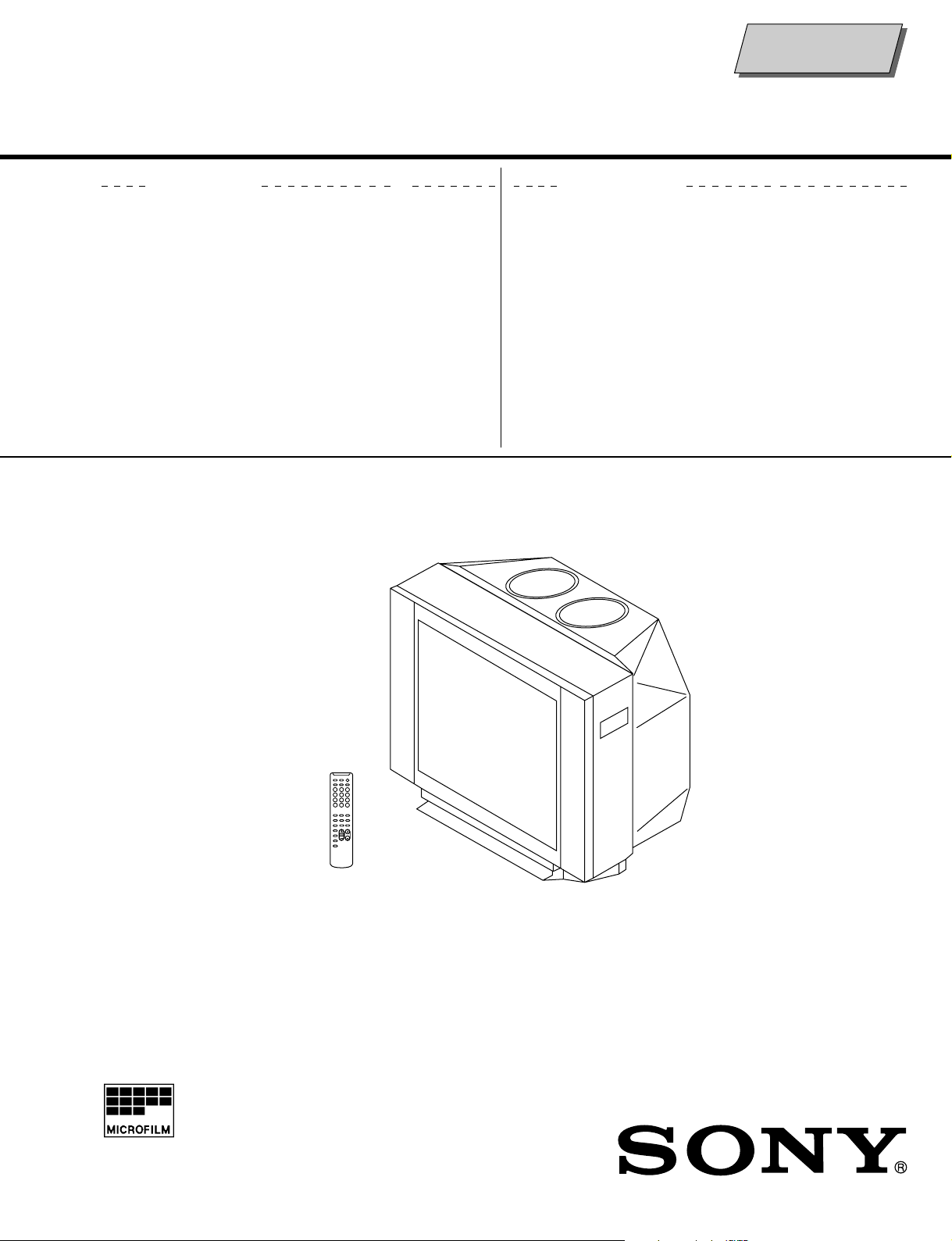
Self Diagnosis
Supported model
SERVICE MANUAL
MODEL COMMANDER DEST . CHASSIS NO.
KV-XF29N90
KV-XF29N93
KV-XF29N93
RM-914 T aiwan SCC-P13A-A
RM-914 T aiwan SCC-P13B-A
RM-914 PhilippinesSCC-U27B-A
MODEL COMMANDER DEST. CHASSIS NO.
BG-3S
CHASSIS
TRINITRON
®
COLOR TV
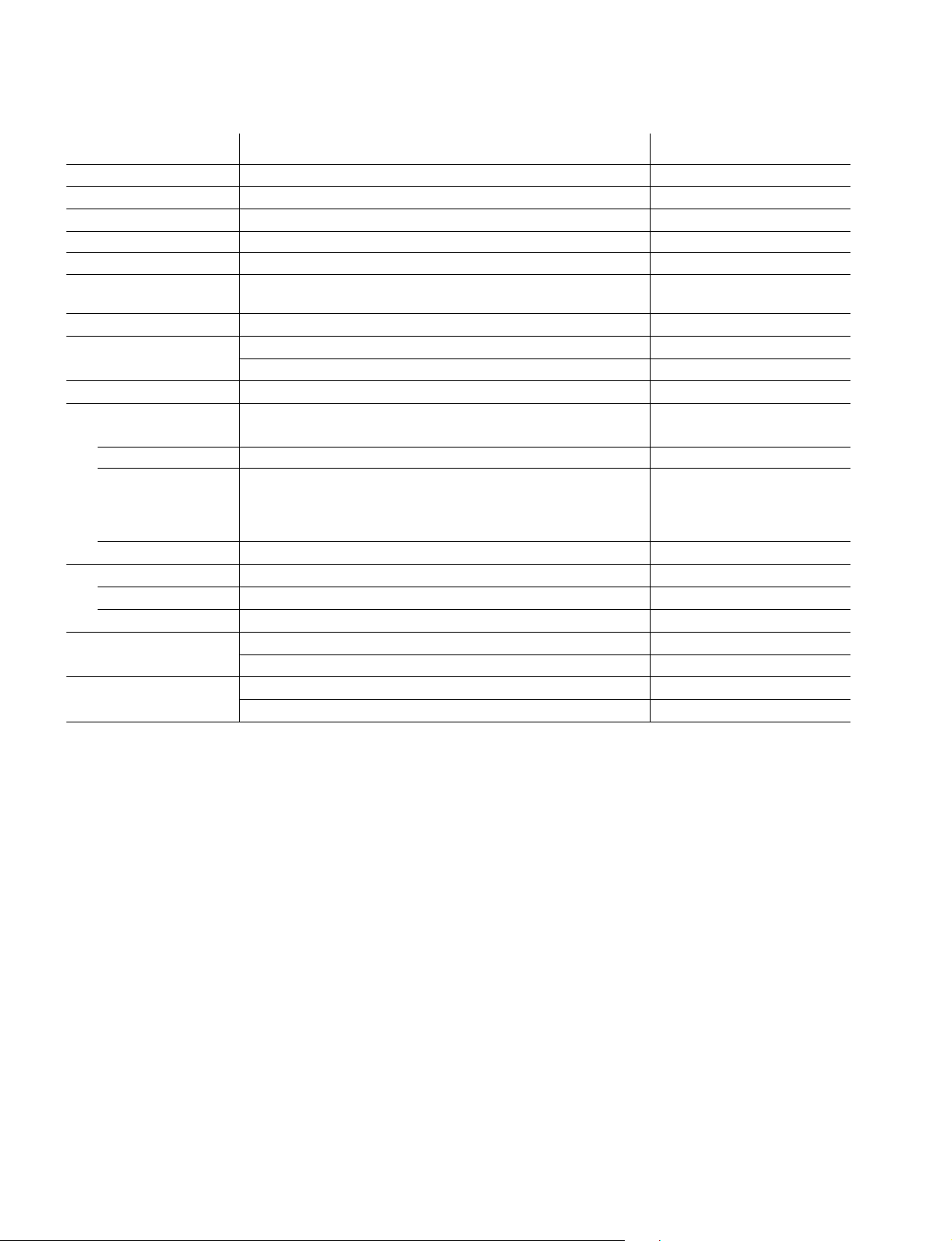
KV-XF29N90/XF29N93
RM-914
Power requirements 110 V AC, 60 Hz
Power consumption (W) Indicated on the rear of the TV
Television system M
Color system PAL, PAL 60, SECAM, NTSC4.43, NTSC3.58 AV IN only
Stereo system MTS
Channel coverage VHF: A2 to A13 / UHF: A14 to A79 /
Antenna 75-ohm external terminal
Audio output 8W + 8W KV-XF29N90
3D WOOFER 15W KV-XF29N93 only
Number of terminal
Video Input: 3 Output: 1 Phono jacks; 1 VP-P, 75 ohms
Audio Input: 3 Output: 1 Phono jacks; 500 mVrms
S Video Input: 2 Y :1 Vp-p, 75 ohms,
Headphone Output: 1 Minijack
Picture tube 29 inch
Tube size (cm) 72.4 Measured diagonally
Screen size (cm) 67.9 Measured diagonally
Dimension (w/h/d, mm) 794 × 573 × 517 KV-XF29N90
Mass (kg) 50 KV-XF29N90
SPECIFICATIONS
Note
CATV: A-8 to A-2, A to W+4, W+6 to W+84
6W + 6W KV-XF29N93
unbalanced, sync
negative
C : 0.286 Vp-p, 75 ohms
794 × 589 × 517 KV-XF29N93
54 KV-XF29N93
CAUTION
SHORT CIRCUIT THE ANODE OF THE PICTURE TUBE AND
THE ANODE CAP TO THE METAL CHASSIS, CRT SHIELD, OR
CARBON PAINTED ON THE CRT, AFTER REMOVING THE
ANODE.
Design and specifications are subject to change without notice.
SAFETY-RELATED COMPONENT WARNING!!
COMPONENTS IDENTIFIED BY SHADING AND MARK ! ON
THE SCHEMATIC DIAGRAMS, EXPLODED VIEWS AND IN THE
PARTS LIST ARE CRITICAL TO SAFE OPERATION. REPLACE
THESE COMPONENTS WITH SONY PARTS WHOSE PART
NUMBERS APPEAR AS SHOWN IN THIS MANUAL OR IN
SUPPLEMENTS PUBLISHED BY SONY.
– 2 –
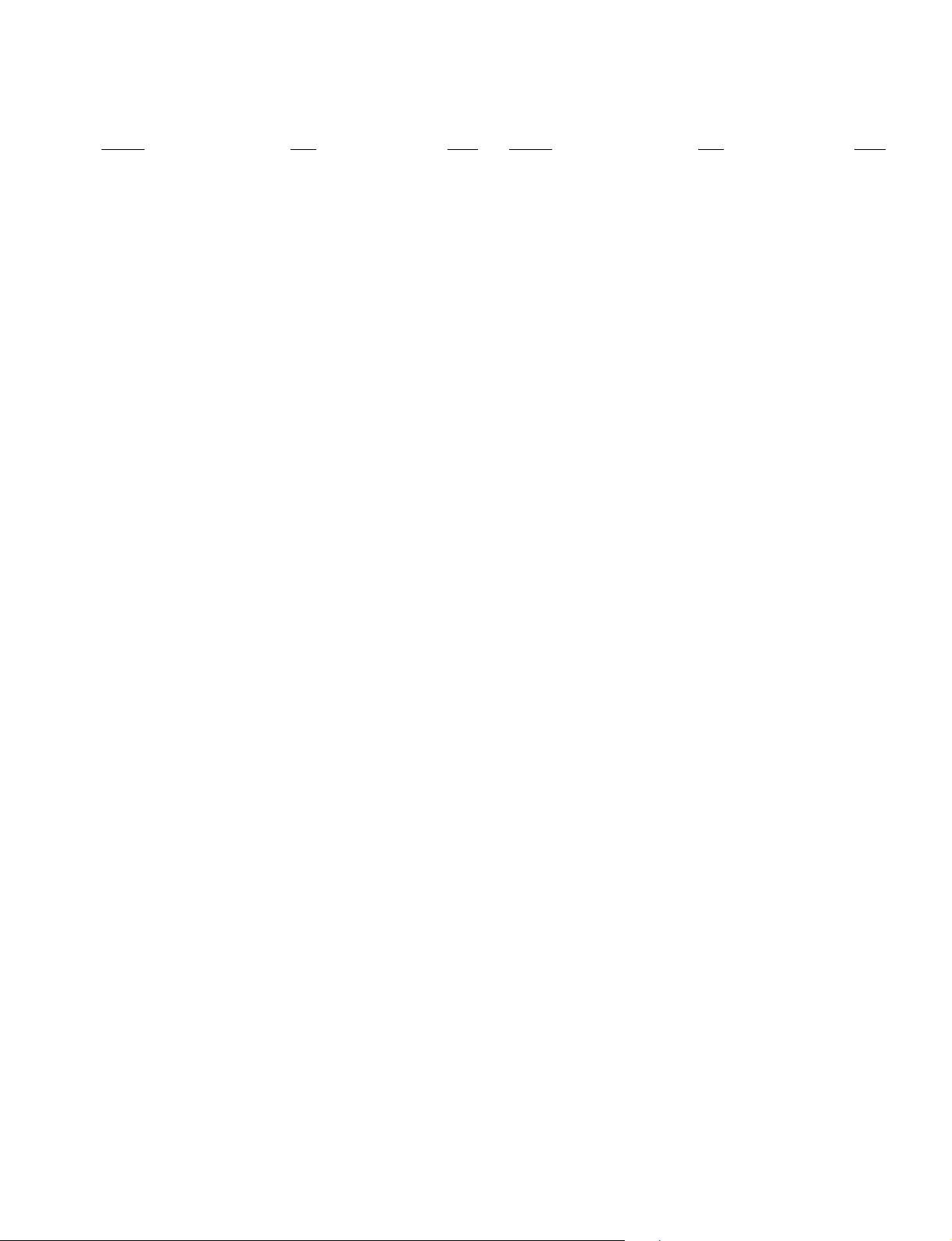
TABLE OF CONTENTS
KV-XF29N90/XF29N93
RM-914
Section Title Page
SELF DIAGNOSIS FUNCTION................................ 4
1. GENERAL........................................................................ 8
2. DISASSEMBLY
2-1. 3D Speaker Box Removal ....................................... 23
2-2. Rear Cover Removal ................................................ 23
2-3. Speaker Removal ..................................................... 23
2-4. Chassis Assy Removal............................................. 23
2-5. F Bracket Removal .................................................. 24
2-6. Service Position ....................................................... 24
2-7. Replacement of Parts ............................................... 24
2-7-1. Replacement of Control Button ..................................... 24
2-7-2. Replacement of Light Guide .......................................... 24
2-8. D1 Board Removal .................................................. 25
2-9. Terminal Bracket Removal ...................................... 25
2-10. H3 Board Removal .................................................. 25
2-11. A and B3 Boards Removal ...................................... 25
2-12. Picture T ube Removal.............................................. 26
3. SET-UP ADJUSTMENTS
3-1. Beam Landing .......................................................... 27
3-2. Convergence............................................................. 28
3-3. Focus Adjustment .................................................... 30
3-4. G2 (Screen) and White Balance Adjustments......... 31
Section Title Page
5. DIAGRAMS
5-1. Block Diagram ......................................................... 43
5-2. Frame Schematic Diagram ...................................... 46
5-3 Circuit Boards Location .......................................... 49
5-4. Schematic Diagrams and Printed Wiring Boards ... 50
(1) Schematic Diagram of A (1/2) Board ...................... 53
(2) Schematic Diagram of A (2/2) Board ...................... 57
(3) Schematic Diagrams of C, F and VM1 Boards .......... 61
(4) Schematic Diagrams of B2, B3 and J2 Boards....... 65
(5) Schematic Diagrams of D1 and H3 Boards ............ 73
5-5. Semiconductors........................................................ 77
6. EXPLODED VIEWS
6-1. Speaker Bracket ....................................................... 80
6-2. Chassis ..................................................................... 81
6-3. Picture Tube ............................................................. 82
6-4. 3D Speaker ............................................................... 83
7. ELECTRICAL PARTS LIST....................................... 84
4. CIRCUIT ADJUSTMENT
4-1. Adjustments with Commander ................................ 32
4-2. Adjustment Method ................................................. 33
4-3. Picture Quality Adjustments.................................... 38
4-4. A Board Adjustment After IC003 (Memory)
Replacement............................................................. 38
4-5. Picture Distortion Adjustment ................................. 39
– 3 –
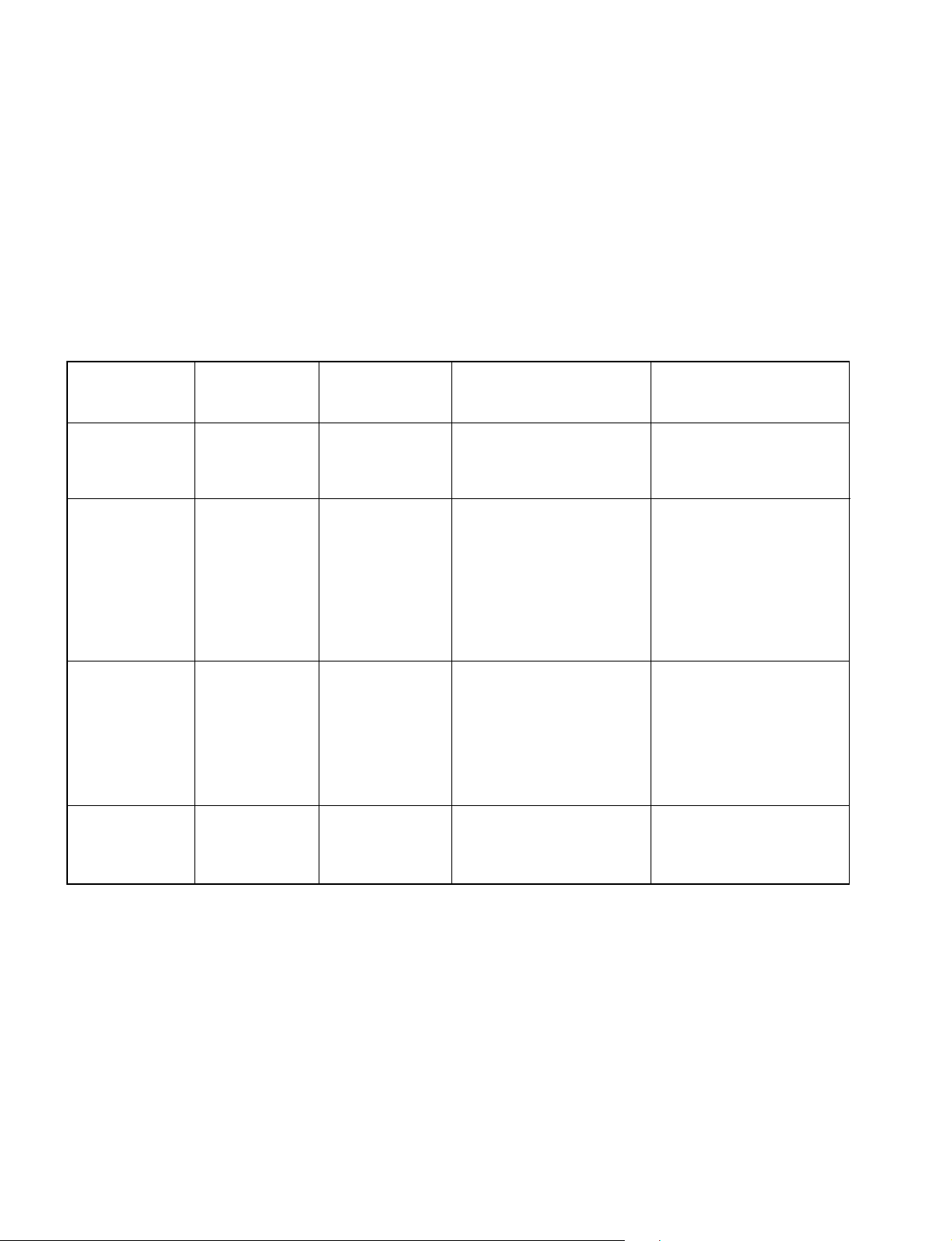
KV-XF29N90/XF29N93
RM-914
SELF DIAGNOSTIC FUNCTION
The units in this manual contain a self-diagnostic function. If an error occurs, the STANDBY/TIMER lamp will automatically
begin to flash.
The number of times the lamp flashes translates to a probable source of the problem. A definition of the STANDBY/TIMER
lamp flash indicators is listed in the instruction manual for the user’s knowledge and reference. If an error symptom cannot
be reproduced, the remote commander can be used to review the failure occurrence data stored in memory to reveal past
problems and how often these problems occur.
1. DIAGNOSTIC TEST INDICATORS
When an errors occurs, the STANDBY/TIMER lamp will flash a set number of times to indicate the possible cause of the
problem. If there is more than one error, the lamp will identify the first of the problem areas.
Result for all of the following diagnostic items are displayed on screen. No error has occured if the screen displays a “0”.
Diagnostic
Item
Description
• Power does not
turn on
• +B overcurrent
(OCP) or
overvoltage
(OVP)
• Vertical deflection
stopped
• Horizontal
deflection
overdrive
• White balance
failure (no
PICTURE)
• Micro reset
No. of times
STANDBY/TIMER
lamp flashes
Does not light
2 times
5 times
—
Self-diagnostic
display/Diagnostic
result
—
002:000 or
002:001~255
003:001~255
004:001~255
at the same time
005:000 or
005:001~225
101:00 or
101:001~225
Probable
Cause
Location
• Power cord is not plugged
in.
• Fuse is burned out F4601
(F)
• H.OUT Q511 is shorted. (A
board)
• IC701 is shorted. (C board)
• -13V is not supplied. (A
board)
• IC 503 faulty (A board)
• G2 is improperly adjusted.
(Note 2)
• CRT problem.
• Video OUT IC701 is faulty.
(C board)
• IC301 is faulty. (A board)
• No connection A board to C
board.
• Discharge CRT (C Board)
• Static discharge
• External noise
Detected
Symptoms
• Power does not come on.
• No power is supplied to the
TV.
• AC power supply is faulty.
• Power does not come on.
• Load on power line is
shorted.
• Has entered standby state
after horizontal raster.
• Vertical deflection pulse is
stopped.
• Power line is shorted or
power supply is stopped.
• No raster is generated.
• CRT cathode current
detection reference pulse
output is small.
• Power is shut down shortly,
after this return back to
normal.
• Detect Micro latch up.
Note 1: If a + B overcurrent is detected, stoppage of the vertical deflection is detected simultaneously.
The symptom that is diagnosed first by the microcontroller is displayed on the screen.
Note 2: Refer to screen (G2) Adjustment in section 3-4 of this manual.
– 4 –
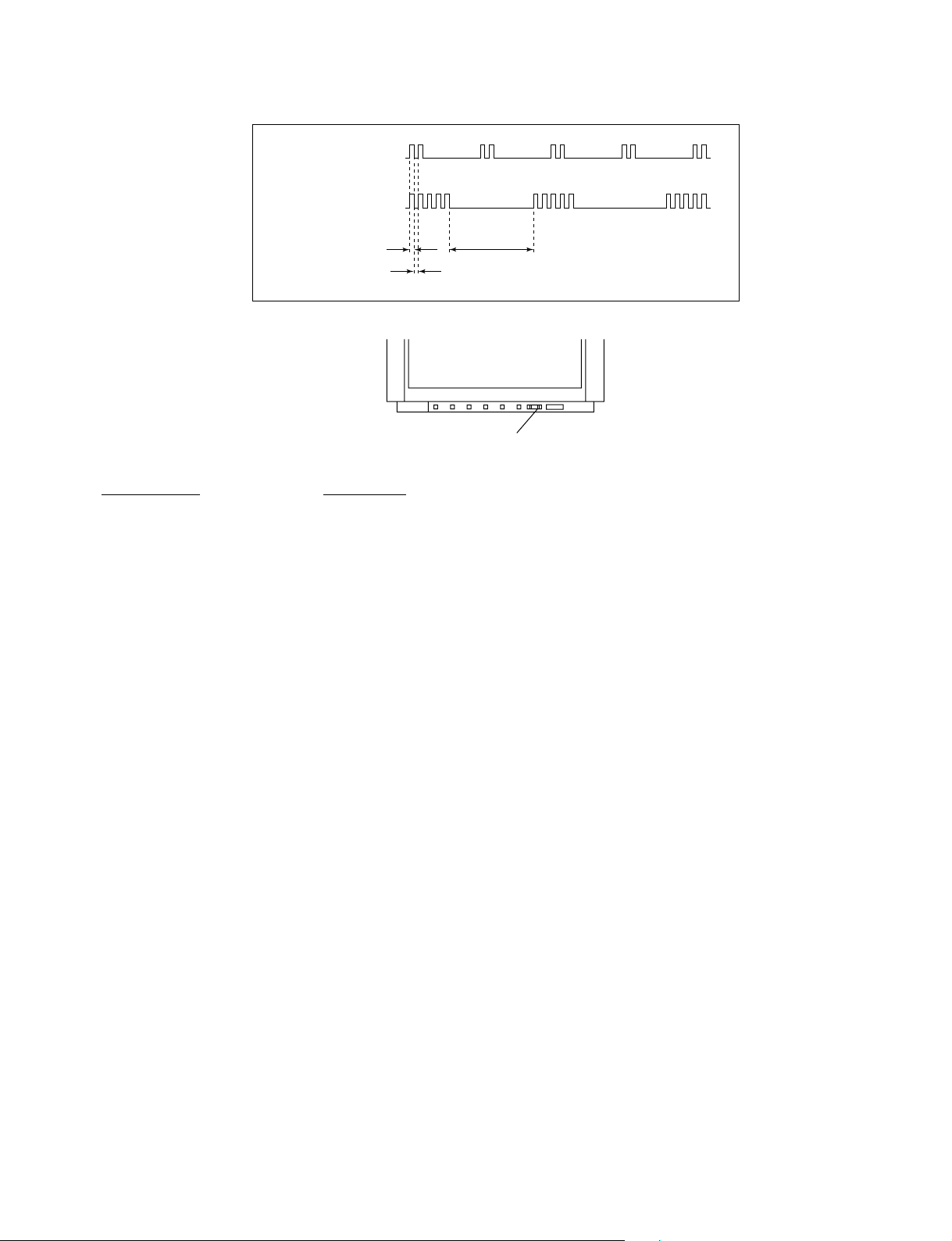
2. DISPLAY OF STANDBY/TIMER LIGHT FLASH COUNT
2 times
5 times
KV-XF29N90/XF29N93
RM-914
Lamp ON 0.3 sec.
Lamp OFF 0.3 sec.
Lamp OFF 3 sec.
STANDBY/SLEEP lamp
Diagnostic Item Flash Count*
+B overcurrent/overvoltage 2 times
Vertical deflection stopped
White balance failure 5 times
* One flash count is not used for self-diagnostic.
3. STOPPING THE ST ANDBY/TIMER FLASH
Turn off the power switch on the TV main unit or unplug the power cord from the outlet to stop the STANDBY/TIMER lamp
from flashing.
– 5 –
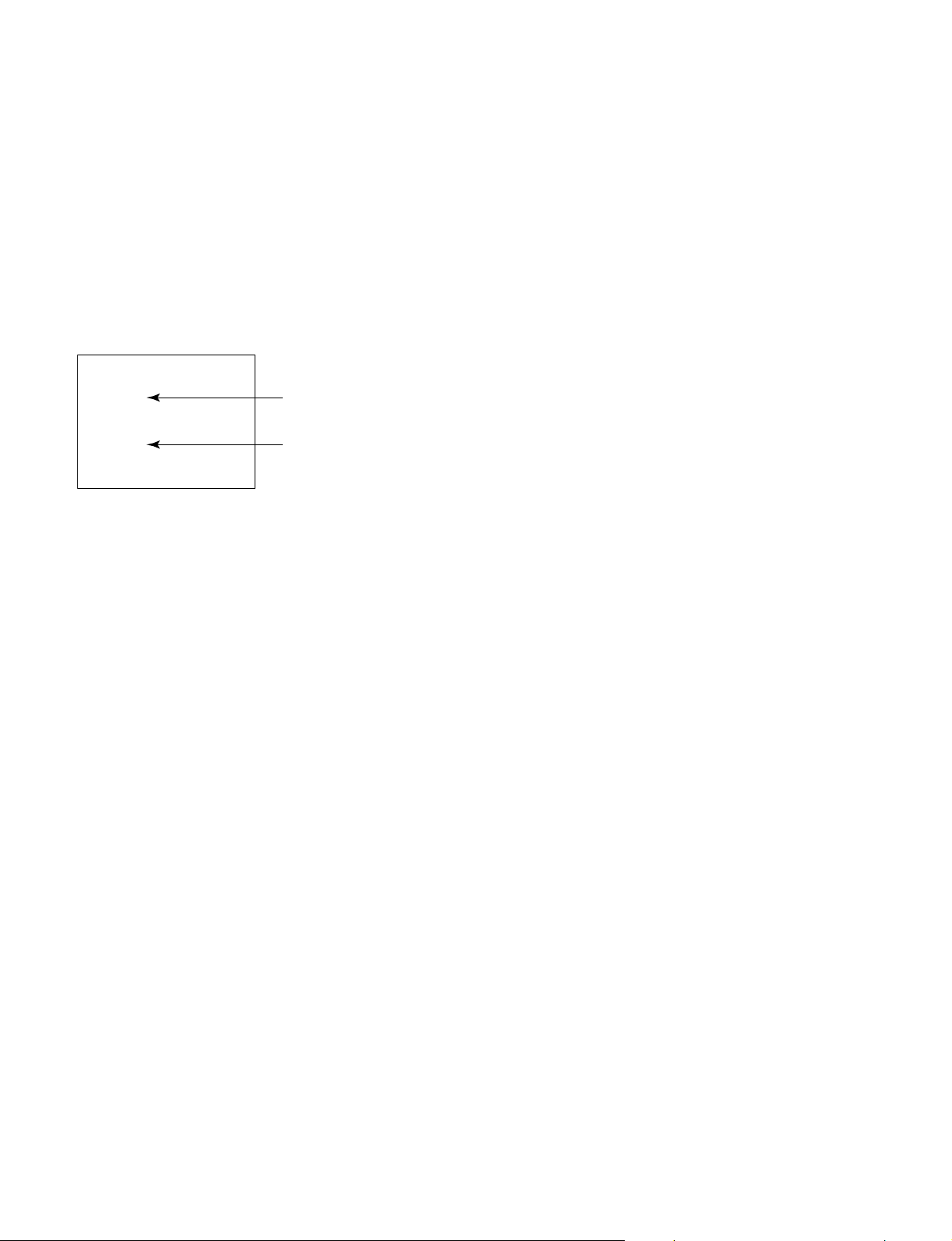
KV-XF29N90/XF29N93
RM-914
4. SELF-DIAGNOSTIC SCREEN DISPLAY
For errors with symptoms such as “power sometimes shuts off” or “screen sometimes goes out” that cannot be confirmed, it
is possible to bring up past occurances of failure for confirmation on the screen:
[T o Bring Up Screen Test]
In standby mode, press buttons on the remote commander sequentially in rapid succession as shown below:
[Screendisplay] / channel [5] / Sound volume [-] / Power ON
˘
Note that this differs from entering the service mode (mode volume [+]).
Self-Diagnosis screen display
SELF DIAGNOSTIC
002 : 000
003 : 000
004 : 000
005 : 001
101 : 000
Numeral "0" means that no fault has been detected.
Numeral "I" means a fault has been detected.
5. HANDLING OF SELF-DIAGNOSTIC SCREEN DISPLAY
Since the diagnostic results displayed on the screen are not automatically cleared, always check the self-diagnostic screen
during repairs. When you have completed the repairs, clear the result display to “0”.
Unless the result display is cleared to “0”, the self-diagnostic function will not be able to detect subsequent faults after
completion of the repairs.
[Clearing the result display]
To clear the result display to “0”, press buttons on the remote commander sequentially as shown below when the diagnostic
screen is being displayed.
Channel [8] / 0
[Quitting Self-diagnostic screen]
To quit the entire self-diagnostic screen, turn off the power switch on the remote commander or the main unit.
– 6 –
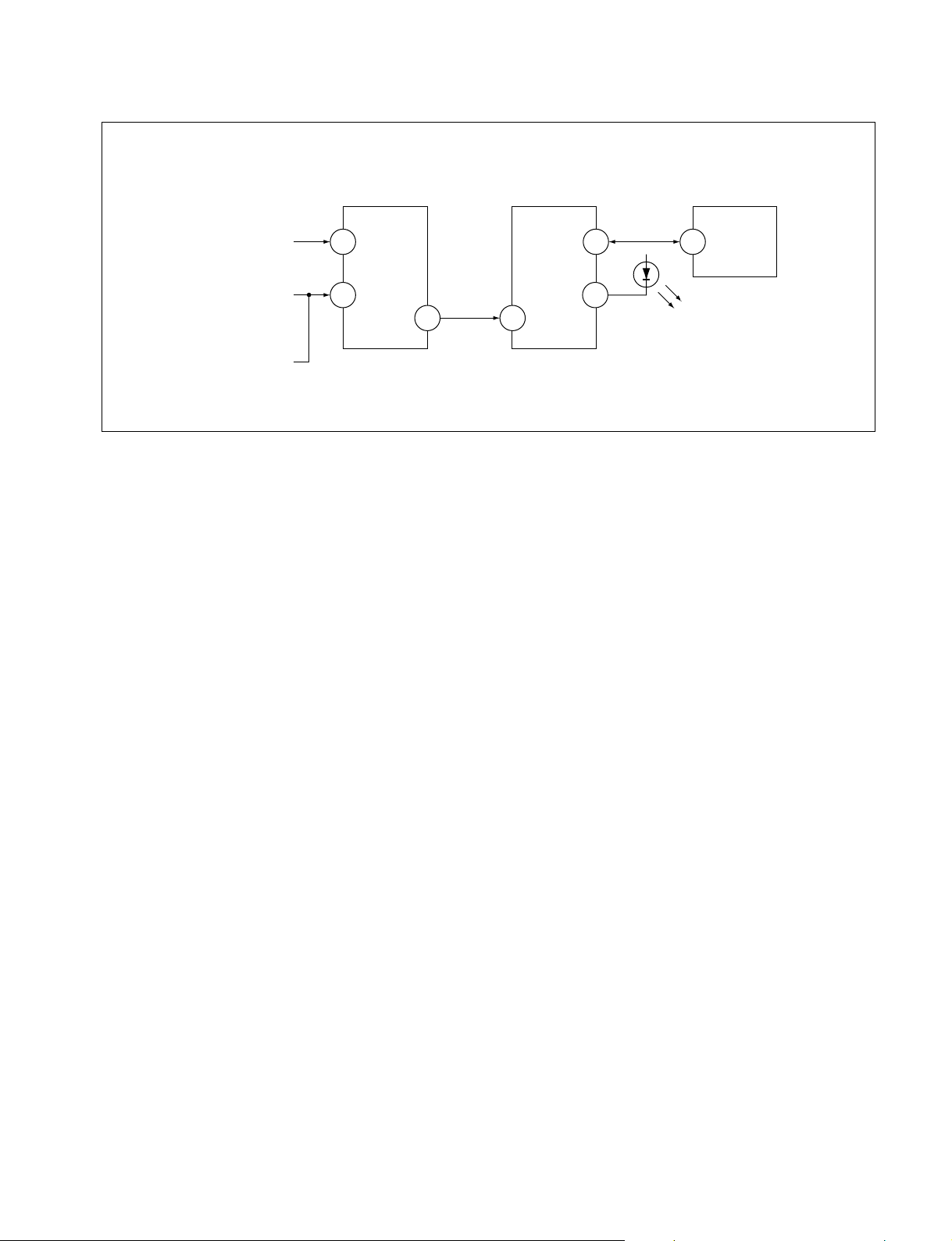
6. SELF-DIAGNOSTIC CIRCUIT
KV-XF29N90/XF29N93
RM-914
FROM
CRT
FROM
[+B] Q604 C
[V] Q509/507
IC301
Y/CHROMA JUNGLE
IK-IN
MP/
18 51
PROTECT
SDA
4635
IC001
SYSTEM
IO-8DAT
O-LED
IO-SDAT
MEMORY
B-DAT
54521
IC003
[+BovercurrentªOCPº] Occurs when an overcurrent on the +B(135) line is detected by Q604. If Q604 go to ON
and the voltage to pin 18 of IC301 should go down when V.SYNC is more than seven
verticals in a period, the unit will automatically turn off.
[Verticaldeflectionstopped] Occurs when an absence of the vertical deflection pulse is detected by Q509 and IC001
shut down the power supply.
[Verticaldeflectionovercurrent] Occurs when an overcurrent on V drive line is detected by Q507. Power supply will be
shut down when detect this by IC001.
[Whitebalancefailure] If the RGB levels* do not balance or become low level within 5 seconds, this error will be
detected by IC301. TV will stay on, but there will be no picture.
* (Refers to the RGB levels of the AKB detection Ref pulse that detects IK.)
– 7 –
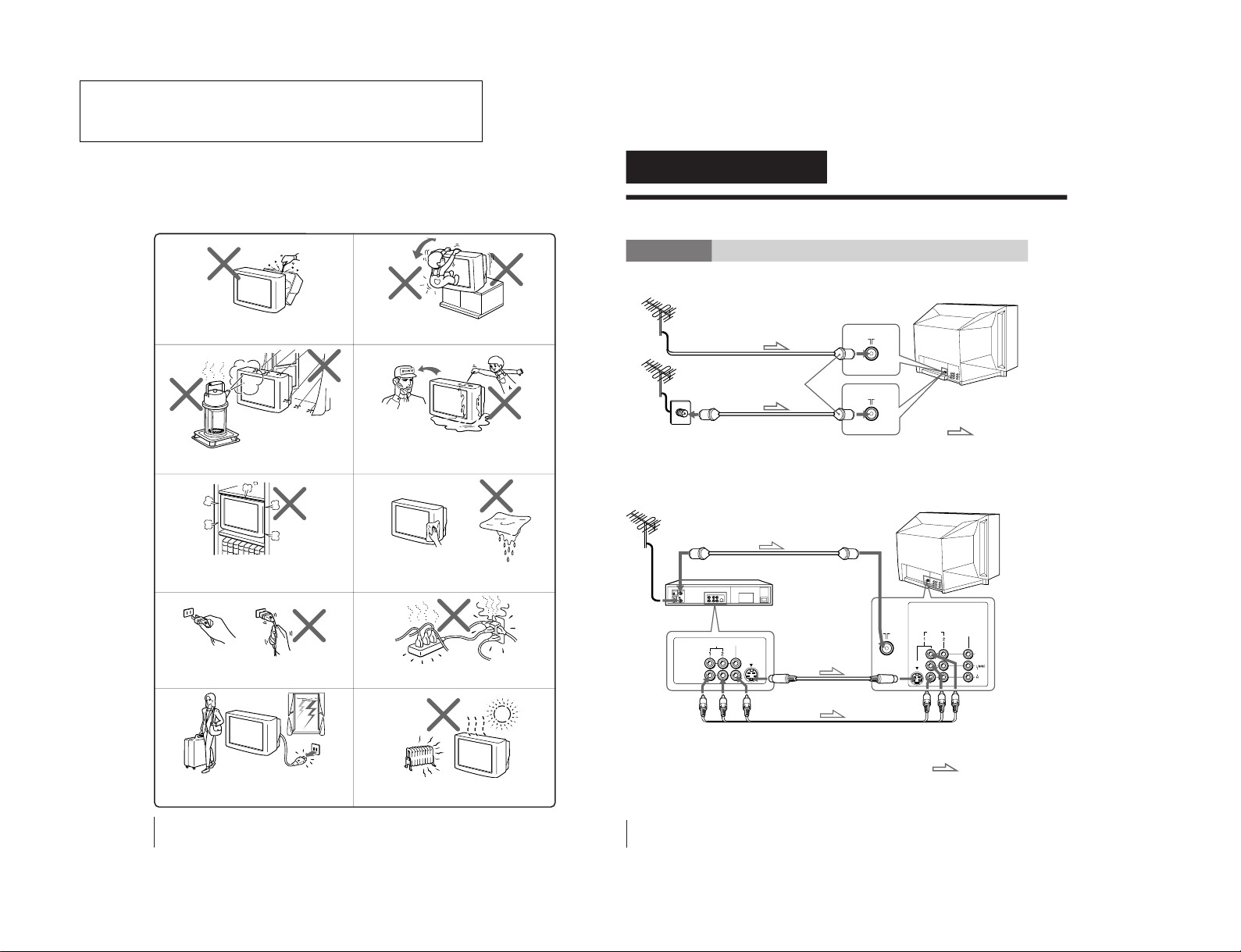
KV-XF29N90/XF29N93
2
WARNING
• Dangerously high voltages are present inside the TV.
• Operate the TV only between 110 V AC.
To prevent fire or shock hazard, do not expose
the TV to rain or moisture.
Do not operate the TV if any liquid or solid object
falls into it. Have it checked immediately by
qualified personnel only.
Do not open the cabinet and the rear cover of the
TV. Refer servicing to qualified personnel.
Do not install the TV in hot, humid or excessively
dusty places.
Do not install the TV in a confined space, such
as a bookcase or built-in cabinet.
Do not block the ventilation openings of the TV.
Do not pull the power cord to disconnect the TV.
Pull it out by the plug.
Disconnect the power cord during lightning
storms or if you are not going to use the TV for
several days.
Install the TV in a stable position. Do not allow
children to climb onto it.
Do not plug in too many appliances to the same
power socket. Do not damage the power cord.
Clean the TV with a dry and soft cloth.
Do not use benzine, thinner, or any other chemicals
to clean the TV. Do not scratch the picture tube.
4
Using Your New TV
VIDEO
VIDEO IN
VIDEO OUT
AUDIO
WOOFER
(8 )
VIDEO IN
MONITOR
OUT
S VIDEO
AUDIO
VIDEO
Getting Started
Step 1
Connect the antenna
If you wish to connect a VCR, see the “Connecting a VCR” diagram below.
CAUTION
Do not connect the power cord until you have completed making all other
connections; otherwise a minimum leakage current might flow through the antenna
and other terminals to ground.
Connecting a VCR
To watch the video, see page 11.
Tip
• With the “VIDEO MULTI SYSTEM” input terminal, you can also receive
PAL, NTSC and SECAM video signals when using the VIDEO IN 1 or 2
jacks, or the VIDEO 3 INPUT jacks at the front of your TV.
Using Your New TV
IEC connector
(not supplied)
To video and
audio outputs
VCR
VIDEO (yellow)
AUDIO-L (MONO) (white)
AUDIO-R (red)
To S video
output
Antenna cable (not supplied)
To VIDEO IN
1 or 2
Audio/Video cable
(not supplied)
S video cable
(not supplied)
: Signal flow
To
S video
input
To antenna
output
To antenna
or
: Signal flow
Antenna cable (not supplied)
Antenna cable (not supplied)
Rear of TV
Rear of TV
The operating instructions mentioned here are partial abstracts
from the Operating Instruction Manual. The page numbers of
the Operating Instruction Manual remain as in the manual.
– 8 –
SECTION 1
GENERAL
RM-914
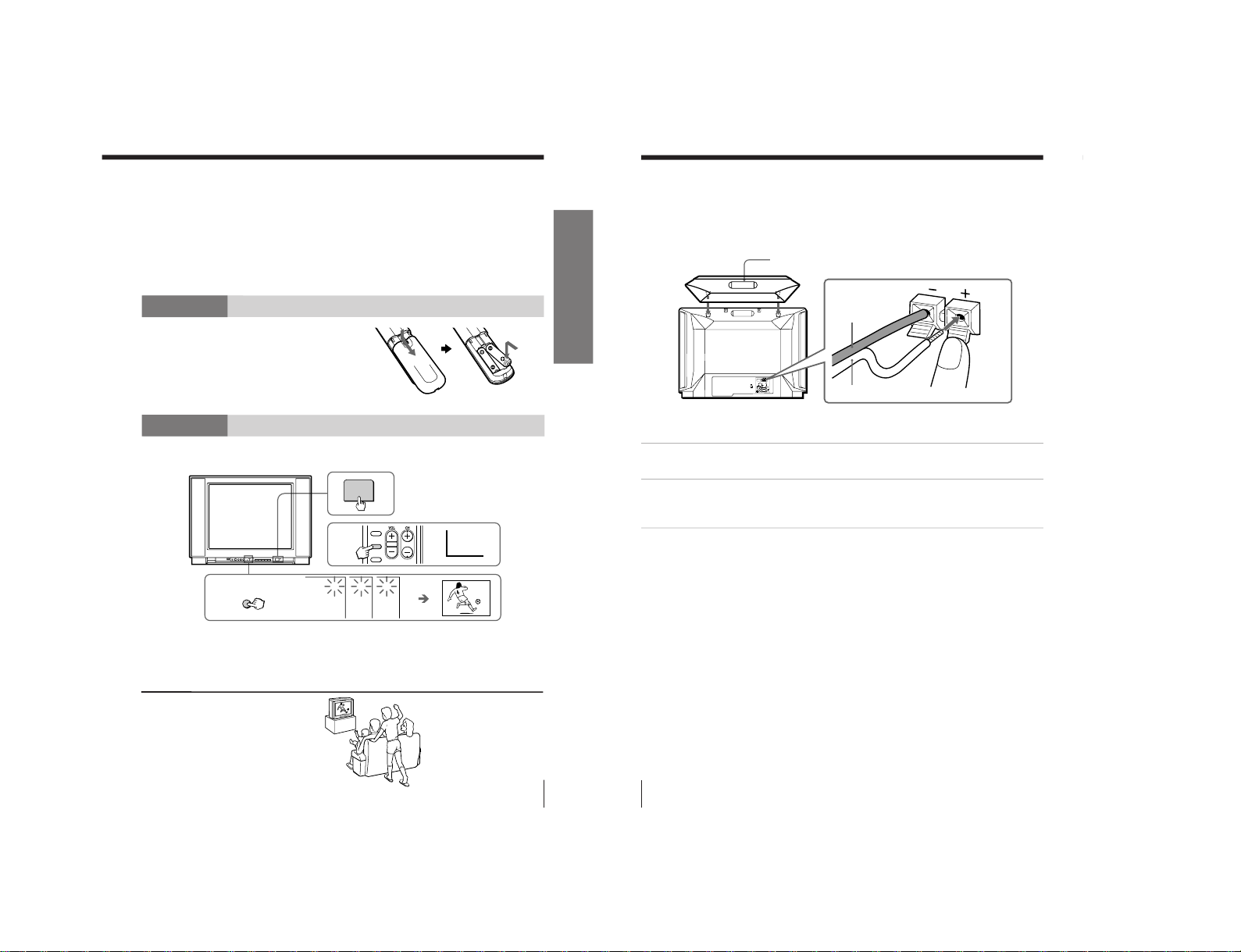
5
Using Your New TV
Using Your New TV
Front of TV
Notes
• If you connect a monaural VCR, connect the yellow plug to VIDEO
(the yellow jack) and the black plug to AUDIO-L (MONO) (the white jack).
• If you connect a VCR to the antenna terminal, preset the signal output
from the VCR to the program number 0 on the TV.
• If both S VIDEO input and VIDEO IN 1 input at the rear of your TV are
used at the same time, the S VIDEO input is automatically selected. To
view VIDEO IN 1 input, disconnect the S video cable.
• When no signal is input to the connected video equipment, the TV screen
becomes blue.
Step 2
Insert the batteries
into the remote
Note
• Do not use old batteries nor use different types of batteries together.
Step 3
Preset the channels automatically
Tips
• If you want to stop the automatic channel presetting, press MENU twice.
• If your TV has preset an unwanted channel or cannot preset a particular
channel, then preset your TV manually (see page 9).
• The AUTO PROGRAM button on the remote works as the AUTO
PROGRAM button on the TV.
Now You Are Ready. . .
To watch your TV, see page 10.
POWER
AUTO
PROGR
CABLE: ON
AUTO PROGRAM
1
1 2 3
1
2
3
SLEEP
CABLE
AUTO
PROGRAM
6
Using Your New TV
WOOFER
(8)
Connecting the 3D WOOFER
3D WOOFER
Black wire
Red wire
(KV-XF29N93 only)
1
2
1
Attach the 3D WOOFER into the footholds on the top of your TV.
2
Connect the wires to the 3D WOOFER (8Ω) terminals at the rear of your TV.
The red wire should be connected to the ‘ red terminal and the black wire
to the ’ black terminal.
Notes
• Connect only the supplied 3D WOOFER; otherwise your TV may
malfunction.
• Unplug your TV from the wall outlet when connecting the 3D WOOFER.
• To prevent a malfunction caused by a short circuit of the terminals, make
sure that none of the 3D WOOFER wire strands stick out, making contact
with the neighbouring speaker terminal.
You can enjoy high quality sound by connecting the 3D WOOFER.
Rear of TV
– 9 –
KV-XF29N90/XF29N93
RM-914
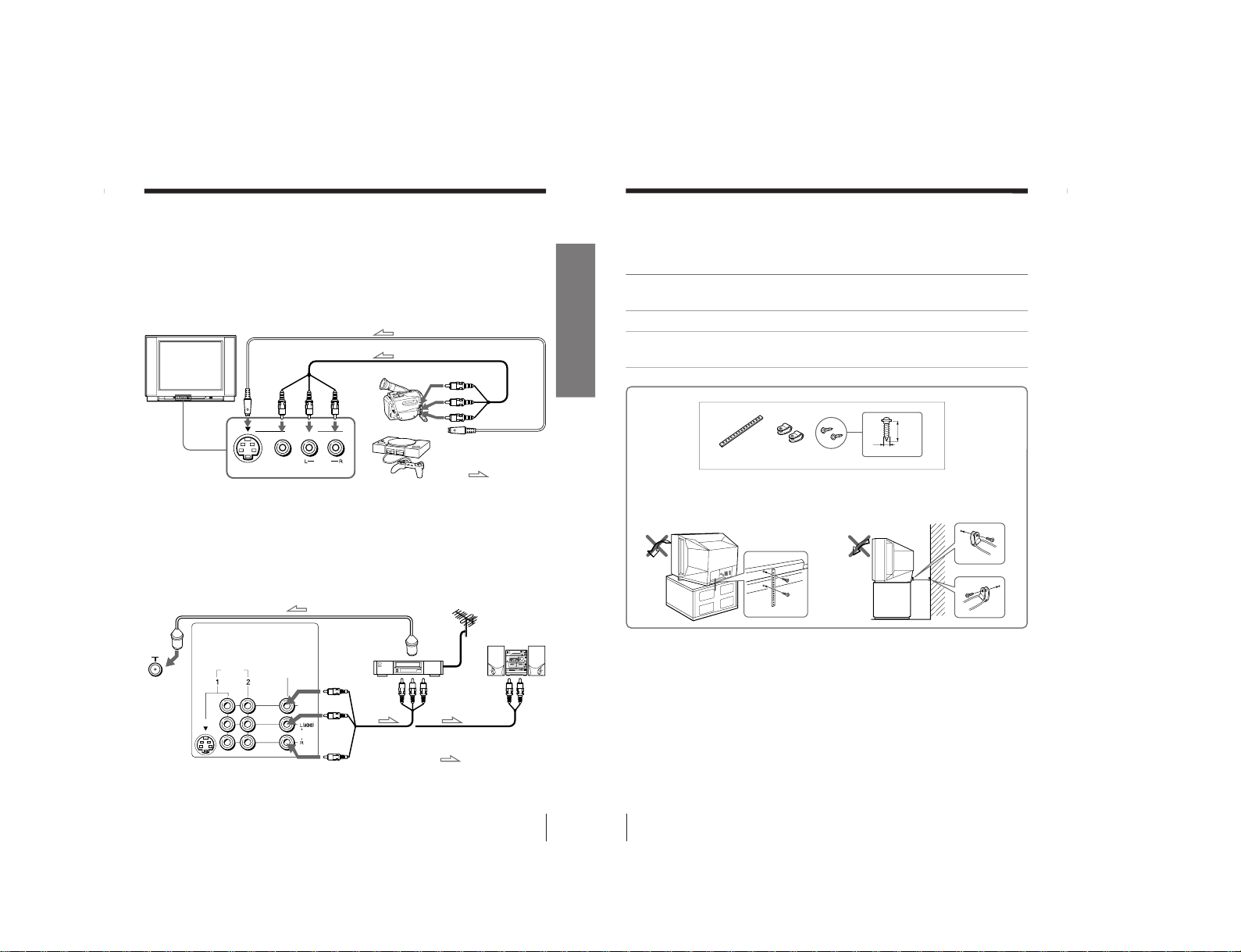
8
Using Your New TV
Securing the TV
To prevent the TV from falling, secure the TV using one of the following methods:
A
With the supplied screws, attach the band to the TV stand and to the rear of
the TV using the provided hole.
or
B
Put the cord or chain through the clamps to secure the TV against a wall or
pillar.
Note
• Use only the supplied screws. Use of other screws may damage the TV.
20
mm
A
B
3.8mm
or
7
Using Your New TV
Using Your New TV
3
(
MONO
)
VIDEO
AUDIO
S VIDEO
VIDEO IN
Connecting optional components
You can connect optional audio/video components, such as a VCR, multi disc player,
camcorder, video game or stereo system.
To watch the picture of the connected equipment, see page 11.
Connecting a camcorder/video game equipment using the
VIDEO IN input jacks
Notes
• With the “VIDEO ␣ MULTI SYSTEM” input terminal, you can also receive
PAL, NTSC and SECAM video signals when using the VIDEO IN 1 or 2
jacks at the rear of your TV, or the VIDEO 3 INPUT jacks.
• If both S VIDEO input and VIDEO IN 3 input at the front of your TV are
used at the same time, the S VIDEO input is automatically selected. To
view VIDEO IN 3 input, disconnect the S video cable.
Connecting audio/video equipment using the MONITOR OUT
output jacks
Note
• When connecting a monaural VCR, connect the yellow plug to VIDEO (the
yellow jack) and the black plug to AUDIO-L (MONO) (the white jack).
To S video output
Front of TV
Camcorder
Video game
equipment
To video and
audio outputs
: Signal flow
To S VIDEO
input
To VIDEO IN 3
input
or
Audio/Video cable (not supplied)
S video cable (not supplied)
VIDEO (yellow)
AUDIO-L (MONO)
(white)
AUDIO-R (red)
Rear of TV
To
antenna
output
To video and
audio inputs
or
Audio system
To
audio
inputs
VCR
: Signal flow
To
MONITOR
OUT output
Antenna cable (not supplied)
Audio/Video cable
(not supplied)
or
WOOFER
(8 )
VIDEO IN MONITOR
OUT
AUDIO
VIDEO
S VIDEO
– 10 –
KV-XF29N90/XF29N93
RM-914
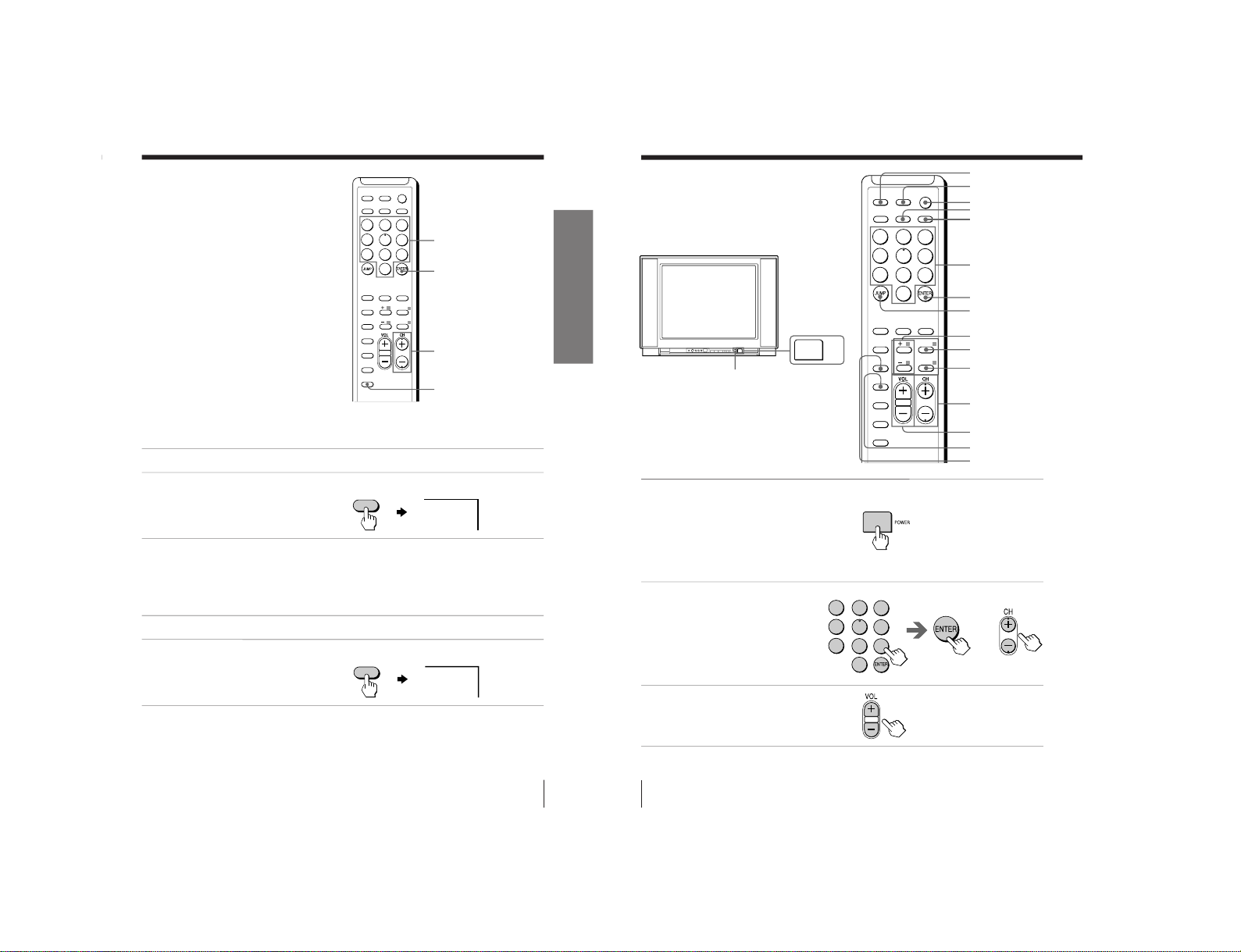
9
Using Your New TV
Using Your New TV
Presetting the
channels
manually
To receive a new channel or a channel with a weak signal, preset the channel
manually.
1
Press number buttons to select the desired channel, then press ENTER.
2
Press ADD/ERASE.
“+” appears beside the
channel number, indicating
that presetting is complete.
Disabling channels
By disabling unused or unwanted channels, you can skip those channels when you
press CH +/–.
1
Press CH +/– until the unused or unwanted channel appears on the screen.
2
Press ADD/ERASE.
“–” appears beside the
channel number, indicating
that disabling is complete.
To cancel the skip setting
Preset the channel automatically again.
ADD/ERASE
ENTER
CH +/–
ADD/
ERASE
+25
ADD/
ERASE
–25
1
4
7
2
5
8
0
3
6
9
FAVORITE
SOUND
MODE
PIC MODE
RETURN
MENU
WAKE UP
SLEEP
CABLE
AUTO
PROGRAM
ADD/ERASE
SURROUND
MTS
VIDEO
TV
POWER
DISPLAYMUTING
Number
buttons
10
Using Your New TV
Watching the TV
This section explains functions used
while watching TV. Most operations can
be done using the remote.
1
Press POWER on the TV to
turn on the TV.
When the TV is in the
standby mode (the standby
indicator on the TV is lit
red), press POWER on the
remote or CH +/– on the TV.
2
To select the TV program,
press the number buttons
and then press ENTER, or
press CH +/–.
3
Press VOL +/– to adjust
the volume.
MUTING
DISPLAY
STANDBY indicator
POWER
TV
Number
buttons
or
1
4
7
2
5
8
0
3
6
9
FAVORITE
SOUND
MODE
PIC MODE
RETURN
MENU
WAKE UP
SLEEP
CABLE
AUTO
PROGRAM
ADD/ERASE
SURROUND
MTS
VIDEO
TV
POWER
DISPLAYMUTING
POWER
VIDEO
JUMP
SLEEP
CH +/–
RETURN
WAKE UP
VOL +/–
MENU
+ or –
1
4
7
2
5
8
0
3
6
9
ENTER
– 11 –
KV-XF29N90/XF29N93
RM-914
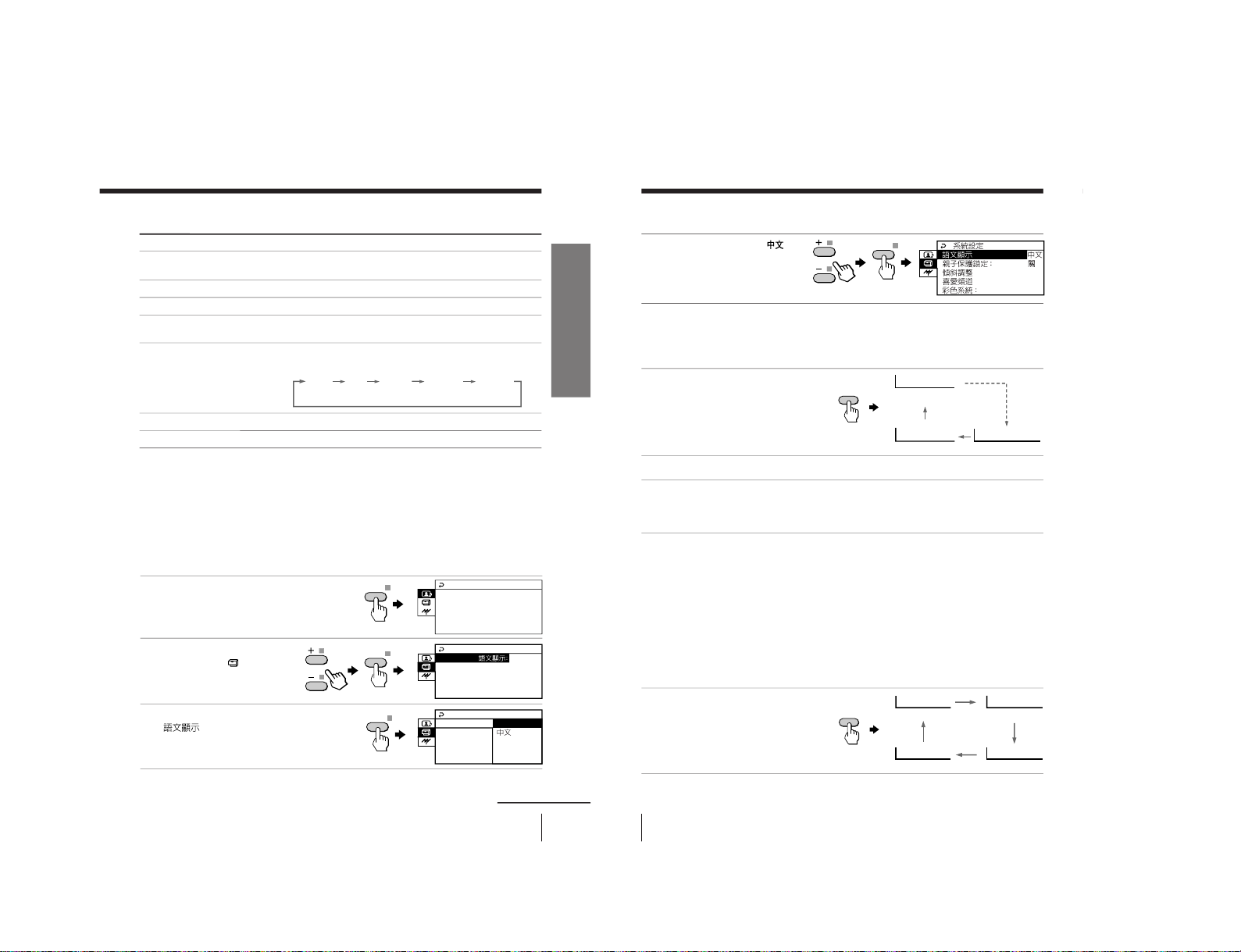
12
Using Your New TV
Setting the Wake Up timer
1
Press WAKE UP until the
desired period of time
appears.
2
Select the TV program or video mode you want to display when you wake up.
3
Press POWER on the remote or set the Sleep timer if you want the TV to turn
off automatically.
The WAKE UP indicator on the TV lights up orange.
To cancel the Wake Up timer
Press WAKE UP until “WAKE UP TIMER: OFF” appears or turn off
the TV’s main power.
Notes
• The Wake Up timer starts immediately after the on-screen display disappears.
• If no buttons or controls are pressed for more than two hours after the TV is
turned on using the Wake Up timer, the TV automatically goes into the
standby mode. To continue watching the TV, press any button or control on
the TV or the remote.
Setting the Sleep timer
Press SLEEP until the
desired period of time
appears.
To cancel the Sleep timer
Press SLEEP until “SLEEP TIMER: OFF” appears or turn the TV off.
WAKE UP TIMER:10M
WAKE UP TIMER:OFF
WAKE UP TIMER:12H00M
After 10 minutes
No Wake Up Timer After 12 hours
WAKE UP
SLEEP TIMER:30M
SLEEP TIMER:60M
SLEEP TIMER:OFF
SLEEP TIMER:90M
After 30 minutes
No Sleep Timer
After 60 minutes
After 90 minutes
SLEEP
Watching the TV (continued)
4
Press + or – to select
,
then press RETURN.
The menu language changes to Chinese.
To return to the normal screen
Press MENU.
/LANGUAGE:
CH001
NTSC3.58
RETURN
11
Using Your New TV
Using Your New TV
To
Turn off temporarily
Turn off completely
Mute the sound
Watch the video input
(VCR, camcorder, etc.)
Change the color system setting
(for the VIDEO INPUT jack only)
Jump back to the previous channel
Display the on-screen information*
Do this
Press POWER on the remote. The STANDBY indicator on the
TV lights up red.
Press POWER on the TV.
Press MUTING.
Press VIDEO to select “VIDEO 1”, “VIDEO 2” and “VIDEO 3”.
To return to the TV program, press TV.
Display the SET UP menu and select “COL SYS” to select the
appropriate color system until the color is optimal, then press
RETURN.
Press JUMP.
Press DISPLAY.
Additional tasks
1
Press MENU.
2
Press + or – to select the
SET UP icon (
), then
press RETURN.
3
Make sure LANGUAGE/
is selected, then
press RETURN.
SET UP
CHILD LOCK
PIC ROTATION
FAVORITE CH
COL SYS : NTSC
LANGUAGE: ENGLISH
MENU
RETURN
A/V CONTROL
SOUND MODE : DYNAMIC
SURROUND : OFF
: DYNAMIC
PICTURE MODE
SET UP
CHILD LOCK: CH001 OFF
PIC ROTATION
FAVORITE CH
COL SYS : NTSC3.58
LANGUAGE/ / ENGLISH
RETURN
AUTO PAL
SECAM NTSC3.58 NTSC4.43
* The picture, sound, and either the program number or video mode are
displayed. The on-screen display for the picture and sound information
disappears after about 3 seconds.
Changing the menu language
You can change the menu language as well as the on-screen language.
For details on how to use the menu, see “How to use the menu” on page 18.
continued
– 12 –
KV-XF29N90/XF29N93
RM-914
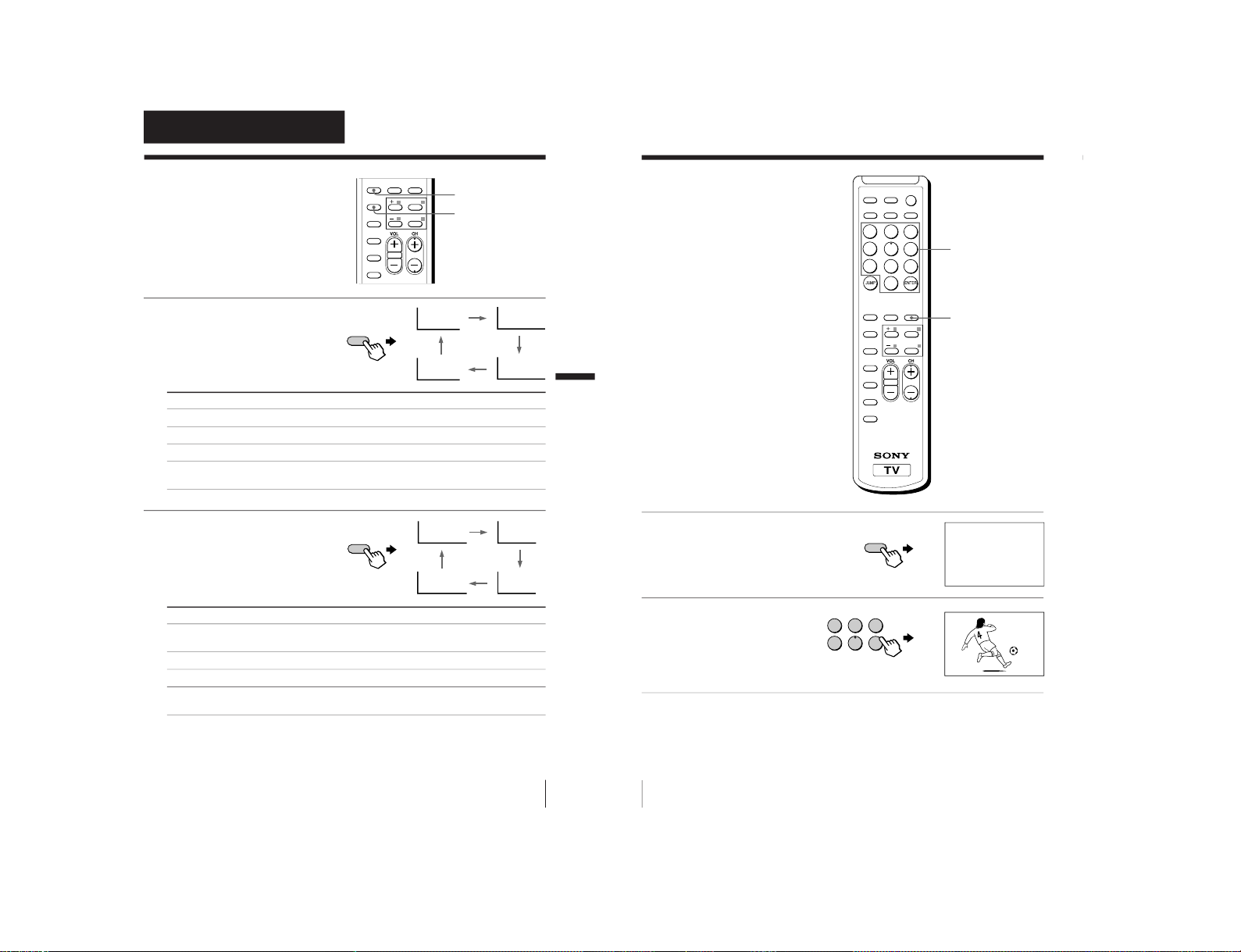
13
Advanced Operations
Advanced Operations
SOUND MODE
PIC MODE
≥
≥
≥≥
DYNAMIC DRAMA
SOFTPERSONAL
Selecting the
picture and sound
modes
You can select picture and sound modes
and adjust the setting to your preference
in PERSONAL option.
Selecting the picture mode
Press PIC MODE
repeatedly until you get
the desired picture mode.
Select To
DYNAMIC receive high contrast pictures.
STANDARD receive normal contrast pictures.
SOFT receive mild pictures.
PERSONAL receive the last adjusted picture setting from the ADJUST
option in the A/V CONTROL menu (see page 20).
Selecting the sound mode
Press SOUND MODE
repeatedly until you get
the desired sound mode.
Select To
DYNAMIC listen to dynamic and clear sound that emphasizes the low and
high tones.
DRAMA listen to sound that emphasizes voice and high tones.
SOFT receive soft sound.
PERSONAL receive the last adjusted sound setting from the ADJUST option
in the A/V CONTROL menu (see page 20).
Tip
• You can also set the picture and sound modes using the menu
(see “Changing the A/V CONTROL setting” on page 19)
DYNAMIC
PERSONAL SOFT
STANDARD
FAVORITE
SOUND
MODE
PIC MODE
RETURN
MENU
WAKE UP
SLEEP
CABLE
AUTO
PROGRAM
SURROUND
SOUND
MODE
PIC MODE
Advanced Operations
14
Advanced Operations
1
Press FAVORITE.
2
Press the number button
from 1 to 6 to select the
desired channel.
Tip
• To program your favorite channels, see “Programming your favorite
channels” on page 21.
Viewing your
favorite channels
You can display and select six of your
favorite channels directly from your TV
screen.
Number buttons
FAVORITE
1
4
7
2
5
8
0
3
6
9
FAVORITE
SOUND
MODE
PIC MODE
RETURN
MENU
WAKE UP
SLEEP
CABLE
AUTO
PROGRAM
ADD/ERASE
SURROUND
MTS
VIDEO
TV
POWER
DISPLAYMUTING
FAVORITE
1
2
3
4
5
6
1
FAVORITE CH
1CH001 2CH002 3CH003
4CH004 5CH005 6CH006
– 13 –
KV-XF29N90/XF29N93
RM-914

15
Advanced Operations
Select To
HIGH listen to sound that spreads out over a large area, giving the feeling
of being at a concert hall.
LOW listen to the sound that gives the feeling of being at a live concert.
OFF turn off the surround sound.
The surround of your TV is categorized as TruSurround.
TM
is a trademark of SRS Labs, Inc. SRS and the SRS symbol are
registered trademarks of SRS Labs, Inc. in the United States and selected foreign
countries. SRS and TruSurround are incorporated under license from SRS Labs,
Inc. and are protected under United States Patent Nos. 4,748,669 and 4,841,572
with numerous additional issued and pending foreign patents.
Press SURROUND
repeatedly until you
receive the desired
surround sound.
Listening with
surround sound
The surround feature enables you to
enjoy the sound effects of a concert hall
or movie theater.
SURROUND
FAVORITE
SOUND
MODE
PIC MODE
RETURN
MENU
WAKE UP
SLEEP
CABLE
AUTO
PROGRAM
ADD/ERASE
SURROUND
SURROUND
SURROUND: LOW
SURROUND: HIGH
SURROUND: OFF
Advanced Operations
16
Advanced Operations
Selecting a stereo
or bilingual
program
You can enjoy stereo sound or bilingual
programs of MTS stereo system.
Press MTS repeatedly
until you receive the
sound you want.
The on-screen display changes
to show the selected sound
and the stereo indicator on the
TV lights up red.
When receiving a program, on-screen display changes as
follows:
Notes
• When select SAP, non-SAP program sound will be same as STEREO mode
sound.
• If the stereo signal is very weak, the STEREO broadcast sound may
become noisy. To reduce the noise, select “MONO”.
Select
STEREO
SAP
MONO
Broadcasting On-screen display (Selected sound)
MTS stereo
b
1
4
7
2
5
8
0
3
6
9
MTS
VIDEO
TV
POWER
DISPLAYMUTING
MTS
STEREO
STEREO
MONO
SAP
MTS
To
Listen to stereo broadcast sound.
Listen to SAP broadcast sound.
Listen to monaural sound.
– 14 –
KV-XF29N90/XF29N93
RM-914
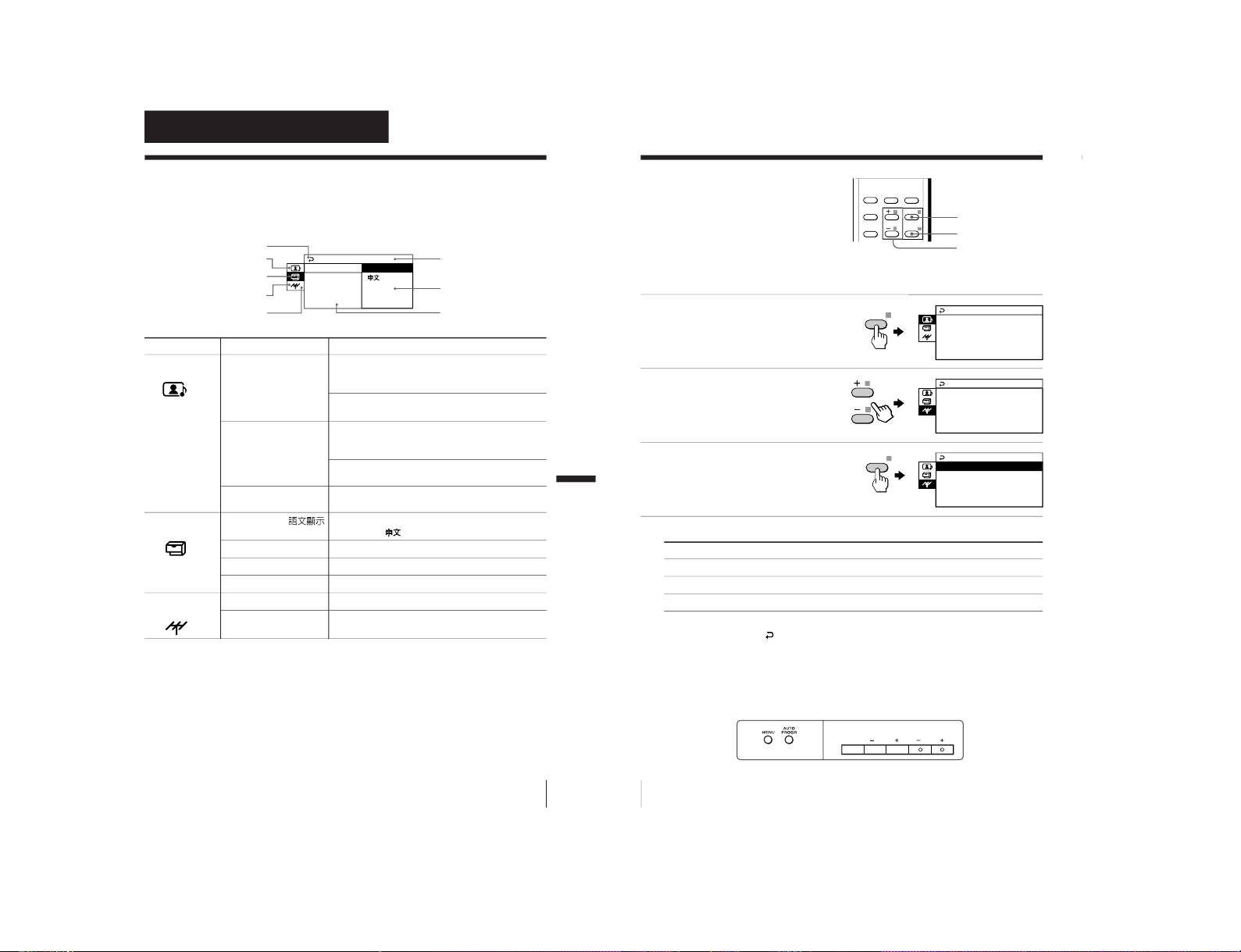
17
Adjusting Your Setup (MENU)
Introducing the menu system
The MENU button lets you open a menu and change the settings of your TV. Here's
an overview of the menu system.
Return icon
A/V CONTROL icon
SET UP icon
CH PRESET icon
Name of the current
menu
Menu level 3
Menu level 2
Adjusting Your Setup (MENU)
Menu level 1
* The BBE is manufactured by Sony Corporation under license from BBE
Sound, Inc. It is covered by U.S. Patent No. 4,638,258 and No. 4,482,866.
The word “BBE” and the BBE symbol are the trademarks of BBE Sound, Inc.
Level 1 Level 2 Level 3/Function
A/V CONTROL PICTURE MODE Select the picture mode.
DYNAMIC n STANDARD n SOFT n
PERSONAL n ADJUST
ADJUST Adjust the PERSONAL option.
PICTUREnCOLORnBRIGHTnHUEnSHARP
SOUND MODE Select the sound mode.
DYNAMIC n DRAMA n SOFT n
PERSONAL n ADJUST
ADJUST Adjust the PERSONAL option.
BASSnTREBLEnBALANCEnBBE *
SURROUND Select the surround mode.
HIGHn LOWnOFF
SET UP LANGUAGE/
Change the menu language.
ENGLISH - (Chinese)
CHILD LOCK Lock the channel independently.
PIC ROTATION Adjust the picture position.
FAVORITE CH
Program favorite channels.
CH PRESET AUTO PROGRAM Preset channels automatically.
CABLE Select “ ON” if you want to watch cable TV.
Adjusting Your Setup (MENU)
SET UP
CHILD LOCK
FAVORITE CH
COL SYS
PIC ROTATION
LANGUAGE: ENGLISH
18
Adjusting Your Setup (MENU)
How to use the
menu
You can use the buttons on the remote
and on the TV as well to display the
menu and adjust the settings.
1
Press MENU to display the
menu.
2
Press + or – to select the
desired item.
3
Press RETURN to confirm
your option and go to the
next menu level.
Other menu operations
To Press
Adjust the setting value +/–
Return to the previous menu level* RETURN
Cancel the menu MENU
* To return from Menu Level 2 to Level 1, press + or – to select the return
icon (
), then press RETURN.
+ or –
MENU
Front of TV
Tips
•
If more than 60 seconds elapse between entries, the menu screen disappears.
• You can also use the buttons on the TV for menu operations. VOL +/–
work as + /– on the remote and TV/VIDEO works as RETURN on the
remote.
FAVORITE
SOUND
MODE
PIC MODE
RETURN
MENU
WAKE UP
SLEEP
SURROUND
MENU
CHVOLTV/VIDEO
RETURN
A/V CONTROL
SOUND MODE :DYNAMIC
SURROUND:OFF
PICTURE MODE:DYNAMIC
CH PRESET
CABLE:ON
AUTO PROGRAM
CH PRESET
CABLE:ON
AUTO PROGRAM
RETURN
– 15 –
KV-XF29N90/XF29N93
RM-914
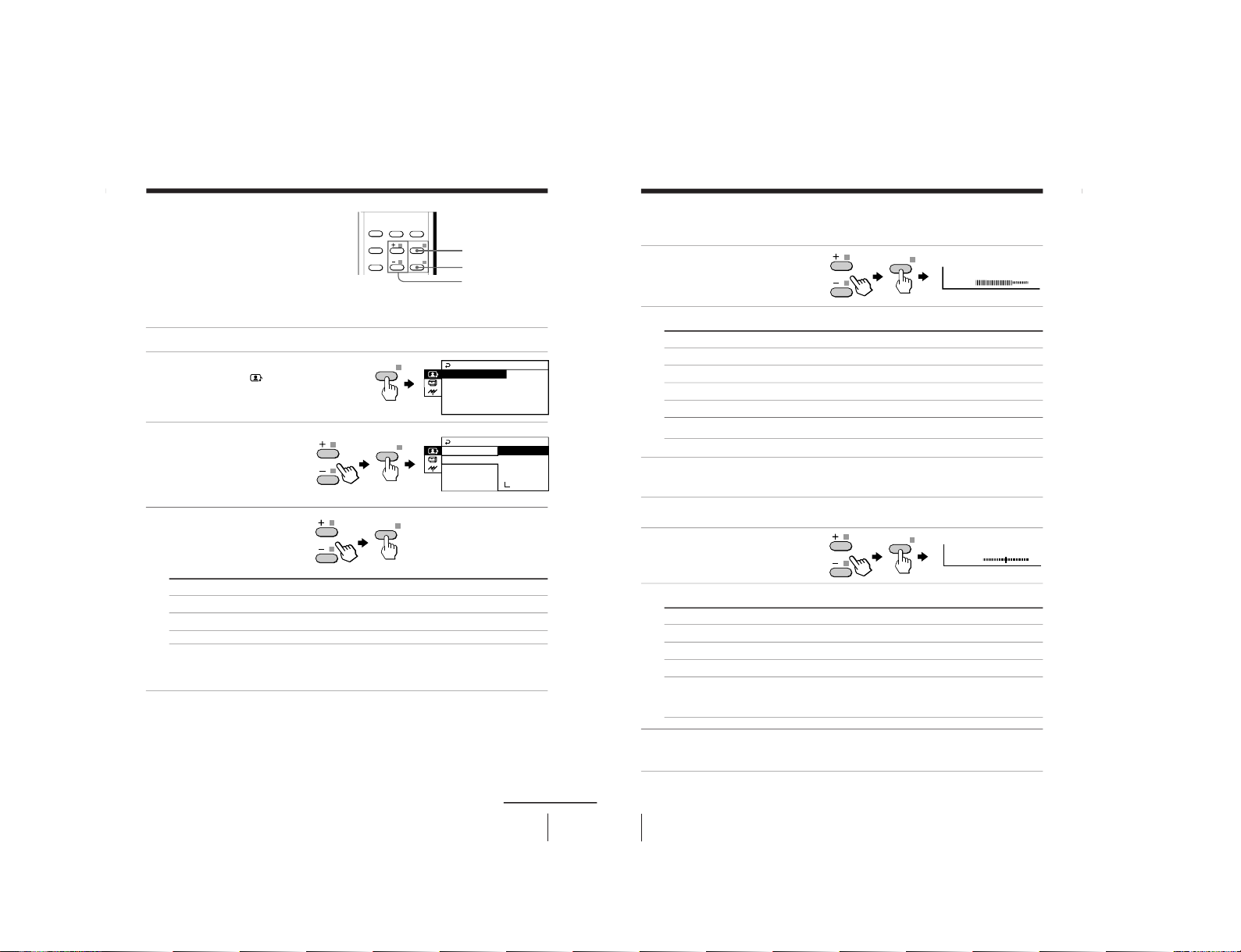
19
Adjusting Your Setup (MENU)
Changing the A/V
CONTROL setting
The A/V CONTROL menu allows you
to change the picture and sound
settings.
1
Press MENU.
2
Make sure the A/V
CONTROL icon (
) is
selected, then press
RETURN.
3
Press + or – to select
either PICTURE MODE,
SOUND MODE or
SURROUND, then press
RETURN.
4
Press + or – to select the
desired option, then press
RETURN.
For Select
PICTURE MODE either DYNAMIC, STANDARD, SOFT, PERSONAL*, or ADJUST.
SOUND MODE either DYNAMIC, DRAMA, SOFT, PERSONAL*, or ADJUST.
SURROUND either HIGH, LOW, or OFF.
* When the PERSONAL mode is selected, the last adjusted picture
and sound settings from the ADJUST option are received (see
next page).
Tip
•
For details on the options under “PICTURE MODE”, “SOUND MODE” and
“SURROUND”, see page 20 and 15 respectively.
To return to the normal screen
Press MENU.
A/V CONTROL
SOUND MODE : DYNAMIC
SURROUND:OFF
: DYNAMIC
PICTURE MODE
RETURN
A/V CONTROL
DRAMA
SOFT
ADJUST
PERSONAL
SURROUND:
SOUND MODE
PICTURE MODE
DYNAMIC
RETURN
continued
RETURN
+ or –
MENU
FAVORITE
SOUND
MODE
PIC MODE
RETURN
MENU
WAKE UP
SLEEP
SURROUND
RETURN
20
Adjusting Your Setup (MENU)
Adjusting the ADJUST options under PICTURE MODE
1
Press + or – to select the
desired item (e.g.,
COLOR), then press
RETURN.
2
Adjust the value according to the following table, then press RETURN.
For Press – to Press + to
PICTURE decrease picture contrast increase picture contrast
COLOR decrease color intensity increase color intensity
BRIGHT darken the picture brighten the picture
HUE * increase red picture tones increase green picture tones
SHARP soften the picture sharpen the picture
* You can adjust HUE for the NTSC color system only.
3
Repeat the above steps to adjust other items.
The adjusted settings will be received when you select PERSONAL.
Adjusting the ADJUST options under SOUND MODE
1
Press + or – to select the
desired item (e.g., BALANCE),
then press RETURN.
2
Adjust the value according to the following table, then press RETURN.
For Press – to Press + to
BASS decrease the bass increase the bass
TREBLE decrease the treble increase the treble
BALANCE increase the left speaker’s volume
increase the right speaker’s volume
BBE select “HIGH” for higher enhancement of sound clarity;
select “LOW” for lower enhancement of sound clarity;
select “OFF” to turn off the BBE sound
3
Repeat the above steps to adjust other items.
The adjusted settings will be received when you select PERSONAL.
Tip
•
For details on the menu system and how to use the menu, refer to “Introducing
the menu system” on page 17 and “How to use the menu” on page 18.
RETURN
COLOR 80
RETURN
BALANCE 00
Changing the A/V CONTROL setting (continued)
– 16 –
KV-XF29N90/XF29N93
RM-914
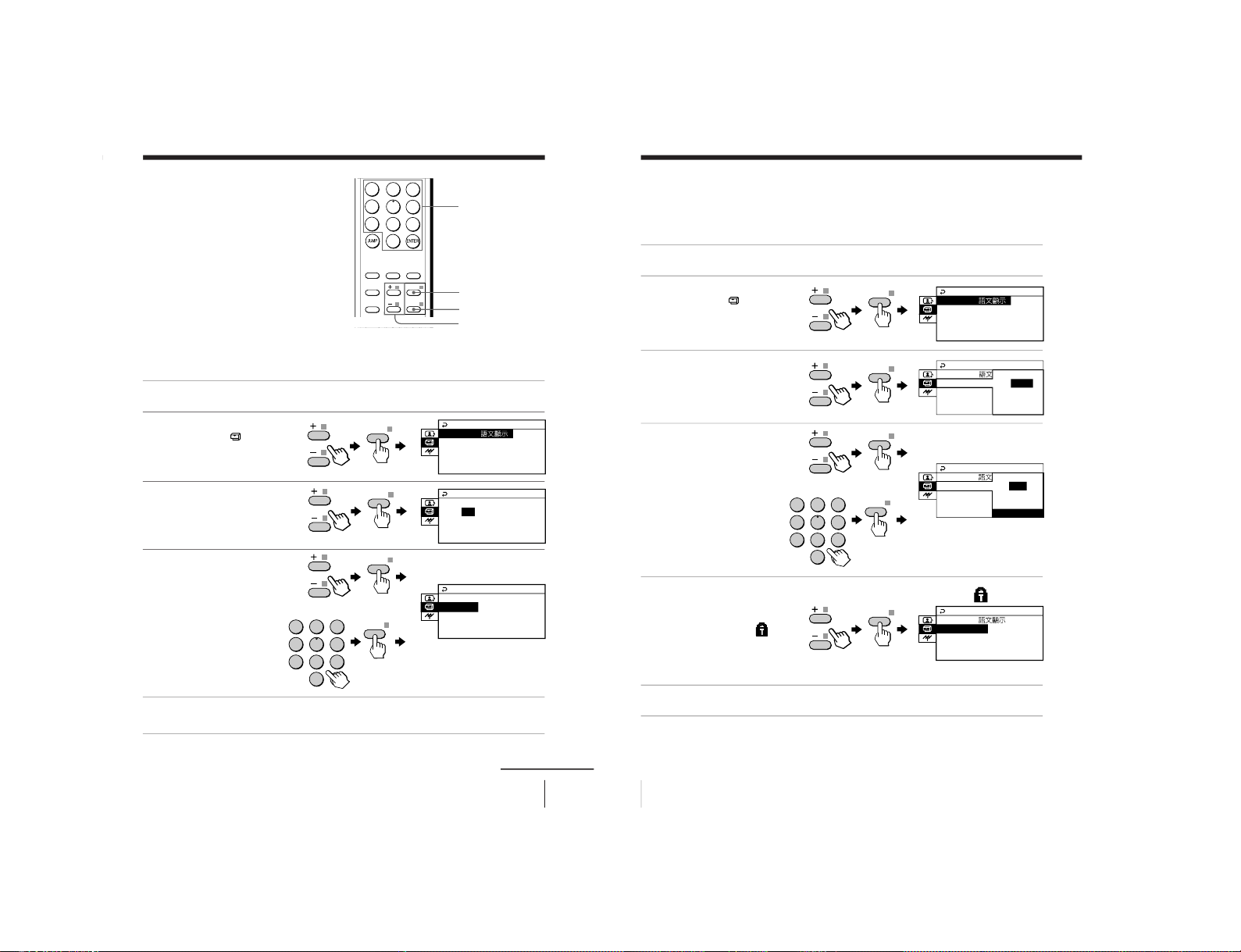
21
Adjusting Your Setup (MENU)
Changing the SET
UP setting
The SET UP menu allows you to
change the menu language, lock
channels, adjust the picture
position, program your favorite
channels and adjust volume
automatically.
MENU
Number buttons
+ or –
Programming your favorite channels
The FAVORITE CH feature enables you to program up to six
channels for direct selection.
1
Press MENU.
2
Press + or – to select the
SET UP icon (
), then
press RETURN.
3
Press + or – to select
FAVORITE CH, then press
RETURN twice.
4
Press + or –, or number
buttons to program the
desired channel (e.g.,
CH003), then press
RETURN.
5
To continue programming other favorite channels, press + or – and then
press RETURN. After that, repeat step 4.
To return to the normal screen
Press MENU.
or
1
2
3
4
5
6
7
8
0
9
1
4
7
2
5
8
0
3
6
9
FAVORITE
SOUND
MODE
PIC MODE
RETURN
MENU
WAKE UP
SLEEP
SURROUND
RETURN
RETURN
RETURN
SET UP
CHILD LOCK:CH001 OFF
PIC ROTATION
FAVORITE CH
COL SYS: NTSC3.58
LANGUAGE/ : ENGLISH
FAVORITE CH
1CH001
2CH002
3CH003
4CH004
5CH005
6CH006
FAVORITE CH
1CH003
2CH002
3CH003
4CH004
5CH005
6CH006
continued
RETURN
RETURN
22
Adjusting Your Setup (MENU)
Changing the SET UP setting (continued)
RETURN
1
Press MENU.
2
Press + or – to select the
SET UP icon (
), then
press RETURN.
3
Press + or – to select CHILD
LOCK, then press RETURN.
4
Press + or –, or number
buttons to select the
desired channel, then
press RETURN.
5
Press + or – to select ON, then
press RETURN.
The lock symbol (
)
appears on the screen.
To unlock the channel,
select OFF.
6
To continue locking other channels, press RETURN and then repeat step 4 to 5.
To return to the normal screen
Press MENU.
Using the CHILD LOCK feature
You can prevent your children from watching certain programs by
using the CHILD LOCK feature.
or
RETURN
RETURN
SET UP
CHILD LOCK:CH001 OFF
PIC ROTATION
FAVORITE CH
COL SYS: NTSC3.58
LANGUAGE/ : ENGLISH
SET UP
CHILD LOCK: CH 001
FAVORITE CH ON
PIC ROTATION
COL SYS : NT OFF
LANGUAGE/
SET UP
FAVORITE CH ON
PIC ROTATION
COL SYS : NT OFF
CHILD LOCK CH 006
LANGUAGE/
SET UP
PIC ROTATION
FAVORITE CH
COL SYS: NTSC3.58
LANGUAGE/ : ENGLISH
CHILD LOCK: CH006 ON
1
2
3
4
5
6
7
8
0
9
RETURN
RETURN
– 17 –
KV-XF29N90/XF29N93
RM-914
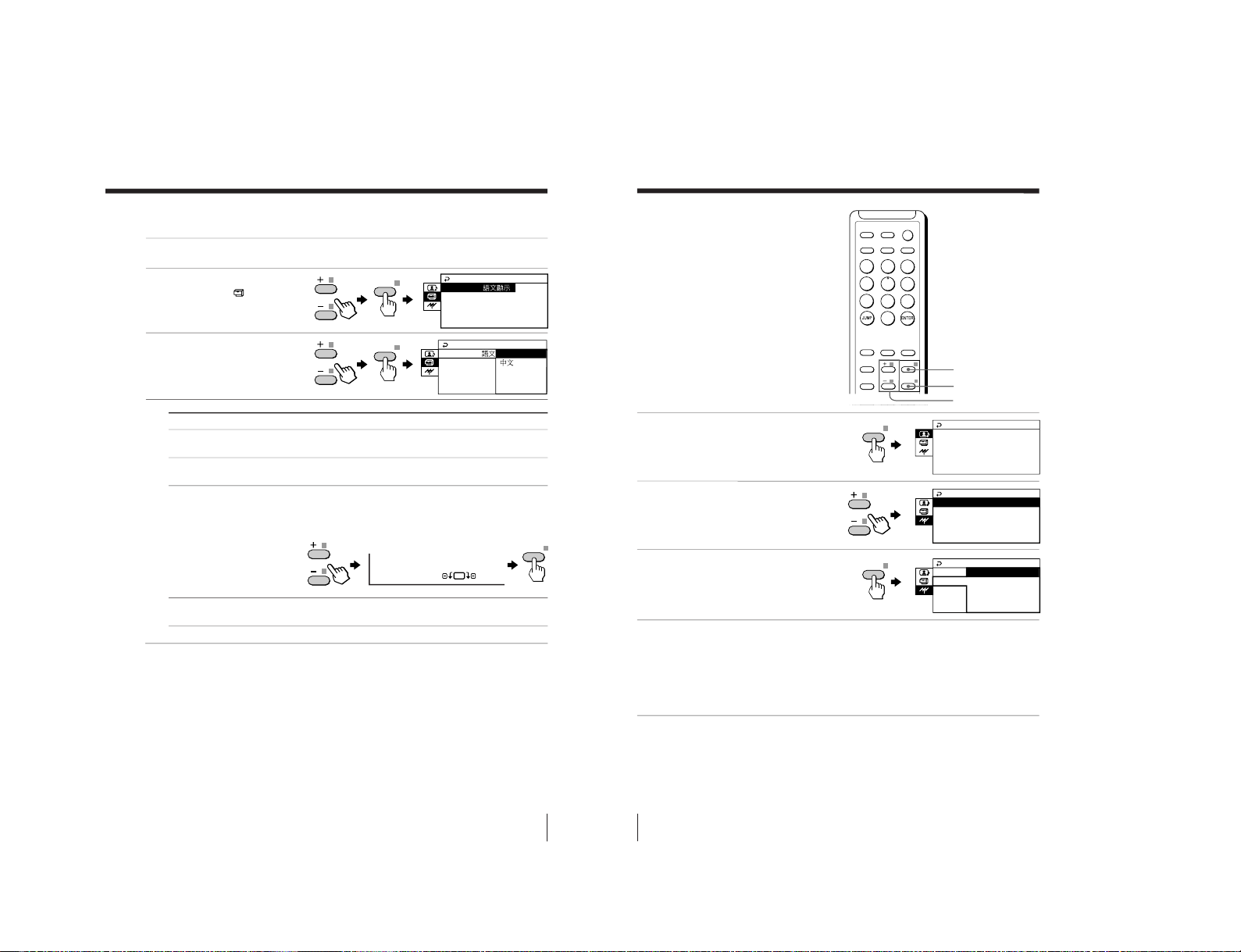
23
Adjusting Your Setup (MENU)
PIC ROTATION
RETURN
1
Press MENU.
2
Press + or – to select the
SET UP icon (
), then
press RETURN.
3
Press + or – to select the
desired option, then press
RETURN.
Changing other SET UP menu options
Select To
LANGUAGE Change the menu language (see “Changing the menu
language” on page 11).
CHILD LOCK Prevent children from watching certain programs (see
“Using the CHILD LOCK feature” on page 22).
PIC ROTATION Adjust the picture position when it is not aligned to the
TV screen.
Press + or – to adjust the picture position, then press
RETURN.
FAVORITE CH Program channels for direct selection (see “Programming
your favorite channels” on page 21).
To return to the normal screen
Press MENU.
Tip
• For details on the menu system and how to use the menu, refer to
“Introducing the menu system” on page 17 and “How to use the menu”
on page 18.
RETURN
RETURN
SET UP
CHILD LOCK:CH006 ON
PIC ROTATION
FAVORITE CH
LANGUAGE/ : ENGLISH
COL SYS: NTSC3.58
ENGLISH
SET UP
CHILD LOCK
PIC ROTATION
FAVORITE CH
COL SYS : NT
LANGUAGE/
24
Adjusting Your Setup (MENU)
Changing the
Channel Preset
(CH PRESET)
setting
The CH PRESET menu allows you to
adjust the setup of your TV to receive
either CABLE TV or VHF or UHF
broadcast.
Using CABLE ON or OFF feature
1Press MENU to display the
menu.
2
Press + or – to select CH
PRESET, then press
RETURN.
3Press + or – to select
CABLE, then press
RETURN.
4
Press + or – to select ON or OFF, then press RETURN.
(1) If you select “CABLE : ON”, you will receive cable TV program.
If there is no cable TV programs, you will receive VHF or UHF broadcast
channel.
(2) If you select “CABLE : OFF”, you will receive VHF or UHF broadcast
channels only.
RETURN
MENU
1
4
7
2
5
8
0
3
6
9
FAVORITE
SOUND
MODE
PIC MODE
RETURN
MENU
WAKE UP
SLEEP
SURROUND
MTS
VIDEO
TV
POWER
DISPLAYMUTING
A/V CONTROL
SOUND MODE : DYNAMIC
SURROUND : OFF
: DYNAMIC
PICTURE MODE
MENU
CH PRESET
CABLE:ON
AUTO PROGRAM
MENU
CH PRESET
CABLE:
OFF
AUTO
ON
+ or –
– 18 –
KV-XF29N90/XF29N93
RM-914
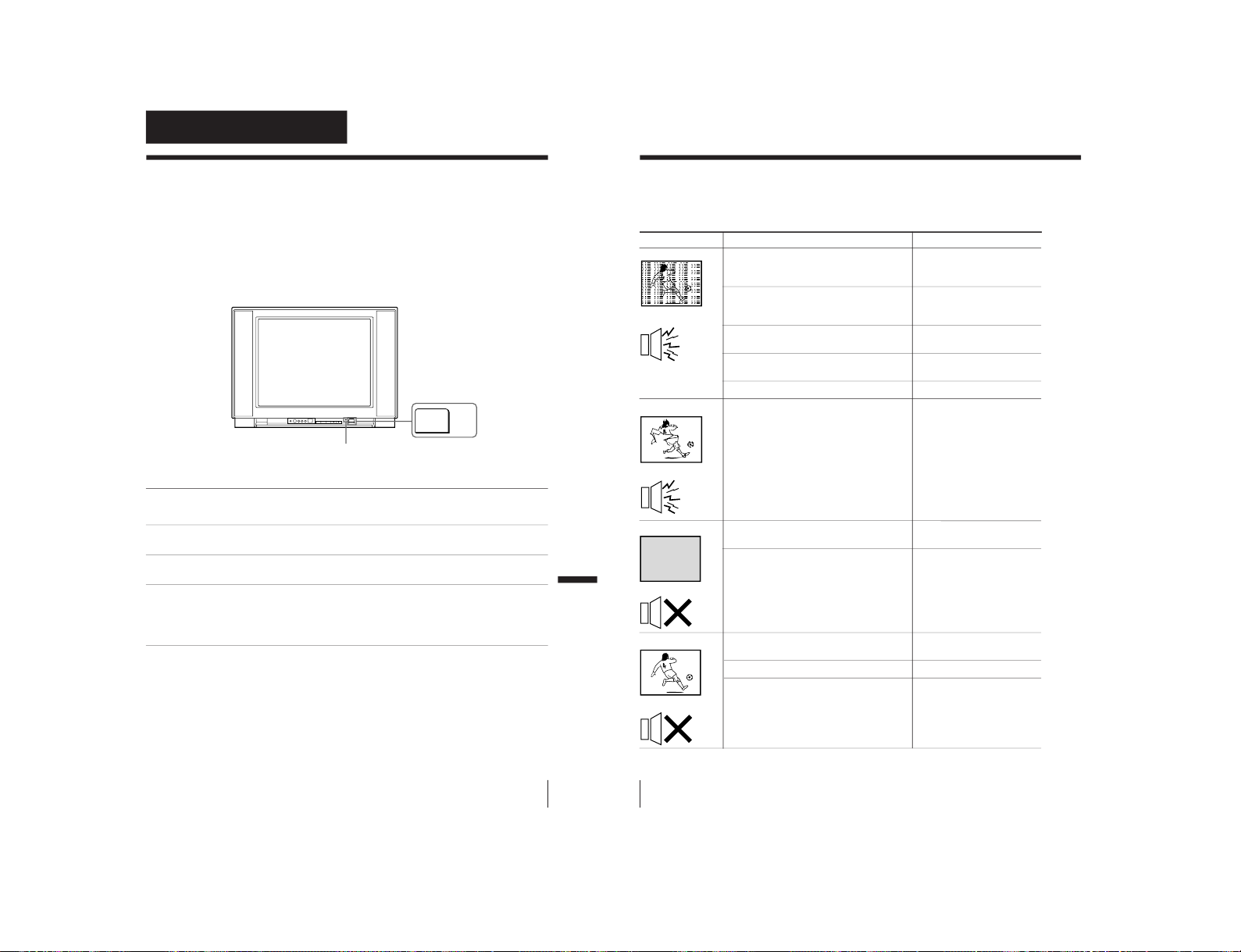
25
Additional Information
Additional Information
Self-diagnosis
function
Your TV is equipped with a self-diagnosis function. If there is a
problem with your TV, the STANDBY
indicator flashes red. The
number of times the STANDBY
indicator flashes indicates the
possible causes.
1
Check that the red flashes of the STANDBY
indicator is about 3 seconds per
interval.
2
Count the number of times the STANDBY
indicator flashes.
3
Press POWER to turn off your TV.
4
Inform your nearest Sony service center about the number of times the
STANDBY indicator flashes.
Be sure to note the model name and serial number located on the rear of
your TV.
Front of TV
POWER
STANDBY
indicator
Additional Information
26
Additional Information
Troubleshooting
If you find any problem while viewing your TV, please check the following guide. If
any problem persists, contact your Sony dealer .
Possible causeSymptom
Solutions
• Connection is loose or the
cable is damaged.
• Channel presetting is
inappropriate or
incomplete.
• The antenna type is
inappropriate.
• The antenna direction is
inappropriate.
• Signal transmission is low.
• Broadcast signals are too
strong.
• The power cord, antenna
or VCR is not connected.
• The TV is not turned on.
• The volume level is too
low.
• The sound is muted.
• Broadcast signal has a
transmission problem.
Snowy picture
Noisy sound
Distorted picture
Noisy sound
Good picture
Noisy sound
Good picture
No sound
• Check the antenna cable and connection
on the TV, VCR and on the wall.
(page 4)
• Preset the channel again. (page 9)
• Check the antenna type (VHF/UHF).
Contact a Sony dealer for advice.
• Adjust the antenna direction. Contact a
Sony dealer for advice.
• Try using a booster.
• Turn off or disconnect the booster if it is
in use.
• Check the power cord, antenna and the
VCR connections.
• Press POWER on the remote.
• Press POWER on the TV to turn off the
TV about five seconds, then turn it on
again.
• Press VOL + to increase the volume
level.
• Press MUTING to cancel the muting.
• Press MTS until a good sound is heard.
– 19 –
KV-XF29N90/XF29N93
RM-914
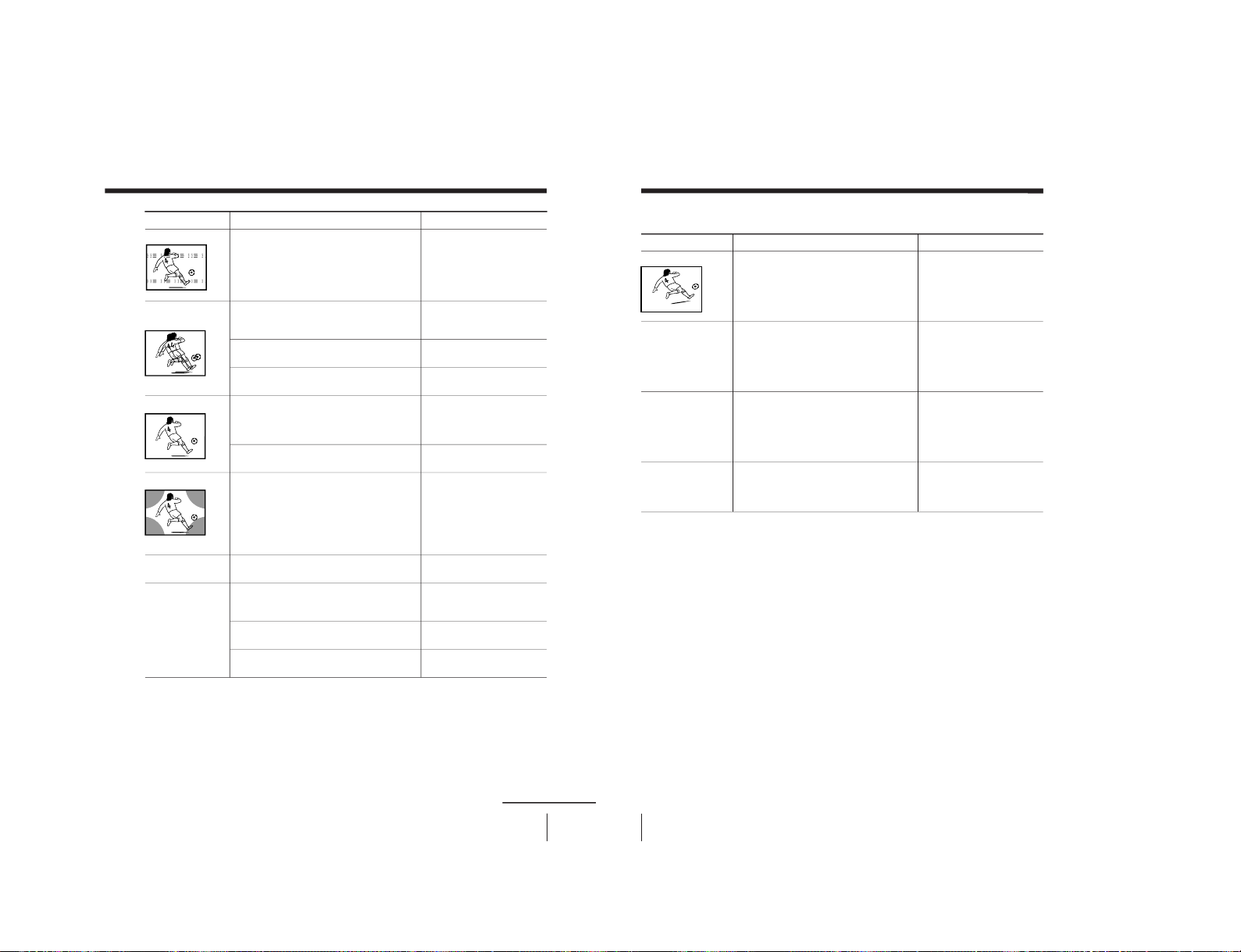
KV-XF29N90/XF29N93
27
Additional Information
• Do not use a hair dryer or other
equipment near the TV.
• Adjust the antenna direction for
minimum interference. Contact a Sony
dealer for advice.
• Use a highly directional antenna.
• Adjust the antenna direction. Contact a
Sony dealer for advice.
• Turn off or disconnect the booster if it is
in use.
• Display the A/V CONTROL menu and
select “ADJUST” of PICTURE MODE,
then adjust the COLOR level. (page 19
and 20)
• Adjust the antenna direction. Contact a
Sony dealer for advice.
• Keep external speakers or other
electrical equipment away from the TV.
Do not move the TV while the TV is
turned on. Press POWER on the TV to
turn off the TV for about five minutes,
then turn it on again.
• Press MTS until “STEREO” appears on
the screen.
•
Check the antenna cable and
connection on the TV, VCR and on the
wall. (page 4)
• Adjust the antenna direction.
Contact a Sony dealer for advice.
• Press MTS until a good sound is heard.
Dotted lines or stripes
Double images or
“ghosts”
No color
Abnormal color patches
TV cannot receive stereo
broadcast signal.
Stereo broadcast sound
switches on and off or is
distorted.
or
The sound switches
between monaural and
stereo frequently.
• There is local interference
from cars, neon signs, hair
dryers, power generators,
etc.
• Broadcast signals are
reflected by nearby
mountains or buildings.
• The antenna direction is
inapproprite.
• Use of a booster is
inappropriate.
• The color level setting is
too low.
• The antenna direction is
inapproriate.
• The magnetic disturbance
from external speakers or
other equipment, or the
direction of the earth’s
magnetic field may affect
the TV.
• The stereo reception
setting is inappropriate.
• Connection is loose or the
cable is damaged.
• The antenna direction is
inappropriate.
• Broadcast signal has a
transmission problem.
Possible causeSymptom
Solutions
continued
28
Additional Information
• Display the SET UP menu and adjust
“PIC ROTATION” so that the picture is
aligned to the TV screen. (page 23)
• Contact your nearest Sony service
center.
—
—
Picture slant
The
STANDBY indicator on
your TV flashes red for
about 3 seconds per
interval.
TV cabinet creaks.
A “boom” sound is heard
when the TV is turned on.
Possible causeSymptom
Solutions
• The terrestrial magnetism
affects your TV set.
• Your TV may need service.
• Changes in room
temperature sometimes
make the TV cabinet
expand or contract,
making a noise. This does
not indicate a malfunction.
• The TV’s demagnetizing
function is working. This
does not indicate a
malfunction.
Troubleshooting (continued)
RM-914
– 20 –
