Sony KV-XA34M60 Service manual
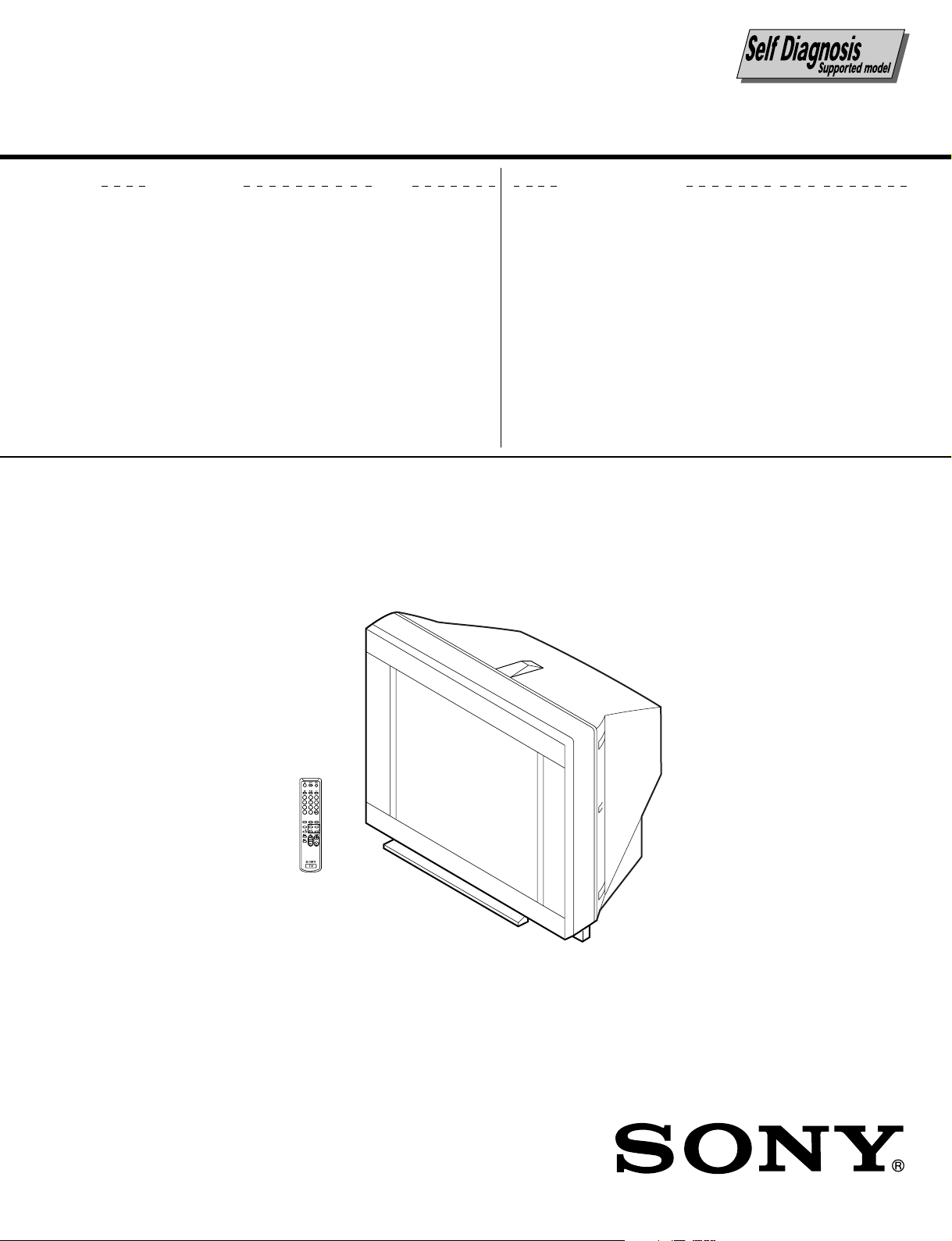
SERVICE MANUAL
BG-3R
CHASSIS
CMODEL COMMANDER DEST. CHASSIS NO.
KV-XA34M60 RM-954 Thailand SCC-U49C-A
MODEL COMMANDER DEST. CHASSIS NO.
1
2
3
4
5
6
7
8
9
-/--
0
SOUND
FAVORITE
SURROUND
MODE
MENU
PIC MODE
ENTER
A/B
TRINITRON
®
COLOR TV
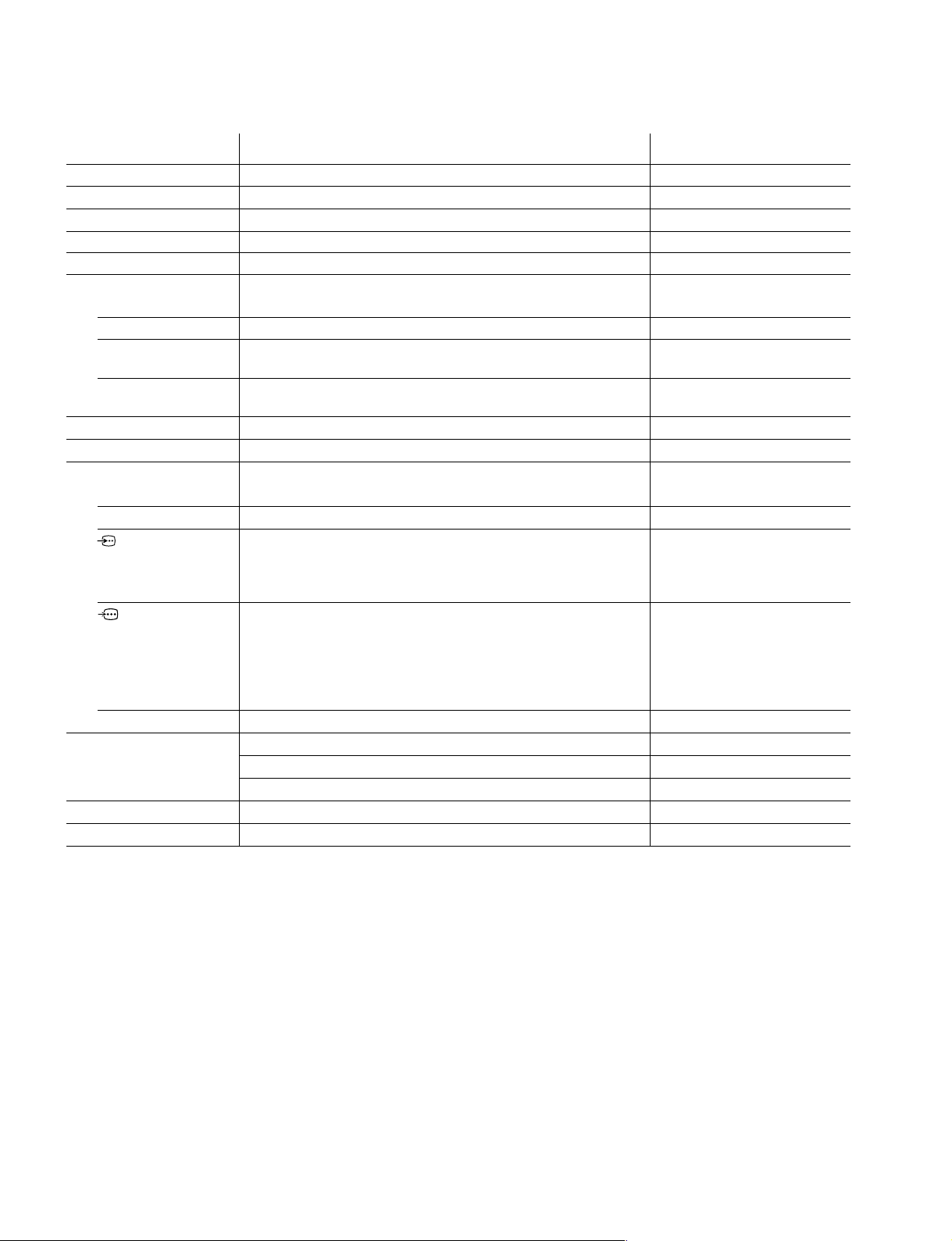
KV-XA34M60
RM-954
Power requirements 220-240 V AC, 50/60 Hz
Power consumption (W) Indicated on the rear of the TV
Television system B/G, I, D/K, M
Color system PAL, PAL 60, SECAM, NTSC4.43, NTSC3.58
Stereo/Bilingual system NICAM Stereo / Bilingual B/G, I; A2 Stereo Bilingual B/G
Channel coverage
B/G VHF: E2 to E12 / UHF: E21 to E69 / CATV: S01 to S03, S1 to S41
I UHF: B21 to B68 / CATV: S01 to S03, S1 to S41
D/K VHF: C1 to C12, R1 to R12 / UHF: C13 to C57, R21 to R60
M VHF: A2 to A13 / UHF: A14 to A79 /
˘ (Antenna) 75-ohm external terminal
Audio output (Speaker) 8W + 8W
Number of terminal
D (Video) Input: 4* Output: 1 Phono jacks; 1 VP-P, 75 ohms * Three input lines available
≥ (Audio) Input: 4* Output: 1 Phono jacks; 500 mVrms * Three input lines available
2 (Headphones) Output: 1 Stereo minijack
Picture tube 34 inch
Tube size (cm) 86 Measured diagonally
Screen size (cm) 80 Measured diagonally
Dimension (w/h/d, mm) 895 x 674 x 590
Mass (kg) 78
SPECIFICATIONS
CATV: Z1 to Z39, S01 to S03, S1 to S41
CATV: A-8 to A-2, A to W+4, W+6 to W+84
(S Video) Input: 2 Y : 1 Vp-p, 75 ohms,
unbalanced, sync
negative
C :0.286 Vp-p, 75 ohms
(Component Video)
Input: 1 Phono jacks
Y : 1 Vp-p, 75 ohms,
sync negative
B : 0.7 Vp-p, 75 ohms
C
C
R : 0.7 Vp-p, 75 ohms
Audio : 500 mVrms
Note
CAUTION
SHORT CIRCUIT THE ANODE OF THE PICTURE TUBE AND
THE ANODE CAP TO THE METAL CHASSIS, CRT SHIELD, OR
CARBON PAINTED ON THE CRT, AFTER REMOVING THE
ANODE.
Design and specifications are subject to change without notice.
SAFETY-RELATED COMPONENT WARNING!!
COMPONENTS IDENTIFIED BY SHADING AND MARK ! ON
THE SCHEMATIC DIAGRAMS, EXPLODED VIEWS AND IN THE
PARTS LIST ARE CRITICAL TO SAFE OPERATION. REPLACE
THESE COMPONENTS WITH SONY PARTS WHOSE PART
NUMBERS APPEAR AS SHOWN IN THIS MANUAL OR IN
SUPPLEMENTS PUBLISHED BY SONY.
– 2 –
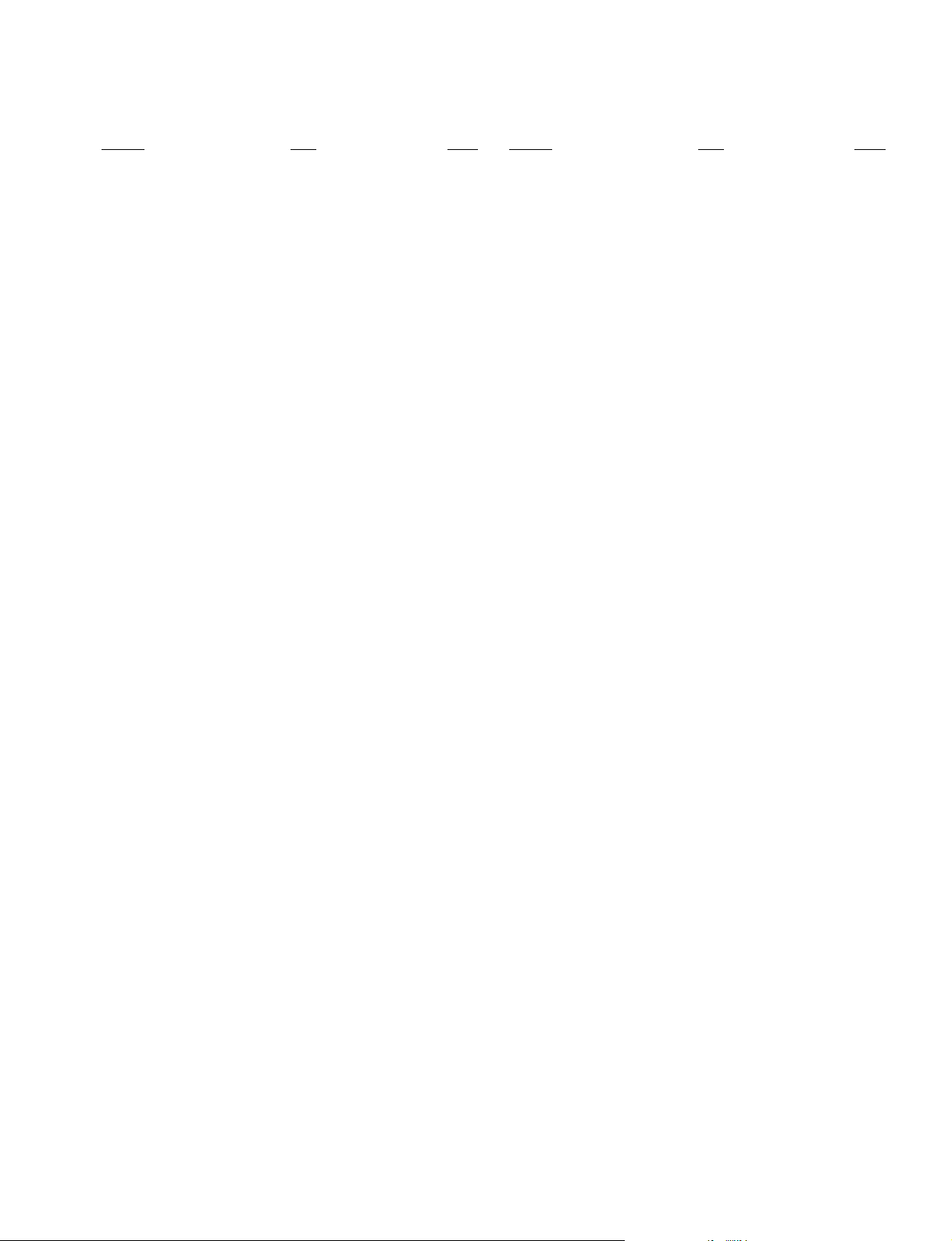
TABLE OF CONTENTS
KV-XA34M60
RM-954
Section Title Page
SELF DIAGNOSIS FUNCTION................................ 4
1. GENERAL ........................................................................ 7
2. DISASSEMBLY
2-1. Rear Cover Removal ................................................ 23
2-2. Speaker Removal ..................................................... 23
2-3. Chassis Assy Removal ............................................. 23
2-4. F Bracket Removal .................................................. 23
2-5. Service Position ....................................................... 23
2-6. Replacement of Parts ............................................... 24
2-6-1 Replacement of Light Guide .............................................. 24
2-6-2 Replacement of Power Button ........................................... 24
2-7. HV Cap Block, PWB Holder DH and
J Board Removal ...................................................... 24
2-8. Terminal Bracket Removal ...................................... 24
2-9. D2 and D3 Boards Removal ................................... 24
2-10. B1 Board Removal ................................................... 25
2-11. H Board Removal .................................................... 25
2-12. A and B Boards Removal ........................................ 25
2-13. Picture Tube Removal .............................................. 26
2-14. Removal of Anode Cap............................................ 26
Section Title Page
6. DIAGRAMS
6-1. Block Diagram .......................................................... 41
6-2. Circuit Board Location ............................................. 43
6-3. Schematic Diagrams ................................................. 45
(1) Schematic Diagrams of F, J and VM1 Boards ... 45
(2) Schematic Diagram of A Board.......................... 47
(3) Schematic Diagram of B Board .......................... 63
(4) Schematic Diagram of B1 and C6 Boards ........ 71
(5) Schematic Diagram of H Board ......................... 73
(6) Schematic Diagram of D2 Board ....................... 75
(7) Schematic Diagram of DH Board ....................... 77
6-5. Voltage Measurements .............................................. 78
6-6. Waveforms ................................................................ 84
6-7. Printed Wiring Boards and Parts Location ............... 85
6-8. Semiconductors......................................................... 93
7. EXPLODED VIEWS
7-1. Picture Tube .............................................................. 95
7-2. Chassis ...................................................................... 96
8. ELECTRICAL PARTS LIST...................................... 97
3. ADVANCE OPERATION
3-1. "RESET" Function ................................................... 27
4. SET-UP ADJUSTMENTS
4-1. Beam Landing .......................................................... 28
4-2. Convergence Adjustment ......................................... 29
4-3. Focus Adjustment .................................................... 31
4-4. G2 (Screen) and White Balance Adjustments......... 32
5. CIRCUIT ADJUSTMENTS
5-1. Adjustments with Commander ................................ 33
5-2. Adjustment Method ................................................. 35
5-3. Picture Quality Adjustments.................................... 38
5-4. Display position Adjustment ................................... 38
5-5. Deflection Adjustment ............................................. 38
5-6. H-Trapezoid Adjustment ......................................... 39
5-7. A Board Adjustment After IC003
(memory) Replacement ........................................... 39
5-8. Picture Distortion Adjustment ................................. 40
– 3 –
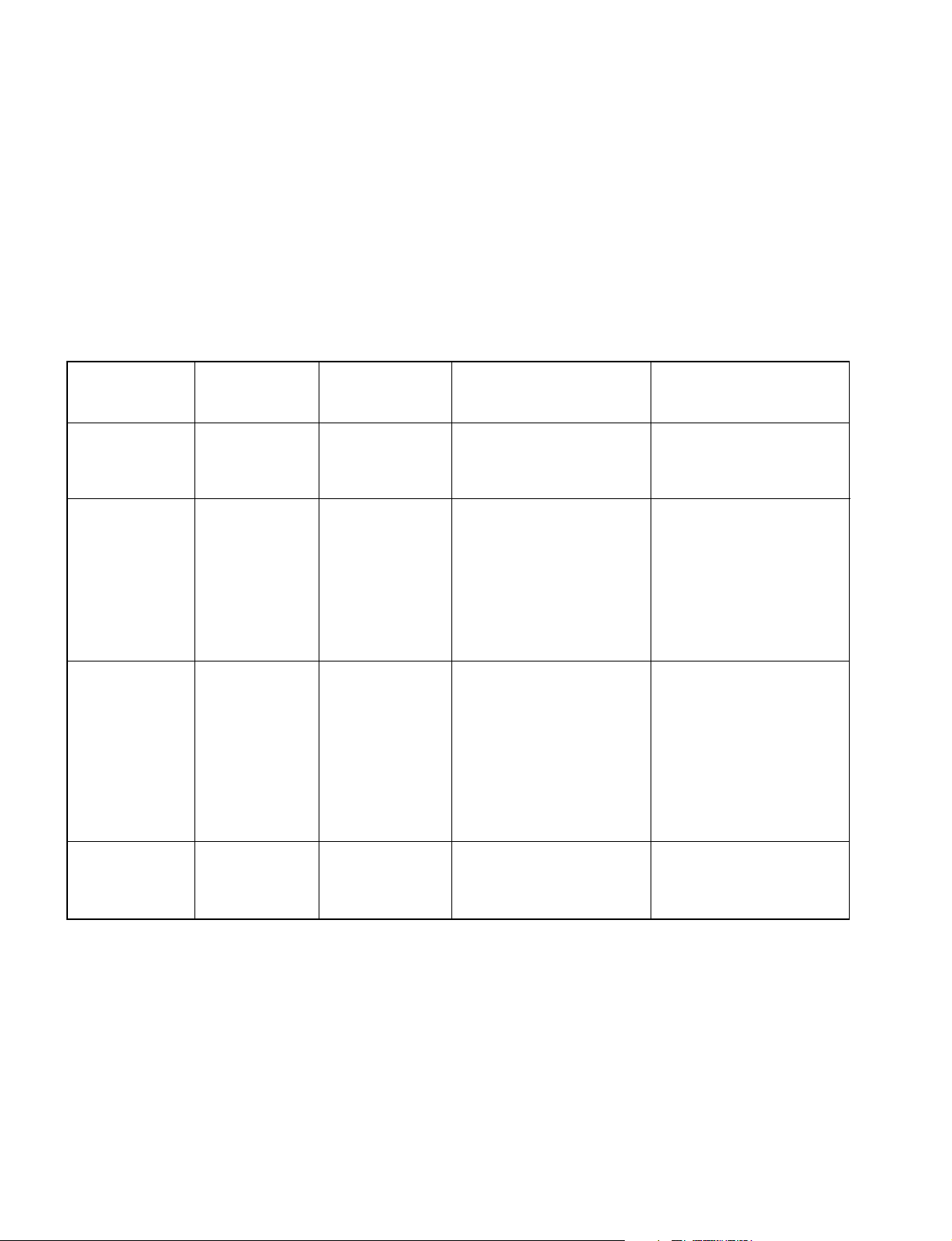
KV-XA34M60
RM-954
SELF DIAGNOSTIC FUNCTION
The units in this manual contain a self-diagnostic function. If an error occurs, the STANDBY/TIMER lamp will automatically
begin to flash.
The number of times the lamp flashes translates to a probable source of the problem. A definition of the STANDBY/TIMER
lamp flash indicators is listed in the instruction manual for the user’s knowledge and reference. If an error symptom cannot
be reproduced, the remote commander can be used to review the failure occurrence data stored in memory to reveal past
problems and how often these problems occur.
1. DIAGNOSTIC TEST INDICATORS
When an errors occurs, the STANDBY/TIMER lamp will flash a set number of times to indicate the possible cause of the
problem. If there is more than one error, the lamp will identify the first of the problem areas.
Result for all of the following diagnostic items are displayed on screen. No error has occured if the screen displays a “0”.
Diagnostic
Item
Description
• Power does not
turn on
• +B overcurrent
(OCP) or
overvoltage
(OVP)
• Vertical deflection
stopped
• Horizontal
deflection
overdrive
• White balance
failure (no
PICTURE)
No. of times
STANDBY/TIMER
lamp flashes
Does not light
2 times
5 times
Self-diagnostic
display/Diagnostic
result
—
002:000 or
002:001~255
003:001~255
004:001~255
at the same time
005:000 or
005:001~225
Probable
Cause
Location
• Power cord is not plugged
in.
• Fuse is burned out F4601
(F)
• H.OUT Q511 is shorted. (A
board)
• Q701, Q702, Q703 is
shorted (C6 board)
• -13V is not supplied. (A
board)
• IC 503 faulty (A board)
• G2 is improperly adjusted.
(Note 2)
• CRT problem.
• R(Q703), G(Q702) or
B(Q701) out is faulty
(C6 board)
• IC301 is faulty. (A board)
• No connection A board to
C6 board.
Detected
Symptoms
• Power does not come on.
• No power is supplied to the
TV.
• AC power supply is faulty.
• Power does not come on.
• Load on power line is
shorted.
• Has entered standby state
after horizontal raster.
• Vertical deflection pulse is
stopped.
• Power line is shorted or
power supply is stopped.
• No raster is generated.
• CRT cathode current
detection reference pulse
output is small.
• Micro reset
Note 1: If a + B overcurrent is detected, stoppage of the vertical deflection is detected simultaneously.
The symptom that is diagnosed first by the microcontroller is displayed on the screen.
Note 2: Refer to screen (G2) Adjustment in section 3-4 of this manual.
* R(Q703), G(Q702) or B(Q701) out is faulty (C6 board).
—
101:00 or
101:001~225
• Discharge CRT (C6 Board)
• Static discharge
• External noise
• Power is shut down shortly,
after this return back to
normal.
• Detect Micro latch up.
– 4 –

2. DISPLAY OF STANDBY/TIMER LIGHT FLASH COUNT
2 times
3 times
KV-XA34M60
RM-954
Diagnostic Item Flash Count*
+B overcurrent/overvoltage 2 times
Vertical deflection stopped
White balance failure 5 times
Lamp ON 0.3 sec.
Lamp OFF 0.3 sec.
Lamp OFF 3 sec.
* One flash count is not used for self-diagnostic.
STANDBY/SLEEP lamp
3. STOPPING THE STANDBY/TIMER FLASH
Turn off the power switch on the TV main unit or unplug the power cord from the outlet to stop the STANDBY/TIMER lamp
from flashing.
4. SELF-DIAGNOSTIC SCREEN DISPLAY
For errors with symptoms such as “power sometimes shuts off” or “screen sometimes goes out” that cannot be confirmed, it
is possible to bring up past occurances of failure for confirmation on the screen:
[To Bring Up Screen Test]
In standby mode, press buttons on the remote commander sequentially in rapid succession as shown below:
[Screendisplay] / channel [5] / Sound volume [-] / Power ON
˘
Note that this differs from entering the service mode (mode volume [+]).
Self-Diagnosis screen display
SELF DIAGNOSTIC
002 : 000
003 : 000
004 : 000
005 : 001
101 : 000
Numeral "0" means that no fault has been detected.
Numeral "1" means a fault has been detected.
– 5 –
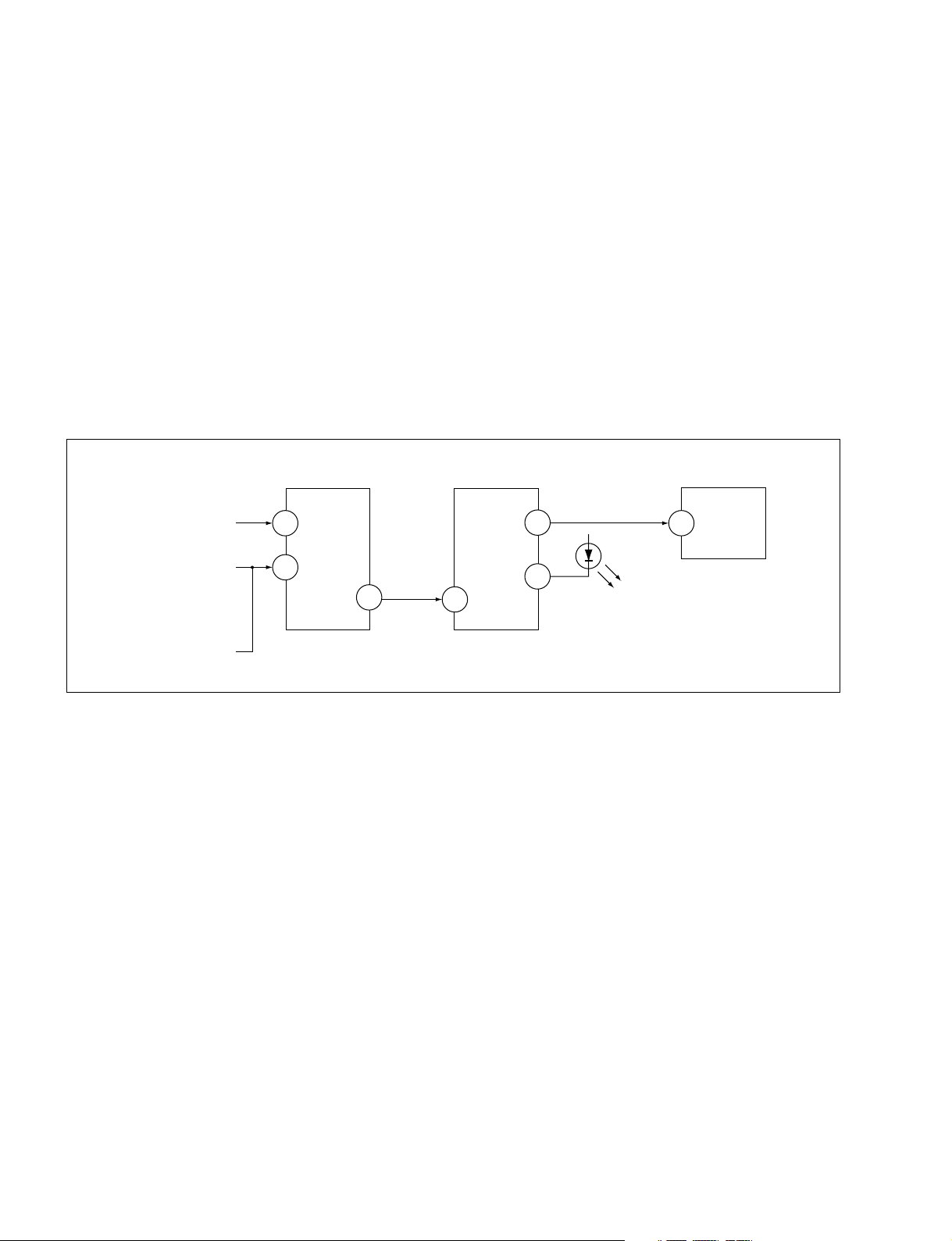
KV-XA34M60
RM-954
5. HANDLING OF SELF-DIAGNOSTIC SCREEN DISPLAY
Since the diagnostic results displayed on the screen are not automatically cleared, always check the self-diagnostic screen
during repairs. When you have completed the repairs, clear the result display to “0”.
Unless the result display is cleared to “0”, the self-diagnostic function will not be able to detect subsequent faults after
completion of the repairs.
[Clearing the result display]
To clear the result display to “0”, press buttons on the remote commander sequentially as shown below when the diagnostic
screen is being displayed.
Channel [8] / 0
[Quitting Self-diagnostic screen]
To quit the entire self-diagnostic screen, turn off the power switch on the remote commander or the main unit.
6. SELF-DIAGNOSTIC CIRCUIT
FROM
CRT
FROM
[+B] Q604 C1
[V] Q509/507
IC301
Y/CHROMA JUNGLE
IK-IN
MP/
18
PROTECT
35
SDA
IC001
SYSTEM
IO-8DAT B-DAT
O-LED
46
IO-SDAT
45
51
IC003
MEMORY
521
[+BovercurrentªOCPº] Occurs when an overcurrent on the +B(135) line is detected by Q604. If Q604 go to ON
and the voltage to pin 18 of IC301 should go down when V.SYNC is more than seven
verticals in a period, the unit will automatically turn off.
[Verticaldeflectionstopped] Occurs when an absence of the vertical deflection pulse is detected by Q509 and IC001
shut down the power supply.
[Verticaldeflectionovercurrent] Occurs when an overcurrent on V drive line is detected by Q507. Power supply will be
shut down when detect this by IC001.
[Whitebalancefailure] If the RGB levels* do not balance or become low level within 5 seconds, this error will be
detected by IC301. TV will stay on, but there will be no picture.
* (Refers to the RGB levels of the AKB detection Ref pulse that detects IK.)
– 6 –
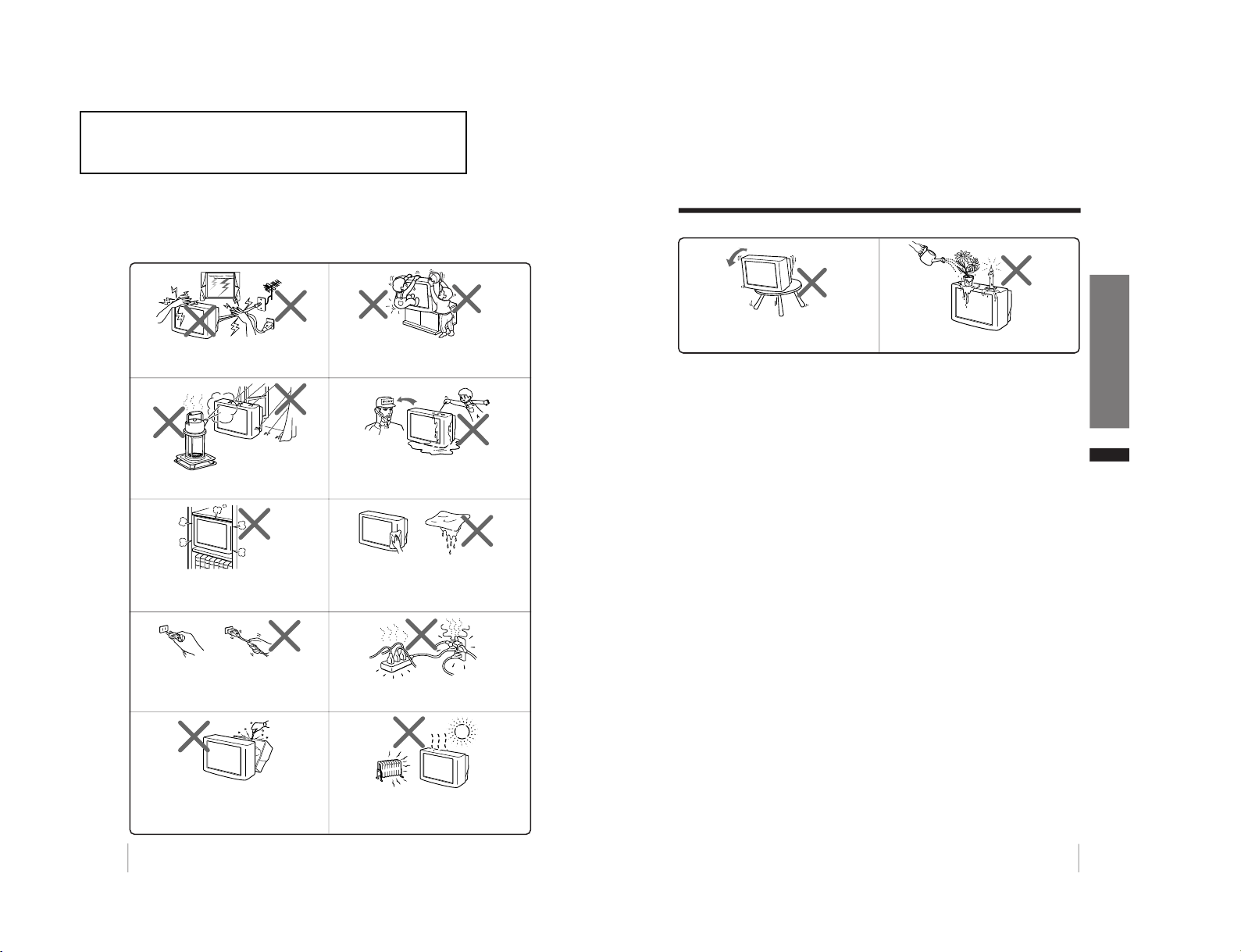
2
WARNING
• Dangerously high voltages are present inside the TV.
• TV operating voltage: 220 – 240 V AC.
To prevent fire or shock hazard, do not expose
the TV to rain or moisture.
Do not operate the TV if any liquid or solid object
falls into it. Have it checked immediately by
qualified personnel only.
Do not open the cabinet and the rear cover of the
TV as high voltages and other hazards are
present inside the TV. Refer servicing and
disposal of the TV to qualified personnel.
Your TV is recommended for home use only.
Do not use the TV in any vehicle or where it may
be subject to excessive dust, heat, moisture or
vibrations.
Do not block the ventilation openings of the TV.
Do not install the TV in a confined space, such
as a bookcase or built-in cabinet.
For children’s safety, do not leave children
alone with the TV. Do not allow children to
climb onto it.
Do not plug in too many appliances to the same
power socket. Do not damage the power cord.
Clean the TV with a dry and soft cloth.
Do not use benzine, thinner, or any other chemicals
to clean the TV. Do not scratch the picture tube.
For your own safety, do not touch any part of the
TV, the power cord and the antenna cable during
lightning storms.
Pull the power cord out by the plug. Do not pull
the power cord itself. Disconnect the TV before
moving it or if you are not going to use it for
several days.
3
Using Your New TV
GB
Do not install the TV in an unstable position.
Use a proper TV stand.
Do not place any objects on the TV.
WARNING (continued)
The operating instruction mentioned here are partial abstracts
from the Operating Instruction Manual. The page numbers of
the Operating Instruction Manual remain as in the manual.
SECTION 1
GENERAL
– 7 –
KV-XA34M60
RM-954
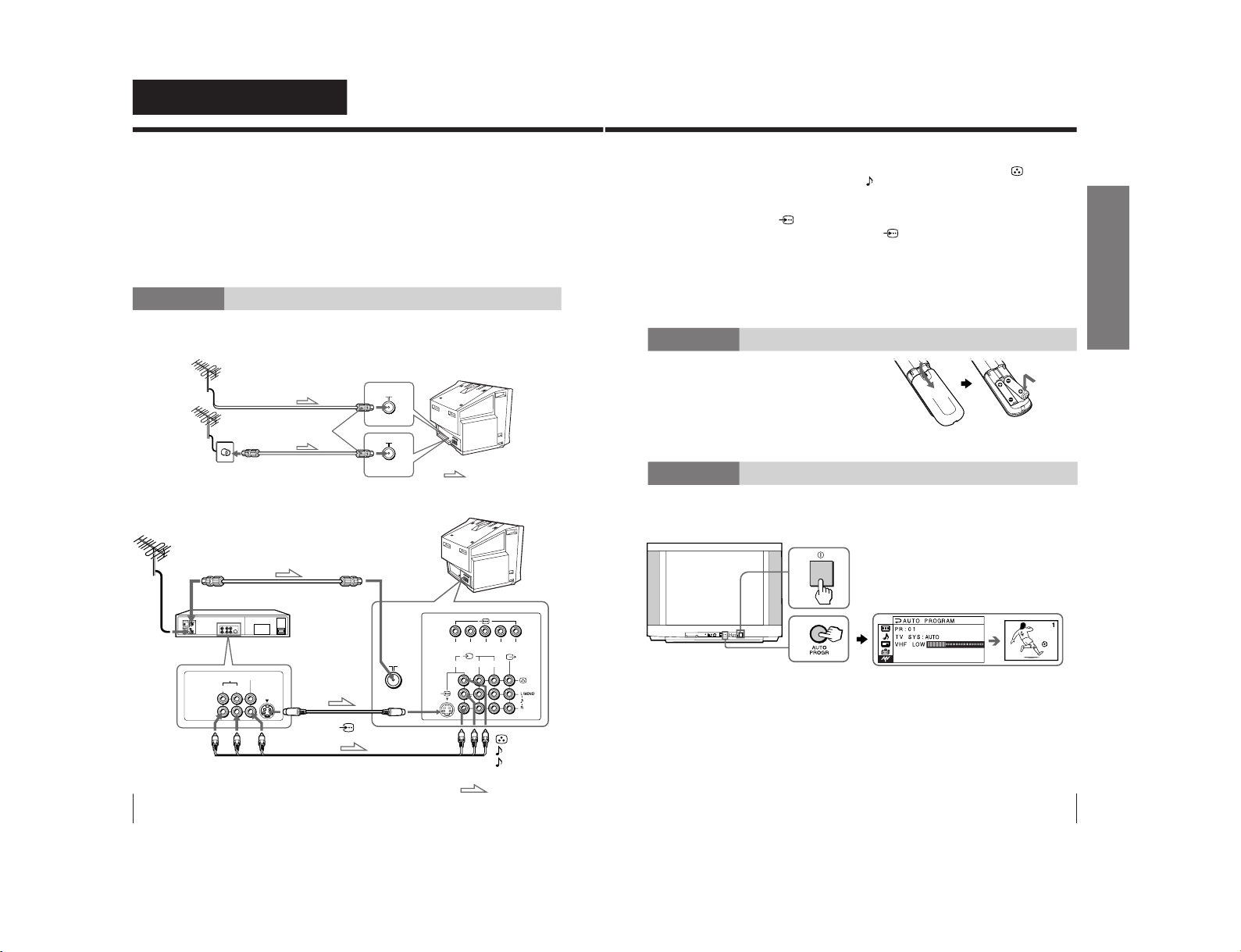
Using Your New TV
4
Using Your New TV
Getting Started
Step 1
Connect the antenna
If you wish to connect a VCR, see the Connecting a VCR diagram below.
Connecting a VCR
To watch the video input, press t (see page 11).
: Signal flow
To video
and audio
outputs
IEC connector
(not supplied)
or
: Signal flow
Antenna cable (not supplied)
Antenna cable (not supplied)
Rear of TV
To
t
1, 2 or 3
(video input)
(yellow)
-L (MONO) (white)
-R (red)
Audio/Video cable (not supplied)
To S video
output
Rear of TV
VCR
To 8
(antenna)
To antenna
output
To
(S video input)
VIDEO
VIDEO IN
VIDEO OUT
AUDIO
R L
123
R
L
Y
C
B
C
R
Antenna cable (not supplied)
S video cable
(not supplied)
CAUTION
• Do not connect the power cord until you have completed making all other
connections; otherwise a minimum leakage current might flow through
the antenna and other terminals to ground.
• To avoid battery leakage and damage to the remote, remove the batteries
from the remote if you are not going to use it for several days. If any
liquid that leaks from the batteries touches you, immediately wash it
away with water.
5
Using Your New TV
Using Your New TV
Notes
• If you connect a monaural VCR, connect the yellow plug to
(the yellow
jack) and the black plug to
-L (MONO) (the white jack).
• If you connect a VCR to the (antenna) terminal, preset the signal output
from the VCR to the program number 0 on the TV.
• If both
(S video input) and t 1 (video input) at the rear of your TV
are input at the same time, the
(S video input) is automatically
selected. To view the video input to t 1 (video input), disconnect the
S video cable.
• Do not connect video equipment to the t 3 (video input) jacks at the
front and the rear of your TV at the same time; otherwise the picture will
not be displayed properly on the screen.
• When no signal is input from the connected video equipment, the TV
screen becomes blue.
Step 2
Insert the batteries
into the remote
Note
• Do not use old batteries nor use different types of batteries together.
Step 3
Preset the channels automatically
Tips
• If you want to stop the automatic channel presetting, press MENU.
• If your TV has preset an unwanted channel or cannot preset a particular
channel, then preset your TV manually (see page 27).
Front of TV
PROGRMENU
AUTO
P
ROGR
ENTER SELECT
L(M
ONO)
3
1
2
KV-XA34M60
RM-954
– 8 –
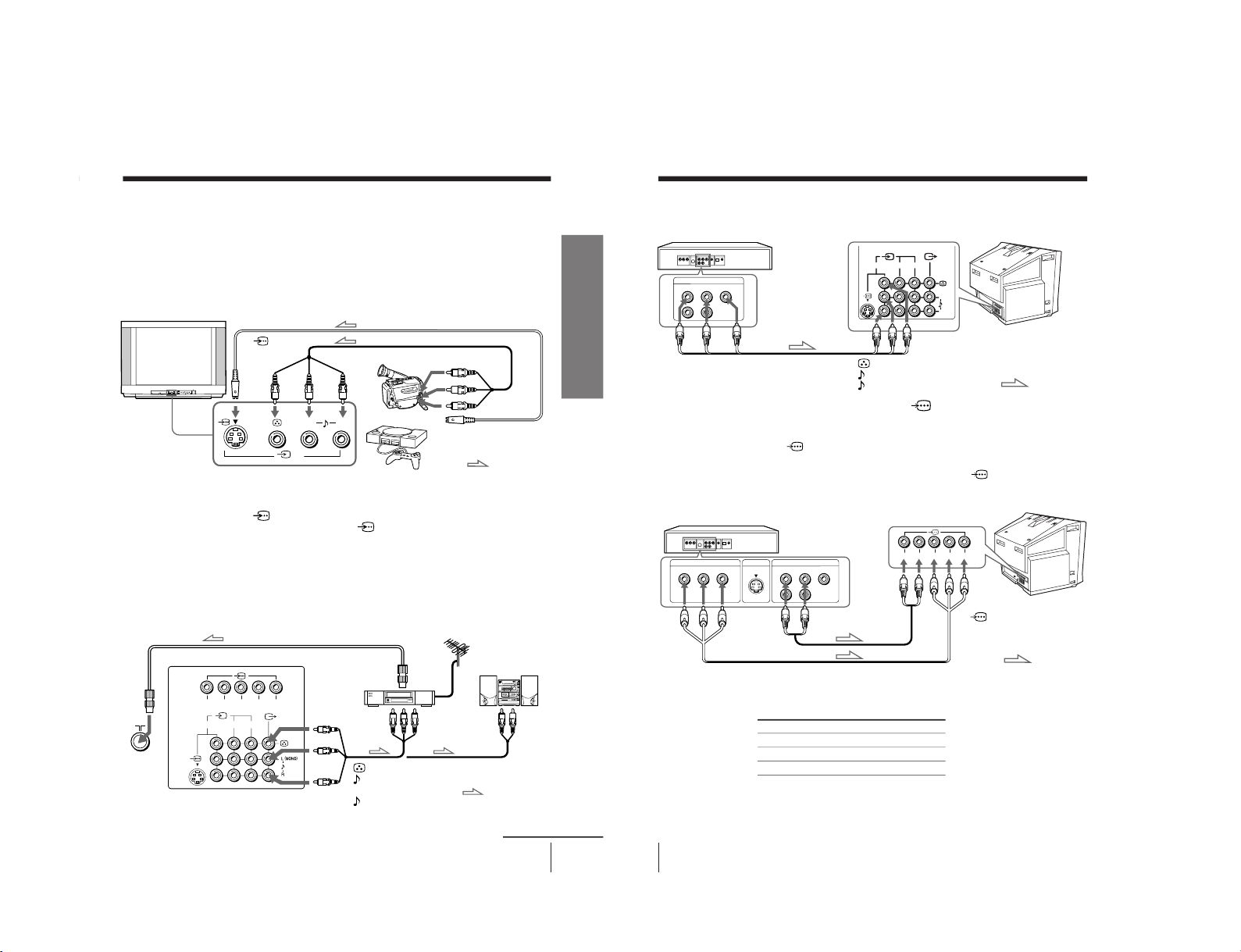
7
Using Your New TV
Using Your New TV
Connecting audio/video equipment using the T
(monitor output) jacks
Connecting optional components
You can connect optional audio/video components, such as a VCR, multi disc player,
DVD, camcorder, video game or stereo system.
To watch the video input of the connected equipment, press t (see page 11).
Connecting a camcorder/video game equipment
using the t (video input) jacks
Notes
• You can also connect video equipment to the t 1 or 2 (video input) jacks
at the rear of your TV.
• If both
(S video input) and t 3 (video input) at the front of your TV
are input at the same time, the
(S video input) is automatically
selected. To view the video input to t 3 (video input), disconnect the
S video cable.
• Do not connect video equipment to the t 3 (video input) jacks at the
front and the rear of your TV at the same time; otherwise the picture will
not be displayed properly on the screen.
PROGR
MENU
AUTO
PROGR
ENTER SELECT
L
(MONO)
3
L (MONO)
R
3
To S video output
Front of TV
Camcorder
Video game
equipment
To video and
audio outputs
: Signal flow
To
(S video
input)
To
t
3 (video input)
or
Audio/Video cable (not supplied)
S video cable (not supplied)
(yellow)
-L (MONO)
(white)
-R (red)
Rear of TV
To
antenna
output
To video and
audio inputs
or
Audio system
To
audio
inputs
VCR
: Signal flow
To T
(monitor
output)
Antenna cable (not supplied)
Audio/Video cable
(not supplied)
123
R
L
Y
C
B
C
R
Note
• If you select “DVD” on your TV scr
een, no signal will be output at the T
(monitor output) jacks (see page 11).
continued
Using Your New TV
8
Connecting a DVD player using the t (video input) jacks
VIDEO
R-AUDIO-L
LINE OUT
123
L
(MONO)
R
DVD player
Audio/Video cable
(not supplied)
(yellow)
-L (MONO) (white)
-R (red)
To t 1, 2, or 3
(video input)
: Signal flow
Rear of TV
Notes
• Some DVD player terminals may be labeled differently:
DVD player
To
L (white)
R (red)
Audio cable
(not supplied)
To component
video output
Component video cable
(not supplied)
To audio
output
: Signal flow
To
(component
video input)
Connect To (on the DVD player)
Y (green) Y
C
B
(blue) C
b
, B-Y or P
B
C
R
(red) C
r
, R-Y or P
R
Connecting a DVD player using the
(component video
input) jacks
1 Connect R and L under
(component video input) on your TV to the LINE OUT,
AUDIO R and L output connectors on your DVD player.
2 Using a component video cable, connect Y, C
B
, and C
R
under
(component video
input) on your TV to the COMPONENT VIDEO OUT Y, C
B
, and C
R
output
connectors on your DVD player.
• Since the high quality pictures on a DVD disc contain a lot of information,
picture noise may appear. In this case, adjust the sharpness (
“SHARP”) in
the “ADJUST” menu of the “PICTURE MODE
” menu (see page 21).
• Connect your DVD player directly to your TV. Connecting the DVD player
through other video equipment will cause unwanted picture noise.
Rear of TV
VIDEO
R-AUDIO-L
LINE OUT
Y
COMPONENT VIDEO OUT
S VIDEO OUT
CB C
R
R
L
Y
C
B
C
R
Connecting Optional Components (continued)
– 9 –
KV-XA34M60
RM-954
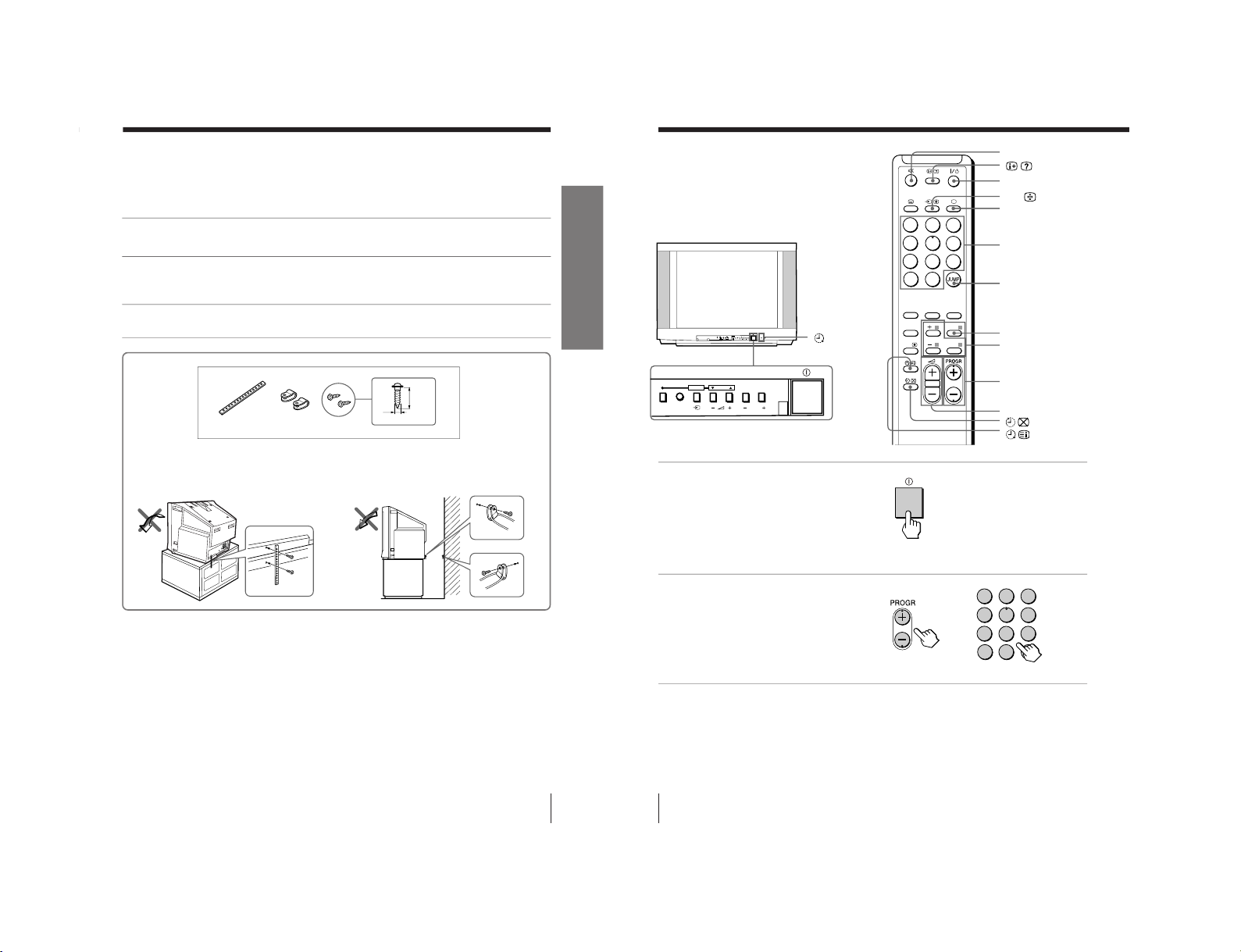
Using Your New TV
10
Watching the TV
This section explains various functions
and operations available while watching
the TV. Most operations can be done
using the remote.
1
Press ! to turn on the TV.
When the TV is in the
standby mode (the
1
indicator on the TV is lit
red), press
?/1
on the
remote or PROGR +/
– on
the TV.
2
Press PROGR +/– or
number buttons to select
the program number.
For double digit numbers,
press -, then the number
(e.g., for 25, press -, then
2 and 5).
%
?/1
t
a
Number buttons
JUMP
2 +/–
PROGR +/–
1
4
7
-/--
2
5
8
0
3
6
9
FAVORITE
SOUND
MODE
PIC MODE
ENTER
MENU
A/B
SURROUND
MENU
+/–/ENTER
or
PROGRMENU
AUTO
PROGR
ENTER SELECT
L(MONO)
3
PROGRMENU
AUTO
PROGR
ENTER SELECT
1 indicator
1
2
3
4
5
6
7
8
0
-/--
9
To select a program number quickly
(1) Press and hold PROGR +/
–.
(2) Release PROGR +/
– when the desir
ed program number appears.
Note
• When you select a program number quickly, the picture may be disrupted.
This does not indicate a malfunction.
9
Using Your New TV
Using Your New TV
Securing the TV
To prevent the TV from falling, secure the TV using one of the following methods:
A
With the supplied screws, attach the band to the TV stand and to the rear of
the TV using the provided hole.
or
B
Put the cord or chain through the clamps to secure the TV against a wall or
pillar.
Note
• Use only the supplied screws. Use of other screws may damage the TV.
20
mm
A
B
3.8 mm
or
KV-XA34M60
RM-954
– 10 –
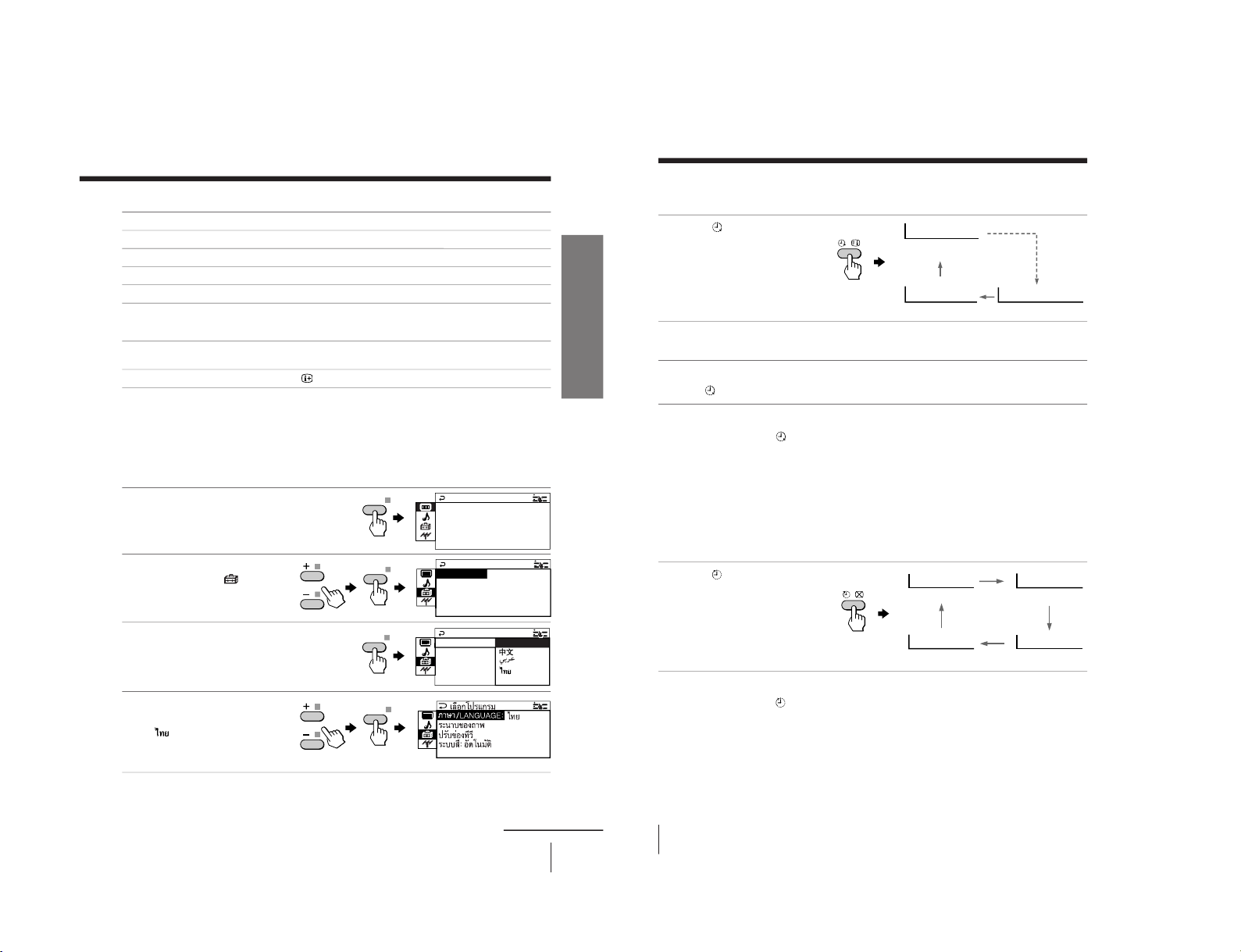
11
Using Your New TV
Using Your New TV
To
Turn off temporarily
Turn off completely
Adjust the volume
Mute the sound
Watch the video input
(VCR, camcorder, etc.)
Jump back to the previous program
number
Display the on-screen information*
Press
?/1. The
1 indicator on the TV lights up red.
! on the TV.
2 +/–.
%.
t to select “VIDEO 1”, “VIDEO 2” , “VIDEO 3”
or “DVD”.
To return to the TV program, press a (or t on the TV).
JUMP.
.
* The picture, sound, and either the program number or video input are
displayed. The on-screen display for the picture and sound information
disappears after about three seconds.
Changing the menu language
You can change the menu language as well as the on-screen language.
For details on how to use the menu, see Introducing the menu system on page 18.
Additional tasks
1
Press MENU.
2
Press + or – to select the
“SETUP” icon (
), then
press ENTER.
3
Make sure “LANGUAGE”
is
selected, then press ENTER.
4
Press + or – to select the
desired language (e.g,
“
”), then press ENTER.
The selected menu language appears.
To return to the normal screen
Press MENU.
PICTURE++ MO C
PICTURE
INTELL IGENT P I C :OFF
WI DE MODE : OF F
DE : DYNAM I
MENU
ENTER
LANGUAGE :
COLOR SYS :
SETUP
PROGRAM SE
PIC ROTA T I
ENGL I SH
ENTER
ENTER
E
COLOR SYS : AUTO
SETUP
PROGRAM SE TUP
PIC ROTA T I ON
NGL I SH
LANGUAGE :
continued
Using Your New TV
12
Setting the Wake Up timer
1
Press
until the desired
period of time appears.
The Wake Up timer starts
immediately after you
have set it.
2
Select the program number or video input you want to display when you
wake up.
3
Press 1 or set the Sleep timer if you want the TV to turn off automatically.
The
indicator on the TV lights up orange.
To cancel the Wake Up timer
Press
until “WAKE UP TIMER: OFF” appears or turn off the TV’s
main power.
Note
• If no buttons or controls are pressed for more than two hours after the TV
is turned on using the Wake Up timer, the TV automatically goes into the
standby mode. To continue watching the TV, press any button or control
on the TV or the remote.
Setting the Sleep timer
Press
until the desired
period of time appears.
The Sleep timer starts
immediately after you
have set it.
To cancel the Sleep timer
Press
until “SLEEP TIMER: OFF” appears or turn the TV off.
WAKE UP TIMER:10M
WAKE UP TIMER:OFF
WAKE UP TIMER:12H00M
After 10 minutes
No Wake Up Timer After 12 hours
SLEEP TIMER:30M
SLEEP TIMER:60M
SLEEP TIMER:OFF
SLEEP TIMER:90M
After 30 minutes
No Sleep Timer
After 60 minutes
After 90 minutes
Watching the TV (continued)
– 11 –
KV-XA34M60
RM-954
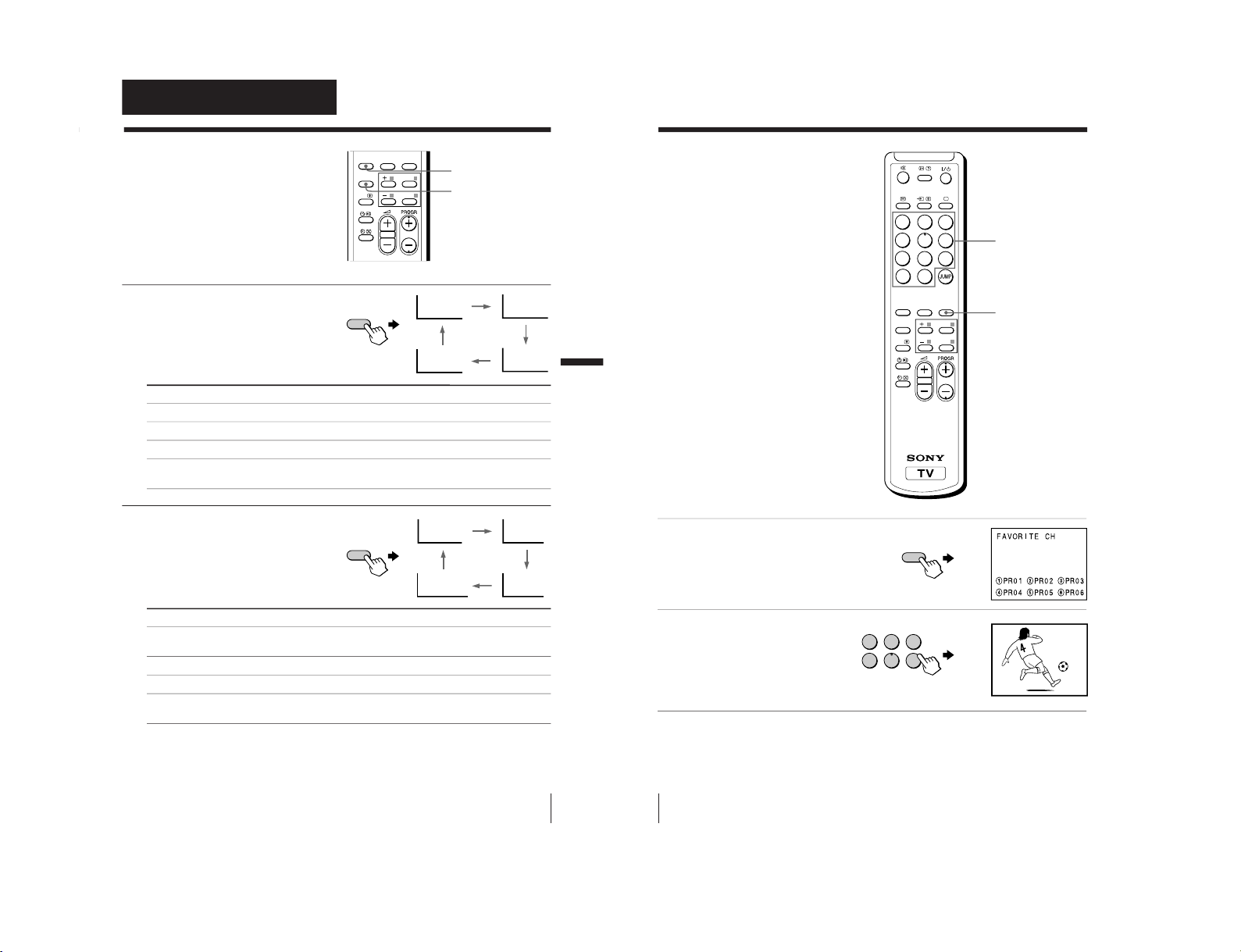
14
Advanced Operations
1
Press FAVORITE.
2
Press the number button
from 1 to 6 to select the
desired favorite channel.
Tip
• To program your favorite channels, see Adjusting each program number
settings (PROGRAM SETUP) on page 25.
Viewing your
favorite channels
You can display and select six of your
favorite channels directly from your TV
screen.
Number
buttons
FAVORITE
1
4
7
-/--
2
5
8
0
3
6
9
FAVORITE
SOUND
MODE
PIC MODE
ENTER
MENU
A/B
SURROUND
FAVORITE
1
1
2
3
4
5
6
13
Advanced Operations
Advanced Operations
SOUND MODE
Selecting the
picture and sound
modes
You can select picture and sound modes
and adjust the setting to your preference
in “PERSONAL” option.
Selecting the picture mode
Press PIC MODE
repeatedly until you get
the desired picture mode.
Select To
“DYNAMIC” receive high contrast pictures.
“STANDARD” receive normal contrast pictures.
“SOFT” receive mild pictures.
“PERSONAL” receive the last adjusted picture setting from the “ADJUST”
option in the “PICTURE” menu (see page 20).
Selecting the sound mode
Press SOUND MODE
repeatedly until you get
the desired sound mode.
Select To
“DYNAMIC” listen to dynamic and clear sound that emphasizes the low and
high tones.
“DRAMA” listen to sound that emphasizes voice and high tones.
“SOFT” receive soft sound.
“PERSONAL” receive the last adjusted sound setting from the “ADJUST”
option in the “SOUND” menu (see page 22).
Tip
• You can also set the picture and sound modes using the menu (see
Changing the “PICTURE” setting on page 20 and Changing the
“SOUND” setting on page 22).
PIC MODE
PERSONAL
SOFT
STANDARD
DYNAMIC
9
DYNAMIC
9
DRAMA
9
SOFT
9
PERSONAL
FAVORITE
SOUND
MODE
PIC MODE
ENTER
MENU
A/B
SURROUND
PIC MODE
SOUND
MODE
Advanced Operations
– 12 –
KV-XA34M60
RM-954

15
Advanced Operations
Press SURROUND
repeatedly until you
receive the desired
surround sound.
Listening with
surround sound
The surround feature enables you to
enjoy the sound effects of a concert hall
or movie theater.
Select To
“TruSurround” listen to the surround sound that spreads out to the rear of a room.
“OFF” turn off the surround sound.
Tip
• You can also select the surround option using the menu (see Changing the
“SOUND” setting on page 22).
The surround of your TV is categorized as TruSurround.
TM
is a trademark of SRS Labs, Inc. SRS and the SRS symbol are
registered trademarks of SRS Labs, Inc. in the United States and selected foreign
countries. SRS and TruSurround are incorporated under license from SRS Labs,
Inc. and are protected under United States Patent Nos. 4,748,669 and 4,841,572
with numerous additional issued and pending foreign patents.
SURROUND
FAVORITE
SOUND
MODE
PIC MODE
ENTER
MENU
A/B
SURROUND
SURROUND: OFF
SURROUND: TruSurround
SURROUND
16
Advanced Operations
Broadcasting On-screen display (Selected sound)
NICAM stereo
NICAM bilingual
NICAM monaural
Enjoying stereo or
bilingual
programs
You can enjoy stereo sound or bilingual
programs of NICAM and A2 stereo
systems.
Press A/B repeatedly until you
receive the sound you want.
The on-screen display changes
to show the selected sound.
The
indicator on the TV
lights up red when receiving
any stereo or bilingual
program.
When receiving a NICAM program
A/B
FAVORITE
SOUND
MODE
PIC MODE
ENTER
MENU
A/B
SURROUND
NICAM
MONO
(Stereo sound)
(Regular sound)
NICAM
MAIN
MONO
(Main sound)
(Regular sound)
NICAM
SUB
(Sub sound)
NICAM
MAIN
MONO
(Main sound)
(Regular sound)
NICAM
PROGRMENU
AUTO
PROGR
ENTER SELECT
L(MONO
)
3
indicator
– 13 –
KV-XA34M60
RM-954
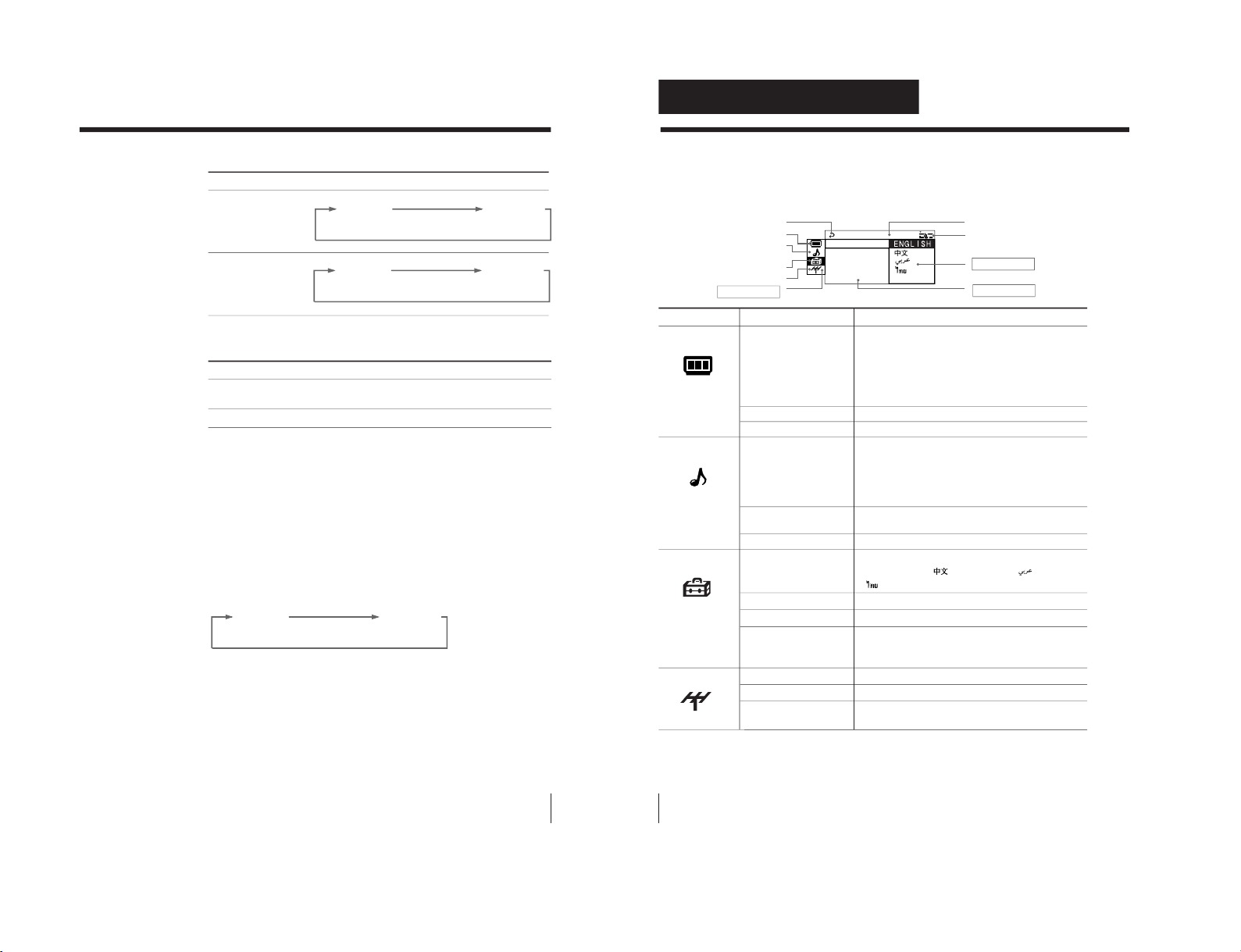
18
Adjusting Your Setup (MENU)
Introducing the menu system
The MENU button lets you open a menu and change the settings of your TV. Here's
an overview of the menu system.
Return icon
“PICTURE” icon
“SOUND” icon
“CH PRESET” icon
Name of the current menu
Menu level 3
Menu level 2
Adjusting Your Setup (MENU)
Menu level 1
PRO RAM SET
AT IO
COLOR SYS :
G
LAN UAGE:
G
STUP
E
PIC ROT
“SETUP” icon
Level 1 Level 2 Level 3/Function
“PICTURE”
“PICTURE MODE
”
Select the picture mode:
“DYNAMIC”t “STANDARD”t “SOFT”t
“PERSONAL”t “ADJUST”
“ADJUST” Adjust the “PERSONAL” option:
“PICTURE” t “COLOR”t “BRIGHT”t
“HUE”t “SHARP”
“WIDE MODE” Change the picture size.
“INTELLIGENT PIC
”
Optimize picture quality.
“SOUND”“SOUND MODE
”
Select the sound mode:
“DYNAMIC”t “DRAMA” t “SOFT” t
“PERSONAL“ t “ADJUST”
“ADJUST” Adjust the “PERSONAL” option:
“BASS” t “TREBLE”t “BALANCE”t “BBE”
*
“SURROUND” Select the surround mode:
“TruSurround” t “OFF”
“INTELLIGENT VOL
”
Adjust volume automatically.
“SETUP”“LANGUAGE” Change the menu language:
“ENGLISH” t“
”(Chinese) t “
”(Arabic) t
“
” (Thai)
“PIC ROTATION” Rotate the picture.
“PROGRAM SETUP
”
Adjust each program number settings.
“COLOR SYS” Change the color system:
“AUTO” t “PAL ” t “SECAM” t
“NTSC3.58” t “NTSC4.43”
“CH PRESET”“AUTO PROGRAM” Preset channels automatically.
“MANUAL PROGRAM
”
Preset channels manually.
“TV SYS” Change the TV system:
“B/G” t “I” t “D/K” t “M”
*
The BBE is manufactured by Sony Corporation under license from BBE
Sound, Inc. It is covered by U.S. Patent No. 4,638,258 and No. 4,482,866.
The word “BBE” and the BBE symbol are the trademarks of BBE Sound, Inc.
Guide mark icon
17
Advanced Operations
When receiving an A2 program
Receiving area for NICAM and A2 programs
Notes
• If the signal is very weak, the sound becomes monaural automatically.
• If the stereo sound is noisy when receiving a NICAM program, select
“MONO”. The sound becomes monaural, but the noise is reduced.
If the sound is distorted when receiving a monaural program
through the 8 (antenna) terminal
Press A/B repeatedly until “MONO” appears on the scr
een.
To cancel the monaural sound setting, press A/B again until
“AUTO” appears on the screen.
Notes
• The “MONO” or “AUT
O” setting is memorized for each program
number.
• You cannot receive stereo broadcast signal when the TV is in the
“MONO”
setting. Normally set the TV to
“AUT
O”.
Broadcasting On-screen display (Selected sound)
A2 stereo
A2 bilingual
System
NICAM
A2
Receiving area
Hong Kong, Singapore, New Zealand, Malaysia,
Thailand, etc.
Australia, Malaysia, Thailand, etc.
STEREO
MONO
(Stereo sound)
(Regular sound)
MAIN
SUB
(Main sound)
(Sub sound)
MONO
AUTO
– 14 –
KV-XA34M60
RM-954
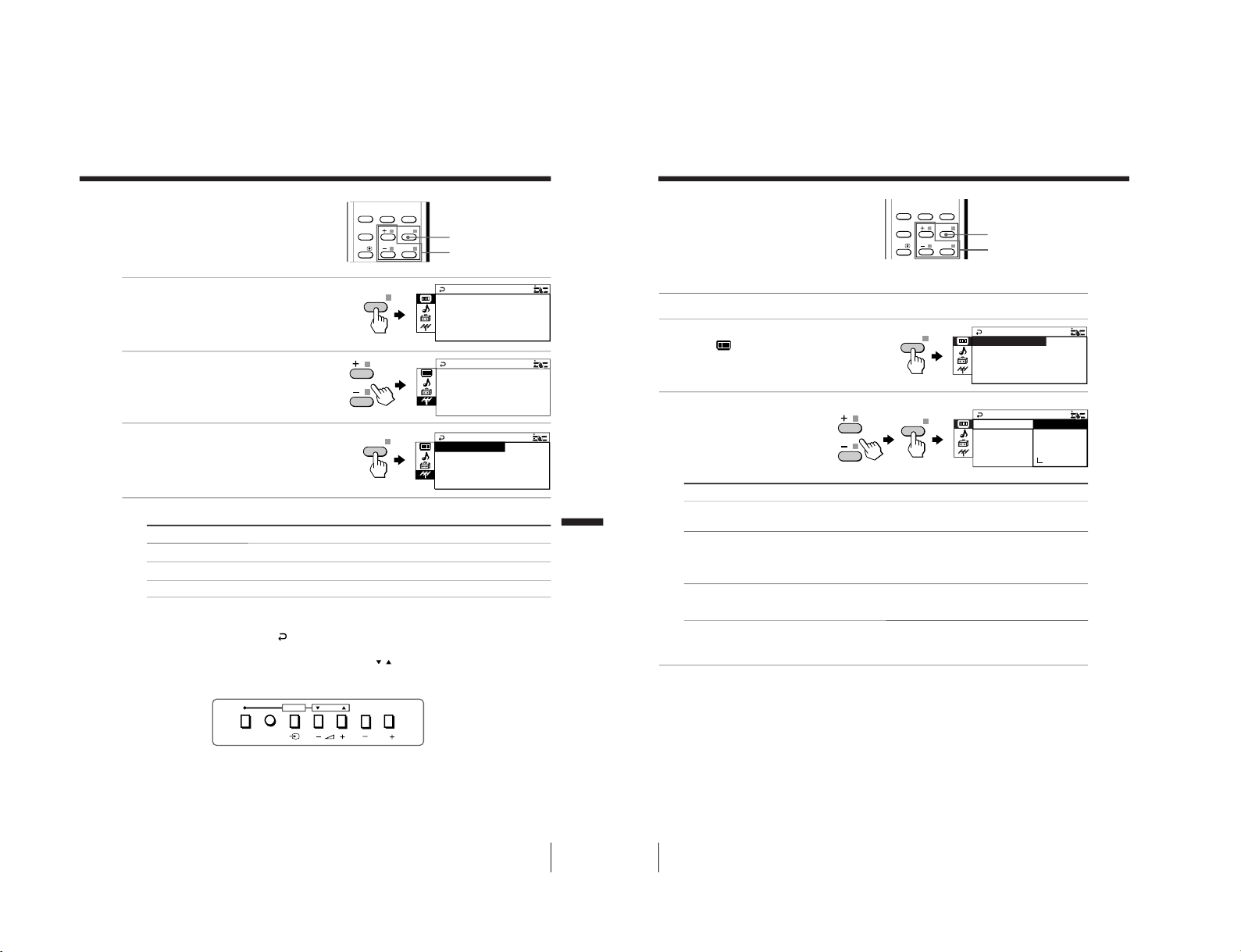
19
Adjusting Your Setup (MENU)
How to use the menu
You can use the buttons on the remote
and on the TV as well to display the
menu and adjust the settings.
1
Press MENU to display the
menu.
2
Press + or – to select the
desired item.
3
Press ENTER to confirm
your selection and go to
the next menu level.
Other menu operations
To Press
Adjust the setting value +/–
Return to the previous menu level ENTER
Cancel the menu MENU
+ / – /ENTER
MENU
Front of TV
Tips
• To return from Menu Level 2 to Menu Level 1, press +/– to select the
return icon (
), then press ENTER.
•
Some of the menu items can be operated directly using the remote buttons.
• The MENU, ENTER, and SELECT
/
buttons on the TV can also be used
for the operations above.
Note
• If more than 60 seconds elapse between entries, the menu screen
automatically disappears.
FAVORITE
SOUND
MODE
PIC MODE
ENTER
MENU
A/B
SURROUND
MENU
ENTER
P I CTURE+
:
MO C
PICTURE
INTELL IGENT P IC:OFF
WIDE MODE :OFF
DE DYNAM I
R
TV
CH P RESET
SYS:B/G
MANUAL PROGRAM
AM+ + +
OPROGAUT
+
AUTO
PROGRAM
PROGRAM
MANU AL
B/GTV SYS :
ETCH P RES
PROGRMENU
AUTO
PROGR
ENTER SELECT
Adjusting Your Setup (MENU)
20
Adjusting Your Setup (MENU)
+ / – /ENTER
MENU
FAVORITE
SOUND
MODE
PIC MODE
ENTER
MENU
A/B
SURROUND
PICTURE MO C
PICTURE
INTELL IGENT P IC:OFF
WI DE MODE : OF F
DE : DYNAM I
ENTER
INTELL IGEN
PER
PICTURE
SONAL
WI DE
SOF T
PICTUR
E
MOD E
MOD E
:
S TANDARD
ADJUST
C
DYNAMI
Changing the
“PICTURE” setting
The “PICTURE” menu allows you to
change the picture settings.
1
Press MENU.
2
Make sure the
“PICTURE”
icon (
) is selected,
then press ENTER.
3
Press + or – to select
the desired item (e.g.,
“PICTURE MODE
”),
then press ENTER.
Select To
“PICTURE MODE
”
choose either “DYNAMIC”, “ST
ANDARD”, “SOFT”,
“PERSONAL”*, or “ADJUST”.
“WIDE MODE” change the picture size when receiving wide-mode (16:9)
picture signal.
Press + or – to select “ON”, then pr
ess ENTER.
To cancel, select
“OFF”, then pr
ess ENTER.
“INTELLIGENT PIC
”
optimize picture quality.
Press + or – to select “ON”, then pr
ess ENTER.
To cancel, select “OFF”, then pr
ess ENTER.
* When the “PERSONAL” mode is selected, you can r
eceive the last
adjusted picture settings from the “ADJUST” option (see page 21).
Note
• For details on the options under
“PICTURE MODE
”, see page 13.
To return to the normal screen
Press MENU.
ENTER
– 15 –
KV-XA34M60
RM-954
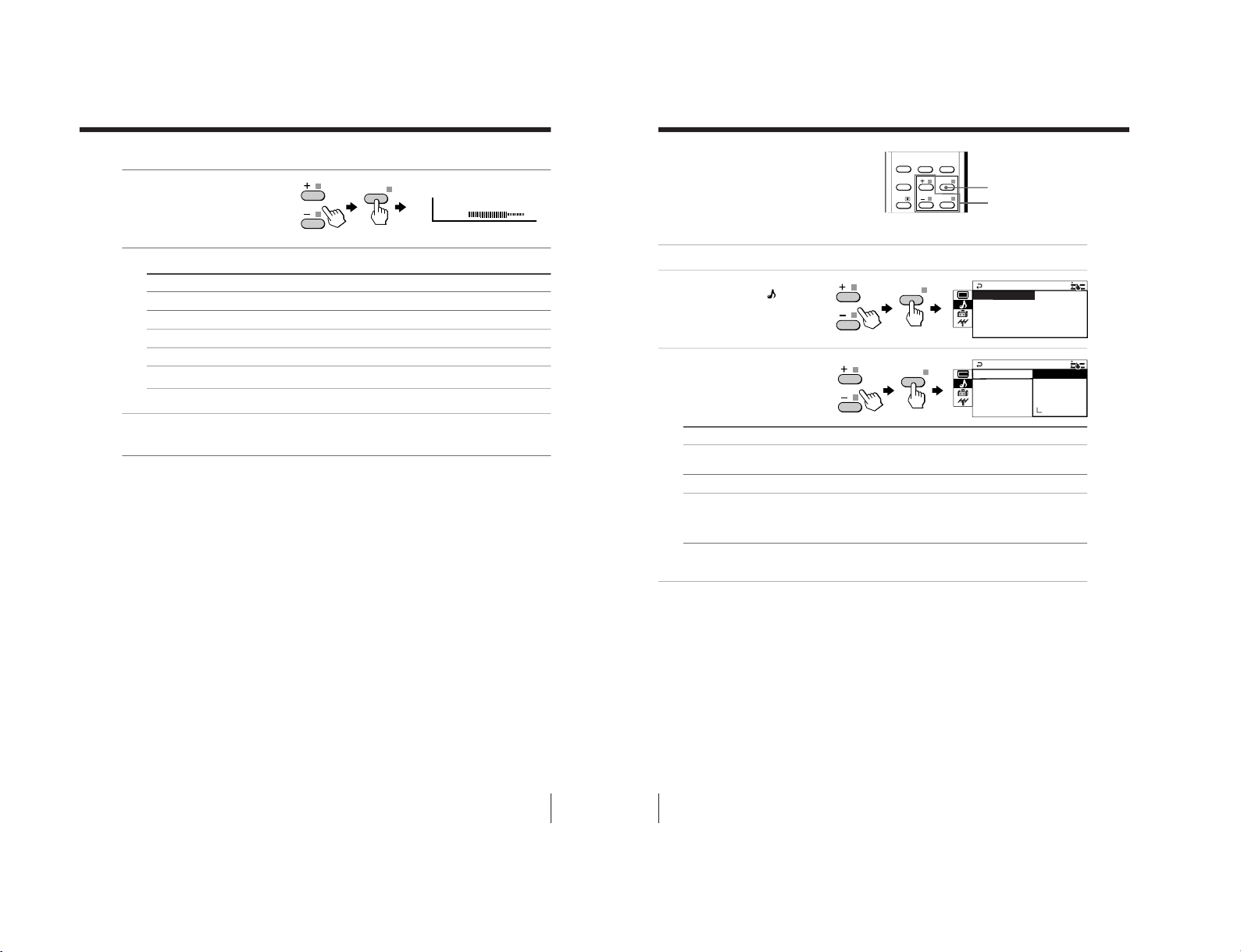
KV-XA34M60
22
Adjusting Your Setup (MENU)
Changing the
“SOUND” setting
The “SOUND” menu allows you to
change the sound settings.
1
Press MENU.
2
Press + or – to select the
“SOUND” icon (
),
then press ENTER.
3
Press + or – to select
the desired item (e.g.,
“SOUND MODE”),
then press ENTER.
Select To
“SOUND MODE
”
choose either “DYNAMIC”, “DRAMA”, “SOFT”,
“PERSONAL”*, or “ADJUST”.
“SURROUND” choose either “T
ruSurround” or “OFF”.
“INTELLIGENT VOL
”
adjust the volume of all program numbers and video inputs
automatically.
Press + or – to select “ON”, then pr
ess ENTER.
To cancel, select “OFF”, then pr
ess ENTER.
* When the “PERSONAL” mode is selected, you can r
eceive the last
adjusted sound settings from the “ADJUST” option (see page 23).
Tip
• For details on the options under
“SOUND MODE
” and “SURROUND”,
see pages 13 and 15 respectively.
To return to the normal screen
Press MENU.
+ / – /ENTER
MENU
FAVORITE
SOUND
MODE
PIC MODE
ENTER
MENU
A/B
SURROUND
ENTER
ENTER
SOUND MODE +
SOUND
INTELL IGENT VOL :OFF
SURROUND : OFF F
: DYNAMI C+
PER
SOUND
SONAL
INTELL IGENSOF T
S
S
URROUND : O
OUND MODE
DRAMA
ADJ UST
C
DYNAMI
21
Adjusting Your Setup (MENU)
ENTER
COLOR 80
Adjusting the
“ADJUST” items under
“PICTURE MODE
”
1
Press + or – to select the
desired item (e.g.,
“COLOR”), then press
ENTER.
2
Adjust the value according to the following table, then press ENTER.
For Press – to Press + to
“PICTURE” decrease picture contrast increase picture contrast
“COLOR” decrease color intensity increase color intensity
“BRIGHT” darken the picture brighten the picture
“HUE”* increase red picture tones increase green picture tones
“SHARP” soften the picture sharpen the picture
* You can adjust “HUE” for the NTSC color system only
.
3
Repeat the above steps to adjust other items.
The adjusted settings will be received when you select
“PERSONAL”.
Tip
• For details on the menu system and how to use the menu, refer to
Introducing the menu system on page 18.
RM-954
– 16 –

23
Adjusting Your Setup (MENU)
BALANCE 00
ENTER
Adjusting the
“ADJUST” items under
“SOUND MODE
”
1
Press + or – to select the
desired item
(e.g., ”BALANCE“),
then press ENTER.
2
Adjust the value according to the following table, then press ENTER.
For Press – to Press + to
“BASS” decrease the bass increase the bass
“TREBLE” decrease the treble increase the treble
“BALANCE” increase the left speaker’s volume
increase the right speaker’s volume
“BBE” select “HIGH” for higher enhancement of sound clarity;
select “LOW” for lower enhancement of sound clarity;
select “OFF” to turn off the BBE sound
3
Repeat the above steps to adjust other items.
The adjusted settings will be received when you select
“PERSONAL”.
Tip
• For details on the menu system and how to use the menu, refer to
Introducing the menu system on page 18.
24
Adjusting Your Setup (MENU)
MENU
Number
buttons
+ / – / ENTER
1
4
7
-/--
2
5
8
0
3
6
9
FAVORITE
SOUND
MODE
PIC MODE
ENTER
MENU
A/B
SURROUND
ENTER
ENTER
E
COLOR SYS : AUTO
SETUP
PROGRAM SE TUP
PIC ROTA T I ON
NGL I SH
LANGUAGE :
LANGUAGE :E
COLOR SYS : NTS
SETUP
C3.58
PROGRAM SE SECAM
PIC ROTA T I PAL
AUTO
NTSC4.43
PIC ROTATION
ENTER
Changing the
“SETUP” setting
The “SETUP” menu allows you to
change the menu language, adjust the
picture position, adjust the program
number setting and select color system.
1
Press MENU.
2
Press + or – to select
“SETUP” icon (
),
then press ENTER.
3
Press + or – to select
the desired item (e.g.,
“COLOR SYS”), then
press ENTER.
Select To
“LANGUAGE” change the menu language (see Changing the menu language
on page 11).
“PIC ROTATION” adjust the picture position when it is not aligned to the TV screen.
Press + or – to adjust the picture position, then press ENTER.
“PROGRAM SETUP
”
adjust each program number settings (see Adjusting each program
number settings (PROGRAM SETUP) on page 25).
“COLOR SYS” change the color system. Normally, set this to “AUTO”.
To return to the normal screen
Press MENU.
– 17 –
KV-XA34M60
RM-954
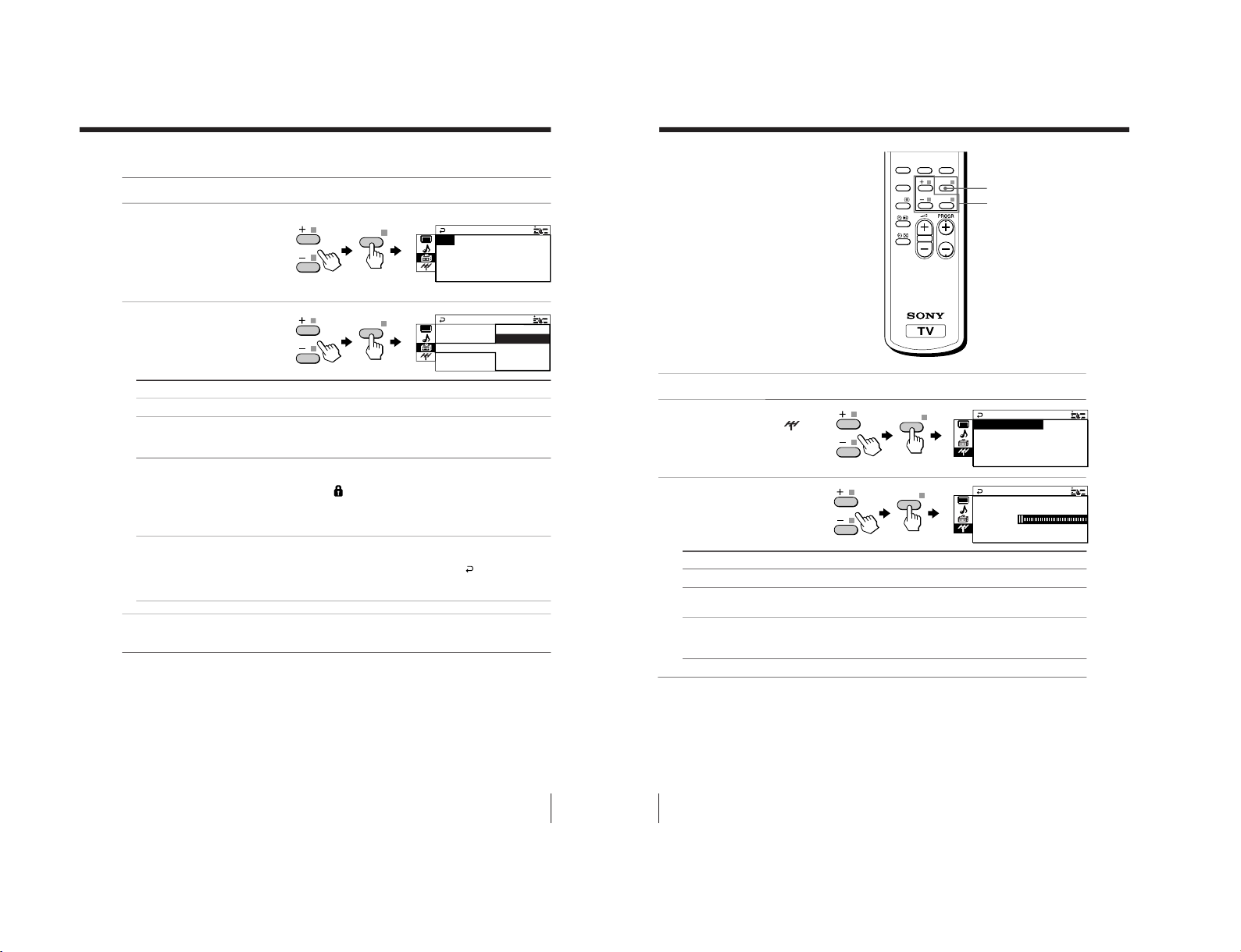
26
Adjusting Your Setup (MENU)
+ / – /ENTER
MENU
FAVORITE
SOUND
MODE
PIC MODE
ENTER
MENU
A/B
SURROUND
1
Press MENU.
2
Press + or – to select the
“CH PRESET” icon (
),
then press ENTER.
3
Press + or – to select the
desired item (e.g.,
“AUTO PROGRAM
”),
then press ENTER.
Changing the
Channel Preset
(“CH PRESET”)
setting
The “CH PRESET” menu allows you to
adjust the setup of your TV. For
example, you can receive a channel with
a weak signal that fails to be tuned in by
automatic presetting.
Select
AUTO PROGRAM
MANUAL PROGRAM
TV SYS
To return to the normal screen
Press MENU.
Tip
• For details on the menu system and how to use the menu, refer to
Introducing the menu system on page 18.
ENTER
ENTER
R
TV
CH P RESET
SYS:B/G
MANUAL PROGRAM
AM+ + +
OPROGAUT
RAM
VH
AUTO PROG
FLOW
TV
PR
SYS :AU TO
01:
To
preset channels automatically.
preset channels manually (see Presetting channels
manually on page 27).
change the TV system.
Press + or – to select either “B/G”, “I”, “D/K” or “M”, then
press ENTER.
25
Adjusting Your Setup (MENU)
Adjusting each program number settings (PROGRAM SETUP)
1
Select “PROGRAM SETUP
” from the “SETUP” menu.
2
Select “PR” and press
ENTER. Press + or
– to
select the desired
program number you
want to adjust, then press
ENTER.
3
Press + or – to select
the desired item (e.g.,
”CHILD LOCK”), then
press ENTER.
Select To
“PR” select the desired program number.
“SKIP” skip unwanted or unused program number.
Press + or – to select “ON”, then pr
ess ENTER.
To cancel, select
“OFF”, then pr
ess ENTER.
“CHILD LOCK”
prevent children from watching this selected program number.
Press + or – to select “ON”, then pr
ess ENTER.
The lock symbol (
) appears on the screen.
To cancel, select “OFF”, then pr
ess ENTER.
If you preset a locked program number, that particular program
number will be unlocked automatically.
“FAVORITE CH” program favorite channels for direct selection.
Press + or – to select one of the six favorite channel numbers
(if you decide not to make any changes, select
“
”),
then press ENTER.
To view the selected favorite channel, refer page 14.
4
To continue adjusting other program number, press + or – to select “PR”,
then repeat step 2 and 3.
To return to the normal screen
Press MENU.
ENTER
ENTER
UP
FAVORI TE CH: ––
PROGRAM S ET
CH I LD L OCK : OF F
SK I P :OFF
PR : 14
UP
FAVORI TE C : ––
PROGRAM S ET
CH I LD L OCK :
SK I P :ON
PR : 14
ON
OFF
– 18 –
KV-XA34M60
RM-954

27
Adjusting Your Setup (MENU)
Presetting channels manually
1
After selecting
“MANUAL
PROGRAM”, select the
program number to
which you want to preset
a channel.
(1) Make sure “PR” is
selected , then press
ENTER.
(2)
Press + or – until the
program number you
want to preset (e.g.,
program number
“10”)
appears on the menu,
then press ENTER
.
2
Select the desired channel.
(1) Make sure either
“VHF LOW”, “VHF
HIGH” or “UHF” is
selected, then press
ENTER.
(2) Press + or – until the
desired channel
picture appears on
the TV screen, then
press ENTER.
3
If the sound of the
desired channel is
abnormal, select the
appropriate TV system.
(1) Press + or – to select
“TV SYS”, then press
ENTER.
(2) Press + or – until the
sound becomes
normal (e.g., “M”),
then press ENTER.
ENTER
PR
01:
RAM
VHF
MANU ALPROG
TV SYS:B/G
FINE:AUTO
LOW
PR
10:
RAM
VHF
MANU ALPROG
TV SYS:B/G
FINE:AUTO
LOW
ENTER
ENTER
ENTER
PR
10:
RAM
VHF
MANU ALPROG
TV SYS:B/G
FINE:AUTO
LOW
PR
10:
RAM
VHF
MANU ALPROG
TV SYS : B /G
FINE:AUTO
LOW
ENTER
ENTER
PR
10:
RAM
VHF
MANU ALPROG
TV SYS :M
FINE:AUTO
LOW
PR
10:
RAM
VHF
MANU ALPROG
/K
TV SYS : I
B/G
FINE:AUTO
LOW
M
D
continued
28
Adjusting Your Setup (MENU)
ENTER
ENTER
ENTER
PR
10:
RAM
VHF
MANU ALPROG
TV SYS :M MANUAL
AUTO
FINE:
LOW
PR
10:
RAM
VHF
MANU ALPROG
–+
TV SYS :M MA NUA L
AUTO
FINE:
LOW
PR
10:
RAM
VHF
MANU ALPROG
TV SYS :M
FINE:MANUA L
LOW
4
If you are not satisfied with
the picture and sound
quality, you may improve
them by using fine tuning.
(1)
Press
+ or –
to select
“FINE”, then press
ENTER
.
(2)
Press
+ or –
to select
“MANUAL”, then press
ENTER.
(3) Press + or – until the
picture and sound
quality are optimal,
then press ENTER.
The + or – icon on the
menu flashes while
tuning.
To return to the normal screen
Press MENU.
Notes
• If you preset a locked program number (
“CHILD LOCK”), that particular
program number will be unlocked automatically (see page 25).
• The TV system (
“TV SYS”) and the fine tuning (
“FINE”) settings ar
e
memorized for each program number.
Changing the Channel Preset (“CH PRESET”) setting (continued)
– 19 –
KV-XA34M60
RM-954
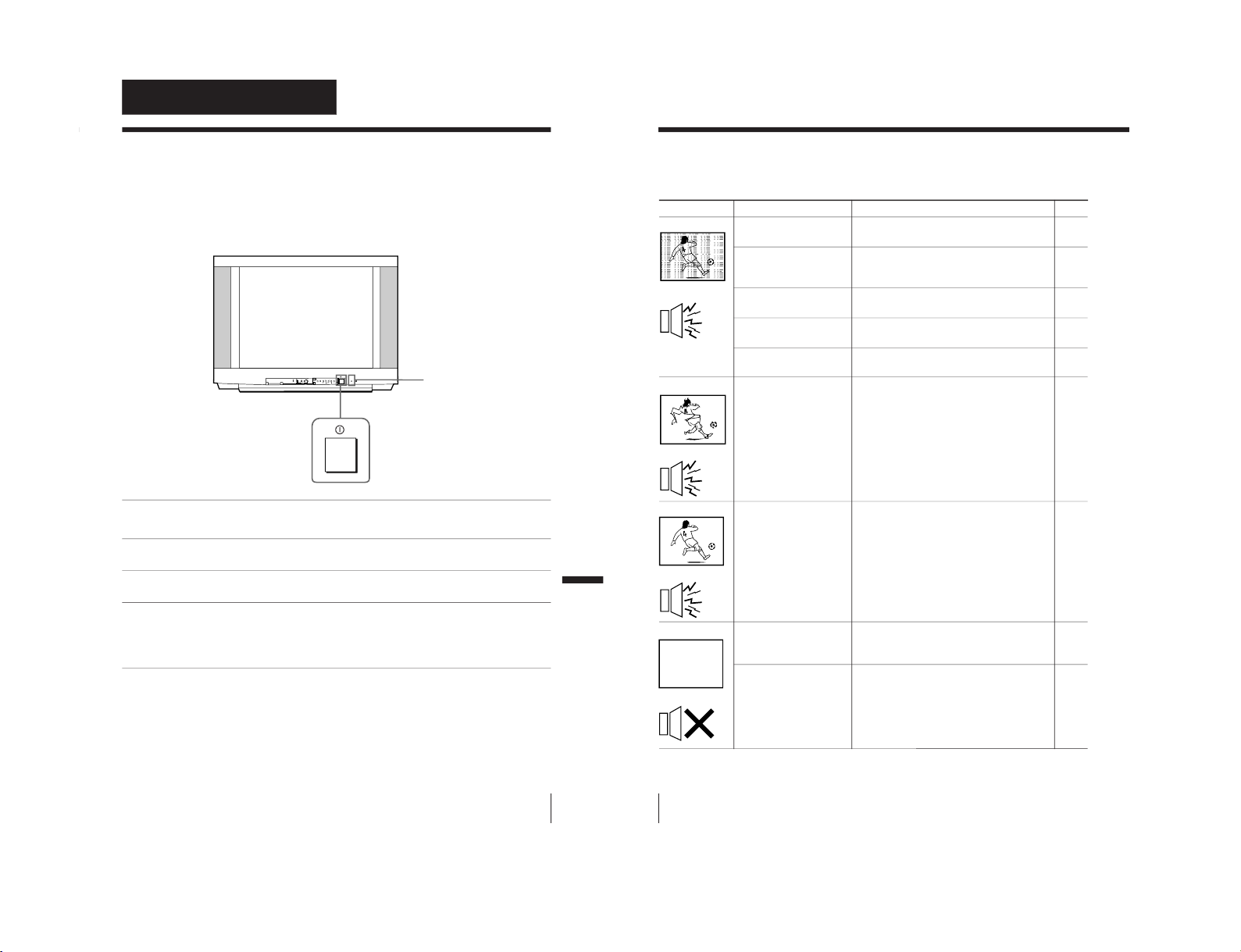
30
Additional Information
Troubleshooting
If you find any problem while viewing your TV, please check the following guide. If
any problem persists, contact your Sony dealer .
Possible causeSymptom
Solutions
• Check the antenna cable and connection
on the TV, VCR and on the wall.
• Display the “CH PRESET” menu and
select “MANUAL PROGRAM” to preset
the channel again.
• Check the antenna type (
“VHF”/“UHF”).
Contact a Sony dealer for advice.
• Adjust the antenna direction. Contact a
Sony dealer for advice.
• Try using a booster.
• Turn off or disconnect the booster if it is
in use.
• If the sound of all the channels are noisy,
display the “CH PRESET” menu and
check the TV system (
“TV SYS”) setting,
then select “AUTO PROGRAM” to preset
the channels again.
• If the sound of some channels are noisy,
select the channel, then display the
“CH
PRESET” menu and select the appropriate
TV system (“TV SYS”).
• Check the power cord, antenna and the
VCR connections.
• Press
?/1
(power).
• Press
!
(main power) on the TV to turn
off the TV for about five seconds, then
turn it on again.
• Connection is loose or
the cable is damaged.
• Channel presetting is
inappropriate or
incomplete.
• The antenna type is
inappropriate.
• The antenna direction
is inappropriate.
• Signal transmission is
low.
• Broadcast signals are
too strong.
• The TV system setting
or channel presetting
is inappropriate or
incomplete.
• The power cord,
antenna or VCR is not
connected.
• The TV is not turned
on.
Snowy picture
Noisy sound
Distorted picture
Noisy sound
Good picture
Noisy sound
No picture
No sound
Page
4
27
–
–
–
–
26
26
4
10
10
29
Additional Information
Additional Information
Self-diagnosis function
Your TV is equipped with a self-diagnosis function. If there is a
problem with your TV, the
1
indicator flashes red. The number of
times the
1
indicator flashes indicates the possible causes.
1
Check that the
1
indicator flashes red a number of times between
3-second intervals.
2
Count the number of times the
1
indicator flashes.
3
Press
!
(main power) to turn off your TV.
4
Inform your nearest Sony service center about the number of times the
1
indicator flashes.
Be sure to note the model name and serial number located on the rear of
your TV.
Front of TV
1
indicator
PROGRMENU
AUTO
PROGR
ENTER SELECT
L(MONO)
3
Additional Information
– 20 –
KV-XA34M60
RM-954
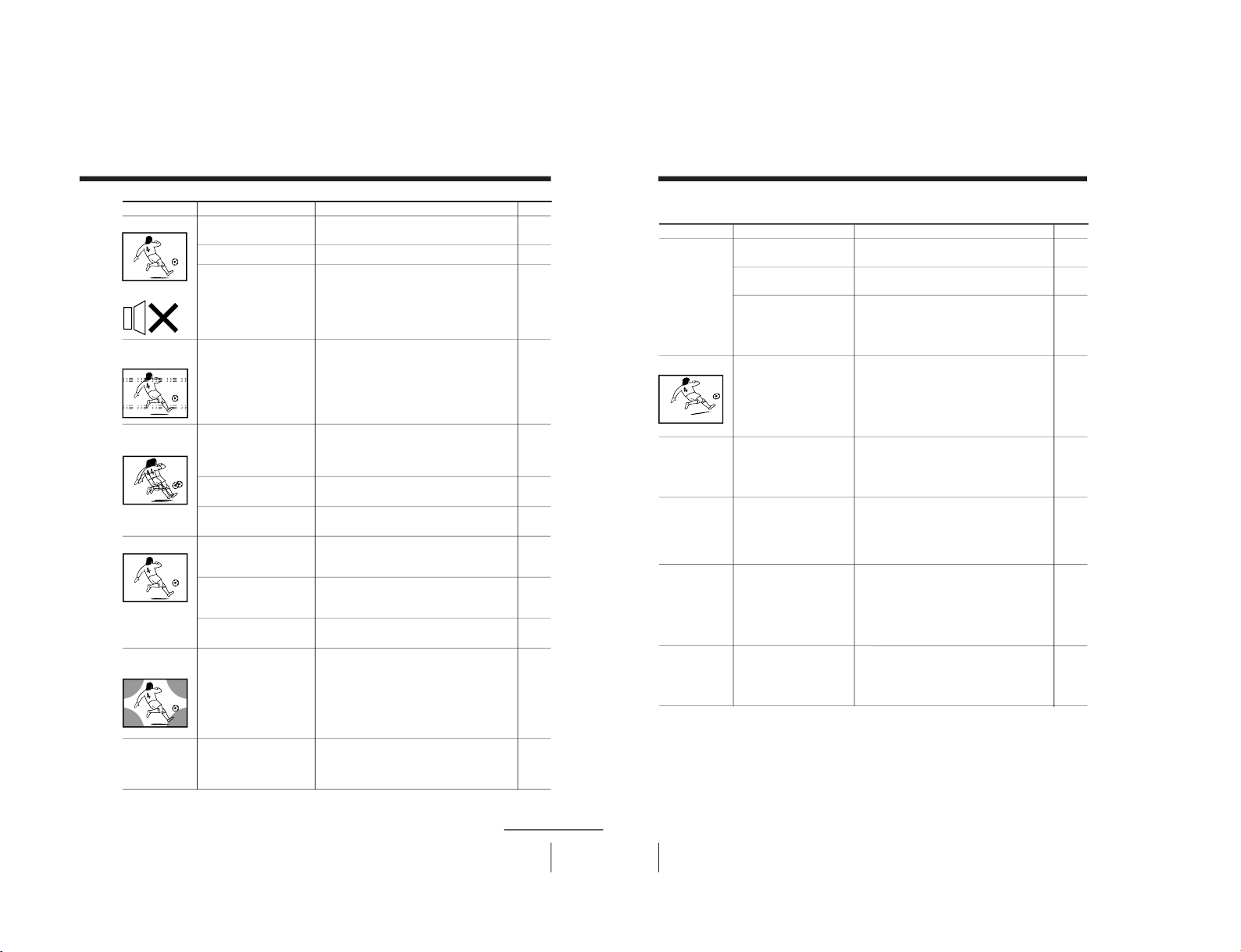
31
Additional Information
• Press
2
+ to increase the volume level.
• Press
%
to cancel the muting.
• Press A/B until a good sound is
heard.
• Do not use a hair dryer or other
equipment near the TV.
• Adjust the antenna direction for
minimum interference. Contact a Sony
dealer for advice.
• Use a highly directional antenna.
• Use the fine tuning (
“FINE”) function.
• Adjust the antenna direction. Contact a
Sony dealer for advice.
• Turn off or disconnect the booster if it is
in use.
• Display the “PICTURE” menu and select
“ADJUST” of “PICTURE MODE
”, then
adjust the “COLOR” level.
• Display the “SETUP” menu and check the
color system (“COLOR SYS”) setting
(usually set this to
“AUT
O”).
• Adjust the antenna direction. Contact a
Sony dealer for advice.
• Keep external speakers or other electrical
equipment away from the TV. Do not
move the TV while the TV is turned on.
Press
!
(main power) on the TV to turn
off the TV for about five minutes, then
turn it on again.
• Press A/B until “AUTO” appears on the
screen.
• The volume level is
too low.
• The sound is muted.
• Broadcast signal has a
transmission problem.
• There is local
interference from cars,
neon signs, hair
dryers, power
generators, etc.
• Broadcast signals are
reflected by nearby
mountains or
buildings.
• The antenna direction
is inappropriate.
• Use of a booster is
inappropriate.
• The color level setting
is too low.
• The color system
setting is
inappropriate.
• The antenna direction
is inappropriate.
• The magnetic
disturbance from
external speakers or
other equipment, or
the direction of the
earth’s magnetic field
may affect the TV.
• The stereo reception
setting is
inappropriate.
Possible causeSymptom Solutions
Page
11
11
16
–
–
–
28
–
–
21
24
–
–
16
Good picture
No sound
Dotted lines or
stripes
Double images or
“ghosts”
No color
Abnormal color
patches
TV cannot receive
stereo broadcast
signal.
continued
32
Additional Information
Possible causeSymptom
Solutions
4
–
16
–
24
28
29
–
–
Stereo broadcast
sound switches
on and off or
is distorted.
or
The sound switches
between monaural
and stereo
frequently.
Picture slant
Lines moving across
the TV screen.
The 1 indicator on
your TV flashes red
a number of times
between 3-second
intervals.
TV cabinet creaks.
A “boom” sound is
heard when the
TV is turned on.
• Connection is loose or
the cable is damaged.
• The antenna direction
is inappropriate.
• Broadcast signal has a
transmission problem.
• The magnetic
disturbance from
external speakers or
other equipment, or
the direction of the
earth’s magnetic field
may affect the TV.
• There is interference
from external sources,
e.g., heavy
machineries, nearby
broadcast station.
• Your TV may need
service.
• Changes in room
temperature
sometimes make the
TV cabinet expand or
contract, making a
noise. This does not
indicate a malfunction.
• The TV’s demagnetizing
function is working.
This does not indicate
a malfunction.
• Check the antenna cable and connection
on the TV, VCR and on the wall.
• Adjust the antenna direction. Contact a
Sony dealer for advice.
• Press A/B until a good sound is
heard.
• Keep external speakers or other electrical
equipment away from the TV.
• Display the “SETUP” menu and adjust
“PIC ROTATION” so that the picture is
aligned to the TV screen.
• Use the fine tuning (
“FINE”) function.
• Contact your nearest Sony service center.
—
—
Page
Troubleshooting (continued)
– 21 –
KV-XA34M60
RM-954
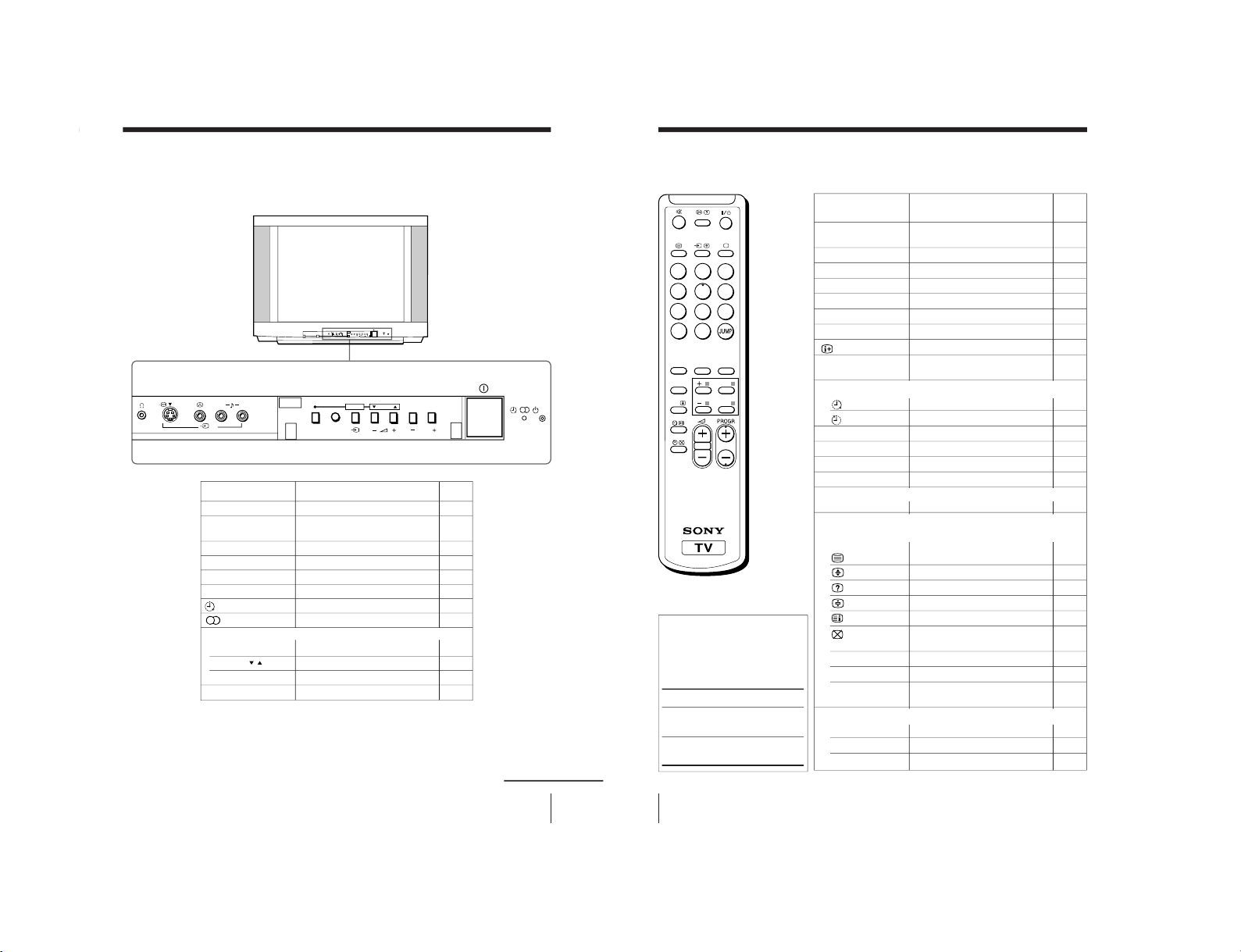
34
Additional Information
Remote control
1
4
7
-/--
2
5
8
0
3
6
9
FAVORITE
SOUND
MODE
PIC MODE
ENTER
MENU
A/B
SURROUND
Button function
For general TV
operations
For Teletext
operations
Names/symbols of buttons
on the remote are indicated
in different colors to
represent the available
functions.
Label color
White
Green
Page
Button
Function
?/1
PROGR +/–
0 – 9, -
2
+/–
t
a
%
JUMP
Timer operations
PIC MODE
SOUND MODE
FAVORITE
SURROUND
Stereo/bilingual operations
A/B
Teletext operations
(Not used for KV-XA34M60/XA29M60/XA25M63/
XA25M60)
0 – 9
PROGR +/–
x
(red, green,
yellow, blue)
Menu operations
MENU
+ or –
ENTER
Turn off temporarily or
turn on the TV. 10
Select program number. 10
Input numbers. 10
Adjust volume. 11
Select TV or video input. 11
Display the TV program. 11
Mute the sound. 11
Display on-screen information.
11
Jump to previous program
number. 11
Set TV to turn on automatically.
12
Set TV to turn off automatically.
12
Select picture mode. 13
Select sound mode. 13
Display favorite channels. 14
Select surround mode. 15
Select stereo/bilingual mode.
16
Display Teletext broadcast. –
Enlarge the Teletext display.
–
Reveal concealed information. –
Stop Teletext display from scrolling.
–
Display Teletext service contents.
–
Show TV screen while –
waiting for Teletext page.
Input Teletext page number. –
Display the next or previous page.
–
Access a Fastext menu –
Display the menu. 19
Select and adjust item. 19
Confirm selected item. 19
Overview of controls (continued)
33
Additional Information
Overview of controls
TV front panel
L (MONO)
R
3
PROGRMENU
AUTO
PROGR
ENTER SELECT
PROGRMENU
AUTO
PROGR
ENTER SELECT
L(MONO)
3
PageFunction
Button
Preset channels automatically.5
Turn off completely or 10
turn on the TV.
Select program number. 10
Standby indicator 10
Adjust volume. 11
Select TV or video input. 11
Wake Up indicator 12
Stereo/bilingual indicator.16
Display the menu. 19
Select and adjust items. 19
Confirm selected items. 19
Headphones jack. –
continued
AUTO PROGR
!
PROGR +/–
1
2 +/–
t
Menu operations
MENU
SELECT
/
ENTER
i
– 22 –
KV-XA34M60
RM-954
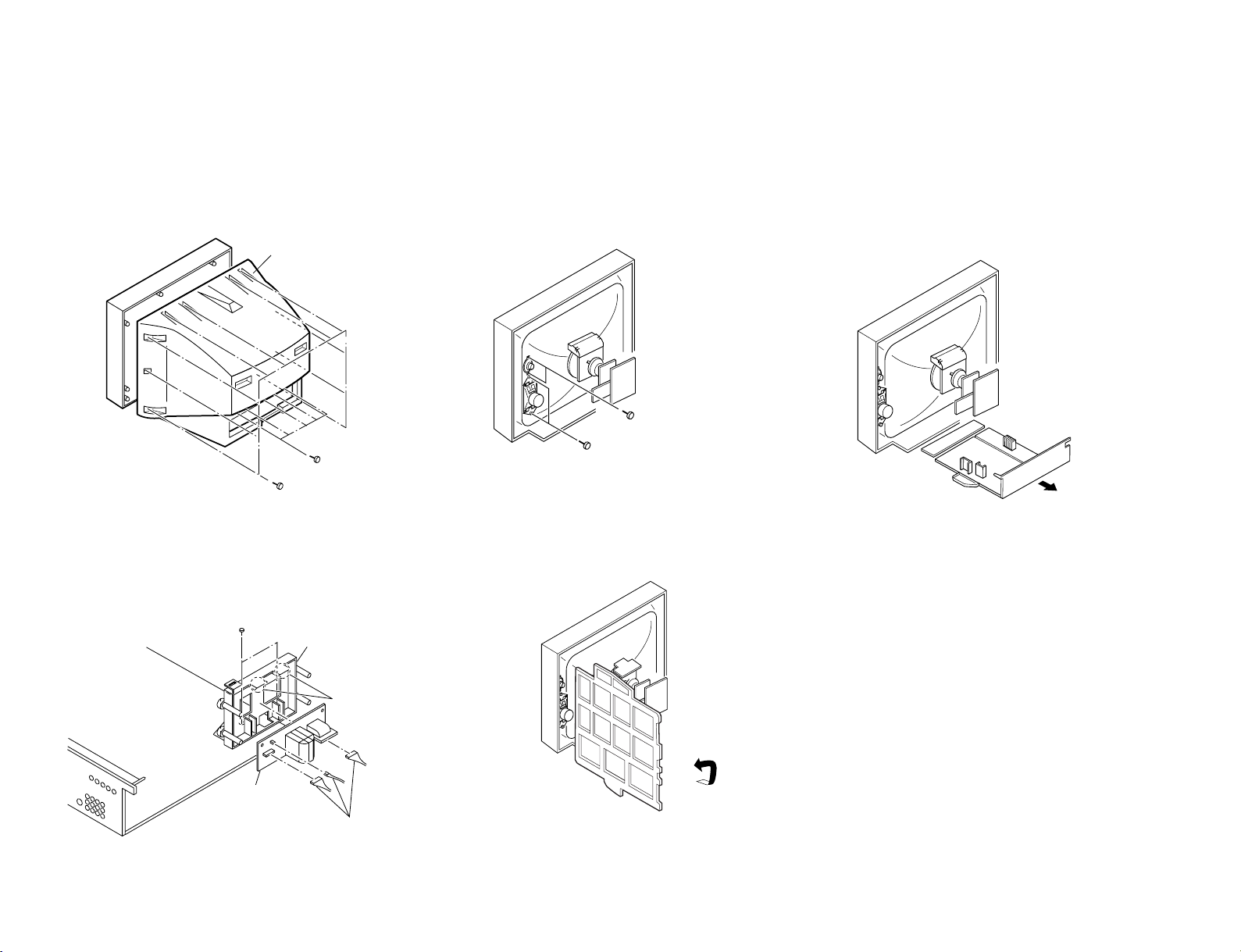
SECTION 2
1 Two screws
(+BVTP 4 × 16)
2 Two screws washer head
(+P 4 × 16)
3 F Board bracket
4 F Board
1 Three connectors
5 Two claws
2 Two screws
(+BVTP 3 × 12)
2 Rear cover
1 Four screws
(+BVTP 4 × 16)
1 Ten screws
(+BVTP 4 × 16)
DISASSEMBLY
2-1. REAR COVER REMOVAL
– 23 –
2-4. F BRACKET REMOVAL
2-2. SPEAKER REMOVAL
2-5. SERVICE POSITION
2-3. CHASSIS ASSY REMOVAL
Note:
1. Undress necessary wires before going to Service
Position.
KV-XA34M60
RM-954
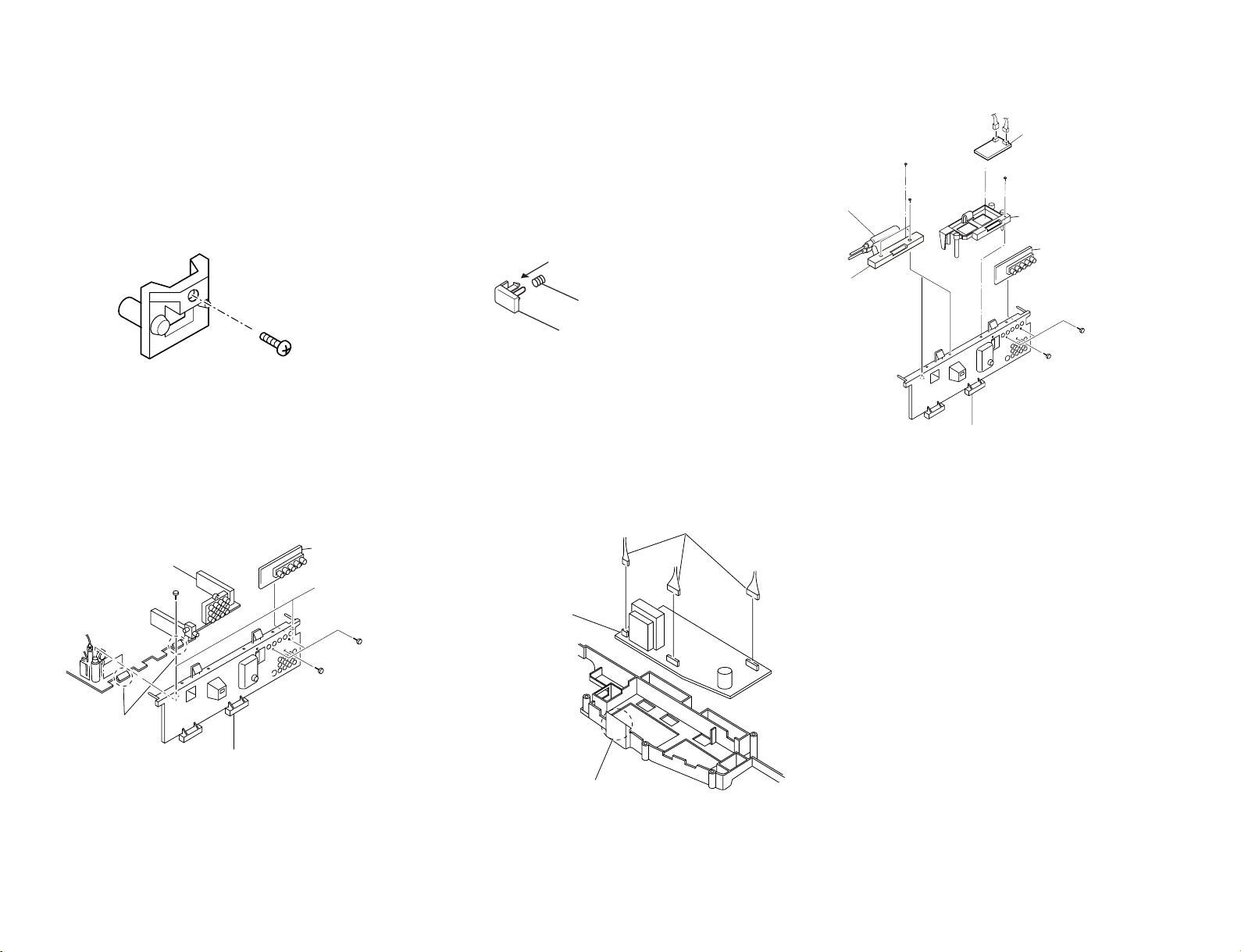
KV-XA34M60
One screw
(+BVTP 3 × 12)
1 Push the claw to direction
of arrow and remove
2 Spring compression
3 Power Button
J Board
3 PWB holder
6 Terminal bracket
7 Bracket HVC
HV Cap block
5 One screw
(+BVTP 4 × 16)
4 Two screws
(+BVTP 3 × 12)
1 Two screws
(+BVTP 3 × 12)
2 One screw
(+BVTP 3 × 12)
One screw
(+BVTP 3 × 12)
DH board
1 Three connectors
3 D2 board
2 One claw
1 J Board
4 One screw
(+BVTP 4 × 16)
3 Two screws
(+BVTP 3 × 12)
2 Two screws
(+BVTP 3 × 12)
5 Terminal bracket
6 Two claws
2-6. REPLACEMENT OF PARTS
For replacement of light guide,unscrew
them, exchange with new parts and fix
them with screws respectively.
2-6-1. Light Guide
– 24 –
2-8. TERMINAL BRACKET REMOVAL
2-6-2. Power Button
2-9. D2 BOARDS REMOVAL
2-7. HV CAP BLOCK, PWB HOLDER, DH AND
J BOARD REMOVAL
RM-954
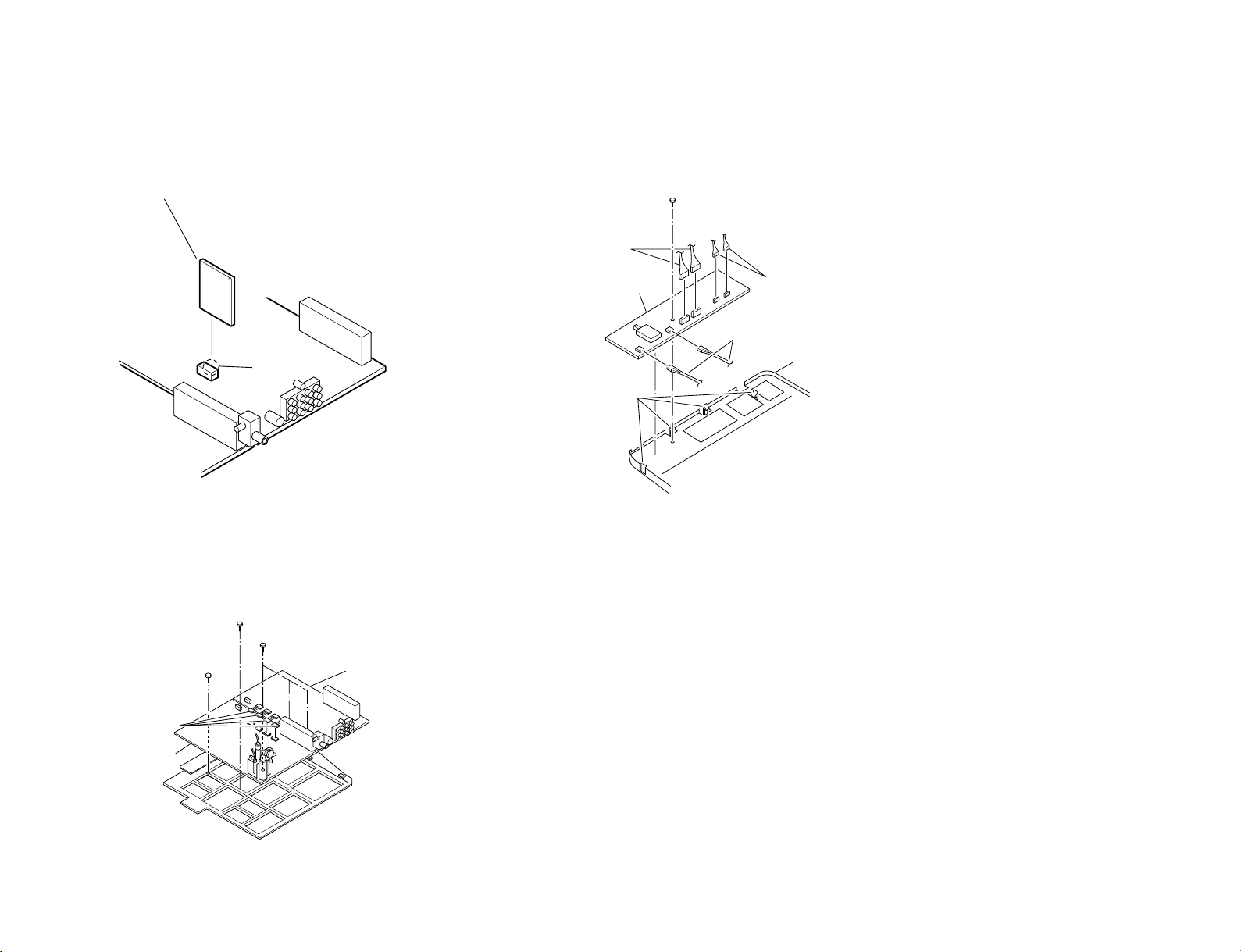
3 Two connectors
2 Two connectors
1 Two connectors
4 One screw (+BVTAP 3
× 12)
6 H Board
5 Four claws
4 B Board
6 A Board
5 Four connectors
2 Three screws
(+BVTAP 3 × 12)
3 One screw
(+BVTAP 3 × 12)
1 One screw
(+BVTAP 3 × 12
with washer)
2-10. B1 BOARD REMOVAL
One connector
1 B1 Board
– 25 –
2-12. A AND B BOARDS REMOVAL
2-11. H BOARD REMOVAL
KV-XA34M60
RM-954
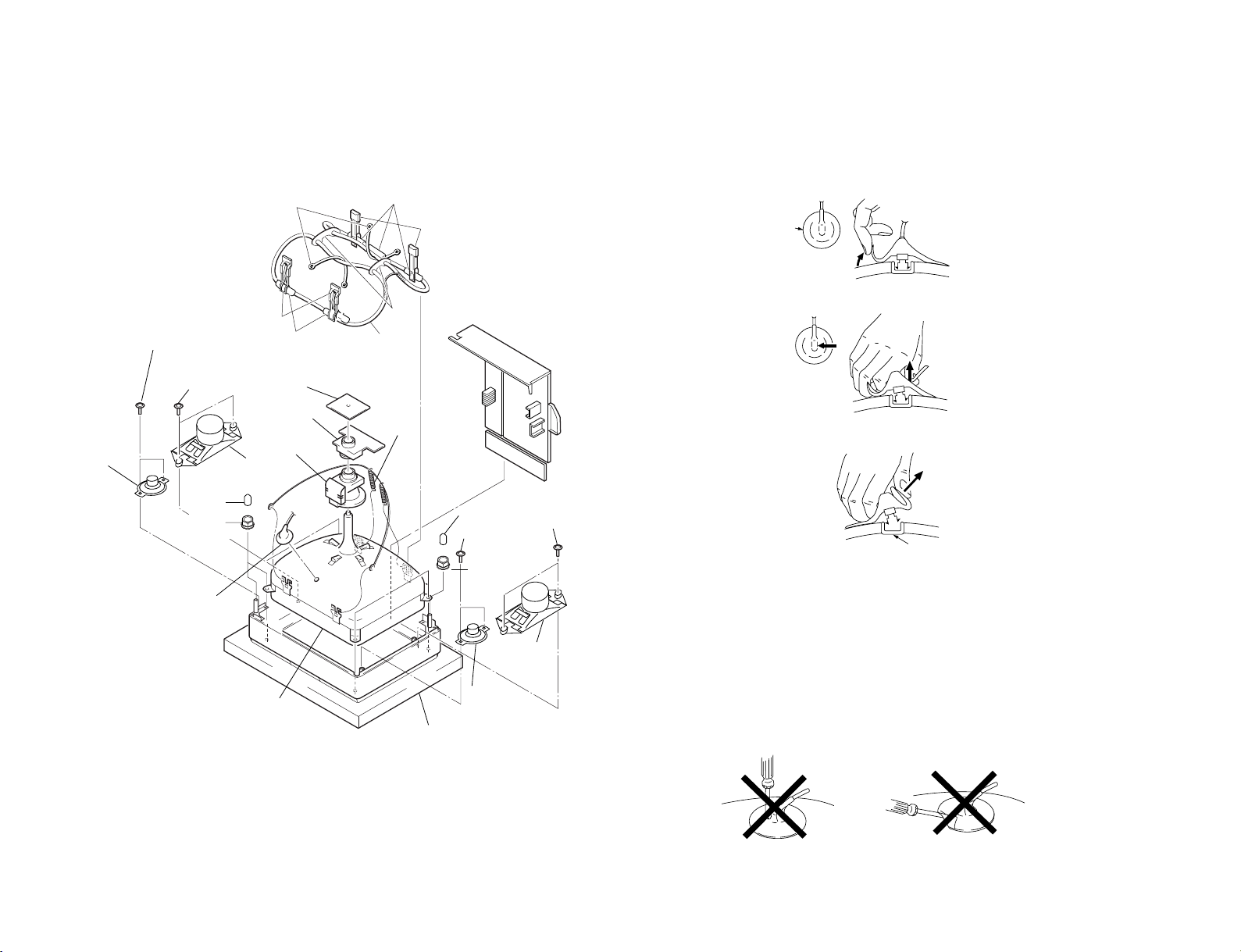
KV-XA34M60
6 Two screws
!º Cap, screw
!™ Cap,
screw
(+BVTP 4 × 16)
!§ C6 board
!∞ Neck assy
!¶ Degaussing
coil
DGC clips
!ª DGC clips
8 Two screws
(+P 4 × 16)
(washer head)
4 Two screws
(+P 4 × 16)
(washer head)
!• Cushion (S) DGC
Cushion (S) DGC
2 Two screws
(+BVTP 4 × 16)
1 Speaker
(5cm)
!¢ Deflection
yoke
!¢ Tension
spring
@º DGC band
@¡ DGC
Holder
!£ Anode cap
!£ Picture tube
!¢ Cushion
5 Speaker
!¡ Nut,
Special
CRT
9 Nut,
Special
CRT
(5cm)
7 Speaker
(15 × 6.5cm)
3 Speaker
(15 × 6.5cm)
– 26 –
2-13. PICTURE TUBE REMOVAL
NOTE : i) Please remove necessary CRT support located on bottom left, bottom
right, prior to removing the CRT.
• REMOVAL OF ANODE-CAP
NOTE : After removing the anode, short circuit the anode of the picture tube and
the anode cap to the metal chassis, CRT shield or carbon paint on the
CRT.
• REMOVING PROCEDURES
a
a
1 Turn up one side of the rubber cap in the direction indicated by the arrow a.
b
b
2 Using a thumb pull up the rubber cap firmly in the direction indicated by the arrow b.
c
Anode Button
3 When one side of the rubber cap is separated from the anode button, the anode-cap
can be removed by turning up the rubber cap and pulling it up in the direction of the
arrow c.
• HOW TO HANDLE AN ANODE-CAP
1 Do not damage the surface of anode-caps with sharp shaped objects.
2 Do not press the rubber too hard so as not to damage the inside of anode-cap.
A metal fitting called the shatter-hook terminal is built into the rubber.
3 Do not turn the foot of rubber over too hard.
The shatter-hook terminal will stick out or damage the rubber.
RM-954
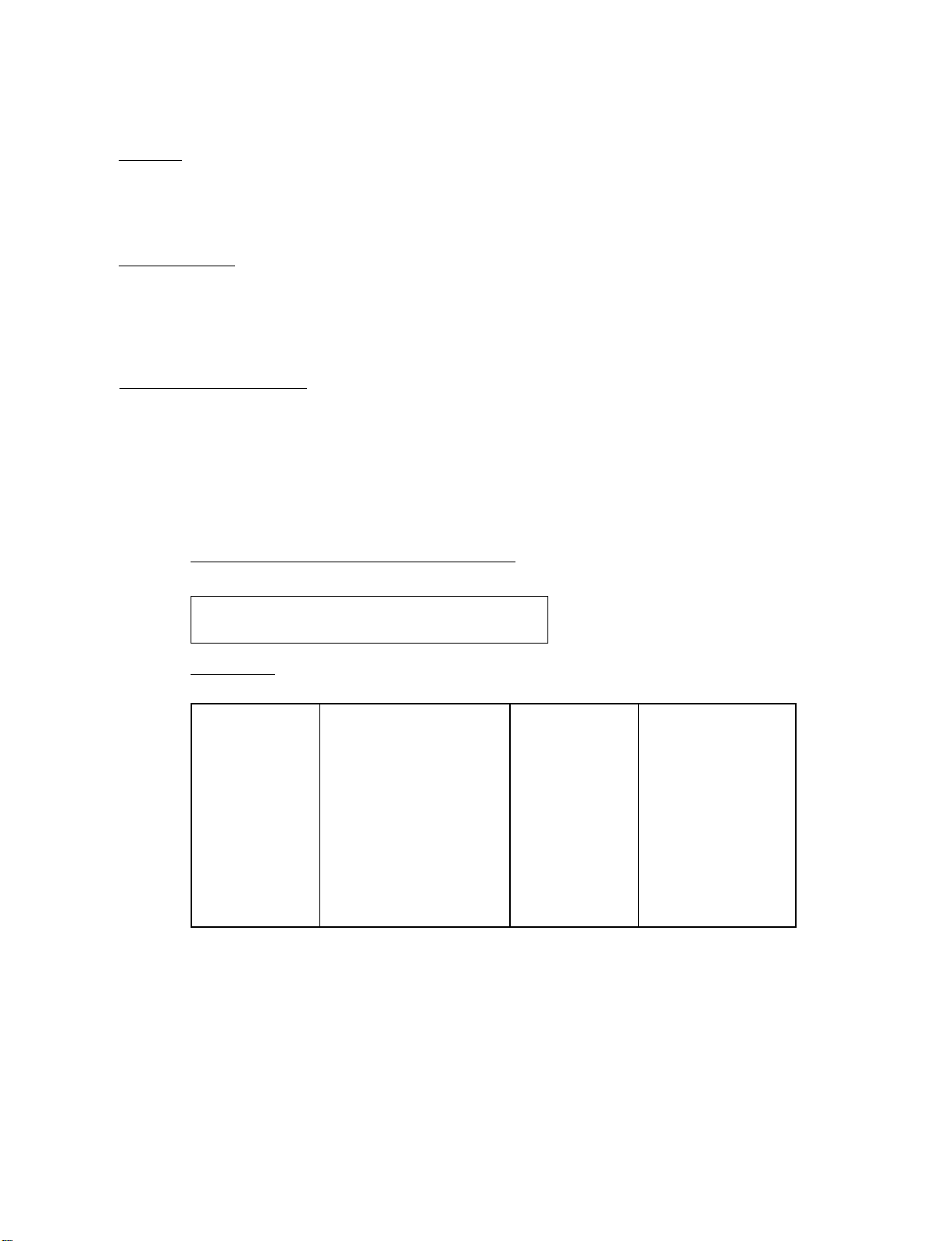
KV-XA34M60
SECTION 3
ADVANCE OPERATION
3-1. "RESET" FUNCTION
1. Purpose
If a customer faces some setting problem that cannot be solved, using the "RESET" function some items will be
reset to its original setting (shipment condition)
2. How to Operate
The way to access to the "RESET" Function:-
a) By pressing "MENU" button or "SELECT" button (for non-menu models) on the Front Key Input and
hold it down for 5 seconds.
3. Subsequent of Operation
Sequential to the resetting operation (either methods being used in No. 2), TV set would shut down once and
automatically turn on again. The power-off duration is expected to be about 500msec. An OSD message,
"RESET" tentatively will be displayed for 10 sec after IK status gets stable.
As a result, some items will be reset to an initial condition (shipment condition) wheareas some other remains at
the last selection by user.
RM-954
Items that remains at the last selection by user
Program No., Favourite CH Setup, PIC rotation,
OSD Language, Fine tuning, TV System, Skip
Reset Items
Video input RF
Volume 30
Picture mode DYNAMIC
Sound mode DYNAMIC
Surround mode OF
Color system(video) AUTO
Favourite CH mode AUTO
Multi Picture (PIP) OFF
PIP position Bottom Right
OSD recall OFF
Intelligent volume OFF
ECO mode OFF
Color system(RF) AUTO*
Antenna sensitivity HIGH*
*= only when in RF mode
Not used for
}
this model
Stereo mode STEREO/NICAM*
Bilingual mode MAIN*
High-deviation mode AUTO*
Child lock OFF*
Wide mode OFF
Game mode OFF
Teletext mode OFF
Sleep timer OFF
Wake-up timer OFF
Sound muting OFF
(not used for this model)
– 27 –

KV-XA34M60
Purity control
RM-954
SECTION 4
SET-UP ADJUSTMENTS
• The following adjustments should be made when a complete
realignment is required or a new picture tube is installed.
• These adjustments should be performed with rated power
supply voltage unless otherwise noted.
Perform the adjustments in the following order :
1. Beam Landing
2. Convergence
3. Focus
4. White Balance
Controls and switches should be set as follows unless otherwise noted:
PICTURE control ........................................................... normal
BRIGHTNESS control................................................... normal
Note : Test Equipment Required.
1. Pattern Generator
2. Degausser
3. Oscilloscope
................................................................................................................................................................................................................................
Preparation :
• In order to reduce the influence of geomagnetism on the set's
picture tube, face it east or west.
• Switch on the set's power and degauss with the degausser.
4-1. BEAM LANDING
1. Input a white signal with the pattern generator.
Contrast
Brightness
2. Position neck assy as shown in Fig4-2.
3. Set the pattern generator raster signal to a green raster.
4. Move the deflection yoke to the rear and adjust with the
purity control so that the green is at the center and the blue
and the red take up equally sized areas on each side.
(See Figures 4-1 through 4-4.)
5. Move the deflection yoke forward and adjust so that the
entire screen is green. (See Figure 4-2.)
6. Switch the raster signal to blue, then to red and verify the
condition.
7. When the position of the deflection yoke has been decided,
fasten the deflection yoke with the screws and DY spacers.
8. If the beam does not land correctly in all the corners, use a
magnet to adjust it.
(See Figure 4-5.)
}
normal
Red
Purity control
corrects this area.
b
a
Fig. 4-3
Blue
Green
Fig. 4-4
Disk magnets or rotatable
disk magnets correct these
areas (a-d).
Neck assy
Behind the G2 edge
G2G1 G3
Fig. 4-1
Fig. 4-2
– 28 –
c
Deflection yoke positioning
corrects these areas.
a
d
d
Fig. 4-5
b
c
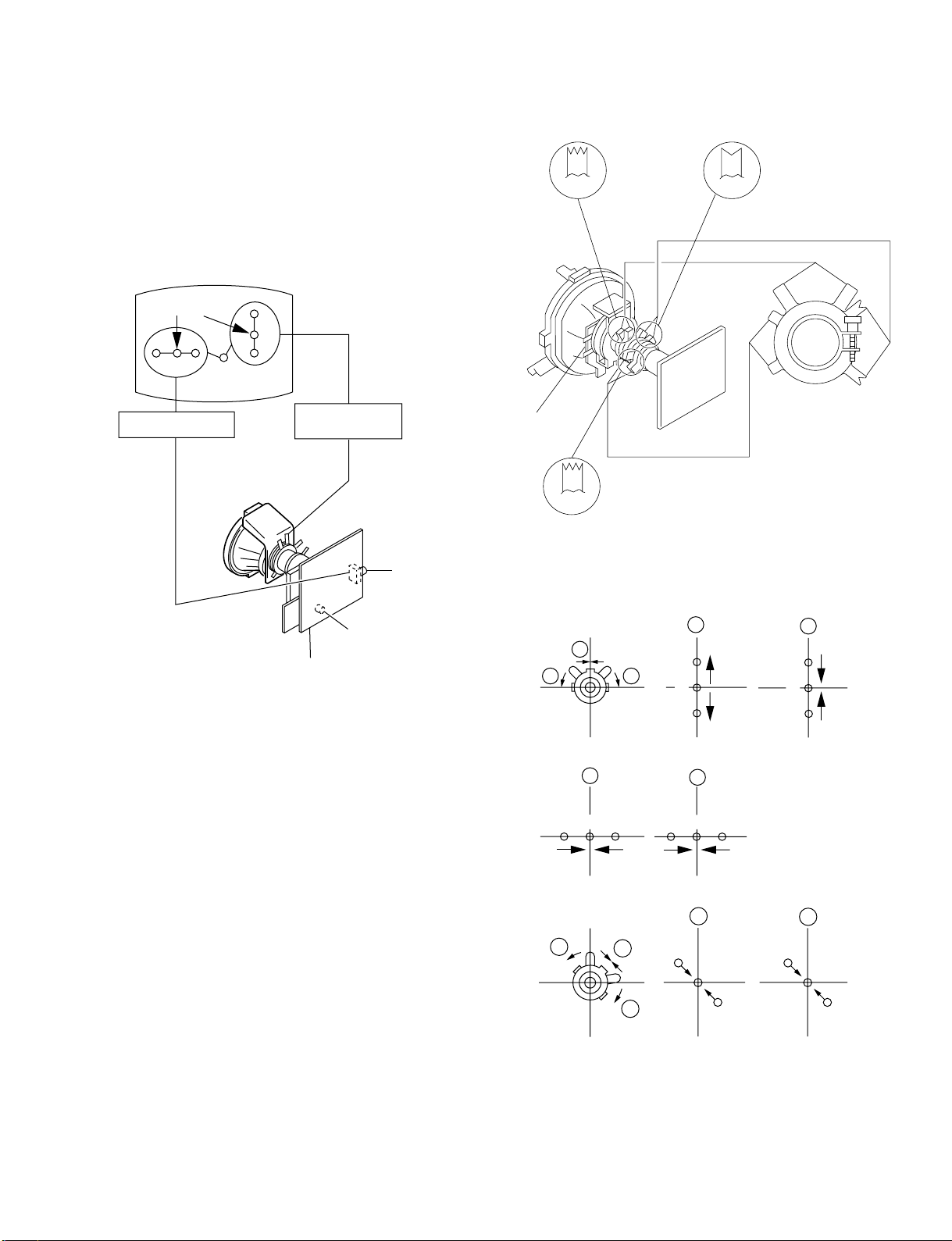
4-2. CONVERGENCE
Preparation :
• Before starting this adjustment, adjust the focus, horizontal size
and vertical size.
• Receive dot/hatch signal.
• Pic mode: Personal (Pic 90%, Brightness 50%, Col 50 %,
Hue 50%, Shp 50%).
(1) Horizontal and Vertical Static Convergence
KV-XA34M60
RM-954
BMCPurity
BMC (Hexapole)
Purity
Center dot
R G B
H. STAT VR
R
G
B
C6 Board
V. STAT
Magnet
RV702
H. STAT
RV701
SCREEN (G2)
1. (Moving horizontally), adjust the H.STAT control so that the
red, green and blue dots are on top of each other at the center of
the screen.
2. (Moving vertically), adjust the V.STAT magnet so that the red,
green and blue dots are on top of each other at the center of the
screen.
3. If the H.STAT variable resistor cannot bring the red, green and
blue dots together at the center of the screen, adjust the
horizontal convergence with the H.STAT variable resistor and
the V.STAT magnet in the manner given below.
(In this case, the H.STAT variable resistor and the V.STAT
magnet influence each other, so be sure to perform adjustments
while tracking.)
DY pocket
V.STAT
1 V. S TAT
a
b b
2 H. STAT VR
a
R
G
3
V.STAT
a
B
G
R
b
R
G
B
B
a
b
B
G
R
b
– 29 –
b
a
R
G
b
B
B
G
R
