Sony KV-XA34780, KV-XA34786, KV-XA34M66, KV-XA34M86, KV-XA34N90 Service Manual
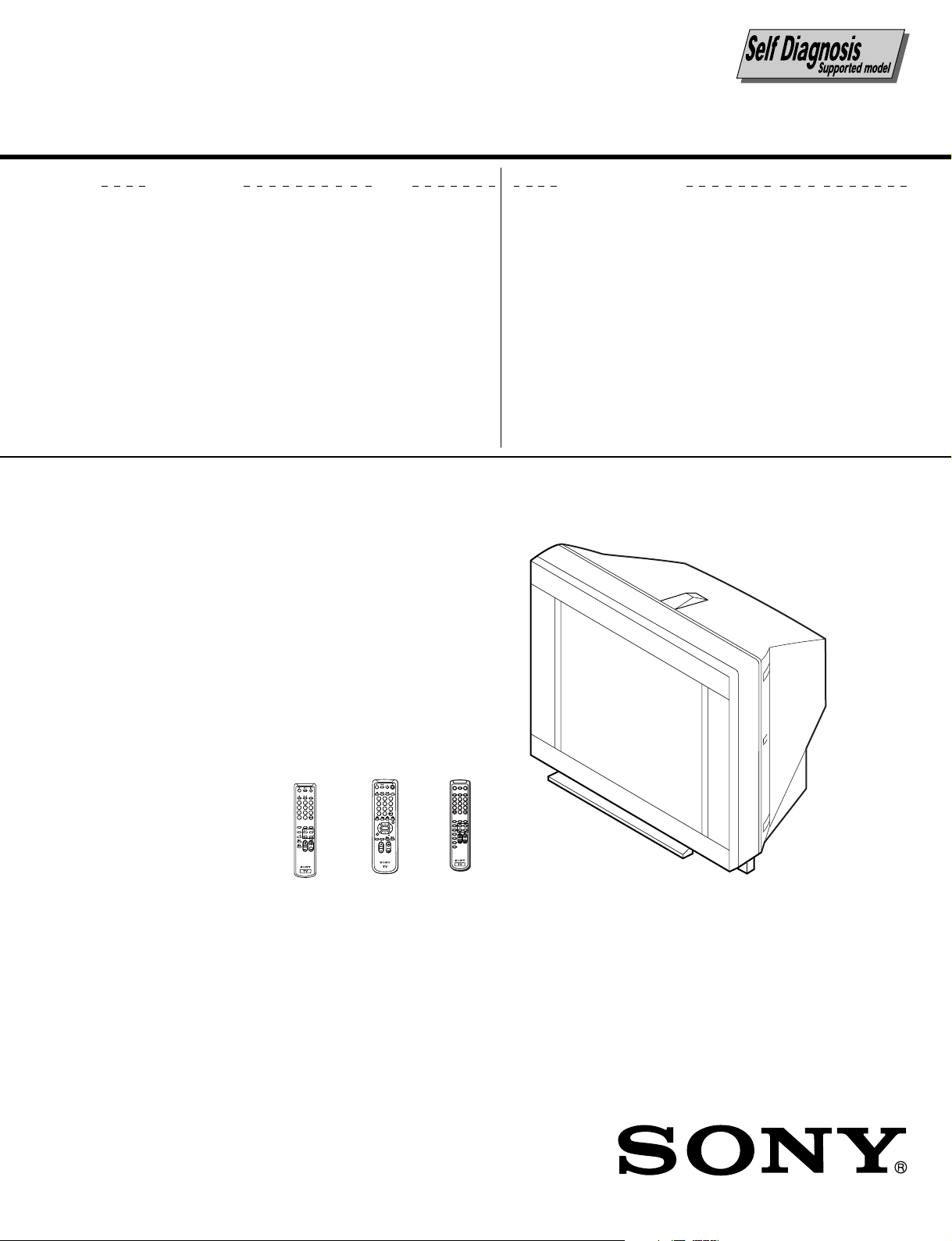
SERVICE MANUAL
BG-3R
CHASSIS
MODEL COMMANDER DEST. CHASSIS NO.
KV-XA34M66 RM-953 GE SCC-U52A-A
KV-XA34M66 RM-953 Malaysia SCC-U45C-A
KV-XA34M80 RM-954 E SCC-U53A-A
KV-XA34M86 RM-953 ME SCC-U48B-A
KV-XA34N90 RM-914 Taiwan SCC-U54A-A
MODEL COMMANDER DEST. CHASSIS NO.
PIC MODE
2
1
1
2
3
4
5
6
7
8
9
-/--
0
SOUND
FAVORITE
SURROUND
MODE
MENU
PIC MODE
ENTER
A/B
3
5
4
6
7
9
8
-/--
0
PIP PROGR
ENTER
FAVORITE
PIP PROGR
SOUND
SURROUND
MODE
MUTING DISPLAY POWER
MTS
1
4
7
SOUND
MODE
PIC MODE
WAKE UP
SLEEP
CABLE
AUTO
PROGRAM
ADD/
ERASE
VIDEO
TV
3
2
5
6
8
9
0
FAVORITESURROUND
MENU
RETURN
RM914RM953RM954
TRINITRON
®
COLOR TV

KV-XA34M66/XA34M86
RM-953
KV-XA34M80/XA34N90
RM-954 RM-914
Power requirements 110-240 V AC, 50/60 Hz
Power consumption (W) Indicated on the rear of the TV
Television system B/G, I, D/K, M
Color system PAL, PAL 60, SECAM, NTSC4.43, NTSC3.58
Stereo/Bilingual system NICAM Stereo/Bilingual B/G, I, D/K; A2 Stereo/Bilingual B/G (KV-XA34M66 only)
Teletext Language English, Arabic, French KV-XA34M66/XA34M86 only
Channel coverage
B/G VHF: E2 to E12 / UHF: E21 to E69 / CATV: S01 to S03, S1 to S41
I UHF: B21 to B68 / CATV: S01 to S03, S1 to S41
D/K VHF: C1 to C12, R1 to R12 / UHF: C13 to C57, R21 to R60
M VHF: A2 to A13 / UHF: A14 to A79 /
˘ (Antenna) 75-ohm external terminal
Audio output (Speaker) 8W + 8W
Number of terminal
D (Video) Input: 4* Output: 1 Phono jacks; 1 VP-P, 75 ohms * Three input lines available
≥ (Audio) Input: 4* Output: 1 Phono jacks; 500 mVrms * Three input lines available
(S Video) Input: 2 Y : 1 Vp-p, 75 ohms,
(Component Video)
2 (Headphones) Output: 1 Stereo minijack
Picture tube 34 inch
Tube size (cm) 86 Measured diagonally
Screen size (cm) 80 Measured diagonally
Dimension (w/h/d, mm) 895 x 674 x 590
Mass (kg) 78
SPECIFICATIONS
(EXCEPT KV-XA34N90)
220-240 V AC, 50/60 Hz Malaysia
CATV: S01 to S03, S1 to S41, Z1 to Z39
CATV: A-8 to A-2, A to W+4, W+6 to W+84
unbalanced, sync
negative
C :0.286 Vp-p, 75 ohms
Input: 1 Phono jacks
Y : 1 Vp-p, 75 ohms,
sync negative
B : 0.7 Vp-p, 75 ohms
C
R : 0.7 Vp-p, 75 ohms
C
Audio : 500 mVrms
Note
CAUTION
SHORT CIRCUIT THE ANODE OF THE PICTURE TUBE AND
THE ANODE CAP TO THE METAL CHASSIS, CRT SHIELD, OR
CARBON PAINTED ON THE CRT, AFTER REMOVING THE
ANODE.
Design and specifications are subject to change without notice.
SAFETY-RELATED COMPONENT WARNING!!
COMPONENTS IDENTIFIED BY SHADING AND MARK ! ON
THE SCHEMATIC DIAGRAMS, EXPLODED VIEWS AND IN THE
PARTS LIST ARE CRITICAL TO SAFE OPERATION. REPLACE
THESE COMPONENTS WITH SONY PARTS WHOSE PART
NUMBERS APPEAR AS SHOWN IN THIS MANUAL OR IN
SUPPLEMENTS PUBLISHED BY SONY.
– 2 –

KV-XA34M66/XA34M86
KV-XA34M80/XA34N90
RM-954 RM-914
SPECIFICATIONS
(KV-XA34N90 ONLY)
Power requirements 110 V AC, 60 Hz
Power consumption (W) Indicated on the rear of the TV
Television system M
Color system NTSC3.58, PAL*, PAL 60*, SECAM*, NTSC4.43* * AV IN ONLY
Stereo/Bilingual system MTS
Channel coverage VHF: 2 to 13 / UHF: 14 to 69 / CATV: 1 to 125
˘ (Antenna) 75-ohm external terminal
Audio output (Speaker) 8W + 8W
Number of terminal
D (Video) Input: 4* Output: 1 Phono jacks; 1 VP-P, 75 ohms * Three input lines available
≥ (Audio) Input: 4* Output: 1 Phono jacks; 500 mVrms * Three input lines available
(S Video) Input: 2 Y : 1 Vp-p, 75 ohms,
unbalanced, sync
negative
C :0.286 Vp-p, 75 ohms
(Component Video)
2 (Headphones) Output: 1 Stereo minijack
Picture tube 34 inch
Tube size (cm) 86 Measured diagonally
Screen size (cm) 80 Measured diagonally
Dimension (w/h/d, mm) 895 x 674 x 590
Mass (kg) 78
Input: 1 Phono jacks
Y : 1 Vp-p, 75 ohms,
sync negative
B : 0.7 Vp-p, 75 ohms
C
C
R : 0.7 Vp-p, 75 ohms
Audio : 500 mVrms
Note
RM-953
CAUTION
SHORT CIRCUIT THE ANODE OF THE PICTURE TUBE AND
THE ANODE CAP TO THE METAL CHASSIS, CRT SHIELD, OR
CARBON PAINTED ON THE CRT, AFTER REMOVING THE
ANODE.
Design and specifications are subject to change without notice.
SAFETY-RELATED COMPONENT WARNING!!
COMPONENTS IDENTIFIED BY SHADING AND MARK ! ON
THE SCHEMATIC DIAGRAMS, EXPLODED VIEWS AND IN THE
PARTS LIST ARE CRITICAL TO SAFE OPERATION. REPLACE
THESE COMPONENTS WITH SONY PARTS WHOSE PART
NUMBERS APPEAR AS SHOWN IN THIS MANUAL OR IN
SUPPLEMENTS PUBLISHED BY SONY.
– 3 –
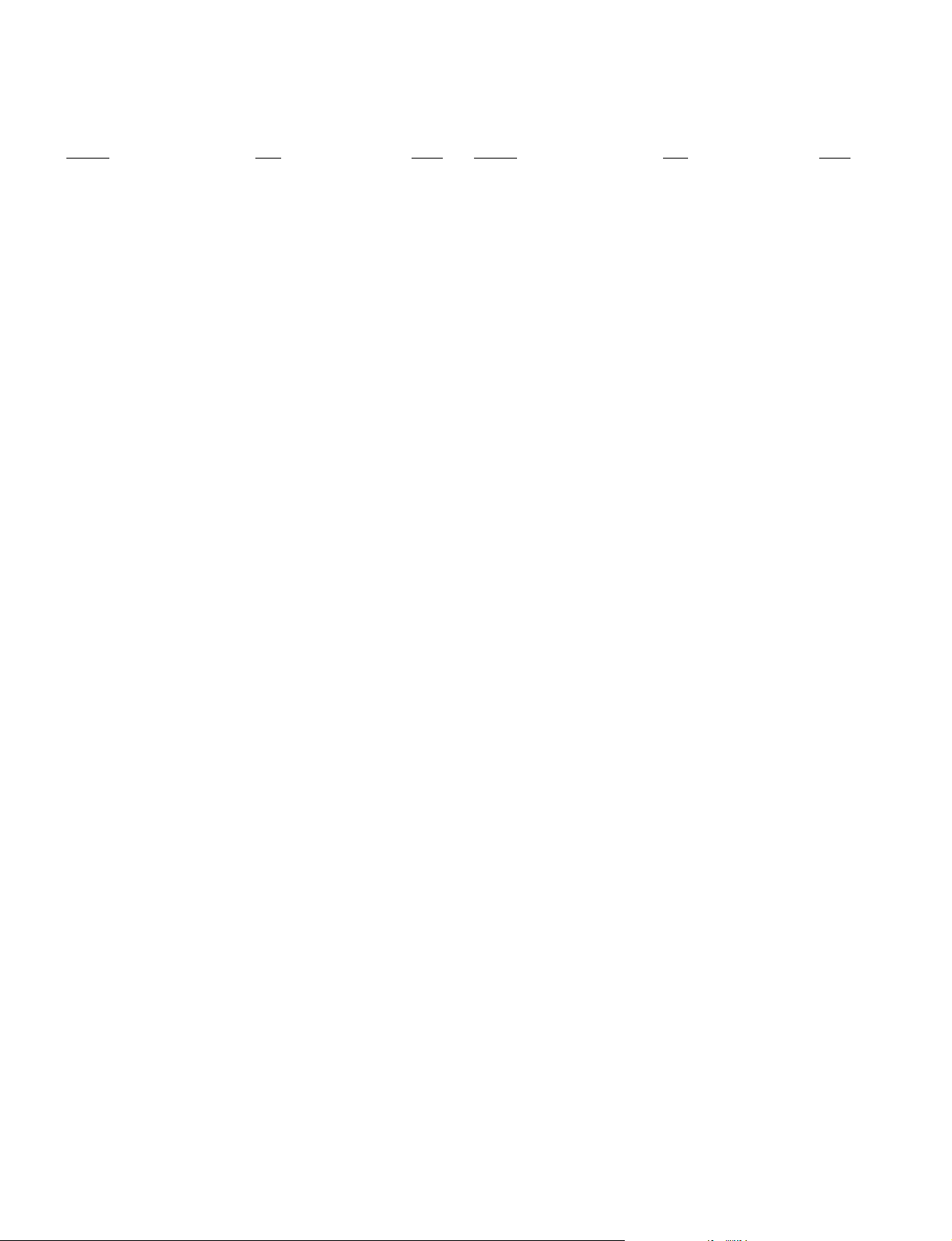
KV-XA34M66/XA34M86
RM-953
KV-XA34M80/XA34N90
RM-954 RM-914
TABLE OF CONTENTS
Section Title Page
SELF DIAGNOSIS FUNCTION................................ 5
1. GENERAL ........................................................................ 8
2. DISASSEMBLY
2-1. Rear Cover Removal ................................................ 60
2-2. Speaker Removal ..................................................... 60
2-3. Chassis Assy Removal ............................................. 60
2-4. F Bracket Removal .................................................. 60
2-5. Service Position ....................................................... 60
2-6. Replacement of Parts ............................................... 61
2-6-1 Replacement of Light Guide .............................................. 61
2-6-2 Replacement of Power Button ........................................... 61
2-7.
HV Cap Block, PWB Holder and J Board Removal ..
2-8. Terminal Bracket Removal ...................................... 61
2-9. D2 Board Removal .................................................. 61
2-10. B1, P2 and V1 Boards Removal .............................. 61
2-11. H Board Removal .................................................... 62
2-12. A and B Boards Removal ........................................ 62
2-13. Picture Tube Removal.............................................. 62
2-14. Removal of Anode Cap ............................................ 63
61
3. ADVANCE OPERATION
3-1. "RESET" Function ................................................... 64
Section Title Page
6. DIAGRAMS
6-1-1.Block Diagram .......................................................... 79
6-2. Circuit Board Location ............................................. 83
6-3. Schematic Diagrams ................................................. 84
(1) Schematic Diagram of A Board.......................... 85
(2) Schematic Diagram of B Board ........................ 101
(3) Schematic Diagram of H Board ....................... 109
(4) Schematic Diagram of D2 Board .................... 111
(5) Schematic Diagram of P2 Board ...................... 113
(6) Schematic Diagram of C6 Board ...................... 115
(7) Schematic Diagram of B1 Board ...................... 116
(8) Schematic Diagram of VM1 Board .................. 117
(9) Schematic Diagram of V1 Board...................... 118
(10) Schematic Diagram of F, J and DH Boards ... 119
6-4. Voltage Measurements ............................................ 123
6-5. Waveforms .............................................................. 131
6-6. Printed Wiring Boards and Parts Location............. 132
6-7. Semiconductors ....................................................... 141
7. EXPLODED VIEWS
7-1. Picture Tube ............................................................ 143
7-2. Chassis .................................................................... 144
8. ELECTRICAL PARTS LIST.................................... 145
4. SET-UP ADJUSTMENTS
4-1. Beam Landing .......................................................... 65
4-2. Convergence Adjustment ......................................... 66
4-3. Focus Adjustment .................................................... 68
4-4. G2 (Screen) and White Balance Adjustments......... 69
5. CIRCUIT ADJUSTMENTS
5-1. Adjustments with Commander ................................ 70
5-2. Adjustment Method ................................................. 70
5-3. Picture Quality Adjustments.................................... 75
5-4. Display position Adjustment ................................... 75
5-5. Deflection Adjustment ............................................. 75
5-6. A Board Adjustment After IC003
(memory) Replacement ........................................... 76
5-7. Picture Distortion Adjustment ................................. 77
– 4 –
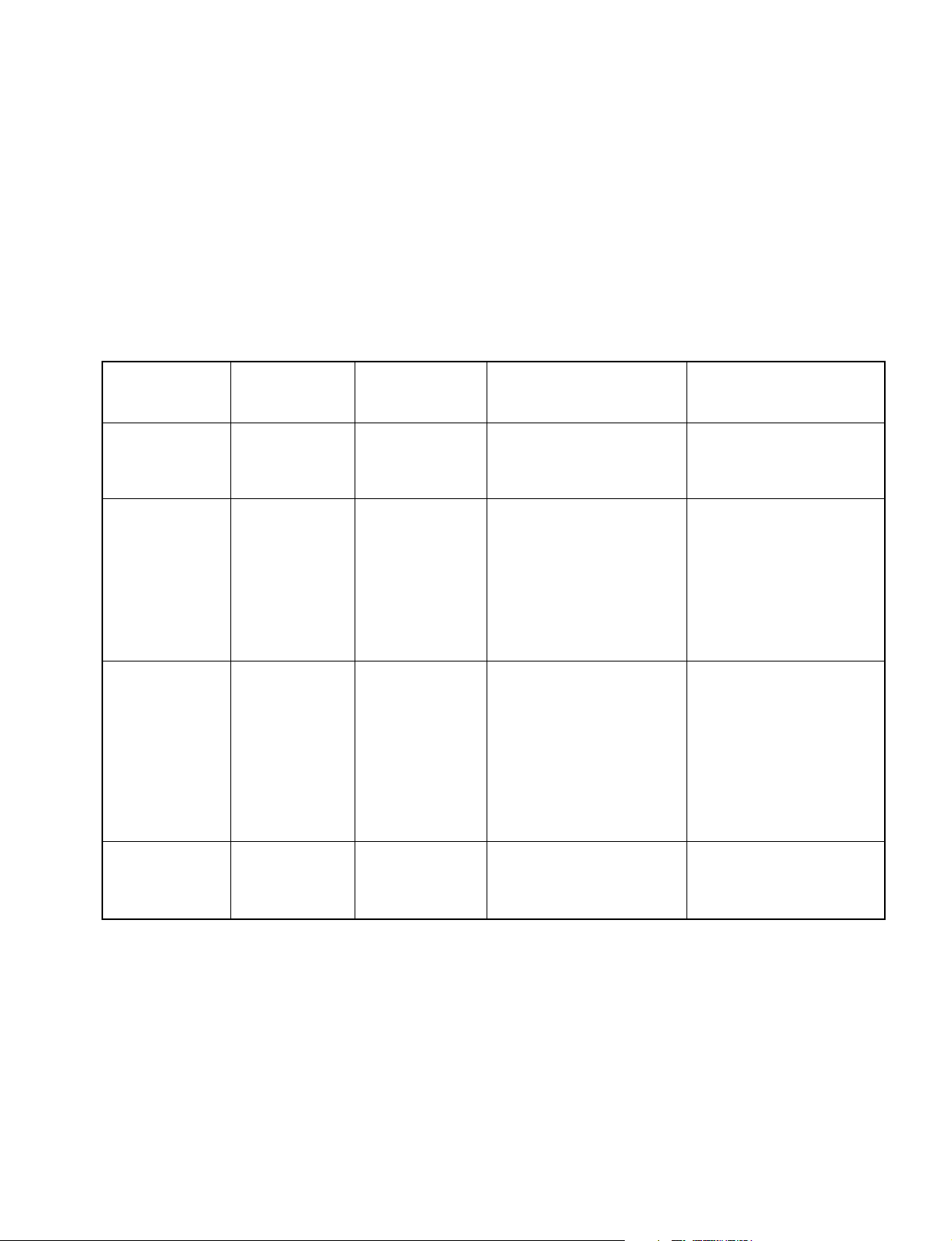
KV-XA34M66/XA34M86
KV-XA34M80/XA34N90
RM-953
SELF DIAGNOSTIC FUNCTION
The units in this manual contain a self-diagnostic function. If an error occurs, the STANDBY/TIMER lamp will automatically
begin to flash.
The number of times the lamp flashes translates to a probable source of the problem. A definition of the STANDBY/TIMER
lamp flash indicators is listed in the instruction manual for the user’s knowledge and reference. If an error symptom cannot
be reproduced, the remote commander can be used to review the failure occurrence data stored in memory to reveal past
problems and how often these problems occur.
1. DIAGNOSTIC TEST INDICATORS
When an errors occurs, the STANDBY/TIMER lamp will flash a set number of times to indicate the possible cause of the
problem. If there is more than one error, the lamp will identify the first of the problem areas.
Result for all of the following diagnostic items are displayed on screen. No error has occured if the screen displays a “0”.
RM-954 RM-914
Diagnostic
Item
Description
• Power does not
turn on
• +B overcurrent
(OCP) or
overvoltage
(OVP)
• Vertical deflection
stopped
• Horizontal
deflection
overdrive
• White balance
failure (no
PICTURE)
No. of times
STANDBY/TIMER
lamp flashes
Does not light
2 times
5 times
Self-diagnostic
display/Diagnostic
result
—
002:000 or
002:001~255
003:001~255
004:001~255
at the same time
005:000 or
005:001~225
Probable
Cause
Location
• Power cord is not plugged
in.
• Fuse is burned out F4601
(F)
• H.OUT Q511 is shorted. (A
board)
• Q701, Q702, Q703 is
shorted (C6 board)
• -13V is not supplied. (A
board)
• IC 503 faulty (A board)
• G2 is improperly adjusted.
(Note 2)
• CRT problem.
• R(Q703), G(Q702) or
B(Q701) out is faulty
(C6 board)
• IC301 is faulty. (A board)
• No connection A board to
C6 board.
Detected
Symptoms
• Power does not come on.
• No power is supplied to the
TV.
• AC power supply is faulty.
• Power does not come on.
• Load on power line is
shorted.
• Has entered standby state
after horizontal raster.
• Vertical deflection pulse is
stopped.
• Power line is shorted or
power supply is stopped.
• No raster is generated.
• CRT cathode current
detection reference pulse
output is small.
• Micro reset
Note 1: If a + B overcurrent is detected, stoppage of the vertical deflection is detected simultaneously.
The symptom that is diagnosed first by the microcontroller is displayed on the screen.
Note 2: Refer to screen (G2) Adjustment in section 3-4 of this manual.
* R(Q703), G(Q702) or B(Q701) out is faulty (C6 board).
—
101:00 or
101:001~225
• Discharge CRT (C6 Board)
• Static discharge
• External noise
• Power is shut down shortly,
after this return back to
normal.
• Detect Micro latch up.
– 5 –
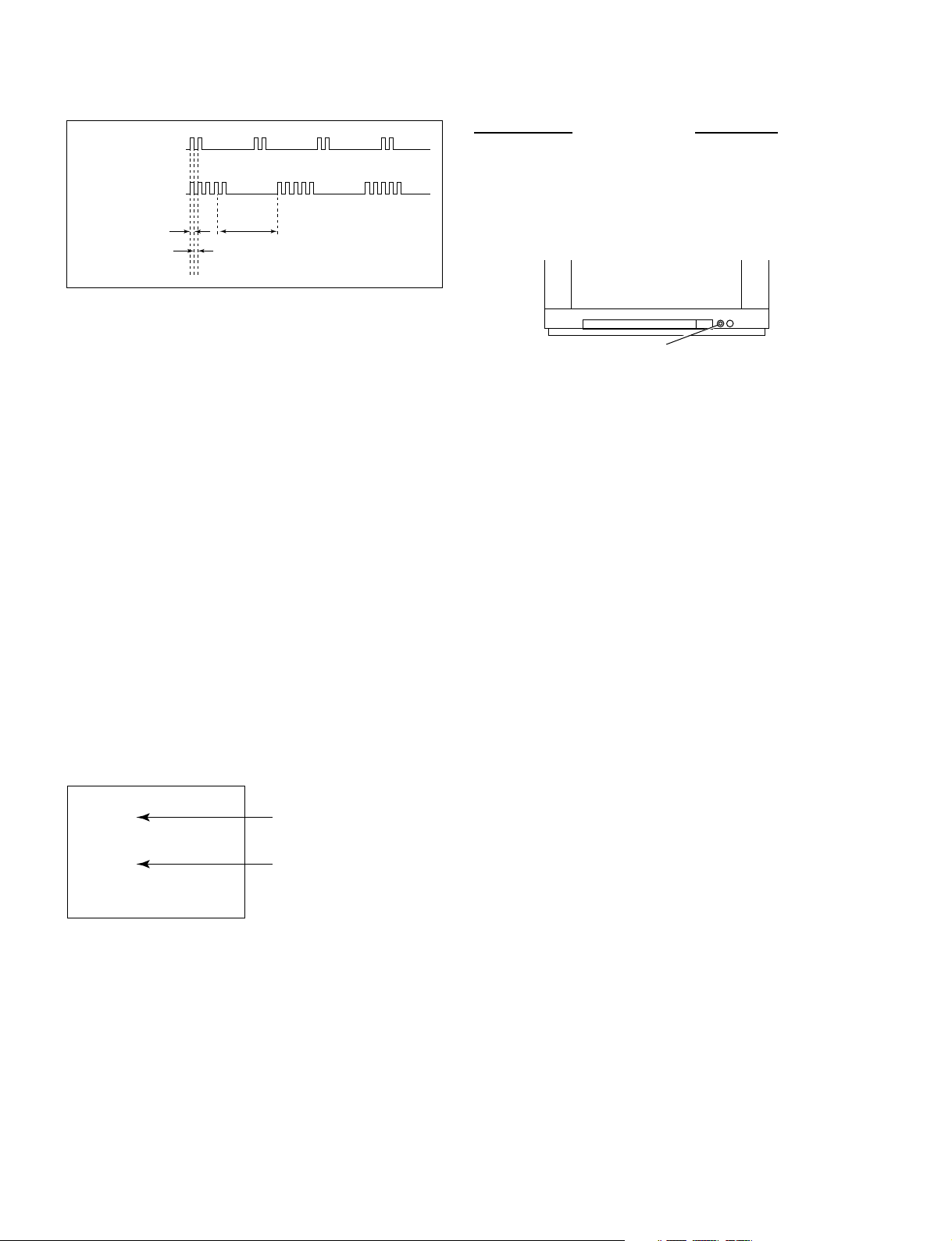
KV-XA34M66/XA34M86
RM-953
KV-XA34M80/XA34N90
RM-954 RM-914
2. DISPLAY OF STANDBY/TIMER LIGHT FLASH COUNT
2 times
3 times
Diagnostic Item Flash Count*
+B overcurrent/overvoltage 2 times
Vertical deflection stopped
White balance failure 5 times
Lamp ON 0.3 sec.
Lamp OFF 0.3 sec.
Lamp OFF 3 sec.
* One flash count is not used for self-diagnostic.
STANDBY/SLEEP lamp
3. STOPPING THE STANDBY/TIMER FLASH
Turn off the power switch on the TV main unit or unplug the power cord from the outlet to stop the STANDBY/TIMER lamp
from flashing.
4. SELF-DIAGNOSTIC SCREEN DISPLAY
For errors with symptoms such as “power sometimes shuts off” or “screen sometimes goes out” that cannot be confirmed, it
is possible to bring up past occurances of failure for confirmation on the screen:
[To Bring Up Screen Test]
In standby mode, press buttons on the remote commander sequentially in rapid succession as shown below:
[Screendisplay] / channel [5] / Sound volume [-] / Power ON
˘
Note that this differs from entering the service mode (mode volume [+]).
Self-Diagnosis screen display
SELF DIAGNOSTIC
002 : 000
003 : 000
004 : 000
005 : 001
101 : 000
Numeral "0" means that no fault has been detected.
Numeral "1" means a fault has been detected.
– 6 –
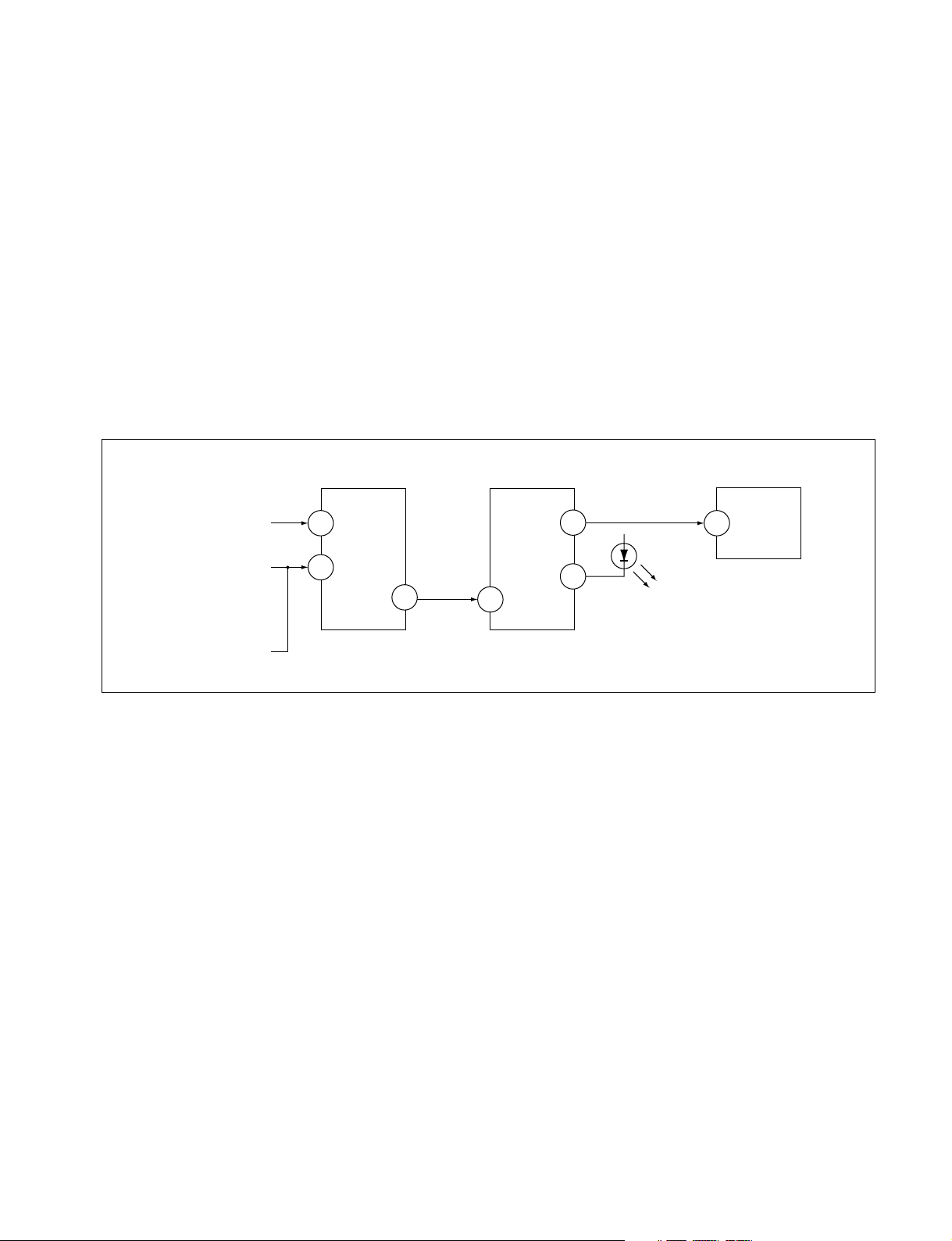
KV-XA34M66/XA34M86
KV-XA34M80/XA34N90
RM-953
RM-954 RM-914
5. HANDLING OF SELF-DIAGNOSTIC SCREEN DISPLAY
Since the diagnostic results displayed on the screen are not automatically cleared, always check the self-diagnostic screen
during repairs. When you have completed the repairs, clear the result display to “0”.
Unless the result display is cleared to “0”, the self-diagnostic function will not be able to detect subsequent faults after
completion of the repairs.
[Clearing the result display]
To clear the result display to “0”, press buttons on the remote commander sequentially as shown below when the diagnostic
screen is being displayed.
Channel [8] / 0
[Quitting Self-diagnostic screen]
To quit the entire self-diagnostic screen, turn off the power switch on the remote commander or the main unit.
6. SELF-DIAGNOSTIC CIRCUIT
FROM
CRT
FROM
[+B] Q604 C1
[V] Q509/507
IC301
Y/CHROMA JUNGLE
IK-IN
MP/
18
PROTECT
35
SDA
IC001
SYSTEM
IO-8DAT B-DAT
O-LED
46
IO-SDAT
45
51
IC003
MEMORY
521
[+BovercurrentªOCPº] Occurs when an overcurrent on the +B(135) line is detected by Q604. If Q604 go to ON
and the voltage to pin 18 of IC301 should go down when V.SYNC is more than seven
verticals in a period, the unit will automatically turn off.
[Verticaldeflectionstopped] Occurs when an absence of the vertical deflection pulse is detected by Q509 and IC001
shut down the power supply.
[Verticaldeflectionovercurrent] Occurs when an overcurrent on V drive line is detected by Q507. Power supply will be
shut down when detect this by IC001.
[Whitebalancefailure] If the RGB levels* do not balance or become low level within 5 seconds, this error will be
detected by IC301. TV will stay on, but there will be no picture.
* (Refers to the RGB levels of the AKB detection Ref pulse that detects IK.)
– 7 –
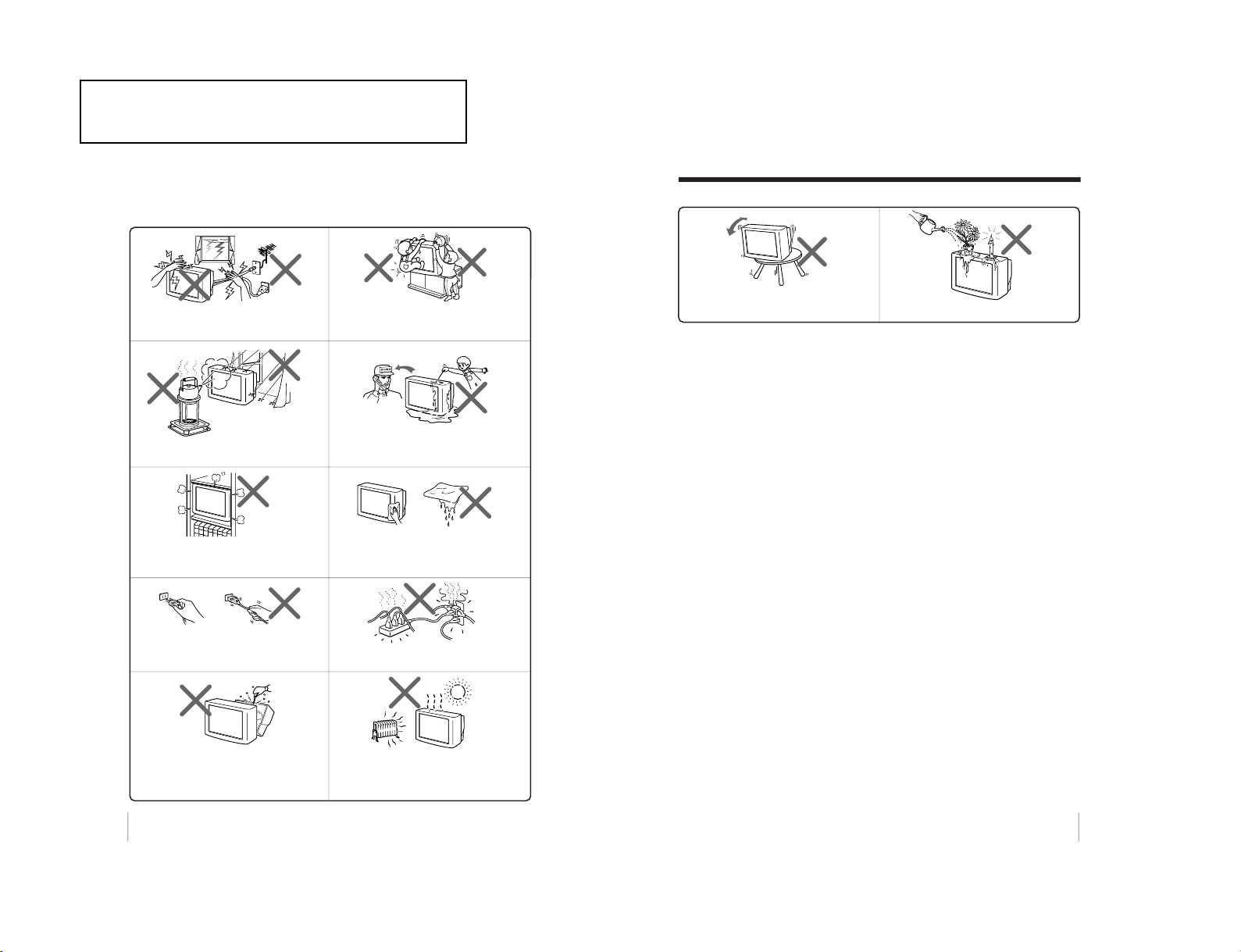
RM-954 RM-914
2
To prevent fire or shock hazard, do not expose
the TV to rain or moisture.
Do not operate the TV if any liquid or solid object
falls into it. Have it checked immediately by
qualified personnel only.
Do not open the cabinet and the rear cover of the
TV as high voltages and other hazards are
present inside the TV. Refer servicing and
disposal of the TV to qualified personnel.
Your TV is recommended for home use only.
Do not use the TV in any vehicle or where it may
be subject to excessive dust, heat, moisture or
vibrations.
Do not block the ventilation openings of the TV.
Do not install the TV in a confined space, such
as a bookcase or built-in cabinet.
For children’s safety, do not leave children
alone with the TV. Do not allow children to
climb onto it.
Do not plug in too many appliances to the same
power socket. Do not damage the power cord.
Clean the TV with a dry and soft cloth.
Do not use benzine, thinner, or any other chemicals
to clean the TV. Do not scratch the picture tube.
For your own safety, do not touch any part of the
TV, the power cord and the antenna cable during
lightning storms.
Pull the power cord out by the plug. Do not pull
the power cord itself. Disconnect the TV before
moving it or if you are not going to use it for
several days.
WARNING
• Dangerously high voltages are present inside the TV.
• TV operating voltage: 110 – 240 V AC. (For Malaysia only: 220 – 240 V AC).
3
Using Your New TV
GB
Do not install the TV in an unstable position.
Use a proper TV stand.
Do not place any objects on the TV.
WARNING (continued)
KV-XA34M66/XA34M86
KV-XA34M80/XA34N90
The operating instruction mentioned here are partial abstracts
from the Operating Instruction Manual. The page numbers of
the Operating Instruction Manual remain as in the manual.
– 8 –
SECTION
GENERAL 1-3
(KV-XA34M66/XA34M86)
RM-953

4
Using Your New TV
123
R
L
Y
C
B
C
R
VIDEO
VIDEO IN
VIDEO OUT
AUDIO
R L
IEC connector
(not supplied)
To video and
audio outputs
VCR
(yellow)
-L (MONO) (white)
-R (red)
To S video
output
Antenna cable (not supplied)
To t 1, 2 or 3
(video input)
Audio/Video cable
(not supplied)
S video cable
(not supplied)
: Signal flow
To
(S video input)
To antenna
output
To 8
(antenna)
or
: Signal flow
Antenna cable (not supplied)
Antenna cable (not supplied)
Rear of TV
Rear of TV
Using Your New TV
Getting Started
CAUTION
• Do not connect the power cord until you have completed making all other
connections; otherwise a minimum leakage current might flow through
the antenna and other terminals to ground.
• To avoid battery leakage and damage to the remote, remove the batteries
from the remote if you are not going to use it for several days. If any
liquid that leaks from the batteries touches you, immediately wash it
away with water.
Step 1
Connect the antenna
If you wish to connect a VCR, see the Connecting a VCR diagram below.
Connecting a VCR
To watch the video input, press t (see page 10).
5
Using Your New TV
Using Your New TV
PROGRMENU
AUTO
PROGR
ENT
ER SELECT
L(MONO)
3
1
2
Front of TV
Notes
• If you connect a monaural VCR, connect the yellow plug to
(the
yellow jack) and the black plug to
-L (MONO) (the white jack).
• If you connect a VCR to the 8 (antenna) terminal, preset the signal
output from the VCR to the program number 0 on the TV.
• If both
(S video input) and … 1 (video input) at the rear of your TV
are input at the same time, the
(S video input) is automatically
selected. To view t 1 (video input), disconnect the S video cable.
• Do not connect video equipment to t 3 (video input) at the front and
the rear of your TV at the same time; otherwise the picture will not be
displayed properly on the screen.
• When no signal is input from the connected video equipment, the TV
screen becomes blue.
Step 2
Insert the batteries
into the remote
Note
• Do not use old batteries nor use different types of batteries together.
Step 3
Preset the channels automatically
Tips
• If you want to stop the automatic channel presetting, press MENU.
• If your TV has preset an unwanted channel or cannot preset a particular
channel, then preset your TV manually (see page 32).
Note
• During automatic channel presetting, your TV screen will indicate
“B/G”,
“I”, “D/K” or “M” for the TV system (
“TV SYS”).
– 9 –
RM-954 RM-914
KV-XA34M66/XA34M86
KV-XA34M80/XA34N90
RM-953
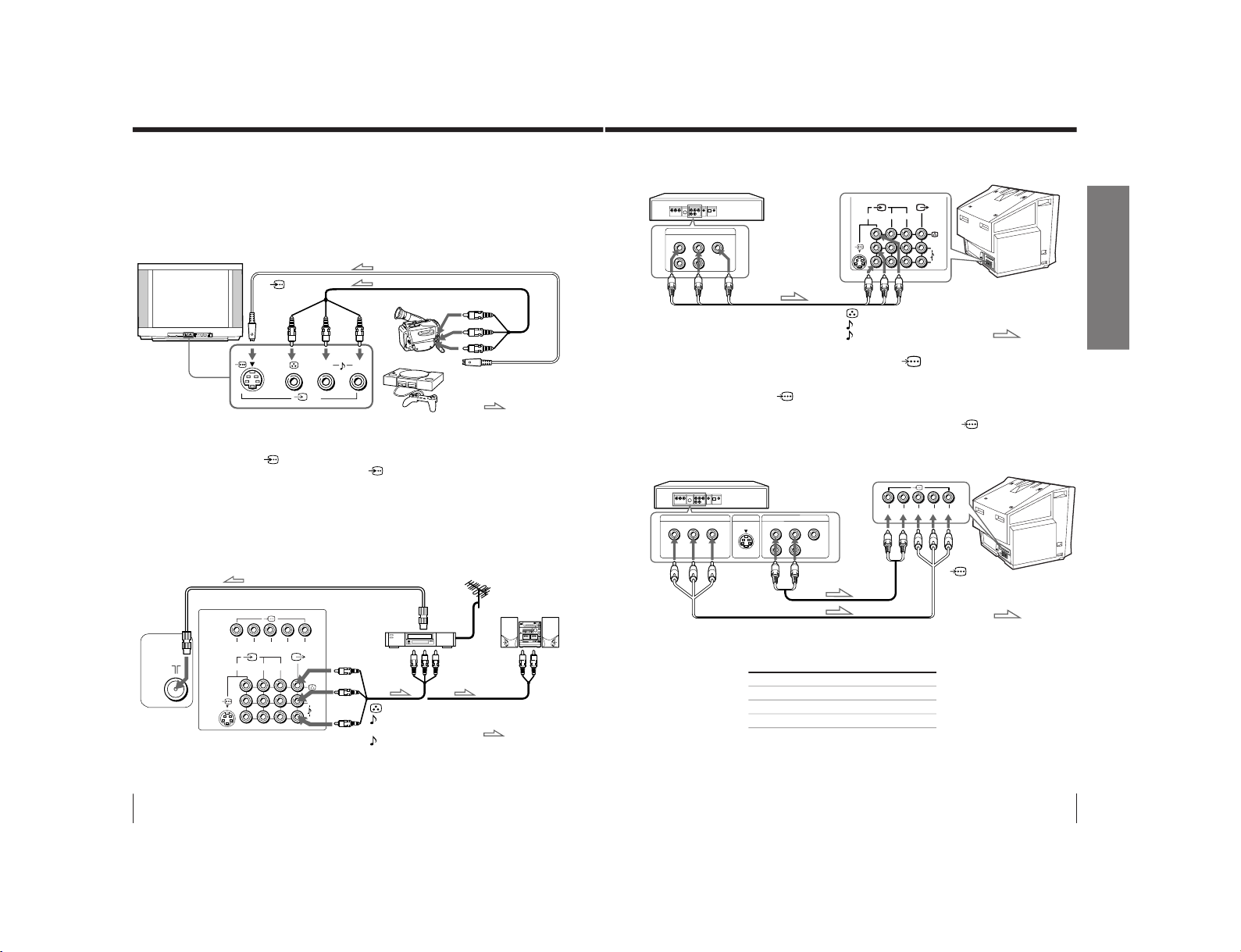
6
Using Your New TV
Connecting optional components
You can connect optional audio/video components, such as a VCR, multi disc player,
DVD, camcorder, video game or stereo system. To watch the picture of the connected
equipment, press t (see page 10).
Connecting a camcorder/video game equipment
using the t (video input) jacks
Notes
• You can also connect video equipment to the t 1, 2 or 3 (video input)
jacks at the rear of your TV.
• If both
(S video input) and t 3 (video input) at the front of your TV
are input at the same time, the
(S video input) is automatically
selected. To view t 3 (video input), disconnect the S video cable.
• Do not connect video equipment to the t 3 (video input) jacks at the
front and the rear of your TV at the same time; otherwise the picture will
not be displayed properly on the screen.
Connecting audio/video equipment using the T
(monitor output) jacks
Note
• If you select “DVD” on your TV scr
een, no signal will be output at the T
(monitor output) jacks (see page 10).
To S video output
Front of TV
Camcorder
Video game
equipment
To video and
audio outputs
(yellow)
-L (MONO)
(white)
-R (red)
Rear of TV
To
antenna
output
To video and
audio inputs
or
Audio system
To
audio
inputs
VCR
: Signal flow
: Signal flow
To
(S video
input)
To
t
3 (video input)
To T
(monitor
output)
or
Audio/Video cable (not supplied)
S video cable (not supplied)
Antenna cable (not supplied)
Audio/Video cable
(not supplied)
PROGRMENU
AUTO
PROGR
ENTER SELECT
L(MONO
)
3
L (MONO)
R
3
123
L(MONO)
R
R
L
Y
C
B
C
R
7
Using Your New TV
Using Your New TV
Notes
• Some DVD player terminals may be labeled differently:
• Since the high quality pictures on a DVD disc contain a lot of information,
picture noise may appear. In this case, adjust the sharpness (
“SHARP”) in the
“ADJUST” menu of the “PICTURE MODE
” menu (see page 25).
• Connect your DVD player directly to your TV. Connecting the DVD player
through other video equipment will cause unwanted picture noise.
Connecting a DVD player using the
(component
video input) jacks
1 Connect R and L under
(component video input) on your TV to the LINE OUT,
AUDIO R and L output connectors on your DVD player.
2 Using a component video cable, connect Y, C
B
, and C
R
under
(component video
input) on your TV to the COMPONENT VIDEO OUT Y, C
B
, and C
R
output
connectors on your DVD player.
DVD player
To
L (white)
R (red)
Audio cable
(not supplied)
To component
video output
Component video cable
(not supplied)
To audio
output
: Signal flow
To
(component
video input)
Connect To (on the DVD player)
Y (green) Y
C
B
(blue) C
b
, B-Y or P
B
C
R
(red) C
r
, R-Y or P
R
VIDEO
R-AUDIO-L
LINE OUT
Y
COMPONENT VIDEO OUT
S VIDEO OUT
CB C
R
R
L
Y
C
B
C
R
Rear of TV
Connecting a DVD player using the t (video input) jacks
VIDEO
R-AUDIO-L
LINE OUT
123
L(MONO)
R
DVD player
Audio/Video cable
(not supplied)
(yellow)
-L (MONO) (white)
-R (red)
To t 1, 2, or 3
(video input)
: Signal flow
Rear of TV
– 10 –
RM-954 RM-914
KV-XA34M66/XA34M86
KV-XA34M80/XA34N90
RM-953
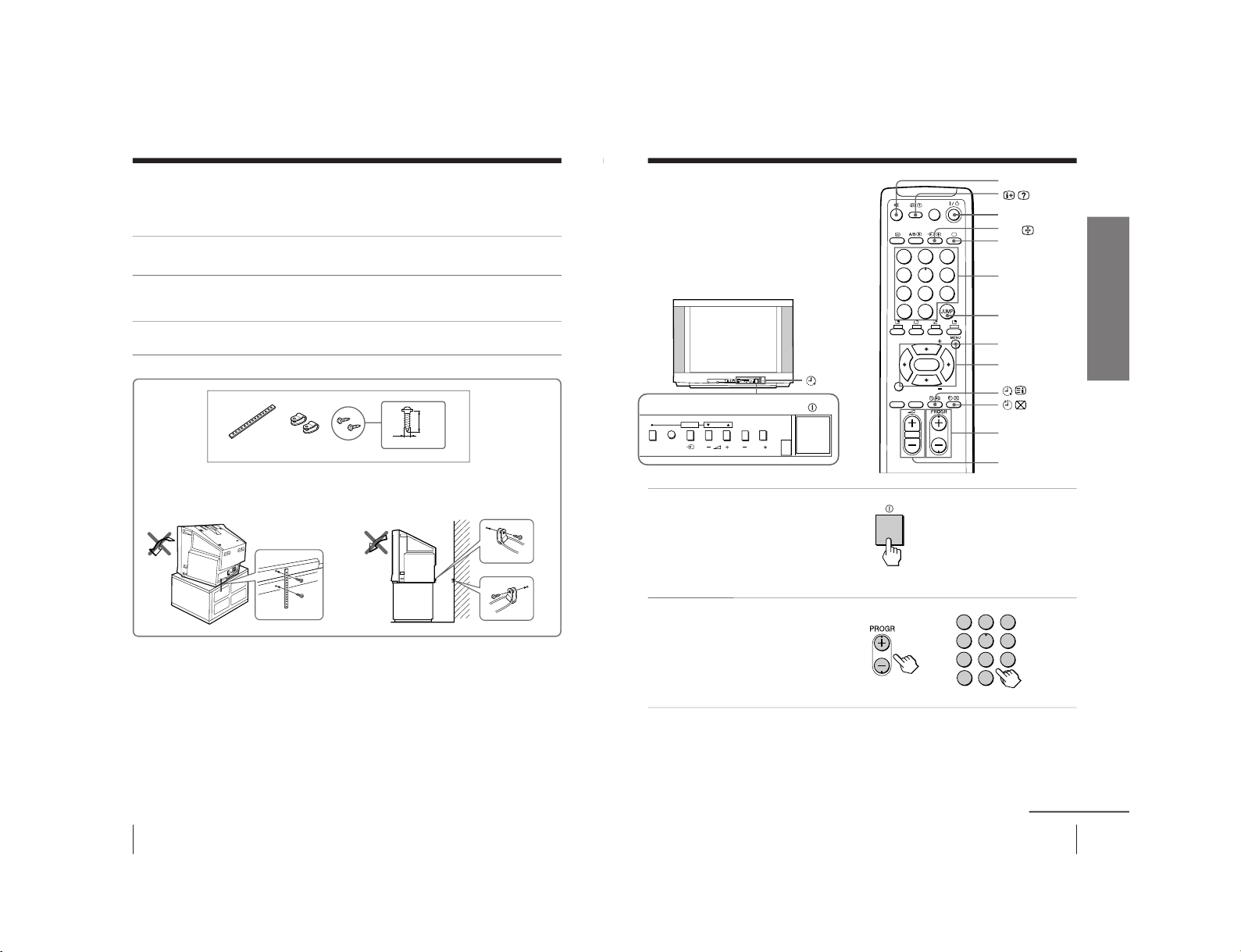
8
Using Your New TV
Securing the TV
To prevent the TV from falling, secure the TV using one of the following methods:
A
With the supplied screws, attach the band to the TV stand and to the rear of
the TV using the provided hole.
or
B
Put the cord or chain through the clamps to secure the TV against a wall or
pillar.
Note
• Use only the supplied screws. Use of other screws may damage the TV.
20
mm
A
B
3.8 mm
or
9
Using Your New TV
Using Your New TV
Watching the TV
This section explains various functions
and operations available while watching
the TV. Most operations can be done
using the remote.
1
Press
!
to turn on the TV.
When the TV is in the
standby mode (the
1
indicator on the TV is lit
red), press ?/1 on the
remote or PROGR +/
– on
the TV.
2
Press PROGR +/– or
number buttons to select
the TV program.
For double digit numbers,
press
-
, then the number
(e.g., for 25, press
-
, then
2 and 5).
To select a TV program quickly
(1) Press and hold PROGR +/
–.
(2) Release PROGR +/
– when the desir
ed program number appears.
Note
• When you select a TV program quickly, the picture may be disrupted.
This does not indicate a malfunction.
%
t
a
Number buttons
JUMP
2
+/–
PROGR +/–
MENU
V/b/v/B/ENTER
or
1
indicator
1
2
3
4
5
6
7
8
0
-/--
9
PROGRMENU
AUTO
PROGR
ENTER SELECT
L(MON
O)
3
PROGRMENU
AUTO
PROGR
ENTER SELECT
1
2
3
4
5
6
7
8
0
-/--
9
FAVORITE
SOUND
MODE
SURROUND
PIP PROGR
PIP PROGR
ENTER
PIC MODE
continued
?/ 1
– 11 –
RM-954 RM-914
KV-XA34M66/XA34M86
KV-XA34M80/XA34N90
RM-953
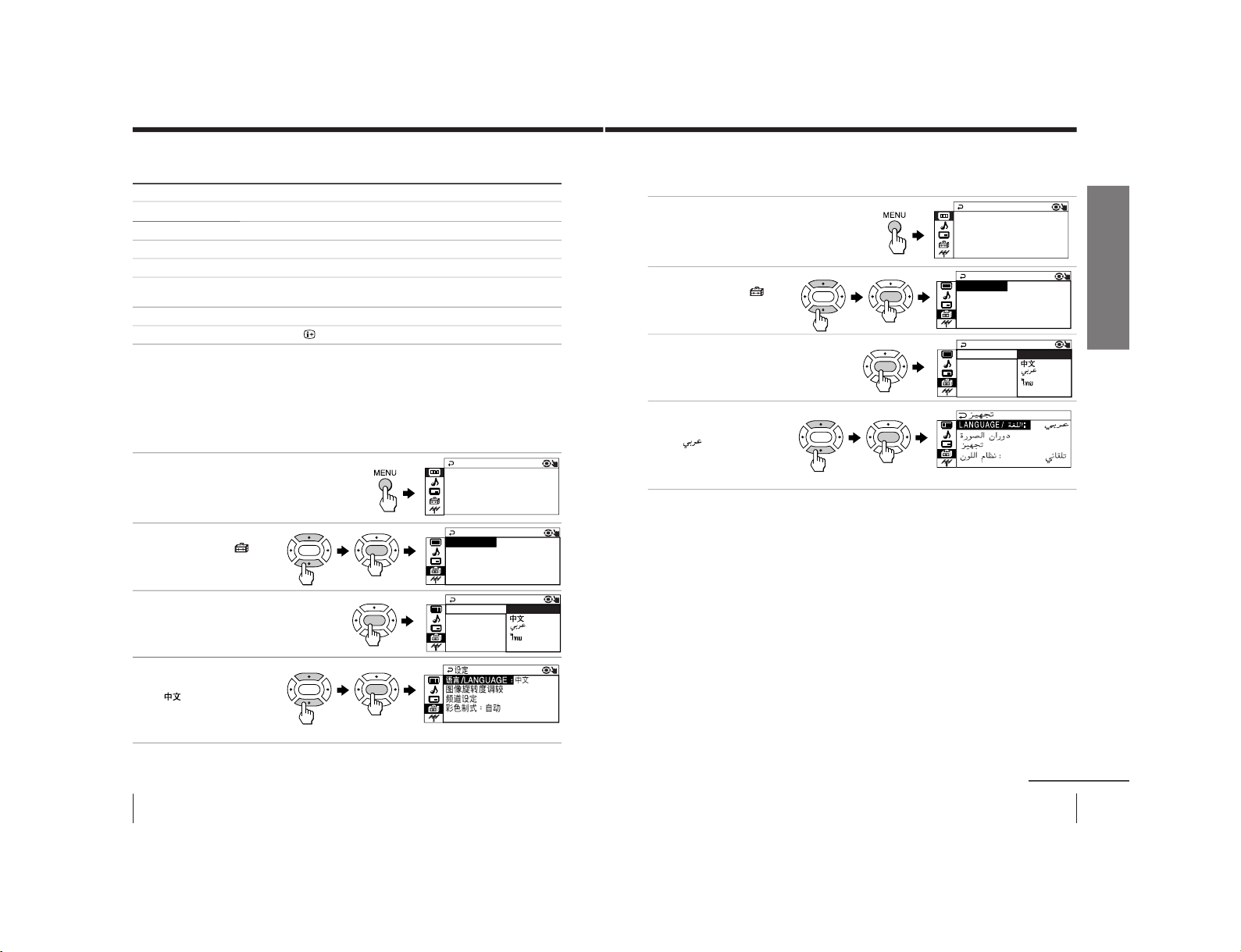
10
Using Your New TV
* The picture, sound, and either the program number or video mode are
displayed. The on-screen display for the picture and sound information
disappears after about 3 seconds.
Changing the menu language (KV-XA34M66)
You can change the menu language as well as the on-screen language.
For details on how to use the menu, see “Introducing the menu system” on page 21.
1
Press MENU.
2
Press V or v to select the
“SETUP” icon ( ),
then press ENTER.
3
Make sure “LANGUAGE”
is selected, then press
ENTER.
4
Press V or v to select the
desired language (e.g.,
“
”), then press
ENTER.
The selected menu language appears.
To return to the normal screen
Press MENU.
Watching the TV (continued)
Press
?/ 1. The 1 indicator on the TV lights up red.
! on the TV.
2 +/–.
%.
t
to select “VIDEO 1”, “VIDEO 2” , “VIDEO 3”or “DVD”. T
o
return to the TV program, press
a
(or
t
on the TV).
JUMP.
.
ENTER
ENTER
ENTER
ENTER
ENTER
PICTURE++ MO C
PICTURE
INTELLIGENT PIC:OFF
WI DE MODE : OF F
DE : DYNAM I
E
COLOR SYS:AUTO
SETUP
PROGRAM SE TUP
PIC ROTATI ON
NGL I SH
LANGUAGE:
L ANGUAG E :
COLOR SYS :
SETUP
PROGRAM SE
PIC ROTATI
ENGL I SH
Additional tasks
To
Turn off temporarily
Turn off completely
Adjust the volume
Mute the sound
Watch the video input
(VCR, camcorder, etc.)
Jump back to the previous channel
Display the on-screen information*
11
Using Your New TV
Using Your New TV
Changing the menu language (KV-XA34M86)
You can change the menu language as well as the on-screen language.
For details on how to use the menu, see Introducing the menu system on page 20.
1
Press MENU.
2
Press V or v to select the
“SETUP” icon ( ),
then press ENTER.
3
Make sure “LANGUAGE”
is selected, then press
ENTER.
4
Press V or v to select the
desired language (e.g.,
“
”), then press
ENTER.
The selected menu language appears.
To return to the normal screen
Press MENU.
ENTER
ENTER
ENTER
ENTER
ENTER
PICTURE++ MO C
PICTURE
INTELLIGENT PIC:OFF
WI DE MODE : OF F
DE : DYNAM I
E
COLOR SYS : AUTO
SETUP
PROGRAM SE TUP
PIC ROTA T I ON
NGL I SH
LA NGUAGE :
LANGUAGE:
COLOR SYS :
SETUP
PROGRAM SE
PIC ROTA T I
ENGL I SH
continued
– 12 –
RM-954 RM-914
KV-XA34M66/XA34M86
KV-XA34M80/XA34N90
RM-953
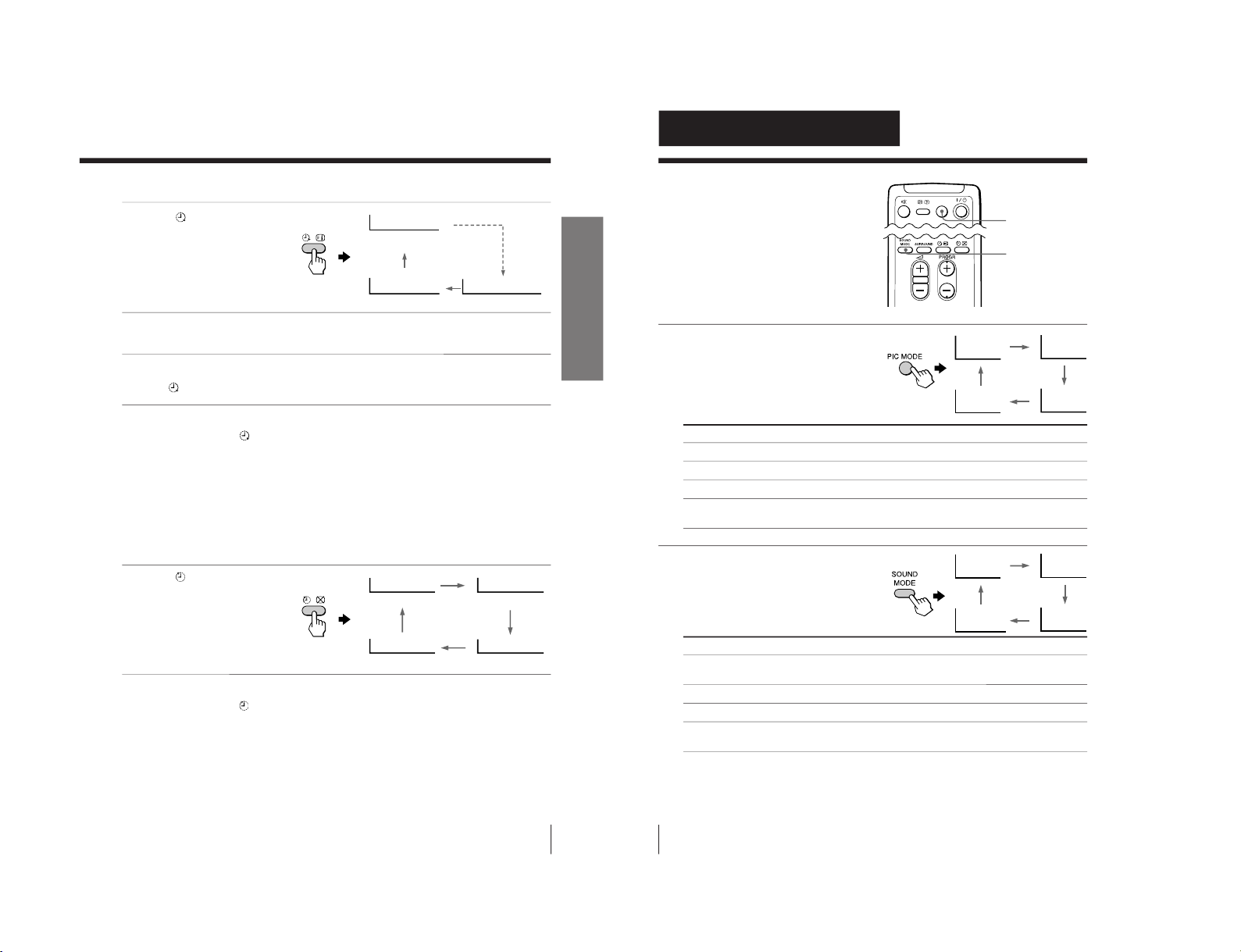
11
Using Your New TV
Using Your New TV
Setting the Wake Up timer
1
Press
until the desired
period of time appears.
The Wake Up timer starts
immediately after you
have set it.
2
Select the TV program or video mode you want to display when you wake
up.
3
Press 1 or set the Sleep timer if you want the TV to turn off automatically.
The
indicator lights up orange.
To cancel the Wake Up timer
Press
until “WAKE UP TIMER: OFF” appears or turn off the TV’s
main power.
Note
• If no buttons or controls are pressed for more than two hours after the TV
is turned on using the Wake Up timer, the TV automatically goes into the
standby mode. To continue watching the TV, press any button or control
on the TV or the remote.
Setting the Sleep timer
Press until the desired
period of time appears.
The Sleep timer starts
immediately after you
have set it.
To cancel the Sleep timer
Press
until “SLEEP TIMER: OFF” appears or turn the TV off.
WAKE UP TIMER:10M
WAKE UP TIMER:OFF
After 10 minutes
No Wake Up Timer
WAKE UP TIMER:12H00M
After 12 hours
SLEEP TIMER:30M
SLEEP TIMER:60M
SLEEP TIMER:OFF
SLEEP TIMER:90M
After 30 minutes
No Sleep Timer
After 60 minutes
After 90 minutes
12
Advanced Operations
SOUND MODE
PIC MODE
Selecting the
picture and sound
modes
You can select picture and sound modes
and adjust the setting to your preference
in “PERSONAL” option.
Selecting the picture mode
Press PIC MODE
repeatedly until you get
the desired picture mode.
Select To
“DYNAMIC” receive high contrast pictures.
“STANDARD” receive normal contrast pictures.
“SOFT” receive mild pictures.
“PERSONAL” receive the last adjusted picture setting from the “ADJUST”
option in the “PICTURE” menu (see page 24).
Selecting the sound mode
Press SOUND MODE
repeatedly until you get
the desired sound mode.
Select To
“DYNAMIC” listen to dynamic and clear sound that emphasizes the low and
high tones.
“DRAMA” listen to sound that emphasizes voice and high tones.
“SOFT” receive soft sound.
“PERSONAL ” receive the last adjusted sound setting from the “ADJUST”
option in the “SOUND” menu (see page 26).
Tip
• You can also set the picture and sound modes using the menu (see
Changing the “PICTURE” setting on page 24 and Changing the
“SOUND” setting on page 26).
PERSONAL
SOFT
STANDARD
DYNAMIC
≥
DYNAMIC
≥
DRAMA
≥
SOFT
≥
PERSONAL
PIC MODE
Advanced Operations
– 13 –
RM-954 RM-914
KV-XA34M66/XA34M86
KV-XA34M80/XA34N90
RM-953
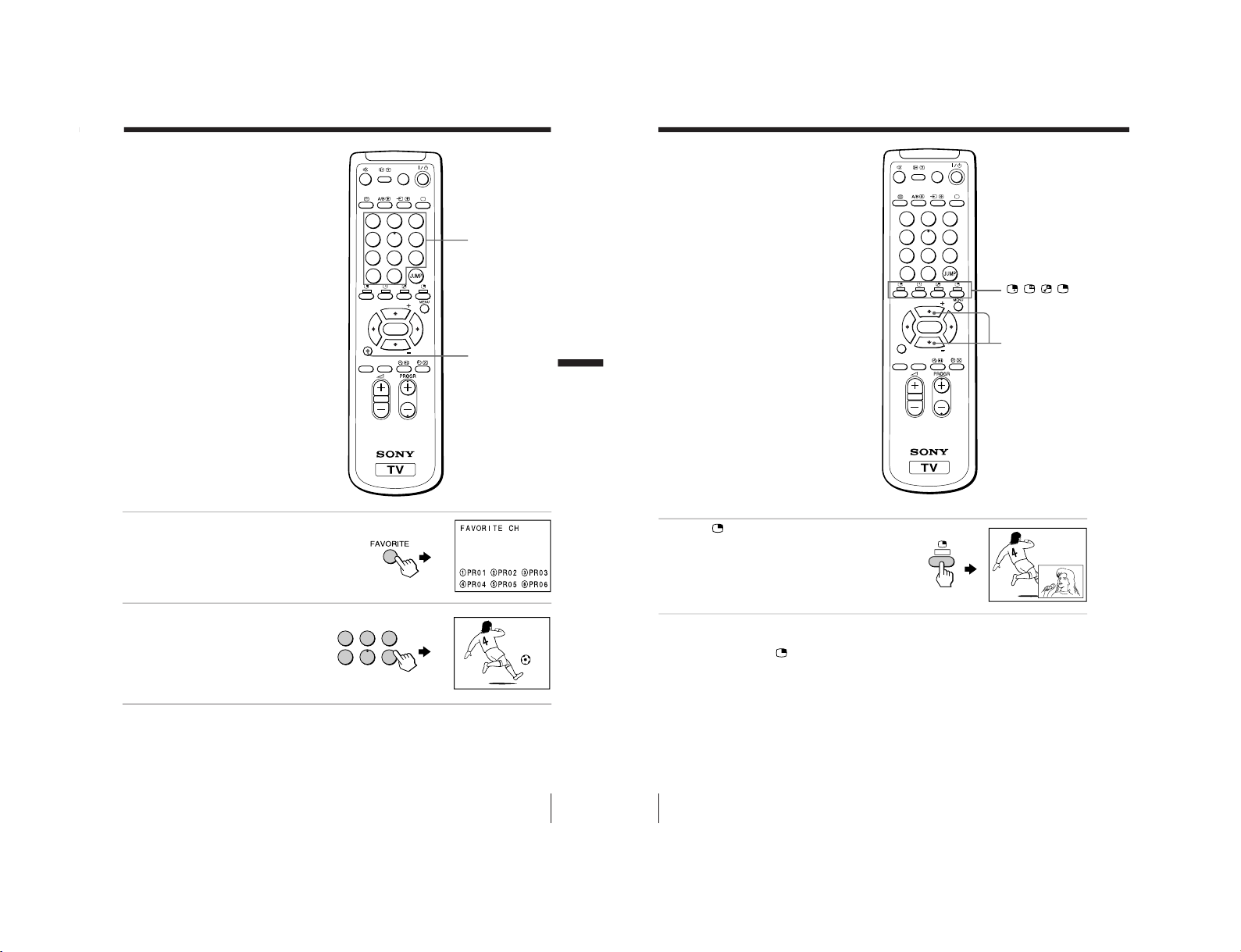
13
Advanced Operations
1
Press FAVORITE.
2
Press the number button
from 1 to 6 to select the
desired channel.
Tip
• To program your favorite channels, see Adjusting each channel settings
(PROGRAM SETUP) on page 30.
Viewing your
favorite channels
You can display and select six of your
favorite channels directly from your TV
screen.
Number buttons
FAVORITE
1
2
3
4
5
6
1
2
3
4
5
6
7
8
0
-/--
9
FAVORITE
SOUND
MODE
SURROUND
PIP PROGR
PIP PROGR
ENTER
PIC MODE
Advanced Operations
1
14
Advanced Operations
Watching two
programs at the
same time
— PIP
With the Picture-in-Picture (PIP) feature,
you can display a sub screen within the
main picture of different TV programs or
video inputs.
Displaying a sub screen
Press
.
To return to the normal screen
Press
(when displaying the sub screen).
/
/
/
V (PIP PROGR +)/
v (PIP PROGR –)
1
2
3
4
5
6
7
8
0
-/--
9
FAVORITE
SOUND
MODE
SURROUND
PIP PROGR
PIP PROGR
ENTER
PIC MODE
– 14 –
RM-954 RM-914
KV-XA34M66/XA34M86
KV-XA34M80/XA34N90
RM-953

15
Advanced Operations
Additional PIP tasks
To
change a TV program in the sub screen
select a video input in the sub screen
swap pictures between the main
and sub screens
freeze the sub screen
Tips
• You can also display the sub screen and exchange pictures between the
main and sub screens using the menu (see Changing the “PIP” setting on
page 28).
• You can change the position of the sub screen (see Changing the “PIP”
setting on page 28).
Notes
• When you display a video input on the sub screen at a faster/slower
speed, the picture may be disrupted depending on the VCR type.
• If you display different color systems on the sub screen, the size of the sub
screen may be different and the picture may be disrupted. This does not
indicate a malfunction of the TV.
Press
V (PIP PROGR +) or v (PIP PROGR –).
.
.
.
To unfreeze the screen, press the
button again.
16
Advanced Operations
Press SURROUND
repeatedly until you
receive the desired
surround sound.
Select To
“TruSurround” listen to the surround sound that spreads out to the rear of a room.
“OFF” turn off the surround sound.
Tip
• You can also select the surround option using the menu (see Changing the
“SOUND” setting on page 26).
The surround of your TV is categorized as TruSurround.
TM
is a trademark of SRS Labs, Inc. SRS and the SRS symbol are
registered trademarks of SRS Labs, Inc. in the United States and selected foreign
countries. SRS and TruSurround are incorporated under license from SRS Labs,
Inc. and are protected under United States Patent Nos. 4,748,669 and 4,841,572
with numerous additional issued and pending foreign patents.
Listening with
surround sound
The surround feature enables you to
enjoy the sound effects of a concert hall
or movie theater.
0
/
FAVORITE
SOUND
MODE
SURROUND
PIP PROGR
PIP PROGR
ENTER
SURROUND: OFF
SURROUND: TruSurround
SURROUND
– 15 –
RM-954 RM-914
KV-XA34M66/XA34M86
KV-XA34M80/XA34N90
RM-953
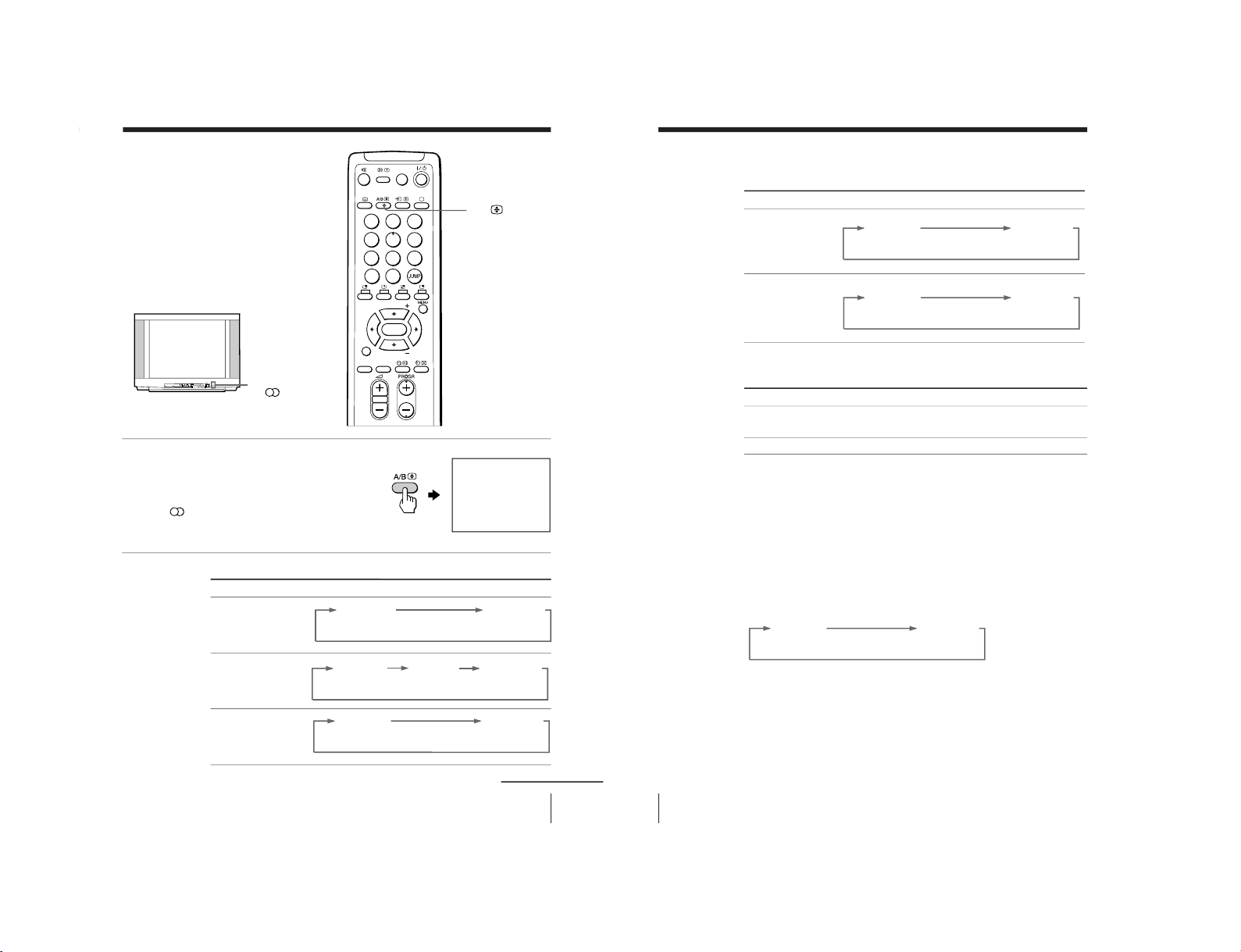
17
Advanced Operations
Broadcasting On-screen display (Selected sound)
NICAM stereo
NICAM bilingual
NICAM monaural
Enjoying stereo
or bilingual
programs
(KV–XA34M66 only)
You can enjoy stereo sound or bilingual
programs of NICAM and A2 stereo
systems.
Press A/B repeatedly until you
receive the sound you want.
The on screen display changes to
show the selected sound.
The
indicator on the TV lights
up red when receiving any stereo
or bilingual program.
When receiving a NICAM program
A/B
NICAM
MONO
(Stereo sound)
(Regular sound)
NICAM
MAIN
MONO
(Main sound)
(Regular sound)
NICAM
SUB
(Sub sound)
NICAM
MAIN
MONO
(Main sound)
(Regular sound)
NICAM
continued
indicator
PROGRMENU
AUTO
PROGR
ENTER SELECT
L(M
ONO)
3
1
2
3
4
5
6
7
8
0
-/--
9
FAVORITE
SOUND
MODE
SURROUND
PIP PROGR
PIP PROGR
ENTER
PIC MODE
18
Advanced Operations
When receiving an A2 program
Receiving area for NICAM and A2 programs
Notes
• If the signal is very weak, the sound becomes monaural automatically.
• If the stereo sound is noisy when receiving a NICAM program, select
“MONO”. The sound becomes monaural, but the noise is reduced.
If the sound is distorted when receiving a monaural program
through the 8 (antenna) terminal
Press A/B repeatedly until “MONO” appears on the screen.
To cancel the monaural sound setting, press A/B again until
“AUTO” appears on the screen.
Notes
• The “MONO” or “AUTO” setting is memorized for each program
position.
• You cannot receive stereo broadcast signal when the TV is in the “MONO”
setting. Normally set the TV to “AUTO”.
Broadcasting On-screen display (Selected sound)
A2 stereo
A2 bilingual
MONO
AUTO
Receiving area
Hong Kong, Singapore, New Zealand, Malaysia,
Thailand, etc.
Australia, Malaysia, Thailand, etc.
STEREO
MONO
(Stereo sound)
(Regular sound)
MAIN
SUB
(Main sound)
(Sub sound)
System
NICAM
A2
Enjoying stereo or bilingual programs (continued)
– 16 –
RM-954 RM-914
KV-XA34M66/XA34M86
KV-XA34M80/XA34N90
RM-953

19
Advanced Operations
Viewing Teletext
TV stations broadcast an information
service called Teletext via some TV
channels. Teletext allows you to receive
various information, such as shares
market or news.
Displaying Teletext
1
Select a TV channel that carries the Teletext broadcast you want to watch.
2
Press
to display the
text.
A Teletext page (normally
the index page) is
displayed. If there is no
Teletext broadcast, “100” is
displayed at the top left
corner of the screen.
To turn off Teletext
Press
a
.
t
b
a
P166 SECTEXT 166 FR1 MAR 03:59:09
From Singapore
To PAR IS
To OSAKA
To ROMA
To SYDNEY
Day Dep/Arr Flight Alrcraft
1.6 220/0588 SQ28 747
2 2130/1225 PA115 L15
3 2115/1330 SQ26 747
2.7 2130/0745 SQ24
747
4 2300/0915 AZ487 747
2.5 1000/1715 SQ6 747
4.6 0930/2015 CX522 L10
1 2210/0610 SQ21A 747
2 2100/0835 SQ21A 747
A/B
1
2
3
4
5
6
7
8
0
-/--
9
FAVORITE
SOUND
MODE
SURROUND
PIP PROGR
PIP PROGR
ENTER
PIC MODE
continued
(red, green,
yellow, blue)
20
Advanced Operations
Additional Teletext tasks
To
display a Teletext page on the TV
picture
check the contents of a Teletext service
select a Teletext page
hold (pause) a Teletext display
reveal concealed information
(e.g., an answer to a quiz)
enlarge the Teletext display
wait for a Teletext page while watching
a TV program
* You can also select a Teletext page that appears in the colored columns at
the bottom of the screen using the corresponding color-coded buttons on
the remote.
Using FASTEXT
This feature allows you to quickly access a Teletext page that uses
FASTEXT. When a FASTEXT program is broadcasted, the colored
menus appear at the bottom of the screen. The colors of the menus
correspond to the red, green, yellow, and blue color-coded buttons
on the remote.
To access a FASTEXT menu
Press the color-coded button on the remote corresponding to the
menu you want. The menu page appears on the screen after several
seconds.
Do this
Press
.
Each time you press
, the screen changes as
follows: Teletext t Teletext and TV t TV.
Press
.
An overview of the Teletext contents and page
numbers appear on the screen.
Press the number buttons to enter the three-digit
page number of the desired Teletext page.* If you
make a mistake, reenter the correct page number. To
access the next or previous page, press PROGR +/–.
Press
to display the symbol
“
” at the top left
corner of the screen. To resume normal Teletext
operation, press
or
.
Press
.
To conceal the information, press the button again.
Press
.
Each time you press , the Teletext display
changes as follows: Enlarge upper half t Enlarge
lower half t Normal size.
1 Enter the Teletext page number that you want to
refer to, then press
.
2 When the page number is displayed, press
to
show the text.
Viewing Teletext (continued)
– 17 –
RM-954 RM-914
KV-XA34M66/XA34M86
KV-XA34M80/XA34N90
RM-953

21
Adjusting Your Setup (MENU)
Introducing the menu system
The MENU button lets you open a menu and change the settings of your TV. Here’s
an overview of the menu system.
Level 1 Level 2 Level 3/Function
“PICTURE”
“PICTURE MODE
”
Select the “PICTURE” mode:
“DYNAMIC”t “STANDARD”t “SOFT”t
“PERSONAL”t “ADJUST”
“ADJUST” Adjust the “PERSONAL” option:
“PICTURE” t “COLOR”t “BRIGHT”t
“HUE”t “SHARP”
“WIDE MODE”
Change the picture size.
“INTELLIGENT PIC
”
Optimize picture quality.
“SOUND”“SOUND MODE
”
Select the “SOUND” mode:
“DYNAMIC”t “DRAMA” t “SOFT” t
“PERSONAL“ t “ADJUST”
“ADJUST” Adjust the “PERSONAL” option:
“BASS” t “TREBLE”t “BALANCE”t “BBE”
*
“SURROUND” Select the “SURROUND” mode:
“TruSurround” t “OFF”
“INTELLIGENT VOL
”
Adjust volume automatically.
“PIP”“PIP POSITION”
Change the position of the sub screen.
“PIP” Display a sub screen within the main picture.
“SWAP” Exchange pictures between main screen and sub
screen.
“SETUP”“LANGUAGE” Change the menu language:
“ENGLISH” t“
”(Chinese) t “
”(Arabic) t
“
” (Thai)
“PIC ROTATION” Rotate the picture.
“PROGRAM SETUP
”
Adjust each channel settings.
“COLOR SYS” Change the color system:
“AUTO” t “PAL ” t “SECAM” t
“NTSC3.58” t “NTSC4.43”
Return icon
“PICTURE” icon
“PIP” icon
“CH PRESET” icon
Name of the current menu
Menu level 3
Menu level 2
Adjusting Your Setup (MENU)
Menu level 1
“SETUP” icon
Menu guide icon
L ANGUAG E :
COLOR SYS :
SETUP
PROGRAM SE
PIC ROTA T I
ENGL I SH
continued
Adjusting Your Setup (MENU)
“SOUND” icon
22
Adjusting Your Setup (MENU)
Level 1 Level 2 Level 3/Function
“CH PRESET”“AUTO PROGRAM” Preset channels automatically.
“MANUAL PROGRAM
”
Preset channels manually.
“TV SYS” Change the TV system:
“B/G” t “I” t “D/K” t “M”
Introducing the menu system (continued)
*
The BBE is manufactured by Sony Corporation under license from BBE
Sound, Inc. It is covered by U.S. Patent No. 4,638,258 and No. 4,482,866.
The word “BBE” and the BBE symbol are the trademarks of BBE Sound, Inc.
– 18 –
RM-954 RM-914
KV-XA34M66/XA34M86
KV-XA34M80/XA34N90
RM-953
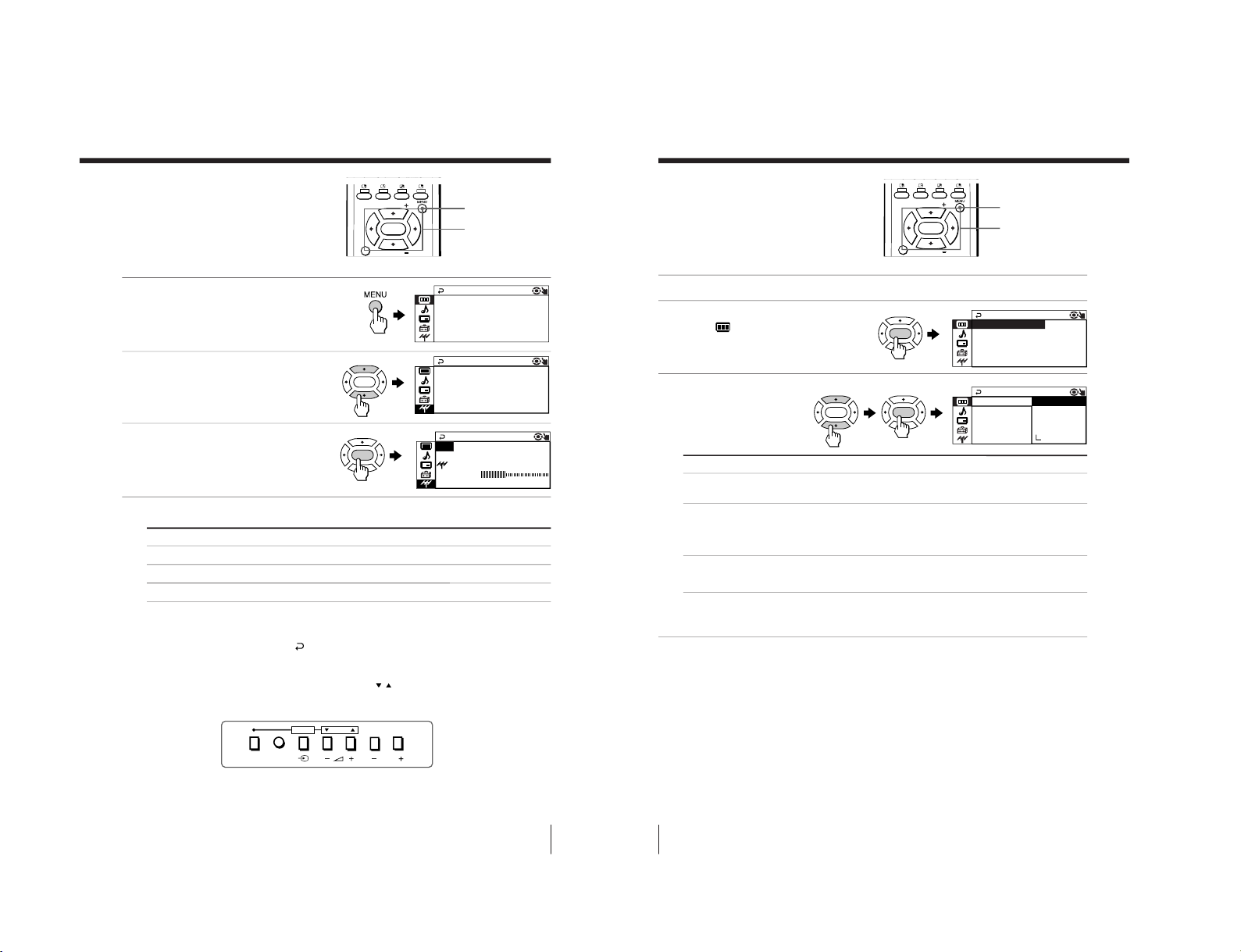
23
Adjusting Your Setup (MENU)
How to use the menu
You can use the buttons on the remote
and on the TV as well to display the
menu and adjust the settings.
1
Press MENU to display the
menu.
2
Press V or v to select the
desired item.
3
Press ENTER to confirm
your selection and go to
the next menu level.
Other menu operations
To Press
Adjust the setting value V,b,v or B
Move to the next/previous menu level b or B
Cancel the menu MENU
Tips
• If you want to exit from Menu Level 2 to Menu Level 1, press V or v until
the return icon ( ) is highlighted, then press ENTER.
• Some of the menu items can be operated directly using the remote
buttons.
• The MENU, ENTER, and SELECT
/
buttons on the TV can also be used
for the operations above.
Notes
• If more than 60 seconds elapse between entries, the menu screen
automatically disappears.
PROGRMENU
AUTO
PROGR
ENTER SELECT
R
TV
CH P RESET
SYS:B/G
MANUAL PROGRAM
AM+++
OPROGAUT
V/b/v/B/ENTER
MENU
Front of TV
RAM
UHF
MANU ALPROG
SENS : H IGH
TV SYS : B /G
FINE:AUTO
14
PR :
ENTER
ENTER
0
/
FAVORITE
PIP PROGR
PIP PROGR
ENTER
PICTURE++ MO C
PICTURE
INTELLIGENT PIC:OFF
WI DE MODE : OF F
DE : DYNAM I
24
Adjusting Your Setup (MENU)
Changing the
“PICTURE” setting
The “PICTURE” menu allows you to
change the picture settings.
1
Press MENU.
2
Make sure the “PICTURE”
icon (
) is selected,
then press ENTER.
3
Press V or v to select the
desired item (e.g.,
“PICTURE MODE” ),
then press ENTER.
Select To
“PICTURE MODE
”
choose either “DYNAMIC”, “ST
ANDARD”, “SOFT”
“PERSONAL”*, or “ADJUST”.
“WIDE MODE” change the picture size when receiving wide-mode (16:9)
picture signal.
Press V or v to select “ON”, then press ENTER.
To cancel, select “OFF”, then pr
ess ENTER.
“INTELLIGENT PIC
”
optimize picture quality.
Press V or v to select “ON”, then press ENTER.
To cancel, select
“OFF”, then pr
ess ENTER.
* When the “PERSONAL” mode is selected, you can r
eceive the last
adjusted picture settings from the “ADJUST” items (see page 25).
Note
• For details on the options under
“PICTURE MODE
”, see page 12.
To return to the normal screen
Press MENU.
INTELLIGEN
PER
PICTURE
SONAL
WI DE
SOF T
PICTUR
E
MOD E
MOD E
:
S TANDARD
ADJ UST
C
DYNAMI
FAVORITE
PIP PROGR
PIP PROGR
ENTER
MENU
ENTER
ENTER
ENTER
V/b/v/B/ENTER
PICTURE MO C
PICTURE
INTELLIGENT PIC:OFF
WIDE MODE :OFF
DE : DYNAM I
– 19 –
RM-954 RM-914
KV-XA34M66/XA34M86
KV-XA34M80/XA34N90
RM-953
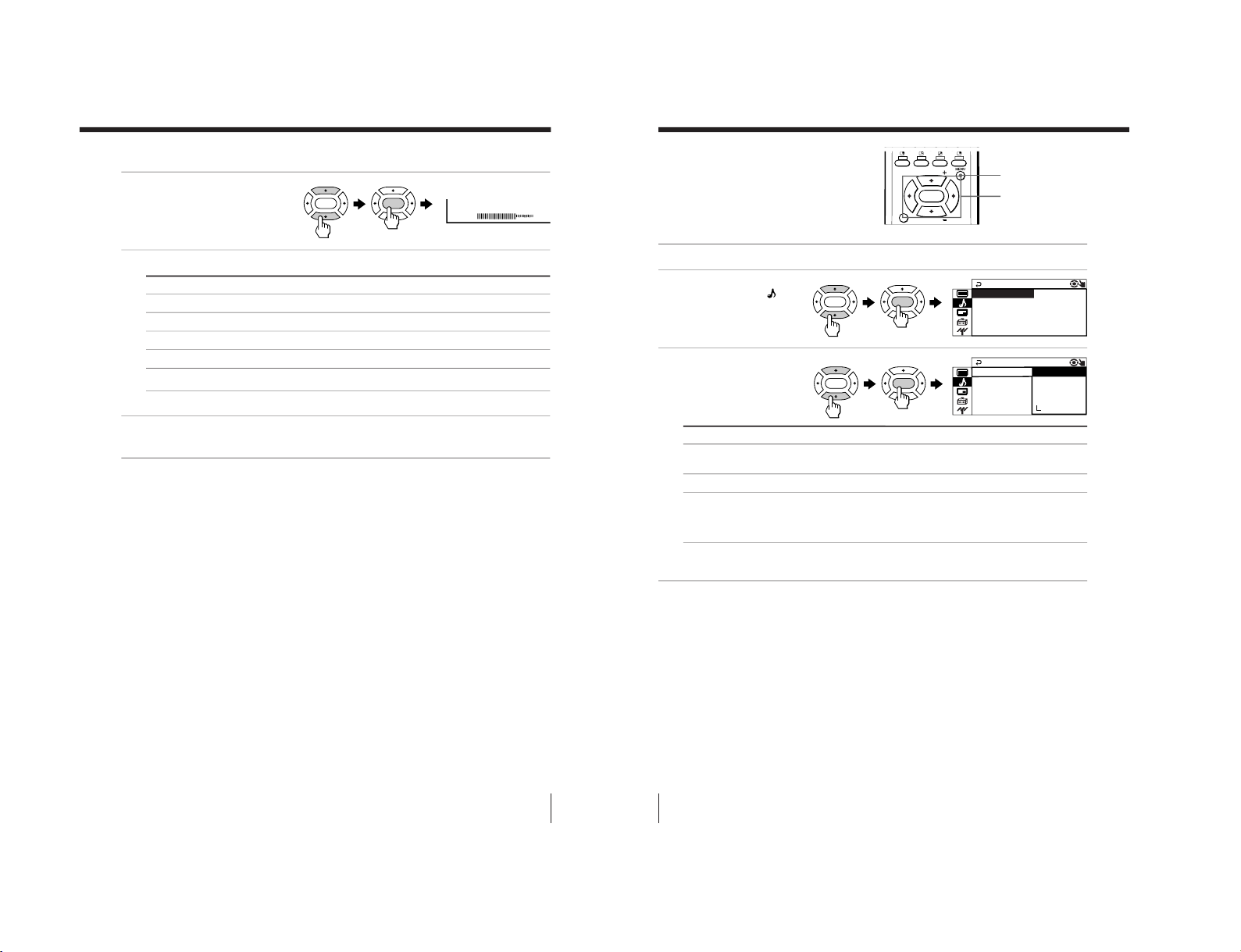
25
Adjusting Your Setup (MENU)
Adjusting the “ADJUST” items under “PICTURE MODE”
1
Press V or v to select the
desired item (e.g.,
“COLOR”), then press
ENTER.
2
Adjust the value according to the following table, then press ENTER.
For Press v/B to Press V/b to
“PICTURE” decrease picture contrast increase picture contrast
“COLOR” decrease color intensity increase color intensity
“BRIGHT” darken the picture brighten the picture
“HUE”* increase red picture tones increase green picture tones
“SHARP” soften the picture sharpen the picture
* You can adjust “HUE” for the NTSC color system only.
3
Repeat the above steps to adjust other items.
The adjusted settings will be received when you select “PERSONAL”.
Tip
• For details on the menu system and how to use the menu, refer to
Introducing the menu system on page 21.
80
COLOR
ENTER
ENTER
26
Adjusting Your Setup (MENU)
Changing the
“SOUND” setting
The “SOUND” menu allows you to
change the sound settings.
1
Press MENU.
2
Press V or v to select the
“SOUND” icon (
),
then press ENTER.
3
Press V or v to select the
desired item (e.g.,
“SOUND MODE
”),
then press ENTER.
Select To
“SOUND MODE
”
choose either “DYNAMIC”, “DRAMA”, “SOFT”,
“PERSONAL”*, or “ADJUST”.
“SURROUND” choose either “TruSurround” or “OFF”.
“INTELLIGENT VOL
”
adjust the volume of all TV programs and video inputs
automatically.
Press V or v to select “ON”, then press ENTER.
To cancel, select
“OFF”, then pr
ess ENTER.
* When the “PERSONAL” mode is selected, you can r
eceived the last
adjusted sound settings from the “ADJUST” option (see page 27).
Tip
• For details on the options under
“SOUND MODE
” and “SURROUND”,
see pages 12 and 16 respectively.
To return to the normal screen
Press MENU.
FAVORITE
PIP PROGR
PIP PROGR
ENTER
MENU
V/b/v/B/ENTER
ENTER
ENTER
SOUND MODE +
SOUND
INTELLIGENT VOL:OFF
SUR ROUND : OFF
: DYNAMI C+
PER
SOUND
SONAL
INTELLIGENSOFT
S
S
URROUND : O
OUND MODE
DRAMA
ADJ UST
C
DYNAMI
ENTER
ENTER
– 20 –
RM-954 RM-914
KV-XA34M66/XA34M86
KV-XA34M80/XA34N90
RM-953

27
Adjusting Your Setup (MENU)
Adjusting the
“ADJUST” items under
“SOUND MODE
”
1
Press V or v to select the
desired item
(e.g., ”BALANCE“),
then press ENTER.
2
Adjust the value according to the following table, then press ENTER.
For Press v/B to Press V/b to
“BASS” decrease the bass increase the bass
“TREBLE” decrease the treble increase the treble
“BALANCE” increase the left speaker ’s volume
increase the right speaker’s volume
“BBE” select “HIGH” for higher enhancement of sound clarity;
select “LOW” for lower enhancement of sound clarity;
select “OFF” to turn off the BBE sound
3
Repeat the above steps to adjust other items.
The adjusted settings will be received when you select
“PERSONAL”.
Tip
• For details on the menu system and how to use the menu, refer to
Introducing the menu system on page 21.
BALANCE 00
ENTER
ENTER
28
Adjusting Your Setup (MENU)
Select To
“POSITION” change the position of the sub screen.
Press V or v to select the desired position, then press ENTER.
“PIP” display a sub screen within the main picture.
Press V or v to select “ON”, then press ENTER.
To cancel, press
or select “PIP : OFF”, then press ENTER.
“SWAP” exchange pictures between main screen and sub screen.
To return to the normal screen
Press MENU.
Tip
• For details on the menu system and how to use the menu, refer to
Introducing the menu system on page 21.
Changing the
“PIP” setting
The “PIP” menu allows you to display a
sub screen, change the sub screen
position and exchange pictures between
the main and sub screens.
1
Press MENU.
2
Press V or v to select the
“PIP” icon (
), then
press ENTER.
3
Press V or v to select the
desired item (e.g.,
“PIP”),
then press ENTER.
PIP
SWA P
PIP:OFF
POS I T ION :
7
8
0
-/--
9
FAVORITE
SOUND
MODE
SURROUND
PIP PROGR
PIP PROGR
ENTER
MENU
V/b/v/B/ENTER
ENTER
ENTER
ENTER
ENTER
ON
OFF
+
PIP
SWA P
PIP:
POSI T ION :
– 21 –
RM-954 RM-914
KV-XA34M66/XA34M86
KV-XA34M80/XA34N90
RM-953
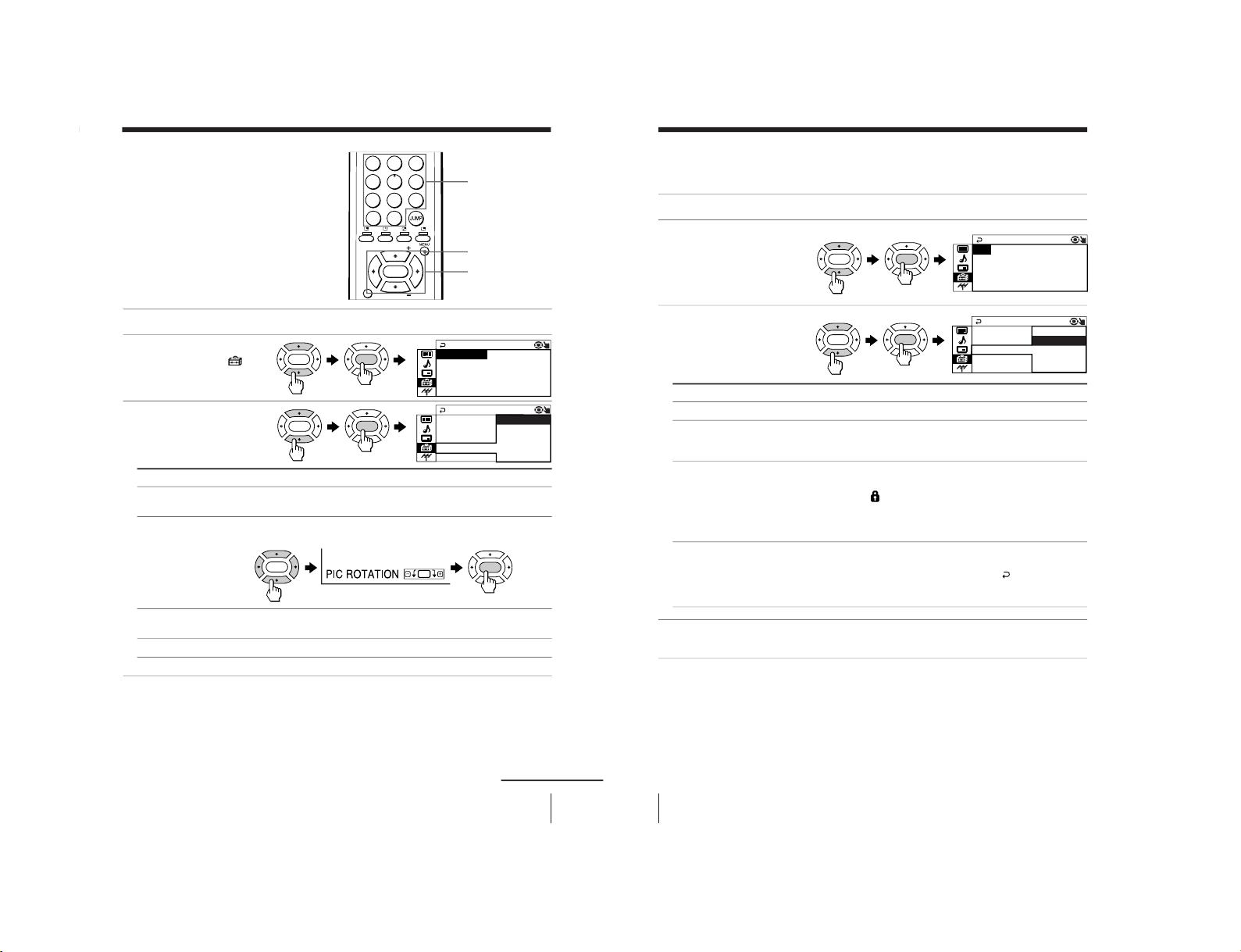
29
Adjusting Your Setup (MENU)
Changing the
“SETUP” setting
The “SETUP” menu allows you to
change the menu language, adjust the
picture position, setup your program
and select color system.
1
2
3
4
5
6
7
8
0
-/--
9
FAVORITE
PIP PROGR
PIP PROGR
ENTER
MENU
Number buttons
V/b/v/B/ENTER
1
Press MENU.
2
Press V or v to select
“SETUP” icon (
),
then press ENTER.
3
Press V or v to select
the desired item (e.g.,
“COLOR SYS”), then
press ENTER.
Select To
“LANGUAGE” change the menu language (see Changing the menu language
on page 10).
“PIC ROTATION” adjust the picture position when it is not aligned to the TV screen.
Press V, b, v or B to adjust the picture position, then press ENTER.
“PROGRAM SETUP
”
adjust each channel settings. (see Adjusting each channel settings
(PROGRAM SETUP) on page 30).
“COLOR SYS” change the color system. Normally, set this to “AUTO”.
To return to the normal screen
Press MENU.
ENTER
ENTER
ENTER
ENTER
ENTER
ENTER
continued
E
COLOR SYS : AUTO
SETUP
PROGRAM SE TUP
PIC ROTA T I ON
NGL I SH
LANGUAGE:
LANGUAGE: E
COLOR SYS : NTS
SETUP
C3.58
PROGRAM SE SECAM
PIC ROTA T I PA L
AUTO
NTSC4.43
30
Adjusting Your Setup (MENU)
Adjusting each channel settings (PROGRAM SETUP)
1
Select “PROGRAM SETUP
” from the “SETUP” menu.
2
Select “PR” and press
ENTER. Press V or v to
select the desired
channel you want to
adjust, then press ENTER.
3
Press V or v to select
the desired item (e.g.,
”CHILD LOCK”), then
press ENTER.
Select To
“PR” select the desired channel.
“SKIP” skip unwanted or unused program number.
Press V or v to select “ON”, then pr
ess ENTER.
To cancel, select
“OFF”, then pr
ess ENTER.
“CHILD LOCK” prevent children from watching this selected channel.
Press V or v to select “ON”, then pr
ess ENTER.
The lock symbol (
) appears on the screen.
To cancel, select
“OFF”, then pr
ess ENTER.
If you preset a locked channel, that channel will be unlocked
automatically.
“FAVORITE CH” program channels for direct selection.
Press V or v to select one of the six favorite channel numbers
(if you decide not to make any changes, select
“
”),
then press ENTER.
To view the selected favorite channel, refer page 13.
4
To continue adjusting other channels, press V or v to select “PR”, then
repeat step 2 and 3.
To return to the normal screen
Press MENU.
UP
FAVORI TE CH: ––
PROGRAM S ET
CH I LD L OCK : OF F
SK I P :OFF
PR : 14
ENTER
ENTER
Changing the “SETUP” setting (continued)
ENTER
ENTER
UP
FAVORI TE C : ––
PROGRAM S ET
CH I LD L OCK :
SK I P :ON
PR : 14
ON
OFF
– 22 –
RM-954 RM-914
KV-XA34M66/XA34M86
KV-XA34M80/XA34N90
RM-953
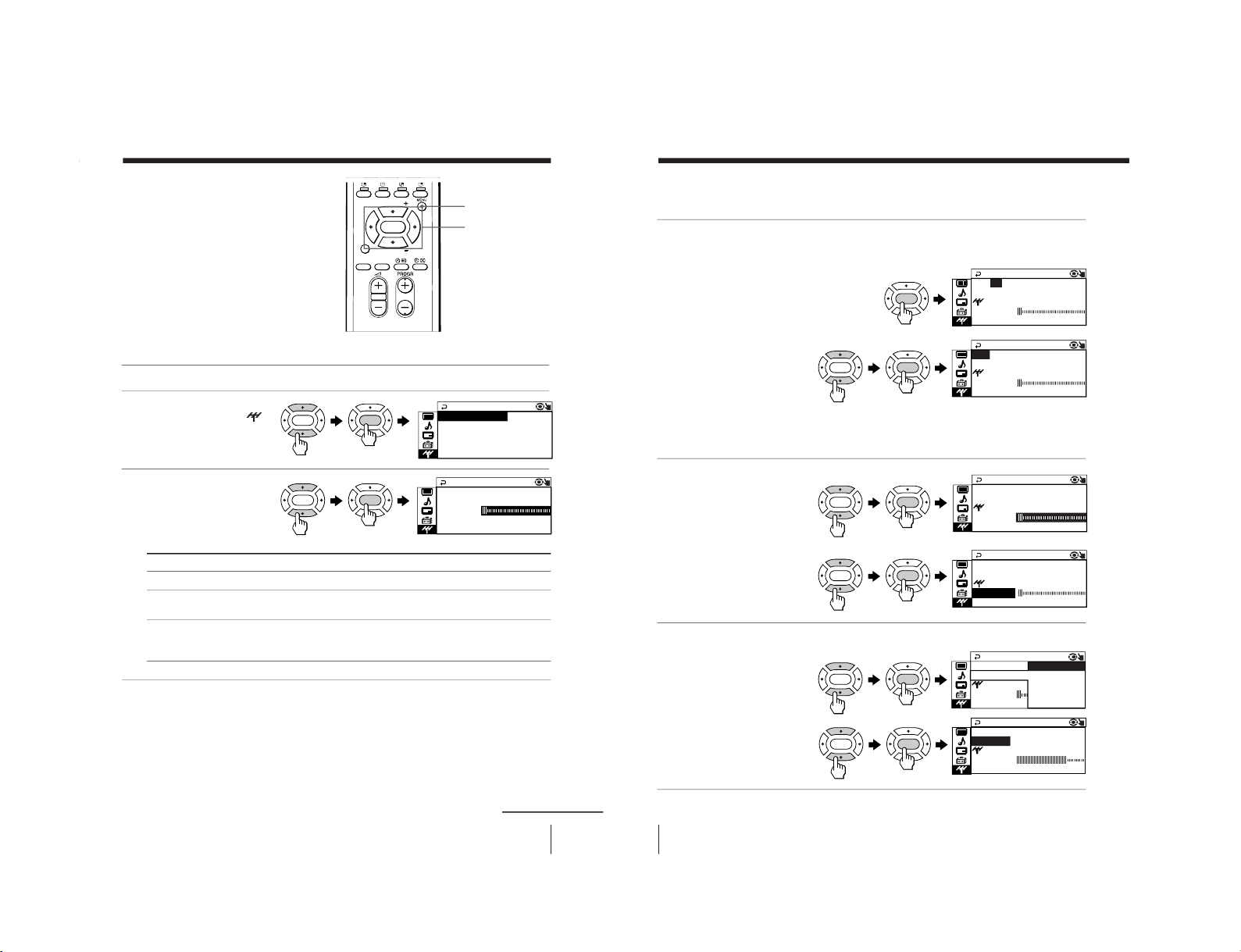
31
Adjusting Your Setup (MENU)
1
Press MENU.
2
Press V or v to select the
“CH PRESET” icon (
),
then press ENTER.
3
Press V or v to select the
desired item (e.g.,
“AUTO PROGRAM
”),
then press ENTER.
Select
“AUTO PROGRAM”
“MANUAL PROGRAM
”
“TV SYS”
To return to the normal screen
Press MENU.
Tip
• For details on the menu system and how to use the menu, refer to
Introducing the menu system on page 21.
RAM
VH
AUTO PROG
FLOW
TV
PR
SYS :AU TO
01:
R
TV
CH P RESET
SYS:B/G
MANUAL PROGRAM
AM+ + +
OPROGAUT
To
preset channels automatically.
preset channels manually. See Presetting channels
manually on page 32.
change the TV system.
Press V or v to select either “B/G”, “I”, “D/K” or “M”,
then press ENTER.
Changing the
Channel Preset
(“CH PRESET”)
setting
The “CH PRESET” menu allows you to
adjust the setup of your TV. For
example, you can receive a channel with
a weak signal that fails to be tuned in by
automatic presetting.
FAVORITE
SOUND
MODE
SURROUND
PIP PROGR
PIP PROGR
ENTER
V/b/v/B/ENTER
MENU
ENTER
ENTER
ENTER
ENTER
continued
32
Adjusting Your Setup (MENU)
Changing the Channel Preset (“CH PRESET”) setting (continued)
Presetting channels manually
1
After selecting
“MANUAL
PROGRAM”, select the
program number to which you
want to preset a channel.
(1) Make sure “PR” is
selected , then press
ENTER.
(2)
Press V or v until the
program number you
want to preset (e.g.,
program number
“10”) appears on the
menu, then press ENTER.
Tip
• You can also select the program number with the PROGR +/
– or number buttons.
2
Select the desired channel.
(1) Press V or v to select
either “VHF LOW”,
“VHF HIGH” or “UHF”,
then press ENTER.
(2) Press V or v until the
desired channel
picture appears on
the TV screen, then
press ENTER.
3
If the sound of the desired
channel is abnormal, select
the appropriate TV system.
(1) Press V or v to select
“TV SYS”, then press
ENTER.
(2) Press V or v until the
sound becomes
normal (e.g., “M”),
then press ENTER.
PR
01:
RAM
VHF
MANU ALPROG
SENS : H IGH
TV SYS:B/G
FINE:AUTO
LOW
PR
10:
RAM
VHF
MANU ALPROG
SENS : H IGH
TV SYS:B/G
FINE:AUTO
LOW
ENTER
PR
10:
RAM
VHF
MANU ALPROG
SENS : H IGH
TV SYS:B/G
FINE:AUTO
LOW
PR
10:
RAM
VHF
MANU ALPROG
SENS : H IGH
TV SYS:B/G
FINE:AUTO
LOW
PR
10:
RAM
VHF
MANU ALPROG
SENS : H IGH
TV SYS :M
FINE:AUTO
LOW
PR
10:
RAM
VHF
MANU ALPROG
SENS : H IG /K
TV SYS : I
B/G
FINE:AUTO
LOW M
D
ENTER
ENTER
ENTER
ENTER
ENTER
ENTER
ENTER
ENTER
ENTER
ENTER
– 23 –
RM-954 RM-914
KV-XA34M66/XA34M86
KV-XA34M80/XA34N90
RM-953
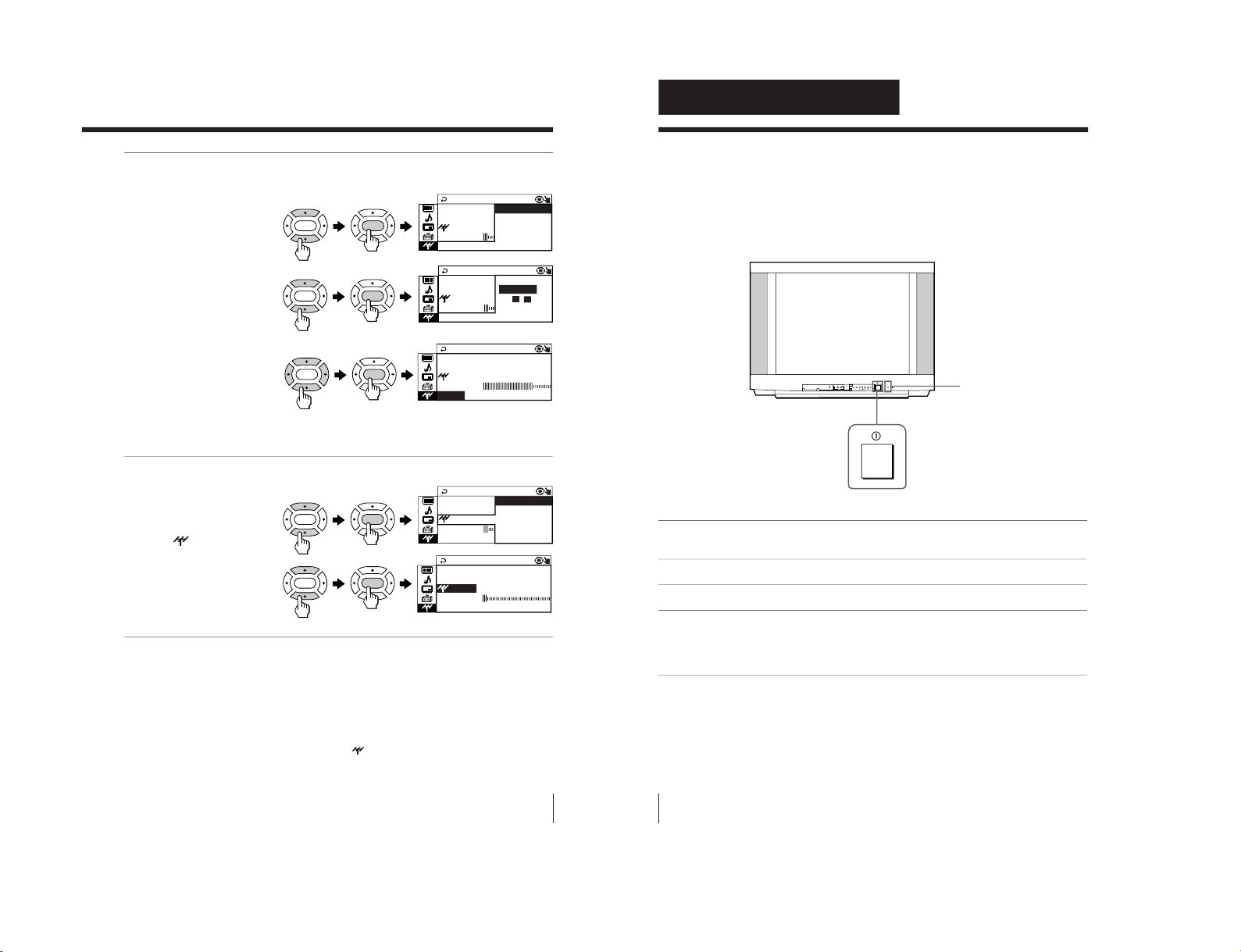
33
Adjusting Your Setup (MENU)
4
If you are not satisfied with
the picture and sound
quality, you may improve
them by using fine tuning.
(1)
Press V or v to select
“FINE”, then press
ENTER
.
(2)
Press V or v to select
“MANUAL”, then press
ENTER.
(3) Press V, b, v or B until
the picture and sound
quality are optimal,
then press ENTER.
The + or – icon on the
menu flashes while
tuning.
5
If the TV signal is too strong
and the picture is distorted,
you may reduce the TV
receiving sensitivity.
(1) Press V or v to select
“
SENS”, then press
ENTER.
(2) Press V or v to select
“LOW”, then press
ENTER.
To return to the normal screen
Press MENU.
Notes
• If you preset a locked channel (
“CHILD LOCK”), that particular channel
will be unlocked automatically (see page 30).
• The TV system (
“TV SYS”),
“
SENS” and the fine tuning (
“FINE”)
settings are memorized for each program number.
PR
10:
RAM
VHF
MANU ALPROG
SENS : LOW
TV SYS :M
F I NE :MANUAL
LOW
PR
10:
RAM
VHF
MANU ALPROG
SENS :
TV SYS :M LOW
HIGH
F I NE :MANUA
LOW
PR
10:
RAM
VHF
MANU ALPROG
SENS : HIGH
TV SYS :M
FINE:MANUA L
LOW
PR
10:
RAM
VHF
MANU ALPROG
SENS : HIG –+
TV SYS :M MA NUA L
AUTO
FINE:
LOW
PR
10:
RAM
VHF
MANU ALPROG
SENS : HIG
TV SYS :M MANUAL
AUTO
FINE:
LOW
ENTER
ENTER
ENTER
ENTER
ENTER
ENTER
ENTER
ENTER
ENTER
ENTER
34
Additional Information
Additional Information
Self-diagnosis function
Your TV is equipped with a self-diagnosis function. If there is a
problem with your TV, the 1 indicator flashes red. The number of
times the 1 indicator flashes indicates the possible causes.
1
Check that the 1 indicator flashes red a number of times between 3-second
intervals.
2
Count the number of times the 1 indicator flashes.
3
Press ! (main power) to turn off your TV.
4
Inform your nearest Sony service center about the number of times the 1
indicator flashes.
Be sure to note the model name and serial number located on the rear of
your TV.
Front of TV
1 indicator
PROGRMENU
AUTO
PROGR
ENTER SELECT
L(MONO)
3
– 24 –
RM-954 RM-914
KV-XA34M66/XA34M86
KV-XA34M80/XA34N90
RM-953
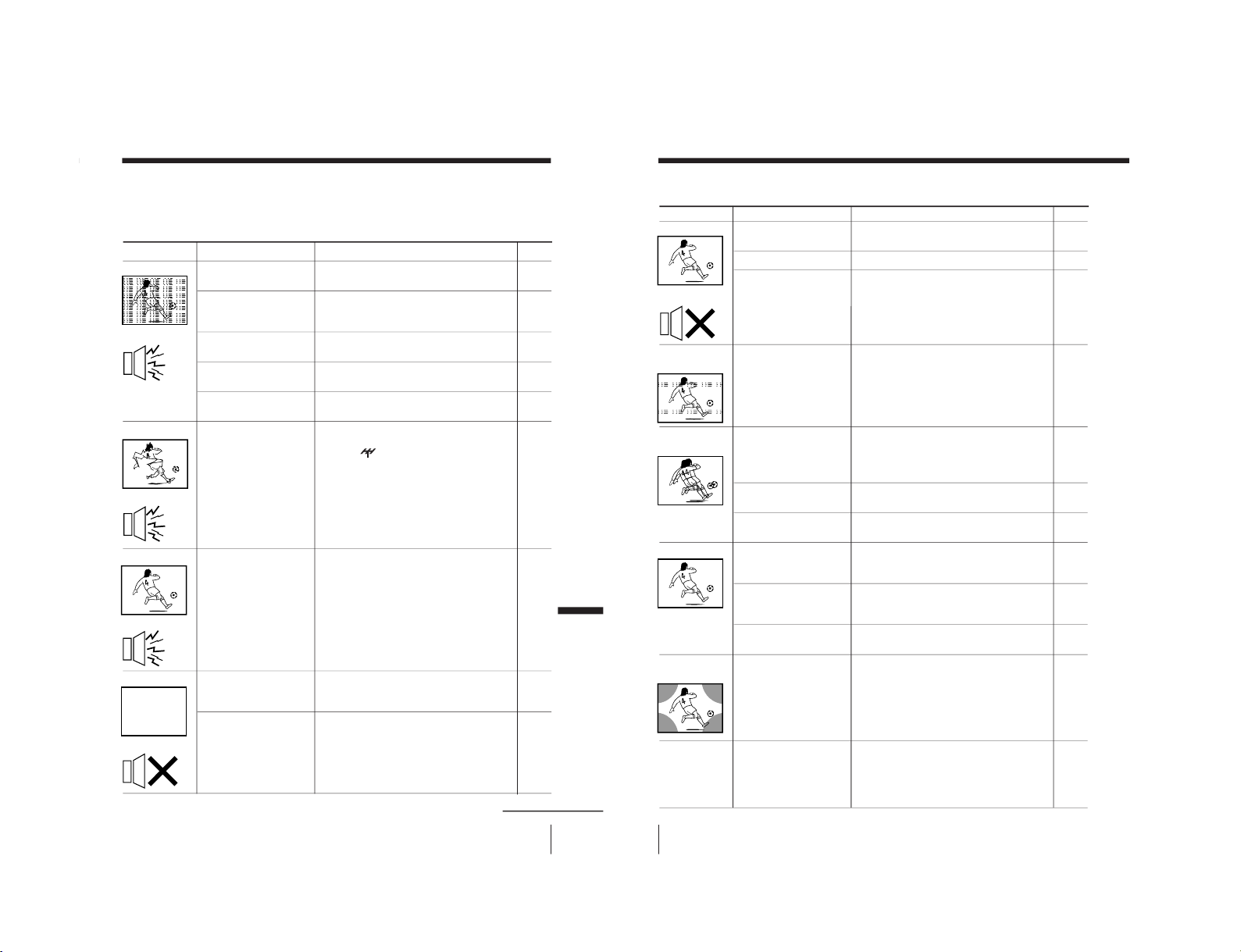
35
Additional Information
• Check the antenna cable and connection
on the TV, VCR and on the wall.
• Display the “CH PRESET” menu and
select “MANUAL PROGRAM” to preset
the channel again.
• Check the antenna type (VHF/UHF).
Contact a Sony dealer for advice.
• Adjust the antenna direction. Contact a
Sony dealer for advice.
• Try using a booster.
• Display the “CH PRESET” menu and
select “MANUAL PROGRAM
”. Then,
select “
SENS: LOW”.
• Turn off or disconnect the booster if it is
in use.
• If the sound of all the channels are noisy,
display the “CH PRESET” menu and
check the TV system (
“TV SYS”) setting,
then select “AUTO PROGRAM” to preset
the channels again.
• If the sound of some channels are noisy,
select the channel, then display the
“CH
PRESET” menu and select the appropriate
TV system (“TV SYS”).
• Check the power cord, antenna and the
VCR connections.
• Press ?/1 (power).
• Press ! (main power) on the TV to turn
off the TV for about five seconds, then
turn it on again.
Snowy picture
Noisy sound
Distorted picture
Noisy sound
Good picture
Noisy sound
No picture
No sound
Troubleshooting
If you find any problem while viewing your TV, please check the following guide. If
any problem persists, contact your Sony dealer.
Possible cause
Symptom
Solutions
• Connection is loose or
the cable is damaged.
• Channel presetting is
inappropriate or
incomplete.
• The antenna type is
inappropriate.
• The antenna direction
is inappropriate.
• Signal transmission is
low.
• Broadcast signals are
too strong.
• The TV system setting
or channel presetting
is inappropriate or
incomplete.
• The power cord,
antenna or VCR is not
connected.
• The TV is not turned
on.
Page
4
31
–
–
–
31
–
31
31
4
9
9
Additional Information
continued
36
Additional Information
• Press 2 + to increase the volume level.
• Press % to cancel the muting.
• Press A/B until a good sound is heard.
(KV–XA34M66 only)
• Do not use a hair dryer or other
equipment near the TV.
• Adjust the antenna direction for
minimum interference. Contact a Sony
dealer for advice.
• Use a highly directional antenna.
• Use the fine tuning (
“FINE”) function.
• Adjust the antenna direction. Contact a
Sony dealer for advice.
• Turn off or disconnect the booster if it is
in use.
• Display the “PICTURE” menu and select
“ADJUST” of “PICTURE MODE
”, then
adjust the “COLOR” level.
• Display the “SETUP” menu and check the
color system (“COLOR SYS”) setting
(usually set this to
“AUT
O”).
• Adjust the antenna direction. Contact a
Sony dealer for advice.
• Keep external speakers or other electrical
equipment away from the TV. Do not
move the TV while the TV is turned on.
Press ! (main power) on the TV to turn
off the TV for about five minutes, then
turn it on again.
• Press A/B until “AUTO” appears on the
screen.
Good picture
No sound
Dotted lines or
stripes
Double images or
“ghosts”
No color
Abnormal color
patches
TV cannot receive
stereo broadcast
signal.
(KV–XA34M66 only)
Troubleshooting (continued)
• The volume level is
too low.
• The sound is muted.
• Broadcast signal has a
transmission problem.
• There is local
interference from cars,
neon signs, hair
dryers, power
generators, etc.
• Broadcast signals are
reflected by nearby
mountains or
buildings.
• The antenna direction
is inappropriate.
• Use of a booster is
inappropriate.
• The color level setting
is too low.
• The color system
setting is
inappropriate.
• The antenna direction
is inappropriate.
• The magnetic
disturbance from
external speakers or
other equipment, or
the direction of the
earth’s magnetic field
may affect the TV.
• The stereo reception
setting is
inappropriate.
Possible causeSymptom
Solutions
Page
10
10
17
–
–
–
33
–
–
24
29
–
–
17
– 25 –
RM-954 RM-914
KV-XA34M66/XA34M86
KV-XA34M80/XA34N90
RM-953
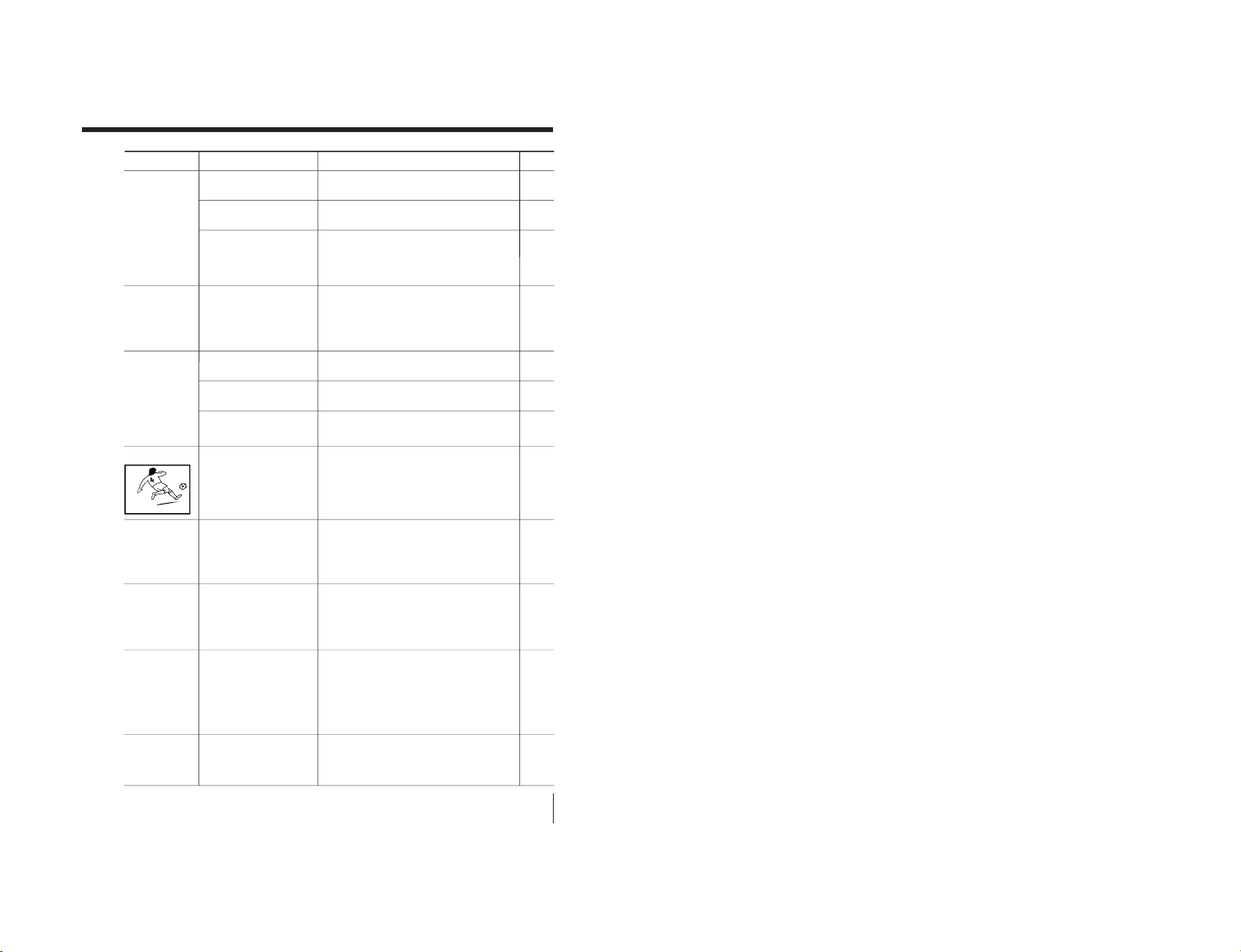
RM-954 RM-914
37
Additional Information
• Check the antenna cable and connection
on the TV, VCR and on the wall.
• Adjust the antenna direction. Contact a
Sony dealer for advice.
• Press A/B until a good sound is heard.
—
• Check the antenna cable and connection
on the TV, VCR and on the wall.
• Adjust the antenna direction. Contact a
Sony dealer for advice.
• Try using a booster.
• Use the fine tuning (
“FINE”) function.
• Keep external speakers or other electrical
equipment away from the TV.
• Display the “SETUP” menu and adjust
“PIC ROTATION” so that the picture is
aligned to the TV screen.
• Use the fine tuning (
“FINE”) function.
• Contact your nearest Sony service center.
—
—
• Connection is loose or
the cable is damaged.
• The antenna direction
is inappropriate.
• Broadcast signal has a
transmission problem.
• The channel carries no
Teletext broadcast.
• Connection is loose or
the cable is damaged.
• The antenna direction
is inappropriate.
• Signal transmission is
too low.
• The magnetic disturbance
from external speakers or
other equipment, or the
direction of the earth
’s
magnetic field may affect
the TV.
• There is interference
from external sources,
e.g., heavy
machineries, nearby
broadcast station.
• Your TV may need
service.
• Changes in room
temperature
sometimes make the
TV cabinet expand or
contract, making a
noise. This does not
indicate a malfunction.
•
The TV’s demagnetizing
function is working.
This does not indicate
a malfunction.
Stereo broadcast
sound switches on
and off or is
distorted.
or
The sound switches
between monaural
and stereo frequently.
(KV–XA34M66 only)
“100” appears on
the top of the
screen and no
Teletext display.
Teletext display is
incomplete
(picture snowy or
double images).
Picture slant
Lines moving across
the TV screen.
The 1 indicator on
your TV flashes red
a number of times
between 3-second
intervals.
TV cabinet creaks.
A “boom” sound is
heard when the
TV is turned on.
Possible causeSymptom
Solutions
Page
4
–
17
19
4
–
–
33
–
29
33
34
–
–
KV-XA34M66/XA34M86
KV-XA34M80/XA34N90
RM-953
– 26 –

38
Additional Information
Check the antenna direction.
Incorrect antenna direction may cause:
Troubleshooting Shortcuts
(KV-XA34M66 only)
For better viewing, please check the following connections.
• Snowy • Distorted • Noisy/
picture picture distorted
sound
Wall antenna
terminal
UHF
VHF
Booster
VCR
Check the
antenna type.
Wrong type of antenna
may cause:
• No picture
• Snowy picture
Check connection
on the wall antenna
terminal.
Loose connection may
cause:
•
Snowy picture
• Distorted sound
Check if you need
booster to increase
signal level.
Too strong signal level
may cause:
•
Distorted picture
• Noisy sound
Antenna connection
39
Additional Information
P166 SECTEXT 166 FR1 MAR 03:59:09
Fom Singapore
To PARIS
To OSAKA
To ROMA
To SYDNEY
Day Dep/Arr Flight Alrcraft
1.6 220/0588 SQ28 747
2 2130/1225 PA115 L15
3 2115/1330 SQ26 747
2.7 2130/0745 SQ24
747
4 2300/0915 AZ487 747
2.5 1000/1715 SQ6 747
4.6 0930/2015 CX522 L10
1 2210/0610 SQ21A 747
2 2100/0835 SQ21A 747
Connection
to TV
Check connection
on the VCR and on
the TV.
Loose connection may
cause:
• Snowy picture
• Distorted sound
• No picture
For more information, please see
Troubleshooting on page 35 or consult
your dealer for guidance.
AC Connection
Check connection on
the AC socket.
Loose connection may cause:
• no power
• no picture with no sound
• Missing
Teletext
characters
• Double
image
picture
– 27 –
RM-954 RM-914
KV-XA34M66/XA34M86
KV-XA34M80/XA34N90
RM-953
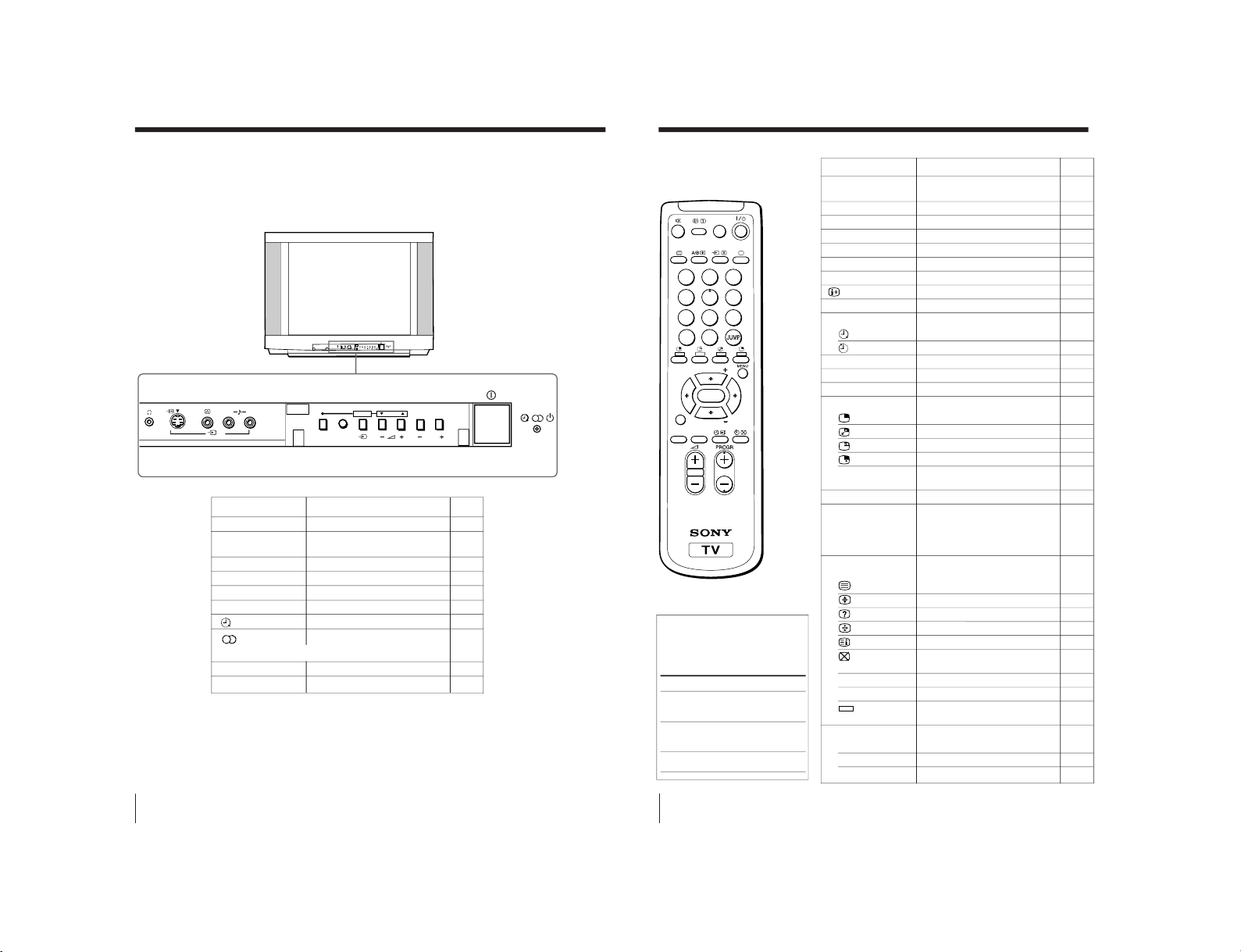
40
Additional Information
Overview of controls
TV front panel
L (MONO)
R
3
PROGRMENU
AUTO
PROGR
ENTER SELECT
L(MONO)
3
PROGRMENU
AUTO
PROGR
ENTER SELECT
PageFunction
Button
Preset channels automatically.5
Turn off completely or 9
turn on the TV.
Select program number. 9
Standby indicator.9
Adjust volume. 10
Select TV or video input. 10
Wake Up indicator.11
Stereo/Bilingual indicator.17
Display the menu. 23
Headphones jack. –
AUTO PROGR
!
PROGR +/–
1
2 +/–
t
(KV-XA34M66 only)
MENU
i
38
Additional Information
10
10
10
11
11
11
11
11
11
12
12
13
13
14
15
16
16
16
16
17
–
18
19
19
19
19
19
19
19
19
22
22
22
Remote control
1
2
3
4
5
6
7
8
0
-/--
9
FAVORITE
SOUND
MODE
SURROUND
PIP PROGR
PIP PROGR
ENTER
PIC MODE
The names/symbols of buttons
on the remote are indicated in
different colors to represent the
available functions.
Label color
White
Green
Yellow
Button function
For general TV
operations
For Teletext
operations
For PIP operations
Page
Button
Function
Overview of controls (continued)
Turn off temporarily or turn
on the TV.
Select program number.
Input numbers.
Adjust volume.
Select TV or video input.
Display the TV program.
Mute the sound.
Display on-screen information.
Jump to previous program number.
Set TV to turn on automatically.
Set TV to turn off automatically.
Select picture mode.
Select sound mode.
Display favorite channels.
Display a sub screen.
Swap main and sub screens.
Freeze the sub screen.
Select video input for the sub screen.
Change program number in the sub
screen.
Select surround mode.
Select stereo/bilingual mode.
Display Teletext broadcast.
Enlarge the Teletext display.
Reveal concealed information.
Stop Teletext page from scrolling.
Display Teletext service contents.
Show TV screen while waiting
for Teletext page.
Input
Teletext page
number.
Display the next or previous page.
Access a FASTEXT menu.
Display the menu.
Select and adjust item.
Confirm selected item.
?/1
PROGR +/–
0 – 9, 2 +/–
t
a
%
JUMP
Timer operations
PIC MODE
SOUND MODE
FAVORITE
PIP operations
V/v
(PIP PROGR +/–)
SURROUND
Stereo/bilingual operations
(KV-XA34M66 only)
A/B
Teletext operations
0 – 9
PROGR +/–
(red, green,
yellow, blue)
Menu operations
MENU
V/b/v/B
ENTER
– 28 –
RM-954 RM-914
KV-XA34M66/XA34M86
KV-XA34M80/XA34N90
RM-953
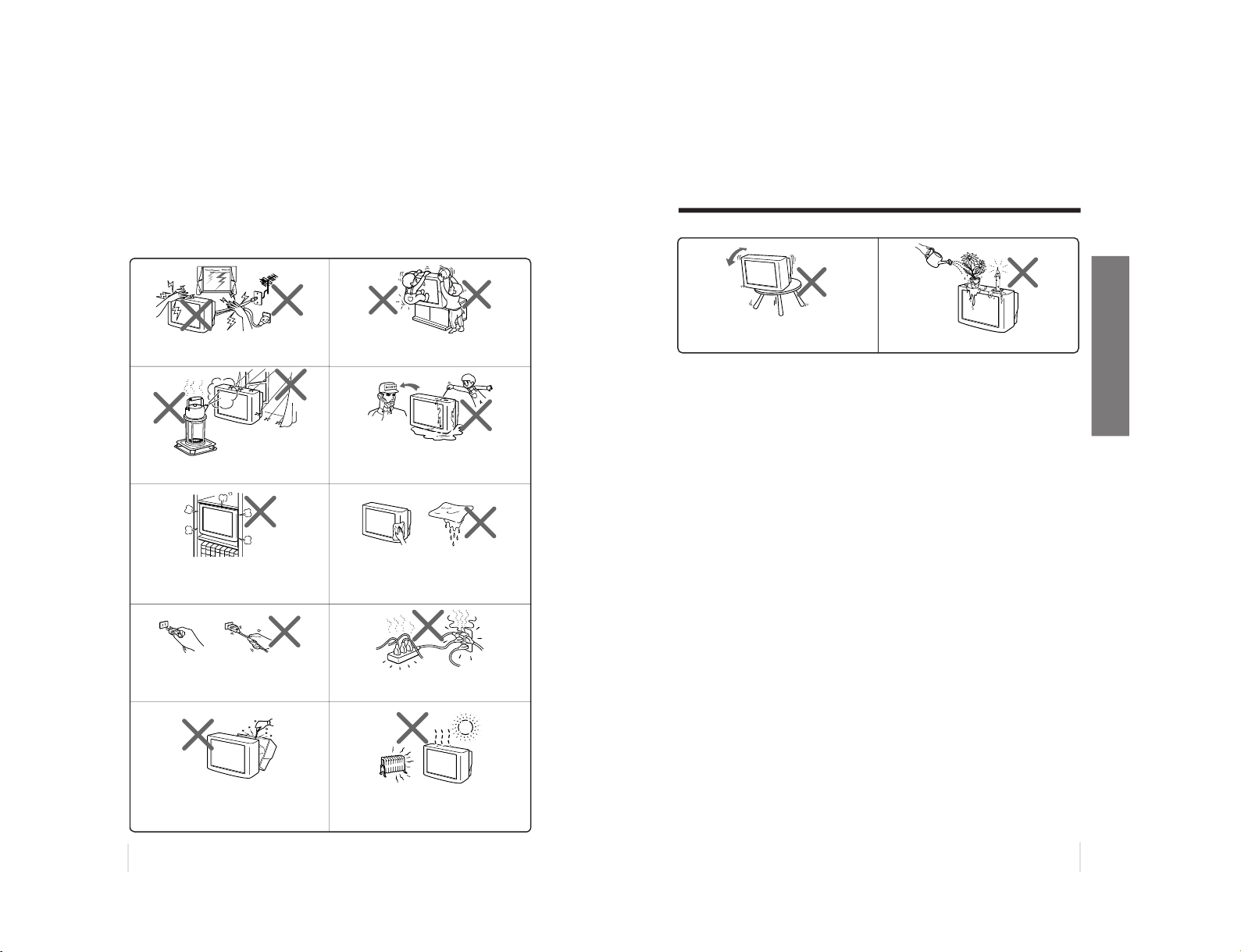
2
為防止火災或觸電﹐請勿使本電視機被雨淋或
受潮-
請勿堵塞本電視機的通風口請勿將本電視機放置於諸如書架或嵌入式壁櫥
等封閉之處-
捏住插頭將電源線拔開-請勿直接拉拔電源
線-若想移動本電視機或打算近期內不使用本電
視機時﹐請將電源線斷開-
為了個人安全起見﹐雷雨期間﹐請勿觸摸電視
機的任何部份﹐包括電源線和天線電纜-
請勿在同一電源插座上插入太多的電器-請勿
損壞電源線-
本電視機只適於家庭使用-請勿將本電視機放
置於任何交通工具內或多塵、高溫、潮濕或震動頻
繁之處-
為了兒童安全起見﹐請勿讓他們獨自逗留在電
視機旁-千萬別讓兒童攀爬本電視機-
若有任何液體流入或固體落入本電視機內時﹐
請勿操作本電視機-應立即請合格的專業人員檢
查-
請用乾的軟布清潔本電視機-
請勿使用汽油、稀釋劑或任何其它化學品清潔
本電視機-請勿刮劃顯像管-
請勿打開本電視機的機殼和後蓋﹐因電視機內
存在高電壓和危險性部件-須由合格的專業人員
對電視機進行檢修或棄置-
• 本電視機內有危險性高電壓
-
•
電視機的操作電壓: 110 伏特交流電壓-
3
使用您的新電視機
請勿放置任何物體於電視機上-
警告(續)
請勿安裝本電視機於不穩固之處-應將其安裝在
牢固的電視支架上-
– 29 –
GENERAL 2-3
(KV-XA34N90)
RM-954 RM-914
KV-XA34M66/XA34M86
KV-XA34M80/XA34N90
RM-953
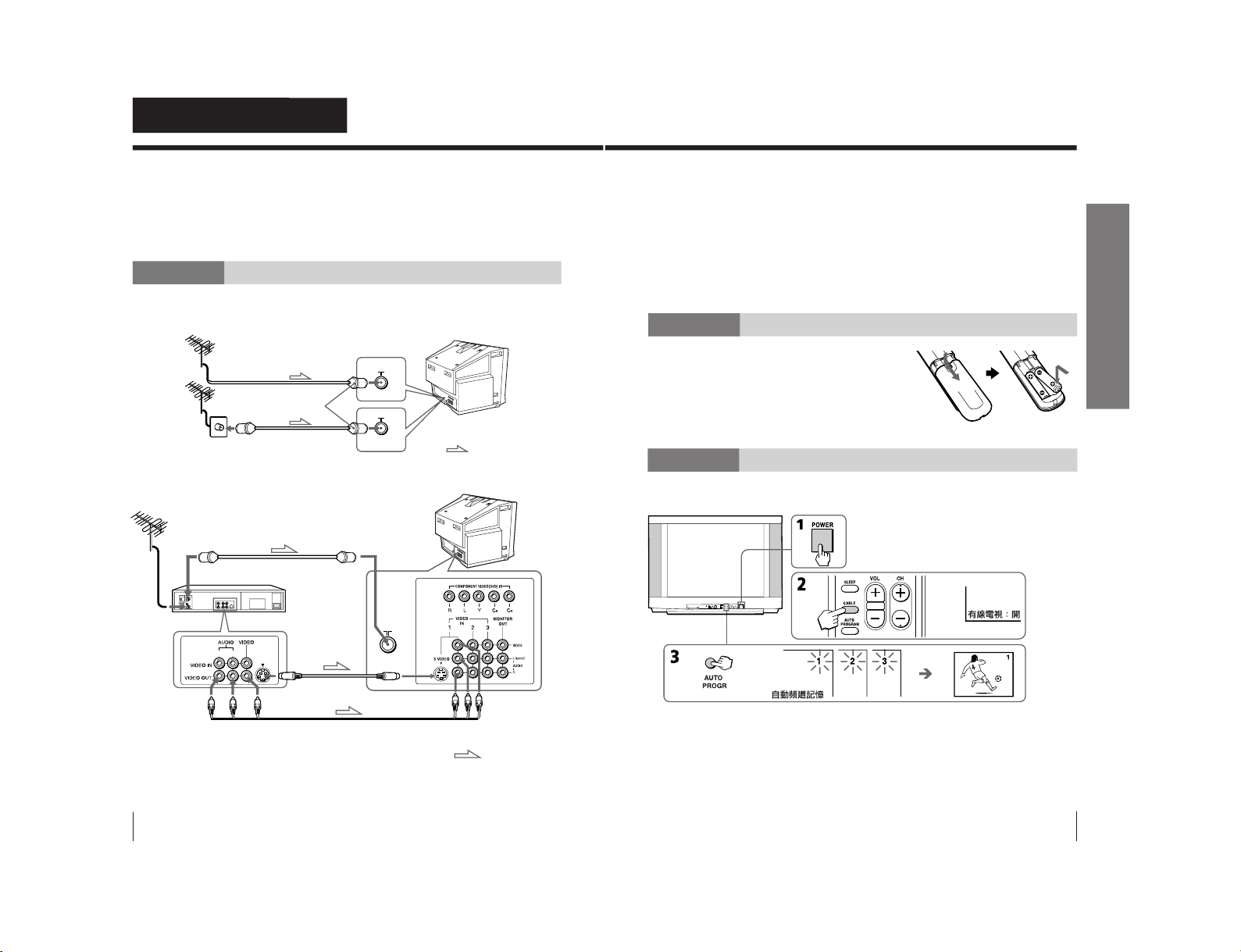
4
使用您的新電視機
使用您的新電視機
準備工作
注意
•若未完成所有連接程序﹐請勿接通電源﹔否則極少量的電流可能經天線或
其它端子外泄-
•若打算近期內不使用遙控器﹐請將電池取出﹐以避免電池泄漏而損壞遙控
器-若您不小心觸及電池所泄漏的液體﹐應立即用水洗淨-
步驟 1
連接天線
若您想要連接錄影機﹐請參閱以下連接錄影機接線圖-
連接錄影機
要觀看視頻輸入時﹐請按壓 VIDEO(影音)鍵(參閱第 12 頁)-
天線電纜(未提供)
:信號流向
天線電纜(未提供)
F 插頭(未提供)
電視機背後
或
注
• 當您使用 VIDEO IN 1﹐2 或 3(影音輸入)插口﹐或電視機前面的
VIDEO 3 INPUT(影音 3 輸入)插口時﹐您也可通過“多系統視訊入端子”
接收 PAL, NTSC 和 SECAM 的影音信號-
R L
天線電纜(未提供)
錄影機
S 影像電纜
(未提供)
至 S
影像輸出
至聲音和
影像輸出
:信號流向
聲音影像電纜(未提供)
電視機背後
至天線
輸出
至 8
(天線)
至 S VIDEO
(S 影像)輸入
至 VIDEO IN 1, 2
或 3(影音輸入)
VIDEO—影像(黃色)
AUDIO-L(MONO)—聲音-左(單音)(白色)
AUDIO-R—聲音-右(紅色)
5
使用您的新電視機
使用您的新電視機
步驟 2
將電池裝入遙控器
注
• 請勿使用舊電池或同時使用不同類型的電池-
步驟 3
自動預設頻道
提示
• 若您要停止自動頻道預設﹐請按壓 MENU(目錄)鍵-
• 若您的電視已預設一個不想要的頻道或不能預設某一個頻道﹐您就必須手
動預設頻道(請參閱第 10 頁)-
• 遙控器上的 AUTO PROGRAM(自動頻道記憶)鍵也可當作電視機上的
AUTO PROGR(自動頻道記憶)鍵-
注
• 若與單聲道錄影機相連接﹐請將黃色插頭插至 VIDEO — 影像(黃色插
口)﹐而將黑色插頭插至 AUDIO - L (MONO) 聲音 - 左(單音)(白色插
口)-
• 若將錄影機連接至 8(天線)插口﹐則請將錄影機輸出的信號預設至電
視機上的頻道號碼“0”-
• 當 S VIDEO(S 影像)輸入和 VIDEO IN 1(影音輸入)同時被連接時﹐
S VIDEO(S 影像)輸入即自動被選定-要收看 VIDEO IN 1(影音輸入)
輸入的畫面時﹐斷開 S 影像電纜即可-
• 請不要把影像裝置同時連接至本電視機前面的 VIDEO 3 INPUT
(影音 3 輸入)和背後的 VIDEO IN 3(影音輸入)﹐否則圖像將會失真-
• 當無信號從影像裝置輸入電視機時﹐電視機的畫面即呈藍色-
電視機前面
RM-954 RM-914
KV -XA34M66/XA34M86
KV -XA34M80/XA34N90
RM-953
– 30 –
