Sony KV-XA29K90 Service Manual
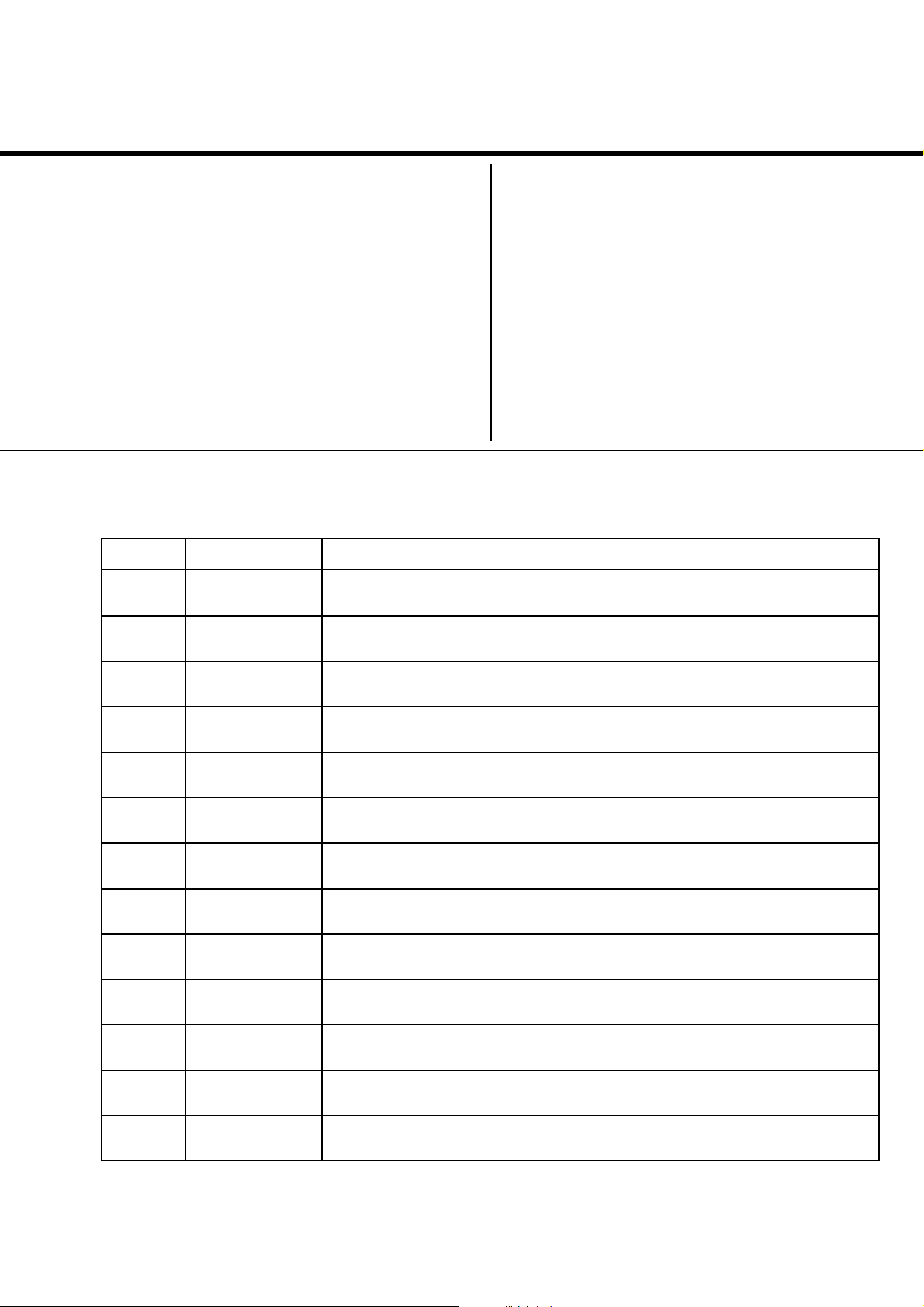
REVISION HISTORY
BG3R
CHASSIS
MODEL
KV-XA29K90
NO DATE DESCRIPTION OF REVISION
1 8.2001
New part-number for regulator IC KIA7809API (P. 101)
PA RT NO. : 9-872-252-02
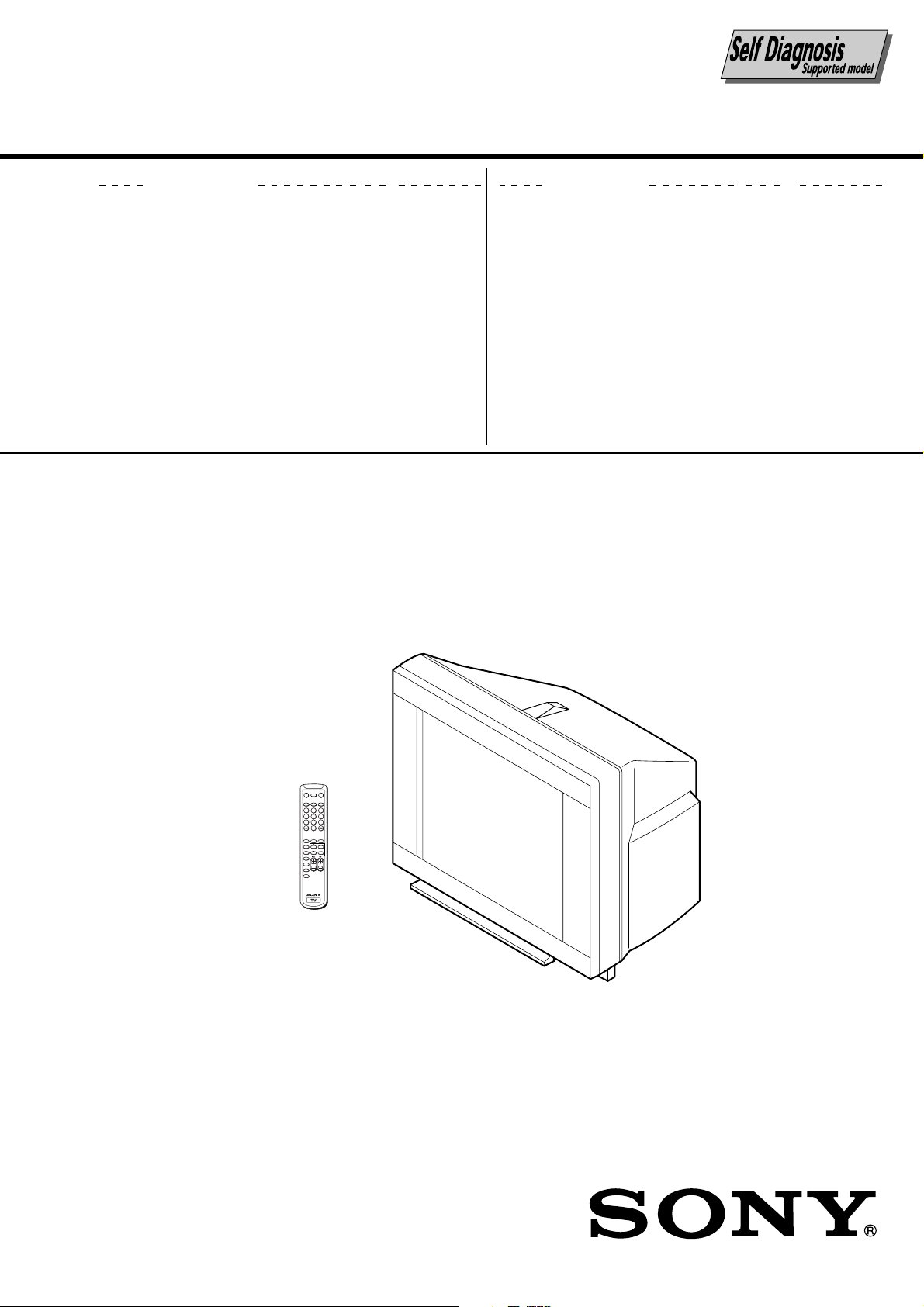
SERVICE MANUAL
BG3R
CHASSIS
MODEL COMMANDER DEST. CHASSIS NO.
KV-XA29K90 RM-914 Korea SCC-U58D-A
MODEL COMMANDER DEST. CHASSIS NO.
MUTING DISPLAY POWER
MTS
1
4
7
SOUND
MODE
PIC MODE
WAKE UP
SLEEP
CABLE
AUTO
PROGRAM
ADD/
ERASE
VIDEO
TV
3
2
5
6
8
9
0
FAVORITESURROUND
MENU
RETURN
TRINITRON
®
COLOR TV
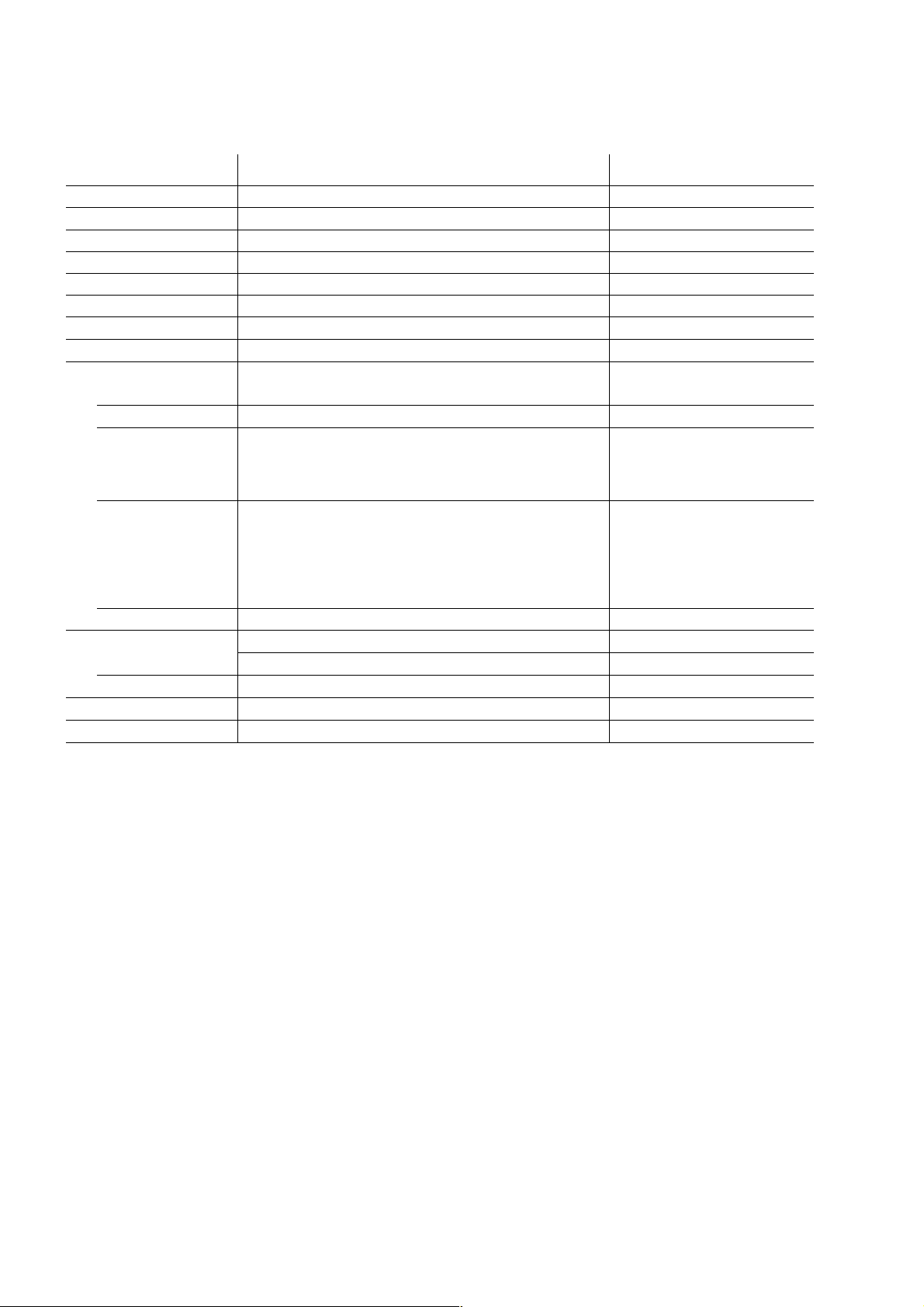
KV-XA29K90
RM-914
Power requirements 110-220 V AC, 60 Hz
Power consumption (W) Indicated on the rear of the TV
Television system M
Color system NTSC3.58
Stereo/Bilingual system Korean Stereo
Channel coverage VHF: 2 to 13 / UHF: 14 to 69 / CATV: 1 to 125
˘ (Antenna) 75-ohm external terminal
Audio output (Speaker) 8W + 8W
Number of terminal
VIDEO Input: 4* Output: 1 Phono jacks; 1 VP-P, 75 ohms * Three input lines available
AUDIO Input: 4* Output: 1 Phono jacks; 500 mVrms * Three input lines available
S VIDEO Input: 2 Y : 1 Vp-p, 75 ohms,
Component Video
(DVD) IN Y : 1 Vp-p, 75 ohms,
2 (Headphones) Output: 1 Stereo minijack
Picture tube 29 in.
Tube size (cm) 72 Measured diagonally
Screen size (cm) 68 Measured diagonally
Dimension (w/h/d, mm) 722 x 576 x 516
Mass (kg) 51
SPECIFICATIONS
unbalanced, sync
negative
C :0.286 Vp-p, 75 ohms
Input: 1 Phono jacks
sync negative
B : 0.7 Vp-p, 75 ohms
C
R : 0.7 Vp-p, 75 ohms
C
Audio : 500 mVrms
Note
CAUTION
SHORT CIRCUIT THE ANODE OF THE PICTURE TUBE AND
THE ANODE CAP TO THE METAL CHASSIS, CRT SHIELD,
OR CARBON PAINTED ON THE CRT, AFTER REMOVING THE
ANODE.
Design and specifications are subject to change without notice.
SAFETY-RELATED COMPONENT WARNING!!
COMPONENTS IDENTIFIED BY SHADING AND MARK ! ON
THE SCHEMATIC DIAGRAMS, EXPLODED VIEWS AND IN
THE PARTS LIST ARE CRITICAL TO SAFE OPERATION.
REPLACE THESE COMPONENTS WITH SONY PARTS
WHOSE PART NUMBERS APPEAR AS SHOWN IN THIS
MANUAL OR IN SUPPLEMENTS PUBLISHED BY SONY.
– 2 –
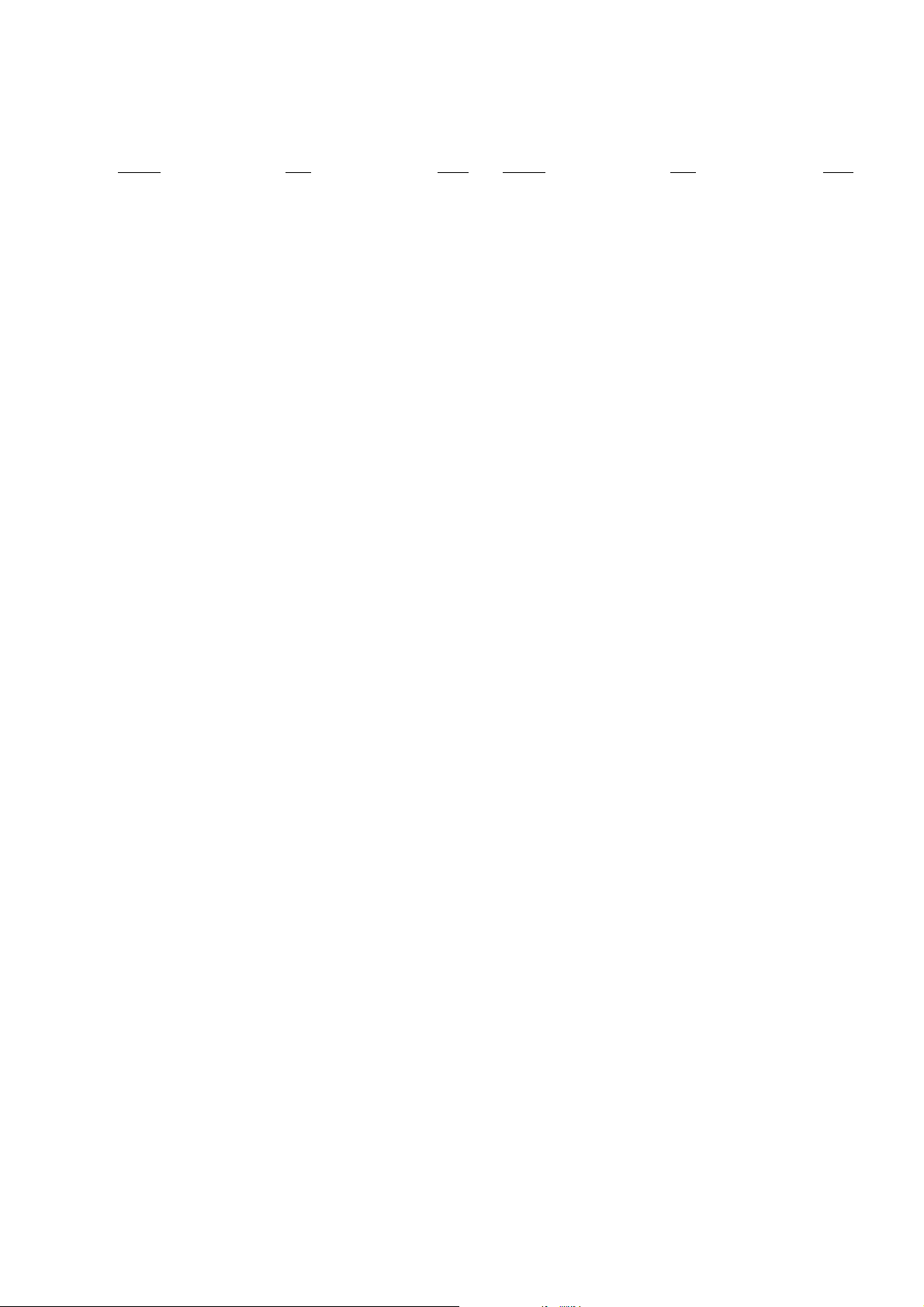
TABLE OF CONTENTS
Section Title PageSection Title Page
KV-XA29K90
RM-914
SELF DIAGNOSTIC FUNCTION ..................... 4
1. GENERAL ........................................................ 7
2. DISASSEMBLY
2-1. Rear Cover Removal ............................................... 23
2-2. Speaker Removal .................................................... 23
2-3. Chassis Assy Removal ............................................ 23
2-4. F Bracket Removal.................................................. 23
2-5. Service Position ...................................................... 23
2-6. Replacement Of Parts ............................................. 23
2-6-1. Light Guide .................................................. 23
2-6-2. Power Button ................................................ 23
2-7. HV Cap Block, PWB Holder and J Board Removal24
2-8. Terminal Bracket Removal ..................................... 24
2-9. D3 Board Removal.................................................. 24
2-10.H Board Removal .................................................... 24
2-11.A and B Boards Removal ....................................... 24
2-12.Picture Tube Removal ............................................. 25
3. ADVANCE OPERATION
3-1. "RESET" FUNCTION ............................................ 26
4. SET-UP ADJUSTMENTS
4-1. Beam Landing ......................................................... 27
4-2. CONVERGENCE ................................................... 28
4-3. Focus Adjustment.................................................... 30
4-4. G2 (SCREEN) AND white balance adjustments ... 31
5. CIRCUIT ADJUSTMENTS
5-1. Adjustment With Commander ................................ 32
5-2. Adjustment Method ................................................ 32
5-3. Picture Quality Adjustments ................................... 37
5-4. Display position Adjustment .................................. 37
5-5. Deflection Adjustment ............................................ 37
5-6. H-Trapezoid Adjustment......................................... 38
5-7. A Board Adjustment After IC003 Replacement .... 38
5-8. Picture Distortion Adjustment ................................ 39
6. DIAGRAMS
6-1. Block Diagram ........................................................ 41
6-2. Circuit Boards Location.......................................... 43
6-3. Schematic Diagram ................................................. 44
(1) Schematic Diagrams of F, J and VM1 Boards.. 45
(2) Schematic Diagram of A Board ........................ 47
(3) Schematic Diagram of B Board ........................ 63
(4) Schematic Diagrams of C6 and D3 Boards ...... 65
(5) Schematic Diagrams of B1 and H Boards ........ 67
6-4. Voltage Measurement ............................................. 69
6-5. Waveforms .............................................................. 73
6-6. Printed Wiring Boards and Parts Location ............. 74
6-7. Semiconductors ....................................................... 81
7. EXPLODED VIEWS
7-1. Picture tube ............................................................. 83
7-2. Chassis..................................................................... 84
8. ELECTRICAL PARTS LIST ............................85
– 3 –
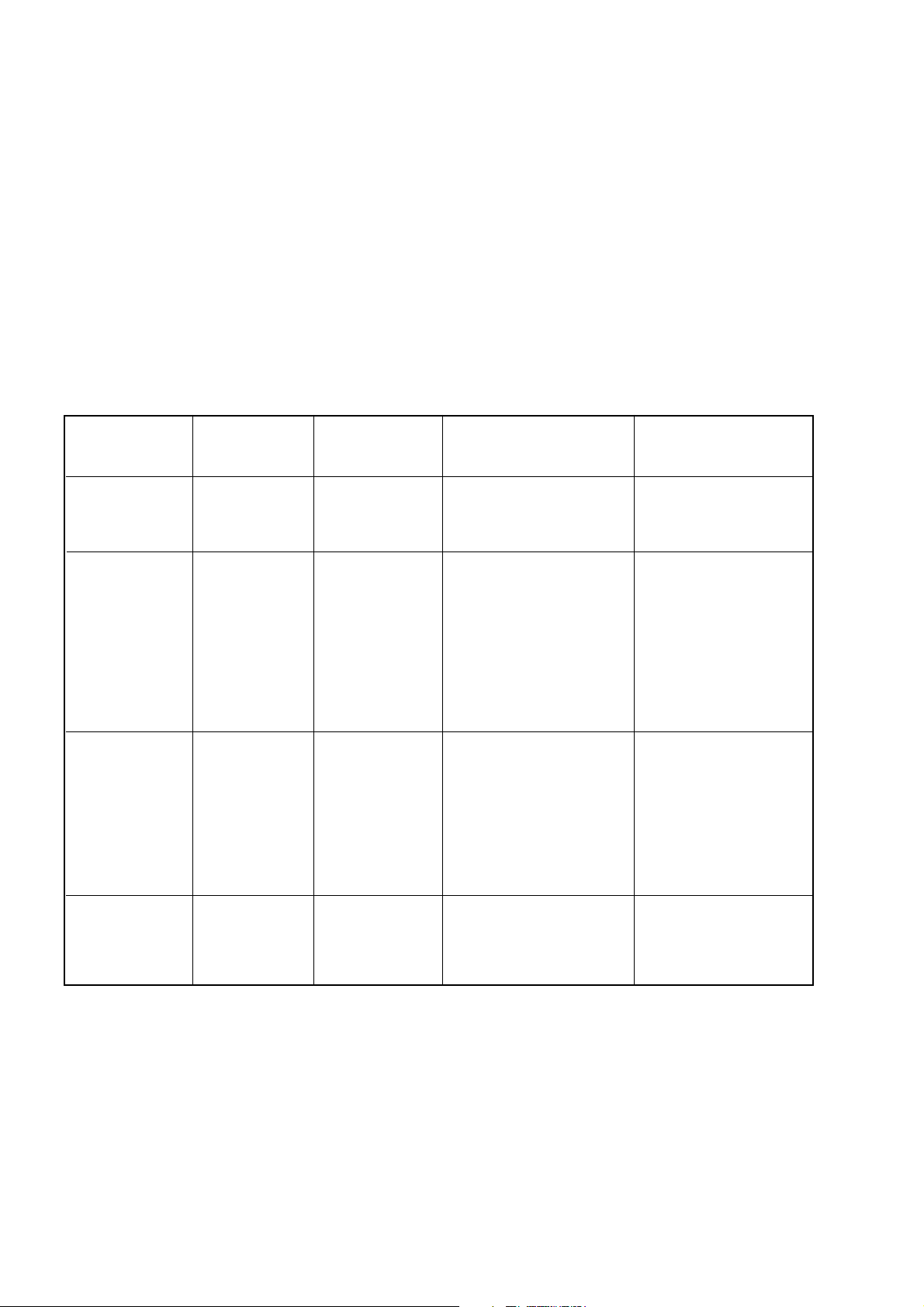
KV-XA29K90
RM-914
SELF DIAGNOSTIC FUNCTION
The units in this manual contain a self-diagnostic function. If an error occurs, the STANDBY/TIMER lamp will automatically begin to flash.
The number of times the lamp flashes translates to a probable source of the problem. A definition of the STANDBY/
TIMER lamp flash indicators is listed in the instruction manual for the user’s knowledge and reference. If an error
symptom cannot be reproduced, the remote commander can be used to review the failure occurrence data stored in
memory to reveal past problems and how often these problems occur.
1. DIAGNOSTIC TEST INDICATORS
When an errors occurs, the STANDBY/TIMER lamp will flash a set number of times to indicate the possible cause of
the problem. If there is more than one error, the lamp will identify the first of the problem areas.
Result for all of the following diagnostic items are displayed on screen. No error has occured if the screen displays a
“0”.
Diagnostic
Item
Description
• Power does not
turn on
• +B overcurrent
(OCP) or
overvoltage
(OVP)
• Vertical
deflection
stopped
• Horizontal
deflection
overdrive
• White balance
failure (no
PICTURE)
No. of times
STANDBY/TIMER
lamp flashes
Does not light
2 times
5 times
Self-diagnostic
display/Diagnostic
result
—
002:000 or
002:001~255
003:001~255
004:001~255
at the same time
005:000 or
005:001~225
Probable
Cause
Location
• Power cord is not plugged
in.
• Fuse is burned out F4601
(F)
• H.OUT Q511 is shorted.
(A board)
• Q701, Q702, Q703 is
shorted (C6 board)
• -13V is not supplied.
(A board)
• IC 503 faulty (A board)
• G2 is improperly adjusted.
(Note 2)
• CRT problem.
• R(Q703), G(Q702) or
B(Q701) out is faulty
(C6 board)
• IC301 is faulty. (A board)
• No connection A board to
C6 board.
Detected
Symptoms
• Power does not come on.
• No power is supplied to
the TV.
• AC power supply is faulty.
• Power does not come on.
• Load on power line is
shorted.
• Has entered standby
state after horizontal
raster.
• Vertical deflection pulse
is stopped.
• Power line is shorted or
power supply is stopped.
• No raster is generated.
• CRT cathode current
detection reference pulse
output is small.
• Micro reset
Note 1: If a + B overcurrent is detected, stoppage of the vertical deflection is detected simultaneously.
The symptom that is diagnosed first by the microcontroller is displayed on the screen.
Note 2: Refer to screen (G2) Adjustment in section 3-4 of this manual.
* R(Q703), G(Q702) or B(Q701) out is faulty (C6 board).
—
101:00 or
101:001~225
• Discharge CRT (C6 Board)
• Static discharge
• External noise
• Power is shut down
shortly, after this return
back to normal.
• Detect Micro latch up.
– 4 –
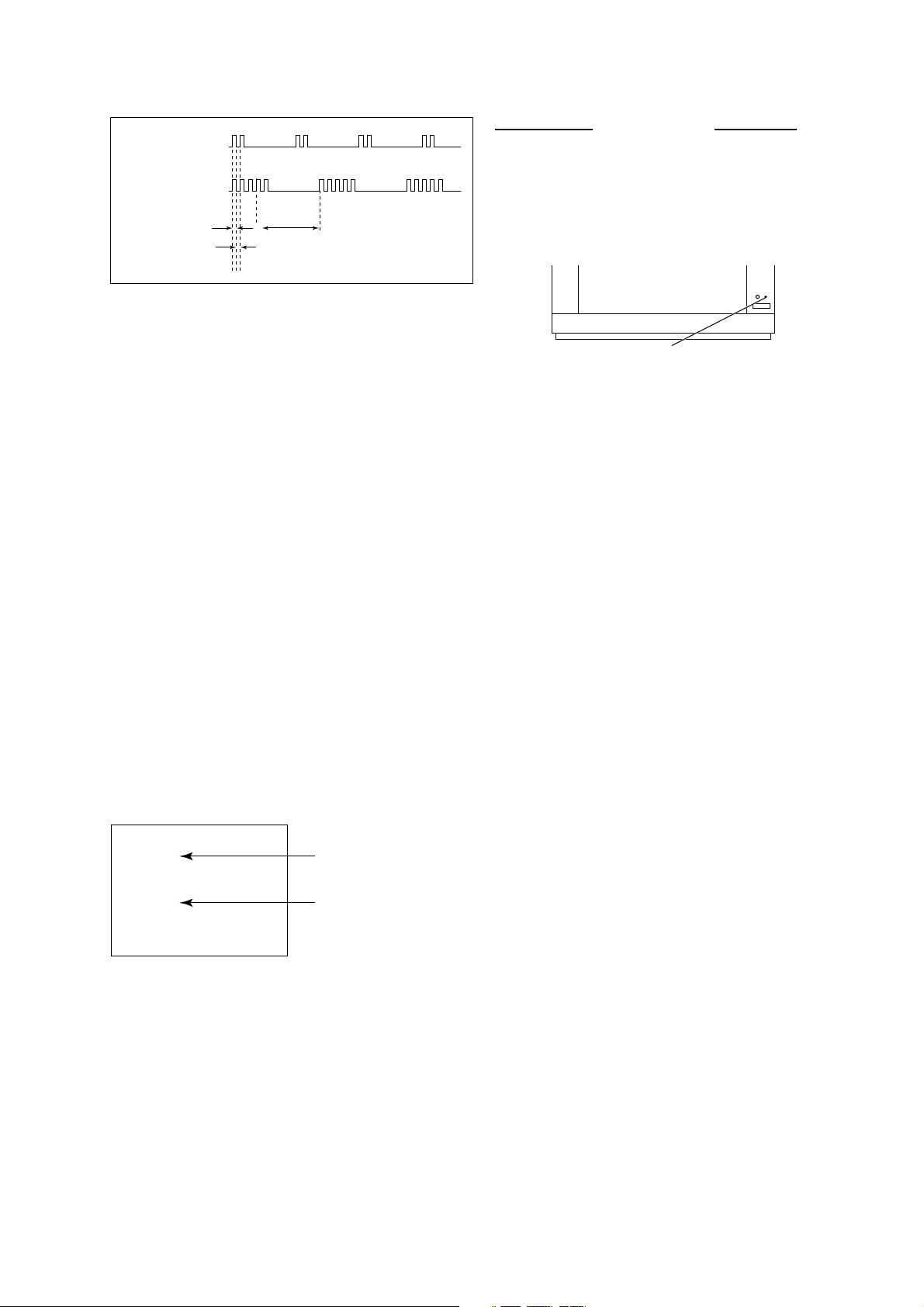
2. DISPLAY OF STANDBY/TIMER LIGHT FLASH COUNT
Diagnostic Item Flash Count*
2 times
3 times
+B overcurrent/overvoltage 2 times
Vertical deflection stopped
White balance failure 5 times
KV-XA29K90
RM-914
Lamp ON 0.3 sec.
Lamp OFF 0.3 sec.
Lamp OFF 3 sec.
* One flash count is not used for self-diagnostic.
STANDBY/SLEEP lamp
3. STOPPING THE STANDBY/TIMER FLASH
Turn off the power switch on the TV main unit or unplug the power cord from the outlet to stop the STANDBY/TIMER
lamp from flashing.
4. SELF-DIAGNOSTIC SCREEN DISPLAY
For errors with symptoms such as “power sometimes shuts off” or “screen sometimes goes out” that cannot be confirmed, it is possible to bring up past occurances of failure for confirmation on the screen:
[To Bring Up Screen Test]
In standby mode, press buttons on the remote commander sequentially in rapid succession as shown below:
[Screendisplay] / channel [5] / Sound volume [-] / Power ON
˘
Note that this differs from entering the service mode (mode volume [+]).
Self-Diagnosis screen display
SELF DIAGNOSTIC
002 : 000
003 : 000
004 : 000
005 : 001
101 : 000
Numeral "0" means that no fault has been detected.
Numeral "1" means a fault has been detected.
– 5 –
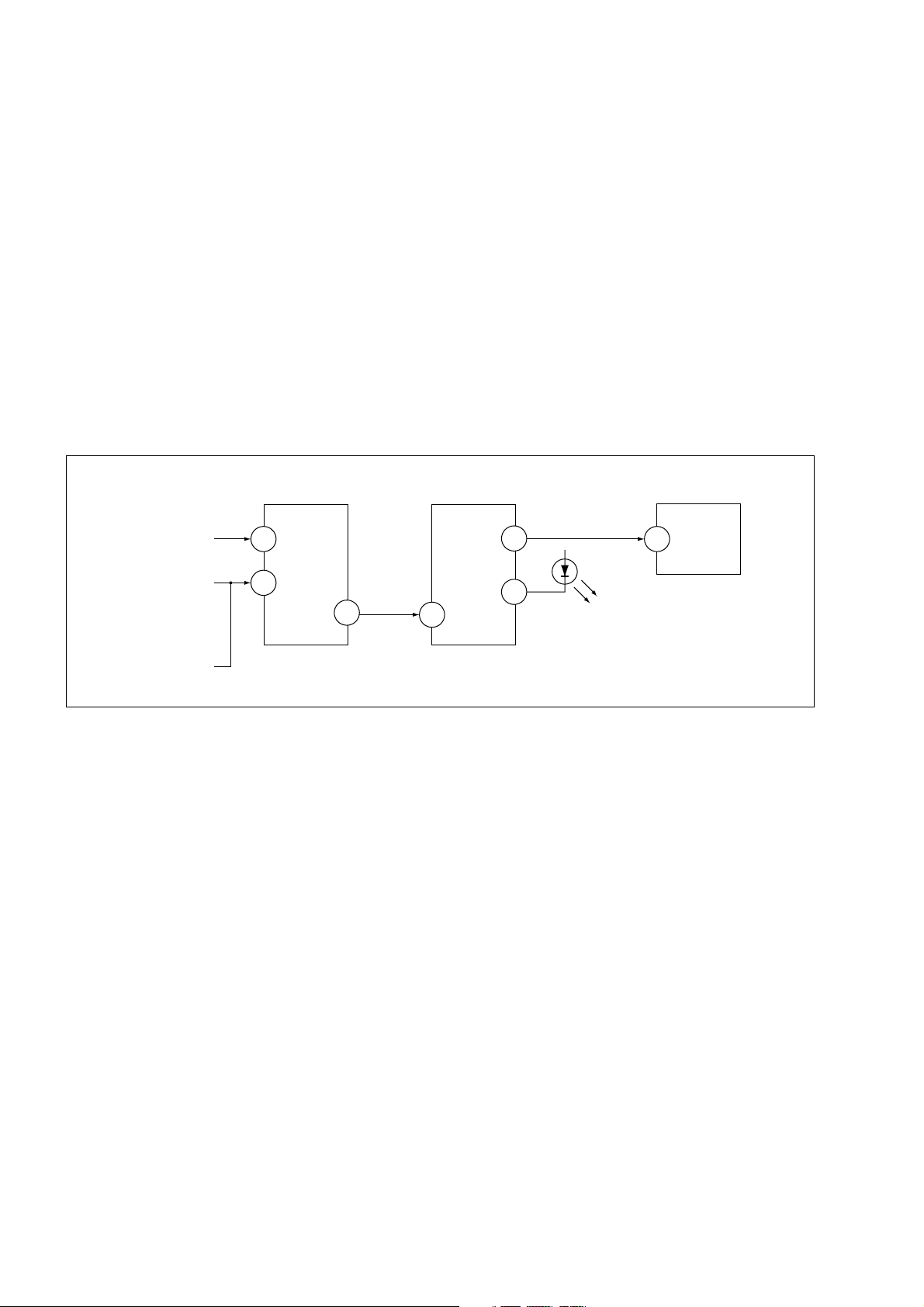
KV-XA29K90
RM-914
5. HANDLING OF SELF-DIAGNOSTIC SCREEN DISPLAY
Since the diagnostic results displayed on the screen are not automatically cleared, always check the self-diagnostic
screen during repairs. When you have completed the repairs, clear the result display to “0”.
Unless the result display is cleared to “0”, the self-diagnostic function will not be able to detect subsequent faults after
completion of the repairs.
[Clearing the result display]
To clear the result display to “0”, press buttons on the remote commander sequentially as shown below when the
diagnostic screen is being displayed.
Channel [8] / 0
[Quitting Self-diagnostic screen]
To quit the entire self-diagnostic screen, turn off the power switch on the remote commander or the main unit.
6. SELF-DIAGNOSTIC CIRCUIT
FROM
CRT
FROM
[+B] Q604 C1
[V] Q509/507
IC301
Y/CHROMA JUNGLE
IK-IN
MP/
18
PROTECT
35
SDA
IC001
SYSTEM
IO-8DAT B-DAT
O-LED
46
IO-SDAT
45
51
IC003
MEMORY
521
[+BovercurrentªOCPº] Occurs when an overcurrent on the +B(135) line is detected by Q604. If Q604 go to
ON and the voltage to pin 18 of IC301 should go down when V.SYNC is more than
seven verticals in a period, the unit will automatically turn off.
[Verticaldeflectionstopped] Occurs when an absence of the vertical deflection pulse is detected by Q509 and
IC001 shut down the power supply.
[Verticaldeflectionovercurrent] Occurs when an overcurrent on V drive line is detected by Q507. Power supply will
be shut down when detect this by IC001.
[Whitebalancefailure] If the RGB levels* do not balance or become low level within 5 seconds, this error
will be detected by IC301. TV will stay on, but there will be no picture.
* (Refers to the RGB levels of the AKB detection Ref pulse that detects IK.)
– 6 –
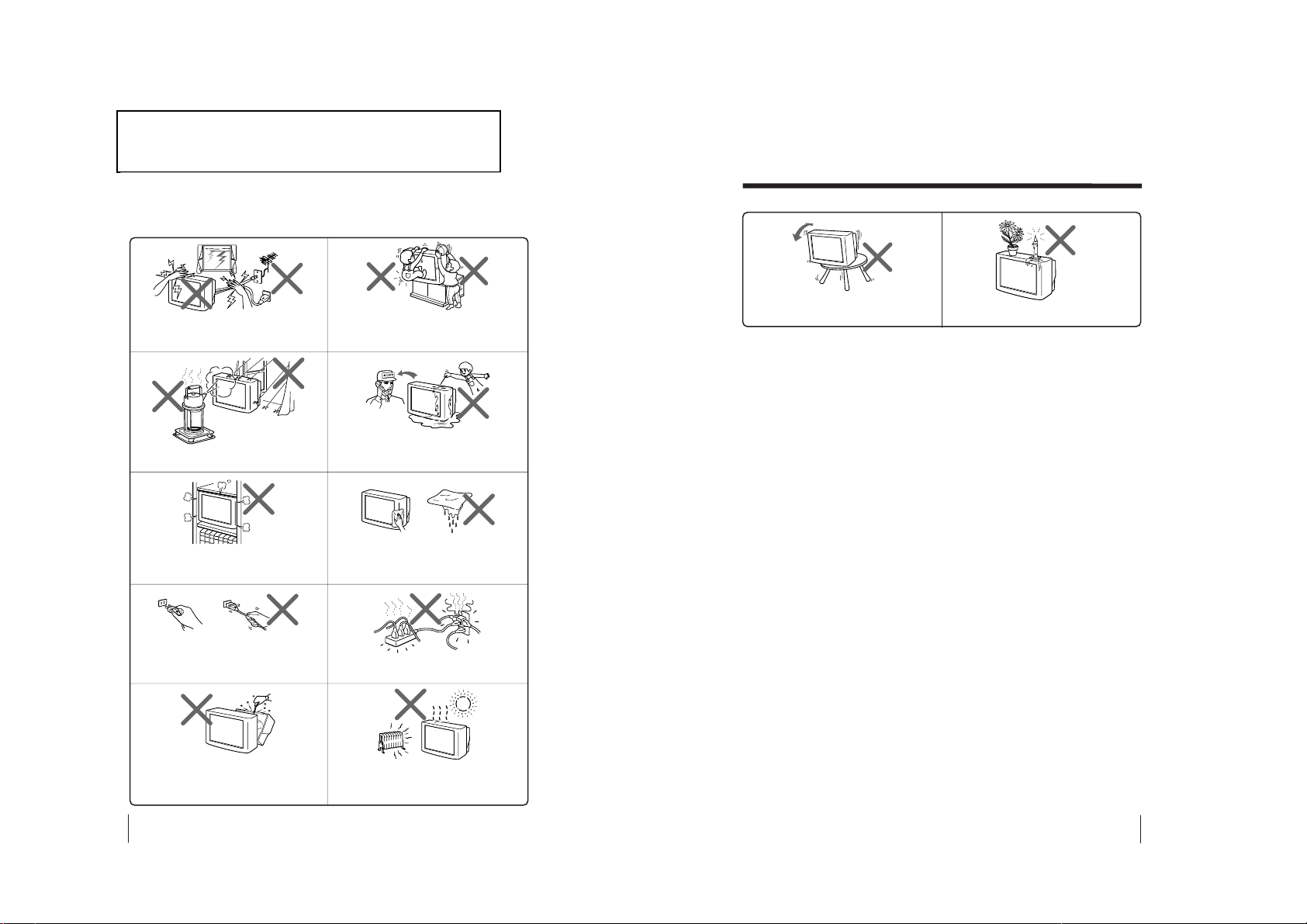
The operating instruction mentioned here are partial abstracts
2
WARNING
• Dangerously high voltages are present inside the TV.
• TV operating voltage: 110-220 V AC.
To prevent fire or shock hazard, do not expose
the TV to rain or moisture.
Do not operate the TV if any liquid or solid object
falls into it. Have it checked immediately by
qualified personnel only.
Do not open the cabinet and the rear cover of the
TV as high voltages and other hazards are
present inside the TV. Refer servicing and
disposal of the TV to qualified personnel.
Your TV is recommended for home use only.
Do not use the TV in any vehicle or where it may
be subject to excessive dust, heat, moisture or
vibrations.
Do not block the ventilation openings of the TV.
Do not install the TV in a confined space, such
as a bookcase or built-in cabinet.
For children’s safety, do not leave children
alone with the TV. Do not allow children to
climb onto it.
Do not plug in too many appliances to the same
power socket. Do not damage the power cord.
Clean the TV with a dry and soft cloth.
Do not use benzine, thinner, or any other chemicals
to clean the TV. Do not scratch the picture tube.
For your own safety, do not touch any part of the
TV, the power cord and the antenna cable during
lightning storms.
Pull the power cord out by the plug. Do not pull
the power cord itself. Disconnect the TV before
moving it or if you are not going to use it for
several days.
3
Do not install the TV in an unstable position.
Use a proper TV stand.
Do not place any objects on the TV.
WARNING (continued)
from the Operating Instruction Manual. The page numbers of
the Operating Instruction Manual remain as in the manual.
SECTION 1
GENERAL
– 7 –
KV-XA29K90
RM-914
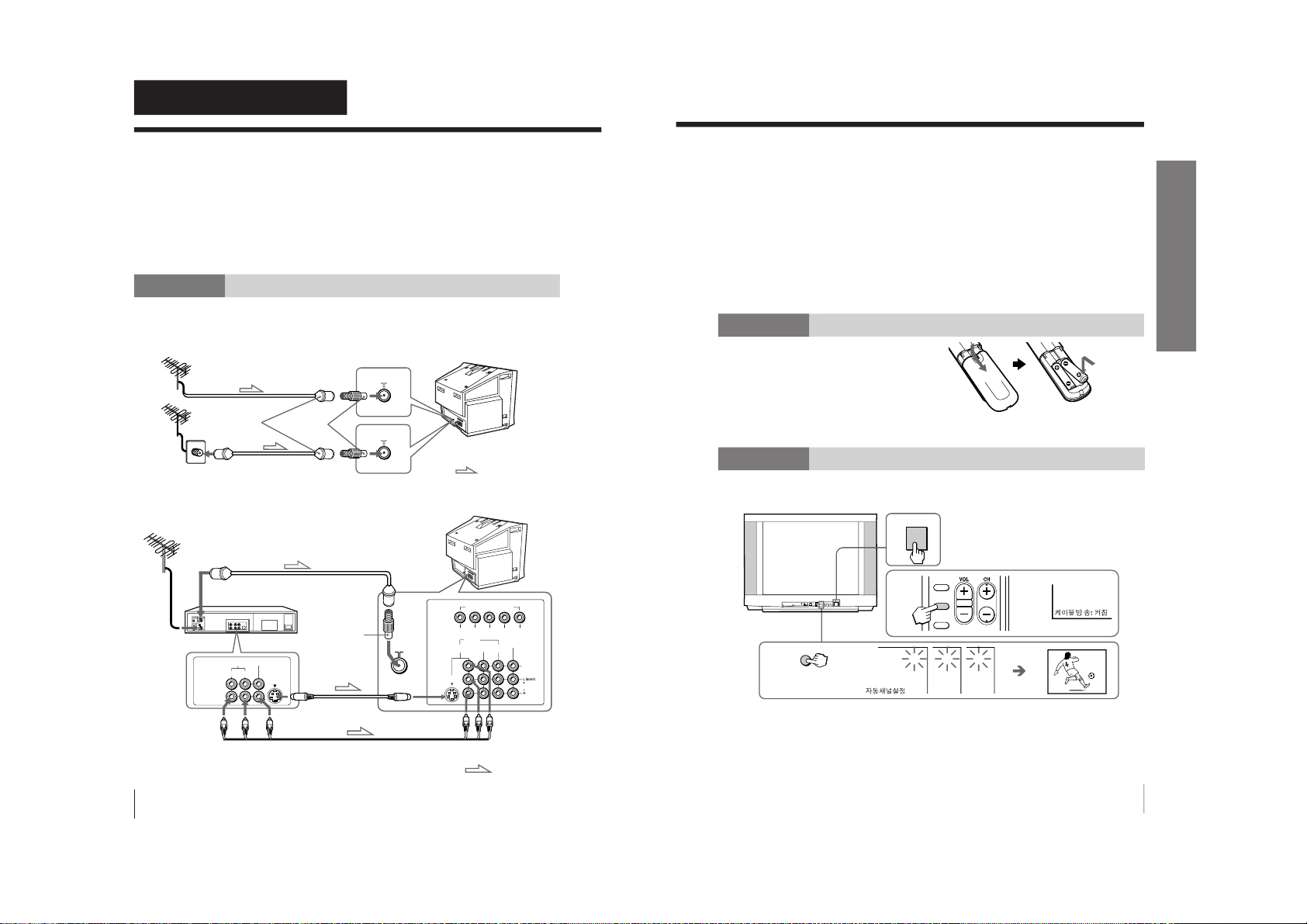
4
Using Your New TV
Using Your New TV
Getting Started
CAUTION
• Do not connect the power cord until you have completed making all other
connections; otherwise a minimum leakage current might flow through
the antenna and other terminals to ground.
• To avoid battery leakage and damage to the remote, remove the batteries
from the remote if you are not going to use it for several days. If any
liquid that leaks from the batteries touches you, immediately wash it
away with water.
Step 1
Connect the antenna
(Not used for this model)
If you wish to connect a VCR, see the Connecting a VCR diagram below.
Connecting a VCR
To watch the video input, press VIDEO (see page 12).
: Signal flow
or
Antenna cable (not supplied)
Antenna cable (not supplied)
Rear of TV
F connector
(not supplied)
To video and
audio outputs
To S video
output
Audio/Video cable
(not supplied)
: Signal flow
To
S VIDEO input
VCR
Antenna cable (not supplied)
To antenna
output
Rear of TV
VIDEO (yellow)
AUDIO-L (MONO) (white)
AUDIO-R (red)
To VIDEO IN
1, 2, or 3
S video cable
(not supplied)
VIDEO
VIDEO IN
VIDEO OUT
AUDIO
R L
123
R
LYC
B
C
R
COMPONENT VIDEO(DVD) IN
AUDIO
VIDEO
VIDEO
IN
MONITOR
OUT
S VIDEO
To 8
(antenna)
Antenna
adapter
(supplied)
Antenna
adapter
(supplied)
5
Using Your New TV
Using Your New TV
1
1
2
3
2
3
AUTO
PROGR
3
1
POWER
SLEEP
CABLE
AUTO
PROGRAM
Front panel
Notes
• If you connect a monaural VCR, connect the yellow plug to VIDEO (the
yellow jack) and the black plug to AUDIO-L (MONO)
(the white jack).
• If you connect a VCR to the 8 (antenna) terminal, preset the signal
output from the VCR to the program number 0 on the TV.
• When both the S VIDEO and VIDEO IN 1 input are connected, the
S VIDEO input is automatically selected. To view the video input to
VIDEO IN 1, disconnect the S video cable.
• Do not connect video equipment to the VIDEO 3 INPUT jacks at the front
and VIDEO IN 3 (video input) jack at the rear of your TV at the same time;
otherwise the picture will not be displayed properly on the screen.
• When no signal is input from the connected video equipment, the TV
screen becomes blue.
Step 2
Insert the batteries into
the remote
Note
• Do not use old batteries or different types of batteries together.
Step 3
Preset the channels automatically
Tips
• To stop the automatic channel presetting, press MENU.
• If your TV has preset an unwanted channel or cannot preset a particular
channel, then preset your TV manually (see page 10).
KV-XA29K90
RM-914
– 8 –
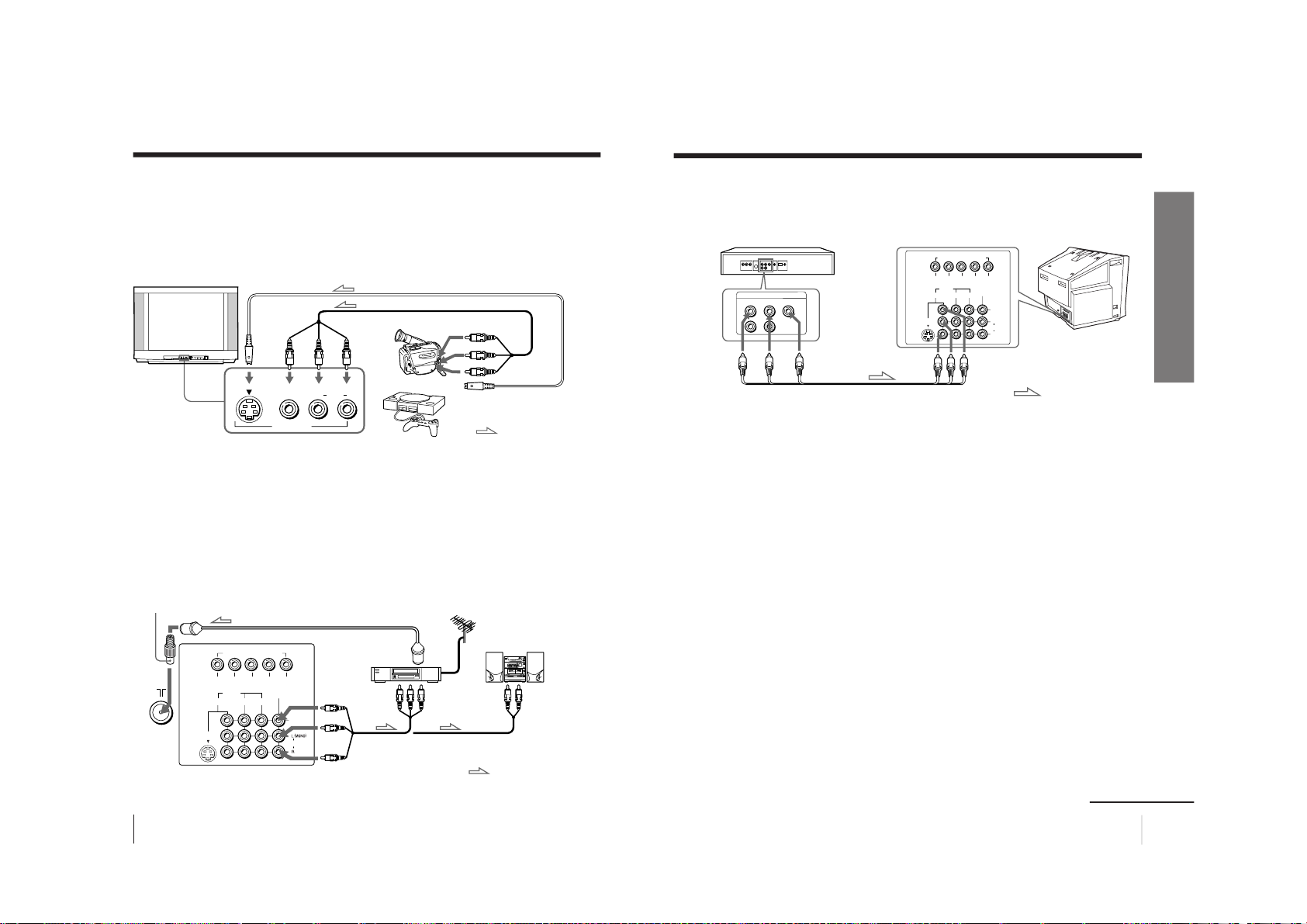
6
Using Your New TV
123
R
L
Y
C
B
C
R
COMPONENT VIDEO(DVD) IN
AUDIO
VIDEO
VIDEO
IN
MONITOR
OUT
S VIDEO
or
: Signal flow
Video game
equipment
Camcorder
To video and
audio outputs
To S VIDEO
input
To VIDEO 3 INPUT
Audio/Video cable (not supplied)
S video cable (not supplied)
Front of TV
To S video output
PROGRMENU
AUTO
PROGR
ENTER SELECT
L(MONO)
3
L
(MONO)
VIDEO
S VIDEO
VIDEO 3 INPUT
R
AUDIO
VIDEO (yellow)
AUDIO-L (MONO)
(white)
AUDIO-R (red)
Rear of TV
To 8
(antenna)
To video and
audio inputs
Audio system
To
audio
inputs
VCR
: Signal flow
To
MONITOR
OUT
Antenna cable (not supplied)
Audio/Video cable
(not supplied)
or
To antenna output
Connecting optional components
You can connect optional audio/video components, such as a VCR, multi disc player,
DVD, camcorder, video game, or stereo system.
To watch the video input from the connected equipment, press VIDEO (see page 12).
Connecting a camcorder/video game equipment using
the VIDEO 3 INPUT jacks
Notes
• When both the S VIDEO input and VIDEO 3 INPUT at the front of your
TV are input at the same time, the S VIDEO input is automatically
selected. To view the video input to VIDEO 3 INPUT, disconnect the S
video cable.
• You can also connect video equipment to the VIDEO IN 1, 2, or 3 jacks at
the rear of your TV.
• Do not connect video equipment to the VIDEO 3 INPUT jacks at the front
and the VIDEO IN 3 jacks at the rear of your TV at the same time;
otherwise the picture will not be displayed properly on the screen.
Connecting audio/video equipment using the
MONITOR OUT jacks
(Not used for this model)
Note
• If you select “DVD” on your TV scr
een, no signal will be output at the
MONITOR OUT jacks (see page 12).
Antenna adapter (supplied)
7
Using Your New TV
Using Your New TV
Connecting a DVD player using the VIDEO IN 1, 2 or 3 jacks
Connect VIDEO IN 1, 2 or 3 AUDIO/VIDEO connectors on your TV to LINE OUT on
your DVD player.
Notes
• Since the high quality pictures on a DVD disc contain a lot of information,
picture noise may appear. In this case, adjust the sharpness (
“SHARP”)
under “PERSONAL ADJUST” in the “PICTURE MODE
” menu (see
page 21).
• Connect your DVD player directly to your TV. Connecting the DVD
player through other video equipment will cause unwanted picture noise.
continued
DVD player
To VIDEO IN 1, 2 or 3
: Signal flowAudio/Video cable
(not supplied)
Rear of TV
VIDEO (yellow)
AUDIO-L (MONO) (white)
AUDIO-R (red)
To video and
audio outputs
VIDEO
R-AUDIO-L
LINE OUT
R
L
Y
C
B
C
R
COMPONENT VIDEO(DVD) IN
AUDIO
L (MONO)
R
VIDEO
VIDEOINMONITOR
OUT
1
S VIDEO
23
– 9 –
KV-XA29K90
RM-914
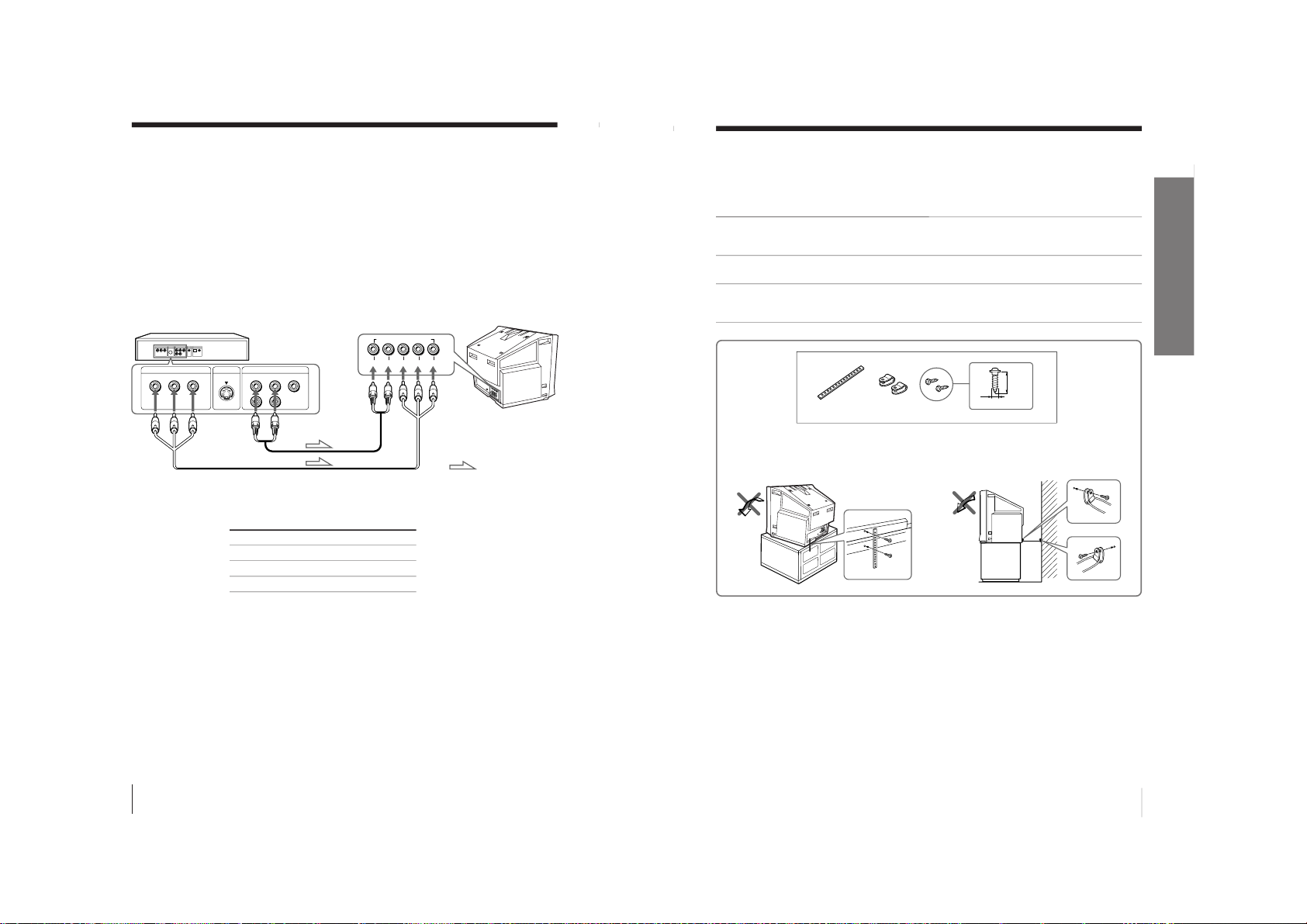
8
Using Your New TV
Connecting optional components (continued)
To component
video output
Component video cable
(not supplied)
DVD player
To audio
output
Audio cable
(not supplied)
: Signal flow
Rear of TV
VIDEO
R-AUDIO-L
LINE OUT
Y
COMPONENT VIDEO OUT
S VIDEO OUT
CB C
R
R
L
Y
C
B
C
R
COMPONENT VIDEO(DVD) IN
Connect To (on the DVD player)
Y (green) Y
C
B
(blue) C
b
, B-Y or P
B
C
R
(red) C
r
, R-Y or P
R
Connecting a DVD player using the COMPONENT VIDEO
(DVD) IN jacks
1 Using an audio cable, connect R and L under the COMPONENT VIDEO (DVD) IN
jacks on your TV to the LINE OUT, AUDIO R and L output connectors on your
DVD player.
2 Using a component video cable, connect Y, C
B
, and C
R
under the COMPONENT
VIDEO (DVD) IN jacks on your TV to the COMPONENT VIDEO OUT Y, C
B
, and
C
R
output connectors on your DVD player.
3 Press VIDEO on the remote or TV/VIDEO on the TV until
“DVD” appears on the
screen.
Notes
• Some DVD player terminals may be labeled differently:
• When connecting to the COMPONENT VIDEO (DVD) IN jacks on your
TV, you must connect Y, C
B
, and C
R
to receive the video signals, and
connect L and R to receive analog audio signals.
To COMPONENT VIDEO
(DVD) IN
9
Using Your New TV
Using Your New TV
Securing the TV
To prevent the TV from falling, secure the TV using one of the following methods:
A
With the supplied screws, attach the stabilizer band to the TV stand and to
the rear of the TV using the provided hole.
OR
B
Put the cord or chain through the clamps to secure the TV against a wall or
pillar.
Note
• Use only the supplied screws. Use of other screws may damage the TV.
A
B
OR
3.8 mm
20
mm
– 10 –
KV-XA29K90
RM-914
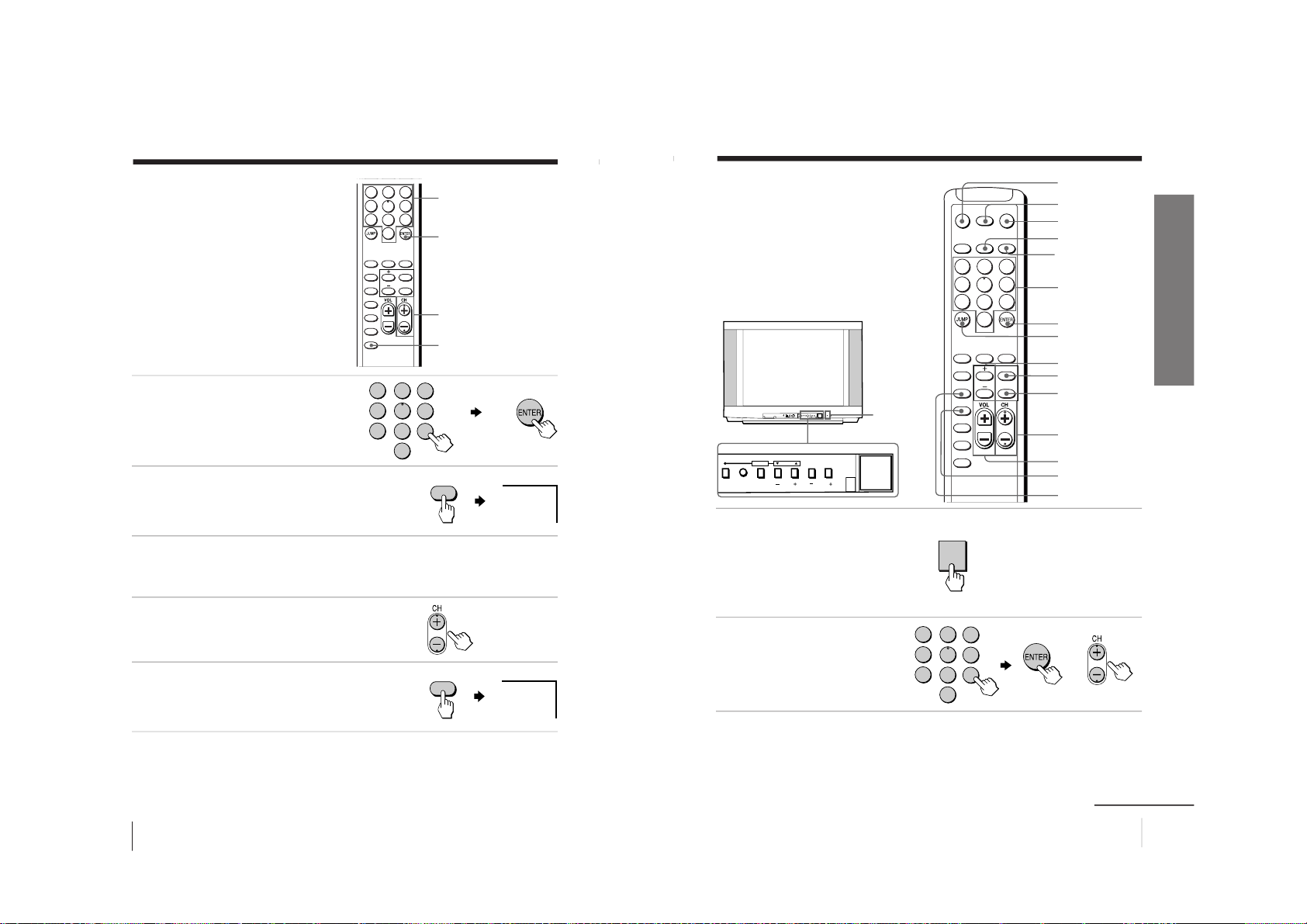
10
Using Your New TV
Presetting the
channels
manually
To receive a new channel or a channel
with a weak signal, preset the channel
manually.
1
Press number buttons to
select the desired channel
number, then press ENTER.
2
Press ADD/ERASE.
“+” appears beside the
channel number, indicating
that presetting is complete.
Disabling channel numbers
By disabling unused or unwanted channel numbers, you can skip those channel
numbers when you press CH +/–.
1
Press CH +/– until the
unused or unwanted
channel number
appears on the screen.
2
Press ADD/ERASE.
“–” appears beside the
channel number, indicating
that disabling is complete.
To cancel the skip setting
Preset the channel again.
Tip
• You can also preset the channels manually using the menu (see Adjusting
each channel number settings (CHANNEL SETUP) on page 25).
ADD/ERASE
ENTER
CH +/–
Number
buttons
RETURN
MENU
PIC MODE
WAKE UP
SOUND
MODE
SLEEP
CABLE
AUTO
PROGRAM
ADD/
ERASE
FAVORITESURROUND
1
2
5
8
7
4
0
3
9
6
+25
ADD/ERASE
–25
ADD/ERASE
1
4
7
2
5
8
0
3
6
9
11
Using Your New TV
Using Your New TV
Watching the TV
This section explains various functions
and operations available while watching
the TV. Most operations can be done
using the remote.
1
Press POWER on the TV to turn
on the TV.
When the TV is in standby mode
(the STANDBY indicator on the
TV is lit red), press POWER on
the remote or CHANNEL +/– on
the TV.
2
To select the channel
number, press the number
buttons and then press
ENTER, or press CH +/
–.
To select a channel number quickly
(1) Press and hold CH +/
–.
(2) Release CH +/
– when the desir
ed channel number appears.
Note
• When you select a channel number quickly, the picture may
be disrupted. This does not indicate a malfunction.
or
STANDBY/
WAKE UP
indicator
CHANNELVOLUME
MENU
AUTO
PROGR
TV/IDEO
RETURN SELECT
POWER
L(MONO)
3
CHANNELMENU VOLUMETV/VIDEO
AUTO
PROGR
RETURN SELECT
POWER
RETURN
MENU
PIC MODE
WAKE UP
SOUND
MODE
SLEEP
CABLE
AUTO
PROGRAM
ADD/
ERASE
FAVORITESURROUND
MTS
MUTING DISPLAY POWER
VIDEO
TV
1
2
5
8
7
4
0
3
9
6
POWER
1
4
7
2
5
8
0
3
6
9
continued
DISPLAY
MUTING
POWER
TV
Number buttons
ENTER
JUMP
+/–
MENU
RETURN
CH +/–
VOL +/–
SLEEP
WAKE UP
VIDEO
– 11 –
KV-XA29K90
RM-914
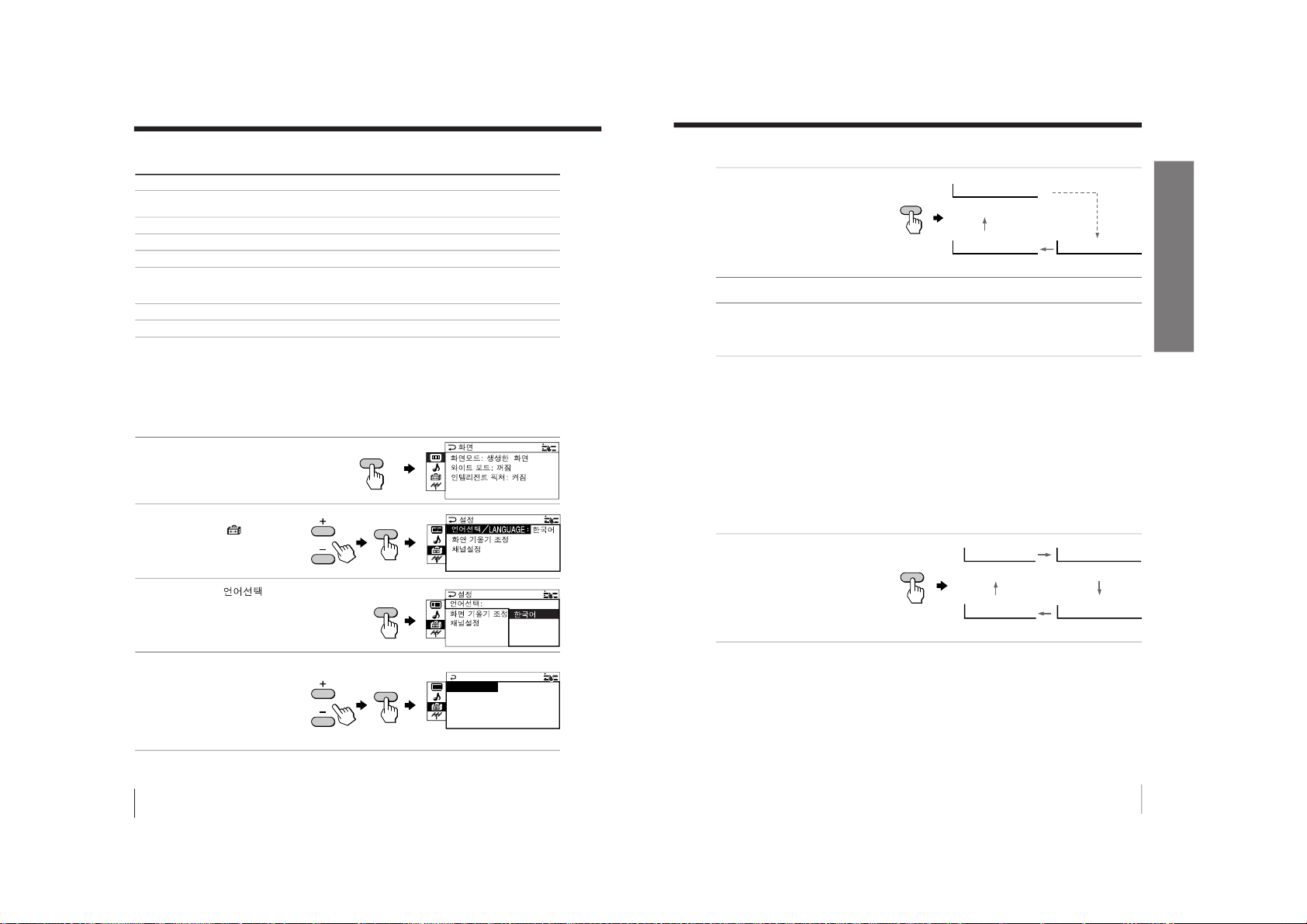
12
Using Your New TV
Additional tasks
To
Turn off temporarily
Turn off completely
Adjust the volume
Mute the sound
Watch the video input
(VCR, camcorder, etc.)
Jump back to the previous channel number
Display the on-screen information*
* Some picture/sound settings, and either the program number or video
mode are displayed. The on-screen display for the picture/sound settings
disappears after about 3 seconds.
Changing the menu language
You can change the menu language as well as the on-screen language. For details on
how to use the menu, see Introducing the menu system on page 18.
1
Press MENU.
2
Press + or – to select the
SETUP icon (
), then
press RETURN.
3
Make sure “
/
LANGUAGE” is selected,
then press RETURN .
4
Press + or – to select the
desired language
(e.g.,”ENGLISH“), then
press RETURN .
The selected menu
language appears.
To return to the normal screen
Press MENU.
Press
POWER on the remote.
The STANDBY indicator on the TV lights up red.
POWER on the TV.
VOL +/–.
MUTING.
VIDEO (or TV/VIDEO on the TV) to select
“VIDEO 1”,
“VIDEO 2”, “VIDEO 3” or “DVD”. T
o return to the TV
screen, press TV (or TV/VIDEO on the TV).
JUMP.
DISPLAY.
H
GL I S
EN
E
SETUP
CHANNEL SET UP
PIC ROTA T IO N
NGL I SH
L ANGUAGE :
Watching the TV (continued)
+++++++++++
RETURN
RETURN
MENU
RETURN
13
Using Your New TV
Using Your New TV
Setting the Wake Up timer
1
Press WAKE UP until the
desired period of time
appears.
The Wake Up timer starts
immediately after you
have set it.
2
Select the channel number or video input you want to wake up to.
3
Press POWER, or set the Sleep timer if you want the TV to turn off
automatically.
The WAKE UP indicator on the TV lights up orange.
To cancel the Wake Up timer
Press WAKE UP until “WAKE UP TIMER: OFF” appears, or turn off
the TV’s main power.
Note
• If no buttons or controls are pressed for more than two hours after the TV
is turned on using the Wake Up timer, the TV automatically goes into
standby mode. To resume watching the TV, press any button or control on
the TV or the remote.
Setting the Sleep timer
Press SLEEP until the
desired period of time
appears.
The Sleep timer starts
immediately after you
have set it.
To cancel the Sleep timer
Press SLEEP until “SLEEP TIMER: OFF” appears, or turn the TV off.
WAKE UP TIMER:10M
WAKE UP TIMER:OFF
WAKE UP TIMER:12H00M
After 10 minutes
No Wake Up Timer After 12 hours
WAKE UP
SLEEP
SLEEP TIMER:30M
SLEEP TIMER:OFF
SLEEP TIMER:90M
After 30 minutes
SLEEP TIMER:60M
After 60 minutes
No Sleep Timer After 90 minutes
– 12 –
KV-XA29K90
RM-914
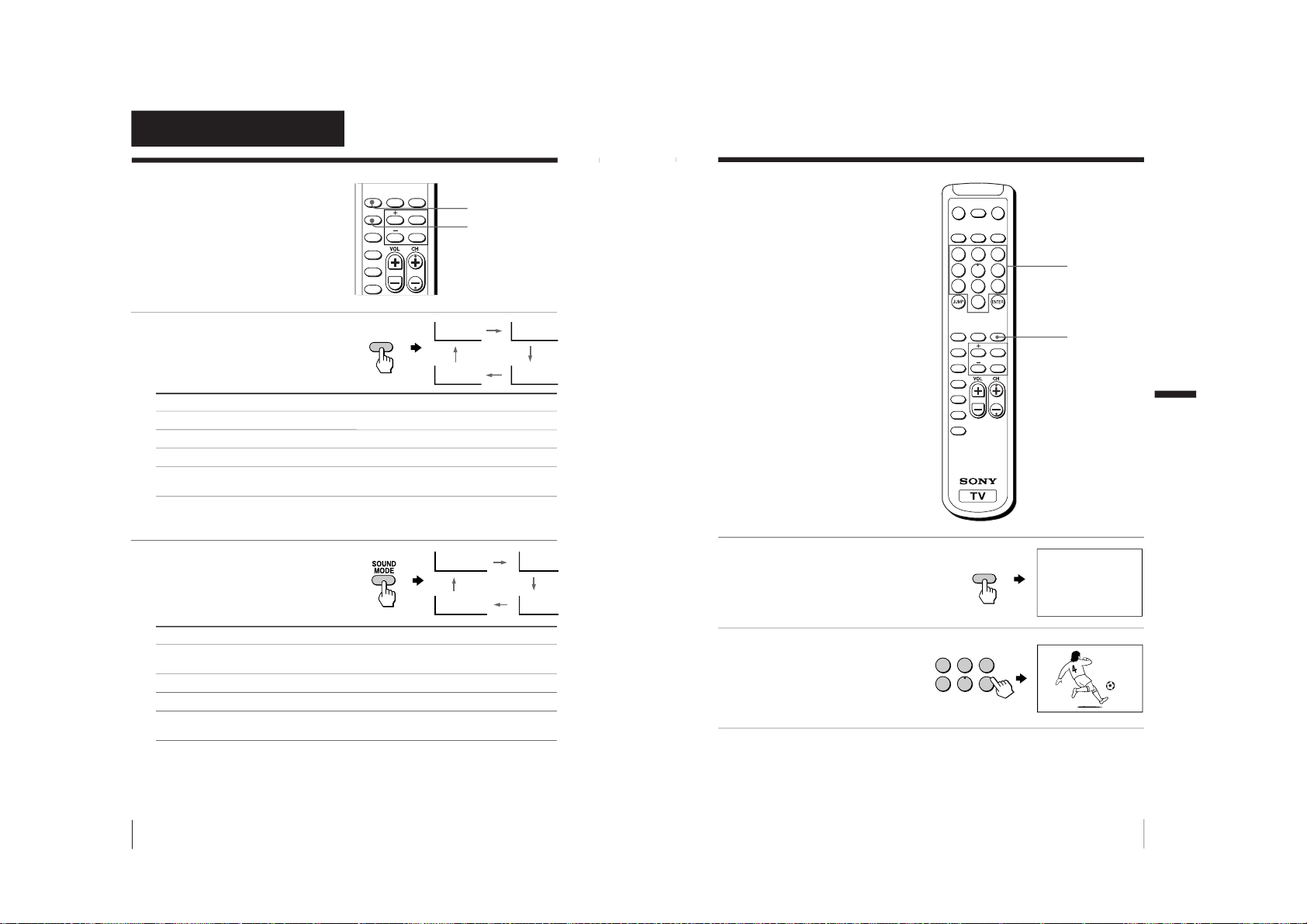
14
Advanced Operations
Advanced Operations
Selecting the picture mode
Press PIC MODE
repeatedly until the
desired picture mode is
selected.
Select
“DYNAMIC”
“STANDARD”
“SOFT”
“PERSONAL”
To
view high contrast pictures.
view normal pictures.
view mild pictures.
receive the last adjusted picture setting from the “ADJUST” option in the
“PICTURE” menu (see page 21).
Selecting the sound mode
Press SOUND MODE
repeatedly until the
desired sound mode is
selected.
Select
“DYNAMIC”
“DRAMA”
“SOFT”
“PERSONAL”
To
listen to dynamic and clear sound that emphasizes both the low and high
tones.
listen to sound that emphasizes voice and high tones.
listen to soft sound.
receive the last adjusted sound setting from the “ADJUST” option in the
“SOUND” menu (see page 23).
Tip
• You can also set the picture and sound modes using the menu (see
Changing the “PICTURE” setting
on page 20 and Changing the
“SOUND” setting on page 22).
Selecting the picture
and sound modes
You can select picture and sound modes
and adjust the setting to your preference
in the “PERSONAL” option.
PERSONAL
DYNAMIC
SOFT
STANDARD
PIC MODE
≥
DYNAMIC
≥
PERSONAL
≥
SOFT
≥
DRAMA
RETURN
MENU
PIC MODE
WAKE UP
SOUND
MODE
SLEEP
CABLE
AUTO
PROGRAM
FAVORITESURROUND
PIC MODE
SOUND MODE
15
Advanced Operations
FAVORITE
1
Press FAVORITE.
2
Press the number button
from 1 to 6 to select the
desired favorite channel.
Tip
• To program your favorite channels, see Adjusting each channel number
settings (CHANNEL SETUP) on page 25.
Viewing your
favorite channels
You can display and select six of your
favorite channels directly from your TV
screen.
Number
buttons
RETURN
MENU
PIC MODE
WAKE UP
SOUND
MODE
SLEEP
CABLE
AUTO
PROGRAM
ADD/
ERASE
FAVORITESURROUND
MTS
MUTING DISPLAY POWER
VIDEO
TV
1
2
5
8
7
4
0
3
9
6
FAVORITE CH
1CH001 2CH002 3 CH003
4CH004 5CH005 6 CH006
1
1
2
3
4
5
6
FAVORITE
Advanced Operations
– 13 –
KV-XA29K90
RM-914
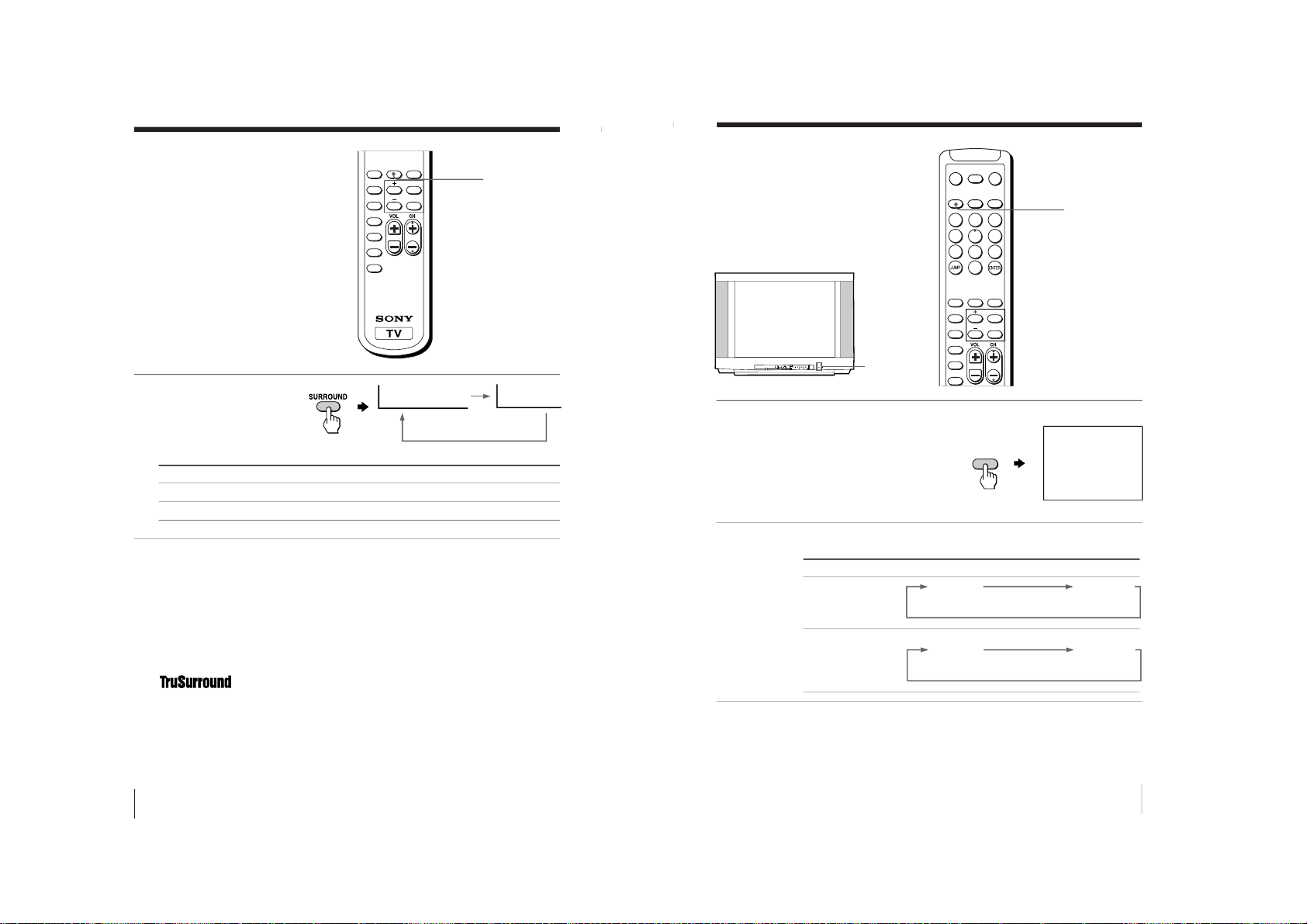
16
Advanced Operations
Listening with
surround sound
The surround feature enables you to
enjoy the sound effects of a concert hall
or movie theater.
Press SURROUND
repeatedly until you
receive the desired
surround sound.
Select To
“TruSurround” listen to the surround sound that spreads out to the rear of a room.
“OFF” turn off the surround sound.
Tip
• You can also select the surround option using the menu (see Changing
the “SOUND” setting on page 22).
The surround of your TV is categorized as TruSurround.
TM
is a trademark of SRS Labs, Inc. SRS and the SRS symbol are
registered trademarks of SRS Labs, Inc. in the United States and selected foreign
countries. SRS and TruSurround are incorporated under license from SRS Labs,
Inc. and are protected under United States Patent Nos. 4,748,669 and 4,841,572
with numerous additional issued and pending foreign patents.
SURROUND
RETURN
MENU
PIC MODE
WAKE UP
SOUND
MODE
SLEEP
CABLE
AUTO
PROGRAM
ADD/
ERASE
FAVORITESURROUND
SURROUND: TruSurround SURROUND: OFF
17
Advanced Operations
MTS
RETURN
MENU
PIC MODE
WAKE UP
SOUND
MODE
SLEEP
CABLE
AUTO
PROGRAM
FAVORITESURROUND
MTS
MUTING DISPLAY POWER
VIDEO
TV
1
2
5
8
7
4
0
3
9
6
Enjoying stereo
or bilingual
programs
You can enjoy stereo sound or bilingual
programs of Korean stereo system.
Press MTS repeatedly until you
receive the sound you want.
The on-screen display changes
to show the selected sound
and the STEREO indicator on
the TV lights up red when
receiving any stereo or
bilingual program.
When receiving Korean stereo or bilingual programs
Notes
• If the stereo signal is very weak, the STEREO broadcast sound may
become noisy. To reduce the noise, select
“MONO”.
• You cannot receive a stereo broadcast signal when the TV is in the
“MONO” setting.
STEREO
MTS
STEREO
MONO
(Stereo sound)
(Regular sound)
Broadcasting On-screen display (Selected sound)
Korean stereo
Korean bilingual
SUB
MAIN
(Sub sound)
(Main sound)
STEREO
indicator
CHANNELVOLUME
MENU
AUTO
PROGR
TV/IDEO
RETURN SELECT
POWER
L(MONO)
3
– 14 –
KV-XA29K90
RM-914
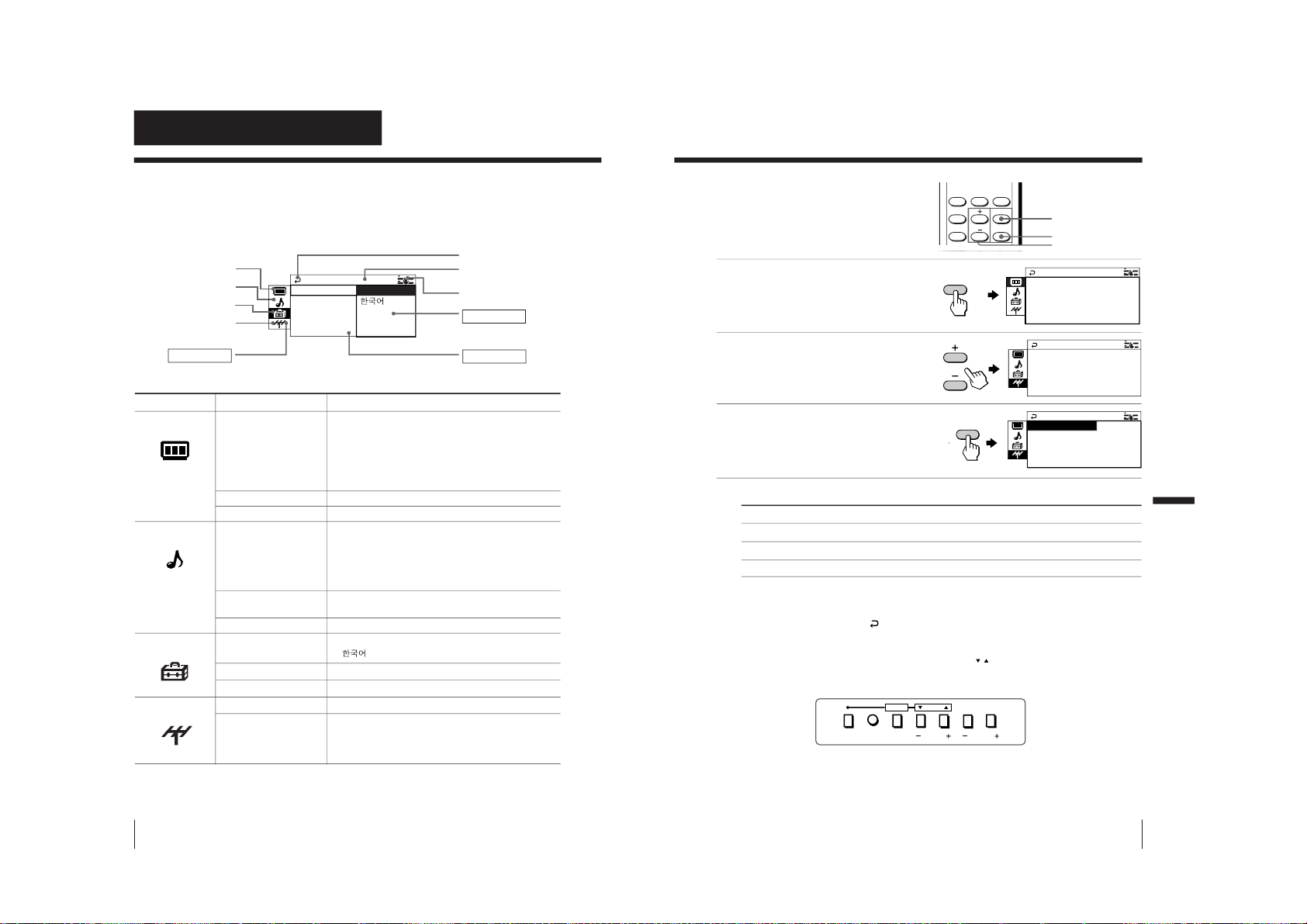
18
Adjusting Your Setup (MENU)
Adjusting Your Setup (MENU)
Introducing the menu system
The MENU button lets you open a menu and change the settings of your TV. The
following is an overview of the menu system.
Level 1 Level 2 Level 3/Function
“PICTURE”
“PICTURE MODE
”
Select the picture mode:
“DYNAMIC”t “STANDARD”t “SOFT”t
“PERSONAL”t “ADJUST”
“ADJUST” Adjust the “PERSONAL” option:
“PICTURE” t “COLOR”t “BRIGHT”t
“HUE”t “SHARP”
“WIDE MODE” Change the picture size.
“INTELLIGENT PIC
”
Optimize picture quality.
“SOUND”“SOUND MODE
”
Select the sound mode:
“DYNAMIC”t “DRAMA” t “SOFT” t
“PERSONAL“ t “ADJUST”
“ADJUST” Adjust the “PERSONAL” option:
“BASS” t “TREBLE”t “BALANCE”t “BBE”
*
“SURROUND” Select the surround mode:
“TruSurround” t “OFF”
“INTELLIGENT VOL
”
Adjust volume automatically.
“SETUP”“LANGUAGE” Change the menu language:
“
”(Korean) t “ENGLISH”
“PIC ROTATION” Adjust the picture position.
“CHANNEL SETUP
”
Adjust each channel number settings.
“CH PRESET”“AUTO PROGRAM” Preset channels automatically.
“CABLE”
Watch cable TV programs.
*
The BBE is manufactured by Sony Corporation under license from BBE
Sound, Inc. It is covered by U.S. Patent No. 4,638,258 and No. 4,482,866.
The word “BBE” and the BBE symbol are the trademarks of BBE Sound, Inc.
Return icon
CH PRESET icon
SETUP icon
SOUND icon
Name of the current
menu
PICTURE icon
Menu level 3
Menu level 2
Menu guide icon
Menu level 1
LANGUAGE:
SETUP
PIC ROTA T I
ENGL I SH
CHANNE L S E
19
Adjusting Your Setup (MENU)
How to use the menu
You can use the buttons on the remote
and on the TV as well to display the
menu and adjust the settings.
1
Press MENU to display the
menu.
2
Press + or – to select the
desired item.
3
Press RETURN to confirm
your selection and go to
the next menu level.
Other menu operations
To Press
Adjust the setting value + or –
Return to the previous menu level RETURN
Cancel the menu MENU
Tips
• To return from Menu Level 2 to Menu Level 1, press +/– to select the
return icon (
), then press RETURN.
• Some of the menu items can be operated directly using the remote
buttons.
• The MENU, RETURN, and SELECT
/
buttons on the TV can also be
used for the operations above.
Note
• If more than 60 seconds elapse between entries, the menu screen
automatically disappears.
Front of TV
P I CTURE+
:
MO C
PICTURE
INTELL IGENT PIC:ON
WIDE MODE :OFF
DE DYNAM I
AUTO
PROGRAM
CA LBE
ON:
ETCH PRES
R
CH P RESET
CABLE : NO
AM + +
OPROGAUT
CHANNELVOLUMETV/VIDEOMENU
AUTO
PROGR
RETURN SELECT
RETURN
MENU
PIC MODE
WAKE UP
SOUND
MODE
SLEEP
FAVORITESURROUND
MENU
RETURN
MENU
+/–
RETURN
Adjusting Your Setup (MENU)
– 15 –
KV-XA29K90
RM-914
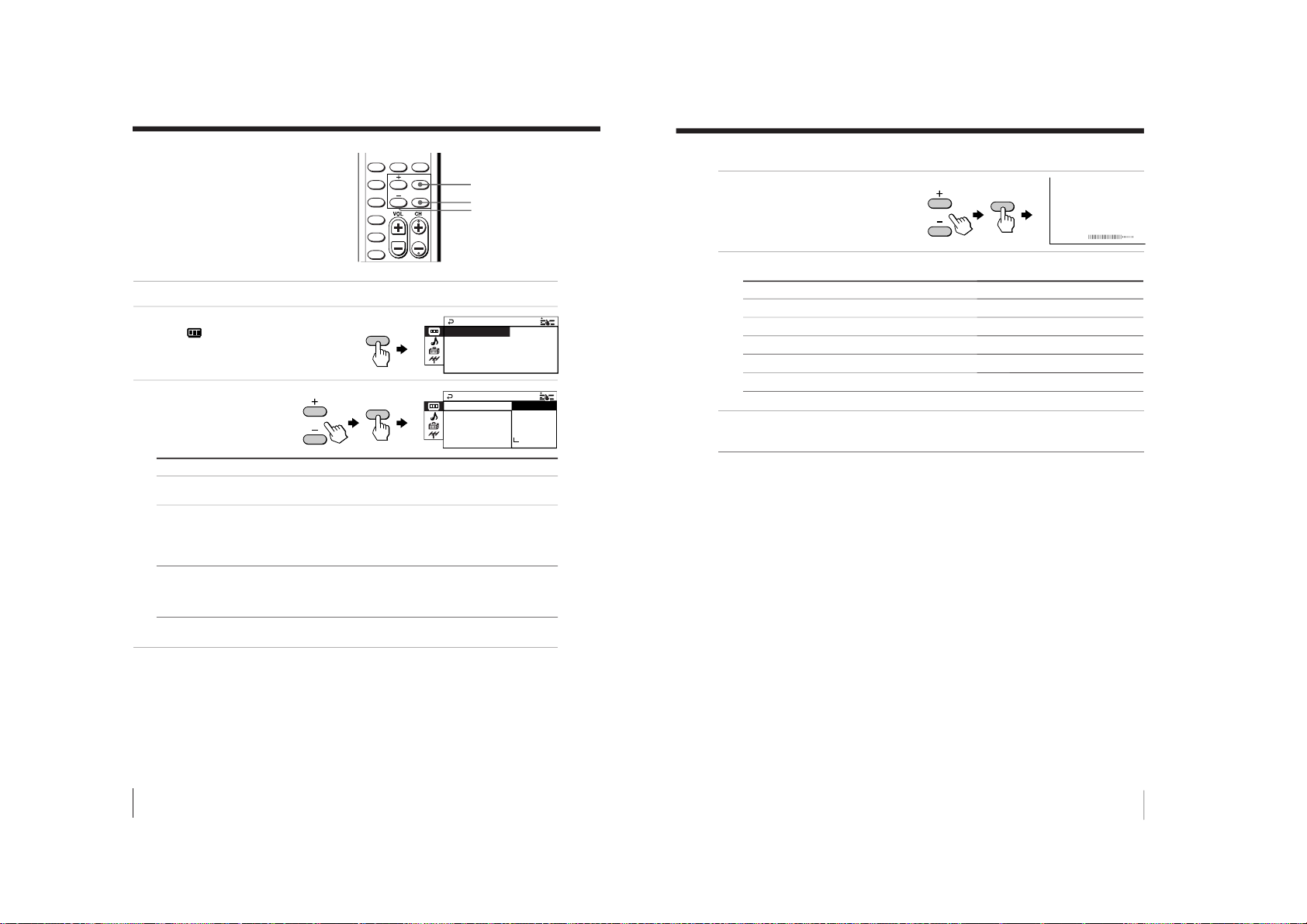
KV-XA29K90
20
Adjusting Your Setup (MENU)
RETURN
MENU
PIC MODE
WAKE UP
SOUND
MODE
SLEEP
CABLE
AUTO
PROGRAM
FAVORITESURROUND
Select
“PICTURE MODE
”
“WIDE MODE”
“INTELLIGENT PIC
”
To
choose either “DYNAMIC”, “ST
ANDARD”, “SOFT”,
“PERSONAL”*, or “ADJUST”.
change the picture size when receiving wide-mode (16:9) picture
signal.
Press + or – to select “ON”, then pr
ess RETURN.
To cancel, select “OFF”, then pr
ess RETURN.
optimize picture quality.
Press + or – to select “ON”, then press RETURN.
To cancel, select
“OFF”, then pr
ess RETURN.
RETURN
RETURN
MENU
RETURN
+/–
P I CTURE MODE
INTE LLIGENT
PICTURE
WI DE DMO E :
DYNAMI C
TANDARD
SOF T
PERSON
ADJ UST
AL
S
Changing the
“PICTURE” setting
The “PICTURE” menu allows you to
adjust the picture settings.
1
Press MENU.
2
Make sure the
“PICTURE”
icon (
) is selected,
then press RETURN.
3
Press + or – to select
the desired item
(e.g., “PICTURE MODE
”),
then press RETURN.
* When the “PERSONAL” mode is selected, you can r
eceive the last
adjusted picture settings from the “ADJUST” option (see page 21).
Note
• For details on the options under
“PICTURE MODE
”, see page 14.
To return to the normal screen
Press MENU.
INTELL IGE TNPIC:
WI D
PICTURE
DYNAMIC
PICTURE MODE :
EMODE:
:
21
Adjusting Your Setup (MENU)
Adjusting the
“ADJUST” items under
“PICTURE MODE
”
1
Press + or – to select
the desired item
(e.g.,“COLOR”),
then press RETURN.
2
Adjust the value according to the following table, then press RETURN.
3
Repeat the above steps to adjust other items.
The adjusted settings will be received when you select
“PERSONAL”.
Tip
• For details on the menu system and how to use the menu, refer to
Introducing the menu system on page 18.
For
“PICTURE”
“COLOR”
“BRIGHT”
“HUE”
“SHARP”
COLOR
08
Press – to
decrease picture contrast
decrease color intensity
darken the picture
increase red picture tones
soften the picture
RETURN
Press + to
increase picture contrast
increase color intensity
brighten the picture
increase green picture tones
sharpen the picture
RM-914
– 16 –

22
Adjusting Your Setup (MENU)
Changing the
“SOUND” setting
The “SOUND” menu allows you to adjust
the sound settings.
1
Press MENU.
2
Press + or – to select the
“SOUND” icon (
),
then press RETURN.
3
Press + or – to select
the desired item (e.g.,
“SOUND MODE
”),
then press RETURN.
* When the “PERSONAL” mode is selected, you can r
eceive the last
adjusted sound settings from the “ADJUST” option (see page 23).
Note
• For details on the options under
“SOUND MODE
” and “SURROUND”,
see pages 14 and 16 respectively.
To return to the normal screen
Press MENU.
SOUND MODE
SOUND
INTELL IGENT VOL: OFF
SUR ROU ND :OFF
: DYNAMI C
SOUND MODE
PE
SOUND
RSONAL
INTEL LIGENT SOFT
DRAMA
SUR ROU ND :OF
:
ADJ UST
DYNAMI C
RETURN
RETURN
MENU
RETURN
+/–
RETURN
MENU
PIC MODE
WAKE UP
SOUND
MODE
SLEEP
CABLE
AUTO
PROGRAM
FAVORITESURROUND
To
choose either “DYNAMIC”, “DRAMA”, “SOFT”, “PERSONAL”*, or
“ADJUST”.
choose either “T
ruSurround” or “OFF”.
adjust the volume of all channel numbers and video inputs
automatically.
Press + or – to select “ON”, then press RETURN.
To cancel, select “OFF”, then pr
ess RETURN.
Select
“SOUND MODE
”
“SURROUND”
“INTELLIGENT
VOL”
23
Adjusting Your Setup (MENU)
Adjusting the
“ADJUST” items under
“SOUND MODE
”
1
Press + or – to select
the desired item (e.g.,
“BALANCE”),
then press RETURN.
2
Adjust the value according to the following table, then press RETURN.
3
Repeat the above steps to adjust other items.
The adjusted settings will be received when you select
“PERSONAL”.
Tip
• For details on the menu system and how to use the menu, refer to
Introducing the menu system on page 18.
For
“BASS”
“TREBLE”
“BALANCE”
“BBE”
Press – to Press + to
decrease the bass. increase the bass.
decrease the treble. increase the treble.
increase the left speaker’s increase the right speaker’s volume.
volume.
select “HIGH” for higher enhancement of sound clarity;
select “LOW” for lower enhancement of sound clarity;
select “OFF” to turn off the BBE sound.
BALANCE
00
RETURN
– 17 –
KV-XA29K90
RM-914

24
Adjusting Your Setup (MENU)
Changing the
“SETUP” setting
The “SETUP” menu allows you to
change the menu language, adjust the
picture position and adjust the channel
number settings.
1
Press MENU.
2
Press + or – to select
the “SETUP” icon (
),
then press RETURN.
3
Press + or – to select
the desired item
(e.g., “LANGUAGE”),
then press RETURN.
To return to the normal screen
Press MENU.
E
SETUP
CHANNEL SET UP
PIC ROTA T I ON
NGL I SH
L ANGUAGE :
L ANGUAGE :
SETUP
T
CHANNE L SE
PIC ROTAT I O
ENGL I SH
Select
“LANGUAGE”
“PIC ROTATION”
“CHANNEL
SETUP”
To
change the menu language (see Changing the menu language on page 12).
adjust the picture position when it is not aligned with the TV screen.
Press + or – to adjust the picture position, then press RETURN.
adjust each channel number settings (see Adjusting each channel
number settings (CHANNEL SETUP) on page 25).
PIC ROTATION
b
b
RETURN
RETURN
MENU
PIC MODE
WAKE UP
SOUND
MODE
FAVORITESURROUND
1
2
5
8
7
4
0
3
9
6
RETURN
RETURN
MENU
Number buttons
RETURN
+/–
25
Adjusting Your Setup (MENU)
Adjusting each channel number settings (CHANNEL SETUP)
1
Select “CHANNEL SETUP
” from the “SETUP” menu.
2
Select “CH” and press
RETURN. Press + or
– to
select the desired channel
number you want to
adjust, then press
RETURN.
3
Press + or – to select
the desired item
(e.g., “ADD/ERASE”),
then press RETURN.
Select To
“CH” select the desired channel number.
“ADD/ERASE”
preset the selected channel manually.
Press + or – to select “ADD”, then pr
ess RETURN.
To disable an unused or unwanted channel, select
“ERASE”, then
press RETURN.
You can also preset channels manually using the ADD/ERASE
button on the remote, refer page 10.
“CHILD LOCK” prevent children from watching this selected channel number.
Press + or – to select “ON”, then pr
ess RETURN.
The lock symbol (
) appears on the screen.
To cancel, select “OFF”, then pr
ess RETURN.
If you automatically preset a locked channel number, that channel
number will be unlocked.
“FAVORITE CH” program six favorite channels for direct selection.
Press + or – to select one of the six favorite channel numbers (if
you decide not to make any changes, select
“
”), then press
RETURN.
To view the selected favorite channel, refer page 15.
4
To continue adjusting other channel numbers, press + or – to select “CH”,
then repeat steps 2 and 3.
To return to the normal screen
Press MENU.
UP
FAVOR I TE CH : ––
CHANNEL SET
CH I LD LO CK: OFF
ADD / ERASE : ADD
SENS : LOW
CH : 009
UP
FAVOR I TE CH
CHANNEL SET
CH I LD LO CK:
ADD/ RASE : ERASE
ADD
CH :
E
0 09
SENS : LOW
RETURN
RETURN
– 18 –
KV-XA29K90
RM-914

26
Adjusting Your Setup (MENU)
Changing the
Channel Preset
(“CH PRESET”)
setting
The “CH PRESET” menu allows you to
adjust the setup of your TV to receive
either CABLE TV or VHF and UHF
broadcast.
1
Press MENU.
2
Press + or – to select the
“CH PRESET” icon (
),
then press RETURN.
3
Press + or – to select
the desired item (e.g.,
“CABLE”), then press
RETURN.
To return to the normal screen
Press MENU.
Tip
• For details on the menu system and how to use the menu, refer to
Introducing the menu system on page 18.
Select
“AUTO PROGRAM”
“CABLE”
To
preset channels automatically.
If you automatically preset a locked channel number
(“CHILD LOCK”), that channel number will be unlocked
(see page 25).
receive cable TV programs.
Press + or – to select “ON”, then pr
ess RETURN.
If there is no cable TV program, you will receive the VHF
or UHF broadcast channel.
To receive only VHF and UHF broadcast channels, select
“OFF”, then press RETURN.
CH PRE SET
CABLE :ON
AUTO PROGR
AM
R
CH P RESET
CABL : OF F
A ON
AUT
E
O PROG
RETURN
RETURN
RETURN
MENU
PIC MODE
WAKE UP
SOUND
MODE
SLEEP
FAVORITESURROUND
1
2
5
8
7
4
0
3
9
6
MENU
RETURN
+/–
27
Additional Information
Additional Information
Self-diagnosis function
Your TV is equipped with a self-diagnosis function. If there is a
problem with your TV, the STANDBY indicator flashes red. The
number of times the STANDBY indicator flashes indicates the
possible causes.
1
Check that the STANDBY indicator flashes red a number of times between
three second intervals.
2
Count the number of times the STANDBY indicator flashes.
3
Press POWER to turn off your TV.
4
Inform your nearest Sony service center about the number of times the
STANDBY indicator flashed.
Be sure to note the model name and serial number located on the rear of
your TV.
Front of TV
STANDBY indicator
L
(MONO)
VIDEOS VIDEO
VIDEO 3 INPUT
R
AUDIO
CHANNELMENU VOLUMETV/VIDEO
AUTO
PROGR
RETURN SELECT
POWER
POWER
Additional Information
– 19 –
KV-XA29K90
RM-914

KV-XA29K90
28
Additional Information
Troubleshooting
If you find any problem while viewing your TV, please check the following guide. If
any problem persists, contact your Sony dealer .
Possible causeSymptom
Solutions
Snowy picture
Noisy sound
Distorted picture
Noisy sound
No picture
No sound
4
10
–
–
–
–
4
11
11
Page
•Connection is loose or
the cable is damaged.
•Channel presetting is
inappropriate or
incomplete.
•The antenna type is
inappropriate.
•The antenna direction
is inappropriate.
•Signal transmission is
low.
•Broadcast signals are
too strong.
•The power cord,
antenna or VCR is not
connected.
•The TV is not turned
on.
•Check the antenna cable and connection
on the TV, VCR and on the wall.
•Preset the channel again.
•Check the antenna type (
“VHF”/“UHF”).
Contact a Sony dealer for advice.
•Adjust the antenna direction. Contact a
Sony dealer for advice.
•Try using a booster.
•Turn off or disconnect the booster if it is
in use.
•Check the power cord, antenna and the
VCR connections.
•Press POWER.
•Press POWER on the TV to turn off the TV
for about five seconds, then turn it on
again.
29
Additional Information
continued
Possible causeSymptom
Solutions
Page
•The volume level is too
low.
•The sound is muted.
•There is local
interference from cars,
neon signs, hair dryers,
power generators, etc.
•Broadcast signals are
reflected by nearby
mountains or buildings.
•The antenna direction
is inappropriate.
•Use of a booster is
inappropriate.
•The color level setting
is too low.
•The antenna direction
is inappropriate.
•The magnetic
disturbance from
external speakers or
other equipment, or the
direction of the earth
’s
magnetic field may
affect the TV.
•The stereo reception
setting is inappropriate.
•Press VOL + or VOLUME + to increase the
volume level.
•Press MUTING to cancel the muting.
•Do not use a hair dryer or other
equipment near the TV.
•Adjust the antenna direction for
minimum interference. Contact a Sony
dealer for advice.
•Use a highly directional antenna.
•Adjust the antenna direction. Contact a
Sony dealer for advice.
•Turn off or disconnect the booster if it is
in use.
•Display the “PICTURE” menu and select
“ADJUST” of “PICTURE MODE
”, then
adjust the “COLOR” level.
•Adjust the antenna direction. Contact a
Sony dealer for advice.
•Keep external speakers or other electrical
equipment away from the TV. Do not
move the TV while the TV is turned on.
Press POWER on the TV to turn
off the TV for about five minutes, then
turn it on again.
•Press MTS until “STEREO” appears on the
screen.
12
12
–
–
–
–
–
21
–
–
17
Good picture
No sound
Dotted lines or
stripes
Double images or
“ghosts”
No color
Abnormal color
patches
TV cannot receive
stereo broadcast
signal.
RM-914
– 20 –
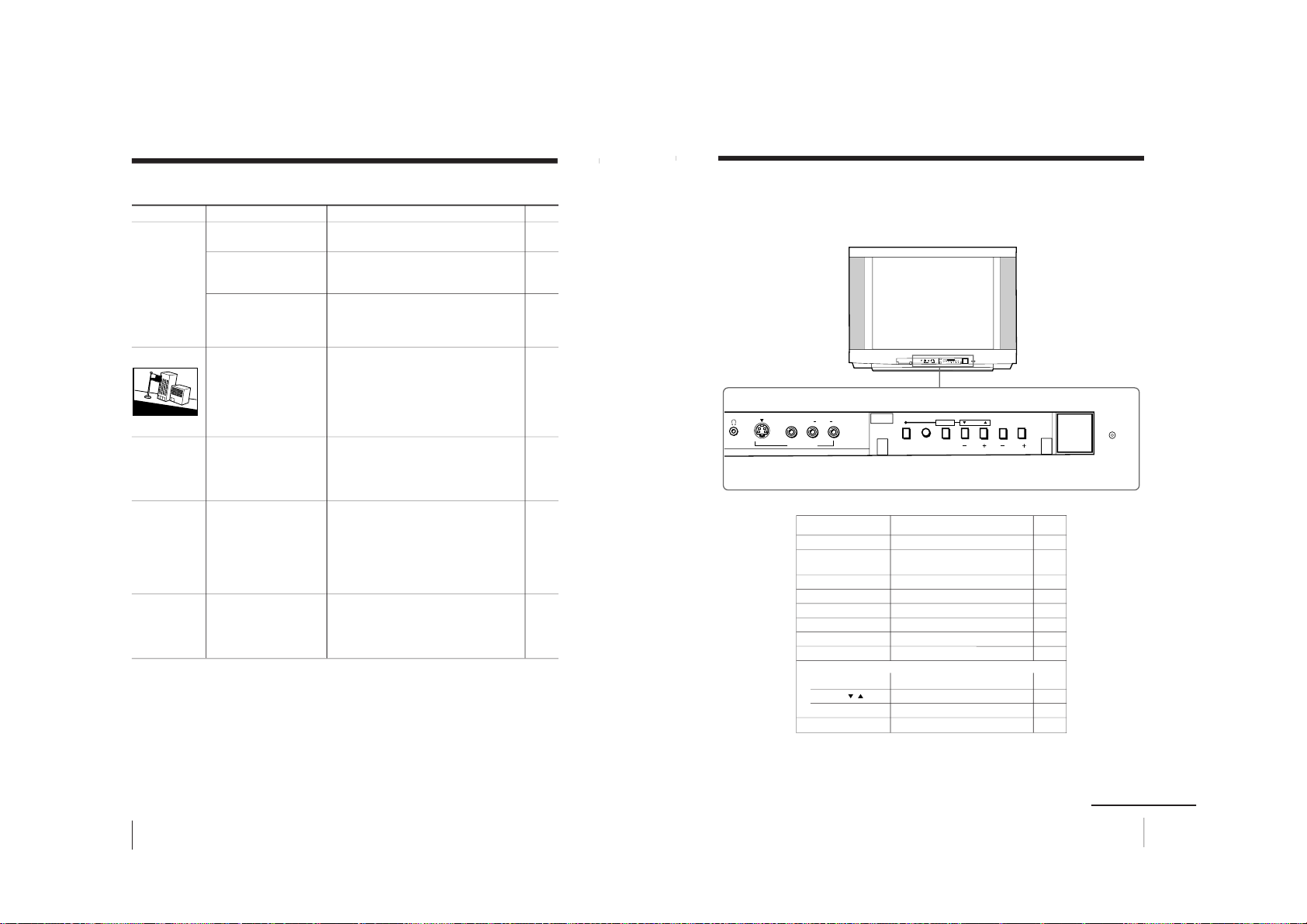
30
Additional Information
Troubleshooting (continued)
Possible cause
Symptom Solutions
4
–
17
–
24
27
–
–
Stereo broadcast
sound switches
on and off or
is distorted.
or
The sound switches
between monaural
and stereo
frequently.
Picture slant
The 1 indicator on
your TV flashes red
a number of times
between 3-second
intervals.
TV cabinet creaks.
A “boom” sound is
heard when the
TV is turned on.
• Connection is loose or
the cable is damaged.
• The antenna direction
is inappropriate.
• Broadcast signal has a
transmission problem.
• The magnetic
disturbance from
external speakers or
other equipment, or
the direction of the
earth’s magnetic field
may affect the TV.
• Your TV may need
service.
• Changes in room
temperature
sometimes make the
TV cabinet expand or
contract, making a
noise. This does not
indicate a malfunction.
• The TV’s
demagnetizing
function is working.
This does not indicate
a malfunction.
• Check the antenna cable and connection
on the TV, VCR and on the wall.
• Adjust the antenna direction. Contact a
Sony dealer for advice.
• Press MTS until a better sound is
heard.
• Keep external speakers or other electrical
equipment away from the TV.
• Display the “SETUP” menu and adjust
“PIC ROTATION” until the picture is
optimal.
• Contact your nearest Sony service center.
—
—
Page
Good morning!
31
Additional Information
Overview of controls
TV front panel
continued
L
(MONO)
VIDEOS VIDEO
VIDEO 3 INPUT
R
AUDIO
CHANNELMENU VOLUMETV/VIDEO
AUTO
PROGR
STANDBY/
STEREO/
WAKE UP
RETURN SELECT
POWER
L
(MONO)
VIDEOS VIDEO
VIDEO 3 INPUT
R
AUDIO
CHANNELMENU VOLUMETV/VIDEO
AUTO
PROGR
RETURN SELECT
POWER
PageFunction
Button
Preset channels automatically.5
Turn off completely or 11
turn on the TV.
Select channel number.11
Standby indicator.11
Adjust volume. 12
Select TV or video input. 12
Wake Up indicator.13
Stereo/bilingual indicator.17
Display the menu. 19
Select and adjust items. 19
Confirm selected items. 19
Headphone jack. –
AUTO PROGR
POWER
CHANNEL +/–
STANDBY
VOLUME +/–
TV/VIDEO
WAKE UP
STEREO
Menu operations
MENU
SELECT
/
RETURN
i
Note
• The TV/VIDEO, CHANNEL +/
–, and VOLUME +/
– buttons on the TV
works as the VIDEO, CH+/
–, and VOL
+/– buttons respectively on the
remote.
– 21 –
KV-XA29K90
RM-914
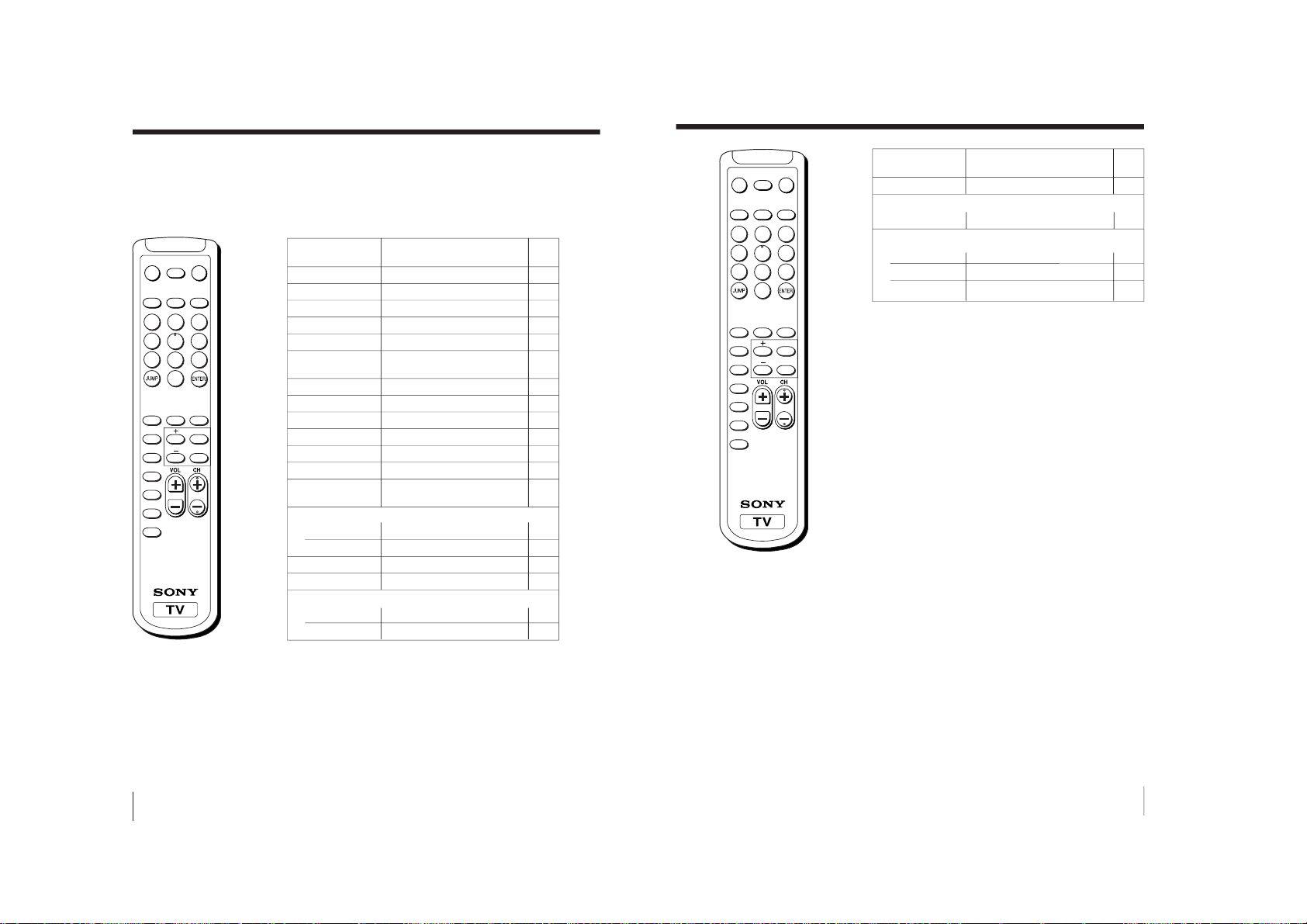
32
Additional Information
Overview of controls (continued)
Page
Button
Function
Remote control
If you prefer Korean labels, you may detach the back of the supplied sticker and
attach it on your remote.
RETURN
MENU
PIC MODE
WAKE UP
SOUND
MODE
SLEEP
CABLE
AUTO
PROGRAM
ADD/
ERASE
FAVORITESURROUND
MTS
MUTING DISPLAY POWER
VIDEO
TV
1
2
5
8
7
4
0
3
9
6
5
5
10
10
10
11
11
12
12
12
12
12
12
13
13
14
14
15
15
Preset channels automatically.
Receive cable TV programs.
Preset channels manually.
Input numbers.
Confirm input number.
Turn off temporarily or turn on
the TV.
Select channel number.
Adjust volume.
Select TV or video input.
Display the TV program.
Mute the sound.
Display on-screen information.
Jump to previous channel
number.
Set TV to turn on automatically.
Set TV to turn off automatically.
Select picture mode.
Select sound mode.
Display favorite channels.
Select desired channel.
AUTO PROGR
CABLE
ADD/ERASE
0 – 9
ENTER
POWER
CH +/–
VOL +/–
VIDEO
TV
MUTING
DISPLAY
JUMP
Timer operation
WAKE UP
SLEEP
PIC MODE
SOUND MODE
Favorite Channel operations
FAVORITE
1 – 6
33
Additional Information
Page
Button
Function
SURROUND
Stereo/bilingual operations
MTS
Menu operations
MENU
+, –
RETURN
RETURN
MENU
PIC MODE
WAKE UP
SOUND
MODE
SLEEP
CABLE
AUTO
PROGRAM
ADD/
ERASE
FAVORITESURROUND
MTS
MUTING DISPLAY POWER
VIDEO
TV
1
2
5
8
7
4
0
3
9
6
Select surround mode.
Select stereo/bilingual mode.
Display the menu.
Select and adjust items.
Confirm selected items.
16
17
19
19
19
– 22 –
KV-XA29K90
RM-914
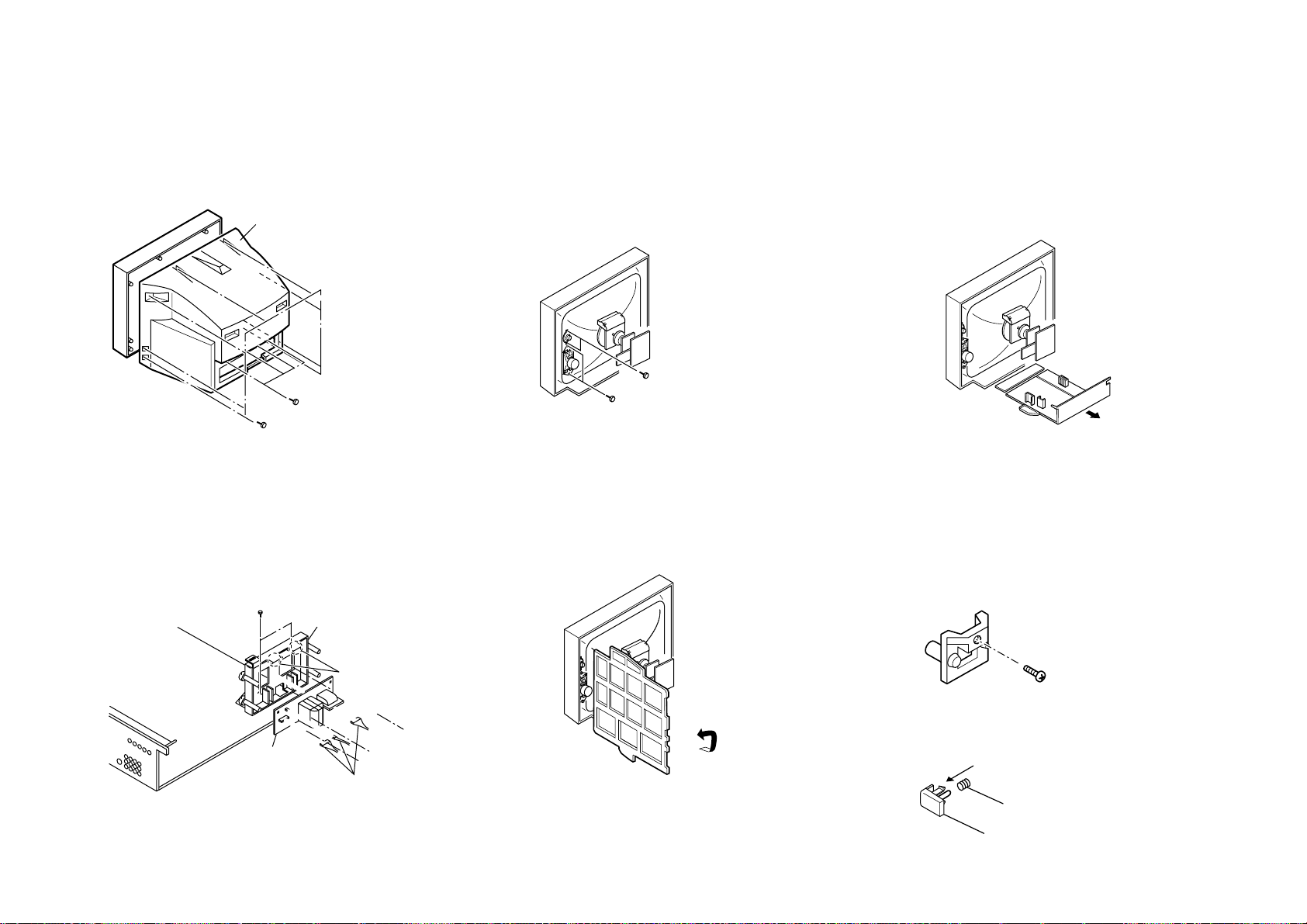
SECTION 2
2 Rear cover
1 Four screws
(+BVTP 4 × 16)
3 Eight screws
(+BVTP 4 × 16)
1 Two screws (Washer head)
(+BVTP 4 × 16)
2 Two screws washer head
(+P 4 × 16)
3 F Board bracket
4 F Board
1 Three connectors
5 Two claws
2 Two screws
(+BVTP 3 × 12)
One screw
(+BVTP 3 × 12)
1 Push the claw to direction
of arrow and remove
2 Spring compression
3 Power Button
DISASSEMBLY
2-1. REAR COVER REMOVAL
– 23 –
2-4. F BRACKET REMOVAL
2-2. SPEAKER REMOVAL
2-5. SERVICE POSITION
2-3. CHASSIS ASSY REMOVAL
2-6. REPLACEMENT OF PARTS
For replacement of light guide,unscrew them, exchange
with new parts and fix them with screws respectively.
2-6-1. Light Guide
Note:
1. Undress necessary wires before going to Service Position.
2-6-2. Power Button
KV-XA29K90
RM-914
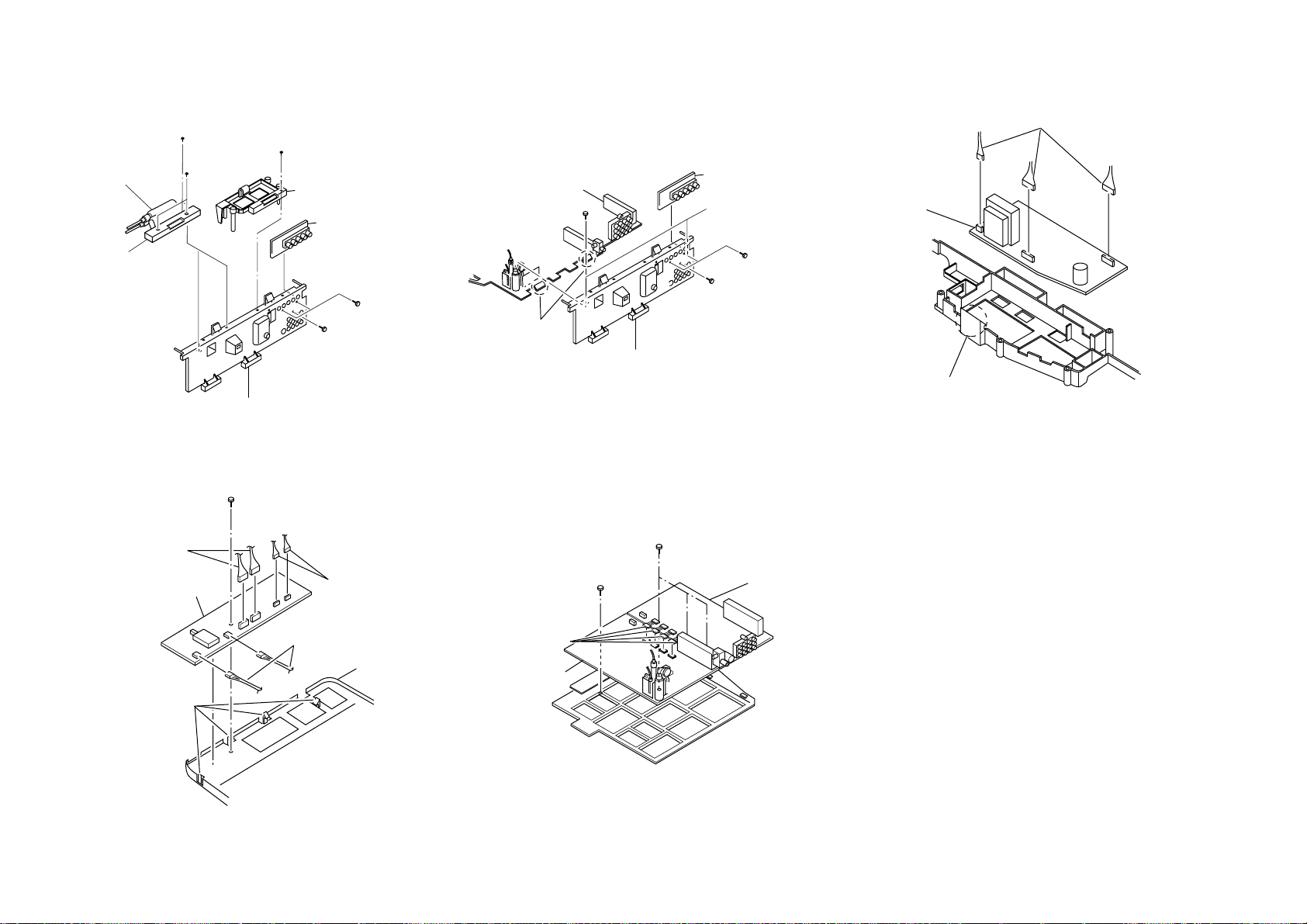
KV-XA29K90
J Board
3 PWB holder
6 Terminal bracket
7 Bracket HVC
HV Cap block
5 One screw
(+BVTP 4 × 16)
4 Two screws
(+BVTP 3 × 12)
1 Two screws
(+BVTP 3 × 12)
2 One screw
(+BVTP 3 × 12)
One screw
(+BVTP 3 × 12)
1 J Board
4 One screw
(+BVTP 4 × 16)
3 Two screws
(+BVTP 3 × 12)
2 Two screws
(+BVTP 3 × 12)
5 Terminal bracket
6 Two claws
1 Three connectors
3 D3 board
2 One claw
3 Two connectors
2 Two connectors
1 Two connectors
4 One screw (+BVTAP 3
× 12)
6 H Board
5 Four claws
3 B Board
5 A Board
4 Four connectors
2 Three screws
(+BVTAP 3 × 12)
One screw
(+BVTAP 3 × 12
with washer)
2-7. HV CAP BLOCK, PWB HOLDER AND
J BOARD REMOVAL
– 24 –
2-10. H BOARD REMOVAL
2-8. TERMINAL BRACKET REMOVAL
2-11. A AND B BOARDS REMOVAL
2-9. D3 BOARD REMOVAL
RM-914

2-12. PICTURE TUBE REMOVAL
6 Two screws
wf Cap, screw
wf Cap,
screw
(+BVTP 4 × 16)
qh C6 board
qg Neck assy
qj Degaussing coil
qk Four claws
qa Chassis assy
wa Four DGC clips
8 Two screws
(+P 4 × 16)
(washer head)
q; Two screws
Crown Washer)
(Tapping 7+
4 Two screws
(+P 4 × 16)
(washer head)
9 Two screws
Crown Washer)
(Tapping 7+
ws Holder DGC
w; Cushion (50x550) DGC
w; Cushion (50x550) DGC
2 Two screws
(+BVTP 4 × 16)
1 Speaker
(5cm)
qf Deflection
yoke
qd Tension
spring
ql DGC
band
qs Anode cap
qg Picture tube
qf Cushion
5 Speaker
wd Nut,
Special
CRT
wd Nut,
Special
CRT
(5cm)
7 Speaker
(15 × 6.5cm)
3 Speaker
(15 × 6.5cm)
CRT (Top,right)
Support Assy
CRT (Top,left)
Support Assy
Two screws
(+BVTP 4 × 16)
Two screws
(+BVTP 4 × 16)
Note : i) Please remove necessary CRT support located on top left,
top right, bottom left, bottom right, prior to removing the CRT.
ii) 9 and ! (screws Tapping 7 + Crown Washer)
iii) Nut, Special, CRT and cap screw
• REMOVAL OF ANODE-CAP
NOTE : After removing the anode, short circuit the anode of the picture tube and the
anode cap to the metal chassis, CRT shield or carbon paint on the CRT.
• REMOVING PROCEDURES
a
a
– 25 –
1 Turn up one side of the rubber cap in the direction indicated by the arrow a.
b
b
2 Using a thumb pull up the rubber cap firmly in the direction indicated by the arrow b.
c
Anode Button
3 When one side of the rubber cap is separated from the anode button, the anode-cap
can be removed by turning up the rubber cap and pulling it up in the direction of the
arrow c.
• HOW TO HANDLE AN ANODE-CAP
1 Do not damage the surface of anode-caps with sharp shaped objects.
2 Do not press the rubber too hard so as not to damage the inside of anode-cap.
A metal fitting called the shatter-hook terminal is built into the rubber.
3 Do not turn the foot of rubber over too hard.
The shatter-hook terminal will stick out or damage the rubber.
KV-XA29K90
RM-914
