Sony KV-XA25, KV-XA29 User Manual
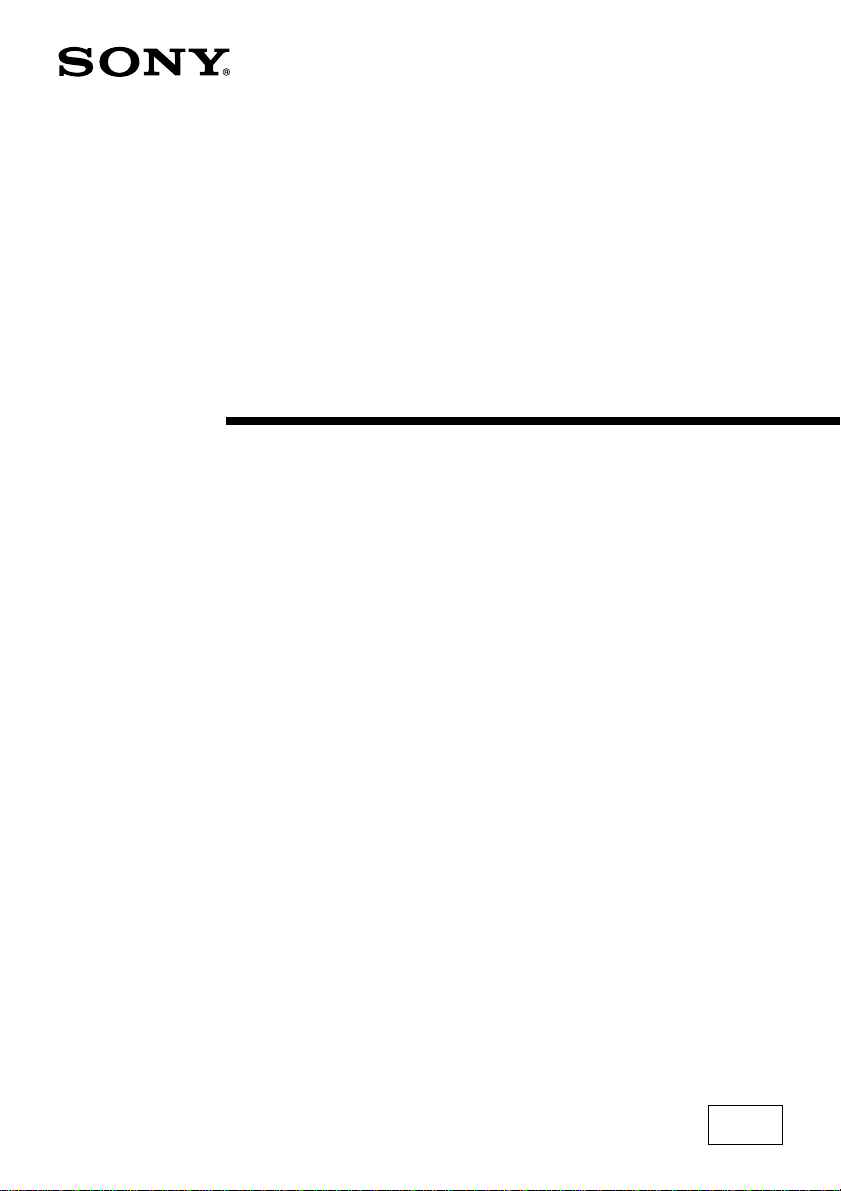
4-078-793-82 (1)
Trinitron Color TV
Operating Instructions
• Before operating the unit, please read this manual thoroughly and retain
it for future reference.
KV-XA29
KV-XA25
© 2001 Sony Corporation
N90

WARNING
• Dangerously high voltages are present inside the TV.
• TV operating voltage: 110-240 V AC.
For your own safety, do not touch any part of the
TV, the power cord and the antenna cable during
lightning storms.
To prevent fire or shock hazard, do not expose
the TV to rain or moisture.
Do not block the ventilation openings of the TV.
Do not install the TV in a confined space, such
as a bookcase or built-in cabinet.
For children’s safety, do not leave children
alone with the TV. Do not allow children to
climb onto it.
Do not operate the TV if any liquid or solid object
falls into it. Have it checked immediately by
qualified personnel only.
Clean the TV with a dry and soft cloth.
Do not use benzine, thinner, or any other chemicals
to clean the TV. Do not scratch the picture tube.
Do not place any objects on the TV.
Do not open the cabinet and the rear cover of the
TV as high voltages and other hazards are
present inside the TV. Refer servicing and
disposal of the TV to qualified personnel.
2
Do not plug in too many appliances to the same
power socket. Do not damage the power cord.
Your TV is recommended for home use only.
Do not use the TV in any vehicle or where it may
be subject to excessive dust, heat, moisture or
vibrations.
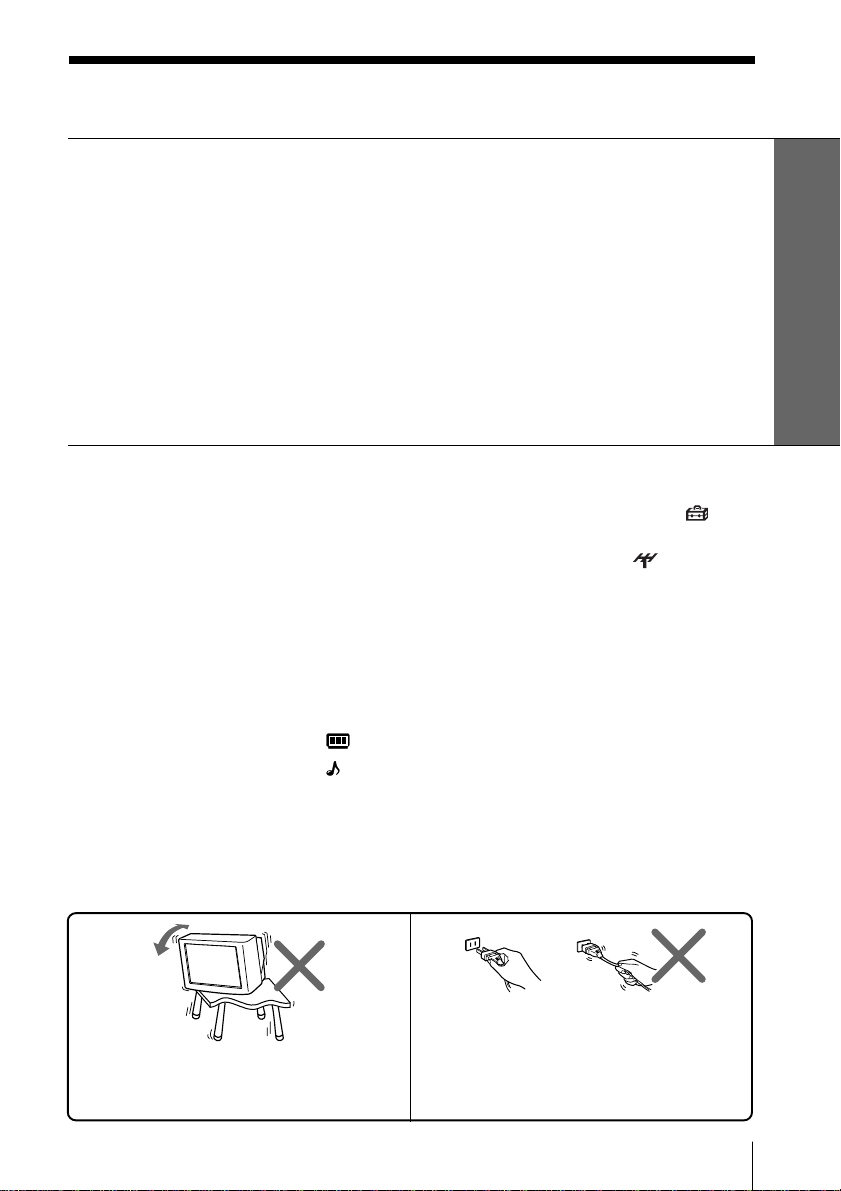
Table of Contents
Using Your New TV
Getting Started ............................................................................................. 4
Step 1: Connect the antenna ................................................................. 4
Step 2: Insert the batteries into the remote ......................................... 5
Step 3: Preset the channels automatically........................................... 5
Connecting optional components ............................................................. 6
Securing the TV ............................................................................................ 9
Presetting the channels manually ........................................................... 10
Watching the TV ........................................................................................ 11
Advanced Operations
Selecting the picture and sound
modes .................................................. 14
Viewing your favorite channels.......15
Changing the “SETUP”setting ....
Changing the channel preset
(“CH PRESET”) setting
Listening with surround sound .......16
Enjoying stereo or bilingual
programs .............................................17
Adjusting Your Setup (MENU)
Introducing the menu system ..........18
Changing the “PICTURE” setting
Changing the “SOUND” setting
...20
..... 22
Additional Information
Self-diagnosis function...................... 27
Troubleshooting .................................28
Overview of controls ......................... 31
Specifications ...................... Back cover
Using Your New TV
GB
24
...............26
WARNING (continued)
Install the TV on a stable TV stand and floor
which can support the TV set weight. Ensure that
the TV stand surface is flat and its area is larger
than the bottom area of the TV.
Pull the power cord out by the plug. Do not pull
the power cord itself. Even if your TV is turned
off, it is still connected to the AC power source
(mains) as long as the power cord is plugged in.
Unplug the TV before moving it or if you are not
going to use it for several days.
3
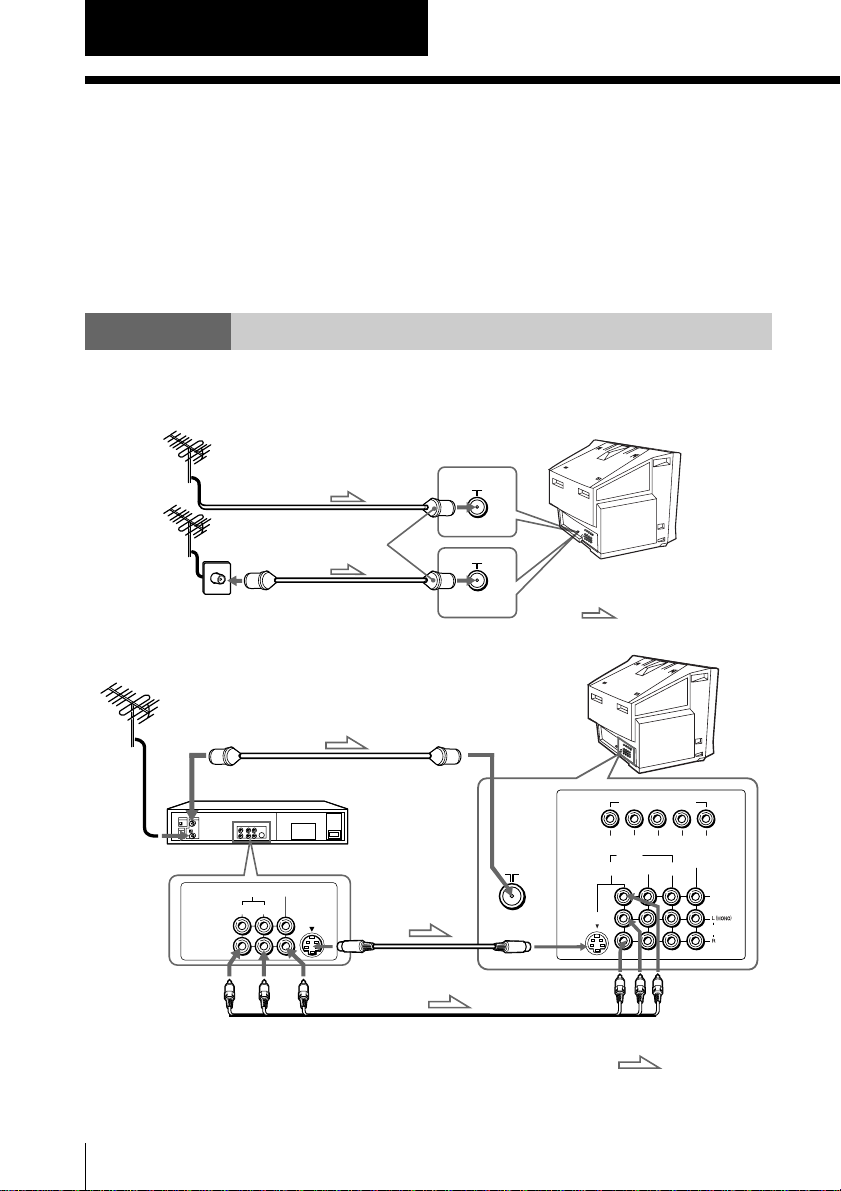
Using Your New TV
Getting Started
CAUTION
• Do not plug in the power cord until you have completed making all other
connections; otherwise a minimum leakage current might flow through
the antenna and other terminals to ground.
• To avoid battery leakage and damage to the remote, remove the batteries
from the remote if you are not going to use it for several days. If any
liquid that leaks from the batteries touches you, immediately wash it
away with water.
Step 1
Connect the antenna
If you wish to connect a VCR, see the Connecting a VCR diagram below.
Rear of TV
or
Antenna cable (not supplied)
F connector
(not supplied)
Antenna cable (not supplied)
Connecting a VCR
To watch the video input, press VIDEO (see page 12).
Antenna cable (not supplied)
To video and
audio outputs
4
Using Your New TV
To antenna
output
VIDEO IN
VIDEO OUT
Tip
• With the “VIDEO MULTI SYSTEM” input terminal, you can also receive
VCR
VIDEO
AUDIO
R L
S video cable
(not supplied)
To S VIDEO
To
input
S video output
Audio/Video cable
(not supplied)
VIDEO (yellow)
AUDIO-L (MONO) (white)
AUDIO-R (red)
PAL, NTSC and SECAM video signals when using the VIDEO IN 1, 2 or 3
jacks, or the VIDEO 3 INPUT jacks at the front of your TV.
Rear of TV
To 8
(antenna)
: Signal flow
COMPONENT VIDEO(DVD) IN
R
LYC
VIDEO
IN
123
S VIDEO
BCR
MONITOR
OUT
VIDEO
AUDIO
To VIDEO IN
1, 2, or 3
: Signal flow

Notes
• If you connect a monaural AUDIO VCR, connect the yellow plug to
VIDEO (the yellow jack) and the black plug to AUDIO-L (MONO)
(the white jack).
• If you connect a VCR to the 8 (antenna) terminal, preset the signal
output from the VCR to the program number 0 on the TV.
• When both the S VIDEO and VIDEO IN 1 input are connected, the
S VIDEO input is automatically selected. To view the video input to
VIDEO IN 1, disconnect the S video cable.
• Do not connect video equipment to the VIDEO 3 INPUT jacks at the front
and VIDEO IN 3 (video input) jack at the rear of your TV at the same time;
otherwise the picture will not be displayed properly on the screen.
• When no signal is input from the connected video equipment, the TV
screen becomes blue.
Step 2
Insert the batteries into
the remote
Note
• Do not use old batteries or different types of batteries together.
Step 3
Preset the channels automatically
Front panel
POWER
1
Using Your New TV
3
2
3
AUTO
PROGR
Tips
• To stop the automatic channel presetting, press MENU.
• If your TV has preset an unwanted channel or cannot preset a particular
channel, then preset your TV manually (see page 10).
• The AUTO PROGRAM button on the remote works as the AUTO PROGR
button on the TV.
AUTO PROGRAM
SLEEP
CABLE
AUTO
PROGRAM
1 2 3
CABLE: ON
1
Using Your New TV
5
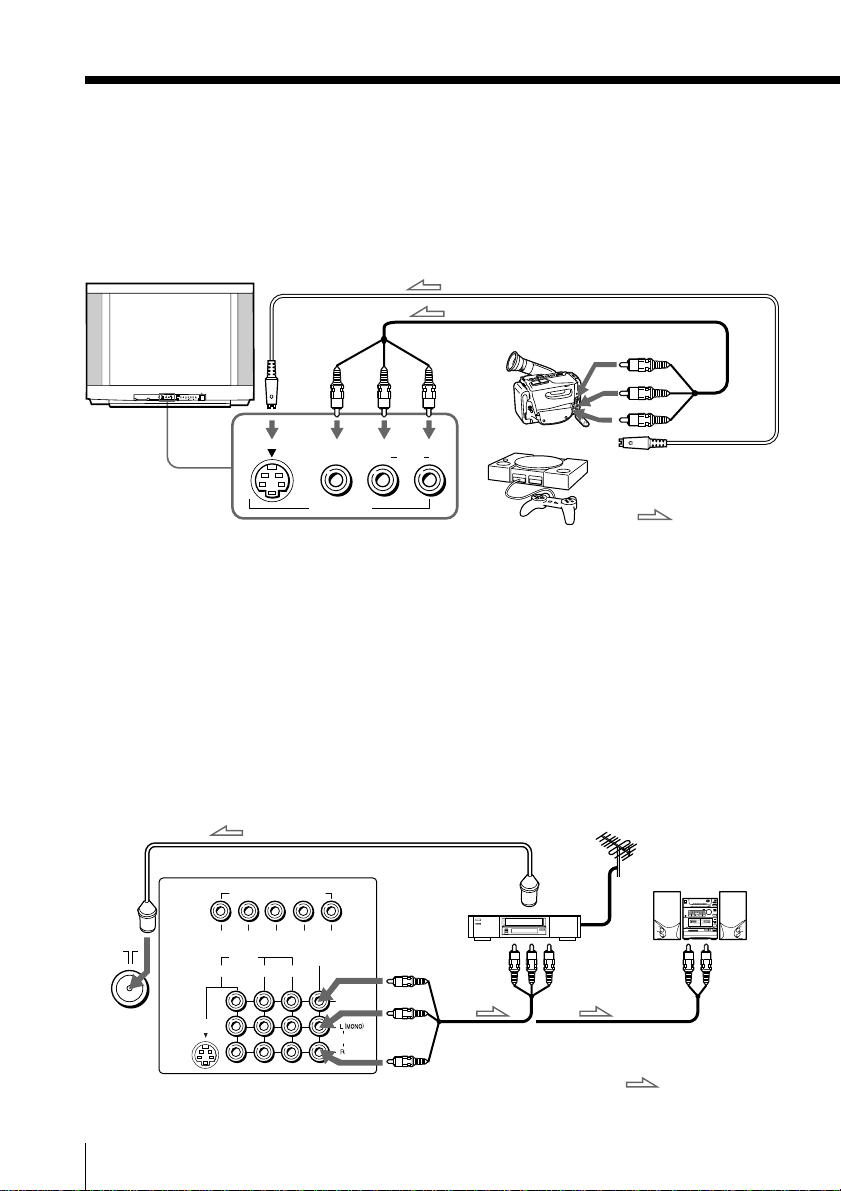
Connecting optional components
You can connect optional audio/video components, such as a VCR, multi disc player,
DVD, camcorder, video game, or stereo system.
To watch the video input from the connected equipment, press VIDEO (see page 12).
Connecting a camcorder/video game equipment
using the VIDEO 3 INPUT jacks
Front of TV
To S VIDEO
input
S video cable (not supplied)
Audio/Video cable (not supplied)
To VIDEO 3 INPUT
To video and
audio outputs
AUDIO
Camcorder
or
R
L(MONO)
ENTER SELECT
AUTO
3
PROGRMENU
PROGR
S VIDEO
L
VIDEO
VIDEO 3 INPUT
(MONO)
Notes
• With the “VIDEO MULTI SYSTEM” input terminal, you can also receive
PAL, NTSC and SECAM video signals when using the VIDEO IN 1, 2 or 3
jacks at the rear of your TV, or the VIDEO 3 INPUT jacks.
• When both the S VIDEO input and VIDEO 3 INPUT at the front of your
TV are input at the same time, the S VIDEO input is automatically
selected. To view the video input to VIDEO 3 INPUT, disconnect the S
video cable.
• You can also connect video equipment to the VIDEO IN 1, 2, or 3 jacks at
the rear of your TV.
• Do not connect video equipment to the VIDEO 3 INPUT jacks at the front
and the VIDEO IN 3 jacks at the rear of your TV at the same time;
otherwise the picture will not be displayed properly on the screen.
Connecting audio/video equipment using the
MONITOR OUT jacks
Antenna cable (not supplied)
Rear of TV
To 8
(antenna)
6
Using Your New TV
COMPONENT VIDEO(DVD) IN
R L Y CBC
VIDEO
123
S VIDEO
MONITOR
IN
OUT
Note
• If you select “DVD” on your TV screen, no signal will be output at the
MONITOR OUT jacks (see page 12).
To antenna output
To
R
MONITOR
OUT
VIDEO
AUDIO
VIDEO (yellow)
AUDIO-L (MONO)
(white)
AUDIO-R (red)
Video game
equipment
VCR
To video and
audio inputs
Audio/Video cable
(not supplied)
To S video output
: Signal flow
Audio system
or
To
audio
inputs
: Signal flow

Connecting a DVD player using the VIDEO IN 1, 2
or 3 jacks
Connect VIDEO IN 1, 2 or 3 AUDIO/VIDEO connectors on your TV to LINE OUT on
your DVD player.
VIDEO
L (MONO)
AUDIO
R
Rear of TV
DVD player
LINE OUT
R-AUDIO-L
VIDEO
COMPONENT VIDEO(DVD) IN
R L Y CB CR
VIDEOINMONITOR
1
23
➽x➥➲➪ë➛L
S VIDEO
OUT
Using Your New TV
To video and
audio outputs
Audio/Video cable
(not supplied)
Notes
• Since the high quality pictures on a DVD disc contain a lot of information,
picture noise may appear. In this case, adjust the sharpness (“SHARP”)
under “PERSONAL ADJUST” in the “PICTURE MODE” menu (see
page 21).
• Connect your DVD player directly to your TV. Connecting the DVD
player through other video equipment will cause unwanted picture noise.
To VIDEO IN 1, 2 or 3
VIDEO (yellow)
AUDIO-L (MONO) (white)
AUDIO-R (red)
: Signal flow
continued
Using Your New TV
7

Connecting optional components (continued)
Connecting a DVD player using the COMPONENT VIDEO
(DVD) IN jacks
1 Using an audio cable, connect R and L under the COMPONENT VIDEO (DVD) IN
jacks on your TV to the LINE OUT, AUDIO R and L output connectors on your
DVD player.
2 Using a component video cable, connect Y, C
VIDEO (DVD) IN jacks on your TV to the COMPONENT VIDEO OUT Y, CB, and
C
R output connectors on your DVD player.
3 Press VIDEO on the remote or TV/VIDEO on the TV until “DVD” appears on the
screen.
DVD player
B, and CR under the COMPONENT
Rear of TV
COMPONENT VIDEO(DVD) IN
COMPONENT VIDEO OUT
Y
CB CR
To component
video output
S VIDEO OUT
To audio
output
LINE OUT
R-AUDIO-L
VIDEO
Audio cable
(not supplied)
Component video cable
R L Y CB CR
To COMPONENT VIDEO
(DVD) IN
: Signal flow
(not supplied)
Notes
• If your DVD player can output interlace and progressive mode signals,
select the interlace output when connecting to COMPONENT VIDEO
(DVD) IN on your TV. Your TV can receive either 525i/60Hz or 625i/50Hz
interlace signals.
• Some DVD player terminals may be labeled differently:
Connect To (on the DVD player)
Y (green) Y
CB (blue) Cb, B-Y or PB
CR (red) Cr, R-Y or PR
• When connecting to the COMPONENT VIDEO (DVD) IN jacks on your
TV, you must connect Y, CB, and CR to receive the video signals, and
connect L and R to receive analog audio signals.
8
Using Your New TV
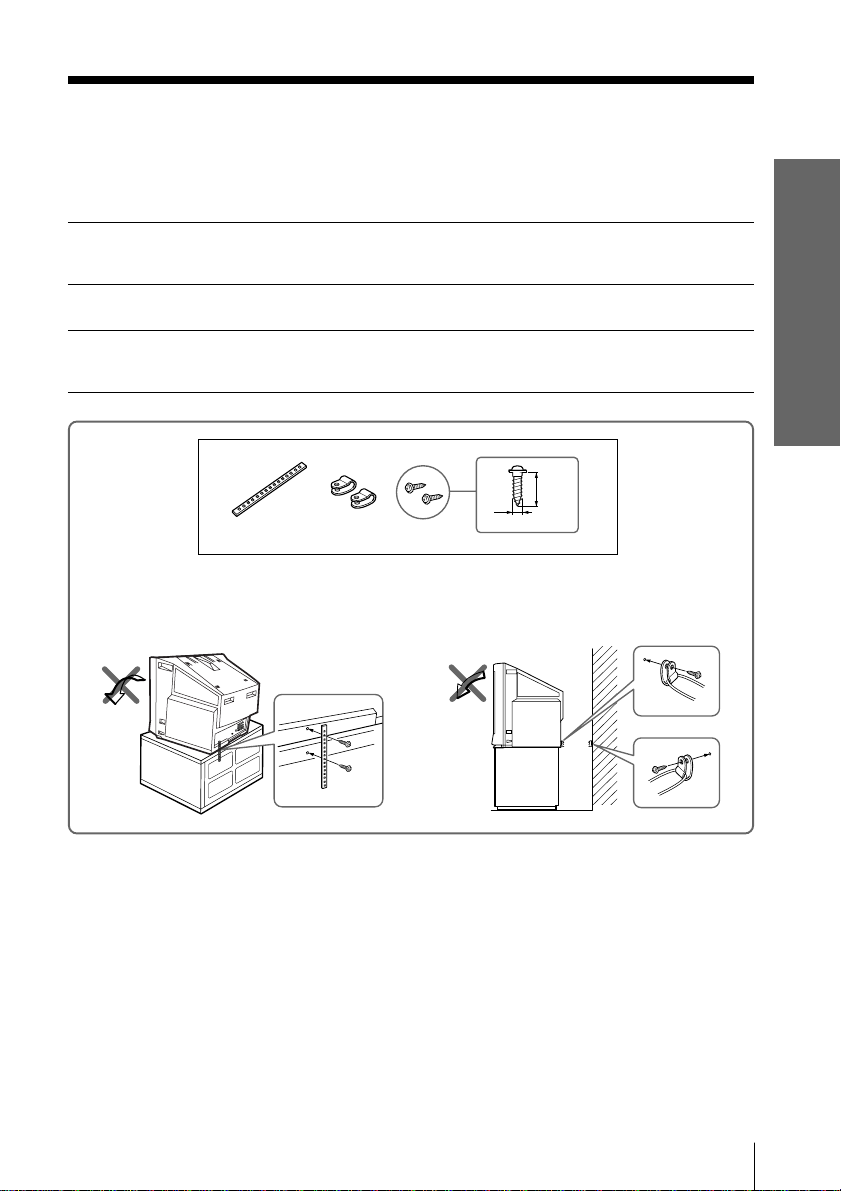
Securing the TV
To prevent the TV from falling, secure the TV using one of the following methods:
With the supplied screws, attach the stabilizer band to the TV stand and to
A
the rear of the TV using the provided hole.
OR
Put the cord or chain through the clamps to secure the TV against a wall or
B
pillar.
20
mm
3.8 mm
Using Your New TV
A
B
OR
Note
• Use only the supplied screws. Use of other screws may damage the TV.
Using Your New TV
9

Presetting the
channels
manually
To receive a new channel or a channel
with a weak signal, preset the channel
manually.
1
4
7
SOUND
MODE
PIC MODE
WAKE UP
SLEEP
CABLE
AUTO
PROGRAM
ADD/
ERASE
3
2
5
6
8
9
0
FAVORITESURROUND
MENU
RETURN
Number
buttons
ENTER
CH +/–
ADD/ERASE
Press number buttons to
1
select the desired channel
number, then press ENTER.
1
2
3
4
7
6
5
8
9
0
Press ADD/ERASE.
2
ADD/
ERASE
“+” appears beside the
channel number, indicating
that presetting is complete.
Disabling channel numbers
By disabling unused or unwanted channel numbers, you can skip those channel
numbers when you press CH +/–.
Press CH +/– until the
1
unused or unwanted
channel number
appears on the screen.
Press ADD/ERASE.
2
“–” appears beside the
channel number, indicating
that disabling is complete.
ADD/
ERASE
+25
–25
To cancel the skip setting
Preset the channel again.
Tip
• You can also preset the channels manually using the menu (see Adjusting
each channel number settings (CHANNEL SETUP) on page 25).
10
Using Your New TV
