Sony KV-F25, KV-F29 User Manual
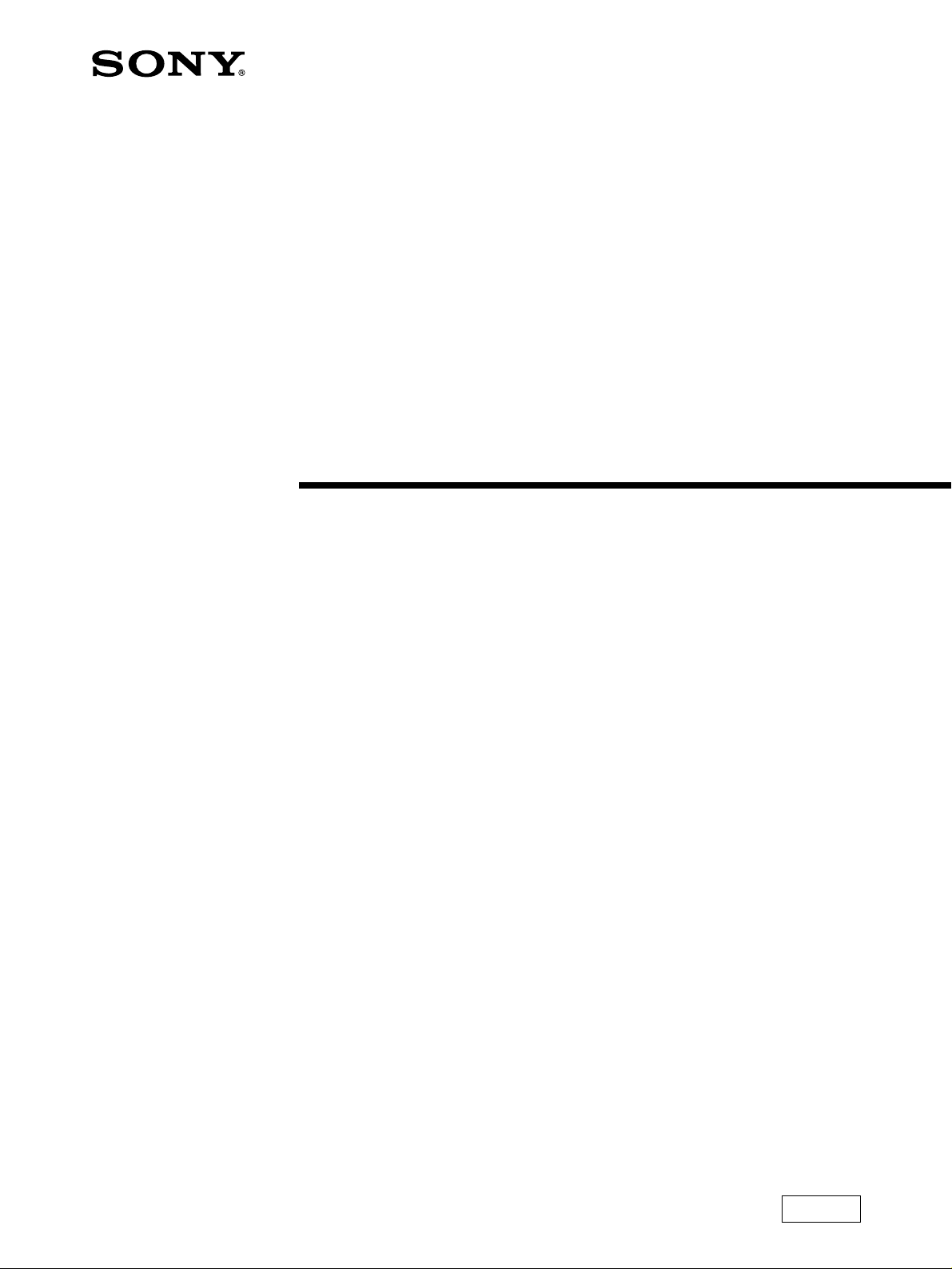
3-810-564-11 (1)
Trinitron Color TV
Operating Instructions
KV-F25
KV-F29
1995 by Sony Corporation
MN11
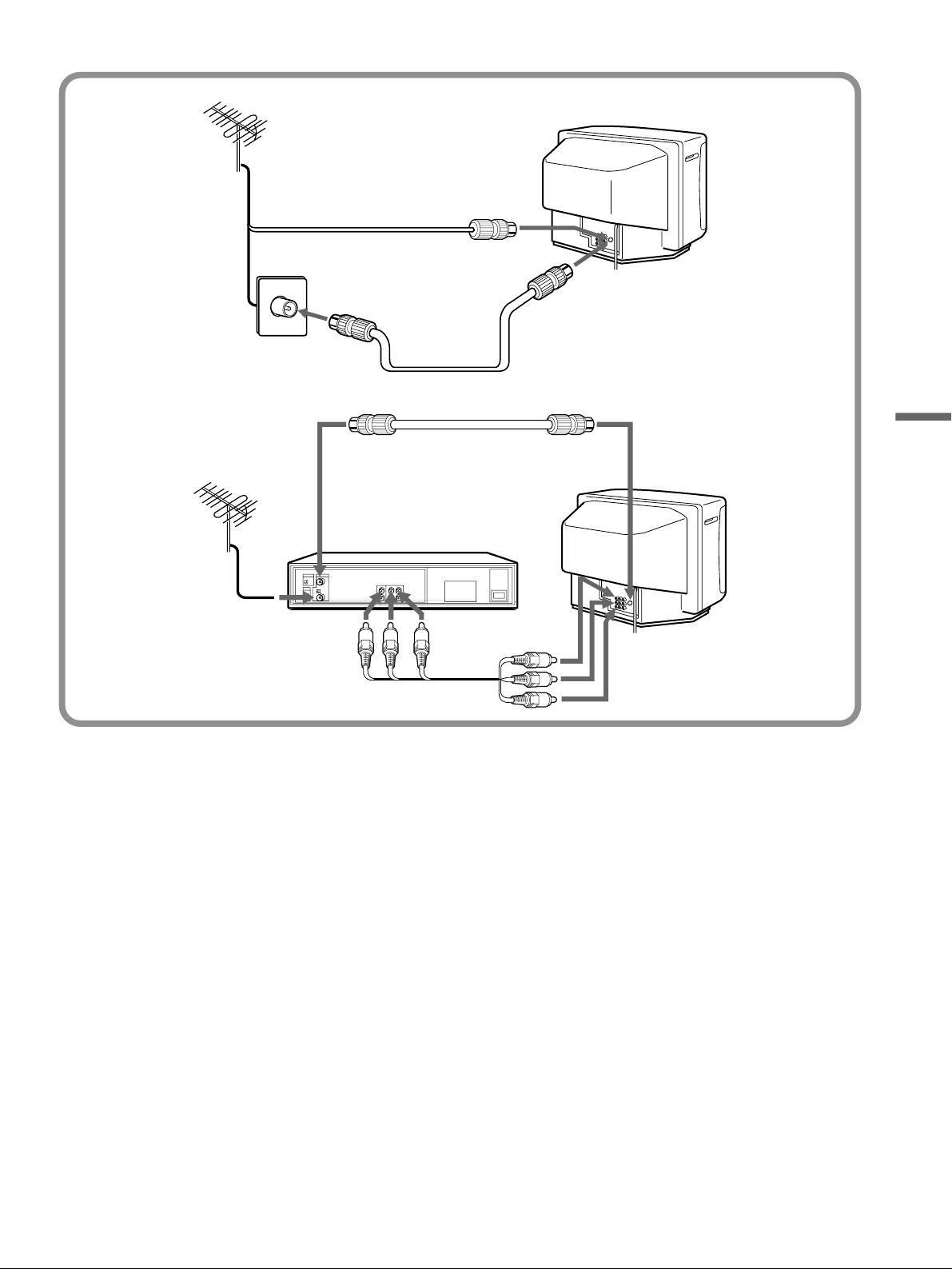
2
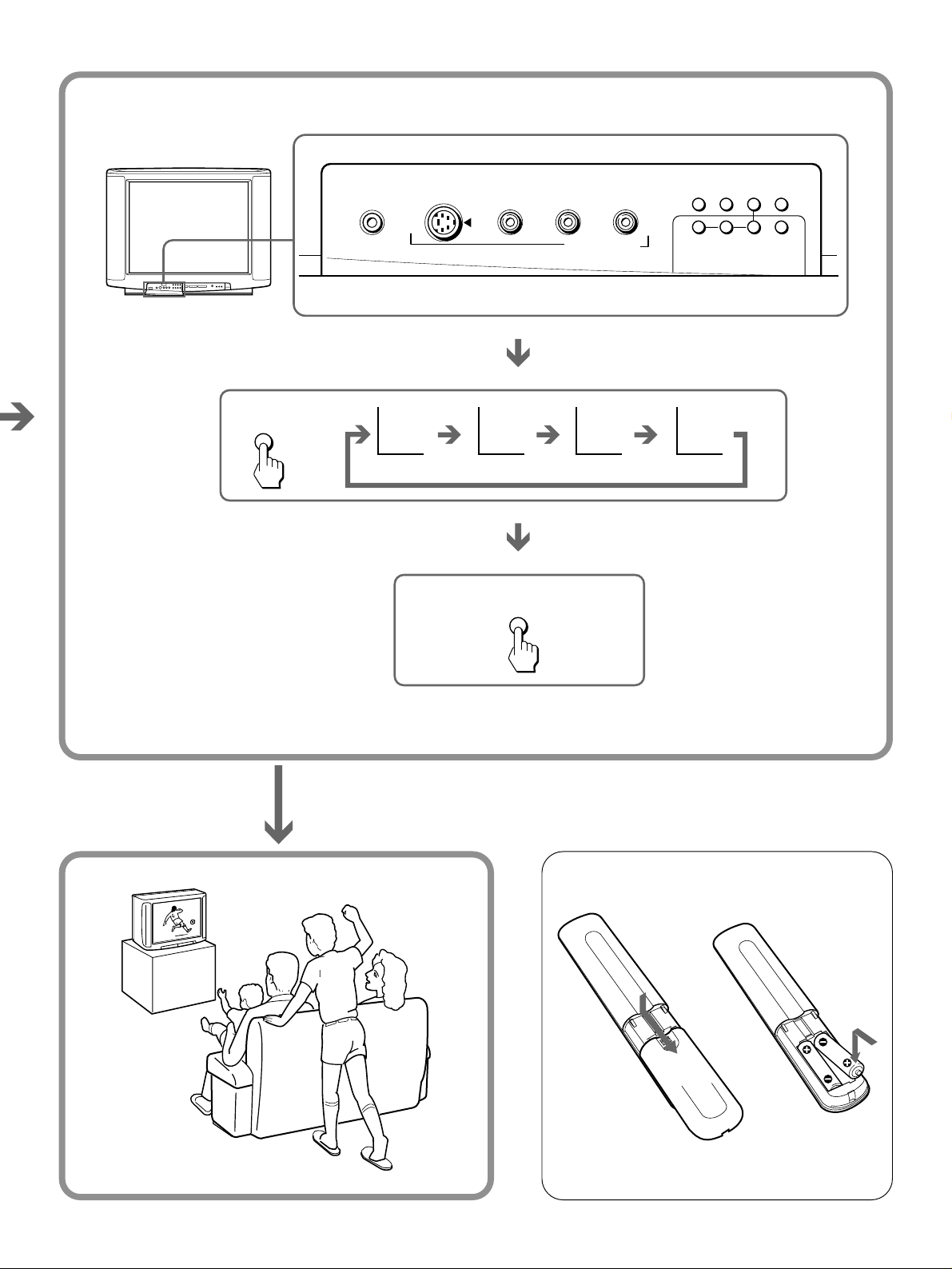
TV
SYSTEM
–
–
R
LVIDEO
2
S1 VIDEO
(
MONO
AUDIO
)
VIDEO IN 3
B/G I D/K M
AUTO
PROGR
COLOR
SYSTEM
ENTER
(CLEAR)
TV
SYSTEM
–
MANUAL
PROGR
+
AUTO
PROGR
MENU
3
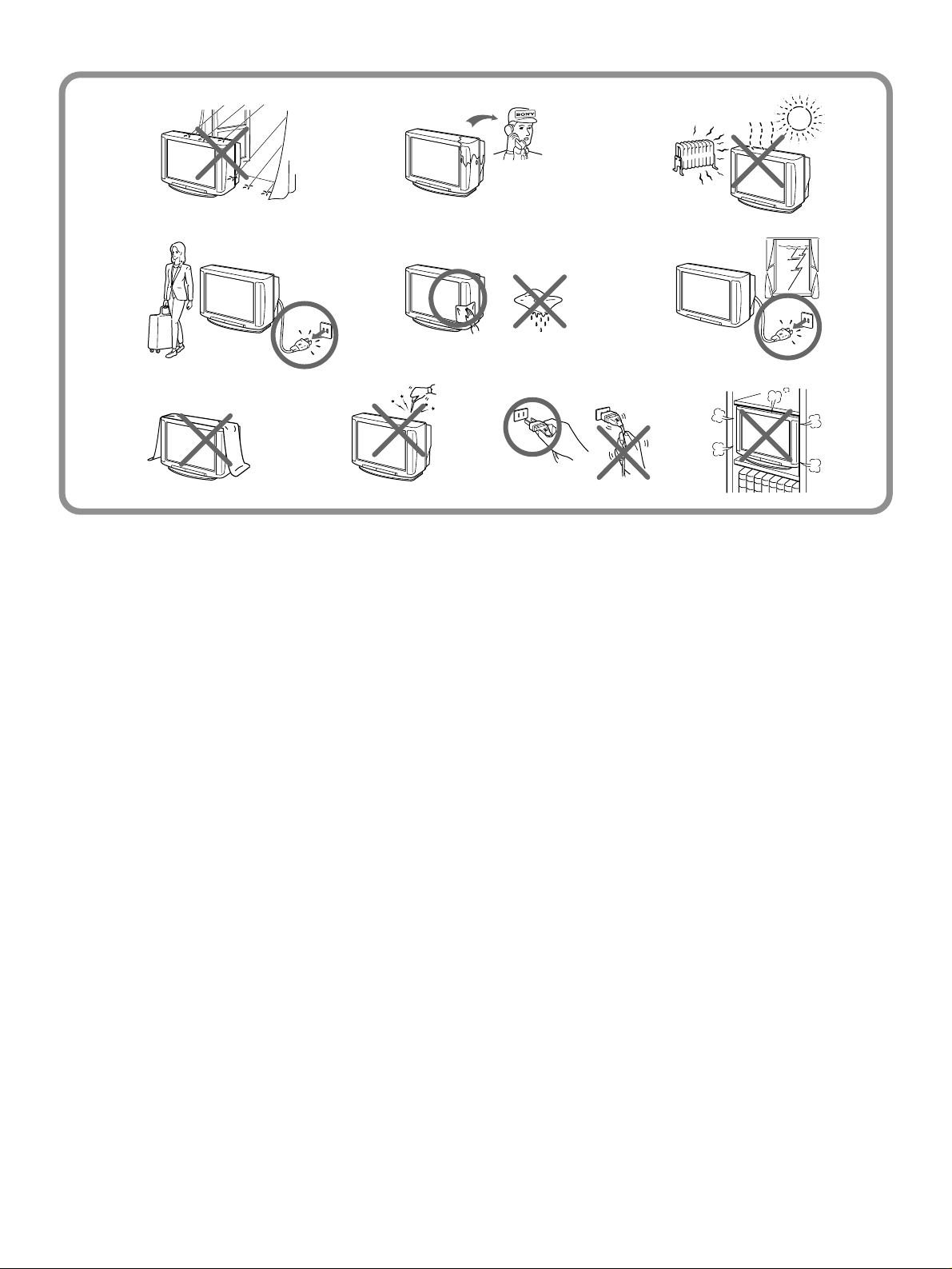
4
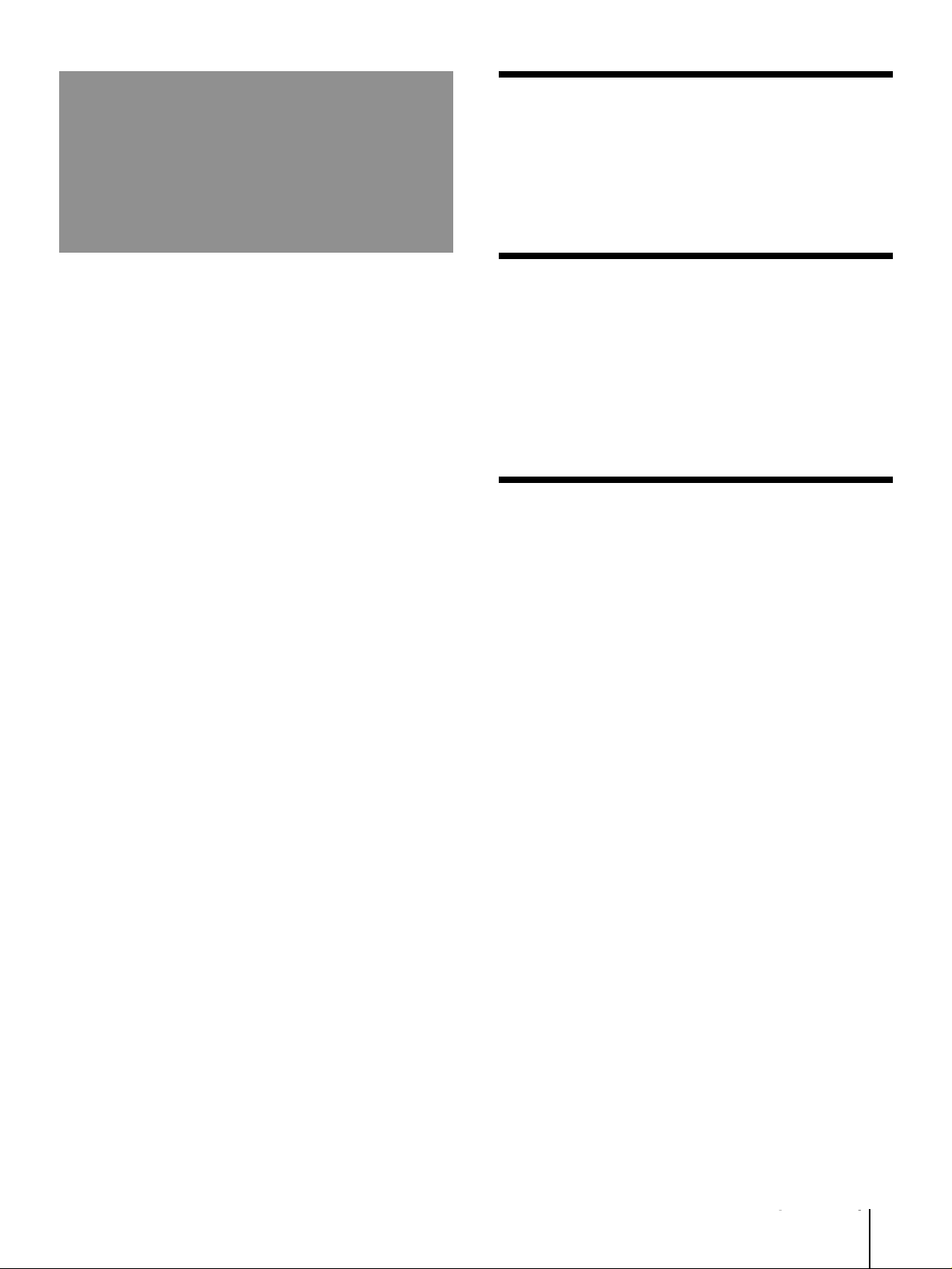
Table of contents
Getting Started
6 Connections
7 Presetting channels
9 Introducing the menu
10 Changing the menu language
Operations
11 Watching the TV
12 Adjusting the picture
14 Adjusting the sound
15 Selecting a stereo or bilingual program
16 Viewing Teletext
17 Customizing the TV (SET UP)
Additional Information
20 Troubleshooting
back Specifications
cover
Getting Started
5
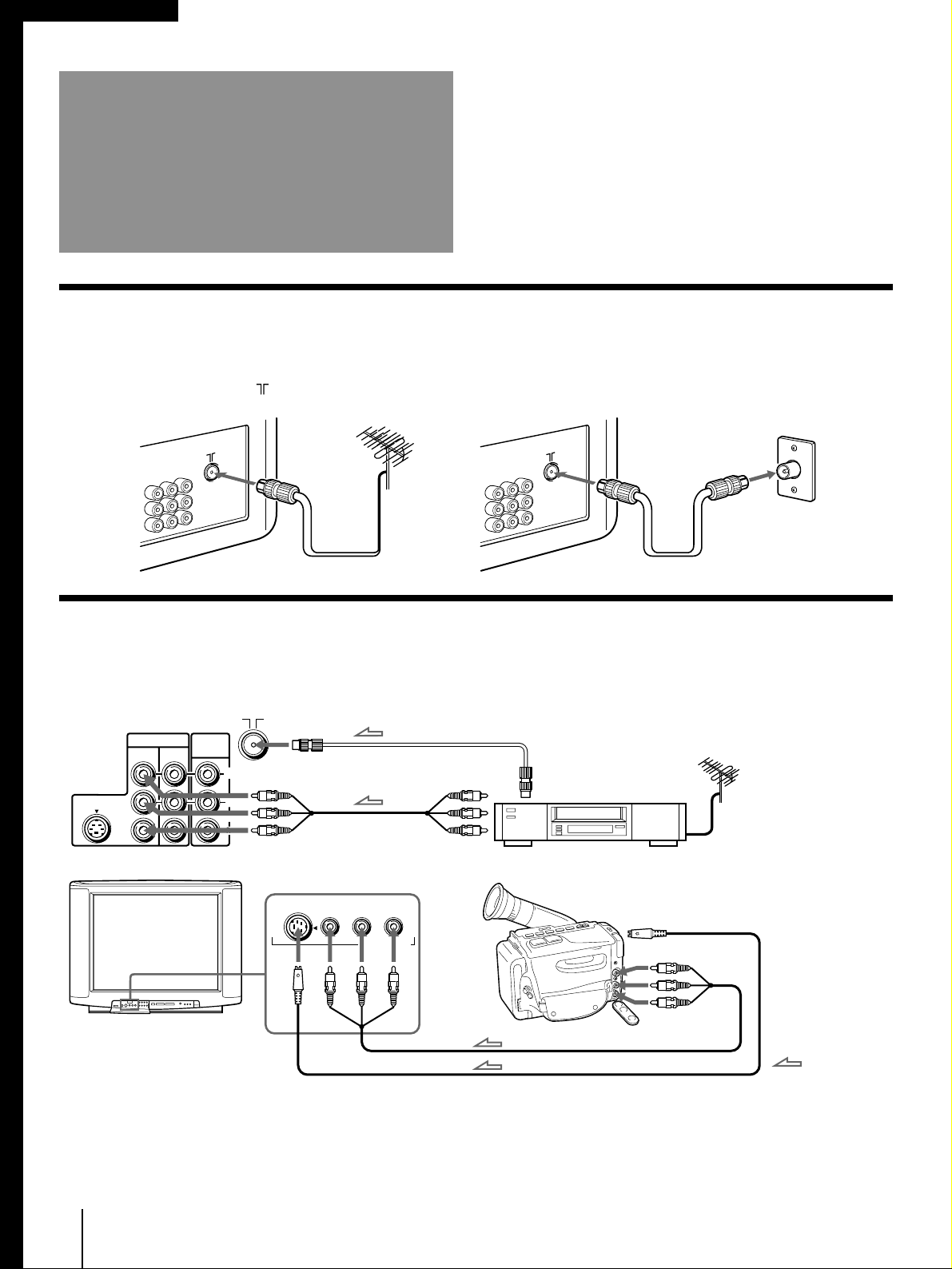
Getting Started
Connections
Connecting a VHF antenna or a combination VHF/UHF antenna
— 75-ohm coaxial cable (round)
Attach an optional IEC antenna connector to the 75-ohm coaxial cable.
Plug the connector into the (antenna) socket at the rear of the TV.
Rear of TV
Rear of TV
On a wall
or
Connecting optional equipment
You can connect optional audio/video equipment to your TV such as a VCR, multi disc player, camcorder,
headphones, or stereo system.
to antenna
socketRear of TV
VIDEO IN
12
S1 VIDEO
MON/TV
OUT
VIDEO
(
MONO
L
AUDIO
R
)
to video
and audio
inputs
Video (yellow)
Audio-L (white)
Audio-R (red)
to video
and audio
outputs
to antenna
output
VCR
–
–
R
LVIDEO
S1 VIDEO
(
MONO
AUDIO
)
VIDEO IN 3
When connecting a monaural VCR
Connect the yellow plug to VIDEO and the black plug to
AUDIO-L (mono).
When both S1-Video and video signals are input
The S1-Video input signal is selected. To view a video signal,
disconnect the S1-Video connection.
Getting Started
6
to S video
output
to video and
Camcorder
audio outputs
: Signal
flow
Note on the S1-Video signal
When inputting the S1-Video signal through the VIDEO IN 1 or
VIDEO IN 3 jack, turn wide mode OFF if you do not want to
display the picture in wide mode (see page 17).
Note on the video input
When no signal is input, the screen becomes blue.
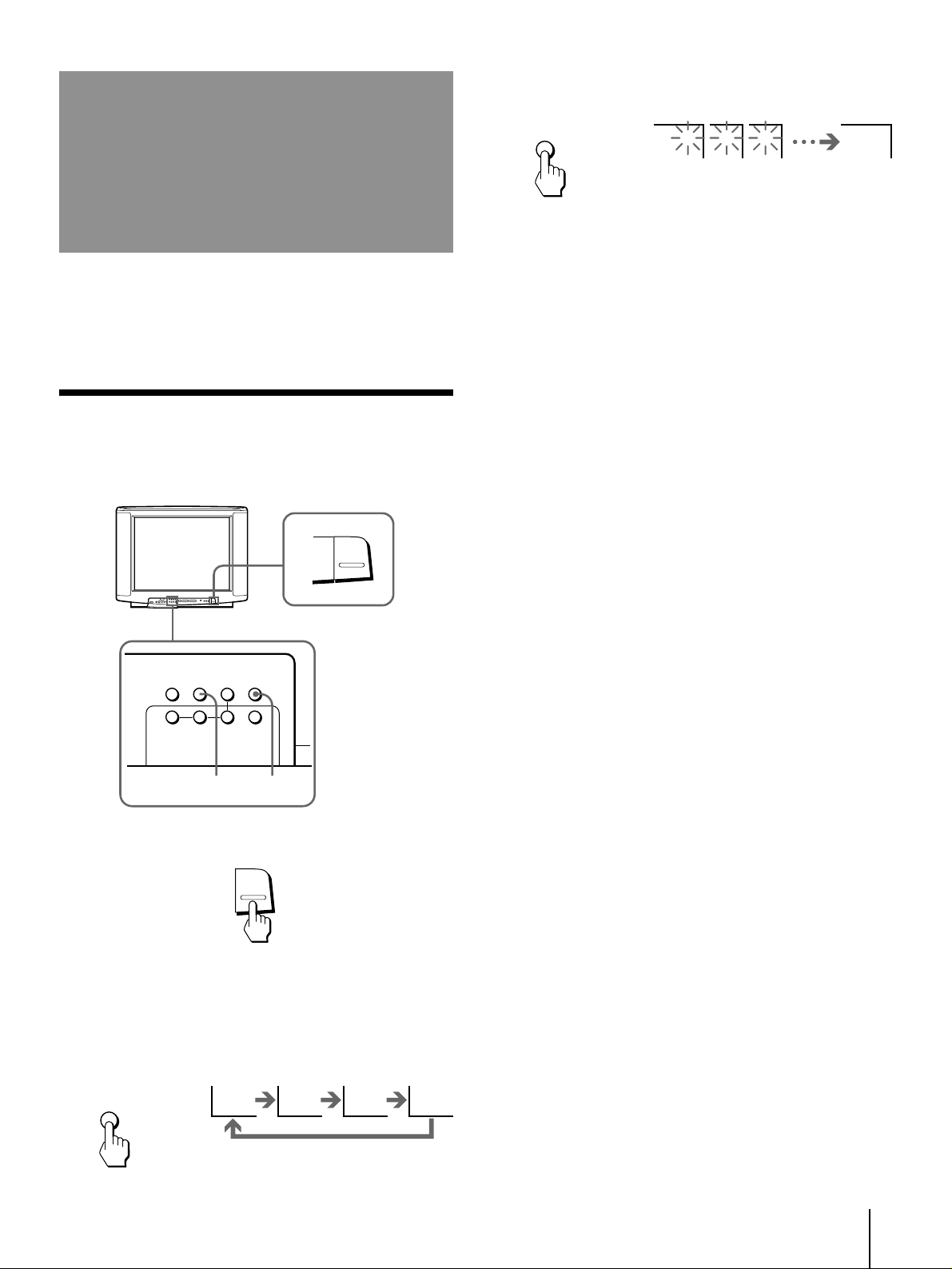
Presetting channels
AUTO
PROGR
You can preset TV channels easily by storing all the
receivable channels automatically. You can also preset
channels manually or disable program positions.
Presetting channels automatically
You can preset up to 100 TV channels in numerical
sequence from program position 1.
1
POWER
3 Press AUTO PROGR.
1 2 3 1
To start presetting channels automatically
from the specified program position
1 Press MANUAL PROGR.
2 Press TV SYSTEM to select your local TV system.
3 Press PROGR +/– to select the program position.
4 Press AUTO PROGR.
COLOR
SYSTEM
ENTER
(CLEAR)
TV
SYSTEM
–
MANUAL
PROGR
+
AUTO
PROGR
MENU
23
1 Press POWER.
POWER
When the TV is in standby mode after pressing
POWER, press POWER on the remote commander.
2 Press TV SYSTEM to select your local TV
system.
TV
SYSTEM
B/G I D/K M
Getting Started
7
