Page 1
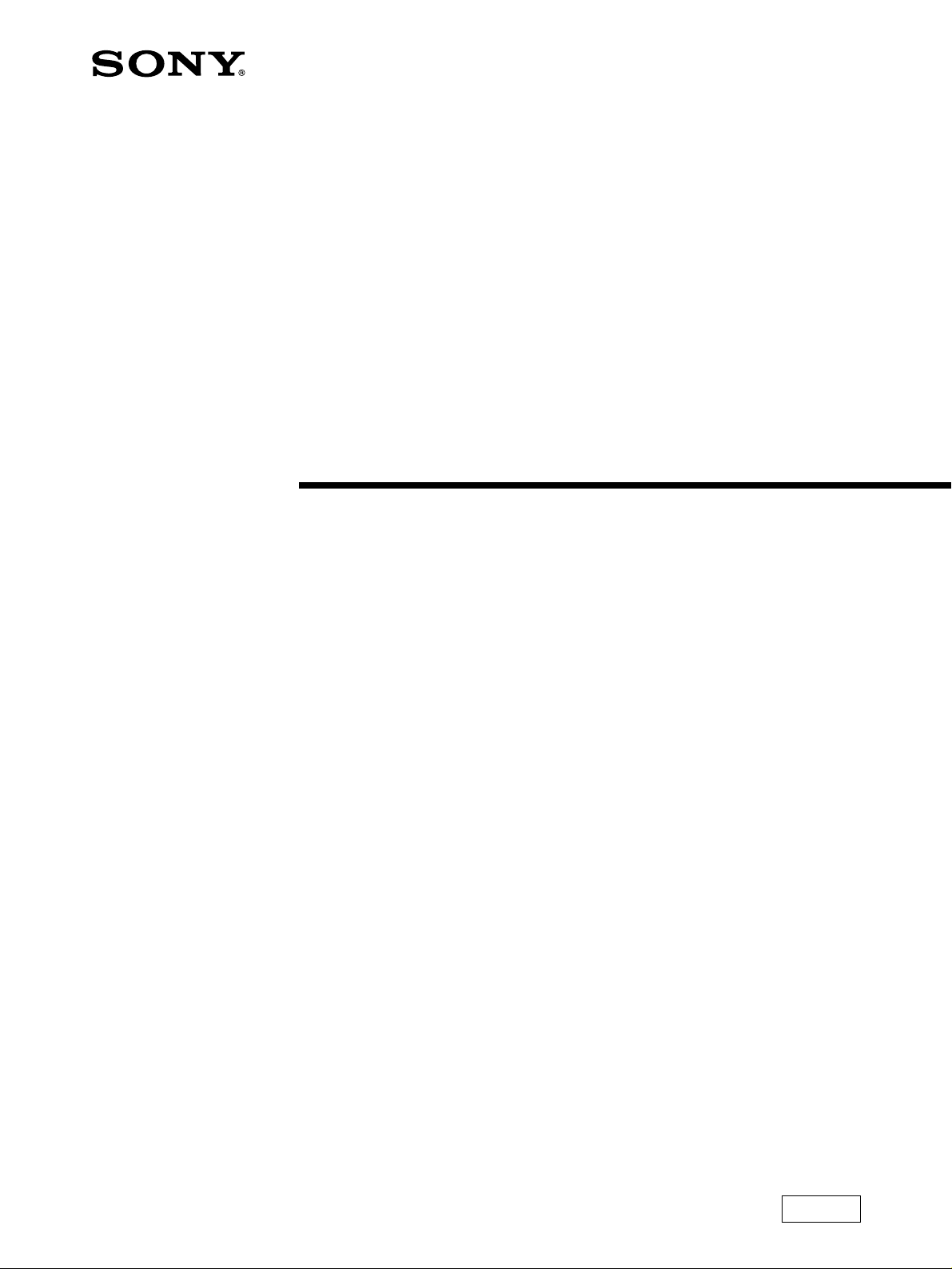
3-810-564-11 (1)
Trinitron Color TV
Operating Instructions
KV-F25
KV-F29
1995 by Sony Corporation
MN11
Page 2
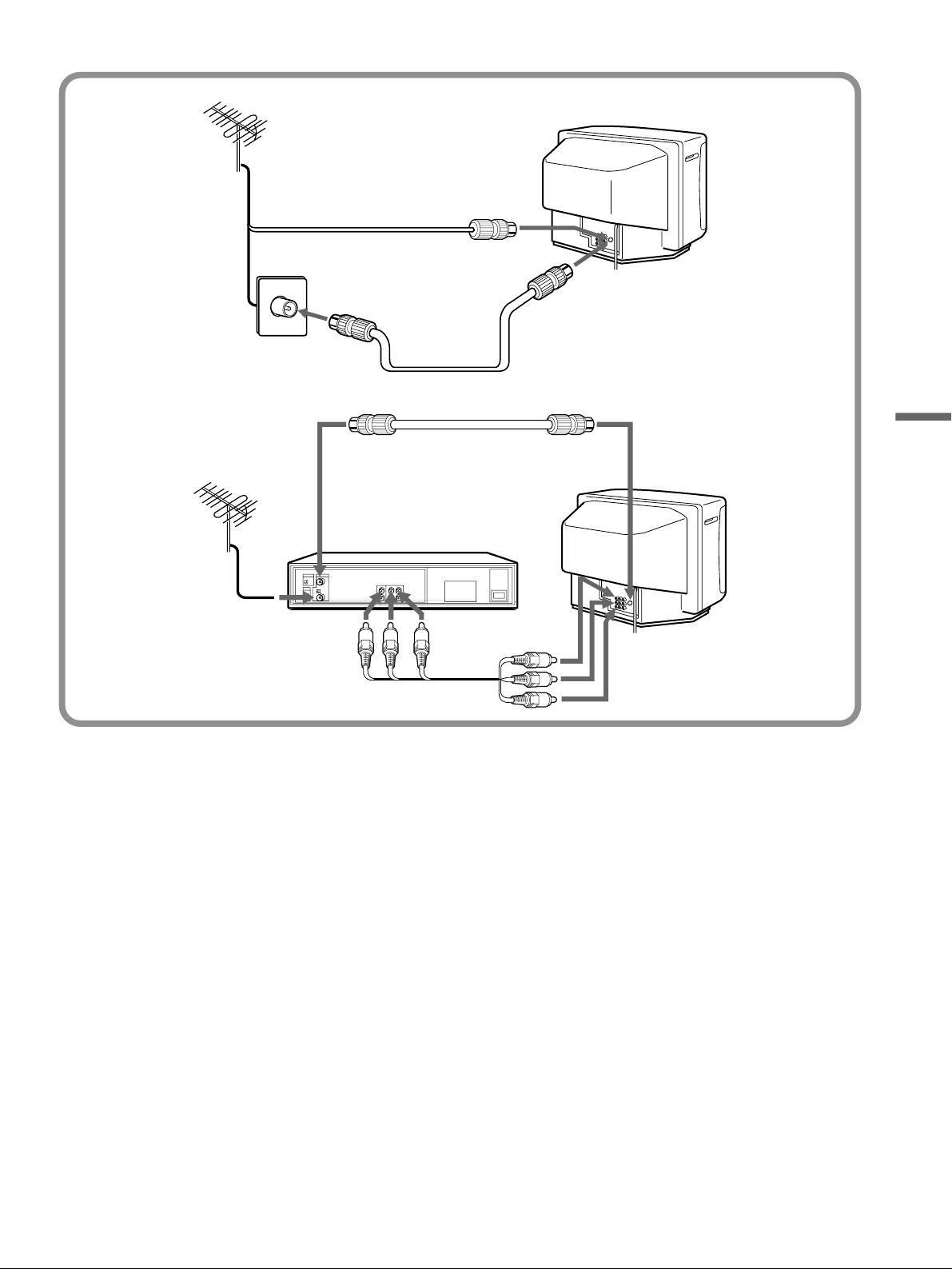
2
Page 3
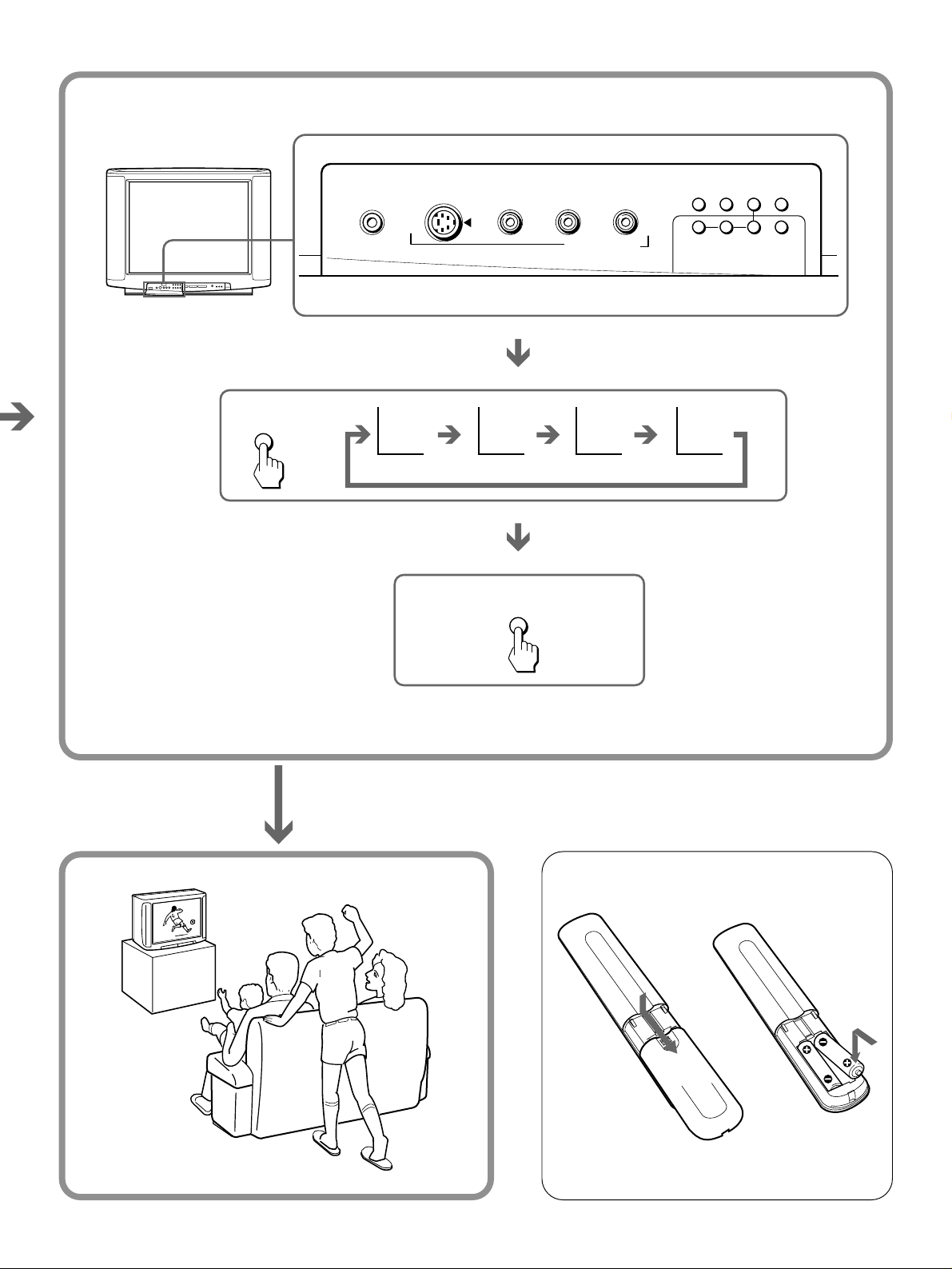
TV
SYSTEM
–
–
R
LVIDEO
2
S1 VIDEO
(
MONO
AUDIO
)
VIDEO IN 3
B/G I D/K M
AUTO
PROGR
COLOR
SYSTEM
ENTER
(CLEAR)
TV
SYSTEM
–
MANUAL
PROGR
+
AUTO
PROGR
MENU
3
Page 4
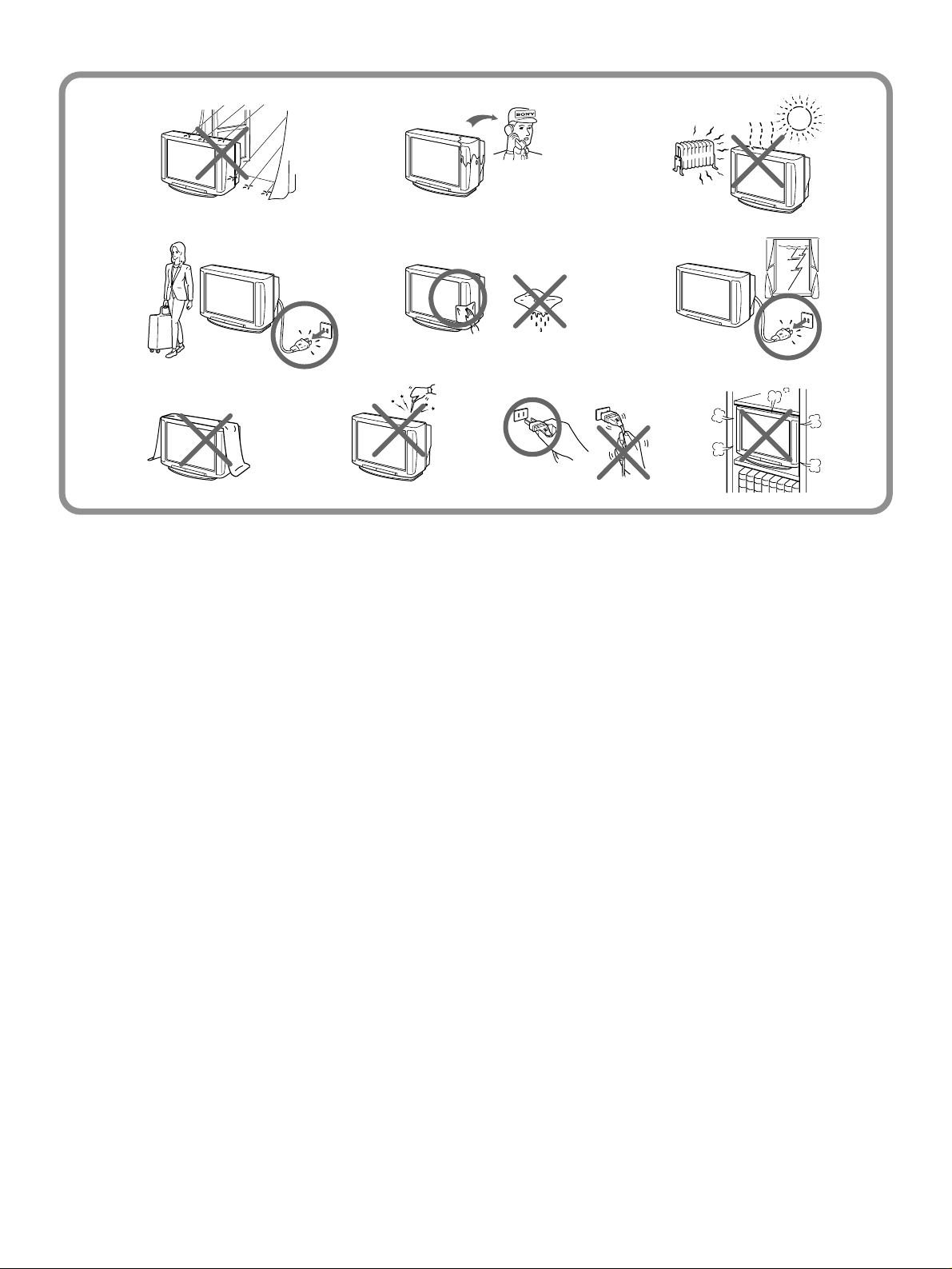
4
Page 5
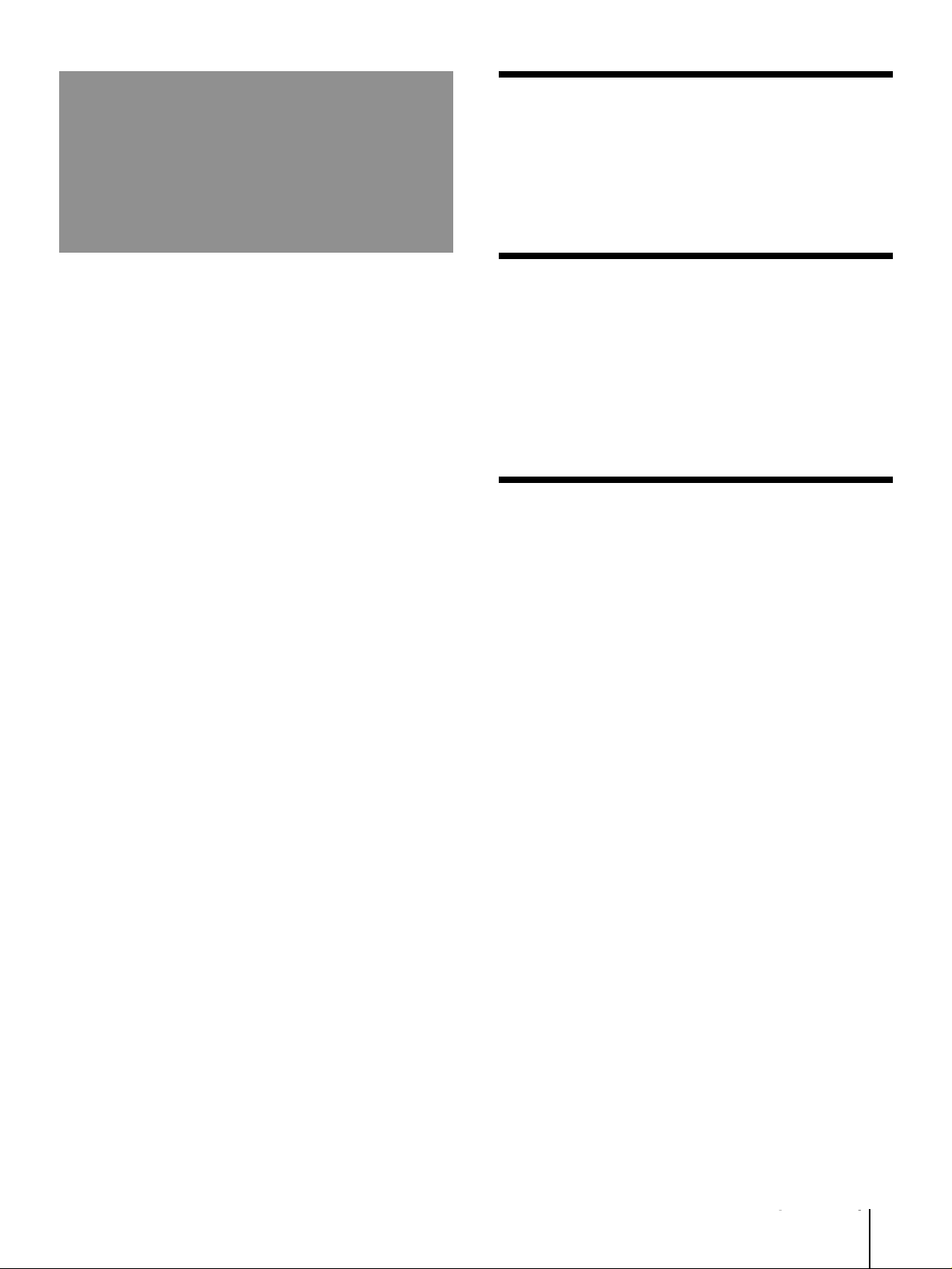
Table of contents
Getting Started
6 Connections
7 Presetting channels
9 Introducing the menu
10 Changing the menu language
Operations
11 Watching the TV
12 Adjusting the picture
14 Adjusting the sound
15 Selecting a stereo or bilingual program
16 Viewing Teletext
17 Customizing the TV (SET UP)
Additional Information
20 Troubleshooting
back Specifications
cover
Getting Started
5
Page 6
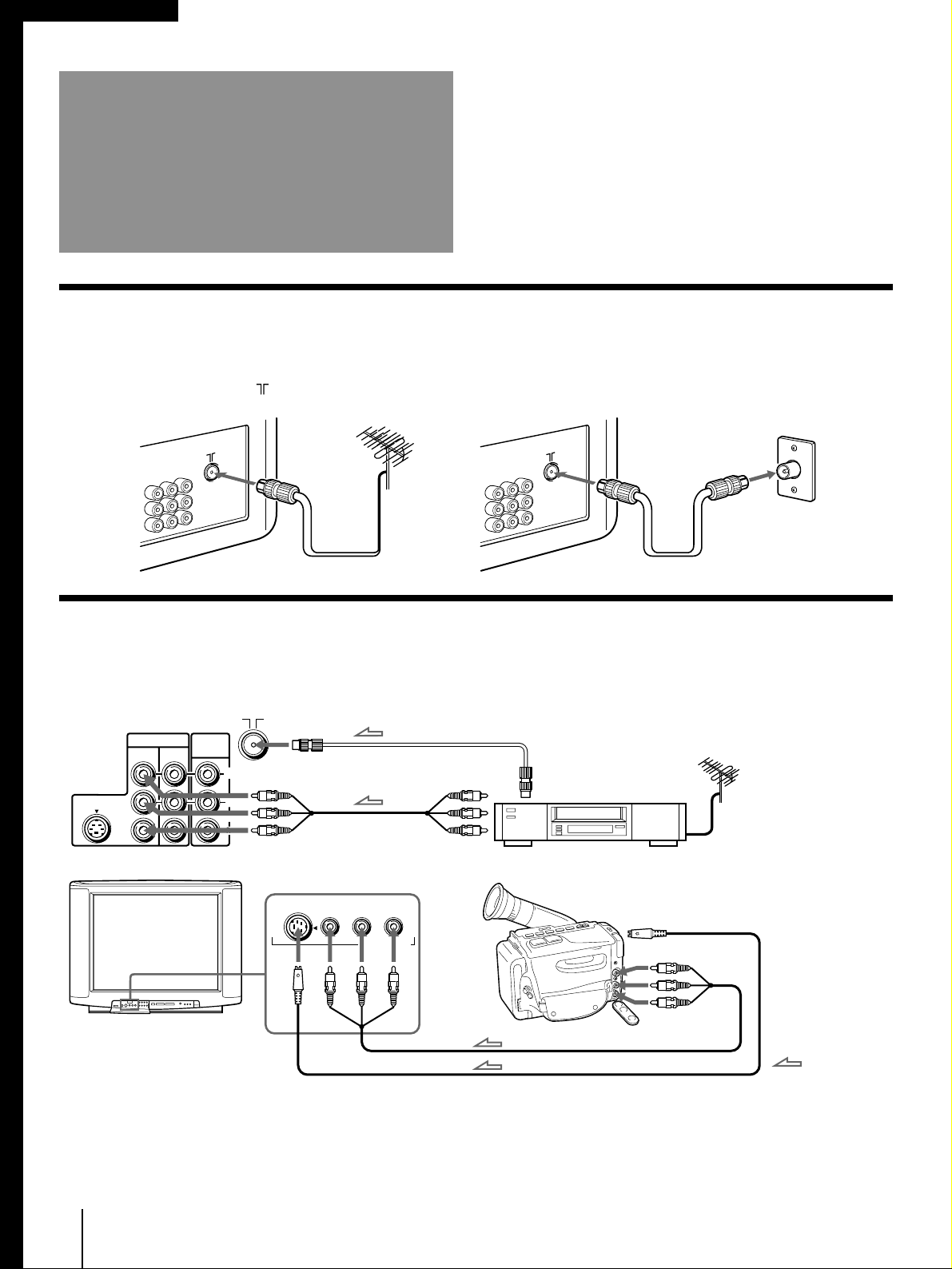
Getting Started
Connections
Connecting a VHF antenna or a combination VHF/UHF antenna
— 75-ohm coaxial cable (round)
Attach an optional IEC antenna connector to the 75-ohm coaxial cable.
Plug the connector into the (antenna) socket at the rear of the TV.
Rear of TV
Rear of TV
On a wall
or
Connecting optional equipment
You can connect optional audio/video equipment to your TV such as a VCR, multi disc player, camcorder,
headphones, or stereo system.
to antenna
socketRear of TV
VIDEO IN
12
S1 VIDEO
MON/TV
OUT
VIDEO
(
MONO
L
AUDIO
R
)
to video
and audio
inputs
Video (yellow)
Audio-L (white)
Audio-R (red)
to video
and audio
outputs
to antenna
output
VCR
–
–
R
LVIDEO
S1 VIDEO
(
MONO
AUDIO
)
VIDEO IN 3
When connecting a monaural VCR
Connect the yellow plug to VIDEO and the black plug to
AUDIO-L (mono).
When both S1-Video and video signals are input
The S1-Video input signal is selected. To view a video signal,
disconnect the S1-Video connection.
Getting Started
6
to S video
output
to video and
Camcorder
audio outputs
: Signal
flow
Note on the S1-Video signal
When inputting the S1-Video signal through the VIDEO IN 1 or
VIDEO IN 3 jack, turn wide mode OFF if you do not want to
display the picture in wide mode (see page 17).
Note on the video input
When no signal is input, the screen becomes blue.
Page 7
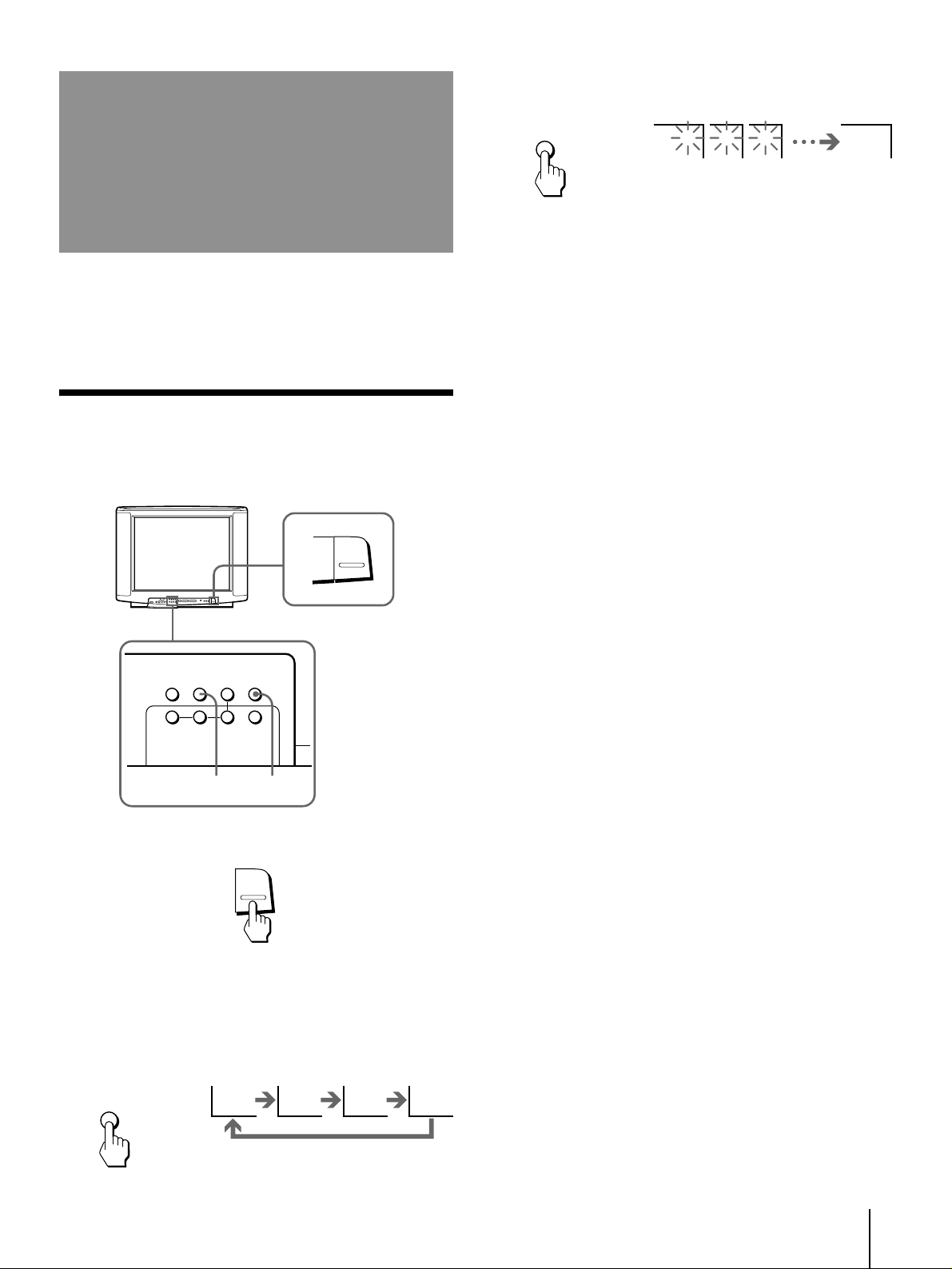
Presetting channels
AUTO
PROGR
You can preset TV channels easily by storing all the
receivable channels automatically. You can also preset
channels manually or disable program positions.
Presetting channels automatically
You can preset up to 100 TV channels in numerical
sequence from program position 1.
1
POWER
3 Press AUTO PROGR.
1 2 3 1
To start presetting channels automatically
from the specified program position
1 Press MANUAL PROGR.
2 Press TV SYSTEM to select your local TV system.
3 Press PROGR +/– to select the program position.
4 Press AUTO PROGR.
COLOR
SYSTEM
ENTER
(CLEAR)
TV
SYSTEM
–
MANUAL
PROGR
+
AUTO
PROGR
MENU
23
1 Press POWER.
POWER
When the TV is in standby mode after pressing
POWER, press POWER on the remote commander.
2 Press TV SYSTEM to select your local TV
system.
TV
SYSTEM
B/G I D/K M
Getting Started
7
Page 8

Presetting channels manually
Disabling program positions
To change the program position for a channel or to
receive a channel with a weak signal, preset the
channel manually.
1 Press MANUAL PROGR.
2 Press PROGR +/– until the required program
position appears on the screen.
3 Press TV SYSTEM to select your TV system.
4 Press + or – until the required channel
picture appears on the screen.
5 Press MANUAL PROGR.
If the TV system is not properly selected
The color of the picture may be poor and/or the sound
may be noisy. In this case, select the appropriate TV
system.
By disabling unused or unwanted program positions,
you can skip those positions when you press PROGR
+/–.
1 Press PROGR +/– until the unused or
unwanted program position appears on the
screen.
2 Press MANUAL PROGR.
3 Press ENTER (CLEAR) on the TV.
4 Press MANUAL PROGR.
To cancel the skip setting
Preset the channel manually or automatically again.
1 Press PROGR +/– to select the program position.
2 Press TV SYSTEM until the picture and sound
become normal.
TV SYSTEM
Note
• The setting of the TV SYSTEM is memorized for each program
position.
Getting Started
8
Page 9

Introducing the
menu
You can use the on-screen menus to set the picture
quality, sound, and other settings. You can use buttons
on both the remote commander and the TV to operate
the menus.
Main menu
Getting back to the previous menu
Move the cursor (z) up to the first line of each
menu (except the main menu), and press
ENTER.
Notes
• If more than 60 seconds elapse after you press a button, the
menu screen disappears automatically.
• You can display all of the features available for the TV in
DEMO mode.
/中文
(∗ KV-F29MN11 only)
Cancelling the menu screen
Press MENU.
Getting Started
9
9
Page 10

Changing the menu
Getting back to the English menu
language
If you prefer Chinese to English, you can change the
menu language. You can use buttons on both the
remote commander and the TV.
+ or –
MENU
ENTER
1 Press MENU.
MENU
2 Press + or – to move the cursor (z) to
LANGUAGE.
1 Press MENU.
MENU
2 Press + or – to move the cursor (z) to the
fourth line from the top (“ /LANGUAGE”).
3 Press ENTER.
ENTER
/中文
4 Press ENTER.
ENTER
/中文
3 Press ENTER.
ENTER
/中文
4 Press + or – to select CHINESE.
/中文
5 Press ENTER.
ENTER
/中文
6 Press MENU to return to the normal screen.
MENU
5 Press MENU to return to the normal screen.
MENU
Getting Started
10
Page 11

Operations
TV
Watching the TV
1 Press POWER to turn the TV on.
POWER
When the TV is in standby mode after pressing
POWER, press POWER on the remote commander.
2 Select the TV channel you want to watch.
To select a channel directly
Press a number button.
Switching off the TV
To switch off the TV temporarily, press POWER on the
remote commander.
POWER
To switch off the TV completely, press POWER.
If the power on the TV is turned off in standby mode,
the STANDBY indicator may remain alight for a while.
POWER
Watching the video input
Press VIDEO/HOLD.
VIDEO
HOLD
123
5
46
789
÷
0
To select a two-digit channel, press “-/--” before
the number buttons.
For example: to select channel 25, press “-/- -,” and
then “2” and “5.”
÷ 2 5
To scan through channels
Press PROGR/PAGE +/– until the channel you
want appears.
PROGR/PAGE
VIDEO 1 VIDEO 2 VIDEO 3 1
To watch TV, press TV.
3 Press VOL +/– to adjust the volume.
VOL
Getting Started
Operations
11
Page 12

Muting the sound
ENTER
Press MUTING.
MUTING
Adjusting the picture
MUTING
+ or –
MENU
ENTER
Displaying on-screen information
Press DISPLAY/REVEAL.
The program position, local system, and TV settings are
displayed on the screen.
DISPLAY
REVEAL
1 1
AUTO B/G
DYNAMIC MUSIC
Setting the Sleep Timer
You can set the TV to turn off automatically after the
period of time you set.
1 Press MENU.
MENU
2 Press + or – to move the cursor (z) to VIDEO
CONTROL.
3 Press ENTER.
Press SLEEP/INDEX.
SLEEP INDEX
SLEEP 30 SLEEP 60 SLEEP 90 SLEEP OFF
After 30
minutes
After 60
minutes
After 90
minutes
To cancel the Sleep Timer, press SLEEP/INDEX
repeatedly until “SLEEP OFF” appears, or turn the TV
off.
Operations
12
No sleep
timer
4 Press + or – to select the setting, and press
ENTER.
Select
DYNAMIC
MIDDLE
SOFT
PERSONAL
ADJUSTMENT
To
Display more contrast picture
Display normal contrast picture
Display picture suitable for movies and
video games
Display the picture that is adjusted using
ADJUSTMENT
Make specific adjustments. See
the picture setting (ADJUSTMENT).”
“Adjusting
5 Press MENU to return to the normal screen.
Page 13

Adjusting the picture setting
(ADJUSTMENT)
You can adjust the picture to your own taste with the
ADJUSTMENT option. The adjusted settings are stored
in the PERSONAL option.
1 Press MENU.
If the color of the picture is abnormal
When receiving programs through the terminal:
Press TV SYSTEM or COLOR SYSTEM until the color
becomes normal.
COLOR SYSTEM
TV SYSTEM
2 Press + or – to move the cursor (z) to VIDEO
CONTROL, and press ENTER.
3 Press + or – to move the cursor (z) to
ADJUSTMENT, and press ENTER.
4 Press + or – to move the cursor (z) to the
item you want to adjust, and press ENTER.
5 Press + or – to adjust the item, and press
ENTER.
Item
PICTURE
COLOR
BRIGHT
HUE
SHARP
Press + to
Increase picture
contrast
Increase color
intensity
Brighten the picture
Make skin tones
become greenish
Sharpen the picture
Press – to
Decrease picture
contrast
Decrease color
intensity
Darken the picture
Make skin tones
become reddish
Soften the picture
Note
• Normally set COLOR SYSTEM to AUTO.
6 To adjust other items, repeat steps 4 and 5.
7 Press MENU to return to the normal screen.
Note
• You can adjust HUE for NTSC color system only.
Operations
13
Page 14

Adjusting the sound
Adjusting the sound setting
(ADJUSTMENT)
You can adjust the sound to your own taste with the
ADJUSTMENT option. The adjusted settings are stored
in the PERSONAL option.
1 Press MENU.
+ or –
MENU
ENTER
1 Press MENU.
MENU
2 Press + or – to move the cursor (z) to AUDIO
CONTROL.
3 Press ENTER.
ENTER
2 Press + or – to move the cursor (z) to AUDIO
CONTROL, and press ENTER.
3 Press + or – to move the cursor (z) to
ADJUSTMENT, and press ENTER.
4 Press + or – to move the cursor (z) to the
item you want to adjust, and press ENTER.
5 Press + or – to adjust the item, and press
ENTER.
Item
BASS
TREBLE
BALANCE
Press + to
Increase the bass
sound
Increase the treble
sound
Increase the volume
of right speaker
Press – to
Decrease the bass
sound
Decrease the treble
sound
Increase the volume
of left speaker
4 Press + or – to select the sound that you
want, and press ENTER.
Select
MUSIC
NEWS
STANDARD
PERSONAL
ADJUSTMENT
To
Listen to music programs.
Listen to news program. A person’s
voice can be heard clearly.
Listen to sound other than music or
news.
Listen to the sound that is adjusted
using ADJUSTMENT.
Make specific settings. See “Adjusting
the sound setting (ADJUSTMENT).”
5 Press MENU to return to the normal screen.
Operations
14
6 To adjust other items, repeat steps 4 and 5.
7 Press MENU to return to the normal screen.
If the sound is distorted or noisy
When receiving programs through the terminal:
Press TV SYSTEM until the sound becomes clear.
TV SYSTEM
Page 15

Selecting a stereo or
Receiving area for NICAM and A2 (German)
programs
bilingual program
You can enjoy stereo sound or bilingual program of
NICAM and A2 (German) systems. The initial setting is
stereo sound.
Press A/B/ENLARGE repeatedly until you
receive the sound you want.
The sound changes and the corresponding indicator
lights up as follows:
A/B
ENLARGE
System
NICAM
A2 (German)
Notes
• If the signal is very weak, the sound becomes monaural.
• If the stereo sound is noisy, select “regular” or “mono.”
The sound becomes monaural, however, the noise will be
reduced.
Receiving area
Hong Kong, Singapore,
New Zealand, etc.
Australia, Malaysia,
Thailand, Indonesia, etc.
When receiving a NICAM program:
Broadcasting
NICAM stereo
NICAM bilingual
NICAM monaural
When receiving a A2 (German) program:
Broadcasting
A2 (German)
stereo
A2 (German)
bilingual
On-screen
display
NICAM
NICAM
NICAM
On-screen
display
STEREO
—
Selected sound
(indicator)
→ Stereo → Regular
→
→
Selected sound
(indicator)
Stereo (A and B)
→ A → B → A+B
AB
(A and B)
A → B → Regular
(A) (B)
Monaural → Regular
(A)
(A) (B) (A and B)
Operations
15
Page 16

Viewing Teletext
Checking the contents of a Teletext
service (INDEX)
Press SLEEP/INDEX to display an overview of
the Teletext contents and page numbers.
Using FASTEXT
TV stations broadcast an information service called
Teletext via a TV channel.
Teletext service allows you to receive various
information such as weather forecasts or news at any
time you want.
DISPLAY/REVEAL
TEXT
SLEEP/INDEX
A/B/ENLARGE
VIDEO/HOLD
TV
Number
FASTEXT
PROGR/PAGE +/–
Displaying Teletext
1 Select a TV channel which carries the
Teletext broadcast you want to watch.
This feature allows you to quickly access a Teletext
page that uses FASTEXT. When a FASTEXT page is
broadcast, a color-coded menu appears at the bottom of
the screen. The colors of the menu correspond to the
RED, GREEN, YELLOW, and CYAN buttons on the
remote commander. These color buttons function as the
FASTEXT buttons in Teletext mode.
Press the color button which corresponds to
the color-coded menu.
The page is displayed after a few seconds.
Selecting a Teletext page
To input the three-digit page number of the
Teletext page, press the number buttons.
If you make a mistake, key in the correct page number
again.
To access the next or previous page, press
PROGR/PAGE +/–.
2 Press TEXT to display the Teletext.
A Teletext page is displayed (normally the index
page). If there is no Teletext broadcast, P100 is
displayed at the top left corner of the screen.
To cancel the Teletext display, press TV.
Superimposing a Teletext page on the
TV picture
Press TEXT.
Each time you press TEXT, the screen changes as
follows:
Teletext n Teletext and TV n TV
n
Operations
16
Holding a Teletext page
A Teletext page may consist of several subpages. You
can stop the page scrolling in order to read the text at
your own pace.
Press VIDEO/HOLD.
The HOLD symbol “˝ ” is displayed at the top left
corner of the screen.
To resume normal Teletext operation, press
TEXT.
Page 17

Revealing concealed information
Customizing the TV
Sometimes pages contain concealed information, such
as an answer to a quiz. The reveal option lets you
disclose the information.
Press DISPLAY/REVEAL.
To conceal the information, press DISPLAY/REVEAL again.
Enlarging the Teletext display
Press A/B/ENLARGE.
Each time you press A/B/ENLARGE, the Teletext
display changes as follows:
Enlarge
n
upper half
Enlarge
nn
lower half
Normal size
(SET UP)
Turning wide mode
When receiving the signal conforming to wide mode
(S1-Video signal), you can change the size of the
picture on the screen.
4
93
Conventional mode
1 Press MENU.
16
Wide mode
2 Press + or – to select SET UP, and press
ENTER.
3 Press + or – to select WIDE, and press
ENTER.
4 Press + or – to select the wide mode to suit
the size of the picture you want to display
on the TV screen.
Select
ON
AUTO
OFF
To
Display the picture on the screen in
wide mode
Display the picture on the screen in
wide mode automatically when
receiving the S1-Video signal through
the S1-Video input jack
Display the picture on the screen in
conventional size
Note
• When the picture is in wide mode, the bright lines which are
used for adjusting the CRT at optimum level appear at the top
of the screen.
Operations
17
Page 18

Using the AV OUT (advanced rec-out)
terminal
You can select the output signal from the MON/TV
OUT jacks at the rear of the TV.
1 Press MENU.
2 Press + or – to select SET UP, and press
ENTER.
3 Press + or – to select AV OUT, and press
ENTER.
4 Press + or – to select the output signal, and
press ENTER.
Select
TV
MONITOR
Note
• Do not change the channel while recording with a VCR
through the MON/TV OUT jacks. If you change the channel, it
also changes the channel you are recording.
To
Output the TV signal.
Output the signal of the picture you
are watching as a monitor.
Selecting the surround sound
You can enjoy a surround sound effect that is like being
in a music hall when receiving stereo signals.
1 Press MENU.
2 Press + or – to select SET UP, and press
ENTER.
3 Press + or – to select SURROUND, and press
ENTER.
4 Press + or – to turn the surround sound on
or off, and press ENTER.
Select
ON
SPACE
OFF
To
Listen to surround sound that is
effective for stereo signals
Listen to surround sound that is
effective for monaural signals
Turn off surround sound
18
Operations
Page 19

Reducing the noise of the picture
Adjusting the tilt of the picture
You can reduce the noise level of the picture when the
TV receives a weak signal or when you play a
videotape that is in poor condition.
1 Press MENU.
2 Press + or – to select SET UP, and press
ENTER.
3 Press + or – to select VIDEO NR, and press
ENTER.
4 Press + or – to turn the noise reduction on
or off, and press ENTER.
p KV-F29MN11/F29MH11 only
You can adjust the tilt of the picture if it is not aligned
to the TV screen. This may happen due to the direction
of the earth’s magnetic field in relation to the position
of the TV.
1 Press MENU.
2 Press + or – to select SET UP, and press
ENTER.
3 Press + or – to select TILT CORRECTION, and
press ENTER.
4 Press + or – to select the most suitable
value to align the picture position.
TILT CORRECTION : –3 N –2 N –1 N 0 n +1 n +2 n +3
– +
Operations
19
Page 20

Additional Information
Troubleshooting
If you have any problems, read this manual again and
check the countermeasure for each of the symptoms
listed below.
If the problem persists, contact your nearest authorized
service center or dealer.
Snowy picture
Noisy sound
Good picture
Noisy sound
/ Check the TV SYSTEM setting.
No picture
No sound
/ Press POWER.
/ Check the antenna connection.
/ Check the VCR connections.
Good picture
No sound
/ Check the antenna.
/ Check the antenna connection on the TV
and on the wall.
/ Check the TV SYSTEM setting.
Dotted lines or stripes
/ This may be caused by local interference
(e.g. cars, neon signs, hair dryers, etc.).
Adjust the antenna for minimum
interference.
Double images or “ghosts”
/ This may be caused by reflections from
nearby mountains or buildings. A highly
directional antenna may improve the
picture.
/ Press VOLUME +.
/ Press MUTING.
/ Press A/B/ENLARGE.
No color
/ Adjust the COLOR level in the VIDEO
CONTROL menu‘s ADJUSTMENT option.
/ Check the COLOR SYSTEM setting.
TV cabinet creaks
/ Even if the picture or the sound is normal,
changes in the room temperature
sometimes make the TV cabinet expand or
contract, making a noise. This does not
indicate a malfunction.
20
Operations
Additional Information
Page 21

Specifications
Power requirements
Power consumption (W)
Television system
Color system
Stereo system
Channel coverage
B/G
I
D/K
M
Antenna
Audio output (speaker)
Number of terminal
Video
Audio
S1-Video
Picture tube
Tube size (inch)
Screen size (cm)
Dimensions (w/h/d, mm)
Mass (kg)
Accessories
Supplied
Optional
KV-F25MN11
110-240 V AC, 50/60 Hz
163 169
B/G, I, D/K, M
PAL, PAL 60, SECAM, NTSC4.43, NTSC3.58
NICAM Stereo B/G, I ; A2 Stereo (German) B/G
VHF : E2 to E12 / UHF : E21 to E69 / CATV : S01 to S03, S1 to S20
UHF : B21 to B68
VHF : R1 to R12 / UHF : R21 to R60
VHF : A2 to A13 / UHF : A14 to A79/
CATV : A-8, A-7 A-2 to W
75-ohm external antenna terminal for VHF/UHF
6W × 2
Input : 3 Output : 1
Input : 3 Output : 1
Input : 2
Super Trinitron
690 × 521 × 511 782 × 593 × 534
Remote commander (1)
Size R6 (AA) battery (2)
Magic commander RM-829, RM-848
TV stand SU-F25 TV stand SU-F29
/ CATV : S01 to S03, S1 to S20
25 29
60 68
35 47
KV-F29MN11
/ CATV : S01 to S03, S1 to S20
Note
Y : 1 Vp-p, 75 ohms,
unbalanced, sync
negative
C : 0.286 Vp-p, 75 ohms
Measured diagonally
Measured diagonally
Sony Corporation Printed in Indonesia
Design and specifications are subject to change without notice.
