Page 1
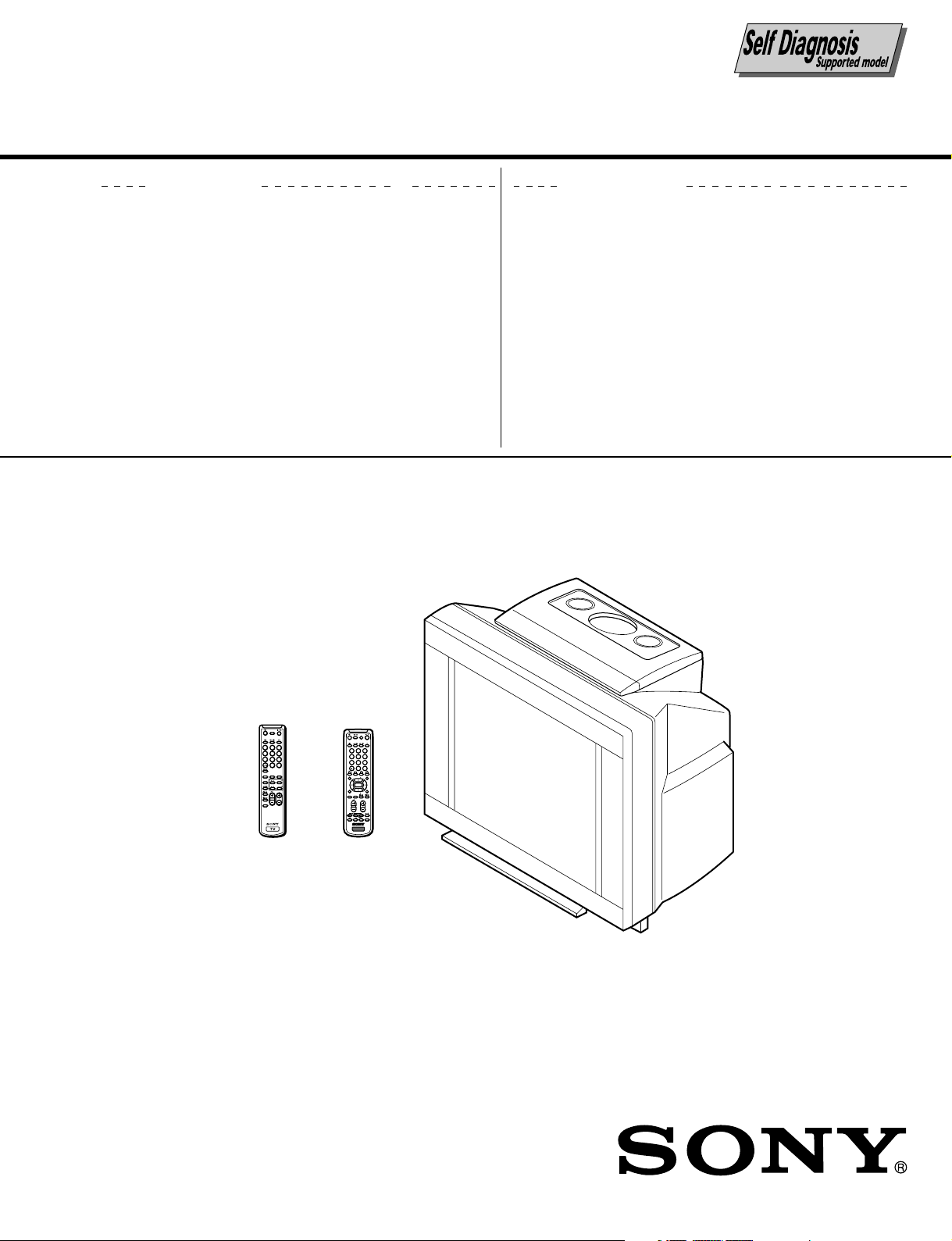
SERVICE MANUAL
AG-3E
CHASSIS
MODEL COMMANDER DEST. CHASSIS NO.
KV-EX29M93 RM-964 Hong Kong SCC-U40A-A KV-EX29M39 RM-963 OCE SCC-U41B-A KV-EX29M65 RM-964 Malaysia SCC-U42B-A KV-EX29M87 RM-963 ME SCC-U43A-A KV-EX34M97 RM-963 Hong Kong SCC-U40B-A
MODEL COMMANDER DEST. CHASSIS NO.
DRC-MF
1
2
3
4
5
6
7
8
9
JUMP
0
SOUND
FAVORITE
SURROUND
MODE
MENU
PIC MODE
ENTER
PROGR
RESET
DRC-MF
231
564
897
JUMP
0
MENU
PIC MODE
PIP PROGR
ENTER
FAVORITE
RESET
PIP PROGR
SOUND
MODE
SURROUND
PROGR
VIDEO
TITLE
TV
RM-963RM-964
TRINITRON
®
COLOR TV
Page 2
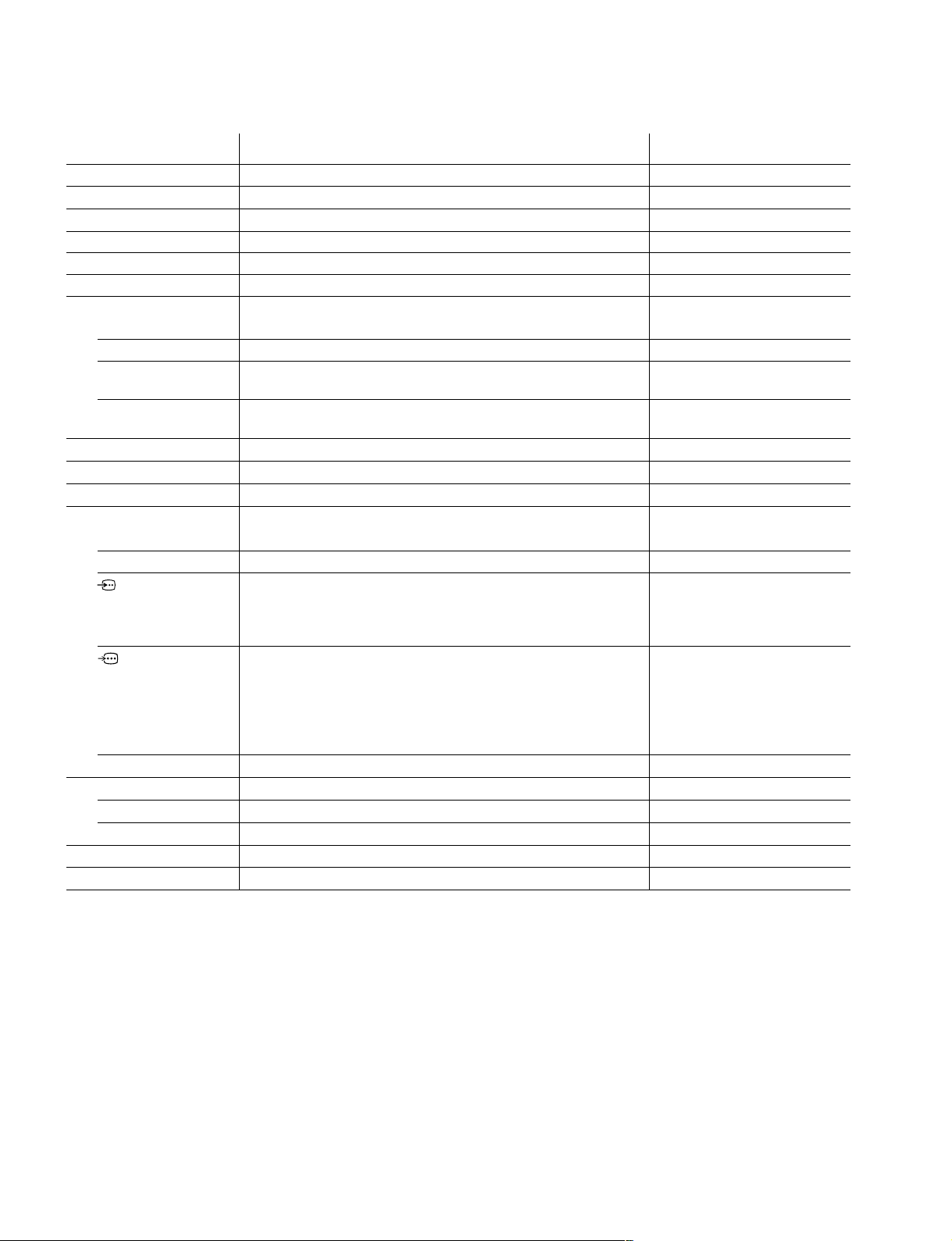
KV-EX29M39/EX29M87/EX34M97
RM-963
KV-EX29M93/EX29M65
RM-964
Power requirements 220-240 V AC, 50/60 Hz
Power consumption (W) Indicated on the rear of the TV
Television system B/G, I, D/K, M
Color system PAL, PAL 60, SECAM, NTSC4.43, NTSC3.58
Stereo/Bilingual system NICAM Stereo/Bilingual B/G, I, D/K; A2 Stereo/Bilingual B/G
Teletext Language English, Arabic, French KV-EX29M65 only
Channel coverage
B/G VHF: E2 to E12 / UHF: E21 to E69 / CATV: S01 to S03, S1 to S41
I UHF: B21 to B68 / CATV: S01 to S03, S1 to S41
D/K VHF: C1 to C12, R1 to R12 / UHF: C13 to C57, R21 to R60
CATV: S01 to S03, S1 to S41, Z1 to Z39
M VHF: A2 to A13 / UHF: A14 to A79 /
CATV: A-8 to A-2, A to W+4, W+6 to W+84
˘ (Antenna) 75-ohm external terminal
Audio output (Speaker) 6W + 6W
3D WOOFER 15W
Number of terminal
D (Video) Input: 4 Output: 1 Phono jacks; 1 VP-P, 75 ohms
≥ (Audio) Input: 4 Output: 1 Phono jacks; 500 mVrms
(S Video) Input: 2 Y : 1 Vp-p, 75 ohms,
(Component Video)
2 (Headphones) Output: 1 Stereo minijack
Picture tube 29 inch
Tube size (cm) 72 Measured diagonally
Screen size (cm) 68 Measured diagonally
Dimension (w/h/d, mm) 722 x 603 x 516
Mass (kg) 56
Input: 1 Phono jacks
SPECIFICATIONS
(KV-EX29M65/EX29M93)
Note
unbalanced, sync
negative
C : 0.286 Vp-p, 75 ohms
Y : 1 Vp-p, 75 ohms,
sync negative
B : 0.7 Vp-p, 75 ohms
C
R : 0.7 Vp-p, 75 ohms
C
Audio : 500 mVrms
CAUTION
SHORT CIRCUIT THE ANODE OF THE PICTURE TUBE AND
THE ANODE CAP TO THE METAL CHASSIS, CRT SHIELD, OR
CARBON PAINTED ON THE CRT, AFTER REMOVING THE
ANODE.
Design and specifications are subject to change without notice.
SAFETY-RELATED COMPONENT WARNING!!
COMPONENTS IDENTIFIED BY SHADING AND MARK ! ON
THE SCHEMATIC DIAGRAMS, EXPLODED VIEWS AND IN THE
PARTS LIST ARE CRITICAL TO SAFE OPERATION. REPLACE
THESE COMPONENTS WITH SONY PARTS WHOSE PART
NUMBERS APPEAR AS SHOWN IN THIS MANUAL OR IN
SUPPLEMENTS PUBLISHED BY SONY.
– 2 –
Page 3
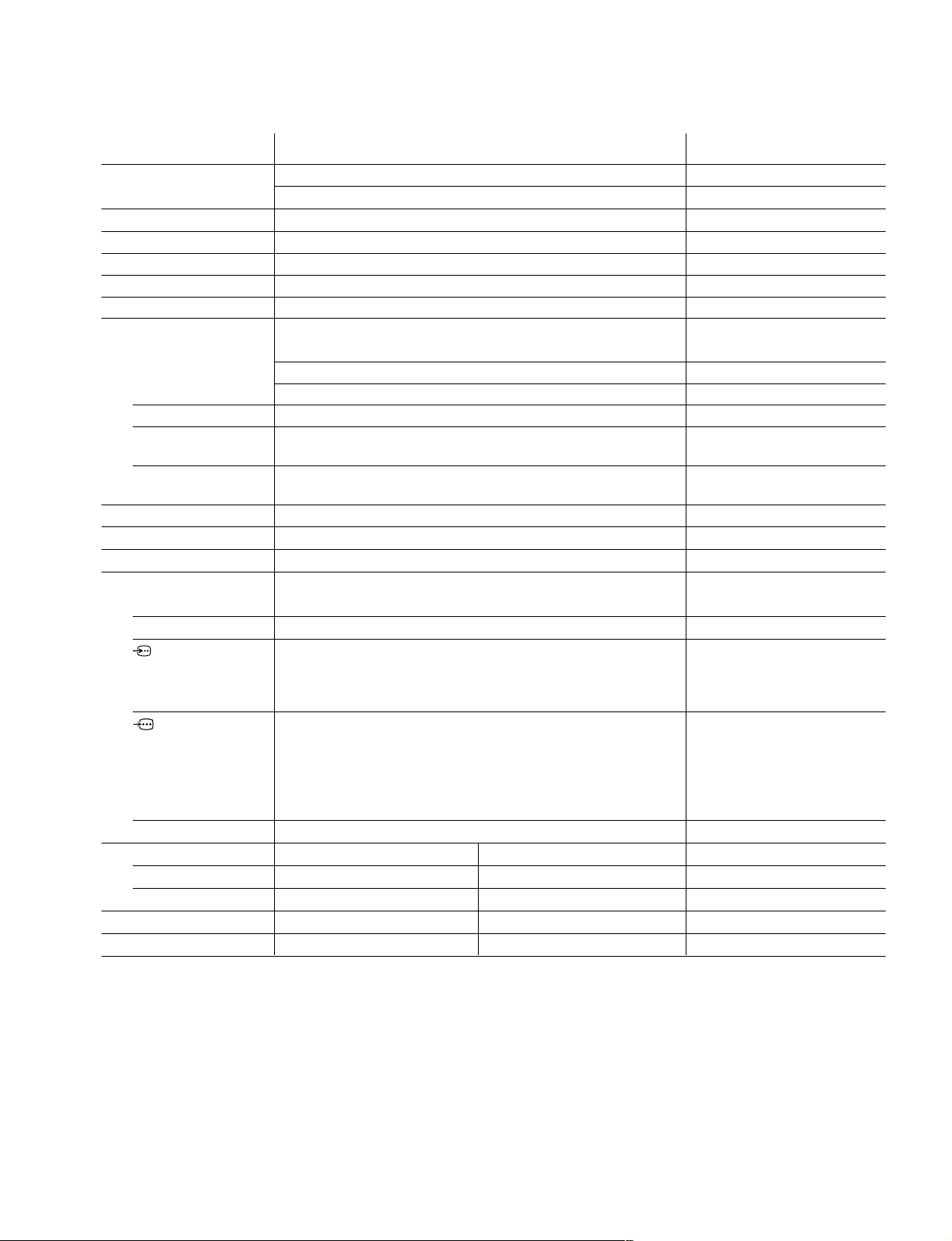
KV-EX29M39/EX29M87/EX34M97
KV-EX29M93/EX29M65
SPECIFICATIONS
(KV-EX29M39/EX29M87/EX34M97)
Note
Power requirements 110-240 V AC, 50/60 Hz ME only
220-240 V AC,50/60 Hz OCE/Hong Kong only
Power consumption (W) Indicated on the rear of the TV
Television system B/G, I, D/K, M
Color system PAL, PAL 60, SECAM, NTSC4.43, NTSC3.58
Stereo/Bilingual system NICAM Stereo/Bilingual B/G, I, D/K; A2 Stereo/Bilingual B/G KV-EX29M39, EX29M97 only
Teletext Language English, Arabic, French KV-EX29M39 only
Channel coverage
B/G VHF: E2 to E12 / UHF: E21 to E69 / CATV: S01 to S03, S1 to S41
VHF: 0 to E12,5A,9A / UHF: 28 to 69 / CATV: S01 to S03, S1 to S41
VHF: 1 to 11 / UHF: 21 to 69 / CATV: S01 to S03, S1 to S41
I UHF: B21 to B68 / CATV: S01 to S03, S1 to S41
D/K VHF: C1 to C12, R1 to R12 / UHF: C13 to C57, R21 to R60
CATV: S01 to S03, S1 to S41, Z1 to Z39
M VHF: A2 to A13 / UHF: A14 to A79 /
CATV: A-8 to A-2, A to W+4, W+6 to W+84
˘ (Antenna) 75-ohm external terminal
Audio output (Speaker) 6W + 6W
3D WOOFER 15W
Number of terminal
D (Video) Input: 4 Output: 1 Phono jacks; 1 VP-P, 75 ohms
≥ (Audio) Input: 4 Output: 1 Phono jacks; 500 mVrms
(S Video) Input: 2 Y : 1 Vp-p, 75 ohms,
unbalanced, sync
negative
C : 0.286 Vp-p, 75 ohms
(Component Video)
2 (Headphones) Output: 1 Stereo minijack
Picture tube 29 inch 34 inch
Tube size (cm) 72 86 Measured diagonally
Screen size (cm) 68 80 Measured diagonally
Dimension (w/h/d, mm) 722 x 603 x 516 895 x 700 x 590
Mass (kg) 56 84
Input: 1 Phono jacks
Y : 1 Vp-p, 75 ohms,
sync negative
B : 0.7 Vp-p, 75 ohms
C
C
R : 0.7 Vp-p, 75 ohms
Audio : 500 mVrms
RM-963
RM-964
CAUTION
SHORT CIRCUIT THE ANODE OF THE PICTURE TUBE AND
THE ANODE CAP TO THE METAL CHASSIS, CRT SHIELD, OR
CARBON PAINTED ON THE CRT, AFTER REMOVING THE
ANODE.
Design and specifications are subject to change without notice.
SAFETY-RELATED COMPONENT WARNING!!
COMPONENTS IDENTIFIED BY SHADING AND MARK ! ON
THE SCHEMATIC DIAGRAMS, EXPLODED VIEWS AND IN THE
PARTS LIST ARE CRITICAL TO SAFE OPERATION. REPLACE
THESE COMPONENTS WITH SONY PARTS WHOSE PART
NUMBERS APPEAR AS SHOWN IN THIS MANUAL OR IN
SUPPLEMENTS PUBLISHED BY SONY.
– 3 –
Page 4
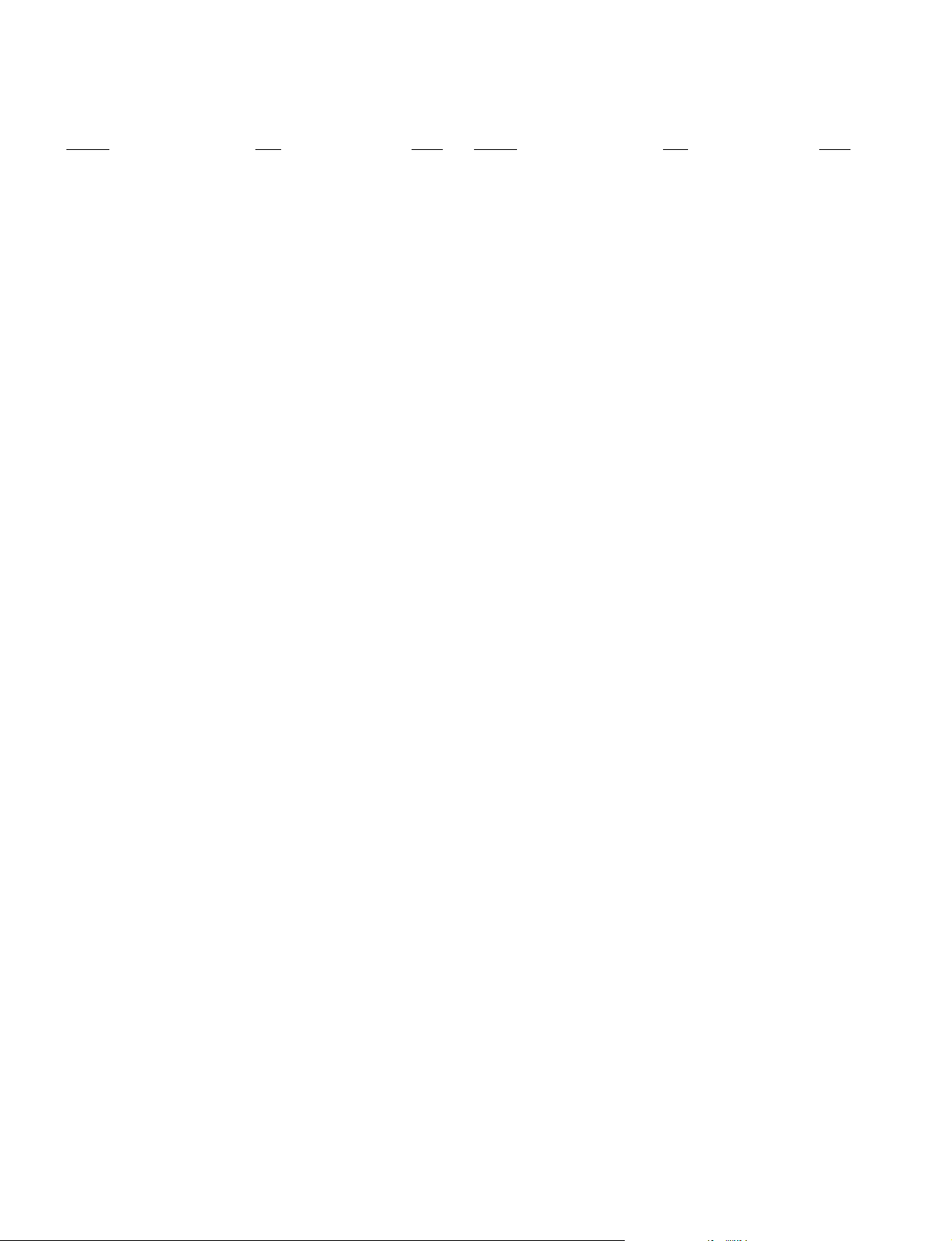
KV-EX29M39/EX29M87/EX34M97
RM-963
KV-EX29M93/EX29M65
RM-964
TABLE OF CONTENTS
Section Title Page
SELF DIAGNOSIS FUNCTION................................ 5
1. GENERAL ........................................................................ 8
2. DISASSEMBLY
2-1. Speaker Box Removal ............................................. 53
2-2. Rear Cover Removal ................................................ 53
2-3. Speaker Removal ..................................................... 53
2-4. Chassis Assy Removal ............................................. 53
2-5. Service Position ....................................................... 53
2-6. Replacement of Parts ............................................... 54
2-7. PWB Holder Removal ............................................. 54
2-8. Terminal Bracket Removal ...................................... 54
2-9. B3, P, V2 and D1 Boards Removal ........................ 54
2-10. H1 Board Removal .................................................. 54
2-11. A and D Boards Removal ........................................ 54
2-12. Picture Tube Removal .............................................. 55
2-13. Removal of Anode Cap............................................ 55
3. SERVICE JIG
3-1. Jig Required for Servicing ....................................... 56
4. CIRCUIT BOARDS LOCATION ............................... 56
Section Title Page
8. DIAGRAMS
8-1. Block Diagram .......................................................... 77
8-2. Schematic Diagrams ................................................. 84
(1) Schematic Diagrams of F1, J and VM Boards ... 85
(2) Schematic Diagram of A Board.......................... 87
(3) Schematic Diagram of D Board ....................... 103
(4) Schematic Diagram of D1 Board .................... 111
(5) Schematic Diagram of B3 Board ..................... 119
(6) Schematic Diagram of P Board ........................ 127
(7) Schematic Diagram of C Board ........................ 129
(8) Schematic Diagram of V2 Board...................... 131
(9) Schematic Diagram of H1 Board ..................... 133
(10) Schematic Diagram of DH Board ................... 135
8-3. Voltage Measurements............................................ 138
8-4. Waveforms .............................................................. 151
8-5. Printed Wiring Boards and Parts Location ............. 153
8-6. Semiconductors ....................................................... 165
9. EXPLODED VIEWS
9-1. Speaker Bracket ...................................................... 167
9-2. 3D Speaker .............................................................. 167
9-3. Chassis .................................................................... 168
9-4. Picture Tube ............................................................ 169
5. ADVANCE OPERATION
5-1. "RESET" Function ................................................... 57
6. SET-UP ADJUSTMENTS
6-1. Beam Landing .......................................................... 58
6-2. Convergence Adjustment ......................................... 59
6-3. Focus Adjustment .................................................... 61
6-4. Neck Assy Twist Adjustment................................... 61
6-5. G2 (Screen) and White Balance Adjustments......... 62
7. CIRCUIT ADJUSTMENTS
7-1. Adjustments with Commander ................................ 63
7-2. Adjustment Method ................................................. 63
7-3. Picture Quality Adjustments.................................... 74
7-4. Deflection Adjustment ............................................. 75
7-5. A Board Adjustment After IC003
(memory) Replacement ........................................... 75
7-6. Picture Distortion Adjustment ................................. 76
10. ELECTRICAL PARTS LIST.................................... 170
– 4 –
Page 5
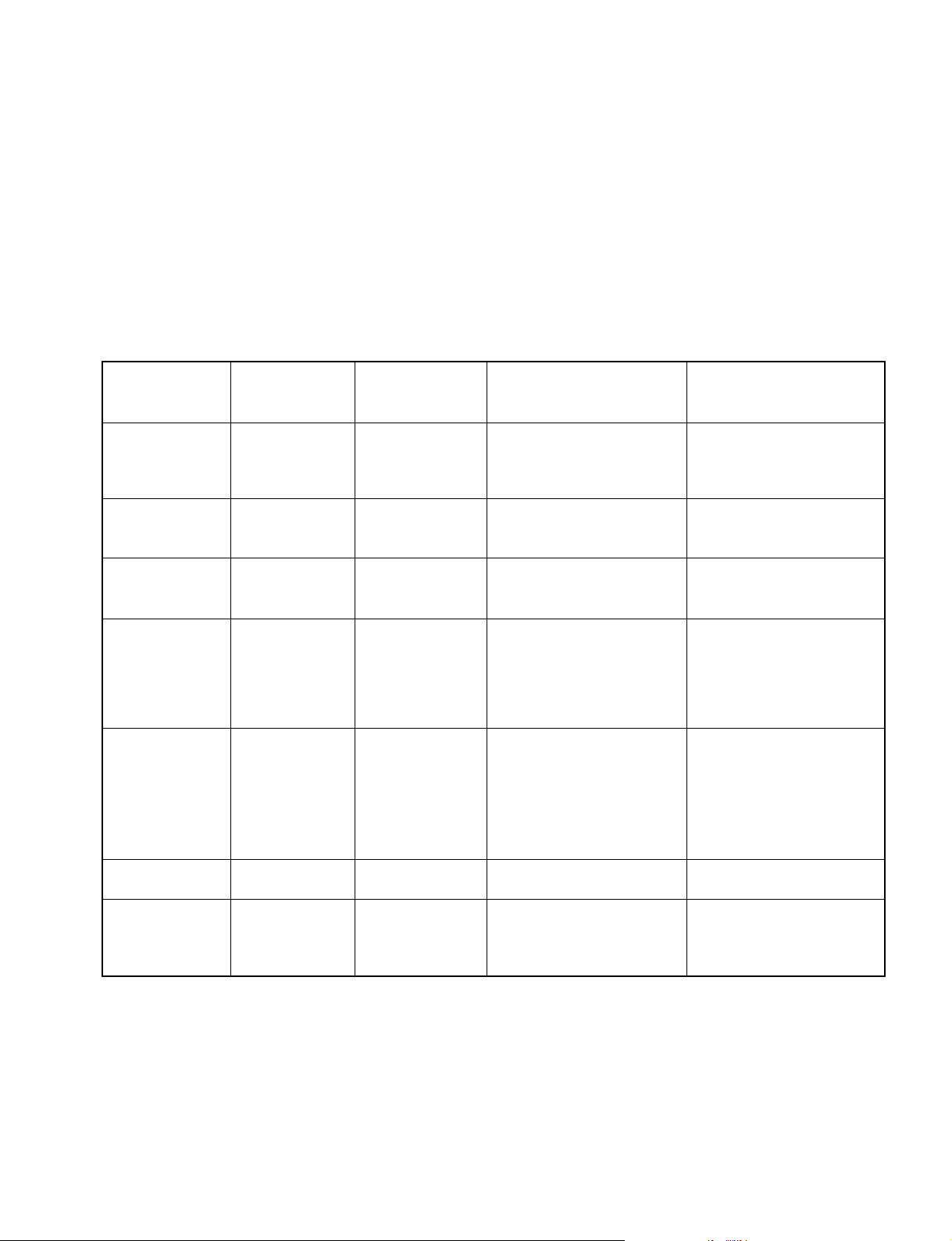
KV-EX29M39/EX29M87/EX34M97
KV-EX29M93/EX29M65
SELF DIAGNOSTIC FUNCTION
The units in this manual contain a self-diagnostic function. If an error occurs, the STANDBY/TIMER lamp will automatically
begin to flash.
The number of times the lamp flashes translates to a probable source of the problem. A definition of the STANDBY/TIMER
lamp flash indicators is listed in the instruction manual for the user’s knowledge and reference. If an error symptom cannot
be reproduced, the remote commander can be used to review the failure occurrence data stored in memory to reveal past
problems and how often these problems occur.
1. DIAGNOSTIC TEST INDICATORS
When an error occurs, the STANDBY/TIMER lamp will flash a number of times to indicate the possible cause of the
problem. If there is more than one error, the lamp will identify the first of the problem areas.
Result for all of the following diagnostic items are displayed on screen. No error has occured if the screen displays a “0”.
RM-963
RM-964
Diagnostic
Item
Description
• Power does not
turn on
• +B overcurrent
(OCP)
• +B overvoltage
(OVP)
• Vertical deflection
failure
• White balance
failure (no
PICTURE)
• Horizontal
deflection failure
• Micro reset
No. of times
STANDBY/TIMER
lamp flashes
Does not light
2 times
3 times
4 times
5 times
6 times
—
Self-diagnostic
display/Diagnostic
result
—
002:000 or
002:001~255
003:000 or
003:001~255
004:000 or
004:001~255
005:000 or
005:001~255
006:000 or
006:001~225
101:00 or
101:001~225
Probable
Cause
Location
• Power cord is not plugged
in.
• Fuse is burned out F1601
(F1 Board)
• H.OUT Q6807 is shorted.
• H.IN Q6810 is shorted.
(D board)
• PH 6602 faulty.
• 10.5V is not supplied.
(D board)
• V.OUT IC6800 faulty
D6816 faulty
D6817 faulty
D6824 faulty
R6852 open
R6851 open (D board)
• G2 is improperly adjusted.
(Note 2)
• CRT problem.
• Video OUT IC9001, 9002,
9003 are faulty. (C board)
• IC8306 (A board) and
IC4301 (A board) are faulty.
• C6831 is open circuit.
(D board)
• CRT Discharge (C Board)
• Static discharge
• External noise
Detected
Symptoms
• Power does not come on.
• No power is supplied to the
TV.
• AC power supply is faulty.
• Power does not come on.
• Load on power line is
shorted.
• Power does not come on.
• Vertical deflection pulse is
stopped.
• Vertical size is too small.
• Vertical deflection stopped.
• No raster is generated.
• CRT cathode current
detection reference pulse
output is small.
• H pulse output is too high.
• Power is shut down shortly,
after this return back to
normal.
• Detect Micro latch up.
Note 1: Refer to screen (G2) Adjustment in section 6-5 of this manual.
– 5 –
Page 6
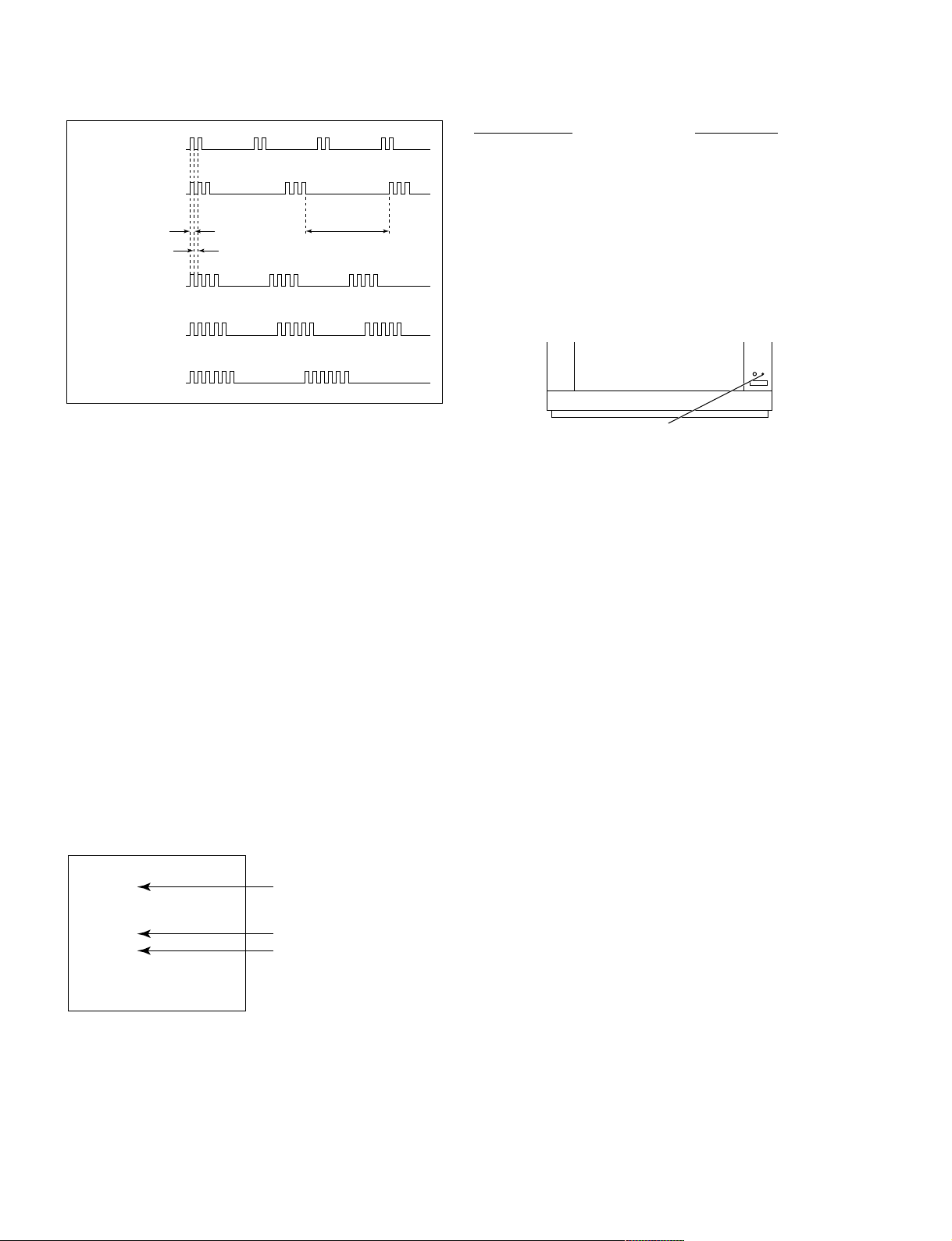
KV-EX29M39/EX29M87/EX34M97
RM-963
KV-EX29M93/EX29M65
RM-964
2. DISPLAY OF STANDBY/TIMER LIGHT FLASH COUNT
2 times
3 times
Lamp ON 0.3 sec.
Lamp OFF 0.3 sec.
Lamp OFF 3 sec.
Diagnostic Item Flash Count*
+B overcurrent 2 times
+B overvoltage 3 times
V deflection stop 4 times
White balance failure 5 times
Horizontal Deflection Failure 6 times
4 times
* One flash count is not used for self-diagnostic.
5 times
6 times
STANDBY/SLEEP lamp
3. STOPPING THE STANDBY/TIMER FLASH
Turn off the power switch on the TV main unit or unplug the power cord from the outlet to stop the STANDBY/TIMER lamp
from flashing.
4. SELF-DIAGNOSTIC SCREEN DISPLAY
For errors with symptoms such as “power sometimes shuts off” or “screen sometimes goes out” that cannot be confirmed, it
is possible to bring up past occurances of failure for confirmation on the screen:
[To Bring Up Screen Test]
In standby mode, press buttons on the remote commander sequentially in rapid succession as shown below:
[Screendisplay] / channel [5] / Sound volume [-] / Power ON
˘
Note that this differs from entering the service mode (mode volume [+]).
Self-Diagnosis screen display
SELF DIAGNOSTIC
002 : 000
003 : 000
004 : 000
005 : 001
006 : 002
101 : 000
Numeral "0" means that no fault has been detected.
Numeral "1" means a fault has been detected.
Numeral "2" means two faults have been detected.
– 6 –
Page 7
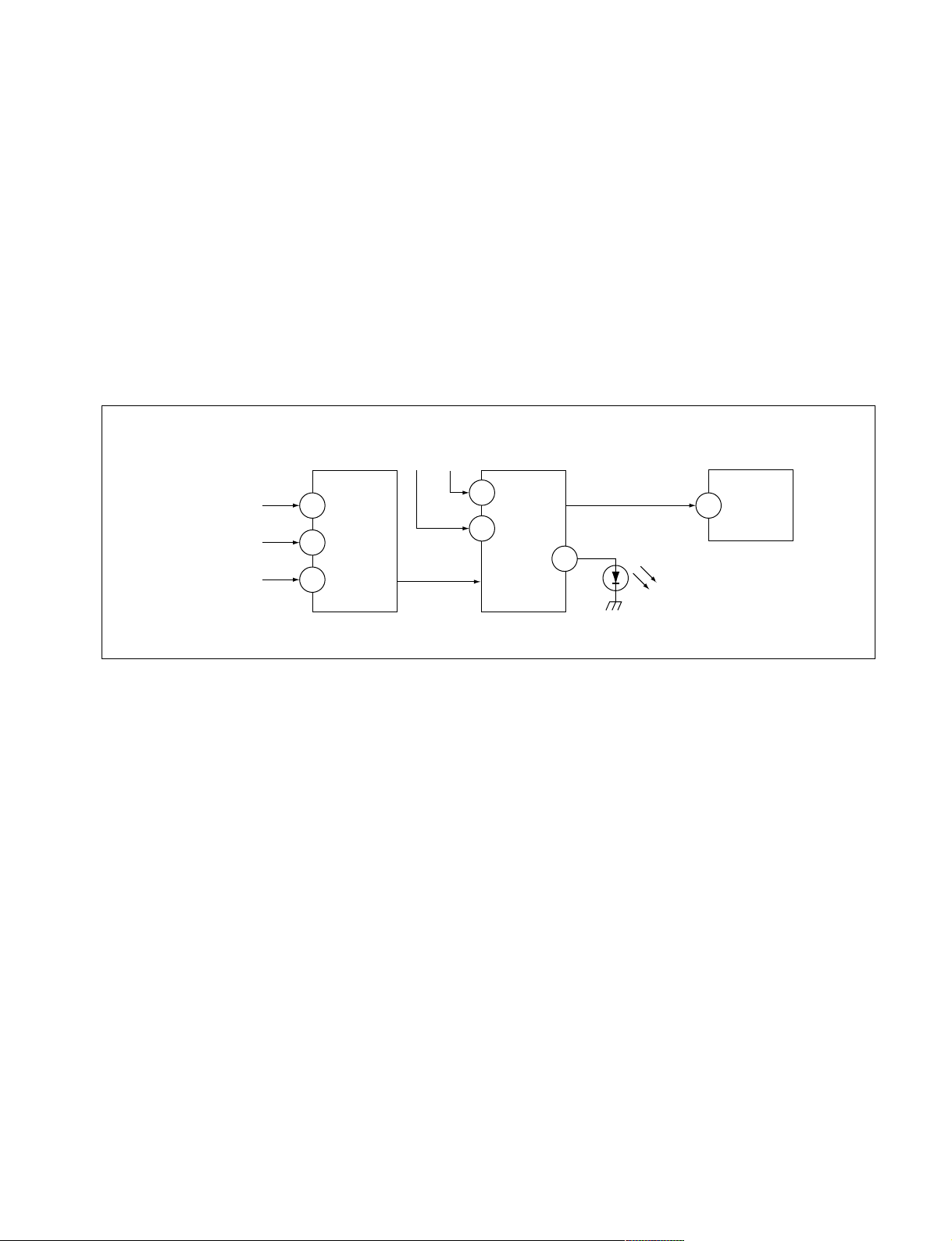
KV-EX29M39/EX29M87/EX34M97
KV-EX29M93/EX29M65
5. HANDLING OF SELF-DIAGNOSTIC SCREEN DISPLAY
Since the diagnostic results displayed on the screen are not automatically cleared, always check the self-diagnostic screen
during repairs. When you have completed the repairs, clear the result display to “0”.
Unless the result display is cleared to “0”, the self-diagnostic function will not be able to detect subsequent faults after
completion of the repairs.
[Clearing the result display]
To clear the result display to “0”, press buttons on the remote commander sequentially as shown below when the diagnostic
screen is being displayed.
Channel [8] / 0
[Quitting Self-diagnostic screen]
To quit the entire self-diagnostic screen, turn off the power switch on the remote commander or the main unit.
6. SELF-DIAGNOSTIC CIRCUIT
RM-963
RM-964
FROM
CRT (IK)
[H] IC6801
[V] D6806/D6801
IC4301
RGB JUNGLE
IKIN
20
XRAY
16
V PROT 1
CXA2100Q
OVP OCP
SDA
SYSTEM
3
6
IC001
LED 1
54
SDA
IC003
MEMORY
525
[+BovercurrentªOCPº] Occurs when an overcurrent on the +B(135) line is detected by Q6610
and Q6609.
If Q6610 and Q6609 go to ON, the voltage to the pin3 of IC001 go to UP.
The unit will automatically turn off.
[+BovervoltageªOVPº] Occurs when an overvoltage on the +B(135) line is detected by D6635,
Q6611 and Q6612. If Q6611 and Q6612 go to ON, the voltage to pin6 of
IC001 go to UP. The unit will automatically turn off.
[Verticaldeflectionfailure] Occurs when an absence of the vertical deflection pulse is detected by
Q6811, Q6819, Q6820, Q6821 and D6801. Shut down the power supply.
[Whitebalancefailure] If the RGB levels do not balance or become low level within 5 seconds.
This error will be detected by IC4301.
TV will stay on, but there will be no picture.
[HighvoltageprotectorofHorizontalDeflection] Occurs when an overvoltage of horizontal pulse is detected by D6809 and
IC6801.
If the voltage of 7 pin of IC6801 goes to High, the voltage to pin20 of
IC4301 go to UP. The unit will automatically turn off.
– 7 –
Page 8
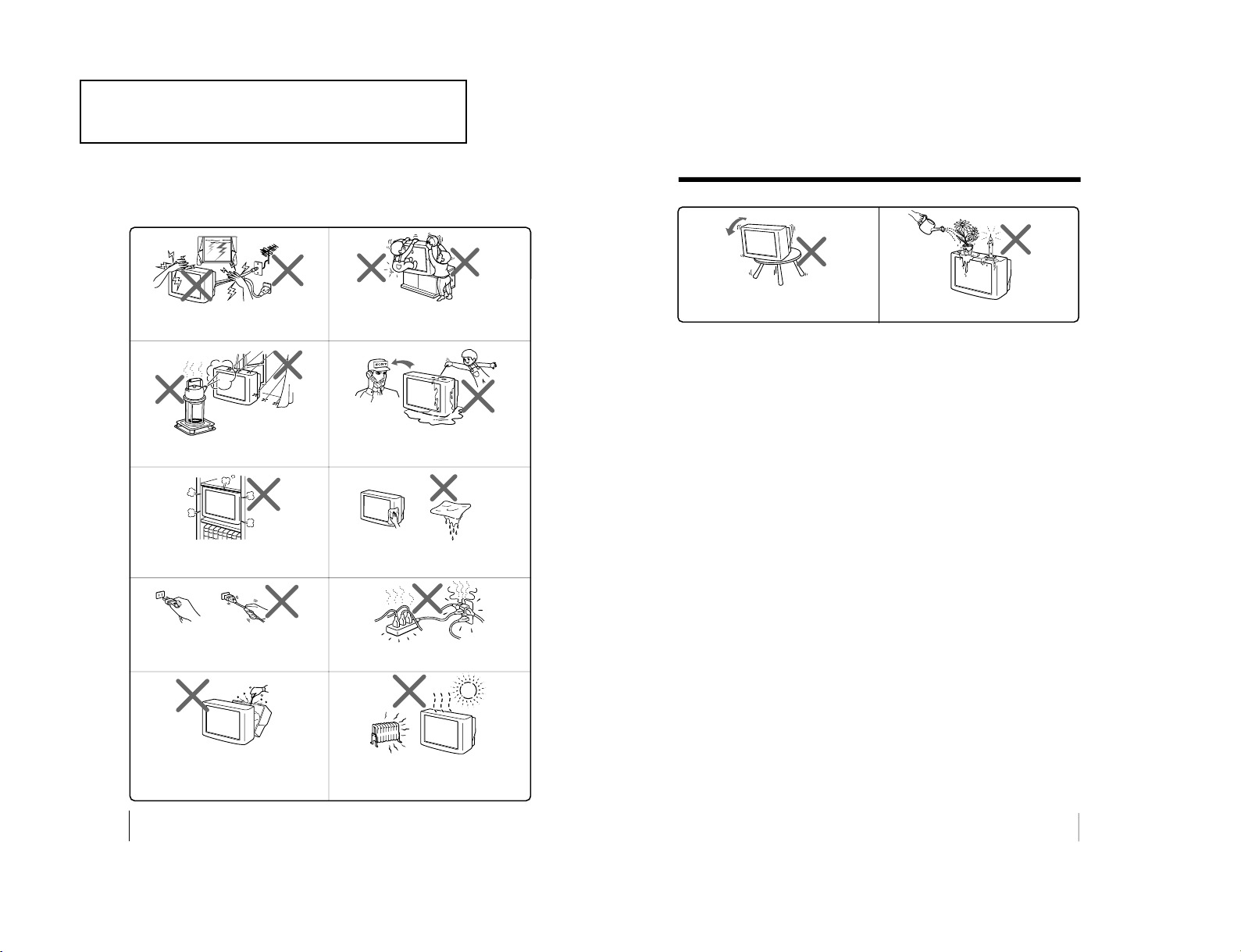
KV-EX29M39/EX29M87/EX34M97
2
WARNING
• Dangerously high voltages are present inside the TV.
• TV operating voltage: 110 – 240 V AC. (For Hong Kong and OCE only: 220-240 V AC.)
To prevent fire or shock hazard, do not expose
the TV to rain or moisture.
Do not operate the TV if any liquid or solid object
falls into it. Have it checked immediately by
qualified personnel only.
Do not open the cabinet and the rear cover of the
TV as high voltages and other hazards are
present inside the TV. Refer servicing and
disposal of the TV to qualified personnel.
Your TV is recommended for home use only.
Do not use the TV in any vehicle or where it may
be subject to excessive dust, heat, moisture or
vibrations.
Do not block the ventilation openings of the TV.
Do not install the TV in a confined space, such
as a bookcase or built-in cabinet.
For children’s safety, do not leave children
alone with the TV. Do not allow children to
climb onto it.
Do not plug in too many appliances to the same
power socket. Do not damage the power cord.
Clean the TV with a dry and soft cloth.
Do not use benzine, thinner, or any other chemicals
to clean the TV. Do not scratch the picture tube.
For your own safety, do not touch any part of the
TV, the power cord and the antenna cable during
lightning storms.
Pull the power cord out by the plug. Do not pull
the power cord itself. Disconnect the TV before
moving it or if you are not going to use it for
several days.
3
Do not install the TV in an unstable position.
Use a proper TV stand.
Do not place any objects on the TV.
WARNING (continued)
The operating instruction mentioned here are partial abstracts
from the Operating Instruction Manual. The page numbers of
the Operating Instruction Manual remain as in the manual.
– 8 –
SECTION 1
GENERAL 1-1
(KV-EX29M39/EX29M87/EX34M97)
KV-EX29M93/EX29M65
RM-963
RM-964
Page 9
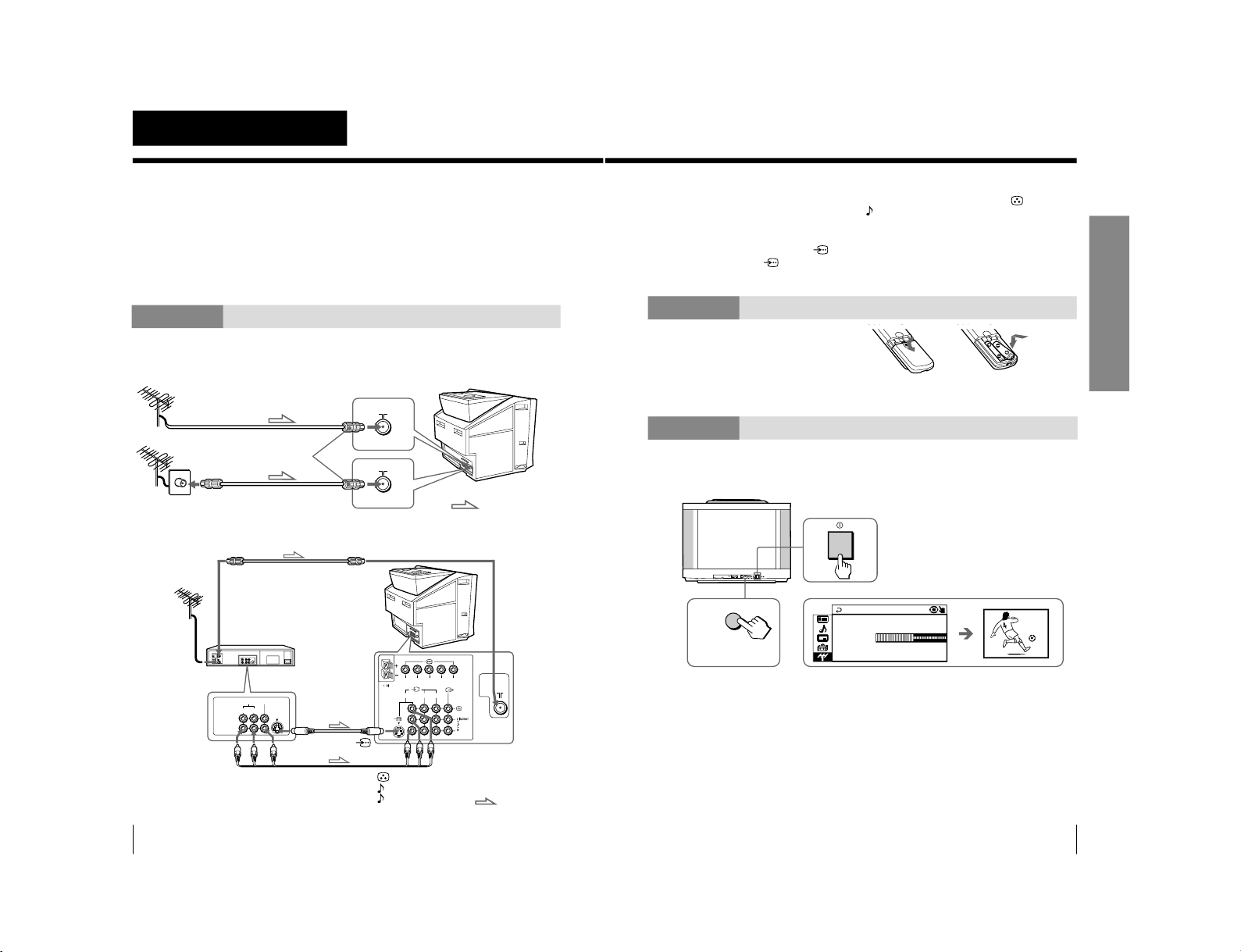
4
Using Your New TV
Using Your New TV
: Signal flow
IEC connector
(not supplied)
or
Antenna cable (not supplied)
Antenna cable (not supplied)
Rear of TV
To video and
audio outputs
To S video
output
Audio/Video cable
(not supplied)
: Signal flow
To
(S video input)
VCR
Antenna cable (not supplied)
To antenna
output
To ˘ (antenna)
123
R
L
Y
C
B
C
R
WOOFER
4
VIDEO
VIDEO IN
VIDEO OUT
AUDIO
R L
Rear of TV
(yellow)
-L (MONO) (white)
-R (red)
To T 1, 2, or 3
(video input)
Getting Started
Step 1
Connect the antenna
If you wish to connect a VCR, see the Connecting a VCR diagram below.
Connecting a VCR
To watch the video input, press t (see page 12).
CAUTION
• Do not connect the power cord until you have completed making all other
connections; otherwise a minimum leakage current might flow through
the antenna and other terminals to ground.
• To avoid battery leakage and damage to the remote, remove the batteries
from the remote if you are not going to use it for several days. If any
liquid that leaks from the batteries touches you, immediately wash it
away with water.
S video cable
(not supplied)
5
Using Your New TV
Using Your New TV
2
L(
MONO)
R
4
PROGR
MENU
AUTO
P
ROGR
ENTERSELECT
AUTO
PROGR
1
b
M
PR : 0 1
AUTO PROGRA
VHF LOW
TV SYS:AUTO
1
b
Front panel
Notes
• If you connect a monaural VCR, connect the yellow plug to
(the yellow
jack) and the black plug to
-L (MONO) (the white jack).
• If you connect a VCR to the 8 (antenna) terminal, preset the signal
output from the VCR to the program number 0 on the TV.
• When both the
(S video input) and t 1 (video input) are connected,
the
(S video input) is automatically selected. To view the video input
to t 1 (video input), disconnect the S video cable.
Step 2
Insert the batteries into
the remote
Note
• Do not use old batteries or different types of batteries together.
Step 3
Preset the channels automatically
Tips
• To stop the automatic channel presetting, press MENU.
• If your TV has preset an unwanted channel or cannot preset a particular
channel, then preset your TV manually (see page 38).
– 9 –
KV-EX29M39/EX29M87/EX34M97
KV-EX29M93/EX29M65
RM-963
RM-964
Page 10
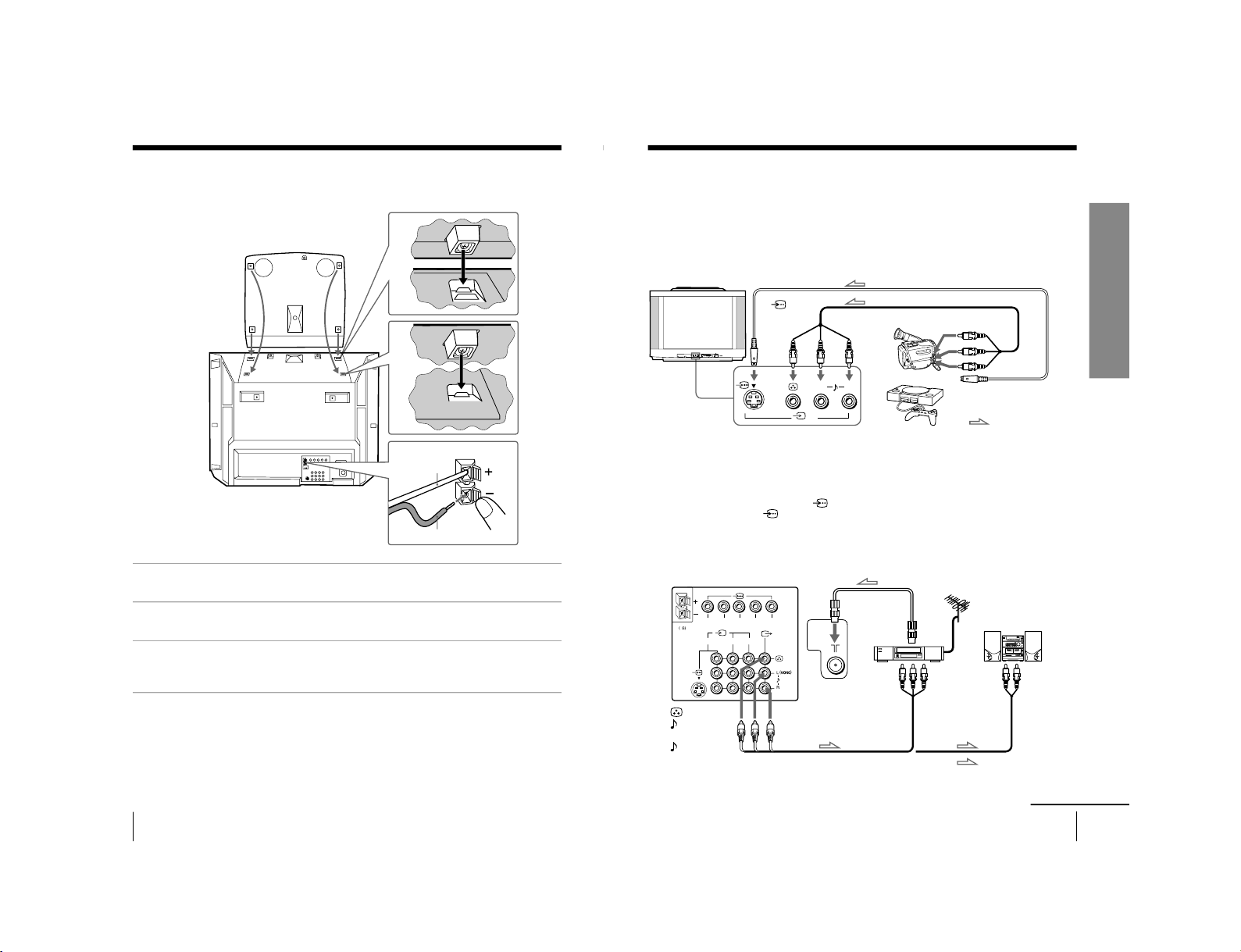
6
Using Your New TV
Connecting the 3D WOOFER
You can enjoy high quality sound by connecting the 3D WOOFER.
Bottom of 3D WOOFER
1
Place the foot at the front of the 3D WOOFER into the footholds on the top
of your TV.
2
Place the foot at the rear of the 3D WOOFER into the footholds at the rear
of your TV.
3
Connect the wires to the 3D WOOFER (4Ω) terminals at the rear of your TV.
The red wire should be connected to the ‘ red terminal and the black wire
to the ’ black terminal.
Notes
• Connect only the supplied 3D WOOFER; otherwise your TV may
malfunction.
• Unplug your TV from the wall outlet when connecting the 3D WOOFER.
• To prevent a malfunction caused by a short circuit of the terminals, make
sure that none of the 3D WOOFER wire strands stick out, making contact
with it’s neighbouring 3D WOOFER terminal.
Rear of TV
3D WOOFER
1
2
3
Black wire
Red wire
7
Using Your New TV
Using Your New TV
Connecting optional components
You can connect optional audio/video components, such as a VCR, multi disc player,
camcorder, video game, or stereo system. To watch and operate the connected
equipment, see pages 12 and 25.
Connecting a camcorder/video game equipment
using the t (video input) jacks
Notes
• When connecting video game equipment, display the
“PICTURE” menu
and select “ON” for “GAME MODE” to adjust the pictur
e setting that is
suitable for video games (see page 30).
• You can also connect video equipment to the t 1, 2, or 3 (video input)
jacks at the rear of your TV.
• When both the
(S video input) and t 4 (video input) are connected,
the
(S video input) is automatically selected. To view the video input
to t 4 (video input), disconnect the S video cable.
Connecting audio/video equipment using the T
(monitor output) jacks
Note
• If you select “DVD” on your TV scr
een, no signal will be output at the
T (monitor output) jacks (see page 12).
: Signal flow
or
Video game
equipment
(yellow)
-L (MONO)
(white)
-R (red)
Rear of TV
To
antenna
output
To video and
audio inputs
Audio system
To
audio
inputs
VCR
: Signal flow
To T
(monitor
output)
Antenna cable (not supplied)
Audio cable
(not supplied)
Audio/Video cable (not supplied)
L(MONO) R
4
PROGRMENU
AUTO
PROGR
ENTER SELECT
L(MONO) R
4
123
R
L
Y
C
B
C
R
WOOFER
4
continued
Camcorder
To video and
audio outputs
To
(S video
input)
To
…
4
(video input)
or
Audio/Video cable (not supplied)
S video cable (not supplied)
Front of TV
To S video output
– 10 –
KV-EX29M39/EX29M87/EX34M97
KV-EX29M93/EX29M65
RM-963
RM-964
Page 11
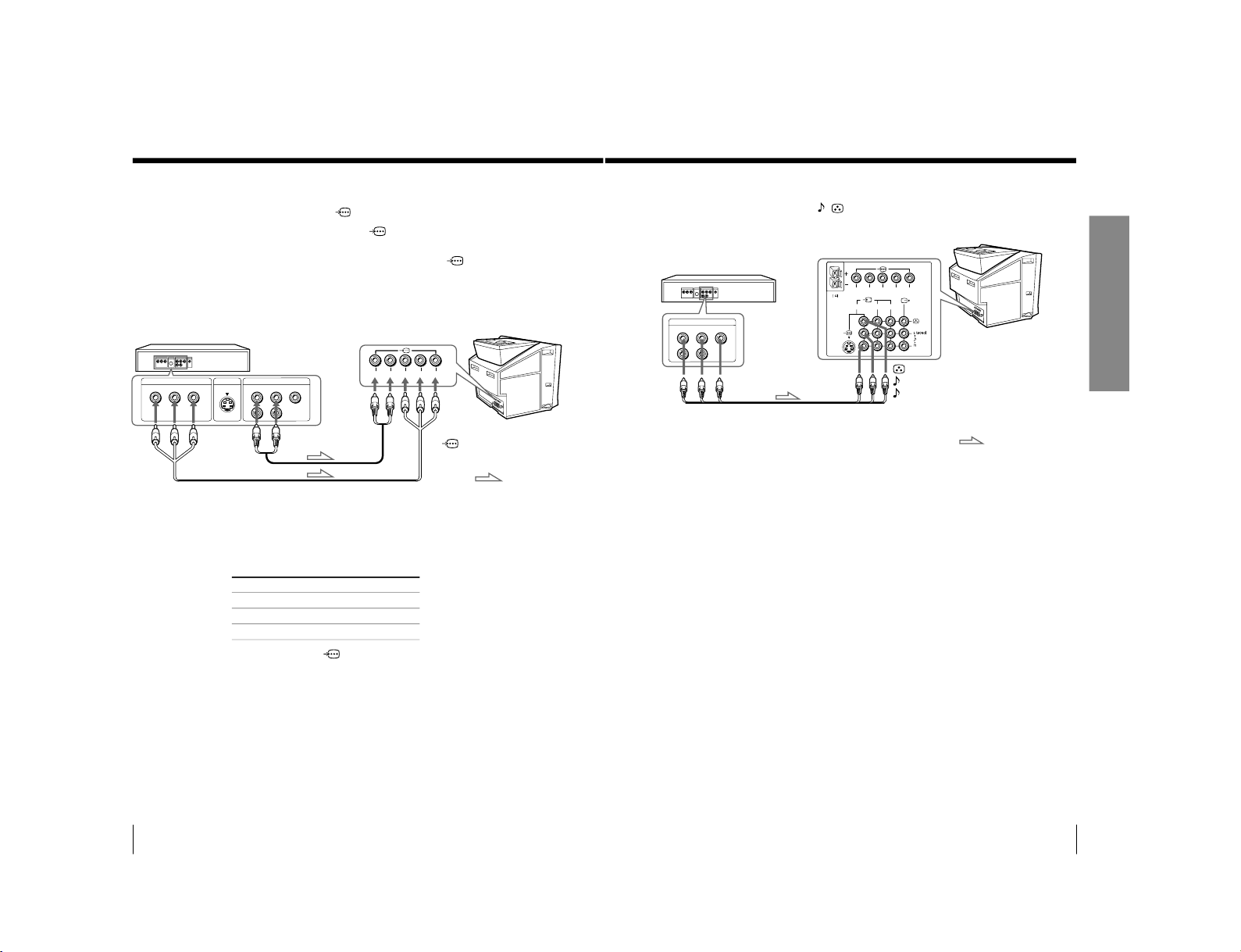
8
Using Your New TV
Connect To (on the DVD player)
Y (green) Y
C
B
(blue) C
b
, B-Y or P
B
C
R
(red) C
r
, R-Y or P
R
Connecting a DVD player to
(component video input)
1 Using an audio cable, connect R and L under
(component video input) on your
TV to the LINE OUT, AUDIO R and L output connectors on your DVD player.
2 Using a component video cable, connect Y, C
B
, and C
R
under
(component video
input) on your TV to the COMPONENT VIDEO OUT Y, C
B
, and C
R
output
connectors on your DVD player.
3 Press t on the remote or the TV until
“DVD” appears on the scr
een.
To component
video output
Component video cable
(not supplied)
DVD player
To
L (white)
R (red)
To audio
output
Audio cable
(not supplied)
: Signal flow
To
(component video input)
VIDEO
R-AUDIO-L
LINE OUT
Y
COMPONENT VIDEO OUT
S VIDEO OUT
CB C
R
R
L
Y
C
B
C
R
Notes
• Some DVD player terminals may be labeled differently:
• When connecting to
(component video input) on your TV, you must
connect Y, C
B
, and C
R
to receive the video signals, and connect L and R to
receive analog audio signals.
Connecting optional components (continued)
Rear of TV
9
Using Your New TV
Using Your New TV
123
R
L
Y
C
B
C
R
WOOFER
4
VIDEO
R-AUDIO-L
LINE OUT
Connecting a DVD player to t (video input)
Connect t 1, 2, or 3 (video input)
/
(audio/video) connectors on your TV to LINE
OUT on your DVD player.
DVD player
(yellow)
-L (MONO) (white)
-R (red)
To t 1, 2, or 3
(video input)
: Signal flow
Audio/Video cable (not supplied)
Notes
• Since the high quality pictures on a DVD disc contain a lot of information,
picture noise may appear. In this case, adjust the sharpness (
“SHARP”)
under “PERSONAL ADJUST” in the “PICTURE MODE
” menu (see
page 31).
• Connect your DVD player directly to your TV. Connecting the DVD
player through other video equipment will cause unwanted picture noise.
Rear of TV
– 11 –
KV-EX29M39/EX29M87/EX34M97
KV-EX29M93/EX29M65
RM-963
RM-964
Page 12
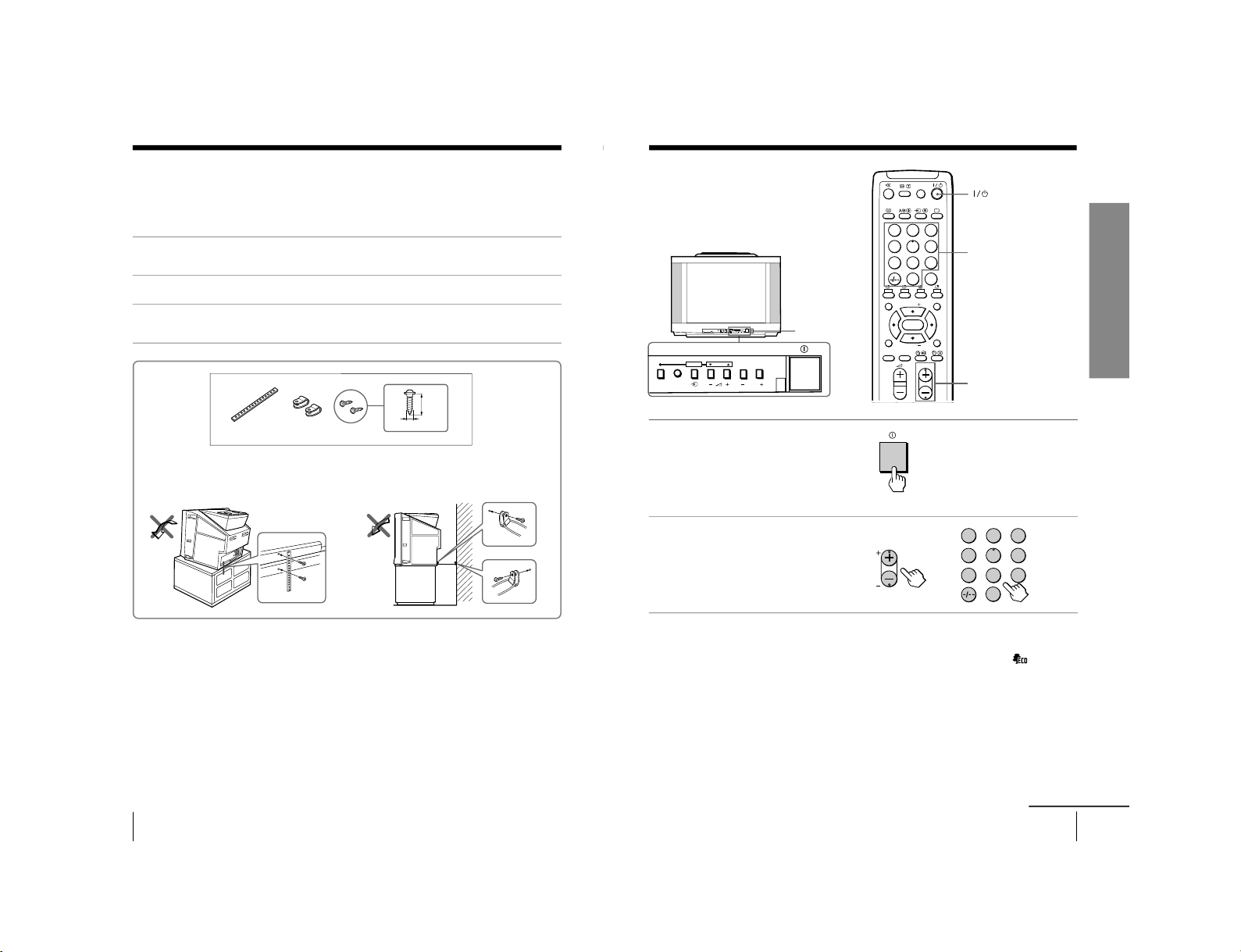
10
Using Your New TV
A
B
Securing the TV
To prevent the TV from falling, secure the TV using one of the following methods:
A
With the supplied screws, attach the stabilizer band to the TV stand and to
the rear of the TV using the provided hole.
OR
B
Put the cord or chain through the clamps to secure the TV against a wall or
pillar.
Note
• Use only the supplied screws. Use of other screws may damage the TV.
OR
3.8 mm
20
mm
11
Using Your New TV
Using Your New TV
Number buttons
PROGR +/–
Watching the TV
This section explains various functions
and operations available while watching
the TV. Most operations can be done
using the remote.
or
231
564
897
0
JUMP
DRC-MF
PROGR
MENU
FAVORITE
RESET
SOUND
MODE
SURROUND
PIC MODE
PIP PROGR
PIP PROGR
ENTER
PROGRMENU
AUTO
PROGR
ENTER SELECT
L(MONO) R
4
PROGRMENU
AUTO
PROGR
ENTER SELECT
123
456
78
0
9
JUMP
PROGR
1
Press ! to turn on the TV.
When the TV is in standby
mode (the 1 indicator on
the TV is lit red), press ?/1
on the remote or
PROGR +/– on the TV.
2
Press PROGR +/– or the
number buttons to select
the TV channel.
For double digit numbers, press
-, then the number (e.g., for 25,
press -, then 2 and 5).
Note
• When you turn on the TV, either the program number or video mode is
displayed for approximately 40 seconds. The ECO MODE (
) icon will
also appear if “ECO MODE “ in the “SETUP” menu is set “ON” (see
page 35).
To select a TV program quickly
(1) Press and hold PROGR +/
–.
(2) Release PROGR +/
– when the desir
ed program number appears.
Note
• When you select a TV program quickly, the picture may be disrupted.
This does not indicate a malfunction.
1 indicator
continued
– 12 –
KV-EX29M39/EX29M87/EX34M97
KV-EX29M93/EX29M65
RM-963
RM-964
Page 13
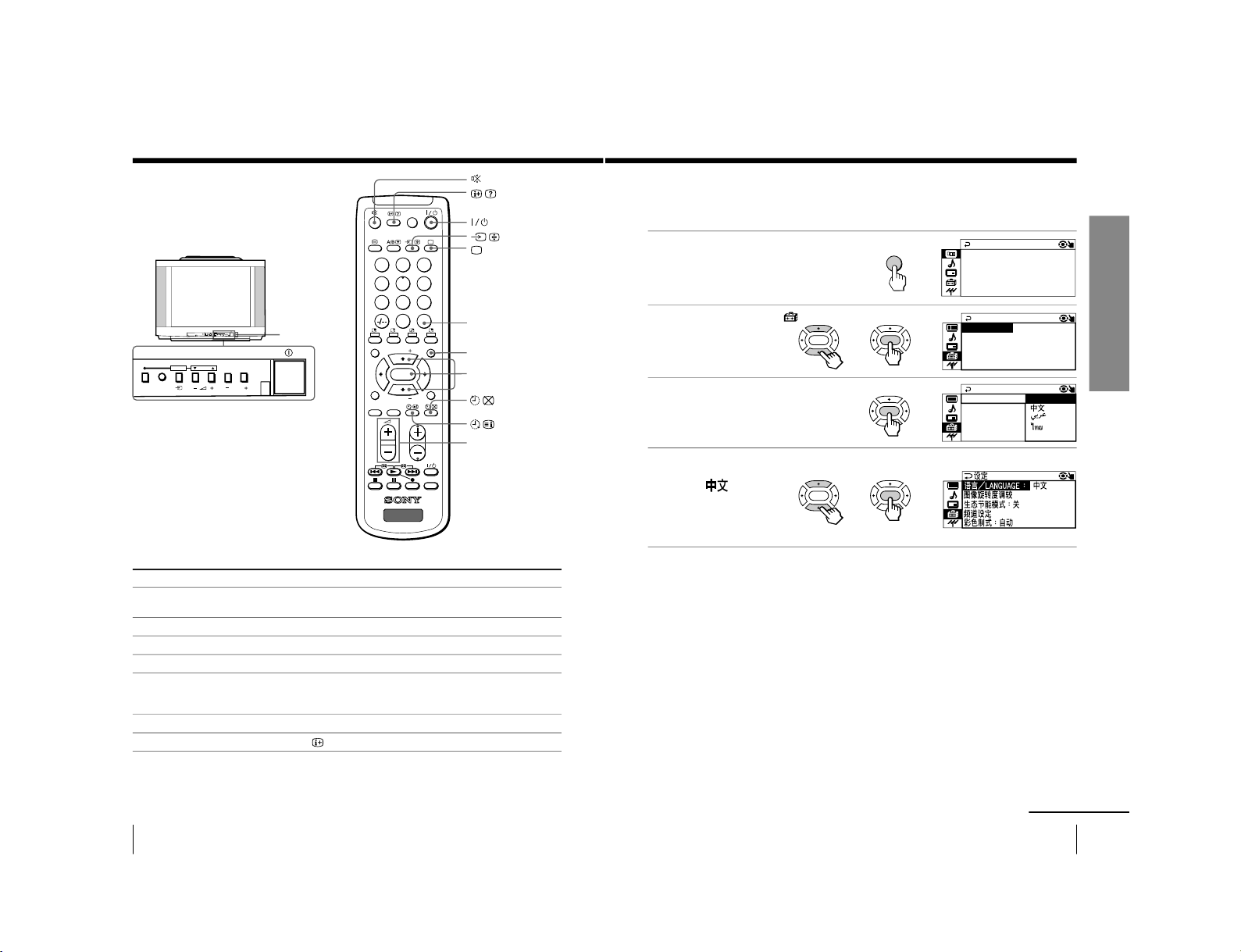
12
Using Your New TV
Watching the TV (continued)
To
Turn off temporarily
Turn off completely
Adjust the volume
Mute the sound
Watch the video input
(VCR, camcorder, etc.)
Jump back to the previous channel
Display the on-screen information*
Press
1/1.
The 1 indicator on the TV lights up red.
! on the TV.
2+/–.
%.
t (or t on the TV) to select
“VIDEO 1”,
“VIDEO 2”, “VIDEO 3”, “VIDEO 4”or “DVD”.
To return to the TV screen, press a (or t on the TV).
JUMP.
.
Additional tasks
JUMP
. +/–
MENU
231
564
897
0
JUMP
DRC-MF
PROGR
MENU
FAVORITE
RESET
SOUND
MODE
SURROUND
PIC MODE
VIDEO
TITLE
TV
PIP PROGR
PIP PROGR
ENTER
V/v/ENTER
* Some picture/sound settings, and either the program number or video
mode are displayed. The on-screen display for the picture/sound settings
disappears after about 3 seconds.
PROGRMENU
AUTO
PROGR
ENTER SELECT
L(MONO) R
4
PROGRMENU
AUTO
PROGR
ENTER SELECT
1 indicator
13
Using Your New TV
Using Your New TV
Changing the menu language
You can change the menu language as well as the on-screen language. For details on
how to use the menu, see Introducing the menu system on page 27.
1
Press MENU.
2
Press V or v to select
,
then press ENTER.
3
Make sure “LANGUAGE” is
selected then press ENTER .
4
Press V or v to select the
desired language
(e.g.,”
“), then
press ENTER .
The selected menu
language appears.
To return to the normal screen
Press MENU.
PICTURE MO C
PICTURE
GAME MODE ++++++++++++
WI DE MODE :O FF
:
OFF
DE : DYNAM I
DRC - MF :DRC 1 2 5 0
E
COLOR SYS : AUTO
SETUP
PROGRAM SETUP
PIC ROTA T I ON
NGL I SH
ECO MODE : OFF
LANGUAGE :
MENU
b
ENTER
b
LANGUAGE :
COLOR SYS :
T
SETUP
PROGRAM SE
F
PIC ROTA T I O
ENGL I SH
ECO MODE : O
A
continued
ENTER
ENTER
b
b
ENTER
ENTER
b
b
– 13 –
KV-EX29M39/EX29M87/EX34M97
KV-EX29M93/EX29M65
RM-963
RM-964
Page 14
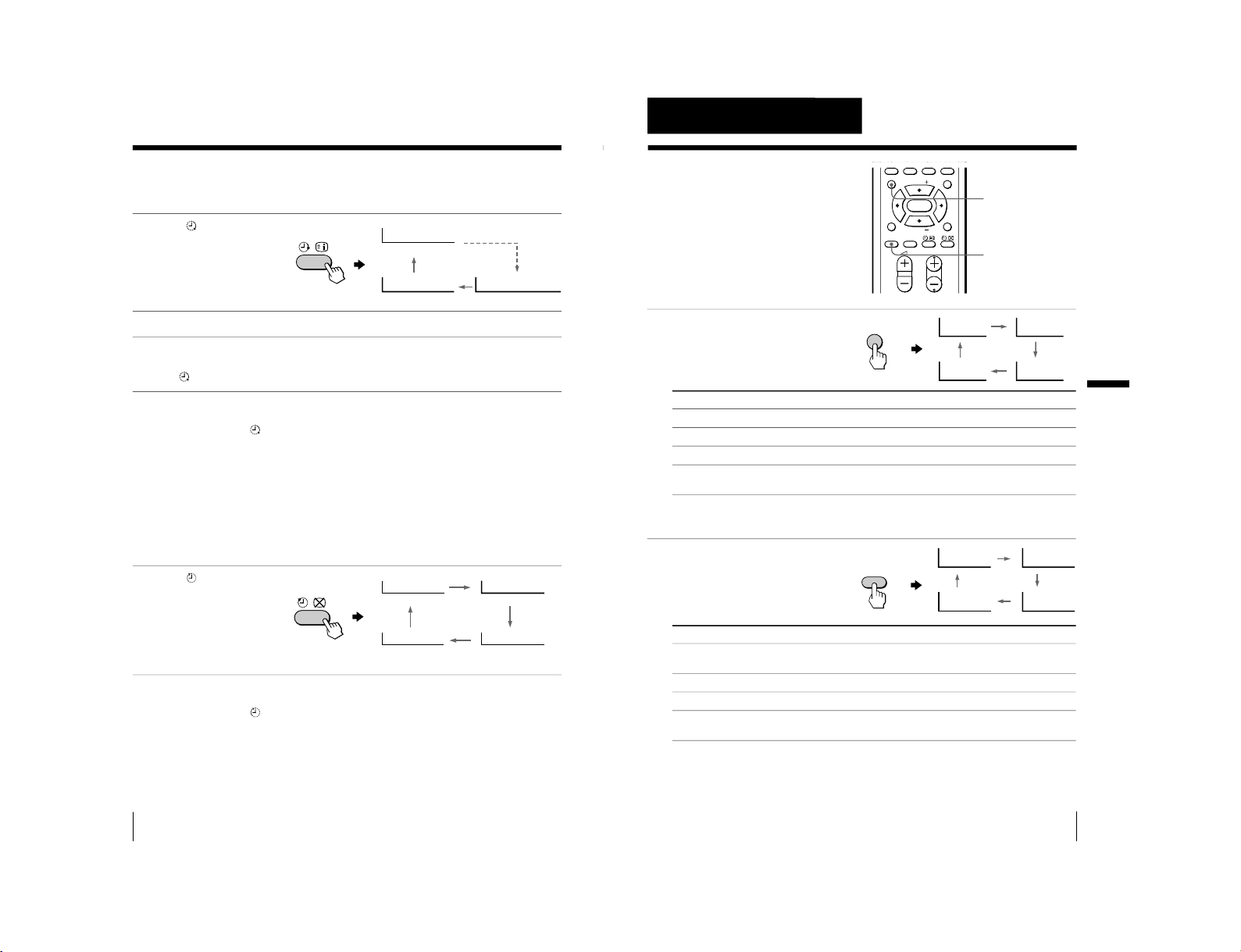
14
Using Your New TV
Setting the Wake Up timer
1
Press
until the desired
period of time appears.
The Wake Up timer starts
immediately after you
have set it.
2
Select the TV channel or video mode you want to wake up to.
3
Press 1/1, or set the Sleep timer if you want the TV to turn off
automatically.
The
indicator on the TV lights up orange.
To cancel the Wake Up timer
Press
until “WAKE UP TIMER: OFF” appears, or turn off the
TV’s main power.
Note
• If no buttons or controls are pressed for more than two hours after the TV
is turned on using the Wake Up timer, the TV automatically goes into
standby mode. To resume watching the TV, press any button or control on
the TV or the remote.
Setting the Sleep timer
Press
until the desired
period of time appears.
The Sleep timer starts
immediately after you
have set it.
To cancel the Sleep timer
Press
until “SLEEP TIMER: OFF” appears, or turn the TV off.
WAKE UP TIMER:10M
WAKE UP TIMER:OFF
WAKE UP TIMER:12H00M
After 10 minutes
No Wake Up Timer After 12 hours
SLEEP TIMER:30M
SLEEP TIMER:60M
SLEEP TIMER:OFF
SLEEP TIMER:90M
After 30 minutes
No Sleep Timer
After 60 minutes
After 90 minutes
Watching the TV (continued)
15
Advanced Operations
Advanced Operations
Advanced Operations
Selecting the picture mode
Press PIC MODE
repeatedly until the
desired picture mode is
selected.
Select
“DYNAMIC”
“STANDARD”
“HI-FINE”
“PERSONAL”
To
receive high contrast pictures.
receive normal pictures.
receive higher resolution pictures with mild contrast.
receive the last adjusted picture setting from the “ADJUST” option in the
“PICTURE” menu (see page 31).
Selecting the sound mode
Press SOUND MODE
repeatedly until the
desired sound mode is
selected.
Select
“DYNAMIC”
“DRAMA”
“SOFT”
“PERSONAL”
To
listen to dynamic and clear sound that emphasizes both the low and high
tones.
listen to sound that emphasizes voice and high tones.
receive soft sound.
receive the last adjusted sound setting from the “ADJUST” option in the
“SOUND” menu (see page 33).
Tip
• You can also set the picture and sound modes using the menu (see
Changing the “PICTURE” setting on page 30 and Changing the
“SOUND” setting on page 32 ).
Selecting the picture
and sound modes
You can select picture and sound modes
and adjust the setting to your preference
in the “PERSONAL” option.
PROGR
MENU
FAVORITE
RESET
SOUND
MODE
SURROUND
PIC MODE
PIP PROGR
PIP PROGR
ENTER
PIC MODE
PERSONAL
DYNAMIC
HI-FINE
STANDARD
PIC MODE
≥
DYNAMIC
≥
PERSONAL
≥
SOFT
≥
DRAMA
SOUND
MODE
SOUND MODE
– 14 –
KV-EX29M39/EX29M87/EX34M97
KV-EX29M93/EX29M65
RM-963
RM-964
Page 15
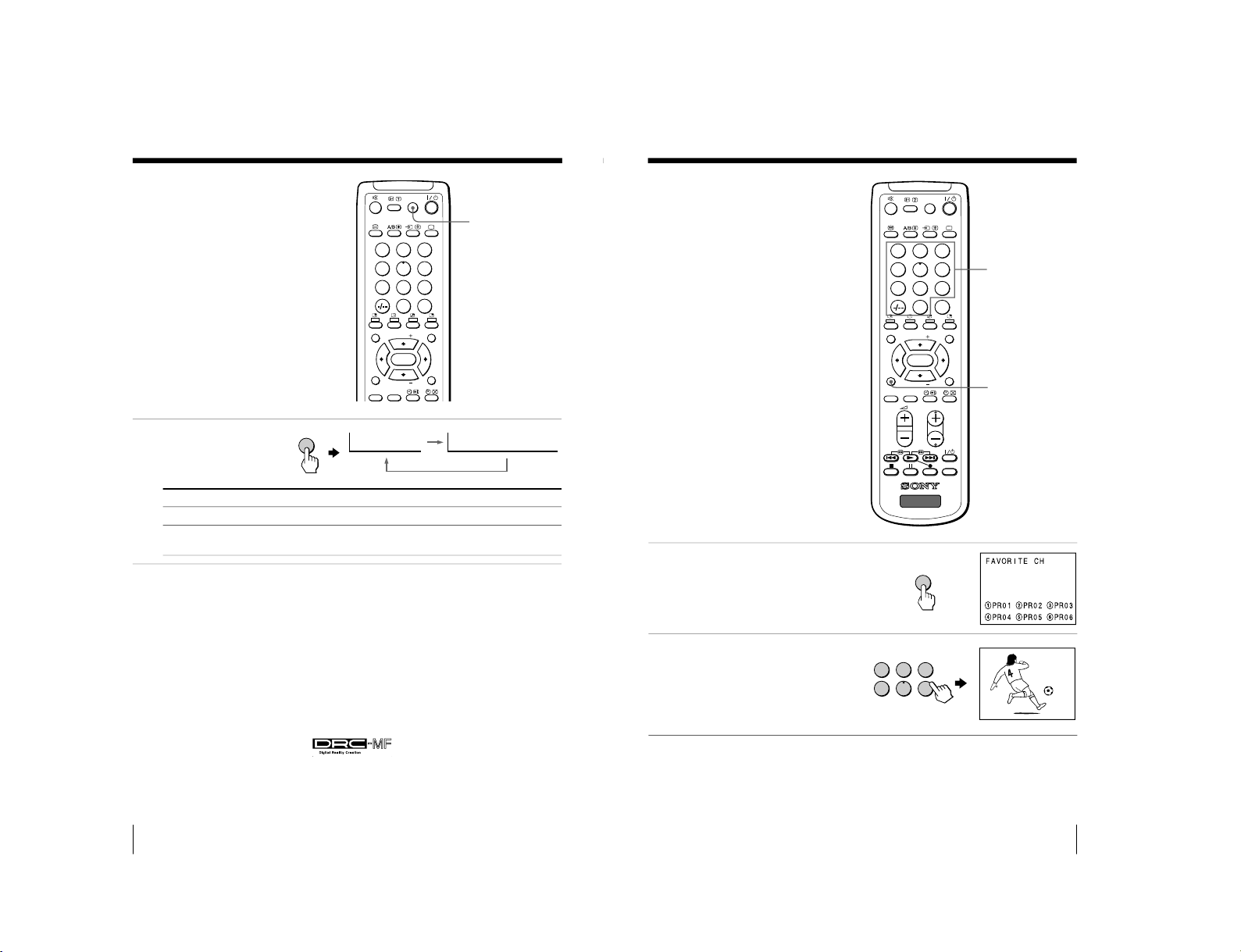
16
Advanced Operations
Viewing higher
quality pictures
— “DRC-MF”
The Digital Reality Creation-Multi
Function (DRC-MF) feature allows you
to enjoy higher quality pictures on your
TV. You can select “DRC1250” to watch
super real (higher resolution) pictures,
or “DRC PROGRESSIVE
” to r
educe any
jittering on the screen if necessary.
Press DRC-MF repeatedly
until you receive the
desired picture quality.
Tips
• You can also select the DRC-MF option using the menu (see Changing the
“PICTURE” setting on page 30).
• When the broadcast signal is weak, you may see some dots or noise on the
TV screen. To reduce this interference, display the
“PICTURE” menu and
select “ADJUST” in “PICTURE MODE
”, then adjust “SHARP” to r
educe
the sharpness (see page 31).
Note
• The DRC-MF mode is not selectable when the
“GAME MODE” or Pictur
e-
In-Picture (“PIP”) mode is turned
“ON”.
The DRC-MF logo (
) and “DRC-MF” ar
e trademarks of
Sony Corporation.
Select
“DRC1250”
“DRC PROGRESSIVE
”
To
select higher resolution pictures.
reduce jitter of any small areas or scanning lines (e.g., letters
or the edge of objects) on the screen.
231
564
897
0
JUMP
DRC-MF
MENU
FAVORITE
RESET
SOUND
MODE
SURROUND
PIC MODE
PIP PROGR
PIP PROGR
ENTER
DRC-MF
DRC-MF: DRC1250 DRC-MF: DRC PROGRESSIVE
DRC-MF
17
Advanced Operations
Advanced Operations
FAVORITE
231
564
897
0
JUMP
DRC-MF
PROGR
MENU
FAVORITE
RESET
SOUND
MODE
SURROUND
PIC MODE
VIDEO
TITLE
TV
PIP PROGR
PIP PROGR
ENTER
1
Press FAVORITE.
2
Press the number button
from 1 to 6 to select the
desired channel.
Tip
• To program your favorite channels, see Adjusting each channel settings
(PROGRAM SETUP) on page 36.
Viewing your
favorite channels
You can display and select six of your
favorite channels directly from your TV
screen.
Number buttons
b
FAVORITE
1
2
3
4
5
6
1
– 15 –
KV-EX29M39/EX29M87/EX34M97
KV-EX29M93/EX29M65
RM-963
RM-964
Page 16
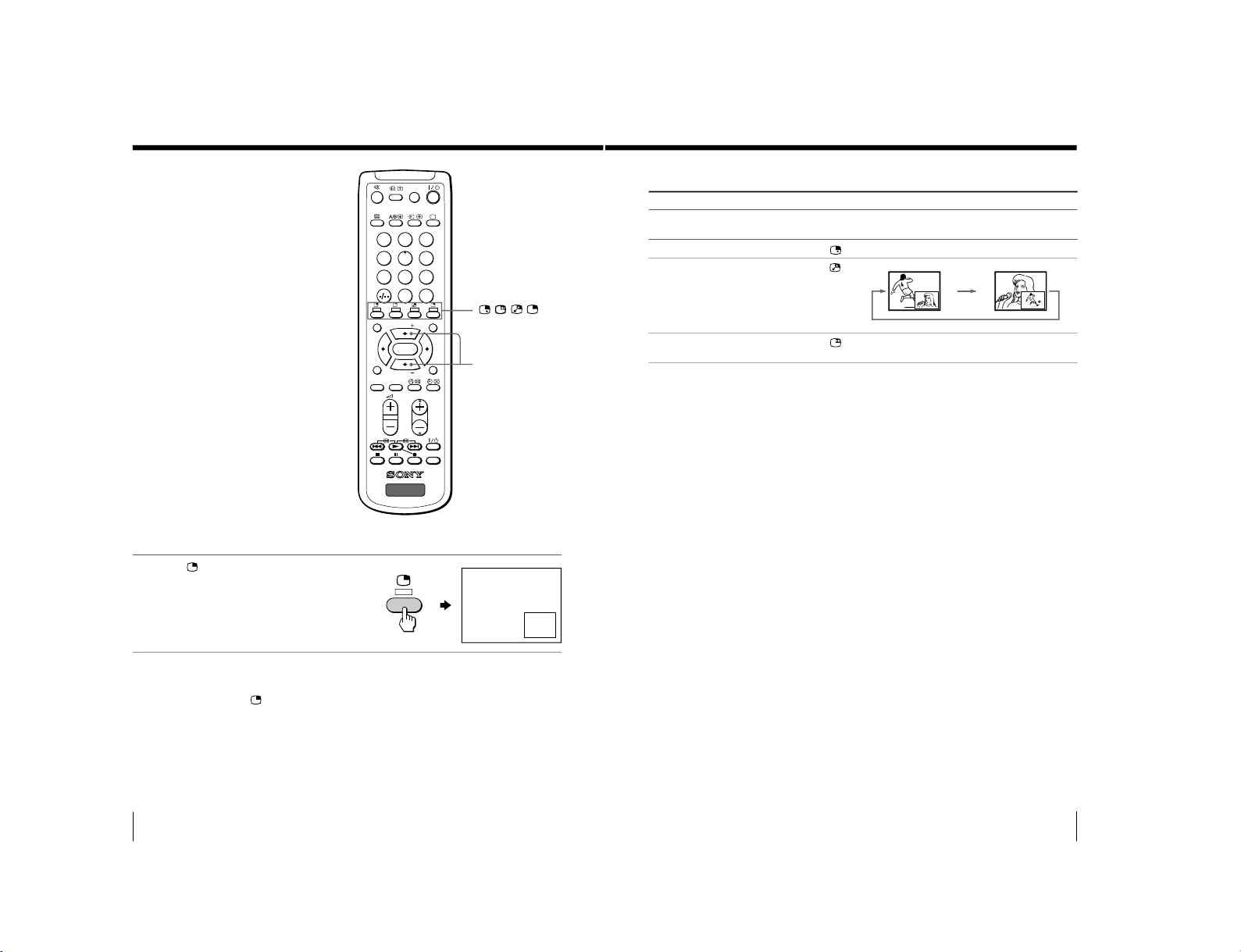
18
Advanced Operations
Watching two
programs at the
same time
— “PIP”
With the Picture-in-Picture (PIP) feature,
you can display a sub screen within the
main picture of different TV programs
or video inputs.
Displaying a sub screen
Press
.
To return to the normal screen
Press
(when displaying the sub screen).
12
///
231
564
897
0
JUMP
DRC-MF
PROGR
MENU
FAVORITE
RESET
SOUND
MODE
SURROUND
PIC MODE
VIDEO
TITLE
TV
PIP PROGR
PIP PROGR
ENTER
V (PIP PROGR +)/
v (PIP PROGR –)
19
Advanced Operations
Advanced Operations
Additional PIP tasks
To
change a TV program in the sub
screen
select a video input in the sub screen
swap pictures between the main
and sub screens
freeze the sub screen
Tip
• You can also display the sub screen and exchange pictures between the
main and sub screens using the menu (see Changing the “PIP” setting
on
page 34).
Notes
• When you display a video input on the sub screen at a faster/slower
speed, the picture may be disrupted depending on the VCR type.
• If you display different color systems on the main screen and the sub
screen, the size of the sub screen may be different and the sub screen
picture may be disrupted. This does not indicate a malfunction of the TV.
Press
V (PIP PROGR +) or v (PIP PROGR –).
.
.
.
To unfreeze the screen, press the button again.
– 16 –
KV-EX29M39/EX29M87/EX34M97
KV-EX29M93/EX29M65
RM-963
RM-964
Page 17
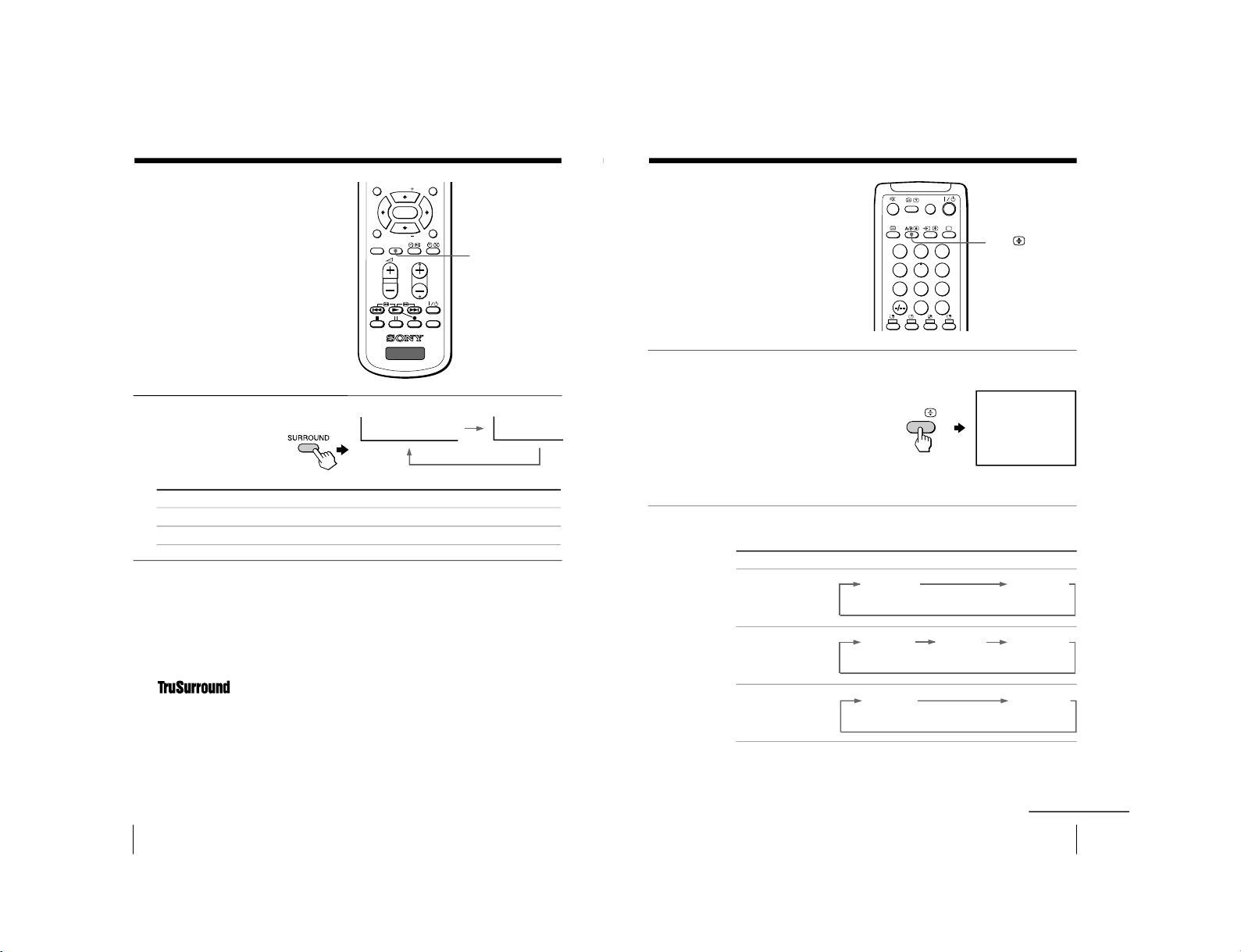
20
Advanced Operations
Press SURROUND
repeatedly until you
receive the desired
surround sound.
Select To
“TruSurround” listen to the surround sound that spreads out to the rear of a room.
“OFF” turn off the surround sound.
Tip
• You can also select the surround option using the menu (see Changing the
“SOUND” setting on page 32).
The surround of your TV is categorized as TruSurround.
TM
is a trademark of SRS Labs, Inc. SRS and the SRS symbol are
registered trademarks of SRS Labs, Inc. in the United States and selected foreign
countries. SRS and TruSurround are incorporated under license from SRS Labs,
Inc. and are protected under United States Patent Nos. 4,748,669 and 4,841,572
with numerous additional issued and pending foreign patents.
Listening with
surround sound
The surround feature enables you to
enjoy the sound effects of a concert hall
or movie theater.
PROGR
MENU
FAVORITE
RESET
SOUND
MODE
SURROUND
PIC MODE
VIDEO
TITLE
TV
PIP PROGR
PIP PROGR
ENTER
SURROUND: OFF
SURROUND: TruSurround
SURROUND
21
Advanced Operations
Enjoying stereo or
bilingual
programs
You can enjoy stereo sound or bilingual
programs of NICAM and A2 stereo
systems.
Press A/B repeatedly until
you receive the sound you
want.
The on-screen display
changes to show the
selected sound.
The  indicator on the TV
lights up red when
receiving any stereo or
bilingual program.
When receiving a NICAM program
A/B
Broadcasting On-screen display (Selected sound)
NICAM stereo
NICAM bilingual
NICAM monaural
231
564
897
0
JUMP
DRC-MF
NICAM
MONO
(Stereo sound)
(Regular sound)
NICAM
MAIN
MONO
(Main sound)
(Regular sound)
NICAM
SUB
(Sub sound)
NICAM
MAIN
MONO
(Main sound)
(Regular sound)
NICAM
A/B
continued
(KV-EX29M39, EX34M97 only)
– 17 –
KV-EX29M39/EX29M87/EX34M97
KV-EX29M93/EX29M65
RM-963
RM-964
Page 18
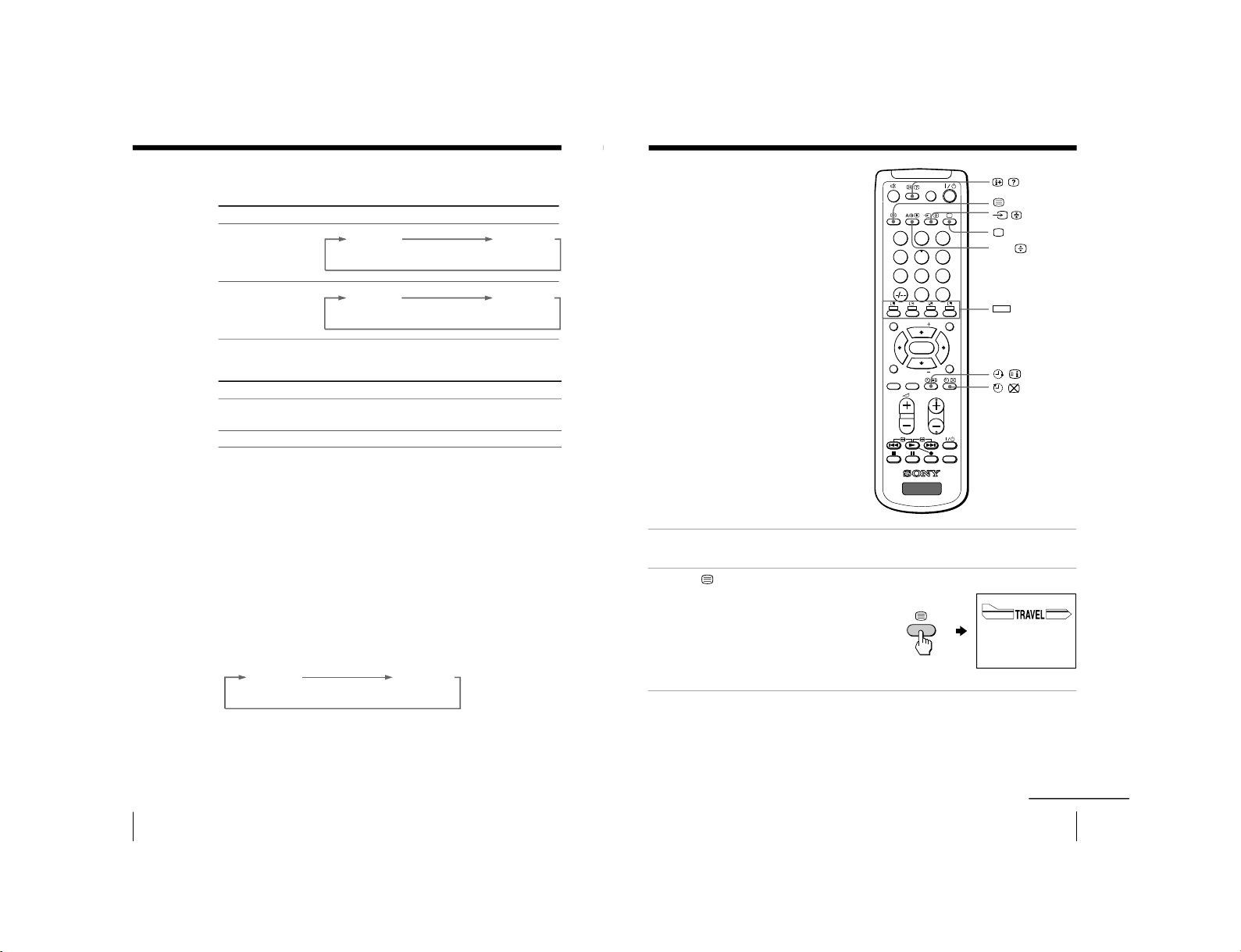
22
Advanced Operations
When receiving an A2 program
Receiving area for NICAM and A2 programs
Notes
• If the signal is very weak, the sound becomes monaural automatically.
• If the stereo sound is noisy when receiving a NICAM program, select
“MONO”. The sound becomes monaural, but the noise is reduced.
• Before receiving a NICAM stereo program in China, please check the
NICAM broadcast condition in your area. When receiving a NICAM
stereo program, the receiving conditions might vary depending on area. In
addition, different strength of the NICAM broadcast signal might affect
the receiving quality.
If the sound is distorted when receiving a monaural program
through the 8 (antenna) terminal
Press A/B repeatedly until
“MONO” appears on the scr
een.
To cancel the monaural sound setting, press A/B again until
“AUTO” appears on the screen.
Notes
• The “MONO” or “AUT
O” setting is memorized for each program
position.
• You cannot receive a stereo broadcast signal when the TV is in the
“MONO” setting. Normally, set the TV to “AUT
O”.
Broadcasting On-screen display (Selected sound)
A2 stereo
A2 bilingual
STEREO
MONO
(Stereo sound)
(Regular sound)
MAIN
SUB
(Main sound)
(Sub sound)
MONO
AUTO
System
NICAM
A2
Receiving area
Hong Kong, Singapore, New Zealand, Malaysia,
Thailand, etc.
Australia, Malaysia, Thailand, etc.
Enjoying stereo or bilingual programs (continued)
23
Advanced Operations
Viewing Teletext
(KV-EX29M39 only)
Some TV stations broadcast an
information service called Teletext
which allows you to receive various
information, such as stock market
reports and news.
Displaying Teletext
1
Select a TV channel that carries the Teletext broadcast you want to watch.
2
Press
to display the
text.
A Teletext page (normally
the index page) is
displayed. If there is no
Teletext broadcast, “100” is
displayed at the top left
corner of the screen.
To turn off Teletext
Press a.
A/B
231
564
897
0
JUMP
DRC-MF
PROGR
MENU
FAVORITE
RESET
SOUND
MODE
SURROUND
PIC MODE
VIDEO
TITLE
TV
PIP PROGR
PIP PROGR
ENTER
P166 SECTEXT 166 FR1 MAR 03:59:09
From Singapore
To PAR IS
To OSAKA
To ROMA
To SYDNEY
Day Dep/Arr Flight Alrcraft
1.6 220/0588 SQ28 747
2 2130/1225 PA115 L15
3 2115/1330 SQ26 747
2.7 2130/0745 SQ24
747
4 2300/0915 AZ487 747
2.5 1000/1715 SQ6 747
4.6 0930/2015 CX522 L10
1 2210/0610 SQ21A 747
2 2100/0835 SQ21A 747
continued
(red, green,
yellow,blue)
– 18 –
KV-EX29M39/EX29M87/EX34M97
KV-EX29M93/EX29M65
RM-963
RM-964
Page 19
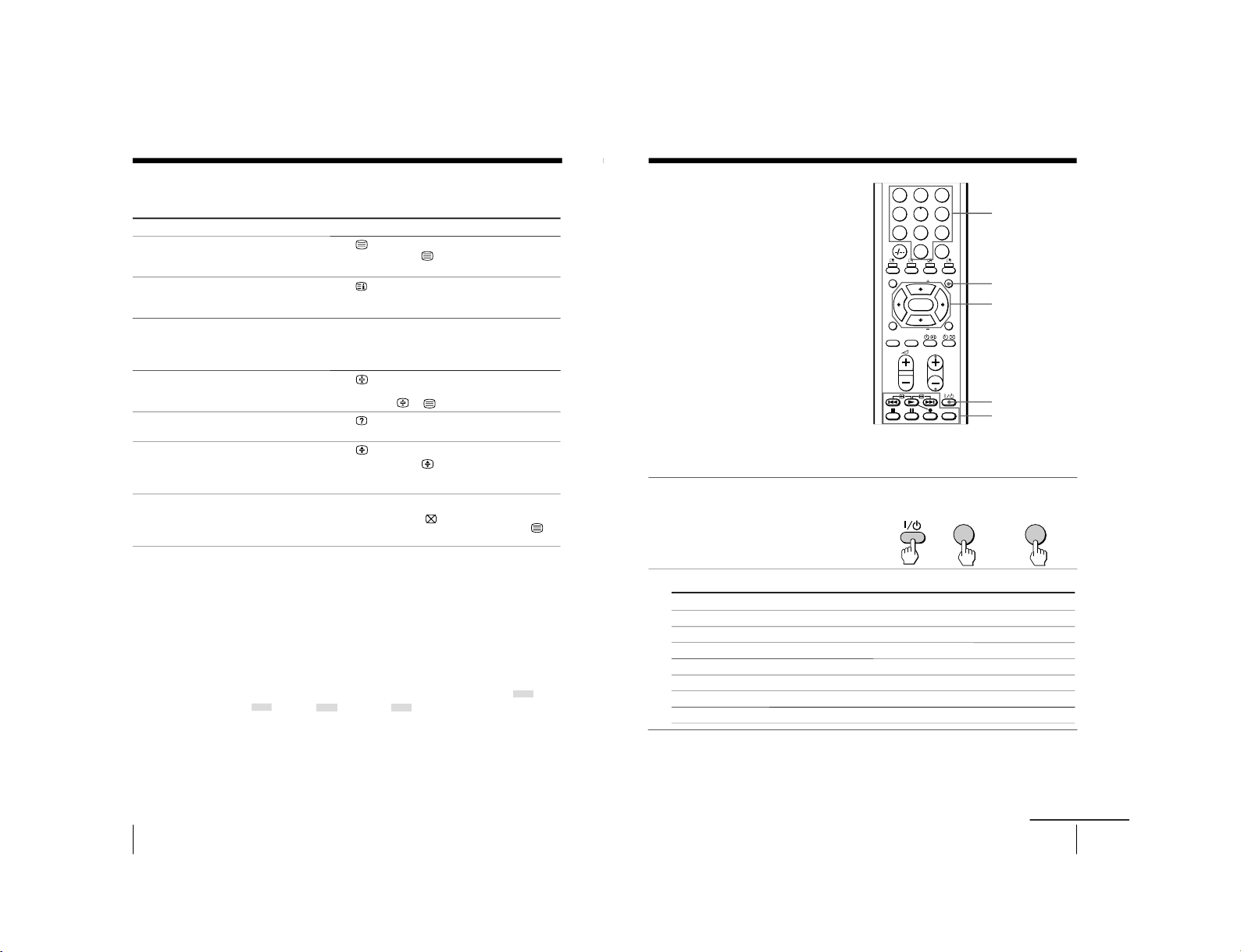
24
Advanced Operations
Additional Teletext tasks
To
display a Teletext page on the TV
picture
check the contents of a Teletext service
select a Teletext page
hold (pause) a Teletext display
reveal concealed information
(e.g., an answer to a quiz)
enlarge the Teletext display
stand by for a Teletext page while
watching a TV program
* You can also select a Teletext page that appears in the colored columns at
the bottom of the screen using the corresponding color-coded buttons on
the remote.
Using FASTEXT
This feature allows you to quickly access a Teletext page that uses
FASTEXT. When a FASTEXT program is broadcast, colored menus
appear at the bottom of the screen. The color of each menu
corresponds to the color-coded buttons on the remote (red
,
green
, yellow
, and blue
).
To access a FASTEXT menu
Press the color-coded button on the remote corresponding to the
menu you want. The menu page appears on the screen after a few
seconds.
Do this
Press
.
Each time you press
, the screen changes as
follows: Teletext n Teletext and TV n TV.
Press
.
An overview of the Teletext contents, including
page numbers, appears on the screen.
Press the number buttons to enter the three-digit
page number of the desired Teletext page.* If you
make a mistake, reenter the correct page number. To
access the next or previous page, press PROGR +/–.
Press
to display the symbol
“
j” at the top left
corner of the screen. To resume normal Teletext
viewing, press
or
.
Press
.
To conceal the information, press the button again.
Press
.
Each time you press
, the Teletext display
changes as follows: Enlarge upper half n Enlarge
lower half n Normal size.
1 Enter the Teletext page number that you want to
refer to, then press
.
2 When the page number is displayed, press
to
show the text.
Viewing teletext (continued)
25
Advanced Operations
For example, to operate a
Sony 8 mm VCR:
VIDEO I/1
Video equipment
operation buttons
Number buttons
b
0
2
+
VIDEO
231
564
897
0
JUMP
PROGR
MENU
FAVORITE
RESET
SOUND
MODE
SURROUND
PIC MODE
VIDEO
TITLE
PIP PROGR
PIP PROGR
ENTER
Code numbers for Sony video equipment
MENU
continued
Operating
optional
components
You can use the supplied remote to
operate Sony video equipment such as
Beta, 8 mm, VHS, MDP, CD or DVD.
Setting up the remote to work with other
connected equipment
While holding down VIDEO
?/1
, press the following
number combinations to
enter the equipment
’
s code
number (see the chart
below.)
Notes
• If your video equipment is furnished with a COMMAND MODE selector, set this
selector to the same position as the setting code.
• If the equipment does not have a certain function, the corresponding button on the
remote will not operate.
• When you remove the batteries, the code number may revert to the factory setting.
To control
DVD
VTR1 (Beta)
VTR2 (8 mm)
VTR3 (VHS)
MDP
CD
MD
Hold down VIDEO I/1 and press
00
01
02
03
04
06
07
V
/v/
B
/
b
/
ENTER
– 19 –
KV-EX29M39/EX29M87/EX34M97
KV-EX29M93/EX29M65
RM-963
RM-964
Page 20
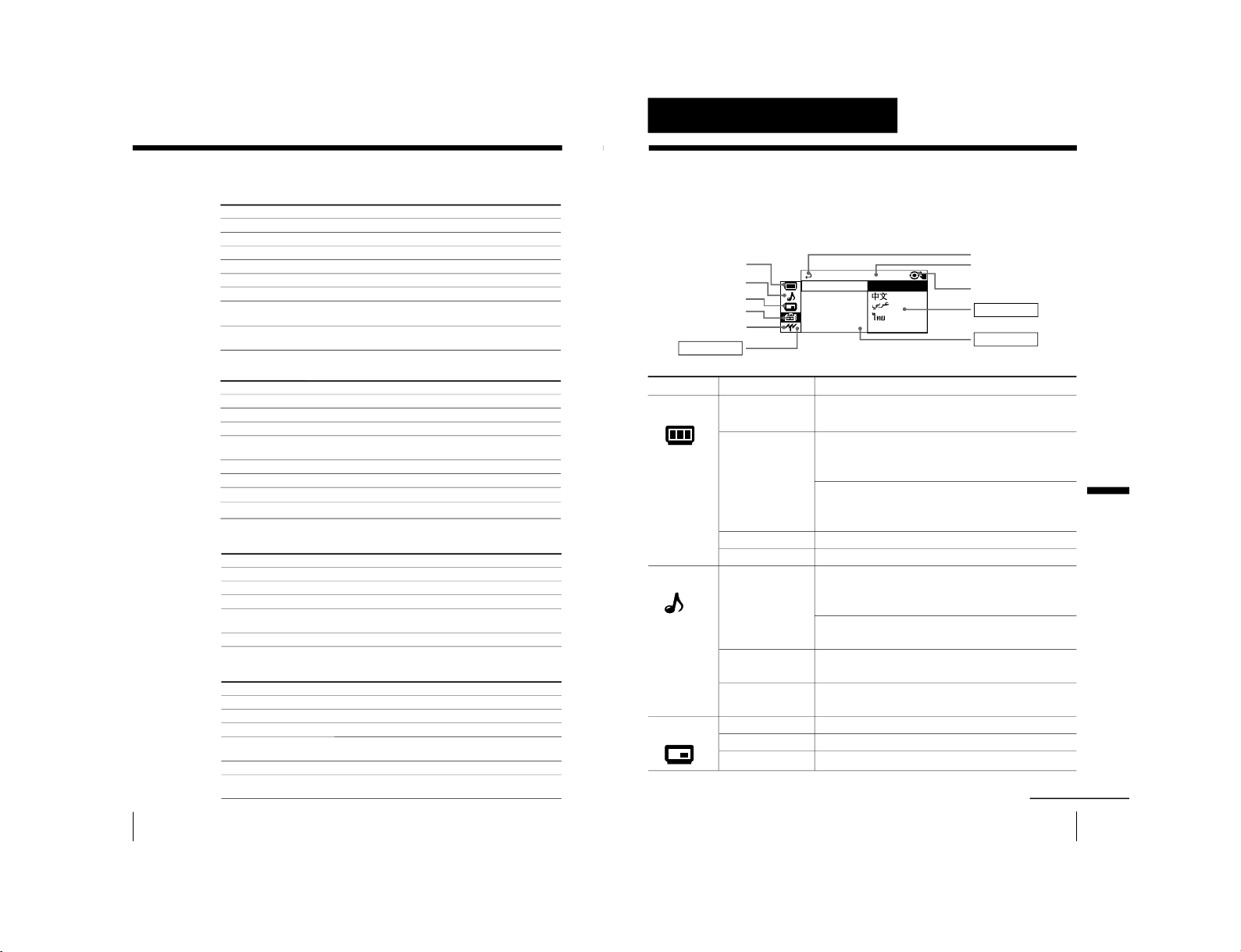
26
Advanced Operations
Operating a VCR using the remote
Operating a DVD player using the remote
Operating an MDP using the remote
Operating a CD/MD using the remote
To
turn on/off
record
play
stop
fast forward (M)
rewind the tape (m)
pause
search the picture forward (M)
or backward (m)
Press
VIDEO ?/1
N while pressing z.
N
x
>
.
X
Press again to resume normal playback.
> or .during playback. Release to resume
normal playback.
To
turn on/off
play
stop
pause
step through different tracks of a disc
display the title menu
display the menu
select the menu item
Press
VIDEO ?/1
N
x
X
Press again to resume normal playback.
> to step forward or . to step backward.
TITLE
MENU while holding down z.
V
/
v
/
B
/
b
while holding down z.
To
turn on/off
play
stop
pause
step through different tracks of a disc
Press
VIDEO ?/1
N
x
X
Press again to resume normal playback.
> to step forward or . to step backward.
To
turn on/off
play
stop
pause
go to the next/previous tracks
go forward (M)/
backward (m) quickly in a track
Press
VIDEO ?/1
N
x
X
Press again to resume normal playback.
> or .
> or .while holding down (.
Operating optional components (continued)
27
Adjusting Your Setup (MENU)
Adjusting Your Setup (MENU)
Level 1
“PICTURE”
“SOUND”
“PIP”
Adjusting Your Setup (MENU)
Return icon
CH PRESET icon
SETUP icon
SOUND icon
Name of the current
menu
PICTURE icon
Level 2
“DRC-MF”
“PICTURE MODE
”
“ADJUST”
“WIDE MODE”
“GAME MODE”
“SOUND MODE
”
“ADJUST”
“SURROUND”
“INTELLIGENT
VOL”
“POSITION”
“PIP”
“SWAP”
Level 3/Function
Select the “DRC-MF” mode:
“DRC1250” t “PROGRESSIVE
”
Select the picture mode:
“DYNAMIC” t “STANDARD” t “HI-FINE” t
“PERSONAL” t “ADJUST”
Adjust the “PERSONAL” option:
“PICTURE” t “COLOR” t “BRIGHT” t “HUE” t
“SHARP”
Change the picture size.
Adjust the picture settings for video games.
Select the sound mode:
“DYNAMIC” t “DRAMA” t “SOFT” t
“PERSONAL” t “ADJUST”
Adjust the “PERSONAL” option:
“BASS” t “TREBLE” t “BALANCE” t “BBE”*
Select the “SURROUND” mode:
“TruSurround” t “OFF”
Adjust volume automatically.
Change the position of the sub screen.
Display a sub screen within the main picture.
Exchange pictures between main screen and sub screen.
Introducing the menu system
The MENU button lets you open a menu and change the settings of your TV. The
following is an overview of the menu system.
Menu level 3
Menu level 2
Guide mark icon
Menu level 1
PIP icon
continued
LANGUAGE:
COLOR SYS :
SETUP
PROGRAM SE
PIC ROTA T I
ENGL I SH
OMEC ODE : O
– 20 –
KV-EX29M39/EX29M87/EX34M97
KV-EX29M93/EX29M65
RM-963
RM-964
Page 21
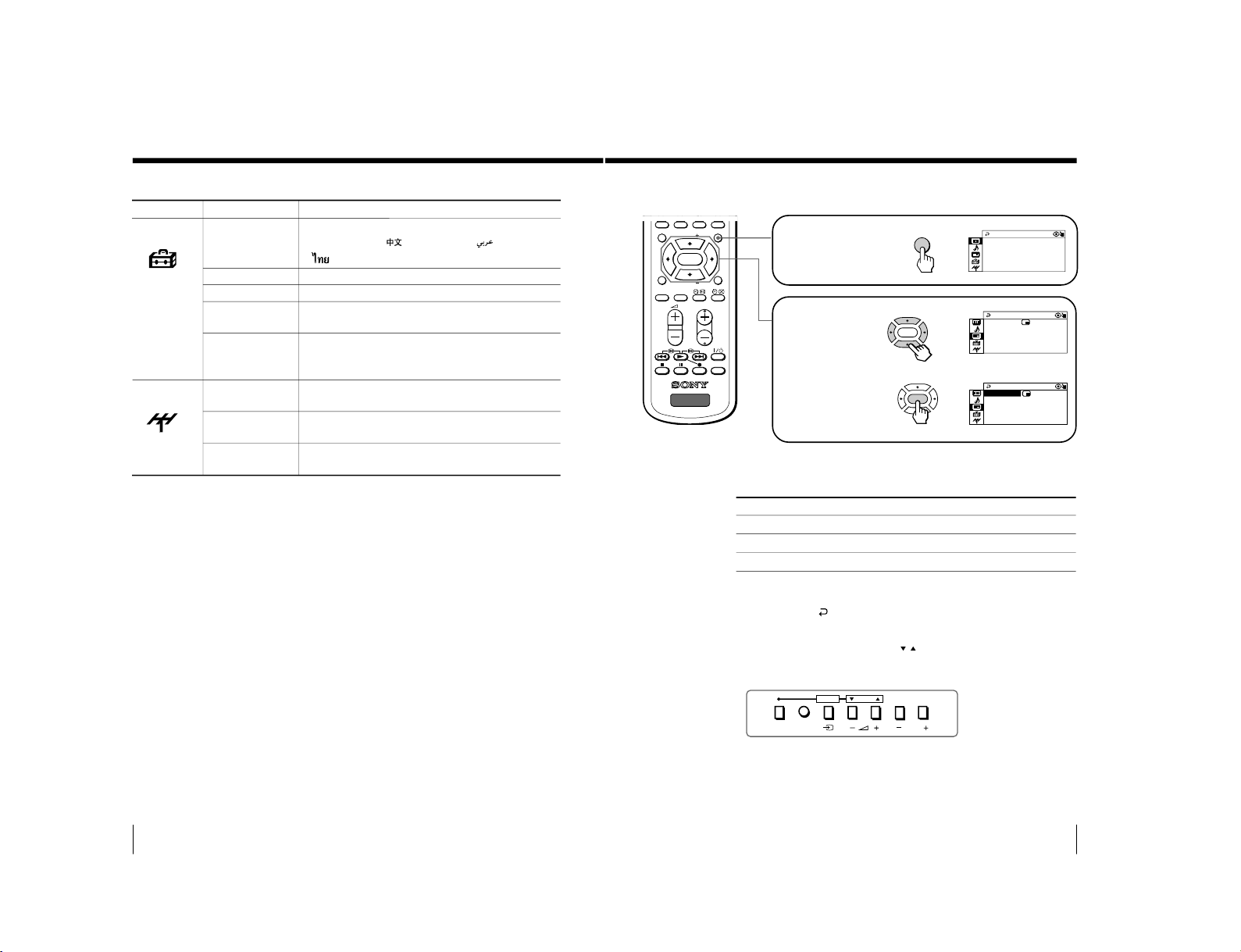
28
Adjusting Your Setup (MENU)
Introducing the menu system (continued)
Level 1
“SETUP”
“CH PRESET”
Level 2
“LANGUAGE”
“PIC ROTATION”
“ECO MODE”
“PROGRAM
SETUP”
“COLOR SYS”
“AUTO
PROGRAM”
“MANUAL
PROGRAM”
“TV SYS”
Level 3/Function
Change the menu language:
“ENGLISH” t “
”(Chinese) t “
”(Arabic) t
“
” (Thai)
Adjust the picture position.
Reduce power consumption of your TV.
Adjust each channel settings.
Select the color system:
“AUTO” t“ PAL ” t “SECAM” t “NTSC3.58” t
“NTSC4.43”
Preset channels automatically.
Preset channels manually.
Select the TV system:
“B/G” t “I” t “D/K” t “M”
* The BBE is manufactured by Sony Corporation under license from BBE
Sound, Inc. It is covered by U.S. Patent No. 4,638,258 and No. 4,482,866.
The word “BBE” and the BBE symbol are the trademarks of BBE Sound, Inc.
29
Adjusting Your Setup (MENU)
Adjusting Your Setup (MENU)
How to use the menu
Press V or v (or B/b)
to select the desired
item.
Press ENTER to
confirm your
selection and go to
the next level.
Press MENU to display
the menu.
To
Adjust the setting value
Move to the next/previous menu level
Cancel the menu
Other menu operations
Tips
• If you want to exit from Menu level 2 to Menu level 1, press V or v until
the return icon ( ) is highlighted, then press ENTER.
• Some of the menu items can be operated directly using the remote
buttons.
• The MENU, ENTER, and SELECT
/
buttons on the TV can also be used
for the operations above.
Note
• If more than 60 seconds elapse between entries, the menu screen
automatically disappears.
Press
V, v, B or b.
B or b.
MENU.
PROGR
MENU
FAVORITE
RESET
SOUND
MODE
SURROUND
PIC MODE
VIDEO
TITLE
TV
PIP PROGR
PIP PROGR
ENTER
b
MENU
PICTURE MO C
PICTURE
GAME MODENN T PIC:OFF
WIDE MODE :OFF
:OFF
DE : DYNAMI
DRC -MF : DRC12 50
b
ENTER
POSITION:
PIP
SWAP
PIP :OFF
b
ENTER
POS I T ION :
PIP
SWAP
PIP :OFF
PROGRMENU
AUTO
PROGR
ENTER SELECT
Front of TV
– 21 –
KV-EX29M39/EX29M87/EX34M97
KV-EX29M93/EX29M65
RM-963
RM-964
Page 22
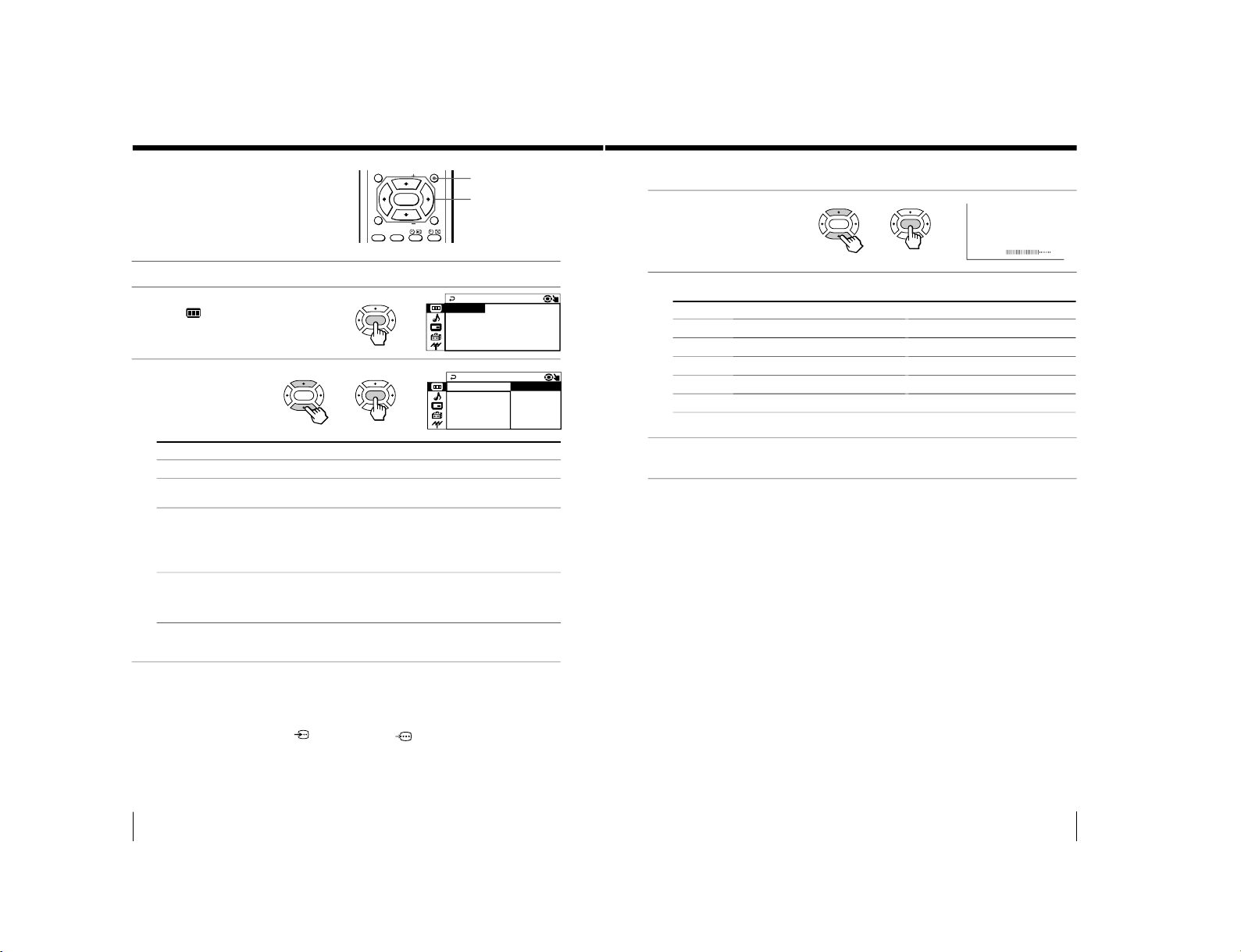
KV-EX29M39/EX29M87/EX34M97
30
Adjusting Your Setup (MENU)
MENU
MENU
FAVORITE
RESET
SOUND
MODE
SURROUND
PIC MODE
PIP PROGR
PIP PROGR
ENTER
V/v/B/b/ENTER
DRC - MF :DRC
C
GAME MODE : OF F
PICTURE
WI DE MODE :O FF
PI CTURE MODE : DYNAM I
1250
DRC - MF :
GAME MODE : O
PICTURE
WI DE MOD E : O
PICTURE MOD
PROGRESSIVE
DRC1 25 0
To
choose either “DRC1250” or “PROGRESSIVE
”.
choose either “DYNAMIC”, “ST
ANDARD”, “HI-FINE”,
“PERSONAL”*, or “ADJUST”.
change the picture size when receiving wide-mode (16:9) picture
signal.
Press V or v to select “ON”, then pr
ess ENTER.
To restore the normal picture size, select “OFF”, then pr
ess ENTER.
adjust the picture setting that is suitable to view video games.
Press V or v to select “ON”, then press ENTER.
To cancel, select
“OFF”, then pr
ess ENTER.
ENTER
b
ENTER
ENTER
b
b
Select
“DRC-MF”
“PICTURE MODE”
“WIDE MODE”
“GAME MODE”
Changing the
“PICTURE” setting
The “PICTURE” menu allows you to adjust
the picture settings.
1
Press MENU.
2
Make sure the
“PICTURE”
icon (
) is selected,
then press ENTER.
3
Press V or v to select
the desired item
(e.g., “DRC-MF”),
then press ENTER.
* When the “PERSONAL” mode is selected, you can r
eceive the last
adjusted picture settings from the “ADJUST” option. (see page 31).
Notes
• For details on the options under
“DRC-MF
” and “PICTURE MODE”, see
pages 16 and 15 respectively.
•“GAME MODE” is available only when r
eceiving signals through the t
(video input),
(S video input), or
(component video input) jacks at
the front and rear of your TV.
To return to the normal screen
Press MENU.
31
Adjusting Your Setup (MENU)
Adjusting Your Setup (MENU)
For
“PICTURE”
“COLOR”
“BRIGHT”
“HUE”*
“SHARP”
COLOR
08
Press V or b to
increase picture contrast
increase color intensity
brighten the picture
increase green picture tones
sharpen the picture
Press v or B to
decrease picture contrast
decrease color intensity
darken the picture
increase red picture tones
soften the picture
Adjusting the
“ADJUST” items under
“PICTURE MODE
”
1
Press V or v to select
the desired item
(e.g.,“COLOR”),
then press ENTER.
2
Adjust the value according to the following table, then press ENTER.
* You can adjust “HUE” for the NTSC color system only
.
3
Repeat the above steps to adjust other items.
The adjusted settings will be received when you select
“PERSONAL”.
Tip
• For details on the menu system and how to use the menu, refer to
Introducing the menu system on page 27.
ENTER
ENTER
b
b
KV-EX29M93/EX29M65
RM-963
RM-964
– 22 –
Page 23
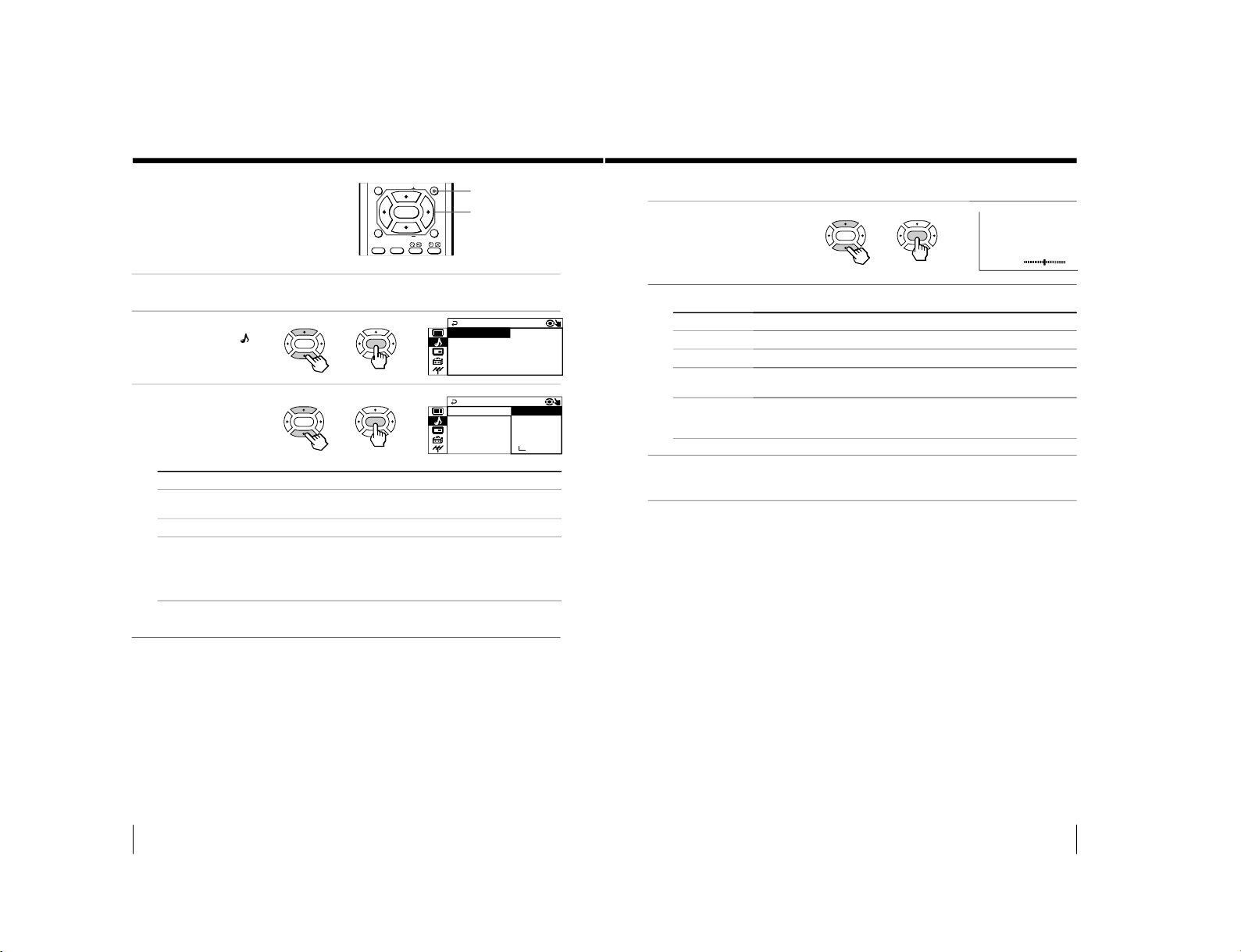
32
Adjusting Your Setup (MENU)
To
choose either “DYNAMIC”, “DRAMA”, “SOFT”, “PERSONAL”*, or
“ADJUST”.
choose either “T
ruSurround” or “OFF”.
adjust the volume of all TV programs and video inputs
automatically.
Press V or v to select “ON”, then press ENTER.
To cancel, select
“OFF”, then pr
ess ENTER.
MENU
MENU
FAVORITE
RESET
SOUND
MODE
SURROUND
PIC MODE
PIP PROGR
PIP PROGR
ENTER
V/v/B/b/ENTER
SOUND MODE
SOUND
INTELL IGENT VOL : OFF
SURROUND :OFF
: DYNAMI C
SOUND MODE
PE
SOUND
RSONAL
INTEL LIGENT SOF T
DRAMA
SURROUND :OF
:
ADJ UST
DYNAMI C
Select
“SOUND MODE”
“SURROUND”
“INTELLIGENT
VOL”
ENTER
ENTER
b
b
ENTER
ENTER
b
b
Changing the
“SOUND” setting
The “SOUND” menu allows you to adjust
the sound settings.
1
Press MENU.
2
Press V or v to select the
“SOUND” icon ( ),
then press ENTER.
3
Press V or v to select
the desired item (e.g.,
“SOUND MODE”),
then press ENTER.
* When the “PERSONAL” mode is selected, you can r
eceive the last
adjusted sound settings from the “ADJUST” option. (see page 33).
Note
• For details on the options under
“SOUND MODE
” and “SURROUND”,
see pages 15 and 20 respectively.
To return to the normal screen
Press MENU.
33
Adjusting Your Setup (MENU)
Adjusting Your Setup (MENU)
Adjusting the
“ADJUST” items under
“SOUND MODE
”
1
Press V or v to select
the desired item (e.g.,
“BALANCE”),
then press ENTER.
2
Adjust the value according to the following table, then press ENTER .
3
Repeat the above steps to adjust other items.
The adjusted settings will be received when you select
“PERSONAL”.
Tip
• For details on the menu system and how to use the menu, refer to
Introducing the menu system on page 27.
BALANCE
00
For
“BASS”
“TREBLE”
“BALANCE”
“BBE”
Press v or B to Press V or b to
decrease the bass increase the bass.
decrease the treble increase the treble.
increase the left speaker’s increase the right speaker’s volume.
volume
select “HIGH” for higher enhancement of sound clarity;
select “LOW” for lower enhancement of sound clarity;
select “OFF” to turn off the BBE sound.
ENTER
ENTER
b
b
– 23 –
KV-EX29M39/EX29M87/EX34M97
KV-EX29M93/EX29M65
RM-963
RM-964
Page 24
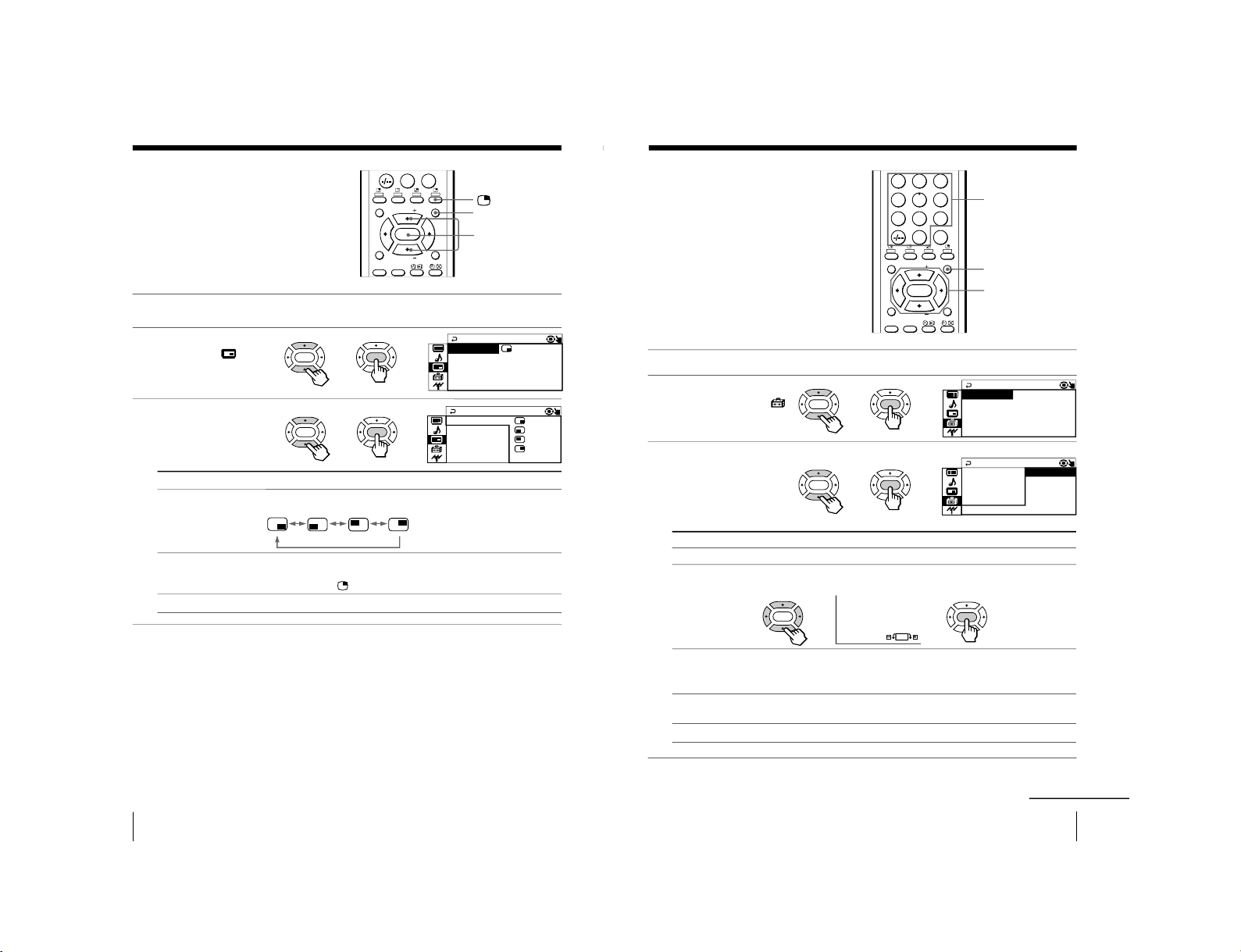
34
Adjusting Your Setup (MENU)
Changing the
“PIP” setting
The “PIP” menu allows you to display a
sub screen, change the sub screen
position and exchange pictures between
the main and sub screens.
1
Press MENU.
2
Press V or v to select the
“PIP” icon (
), then
press ENTER.
3
Press V or v to select the
desired item (e.g.,
“POSITION”), then
press ENTER.
To return to the normal screen
Press MENU.
Tip
• For details on the menu system and how to use the menu, see Introducing
the menu system on page 27.
MENU
V/v/ENTER
0
JUMP
MENU
FAVORIT E
RESET
SOUND
MODE
SURROUND
PIC MODE
PIP PROGR
PIP PROGR
ENTER
PIP
SWA P
PIP:OFF
POS I T ION :
ENTER
ENTER
b
b
PIP
SWA P
PIP:OFF
POS I T ION :
Select
“POSITION”
“PIP”
“SWAP”
To
change the position of the sub screen.
Press V or v to select the desired position, then press ENTER .
display a sub screen within the main picture.
Press V or v to select “ON”, then press ENTER .
To cancel, press
or select “OFF”, then pr
ess ENTER .
exchange pictures between the main screen and sub screen.
ENTER
ENTER
b
b
35
Adjusting Your Setup (MENU)
PIC ROTATION
b
b
ENTER
ENTER
MENU
Number buttons
231
564
897
0
JUMP
MENU
FAVORIT E
RESET
SOUND
MODE
SURROUND
PIC MODE
PIP PROGR
PIP PROGR
ENTER
E
COLOR SYS :AUTO
SETUP
PROGRAM SETUP
PIC ROTA T I ON
NGL I SH
ECO MODE : OFF
LANGUAGE :
Changing the
“SETUP” setting
The “SETUP” menu allows you to
change the menu language, adjust the
picture position, reduce your TV power
consumption, setup your programs and
select the color system.
1
Press MENU.
2
Press V or v to select
the “SETUP” icon (
),
then press ENTER.
3
Press V or v to select
the desired item
(e.g., “COLOR SYS”),
then press ENTER.
To return to the normal screen
Press MENU.
continued
V/ b/v/B/ENTER
Select
“LANGUAGE”
“PIC ROTATION”
“ECO MODE”
“PROGRAM
SETUP”
“COLOR SYS”
E
COLOR SYS : NT
SETUP
SC3 . 5 8
PROGRAM SET N
ECAM
PIC ROTA T I O PAL
N AU TO
ECO MODE : OF S
T
SC4 . 4 3
L ANGUAG E :
To
change the menu language (see Changing the menu language on page 13).
adjust the picture position when it is not aligned with the TV screen.
Press V, b,v or B to adjust the picture position, then press ENTER.
reduce power consumption of your TV to save energy.
Press V or v to select “ON”, then pr
ess ENTER.
To cancel, select
“OFF”, then pr
ess ENTER.
adjust each channel settings (see Adjusting each channel settings
(PROGRAM SETUP) on page 36).
Select the color system. Normally, set this to “AUTO”.
ENTER
ENTER
b
b
ENTER
ENTER
b
b
– 24 –
KV-EX29M39/EX29M87/EX34M97
KV-EX29M93/EX29M65
RM-963
RM-964
Page 25
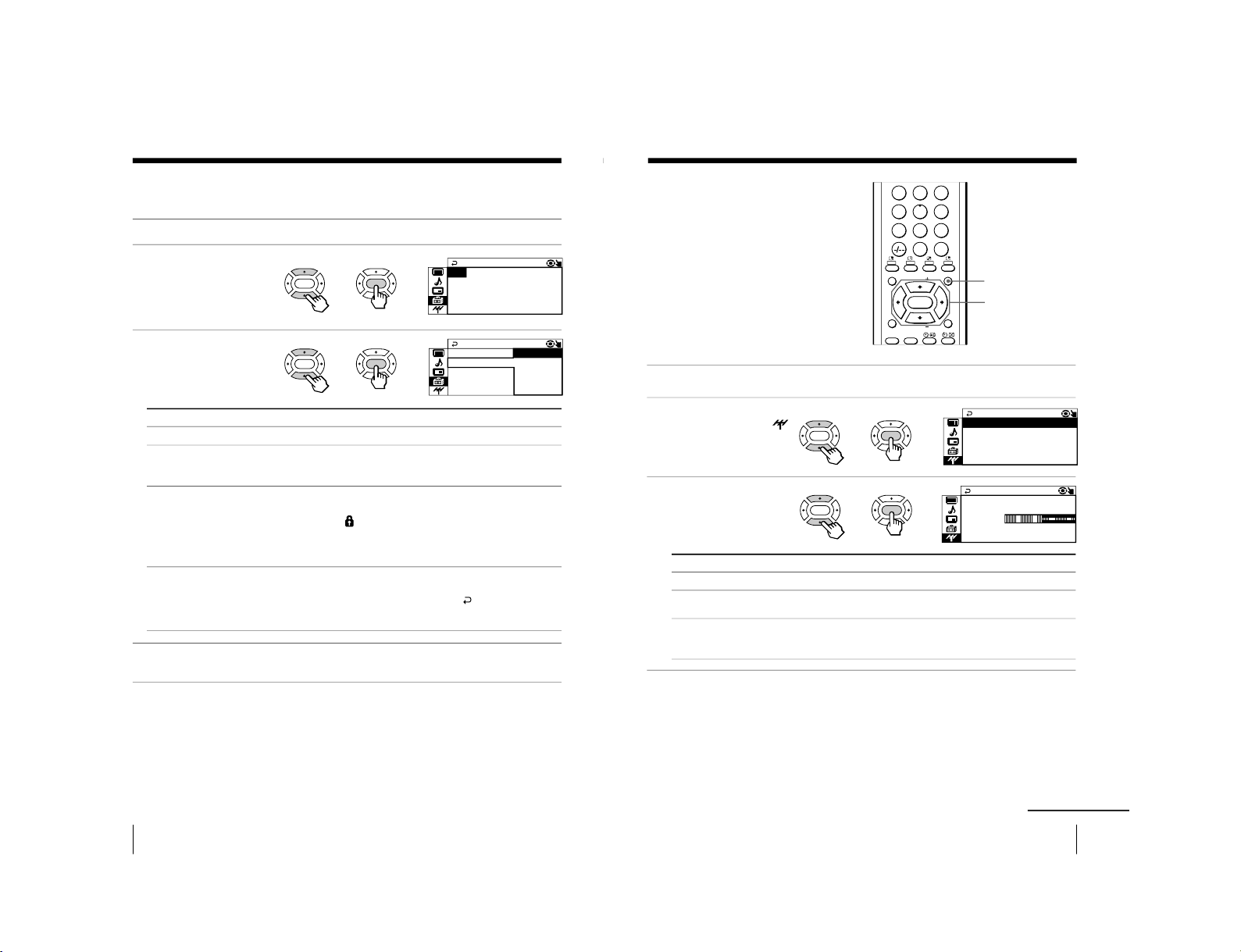
36
Adjusting Your Setup (MENU)
Adjusting each channel settings (PROGRAM SETUP)
1
Select “PROGRAM SETUP
” from the “SETUP” menu.
2
Select “PR” and press
ENTER. Press V or v to
select the desired
channel you want to
adjust, then press ENTER.
3
Press V or v to select
the desired item
(e.g., “SKIP”), then
press ENTER.
Select To
“PR” select the desired channel.
“SKIP” skip unwanted or unused program number.
Press V or v to select “ON”, then press ENTER.
To cancel, select “OFF”, then pr
ess ENTER.
“CHILD LOCK” prevent children from watching this selected channel.
Press V or v to select “ON”, then press ENTER.
The lock symbol (
) appears on the screen.
To cancel, select
“OFF”, then pr
ess ENTER.
If you preset a locked channel, that channel will be unlocked
automatically.
“FAVORITE CH” program six channels for direct selection.
Press V or v to select one of the six favorite channel numbers (if
you decide not to make any changes, select
“
”), then press
ENTER.
To view the selected favorite channel, refer page 17.
4
To continue adjusting other channels, press V or v to select “PR”, then
repeat step 2 and 3.
To return to the normal screen
Press MENU.
Changing the “SETUP” setting (continued)
UP
FAVORI TE CH: ––
PROGRAM S E T
CH I LD LOCK :OF F
SK I P :OFF
PR : 14
UP
FAVORI TE CH
PROGRAM S E T
CH I LD LOCK :
SK I P OFF
ON
PR :
:
1 4
ENTER
ENTER
b
b
ENTER
ENTER
b
b
37
Adjusting Your Setup (MENU)
Changing the
Channel Preset
(“CH PRESET”)
setting
The “CH PRESET” menu allows you to
adjust the setup of your TV. For
example, you can manually tune in a
channel with a weak signal that fails to
be tuned in by automatic presetting.
1
Press MENU.
2
Press V or v to select the
“CH PRESET” icon (
),
then press ENTER.
3
Press V or v to select
the desired item (e.g.,
“AUTO PROGRAM
”),
then press ENTER.
To return to the normal screen
Press MENU.
Tip
• For details on the menu system and how to use the menu, refer to
Introducing the menu system on page 27.
Select
“AUTO PROGRAM”
“MANUAL PROGRAM
”
“TV SYS”
To
preset channels automatically.
preset channels manually. See Presetting channels
manually on page 38.
select the TV system.
Press V or v to select either “B/G”, “I”, “D/K” or “M”, then
press ENTER.
M
PR : 0 1
AUTO PROGRA
VHF LOW
TV SYS:AUTO
CH PRESE T
TV SYS :B / G
MANUAL PROGRAM
AUTO PROGR
AM
MENU
231
564
897
0
JUMP
MENU
FAVORITE
RESET
SOUND
MODE
SURROUND
PIC MODE
PIP PROGR
PIP PROGR
ENTER
V/ b/v/B/ENTER
continued
ENTER
ENTER
b
b
ENTER
ENTER
b
b
– 25 –
KV-EX29M39/EX29M87/EX34M97
KV-EX29M93/EX29M65
RM-963
RM-964
Page 26
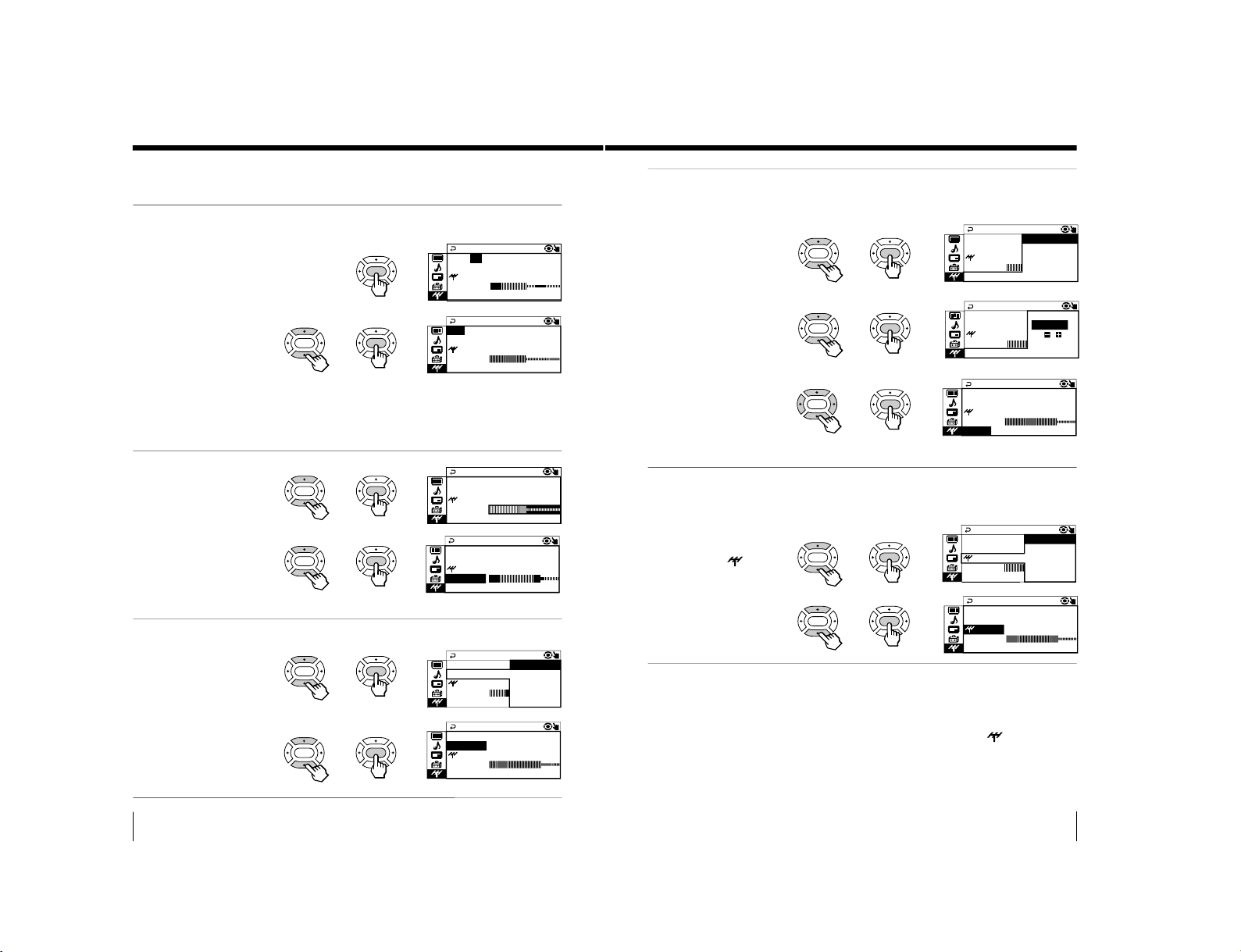
KV-EX29M39/EX29M87/EX34M97
38
Adjusting Your Setup (MENU)
Changing the
“CH PRESET” setting (continued)
Presetting channels manually
1
After selecting
“MANUAL
PROGRAM”, select the
program number to
which you want to preset
a channel.
(1) Make sure “PR” is selected,
then press ENTER.
(2) Press V or v until the
program number you
want to preset (e.g.,
program number
“10”) appears on
the
menu, then press
ENTER
.
Tip
• You can also select the
program number with the
PROGR +/– or number
buttons.
2
Select the desired channel.
(1)
Press
V or v
to select
either “VHF LOW”,
“VHF HIGH”,
or “UHF”, then
press ENTER.
(2) Press V or v until the
desired channel’s
broadcast appears
on the TV screen,
then press ENTER.
3
If the sound of the
desired channel is
abnormal, select the
appropriate TV system.
(1) Press V or v to
select “TV SYS”,
then press ENTER.
(2) Press V or v until
the sound becomes
normal, then
press ENTER.
ENTER
b
MANUAL PROGRAM
PR
:
06
TV SYS
:
B/G
SENS
:
HIGH
VHF LOW
FINE
:
AUTO
MANUAL PROGRAM
PR
:
10
TV SYS
:
B/G
SENS
:
HIGH
VHF LOW
FINE
:
AUTO
MANUAL PROGRAM
PR
:
10
TV SYS
:
B/G
SENS
:
HIGH
VHF LOW
FINE
:
AUTO
MANUAL PROGRAM
PR
:
10
TV SYS
:
B/G
SENS
:
HIGH
VHF LOW
FINE
:
AUTO
MANUAL PROGRAM
PR
:
10 B/G
TV SYS
:
I
SENS
:
HIG D/K
VHF LOW M
FINE
:
AUTO
MANUAL PROGRAM
PR
:
10
TV SYS
:
I
SENS
:
HIGH
VHF LOW
FINE
:
AUTO
ENTER
ENTER
b
b
ENTER
ENTER
b
b
ENTER
ENTER
b
b
ENTER
ENTER
b
b
ENTER
ENTER
b
b
39
Adjusting Your Setup (MENU)
4
If you are not satisfied with
the picture and sound
quality, you may be able to
improve them by using the
“FINE” tuning feature.
(1) Press V or v
to select “FINE”,
then press ENTER.
(2) Press V or v to select
“MANUAL”, then
press ENTER.
(3) Press V, v, B or b
until the picture
and sound quality
are optimal, then
press ENTER.
The + or – icon on
the menu flashes
while tuning.
5
If the TV signal is too
strong and the picture is
distorted, you can adjust
the TV reception
sensitivity.
(1) Press V or v to
select “
SENS”,
then press ENTER.
(2) Press V or v to
select “LOW”,
then press ENTER.
To return to the normal screen
Press MENU.
Notes
• The TV system (
“TV SYS”), TV r
eception sensitivity (
“
SENS”) and fine
tuning (“FINE”) settings are memorized for each program number.
• If you preset a locked channel (
“CHILD LOCK”), that channel will be
unlocked automatically (see page 36).
MANUAL PROGRAM
PR
:
10
TV SYS
:
IMANUAL
SENS
:
HIG
VHF LOW
FINE
:
AUTO
MANUAL PROGRAM
PR
:
10 AUTO
TV SYS
:
I L
SENS
:
HIG
VHF LOW
FINE
:
MANU A
MANUAL PROGRAM
PR
:
10 HIGH
TV SYS
:
ILOW
SENS
:
VHF LOW
FINE
:
MA ANU L
MANUAL PROGRAM
PR
:
10
TV SYS
:
I
:
LOW
VHF L
L
OW
FINE
:
MA ANU
SENS
ENTER
ENTER
bb
MANUAL PROGRAM
PR
:
10
TV SYS
:
I
SENS
:
HIGH
VHF L
L
OW
FINE
:
MA ANU
ENTER
ENTER
b
b
ENTER
ENTER
b
b
ENTER
ENTER
b
b
ENTER
ENTER
b
b
KV-EX29M93/EX29M65
RM-963
RM-964
– 26 –
Page 27
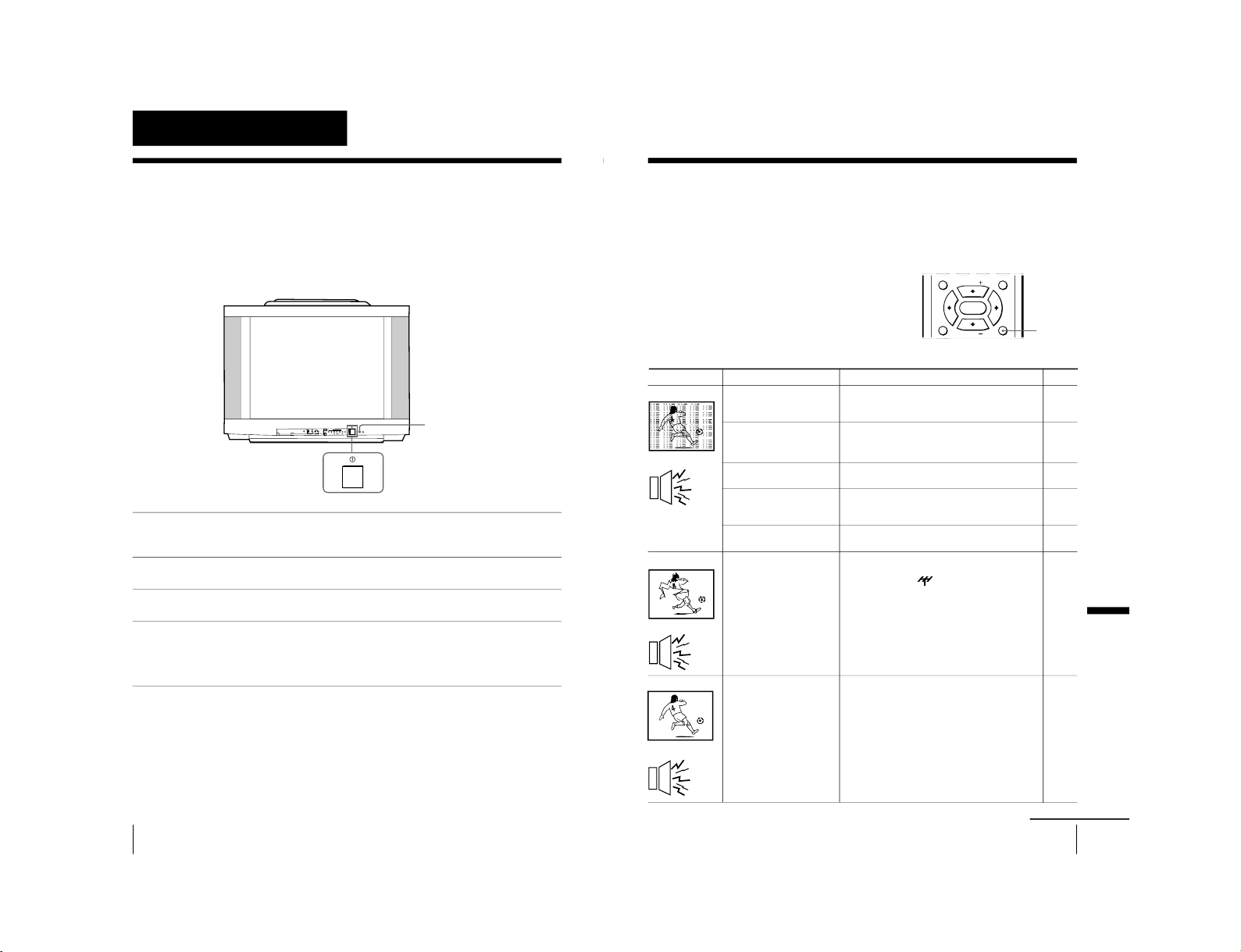
40
Additional Information
Additional Information
Self-diagnosis function
Your TV is equipped with a self-diagnosis function. If there is a
problem with your TV, the 1 (standby) indicator flashes red. The
number of times the 1 indicator flashes indicates the possible
causes.
1
Check that the 1 indicator flashes red a number of times between 3-second
intervals.
2
Count the number of times the 1 indicator flashes.
3
Press ! (main power) to turn off your TV.
4
Inform your nearest Sony service center about the number of times the
1 indicator flashed.
Be sure to note the model name and serial number located on the rear of
your TV.
Front of TV
1
indicator
L(MONO) R
4
PROGRMENU
AUTO
PROGR
ENTER SELECT
41
Additional Information
Additional Information
• Check the antenna cable and
connection on the TV, VCR and at the
wall.
• Display the “CH PRESET” menu and
select “MANUAL PROGRAM
” to
preset the channel again.
• Check the antenna type (VHF/UHF).
Contact a Sony dealer for advice.
• Adjust the antenna direction. Contact
a Sony dealer for advice.
• Try using a booster.
• Display the “CH PRESET” menu and
select “MANUAL PROGRAM
”.
Then, select “
SENS: LOW”.
• Turn off or disconnect the booster if it
is in use.
• If the sound of all the channels are noisy,
display the “CH PRESET” menu and
select “AUTO PROGRAM” to preset the
channels again.
• If the sound of some channels is noisy,
select the channel, then display the
“CH PRESET” menu and select the
appropriate TV system (
“TV SYS”).
Possible cause
Symptom
Solutions
Snowy picture
Noisy sound
Distorted picture
Noisy sound
Good picture
Noisy sound
Page
4
38
–
–
–
39
–
37
38
• The connection is
loose or the cable is
damaged.
• Channel presetting
is inappropriate or
incomplete.
• The antenna type is
inappropriate.
• The antenna
direction needs
adjustment.
• Signal transmission is
low.
• Broadcast signals
are too strong.
• The TV system
setting or channel
presetting is
inappropriate or
incomplete.
continued
MENU
FAVORITE
RESET
PIC MODE
PIP PROGR
PIP PROGR
ENTER
RESET
Troubleshooting
If you have any problem while viewing your TV, you can either use the Reset function or
check the Troubleshooting guide below. If the problem persists, contact your Sony dealer.
Reset function
Press the RESET button on your remote control.
Your TV will go blank for about half a second
then the picture will reappear with “RESET”
displayed on your TV screen for about 10 seconds.
Pressing RESET will set your TV to the factory
setting, but certain problems may be solved.
Troubleshooting guide
– 27 –
KV-EX29M39/EX29M87/EX34M97
KV-EX29M93/EX29M65
RM-963
RM-964
Page 28
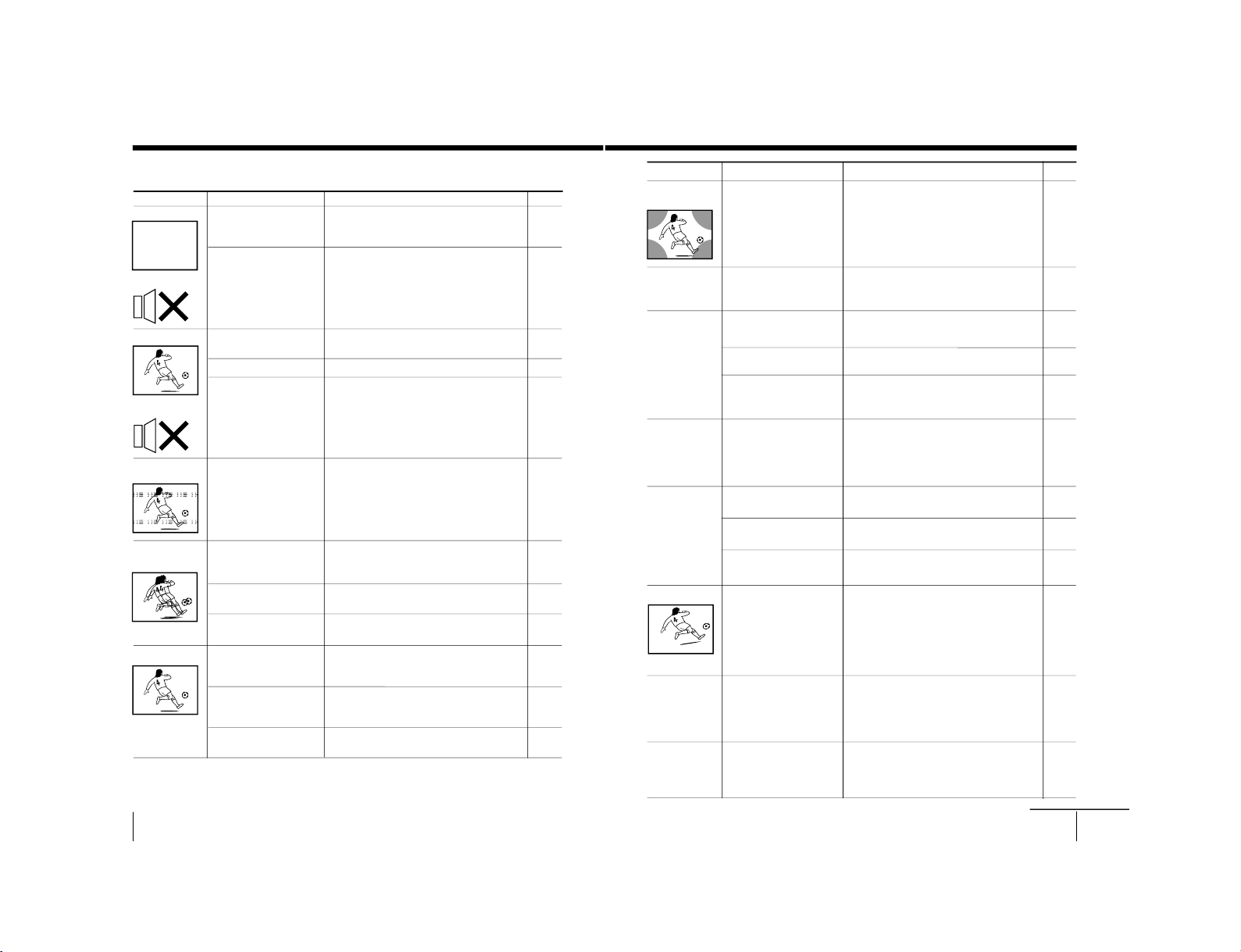
KV-EX29M39/EX29M87/EX34M97
42
Additional Information
Troubleshooting (continued)
Possible cause
Symptom
Solutions
No picture
No sound
Good picture
No sound
Dotted lines or
stripes
Double images or
“ghosts”
No color
• Check the power cord, antenna and
the VCR connections.
• Press
?/1
(power).
• Press ! (main power) on the TV to
turn off the TV for about five
seconds, then turn it on again.
• Press ¸ + to increase the volume
level.
• Press % to cancel the muting.
• Press A/B until a better sound is
heard.
• Do not use a hair dryer or other
equipment near the TV.
• Adjust the antenna direction for
minimum interference. Contact a
Sony dealer for advice.
• Use a highly directional antenna.
• Use the fine tuning (
“FINE”) function.
• Adjust the antenna direction. Contact
a Sony dealer for advice.
• Turn off or disconnect the booster if it
is in use.
•
Display the “PICTURE” menu and select
“ADJUST” of “PICTURE MODE
”, then
adjust the “COLOR” level.
• Display the “SETUP” menu and check
the color system (
“COLOR SYS”) setting
(usually set this to
“AUT
O”).
• Adjust the antenna direction. Contact
a Sony dealer for advice.
Page
4
11
12
12
12
21
–
–
–
39
–
–
31
35
–
• The power cord,
antenna or VCR is
not connected.
• The TV is not turned
on.
• The volume level is
too low.
• The sound is muted.
• The broadcast signal
has a transmission
problem.
• There is local
interference from
cars, neon signs, hair
dryers, power
generators, etc.
•
Broadcast signals are
reflected by nearby
mountains or buildings.
• The antenna direction
needs adjustment.
• Use of a booster is
inappropriate.
• The color level
setting is too low.
•
The color system setting
is inappropriate.
• The antenna direction
needs adjustment.
43
Additional Information
Additional Information
Possible cause
Symptom Solutions
continued
• Keep external speakers or other
equipment away from the TV. Do not
move the TV while the TV is turned
on. Press ! (main power) on the TV
to turn off the TV for about five
minutes, then turn it on again.
• Press A/B until “AUTO” appears on
the screen.
• Check the antenna cable and
connection on the TV, VCR and on the
wall.
• Adjust the antenna direction. Contact a
Sony dealer for advice.
• Press A/B until a better sound is heard.
—
• Check the antenna cable and connection
on the TV, VCR, and at the wall.
• Adjust the antenna direction. Contact a
Sony dealer for advice.
• Try using a booster.
• Use the fine tuning (
“FINE”) function.
• Keep external speakers or other
electrical equipment away from the TV.
• Display the “SETUP” menu and adjust
“PIC ROTATION” so that the picture is
aligned to the TV screen.
• Use the fine tuning (
“FINE”) function.
• Contact your nearest Sony service
center.
Abnormal color
patches
TV cannot receive
stereo broadcast
signal.
Stereo broadcast
sound switches
on and off or
is distorted.
or
The sound switches
between stereo and
monaural frequently.
“100” appears at
the top of the
screen and there is
no Teletext display.
(KV-EX29M39 only)
Teletext display is
incomplete
(snowy picture or
double images).
(KV-EX29M39 only)
Picture slant
Lines moving across
the TV screen.
The
1
indicator on
your TV flashes red
a number of times
between 3-second
intervals.
• The magnetic
disturbance from
external speakers or
other equipment, or
the direction of the
earth’s magnetic field
may affect the TV.
• The stereo reception
setting is
inappropriate.
• The connection is
loose or the cable is
damaged.
• The antenna direction
needs adjustment.
• The broadcast signal
has a transmission
problem.
• The channel carries no
Teletext broadcast.
• Connection is loose or
the cable is damaged.
• The antenna direction
is inappropriate.
• Signal transmission is
too low.
• The magnetic
disturbance from
external speakers or
other equipment, or
the direction of the
earth’s magnetic field
may effect the TV.
• There is interference
from external sources,
e.g., heavy
machineries, nearby
broadcast station.
• Your TV may need
servicing.
Page
–
21
4
–
21
23
4
–
–
39
–
35
39
40
KV-EX29M93/EX29M65
RM-963
RM-964
– 28 –
Page 29
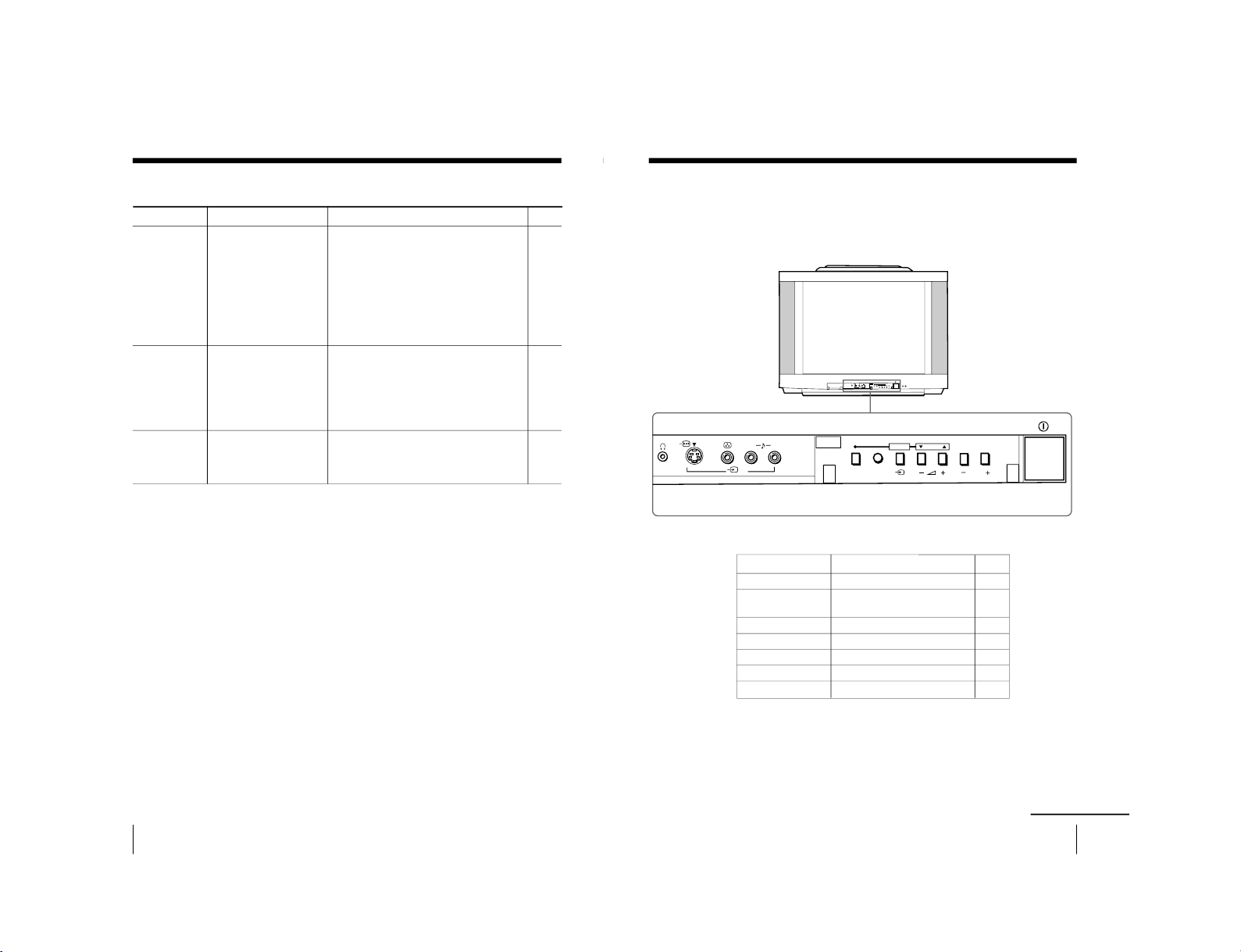
44
Additional Information
Possible cause
Symptom
Solutions
—
—
—
•
Some shooting games
which involve pointing
a light beam at the TV
screen with an
electronic gun or rifle
cannot be used with
your TV. For detail, see
the instruction manual
supplied with the
video game software.
•
Changes in room
temperature sometimes
make the TV cabinet
expand or contract,
causing a noise. This
does not indicate a
malfunction.
•
The TV’s demagnetizing
function is working.
This does not indicate a
malfunction.
Cannot play
shooting games.
TV cabinet creaks.
A small “boom”
sound is heard
when the TV is
turned on.
Page
–
–
–
Troubleshooting (continued)
45
Additional Information
Additional Information
Overview of controls
TV front panel
L(MONO) R
4
PROGRMENU
AUTO
PROGR
ENTER SELECT
L(MONO) R
4
PROGRMENU
AUTO
PROGR
ENTER SELECT
continued
PageFunction
Button
Preset channels automatically.5
Turn off completely or 11
turn on the TV.
Select program number. 11
Adjust volume. 12
Select TV or video input. 12
Display the menu. 29
Headphone jack. –
AUTO PROGR
!
PROGR +/–
2
+/–
t
MENU
i
– 29 –
KV-EX29M39/EX29M87/EX34M97
KV-EX29M93/EX29M65
RM-963
RM-964
Page 30
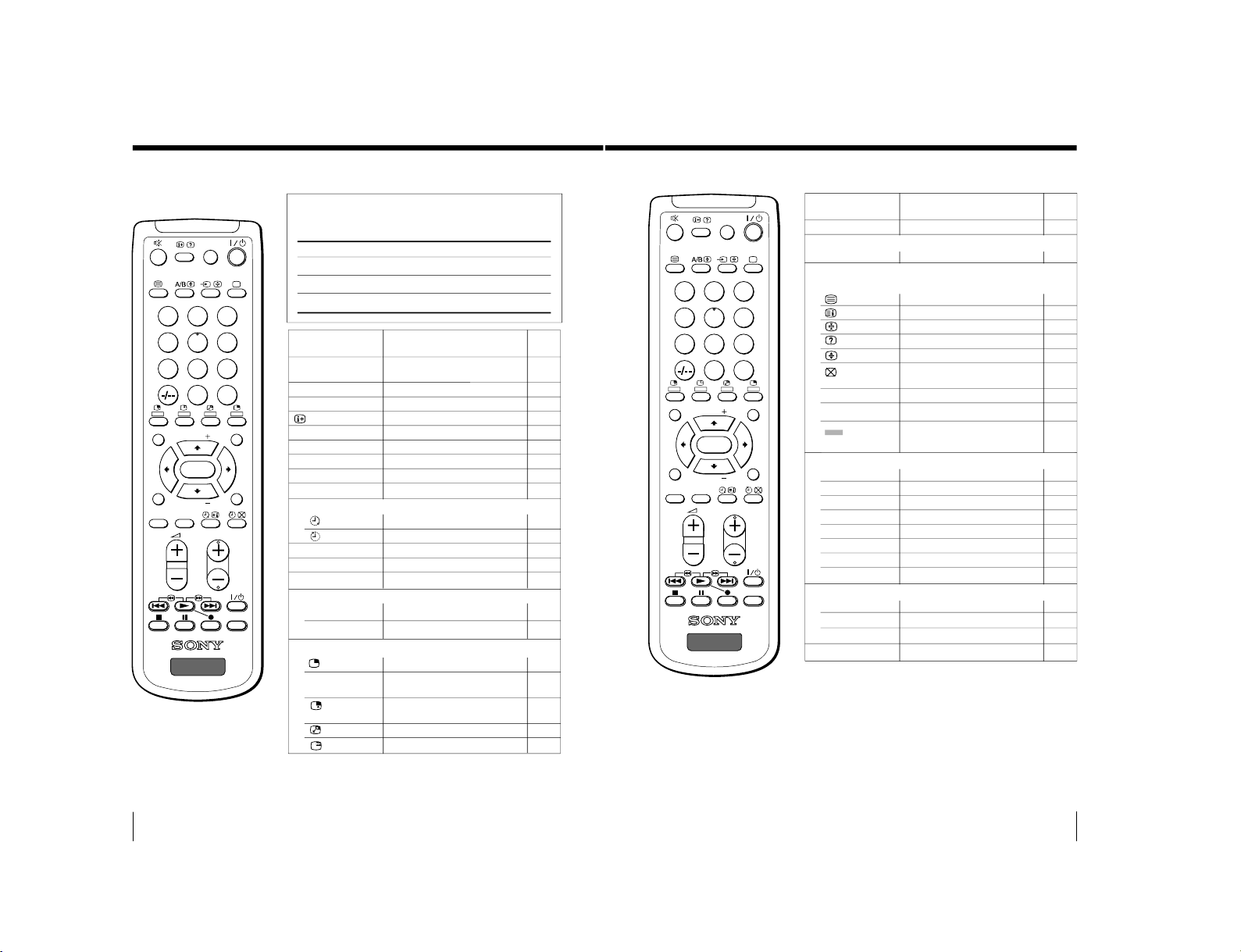
46
Additional Information
Overview of controls (continued)
The names/symbols of buttons on the remote are
indicated in different colors to represent the available
functions.
Label color
White
Green
Yellow
Button function
For general TV operations
For Teletext operations
For PIP operations
PageButton
Function
Remote control
231
564
897
0
JUMP
DRC-MF
PROGR
MENU
FAVORITE
RESET
SOUND
MODE
SURROUND
PIC MODE
VIDEO
TITLE
TV
PIP PROGR
PIP PROGR
ENTER
?/1
PROGR +/–
0 – 9, ÷
¤
;
t
. +/–
JUMP
Timer operation
SOUND MODE
PIC MODE
DRC-MF
Favorite Channel operations
FAVORITE
1 – 6
PIP operations
V (PIP PROGR +) /
v (PIP PROGR –)
Turn off temporarily or 11
turn on the TV.
Select program number. 11
Input numbers. 11
Display on-screen information. 12
Mute the sound. 12
Display the TV program. 12
Select TV or video input. 12
Adjust volume. 12
Jump to previous channel. 12
Set TV to turn on automatically.
14
Set TV to turn off automatically. 14
Select sound mode. 15
Select picture mode. 15
Select DRC-MF mode. 16
Display favorite channels. 17
Select desired channel. 17
Display a sub screen. 18
Change programs in the sub 19
screen.
Select video input for the sub
screen. 19
Swap main and sub screens. 19
Freeze the sub screen. 19
47
Additional Information
Additional Information
Select surround mode. 20
Select stereo/bilingual mode. 21
Display Teletext broadcast. 23
Display Teletext service contents.
24
Stop Teletext display from scrolling.
24
Reveal concealed information. 24
Enlarge the Teletext display. 24
Show TV screen while waiting
24
for Teletext page.
Input Teletext page number.24
Display the next or previous page.
24
Access a FASTEXT menu. 24
Power. 26
Display the title menu. 26
Play. 26
Fast forward/Search forward. 26
Rewind/Search backward. 26
Record. 26
Stop. 26
Pause. 26
Display the menu. 29
Select and adjust items. 29
Confirm selected items. 29
Set TV to factory setting. 41
Page
Button
Function
231
564
897
0
JUMP
DRC-MF
PROGR
MENU
FAVORITE
RESET
SOUND
MODE
SURROUND
PIC MODE
VIDEO
TITLE
TV
PIP PROGR
PIP PROGR
ENTER
SURROUND
Stereo/bilingual operations
A/B
Teletext operations
(KV-EX29M39 only)
0 - 9
PROGR +/–
(red, green,
yellow, blue)
Optional components operations
VIDEO
?/1
TITLE
N
>
.
z
x
X
Menu operations
MENU
V, v, B , b
ENTER
RESET
KV-EX29M39/EX29M87/EX34M97
KV-EX29M93/EX29M65
RM-963
RM-964
– 30 –
Page 31

2
WARNING
• Dangerously high voltages are present inside the TV.
• TV operating voltage: 220
– 240 V
AC.
To prevent fire or shock hazard, do not expose
the TV to rain or moisture.
Do not operate the TV if any liquid or solid object
falls into it. Have it checked immediately by
qualified personnel only.
Do not open the cabinet and the rear cover of the
TV as high voltages and other hazards are
present inside the TV. Refer servicing and
disposal of the TV to qualified personnel.
Your TV is recommended for home use only.
Do not use the TV in any vehicle or where it may
be subject to excessive dust, heat, moisture or
vibrations.
Do not block the ventilation openings of the TV.
Do not install the TV in a confined space, such
as a bookcase or built-in cabinet.
For children’s safety, do not leave children
alone with the TV. Do not allow children to
climb onto it.
Do not plug in too many appliances to the same
power socket. Do not damage the power cord.
Clean the TV with a dry and soft cloth.
Do not use benzine, thinner, or any other chemicals
to clean the TV. Do not scratch the picture tube.
For your own safety, do not touch any part of the
TV, the power cord and the antenna cable during
lightning storms.
Pull the power cord out by the plug. Do not pull
the power cord itself. Disconnect the TV before
moving it or if you are not going to use it for
several days.
3
Do not install the TV in an unstable position.
Use a proper TV stand.
Do not place any objects on the TV.
WARNING (continued)
The operating instruction mentioned here are partial abstracts
from the Operating Instruction Manual. The page numbers of
the Operating Instruction Manual remain as in the manual.
SECTION 1
GENERAL 1-2
(KV-EX29M93/EX29M65)
– 31 –
KV-EX29M39/EX29M87/EX34M97
KV-EX29M93/EX29M65
RM-963
RM-964
Page 32

4
Using Your New TV
Using Your New TV
: Signal flow
IEC connector
(not supplied)
or
Antenna cable (not supplied)
Antenna cable (not supplied)
Rear of TV
To video and
audio outputs
To S video
output
Audio/Video cable
(not supplied)
: Signal flow
To
(S video input)
VCR
Antenna cable (not supplied)
To antenna
output
To ˘ (antenna)
123
R
L
Y
CBC
R
WOOFER
4
VIDEO
VIDEO IN
VIDEO OUT
AUDIO
R L
Rear of TV
(yellow)
-L (MONO) (white)
-R (red)
To T 1, 2, or 3
(video input)
Getting Started
Step 1
Connect the antenna
If you wish to connect a VCR, see the Connecting a VCR diagram below.
Connecting a VCR
To watch the video input, press t (see page 12).
CAUTION
• Do not connect the power cord until you have completed making all other
connections; otherwise a minimum leakage current might flow through
the antenna and other terminals to ground.
• To avoid battery leakage and damage to the remote, remove the batteries
from the remote if you are not going to use it for several days. If any
liquid that leaks from the batteries touches you, immediately wash it
away with water.
S video cable
(not supplied)
5
Using Your New TV
Using Your New TV
2
L(MONO) R
4
P
ROGR
MENU
A
UTO
PR
OGR
ENTER S
ELECT
AUTO
PROGR
1
b
M
PR : 0 1
AUTO PROGRA
VHF LOW
TV SYS:AUTO
1
Front panel
Notes
• If you connect a monaural VCR, connect the yellow plug to
(the yellow
jack) and the black plug to
-L (MONO) (the white jack).
• If you connect a VCR to the 8 (antenna) terminal, preset the signal
output from the VCR to the program number 0 on the TV.
• When both the
(S video input) and t 1 (video input) are connected,
the
(S video input) is automatically selected. To view the video input
to t 1 (video input), disconnect the S video cable.
• When no signal is input from the connected video equipment, the TV
screen becomes blue.
Step 2
Insert the batteries into
the remote
Note
• Do not use old batteries or different types of batteries together.
Step 3
Preset the channels automatically
Tips
• To stop the automatic channel presetting, press MENU.
• If your TV has preset an unwanted channel or cannot preset a particular
channel, then preset your TV manually (see page 31).
KV-EX29M39/EX29M87/EX34M97
KV-EX29M93/EX29M65
RM-963
RM-964
– 32 –
Page 33

6
Using Your New TV
Connecting the 3D WOOFER
You can enjoy high quality sound by connecting the 3D WOOFER.
Bottom of 3D WOOFER
1
Place the foot at the front of the 3D WOOFER into the footholds on the top
of your TV.
2
Place the foot at the rear of the 3D WOOFER into the footholds at the rear
of your TV.
3
Connect the wires to the 3D WOOFER (4Ω) terminals at the rear of your TV.
The red wire should be connected to the ‘ red terminal and the black wire
to the ’ black terminal.
Notes
• Connect only the supplied 3D WOOFER; otherwise your TV may
malfunction.
• Unplug your TV from the wall outlet when connecting the 3D WOOFER.
• To prevent a malfunction caused by a short circuit of the terminals, make
sure that none of the 3D WOOFER wire strands stick out, making contact
with it’s neighbouring 3D WOOFER terminal.
Rear of TV
3D WOOFER
1
2
3
Black wire
Red wire
7
Using Your New TV
Using Your New TV
Connecting optional components
You can connect optional audio/video components, such as a VCR, multi disc player,
camcorder, video game, or stereo system. To watch the picture from the connected
equipment, see page 12.
Connecting a camcorder/video game equipment
using the t (video input) jacks
Notes
• When connecting video game equipment, display the
“PICTURE” menu
and select “ON” for “GAME MODE” to adjust the pictur
e setting that is
suitable for video games (see page 24).
• You can also connect video equipment to the t 1, 2, or 3 (video input)
jacks at the rear of your TV.
• When both the
(S video input) and t 4 (video input) are connected,
the
(S video input) is automatically selected. To view the video input
to t 4 (video input), disconnect the S video cable.
Connecting audio/video equipment using the T
(monitor output) jacks
Note
• If you select “DVD” on your TV scr
een, no signal will be output at the
T (monitor output) jacks (see page 12).
: Signal flow
or
Video game
equipment
(yellow)
-L (MONO)
(white)
-R (red)
Rear of TV
To
antenna
output
To video and
audio inputs
Audio system
To
audio
inputs
VCR
: Signal flow
To T
(monitor
output)
Antenna cable (not supplied)
Audio cable
(not supplied)
Audio/Video cable (not supplied)
L(MONO)
R
4
PROGR
MENU
AUTO
PROGR
ENTER
SELECT
L(MONO) R
4
123
R
L
Y
C
B
C
R
WOOFER
4
continued
Camcorder
To video and
audio outputs
To
(S video
input)
To
…
4
(video input)
or
Audio/Video cable (not supplied)
S video cable (not supplied)
Front of TV
To S video output
– 33 –
KV-EX29M39/EX29M87/EX34M97
KV-EX29M93/EX29M65
RM-963
RM-964
Page 34

8
Using Your New TV
Connect To (on the DVD player)
Y (green) Y
C
B
(blue) C
b
, B-Y or P
B
C
R
(red) C
r
, R-Y or P
R
Connecting a DVD player to
(component video input)
1 Using an audio cable, connect R and L under
(component video input) on your
TV to the LINE OUT, AUDIO R and L output connectors on your DVD player.
2 Using a component video cable, connect Y, C
B
, and C
R
under
(component video
input) on your TV to the COMPONENT VIDEO OUT Y, C
B
, and C
R
output
connectors on your DVD player.
3 Press t on the remote or the TV until
“DVD” appears on the scr
een.
To component
video output
Component video cable
(not supplied)
DVD player
To
L (white)
R (red)
To audio
output
Audio cable
(not supplied)
: Signal flow
To
(component video input)
VIDEO
R-AUDIO-L
LINE OUT
Y
COMPONENT VIDEO OUT
S VIDEO OUT
CB C
R
R
L
Y
C
B
C
R
Notes
• Some DVD player terminals may be labeled differently:
• When connecting to
(component video input) on your TV, you must
connect Y, C
B
, and C
R
to receive the video signals, and connect L and R to
receive analog audio signals.
Connecting optional components (continued)
Rear of TV
9
Using Your New TV
Using Your New TV
123
R
L
Y
C
B
C
R
WOOFER
4
VIDEO
R-AUDIO-L
LINE OUT
Connecting a DVD player to t (video input)
Connect t 1, 2, or 3 (video input)
/
(audio/video) connectors on your TV to LINE
OUT on your DVD player.
DVD player
(yellow)
-L (MONO) (white)
-R (red)
To t 1, 2, or 3
(video input)
: Signal flow
Audio/Video cable (not supplied)
Notes
• Since the high quality pictures on a DVD disc contain a lot of information,
picture noise may appear. In this case, adjust the sharpness (
“SHARP”)
under “PERSONAL ADJUST” in the “PICTURE MODE
” menu (see
page 25).
• Connect your DVD player directly to your TV. Connecting the DVD
player through other video equipment will cause unwanted picture noise.
Rear of TV
To video and
audio outputs
– 34 –
KV-EX29M39/EX29M87/EX34M97
KV-EX29M93/EX29M65
RM-963
RM-964
Page 35

10
Using Your New TV
A
B
Securing the TV
To prevent the TV from falling, secure the TV using one of the following methods:
A
With the supplied screws, attach the stabilizer band to the TV stand and to
the rear of the TV using the provided hole.
OR
B
Put the cord or chain through the clamps to secure the TV against a wall or
pillar.
Note
• Use only the supplied screws. Use of other screws may damage the TV.
OR
3.8 mm
20
mm
11
Using Your New TV
Using Your New TV
Number buttons
PROGR +/–
Watching the TV
This section explains various functions
and operations available while watching
the TV. Most operations can be done
using the remote.
or
1
4
7
2
5
8
0
3
6
9
FAVORITE
SOUND
MODE
RESET
PIC MODE
PROGR
DRC-MF
ENTER
MENU
SURROUND
JUMP
PROGRMENU
AUTO
PROGR
ENTER SELECT
L(MONO) R
4
PROGRMENU
AUTO
PROGR
ENTER
SELECT
123
456
78
0
9
PROGR
1
Press ! to turn on the TV.
When the TV is in standby
mode (the 1 indicator on
the TV is lit red), press ?/1
on the remote or
PROGR +/– on the TV.
2
Press PROGR +/– or the
number buttons to select
the TV channel.
For double digit numbers, press
-, then the number (e.g., for 25,
press -, then 2 and 5).
Note
• When you turn on the TV, either the program number or video mode is
displayed for approximately 40 seconds. The ECO MODE (
) icon will
also appear if “ECO MODE “ in the “SETUP” menu is set “ON” (see
page 28).
To select a TV program quickly
(1) Press and hold PROGR +/
–.
(2) Release PROGR +/
– when the desir
ed program number appears.
Note
• When you select a TV program quickly, the picture may be disrupted.
This does not indicate a malfunction.
1 indicator
continued
– 35 –
KV-EX29M39/EX29M87/EX34M97
KV-EX29M93/EX29M65
RM-963
RM-964
Page 36

12
Using Your New TV
Watching the TV (continued)
To
Turn off temporarily
Turn off completely
Adjust the volume
Mute the sound
Watch the video input
(VCR, camcorder, etc.)
Jump back to the previous channel
Display the on-screen information*
Press
1/1.
The 1 indicator on the TV lights up red.
! on the TV.
2+/–.
%.
t (or t on the TV) to select
“VIDEO 1”,
“VIDEO 2”, “VIDEO 3”, “VIDEO 4”or “DVD”.
To return to the TV screen, press a (or t on the TV).
JUMP.
.
Additional tasks
JUMP
. +/–
MENU
1
4
7
2
5
8
0
3
6
9
FAVORITE
SOUND
MODE
RESET
PIC MODE
PROGR
DRC-MF
ENTER
MENU
SURROUND
JUMP
* Some picture/sound settings, and either the program number or video
mode are displayed. The on-screen display for the picture/sound settings
disappears after about 3 seconds.
PROGRMENU
AUTO
PROGR
ENTER SELECT
L(MONO) R
4
PROGR
MENU
AUTO
PROGR
ENTER SELECT
1 indicator
ENTER
+/–
13
Using Your New TV
Using Your New TV
Changing the menu language
You can change the menu language as well as the on-screen language. For details on
how to use the menu, see Introducing the menu system on page 21.
1
Press MENU.
2
Press + or – to select
,
then press ENTER.
3
Make sure “LANGUAGE” is
selected then press ENTER .
4
Press + or – to select the
desired language
(e.g.,”
“), then
press ENTER .
The selected menu
language appears.
To return to the normal screen
Press MENU.
PICTURE MO C
PICTURE
GAME MODE ++++++++++++
WI DE MODE :O FF
:
OFF
DE : DYNAM I
DRC - MF :DRC 1 2 5 0
E
COLOR SYS :AUTO
SETUP
PROGRAM SETUP
PIC ROTA T I ON
NGL I SH
ECO MODE : OFF
LANGUAGE :
MENU
ENTER
LANGUAGE :
COLOR SYS :
T
SETUP
PROGRAM SE
F
PIC ROTA T I O
ENGL I SH
ECO MODE : O
A
continued
ENTER
ENTER
KV-EX29M39/EX29M87/EX34M97
KV-EX29M93/EX29M65
RM-963
RM-964
– 36 –
Page 37

14
Using Your New TV
Setting the Wake Up timer
1
Press
until the desired
period of time appears.
The Wake Up timer starts
immediately after you
have set it.
2
Select the TV channel or video mode you want to wake up to.
3
Press 1/1, or set the Sleep timer if you want the TV to turn off
automatically.
The
indicator on the TV lights up orange.
To cancel the Wake Up timer
Press
until “WAKE UP TIMER: OFF” appears, or turn off the
TV’s main power.
Note
• If no buttons or controls are pressed for more than two hours after the TV
is turned on using the Wake Up timer, the TV automatically goes into
standby mode. To resume watching the TV, press any button or control on
the TV or the remote.
Setting the Sleep timer
Press
until the desired
period of time appears.
The Sleep timer starts
immediately after you
have set it.
To cancel the Sleep timer
Press
until “SLEEP TIMER: OFF” appears, or turn the TV off.
WAKE UP TIMER:10M
WAKE UP TIMER:OFF
WAKE UP TIMER:12H00M
After 10 minutes
No Wake Up Timer After 12 hours
SLEEP TIMER:30M
SLEEP TIMER:60M
SLEEP TIMER:OFF
SLEEP TIMER:90M
After 30 minutes
No Sleep Timer
After 60 minutes
After 90 minutes
Watching the TV (continued)
15
Advanced Operations
Advanced Operations
Advanced Operations
Selecting the picture mode
Press PIC MODE
repeatedly until the
desired picture mode is
selected.
Select
“DYNAMIC”
“STANDARD”
“HI-FINE”
“PERSONAL”
To
receive high contrast pictures.
receive normal pictures.
receive higher resolution pictures with mild contrast.
receive the last adjusted picture setting from the “ADJUST” option in the
“PICTURE” menu (see page 25).
Selecting the sound mode
Press SOUND MODE
repeatedly until the
desired sound mode is
selected.
Select
“DYNAMIC”
“DRAMA”
“SOFT”
“PERSONAL”
To
listen to dynamic and clear sound that emphasizes both the low and high
tones.
listen to sound that emphasizes voice and high tones.
receive soft sound.
receive the last adjusted sound setting from the “ADJUST” option in the
“SOUND” menu (see page 27).
Tip
• You can also set the picture and sound modes using the menu (see
Changing the “PICTURE” setting
on page 24 and Changing the
“SOUND” setting on page 26 ).
Selecting the picture
and sound modes
You can select picture and sound modes
and adjust the setting to your preference
in the “PERSONAL” option.
FAVORITE
SOUND
MODE
RESET
PIC MODE
PROGR
ENTER
MENU
SURROUND
PIC MODE
PERSONAL
DYNAMIC
HI-FINE
STANDARD
PIC MODE
≥
DYNAMIC
≥
PERSONAL
≥
SOFT
≥
DRAMA
SOUND
MODE
SOUND MODE
– 37 –
KV-EX29M39/EX29M87/EX34M97
KV-EX29M93/EX29M65
RM-963
RM-964
Page 38

16
Advanced Operations
Viewing higher
quality pictures
— “DRC-MF”
The Digital Reality Creation-Multi
Function (DRC-MF) feature allows you
to enjoy higher quality pictures on your
TV. You can select “DRC1250” to watch
super real (higher resolution) pictures,
or “DRC PROGRESSIVE
” to r
educe any
jittering on the screen if necessary.
Press DRC-MF repeatedly
until you receive the
desired picture quality.
Tips
• You can also select the DRC-MF option using the menu (see Changing the
“PICTURE” setting on page 24).
• When the broadcast signal is weak, you may see some dots or noise on the
TV screen. To reduce this interference, display the
“PICTURE” menu and
select “ADJUST” in “PICTURE MODE
”, then adjust “SHARP” to r
educe
the sharpness (see page 25).
Note
• The DRC-MF mode is not selectable when the
“GAME MODE” is turned
“ON”.
The DRC-MF logo (
) and “DRC-MF” ar
e trademarks of
Sony Corporation.
Select
“DRC1250”
“DRC PROGRESSIVE
”
To
select higher resolution pictures.
reduce jitter of any small areas or scanning lines (e.g., letters
or the edge of objects) on the screen.
1
4
7
2
5
8
0
3
6
9
FAVORITE
SOUND
MODE
PIC MODE
DRC-MF
ENTER
MENU
SURROUND
JUMP
DRC-MF
DRC-MF: DRC1250 DRC-MF: DRC PROGRESSIVE
DRC-MF
17
Advanced Operations
Advanced Operations
FAVORITE
1
4
7
2
5
8
0
3
6
9
FAVORITE
SOUND
MODE
RESET
PIC MODE
PROGR
DRC-MF
ENTER
MENU
SURROUND
JUMP
1
Press FAVORITE.
2
Press the number button
from 1 to 6 to select the
desired channel.
Tip
• To program your favorite channels, see Adjusting each channel settings
(PROGRAM SETUP) on page 29.
Viewing your
favorite channels
You can display and select six of your
favorite channels directly from your TV
screen.
Number buttons
b
FAVORITE
1
2
3
4
5
6
1
– 38 –
KV-EX29M39/EX29M87/EX34M97
KV-EX29M93/EX29M65
RM-963
RM-964
Page 39

18
Advanced Operations
Press SURROUND
repeatedly until you
receive the desired
surround sound.
Select To
“TruSurround” listen to the surround sound that spreads out to the rear of a room.
“OFF” turn off the surround sound.
Tip
• You can also select the surround option using the menu (see Changing the
“SOUND” setting on page 26).
The surround of your TV is categorized as TruSurround.
TM
is a trademark of SRS Labs, Inc. SRS and the SRS symbol are
registered trademarks of SRS Labs, Inc. in the United States and selected foreign
countries. SRS and TruSurround are incorporated under license from SRS Labs,
Inc. and are protected under United States Patent Nos. 4,748,669 and 4,841,572
with numerous additional issued and pending foreign patents.
Listening with
surround sound
The surround feature enables you to
enjoy the sound effects of a concert hall
or movie theater.
FAVORITE
SOUND
MODE
RESET
PIC MODE
PROGR
ENTER
MENU
SURROUND
SURROUND: OFF
SURROUND: TruSurround
SURROUND
SURROUND
19
Advanced Operations
Enjoying stereo or
bilingual
programs
You can enjoy stereo sound or bilingual
programs of NICAM and A2 stereo
systems.
Press A/B repeatedly until you
receive the sound you want.
The on-screen display changes to
show the selected sound.
The  indicator on the TV lights
up red when receiving any stereo
or bilingual program.
When receiving a NICAM program
A/B
Broadcasting On-screen display (Selected sound)
NICAM stereo
NICAM bilingual
NICAM monaural
FAVORITE
SOUND
MODE
RESET
PIC MODE
PROGR
ENTER
MENU
SURROUND
NICAM
MONO
(Stereo sound)
(Regular sound)
NICAM
MAIN
MONO
(Main sound)
(Regular sound)
NICAM
SUB
(Sub sound)
NICAM
MAIN
MONO
(Main sound)
(Regular sound)
NICAM
A/B
continued
L(MONO)
R
4
PROGRMENU
AUTO
PROGR
ENTER SELECT
indicator
– 39 –
KV-EX29M39/EX29M87/EX34M97
KV-EX29M93/EX29M65
RM-963
RM-964
Page 40

20
Advanced Operations
When receiving an A2 program
Receiving area for NICAM and A2 programs
Notes
• If the signal is very weak, the sound becomes monaural automatically.
• If the stereo sound is noisy when receiving a NICAM program, select
“MONO”. The sound becomes monaural, but the noise is reduced.
If the sound is distorted when receiving a monaural program
through the 8 (antenna) terminal
Press A/B repeatedly until
“MONO” appears on the scr
een.
To cancel the monaural sound setting, press A/B again until
“AUTO” appears on the screen.
Notes
• The “MONO” or “AUT
O” setting is memorized for each program
position.
• You cannot receive a stereo broadcast signal when the TV is in the
“MONO” setting. Normally, set the TV to “AUTO”.
Broadcasting On-screen display (Selected sound)
A2 stereo
A2 bilingual
MAIN
SUB
(Main sound)
(Sub sound)
MONO
AUTO
System
NICAM
A2
Receiving area
Hong Kong, Singapore, New Zealand, Malaysia,
Thailand, etc.
Australia, Malaysia, Thailand, etc.
Enjoying stereo or bilingual programs (continued) (KV-EX29M65)
STEREO
MONO
(Stereo sound)
(Regular sound)
20
Advanced Operations
When receiving an A2 program
Receiving area for NICAM and A2 programs
Notes
• If the signal is very weak, the sound becomes monaural automatically.
• If the stereo sound is noisy when receiving a NICAM program, select
“MONO”. The sound becomes monaural, but the noise is reduced.
• Before receiving a NICAM stereo program in China, please check the
NICAM broadcast condition in your area. When receiving a NICAM
stereo program, the receiving conditions might vary depending on area. In
addition, different strength of the NICAM broadcast signal might affect
the receiving quality.
If the sound is distorted when receiving a monaural program
through the 8 (antenna) terminal
Press A/B repeatedly until
“MONO” appears on the scr
een.
To cancel the monaural sound setting, press A/B again until
“AUTO” appears on the screen.
Notes
• The “MONO” or “AUT
O” setting is memorized for each program
position.
• You cannot receive a stereo broadcast signal when the TV is in the
“MONO” setting. Normally, set the TV to “AUT
O”.
Broadcasting On-screen display (Selected sound)
A2 stereo
A2 bilingual
STEREO
MONO
(Stereo sound)
(Regular sound)
MAIN
SUB
(Main sound)
(Sub sound)
MONO
AUTO
System
NICAM
A2
Receiving area
Hong Kong, Singapore, New Zealand, Malaysia,
Thailand, etc.
Australia, Malaysia, Thailand, etc.
Enjoying stereo or bilingual programs (continued) (KV-EX29M93)
– 40 –
KV-EX29M39/EX29M87/EX34M97
KV-EX29M93/EX29M65
RM-963
RM-964
Page 41

21
Advanced Operations
Viewing Teletext
(KV-EX29M65 only)
Some TV stations broadcast an
information service called Teletext
which allows you to receive various
information, such as stock market
reports and news.
Displaying Teletext
1
Select a TV channel that carries the Teletext broadcast you want to watch.
2
Press
to display the
text.
A Teletext page (normally
the index page) is
displayed. If there is no
Teletext broadcast, “100” is
displayed at the top left
corner of the screen.
To turn off Teletext
Press a.
continued
(red, green,
yellow,blue)
1
4
7
2
5
8
0
3
6
9
FAVORITE
SOUND
MODE
RESET
PIC MODE
PROGR
DRC-MF
ENTER
MENU
SURROUND
JUMP
A/B
P166 SECTEXT 166 FR1 MAR 03:59:09
From Singapore
To PAR IS
To OSAKA
To ROMA
To SYDNEY
Day Dep/Arr Flight Alrcraft
1.6 220/0588 SQ28 747
2 2130/1225 PA115 L15
3 2115/1330 SQ26 747
2.7 2130/0745 SQ24
747
4 2300/0915 AZ487 747
2.5 1000/1715 SQ6 747
4.6 0930/2015 CX522 L10
1 2210/0610 SQ21A 747
2 2100/0835 SQ21A 747
22
Advanced Operations
Additional Teletext tasks
To
display a Teletext page on the TV
picture
check the contents of a Teletext service
select a Teletext page
hold (pause) a Teletext display
reveal concealed information
(e.g., an answer to a quiz)
enlarge the Teletext display
stand by for a Teletext page while
watching a TV program
* You can also select a Teletext page that appears in the colored columns at
the bottom of the screen using the corresponding color-coded buttons on
the remote.
Using FASTEXT
This feature allows you to quickly access a Teletext page that uses
FASTEXT. When a FASTEXT program is broadcast, colored menus
appear at the bottom of the screen. The color of each menu
corresponds to the color-coded buttons on the remote (red
,
green , yellow , and blue ).
To access a FASTEXT menu
Press the color-coded button on the remote corresponding to the
menu you want. The menu page appears on the screen after a few
seconds.
Do this
Press
.
Each time you press
, the screen changes as
follows: Teletext n Teletext and TV n TV.
Press
.
An overview of the Teletext contents, including
page numbers, appears on the screen.
Press the number buttons to enter the three-digit
page number of the desired Teletext page.* If you
make a mistake, reenter the correct page number. To
access the next or previous page, press PROGR +/–.
Press
to display the symbol
“
j” at the top left
corner of the screen. To resume normal Teletext
viewing, press
or
.
Press
.
To conceal the information, press the button again.
Press
.
Each time you press
, the Teletext display
changes as follows: Enlarge upper half n Enlarge
lower half n Normal size.
1 Enter the Teletext page number that you want to
refer to, then press
.
2 When the page number is displayed, press
to
show the text.
Viewing teletext (continued)
– 41 –
KV-EX29M39/EX29M87/EX34M97
KV-EX29M93/EX29M65
RM-963
RM-964
Page 42

21
Adjusting Your Setup (MENU)
Adjusting Your Setup (MENU)
Level 1
“PICTURE”
“SOUND”
Adjusting Your Setup (MENU)
Return icon
CH PRESET icon
SETUP icon
SOUND icon
Name of the current
menu
PICTURE icon
Level 2
“DRC-MF”
“PICTURE MODE
”
“ADJUST”
“WIDE MODE”
“GAME MODE”
“SOUND MODE
”
“ADJUST”
“SURROUND”
“INTELLIGENT
VOL”
Level 3/Function
Select the “DRC-MF” mode:
“DRC1250” t “PROGRESSIVE
”
Select the picture mode:
“DYNAMIC” t “STANDARD” t “HI-FINE” t
“PERSONAL” t “ADJUST”
Adjust the “PERSONAL” option:
“PICTURE” t “COLOR” t “BRIGHT” t “HUE” t
“SHARP”
Change the picture size.
Adjust the picture settings for video games.
Select the sound mode:
“DYNAMIC” t “DRAMA” t “SOFT” t
“PERSONAL” t “ADJUST”
Adjust the “PERSONAL” option:
“BASS” t “TREBLE” t “BALANCE” t “BBE”*
Select the “SURROUND” mode:
“TruSurround” t “OFF”
Adjust volume automatically.
Introducing the menu system
The MENU button lets you open a menu and change the settings of your TV. The
following is an overview of the menu system.
Menu level 3
Menu level 2
Guide mark icon
Menu level 1
LANGUAGE:
COLOR SYS :
SETUP
PROGRAM SE
PIC ROTA T I
ENGL I SH
OMEC ODE : O
continued
22
Adjusting Your Setup (MENU)
Introducing the menu system (continued)
Level 1
“SETUP”
“CH PRESET”
Level 2
“LANGUAGE”
“PIC ROTATION”
“ECO MODE”
“PROGRAM
SETUP”
“COLOR SYS”
“AUTO
PROGRAM”
“MANUAL
PROGRAM”
“TV SYS”
Level 3/Function
Change the menu language:
“ENGLISH” t “
”(Chinese) t “ ”(Arabic) t
“
” (Thai)
Adjust the picture position.
Reduce power consumption of your TV.
Adjust each channel settings.
Select the color system:
“AUTO” t“ PAL ” t “SECAM” t “NTSC3.58” t
“NTSC4.43”
Preset channels automatically.
Preset channels manually.
Select the TV system:
“B/G” t “I” t “D/K” t “M”
* The BBE is manufactured by Sony Corporation under license from BBE
Sound, Inc. It is covered by U.S. Patent No. 4,638,258 and No. 4,482,866.
The word “BBE” and the BBE symbol are the trademarks of BBE Sound, Inc.
– 42 –
KV-EX29M39/EX29M87/EX34M97
KV-EX29M93/EX29M65
RM-963
RM-964
Page 43

23
Adjusting Your Setup (MENU)
Adjusting Your Setup (MENU)
How to use the menu
Press + or – to select
the desired item.
Press ENTER to
confirm your
selection and go to
the next level.
Press MENU to display
the menu.
Other menu operations
Tips
• If you want to exit from Menu level 2 to Menu level 1, press + or – until
the return icon (
) is highlighted, then press ENTER.
• Some of the menu items can be operated directly using the remote
buttons.
• The MENU, ENTER, and SELECT
/
buttons on the TV can also be used
for the operations above.
Note
• If more than 60 seconds elapse between entries, the menu screen
automatically disappears.
FAVORITE
SOUND
MODE
RESET
PIC MODE
PROGR
ENTER
MENU
SURROUND
b
PICTURE MO C
PICTURE
GAME MODENN T PIC:OFF
WIDE MODE :OFF
:OFF
DE : DYNAMI
DRC -MF : DRC12 50
MENU
b
AUTO PROGR
CH PRESET
TV SYS: B/G
MANUAL PROGRAM
AM
b
AUTO PROGR
CH PRESET
TV SYS :B /G
MANUAL PROGRAM
AM
ENTER
PROGRMENU
AUTO
PROGR
ENTER SELECT
Front of TV
To
Adjust the setting value
Return to the previous menu level
Cancel the menu
Press
+ or –.
ENTER.
MENU.
24
Adjusting Your Setup (MENU)
MENU
FAVORITE
SOUND
MODE
PIC MODE
PROGR
ENTER
MENU
SURROUND
DRC - MF :DRC
C
GAME MODE : OF F
PICTURE
WI DE MODE :O FF
PI CTURE MODE : DYNAM I
1250
DRC - MF :
GAME MODE : O
PICTURE
WI DE MOD E : O
PICTURE MOD
PROGRESSIVE
DRC1 25 0
Changing the
“PICTURE” setting
The “PICTURE” menu allows you to adjust
the picture settings.
1
Press MENU.
2
Make sure the
“PICTURE”
icon (
) is selected,
then press ENTER.
3
Press + or – to select
the desired item
(e.g., “DRC-MF”),
then press ENTER.
* When the “PERSONAL” mode is selected, you can r
eceive the last
adjusted picture settings from the “ADJUST” option (see page 25).
Notes
• For details on the options under
“DRC-MF
” and “PICTURE MODE”, see
pages 16 and 15 respectively.
•“GAME MODE” is available only when r
eceiving signals through the t
(video input),
(S video input), or
(component video input) jacks at
the front and rear of your TV.
To return to the normal screen
Press MENU.
To
choose either “DRC1250” or “PROGRESSIVE
”.
choose either “DYNAMIC”, “ST
ANDARD”, “HI-FINE”,
“PERSONAL”*, or “ADJUST”.
change the picture size when receiving wide-mode (16:9) picture
signal.
Press + or – to select “ON”, then press ENTER.
To restore the normal picture size, select “OFF”, then pr
ess ENTER.
adjust the picture setting that is suitable to view video games.
Press + or – to select “ON”, then press ENTER.
To cancel, select
“OFF”, then pr
ess ENTER.
ENTER
+/–
Select
“DRC-MF”
“PICTURE MODE”
“WIDE MODE”
“GAME MODE”
ENTER
ENTER
– 43 –
KV-EX29M39/EX29M87/EX34M97
KV-EX29M93/EX29M65
RM-963
RM-964
Page 44

KV-EX29M39/EX29M87/EX34M97
25
Adjusting Your Setup (MENU)
Adjusting Your Setup (MENU)
For
“PICTURE”
“COLOR”
“BRIGHT”
“HUE”*
“SHARP”
COLOR
08
Adjusting the
“ADJUST” items under
“PICTURE MODE
”
1
Press + or – to select
the desired item
(e.g.,“COLOR”),
then press ENTER.
2
Adjust the value according to the following table, then press ENTER.
* You can adjust “HUE” for the NTSC color system only
.
3
Repeat the above steps to adjust other items.
The adjusted settings will be received when you select
“PERSONAL”.
Tip
• For details on the menu system and how to use the menu, refer to
Introducing the menu system on page 21.
Press + to
increase picture contrast
increase color intensity
brighten the picture
increase green picture tones
sharpen the picture
Press – to
decrease picture contrast
decrease color intensity
darken the picture
increase red picture tones
soften the picture
ENTER
26
Adjusting Your Setup (MENU)
SOUND MODE
SOUND
INTELL IGENT VOL : OFF
SURROUND :OFF
: DYNAMI C
SOUND MODE
PE
SOUND
RSONAL
INTEL LIGENT SOF T
DRAMA
SURROUND :OF
:
ADJ UST
DYNAMI C
Select
“SOUND MODE”
“SURROUND”
“INTELLIGENT
VOL”
Changing the
“SOUND” setting
The “SOUND” menu allows you to adjust
the sound settings.
1
Press MENU.
2
Press + or – to select the
“SOUND” icon (
),
then press ENTER.
3
Press + or – to select
the desired item (e.g.,
“SOUND MODE”),
then press ENTER.
* When the “PERSONAL” mode is selected, you can r
eceive the last
adjusted sound settings from the “ADJUST” option (see page 27).
Note
• For details on the options under
“SOUND MODE
” and “SURROUND”,
see pages 15 and 18 respectively.
To return to the normal screen
Press MENU.
MENU
FAVORITE
SOUND
MODE
PIC MODE
PROGR
ENTER
MENU
SURROUND
ENTER
+/–
To
choose either “DYNAMIC”, “DRAMA”, “SOFT”, “PERSONAL”*, or
“ADJUST”.
choose either “TruSurround” or “OFF”.
adjust the volume of all TV programs and video inputs
automatically.
Press + or – to select “ON”, then press ENTER.
To cancel, select “OFF”, then pr
ess ENTER.
ENTER
ENTER
KV-EX29M93/EX29M65
RM-963
RM-964
– 44 –
Page 45

29
Adjusting Your Setup (MENU)
Adjusting Your Setup (MENU)
Adjusting the
“ADJUST” items under
“SOUND MODE
”
1
Press + or – to select
the desired item (e.g.,
“BALANCE”),
then press ENTER.
2
Adjust the value according to the following table, then press ENTER .
3
Repeat the above steps to adjust other items.
The adjusted settings will be received when you select
“PERSONAL”.
Tip
• For details on the menu system and how to use the menu, refer to
Introducing the menu system on page 23.
BALANCE
00
For
“BASS”
“TREBLE”
“BALANCE”
“BBE”
Press – to Press + to
decrease the bass increase the bass.
decrease the treble increase the treble.
increase the left speaker’s increase the right speaker’s volume.
volume
select “HIGH” for higher enhancement of sound clarity;
select “LOW” for lower enhancement of sound clarity;
select “OFF” to turn off the BBE sound.
ENTER
30
Adjusting Your Setup (MENU)
Changing the
“SETUP” setting
The “SETUP” menu allows you to
change the menu language, adjust the
picture position, reduce your TV power
consumption, setup your programs and
select the color system.
1
Press MENU.
2
Press + or – to select
the “SETUP” icon (
),
then press ENTER.
3
Press + or – to select
the desired item
(e.g., “COLOR SYS”),
then press ENTER.
To return to the normal screen
Press MENU.
MENU
Number buttons
1
4
7
2
5
8
0
3
6
9
FAVORITE
SOUND
MODE
PIC MODE
PROGR
ENTER
MENU
SURROUND
JUMP
E
COLOR SYS :AUTO
SETUP
PROGRAM SETUP
PIC ROTATI ON
NGL I SH
ECO MODE : OFF
L ANGUAG E :
ENTER
Select
“LANGUAGE”
“PIC ROTATION”
“ECO MODE”
“PROGRAM
SETUP”
“COLOR SYS”
E
COLOR SYS : NT
SETUP
SC3 . 5 8
PROGRAM SET N
ECAM
PIC ROTATI O PA L
N AU TO
ECO MODE : OF S
T
SC4 . 4 3
L ANGUAG E :
To
change the menu language (see Changing the menu language on page 13).
adjust the picture position when it is not aligned with the TV screen.
Press + or – to adjust the picture position, then press ENTER.
reduce power consumption of your TV to save energy.
Press + or – to select “ON”, then pr
ess ENTER.
To cancel, select
“OFF”, then pr
ess ENTER.
adjust each channel settings (see Adjusting each channel settings
(PROGRAM SETUP) on page 31).
select the color system. Normally, set this to “AUTO”.
+/–
ENTER
ENTER
PIC ROTATION
b
b
ENTER
– 45 –
KV-EX29M39/EX29M87/EX34M97
KV-EX29M93/EX29M65
RM-963
RM-964
Page 46

31
Adjusting Your Setup (MENU)
Adjusting each channel settings (PROGRAM SETUP)
1
Select “PROGRAM SETUP
” from the “SETUP” menu.
2
Select “PR” and press
ENTER. Press + or
– to
select the desired
channel you want to
adjust, then press ENTER.
3
Press + or – to select
the desired item
(e.g., “SKIP”), then
press ENTER.
Select To
“PR” select the desired channel.
“SKIP” skip unwanted or unused program number.
Press + or – to select “ON”, then pr
ess ENTER.
To cancel, select
“OFF”, then pr
ess ENTER.
“CHILD LOCK”
prevent children from watching this selected channel.
Press + or – to select “ON”, then pr
ess ENTER.
The lock symbol (
) appears on the screen.
To cancel, select “OFF”, then pr
ess ENTER.
If you preset a locked channel, that channel will be unlocked
automatically.
“FAVORITE CH” program six channels for direct selection.
Press + or – to select one of the six favorite channel numbers (if
you decide not to make any changes, select
“
”), then press
ENTER.
To view the selected favorite channel, refer page 17.
4
To continue adjusting other channels, press + or – to select “PR”, then r
epeat
step 2 and 3.
To return to the normal screen
Press MENU.
UP
FAVORI TE CH: ––
PROGRAM S E T
CH I LD LOCK :OF F
SK I P :OFF
PR : 14
UP
FAVORI TE CH
PROGRAM S E T
CH I LD LOCK :
SK I P OFF
ON
PR :
:
1 4
ENTER
ENTER
32
Adjusting Your Setup (MENU)
Changing the
Channel Preset
(“CH PRESET”)
setting
The “CH PRESET” menu allows you to
adjust the setup of your TV. For
example, you can manually tune in a
channel with a weak signal that fails to
be tuned in by automatic presetting.
1
Press MENU.
2
Press + or – to select the
“CH PRESET” icon (
),
then press ENTER.
3
Press + or – to select
the desired item (e.g.,
“AUTO PROGRAM
”),
then press ENTER.
To return to the normal screen
Press MENU.
Tip
• For details on the menu system and how to use the menu, refer to
Introducing the menu system on page 23.
Select
“AUTO PROGRAM”
“MANUAL PROGRAM
”
“TV SYS”
To
preset channels automatically.
preset channels manually. See Presetting channels
manually on page 33.
select the TV system.
Press + or – to select either “B/G”, “I”, “D/K” or “M”, then
press ENTER.
M
PR : 0 1
AUTO PROGRA
VHF LOW
TV SYS:AUTO
CH PRESE T
TV SYS:B/G
MANUAL PROGRAM
AUTO PROGR
AM
MENU
1
4
7
2
5
8
0
3
6
9
FAVORITE
SOUND
MODE
PIC MODE
PROGR
ENTER
MENU
SURROUND
JUMP
ENTER
+/–
ENTER
ENTER
– 46 –
KV-EX29M39/EX29M87/EX34M97
KV-EX29M93/EX29M65
RM-963
RM-964
Page 47

31
Adjusting Your Setup (MENU)
Presetting channels manually
1
After selecting
“MANUAL
PROGRAM”, select the
program number to
which you want to preset
a channel.
(1) Make sure “PR” is selected,
then press ENTER.
(2) Press + or – until the
program number you
want to preset (e.g.,
program number
“10”) appears on
the
menu, then press
ENTER
.
Tip
• You can also select the
program number with the
PROGR +/– or number
buttons.
2
Select the desired channel.
(1)
Press
+ or –
to select
either “VHF LOW”,
“VHF HIGH”,
or “UHF”, then
press ENTER.
(2) Press + or – until the
desired channel’s
broadcast appears
on the TV screen,
then press ENTER.
3
If the sound of the
desired channel is
abnormal, select the
appropriate TV system.
(1) Press + or – to
select “TV SYS”,
then press ENTER.
(2) Press + or – until
the sound becomes
normal, then
press ENTER.
MANUAL PROGRAM
PR
:
06
TV SYS
:
B/G
VHF LOW
FINE
:
AUTO
MANUAL PROGRAM
PR
:
10
TV SYS
:
B/G
VHF LOW
FINE
:
AUTO
MANUAL PROGRAM
PR
:
10
TV SYS
:
B/G
VHF LOW
FINE
:
AUTO
MANUAL PROGRAM
PR
:
10
TV SYS
:
B/G
VHF LOW
FINE
:
AUTO
MANUAL PROGRAM
PR
:
10 B/G
TV SYS
:
I
D/K
VHF LOW
M
FINE
:
AUTO
MANUAL PROGRAM
PR
:
10
TV SYS
:
I
VHF LOW
FINE
:
AUTO
ENTER
ENTER
ENTER
ENTER
ENTER
ENTER
continued
32
Adjusting Your Setup (MENU)
4
If you are not satisfied with
the picture and sound
quality, you may be able to
improve them by using the
“FINE” tuning feature.
(1) Press + or –
to select “FINE”,
then press ENTER.
(2) Press + or – to select
“MANUAL”, then
press ENTER.
(3) Press + or –
until the picture
and sound quality
are optimal, then
press ENTER.
The + or – icon on
the menu flashes
while tuning.
To return to the normal screen
Press MENU.
Notes
• The TV system (
“TV SYS”) and fine tuning (
“FINE”) settings ar
e
memorized for each program number.
• If you preset a locked channel (
“CHILD LOCK”), that channel will be
unlocked automatically (see page 29).
MANUAL PROGRAM
PR
:
10
TV SYS
:
IMANUAL
VHF LOW
FINE
:
AUTO
MANUAL PROGRAM
PR
:
10 AUTO
TV SYS
:
I L
VHF LOW
FINE
:
MANU A
MANUAL PROGRAM
PR
:
10
TV SYS
:
I
VHF L
L
OW
FINE
:
MA
A
N
U
ENTER
ENTER
ENTER
Changing the
“CH PRESET” setting (continued)
– 47 –
KV-EX29M39/EX29M87/EX34M97
KV-EX29M93/EX29M65
RM-963
RM-964
Page 48

33
Additional Information
Additional Information
Additional Information
Self-diagnosis function
Your TV is equipped with a self-diagnosis function. If there is a
problem with your TV, the 1 (standby) indicator flashes red. The
number of times the 1 indicator flashes indicates the possible
causes.
1
Check that the 1 indicator flashes red a number of times between 3-second
intervals.
2
Count the number of times the 1 indicator flashes.
3
Press ! (main power) to turn off your TV.
4
Inform your nearest Sony service center about the number of times the
1 indicator flashed.
Be sure to note the model name and serial number located on the rear of
your TV.
Front of TV
1
indicator
L(MONO) R
4
PROGRMENU
AUTO
PROGR
ENTER SELECT
34
Additional Information
• Check the antenna cable and
connection on the TV, VCR and at the
wall.
• Display the “CH PRESET” menu and
select “MANUAL PROGRAM
” to
preset the channel again.
• Check the antenna type (VHF/UHF).
Contact a Sony dealer for advice.
• Adjust the antenna direction. Contact
a Sony dealer for advice.
• Try using a booster.
• Turn off or disconnect the booster if it
is in use.
• If the sound of all the channels are noisy,
display the “CH PRESET” menu and
select “AUTO PROGRAM” to preset the
channels again.
• If the sound of some channels is noisy,
select the channel, then display the
“CH PRESET” menu and select the
appropriate TV system (
“TV SYS”).
Possible cause
Symptom
Solutions
Snowy picture
Noisy sound
Distorted picture
Noisy sound
Good picture
Noisy sound
Page
4
31
–
–
–
–
30
31
• The connection is
loose or the cable is
damaged.
• Channel presetting
is inappropriate or
incomplete.
• The antenna type is
inappropriate.
• The antenna
direction needs
adjustment.
• Signal transmission is
low.
• Broadcast signals
are too strong.
• The TV system
setting or channel
presetting is
inappropriate or
incomplete.
RESET
PIC MODE
PROGR
ENTER
MENU
RESET
Troubleshooting
If you have any problem while viewing your TV, you can either use the Reset function or
check the Troubleshooting guide below. If the problem persists, contact your Sony dealer.
Reset function
Press the RESET button on your remote control.
Your TV will go blank for about half a second
then the picture will reappear with “RESET”
displayed on your TV screen for about 10 seconds.
Pressing RESET will set your TV to the factory
setting, but certain problems may be solved.
Troubleshooting guide
KV-EX29M39/EX29M87/EX34M97
KV-EX29M93/EX29M65
RM-963
RM-964
– 48 –
Page 49

35
Additional Information
Additional Information
Possible cause
Symptom
Solutions
No picture
No sound
Good picture
No sound
Dotted lines or
stripes
Double images or
“ghosts”
No color
• Check the power cord, antenna and
the VCR connections.
• Press
?/1
(power).
• Press ! (main power) on the TV to
turn off the TV for about five
seconds, then turn it on again.
• Press ¸ + to increase the volume
level.
• Press % to cancel the muting.
• Press A/B until a better sound is
heard.
• Do not use a hair dryer or other
equipment near the TV.
• Adjust the antenna direction for
minimum interference. Contact a
Sony dealer for advice.
• Use a highly directional antenna.
• Use the fine tuning (
“FINE”) function.
• Adjust the antenna direction. Contact
a Sony dealer for advice.
• Turn off or disconnect the booster if it
is in use.
•
Display the “PICTURE” menu and select
“ADJUST” of “PICTURE MODE
”, then
adjust the “COLOR” level.
• Display the “SETUP” menu and check
the color system (
“COLOR SYS”) setting
(usually set this to
“AUT
O”).
• Adjust the antenna direction. Contact
a Sony dealer for advice.
Page
4
11
12
12
12
19
–
–
–
32
–
–
25
28
–
• The power cord,
antenna or VCR is
not connected.
• The TV is not turned
on.
• The volume level is
too low.
• The sound is muted.
• The broadcast signal
has a transmission
problem.
• There is local
interference from
cars, neon signs, hair
dryers, power
generators, etc.
•
Broadcast signals are
reflected by nearby
mountains or buildings.
• The antenna direction
needs adjustment.
• Use of a booster is
inappropriate.
• The color level
setting is too low.
•
The color system setting
is inappropriate.
• The antenna direction
needs adjustment.
continued
36
Additional Information
Troubleshooting (continued)
Possible cause
Symptom Solutions
• Keep external speakers or other
equipment away from the TV. Do not
move the TV while the TV is turned
on. Press ! (main power) on the TV
to turn off the TV for about five
minutes, then turn it on again.
• Press A/B until “AUTO” appears on
the screen.
• Check the antenna cable and
connection on the TV, VCR and on the
wall.
• Adjust the antenna direction. Contact a
Sony dealer for advice.
• Press A/B until a better sound is heard.
• Keep external speakers or other
electrical equipment away from the TV.
• Display the “SETUP” menu and adjust
“PIC ROTATION” so that the picture is
aligned to the TV screen.
• Use the fine tuning (
“FINE”) function.
• Contact your nearest Sony service
center.
—
Abnormal color
patches
TV cannot receive
stereo broadcast
signal.
Stereo broadcast
sound switches
on and off or
is distorted.
or
The sound switches
between stereo and
monaural frequently.
Picture slant
Lines moving across
the TV screen.
The
1
indicator on
your TV flashes red
a number of times
between 3-second
intervals.
Cannot play
shooting games.
• The magnetic
disturbance from
external speakers or
other equipment, or
the direction of the
earth’s magnetic field
may affect the TV.
• The stereo reception
setting is
inappropriate.
• The connection is
loose or the cable is
damaged.
• The antenna direction
needs adjustment.
• The broadcast signal
has a transmission
problem.
• The magnetic
disturbance from
external speakers or
other equipment, or
the direction of the
earth’s magnetic field
may effect the TV.
• There is interference
from external sources,
e.g., heavy
machineries, nearby
broadcast station.
• Your TV may need
servicing.
•
Some shooting games
which involve pointing
a light beam at the TV
screen with an
electronic gun or rifle
cannot be used with
your TV. For detail, see
the instruction manual
supplied with the
video game software.
Page
–
19
4
–
19
–
28
32
33
–
– 49 –
KV-EX29M39/EX29M87/EX34M97
KV-EX29M93/EX29M65
RM-963
RM-964
Page 50

KV-EX29M39/EX29M87/EX34M97
37
Additional Information
Additional Information
Possible cause
Symptom
Solutions
—
—
•
Changes in room
temperature sometimes
make the TV cabinet
expand or contract,
causing a noise. This
does not indicate a
malfunction.
•
The TV’s demagnetizing
function is working.
This does not indicate a
malfunction.
TV cabinet creaks.
A small “boom”
sound is heard
when the TV is
turned on.
Page
–
–
42
Additional Information
Preset channels automatically.5
Turn off completely or 11
turn on the TV.
Select program number. 11
Standby indicator.11
Adjust volume. 12
Select TV or video input. 12
Wake Up indicator.14
Stereo/Bilingual indicator.19
Display the menu. 25
Headphone jack. –
Overview of controls
TV front panel
L(MONO) R
4
PROGRMENU
AUTO
PROGR
ENTER SELECT
L(MONO) R
4
PROGRMENU
AUTO
PROGR
ENTER SELECT
PageFunction
Button
AUTO PROGR
!
PROGR +/–
1
2
+/–
t
Â
MENU
i
KV-EX29M93/EX29M65
RM-963
RM-964
– 50 –
Page 51

36
Additional Information
Troubleshooting Shortcuts
For better viewing, please check the following connections.
• Snowy • Distorted • Noisy/
picture picture distorted
sound
Wall antenna
terminal
UHF
VHF
Booster
VCR
Check the antenna direction.
Incorrect antenna direction may cause:
Check the
antenna type.
Wrong type of antenna
may cause:
• No picture
• Snowy picture
Check connection
on the wall antenna
terminal.
Loose connection may
cause:
•
Snowy picture
• Distorted sound
Check if you need
booster to increase
signal level.
Too strong signal level
may cause:
•
Distorted picture
• Noisy sound
Antenna connection
(KV-EX29M65 only)
37
Additional Information
Additional Information
P166 SECTEXT 166 FR1 MAR 03:59:09
Fom Singapore
To PARIS
To OSAKA
To ROMA
To SYDNEY
Day Dep/Arr Flight Alrcraft
1.6 220/0588 SQ28 747
2 2130/1225 PA115 L15
3 2115/1330 SQ26 747
2.7 2130/0745 SQ24
747
4 2300/0915 AZ487 747
2.5 1000/1715 SQ6 747
4.6 0930/2015 CX522 L10
1 2210/0610 SQ21A 747
2 2100/0835 SQ21A 747
Connection
to TV
For more information, please see
Troubleshooting on page 38 or consult
your dealer for guidance.
• Double
image
picture
Check connection
on the VCR and on
the TV.
Loose connection may
cause:
• Snowy picture
• Distorted sound
• No picture
• Missing
Teletext
characters
AC Connection
Check connection on
the AC socket.
Loose connection may cause:
• no power
• no picture with no sound
– 51 –
KV-EX29M39/EX29M87/EX34M97
KV-EX29M93/EX29M65
RM-963
RM-964
Page 52

KV-EX29M39/EX29M87/EX34M97
39
Additional Information
Additional Information
Page
Button
Function
Remote control
1
4
7
2
5
8
0
3
6
9
FAVORITE
SOUND
MODE
RESET
PIC MODE
PROGR
DRC-MF
ENTER
MENU
SURROUND
JUMP
Button function
For general TV
operations
For Teletext
operations
The names/symbols of
buttons on the remote are
indicated in different colors
to represent the available
functions.
Label color
White
Green
?/1
PROGR +/–
0 – 9, ÷
¤
;
t
. +/–
JUMP
Timer operation
SOUND MODE
PIC MODE
DRC-MF
Favorite Channel operations
FAVORITE
1 – 6
SURROUND
Stereo/bilingual operations
A/B
Teletext operations
(not used for KV-EX29M93)
0 - 9
PROGR +/–
(red, green,
yellow, blue)
Menu operations
MENU
+, –
ENTER
RESET
Turn off temporarily or 11
turn on the TV.
Select program number. 11
Input numbers. 11
Display on-screen information. 12
Mute the sound. 12
Display the TV program. 12
Select TV or video input. 12
Adjust volume. 12
Jump to previous channel. 12
Set TV to turn on automatically.
14
Set TV to turn off automatically. 14
Select sound mode. 15
Select picture mode. 15
Select DRC-MF mode. 16
Display favorite channels. 17
Select desired channel. 17
Select surround mode. 18
Select stereo/bilingual mode. 19
Display Teletext broadcast. –
Display Teletext service contents.
–
Stop Teletext display from scrolling.
–
Reveal concealed information. –
Enlarge the Teletext display. –
Show TV screen while waiting
–
for Teletext page.
Input Teletext page number. –
Display the next or previous page.
–
Access a FASTEXT menu. –
Display the menu. 23
Select and adjust items. 23
Confirm selected items. 23
Set TV to factory setting. 34
KV-EX29M93/EX29M65
RM-963
RM-964
– 52 –
Page 53

SECTION 2
1 3D Speaker box assy
Black wire
Red wire
1Two screws (+BVTP 4
× 16)
2Two screws (Washer head)
(+P4 × 16)
1 Chassis assy
3 Rear cover
1 Fourteen screws
(+BVTP 4 × 16)
2 Two Screws
(+BVTP 4 × 16)
2 Rear cover
1 Twelve screws
(+BVTP 4 × 16)
DISASSEMBLY
2-1. SPEAKER BOX REMOVAL
– 53 –
2-3. SPEAKER REMOVAL
2-2. REAR COVER REMOVAL
(i) KV-EX29 MODELS
2-4. CHASSIS ASSY REMOVAL
(ii) KV-EX34 MODEL
2-5. SERVICE POSITION
Note:
1. Disconnect the DGC connector from CN6603 (D board)
2. Disconnect Lead Assy Speaker (R) from Relay.
3. Undress necessary wires that creates tension while
placing the chassis into Service Position.
KV-EX29M39/EX29M87/EX34M97
KV-EX29M93/EX29M65
RM-963
RM-964
Page 54

KV-EX29M39/EX29M87/EX34M97
One screw
(+BVTP 3 × 12)
Power Button
1 Six screws
(+BVTP 3 × 12)
One screw
(+BVTP 4 × 16)
3 Three claws
4 Terminal bracket
PWB holder
1 Two screws
(+BVTP 3 × 12)
3 DH board
2 One screw
(+BVTP 3 x 16)
1 Two claws
6 Two connectors
4 P board
2 Metal Case
Two screws (+BVTP 3 x 12)
5 V2 board
7 D1 board
3 B3 board
3 Three connectors
6 One screw
(3 × 12)(+)BVTAP
1 Two connectors
4 Six claws
5 H1 Board
5 A Board
4 D Board
1 Three screws
(3 x 12)(+BVTAP)
2 One screw
(3 x 12)(+BVTAP)
7 One screw
(3 x 12)(+BVTAP)
(Washer Dia. 15)
3 Four connectors
6 Five connectors
2-6. REPLACEMENT OF PARTS
For Power Button removal, push the claw in the
direction of the arrow and remove.
LIGHT GUIDE
– 54 –
2-9. B3, P (KV-EX29M39/M87, EX34M97
ONLY), V2 (KV-EX29M39/M65 ONLY)
AND D1 BOARDS REMOVAL
POWER BUTTON
2-7. PWB AND DH BOARD REMOVALS
2-10. H1 BOARD REMOVAL
2-8. TERMINAL BRACKET REMOVAL
2-11. A AND D BOARDS REMOVAL
KV-EX29M93/EX29M65
RM-963
RM-964
Page 55

2-12. PICTURE TUBE REMOVAL
! Four DGC clips
$ DGC
band
" Degaussing coil
# Four claws
1 Two screws
(washer head)
(+P 4 × 16)
4 Speaker
(5cm)
Nut, locking
Nut, locking
-
,
,
Two nuts,
special, CRT
2 Speaker
(15 × 6.5cm)
8 Speaker
(5cm)
Screw, crt
(Tapping 7+M8)
Screw, crt
(Tapping 7+M8)
FIGURE 1
6 Speaker
(15 × 6.5cm)
~ Tension
spring
9 Chassis assy
) Deflection
yoke
( Neck assy
& C board
% Anode cap
.
Cushion
- Two nuts,
special, CRT
3 Two screws
(+BVTP 4 × 16)
5
7
Two screws
(washer head)
(+P 4 × 16)
Two screws
(+BVTP 4 × 16)
+ Cap,
screw
+ Cap,
screw
CRT (Top,right)
Support Assy
Two screws
(+BVTP 4 × 16)
Two screws
(+BVTP 4 × 16)
CRT (Top,left)
Support Assy
Picture tube
Note:
i) The picture tube for OCE model is upside-down, and the position for the anode-cap
and springs are changed accordingly. (KV-EX29M39 (OCE) ONLY)
ii) When removing the Nut, Locking; first make sure to hold the Nut, special CRT with
a spanner while opening the Nut, Locking using a torque driver. Then proceed to
remove the Nut, special CRT using a torque driver.
iii) Remove all the necessary CRT supports located on top left and right, bottom left
and right prior to removing the CRT.
•REMOVAL OF ANODE-CAP
NOTE : After removing the anode, short circuit the anode of the picture tube and
the anode cap to the metal chassis, CRT shield or carbon paint on the
CRT.
•REMOVING PROCEDURES
a
a
– 55 –
1 Turn up one side of the rubber cap in the direction indicated by the arrow a.
b
b
2 Using a thumb pull up the rubber cap firmly in the direction indicated by the arrow b.
c
Anode button
3 When one side of the rubber cap is separated from the anode button, the anode-cap
can be removed by turning up the rubber cap and pulling it up in the direction of the
arrow c.
• HOW TO HANDLE AN ANODE-CAP
1 Do not damage the surface of anode-caps with sharp shaped objects.
2 Do not press the rubber too hard so as not to damage the inside of anode-cap.
A metal fitting called the shatter-hook terminal is built into the rubber.
3 Do not turn the foot of rubber over too hard.
The shatter-hook terminal will stick out or damage the rubber.
KV-EX29M39/EX29M87/EX34M97
KV-EX29M93/EX29M65
RM-963
RM-964
Page 56

KV-EX29M39/EX29M87/EX34M97
RM-963
KV-EX29M93/EX29M65
RM-964
3-1. JIGS REQUIRED FOR SERVICING
REF NO. DESCRIPTION QUANTITY PART NO. REMARK
J-1 TOOL (20P), SERVICE 1 3-702-763-01 For A to V2 board extension
J-2 TOOL (40P), SERVICE 1 3-702-764-01 For B3 to A board extension
J-3 TOOL (30P), SERVICE 2 3-702-773-01 For D to D1 board extension
J-1 J-2
SECTION 3
SERVICE JIG
EX2EX1
For A to P board extension
EX
3
EX
4
J-3
EX
9
SECTION 4
CIRCUIT BOARDS LOCATION
F1
EX
10
C
VM1
H1
P (KV-EX29M39/M87,
EX34M97 ONLY)
A
B3
J
D1
DH
D
V2 (KV-EX29M39/M65 ONLY)
– 56 –
Page 57

KV-EX29M39/EX29M87/EX34M97
SECTION 5
KV-EX29M93/EX29M65
ADVANCE OPERATION
5-1. "RESET" FUNCTION
1. Purpose
If a customer faces some setting problem that cannot be solved, using the "RESET" function some items will be
reset to its original setting (shipping condition)
2. How to Operate
There are 2 ways to access to the "RESET" Function:-
a) By pressing "RESET" button on the Remote Commander.
b) By pressing "MENU" button or "SELECT" button (for non-menu models) on the Front Key Input and
hold it down for 5 seconds.
3. Subsequent of Operation
RM-963
RM-964
Sequential to the resetting operation (either methods being used in No. 2), TV set would shut down once and
automatically turn on again. The power-off duration is expected to be about 500msec. An OSD message,
"RESET" tentatively will be displayed for 10 sec after IK status gets stable.
As a result, some items will be reset to an initial condition (shipment condition) wheareas some other remains at
the last selection by user.
Items that remains at the last selection by user
Program No., Favourite CH Setup, PIC rotation,
OSD Language, Fine tuning, TV System, Skip
Reset Items
Video input RF
Volume 30
DRC-MF DRC1250
Picture mode DYNAMIC
Sound mode DYNAMIC
Surround mode OF
Color system(video) AUTO
Multi picture(PIP) OFF
PIP position Bottom-right
Favourite CH mode AUTO
OSD recall OFF
Intelligent volume OFF
ECO mode OFF
(KV-EX29M39/M87,
}
EX34M97 ONLY)
Color system(RF) AUTO*
Antenna sensitivity HIGH*
Stereo mode STEREO/NICAM*
Bilingual mode MAIN*
High-deviation mode AUTO*
Child lock OFF*
Wide mode OFF
Game mode OFF
Teletext mode OFF
Sleep timer OFF
Wake-up timer OFF
Sound muting OFF
(KV-EX29M39/M87,
EX34M97 ONLY)
(KV-EX29M39/M65 ONLY)
(EXCEPT
KV-EX29M87)
}
*= only when in RF mode
– 57 –
Page 58

KV-EX29M39/EX29M87/EX34M97
RM-963
KV-EX29M93/EX29M65
RM-964
• The following adjustments should be made when a complete
realignment is required or a new picture tube is installed.
• These adjustments should be performed with rated power
supply voltage unless otherwise noted.
Controls and switches should be set as follows unless otherwise
noted:
PICTURE control ........................................................... normal
BRIGHTNESS control................................................... normal
................................................................................................................................................................................................................................
Preparation :
• In order to reduce the influence of geomagnetism on the set's
picture tube, face it east or west.
• Switch on the set's power and degauss with the degausser.
6-1. BEAM LANDING
1. Input a white signal with the pattern generator.
Contrast
Brightness
2. Position neck assy as shown in Fig6-1.
3. Set the pattern generator raster signal to a green raster.
4. Move the deflection yoke to the rear and adjust with the
purity control so that the green is at the center and the blue
and the red take up equally sized areas on each side.
(See Figures 6-1 through 6-3.)
5. Move the deflection yoke forward and adjust so that the
entire screen is green. (See Figure 6-2.)
6. Switch the raster signal to blue, then to red and verify the
condition.
7. When the position of the deflection yoke has been decided,
fasten the deflection yoke with the screws and DY spacers.
8. If the beam does not land correctly in all the corners, use a
magnet to adjust it.
(See Figure 6-4.)
}
normal
SECTION 6
SET-UP ADJUSTMENTS
Perform the adjustments in the following order :
1. Beam Landing
2. Convergence
3. Focus
4. White Balance
Note : Test Equipment Required.
1. Color-bar/Pattern Generator
2. Degausser
3. Oscilloscope
Purity control
corrects this area.
b
a
Fig. 6-2
Blue
Red
Green
Fig. 6-3
Disk magnets or rotatable
disk magnets correct these
areas (a-d).
Neck assy
Behind the G2 edge
G2G1 G3
Fig. 6-1
– 58 –
c
Deflection yoke positioning
corrects these areas.
a
d
d
b
Fig. 6-4
c
Page 59

6-2. CONVERGENCE ADJUSTMENT
Preparation :
• Before starting this adjustment, adjust the focus, horizontal
size and vertical size.
• Set the PICTURE 70% and BRIGHTNESS 0%.
• Cross hatch / Dot pattern.
(1) Horizontal and Vertical Static Convergence
Center dot
R G B
R
G
B
1 V. STAT
a
b b
2 H. STAT VR
a
RGGBB
KV-EX29M39/EX29M87/EX34M97
KV-EX29M93/EX29M65
a
B
G
R
b
B
G
R
RM-963
RM-964
H. STAT VR
V. STAT
Magnet
Y magnet
RV702
H. STAT
C Board
1. (Moving horizontally), adjust the H.STAT control so that the
red, green and blue dots are on top of each other at the center
of the screen.
2. (Moving vertically), adjust the V.STAT magnet so that the
red, green and blue dots are on top of each other at the center
of the screen.
3. Adjust Horizontal Trapezoid with “DAC 04 HTR” in Service
Mode to make H-Trapezoid distortion best.
4. If the H.STAT variable resistor cannot bring the red, green
and blue dots together at the center of the screen, adjust the
horizontal convergence with the H.STAT variable resistor and
the V.STAT magnet in the manner given below.
(In this case, the H.STAT variable resistor and the V.STAT
magnet influence each other, so be sure to perform
adjustments while tracking.)
3
b
R
a
b
a
R
b
Purity
B
BMC (Hexapole)
V.STAT
b
B
GG
R
– 59 –
Page 60

KV-EX29M39/EX29M87/EX34M97
RM-963
KV-EX29M93/EX29M65
RM-964
4 BMC (Hexapole) Magnet.
If the red, green and blue dots are not balanced or aligned,
then use the BMC magnet to adjust in the manner described
below.
RG B R G B R GB
RB
G
RG
GB
RB
(2) Dynamic Convergence Adjustment
Preparation:
• Before starting this adjustment, adjust the horizontal static
convergence and the vertical static convergence
• Set the PICTURE and BRIGHTNESS to normal.
1. Adjust TLH. (TLH convergence piece)
1 Receive the dot/hatch pattern signal and adjust picture quality
by the menu.
2 Correct horizontal mis-convergence of red and blue of both
sides on the X axis.
When red is outside insert TLH convergence piece to right
side (TLH +) views from DY neck. And when blue is outside,
insert it to left side (TLH –) and take both sides.
5 Y separation axis correction magnet adjustment.
1. Receive the cross-hatch signal and adjust [PICTURE] to
[MIN] and [BRIGHTNESS] to [STANDARD] .
2. Adjust the Y separation axis correction magnet on the neck
assembly so that the horizontal lines at the top and bottom of
the screen are straight.
Neck assy Neck assy
VM board
Blue
Red
Blue
VM board
Red
R
(B)B(R)
(R)
B
TLH +
R
(B)
TLH -
2. Adjust XCV core.
To able to become balance of XCV on the X axis well.
3. Adjust V-TILT.
Correct the vertical mis-convergence of red and blue of
vertically sides on the Y axis.
4. Adjust YCH.
Adjust horizontal mis-convergence of red and blue of
vertically sides on the Y axis. Mentioned above steps 2 to 4
are adjusting respectively perform minuteness tracking.
YCH
TLV2
TLV1
XCV
BMC magnet
C board
Note
1. The Red and Blue magnets should be equally far from the
horizontal center line.
2. Do not separate the Red and Blue magnets too far. (Less than
8 mm)
RV9001
VM board
– 60 –
Page 61

(3) Screen-corner Convergence
KV-EX29M39/EX29M87/EX34M97
RM-963
KV-EX29M93/EX29M65
RM-964
6-3. FOCUS ADJUSTMENT
Note
Focus adjustment should be completed before W/B adjustment.
ba
a-d : screen-corner
misconvergence
cd
Fix a Permalloy assy corresponding to the
misconverged areas.
b
a
(1) Receive digital monoscope pattern.
(2) Set "A/V CONTROL" to "STANDARD".
(3) Adjust FOCUS VR so that the center of the screen becomes
just focus.
(4) Change the receiving signal to white pattern and blue back.
(5) Confirm MAGENTA RING is not noticeable. In case
MAGENTA RING is obvious, adjust FOCUS VR to balance
between MAGENTA RING and FOCUS adjustment.
(No Function)
d
Permalloy assembly
Focus
Screen
c
FLYBACK TRANSFORMER (T6803)
(No Function)
6-4. NECK ASSY TWIST ADJUSTMENT
(1) Receive dot/hatch pattern DRC-MF, DRC1250, DYNAMIC.
(2) Turn FOCUS VR fully counter-clockwise.
(3) Confirm the dot shape at the screen center. (Fig. 6-4)
(4) Resume FOCUS VR.
Note
In case of turning NECK ASSY, loosen the screw 3 turns. Do not
move the position.
OK
Turn NECK ASSY clockwise.
– 61 –
Turn NECK ASSY counter clockwise.
Fig. 6-4
Page 62

KV-EX29M39/EX29M87/EX34M97
RM-963
KV-EX29M93/EX29M65
RM-964
6-5. G2 (SCREEN) AND WHITE BALANCE
ADJUSTMENTS
1. G2 (SCREEN) ADJUSTMENT
1) Set the PICTURE and BRIGHTNESS to normal.
2) Put to VIDEO input mode without signals.
3) Connect R, G and B of the C board cathode to the
oscilloscope.
4) Adjust BRIGHTNESS to obtain the cathode voltage to the
value below.
5) Whilst watching the picture, adjust the screen VR [RV9002]
located on the C board to the point just before the retrace
lines disappear (to the point before cut-off)
170 V ± 2 (VDC)
0 V
2. WHITE BALANCE ADJUSTMENT
1) Set to Service Mode (Refer Section 7-1: ADJUSTMENTS
WITH COMMANDER).
2) Input white raster signal.
3) Set the following condition.
PICTURE minimum, BRIGHTNESS 50%
4) Select GCT (WHB 7) and BCT (WHB 8) with
and adjust the level with
balance.
5) Set the PICTURE to maximum.
6) Select GDR (WHB 4) and BDR (WHB 5) with
and adjust the level with
balance.
7) Write into the memory by pressing
[3] and [6] for the best white
[3] and [6] for the best white
[MUTING] then [0].
[1] and [4],
[1] and [4],
– 62 –
Page 63

SECTION 7
CIRCUIT ADJUSTMENTS
KV-EX29M39/EX29M87/EX34M97
RM-963
KV-EX29M93/EX29M65
RM-964
7-1. ADJUSTMENTS WITH COMMANDER
Service adjustments to this model can be performed using the
supplied Remote Commander RM-963 and RM-964.
a. ENTERING SERVICE MODE
With the unit on standby
[DISPLAY] n 5 n VOL (+) n [POWER]
n
The screen display is :
Device
Name
Item No
GEO
030Q
Suffix No
(OEM Code)
Software version
b. CANCELLATION OF SERVICE MODE
Set the standby condition (Press [POWER] button on the commander),
then press [POWER] button again, hereupon it becomes TV mode.
c. METHOD OF WRITE INTO MEMORY
1) Set to Service Mode.
2) Press [1] (UP) and [4] (DOWN), to select the adjustment item
Name.
3) Press [3] or [6] to raise/lower the data value.
4) Press [MUTING] button to indicate WRITE on the screen.
5) Press [0] button to write into memory.
d. OTHER FUNCTION VIA REMOTE COMMANDER
7, - All the data becomes the values in memory.
8, - All goes to the standard state.
5, - Service data initialization (Be sure not to use
[DISPLAY], - Write 50Hz adjustment data to 60Hz, or vice
2, - Copy and write all data.
Cursor +/– Skip category (device) to caategory (device)
Item
Name
Data
00
VSZ 29 SERVICE
1.7M 59 000AFF 00
Total Power-On time (hours)
usually.)
versa.
Marking of new NVM
Mode
p
PAL,SECAM:50
NTSC :60
50
7-2. ADJUSTMENT METHOD
Item Number 00 of device GEO
This explanation uses V-size as an example.
1. Select “GEO 00 VSZ” with the 1 and 4 buttons.
2. Raise/lower the data with the 3 and 6 buttons.
3. Select the optimum state. (The standard is 1F for PAL
reception.)
4. Press
5. Execute the writing with the - button. (The WRITE
6. The WRITE execution is completed.
Example on screen display :-
Use the same method for all Items.
Note : 1. In [WRITE], the data for all items are written into memory
[MUTING] button to indicateWRITE on screen. (The
display from SERVICE (green display) to WRITE (green
display).
display changes to red color while executing and then back to
SERVICE (green display).
GREEN
GEO 00
0 030Q
GEO 00
0 030Q
Write with [MUTING]
GEO 00
0 030Q
Write executed with [0]
together.
2. For adjustment items that have different standard data
between 50Hz or 60Hz, be sure to use the respective
input signal after adjustment.
29 SERVICE 50VSZ
59 FFFF0 000A1.7M
1F WRITE 50VSZ
59 0 000A1.7M
1F WRITE 50VSZ
59 FF 0 000A1.7M
Adjusted with [3]
and [6] buttons.
GREEN
RED
The WRITE
(red display)
return to SERVICE
(green display)
shows write is
executed.
example : GEO 00 VSZ
↕
DAC 00 HCT
e. MEMORY WRITE CONFIRMATION METHOD
1) After adjustment, pull out the plug from AC outlet, and then
plug into AC outlet again.
2) Turn the power switch ON and set to Service Mode.
3) Call the adjusted items again to confirm adjustments were made.
– 63 –
Page 64

KV-EX29M39/EX29M87/EX34M97
GVTytilanoitcnuFlaitinIegnaRnoitcnuF emaNeciveD
0506
yrogetaC.oNemaN05CN05CV0506CN06CV06
OEG00ZSV12F3EZISV
A1A1
C1C1QA0012AXC
10SPV72F3NOITISOPV
5252
2222
20NLV5F0YTIRAENILV
6060
6060
30OCSA0F0NOITCERROCS
9090
9090
40ZSHE1F3EZISH
E1E1
B1B1
50SPHF2F3NOITISOPH
4222
B1A1
60PAP82F3PMANIP
D2F2
0333
70NPU52F3NIPRENROCREPPU
42 82
6292
80NPL32F3NIPRENROCREWOL
3262
4272
90ZRTC0F0MUIZEPART
B0B0
A0A0
A0LGAA0F0ELGNACFA
9090
9090
B0WOB6F0WOBCFA
A0A0
A0A0
C0
LBL 21F3GNIKNALBHTFEL
6161
1212
D0
LBR C2F3GNIKNALBHTHGIR
B1B1
C1C1
E0
NPM 03 NOITROTSIDNIPELDDIM
NOITASNEPMOC
0000
0000
F0
LVU 0F0YTIRAENILVREPPU00
00
01
LVL 0F0YTIRAENILVREWOL00
00
11
PCH 03 EGATLOVHGIHLATNOZIROH
NOITASNEPMOC
0000
0000
21
PCV 13 EGATLOVHGIHLACITREV
NOITASNEPMOC
0000
0000
31SAVF2F3TCEPSAV
F2 D2
F2 D2
41CSVF1F3LLORCSVF1
F1 D1F1
F1 E1
51
CSU 01 FFO/NOEDOMNACS-REDNU
0010
0010
61
WBV 03 LORTNOCHTDIWGNIKNALBV
0020
0000
71
1TA 23 GNIMITECNEREFERBKA
2010
2000
81YPC01 LLAOTATADOEGEHTYPOC
AERAMVNZH06/05
Adjustment Item Tab le
– 64 –
KV-EX29M93/EX29M65
RM-963
RM-964
Page 65

Adjustment Item Tab le
GVTytilanoitcnuFlaitinIegnaRnoitcnuF emaNeciveD
0506edoMocE
yrogetaC.oNemaN05CN05CV0506CN06CV06ocE
CNnO
ocE
CNffO
ocE
CVNO
ocE
CVffO
CAD00TCH33FFRETNECHCC
CC
14188BM
10NLH72F3YTIRAENILH
B2B2
D2D2
20PDM62F3NIPELDDIM
F1
F1
F1 F1
30PCC73F3NIPRENROCREWOL
01
40
01
40
40RTH62F3MUIZEPARTLATNOZIROH
F1F1
F1F1
50ABPF1F3ECNALABNUNIP
6161
6161
60
HPD F1F3ESAHPFD
F1F1
F1F1
70
HPQ 91F3ESAHPPQ
9191
9191
80
CAQ 32F3EDUTILPMAPQ
3232
3232
90
CDQ 02F3LEVELCDPQ
0202
0202
A0
VDQ F1F3NOITALUDOMVPQ
F1F1
E1E1
B0
VAQ A1F3NOITALUDOMEDUTLPMAPQ
A1A1
D1D1
C0
CBA 0FFLORTNOCA/DLBA
0000E7E7
D0YPC01 LLAOTATADCADEHTYPOC
AERAMVNzH06/05
GVTytilanoitcnuFlaitinIegnaRnoitcnuFnommoCemaNeciveD
yrogetaC.oNemaN
BHW00
OBC 7F01bCROFRELLECNACTESFFOCDA0AQ0012AXC
10
ORC 7F01rCROFRELLECNACTESFFOCDA0
20RBS81F3LORTNOCSSENTHGIRBBUSF1
30
RDR 92F3EVIRDR92
40RDG52F3EVIRDG42
50RDB62F3EVIRDB52
60
TCR 42F3FFOTUCR42
70TCG21F3FFOTUCG60
80TCB13F3FFOTUCB52
90
OBS 92F3TESFFOSSENTHGIRBBUS02
A0
ODR F1F3TESFFOEVIRDRF1
B0
ODG A1F3TESFFOEVIRDGA1
C0
ODB A1F3TESFFOEVIRDBB1
D0
OCR F1F3TESFFOFFOTUCRF1
E0
OCG E1F3TESFFOFFOTUCG22
F0
OCB 51F3TESFFOFFOTUCB61
– 65 –
KV-EX29M39/EX29M87/EX34M97
KV-EX29M93/EX29M65
RM-963
RM-964
Page 66

KV-EX29M39/EX29M87/EX34M97
GVTytilanoitcnuFlaitinIegnaRnoitcnuFnommoC emaNeciveD
0506edoMerutciPedoMocE
yrogetaC.oNemaN 0506VToediVDVDVToediVDVDcimanyD/dradnatS
amarD
/eniF-iH
tfoS
lanosrePocE
CNnO
ocE
CNffO
ocE
CVNO
ocE
CVffO
JAS00
CIP F3F3LORTNOCERUTCIP
F32382
QA0012AXC
10
TRB F1F3LORTNOCSSENTHGIRB
32F1B1
20
LOC 72F3LORTNOCROLOC
B2F1F1
30
EUH F1F3LORTNOCEUH
F1F1F1
40
PHS 42F3LORTNOCSSENPRAHS
22F1D1
50
LMV 33 LEVELMV
30201020
60
CYD 11 FFO/NOROLOCCIMANYD
10100010
70 MTC 01 ROFERUTAREPMETROLOC
ROLOCCIMANYD
00000000
80
XAC 23 NOITACIFICEPSXIRTAMROLOC
2000
90
AMG 33 NOITCERROCAMMAG
20203020
A0
TCD 13 LORTNOCNOISSIMNARTCD
10100010
B0
LPD 13 LORTNOCLEVELLATSEDEPOTUA
20100010
C0
MBA 03 LORTNOCEDOMLBA
10000000
D0
TBA 03 htVNOITCETEDTNERRUCLBA
LORTNOC
20002000
E0
OLC 9F0TESFFOROLOC
9080
9090
F0
WLC 37 EHTOTHTDIWPETSROLOC
N/SFOEGNAHC
30
01
OUH 9F0TESFFOEUH
8080
9090
11 OHS 7F1TESFFOSSENPRAHS
F041F090F0F0
21
WHS 17 EHTOTHTDIWPETSSSENPRAHS
N/SFOEGNAHC
10
31 ORB 7F0TESFFOSSENTHGIRB
70707070
GVTytilanoitcnuFlaitinIegnaRnoitcnuFnommoC emaNeciveD
0506edoMerutciPedoMocE
yrogetaC.oNemaN VToediVDVDVToediVDVDcimanyD/dradnatS
amarD
/eniF-iH
tfoS
lanosrePocE
CNnO
ocE
CNffO
ocE
CVNO
ocE
CVffO
LGJ00
NOP 11 ESLUPECNEREFERBKADNABGR
FFO/NOTUPTUO
10
QA0012AXC
10
BGR 77 NOITCELESTUPTUOBGR70
20
GGA 03 NOITCELESEDOMGNIGA00
30
SPD 01 EDOMSSAPENILYALEDC/Y
HCTIWS
00
40
TBB 33 LORTNOCRETTIMILMOTTOBBGR30
50
LML 03 RETTIMILEDUTILPMABGR
LORTNOC
00
60
BAP F0F0LBAKAEPROFLEVELCDF0
70 OCS C0F0LORTNOCERUTCIPBUS70
80
2VL 7F02BGRROFLEVELGBR70
90
OFS 11 0FTIUCRICSSENPRAHS
101010101010
A0
ORP 03 OITARTOOHS-REVO/ERP
LORTNOC
003030303030
B0
1TL 23 TNEISNARTECNANIMUL
TNEMEVORPMI
20200020
C0
1TC 13 TNEISNARTECNANIMORHC
TNEMEVORPMI
10100010
Adjustment Item Tab le
– 66 –
KV-EX29M93/EX29M65
RM-963
RM-964
Page 67

Adjustment Item Tab le
GVTytilanoitcnuFlaitinIegnaRnoitcnuFnommoCzH06/05emaNeciveD
yrogetaC.oNemaN VToediV
PIP00
ORP 01 ELBANEEDOMNACSEVISSERGORP00
X9849ADS
10 DER 01 EDOMELBUODDAER00
20
IEF 03 TCELESDLEIF00
30
SPH 53FFNOISTISOPERUTCIPLATNOZIROH33
40
SPV B1FFNOITISOPERUTCIPLACITREVB1
50
PFH 0F0GNINOITISOPENIFLATNOZIROH80
60
PFV 0F0GNINOITISOPENIFLACITREV00
70
SID 03 DRADNATSYALPSID00
80
SOH 03 EZISLATNOZIROH00
90
SEV 03 EZISLACITREV00
A0
SPF 03 DRADNATSTNERAPECROF00
B0
MZH 07 MOOZLATNOZIROH00
C0
PSV 01 NOITCUDERESIONESLUPCNYSLACITREV10
D0
LDV 0F1YALEDESLUPCNYSLACITREV00
E0
HRF 57 LATNOZIROHHTDIWEMARF50
F0
VMF 23 LACITREVHTDIWEMARF20
01
DRV 01 NOITCUDER00
11
KBV 01 GNIKNALBLACITREV00
21
YLD 0F YALEDTCELES10
31
RCP 01 NOITCERROCNOITISOP00
41
MGA 33 EDOMCGA30
51
CGA 6F EULAVLORTNOCNIAGCITAMOTUAB0
61
BVC 03 TCELESSBVC00
71
DPC 13 NOITARUDGNIPMALC10
81
TPC 13 TRATSESLUPGNIPPMALC10
91
MUL 03 TESFFOECNANIMUL00
A1
LLP 03 TNATSNOCEMITLLPTRESNI
0000
B1
DCY 2F YALEDC/Y80
C1
RSN 03 LLPTRESNIROFNOITCUDERESION
2000
D1
PSL 01 DEEPSNOITACIFITNEDIDRADNATS00
E1 LIK 03 DLOHSERTRELLIKROLOC20
F1
PGB 01 NOITISOPETAGTSRUB10
02
CES 01 LEVELNOITACIFITNEDIMACES10
12
MED 13 NOITCELESSISAHPMEED10
22
AMC 03 HTIWDNABAMORHC00
32
CFI 23 RETLIFNOITASNEPMOCFI20
42
EUH 0F1EUH00
52
ACS 7F1TNEMTSUJDAREIRRACBUSROLOC60
62
NOC 0F TNEMTSUJDATSARTNOC00
72
RLB 0F LENNAHCDERLEVELGNIKNALB00
82
TRB 0F TNEMTSUJDASSENTHGIRB00
92
GLB 0F LENNAHCNEERGLEVELGNIKNALB00
A2
RIB 01 LENNAHCDERNOISREVNIGNIKNALB00
B2
BIB 01 LENNAHCEULBNOISREVNIGNIKNALB00
C2
BLB 0F LENNAHCEULBLEVELGNIKNALB00
D2
TNI 01 LAVRETNIHSERFER00
E2
RKP F4FFLENNAHCDERLEVELKAEP58
F2
GKP F4FFLENNAHCNEERGLEVELKAEP58
03
BKP F4FFLENNAHCEULBLEVELKAEP90
13
YRF AF YROLOCEMARF10
23
TUO 11 TAMROFTUPTUO00
33
URF 0F UROLOCEMARF00
43
VRF 0F VROLOCEMARF00
53
TAS 7F TNEMTSUJDANOITARUTASROLOC70
63
KPY 77 TNEMTSUJDAKAEPY30
73
OCY 0F ELBANEGNIROCY00
83LAP33 LEVELDILAP30
93VOP07 LACITREVTESFFONOITISOP00
A3HOP0F1LATNOZIROHTESFFONOITISOP00
B3
HSV 0F1KNIRHSLACITREV00
C3
HSH 0F1KNIRHSH00
D3
LPC 13 HTGNELESLUPGNIPMALC10
– 67 –
KV-EX29M39/EX29M87/EX34M97
KV-EX29M93/EX29M65
RM-963
RM-964
Page 68

KV-EX29M39/EX29M87/EX34M97
GVTytilanoitcnuFlaitinIegnaRnoitcnuF
nommoC
itluM
bmoCbmoCD3tupnI-SrehtOVToediVDVD
VToediVDVDemaNeciveD
yrogetaC.oNemaN 050605060506
TCY00
TNT F1F3CSTNROFTNEMTSUJDATNIT
F1F1
Q3212AXC
10
GNP 11 HTDIWETAGCSTN/LAP10
20
INP 01 WSYTIVITISNESCSTN/LAP00
30LCS7F0LORTNOCROLOCBUS
50407070
40TCS8F0LORTNOCTSARTNOCBUS
70707070
50 OFS 23 YCNEUQERFRETNECSSENPRAHS
GNIGNAHC
20
60 QES 33 CITSIRETCARAHCREZILAUQESSENPRAHS30
70 GHS 5F0LORTNOCNIAGSSENPRAHS
505050607070
80 LOY F1F3LORTNOCLEVELTUPTUO-YF1
90
PSB 03 GNIGNAHCTNIOPTRATSHCTERTSKCALB00
A0LOCF1F3LORTNOCLEVELTUPTUOrC/bCA1
B0
RCD 03 TNEMTSUJDAOITARNOITAROTSERCD00
C0
OFB 13 TNEMTSUJDA0FFQT/FPB10
D0
QFB 23 TNEMTSUJDAQFQT/FPB20
E0
WSF 11 HCTIWSFQT/FPB10
F0
TDS 11 HCTIWSPARTELBUODMACES10
01 FPL 11 HCTIWSFPLrC/bC/Y10
11
LDY 6F0TNEMTSUJDAEMITLD-Y
70506060
21
TMC 01 HCTIWSETUMTUPTUOrC/bC00
31
1OB 7F0)ETUORNIAM(TENMTSUJDA1TESFFObC70
41
1OR 7F0TNEMTSUJDA1TESFFOrC70
51
FDC 07 HCTIWSYCNEUQERFNWODTNUOCV00
61 MDC 03 HCTIWSEGDUJNWODTNUOCV00
71 CFA 03 HCTIWSYTIVITISNESCFA
0000
81 MVM 11 KSAMCFA+KSAMNOISIVORCAM10
91
YRS 7F0TNEMTSUJDAKCALBY-RMACES70
A1
YBS 1F0TNEMTSUJDAKCALBY-BMACES10
B1
LEB 23 GNIHCTIWSFPH/LLEBMACES20
C1
FLB 01 TNEMTSUJDA0FLLEB00
D1
1VS 01 HCTIWSDI-VMACES00
E1
PGS 03 TNEMTSUJDANOITISOPETAGMACES00
F1
DIS 11 HCTIWSYTIVITISNESMACES10
02
HIS 01 HCTIWSNOITIBIHNIMACES00
12 PTS 01 SULPLAPROFPUTESLEVELKCALBY00
22
WSA 21 WSEDOMTCELESOEDIVOTUA10
32
HSW 03 ESIONROFPETSNIAGSSENPRAHS
NOITCUDER
00
42
OCW 03 ESIONROFPETSLEVELTUPTUOrC/bC
NOITCUDER
00
52
2BC 77 )TUPNI2rCbCY(TNEMTSUJDATESFFO2bC70
62
2RC 77 )TUPNI2rCbCY(TNEMTSUJDATESFFO2rC70
72 HPH 01 HCTIWSESAHPTUPTUOSH00
82
HPV 00 ESAHPTUPTUOPVROFHCTIWS00
92
MCN 01 BMOCCSTN10
Adjustment Item Tab le
– 68 –
KV-EX29M93/EX29M65
RM-963
RM-964
Page 69

Adjustment Item Tab le
GVTytilanoitcnuFlaitinIegnaRnoitcnuFnommoCcimanyDamarD/dradnatStfoS/eniF-iHlanosrePemaNeciveD
yrogetaC.oNemaN
PA00
SAB 31F1LORTNOCEDOMDNUOSESAB
210101
SF8683HB
10
ERT 21F1LORTNOCEDOMDNUOSELBERT
212101
20
EBB 99FFLORTNOCEDOMDNUOSEBB
795D00
30
NOS 01 FFO/NODNUORRUS00
40
TSS 01 OERETSDNUORRUS00
50
OMS 01 LARONOMDNUORRUS00
60
POL 01 REECNAHNETCEFFEDNUORRUS00
70
RUS 07 TCEFFEDNUORRUS00
GVTytilanoitcnuFlaitinIegnaRnoitcnuFnommoCemaNeciveD
yrogetaC.oNemaN
PSM00
TSW 51FFDLOHSERHTOERETSG/W51D5143SPM
10 TBW AEFFDLOHSERHTLAUGNILIBG/WCE
20 LLW 5FFDLOHSERHTLARUANOMG/W50
30
CAW 1FOTNUOCTNEMEERGAG/W10
40 LDW 03FFYALEDHCRAESG/W03
50
LDN 02FFYALEDHCRAESMACIN02
60 LDS 01FFYALEDDAERSUTATSOERETS01
70
CGA 11 TNATSNOC/OTUAHCTIWSCGA10
80 LER 82F3EDOMTNATSNOCTANIAGCGA82
90 MRC 01 FFO/NOGNITUMREIRRAC00
A0 OCA 11 FFO/NOTUOKCOLCOIDUA10
B0
PF B1F7METSYSM-NONROFELACSERPMFB1
C0
MPF 23F7METSYSMROFELACSERPMF23
D0
HF D2F7VEDHROFELACSERPMF63
E0
MHF 56F7MDNAVEDHROFELACSERPMF56
F0
PGW C1F7ELACSERPG/WC1
01
PIN F7F7ELACSERPMACINF7
11
RRE 05FFDLOHSERHTHCTIWSMFOTUA05
– 69 –
KV-EX29M39/EX29M87/EX34M97
KV-EX29M93/EX29M65
RM-963
RM-964
Page 70

KV-EX29M39/EX29M87/EX34M97
GVTytilanoitcnuFlaitinIegnaRnoitcnuFnommoCVToediVedoMerutciP
emaNeciveD
yrogetaC.oNemaN cimanyDamarD/dradnatStfos/eniF-iHlanosreP
1TL00
HDL 11 NOITCELESTNEMGESMARGOTSIH10
8719ADT
10
SFC 11 NOITCELESRETLIFRUOTNOC10
20
BLW 01 HCTIWSWODNIWXOBRETTEL00
30
CDV 11 GNIROCTNADNEPEDOEDIV
10101010
40
MED 01 EDOMNOITARTSNOMED00
50
PDC 470YALEDECNANIMUL40
60
PSO 01 GNIKAEPTRAMSELURREVO00
70
OPW 01 FFOHCTERTSTNIOPETIHW00
80
KSD 01 HCTIWSENOTNIKS
00000000
90
KSA 01 NOITCELESELGNAENOTNIKS00
A0
KSW 01 NOITCELESHTDIWENOTNIKS00
B0
KSS 01 NOITCELESEZISENOTNIKS00
C0
RGD 11 HCTIWSTNEMECNAHNENEERG
10100010
D0
TGD 77 HCTIWSTNEMECNAHNENEERGFODLOHSERHT70
E0
RGG 01 NIAGTNEMECNAHNENEERG00
F0
RGW 01 HTDIWTNEMECNAHNENEERG00
01
RGS 01 EZISTNEMECNAHNENEERG00
11
LBD 01 HCTIWSHCTERTSEULB00
21
LBG 01 NOITCELESNIAGHCTERTSEULB00
31
LBS 01 NOITCELESEZISHCTERTSEULB00
41
SDC 11 SSENPRAHSTNADNEPEDROLOC
10100010
51
TSC 77 SSENPRAHSTNADNEPEDROLOCFODLOHSERHT70
61
1TC 01 TNEMEVORPMITNEISNARTROLOC
00000000
71
NOB 01 NOITASNEPMOCTESFFOKCALB
00000000
81
DTB 0F3HCTERTSKCALBEVITPADA
00000000
91
DLN 51F3REIFILPMAYTIRAENIL-NON
51510051
A1
WLN 77 REIFILPMAYTIRAENIL-NONFOHTDIWPETS70
B1
DGV 51F3AMMAGELBAIRAV
F1F1F1F1
C1
WGV 07 AMMAGELBAIRAVFOHTDIWPETS00
D1
DKP F3F3EDUTILPMAGNIKAEP
F3F3F3F3
E1
WKP 8F0EDUTILPMAGNIKAEPFOHTDIWPETS80
F1
DPS 0F3NOITCERROCSSENPEETS
02000000
02
DRC 11F3LEVELGNIROC
B1B100B1
12
WRC 9F0LEVELGNIROCHTIWPETS90
22
ORC 0F0EDOMOEDIVROFTESFFOLEVELGNIROC90
32
DWL F1F3NOITCERROCHTDIWENILF1
42 MNS 07 NOITIDNOCN/SELBAILERNUREDNUEDOMN/S00
52 CNS 3FORETNUOCEGAREVAOITARN/S
3030
62
CMF 2FORETNUOCGNIHCTAMEDOMERUTAEF20
GVTytilanoitcnuFlaitinIegnaR noitcnuF nommoCemaNeciveD
yrogetaC.oNemaN
CRD00
DOM 03 DECROF-30,EVISSERGORPDECROF-20,I0521DECROF-10,LAMRON-00)YLNONOITAULAVEROF(EDOMCRD
EVISSERGORPELPMIS
00
Adjustment Item Tab le
– 70 –
KV-EX29M93/EX29M65
RM-963
RM-964
Page 71

Adjustment Item Tab le
GVTytilanoitcnuFlaitinIegnaRnoitcnuFnommoCVToediV
edoMRNedoMerutciP
yrogetaC.oNemaN 0edomRN1edomRN2edomRN3edomRNcimanyDamarD/dradnatStfos/eniF-iHlanosrePemaNeciveD
MC300
ZRF 01 TIBTSETYROMEMLANRETXE00
28046DPU
10
MRN 03 EDOMNOITAREPONOITCUDERESION00
20 OCY E0F0NOITCELESTUPTUOLANGISC/YD0
30
CYS 13 NOITCELESKCOLCMETSYS10
40
DTS 03 NOITCELESNOITAREPODRADNATS-NON/DRADNATS00
50
SSM 03 NOITCELESNOITAREPOENIL-RETNI/EMARF-RETNI00
60
LIK 33 NOITCELESNOITAREPORELLIK-NON/RELLIK30
70
DAE 01 HCTIWSCDA-YLANRETXE00
80
SCE 13 NOITCELESTUPNICNYS-CLANRETXE10
90
PPC 23 NOITCELESHTDIWESLUPPMULC&LEVELTUPNICDA20
A0
RWP 01 HCTIWSHTDIWTUPNICDA00
B0
PDH 57 TNEMTSUJDAESAHPLATNOZIROH50
C0
LDC 47 TNEMTSUJDAYALEDLANGIS-C40
D0
CYD 2F0TNEMTSUJDALEVELGNIROCNOITCETEDYD
20202040
E0
GYD A0F0TNEMTSUJDANIAGNOITCETEDYD
A0A0A0A0
F0
CCD 5F0TNEMTSUJDALEVELGNIROCNOITCETEDCD
50303050
01
GCD 5F0TNEMTSUJDANIAGNOITCETEDCD
50A0A050
11
RNY 1F0PUTESRETLIFRAENIL-NONRNY10
21
RNC 1F0PUTESRETLIFRAENIL-NONRNC10
31
CSW 13 TNEMTSUJDAGNIROCNOITCETEDESION10
41
HTV 13 DRADNATS-NONCNYS-HROFNOITCELESSISERETSYH
1010
51
RTV 13 DRADNATS-NONCNYS-HROFNOITCELESYTIVITISNES
1010
61
RDL 23 -NONCNYS-EMARFROFNOITCELESYTIVITISNES
DRADNATS
2010
71
PAV 37 EPAHSLACITREVROFTNEMTSUJDANIAG
NOITCERROC
30000000
81
IAV C0F1EPAHSLACITREVROFTNEMTSUJDAGNIHSINAV
NOITCERROC
C0000000
91
TST 01 TIBTSET00
A1
FPY 33 FPBGNIKAEP-YROFNOITCELESYCNEUQERFRETNEC
30303030
B1
GPY 8F0FPBGNIKAEP-YROFTNEMTSUJDANIAG
80808080
C1
ESV AOF0PUTESRETLIFBMOCENIL20
D1
NCC 01 HCTIWSRETLIFTILPSLANGIS-C00
E1
SOC 01 NOITCUDERESIONTAHCTIWSYALEDLANGIS-C00
F1
CDS 01 HCTIWSYTIVITISNESNOITCETEDCD00
02
YDS 11 HCTIWSYTIVITISNESLEVEL-REWOLNOITCETEDYD10
12
G2D 47 NOITCELESNIAG2D40
22
CHY 03 NOITCELESGNIROCLEVEL-REHGIHLANGIS-Y
00000000
32
GHY 01 HCTIWSNIAGLEVEL-REHGIHLANGIS-Y
00000000
42
THS 0F0TSETRETNUOCV/H&NOITCETEDDRADNATS-NON
STIB
00
52
KLC 8F0STIBTSETKCOLC80
62
LLP D0F0PUTESRETLIFLLPD0
72
FRK 3F0TNEMTSUJDAECNEREFERNOITCETEDRELLIK30
82
LSH C0F0TNEMTSUJDALEVELECILSCNYS-HC0
92
LSV 8F0TNEMTSUJDALEVELECILSCNYS-V80
A2
SPB 4F0TNEMTSUJDANOITISOPTRATSETAGTSRUBLANRETNI40
B2
WPB A0F0TNEMTSUJDANOITISOPHTDIWETAGTSRUBLANRETNIA0
C2
CDA 33 NOITCELESYALEDKCOLCCDA30
D2
DPA 11 HCTIWSNWOD-REWOPCDA10
E2
DSN 11 TIBTSETNOITCETEDDRADNATS-NON10
F2
DPS 23 HCTIWSNWOD-REWOPYROMEM20
03
TNC 01 TIBTSETRNC00
– 71 –
KV-EX29M39/EX29M87/EX34M97
KV-EX29M93/EX29M65
RM-963
RM-964
Page 72

KV-EX29M39/EX29M87/EX34M97
GVTytilanoitcnuFlaitinIegnaRnoitcnuFnommoCemaNeciveD
yrogetaC.oNemaN
TXT00HXT13 SPILIHPROFNOITISOPLATNOZIROHTXETELET101625AAS
10VXT07 SPILIHPROFNOITISOPLACITREVTXETELET70
GVTytilanoitcnuFlaitinIegnaRnoitcnuFnommoCemaNeciveD
yrogetaC.oNemaN
MPO00HSO21F3NOITISOPHDSO 21690057PXC
101WF0F31#PUTESWODNIWDLEIFNEVE/DDODSO 00CSIM-NOITPO
202WF3F32#PUTESWODNIWDLEIFNEVE/DDODSO 30
30
MOC 030NOITCELESNOITAREPOBMOC 10
40
CPA 11 HCTIWSCPA 10
50
YST 030 METSYSVTOTUAHTIWGNIHCRAESREDNUNOITCELESMETSYSVT 00
60
TUM 01 ETUMLANGISON 00
70
MFA 11 HCTIWSMFOTUA 10
80OVT37 NOITATORERUTCIPOTNOITCERROCELGNA-V 30
90LBD01 NOITCNUFKCABEULBELBASID 00
A0
OSS 13 NOITCELESHCRAESHCDEEPS 10
B0PRT0F3TUPNIHCAEROFNOITCUDERESIONGEPJ/GEPM 00
C0HCS1F7NOITIDNOCGNIPPIHSROFNOITCELESHC F7
D0ACS11 NOITIDNOCGNIPPIHSROFNOITCELESRIA/ELBAC 10
E0NSV01 EDOMOEDIVNINOITCUDERESIONELBANE 10
F0QSP01 CEPSNOITCETEDSCRISSOUNITNOCROFQESREWOP 00
GVTytilanoitcnuFlaitinIegnaRnoitcnuFnommoCemaNeciveD
yrogetaC.oNemaN
BPO001PO7EFF)TEEHSDEIFICEPSEHTEES(1STIBNOITPO#STIB-NOITPO
102PO71FF)TEEHSDEIFICEPSEHTEES(2STIBNOITPO#
Adjustment Item Tab le
– 72 –
KV-EX29M93/EX29M65
RM-963
RM-964
Note:- OP1 AND OP2 "#" : SEE OPTION NOTE.
Page 73

KV-EX29M39/EX29M87/EX34M97
KV-EX29M93/EX29M65
Abbreviation
VC = V-Compressed Mode NC = Non-compressed Mode ECO = Eco Mode
Sur = Surround NR = Noise Reduction
NOTE
shaded items are fixed data.
•
•
no data.
• Standard data listed on the Adjustment Item Table are reference values, therefore it may be different for each model and
for each mode.
• Note for Different Data: The data indicated in the initial colomn are the standard data values written on the microprocessor.
OPTION NOTE
Therefore, the data valies of the modes and stored respectively in the memory. In case of a device
replacement, adjustment by rewriting the data value is necessary for some items.
RM-963
RM-964
COM Comb Operation Selection 00 = No comb used,
TSY TV System Selection for Auto TV System 00 = B/G, 01 = I, 10 = D/K, 11 = M
SSO Speed CH Search Selection 00 = normal, 01 = 4 times, 10 = 6 times, 11 = 8 times
TRP MPEG/JPEG Noise Reduction
Input
OP1 Items
Item
KV-EX29M39
KV-EX29M65
KV-EX29M87
KV-EX29M93
KV-EX34M97
AV Input 00 = no AV Input, 01 = 1 AV Input, 10 = 3 AV Input, 11 = 4 AV Input
OP2 Items
Item
KV-EX29M39
KV-EX29M65
KV-EX29M87
KV-EX29M93
KV-EX34M97
Pin P PiP models 0 = No PiP, 1 = PiP 0 = Original (Siemens), 1 = Chinese (Philips)
A-TV sys Auto TV System in Auto Program 0 = disabled, 1 = enabled
TOP
1
0
0
0
0
PiP Models
1
0
1
0
1
NICAM
1
1
0
1
1
–
–
–
–
–
–
HDEV
1
1
0
1
1
–
–
–
–
–
–
01 = Multi-Standard comb,
02 = 3D comb (NTSC Models only)
03 = Illegal, Do not use
(Reserved)
0
0
0
0
0
A-TV sys
1
1
1
1
1
Sleep Mode
1
1
1
1
1
–
–
–
–
–
–
DVD Input
Chinese
1
1
1
1
1
1
1
1
1
1
Arabic Thai
1
1
1
1
1
AV Input
1
1
1
1
1
1
1
1
1
1
DVDVideo 4Video 3Video 2Video 1TV––
HEX
1
1
1
1
1
EF
6F
0F
6F
6F
HEX
97
17
87
17
97
OSD Language 000 = English only, 100 = English & Chinese
(Multi) 010 = English & Arabic 110 = English, Chinese & Arabic
NOTE
No. Modes Details Entry Conditions
1.
50NC/60NC
2.
50VC/60VC
3.
ECO ON/OFF NC
4.
ECO ON/OFF VC
5.
50/60 DVD
6.
Multi Comb
7.
3D Comb
8.
S-Input
001 = English & Thai 101 = English, Chinese & Thai
011 = English, Arabic & Thai 111 = English, Chinese, Arabic & Thai
Signal 50/60Hz Non-Compressed
mode.
Signal 50/60Hz V-Compressed
mode.
Eco modeON/OFF
Non-Compressed mode.
ECO mode ON/OFF
V-Compressed mode.
Signal 50/60Hz Digital Video Disk
Multi Comb Filter
3 Dimensional Comb Filter
S-Video Input
Input 50Hz(PAL)/60Hz(NTSC), wide mode OFF (TV/
video mode)
Input 50Hz(PAL)/60Hz(NTSC), wide mode ON (TV/
Video mode)
ECO mode ON/OFF, wide mode OFF
ECO mode ON/OFF, wide mode ON
Input 50Hz(PAL)/60Hz(NTSC), DVD
Input PAL, NTSC 3.58, Service mode category OPM 03
COM 01 (Multi Model only)
Input NTSC 3.58 only, Service mode category OPM 03
COM 02 (NTSC model only)
Connect S-Video Cable, video mode
– 73 –
Page 74

KV-EX29M39/EX29M87/EX34M97
RM-963
KV-EX29M93/EX29M65
RM-964
7-3. PICTURE QUALITY ADJUSTMENTS
PICTURE ADJUSTMENT
1. Set to service mode.
2. Set A/V control to HI-FINE.
3. Set the following condition.
Adjustment condition
SAJ 00 PIC 3F
06 DYC 00
0E CLO 06
10 HUO 07
JGL 04 BBT 00
05 LML 03
ECO MODE : OFF
WIDE MODE : OFF
DRC-MF : DRC1250
MEASUREMENT POINT
VR : R100 (the pin 6 of CN1100)
VB : B100 (the pin 7 of CN1100)
CAUTION
After Adjustment, these adjustment parameters must be
recovered to the original condition.
Original Condition
SAJ 00 PIC 28 HI-FINE
06 DYC 0 HI-FINE
50 TV 50 VIDEO 60 TV 60 VIDEO
(ii) Copy SCT data to NTSC (RF MODE)
VR
VR2
GND
VR1 - VR2 = VR = 2.35 ± 0.07 (Vp-p)
SUB HUE/COL ADJUSTMENT
1. SUB HUE/SUB COL (VIDEO MODE)
Input signal : NTSC Color bar HI-FINE Mode.
Condition : SAJ 02 COL 1F
JGL 01 RGB 07
SAJ 10 HUO 07
Adjusting parameter:
YCT 0A COL
YCT 00 TNT
After the adjustment SAJ 10 HUO 9
2. SUB HUE/SUB COL (NTSC RF MODE)
Input signal : NTSC Color bar.
Condition : SAJ 02 COL 1F
JGL 01 RGB 07
SAJ 10 HUO 07
Adjusting parameter:
YCT 03 SCL
YCT 00 TNT
0E CLO 09 08 09 09
1O HUO 08 08 09 09
JGL 04 BBT 03
05 LML 00
1. DRIVE ADJUSTMENT (VIDEO MODE)
Input signal : PAL Color bar, to Video 1
[Service] mode.
(i) SUB CONTRAST
Condition : SAJ 00 PIC 3F
02 COL 00
JGL 01 RGB 04
Adjusting parameter:
YCT 08 YOL
2. DRIVE ADJUSTMENT (RF MODE)
Input signal : PAL Color bar HI-FINE Mode.
(i) SUB CONTRAST
Condition : SAJ 00 PIC 3F
02 COL 00
JGL 01 RGB 04
Adjusting parameter:
YCT 04 SCT
NTSC
VB4
VB1 VB2 VB3
VB1 = VB4 ± 70 mV
VB2 = VB3 ± 70 mV
3. SUB COLOR ADJUSTMENT (PAL RF MODE)
Input signal : RF PAL Color bar HI-FINE Mode.
Condition : SAJ 02 COL 1F
JGL 01 RGB 07
Adjusting parameter:
YCT 03 SCL
PAL
VB4
VB1 VB2 VB3
VB1 = VB2 = VB3
– 74 –
Page 75

7-4. DEFLECTION ADJUSTMENTS
FOR DRC 1250 (50Hz) MODE
1. Set to Service Mode.
2. Input a Pal cross hatch/dot signal.
3. Set the following condition.
Picture Mode to [DYNAMIC], Picture Rotation to [+/–0] and
Eco Mode to OFF.
4. Set to DRC-MF1250 mode.
5. Using the [1] and [4] button, select category GEO (Service
Mode).
6. Raise/lower the data using the [3] and [6] buttons.
Select and adjust the following items to obtain optimum
image.
Service Item
GEO : 00 VSZ V SIZE
01 VPS V POSITION
02 VLN V LINEARITY
03 SCO S CORRECTION
04 HSZ H SIZE
06 PAP PIN AMP
07 UPN UPPER CORNER PIN
08 LPN LOWER CORNER PIN
09 TRZ TRAPEZIUM
0A AGL AFC ANGLE
0B BOW AFC BOW
7. Using the [1] and [4] buttons select category DAC (Service
Mode).
8. Select and ad List the following items to obtain optimum
image. Raise/lower the data with the [3] and [6]
buttons.Select and adjust the following items to obtain
optimum image.
Service Item
DAC: 01 HLN H LINEARITY
04 HTR HORIZONTAL TRAPEZIUM
05 PBA PIN UNBALANCE
9. Select “GEO 04 HSZ” with the [1] and [4] buttons.
10. Confirm the H Size condition. If necessary, adjust the H
Size to get a best condition.
11. Write into the memory by pressing [MUTING] then [0] on
the remote commander.
FOR WIDE MODE, DRC1250 (50Hz)
12. Adjust condition change to WIDE MODE : ON.
13. COPY (item FOR DRC 1250 (50Hz) MODE and adjust
data for the following items.
Service Item
GEO : 00 VSZ V SIZE
01 VPS V POSITION
04 HSZ H SIZE
14. Adjust V Blanking the following items.
Service Item
GEO : 13 VAS V ASPECT
14 VSC V SCROLL
KV-EX29M39/EX29M87/EX34M97
RM-963
KV-EX29M93/EX29M65
RM-964
15. Adjust the following items.
Service Item
GEO : 02 VLN V LINEARITY
03 SCO S CORRECTION
05 HPS H POSITION
06 PAP PIN AMP
07 UPN UPPER CORNER PIN
08 LPN LOWER CORNER PIN
09 TRZ TRAPEZIUM
0A AGL AFC ANGLE
0B BOW AFC BOW
DAC : 01 HLN H LINEARITY
04 HTR HORIZONTAL TRAPEZIUM
05 PBA PIN UNBALANCE
16. Repeat step 5 and 6.
FOR DRC 1250 (60Hz) MODE
17. Input 525/60Hz signal.
18. Set to DRC-MF : 1250
19. COPY "DAC 00 HCT (DRC 1250, 50Hz)"
to
"DAC 00 HCT (DRC 1250, 60Hz)"
20. Adjust the Service Item listed in no. 6 and no. 8.
FOR WIDE MODE, DRC 1250 (60Hz)
21. Set to WIDE MODE : ON
22. Using the [1] and [4] buttons select category GEO (Service
Mode).
23. Select and adjust the following items to obtain optimum
image.
Raise/lower the data with the [3] and [6] buttons.
GEO 00 VSZ V SIZE
01 VPS V POSITION
04 HSZ H SIZE
24. Adjust V Blanking for the following items
GEO 13 VAS V ASPECT
14 VSC V SCROLL
25. Adjust the Service Item listed in no.15.
26. Repeat step 5 and 6
27. Input a NTSC cross hatch/dot signal and repeat all above
steps.
7-5. A BOARD ADJUSTMENT AFTER IC003
(MEMORY) REPLACEMENT
1. Enter to Service Mode.
2. Press commander buttons 5 and - (Data Initialize), and
2 and - (Data Copy) to initialize the data.
3. Call each item number and check if the respective screen
shows the normal picture.
In cases where items are not well adjusted, rectify the items
with fine adjustment.
Write the data per each item number ([MUTING] +-).
4. Select item numbers “OPB00” (OP1), “OPB01” (OP2) and
respectively set the bit per model with command buttons 3
and 6.
5. Press commander buttons 8 and - (Test Normal) to return
to the data that was set on the shipment from the factory.
(This will also cancel Service Mode.)
– 75 –
Page 76

KV-EX29M39/EX29M87/EX34M97
RM-963
KV-EX29M93/EX29M65
RM-964
7-6. PICTURE DISTORTION ADJUSTMENT (1)
Item Number 00 – 0B
GEO 0 VSZ (V SIZE)
GEO 1 VPS (V POSITION)
GEO 2 VLN (V LINEARITY)
GEO 3 SCO (VERTICAL S-Correction)
PICTURE DISTORTION ADJUSTMENT (2)
H-TRAPEZOID (DAC 4 HTR)
GEO 4 HSZ (H SIZE)
GEO 5 HPS (H POSITION)
GEO 6 PAP (PIN AMP)
GEO 07 UPN (UPPER CORNER PIN)
GEO 08 LPN (LOWER CORNER PIN)
GEO 9 TRZ (TRAPEZIUM)
GEO 0A AGL (AFC.ANGLE)
GEO 0B BOW (AFC.BOW)
– 76 –
Page 77

8-1. BLOCK DIAGRAM
SECTION 8
DIAGRAMS
KV-EX29M39/EX29M87/EX34M97
RM-963
KV-EX29M93/EX29M65
RM-964
KV-EX29M39/EX29M87/EX34M97
RM-963
KV-EX29M93/EX29M65
RM-964
Video In 1
J8301
43
Video In 2
Video In 3
IC8309
SW
7
3
Q8331
AMP
Q8332
BUFFER
Q8304
BUFFER
Q8303
BUFFER
SW
1
IC8312
LEVEL CONVERTER
IC8306
MAIN COLOR DECODER
1
Cr2Cb2Y
YS
29
24
YS2/YM
30
IC8306
BUFFER
Q8302
BUFFER
Q2305
12
V1
L1
R1
V2
L2
R2
V3
L3
R3
Q8362
BUFFER
Q8361
BUFFER
Q8363
BUFFER
Y B-Y R-Y L R
Component In
BUFFER
Q2306
MAIN COLOR DECODER
39
C3
CVBS OUT
41
CVBS/Y3
46
FSC
Cb OUT
10
SCP
Cr OUT
19
Y1
18
Cb IN
17
Cr IN
CVBS/Y2
44
43
SC
7
9
FSC
12
V IN
IC8302
AV SW
COUT2
47
NT/PAL
36
3
Y1
C1
5
7
S-1
V1
1
LV1
2
RV1
4
8
V2
LV2
9
11
RV2
V5
30
15
V3
LV3
16
RV3
18
59
LV6
RV6
61
V/YOUT2
RV4
LV4
Y4
25
24
23
13578
L IN
Y IN
R IN
TO H1 BOARD
CN1934
3
Y OUT
21
22
23
HS
9
VS
4
C 2
14
16
Y OUT
C OUT
MULTI COMB FILTER
43
LOUT2
ROUT2
45
60
V6 V6 (STV)
TV
63
62
LTV
64
RTV
VOUT1
53
52
LOUT1
54
ROUT1
31
RV5
29
LV5
44
41
VOUT3
39
YOUT3
COUT3
37
V4
S-4
C4
22
28
26
9
S IN
C IN
CN8301
CV IN
BUFFER
IC2300
TV
LTV
RTV
Q8301
BUFFER
Q8306
BUFFER
Q8364
Q8329
AMP
Q8330
BUFFER
1
SC
Y IN
Y OUT
6
–U IN
8
9
–V IN
PICTURE IMPROVEMENT
PROCESSOR
36
R2
35
G2
34
B2
33
2
31
–U OUT
–V OUT
IC8310
19
17
16
Q8351 BUFFER
Q8352
AMP
}
Q8337
Q8333 BUFFER
Q8356
AMP
}
Q8334
Q8335 BUFFER
Q8357
AMP
}
Q8336
VP-M
HP-M
161514
121110
VP
HP
TELE
SV-IN
CN8402
SU-IN
SY-IN
BUFFER
BUFFER
Q4320
3
2
5
BY OUT
RY OUT
SUB-CV/Y OUT
B3
Q4321
BUFFER
Q4322
VP 100
Q4315
V PROT SW
HP 100
EXTRA-PARA
63
HS_IN
59
DF_PARA
64
60
VS_IN
VM_MOD
46
V_PROT1
16
20
XRAY
G2_IN
35
36
R2_IN
34
B2_IN
YS/YM2
33
52
Y1IN
53
Cb1IN
Cr1IN
54
43
DPIC_DCTR
IC4301
R/G/B JUNGLE
R_OUT
G_OUT
B_OUT
IKIN
VM_OUT
500K
ABL_IN
ABL_FIL
VDP
VDN
EW
HD
30
28
26
25
10
1
3
5
8
R OUT
G OUT
B OUT
IK
VM
45
15
22
23
5
CN1163
X RAY
4
DYNAMIC FOCUS
5
VERTICAL SAW1
7
VERTICAL-PROT
8
VERTICAL SAW–
9
6
1
17
1
2
CN1160
HD
EW
L SW
R SW
Monitor Out
V
L
R
B
R
CN4500
G
YS
VP 100
HP 100
191715
V TEXT
H TEXT
CN1118
975
R IN
G IN
CVBS OUT
B IN
MAIN MICON, TUVIF, AUDIO AMP, RGB OUT,
A
()
YCT,COMB FILTER, VIDEO/AUDIO-IN/OUT
3
FS IN
(1/3)
– 77 – – 78 –
Page 78

KV-EX29M39/EX29M87/EX34M97
RM-963
KV-EX29M93/EX29M65
RM-964
KV-EX29M39/EX29M87/EX34M97
RM-963
KV-EX29M93/EX29M65
RM-964
FROM AV SW
L-SWR-SW
A
(2/3)
Lin
1
Rin
4
MAIN MICON, TUVIF, AUDIO AMP, RGB OUT,
()
IC1205
SW
Lout
Rout
2
3
Lch in
16
Rch in
15
IC1206
TRUSURROUND
Lch out
Rch out
10
9
YCT,COMB FILTER, VIDEO/AUDIO-IN/OUT
IN2
5
IN1
28
OUT2
OUT1
IN1 -R
IN2 -L
IC1201
TONE + BBE
12
21
6
2
PRE-AMP
CN1190
TO H1 BOARD
IC1200
7
1
MIXER
Q1206
3
5
L/CH1INL/CH
1
R/CH2INR/CH2
5
3D/CH3IN3D CH3
2
IC2200
HP-AMP
IC1204
AMP
OUT
CH1
OUT
OUT
CN1193
1
L SP
4
R SP
6
L HP
R HP
7
1
7
12
7
11
CN1113
1
WOOFER SP
2
WOOFER SP
TO SPEAKER
TO H1 BOARD
CN1932
TO J BOARD
CN3451
CN1163
DEGAUSS
NS ROT
CN1161
+5V ST-BY
OVER CURRENT PROT.
R
LE
L
CN1100
O
R
T
N
O
C
S
U
B
O
T
B INT
SDA
SCL
LED R
LED G
SIRCS
KEY 1 IN
STBY
MUTE
1
SIGNAL
SPLITTER
CP1300
KEY 2 IN
A
(3/3)
MAIN MICON, TUVIF, AUDIO AMP, RGB OUT,
()
YCT,COMB FILTER, VIDEO/AUDIO-IN/OUT
RTV
LTVTVV6(STV)
TU101
R OUT
RF SIGNAL
RF SIGNAL
L OUT
DEL OUT
SDA
SCL
NC (RESET)
PLL-SW
AFT OUT
RF AGC
SDA
SCL
TU3301
DET OUT
AFT OUT
SDA
SCL
NC
NC
BUFFER
SDA
SCL
F MONO
MODE
MSPR
ST
AFT1
AG
Q3300
Q3301
AMP
AFT2
Q101
12497
IC001
MAIN CONTROLLER
DEGAUSS
HP100
CN1150
Q002
BUFFER
61
NS ROT
52
62
ST-BY
OVP
6
3
OCP
7
H SYNC
8
V SYNC
R
R
32
G
G
33
B
B
34
YS
36
YM
37
I
35
9
RESET
19
B-INT
KEY 2
LED 1
LED 2
SIRCS
KEY 1
ATT SW
AGC MONITOR
AFT1
AFT2
F MONO F MONO
MSP RESET(SAP)
MUTE
SDA 1
SCL 1
SDA0
SCL0
13
54
53
64
14
45
AGC
16
17
AFT1
AFT2
18
23
ST
ST
29
MSPR
30
31
47
49
48
50
SDA
X
Q301 Q313
MUTE
SDA
5
SCL
6
IC003
EEPROM
(A0-A7)
SCL
ANTENNA IN
MUTE
1
10
5
7
VP 100
YS
Q001
INVERTER
IC002
SDA
SCL
1
RESET IC
2
3
4
B
R
G
YS
– 79 – – 80 –
Page 79

KV-EX29M39/EX29M87/EX34M97
RM-963
KV-EX29M93/EX29M65
RM-964
KV-EX29M39/EX29M87/EX34M97
RM-963
KV-EX29M93/EX29M65
RM-964
AC IN
CN6604
CN6603
DGC/CHK
DGC/CHK
CN6602
CN6803
VPROT
D6605
MAIN
RECT
RY6603
RELAY
TH601
Q6602
Q6604
Q6100
Q6102
RCC
SWITCHING
Q6605
RELAY
DRIVE
IC6608
Q6100
STANDBY
RECT
CN6803
COMPARATOR
DEGAUSS
1
3DGC
1DGC
2
1
RY6601
Q6601
RELAY
DRIVE
RY6602
RELAY
D6108
T6100
DOUBLER
STANDBY
TRANS
D6323
T6602
Q6608
PIT.
26V
D6654
12.0V
D6639
6.5V
D6633
10.5V
D6644
+BV
D6631
Q6610
OCP
SW
CN6801
CN6802
CN6605
STANDBY
3
OCP
7
CONTROLLER
+7V
STANDBY
Switching transistor
FEEDBACK
Q6603
FEEDBACK
Q6600
Switching transistor
IC6600
SWITCHING
FOCUS
N/S
V SAW–
V SAW+
VC COMP –
VC COMP+
VS SAW–
VS SAW+
HD2
HD1
X-RAY
VFB2
H-SAW
M PIN
H CENTER
HP2
ABL 1
N/S
FOCUS
H LIN
HP1
OF DRIVE
8
5
10
9
7
14
10
12
8
26
25
27
16
21
23
19
15
24
HD
29
17
29
30
14
28
CN6802
MPIN
CN6802
HLIN
HD
EW
V PROT
Q6811, Q6819
Q6820, Q6821
H-OUT DRIVE
Q6806
H-OUT DRIVE
Q6805
Q6800
V DET PROT
3
5
IC6801
M-PIN OUT
48
Q6809
H-LIN OUT
30
Q6801
H-SAW
Q6813, 14
7
M PIN OUT
Q6809
Q6810
H LIN OUT
+200V
HDT
T6804
HDT
T6802
IC6801 DY-PROT
3
2
5
H-C SHIFT
Q6822
+200V RECT
1
D6813
PIN OUT
Q6808
H-OUT
Q6807
H-CAMP
Q6804, 3
T6800
H-C OUT
Q6802
PULS-RECT
D6809
D6801
5
–15V RECT
+15V RECT
D6817
D6824
D6816
PUMP UP
Q6801
DF ON/OFF SW
Q6816, 6815
DF PROT
Q6817, 18
+135V
1 HV
4
2
5
6
7
8
9
10
F
DFT
T6801
DF DAMP
13
SC
12
11
1
3
7
IC6800
V-OUT
–15V
+15V
(POWER SUPPLY, DEFLECTION HV)
Q6821
D
CN6801
V+
V.DYV. DYH.DYH.DY
6
5
V-
4
H-
3
2
H+
1
DY
200V
1
TO C BOARD
H1
4
CN9002
TO PICTURE TUBE
HV
FOCUS TO
C BOARD J9001
G2 TO C BOARD
CN9007
(DIGITAL REALITY CREATION)
B3
IC501
Clamp pluse
Y
Cr-Y
LPF
ADC
TLC5733
Cr-Y
Cb-Y Cb-Y
13.5MHz
H
PLL
TLC29321
IC603
V
Y
WPLLHD
8
8
8
2.5V
RPLLHD
IC602
16Mbit SDRAM
3.3V
IC601
DRC 1chip
(CXD2090Q)
DRC process
525i n 525p
525i n 1050i
625i n 625p
625i n 1250i
HREF
PLL
TLC2933
IC504
5.0V
54MHz
Clock
IIC BUS
Expander
(CXA1875)
IC604
IC505
Level
Converter
CN502
IC506
Level
Converter
9
8
373135
V-PULSE IN
VP 100 OUT
HP 100 OUT
V-MAIN IN
Y-MAIN IN
Y
Cr-Y
Cb-Y
33
39
U-MAIN IN
H-PULSE IN
Q902, Q908, FL902
BUFFER & FILTER
101412
Y OUT
V OUT
U OUT
Q903, Q909, FL903
BUFFER & FILTER
Q901, Q907, FL901
BUFFER & FILTER
– 81 – – 82 –
Page 80

CN5402
TO RT COIL
CN6103
ROT+
ROT-
KV-EX29M39/EX29M87/EX34M97
RM-963
KV-EX29M93/EX29M65
RM-964
KV-EX29M39/EX29M87/EX34M97
RM-963
KV-EX29M93/EX29M65
RM-964
8-2. SCHEMATIC DIAGRAMS
Note:
CN6104
QP (–)
5
IC6104
DQP-AMP
IC6354
3
1
1 2 3 4 5 6 7 8 9 10
IC6356
N/S. OUT
1
2
3
IC6101
QP-CONT
8
7
6
5
1
3
MULTIPLAY
8
6
5
2
5
+
IC6103
M.PIN CONP
Q6128
H-SAW
3
1
M-PIN
DF PH
3
H-LIN
4
5
QP DV
H-TRP
6
QP PH
7
QP AC
8
9
CP CTR
H-CENT
10
QP AV
11
QP DC
12
3
7
1
2
3
5
6
1
2
4
5
IC6102
DQP-CONT
2
1
3
5
7
6
Q6106
CONST. C
IC6108
DAC CONT.
1
1
7
IC6202
LPF
IC6105
DQP-CONT
2
3
5
6
IC6351
DC CONT.
2
3
5
6
Q6125
H LIN AMP 1
Q6126
H LIN AMP2
14 11 10 9
7
V SIZE COMP
2
34
1
Q6107
DQP H-MOJI
8
1
7
IC6201
I
IC6353
5V REG
IC6106
H-SIZE CONT
5
6
G
3
CN6100
135V
4
5
135V
14
HP1
17
N/S
28
DF DRIVE
FOCUS
29
H LIN
30
CN6106
V COMP+
10
14
V COMP-
V SAW-
12
V SAW+
8
VFB2
16
19
H CENT
21
H-SAW
23
M PIN
24
ABL 1
29
HD
HD1
25
HD2
26
HP2
15
• All capacitors are in µF unless otherwise noted.
• All electrolytic capacitors are rated at 50V unless otherwise
noted.
• All resistors are in ohms.
kΩ = 1000Ω, MΩ = 1000kΩ
• Indication of resistance which does not have rating electrical
power is as follows.
Pitch: 5 mm
Rating electrical power 1/4W (CHIP: 1/10W)
• : nonflammable resistor.
• ¢ : internal component.
• : panel designation or adjustment for repair.
• All variable and adjustable resistors have characteristic curve
B unless otherwise noted.
• Readings are taken with a color-bar signal input.
no mark : PAL
( ) : SECAM
[ ] : NTSC 3.58
« » : NTSC 4.43
• Readings are taken with a 10Ω MW digital multimeter.
• Voltage are dc with respect to ground unless otherwise
noted.
• Voltage variations may be noted due to normal production
tolerances.
• All voltages are in V.
•∗: Cannot be measured.
• Circled numbers are waveform references.
• : B + bus.
• : B – bus.
• ÷ : signal path.
Reference information
RESISTOR : RN METAL FILM
: RC SOLID
: FPRD NONFLAMMABLE CARBON
: FUSE NONFLAMMABLE FUSIBLE
: RS NONFLAMMABLE METAL OXIDE
: RB NONFLAMMABLE CEMENT
: RW NONFLAMMABLE WIREWOUND
: ✽ ADJUSTMENT RESISTOR
COIL : LF-8L MICRO INDUCTOR
CAPACITOR : TA TANTALUM
: PS STYROL
: PP POLYPROPYLENE
: PT MYLAR
: MPS METALIZED POLYESTER
: MPP METALIZED POLYPROPYLENE
: ALB BIPOLAR
: ALT HIGH TEMPERATURE
: ALR HIGH RIPPLE
D1
(DF, DQP DRIVE)
Q4800 - H DRIVE1
Q4801 - H DRIVE2
7
5
IC4803
CPC-AMP
6
5
6
2
3
IC4801
FF CONP1
IC4802
7
1
5
6
2
3
IC4800
FF CONP2
7
1
PLL AMP
5
6
2
3
7
1
– 83 – – 84 –
Note: The component identified by shading and
mark ! are critical for safety. Replace only
with part number specified.
Page 81

(1) Schematic Diagrams of F1, J and VM Boards
1
2
3
4
5
6
7
8
9
10
11
1
2
3
4
5
6
7
8
C5409
C5405
C5401
C5410
C5411
R5407
R5410
R5411
R5408
R5418
R5419
R5420
R5406
R5412
R5417
R5414
R5413
Q5407
Q5406
R5409
C5403
C5406
R5426
C5404
CN5401
R5400
C5419
FB5400
FB5401
C5416
C5414
C5413
C5418
L5400
C5407
C5408
C5412 R5422
R5405
R5425
R5423
JW5400
R5415
R5403
R5428
JW5407
R5424
R5427
C5420
CN5402
C5400
C5415
R5402
R5416
R5421
C5402
JW5406
JW5402
R5404
R5401
C5417
Q5400
Q5401
Q5402
Q5403
Q5404
Q5405
D5400
D5402
D5403
D5404
D5405
D5406
D5401
100
16V
470
16V
33
47
47
100
560
2.2k
2.2k
4.7k
10k
18k
560
:FPRD
470
6.3V
470
6.3V
2.2
250V
0.001
:PT
0.001
:PT
220
18k
8P
:BTOB
100
:FPRD
47
33
160V
470
3W
:RS
0.01
200V
:PT
0.01
200V
:PT
470
16V
100
160V
JW(5MM)
100
1/2W
:FPRD
100
1/2W
:FPRD
#
15
15
11P
WHT
:S-MICRO
680
2.2
:FPRD
2.2
:FPRD
0.1
200V
:PT
0.47
:MPS
JW(5MM)
JW(5MM)
#
#
#
#
#
#
#
#
:LHL08
2SA2005
VM-OUT
2SC5511
VM-OUT
#
#
1.2k
4.7k
#
#
0.0022
500V
2SC2785TP-HFE
VM AMP
2SC2785TP-HFE
VM AMP
2SC2785TP-HFE
BUFFER
2SC2785TP-HFE
BUFFER
2SA1175TP-HFE
BUFFER
2SA1175TP-HFE
BUFFER
1SS119-25
TEMP-CORR
1SS119-25
VOLTAGE DROP
1SS119-25
VOLTAGE DROP
1SS119-25
VOLTAGE DROP
RD22ES-B1
LEV.SHIFT
RD22ES-B1
LEV.SHIFT
D1NS4
VOLTAGE DROP
135V
QP(+)
QP(-)
GND
QP-
QP+
QP+
GND
GND
VM
VM
TO D1 BOARD
TO NECK ASSY
CN6104
GND
9V
VM
N.C.
N.C.
N.C.
N.C.
9V/12V
(VELOCITY MODULATION)
135V
B-SSS10617-...-VM.-EX29/34
123456789101112
KV-EX29M39/EX29M87/EX34M97
RM-963
KV-EX29M93/EX29M65
RM-964
KV-EX29M39/EX29M87/EX34M97
RM-963
KV-EX29M93/EX29M65
RM-964
13 14 15
A
CN2410
1
2
3
4
5
6
7
8
R1601
1/2W
1M
8P
WHT
:S-MICRO
TO A BOARD
CN8302
DVD Y
GND
DVD BY
GND
DVD RY
GND
DVD L
DVD R
1
2
CN1603
#
:TAB
AC OUT
AC OUT
CN1602
2P
:VH
TO H1 BOARD
CN1651
B
C
D
E
F
G
CN1601
2P
:VH
AC IN
AC IN
H
I
CN1604
:TAB
GND
3D+IN
3D+IN
GND
GND/3D-
CN3451
4P
TO A BOARD
CN1113
1
2
3
4
C1603
0.0047
250V
1
2
R-Y
B-Y
Y
L
R
JW3451
F1601
T6.3A/
250V
T5A/
250V
J2410
5P
D3453
D3454
RD30ESB2
PROTECT
5MM
RD30ESB2
PROTECT
R2421
220
R2410
75
R2411
R2414
220k
R2419
75
J3451
R2417
220k
2P
220
R2420R2412
22075
3D SP + (RED)
C2413
330p
C2414
330p
C2410
47
C2411
HZS9.1NB2
47
C2412
47
HZS9.1NB2
PROTECT
R2415
100
B
R2418
B
3D SP - (BLK)
D2411
PROTECT
D2412
100
D2410
HZS9.1NB2
PROTECT
C2418
1
C2419
D2415
HZS9.1NB2
PROTECT
1
D2414
HZS9.1NB2
PROTECT
(COMPONENT IN)
B-SSS10617-...-J..-EX29/34
FB1601
1.1UH
VDR161
ERZV14D621
FB1602
1.1UH
FB1603
1.1UH
FB1604
1.1UH
JW1602
JW1601
T1601
10MH
4
1
JW1603
JW1604
#
#
3
2
#
#
JW1606
JW1605
R1602
#
4
1
R1603
JW1607
#
#
3
T1602
10MH
2
#
#
JW1608
C1601
0.47
250V
#
(KV-
EX34)
}
(KV-
}
EX29)
C1602
0.68
250V
(AC LINE FILTER)
J
– 85 – – 86 –
B-SSS10617-...-F1.-EX29/34
Page 82

(2) Schematic Diagram of A Board
123456789101112
CN1161
10P
A
B
TO D BOARD
CN6605
+7V STANDBY
+5V STANBY
OVER VOLTAGE
OVER CURRENT
ST-BY
PROT.
PROT.
ABL1
GND
GND
NC
10
GND
ST-BY
3
4
5
+5V STANBY
6
OVP
7
OCP
8
9
12V
+7V STANBY
1
2
C
V
9
CN1160
10P
D
E
F
TO D BOARD
CN6606
-15V
+6.5V
+6.5V
+10.5V
+30V
CN1162
10P
TO D BOARD
CN6800
FLYBACK PULSE
EXTRA PARABOLA
AFC OUT
1
H.D
2
EW
3
+6.5V
4
5
6
GND
7
GND
GND
SDA
SCL
+12V
GND
GND
GND
GND
+10.5V
8
9
+30V
10
SDA
1
SCL
2
3
4
5
6
FBP
7
8
EX PARA
9
10
G
DEGAUSS
1
DEGAUSS
GND
X-RAY
NS ROT
10
2
3
4
5
6
7
8
9
VM MOD
V PROT
NS ROT
D FOCUS
V-
V+
1
T
IN
O
J
H
HD CLAMP
DYNAMIC FOCUS
VM MODULATIO N
VERITCAL SAW1
VERTICAL-PROT
VERTICAL SAW-
CN1163
10P
TO D BOARD
CN6803
I
TO DH BOARD
R4302
G
R
R4305
B
R4304
YS
RT
GT
BT
BLKT
VM MOD
C4321
0.1
25V
B:CHIP
HP100
VP100
SDA
SCL
EX PARA
D FOCUS
V+
V-
FBP
V PROT
3
T
IN
O
J
JOINT 2
CN1138
CN3802
R4303
:CHIP
C4325
10p
CH:CHIP
5
4
T
T
IN
IN
O
O
J
J
100
100 :CHIP
100 :CHIP
100 :CHIP
B:CHIP
*
R4520
R4521
R4306
R4307
C4318
C4319
C4320
0.1
25V
C4322
0.1 25V B:CHIP
R4384
R4301
R4335
R4336
R4337
100 :CHIP
D4309
D4308
6
7
T
T
IN
IN
O
O
J
J
E
T
U
.M
D
N
.C
G
L
1
2
E
T
U
.M
.C
L
G
R
B
BLK
*
*
*
*
0.1 25V B:CHIP
0.1 25V B:CHIP
100 :CHIP
100 :CHIP
100 :CHIP
100 :CHIP
C4518
#
R4507
#
#
#
9V
8
T
IN
O
J
V
V
.5
0
.5
1
6
3
4
V
V
.5
.5
6
0
+
1
+
C4334
47
R,G,B,BLK
T
T
T
T
R
G
B
K
L
B
R4398
#
C4329
4.7
C4317
0.1
25V
B:CHIP
52
Y1IN
53
CB1IN
54
CR1IN
55
FS
56
Y2IN
57
CB2IN
58
CR2IN
59
HS_IN
60
VS_IN
61
SDA
62
SCL
63
EXTRA_PARA
64
100
R4318
:RN-CP
R4344
100
:CHIP
100 :CHIP
15k
R4350
Q4303
100 :CHIP
R4402
*
DF_PARA
R4319
15k
:RN-CP
R4320 R4321
2.2k
:RN-CP
R4518
:CHIP
R4347
R4317
22k
:CHIP
2SC1623-L5L6 AGC CONT
0
9
T
1
T
IN
IN
O
J
O
J
KV-EX29M39/EX29M87/EX34M97
INTW
D007
RD5.6SB3
PROTECT
D008
C4333
0.1
25V
B:CHIP
R4346
18k
:RN-CP
R4340
#
NC
BPH
EW
GND
1 2 3 4 5 6 7 8 9
C4330
0.1
:PP
C4332
0.047
:MPS
2.2
:CHIP
C4378
100p CH:CHIP
AFC CORE
#
1
Y
E
K
R4397
C4331
0.47
VCC
CLP_C
IREF_SIG
6
V_AGC
V_OSC
VDP
R4348
100
:CHIP
C4380 R4403
**
Q4318
*
R4404
*
D012
#
V
5
+
Y
B
T
S
L4302
:CHIP
0:CHIP
IP
5
9
H
3
R4396
:C
4
R
0
:CHIP
VM_OUT
VM_MOD
7
REG
VDN
IP
1
4
H
3
:C
4
R
0
R4380
10k
:CHIP
1
1
T
IN
O
J
KV-EX29M93/EX29M65
IN
IN
2
1
W
Y
T
E
K
IN
0
9
1
T
3
C
B
3
E
S
1
T
0
.6
O
D
5
2
R
D
D
P
Y
R
N
E
K
G
L4305
9V
:CHIP
T
R
)
T
X
E
(T
R
0
GND
DPIC_DCTR
VM/SHC_OFF
IC4301
CXA2100AQ
R/G/B
C
N
GND
VTIM/TEST
10 11 12 13 14 15 16 17 18 19
7
4
6
R4354
3
3
10k
4
:RN-CP
C
IP
H
:C
B
8
3
3
V
4
5
C
2
.1
0
R4342
#
R4407
#
V
6
1
0
0
1
0
4
3
4
C
R4406
D
N
G
8
R4345
:CHIP
R1_IN
IREF_J
3
0
3
4
L
R4405
D
D
Y
N
N
E
K
G
G
7
6
5
D
D
N
N
G
G
R4343
100
:CHIP
C4381
12k
#
T
T
T
G
B
K
L
)
)
B
T
T
X
X
E
E
(T
(T
G
B
IP
IP
H
IP
H
H
6
:C
C
7
:
2
F
8
:C
2
F
3
2
F
3
4
3
4
V
C
4
V
C
6
V
C
6
1
6
1
1
1
1
1
G1IN
YSYM1
B1_IN
AFC_FIL
VCC(H.V)
SCP
IP
H
:C
0
0
1
6
7
3
4
R
IP
H
:C
B
1
.0
IP
0
H
:C
C4344
2
4
0.047
3
4
25V
C
B:CHIP
L4304
:CHIP
#
R4327
*
47k
:RN-CP
2
1
T
IN
O
J
S
C
IR
S
4
V
5
+
S
Y
C
B
IR
T
S
S
R
7
IP
4
H
:C
5
B
3
4
4
3
3
4
4
V
C
5
C
2
.1
0
VCC
500K
IP
z
H
H
K
:C
.5
3
0
0
5
6
5
0
0
9
3
5
4
3
4
X
IP
R
H
8
5
:C
#
3
4
R
k
7
7
.2
3
8
4
C
0.1 25V B:CHIP
V
5
+
Y
G
B
D
T
E
S
L
3
2
2
D
E
L
Q4319
2SA1162-G
AMP
G
)
)
D
D
S
S
(O
(O
G
R
IP
H
:C
6
8
4
4
F
3
3
4
4
V
C
C
6
1
1
G2_IN
R2_IN
9
8
HD
V_PROT1
IP
H
:C
k
2
2
1
5
3
4
R
0
6
3
4
R
C4347
R4326
68k
:RN-CP
R
:S-MICRO
D
E
TO H1 BOARD
L
1
1
D
E
L
R4338
:CHIP
B
K
L
B
)
D
S
O
(
B
IP
IP
H
H
:C
9
:C
F
4
F
3
4
V
V
C
6
6
1
1
1
1
33343536373839404142434445464748495051
B2_IN
R_OUT
PABL_FIL
ABL_FIL
ABL_IN
RGB_AFC
HP_IN
B:CHIP
IP
H
1
0
:C
4
4
R
k
C4379
0
2
2
IP
H
:C
k
.2
2
R4382
:CHIP
3
1
T
IN
O
J
CN1190
470
2
M
/Y
S
Y
VCC
R_SH
G_SH
G_OUT
B_SH
B_OUT
IKIN
XRAY
L2_FIL
C4350
0.1
25V
D4301
#
10k
10P
BLK
R4349
:CHIP
RM-963
RM-964
C4339
22p
CH:CHIP
R4352
470
:CHIP
L4311
:CHIP
470
R4371
#
32
31
30
29
28
27
26
25
24
23
22
21
0.1 25V B:CHIP
20
R4357
10k
:CHIP
C4351
0.001
B:CHIP
#
5
1
3
4
Q
4
5
1
1
T
T
IN
IN
O
O
J
J
C4324
Q4304
2SC2712
BUFFER
C4341
10p
CH:CHIP
C4353
R4361
W
S
T
O
R
P
A
K
E
4
4
1
C
T
D
CN1905
C4301
R4385
:CHIP
R4519
:CHIP
KV-EX29M39/EX29M87/EX34M97
KV-EX29M93/EX29M65
CN4500
12P
WHT
:S-MICRO
TO CR:CN9001
C4337
#
C4335
#
L4310
#
L4312
+12V
0.1 25V B:CHIP
C4352
47
C4355
0.1
25V
B:CHIP
0.1 25V B:CHIP
0.47 16V B:CHIP
3.3M :CHIP
D4314
MA111-(K8).S0
PROTECT
0
R4381
1M
:RN-CP
10k
C4316
47
25V
R4339
R4373
1.2k
:CHIP
:CHIP
R4353
1.2k
:CHIP
L4306
:CHIP
C4356
0.1 25V B:CHIP
R
C4357
0.1 25V B:CHIP
G
C4358
C4354 C4359
0.47
0.0022
16V
B:CHIP
B:CHIP
R4383
:CHIP
C4366
*
C4367
*
C4360
4.7
Q4305
#
-15V
6
1
T
IN
O
J
L4301
:CHIP
0
B
18k
D4302
#
MA3062M-TX
R4314
:CHIP
12V
9V
R4365
100
:CHIP
R4366
100 :CHIP
R4367
100 :CHIP
R4363
JR4301
100
:CHIP
L4307
#
#
2
R4364
6
#
3
4
R
#
1
6
3
4
C
Q4306
#
C4309
#
0.22
B:CHIP
D4303
7
1
T
IN
O
J
DAN202K-T-146
D4313
SW
R4313
4.7k
:CHIP
Q4317
DTC114EKA
2.2k
:CHIP
16V
SW
D4312
DAN202K-T-146
STOPPER
L4308
C4363
:CHIP
L4309
:CHIP
C4369
0.1
25V
B:CHIP
C4310
#
Q4307
R4308
2SA1162-G
0
:CHIP
BUFFER
0
C4311
#
R4368
#
R4316
6.8k
R4322
:CHIP
#
C4362
0.1
25V
B:CHIP
Q4301
2SC2712
ABL CONT 1
RD3.9ES-B2 CLIP
5V
8
1
T
IN
O
J
STOPPER
2SC2712
47
C4364
:RN-CP
9V
RM-963
RM-964
D4311
Q4316
SW
47
R4372
:CHIP
R4310
0 :CHIP
C4313
#
D4304
DTZ9.1
CLAP
R4323
22k
1k
C4312
T
U
0
R
1
C4365
#
#
2SA1162-G
R4370
:CHIP
D
N
G
2
9V
FB4387
0
:CHIP
R4387
:CHIP
R4309
R4375
1k
:CHIP
Q4308
BUFFER
R4369
:CHIP
1k
R4324
:RN-CP
13 14 15
T
T
D
D
N
G
4
R4388
:CHIP
9
1
T
IN
O
J
R4311
U
O
B
5
8
8
3
4
B
F
0
#
0
2
T
IN
O
J
V
2
N
1
G
+
6
7
9
IP
8
H
3
IP
4
:C
H
B
F
:C
0
0
IP
9
8
H
3
4
:C
R
0
B
G
IP
H
:C
k
1
7
7
3
4
R
C4314
#
R4312
0
:CHIP
C4315
#
D4305
DTZ9.1
PROTECT
R4374
100
:CHIP
Q4300
2SD601A-Q-TX
RGB BUFFER
C4300
10
R4300
100
:CHIP
U
O
G
3
0
R
#
100
4.7k
D
N
IK
G
8
9
#
5
1
3
4
R
Q4310
2SA1162-G
BUFFER
R4390
2.2k
:CHIP
D
V
N
M
9
G
V
+
0
1
2
1
1
1
1
2
3
4
5
6
7
C1291
100
25V
0.1
9V
R4392
47k
:CHIP
R4394
Q4311
2SA1162-G
RGB CORE
R4393
#
C1293
C1294
#
R4391
2.2k
:CHIP
6
0
3
4
D
C1292
B:CHIP
T
O
C
E
).S
T
8
O
-(K
R
1
P
1
1
A
M
5V
C1232
4.7 10V F:CHIP
R1222
1.8k
:CHIP
1.8k :CHIP
R1221
L IN
VCC
LSW
L OUT
R OUT
M
B
R IN
5
6
0
6
2
0
1
4
RSW
IC
JU
N
CENTER
SW
GND
IP
H
0
:C
9
B
2
1
C
1
.0
0
In
In
h
h
c
c
L
R
1
2
E
E
D
D
O
O
M
M
1 2 3 4 5 6 7 8
10
10
C1303
100
25V
R4399
2.2k
:RN-CP
T
-G
IF
2
12
H
6
3
R4408
1
4
S
1
L
10k
Q
A
E
:RN-CP
V
2S
E
L
R1220
6.8k :CHIP
14
13
12
11
W
S
10
9
8
C1288
0.22
16V
B:CHIP
T
U
-O
L
IL
F
+
V
2SD601A-Q-TX
R4410
R4409
2.2k
:CHIP
0.0047
B:CHIP
1
-IN
L
IL
F
F
E
R
V
9
9
2
1
C
B:CHIP
Q4313
BUFFER
#
R4411
*
R083
1k
:CHIP
W
-S
R
C1289
C1305
R1218
:CHIP
IP
H
:C
B
7
4
0
.0
0
0.01
D4307
1.5k
2
-IN
L
IL
T
F
U
-O
2
IL
F
IP
H
6
1
:C
2
1
R
k
.8
1
R1212
:CHIP
#
2SC2712-YG
BUFFER
R1219
:CHIP
R1217
:CHIP
3
-IN
L
IL
F
R1214
2.2M
:CHIP
56k
C4303
Q003
W
-S
L
JOINT A1
JOINT A2
2.2k
4.7 10V F:CHIP
C1233
1.5k
JOINT A3
JOINT A4
IP
H
:C
B
8
1
2
V
1
6
1
C
R1211
1.5k
:CHIP
2
.2
0
-IN
2
IL
F
*
10111213141516
2
-IN
2
IL
F
R4412
2.2k
:CHIP
t
u
O
h
c
L
R1215
:CHIP
R4413
56k
R1213
:CHIP
*
IC1206
NJM2188M-TE2
TRUSURROUND
9
t
u
O
h
c
R
D
N
G
33k
R1210
82k
:CHIP
C1304
0.0047
B:CHIP
C033
0.1
B:CHIP
1
2
T
IN
O
J
2SA1162-G
2
3
2
2
T
T
IN
IN
O
O
J
J
JOINT A5
JOINT A6
Q4314
PIC CORE
JOINT A7
MAIN MICON,TUVIF,AUDIO AMP
RGB OUT,YCT,COMB FILTER
(
)
VIDEO/AUDIO-IN/OUT
J
B-SSS10617-...-A..(PAGE 1(1/4)-EX29/34
– 87 – – 88 –
Page 83

A
B
C
D
E
F
G
H
KV-EX29M39/EX29M87/EX34M97
RM-963
KV-EX29M93/EX29M65
RM-964
123456789101112
D
P
H
P
D
S
N
R
G
5
4
P
S
R
R
L
D
N
N
G
G
IO
IO
P
D
D
S
U
U
L
A
A
3
2
1
P
P
S
S
P
R
L
S
G
L
G
R1232
:CHIP
IC1203
NJM4558G2
LOW CUT FILTER
C1312
2.2
16V
F:CHIP
R1239
10k
:CHIP
D1202
1SS355TE-17
RECT
R1252
10k
:CHIP
R1226 C1272
##
L
R1253
2.2k
:CHIP
R1255 C1269
##
R1256
2.2k
:CHIP
R
22k
C1247
F:CHIP
C1251
0.022
B:CHIP
R1257
4.7k
:CHIP
C1267
0.047
:MPS
C1264
R1205
:CHIP
2.2
16V
R1236
:CHIP
10k
22k
22
C1256
10
C1248
0.022
B:CHIP
R1234
:CHIP
R1235
68k
:CHIP
C1252
0.022
B:CHIP
R1250
6.8k
:CHIP
F:CHIP
R1242 R1243
4.7k
:CHIP
R1254
:CHIP
C1271
0.047
JOINT A1
JOINT A2
JOINT A3
JOINT A4
JOINT A5
JOINT A6
JOINT A7
R1288
R1289
1M :CHIP
1M :CHIP
C1208
C1209
R1290
4.7k
:CHIP
C1211
4.7 10V F:CHIP
C1212
0.033
B:CHIP
C1213
0.0033
B:CHIP
C1216
0.068
25V
B:CHIP
C1217
0.001
B:CHIP
C1224
22
R085
4.7k
:RN-CP
R084
1k
:CHIP
1
1
C1210
0.0047
B:CHIP
C1222
4.7
C1223
4.7
C034
220p
CH:CHIP
JR1209
#
IC1201
BH3868AFS-E2
TONE+BBE CONTROL
1
GND
FILTE
2
LS1
AGCAD
3
LS2
PS2
4
SOUT
PS1
5
IN2
IN1
6
BBASA
BBASA
7
BBASB
BBASB
8
BTREA
BTREA
9
BTREB
BTREB
BAS2
TRE2
OUT2
VC2
TC
VCC
CHIP
2SC2712-YG
10k
Q004
BAS1
TRE1
OUT1
VC1
IN
IN
2
1
->
->
L
R
SDA
SCL
SW
:CHIP
10
11
12
13
14
15
16
R087
220
R086
:CHIP
BC
C1225
100
25V
32
56k :CHIP
31
R1292
C1226
30
0.1 25V B:CHIP
29
4.7 10V F:CHIP
28
27
26
25
24
23
22
21
C1286
20
C1287
19
18
17
R1291
33k :CHIP
0.1 25V B:CHIP
C1227
C1228
C1229
0.033
B:CHIP
C1230
0.0033
B:CHIP
C1231
0.068
25V
B:CHIP
C1240
0.001
B:CHIP
4.7
4.7
R1293
47k
:CHIP
R1294
100
:CHIP
SDA
SCL
C1205
CN1193
C2200
10
10
R
1 2 3 4
R2212
10k
:CHIP
2.2
16V
C2207
2.2
16V
:CHIP
R2213
:CHIP
1
2
R
3
4
IC1200
PRE-AMP
:S-MICRO
L
47k
L1201
:FLR50
10P
WHT
CN1932
R2205
100k
:CHIP
5678
R2210
47k
:CHIP
C2205
2.2
16V
F:CHIP
DTC144EKA
L
C2209
100
R2209
680k
:CHIP
Q2200
MUTE4
8
7
6
5
R2206
:CHIP
680k
0
0
2
2
IC
P
U
L
L
U
P
0
1
D2200
RD9.1SB-T1
PROTECT
R2207
:CHIP
2
P
E
M
-T
-A
M
P
0
6
-H
5
B
4
U
JM
S
N
R2208
:CHIP
C2204
2.2
16V
F:CHIP
DTC144EKA
E
T
U
M
P
S
C1207
10
25V
:BP
C1202C1204
47 16V100p
R1200
3.3k
:CHIP
C1200
CH:CHIP
E
T
U
M
P
H
9
4.7k
C2203
4.7
4.7k
R2215
47k
:CHIP
Q2201
MUTE5
100p
P
P
D
H
H
N
L
R
G
8
7
6
IP
H
:C
k
7
4
4
1
2
2
R
9V
R
C1201
0
:CHIP
L
R1201
3.3k
:CHIP
D
N
G
A
TO H1 BOARD
R2202
4.7k
:CHIP
IP
R2200
H
68
:C
:CHIP
8
6
R2201
4.7k
3
:CHIP
0
2
2
R
C2202
0
1
R2204
1
0
10k
2
2
:CHIP
C
R2211
100k
:CHIP
C2206
10
D2201
RD9.1SB
PROTECT
C2208
:CHIP
R
L
C1295
10
C1296
0.1
C1206
B:CHIP
0 :CHIP
R1202
3.9k
CH:CHIP
10
25V
:BP
R1207
3.3k
:CHIP
:CHIP
C1203
16V
:CHIP
R1203R1204
1k
1k
:CHIP
47
KV-EX29M39/EX29M87/EX34M97
KV-EX29M93/EX29M65
IC1204
AN7583Z
9V
R1233
68k
:CHIP
C1249
0.022
B:CHIP
100k
5 6 7 8
C1253
F:CHIP
R1237
100k
:CHIP
R1238
10k
:CHIP
C1259
C1254
0.1
25V
Q1204
2SK246GR
FET(DBFB)
C1257
100k
:CHIP
100
16V
C1270
0.0047
B:CHIP
4.7k
:MPS
Q1200 Q1201
C1268
0.0047
B:CHIP
3 CHANNEL AMP
C1250
2.2
16V
F:CHIP
1234
C1258
R1247
:CHIP
R1240
470
:CHIP
R1260
R1241
0
:CHIP
:CHIP
R1251
2.2k
:CHIP
S
R1244
1k
:CHIP
R1245
1
:CHIP
2.2
16V
10
##
1k
2SC2712-YG
470
10k
C1298
R1206
10k
:CHIP
R1249
4.7k
:CHIP
Q1205
BUFFER
C1261
C1262
3
h
1
h
/C
/C
D
L
In
3
In
1 2 3 4 5 6 7 8 9
1
R1223
10k
:CHIP
D1200
DTZ-TT11-16B
DROPPER
9V
0.1
B:CHIP
2SC2712-YG
1
C1260
#
1
Q1202
#
R1259
1k
:CHIP
RM-963
RM-964
t)
D
u
N
F
p
R
G
(In
R1224
10k
:CHIP
5
1
1
C1275
2
1
100
C
35V
C1220
R1231
0
R1263
:CHIP
10k
:CHIP
C1265
10K
C1263
22
R1248
6.8k
:CHIP
L1200C1274
:FLR50
C1273
10
Q1206
MIXER
R1246
3.3k
:CHIP
JR1213
0
:CHIP
JR1212
#
C1246
#
JR1214
1
:CHIP
Q1203
DTC114TKA-T146
BUFFER
MA111-(K8).SO
R1258
10k
:CHIP
D1204
MA111-(K8).SO
STOPPER
2
h
/C
R
1
1SS355TE
2SA1162-G
D1203
PROTECT
C1266
50V
In
D1201
STOPPER
Q1207
BUFFER
R1264
#
9V
D1208
10
t
u
te
u
M
IP
H
:C
k
.2
8
5
2
2
1
R
C1310
C1313
#
te
3
2
u
h
/O
h
C
R
C
M
0
0
#
2
2
1
2
1
2
4
1
2
C
C1242
1
C
#
D1210
P
S
R
D1213
R1268
22
:FPRD
C1322
0.047
:MPS
C1255
470
25V
T
T
O
U
/D
O
O
B
B
1 2 3 4 5 6 7 8 9
7
0
#
3
1
C
9
0
8
#
3
0
1
2
#
C
1
B
F
#
R1286
#
L1202
#
C1314
#
#
R1287
#
STBY MUTE
MA111-(K8).SO
2
+
1
h
C
IP
H
7
2
:C
2
1
R
k
.2
8
#
#
DTC114TKA
C
N
6
0
3
1
C
8
0
#
3
1
C
L1204
C1315
#
D1209
#
D1216
STOPPER
t)
u
D
tp
N
u
G
(O
P
P
S
S
L
R
G
G
R1230
100
Q1208
MUTE
Q
E
/C
R
F
F
#
#
t)
u
3
C
/O
h
C
D
C
V
(3
10 11 12
C1243
6800
D1211
D1214
R1229
100
C
D
C
N
G
-V
IN
10 11 12 13 14 15
)
R
IO
D
U
(A
R1281
#
C1219
#
C1311
#
C1316
#
R1276
#
Q1214
PROTECT
C1320
#
t)
u
/O
(L
E
D
O
M
C1284
#
#
R1267
#
1
h
C
D1212
#
C1244
2200
#
#
R1262
:FPRD
C1323
0.1
:MPS
DTC114TKA-T146
G
C
E
C
R
V
V
C1285
C1318
D1215
4.7
C
C
V
R1282
C1317
13 14 15
C1245
#
2200
R1265
22
:FPRD
C1297
0.047
:MPS
P
S
L
R1228
100
Q1209
MUTE
C
C
C
C
-V
-V
#
R1279
#
PS1204
#
Q1212
#
#
#
R1270
#
R1272
#
R1269
#
DTC114TKA-T146
IC1207
PS1202
C1214
#
R1280
#
C1276
#
#
C1282
#
R1285
C1278
Q1215
PROTECT
Q1210
MUTE
#
R1278
#
R1261
#
C1283
#
C1319
#
C1277
#
JR1218
#
#
C1321
#
R1271
#
TO D BOARD
CN6619
CN1114
4P
WHT
PS1201
2.7A
JR1215
0
:CHIP
JR1217
#
C1281
#
C1280
#
R1284
R1283
#
#
Q1213
#
JR1216
:CHIP
FB1205
C1279
FB1206
#
D1205
#
0
#
#
#
#
#
R1266
Q1211
#
PROTECT
R1277
#
R1273
#
JR1210
:CHIP
#
:S-MICRO
1
AU VCC
2
AU VCC
3
AU GND
4
AU GND
TO J4 BOARD
0
CN3451
1
WOOFER SP
2
WOOFER SP
3
AU GND
4
AU GND
#
1
1
2
1
R
J
CN1113
4P
WHT
:S-MICRO
3D VCC+
1
2
3D VCC+
3
AU GND
4
AU GND
3D VCC-
5
3D VCC-
6
CN1112
#
+9V
8
4
2
T
IN
O
J
5
2
T
IN
O
J
6
2
T
IN
O
J
I
J
7
2
2
T
T
IN
IN
O
O
J
J
MAIN MICON,TUVIF,AUDIO AMP
RGB OUT,YCT,COMB FILTER
()
VIDEO/AUDIO-IN/OUT
B-SSS10617-...-A..(PAGE 1(2/4)-EX29/34
9
2
T
IN
O
J
– 89 – – 90 –
Page 84

KV-EX29M39/EX29M87/EX34M97
RM-963
KV-EX29M93/EX29M65
RM-964
123456789101112
KV-EX29M39/EX29M87/EX34M97
RM-963
KV-EX29M93/EX29M65
RM-964
13 14 15
A
B
C
D
E
F
G
H
I
J
+9V
R063
:CHIP
100
R064
:CHIP
100
C4371
0.1
25V
B:CHIP
R4504
0
:CHIP
R4331
#
V
Q4320
9
BUFFER
R088
1k
:CHIP
R061
100
:CHIP
Q005
2SA1037AK
BUFFER
Q006
2SA1037AK
BUFFER
Q007
2SA1037AK
BUFFER
MAIN MICON,TUVIF,AUDIO AMP
RGB OUT,YCT,COMB FILTER
(
VIDEO/AUDIO-IN/OUT
C4308
1
R4910 R4912
#
Q4824
#
R4914
#
+9V
+5V
IC2603
BA033T
3.3V REG
0.1
25V
B:CHIP
C2604
R2603
2.2k
:RN-CP
.M
Y
Y
1
0
3
3
G
G
Y
N
N
M
D
D
A
IN
O
U
T
#
9
2
2
1
T
IN
O
J
P
C
S
R4328
C2609
R4329
1k
#
:RN-CP
Q4302
2SA1162-G
ABL CONT2
#
R4913
#
Q4826
#
HD CLAMP
100
10V
C2611
330
10V
8
7
2
2
G
G
G
N
N
N
D
D
D
6
2
+2.5V
G
N
D
5
2
3
1
T
IN
O
J
+3.3V-DIGITAL
4
2
+
5
V
0
9
1
8
T
T
T
IN
IN
IN
O
O
O
J
J
J
-15V
9V
C4835
0.1
25V
B:CHIP
V
9
+10.5V
C2600
0.1
25V
B:CHIP
+6.5V
#
C2610
B:CHIP
A
L
T
D
D
C
N
IN
G
IP
H
:C
0
0
1
3
4
0
R
1
D
N
G
P
S
S
C
S
IP
IP
IP
H
H
H
:C
:C
:C
0
0
0
0
0
0
1
1
1
9
1
6
3
4
1
0
0
1
R
R
R
2
3
4
A
L
T
D
C
S
S
IN
B
Q4825
#
H SAW
R4908 R4909
#
#
C2612
100
25V
C2615
B:CHIP
C2602 C2603
100
16V
R2605
0.1
25V
0
0
0
0
1
1
R
B
IP
H
:C
IP
H
0
:C
0
1
0
0
8
1
1
1
R
7
1
1
R
5
6
7
P
0
0
C
0
0
S
1
1
R
B
CN1100
4P
WHT
IO
IC2600
PQ09RF2
9V REG
0.1
25V
IO
IC2601
PQ05RF2
+5V REG
1.5
2W
:RS
C2605
100
10V
C2617
100
10V
.M
P
H
0
9
4
3
H
G
-P
N
D
U
L
S
E
M
O
U
T
47
9V
0 :CHIP
R4333
:CHIP
R097
100
:CHIP
3
T
IN
O
J
#
R096
6
5
4
7
T
T
T
T
IN
IN
IN
IN
O
O
O
O
J
J
J
J
9V
R4893
#
R4355
#
R4356
#
Q4321
BUFFER
Q4322
#
BUFFER
Y 100
U 100
V 100
1k
IP
R099
H
100
:C
:CHIP
0
0
1
8
9
0
R
4
3
2
1
D
0
N
0
0
0
0
0
G
1
1
1
Y
-Y
-Y
R
B
TO BUS CONTROLLER
1
2
T
T
IN
IN
O
O
J
J
C4370
R4334
#
#
R4505
0:CHIP
R4332
#
R4506
R095
1k
:CHIP
CN1196
#
1
1
T
IN
O
J
R4911
G
N
D
Q4823
#
H COMP 1
C4837
#
G
C2613
1000
16V
G
C2616
0.1
25V
B:CHIP
C2606 C2607
0.1
25V
B:CHIP
IC2604
PQ07VZ012P
2.5V REG
5 1
4
3
.M
.M
V
P
V
-Y
R
6
5
8
7
3
3
3
3
V
V
-P
G
M
N
U
D
A
L
IN
S
E
O
M
U
O
T
U
T
#
100
16V
IO
G
2
.M
U
-Y
B
4
3
U
G
M
N
D
A
IN
O
U
T
R4330
47k
:CHIP
H COMP2
C2601
0.1
25V
B:CHIP
R2604
2.2k
:RN-CP
3
3
G
N
D
2
3
:RN-CP
L
A
IT
IG
-D
V
.3
3
+
3
2
+
3
.3
V
R4325
33k
C4836
+
2
.5
V
4
5
1
1
T
T
IN
IN
O
O
J
J
9V
+5V STANBY
#
HP100
VP100
KEY2
KEY1
9V
V
.5
2
+
2
2
AGC
AFT1
AFT2
INT
L
A
C
D
V
5
S
S
+
1
0
9
2
2
1
+
5
S
S
V
C
D
D
L
A
IG
IT
A
L
MM1476AF(TP)
5.0V RESET REG
8
7
1
1
G
G
N
N
D
D
IC002
0
0
1
V
6
5
1
1
V
G
G
1
N
N
0
0
D
D
IN
7
6
1
1
T
T
IN
IN
O
O
J
J
C030
47
25V
R033
R070
C028
0.022
0
0
1
U
U
1
0
0
IN
C010
0.1
25V
B:CHIP
2
1
B:CHIP
0
0
0
0
1
1
P
Y
V
1
0
1
1
Y
G
V
1
N
P
0
D
1
0
0
IN
0
IN
5V
4
3
1
1
G
N
D
R048
:CHIP
9
10k
C009
0.1
25V
B:CHIP
0
0
1
P
H
H
P
1
0
0
IN
:CHIP
C050
100p
CH:CHIP
220 :CHIP
220 :CHIP
C003
C011
R034
R037
R036
C1100
33p
:CHIP
8
7
G
N
D
8
1
T
IN
O
J
5V
C031
0.47
16V
B:CHIP
P
V
D
T
E
D
S
N
E
G
R
1 2 3 4
R044
4.7k
:CHIP
#
#
#
220 :CHIP
220 :CHIP
R060
47k
:CHIP
C1101
0.001
B:CHIP
6
5
G
F
N
P
D
D
R045
4.7k
:CHIP
G
N
D
D
N
G
D
C
R049
6.8k
4
567
T
U
O
IN
#
3
G
N
D
V
5
+
Y
B
T
S
5
0
0
L
R068
10k
:CHIP
CSA20.00MXZ040
R071
R072
R050
#
C018R06 2
100
10V
2SC2712-YG
2
G
G
N
N
D
D
Y
B
N
A
T
S
V
7
+
C036
100
25V
OCP
C045
C046
100p
CH:CHIP
OVP
R031
FB003
0UH
X001
100 :CHIP
100 :CHIP
FB004
0UH
FB005
0UH
R107
10k
:CHIP
Q008
HD CLAMP
1
TO B3 BOARD
6
0
0
L
:CHIP
100p CH:CHIP
1k :CHIP
R052
220 :CHIP
R042
0 :CHIP
R046
220
:CHIP
HP.M
CN1108
40P
:BTOB
CN502
C021
0.01
B:CHIP
R051
1k
9
1
T
IN
O
J
0
0
0
0
1
1
B
R
R093
10k
:CHIP
R119
*
0
2
T
IN
O
J
R047
220
:CHIP
FB006
JL001
0UH
#
1
B-INT READY
2
NC
3
OCP
4
NC
5
NC
6
OVP
7
H SYNC
8
V SYNC
9
RESET
10
VSS
XTAL
11
12
EXTAL
13
KEY2
KEY1
14
NOISE DETECTOR
15
AGC MONITOR
16
AFT1
17
AFT2
18
19
B-INT
CH:CHIP
R121
V
9
+
0
2
+
9
V
S
Y
S
-B
T
S
C044
100p
S
CH:CHIP
C035
100p
*
0
0
1
P
H
H
T
E
X
T
/N
C
C
IR
S
9
1
IP
H
:C
0
2
2
0
4
0
R
62
63
64
S
C
Y
C
N
-B
IR
T
S
S
1
2
N
T
IO
E
T
S
C
E
E
T
E
R
D
B
B
M
W
C
O
O
N
L
C
20212223242526272829303132
#
0
3
0
R
R067
#
JR1220
2
V
C
.M
IN
P
A
V
M
A
0
D
0
S
1
P
V
*
*
2
0
2
2
1
1
R
R
8
7
6
1
1
1
G
S
V
T
D
N
E
A
X
D
T
/N
C
E
U
T
A
U
G
E
.M
D
IP
H
:C
k
1
3
5
0
R
8
H
0
U
0
0
B
F
61
S
S
U
A
G
E
D
CXP750096-030Q
MAIN CONTROLLER
O
N
O
M
F
IP
H
C
k
1
4
5
0
R
O
N
O
M
F
JR1221
#
T
S
B
V
C
5
1
C
S
C
V
B
L
S
O
U
T
60
C
N
W
T
IN
IN
T
W
4
1
C043
100p
CH:CHIP
IC001
2
E
D
O
M
IP
H
:C
k
1
5
2
0
R
#
L
C
S
G
N
D
R066
.C
L
:CHIP
R003
#
58
59
C
E
N
T
N
U
IO
.M
T
C
.C
L
E
T
O
R
P
IO
D
U
A
N
T
1
T
E
D
A
O
/R
L
M
IP
IP
H
H
:C
:C
k
k
1
1
6
2
2
3
0
0
R
R
C
S
F
3
2
1
1
G
F
S
N
C
D
1k
R001
220
:CHIP
56
57
C
N
P
A
R
T
IP
IP
H
H
:C
:C
H
C
k
1
p
9
0
1
0
0
1
R
T
7
4
R
0
A
C
P
R029
1k :CHIP
1
0
1
1
R
N
C
IN
/C
O
M
/N
B
R
S
C
T
55
R
T
-C
L
B
A
T
S
T
S
T
R
9
1
D
E
L
C001
100p
CH:CHIP
53
54
1
2
D
D
E
E
L
L
SCL1(NVM)
SDA1(NVM)
)
P
A
(S
T
E
S
E
R
E
T
P
S
U
M
M
IP
H
:C
k
1
8
2
0
R
R
P
S
M
2
C
IN
A
M
T
G
8
7
G
N
IN
C
/C
/N
O
C
U
T
5V
ATT SW
H
U
0
2
0
0
B
F
R027
1k
:CHIP
C048
IN
C
N
C
/C
IN
CH:CHIP
52
T
O
R
S
N
5
4
R
R073
1.8k
:CHIP
R016
2.2k
:CHIP
6
C002
100p
CH:CHIP
C042
100p
MODE
SCL0
SDA0
VSS
EXLC
T
B
B
IN
/N
C
2
D
E
L
R069
4.7k
:CHIP
51
50
49
48
47
NC
46
45
NC
44
NC
43
42
VDD
41
NC
40
39
XLC
38
YM
37
YS
36
I
35
B
34
G
33
3
C024
10p
CH:CHIP
R
R
100p CH:CHIP
IN
Y
T
K
L
B
5
4
3
F
N
S
C
/Y
IN
IN
/N
C
3
2
2
2
T
T
IN
IN
O
O
JOINT 21
J
J
R094
R002
220
10k
:CHIP
:CHIP
NS ROT
R008
4.7k
:CHIP
R009
#
C041
100p
CH:CHIP
R079
100
:CHIP
0 :CHIP
R078
100 :CHIP
R077
0:CHIP
R076
R017
1k :CHIP
C032
0.01
B:CHIP
C049
100p
CH:CHIP
3.9k :CHIP
R024
D002
MA111-(K8).SO
STOPPER
R022
220
:CHIP
R075
1.8k
:CHIP
R074
1.8k
:CHIP
R058
0
:CHIP
R065
680
:CHIP
D001
MA111-(K8).SO
STOPPER
V
5
+
BLKT
BT
GT
RT
2
1
+
G
5
B-SSS10617-...-A..(PAGE 1(3/4)-EX29/34
N
V
D
CN1118
*
TO V2 BOARD(CN5801)/BC4 BOARD
JOINT A8
JOINT A9
JOINT A10
JOINT A11
JOINT A12
JOINT A13
JOINT A14
JOINT A15
JOINT A16
JOINT A17
JOINT A18
JOINT A19
JOINT A20
JOINT A21
JOINT A22
JOINT A23
JOINT A24
JOINT A25
JOINT A26
JOINT A27
JOINT A28
JOINT A29
)
– 91 – – 92 –
Page 85

KV-EX29M39/EX29M87/EX34M97
RM-963
KV-EX29M93/EX29M65
RM-964
123456789101112
KV-EX29M39/EX29M87/EX34M97
RM-963
KV-EX29M93/EX29M65
RM-964
13 14 15
A
B
C
D
E
F
G
H
I
JOINT A8
JOINT A9
JOINT A10
JOINT A11
JOINT A12
JOINT A13
JOINT A14
JOINT A15
JOINT A16
JOINT A17
JOINT A18
JOINT A19
JOINT A20
JOINT A21
JOINT A22
JOINT A23
JOINT A24
JOINT A25
JOINT A26
JOINT A27
JOINT A28
JOINT A29
R010
3.3k
:CHIP
C013
0.01
B:CHIP
L003
:CHIP
R006
100
:CHIP
D006
MA111-(K8).SO
OSD(YM)SW
W
-Q
)S
6
Y
4
1
1
IT
0
S
-T
0
K
N
Q
A
E
7
T
3
0
(IN
1
D
A
S
S
2
O
MA111-(K8).SO
MA111-(K8).SO
VOLTAGE SHIFT
+10.5V
D300
0
STOPPER
MA111-(K8).SO
STBY MUTE
5V
C014
R080
3.9k
:CHIP
R035
R020
C012
D005
OSD(R)SW
D317
L002
R011
4.7k
:CHIP
47
C016
47p
CH:CHIP
R081
100
:CHIP
2SC2712-YG
YS BUFFER
MA111-(K8).SO
R021
2.2k :CHIP
2.2k :CHIP
10p CH:CHIP
R055
0 : CHIP
2SA1037AK-T146
C301
1000
16V
R303
47k
:CHIP
R012
3.3k
:CHIP
EMI
FL001
EMI
C017
68p
CH:CHIP
Q002
D003
OSD(B)SW
0 :CHIP
10p CH:CHIP
MA111-(K8).SO
OSD(G)SW
Q301D301
MUTE
R302
47k
:CHIP
JOINT 24 JOINT 25
L001
SP PROT
V
-T
S
R3300
R3304
)
T
7
6
-A
N
0
-M
(A
6
M
1
O
C
4
R
2
P
M
E
E
5V
*
*
RV3300
#
Q3300
*
AMP
L3302
*
L3303
*
#
9V
L3304
*
C3352
*
+30V
+5V
+9V
D004
C326
C015
.M
Y
10
:CHIP
.M
Y
R013
4.7k
:CHIP
R007
R014
R015
:CHIP
B(OSD)
R018
680
2SC2712-YG
R301
470k
:CHIP
.M
.M
U
V
.M
U
#
R082
470
Q313
MUTE
.M
V
SCL
100 :CHIP
SDA
100 :CHIP
ATT
GND
R023
100
:CHIP
R038
680
:CHIP
G(OSD)
.M
P
V
.M
P
V
YS
JR002
B
G
E
E
T
T
U
U
M
M
Y
P
B
S
T
S
MA111-(K8).SO
MUTING SW
T
.M
S
P
B
H
V
C
T
.M
S
P
B
H
V
C
MODE
JR001
:CHIP
SDA
SCL
L
C
S
C007
100
16V
C008
#
C006
0.1
16V
B:CHIP
R004
R005
0
:CHIP
C
C
V
0
0
E
1 2 3 4
C
C
#
V
R092
#
0
E
1 2 3 4
C005
0
220p
B:CHIP
:CHIP
C004
220p
B:CHIP
5678
C
L
A
C
W
D
S
S
3
0
0
IC
D
N
1
2
E
G
E
R091
#
5678
R090
L
C
S
2
E
A
D
S
EEPROM(A8-AB)
D
N
G
#
IC004
C
W
1
E
D302
A
D
S
L
A
C
D
S
S
L
R
V
V
V
T
S
V
-T
S
V
-T
T
T
M
L
V
R
V
V
-T
T
T
M
TO PAGE 2
MAIN MICON,TUVIF,AUDIO AMP
RGB OUT,YCT,COMB FILTER
()
VIDEO/AUDIO-IN/OUT
7
R101
R102
R104
E
T
U
M
Y
B
T
S
R100
470p
B:CHIP
2
T
IN
O
J
R115
#
8
2
T
IN
O
J
E
T
U
M
P
S
R106
100 :CHIP
100 :CHIP
#
#
TV
C107
470p
B:CHIP
L105
R111
100
:CHIP
R112
C113
#
JR111
C106
100 :CHIP
C110C109C111
470p
B:CHIP
47
#
#
C108
(AUDIO L)
100
16V
JR102
:CHIP
R103
C112
JR109
*
(AUDIO R)
0
#
C101
#
100
16V
TU101
L OUT
R OUT
NC
SDA
SCL
NC
NC
NC
(RESET)
PLL-SW
DET OUT
5V
NC
NC
NC
NC
NC
GND
AFT OUT
9V
VIF
RF AGC
AS
SDA
SCL
5V
30V
9V
*
6
2
T
IN
O
J
2
T
F
A
L OUT
R OUT
NC
SDA
#
C3350
R3320
SCL
NC
NC
NC
PLL-SW
DET OUT
5V
NC
NC
NC
NC
NC
GND
AFT OUT
9V
VIF
RF AGC
*
AS
SDA
SCL
5V
30V
9V
C3353
*
*
TU3301
+30V
*
9V
+5V
+9V
TV
R3374
*
JR1302
#
C3330
C3338
*
L3305
*
L3306
*
C3355
*
JR1301
R3362
*
*
C3331
C3336
*
*
*
R3323
*
C3354
*
C3337
*
#
C3302
*
R3334
C3351
S-80743AL-A7-S
MSP-RESET
1 2 3
FMONO
MODE
MSPR
ST
AGC
L101
M-TV
RV100
#
Q101
2SA1037AK-T146
BUFFER
L102
L103
L104
IC100
D100
MA111-(K8).SO
MSP RESET SW
5V
JR107
:CHIP
R105
:CHIP
R110
:CHIP
R109
:CHIP
ATT
TV R
TV L
JR105
#
SDA
SCL
470p
B:CHIP
AFT1
C103
B:CHIP
SDA
SCL
R114
#
0.1
16V
C104
100
16V
C114
47
0
0
560
470
B-SSS10617-...-A..(PAGE 1(4/4))-EX29/3 4
9
2
T
IN
O
J
T
O
R
P
P
S
C1302
0.1
B:CHIP
C1301
FB1300
0
:CHIP
100
16V
C1300
TO CP1300
1
9V
2
ATT SW
3
GND
CN1117
L1300
#
#
+9V
1
GND
CN1116
1P
:FASTEN
1
GND
CN2600
1P
J
– 93 – – 94 –
Page 86

KV-EX29M39/EX29M87/EX34M97
RM-963
KV-EX29M93/EX29M65
RM-964
123456789101112
KV-EX29M39/EX29M87/EX34M97
RM-963
KV-EX29M93/EX29M65
RM-964
13 14 15
A
B
C
D
E
F
G
H
J8301
S TERMINAL
L/MONO
AUDIO
VIDEO IN 2
L/MONO
AUDIO
VIDEO IN 3
L/MONO
AUDIO
VIDEO
OUT
MONITOR
L/MONO
AUDIO
J8302
12P
VIDEO IN 1
R
CN8301
10P
WHT
:S-MICRO
TO H1 BOARD
CN1934
CV IN
R IN
GND
L IN
GND
Y IN
GND
S IN
C IN
GND
12
34
1
1
1
2
2
2
3
3
3
4
4
4
V
L
R
V
L
R
V
L
R
V
L
R
1
2
3
4
5
6
7
8
9
10
CH:CHIP
C8301
MAIN MICON,TUVIF,AUDIO AMP
C IN
RGB OUT,YCT,COMB FILTER
()
C8330
1
16V
F:CHIP
C8331
1 16V F:CHIP
C8300
0.47 16V B:CHIP
C8349
4.7 10V F:CHIP
2.2k :CHIP
R8348
0.1 25V B:CHIP
C8382
R8305
470k
:CHIP
C8302
470p
470p
CH:CHIP
R8304
2.2k
:CHIP
R8306 R8322
75
:CHIP
R8307
75
:CHIP
C8303
470p
CH:CHIP
C8304
470p
CH:CHIP
R8310
75
:CHIP
C8305
470p
CH:CHIP
C8306
470p
CH:CHIP
R8313
75
:CHIP
C8307
470p
CH:CHIP
C8308
470p
CH:CHIP
R8303
68
:CHIP
C8309
R8301
470p
470
CH:CHIP
:CHIP
R8302
470
:CHIP
470k
:CHIP
R8308
220k
:CHIP
R8309
220k
:CHIP
R8311
220k
:CHIP
R8312
220k
:CHIP
R8325
:CHIP
R8314
220k
:CHIP
R8315
220k
:CHIP
R8316
470k
:CHIP
C8310
470p
CH:CHIP
:CHIP75:CHIP
R8327
0
:CHIP
75
:CHIP
R8323
:CHIP
R8324
0
:CHIP
F:CHIP
0
R8328
470k
:CHIP
75
0.1 25V B:CHIP
0
C8311
1
16V
F:CHIP
C8322
1
16V
C8314
1
16V
F:CHIP
R8329
470k
:CHIP
F:CHIP
F:CHIP
R8330 R8337
R8326
R8334
:CHIP
C8320
4.7
10V
F:CHIP
C8312
16V
C8321
4.7
10V
F:CHIP
C8323
16V
C8324
4.7
10V
F:CHIP
0
C8317
1
1
C8313
F:CHIP
C8325
1
16V
470
16V
C8319
16V
F:CHIP
R8344
75
:CHIP
RD9.1SB-T1
PROTECT
R8339
4.7k
:CHIP
R8343
:CHIP
R8340
4.7k
:CHIP
R8341
:CHIP
R8342
:CHIP
R8338
4.7k
:CHIP
C8318
1
16V
F:CHIP
1
4.7k
4.7k
4.7k
D8301
C8326
0.47
16V
B:CHIP
RD9.1SB-T1
PROTECT
D8302
RD9.1SB-T1
PROTECT
D8303
RD9.1SB-T1
PROTECT
D8304
RD9.1SB-T1
PROTECT
D8305
RD9.1SB-T1
PROTECT
D8306
RD9.1SB-T1
PROTECT
D8307
RD9.1SB-T1
PROTECT
D8308
RD9.1SB-T1
PROTECT
D8309
RD9.1SB-T1
PROTECT
D8310
RD9.1SB-T1
PROTECT
D8311
RD9.1SB-T1
PROTECT
D8312
RD9.1SB-T1
PROTECT
D8313
RD9.1SB-T1
PROTECT
D8314
RD9.1SB-T1
PROTECT
D8320
D8322
RD9.1SB-T1
PROTECT
R8351
4.7k
:CHIP
R8352
4.7k
:CHIP
RD9.1SB-T1
PROTECT
R8349
1k
:CHIP
R8350
1k
:CHIP
D8323
RD9.1SB-T1
PROTECT
D8321
D8324
RD9.1SB-T1
PROTECT
D8325
RD9.1SB-T1
PROTECT
VIDEO/AUDIO-IN/OUT
R4
L4
Y4
CV4
S4
C4
Y1
C1
S1
CV1
CV2
CV3
5V
L1
R1
L2
R2
L3
R3
CV
L
R
FL8301
CV
L2300
C2301
EMI
EMI
C2303
0.1
25V
B:CHIP
C2304
0.1
25V
B:CHIP
C8336 C8337
47
16V
B:CHIP
470
:CHIP
Q8301
2SA1037AK-T146
BUFFER
+5V
IC2300
TDA9181T
MULTICOMB FILTER
C OUT
R8370
100
:CHIP
5V
-2
R8367R8364
:CHIP
470
1
INSEL
2
OUTSEL
3
DGND
4
VDD V IN
5
VCC SYS1
6
SC
7
FSCSEL
8
FB2300
-2
2SC2712-YG
Y OUT
1.1UH
C2310
#
C2311
#
-2-2
0.1
25V
AGND
SYS2
FSC
Q8302
BUFFER
R8377
:CHIP
16
15
R2316
10M
14
13
12
11
10
5V
Q2304
UN2213
9
2
C
IN
A
M
-C
IN
A
M
Q8325
#
R8378
220
:CHIP
R8379
220
R8477
:CHIP
100
R8509
#
#
R2312
4.7k
:CHIP
SW
2
V
C
IN
A
M
R8476
JR8303
C8346
0.1
25V
B:CHIP
JR2301
#
#
C2307
0.1
:MPS
#
V
-C
IN
Q8303
A
2SC2712-YG
M
BUFFER
C
S
F
R8384
:CHIP
9V
R8380
100
:CHIP
100
C8343
16V
2SC2712-YG
C2308
0.01
B:CHIP
R2314
150
:CHIP
2
V
-C
IN
A
M
R8382
:CHIP
R8383
:CHIP
Q8304
2SC2712-YG
BUFFER
47
R2311
:CHIP
Q2305
BUFFER
220
220
R8388
:CHIP
R8389
:CHIP
220
R2313
:CHIP
180
220
470
-Y
IN
A
M
5V
R2315
1k
:CHIP
Q2306
2SA1162-G
BUFFER
T
S
B
V
C
R8395
220
:CHIP
R8396
220
:CHIP
R2310
:CHIP
220
V
-C
B
U
S
Q8306
2SC2712-YG
BUFFER
Y IN
JOINT A1
JOINT A2
5V
JOINT A3
JOINT A4
JOINT A5
JOINT A6
JOINT A7
JOINT A8
JOINT A9
5V
JOINT A10
JOINT A11
JOINT A12
I
2
1
T
T
IN
IN
O
O
J
J
3
T
IN
O
J
4
T
IN
O
J
6
5
T
IN
O
J
7
T
T
IN
IN
O
O
J
J
J
– 95 – – 96 –
8
T
IN
O
J
B-SSS10617-...-A..(PAGE 2(1/4)-EX29/34
Page 87

A
B
C
D
E
F
G
H
KV-EX29M39/EX29M87/EX34M97
RM-963
KV-EX29M93/EX29M65
RM-964
123456789101112
T
T
T
T
R
G
B
K
L
JOINT A1
JOINT A2
JOINT A3
JOINT A4
JOINT A5
JOINT A6
JOINT A7
JOINT A8
JOINT A9
JOINT A10
JOINT A11
JOINT A12
MAIN-CV2
B
R8321
*
5V
5V
9V
MAIN-C
MAIN-Y
+9V
FL8303
C8354
0.47
B:CHIP
EMI
C8369
47
C8361
C8359
R8411
:CHIP
C8355
C8356
C8357
C8358
R8593
R8414
27k
C8480
FL8305
16V
0.022 B:CHIP
EMI
16V
EMI
FL8311
EMI
C8366
0.01
B:CHIP
0.01 B:CHIP
1 16V F:CHIP
0.01 B:CHIP
1 16V F:CHIP
100 :CHIP
3.9k :CHIP
2.2
C8360
#
#
FL8304
EMI
C8446
47
16V
EMI
EMI
EMI
R8582
4.7M
:CHIP
C8367
R8300
:CHIP
16V
C8368
22k
47
16V
B:CHIP
47
C8447
0.1
25V
CH:CHIP
X8301
16.2MHz
39
40
41
42
43
44
45
46
47
48
R8583
4.7M
:CHIP
R8584
4.7M
:CHIP
C8370
B:CHIP
C8371
B:CHIP
R8347
:CHIP
Q8364
2SA1037K-T146
BUFFER
C8372
0.1
25V
B:CHIP
C8375
10
C8373
10p
l
M
ta
IL
/Y
X
2
-F
S
H
Y
C3
APC-FIL
CVBS/Y3
ADD(88H)
C2
CVBS/Y2
COMB SYS
FSC OUT
AFC-FIL
C1
0.1
25V
0.1
25V
100
P
B
)
p
p
P
V
(2
T
U
1
IN
/Y
O
S
C
S
B
B
N
V
V
Y
C
S
C
1 2 3 4 5 6 7 8 9
C8376
0.1
25V
B:CHIP
R8416
#
R8345
220
:CHIP
R8346
180
:CHIP
R8478 R8479
47k
:CHIP
*
1
3
3
8
R
GT
RT
RT
GT
IP
IP
H
H
:C
:C
F
F
V
V
6
6
1
1
1
1
7
8
7
7
3
3
8
8
C
C
2
2
G
R
Y
B
M
O
S
V
C
VS
R8471
100
:CHIP
Q8310
2SC2712-YG
BUFFER
DTC144EKA
R8333
*
*
2
3
3
8
T
R
B
-IN
Y
S
IP
IP
H
H
:C
:C
F
F
V
V
IP
6
6
H
1
1
T
:C
B
1
1
F
V
3
4
6
8
8
1
3
3
8
8
C
C
1
0
8
3
8
C
2
2
B
Y
c
c
V
/C
Y
IC8306
CXA2163Q-T6
COLOR DECODER
S
D
E
C
R
O
/F
C
D
D
B
N
D
M
-V
O
-G
D
C
D
C8381
0.01
B:CHIP
R8413
#
C8448
0.0022
100k
CH:CHIP
:CHIP
Q8327
SW
-IN
-IN
U
V
S
S
C8386
B:CHIP
IP
H
:C
F
V
6
1
1
5
8
3
8
#
C
7
8
3
8
C
2
b
r2
D
C
C
N
G
/C
Y
C
N
Y
S
R
O
P
S
C
F
H
S
Y
10 11 12 13 14
HS
R8470
6.8k
:CHIP
Q8328
DTC144EKA
SW
0.01
C8396
#
C8395
2SA1037AK-T146
#
C8394
#
#
8
9
8
8
3
3
8
8
C
C
2526272829303132333435363738
1
1
1
R
G
B
12
Cr OUT
16
Cb OUT
17
18
APL-FIL
SYNC-GND
c
c
-V
C
L
A
N
C
D
Y
S
S
S
C8460
#
1
IN B
2
IN A
GND
3
R8480
10k
:CHIP
Y OUT
C8461
R8336
#
0
:CHIP
2SA1037AK-T146
R8335
#
R8464
100
VCC
OUT
C8449
C8450
0.47
16V
B:CHIP
24
23
22
21
20
19
18
17
16
15
#
:CHIP
R8466
:CHIP
C8390
R8417
100
:CHIP
R8418
100
:CHIP
5
TC7SET08FU-TE85R
LEVEL SHIFTER
4
V
-C
IN
A
M
GND
CVIN
1 2 3 4
YS1
Y1
Cb1
Cr1
YS3
#
E
L
E
S
100
4.7
R8467
:CHIP
Q8319
BUFFER
C8391
IC8312
YOUT
SW
R8468
470
470
:CHIP
Q8320
BUFFER
R8465
100
:CHIP
C8392
0.1 25V B:CHIP
0.1 25V B:CHIP
B:CHIP
SDA
SCL
R8415
1k
:CHIP
5678
VCC
NC NC
YIN
C8451
F:CHIP
KV-EX29M39/EX29M87/EX34M97
KV-EX29M93/EX29M65
R8469
470
:CHIP
RY
BY
Y
Q8321
2SA1037AK-T146
C8393
0.1
25V
2.2
16V
BUFFER
T
U
P
IN
D
V
D
R8419
47
:CHIP
R8420
47
:CHIP
R8483
#
IC8309
MM1115XFBE
SW
T
U
P
IN
D
V
D
YN
Y
DVD
RM-963
RM-964
MAIN MICON,TUVIF,AUDIO AMP
RGB OUT,YCT,COMB FILTER
(
VIDEO/AUDIO-IN/OUT
R8447
SUB-CV
T
S
B
V
C
T
S
B
V
C
100
:CHIP
R8452
47k
:CHIP
R8448 R8453
100
:CHIP
R8454
47k
:CHIP
100
:CHIP
Q8361
2SC2712-YG
BUFFER
Q8362
2SC2712-YG
BUFFER
R8442
:CHIP
Q8363
2SC2712-YG
BUFFER
R8446
:CHIP
R8441
1k
:CHIP
1k
1k
13 14 15
C8411
R8450
47k
F:CHIP
:CHIP
R8451
100k
:CHIP
100k
:CHIP
R8455R8449
100k
:CHIP
HP.M
VP.M
4.7
10V
C8413
4.7
10V
F:CHIP
C8430
4.7
10V
F:CHIP
)
Y
BY
CN8402
1
2
3
4
5
6
7
8
9
1
*
TO P BOARD
CN8801
(TO PIP)
+9V
BY OUT
RY OUT
GND
SUB-CV/ Y OUT
NC
NC
GND
GND
SY-IN
SU-IN
SV-IN
GND
SELE
VP
HP
GND
+5V
SDA
SCL
GND
C8441
1
16V
F:CHIP
RY
+9V
BY
RY
SY-IN
SU-IN
SV-IN
SELE
VP.M
HP.M
+5V
SDA
SCL
10
11
12
13
14
15
16
17
18
19
20
I
0
9
T
1
T
IN
IN
O
J
O
J
1
1
T
IN
O
J
J
2
1
T
IN
O
J
3
4
1
1
T
T
IN
IN
O
O
J
J
B-SSS10617-...-A..(PAGE 2(2/4)-EX29/34
– 97 – – 98 –
Page 88

KV-EX29M39/EX29M87/EX34M97
RM-963
KV-EX29M93/EX29M65
RM-964
123456789101112
KV-EX29M39/EX29M87/EX34M97
RM-963
KV-EX29M93/EX29M65
RM-964
13 14 15
A
B
C
D
E
F
G
CN8302
8P
WHT
S:MICRO
TO J BOARD
CN2410
GND
GND
GND
MAIN MICON,TUVIF,AUDIO AMP
RGB OUT,YCT,COMB FILTER
()
VIDEO/AUDIO-IN/OUT
4
T
IN
O
J
R8376
1k
:CHIP
1
S
IA
IN
B
Y
1
1
V
L
Y
T
U
O
R
E
2
2
2
T
T
T
P
U
U
U
A
M
O
O
R
C
R
T
1
-1
V
1
2
-1
R
C
S
S
CVBS
3
T
IN
O
J
C8342
10
1
IN
52
53
54
55
56
57
58
59
60
61
62
63
64
C
LOUT1
11
VOUT1
ROUT1
TRAP1
YOUT1
VGND
COUT1
LV6
V6
RV6
LTV
10
TV
RTV
1
V
1 2 3 4 5 6 7 8 9
1
2
T
T
IN
IN
O
O
J
J
L
L
R
D8315
RD9.1SB-T1
PROTECT
1
Y
2
3
BY
4
5
RY
6
7
L
8
R
Y
R8353
BY
RY
L
R
L
R
4.7k
:CHIP
R8354
4.7k
:CHIP
D8316
RD9.1SB-T1
PROTECT
S-TV
TV L
M-TV
TV R
R8355
C8338
R8356
0 :CHIP
1 16V F:CHIP
0 :CHIP
C8339
1
16V
F:CHIP
R8359
C8340
#
R
0.47 16V B:CHIP
R8365
0.47 16V B:CHIP
C8341
R8366
5.6k
:CHIP
5.6k :CHIP
7
5
6
T
T
T
IN
IN
IN
O
O
O
J
J
J
T
U
O
R8381
L
100
:CHIP
C
3
3
2
C
2
T
U
O
Y
/
V
IC8302
CXA2069Q
AV SW
2
V
T
T
T
V
U
U
U
O
O
O
L
R
V
2
2
V
2
2
V
L
Y
R
C
10 11 12 13 14 15 16 17 18 19
8
T
IN
O
J
R
D
N
G
A
33343536373839404142434445464748495051
D
L
A
3
3
3
N
D
T
T
T
U
U
U
O
O
O
Y
L
C
-2
2
-2
3
S
S
V
C
L
S
S
A
G
A
/P
T
N
3
V
L
ADR
RV5
V5
LV5
S-4
S2-4
C4
RV4
Y4
LV4
V4
S-3
S2-3
3
V
3
3
Y
C
R
R8399
32
31
30
29
28
27
26
25
24
23
22
21
20
100 :CHIP
R8400
100
:CHIP
C8379
4.7 10V F:CHIP
S4
C4
R4
Y4
L4
CV4
SDA
SCL
R OUT
L OUT
AGND
R-SW
L
L-SW
AGND
H
I
J
R8360
1
V
1
1
#
1
L
C
Y
R
V
-T
S
V
-T
S
2
1
V
1
C
S
V
-T
M
V
-T
M
2
2
C
L
R
L
R
V
V
T
T
L
R
V
V
T
T
3
V
3
3
C
L
R
TO PAGE 1
– 99 – – 100 –
Y
JOINT A13
B-SSS10617-...-A..(PAGE 2(3/4)-EX29/3 4
Page 89

A
1
2
3
4
5
6
7
8
10
9
11
12
13
14
15
16
17
18
19
20
21
22
23
24
IC8310
R8485
R8486
R8488
R8489
R8484
R8487
C8452
R8490
R8508
R8507
C8453
C8454
D8331
R8491
R8496
R8502
R8536
R8540
C8459
R8481
R8482
R8497
C8476
R8539
R8537
R8538
R8541
R8549
R8550
R8552
R8553
R8554
R8576
R8579
R8580
R8578
R8577
R8551
C8433
C8432
C8431
Q8344
Q
8
3
5
6
Q
8
3
5
7
R8492
R8493
R8494
R8495
R8498
R8499
R8500
R8501
R8581
Q8337
L8305
C8462
R8357
R8358
R8361
C8455
C8456
C8457
C8475
R8517
C8477
C8478
C8479
R8515
L8304
R8520
Q8360
L8303
R8519
Q8359
L8302
R8518
Q8358
R8372
R8373
R8513
R8514
R8516
Q8326
Q8329
Q8330
Q8331
Q8332
Q8333
Q8334
Q8335
Q8336
Q8351
Q8352
R8435
TDA9178T/N1.118
330
:CHIP
1k
:CHIP
470
:CHIP
1k
:CHIP
680
:CHIP
680
:CHIP
0.1
25V
B:CHIP
1k
:CHIP
100
:CHIP
100
:CHIP
0.1
25V
B:CHIP
0.1
25V
B:CHIP
MA113-(TX)
VOLTAGE SHIFT
100
:CHIP
1k
:CHIP
1k
:CHIP
100
:CHIP
470
:CHIP
0.1
25V
B:CHIP
82k
:CHIP
47k
:CHIP
100
:CHIP
#
#
#
470
:CHIP
390
:CHIP
#
#
#
#
#
33
:CHIP
0
:CHIP
#
220
:CHIP
0
:CHIP
1k
:CHIP
#
33p
CH:CHIP
47p
CH:CHIP
2SA1037AK-T146
BUFFER
#
#
470
:CHIP
22k
:CHIP
470
:CHIP
22k
:CHIP
560
:CHIP
22k
:CHIP
220
:CHIP
22k
:CHIP
#
2SC2712-YG
BUFFER
#
0.1
25V
B:CHIP
47
:CHIP
47
:CHIP
47
:CHIP
47
16V
47
16V
47
16V
#
#
#
#
#
0
:CHIP
:CHIP
#
DTC144EKA
BUFFER
:CHIP
820
:CHIP
DTC144EKA
SW
:CHIP
820
:CHIP
DTC144EKA
SW
0
:CHIP
0
:CHIP
390
:CHIP
390
:CHIP
1k
:CHIP
2SC2712-YG
SW
2SC2712-YG
AMP
2SC2712-YG
AMP
2SC2712-YG
AMP
2SC2712-YG
BUFFER
2SC2712-YG
AMP
2SC2712-YG
BUFFER
2SC2712-YG
BUFFER
2SC2712-YG
AMP
2SC2712-YG
AMP
2SA1037AK-T146
BUFFER
0
:CHIP
SDA
SCL
JOINT A13
J
O
IN
T
9
J
O
IN
T
1
0
J
O
IN
T
1
1
J
O
IN
T
1
2
J
O
IN
T
1
3
J
O
IN
T
1
4
Y
.M
U
.M
V
.M
V
P
.M
H
P
.M
T
R
A
P
Y
.M
U
.M
V
.M
V
P
.M
H
P
.M
YN
-BY
-R
Y
-B
Y
S
C
L
Y
-BY
-RY
-B
Y
-R
Y
V.M
U.M
B
Y
R
Y
S
D
A
SDA
Y.M
-RY
Y
SCL
SC
ADEXT2
ADEXT3
YIN
ADR
-UIN
-VIN
SCL SDA
-UOUT
YOUT
VCC
SOUT
CF
DEC
-VOUT
VEE
ADEXT1
NC
NC
NC
NC
NC
NC
TO PAGE 1
13
14
15
PICTURE IM PROVEMENT PR OCESSOR
MAIN MICON,TUVIF,AUDIO AMP
RGB OUT,YCT,COMB FILTER
VIDEO/AUDIO-IN/OUT
()
B-SSS10617-...-A..(PAGE 2(4/4)-EX29/3 4
KV-EX29M39/EX29M87/EX34M97
RM-963
KV-EX29M93/EX29M65
RM-964
123456789101112
KV-EX29M39/EX29M87/EX34M97
RM-963
KV-EX29M93/EX29M65
RM-964
13 14 15
B
C
D
E
F
G
H
I
J
– 101 – – 102 –
Page 90

(3) Schematic Diagram of D Board
123456789101112
A
B
C
D
E
F
G
H
TO H1 BOARD
CN1652
:S-MICRO
TO DGC
DGC CHK
DGC CHK
CN6602
:MINI
CN6604
CN6603
2P
2P
:VH
AC IN
5
N.C.
4
3
N.C.
N.C.
2
AC IN
1
3P
WHT
DGC
3
N.C
2
DGC
1
C6602
0.033
630V
2
1
RY6601
RELAY
R6601
JW(7.5MM)
Q6601
2SC2785TP-HFE
SW
C6604
R6687
47
I
POWER SUPPLY,
()
DEFLECTION HV
TH6601
THERMISTOR
D6601
1SS119-25
STOPPER
R6602
1k
#
1
T
N
I
O
J
KV-EX29M39/EX29M87/EX34M97
KV-EX29M39/EX29M87/EX34M97
KV-EX29M93/EX29M65
KV-EX29M93/EX29M65
RM-963
RM-963
RM-964
RM-964
KV-EX29M39/EX29M87/EX34M97
KV-EX29M39/EX29M87/EX34M97
KV-EX29M93/EX29M65
KV-EX29M93/EX29M65
RM-963
RM-963
RM-964
RM-964
13 14 15
T
N
U
I
C
F
P
3
JW6601
JW6602
C6607
470p
250V
B
VD6603
ERZV14D621
C6608
470p
250V
B
RY6603
DJ12D1-0(M) TV-8
R6686
8.2M
1W
RY6602
*
R6609
R6615
*
*
R6614
R6608
R6607
+12V
R6604
10k
:RN-CP
R6603
10k
:RN-CP
R6605
*
CATHODE
3
ANODE
2
REF
1
IC6601
REG
R6606
*
*
R6611
:RN-CP
*
R6613
*
R6612
*
*
STOPPER
R6617
4.7k
R6616
R6610
C6605
#
R6618 C6609
**
*
*
*
*
D6603
RECT
R6619
*
D6604D6602
STOPPER
R6620
C6606
*
C6612
10
R6621
*
OUT+2
1
OUT1
2
*
*
3
VCC
4
IN1
5
IN1+
IN2-
6
IN2+
7
OUT3
OUT4
GND
IN4+
IN4-
IN3+
IN3-
4
1
3
1
2
1
1
1
0
1
9
8
IC6608
C6610
*
C6611
*
*
COMP
C6615
CH:CHIP
100p
CN6607
O
#
C
C
F
N
P
2
1
FB6103
5MM
#
#
R6639
R6622
:RN-CP
R6624
0.47
10W
:RB
100k
R6628
10k
:CHIP
MA111-(K8).SO
PROTECT
2SA1175-HFE
R6701
10k
:CHIP
MA111-(K8).SO
C6618
B:CHIP
C6614
0.0047
D6608
0.01
0.0047
C6613
500V
500V
E
Q6614
LATCH
E
D6632
LATCH
D6621
LATCH
C6617
0.0047
500V
D6605
D4SB60L
AC RECT
C6619
0.0047
500V
E
D6653
U05G
STOPPER
R6636
680k
:RN
R6635
680k
:RN
R6634
680k
:RN
R6633
36k
:RN
R6713
47k
R6702
39k
:CHIP
*
C6624
R6714
*
*
1
15W
JW6605
JW6606
R6638
15W
R6500
0.47
10W
:RB
C6680
C6681
RD12ES-B1
D6611
STOPPER
1
*
*
D6614
#
#
JW6604
SW
*
C6629
*
JW6603
E
R6637
56k
:RN
R6648
4.7k
:CHIP
*
C6320
*
#
R6625
Q6602
R6642
C6622
*
R6641
C6621
150
1W
:RS
1SS119-25
STOPPER
STOPPER
*
SW
*
*
R6623
D6615
D6609
D6648
FB6101
5MM
R6645
0.1
C6623
1W
VD6601
*
D6613
*
PROTECT
D6612
PROTECT
*
C6627
#
*
2SA1175-HFE
*
*
SW
D6610
*
SW
R6640
*
#
:RF
*
Q6604
SW
R6655
10k
:CHIP
R6649
4.7k
R6643
*
Q6605
2SC2712-YG
SW
C6616
2.2
R6699
:CHIP
10k
R6654
:CHIP
47k
JOINT D1
JOINT D2
JOINT D3
JOINT D4
JOINT D5
JOINT D6
JOINT D7
JOINT D8
JOINT D9
J
B-SSS10617-...-D..(1/4)-EX29/34
– 103 – – 104 –
Page 91

A
B
C
D
E
F
G
H
KV-EX29M39/EX29M87/EX34M97
RM-963
KV-EX29M93/EX29M65
RM-964
123456789101112
JOINT D1
JOINT D2
JOINT D3
JOINT D4
JOINT D5
JOINT D6
JOINT D7
JOINT D8
JOINT D9
R6100
C6100
0.0047
0.0047
#
C6108
500V
330k
:RN
E
R6104
22M
1/2W
:RB
R6103
22
:CHIP
MA111-(K8).SO
2SD2114K
1
VSENSE
2
F/B
3
CT
4
RT
5
GND
6
TIMER
7
SS
8
VC1
9
OCP
500V
E
THERMISTOR NTC
D6100
D2SB60A
STBY AC RECT
C6106
470p
B:CHIP
D6103
PROTECT
Q6102
SW
R6629 R6630R6627
330k
:RN
R6647
330
:CHIP
PH6601
ON3171-R
C6102
0.0047
500V
E
C6111
0.0047
500V
E
S
UDZ-TE-17-15B
C6101
22
450V
3.3
1/2W
R6675
470
:CHIP
0.1 25V B:CHIP
2SK2663
D6102
PROTECT
C6103
470p
B:CHIP
R6101
680
:CHIP
R6626
9.1k
:RN
C6620
B:CHIP
R6631
:RN-CP
C6637
C6645
0.001
:CHIP
R6632
:CHIP
Q6100
0.01
C6633
0.001
:PP
12k
C6634
C6635
4.7
100
10
SW
R6661
+-
C6630
#
TH6100
C6104
0.001
B:CHIP
VG(H)
VG(L)
P-GND
VC2
VD
NC
VS
VB
NC
R6106
2.2k
:CHIP
R6102
4.7
:FPRD
C6107
0.01
250V
C6110
0.001
B:CHIP
R6107
47k
:CHIP
R6105
100k
:CHIP
C6105
B:CHIP
330k
:RN
18
IC6600
MCZ3001D
17
SW CONTROL
16
D6606
#
15
14
13
12
D6616
#
11
10
R6669
1.0k
1
R6108
1M
:RN
D6105
ERA22-08
SNUBBER
D6108
D1NL20U
RECT
C6112
0.022
50V
:CHIP
0.1
C6109
25V
470
R6644
1k
:FRPD
D6607
C6673
0.1
250V
:MPS
C6646
#
D6617
#
D6101
RD18ES-B2
R6658
10
:FPRD
#
UF4005PKG23
IRFIB7N50A
R6659
:FPRD
C6647
10
PH6602
ON3171-R
R6110
470
:FPRD
SW
Q6600
IRFIB7N50A
SW
R6660
10k
:CHIP
D6618
STOPPER
Q6603
SW
10
R6670
:CHIP
D6622
#
10k
5V
2
3
4
5
6 7
D6104
D1N20R
RECT
C6113
22
C6648
680pF
S
0.047 800V :PP
C6649
680pF
1kV
S
1kV
R6676
JW(5MM)
R6671
C6603
0.1
:RB
C6672
220
35V
2W
12
1-433-844-11
11
10
9
8
D6620
D1NL20U-TR
RECT
R6672
2.2k
JR6603
:CHIP
T6100
C6318
R6674
1.2k
R6673
JW(5)
#
D6323
D1NS6
7V RECT
C6334
330
25V
4
7
9
6
5
2
1
18
3
17
16
15
14
13
CN6613
12
CN6609
CN6611
CN6610
1P
CN6614
11
10
CN6615
T6602
SRT
FB6603
1-239-358-21
5V
JR6602
#
0
C6669
330p
1kV
CN6616
KV-EX29M39/EX29M87/EX34M97
KV-EX29M93/EX29M65
7V
IC6607
DM-58
+B CONTROL
1234
R6684
R6704
0.47
:FPRD
1P
1P
1P
10.5V RECT
1P
FB6602
1-239-358-21
C6670
330p
1kV
1P
1P
D6631
D4SBL20U
+B RECT
L6609
PS6605
5A
PS6606
CN6612
D6644
D10SBS4F
R6651
0.33 5W
Q6608
2SC2500-B
SW
D6639
D1NL20U-TR
15V RECT
L6600
5A
C6651
330p
CN6618
1P
R6695
FB6605
0.45UH
FB6604
0.45UH
1kV
#
R6679
1P
47k
FB6606
L6607
C6650
330p
1kV
#
C6653
C6658
470
1kV
C6657
R6681
10k
AUDIO RECT
D6633
D10SC4M
6.5V RECT
PS6602
C6654
3300
PS6601
C6655
3300
16V
EZ0150AV1
PROTECT
L6604
C6652
160V
R6680
0.27
2W
#
#0.0047
C6674
330
25V
D6654
DSBS4F
PS6608
JW(5)
R6689
4.7
JW(5)
16V
JW(5)
D6634
330
L6606
C6662
L6605
C6661
16V
Q6609
DTA144ESA
OCP SW
R6682
820
C6656
0.1
R6685
16V
47
47
2.2k
C6660
R6683
1
C6600
220k
1/2W
R6688
1k
:FPRD
L6608
2200
Q6610
2SC2785-HFE
RM-963
RM-964
R6694
C6601
47
C6667
#
C6666
0.01
135V
R6691
470k
1/2W
OCP
5V
120k
:RN
R6697
D6635
RD18ES-B
OVP
R6693
18k
:RN
Q6611
DTC114ESA
OVP
R6600
0
:CHIP
10.5V
5V
R6692
D6636
1SS119-25
OCP SW
R6690
10k
C6665
10
13 14 15
POWER SUPPLY,
(
DEFLECTION HV
Q6613
DTC144ESA
OVP
D6642
1SS119-25
STOPPER
R6664
5W
2.2k
R6662
10k
Q6619
2SC2785-HFE
25V
R6696
22k
3W
D6641
RD6.8ES-B1
PROTECT
135V
6.5V
10.5V
D6640
RD30ES-B2
30V CLAMP
C6668
3
2
6
6
D
25V
10k
R6710
0.47
5
-2
9
1
1
S
S
1
47
R6667
2.2k
R6663
10k
R6666
10k
Q6620
2SC2785-HFE
D6637
270
7V
25V
-15V
5V
#
5V
R6715
:CHIP
)
CN6619
4P
YEL
:S-MICRO
TO A BOARD
CN1114
1
25V
25V
2
GND
3
GND
4
CN6606
10P
WHT
:S-MICRO
TO A BOARD
CN1160
HD
1
EW
2
3
-15V
+6.5V
4
+6.5V
C6678
5
GND
6
GND
7
+10.5V
8
GND
9
+30V
10
CN6605
10P
WHT
:S-MICRO
TO A BOARD
CN1161
+7.0V
1
2
GND
STANDBY
3
4
GND
+5V STANBY
5
OVERVOLTAGE
6
OVERCURRENT
7
8
#
9
10
NC
ABL 1
GND
PROT
PROT
7V
C6679
0.47
10k
16V
B:CHIP
I
4
3
2
T
T
IN
IN
O
O
J
J
J
5
T
T
IN
IN
O
O
J
J
B-SSS10617-...-D..(2/4)-EX29/34
8
6
9
7
T
T
T
T
IN
IN
IN
IN
O
O
O
O
J
J
J
J
– 105 – – 106 –
0
1
T
IN
O
J
Page 92

KV-EX29M39/EX29M87/EX34M97
KV-EX29M39/EX29M87/EX34M97
KV-EX29M93/EX29M65
KV-EX29M93/EX29M65
RM-963
RM-963
RM-964
RM-964
123456789101112
KV-EX29M39/EX29M87/EX34M97
KV-EX29M39/EX29M87/EX34M97
KV-EX29M93/EX29M65
KV-EX29M93/EX29M65
RM-963
RM-963
RM-964
RM-964
13 14 15
A
B
C
D
E
F
G
H
I
CN6803
10P
WHT
DIP PIN
TO A BOARD
CN1163
9V
D6806
1SS119-25
STOPPER1
R6820
4.7k
:CHIP
R6821
#
C6800
10
R6800
10k
D6800
RD7.5ES-B2
CLAP
0
9
1
-
/S
W
N
A
S
V
Q6811
DTC144EKA
V-PROT
1SS119-25
R6802
10k
:RN
R6801
10k
8
T
O
R
P
V
R6861
0
:CHIP
D6801
CLIP
Q6800
2PD601A-Q-TX
V-SAW
7
6
5
M
+
S
V
U
W
C
A
S
O
V
F
D6807
RD3.6ES-B1
LEVEL-SHIFT
C6878
10
16V
:BP
Q6819
DTC144EKA
INVER
C6801
1
R6803
10k
:CHIP
4
3
Y
P
A
M
-R
A
L
X
C
D
H
1
T
IN
O
J
R6900
:RN-CP
2
D
N
G
D6808
DAN202K
STOPPER2
R6804
15k
C6852
1
S
S
U
A
G
E
D
2PD601A-Q-TX
V-PROT MAX
*
:RN-CP
*
0
1
T
U
O
C
F
A
R6862
:CHIP
22k
C6863
R6864
:CHIP
10
Q6820
2SA1037AK-T146
V-PROT MIN
R6870
2.2k
:CHIP
-IN
E
IV
R
D
1 2 3 4 5 6 7
1
C6803
#
C6805
330
25V
C6802
0.01
B:CHIP
C6804
#
R6880
6.8k
R6805
6.8k
:RN-CP
R6901
15k
:RN-CP
12V
9
8
7
6
D
D
N
N
E
A
G
G
S
R
L
A
U
P
P
A
C
R
F
T
A
X
E
22k
R6865
Q6821
C
C
V
R6806
5
D
N
G
*
S
L
-P
B
F
2
D6803
S3L20UF4
V-BOOST
*
9V
4
3
D
V
N
2
G
1
+
R6867
4.7k
:CHIP
E
E
V
C6809
1000p
B
C6806
100
100V
R6807
1.5
:FPRD
2
1
L
A
C
D
S
S
TO A BOARD
CN1162
R6868
4.7k
:CHIP
R6869
*
)
T
T
U
U
-P
(O
T
C
U
C
O
V
#
C6807
C6808
0.22
100V
:MPS
R6904
#
Q6813
2PD601A-Q-TX
H-SAW
R6871
47k
:RN-CP
4
CN6800
10P
WHT
DIP PIN
C6810
R6809
JW(5MM)
R6808
TH6801
T
L
O
-V
F
E
R
100V
:MPS
POWER SUPPLY,
()
DEFLECTION HV
10.5V
135V
PS6801
1.6A
Q6802
*
-15V
IC6800
STV9379
V-OUT
CN6812
-15V
1P
C6868
C6811
0.01
330
3
25V
B:CHIP
D6805
#
0.1
C6812
R6811
JW(5mm)
220
3W
:RS
R6813
R6810
1.8
1.8
1/2W
1/2W
#
#
R6878
330
:RN-CP
R6877
2.2k
:RN-CP
C6871
470p
CH:CHIP
6
5
4
-
+
-
V
V
H
5
:RN
2SA1037AK-T146
C6872
1000p
CH:CHIP
3
2
-
+
H
H
6
:RN
Q6814
H-SAW
7
1
CN6801
+
H
6P
TO DY
CN6819
30P
:BTOB
TO D1 BOARD
CN6106
Q6801
-15V
R6812
#
#
L6800
:LHL08
-1
5
V
0
9
8
7
6
3
2
D
T
H
O
R
P
5
2
2
2
2
W
2
1
E
Y
D
D
A
H
H
R
X
H CENT OUT
3
T6800
DRIVE
2
4
5
2SC2785-HFE
H CENT AMP 1
C6814
2.2
10V
B:CHIP
IC6801
LM393N
DY-PROTECT
R6885
4.7k
:RN-CP
C6880
*
4
3
2
2
2
2
V
1
9
L
IN
B
P
A
M
1
2
3
4
R6886
4.7k
:RN-CP
9V
11
1
0
2
2
D
W
N
A
G
-S
H
9V
D6830
DAN202K
STOPPER
9
8
7
6
1
1
1
1
D
D
2
N
N
T
B
N
G
G
F
E
V
-C
H
Q6804
5
1
2
P
H
C6884
2.2
10V
B:CHIP
Q6803
2SA1175-HFE
H CENT AMP 2
R6814
2.2k
:CHIP
8
7
6
5
4
3
1
1
D
-
N
P
G
M
O
C
V
1
6
Q6823
2PD601A-Q-TX
H-C MUTE
R6902
R6899
:CHIP
2
1
1
1
W
E
A
S
L
S
A
V
P
V
5
1
L6801
*
C6816
*
9V
R6819
2.2k
R6817
#
R6816
120k
1/2W
:RN
C6817
47
C6883
22
100k
C6813
0.001
B:CHIP
R6815
6.2k
10k
:RN-CP
10
0
9
8
7
1
D
D
+
+
N
N
P
G
G
W
M
A
O
S
V
C
V
R6822
5.6k
2W
:RS
135V
135V
N
:R
8
1
R6711
8
6
k
#
0
R
7
4
D6827
#
SW
R6712
#
9V
E
5
T
IP
6
-2
H
U
2
9
8
1
:C
5
6
M
1
1
B
D
8
S
-C
6
S
H
C
1
1
0
.0
0
R6882
*
R6883
:RN-CP
6
5
4
3
D
N
G
2
D
D
N
N
T
P
G
G
U
M
A
O
L
C
F
C
A
D
H
R6881
R6827
*
C6823
Q6806
0.047
200V
2SD774-34
:PT
R6825
C6819
180
R6829
330
R6823
3.3k
2W
:RS
R6824 C6818
180 1
Q6616
#
OVP
R6847
2.2k
:CHIP
R6845
*
*
D6823
1SS119-25
10k
TEMP
9
0
9
1
M
V
8
3
2
2
S
U
E
IN
C
L
IV
O
H
F
R
D
F
D
H DRIVE 2
1
C6822
470p
B
R6826
*
C6821
0.047
200V
:PT
Q6805
2SD774-34
H DRIVE 1
R6828
330
C6820
470p
B
9V
Q6822
H-C SHIFT
9V
7
6
2
2
D
D
N
N
G
G
R6879
*
C6847
:CHIP
5
2
D
N
G
220k
:CHIP
R6848
0.1
150k
25V
:CHIP
C6881
#
4
3
2
2
2
2
V
5
V
V
.5
.5
6
6
C6824
T6804
HDT
7
6
R6831
10k
C6825
1/2W
R6830
:FPRD
C6826
330p
500V
C6827
1/2W
5
:FPRD
330p
500V
B
10k
B
8
7
1
1
/S
V
N
.5
0
1
T6802
HDT
1
7
6
5
6
1
V
.5
0
1
2
3
4
8
5
4
3
2
1
1
1
1
1
V
P
2
A
E
1
H
R
S
A
L
U
P
X
P
E
C
F
A
#
#
-15V
1
0
9
2
2
1
D
D
N
N
V
5
G
G
-1
9V
R6843
:CHIP
JOINT D10
JOINT D11
JOINT D12
JOINT D13
JOINT D14
1
JOINT D15
2
3
4
JOINT D16
JOINT D17
JOINT D18
JOINT D19
JOINT D20
JOINT D21
JOINT D22
JOINT D23
JOINT D24
JOINT D25
JOINT D26
JOINT D27
JOINT D28
JOINT D29
JOINT D30
JOINT D31
JOINT D32
JOINT D33
10k
1
0
9
8
7
1
1
C
N
.C
N
6
C
C
A
L
N
N
D
C
S
S
D6825
DAN202K
CN-PROT
5
4
3
2
1
C
C
V
5
3
1
T
V
N
N
O
5
R
3
P
1
JOINT D34
JOINT D35
JOINT D36
JOINT D37
JOINT D38
B-SSS10617-...-D..(3/4)-EX29/34
CN6802
30P
:BTOB
TO D1 BOARD
CN6100
H.DY H.DY V.DY V.DY
J
– 107 – – 108 –
Page 93

A
B
KV-EX29M39/EX29M87/EX34M97
RM-963
KV-EX29M93/EX29M65
RM-964
123456789101112
3
2
T
T
IN
IN
O
O
J
J
JOINT D10
JOINT D11
JOINT D12
135V
10.5V 10.5V
KV-EX29M39/EX29M87/EX34M97
RM-963
KV-EX29M93/EX29M65
RM-964
13 14 15
4
5
T
T
IN
IN
O
O
J
J
-15V
6
7
T
T
IN
IN
O
O
J
J
9
8
T
T
IN
IN
O
O
J
J
0
1
T
IN
O
J
C
D
E
F
G
H
I
J
JOINT D13
JOINT D14
JOINT D15
JOINT D16
JOINT D17
JOINT D18
JOINT D19
JOINT D20
JOINT D21
JOINT D22
JOINT D23
JOINT D24
JOINT D25
JOINT D26
JOINT D27
JOINT D28
JOINT D29
JOINT D30
JOINT D31
JOINT D32
JOINT D33
JOINT D34
JOINT D35
JOINT D36
R6834
0.22
R6835
0.22
:RS
3W
3W
:RS
R6837
10
3W
:RS
CN6811
Q6807
2SC5480-01
H-OUT
R6836
10
3W
:RS
R6832
220k
:RN
JOINT D37
JOINT D38
2SC5480-01
PIN-OUT
1P
R6833
1M
:RN
12V
Q6808
12V
V
5
.
6
G4
T6801
DFT
34
2
1
6
R6863
2.2k
2W
:RS
R6842
10k
3W
:RS
3W
R6858
*
47
16V
R6866
C6862
0.022
200V
:PP
R6903
10k
3W
:RS
CN6818
#
CN6815
Q6817
2PD601A-Q-TX
INVER
*
#
C6864
0.0022
L6808
3.3mmH
:LHL10
R6873
150k
1/2W
R6872
150k
1/2W
630V
:PP
D6820
ERA38-06
SNUBER
C6865
0.022
400V
:PP
D6821
ERA38-06
DF DAMP
C6866
330p
500V
B
POWER SUPPLY,
(
DEFLECTION HV
Q6812
2SC3840(3)
DF OUT
R6875
1k
C6867
0.47
100V
:MPS
1
GND
CN6805
1P
TAB
1
GND
CN6807
1P
TAB
1
GND
CN6808
1P
TAB
1
GND
CN6809
1P
TAB
1
GND
CN6617
1P
TAB
)
B-SSS10617-...-D..(4/4)-EX29/34
C6858
470p
500V
L6805
:LHL08
B
3
D
N
G
TO CRT ANODE
L6806
:LHL08
R6852
0.47
1W
:RS
L6804
:LHL08
R6907
:CHIP
4
1
CN6804
H
TO C BOARD
CN9002
R6851
0.47
1/2W
:FPRD
R6906
18k
:CHIP
18k
R6905
:FPRD
R6887
:CHIP
C6877
4.7
22k
R6896
:CHIP
*
R6853
0.47
1/2W
:FPRD
10
47k
10
C6879
4.7
160V
R6855
*
DF 0N/OFF SW1
R6888
47k
:CHIP
R6895
100k
:CHIP 680k
R6897
100k
:CHIP
D6822
*
RECT
1
4
2
5
6
7
8
9
Q6816
2SD774-34
R6894
C6870
*
HV
T6803
*
F
13
C6860
*
SC
C6859
150p
2kV
B
R6859
12
2.2k
1W
:RS
11
L6807
2.2mH
R6856 R6857
10k
:RS
R6891
6.8k
:CHIP
150k
1/2W
R6892
100k
:CHIP
GVC
*
REG
3W
150k
1/2W
OI
:LHL08
CN6814
#
10k
3W
:RS
CN6817
#
R6893
33k
:CHIP
Q6818
DTC144EKA
DF-PROT
R6860
10k
:RS
Q6815
2SA1776TV2Q
DF ON/OFF SW
C6875
C6869
*
CN6813
#
R6854
10k
3W
:RS
CN6816
#
R6889 R6890
C6874
*
1/2W
C6876
0.01
B:CHIP
IC6806
6.5V
C6857
470p
500V
D6817
D6824
C6856
470
200V
R6898
JW(5MM)
B
R6850
#
R6849
#
D6816
S3L20UF4
+15V RECT
R6876
*
JW6804
#
1
2
V
.C
0
N
0
2
135V
C6855
160V
-15V
33
V
5
2
0
7
4
4
5
8
6
C
-1
5
V
S3L20UF4
-15V RECT1
S3L20UF4
-15V RECT2
135V
C6838
680p
1.5k
:PP
C6830
*
C6832
*
C6837
680p
1.5k
:PP
C6885
*
C6831
*
C6835
680p
1.5k
:PP
P
:P
4
k
3
8
.5
C6829
6
1
C
*
p
0
8
6
C6833
0.0047
*
D6809
GP08D
PULS-RECT
V
2
1
+
R6838
47k
:RN
C6828
9V
P
:P
100V
:PP
6
V
3
0
8
0
1
6
C
1
.0
0
V
2
1
R6839
100
:FPRD
R6884
C6848
*
C6842
*
C6846
C6845
C6841
Q6809
*
2SK2251
M PIN OUT
100k
C6844
C6840
0.1
100
B:CHIP
16V
C6843
C6839
0.1
100
B:CHIP
16V
135V
6.5V
*
*
IRF1830G-LF49
RD15ES-B1
IC6804
BA09T
9V-REG
G
IC6805
BA12T
12V-REG
G
L6802 L6803
#
Q6810
H LIN OUT
R6840
D6812
PROTECT
IO
B:CHIP
IO
B:CHIP
10.5V
C6850
C6849
10.5V
*
R6844
100
#
0.1
0.1
CN6810
:TAB
1P
D6813
ELIZ
200V RECT
C6853
C6851
47
160V
R6846
220k
1/2W
200V
R6841
1.8k
:RS
RGP02-20EL
G2 RECT
C6882
0.0047
1
2
G
1W
2k
470p
500V
D6814
B
B
TO C BOARD
CN9007
– 109 – – 110 –
Page 94

(4) Schematic Diagram of D1 Board
123456789101112
A
C6352
KV-EX29M39/EX29M87/EX34M97
RM-963
KV-EX29M93/EX29M65
RM-964
KV-EX29M39/EX29M87/EX34M97
RM-963
KV-EX29M93/EX29M65
RM-964
13 14 15
CN6104
8P
WHT
:S-MICRO
TO VM BOARD
9V
#
.
D
N
.C
V
9
N
G
8
7
6
3
)
.
.
(-)
C
P
.
N
Q
5
4
V
(+
5
P
.C
3
Q
N
1
3
2
1
CN6103
BLK
:S-MICRO
3P
-
+
T
T
O
O
R
R
1
2
3
2
JOINT C1
JOINT C2
JOINT C3
B
C
D
E
F
G
H
9V
R6101
100
:CHIP
R6102
#
R6103
:CHIP
R6104
:CHIP
9V
-15V
Q6203
2SD601A-Q-TX
ABL INV
C6204
0.01
B:CHIP
R6201
680
1/2W
:FPRD
C6201
D6201
RD5.6ES-B1
-5V-REF
5V
D6103
DQP-SW
#
C6362
0.0033
B:CHIP
C6110
9V
-15V
#
C6136
0.015
630V
V
9
C6365
0.047
B:CHIP
R6105
4.7k
:RN-CP
5V
C6101
10
:BP
IC6101
CXA1211M-T4
QP-CONT
1k
4.7k
5V
47
25V
1 2 3 4
C6103
10
:BP
R6350
5.6k
:CHIP
R6207
:RN-CP
R6208
10k
:RN-CP
1 2 3 4 5 6 7
3.3k
:RN-CP
RD5.6ES-B1
R6209
120k
:CHIP
C6202
47
25V
R6218
180k
IC6201
CA0007AD
V SIZE COMP
C6211
D6210
CLAMP
:RN-CP
10
5678
R6109
10k
:CHIP
R6219
R6327
5.6k
:CHIP
1k
1011121314
D6101
D1NS4-TR
DC CLAP
C6102
2.2
:BP
C6104
R6213
:CHIP
C6206
6
7
22
DAN202K
100k
C6212
0.22
F:CHIP
10
R6171
470k
:CHIP
R6106
4.7k
:RN-CP
9V
R6133
18k
:RN-CP
R6108
:CHIP
D6350
25V
R6227
:CHIP
5V
10k
R6172
220k
:CHIP
1SS119-25
DQP H CLAMP1
ERA82-009
DQP-H CLAP2
C6350
0.1
25V
B:CHIP
CLAP
C6353
100p
CH:CHIP
R6220
47k
:RN-CP
220
89
R6221
47k
:RN-CP 56k
C6108
0.1
25V
B:CHIP
D6104
D6110
C6205
B:CHIP
0.01
R6114
10k
:RN-CP
R6115
22k
:RN-CP
R6203
:RS
C6351
25V
2SC2712-YG
R6204
47
2.2k
:CHIP
R6357
2.2k
:CHIP
Q6350
BUFFER
D6351
DAN202K
CLAP
C6203
47
25V
R6362
9V
1 2 3 4
C6213 R6222 C6214
#
C6105
100
16V
DQP-CONT
5 6 7 8
15
3W
CH:CHIP
#
L6101
10mH
:LHL16
Q6107
2SB733-34
DQP-H MOJI
R6206
220
:CHIP
C6355
100p
R6360
10k
:CHIP
R6361
100k
9V 9V
:CHIP
12k
:RN-CP
4
IC6202
LPF
5
:CHIP
IC6102
LM393N
R6359
:CHIP
C6356
0.047
B:CHIP
5678
0
100k
25V
R6368
15k
:RN-CP
1234
D1NS4-TR
DC CLAP
C6114
25V
C6215
C6107
#
R6116
2.2k
:CHIP
D6102
3.3k :CHIP
R6202
C6113
0.0047
630V
:PP
PS6101
47
0.75A
:CFK-I
+
-
5 6 7 8
C6358
0.1
25V
B:CHIP
R6223
0
:CHIP
#
#
IRF720-LF49
R6118
:RN-CP
IC6351
LM393N
DC-CONT
C6216
Q6103
DQP-DRIVE
R6117
1k
:RN-CP
15k
R6130
10k :CHIP
D6109
1SS119-25
D6355
DAN202K
CLAP
1234
+
-
#
R6225
56k
:RN-CP
R6224
:RN-CP
D1NL20U
D6112
R6375
:CHIP
C6361
0.1
25V
B:CHIP
470
R6378
150k
:RN
25V
R6127
120k
:RN-CP
R6123
:RN-CP
P
-C
N
:R
k
7
4
3
1
1
6
R
R6382
100k
:RN-CP
R6326R6367
:RN-CP
2SC2712-YG
DF.PRE DRIVE
1k
C6109
47
25V
IC6104
LA6500-FA
DQP-AMP
1 2 3 4 5
:RN-CP
R6126
4.7k
:RN-CP
5 6 7 8
R6145
#
R6124
5.6k
:RN-CP
D6356
#
R6385
0
:CHIP
R6379
0
:CHIP
R6391
12k
:CHIP
Q6356
R6128
6.5V
JW6157
7.5MM
JW6158
#
*
IC6105
LM393N
DQP-CONT
1234
R6386
100k
:RN-CP
C6366
#
R6394
6.8k
:CHIP
C6118
R6129
2.2
:RS
R6107
2.2k
:CHIP
R6169
560
:RN-CP
16V
1W
D6357
47
9V
5
5
4
6
Q
10.5V
5V
Q6127
#
PROT
R6110
0
:CHIP
R6111
#
C6112
0.022
9V
C6123
0.01
B:CHIP
G
-Y
2
2
L
1
U
7
2
P
C
H
S
2
B:CHIP
R6154
*
R6155
:RN-CP
47k
R6142
:RN-CP
-15V
C6131
10
:CI
R6141
100k
:RN-CP
C6124
0.01
10k
B:CHIP
L6102
10mH
:LHL13
C6133
0.47
:MPS
R6161
22k
:RN-CP
R6149
82k
:RN-CP
#
47k :CHIP
R6456
100k
:CHIP
R6457
*
R6458
R6459
:CHIP
R6143
2.7k
:RN-CP
2.2k
V
5
3
1
9V
9V
220k
R6197
10.5V
1k
JOINT C4
JOINT C5
JOINT C6
JOINT C7
JOINT C8
JOINT C9
JOINT C10
JOINT C11
JOINT C12
JOINT C13
JOINT C14
JOINT C15
JOINT C16
JOINT C17
JOINT C18
JOINT C19
JOINT C20
JOINT C21
JOINT C22
JOINT C23
JOINT C24
JOINT C25
JOINT C26
JOINT C27
JOINT C28
JOINT C29
JOINT C30
JOINT C31
1
2
T
T
IN
IN
O
O
J
J
3
T
IN
O
J
4
T
IN
O
J
6
5
T
T
IN
IN
O
O
J
J
I
DYNAMIC FOCUS,DYNAMIC QUAD POLE
(
DRIVE,HORIZONTAL DRIVE GENERATOR
B-SSS10617-...-D1.(1/4)-EX29/34
)
J
– 111 – – 112 –
Page 95

KV-EX29M39/EX29M87/EX34M97
RM-963
KV-EX29M93/EX29M65
RM-964
123456789101112
KV-EX29M39/EX29M87/EX34M97
RM-963
KV-EX29M93/EX29M65
RM-964
13 14 15
A
B
C
D
E
F
G
H
JOINT C1
JOINT C2
JOINT C3
JOINT C4
JOINT C5
JOINT C6
JOINT C7
JOINT C8
JOINT C9
JOINT C10
JOINT C11
JOINT C12
JOINT C13
JOINT C14
JOINT C15
JOINT C16
JOINT C17
JOINT C18
JOINT C19
JOINT C20
JOINT C21
JOINT C22
JOINT C23
JOINT C24
JOINT C25
JOINT C26
JOINT C27
JOINT C28
JOINT C29
JOINT C30
JOINT C31
C6380
0.068
:MPS
R6216
4.7k
:CHIP
C6209
470p
CH:CHIP
R6217
10k
:CHIP
Q6201
2SC2712-YG
H-SAW
M-PIN
1
PIN BAL
2
DF PH
3
4
H-LIN
QP DV
5
H-TRP
6
QP PH
7
8
QP AC
9
CP CTR
H-CENT
10
QP AV
11
QP DC
12
IC6108
MB88141APF-ERDAC
C6138
100
1 2 3 4 5 6 7 8 9
R6418
470k
:CHIP
R6419
100k
:CHIP
:PUMP-UP
1k :CHIP
R6210
2.2k
:CHIP
5V
IC6356
LA6510 N/S-OUT
+
D
R
6
P
7
:F
1
6
R
.7
4
D6106
D1NS4
R6162
Q6128
2SD2114K
H-SAW
R6212
:CHIP
R6211
10k
:CHIP
C6210
0.001
B:CHIP
R6420
:CHIP
R6433
:CHIP
R6214
#
2.2k
Q6202
2SC2712-YG
H-SAW
CON
+
--
390k
100k
R6138
4.7k
:RN-CP
C6116
0.001
CH:CHIP
1SS119-25
H SAW-TEP
C6115
470p
B:CHIP
R6170
330
:CHIP
R6168
4.7k
:CHIP
D6133
2SC2712-YG
VDD1
VSS1
VDD2
VSS2
GND
SDA
SCL
MOD
CS2
CS1
CS0
VCC
C6386
Q6118
H-SAW
10
47
25V
R6167
:CHIP
#
R6215
180k
:RN-CP
R6177
4.7k
:CHIP
R6148
R6174
18k
:CHIP
24
3
2
22
1
2
20
19
18
7
1
16
5
1
14
13
C6392
25V
R6178
4.7
:FPRD
#
9V
D6105
RD2.7ES-B2
DC SHIFT
5V
C6354
10
C6129
10
47
V
2
1
1 2 3 4
C6388
10
R6438
4.7k
:RN
R6134
10k
:RN-CP
C6208
47
V
5
25V
-1
R6150
10k
:RN-CP
R6180
2.2k :CHIP
0.01 B:CHIP
C6409
4.7
IC6354
CA0005AD
MALUTIPLAY
C6385
47
25V
R6139
*
9V
R6132
C6128
#
5678
R6175
27k
:RN-CP
R6125
2.2k
:CHIP
2SA1037AK-T146
HCT ABL
12V
1
2
IC6103
LM393N
H.LIN
3
IP
7
1
1
H
0
1
:C
6
.0
C
0
H
C
M.PIN CONP
4
X
1
2
VCC
3
4
VEE
IC6107
CA0005AD
P.BAL CONT
R6442
2.2k
:CHIP
C6381
10
Q6405
2SA1037AK-T146
BUFFER
R6159
C6139
C6207
47
25V
R6112
*
Q6108
0.047 25V B:CHIP
R6200
8
7
6
5
R6190
:CHIP
R6122
:CHIP
2.2k
0
C6121
*
4.7
1
*
Y
OUT
D6404
DAN202K
CLAP
220k :CHIP
C6106
B:CHIP
R6135
10k
:CHIP
8
7
6
5
R6416
12k
:RN-CP
R6413
10k
:RN-CP
9V
D6108
1SS119-25
TEMP.CORR
R6181
R6179
:CHIP
C6127
0.01
R6131
150k
C6122
R4413
10k
:CHIP
47
25V
*
R6136
1k
1/2W
R6195
9V
D6107
RD5.1ES-B2
BIAS
2SC2712-YG
Q6106
2SA1037AK-T146
CONST.C
C6120
0.047
25V
B:CHIP
R6144
*
R6147
R6192
:CHIP
*
Q6104
INVERT
#
0
R6137
:CHIP
12V
R6156
:CHIP
1k
15k
9V9V
5V
R6196
0.47
:FPRD
Q6125
2SC2712-YG
H LIN AMP1
Q6126
2SA1037AK-T146
H LIN AMP2
2SC2712-YG
R6151
1k
:CHIP
R6157
47k
:CHIP
12V
Q6105
6.5V
135V
AMP
5V
R6140
15k
:CHIP
R6152
22k
:CHIP
R6153
220k
:CHIP
R6158
39k
:CHIP
C6140
1
TA7805S
Q6124
DTC144EKA
H-CIN MUTE
IC6353
5V-REG
C6376
25V
CN6100
R6119 R6120
3.9k
:RN-CP
10.5V
IO
C6125
R6173
100k
:CHIP
G
*
1SS119-25
HL MUTE
47
:RN-CP
1 2 3
IC6106
H-SIZE CONT
5V
C6377
47
25V
D6134
10k
R6121
39k
3W
10.5V
0.1
#
R6325
:CHIP
47
R6324
:CHIP
:RS
47
12V
5V
D6111
V
2
1
5V
C6378
B:CHIP
V
9
9V
135V
6.5V
-15V
1
2
3
4
5
6
7
8
9
10
11
12
13
14
15
16
17
18
19
20
21
22
23
24
25
26
27
28
29
30
30P
:BTOB
TO D BOARD
CN6802
PROT
N.C.
N.C.
135V
135V
N.C.
N.C.
SDA2
SCL
N.C
N.C.
12V
AFC PULSE
HP1
EX PARA
10.5V
N/S
10.5V
GND
-15V
GND
5V
6.5V
6.5V
GND
GND
GND
DF DRIVE
FOCUS
H LIN
1
4
6
0
7
T
IN
O
J
8
9
T
T
IN
IN
O
O
J
J
1
1
1
T
T
IN
IN
O
O
J
J
5
3
2
1
1
1
1
1
T
T
T
T
T
IN
IN
IN
IN
IN
O
O
O
O
O
J
J
J
J
J
0
9
8
7
1
T
IN
O
J
2
2
1
1
T
T
T
T
IN
IN
IN
IN
O
O
O
O
J
J
J
J
I
DYNAMIC FOCUS,DYNAMIC QUAD POLE
()
DRIVE,HORIZONTAL DRIVE GENERATOR
J
– 113 – – 114 –
B-SSS10617-...-D1(2/4).-EX29/34
Page 96

KV-EX29M39/EX29M87/EX34M97
RM-963
KV-EX29M93/EX29M65
RM-964
123456789101112
KV-EX29M39/EX29M87/EX34M97
RM-963
KV-EX29M93/EX29M65
RM-964
13 14 15
A
B
C
D
E
F
G
H
I
DYNAMIC FOCUS,DYNAMIC QUAD POLE
JOINT C36
JOINT C37
JOINT C38
JOINT C39
JOINT C40
JOINT C41
JOINT C42
JOINT C43
JOINT C46
JOINT C47
JOINT C49
)
(
DRIVE,HORIZONTAL DRIVE GENERATOR
6
1
2
T
T
IN
IN
O
O
J
J
C4827
#
:CHIP
C4800
:MPS
C4829
:CHIP
C4808
R4807
0.1
:MPS
:CHIP
Q4802
2SC2712-YG
INVER H DRIVE
0.1
#
R4809
10k
:CHIP
R4801
1k
:CHIP
R4802
10k
:CHIP
R4806
2.7k
:RN-CP
1k
C4810
0.1
25V
B:CHIP
Q4800
2SC2712-YG
H DRIVE1
C4809
0.001
CH:CHIP
R4892
0
:CHIP
3
T
IN
O
J
R4800
2.2k
:CHIP
C4801
0.047
:MPS
P
-C
N
:R
k
2
2
0
1
8
4
R
R4811
22k
:RN-CP
R4812
:CHIP
0
R4804
4.7k
:CHIP
C4828
:CHIP
R4803
:CHIP
1k
#
2SC2712-YG
1
2
3
4
1
2
3
4
R4805
2.7k
:RN-CP
Q4801
H DRIVE2
IC4800
LM393N
FF CONP2
IC4801
LM393N
FF CONP1
C4802
0.001
CH:CHIP
8
7
6
5
8
7
6
5
DISV-SHARGE
C4807
0.001
B:CHIP
C4811
B:CHIP
C4803
0.1
25V
B:CHIP
D4800
DAN202K
0.1
25V
C4804
R4822
:CHIP
C4812
220 :CHIP
47
1k
47
R6226
C4805
10
R4813
47k
:CHIP
R4815
R4821
10k
:CHIP
Q4804
2SC2712-YG
FF2
R4823
1k
:CHIP
Q4806
2SC2712-YG
FF2
100k :RN-CP
R4820
:CHIP
R4824
10k
:CHIP
R4814
100k
:CHIP
2SC2712-YG
H SIZE SAFT
R4816
10k
:CHIP
CH:CHIP
10k
R4825
:CHIP
Q4803
C4806
470p
R4819
1k
:CHIP
2SC2712-YG
10k
Q4807
2SC2712-YG
FF1
Q4808
2SA1162-G
H PRE DRIVE1
R4817
:RN-CP
Q4805
FF1
1M
R4818
2.2k
:CHIP
R4826
:CHIP
1k
IC4802
NJM3404ADW
PLL AMP
1
2
3
4
R4828
680
:CHIP
C4813
0.1
25V
B:CHIP
C4814
8
:RN-CP
7
6
5
:RN-CP
:RN-CP
:RN-CP
R4829
680
:CHIP
Q4809
2SA1162-G
H PRE DRIVE2
R4831
R4832
C4816
R4833
R4834
2.2k
R4835
2.2k
R4884
47k :RN-CP
47
*
#
Q4811
2SC2712-YG
H PULS
D4801
R4836
47k
:RN-CP
R4843
2.2k
:CHIP
Q4810
2SC2712-YG
H PULS
R4842
:RN-CP
R4899
#
R4841
2.2k
:CHIP
47k
R4898 R4897
47k
C4815
R4837
47k
*
:RN-CP
47k
C4817
47
DAN202K
PROTECT
IC4803
CPC-AMP
*
5 6 7 8
R4849
R4847
10k
:CHIP
C4835
*
B:CHIP
R4848
10k
:CHIP
0.1
25V
C4818
C4819
#
4
T
IN
O
J
R4827
0
:CHIP
D4802
RD4.7ES-B2
CLAMP
##
1234
C4820
C4821
47
16V
1SS119 CPC2
5
T
IN
O
J
47
R4852
22k
:CHIP
D4804
R4839
R4840
:CHIP
*
0
T
IN
O
J
R4808
#
:CHIP
R4838
100k
:RN-CP
C4830
#
R4880
0
:CHIP
R4399
#
R4890
#
R4851
1.5k
:CHIP
R4850
100k
:CHIP
R4853 C4822
1.5k
:CHIP4716V
R4845
100k
:RN-CP
R4855
D4803
1SS119 CPC1
R4854
*
*
R4844
*
R4846
:CHIP
R4856
2.2k
:CHIP
2SA1162-G
0
Q4812
GATE2
JOINT C32
JOINT C33
JOINT C34
JOINT C35
JOINT C44
JOINT C45
JOINT C48
J
B-SSS10617-...-D1.(3/4)-EX29/34
– 115 – – 116 –
Page 97

KV-EX29M39/EX29M87/EX34M97
RM-963
KV-EX29M93/EX29M65
RM-964
123456789101112
KV-EX29M39/EX29M87/EX34M97
RM-963
KV-EX29M93/EX29M65
RM-964
13 14 15
A
B
C
D
E
F
G
H
I
JOINT C32
JOINT C33
JOINT C34
JOINT C35
JOINT C36
JOINT C37
JOINT C38
JOINT C39
JOINT C40
JOINT C41
JOINT C42
JOINT C43
JOINT C44
JOINT C45
JOINT C46
JOINT C47
JOINT C48
JOINT C49
DYNAMIC FOCUS,DYNAMIC QUAD POLE
(
DRIVE,HORIZONTAL DRIVE GENERATOR
D4806
R4857
*
C4823
0.0047
B:CHIP
Q4813
2SA1162-G
E/W BUFFER
R4896
C4832
2SA1162-G
PIN BUFFER1
R4858
#
1SS119-25
RD2.2ES-B2
#
#
Q4818
D4805
#
2SA1162-G
R4859
*
R4860
*
D4812
E/W ABL3
D4815
E/W ABL4
R4882
:RN-CP
R4883
330k
:RN-CP
R4871
*
27k
Q4815
GATE1
R4872
:CHIP
2.2k
R4861
2.2k
:CHIP
CN PROT
R4870
Q4814
2SA1162-G
D4813
#
D4811
1.0
E/W ABL2
R4867
#
R4885
#
R4873
#
BIAS
R4868
R4887
#
C4824
0.047
B:CHIP
#
R4862
25V
:RN-CP
:RN-CP
D4814
MA111-(K8).SO
PROTECT
22k :RN-CP
D4809
DAN202K
E/W ABL1
R4869
22k
:RN-CP
Q4817
2SC2712-YG
PIN BUFFER2
R4874
0
:CHIP
R4875
2.2k
:CHIP
*
R4863
R4864
2.2k
R4865
470
C4826
R4886
#
C4850
0.1
L4800
25V
B:CHIP
#
R4877
2.2k
:CHIP
R4888
#
2SA1162-G
HD2
Q4816
H.CONP
#
#
C4825
0.047
25V
B:CHIP
D4807
DAN202K
C4831
HD1
BIAS
R4876
:LHL08
R4866
47k
:CHIP
D4808
DAN202K
PROTECT
R4879
220k
:CHIP
R4878
#
#
)
0
1
3
5
6
7
2
7
T
IN
O
J
HD
Q4820
2SC2712-YG
R4881
0
:CHIP
*
-15V
H SIZE PROT1
5V
R4408
100
:CHIP
R4409
:CHIP
9V
R4411
10k
:CHIP
R4410
2.2k
:CHIP
C4833
10k
10
H SIZE PROT2
Q4821
DTC144EKA
R4412
:CHIP
100k
C4834
100
16V
Q4822
2SC2712-YG
ON MUTE
D4816
1SS119-25
DIS CHARGE
1
8
9
T
T
T
IN
IN
IN
O
O
O
J
J
J
5V
4
1
1
1
1
T
T
IN
IN
O
O
J
J
1
1
T
T
T
T
IN
IN
IN
IN
O
O
O
O
J
J
J
J
9
8
0
1
T
IN
O
J
1
1
1
2
2
T
T
T
T
IN
IN
IN
IN
O
O
O
O
J
J
J
J
CN6106
30P :BTOB
TO D BOARD
CN6819
1
VM
2
GND
HD CLAMP
3
GND
4
AFC OUT
5
GND
6
GND
7
V SAW+
8
GND
9
V COMP+
10
15V PULSE
-15V
9V
1
11
V SAW-
12
13
GND
V COMP-
14
HP2
15
16
VFB2
GND
17
GND
18
H CENT
19
GND
20
H-SAW
21
9V
22
M PIN
23
ABL1
24
HD1
25
HD2
26
27
X RAY
EW
28
H.D
29
PROT
30
J
B-SSS10617-...-D1.(4/4)-EX29/3 4
– 117 – – 118 –
Page 98

(5) Schematic Diagram of B3 Board
123456789101112
A
B
C
D
:AL-CP
C633
0.01
B:CHIP
RB023
47
RB027
:CHIP
DQ0
DQ1
DQ2
DQ3
DQ4
DQ5
DQ6
DQ7
47
A11
A10
A0
A1
A2
A3
:CHIP
RB020
:CHIP
RB024
:CHIP
47
R640
47
R639
22 : CHIP
47 :CHIP
C635
0.01
B:CHIP
E
F
G
RB019
:CHIP
DOM
XWE
XCAS
XRAS
XCS
47
H
C632
6.3V
100
FL603
CKD510JB1A105ST
EMI
G
1
VCC
VSS
2
DQ0
DQ15
3
DQ1
DQ14
4
VSSQ
VSSQ
5
DQ2
DQ13
6
DQ3
DQ12
7
VCCQ
VCCQ
8
DQ4
DQ11
9
DQ5
DQ10
0
1
VSSQ
VSSQ
1
1
DQ6
DQ9
12
DQ7
DQ8
3
1
VCCQ
VCCQ
4
1
LDQM
NC
15
WE
UDOM
16
CAS
CLK
17
RAS
CKE
8
1
CS
NC
9
1
ADDR11
ADDR9
20
ADDR10
ADDR8
1
2
ADDR0
ADDR7
22
ADDR1
ADDR6
23
ADDR2
ADDR5
24
ADDR3
ADDR4
5
2
VCC
VSS
IC602
MB81F161622C
S-DRAM
KV-EX29M39/EX29M87/EX34M97
RM-963
KV-EX29M93/EX29M65
RM-964
KV-EX29M39/EX29M87/EX34M97
RM-963
KV-EX29M93/EX29M65
RM-964
13 14 15
JOINT B1
JOINT B2
JOINT B3
R664
C617
F:CHIP
C616
:AL-CP
JOINT B4
JOINT B5
JOINT B6
JOINT B7
JOINT B8
JOINT B9
JOINT B10
JOINT B11
JOINT B12
JOINT B13
0
C619
0.1
25V
R666
620
:RN-CP
47
R665
16V
270
:CHIP
D5V
Q601
0
C
1
6
4
7
ADTB
0.01
B:CHIP
0
IC
D
I
4
5
C
2SC1623-L5L6
BUFFER
R687
0
:CHIP
R688
3.3k
:CHIP
R670
0
:CHIP
1
1
1
1
1
1
6
6
6
3
2
1
5
1
D
S
V
IV
O
O
9
9
H
V
X
X
1
0
0
1
6
5
5
5
0
9
8
7
D
H
N
L
N
I
3
1
W
O
9
V
D
L
O
O
H
P
C
C
D
W
B
R
A
CLP
VS14
DBO9
DBO8
DBO7
DBO6
DBO5
DBO4
DBO3
DBO2
DBO1
DBO0
AVS5
AVD5
VS13
VD9
DRO9
DRO8
DRO7
DRO6
DRO5
DRO4
DRO3
DRO2
DRO1
DRO0
VS12
DYO9
DYO8
DYO7
DYO6
DYO5
DYO4
DYO3
DYO2
DYO1
DYO0
C27O
VS11
C54O
VD8
AVS4
AVD4
ABO
DAVS
DAVD
VG
ARO
VB
IRF
VRF
AYO
O
0
2
2
7
1
D
D
D
S
V
H
V
V
1
1
1
1
0
0
0
0
1
2
3
4
R689
2.2k
:CHIP
R658
1k
R659
:CHIP
100
:CHIP
1
5
6
1
5
5
1
5
4
1
5
3
1
5
2
1
5
1
1
5
0
1
4
9
1
4
8
1
4
7
1
4
6
1
4
5
1
4
4
1
4
3
1
4
2
1
4
1
1
4
0
1
3
9
1
3
8
1
3
7
1
3
6
1
3
5
1
3
4
1
3
3
1
3
2
1
3
1
1
3
0
1
2
9
1
2
8
1
2
7
1
2
6
1
2
5
1
2
4
1
2
3
1
2
2
1
2
1
1
2
0
1
1
9
1
1
8
1
1
7
1
1
6
1
1
5
1
1
4
1
1
3
1
1
2
1
1
1
1
1
0
1
0
9
1
0
8
1
0
7
1
0
6
1
0
5
3
C626
0.01
B:CHIP
C625
0.01
B:CHIP
C624
0.01
B:CHIP
C623
0.01
B:CHIP
R614
0
1
R668
47
:CHIP
C621
0.01
B:CHIP
R604
220 :CHIP
R654
220
:CHIP
R650
22
:RN-CP
:CHIP
R610
220
:CHIP
EMI
G
FL606
#
C620
0.01
B:CHIP
0.1 25V F:CHIP
C618
0.1
25V
F:CHIP
R667
3.3k
:RN-CP
:CHIP
2
IP
1
2
H
6
.0
:C
C
0
B
2
C601
DQ7
DQ6
DQ5
DQ4
DQ3
DQ2
DQ1
DQ0
DQ15
DQ14
DQ13
DQ12
DQ11
DQ10
DQ9
DQ8
10
16V
:AL-CP
C602
10
16V
:AL-CP
C603
0.01
B:CHIP
1
VD1
2
VS1
3
W13ID
4
IHDD
5
IVDD
6
XCAS
XRAS
XWE
DOM
A11
A10
A3
A2
A1
A0
C604
0.01
B:CHIP
C605
0.01
B:CHIP
C606
0.01
B:CHIP
C607
0.01
B:CHIP
A9
A8
A7
A6
A5
A4
C608
0.01
B:CHIP
C609
0.01
B:CHIP
XCS
7
8
9
10
1
1
12
13
14
15
1
6
17
18
19
20
21
22
23
2
4
2
5
26
27
28
29
30
31
32
33
34
35
36
37
3
8
39
40
41
42
43
44
45
46
4
7
48
49
50
51
5
2
MODE
XCAS
XRAS
XWE
DOM
XCS
VS2
DQ7
DQ6
DQ5
DQ4
DQ3
DQ2
DQ1
DQ0
VD2
VS3
AVD1
AVS1
DQ15
DQ14
DQ13
DQ12
DQ11
DQ10
DQ9
DQ8
TENA3
VS4
ADDR11
ADDR10
ADDR9
ADDR8
ADDR7
ADDR6
ADDR5
ADDR4
VD3
VS5
C13O
ADDR3
ADDR2
ADDR1
ADDR0
AVD2
AVS2
VD4
IP
IP
IP
IP
IP
IP
IP
IP
IP
IP
IP
IP
IP
IP
H
H
H
H
H
H
H
H
H
H
:C
:C
:C
:C
:C
:C
:C
k
k
k
k
0
0
0
0
1
1
1
1
6
5
4
3
8
8
8
8
6
6
6
6
R
R
R
R
C631 C628 C627
0.01
B:CHIP
2
2
2
2
2
0
0
8
7
6
S
V
A
2
0
0
0
0
6
5
4
3
5
4
6
7
6
D
V
A
D
D
D
D
IY
IY
IY
IY
D
D
D
D
:C
k
k
k
k
0
0
0
0
1
1
1
1
2
1
0
9
8
8
8
7
6
6
6
6
R
R
R
R
C630
0.01
B:CHIP
2
2
2
1
0
2
1
0
0
9
9
1
0
9
8
0
2
1
3
D
IY
D
8
D
D
D
1
IY
IY
IY
S
D
D
V
D
H
:C
:C
:C
k
k
k
0
0
0
1
1
1
8
7
6
7
7
7
6
6
6
R
R
R
1
1
1
1
9
9
9
9
7
6
5
4
5
7
6
2
D
D
D
1
IC
IC
IC
D
D
D
V
D
IP
H
H
H
H
:C
:C
:C
:C
k
k
k
k
0
0
0
0
1
1
1
1
5
4
3
2
7
7
7
7
6
6
6
6
R
R
R
R
R671
10k
:CHIP
C629
0.01 B:CHIP
1
1
1
1
1
1
1
1
9
9
9
9
3
8
2
1
0
9
1
2
4
3
D
D
D
D
IC
IC
IC
IC
D
D
D
D
1
8
8
8
8
8
7
6
5
0
T
7
D
O
1
S
IC
S
D
R
T
D
V
T
1
1
1
8
8
8
4
3
2
S
I
K
D
C
M
T
T
T
IC601
CXD2090Q
DRC MULTI FUNC.
7
6
5
4
3
2
1
Y
Y
Y
Y
1
1
1
1
8
8
7
7
1
0
9
8
1
7
6
5
1
IY
IY
IY
D
V
D
D
D
0
Y
Y
Y
Y
7
6
5
4
3
2
C
C
C
0.01
B:CHIP
1
1
1
1
1
1
1
1
7
7
7
7
7
4
IY
D
7
6
5
4
3
3
2
1
0
IY
IY
IY
IY
D
D
D
D
1
7
7
7
6
2
1
0
9
0
6
7
6
1
1
IC
IC
S
D
V
V
D
D
1
C
C
C
C
1
1
1
1
6
6
6
6
8
7
6
5
2
1
4
3
5
IC
D
IC
IC
IC
IC
D
D
D
D
CXD2090Q
1
0
L
T
T
IT
F
C
S
6
IN
P
V
L
S
V
5354555657585960616263646566676869707172737475767778798081828384858687888990919293949596979899
V
D
D
IF
F
L
L
R
IL
IL
0
1
L
P
C
T
I
T
X
S
S
H
F
P
V
V
L
D
V
7
D
D
D
S
V
V
V
V
L
E
T
S
T
C
M
S
A
R
R
X
C
G
L
K
S
0
1
C
B
O
M
M
R
0
1
5
8
S
D
V
V
L
D
D
E
Y
Y
2
B
0
1
S
C
C
F
S
S
R
L
L
E
3
3
D
S
9
V
V
S
A
A
V
H
E
E
D
S
R
O
IN
C
I
L
O
V
C
E
L
X
D
X
O
P
P
X
F
R
F
D
H
F
L
W
E
6
L
S
R
P
D
F
V
F
H
R
FL601
CKD510JB1A105ST
EMI
G
C637
0.01
B:CHIP
FL602
CKD510JB1A105ST
EMI
G
C640
0.01
B:CHIP
R601
10k :CHIP
R602
10k :CHIP
R603
10k :CHIP
R657
22
:CHIP
C634
RB025
0.01
47
B:CHIP
C636
0.01
B:CHIP
RB026
:CHIP
:CHIP
DQ15
DQ14
DQ13
DQ12
47
DQ11
DQ10
DQ9
DQ8
RB021
47
:CHIP
RB022
47
:CHIP
0
5
9
4
8
4
7
4
6
4
5
4
4
4
3
4
2
4
1
4
0
4
9
3
8
3
7
3
6
3
5
3
4
3
3
3
2
3
1
3
0
3
9
2
8
2
7
2
6
2
7
I
1
3
2
T
T
T
IN
IN
IN
O
O
O
J
J
J
5
4
T
T
IN
IN
O
O
J
J
6
7
T
T
IN
IN
O
O
J
J
8
T
IN
O
J
1
3
0
9
T
IN
O
J
2
1
1
1
T
T
T
IN
IN
IN
O
O
O
J
J
J
5
4
1
T
IN
O
J
6
1
1
1
T
T
T
IN
IN
IN
O
O
O
J
J
J
1
7
8
0
2
3
4
6
9
2
1
1
2
2
1
T
T
T
T
T
T
IN
IN
IN
IN
IN
IN
O
O
O
O
O
O
J
J
J
J
J
J
7
5
2
2
2
2
2
T
T
T
T
T
IN
IN
IN
IN
IN
O
O
O
O
O
J
J
J
J
J
1
0
8
9
2
3
3
2
2
3
T
T
T
T
T
IN
IN
IN
IN
IN
O
O
O
O
O
J
J
J
J
J
6
5
7
9
4
3
3
3
T
T
IN
IN
O
O
J
J
8
3
3
3
3
3
T
T
T
T
T
IN
IN
IN
IN
IN
O
O
O
O
O
J
J
J
J
J
3
2
4
1
0
4
4
T
T
IN
IN
O
O
J
J
5
7
6
8
1
9
0
2
4
4
4
4
4
4
4
T
T
T
T
IN
IN
IN
IN
O
O
O
O
J
J
J
J
4
T
T
T
T
IN
IN
IN
IN
O
O
O
O
J
J
J
J
3
5
5
5
5
T
T
T
T
IN
IN
IN
IN
O
O
O
O
J
J
J
J
5
4
5
5
T
T
IN
IN
O
O
J
J
6
5
5
T
T
IN
IN
O
O
J
J
(DIGITAL REALITY CREATION)
J
B-SSS10617-...-B3.(1/4)-EX29/34
– 119 – – 120 –
Page 99

A
1 2 3
46
1 2 3
46
EMI
EMI
EMI
1
2
3
4
5
6
7
8
9
10
11
12
13
14
1 3 6
7
10
2 4 5
9
12
1
2
3
4
5
6
7
8
9
10
11
12
13
14
15
16
17
18
19
20
21
22
23
24
25
26
27
28
29
30
31
32
33
34
35
36
37
38
39
40
R694
R600
R700
R699R692
R691
R690
R695 R696
R697
R698
C644
R693
FB601
L604
L605
FL902
FL903
R907
R908
R909
R910
R911
R912
R962
R960
R958
R957
R959
R961
R502
R501
R504
R503
R505
R513
R514
R515
R516
R517
R506
R507
FL505
FL509
R537
L512
L501
FB501
FB502
R598
FB503
FB504
C502
R574
R560
C517
R573
R571
R554
C518
C515
R553
R558
C519
C516
C514
R572
R552
C503
FL512
R555
R559
R528
R538
R539
IC603
C639
C638
C642
Q602
C643
FL901
Q903
Q902
Q909
Q908
Q907
C512
C509
C501
C504
R556
R557
CN502
Q901
0
:CHIP
5.1k
:CHIP
#
0
:CHIP
2.2k
:CHIP
3.3k
:CHIP
0
:CHIP
820
:CHIP
1k
:CHIP
680k
:CHIP
680k
:CHIP
4.7
35V
:AL-CP
22
:CHIP
BLM21B201S
:CHIP
:CHIP
H354LDI-9029
H354LDI-9029
2.2k
:RN-CP
2.2k
:RN-CP
2.2k
:RN-CP
1k
:CHIP
1k
:CHIP
1k
:CHIP
220
:RN-CP
220
:RN-CP
220
:RN-CP
220
:RN-CP
220
:RN-CP
220
:RN-CP
100 :CHIP
100 :CHIP
0 :CHIP
0 :CHIP
0 :CHIP
560 :CHIP
560 :CHIP
560 :CHIP
1k : CHIP
1k : CHIP
100 :CHIP
100 :CHIP
CKD510JB1A105ST
CKD510JB1A105ST
2.2k
:RN-CP
:CHIP
:CHIP
BLM21B102S
BLM21B102S
100
:CHIP
BLM21B102S
BLM21B102S
10
16V
:AL-CP
1k
:RN-CP
47
:RN-CP
0.01
B:CHIP
15k
:RN-CP
0
:CHIP
47
:RN-CP
47
16V
0.01
B:CHIP
0
:CHIP
100
:CHIP
0.1
25V
F:CHIP
0.1
25V
B:CHIP
0.1
25V
B:CHIP
47
:RN-CP
47
:RN-CP
10
16V
:AL-CP
CKD510JB1A105ST
15k
:CHIP
15k
:CHIP
330
:CHIP
#
#
TLC2932IPW
PLL
0.01
B:CHIP
0.01
B:CHIP
0.01
B:CHIP
2SC1623-L5L6
BUFFER
0.01
B:CHIP
TH355LNJ-9030
2SA1162-G
BUFFER
2SA1162-G
BUFFER
2SA1162-G
BUFFER
2SA1162-G
BUFFER
2SA1162-G
BUFFER
0.01
B:CHIP
0.01
B:CHIP
0.01
B:CHIP
#
#
1k
:CHIP
40P
:BTOB
2SA1162-G
BUFFER
JOINT B1
JOINT B2
JOINT B3
JOINT B4
JOINT B5
JOINT B6
JOINT B7
JOINT B8
JOINT B9
JOINT B10
JOINT B11
JOINT B12
JOINT B13
J
O
IN
T
5
8
J
O
IN
T
5
9
J
O
IN
T
6
0
J
O
IN
T
6
1
J
O
IN
T
6
2
J
O
IN
T
6
3
J
O
IN
T
6
4
J
O
IN
T
6
5
J
O
IN
T
6
6
J
O
IN
T
6
7
J
O
IN
T
6
8
J
O
IN
T
6
9
J
O
IN
T
7
0
J
O
IN
T
7
1
J
O
IN
T
7
2
J
O
IN
T
7
3
J
O
IN
T
7
4
J
O
IN
T
7
5
J
O
IN
T
7
6
J
O
IN
T
7
7
J
O
IN
T
7
8
J
O
IN
T
7
9
J
O
IN
T
8
0
J
O
IN
T
8
1
J
O
IN
T
8
2
J
O
IN
T
8
3
J
O
IN
T
8
4
J
O
IN
T
8
5
J
O
IN
T
8
6
J
O
IN
T
8
7
J
O
IN
T
8
8
J
O
IN
T
8
9
J
O
IN
T
9
0
J
O
IN
T
9
1
J
O
IN
T
9
2
J
O
IN
T
9
3
J
O
IN
T
9
4
LOGICVDD
SELECT
VCO OUT
FINA
FINB
PFD OUT
LOGIC GND
VCO VDD
R BIAS
VCO IN
VCO GND
VCO INHBIT
PFD INHBIT
NC
HP 100 OUT
VP 100 OUT
GND
GND
GND
GND
GND
GND
GND
GND
GND
GND
GND
+3.3V
+5V DIGITAL
SCL
+2.5V
GND
GND
GND
GND
GND
GND
GND
GND
A5V
FPD
Y-OUT
U-OUT
V-OUT
Y-IN
U-IN
V-IN
VP-IN
HP-IN
SDA
GND
GND
GND
GND
4
Y
B-Y
R-Y
B-Y
R-Y
Y
TO A BOARD
CN1108
3
.3
V
5V
(DIGITAL REALITY CREATION)
B-SSS10617-...-B3.(2/4)-EX29/34
B
C
D
E
F
G
KV-EX29M39/EX29M87/EX34M97
RM-963
KV-EX29M93/EX29M65
RM-964
KV-EX29M39/EX29M87/EX34M97
RM-963
KV-EX29M93/EX29M65
RM-964
123456789101112
13 14 15
H
I
J
– 121 – – 122 –
Page 100

A
B
C
D
KV-EX29M39/EX29M87/EX34M97
RM-963
KV-EX29M93/EX29M65
RM-964
KV-EX29M39/EX29M87/EX34M97
RM-963
KV-EX29M93/EX29M65
RM-964
123456789101112
9
2
1
0
8
C610
0.01
B:CHIP
:CHIP
R605
R606
T
9
T
IN
O
IN
J
O
J
0
7
0
6
R
#
R608
0
:CHIP
1
3
2
T
T
T
IN
IN
IN
O
O
O
J
J
J
C645
0.01
B:CHIP
R612
10k
:CHIP
R625
#
C646
#
5
4
T
T
IN
IN
O
O
J
J
10111213141516
2
1
0
C
L
A
C
C
D
V
S
S
4
1
0
C
W
W
A
S
S
D
1 2 3 4 5 6 7 8
4
C
A
D
R624
0
:CHIP
3
D
D
D
W
A
A
A
S
S
S
S
0
3
2
1
C
C
C
C
A
A
A
A
D
D
D
D
3
2
1
0
C
C
C
C
A
A
A
A
D
D
D
D
R622
R623
0
:CHIP
:CHIP
R626
:CHIP
0
10k
9
2
W
S
D
N
G
R621
:CHIP
0
IC604
CXA1875AM
I/O EXPANDER
7
6
T
T
IN
IN
O
O
J
J
3
1
1
1
1
T
T
T
T
IN
IN
IN
IN
O
O
O
O
J
J
J
J
#
IP
IP
H
H
9
1
0
1
:C
:C
6
6
R
R
k
k
0
0
1
1
R630
#
R629
10k :CHIP
R613
4.7k
:CHIP
R620
6
5
7
4
9
8
0
1
1
1
1
1
1
2
T
T
T
T
T
T
T
IN
IN
IN
IN
IN
IN
IN
O
O
O
O
O
O
O
J
J
J
J
J
J
J
R617
0
:CHIP
R619
10k
R616
:CHIP
10k
B:CHIP
:CHIP
#
C611
0.01
R627
1
2
T
IN
O
J
#
R628
:CHIP
4
5
3
2
6
7
2
2
2
2
2
2
T
T
T
T
T
T
IN
IN
IN
IN
IN
IN
O
O
O
O
O
O
J
J
J
J
J
J
8
1
#
6
R
IP
1
5
3
H
3
3
3
6
6
6
:C
R
R
R
0
R632
R634
##0
0
:CHIP
3
C
A
D
R636
1
0
3
4
2
9
8
3
3
3
3
3
2
2
T
T
T
T
T
T
T
IN
IN
IN
IN
IN
IN
IN
O
O
O
O
O
O
O
J
J
J
J
J
J
J
#
C612
1
0.01
4
6
B:CHIP
R
7
IP
3
H
#
6
:C
R
0
:CHIP
#
R638
R643
R642
0
0
:CHIP
0
:CHIP
R646
#
R644
#
D601
MA111-(K8).S0
STOPPER
8
7
5
6
3
3
3
T
T
T
IN
IN
IN
O
O
O
J
J
J
IP
C613
H
0.01
:C
B:CHIP
0
5
4
6
R
1
2
C
C
A
A
D
D
1
0
3
3
4
T
T
T
IN
IN
IN
O
O
O
J
J
J
C614
0.01
B:CHIP
R651
0
:CHIP
R652
#
4
3
2
5
7
4
4
4
T
T
T
IN
IN
IN
O
O
O
J
J
J
6
5
#
6
R
0
C
A
D
6
4
4
4
4
T
T
T
T
IN
IN
IN
IN
O
O
O
O
J
J
J
J
IP
H
:C
0
5
5
6
R
R615
:CHIP
R653
100
:CHIP
47k
4
C
A
D
R647
:CHIP
1
2
9
8
4
4
T
T
IN
IN
O
O
J
J
0
3
0
5
5
5
5
T
T
T
T
IN
IN
IN
IN
O
O
O
O
J
J
J
J
V SNYC
5
4
5
5
T
T
IN
IN
O
O
J
J
C615
0.01
B:CHIP
H SNYC
13 14 15
7
6
5
5
T
T
IN
IN
O
O
J
J
JOINT B14
JOINT B15
JOINT B16
TC7SET00FU
LEVEL SHIFT
3
2
1
IC505
TC7SET00FU
LEVEL SHIFT
3
2
1
IC506
4
5
4
5
C560
0.01
B:CHIP
E
F
G
H
I
R991
:CHIP
:CHIP
R990
470k
A5V1
C549
:AL-CP
L505
:CHIP
C545
47
16V
:AL-CP
L507
#
47
16V
Q517
:CHIP
2SC1623--L5L6
BUFFER
C546
0.01
R983
:CHIP
B:CHIP
R982
330
:CHIP
47k
D501
MA8039
CLAMP
:CHIP
R981
C550
0.01
B:CHIP
330
R993
L509
C551
R985
0.01
470k
:CHIP
B:CHIP
Q516
2SC1623-L5L6
3.3V REG
:CHIP
47k
L508
:CHIP
C554
0.01
B:CHIP
R943
220
:CHIP
R942
330
:CHIP
R989
:CHIP
C557
R988
0.01
220
B:CHIP
:CHIP
22k
C556
47
16V
:AL-CP
C555
0.1
25V
F:CHIP
0
R987
:CHIP
1k
IC504
TLC2933IPWR
PLL
1
2
3
4
5
6
7
R986
3.3k
:CHIP
R984
3.3k
:CHIP
14
13
12
1
1
10
9
8
Q518
2SA1162-G
BIAS
3.3VGR
C543
0.01
B:CHIP
:CHIP
L506
B:CHIP
C548
0.01
FL506
CKD510JB1A105ST
EMI
D5V
5V
+5V
L503
:CHIP
C540
0.01
B:CHIP
A5V
C539
:AL-CP
C559
0.01
B:CHIP
JOINT B17
JOINT B18
EMI
47
16V
FL504
CKD510JB1A105ST
JOINT B19
JOINT B20
JOINT B21
(DIGITAL REALITY CREATION)
J
B-SSS10617-...-B3.(3/4)-EX29/34
– 123 – – 124 –
