Page 1
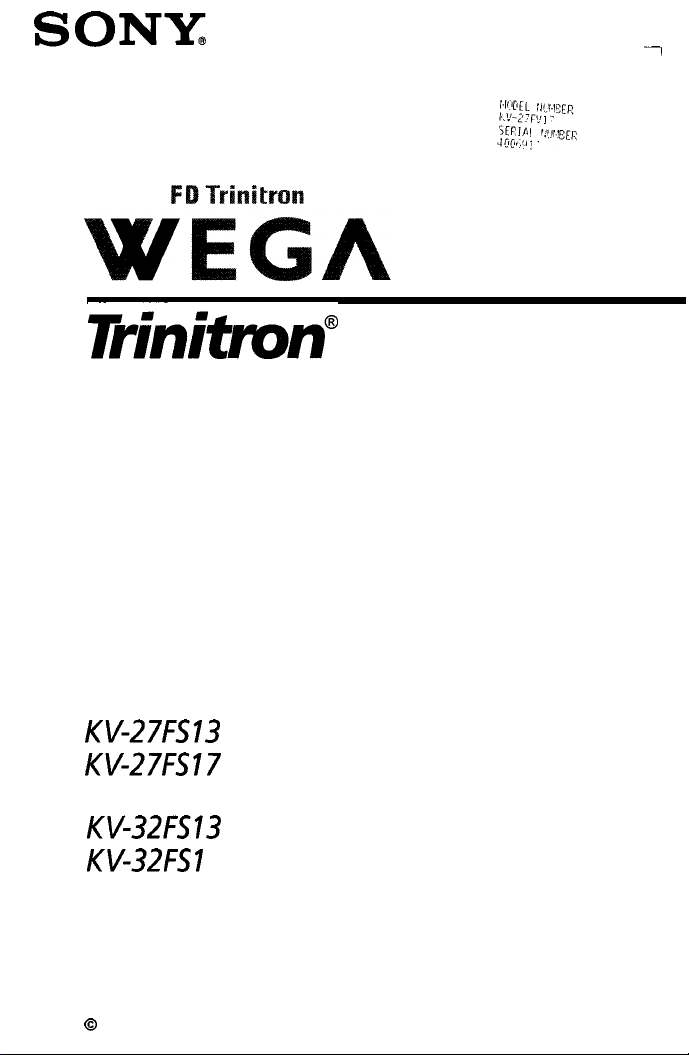
SONY@
4-081-737-21
Trinitmtf
Operating Instructions
KV-27FS13
KW27FS17
KV-27FVl7
KV32FS13
KV-32FSI
7
Color TV
0
2001 by Sony Corporation
Page 2
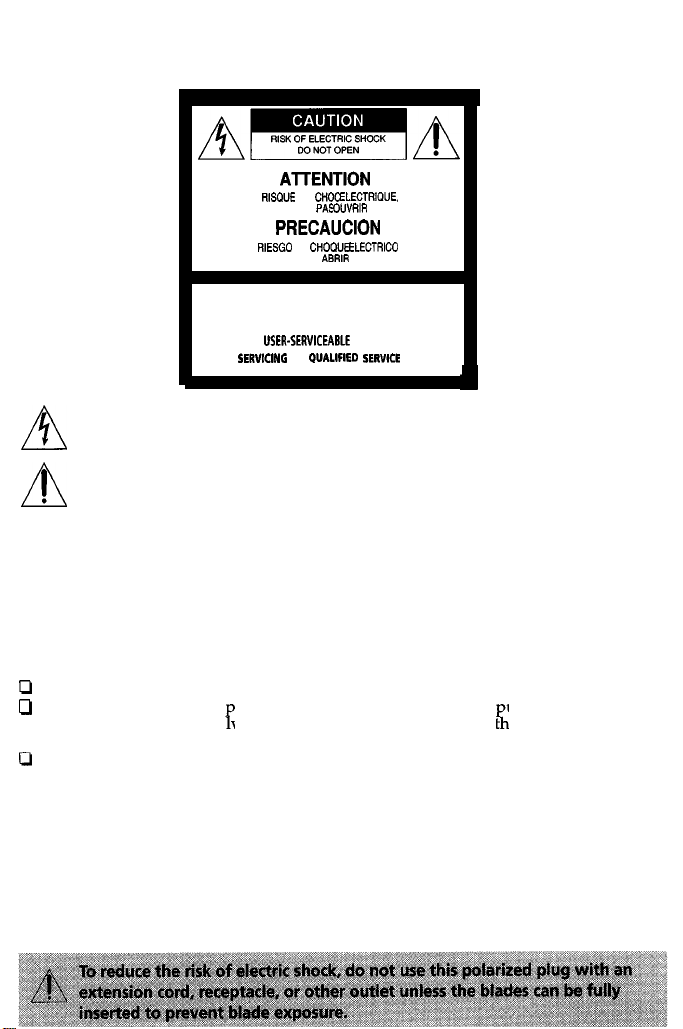
WARNING
To reduce the risk of fire or electric shock, do not expose the TV to rain or moisture.
AlTENTION
RlSO”E
DE
CHOC ELECTRIOUE,
NE
PAS OU”RlR
PRECAUCION
RIESGO
DE
CHOOVE ELEOTRlCO
NO
ABRIR
CAUTION: TO REDUCE THE RISK OF ELECTRIC SHOCK,
DO NOT REMOVE COVER (OR BACK).
NO
USER-SERYICEABLE
REFER
SERVlClNG
TO
This symbol is intended to alert the user to the presence of uninsulated
A
A
“dangerous voltage” within the product’s enclosure that may be of sufficient
magnitude to constitute a risk of electric shock to persons.
This symbol is intended to alert the user to the presence of important operating
and maintenance (servicing) instructions in the literature accompanying the
I
.
appliance.
Note to the CATV Installer
This reminder is provided to call the CATV system installer’s attention to Article 820-40 of
the NEC that provides guidelines for proper grounding and, in particular, specifies that the
cable ground shall be connected to the grounding system of the building as close to the
point of cable entry as practical.
PARTS INSIDE.
0”ALlFlED SERWCE
PERSONNEL.
SAFETY PRECAUTIONS
0
Operate the TV only on 120 V AC.
c3
One blade of the power
into the power outlet on
outlet, contact your dealer.
0
If any liquid or solid object falls into the TV, unplug it and have it checked by qualified
personnel before operating it further.
lug is wider than the other for safety
H
y one way. If you are unable to insert t
urposes and will fit
K
e plug fully into the
CAUTION
When using TV games, computers, and similar products with your TV, keep the brightness
and contrast functions at low settings. If a fixed (non-moving) pattern is left on the screen
for long periods of time at a high brightness or contrast setting, the image can be
permanently imprinted onto the screen. Continuously watching the same channel can cause
the imprint of station logos onto the TV screen. These types of imprints are not covered by
your warranty because they are the results of misuse.
Page 3
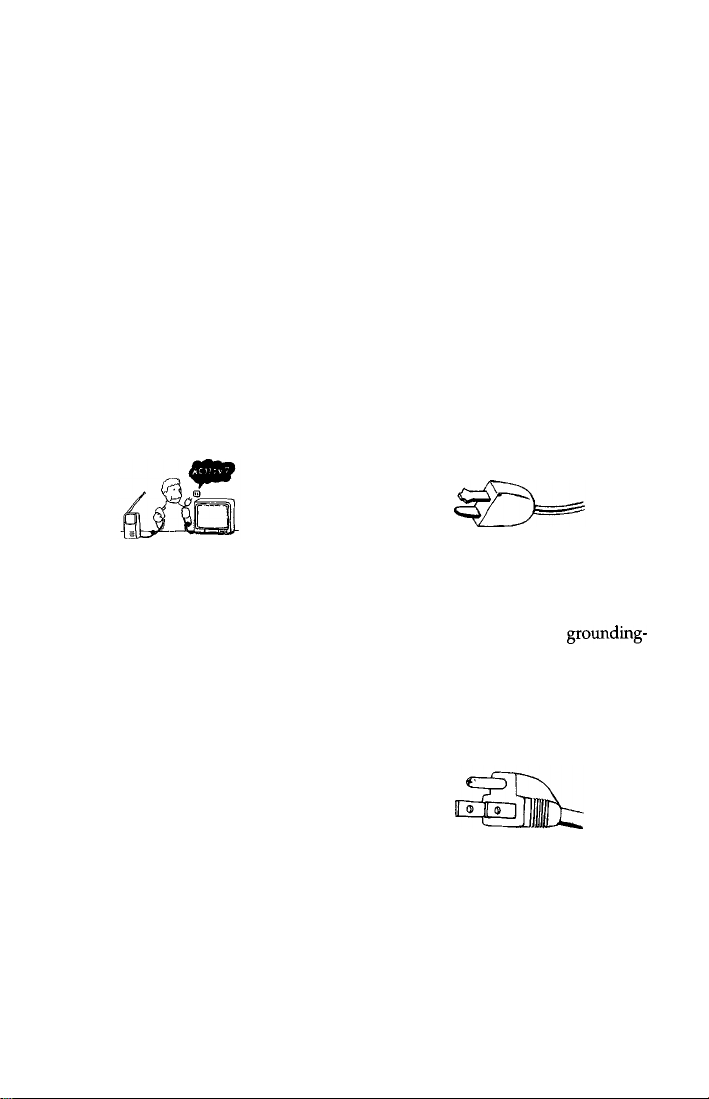
Important Safeguards
For your protection, please read these instructions completely, and keep this manual for
future reference. Carefully observe and comply with all warnings, cautions and instructions
placed on the set, or described in the operating instructions or service manual.
WARNING
To guard against injury, the following basic safety precautions should be observed in the
installation, use, and servicing of the set
Use
Power Sources
This set should be operated only from the
type of power source indicated on the
serial/model plate. If you are not sure of
the type of electrical power supplied to
your home, consult your dealer or local
power company For those sets designed to
operate from battery power, refer to the
operating instructions.
For the set with a polarized AC power
cord plug
This plug will fit into the power outlet only
one way. This is a safety feature. If you are
unable to insert the plug fully into the
outlet, try reversing the plug. If the plug
should still fail to fit, contact your
electrician to have a suitable outlet
installed. Do not defeat the safety purpose
of the polarized plug by forcing it in.
Grounding or Polarization
This set is equipped with a polarized AC
power cord plug (a plug having one blade
wider than the other), or with a three-wire
grounding type plug (a plug having a third
pm for grounding).
Follow the instructions below:
Alternate Warning
For the set with a three-wire
grounding type AC plug
This plug will only fit into a
type power outlet. This is a safety feature.
If you are unable to insert the plug into the
outlet, contact your electrician to have a
suitable outlet installed. Do not defeat the
safety purpose of the grounding plug.
grounding-
Page 4
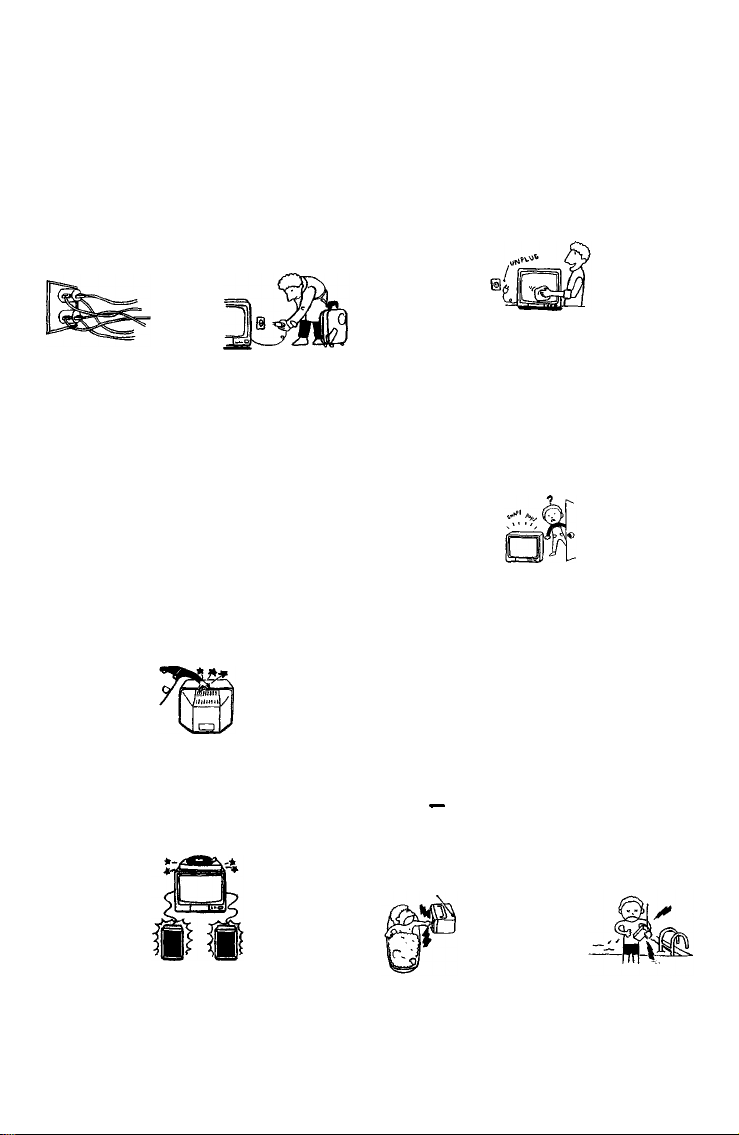
Overloading
Do not overload wall outlets, extension
cords or convenience receptacles beyond
their capacity, since this can result in fire or
electric shock. Always turn the set off
when it is not to be used. When the set is
left unattended and unused for long
periods of time, unplug it from the wall
outlet as a precaution against the
possibility of an internal malfunction that
could create a fire hazard.
Do not disconnect the antenna or the
power cord during a heavy storm.
Lightning may strike while you are
holding the cable or cord, causing serious
injury. Turn off your TV and wait for the
weather to improve.
Object and liquid Entry
Never push objects of any kind into the set
through the cabinet slots as they may touch
dangerous voltage points or short out parts
that could result in a fire or electric shock.
Never spill liquid of any kind on the set.
Do not place any objects, especially heavy
objects, on top of the set. The object may
fall from the set, causing injury
Cleaning
Unplug the set from the wall outlet before
cleaning or polishing it. Do not use liquid
cleaners or aerosol cleaners. Use a cloth
lightly dampened with water for cleaning
the exterior of the set.
If a snapping or popping sound from a TV
set is continuous or frequent while the TV
is operating, unplug the TV and consult
your dealer or service technician. It is
normal for some TV sets to make
occasional snapping or popping sounds,
particularly when being turned on or off.
installation
Always use two or more people to lift or
move the set. The set is heavy and the
bottom surface is flat. Serious injury can
result from trying to move the set by
yourself alone, or from unsteady handling.
Install the set on a stable, level surface.
Attachments
Do not use attachments not recommended
by the manufacturer, as they may cause
hazards.
Water and Moisture
Do not use power-line operated sets near
water - for example, near a bathtub,
washbowl, kitchen sink, or laundry tub, in
a wet basement, or near a swimming pool,
etc.
Page 5
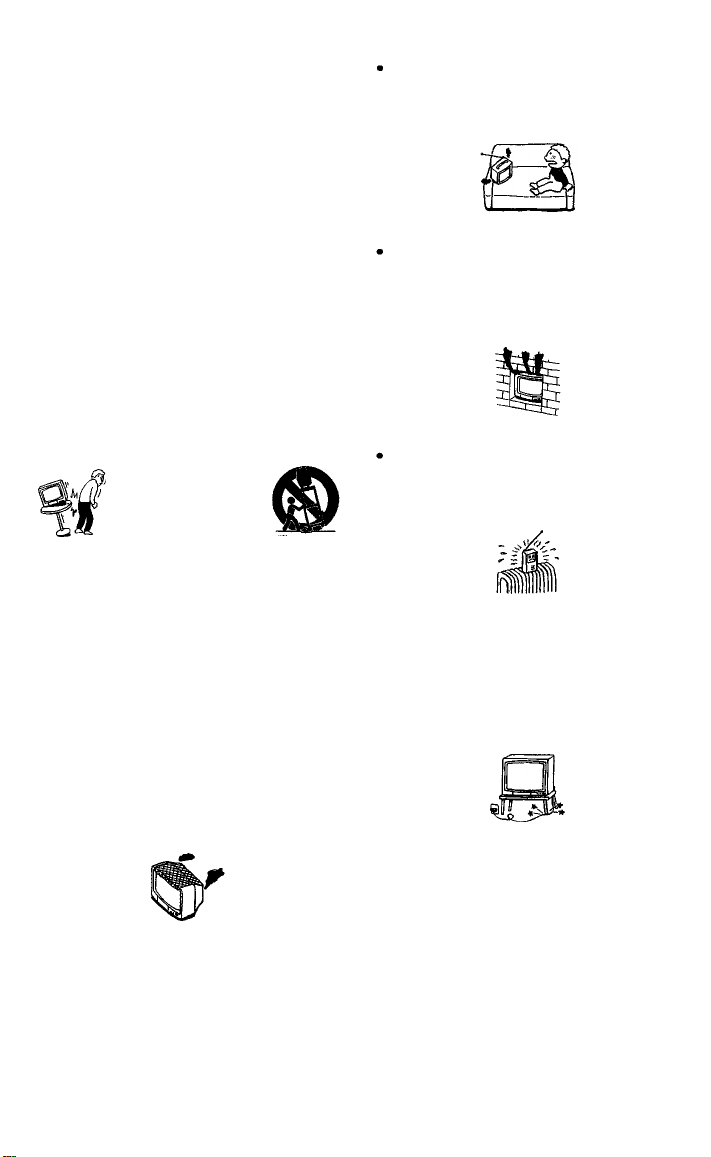
Accessories
Do not place the set on an unstable cart,
stand, tripod, bracket, table, or shelf. The
set may fall, causing serious injury to a
child or an adult, and serious damage to
the set. Use only a cart or stand
recommended by the manufacturer for the
specific model of TV any mounting of the
product should follow the manufacturer’s
instructions, and should use a mounting
accessory recommended by the
manufacturer. An appliance and cart
combination should be moved with care.
Quick stops, excessive force, and uneven
surfaces may cause the appliance and cart
combination to overturn.
Disconnect all cables and cords from the
set before attempting to move the set.
Do not allow children or pets to climb up
onto, or push against, the set. The set may
fall, causing serious injury.
Ventilation
The slots and openings in the cabinet and
in the back or bottom are provided for
necessary ventilation. To ensure reliable
operation of the set, and to protect it from
overheating, these slots and openings must
never be blocked or covered.
.
Never cover the slots and openings
with a cloth or other materials.
Never block the slots and openings
by placing the set on a bed, sofa, rug
or other similar surface.
Never place the set in a confined
space, such as a bookcase, or built-in
cabinet, unless proper ventilation is
provided.
Do not place the set near or over a
radiator or heat register, or where it
is exposed to direct sunlight.
Power-Cord Protection
Do not allow anything to rest on or roll
over the power cord, and do not place the
set where the power cord is subject to wear
or abuse.
Page 6
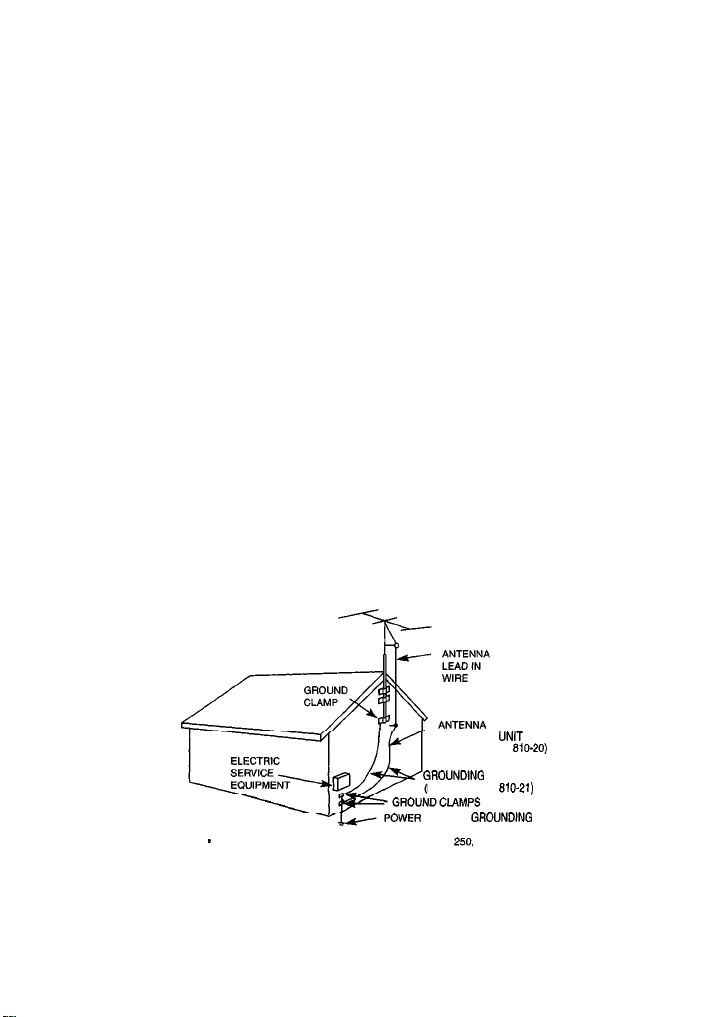
Grounding or Polarization
This set may be equipped with a polarized alternating current line plug (a plug having one
blade wider than other). This plug will fit into the power outlet only one way. This is a
safety feature. If you are unable to insert the plug fully into the outlet, try reversing the
plug. If the plug should still fail to fit, contact you electrician to replace your obsolete outlet.
Do not defeat the safety purpose of the polarized plug.
Antennas
Outdoor Antenna Grounding
If an outdoor antenna is installed, follow the precautions below. An outdoor antenna
system should not be located in the vicinity of overhead power lines or other electric light or
power circuits, or where it can come in contact with such power lines or circuits.
WHEN INSTALLING AN OUTDOOR ANTENNA SYSTEM, EXTREME CARE SHOULD
BE TAKEN TO KEEP FROM CONTACTING SUCH POWER LINES OR CIRCUITS AS
CONTACT WITH THEM IS ALMOST INVARIABLY FATAL.
Be sure the antenna system is grounded so as to provide some protection against voltage
surges and built-up static charges. Section 810 of the National Electrical Code (NEC) in USA
and Section 54 of the Canadian Electrical Code in Canada provides information with respect
to proper grounding of the mast and supporting structure, grounding of the lead-in wire to
an antenna discharge unit, size of grounding conductors, location of antenna discharge unit,
connection to grounding electrodes, and requirements for the grounding electrode.
Antenna Grounding According to the NEC
Refer to section 54-300 of Canadian Electrical Code for Antenna Grounding.
NEC - NATIONAL ELECTRIC CODE
DISCHARGE
(NEC SECTION
GROUNDlNG
(NEC SECTION
SERVICE
ELECTRODE SYSTEM
(NEC ARTICLE
CONDUCTORS
GROUNDlNG
250.
PART H)
UNlT
810-21)
8,040)
lightning
For added protection for this television receiver during a lightning storm, or when it is left
unattended and unused for long periods of time, unplug it from the wall outlet and
disconnect the antenna. This will prevent damage to the receiver due to lightning and
power-line surges.
Page 7
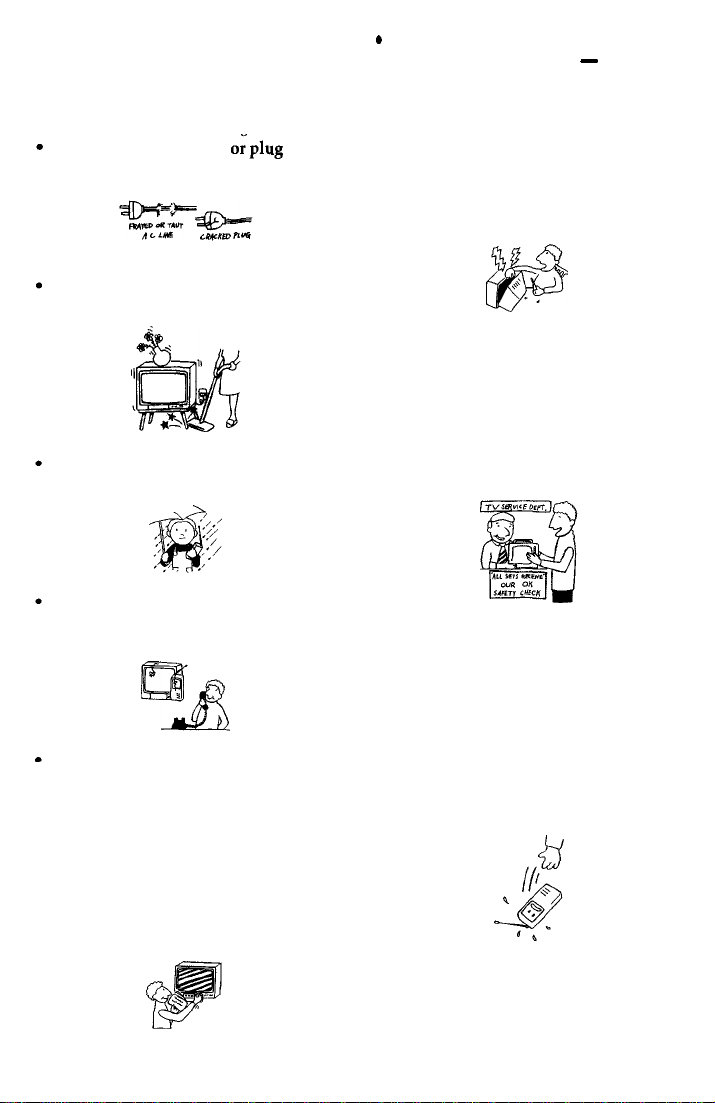
Service
Damage Requiring Service
Unplug the set from the wall outlet and
refer servicing to qualified service
personnel under the following conditions:
When the power cord
damaged or frayed.
If liquid has been spilled into the
set.
If the set has been exposed to rain or
water.
If the set has been subject to
excessive shock by being dropped,
or the cabinet has been damaged.
If the set does not operate normally
when following the operating
instructions. Adjust only those
controls that are specified in the
operating instructions. Improper
adjustment of other controls may
result in damage and will often
require extensive work by a
qualified technician to restore the set
to normal operation.
oiplug
is
.
When the set exhibits a distinct
change in performance - this
indicates a need for service.
Servicing
Do not attempt to service the set yourself
since opening the cabinet may expose you
to dangerous voltage or other hazards.
Refer all servicing to qualified service
personnel.
Replacement Parts
When replacement parts are required, be
sure the service technician certifies in
writing that he has used replacement parts
specified by the manufacturer that have the
same characteristics as the original parts.
Unauthorized substitutions may result in
fire, electric shock, or other hazards.
Safety Check
Upon completion of any service or repairs
to the set, ask the service technician to
perform routine safety checks (as specified
by the manufacturer) to determine that the
set is in safe operating condition, and to so
certify. When the set reaches the end of its
useful life, improper disposal could result
in a picture tube implosion. Ask a qualified
service technician to dispose of the set.
Page 8
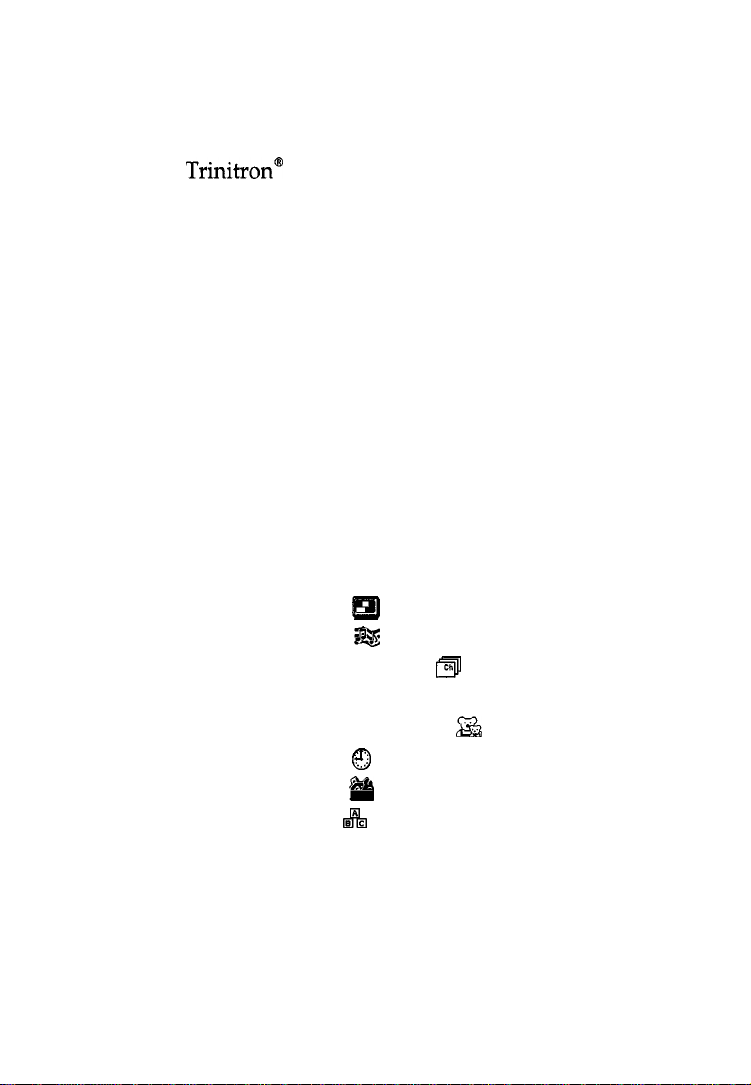
Contents
Introduction
Trinitron@
Batteries for the Remote Control . . . . . . . . . . . . . . . . . . . . . . . 2
About this
Color TV Features . . . . . . . . . . . . . . . . . . . . . . . . . . . .
Manual
. . . . . . . . . . . . . . . . . . . . . . . . . . . . . . . . . . . . . . . . . . . . . .
Connecting Your TV
Basic Connections..
Cable
Connecting Additional Equipment
Connections
Box
..............................................
.......................................
..................
Using the Remote Control and Basic Functions
Using
Setting Up the TV Automatically..
Using Picture in Picture
Quick Start
the
Remote
to the
Control.. ..............................
.................. 17
(PIP).
......................... 18
Menus..
................................
Using the Menus
m
X@
m
Menu..
Menu..
menu
Using the Video
Using
Using the Channel Setup
Parental
Using the Parental Control
Using the Timer8Menu
Using the Setup
Using
the
Audio
Control.. ...............................................
the
Basic&Menu
.............................
.............................
Menu..
m
&
................................
................................ 35
.................................
..............
Menu..
.......... 31
1
2
3
4
6
15
20
23
24
26
28
34
36
Other Information
Programming the Remote Control
Troubleshooting
Specifications..
................................................
....................................................
.................
Index..........................................................................
37
41
44
46
Page 9
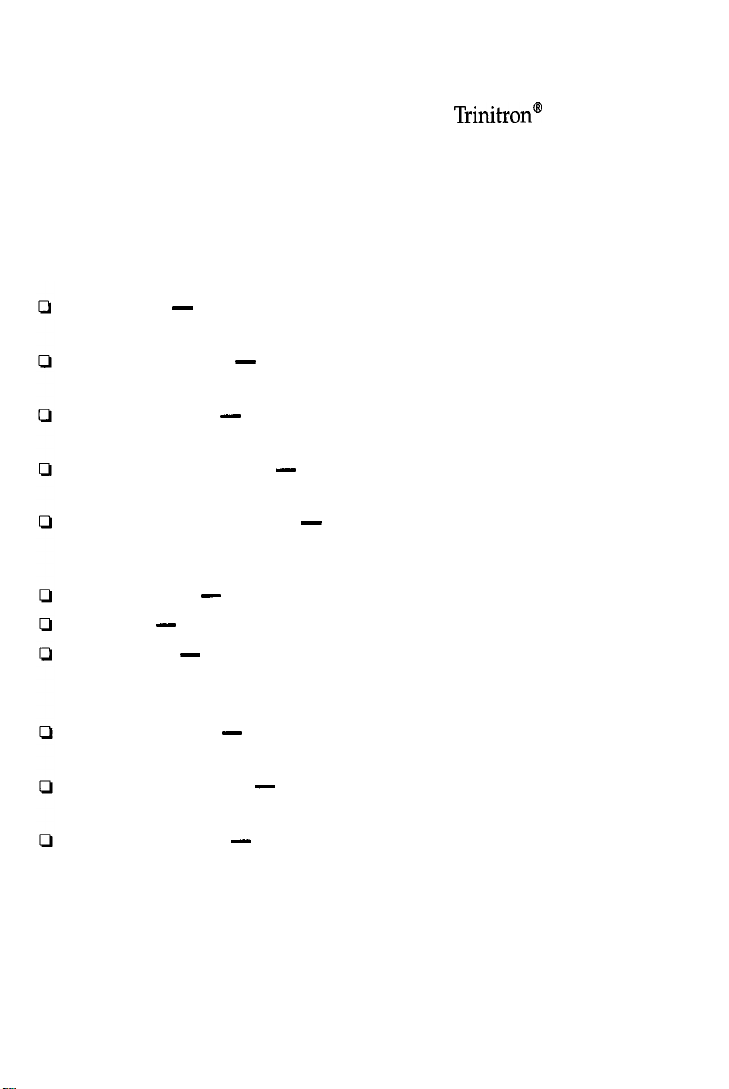
Introduction
Congratulations on your purchase of the Sony
Before you begin using this manual, please check the model number
located on the rear of your TV or on the front cover of this manual.
Trinitron@
Color TV
Trinitron” Color TV Features
Some of the features you will enjoy include:
FLAT CRT - New technologically advanced screen for optimal
picture quality.
Parental Control - A tool for parents to help monitor what their
children watch on TV by establishing rating limits.
Favorite Channel - Instant access to your favorite channels with the
touch of a button.
Picture in Picture (PIP) - Allows you to view two channels
simultaneously (KV-27FV17, KV-27FS17, KV-32FS17 only).
Universal Remote Control - Program your remote control to operate
your connected cable box, VCR, digital satellite receiver, or DVD
player.
Energy Star@ - A recognized symbol of energy efficiency
S VIDEO - A video input that offers enhanced picture quality.
Direct MTS - Allows direct access to changing your Multi-Channel
TV Sound: Stereo, Mono, or Auto-SAP (Second Audio Program),
with the touch of a button.
Trilingual Menus - Choose between English, French, or Spanish
menus.
Front Panel Controls - Allows for access to the on-screen menus
without the use of a remote control.
Front A/V inputs - A quick connection for video games, camcorders,
or stereo/mono equipment.
Page 10
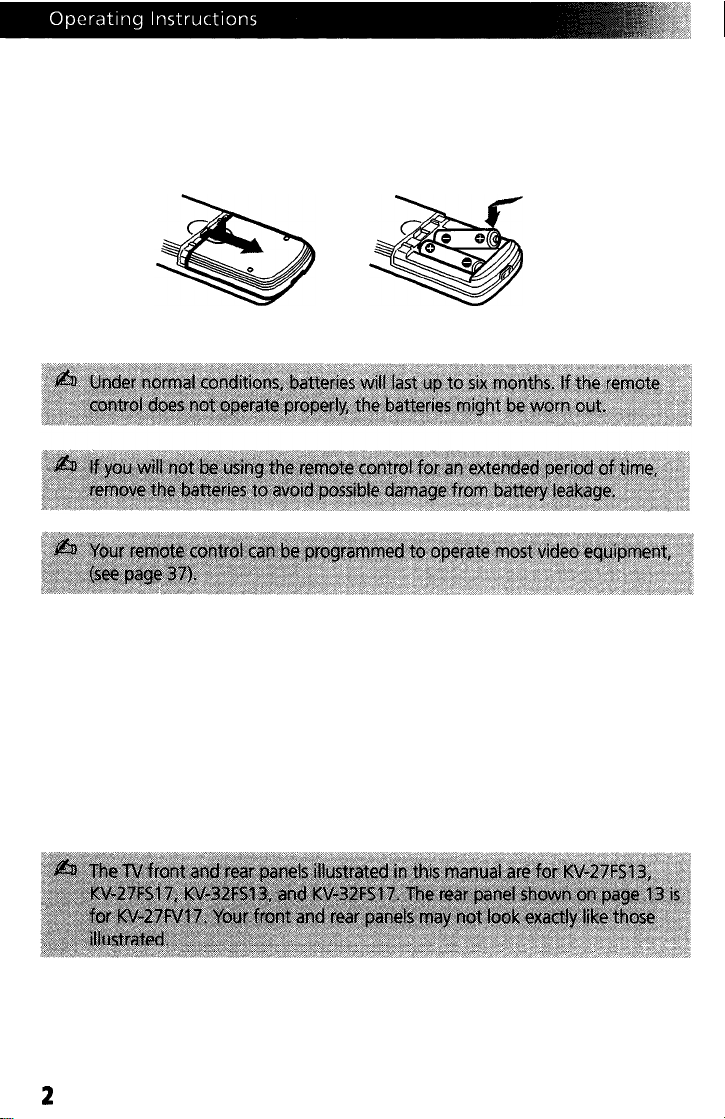
Batteries for the Remote Control
Insert two AA (R6) batteries (supplied) into the remote control using the
following illustration as a guide.
About this Manual
This manual provides instructions to help you enjoy your new TV. It
shows you how to connect to an antenna or cable, cable box, VCR, DVD,
satellite receiver, stereo system or camcorder. Once you are connected,
follow the instructions and use the remote control to access the on-screen
menus.
2
Page 11
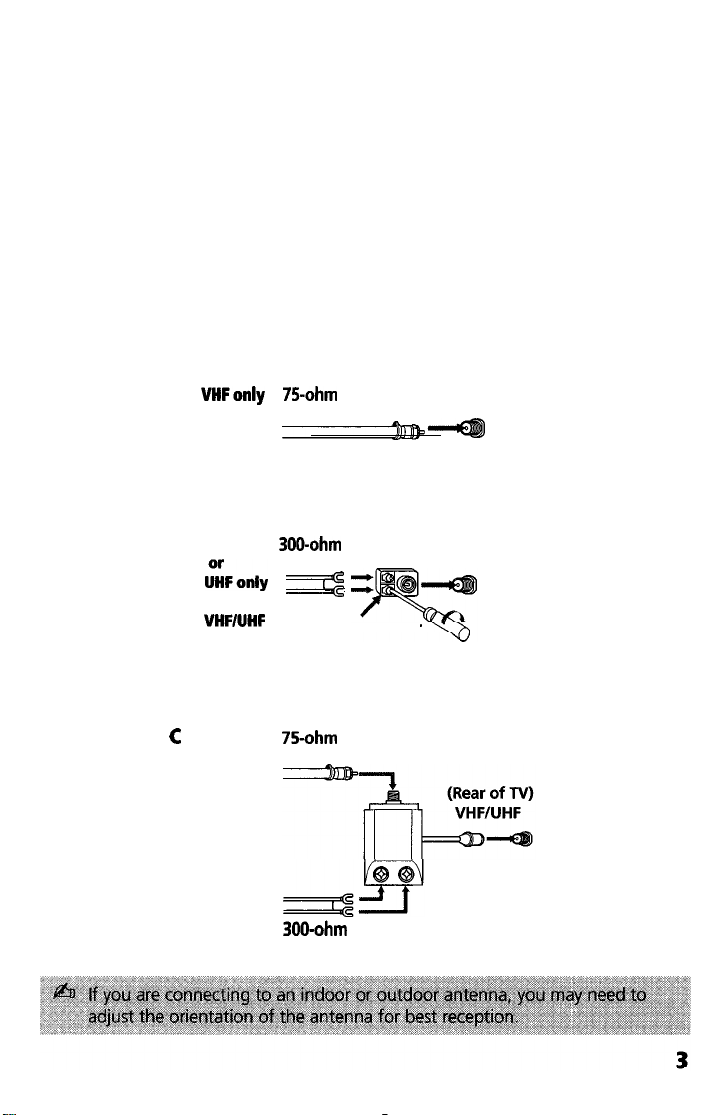
Connecting Your TV
Read this chapter before setting up your TV for the first time. This section
covers basic connections in addition to any optional equipment you may
be connecting.
Basic Connections
TV with indoor or outdoor antenna, or CATV cable
Depending on the cable available in your home, choose one of the
connections below:
A
VHFonly 75-ohm
or coaxial cable
VHF/UHF
or
Cable
B VHF only
i:Fonly
or
VHF’UHF
c
VHF
and
UHF
300-ohm
lead cable
==$
Antenna connector
75-ohm
coaxial cable
300-ohm
lead cable
twin
twin
(Rear of TV)
VHF/UHF
(Rear of TV)
VHF/UHF
EAC-66 U/V mixer
(not supplied)
Page 12
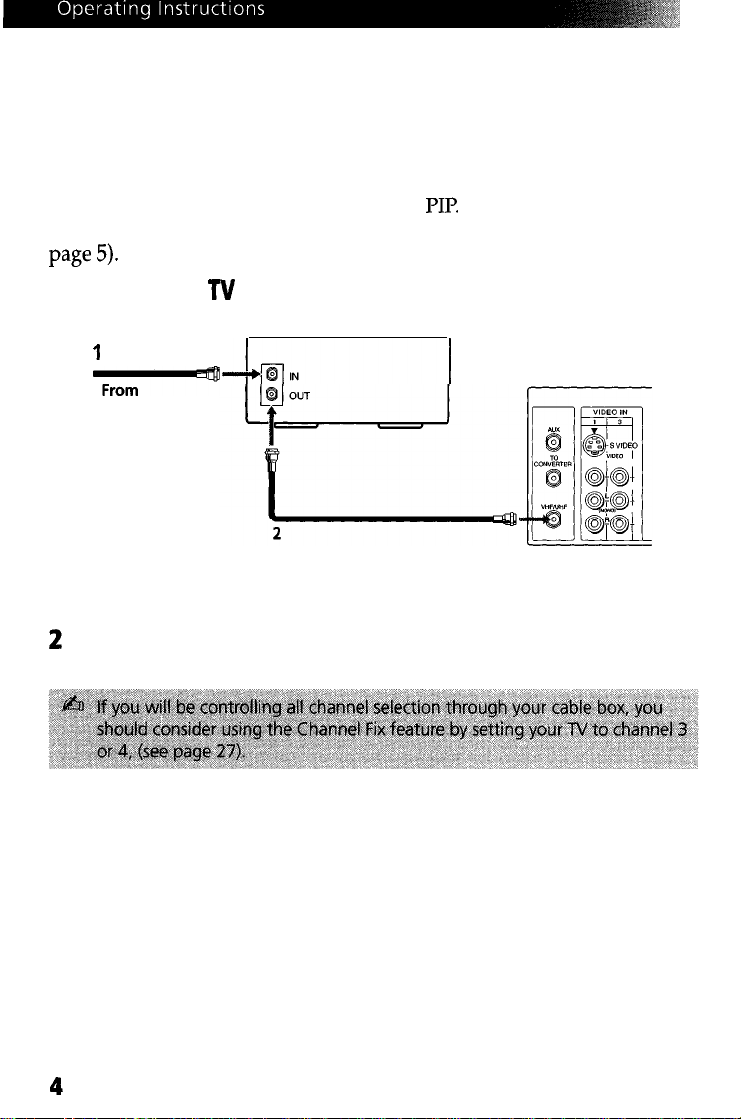
Cable Box Connections
Some cable TV systems use scrambled or encoded signals that require a
cable box to view all channels. If you subscribe to that kind of cable
service, use this connection. Scrambled signals coming in to the TV
through the cable box cannot be viewed in
are scrambled, consider using the Cable Box and Cable connection (see
page 5).
PII?
If some of your channels
Cable Box and
TV
Cable Box
1
From
Rear of TV
cable
1
Connect the coaxial cable from your cable service to the IN jack on
your cable box.
2
Connect a coaxial cable (not supplied) from the OUT jack on your
cable box to the VHF/UHF jack on your TV
Page 13
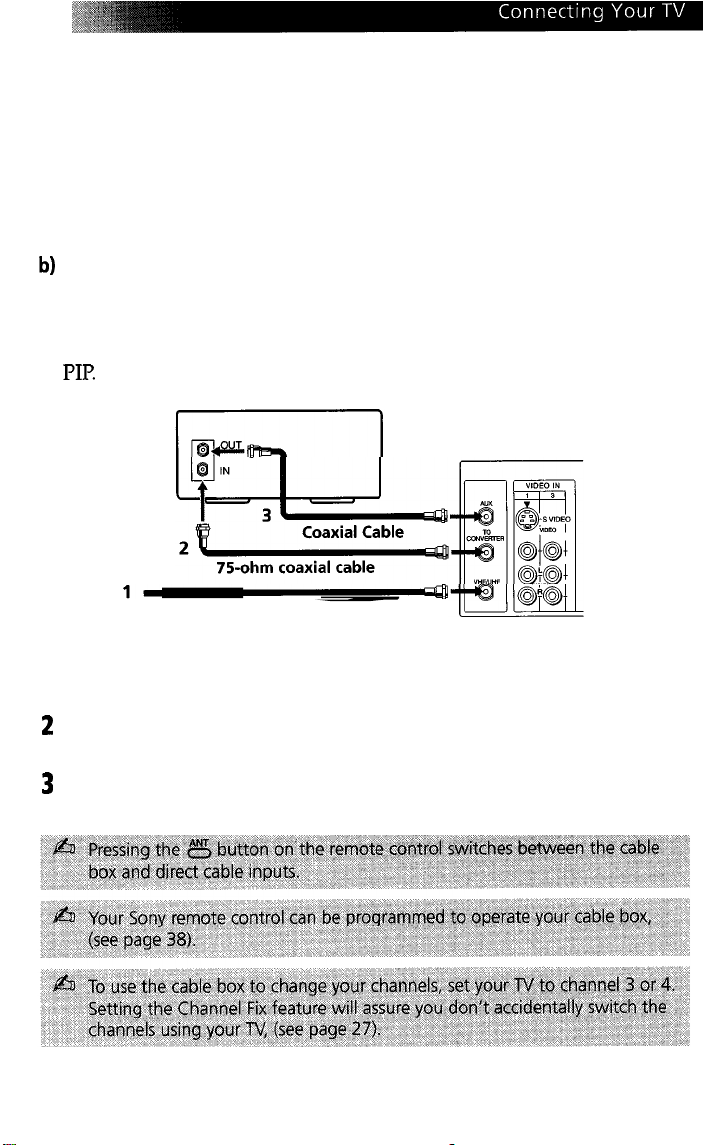
Cable Box and Cable
Use this connection if you subscribe to a cable system that scrambles
some channels (pay channels), but not all of them. This set up allows you
to use the remote control to:
a)
change channels through your cable box when you are receiving a
scrambled signal, and
b)
change channels through your TV
This connection also allows you to use the PIP feature when you are
viewing unscrambled channels coming directly into your TV from your
cable. Scrambled signals coming through the cable box cannot be viewed
in
PIP.
For more information on the PIP feature, see page 18.
Cable Box
Rear of TV
CATV cable (unscrambled Channels)
1
Connect the coaxial cable from your cable service to the VHF/UHF
jack on your TV
2
Using a coaxial cable (not supplied), connect the IN jack on your
cable box to the TO CONVERTER jack on your TV
3
Using a coaxial cable (not supplied), connect the OUT jack on your
cable box to the AUX jack on your TV
5
Page 14
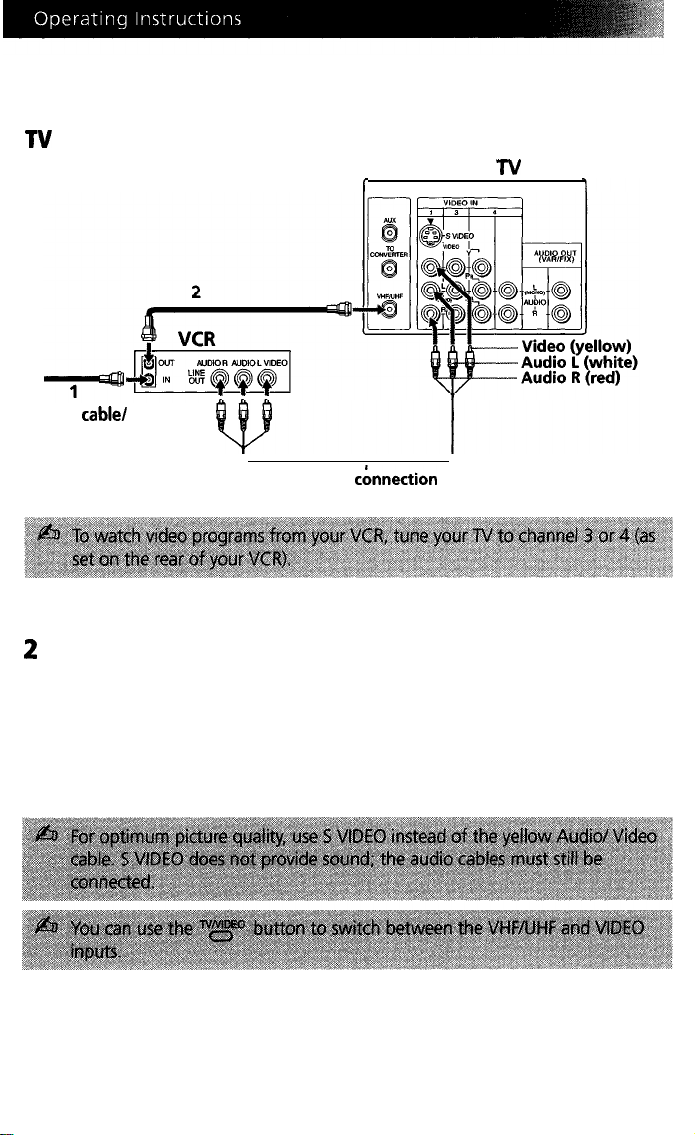
Connecting Additional Equipment
TV
and VCR
Rear of TV
From
antenna
I
cable/
Optional
1
Connect the coaxial cable from your TV antenna or cable service to
the IN jack on your VCR.
2
Using a coaxial cable (not supplied), connect the OUT jack on your
VCR to the VHF/UHF jack on the TV
Optional connection
If your VCR is equipped with video outputs, you can get better picture
quality by connecting Audio/Video cables (not supplied) from AUDIO
and VIDEO OUT on your VCR to AUDIO/VIDEO IN on your TV
cbnnection
6
Page 15
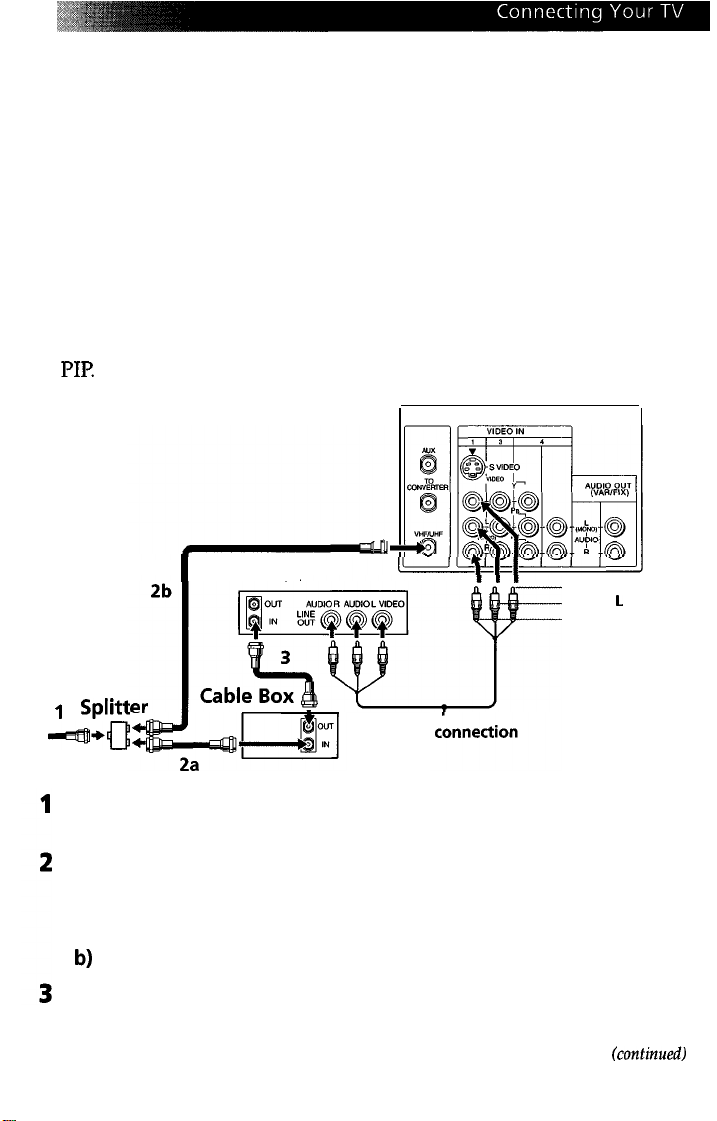
TV, VCR, and Cable Box
Use this connection if you subscribe to a cable system that scrambles
some channels (pay channels), but not all of them. This set up allows you
to use the remote control to:
a) change channels through your cable box or VCR when you are
receiving a scrambled signal, and
b) change channels through your TV
This connection also allows you to use the PIP feature when you are
viewing unscrambled channels coming directly into your TV from your
cable. Scrambled signals coming through the cable box cannot be viewed
in
PIP.
For more information on the PIP feature, see page 18.
Rear of TV
I
VCR
-Video (yellow)
-Audio L (white)
-Audio R (red)
1 Splitt
-Ml
Cable
Optional
Connect the single input jack of the splitter to your incoming cable
connection.
Using a coaxial cable (not supplied), connect the two output jacks of
the splitter to:
a) the IN jack on your cable box, and
b)
the VHF/UHF jack on the TV
Using a coaxial cable (not supplied), connect the OUT jack on your
cable box to the IN jack on your VCR.
kontinued)
7
Page 16
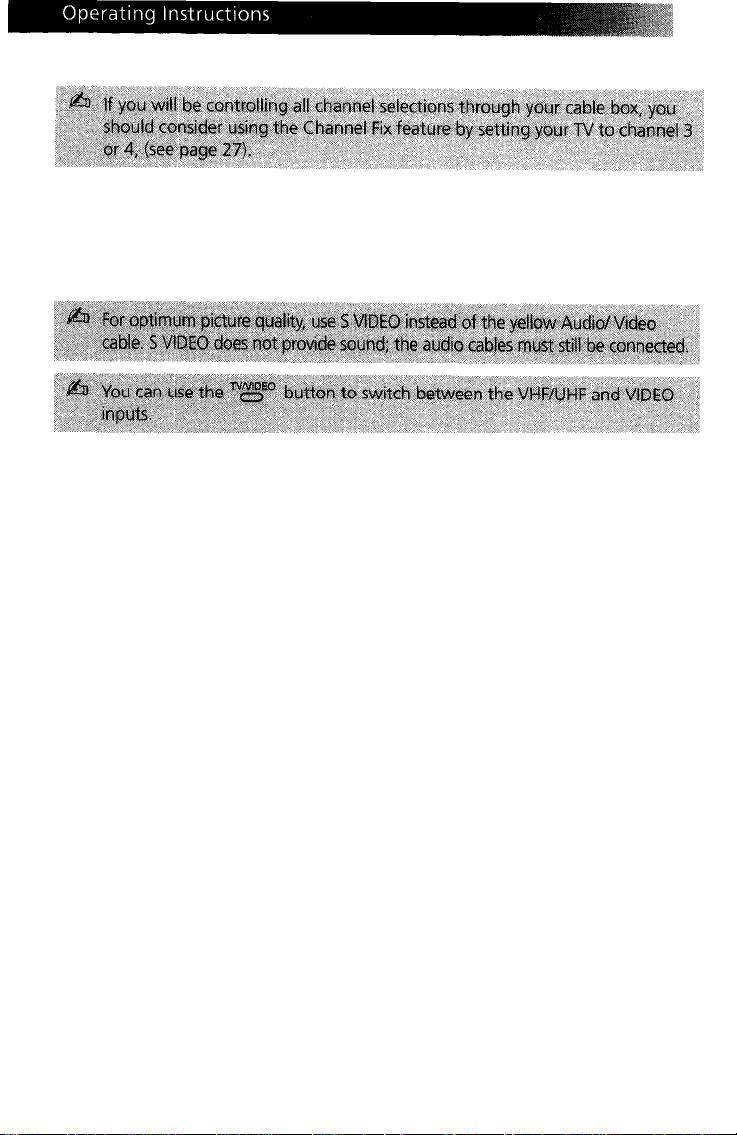
Optional connection
If your VCR is equipped with video outputs, you can get better picture
quality by connecting Audio/Video cables (not supplied) from AUDIO
and VIDEO OUT on your VCR to AUDIO/VIDEO IN on your TV.
Page 17
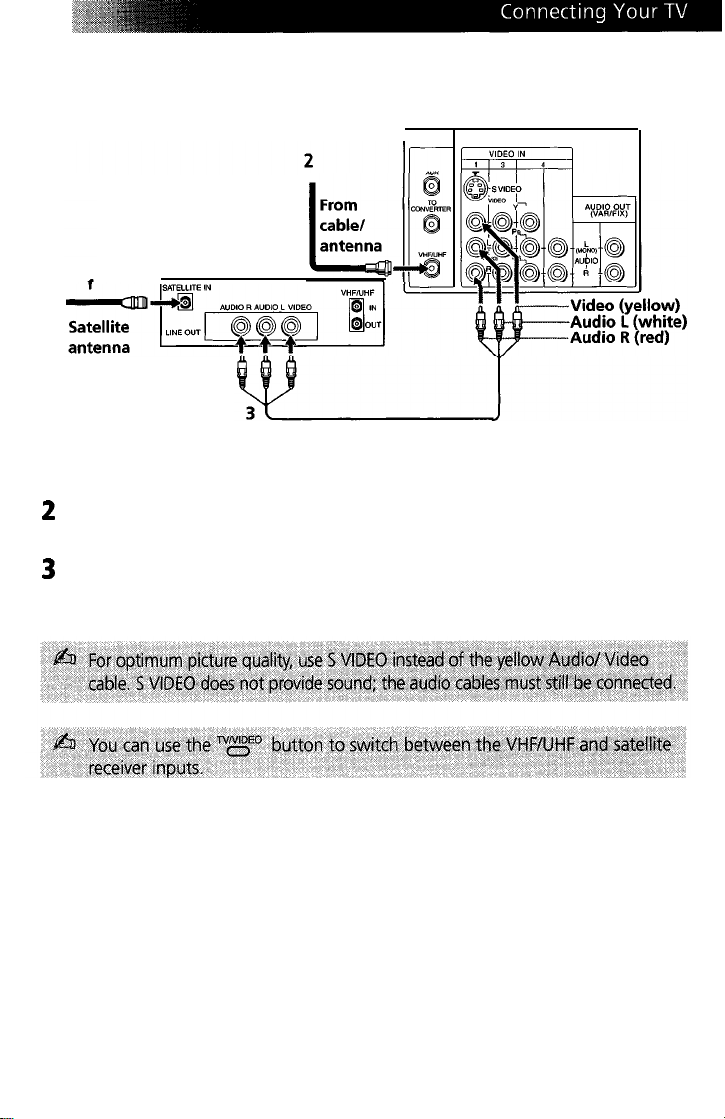
TV and Satellite Receiver
Rear of TV
Satellite Receiver
I
cable
1
Connect the cable from your satellite antenna to SATELLITE IN on
your satellite receiver.
2
Connect the coaxial cable from your cable or antenna to the
VHF/UHF jack on your TV.
3
Using Audio/Video cables (not supplied), connect AUDIO and
VIDEO OUT on your satellite receiver to AUDIO and VIDEO IN on
your TV.
Page 18
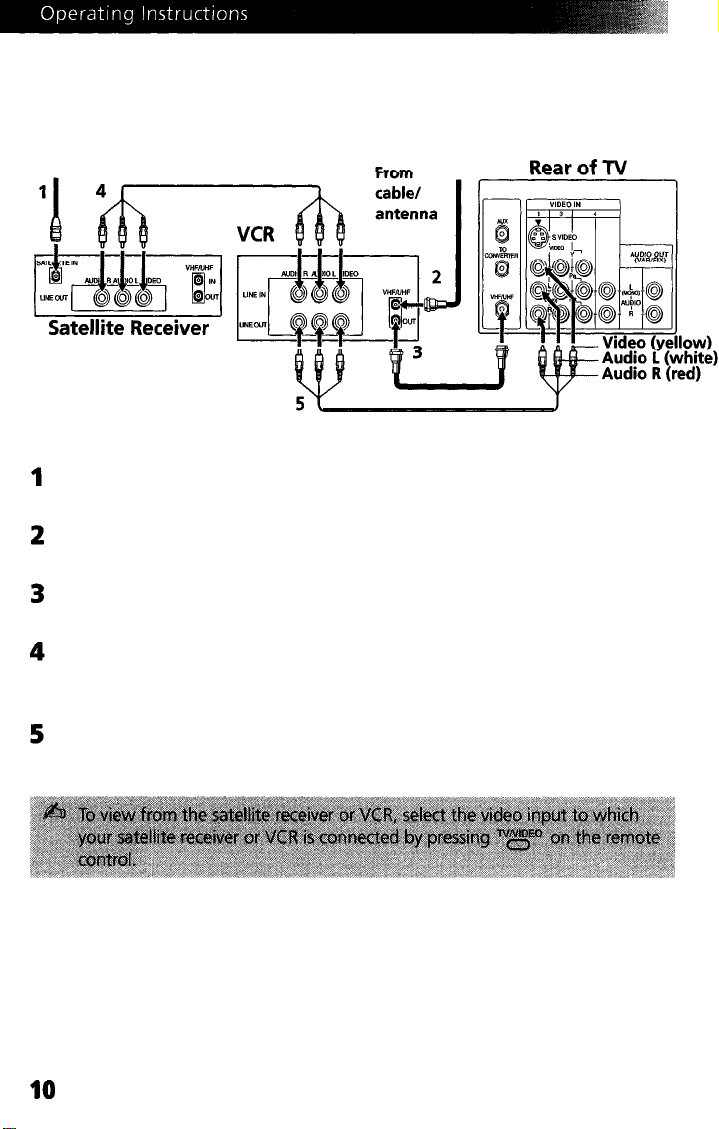
TV, Satellite Receiver, and VCRTV, Satellite Receiver, and VCR
SatelliteSatellite
antennaantenna
cablecable
Connect the cable from your satellite antenna to SATELLITE IN on
your satellite receiver.
Connect the coaxial cable from your cable or antenna to the
IN jack on your VCR.
Using a coaxial cable (not supplied), connect the OUT jack on your
VCR to the VHF/UHF jack on your TV
Using Audio/Video cables (not supplied), connect AUDIO and
VIDEO OUT on your satellite receiver to AUDIO and VIDEO IN on
your VCR.
Using Audio/Video cables (not supplied), connect AUDIO and
VIDEO OUT on your VCR to AUDIO and VIDEO IN on your TV
IO
Page 19
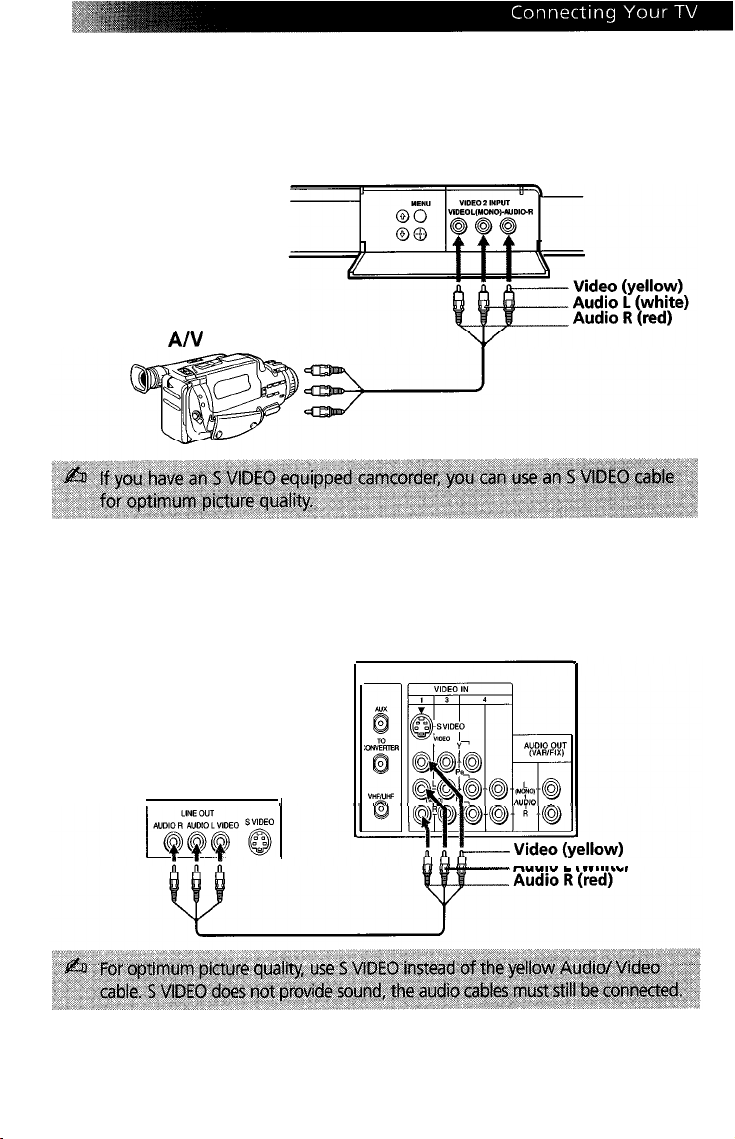
Connecting a Camcorder
Using Audio/Video cables (not supplied), connect AUDIO and VIDEO
OUT on your camcorder to AUDIO and VIDEO IN on your TV.
Front A/V Panel
A/V
output
Connecting a DVD Player
Using Audio/Video cables (not supplied), connect AUDIO and VIDEO
OUT on your DVD player to AUDIO and VIDEO IN on your TV.
Rear of TV
I
Rear of DVD player
I
Audio L (white)
11
Page 20

Connecting an Audio System
Using Audio cables (not supplied), connect AUDIO OUT on your TV to
one of the unused line inputs (e.g. TV, AUX, TAPE2) on your stereo.
Rear of TV
I
I
12
Page 21

Connecting Two VCRs for Tape Editing
KV-27FV17
You can connect two VCRs togethers to edit video tapes. You can also
connect both VCRs to your TV to view the program being recorded.
only
Rear Of
I
TV (KV-27FV17
only)
I
VCR (for recording)
-1
1
Using an Audio/Video cable (not supplied), connect AUDIO and
VIDEO OUT on your first VCR to AUDIO and VIDEO IN on your
TV
2
Using Audio/Video cable (not supplied), connect AUDIO and
VIDEO OUT on the second VCR to the MONITOR AUDIO and
VIDEO OUT on your TV
13
Page 22

Using the Remote Control and
Basic Functions
This section shows ou
remote control andKow to use the on-screen menus.
how to use the more advanced buttons on the
14
Page 23

Using the Remote Control
Button
q
MUTING
n
SYSTEM OFF
____._.-__ _^ _“.
q
-._--_
q
q
___,__..____ _- .._.
q
“ll“.
q
--“-
.
b3lg
_-_,_ -._-.-
q
m
VOL
d &DE
___
q
...” ““.
q
lij
Picture in Picture
__ _
TV/VCR
ANT (antenna)
P,CTURE
SLEEP
..-
JUMP
_
TVlsAT
.__
FUNCTION
RESET
(volume)
SET
_
-_--_ -... _
POWER
”
. .
Description
I&t’&tiy
“& to restore sound.
“” ”
Powers off all Sony equipment at once, (may not
__.-.-. - ._____ -l,_-.----l----
_I,~--_-------
MODE
--
_--. -.“..-,” .l----_.-_.-
work with older equipment).
Press when you are finished using a VCR and you
want to switch to the TV input. Your VCR power
will remain on.
Press to change the VHF/UHF input to the AUX
input (KV-27FS17, KV-27FV17, KV-32FS17 only).
Cycles through the available Video Mode settings.
Turns the TV off automatically in approximately
15,30,45,60,90,
pressing until SLEEP OFF appears.
. .”
Alternates between the last two channels selected
with the
Cycles through available Steady Sound settings,
(see page 24).
,_
I -I.
Press to return to factory settings while in an on-
screen menu.
Press when you want to adjust the volume.
Use to program your remote control to operate
connected video equipment, (see page 37).
._.. I- ___. .l_“_ll_“__lll
Press when you want to turn connected
equipment on and off.
Press when you want to control connected
equipment with your remote control.
&erates.PIP
page 18.
Cycles through available video inputs.
Press once to show current time,‘(if set) and
channel number. Press again to turn DISPLAY off.
‘k&m off the sound. Press again or Rress
..I
@-a
.^.“^.^ ““.”
----“- _._. -. .__. ._. _ .._ _
__--...-- ..___ -..-_- .-._ “__.“_.
~----_-
.___......
or 120 minutes. Cancel by
buttons.
“” “.“--
_“_ __” ” _----.__
feature. To use the PIP featurei’see
--_----l.------.___.
_ ” ..“.
_
.
__“..”
.
.._
.
..----.-” - “.-. -..-.
--. . .-.
.._.._ -.-..l”l”--.
^.
Page 24

-..--
q
a @J-a
@
,-_,___ II .,.
-.,.. --_-. .-^ _...” . .- .-- ..- -. ” ..”
MTS/SAP
GUIDE
q
q
MENU
^.. .^
q
CH
(channeij
and ENTER
__ _ _.
” .
...” “.
-_. ,.
. .
Cycles through the Multi-channel TV Sound
(MTS) options: Stereo, Mono, and Auto-SAP
(Second Audio Programming).
Change channels directly, and enter numerical
values in on-screen displays.
Brings up the custom guide of your satellite
receiver.
-__
.” I.^” _... .“... .._
Moves the cursor in the on-screen menus.“Press
the arrow buttons to move the cursor. Press the
center button to select or access an option.
”
Displays the
the menu at any time.
Press when you want to change channels.
o&creen
.
menu. Press again to exit
.““.
“..
16
Page 25

Setting Up the TV Automatically
After you have finished connecting your TV, you can perform
Auto Program to set up your channels.
POWER
1
Press @ to turn on the TV The Initial Setup screen appears.
Auto Setup
First please connect
cable/antenna
2
Press the TV FUNCTION button.
3
To perform Auto Program again
CH
Press @ on the remote control or in the TV front panel to perform
Auto Program, or press CH to exit.
0
1 Press
2
3
4
5
J&I
“s.
Press o to highlight Channel Setup menu ( m
).
Press 9 to highlight Cable. Press Q to select.
Press Q or 9 to select ON or OFF according to how you connected
your TV Press
m.
Press 9 to highlight Auto Program. Press a to search for channels.
Af,@r
perfwming Auto Program, press “g
to%iL
.I I.” - .^
17
Page 26

Using Picture in Picture (PIP)
The Picture-in-Picture (PIP) feature allows you to view two channels
simultaneously, one in the full size “main” picture and one in a small
“window” picture.
Dual Tuner PIP
KV-27FS17, KV-27FV17, KV-32FS17
These models are equipped with dual tuners. This means that PIP is
“ready to use.”
^” “..
.“6
TVMDEO
0
~~-.---._-_-~-..-^“l-_.-_.--_-_--..
AUDIO
0
l
-0
“OF
-~--_-
FREEZE
0
_
SWAP
0
^^
Press to turn the PIP feature on and off. Press repeatedly to change
the size of the window picture and to turn off the PIP feature.
Press repeatedly to cycle through available video in&its on the
video equipment you have connected to the TV.
Press to alternate sound between the main picture and the
window picture. The sound symbol J appears for 3 seconds,
indicating whether you are hearing the sound from the main or
picture window.
Press to change the channel in the window picture. To change the
channel in the main window, use the main CH+/- buttons at the
bottom of the remote control.
Press to move the location of the window picture among the four
corners of the screen.
Press to freeze the window picture. Press again to restore the
picture.
Press to switch the main picture with the.&indow picture. Press
again to switch them back.
Indicates which
channel is currently
receiving sound
Main
picture
^”
..”
”
._-__ -
~~
___________
. ^
l!Liiix
--.-.--.-----
\
\
Q(J
only
-_.-__-
Channel number of
the main picture
/
J
&VIE0
liiizl
T-7
\
/
Channel number
6
of the window
1
picture
Window
picture
p
-l._l-. I. _.- ..-.. _,..
__.-.. ._ _
-.. .---_ .._- -.- ..^ -... .-..-- .-...-... ..- .--.-.
._-.._-. ._._.._^._
--
..__.. -
..__
...I-.-^
Page 27

To use PIP
1
Press the TV FUNCTION button on your remote to view a working
channel.
2
Press the @ button and the window picture appears.
3
Use the yellow labeled buttons on your remote control to control the
PIP features. See page 18 for descriptions on the PIP control buttons.
PIP
To check your PIP
1
Press the TV FUNCTION button on your remote to view a working
channel.
2
Press the 8 button and select that same channel again. You should
now have tne same program playing in both your main window and
your picture window.
3
Use the yellow
4
Now use the main
change the channel in the main window.
5
Press the @ button to switch to other video inputs for other
equipment that is connected to any of the VIDEO IN jacks at the back
of your TV You should see a different picture in your PIP window for
each connected video equipment component. Make sure the
connected equipment is turned on and working when you perform
this test.
WNIDEO
CH+/-
CH+/-
to change the channel in the picture window.
on the bottom of your remote control to
6 If the PIP feature does not work properly with the TV or the
connected video equipment component, refer to the Troubleshooting
section on pages 41-42 for possible solutions.
Page 28

Quick Start to the Menus
The following settings are available in your on-screen menus:
Menu
.__-.
-.- ___. -
Steady Sound:
Effect: OFF
MTS: Stereo
Speaker: ON
Audio Out: Variable
Favorite Channel
Cable: ON
Channel Fix: OFF
Auto Program
Channel Skip/Add
Channel Label
-“-l^_-.-.^I_-.-_-.__-.. .__._. I ..__ __-- -_ - .-. - _ ^_ ^._
Allows you ‘to
._
Make adjustments to your picture
settings.
Change your audio settings.
Customize your
&A&i
settings.
Move (flct38@
20
Select
I33
End
&ii@
Page 29

Password:
Set rating limits on your TV based
on a program’s rating or content.
I
Timer 1: Set
Timer 2: Set
Current Time
Daylight Saving: OFF
Move
008@
Video Label
Tilt Correction: 0
Language: English
l&9
Enhanced: OFF
Demo
Select
---
G3
--:--AM
EnrJ m
‘Set the clock 0;
iour
TV and
program scheduled viewing using
Timer 1 and Timer 2.
Program your channels, label
video inputs, select menu
languages, or run a demo of the
menus.
Set
basic
s&&&
for
your
TV.
Page 30

Using
This section shows the options available for setting up and adjusting
your TV.
To access a menu
1
Press W% to display the on-screen menu.
Use Q or o to highlight the desired menu, then press
2
3
Use the 4 or + buttons to highlight the desired option, then press
4
Press Q to complete the adjustment.
Press “g to exit the menu.
5
the
Menus
Q.
m.
22
Page 31

Color Temp:
PictuG
Picture contrast
^. .^_.. “_ _“.
-
Brightness
Picture
adjustment
Color
Color saturation
Hue
Color tones
- ..“-_-~ -.
Sharpness
Picture detail
”. .
“.““... .“.“.“-“..
Color Temp
White intensity
adjustment
“._-..-.“-_^_“-..”
_._._._I__-__
VM
Velocity
Modulation
Press + to decrease
Press 0 to increase picture contrast.
_ ..^
Press + to darken the picture.
Press o to brighten the picture.
Press a to decrease color saturanon.
Press 0 to increase color saturation.
Press a to increase the red tones.
Press 0 to increase the green tones.
__
Press + to soften the picture.
Press o to sharpen the picture.
.Cool: Gives the white
Neutral:
Warm:
Sharpens picture definition to give objects a sharp, clean
edge. Select from one of the following options:
”
._._,
--. __. _._“...“_ _.
Gives the white colors a neutral tint.
Gives the white colors a red tint.
“-_I ^,_____._
&ture
contrast.
_ _ ._., _I_ ,. ” _ _. _ ._
.._-- “I _lll.. .^-~--“~---~
“-__”
co&s abhte
-.._
--.__-
tint.
High, LOW,
._- --. ..-- -
OFF.
23
Page 32

Using the Audio
Steady Sound.
Effect: OFF
MTS: Stereo
Speaker: ON
Audio Out: Variable
3%
Menu
Treb,e
Bass
Balance
.-- --.~-
-..-.-.--_-.-
Steady Sound
Stabilizes volume
Effect
Press 0 to decrease’the higher pitched sound.
Press 0 to increase the higher pitched sound.
Press 0 to decrease the lower pitched sound.
Press 0 to increase the lower pitched sound.
Press 4
to’emphasize the left speaker sound.
Press Q to emphasize the right speaker sound.
KV-27FV17 only
Press 0 or 0 to select one of the following options:
ON:
channels.
OFF:
Press Q or u to select one of the following options:
OFF:
SRS: Produces a dynamic three-dimensional sound for
stereo audio signals (KV-27FV17 only).
Simulated:
(KV-27FV17 only).
Surround:
programs (KV-27FS13, KV-27FS17, KV-32FS13, KV-32FS17
only).
.
..“.,
.-.
____
Select to stabilize the volume when changing
Select to turn Steady Sound off.
Normal stereo or mono reception.
Add a surround-like effect to mono programs
Simulates theater quality sound for stereo
-.,- “.^._.
“,._ ,- “.^ “..
.
I_
”
.._ “..-.^-I_ I .._
““““:’ ;,?i’“.-: i ;g;;-;;:
..,
.”
.“^
24
Page 33

^..
MTS
Multi-Channel
sound
Speaker
Custom selection
of
audio output
source
Audio Out
Use to control the
TV‘,,
volume
through a stereo
%ter&:
Select when viewing a broadcast in stereo.
Mono:
Auto-SAP:
Second Audio Program
Ofi:
or without a separate stereo system.
OFF:
TV’s sound only through external audio system speakers.
Use Audio Out ‘only when you have’an external audio
system connected to your TV
Variable:
Select to reduce noise in areas of poor reception.
Select to have the TV automatically switch to a
Select to listen to the sound from the TV speakers with
Select to turn off the TV speakers and listen to the
Adjust the volume through your TV
Fixed:
Adjust the TV volume through a connected stereo.
_^ .” ,. . ._.
.._^ ,..._ “.. ,. .-.- _--..
(SAP) when a signal is received.
.
_-
-
.-
25
Page 34

Using the Channel Setup
Auto Program
Channel Skip/Add
Channel Label
I
Menu
Favorite
Channel
Quick access
to favorite
channels
Cable
.~~
With the Favorite Channel menu open:
1
Press a to select.
2
Use the 0 or 9 buttons to select Auto or Manual.
When Auto is selected, the last seven channels
accessed by the
3
When in Manual, press
(l-7) where you want to set a favorite channel. Then
press
m.
4
Using the 0 or 9 buttons, select the desired channel.
5 Press m to change to the channel entered. Press
to exit.
ON: Select if you are receiving cable channels with a CATV
cable.
OFF:
Select if you are using a TV antenna.
~--~
@-@
buttons will appear.
+
then 0 to select the position
--... - __.. -.-_--.-~
“s
26
Page 35

Channel
Channel
Skip/Add
Channel
..
Label
Label up to 40
channels with
their call letters
Fix
‘2-s:
Select ‘when vou want to control all channel selection
through a cable box or VCR. Select the appropriate channel
(usually 3 or 4) and use the cable box’s or VCR’s remote
control for channel selection.
Video 1:
connected video equipment (e.g. satellite receiver) and you
want your TV fixed to it.
AUX
change channels using a cable box, VCR or satellite
receiver and you’ve connected it to the AUX input.
l.“, .--I-. -.
Perform Auto Program whenever setting up your TV.
It will cycle through all available channels and program
any receivable channels.
‘Use this feature after
unwanted channels or add new ones.
1
2
With’the Channel
1
2 Press m to activate the channel.
3
Press 9 then press m to highlight the label field.
4
press B to activate.
Select from available video inputs when you have
2-6: Use this setting instead of the 2-6 if you want to
.._--.” ” . .-. -”
Use the
the channel.
Press m to Skip or Add (only one option will be
available).
Press Q, then press 4 or 9 until you reach the desired
channel number.
Press 0 or 9 to display the first call letter or number of
the caption and press a to select it. When finished,
@-a
_-- -.._.
. . .
..--....
you run Auto
buttons or the
“.
iabel
window
. . . . . -__ .“- __-_.”
l&&am to Sk&
[CH+/-]
&en:
buttons to select
~”
27
Page 36

Parental Control
The Parental Control feature is designed to help parents monitor what
their children watch on television. This section shows you the different
rating systems available and how to set your TV’s rating limit.
Overview
Once you have become familiar with these rating systems, you should be
ready to set your TV’s rating limit.
of
the Ratings
TV Ratings
The TV ratings are divided into two groups: age-based and
content-based.
Content
Age
.”
TV-Y
TV-Y7
TV-G
. .
-.-,
TV-PG
Age
ss a to block rating
Defined as
All children
Directed to older children
General audience
Pare&al Guid&e
suggested
P&-&ts
cautioned
Make
Audience
D:-
D:- L:-
Str&gly
only
L:- s:-
L: - s: - v:
v:-
S:-
V:
-
-
1
Contents Defined as
Fi
D
L
S
V
Fantasy Violence
Suggestive
dialogue
bStrckg language
Sexuai situations
Violence
28
Page 37

Movie Ratings
(U.S. models only)
This system defines the rating levels of movies shown in theaters and on
prime cable channels.
Rating Defined as
G
PG
PG-13
R Restricted
NC-17
X
General audience
Parental
Guidance
suggested
Parents strongly
cautioned
No one 17
under admitted
Adult audience
only
&d
Movie Ratings
Press to block rating
Unrated
(U.S. models only)
You have the option of blocking TV programs or movies that are not
rated.
Allow
Block
Allows all
unrated programs
Bioc& ii1 mr;ted.,
programming
Movie Ratings
Unrated: Allow
Press a to set Movie
29
Page 38

English Ratings
(Canadian models only)
These ratings are for Canadian programs that are broadcast in English.
~~_-_“-----“__-
Rating Defined as
C
“-” l-“-..“-_“-.-_l --“”
C8+
_l_...ll ^- .-__ l____-...----_“-
G
PG
___-_- .~ -_-. --~__--“.-
14+
,.
18+
~I_
Children
--
._-.
..__
Children 8 years and
older
-_
.._ -
General
programming
Parental Guidance
Viewers 14 and older
Adult programming
-_----
_-__. I._-_
C8+: -
G:
-
PG:
14+: 18+: -
Press a to block rating
_
Move
LBZ@@
Select
a
End
French Ratings
(Canadian models only)
These ratings are for Canadian programs that are broadcast in French.
Rating
..-_.. __-.--.---__--. ” ._. ““^..--“- “-
G
8 a&+
ii’
ans+
i6
ans+
18”
ans+
Defined as
General
‘Not recommended
for younger children
No;’
&ioGended
for children under
age 13
Not recommended’
for ages under 16
‘This program is
restricted to adults
French Rating
G:
8 ans+:
13 ans+:
16 ans+:
; i{&o
End
-
-
-
“lo;:,::
6%
0
U.S.A. Ratings
(Canadian models only)
For programs from the United States, see “TV Ratings” on
page 28.
Page 39

Using the Parental Control
Password:
Use [O-Q] buttons to enter
new password
Move
@lBBB
Select
I23
&
Menu
End
68
In the Parental Control && menu, you will be asked to set a 4-digit
password for any further access into Parental Control.
1
Press m, then use the
2
Confirm your password by entering it again.
@-@
buttons to enter a 4-digit password.
Once your password is set correctly, the next Parental Control menu
appears.
31
Page 40

Setting the rating
You can change the Rating by selecting one of the Parental Lock options.
Press
m
to change
1
Move the cursor to Parental Lock and press
If you are not familiar with the Parental Guidelines rating system, use
one of the following preselected categories to simplify the rating
selections: Child, Youth, or Young Adult.
2
Use the 6 or Q buttons to select the desired rating, and press
m.
m.
Rating
I.
.
Child
youth
._
io;ng
Adult ”
&stGm
OFF
iV
will
aliow
a maximum rating of:
TV-Y, TV-G, G (U.S. models only), G (Canadian models
onb9
hW’&
PG
(Uk. modeis
TV-14; F’G-i3 (6.S: &ode& o’&), 14+
--’
only)
Select to set more restrictive ratings, (see next section)
No rating limit
only), kG (Canadian models only)
(Canadian models
Using the Custom menu
Before setting Custom ratings, see pages 28-30, “Overview of the
Ratings,” for a description of the available rating systems.
Follow the instructions on the screen to make your custom settings. See
page 29 for U.S. models and page 30 for Canadian models for more
information.
32
Page 41

Changing your password
1
Use the 6 or 9 buttons to move the cursor to Change Password and
press
a.
2
Follow steps 1 and 2 of “Using the Parental Control Menu” on
page 31.
Information for Parents
To view a program that exceeds the TV rating
D
Press ENr, then use the
@-a
buttons to enter your password.
33
Page 42

Using
the
Timer @ Menu
Timer 1: Set
Timer 2: Set
Current Time
Daylight Saving: OFF
-----------
Current
Time
----
--------.-_-
Timer 1 and
Timer 2
Scheduled
viewing
----.-.~--
--“-..-------
With the menu open:
1
Press 6 or 9 to select the current time, then press
(If you are in Daylight Saving time, be sure to set
Daylight Saving to “ON”).
2
Press 0 or 9 to enter the current time, then press
3 Press “g to exit the menu.
““- -.-- --.
With the menu open, set cursor on Timer 1 or Timer 2:
1
Press 0 or 9 to select Timer 1 or Timer 2, then press
2
Press 6 or 9 to enter your time and channel of
preference, then press
3 Press MS to exit the menu.
~~.I_
Daylight OFF:
Saving ON:
.._. -.-.- --_---__-
-----
Select in fall at the end of Daylight Saving.
Select in spring to compensate for Daylight Saving.
-_-.-
.^.__ .-“.l.-..” -.. ..“.. _-.,
m.
--_---__-.--
,__.
__._ -
. _._...
._.__
“-^_,- .,,I... -
.,_-__,-_^__
m.
m.
“. ..__” .._
Q.
34
Page 43

Using
the
Setup
Video Label
Tilt Correction: 0
Language: English
16:9
I@&
Menu
Enhanced: OFF
--“..-l .._ --._
.--. -“...-__---~ -.---
Caption
Vision
Closed-
Captioning
Video Label
Label
connected
equipment
,,..
. .
_““” “.
Tilt Correction
knguage
169 “’ ”
Enhanced
tierno
Allows you to select from three closed caption modes (for
programs that are broadcast with closed caption).
Press o or 9 to select one of the following options:
OFF:
Turns off Caption Vision.
Ccl,
2,3,4:
program.
TXTl
,2,3,4:
XDS
(Extended Data Services): Displays information about
the network and current program, if available.
Allows you to label the audio/video equipment you have
connected to the TV so you can identify them when in the
Display mode.
With the Video Label window open:
1
Press o or 9 to access the input you want to label and
press
a.
2
Press 6 or + to choose a label and press
Press 9 or o to correct any tilt of the picture by -5 and +5.
Press m to activate.
Select to
Use the 0 or + buttons, select the desired language and press
Q.
Provides enhanced picture resolution for wide screen sources
such as DVD, (only available when the TV is in Video mode).
Select to perform a demonstration of the on-screen menus.
display
.
~----
Displays printed dialogue and sound effects of a
Displays network/station information.
all menus’ in your language of choice. ”
.-.-.---“.--.~-
m.
35
Page 44

Using the Basic &I Menu
Basic Menu
Picture
Caption Vision: OFF
Effect: OFF
Advanced Menu
Pictbre
Picture contrast
Caption
Vision
Closed-
Captioning
iffect
Advanced
Menu
Move
mlij
Select E3
End
f&
Press 0 to decrease picture contrast.
Press 0 to increase picture contrast.
Allows you to select from three closed caption modes (for
‘.
programs that are broadcast with closed caption).
Press o or cf to select one of the following options:
OFF:
Caption Vision is not activated.
Ccl,
2,3,4:
Displays printed dialogue and sound effects of a
program.
TXTl
,2,3,4:
XDS
(Extended Data Services): Displays information about
Displays network/station information.
the network and current program, if available.
Press o or Q to select one of the following options:
OFF:
Normal stereo or mono reception.
SRS:
Produces a dynamic three-dimensional sound for stereo
audio signals (KV-27FV17 only).
Simulated:
Add a surround-like effect to mono programs
(KV-27FV17 only).
Surround:
Simulates theater quality sound for stereo programs
(KV-27FS13, KV-27FS17, KV-32FS13, KV-32FS17 only).
Select to return to the main menus.
36
Page 45

Other Information
Programming the Remote Control
You can use the supplied remote control to operate Sony or non-Sony
video equipment.
1 Press 0 .
2
3
CODE SET
Press
Use the
chart.
“‘ED
@-a
or
sATfl
(FUNCTION).
buttons to key in the code number from the following
4 Press
ENr.
VCR codes
Sony
Admiral
(M.Ward)
Aiwa
Audio Dynamic
Briksonic
,. _ _
dC3llOll
Citizen
dr&
Criterion’
Cu;tis.Mathis “’
Daewoo
DBX
Dimensia
Emerson
Fisher
Funai
General Electric
Go Video
Goldstar
Hitachi
Insiant Replay
301,302,303
327
338,344
314,337
319,317
309,308 "
332
302,332
‘-
315
304,338,309 "- "
341,312,309
314,336,337
304
319,
320,316,317,
318,341
330,335
338
329,304,309
322,339,340
332
306,304,305,338
_, _
309,308
-
JCPenney
JvC
Kenwood
LX1
(Sears)
Magnavox
Marantz
Mar&
_ “.
Memorex
Minolta
Mi&bish$M&
Multitech
NEC
Olympic
Optimus
Panasonic
Pentax
Philco
Philips
Pioneer
Quasar
RCA/l=‘ROS?AN
I
309,305,304,330,314,
336,337
314,336,337,345,346,
347
314,336,332,337
332,365,330,335,338
..-
_.__...
308,309,310
314,336,337
“”
332
,- -
309,335
_
305,304
"-
323,324,325,326
"
.
325,338,321
314,336,337
309,308
327
308,309,306,307
305,304
308,309
308,309,
jl0
308
3&,309,306
_ _
.
304,305,308,309,31i,
.^
312,313,310,329
~'
'-
-
37
Page 46

VCR codes
-^-” “.--.^ _
Realistic
~.-“”
Samsung
SanSUi 314
~-“__”
Sanyo
-.-._--
Scott
Sharp
.I” .“l”
Shintom
Signature 2000
(M.Ward)
.” ._.. .”
sv2000
iJ&llii,
.-” .“._-.-~--_-.
”
309,330,
324,338
--l-----..-.
322,313,321
..- -,.--.-_ II .-,
330,335
.___ --.--
312,313,321,335,
323,324,325,326
327,328
315
338,327
338
308,309,338,310
Cable box codes
--~-
Sony
” I
. _ __ ”
HamIin/Regal
Jerrold/G. I.
._ “.-“. .”
Oak
Panasonic
Pioneer
Scientific Atlanta
_.. -_..-“-.” ..--..
Tocom
---..l_”
Zenith
.l-,--.-_.” .-.I .- _
230
222,223,224,225,226
201,202,203,204,205,
206,207,208,218
ii7,228,229
219,220,221
214,i15 ” ”
io9, ilO,
216,
iii
_-“-” -__”
212,213
Las&&Player codes
$28,335,
_.... - -
_
-.--
^
.
.-..-_
Symphonic
-_
_..
.
Tashiro 332
__- I... _. .-. ., ” _ - _ _
Tahmg
Teat
^^...
.-.-I. I ._ .“.
Technics
Toshiba
Wards
Yamaha
Zenith 331
..-..-_ ,.-
.
.._ - --.. ._ .._, .-. ^.
Satellite receiver codes
-.
I_ ._..__. _.. ,..^. _ ,_-__
Sony
General Electric 802
Hitachi 805
Hughes
PaiasOnic
RC~~PROSCAN
Toshiba
802,808’
DVD codes
338
-.
314,336,337
314,336,338,337.
309,308
31i,
311
327,328,335,331,332
3i4,330,3%,
801 (preset code for
remote control
so4
803
806,807’
337
__ ._
_.
_
Sony
” ““. “.-...““.”
Panasonic ” 704,710
Pioneer 702
.“- ._.. “..
DBS codes
---
-.-.. -.. .^ ^
DIRECTV 809
.
Echostar/Dish 810
Network
. .
701
.
38
Sony
JVC
Mitsubishi
Onkyo 762
-_-.^ ,__ -
Oritron 759
Panasonic
Philips/
Magnavox
Pioneer
--” “^.
RCA 755
,-I_-_I-
Samsung/Hitachi 758
_ _- .-I..II -. -.. I - _ ._
Toshiba 754
-.~__--l
Zenith 760
.---.--“_-“ll.“..-._-.~----
”
.
751
756
761
--_,- _-..-.._-. ,-__-
753..
757
752
.-. ._.-...-. -.” _.
_..-..
--.l..-“I ..I..._.._ I... -.I
_._.. -_---.
”
.-,--- ..----..-
-.------....--.-
,_., ^_._
”
.“” _.
_..__..__
-
Page 47

Operating a VCR
Press
“CWWD
@:@--
gg
_
b
n
44 or H
II
^.“_
”
iand b
at the same time
,._
TV-
+o
Operating a DVD
Press
_ ,.
“CWDVD
TO
Power on the VCR
Select ch&meis directly
Change channels
Pla)vi&o;ape
-.
”
stop
Search forward or backward
Pause
_Record
.,
‘Change between VCR and TV inpUts
TO
PowerontheDVD--
.^ I
.
.,^
-,-_
-
”
..“.
“.
‘-
&Y-l!
gg
b
n
---. -.” _...-.--_.. ._.._......”
II
“. _ ..^. -. ._.. -... ._ _ .._ ,,_.
4,9o,+,
0
MENU
Select chapters directly
.
Se&h
chapters forward or backward
Play DVD
stop
_-.. -._
Pause
Move the cursor in the menu
Display the DVDmenu
_-
^““-_ _. _“_ .,._ ._ ._... _--_- -__ _ .,_-__
.-.I
. _ ._
_“._,
._- ..^___^_ -l_
.._._.
- .-.- _ _.-“^ -..- _._.-
__l- __., “.” ““..“--_.
___
39
Page 48

Operating a laser Disc
Press
VC&WD
..”
&
“.^ _.
b
---_. __-.-_.
n
II
_ I. .._ .I
. .
“.^. -.------
To
Poke;
_
Search
.“. .”
Play disc
stop
Pause
on the
ikei
cha$ers’for&ard
,.
..,. _ “..
disc
or
backward
,”
.
40
Page 49

Troubleshooting
If you are having a problem with your TV, try the suggestions below. If
the problem persists, contact your nearest Sony dealer.
No picture, no
sound
Poor &
no
picture, good
sound
Good picture,
no sound
No color
No signai
_
Dotted lines or
stripes
Doudle images
or ghosts
Cannot rkceive
higher number
channels(UHF)
when using an
antenna
Make sure the power cord is’plugged m.
Q
cl
If red light is flashing on the front of your TV for more
than a few minutes, disconnect and reconnect the
power cord to restore the TV If the problem continues,
call your local service center.
Check the TV/VIDEO settings: when watching TV,
cl
to TV; when watching video equipment, set to VIDEO
(page 15).
Make sure the batteries have been inserted correctly
Ll
into the remote control (page 2).
Try another channel, it could be station trouble.
cl
Adjust
l%ture’m‘the
Adjust Brightness in the Video menu (page 23).
Check the antenna and/or cable connections (page 3).
Press
MBG
so that
screen (page 15).
Check your Audio settings. Your TV may be set to
Auto-SAP (page 25).
cl
Adjust Color in the Video menu (page 23).
Check the Cable setting in the Channel Setup menu
cl
(page
26).
Check the antenna and/or cable connections (page 3).
Make sure the channel selected is currently
broadcasting.
,_.
_-
cl
Adjust the antenna.
0
Move the TV away from other electronic equipment.
Some electronic equipment can create electrical noise,
which can interfere with TV reception.
Check your outdoor antenna or call your cable service
provider.
Make sure Cable is set to OFF in’ the Channel Setup
menu (page 26).
Perform Auto Program to add channels that are not
presently in the memory (page 17).
.._._
Video menu (page 23).
MUTING
-- --
disappears from the’
..---
- ., _ .,
.
..-.- ^. ..” .-.- ----.- ---,..-
set
”. -.
41
Page 50

--_-_--.” ---.-- .._-“-l.“- -_-.” .-I_,.-___. - ,.,..._._-. _,._ _I_
Cable stations
don’t seem to
work
.- ..__._...._ - --_-.^ __. - ..^. --^---..__-_l_-__I
Remote control
does not
Ci
Make sure Cable is set to ON in the Channel Setup
menu (page 26).
Ci
Perform Auto Program to add channels that are not
presently in the memory (page 17).
Cl
Batteries could be weak. Replace them (page 2).
Cl
Move the TV 3-4 feet away from fluorescent lights.
____-_ ____^_.- _”
operate
Cannot change
channels with
the remote
control
-.--._ _.-..----.-.--------_-.----.-----._-.--._
The TV needs
to be cleaned
Lo&password
for Parental
Control
C&Got
access
other menus
when using the
Basic Menu
-----_-__.-,_-----~-_.---_-__l^___-_
The remote
control won’t
work in PIP
mode
There
is
no
window picture
or it is just
static
.”
..“... .“.. .-” .“”
Ci
Make sure you’have not
TV from the channel 3 or 4 setting if you are using
another device to change channels.
Ci
If you are using another device to control channels, be
sure the FUNCTION button for that device has been
pressed. For example, if you’re using your VCR to
control channels, be sure to press the VCR/DVD
FUNCTION buttons (page 15).
0
Clean the TV with a soft dry cloth. Never use strong
solvents such as thinner or benzine, which might
damage the finish of the cabinet.
Cl
In the password screen; enter the following master
password: 4357. After using the master password, you
must create a new password; it cannot be used to
unlock currently blocked channels.
.
-
. .
^
~8
..^. .._..
b -’
If you use the
the Basic menu appears when you press
have access to the other menus, use the
select Advanced Menu (page 36).
Ci
Press the TV FUNCTION button. You may have
inadvertently pressed the VCR/DVD
button, which changes the PIP buttons to VCR mode
(page 15).
b
Be sure your w”mdo& picture is set to a video source/
channel that has a program airing.
CI
You may be tuned to a video input with nothing
connected to it. Try cycling through your video inputs
using the yellow PIP TV/VIDEO button with the red
dot (page 18).
PIP is not set to receive a signal from the AUX input.
you have connected a VCR, DVD or Satellite Receiver
to the AUX input on the TV, it will not show in the
..”
small window picture.
“.
”
,...”
‘madvertently
button to close the Basic menu, only.
.______-___ _I_...._. ___.“.
_. -.. I. . -.
.._
__,. ._” _. ”
switched your
_._ .I- -_ _I - ..__”
“s
again. To
0
button to
FU&TION
.” ._... ^.
,._._I_._
.
_
-.
J.f
42
Page 51

i &t
the same
program in the
window picture
as in the main
picture
-_ .” . ” ._ “_.”
ioi
lost
j&r ..- 0
remote control
IJC
after reading these Operating Instructions, you have additional questions related to the use
Sony television, please call our Direct Response Center at
only) or (416)
499~SONY
” ,._. _, ,.--. _.
CI
both may be set to the same channel. Try changing
channels in either the main picture or the window
picture (pages 18-19).
0
Your TV may be set up to select all your channels
through a cable box. The cable box will only
unscramble one signal at a time, so you cannot use the
PIP feature. If possible, run a direct cable to the VHF/
UHF jack on your TV This will only work if your cable
system provides an unscrambled signal (page 5).
I _-.“-“.
You can use the front Audio/Video panel controls to
access the menu. Press “g to open the menu. Use the
@
or @ buttons on the front Audio/Video panel
instead of the 9 or 9 buttons on the remote control.
Use the @ button on the front Audio/Video panel
instead of the a, 0, and Q buttons on the remote
control. Press “z again when the setting or
adjustment is complete. Contact your nearest Sony
dealer to order a replacement.
___, -I-._xI” _ “.” ..,
“.
(7669) (Canadian residents only).
,,.._ ._-_.. .--I__I-..II..“. ..I.-.._l”.._...“..-” -
l._.“-” “-“..-_“..”
..““__..
._._. ...II -... -^
I-800-222~SONY
._-
_._-._ .--.-.-
.._..-_ ^. ^ -.. _
(7669) (U.S. residents
-.-_...- -
-.-_--
ofyour
--..
43
Page 52

Specifications
For all models (except as noted)
Teievision system
Channeicoverage
Antenna
--~---_-
Picture tube
Power reauirements
--I- -.___ L-.“- ._- _.__ -__
Supplied Accessories
Optional Accessories
“-
- -
.~.
..“- -.
”
_--_.--
-_.~--
..^ .“^^ .- ..” .__. ” ^._..._ -.
KV-27FS13, KV-27FS17
-.-,.-.--..-_-_---
Screen size
.-
-_~~.-,
Inputsiou+uls - ”
-,_--_.-_-._l-.-._-.. - ._..
Speaker output
---
-.~
Power Consumption
Dimensions (W/H/D)
Mass
,--111- “-“---
.-_-_
American
VHF:
75-ohm external antenna terminal ior VHF/UHF
FD Trinitron@ tube
12OV,
Size AA (R6) batteries (2)
Remote Control RM-Y180 (1) (KV-27FS13,
KV-32FS13)
RM-YlSl
KV-32FS17)
Connecting cables VMC-8lOS/ti26S, VMC-720&I,
YC-YC-15V/3OV, RK74A
U/V mixer EAC-66
TV Stand:
SU-32FD4
.
Visible screen size: 27 inches (679 mm) measured
diagonally
Actual tube size: 29 inches (736 mm) measured
diagonally
3 video, 3 audio
1 S VIDEO
1 AUDIO OUT
1 RF input (KV-27FS13)
2 RF inputs
1 Y, I& PR, 1 audio
-,.---^_
7.5 w x 2
-- - ---- 170 Win use
180 W in use (KV-27FS17)
1 W in standby
‘700 x 632 x 512 mm (27
47 kg (103 lbs. id oz.j
flV standard/N;i’C
2-13/UHF: 1469/CATV
._-.--_--
60 Hz
_._. -l-.l-
(1)
SU-27FD4
(32 inch models)
.---.----
(KV-27FS17))
1-125
,I__.-. _^_. “. _.-,__ ,- ,_- I ,_
,-”l”..-““.- .,.. ^. I,
(KV-27FS17, KV-27FV17,
(27 inch models)
_^” ._-.-_. -
_-_-^_.“..-^
..-_-_ I__- _ -_, __-.. _ -.. -. “_
----~
(KV-27FS13)
5/s
x 25 x 20 1;4 in.)
_ _
..-.
.^
-“- -”
.
”
_” “-_
-
44
Page 53

KV-27FV17
Screen size
Inputs/outputs
Speaker output
Power Consumption
..”
Dimensions (W/H/D)
Iviass
.^. -..^..^.^._-. ..-- -..---
KV-32FS13, KV-32FS17
Screen size
Inputsioutputs
Speaker output
Power Consumption
Dimensions (W/H/D)
Mass
Design and specifications are subject to change without notice.
-.. ^._ -.
Visible screen size: 27 inches (679 mm) measured
diagonally
Actual tube size: 29 inches (736 mm) measured
diagonally
3 video, 3 audio
2 S VIDEO
1 Audio Out
1 Monitor Out
2 RF inputs
1 Y, Pg, RR, 1 audio
._ ^._
15wxi
.
-
220 W in use
1 W in standby
762~6~4~51~~(3~~23?jsx2https://manualmachine.com/~in.)’
49 kg (lb8
Visible screen size: 32 inches (803 mm) measured
diagonally
Actual tube size: 34 inches (863 mm) measured
diagonally
3 video, 3 audio
1 S VIDEO
1 Audio Out
1 RF input (KV-32FS13)
2 RF inputs
1 Y,
_
lOWx2
195 W in use (KV-32FS13j
205 W (KV-32FS17)
1 Win standby
800 x 708 x 582 mm (31
75kg(i63lbs.j
_I
I’,, P,
_.
1bs.j
1 audio
“._. _ I __-
(KV-32FS17)
” ”
”
i/2
“’
. .
x
277/s
_
x 23 in.)
”
-.
.-_-
~’
^
” ,“” _.
-..-
I-‘”
I
”
”
45
Page 54

Index
16:9
Enhanced 35
A
Advanced Menu 36
Audio s Menu 24
Audio Out 25
Auto Program
Auto-SAP 25
B
Balance 24
Basic & Menu 36
Bass 24
Battery Installation 2
Brightness 23
C
Cable 26
Caption Vision 35, 36
Channel Label 27
Channel Fix 2 7
Channel Setup
Channel Skip /Add 2 7
Color 23
Color Temp 23
Connections
Cable and antenna 3
Cable Box and Cable 5
Cable Box and TV 4
Connecting a Camcorder 11
Connecting a DVD Player
Connecting an Audio
System 12
Connecting Two VCRs
for Tape Editing 13
TV and VCR 6
TV and Satellite Receiver 9
TV, Satellite Receiver, and
VCR
TV, VCR, and Cable Box 7
Current Time 34
10
17,27
@Jl
Menu 26
11
D
Daylight Saving 34
Demo 35
DISPLAY 15
E
Effect 24, 36
OFF
24,36
Simulated 24, 36
SRS
24,36
Surround
24,36
F
Favorite Channel 26
H
Hue 23
1
Language 35
M
Menus
Audio s 24
Basic & 36
Channel Setup ,@ 26
Parental Control &3
Setup m 35
Timer 6 34
Video m 23
Mode 23
Vivid 23
Standard 23
Sports 23
Movie 23
Mono 2 5
MT3
25
Auto-SAP 2 5
Mono 2 5
Stereo 25
0
Overview of the Ratings 28
1
Page 55

P
Parental Control 28
Parental Control & Menu 3
Picture 23
Picture in Picture (PIP) 18
Programming the
Remote Control 37
R
Remote Control 14
Ratings
English Ratings 30
French Ratings 30
Movie Ratings 29
TV Ratings 28
Unrated 29
U.S.A. Ratings 30
5
Setup Menu 35
Sharpness 23
SLEEP 15
Speaker 25
Specifications 44
Steady Sound 24
Stereo 2 5
T
Timer @ Menu 34
Timer 1 and Timer 2 34
Treble 24
Troubleshooting 4
TV Features 1
Tilt Correction 35
v
Video m Menu 23
Video Label 35
VM 23
1
1
47
Page 56

Sony Corporation Printed in USA
Page 57

SONY TELEVISION OWNER REGISTRATION CARD
Thank you for purchasing this Sony TV Product. Please fill out and mail this card to register your purchase. All information you submit is confidential and is used
solely to help us improve the quality of our products. Registration will also allow us to contact you in the unlikely event that your product needs modification.
II-II-I-I
STREET ADDRESS APARTMENT NO.
~~~-I-l-l-l-l-l-l-l-l
III-I-II
PRODUCT SERIAL NUMBER
1
WHERE DID YOU PURCHASE YOUR TV:
NAMEI
I I I I I I I I I I I I I I I
0
I.
Electronic superstore
Cl 2. Electronic specialty store
Q
3.
Mass merchant
0
4. Warehouse club
2 FROM WHAT SOURCE DID YOU HEAR ABOUT THIS MODEL
(choose up to three):
0
1.
Newspaper advertisement
Cl 2. Consumer magazine
Cl 3.
Direct mail
0
4. Store salesperson
0
5. Store display
0
6. Friend/relative suggested
3 WHEN DID YOU DECIDE TO PURCHASE THIS MODEL:
0I. Before arriving at the store
4 WHICH FACTORS INFLUENCED YOUR PURCHASE (choose up to
three):
0
1.
Prior experience with Sony06. Friend/relative recommended
0
2. Styling/Appearance
0
3. Confidence in reliability
0
4. Price versus value
Q
5.
Easeof
5 WHICH FEATURES INFLUENCED YOUR PURCHASE (choose up to
three):
0
1.
Picture in Picture (PIP)
0
2. SRSIAudio
0
3. Favorite Channel
0
4.
Front AN Input
0
5. Variable Audio Out Cl 12. Video Component Input (y Pa,
0
6. S-Video Input
0
7. Flat Screen
6 WHAT WAS THE PURPOSE OF YOUR PURCHASE:
01. As a replacement for an existing television
MANUFACTURER
0
2.
As an additional television
0
3. This is my first television purchase
7 WHAT OTHER BRAND DID YOU CONSIDER MOST SERIOUSLY
BEFORE THIS PURCHASE:
I
_1_1_1_1_1_1_1_11II-I-I-II-l-l
8 AREAS OF THE INSTRUCTION MANUAL YOU FOUND DIFFICULT:
0
1.
Connecting the TV
0
2.
PIP manual easy to understand
0
3.
Setting channels
CI 4.
Programming the remote
9 HOW DO YOU RATE THE REMOTE CONTROL:
0
1.
Excellent
D
2.
Good
0
3.
Poor
Comment
II1-1II-I-I-II-I-I-I-IIII-II-II-II
-1-I
use
I
-I-
up
I-II
STATE TELEPHONE NUMBER
(located on front of instruction manual)
0
5. Department store
0
6. Catalog showroom
0
7. Received as a gift
0
8. Other
Cl 7. Catalog
0
8. Magazine
0
9. Radio commercial
0
10.
TVcommercial
0
11.
Other
R
2. While in the store
0
7. Dealer recommended
Cl 8.
Picture quality
0
9. Sound quality
0
10. Feature package
Cl 8.
Auto Volume Control
0
9.
Multiple AN Inputs
a
10. Earphone Jack
0
11. Clock/Timer
0
13.
Features are not important to me
U-~-~-~-~-~-~111
0
5.
None, I found the instruction
0
6. I did not read the instruction manual
0
7.
Other
‘--.-.+-u-l
MODEL:KV-I-I-III-III II
10
WHAT COMPONENTS
0
1.
VCR
0
2.
AN receiver
0
3. Surround speakers07.
R
4. WebTV
11
WHERE WILL YOU PUT THIS TV (choose one):
0
1.
Living room
0
2. Family room/denR5.
0
3. Kitchen Cl 6.
12
HOW WILL THIS TV BE POSITIONED:
0
1.
SonyTVstand
0
2.
OtherTVstand Ll
13
EXCLUDING THIS PURCHASE, HOW MANY OTHER TVs ARE IN
LIUJ
WILLYOU
I~l-l-l-lI-I-I1
MONTH
CONNECT TO THIS TV:
0
5.
Laser disc player 09. Cable box
R
6.
Camcorder
Satellite Antenna (SAT)
0
8.
DVD
0
4.
Bedroom
Basement/workshop
Dorm/school
0
3.
On dresser
4.
Built into wall unit 06. Other
YOUR HOUSEHOLD: I I I
Please List : Manufacturer Screen Size ,, Location
III
I
-1-I
I
-1-I
GENDER OF PURCHASER:
14
PR)
Cl1.Male
MARITAL STATUS OF PURCHASER:
15
0
1.
Married
16
AGE OF PURCHASER:
0
1. Under18
0
2. 18-24
Cl 3. 25-29 Cl
17
NUMBER OF CHILDREN IN HOUSEHOLD:
0
1.
None
18
OCCUPATION OF PURCHASER:
0
1.
Professional
Cl 2.
Management
0
3. Technical
0
4. Sales
19
APPROXIMATE ANNUAL FAMILY INCOME
0
1.
Under $20,000 Cl
0
2. $20,000-29,999
0
3. $30,000-39,999
20
PRIMARY LANGUAGE SPOKEN IN YOUR HOUSEHOLD:
0
1.
English
21
WHERE ARE YOU CURRENTLY LIVING:
Cl
1.
Single Family
Home
22
ANY FEATURES YOU WOULD LIKE TO SEE ON FUTURE SONY TVs:
0
2. Single
0
4. 30-34
0
5. 35-44
6. 45-54
0
2. One
0
5.1. Tradesman
0
6. Clerical/service
0
7. Homemaker
4.
0
5.
0
6.
0
2. Spanish
0
2.
0
3. Condominium
0
2. Female
totwo
$40,000-49,999
$50,000-69,999
$70,000-89,999
Apartment
III-II
Cl
R
0
0
0
0
0
II
!I
0
0
Cl8.65-74
cl
0
0
0
0
0
0
0
0
0
III-I
YEAR
10. Game
11. None
12. Other
10. Self-employed
7.
Office
8. Children’s room
9. Other
5.
Entertainment center
3. Other
7.
55-64
9. 75+
3. Three or more
8. Retired
9. Student
7. $90,000-109,999
8. $110,000+
3. Other
4. Duplex/Townhome
5.
Other
FOLD, MOISTEN, SEAL AND MAIL
COMMENTS ON BACK
I,
Page 58

11111111111111111111111(1111111111111111lll,,,,l,,ll
XNOS
OWNER REGISTRATION DEPARTMENT
Please do not send products or correspondence to this address
BUSINESS REPLY MAIL
FIRST-CLASS MAIL PERMIT NO. 138 PARK RIDGE, NJ.
POSTAGE WILL BE PAID BY ADDRESSEE
SONY ELECTRONICS INC
TV/ MARKET RESEARCH
1 SONY DRIVE
PARK RIDGE. NJ 07656-9940
Page 59

SONYe
4-557-166-014-557-166-01
LI-MITEED
Sony Electronics Inc. (“Sony”) warrants this Product (including any accessories) against defects in material or
workmanship, subject to any conditions set forth as follows:
1.
LABOR: For a period of 99 days from the date of purchase, if this Product is determined to be defective,
Sony will repair or replace the Product, at its option, at no charge, or pay the labor charges to any Sony authorized service facility. After’the Warranty Period, you must pay for all labor charges.
2. PARTS In addition,lSony will supply, at no charge, new or rebuilt replacements in exchange for defective
parts for a period of one
forremoval and installation is available from Sony authorized service facilities or a Sony Service Center at your
expense.
3. ACCESSORIES: Parts and labor for all accessories are for one
In-home diagnostic warranty service is provided during the initial 90 day period for 19” (measured diagonally),
or larger screen size through a Sony authorized service facility.
To obtain warranty service, you must take the Product, or deliver the Product freight prepaid, in either its original
packaging or packaging affording an equal degree of protection, to any authorized Sony service facility.
This warranty does not cover customer instruction, installation, set up adjustments or signal reception prob-
lems.
This warrant-y does not cover cosmetic damage or damage due to acts of God, accident, misuse, abuse, negligence, commercial use, or modification of, or to any part of the Product, including the antenna. This warranty
does not cover damage due to improper operation or maintenance, connection to improper voltage supply, or
attempted repair by anyone other than a facilii authorized by Sony to service the Product. This warranty does
not cover Products sold AS IS or WlTH ALL FAULTS, or consumables (such as fuses or batteries). This warranty
is valid only in the United States.
Proof of purchase in the form of a bill of sale or receipted invoice which is evidence that the unit is within the
Warranty period must be presented to obtain warranty service.
This warranty is invalid if the factory applied serial number has been altered or removed from the Product.
REPAIR OR REPLACEMENT AS PROVIDED UNDER THIS WARRANTY IS THE EXCLUSIVE REMEDY OF THE
CONSUMER. SONY SHALL NOT BE LIABLE FOR ANY INCIDENTAL OR CONSEQUENTIAL DAMAGES FOR
BREACH OF ANY EXPRESS OR IMPLIED WARRANTY ON THIS PRODUCT. EXCEPT TO THE EXTENT PROHIBITED BY APPLICABLE LAW, ANY IMPLIED WARRANTY OF MERCHANTABILITY OR FITNESS FOR A PARTICULAR PURPOSE ON THIS PRODUCT IS LIMITED IN DURATION TO THE DURATION OF THIS WARRANTY.
Some states do not allowthe exclusion or limitation of incidental or consequential damages, or allow limitations
on how long an implied warranty lasts, so the above limitations or exclusions may not apply to you. In addition,
if you enter into a service contract with the Sony Partnership within 90 days of the date of sale, the limitation on
how long an implied warranty lasts does not apply to you. This warranty gives you specific legal rights, and you
may have other rights which vary from state to state.
For your convenience, Sony Electronics Inc. has established telephone numbers for frequently asked questions:
To locate the servicer or dealer nearest you, or for service assistance or resolution of a service problem, or for
product information or operation, call:
For an accessory or part not available horn your authorized dealer, call:
(I)
year (colorpicture tube -two (2) years). After90 days from the date of purchase, labor
W-ARRANTY
(I)
year.
Sony Direct Response Center
l-(800)-222-7689
or write to:
Sony Direct Response Center
12451 Gateway Blvd.
Fort Myers, FL 33913
l-(800W8-SONY (7888)
Printed in USAPrinted in USA
Page 60

Page 61

NOTIFICATION
This equipment has been tested and found to comply with the limits for a Class B digital
device pursuant to Part 15 of the FCC Rules. These limits are designed to provide
reasonable protection against harmful interference in a residential installation. This
equipment generates, uses, and can radiate radio frequency energy and, if not installed and
used in accordance with the instructions, may cause harmful interference with radio
communications. However, there is no guarantee that interference will not occur in a
particular installation. If this equipment does cause harmful interference to radio or
television reception, which can be determined by turning the equipment off and on, the
user is encouraged to try to correct the interference by one or more of the following
measures:
Cl
Reorient or relocate the receiving antennas.
Ct
Increase the separation between the equipment and receiver.
Cl
Connect the equipment into an outlet on a circuit different from that to which the
receiver is connected.
Cl
Consult the dealer or an experienced radio/TV technician for help.
Protecting the TV
0
To prevent internal heat build-up, do not block the ventilation openings.
Ct
Do not install the TV in a hot or humid place, or in a place subject to excessive dust or
mechanical vibration.
Note on Caption Vision
This television receiver provides display of television closed captioning in accordance with
§
15.119 of the FCC rules.
Use of this television for other than private viewing of programs broadcast on UHF or VHF
or transmitted by cable companies for the use of the general public may require
authorization from the broadcaster-cable company and/or program owner.
Owner’s Record
The model and serial numbers are located on the front cover of this manual and the rear of
your TV.
Trademarks and Copyrights
ENERGY STAR@ is a registered mark.
As an
E
NERGY
STARS
models meet the
Licensed by BBE Sound, Inc. under
BBE Sound,
(0)”
The
from SRS Labs,
The word ‘SRS’ and the SRS symbol
Inc.
SRS (SOUND RETRIEVAL SYSTEM) (KW27FV17 only)
(0)
SRS (SOUND RETRIEVAL SYSTEM) is manufactured by Sony Corporation under license
Inc. It is covered by U.S. Patent No. 4,748,669. Other U.S. and forcing patents pending.
USP
(0)
Partner, Sony has determined that this product or product
E
NERGY
STAR"
4638258.4482866. BBE and BBE symbol are trademarks of
are registered trademark of SRS Labs, Inc.
guidelines for energy efficiency.
I
