Page 1

4-094-066-21
®
* Important: Read this manual before using this product
Sony Corporation Printed in U.S.A.
© 2003 Sony Corporation
Operating Instructions
KV-30HS510
KV-34HS510
Page 2
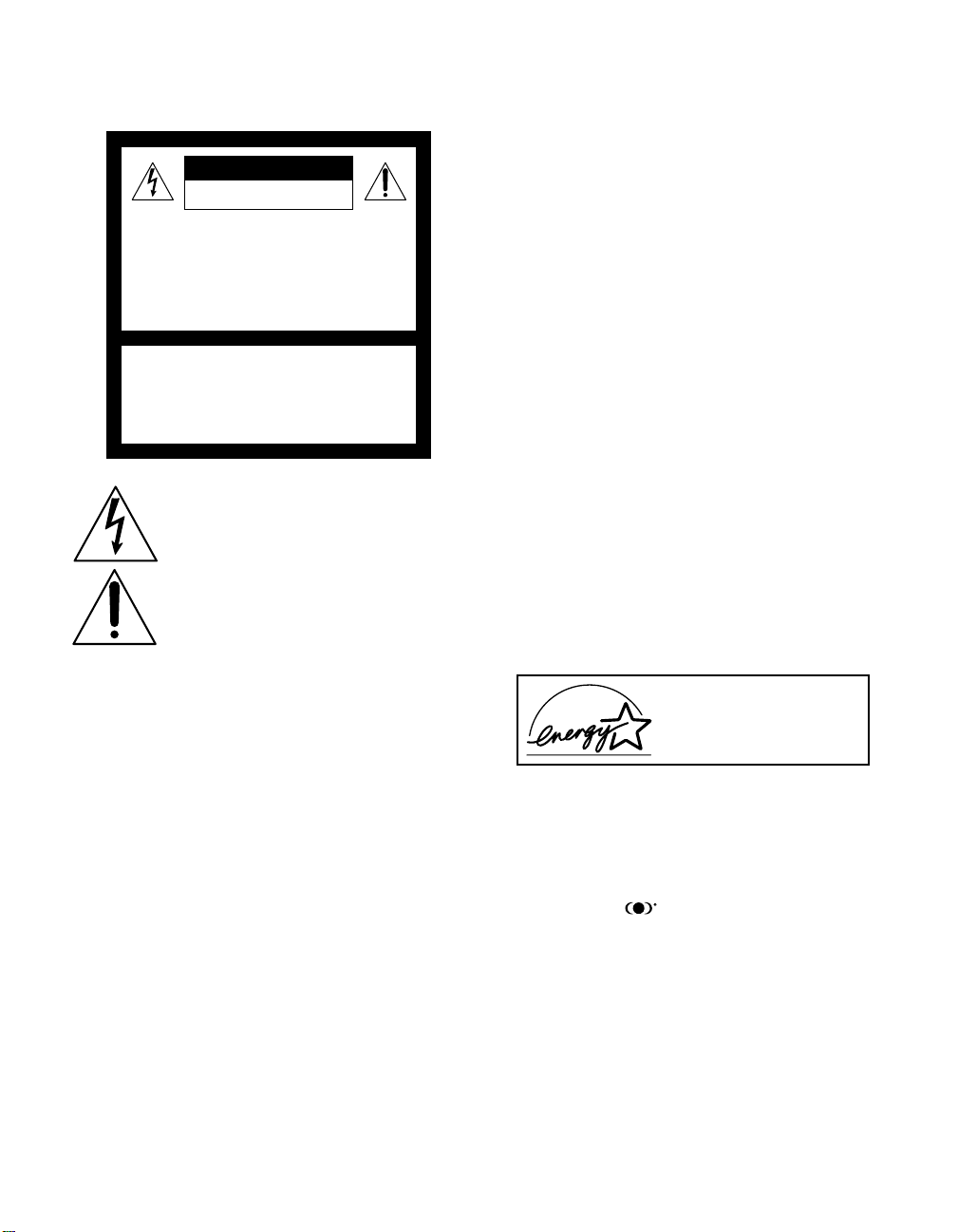
WARNING
To reduce the risk of fire or shock hazard, do not expose the TV to
rain or mois ture.
CAUTION
RISK OF ELECTRIC SHOCK
DO NOT OPEN
ATTENTION
RISQUE DE CHOC ELECTRIQUE,
NE PAS OUVRIR
PRECAUCION
RIESGO DE CHOQUE ELECTRICO
NO ABRIR
CAUTION: TO REDUCE THE RISK OF ELECTRIC SHOCK,
DO NOT REMOVE COVER (OR BACK).
NO USER-SERVICEABLE PARTS INSIDE.
REFER SERVICING TO QUALIFIED SERVICE PERSONNEL.
This symbol is intended to alert the user to the
presence of uninsulated “dangerous voltage”
within the product’s enclosure that may be of
sufficient magnitude to constitute a risk of
electr ic shock to persons.
This symbol is intended to alert the user to the
presence of important operating and maintenance
(servicing) instructions in the literature
accompanying the appliance.
CAUTION
TO PREVENT ELECTRIC SHOCK, MATCH WIDE BLADE OF
PLUG TO WIDE S LOT, FULLY INSERT.
CAUTION
When usi ng TV games, computer s, and similar products with y our
TV, keep the brightness and contrast functions at low settings. If a
fixed (non-moving) pattern is left on the screen for long periods of
time at a high brightness or contrast setting, the image can be
permanently imprinted onto the screen. Continuously watching
the same program can cause the imprint of station logos onto the
TV screen. These types of imprints are not covered by your
warranty because they are the result of misuse.
Note on Caption Vision
This television receiver provides display of television closed
captioning in accordance with §15.119 of the FCC rules.
Note on Cleaning the TV
Clean the TV with a soft, dry cloth. Never use strong solvents such
as thinner or benzine, which might damage the finish of the
cabinet.
Note to CATV System Installer
This reminder is provided to call the CATV system installer’s
attention to Article 820-40 of the National Electrical Code (NEC)
that provides guidelines for proper grounding and, in particular,
specifies that the cable ground shall be connected to the grounding
system of the building, as close to the point of cable entry as
practical.
Use of this television receiver for other than priv ate viewing of
programs broadcast on UHF or VHF or transmitted by cable
companies for the use of the general public may require
authorization from the broadcaster/cable company and/or
program owner.
NOTIFICATION
This equipment has been tested and found to comply with the
limits for a Class B digital device pursuant to Part 15 of the FCC
Rules. These limits are designed to provide reasonable protection
against harmful interference in a residential installation. This
equipment generates, uses, and can radiate radio frequency energy
and, if not installed and used in accordance with the instructions,
may cause harmful interference with radio communications.
However, there is no guarantee that interference will not occur in a
particular installation. If this equipment does cause harmful
interference to radio or television reception, which can be
determined by turning the equipment off and on, the user is
encouraged to try to correct the interference by one or more of the
following measures:
❑ Reorient or relocate the receiving antennas.
❑ Increase the separation between the equipment and receiver.
❑ Connect the equipment into an outlet on a circuit different
from that to which the receiver is connected.
❑ Consult the dealer or an experienced radio/TV technician for
help.
You are cautioned that any changes or modifications not
expressly approved in this manual could void your authority
to operate this equipment.
Installing
To prevent internal heat buildup, do not block the ventilation
❑
openings.
❑ Do not install the TV in a hot or humid place, or in a place
subject to excessive dust or mechanical vibration.
❑ The AC power cord is attached to the rear of the TV with
hooks. Do not attempt to remove the cord from these hooks.
Doing so could cause damage to the TV.
As an ENERGY STAR Partner,
Sony has determined that this
product or product models meets
NERGY STAR guidelines
the E
for energy efficiency.
ENERGY STAR is a U.S. registered mark.
®
®
®
Owner’s Record
The model and serial numbers are provided on the front of this
instruction manual and at the rear of the TV. Refer to them
whenever you call upon your Sony dealer regarding this product.
Trademark Information
TruSurround and the symbol are trademark s of SR S Labs,
Inc. TruSurround technology is incorporated under license from
SRS Labs, Inc.
BBE and BBE Symbol are trademarks of BBE Sound, Inc. and are
licensed by BBE Sound, Inc. under U.S. Patent No. 4, 638,25 8 and
4,482,866.
Wega, FD Trinitron, Steady Sound, Digital Reality Creation,
Caption Vision, CineMotion, Memory Stick, and Twin View are
registered trademarks of Sony Corporation. ClearEdge VM and
HD Detailer are trademarks of Sony Corporation.
1
Page 3

IMPORTANT SAFEGUARDS
For your protection, please read thes e instructions completely, and
keep this manual for future reference.
Carefully observe and comply with all warnings, cautions and
instructions placed on the set, or described in the operating
instructions or service manual.
WARNING
To guard against injury, the following basic safety precautions
should be observed in the installation, use, and servicing of the set.
Use
Power Sources
This set should be operated only from the type
of power source indicated on the serial/model
plate. If you are not sure of the type of electrical
power supplied to your home, consult your
dealer or local power company. For those sets
designed to operate from batt ery power, refer
to the operating instructions.
Grounding or Polarization
This set is equipped with a polarized AC power cord plug (a plug
having one blade wider than the other), or with a three-wire
grounding type plug (a plug having a third pin for grounding).
Follow the instructions below:
For the set with a polarized AC power cord plug
This plug will fit into the power outlet only one
way. Thi s is a safe ty fe ature. If you are unab le to
insert the plug fully into the outlet, try reversing
the plug. If the plug should s till fail to fit, conta ct your elect rician to
have a suitable outlet installed. Do not defeat the safety purpose of
the polarized p lug by forcing it in.
Alternate Warning
For the set with a three-wire grounding type AC plug
This plug will only fit into a grounding-type
power outlet. This is a safety feature. If you are
unable to insert the plug into the outlet, contact
your electrician to have a suitable outlet installed.
Do not defeat the safety purpose of the grounding plug.
Overloading
Do not overload wall outlets, extension cords or
convenience receptacles beyond their capacity,
since this can result in fire or electric shock.
Always turn the set off when it is not to be
used. When the set is left unattended and
unused for long periods of time, unplug it
from the wall outlet as a precaution against
the possibility of an internal malfunction that
could create a fire hazard.
Do not disconnect the antenna or the power cord during a heavy
storm. Lightning may strike while you are holding the cable or
cord, causing serious injury. Turn off your TV and wait for the
weather to improve.
Memory Stick
To protect small children from injury from Memory Stick Media,
remove all Memory Stick media from the TV’s Memory Stick slot
and store it in a safe location when it is not in use.
Object and Liquid Entry
Never push objects of any kind into the set
through the cabinet slots as they may touch
dangerous voltage points or short out parts that
could result in a fire or electric shock. Never spill
liquid of any kind on the set.
Attachments
Do not use attachments not recommended by the
manufacturer, as they may cause hazards.
Do not place any objects, especially heavy objects,
on top of the set. The object may fall from the set,
causing injury.
Cleaning
Unplug the set from the wall outlet before
cleaning or polishing it. Do not use liquid
cleaners or aerosol cleaners. Use a cloth lightly
dampened with water for cleaning the exterior
of the set.
If a snapping or popping sound from a TV set is
continuous or frequent while the TV is operating,
unplug the TV and consult your dealer or service
technician. It is normal for some TV sets to make
occasional snapping or popping sounds,
particularly when being turned on or off.
Installation
Always use two or more people to lift or move the set. The set is
heavy and the bottom surface is flat. Serious injury can result from
trying to move the set by yourself alone, or from unsteady
handling. Inst all the set on a stable, level surface.
Water and Moisture
Do not use power-line operated sets near
water — for example, near a bathtub,
washbowl, kitchen sink, or laundry tub, in a
wet basement, or near a swimming pool, etc.
Accessories
Do not place the set on an unstable cart, stand,
tripod, bracket, table or shelf. The set may fall,
causing serious injury to a child or an adult, and
serious damage to the set. Us e only a cart or stand
recommended by the manufacturer for the
specific model of TV. Any mounting of the
product should follow the manufacturer’s
instructions, and should use a mounting
accessory recommended by the manufacturer. An
appliance and cart combination should be moved
with care. Quick stops, excessive force, and
uneven surfaces may cause the appliance and cart
combination to overturn.
Disconnect all cables and cords from the set before attempting to
move the set.
Do not allow children or pets to climb up onto, or push against, the
set. The set may fall, causing serious injury.
2
Page 4
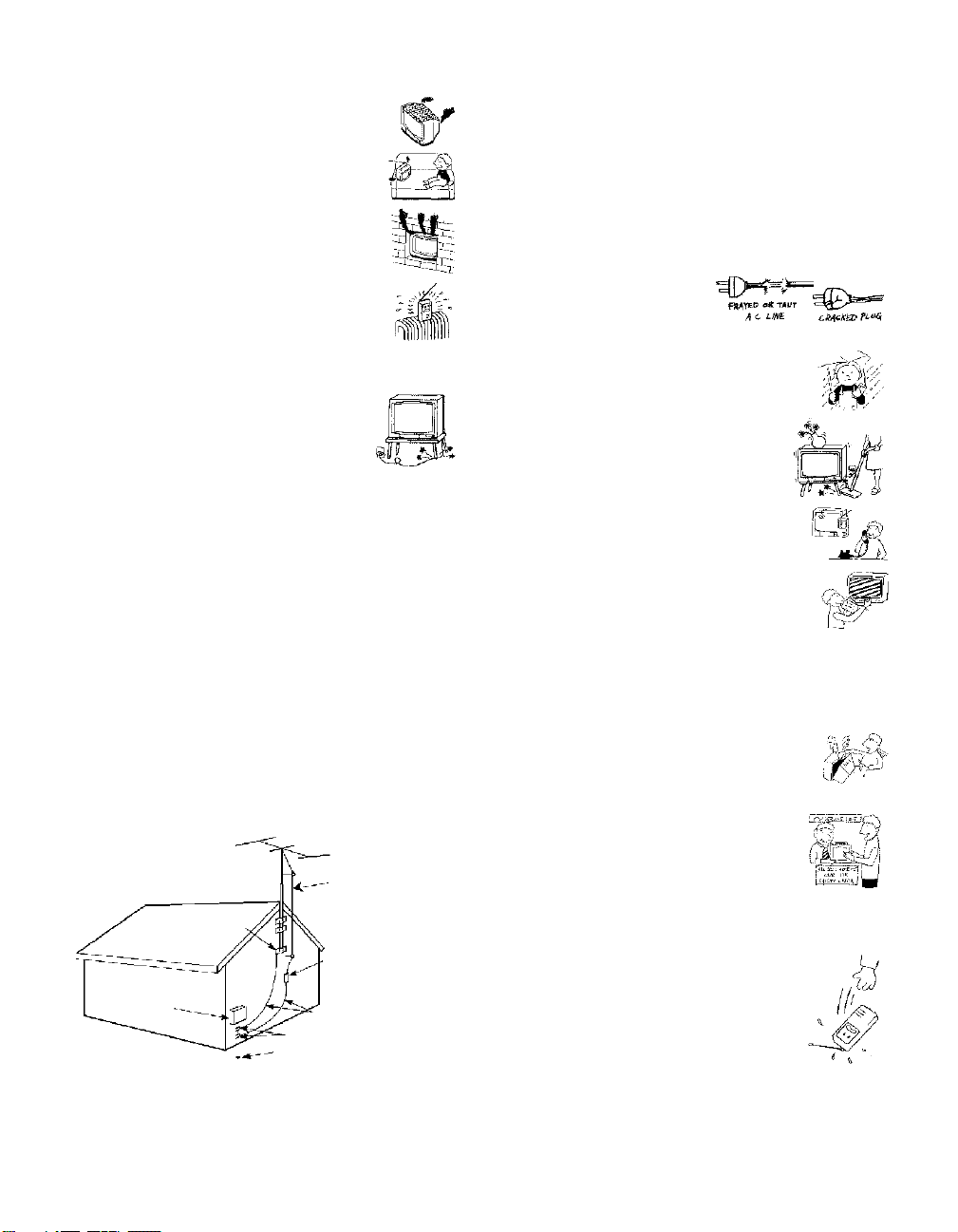
Ven til ati on
The slots and openings in the cabinet and in the
back or bottom are provided for necessary
ventilation. To ensure reliable operation of the set,
and to protect it from overheating, these slots and
openings must never be blocked or covered.
❑ Never cover the slots and openings with a
cloth or other materials.
❑ Never block the slots and openings by
placing the set on a bed, sofa, rug or other
similar surface.
❑ Never place the set in a confined space, such
as a bookcase, or built-in cabinet, unless
proper ventilation is provided.
❑ Do not place the set near or over a radiator
or heat register, or where it is exposed to direct sunlight.
Power Cord Protection
Do not allow anything to rest on or roll over the
power cord, and do not place the set where the
power cord is subject to wear or abuse.
Antennas
Outdoor Antenna Grounding
If an outdoor antenna is installed, follow the precautions below. An
outdoor antenna system should not be located in the vicinity of
overhead power lines or other electric light or power circuits, or
where it can come in contact with such power lines or circuits.
WHEN INSTALLING AN OUTDOOR ANTENNA SYSTEM,
EXTREME CARE SHOULD BE TAKEN TO KEEP FROM
CONTACTING SUCH POWER LINES OR CIRCUITS AS
CONTACT WITH THEM IS ALMOST INVARIABLY FATAL.
Be sure the antenna system is grounded so as to provide some
protection against voltage surges and built-up sta tic charges.
Section 810 of the National Electrical Code (NEC) in USA and
Section 54 of the Canadian Electrical Code in Canada provide
information with respect to proper grounding of the mast and
supporting structure, grounding of the lead-in wire to an antenna
discharge unit, size of grounding conductors, location of antenna
discharge unit, connection to grounding electrodes, and
requirements for the grounding electrode.
Antenna Grounding According to the National
Electrical Code, ANSI/NFPA 70
Antenna lead-in wire
Ground clamp
Antenna discharge unit
(NEC Section 810-20)
Electric service
equipment
NEC: National Electrical Code
Ground ing conductors
(NEC Section 810-21)
Ground clamps
Power service grounding electrode
system (NEC Art 250 Part H)
Lightning
For added protection for this television receiver during a lightning
storm, or when it is left unattended and unused for long periods of
time, unplug it from the wall outlet and disconnect the antenna.
This will prevent damage to the receiver due to lightning and
power line surges.
Service
Damage Requiring Service
Unplug the set from the wall outlet and refer servicing to q ualified
service personnel under the following conditions:
❑ When the power cord or plug
is damaged or frayed.
❑ If liquid has been spilled into
the set or objects have fallen into the
product.
❑ If the set has been exposed to rain or
water.
❑ If the set has been subject to excessive
shock by being dropped, or the cabinet
has been damaged.
❑ If the set does not operate normally when
following the operating instructions.
Adjust only those controls that are
specified in t he oper ating instructions.
Improper adjustment of other controls
may result in damage and will often
require extensive work by a qualified
technician to restore the set to normal
operation.
❑ When the set exhibits a distinct change in performance, it
indicates a need for service.
Servicing
Do not attempt to service the set y ourself since
opening the cabinet may expose you to dangerous
voltage or other hazards. Refer all servicing to
qualified service personnel.
Replacement Parts
When replacement parts are required, be sure the
service technician certifies in writing that he has
used replacement parts specified by the
manufacturer that have the same characteristics as
the original parts.
Unauthorized substitutions may result in fire, electric shock or
other hazards.
Safety Check
Upon completion of any service or repairs to the
set, ask the service technician to perform routine
safety checks (as specified by the manufacturer) to
determine that the set is in safe operating
condition, and to so certify. When the set reaches
the end of its useful life, improper disposal could
result in a picture tube implosion. Ask a qualified
service technician to dispose of the set.
3
Page 5
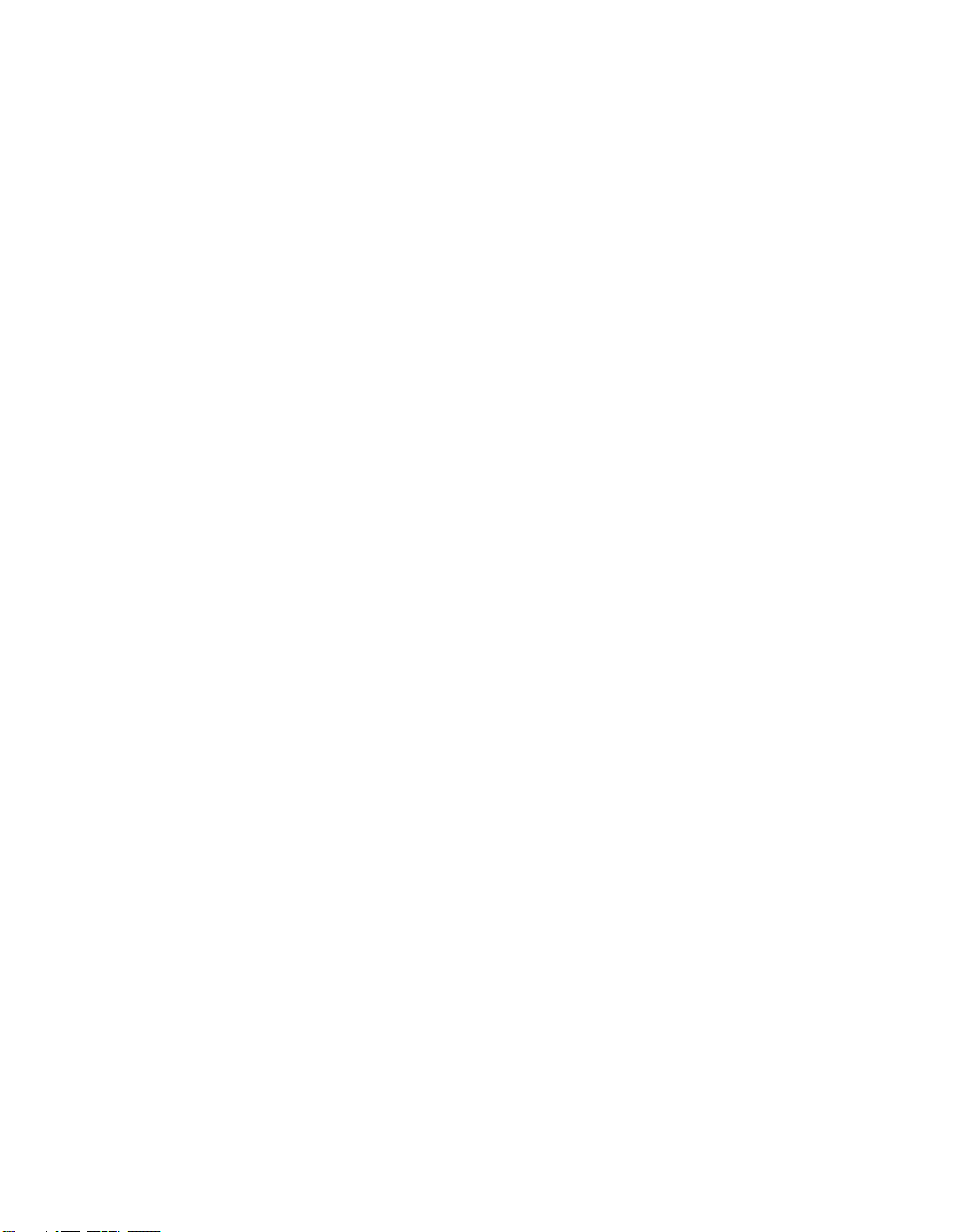
Page 6
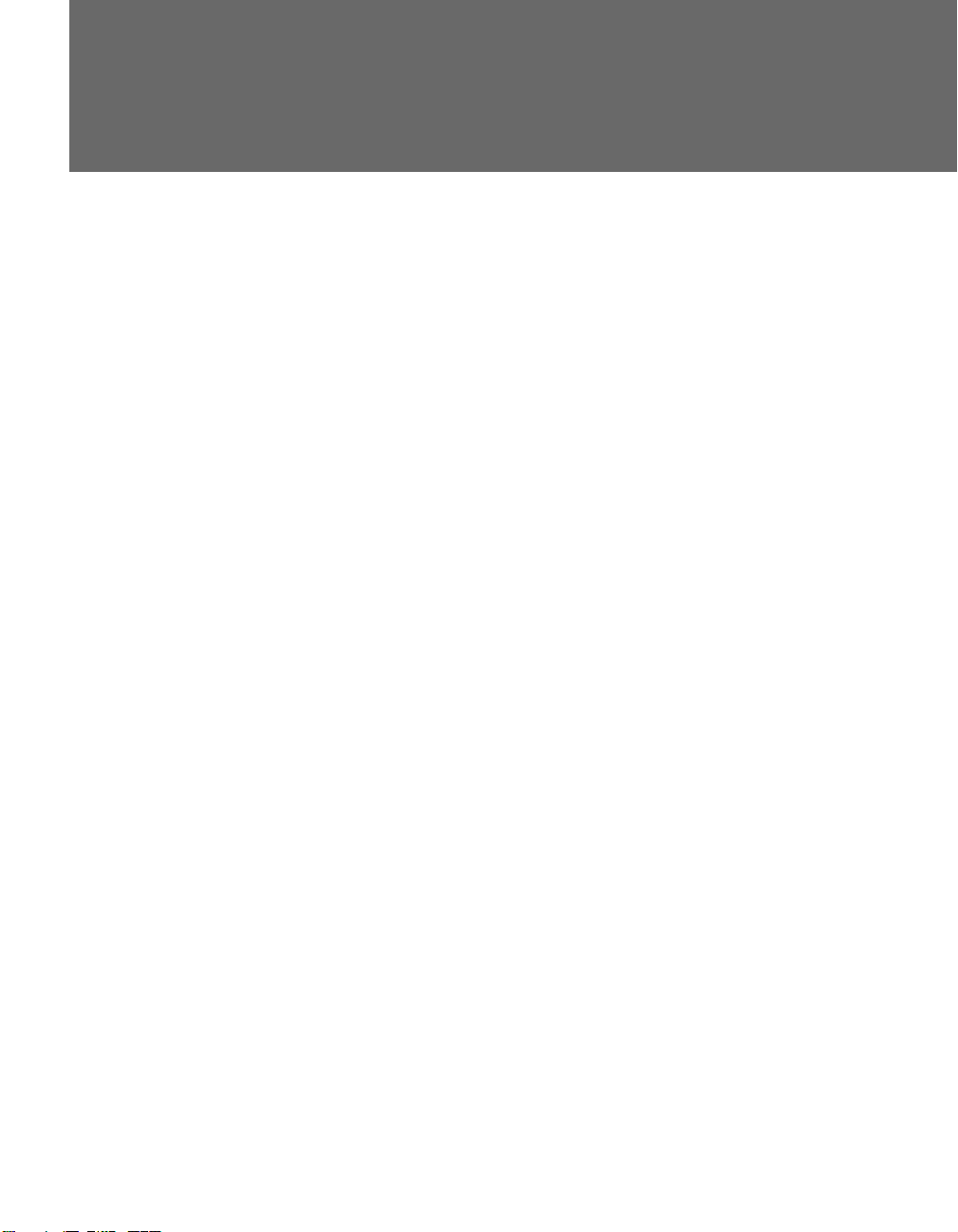
Contents
Introducing the FD Trinitron Wega
Overview ....................................................................................................... 7
Presenting the FD Trinitron Wega ............................................................... 7
Package Contents.............................................................................. 7
Features ............................................................................................ 7
Setting Up the TV
Overview ....................................................................................................... 9
About the AC Power Cord................................................................. 9
TV Controls and Connectors.......................................................................10
Front Panel .....................................................................................10
Rear Panel ....................................................................................... 12
Basic Connections: Connecting a Cable or Antenna .................................14
Cable or Antenna Only ....................................................................15
Cable and Antenna Only .................................................................16
Cable Box and Cable Only ............................................................... 18
Cable Box Only ................................................................................ 20
Connecting Optional Equipment ...............................................................21
About Using S VIDEO ...................................................................... 21
VCR and Cable ................................................................................22
VCR and Cable Box .........................................................................24
Two VCRs for Tape Editing ..............................................................26
Satellite Receiver.............................................................................. 28
Satellite Receiver and VCR ...............................................................30
DVD Player with Component Video Connectors...............................32
DVD Player with S VIDEO and Audio Connectors ............................. 34
Camcorder ......................................................................................35
Audio Receiver ................................................................................36
Using the CONTROL S Feature ...................................................................37
Setting Up the Channel List .......................................................................38
Using Auto Setup ............................................................................38
Using the Remote Control
Overview .....................................................................................................39
Inserting Batteries.......................................................................................39
Button Descriptions ....................................................................................40
Programming the Remote Control ............................................................43
Outside Panel ..................................................................................40
Inside Panel .....................................................................................42
5
Page 7
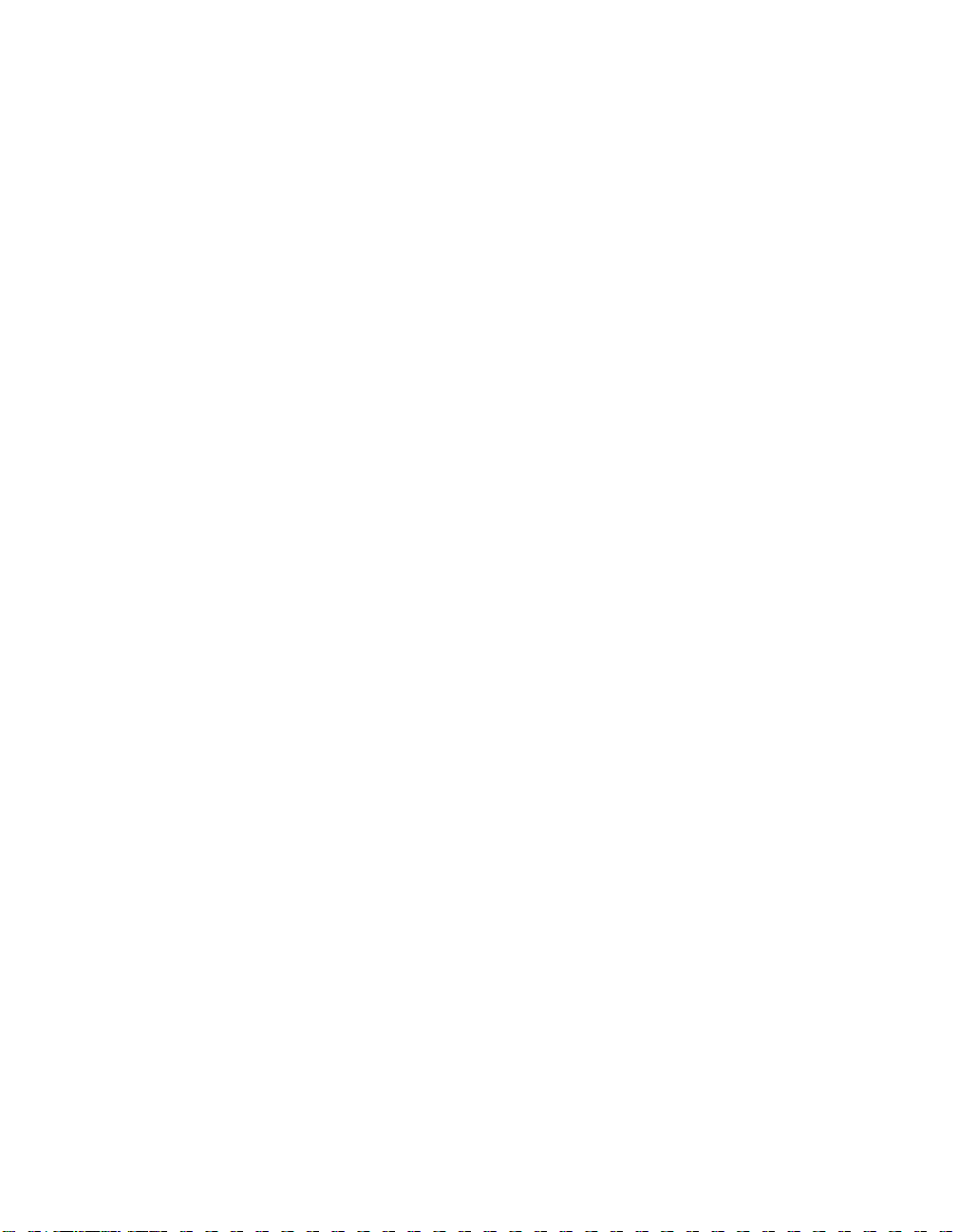
Using the Features
Overview .....................................................................................................45
Watching TV ................................................................................................46
Using the Scrolling Index ...........................................................................47
Factors Affecting Scrolling Index ......................................................47
Using Wide Mode .......................................................................................48
Using Twin View .........................................................................................49
Displaying Twin Pictures .................................................................. 49
Factors Affecting Twin View ............................................................ 49
Activating the Picture ......................................................................50
Changing the Picture Size ................................................................ 51
Using Favorite Channels .............................................................................52
Creating a List of Favorite Channels .................................................52
Displaying a List of Favorite Channels ..............................................52
Using the Freeze Function..........................................................................53
Using the Memory Stick Picture Viewer....................................................54
About Memory Stick ........................................................................54
Supported Image Types ...................................................................54
Unsupported Image Types ...............................................................56
Inserting and Removing a Memory Stick ..........................................57
Displaying the Memory Stick Menu ..................................................58
Using the Memory Stick Index ......................................................... 59
Using the Memory Stick Slideshow ..................................................60
Changing the Memory Stick Setup Options ..................................... 60
Using the Rotate Picture Screen .......................................................61
Using Other Equipment with Your TV Remote Control...........................62
Using the Menus
Other Information
Other Info SETUP WelcomeSETUP SETUPSETUP
Overview .....................................................................................................65
Navigating Through Menus .......................................................................65
Using the Video Menu................................................................................66
Using the Audio Menu ...............................................................................68
Using the Screen Menu .............................................................................. 70
Using the Channel Menu ............................................................................72
Using the Parent Menu...............................................................................74
Using the Setup Menu................................................................................77
Overview .....................................................................................................81
Glossary ....................................................................................................... 82
Notes on Using Memory Stick Media ........................................................83
Contacting Sony ..........................................................................................84
Troubleshooting..........................................................................................84
Specifications ..............................................................................................89
Optional Accessories...................................................................................89
Index ............................................................................................................ 91
6
Page 8
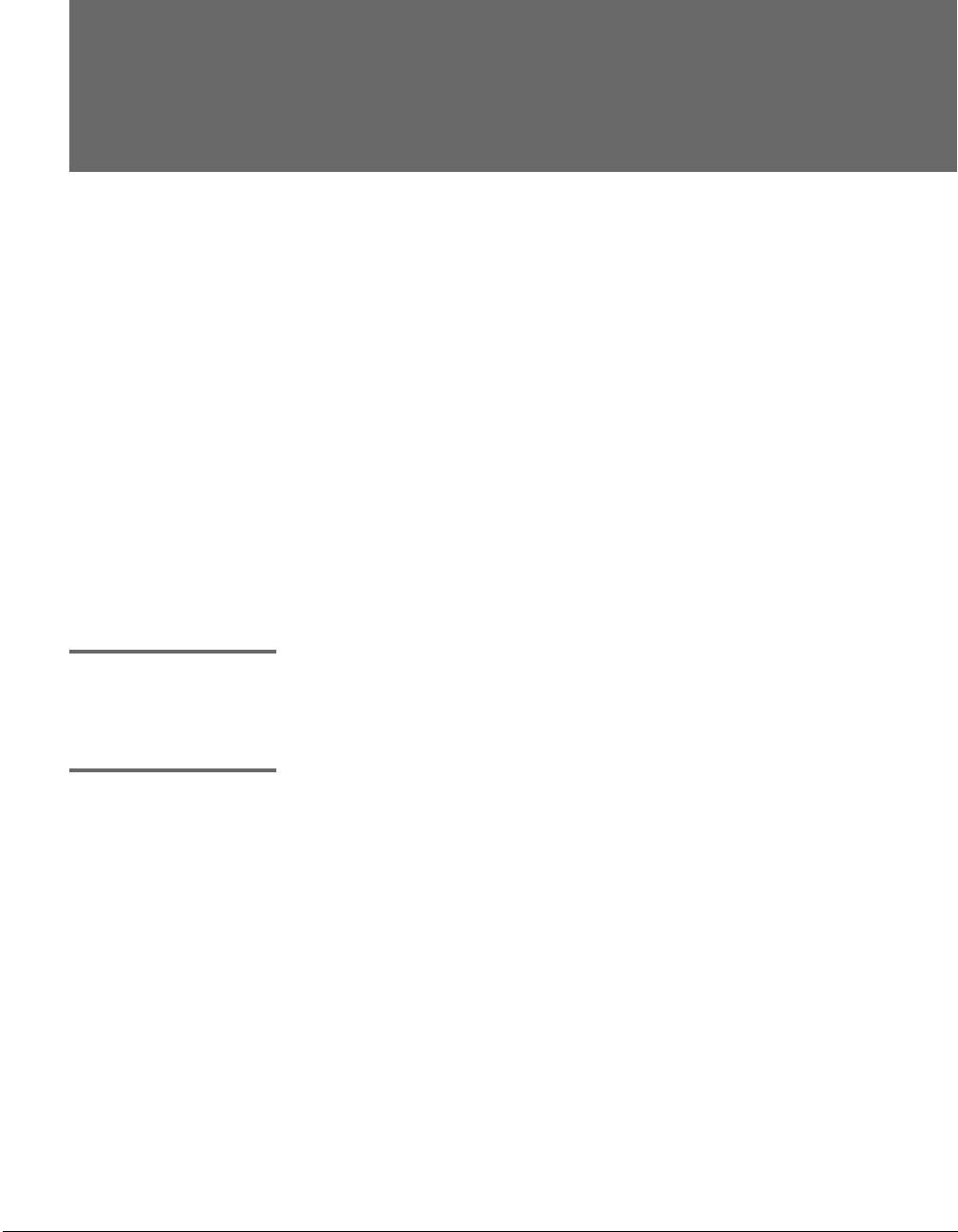
Introducing the FD Trinitron Wega
Overview
This chapter describes the contents of the package in which the TV is
shipped and provides an overview of the features of your Wega TV.
Presenting the FD Trinitron Wega
The FD Trinitron Wega (pronounced VAY-GAH) is characterized by
outstanding contrast, uncompromising accuracy, and corner-tocorner detail.
You will recognize the superiority of Wega technology almost
immediately. The first thing you will probably notice is minimal glare
from the flat picture tube. This flat-screen technology improves
picture detail without distortion, unlike conventional curved screens.
The FD Trinitron delivers outstanding image detail not only at the
screen center, but also at the corners — so you can enjoy a bright,
clear picture from any location in a room.
Package Contents Along with your new Trinitron TV, the packing box contains a remote
control and two AA (R6) batteries. These items are all you need to set
up and use the TV.
Features Some of the features that you will enjoy with your new TV include:
❑ Wide Screen Mode: Watch conventional 4:3 aspect ratio
broadcasts in wide screen (16:9) mode.
❑ DRC
❑ Scrolling Index: Lets you select programs from a series of
®
(Digital Reality Creation) Multifunction: Unlike
conventional line doublers, the DRC Multifunction feature
replaces the signal’s NTSC waveform with the HD equivalent,
while doubling the number of vertical and horizontal lines. This
results in four times the density for quality sources, such as DVD,
satellite, and digital camcorders. The Video Menu allows you to
select interlaced, progressive, or CineMotion
preview windows that scroll along the right side of the screen.
™
output.
7
Page 9
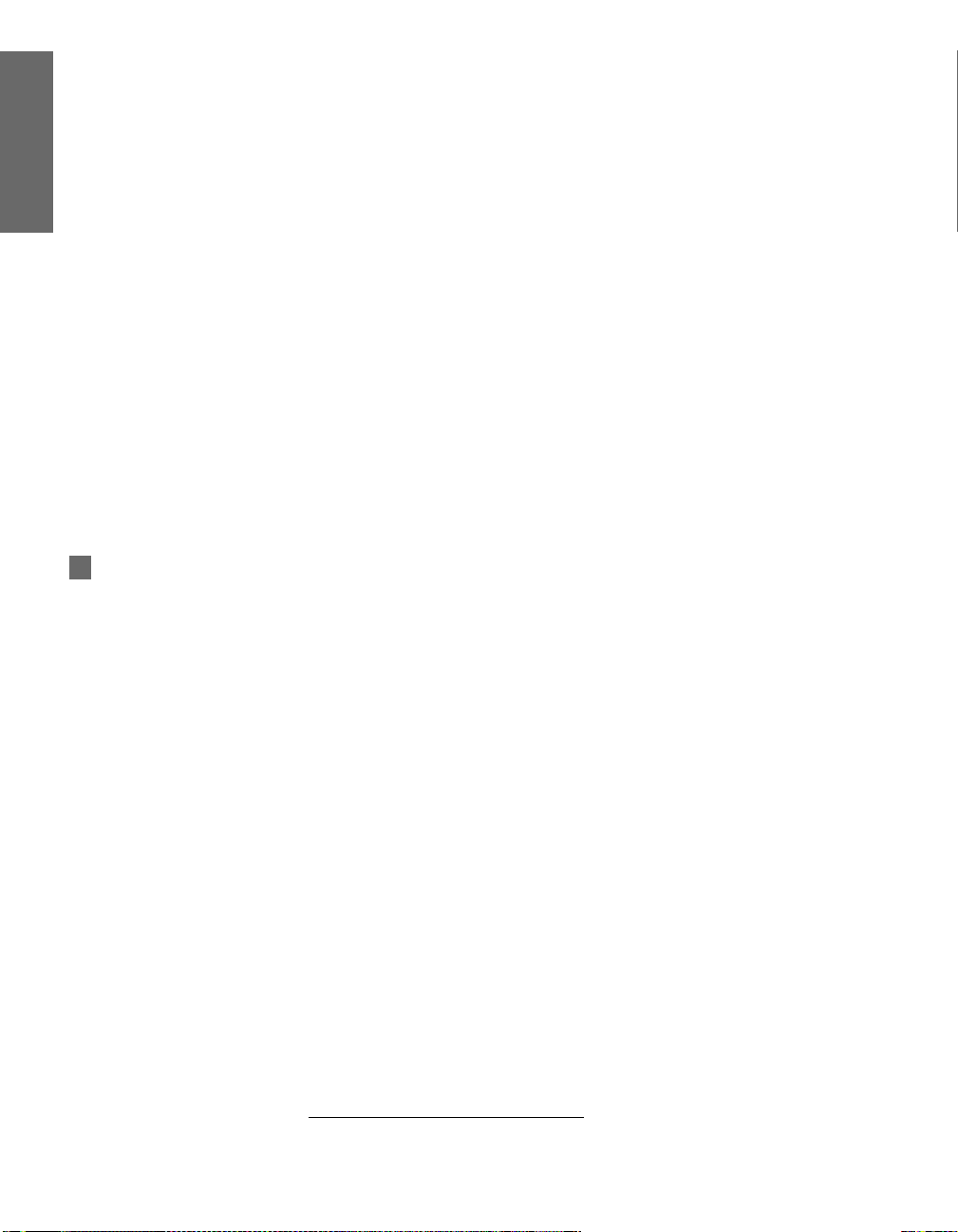
z
16:9 is also referred to as
widescreen format.
❑ Twin Vi e w
™
: Using the Multi-Image Driver (MIDX), Twin View
allows you to watch two programs side by side, with the ability
to zoom in one picture. You can watch pictures from two different
sources (1080i, 720p, 480p, and 480i) simultaneously. (Only the
left Twin View window can display 1080i, 720p, and 480p
sources.)
❑ Favorite Channels: Allows you to preview and select from eight
of your favorite channels.
❑ ClearEdge VM
™
Velocity Modulation: Sharpens picture
definition by enhancing vertical lines.
❑ Steady Sound
®
: Equalizes volume levels so there is consistent
output between programs and commercials.
❑ Memory Stick
®
Picture Viewer: Allows you to view on your TV
screen digital images that are stored on Memory Stick media.
❑ Component Video Inputs: Offers the best video quality for DVD
(480p, 480i), and digital set-top box (HD1080i, 720p) connections.
❑ HD Detailer
™
: Wideband video amplifier has a high bandwidth
frequency rating, which allows it to send more video information
to the screen, resulting in finer picture quality, especially for HD
sources.
❑ CineMotion
™
: Reverse 3-2 pulldown processing provides
optimal picture quality for film-based sources (media originally
shot in 24 frames-per-second format).
❑ Parental Control: V-Chip technology allows parents to block
unsuitable programming from younger viewers.
❑ Digital Visual Interface (DVI): Can accommodate a copy-
protected digital connection (HDCP
*
) to other devices (such as
digital set-top boxes) that have compatible interfaces. The DVIHDTV input terminal is compliant with the EIA-861 standard
and is not intended for use with personal computers.
SETUP SETUP WelcomeSETUP SETUPSETUP
*High-bandwidth Digital Content Protection
Introducing
8
Page 10
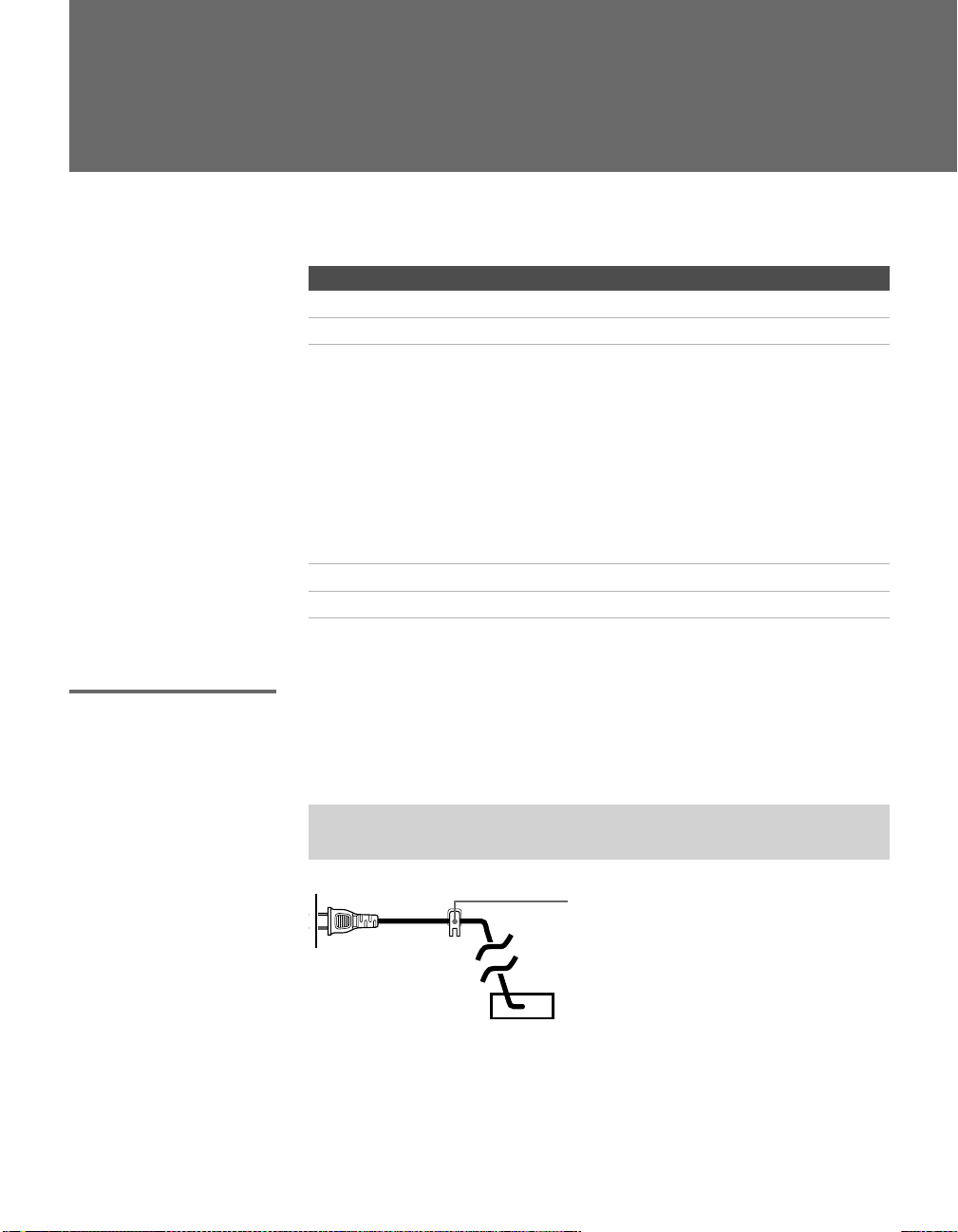
Setting Up the TV
Overview
This chapter includes illustrated instructions for setting up your TV.
Topi c Page(s)
TV Controls and Connectors 10-13
Basic Connections: Connecting a Cable or Antenna 14-20
Connecting Optional Equipment
VCR and Cable
VCR and Cable Box
Two VCRs for Tape Editing
Satellite Receiver
Satellite Receiver and VCR
DVD Player with Component Video Connectors
DVD Player with S VIDEO and Audio Connectors
Camcorder
Audio Receiver
Using the CONTROL S Feature 37
Setting Up the Channel List 38
22
24
26
28
30
32
34
35
36
About the AC Power Cord
The AC power cord is attached to the rear of the TV with a hook. Use
caution when removing the AC plug from its holder. Gently slide the
plug upward to remove it from the hook. Once removed, the AC
power plug should automatically disengage from its stored location.
✍ Do not plug in the AC power cord until you have made all other
connections.
You can detac h
the cord from
this hook
AC power cord
9
Page 11
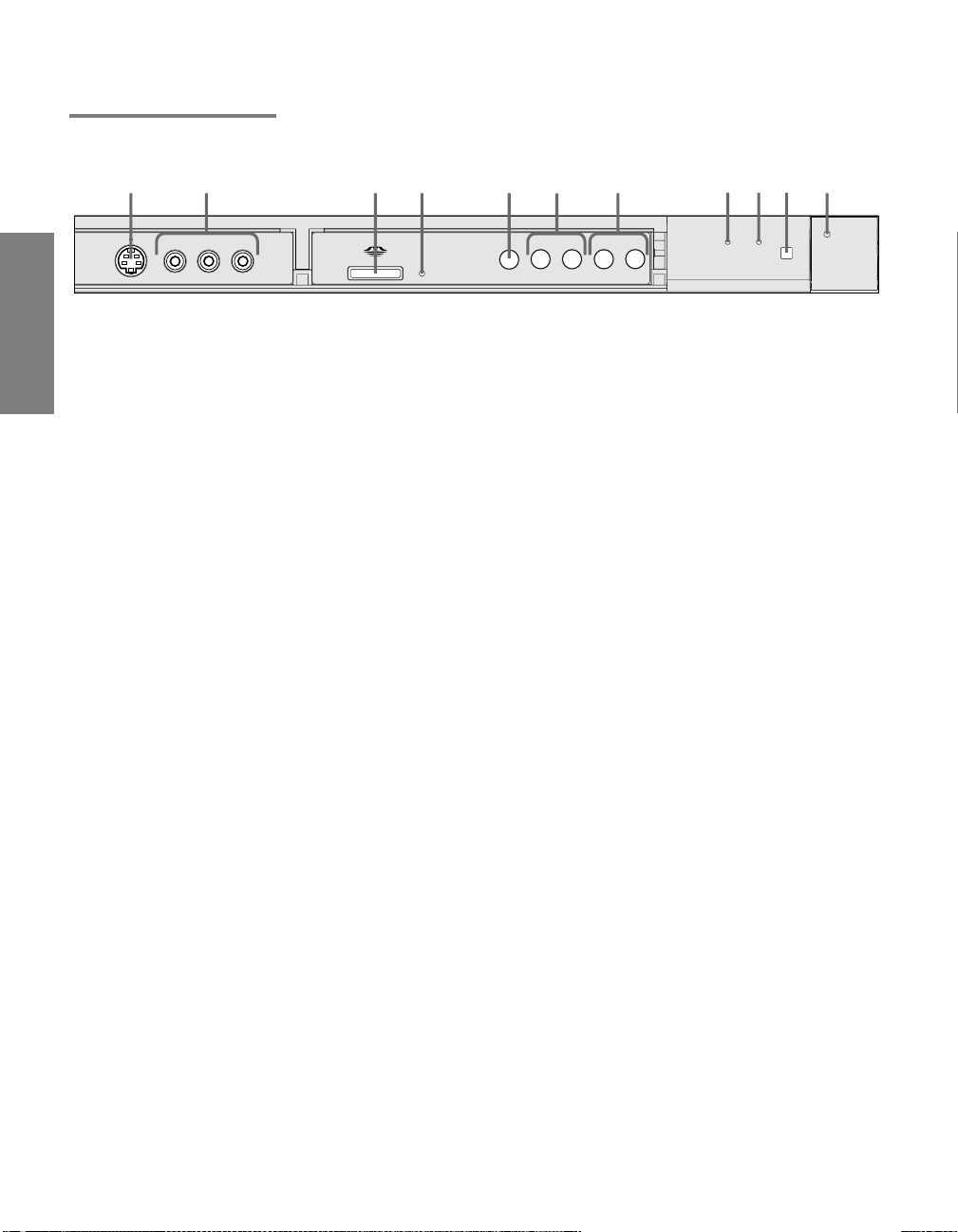
TV Controls and Connectors
Front Panel
4
1
2
3
5
6
7
8
9
q;
qa
S VIDEO
L(MONO) – AUDIO – R
VIDEO
VIDEO 2 INPUT
– VOLUME +
TIMER
STAND BY
– CHANNEL+TV/VIDEO
POWER
SETUP SETUP SETUPSETUP SetupSETUP
10
Page 12
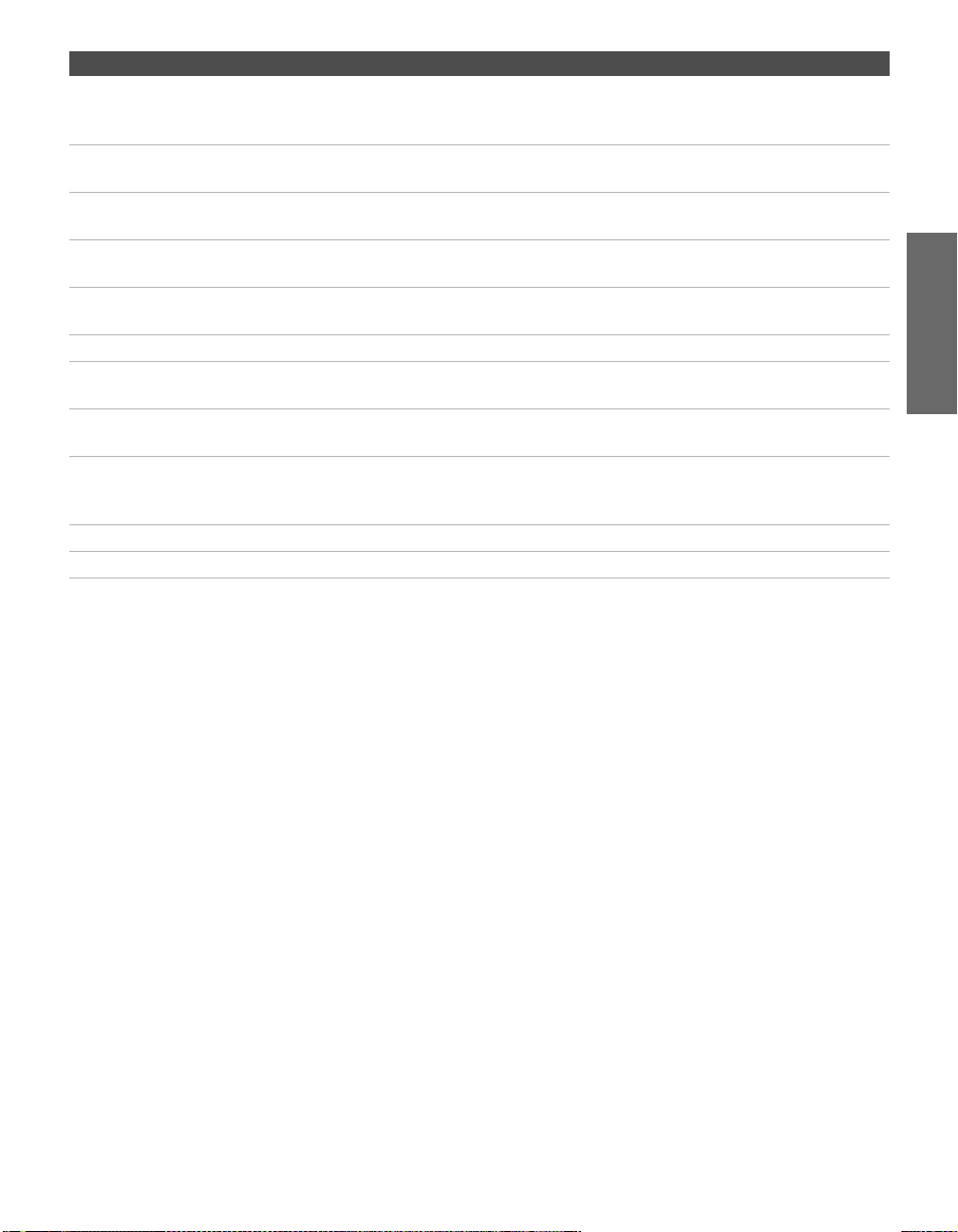
Item Description
1 S VIDEO
VIDEO 2 INPUT
2 VIDEO/L(MONO)-AUDIO-R
VIDEO 2 INPUT
3 MEMORY STICK Memory Stick insertion slot. For details, see “Using the Memory Stick Picture
4 MEMORY STICK LED When lit, indicates that the Memory Stick is being read. (Do not remove the
5 TV/VIDEO Press repeatedly to cycle through the video equipment connected to the TV’s
6 -VOLUME + Press to adjust the volume.
7 -CHANNEL+ Press to scan through channels. To scan quickly through channels, press and
8 TIMER LED When lit, indicates one of the timers is set. When the timer is set, this LED
9 STAND BY LED Blinks when the TV is turned on, then shuts off when the picture is displayed.
0 Infrared Receiver (IR) Receives IR signals from the TV’s remote control.
qa POWER Press to turn on and off the TV.
Connects to the S VIDEO OUT jack on your camcorder or other video
equipment that has S VIDEO. Provides better picture quality than composite
video (2).
Connects to the composite A/V output jacks on your camcorder or other
video equipment.
Viewer” on page 54.
Memory Stick when the indicator is lit.)
video inputs.
hold down either CHANNEL button.
will remain lit even if the TV is turned off. For details, see page 79.
If the LED blinks continuously, this may indicate the TV needs service (see
“Contacting Sony” on page 84).
SETUP Setup SETUPSETUP SETUPSETUP
11
Page 13
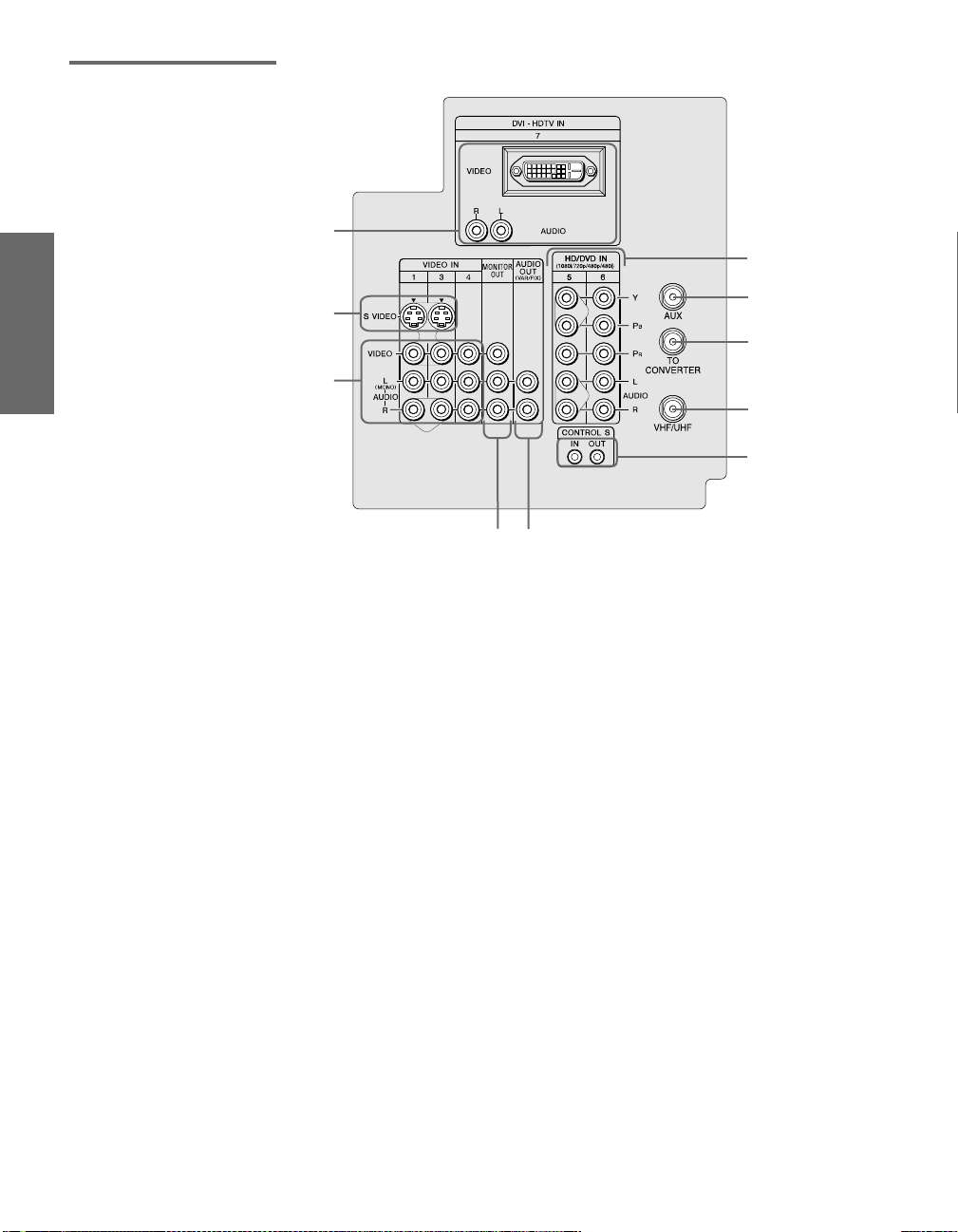
Rear Panel
1
6
2
3
4
7
8
9
q;
5
SETUP SETUP SETUPSETUP SetupSETUP
12
Page 14

Jack Description
1 DVI-HDTV
VIDEO
AUDIO R/L
(VIDEO 7 IN)
2 S VIDEO IN 1/3 Connects to the S VIDEO OUT jack of your VCR or other video equipment that has
3 VIDEO IN 1/3/4
VIDEO/L(MONO)
-AUDIO-R
4 MONITOR OUT Lets you record the program you are watching to a VCR. When two VCRs are
5 AUDIO OUT (VAR/FIX)
L (MONO)/R
6 HD/DVD IN 5/6
(1080i/720p/480p/480i)
7 AUX Auxiliary RF input that connects to your antenna, CATV cable, or cable box output
8 TO CONVERTER Connects to your cable box input jack. This VHF/UHF output jack lets you set up
9 VHF/UHF Primary RF input that connects to your VHF/UHF antenna or cable.
0 CONTROL S
IN/OUT
Can accommodate a copy-protected digital connection (HDCP*) to other devices
(such as digital set-top boxes) that have compatible interfaces. The DVI-HDTV
input terminal is compliant with the EIA-861 standard and is not intended for use
with personal computers. See the instruction manual that came with your
equipment for details about connecting and using it with the TV.
S VIDEO. S VIDEO provides better picture quality than either composite video (3)
or VHF/UHF (9) connections.
Connect to the composite A/V output jacks on your VCR or other video
component. A fourth component A/V input jack (VIDEO 2) is located on the front
panel of the TV. This video connection provides better picture quality than the
VHF/UHF (9) connection.
connected, you can use the TV as a monitor for tape-to-tape editing (not available
with 480p, 720p, or 1080i when the input is set to VIDEO 5 or 6).
Connects to the left and right audio input jacks of your audio or video equipment.
You can use these outputs to listen to your TV’s audio through your stereo system.
Connect to your DVD player’s or digital set-top box’s component video (Y, P
and audio (L/R) jacks. Component video provides better picture quality than 2,
3, or 9).
jack. This is convenient if you are using two VHF/UHF sources (antenna, CATV
cable, or cable box). For details, see pages 16 to 19.
your TV to switch between scrambled channels (coming through a cable box) and
unscrambled cable channels. Use this jack instead of a splitter to get better picture
quality when you need to switch between scrambled and unscrambled cable
channels. For details, see pages 18 to 19.
Allows the TV to receive (IN) and send (OUT) remote control signals to other Sony
infrared-controlled audio or video equipment that has the CONTROL S function.
B, PR)
SETUP Setup SETUPSETUP SETUPSETUP
* High-bandwidth Digital Content Protection
13
Page 15

Basic Connections: Connecting a Cable or Antenna
The way in which you will connect your TV varies, depending on
how your home receives a signal (cable, cable box, antenna) and
whether or not you plan to connect a VCR.
If You Are Connecting See Page
Cable or Antenna Only
❏ No cable box or VCR
Cable and Antenna Only
❏ No cable box or VCR
Cable Box and Cable Only
❏ Cable box unscrambles only some
channels (usually premium channels)
❏ No VCR
Cable Box Only
❏ Cable box unscrambles all channels
❏ No VCR
If you are connecting a VCR
❑
See the connections described on pages 22 and 24.
15
16
18
20
SETUP SETUP SETUPSETUP SetupSETUP
14
Page 16

Cable or Antenna Only
For best results, use one of the following connections if you are connecting a
cable or an antenna and you:
❑
Do not need a cable box to unscramble channels. (If you have a
cable box, see pages 18-20.)
❑ Do not intend to connect a VCR. (If you have a VCR, see pages 22
and 24.)
The connection you choose depends on the cable type you have in
your home, as described below.
75-ohm coaxial cable (usually found in newer homes)
Cable Type Connect As Shown
VHF Only or
combined
VHF/UHF or
Cable
300-ohm twin lead cable (usually found in older homes)
Cable Type Connect As Shown
VHF Only or
UHF Only or
75-ohm
coaxial
cable
300-ohm twin
lead cable
combined
VHF/UHF
TV
VHF/UHF
TV
VHF/UHF
SETUP Setup SETUPSETUP SETUPSETUP
Antenna connector
(not supplied)
75-ohm coaxial and 300-ohm twin lead cable (found in some homes)
Cable Type Connect As Shown
VHF and UHF
75-ohm
coaxial cable
300-ohm twin
lead cable
U/V mixer
(not supplied)
TV
VHF/UHF
15
Page 17
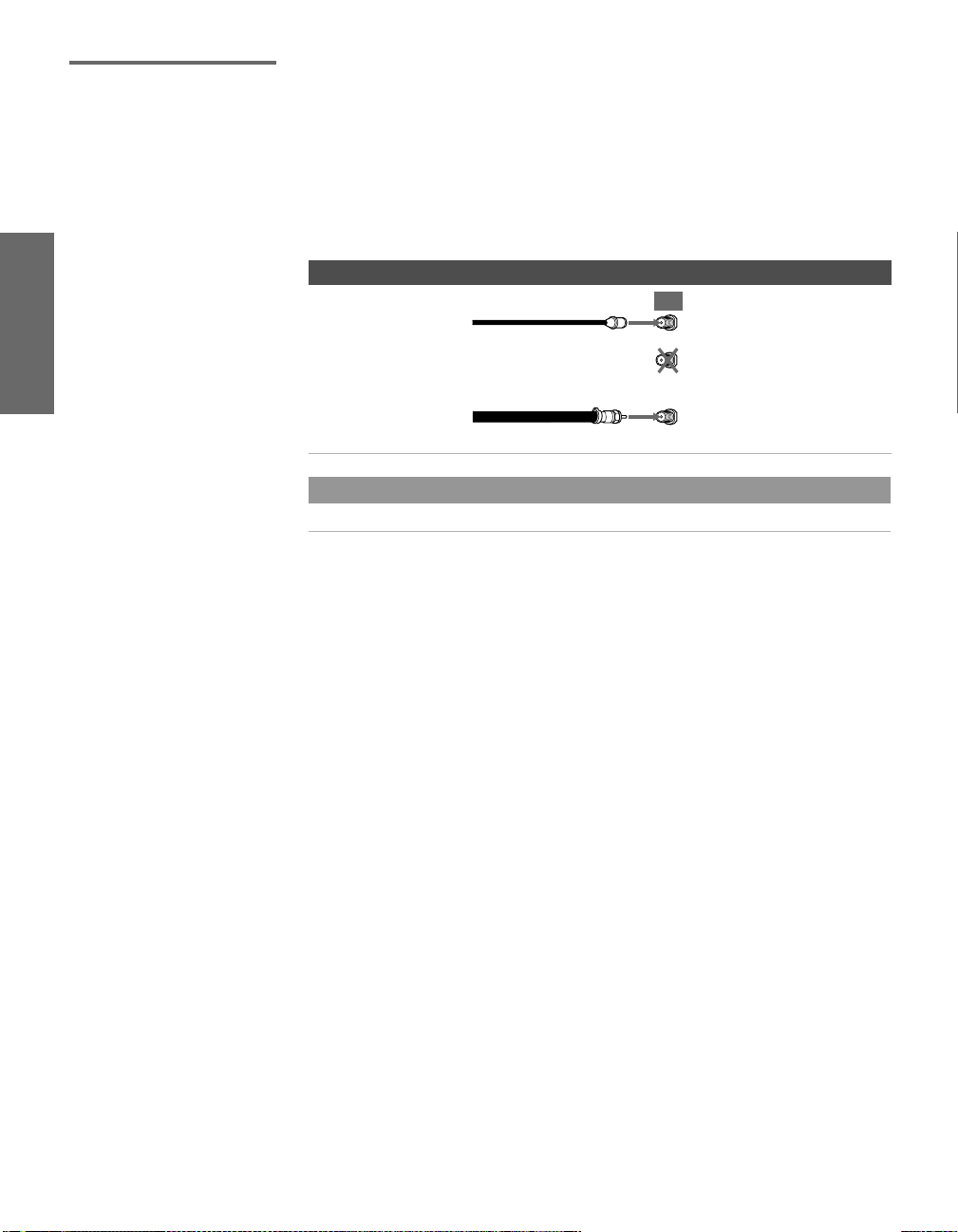
Cable and Antenna Only
For best results, use this connection if you:
❑
Have a cable and an antenna.
(This is convenient if you are using a separate rooftop antenna to
receive additional channels that are not provided by your cable
company.)
❑ Do not have a cable box or VCR. (If you have a cable box, see
pages 18 to 20. If you have a VCR, see pages 22 and 24.)
Cable Type Connect As Shown
Cable TV (CATV)
and Antenna
CATV cable
(No connection to
TO CONVERTER)
TV
AUX
TO
CONVERTER
Antenna cable
About Using This Connection with Dual Picture (Twin View, etc.) Features
With this connection, you cannot view CATV channels in the right dual picture window.
VHF/UHF
SETUP SETUP SETUPSETUP SetupSETUP
16
Page 18

Notes on Using This Connection
To Do This ... Do This ...
Switch the TV’s input
between the cable and
antenna
Receive channels using an
antenna, instead of the cable
Press ANT to switch back and forth between the TV’s VHF/UHF and AUX
inputs.
1 Press ANT to switch to the AUX input.
2 Set the Cable option to Off. For details, see “Selecting Channel Options”
on page 72.
3 Run the Auto Setup program, as described in “Using Auto Setup” on
page 38.
SETUP Setup SETUPSETUP SETUPSETUP
17
Page 19

Cable Box and Cable Only
✍ DIGITAL CABLE BOX USERS: Do not use this connection. The TO CONVERTER
jack is not compatible with digital cable boxes.
For best results, use this connection if:
❑
Your cable company scrambles some channels, such as premium
channels (which requires you to use a cable box), but does not
scramble all channels.
❑ You do not have a VCR. (If you have a VCR, see pages 22 and 24.)
With this connection you can:
Use the TV remote control to change channels coming through
❑
the cable box to the TV’s AUX input jack. (You must first program
the remote control for your specific cable box; see “Programming
the Remote Control” on page 43.)
❑ Use the TV remote control to change channels coming directly
into the TV’s VHF/UHF input. (The TV’s tuner provides a better
signal than the cable box.)
About Using This Connection with Dual Picture (Twin View, etc.) Features
With this connection, you can use all the dual picture features for unscrambled channels
coming directly into the TV’s VHF/UHF input jack.
However, you can use only some of the dual picture features for channels coming
through the cable box to the TV’s AUX input jack. For example, when you switch the TV’s
input to AUX — to select the cable box input — the picture displays only in the left
window. For example, if you turn on Twin View, you can watch cable channels coming
into the VHF/UHF jack in the right window, but you cannot swap the pictures between
the left and right windows.
SETUP SETUP SETUPSETUP SetupSETUP
18
Page 20

To connect the cable box and cable
1 Connect the cable from your cable company to the TV’s
VHF/UHF jack.
2 Use a coaxial cable to connect the TV’s TO CONVERTER jack to
the cable box’s input jack. (The TV’s internal converter lets you
switch between unscrambled signals coming straight into the TV
and scrambled signals coming in through the cable box,
eliminating the need for an external splitter.)
3 Use a coaxial cable to connect the cable box’s output jack to the
TV’s AUX jack.
4 Run the Auto Setup program, as described in “Setting Up the
Channel List” on page 38.
SETUP Setup SETUPSETUP SETUPSETUP
If you have a digital cable
box, you cannot use this
connection because the
TO CONVERTER jack is not
compatible with digital
cable boxes.
Notes on Using This Connection
To Do This ... Do This ...
Use the cable box Tune the TV to the channel the cable box is set to (usually channel 3 or 4)
and then use the cable box to switch channels.
Set up the TV remote control
to operate the cable box
Activate the remote control to
operate the cable box
Prevent the accidental
switching of TV channels
Switch
the TV’s input
between the cable box and
cable
Program the remote control. See “Programming the Remote Control” on
pages 43-44.
Press SAT/CABLE FUNCTION.
When using the cable box, you need the TV to stay on the channel the cable
box is set to (usually channel 3 or 4). You can use the TV’s Channel Fix
feature to lock in a specific channel. For details, see “Using the Channel
Menu” on page 72.
Press ANT to switch back and forth between the TV’s VHF/UHF
(unscrambled channels) and AUX (scrambled) inputs.
Cable box
IN
Cable (unscrambled channels)
OUT
Coaxial cable
3
2
Coaxial cable
1
TV
AUX
TO
CONVERTER
VHF/UHF
19
Page 21

Cable Box Only For best results, use this connection if:
❑
Your cable company scrambles all channels, which requires you
to use a cable box.
❑ You do not have a VCR. (If you have a VCR, see pages 22 and 24.)
With this connection you can:
❑
Use the TV remote control to change channels coming through
the cable box to the TV’s VHF/UHF jack. (You must first
program the remote control for your specific cable box.)
About Using This Connection with Dual Picture (Twin View, etc.) Features
With this connection, all channels come into the TV through your cable box and only one
unscrambled signal is sent to the TV, so you cannot use the dual picture features.. If
some of your channels are scrambled, but others are not, consider using the “Cable Box
and Cable” connection on page 18 instead.
To connect the cable box
1 Connect the CATV cable to the cable box’s input jack.
2 Use a coaxial cable to connect the cable box’s output jack to the
TV’s VHF/UHF jack.
CATV
cable
12
Coaxial cable
TV
VHF/UHF
IN
Cable box
Notes on Using This Connection
To Do This ... Do This ...
Use the cable box Tune the TV to the channel the cable box is set to (usually channel 3 or 4)
and then use the cable box to switch channels.
Set up the TV remote control
to operate the cable box
Activate the remote control to
operate the cable box
Prevent the accidental
switching of TV channels
Program the remote control. See “Programming the Remote Control” on
pages 43-44.
Press SAT/CABLE FUNCTION.
When using the cable box, you need the TV to stay on the channel the cable
box is set to (usually channel 3 or 4). You can use the TV’s Channel Fix
feature to lock in a specific channel. For details, see “Using the Channel
Menu” on page 72.
OUT
SETUP SETUP SETUPSETUP SetupSETUP
20
Page 22

Connecting Optional Equipment
About Using
SVIDEO
Use the directions in this section to connect the following optional
equipment:
If You Are Connecting See Page
VCR and Cable 22
VCR and Cable Box 24
Two VCRs for Tape Editing 26
Satellite Receiver 28
Satellite Receiver and VCR 30
DVD Player with Component Video
Connectors
DVD Player with S VIDEO and Audio
Connectors
Camcorder 35
Audio Receiver 36
32
34
If the optional equipment you are connecting has an S VIDEO
jack (shown at left), you can use an S VIDEO cable for
improved picture quality (compared to an A/V cable).
Because S VIDEO carries only the video signal, you also need
to connect audio cables for sound, as shown below.
Example of an S VIDEO Connection
SETUP Setup SETUPSETUP SETUPSETUP
Equipment with S VIDEO
S VIDEO
cable
TV
Cables are often
color-coded to connectors.
Connect red to red,
white to white, etc.
Audio cable
21
Page 23

VCR and Cable For best results, use this connection if:
❑
Your cable company does not require you to use a cable box.
About Using This Connection with Dual Picture (Twin View, etc.) Features
With this connection, you can use all the dual picture features.
To connect the VCR and cable
Using
S VIDEO jacks?
See page 21.
1 Connect the CATV cable to the VCR’s VHF/UHF input jack.
2 Use a coaxial cable to connect the VCR’s VHF/UHF output jack
to the TV’s VHF/UHF jack.
3 Use an A/V cable to connect the VCR’s A/V output jacks to the
TV’s A/V input jacks.
4 Run the Auto Setup program, as described in “Setting Up the
Channel List” on page 38.
TV
Coaxial cable
VCR
CATV cable
Cables are often
color-coded to connectors.
Connect red to red,
white to white, etc.
A/V cable
SETUP SETUP SETUPSETUP SetupSETUP
22
Page 24
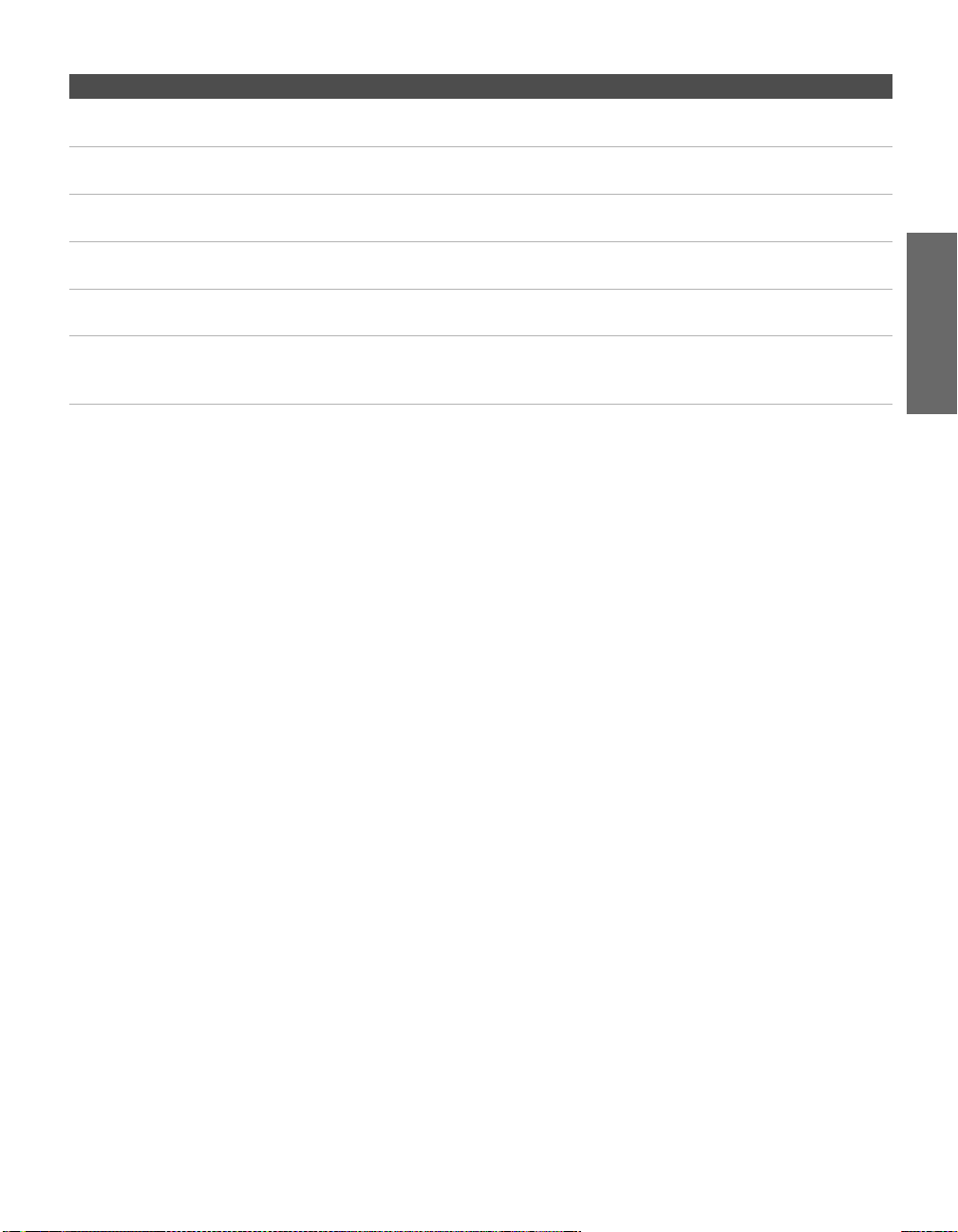
Notes on Using This Connection
To Do This ... Do This ...
Watch the VCR Press TV/VIDEO repeatedly to select the VCR input (VIDEO 1 in the
illustration).
Watch cable channels Press TV/VIDEO repeatedly to select the cable input (VHF/UHF in the
illustration).
Set up the TV remote control
to operate the VCR
Activate the TV remote
control to operate the VCR
Control VCR functions with
the TV remote control
Label video inputs to easily
identify equipment connected
to the TV
If you have a non-Sony VCR, you must program the remote control. See
“Programming the Remote Control” on pages 43-44.
Open the outside cover, as shown on page 42. Then set the A/V slide switch
to the position you programmed for the VCR.
See “Operating a VCR” on page 62.
See the instructions for setting up Video Labels on page 78.
SETUP Setup SETUPSETUP SETUPSETUP
23
Page 25

VCR and Cable Box For best results, use this connection if:
❑
Your cable company scrambles some channels, such as premium
channels (which requires you to use a cable box), but does not
scramble all channels.
About Using This Connection with Dual Picture (Twin View, etc.) Features
With this connection, you can use all the dual picture features.
With this connection you can:
❑
Use the TV remote control to change channels coming through
the cable box. (You must first program the remote control for
your specific cable box; see “Programming the Remote Control”
on page 43.)
❑ Use the TV remote control to change channels coming directly
into the TV’s VHF/UHF jack. (The TV’s tuner provides a better
signal than the cable box.)
❑ Record channels coming through the cable box and channels
coming directly into the TV.
To connect a VCR and cable box, you need:
❑
A splitter, which is a small, inexpensive device that you can
purchase at your local electronics store.
✍ DIGITAL CABLE BOX USERS: If you are connecting a digital cable
box, you will need a special bi-directional splitter that is designed
to work with your digital cable box. Contact your cable provider for
details.
❑ Three coaxial cables.
❑ One A/V cable or one S VIDEO cable with audio cables.
To connect the VCR and cable box
1 Connect the CATV cable to the single (input) jack of the splitter.
2 Use a coaxial cable to connect one of the splitter’s two output
jacks to the TV’s VHF/UHF jack.
3 Use a coaxial cable to connect the splitter’s other output jack to
the cable box’s input jack.
4 Use a coaxial cable to connect the cable box’s output jack to the
Using
S VIDEO jacks?
See page 21.
VCR’s RF input jack.
5 Use an A/V cable to connect the VCR’s A/V output jacks to the
TV’s A/V input jacks.
6 Run the Auto Setup program, as described in “Setting Up the
SETUP SETUP SETUPSETUP SetupSETUP
Channel List” on page 38.
24
Page 26

TV
SETUP Setup SETUPSETUP SETUPSETUP
Splitter
(not supplied)
A/V cable
VCR
Coaxial
cable
Coaxial
cable
Cable box
Cables are often
color-coded to connectors.
Connect red to red,
white to white, etc.
CATV
cable
If you are connecting a
digital cable box, you will
need a special
bi-directional splitter
designed to work with
your cable box.
Notes on Using This Connection
To Do This ... Do This ...
Watch cable (unscrambled)
channels
Watch cable box (scrambled)
channels
Press TV/VIDEO repeatedly to select the cable input (UHF/VHF in the
illustration).
Turn on the VCR and tune it to the channel the cable box is set to (usually
channel 3 or 4). Press TV/VIDEO repeatedly to select the VCR input (VIDEO 1
in the illustration). Use the cable box to change channels.
Watch the VCR Press TV/VIDEO repeatedly to select the VCR input (VIDEO 1 in the
illustration).
Set up the TV remote control
to operate the cable box or
If you have a non-Sony VCR, you must program the remote control. See
“Programming the Remote Control” on pages 43-44.
VCR
Activate the remote control to
operate the cable box or VCR
For the cable box, press SAT/CABLE FUNCTION. For the VCR, open the outside
cover, as shown on page 42. Then set the A/V slide switch to the position
you programmed for the VCR.
Control specific cable box and
See “Operating a Cable Box” on page 63 and “Operating a VCR” on page 62.
VCR functions with the TV
remote control
Label video inputs to easily
See the instructions for setting up Video Labels on page 78.
identify equipment connected
to the TV
25
Page 27

Two VCRs for Tape Editing
Connecting two VCRs lets you record from one VCR to the other. By
connecting them as shown below, you can view (monitor) what is
being recorded.
Using
S VIDEO jacks?
See page 21.
Playback VCR
To connect two VCRs for tape editing
1 Use an A/V cable to connect the playback VCR’s A/V output
jacks to the TV’s A/V input jacks.
2 Use an A/V cable to connect the recording VCR’s A/V input
jacks to the TV’s MONITOR OUT jacks.
TV
A/V cable A/V cable
Recording VCR
Cables are often
color-coded to connectors.
Connect red to red,
white to white, etc.
SETUP SETUP SETUPSETUP SetupSETUP
26
Page 28
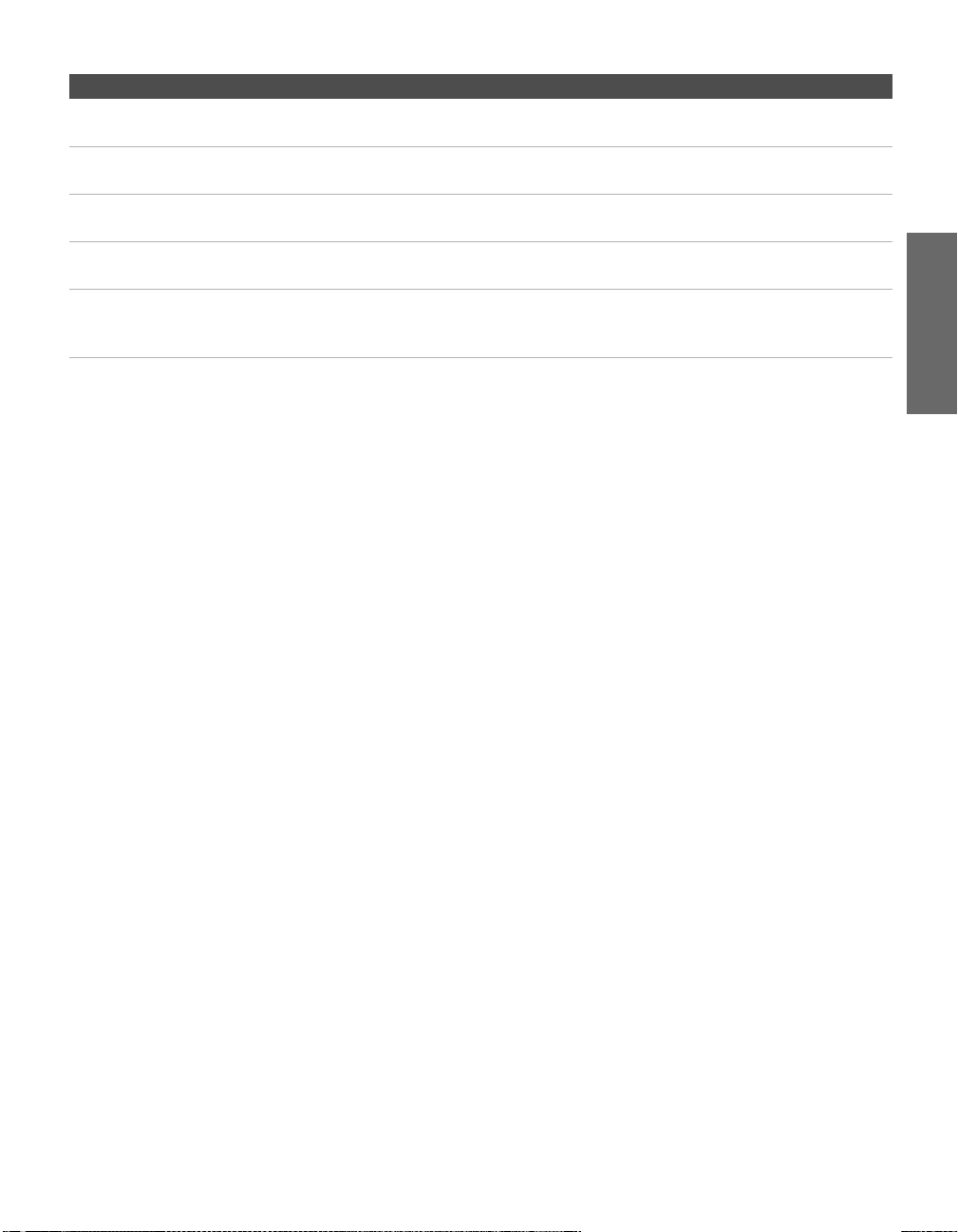
Notes on Using This Connection
To Do This ... Do This ...
View (monitor) what is being
recorded
Set up the TV remote control
to operate the VCR(s)
Activate the TV remote
control to operate the VCR(s)
Control VCR functions with
the TV remote control
Label video inputs to easily
identify equipment connected
to the TV
Press TV/VIDEO repeatedly to select the VCR input (VIDEO 1 in the
illustration above).
If you have a non-Sony VCR, you must program the remote control. See
“Programming the Remote Control” on pages 43-44.
Open the outside cover, as shown on page 42. Then set the A/V slide switch
to the position you programmed for the VCR.
See “Operating a VCR” on page 62.
See the instructions for setting up Video Labels on page 78.
SETUP Setup SETUPSETUP SETUPSETUP
27
Page 29

Satellite Receiver To connect a satellite receiver
1 Connect the satellite antenna cable to the satellite receiver’s
Using
S VIDEO jacks?
See page 21.
satellite input jack.
2 Use an A/V cable to connect the satellite receiver’s A/V output
jacks to the TV’s A/V input jacks.
3 Connect a CATV cable from your cable or antenna to the TV’s
VHF/UHF jack.
4 Run the Auto Setup program, as described in “Setting Up the
Channel List” on page 38.
TV
CATV cable
A/V cable
Satellite receiver
Satellite antenna
cable
Cables are often
color-coded to connectors.
Connect red to red,
white to white, etc.
SETUP SETUP SETUPSETUP SetupSETUP
28
Page 30

Notes on Using This Connection
To Do This ... Do This ...
Watch the satellite receiver Press TV/VIDEO repeatedly to select the satellite receiver input
(VIDEO 1 in the illustration).
Set up the TV remote control to operate the
satellite receiver
Activate the TV remote control to operate
the satellite receiver
Control satellite receiver functions with the
TV remote control
Label video inputs to easily identify
equipment connected to the TV
If you have a non-Sony satellite receiver, you must program
the remote control. See “Programming the Remote Control”
on pages 43-44.
Press SAT/CABLE FUNCTION.
See “Operating a Satellite Receiver” on page 62.
See the instructions for setting up Video Labels on page 78.
SETUP Setup SETUPSETUP SETUPSETUP
29
Page 31

Satellite Receiver and VCR
Using
S VIDEO jacks?
See page 21.
To connect a satellite receiver and VCR
1 Connect the satellite antenna cable to the satellite receiver’s
satellite input jack.
2 Connect the CATV cable to the VCR’s VHF/UHF input jack.
3 Use a coaxial cable to connect the VCR’s VHF/UHF output jack
to the TV’s VHF/UHF jack.
4 Use an A/V cable to connect the satellite receiver’s A/V output
jacks to the VCR’s A/V input jacks.
5 Use an A/V cable to connect the VCR’s A/V output jacks to the
TV’s A/V input jacks.
6 Run the Auto Setup program, as described in “Setting Up the
Channel List” on page 38.
TV
A/V cable
CATV
Coaxial
cable
cable
Satellite antenna
Satellite receiver
A/V cable
VCR
cable
Cables are often
color-coded to connectors.
Connect red to red,
white to white, etc.
SETUP SETUP SETUPSETUP SetupSETUP
30
Page 32

Notes on Using This Connection
To Do This ... Do This ...
Watch the satellite receiver Press TV/VIDEO repeatedly to select the VCR input (VIDEO 1 in the
illustration).
The VCR must be turned on and set to the satellite receiver’s line input.
Watch the VCR Press TV/VIDEO repeatedly to select the input to which the VCR is connected
(VIDEO 1 in the illustration).
Set up the TV remote control
to operate the satellite
receiver or VCR
Activate the TV remote
control to operate the satellite
receiver or VCR
Control satellite receiver and
VCR functions with the TV
remote control
Label video inputs to easily
identify equipment connected
to the TV
If you have a non-Sony VCR or satellite receiver, you must program the
remote control. See “Programming the Remote Control” on pages 43-44.
For the satellite receiver, press SAT/CABLE FUNCTION. For the VCR, open the
outside cover, as shown on page 42. Then set the A/V slide switch to the
position you programmed for the VCR.
See “Operating a Satellite Receiver” on page 62 and “Operating a VCR” on
page 62.
See the instructions for setting up Video Labels on page 78.
SETUP Setup SETUPSETUP SETUPSETUP
31
Page 33

DVD Player with Component Video Connectors
DVD player
For best results, use this connection if your DVD player has
component video (Y, P
To connect a DVD player with component video connectors
B, PR) jacks.
1 Use three separate component video cables to connect the
DVD player’s Y, P
(VIDEO 5) on the TV.
B and PR jacks to the Y, PB and PR jacks
✍ The Y, PB and PR jacks on your DVD player are sometimes labeled Y,
C
B and CR, or Y, B-Y and R-Y. If so, connect the cables to like colors.
2
Use an audio cable to connect the DVD player’s audio output
jacks to the TV’s VIDEO 5 audio input jacks.
Component video cables
TV
Cables are often
color-coded to connectors.
Connect red to red,
white to white, etc.
Audio cable
SETUP SETUP SETUPSETUP SetupSETUP
32
Page 34

Notes on Using This Connection
To Do This ... Do This ...
Watch the DVD player Press TV/VIDEO repeatedly to select the DVD input (VIDEO 5 in the
illustration).
Set up the TV remote control
to operate the DVD player
Activate the TV remote
control to operate the DVD
player
Control DVD functions with
the TV remote control
Label video inputs to easily
identify equipment connected
to the TV
If you have a non-Sony DVD player, you must program the remote control.
See “Programming the Remote Control” on pages 43-44.
Open the outside cover, as shown on page 42. Then set the A/V slide switch
to the position you programmed for the DVD player.
See “Operating a DVD Player” on page 63.
See the instructions for setting up Video Labels on page 78.
✍ You cannot record the signal from any equipment connected into the Y, PB,
P
R jacks.
SETUP Setup SETUPSETUP SETUPSETUP
33
Page 35

DVD Player with S VIDEO and Audio Connectors
Use this connection if your DVD player does not have component
video (Y, P
To connect a DVD player with A/V connectors
B, PR) jacks.
1 Use an audio cable to connect the DVD player’s audio output
jacks to the TV’s audio input jacks.
2 Use an S VIDEO cable to connect the DVD player’s S VIDEO jack
to the TV’s S VIDEO jack.
Cables are often
color-coded to connectors.
Connect red to red,
white to white, etc.
S VIDEO
DVD player
Notes on Using This Connection
To Do This ... Do This ...
Watch the DVD player Press TV/VIDEO repeatedly to select the DVD input (VIDEO 1 in the
illustration).
Set up the TV remote control
to operate the DVD player
Activate the TV remote
control to operate the DVD
player
Control DVD functions with
the TV remote control
Label video inputs to easily
identify equipment connected
to the TV
If you have a non-Sony DVD player, you must program the remote control.
See “Programming the Remote Control” on pages 43-44.
Open the outside cover, as shown on page 42. Then set the A/V slide switch
to the position you programmed for the DVD player.
See “Operating a DVD Player” on page 63.
See the instructions for setting up Video Labels on page 78.
cable
Audio cable
TV
SETUP SETUP SETUPSETUP SetupSETUP
34
Page 36

Camcorder For easy connection of a camcorder, the TV has front A/V input jacks.
If you prefer, however, you can connect the camcorder to the TV’s
Using
S VIDEO jacks?
See page 21.
rear A/V input jacks.
To connect a camcorder
1 Use A/V cables to connect the camcorder’s A/V output jacks to
the TV’s A/V input jacks.
TV
SETUP Setup SETUPSETUP SETUPSETUP
S VIDEO
L(MONO) – AUDIO – R
VIDEO
VIDEO 2 INPUT
Cables are often
color-coded to connectors.
Connect red to red,
white to white, etc.
A/V cable
Camcorder
To A/V ou tp u t
If you have a mono camcorder, connect its audio output jack to the
TV’s L MONO audio jack.
Notes on Using This Connection
To Do This ... Do This ...
Watch the camcorder Press TV/VIDEO repeatedly to select the camcorder input (VIDEO 2 in the
illustration).
Label video inputs to easily
identify equipment connected
to the TV
See the instructions for setting up Video Labels on page 78.
35
Page 37

Audio Receiver For improved sound quality, you may want to play the TV’s audio
through your stereo system.
To connect an audio system
1 Use an audio cable to connect the TV’s audio output jacks to the
audio receiver’s line input jacks.
TV
Receiver
To line input
Audio cable
Cables are often
color-coded to connectors.
Connect red to red,
white to wh ite.
2 Using the TV’s Audio Menu, set the Speaker option to Off. Then set
the
Audio Out option to Fixed or Variable, depending on how you want
to control the volume. For details, see “Using the Audio Menu”
on page 68.
3 Turn on the audio receiver, and then set the receiver’s line input
to the jack into which you connected the TV.
SETUP SETUP SETUPSETUP SetupSETUP
36
Page 38

Using the CONTROL S Feature
CONTROL S allows you to control your system and other Sony
equipment with one remote control. In addition to allowing you to
control multiple devices with one remote control, the CONTROL S
feature allows you to always point your remote control at your TV,
instead of having to point it at the other equipment, which might be
hidden or out of direct line of sight.
Use CONTROL S IN to send signals to the TV.
Use CONTROL S OUT to send signals to connected equipment.
SETUP Setup SETUPSETUP SETUPSETUP
37
Page 39

Setting Up the Channel List
After you finish connecting your TV, you need to run Auto Setup to
set up your channels. The Auto Setup screen appears when you turn
on your TV for the first time after hooking it up. If you do not want to
set up the channels at this time, you can do it later by selecting the
Auto Program option in the Channel Menu (see page 72).
✍ The Auto Setup feature does not apply for installations that use a cable box
for all channel selection.
Using Auto Setup 1 Press POWER to turn on the TV.
2 Press TV FUNCTION on the remote control.
3 To continue running Auto Setup, press CH+. To exit Auto Setup,
press
CH-.
Auto Setup automatically creates a list of receivable channels. When
finished, the lowest numbered channel is displayed.
To reset the TV to factory settings
1 Press POWER to turn on the TV.
2 Hold down RESET on the remote control.
3 Press TV POWER on the TV. (The TV will turn itself off, then back
on.)
4 Release RESET.
SETUP SETUP SETUPSETUP SetupSETUP
38
Page 40

Using the Remote Control
Overview
This chapter describes how to set up, program, and use the TV’s
remote control.
Topi c Page
Inserting Batteries 39
Button Descriptions
Outside Panel
Inside Panel
Programming the Remote Control 43
Inserting Batteries
1 Remove the battery cover from the remote control.
2 Insert two size AA (R6) batteries (supplied) by matching the e
and E terminals on the batteries to the diagram inside the battery
compartment.
3 Replace the battery cover.
40
42
1
2
✍ Remove the batteries to avoid damage from possible battery leakage
whenever you anticipate that the remote control will not be used for an
extended period. Handle the remote control with care. Avoid dropping it,
getting it wet, placing it in direct sunlight, near a heater, or where the
humidity is high.
39
Page 41

Button Descriptions
Outside Panel
1
2
3
4
5
6
7
8
9
q;
qa
DRC MODE
qs
qd
qf
CODE SET
qg
SETUP SETUP SETUPSETUP SETUPRemote Control
MUTING
WIDE MODE
VOL
RESET
SAT/CABLE
SLEEP
FUNCTION
SAT/CABLE
TV/VIDEO PIC MODE
ANT
JUMP
INDEX
MENU
M
E
M
T
S
O
R
Y
DRC
FREEZE
GUIDE
TV
RM-Y191
ENTER
TWIN VIEW
K
C
I
POWER
TV
CH
FAVORITES
DISPLAY
Button Description
1 MUTING Press to mute the sound. Press again or press VOL+ to
restore the sound.
qh
2 SLEEP Press repeatedly until the TV displays the time in
minutes (15, 30, 45, 60, or 90) that you want the TV to
remain on before shutting off automatically. To cancel
qj
qk
3 FUNCTION
Buttons
press until Sleep Off appears. While the Sleep feature is
set, press once to display the remaining time.
The indicator lights up momentarily when pressed to
show which equipment the remote control is
operating:
SAT/CABLE: Press to have the remote control operate the
satellite receiver or cable box.
TV: Press to have the remote control operate the TV.
ql
4 TV/VIDEO Press repeatedly to cycle through the video equipment
connected to the TV’s video inputs.
5 ANT Press to switch between the sources connected to the
w;
TV’s VHF/UHF and AUX inputs.
6 JUMP Press to jump back and forth between two channels.
wa
ws
7 INDEX Press to display the Scrolling Index. For details, see
wd
wf
The TV alternates between the current channel and the
last channel that was selected.
page 47.
8 WIDE MODE Press repeatedly to step through the Wide Mode
settings: Wide Zoom, Normal, Full, Zoom. Also available in
the Screen menu. For details, see page 70.
9 MENU Press to display the Menu. Press again to exit from the
Menu. For details, see “Using the Menus” on page 65.
0 VOL +/- Press to adjust the volume.
qa Move the joystick Vv B b to move the on-screen
cursor. To select an item, press the center of the
joystick ( ).
qs DRC MODE Press repeatedly to cycle through the available high-
resolution picture modes: Interlaced, Progressive,
CineMotion. Also available in the Video Menu. For
details, see “Selecting Video Options” on pages 66-67.
qd RESET Press to reset the settings to the factory defaults. See
pages 66 and 68. Also used to clear Favorite Channels
(see page 52).
qf FREEZE Press to freeze the picture. Press again to restore the
picture. For details, see page 53.
40
Page 42

Button Description
qg CODE SET Press to program the remote control to operate non-
Sony video equipment. For details, see “Programming
the Remote Control” on page 43.
qh POWER
Buttons
qj PIC MODE Press repeatedly to cycle through the available video
qk 0 - 9
ENTER
ql TWIN VIEW Press to turn on and off Twin View. For details, see
w; CH +/- Press to scan through channels. To scan quickly
wa MEMORY STICK Press to display the Memory Stick Menu. For details,
ws FAVORIT ES Press to display the Favorite Channels list. For details,
wd DISPLAY Press once to display the current channel number,
wf GUIDE Press to display the program guide of your satellite
SAT/CABLE: Press to turn on and off the satellite receiver
or cable box.
TV: Press to turn on and off the TV.
picture modes: Vivid, Standard, Movie, Pro. Also available
in the Video Menu. For details, see “Selecting Video
Options” on pages 66-67.
Press 0 - 9 to select a channel; the channel changes after
3 seconds. Press ENTER to change channels
immediately.
pages 49-51.
through channels, press and hold down either CH
button.
see “Using the Memory Stick Picture Viewer” on
page 54.
see page 52.
current time, and channel label (if set). Press again to
turn Display off.
program provider.
SETUP SETUP SETUPRemote Control SETUPSETUP
41
Page 43

Inside Panel To access the inside panel, open the outside cover as shown.
wh
wj
wk
wl
ed
eg
ef
ea
e;
es
wg
✍ Opening the outside cover automatically switches the remote control to
operate your VCR or DVD player, depending on the position of the A/V slide
switch. For details, see page 43.
UTING
MUTING
SLEEP
SAT/CABLE
POWER
SLEEP
SAT/CABLE
POWER
FUNCTION
SAT/CABLE
SYSTEM
TV
OFF
TV/VIDEO PIC MODE
MUTING
SYSTEM
OFF
DISC MENU
WIDE MODE
DRC MODE
RESET
CODE SET
MTS/SAP
ANT
MTS/SAP
SELECT
DISC MENU
JUMP
MENU
ENTER
INDEX
RITES
FAVO
TWIN VIEW
MENU
VOL
CH
M
E
M
K
C
O
I
R
T
Y
S
FAVORITES
DISPLAY
FREEZE
GUIDE
TV
RM
-Y191
POWER
SAT/CABLE
SLEEP
TV/VCR
VCR/DVD
SELECT
MENU
INDEX
TWIN VIEW
Button Description
SYSTEM OFF Press to turn off all Sony brand audio/video equipment
wg
at once. (May not function with older Sony equipment.)
wh
Transport
Buttons
m Rewind
N Play
z Record (press together with N)
x Stop
M Fast forward
X Pause
MTS/SAP Press repeatedly to cycle through the Multi-channel TV
wj
Sound (MTS) options: Stereo, Auto SAP (Second Audio
Program), and Mono. Also available in the Audio Menu.
For details, see “Using the Audio Menu” on page 68.
Vv B b Press Vv B b to move the VCR or DVD player’s on-
wk
screen cursor.
DISC MENU Press to display the DVD Menu.
wl
TV/VCR Press to change to the VHF/UHF output of the VCR.
e;
VCR/DVD Press to turn on and off the VCR or DVD player.
ea
AV1/2/3/DVD
es
Slide Switch
Use the A/V slide switch to control connected video
equipment. You can program one video source for each
switch position. For details, see “Programming the
Remote Control” on page 43.
ed
Press repeatedly to step through the Audio Effect
options. Also available in the Audio Menu. For details,
see page 68.
SELECT Press to select an item in the VCR or DVD player ’s
ef
menu.
MENU Press to display the DVD player setup menu.
eg
SETUP SETUP SETUPSETUP SETUPRemote Control
42
Page 44

Programming the Remote Control
z
❑ If more than one code
number is listed, try
entering them one by one
until you come to the
correct code for your
equipment.
❑ If you enter a new code
number, the code number
you previously entered at
that setting is erased.
❑ In some cases, you may not
be able to operate your
equipment with the
supplied remote control. In
such cases, use the
equipment’s own remote
control unit.
❑ Whenever you remove the
batteries to replace them,
the code numbers may
revert to the factory setting
and must be reset.
The remote control is preset to operate Sony brand video equipment.
Sony Equipment Switch Position on
Remote Control
Beta, ED Beta VCRs AV1 303
8 mm VCR AV2 302
VHS VCR AV3 301
DVD player DVD 751
Programmable Code
Number
If you have video equipment other than Sony brand that you want to
control with the TV’s remote control, use the following procedure to
program the remote control.
✍ The equipment must have infrared (IR) remote capability in order to be used
with the remote control.
1 Turn to the list of “Manufacturer’s Codes” on page 44, and find
the three-digit code number for the manufacturer of your
equipment. (If more than one code number is listed, use the
number listed first.)
2 Set the A/V slide switch to 1, 2, 3, or DVD.
3 Press CODE SET.
4 Enter the three-digit manufacturer’s code number.
5 Press ENTER.
✍ You must do step 5 within 10 seconds of step 4, or you must redo
steps 3 through 5.
6 To check if the code number works, aim the TV’s remote control
at the equipment and press the
with that equipment. If it responds, you are done. If not, try using
another code listed for that manufacturer.
POWER button that corresponds
SETUP SETUP SETUPRemote Control SETUPSETUP
43
Page 45

Manufacturer’s Codes
VCRs
Manufacturer Code
Sony 301, 302, 303
Admiral
(M. Ward)
Aiwa 338, 344
Audio
Dynamic
Broksonic 319, 317
Canon 309, 308
Citizen 332
Craig 302, 332
Criterion 315
Curtis Mathes 304, 338, 309
Daewoo 341, 312, 309
DBX 314, 336, 337
Dimensia 304
Emerson 319, 320, 316,
Fisher 330, 335
Funai 338
General
Electric
Go Video 322, 339, 340
Goldstar 332
Hitachi 306, 304, 305,
Instant Replay 309, 308
JC Penney 309, 305, 304,
JVC 314, 336, 337,
Kenwood 314, 336, 332,
LXI (Sears) 332, 305, 330,
Magnavox 308, 309, 310
Marantz 314, 336, 337
Marta 332
Memorex 309, 335
Minolta 305, 304
Mitsubishi/
MGA
Multitech 325, 338, 321
SETUP SETUP SETUPSETUP SETUPRemote Control
NEC 314, 336, 337
Olympic 309, 308
Optimus 327
327
314, 337
317, 318, 341
329, 304, 309
338
330, 314, 336,
337
345, 346, 347
337
335, 338
323, 324, 325,
326
Manufacturer Code
Orion 317
Panasonic 308, 309, 306,
307
Pentax 305, 304
Philco 308, 309
Philips 308, 309, 310
Pioneer 308
Quasar 308, 309, 306
RCA/
PROSCAN
Realistic 309, 330, 328,
Sansui 314
Samsung 322, 313, 321
Sanyo 330, 335
Scott 312, 313, 321,
Sharp 327, 328
Signature
2000 (M.
Wa rd)
SV2000 338
Sylvania 308, 309, 338,
Symphonic 338
Tas hi ro 332
Tatung 314, 336, 337
Teac 314, 336, 338,
Technics 309, 308
Tos h i ba 312 , 3 11
Wards 327, 328, 335,
Yamaha 314, 330, 336,
Zenith 331
Laserdisc Players
Manufacturer Code
Sony 701
Panasonic 704, 710
Pioneer 702
304, 305, 308,
309, 311, 312,
313, 310, 329
335, 324, 338
335, 323, 324,
325, 326
338, 327
310
337
331, 332
337
DVD Players
Manufacturer Code
Sony 751
General
Electric
Hitachi 758
JVC 756
Magnavox 757
Mitsubishi 761
Oritron 759
Panasonic 753
Philips 757
Pioneer 752
RCA/Proscan 755
Samsung 758
To s hi b a 7 5 4
Zenith 760
Cable Boxes
Manufacturer Code
Sony 230
Hamlin/Regal 222, 223, 224,
Jerrold/G. I./
Motorola
Oak 227, 228, 229
Panasonic 219, 220, 221
Pioneer 214, 215
Scientific
Atlanta
Tocom 216, 217
Zenith 212, 213
Satellite Receivers
Manufacturer Code
Sony 801
Dish Network 810
Echostar 810
General
Electric
Hitachi 805
Hughes 804
Mitsubishi 809
Panasonic 803
RCA/
PROSCAN
Toshiba 806, 807
755
225, 226
201, 202, 203,
204, 205, 206,
207, 208, 218
209, 210, 211
802
802, 808
44
Page 46

Using the Features
Overview
This chapter describes how to use the features of your TV.
Topi c Page
Watching TV 46
Using the Scrolling Index 47
Using Wide Mode 48
Using Twin View 49
Using Favorite Channels 52
Using the Freeze Function 53
Using the Memory Stick Picture Viewer 54
Using Other Equipment with Your TV Remote Control 62
45
Page 47

Watching TV
z
For a complete list of all
the functions of the remote
control, see pages 39-44.
To Do This ... Do This ...
Activate the remote control to
operate the TV
Turn on/off the TV Press TV POWER
Tune directly to a channel Press 0-9 and then ENTER (or wait 3
Adjust the volume Press VOL +/-
Mute the sound Press MUTING (press again to unmute)
Alternate back and forth
between two channels
Display the current channel
number (and other information)
Switch the TV’s input to the
VCR, DVD player, or other
connected equipment
Change video and audio
options, customize the TV’s
setup, set parental controls, and
more
Switch
the TV’s input between
sources connected to the TV’s
VHF/UHF and AUX inputs
Press TV FUNCTION
seconds) or
Press CH+/-
Press JUMP
The TV alternates between the current
channel and the last channel tuned.
Press DISPLAY once to display the channel
number, current time, and channel label
(if set). Press DISPLAY again to turn Display
off.
Press TV/VIDEO repeatedly to cycle through
the video equipment connected to the
TV’s video inputs.
Press MENU to display the Menu. For
details, see “Using the Menus” on
page 65.
Press ANT to alternate between sources
connected to the TV’s VHF/UHF and
AUX inputs.
SETUP SETUP SETUPFeatures SETUPSETUP
46
Page 48

Using the Scrolling Index
The Scrolling Index lets you select programs from a series of preview
windows that scroll along the right side of the screen.
1 Press INDEX.
The Scrolling Index appears, with the currently selected program
in the main (left) window, and four scrolling video pictures in the
right.
As each picture on the right scrolls to the live preview window, it
changes briefly from a frozen video picture to a live video. The
right side continues to scroll through the entire channel list.
2 To change the direction of the scrolling, move the joystick V or v.
3 To change the speed of the scrolling, move and hold the joystick
V or v.
4 To change a frozen video picture to a live video, move the
joystick V or v to highlight the picture, then press .
5 To move the live video (from step 4 ) from the right to the main
(left) window of the Scrolling Index, press again.
SETUP SETUP SETUPSETUP SETUPFeatures
Live preview
window
To exit the Scrolling Index
Press INDEX.
❑
Factors Affecting Scrolling Index
❑ Scrolling Index does not function if you use a cable box to view all channels.
❑ Sources connected to the AUX, VIDEO 5, VIDEO 6, and VIDEO 7 inputs display in the left
window, but not the right windows.
❑ Scrolling Index does not function if parental controls are set (see page 74).
47
Page 49

Using Wide Mode
Wide Screen mode lets you watch 4:3 normal broadcasts in several
Wide Screen modes (16:9 aspect ratio).
✍ When viewing high-definition programs broadcast in 720p/1080i, it is not
z
You can also access the Wide
Mode settings in the Screen menu.
For details, see page 70.
Example Description
Wide Zoom enlarges the center portion of the 4:3
picture proportionately; however, only the left and
right edges of the screen are stretched to fill the 16:9
screen. The picture has a normal appearance, as
much as possible.
Wide Zoom
m
Normal returns the 4:3 picture to its original size.
Black bars are visible at left and right sides to fill the
16:9 screen.
Normal
m
Full Mode stretches the entire 4:3 picture horizontally
only, to fill the 16:9 screen. The picture has an
elongated appearance.
possible to change between Wide Screen modes.
❑ Press WIDE MODE repeatedly to toggle through the following Wide
Mode settings.
Full
m
Zoom Mode enlarges the entire 4:3 picture
proportionately to fill the 16:9 screen. Useful for
watching Letterbox movies.
Zoom
When you change channels or inputs, the Wide Mode settings revert
to the
4:3 Default setting in the Screen menu. To retain the current Wide
Mode setting as channels and inputs are changed, set
4:3 Default to Off.
For details, see page 71.
SETUP SETUP SETUPFeatures SETUPSETUP
48
Page 50

Using Twin View
Displaying Twin Pictures
Twin View lets you see two pictures from two sources — from an
antenna, VCR, DVD, etc. — on the screen at the same time. You hear
the sound from only one of the sources at a time, but you can choose
which source’s sound is selected. You can also change the relative size
of each of the pictures.
1 Tune the TV to a working channel.
2 Press .
A second picture appears. The active picture is highlighted in
blue.
,
,
To cancel Twin View and watch the active picture
Press or .
❑
SETUP SETUP SETUPSETUP SETUPFeatures
Factors Affecting Twin View
❑ If you use a cable box to view all channels, the same channel appears in both windows of
Twin View because the cable box unscrambles only one channel at a time.
❑ If you use a cable box, you can view the cable box output in one Twin View window and
view a different source (such as a VCR or DVD player) in the second window by using the
TV/VIDEO button. For details, see “Connecting Optional Equipment” on page 21.
❑ Sources connected to the AUX, VIDEO 5, VIDEO 6, and VIDEO 7 inputs display in the left
Twin View window, but not the right.
❑ If you are viewing a 4:3 source and a 16:9 enhanced source (such as a DVD) side by side in
Twin View, the 4:3 source appears larger.
❑ Twin View does not display channels that are blocked by parental settings (see page 74).
49
Page 51

Activating the Picture
To activate the picture in the right
window
❑
Move the joystick b.
To activate the picture in the left
window
❑
Move the joystick B.
,
,
Functions Available in the Active (Highlighted) Window
To Do This ... Do This ...
Tune to a channel Press 0-9 and then ENTER (or wait 3
seconds) or
Press CH+/-
Adjust the volume Press VOL +/-
Mute the sound Press MUTING (press again to unmute)
the TV’s input between
Switch
sources connected to the TV’s
VHF/UHF and AUX inputs
Switch
the TV’s input between
sources connected to the TV’s
A/V inputs
Change the picture size Move the joystick V or v. (For details, see
Press ANT (left window only)
Press TV/VIDEO
“Changing the Picture Size” on page 51.)
SETUP SETUP SETUPFeatures SETUPSETUP
50
Page 52

Changing the Picture Size
The zoom feature lets you vary the relative size of the left and right
pictures.
1 Move the joystick B or b to activate the picture
that you want to resize.
2 Move the joystick V to enlarge the picture.
3 Move the joystick v to make the picture
smaller.
SETUP SETUP SETUPSETUP SETUPFeatures
When you adjust the picture sizes, the TV memorizes the change. The
next time you use the Twin View function, the memorized sizes
appear.
51
Page 53

Using Favorite Channels
The Favorite Channels feature lets you select programs from a list of
up to eight favorite channels that you specify.
Creating a List of Favorite Channels
z
For details on using the
Channel Menu, see page 72.
Displaying a List of Favorite Channels
z
To assign Channel Labels
(e.g., ABC, HBO, MTV, etc.) to
channel numbers, as shown at
right, use the Channel Label
feature in the Channel Menu
(see page 73).
1 Press MENU to display the Menu.
2 Move the joystick B or b to highlight the Channel icon and press
.
3 Press to select Favorite Channels.
4 Move the joystick V or v to highlight a Favorite Channel number
(1-8) and press .
5 Move the joystick V or v to highlight a channel you want to
assign to the Favorite Channel number. A preview of the
highlighted channel appears in the upper right of the screen.
Press to select that channel as a Favorite Channel.
6 To add more channels to your favorites list, repeat steps 4-5.
To clear a Favorite Channel, move the joystick V or v to highlight
the channel you want to clear. Press and then press
RESET.
7 Press MENU to exit the Menu.
1 Press FAVO RI TES. The Favorite Channels list appears.
Preview of
highlighted
Favorite s
10 ABC
20 HBO
36 MTV
6FOX
8CBS
37 COMED
40 9
Exit
Favorite
Channel
Favorite
Channels
2 Move the joystick V or v to highlight the channel you want to
watch.
A preview of the highlighted Favorite Channel appears.
3 Press to select the channel you want to watch.
SETUP SETUP SETUPFeatures SETUPSETUP
52
Page 54

Using the Freeze Function
The FREEZE button allows you to temporarily capture a program’s
picture. You can use this feature to write down information such as
phone numbers, recipes, etc.
✍ The Freeze feature is not available while using Twin View.
1 When the program information you want to capture is displayed,
press
FREEZE.
2 The TV switches to Twin View mode and displays the “frozen”
picture on the right, while the current program continues on the
left.
Current
program
in progress
Call 555-1234
3 To cancel and return to normal viewing, press FREEZE (or just tune
to another channel).
Frozen
picture
SETUP SETUP SETUPSETUP SETUPFeatures
53
Page 55

Using the Memory Stick Picture Viewer
About Memory Stick
Supported Image Typ es
Memory Stick (sold separately) is a new, compact, portable, and
versatile Integrated Circuit recording medium with a data capacity
that exceeds that of a floppy disk. Memory Stick is specially designed
for exchanging and sharing digital data among Memory Stick
compatible products such as digital cameras and digital video
cameras. Because it is removable, Memory Stick can also be used for
external data storage.
✍ You cannot write to Memory Stick media using the TV.
Memory Stick technology allows you to view on your TV screen
digital (JPEG) images that are stored on Memory Stick media. You
can choose from an index of the images stored on the Memory Stick,
or you can run a slideshow of those images. You can also customize
the features of the slideshow by selecting the length of time that each
image is displayed, toggling the display of file information, and
rotating each image.
For more information about the using Memory Stick media, see
“Notes on Using Memory Stick Media” on page 83.
This TV’s Memory Stick viewer can display only still images that
have been recorded on Memory Stick media by Sony brand digital
still and video cameras.
Recorded images must also meet the following specifications:
❑ Compression format: JPEG
❑ File name format: DCF compliant
✍ JPEG stands for “Joint Photographic Experts Group,” which is the
organization that implemented this format. DCF stands for “Design Rules
for Camera File Systems,” which are specifications established by the Japan
Electronic Industry Development Association (JEIDA).
✍ The TV’s Memory Stick viewer is compatible with Memory Sticks up to and
including 128MB. It is not compatible with Memory Sticks that exceed
128MB.
SETUP SETUP SETUPFeatures SETUPSETUP
54
Page 56

z
To ensure that the
existing/imported JPEG files are
viewable on your TV, be sure to
store and maintain them in the
DCF compliant file structure
shown at right, with the JPEG
files inside the 100MSDCF
directory, and this directory
inside the DCIM main folder.
About DCF File Names
Most Sony brand digital still and video cameras automatically record
still images using DCF compliant directory and file names, as shown
in the following example:
Main Folder
Directory Name
JPEG File Names
Directory Name
JPEG File Names
DCF Compliant File Structure Example
Cyber-shot Cameras or Sony Brand Digital Camcorders
If you are using a Sony Cyber-shot camera (except models DSC-D700
and DSC-D770) or a Sony digital camcorder with Digital Still
capability (except models DCR-TRV-900 and DSR-PD100A), the
pictures on your Memory Stick are ready to be viewed on your TV.
SETUP SETUP SETUPSETUP SETUPFeatures
Mavica Cameras
If you are using a Sony Mavica camera, you can view those pictures
by first using a PC to transfer the image files to a Memory Stick, and
then setting up the files in a DCF compliant file structure as shown
above. (Thumbnails, however, will not be available because Mavica
does not create them. This also means that the Index and Rotate
Picture functions will not work.)
✍ Important: If the source of images is not a Sony digital camera, or the
directory/filenames are modified with a computer using non-DCF compliant
software, the images may not be viewable on your TV. If you wish to view a
DCF compliant image imported to your Memory Stick, be sure to use the
same file structure used by Sony cameras (shown above).
55
Page 57

Unsupported Image Types
This TV’s Memory Stick viewer cannot display any of the following:
❑ Images recorded on digital still cameras and digital video
cameras that are not Sony brand
❑ Images recorded using products that are not DCF compliant,
including the following Sony products:
Digital still cameras DSC-D700, DSC-D770
Digital video cameras DCR-TRV900/DSR-PD100A
❑ Images stored in TIFF or any other non-JPEG compression format
❑ Images in directories that were renamed on computer
❑ Images with a size of less than 16 x 16 or greater than 4096 x 4096
❑ Images stored on a Memory Stick that has a capacity that exceeds
128MB
SETUP SETUP SETUPFeatures SETUPSETUP
56
Page 58

Inserting and
M
Removing a
Memory Stick
To insert a Memory Stick
1 Locate the Memory Stick slot (see page 10) and insert the
Memory Stick into the Memory Stick slot as illustrated below.
When inserted properly, it should slide in with little resistance
and click into place.
SETUP SETUP SETUPSETUP SETUPFeatures
S VIDEO
L(MONO) – AUDIO – R
VIDEO
VIDEO 2 INPUT
– VOLUME +
– CHANNEL+TV/VIDEO
✍ Be sure to insert the Memory Stick in the correct direction. If the Memory
Stick is forced in the wrong way, it may become damaged.
Do not insert anything other than a Memory Stick into the slot.
To remove a Memory Stick
1 Check that the Memory Stick indicator is off. (When the light is
on, this indicates that the TV is reading data from the Memory
Stick.)
TI
✍ Removing the Memory Stick while a file is being accessed (when the
Memory Stick LED on the TV’s front panel is lit) may damage the Memory
Stick or its contents.
2 Push the Memory Stick gently into the slot, and then release it.
The Memory Stick media is ejected.
✍ Do not pull out the Memory Stick without first pushing it in; otherwise, the
TV’s locking mechanism may become damaged.
3 Pull the Memory Stick completely out of the slot.
✍ To protect small children from injury from Memory Stick media, remove all
Memory Stick media from the TV’s Memory Stick slot and store it in a safe
location when it is not in use.
57
Page 59

Displaying the Memory Stick Menu
1 Insert a Memory Stick that contains the images you want to view.
For details, see page 57.
2 Press the MEMORY STICK button on the remote control. The Memory
Stick Menu appears.
Memory Stick
Index
Slideshow
Setup
Select: +Move: V v
3 To select an option, move the joystick V or v to highlight the
option and press .
Option Description
Index Displays an index of thumbnail images that are on
the Memory Stick. For details, see “Using the
Memory Stick Index” on page 59.
Slideshow Displays a slideshow of images that are on the
Memory Stick. For details, see “Using the Memory
Stick Slideshow” on page 60.
Setup Allows you to change slideshow options and rotate
images. For details, see “Changing the Memory
Stick Setup Options” on page 60.
4 To exit the Memory Stick Menu, press CH +/-, TV/VIDEO, ANT, or use
the
0-9 buttons and ENTER (or wait 3 seconds) to select a channel.
✍ Memory Stick functions are not available while using Twin View, Freeze or
Favorite Channel functions.
SETUP SETUP SETUPFeatures SETUPSETUP
58
Page 60

Using the Memory Stick Index
z
The Page and folder ( )
buttons are available only if the
Memory Stick contains more
images or folders than can be
displayed on one screen.
The Memory Stick Index lets you view images that are on the
Memory Stick in an index of thumbnail images.
✍ There is no audio signal available while viewing images on Memory Stick.
1 Insert a Memory Stick that contains the images you want to view.
For details, see page 57.
2 Press the MEMORY STICK button on the remote control. The Memory
Stick Menu appears.
3 Move the joystick to highlight Index and press . The Memory
Stick Index appears.
Memory Stick Index
Directory Name: 900MSDCF Page 1/42
Filename:DSC00004 Image: 12/254
Date & Time: 4/12/2001 6:43PM
Picture Size: 640x480
Select:
+Move: V v B b
4 Move the joystick V v B b to highlight an image and press to
select the image. Selecting an image displays that image at full
size. While an image is displayed full size, you can do any of the
following:
To Do This ... Do This ...
Display the previous image Move the joystick B.
Display the next image Move the joystick b. If you move the
Display the Memory
Stick Index
5 To return to the Memory Stick Menu, move the joystick to
J
Menu and press .
J
Menu
Page -
+
Page
-
+
joystick b while viewing the last image,
the first image is displayed. If you
move the joystick B while viewing the
first image, the last image is displayed.
Press .
The selected image is
highlighted in yellow
Information about the
selected image
SETUP SETUP SETUPSETUP SETUPFeatures
✍ If a blank square appears instead of a thumbnail image, this indicates that
the image does not support a thumbnail view. Selecting the icon, however,
displays the full-size image on the screen. It could also indicate that both
the thumbnail and full-size images are corrupted or not supported.
59
Page 61

Using the Memory Stick Slideshow
The Memory Stick Slideshow lets you watch a slideshow of the
images that are on the Memory Stick.
1 Insert a Memory Stick that contains the images you want to view.
For details, see page 57.
2 Press the MEMORY STICK button on the remote control. The Memory
Stick Menu appears.
3 Move the joystick to highlight Slideshow and press . The
slideshow starts.
4 To end the slideshow, press . The Memory Stick Menu is
displayed.
Changing the Memory Stick Setup Options
SETUP SETUP SETUPFeatures SETUPSETUP
1 Press the MEMORY STICK button on the remote control. The Memory
Stick Menu appears.
2 Move the joystick to highlight Setup and press . The Memory
Stick Setup Menu appears.
Memory Stick Setup
J
Menu
Slideshow - Interval: 5 sec
Slideshow - Repeat: On
File Information: On
Rotate Picture
+
Move: V v B b
Select:
3 Move the joystick to highlight an option and press .
Option Description
Menu Returns to the Memory Stick Menu.
Slideshow –
Interval
Slideshow – Repeat Select On to set the slideshow to repeat after
File Information Select On to show file information of each image
Rotate Picture Displays the Rotate Picture screen. For details, see
Decrease or increase the length of time that each
image is displayed: 5 seconds, 10 seconds, 1 minute,
5 minutes, or 15 minutes.
displaying all the images recorded on the Memory
Stick. Select Off to not repeat the slideshow.
while that image is being displayed.
“Using the Rotate Picture Screen” on page 61.
4 Move the joystick b (or press ) to change settings. Move the
joystick B (or press ) to select the changed setting.
5 To exit the Memory Stick Setup Menu, move the joystick to
J
Menu and press .
60
Page 62

Using the Rotate Picture Screen
The Rotate Picture Screen lets you rotate an image from an index of
thumbnails.
✍ You cannot rotate images if the LOCK switch on the Memory Stick is on. To
rotate the images, first set the LOCK switch to off.
1 In the Memory Stick Setup Menu, move the joystick to highlight
Rotate Picture and press . The Rotate Picture screen appears.
SETUP SETUP SETUPSETUP SETUPFeatures
z
The Page and folder ( )
buttons are available only if the
Memory Stick contains more
images or folders than can be
displayed on one screen.
Rotate Picture
Directory Name: 900MSDCF Page 1/42
Filename:DSC00004 Image: 12/254
Date & Time: 4/27/2001 6:43PM
Picture Size: 640x480
Select:
+Move: V v B b
Menu
Page -
Page
J
+
-
+
2 Move the joystick V v B b to highlight an image that you want to
rotate.
3 Press to rotate an image 90 degrees in a clockwise direction.
4 To return to the Memory Stick Setup Menu, move the joystick to
highlight
J
Menu and press .
✍ If a blank square appears instead of the thumbnail image, this indicates
that the image does not support a thumbnail view and cannot be rotated.
61
Page 63

Using Other Equipment with Your TV Remote Control
All Equipment
To Do This ... Do This ...
Switch the TV’s input to the
VCR, DVD player, or other
connected equipment
Set up the TV remote control to
operate non-Sony equipment
Operating a VCR
To Do This ... Press
Activate the remote control
to operate the VCR
Change channels CH +/-
Record N and z simultaneously
Play N
Stop x
Fast forward M
Rewind the tape m
Pause X
Search the picture forward
or backward
Change input mode TV/VCR
Press TV/VIDEO repeatedly to cycle
through the video equipment connected
to the TV’s video inputs.
You must program the remote control the
first time you use it. See “Programming
the Remote Control” on pages 43 to 44.
Open the outside cover, as shown on page 42.
Then set the A/V slide switch to the position
you programmed for the VCR.
M or m during playback
(release to resume normal playback)
Operating a Satellite Receiver
SETUP SETUP SETUPFeatures SETUPSETUP
62
To Do This ... Press
Activate the remote control
to operate the satellite
receiver
Tur n o n/off SAT/CABLE POWER
Select a channel 0-9, ENTER
Change channels CH +/-
Back to previous channel JUMP
Display channel number DISPLAY
Display SAT Guide GUIDE
Display SAT Menu MENU
Move highlight (cursor) Move the joystick
Select item
SAT/CABLE FUNCTION
V v B b
Page 64

Operating a Cable Box
To Do This ... Press
Activate the remote control
to operate the cable box
Tur n o n/off SAT/CABLE POWER
Select a channel 0-9, ENTER
Change channels CH +/-
Back to previous channel JUMP
SAT/CABLE FUNCTION
SETUP SETUP SETUPSETUP SETUPFeatures
Operating a DVD Player
Operating an MDP (Laserdisc Player)
To Do This ... Press
Activate the remote control
to operate the DVD
Play N
Stop x
Pause X
Step through different
tracks of the disc
Step through different
chapters of a video disc
Display the DVD player
Menu (Setup)
Display the DVD Menu DISC MENU
Move highlight (cursor)
Select item
To Do This ... Press
Activate the remote control
to operate the MDP
Play N
Stop x
Pause X
Search the picture forward
or backward
Search a chapter forward or
backward
Open the outside cover, as shown on page 42.
Then set the A/V slide switch to the position
you programmed for the DVD player.
M to step forward or m to step backward
CH+ to step forward or CH- to step backward
MENU (inside panel)
V v B b
SELECT
Open the outside cover, as shown on page 42.
Then set the A/V slide switch to the position
you programmed for the MDP player.
M or m during playback
(release to resume normal playback)
CH +/-
63
Page 65

Page 66

Using the Menus
Overview
The Menu gives you access to the following features:
Menu Icon Description Page
Allows you to make adjustments to your picture
settings. It also allows you to customize the Picture
Mode based on the type of program you are viewing,
select Advanced Video options, and more.
Offers enhanced audio options such as listening to
second audio programming (SAP) or customizing
the Effect of the sound on your TV.
Allows you to make Wide Mode adjustments and
make changes to the screen’s vertical center and size.
66
68
70
z
Press MENU to enter and
exit Menus.
Allows you to set up a Favorite Channel list, run the
Auto Program function, skip and label channels, and
more.
Lets you control the viewing of programs based on
their ratings.
Provides options for setting up your system,
including selecting closed caption modes, setting the
Timer, labeling video inputs, selecting the language
of the on-screen menus, and more.
Navigating Through Menus
To Do This ... Press
Display the Menu MENU
Move through the Menus
z
Menus include navigation
help text that appears at the
bottom of each Menu.
Move through the Menu options
Select an option to change
Change an option’s settings
Select (confirm) changed setting or B
Exit the Menu MENU
72
74
77
B b
V v
V v B b
65
Page 67

Using the Video Menu
To select the Video Menu
1 Press MENU.
2 Move the joystick B or b to
highlight the Video icon and
press .
3 Move the joystick to highlight
an option. Press
option.
4 Move the joystick V v B b to
change settings. Press to select the changed setting.
5 Press MENU to exit the Menu.
To restore the factory default settings for Video settings:
❑
Press RESET on the remote control when in the Video Menu.
to select an
Mode: Vivid
Picture
Brightness
Color
Hue
Sharpness
Color Temp.: Cool
ClearEdge VM: High
DRC Mode: CineMotion
Move: V v B b
Select:+End: MENU
Selecting Video Options
z
To change from one Mode
to another, use the PIC MODE
button on the remote control.
z
You can alter the Video
Menu settings (Picture,
Brightness, Color, etc.) for each
Mode.
The Video Menu includes the following options:
Option Description
Mode
Customized
picture
viewing
Picture Adjust to increase picture contrast and deepen the color, or
Brightness Adjust to brighten or darken the picture.
Color Adjust to increase or decrease color intensity.
Hue Adjust to increase or decrease the green tones.
Sharpness Adjust to sharpen or soften the picture.
Color Temp.
White
intensity
adjustment
Vivid Select for enhanced picture contrast and
sharpness.
Standard Select for standard picture settings.
Movie Select to display a softer picture.
Pro Select to display a picture with minimum
enhancements.
decrease picture contrast and soften the color.
Cool Select to give the white colors a blue tint.
Neutral Select to give the white colors a neutral tint.
Warm Select to give the white colors a red tint
(NTSC-Standard).
SETUP Menus SETUPSETUP SETUPSETUP
66
Page 68

e
z
To change quickly from one
DRC Mode to another, use the
DRC MODE button on the remot
control.
Option Description
ClearEdge VM
Ve lo c i ty
Modulation
DRC Mode
Digital
Reality
Creation
Sharpens picture definition to give every object a sharp, clean
edge. Select from High, Medium, Low, Off.
Creates a high-resolution picture with 4x density, for high
quality sources (i.e., DVD player, satellite receiver).
Interlaced Recommended for moving pictures.
Progressive Recommended for still images and text.
CineMotion Provides an optimized display by
SETUP SETUP SETUPSETUP MenusSETUP
automatically detecting film content and
applying a reverse 3/2 pulldown process.
Moving pictures will appear clearer and more
natural-looking.
67
Page 69

Using the Audio Menu
To select the Audio Menu
1 Press MENU.
2 Move the joystick B or b to
highlight the Audio icon and
press .
3 Move the joystick to highlight
an option. Press
an option.
4 Move the joystick V v B b to
change settings. Press
5 Press MENU to exit the Menu.
To restore the factory default settings for Treble, Bass, and Balance
❑
Press RESET on the remote control when in the Audio Menu.
Tr eb l e
Bass
Balan ce
Steady Sound: Off
Effect: Simulated
MTS: Stereo
Speaker: On
to select
to select the changed setting.
Audio Out: Fixed
Move: V v B b
Select:+End: MENU
Selecting Audio Options
z
To change quickly from one
Effect to another, use the
button on the inside panel of the
remote control.
The Audio Menu includes the following options:
Option Description
Tre bl e Adjust to decrease or increase higher-pitched sounds.
Bass Adjust to decrease or increase lower-pitched sounds.
Balance Adjust to emphasize left or right speaker balance.
Steady Sound Auto Select to stabilize the volume.
Off Select to turn off Steady Sound.
Effect TruSurround Select for surround sound (for stereo programs
only).
Simulated Adds a surround-like effect to mono programs.
Off Normal stereo or mono reception.
MTS
Enjoy stereo,
bilingual and
mono programs
Stereo Select for stereo reception when viewing a
program broadcast in stereo.
Auto SAP Select to automatically switch the TV to second
audio programs when a signal is received. (If
no SAP signal is present, the TV remains in
Stereo mode.)
Mono Select for mono reception. (Use to reduce noise
during weak stereo broadcasts.)
SETUP Menus SETUPSETUP SETUPSETUP
68
Page 70

Option Description
Speaker On Select to turn on the TV speakers.
Off Select to turn off the TV speakers and listen to
the TV's sound only through your external
audio system speakers.
Audio Out
Easy control of
volume
adjustments
This option can be set only when the Speaker option is set
to Off.
Variable The TV’s speakers are turned off, but the
volume output from your audio system can
still be controlled by the TV’s remote control.
Fix ed The TV’s speakers are turned off and the
volume output of the TV is fixed. Use your
audio receiver’s remote control to adjust the
volume through your audio system.
SETUP SETUP SETUPSETUP MenusSETUP
69
Page 71

Using the Screen Menu
To select the Screen Menu
1 Press MENU.
2 Move the joystick B or b to
move to the Screen icon and
press .
3 Move the joystick V or v to
move to an option. Press
select an option.
4 Move the joystick B b V v to
change settings. Press to
select the changed setting.
5 Press MENU to exit the Menu.
Wide Mode: Wid e Zoom
4:3 Default: Wide Zoom
Vertical Center
Vertical Size
to
Move: V v B b
Select:+End: MENU
Selecting Screen Mode Options
z
To change from one Wide
Mode to another, use the WIDE
MODE button on the remote
control.
The Screen menu includes the following options:
Option Description
Wide Mode
Select a Wide
Mode to use for
4:3 sources.
Wide Zoom Select to enlarge the 4:3 size picture, while
the upper and lower parts of the picture are
condensed to fit the wide screen.
Normal Select to return the 4:3 picture to normal
mode.
Full Select to enlarge the 4:3 picture
horizontally only, to fill the wide screen.
Zoom Select to enlarge the 4:3 picture
horizontally and vertically to an equal
aspect ratio that fills the wide screen.
Wide Mode is unavailable while in Twin View, or when
viewing HD (1080i, 720p) sources.
✍ In some cases, wide-screen programs will be shown in
aspect ratios that require the display of black bands at
the top and bottom of your 16:9 screen. For more
details, see page 87.
SETUP Menus SETUPSETUP SETUPSETUP
70
Page 72

z
If 4:3 Default is set to
anything but Off, the Wide Mode
setting changes only for the
current channel. When you
change channels (or inputs),
Wide Mode is automatically
replaced with the 4:3 Default
setting. To retain the current
Wide Mode setting as channels
and inputs are changed, set 4:3
Default to Off.
Option Description
4:3 Default
Select the default
Screen Mode to
use for 4:3 sources
Vertical Center Allows you to move the position of the picture up and
Vertical Size Allows you to adjust the vertical size of the picture.
Wide Zoom Select to enlarge the 4:3 size picture, while
the upper and lower parts of the picture are
condensed to fit the wide screen.
Normal Select to return the 4:3 picture to normal
mode.
Full Select to enlarge the 4:3 picture
horizontally only, to fill the wide screen.
Zoom Select to enlarge the 4:3 picture
horizontally and vertically to an equal
aspect ratio that fills the wide screen.
Off Select to continue using the current Wide
Mode setting when the channel or input is
changed.
down in the window. (Available only in Wide Zoom and
Zoom modes.)
Move the joystick V or v and press to choose a
correction between +15 and -15 (Zoom mode), and +5 and
-5 (Wide Zoom mode).
(Available only in Wide Zoom and Zoom modes.)
Move the joystick V or v and press to choose a
correction between +7 and -7.
SETUP SETUP SETUPSETUP MenusSETUP
71
Page 73

Using the Channel Menu
To select the Channel Menu
1 Press MENU.
2 Move the joystick B or b to
highlight the Channel icon
and press .
3 Move the joystick to highlight
an option. Press
an option.
4 Move the joystick V v B b to
change settings. Press to select the changed setting.
5 Press MENU to exit the Menu.
to select
Favorite Channels
Cable: On
Channel Fix: Off
Auto Pr ogram
Channel Skip/Add
Channel Label
Move: V v B b
Select:+End: MENU
Selecting Channel Options
The Channel Menu includes the following options:
Option Description
Favorite Channels Lets you set up a list of your favorite channels. For
details, see “Using Favorite Channels” on page 52.
Cable On Select if you are receiving cable channels
with a CATV cable.
Off Select if you are using an antenna.
✍ You should run Auto Program after changing this
option.
Channel Fix
Useful when you
have a cable box
or satellite
receiver
connected
Auto Program Automatically sets up the channel list on the TV for all
Off Turns off Channel Fix.
2-6 “Fix” your TV’s channel setting to 2–6 and
use the cable box or satellite receiver to
change channels. Select one of these
settings if you connected the equipment to
the VHF/UHF jack.
AUX 2-6 Same as 2–6, except you select one of these
settings if you connected the equipment to
the AUX jack (see page 13).
Video 1 Use this setting if you have connected the
equipment to the A/V input jacks.
receivable channels.
SETUP Menus SETUPSETUP SETUPSETUP
72
Page 74

z
Channels that you set to
be skipped can be accessed
only with the 0-9 buttons.
Option Description
Channel
Skip/Add
Allows you to customize the channel list that appears
when you use the CH+/- buttons.
1 Move the joystick V or v to scroll through the
channels until you find the channel you want to skip
or add. Then press to select it.
2 Move the joystick V or v to toggle between Add or
Skip. Then press to select.
3 To add or skip more channels, repeat steps 1 and 2.
4 Move the joystick B to return to the Channel Menu,
or press MENU to exit the Menus.
Channel Label Allows you to assign labels (such as station call letters) to
channel numbers. You can label up to 20 channels.
1 Move the joystick to highlight Channel and press .
2 Move the joystick V v to scroll through the channel
numbers (1-125). Then press to select the channel
number that you want to assign a label.
3 Move the joystick to highlight Label and press .
4 Move the joystick V v to scroll through the label
characters (A-Z, 0-9, etc.). Then press to select the
highlighted character.
5 Repeat to add up to 5 characters to the label.
6 To assign labels to more channels, repeat steps 1-4.
7 Move the joystick B to return to the Channel Menu,
or press MENU to exit the Menus.
SETUP SETUP SETUPSETUP MenusSETUP
73
Page 75

Using the Parent Menu
The Parent Menu allows you to
set up the TV to block programs
according to their content and
rating levels.
To select the Parent Menu
1 Press MENU.
2 Move the joystick B or b to
highlight the Parent icon and
press .
3 Use the 0-9 buttons on the remote control to enter a four-digit
password.
4 If this is the first time you are creating this password, confirm the
password by entering it again. (The Parent Menu options
appear.)
5 Move the joystick V v B b to change settings. Press to select
the changed setting.
6 Press MENU to exit the Menu.
✍ You need your password for any future access into the Parent Menu. If
you lose your password, see “Lost password” on page 88.
Password:
_ _ _ _
Press + to enter
password
Move: V v B b
Select:+End: MENU
Selecting Parent Options
z
If you are not familiar with
the Parental Guideline rating
system, you should select Child,
Youth, or Young Adult to help
simplify the rating selection. To
set more specific ratings, select
Custom.
z
For descriptions of Child,
Youth, and Young Adult
ratings, see page 75.
SETUP Menus SETUPSETUP SETUPSETUP
74
The Parent Menu includes the following options:
Option Description
Parental Lock
Turn ratings
on/off and select a
rating system
Change Password For changing your password.
Select Country U.S.A. Select to use USA ratings (see page 75).
Off Parental lock is off. No programs are
blocked from viewing.
Child Maximum ratings permitted are:
❏ US: TV-Y, TV-G, G
❏ Canada: C, G, TV-Y
Youth Maximum ratings permitted are:
❏ US: TV-PG, PG
❏ Canada: C8+, PG, 8 ans+, TV-PG
Y. A du lt Maximum ratings permitted are:
❏ US: TV-14, PG-13
❏ Canada: 14+, 13 ans+, TV-14
Custom Select to set ratings manually.
❏ US: See page 75 for details.
❏ Canada: See page 76 for details.
Canada Select to use Canadian ratings (see
page 76).
Page 76

US Models: Selecting Custom Rating Options
z
The Content-Based Ratings
are linked to the level of the
Age-Based Rating. For example,
a program with an Age-Based
Rating of TV-PG V (Violence)
rating may contain moderate
violence, while a TV-14 V
(Violence) rating may contain
more intense violence.
z
To ensure maximum
blocking capability, set the AgeBased Ratings.
z
If you block unrated TV
programs, be aware that the
following types of programs
may be blocked: emergency
broadcasts, political programs,
sports, news, public service
announcements, religious
programs and weather.
For US models, the Custom Rating Menu includes the following
options. (For Canadian models, see page 76.)
Option Description
Movie Rating G All children and General Audience.
PG Parental Guidance suggested.
PG-13 Parental Guidance for children under 13.
R Restricted viewing, parental guidance is
suggested for children under 17.
TV Rating
Block programs
by their rating,
content or both
Unrated
Block programs
or movies that
are broadcast
without a rating
NC-17
and X
Age-Based Ratings
TV-Y All children.
TV-Y7 Directed to children age 7 and older.
TV-G General Audience.
TV-PG Parental Guidance suggested.
TV-14 Parents Strongly cautioned.
TV-MA Mature Audience only.
Content-Based Ratings
FV Fantasy Violence.
D Suggestive Dialogue.
L Strong Language.
S Sexual situations.
V Violence.
Block Blocks all programs and movies that are
Allow Allows programs and movies that are
No one 17 or under allowed.
broadcast without a rating.
broadcast without a rating.
SETUP SETUP SETUPSETUP MenusSETUP
Viewing Blocked Programs
You can view blocked programs by entering the password. Press the
ENTER button when tuned to a blocked program, then enter the
password. This temporarily switches off the Parental Lock. To
reactivate the Parental Lock settings, turn off the TV. When the TV is
turned on again, your Parental Lock settings are reactivated.
75
Page 77

Canadian Models: Selecting Custom Rating Options
For Canadian models, the Custom Rating Menu includes the
following options. (For US models, see page 75
Option Description
English Rating C All children.
C8+ Children 8 years and older.
G General programming.
PG Parental Guidance.
14+ Viewers 14 and older.
18+ Adult programming.
French R ati ng G General programming.
8 ans+ Not recommended for young children.
13 ans+ Not recommended for ages under 13.
16 ans+ Not recommended for ages under 16.
18 ans+ Programming restricted to adults.
U.S.A. Rat ing See “US Models” on page 75 for details.
.)
Viewing Blocked Programs
SETUP Menus SETUPSETUP SETUPSETUP
You can view blocked programs by entering the password. Press the
ENTER button when tuned to a blocked program, then enter the
password. This temporarily switches off the Parental Lock. To
reactivate the Parental Lock settings, turn off the TV. When the TV is
turned on again, your Parental Lock settings are reactivated.
76
Page 78

Using the Setup Menu
Selecting Setup Options
To select the Setup Menu
1 Press MENU.
2 Move the joystick B or b to
highlight the Setup icon and
press .
3 Move the joystick to highlight
an option. Press
an option.
to select
Caption Vis ion: Off
Video Labe l
Tilt Correction
Vertical Correction
Languag e: English
Clock/Timers
Demo
Move: V v B b
Select:+End: MENU
4 Move the joystick V v B b to
change settings. Press
to select the changed setting.
5 Press MENU to exit the Menu.
The Setup Menu includes the following options:
Option Description
Caption Vision Allows you to select from three closed caption modes (for
programs that are broadcast with closed caption).
CC1, CC2,
CC3, CC4
Tex t1,Te xt 2,
Tex t3,Te xt 4
Info Displays the program name and
Off Turns off Caption Vision.
Displays a printed version of the
dialog or sound effects of a
program. (Should be set to CC1 for
most programs.)
Displays network/station
information presented using either
half or the whole screen (if
available). For closed captioning,
set to CC1.
the time remaining in the program
(if the broadcaster offers this
service). Displays when the
channel is changed or the DISPLAY
button is pressed.
SETUP SETUP SETUPSETUP MenusSETUP
77
Page 79

z
The Skip label is useful for
inputs that do not have
equipment connected to
them.
z
Normally, Tilt Correction
and Vertical Correction only
need to be adjusted the first
time you turn on the unit and
after the unit is moved to a
new location.
Option Description
Video Label Allows you to identify A/V equipment you connected to
the TV, such as a VCR, DVD, etc. For example, if you have
a DVD player connected to the VIDEO 5 jack, you can
select the label DVD for the VIDEO 5 input. Then when
you press the TV/VIDEO button to change inputs, the Video
Label you assigned to that input appears on screen.
1 Move the joystick V or v to highlight the video input
(VIDEO 1-7) to which you want to assign a label.
Then press to select the input.
2 Move the joystick V or v to highlight one of the
displayed labels. Then press to select the label.
You can select from the following labels for each input:
Video 1/2/3/4 VHS, DVD, Receiver, Satellite, Cable Box,
8mm, DTV, Game, LD, Web, Beta, Skip
Video 5/6/7 DVD, Satellite, Cable Box, DTV, HD, Skip
✍ If you select Skip, your TV skips this input when you
press the TV/VIDEO button.
Tilt Correction Allows you to correct any tilt of the picture.
Move the joystick B or b to choose a correction between
+7 and -7 and press .
Vertical Correction Allows you to make a vertical correction to the picture.
Move the joystick B or b to choose a correction between
+5 and -5 and press .
Language Select to display all on-screen Menus in your language of
choice.
SETUP Menus SETUPSETUP SETUPSETUP
78
Page 80

z
To go directly to
programming Timer 1 or 2,
press instead of moving
the joystick b.
Option Description
Clock/Timers Select to set the clock and to program your TV to turn on
and off at two scheduled viewing times.
Timer 1
Timer 2
Timer 1 and Timer 2 are not available to be set until you set
the Current Time.
You can use the Timers to program
the TV to turn on and off and tune
to a specific channel at two
scheduled viewing times.
1 Move the joystick V or v to highlight Ti mer 1 or
Timer 2. To set the timer, move the joystick b.
2 Move the joystick V or v to highlight one of the
following options, then press .
Program Select to set the Timer by day,
time, duration, and channel.
Off Select to turn off the Timer. (Your
previous settings are saved.)
3 If you selected Program in step 2, move the joystick V
and v to set the day(s), hour, minute, duration, and
channel number. Press or move the joystick b to
confirm each setting and move to the next setting.
Move the joystick B to go back to the previous
setting.
4 Press MENU to exit the Menu. An LED on the front
panel will light, indicating the timer has been set.
SETUP SETUP SETUPSETUP MenusSETUP
Current Time
1 Press to select Current Time.
2 Move the joystick V and v to set the current time
(day, hour, and minute). Press (or move the
joystick b) to confirm each setting and move to the
next setting. Move the joystick B to go back to the
previous setting.
3 Press MENU to exit the Menu.
Demo Runs a demonstration of on-screen Menus.
79
Page 81

Page 82

Other Information
Overview
This chapter includes the following topics:
Topi c Page
Glossary 82
Notes on Using Memory Stick Media 83
Contacting Sony 84
Troubleshooting 84
Specifications 89
Optional Accessories 89
Index 91
81
Page 83

Glossary
analog signal A signaling method that uses continuous changes in the amplitude or frequency of an
electronic transmission to convey information.
aspect ratio Refers to the ratio between the width and height of the screen. This TV has a 16:9
(widescreen) aspect ratio, as opposed to a 4:3 aspect ratio.
4:3 aspect ratio
component video Component video is sent through three cables: two color shade (chrominance) signals and one
brightness (luminance) signal. Component video achieves greater color accuracy than
composite video or S VIDEO by splitting chrominance into two separate portions.
composite video Composite video is sent through a single cable. Composite video combines the color shade
(chrominance) and brightness (luminance) information into one video signal.
degauss A process that demagnetizes the metal components in the TV monitor, which eliminates image
distortion that can result from magnetic charges acquired by the TV’s components. Your TV
degausses automatically when it is turned on.
digital television (DTV) A new technology for transmitting and receiving broadcast television signals. DTV provides
clearer resolution and improved sound quality over analog television.
16:9 aspect ratio
National Television System
Committee (NTSC)
Other Info SETUP WelcomeSETUP SETUPSETUP
A unit of the Federal Communications Commission, Washington, DC, that establishes
television standards in the United States, such as NTSC Color, the standard used in this TV.
RF Radio Frequency. That part of the frequency spectrum that is used to transmit TV and radio
signals.
S VIDEO S VIDEO requires a single cable, which carries the brightness (luminance) and color
(chrominance) signals of the picture separately. S VIDEO provides better resolution than
composite video, which carries the signals together.
VHF/UHF VHF (Very High Frequency) is the part of the frequency spectrum from 30 to 300 megahertz.
UHF (Ultra High Frequency) is the part of the frequency spectrum from 300 to 3,000
megahertz.
480i Provides 480 lines of resolution. Displays images using interlaced scanning, which first
transmits all the odd lines on the TV screen and then the even lines.
480p Provides 480 lines of resolution. Displays images using progressive scanning, which transmits
each line from top to bottom.
720p Provides 720 lines of resolution. Displays images using progressive scanning, which transmits
each line from top to bottom.
1080i Provides 1080 lines of resolution. Displays images using interlaced scanning, which first
transmits all the odd lines on the TV screen and then the even lines. 1080i is one of the
formats used by HDTV (High Definition TV).
82
Page 84

Notes on Using Memory Stick Media
Welcome SETUP Other InfoSETUP SETUPSETUP
Memory Stick Precautions
When using Memory Stick media, follow these precautions:
❑ To avoid permanent damage to still image data, do not turn off
the TV or remove Memory Stick media from the insertion slot
while data is being read (as indicated by the Memory Stick
indicator light being on).
❑ Avoid touching the terminal of Memory Stick media or bringing
it into contact with a metal object.
❑ Do not drop, bend, or submit Memory Stick media to external
shock.
❑ Do not disassemble or modify Memory Stick media.
❑ Avoid getting liquid on Memory Stick media.
❑ Apply labels only within the designated label area.
Label Area
❑ To avoid permanent damage to still image data, do not use or
store Memory Stick media in a location subject to:
❑ High temperature (such as near a heater or inside a hot car)
❑ High humidity
❑ Direct sunlight
❑ Corrosive substances
❑ Magnetic fields
❑ Excessive dust
❑ Static electricity or electric noise
❑ Electric surges
❑ Store and carry Memory Stick media in its original case to ensure
protection of stored data.
❑ Save a backup of stored data.
83
Page 85

Contacting Sony
If, after reading these operating instructions, you have additional
questions related to the use of your Sony television, please call our
Customer Information Services Center at 1-800-222-SONY (7669) (US
residents only) or (416) 499-SONY (7669) (Canadian residents only).
Before calling Sony customer support, please write down the model
and serial numbers of your TV. You’ll find this information on the
front cover of this manual.
Troubleshooting
Twin Vie w
Problem Possible Remedies
I cannot get Twin View to
work
There is no Twin View
window, or it is just static
Twin View cannot display
anything but TV channels
Twin View displays the same
program in both windows
❏ If you are using a cable box to unscramble all channels (as shown on
page 20), you cannot use the Twin View feature. This is because the cable
box can unscramble only one channel at a time. But if you need the cable
box to unscramble only some (usually premium) channels, you can use
Twin View for unscrambled channels if you connect both a cable and cable
box, as shown on page 18.
❏ You can use Twin View to view a signal from a different source that is
connected to the TV's A/V jacks (such as a VCR or DVD player) in the
second window by pressing the TV/VIDEO button while in Twin View.
❏ Sources connected to the AUX, VIDEO 5, VIDEO 6, and VIDEO 7 inputs
display in the left Twin View window, but not the right.
❏ Be sure the Twin View window is set to a video input or channel that has a
signal airing.
❏ You might be tuned to a video input with nothing connected to it. Try
cycling through the video inputs by pressing the TV/VIDEO button.
❏ If you connected equipment to the TV’s AUX jack, it will display in the left
Twin View window, but not the right.
❏ Try cycling through the video inputs by pressing the TV/VIDEO button.
Check that the Video Label option is not set to Skip. (See the Setup Menu on
page 77.)
❏ Both Twin View windows might be set to the same channel. Try changing
channels in either window.
Other Info SETUP WelcomeSETUP SETUPSETUP
84
Page 86

Remote Control
Problem Possible Remedies
Remote control
does not operate
Cannot change channels
with the remote control
Remote control
does not operate non-Sony
video equipment
❏ The batteries could be weak. Replace the batteries.
❏ Check the orientation of the batteries.
❏ Press the TV FUNCTION button. You may have inadvertently pressed the
SAT/CABLE FUNCTION button, which changes the remote control to SAT or
CABLE mode.
❏ Make sure the TV’s power cord is connected securely to the wall outlet.
❏ Locate the TV at least 3-4 feet away from fluorescent lights.
❏ If you are using the TV to change channels, first press the TV FUNCTION
button.
❏ If you are using another device to change channels, be sure you have not
inadvertently switched your TV from the channel 3 or 4 setting. Use the
Channel Fix option to “fix” the channel based on the hookup you used (see
page 72).
❏
If you are using another device to change channels, be sure to press the
FUNCTION
to change channels, be sure to press the
❏ If you replaced the batteries to the remote recently, the code numbers for
the video equipment may need to be reset.
❏ There may be more than one code for the equipment that you are
attempting to operate.
❏ There is a possibility that some non-Sony equipment cannot be operated by
your Sony TV remote.You may need to use the equipment’s original
remote control.
button for that device. For example, if you are using your cable box
SAT/CABLE FUNCTION
Welcome SETUP Other InfoSETUP SETUPSETUP
button.
Channels
Problem Possible Remedies
Cannot receive upper
channels (UHF) when
using an antenna
TV is fixed to one channel ❏ Use Auto Program in the Channel Menu to add receivable channels that are
Cannot receive any
channels when using
cable TV
Cannot receive or select
channels
❏ Change the Cable option to Off (see page 72).
❏ Use Auto Program in the Channel Menu to add receivable channels that are
not presently in the TV’s memory (see page 72).
not presently in the TV’s memory (see page 72).
❏ Check your Channel Fix settings (see page 72).
❏ Use Auto Program in the Channel Menu to add receivable channels that are
not presently in the TV’s memory (see page 72).
❏ Make sure the Cable option is set to On in the Channel Menu (see page 72).
❏ Use Auto Program in the Channel Menu to add receivable TV channels that
are not presently in TV memory (see page 72).
85
Page 87

Memory Stick
Problem Possible Remedies
Image does not display ❏ Make sure the image is supported by the TV (see pages 54-55).
❏ Make sure the Memory Stick is inserted properly (see page 57).
❏ Memory Stick functions are not available while using Twin View, Freeze or
Favorite Channel functions.
Blank square appears
instead of a thumbnail image
Cannot rotate image, no
thumbnail appears
Cannot hear audio while
using Memory Stick
Image file name does not
appear; instead, dashes (---)
appear
Error message
is displayed
❏ This indicates that the image does not support a thumbnail view. Selecting
the icon, however, displays the full-size image on the screen. It could also
indicate that both the thumbnail and full-size images are corrupted or not
supported.
❏ Be sure the LOCK switch on the Memory Stick is set to off.
❏ If a blank square appears instead of the thumbnail image, this indicates
that the image does not support a thumbnail view and cannot be rotated.
❏ There is no audio available while using Memory Stick.
❏ Dashes appear instead of the file name if the image was recorded using
equipment that is not DCF-compliant. Dashes also appear if a DCF-
compliant file was renamed.
❏ No Memory Stick There is no Memory Stick in the slot.
❏ Memory Stick
Locked
❏ Memory Stick Error The Memory Stick in the slot might be damaged;
❏ File Error File is not compatible with the viewer, see the
The lock mechanism on the Memory Stick is
engaged; files cannot be rotated until the Memory
Stick is unlocked.
try a different Memory Stick.
manual for file compatibility requirements.
Other Info SETUP WelcomeSETUP SETUPSETUP
86
Page 88

Video
Problem Possible Remedies
No picture
(screen not lit), no sound
Dark, poor or no
picture (screen lit),
good sound
No color ❏ Adjust the Color option in the Video Menu (see page 66).
Only snow and noise
appear on the screen
Dotted lines
or stripes
Double images or ghosts ❏ Using a highly directional outdoor antenna or a cable may solve the
“Black box” on screen ❏ You have selected a text option in the Setup Menu and no text is available.
Black bands appear at the
top and bottom of the screen
❏ If your TV does not turn on, and a red light keeps flashing, your TV may
need service. Call your local Sony Service Center.
❏ Make sure the power cord is plugged in.
❏ Press the POWER button on the front of the TV.
❏ Press the TV/VIDEO button to cycle through the connected video sources.
❏ Try another channel; it could be station trouble.
❏ Adjust the Picture option in the Video Menu (see page 66).
❏ Adjust the Brightness option in the Video Menu (see page 66).
❏ Check the antenna/cable connections.
❏ Check the antenna/cable connections.
❏ Try another channel; it could be station trouble.
❏ Press ANT to change the input mode (see page 40).
❏ Adjust the antenna.
❏ Move the TV away from noise sources such as cars, neon signs, or hair-
dryers.
problem.
(See page 77 to reset Setup selections.) To turn off this feature, set the
Caption Vision option to Off. If you were trying to select closed captioning,
select CC1 instead of TEXT 1-4.
❏ Some wide-screen programs are filmed in aspect ratios that are greater
than 16:9, such as 2.35:1.
releases). Your TV will show these programs with black bands at the top
and bottom of the screen. For more details, check the documentation that
came with your DVD (or contact your program provider).
(This is especially common with theatrical
Welcome SETUP Other InfoSETUP SETUPSETUP
Audio
Problem Possible Remedies
Good picture,
no sound
Cannot gain enough volume
when using a cable box
Sound seems weak or
insufficient
Cannot raise the volume on
external audio speakers
❏ Press MUTING so that the word Muting disappears from the screen (see page
40).
❏ Make sure the Speaker option is set to On in the Audio Menu (see page 69).
❏ Make sure the MTS option is set to Stereo or Mono (see page 68).
❏ Increase the volume of the cable box using the cable box’s remote control.
Then press TV FUNCTION and adjust the TV’s volume.
❏ The TV’s audio might be set to Auto SAP or Mono, when it might be better set
to Stereo. In the Audio Menu (see page 68), set the MTS setting to Stereo. If
already set to Stereo, switch to Mono (which may reduce background noise
during weak stereo broadcasts).
❏ If the Speaker option is set to Off and the Audio Out option is set to Fixed (in
order to output the sound to your audio system) use your audio receiver to
adjust the sound (see page 68). Or, to use the TV remote control, set the
Audio Out option to Variable.
❏ To turn on the TV speakers, set the Speaker option to On (see page 68).
87
Page 89

General
Problem Possible Remedies
How to reset TV to
factory settings
How to restore Video settings
to factory settings
How to restore Audio
settings to factory settings
Cannot cycle through the
other video equipment
connected to the TV
Cannot operate Menu ❏ If a menu option appears in gray, this indicates that the TV is in a state in
Lost password ❏ In the password screen (see page 74), enter the following master password:
TV makes “popping” sound
when turned on
LED on front panel is lit ❏ The STAND BY LED (see page 11) blinks when the TV is turned on, then
Digital cable box does not
work
❏ Turn on the TV. While holding down the RESET button on the remote
control, press the POWER button on the TV. (The TV will turn itself off, then
back on again.) Release the RESET button.
❏ Press the RESET button on the remote control while in the Video Menu (see
page 66).
❏ Press the RESET button on the remote control while in the Audio Menu (see
page 68).
❏ Be sure the Video Label option is not set to Skip (see page 78).
which the menu option is not available.
4357. The master password clears your previous password; it cannot be
used to temporarily unblock channels.
❏ This is a normal sound that results from the TV automatically degaussing
each time it is turned on.
shuts off when the picture is displayed. If the LED blinks continuously, this
may indicate the TV needs service.
❏ The TIMER LED (see page 11) indicates that the timer is set (page 79).
When the timer is set, this LED will remain lit even when the TV is turned
off.
❏ Be sure that you have not connected the digital cable box to the TV’s TO
CONVERTER jack. This jack is not compatible with digital cable boxes.
❏ If you are connecting a VCR and digital cable box using a splitter, as
described on pages 24-25, you must use a special bi-directional splitter that
is designed to work with your digital cable box. Contact your cable
provider for details.
Other Info SETUP WelcomeSETUP SETUPSETUP
88
Page 90

Specifications
Pi ctu re Tu be FD Tri nit ro n® tube
Antenna 75 ohm external terminal for VHF/UHF
Television System NTSC, American TV Standard
Channel Coverage VHF 2-13
UHF 14-69
CATV 1-125
Power Requirements 120V, 60 Hz
Inputs/Outputs
DVI-HDTV 1 terminal, 3.3V T.M.D.S., 50 ohms
The DVI-HDTV input terminal is compliant with the EIA-861 standard and is
not intended for use with personal computers.
Video (IN) 4 total (1 on front panel) 1 Vp-p, 75 ohms unbalanced, sync negative
S Video (IN) 3 total (1 on front panel) Y: 1 Vp-p, 75 ohms unbalanced, sync negative
C: 0.286 Vp-p (Burst signal), 75 ohms
Audio (IN) 7 total (1 on front panel) 500 mVrms (100% modulation)
Component Video Input 2 (Y, P
CONTROL S (IN/OUT) 1
Variable/Fixed Audio (OUT) 1 More than 408 mVrms at the maximum volume
Supplied Accessories Remote Control RM-Y191
Visible Screen Size KV-30HS510 30 in (762 mm) picture measured diagonally
Actual CRT Size KV-30HS510 32 in (812.8 mm) picture measured diagonally
Speaker Output 7.5 W x 2 + 15 W subwoofer
Dimensions (W x H x D) KV-30HS510 898 x 576 x 564 mm
Mass KV-30HS510 76 kg (167 lbs, 9 oz)
Power Consumption In Use 280 W
, PR) Y: 1.0 Vp-p, 75 ohms unbalanced, sync negative;
B
AA (R6) Batteries 2 supplied for remote control
KV-34HS510 34 in (863.6mm) picture measured diagonally
KV-34HS510 36 in (914.4 mm) picture measured diagonally
KV-34HS510 994 x 622 x 591 mm
KV-34HS510 91 kg (201 lbs)
In Standby 1 W
Design and specifications are subject to change without notice.
Impedance: 47 kilohm
P
: 0.7 Vp-p, 75 ohms
B
P
: 0.7 Vp-p, 75 ohms
R
setting (Variable)
More than 408 mVrms (Fixed)
Impedance (output): 2 kilohms
(35 3/8 x 22 3/4 x 22 1/4 in)
(39 1/8 x 24 1/2 x 23 1/4 in)
Welcome SETUP Other InfoSETUP SETUPSETUP
Optional Accessories
❑ A/V Cable (VMC-810/820/830 HG)
❑ Audio Cable (RKC-515HG)
❑ Component Video Cable (VMC-10/30 HG)
❑ TV Stand for KV-30HS510: SU-30HS1
❑ Memory Stick media: 8 MB (MSA-8A); 16 MB (MSA-16A); 32
TV Stand for KV-34HS510: SU-34HS1
MB (MSA-32A); 64 MB (MSA-64A); 128 MB (MSA-128A)
89
Page 91

Page 92

Index
0-9 buttons 41, 46
16:9 aspect ratio
4:3 aspect ratio
4:3 Default settings
48
48
71
A
ANT button 40, 46
antenna, connecting
Audio Menu
Audio Out
audio receiver, connecting
Auto Program (channel setup)
38, 72
Auto SAP, MTS setting
AUX jack, described
AV1-3/DVD slide switch
69
15
65, 68
36
68
13
42
B
balance, adjusting 68
bass, adjusting
batteries, inserting in remote
bilingual audio
blocking programs. See ratings.
brightness, adjusting
68
39
68
66
C
cable
connecting
setting On/Off
with VCR, connecting
cable box
connecting with VCR
Twin View issues
using with TV remote
control
camcorder, connecting
Caption Vision
CATV. See cable
CH buttons
changing picture size, in Twin
View
Channel Fix
Channel Menu
Channel Skip/Add
channels
15
72
22
24
49
63
35
77
11, 41, 46
51
72
65, 72
73
creating labels
setting up
CineMotion
ClearEdge VM
ClearEdge VM Velocity
Modulation
clearing, Favorite Channels
closed caption modes
CODE SET button
color, adjusting
Component Video Inputs
CONTROL S
CONTROL S IN/OUT jacks,
described
Cool, Color Temperature
38
8, 40, 67
67
8
66
37
13
D
degauss 88
Demo, Menus
Digital Reality Creation
Digital Visual Interface (DVI)
DISC MENU button
DISPLAY button
DRC MODE button
DRC. See Digital Reality Creation.
DVD player
using with TV remote
with A/V connectors,
DVI. See Digital Visual Interface.
DVI-HDTV
79
control
63
connecting
89
E
Effect button 42
ENTER button
error messages, Memory Stick
41, 46
F
Fast-forward button 42
Favorite Channels
clearing
in Channel Menu
using
features
52
52
7
73
65, 77
41
42, 63
41, 46
40
34
8
72
52
8
66
7, 67
8
86
Fixed audio setting
FREEZE button
Freeze, using
Full mode, setting
69
40, 53
53
70
G
GUIDE button 41
H
HD Detailer 8
HD/DVD IN
(1080i/720p/480p/480i)
jacks, described
hue, adjusting
13
66
I
INDEX button 40, 47
interlaced
7, 40, 67, 82
J
joystick 40
JUMP button
40, 46
L
label
channels
Language, setting
LOCK switch, Memory Stick
73
78
M
MDP, using with TV remote
control
63
Memory Stick
Index
59
indicator (LED)
inserting
insertion slot
Menu
58
precautions
Rotate Picture
Setup options
Slideshow
supported and unsupported
images
11
57
11
83
61
60
60
54
61
91
Page 93

troubleshooting 86
using
54–61
Memory Stick button
Memory Stick Picture Viewer
MENU button
Menus
Audio
Channel
Parent
Screen
Setup
Video
Mono, MTS setting
Movie mode
MTS
68
MUTING button
40, 42, 46, 65
65, 68
65, 72
65, 74
65, 70
77
65, 66
68
66
40, 46
N
Neutral, Color Temperature 66
Normal mode, setting
O
off, turning off the TV 11
on, turning on the TV
P
Parent Menu 65, 74
parental control, described
password, changing
Pause button
PIC MODE button
picture contrast, adjusting
Picture in Picture. See Twin View.
Play button
POWER button
power cord, removing from
holder
powering on/off, the TV
presetting channels
Pro (Video) mode
problems, troubleshooting
88
progressive
42
41
42
11
9
72
66
7, 40, 67, 82
R
ratings, setting 74–76
ratings, viewing blocked
Record buttons
remote control
Other Info SETUP WelcomeSETUP SETUPSETUP
programs
inserting batteries
75, 76
42
41
74
70
11
39
11
8
66
84–
8
programming
removing, Favorite Channels
RESET button
resetting
Audio options
Video options
Rewind button
rotate picture, Memory Stick
43–44
52
40
68
66
42
61
S
S VIDEO jack, described 11, 13
SAT/CABLE FUNCTION button
40
SAT/CABLE POWER button
satellite receiver, using with TV
remote control
Screen Menu
Scrolling Index
Scrolling Index, using
SELECT button
setting up channels
Setup Menu
sharpness, adjusting
Simulated, Effect
sizing, picture in Twin View
SLEEP button
slideshow
speakers
specifications
STAND BY indicator
Standard mode
Steady Sound, described
Steady Sound, setting
Stereo, MTS setting
Stop button
surround sound
SYSTEM OFF button
60
turning on/off
using external speakers
62
65, 70
7
47
42
38
77
66
68
40
69
89
11, 88
66
68
68
42
68
42
41
51
69
8
T
Tilt Correction 78
tilt, correcting
Timer
79
TIMER indicator
timers, setting
TO CONVERTER
transport buttons
treble, adjusting
troubleshooting
TruSurround
TruSurround, Effect
78
11, 88
79
13
42
68
84–88
68
68
turning on/off the TV
TV FUNCTION button
TV POWER button
TV/VCR button
TV/VIDEO button
Twin View
described
using
49–51
Twin View button
41, 46
42
40, 46
7, 8
41
V
Variable audio setting 69
VCR
using with TV remote
control
62
with cable box, connecting
24
with cable, connecting
with satellite receiver,
connecting
VCR/DVD button
Vertical Center, adjusting
Vertical Correction
Vertical Size, adjusting
VHF/UHF jack, described
VIDEO (L/R)/AUDIO jacks,
described
Video Menu
Video modes, selecting
Vivid mode
VOL buttons
30
42
78
13
65, 66
66
11, 40, 46
W
Warm, Color Temperature 66
Wega, described
Wide Mode
Wide Screen, described
Wide Zoom mode, setting
widescreen
7
70
8
Z
zoom feature, with Twin View 51
Zoom mode, setting
70
11
40, 46
22
71
71
13
66
7
70
92
Page 94

Color TV
LIMITED WARRANTY
This warranty is applicable to U.S. residents only. If you are a Canadian resident, see the separately enclosed warranty for
your product.
Sony Electronics Inc. (“Sony”) warrants this Product (including any accessories) against defects in material or
workmanship, subject to any conditions set forth as follows:
1. LABOR: For a period of 90 days from the date of purchase, if this Product is determined to be defective, Sony will
repair or replace the Product, at its option, at no charge, or pay the labor charges to any Sony authorized service
facility. After the Warranty Period, you must pay for all labor charges.
2. PARTS: In addition, Sony will supply, at no charge, new or rebuilt replacements in exchange for defective parts for
a period of one (1) year (color picture tube- two (2) years). After 90 days from the date of purchase, labor for
removal and installation is available from Sony authorized service facilities or a Sony Service Center at your
expense.
3. ACCESSORIES: Parts and labor for all accessories are for one (1) year.
In-home diagnostic warranty service is provided during the initial 90 day period for 19” (measured diagonally), or larger
screen size through a Sony authorized service facility.
To obtain warranty service, you must take the Product, or deliver the Product freight prepaid, in either its original packaging
or packaging affording an equal degree or protection, to any authorized Sony service facility.
This warranty does not cover customer instruction, installation, set up adjustments or signal reception problems.
This warranty does not cover cosmetic damage or damage due to acts of God, accident, misuse, abuse, negligence,
commercial use, or modification of, or to any part of the Product, including the antenna. This warranty does not cover
damage due to improper operation or maintenance, connection to improper voltage supply, or attempted repair by anyone
other than facility authorized by Sony to service the Product. This warranty does not cover Products sold AS IS or WITH
ALL FAULTS, or consumables (such as fuses or batteries). This warranty is valid only in the United States.
Proof of purchase in the form of a bill of sale or receipted invoice which is evidence that the unit is within the Warranty
period must be presented to obtain warranty service.
This warranty is invalid if the factory applied serial number has been altered or removed from the Product.
REPAIR OR REPLACEMENT AS PROVIDED UNDER THIS WARRANTY IS THE EXCLUSIVE REMEDY OF THE
CONSUMER. SONY SHALL NOT BE LIABLE FOR ANY INCIDENTAL OR CONSEQUENTIAL DAMAGES FOR BREACH
OF ANY EXPRESS OR IMPLIED WARRANTY ON THIS PRODUCT, EXCEPT TO THE EXTENT PROHIBITED BY
APPLICABLE LAW, ANY IMPLIED WARRANTY OF MERCHANTABILITY OR FITNESS FOR A PARTICULAR PURPOSE
ON THIS PRODUCT IS LIMITED IN DURATION TO THE DURATION OF THIS WARRANTY.
Some states do not allow the exclusion or limitation of incidental or consequential damages, or allows limitations on how
long an implied warranty lasts, so the above limitations or exclusions may not apply to you. In addition, if you enter into a
service contract with the Sony Partnership within 90 days of the date of sale, the limitation on how long an implied warranty
lasts does not apply to you. This warranty gives you specific legal rights, and you may have other rights which vary from
state to state.
For your convenience, Sony Electronics Inc. has established telephone numbers for frequently asked questions:
To locate the servicer or dealer nearest you, or for service assistance or resolution of a service problem, or for product
information or operation, call:
Sony Customer Information Service Center
1-(800)-222-7669
Or visit the Sony Web Site:
www.sony.com
For an accessory or part not available from your authorized dealer, call:
1-(800)-488-SONY(7669)
