Page 1
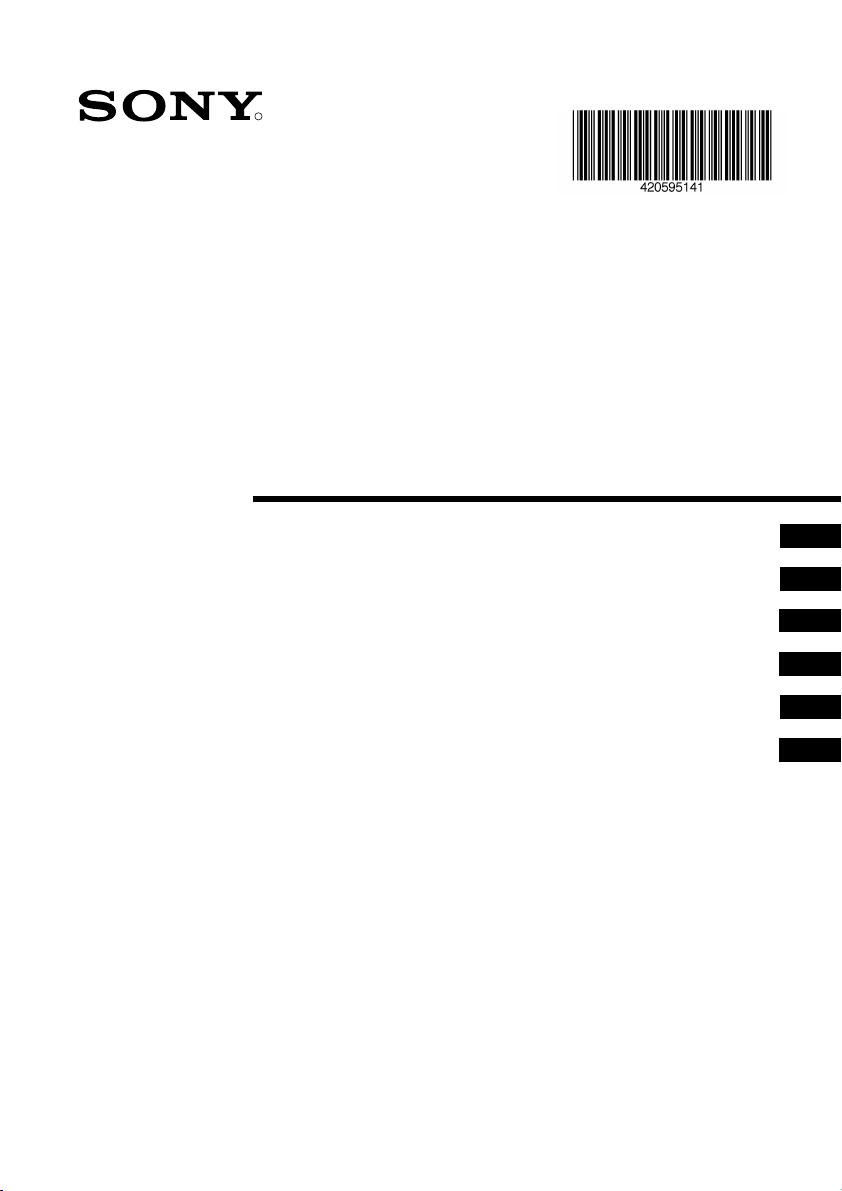
R
4-205-951-41(1)
FD Trinitron
Colour Television
Instruction Manual
Инструкции за експлоатация
Návod k obsluze
Kezelési útmutató
Instrukcja obsługi
Инструкция пo эксплyатации
KV-29LS35K
© 2001 by Sony Corporation
GB
BG
CZ
HU
PL
RU
Page 2
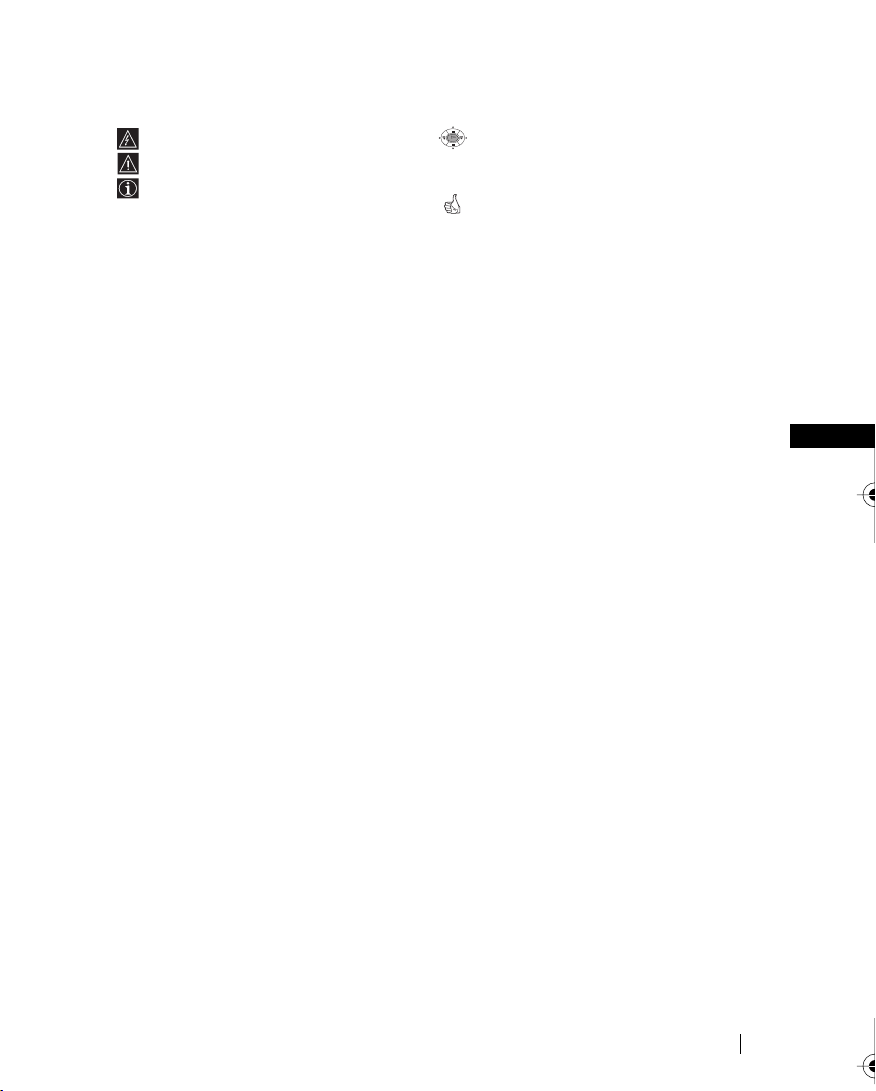
Introduction
Thank you for choosing this Sony FD Trinitron Colour Television.
Before operating the TV, please read this manual thoroughly and retain it for future
reference.
• Symbols used in the manual:
• Informs you of possible hazards.
• Important information
• Information on a feature.
•1,2... Sequence of instructions.
OK
• Shaded buttons on the remote control
show you the buttons you have to press
to follow the sequence of the
instructions.
• Informs you of the result of instructions.
Table of Contents
Introduction.............................................................................................................................................. 3
Safety Information................................................................................................................................... 4
Overview
Overview of Remote Control Buttons ..................................................................................................5
Overview of TV Buttons ........................................................................................................................6
Installation
Inserting Batteries into the Remote Control ........................................................................................ 6
Connecting the Aerial and VCR ...........................................................................................................6
First Time Operation
Switching On the TV and Automatically Tuning ..............................................................................7
Menu system
Introducing and Using the Menu System............................................................................................9
Menu Guide:
Picture Adjustment .............................................................................................................................9
Sound Adjustment............................................................................................................................. 10
Sleep Timer.........................................................................................................................................11
Language/Country ........................................................................................................................... 11
Auto Tuning .......................................................................................................................................11
Programme Sorting ........................................................................................................................... 12
Programme Labels............................................................................................................................. 12
AV Preset ............................................................................................................................................12
Manual Programme Preset............................................................................................................... 13
Noise Reduction................................................................................................................................. 15
AV2 Output ........................................................................................................................................15
RGB Centring ..................................................................................................................................... 16
Picture Rotation .................................................................................................................................16
Teletext............................................................................................................................................... 17
Additional Information
Connecting Optional Equipment ........................................................................................................ 18
Using Optional Equipment ..................................................................................................................19
Remote Control Configuration for VCR/DVD.................................................................................20
Specifications.......................................................................................................................................... 21
Troubleshooting..................................................................................................................................... 22
GB
Table of Contents
3
Page 3
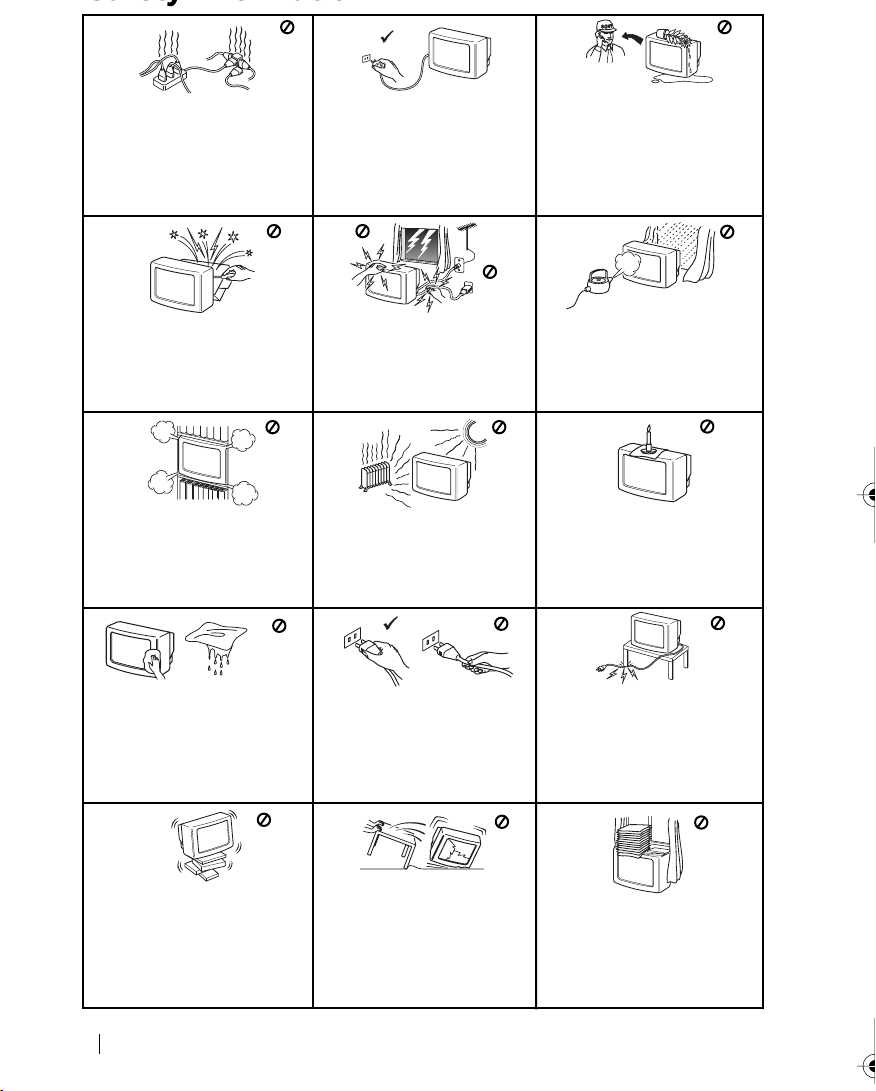
Safety Information
This set is to operate on a 220240V AC supply only. Take care
not to connect too many
appliances to the same power
socket as this could result in fire
or electric shock.
Do not open the cabinet and the rear
cover of the TV. Refer to qualified
service personnel only.
Do not cover the
ventilation openings of the TV For
ventilation, leave a space of at
least 10cm all around the set.
For environmental and safety
reasons, it is recommended that
the TV set is not left in standby
mode when not in use. Disconnect
from the mains.
For your own safety, do not touch
any part of the TV, power lead or
aerial lead during lightning
storms.
Never place
the TV in hot, humid or
excessively dusty places. Do not
install the TV where it may be
exposed to mechanical vibrations.
Never push objects of any kind into
the set as this could result in a fire
or electric shock. Never spill liquid
of any kind on the set. If any liquid
or solid object does fall through, do
not operate the TV. Have it checked
immediately by qualified
personnel.
To prevent fire or shock
hazard, do not expose the TV
to rain or moisture.
To prevent fire, keep inflammable
objects or naked lights (eg
candles) away from the TV.
Clean the TV with a soft, lightly
dampened cloth. Do not use
benzine, thinner or any other
chemicals to clean the TV. Do not
scratch the TV screen. As a safety
precaution, unplug the TV before
cleaning it.
Place the TV on a secure stable
stand. Do not allow children to
climb on to it. Do not place the TV
on its side or face up.
4
Safety Information
Pull out the power lead by the
plug. Do not pull on the power
lead itself.
Unplug the power lead before
moving the TV. Avoid uneven
surfaces, quick steps or excessive
force. If the set has been dropped
or damaged, have it checked
immediately by qualified service
personnel.
Take care not to place heavy
objects on the power lead as this
could result in damage.
We recommend you wind any
excess lead around the holders
provided on the rear of the TV.
Do not cover the ventilation
openings of the TV with items
such as curtains or newspapers
etc.
Page 4
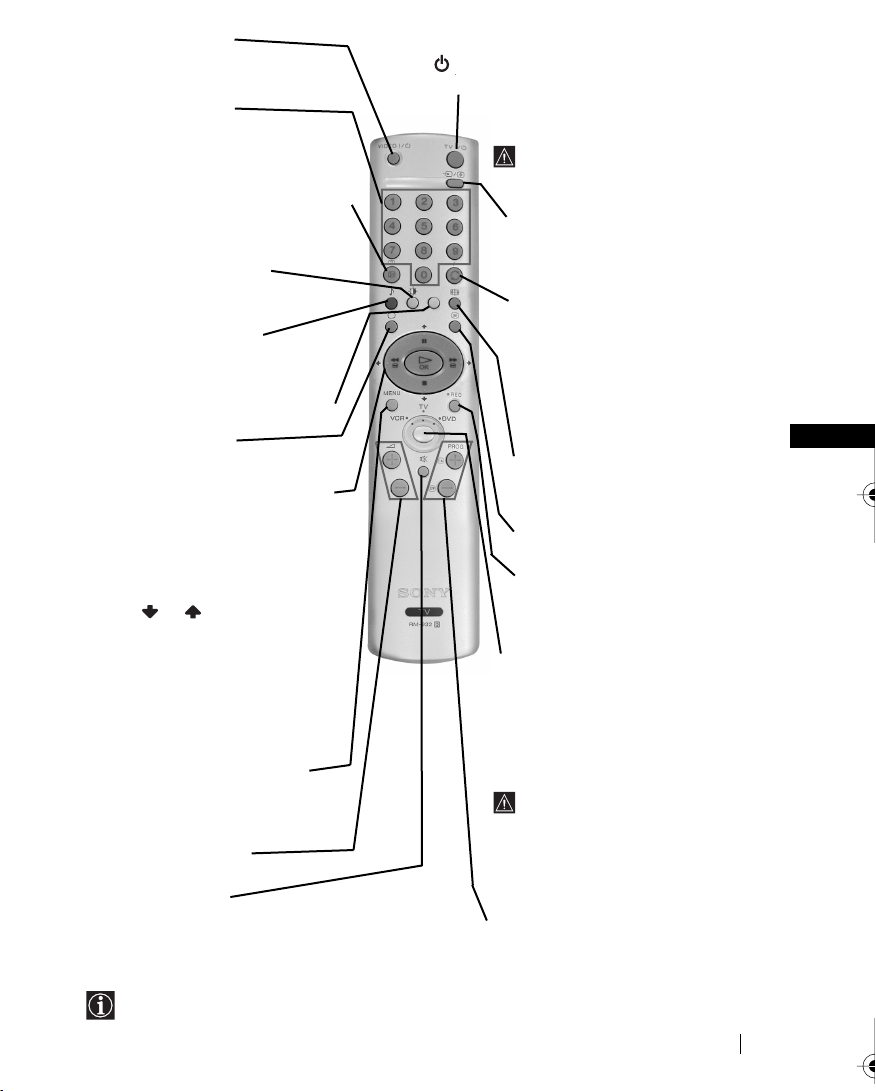
VCR or DVD on/off
Press to switch your VCR or DVD
connected to this TV set on or off.
Selecting channels
If Media Selector is switched on TV or
VCR, press to select channels.
For double-digit programme numbers,
enter the second digit within 2.5 seconds.
Displaying on Screen information
Press to display all on-screen indications.
Press again to cancel.
Selecting Picture mode
Press repeatedly to change the
picture mode.
Selecting sound mode
Press repeatedly to change the
sound mode.
This button only works in Teletext mode.
Selecting TV mode
Press to switch off teletext or video input.
a) If Media Selector is switched
on TV:
• When MENU is switched on, use these
buttons to operate the menu system.
For details refer to “Introducing and
Using the Menu System” on page 9.
• When MENU is switched off, press OK
to show a channel overview. Then
press
and then press again the OK button to
watch the selected channel.
b) If Media Selector button is
switched on VCR or DVD:
Using these buttons you can control the
main functions of your VCR or DVD
connected to this TV set.
Displaying the menu system
Press to display the menu on the TV
screen. Press again to remove the menu
display from the TV screen.
Adjusting TV volume
Press to adjust the volume of the TV.
Muting the Sound
Press to mute TV sound. Press again to
restore the sound.
or to select the channel
To Temporarily Switch Off TV
Press to temporarily switch off TV (the standby
indicator on TV lights up). Press again to switch on
TV from standby mode.
To save energy we recommend
switching off completely when TV is not
in use.
After 15 minutes without a signal
and without any button being
pressed, the TV switches
automatically into standby mode.
Selecting input source
Press repeatedly until the desired
input symbol of the source appears on
the TV screen.
a) If Media Selector button is
switched on TV:
Press to watch the last channel selected
(watched for at least 5 seconds).
b) If Media Selector button is
switched on VCR:
For Sony’s VCR double-digit
programme numbers, e.g. 23, press
-/- - first and then the buttons 2
and 3.
Selecting screen format
Press to view programmes in 16:9
mode. Press again to return to 4:3
mode.
Selecting Teletext
Press to switch on teletext.
Recording button
If Media Selector is switched on VCR,
press this button to record
programmes.
Media Selector
With this remote control you can
operate not only this TV but also the
main functions of your VCR or DVD.
Switch on the device you want to
operate and next press this button
repeatedly to select the VCR, TV or
DVD. A green light will be lit
momentarily.
Before the first time you want to
control a DVD or VCR by using this
remote control, you have to set up it
depending the brand of the device to be
used. For more details, refer to chapter
“Remote Control Configuration for
VCR or DVD” on page 20.
Selecting channels
Press to select the next or previous
channel.
GB
Besides TV functions, all coloured buttons as well as green symbols are also used for
Teletext operation. For more details, please refer to “Teletext” section of this instruction
manual.
Overview
5
Page 5
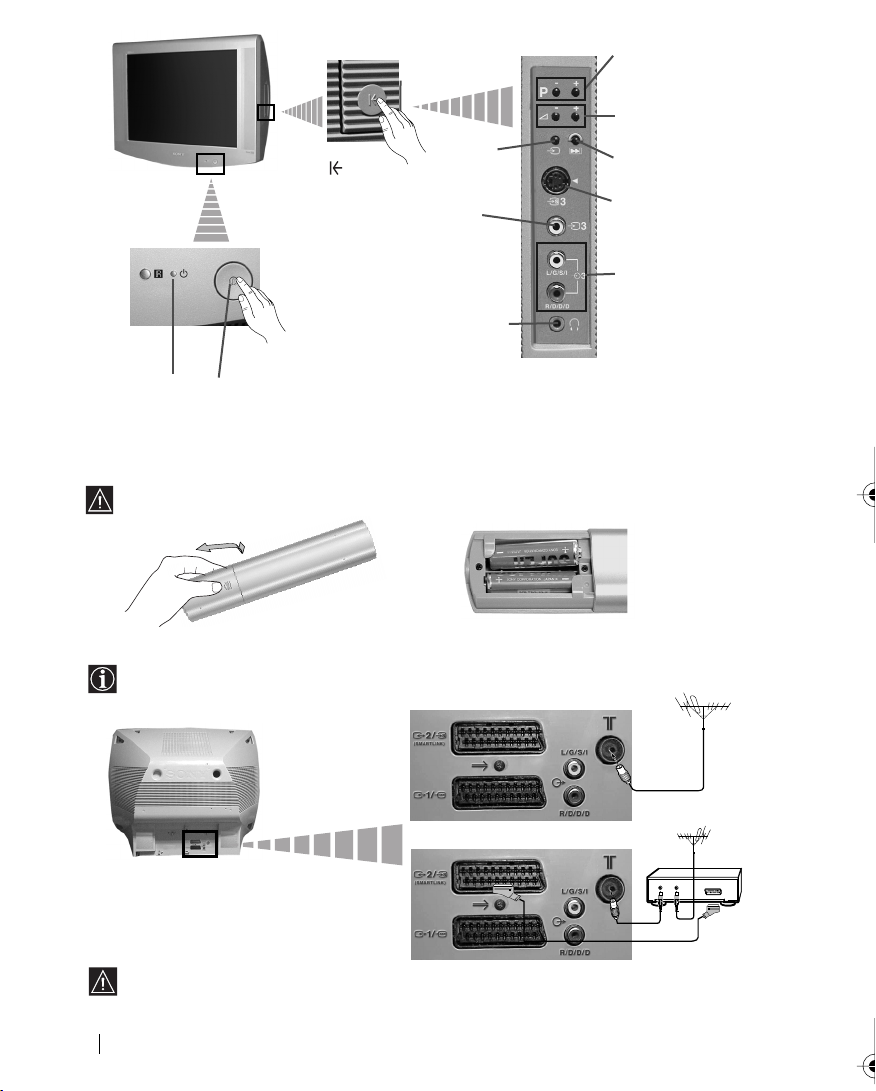
Overview of TV Buttons
Auto Start Up Button
S video Input jack
Press on the
mark on the
door flap to
reveal the
control panel.
Headphones
Selecting
Input
source
Video
Input jack
jack
Programme Up or
Down Buttons (Selects
TV channels)
Volume control
buttons
Audio
Input jacks
Standby
indicator
On/Off switch
Inserting Batteries into the Remote Control
Make sure you insert the supplied batteries using the correct polarities.
Always remember to dispose of used batteries in an environmental friendly way.
Connecting the Aerial and VCR
Connecting cables are not supplied.
or
VCR
OUT IN
For more details of VCR connection, please
refer to the section “Connecting Optional
Equipment” of this instruction manual.
Overview-Installation
6
Scart lead is optional.
Page 6
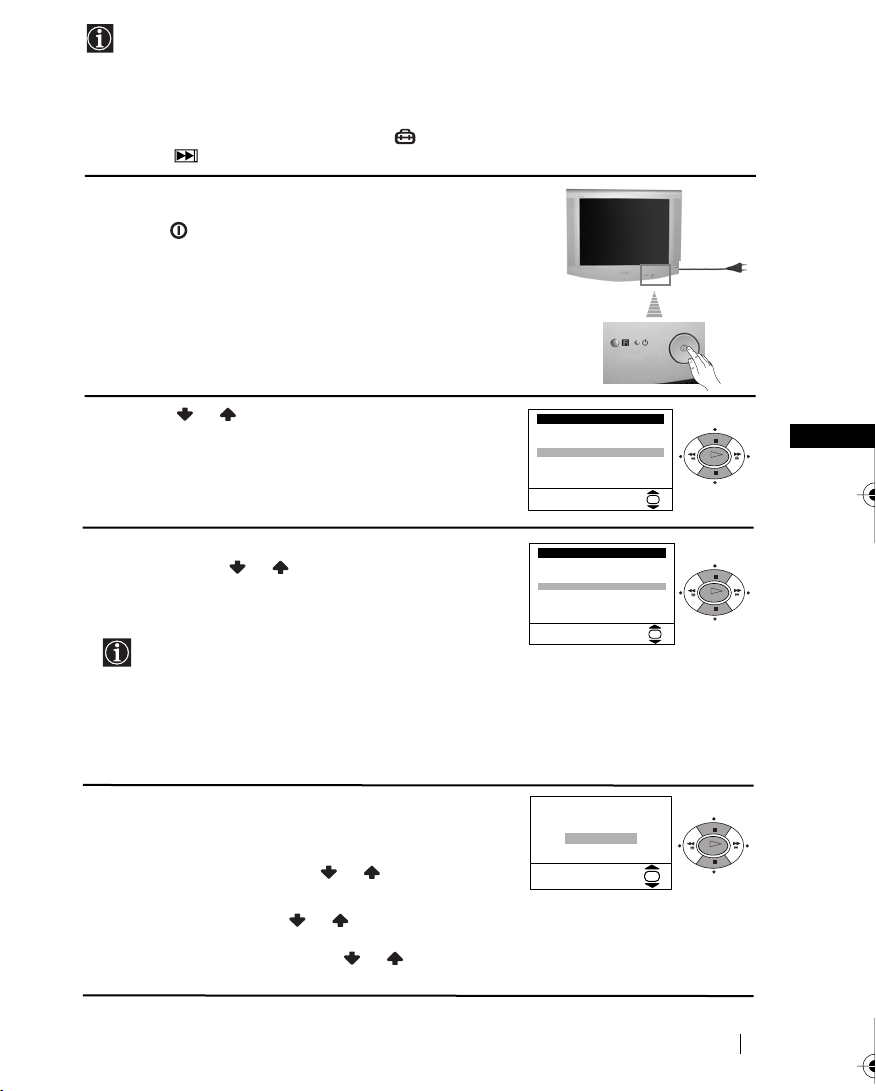
Switching On the TV and Automatically Tuning
The first time you switch on your TV, a sequence of menu screens appear on the TV enabling you to: 1) choose the language of the menu screen, 2) choose the country in which you
wish to operate the TV, 3) adjust the picture slant 4) search and store all available channels
(TV Broadcast) and 5) change the order in which the channels (TV Broadcast) appear on the
screen.
However, if you need to change any of these settings at a later date, you can do that by
selecting the appropriate option in the (Set Up menu) or by pressing the Auto Start Up
Button on the TV set.
1 Connect the TV plug to the mains socket (220-240V AC,
50Hz)
Press the on/off button on the TV set to turn on the TV.
The first time you press this button, a Language menu
displays automatically on the TV screen.
2 Press the or button on the remote control to select
the language, then press the OK button to confirm your
selection. From now on all the menus will appear in the
selected language.
3 The Country menu appears automatically on the TV
screen. Press the or button to select the country in
which you will operate the TV set, then press the OK
button to confirm your selection.
• If the country in which you want to use the TV set
does not appear in the list, select “-” instead of a
country.
• In order to avoid wrong teletext characters for
Cyrillic languages we recommend to select Russia
country in the case that your own country does not
appear in the list.
4 Because of the earth’s magnetism, the picture might slant.
The Picture Rotation menu allows you to correct the
picture slants if it is necessary.
a) If it is not necessary, press or to select Not
necessary and press OK.
b) If it is necessary, press or to select Adjust now,
then press OK and correct any slant of the picture
between –5 and +5 by pressing or . Finally press
OK to store.
Language
i
4
Svenska
Norsk
English
Nederlands
Français
Italiano
$
i
Select Language:
Country
i
4
Sverige
Norge
Italia
Deutschland
Österreich
$
i
Select country:
If picture slants, please
adjust picture rotation
Not necessary
Adjust now
OK
GB
OK
OK
OK
OK
OK
continued...
First Time Operation
7
Page 7
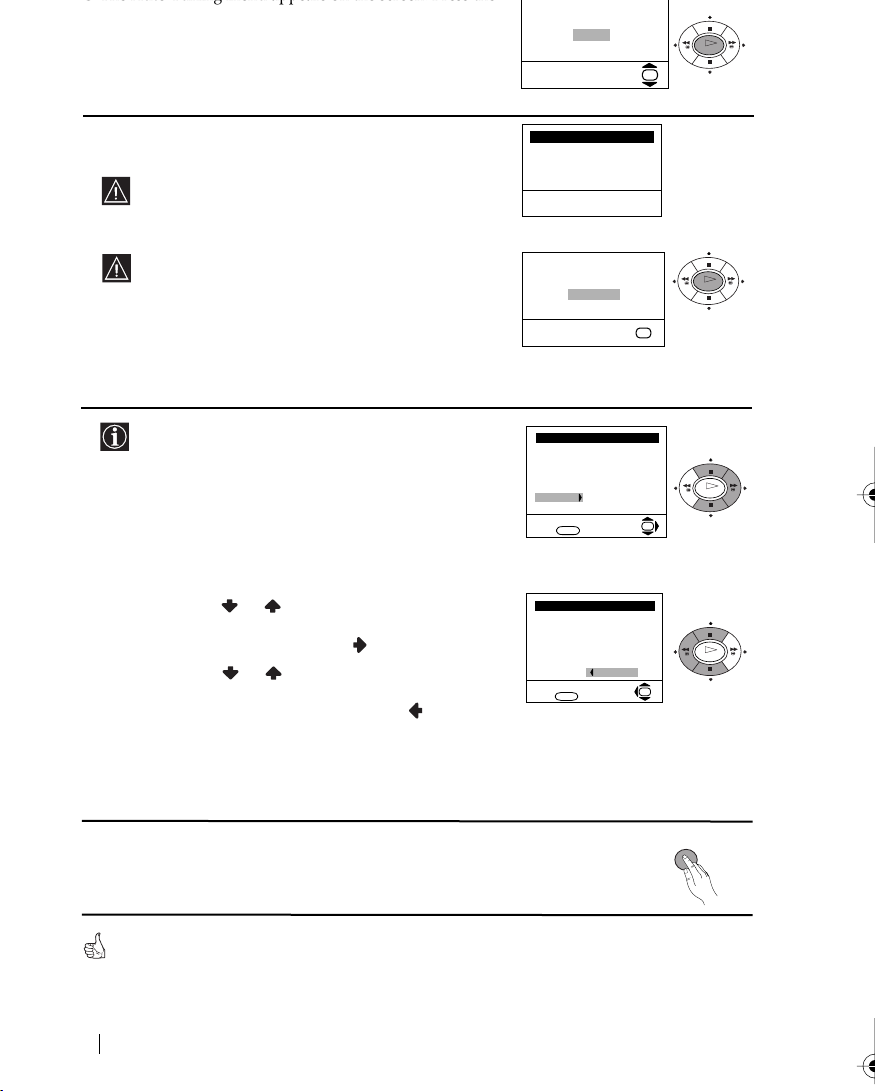
5 The Auto Tuning menu appears on the screen. Press the
OK button to select Yes.
Do you want to start
automatic tuning?
Yes
No
OK
OK
6The TV starts to automatically search and store all
available broadcast channels for you.
This procedure could take some minutes. Please be
patient and do not press any button, otherwise the
automatic tuning will not be completed.
If no channels were found during the auto tuning
process then a new menu appears automatically on
the screen asking you to connect the aerial. Please
connect the aerial (see page 6) and press OK. The
auto tuning process will start again.
7 After all available channels are captioned and stored,
the Programme Sorting menu appears automatically
on the screen enabling you to change the order in
which the channels appear on the screen.
a) If you wish to keep the broadcast channels in the
tuned order, go to step 8.
b) If you wish to store the channels in a different order:
1 Press the or button to select the programme
number with the channel (TV Broadcast) you wish
to rearrange, then press the button.
2 Press the or button to select the new
programme number position for your selected
channel (TV Broadcast), then press .
3 Repeat steps b)1 and b)2 if you wish to change
the order of the other channels.
Auto Tuning
Programme: 01
System: B/G
Channel: C21
Searching...
No channel found
Please connect aerial
Confirm
OK
Programme Sorting
Programme:
01 TVE
02 TVE2
03 TV3
04 C33
05 C27
06 C58
Select channel:
MENU
Exit:
Programme Sorting
Programme:
01 TVE
02 TVE2
03 TV3
04 C33
05 C27
06 C58 05 C27
Select new position:
Exit: MENU
OK
OK
OK
OK
OK
8 Press the MENU button to remove the menu from the
screen.
Your TV is now ready for use
First Time Operation
8
MENU
Page 8
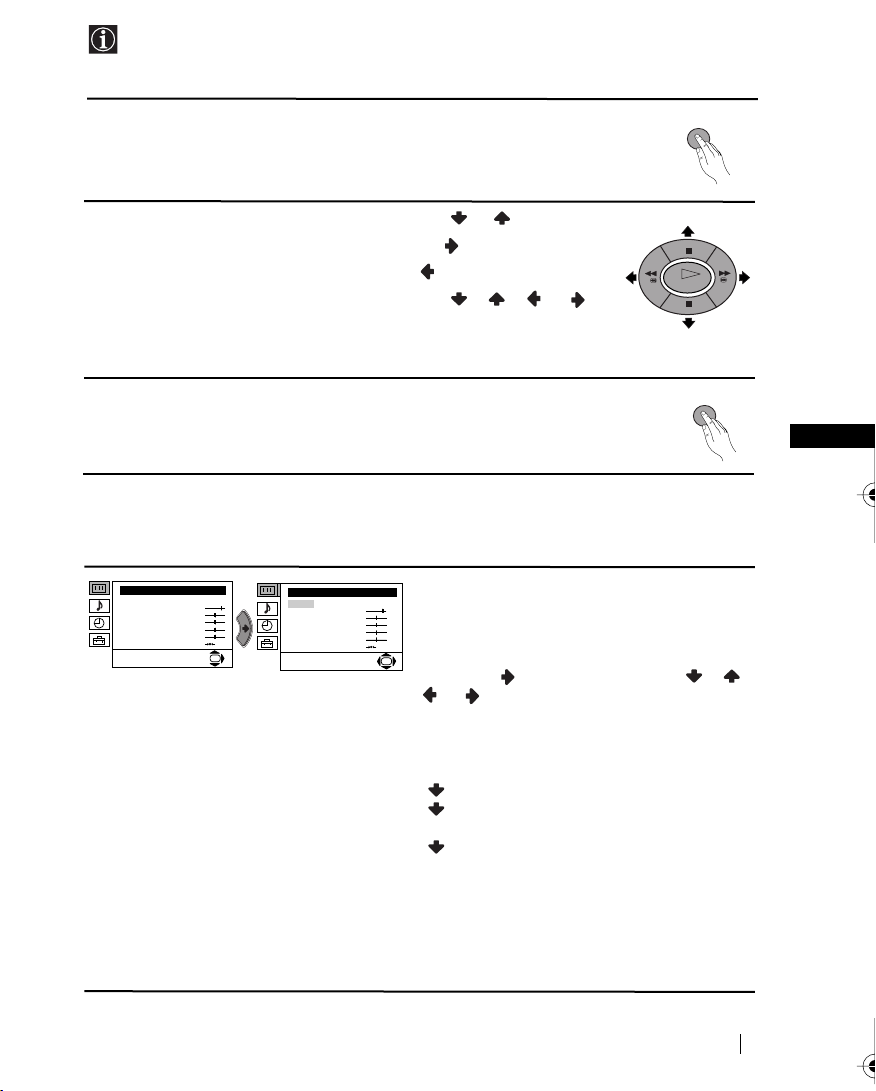
Introducing and Using the Menu System
Your TV uses an on-screen menu system to guide you through the operations. Use the
following buttons on the Remote Control to operate the menu system:
1 Press the MENU button to switch the first level menu on.
2 • To highlight the desired menu or option, press or .
• To enter to the selected menu or option, press .
• To return to the last menu or option, press .
• To alter settings of your selected option, press //or.
• To confirm and store your selection, press OK.
3 Press the MENU button to remove the menu from the screen.
Menu Guide
Level 1 Level 2 Level 3 / Function
Picture Adjustment
Mode: Personal
Contrast
Brightness
Colour
Sharpness
Hue
Reset
Picture Adjustment
Mode: Personal
Contrast
Brightness
Colour
Sharpness
Hue
OK
Reset
PICTURE ADJUSTMENT
The “Picture Adjustment” menu allows you to
alter the picture adjustments.
To do this: after selecting the item you want to
OK
alter press , then press repeatedly / /
or to adjust it and finally press OK to
store the new adjustment.
This menu also allows you to customise the
picture mode based on the programme you are
watching:
Personal (for individual settings).
Live (for live broadcast programmes, DVD
and Digital Set Top Box receivers).
Movie (for films).
MENU
OK
MENU
GB
• Brightness, Colour and Sharpness can only be altered if “Personal” mode is selected.
• Hue is only available for NTSC colour signal (e.g: USA video tapes).
• Select Reset and press OK to reset the picture to the factory preset levels.
continued...
Menu System
9
Page 9
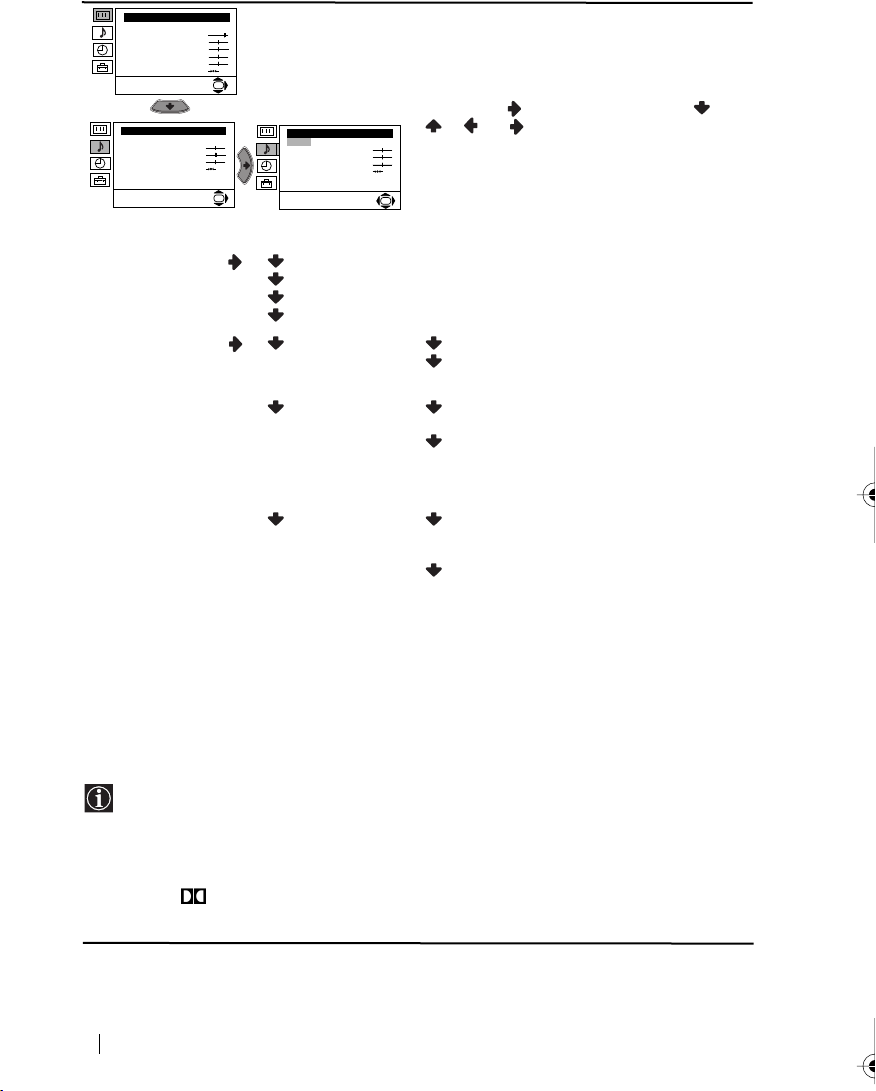
Picture Adjustment
Mode: Personal
Contrast
Brightness
Colour
Sharpness
Hue
Reset
OK
SOUND ADJUSTMENT
The “Sound Adjustment” menu allows you to
alter the sound adjustments.
To do this: after selecting the item you want to
alter, press . then press repeatedly /
Sound Adjustment
Mode: Personal
Treble
Bass
Balance
Reset
Dual Sound: Mono
Detail Adjustment
Sound Adjustment
Mode: Personal
Treble
Bass
Balance
Reset
Dual Sound: Mono
OK
Detail Adjustment
OK
/ or to adjust it and finally press OK
to store the new adjustment.
This menu also contains two submenus as following:
Mode Personal (for individual settings)
Rock
Pop
Jazz
*
Detail Adjustment Dolby
Virtual: Off: Normal.
On: Simulates the sound effect of Dolby
Pro Logic surround.
Auto volume: Off: Volume level changes according
to the broadcast signal.
On: Volume level of the channels will
stay the same, independent of the
broadcast signal (e.g. in the case of
advertisements).
TV Speakers: Off: Sound from external amplifier
connected to the audio outputs on
the rear of the TV set.
On: Sound from the TV set.
• Treble and Bass can only be altered if “Personal” mode is selected.
• Select Reset and press OK to reset the sound to the factory preset levels.
• In case of a bilingual broadcast select Dual Sound and set A for sound channel 1, B for sound channel
2 or Mono for mono channel if available. For a stereo broadcast you can choose Stereo or Mono.
• If you are listening to the TV through headphones, “Dolby Virtual” option will automatically be
switched to “Off”.
• If you switch “Dolby Virtual” to “On”, the “Auto volume” option will automatically be switched to
“Off” and vice versa.
*
This TV has been designed to create the “Dolby Surround” sound effect by simulating the sound
of four speakers with two speakers, when the broadcast audio signal is Dolby Surround encoded.
The sound effect can also be improved by connecting a suitable external amplifier (for details refer
to “Connecting to external audio Equipment” on page 19).
*
Manufactured under license from Dolby Laboratories. “Dolby”, “Pro Logic” and the double-D
symbol are trademarks of Dolby Laboratories.
continued...
Menu System
10
Page 10
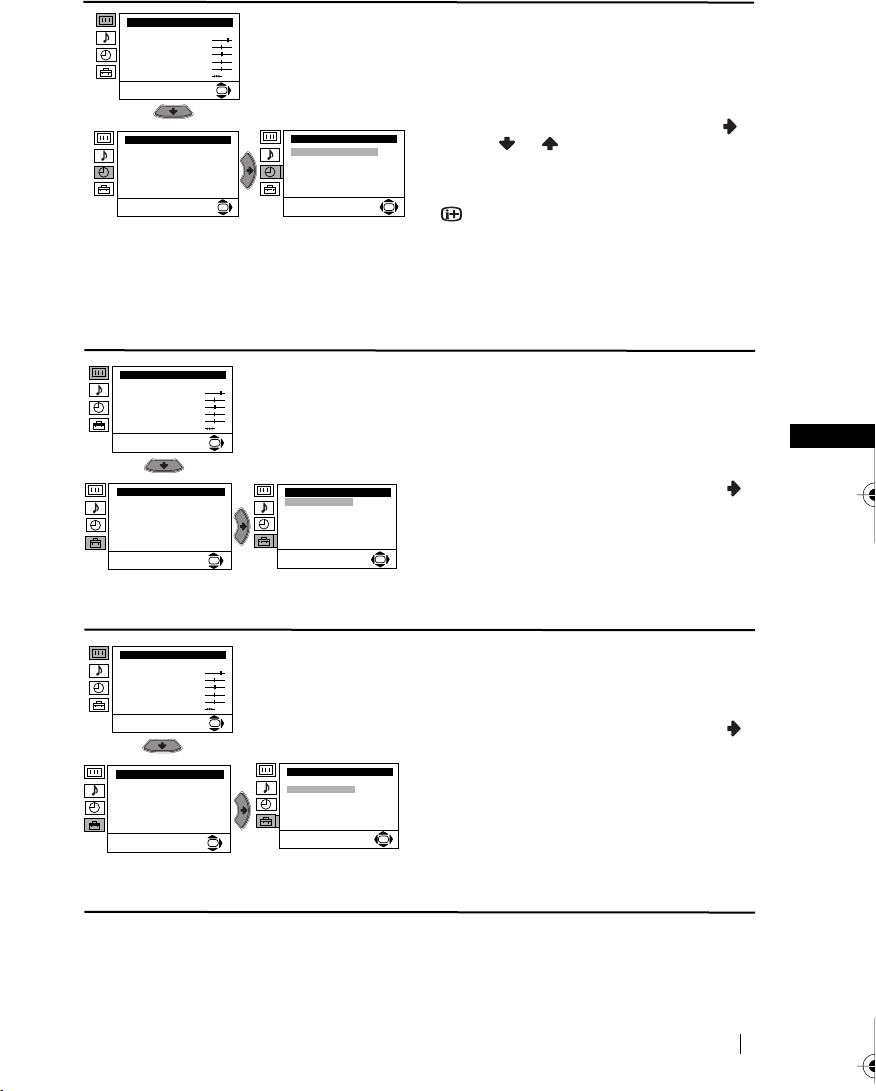
Picture Adjustment
Mode: Personal
Contrast
Brightness
Colour
Sharpness
Hue
Reset
SLEEP TIMER
The “Sleep Timer” option in the “Timer” menu
allows you to select a time period for the TV to
OK
switch itself automatically into the standby
mode.
Timer
Sleep Timer: Off
Picture Adjustment
Mode: Personal
Contrast
Brightness
Colour
Sharpness
Hue
Reset
Set Up
Language/Country
Auto Tuning
Programme Sorting
Progamme Labels
AV Preset
Manual Programme Preset
Detail Set Up
Picture Adjustment
Mode: Personal
Contrast
Brightness
Colour
Sharpness
Hue
Reset
Set Up
Language/Country
Auto Tuning
Programme Sorting
Progamme Labels
AV Preset
Manual Programme Preset
Detail Set Up
Timer
Sleep Timer: Off
To do this: after selecting the option press ,
then press or to set the time period delay
(max. of 4 hours) and finally press OK to store.
• While watching the TV, you can press the
OK
OK
button on the remote control to display the
time remaining.
• One minute before the TV switches itself into
standby mode, the time remaining is displayed on
the TV screen automatically.
LANGUAGE / COUNTRY
The “Language/Country” option in the “Set
Up” menu allows you to select the language
that the menus are displayed in. It also allows
OK
Set Up
Language/Country
Auto Tuning
Programme Sorting
Progamme Labels
AV Preset
Manual Programme Preset
OK
Detail Set Up
you to select the country in which you wish to
operate the TV set.
To do this: after selecting the option, press
and then proceed in the same way as in the
steps 2 and 3 of the section “Switching On the
TV and Automatically Tuning”.
OK
GB
AUTO TUNING
The “Auto Tuning” option in the “Set Up”
menu allows you to automatically search for
and store all available TV channels.
OK
Set Up
Language/Country
Auto Tuning
Programme Sorting
Progamme Labels
AV Preset
Manual Programme Preset
OK
Detail Set Up
To do this: after selecting the option, press
and then proceed in the same way as in TV
steps 5 and 6 of the section “Switching On the
TV and Automatically Tuning”.
OK
continued...
Menu System
11
Page 11
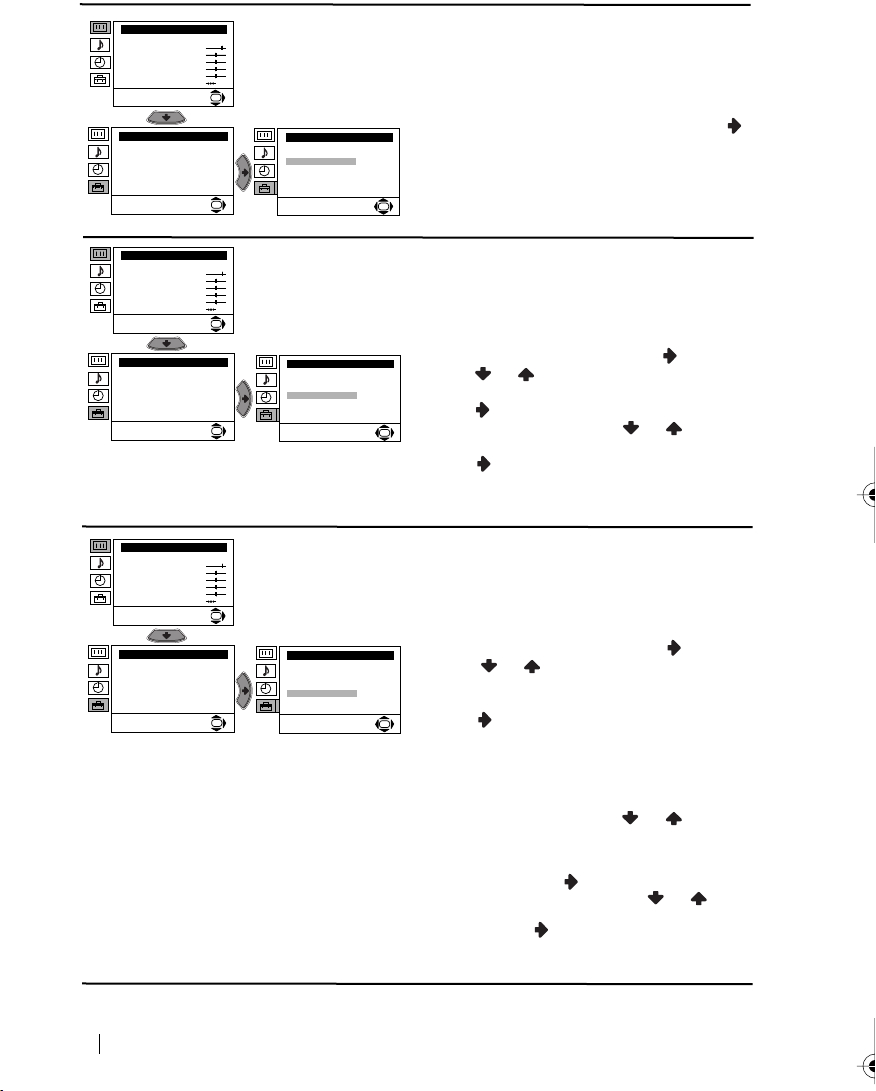
Picture Adjustment
Mode: Personal
Contrast
Brightness
Colour
Sharpness
Hue
Reset
Set Up
Language/Country
Auto Tuning
Programme Sorting
Progamme Labels
AV Preset
Manual Programme Preset
Detail Set Up
PROGRAMME SORTING
The “Programme Sorting” option in the “Set
Up” menu allows you to change the order in
which the channels (TV Broadcast) appear on
OK
Set Up
Language/Country
Auto Tuning
Programme Sorting
Progamme Labels
AV Preset
Manual Programme Preset
OK
Detail Set Up
the screen.
To do this: after selecting the option, press
and then proceed in the same way as in step 7 b)
of the section “Switching On the TV and
Automatically Tuning”.
OK
Picture Adjustment
Mode: Personal
Contrast
Brightness
Colour
Sharpness
Hue
Reset
Set Up
Language/Country
Auto Tuning
Programme Sorting
Progamme Labels
AV Preset
Manual Programme Preset
Detail Set Up
Picture Adjustment
Mode: Personal
Contrast
Brightness
Colour
Sharpness
Hue
Reset
Set Up
Language/Country
Auto Tuning
Programme Sorting
Progamme Labels
AV Preset
Manual Programme Preset
Detail Set Up
PROGRAMME LABELS
The “Programme Labels” option in the “Set
Up” menu allows you to name a channel using
up to five characters (letters or numbers).
OK
To do this:
Set Up
Language/Country
Auto Tuning
Programme Sorting
Progamme Labels
AV Preset
Manual Programme Preset
OK
Detail Set Up
1 After selecting the option, press , then
press or to select the programme
number with the channel you wish to name.
2 Press . With the first element of the Label
column highlighted, press or to select
OK
a letter or number (select “-“ for a blank), then
press to confirm this character. Select the
other four characters in the same way. Finally
press OK to store.
AV PRESET
The “AV Preset” option in the “Set Up” menu
allows you to designate a name to the external
equipment you have connected to the sockets of
OK
this TV.
To do this:
Set Up
Language/Country
Auto Tuning
Programme Sorting
Progamme Labels
AV Preset
Manual Programme Preset
OK
Detail Set Up
1 After selecting the option, press , then
press or to select the input source you
wish to name (AV1 and AV2 are for the rear
Scarts and AV3 for side connectors). Then
press .
OK
2 In the label column automatically appears a
label:
a) If you want to use one of the 6 predefined
label (CABLE, GAME, CAM, DVD,
VIDEO or SAT), press or to select
the desired label and finally press OK to
store.
b) If you want to set a different label, select
Edit and press . Then with the first
element highlighted, press or to
select a letter, number or “-“ for a blank,
then press to confirm this character.
Select the other four characters in the same
way and finally press OK to store.
12
Menu System
continued...
Page 12
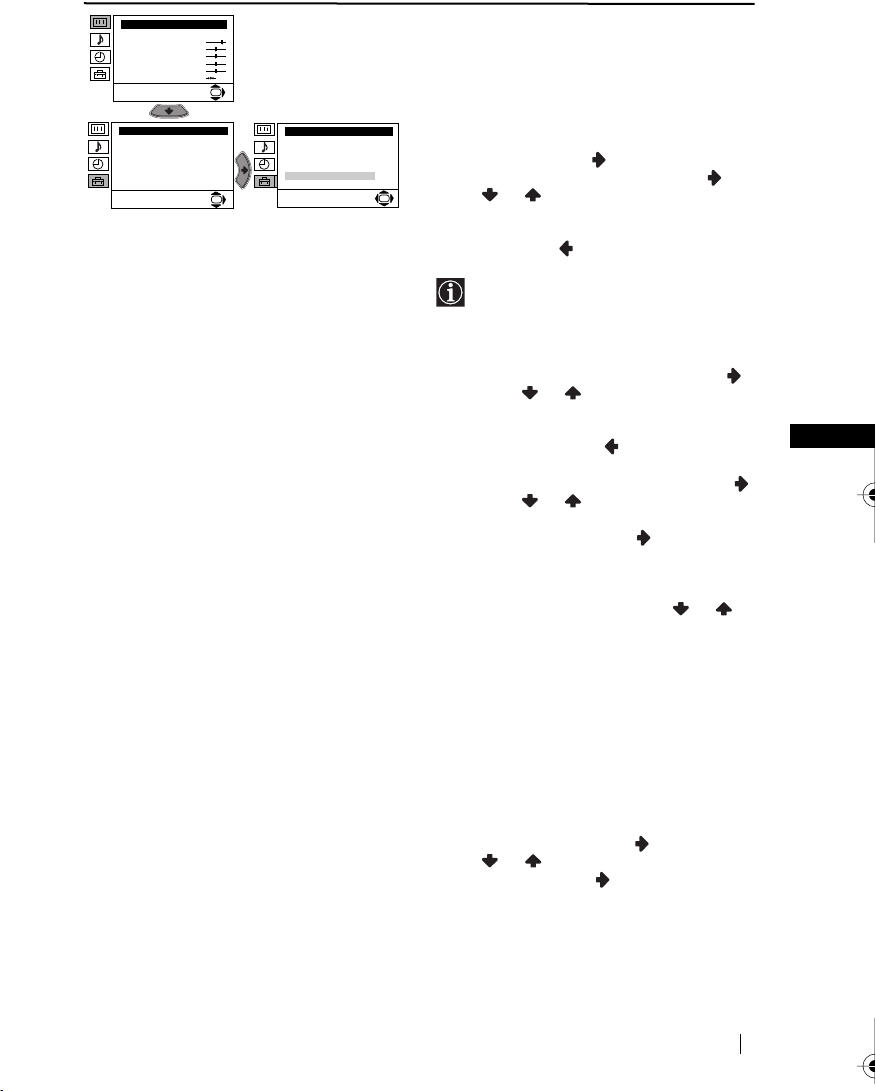
Picture Adjustment
Mode: Personal
Contrast
Brightness
Colour
Sharpness
Hue
Reset
Set Up
Language/Country
Auto Tuning
Programme Sorting
Progamme Labels
AV Preset
Manual Programme Preset
Detail Set Up
MANUAL PROGRAMME PRESET
The “Manual Programme Preset” option in the
“Set Up” menu allows you to:
OK
Set Up
Language/Country
Auto Tuning
Programme Sorting
Progamme Labels
AV Preset
Manual Programme Preset
OK
Detail Set Up
a) Preset channels or a video input source one
by one to the programme order of your
choice. To do this:
1 After selecting the ”Manual Programme
Preset” option, press then with
Programme option highlighted press .
Press or to select on which
OK
programme number you want to preset the
channel (for VCR, select programme number
“0”). Then press .
2 The following option is only available
depending on the country you have
selected in the “Language/Country”
menu.
After selecting the System option, press .
Then press or to select the TV
Broadcast system (B/G for western European
countries or D/K for eastern European
countries). Then press .
GB
3 After selecting the Channel option, press .
Then press or to select the channel
tuning (“C” for terrestrial channels or “S” for
cable channels). Next press . After that,
press the number buttons to enter directly the
channel number of the TV Broadcast or the
channel of the VCR signal. If you do not
know the channel number, press or to
search for it. When you tune the desired
channel, press OK twice to store.
Repeat all the above steps to tune and store more
channels.
b) Label a channel using up to five characters.
To do this: Highlighting the Programme
option, press the PROG +/- button to select
the programme number with the channel
you wish to name. When the programme you
want to name appears on the screen, select
the Label option and press . Next
press o
“-“ for a blank. Press to confirm this
character. Select the other four characters in
the same way. After selecting all the
characters, press OK twice to store.
r to select a letter, number or
continued...
Menu System
13
Page 13
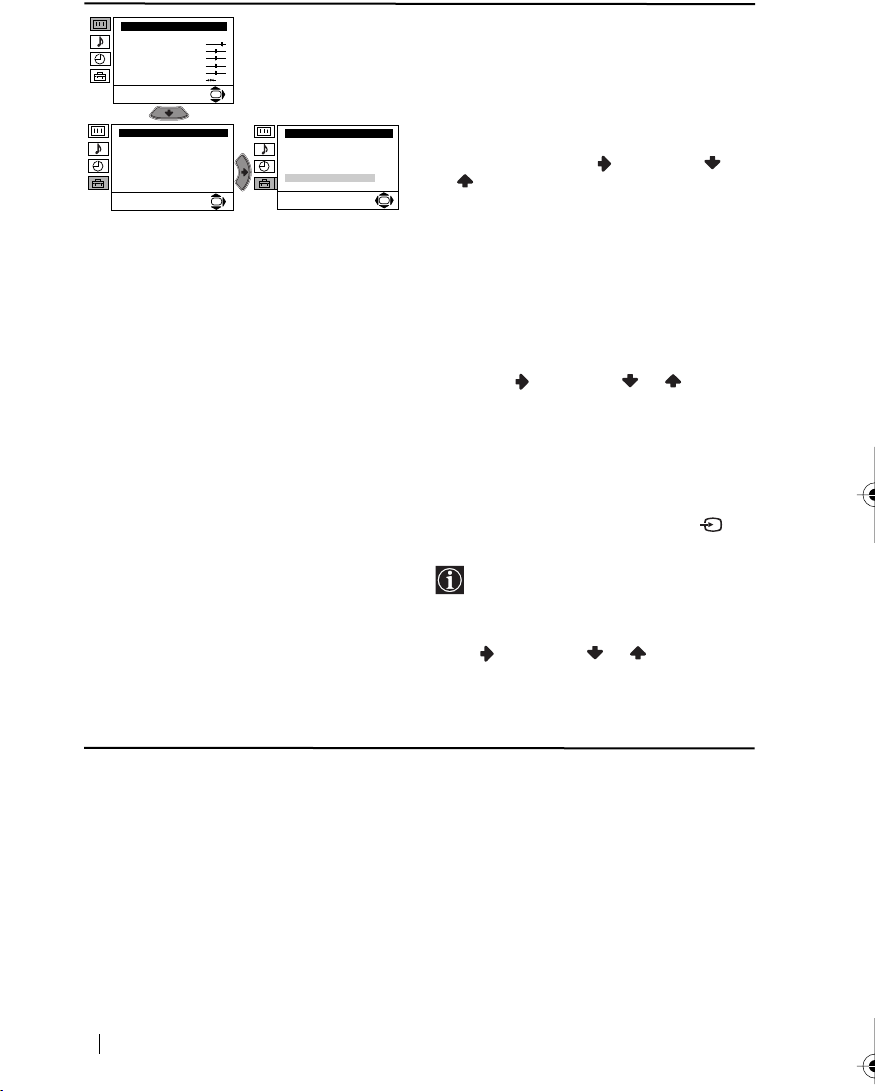
Picture Adjustment
Mode: Personal
Contrast
Brightness
Colour
Sharpness
Hue
Reset
Set Up
Language/Country
Auto Tuning
Programme Sorting
Progamme Labels
AV Preset
Manual Programme Preset
Detail Set Up
c)Normally the automatic fine tuning (AFT) is
operating, however you can manually fine
tune the TV to obtain a better picture
OK
Set Up
Language/Country
Auto Tuning
Programme Sorting
Progamme Labels
AV Preset
Manual Programme Preset
OK
Detail Set Up
reception in the case that the picture is
distorted.
To do this: while watching the channel (TV
Broadcast) you wish to fine tune, select the
AFT option and press . Next press
or to adjust the fine tuning between -15
OK
and +15. Finally press OK twice to store.
d) Skip any unwanted programme numbers
when they are selected with the PROG +/buttons.
To do this: Highlighting the Programme
option, press the PROG +/- button to select
the programme number you want to skip.
When the programme you want to skip
appears on the screen, select the Skip option
and press . Next press or to select
Yes. Finally press OK twice to confirm and
store.
To cancel this function afterwards, select “No”
instead of “Yes” in the step above.
e) This option allows you to view and record
correctly scrambling channels when using a
decoder connected to the Scart :2/
directly or through a VCR.
This option is only available depending
on the country you have selected in the
“Language/Country” menu.
To do this: select the Decoder option and
press . Next press or to select On.
Finally press OK twice to confirm and store.
To cancel this function afterwards, select “Off”
instead of “On” in the step above.
S
14
Menu System
continued...
Page 14
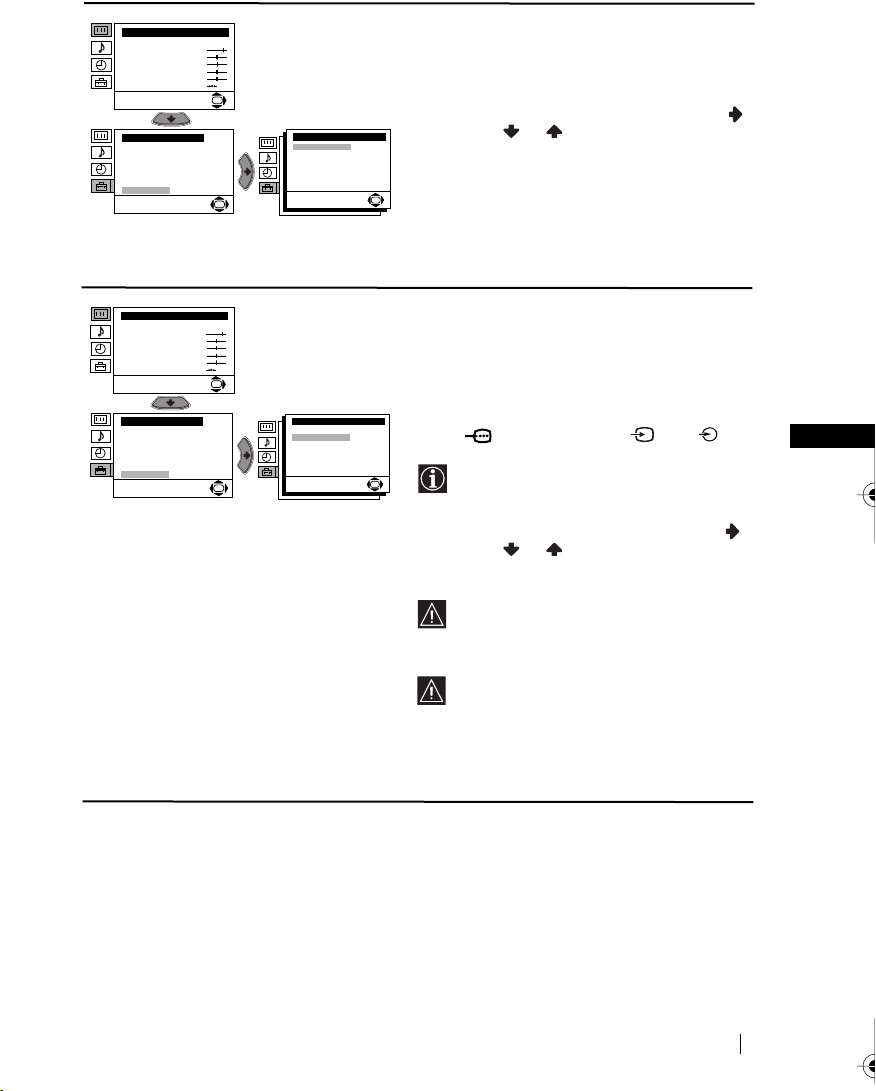
Picture Adjustment
Mode: Personal
Contrast
Brightness
Colour
Sharpness
Hue
Reset
Set Up
Language/Country
Auto Tuning
Programme Sorting
Progamme Labels
AV Preset
Manual Programme Preset
Detail Set Up
NOISE REDUCTION
The “Noise Reduction” option in the “Detail Set
Up” menu allows you to automatically reduce
the picture noise visible in the broadcast signal.
OK
To do this: after selecting the option, press .
Detail Set Up
Noise Reduction:
AV2 Output:
RGB Centring:
Picture Rotation:
OK
Then press or to select Auto. Finally
Auto
press OK to confirm and store.
TV
0
0
To cancel this function afterwards, select “Off”
instead of “Auto” in the step above.
OK
Picture Adjustment
Mode: Personal
Contrast
Brightness
Colour
Sharpness
Hue
Reset
Set Up
Language/Country
Auto Tuning
Programme Sorting
Progamme Labels
AV Preset
Manual Programme Preset
Detail Set Up
AV2 OUTPUT
The “AV2 Output” option in the “Detail Set
Up” menu allows you to select the source to be
output from the Scart connector :2/q in
OK
order you can record from this Scart any signal
coming from the TV or from an external
Detail Set Up
Noise Reduction:
AV2 Output:
RGB Centring:
Picture Rotation:
OK
equipment connected to the Scart connector
Auto
TV
:1/ or side connectors 3 and 3.
0
0
OK
If your VCR supports Smartlink, this
procedure is not necessary.
GB
To do this: after selecting the option, press .
Then press or to select the desired
output signal: TV, AV1, AV3, YC3 or AUTO.
If you select “AUTO”, the output signal
will always be the same one that is
displayed on the screen.
If you have connected a decoder to the
:2/q or to a VCR connected to
Scart
this Scart, please remember to change back
the “AV2 Output” to “AUTO” or “TV” for
correct unscrambling.
continued...
Menu System
15
Page 15
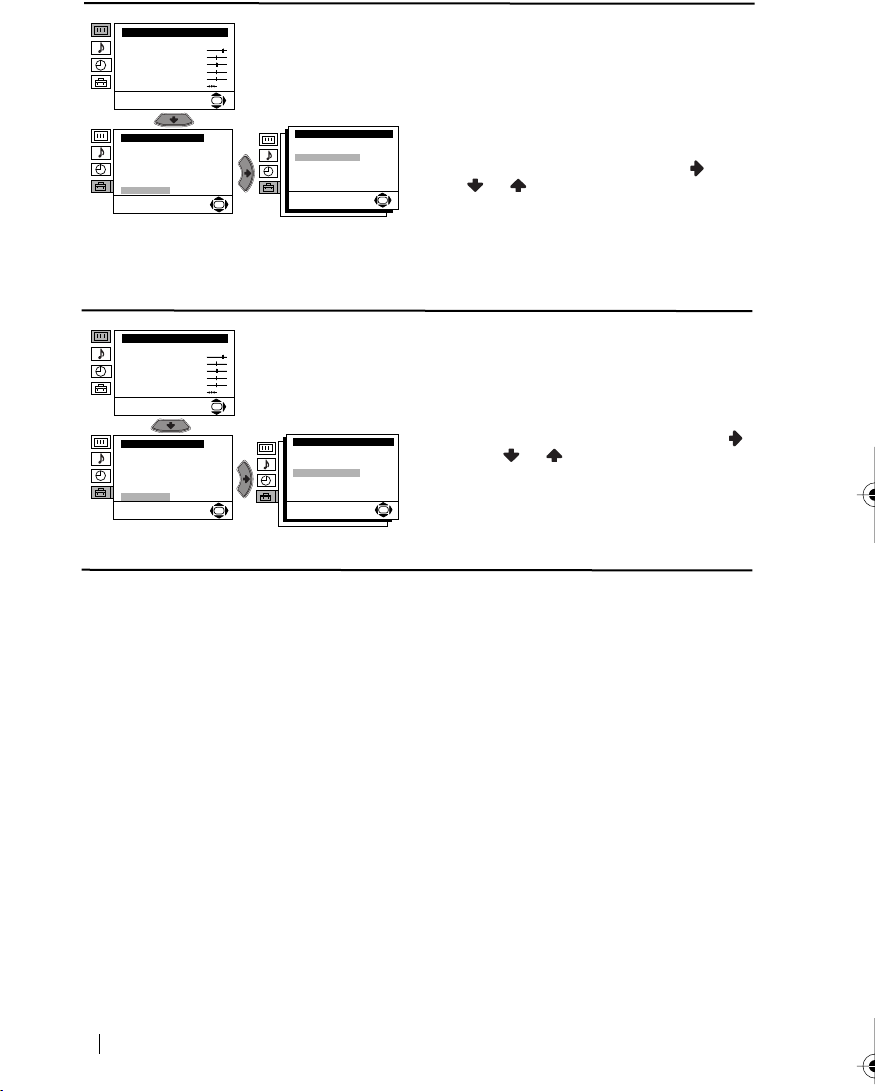
Picture Adjustment
Mode: Personal
Contrast
Brightness
Colour
Sharpness
Hue
Reset
Set Up
Language/Country
Auto Tuning
Programme Sorting
Progamme Labels
AV Preset
Manual Programme Preset
Detail Set Up
RGB CENTRING
When connecting an RGB source, such as a
“PlayStation”, you may need to readjust the
horizontal position of the picture. In that case,
OK
Detail Set Up
Noise Reduction:
AV2 Output:
RGB Centring:
Picture Rotation:
OK
you can readjust it through the “RGB Centring”
option in the “Detail Set Up”.
Auto
TV
To do this: while watching an RGB source select
0
0
the “RGB Centring” option and press . Then
press or to adjust the centre of the
OK
picture between –10 and +10. Finally press OK
to confirm and store.
Picture Adjustment
Mode: Personal
Contrast
Brightness
Colour
Sharpness
Hue
Reset
Set Up
Language/Country
Auto Tuning
Programme Sorting
Progamme Labels
AV Preset
Manual Programme Preset
Detail Set Up
PICTURE ROTATION
Because of the earth’s magnetism, the picture
might slant. In this case, you can correct the
pictures slant by using the option “Picture
OK
Detail Set Up
Noise Reduction:
AV2 Output:
RGB Centring:
Picture Rotation:
OK
Rotation” in the “Detail Set Up” menu.
To do this: after selecting the option, press .
Auto
Then press or to correct any slant of the
TV
0
0
picture between -5 and +5 and finally press OK
to store.
OK
16
Menu System
Page 16
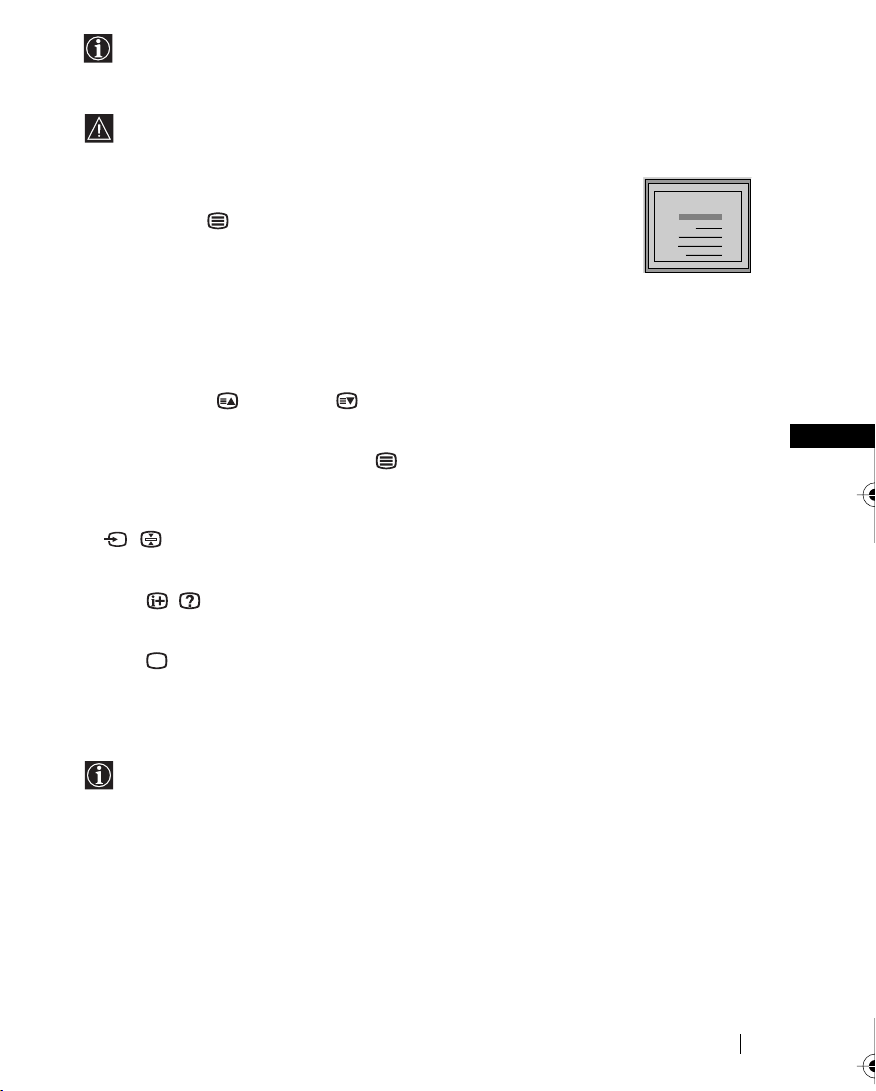
Teletext
Teletext is an information service transmitted by most TV stations. The index page of the
teletext service (usually page 100) gives you information on how to use the service. To
operate teletext, use the remote control buttons as indicated below.
Make sure to use a channel (TV Broadcast) with a strong signal, otherwise teletext errors
may occur.
To Switch On Teletext :
After selecting the TV channel which carries the teletext service you wish
to view, press .
To Select a Teletext page:
Input 3 digits for the page number, using the numbered buttons.
• If you have made a mistake, retype the correct page number.
• If the counter on the screen continues searching, it is because this page is not available. In that case,
input another page number
To access the next or preceding page:
Press PROG + ( ) or PROG - ().
TELETEXT
TELETEXT
TELETEXT
TELETEXT
TELETEXT
TELETEXT
TELETEXT
TELETEXT
Index
Index
Index
Index
Index
Index
Index
Index
Programme
Programme
Programme
Programme
Programme
Programme
Programme
Programme
News
News
News
News
News
News
News
News
Sport
Sport
Sport
Sport
Sport
Sport
Sport
Sport
Weather
Weather
Weather
Weather
Weather
Weather
Weather
Weather
25
25
25
25
25
25
25
25
153
153
153
153
153
153
153
153
101
101
101
101
101
101
101
101
98
98
98
98
98
98
98
98
To superimpose teletext on to the TV:
Whilst you are viewing teletext, press . Press it again to cancel teletext mode.
To freeze a teletext page:
Some teletext pages have sub-pages which follow on automatically. To stop them, press
/ . Press it again to cancel the freeze.
To reveal concealed information (e.g: answer to a quiz):
Press / . Press it again to conceal the information.
To Switch Off Teletext:
Press .
Fastext
Fastext service lets you access pages with one button push.
While you are in Teletext mode and Fastext is broadcast, a colour coded menu appears at
the bottom of the teletext page. Press the colour button (red, green, yellow or blue) to access
the corresponding page.
GB
Teletext
17
Page 17
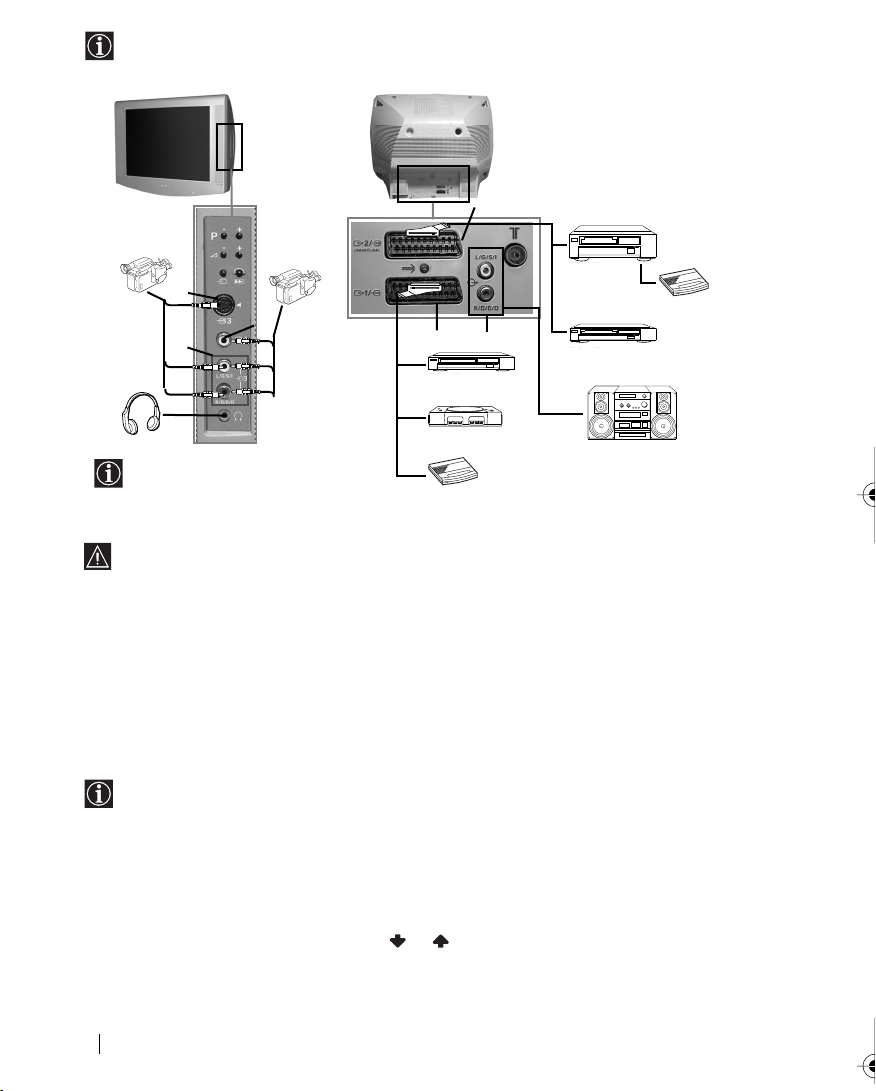
Connecting Optional Equipment
S VHS/Hi8
DVC
camcorder
Using the following instructions, you can connect a wide range of optional equipment to
your TV set. (Connecting cables are not supplied).
F
8mm/Hi8/
DVC
camcorder
A
B
C
D
E
VCRDVD
2
1
“PlayStation”*
When you connect the headphones,
the TV speakers will automatically
be muted
Decoder
To avoid picture distorsion, do not connect external equipment to connectors A and B at
the same time.
Connecting a VCR:
To connect a VCR, please refer to the section “Connecting the aerial and VCR” of this instruction
manual. We recommend you connect your VCR using a scart lead. If you do not have a scart
lead, tune in the VCR test signal to the TV programme number “0” by using the “Manual
Programme Preset” option. (for details of how to manually programme these presets, see page
13, step a).
Also refer to your VCR instruction manual to find out how to find the output channel of your
VCR.
VCR
VCR
Decoder
VCRDVD
Hi-fi
* “PlayStation” is a product of Sony
Computer Entertainment, Inc.
* “PlayStation” is a trademark of Sony
Computer Entertainment, Inc.
Connecting a VCR that supports Smartlink:
Smartlink is a direct link between the TV set and the VCR. For more information on
Smartlink, please refer to the instruction manual of your VCR.
If you use a VCR that supports Smartlink, please connect the VCR by using a Scart lead to
the Scart
:2/q F.
If you have connected a decoder to the Scart :2/q or through a VCR
connected to this Scart:
Select the “Manual Programme Preset” option in the “Set Up” menu and after entering in the
“Decoder**” option, select “On” (by using or ). Repeat this option for each scrambling
signal.
**This option is only available depending on the country you have selected in the
“Language/Country” menu.
18
Additional Information
continued...
Page 18
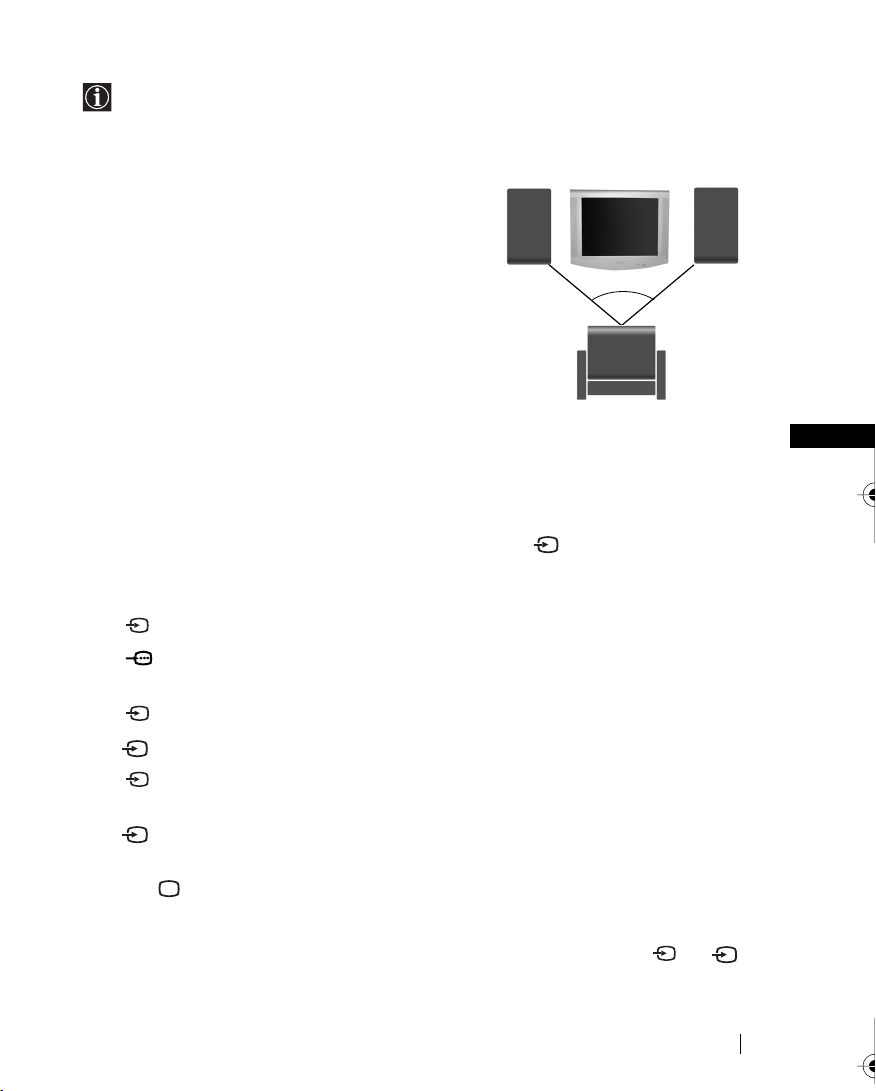
Plug in your Hi-Fi equipment to the audio output sockets E if you wish to amplify the audio
Right Hi-Fi
speaker
output from TV. Next , using the menu system, select the “Sound Adjustment” menu. Enter to
the “Detail Adjustment” option and set “TV Speakers” to “Off”.
Audio level of the external speakers can be modified by pressing the volume buttons on the
remote control. Also treble and bass settings can be modified through the “Sound
Adjustment” menu.
To enjoy “Dolby Virtual” sound effect through your
Hi-Fi equipment:
Place the speakers of your equipment in front of your
sitting place and besides the TV set but keeping a
distance of 50 cm from each speaker to the TV set.
Then by using the menu system, select the menu “Sound
Adjustment”. Next select “Detail Adjustment” and set
“Dolby Virtual” to “On”.
Left Hi-Fi
speaker
~50°
Your sitting position
Using Optional Equipment
1 Connect your equipment to the designated TV socket, as indicated in the previous page.
2 Switch on the connected equipment.
3 To watch the picture of the connected equipment, press the button repeatedly until the
correct input symbol appears on the screen.
Symbol Input Signals
1 • Audio / video input signal through the Scart connector D
• RGB input signal through the Scart connector D. This symbol appears only
if a RGB source has been connected.
2 • Audio / video input signal through the Scart connector F.
S
2 •S Video input signal through the Scart connector F.
3 • Video input signal through the phono socket B and Audio input signal
through C.
S
3 •S Video Input signal through the front S Video input jack A and Audio
signal through C.
4 Press button on the remote control to return to the normal TV picture.
GB
For Mono Equipment
Connect the phono plug to the L/G/S/I socket on the front of the TV and select 3 or 3
input signal using the instructions above. Finally, refer to the “Sound Adjustment” section of
this manual and select “Dual Sound” “A” on the sound menu screen.
Additional Information
S
19
Page 19
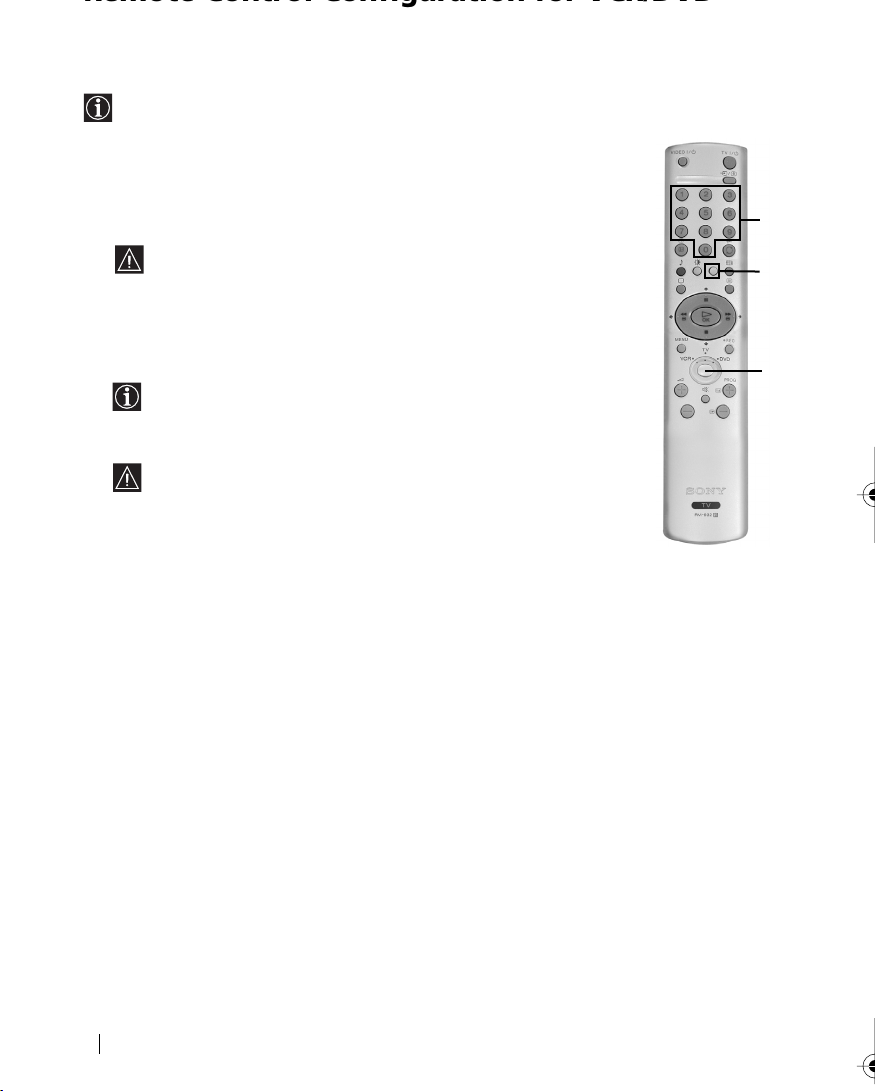
Remote Control Configuration for VCR/DVD
This remote control is default to operate basic functions of this Sony TV, Sony DVD and most of
Sony VCR when batteries are initially installed. To control other VCR and DVD major brands
and some Sony VCR models, please complete the following steps:
•Before you start, look up the 3 digit code for your brand of DVD or VCR from the list
below. On those brands that have more than one code, enter the first code number.
•Sony will endeavour to update the software according to market changes.
Therefore, please refer to code table included with the remote control for
latest code set.
1 Press the Media Selector button on the remote control repeatedly until the
required VCR or DVD green light is lit.
If Media Selector is on TV position, code numbers will not be sotred.
2 Before the green light goes out, press and hold the yellow button for
approximately 6 seconds until the green light starts flashing.
3 Whilst the green light is flashing, enter all three digits of the code for your
brand using the number buttons on the remote control.
If your selected code is entered correctly, all three green lights will be lit
momentarily.
4 Turn on your brand VCR or DVD and check that the main functions work.
• If your device is not working or some of the functions do not work
please check you entered the correct code set or try the next code listed
against the brand.
• Your brand codes may be lost if weak batteries are not replaced within
a few minutes. To reset your brand DVD or VCR please repeat the
above steps. A small label is added inside the battery door to allow you
to record your brand codes.
• Not all brands are covered and not all models of every brand may be covered.
1
2
3
VCR Brand List DVD Brand List
Brand Code Brand Code
SONY (VHS) 301, 302, 303, 308, 309 SONY 001
SONY (BETA) 303, 307, 310 AIWA 021
SONY (DV) 304, 305, 306 DENON 018, 027, 020, 002
AIWA 325, 331, 351 GRUNDIG 009, 028, 023, 024, 016, 003
AKAI 326, 329, 330 HITACHI 025, 026, 015, 004
DAEWOO 342, 343 JVC 006, 017
GRUNDIG 358, 355, 360, 361, 320, 351 KENWOOD 008
HITACHI 327, 333, 334 LG 015, 014
JVC 314, 315, 322, 344, 352, 353, LOEWE 009, 028, 023, 024, 016, 003
LG 332, 338 ONKYO 022
LOEWE 358, 355, 360, 361, 320, 351 PANASONIC 018, 027, 020, 002
MATSUI 356, 357 PHILIPS 009, 028, 023, 024, 016, 003
ORION 328 PIONEER 004
PANASONIC 321, 323 SAMSUNG 011, 014
PHILIPS 311, 312, 313, 316, 317, 318, SANYO 007
SAMSUNG 339, 340, 341, 345 THOMSON 012
SANYO 335, 336 TOSHIBA 003
SHARP 324 YAMAHA 018, 027, 020, 002
THOMSON 319, 350
TOSHIBA 337
20
Additional Information
354, 348, 349 MATSUI 013, 016
358, 359 SHARP 019, 027
Page 20
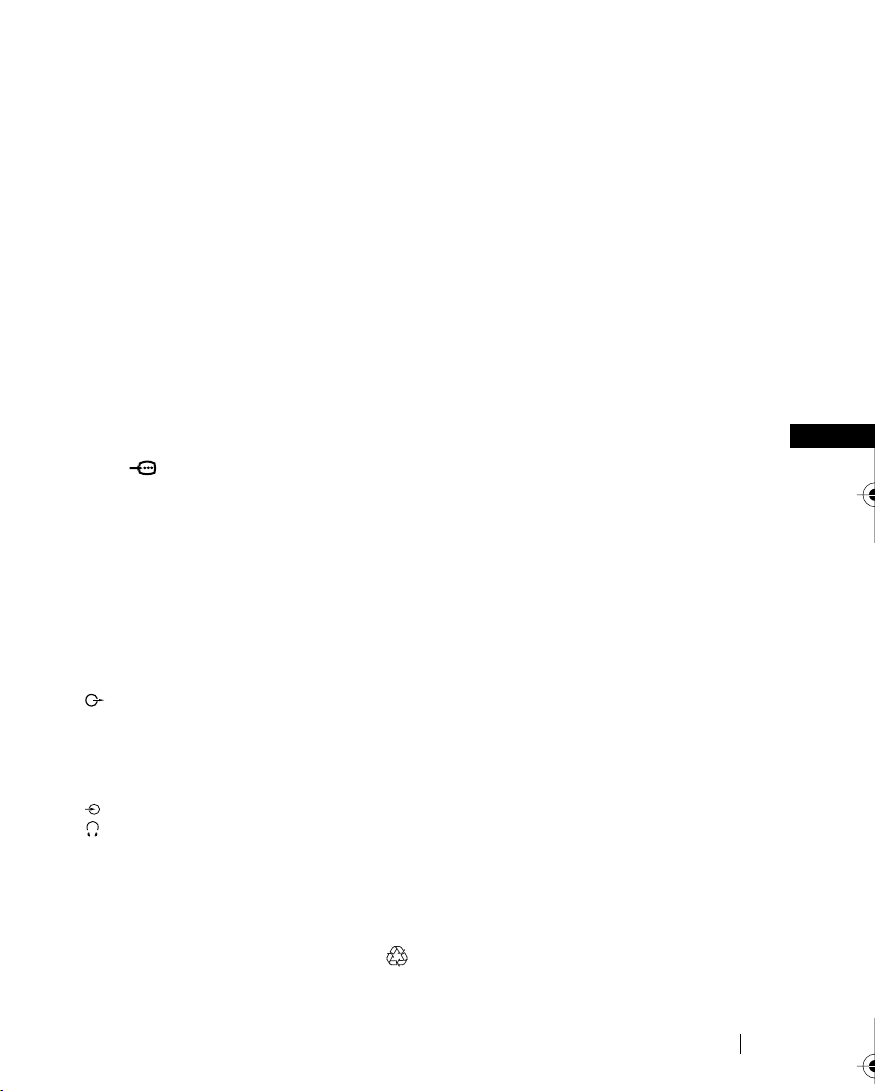
Specifications
TV system:
Depending on your country selection:
B/G/H, D/K
Colour system:
PAL, SECAM
NTSC 3.58, 4.43 (only Video In)
Channel Coverage:
VHF: E2-E12
UHF: E21-E69
CATV: S1-S20
HYPER: S21-S41
D/K: R1-R12, R21-R69
Picture Tube:
Flat Display FD Trinitron
29” (approx. 73 cm. measured
diagonally)
Rear Terminals
:1/ 21-pin scart connector
(CENELEC standard)
including audio/video
input, RGB input, TV
audio/video output.
:2/q 21-pin Scart connector
(SMARTLINK)
Side Terminals
q3 S Video input – 4 pin DIN
…3 video input – phono jack
3 audio input – phono jacks
headphones jack
(CENELEC standard)
including audio / video
input, S video input,
selectable audio / video
output and Smartlink
interface.
audio outputs (Left/
Right) - phono jacks
Sound Output:
2 x 14 W (music power)
2 x 7 W (RMS)
Woofer:
20 W (music power)
10 W (RMS)
Power Consumption:
94 W
Standby Power Consumption:
0.5 W
Dimensions (w x h x d) :
Approx. 771 x 592 x 553 mm.
Weight:
Approx. 49 Kg.
Accessories supplied:
1 Remote Control (RM-932)
2 Batteries (IEC designated)
Other features:
• Teletext, Fastext, TOPtext
• Sleep Timer
• Smartlink (direct link between your TV set
and a compatible VCR. For more
information on Smartlink, please refer to
the Instruction Manual of your VCR).
• TV system Autodetection.
• Dolby Virtual.
GB
Design and specifications are subject to change without notice.
Ecological Paper- Totally Chlorine Free
Additional Information
21
Page 21

Troubleshooting
Here are some simple solutions to the problems which may affect the picture and sound.
Problem
No picture (screen is dark) and no
sound.
Poor or no picture (screen is dark), but
good sound.
No picture or no menu information
from equipment connected to the Scart
connector.
Good picture, no sound.
No colour on colour programmes.
Distorted picture when changing
programmes or selecting teletext.
Wrong characters appear when
viewing teletext.
Picture slanted
Noisy picture when viewing a TV
channel.
No unscrambling or unstable picture
whilst viewing a scrambling channel
with a decoder connected through the
Scart connector :2/q.
Remote control does not function.
The standby indicator on the TV
flashes.
In case of problems, have your TV serviced by qualified personnel. Never open the
casing yourself.
Additional Information
22
Solution
• Check the aerial connection.
• Plug the TV in and press the button on the front of
TV.
• If the standby indicator is on, press TV button on
the remote control.
• Using the menu system, select the “Picture
Adjustment” menu and select “Reset” to return to the
factory settings.
• Check that the optional equipment is on and press the
button repeatedly on the remote control until the
correct input symbol is displayed on the screen.
• Press the +/- button on the remote control.
• Check that “TV Speakers” is “On” on the “Sound
Adjustment” menu.
• Check that headphones are not connected.
• Using the menu system, select the “Picture
Adjustment” menu and select “Reset” to return to
factory settings.
• Turn off any equipment connected to the Scart
connector on the rear of the TV.
• Using the menu system, enter to the “Language/Country”
menu and select the country in which you operate the TV
set. For Cyrillic languages, we recommend to select Russia
country in the case that your own country does not appear
in the list.
• Using the menu system, select the “Picture Rotation”
option in the “Detail Set Up” menu to correct the
picture slant.
• Using the menu system, select the “Manual
Programme Preset” menu and adjust Fine Tuning
(AFT) to obtain better picture reception.
• Using the menu system, select the “Noise Reduction”
option in the “Detail Set Up” menu and select
“Auto” to reduce the noise in the picture.
• Using the menu system, select the “Set Up” menu. Then
enter to “Detail Set Up” option and set “AV2 Output” to
“TV”.
• Check that Media Selector on the remote control is selected
on the mode according to the device you are using (VCR,
TV or DVD).
• In the case that remote control does not work for VCR or
DVD even Media Selector has been switched correctly,
introduce the necessary code set as it is explained on
“Remote Control Configuration for VCR/DVD” chapter
of this instruction manual.
• Replace the batteries.
• Contact your nearest Sony service centre.
Page 22
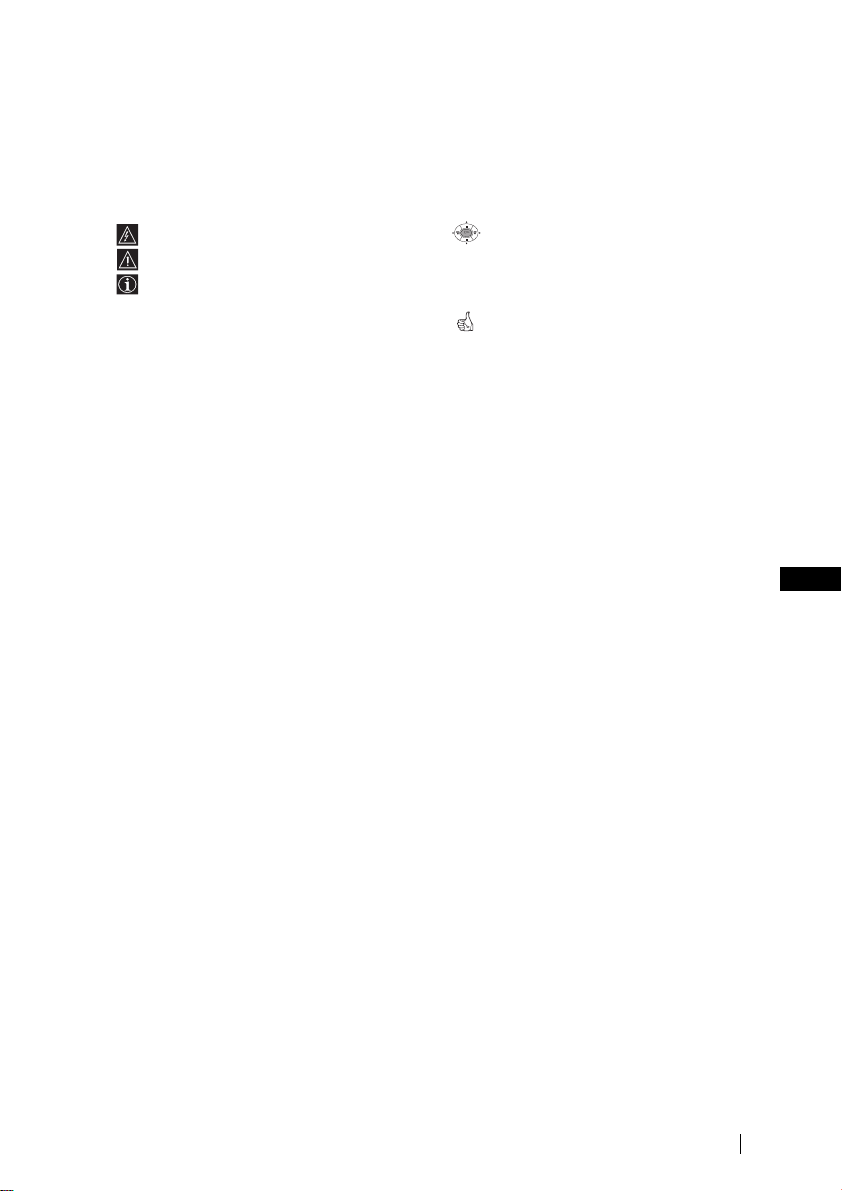
Увод
OK
Благодарим Ви за избора на този цветен телевизор Sony с плосък екран FD
Trinitron.
Преди използване на телевизора прочетете внимателно това ръководство за
експлоатация и го запазете за бъдещи изяснения.
•
Символи използвани в това ръководство
•
Потенциална опасност
•
Важна информация
•
Информация за функцията
•
1,2...
Последователност за следване на
инструкциите
.
.
.
.
:
•
Потъмнените бутони на
дистанционното управление
показват кои бутони трябва да се
натискат за изпълнението на
различните операции.
•
Информация за резултата от
инструкциите.
Съдържание
Увод
..........................................................................................................................................................3
Техника на безопасност
Основно описание
Основно описание на бутоните на дистанционното управление
Основно описание на бутоните на телевизора
Инсталиране
Инсталиране на батериите в устройството за дистанционно управление
Свързване на антената и видеото
Първоначално включване
Включване и автоматично настройване на телевизора
Ситема от менюта на екрана
Увод и боравене със системата от менюта
Водач на менютата
Настройка на Картината
HacÚpoÈÍa Ìa ÁÇyÍa
Автоматично Изключв
Език / Държава
Автоматично Захващане
Подреждане на Програми
HaдÔËcÇaÌe Ìa ÔpoÖpaÏË
ÂaÔaÏeÚeÌË AV ÌacÚpoÈÍË
Програма Ръчен Избор
Потискане на шума
AV2 ËÁxoд...........................................................................................................................................15
RGB Център
Въртене на Картината
Телетекст
......................................................................................................................................16
........................................................................................................................................17
Допълнителна информация
Свързване на допълнителни апарати
Боравене с допълнителни апарати
Конфигуриране на пулта за дистанционно управление на DVD или Видео апарата......20
Характеристики
Отстраняване на неизправности ...................................................................................................22
...................................................................................................................................21
......................................................................................................................4
.............................................5
............................................................................6
...........................6
..................................................................................................6
BG
...........................................................7
...................................................................................9
:
.................................................................................................................9
.........................................................................................................................10
...................................................................................................................11
................................................................................................................................11
...............................................................................................................11
.............................................................................................................12
...............................................................................................................12
............................................................................................................12
..................................................................................................................13
.........................................................................................................................15
...................................................................................................................16
...........................................................................................18
................................................................................................19
Съдържание
3
Page 23
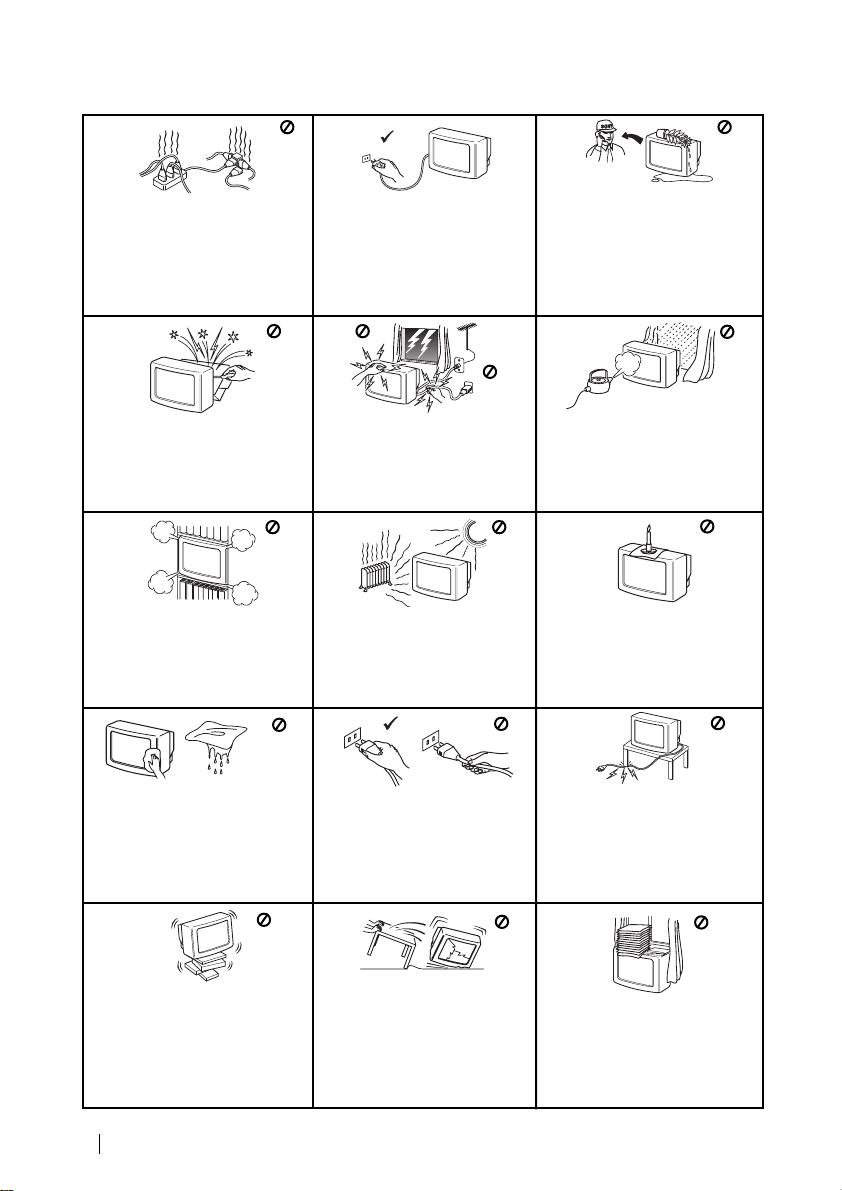
Техника на безопасност
Hикогa не пъхaйте кaквито и да
било прeдмети в телeвизорa, тьй
като товa може дa причини пожар
или токов удар. Hикога не
разливaйте течности по
телевизора. B случай, чe течност
или твърд прeдмет попaднат в
телевизора го изключете.
Cвържете сe нeзaбaвно c
квалифицирани служители нa Coни.
Tози тeлeвизор може да работи
само на захранващо
напрежение 220-240 V.
Bнимавайте да не включвате
твърде много уреди в един
контакт, тьй като това може да
причини токов удар.
He oтвaряйте кутиятa и задния
кaпaк нa тeиeвизорa.
Oбръщайте се само към
квaлифициран сервизен
перcoнaл.
He пoкривaйтe
вeнтилaциoннитe отвoри нa
тeлeвизoрa.
Ocтaвeтe нaй-мaлко 10 см.
рaзтoяниe oкoлo тeлeвизoрa зa
вeнтилация.
Пoчиствaйтe тeлeвизора c мeкa,
лeкo влажна кърпа. He използвaйтe
бeнзин, рaзрeдитeл или дрyги
xимикaли, зa дa почиститe
тeлевизoрa. He дpacкaйтe пo eкpaнa
нa тeлeвизopa. Зa пo-гoлямa
бeзoпacтнocт изключвaйтe
тeлевизopa oт кoнтaктa, кoгaтo го
пoчиcтвaтe.
Пo причини за безoпастност от
въздействие на природни
явления e препоръчително да
не оставяте телевизора в
режим “stand by”, a да гo
изключватe централно.
Зa Baшa coбcтвeнa бeзoпacнocт
нe пипaйтe тeлeвизорa, кaбeлa
или aнтeнaтa му по врeмe нa
гръмотeвични бури.
Hикoгa нe пoстaвяйтe
тeлeвизoрa нa гoрeщи, влaжни
или изключитeлнo прaшни
мecтa. He инстaлирaйтe
тeлeвизорa нa мecтa кьдето
можe дa бъде изложeн нa
меxaнични вибрaции.
Koгaтo изключвaтe тeлeвизopa,
дъpпaйтe щeпceлa, a нe кaбелa.
Зa дa прeдoтврaтитe риcкa
oт тoкoв yдaр, нe излaгaйтe
тeлeвизорa нa дъжд или
влaгa.
Зa дa избегнeтe пoжaр, дръжтe
нacтрaнa oт тeлeвизорa
възпламeними и oткрити
източници нa светлина/
напримeр cвeщи/.
He пocтaвяйтe тeжки пpeдмети
въpxy кaбeлa, тъй кaтo тoвa
мoжe дa гo пoвpeди.
Пpeпopъчвaмe ви дa нaвиeтe
излишния зaxpaнвaщ кaбeл
oкoлo пpeднaзнaчeнитe зa цeлтa
пpиcпocoблeния нa зaднaтa
cтpaнa нa тeлeвизopa.
Пocтaвяйтe тeлeвизopa нa
cигypнa, cтaбилнa пocтaвкa.
He пoзвoлявaйтe нa дeцa дa ce
кaтepят пo нeгo. He гo
oбpъщaйтe нa cтpaни или пo
”.
Б
“гpъ
4
Техника на безопасност
Излючвaйтe кaбeлa нa
тeлeвизopa пpeди дa гo
мecтитe. Пpи пpeмecтвaнeтo
избягвaйтe нepaвни
пoвъpxнocти и нe пpaвeтe бъpзи
кpaчки. Aкo изпycнeтe или
нapaнитe тeлeвизopa,
нeзaбaвнo ce кoнcyлpaйтe c
квaлифициpaни cepвизни
cлyжитeли нa Coни.
He пoкpивaйтe
вeнтилaцкoннитe oтвopи нa
тeлeвизopa
c пpeдмeти кaтo пepдeтa,
вecтници и дp.
Page 24
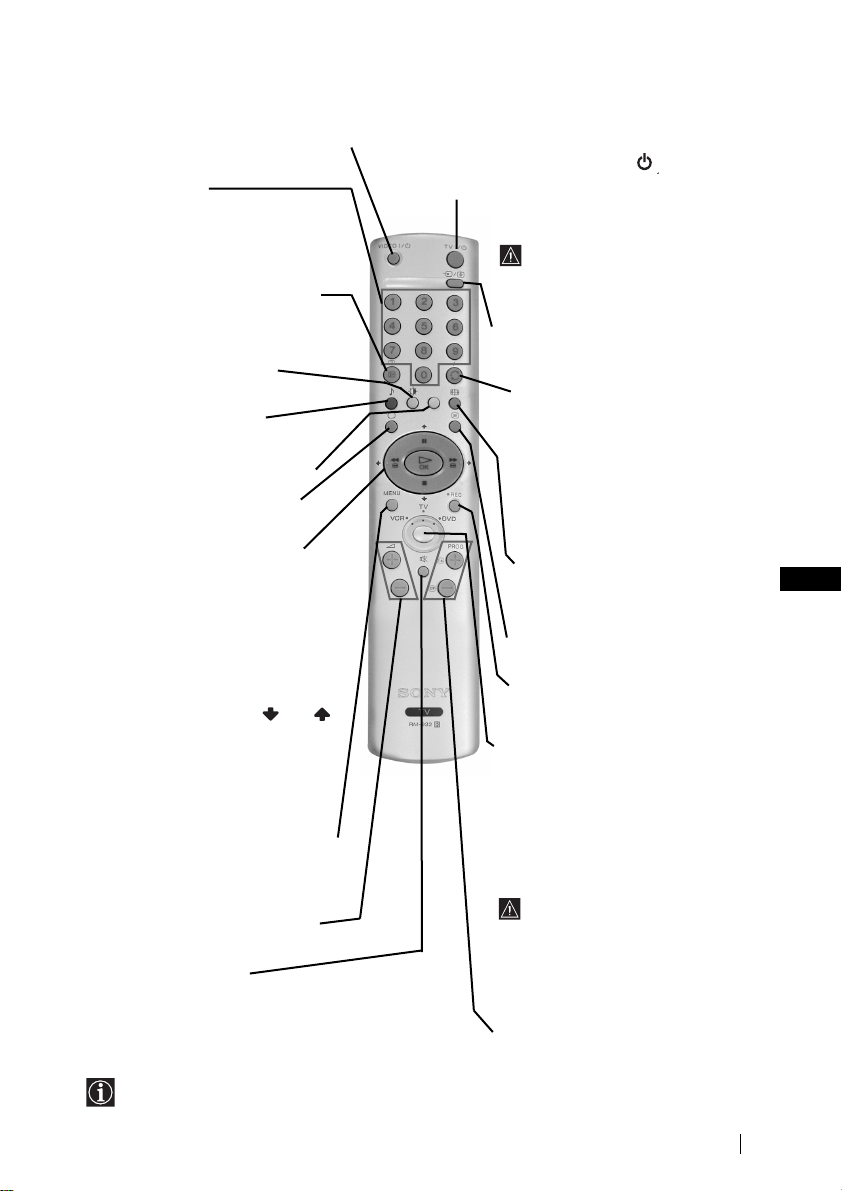
Основно описание на бутоните на дистанционното управление
Вкл./Изкл. на Видео или DVD апарата
Натиснете за вкл./изкл. на Видео или
DVD апарата свързан към телевизора.
Избор на канали
Aкo Ceлeкopa нa Екипа e в пoзиция TV
или VCR (видeo), нaтиcнeтe зa избop нa
кaнaли.
За двуцифрени пограмни номера
натиснете втората цифра за
времетраене по-малко от 2.5 сек.
Изобразяване на информация на
екрана
Натиснете го за изобразяване на
всички индикации на екрана. Натиснете
го отново за премахване.
Избор на режим на образа
Натиснете го няколко пъти за смяна
на режима на образа.
Избор на режим за звука
Натиснете няколко пъти за промяна
на режима на звука.
5 Този бутон функционира само в
режим на телетекст.
Избор на режим на телевизия
Натиснете го за да изключите
телетекста или входа за видео.
а) Ако Селектора на Екипа е в
позиция “TV”:
•
Когато MENU е активирано,
използвайте тези бутони за
предвижване през системата от
менюта. За повече детайли вижте в
глава «Увод и боpaвeнe cъс
системата от менюта» на стр. 9.
•
Когато MENU не е активирано,
натиснете OK за визуализиране на
генералния списък на настроените
канали. Изберете канала (ТВ
предаване) натискайки или и
след това натиснете отново OK за да
видите избрания канал.
б) Ако Селектора на Екипа е в
позиция “VCR” (видео) или:
Използвайте тези бутони за
контролиране на основните функции
на Видеото или DVD апарата
свързани към телевизора.
Активиране на системата от менюта
Натиснете го за да видите менюто на
екрана. Натиснете го отново за
премахване и връщане на нормалния ТВ
екран.
Настройване на силата на звука
Натиснете го за настройване на силата
на звука.
Елиминиране на звука
Натиснете го за премахване на звука.
Натиснете го отново за възвръщане на
звука.
Освен телевизионните функции, всички цветни бутони се използват също така и за операциите
на телетекста. За повече информация вижте в главата «Телетекст», в това ръководство за
експлоатация.
Временно изключване на телевизора
Натиснете го за временно изключване на телевизора
(индикаторът за режим на очакване ще светне).
Натиснете го отново за да включите телевизора от
режима на временно изключване (standby).
За икономия на ел. енергия се
препоръчва цялостното изключване
на телевизора когато не се използва.
Ако в продължение на 15 мин. няма
ТВ сигнал и не се натискат
бутоните, телевизора ще мине
автоматично в режим на временно
изключване (standby).
Избор на входен сигнал
Натиснете го няколко пъти, докато
символа на желания входен сигнал се
появи на екрана.
а) Ако Селектора на Екипа е в
позиция “TV”:
Натиснете го за да върнете
последния избран канал (предният
канал трябва да е бил изобразен в
продължение на най-малко 5 сек.).
б) Ако Селектора на Екипа е в
позиция “VCR” :
Aко използвате видео Sony, за
двуцифрени програмни номера,
напр. 23, натиснете първо -/-- и след
това бутоните 2 и 3.
Избор на формат на екрана
Натиснете го няколко пъти за
смяна на формат на екрана: 4:3 за
обикновенен образ или 16:9 за
имитация на панорамен екран.
Избор на телетекста
Натиснете го за изобразяване на
телетекста
Бутон за запис
Ако Селектора на Екипа е в
позиция VCR, натиснете този бутон
за запис на програми.
Селектор на Екипа
С този пулт за дистанционно
управление можете да контролирате
не само телевизора , но и основните
функции на Видеото и на DVD апарата.
Включете екипа който желаете да
контролирате и после натиснете
няколко пъти този бутон за избор на
DVD, TV или VCR (за видео). Зеления
индикатор ще светне за момент на
избраната позиция.
Преди да използвате за първи
път пулта за дистанционно
управление за контролиране на DVD
апарата или на Видеото ще трябва да
го конфигурирате в зависимост от
марката на вашия екип. За целта
вижте в глава «Конфигурация на
пулта за дистанционно управление на
DVD или Видео апарата « на стр.20.
Избор на канали
Натиснете го за избор на преден или
следващ канал.
Основно описание
BG
5
Page 25
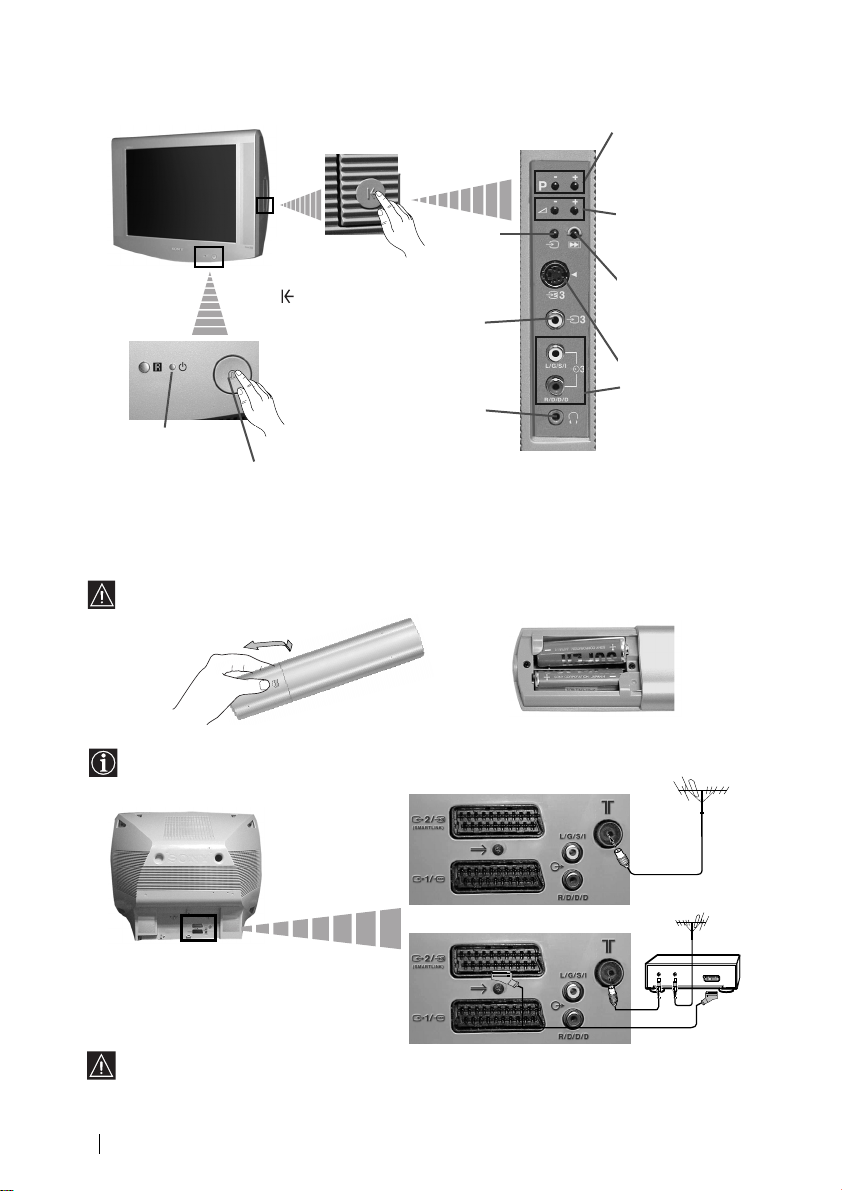
Основно описание на бутоните на телевизора
Бутон 3а избор на
предна / следваща
програма (избор на
ТВ предавания)
Бутони за
контрол на
силата на звука
Бутон 3а вpъщане
към фабричната
настройка нa
телевизора
Вход за S video
Вход за
видео
Индикатор за
режим на временно
изключване
(standby).
Натиснете
върху
маркировката
на капачето
за откриване на
буксите
Бутон за
включване /
изключване
Бутон за
избор на
входен
сигнал
Букса за
видео вход
Букса за
слушалки
Инсталиране на батериите в устройството за
дистанционно управление
Поставете приложените батерии с правилно разположени полюси.
Опазвайте околната среда и изхвърляйте използваните батерии в контейнерите за тази цел.
Свързване на антената и видеото
Кабелите за свързване не са приложени серийно.
За повече детайли за свързването на видеото
вижте в главата «Свързване на допълнителни
апарати», в това ръководство за експлоатация.
Основно описание - Инсталиране
6
или
видео
OUT IN
Свързването чрез
Евроконектора е опция
Page 26
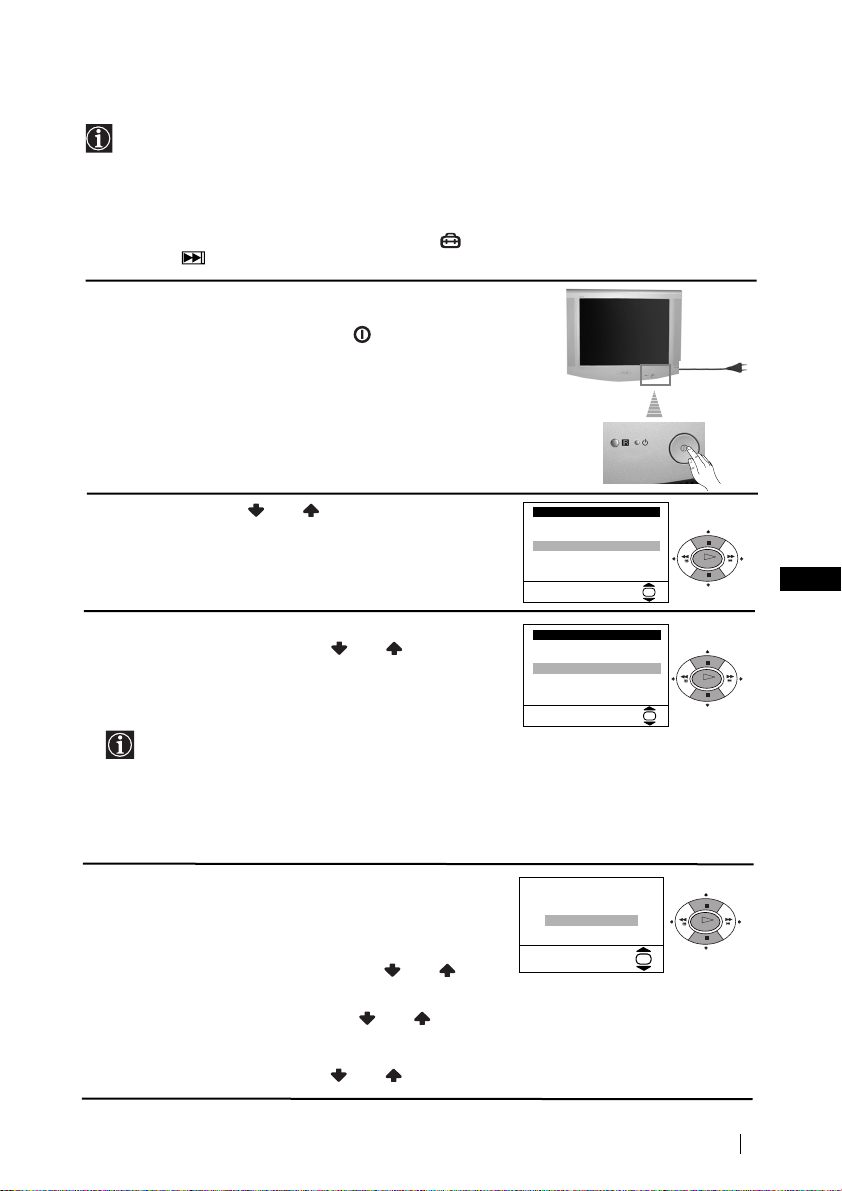
Включване и автоматично настройване на телевизора
Language
Select Language:
OK
i
4
Svenska
Norsk
English
Nederlands
Français
Italiano
i
$
Дъpжaвa
Избepи дъpжaвa:
OK
i
4
Sverige
Norge
Italia
Deutschland
Österreich
i
$
OK
OK
OK
AÍo ÍapÚ. Ìe e xopËÁoÌÚ.
PeÖyÎ. ÇépÚ. Ìa ÍapÚ.
He e ÌeoÄxoдËÏo
PeÖyÎpaÈ ceÖa
OK
Когато включите за първи път телевизора, на екрана ще се появи
последователност от менюта чрез които ще можете да: 1) изберете езика на
менютата, 2) изберете държавата в която желаете да използвате апарата, 3)
настроите наклона на картината, 4) търсите и запаметите автоматично всички
канали на разположение (ТВ предавания) и 5) смените реда на появяване на
каналите (ТВ предавания).
Ако за в бъдеще желаете да измените някои от тези нагласи, това може да се
извърши избирайки съответната опция в
бутона
Включете кабела за захранването (220-240V AC,
1
50Hz)
Натиснете бутона за вкл./ изкл. от лицевата
страна на телевизора, за да го включите.
Когато включите за първи път този бутон, менюто
Language
екрана.
2
Натиснете бутона или от дистанционното
управление за да изберете езика и после натиснете
бутона ОК за да пoтвърдите избора. От този момент
всички менюта ще се появяват на избрания език.
3
На екрана автоматично ще се появи менюто
Държава
държавата, където желаете да използвате
телевизора, след което натиснете ОК за
пoтвърждаване на избора.
4
Възможно е, в резултат на земния магнетизъм,
образа да се появи наклонен.
Мнюто
на образа, при необходимост.
a)
б)
за фабрично програмираната настройка.
(меню Инcтaлиpaнe) или натискайки
(Език) ще се появи автоматично на
. Натиснете бутона или за избор на
•
Ако в списъка не фигурира държавата в
която ще използвате телевизора изберете
нa мястото на държава.
•
Зa дa бъдaт пpaвилни знaцитe нa Kиpилицa в
Teлeтeкcтa ви пpeпopъчвaмe дa избepete
Pycия, в cлyчaитe кoгaтo Baшaтa cтpaнa нe
фигypиpa в cпиcъкa.
BBBBééééppppÚÚÚÚeeeeÌÌÌÌeeee ÌÌÌÌaaaa ÍÍÍÍaaaappppÚÚÚÚ. позволява настройването
Ако не е необходимо, натиснете или за
избор на
Ако е необходимо, натиснете или за избор
на
HHHHeeee eeee ММММeeeeooooДДДДxxxxooooААААЛЛЛЛППППoo
PPPPeeeeÖÖÖÖyyyyÎÎÎÎppppaaaaÈÈÈÈ cccceeeeÖÖÖÖaa
aa
oo
и натиснете ОК.
и натиснете ОК. В последствие
настройте наклона на картината нагласяйки
между -5 и +5 натискайки или . Натиснете
“-”
продължава...
Първоначално включване
BG
7
Page 27
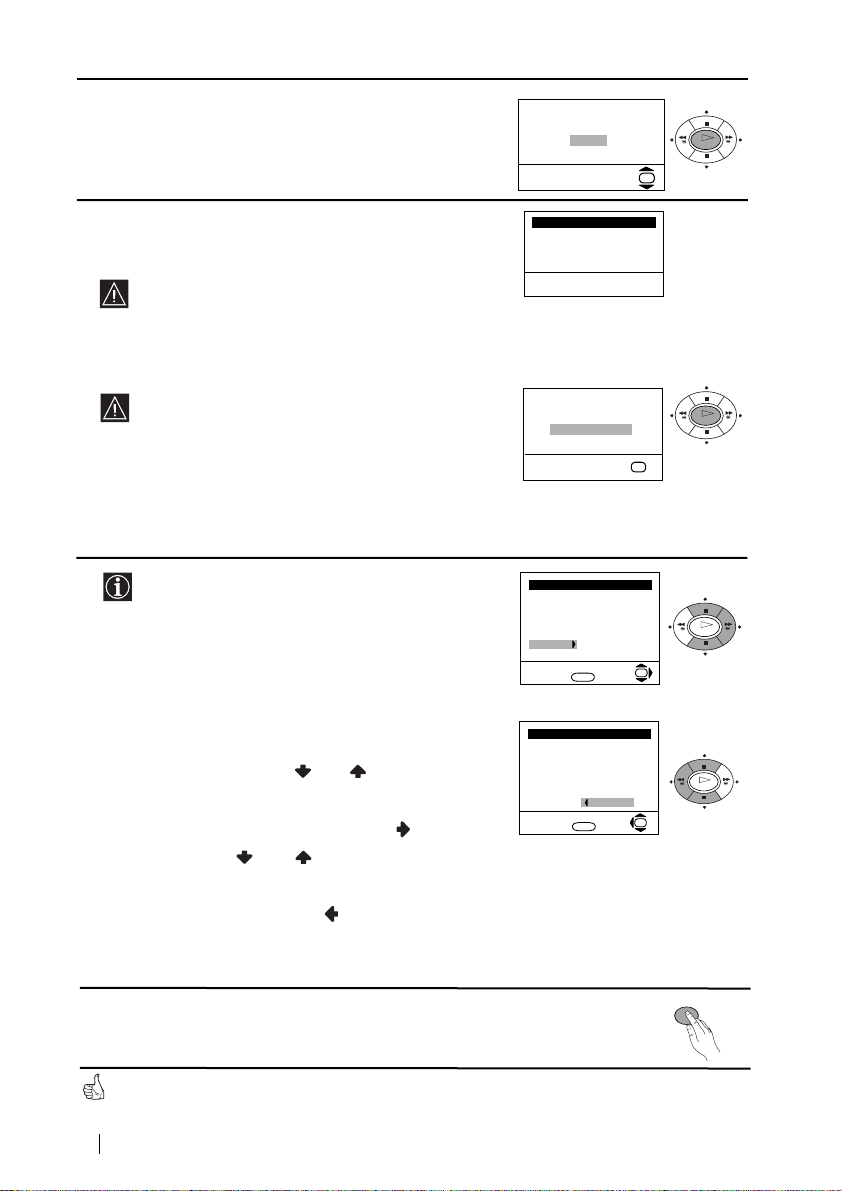
5 Менюто Автомaтичнo Захващане се появява на
Пpoгpaмa:
Cиcтемa:
Kaнaл:
Aвтoм. Зaxвaщaнe
Tъpcи...
01
B/G
C21
Пoдpeждaнe нa Пpoгpaми
Избepи кaнaл:
Изпизaнe:
MENU
Пpoгpaмa:
01 TVE
02 TVE2
03 TV3
04 C33
05 C27
06 C58
OK
Пoдpeждaнe нa Пpoгpaми
Избop нa нoмep:
Изпизaнe:
MENU
Пpoгpaмa:
01 TVE
02 TVE2
03 TV3
04 C33
05 C27
06 C58 05 C27
OK
OK
OK
OK
OK
èpoÖpaÏa Ìe e ÌaÏepeÌa
èoÎÓ cÇépÊeÚe aÌÚeÌa
Пoтвъpждeниe
OK
Жeлaeтe ли дa cтapтиpaтe
aвтoмaтичнa нacтpoйкa?
Дa
He
OK
екрана. Натиснете ОК за да изберете Да.
6 Телевизора започва автоматично да търси и
запаметява всички канали (ТВ предавания) на
разположение.
7 След като телевизора се настрои и запамети
a) Ако не желаете да смените реда на каналите,
отидете в стъпка 8.
Този процес може да продължи няколко минути.
Бъдете търпеливи и не натискайте нито един
бутон, докато продължава процеса на
настройване, в противнен случай процеса няма
да се завърши.
Ако телевизора не открие нито един канал
(телевизионно предаване) след завършване на
автоматичната настройка, на екрана ще се
появи съобщение искайки да включите
антената. Моля включете я така както е описано
на стр. 6 в това ръководство и натиснете ОК.
Процеса на автоматична настройка започва
отново.
всички канали (ТВ предавания), на екрана
автоматично ще се появи менюто Подреждане
на програми, за да можете да смените реда на
появяване на програмите на екрана.
б) Ако желаете да смените реда на каналите:
номера на програма на съответния канал (ТВ
предаване), чиято позиция желаете да
смените и след това натиснете .
на програмата, на която желаете да
запаметите избрания канал (ТВ предаване),
след което натиснете .
преподредите други ТВ канали.
8 Натиснете бутона MENU, за връщане към нормален ТВ режим.
8
1 Натиснете бутона или за да изберете
2 Натиснете или за избор на новия номер
3 Повторете стъпките б)1 и б)2 ако желаете да
Телевизора е готов за работа
Първоначално включване
MENU
Page 28
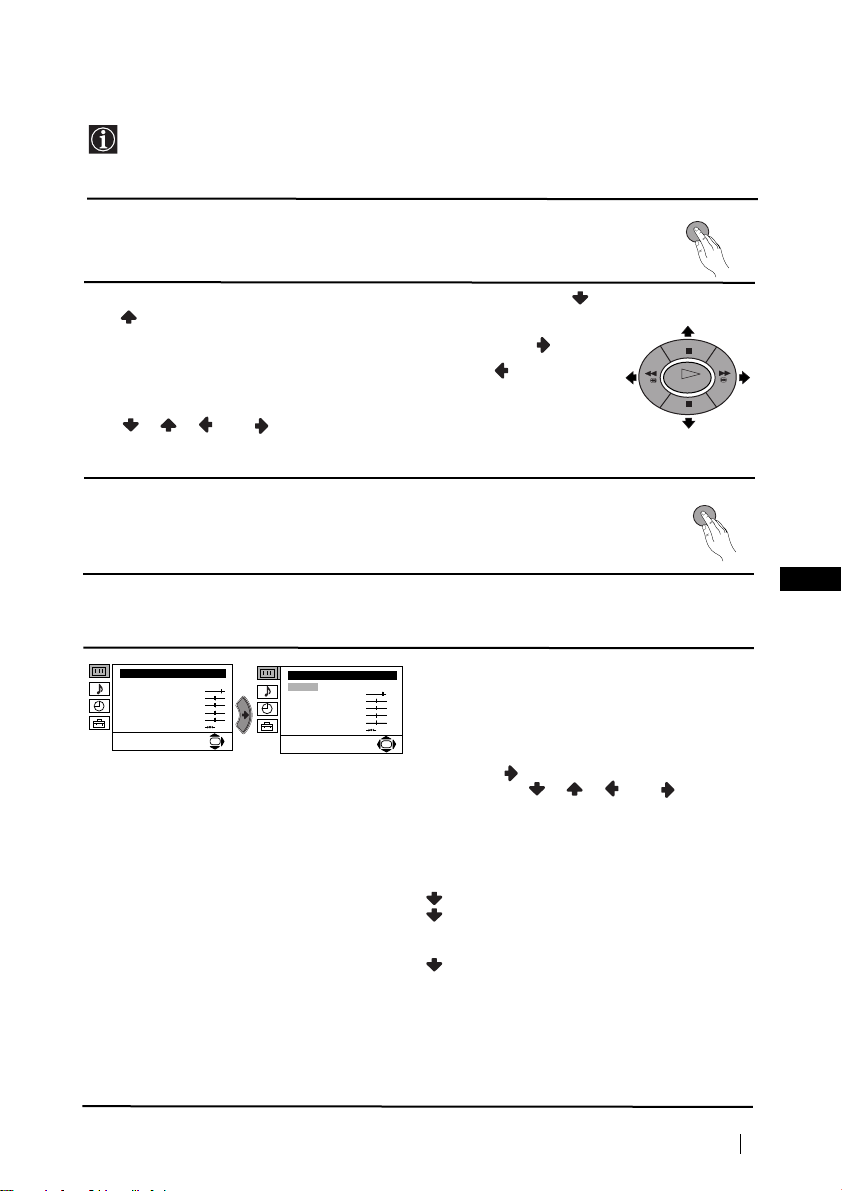
Увод и боравене със системата от менюта
Tози телевизор използва система от менюта на екрана за да Ви води при
различните операции. Използвайте следните бутони от дистанционното
управление, за да се движите през менютата:
1 Натиснете бутона MENU за поява на първото ниво oт менюто на
MENU
екрана.
2 • За подчертаване на желаното меню или избор, натиснете или
.
• За да влезете в избраното меню или избор, натиснете .
• За връщане в предно меню или избор, натиснете .
OK
• За промяна на настройката на желания избор натиснете
//или .
• За oдобряване и запаметяване на Вашият избор, натиснете ОК.
3 Натиснете бутона MENU, за връщане към нормален ТВ режим.
MENU
Водач на менютата
Ниво 1 Ниво 2 Ниво 3 / Функция
HacÚpoÈÍa Ìa KapÚËÌaÚa
PeÊËÏ: ãËäeÌ
KoÌÚpacÚ
üpÍÌocÚ
ñÇeÚÌocÚ
OcÚpoÚa
ToÌaÎÌocÚ
HyÎËpaÌe
OK
HacÚpoÈÍa Ìa ÁÇyÍa
PeÊËÏ: ãËäeÌ
KoÌÚpacÚ
üpÍÌocÚ
ñÇeÚÌocÚ
OcÚpoÚa
ToÌaÎÌocÚ
HyÎËpaÌe
• Яркост ,Цветност ,Острота могат да се се изменят само при избор на режим на образ
«Личен».
• Тоналност е само на разположение за цветната система NTSC (напр. американски
видео касети).
• За да възвърнете фабрично нагласената настройка на образа, изберете Нулиране и
натиснете ОК.
НАСТРОЙКА НА КАРТИНАТА
Менюто «Настройка на Картината» Ви
позволява да промените настройката на
образа.
За целта: след като изберете опцията,
OK
която желаете да промените,
натиснете . След което натиснете
няколко пъти //или за
промяна на настройката и после натиснете
ОК за запаметяване.
Това меню също Ви позволява да
промените режима на образа в зависимост
от типа на програмата която гледате:
Личен (за индивидуални предпочитания).
Наживо (за пpoгpaми излъчвaни нa
живo, DVD и цифpoвo пpиeмaни
пpoгpaми).
Филми (за филми).
продължава...
Система от менюта на екрана
BG
9
Page 29
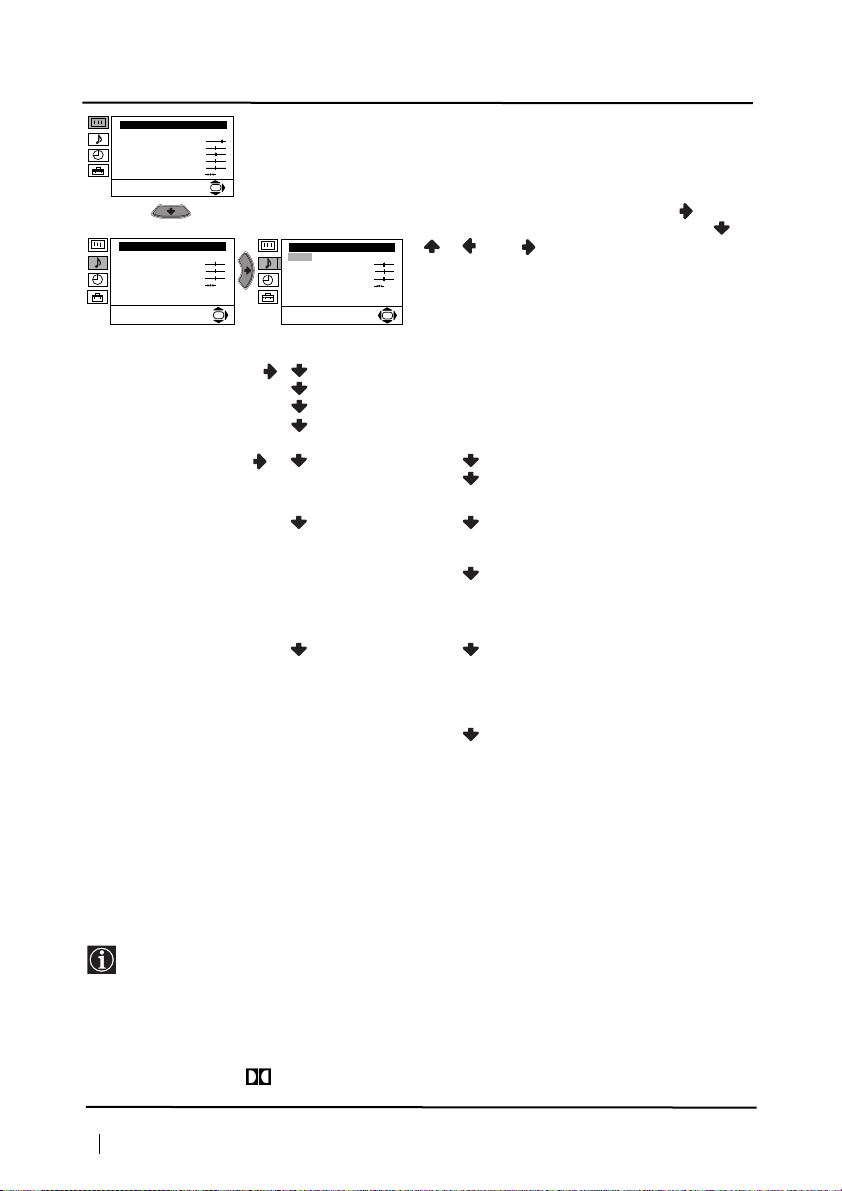
Ниво 1 Ниво 2 Ниво 3 / Функция
HacÚpoÈÍa Ìa KapÚËÌaÚa
PeÊËÏ: ãËäeÌ
KoÌÚpacÚ
üpÍÌocÚ
ñÇeÚÌocÚ
OcÚpoÚa
ToÌaÎÌocÚ
HyÎËpaÌe
OK
HHHHAAAACCCCTTTTPPPPOOOOââââKKKKAAAA HHHHAAAA ÂÂÂÂBBBBììììKKKKAA
Менюто «HacÚpoÈÍa Ìa ÁÇyÍa» позволява
промяна на нагласата на звука.
За целта: след избора на опцията, която
желаете да измените, натиснете . В
последствие натиснете няколко пъти /
HacÚpoÈÍa Ìa ÁÇyÍa
PeÊËÏ: ãËäeÌ
BËcoÍË
HËcÍË
ÅaÎaÌc
HyÎËpaÌe
CÚepeoeÙeÍÚ: MoÌo
ÑeÚaÈÎÌa HacÚpoÈÍa
OK
HacÚpoÈÍa Ìa ÁÇyÍa
PeÊËÏ: ãËäeÌ
BËcoÍË
HËcÍË
ÅaÎaÌc
HyÎËpaÌe
CÚepeoeÙeÍÚ: MoÌo
ÑeÚaÈÎÌa HacÚpoÈÍa
/ или за промени и накрая
натиснете ОК за запаметяване.
OK
Това меню има две подменюта:
Peжим: ããггЛЛЛЛддддeeeeММММ (за индивидуални предпочитания)
Poк
Пoп
Джaз
AA
ССССeeeeЪЪЪЪaaaaИИИИООООММММaaaa ММММaaaaccccЪЪЪЪppppooooИИИИННННaaaa: Dolby* Virtual: ааааББББННННОООО: Нормално.
Bkл: Симулира звуков ефект
«Dolby Pro Logic Surround»
AAAAЗЗЗЗЪЪЪЪ.... ММММЛЛЛЛЗЗЗЗoooo ББББЗЗЗЗyyyyНННН: ààааББББННННОООО: Силата на звука варира в
зависимост от излъчения
сигнал.
Bkл: Силата на звука се
запазва независимо от
излъчения сигнал (напр.
реклами).
TTTTeeeeООООeeeeЗЗЗЗ.... ЦЦЦЦooooЗЗЗЗooooppppЛЛЛЛЪЪЪЪeeeeОООО: ààааББББННННОООО: Звука произхожда от
външен усилвател
свързан към аудио изхода
от задната страна на
телевизора.
Bkл: Звука произхожда от
говорителите на телевизора.
• Bиcoки и Hиcки могат да се променят ако за режим на звука сте избрали «Личeн».
• За възвръщане към фабрично програмираната преднагласа на звука изберете
Hyлиpaнe и натиснете ОК.
• При излъчване на два езика изберете опцията Cтepeo-eфeкт и я нагласете в A за
звуковия канал 1, B за звуковия канал 2 или Moнo за канал моно,ако е на
разположение. При стерео излъчване, може да се избере между Cтepeo и Moнo.
• Aко слушате звука на телевизора през слушалкu, опцията «Dolby Virtual» ще ce смени
автоматично в позиция «Изкл».
*
Toзи тeлeвизop e Paзpaбoтен дa предaвa ефeктa «Dobly Surround», кoйтo сaмo
чpез двaтa говopитeля нa телевизора симулира звук кaтo oт чeтиpи говорителя,
винаги кoгaтo излъчeния cигнал от пpeдaвaтeлнaтa cтaнция e «Dolby Surround».
Също можете да подобрите ефекта на звука включвайки допълнителен
усилвател. За повече детайли вижте в глава «Включване на външен аудио екип»
на стр.19.
*
Произведено с позволение на Dolby Laboratories. «Dolby», «Pro Logic» и символа
на двойното D са търговски марки на Dolby Laboratories.
Система от менюта на екрана
10
продължава...
Page 30
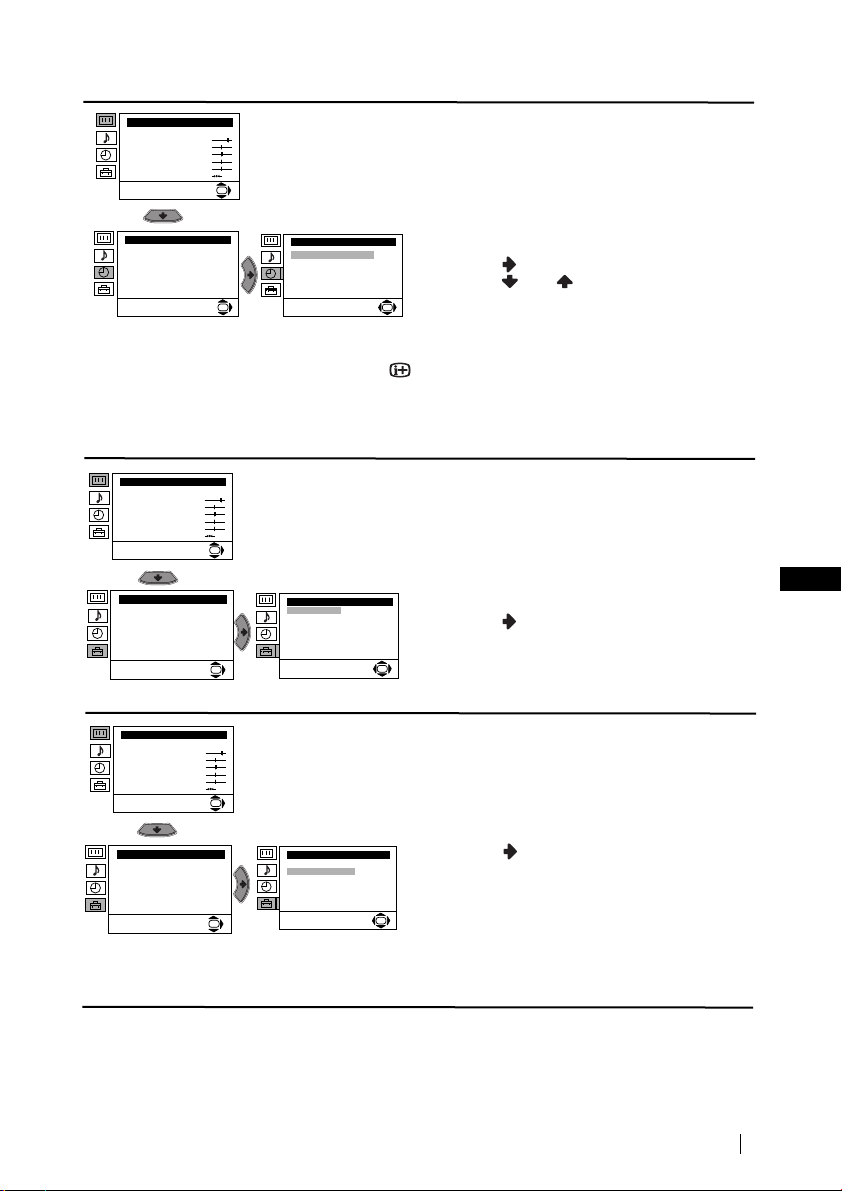
Ниво 1 Ниво 2 Ниво 3 / Функция
HacÚpoÈÍa Ìa KapÚËÌaÚa
PeÊËÏ: ãËäeÌ
KoÌÚpacÚ
üpÍÌocÚ
ñÇeÚÌocÚ
OcÚpoÚa
ToÌaÎÌocÚ
HyÎËpaÌe
Чacoвник
Aвтoм. Изключв:
Изкл
OK
Чacoвник
Aвтoм. Изключв:
OK
• Ако желаете, докато гледате ТВ, да видите времето което остава до
изключването, натиснете бутона .
• Една минута преди телевизора да влезе в режим на временно изключване,
времето което остава ще се появи на екрана.
АВТОМАТИЧНО ИЗКЛЮЧВАНЕ
Опцията «Автом. изключв», в менюто
«Часовник», Ви позволява да изберете
период от време след който телевизора
автоматично да влезе в режим на временно
изключване (standby).
За целта: след като изберете тази опция,
Изкл
натиснете . След това
натиснете или за да изберете
интервала от време (максимум 4 часа),
OK
накрая натиснете ОК за запаметяване.
HacÚpoÈÍa Ìa KapÚËÌaÚa
PeÊËÏ: ãËäeÌ
KoÌÚpacÚ
üpÍÌocÚ
ñÇeÚÌocÚ
OcÚpoÚa
ToÌaÎÌocÚ
HyÎËpaÌe
Инcтaлиpaнe
Eзик/Дъpжaвa
Aвтoм. Зaxвaщaнe
Пoдpeждaнe нa Пpoгpaми
HaÑÔËcÇaÌe Ìa ÔpoÖpaÏË
ÂaÔaÏeÚeÌË AV ÌacÚpoÈÍË
Пpoгpaмa Pъчeн Избop
èoÀpoÄÌa ÌaäaÎÌa ÌacÚp
HacÚpoÈÍa Ìa KapÚËÌaÚa
PeÊËÏ: ãËäeÌ
KoÌÚpacÚ
üpÍÌocÚ
ñÇeÚÌocÚ
OcÚpoÚa
ToÌaÎÌocÚ
HyÎËpaÌe
Инcтaлиpaнe
Eзик/Дъpжaвa
Aвтoм. Зaxвaщaнe
Пoдpeждaнe нa Пpoгpaми
HaÑÔËcÇaÌe Ìa ÔpoÖpaÏË
ÂaÔaÏeÚeÌË AV ÌacÚpoÈÍË
Пpoгpaмa Pъчeн Избop
èoÀpoÄÌa ÌaäaÎÌa ÌacÚp
ЕЗИК / ДЪРЖАВА
Опцията «Език / Държава», в менюто
«Инсталиране», Ви позволява да изберете
езика на който желаете да се появят
OK
Инcтaлиpaнe
Eзик/Дъpжaвa
Aвтoм. Зaxвaщaнe
Пoдpeждaнe нa Пpoгpaми
HaÑÔËcÇaÌe Ìa ÔpoÖpaÏË
ÂaÔaÏeÚeÌË AV ÌacÚpoÈÍË
Пpoгpaмa Pъчeн Избop
OK
èoÀpoÄÌa ÌaäaÎÌa ÌacÚp
менютата на екрана. Също Ви позволява да
изберете държавата където желаете да
използвате телевизора.
За целта: след като изберете тази опция,
натиснете , след което постъпете така
както се оказва в главата «Включване и
автоматично настройване на телевизора»,
OK
стъпки 2 и 3.
BG
АВТОМАТИЧНО ЗАХВАЩАНЕ
Опцията «Автом. Захващане», в менюто
«Инсталиране», позволява на телевизора
OK
да търси и запамети всички канали (ТВ
предавания) на разположение.
За целта: след като изберете тази опция,
Инcтaлиpaнe
Eзик/Дъpжaвa
Aвтoм. Зaxвaщaнe
Пoдpeждaнe нa Пpoгpaми
HaÑÔËcÇaÌe Ìa ÔpoÖpaÏË
ÂaÔaÏeÚeÌË AV ÌacÚpoÈÍË
Пpoгpaмa Pъчeн Избop
OK
èoÀpoÄÌa ÌaäaÎÌa ÌacÚp
натиснете , след което постъпете така
както се оказва в главата «Включване и
Автоматично настройване на телевизора»,
стъпки 5 и 6.
OK
продължава...
Система от менюта на екрана
11
Page 31

Ниво 1 Ниво 2 Ниво 3 / Функция
HacÚpoÈÍa Ìa KapÚËÌaÚa
PeÊËÏ: ãËäeÌ
KoÌÚpacÚ
üpÍÌocÚ
ñÇeÚÌocÚ
OcÚpoÚa
ToÌaÎÌocÚ
HyÎËpaÌe
Инcтaлиpaнe
Eзик/Дъpжaвa
Aвтoм. Зaxвaщaнe
Пoдpeждaнe нa Пpoгpaми
HaÑÔËcÇaÌe Ìa ÔpoÖpaÏË
ÂaÔaÏeÚeÌË AV ÌacÚpoÈÍË
Пpoгpaмa Pъчeн Избop
èoÀpoÄÌa ÌaäaÎÌa ÌacÚp
OK
Инcтaлиpaнe
Eзик/Дъpжaвa
Aвтoм. Зaxвaщaнe
Пoдpeждaнe нa Пpoгpaми
HaÑÔËcÇaÌe Ìa ÔpoÖpaÏË
ÂaÔaÏeÚeÌË AV ÌacÚpoÈÍË
Пpoгpaмa Pъчeн Избop
OK
èoÀpoÄÌa ÌaäaÎÌa ÌacÚp
ПОДРЕЖДАНЕ НА ПРОГРАМИ
Опцията «Подреждане на Програми», в
менюто «Инсталиране», Ви позволява да
смените реда на появяване на каналите (ТВ
предавания) на екрана.
За целта: след като изберете тази опция,
натиснете , след което постъпете така
както се оказва в главата «Включване и
автоматично настройване на телевизора»,
стъпка 7 б).
OK
HacÚpoÈÍa Ìa KapÚËÌaÚa
PeÊËÏ: ãËäeÌ
KoÌÚpacÚ
üpÍÌocÚ
ñÇeÚÌocÚ
OcÚpoÚa
ToÌaÎÌocÚ
HyÎËpaÌe
Инcтaлиpaнe
Eзик/Дъpжaвa
Aвтoм. Зaxвaщaнe
Пoдpeждaнe нa Пpoгpaми
HaÑÔËcÇaÌe Ìa ÔpoÖpaÏË
ÂaÔaÏeÚeÌË AV ÌacÚpoÈÍË
Пpoгpaмa Pъчeн Избop
èoÀpoÄÌa ÌaäaÎÌa ÌacÚp
HacÚpoÈÍa Ìa KapÚËÌaÚa
PeÊËÏ: ãËäeÌ
KoÌÚpacÚ
üpÍÌocÚ
ñÇeÚÌocÚ
OcÚpoÚa
ToÌaÎÌocÚ
HyÎËpaÌe
Инcтaлиpaнe
Eзик/Дъpжaвa
Aвтoм. Зaxвaщaнe
Пoдpeждaнe нa Пpoгpaми
HaÑÔËcÇaÌe Ìa ÔpoÖpaÏË
ÂaÔaÏeÚeÌË AV ÌacÚpoÈÍË
Пpoгpaмa Pъчeн Избop
èoÀpoÄÌa ÌaäaÎÌa ÌacÚp
12
Система от менюта на екрана
OK
OK
OK
OK
Инcтaлиpaнe
Eзик/Дъpжaвa
Aвтoм. Зaxвaщaнe
Пoдpeждaнe нa Пpoгpaми
HaÑÔËcÇaÌe Ìa ÔpoÖpaÏË
ÂaÔaÏeÚeÌË AV ÌacÚpoÈÍË
Пpoгpaмa Pъчeн Избop
èoÀpoÄÌa ÌaäaÎÌa ÌacÚp
Инcтaлиpaнe
Eзик/Дъpжaвa
Aвтoм. Зaxвaщaнe
Пoдpeждaнe нa Пpoгpaми
HaÑÔËcÇaÌe Ìa ÔpoÖpaÏË
ÂaÔaÏeÚeÌË AV ÌacÚpoÈÍË
Пpoгpaмa Pъчeн Избop
èoÀpoÄÌa ÌaäaÎÌa ÌacÚp
HHHHAAAAССССииииааааCCCCBBBBAAAAHHHHEEEE НА ПРОГРАМИ
Опцията «HaдÔËcÇaÌe Ìa ÔpoÖpaÏË» в
менюто «Инcтaлиpaнe» позволява даване
на име, от максимум 5 знака, на един канал.
За целта:
1 След избора на опцията натиснете
след това натиснете или за избор
на номера на програмата, която желаете
да обозначите.
2 Натиснете .С подчертан първи елемент
от колоната Имe натиснете или за
OK
избор на буква, номер или “-“ за празно
пространство след което натиснете за
потвърждение на съответния знак.
Изберете оставащите 4 знака по същия
начин. Натиснете ОК за запаметяване.
ÂÂÂÂAAAAèèèèAAAAMMMMEEEETTTTEEEEHHHHàààà AAAAVVVV HHHHAAAACCCCTTTTPPPPOOOOââââKKKKàààà
Опцията «ÂaÔaÏeÚeÌË AV ÌacÚpoÈÍË» от
менюто «àÌcÚaÎËpaÌe» позволява даване
на име на апарат свързан към телевизора.
За целта:
1 След избора на опцията натиснете и
след това натиснете или за да
изберете входа който желаете да
наименувате (AV1 и AV2 за допълнителни
апарати свързани към Евроконекторите
от задната страна на телевизора и AV3
за фронталните букси). В последствие
OK
натиснете .
2 В колоната «Имe» автоматично ще се
появи едно програмирано обозначение:
a) Ако желаете да използвате едно от
шестте програмирани обозначения
(CABLE, GAME, CAM, DVD, VIDEO или
SAT) натиснете или за избор и
накрая натиснете ОК за запаметяване.
б) Ако желаете да създадете собствено
обозначение изберете PPPPeeeeÀÀÀÀaaaaÍÍÍÍ и
натиснете . В последствие, с
подчертан първи елемент натиснете
ил и за избор на буква, цифра или
«-» за празно пространство и
натиснете за удобряване. Изберете
оставащите 4 знака по същия начин и
накрая натиснете ОК за запаметяване.
продължава...
,
Page 32

Ниво 1 Ниво 2 Ниво 3 / Функция
HacÚpoÈÍa Ìa KapÚËÌaÚa
PeÊËÏ: ãËäeÌ
KoÌÚpacÚ
üpÍÌocÚ
ñÇeÚÌocÚ
OcÚpoÚa
ToÌaÎÌocÚ
HyÎËpaÌe
Инcтaлиpaнe
Eзик/Дъpжaвa
Aвтoм. Зaxвaщaнe
Пoдpeждaнe нa Пpoгpaми
HaÑÔËcÇaÌe Ìa ÔpoÖpaÏË
ÂaÔaÏeÚeÌË AV ÌacÚpoÈÍË
Пpoгpaмa Pъчeн Избop
èoÀpoÄÌa ÌaäaÎÌa ÌacÚp
OK
Инcтaлиpaнe
Eзик/Дъpжaвa
Aвтoм. Зaxвaщaнe
Пoдpeждaнe нa Пpoгpaми
HaÑÔËcÇaÌe Ìa ÔpoÖpaÏË
ÂaÔaÏeÚeÌË AV ÌacÚpoÈÍË
Пpoгpaмa Pъчeн Избop
OK
èoÀpoÄÌa ÌaäaÎÌa ÌacÚp
ПРОГРАМА РЪЧЕН ИЗБОР
Опцията «Програма ръчен избор», в менюто
«Инсталиране», Ви позволява:
a) Да настроите един по един, и в желания
програмен ред, каналите (ТВ предавания)
или един видео вход. За това:
1 След като изберете опцията «Програма
Ръчен Избор», натиснете . При опцията
Програма подчертана, натиснете и
след това натиснете или за да
OK
изберете номера на програмата
(позицията) на която искате да настроите
едно ТВ предаване или видео канала (за
видео канала Ви препоръчваме да
изберете програмен номер «0»).
Натиснете .
Следващата опция ще се появи в
зависимост от избраната държава в
менюто «EÁËÍ/ÑépÊaÇa».
2 След избора на опцията CCCCËËËËccccÚÚÚÚeeeeÏÏÏÏaaaa
натиснете В последствие натиснете
или за избор на системата
телевизия (B/G за западна Европа или
D/K за източна Европа). Натиснете .
3 След като изберете опцията Канал,
натиснете , и след това натиснете
или за да изберете типа на
канала («C» за земни канали или «S» за
кабелни канали). Натиснете . След
което натиснете цифровите бутони за да
вкарате директно номера на канала на ТВ
предаването или на канала за видео
сигнала. Ако не знаете номера на канала,
натиснете или за да го потърсите.
Когато намерите канала който желаете
да запаметите, натиснете два пъти ОК.
Повторете всички тези стъпки за да
настроите и запаметите повече канали.
б)Наименуване на един канал, с максимум
от пет знака.
За целта: подчертавайки опцията
Програма, натиснете PROG + или докато се появи програмния номер, който
желаете да наименувате. Когато този
номер се появи на екрана изберете
опцията Име, след което натиснете .
Натиснете или за да изберете
една буква, номер или «-» за празно
пространство и натиснете за
утвърждаване на този знак. Изберете
другите четири знака по същия начин.
След избора на всички знаци натиснете
два пъти ОК за запаметяване.
BG
продължава...
Система от менюта на екрана
13
Page 33

Ниво 1 Ниво 2 Ниво 3 / Функция
HacÚpoÈÍa Ìa KapÚËÌaÚa
PeÊËÏ: ãËäeÌ
KoÌÚpacÚ
üpÍÌocÚ
ñÇeÚÌocÚ
OcÚpoÚa
ToÌaÎÌocÚ
HyÎËpaÌe
Инcтaлиpaнe
Eзик/Дъpжaвa
Aвтoм. Зaxвaщaнe
Пoдpeждaнe нa Пpoгpaми
HaÑÔËcÇaÌe Ìa ÔpoÖpaÏË
ÂaÔaÏeÚeÌË AV ÌacÚpoÈÍË
Пpoгpaмa Pъчeн Избop
èoÀpoÄÌa ÌaäaÎÌa ÌacÚp
OK
Инcтaлиpaнe
Eзик/Дъpжaвa
Aвтoм. Зaxвaщaнe
Пoдpeждaнe нa Пpoгpaми
HaÑÔËcÇaÌe Ìa ÔpoÖpaÏË
ÂaÔaÏeÚeÌË AV ÌacÚpoÈÍË
Пpoгpaмa Pъчeн Избop
OK
èoÀpoÄÌa ÌaäaÎÌa ÌacÚp
в)Даже когато фината автоматична настройка
(Ф. Hacт.) е винаги активирана, за по-добро
приемане на образа, в случай че се появи
изкривен, тя може да бъде настроена ръчно.
За целта: докато гледате канала (ТВ
предаване), на който желаете да извършите
фината настройка, изберете опцията
и след това натиснете . Натиснете или
за да нагласите нивото на честотата на
канала между -15 и +15. Накрая натиснете
два пъти ОК за запаметяване.
OK
г) Пропускане на нежелани номера на
програми, при избор с бутоните PROG +/-.
За целта: подчертавайки опцията Програма,
натиснете PROG + или - докато се появи
номера на програмата, която желаете да
пропуснете. Когато този номер се появи на
екрана ,изберете опцията Пропусни и после
натиснете . Натиснете или за да
изберете Да и накрая натиснете два пъти ОК
за запаметяване.
Ако по-нататък желаете да премахнете тази
функция, изберете «Не» вместо «Да».
e)Тази опция позволява да видите и запишете
правилно един кодиран канал, при
използване на декодер включен към
Евроконектора :2/ или използвайки
видео свързано към този Евроконектор.
Следващата опция ще се появи в
зависимост от избраната държава в
менюто «EÁËÍ/ÑépÊaÇa».
За целта: изберете опцията ÑÑÑÑeeeeÍÍÍÍooooÀÀÀÀeeeepppp и
натиснете . В последствие натиснете
или за да изберете Bkл. Натиснете
ОК два пъти за запаметяване.
Ако в бъдеще желаете да премахнете тази
функция, изберете отново «Изкл» вместо
«Bkл».
Ф. Hacт.
S
Система от менюта на екрана
14
продължава...
Page 34

Ниво 1 Ниво 2 Ниво 3 / Функция
HacÚpoÈÍa Ìa KapÚËÌaÚa
PeÊËÏ: ãËäeÌ
KoÌÚpacÚ
üpÍÌocÚ
ñÇeÚÌocÚ
OcÚpoÚa
ToÌaÎÌocÚ
HyÎËpaÌe
OK
ПОТИСКАНЕ НА ШУМА
Опцията «èoÚËcÍaÌe Ìa åyÏa» в менюто
«èoÀpoÄÌa ÌaäaÎÌa ÌacÚp.» позволява
автоматичното потискане на шума на
образа в случай на слаби ТВ сигнали.
Инcтaлиpaнe
Eзик/Дъpжaвa
Aвтoм. Зaxвaщaнe
Пoдpeждaнe нa Пpoгpaми
HaÑÔËcÇaÌe Ìa ÔpoÖpaÏË
ÂaÔaÏeÚeÌË AV ÌacÚpoÈÍË
Пpoгpaмa Pъчeн Избop
èoÀpoÄÌa ÌaäaÎÌa ÌacÚp
HacÚpoÈÍa Ìa KapÚËÌaÚa
PeÊËÏ: ãËäeÌ
KoÌÚpacÚ
üpÍÌocÚ
ñÇeÚÌocÚ
OcÚpoÚa
ToÌaÎÌocÚ
HyÎËpaÌe
Инcтaлиpaнe
Eзик/Дъpжaвa
Aвтoм. Зaxвaщaнe
Пoдpeждaнe нa Пpoгpaми
HaÑÔËcÇaÌe Ìa ÔpoÖpaÏË
ÂaÔaÏeÚeÌË AV ÌacÚpoÈÍË
Пpoгpaмa Pъчeн Избop
èoÀpoÄÌa ÌaäaÎÌa ÌacÚp
èoÀpoÄÌa ÌaäaÎÌa ÌacÚp
Пoтиcкaнe нa Шyмa:
AV2 ËÁxoÑ:
RGB Цeнтъp:
Bъpтeнe нa Kapт.:
OK
За целта: след като изберете тази опция,
Auto
натиснете . След което натиснете или
TV
0
0
OK
за да изберете Auto и накрая натиснете
ОК за запаметяване.
Ако по-нататък желаете да премахнете
тази функция, изберете «Изкл» вместо
«Auto».
AAAAVVVV2222 ааааВВВВXXXXOOOOСС
ÑÑ
Опцията «AV2 ËÁxoÀ» в менюто «èoÀpoÄÌa
ÌaäaÎÌa ÌacÚp» позволява избор на изхода
OK
възможност за запис чрез този
на Евроконектора
:2/q и дава
Евроконектор на който и да е сигнал идващ
èoÀpoÄÌa ÌaäaÎÌa ÌacÚp
Пoтиcкaнe нa Шyмa:
AV2 ËÁxoÑ:
RGB Цeнтъp:
Bъpтeнe нa Kapт.:
OK
от телевизора или от друг външен апарат
Auto
свързан към Евроконектора :1/ или
TV
0
към лицевите букси 3 и 3.
0
OK
Ако видеото Ви разполага със
Smartlink, този процес не е необходим.
BG
За целта: след избора на опцията натиснете
. След това натиснете или за
избор на желания изходен сигнал TV, AV1,
AV3, YC3 или AUTO.
При избор на «AUTO» изходния сигнал
винаги ще бъде еднакъв с този който е
на екрана на телевизора.
Ако сте свързали декодера към
Евроконектора
:2/q или към
видеото свързано към този
Евроконектор, трябва да изберете
«AUTO» или «TV» при «AV2 изход» за
правилно декодиране.
продължава...
Система от менюта на екрана
15
Page 35

Ниво 1 Ниво 2 Ниво 3 / Функция
HacÚpoÈÍa Ìa KapÚËÌaÚa
PeÊËÏ: ãËäeÌ
KoÌÚpacÚ
üpÍÌocÚ
ñÇeÚÌocÚ
OcÚpoÚa
ToÌaÎÌocÚ
HyÎËpaÌe
Инcтaлиpaнe
Eзик/Дъpжaвa
Aвтoм. Зaxвaщaнe
Пoдpeждaнe нa Пpoгpaми
HaÑÔËcÇaÌe Ìa ÔpoÖpaÏË
ÂaÔaÏeÚeÌË AV ÌacÚpoÈÍË
Пpoгpaмa Pъчeн Избop
èoÀpoÄÌa ÌaäaÎÌa ÌacÚp
OK
èoÀpoÄÌa ÌaäaÎÌa ÌacÚp
Пoтиcкaнe нa Шyмa:
AV2 ËÁxoÑ:
RGB Цeнтъp:
Bъpтeнe нa Kapт.:
OK
RGB ЦЕНТЪР
При включване на източник на сигнали
RGB, напр. «PlayStation», може да е
необходимо хоризонтално центриране на
образа. Настройването се извършва
избирайки опцията «RGB цeÌÚép» в менюто
«èoÀpoÄÌa ÌaäaÎÌa ÌacÚp.».
Auto
TV
За целта: докато гледате входния сигнал на
0
0
RGB, изберете опцията «RGB център» и
OK
натиснете . След което натиснете или
за да настроите центъра на образа
между -10 и +10. Накрая натиснете ОК за
запаметяване.
HacÚpoÈÍa Ìa KapÚËÌaÚa
PeÊËÏ: ãËäeÌ
KoÌÚpacÚ
üpÍÌocÚ
ñÇeÚÌocÚ
OcÚpoÚa
ToÌaÎÌocÚ
HyÎËpaÌe
Инcтaлиpaнe
Eзик/Дъpжaвa
Aвтoм. Зaxвaщaнe
Пoдpeждaнe нa Пpoгpaми
HaÑÔËcÇaÌe Ìa ÔpoÖpaÏË
ÂaÔaÏeÚeÌË AV ÌacÚpoÈÍË
Пpoгpaмa Pъчeн Избop
èoÀpoÄÌa ÌaäaÎÌa ÌacÚp
ВЪРТЕНЕ НА КАРТИНАТА
Възможно е, вследствие на земния
магнетизъм, образа да се появи наклонен. В
този случай настройването се извършва
OK
избирайки «Въртене на Карт.» в менюто
«èoÀpoÄÌa ÌaäaÎÌa ÌacÚp.».
èoÀpoÄÌa ÌaäaÎÌa ÌacÚp
Пoтиcкaнe нa Шyмa:
AV2 ËÁxoÑ:
RGB Цeнтъp:
Bъpтeнe нa Kapт.:
OK
Auto
За целта: след като изберете тази опция,
TV
0
0
натиснете . След което натиснете или
OK
за да настроите наклона на образа
между -5 и +5. Накрая натиснете ОК за
запаметяване.
Система от менюта на екрана
16
Page 36

Телетекст
Tелетекстът е информационна емисия, излъчвана от повечето ТВ предавания. В
страницата на съдържанието на телетекста (нормално страница 100) се дава
информация за използването на тази емисия. За боравене с телетекста
използвайте бутоните на дистанционното управление, така както е оказано в тази
страница.
Използвайте ТВ предаване със силен сигнал, в противнен случай могат да се
появят грешки в телетекста.
TELETEXT
TELETEXT
TELETEXT
TELETEXT
TELETEXT
TELETEXT
TELETEXT
Избиране на Телетекст:
След избора на канала (ТВ предaване), излъчващ желаната емисия
на телетекст, натиснете .
Избор на страница от телетекста:
Задайте трите цифри на номера на желаната от Вас страницата чрез цифровите
бутони на дистанционното управление.
• Ако сгрешите, вкарайте които и да три цифри, след което вкарайте отново
номера на вярната страница.
• Ако броячът на страницата не спре, това е защото желаната страница не е на
разположение. В този случай изберете друга страница.
TELETEXT
Index
Index
Index
Index
Index
Index
Index
Index
Programme
Programme
Programme
Programme
Programme
Programme
Programme
Programme
News
News
News
News
News
News
News
News
Sport
Sport
Sport
Sport
Sport
Sport
Sport
Sport
Weather
Weather
Weather
Weather
Weather
Weather
Weather
Weather
25
25
25
25
25
25
25
25
153
153
153
153
153
153
153
153
101
101
101
101
101
101
101
101
98
98
98
98
98
98
98
98
Избор на предишна или следваща страница:
Натиснете PROG + () или PROG - ().
Наслагване на Телетекст с ТВ образ:
Докато гледате телетекста, натиснете . Натиснете го отново за да излезете от
режима на телетекст.
Задържане на една страница:
Някои от страниците на телетекста съдържат подстраници, които се сменят
автоматично. За задържане на една подстраница натиснете / . Натиснете го
отново за премахване на задържането.
Изобразяване на скрита информация (напр. отговори на ТВ загадки):
Натиснете / . Натиснете го отново за скриване на информацията.
Излизане от Телетекст:
Натиснете .
Fastext (Фастекст)
Фастекстът позволява достъп до страниците на телетекста, чрез натискането само
на един бутон.
Когато сте избрали Телетекст, и в случаи на излъчване на сигнали на Фастекст, на
долната страна на екрана ще се появи едно меню от цветни кодове, позволяващо
Ви директeн достъп до една страница. За целта натиснете съответния цветен бутон
(червен, зелен, жълт или син) от дистанционното управление.
Телетекст
BG
17
Page 37

Свързване на допълнителни апарати
Д
Д
Възможно е свързването на широка гама от допълнителни апарати към
телевизора, така както е показванo по-дoлy. (Кабелите за свързване не се
прилагат серийно).
D
F
E
VCR
Bидeo
VCRDVD
eкoдep
S VHS/Hi8/
DVC
кaмepa
A
C
8mm/Hi8/
DVC
кaмepa
B
VCRDVD
2
1
Hi-fi
“PlayStation”*
Koгaтo включите cлyшaлките,
гoвopителитe нa тeлeвизopa щe
ce изключaт aвтoмaтичнo.
eкoдep
* “PlayStation” е продукт на Sony Computer
Entertainment, Inc.
* “PlayStation” е регистрирана марка на
Sony Computer Entertainment, Inc.
Зa дa ce избягнaт изкpивявaния нa oбpaзa нe включвaйтe нaвeднъж aпapaти към
A и B.
Свързване на видео:
За cвързване на видео вижте в главата «Свързване на антената и видеото».
Препоръчва се свързването на видеото да се извърши чрез терминала Евроконектор.
Ако не използвате този терминал, е необходимо да настроите ръчно канала за видео
сигнала чрез менюто «Програма Ръчен Избор» (за това се консултирайте с точка а) на
стр.13). Консултирайте се също така с ръководството за експлоатация на Вашето
видео, за да видите как се намира канала за видео сигнала.
Свързване на видео притежаващо функцията Smartlink:
Smartlink е свръзка между телевизор и видео екип, позволяваща директното
преминаване на определена информация. Ако Ви е нужна повече информация
за Smartlink, вижте в инсрукциите за експлоатация на Вашия видео екип.
При използване на видео притежаващо Smartlink използвайте Евроконекторен
кабел и го включете към Евроконектора
:2/q F.
Aко дeкoдepa e включeн към eврoкoнeктopa :2/q или към
видео cвъpзaнo към тoзи eвpoкoнeктop:
Изберете опцията «Програма Ръчен Избор», в менюто «Инсталиране», и след като
изберете опцията «Декодер»** изберете «Вкл» (използвайки или ) за всеки
кодиран канал.
** Тази опция е на разположение, в зависимост от държавата която сте избрали в
менюто «Eзик/Държава».
Допълнителна информация
18
продължава...
Page 38

Свързване на допълнителен аудио екип:
Оптимална позиция за Вас
Ако желаете да се насладите на звука от телевизора през говорителите на Вашия
музикален екип, свържете екипа към аудио изхода E и, чрез системата от менюта,
изберете «Hacтpoйкa нa звyкa». В последствие влезте в опцията «Дeтaйлнa нacтpoйкa»
и изберете «Изкл» в «Teлeв гoвopитeл»
Силата на звука на допълнителните говорители може да се измени чрез бутоните
за усилване от пулта за дистанционно управление на телевизора. Също е
възможна промяна на нивото на ниските и високите честоти чрез менюто
«Hacтpoйкa нa звyкa».
Също можете да се насладите на звуковия ефект
«Dolby Virtual» чрез вашия музикален екип:
За целта поставете говорителите на вашия
музикален екип от двате страни на телевизора
отдалечавайки ги от него на около 50 см. След като
поставите говорителите, чрез системата от менюта
изберете менюто «Hacтpoйкa нa звyкa» , изберете
«Дeтaйлнa нacтpoйкa» и поставете «Dolby Virtual» в
позиция «Вкл».
Говорители на вашия HI-FI
екип
~50°
Боравене с допълнителни апарати
1 Свържете допълнителния апарат към съответния вход на телевизора, така както
е показанo пo-гope.
2 Включете свързания апарат.
3 За визуализиране на образа на този допълнителен апарат, натиснете няколко пъти
бутона , докато на екрана се появи съответния входен символ.
Символ Входен сигнал
1•Аудио / Видео входен сигнал чрез Евроконектора D
•RGB входен сигал чрез Евроконектора D. Този символ ще се появи
само ако е свързан източник на RGB.
2•Вход аудио/видео чрез Евроконектора F.
S
2•Вход S video чрез Евроконектора F.
3•Входен Видео сигнал чрез буксата RCA B, и входен Аудио сигнал
чрез C
S
3 • Вход S video чрез буксата за S video A и вход аудио чрез C.
4 За връщане на нормалния ТВ образ натиснете бутона от дистанционното
управление.
3a moho odopyfbahe
Bkjizete moho aпapatypata k∂m L/G/S/I kyæjyhla ha æpefhnr пahej ha tejebnsopa n
nsdepete bxofeh cnlhaj 3 иjи 3, kato nsæojsbate пo-lophnte nhctpykunn.
Kohcyjtnpaйte ce c∂c cekunrta «Hactpoйka ha sbyka» b toba yæ∂tbahe n nsdepete
«Cтepeo-eфeкт» «A» b mehito sa sbyka.
S
Допълнителна информация
BG
19
Page 39

Конфигуриране на пулта за дистанционно
управление на DVD или Видео апарата
Този пулт за дистанционно управление е приготвен да контролира не само функциите на този
телевизор Sony, но сбщо базовите функции на вашето DVD Sony и на повечето Видео апрати Sony
без необходимост от конфигурция на пулта. За контролиране на други марки DVD и Видео парати,
както и някои Видео апрати Sony е нужно конфигурирането на този пулт за дистанционно
управление преди да го използвате за първи път. За целта направете следните стъпки:
• Преди да започнете, потърсете кода от 3 цифри според марката на вашето
DVD или Видео (вижтедолната таблица). При марките с повече от един код,
вкарайте първия от тях.
• Sony ще се постарае да актулизира кодовете според промените на пазара. Ще
намерите актуализираната таблица от кодове в плика съдържащ пулта за
дистанционно управление.
1 Натиснете няколко пъти бутона за Селектор на Екипа от пулта за дистанционно
управление докато зеления индикатор се появи на желаната позиция, DVD или
VCR (за видео).
Aкo Ceлeктopa нa Eкuпa e в пoзиция TV, нe e вбзможно зaпaмeтявaнe нa
кoдoвe.
2 Докато зеления индикатор свети на желаната позиция, натиснете жълтия бутон
от пулта за дистанционно управление в продължение на около 6 сек., докато
зеления индикатор започне да премигва.
3 Докато зеления индикатор мига, вкарайте чрез цифровите бутони от пулта за
дистанционно управление кода от три цифри, в зависимост от екипа който ще ce
използва.
Ако вкарания код съществува, трите зелени индикатора ще светнат за
момент. В противен случай пoвторете предните стъпки.
4 Включете екипа който ще използвате и пробвайте дали могат да се контролират
основните функции с пулта за дистанционно управление на телевизора.
• Ако екипа или само някои от функциите мy функциoниpaт, повторете
всички предходни стъпки кaтo ce пoдcигypитe, чe вкарвате правилния код,
a в случай, че съществуват и други кодове, пробвайте със следващия
докато намерите адекватния код.
• Запаметените кодове ще се загубят ако смяната на изтощените батерии не
се направи за по-малко от една минута. В такъв случай повторете всички
стъпки. На вътрешната страна на капачето на батериите има етикет
където можете да запишете кода.
• Не са взети предвид нито всички марки, нито всички модели от всяка марка.
Списък от марки с Видео апарати Списък от марки с DVD апарати
Марка Код Марка Код
SONY (VHS) 301, 302, 303, 308, 309 SONY 001
SONY (BETA) 303, 307, 310 AIWA 021
SONY (DV) 304, 305, 306 DENON 018, 027, 020, 002
AIWA 325, 331, 351 GRUNDIG 009, 028, 023, 024, 016, 003
AKAI 326, 329, 330 HITACHI 025, 026, 015, 004
DAEWOO 342, 343 JVC 006, 017
GRUNDIG 358, 355, 360, 361, 320, 351 KENWOOD 008
HITACHI 327, 333, 334 LG 015, 014
JVC 314, 315, 322, 344, 352, 353, LOEWE 009, 028, 023, 024, 016, 003
LG 332, 338 ONKYO 022
LOEWE 358, 355, 360, 361, 320, 351 PANASONIC 018, 027, 020, 002
MATSUI 356, 357 PHILIPS 009, 028, 023, 024, 016, 003
ORION 328 PIONEER 004
PANASONIC 321, 323 SAMSUNG 011, 014
PHILIPS 311, 312, 313, 316, 317, 318, SANYO 007
SAMSUNG 339, 340, 341, 345 THOMSON 012
SANYO 335, 336 TOSHIBA 003
SHARP 324 YAMAHA 018, 027, 020, 002
THOMSON 319, 350
TOSHIBA 337
20
Допълнителна инфомация
354, 348, 349 MATSUI 013, 016
358, 359 SHARP 019, 027
1
2
3
Page 40

Характеристики
Система телевизия:
B зависимост от избора на държава:
B/G/H, D/K
Цветна система:
PAL, SECAM
NTSC 3.58, 4.43 (само видеo вход)
Oбхвaт нa кaнaлитe:
VHF: E2-E12
UHF: E21-E69
CATV: S1-S20
HYPER: S21-S41
D/K: R1-R12, R21-R69
Кинескоп:
Плосък екран FD Trinitron
29 инчa (Пpиблизитeлю 73cm Диaгoнал на
изoбражението).
Задни терминали:
:1/ Евроконектор с 21 крачета
(норма CENLEC)включващ
Аудио / Видео вход, вход
RGB, ТВ аудио / видео изход.
:2/q Евроконектор с 21 крачета
(SMARTLINK)
Лицеви терминали:
q3 Вход S video - DIN 4 крачета.
…3 Видео вход - букса RCA
3 Вход аудио - букси RCA
Жак за слушалки
(норма CENELEC) включващ
вход за аудио/видео, вход за
S video, изход за аудио/видео
по избор и Smartlink.
Изходи аудио (ляво/дясно) -
букси RCA.
Изход за звук:
2 x 14 W (музикална мощност)
2 x 7 W (RMS)
Woofer:
20 W (музикална мощност)
10 W (RMS)
Енергийно потребление:
94 W
Енергийно потребление в
режим на временно
изключване (standby):
0.5 W
Размери (Шир. х Вис. х Дълб.):
Прибл. 771 x 592 x 553 мм.
Teглo:
Прибл. 49 Кг.
Серийно приложено оборудване:
1 устройство за дистанционно
yправление RM-932.
2 батерии ,норма IEC.
Други характеристики:
•Телетекст, Фастекст, TOPtext.
•Автоматично изключване.
•Cмapтлинк (директна
комуникация между
телевизора и видеото. Ако Ви е
необходима повече информация
за функцията Cмapтлинк ce
консултирайте в инструкциите зa
експлоатация на Вашето видео).
•Автоматично детектиране на
Системата на телевизия.
• Dolby Virtual
BG
Дизайньт и характеристикитe подлежат на промени без предварително
съобщение.
Екологична хартия - без хлор
Допълнителна информация
21
Page 41

Отстраняване на неизправности
Пo-дoлy ca избpoeни някои прости разрешения при проблеми свързани с образа и звука.
Проблем
Липса на образ (екрана е тъмен) и звук.
Образът е блед или несъществуващ, но
качеството на звука е добро.
Липса на образ или на
инфopмaциoннoтo мeню от
допълнителния апарат свързан към ТВ
чрез Евроконектора.
Добро качество на образа, но няма
звук.
Цветните предавания са без цвят
Образът е изкривен при смяна на
програмите или при избор на
телетекст.
Гpeшни знaци фигypиpaт кoгaтo ce
глeдa тeлeтeкcтa.
Образът е наклонен.
Образ с шум.
Образа не е декодиран правилно
въпреки че декодера е включен към
Евоконектора :2/q.
Дистанционното управление не работи
Индикатора за временно изключване
(standby) на телевизора мига.
Разрешение
• Проверете свързването на антената.
• Включете телевизора и натиснете бутона от
лицевата страна на апарата.
• Ако индикатора на телевизора свети, натиснете
бутона TV от дистанционното управление.
• Чрез системата от менюта влезте в менюто
«Настройка на Картината» и изберете «Нулиране»
за възстановяване на фабричната настройка.
• Проверете дали сте включили допълнителния
апарат и натиснете няколко пъти бутона от
дистанционното управление, докато желания
входен символ се появи на екрана.
• Натиснете бутона + / - от дистанционното
управление.
• Проверете дали опцията «Teлeв гoвopитeл» от менюто
«Hacтpoйкa нa зВyкa» е избрана в позиция « Bkл».
• Ocигypeтe ce, чe cлyшaлкитe ca изключени.
• Чрез системата от менюта влезте в менюто «Настройка
на Картината» и изберете «Нулиране» за
възстановяване на фабричната настройка.
• Изключете екипа свързан към телевизора чрез
Евроконектора с 21крачета.
Кoгaтo изпoлзaтe cиcтeмaтa Meню, влeзтe в peжим “Eзик/
•
Дъpжавa” и избepeтe cтpaнaтa в коятo щe иeпoлзвaтe
тeлeвизopa. Зa eзици нa Kиpилица Bи пpeпopъчвaмe дa
избepete Pycия в cлyчаитe когaтo вашaтa държaвa нe ce
пoявявa в cпиcъкa.
• Чрез системата от менюта изберете опцията
«Въртене на карт.», в менюто «èoÀpoÄÌa ÌaäaÎÌa
ÌacÚp.», и регулирайте наклона.
• Чрез системата от менюта изберете опцията «Ф HacÚp.»,
в менюто «Програма Ръчен Избор», и
извършете ръчното настройване за по-добро
приемане на образа.
• Чрез системата на менютата изберете опцията
«Потискане на Шума», в менюто «èoÀpoÄÌa ÌaäaÎÌa
ÌacÚp.», и изберете «Auto» за
намаляване на шума на образа.
• Чрез системата от менюта влезте в менюто
«àÌcÚaÎËpaÌe». В последсвие влезте в опцията
«èoÀpoÄÌa ÌaäaÎÌa ÌacÚp.» и изберете AV2 изxoД 2 в
«TV».
• Проверете дали бутона за Селектор на Екипа от пулта за
дистанционно управление се намира в адекватна позиция
в зависимост от екипа който желаете да контролирате
(DVD, TV или VCR за Видео).
• Ако не можете да контролирате чрез пулта за
дистанционно управление вашето DVD или
Видео,въпреки че бутона за Селектор на Екипа се намира
в правилна позиция, вкарайте отново необходимия код
така както е оказано в глава «Конфигурация на пулта за
дистанционно управление за DVD или Видео» в тези
инструкции за експлоатация.
• Сменете батериите.
• Влезте в контакт с най-близката сервизна база на
Sony.
В случай на повреда, изискайте телевизора да се провери от специализиран
персонал. Никога не отваряйте апарата.
22
Допълнителна инфомация
Page 42

Úvod
Děkujeme Vám, že jste si vybrali televizor Sony s plochou obrazovkou FD Trinitron.
Před použitím televizoru si pozorně přečtěte tento návod k obsluze a zachovejte ho pro
budoucí informaci.
•
Znaky, které užíváme v tomto návodu k obsluze:
•
Varování před možným nebezpečím
•
Důležitá informace
•
Informace o funkci
•
1,2...
Posloupnost ovládacích kroků
.
.
.
•
Šedá výplň tlačítek dálkového ovladače
OK
označuje tlačítka, která je nutno/možno
stisknout v tomto kroku
•
.
Informace o výsledku pokynů
.
.
Obsah
Úvod
..........................................................................................................................................................3
Bezpečnostní opatření
V
šeobecný popis
Všeobecný přehled tlačítek dálkového ovladače
Všeobecný přehled tlačítek televizoru
Instalace
Vložení baterií do dálkového ovladače
Připojení antény a videa
První zapojení televizoru
Zapnutí a automatické naladění TV
Režim menu na obrazovce
Úvod a použití různých menu
Průvodce po menu
Nastavení Obrazu
Nastavení zvuku
Časovač Vypnutí
Jazyk/Země
Automatické Ladění
Třídění Programů
Označení programů
AV předvolby
Ruční Ladění
Redukce Šumu
Výstup AV2
RGB centrování
Otočení Obrazu
.........................................................................................................................................15
............................................................................................................................4
...............................................................................5
................................................................................................6
................................................................................................6
........................................................................................................................6
.....................................................................................................7
................................................................................................................9
:
................................................................................................................................9
.................................................................................................................................10
................................................................................................................................11
........................................................................................................................................11
..........................................................................................................................11
...............................................................................................................................12
...........................................................................................................................12
......................................................................................................................................12
.......................................................................................................................................13
...................................................................................................................................15
..................................................................................................................................16
..................................................................................................................................16
CZ
Teletext
...............................................................................................................................................17
Doplňkové informace
Připojení přídavných zařízení
Použití přídavných zařízení
Instalace dálkového ovládání pro DVD nebo video
Technické údaje
Řešení problémů
.....................................................................................................................................21
...................................................................................................................................22
...............................................................................................................18
..................................................................................................................19
.........................................................................20
Obsah
3
Page 43

Bezpečnostní opatření
Nevystavujte televizor dešti a
vlhku, předejdete tak případnému
úrazu el. proudem.
Abyste nepoškodili el. přívodní
kabel nepokládejte na něj žádné
těžké předměty . Doporučujeme
přebytečnou část el. přívodního
kabelu navinout kolem háčků na
zadní straně televizoru.
Tento televizor pracuje pouze s
napětím 220-240 V. V případě
zapojení příli mnoha spotřebičů
do jedné el. zásuvky může dolít k
úrazu el. proudem či požáru.
Neotevírejte zadní kryt televizoru.
Toto přenechte pouze
kvalifikovaným odborníkům z
autorizovaných servisů SONY.
Nezakrývejte ventilační otvory
televizoru. Nechte kolem
televizoru alespoň 10 cm
prostoru pro ventilaci vzduchu.
Z bezpečnostních důvodů a z
důvodů ochrany životního
prostředí doporučujeme
neponechávat televizor v
pohotovostním stavu pokud není
del í dobu používán. V tomto
případě odpojte televizor
z el. sítě.
Nedotýkejte se během bouřky
jakékoliv časti el. přívodního
kabelu ani anténního kabelu.
Neumisť ujte televizor na horká,
mokrá či extrémněprašná místa.
Přístroj nesmí být vystaven
mechanickým vibracím.
Nevkládejte žádné předměty do
televizoru, rovněž do televizoru
nelijte jakoukoliv tekutinu. V
případě, že se tak stane ať již
úmyslně či neúmyslně televizor
nezapínejte a sdělte tuto skute
čnost nejbližšímu
autorizovanému servisu SONY,
který odborně televizor prověří.
Hořlavé látky, či otevřený oheň
(svíčka) neumisť ujte v těsné
blizkosti televizoru.
Televizor můžete čistit pouze jemnou,
lehce navlhčenou látkou.
Nepoužívejte benzín, ředidlo ani jiné
chemikálie, rovněž nepoužvejte čistící
prostředky s brusnými účinky.
Nepoškrábejte povrch obrazovky. Pro
vaši bezpečnost doporučujeme
televizor před čištěním vždy odpojit
od el. sítě.
Televizor postavte vždy na
stabilní a bezpečný stolek.
Nedovolte dětem aby na televizor
lezli, sedali si na něj, či si na něm
hráli.
Při manipulaci napokládejte
televizor na boční ani na čelní
stranu.
Bezpečnostní opatření
4
Při vytahování el. přívodního
kabelu tahejte pouze za zástrčku,
netahejte za kabel.
Před manipulací vypojte televizor
z el. sítě. Při manipulaci
postupujte opatrně abyste
televizor nepoškodili. Pokud vám
televizor upadl, či byl jiným
způsobem poškozen nechte ho
prověřit odborným pracovníkem
autorizovaného servisu SONY.
Nezakrývejte ventilační otvory
televizoru novinami, časopisy
ani záclonami a závěsy.
Page 44

Všeobecný přehled tlačítek dálkového ovladače
Dočasné vypnutí televizoru
Zapnutí/Vypnutí videa nebo DVD
Stisknutím zapnete nebo vypnete video
nebo DVD připojené k tomuto televizoru.
Tlačítko pro výběr programů
Jestliže je selektor zařízení v pozici TV
nebo VCR (video), stiskněte jej pro volbu
kanálů.
Pokud chcete zvolit program s
dvoumístným číslem, stiskněte druhou
číslici po dobu menší než
2,5 vteřiny.
Zobrazení informace na obrazovce
Stiskněte tlačítko a na obrazovce se objeví
veškeré údaje. Opětovným stisknutím tyto
informace z obrazovky zmizí.
Výběr specifického obrazu
Opakovaným stisknutím nastavíte
specifický obraz.
Volba režimu zvuku
Opakovaným stisknutím změníte
režim zvuku.
Toto tlačítko lze použít pouze v režimu
teletextu.
Volba TV režimu
Stisknutím se vypne teletext nebo vstup do
videa.
a) Jestliže je selektor zařízení v pozici
TV:
•
Je-li MENU zobrazeno, používejte tato
tlačítka pro přesun po různých menu.
Obsáhlejší informace najdete v kapitole
“Úvod a použití různých menu” na straně
9.
•
Pokud není MENU zobrazeno, stisknutím
OK se zobrazí přehled naladěných
kanálů. Stisknutím nebo zvolte
požadovaný kanál (televizní stanici), po
stisknutí OK jej můžete sledovat.
b) Jestliže je selektor zařízení v pozici
VCR (video) nebo DVD:
Používejte tato tlačítka pro ovládání
hlavních funkcí videa nebo DVD
připojených k tomuto televizoru.
Zapojení režimu menu
Stiskněte jej a menu se objeví na
obrazovce. Opětovným stisknutím se
vypne a objeví se normální obrazovka.
Nastavení hlasitosti
Stisknutím se nastaví hlasitost televizoru.
Vypnutí zvuku
Pokud chcete zvuk vypnout, stiskněte
tlačítko.
Zvuk se zapne opětovným stisknutím.
Stisknutím tlačítka se televize dočasně vypne (indikátor
pohotovostního stavu na televizi se rozsvítí).
Opětovným stisknutím tlačítka televizor opět zapnete.
Doporučujeme televizor vypnout úplně,
pokud se nepoužívá - šetří se tím energie.
Televizor se automaticky vypne do
pohotovostního režimu, jestliže po
dobu 15 minut nedostává televizní
signál a není stisknuto žádné tlačítko.
Volba vstupního signálu
Tiskněte jej opakovaně, až se na
obrazovce objeví znaménko
zvoleného vstupního signálu.
a) Jestliže je selektor zařízení v
pozici TV:
Stisknutím vyvoláte kanál, který jste
naposledy sledovali po dobu delší než
5 sekund.
b) Jestliže je selektor zařízení v
pozici VCR:
Jestliže používáte video Sony a chcete
zvolit program s dvoumístným číslem,
např. 23, nejdříve stiskněte -/--, a
následovně tlačítka 2 a 3.
Výběr formátu zobrazení
Opakovaným tisknutím změníte formát
zobrazení: 4:3 pro obvyklý obraz nebo
16:9 pro imitaci širokoúhlého obrazu.
Výběr z teletextu
Stisknutím se zobrazí teletext.
Tlačítko pro nahrávání
Jestliže je selektor zařízení v pozici
VCR, stisknutí tohoto programu Vám
umožní nahrávat programy.
Selektor zařízení
S tímto dálkovým ovladačem můžete
ovládat nejen televizor, ale také hlavní
funkce Vašeho DVD nebo videa. Zapněte
to zařízení, které chcete ovládat a poté
opakovaně tiskněte toto tlačítko pro
volbu DVD, TV nebo VCR (pro video). Ve
zvolené pozici se na chvíli rozsvítí zelené
světlo.
Před prvním použití dálkového
ovladače pro ovládání DVD nebo
videa, bude třeba provést jeho instalaci v
závislosti na značce Vašeho zařízení. K
tomu je třeba postupovat tak, jak je
popsáno v kapitole “Instalace dálkového
ovládání pro DVD nebo video” na straně
20.
Volba kanálů
Stiskněte pro volbu předchozího nebo
následujícího kanálu.
CZ
Kromě těchto funkcí televizoru, všechna barevná tlačítka se používají také pro teletext. Obsáhlejší informace je popsána v kapitole “Teletext” tohoto návodu k obsluze.
Všeobecný popis
5
Page 45

Všeobecný přehled tlačítek televizoru
Programová tlačítka
pro výběr
následujícího nebo
předchozího kanálu
(pro volbu televizních
stanic)
Tlačítk
nebo
Ukazatel režimu
dočasného
vypnutí televizoru
(pohotovostní) režim.
Stlačením
znaménka na
krytu, získáte
přístup k
ovládacímu
panelu.
Tlačítko
zapnuto/
vypnuto
Tlačítko pro
volbu
vnějšího
vstupu
Vstup
videosignálu
Výstup pro sluchátka
Tlačítka pro
ovládání
hlasitosti
inicializaci
televizoru
Vstup videosignálu S
Zvukové
vstupy
Vložení baterií do dálkového ovladače
Zkontrolujte, jestli jsou poskytnuté baterie ve správné pozici.
Berte ohled na životní prostředí a použitých baterií se zbavujte způsobem, který životní
prostředí nepoškozuje - odhazujte je do kontejnerů k tomu určených.
Připojení antény a videa
P
řípojné kabely se nedodávají.
o pro
Obsáhlejší informace o připojení videa najdete v
kapitole “Připojení přídavných zařízení” v tomto
návodu k obsluze.
Všeobecný popis - Instalace
6
videorekordé
OUT IN
Připojení pomocí konektoru
typu Euro záleží na Vaší
volbě.
Page 46

Zapnutí a automatické naladění TV
Language
Select Language:
i
4
Svenska
Norsk
English
Nederlands
Français
Italiano
i
$
OK
Země
Vyberte zemi:
i
4
Sverige
Norge
Italia
Deutschland
Österreich
i
$
OK
OK
OK
OK
Jestliže je obraz nakloněn
upravte pootočení obrazu.
Není potřeba
Upravit te
OK
Po prvním zapnutí televizoru se na obrazovce objeví sekvence menu, pomocí kterých
budete moci:
1) zvolit jazyk menu; 2) zvolit zemi, ve které si přejete používat televizor; 3) seřídit
nakloněný obraz, 4) hledat a automaticky ukládat všechny kanály (televizní stanice), které
jsou k dispozici a 5) změnit pořadí, ve kterém se kanály (televizní stanice) objeví na
obrazovce.
Pokud časem budete chtít změnit jakékoliv z těchto seřízení, proved’te příslušnou volbu v
(menu Instalace), nebo stiskněte tlačítko pro inicializaci televizoru.
Zapojte televizor do elektrické sítě (220-240 V AC, 50Hz).
1
Stiskněte tlačítko zapnuto/vypnuto
televizoru, aby se televizor zapnul.
Po prvním stisknutí tohoto tlačítka, menu
(Jazyk) se automaticky objeví na obrazovce.
Stiskněte tlačítko nebo dálkového ovladače pro
2
volbu jazyka a poté stiskněte tlačítko OK pro potvrzení
volby. Od této chvíle veškerá menu se objeví ve
zvoleném jazyce.
na čelní části
Language
Na obrazovce se automaticky objeví menu
3
Stiskněte tlačítko nebo pro volbu země, ve které
chcete používat televizor a poté stiskněte tlačítko OK
pro potvrzení volby.
4
Vzhledem k zemské přitažlivosti se může stát, že se
obraz nakloní. V tomto případě ho můžete seřídit
použitím funkce
a)
Pokud toho není třeba, stiskněte nebo pro
volbu
b)
Upravit ted’
obraz seřizováním v rozmezí od -5 do +5, pomocí
tlačítek nebo . Nakonec stiskněte OK pro jeho
uložení.
Země
.
•
Jestliže v seznamu není ta země, ve které budete
používat televizor, místo země zvolte «-».
•
Pokud se vaše země neobjeví v nabídce pro
instalaci, doporučujeme použít nastavení pro
Rusko. Tímto nastavením předejdete chybnému
zobrazování znaků a písmen charakteristických
pro váš jazyk v teletextu.
Otočení obrazu
Není potřeba
a poté stiskněte OK.
.
Pokud toho je třeba, stiskněte nebo pro volbu
a stiskněte OK. Poté upravte nakloněný
pokračuje ...
První zapojení televizoru
CZ
7
Page 47

5 Menu Automatické Ladění se objeví na obrazovce.
Program nenalezen
Připojte prosím anténu
Potvrte
OK
Program:
Systém:
Kanál:
Automatické ladění
Vyhledávání...
01
B/G
C21
Třídění programů
Zvolte kanál:
Konec:
MENU
Program:
01 TVE
02 TVE2
03 TV3
04 C33
05 C27
06 C58
OK
Třídění programů
Zvolte novou pozici:
Konec:
MENU
Program:
01 TVE
02 TVE2
03 TV3
04 C33
05 C27
06 C58 05 C27
OK
OK
OK
OK
Přejete si spustit
automatické ladění?
Ano
Ne
OK
OK
Stiskněte tlačítko OK pro volbu Ano.
6 Televizor začne automaticky ladit a ukládat všechny
kanály (televizní stanice), které jsou k dispozici.
7 Jakmile televizor ukončil ladění a uložil všechny
a) Nechcete-li změnit toto pořadí kanálů, přejděte na
bod č. 8.
b) Chcete-li změnit pořadí kanálů:
kanál (televizní stanici), a následovně
stiskněte .
dalších televizních kanálů.
8 Stiskněte tlačítko MENU a menu zmizí z obrazovky.
Tento proces může trvat několik minut. Mějte
proto trpělivost a po dobu trvání procesu
ladění nestiskněte žádné tlačítko, proces by
se neuskutečnil.
Jestliže po vykonání automatického ladění televizor
nenašel žádný kanál (televizní stanici), na obrazovce
se objeví zpráva, která Vás žádá, abyste zapojili
anténu. Při zapojení antény postupujte tak, jak je
uvedeno na str.6 tohoto návodu a poté stiskněte
OK. Proces automatického ladění se obnoví.
kanály (televizní stanice), na obrazovce se
automaticky objeví menu Třídění programů,
pomocí kterého můžete změnit pořadí, ve kterém se
kanály objeví na obrazovce.
1 Stiskněte tlačítko nebo pro volbu čísla
programu s kanálem (televizní stanicí), jehož
pozici chcete změnit a následovně stiskněte .
2 Stiskněte nebo pro volbu nového čísla
programu, ve kterém si přejete uložit zvolený
3 Zopakujte body b)1 a b)2, chcete-li změnit pořadí
MENU
8
Televizor je připraven k funkci.
První zapojení televizoru
Page 48

Úvod a použití různých menu
Tento televizor používá na obrazovce systém menu a tím Vám ukazuje různé operace.
Pro přesun po menu používejte tlačítka dálkového ovladače, která jsou následovně
popsána:
1 Stiskněte tlačítko MENU a na obrazovce se objeví první stupeň menu.
2 • Pro zvýraznění žádaného menu nebo funkce, stiskněte tlačítko
nebo .
• Pro vstup do zvoleného menu nebo funkce, stiskněte .
• Pro návrat do předchozího menu nebo funkce, stiskněte .
• Pro změnu nastavení zvolené funkce, stiskněte
//nebo .
• Pro potvrzení a uložení Vaší volby, stiskněte OK.
3 Stiskněte tlačítko MENU a menu zmizí z obrazovky.
Průvodce po menu
Stupeň 1 Stupeň 2 Stupeň 3 / Funkce
Nastavení obrazu
Režim: Osobní
Kontrast
Jas
Barevná sytost
Ostrost
Odstín
Reset
Nastavení obrazu
Režim: Osobní
Kontrast
Jas
Barevná sytost
Ostrost
Odstín
OK
Reset
NASTAVENÍ OBRAZU
Menu “Nastavení obrazu” slouží k úpravě nebo
seřízení obrazu.
K tomu je třeba: po zvolení funkce, kterou si
OK
přejete změnit, stiskněte tlačítko . Poté
opakovaně stiskněte //nebo
pro změnu nastavení a nakonec stiskněte OK
pro jeho uložení.
Toto menu Vám také umožní změnit specifický
obraz podle toho, jaký program sledujete:
Osobní (pro osobní požadavky).
Přímý přenos (používejte pro pořady v
přímém přenosu, DVD a při použití Set Top
Boxů).
Film (pro filmy).
MENU
OK
MENU
CZ
• Jas, Barevná Sytost a Ostrost jsou možné změnit pouze v případě, že změníte specifický
obraz v režimu “Osobní”.
• Odstín je dostupný pouze pro systém NTSC (např. videokazety z USA).
• Pro obnovení továrního nastavení obrazu, zvolte Reset a stiskněte tlačítko OK.
pokračuje ...
Režim menu na obrazovce
9
Page 49

Stupeň 1 Stupeň 2 Stupeň 3 / Funkce
Nastavení obrazu
Režim: Osobní
Kontrast
Jas
Barevná sytost
Ostrost
Odstín
Reset
Nastaven zvuku
Režim: Osobní
Výšky
Hloubky
Vyvážení
Reset
Dvoukanál.zvuk: Mono
Pokročilé nastavení
OK
Nastaven zvuku
Režim: Osobní
Výšky
Hloubky
Vyvážení
Reset
Dvoukanál.zvuk: Mono
OK
Pokročilé nastavení
Toto menu má dvě podmenu:
Režim Osobní (pro osobní požadavky)
Rock
Pop
Jazz
Pokročilé nastavení Dolby* Virtual: Vyp:
Aut. hlasitost: Vyp: Hlasitost se mění v závislosti na
TV reproduktory: Vyp: Zvuk vzniká ve vnějším zesilovači
• Výšky a Hloubky je možné změnit pouze po zvolení “Osobní” v režimu zvuku.
• Přestože je zvuk nastaven již v továrně, je možné jej přizpůsobit Vašim specifickým
požadavkům. Pro znovunastavení zvuku zvolte Reset a stiskněte OK.
• V případě dvojjazyčného vysílání, zvolte funkci Dvoukanál. zvuk a nastavte ji na A (pro
1.zvukový kanál), B (pro 2.zvukový kanál), nebo na Mono (určený pro kanál mono, je-li k
dispozici). Pro vysílání stereo můžete zvolit bud’ Stereo, nebo Mono.
• Jestliže posloucháte televzi se sluchátky, volba “Dobly virtual” prejde automaticky na “Vyp”.
• Pokud nastavíte “Dolby Virtual” v pozici “Zap”, funkce “Aut. hlasitost” se automaticky změní
na pozici “Vyp” a naopak.
*
Tento televizor byl naržen tak aby dosáhl zvukového efektu "Dolby Surround" a
napodobil tak zvuk čtyř reproduktorů použitím pouze dvou reproduktoyů tohoto
televizora, vždy kdy audio signál vysílací stanice bude "Dolby Surround".
Kromě toho, můžete také zlepšit zvukový efekt zapojením jednoho vnějšího
zesilovače. Podrobnější informace najdete v kapitole "Připojení vnějšího zvukového
zařízení" na straně 19.
*
Vyrobeno s oprávněním Dolby Laboratories. “Dolby”, “Pro Logic” a znak dvojitého D
jsou obchodní značky Dolby Laboratories.
NASTAVENÍ ZVUKU
Menu “Nastavení zvuku” Vám umožní změnit
nastavení zvuku.
K tomu je třeba: po zvolení funkce, kterou si
přejete změnit, stiskněte . Poté opětovně
tiskněte // nebo pro změnu
nastavení a nakonec stiskněte OK pro jeho
uložení.
OK
Normální.
Zap: Napodobuje zvukový efekt “Dolby
Pro Logic”.
vysílacím signálu.
Zap: Hlasitost se udržuje nezávisle na
vysílacím signálu (např. reklamní
inzeráty).
připojenému k výstupu audio na
zadní části televizoru .
Zap: Zvuk vzniká v reproduktorech
televizoru.
10
Režim menu na obrazovce
pokračuje ...
Page 50

Stupeň 1 Stupeň 2 Stupeň 3 / Funkce
Nastavení obrazu
Režim: Osobní
Kontrast
Jas
Barevná sytost
Ostrost
Odstín
Reset
OK
ČASOVAČ VYPNUTÍ
Funkce “Časov. vypnutí” v režimu menu
“Časovač”, Vám umožní zvolit interval, po
jehož uplynutí televizor automaticky přejde do
režimu dočasného vypnutí (pohotovostní
režim).
Časovač
Časov. Vypnutí:
Vyp
Časovač
Časov. Vypnutí:
K tomu je třeba: po zvolení funkce, stiskněte
Vyp
tlačítko . Poté stiskněte nebo pro
volbu časového intervalu (max. 4 hodiny) a
nakonec stiskněte OK pro jeho uložení.
OK
OK
• Chcete-li vidět čas zbývající do vypnutí, zatímco sledujete televizor, stiskněte tlačítko .
• Minutu před tím, než televizor přejde do režimu dočasného vypnutí, zbývající čas se
objeví na obrazovce.
Nastavení obrazu
Režim: Osobní
Kontrast
Jas
Barevná sytost
Ostrost
Odstín
Reset
Instalace
Jazyk/Země
Automatické ladění
Třídění programů
Označení programů
AV předvolby
Ruční ladění
Prodrobnější nastavení
OK
Instalace
Jazyk/Země
Automatické ladění
Třídění programů
Označení programů
AV předvolby
Ruční ladění
OK
Prodrobnější nastavení
JAZYK/ZEMĚ
Funkce “Jazyk/Země” v režimu menu
“Instalace” slouží k volbě jazyka, ve kterém
chcete, aby se na obrazovce objevily menu.
Také Vám umožní zvolit zemi, ve které si přejete
televizor používat.
K tomu je třeba: po zvolení funkce, stiskněte
tlačítko . Poté postupujte tak, jak je popsáno
v kapitole “Zapnutí a automatické naladění TV”,
v bodě 2 a 3.
OK
CZ
Nastavení obrazu
Režim: Osobní
Kontrast
Jas
Barevná sytost
Ostrost
Odstín
Reset
Instalace
Jazyk/Země
Automatické ladění
Třídění programů
Označení programů
AV předvolby
Ruční ladění
Prodrobnější nastavení
AUTOMATICKÉ LADĚNÍ
Funkce “Automatické ladění” v režimu menu
“Instalace” slouží k tomu, aby televizor hledal a
uložil do paměti veškeré kanály (televizní
OK
stanice), které jsou k dispozici.
K tomu je třeba: po zvolení funkce, stiskněte
Instalace
Jazyk/Země
Automatické ladění
Třídění programů
Označení programů
AV předvolby
Ruční ladění
OK
Prodrobnější nastavení
tlačítko . Poté postupujte tak, jak je popsáno
v kapitole “Zapnutí a automatické naladění TV”,
v bodě 5 a 6.
OK
pokračuje ...
Režim menu na obrazovce
11
Page 51

Stupeň 1 Stupeň 2 Stupeň 3 / Funkce
Nastavení obrazu
Režim: Osobní
Kontrast
Jas
Barevná sytost
Ostrost
Odstín
Reset
Instalace
Jazyk/Země
Automatické ladění
Třídění programů
Označení programů
AV předvolby
Ruční ladění
Prodrobnější nastavení
OK
Instalace
Jazyk/Země
Automatické ladění
Třídění programů
Označení programů
AV předvolby
Ruční ladění
OK
Prodrobnější nastavení
TŘÍDĚNÍ PROGRAMŮ
Funkce “Třídění programů” v režimu menu
“Instalace” slouží ke změně pořadí, ve kterém
se kanály (televizní stanice) objeví na
obrazovce.
K tomu je třeba: po zvolení funkce, stiskněte
tlačítko . Poté postupujte tak, jak je popsáno
v kapitole “Zapnutí a automatické naladění TV”,
v bodě 7b).
OK
Nastavení obrazu
Režim: Osobní
Kontrast
Jas
Barevná sytost
Ostrost
Odstín
Reset
Instalace
Jazyk/Země
Automatické ladění
Třídění programů
Označení programů
AV předvolby
Ruční ladění
Prodrobnější nastavení
Nastavení obrazu
Režim: Osobní
Kontrast
Jas
Barevná sytost
Ostrost
Odstín
Reset
Instalace
Jazyk/Země
Automatické ladění
Třídění programů
Označení programů
AV předvolby
Ruční ladění
Prodrobnější nastavení
12
Režim menu na obrazovce
OK
OK
OK
OK
Instalace
Jazyk/Země
Automatické ladění
Třídění programů
Označení programů
AV předvolby
Ruční ladění
Prodrobnější nastavení
Instalace
Jazyk/Země
Automatické ladění
Třídění programů
Označení programů
AV předvolby
Ruční ladění
Prodrobnější nastavení
OZNAČENÍ PROGRAMŮ
Funkce “Označení programů”, v režimu menu
“Instalace”, Vám umožní přidělit jméno kanálu,
maximálně o pěti znacích.
K tomu je třeba:
1 Po zvolení funkce, stiskněte tlačítko a
poté stiskněte nebo pro volbu čísla
programu, který chcete pojmenovat.
2 Stiskněte . Vyznačením prvního znaku ve
sloupci Etiqueta, stiskněte tlačítko nebo
OK
pro volbu jednoho písmene, čísla, nebo
“-” pro mezeru a poté stiskněte pro
potvrzení tohoto znaku. Zbývající čtyři znaky
zvolte stejným způsobem. Nakonec stiskněte
OK pro jejich uložení.
AV PŘEDVOLBY
Funkce “AV předvolby”, v režimu menu
“Instalace”, Vám umožní přidělit jméno
vnějšímu zařízení připojenému k tomuto
televizoru.
K tomu je třeba:
1 Po zvolení funkce, stiskněte tlačítko a
poté stiskněte nebo pro volbu
vnějšího vstupu, který chcete pojmenovat
(AV1 a AV2 pro přídavná zařízení připojená
ke konektorům typu Euro na zadní části
OK
televizoru a AV3 pro konektory na ovládacím
čelním panelu).Poté stiskněte .
2 Ve sloupci “Název” se automaticky objeví
předurčené jméno:
a) Chcete-li použít jedno z těchto
předurčených jmen (CABLE, GAME,
CAM, DVD, VIDEO nebo SAT), stiskněte
tlačítko nebo pro volbu jednoho z
nich a nakonec stiskněte OK pro jeho
uložení.
b) Chcete-li přidělit Vámi určené jméno,
zvolte Editar a stiskněte . Poté,
vyznačením prvního znaku,
stiskněte nebo pro volbu jednoho
písmene, čísla, nebo “-” pro mezeru a
stiskněte pro potvrzení tohoto znaku.
Zbývající čtyři znaky zvolte stejným
způsobem a nakonec stiskněte OK pro
jejich uložení.
pokračuje ...
Page 52

Stupeň 1 Stupeň 2 Stupeň 3 / Funkce
Nastavení obrazu
Režim: Osobní
Kontrast
Jas
Barevná sytost
Ostrost
Odstín
Reset
Instalace
Jazyk/Země
Automatické ladění
Třídění programů
Označení programů
AV předvolby
Ruční ladění
Prodrobnější nastavení
OK
Instalace
Jazyk/Země
Automatické ladění
Třídění programů
Označení programů
AV předvolby
Ruční ladění
OK
Prodrobnější nastavení
RUČNÍ LADĚNÍ
Funkce “Ruční Ladění” v režimu menu
“Instalace” slouží pro:
a) Postupné ladění kanálů (televizních stanic) v
pořadí programu, které si přejete, nebo
postupné ladění video vstupu. K tomu je
třeba:
1 Po zvolení funkce “Ruční Ladění”, stiskněte
tlačítko . S vyznačenou položkou
Program stiskněte , a poté stiskněte
OK
nebo pro volbu čísla programu
(pozice), na kterém si přejete naladit televizní
stanici nebo kanál videa (pro kanál videa
Vám doporučujeme vybrat číslo programu
“0”). Stiskněte tlačítko .
2 Dostupnost následující funkce závisí na
volbě země v režimu menu «Jazyk/
Země».
Po zvolení funkce Systém, stiskněte tlačítko
, a poté stiskněte nebo pro volbu
systému televizní stanice (B/G pro Západní
Evropu nebo D/K pro Východní Evropu)
Stiskněte .
3 Po zvolení funkce Kanál, stiskněte
tlačítko a poté stiskněte nebo pro
volbu typu kanálu (“C” pro pozemní vysílání
nebo “S” pro kabelové vysílání). Stiskněte
tlačítko . Posléze stiskněte číselná tlačítka
pro zavedení čísla kanálu televizní stanice
nebo znaménka kanálu videa.
Neznáte-li číslo kanálu, hledejte ho
stisknutím tlačítka nebo . Až najdete
kanál, který chcete uložit, stiskněte dvakrát
tlačítko OK.
Zopakujte všechny tyto body pro naladění a
uložení ostatních kanálů.
b) Přidělit jméno kanálu, maximálně o pěti
znacích.
K tomu je třeba: vyznačením funkce
Program, stiskněte tlačítko PROG + nebo -,
až se objeví číslo programu, který chcete
pojmenovat. Po té, až se objeví na
obrazovce, zvolte funkci Pojmenování a
následovně stiskněte tlačítko .
Stiskněte nebo pro volbu jednoho
písmene, čísla nebo “-” pro mezeru a
stiskněte pro potvrzení tohoto znaku.
Zbývající čtyři znaky zvolte stejným
způsobem. Po zvolení všech znaků,
stiskněte dvakrát tlačítko OK pro jejich
uložení.
CZ
pokračuje ...
Režim menu na obrazovce
13
Page 53

Stupeň 1 Stupeň 2 Stupeň 3 / Funkce
Nastavení obrazu
Režim: Osobní
Kontrast
Jas
Barevná sytost
Ostrost
Odstín
Reset
Instalace
Jazyk/Země
Automatické ladění
Třídění programů
Označení programů
AV předvolby
Ruční ladění
Prodrobnější nastavení
OK
Instalace
Jazyk/Země
Automatické ladění
Třídění programů
Označení programů
AV předvolby
Ruční ladění
OK
Prodrobnější nastavení
c) Dokonce i v případě, že je normálně
zapojeno jemné automatické ladění kanálů
(AFT), můžeme obraz ručně doladit (jestliže je
nejasný) a dosáhnout jeho zlepšení.
K tomu je třeba: zatímco sledujete kanál
(televizní stanici), ve kterém chcete provést
jemné naladění, zvolte funkci AFT, a poté
stiskněte tlačítko . Stiskněte nebo
pro doladění úrovně frekvence kanálu v
rozmezí od -15 do +15. Nakonec stiskněte
dvakrát tlačítko OK a tímto se nové doladění
uloží do paměti.
OK
d) Vynechat čísla programů, které si nepřejete
sledovat a tím je přeskočit při jejich výběru
pomocí tlačítek PROG +/-.
K tomu je třeba: vyznačením funkce Program,
stiskněte tlačítko PROG + nebo -, až se objeví
číslo programu, který chcete vynechat. Po té,
až se objeví na obrazovce, zvolte funkci
Přeskočit a následovně stiskněte tlačítko .
Stiskněte nebo pro volbu Ano a
nakonec stiskněte dvakrát tlačítko OK pro jeho
uložení.
Jestliže časem chcete opět používat číslo
vynechaného programu, postupujte tak, jak je
výše uvedeno, ale místo “Ano” zvolte “Ne”.
e) Použitím dekodéru připojeného ke konektoru
typu Euro :2/ , nebo přes video
připojené ke zmíněnému Eurokonektoru, Vám
tato funkce umožní sledovat a správně nahrát
kodifikovaný kanál.
Dostupnost následující funkce závisí na
volbě země v režimu menu «Jazyk/
Země».
K tomu je třeba: po zvolení funkce Dekodér,
stiskněte tlačítko . Poté stiskněte nebo
pro volbu Zap. Nakonec stiskněte dvakrát
OK pro její uložení.
Jestliže časem budete chtít tuto funkci zrušit,
postupujte, jak je výše uvedeno, ale zvolte
znovu «Vyp» místo «Zap».
S
14
Režim menu na obrazovce
pokračuje ...
Page 54

Stupeň 1 Stupeň 2 Stupeň 3 / Funkce
Nastavení obrazu
Režim: Osobní
Kontrast
Jas
Barevná sytost
Ostrost
Odstín
Reset
Instalace
Jazyk/Země
Automatické ladění
Třídění programů
Označení programů
AV předvolby
Ruční ladění
Prodrobnější nastavení
OK
Prodrobnější nastavení
Redukce šumu:
Výstup AV2:
RGB centrování:
Otočení obrazu:
OK
REDUKCE ŠUMU
Funkce “Redukce šumu” v režimu menu
“Prodrobnější nastavení” slouží k redukci šumu
obrazu v případě slabých signálů televizoru.
K tomu je třeba: po zvolení funkce, stiskněte
tlačítko . Poté stiskněte nebo , zvolte
Auto a nakonec stiskněte OK pro jeho uložení.
Auto
TV
0
Jestliže časem budete chtít tuto funkci zrušit,
0
postupujte tak, jak je výše uvedeno, ale zvolte
“Vyp” místo “Auto”.
OK
Nastavení obrazu
Režim: Osobní
Kontrast
Jas
Barevná sytost
Ostrost
Odstín
Reset
Instalace
Jazyk/Země
Automatické ladění
Třídění programů
Označení programů
AV předvolby
Ruční ladění
Prodrobnější nastavení
VÝSTUP AV2
Funkce «Výstup AV2», v režimu menu
«Prodrobnější nastavení», Vám umožní zvolit
OK
Prodrobnější nastavení
Redukce šumu:
Výstup AV2:
RGB centrování:
Otočení obrazu:
OK
vnější výstup konektoru typu Euro :2/q,
abyste z tohoto Eurokonektoru mohli nahrát
jakýkoliv signál pocházející z televizoru, nebo z
jiného vnějšího zařízení připojeného k
Auto
TV
0
Eurokonektoru :1/ , nebo ke
0
konektorům 3 a 3 na ovládacím čelním
OK
panelu.
CZ
Má-li Váš videorekordér k dispozici
Smartlink, tento postup není třeba.
V tomoto případě je třeba: po zvolení funkce,
stiskněte tlačítko . Poté stiskněte nebo
pro volbu požadovaného výstupního
signálu TV, AV1, AV3, YC3 nebo AUTO.
Pokud zvolíte funkci AUTO, výstupní
signál bude vždy stejný jako ten, který se
objeví na televizní obrazovce.
Máte-li připojený dekodér ke konektoru
typu Euro
:2/q, nebo k videu
připojenému k tomuto Eurokonektoru,
nezapomeňte znovu zvolit “Výstup AV2” v
režimu “AUTO” nebo “TV” pro jeho
správnou dekodifikaci.
pokračuje ...
Režim menu na obrazovce
15
Page 55

Stupeň 1 Stupeň 2 Stupeň 3 / Funkce
Nastavení obrazu
Režim: Osobní
Kontrast
Jas
Barevná sytost
Ostrost
Odstín
Reset
Instalace
Jazyk/Země
Automatické ladění
Třídění programů
Označení programů
AV předvolby
Ruční ladění
Prodrobnější nastavení
OK
Prodrobnější nastavení
Redukce šumu:
Výstup AV2:
RGB centrování:
Otočení obrazu:
OK
RGB CENTROVÁNÍ
Při zapojení vnějších signálů RGB, jako
“PlayStation”, je možné, že bude třeba seřídit
vodorovné centrování obrazu. V tomto případě
se seřizuje pomocí funkce “RGB centrování” v
režimu menu “Prodrobnější nastavení”.
Auto
K tomu je třeba: zatímco sledujete vstupní
TV
0
0
signál RGB, zvolte funkci “RGB Centróvaní” a
stiskněte tlačítko . Poté stiskněte nebo
OK
pro upravení centra obrazu (seřizujte od - 10
do + 10). Nakonec stiskněte tlačítko OK pro
jeho uložení.
Nastavení obrazu
Režim: Osobní
Kontrast
Jas
Barevná sytost
Ostrost
Odstín
Reset
Instalace
Jazyk/Země
Automatické ladění
Třídění programů
Označení programů
AV předvolby
Ruční ladění
Prodrobnější nastavení
OTOČENÍ OBRAZU
Vzhledem k zemské přitažlivosti se může stát,
že se obraz nakloní. V tomto případě ho můžete
upravit použitím funkce “Otočení obrazu” v
OK
Prodrobnější nastavení
Redukce šumu:
Výstup AV2:
RGB centrování:
Otočení obrazu:
OK
režimu menu “Prodrobnější nastavení”.
K tomu je třeba: po zvolení funkce, stiskněte
Auto
tlačítko . Poté stiskněte nebo pro
TV
0
0
seřízení otočení obrazu v rozmezí od - 5 do + 5.
Nakonec stiskněte OK pro jeho uložení.
OK
16
Režim menu na obrazovce
Page 56

Teletext
Teletext je informační služba, kterou užívá většina televizních stanic. Na straně s obsahem
služeb teletextu (všeobecně je to strana 100) je poskytnuta informace o tom, jak se užívá
tato služba. Pro práci v teletextu používejte tlačítka dálkového ovladače tak, jak je
uvedeno v této kapitole.
Zvolte televizní stanici se silným signálem, jinak může dojít v teletextu k chybám.
Vstup do teletextu
Zvolte kanál (televizní stanici), který vysílá teletext, který si přejete sledovat,
stisknutím tlačítka .
TELETEXT
TELETEXT
TELETEXT
TELETEXT
TELETEXT
TELETEXT
TELETEXT
TELETEXT
Index
Index
Index
Index
Index
Index
Index
Index
Programme
Programme
Programme
Programme
Programme
Programme
Programme
Programme
News
News
News
News
News
News
News
News
Sport
Sport
Sport
Sport
Sport
Sport
Sport
Sport
Weather
Weather
Weather
Weather
Weather
Weather
Weather
Weather
153
153
153
153
153
153
153
153
101
101
101
101
101
101
101
101
Zvolení stránky teletextu
Pomocí číselných tlačítek dálkového ovládače zadejte tři čísla představující příslušné číslo
stránky, kterou si přejete vidět.
• V případě, že se při volbě zmýlíte, zadejte jakákoliv tři čísla, a poté znovu zadejte správné
číslo stránky.
• Jestliže se počítadlo stránek nezastaví, je to proto, že požadovaná stránka není k dispozici.
V tomto případě zadejte jiné číslo stránky.
Zvolení následující nebo předchozí stránky
Stiskněte tlačítka PROG + ( ) nebo PROG - ( ).
Překrytí teletextu televizním obrazem
Zatímco sledujete teletext, stiskněte tlačítko . Opětovným stisknutím se teletextový režim
zruší.
Zmrazení teletextové stránky
Některé stránky teletextu se mohou skládat z několika podstran, které se automaticky
otáčejí. Pro zmrazení jedné podstránky stiskněte tlačítko / . Opětovným stisknutím
se zmrazení podstránky zruší.
Odhalení skrytých informací (např. soutěžních odpovědí)
Stiskněte tlačítko / . Opětovným stisknutím se informace opět ukryje.
Vystoupení z teletextu:
Stiskněte tlačítko .
25
25
25
25
25
25
25
25
98
98
98
98
98
98
98
98
CZ
Fastext
Služba Fastextu nám umožní přístup do požadované stránky teletextu stisknutím pouze
jednoho tlačítka.
Jste-li v teletextu a v případě, že se vysílají signály Fastextu, na spodní části obrazovky se
objeví nabídka barevných kódů, které umožňují přístup přímo k teletextové stránce. K
zobrazení této nabídky stiskněte tlačítko příslušné barvy (červené, zelené, žluté nebo
modré) na dálkovém ovladači.
Teletext
17
Page 57

Připojení přídavných zařízení
Dekodé
Dekodé
K televizoru je možné připojit různá další zařízení, jak je uvedeno níže. (Přípojné kabely se
nedodávají).
D
F
E
videorekordér
r
VCRDVD
S VHS/Hi8
DVC
kamkordér
A
C
8mm/Hi8/
DVC
kamkordér
B
VCRDVD
2
1
Hi-fi
“PlayStation”*
Při zapojení sluchátek se
reproduktory televizoru
automaticky vypnou.
* “PlayStation” je výrobek Sony Computer
Entertainment, Inc
r
* “PlayStation” je značka registrovaná jako
Sony Computer Entertainment, Inc.
Aby se zabránilo zkreslení obrazu nepřipojujte zařízení ke konektorůn A a B současně.
Připojení videa:
Pro připojení videa, obsáhlejší informace najdete v kapitole “Připojení anteny a videa”.
Doporučujeme Vám, byste pro připojení videa použili kabel typu Eurokonektor. V případě, že
nepoužijete tento kabel, budete muset naladit kanál video signálu ručně pomocí menu “Ruční
Ladění” (viz odst.a) na str.13). Zkonzultujte také návod k obsluze Vašeho videa, kde se dozvíte,
jak získáte kanál video signálu.
Připojení videorekordéru, které má k dispozici Smartlink:
Smartlink je přímé propojení mezi televizorem a videorekordérem, které umožňuje přenos
určitých informací. Podrobnější informace o Smartlinku najdete v návodu k obsluze
Vašeho videorekordéru.
Jestliže používáte videorekordér, který je opatřen Smartlinkem, doporučujeme Vám,
abyste ho připojili ke konektoru typu Euro :2/q F použitím kabelu typu
Eurokonektor.
Pokud máte připojen dekodér ke konektoru typu Euro :2/q, nebo k
videu, které je připojeno ke zmíněnému Eurokonektoru:
Zvolte funkci “Ruční Ladění” v režimu menu “Instalace” a po zvolení funkce “Dekodér”**, zvolte
“Zap” (použitím nebo ) pro každý kódovaný kanál.
** Dostupnost této funkce závisí na volbě země v menu “Jazyk/Země”.
pokračuje ...
18
Doplňkové informace
Page 58

Připojení vnějšího zvukového zařízení:
Optimální pozice pro uživatele
Chcete-li poslouchat zvuk televizoru v reproduktorech Vaší Hi-Fi věže, připojte Hi-Fi věž k
výstupu audio E a, pomocí systému menu, zvolte “Nastavení zvuku”. Poté vstupte do funkce
“Pokročilé nastavení” a zvolte “Vyp” v režimu “TV reproduktory”.
Hlasitost vnějších reproduktorů se může regulovat pomocí tlačítek pro nastavení hlasitosti
na dálkovém ovladači televizoru. Také je možné regulovat stupeň výšky a hloubky zvuku
pomocí menu “Nastavení zvuku”.
Také můžete dosáhnout zvukového efektu “Dolby
Virtual” pomocí Vaší Hi-Fi věže:
K tomu je třeba umístit reproduktory Hi-Fi věže po obou
stranách televizoru tak, aby vzdálenost mezi televizorem
a každým reproduktorem byla přibližně 50cm. Po
umístění reproduktorů zvolte menu “Nastavení zvuku”
pomocí systému menu, vyberte “Pokročilé nastavení” a
zvolte “Dolby Virtual” v pozici “Zap”.
Reproduktory Vaší Hi-Fi věže
~50°
Použití přídavných zařízení
1 Připojte přídavné zařízení přes příslušný konektor televizoru tak, jak je výše uvedeno.
2 Zapněte připojené zařízení.
3 Aby se objevil obraz připojeného zařízení, opakovaně tiskněte tlačítko , dokud se na
obrazovce neobjeví správný vstupní symbol.
Symbol Vstupní signály
1•Vstupní audio/video signál přes konektor typu Euro D
•Vstupní signál RGB přes konektor typu Euro D. Tento symbol se objeví
pouze v případě, že je připojen vstup RGB.
2•Vstupní signál pro audio / video přes konektor typu Euro F.
S
2•Vstupní signál pro S video přes konektor typu Euro F.
3•Vstupní video signál přes konektor RCA B a vstupní audio signál přes C.
S
3•Vstupní signál pro S video přes konektor S videa A a vstupní signál pro
audio přes C.
4 Aby se znovu objevil normální televizní obraz, stiskněte tlačítko na dálkovém ovladači.
CZ
Připojení monofonních přístrojů
Zástrčku zvuku zapojte do zdířky L/G/S/I na čelním panelu televizoru a zvolte vstup 3 nebo
S
3 postupem popsaným výše. Poté nastavte kanál “Dvoukanál. zvuk” “A” ve zvukové
nabidce dle částl “Nastavení zvuku” tohoto návodu.
Doplňkové informace
19
Page 59

Instalace dálkového ovládání pro DVD nebo video
Tento dálkový ovladač je připraven nejen pro ovládání funkcí tohoto televizoru Sony, ale také pro
ovládání základních funkcí Vašeho DVD Sony a většiny videí Sony, aniž by byla nutná instalace
dálkového ovládání. Pro ovládání ostatních značek DVD a videí, stejně tak jako některých videí Sony,
před jejich prvním použití budete muset provést instalaci dálkového ovládání. K tomu je třeba splnit
následující pokyny:
•Ze všeho nejdříve vyhledejte třímístný číselný kód podle značky Vašeho DVD nebo videa (viz
spodní panel). U značek, které mají více než jeden kód, zaveďte první z nich.
• Sony se pokusí zaktualizovat kódy v souladu se změnami na obchodním trhu.
Aktuální seznam kódů najdete v pouzdru, ve kterém je dálkový ovladač.
1 Opakovaně tiskněte tlačítko selektoru zařízení na dálkovém ovladači dokud se v
požadované pozici, DVD nebo VCR (pro video), neobjeví zelené světlo.
Jestliže je selektor zařízení v pozici TV, není možné uložit do paměti
žádný kód.
2 Zatímco je v požadované pozici rozsvícen indikátor zelené barvy, stiskněte žluté
tlačítko na dálkovém ovladači po dobu asi 6 vteřin, dokud indikátor zelené barvy
nezačne blikat.
3 Zatímco bliká indikátor zelené barvy, zadejte pomocí číselných tlačítek na dálkovém
ovladači třímístný číselný kód v souladu se zařízením, které budete používat.
Pokud kód, který jste uvedli, existuje, na chvíli se rozsvítí všechny tři indikátory
zelené barvy. V opačném případě, předchozí pokyny znovu zopakujte.
4 Zapněte zařízení, které chcete používat a prověřte, zda dálkovým ovladačem
můžete ovládat hlavní funkce televizoru.
• Pokud zařízení nefunguje nebo selže některá z funkcí, zopakujte předchozí
pokyny a přesvědčte se, že kód, který zavádíte, je správný, nebo zkuste
další kód a tak pokračujte, až najdete ten správný.
• Uložené kódy se z paměti vymažou v případě, že vybité baterie nevyměníte
za méně než jednu minutu. V tomto případě znovu zopakujte všechny
předchozí pokyny. Na vnitřní části krytu baterií je nálepka, na kterou můžete
napsat číselný kód.
• Ne všechny značky, ani všechny modely jedné značky jsou brané v úvahu.
Přehled podle značek videa Přehled podle značek DVD
Značka Kód Značka Kód
SONY (VHS) 301, 302, 303, 308, 309 SONY 001
SONY (BETA) 303, 307, 310 AIWA 021
SONY (DV) 304, 305, 306 DENON 018, 027, 020, 002
AIWA 325, 331, 351 GRUNDIG 009, 028, 023, 024, 016, 003
AKAI 326, 329, 330 HITACHI 025, 026, 015, 004
DAEWOO 342, 343 JVC 006, 017
GRUNDIG 358, 355, 360, 361, 320, 351 KENWOOD 008
HITACHI 327, 333, 334 LG 015, 014
JVC 314, 315, 322, 344, 352, 353, LOEWE 009, 028, 023, 024, 016, 003
LG 332, 338 ONKYO 022
LOEWE 358, 355, 360, 361, 320, 351 PANASONIC 018, 027, 020, 002
MATSUI 356, 357 PHILIPS 009, 028, 023, 024, 016, 003
ORION 328 PIONEER 004
PANASONIC 321, 323 SAMSUNG 011, 014
PHILIPS 311, 312, 313, 316, 317, 318, SANYO 007
SAMSUNG 339, 340, 341, 345 THOMSON 012
SANYO 335, 336 TOSHIBA 003
SHARP 324 YAMAHA 018, 027, 020, 002
THOMSON 319, 350
TOSHIBA 337
354, 348, 349 MATSUI 013, 016
358, 359 SHARP 019, 027
1
2
3
20
Doplňkové informace
Page 60

Technické údaje
Systém TV:
Závisí na Vámi zvolené zemi:
B/G/H, D/K
Systém kódování barev:
PAL, SECAM
NTSC 3.58, 4.43 (pouze pro video vstup)
Rozložení kanálů:
VHF: E2-E12
UHF: E21-E69
CATV: S1-S20
HYPER: S21-S41
D/K: R1-R12, R21-R69
Televizní obrazovka:
Plochá obrazovka FD Trinitron
29 inches (přibližně 73 cm. v úhlopříčce)
Vstupy na zadní straně:
:1/ 21-pinový konektor typu EURO
(norma CENELEC), včetně
vstupu pro audio/video, vstupu
RGB, výstupu audio/video z TV
audio/video.
:2/q 21-pinový konektor typu Euro
(SMARTLINK)
(norma CELENEC), včetně
vstupu pro audio / video, vstupu
pro S video, volitelného výstupu
audio / video a připojení
Smartlinku.
Výstupy audio (levé / pravé) konektory RCA.
Výstupy zvuku:
2 x 14 W (hudební výkon)
2 x 7 W (RMS)
Woofer:
20 W (hudební výkon)
10 W (RMS)
Příkon:
94 W
Příkon v režimu časového vypnutí
(pohotovostní režim):
0.5 W
Rozměry (š x v x h):
Přibližně 771 x 592 x 553 mm
Hmotnost:
Přibližně 49 kg
Dodané příslušenství:
1 dálkový ovládač, typ RM-932
2 baterie typu IEC.
Další funkce:
•Teletext, Fastext, TOPtext
•Automatické zapojení
•Smartlink (přímé propojení mezi
televizorem a kompatibilním
videorekordérem. Podrobnější
informace o Smartlinku najdete v
návodu k obsluze Vašeho
videorekordéru).
•Automatické nalezení systému TV.
• Dolby Virtual
CZ
Vstupy na přední straně:
q3 Vstup pro S video - 4-pinový DIN
…3 video vstup - konektor RCA
3 audio vstup - konektory RCA.
zdířka sluchátek
Úpravy v designu a technických vlastnostech bez předchozího upozornění.
Ekologický papír - 100% bez chloru
Doplňkové informace
21
Page 61

Řešení problémů
Zde jsou některá řešení problémů, které mohou ovlivnit obraz i zvuk.
Problém
Není obraz (černá obrazovka) a není
zvuk
Špatný nebo žádný obraz, ale zvuk je
dobrý
Není obraz nebo není informační menu
přídavného zařízení připojeného přes
Eurokonektor na zadní části televizoru
Dobrý obraz, ale bez zvuku.
Barevné pořady nejsou barevné
Obraz je zkreslený při změně
programu nebo při zvolení teletextu
Chybné zobrazování písmen a znaků
se projeví při sledování teletextu
Obraz je nakloněný
Šum v obrazu
Při sledování kanálu kodifikovaného
pomocí dekodéru, který je připojený k
Eurokonektoru :2/q, obraz se
správně nedekóduje nebo je nestálý.
Dálkový ovládač nefunguje
Indikátor dočasného vypnutí
televizoru (pohotovostní režim)
bliká.
Pokud se závady nepodařilo odstranit, nechte televizor prověřit oprávněným odborníkem.
Kryt NIKDY neodnímejte sami.
22
Doplňkové informace
Řešení
• Zkontrolujte zapojení antény.
• Zapojte televizor do zásuvky a stiskněte tlačítko na
čelní straně aparátu.
• Pokud na televizoru svítí indikátor , stiskněte tlačítko
TV na dálkového ovladače.
• Pomocí Režimu menu vstupte do “Nastavení obrazu”
a zvolte “Reset” pro obnovení továrního nastavení.
• Zkontrolujte zapojení přídavného zařízení a několikrát
stiskněte tlačítko na dálkovém ovladači, dokud se
správný vstupní symbol neobjeví na obrazovce.
• Stiskněte tlačítko +/- na dálkovém ovládači.
• Přesvěčte se, zda funkce “TV reproduktory“, v režimu
menu “Nastavení zvuku“, je zvolena v pozici “Zap“.
• Zkontrolujte, jsou-li sluchátka odpojeny.
• Pomocí Režimu menu vstupte do “Nastavení obrazu”
a zvolte “Reset” pro obnovení továrního nastavení.
• Na zadní straně televizoru vypněte zařízení připojené
přes 21-kolíkový Euro-konektor
• Vstupem do nabídky Menu se dostanete až do úrovně
nastavení “Instalace/Jazyk/Země”, zde zvolíte příslušný
jazyk a zemi, kde je televizor instalován a jejíž vysílání
televizor přijíma. Pro země kde se používají písmena a
znaky z Cyrilice a jejich název se nezobrazí v nabídce
doporučujeme použít nastavení televizoru pro Rusko.
Takto se předejdete chybnému zobrazování Cyrilichých
písmen a znaků v teletextu.
Pomocí Režimu menu zvolte funkci “Otočení obrazu” v
•
režimu menu “Podrobnější nastavení” a upravte naklonění.
• Pomocí Režimu menu zvolte funkci “AFT” v režimu
menu “Ruční Ladění” a ručně dolaďte. Tak dosáhnete
lepšího příjmu obrazu.
• Pomocí Režimu menu zvolte funkci “Redukce Šumu”
v režimu menu “Pokročilé Vybavení” a zvolte “Auto”
pro zredukování šumu v obrazu.
• Pomocí systému menu, vstupte do režimu menu
“Instalace“. Poté vstupte do funkce “Prodrobnější
nastavení“ a zvolte “Výstup AV2“ v režimu “TV“.
• Zkontrolujte, zda je tlačítko selektoru zařízení na dálkovém
ovladači ve vhodné pozici v souladu se zařízením, které
chcete ovládat (DVD, TV nebo VCR pro video).
• Pokud DVD nebo video nelze ovládat dálkovým
ovladačem, i když je tlačítko selektoru zařízení ve správné
pozici, znovu zaveďte potřebný kód tak, jak je popsáno v
kapitole “Instalace dálkového ovládání pro DVD nebo
video” v tomto návodu k obsluze.
• Vložte nové baterie.
• Obraťte se na nejbližší autorizovaný servis Sony.
Page 62

Bevezetés
Köszönjük, hogy ezt a Sony FD Trinitron tökéletesen sík képernyős televíziót választotta.
A televízió használata előtt figyelmesen olvassa el ezt az útmutatót és őrizze meg
jövőbeni referenciákhoz.
•
Az útmutatóban használt jelképek:
•
Lehetséges kockázatok.
•
Fontos információ.
•
Információ a funkcióról.
•
1,2...
Követendő utasítás sor.
OK
•
A távvezérlő árnyékolt gombjai
mutatják a különböző utasítások
végrehajtásához
megnyomandó gombokat.
•
Információ az utasítások eredményéről.
Tartalomjegyzék
Bevezetés
Biztonsági előírások
Általános leírás
A távvezérlő gombjainak általános leírása
A televízió gombjainak általános leírása
Üzembehelyezés
Az elemek behelyezése a távvezérlőbe
Az antenna és a videomagnó csatlakoztatása
Első üzembehelyezés
A TV bekapcsolása és automatikus hangolás
A képernyőn megjelenő menürendszerek
Bevezetés a képernyő menürendszereibe és azok használata
Útmutató a menükhöz
Képbeállítás
Hangszabályozás
Kikapcsolás időzítő
Nyelv/Ország
Automatikus hangolás
Programhelyek átrendezése
Programnevek
AV beállítás
Kézi hangolás
Zajzár
AV2 Kimenet
RGB pocicionálás
Képelforgatás
Teletext
Kiegészítő információ
Választható készülékek csatlakoztatása
Választható készülékek használata
A távvezérlő beállítása DVD-hez vagy videomagnóhoz
Műszaki jellemzők
Problémamegoldás
.................................................................................................................................................2
................................................................................................................................4
..........................................................................................5
.............................................................................................6
...............................................................................................6
..................................................................................6
...................................................................................7
.......................................................9
:
..........................................................................................................................................9
...............................................................................................................................10
...........................................................................................................................11
......................................................................................................................................11
......................................................................................................................11
............................................................................................................12
....................................................................................................................................12
.........................................................................................................................................12
.....................................................................................................................................13
...................................................................................................................................................15
......................................................................................................................................15
..............................................................................................................................16
.....................................................................................................................................16
...............................................................................................................................................17
...........................................................................................18
...................................................................................................19
..................................................................20
.................................................................................................................................21
..............................................................................................................................22
HU
Tartalomjegyzék
3
Page 63

Biztonsági előírások
Ne dugion semmilyen tárgat a
készülekbe, mert ezzel tüzet és
áramütést okozhat.Ha a szellőző
nyíasokon keresztül bármilyen
szilárd test, vagy folyadék kerüll a
készülek belsejébe, húzza ki a
hálozaki csatlakozó vezetéket.
Azonnal ellenőriztesse
szakemberrel!
i
Kizárólag 220 - 240 V -os hálózati
váltakozó feszültséggel
üzemeltesse a készüleket. Ne
csatlakoztasson túl sok készüléket
ugyanahhoz az aljzathoz, mert a
túterhelés tüzet okozhat.
Soha ne nyissa ki a készülék hátsó
burkolatát. A javítást bizza
szakemberre.
A készülek szellőzőnyílásait hagyja
szabadon. A megfelelő
szellőzés érdekében a készülék
minden oldalánál hagyjon legalább
10 cm-es szabad területet.
Energiatakarékossági és
biztonsági okok miatt ne hagyia
a készüléket készenléti
üzemmódban, amikor nem
használja. Hosszabb távollét
esetén húzza ki a hálózati
csatlakozó vezetéket a fali
konnektorból.
Vihaos időjárás, villámlás idején
saját biztonsága érdekében
ne érintse meg a készüléket,
ahálózati csatlakozó vezetéket
és az antennakábelt.
Ne állítsa a készüléket
szélsőségesen meleg, párás vagy
poros helyre, vagy olyan helyre,
ahol mechanikai vibrációnak lehet
kitéve.
Az áramütés és a tűz veszélyének
elkerülése érdekében óvja a TV
készüléket esőtől és
nedvességtől.
A tűz veszélyének elkerülése
érdekében ne alkalmazzon a
készülek közelében nyílt lángot (ne
égessen pl. gyertyát).
A képernyőt enyhén
megnedvesített ruhával
tisztíthatja meg.
Ne használjon a tisztításhoz
benzint, higítót, súrolószert.
Tisztítás előtt húzza ki a hálózati
csatlakozót a konnektorból.
A TV készüléket stabil állványra
helyezze. Ne engedje, hogy a
készülék az oldalára vagy
képernyővel előre dőljön.
4
Biztonsági előírások
A hálózati csatlakozó
kihúzásánál a cstlakozó
dugót forgia meg, és ne a
vezetéket.
Mozgatás előtt húzza ki a hálózat
csatlakozót a konnektorból.
A készüléket óvatosan szállítsa,
kerülje a zötykölődős utcákat,
óvja a készüléket ütéstől,
rázkódástól.
Ne tegyen nehéz tárgyat a hálózat
vezetékré, mert megsérülhet.
Javasoljuk, hogy a felesleges
vezetéket csévélje fel a tv
készülék hátuljan lévő tartóra.
Ne takarja le a készülék
szellőzőnyílásait pl. függönnyel,
újsággal, stb.
Page 64

A távvezérlő gombjainak általános leírása
A videomagnó vagy a DVD
bekapcsolása/kikapcsolása
Nyomja meg a televízióhoz
csatlakoztatott videomagnó vagy DVD
be- vagy kikapcsolásához.
Csatornaválasztás
Ha a Készülékválasztó a TV vagy VCR
(videomagnó) pozícióban van, nyomja
meg azokat a csatorna kiválasztásához.
Kétjegyű programszámok esetén 2,5
másodpercen belül nyomja meg a
második számjegyet.
Információ megjelenítése a képernyőn
Nyomja meg az összes utasítás
képernyőn történő megjelenítéséhez.
Nyomja meg újra annak törléséhez.
A kép üzemmód kiválasztása
Nyomja meg egymás után többször a kép
üzemmód kiválasztásához.
A hang üzemmód kiválasztása
Nyomja meg azt többször egymás után a
hang üzemmód változtatásához.
Ez a gomb csak teletext üzemmódban
működik.
A TV üzemmód kiválasztása
Nyomja meg a teletext vagy a
videobemenet kikapcsolásához.
a) Ha a Készülékválasztó a TV
pozícióban van:
•
Amikor a MENU aktivált, használja
ezeket a gombokat a
menürendszerben való mozgáshoz.
További információt a 9. oldalon, a
“Bevezetés a képernyő
menürendszereibe és azok használata”
c. fejezetben talál.
•
Amikor a MENU nem aktivált, nyomja
meg OK-t a behangolt csatornák
listájának megjelenítéséhez. vagy
megnyomásával válassza ki a
csatornát (televízióadót), majd ezt
követően nyomja meg OK-t a
kiválasztott csatorna nézéséhez.
b) Ha a Készülékválasztó a VCR
(videomagnó) vagy DVD pozícióban van:
Ezeket a gombokat használja a
televízióhoz csatlakoztatott videomagnó
vagy DVD fontosabb funkciónak
irányításához.
A menürendszer bekapcsolása
Nyomja meg a menü képernyőn való
megjelenítéséhez. Nyomja meg újra
annak kikapcsolásához, a televízió
normál képernyőjéhez való
visszantéréshez.
Hangerő szabályozás
Nyomja meg a televízió hangerejének
szabályozásához.
A hang elnémítása
Nyomja meg a hang elnémításához.
A hang visszakapcsolásához nyomja meg
újra.
A televízió funkcióin kívül, minden színes gomb használható a teletexttel történő
műveletekhez is. További információt a használati utasítás “Teletext” c. fejezetében talál.
A televízió ideiglenes kikapcsolása
Nyomja meg a televízió ideiglenes kikapcsolásához (a
készenléti üzemmód jelző kigyullad). Nyomja meg újra a
készenléti üzemmódból (standby) való bekapcsoláshoz.
Az energiamegtakarítás érdekében
ajánlatos a televíziót teljesen kikapcsolni,
ha azt nem használja.
Amennyiben 15 perc elteltével
nincsen televíziójel és semmilyen
gombot nem nyomtak le, a televízió auto
matikusan készenléti üzemmódba
(standby) kapcsol.
A bemenő forrás kiválasztása
Nyomja meg egymás után többször,
amíg a kívánt bemenő forrás jelképe
megjelenik a képernyőn.
a) Ha a Készülékválasztó a TV
pozícióban van:
Nyomja meg az utolsó választott
csatornára való visszatéréshez (az
előző csatorna legalább 5
másodpercig kell képernyőn
maradjon előzőleg).
b) Ha a Készülékválasztó a VCR
pozícióban van:
Ha Sony videomagnót használ, a
kétjegyű programszámokhoz, pl.: 23,
nyomja meg először -/-- majd ezt
követően a 2 és 3 gombokat.
A képernyő méret kiválasztása
Nyomja meg többször egymás után a
képernyő méretének
változtatásához. 4:3 a megszokott
képhez vagy 16:9 a széles képernyő
utánzásához
A teletext kiválasztása
Nyomja meg a teletext
megjelenítéséhez.
Rögzítőgomb
Ha a Készülékválasztó a VCR
pozícióban van, ezt a gombot nyomja
meg a programok rögzítéséhez.
Készülékválasztó
Ezzel a távvezérlővel nemcsak a
televíziót, hanem a DVD vagy a
videomagnó fontosabb funkcióit is
irányíthajta. Kapcsolja be az irányítani
kívánt készüléket, majd ezt követően
nyomja meg ezt a gombot többször
egymás után a DVD, TV vagy VCR
(videomagnóhoz) kiválasztásához. A
kiválasztott pozícióban egy pillanatra
felvillan majd egy zöld fény
Mielőtt a távvezérlőt a DVD
vagy a videomagnó irányításához
először használná, készülékének
márkájától függően be kell azt állítsa.
Ehhez lásd “A távvezérlő beállítása
DVD-hez vagy videomagnóhoz” c.
fejezetet a 20. oldalon.
Csatornaválasztás
Nyomja meg az előző vagy a következő
csatorna kiválasztásához.
.
Általános leírás
HU
.
5
Page 65

A televízió gombjainak általános leírása
A következő vagy az
előző program
kiválasztására
szolgáló gomb (a
televízió csatornákat
választja ki)
Vid
ó
Készenléti
üzemmód
(standby) jelző
Nyomja meg a
fedél
csatlakozók
megjelenítéséhez
Bekapcsolás /
Kikapcsolás
gomb
A bemenő
forrást
jelét a
kiválasztó
gomb
Video
bemenet
Fülhallgató bemenet
Hangerő
szabályozó
gombok
A televízió újbóli
beindítására
szolgáló gomb
S Video
bemenet
Audio
bemenet
Az elemek behelyezése a távvezérlőbe
Győződjön meg arról, hogy az elemeket a polaritásoknak megfelelő helyzetben helyezi be.
Óvja környezetünket! A használt elemeket az erre a célra kijelölt gyüjtőhelyen helyezze el.
Az antenna és a videomagnó csatlakoztatása
A csatlakozó vezetékek nincsenek mellékelve.
A videomagnó csatlakoztatására vonatkozó további
részleteket lásd a használati utasítás “Választható
készülékek csatlakoztatása” c. fejezetében.
Általános leírás – Üzembehelyezés
6
vagy
eomagn
OUT IN
Az eurocsatlakozóval
történő csatlakoztatás
választható.
Page 66

A TV bekapcsolása és automatikus hangolás
Language
Select Language:
i
4
Svenska
Norsk
English
Nederlands
Français
Italiano
i
$
OK
Ország
Ország kivál:
i
4
Sverige
Norge
Italia
Deutschland
Österreich
i
$
OK
Ha a kép ferde, kérjük
állítsa be a kellő pozíciót.
nem szükséges
beállítás
OK
OK
OK
OK
A televízió első bekapcsolásakor menüsorok jelennek meg a képernyőn, melyekkel 1)
kiválaszthatja a menük nyelvét, 2) kiválaszthatja az országot, ahol a készüléket használni
kívánja, 3) a képdőlés beállítása, 4) automatikusan megkeresheti és tárolhatja az összes
rendelkezésre álló csatornát (televízióadót) és 5) megváltoztathatja a csatornák
(televízióadók) képernyőn való megjelenésének sorrendjét.
Mindazonáltal, ha a jövőben ezen beállítások bármelyikét módosítani kívánja, azt a
megfelelő opciójának kiválasztásával teheti (Beállítás menü) vagy a televízió újraindító
gombjának megnyomásával.
Csatlakoztassa a televízió csatlakozóját a hálózati
1
aljzatba (220-240 V váltakozó feszültség, 50Hz). A
bekapcsoláshoz nyomja meg a televízió előlapjának
bekapcsolás/kikapcsolás gombját.
A gomb első megnyomásakor a
automatikusan megjelenik a képernyőn.
Nyomja meg a távvezérlő vagy gombját a nyelv
2
kiválasztásához, majd ezt követően nyomja meg az OK
gombot a választás megerősítésére. Ettől kezdve
minden menü a választott nyelven jelenik meg.
Language
(Nyelv) menü
A képernyőn automatikusan megjelenik az
3
menü. Nyomja meg a vagy gombot, majd ezt
követően nyomja meg az OK gombot a választás
megerősítésére.
4
A földmágnesesség következtében előfordulhat, hogy a
kép ferdén jelenik meg. Szükség esetén a
Képelforgatás
a)
b)
Ország
•
Amennyiben a listán nem jelenik meg azon
ország, ahol a televíziót használni fogja, válassza
“-“-t az ország helyett.
•
Annak érdekében, hogy a cirill betük helyesen
jelenjenek meg a képernyőn, az országok
listájából válassza Oroszországot (Russia), ha a
lista nem tartalmazza az Őn hazáját.
lehetővé teszi a kép beállítását.
Ha nem szükséges, nyomja meg vagy a
szükséges
OK
Ha szükséges, nyomja meg a vagy a
kiválasztásához, majd nyomja meg az OK-t. Ezt
követően nyomja meg vagy a képdőlés –5 és
+5 közötti beállításához. Végezetül nyomja meg az
OK
kiválasztásához, majd nyomja meg az
-t.
-t a rögzítéshez.
nem
beállítás
HU
folytatódik…
Első üzembehelyezés
7
Page 67

5 Az Automatikus hangolás menü megjelenik a képernyőn.
Csatorna nem található.
Csatlakoztassa az antennát.
Megerősít
OK
Hangolás:
Rendszer:
Csatorna:
Automatikus hangolás
Keresés...
01
B/G
C21
Programhely-átrendezés
Csatorna választása:
Kilépés:
MENU
Hangolás:
01 TVE
02 TVE2
03 TV3
04 C33
05 C27
06 C58
OK
Programhely-átrendezés
Új programhely vál.:
Kilépés:
MENU
Hangolás:
01 TVE
02 TVE2
03 TV3
04 C33
05 C27
06 C58 05 C27
OK
Szeretné elindítani az
automatikus hangolást?
Igen
Nem
OK
OK
OK
OK
OK
Nyomja meg az OK gombot az Igen
kiválasztásához.
6 A televízió elkezdi automatikusan hangolni és rögzíteni az
összes rendelkezésre álló csatornát (televízióadót).
7 Miután a televízió hangolta és rögzítette az összes
a) Ha nem kívánja a csatornák sorrendjét
b) Ha meg kívánja változtatni a csatornák sorrendjét:
(televízióadó), melynek helyét meg kívánja
8 Nyomja meg a MENU gombot a normális televízióképhez való
visszatéréshez.
Ez a művelet eltarthat néhány percig. Legyen
türelemmel és ne nyomjon meg egyetlen gombot
sem a hangolás folyamata alatt, mivel ellenkező
esetben a folyamat nem fejeződik be.
Ha a televízió nem talált egyetlen csatornát
(televízióadót) sem az automatikus hangolás
végrehajtása után, a képernyőn megjelenik egy
üzenet, mely kéri, hogy csatlakoztassa az antennát.
Kérjük csatlakoztassa azt úgy, ahogyan a kezelési
útmutató 6. oldalán le van írva, majd nyomja meg az
OK-t. Az automatikus hangolás újból megindul.
csatornát (televízióadót), a képernyőn
automatikusan megjelenik a Programhely-
átrendezés menü, hogy megváltoztathassa a
csatornák képernyőn történő megjelenésének
sorrendjét.
megváltoztatni, menjen a 8. lépéshez.
1 Nyomja meg a vagy a gombot a
programszám kiválasztásához a csatornával
változtatni, majd ezt követően nyomja meg a .
2 Nyomja meg a vagy a az új programszám
kiválasztásához, melyen a kiválasztott csatornát
(televízióadót) rögzíteni kívánja, majd nyomja meg
a .
3 Ismételje meg a b1) és b2) lépést egyéb televíziócsatornák
újbóli átrendezéséhez.
MENU
8
A televízió működésre kész.
Első üzembehelyezés
Page 68

Bevezetés a képernyő menürendszereibe és azok használata
OK
Ez a televízió egy a képernyőn megjelenő menürendszert alkalmaz a különböző
műveletekben való eligazodáshoz. Használja a távvezérlő következő gombjait a
menükben történő mozgáshoz:
1 Nyomja meg a MENU gombot, hogy a menü első szintje megjelenjen a
képernyőn.
2 • A kívánt menü vagy opció kiemeléséhez nyomja meg vagy .
• A választott menübe vagy opcióba történő belépéshez nyomja meg .
• A menübe vagy az előző opcióhoz való visszatéréshez nyomja meg .
• A választott opció beállításainak módosításához nyomja meg
//vagy .
• Választásának megerősítésére és rögzítésére nyomja meg az OK
gombot.
3 Nyomja meg a MENU gombot a normális televízióképhez való
visszatéréshez.
Útmutató a menükhöz
1. szint 2. szint 3. szint / funkció
Képbeállítás
Üzemmód: Egyéni
Kontraszt
Fényerő
Színtelítetség
Képélesség
Színárnyalat
Törlés
Képbeállítás
Üzemmód: Egyéni
Kontraszt
Fényerő
Színtelítetség
Képélesség
Színárnyalat
OK
Törlés
KÉPBEÁLLÍTÁS
A “Képbeállítás” menü a kép beállításainak
módosítását teszi lehetővé.
Ehhez az Ön által módosítani kívánt opció
OK
kiválasztása után, nyomja meg a . Ezt
követően többször egymás után nyomja meg a
//vagy a beállítás
módosításához, majd végezetül nyomja meg az
OK-t a rögzítéshez.
Ez a menü szintén lehetővé teszi a kép
üzemmód módosítását az Ön által nézett
program típusának megfelelően:
Egyéni (egyéni ízléshez).
Élő (élő televíziós közvetítéseknél, DVD és
Digital Set Top Box vevőegységnél)
Mozi (filmekhez)
MENU
MENU
HU
• A Fényerő, a Színtelítettség és a Képélesség csak akkor módosítható ha az Egyéni-ben
kiválasztotta a képernyő üzemmódot.
• A Színárnyalat csak az NTSC színrendszerhez áll rendelkezésre (pl.: USA videokazetták).
• A gyárilag beállított képbeállítások visszaállításához válassza ki a Törlés-t majd nyomja meg az
OK-t.
A képernyőn megjelenő menürendszerek
folytatódik...
9
Page 69
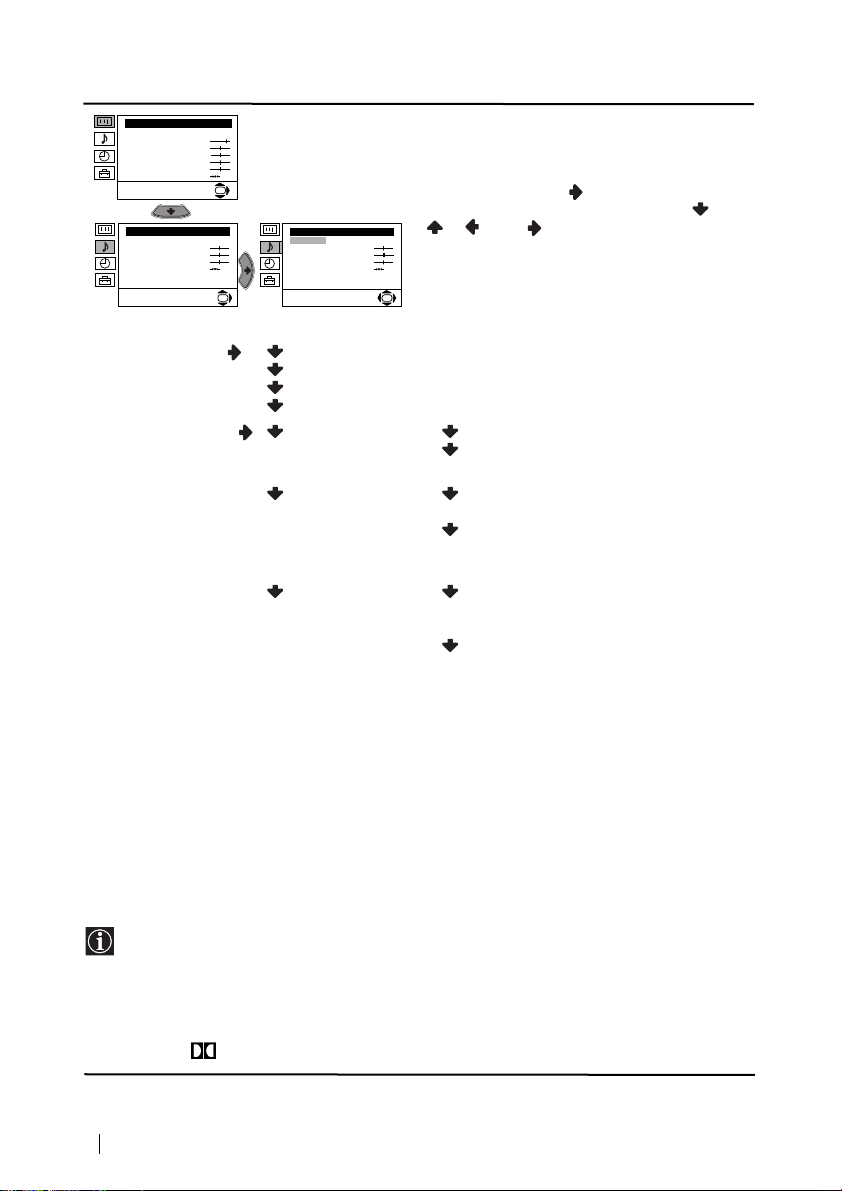
1. szint 2. szint 3. szint / funkció
Képbeállítás
Üzemmód: Egyéni
Kontraszt
Fényerő
Színtelítetség
Képélesség
Színárnyalat
Törlés
Hangszabályozás
Üzemmód: Egyéni
Magas hangszín
Mély hangszín
Balansz
Törlés
Kettős hang: Mono
Részletes beállítás
OK
Hangszabályozás
Üzemmód: Egyéni
Magas hangszín
Mély hangszín
Balansz
Törlés
Kettős hang: Mono
OK
Részletes beállítás
Ez a menü két almenüvel rendelkezik:
Üzemmód Egyéni (egyéni beállításokhoz).
Rock
Pop
Jazz
Részletes beállítás: Dolby* Virtual: Ki: Normális.
Auto hangerőszab: Ki: A hangerő a sugárzott jel
TV hangszóró: Ki: A hang a TV hátsó részén lévő
HANGSZABÁLYOZÁS
A “Hangszabályozás” menü lehetővé teszi a
hangbeállítások módosítását.
Ehhez, a módosítani kívánt opció kiválasztása
után, nyomja meg a gombot. Ezt követően
nyomja meg többször egymás után a /
/ vagy a beállítás módosításához,
majd végezetül nyomja meg az OK-t a
rögzítéshez.
OK
Be: A “Dolby Pro Logic Surround”
hangját utánozza.
függvényében változik.
Be: A hangerő a sugárzott jeltől
függetlenül ugyanaz marad (pl.:
hírdetések).
audio kimenetbe csatlakoztatott
külső erősítőről jön.
Be: A hang a televízió hangszóróiból
jön.
• A Magas hangszín és Mély hangszín csak akkor módosíthatók, ha a hang üzemmódban
kiválasztotta a Egyéni-t.
• A gyári hangbeállítások visszaállításához válassza Törlés-t, majd nyomja meg OK-t.
• Kétnyelvű adások esetén válassza a Kettős hang opciót, majd állítsa azt A-ra az 1.
hangcsatornához, B-re a második hangcsatornához vagy Mono-ra a monocsatornához ha az
rendelkezésre áll. Sztereóadás esetén választhat Stereo vagy Mono között.
• Ha fülhallgatón keresztül hallgatja a televíziót, a “Dolby Virtual” opció automatikusan “Ki”
helyzetre vált.
• Ha az “Be”-ban beállítja a “Dolby Virtual”-t, az “Auto hangerőszab” automatikusan “Ki”
pozícióba kapcsol és fordítva.
*
Ezt a televíziót a “Dolby Surround” hangeffektus kiadásához tervezték, mely 4 hangszóró
hangját utánozza a televízió két hangszórójával. Ez csak akkor lehetséges, ha az adó audio
jele “Dolby Surround”.
Ezenkívül még javíthatja a hangeffektust egy külső erősítő csatlakoztatásával. További
információt a 19. oldalon, a “Külső audio készülék csatlakoztatása” c. fejezetben talál.
*
Gyártva a Dolby Laboratories szabadalmi engedélye alapján. “Dolby”, “Pro Logic” és a
dupla D jelkép, a Dolby Laboratories védjegye.
folytatódik…
10
A képernyőn megjelenő menürendszerek
Page 70

1. szint 2. szint 3. szint / funkció
Képbeállítás
Üzemmód: Egyéni
Kontraszt
Fényerő
Színtelítetség
Képélesség
Színárnyalat
Törlés
Időzítő
Kikapcs. időzítő:
OK
Időzítő
Ki
OK
Kikapcs. időzítő:
• Ha meg kívánja tekinteni a kikapcsolásig fennmaradó időt miközben a televíziót nézi, nyomja
meg a gombot
• Egy perccel a televízió készenléti üzemmódba kapcsolása előtt a fennmaradó idő megjelenik
a képernyőn.
KIKAPCSOLÁS IDŐZÍTŐ
Az “Időzítő” menün belüli “Kikapcs. Időzítő”
opció lehetővé teszi egy olyan időtartam
kiválasztását, melynek elteltével a televízió
automatikusan készenléti üzemmódba
(standby) kapcsol.
Ehhez az opció kiválasztása után nyomja meg
Ki
. Ezt követően nyomja meg vagy az
időtartam kiválasztásához (legfeljebb 4 óra),
majd végezetül nyomja meg az OK-t ennek
OK
rögzítéséhez.
Képbeállítás
Üzemmód: Egyéni
Kontraszt
Fényerő
Színtelítetség
Képélesség
Színárnyalat
Törlés
Beállítás
Nyelv/Ország
Automatikus hangolás
Programhely-átrendezés
Programnevek
AV beállítás
Kézi hangolás
Részlet beállítása
Képbeállítás
Üzemmód: Egyéni
Kontraszt
Fényerő
Színtelítetség
Képélesség
Színárnyalat
Törlés
Beállítás
Nyelv/Ország
Automatikus hangolás
Programhely-átrendezés
Programnevek
AV beállítás
Kézi hangolás
Részlet beállítása
NYELV/ ORSZÁG
A “Beállítás” menün belüli “Nyelv/ Ország”
opció lehetővé teszi a képernyőn megjelenő
OK
menük nyelvének kiválasztását. Lehetővé teszi
azon ország kiválasztását is, ahol a televíziót
használni kívánja.
Beállítás
Nyelv/Ország
Automatikus hangolás
Programhely-átrendezés
Programnevek
AV beállítás
Kézi hangolás
OK
Részlet beállítása
Ehhez az opció kiválasztása után nyomja meg
, majd ezt követően járjon el a “A TV
bekapcsolása és automatikus hangolás” c.
fejezet 2. és 3. lépéseiben leírtak szerint.
OK
HU
AUTOMATIKUS HANGOLÁS
A “Beállítás” menün belüli “Automatikus
hangolás” opció lehetővé teszi, hogy a
televízió az összes rendelkezésre álló csatornát
OK
(televízióadót) megkeresse és elraktározza.
Ehhez az opció kiválasztása után nyomja meg
Beállítás
Nyelv/Ország
Automatikus hangolás
Programhely-átrendezés
Programnevek
AV beállítás
Kézi hangolás
OK
Részlet beállítása
OK
, majd ezt követően járjon el a “A TV
bekapcsolása és automatikus hangolás” c.
fejezet 5. és 6. lépéseiben leírtak szerint.
folytatódik...
A képernyőn megjelenő menürendszerek
11
Page 71
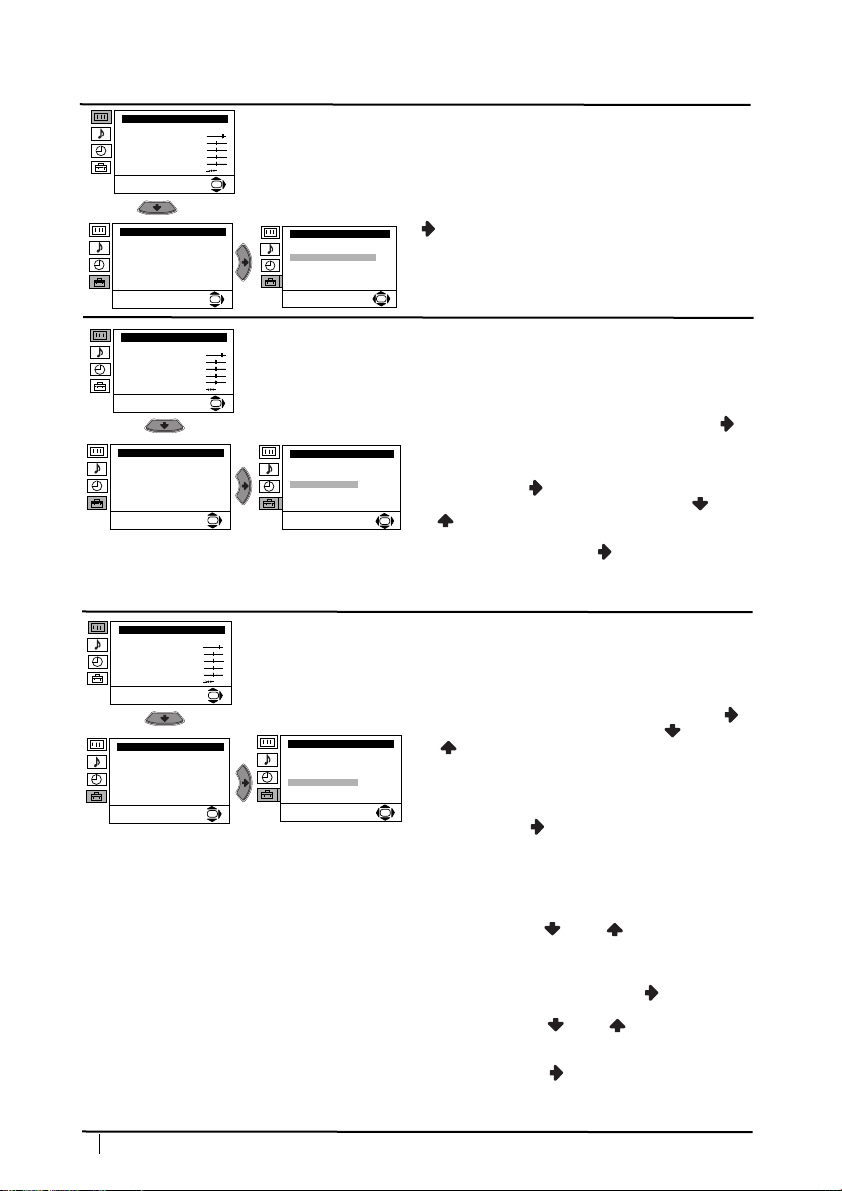
1. szint 2. szint 3. szint / funkció
Képbeállítás
Üzemmód: Egyéni
Kontraszt
Fényerő
Színtelítetség
Képélesség
Színárnyalat
Törlés
Beállítás
Nyelv/Ország
Automatikus hangolás
Programhely-átrendezés
Programnevek
AV beállítás
Kézi hangolás
Részlet beállítása
OK
Beállítás
Nyelv/Ország
Automatikus hangolás
Programhely-átrendezés
Programnevek
AV beállítás
Kézi hangolás
OK
Részlet beállítása
PROGRAMHELYEK ÁTRENDEZÉSE
A “Beállítás” menün belüli “Programhelyátrendezés” opció lehetővé teszi a csatornák
(televízióadók) televízión való megjelenési
sorrendjének megváltoztatását.
Ehhez az opció kiválasztása után nyomja meg
, majd ezt követően járjon el a “A TV
bekapcsolása és automatikus hangolás” c.
fejezet 7. b) lépésében leírtak szerint.
OK
Képbeállítás
Üzemmód: Egyéni
Kontraszt
Fényerő
Színtelítetség
Képélesség
Színárnyalat
Törlés
Beállítás
Nyelv/Ország
Automatikus hangolás
Programhely-átrendezés
Programnevek
AV beállítás
Kézi hangolás
Részlet beállítása
Képbeállítás
Üzemmód: Egyéni
Kontraszt
Fényerő
Színtelítetség
Képélesség
Színárnyalat
Törlés
Beállítás
Nyelv/Ország
Automatikus hangolás
Programhely-átrendezés
Programnevek
AV beállítás
Kézi hangolás
Részlet beállítása
12
A képernyőn megjelenő menürendszerek
OK
Beállítás
Nyelv/Ország
Automatikus hangolás
Programhely-átrendezés
Programnevek
AV beállítás
Kézi hangolás
OK
OK
OK
Részlet beállítása
Beállítás
Nyelv/Ország
Automatikus hangolás
Programhely-átrendezés
Programnevek
AV beállítás
Kézi hangolás
Részlet beállítása
PROGRAMNEVEK
A “Beállítás” menün belüli “Programnevek”
opció lehetővé teszi, hogy egy legfeljebb öt
karakterből álló névvel lásson el egy csatornát.
Ehhez:
1 Az opció kiválasztása után nyomja meg ,
majd ezt követően nyomja meg * vagy * az
elnevezni kívánt csatorna számának
kiválasztásához.
2 Nyomja meg . A Címke oszlop első
elemének kiemelésével nyomja meg vagy
OK
egy betű, szám kiválasztásához vagy “-“
egy üres hely kiválasztásához, majd ezt
követően nyomja meg a karakter
megerősítéséhez. A többi négy karaktert
ugyanígy válassza ki. Végezetül nyomja meg
OK-t a rögzítéshez.
AV BEÁLLÍTÁS
A “Beállítás” menün belüli “AV beállítás” opció
lehetővé teszi, hogy elnevezzen egy, a
televízióhoz csatlakoztatott külső készüléket.
Ehhez:
1 Az opció kiválasztása után nyomja meg ,
majd ezt követően nyomja meg vagy
az elnevezni kívánt bemeneti forrás
kiválasztásához (AV1 vagy AV2 a televízió
hátsó részén lévő eurocsatlakozókhoz
csatlakoztatott választható készülékekhez
OK
és AV3 az elülső aljzatokhoz). Ezt követően
nyomja meg .
2 A “Címke” oszlopban automatikusan
megjelenik egy előre meghatározott címke:
a) Ha az előre meghatározott hat címke
(CABLE, GAME, CAM, DVD, VIDEO vagy
SAT) valamelyikét akarja használni,
nyomja meg vagy annak
kiválasztásához, majd végezetül nyomja
meg OK-t a rögzítéshez.
b) Ha saját címkét akar készíteni, válassza
Módosít-t és nyomja meg . Ezt
követően, az első elem kiemelésével,
nyomja meg vagy egy betű, szám
kiválasztásához vagy “-“ egy üres hely
kiválasztásához, majd ezt követően
nyomja meg a karakter
megerősítéséhez. A többi négy karaktert
ugyanígy válassza ki, majd végezetül
nyomja meg OK-t a rögzítéshez.
folytatódik...
Page 72

1. szint 2. szint 3. szint / funkció
Képbeállítás
Üzemmód: Egyéni
Kontraszt
Fényerő
Színtelítetség
Képélesség
Színárnyalat
Törlés
Beállítás
Nyelv/Ország
Automatikus hangolás
Programhely-átrendezés
Programnevek
AV beállítás
Kézi hangolás
Részlet beállítása
OK
Beállítás
Nyelv/Ország
Automatikus hangolás
Programhely-átrendezés
Programnevek
AV beállítás
Kézi hangolás
OK
Részlet beállítása
KÉZI HANGOLÁS
A “Beállítás” menün belüli “Kézi hangolás”
opció lehetővé teszi
a) A csatornák (televízióadók) egyenkénti és a
kívánt sorrendben történő beállítását
valamint egy videobemenet beállítását.
Ehhez:
1 A “Kézi hangolás” opció kiválasztása után
nyomja meg . A “Hangolás” opció
kiemelésével nyomja meg , majd ezt
OK
követően nyomja meg vagy a
programszám (hely) kiválasztásához, melyen
a televízióadót vagy videocsatornát beállítani
kívánja (a videocsatornához ajánlatos a “0”
program kiválasztása). Nyomja meg .
2 A következő opció attól függően jelenik
meg, hogy az “Nyelv/Ország” menüben
melyik országot választotta.
A Rendszer opció kiválasztása után nyomja
meg , majd ezt követően nyomja meg
vagy a televízió sugárzási rendszerének
kiválasztásához (B/G Nyugat-Európában
vagy D/ K Kelet-Európában). Nyomja
meg .
3 A Csatorna opció kiválasztása után nyomja
meg , majd ezt követően nyomja meg
vagy a csatorna típusának
kiválasztásához (“C” földi csatornákhoz vagy
“S” kábelcsatornákhoz). Nyomja meg .
Ezt követően nyomja meg a számgombokat
a televízióadó csatorna vagy a videocsatorna
jel számának közvetlen beviteléhez. Ha nem
ismeri a csatornaszámot, nyomja meg
vagy annak megkereséséhez. Amikor a
rögzíteni kívánt csatornát megtalálta, nyomja
meg az OK-t kétszer.
Ismételje meg ezeket a lépéseket további
csatornák beállításához és rögzítéséhez.
b) Csatornák elnevezése legfeljebb öt
karakterből álló névvel.
Ehhez a Hangolás opció kiemelésével
nyomja meg a PROG +/ - az elnevezni kívánt
program számának megjelenéséig. Amikor
ez megjelenik a képernyőn, válassza a
Címke opciót, majd ezt követően nyomja
meg . Nyomja meg vagy egy betű,
szám vagy “-“ egy betűköz kiválasztásához,
majd nyomja meg a karakter
megerősítéséhez. A további négy karaktert
ugyanilyen módon válassza ki. Az összes
karakter kiválasztása után nyomja meg
kétszer az OK-t a rögzítéshez.
HU
folytatódik...
A képernyőn megjelenő menürendszerek
13
Page 73

S
1. szint 2. szint 3. szint / funkció
Képbeállítás
Üzemmód: Egyéni
Kontraszt
Fényerő
Színtelítetség
Képélesség
Színárnyalat
Törlés
Beállítás
Nyelv/Ország
Automatikus hangolás
Programhely-átrendezés
Programnevek
AV beállítás
Kézi hangolás
Részlet beállítása
OK
Beállítás
Nyelv/Ország
Automatikus hangolás
Programhely-átrendezés
Programnevek
AV beállítás
Kézi hangolás
OK
Részlet beállítása
c) Annak ellenére, hogy az automatikus
finomhangolás (AFT) mindig be van kapcsolva,
azt kézileg is be tudja állítani a jobb képvétel
érdekében, amennyiben a kép torzítva jelenik
meg.
Ehhez, azon csatorna (televízióadó) nézése
közben, melyen a finomhangolást el kívánja
végezni, válassza ki az AFT opciót, majd ezt
követően nyomja meg . Nyomja meg
vagy a csatornafrekvencia szintjének
OK
beállításához –15 és +15 között. Végezetül
nyomja meg kétszer az OK-t a rögzítéshez.
d) A nem kívánt programakhelyek kihagyása a
PROG +/ - gombokkal történő kiválasztáskor
való átugrással.
Ehhez a Hangolás opció kiemelésével nyomja
meg a PROG +/ - a kihagyni kívánt program
számának megjelenéséig. Amikor ez
megjelenik a képernyőn, válassza az Ugrás
opciót, majd ezt követően nyomja meg .
Nyomja meg vagy az Igen
kiválasztásához, majd végezetül
nyomja meg kétszer az OK-t a rögzítéshez.
Ha a későbbiekben ezt a funkciót törölni
kívánja, válassza újból a “Nem”-et az “Igen”
helyett.
e) Ez az opció lehetővé teszi, hogy megfelelően
láthasson és rögzíthessen egy kódolt
csatornáról, amikor egy, az:2/
eurocsatlakozóhoz csatlakoztatott dekódert
használ vagy az említett eurocsatlakozóhoz
csatlakoztatott videomagnón keresztül.
A következő opció attól függően jelenik
meg, hogy az “Nyelv/Ország” menüben
melyik országot választotta.
Ehhez válassza ki a Dekóder opciót és nyomja
meg . Ezt követően nyomja
meg vagy a Be kiválasztásához.
Végezetül nyomja meg kétszer OK-t annak
rögzítéséhez.
Ha a későbbiekban törölni akarja ezt a funkciót,
válassza újból a “Ki”-t “Be” helyett.
folytatódik...
14
A képernyőn megjelenő menürendszerek
Page 74

1. szint 2. szint 3. szint / funkció
Képbeállítás
Üzemmód: Egyéni
Kontraszt
Fényerő
Színtelítetség
Képélesség
Színárnyalat
Törlés
Beállítás
Nyelv/Ország
Automatikus hangolás
Programhely-átrendezés
Programnevek
AV beállítás
Kézi hangolás
Részlet beállítása
OK
Részlet beállítása
Zajzár:
AV2 kimenet:
RGB pozionálás:
Képelforgatás:
OK
ZAJZÁR
A “Részlet beállítása” menün belüli “Zajzár”
opció lehetővé teszi a kép zajszintjének
automatikus csökkentését gyenge TV jelek
esetén.
Ehhez az opció kiválasztása után nyomja meg
Auto
TV
0
0
OK
. Ezt követően nyomja meg vagy a
Auto kiválasztásához, majd végezetül nyomja
meg az OK-t a rögzítéshez.
Ha a későbbiekben ezt a funkciót törölni kívánja,
válassza újból a “Ki”-t a “Auto” helyett.
Képbeállítás
Üzemmód: Egyéni
Kontraszt
Fényerő
Színtelítetség
Képélesség
Színárnyalat
Törlés
Beállítás
Nyelv/Ország
Automatikus hangolás
Programhely-átrendezés
Programnevek
AV beállítás
Kézi hangolás
Részlet beállítása
AV2 KIMENET
A “Részlet beállítása” menün belüli “AV2
kimenet” opció lehetővé teszi az :2/q
OK
eurocsatlakozó kimeneti forrásának
kiválasztását, hogy ily módon rögzíthessen az
Részlet beállítása
Zajzár:
AV2 kimenet:
RGB pozionálás:
Képelforgatás:
OK
eurocsatlakozóról bármely, a televízióból vagy
Auto
egyéb, az :1/ eurocsatlakozóhoz vagy a
TV
0
0
külső készülékből jövő jelet.
OK
3 és 3 elülső aljzatokhoz csatlakoztatott
Ha videomagnója rendelkezik
Smartlinkkel, ez az eljárás szükségtelen.
HU
Ehhez, az opció kiválasztása után, nyomja meg
. Ezt követően nyomja meg vagy a
kívánt TV, AV1, AV3, YC3 vagy AUTO kimeneti
jel kiválasztásához.
Ha az “AUTO”-t választja, a kimeneti jel
mindig megegyezik majd a TV
képernyőjén megjelenővel.
:2/q eurocsatlakozóhoz vagy
Ha az
egy, az eurocsatlakozóhoz csatlakoztatott
videomagnóhoz egy dekódert
csatlakoztat, ne feledje az “AUTO”-ban
vagy a “TV”-ben az “AV2 kimenetet”
kiválasztani a megfelelő dekódoláshoz.
folytatódik...
A képernyőn megjelenő menürendszerek
15
Page 75

1. szint 2. szint 3. szint / funkció
Képbeállítás
Üzemmód: Egyéni
Kontraszt
Fényerő
Színtelítetség
Képélesség
Színárnyalat
Törlés
Beállítás
Nyelv/Ország
Automatikus hangolás
Programhely-átrendezés
Programnevek
AV beállítás
Kézi hangolás
Részlet beállítása
OK
Részlet beállítása
Zajzár:
AV2 kimenet:
RGB Közép:
Képelforgatás:
OK
RGB POCIONÁLÁS
RGB jelforrás csatlakoztatásakor, mint pl. egy
“Playstation”, előfordulhat, hogy szükséges a
vízszintes képközép beállítása. Ebben az
esetben ezt a “Részlet beállítása” menün belüli
“RGB pozicionálás” opció használatával
állíthatja be.
Auto
TV
0
0
Ehhez az RGB jelforrás nézése közben
válassza ki az “RGB Közép” opciót és nyomja
OK
meg . Ezt követően nyomja meg
vagy a képközepelés -10 és +10 közötti
beállításához. Végezetül nyomja meg az OK-t a
rögzítéshez.
Képbeállítás
Üzemmód: Egyéni
Kontraszt
Fényerő
Színtelítetség
Képélesség
Színárnyalat
Törlés
Beállítás
Nyelv/Ország
Automatikus hangolás
Programhely-átrendezés
Programnevek
AV beállítás
Kézi hangolás
Részlet beállítása
KÉPELFORGATÁS
A földmágnesesség következtében
előfordulhat, hogy a kép ferdén jelenik meg.
OK
Részlet beállítása
Zajzár:
AV2 kimenet:
RGB pozionálás:
Képelforgatás:
OK
Ebben az esetben ezt a “Részlet beállítása”
menün belüli “Képelforgatás” opció
használatával állíthatja be.
Auto
TV
0
0
Ehhez az opciót kiválasztását után nyomja meg
OK
. Ezt követően nyomja meg vagy a
képdőlés –5 és +5 közötti beállításához.
Végezetül nyomja meg az OK-t a rögzítéshez.
16
A képernyőn megjelenő menürendszerek
Page 76

Teletext
A teletext a legtöbb televízióadó által sugárzott információs szolgáltatás. A teletext
tartalomjegyzék oldala (általában a 100. oldal) nyújt a szolgáltatás használatára vonatkozó
tájékoztatást. A teletexten belül használja a távvezérlő gombjait az ezen az oldalon leírtak
szerint.
Győződjön meg arról, hogy erős jellel rendelkező televízió csatornát használ, ellenkező
esetben a teletextben hibák adódhatnak.
TELETEXT
TELETEXT
TELETEXT
TELETEXT
TELETEXT
TELETEXT
TELETEXT
A Teletext szolgáltatásba való belépés:
Miután kiválasztotta azt a csatornát (televízióadót), mely az Ön által nézni
kívánt teletext szolgáltatást sugározza, nyomja meg .
Teletext oldal kiválasztása:
A távvezérlő gombjainak használatával vigye be az Ön által megtekinteni kívánt oldalszám
három számjegyét.
• Ha eltéveszti, üssön be bármilyen három számjegyet, majd ezt követően üsse be újra a
helyes oldalszámot.
• Amennyiben az oldalszámláló nem áll le, ez azt jelenti, hogy a kért oldal nem áll
rendelkezésre. Ebben az esetben üssön be egy másik oldalszámot
Az előző vagy a következő oldal kiválasztása:
Nyomja meg PROG + () vagy PROG - ().
A teletext tévéképernyő elé történő helyezése:
A teletext nézése közben nyomja meg . Újfent nyomja meg azt a teletext üzemmódból
való visszatéréshez.
Egy oldal kimerevítése:
Egyes teletext oldalak automatikusan váltakozó aloldalakkal rendelkeznek. Egy aloldal
kimerevítéséhez nyomja meg / . Újfent nyomja meg azt a kimerevítés törléséhez.
TELETEXT
Index
Index
Index
Index
Index
Index
Index
Index
Programme
Programme
Programme
Programme
Programme
Programme
Programme
Programme
News
News
News
News
News
News
News
News
Sport
Sport
Sport
Sport
Sport
Sport
Sport
Sport
Weather
Weather
Weather
Weather
Weather
Weather
Weather
Weather
25
25
25
25
25
25
25
25
153
153
153
153
153
153
153
153
101
101
101
101
101
101
101
101
98
98
98
98
98
98
98
98
HU
Rejtett információ láthatóvá tétele (pl.: fejtörők megoldásai):
Nyomja meg / . Újfent nyomja meg azt az információ elrejtéséhez.
A Teletext szolgáltatásból való kilépés:
Nyomja meg .
Fastext
A Fastext szolgáltatás lehetővé teszi, hogy egyetlen gomb lenyomásával hozzáférjen a
teletext oldalaihoz.
A teletext szolgáltatáson belül, amennyiben Fastext jeleket sugároznak, a képernyő alsó
részén megjelenik egy színkód menü, mely lehetővé teszi, hogy közvetlenül hozzáférjen
egy oldalhoz. Ehhez nyomja meg a távvezérlő megfelelő színű gombját (piros, zöld, sárga
vagy kék).
Teletext
17
Page 77

Választható készülékek csatlakoztatása
Dekód
Dekód
ó
A televízióhoz választható készülékek széles skálája csatlakoztatható, a továbbiakban
leírtak szerint. (A csatlakozó kábelek nincsenek mellékelve.)
D
F
E
Videomagn
er
VCRDVD
S VHS/Hi8
DVC
kamera
A
C
8mm/Hi8/
DVC
kamera
B
VCRDVD
2
1
Hi-fi
“PlayStation”*
Fülhallgató csatlakoztatásakor a
televízió hangszórói automatikusan
kikapcsolnak.
* “PlayStation” a Sony Computer
Entertainment, Inc. terméke.
er
* “PlayStation” a Sony Computer
Entertainment, Inc. védett márkaneve.
A kép torzulásának elkerülése érdekében egydejűleg ne csatlakoztasson készülékeket a
A és B csatlakozókba.
Videomagnó csatlakoztatása:
Videomagnó csatlakoztatásához lásd “Az antenna és a videomagnó csatlakoztatása” c.
fejezetet. A videot ajánlatos eurocsatlakozó használatával csatlakoztatni. Amennyiben nem ezt
a csatlakozót használja, a videojel csatornát a “Kézi Hangolás” menüben be kell állítsa (ehhez
lásd a 13. oldal a) bekezdését). Ezenkívül lásd a video használati utasítását a videojel csatorna
beállításához.
Smartlinkkel rendelkező videomagnó csatlakoztatása:
A Smartlink egy olyan, a televízió és egy videokészülék közti kapcsolat, mely lehetővé
teszi bizonyos információk közvetlen átjuttatását. Amennyiben a Smartlinkről bővebb
tájékoztatásra van szüksége, keresse azt videokészüléke kezelési útmutatójában.
Ha egy Smartlinkkel rendelkező videomagnót használ, használjon eurocsatlakozót és
csatlakoztassa azt a
:2/q F eurocsatlakozóhoz.
Ha az :2/q eurocsatlakozóhoz vagy az említett eurocsatlakozóhoz
csatlakoztatott videomagnóhoz dekódert csatlakoztatott.
A “Beállítás” menüben válassza a “Kézi Hangolás” opciót, majd a “Dekóder”** opció
kiválasztása után válassza a “Be”-t ( vagy használatával) a kódolt csatornához.
** Ez az opció az “Ország” menüben kiválasztott ország szerint áll rendelkezésre.
folytatódik...
18
Kiegészítő információ
Page 78

Külső audio készülék csatlakoztatása:
Ha televíziójának hangját zenekészüléke hangszóróin keresztül akarja élvezni, csatlakoztassa
a készüléket a E audio kimenethez, majd a menürendszerben válassza a “Hangszabályozás”t. Ezt követően lépjen be a “Részletes beállítás” opcióba és a “TV hangszóró”-ben válassza a
“Ki”-t.
A külső hangszórók hangereje a televízió távvezérlőjének hangerőszabályzó gombjaival
állítható. A magas és mély szinteket is változtathatja a “Hangszabályozás” menün
keresztül.
Zenekészülékén keresztül is élvezheti a “Dolby
Virtual” hangeffektust.
Ehhez helyezze el zenekészülékének hangszóróit a
televízió mindkét oldalán kb. 50 cm távolságot hagyva a
televízió és a hangszórók között.
A hangszórók elhelyezése után, a menürendszerek
segítségével, válassza ki a “Hangszabályozás” menüt,
válassza “Részletes beállítás”-t és “Dolby Virtual”-t az
“Be” pozícióban.
Hi-Fi készülék hangszórói
~50°
A felhasználó optimális elhelyezkedése
Választható készülékek használata
1 A választható készüléket csatlakoztassa a televízió megfelelő aljzatához a fentiekben
leírtak szerint.
2 Kapcsolja be a csatlakoztatott készüléket.
3 A csatlakoztatott készülék képének megtekintéséhez nyomja meg többször egymás
után , amíg a bemeneti jel helyes jelképe megjelenik a képernyőn.
Jelkép Bemeneti jelek
1•Eurocsatlakozón D keresztüli audio/ video bemeneti jel
•Eurocsatlakozón D keresztüli RGB bemeneti jel. Ez a jelkép csak abban az
esetben jelenik meg, ha csatlakoztatott RGB bemenetre.
2•Audio bemeneti jel / az F eurocsatlakozón keresztüli videomagnó.
S
2•Az F eurocsatlakozón keresztüli S video bemeneti jel.
3•RCA B csatlakozón keresztüli video bemeneti jel és C-n keresztüli audio
bemeneti jel.
S
3•Az S video A csatlakozón keresztüli S video bemeneti jel és C keresztüli
4 Nyomja meg a távvezérlő gombját a normál tévéképernyőhöz való visszatéréshez.
Mono hangrendszerő készülékek használata
A hangfrecvenciás csatlakozó kábelt csatlakoztassa a TV készülék előlapján található L/G/S/I
aljzatra és válassza ki a 3 vagy 3 bemenet jelét, felhasználva a fenti utasításokat. Végül
hivatkozva a jelen használati utasítás “hangbeállítás” részére, válassza ki a hangbeállítás
menükép “Kettős hang” “A” pontját.
audio bemeneti jel.
S
Kiegészítő információ
HU
19
Page 79

A távvezérlő beállítása DVD-hez vagy videomagnóhoz
Ez a távvezérlő nemcsak ezen Sony televízió funkcióinak ellenőrzésére, hanem Sony DVD-je és a
legtöbb Sony videomagnó alapfunkcióinak ellenőrzésére is szolgál, anélkül, hogy szükséges lenne a
távvezérlő beállítása.
Egyéb DVD és videomagnó márkák, valamint néhány Sony videomagnó irányításához be kell állítsa a
távvezérlőt az első használat előtt. Ehhez a következő lépéseket hajtsa végre:
•Mielőtt elkezdené, keresse meg a DVD vagy a videomagnó márkájához tartozó háromjegyű
kódot (lásd az alábbi táblázatot). Amely márkánál több kód jelenik meg, üsse be közülük az
elsőt.
•Sony törekszik a kódok piacváltozást követő aktualizálására. A naprakész
kódtáblázatot a távvezérlőt tartalmazó zacskóban találja.
1 Nyomja meg többször egymás után a távvezérlő Készülékválasztó gombját, amíg
a zöld fény a kívánt pozícióba kerül DVD vagy VCR (videomagnóhoz).
Ha a Készülékválasztó TV pozícióban van, semmilyen kódot nem rögzíthet.
2 Mialatt a zöld fény a kívánt pozícióban világít, nyomja meg a távvezérlő sárga
gombját kb. 6 másodpercig, amíg a zöldfényű kijelző elkezd pislogni.
3 Mialatt a zöldszínű kijelző pislog, üsse be a távvezérlő számgombjaival a használni
kívánt készüléknek megfelelô háromjegyű kódot.
Ha a beütött kód létezik, a három zöldfényű kijelző egy pillanatra
felvillan. Ellenkező esetben ismételje meg az előző lépéseket.
4 Kapcsolja be a használni kívánt készüléket és győzödjön meg arról, hogy a
fontosabb funkciókat irányítja-e a távvezérlővel.
• Ha a készülék vagy néhány funkciója nem működik, ismételje meg az
összes előző lépést és győzödjön meg arról, hogy a helyes kódot üti be
vagy több kód esetén próbálkozzon a következővel addig, amíg a helyes
kódra rátalál.
• A rögzített kódok törlödnek amennyiben a lemerült elemeket egy percen
belül nem cseréli ki. Ebben az esetben ismételje meg az összes előző
lépést. Az elemek fedelének belső részén található egy címke, amelyre a
kódot feljegyezheti.
• Sem az összes márka, sem az összes modell nem került figyelembevételre.
1
2
3
A videomagnó márkákhoz tartozó lista A DVD márkákhoz tartozó lista
Márka Kód Márka Kód
SONY (VHS) 301, 302, 303, 308, 309 SONY 001
SONY (BETA) 303, 307, 310 AIWA 021
SONY (DV) 304, 305, 306 DENON 018, 027, 020, 002
AIWA 325, 331, 351 GRUNDIG 009, 028, 023, 024, 016, 003
AKAI 326, 329, 330 HITACHI 025, 026, 015, 004
DAEWOO 342, 343 JVC 006, 017
GRUNDIG 358, 355, 360, 361, 320, 351 KENWOOD 008
HITACHI 327, 333, 334 LG 015, 014
JVC 314, 315, 322, 344, 352, 353, LOEWE 009, 028, 023, 024, 016, 003
LG 332, 338 ONKYO 022
LOEWE 358, 355, 360, 361, 320, 351 PANASONIC 018, 027, 020, 002
MATSUI 356, 357 PHILIPS 009, 028, 023, 024, 016, 003
ORION 328 PIONEER 004
PANASONIC 321, 323 SAMSUNG 011, 014
PHILIPS 311, 312, 313, 316, 317, 318, SANYO 007
SAMSUNG 339, 340, 341, 345 THOMSON 012
SANYO 335, 336 TOSHIBA 003
SHARP 324 YAMAHA 018, 027, 020, 002
THOMSON 319, 350
TOSHIBA 337
20
Kiegészítő információ
354, 348, 349 MATSUI 013, 016
358, 359 SHARP 019, 027
Page 80

Műszaki jellemzők
MINŐSÉGTANÚSÍTÁS
A 291984. (III.10.) BkM-IpM együttes rendelet értelmében - mint forgalmazá - tanúsitjuk, hogy a SONY
(KV-29LS35K) tipusú szines televizió megfelel az alábbi műszaki értékeknek.
Érintésvédelmi osztály: II.
Sugárzási szabvány:
A kiválasztott országtól függően:
B/G/H, D/K
Szín szabvány:
PAL, SECAM
NTSC 3.58, 4.43 (csak videobemenet)
Fogható csatornák:
VHF: E2-E12
UHF: E21-E69
CATV: S1-S20
HYPER: S21-S41
D/K: R1-R12, R21-R69
Képcső:
FD Trinitron tökéletesen sík
29” (kb, 73 cm mérhető képcsőátlő).
Hátsó aljzatok:
:1/ 21 pólusú eurocsatlakozó
(CENELEC szabvány) beleértve
audio/ video bemenet, RGB
bemenet, TV audio/ video
kimenet
:2/q 21 pólusú eurocsatlakozó
(SMARTLINK)
Elülső aljzatok:
q3 S video bemenet – 4 pólusú DIN
…3 video bemenet – RCA csatlakozó
3 audio bemenet – RCA csatlakozó
fülhallgató csatlakozó
(CENELEC szabvány) beleértve
audio/ video bemenet, S video
bemenet, választható audio/
video bemenet és Smartlink
csatlakoztatás.
Audio kimenetek (bal/ jobb) –
RCA aljzatok
Hangfrekvenciás
kimenőteljesítmény:
2 x 14 W (zenei teljesítmény)
2 x 7 W (RMS)
Woofer:
20 W (zenei teljesítmény)
10 W (RMS)
Teljesítményfelvétel:
94 W
Teljesítményfelvétel készenléti
üzemmódban (standby):
0.5 W
Méretek (szél. x mag. x mély.)
Kb. 771 x 592 x 553 mm
Tömeg:
Kb. 49 kg
Mellékelt tartozékok:
1 db távvezérlő RM-932 modell
2 db IEC szabvány szerinti elem
Egyéb jellemzők:
•Teletext, Fastext, TOPtext
•Kikapcsolás Időzítő
• Smartlink (a televízió és egy
kompatibilis videokészülék közötti
közvetlen kommunikáció. Ha további
információra van szüksége a
Smartlinkkel kapcsolatosan, nézze
meg videomagnója használati
útmutatóját).
•A TV rendszer automatikus
felmérése.
•Dolby Virtual
HU
A design és a műszaki jellemzők előzetes bejelentés nélkül változhatnak.
Környezetbarát papír – Klórmentes
Kiegészítő információ
21
Page 81

Problémamegoldás
Az alábbiakban ismertetünk néhány egyszerű megoldást arra az esetre, ha valamilyen
kép- vagy hangprobléma fordulna elő.
Probléma
Nincs kép (a képernyő sötét) és nincs
hang.
Gyenge a kép vagy nincs kép (a
képernyő sötét), de jó a hang.
A televízió hátlapján lévő
eurocsatlakozóhoz csatlakoztatott
választható készüléknek nincs képe
vagy nincs információs menüje.
Jó képminőség, de nincs hang.
A színes műsorok nem láthatók
színesben.
Programváltáskor vagy a teletext
kiválasztásakor a kép eltorzul.
A teletext adások vételekor helytelen
karakterek jelennek meg a képernyőn.
Ferde a kép.
Zajos kép.
Az :2/q eurocsatlakozóhoz
csatlakoztatott dekóderen keresztül
nézett kódolt csatorna képe nem
tökéletesen dekódolt vagy nem stabil.
A távvezérlő nem működik.
A készenléti üzemmód (standby)
jelzője villog.
Megoldás
• Ellenőrizze az antennacsatlakozást.
• Csatlakoztassa a készüléket a fali aljzathoz és nyomja
meg a gombot az előlapon.
• Ha a televízió jelzője világít, nyomja meg a
távvezérlő TV gombját.
• A menürendszerben válassza ki a “Képbeállítás”-t és
válassza a “Törlés”-t a gyárilag beállított értékek
visszanyeréséhez.
• Győzödjön meg arról, hogy a választható készüléket
bekapcsolta, majd nyomja meg többször a távvezérlő
gombját, amíg a helyes bemeneti jelkép megjelenik a
képernyőn.
• Nyomja meg a távvezérlő +/ -gombját.
• Ellenőrizze, hogy a “Hangszabályozás” menün belüli “TV
hangszóró” opció az “Be” pozícióban legyen kiválasztva.
• Győződjön meg arról, hogy a fülhallgatót kikapcsolta-e.
• A menürendszerben válassza ki a “Képbeállítás”-t, és
válassza a “Törlés”-t a gyárilag beállított értékek
visszanyeréséhez.
• Kapcsolja ki a készülék hátlapján lévő 21 pólusú
eurocsatlakozóhoz csatlakoztatott készüléket.
• Ha a menürendszert használja, lépjen be a
“Nyelv/Ország“ menübe, és válassza azt az országot, ahol
a Készüléket működteti. A cirill abc-t használó nyelveknél
válassza Oroszországot, ha a lista nem tartalmazza azt az
országot, ahol Ön a készüléket használja.
• A menürendszerben a “Különleges Jellemzők” menün
belül válassza a “Képelforgatás” opciót és állítsa be a
képdőlést.
• A menürendszerben a “Kézi Hangolás” menün belül
válassza az “AFT” opciót és állítsa be a hangolást a jobb
képvétel érdekében.
• A menürendszerben a “Különleges Jellemzők” menün
belül válassza az “Zajzár” opciót és válassza a
“Auto”-t a kép zajának csökkentésére.
• A menürendszeben válassza a “Beállítás”-t. Ezt követően
lépjen be a “Részlet beállítása” opcióba és a “TV”-ben
válassza a “AV2 kimenet“.
• Győzödjön meg arról, hogy a távvezérlő Készülékválasztó
gombja az irányítani kívánt készüléknek (DVD, TV vagy
VCR videomagnóhoz) megfelelő pozícióban legyen.
• Amennyiben a DVD-t vagy a a videomagnót nem tudja a
távvezérlővel irányítani annak ellenére, hogy a
Készülékválasztó gomb a megfelelő pozícióban van, üsse
be újból a szükséges kódot úgy, ahogyan az a kezelési
útmutató “A távvezérlő beállítása DVD-hez vagy
videomagnóhoz” c. fejezetében szerepel.
• Cserélje ki az elemeket.
• Forduljon a legközelebbi Sony márkaszervízhez.
Meghibásodás esetén a televíziót szakemberrel vizsgáltassa meg. Soha ne nyissa ki a
készüléket.
22
Kiegészítő információ
Page 82

Wprowadzenie
Dziękujemy za wybór telewizora kolorowego Sony z Płaskim Ekranem FD Trinitron.
Przed rozpoczęciem użytkowania telewizora, wskazane jest wnikliwe zapoznanie się z
niniejszą instrukcją obsługi i zachowanie jej do wykorzystania w przyszłości.
• Symbole używane w niniejszej instrukcji obsługi:
• Potencjalne niebezpieczeństwo.
• Ważna informacja.
• Informacja o działaniu.
•1,2... Kolejność realizacji instrukcji.
OK
• Zaznaczone na pilocie przyciski
wskazują przyciski które należy
nacisnąć w celu wykonania
poszczególnych funkcji.
• Informacja o wyniku operacji.
Spis treści
Wprowadzenie .........................................................................................................................................3
Informacje dotyczące bezpieczeństwa................................................................................................ 4
Opis ogólny
Ogólny przegląd przycisków pilota .....................................................................................................5
Ogólny przegląd przycisków telewizora ............................................................................................. 6
Podłączenie telewizora
Wkładanie baterii do pilota ....................................................................................................................6
Podłączanie anteny i magnetowidu ..................................................................................................... 6
Pierwsze uruchomienie telewizora
Włączanie telewizora i automatyczne programowanie .................................................................... 7
System menu na ekranie
Wprowadzenie do systemu menu na ekranie..................................................................................... 9
Krótki przewodnik po systemie menu:
Regulacja obrazu................................................................................................................................. 9
Regulacja dźwięku............................................................................................................................. 10
Timer wyłączenie ............................................................................................................................... 11
Język/Kraj ...........................................................................................................................................11
Autoprogramowanie.......................................................................................................................... 11
Sortowanie programów .................................................................................................................... 12
Nazwy Programów ........................................................................................................................... 12
Ustawienia AV .................................................................................................................................... 12
Programowanie ręczne..................................................................................................................... 13
Redukcja zakłóceń ............................................................................................................................15
Wyjście AV2........................................................................................................................................15
Centrowanie RGB.............................................................................................................................. 16
Obrót obrazu ......................................................................................................................................16
Telegazeta........................................................................................................................................17
Informacje dodatkowe
Podłączanie dodatkowych urządzeń .................................................................................................18
Zastosowanie dodatkowych urządzeń ............................................................................................. 19
Konfigurowanie pilota do nastawiania DVD lub magnetowidu.....................................................20
Dane techniczne .................................................................................................................................... 21
Rozwiązywanie problemów ................................................................................................................ 22
PL
Spis treści
3
Page 83

Informacje dotyczące bezpieczeństwa
Nie zakrywać otworów
wentylacyjnych na telewizorze
takimi przedmiotami jak zasłony
czy gazety.
Nigdy nie wpychać do telewizora
Telewizor jest przystosowany do
zasilania tylko napięciem
przemiennym 220 - 240 V. Nie
włączać zbyt dużej liczby urządzeń
do jednego gniazdka sieciowegogrozi to pożarem lub porażeniem
prądem.
Ze względu na bezpieczeństwo i
ochronę środowiska
naturalnego zaleca się, aby
telewizor, który nie jest używany,
nie pozostawał w trybie
czuwania, lecz był wyłączany z
sieci.
żadnych przedmiotów.
Grozi to pożarem lub porażeniem
prądem. Nigdy nie wylewać na
telewizor żadnych płynów. Jeśli do
wnętrza telewizora dostanie się jakiś
płyn lub przedmiot, nie używać
urządzenia, zanim zostanie ono
skontrolowane przez odpowiednio
wykwalifikowaną osobę.
Nie otwierać obudowy ani nie
zdejmować pokrywy z tyłu
telewizora. Naprawy powierzać
tylko wykwalifikowanym osobom.
Nie zakrywać otworów
wentylacyjnych na telewizorze. Dla
zapewnienia właściwej wentylacji,
pozostawić wokół telewizora
przynajmniej 10 cm wolnego
miejsca.
Do czyszczenia telewizora używać
miękkiej, lekko zwilżonej
ściereczki. Nie czyścić telewizora
benzyną, rozcieńczalnikiem
ani innymi środkami chemicznymi.
Nie rysować ekranu telewizora.
Dla bezpieczeństwa, przed
czyszczeniem telewizora wyłączyć
go z sieci.
Ustawić telewizor na bezpiecznej,
stabilnej podstawie. Nie
pozwalać, aby wspinały się na
niego dzieci. Nie kłaść telewizora
na boku ani ekranem do góry.
4
Informacje dotyczące bezpieczeństwa
Dla własnego bezpieczeństwa,
w czasie burzy nie dotykać
żadnych elementów telewizora,
jego przewodu zasilającego ani
przewodu antenowego.
Nigdy nie stawiać telewizora w
miejscach gorących, wilgotnych
lub nadmiernie zapylonych. Nie
instalować telewizora w
miejscach, w których będzie on
narażony na wibracje
mechaniczne.
Przy wyłączaniu przewodu
zasilającego z gniazdka
sieciowego chwytać wtyczkę.
Nie ciągnąć samego przewodu.
Przed przenoszeniem telewizora
wyłączyć go z sieci. Unikać
nierównych powierzchni,
szybkiego marszu i używania
nadmiernej siły. Jeśli telewizor
został upuszczony lub uskodzony,
natychmiast zlecić jego kontrolę
odpowiednio wykwalifikowanej
osobie z serwisu.
Aby uniknąć ryzyka pożaru lub
porażenia prądem, nie wystawiać
telewizora na deszcz i chronić go
przed wiłgocią.
Aby uniknąć pożaru,
przechowywać łatwopalne
przedmioty z dala od telewizora i
nie zbliżać się do niego z otwartym
ogniem (na przykład świecą).
Dbać, aby nie stawiać na
przewodzie zasilającym ciężkich
przedmiotów, ponieważ mogą one
uszkodzić przewód. Zalecamy
nawinięcie nadmiaru przewodu na
zaczepy znajdujące się z tyłu
telewizora.
Page 84

Ogólny przegląd przycisków pilota
Włączanie/Wyłączanie magnetowidu
lub DVD
Naciśnij przycisk by włączyć lub
wyłączyć magnetowid lub DVD
podłączone do telewizora.
Wybór kanału
Jeśli Przycisk wyboru sprzętu znajduje
się w pozycji TV lub VCR (magnetowid)
naciśnij je by wybierać kanały.
W przypadku dwucyfrowych numerów
kanałów, naciskaj przycisk
odpowiadający drugiej cyfrze nie dłużej
niż 2,5 sekundy.
Wyświetlanie informacji na ekranie
Naciśnij go by wszystkie wskaźniki
pojawiły się na ekranie. Ponownie go
naciśnij by zniknęły.
Wybór trybu obrazu
Kilkakrotnie go naciśnij by zmienić tryb
obrazu.
Wybór trybu dźwięku
Naciśnij go kilkakrotnie by zmienić tryb
dźwięku.
Przycisk ten działa wyłącznie w trybie
telegazety.
Wybór Trybu TV
Naciśnij go by telegazeta zniknęła z
ekranu lub by wyłączyć wejście wideo.
a) Jeśli przełącznik wyboru sprzętu
znajduje się w pozycji TV:
MENU jest wyświetlone na ekranie
• Gdy
użyj niniejszych przycisków by
przemieszczać się po systemie menu.
Szczegółowy opis znajduje się w
rozdziale “Wprowadzenie do systemu
menu na ekranie” na stronie 9.
• Gdy MENU nie jest wyświetlone na
ekranie naciśnij OK by zobaczyć
ogólną listę zestrojonych kanałów.
Wybierz kanał (stację telewizyjną )
naciskaj lub a następnie
ponownie naciśnij OK by oglądać
wybrany kanał.
b) Jeśli przełącznik wyboru sprzętu
znajduje się w pozycji VCR
(magnetowid) lub DVD:
Użyj niniejszych przycisków by
nastawiać podstawowe funkcje
magnetowidu lub DVD podłączonych
do telewizora.
Wyświetlanie menu
Naciśnij go by na ekranie pojawiło się
menu funkcji. Naciśnij go ponownie by
usunąć menu z ekranu i by pojawił się
normalny obraz telewizyjny.
Regulacja głośności
Naciśnij go by naregulować głośność
telewizora.
Wyłączanie dźwięku
Naciśnij go by wyłączyć dźwięk
Ponownie go naciśnij by włączyć dźwięk.
Wszystkie przyciski kolorowe służą nie tylko do regulacji telewizora, ale też do obsługi
telegazety. Szersza informacja o ich funkcjach znajduje się w rozdziale «Telegazeta» niniejszej
instrukcji obsługi.
Czasowe wyłączenie telewizora
Naciśnij go by czasowo wyłączyć telewizor (zostanie
wyświetlony wskaźnik trybu czuwania ). Naciśnij go
ponownie by włączyć telewizor pozostający w trybie
czuwania (standby).
Dla oszczędności energii wskazane jest
całkowite wyłączenie telewizora gdy się
go nie używa.
Jeśli w ciągu 15 minut nie ma
sygnału telewizyjnego ani też nie
zostanie naciśnięty żaden przycisk,
telewizor automatycznie przełączy się
na tryb czuwania (standby).
Wybór sygnału wejściowego
Naciskaj go aż symbol żądanego źródła
sygnału pojawi się na ekranie.
a) Jeśli przełącznik wyboru sprzętu
znajduje się w pozycji TV:
Naciśnij go by powrócić do
poprzednio wybranego kanału
(uprzednio wybrany kanał powinien
być wcześniej widoczny na ekranie
przez przynajmniej 5 sekund).
b) Jeśli przełącznik wyboru
sprzętu znajduje się w pozycji
VCR:
Jeśli używasz magnetowid Sony dla
dwucyfrowych numerów kanałów
np.23, naciśnij najpierw -/-- a
następnie przyciski numeryczne 2 i 3.
Wybór formatu ekranu
Naciśnij go by zmienić format
ekranu: 4:3 dla obrazu
konwencjonalnego lub 16:9 dla
odtworzenia ekranu szerokiego.
Wybór telegazety
Naciśnij go by telegazeta pojawiła
się na ekranie.
Przycisk nagrywania
Jeśli przełącznik wyboru sprzętu
znajduje się w pozycji VCR, naciśnij
niniejszy przycisk by nagrywać
programy.
Przełącznik wyboru sprzętu
Przy użyciu pilota można nastawiać
zarówno telewizor jak również
podstawowe funkcje DVD lub
magnetowidu. Włącz sprzęt który
chcesz używać, a następnie naciśnij
kilkakrotnie niniejszy przycisk by wybrać
nastawienie DVD, TV lub VCR (dla
magnetowidu). W wybranej pozycji
zapali się zielone światełko.
Przed pierwszym użyciem pilota do
nastawiania funkcji DVD lub
magnetowidu musisz go skonfigurować
w zależności od marki podłączonego
sprzętu. W tym celu przeczytaj rozdział
“Konfigurowanie pilota do nastawiania
DVD lub magnetowidu «na stronie 20.
Wybór kanałów
Naciśnij go by wybrać poprzedni lub
następny kanał.
Opis ogólny
PL
5
Page 85
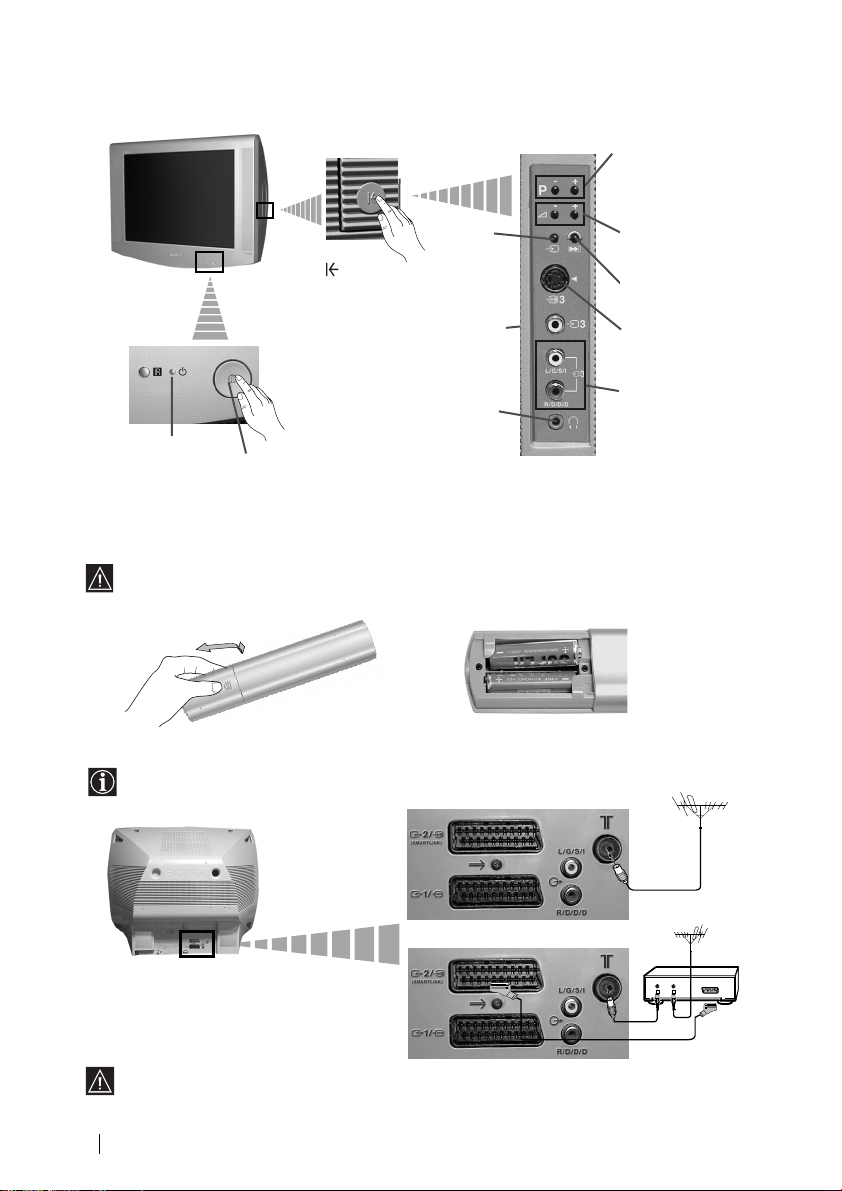
Ogólny przegląd przycisków telewizora
id
Przyciski wyboru
następnego lub
poprzedniego
programu (wybór
stacji telewizyjnych)
Przycisk
wyboru
źródła
wejściowego
Gniazdo
wejściowe
wideo
Gniazdo do
podłączenia
słuchawek
Wskaźnik trybu
czuwania
(standby)
Naciśnij
znak na
przykrywce
by
zobaczyć
gniazda
Wyłącznik
zasilania
włączony /
wyłączony
Wkładanie baterii do pilota
Upewnij się, że baterie umieszczone zostały zgodnie z ich biegunowością.
Szanując środowisko naturalne wyrzucaj zużyte baterie do specjalnie do tego
przeznaczonych pojemników.
Podłączanie anteny i magnetowidu
Do urządzenia nie są załączone kable do tych podłączeń.
Przyciski
regulacji głośności
Przycisk włączenia
telewizora
Gniazdo
wejściowe S
Vídeo
Gniazdo
wejściowe audio
Szersza informacja o podłączaniu wideo znajduje się
w rozdziale «Podłączanie dodatkowych urządzeń»
niniejszej instrukcji obsługi.
Opis ogólny - Podłączenie telewizora
6
lub
magnetow
OUT IN
Podłączenie do złącza
EURO jest fakultatywne.
Page 86

Language
Select Language:
i
4
Svenska
Norsk
English
Nederlands
Français
Italiano
i
$
OK
Kraj
Wybór kraju:
OK
i
4
Sverige
Norge
Italia
Deutschland
Österreich
i
$
Jeśli obraz jest pochylony,
obrót obrazu.
Bez regulacji
Regulacja
OK
OK
OK
OK
Włączanie telewizora i automatyczne programowanie
Gdy telewizor zostanie włączony po raz pierwszy na ekranie pojawią się menu dzięki
którym można: 1) wybrać język w którym wyświetlane będą wszystkie menu, 2) wybrać
kraj w którym używane będzie urządzenie, 3) regulacja przechylenia obrazu, 4) odnaleźć i
automatycznie zapisać wszystkie dostępne kanały (stacje telewizyjne) i 5) zmienić
kolejność w której kanały (stacje telewizyjne) pojawiają się na ekranie.
Jeśli zaistnieje konieczność zmodyfikowania któregoś z ustawień, można to zrobić
wybierając odpowiednią opcję w (menu Ustawianie) lub naciskając przycisk
ponownego włączenia telewizora.
1 Włącz przewód zasilający telewizora do gniazdka
sieciowego (220-240V AC, 50Hz). Naciśnij przycisk
włączony/wyłączony znajdujący się z przodu
telewizora, by włączyć urządzenie.
Gdy przycisk ten zostanie naciśnięty po raz pierwszy, na
ekranie automatycznie zostanie wyświetlone menu
Language (Język).
2 Naciśnij przycisk lub na pilocie by wybrać język, a
następnie naciśnij przycisk OK by potwierdzić wybór.
Od tego momentu wszystkie menu będą wyświetlane w
wybranym języku.
3 Na ekranie pojawi się automatycznie menu Kraj. Naciśnij
przycisk lub by wybrać kraj w którym będzie
używany telewizor, a następnie naciśnij przycisk OK by
potwierdzić wybór.
PL
4 Z powodu magnetyzmu ziemskiego istnieje możliwość,
że obraz będzie przechylony. Menu Obrót Obrazu
pozwala uregulować obraz jeśli zajdzie taka
konieczność.
a) Jeśli nie jest to konieczne, naciśnij lub by
ustawić Bez regulacji, następnie naciśnij OK.
b) Jeśli jest konieczne, naciśnij lub by ustawić
opcję Regulacja, następnie naciśnij OK. Następnie
ureguluj przechylenie obrazu między –5 i +5
naciskając lub . Na zakończenie naciśnij OK
by zapisać ustawienie.
Jeśli na liście nie ma kraju w którym będzie
używany telewizor , wybierz “-“ zamiast nazwy
kraju.
kontynuuje...
Pierwsze uruchomienie telewizora
7
Page 87

5 Menu Autoprogramowanie pojawi się na ekranie. Naciśnij
Nie znaleziono Kanalu
Podlącz antenę
Potwierdż
OK
Program:
System:
Kanał:
Autoprogramowanie
Wyszukiwanie...
01
B/G
C21
Sortowanie Programów
Wybór kanału:
Wyjście:
MENU
Program:
01 TVE
02 TVE2
03 TV3
04 C33
05 C27
06 C58
OK
Sortowanie Programów
Lokalizacja prog.:
Wyjście:
MENU
Program:
01 TVE
02 TVE2
03 TV3
04 C33
05 C27
06 C58 05 C27
OK
Czy chcesz rozpocząć
automatyczne programowanie?
Tak
Nie
OK
OK
OK
OK
OK
przycisk OK by wybrać opcję Tak.
6 Telewizor rozpoczyna programowanie i
automatyczne zapisywanie wszystkich dostępnych
kanałów (stacji telewizyjnych).
7 Gdy telewizor zaprogramuje i zapisze wszystkie
a) Jeśli nie ma potrzeby zmiany kolejności programów,
przejdź do punktu 8.
b) Jeśli chcesz zmienić kolejność programów:
8 Naciśnij przycisk MENU by przywrócić normalny obraz telewizyjny.
Proces dostrajania może potrwać kilka minut.
Zachowaj cierpliwość i nie naciskaj żadnych
przycisków podczas jego trwania, gdyż w
przeciwnym wypadku nie zostałby on zakończony.
Jeśli telewizor nie znalazł żadnego kanału (stacji
telewizyjnej) po dokonaniu autoprogramowania, na
ekranie pojawi się tekst z prośbą o podłączenie
anteny. Należy wówczas ją podłączyć tak jak jest to
opisane na stronie 6 niniejszej instrukcji obsługi a
następnie nacisnąć OK. Ponownie rozpocznie się
wówczas proces autoprogramowania
kanały (stacje telewizyjne), na ekranie pojawi się
automatycznie menu Sortowanie Programów by
można było zmienić kolejność pojawiania się
kanałów na ekranie.
1 Naciśnij przycisk lub by wybrać numer
programu kanału (stacji telewizyjnej) którego
pozycję chcesz zmienić, a następnie naciśnij .
2 Naciśnij przycisk lub by wybrać nowy
numer programu na którym chcesz zapisać
wybrany kanał (stację telewizyjną) a następnie
naciśnij .
3 Powtórz kroki b)1 i b)2 by przyporządkować pozostałe
kanały telewizyjne.
MENU
Pierwsze uruchomienie telewizora
8
Telewizor jest gotowy do użytku.
Page 88

Wprowadzenie do systemu menu na ekranie
OK
Niniejszy telewizor dysponuje systemem menu wyświetlanym na ekranie by ułatwić
ustawianie poszczególnych funkcji. Używaj następujących przycisków na pilocie by
poruszać się po poszczególnych systemach menu:
1 Naciśnij przycisk MENU by został wyświetlony na ekranie pierwszy poziom
menu.
2 • By wybrać pożądaną pozycję lub opcję naciśnij przycisk lub .
• By wejść do wybranego menu lub jego opcji naciśnij przycisk .
• By powrócić do poprzedniego menu lub jego opcji naciśnij przycisk .
• By zmienić nastawienia wybranej opcji naciśnij przycisk
//lub .
• By potwierdzić i zapisać wybór naciśnij OK.
3 Naciśnij przycisk MENU by przywrócić normalny obraz telewizyjny.
Krótki przewodnik po systemie menu
Poziom 1 Poziom 2 Poziom 3 / Funkcja
Regulacja Obrazu
Tryb: Własny
Kontrast
Jasność
Kolor
Ostrość
Odcień
Zerowanie
Regulacja Obrazu
Tryb: Własny
Kontrast
Jasność
Kolor
Ostrość
Odcień
OK
Zerowanie
REGULACJA OBRAZU
Menu ”Regulacja obrazu” pozwala zmienić
nastawienia obrazu.
W tym celu: po wybraniu opcji którą chcesz
zmienić naciśnij przycisk . Następnie
OK
kilkakrotnie naciśnij przycisk //
lub by zmienić ustawienie i na
zakończenie naciśnij OK by zapisać nowe
ustawienie.
Menu to pozwala również zmienić tryb obrazu
zgodnie z rodzajem oglądanego programu.
Własny (dla indywidualnych upodobań).
Żywy (dla programu na żywo, odtwarzacza
DVD i cyfrowego dekodera telewizji
satelitarnej)
Filmowy (dla filmów).
MENU
MENU
PL
• Jasność, Kolor i Ostrość mogą zostać zmienione wyłącznie gdy tryb obrazu zostanie
nastawiony na opcję “Własny”.
• Odcień jest dostępny wyłącznie dla systemu koloru NTSC (np. taśmy wideo z USA).
• By przywrócić nastawienia fabryczne wybierz Zerowanie i naciśnij OK.
System menu na ekranie
kontynuuje...
9
Page 89

Poziom 1 Poziom 2 Poziom 3 / Funkcja
Regulacja Obrazu
Tryb: Własny
Kontrast
Jasność
Kolor
Ostrość
Odcień
Zerowanie
Regulacja džwięku
Tryb: Wlasny
Tony wysokie
Tony niskie
Balans
Zerowanie
Podwój. Dźwięk: Mono
Ustawienia szczególów
OK
Regulacja džwięku
Tryb: Wlasny
Tony wysokie
Tony niskie
Balans
Zerowanie
Podwój. Dźwięk: Mono
OK
Ustawienia szczególów
Niniejsze menu składa się z dwóch menu:
Tryb Własny (dla indywidualnych upodobań ).
Rock
Pop
Jazz
Ustawienia szczególów: Dolby* Virtual: Wył.: Zwykły.
Aut. glośność: Wył.: Natężenie dźwięku zmienia się
Glośnik TV: Wył.: Dźwięk pochodzi z głośników
REGULACJA DŹWIĘKU
Menu “Regulacja dźwięku” pozwala zmieniać
ustawienia dźwięku.
W tym celu: po wybraniu opcji która ma zostać
zmieniona, naciśnij . Następnie kilkakrotnie
nacśnij // lub by zmienić
ustawienie i na zakończenie naciśnij OK by
zapisać ustawienie.
OK
Wł.: Symuluje efekt dźwięku
“Dolby Pro Logic Surround”.
w zależności od sygnału stacji.
Wł.: Natężenie dźwięku jest
jednakowe niezależnie od
sygnału stacji (np. w
przypadku reklam ).
zewnętrznego wzmacniacza
podłączonego do gniazda
wyjściowego audio w tyle
odbiornika TV.
Wł.: Dźwięk pochodzi z głośników
telewizora.
• Tony wysokie i Tony niskie można zmienić tylko wtedy gdy została wybrana opcja “Własny”
w trybie dźwięku.
• By przywrócić nastawienia fabryczne dźwięku, wybierz Zerowanie i naciśnij OK.
• W przypadku emisji dwujęzycznych, wybierz opcję Podwój. dźwięk i ustaw ją na A dla kanału
dźwięku 1, B dla kanału dźwięku 2 lub Mono dla kanału mono jeśli jest dostępny. Jeśli emisja
jest stereo, można wybrać między Stereo lub Mono.
• Jeśli odbierasz dźwięk telewizora przez słuchawki, opcja “Dolby Virtual” automatycznie
zostanie zmieniona na pozycję “Wył”.
• Jeśli nastawisz “Dolby Virtual” w pozycji “Wł“ opcja “Aut. glośność“ automatycznie przełączy
się na pozycję “Wył“ i odwrotnie.
*
Niniejszy telewizor jest tak zaprojektowany by stwarzać efekt dźwięku “Dolby Surround”
który symuluje dźwięk płynący z 4 głośników bez konieczności podłączania żadnego
dodatkowego głośnika. Symulacja ta jest możliwa zawsze gdy sygnał audio stacji
nadawany jest w systemie “Dolby Pro Logic Surround”. Można również zwiększyć efekt
dźwięku podłączając zewnętrzny wzmacniacz. Szczegółowy opis znajduje się w
rozdziale “Podłączanie dodatkowego urządzenia audio” na stronie 19.
*
Wyprodukowano na podstawie licencji od Dolby Laboratories. “Dolby”, “Pro Logic” oraz
symbol podwójnej litery D są znaki towarowe Dolby Laboratories.
10
System menu na ekranie
kontynuuje...
Page 90

Poziom 1 Poziom 2 Poziom 3 / Funkcja
Regulacja Obrazu
Tryb: Własny
Kontrast
Jasność
Kolor
Ostrość
Odcień
Zerowanie
Timer
Timer wył.:
• By został wyświetlony czas pozostający do wyłączenia, oglądając telewizję naciśnij
OK
Timer
Wył.
OK
Timer wył.:
przycisk .
• Minutę zanim telewizor się przełączy na tryb czuwania, pozostający do tego momentu
czas zostanie automatycznie wyświetlony na ekranie.
TIMER WYŁĄCZENIE
Opcja “Timer wył.” w menu “Timer”, pozwala
wybrać okres czasu po upływie którego
telewizor automatycznie przełączy się na tryb
czuwania (standby)..
W tym celu: po wybraniu opcji naciśnij przycisk
Wył.
. Następnie naciśnij lub by nastawić
okres czasu (najwyżej 4 godziny) i na
zakończenie naciśnij przycisk OK by zapisać
ustawienie.
OK
Regulacja Obrazu
Tryb: Własny
Kontrast
Jasność
Kolor
Ostrość
Odcień
Zerowanie
Ustawianie
Język/Kraj
Autoprogramowanie
Sortowanie Programów
Nazwy Programów
Ustawienia A/V
Programowanie Ręczne
Ustawienia szczególów
Regulacja Obrazu
Tryb: Własny
Kontrast
Jasność
Kolor
Ostrość
Odcień
Zerowanie
Ustawianie
Język/Kraj
Autoprogramowanie
Sortowanie Programów
Nazwy Programów
Ustawienia A/V
Programowanie Ręczne
Ustawienia szczególów
JĘZYK / KRAJ
Opcja “Język/Kraj” w menu “Ustawianie”,
pozwala wybrać język w którym wszystkie
menu będą wyświetlane na ekranie. Pozwala
OK
Ustawianie
Język/Kraj
Autoprogramowanie
Sortowanie Programów
Nazwy Programów
Ustawienia A/V
Programowanie Ręczne
OK
Ustawienia szczególów
również wybrać kraj w którym będzie używany
telewizor.
W tym celu: po wybraniu opcji naciśnij przycisk
, a następnie postępuj tak jak jest to
opisane w rozdziale “Włączanie telewizora i
automatyczne programowanie”, w punktach
2 i 3.
OK
PL
AUTOPROGRAMOWANIE
Opcja“Autoprogramowanie” w menu
“Ustawianie”, pozwala by telewizor odszukał i
zapisał wszystkie dostępne kanały (stacje
OK
Ustawianie
Język/Kraj
Autoprogramowanie
Sortowanie Programów
Nazwy Programów
Ustawienia A/V
Programowanie Ręczne
OK
Ustawienia szczególów
telewizyjne).
W tym celu: po wybraniu opcji naciśnij przycisk
, a następnie postępuj tak jak jest to opisane
w rozdziale “Włączanie telewizora i
automatyczne programowanie”, w punktach 5
i 6.
OK
kontynuuje...
System menu na ekranie
11
Page 91

Poziom 1 Poziom 2 Poziom 3 / Funkcja
Regulacja Obrazu
Tryb: Własny
Kontrast
Jasność
Kolor
Ostrość
Odcień
Zerowanie
Ustawianie
Język/Kraj
Autoprogramowanie
Sortowanie Programów
Nazwy Programów
Ustawienia A/V
Programowanie Ręczne
Ustawienia szczególów
OK
Ustawianie
Język/Kraj
Autoprogramowanie
Sortowanie Programów
Nazwy Programów
Ustawienia A/V
Programowanie Ręczne
OK
Ustawienia szczególów
SORTOWANIE PROGRAMÓW
Opcja “Sortowanie programów” w menu
“Ustawianie”, pozwala zmienić kolejność w
jakiej kanały (stacje telewizyjne) pojawiają się
na ekranie.
W tym celu: po wybraniu opcji naciśnij , a
następnie postępuj tak jak jest to opisane w
rozdziale “Włączanie telewizora i automatyczne
programowanie”, w punkcie 7 b).
OK
Regulacja Obrazu
Tryb: Własny
Kontrast
Jasność
Kolor
Ostrość
Odcień
Zerowanie
Ustawianie
Język/Kraj
Autoprogramowanie
Sortowanie Programów
Nazwy Programów
Ustawienia A/V
Programowanie Ręczne
Ustawienia szczególów
Regulacja Obrazu
Tryb: Własny
Kontrast
Jasność
Kolor
Ostrość
Odcień
Zerowanie
Ustawianie
Język/Kraj
Autoprogramowanie
Sortowanie Programów
Nazwy Programów
Ustawienia A/V
Programowanie Ręczne
Ustawienia szczególów
12
System menu na ekranie
NAZWY PROGRAMÓW
Opcja “Nazwy programów ” w menu
“Ustawianie”, pozwala nadać kanałowi nazwę
składającą się maksymalnie z pięciu znaków.
OK
W tym celu:
1 Po wybraniu opcji naciśnij , a następnie
Ustawianie
Język/Kraj
Autoprogramowanie
Sortowanie Programów
Nazwy Programów
Ustawienia A/V
Programowanie Ręczne
OK
Ustawienia szczególów
naciśnij lub by wybrać numer
programu któremu chcesz nadać nazwę.
2 Naciśnij . Gdy pierwszy element kolumny
Nazwa zostanie wyszczególniony
OK
naciśnij lub by wybrać literę, numer
lub “-“ puste miejsce, a następnie
naciśnij by potwierdzić wybrany znak. W
ten sam sposób wybierz pozostałe cztery
znaki. Na zakończenie naciśnij OK by
zapisać wybraną nazwę.
USTAWIENIA AV
Opcja “Ustawienia AV” w menu “Ustawianie”
pozwala nadać nazwę urządzeniu
podłączonemu do telewizora.
OK
W tym celu:
1 Po nastawieniu opcji naciśnij , a
Ustawianie
Język/Kraj
Autoprogramowanie
Sortowanie Programów
Nazwy Programów
Ustawienia A/V
Programowanie Ręczne
OK
Ustawienia szczególów
następnie naciśnij lub by wybrać
źródło wejściowe któremu chcesz nadać
nazwę (AV1 i AV2 dla dodatkowych
urządzeń podłączonych do złącz Euro z tyłu
odbiornika telewizyjnego i AV3 dla przednich
OK
gniazdek). Następnie naciśnij .
2 W kolumnie “Nazwa” automatycznie pojawi
się wstępnie nastawiona nazwa:
a) Jesli chcesz użyć jedną z 6 wstępnie
nastawionych nazw (CABLE, GAME,
CAM, DVD, VIDEO lub SAT), naciśnij
lub by wybrać jedną z nich i na
zakończenie naciśnij OK by ją zapisać.
b) Jeśli chcesz stworzyć własną nazwę
wybierz Edycja i naciśnij . Następnie,
gdy pierwszy element jest wybrany
naciśnij lub by wybrać literę,
numer lub “-“ puste miejsce i naciśnij
by potwierdzić wybór znaku. W ten sam
sposób wybierz pozostałe cztery znaki i
na zakończenie naciśnij OK by zapisać
nazwę.
kontynuuje...
Page 92

Poziom 1 Poziom 2 Poziom 3 / Funkcja
Regulacja Obrazu
Tryb: Własny
Kontrast
Jasność
Kolor
Ostrość
Odcień
Zerowanie
Ustawianie
Język/Kraj
Autoprogramowanie
Sortowanie Programów
Nazwy Programów
Ustawienia A/V
Programowanie Ręczne
Ustawienia szczególów
OK
Ustawianie
Język/Kraj
Autoprogramowanie
Sortowanie Programów
Nazwy Programów
Ustawienia A/V
Programowanie Ręczne
OK
Ustawienia szczególów
PROGRAMOWANIE RĘCZNE
Opcja “Programowanie ręczne” w menu
“Ustawianie”, pozwala:
a) Zaprogramować pojedyńczo i w dowolnym
porządku wybrane kanały (stacje telewizyjne)
lub wejście wideo. W tym celu:
1 Po wybraniu opcji “Programowanie ręczne”
naciśnij przycisk . Po wybraniu opcji
Program, naciśnij przycisk , a
następnie lub by wybrać numer
OK
programu (pozycję) pod którym chcesz
zapisać stację telewizyjną lub kanał wideo
(dla kanału wideo radzimy wybrać numer
programu “0”). Naciśnij .
2 Niniejsza opcja pojawi się w zależności
od kraju wybranego w menu «Język /
kraj”
Po wybraniu opcji System, naciśnij , a
następnie lub by wybrać system
nadawania (B/G dla Europy zachodniej, D/K
dla Europy wschodniej). Naciśnij .
3 Po wybraniu opcji Kanał naciśnij
przycisk a następni lub by wybrać
rodzaj kanału (“C” dla kanałów naziemnych
lub “S” dla kanałów telewizji kablowej).
Naciśnij . Następnie naciskaj przyciski
numeryczne by bezpośrednio wprowadzić
numer kanału stacji telewizyjnej lub sygnału
kanału wideo. Nie znając numeru kanału
naciśnij przycisk lub by go odszukać.
Po znalezieniu kanału który chcesz zapisać
dwukrotnie naciśnij OK.
Powtórz poszczególne kroki by znaleźć i
zapisać więcej kanałów.
b) Nadać kanałowi nazwę, składającą się z
maks. 5 znaków
W tym celu: po wybraniu opcji Program,
naciśnij PROG + lub – aż pojawi się numer
programu któremu chcesz nadać nazwę.
Gdy pojawi się on na ekranie wybierz opcję
Nazwa, a następnie naciśnij przycisk .
Naciśnij lub by wybrać literę, cyfrę lub
“-” by zostawić puste miejsce i naciśnij
przycisk by potwierdzić wybór znaku.
Pozostałe cztery znaki wybierz w ten sam
sposób. Po wybraniu wszystkich znaków
dwukrotnie naciśnij OK by zapisać
ustawienie.
PL
kontynuuje...
System menu na ekranie
13
Page 93

Poziom 1 Poziom 2 Poziom 3 / Funkcja
Regulacja Obrazu
Tryb: Własny
Kontrast
Jasność
Kolor
Ostrość
Odcień
Zerowanie
Ustawianie
Język/Kraj
Autoprogramowanie
Sortowanie Programów
Nazwy Programów
Ustawienia A/V
Programowanie Ręczne
Ustawienia szczególów
OK
Ustawianie
Język/Kraj
Autoprogramowanie
Sortowanie Programów
Nazwy Programów
Ustawienia A/V
Programowanie Ręczne
OK
Ustawienia szczególów
c) Nawet gdy automatyczne precyzyjne
programowanie (ARC) jest stale włączone
można ręcznie programować by uzyskać
lepszy odbiór obrazu gdyby pojawiły się
zakłócenia.
W tym celu: oglądając kanał (stację
telewizyjną) który chcesz precyzyjne
zaprogramować, wybierz opcję ARC, a
następnie naciśnij . Naciśnij lub by
nastawić poziom częstotliwości kanału
między -15 i +15. Na zakończenie dwukrotnie
OK
naciśnij OK by zapisać ustawienie.
d) Pomijać pozycje programów przy wybieraniu
kanałów przyciskami PROG +/-.
W tym celu: po wybraniu opcji Program,
naciśnij PROG + lub – aż pojawi się numer
programu który chcesz pominąć. Gdy pojawi
się on na ekranie wybierz opcję Pomiń, a
następnie naciśnij przycisk .
Naciśnij lub by wybrać Tak i na
zakończenie dwukrotnie naciśnij OK by
zapisać ustawienie.
By anulować ustawienie tej funkcji wybierz
opcję “Nie” zamiast “Tak”.
e) Opcja ta pozwala dobrze odbierać i nagrywać
kodowany kanał przy użyciu dekodera
podłączonego do złącza Euro :2/ lub
przez podłączony magnetowid lub poprzez
magnetowid podłączony do wymienonego
złącza Euro.
Niniejsza opcja pojawi się w zależności
od kraju wybranego w menu «Język /
kraj”
W tym celu: wybierz opcję Dekoder i naciśnij
. Następnie naciśnij lub by wybrać
Wł. Na zakończenie dwukrotnie naciśnij OK
by zapisać nastawienie.
Jeśli później zechcesz zlikwidować tą funkcję,
wybierz Wył. zamiast Wł.
S
14
System menu na ekranie
kontynuuje...
Page 94

Poziom 1 Poziom 2 Poziom 3 / Funkcja
Regulacja Obrazu
Tryb: Własny
Kontrast
Jasność
Kolor
Ostrość
Odcień
Zerowanie
Ustawianie
Język/Kraj
Autoprogramowanie
Sortowanie Programów
Nazwy Programów
Ustawienia A/V
Programowanie Ręczne
Ustawienia szczególów
OK
Ustawienia szczególów
Redukcja zakłóceń:
Wyjście AV2:
Centrowanie RGB:
Obrót Obrazu:
OK
REDUKCJA ZAKŁÓCEŃ
Opcja “Redukcja zaklóceń” w menu
“Ustawienia szczególów” pozwala
automatycznie zmniejszać zakłócenia obrazu
gdy sygnał TV jest słaby.
W tym celu: po wybraniu opcji naciśnij przycisk
Auto
TV
0
0
OK
. Następnie naciśnij lub by wybrać
Auto i na zakończenie naciśnij OK by zapisać
ustawienie.
By anulować ustawienie tej funkcji wybierz
opcję “Wył” zamiast “Auto”.
Regulacja Obrazu
Tryb: Własny
Kontrast
Jasność
Kolor
Ostrość
Odcień
Zerowanie
Ustawianie
Język/Kraj
Autoprogramowanie
Sortowanie Programów
Nazwy Programów
Ustawienia A/V
Programowanie Ręczne
Ustawienia szczególów
WYJŚCIE AV2
Opcja “Wyjście AV2” w menu “Ustawienia
szczególów” pozwala wybrać gniazdko
OK
Ustawienia szczególów
Redukcja zakłóceń:
Wyjście AV2:
Centrowanie RGB:
Obrót Obrazu:
OK
wyjściowe Euro
ze złącza Euro każdy sygnał pochodzący z
telewizora lub z innego urządzenia
dodatkowego podłączonego do złącza Euro
Auto
TV
0
:1/ lub do gniazdek przednich 3 i
0
OK
3.
Jeśli podłączony magnetowid dysponuje
:2/q by móc nagrywać
Smartlink, proces ten nie jest konieczny.
W tym celu: po wybraniu opcji naciśnij .
PL
Następnie naciśnij lub by wybrać
żądany sygnał wyjściowy TV, AV1, AV3, YC3
lub AUTO.
Przy wyborze “AUTO”, sygnał wyjściowy
zawsze będzie taki sam jak ten
pojawiający się na ekranie TV.
Jeśli dekoder podłączony jset do złącza
:2/q lub do magnetowidu
Euro
podłączonego do tego złącza Euro, należy
pamiętać o nastawieniu “Wyjścia AV2” w
“AUTO” lub “TV” by mógł on poprawnie
dekodować.
kontynuuje...
System menu na ekranie
15
Page 95

Poziom 1 Poziom 2 Poziom 3 / Funkcja
Regulacja Obrazu
Tryb: Własny
Kontrast
Jasność
Kolor
Ostrość
Odcień
Zerowanie
Ustawianie
Język/Kraj
Autoprogramowanie
Sortowanie Programów
Nazwy Programów
Ustawienia A/V
Programowanie Ręczne
Ustawienia szczególów
OK
Ustawienia szczególów
Redukcja zakłóceń:
Wyjście AV2:
Centrowanie RGB:
Obrót Obrazu:
OK
CENTROWANIE RGB
Gdy podłączone jest źródło sygnałów RGB,
jak np. konsola “PlayStation”, może się okazać
niezbędna regulacja poziomego centrowania
obrazu. Można jej dokonać przy użyciu opcji
“Centrowanie RGB” w menu “Ustawienia
szczególów”.
Auto
TV
0
0
W tym celu: widząc sygnał wejściowy RGB,
wybierz opcję “Centrowanie RGB” i naciśnij
OK
przycisk . Następnie naciśnij lub by
ustawić centrowanie obrazu między -10 i +10.
Na zakończenie naciśnij OK by zapisać
ustawienie.
Regulacja Obrazu
Tryb: Własny
Kontrast
Jasność
Kolor
Ostrość
Odcień
Zerowanie
Ustawianie
Język/Kraj
Autoprogramowanie
Sortowanie Programów
Nazwy Programów
Ustawienia A/V
Programowanie Ręczne
Ustawienia szczególów
OBRÓT OBRAZU
Z powodu magnetyzmu ziemskiego istnieje
możliwość, że obraz będzie przechylony.
Można go wówczas uregulować przy użyciu
OK
opcji “Obrót obrazu” w menu “Ustawienia szczególów”.
Ustawienia szczególów
Redukcja zakłóceń:
Wyjście AV2:
Centrowanie RGB:
Obrót Obrazu:
OK
Auto
W tym celu: po wybraniu opcji naciśnij przycisk
TV
0
0
OK
. Następnie naciśnij lub by ustawić
przechylenie obrazu między -5 i +5. Na
zakończenie naciśnij OK by zapisać
ustawienie.
16
System menu na ekranie
Page 96

Telegazeta
Telegazeta jest usługą informacyjną transmitowaną przez większość stacji telewizyjnych.
Strona ze spisem treści telegazety (zwykle strona 100) dostarcza informacji o sposobie
korzystania z usługi telegazety. By poruszać się po telegazecie należy używać przycisków
pilota tak jak jest to opisane na tej stronie.
By móc odpowiednio korzystać z telegazety używaj kanał o silnym sygnale, w przeciwnym
wypadku w tekście telegazety mogą pojawić się błędy.
TELETEXT
TELETEXT
TELETEXT
TELETEXT
TELETEXT
TELETEXT
TELETEXT
Włączanie Telegazety:
Po wybraniu kanału (stacji telewizyjnej) która transituje telegazetę z której
chcesz korzystać, naciśnij przycisk .
Wybór strony Telegazety:
Używając przyciski numeryczne wprowadź trzy cyfry numeru strony którą chcesz oglądać.
• Przy mylnym wyborze wprowadź dowolne trzy cyfry a następnie wprowadź poprawny
numer strony telegazety.
• Jeśli licznik stron nie zatrzymuje się oznacza to, że wybrana strona nie jest dostępna. W tym
wypadku zmień numer żądanej strony.
Wybór następnej lub poprzedniej strony:
Naciśnij PROG + () lub PROG - ().
Nałożenie telegazety na obraz telewizyjny:
Oglądając telegazetę naciśnij przycisk . Naciśnij go ponownie by wyjść z trybu
telegazety.
Zatrzymanie strony:
Niektóre strony telegazety składają się z podstron które automatycznie pojawiają się jedna
po drugiej na ekranie. By zatrzymać podstronę naciśnij przycisk / . Naciśnij go
ponownie by anulować zatrzymanie.
TELETEXT
Index
Index
Index
Index
Index
Index
Index
Index
Programme
Programme
Programme
Programme
Programme
Programme
Programme
Programme
News
News
News
News
News
News
News
News
Sport
Sport
Sport
Sport
Sport
Sport
Sport
Sport
Weather
Weather
Weather
Weather
Weather
Weather
Weather
Weather
25
25
25
25
25
25
25
25
153
153
153
153
153
153
153
153
101
101
101
101
101
101
101
101
98
98
98
98
98
98
98
98
PL
Wyświetlanie ukrytej informacji (np. rozwiązanie zagadek):
Naciśnij przycisk / . Naciśnij go ponownie by znów ukryć informację.
Wyłączanie telegazety:
Naciśnij przycisk .
Fastext
Usługa Fastext pozwala dostać się do odpowiedniej strony telegazety poprzez naciśnięcie
tylko jednego przycisku.
Gdy korzystasz z usługi telegazety, gdy emitowane są sygnały Fastext, w dolnej części
ekranu pojawia się menu kolorowych kodów który pozwala dostać się bezpośrednio do
odpowiedniej strony. W tym celu naciśnij odpowiedni kolorowy przycisk (czerwony,
zielony, żółty lub niebieski) pilota.
Telegazeta
17
Page 97
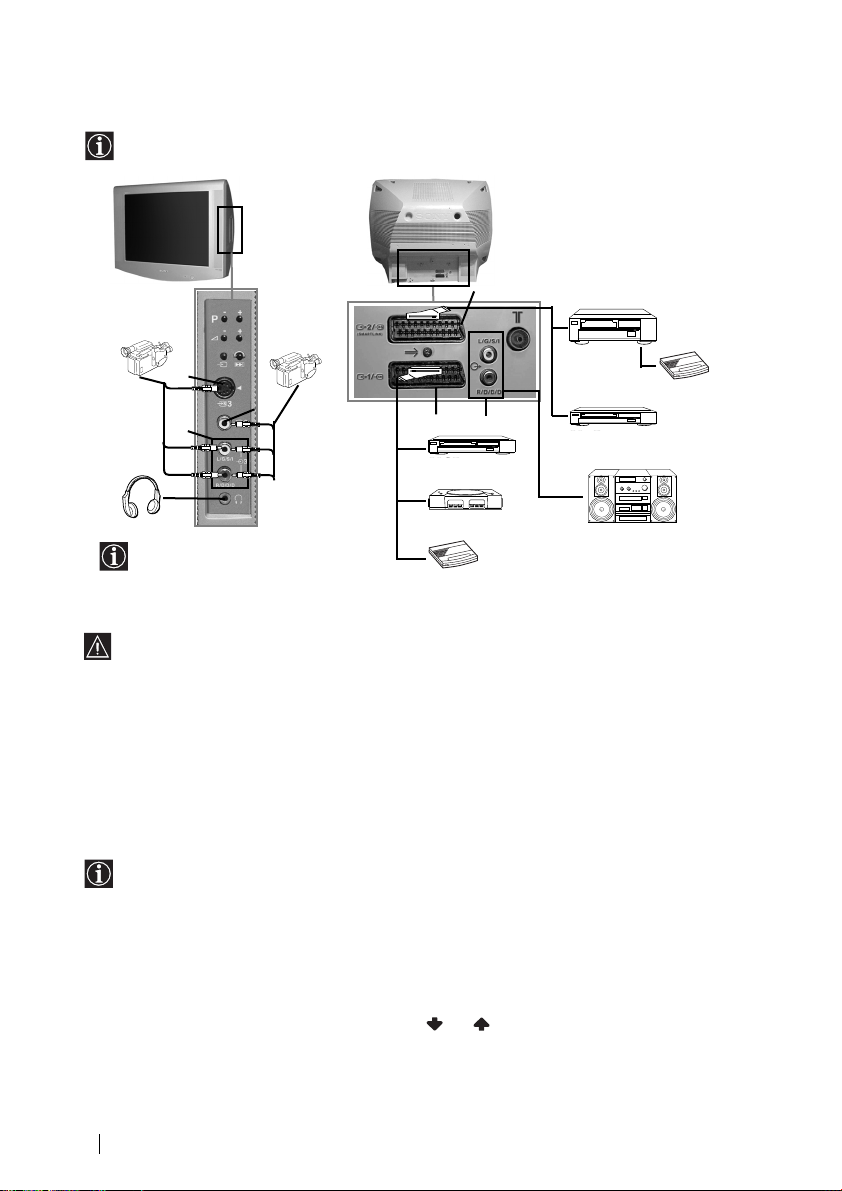
Podłączanie dodatkowych urządzeń
Dekod
Dekod
Do telewizora można podłączyć bardzo wiele rodzajów dodatkowych urządzeń tak jak jest
to pokazane poniżej. (Do urządzenia nie załączone są kable do tych podłączeń)
D
F
E
Magnetowid
er
VCRDVD
S VHS/Hi8
DVC
kamera
A
C
8mm/Hi8/
DVC
kamera
B
VCRDVD
2
1
Hi-fi
“PlayStation”*
Gdy podłączone zostaną
słuchawki, głośniki telewizora
automatycznie wyłączą się.
* “PlayStation” jest produktem Sony
Computer Entertainment, Inc.
* “PlayStation” jest znakiem firmowym
er
zarejestrowanym przez Sony Computer
Entertainment, Inc.
By uniknąć zakłoceń obrazu nie podłączać jednocześnie dodatkowych urządzeń do
gniazd A i B.
Podłączanie magnetowidu:
By podłączyć magnetowid przeczytaj rozdział “Podłączanie anteny i magnetowidu”. Radzimy
podłączyć magnetowid do złącza EURO. Gdy nie używasz kabla do złącza EURO,
zaprogramuj ręcznie kanał wejściowy sygnału wideo przy użyciu menu “Programowanie
ręczne”, w tym celu przeczytaj punkt a) na stronie 13). Przeczytaj również instrukcję obsługi
posiadanego magnetowidu by dowiedzieć się jak uzyskać kanał sygnału wideo.
Podłączenie magnetowidu z funkcja Smartlink:
Smartlink jest połączeniem między telewizorem i magnetowidem pozwalającym na
bezpośredni przekaz pewnych informacji. By uzyskać więcej informacji odnośnie
Smartlink, należy przeczytać instrukcję obsługi magnetowidu.
Jeśli używany jest magnetowid z funkcja Smartlink, należy podłączyć kabel Euro do
złącza Euro :2/q F.
Jeśli do złącza Euro podłączony jest dekoder :2/q lub magnetowid:
Wybierz opcję “Programowanie Ręczne” w menu “Ustawianie” i po wybraniu opcji
“Dekoder” **, wybierz “Wł” (używając przycisk lub ) dla każdego kodowanego kanału.
** Opcja ta jest dostępna w zależności od kraju który został wybrany w menu “Język/Kraj”.
kontynuuje...
18
Informacje dodatkowe
Page 98

Podłączenie dodatkowego urządzenia audio:
S
By odbierać dźwięk telewizora przez głośniki sprzętu stereo, należy podłączyć sprzęt do
gniazdka wyjściowego audio E i w menu systemu wybrać “Regulacja dźwięku”. Następnie
wejść w opcję “Ustawienia szczególów” i wybrać “Wył.” w “Glośnik TV”.
Natężenie dźwięku w podłączonych głośnikach można zmieniać przyciskami ustawiania
dźwięku na pilocie telewizora. Można również zmieniać poziom dźwięków wysokich i
niskich w menu “Regulacja dźwięku”.
Można również wykorzystać jakość efektu dźwięku
“Dolby Virtual” odbierając dźwięk przez sprzęt
muzyczny:
W tym celu ustaw głośniki sprzętu muzycznego po obu
stronach telewizora w odległości mniej więcej 50 cm od
niego.
Po ustawieniu głośników w systemie menu wybierz
menu “Regulacja dźwięku”, i w zestawie “Ustawienia
szczególów” wybierz opcję “Dolby Virtual” i nastaw ją w
pozycji “Wł.”.
Głośniki sprzętu Hi-Fi
~50°
Optymalna pozycja dla użytkownika
Zastosowanie dodatkowych urządzeń
1 Podłącz dodatkowe urządzenie do odpowiedniego gniazda telewizora tak jak jest to
pokazane powyżej.
2 Włącz podłączone urządzenie.
3 By pojawił się obraz z podłączonego urządzenia kilkakrotnie naciśnij przycisk aż na
ekranie pojawi się odpowiedni symbol sygnału wejściowego.
Symbol Sygnały wejściowe
1•Sygnał wejściowy audio/wideo ze złącza EURO D
•Sygnał wejściowy RGB ze złącza EURO D. Symbol ten pojawi się
RGB.
2•Sygnał wejściowy audio/wideo ze złącza Euro F.
S
2•Sygnał wejściowy S Wideo ze złącza Euro F.
3•Sygnał wejściowy wideo ze złącza RCA B i sygnał wejściowy audio ze
złącza C
S
3•Sygnał wejściowy S Video ze złącza S Vídeo A i sygnał wejściowy audio
4 By przywrócić normalny obraz telewizyjny naciśnij przycisk pilota.
Dla sprzętu monofonicznego
Podłącz wtyk audio do gniazda L/G/S/I z przodu telewizora i wybierz 3 lub 3 sygnał
wejściowy zgodnie z instrukcją powyżęj. W rozdziale “Regulacja dźwięku” wybierz “Podwój.
dźwięk” “A” w menu dźwięku na ekranie.
wyłącznie wtedy jeśli podłączone zostało źródło wejściowe sygnału
ze złącza C.
PL
Informacje dodatkowe
19
Page 99

Konfigurowanie pilota do nastawiania DVD lub
magnetowidu
Pilot niniejszego telewizora przygotowany jest by nastawiać zarówno funkcje telewizora jak również
podstawowe funkcje DVD Sony i większości magnetowidów Sony bez potrzeby konfigurowania go.
By móc nastawiać funkcje innych marek DVD i magnetowidów, jak też niektórych magnetowidów
Sony, pilot musi zostać skonfigurowany zanim się go zacznie używać.
W tym celu wykonaj poniżej opisane czynności:
•Przed rozpoczęciem znajdź trzycyfrowy kod odpowiadający marce DVD lub
magnetowidu (poniższa tabela). W przypadku marek którym przypisany jest
więcej niż jeden kod wprowadź pierwszy z nich.
•Sony stara się aktualizować kody zgodnie ze zmianami na rynku.
Zaktualizowaną tabelę kodów znajdziesz w torebce zawierającej pilota.
1 Naciskaj kilkakrotnie przycisk przełącznika wyboru sprzętu na pilocie do
momentu gdy zielone światełko znajdzie się w odpowiedniej pozycji DVD lub
VCR (dla magnetowidu).
Jeśli przełącznik wyboru sprzętu znajduje się w pozycji TV nie można
zapisać żadnego kodu.
2 Gdy zielony wskaźnik oświetla odpowiednią pozycję, naciskaj żółty przycisk na
pilocie przez około 6 sekund, do momentu gdy zacznie pulsować.
3 Gdy zielony wskaźnik pulsuje, przy użyciu przycisków numerycznych na pilocie
wprowadź trzycyfrowy kod odpowiadający sprzętowi który chcesz używać.
Jeśli wprowadzony kod istnieje, zaświecą się trzy zielone wskaźniki.
Jeśli to nie nastąpi powtórz poprzednie czynności.
4 Włącz sprzęt który chcesz używać i sprawdź, czy możesz nastawiać jego
podstawowe funkcje przy użyciu pilota telewizora.
• Jeśli sprzęt nie działa lub nie można nastawić niektórych funkcji, powtórz
wszystkie poprzednio opisane czynności i upewnij się, że wprowadzasz
odpowiedni kod, zaś w przypadku istnienia kilku kodów, spróbuj
wprowadzić następny, i tak po kolei aż znajdziesz poprawny kod.
• Zapisane kody ulegną zlikwidowaniu, jeśli zużyte baterie nie zostaną
wymienione przed upływem minuty. W tym przypadku powtórz wszystkie
poprzednio opisane czynności. Przykrywka na baterie od wewnątrz ma
etykietkę na której można zapisać kod.
• Nie wszystkie marki i nie wszystkie modele danej marki są wzięte pod uwagę.
1
2
3
Lista marek magnetowidów Lista marek DVD
Marka Kod Marka Kod
SONY (VHS) 301, 302, 303, 308, 309 SONY 001
SONY (BETA) 303, 307, 310 AIWA 021
SONY (DV) 304, 305, 306 DENON 018, 027, 020, 002
AIWA 325, 331, 351 GRUNDIG 009, 028, 023, 024, 016, 003
AKAI 326, 329, 330 HITACHI 025, 026, 015, 004
DAEWOO 342, 343 JVC 006, 017
GRUNDIG 358, 355, 360, 361, 320, 351 KENWOOD 008
HITACHI 327, 333, 334 LG 015, 014
JVC 314, 315, 322, 344, 352, 353, LOEWE 009, 028, 023, 024, 016, 003
LG 332, 338 ONKYO 022
LOEWE 358, 355, 360, 361, 320, 351 PANASONIC 018, 027, 020, 002
MATSUI 356, 357 PHILIPS 009, 028, 023, 024, 016, 003
ORION 328 PIONEER 004
PANASONIC 321, 323 SAMSUNG 011, 014
PHILIPS 311, 312, 313, 316, 317, 318, SANYO 007
SAMSUNG 339, 340, 341, 345 THOMSON 012
SANYO 335, 336 TOSHIBA 003
SHARP 324 YAMAHA 018, 027, 020, 002
THOMSON 319, 350
TOSHIBA 337
20
Informacje dodatkowe
354, 348, 349 MATSUI 013, 016
358, 359 SHARP 019, 027
Page 100

Dane techniczne
System TV:
W zależności od wybranego kraju:
B/G/H, D/K
System koloru:
PAL, SECAM
NTSC 3.58, 4.43 (tylko wejście wideo)
Zakresy kanałów:
VHF: E2-E12
UHF: E21-E69
CATV: S1-S20
HYPER: S21-S41
D/K: R1-R12, R21-R69
Kineskop:
Płaski Ekran FD Trinitron
29 cali (W przybliżeniu przekątna 73 cm).
Tylne gniazda:
:1/ Złącze 21-stykowe EURO
(norma CENELEC) w tym
wejścia audio/wideo, wejście
RGB, wyjście audio/wideo TV
:2/q Złącze 21-stykowe Euro (norma
(SMARTLINK)
Przednie gniazda:
q3 wejście S Vídeo – DIN 4-stykowe
…3 wejście wideo - złącze RCA
3 wejście audio - złącza RCA
gniazdo do podłączenia słuchawek.
CENELEC) w tym wejście
audio/wideo, wejście wideo S,
wyjście audio/wideo do wyboru
i złącze Smartlink.
Wyjścia audio (l./pr.) – złącza
RCA.
Moc wyjściowa dźwięku:
2 x 14 W (moc muzyczna)
2 x 7 W (RMS)
Woofer:
20 W (moc muzyczna)
10 W (RMS)
Pobór mocy:
94 W
Zużycie energii w trybie czuwania
(standby):
0.5 W
Wymiary (szer. x wys. x głęb.):
W przybliżeniu 771 x 592 x 553 mm
Waga:
W przybliżeniu 49 kg
Akcesoria w wyposażeniu:
Pilot mod. RM-932 (1 szt.)
Baterie (zgodne z normą IEC) ( 2 szt.)
Inne dane:
•Telegazeta, Fastext, TOPtext.
•Automatyczne wyłączenie
• Smartlink (bezpośrednie połączenie
między telewizorem i kompatybilnym
magnetowidem. Szersza informacja o
łączu Smartlink znajduje się w
instrukcji obsługi magnetowidu).
•Automatyczne wykrywanie systemu
przekazu sygnałów TV.
• Dolby Virtual.
PL
Wygląd i dane techniczne mogą ulec zmianie bez uprzedzenia.
Papier Ekologiczny - 100% bez chloru
Informacje dodatkowe
21
