Sony KV-29FX64K User Manual
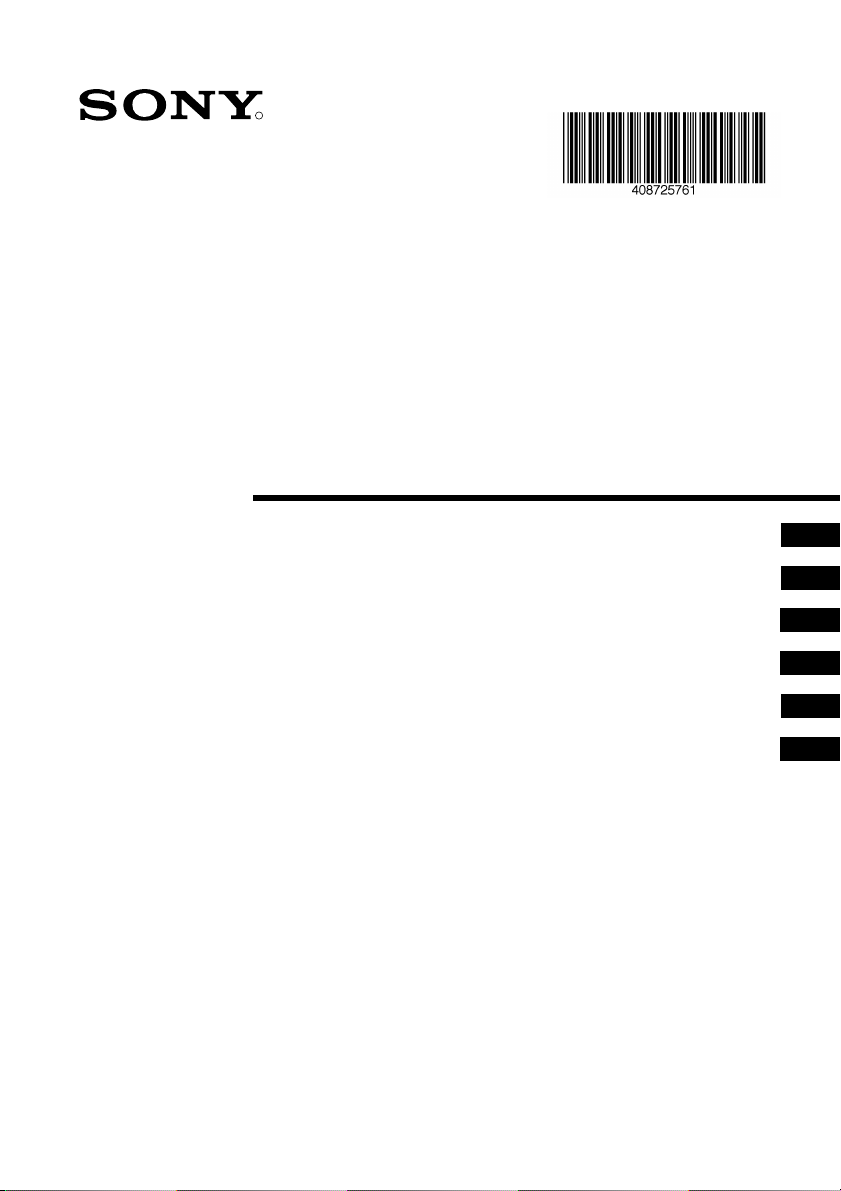
R
4-087-257-61 (1)
FD Trinitron
Colour Television
Instruction Manual
Инструкции за експлоатация
Návod k obsluze
Kezelési útmutató
Instrukcja obsługi
Инструкция пo эксплyатации
KV-29FX64K
© 2003 by Sony Corporation
GB
BG
CZ
HU
PL
RU
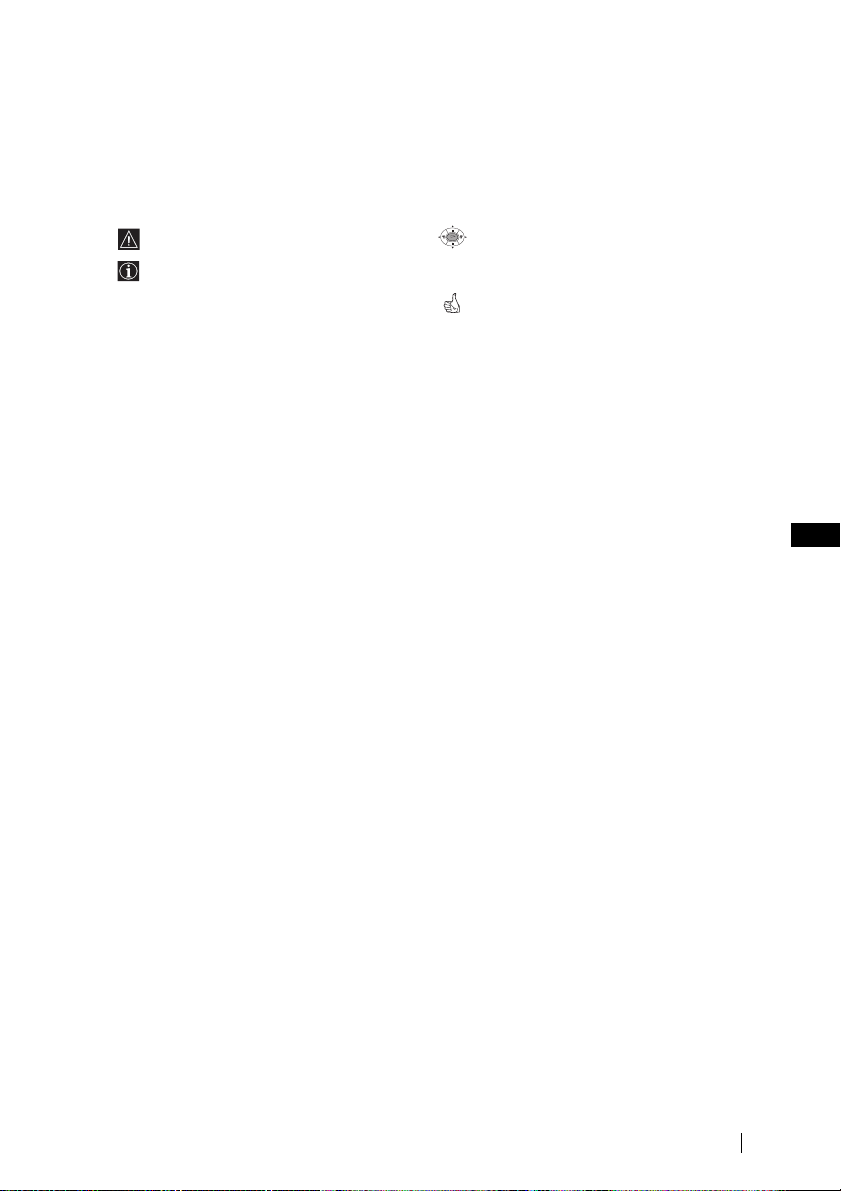
Introduction
Thank you for choosing this Sony FD Trinitron Colour Television.
Before operating the TV, please read this manual thoroughly and retain it for future
reference.
• Symbols used in the manual:
• Important information
• Information on a feature.
•1,2... Sequence of instructions.
OK
• Shaded buttons on the remote control
show you the buttons you have to press
to follow the sequence of the
instructions.
• Informs you of the result of instructions.
Table of Contents
Introduction.............................................................................................................................................. 3
Safety Information................................................................................................................................... 4
Overview
Overview of Remote Control Buttons ..................................................................................................5
Overview of TV Buttons ........................................................................................................................6
Installation
Inserting Batteries into the Remote Control ........................................................................................6
Connecting the Aerial and VCR ...........................................................................................................6
First Time Operation
Switching On the TV and Automatically Tuning ..............................................................................7
Menu system
Introducing and Using the Menu System............................................................................................9
Menu Guide:
Picture Adjustment .............................................................................................................................9
Sound Adjustment............................................................................................................................. 10
Sleep Timer.........................................................................................................................................11
Language/Country ...........................................................................................................................11
Auto Tuning .......................................................................................................................................11
Programme Sorting ...........................................................................................................................12
Programme Labels............................................................................................................................. 12
AV Preset ............................................................................................................................................12
Manual Programme Preset...............................................................................................................13
Noise Reduction.................................................................................................................................14
AV2 Output........................................................................................................................................15
TV Speakers........................................................................................................................................ 15
RGB Centring .....................................................................................................................................15
Picture Rotation .................................................................................................................................16
Teletext............................................................................................................................................... 17
Additional Information
Connecting Optional Equipment ........................................................................................................ 18
Using Optional Equipment ..................................................................................................................19
Remote Control Configuration for VCR/DVD.................................................................................20
Specifications.......................................................................................................................................... 21
Troubleshooting..................................................................................................................................... 22
GB
Table of Contents
3
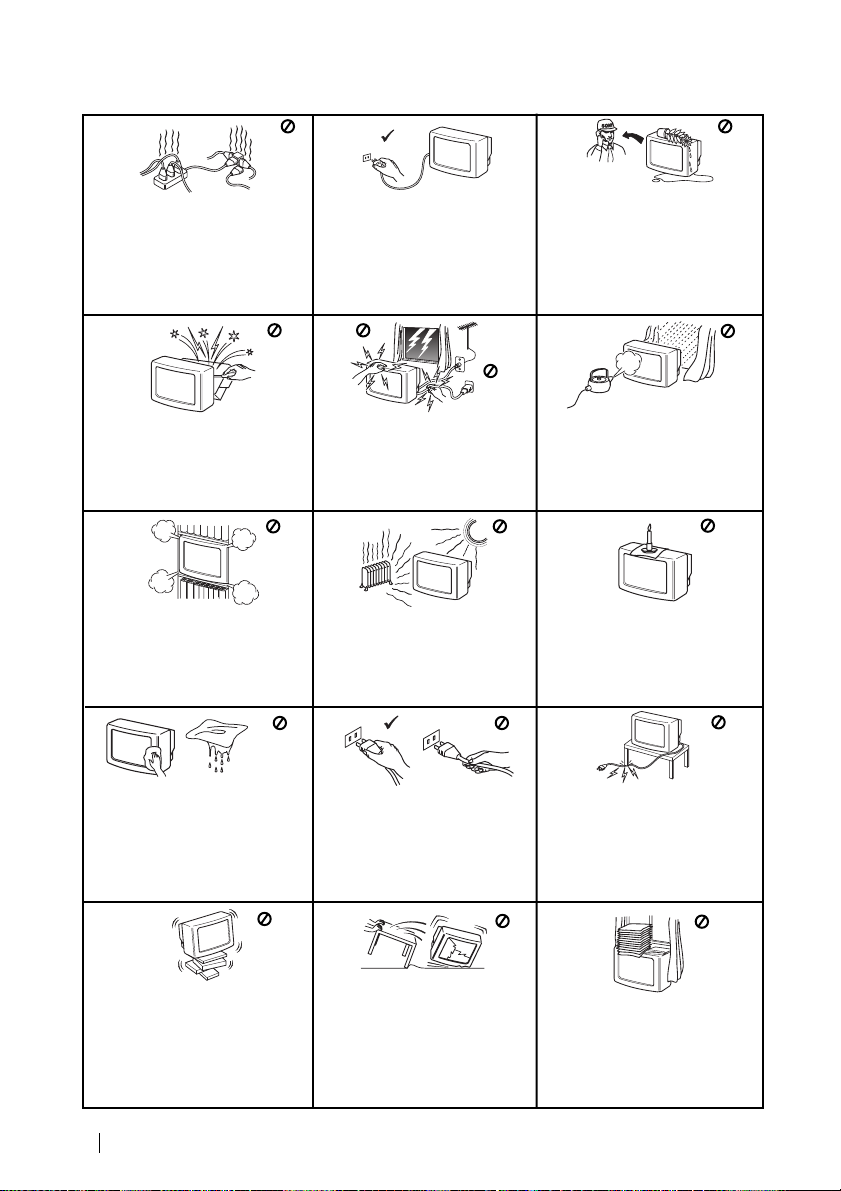
Safety Information
This set is to operate on a 220240V AC supply only. Take care
not to connect too many
appliances to the same power
socket as this could result in fire
or electric shock.
Do not open the cabinet and the rear
cover of the TV. Refer to qualified
service personnel only.
Do not cover the
ventilation openings of the TV For
ventilation, leave a space of at
least 10cm all around the set.
For environmental and safety
reasons, it is recommended that
the TV set is not left in standby
mode when not in use. Disconnect
from the mains.
For your own safety, do not touch
any part of the TV, power lead or
aerial lead during lightning
storms.
Never place
the TV in hot, humid or
excessively dusty places. Do not
install the TV where it may be
exposed to mechanical vibrations.
Never push objects of any kind into
the set as this could result in a fire
or electric shock. Never spill liquid
of any kind on the set. If any liquid
or solid object does fall through, do
not operate the TV. Have it checked
immediately by qualified
personnel.
To prevent fire or shock
hazard, do not expose the TV
to rain or moisture.
To prevent fire, keep inflammable
objects or naked lights (eg
candles) away from the TV.
Clean the screen and cabinet with
a soft, lightly dampened cloth. Do
not use any type of abrasive pad,
alkaline cleaner, scouring powder
or solvent, such as alcohol or
benzine, or antistatic spray. As a
safety precaution, unplug the TV
before cleaning it.
Place the TV on a secure stable
stand. Do not allow children to
climb on to it. Do not place the TV
on its side or face up.
4
Safety Information
Pull out the power lead by the
plug. Do not pull on the power
lead itself.
Unplug the power lead before
moving the TV. Avoid uneven
surfaces, quick steps or excessive
force. If the set has been dropped
or damaged, have it checked
immediately by qualified service
personnel.
Take care not to place heavy
objects on the power lead as this
could result in damage.
We recommend you wind any
excess lead around the holders
provided on the rear of the TV.
Do not cover the ventilation
openings of the TV with items
such as curtains or newspapers
etc.
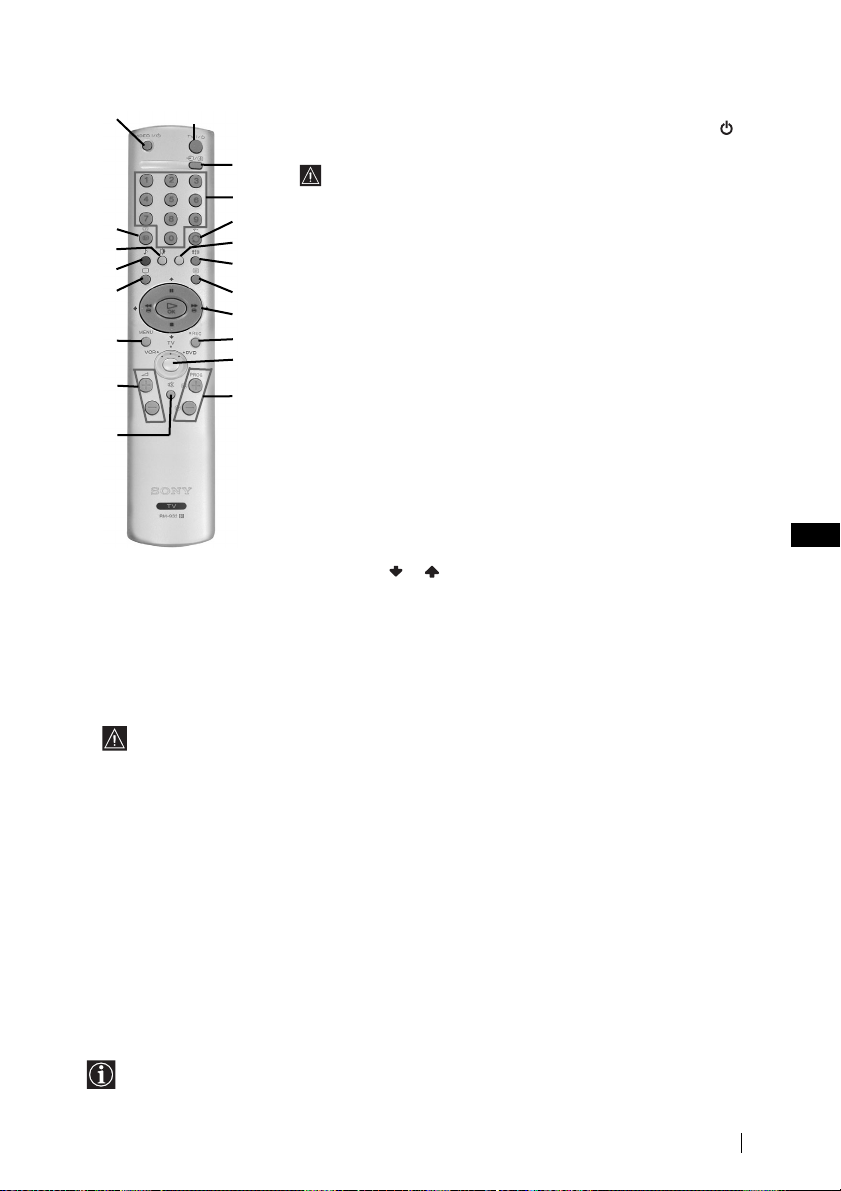
Overview of Remote Control Buttons
1
!ª
!•
!¶
!§
!∞
!¢
!£
!™
9 Recording button: If Media Selector is switched on VCR, press this button to record programmes.
!º Media Selector:
With this remote control you can operate not only this TV but also the main functions of your VCR or DVD.
Switch on the device you want to operate and next press this button repeatedly to select the VCR, TV or
DVD. A green light will be lit momentarily.
Before the first time you want to control a DVD or VCR by using this remote control, you have to set
up it depending the brand of the device to be used. For more details, refer to chapter “Remote Control
Configuration for VCR or DVD” on page 20.
!¡ Selecting channels: Press this button to select the next or previous broadcast channel.
!™ Muting the Sound: Press this button to mute TV sound. Press again to restore the sound.
!£ Adjusting TV volume: Press this button to adjust the volume of the TV.
!¢ Displaying the menu system: Press this button to display the menu on the TV screen. Press again to
remove the menu display from the TV screen.
!∞ Selecting TV mode: Press this button to switch off teletext or video input.
!§ Selecting Sound effect: Press this button repeatedly to change the sound effect.
!¶ Selecting Picture mode: Press this button repeatedly to change the picture mode.
!• Displaying on Screen information: Press this button to display all on-screen indications. Press again
to cancel.
!ª VCR or DVD on/off: Press this button to switch your VCR or DVD on or off.
1 To Temporarily Switch Off TV:
Press this button to temporarily switch off TV (the standby indicator on
TV lights up). Press again to switch on TV from standby mode.
2
3
4
5
6
7
8
9
!º
!¡
To save energy we recommend switching off completely when TV is not in use.
After 15 minutes without a signal and without any button being
pressed, the TV switches automatically into standby mode.
2 Selecting input source: Press this button repeatedly until the desired
input symbol of the source appears on the TV screen.
3 Selecting channels:
If Media Selector is switched on TV or VCR, press this button to select
channels.
For double-digit programme numbers, enter the second digit within 2.5
seconds.
4 a) If Media Selector button is switched on TV:
Press this button to watch the last channel selected (watched for at
least 5 seconds).
b) If Media Selector button is switched on VCR:
For Sony’s VCR double-digit programme numbers, e.g. 23, press -/- -
first and then the buttons 2 and 3.
5 This button only works in Teletext mode.
6 Selecting screen format: Press this button to view programmes in 16:9
mode. Press again to return to 4:3 mode.
7 Selecting Teletext: Press this button to switch on teletext.
8 a) If Media Selector is switched on TV:
• When MENU is switched on, use these buttons to operate the menu
system. For details refer to “Introducing and Using the Menu System”
on page 9.
• When MENU is switched off, press OK to show a channel overview.
Then press or to select the channel and then press again the OK
button to watch the selected channel.
b)If Media Selector button is switched on VCR or DVD:
Using these buttons you can control the main functions of your VCR or
DVD.
GB
Besides TV functions, all coloured buttons as well as green symbols are also used for
Teletext operation. For more details, please refer to “Teletext” section of this instruction manual.
Overview
5
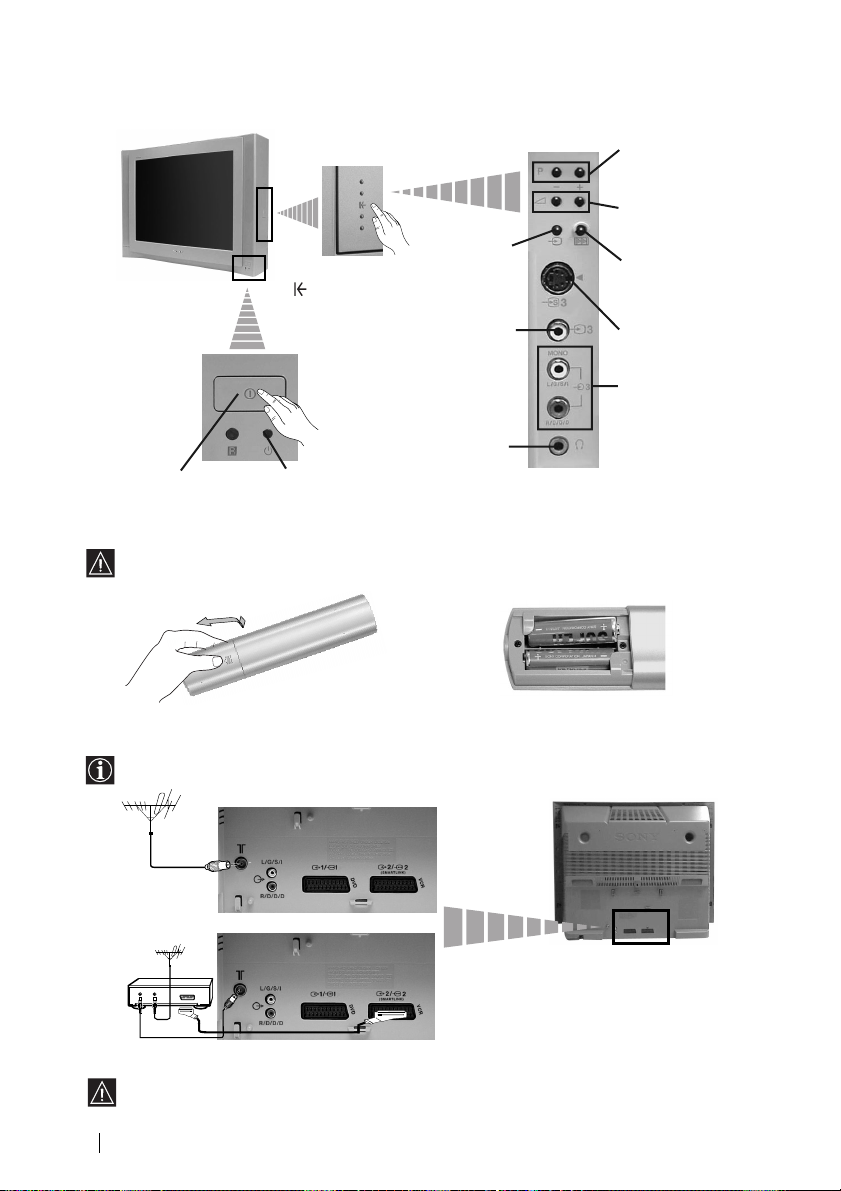
Overview of TV Buttons
Programme Up or
Down Buttons
(Selects TV channels)
Volume control
buttons
Auto Start Up
Button
S video Input jack
Audio
Input jacks
Standby indicator
Press on the mark
on the door flap
to reveal the
control panel.
On/Off switch
Selecting
Input
source
Video
Input jack
Headphones
jack
Inserting Batteries into the Remote Control
Make sure you insert the supplied batteries using the correct polarities.
Always remember to dispose of used batteries in an environmental friendly way.
Connecting the Aerial and VCR
Connecting cables are not supplied.
or
VCR
OUT IN
Scart lead is optional.
For more details of VCR connection, please refer to the section “Connecting Optional
Equipment” of this instruction manual.
Overview-Installation
6
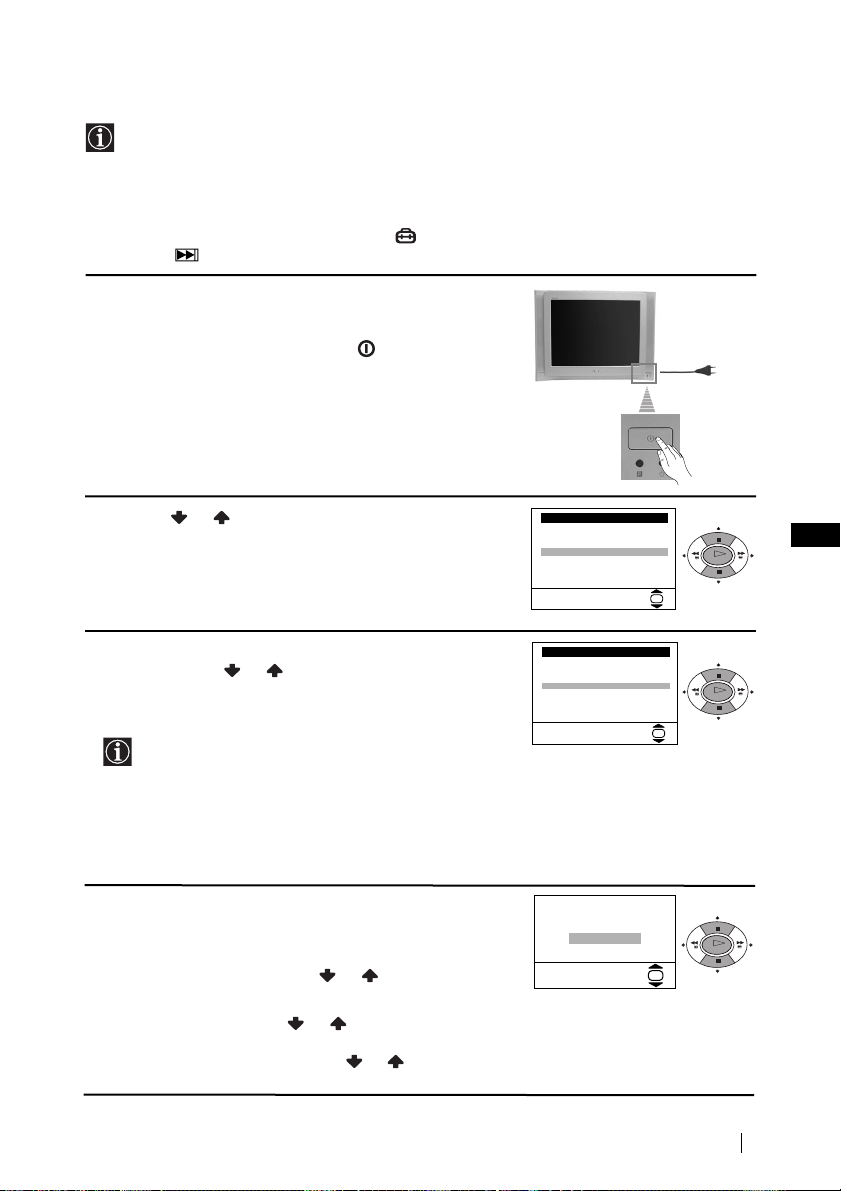
Switching On the TV and Automatically Tuning
The first time you switch on your TV, a sequence of menu screens appear on the TV
enabling you to: 1) choose the language of the menu screen, 2) choose the country in which
you wish to operate the TV, 3) adjust the picture slant 4) search and store all available
channels (TV Broadcast) and 5) change the order in which the channels (TV Broadcast)
appear on the screen.
However, if you need to change any of these settings at a later date, you can do that by
selecting the appropriate option in the (Set Up menu) or by pressing the Auto Start Up
Button on the TV set.
1 Connect the TV plug to the mains socket (220-240V AC,
50Hz).
The first time that the TV set is connected, it is usually
turned on. If the TV is off, press the on/off button on
the TV set to turn on the TV.
The first time you switch on the TV, a Language menu
displays automatically on the TV screen.
2 Press the or button on the remote control to select
the language, then press the OK button to confirm your
selection. From now on all the menus will appear in the
selected language.
3 The Country menu appears automatically on the TV
screen. Press the or button to select the country in
which you will operate the TV set, then press the OK
button to confirm your selection.
• If the country in which you want to use the TV set
does not appear in the list, select “-” instead of a
country.
• To avoid wrong teletext characters for cyrillic
languages we recommend selecting Russia if your
own country does not appear in the list.
4 Because of the earth’s magnetism, the picture might slant.
The Picture Rotation menu allows you to correct the
picture slant if necessary.
a) If it is not necessary, press or to select Not
necessary and press OK.
b) If it is necessary, press or to select Adjust now,
then press OK and correct any slant of the picture
between –5 and +5 by pressing
OK to store.
or . Finally press
Language
i
4
Svenska
Norsk
English
Nederlands
Français
Italiano
$
i
Select Language:
Country
i
4
Sverige
Norge
Italia
Deutschland
Österreich
$
i
Select country:
If picture slants, please
adjust picture rotation
Not necessary
Adjust now
First Time Operation
OK
GB
OK
OK
OK
OK
OK
continued...
7
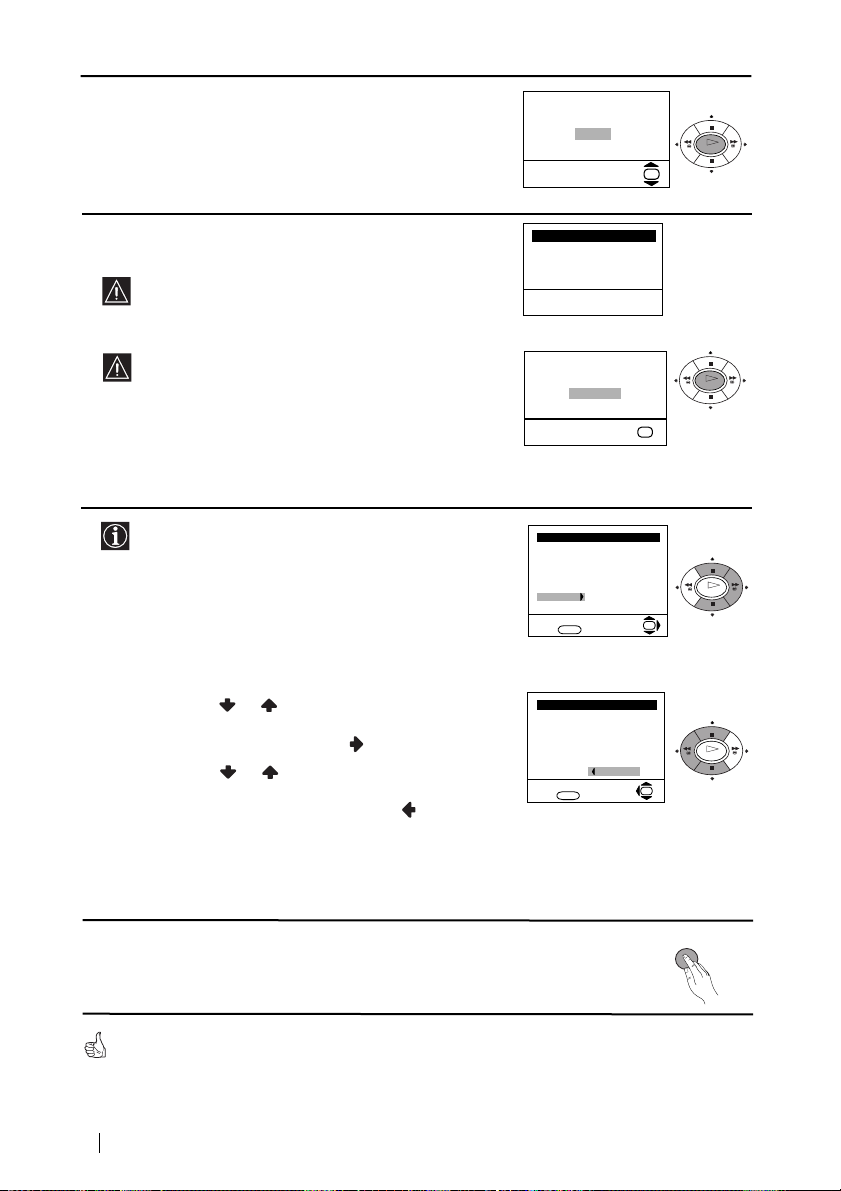
5 The Auto Tuning menu appears on the screen. Press the
OK button to select Yes.
Do you want to start
automatic tuning?
Yes
No
OK
OK
6The TV starts to automatically search and store all
available broadcast channels for you.
This procedure could take some minutes. Please be
patient and do not press any buttons, otherwise the
automatic tuning will not be completed.
If no channels were found during the auto tuning
process then a new menu appears automatically on
the screen asking you to connect the aerial. Please
connect the aerial (see page 6) and press OK. The
auto tuning process will start again.
7 After all available channels are captured and stored,
the Programme Sorting menu appears automatically
on the screen enabling you to change the order in
which the channels appear on the screen.
a) If you wish to keep the broadcast channels in the
tuned order, go to step 8.
b) If you wish to store the channels in a different order:
1 Press the or button to select the programme
number with the channel (TV Broadcast) you wish
to rearrange, then press the button.
2 Press the or button to select the new
programme number position for your selected
channel (TV Broadcast), then press .
3 Repeat steps b)1 and b)2 if you wish to change
the order of the other channels.
Auto Tuning
Programme: 01
System: B/G
Channel: C21
Searching...
No channel found
Please connect aerial
Confirm
OK
Programme Sorting
Programme:
01 TVE
02 TVE2
03 TV3
04 C33
05 C27
06 C58
Select channel:
Exit:
MENU
Programme Sorting
Programme:
01 TVE
02 TVE2
03 TV3
04 C33
05 C27
06 C58 05 C27
Select new position:
Exit: MENU
OK
OK
OK
OK
OK
8 Press the MENU button to remove the menu from the
screen.
Your TV is now ready for use
First Time Operation
8
MENU
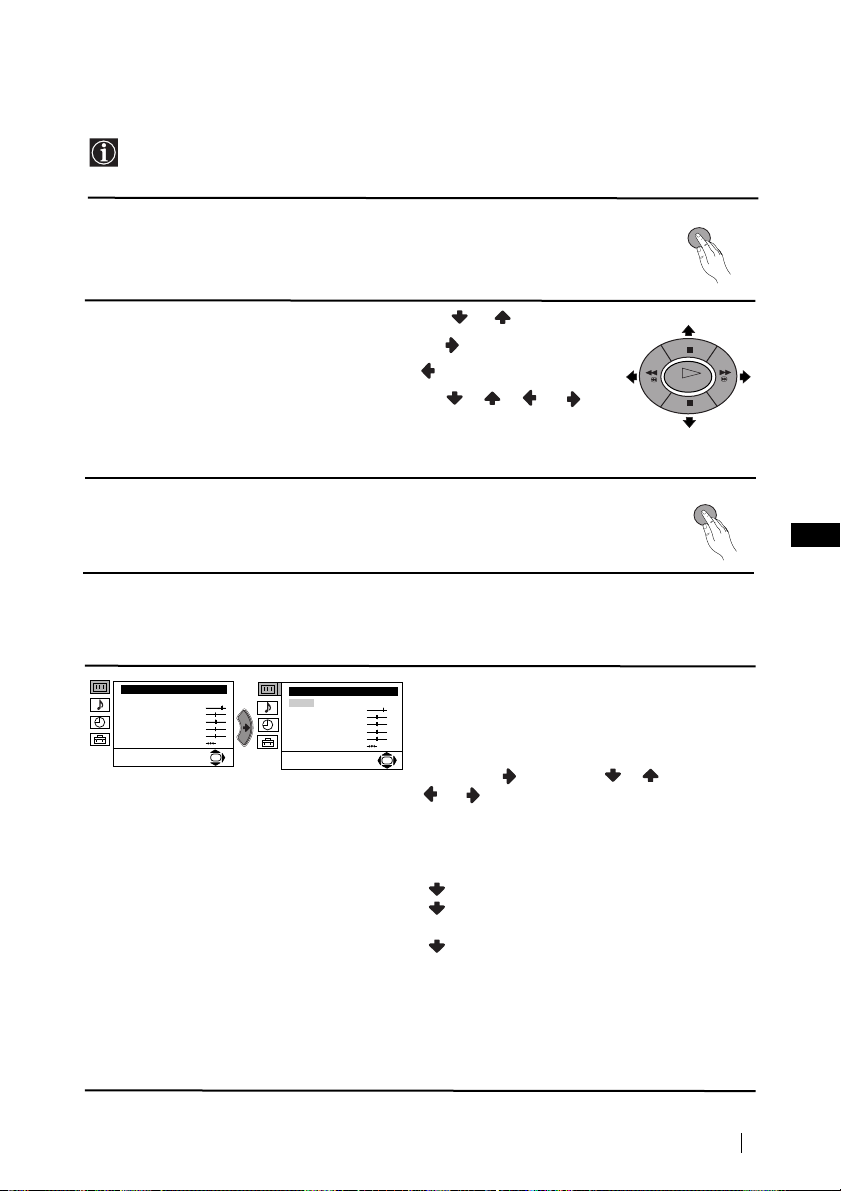
Introducing and Using the Menu System
Your TV uses an on-screen menu system to guide you through the operations. Use the
following buttons on the Remote Control to operate the menu system:
1 Press the MENU button to switch the first level menu on.
2 • To highlight the desired menu or option, press or .
• To enter to the selected menu or option, press .
• To return to the last menu or option, press .
• To alter settings of your selected option, press//or.
• To confirm and store your selection, press OK.
3 Press the MENU button to remove the menu from the screen.
Menu Guide
Level 1 Level 2 Level 3 / Function
Picture Adjustment
Mode: Personal
Contrast
Brightness
Colour
Sharpness
Hue
Reset
Picture Adjustment
Mode: Personal
Contrast
Brightness
Colour
Sharpness
Hue
OK
Reset
PICTURE ADJUSTMENT
The “Picture Adjustment” menu allows you to
alter the picture adjustments.
To do this: after selecting the item you want to
OK
alter press , then press / /
or repeatedly to adjust it and finally
press OK to store the new adjustment.
This menu also allows you to customise the
picture mode based on the programme you are
watching:
Personal (for individual settings).
Live (for live broadcast programmes, DVD
and Digital Set Top Box receivers).
Movie (for films).
MENU
OK
MENU
GB
• Brightness, Colour and Sharpness can only be altered if “Personal” mode is selected.
• Hue is only available for NTSC colour signal (e.g: USA video tapes).
• Select Reset and press OK to reset the picture to the factory preset levels.
continued...
Menu System
9
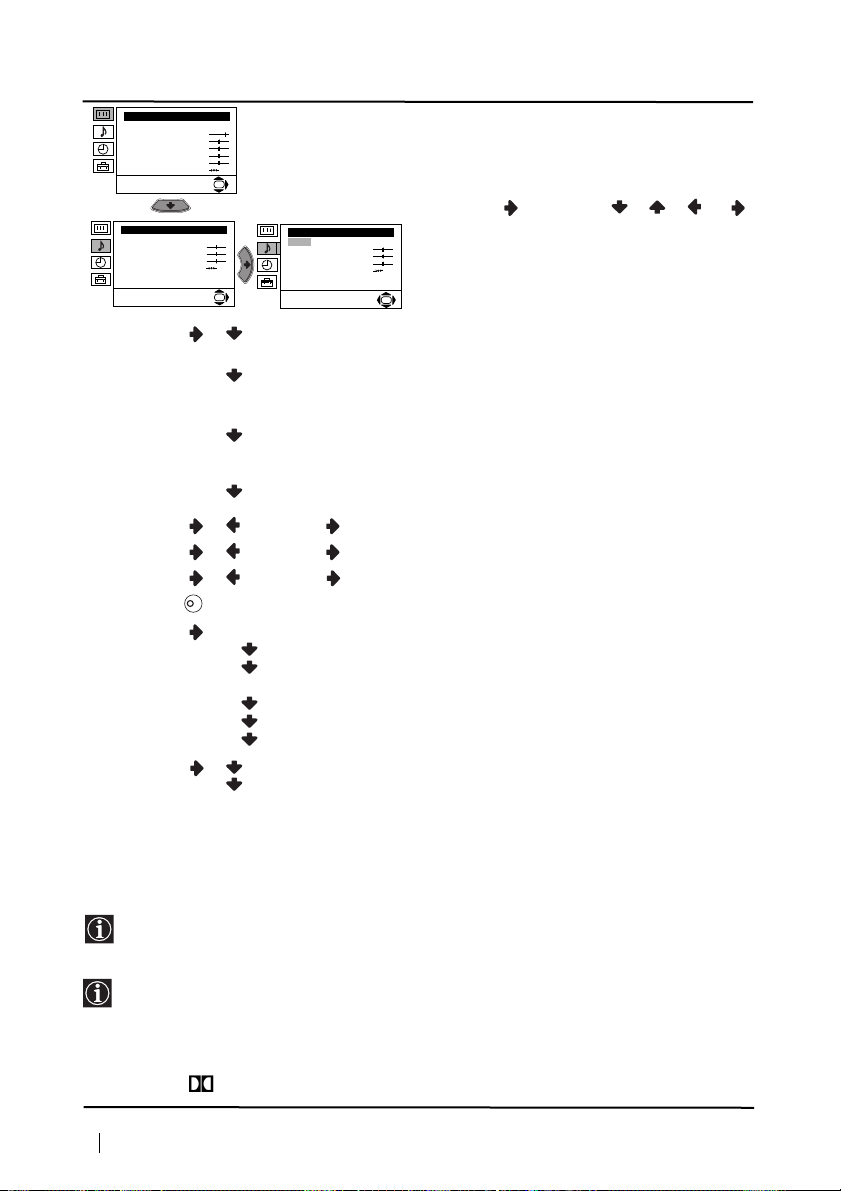
Level 1 Level 2 Level 3 / Function
K
Picture Adjustment
Mode: Personal
Contrast
Brightness
Colour
Sharpness
Hue
Reset
Sound Adjustment
Effect: Natural
Treble
Bass
Balance
Reset
Dual Sound: Mono
Auto volume: On
OK
Sound Adjustment
Effect: Natural
Treble
Bass
Balance
Reset
Dual Sound: Mono
OK
Auto volume: On
SOUND ADJUSTMENT
The “Sound Adjustment” menu allows you to
alter the sound adjustments.
To do this: after selecting the item you want to
alter, press . Then press / / or
repeatedly to adjust it and finally press OK to
store the new adjustment.
OK
Effect Natural: Enhances clarity, detail and presence of sound by
using “BBE High Definition Sound system”*.
Dynamic: “BBE High Definition Sound system”* intensifies
clarity and presence of sound for better intelligibility
and musical realism.
Dolby
**Virtual: Simulates the sound effect of “Dolby Surround Pro
Logic”.
Off: Flat response.
Treble Less More
Bass Less More
Balance Left Right
Reset Resets the sound to the factory preset levels.
Dual Sound • For a stereo broadcast:
Mono.
Stereo.
• For a bilingual broadcast:
Mono (for mono channel if available).
A (for channel 1).
B (for channel 2).
Auto Volume Off: volume level changes according to the broadcast signal.
On: volume level of the channels will stay the same, independent of
the broadcast signal (e.g. in the case of advertisements).
• If you are listening to the TV through headphones, the “Effect” option will automatically be switched
to “Off”.
• If you select “Dolby Virtual” on the “Effect” option, the “Auto Volume” option will automatically be
switched to “Off” and vice versa.
* The “BBE High Definition Sound system” is manufactured by Sony Corporation under license
from BBE Sound, Inc. It is covered by U.S. Patent No. 4,638,258 and No. 4,482,866. Teh word
“BBE” and BBE Symbol are trademarks of BBE Sound, Inc.
**This TV has been designed to create the “Dolby Surround” sound effect by simulating the sound
of four speakers with two speakers, when the broadcast audio signal is Dolby Surround encoded.
The sound effect can also be improved by connecting a suitable external amplifier (for details refer
to “Connecting to external audio Equipment” on page 19).
**Manufactured under license from Dolby Laboratories. “Dolby”, “Pro Logic” and the double-D
symbol are trademarks of Dolby Laboratories.
Menu System
continued...
10

Level 1 Level 2 Level 3 / Function
Picture Adjustment
Mode: Personal
Contrast
Brightness
Colour
Sharpness
Hue
Reset
OK
SLEEP TIMER
The “Sleep Timer” option in the “Timer” menu
allows you to select a time period for the TV to
switch itself automatically into the standby
mode.
Timer
Sleep Timer: Off
Picture Adjustment
Mode: Personal
Contrast
Brightness
Colour
Sharpness
Hue
Reset
Set Up
Language/Country
Auto Tuning
Programme Sorting
Progamme Labels
AV Preset
Manual Programme Preset
Detail Set Up
Picture Adjustment
Mode: Personal
Contrast
Brightness
Colour
Sharpness
Hue
Reset
Set Up
Language/Country
Auto Tuning
Programme Sorting
Progamme Labels
AV Preset
Manual Programme Preset
Detail Set Up
Timer
Sleep Timer: Off
To do this: after selecting the option press ,
then press or to set the time period delay
(max. of 4 hours) and finally press OK to store.
• While watching the TV, you can press the
OK
OK
button on the remote control to display the
time remaining.
• One minute before the TV switches itself into
standby mode, the time remaining is displayed on
the TV screen automatically.
LANGUAGE / COUNTRY
The “Language/Country” option in the “Set
Up” menu allows you to select the language
that the menus are displayed in. It also allows
OK
Set Up
Language/Country
Auto Tuning
Programme Sorting
Progamme Labels
AV Preset
Manual Programme Preset
OK
Detail Set Up
you to select the country in which you wish to
operate the TV set.
To do this: after selecting the option, press
and then proceed in the same way as in the
steps 2 and 3 of the section “Switching On the
TV and Automatically Tuning” on page 7.
OK
GB
AUTO TUNING
The “Auto Tuning” option in the “Set Up”
menu allows you to automatically search for
and store all available TV channels.
OK
To do this: after selecting the option, press
and then proceed in the same way as in TV
Set Up
Language/Country
Auto Tuning
Programme Sorting
Progamme Labels
AV Preset
Manual Programme Preset
OK
Detail Set Up
steps 5 and 6 of the section “Switching On the
TV and Automatically Tuning” on page 8.
OK
continued...
Menu System
11
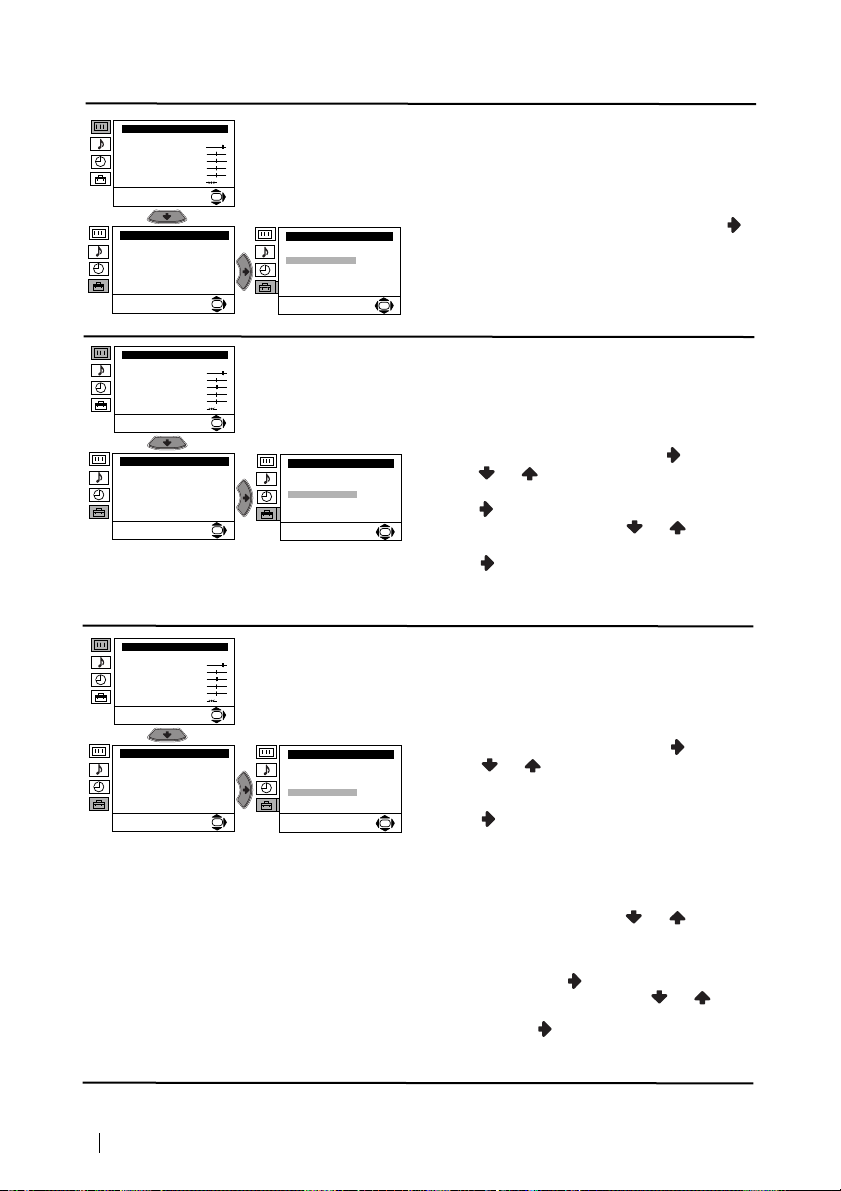
Level 1 Level 2 Level 3 / Function
Picture Adjustment
Mode: Personal
Contrast
Brightness
Colour
Sharpness
Hue
Reset
Set Up
Language/Country
Auto Tuning
Programme Sorting
Progamme Labels
AV Preset
Manual Programme Preset
Detail Set Up
OK
Set Up
Language/Country
Auto Tuning
Programme Sorting
Progamme Labels
AV Preset
Manual Programme Preset
OK
Detail Set Up
PROGRAMME SORTING
The “Programme Sorting” option in the “Set
Up” menu allows you to change the order in
which the channels (TV Broadcast) appear on
the screen.
To do this: after selecting the option, press
and then proceed in the same way as in step 7 b)
of the section “Switching On the TV and
Automatically Tuning” on page 8.
OK
Picture Adjustment
Mode: Personal
Contrast
Brightness
Colour
Sharpness
Hue
Reset
Set Up
Language/Country
Auto Tuning
Programme Sorting
Progamme Labels
AV Preset
Manual Programme Preset
Detail Set Up
Picture Adjustment
Mode: Personal
Contrast
Brightness
Colour
Sharpness
Hue
Reset
Set Up
Language/Country
Auto Tuning
Programme Sorting
Progamme Labels
AV Preset
Manual Programme Preset
Detail Set Up
PROGRAMME LABELS
The “Programme Labels” option in the “Set
Up” menu allows you to name a channel using
up to five characters (letters or numbers).
OK
To do this:
Set Up
Language/Country
Auto Tuning
Programme Sorting
Progamme Labels
AV Preset
Manual Programme Preset
OK
Detail Set Up
1 After selecting the option, press , then
press or to select the programme
number with the channel you wish to name.
2 Press . With the first element of the Label
column highlighted, press or to select
OK
a letter or number (select “-“ for a blank), then
press to confirm this character. Select the
other four characters in the same way. Finally
press OK to store.
AV PRESET
The “AV Preset” option in the “Set Up” menu
allows you to designate a name to the external
equipment you have connected to the sockets of
OK
this TV.
To do this:
Set Up
Language/Country
Auto Tuning
Programme Sorting
Progamme Labels
AV Preset
Manual Programme Preset
OK
Detail Set Up
1 After selecting the option, press , then
press or to select the input source you
wish to name (AV1, and AV2 are for the rear
Scarts and AV3 for side connectors). Then
press .
OK
2 In the label column automatically appears a
label:
a) If you want to use one of the 6 predefined
label (CABLE, GAME, CAM, DVD,
VIDEO or SAT), press or to select
the desired label and finally press OK to
store.
b) If you want to set a different label, select
Edit and press . Then with the first
element highlighted, press or to
select a letter, number or “-“ for a blank,
then press to confirm this character.
Select the other four characters in the same
way and finally press OK to store.
12
Menu System
continued...
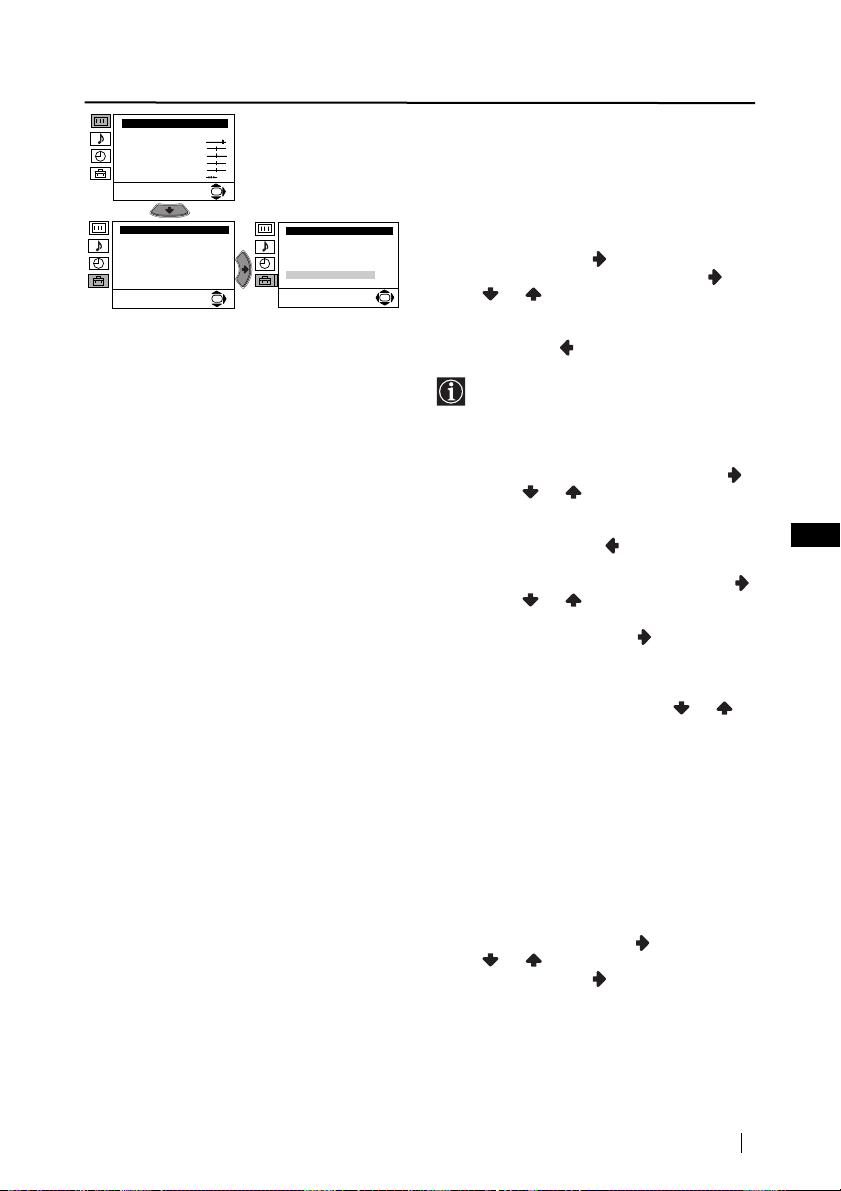
Level 1 Level 2 Level 3 / Function
Picture Adjustment
Mode: Personal
Contrast
Brightness
Colour
Sharpness
Hue
Reset
Set Up
Language/Country
Auto Tuning
Programme Sorting
Progamme Labels
AV Preset
Manual Programme Preset
Detail Set Up
OK
Set Up
Language/Country
Auto Tuning
Programme Sorting
Progamme Labels
AV Preset
Manual Programme Preset
OK
Detail Set Up
MANUAL PROGRAMME PRESET
The “Manual Programme Preset” option in the
“Set Up” menu allows you to:
a) Preset channels or the VCR channel one
by one to the programme order of your
choice. To do this:
1 After selecting the ”Manual Programme
Preset” option, press then with
Programme option highlighted press .
Press or to select on which
OK
programme number you want to preset the
channel (for VCR, select programme number
“0”). Then press .
2 The following option is only available
depending on the country you have
selected in the “Language/Country”
menu.
After selecting the System option, press .
Then press or to select the TV
Broadcast system (B/G for western European
countries or D/K for eastern European
countries). Then press .
3 After selecting the Channel option, press .
Then press or to select the channel
tuning (“C” for terrestrial channels or “S” for
cable channels). Next press . After that,
press the number buttons to enter directly the
channel number of the TV Broadcast or the
channel of the VCR signal. If you do not
know the channel number, press or to
search for it. When you have tuned the
desired channel, press OK twice to store.
Repeat all the above steps to tune and store more
channels.
GB
b) Label a channel using up to five characters.
To do this: Highlighting the Programme
option, press the PROG +/- button to select
the programme number with the channel
you wish to name. When the programme you
want to name appears on the screen, select
the Label option and press . Next
press or to select a letter, number or
“-“ for a blank. Press to confirm this
character. Select the other four characters in
the same way. After selecting all the
characters, press OK twice to store.
continued...
Menu System
13
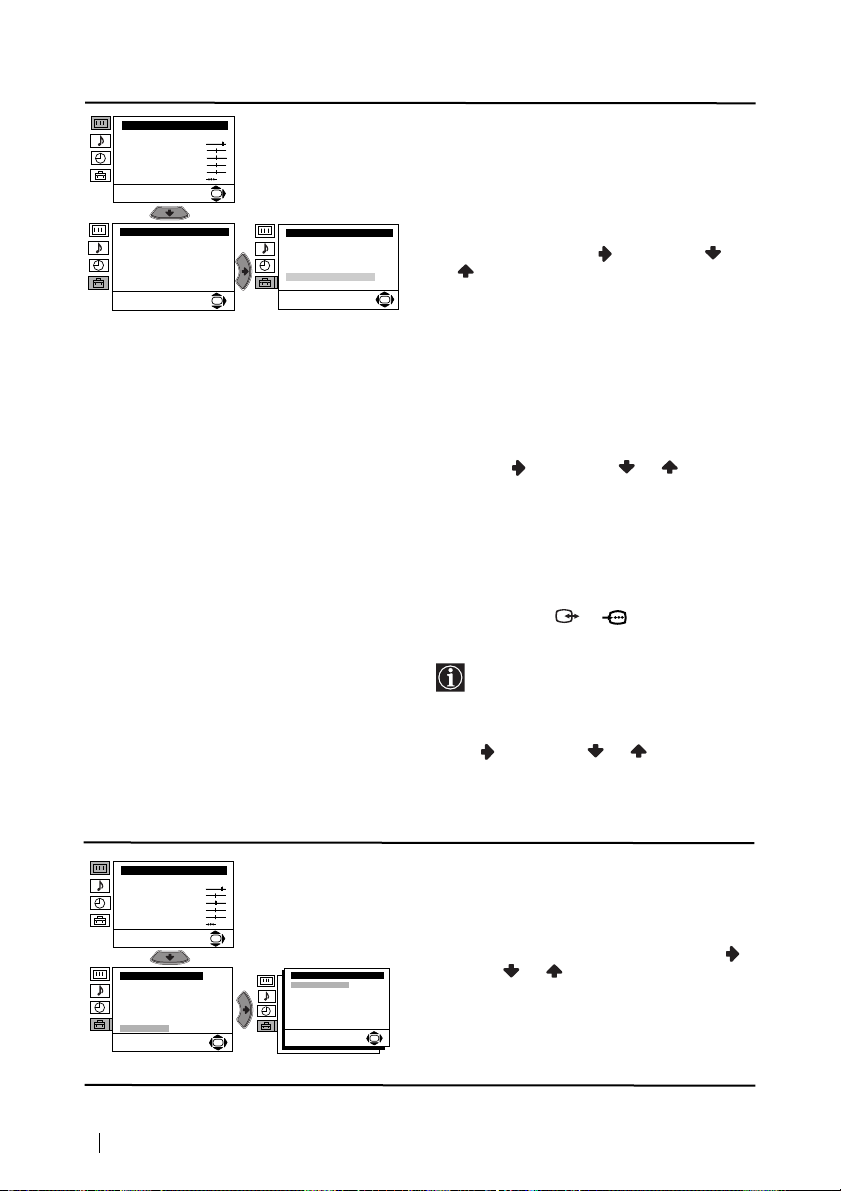
Level 1 Level 2 Level 3 / Function
Picture Adjustment
Mode: Personal
Contrast
Brightness
Colour
Sharpness
Hue
Reset
Set Up
Language/Country
Auto Tuning
Programme Sorting
Progamme Labels
AV Preset
Manual Programme Preset
Detail Set Up
OK
Set Up
Language/Country
Auto Tuning
Programme Sorting
Progamme Labels
AV Preset
Manual Programme Preset
OK
Detail Set Up
c)Normally the automatic fine tuning (AFT) is
operating, however you can manually fine
tune the TV to obtain a better picture
reception in the case that the picture is
distorted.
To do this: while watching the channel (TV
Broadcast) you wish to fine tune, select the
AFT option and press . Next press
or to adjust the fine tuning between -15
and +15. Finally press OK twice to store.
OK
d) Skip any unwanted programme numbers
when they are selected with the PROG +/-
buttons.
To do this: Highlighting the Programme
option, press the PROG +/- button to select
the programme number you want to skip.
When the programme you want to skip
appears on the screen, select the Skip option
and press . Next press or to select
Yes. Finally press OK twice to confirm and
store.
To cancel this function afterwards, select “No”
instead of “Yes” in the step above.
e) View and record correctly scrambled
channels when using a decoder connected
directly to Scart 2/ 2 or through a
VCR.
14
Menu System
Picture Adjustment
Mode: Personal
Contrast
Brightness
Colour
Sharpness
Hue
Reset
Set Up
Language/Country
Auto Tuning
Programme Sorting
Progamme Labels
AV Preset
Manual Programme Preset
Detail Set Up
This option is only available depending
on the country you have selected in the
“Language/Country” menu.
To do this: select the Decoder option and
press . Next press or to select On.
Finally press OK twice to confirm and store.
To cancel this function afterwards, select “Off”
instead of “On” in the step above.
NOISE REDUCTION
The “Noise Reduction” option in the “Detail Set
Up” menu allows you to automatically reduce
the picture noise visible in the broadcast signal.
OK
To do this: after selecting the option, press .
Detail Set Up
Noise Reduction:
AV2 Output:
TV Speakers:
RGB Centring:
Picture Rotation:
OK
Then press or to select Auto. Finally
Auto
TV
press OK to confirm and store.
On
0
0
To cancel this function afterwards, select “Off”
instead of “Auto” in the step above.
OK
continued...
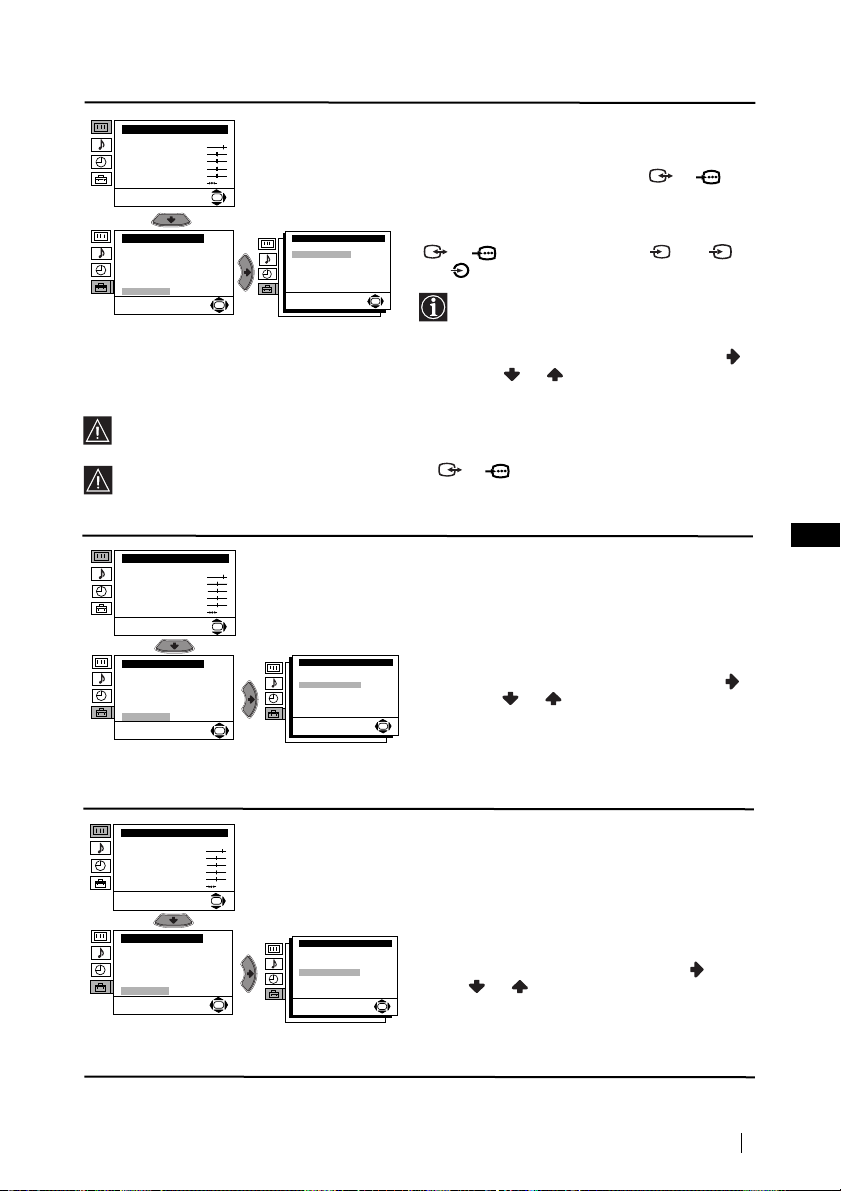
S
Level 1 Level 2 Level 3 / Function
Picture Adjustment
Mode: Personal
Contrast
Brightness
Colour
Sharpness
Hue
Reset
Set Up
Language/Country
Auto Tuning
Programme Sorting
Progamme Labels
AV Preset
Manual Programme Preset
Detail Set Up
OK
Detail Set Up
Noise Reduction:
AV2 Output:
TV Speakers:
RGB Centring:
Picture Rotation:
OK
If you select “AUTO”, the output signal will always be the same one that is displayed on
the screen.
If you have connected a decoder to the Scart 2/ 2 or to a VCR connected to this
Scart, please remember to change back the “AV2 Output” to “AUTO” or “TV” for correct
unscrambling.
Picture Adjustment
Mode: Personal
Contrast
Brightness
Colour
Sharpness
Hue
Reset
Set Up
Language/Country
Auto Tuning
Programme Sorting
Progamme Labels
AV Preset
Manual Programme Preset
Detail Set Up
OK
Detail Set Up
Noise Reduction:
AV2 Output:
TV Speakers:
RGB Centring:
Picture Rotation:
OK
AV2 OUTPUT
The “AV2 Output” option in the “Detail Set
Up” menu allows you to select the source to be
output from the Scart connector 2/ 2 in
order you can record from this Scart any signal
coming from the TV or from an external
equipment connected to the Scart connector
Auto
TV
On
0
0
OK
1/ 1 or side connectors 3 or 3
and 3.
If your VCR supports Smartlink, this
procedure is not necessary.
To do this: after selecting the option, press .
Then press or to select the desired
output signal: TV, AV1, AV3, YC3 or AUTO.
TV SPEAKERS
The “TV Speakers” option in the “Detail Set
Up” menu allows you to mute the TV speakers
in order to listen to the TV from external
amplifier connected to the audio outputs on the
rear of the TV set.
Auto
TV
To do this: after selecting the option, press .
On
0
0
Then press or to select Off. Finally press
OK to confirm and store.
OK
To cancel this function afterwards, select “On”
instead of “Off” in the step above.
GB
Picture Adjustment
Mode: Personal
Contrast
Brightness
Colour
Sharpness
Hue
Reset
OK
RGB CENTRING
When connecting an RGB source, such as a
“PlayStation”, you may need to readjust the
horizontal position of the picture. In that case,
you can readjust it through the “RGB Centring”
option in the “Detail Set Up”.
Set Up
Language/Country
Auto Tuning
Programme Sorting
Progamme Labels
AV Preset
Manual Programme Preset
Detail Set Up
OK
Detail Set Up
Noise Reduction:
AV2 Output:
TV Speakers:
RGB Centring:
Picture Rotation:
Auto
To do this: while watching an RGB source select
TV
On
the “RGB Centring” option and press . Then
0
0
press or to adjust the centre of the
OK
picture between –10 and +10. Finally press OK
to confirm and store.
continued...
Menu System
15

Level 1 Level 2 Level 3 / Function
Picture Adjustment
Mode: Personal
Contrast
Brightness
Colour
Sharpness
Hue
Reset
Set Up
Language/Country
Auto Tuning
Programme Sorting
Progamme Labels
AV Preset
Manual Programme Preset
Detail Set Up
OK
Detail Set Up
Noise Reduction:
AV2 Output:
TV Speakers:
RGB Centring:
Picture Rotation:
OK
PICTURE ROTATION
Because of the earth’s magnetism, the picture
may slant. In this case, you can correct the
pictures slant by using the option “Picture
Rotation” in the “Detail Set Up” menu.
To do this: after selecting the option, press .
Auto
TV
Then press or to correct any slant of the
On
0
0
picture between -5 and +5 and finally press OK
to store.
OK
16
Menu System
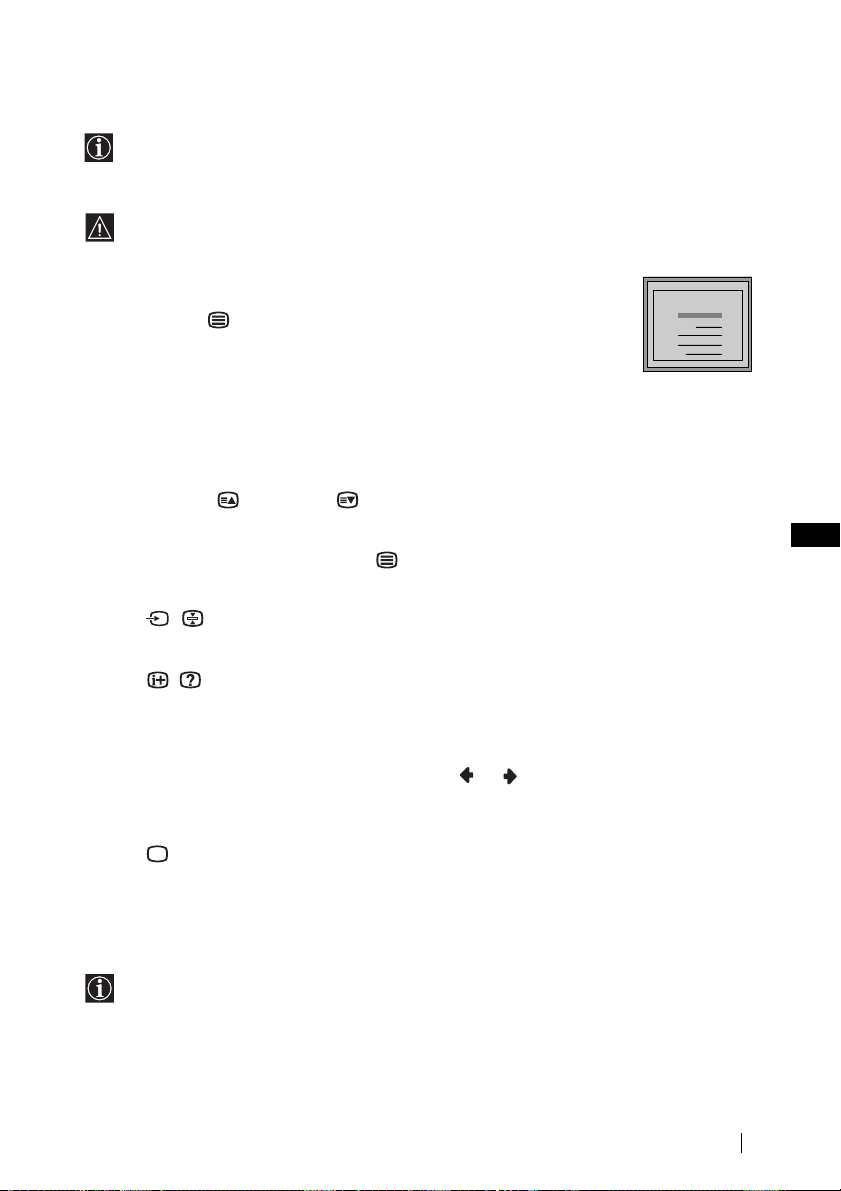
Teletext
Teletext is an information service transmitted by most TV stations. The index page of the
teletext service (usually page 100) gives you information on how to use the service. To
operate teletext, use the remote control buttons as indicated below.
Make sure to use a channel (TV Broadcast) with a strong signal, otherwise teletext errors
may occur.
To Switch On Teletext :
After selecting the TV channel which carries the teletext service you wish
to view, press .
To Select a Teletext page:
TELETEXT
Index
Programme
News
Sport
Weather
Input 3 digits for the page number, using the numbered buttons.
• If you have made a mistake, retype the correct page number.
• If the counter on the screen continues searching, it is because this page is not available. In that case,
input another page number
To access the next or preceding page:
Press PROG + ( ) or PROG - ().
To superimpose teletext on to the TV:
Whilst you are viewing teletext, press . Press it again to cancel teletext mode.
To freeze a teletext page:
Press / . Press it again to cancel the freeze.
To reveal concealed information (e.g: answer to a quiz):
Press / . Press it again to conceal the information.
To select a sub page:
A teletext page may consist of several sub pages. In this case the page number that appears
on the upper left corner will become from yellow to green colour and one or more arrows will
appear next to the page number. Press repeatedly or buttons on the remote control to
watch the desired sub page.
To Switch Off Teletext:
Press .
25
153
101
98
GB
Fastext
Fastext service lets you access pages with one button push.
While you are in Teletext mode and Fastext is broadcast, a colour coded menu appears at
the bottom of the teletext page. Press the colour button (red, green, yellow or blue) to access
the corresponding page.
Teletext
17
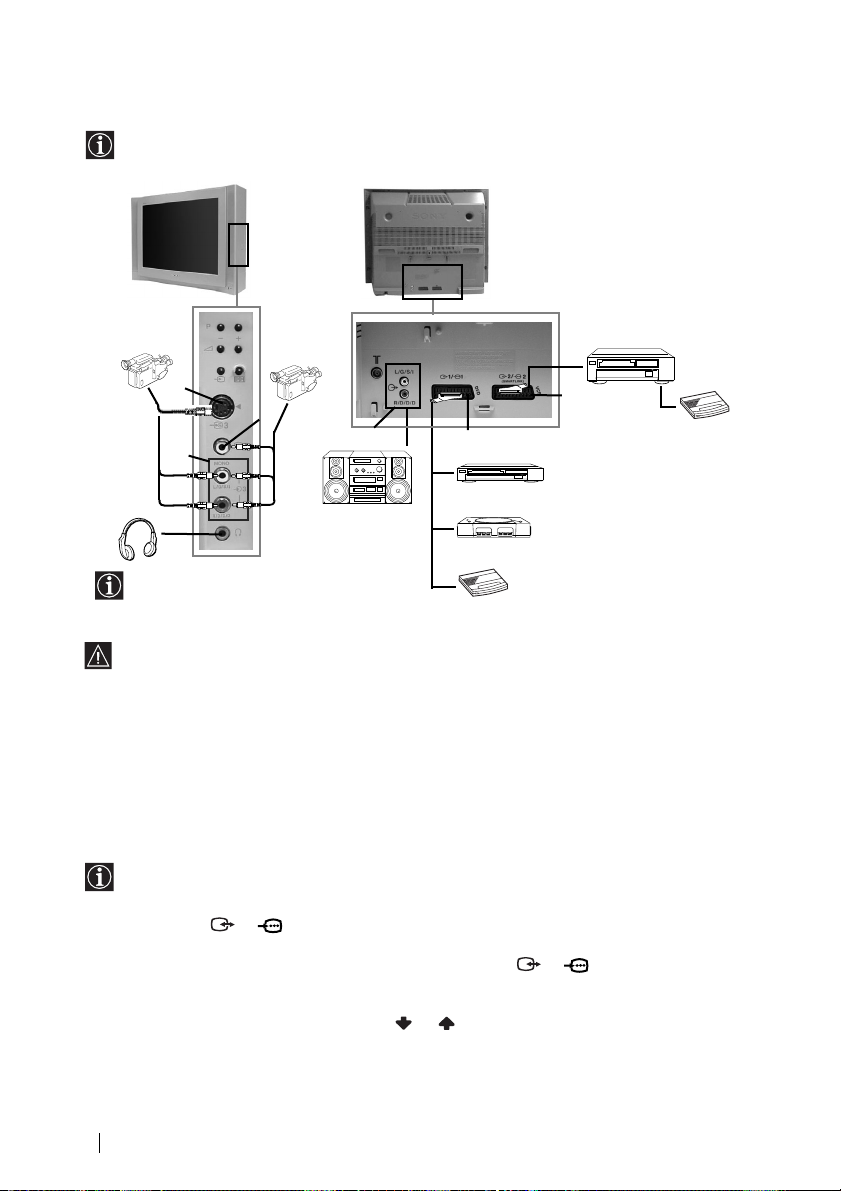
Connecting Optional Equipment
DVD
Using the following instructions you can connect a wide range of optional equipment to
your TV set. (Connecting cables are not supplied).
S VHS/Hi8/
DVC
camcorder
8mm/Hi8/
DVC
camcorder
VCR
A
F
B
Decoder
C
Hi-Fi
When you connect the headphones,
the TV speakers will automatically
be muted.
D
E
2
1
“PlayStation”*
Decoder
* “PlayStation” is a product of Sony
Computer Entertainment, Inc.
* “PlayStation” is a trademark of Sony
Computer Entertainment, Inc.
• To avoid picture distorsion, do not connect external equipment to connectors A and B
at the same time.
Connecting a VCR:
To connect a VCR, please refer to the section “Connecting the aerial and VCR” of this instruction
manual. We recommend you connect your VCR using a scart lead. If you do not have a scart
lead, tune in the VCR test signal to the TV programme number “0” by using the “Manual
Programme Preset” option. (for details of how to manually programme these presets, see page
13, step a).
Refer to your VCR instruction manual to find out how to find the output channel of your VCR.
Connecting a VCR that supports SmartLink:
SmartLink is a direct link between the TV set and the VCR. For more information on
SmartLink, please refer to the instruction manual of your VCR.
If you use a VCR that supports SmartLink, please connect the VCR by using a Scart lead
to the Scart
2/ 2 F.
If you have connected a decoder to the Scart 2/ 2 F or through a
VCR connected to this Scart:
Select the “Manual Programme Preset” option in the “Set Up” menu and after entering in the
“Decoder**” option, select “On” (by using or ). Repeat this option for each scrambling
signal.
**This option is only available depending on the country you have selected in the
“Language/Country” menu.
18
Additional Information
continued...
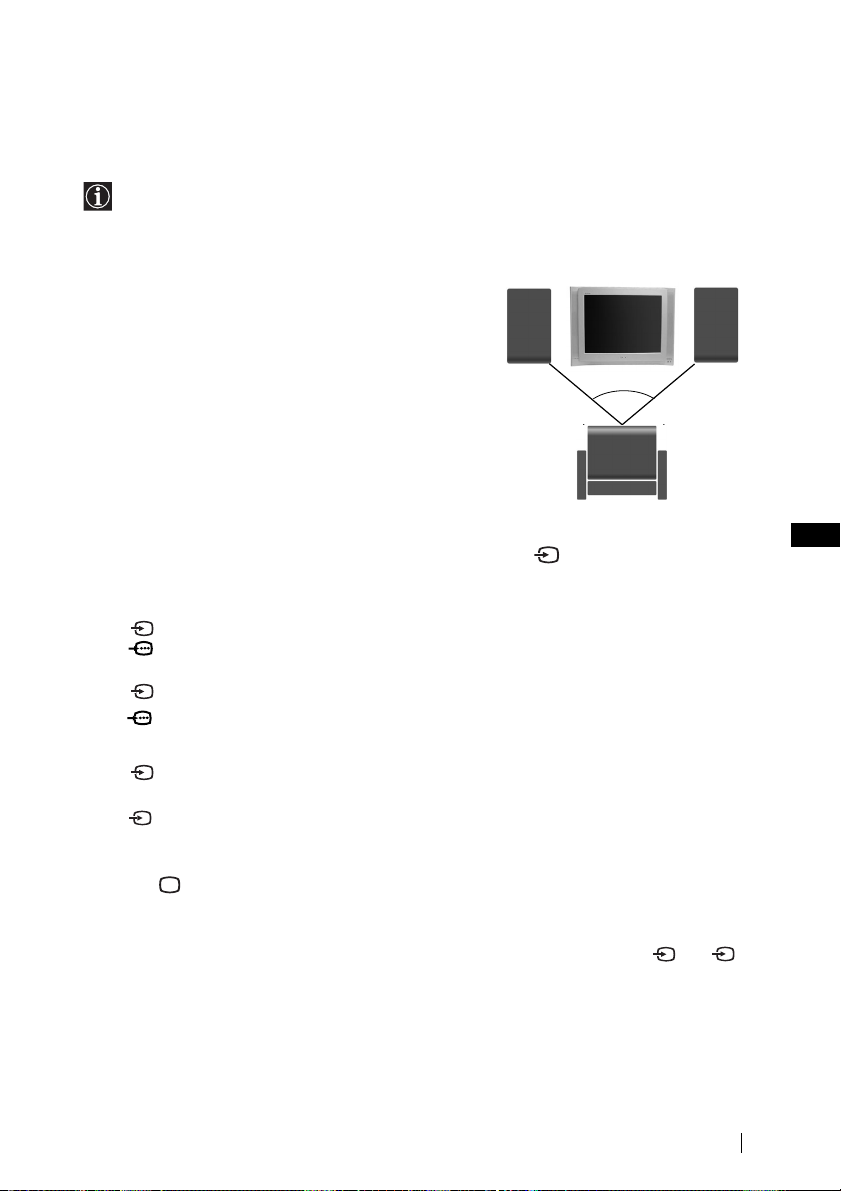
Connecting to external Audio Equipment:
Plug in your Hi-Fi equipment to the audio output sockets D if you wish to amplify the audio
output from TV. Next , using the menu system, select the “Set Up” menu. Enter to the “Detail
Set Up” menu and set “TV Speakers” to “Off”.
Audio level of the external speakers can be modified by pressing the volume buttons on the
remote control. Also treble and bass settings can be modified through the “Sound
Adjustment” menu.
To enjoy “Dolby Virtual” sound effect through your
Hi-Fi equipment:
Place the speakers of your equipment in front of your
sitting place and besides the TV set but keeping a
distance of 50 cm from each speaker to the TV set.
Then by using the menu system, select the menu “Sound
Adjustment”. Next select “Dolby Virtual” on the “Effect”
option.
Left Hi-Fi
speaker
~50°
Right Hi-Fi
speaker
Using Optional Equipment
1 Connect your equipment to the designated TV
socket, as indicated in the previous page.
2 Switch on the connected equipment.
3 To watch the picture of the connected equipment, press the button repeatedly until the
correct input symbol appears on the screen.
Symbol Input Signals
1 • Audio / video input signal through the Scart connector E
1 • RGB input signal through the Scart connector E. This symbol appears only
if a RGB source has been connected.
2 • Audio / video input signal through the Scart connector F.
2 • RGB input signal through the Scart connector F. This symbol appears only
if a RGB source has been connected.
Your sitting position
GB
through C.
S
3 •S Video Input signal through the front S Video input jack A and Audio
signal through C. This symbol appears only if a S Video source has been
connected.
4 Press button on the remote control to return to the normal TV picture.
3 • Video input signal through the phono socket B and Audio input signal
For Mono Equipment
Connect the phono plug to the L/G/S/I socket on the front of the TV and select
input signal using the instructions above. Finally, refer to the “Sound Adjustment” section of
this manual and select “Dual Sound” “A” on the sound menu screen.
Additional Information
S
3 or 3
19
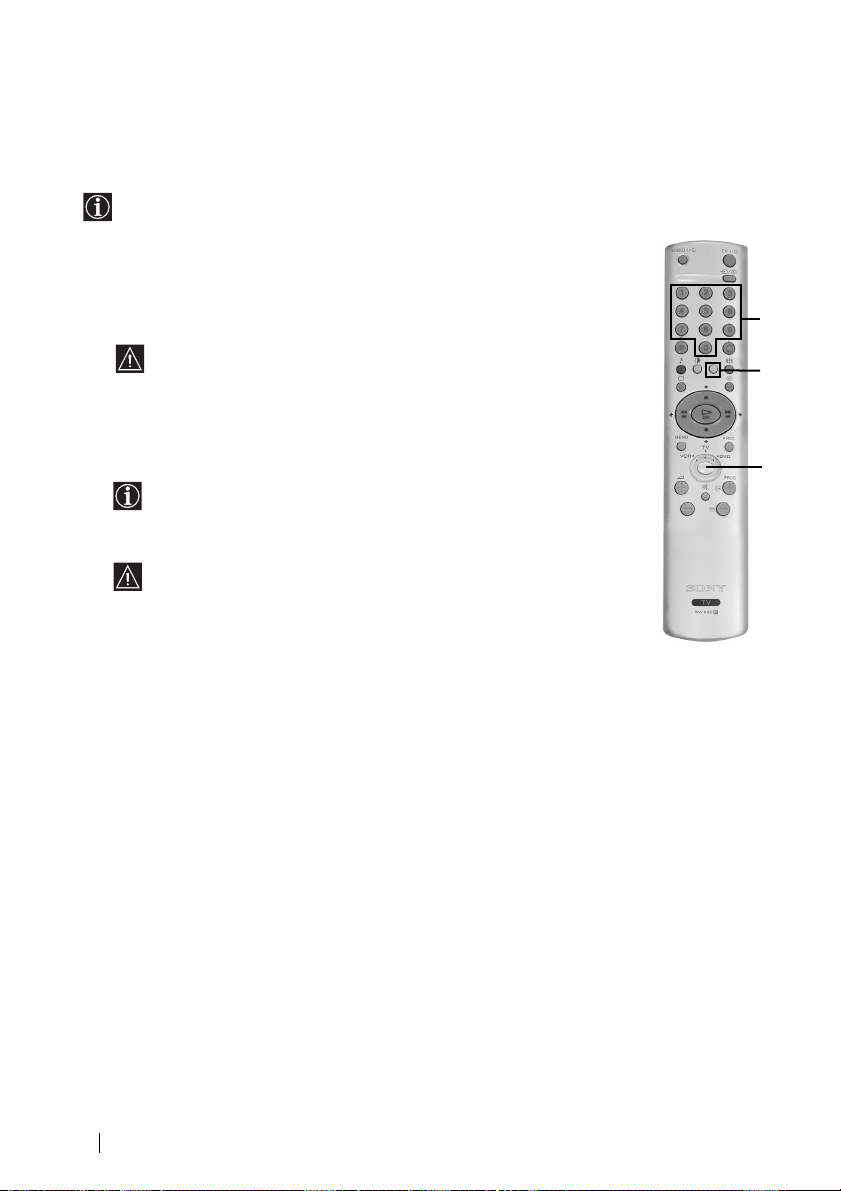
Remote Control Configuration for VCR/DVD
This remote control is default to operate basic functions of this Sony TV, Sony DVD and most of
Sony VCR when batteries are initially installed. To control other VCR and DVD major brands
and some Sony VCR models, please complete the following steps:
•Before you start, look up the 3 digit code for your brand of DVD or VCR from the list
below. On those brands that have more than one code, enter the first code number.
•Sony will endeavour to update the software according to market changes.
Therefore, please refer to code table included with the remote control for
latest code set.
1 Press the Media Selector button on the remote control repeatedly until the
required VCR or DVD green light is lit.
If Media Selector is on TV position, code numbers will not be stored.
2 Before the green light goes out, press and hold the yellow button for
approximately 6 seconds until the green light starts flashing.
3 Whilst the green light is flashing, enter all three digits of the code for your
brand using the number buttons on the remote control.
If your selected code is entered correctly, all three green lights will be lit
momentarily.
4 Turn on your brand VCR or DVD and check that the main functions work.
• If your device is not working or some of the functions do not work
please check you entered the correct code set or try the next code listed
against the brand.
• Your brand codes may be lost if weak batteries are not replaced within
a few minutes. To reset your brand DVD or VCR please repeat the
above steps. A small label is added inside the battery door to allow you
to record your brand codes.
• Not all brands are covered and not all models of every brand may be covered.
3
2
1
VCR Brand List DVD Brand List
Brand Code Brand Code
SONY (VHS) 301, 302, 303, 308, 309 SONY 001
SONY (BETA) 303, 307, 310 AIWA 021
SONY (DV) 304, 305, 306 DENON 018, 027, 020, 002
AIWA 325, 331, 351 GRUNDIG 009, 028, 023, 024, 016, 003
AKAI 326, 329, 330 HITACHI 025, 026, 015, 004
DAEWOO 342, 343 JVC 006, 017
GRUNDIG 358, 355, 360, 361, 320, 351 KENWOOD 008
HITACHI 327, 333, 334 LG 015, 014
JVC 314, 315, 322, 344, 352, 353, LOEWE 009, 028, 023, 024, 016, 003
LG 332, 338 ONKYO 022
LOEWE 358, 355, 360, 361, 320, 351 PANASONIC 018, 027, 020, 002
MATSUI 356, 357 PHILIPS 009, 028, 023, 024, 016, 003
ORION 328 PIONEER 004
PANASONIC 321, 323 SAMSUNG 011, 014
PHILIPS 311, 312, 313, 316, 317, 318, SANYO 007
SAMSUNG 339, 340, 341, 345 THOMSON 012
SANYO 335, 336 TOSHIBA 003
SHARP 324 YAMAHA 018, 027, 020, 002
THOMSON 319, 350
TOSHIBA 337
20
Additional Information
354, 348, 349 MATSUI 013, 016
358, 359 SHARP 019, 027

Specifications
TV system:
Depending on your country selection:
B/G/H, D/K
Colour system:
PAL, SECAM
NTSC 3.58, 4.43 (only Video In)
Channel Coverage:
VHF: E2-E12
UHF: E21-E69
CATV: S1-S20
HYPER: S21-S41
D/K: R1-R12, R21-R69
Picture Tube:
Flat Display FD Trinitron
29” (approx. 73 cm. measured
diagonally)
Rear Terminals
1/ 1 21-pin scart connector
(CENELEC standard)
including audio/video
input, RGB input, TV
audio/video output.
2/ 2 21-pin Scart connector
(SMARTLINK)
(CENELEC standard)
including audio / video
input, RGB input,
selectable audio / video
output and Smartlink
interface.
audio outputs (Left/
Right) - phono jacks
Side Terminals
S
3 S Video input – 4 pin DIN
3 video input – phono jack
3 audio input – phono jacks
headphones jack
Sound Output:
2 x 20 W (music power)
2 x 10 W (RMS)
Woofer:
30 W (music power)
15 W (RMS)
Power Consumption:
130 W
Standby Power Consumption:
0.3 W
Dimensions (w x h x d) :
Approx. 771 x 585 x 506 mm.
Weight:
Approx. 50 Kg.
Accessories supplied:
1 Remote Control (RM-932)
2 Batteries (IEC designated)
Other features:
• 100 Hz picture
• Teletext, Fastext, TOPtext (250 page TEXT
memory)
• Sleep Timer
• Smartlink (direct link between your TV set
and a compatible VCR. For more
information on Smartlink, please refer to
the Instruction Manual of your VCR).
• TV system Autodetection.
• Dolby Virtual.
• BBE.
GB
Design and specifications are subject to change without notice.
Ecological Paper - Totally Chlorine Free
Additional Information
21
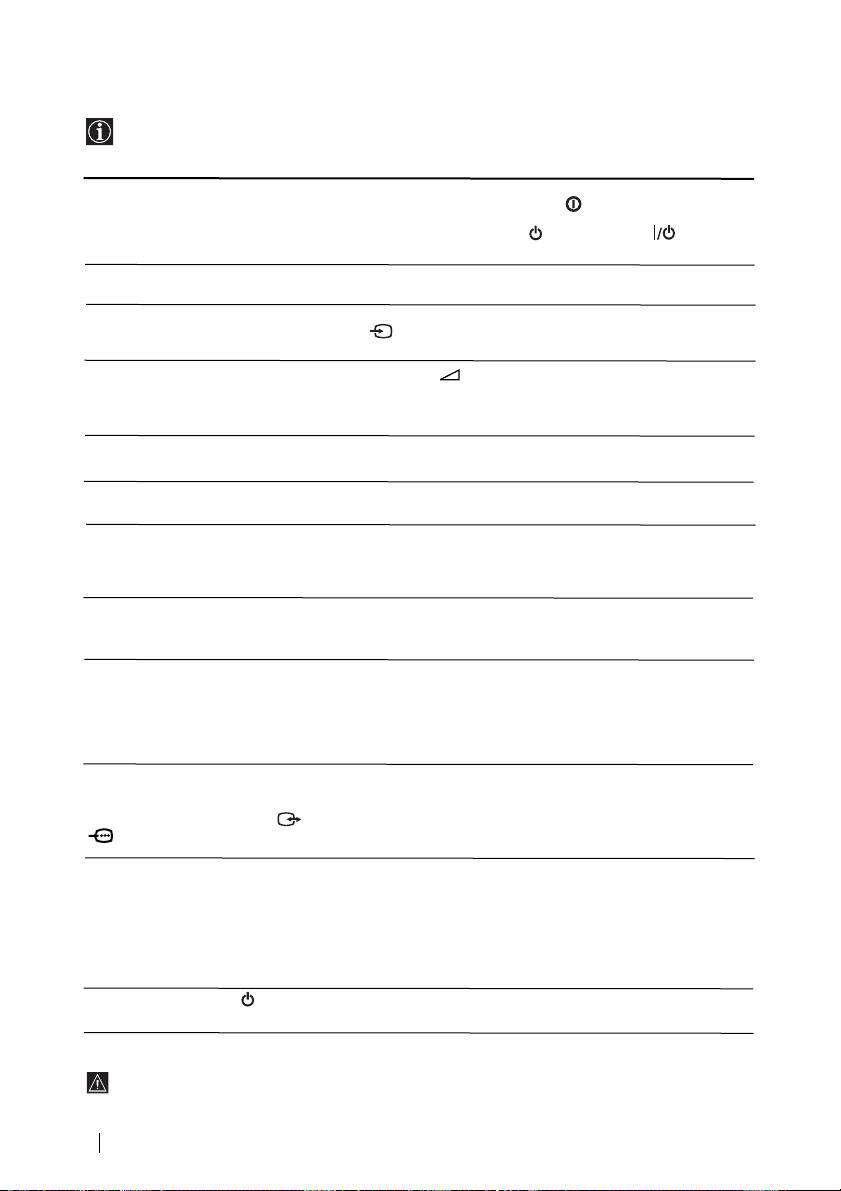
Troubleshooting
Here are some simple solutions to the problems which may affect the picture and sound.
Problem
No picture (screen is dark) and no
sound.
Poor or no picture (screen is dark), but
good sound.
No picture or no menu information
from equipment connected to the Scart
connector.
Good picture, no sound.
No colour on colour programmes.
Distorted picture when changing
programmes or selecting teletext.
Wrong characters appear when
viewing teletext.
Picture slanted
Noisy picture when viewing a TV
channel.
No unscrambled or unstable picture
whilst viewing an unscrambled
channel with a decoder connected
through the Scart connector
2
.
Remote control does not function.
The standby indicator on the TV
flashes.
2/
Solution
• Check the aerial connection.
• Plug the TV in and press the button on the front of the
TV.
• If the standby indicator is on, press TV button on
the remote control.
• Using the menu system, select the “Picture Adjustment”
menu and select “Reset” to return to the factory settings.
• Check that the optional equipment is on and press the
button repeatedly on the remote control until the
correct input symbol is displayed on the screen.
• Press the +/- button on the remote control.
• Check that “TV Speakers” is “On” in the “Detail Set Up”
menu.
• Check that headphones are not connected.
• Using the menu system, select the “Picture Adjustment”
menu and select “Reset” to return to factory settings.
• Turn off any equipment connected to the Scart
connector on the rear of the TV.
• Using the menu system, enter the “Language/Country”
menu and select the country in which you operate the TV
set. For cyrillic languages, we recommend to select Russia
if your own country does not appear in the list.
• Using the menu system, select the “Picture Rotation”
option in the “Detail Set Up” menu to correct the picture
slant.
• Using the menu system, select the “Manual Programme
Preset” menu and adjust Fine Tuning (AFT) to obtain
better picture reception.
• Using the menu system, select the “Noise Reduction”
option in the “Detail Set Up” menu and select “Auto” to
reduce the noise in the picture.
• Using the menu system, select the “Set Up” menu. Then
enter the “Detail Set Up” option and set “AV2 Output” to
“TV”.
• Check that the Media Selector on the remote control is set
according to the device you are using (VCR, TV or DVD).
• If the remote control does not operate the VCR or DVD
even when the Media Selector has been set correctly. Enter
the necessary code set as explained on “Remote Control
Configuration for VCR/DVD” chapter of this instruction
manual.
• Replace the batteries.
• Contact your nearest Sony service centre.
If you continue to experience problems, have your TV serviced by qualified personnel.
Never open the casing yourself.
Additional Information
22
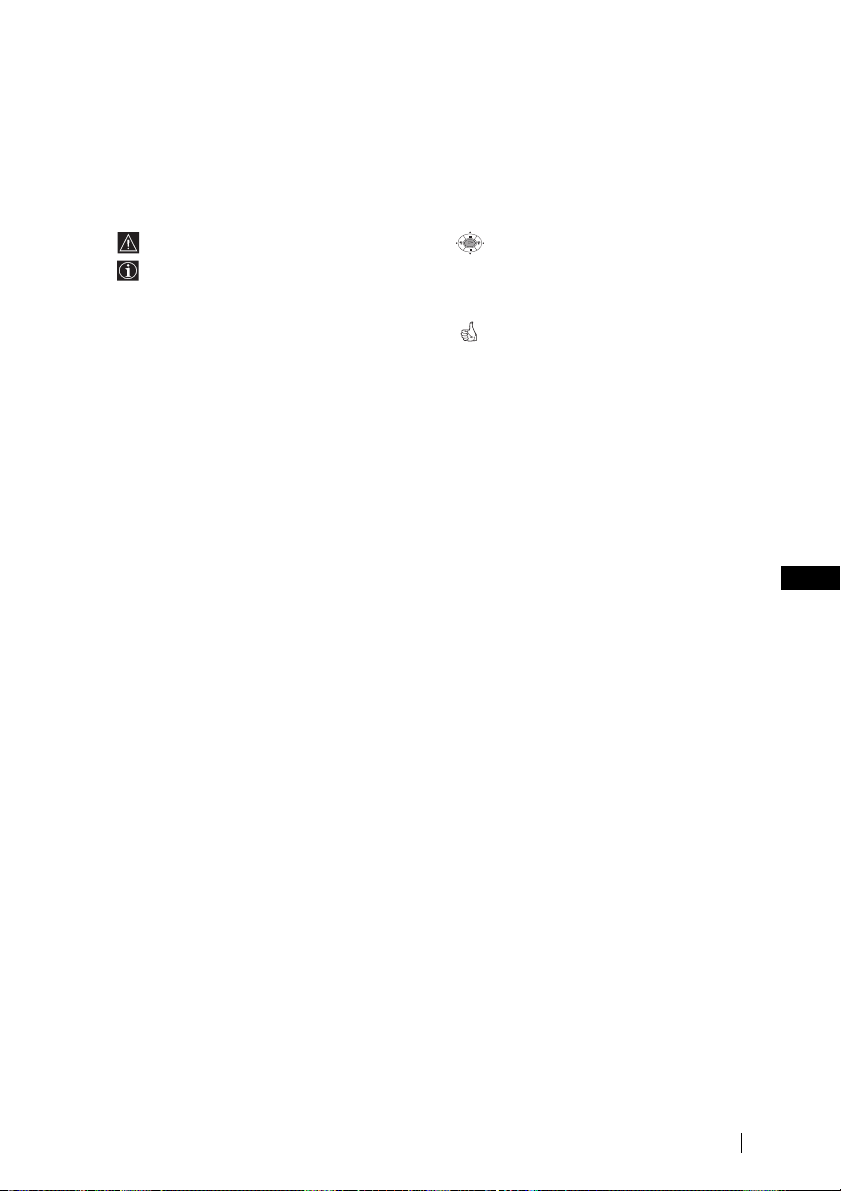
Увод
OK
Благодарим Ви за избора на този цветен телевизор Sony с плосък екран FD
Trinitron.
Преди използване на телевизора прочетете внимателно това ръководство за
експлоатация и го запазете за бъдещи изяснения.
• Символи използвани в това ръководство:
• Важна информация.
• Информация за функцията.
•1,2...Последователност за следване на
инструкциите.
• Потъмнените бутони на
дистанционното управление
показват кои бутони трябва да се
натискат за изпълнението на
различните операции.
• Информация за резултата от
инструкциите.
Съдържание
Увод ..........................................................................................................................................................3
Техника на безопасност ...................................................................................................................... 4
Основно описание
Основно описание на бутоните на дистанционното управление............................................. 5
Основно описание на бутоните на телевизора ............................................................................ 6
Инсталиране
Инсталиране на батериите в устройството за дистанционно управление ...........................6
Свързване на антената и видеото .................................................................................................. 6
Първоначално включване
Включване и автоматично настройване на телевизора ........................................................... 7
Ситема от менюта на екрана
Увод и боравене със системата от менюта ...................................................................................9
Водач на менютата:
Настройка на Картината.................................................................................................................9
HacÚpoÈÍa Ìa ÁÇyÍa.........................................................................................................................10
Автоматично Изключв ................................................................................................................... 11
Език / Държава ................................................................................................................................11
Автоматично Захващане ............................................................................................................... 11
Подреждане на Програми.............................................................................................................12
HaдÔËcÇaÌe Ìa ÔpoÖpaÏË...............................................................................................................12
ÂaÔaÏeÚeÌË AV ÌacÚpoÈÍË ............................................................................................................ 12
Програма Ръчен Избор ..................................................................................................................13
Потискане на шума .........................................................................................................................14
AV2 ËÁxoд...........................................................................................................................................15
Tелев. говорител ............................................................................................................................. 15
RGB Център ...................................................................................................................................... 15
Въртене на Картината ...................................................................................................................16
Телетекст ........................................................................................................................................ 17
Допълнителна информация
Свързване на допълнителни апарати ........................................................................................... 18
Боравене с допълнителни апарати ................................................................................................19
Конфигуриране на пулта за дистанционно управление на DVD или Видео апарата ......20
Характеристики ...................................................................................................................................21
Отстраняване на неизправности ...................................................................................................22
BG
Съдържание
3
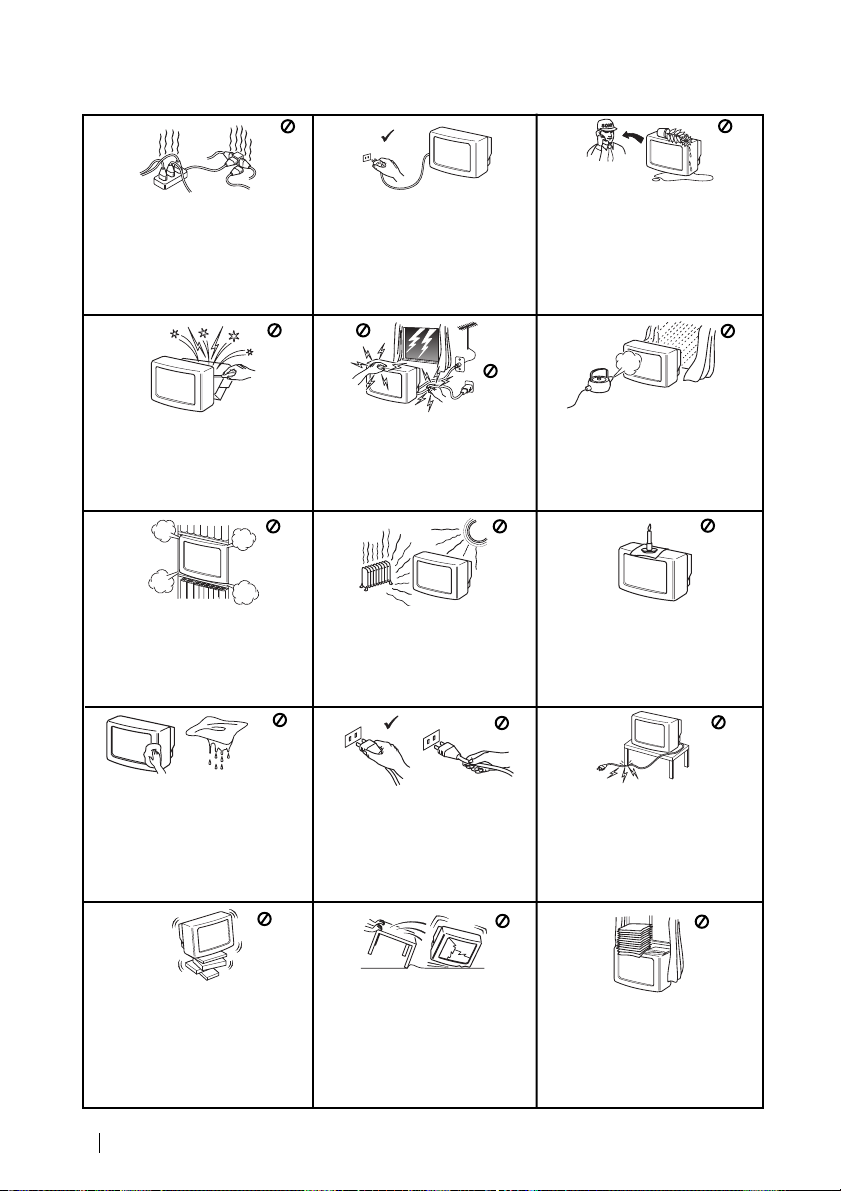
Техника на безопасност
Hикогa не пъхaйте кaквито и да
било прeдмети в телeвизорa, тьй
като товa може дa причини пожар
или токов удар. Hикога не
разливaйте течности по
телевизора. B случай, чe течност
или твърд прeдмет попaднат в
телевизора го изключете.
Cвържете сe нeзaбaвно c
квалифицирани служители нa Coни.
Tози тeлeвизор може да работи
само на захранващо
напрежение 220-240 V.
Bнимавайте да не включвате
твърде много уреди в един
контакт, тьй като това може да
причини токов удар.
He oтвaряйте кутиятa и задния
кaпaк нa тeлeвизорa.
Oбръщайте се само към
квaлифициран сервизен
перcoнaл.
He пoкривaйтe
вeнтилaциoннитe отвoри нa
тeлeвизoрa.
Ocтaвeтe нaй-мaлко 10 см.
рaзтoяниe oкoлo тeлeвизoрa зa
вeнтилация.
Пoчиствайте екрана и кутията c
мека, влажна кърпа. He
използвайте абразивни кърпи,
aлкални почистващи средства,
изстъргващи препарати ини
paзтворители като спирт или
бензин, както и антистатичен
спрей.
Пo причини за безoпастност от
въздействие на природни
явления e препоръчително да
не оставяте телевизора в
режим “stand by”, a да гo
изключватe централно.
Зa Baшa coбcтвeнa бeзoпacнocт
нe пипaйтe тeлeвизорa, кaбeлa
или aнтeнaтa му по врeмe нa
гръмотeвични бури.
Hикoгa нe пoстaвяйтe
тeлeвизoрa нa гoрeщи, влaжни
или изключитeлнo прaшни
мecтa. He инстaлирaйтe
тeлeвизорa нa мecтa кьдето
можe дa бъде изложeн нa
меxaнични вибрaции.
Koгaтo изключвaтe тeлeвизopa,
дъpпaйтe щeпceлa, a нe кaбелa.
Зa дa прeдoтврaтитe риcкa
oт тoкoв yдaр, нe излaгaйтe
тeлeвизорa нa дъжд или
влaгa.
Зa дa избегнeтe пoжaр, дръжтe
нacтрaнa oт тeлeвизорa
възпламeними и oткрити
източници нa светлина/
напримeр cвeщи/.
He пocтaвяйтe тeжки пpeдмети
въpxy кaбeлa, тъй кaтo тoвa
мoжe дa гo пoвpeди.
Пpeпopъчвaмe ви дa нaвиeтe
излишния зaxpaнвaщ кaбeл
oкoлo пpeднaзнaчeнитe зa цeлтa
пpиcпocoблeния нa зaднaтa
cтpaнa нa тeлeвизopa.
Пocтaвяйтe тeлeвизopa нa
cигypнa, cтaбилнa пocтaвкa.
He пoзвoлявaйтe нa дeцa дa ce
кaтepят пo нeгo. He гo
oбpъщaйтe нa cтpaни или пo
Б”.
“гpъ
4
Техника на безопасност
Излючвaйтe кaбeлa нa
тeлeвизopa пpeди дa гo
мecтитe. Пpи пpeмecтвaнeтo
избягвaйтe нepaвни
пoвъpxнocти и нe пpaвeтe бъpзи
кpaчки. Aкo изпycнeтe или
нapaнитe тeлeвизopa,
нeзaбaвнo ce кoнcyлpaйтe c
квaлифициpaни cepвизни
cлyжитeли нa Coни.
He пoкpивaйтe
вeнтилaцкoннитe oтвopи нa
тeлeвизopa
c пpeдмeти кaтo пepдeтa,
вecтници и дp.

Основно описание на бутоните на дистанционното управление
1
!ª
!•
!¶
!§
!∞
!¢
!£
!™
9 Бутон за запис: Ако Селектора на Екипа е в позиция VCR, натиснете този бутон за запис на
програми.
!º Селектор на Екипа: С този пулт за дистанционно управление можете да контролирате не само
телевизора, но и основните функции на Видеото и на DVD апарата. Включете екипа който желаете
да контролирате и после натиснете няколко пъти този бутон за избор на DVD, TV или VCR (за
видео). Зеления индикатор ще светне за момент на избраната позиция.
Преди да използвате за първи път пулта за дистанционно управление за контролиране н DVD
арата или на Видеото ще трябва да го конфигурирате в зависимост от марката на вашия екип.
За целта вижте в глава «Конфигурация на пулта за дистанционно управление на DVD или Видео
апарата» на стр.20.
!¡ Избор на канали: Натиснете го за избор на преден или следващ канал.
!™ Елиминиране на звука: Натиснете го за премахване на звука. Натиснете го отново за възвръщане
на звука.
!£ Настройване на силата на звука: Натиснете го за настройване на силата на звука.
!¢ Активиране на системата от менюта: Натиснете го за да видите менюто на екрана. Натиснете го
отново за премахване и връщане на нормалния ТВ екран.
!∞ Избор на режим на телевизия: Натиснете го за да изключите телетекста или входа за видео.
!§ Избор на звуков ефект: Натиснете този бутон няколко пъти, за да промените звуковия ефект.
!¶ Избор на режим на образа: Натиснете го няколко пъти за смяна на режима на образа.
!• Изобразяване на информация на екрана: Натиснете го за изобразяване на всички индикации на
екрана. Натиснете го отново за премахване.
!ª Вкл./Изкл. на Видео или DVD апарата: Натиснете за вкл./изкл. Hа Видео или DVD апарата свързан
към телевизора.
1 Временно изключване на телевизора
Натиснете го за временно изключване на телевизора (индикаторът за
режим на очакване ще светне). Натиснете го отново за да
2
3
4
5
6
7
8
9
!º
!¡
включите телевизора от режима на временно изключване (standby).
За икономия на ел. енергия се препоръчва цялостното изключване на
телевизора когато не се използва.
Ако в продължение на 15 мин. няма ТВ сигнал и не се натискат
бутоните, телевизора ще мине автоматично в режим на временно
изключване (standby).
2 Избор на входен сигнал: Натиснете го няколко пъти, докато символа
на желания входен сигнал се появи на екрана.
3 Избор на канали: Aкo Ceлeктopa нa Екипа e в пoзиция TV или VCR
(видeo), нaтиcнeтe зa избop нa кaнaли.
За двуцифрени пограмни номера натиснете втората цифра за
времетраене по-малко от 2.5 сек.
4 а) Ако Селектора на Екипа е в позиция «TV»: Натиснете го за да
върнете последния избран канал (предният канал трябва да е бил
изобразен в продължение на най-малко 5 сек.).
б) Ако Селектора на Екипа е в позиция «VCR»: Aко използвате видео
Sony, за двуцифрени програмни номера, напр. 23, натиснете първо
-/-- и след това бутоните 2 и 3.
5 Този бутон функционира самно в режим на телетекст.
6 Избор на формат на екрана: атиснете го няколко пъти за смяна на
формат на екрана: 4:3 за обикновенен образ или 16:9 за имитация на
панорамен екран.
7 Избор на телетекста: Натиснете го за изобразяване на телетекста.
8 а) Ако Селектора на Екипа е в позиция
•
Когато MENU е активирано, използвайте тези бутони за
предвижване през системата от менюта. За повече детайли вижте в
глава «Увод и боpaвeнe cъс системата от менюта» на стр. 9.
• Когато MENU не е активирано, натиснете OK за визуализиране на
генералния списък на настроените канали. Изберете канала (ТВ
предаване) натискайки или и след това натиснете отново
OK за да видите избрания канал.
б) Ако Селектора на Екипа е в позиция
Използвайте тези бутони за контролиране на основните функции
на Видеото или DVD апарата свързани към телевизора.
«TV»:
«VCR» (видео) или:
BG
Освен телевизионните функции, всички цветни бутони се използват също така и за операциите
на телетекста. За повече информация вижте в главата «Телетекст», в това ръководство за
експлоатация.
Overview
5
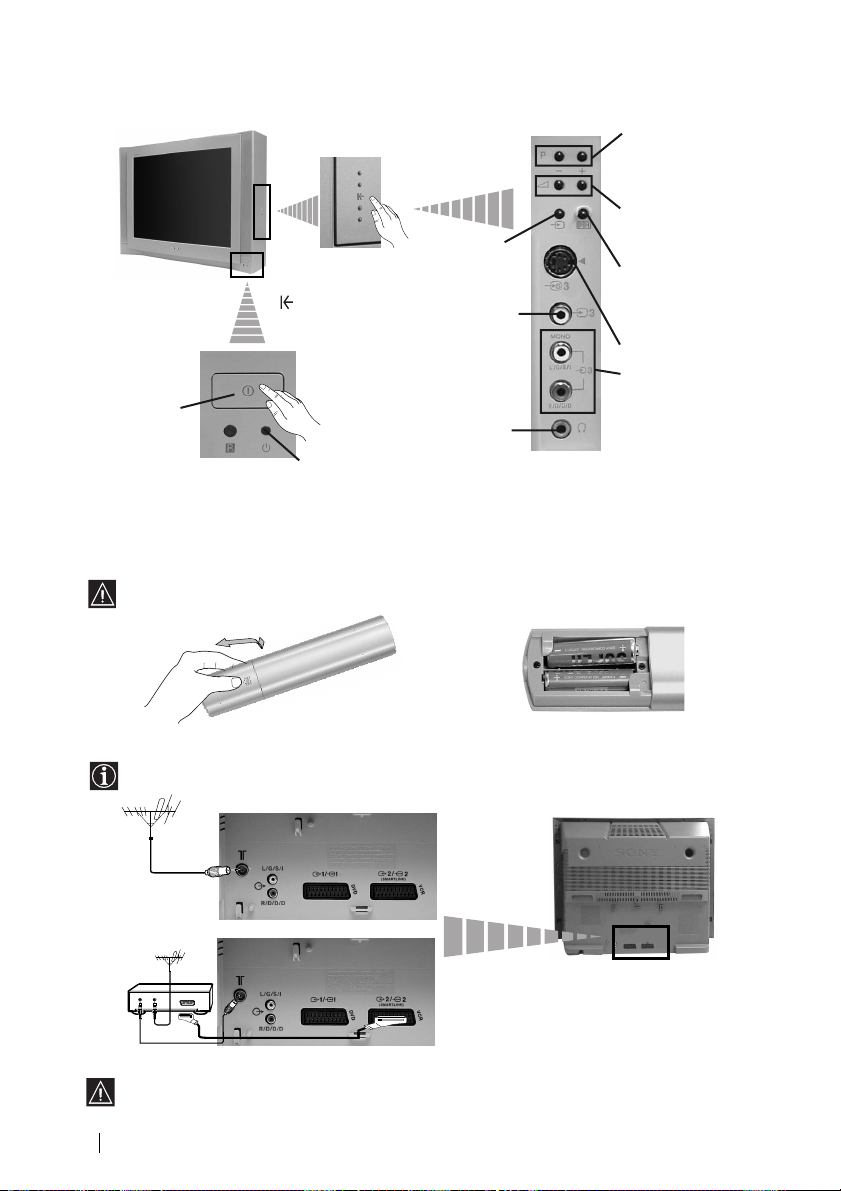
Основно описание на бутоните на телевизора
Бутон 3а избор на
предна / следваща
програма (избор на
ТВ предавания)
И
Свързването чрез Евроконектора е опция
Бутони за
контрол на
силата на звука
Бутон 3а вpъщане
към фабричната
настройка нa
телевизора
Вход за S video
Вход за
видео
ндикатор за
режим на
временно
изключване
(standby).
Натиснете
върху
маркировката
на капачето
за откриване на
буксите
Бутон за
включване/изключване
Бутон за
избор на
входен
сигнал
Букса за
видео
вход
Букса за
слушалки
Инсталиране на батериите в устройството за
дистанционно управление
Поставете приложените батерии с правилно разположени полюси.
Опазвайте околната среда и изхвърляйте използваните батерии в контейнерите за тази цел.
Свързване на антената и видеото
Кабелите за свързване не са приложени серийно.
видео
6
OUT IN
За повече детайли за свързването на видеото вижте в главата «Свързване на допълнителни
апарати», в това ръководство за експлоатация.
Основно описание - Инсталиране
или
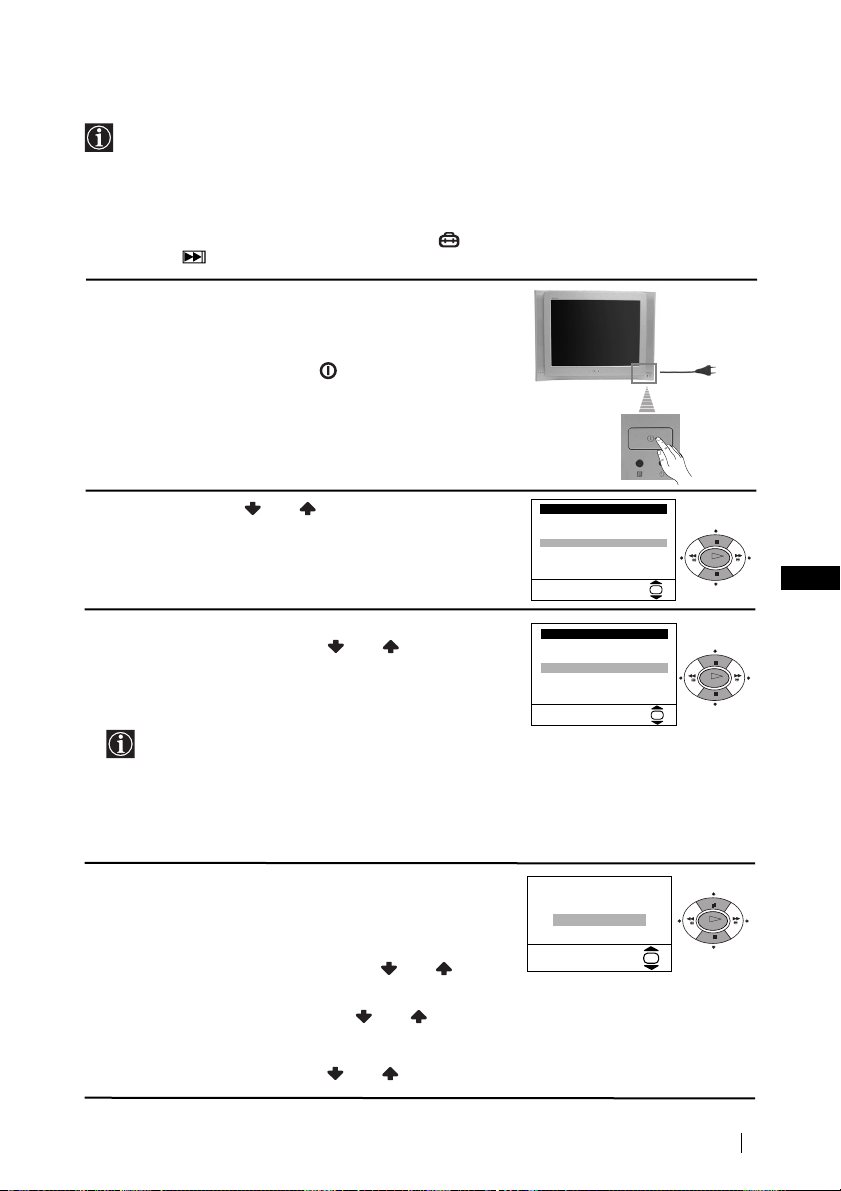
Включване и автоматично настройване на телевизора
Language
Select Language:
i
4
Svenska
Norsk
English
Nederlands
Français
Italiano
i
$
OK
Дъpжaвa
Избepи дъpжaвa:
OK
i
4
Sverige
Norge
Italia
Deutschland
Österreich
i
$
OK
OK
OK
AÍo ÍapÚ. Ìe e xopËÁoÌÚ.
PeÖyÎ. ÇépÚ. Ìa ÍapÚ.
He e ÌeoÄxoдËÏo
PeÖyÎpaÈ ceÖa
OK
Когато включите за първи път телевизора, на екрана ще се появи
последователност от менюта чрез които ще можете да: 1) изберете езика на
менютата, 2) изберете държавата в която желаете да използвате апарата, 3)
настроите наклона на картината, 4) търсите и запаметите автоматично всички
канали на разположение (ТВ предавания) и 5) смените реда на появяване на
каналите (ТВ предавания).
Ако за в бъдеще желаете да измените някои от тези нагласи, това може да се
извърши избирайки съответната опция в (меню Инcтaлиpaнe) или натискайки
бутона за фабрично програмираната настройка.
1 Включете кабела за захранването (220-240V AC,
50Hz).
Когато свържете телевизора за първи път в ел.
мрежа, той се включва автоматично. Ако не,
натиснете бутона вкл./изкл. на лицевия панел на
телевизора, за да го включите.
Когато включите телевизора за първи път, на
екрана автоматично ще се появи менюто Language
(Език).
2Натиснете бутона или от дистанционното
управление за да изберете езика и после натиснете
бутона ОК за да пoтвърдите избора. От този момент
всички менюта ще се появяват на избрания език.
3 На екрана автоматично ще се появи менюто
Държава. Натиснете бутона или за избор на
държавата, където желаете да използвате
телевизора, след което натиснете ОК за
пoтвърждаване на избора.
4 Възможно е, в резултат на земния магнетизъм,
образа да се появи наклонен.
Мнюто BBBBééééppppÚÚÚÚeeeeÌÌÌÌeeee ÌÌÌÌaaaa ÍÍÍÍaaaappppÚÚÚÚ. позволява настройването
на образа, при необходимост.
a) Ако не е необходимо, натиснете или за
избор на HHHHeeee eeee ММММeeeeooooДДДДxxxxooooААААЛЛЛЛППППoooo и натиснете ОК.
б) Ако е необходимо, натиснете или за избор
на PPPPeeeeÖÖÖÖyyyyÎÎÎÎppppaaaaÈÈÈÈ cccceeeeÖÖÖÖaaaa и натиснете ОК. В последствие
настройте наклона на картината нагласяйки
между -5 и +5 натискайки или . Натиснете
• Ако в списъка не фигурира държавата в
която ще използвате телевизора изберете «-»
нa мястото на държава.
•Зa дa бъдaт пpaвилни знaцитe нa Kиpилицa в
Teлeтeкcтa ви пpeпopъчвaмe дa избepeтe
Pycия, в cлyчaитe кoгaтo Baшaтa cтpaнa нe
фигypиpa в cпиcъкa.
продължава...
Първоначално включване
BG
7
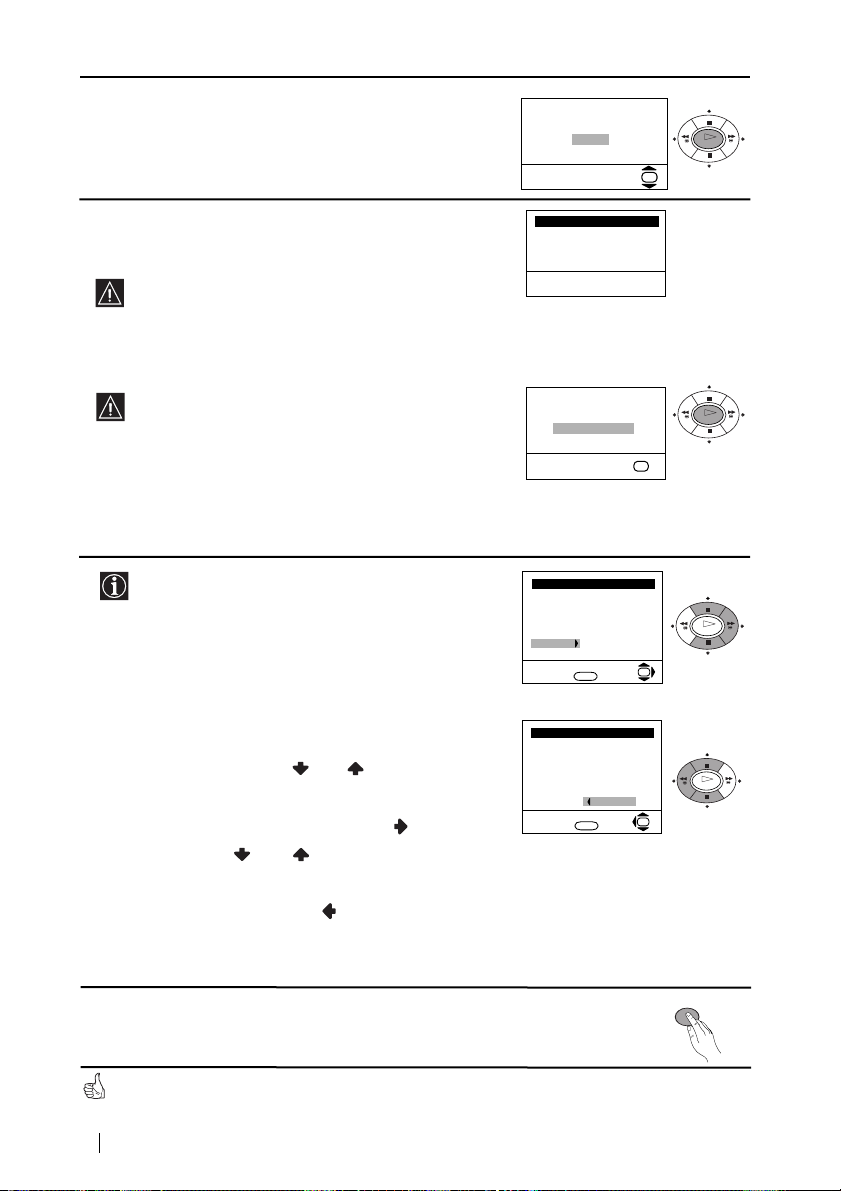
5 Менюто Автомaтичнo Захващане се появява на
Пpoгpaмa:
Cиcтемa:
Kaнaл:
Aвтoм. Зaxвaщaнe
Tъpcи...
01
B/G
C21
Пoдpeждaнe нa Пpoгpaми
Избepи кaнaл:
Изпизaнe:
MENU
Пpoгpaмa:
01 TVE
02 TVE2
03 TV3
04 C33
05 C27
06 C58
OK
Пoдpeждaнe нa Пpoгpaми
Избop нa нoмep:
Изпизaнe:
MENU
Пpoгpaмa:
01 TVE
02 TVE2
03 TV3
04 C33
05 C27
06 C58 05 C27
OK
OK
OK
OK
OK
èpoÖpaÏa Ìe e ÌaÏepeÌa
èoÎÓ cÇépÊeÚe aÌÚeÌa
Пoтвъpждeниe
OK
Жeлaeтe ли дa cтapтиpaтe
aвтoмaтичнa нacтpoйкa?
Дa
He
OK
екрана. Натиснете ОК за да изберете Да.
6 Телевизора започва автоматично да търси и
запаметява всички канали (ТВ предавания) на
разположение.
7 След като телевизора се настрои и запамети
a) Ако не желаете да смените реда на каналите,
отидете в стъпка 8.
Този процес може да продължи няколко минути.
Бъдете търпеливи и не натискайте нито един
бутон, докато продължава процеса на
настройване, в противнен случай процеса няма
да се завърши.
Ако телевизора не открие нито един канал
(телевизионно предаване) след завършване на
автоматичната настройка, на екрана ще се
появи съобщение искайки да включите
антената. Моля включете я така както е описано
на стр. 6 в това ръководство и натиснете ОК.
Процеса на автоматична настройка започва
отново.
всички канали (ТВ предавания), на екрана
автоматично ще се появи менюто Подреждане
на програми, за да можете да смените реда на
появяване на програмите на екрана.
б) Ако желаете да смените реда на каналите:
номера на програма на съответния канал (ТВ
предаване), чиято позиция желаете да
смените и след това натиснете .
на програмата, на която желаете да
запаметите избрания канал (ТВ предаване),
след което натиснете .
преподредите други ТВ канали.
8 Натиснете бутона MENU, за връщане към нормален ТВ режим.
8
1 Натиснете бутона или за да изберете
2 Натиснете или за избор на новия номер
3 Повторете стъпките б)1 и б)2 ако желаете да
Телевизора е готов за работа
Първоначално включване
MENU
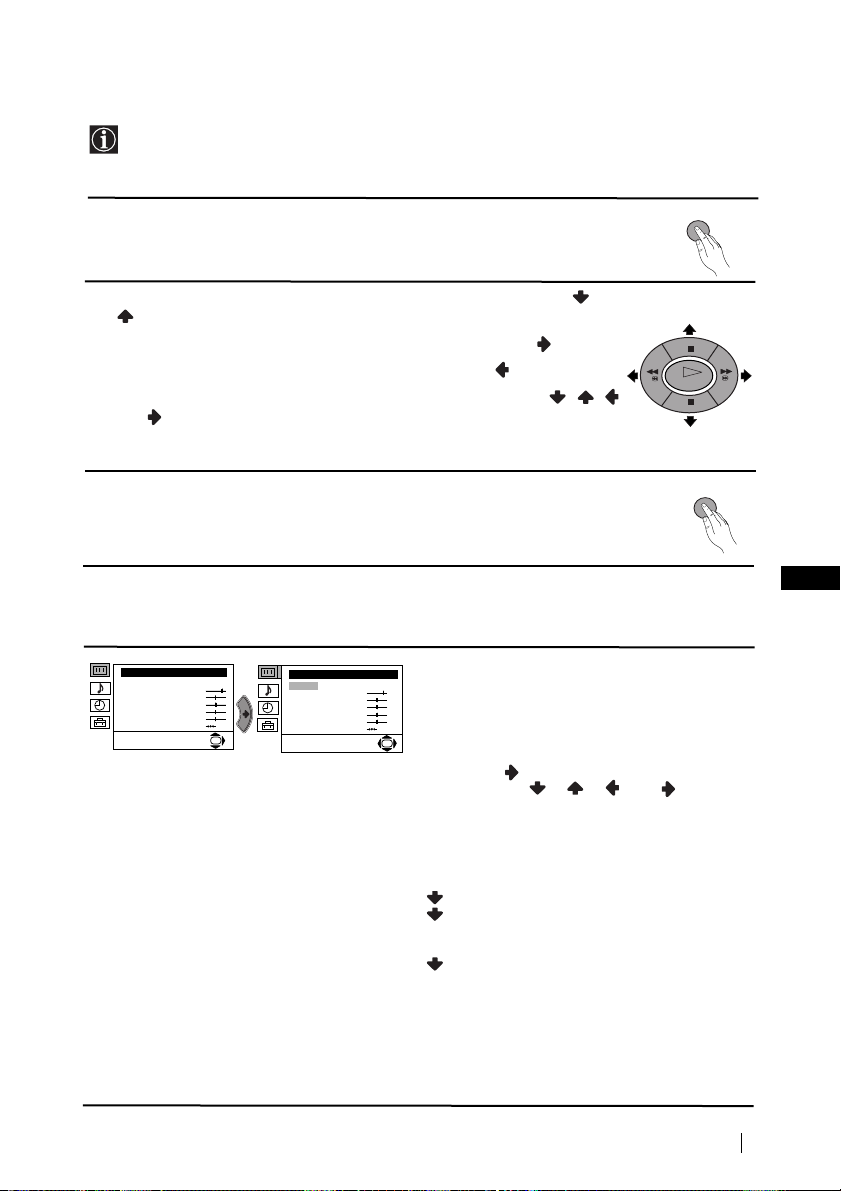
Увод и боравене със системата от менюта
Tози телевизор използва система от менюта на екрана за да Ви води при
различните операции. Използвайте следните бутони от дистанционното
управление, за да се движите през менютата:
1 Натиснете бутона MENU за поява на първото ниво oт менюто на
MENU
екрана.
2 • За подчертаване на желаното меню или избор, натиснете или
.
• За да влезете в избраното меню или избор, натиснете .
• За връщане в предно меню или избор, натиснете .
OK
• За промяна на настройката на желания избор натиснете //
или .
• За oдобряване и запаметяване на Вашият избор, натиснете ОК.
3 Натиснете бутона MENU, за връщане към нормален ТВ режим.
MENU
Водач на менютата
Ниво 1 Ниво 2 Ниво 3 / Функция
HacÚpoÈÍa Ìa KapÚËÌaÚa
PeÊËÏ: ãËäeÌ
KoÌÚpacÚ
üpÍÌocÚ
ñÇeÚÌocÚ
OcÚpoÚa
ToÌaÎÌocÚ
HyÎËpaÌe
OK
HacÚpoÈÍa Ìa ÁÇyÍa
PeÊËÏ: ãËäeÌ
KoÌÚpacÚ
üpÍÌocÚ
ñÇeÚÌocÚ
OcÚpoÚa
ToÌaÎÌocÚ
HyÎËpaÌe
• Яркост ,Цветност ,Острота могат да се се изменят само при избор на режим на образ
«Личен».
• Тоналност е само на разположение за цветната система NTSC (напр. американски
видео касети).
• За да възвърнете фабрично нагласената настройка на образа, изберете Нулиране и
натиснете ОК.
НАСТРОЙКА НА КАРТИНАТА
Менюто «Настройка на Картината» Ви
позволява да промените настройката на
образа.
За целта: след като изберете опцията,
OK
която желаете да промените,
натиснете . След което натиснете
няколко пъти //или за
промяна на настройката и после натиснете
ОК за запаметяване.
Това меню също Ви позволява да
промените режима на образа в зависимост
от типа на програмата която гледате:
Личен (за индивидуални предпочитания).
Наживо (за пpoгpaми излъчвaни нa
живo, DVD и цифpoвo пpиeмaни
пpoгpaми).
Филми (за филми).
продължава...
Система от менюта на екрана
BG
9
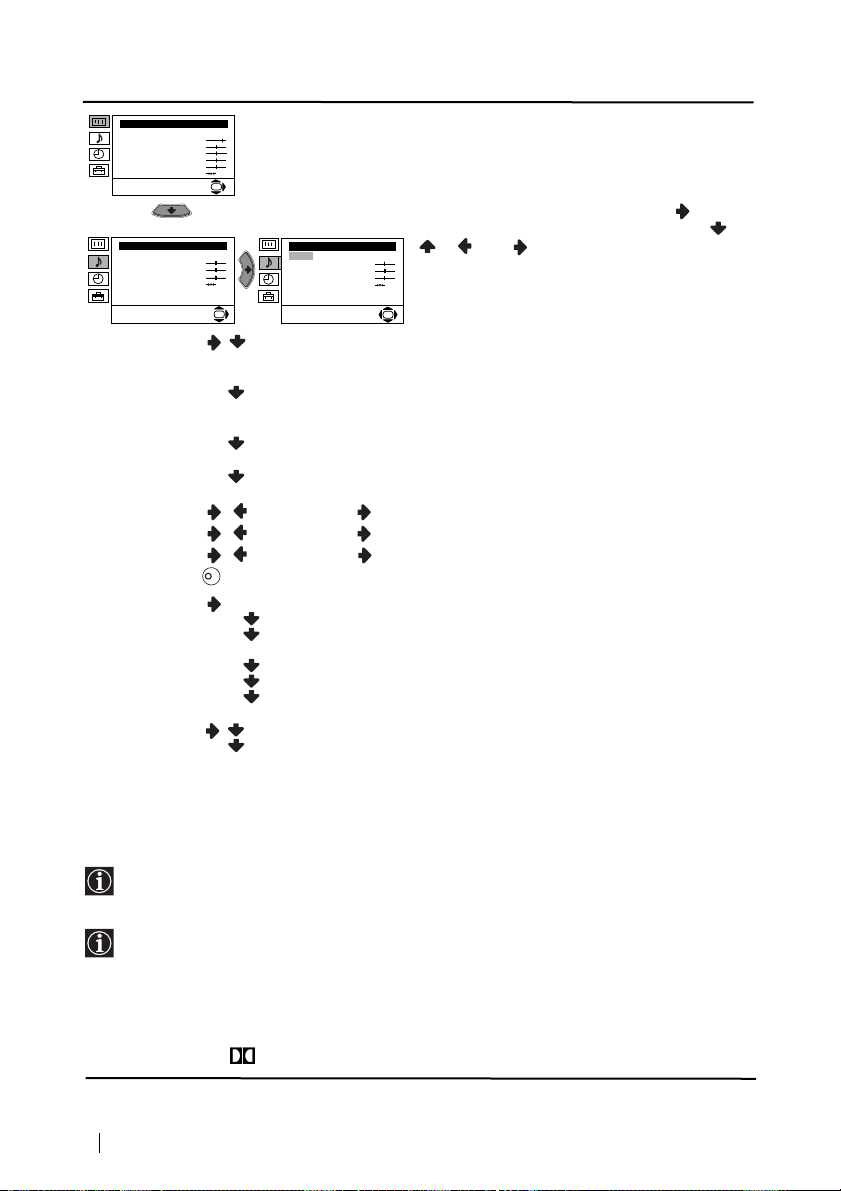
Ниво 1 Ниво 2 Ниво 3 / Функция
K
HacÚpoÈÍa Ìa KapÚËÌaÚa
PeÊËÏ: ãËäeÌ
KoÌÚpacÚ
üpÍÌocÚ
ñÇeÚÌocÚ
OcÚpoÚa
ToÌaÎÌocÚ
HyÎËpaÌe
OK
HHHHAAAACCCCTTTTPPPPOOOOââââKKKKAAAA HHHHAAAA ÂÂÂÂBBBBììììKKKKAA
Менюто «HacÚpoÈÍa Ìa ÁÇyÍa» позволява
промяна на нагласата на звука.
За целта: след избора на опцията, която
желаете да измените, натиснете . В
HacÚpoÈÍa Ìa ÁÇyÍa
EÙeÍÚ: EcÚecÚÇeÌ
BËcoÍË
HËcÍË
ÅaÎaÌc
HyÎËpaÌe
CÚepeoeÙeÍÚ: MoÌo
AÇÚ. ÌËÇo ÁÇyÍ: BkÎ
OK
HacÚpoÈÍa Ìa ÁÇyÍa
EÙeÍÚ: EcÚecÚÇeÌ
BËcoÍË
HËcÍË
ÅaÎaÌc
HyÎËpaÌe
CÚepeoeÙeÍÚ: MoÌo
AÇÚ. ÌËÇo ÁÇyÍ: BkÎ
Eфект: Естествен: подобрява чистотата и подчертава детайлите на
Динамичен:
Dolby
** Virtual: Симулира звуков ефект «Dolby Surround Pro Logic»
последствие натиснете няколко пъти /
/ или за промени и накрая
натиснете ОК за запаметяване.
OK
звука чрез системата «BBE High Definition Sound
System»*.
«BBE High Definition Sound System»* изчиства
максимално звука, придава усещане за реалност
на гласа и на музиката.
Изкл: без специални акустични ефекти.
Bисоки Намаляване Повишаване
Hиски Намаляване Повишаване
Баланс Наляво Надясно
Нулиране Възстановява фабрично настроените нива на звука.
Cтерео-ефект • За стерео предавания:
AAAAЗЗЗЗЪЪЪЪ.... ММММЛЛЛЛЗЗЗЗoooo ББББЗЗЗЗyyyyНН
ÍÍ
Moнo.
Cтерео.
• За предаване на два езика:
Moнo (за каналът моно ако е на разположение).
A (за канал 1).
B (за канал 2).
ааааББББННННОООО:Силата на звука варира в зависимост от излъчения сигнал.
Bkл: Силата на звука се запазва независимо от излъчения сигнал
(напр. реклами).
AA
• Koгaтo слушaте телевизора със слушалки, опцията «Ефект » ще премине автоматично
в позиция «Изкл.».
• Ако настроите «Ефект» в «Dolby Virtual» , опцията «Авт. ниво звук» ще се промени
автоматично в позиция «Изкл» и обратно.
* «BBE High Definition Sound system» е произведена от Sony Corporation по лиценз на
BBE Sound, Inc.и е под закрила на патент на USA N: 4,638,258 и 4,482,866. Думата
«BBE» и символа «BBE» са търговски марки на BBE Sound, Inc.
**Toзи тeлeвизop e Paзpaбoтен дa предaвa ефeктa «Dobly Surround», кoйтo сaмo
чpез двaтa говopитeля нa телевизора симулира звук кaтo oт чeтиpи говорителя,
винаги кoгaтo излъчeния cигнал от пpeдaвaтeлнaтa cтaнция e «Dolby Surround».
Също можете да подобрите ефекта на звука включвайки допълнителен
усилвател. За повече детайли вижте в глава «Включване на външен аудио екип»
на стр.19.
**Произведено с позволение на Dolby Laboratories. «Dolby», «Pro Logic» и символа на
двойното D са търговски марки на Dolby Laboratories.
продължава...
Система от менюта на екрана
10
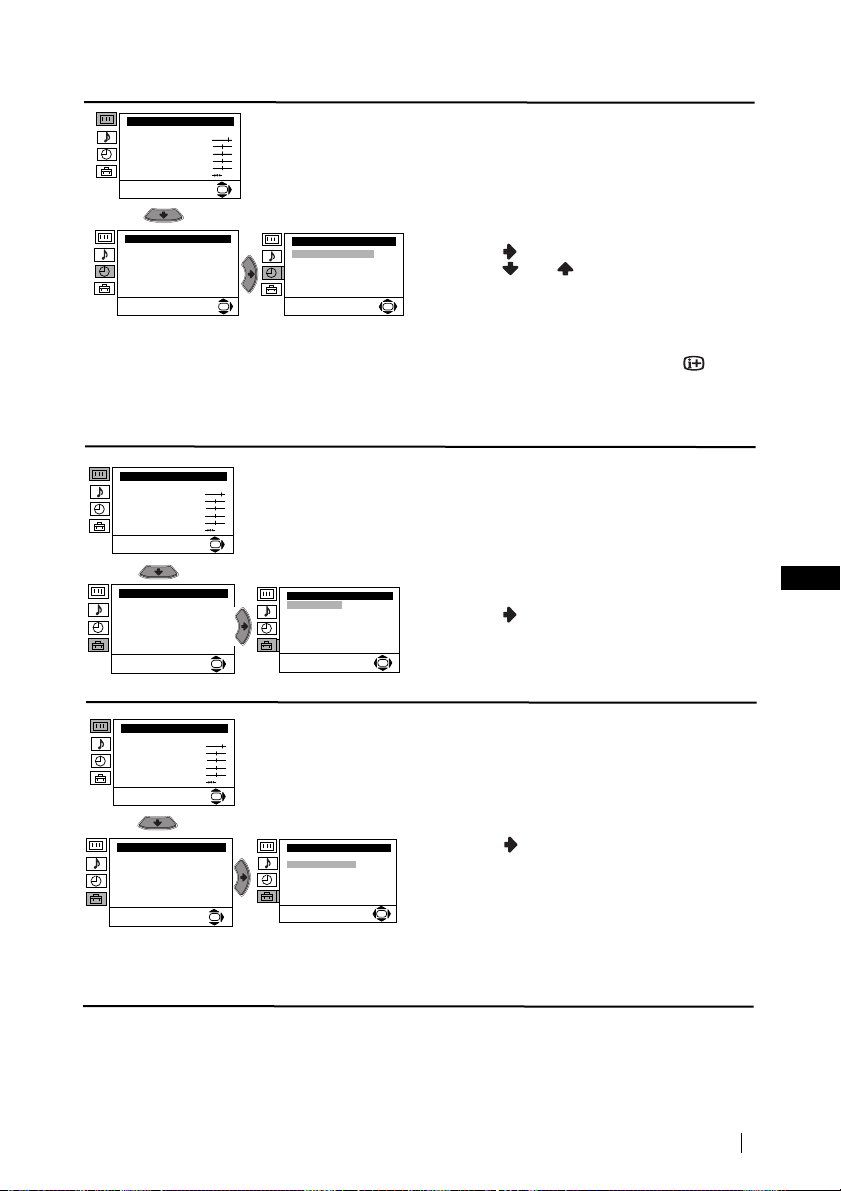
Ниво 1 Ниво 2 Ниво 3 / Функция
HacÚpoÈÍa Ìa KapÚËÌaÚa
PeÊËÏ: ãËäeÌ
KoÌÚpacÚ
üpÍÌocÚ
ñÇeÚÌocÚ
OcÚpoÚa
ToÌaÎÌocÚ
HyÎËpaÌe
Чacoвник
Aвтoм. Изключв:
Изкл
OK
Чacoвник
Aвтoм. Изключв:
OK
АВТОМАТИЧНО ИЗКЛЮЧВАНЕ
Опцията «Автом. изключв», в менюто
«Часовник», Ви позволява да изберете
период от време след който телевизора
автоматично да влезе в режим на временно
изключване (standby).
За целта: след като изберете тази опция,
натиснете . След това
Изкл
натиснете или за да изберете
интервала от време (максимум 4 часа),
OK
накрая натиснете ОК за запаметяване.
•Ако желаете, докато гледате ТВ, да
видите времето което остава до
изключването, натиснете бутона .
• Една минута преди телевизора да влезе в
режим на временно изключване, времето
което остава ще се появи на екрана.
HacÚpoÈÍa Ìa KapÚËÌaÚa
PeÊËÏ: ãËäeÌ
KoÌÚpacÚ
üpÍÌocÚ
ñÇeÚÌocÚ
OcÚpoÚa
ToÌaÎÌocÚ
HyÎËpaÌe
Инcтaлиpaнe
Eзик/Дъpжaвa
Aвтoм. Зaxвaщaнe
Пoдpeждaнe нa Пpoгpaми
HaÑÔËcÇaÌe Ìa ÔpoÖpaÏË
ÂaÔaÏeÚeÌË AV ÌacÚpoÈÍË
Пpoгpaмa Pъчeн Избop
èoÀpoÄÌa ÌaäaÎÌa ÌacÚp
HacÚpoÈÍa Ìa KapÚËÌaÚa
PeÊËÏ: ãËäeÌ
KoÌÚpacÚ
üpÍÌocÚ
ñÇeÚÌocÚ
OcÚpoÚa
ToÌaÎÌocÚ
HyÎËpaÌe
Инcтaлиpaнe
Eзик/Дъpжaвa
Aвтoм. Зaxвaщaнe
Пoдpeждaнe нa Пpoгpaми
HaÑÔËcÇaÌe Ìa ÔpoÖpaÏË
ÂaÔaÏeÚeÌË AV ÌacÚpoÈÍË
Пpoгpaмa Pъчeн Избop
èoÀpoÄÌa ÌaäaÎÌa ÌacÚp
ЕЗИК / ДЪРЖАВА
Опцията «Език / Държава», в менюто
«Инсталиране», Ви позволява да изберете
езика на който желаете да се появят
OK
Инcтaлиpaнe
Eзик/Дъpжaвa
Aвтoм. Зaxвaщaнe
Пoдpeждaнe нa Пpoгpaми
HaÑÔËcÇaÌe Ìa ÔpoÖpaÏË
ÂaÔaÏeÚeÌË AV ÌacÚpoÈÍË
Пpoгpaмa Pъчeн Избop
OK
èoÀpoÄÌa ÌaäaÎÌa ÌacÚp
менютата на екрана. Също Ви позволява да
изберете държавата където желаете да
използвате телевизора.
За целта: след като изберете тази опция,
натиснете , след което постъпете така
както се оказва в главата «Включване и
автоматично настройване на телевизора»,
OK
стъпки 2 и 3 нa стр. 7.
BG
АВТОМАТИЧНО ЗАХВАЩАНЕ
Опцията «Автом. Захващане», в менюто
«Инсталиране», позволява на телевизора
OK
да търси и запамети всички канали (ТВ
предавания) на разположение.
За целта: след като изберете тази опция,
Инcтaлиpaнe
Eзик/Дъpжaвa
Aвтoм. Зaxвaщaнe
Пoдpeждaнe нa Пpoгpaми
HaÑÔËcÇaÌe Ìa ÔpoÖpaÏË
ÂaÔaÏeÚeÌË AV ÌacÚpoÈÍË
Пpoгpaмa Pъчeн Избop
OK
èoÀpoÄÌa ÌaäaÎÌa ÌacÚp
натиснете , след което постъпете така
както се оказва в главата «Включване и
Автоматично настройване на телевизора»,
стъпки 5 и 6 нa стр. 8.
OK
продължава...
Система от менюта на екрана
11
