Page 1
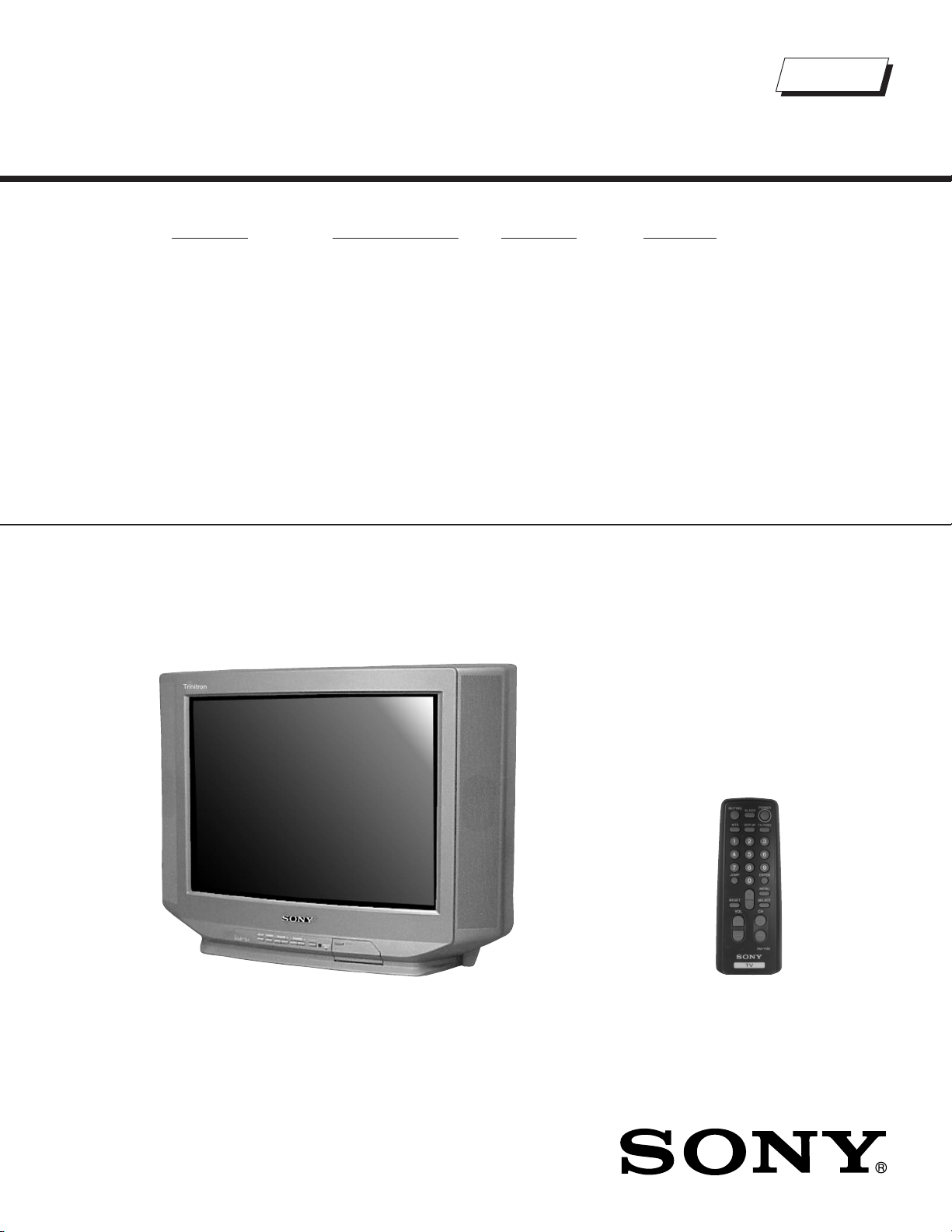
Self Diagnosis
Supported model
SERVICE MANUAL
MODEL NAME REMOTE COMMANDER DESTINATION CHASSIS NO.
KV-21SE43C
RM-Y155 E SCC-S55BA
BA-4D
CHASSIS
Trinitron
KV-20S90
RM-Y155
TRINITRON® COLOR TELEVISION
9-965-905-01
Page 2
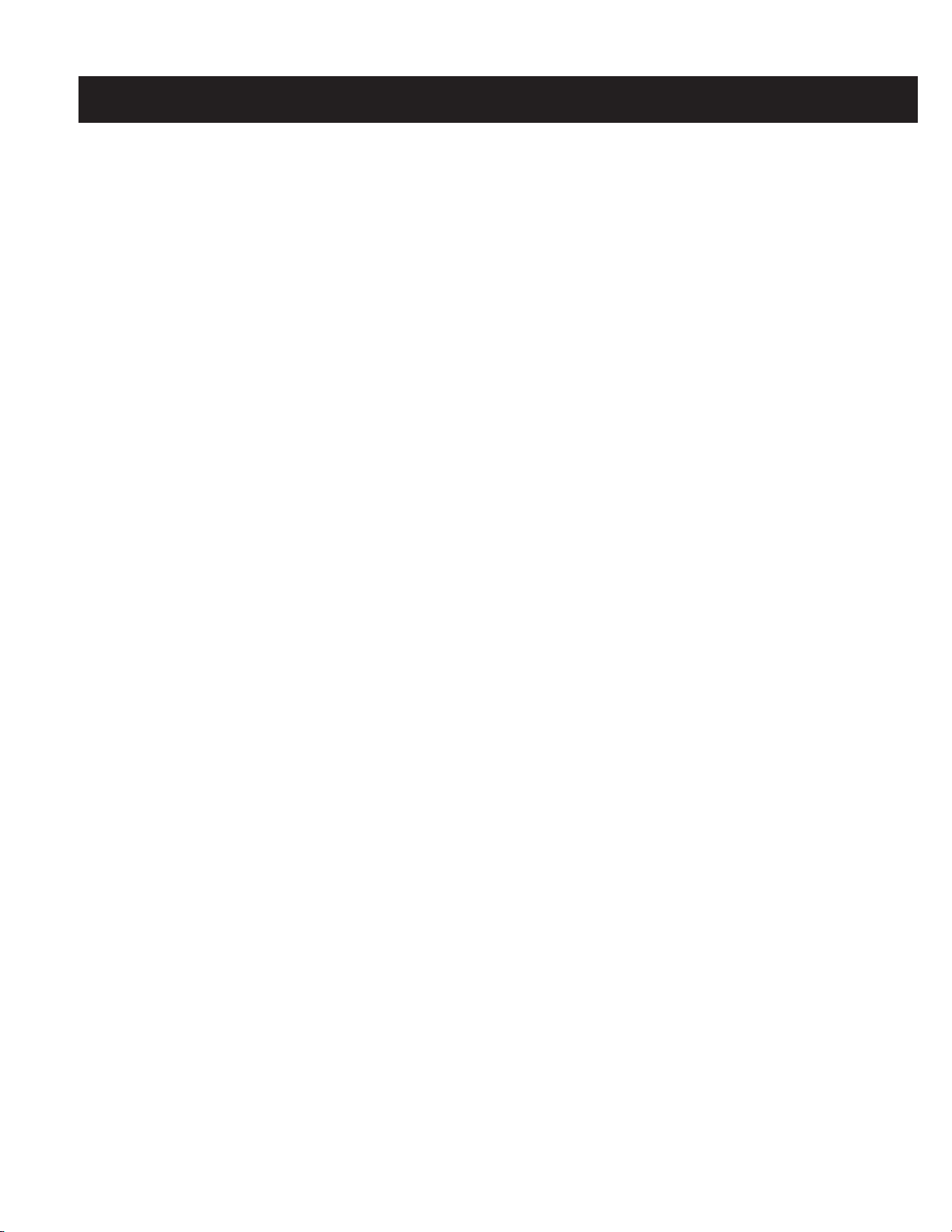
TABLE OF CONTENTS
SECTION TITLE PAG E
Specifi cations.......................................................................................................................................3
Warnings and Cautions........................................................................................................................4
Safety Check-out .................................................................................................................................5
Self-Diagnostic Function......................................................................................................................6
1. Disassembly
1-1. Rear Cover Removal.....................................................................................................................8
1-2. Chassis Assembly Removal..........................................................................................................8
1-3. Service Position ............................................................................................................................8
1-4. Picture Tube Removal...................................................................................................................9
Anode Cap Removal Procedure...................................................................................................9
2. Set-up Adjustments
2-1. Beam Landing...............................................................................................................................10
2-2. Convergence................................................................................................................................. 11
2-3. Focus ............................................................................................................................................12
2-4. Screen (G2) .................................................................................................................................. 12
2-5. Method of Setting the Service Adjustment Mode..........................................................................13
2-6. White Balance Adjustments .......................................................................................................... 13
3. Safety Related Adjustments
3-1.
3-2. B+ Voltage Confi rmation and Adjustment .....................................................................................14
4. Circuit Adjustments
4-1. Setting the Service Adjustment Mode...........................................................................................16
4-2. Memory Write Confi rmation Method .............................................................................................16
4-3. Remote Adjustment Buttons and Indicators .................................................................................16
Adjustment Items..........................................................................................................................17
4-4. A Board Adjustments....................................................................................................................18
5. Diagrams
5-1. Circuit Boards Location.................................................................................................................21
5-2. Printed Wiring Board and Schematic Diagram Information ..........................................................21
5-3. Block Diagram and Schematics .................................................................................................... 22
Block Diagram ..............................................................................................................................22
A Board Schematic Diagram ........................................................................................................23
C Board Schematic Diagram........................................................................................................28
5-4. Semiconductors............................................................................................................................30
6. Exploded Views
6-1. Chassis.........................................................................................................................................31
7. Electrical Parts List ...................................................................................................................................... 32
X
R582 Confi rmation Method (Hold Down Confi rmation) and Readjustments........................... 14
KV-20S90 / 21SE43C
— 2 —
Page 3
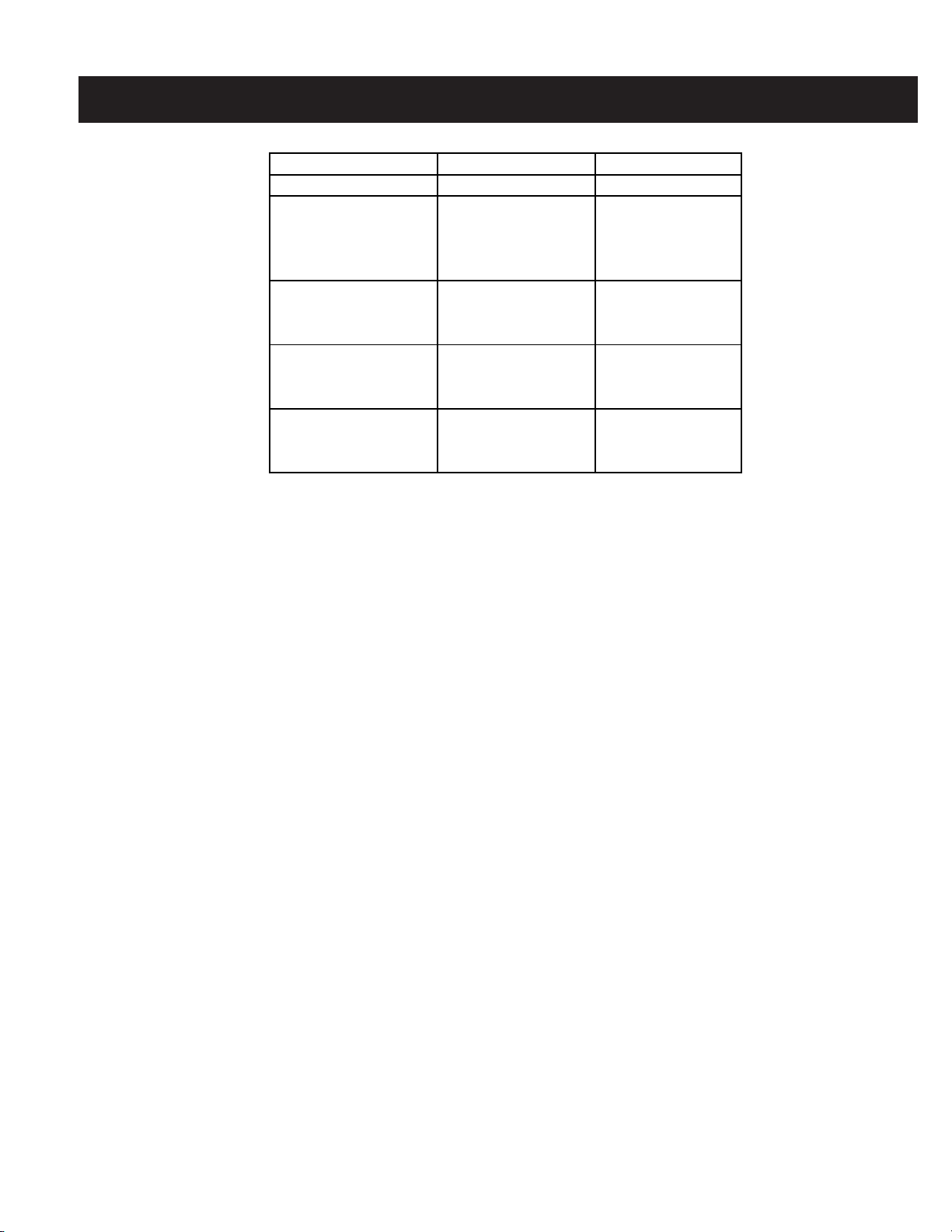
SPECIFICATIONS
KV-21SE43C KV-20S90
Power requirements 220V 50Hz 120V 60Hz
Number of Inputs/Outputs
Audio Input
Speaker output (W) 4W x 2 3W x 2
Power Consumption (W)
In use (Max) 95W 90W
In Standby 1W 1W
Dimensions(W/H/D)
1)
Video
2)
22
22
mm 522 x 477 x 479 mm 522 x 477 x 479 mm
5
/
in 20
x 18 13/16 x 18 7/8 in. 20 5/8 x 18 13/16 x 18 7/8 in.
8
Mass
kg
lbs
21.6 kg 21.6 kg
48 lbs 48 lbs
1)
1 Vp-p 75 ohms unbalanced, sync negative
2)
500 mVrms (100% modulation), Impedance: 47 kilohms
KV-20S90 / 21SE43C
Television system
American TV Standard/NTSC
Channel coverage
VHF: 2-13/ UHF: 14-69/ CATV: 1-125
Picture tube
Flat Trinitron® tube
Visible screen size
20-inch picture measured diagonally
Actual screen size
21-inch measured diagonally
Antenna
75 ohm external terminal for VHF/UHF
Supplied Accessories
Remote Commander RM-Y155
Size AA (R6) batteries (2)
Telescopic Antenna (KV-21SE43C ONLY)
Optional Accessories
None
Design and specifi cations are subject to change without notice.
— 3 —
Page 4

KV-20S90 / 21SE43C
WARNINGS AND CAUTIONS
CAUTION
Short circuit the anode of the picture tube and the anode cap to the metal chassis, CRT shield, or carbon painted on the CRT,
after removing the anode.
WARNING!!
An isolation transformer should be used during any service to avoid possible shock hazard, because of live chassis. The chassis of
this receiver is directly connected to the AC power line.
! SAFETY-RELATED COMPONENT WARNING!!
Components identifi ed by shading and ! mark on the schematic diagrams, exploded views, and in the parts list are critical for
safe operation. Replace these components with Sony parts whose part numbers appear as shown in this manual or in supplements
published by Sony. Circuit adjustments that are critical for safe operation are identifi ed in this manual. Follow these procedures
whenever critical components are replaced or improper operation is suspected.
ATTENTION!!
Apres avoir deconnecte le cap de l’anode, court-circuiter l’anode du tube cathodique et celui de l’anode du cap au chassis metallique
de l’appareil, ou la couche de carbone peinte sur le tube cathodique ou au blindage du tube cathodique.
Afi n d’eviter tout risque d’electrocution provenant d’un chássis sous tension, un transformateur d’isolement doit etre utilisé lors de tout
dépannage. Le chássis de ce récepteur est directement raccordé à l’alimentation du secteur.
! ATTENTION AUX COMPOSANTS RELATIFS A LA SECURITE!!
Les composants identifi es par une trame et par une marque ! sur les schemas de principe, les vues explosees et les listes de
pieces sont d’une importance critique pour la securite du fonctionnement. Ne les remplacer que par des composants Sony dont
le numero de piece est indique dans le present manuel ou dans des supplements publies par Sony. Les reglages de circuit dont
l’importance est critique pour la securite du fonctionnement sont identifi es dans le present manuel. Suivre ces procedures lors de
chaque remplacement de composants critiques, ou lorsqu’un mauvais fonctionnement suspecte.
— 4 —
Page 5

SAFETY CHECK-OUT
KV-20S90 / 21SE43C
After correcting the original service problem, perform the following
safety checks before releasing the set to the customer:
1. Check the area of your repair for unsoldered or poorly soldered
connections. Check the entire board surface for solder splashes and
bridges.
2. Check the interboard wiring to ensure that no wires are “pinched” or
touching high-wattage resistors.
3. Check that all control knobs, shields, covers, ground straps, and
mounting hardware have been replaced. Be absolutely certain that
you have replaced all the insulators.
4. Look for unauthorized replacement parts, particularly transistors,
that were installed during a previous repair. Point them out to the
customer and recommend their replacement.
5. Look for parts which, though functioning, show obvious signs of
deterioration. Point them out to the customer and recommend their
replacement.
6. Check the line cords for cracks and abrasion. Recommend the
replacement of any such line cord to the customer.
7. Check the B+ and HV to see if they are specifi ed values. Make sure
your instruments are accurate; be suspicious of your HV meter if sets
always have low HV.
8. Check the antenna terminals, metal trim, “metallized” knobs, screws,
and all other exposed metal parts for AC leakage. Check leakage
as described below.
Leakage Test
The AC leakage from any exposed metal part to earth ground and from
all exposed metal parts to any exposed metal part having a return to
chassis, must not exceed 0.5 mA (500 microamperes). Leakage current
can be measured by any one of three methods.
1. A commercial leakage tester, such as the Simpson 229 or
RCA WT-540A. Follow the manufacturers’ instructions to use these
instructions.
2. A battery-operated AC milliampmeter. The Data Precision 245 digital
multimeter is suitable for this job.
3. Measuring the voltage drop across a resistor by means of a VOM
or battery-operated AC voltmeter. The “limit” indication is 0.75 V,
so analog meters must have an accurate low voltage scale. The
Simpson’s 250 and Sanwa SH-63TRD are examples of passive VOMs
that are suitable. Nearly all battery-operated digital multimeters that
have a 2 VAC range are suitable (see Figure A).
How to Find a Good Earth Ground
A cold-water pipe is a guaranteed earth ground; the cover-plate retaining
screw on most AC outlet boxes is also at earth ground. If the retaining
screw is to be used as your earth ground, verify that it is at ground
by measuring the resistance between it and a cold-water pipe with an
ohmmeter. The reading should be zero ohms.
If a cold-water pipe is not accessible, connect a 60- to 100-watt troublelight (not a neon lamp) between the hot side of the receptacle and the
retaining screw. Try both slots, if necessary, to locate the hot side on the
line; the lamp should light at normal brilliance if the screw is at ground
potential (see Figure B).
To Exposed Metal
Parts on Set
Trouble Light
Ohmmeter
0.15 F
1.5 K Ω
AC Outlet Box
AC
Voltmeter
(0.75 V)
Earth Ground
Figure A. Using an AC voltmeter to check AC leakage. Figure B. Checking for earth ground.
— 5 —
Cold-water Pipe
Page 6

KV-20S90 / 21SE43C
SELF-DIAGNOSTIC FUNCTION
Self Diagnosis
Supported model
The units in this manual contain a self-diagnostic function. If an error occurs, the STANDBY/TIMER LED will automatically begin to fl ash. The number
of times the LED fl ashes translates to a probable source of the problem. A defi nition of the STANDBY/TIMER LED fl ash indicators is listed in the
instruction manual for the user’s knowledge and reference. If an error symptom cannot be reproduced, the Remote Commander can be used to review
the failure occurrence data stored in memory to reveal past problems and how often these problems occur.
Diagnostic Test Indicators
When an error occurs, the STANDBY/TIMER LED will fl ash a set number of times to indicate the possible cause of the problem. If there is more than
one error, the LED will identify the fi rst of the problem areas.
Results for all of the following diagnostic items are displayed on screen. No error has occurred if the screen displays a “0”.
Diagnostic Item
Description
Power does not turn on
+B overcurrent (OCP)*
Vertical Defl ection
Stopped
White Balance failure
(not balanced)
No. of times
STANDBY/ TIMER
lamp fl ashes
Does not light
2 times
4 times
5 times
Self-Diagnositc
Display/
Diagnostic Result
2:0 or 2:1
4:0 or 4:1
5:0 or 5:1
Probable Cause Location
• Power cord is not plugged in.
• Fuse is burned out (F601). (A Board)
• H.OUT (Q502) is shorted.(A Board)
• IC1751 (C Board) is shorted.
• +13V is not supplied. (A Board)
• IC541 is faulty. (A Board)
• Video OUT (Q392 to Q394) is faulty.
(A Board)
• IC301 is faulty. (A Board)
• Screen (G2) is improperly
Detected Symptoms
• Power does not come on.
• No power is supplied to the TV.
• AC Power supply is faulty.
• Power does not come on.
• Load on power line is shorted.
• Has entered standby state after horizontal raster.
• Vertical defl ection pulse is stopped.
• Power line is shorted or power supply is stopped.
• No raster is generated.
• CRT Cathode current detection reference pulse
output is small.
*If a +B overcurrent is detected, stoppage of the vertical defl ection is detected simultaneously. The symptom that is diagnosed fi rst by the
mircrocontroller is displayed on the screen.
**Refer to Screen (G2) Adjustments in Section 2-4. of this manual.
Display of Standby/Timer LED Flash Count
2 times
4 times
5 times
LED ON 0.3 sec.
LED OFF 0.3 sec.
LED OFF
3 sec.
Standby/Timer LED
Diagnostic Item Flash Count*
+B Overcurrent 2 times
Vertical Defl ection Stopped 4 times
White Balance Failure 5 times
*One fl ash count is not used for self-diagnostic.
Stopping the Standby/Timer LED Flash
Turn off the power switch on the TV main unit or unplug the power cord from the outlet to stop the STANDBY/TIMER LAMP from fl ashing.
— 6 —
Page 7

KV-20S90 / 21SE43C
Self-Diagnostic Screen Display
For errors with symptoms such as “power sometimes shuts off” or “screen sometimes goes out” that cannot be confi rmed, it is possible to bring up
past occurrences of failure on the screen for confi rmation.
To Bring Up Screen Test
In standby mode, press buttons on the Remote Commander sequentially, in rapid succession, as shown below:
Display
Self-Diagnostic Screen Display
Handling of Self-Diagnostic Screen Display
Since the diagnostic results displayed on the screen are not automatically cleared, always check the self-diagnostic screen during repairs. When you
have completed the repairs, clear the result display to “0”.
Unless the result display is cleared to “0”, the self-diagnostic function will not be able to detect subsequent faults after completion of the repairs.
Clearing the Result Display
To clear the result display to “0”, press buttons on the Remote Commander sequentially when the diagnostic screen is displayed, as shown below:
Channel
Quitting the Self-Diagnostic Screen
To quit the entire self-diagnostic screen, turn off the power switch on the Remote Commander or the main unit.
Channel
SELF DIAGNOSTIC
2: 000
3: N/A
4: 000
5: 001
101: N/A
8
ENTER
5
Sound Volume - Power ON
Note that this differs from entering the Service Mode (Sound Volume
Numeral “0” means that no fault was detected.
Numeral “1” means a fault was detected one time only.
+
).
Self-Diagnostic Circuit
FROM
CRT
IC301
Y/CHROMA JUNGLE
21
IK IN
IC541
V. OUT
REF
IC001
SYSTEM
IO-BDAT
3
17
I-PROT
36
IC003
MEMORY
5
BDA
FROM
18
IC521
PIN 7
+B overcurrent (OCP)
Occurs when an overcurrent on the +B (115V) line is detected by pin 18 of IC301. If the voltage of pin 18 of IC301 is less than 1V when V.SYNC is more
than seven verticals in a period, the unit will automatically turn off.
Vertical Defl ection Stopped
Occurs when an absence of the vertical defl ection pulse is detected by pin 17 of IC001. Power supply will shut down when waveform interval
exceeds 2 seconds.
White Balance Failure
If the RGB levels* do not balance within 2 seconds after the power is turned on, this error will be detected by IC301. TV will stay on, but there
will be no picture.
*(Refers to the RGB levels of the AKB detection Ref pulse that detects 1K).
HP/PROTECT
SDA
35
37
IO-SDAT
O-LED
18
DISPLAY
— 7 —
Page 8

1-1. REAR COVER REMOVAL
KV-20S90 / 21SE43C
SECTION 1: DISASSEMBLY
2 Screws +BVTP 4x16
Rear Cover
Screw +BVTP 4x16
1-2. CHASSIS ASSEMBLY REMOVAL 1-3. SERVICE POSITION
Screw +BVTP 4x16
Claw
Chassis Assembly
C Board
A Board
— 8 —
Page 9

1-4. PICTURE TUBE REMOVAL
WARNING: BEFORE REMOVING THE ANODE CAP
High voltage remains in the CRT even after the power is disconnected. To avoid electric shock,
discharge CRT before attempting to remove the anode cap. Short between anode and CRT
coated earth ground strap.
KV-20S90 / 21SE43C
Coated
Earth
Ground
Strap
1
10
5
1. Discharge the anode of the CRT and remove the anode cap.
2. Unplug all interconnecting leads from the defl ection yoke, neck
8
7
assembly, degaussing coils and CRT grounding strap.
3. Remove the C Board from the CRT.
6
3
4. Remove the chassis assembly.
5. Loosen the neck assembly fi xing screw and remove.
2
6. Loosen the defl ection yoke fi xing screw and remove.
7. Place the set with the CRT face down on a cushion and remove
9
the degaussing coil holders.
8. Remove the degaussing coils.
9. Remove the CRT grounding strap and spring tension devices.
10. Unscrew the four CRT fi xing screws [located on each CRT
corner] and remove the CRT [Take care not to handle the CRT
by the neck].
4
ANODE CAP REMOVAL PROCEDURE
WARNING: High voltage remains in the CRT even after the power is disconnected. To avoid electric shock, discharge CRT before attempting to
remove the anode cap. Short between anode and coated earth ground strap of CRT.
NOTE: After removing the anode cap, short circuit the anode of the picture tube and the anode cap to either the metal chassis, CRT shield, or
carbon painted on the CRT.
c
b
a
Anode Button
Turn up one side of the rubber cap in
1
the direction indicated by arrow
a
.
Use your thumb to pull the rubber
2
cap fi rmly in the direction indicated
by arrow
.
b
HOW TO HANDLE AN ANODE CAP
1. Do not use sharp objects which may cause damage to the surface of the anode
cap.
2. To avoid damaging the anode cap, do not squeeze the rubber covering too hard.
A material fi tting called a shatter-hook terminal is built into the rubber.
3. Do not force turn the foot of the rubber cover. This may cause the shatter-hook
terminal to protrude and damage the rubber.
When one side of the rubber cap separates from
3
the anode button, the anode cap can be removed
by turning the rubber cap and pulling it in the
direction of arrow
.
c
— 9 —
Page 10
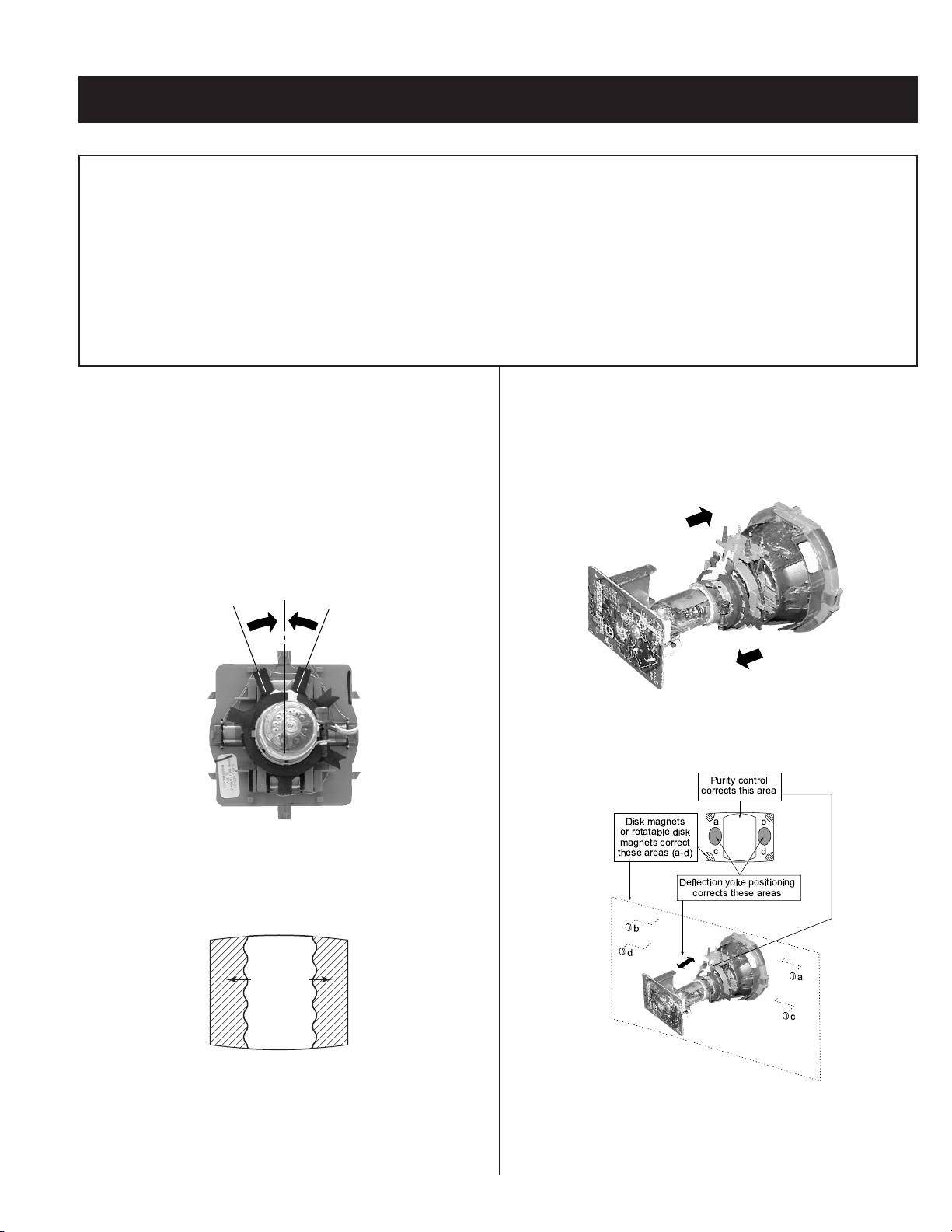
SECTION 2: SET-UP ADJUSTMENTS
KV-20S90 / 21SE43C
The following adjustments should be made when a complete
realignment is required or a new picture tube is installed.
These adjustments should be performed with rated power supply
voltage unless otherwise noted.
Set the controls as follows unless otherwise noted:
VIDEO MODE: Standard
PICTURE CONTROL: Normal
BRIGHTNESS CONTROL: Normal
2-1. BEAM LANDING
Before beginning adjustment procedure:
1. Degauss the entire screen.
2. Feed in the white pattern signal.
ADJUSTMENT PROCEDURE
1. Input a raster signal with the pattern generator.
2. Loosen the defl ection yoke mounting screw, and set the purity control
to the center as shown below:
Purity Control
Perform the adjustments in order as follows:
1. Beam Landing
2. Convergence
3. Focus
4. Screen (G2)
5. White Balance
Note Test Equipment Required:
1. Color Bar Pattern Generator
2. Degausser
3. DC Power Supply
4. Digital Multimeter
6. Switch over the raster signal to red and blue and confi rm the
condition.
7. When the position of the defl ection yoke is determined, tighten it with
the defl ection yoke mounting screw.
8. If landing at the corner is not right, adjust by using the disk magnets.
3. Turn the raster signal of the pattern generator to green.
4. Move the defl ection yoke backward, and adjust with the purity control
so that green is in the center and red and blue are even on both
sides.
Blue Red
Green
5. Move the defl ection yoke forward, and adjust so that the entire screen
becomes green.
— 10 —
Disk magnets
or rotatable disk
magnets correct
these areas (a-d)
b
d
Purity control
corrects this area
ba
cd
Deflection yoke positioning
corrects these areas
a
c
Page 11
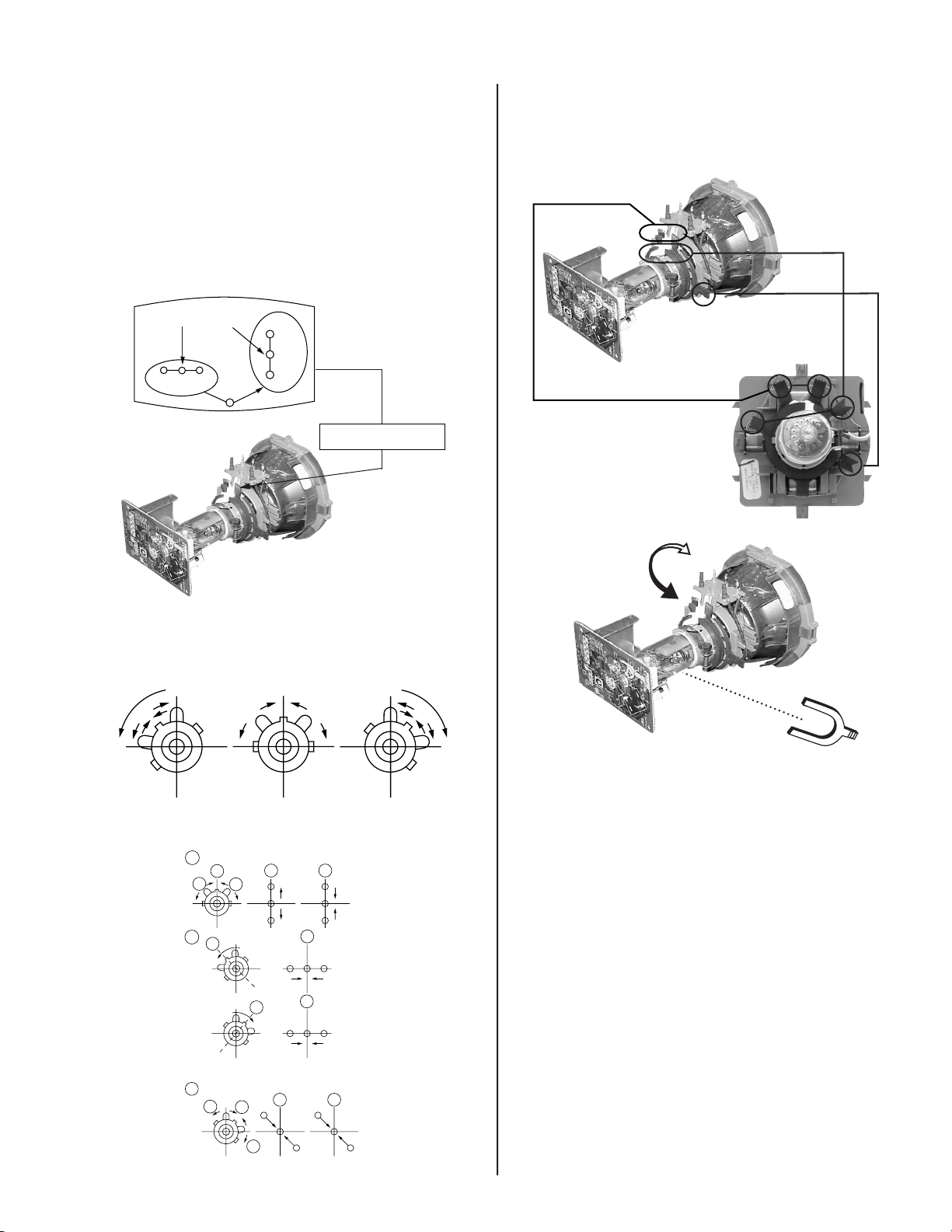
KV-20S90 / 21SE43C
2-2. CONVERGENGE
Before starting convergence adjustments:
1 Perform FOCUS, VLIN and VSIZE adjustments.
2. Set BRIGHTNESS control to minimum.
3. Feed in dot pattern.
VERTICAL STATIC CONVERGENCE
1. Adjust V. STAT magnet to converge red, green and blue dots in the
center of the screen (Vertical movement adjust V.STAT RV701 to
converge).
Center dot
R G B
R
G
B
V.STAT magnet
If the blue dot does not converge with the red and green dots, peform
the following:
1. Move BMC magnet (a) to correct insuffi cient H.Static convergence.
2. Rotate BMC magnet (b) to correct insuffi cient V.Static convergence.
3. In either case, repeat Beam Landing Adjustment.
PURITY
V. S TAT
BMC MAGNET
2. Tilt the V. STAT magnet and adjust static convergence to open or close
the V. STAT magnet.
When the V. STAT magnet is moved in the direction of arrow a and b,
red, green, and blue dots move as shown below:
1
a
b
2
a
a
b
B
G
R
b
b
B
G
R
a
RGB
b
BGR
b
BMC magnet
a
3
b
a
a
R
G
b
b
B
G
B
R
— 11 —
Page 12

KV-20S90 / 21SE43C
DYNAMIC CONVERGENCE ADJUSTMENT
Before performing this adjustment, perform Horizontal and Vertical Static
Convergence Adjustment.
1. Slightly loosen defl ection yoke screw.
2. Remove defl ection yoke spacers.
3. Move the defl ection yoke for best convergence as
shown below:
BGR
RGB
BGR
R
G
B
RGB
RGB
B
G
R
B
B
G
R
BGR RGB
R
G
B
G
R
2-3. FOCUS
1. Adjust FOCUS control for best pictures.
Focus (FV)
Screen (G2)
2-4. SCREEN (G2)
1. Input a dot pattern.
2. Set the PICTURE and BRIGHTNESS controls at minimum and
COLOR control at normal.
3. Adjust SBRT, GCUT, BCUT in service mode with an oscilloscope as
shown below so that voltages on the red, green, and blue cathodes
are 170 ± 2 VDC.
4. Tighten the defl ection yoke screw.
5. Install the defl ection yoke spacers.
SCREEN-CORNER CONVERGENCE
1. Affi x a permalloy assembly corresponding to the misconverged areas:
b
a
ba
a-d: screen-corner
misconvergence
cd
d
c
170 ± 2 VDC
GND
4. Observe the screen and adjust SCREEN (G2) VR to obtain the faintly
visible background of dot signal.
pedestal
— 12 —
Page 13
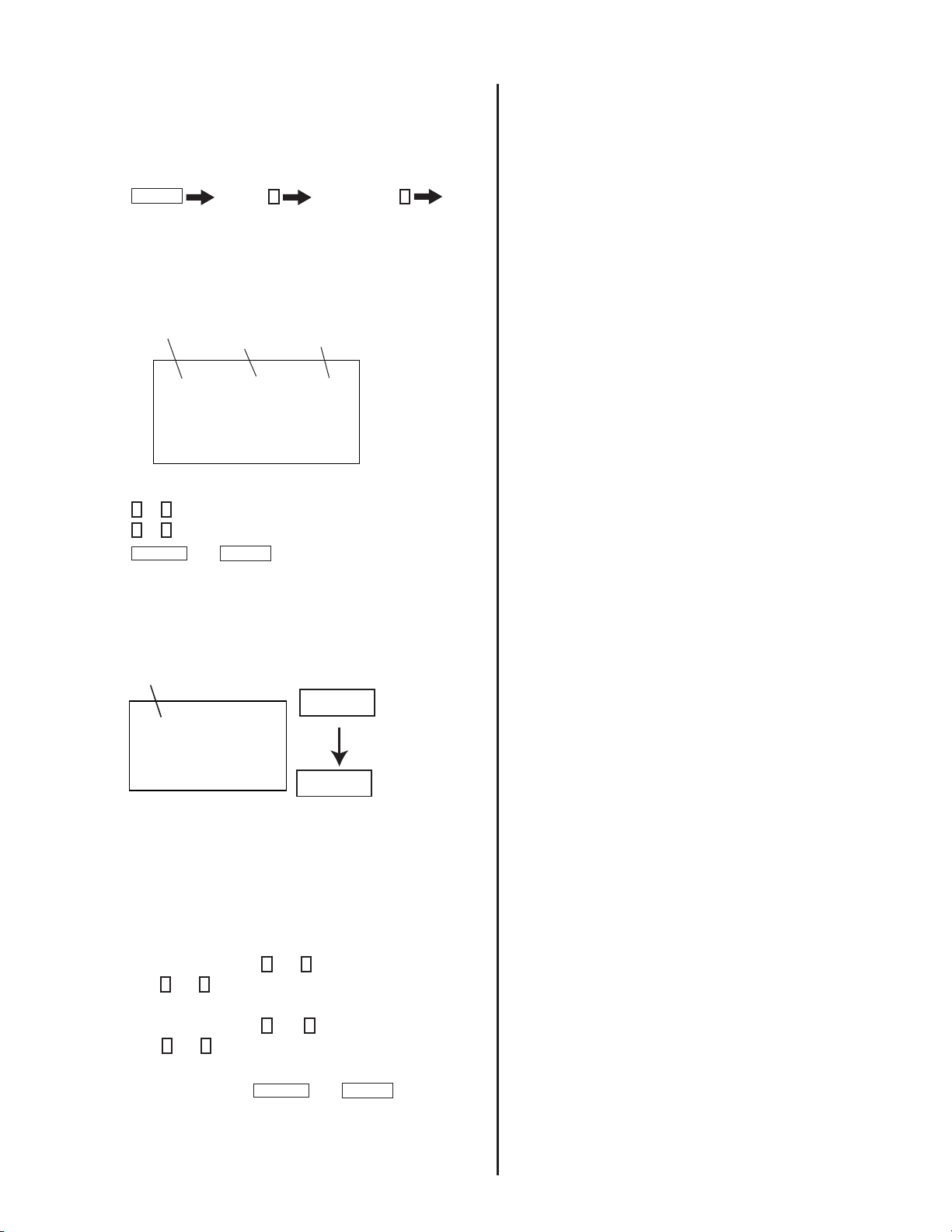
2-5. METHOD OF SETTING THE SERVICE
ADJUSTMENT MODE
SERVICE MODE PROCEDURE
1. Standby mode (power off).
2. Press
Display
on the Remote Commander (press each button within a second).
Channel 5 Sound Volume + Power
SERVICE ADJUSTMENT MODE IN
1. The CRT displays the time being adjusted.
KV-20S90 / 21SE43C
Item
Data
0
to save into the memory.
2. Press
3. Press
4. Press
then
Display
Item
HSIZ
ENTER
Mode
SERVICE
1
or 4 on the Remote Commander to select the time.
3
or 6 on the Remote Commander to change the data.
MUTING
SERVICE ADJUSTMENT MODE MEMORY
Turn the set off then on to exit Service Adjustment Mode.
Mode
SERVICE
MUTING
WRITE
Green
ENTER
Red
2-6. WHITE BALANCE ADJUSTMENTS
1. Input an entire white signal.
2. Set to Service Adjustment Mode.
3. Set DCOL to “0”.
4. Set the PICTURE and BRIGHTNESS to minimum.
5. Adjust with SBRT if necessary.
6. Select GCUT and BCUT with
7. Adjust with
8. Set the PICTURE and BRIGHTNESS to maximum.
9. Select GDRV and BDRV with
10. Adjust with
11. Reset DCOL to “1”.
12. To write into memory, press
3
and 6 for the best white balance.
3
and 6 for the best white balance.
1
and 4 .
1
and 4.
MUTING
then
ENTER
.
— 13 —
Page 14
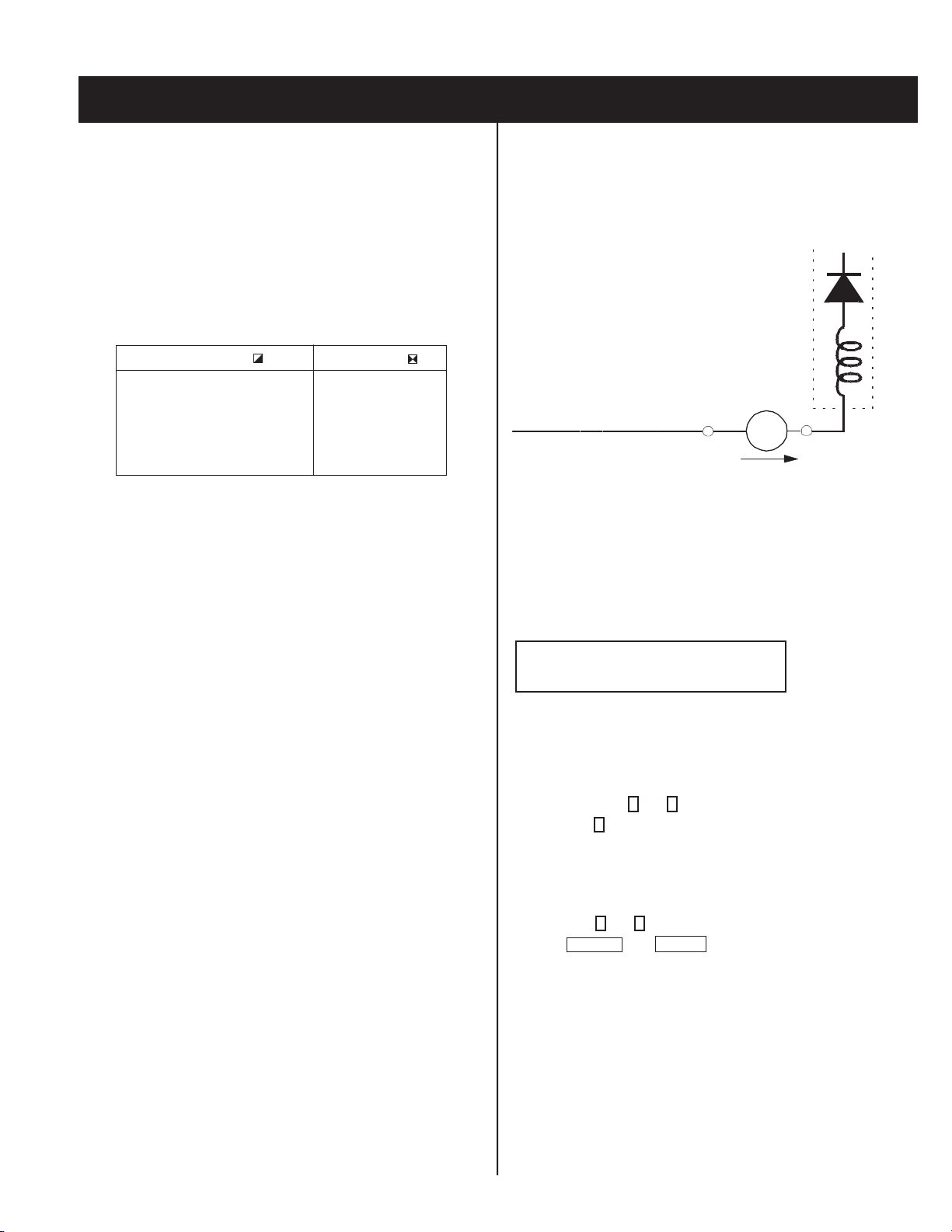
SECTION 3: SAFETY RELATED ADJUSTMENTS
KV-20S90 / 21SE43C
3-1. X R582 CONFIRMATION METHOD
(HOLD-DOWN CONFIRMATION) AND
READJUSTMENTS
The following adjustments should always be performed when replacing
the following components which are marked with
diagram:
Part Replaced ( )
DY, C511, C574, C575, D572,
D573, D574, R582, R583, R584,
R585, R586, R578, R625, R626,
R640, R635,T504, IC301, IC521,
IC602.............................A Board
Y
on the schematic
Adjustment ( )
HV HOLD-DOWN
R582
PREPARATION BEFORE CONFIRMATION
1. Turn the POWER switch ON. Input a white signal and set the
PICTURE and BRIGHTNESS controls to maximum.
2. Confi rm that the voltage between C574 (+) and ground is more than
99.8 VDC when set is operating normally with 120 +/- 2 VAC.
HOLD-DOWN OPERATION CONFIRMATION
1. Connect the current meter between Pin 11 of the FBT (T504) and
the PWB land where Pin 11 would normally attach (See Figure 1 on
the next page).
2. Input a dot signal and set PICTURE and BRIGHTNESS to minimum:
IABL = 95 + 100/-95µA.
3. Confi rm the voltage of A Board TP-600 is 117 ± 0.3 VDC.
4. Connect the digital voltmeter and the DC power supply via Diode
1SS119 to C574 (+) and ground (See Figure 1 on next page).
5. Increase the DC power voltage gradually until the picture blanks out.
6. Turn DC power source off immediately.
7. Read the digital voltmeter indication (standard: less than or equal to
127.3 VDC).
8. Input a white signal and set PICTURE and BRIGHTNESS to
maximum: (standard: less than or equal to 127.3 VDC).
9. Repeat steps 4 to 7.
HOLD-DOWN READJUSTMENT
If the setting indicated in Step 2 of Hold-Down Operation Confi rmation
cannot be met, readjustment should be performed by altering the
resistance value of R582 component marked with
X
.
T504
FBT
ampmeter
3.0 mA DC
range
ABL
+
-
A
IABL
3-2. B+ VOLTAGE CONFIRMATION AND
ADJUSTMENT
Note: The following adjustments should always be performed when
replacing the following components, which are marked with
schematic diagram on the A Board:
A BOARD: IC001,IC602, R030, R625, R626,
R632, R633, R635, R636, R637, R638, R639
1. Supply 130 +2.0 / -0.0V to the set with a variable auto transformer.
2. Input a dot signal.
3. Set the PICTURE and the BRIGHTNESS controls to minimum.
4. Set to Service Adjustment Mode.
5. Select PADJ with
6. Adjust with
7. Confi rm the voltage of A Board TP-600 is <125 VDC.
8. If step 7 is not satisfi ed, replace the components listed above, then
repeat the above steps.
9. Supply 130 +2.0 / -0.0V to the set with a variable auto transformer.
10. Adjust with
11. Press
MUTING
1
and 4 .
6
to the 0 level.
3
and 6 for 117.0 ± 0.3 VDC.
then
ENTER
to save into the memory.
Y
on the
— 14 —
Page 15

KV-20S90 / 21SE43C
4
D
2
0
6
5
T
5
AMMETER
3mA dc range
A
+
-
Pin 11
T504 FBT
TP600
DIGITAL
MULTIMETER
4
5
0
3
3
R
5
5
1
R
3
2
5
R
3
4
R
5
5
5
3
R
1
1
A
B
L
1
0
9
+
1
3
V
6
4
5
C
TP4
0
3
L O
U
T
5
6
C
T
P50
2
+
13V
4
TP4
0
0
0
2
J
R
O
U
T
4
0
5
T
8
7
6
-
1
C
N
2
5
3
V
ATE
R
H
E
R
4
T
P
5
0
180
V
6
2
0
5
2
5
R
5
4
7
5
R
7
6
R
5
5
1
C
9
9
1
R
5
H
1
Y
D
H
T
P
H
2
C
3
4
T
P
507
2
00V
V
MID
5
3
5
C
5
Q
L
5
0
3
1
1
7
7
2
5
R
E
B
1
7
5
4
5
4
R
4
5
R
5
7
1
5
9
L
5
1
5
R
+
Y
D
+
5
0
6
O
U
T
1
0
5
N
-
Y
D
H
-
Y
D
H
-
Y
D
V
+
Y
D
V
T
P
5
0
8
T
V
O
U
2
0
D
5
I
C
5
1
4
2
5
4
R
4
3
R
5
1
2
7
6
T
P
9
5
1
5
D
2
0
5
D
0
3
D
L
T
P
6
0
0
B
+
5
5
0
0
0
V
5
N
C
C
B
0
R
5
5
0
R
4
0
5
2
C
3
E
0
1
5
Q
1
1
C
5
1
R
3
0
C
0
4
5
C
1
8
0
C
5
5
2
3
+
-
9
4
R
1
6
R
2
R
2
8
0
3
0
2
J
R
2
8
3
2
8
7
7
D
R
5
5
1
5
8
D
R
5
0
8
5
C
X
R582
T
P50
1
-
1
3
V
8
5
7
4
5
D
5
7
C
I
C
5
2
1
5
4
D
4
2
5
C
R
5
8
3
3
7
4
C
5
1
5
DIGITAL
MULTIMETER
POWER
SUPPLY
C574
+
-
+
1SS119
-
Figure 1
— 15 —
Page 16
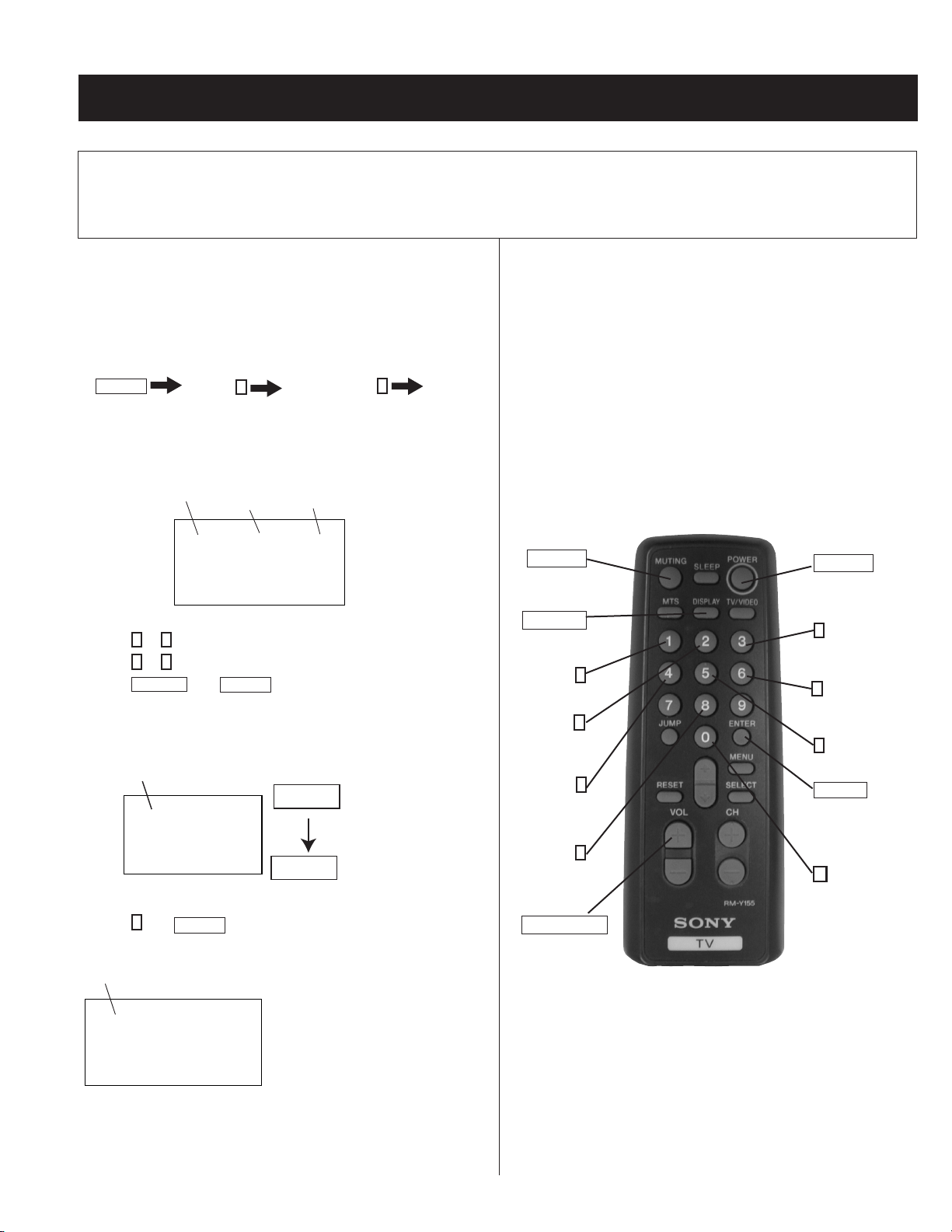
SECTION 4: CIRCUIT ADJUSTMENTS
ELECTRICAL ADJUSTMENTS BY REMOTE COMMANDER
Use the Remote Commander (RM-Y155) to perform the circuit adjustments in this section.
Test Equipment Required: 1. Pattern generator 2. Frequency counter 3. Digital multimeter 4. Audio oscillator
KV-20S90 / 21SE43C
4-1. SETTING THE SERVICE ADJUSTMENT
MODE
1. Standby mode (Power off).
2. Press the following buttons on the remote commander within a
second of each other:
Display
Channel 5 Sound Volumne + Power
SERVICE ADJUSTMENT MODE ON
1. The CRT displays the item being adjusted.
Item
Data
0
to write into memory.
2. Press
3. Press
4. Press
then
Display
Item
HSIZ
ENTER
Mode
SERVICE
1
or 4 on the Remote Commander to select the item.
3
or 6 on the Remote Commander to change the data.
MUTING
SERVICE ADJUSTMENT MODE MEMORY
Mode
1. Press
SERVICE
8
then
ENTER
MUTING
WRITE
ENTER
on the Remote Commander to initialize.
Green
Red
4-2. MEMORY WRITE CONFIRMATION
METHOD
1. After adjustment, pull out the plug from the AC outlet, then replace
the plug in the AC outlet again.
2. Turn the power switch ON and set to Service Mode.
3. Call the adjusted items again to confi rm they were adjusted.
4-3. REMOTE ADJUSTMENT BUTTONS AND
INDICATORS
MUTING
(Enter into
memory)
DISPLAY
(Service Mode)
1
Disp. (Item up)
2
(Device Item Up)
4
Disp. (Item down)
8
(Initialize)
VOLUME (+)
(Service Mode)
POWER
(Service Mode)
3
Item (Data up)
6
Item (Data down)
5
(Device item down)
ENTER
(Enter into
memory)
0
(Remove from
memory)
Mode
SERVICE RESET
2. Turn set off then on to exit service adjustment mode.
Carry out Step 1 when adjusting
IDs 0-7 and when replacing and
adjusting IC003
RM-Y155
— 16 —
Page 17

ADJUSTMENT ITEMS (1 OF 2)
KV-20S90 / 21SE43C
DATA
Reg # ITEM FUNCTION
1 HSIZ Horizontal Amp. Adjustment 0-31 31 31
2 HPOS Horizontal Position Adjustment 0-31 21 20
3 VBOW Vertical Line Bowing Adj. 0-15 6 6
4 VANG Vertical line Bowing Slant Adj. 0-15 6 6
5 TRAP Horizontal Trapezoid Adj. 0-15 15 15
6 PAMP Horizontal PIN Distortion Adj. 0-31 31 31
7 CPIN SAME AS PAMP-SCRN TP/BTM 0-31 31 31
8 VSIZ Vertical Amp. Adjustment 0-31 43 37
9 VPOS Vertical Position Adj. 0-31 35 38
10 VLIN Vertical Linearity Adj. 0-15 7 7
11 SCOR Vertical Amount Adj. 0-15 7 7
12 VZOM Vertical Zooming 0,1 0 0
13 EHT Vertical High-Voltage Correction 0-15 15 4
14 ASP Aspect Ratio Control 0-63 47 47
15 SCRL 16:9 CRT Z Mode Trans. Scroll 0-31 31 31
16 HBLK RGB Out Width Control 0,1 1 1
17 LBLK Left Screen HBLK Control 0-15 15 15
18 RBLK RGT Screen HBLK Control 0-15 3 3
19 VUSN V Saw Waveform Compress 0,1 0 0
20 HDW Horizontal Drive Pulse Width 0,1 1 0
21 EWDC EW/ D.C. Adjustment 0,1 0 0
22 LVLN Lower Screen BTM Vertical Line Adj. 0-15 0 0
23 UVLN Upper Screen Top Vertical Line Adj. 0-15 0 0
24 RDRV R Output Drive Control 0-31 30 27
25 GDRV G Output Drive Control 0-31 24 22
26 BDRV B Output Drive Control 0-31 21 22
27 RCUT R Output Cutoff Control 0-15 10 9
28 GCUT G Output Cutoff Control 0-15 7 4
29 BCUT B Output Cutoff Control 0-15 7 4
30 DCOL Dynamic Color On/Off 0,1 0 0
31 SHUE Sub HUE 0-15 15 18
32 SCOL Sub Color 0-15 14 18
33 SBRT Sub BRIGHTNESS 0-15 7 10
34 RON R Output On/Off 0,1 1 1
35 GON G Output On/Off 0,1 1 1
36 BON B Output On/Off 0,1 1 1
37 AXPL Axis PAL 0,1 0 0
38 AXNT Axis NTSC 6.00 ± 0.8 0 0
39 CBPF Chroma BPF On/Off 0,1 1 1
40 CTRP Y TRAP FILTER On/Off 6.00 ± 0.9 0 1
41 COFF Color On/Off 0,1 0 0
42 KOFF Set Color Killer 6.00 ± 0.8 0 0
43 SSHP Sub SHARPNESS 0-15 9 6
44 SHPF SHARPNESS Circuit Fo 0,1 1 1 *
45 PREL Pre-Shoot / Over-Shoot Switching 0,1 1 1
46 Y-DC Axis NTSC 0,1 1 1
47 GAMM Chroma BPF On/Off 0,1 0 0
48 VTH Color On/Off 0,1 1 1
49 ABLM ABL Control Mode 0,1 1 1
50 YDEL Set Color Killer 0,1 7 7
51 NCOL Sub Sharpness 0-15 1 1
RANGE
INITIAL
DATA VIDEO
AVERAGE
* = TV/VIDEO = 0
DATA
— 17 —
Page 18

ADJUSTMENT ITEMS (2 OF 2)
KV-20S90 / 21SE43C
DATA
Reg # ITEM FUNCTION
52 FSC G Output On/Off 0,1 0 1
53 K-ID B Output On/Off 0,1 0 0
54 HOSC Horizontal VCO Oscillation Freq. 0-15 10 7
55 VSS Vertical Sync Slice Level 0,1 0 0
56 HSS Horizontal Sync Slice Level 0,1 0 0
57 HMSK HMASK On/Off 0,1 1 1
58 VTMS Select Signal VTIM Pin 0-3 0 0
59 CDMD Vertical Count Down Mode Switching 0-3 3 3 **
60 AFC AFC Loop Gain Switching 0-3 0 0 *
61 FIFR Field Frequency 0-3 3 3
62 SBAS Sub Bass 0-15 8 8
63 STRE Sub Treble 0-15 9 9
64 SBAL Sub Balance 0-15 13 13
65 DISP O.S.D Display Position 0-127 15 5
66 PADJ POWER ADJUSTMENT 0-63 51 42
67 HCHM H SYNCH SEP. LIMIT FOR TUNER 0-127 69 69
68 HCLM H SYNCH SEP. LIMIT FOR TUNER 0-127 16 16
69 HCHS H SYNCH SEP. LIMIT FOR VIDEO 0-127 69 69
70 HCLS H SYNCH SEP. LIMIT FOR VIDEO 0-127 16 16
71 ID0 0-255 SEE ID MAP
72 ID1 0-255 SEE ID MAP
73 ID2 0-255 SEE ID MAP
74 ID3 0-255 SEE ID MAP
75 ID4 0-255 SEE ID MAP
76 ID5 0-255 SEE ID MAP
77 ID6 0-255 SEE ID MAP
78 ID7 0-255 SEE ID MAP
RANGE
INITIAL
DATA VIDEO
AVERAGE
DATA
* = TV/VIDEO = 0
** = TV = 0, VIDEO = 1
Notes:
Mode
No. 1-78 show the order that each adjustment mode may be selected while in Service Mode.
Data Range shows the range of possible setting for each Adjustment Mode.
Initial Data shows the standard settings for each Adjustment Mode.
Function
SERVICE
ID0 25
Data
ID MAP
Model Destination ID-0 ID-1 ID-2 ID-3 ID-4 ID-5 ID-6 ID-7
KV-20S90 US 25 3 1 227 3100
KV-21SE43C E 17 3 1 195 115 1 0 0
4-4. A BOARD ADJUSTMENTS
H. FREQUENCY ADJUSTMENT
1. InputTV mode (RF) with no signal.
2. Set to Service Adjustment Mode.
3. Connect a frequency counter to base of Q501
(TP-500 H. DRIVE).
4. Check H. Frequency for 15735 ± 200 Hz.
5. Press
MUTING
then
ENTER
to save into the memory.
— 18 —
Page 19
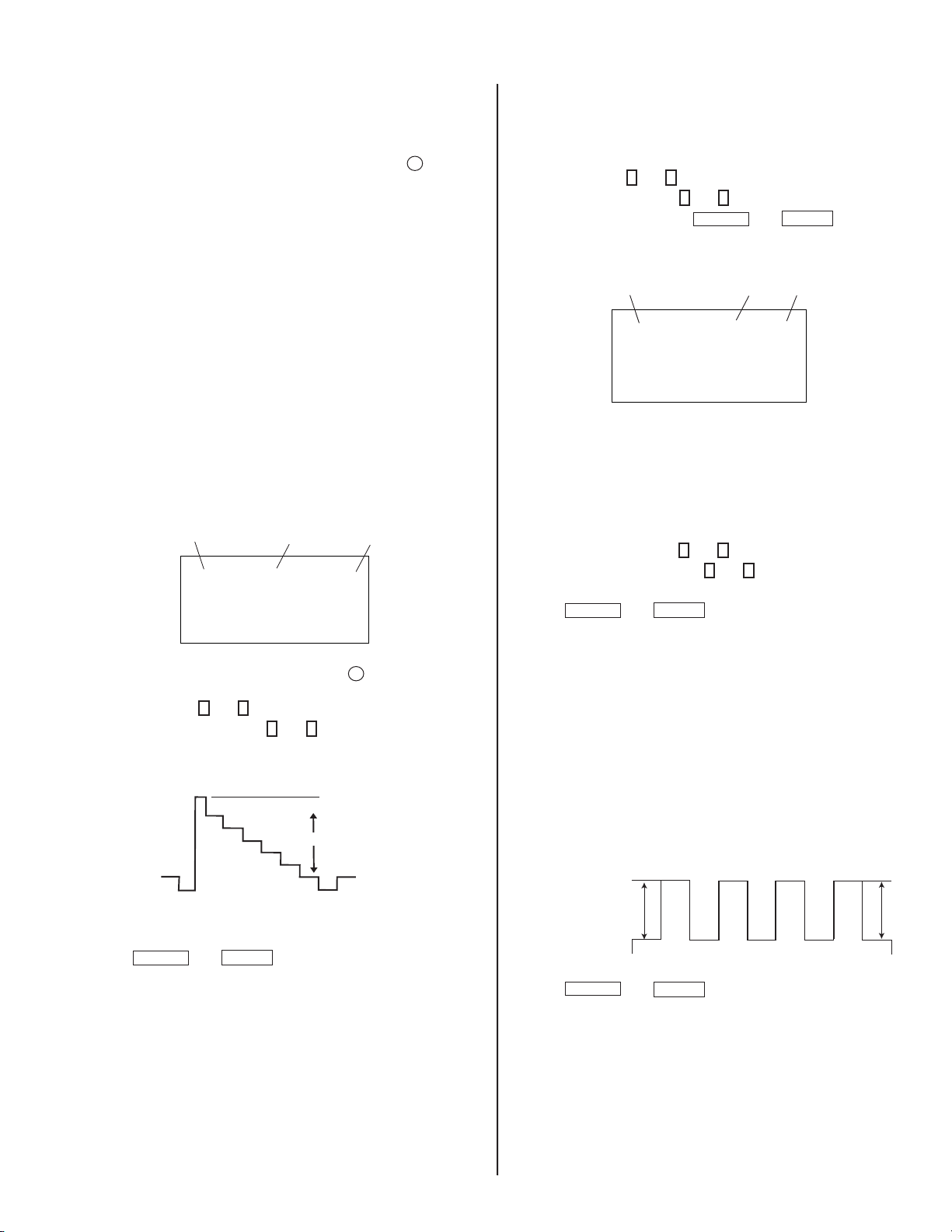
V. FREQUENCY CHECK
1. Select video 1 with no signal input.
2. Set the conditions for a standard setting.
3. Connect the frequency counter to TP-508 or CN501 pin
connector and ground.
4. Check that V. Frequency shows 60 ± 4 Hz.
6
SUB CONTRAST ADJUSTMENT (RDRV)
(V DY+)
KV-20S90 / 21SE43C
DISPLAY POSITION ADJUSTMENT (DISP)
1. Input a color-bar signal.
2. Set to Service Adjustment Mode.
3. Select DISP with
4. Adjust values of DISP with
5. Write to memory by pressing
6. Check to see if the text is displayed on the screen.
1
and 4 .
3
and 6 to adjust characters to the center.
MUTING
then
ENTER
.
1. Input a color-bar signal.
2. Set the red color on (1).
3. Set in Service Adjustment Mode.
4. Select the item DCOL level to 0.
5. Set the conditions as follows:
PICTURE: MAX
COLOR: MIN
BRIGHT: CENTER
R ON: ON (1)
G ON: OFF (0)
B ON: OFF (0)
Mode
SERVICE
6. Connect an oscilloscope probe to CN301 pin
ground .
1
7. Select RDRV with
8. Adjust the value of RDRV with
1.50 ± 0.05 Vpp.
and 4 .
Display
Item
RON
3
and 6 for
White
1.50 ± 0.05 Vpp
1: ON
0: OFF
26
2
(Red Out) and
Mode
SERVICE DISP 15
Display
Item
Item
Data
SUB BRIGHT ADJUSTMENT (SBRT)
1. Input a crosshatch signal.
2. Set to Service Adjustment Mode.
3. Set the PICTURE and BRIGHTNESS to minimum.
4. Select the SBRT item with
5. Adjust the values of SBRT with
crosshatch.
6. Press
MUTING
then
1
and 4 .
ENTER
3
and 6 to obtain a faintly visible
to save into the memory.
SUB HUE, SUB COLOR ADJUSTMENT (SHUE,
SCOL)
1. Input a color-bar signal.
2. Set to Service Adjustment Mode.
3. Connect a probe to TP47B B-OUT (C Board).
4. Measure white V1 and blue V4.
4.1) Increase SCOL Register +1 setp.
Black
9. Reset the item DCOL to 1.
10. Press
11. Return the following back to normal after adjustment.
PICTURE: MAX
COLOR: CENTER
BRIGHT: CENTER
R ON: ON (1)
G ON: OFF (1)
B ON: OFF (1)
MUTING
then
ENTER
to save into the memory.
5. Press
— 19 —
STANDARD
|V4 - V1| = ± 0.2Vpp
|V3 - V2| = ± 0.2Vpp
MUTING
then
V1
ENTER
V2 V3
to save into the memory.
V4
Page 20

KV-20S90 / 21SE43C
V. SIZE ADJUSTMENT (VSIZ)
1. Input a crosshatch signal.
2. Activate the Service Adjustment Mode.
3. Select the VSIZ item with
4. Adjust value of VPOS with
5. Press
MUTING
then
1
and 4 .
1
and 4 for the best vertical center.
to save into the memory.
ENTER
V. CENTER ADJUSTMENT (VPOS)
1. Input a crosshatch signal.
2. Set to Service Adjustment Mode.
3. Select the VPOS item with
4. Adjust value of VPOS with
5. Press
MUTING
then
1
and 4 .
3
and 6 for the best vertical center.
ENTER
to save into the memory.
SERVICE ADJUSTMENT MODE MEMORY
1. Change the value of the DCOL item to 1.
ENTER
0
2. After completing all adjustments, press
Read From Memory
Mode
SERVICE READ
then
.
Green
0
Red
ENTER
H. CENTER ADJUSTMENT (HPOS)
Perform this adjustment after performing H. Frequency.
1. Input a crosshatch signal.
2. Set to Service Adjustment Mode.
3. Select the HPOS item with
4. Adjust the value of HPOS with
5. Press
MUTING
then
1
and 4 .
3
and 6 for the best horizontal center.
ENTER
to save into the memory.
V. LINEARITY (VLIN), V. CORRECTION
1. Input a crosshatch signal.
2. V.Correction is automatically adjusted from the circuit and should
satisfy the conditions below.
V LINEARITY (VLIN)
V CORRECTION
— 20 —
Page 21

5-1. CIRCUIT BOARDS LOCATION
SECTION 5: DIAGRAMS
Circled numbers are waveform references.
The components identifi ed by
been carefully factory-selected for each set in order to satisfy regulations
regarding X-ray radiation. Should replacement be necessary, replace
only with the value originally used.
KV-20S90 / 21SE43C
X
in this basic schematic diagram have
C Board
A Board
5-2. PRINTED WIRING BOARD AND
SCHEMATIC DIAGRAM INFORMATION
All capacitors are in µF unless otherwise noted. pF : µµF 50WV or less
are not indicated except for electrolytics and tantalums.
All electrolytics are in 50V unless otherwise specifi ed.
All resistors are in ohms. K=1000, M=1000k
Indication of resistance, which does not have one for rating electrical
power, is as follows:
Pitch : 5mm
Rating electrical power :
1
/
W in resistance, 1/
4
: nonfl ammable resistor.
: fusible resistor.
: internal component.
: panel designation and adjustment for repair.
All variable and adjustable resistors have characteristic curve B, unless
otherwise noted.
Readings are taken with a color-bar signal input.
Readings are taken with a 10M digital multimeter.
Voltages are DC with respect to ground unless otherwise noted.
Voltage variations may be noted due to normal production tolerances.
All voltages are in V.
S : Measurement impossibillity.
: B+line.
: B-line. (Actual measured value may be different).
: signal path. (RF)
1
W and 1/
10
/
W
4
W in chip resistance.
8
When replacing components identifi ed by
Y
, make the necessary
adjustments as indicated. If the results do not meet the specifi ed value,
change the component identifi ed by
X
and repeat the adjustment until
the specifi ed value is achieved. (Refer to Safety Related Adjustments
on Page 14.)
When replacing the parts listed in the table below, it is important to
perform the related adjustments.
Part Replaced ( )
DY, C511, C574, C575, D572,
D573, D574, R582, R583, R584,
R585, R586, R578, R625, R626,
R640, R635,T504, IC301, IC521,
IC602.............................A Board
Adjustment ( )
HV HOLD-DOWN
R582
REFERENCE INFORMATION
RESISTOR : RN METAL FILM
: RC SOLID
: FPRD NONFLAMMABLE CARBON
: FUSE NONFLAMMABLE FUSIBLE
: RW NONFLAMMABLE WIREWOUND
: RS NONFLAMMABLE METAL OXIDE
: RB NONFLAMMABLE CEMENT
: ADJUSTMENT RESISTOR
COIL : LF-8L MICRO INDUCTOR
CAPACITOR : TA TANTALUM
: PS STYROL
: PP POLYPROPYLENE
: PT MYLAR
: MPS METALIZED POLYESTER
: MPP METALIZED POLYPROPYLENE
: ALB BIPOLAR
: ALT HIGH TEMPERATURE
: ALR HIGH RIPPLE
The components identifi ed by shading and ! symbol are critical for safety. Replace
only with part number specifi ed.
The symbol indicates a fast operating fuse and is displayed on the component
side of the board. Replace only with fuse of the same rating as marked.
Les composants identifi es per un trame et une marque
securite. Ne les remplacer que par une piece portant le numero specifi e.
Le symbole indique une fusible a action rapide. Doit etre remplace par une
fusible de meme yaleur, comme maque.
!
sont critiques pour la
— 21 —
Page 22

5-3. BLOCK DIAGRAM AND SCHEMATICS
BA4D-905-BD
BLOCK DIAGRAM
KV-20S90 / 21SE43C
ANTENNA
BLOCK
FRONT A/V
(INPUT)
REAR A/V
(INPUT)
IN
DGC
DGC
AC
VIDEO OUT
VIDEO
AUDIO
VIDEO
AUDIO
J202
TU101
R OUT
L OUT
VCC 5V
VCC 30V
AFT OUT
J201
3P
3P
VCC 9V
CLOCK
RF AGC
CN402
1
AUDIO SWITCH
1
2
S1
3
V1-L
S2
4
5
+5V
+9V
MUTE
+30V
V2-L
DAT
AGC
Q252
V
L
TO V1-L
R
TO V1-R
V
L
TO V2-L
R
TO V2-R
5
IC003
VOLUME-
VOLUME+
CHANNEL-
CHANNEL+
TV/VIDEO
DEMO
POWER
DETECTOR
21
IC004
STAND-BY/TIMER
D002
B-DAT
6
B-CLK
S005
S004
S003
S002
S006
S007
S001
F601
NVM 1K BIT
MEMORY
CN203
B CLK
B DAT
B INT
STBY
+5V
CN601
2
1
CN602
2
1
+12V RY601
+9V +5V
7
34
I-AFT
O-AGC
TO S1
O-VO
10
11
O-V1
TO S2
38
O-BCLKN
36
IO-BDAT
31
I-BINTN
33
I-KEY
CLOSED CAPTION
CONTROL
TUNING SYSTEM
14
I-POWERN
12
I-RMCN
18
O-LED
O-DGC
39
37
IO-SDAT
IO-SCLKN
IC001
O-RELAY
613
T601
RELAY DRIVER
Q606,670
+7.5V RY602
5V REG
DGC RELAY
Q601
Q650
IC201
I-HSYNC
I-CVIN
O-OSDBLK
I-RESET
I-AVCC
O-MUTE
O-VOL
I-PROT
7
AUDIO SWITCH
1
2
S1
3
V1-R
S2
4
5
V2-R
7
IC202
B OUT
VIDEO
BUFFER
Q205
43
TV/C2
4
CVBS1/Y1
34
SCL
Y.CHROMA.JUNGLE
35
SDA
CVBS2/Y2
41
IC301
G OUT
R OUT
IK IN
VD-
5
PWM-DC/VOLUME
3
16
17
22
52
O-R
O-G
51
50
O-B
49
2
I-VPN
H.SYNC.
BUFFER
Q305,391
SEP.
Q001
Q203
BUFFER
SW
Q390
MONOUT
6
R2IN
32
G2IN
31
B2IN
30
29
YS2/YM
5
VTIM
VD+
ABL IN
AFCFIL
HD
HP/PROTECT
1
I-HP
30
19
4
O-ADJ
24
I-DSC
O-DSC
CF001
8MHZ
25
Q607
Q608
D601
AC RECT
R660
3 2
IC601
4
1
PIT
T604
1
3
4
5
6 8
T603
2
4
3
5
7
8910
3
PH600
PC123FY2
2
10
11
9
14
15
13
11
12
124
D636
7.5V RECT
D615
+B RECT
D616
AUDIO VCC
D617
12V RECT
+B
AUDIO VCC
12V
POWER
CONTROL
IC602
31
3
5
AUDIO OUT
IC401
1
7
24
23
22
+B
21
14
1
DRIVER-
7
DRIVER+
13
3
20
19
18
Q002,003
HP
SET 7.5V
STBY +5V
18
9V-REG
Q605
13
11
10
8
BUFFER
Q303
V.OUT
IC541
BUFFER
H DRIVE
BOOST
Q556
Q501
HP/PROT
Q300
H COMP
Q602
REF
36
6
REG.
IC002
SET +9V
STANDBY
V. BOOST
+5V
BUFFER
Q394
BUFFER
Q393
BUFFER
Q392
IK-BUFFER
Q301,302
V OUT
OUT
5
V DRIVE
+B
+13V
TP508
V MID
TP507
D502
H OUT
TP506
D502
T501
H OUT
Q502
SWITCH
D581
V.CONTROL HOLD
SWITCH
D507
7
H DRIVE
TP504
+180V
OCP
Q571
IC521
H-PROT
TP503
H-PROTECT
5
6
HOLD DOWN
REF.
D573
D574
TP501
-13V
TP502
+13V
+B
TUNING CONTROL, Y/C/J
POWER SUPPLY,DEFLECTION,
TUNER/IF,AUDIO,MTS
2
CN401
1
2
CN301
B
4
G
3
R
2
1
IK
CN501
6
5
4
3
2
1
+180V
RECT
D552
-13V
RECT
D561
+13V
RECT
D562
SP902
SPEAKER
HEADPHONE
CN1752
(L)
J400
SPEAKER
115V
SP901
(R)
CRT AMP
V DY(+)
4
3
2R
1IK
1
2
3
B IN
G IN
R IN
REFERENCE
IC1751
B OUT
G OUT
R OUT
VIP
RGB DRIVE
{
CRT DRIVE
B
G
DY ASSY
KB
9
KG
8
KR
7
IK
5
CN1754
1
}
HG2FV
20NX
PICTURE TUBE
HV
V DY(-)
H DY(-)
H DY(+)
T504
FBT
HV
1
4
2
7
8
9
FV
G2
ABL
11
HEATER
6
6
5
CN502
HV
FV
G2
— 22 —
Page 23
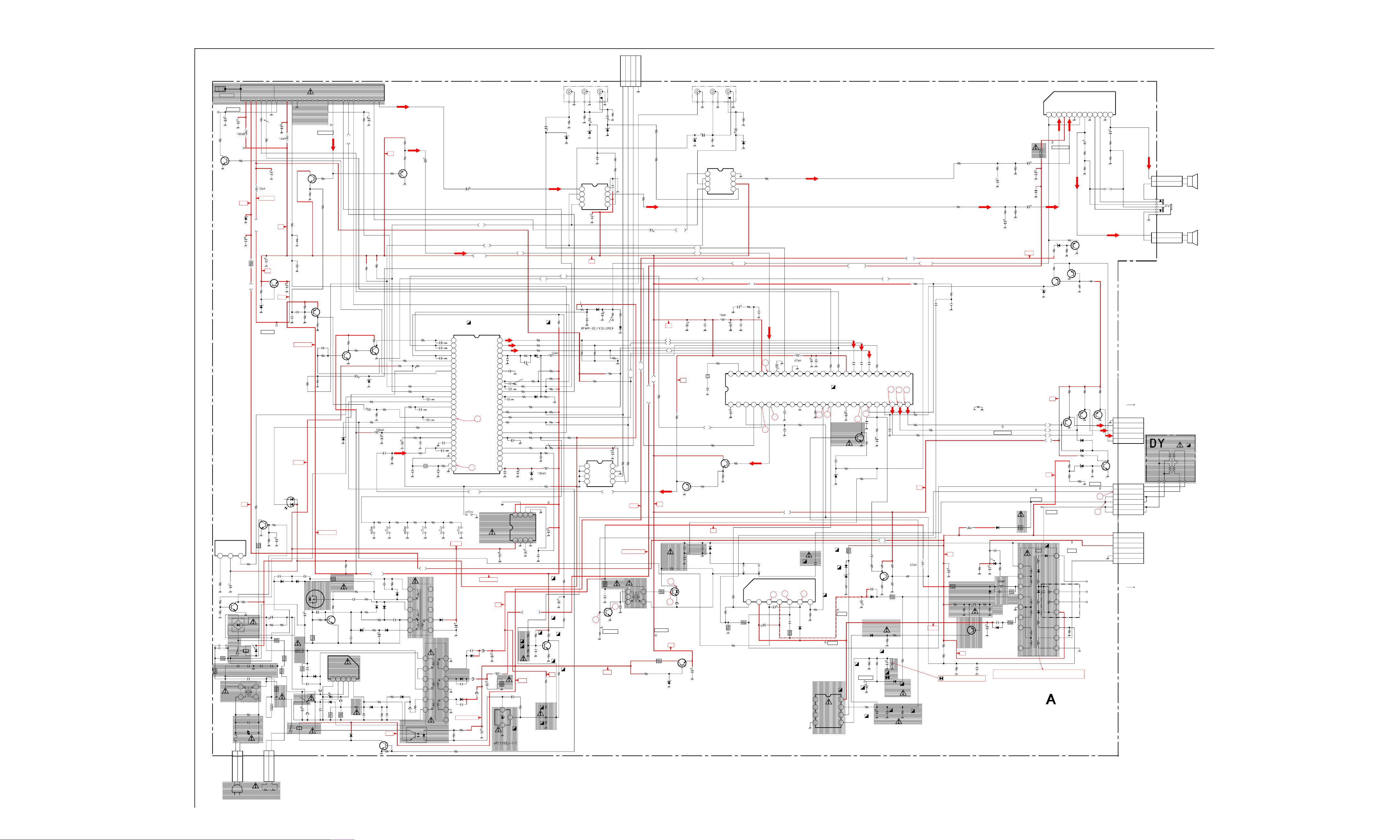
A BOARD SCHEMATIC DIAGRAM
1 | 2 | 3 | 4 | 5 | 6 | 7 | 8 | 9 | 10 | 11 | 12 | 13 | 14 | 15 | 16 | 17 | 18 | 19 | 20 | 21 | 22 |
A
C
T
G
U
A
O
T
U
F
F
O
R
I
C151
47
25V
:CI
L151
:CHIP
T
U
V
O
9
T
C
C
F
C
N
A
V
10 15
FSS BTF-WA412
—
B
—
C
—
TP100
STEREO
2SD601A
V
V
0
9
3
C
C
C
C
V
V
1
E
V
L
K
5
B
A
C
A
T
O
C
N
A
L
C
E
D
C
V
5
RF-AGC
C222
C150
10
470
:CI
16V
:CI
L150
R291
:CHIP
4.7k
TP101
Q252
AGC
R293
10k
30V
R150
100
:ZZ-CP
R151
100
:ZZ-CP
C160
100
16V
:CI
L160
:CHIP
SET-5V
D
—
E
—
F
—
D205
MTZJ-T-77-30D
:40
SET-5V
C226
4.7
160V
:CI
+B
MTZJ-T-77-5.6C
C653
47
25V
:CI
9V
Q650
2SD1292-T103
5V REG
R650
680
:RD
D650
:40
R253
15k
2W
:RS
TP602
SET-5V
R242
22k
9V
0.0047
C651
100
16V
:CI
2SB709A-QRS-TX
+5V
C006
0.047
C007
220p
CH
STBY+5V
G
—
H
—
I
7.5V
—
D002
J
—
K
—
L
—
M
—
N
—
O
—
TO AC
CONNECTOR
(5.0MM)
(5.0MM)
R659
JW690
JW691
1.8
10W
(5.0MM)
SBX3081-71
R060
JW
R643
4.7k
R682
4.7k
R652
*
CN601
2P
IC004
SIRCS
R043
+B
1k
:RD
2SD774-T-34
RELAY DRIVER
W
1
2
R671
2
5
7
6
R
123
R061
JW(5.0MM)
C004
47
25V
:CI
2.2k
R683
Q606
2SD1292-T103
PROTECT
D601
D3SB60F
D670
1SS133T-77
RY602
C638
4
0.47 125V
F601
*
1
C
A
4700pF
VDR601
C604 C605
C603
*
250V*250V
250V
1
23
R620
2.2M
1/2W
C601
*
TO
DGC
C602
4700pF
250V
T601
:LFT
2
C
A
LED UNIT
STAND-BY/TIMER
Q670
R670
2.2k
C633
47
1k
C643
0.0047 250V E
D631
ERC04-06S
D632
ERC04-06S
C646
C613
*
R698
R664
*
R672
5.6k
3W
R661
5.6k
3W
THP601
*
1
2
CN602
C
C
G
G
D
D
450V
*
R660
0.47
1/2W
R688
5.6k
3W
R658
** 125V
R651
*
C618
680p
1.5kV
C628
100
25V
2P
P
C
N
A
I
C
C
G
G
D
D
C
N
TU101
R391
1k
R243
33k
C243
H SYNCH SEP
R284
0
C644
0.0047
250V
10
RY601
2SD601A-QRS-TX
Q001
R077
100k
CHIP
R076
1M
E
S
C647
2SC3311A-QRSTA
C616
*
D609
*
C617
*
FB600 FB601
1.1UH 1.1UH
H
U
1
.
1
4
0
6
B
F
TP102
DET OUT
Q390
BUFFER
R075
10k
CHIP
C078
470p
R001
10k
CHIP
R280
:ZZ-CP
STBY+5V
2SK2845-LB102
CONVERTER
470p
R612
680
Q608
R616
6.8
1/2W
D615
p
0
7
4
0
2
6
C
2
T
U
O
T
E
D
R390
100
CHIP
R096
2.2k
CHIP
B
75
D001
MTZJ-T-77-5.1C
Q607
SW
D613
R655
0.22
2W
T
D
U
D
E
O
E
L
L
T
P
E
T
A
D
S
S
20 25
V
I
D
E
O
R078
1k
CHIP
:40
R073
3.3
R602
R617
680
C614
0.001
IC601
*
CONVERTER
FB602
1.1UH
R663
D602
1SS133T
1
2W
E
D
O
M
MAIN
R097
2SD601A
C200
4.7
C648
0.001
500V
MTZJ-T-77-6.2C
12345
R674
O
N
O
M
F
:ZZ-CP
10k
25V
:CG
R608
22M
1/2W
B
680
R101
10
10k
Q003
D
M
S
HP
1SS133T-77
D637
2SC3311A
E
T
U
M
C101
4.7
:CI
:ZZ-CP
Q002
2SD601A
HP
MTZJ-T-77-10B
R050
C005
R005
VOL-
:PU-Z
R609
2.2k
D634
R614
10k
C621
470p
Q601
SW
:1B
T
T
T
U
U
U
O
O
O
S
R
L
AUDIO
R252
470
:ZZ-CP
Q205
BUFFER
:ZZ-CP
:0B
R099
C017
:CI
VIDEO
R017
470k
820
:RD
:PU-Z
R008
220
:ZZ-CP
4.7k :RD
220 :RD
R072
0.0022 B:CC-CP
R013
1
R016
CH-
R251
470
:ZZ-CP
R009
C062
C014
R040
R038
CH:CC-CP
VIDEO
22k :RD
C047
220p
CH:CC-CP
2.2k
:RD
C228
R055
220
470p B:CC-CP
C028
470p B:CC-CP
R007
100 :ZZ-CP
220
0.1 25V B:CC-CP
C055
100p CHIP
470 :RD
1k :ZZ-CP
0.001 B:CC-CP
470 :RD
X001
15pF
CH:CC-CP
CH+:
PU-Z
10
:CI
CH:CC-CP
C060
C048
C019
560p CH:CC-CP
C091C092
15pF
R020R021 R022 R023
6.8k
:RD
TV/V
:PU-Z
C001
220p
:ZZ-CP
C232
1
:CI
V1
IC001
CONTROL
2
SET 9V
O-OSDBLK
0-ANTSW
0-BBE/MB
I-STEREN
0-HSYNCSW
IO-SCLKN
IO-BCLKN
IO-SDAT
1
IO-BDAT
0-MARKER
I-AFT2
I-BINTN
I-RESET
NJM78LR05BM-TE2
I-SSW
0-MONO
O-SAP
0-SRS2
O-SRS1
I-AFT
I-KEY
VO
O-YM
O-R
O-G
O-B
Vcc
IC002
STBY 5V
5
2
5
1
5
0
4
9
4
8
NC
4
7
4
6
4
5
4
4
4
3
4
2
4
1
4
0
3
9
3
8
3
7
3
6
3
5
3
4
3
3
3
2
3
1
3
0
2
9
2
8
2
7
C037
0.0022 B:CC-CP
C013
0.001
B:CHIP
R032
R046
R033
1000p B:CC-CP
VIDEO
M37273MF-255SP
TUNING SYSTEM
1
I-HP
2
I-VPN
3
O-VOL
4
O-ADJ
5
O-MUTE
6
O-RELAY
7
0-AGCMUTE
8
0-SPSW
9
O-CHBLK1
1
0
O-V0
1
1
O-V1
1
2
I-RMCN
1
3
O-DGC
1
4
I-POWERN
1
5
O-VMLV
1
6
I-HSYNC
1
7
I-PROT
1
8
O-LED
1
9
I-AVCC
2
0
I-HLF
2
1
I-VHOLD
2
2
I-CVIN
2
3
I-CNVSS
2
4
I-DSC
2
5
O-OSC
2
6
Vss
R031
680
S001
POWER
PU-Z
R090
10k
:RD
S007S006S002S005 S004 S003
DEMO
PU-Z
9V
2SB709A
R254
100
:ZZ-CP
R086
10k
:ZZ-CP
R085
10k
R092
1k
CHIP
D210
10k :RD
4.7k
R093
R074
10k
1
CHIP
220 CHIP
L003
:CHIP 220 :ZZ-CP
C046
47
25V
:CI
C020
0.1
:CQ
680
:RD
VOL+:
PU-Z
7.5V
C691
470
25V
:CI
1
3
4
5
6 8
R647
33
1/2W3.3k
FB609
0UH
PH600
PC123FY2
4
3
10k :RD
+B
T604
STBY+5V
2
10
11
D636
9
T603
*
2
4
3
5
7
8
1
2
C654
330
C611
0.001
2kV
14
15
13
11
S2L20UF
12
10
9
D617
R630
D616
S3L20UF4
C657
680p
500V
C641
680p
500V
AUDIO VCC
R634
1k
R648
2.2k
RU4AM-T3
B
2.2k :RD
D653
FB605
1.1UH
FB606
1.1UH
C632
1000
25V
+B
FB611
1.1UH
C634
100
160V
L200
JW(5mm)
C631
2200
R662
16V
0.47
3
2
IC602
ERROR AMP
:HD
SYBY+5
C645
0.01
R603
250V
470k
D633
ERA22-08TP3
D635
1SS133T-77
R611
C650
47k
0.001
1k
R610
D638
C656
D1N20R-TA
22
R644
1.2k
R657
D603
R656
1.5k
D614
C622
0.001
12V
R631
R
G
B
R028
C050
100p
CH:CC-CP
220p CH
C011
CH:CC-CP
R011
C074
100p CH:CC-CP
220 :ZZ-CP
220 :ZZ-CP
220 :RD
C065
T
U
P
T
U
O
T
U
P
N
I
1 2 3 4
C623
0.01
1
TV
1k CHIP
CH:CC-CP
C072
220p
R051
220 :CHIP
220 :CHIP
10k
R091
R044
R003
R018
100 :ZZ-CP
MTZJ-T-77-5.6C
C038
470
25V
:CI
R056
C
T
/
E
N
S
E
R
C
/
D
N
C
C690
0.47
AUDIO VCC
R640
47k
R635
10k
12V
R623
10k
C204
10
25V
5.6k :RD
R025
5.6k :RD
R026
R027
5.6k :RD
1SS133T-77 :4A
C027
220p
R010
220
D004
220 :ZZ-CP
1k :RD
R048
R054
D038
:40
4.7k :RD
5678
D
N
G
C692
C
/
N
:CI
R639
47k
C630
0.01
FRONT A/V
HP
L001
D003
1SS133T-77
R004
R045
R047
47k :ZZ-CP
10k :ZZ-CP
C034
0.022
B:CC-CP
L002
TP001
47
25V
:CI
C693
0.47
:CQ
B
J202
3P
MTZJ-T-77-10B
AUDIO
R030
10k
:RD
R070
4.7k
R241
4.7k
R071
4.7k
10k
4.7k
4.7k
R049
:CHIP
C626
0.47
:CI
R637
10k
R636
4.7k
+B
R679
470
R626
100k
:RN
R625
2.2k
:RN
KV-20S90 / 21SE43C
CN203
4P
:ZZZ
E
B INT
B DAT
B CLK
V
L
L
D203
:40
NJM2521M-TE1
L-SWITCH
1
TV-L
2
V1-L
3
4
B:CC-CP
IC201
S1
S2
0.001
:HT
C203
C205
1
C234
10
R
C206
1
MTZJ-T-77-10B
C236
0.01
CHIP
GND
L-OUT
V+
V2-L
V
R205
470k
R204
75
:CHIP
MTZJ-T-77-10B
D209
:40
4
R206
470k
D204
ESD
R295
0
CHIP
R289
0
CHIP
8
7
6
5
9V
VP
R400
22k
CHIP
R089
680
:ZZ-CP
R019
4.7k
:RD
D403
C077
100p
CH:CC-CP
R087
:ZZ-CP
R057
R058
IC003
M24C08-MN6T(A)
MEMORY
AO
1
A1
2
A2
3
VSS
4
1SS133 :4A
680
4.7k :ZZ-CP
4.7k :ZZ-CP
B-CLK
B-DAT
R433
C418
12k
10
R432
12k
D434
1SS133
R088
680
:ZZ-CP
C039
10
:CI
8
VDD
7
6
5
R066
220
:ZZ-CP
VIDEOVIDEO
AUDIO VCC
R633
33k
:RN
Q501
2SC3209LK-TP
H DRIVE
R632
10k
Q602
2SD601A
BUFFER
R638
22k
:1B
R502
4.7k
3W
C502
0.015
200V
:CA
14
C504
470p
500V
TP500
H.DRIVE
B:CC
13
R501
2.2k
:RD
12V
<FOR JIG>
1
3
2
J201
3P
REAR A/V
R294
0
CHIP
R288
0
CHIP
R298
100
AUDIO
C233
1
V
2
1
SDA
R065
220
:ZZ-CP
12V
T501
:HDT
3
2
1
9V
C
C
V
O
I
D
U
A
9V
6
R504
(7.5MM)
4
TP601
SET+9V
R002
10k
:RD
JW
9V
R
G
VIDEO
C505
2000pF
1.2kV
MTZJ-T-77-10B
B
C509
330p
C508
0.015
200V
:CA
16
15
TV R
D201
C312
1000
R324
4.7k
:RD
2kV
:CC
0.45UH
:40
25V
FB501
9V
2SD2624
H OUT
:E
Q305
2SB709A
BUFFER
:0B
3900pF
1.2kV
Q502
9V
R641
R649
4.7
470
3W
:RD
:RS
D611
MTZJ-T-77-10B
:40
V
V
C201
:CI
V2
TV
HP
C311
0.01
B:CC-CP
X301
:SV
C301
18p
CH:CC-CP
R394
100
C507
Q605
2SD2137-OP-TA
9V REG
:1D
C629
100
25V
:CI
A
L
1
NJM2521M-TE1
1
TV-R
2
S1
3
V1-R
S2
4
VP
R255
100 :ZZ-CP
Q391
2SD601A
BUFFER
:1B
R393
1k
:ZZ-CP
+B
ERC06-15S
R
R202
470k
:CHIP
C202
1
MTZJ-T-77-10B
:ZZ-CP
R201
470k
IC200
R-SWITCH
8
GND
7
R-OUT
6
V+
V2-R
5
VOL 5V
9V
C320
0.47
R319
10k
:ZZ-CP
C375
0.1
25V
F:CC-CP
1
2
3
L
L
L
A
A
A
T
T
T
X
X
X
N
I
D
L
E
1
B
P
A
A
C
1 2 3 4 5 6 7 8 9
R392
100
:ZZ-CP
0 :RT
L302
:CHIP
C376
47
25V
:CI
R301
C303
10
:CI
D501
JW510 JW511
(12.5MM) (12.5MM)
E
V
I
R
D
1 2 3 4 5 6 7
R546
470
2W
:RS
R549
R544
4.7
2W
:RS
R548
4.7k
:RD
R543
10k
:RD
10k :ZZ-CP
1
Y
/
1
S
B
V
C
VIDEO
D202
ESD
L
I
F
C
P
A
+
C
C
V
R297
100
C321
470pF
V
I
D
E
O
C319
3
2
C
C
V
T
U
M
O
I
N
T
O
V
M
4
F
E
R
C541
220
:CI
C542
47
:CI
4.7
:CI
2
L
2
C
I
Y
/
F
/
V
L
2
T
B
S
A
B
V
C
P
C
M
B
A
M
L
O
C
C
Y
C305
0.1
25V
5
B:CC-CP
C306
0.1
25V
B:CC-CP
9V
IC541
AN5522 V OUT :HN
-
18
17
C
C
V
R547
2.2
:RD
AUDIO
AUDIO VCC
HP
R
1
C
C
V
G
E
R
C308
10
:CI
G
P
C
C
C
7
8
:
1
1
B
3
3
C
C
1
0
.
0
N
N
I
I
2
2
T
R
G
C
E
T
O
R
P
P
/
C
P
S
H
9
8
R311
JW (5MM)
C556
0.0022
R568
1M
Q556
2SD601A-QRS-TX
BUFFER
C561
220p 500V B:CC
C562
470
RGP15GPKG23
25V
:CI
1SS133T-77
R584
10k
:ZZ-CP
TP503
H.PROT
R585
33k
B
P
C
P
-
C
C
-
C
C
6
:
C
1
B
:
3
B
C
R316
1
100
0
1
.
0
:ZZ-CP
0
.
0
N
N
M
I
I
Y
2
1
/
B
R
2
S
Y
L
I
F
N
C
I
D
F
K
A
H
I
C309
0.01
CHIP
R307
4.7k
:CHIP
C310
1
R310
:CI
1k
:ZZ-CP
+B
B
R566
15k
R567
4.7k
D561
:4G
D581
:4A
R577
18k
R583
100k
:ZZ-CP
C573
4.7
:CI
C574
4.7
EGP20DPKG23
160V
:CI
C577
0.47
:CI
P
P
C
C
-
-
Z
Z
Z
Z
:
W
S
V
U
Y
Y.CHROMA.JUNGLE
+
D
V
7
1SS133T-77
TEMP CORR
3
7
5
D
0
0
1
0
3
3
R
A
D
S
IC301
CXA2133BS
D
M
V
V
2SD601A-QRS-TX
HP PROTECT
B:CC-CP
UDZ-TE-17-5.1B
D572
:4A
B
2
N
.
W
8
R579
0
O
-
4
D
7
620
:
7
D
:ZZ-CP
-
L
T
O
H
J
Z
T
M
:
0
0
1
1
3
3
R
L
C
S
Q300
:1B
C313
0.01
R318
10k
D320
R578
56k
2W
L301
:CHIP
2
D
N
G
Y
B
1
M
D
O
N
C
G
10 11 12 13 14 15 16 17 18 19 20 21 22 23 24
R304
10k :ZZ-CP
T
S
O
O
OUT
B
C373
C374
0.1 25V
470
16V
:CI
N
N
N
I
I
I
Y
Y
Y
E
-
-
B
R
E
E
F
E
W
R
E
I
R306
10k
6
:RN-CP
C511
0.33
250V
+
E
V
19
I
R
D
TP501
IC521
V HOLD OUT
-13V
+13V
:HA
+VCC
8
OUT2
7
IN-2
6
IN+2
5
R541
R542
4.7k
10k
:ZZ-CP
:RD
C543
0.22
:CQ
D541
GP08DPKG23
:4A
TP502
NJM4558M-TE2
OUT1
1
IN-1
2
IN+1
3
-VCC
4
10
0.001
R561
R582
:CHIP
T
U
O
R
C314
CHIP
1
1W
R576
100k
68k
D574
B:CC-CP
+
2
-
-
1
IC401
TDA7057AQ/N2
AUDIO AMP
R230
10k
:CHIP
R234
3.3k
:CHIP
C214
0.22
R231
10k :CHIP
R235
AUDIO
3.3k
:CHIP
C215
0.22
:CI
12V
VOL 5V
R356
2.2k
:ZZ-CP
252627282930313233343536373839404142434445464748
1
N
N
S
I
I
Y
1
1
G
B
12
11
T
T
U
U
O
O
G
B
R312
GB
220
:ZZ-CP
R315
220 :RD
R314
220 :RD
R313
220
:RD
R
R347
680
:ZZ-CP
C330
C390
680p
0.1
B:CC-CP
:CQ
R353
0
:CHIP
BLUE OUT
TP300
C216
0.47
R268
*
:CHIP
C218
470
25V
:CI
C219
R269
C217
*
0.47
:CHIP
12V
PS201
0.1
:CQ
:CI
2SB709A
IK BUFFER
1
C
C
V
N
1 2 3 4 5 6 7 8 9
AUDIO AUDIO
AUDIO VCC
AUDIO
MTZJ-T-77-10B
R256
4.7k
:RD
R329
100
Q301
:0B
D302
MTZJ-T-77-5.1C
:40
9V
Q392
2SB709A
BUFFER
:0B
B
G
R
9V
+B
9V
TP400
D208
:ZZ-CP
D
2
N
2
G
C
S
V
R238
AUDIO
R321
6.8k
R384 R385
2.2k
:ZZ-CP
Q393
BUFFER
:0B
D310
R323
MTZJ-T-77-8.2B
R317
2.2k
1k
2SB709A
D311
D301
T
U
O
C220
470
25V
R237
220
Q203
MUTE
:0B
Q302
2SB709A
IK BUFFER
R322
10k
:ZZ-CP
2SB709A
BUFFER
MA111-TX
MA111-TX
680
R325
100k
:0B
D
N
G
P
:ZZ-CP
Q394
1
2
C
I
C
I
V
V
V
R290
100
:ZZ-CP
:40
R257
10k
:ZZ-CP
R383
2.2k
:ZZ-CP
2SB709A
R308
220k
R309
22k
TP508
TP507
V MID
H OUT
R508
C552
220p
500V
B:CC
R553
47
1/2W
:RD
:F
0.01 100V
150
1W
1
4
200V
R591
10
2W
2
115V
7
8
R562
1
9
1W
0
0
L503
3.3mH
+B
L504
R560
:F
68k
R559
150k
R565
22k
C576
33
160V
:CI
R574
1k
D552
RGP10GPKG23
:4G
R552
220k
:RD
1 2W :RS
R571
D571
1SS133T-77
:4A
C571
22 :CI
R575
330k
:RD
+13V
:RD
R533
47k
R534
R580
0
22k
R582 SEE PAGES 14 AND 15
R532
4.7k
:RN
Q571
2SA1091O-TPE2
+B
OCP
:0B
C531
0.068
200V
:CA
D502
RGP10GPKG23
C553
10
250V
:CI
L591
C591
R573
470k
R572
:RD
2.2k
C563
0.0047 200V
D562
RGP15GPKG23
:4G
C564
470
25V
:CI
WHEN REPLACING T504 BE SURE TO CHECK THE VOLTAGE VALUE
AT (TP503). REFER TO THE SAFETY ADJUSTMENT SECTION.
TP506
T504
FBT
TP504
180V
HV
20V ONLY
FV
G2
115V
ABL
11
6
5
R535
100k
H
:RD
H
2
1
T
T
U
U
O
O
10 11 12 13
2.2k
:0B
B
Q303
2SC3311A
BUFFER
V OUT
20
21
HV
FOCUS
(20V ONLY)
G2 (20V ONLY)
G
D
N
G
P
JW203
(7.5MM)
+
1
T
U
O
C221
470
25V
:CI
R239
220
:RD
R240
1k
:RD
AUDIO
5
4
3
R
2
1
6
5
4
3
2
1
1
2
3
4
5
6
TO C BOARD
CN1752
CN301
:S-MICRO
CN501
6P
:ZZZ
V DY +
V DY -
H DY -
H DY -
H DY +
H DY +
+B
NC
200V
NC
E
HEATER
CN502
:S-MICRO
TO C BOARD
CN1751
AUDIO
CN402
2P
:ZZZ
1
SP L +
2
SP L -
SP902
(L/MONO)
J400
HEADPHONE JACK
:HJP-S
1
SP R +
2
SP R -
CN401
2P
E
B
G
R
SP901
(R)
1K
5P
H.DY H.DY V.DY V.DY
6P
:4G
R586
C575
6.8k
0.01
CHIP
<TUNING CONTROL>
Y/C/J
POWER SUPPLY
DEFLECTION
TUNER/IF
AUDIO
MTS
BA4D-905-A
—
— 23 —
Page 24

KV-20S90 / 21SE43C
(*) A BOARD VARIANT MODEL LIST
REF. NO. LOCATION KV-20S90 KV-21SE43C
C604 N-2 4700pF 250V 2200pF 250V
C605 N-3 4700pF 250V 2200pF 250V
C613 M-2 470µF 250V 330µF 400V
C616 N-3 # 0.022µF 400V
C617 N-3 # 220PF 1KV
C638 N-1 0.47µF 125V #
D609 N-3 # RU-1P
F601 O-1 1-533-795-11 1-532-506-51
IC601 N-3 STR-F6424 STR-F6454
R268 C-19 3.3K 4.7K
R269 D-19 3.3K 4.7K
R651 N-2 4.7M 1/2W 8.2M 1W
R652 N-1 # 1.8 10W
R658 N-3 # 100K 3W
R664 M-2 390K 270K
R698 M-2 # 270K
T603 M-5 1-433-816-11 1-433-817-11
THP601 O-2 1-810-597-11 1-809-827-11
VDR601 O-1 ENE271D-10A ENE471D-14A
NOTE: # = Not Mounted
A BOARD WAVEFORMS
1
4.9 Vp-p (H)
5
2.0 Vp-p (8 MHz)
9
4.5 Vp-p (V)
2.8 Vp-p (H)
17
2
3.6 Vp-p (8MHz)
6 8
1.4 Vp-p (V)
10 12
3.4 Vp-p (H)
1413 15
91.3 KVp-p (H)
18
3
7
11
19
1.0 Vp-p (H)
1.4 Vp-p (V)
2.7 Vp-p (H)
25.0 Vp-p (H)
20
4
4.2 Vp-p (H)
8.6 Vp-p (V)
3.0 Vp-p (H)
16
1.3K Vp-p (H)
29.4 Vp-p (V)
21
110.5 Vp-p (H)
53.4 Vp-p (V)
— 24 —
30.3 Vp-p (V)
6.1 Vp-p (V)
Page 25

A BOARD IC VOLTAGE LIST
IC401
V
V
V
V
IC521
V
IC541
KV-20S90 / 21SE43C
IC001 29 N/C 5 GND IC201 19 3.0
PIN VOLT 30 4.9 6 4.9 PIN
1 0.9 31 4.9 7 GND 1 5.9 21 1.0 1 0.8 6 13.6
2 4.9 32 N/C 8 4.9 2 0.2 22 1.5 2 N/C 7 2.4
3 0.5 33 4.9 IC003 3 6.1 23 1.5 3 2.4 IC601
4 2.0 34 2.6 PIN
5 0.0 35 N/C 1 GND 5 6.1 25 N/C 5 2.4 1 -55.3
6 0.1 36 4.9 2 GND 6 9.1 26 N/C 6 GND 2 -57.2
7 0.0 37 4.9 3 GND 7 5.3 27 N/C 7 0.8 3 94.8
8 N/C 38 4.9 4 GND 8 GND 28 N/C 8 6.5 4 -41.6
9 N/C 39 4.8 5 4.8 IC301 29 0.0 9 GND 5 -57.1
10 0.0 40 N/C 6 4.8 PIN
11 0.1 41 0.0 7 GND 1 3.4 31 4.6 11 6.5 PIN VOLT
12 4.9 42 0.1 8 5.0 2 N/C 32 4.6 12 GND 1 2.5
13 0.0 43 4.9 IC004 3 1.3 33 9.0 13 6.5 2 GND
14 4.9 44 0.1 PIN
15 N/C 45 N/C 1 4.9 5 4.9 35 4.9 PIN VOLT
16 -0.1 46 4.9 2 4.9 6 4.5 36 N/C 1 N/C
17 -0.3 47 N/C 3 GND 7 N/C 37 N/C 2 N/C
18 4.9 48 N/C IC200 8 5.1 38 N/C 3 N/C
19 4.9 49 0.0 PIN
20 1.8 50 4.6 1 5.9 10 GND 40 GND 5 8.6
21 0.0 51 4.6 2 0.2 11 N/C 41 5.3 6 9.8
22 2.2 52 4.6 3 6.1 12 2.4 42 7.2 7 1.3
23 GND IC002 4 0.2 13 3.5 43 5.5 8 12.9
24 2.2 PIN VOLT 5 6.1 14 3.5 44 9.1
25 2.3 1 7.5 6 9.1 15 N/C 45 5.3 PIN VOLT
26 GND 2 GND 7 5.3 16 7.6 46 N/C 1 2.6
27 4.9 3 5.4 8 GND 17 N/C 47 1.9 2 12.9
28 N/C 4 GND 18 0.8 48 N/C 3 -11.1
OLT 4 0.2 24 1.5 4 12.6 PIN VOLT
OLT 4 5.3 34 4.9
OLT 9 N/C 39 N/C 4 GND
OLT 20 2.6 PIN VOLT 5 0.0
OLT 30 4.6 10 6.5 IC602
4 -12.9
3 10.9
All Voltages are in V
A BOARD IC BLOCK DIAGRAMS
IC521: NJM4558M-TE2
IC541: AN5522
1
Inverting Input
2
Vcc
Pump-Up
3
Pump Up Out
Thermal Protections
4
GND
567
Output
-
Amp
+
Output Vcc
Non-Inverting Input
— 25 —
Page 26

C
N
T
T
IC301: CXA2133BS
KV-20S90/21SE43C
ACC DET.
ACC AMP
43
TV/C2 IN CHROMA SW
2
C1 IN
VBS2/Y2 IN
VBS1/Y1 IN
COMB-C IN
COMB-Y IN
MON OUT
41
4
7
9 VIDEO SW
6
Y SW
MONITOR SW
<VIDEO SEL>
<S SEL>
APC FIL
45
APC
<HUE>
CHROMA
47
CHROMA
AMP
BPF
<C BPF>
AT T
Y
V SYNC SEP
<VSS>
H SYNC SEP
<HSS>
<H MASK>
XTAL
46
FSC
<FSC SW>
CVCO
FSCOUT
VCC2
44
DEMOD
COLOR KILLER
<<KILLER ID OFF>>
FILTER ALIGNMENT
CAL. BY FSC
TRAP+EQ
<TRAP OFF>
COUNTDOWN
<CD MODE>
<INTERLACE>
AFC
<AFC GAIN>
<FH HIGH>
<<HLOCK>>
<<HCENT>>
GND2
Y CLAMP
40
8
SHARPNESS DL
SHARPNESS AMP
<SHARPNESS>
<SHP FO>
<PRE/OVER>
LINE COUNTER
V TIM GEN.
<V UNDER SCAN>
HSAW GEN.
<HOSC>
(ZAP)
APED
1
DPIC
<DPIC>
<AGING>
CLAMP
DC TRAN
<DC TRAN>
VSAW GEN
VTIM
HTIM GEN.
<H BLK>
<LEFT HBLK>
<RIGHT HBLK>
VM OUT/
V PROT
39
15
Y/C MIX
RGB CLAMP
PHASE DET.
<H POSTION>
<AFC BOW>
<AFC ANGLES>
HPROT
<<HNG>>
EB-Y IN
COLOR AMP
<COLOR>
<C OFF>
AXIS
<AXIS NTSC>
<AXIS PAL>
VPROT
<<VGN>>
VM AMP
(OFF YS/YM)
EY IN
ER-Y IN
38
37
EYUV CLAMP
YUV SW
<YSEL>
YUVOUT
<YUVOUT>
WIDE SAW FUNC.
<ASPECT>
<SCROLL>
<UPPER VLIN>
<LOWER VLIN>
<V ZOOM>
<V UNDER SCAN>
YUV SW
36
HD GEN.
<HD W>
R1 IN
28
CLAMP
RGB 1/2
YM SW
YS1 SW
<RGB SEL>
G1 IN
B1 IN
27
YS2 SW
DAC
SW
25
26
ABL/PEAK LIM
<ABL MODE>
<ABL VTH>
GAMMA AMP
PICTURE AMP
<PICTURE>
DYNAMIC COLOR
<DYNAMIC C>
VD SAW FUNC.
<VON>
<V SIZE>
<V POSITION>
EW PARABOLA FUNC.
<H SIZE>
<PIN AMP>
<CORNERPIN>
IREF REG
R2 IN (YOUT)
YS1
32
CLAMP
<GAMMA>
BRIGHT CONT
<BRIGHT>
<S CORRECTION>
<V LINEARITY>
<EHT COMP>
G2 IN (R-YOU
31
AKB
<<IKR>>
R/G/B BLK
DRIVE AMP
<R/G/B DRIVE>
CUTTOFF CONT.
<R/G/B CUTOFF>
2
I
C BUS
DECODER
STATUS I/F
<TRAPEZIUM>
<EW DC>
B2 IN (B-YOU
30
<PON>
<R/G/B ON>
YS2/YM
29
42
ABL FI
3
ABL I
21
IK IN
24
B OUT
23
G OUT
22
R OUT
35
SDA
34
SCL
14 VD-
13
VD+
11
EW
20
AFCFIL
— 26 —
17
SCP
5
V TIM
18
HP/PROTE
19
HD
10
GND1
12
1 REF
16
REG
33
VCC
1
Page 27

[TUNING CONTROL, Y/C/J, POWER SUPPLY, DEFLECTION, TUNER/IF, AUDIO, MTS]
A
KV-20S90 / 21SE43C
A
—
B
—
C
—
D
—
E
—
F
—
G
—
H
—
I
1 | 2 | 3 | 4 | 5 | 6 | 7 | 8 | 9 | 10 | 11 | 12
1
1
6
B
F
0
4
L
3
3
R
5
1
5
7
3
2
5
R
4
3
R
5
5
5
3
R
1
1
A
B
L
1
0
9
+
1
3
V
6
4
C
5
T
P
4
0
3
L
O
U
T
5
C
T
P
5
0
2
+
1
3
V
T
P
4
0
4
0
0
2
J
R
O
U
T
R
2
1
6
R
2
8
0
3
0
2
J
R
2
8
3
6
2
0
D
7
2
0
C
0
0
R
2
0
0
Q
2
1
0
Q
2
R
2
1
8
C
R
2
1
1
0
J
2
9
R
0
R
0
5
5
R
1
R
1
5
1
0
J
R
1
0
2
D
4
0
5
T
8
7
6
-
1
N
C
2
6
1
2
C
2
9
2
0
7
2
0
D
5
7
8
0
1
0
5
3
V
H
E
A
T
E
R
R
5
T
P
5
0
4
1
8
0
V
6
0
2
5
2
5
5
R
7
4
5
R
6
7
R
5
8
7
D
R
5
5
D
5
2
3
R
3
1
C
2
5
2
0
D
R
2
2
2
1
1
2
C
T
P
1
0
3
+
3
0
V
1
1
0
1
U
T
0
4
4
R
0
3
4
R
9
1
5
C
5
R
1
D
H
2
3
4
TP5
0
7
2
0
0
V
V M
I
D
5
3
5
C
E
Q
2
7
5
8
C
E
2
R
L
5
0
3
1
1
7
7
2
R
5
B
1
5
7
4
4
5
R
5
4
R
5
1
R
5
8
5
0
8
5
B
3
0
3
Q
I
2
C
0
0
7
3
2
C
8
8
T
P
101
0
1
5
L
+
9
V
6
R
1
9
Y
D
H
+
Y
T
P
506
H
OUT
N
C
H
H
5
D
R
1
8
R
9
2
7
9
1
5
L
1
5
R
+
0
5
D
D
2
0
4
5
C
5
1
-
Y
-
Y
-
Y
D
V
+
Y
D
V
T
P
508
V
OUT
I
C
5
4
1
4
2
5
R
3
1
2
T
P
-
5
0
2
N
C
9
2
9
C
6
2
3
7
6
5
0
1
4
1
5
D
13V
4
2
C
5
R
5
8
3
4
7
D
5
7
3
5
C
4
7
C
5
I
5
C
2
1
C
2
1
4
3
R
2
3
4
2
3
2
C
R
C
2
3
I
C
2
1
0
Q
1
2
5
2
C
2
A
F
T
O
U
T
2
4
1
C
2
1
1
1
0
C
4
I
T
P
5
9
0
1
5
D
5
2
0
D
5
0
0
D
3
9
5
4
R
6
0
Q
2
F
B
3
5
0
R
2
4
7
R
3
7
7
8
3
5
Q
7
8
3
4
5
9
3
R
3
7
6
L O
U
T
R
2
4
6
1
8
1
6
1
7
2
2
1
2
5
3
4
6
T
P60
B
0
0
V
Q
R
T
P
+
C
+
5
B
4
2
0
5
C
3
1
5
1
C
1
3
1
R
5
3
2
C
C
2
1
5
0
4
3
R
2
3
5
0
4
3
C
1
4
3
R
4
3
R
4
4
3
C
3
6
1
0
3
4
R
5
0
3
C
C
3
6
0
6
0
2
5
V
T
P10
2
D
ET
O
U
T
1
6
4
R
0
0
C
4
C
0
0
5
N
5
C
C
2
0
5
Q
E
5
5
0
R
0
4
R
5
6
5
T
1
0
1
E
B
1
0
Q
5
4
0
C
5
8
5
0
C
T
P
5
0
0
H
.
D
R
I
V
0
7
2
Q
R
2
5
0
R
2
4
9
R
2
4
8
R
C
3
5
5
2
0
2
C
3
I
R
3
5
2
8
8
R
3
C
3
5
9
C
3
5
7
R
R
3
3
8
0
8
5
C
3
1
3
5
L
R
3
8
2
R
O
U
T
2
7
1
0
1
R
3
6
5
D
1
1
6
C
6
2
6
R
0
6
2
D
1
4
6
C
0
3
R
5
0
0
L
E
9
R
2
6
3
6
1
5
3
0
8
Q
3
0
3
9
2
1
8
2
C
A
U
D
1
5
2
D
9
0
4
0
C
I
1
2
3
I
C
4
1
0
5
0
3
Q
9
C
2
1
6
1
3
5
Q
R
3
6
4
R
2
5
Q
3
R
3
0
3
5
2
0
Q
R
2
5
2
1
9
3
R
9
0
3
Q
SET
T
P
4
0
0
2
9
6
C
IO
V
C
C
1
1
6
D
1
1
2
1
C
2
1
7
R
3
8
7
3
6
6
C
5
2
6
C
C
3
9
3
9
C
C
2
5
5
R
2
5
1
4
0
6
C
3
0
T
6
6
D
7
1
3
6
R
2
6
R
T
P
6
0
1
+
9
E
3
1
1
2
1
C
3
3
R
0
1
1
P
4
4
V
Q
6
0
5
B
2
0
Q
2
R
0
2
6
C
R
2
6
0
1
R
3
6
7
R
3
7
1
L
4
8
4
2
0
1
3
0
X
0
1
3
R
1
3
2
C
0
0
3
C
2
0
3
C
3
6
8
-
7
-
5
9
5
0
6
C
4
0
6
B
F
5
7
6
R
0
0
6
H
E
5
6
6
Q
9
5
3
0
2
5
0
3
0
R
8
2
2
C
-
5
1
8
9
6
R
6
6
6
Q
B
C
R
3
1
8
C
3
1
3
4
5
3
C
R
3
1
0
R
3
2
2
R
3
5
6
0
2
3
Q
R
3
6
8
D
3
0
2
R
3
7
2
C
3
4
8
1
3
0
Q
7
5
Q
3
R
3
9
7
1
0
1
5
C
3
0
5
L
3
0
1
4
0
1
8
C
3
R
3
1
6
1
9
3
C
R
0
9
5
6
7
3
7
6
1
C
0
9
6
D
6
I
C
1
4
6
D
6
4
6
R
3
6
1
C
2
0
6
N
C
7
1
R
6
1
3
R
6
E
B
1
0
Q
6
6
6
6
R
6
8
2
E
B
6
0
Q
6
R
5
5
9
Q
8
6
5
R
7
6
5
R
6
5
5
C
R
5
5
6
0
9
C
3
R
5
8
6
C
5
7
5
C
5
0
0
Q
3
R
3
8
4
1
9
Q
4
3
9
0
5
R
5
3
8
R
3
3
9
R
3
2
0
R
0
J
R
3
4
7
C
3
0
9
C
3
7
0
0
L
Q
9
D
3
1
0
3
9
5
9
C
2
0
I
C
3
0
1
3
2
5
R
0
0
8
C
0
2
5
R
0
8
8
C
0
2
4
R
0
8
7
C
0
2
3
R
0
8
9
1
R
0
0
4
R
0
2
8
S
C
L
R
0
2
7
R
0
2
6
R
0
5
1
R
0
2
5
R
2
4
1
9
6
6
R
4
6
6
C
8
6
0
4
5
6
R
1
2
6
6
1
C
6
0
1
R
6
6
R
4
6
4
R
6
5
5
R
0
8
R
6
4
7
7
R
3
8
3
3
5
R
6
1
3
C
0
N
0
3
6
C
R
6
9
8
R
5
8
5
8
R
ROU
T
1
0
C
3
0
R
7
4
C
3
1
5
2
5
0
R
0
R
0
1
1
R
0
0
3
R
4
5
6
R
0
1
6
D
4
7
R
6
2
6
0
F
B
8
8
6
R
3
0
6
D
5
5
6
3
2
0
Y
6
R
1
0
Y
6
R
0
7
6
E
0
8
2
D
5
0
Q
5
6
3
2
0
0
Q
H
P
5
5
9
1
C
N
D
B
3
2
0
Q
0
4
2
Q
0
9
R
2
2
C
8
5
2
R
R
0
1
7
5
0
0
R
6
3
9
0
2
6
Q
5
0
3
8
0
7
R
2
0
9
R
0
Q
3
0
2
R
9
2
R
V
P
4
5
R
0
4
2
3
0
C
5
7
0
R
7
7
0
R
7
R
6
0
7
0
0
C
9
2
2
R
5
Q
2
2
1
9
3
1
5
0
1
C
0
I
3
4
R
5
4
6
R
0
R
0
6
5
R
0
4
7
I
C
0
4
0
5
Q
6
1
R
6
4
6
C
6
C
3
3
4
R
3
2
2
3
6
R
8
0
0
R
8
7
R
2
1
0
0
Q
9
0
0
R
0
7
R
0
5
0
0
R
6
0
4
C
2
0
9
C
1
7
0
C
8
3
R
0
2
6
3
0
R
0
5
4
R
0
4
8
0
3
8
4
6
C
7
4
6
C
5
6
6
D
4
5
C
6
8
3
6
0
6
C
R
D
R
V
T
P
S
E
T
+7
8
3
R
6
3
0
0
R
9
0
R
6
9
R
T
P
0
0
1
S
T
B
Y+5
V
R
0
Q
6
3
3
D
6
G
1
1
1
2
0
6
C
6
0
C
1
0
2
6
1
6
0
6
0
5
.5V
L
O
C
0
0
4
R
1
8
R
0
0
8
R
7
0
R
1
0
R
3
0
4
R
9
R
0
0
3
7
R
2
9
1
6
C
C
I
N
C
5
6
3
D
9
0
6
6
6
6
D
7
S
5
6
6
C
0
4
6
T
6
6
3
D
3
4
5
6
C
D
1
3
3
4
0
0
2
4
R
1
N
C
D
0
0
7
R
1
0
7
R
D
0
2
0
1
4
0
2
R
2
9
4
5
9
2
R
3
4
6
D
1
6
1
R
7
6
3
D
0
1
6
R
0
S
7
6
8
0
N
4
C
1
2
C
R
C
0
R
1
4
0
0
8
2
4
0
2
0
S
0
0
6
2
0
5
0
S
4
0
S
0
0
3
S
0
1
2
2
0
0
S
0
1
S
0
5
6
0
4
0
0
0
6
R
0
6
1
R
3
3
2
0
D
0
5
C
2
2
0
2
J
A BOARD LOCATOR LIST
ICDIODE
D001 G-10 IC001 H-9
D002 G-11 IC002 H-11
D003 H-8 IC003 I-10
D004 H-8 IC004 F-12
D038 H-10 IC200 F-3
D201 G-3 IC201 G-4
D203 I-11 IC301 G-7
D204 I-11 IC401 F-6
D205 F-3 IC521 F-4
D208 E-9 IC541 D-4
D209 H-11 IC601 B-8
D210 H-2 IC602 D-7
D215 E-6
D301 F-3 Q001 F-10
D302 G-8 Q002 G-9
D310 G-8 Q003 G-9
D311 G-8 Q202 E-7
D320 F-8 Q003 G-9
D403 E-10 Q202 E-7
D434 E-30 Q203 E-9
D501 B-4 Q205 H-6
D502 C-3 Q252 G-9
D541 E-4 Q300 F-8
D552 C-3 Q301 G-8
D561 C-2 Q302 G-7
D562 C-2 Q303 F-3
D571 D-3 Q305 F-9
D572 E-30 Q390 I-6
D573 E-30 Q391 G-7
D574 E-4 Q392 G-8
D581 E-30 Q393 G-8
D601 D-8 Q394 G-8
D602 E-9 Q501 D-5
D603 B-9 Q502 B-5
D609 A-8 Q556 F-8
D611 D-6 Q571 D-3
3
8
2
D613 C-8 Q601 E-8
D614 C-8 Q602 F-9
D615 B-9 Q605 D-7
D616 B-6 Q606 F-8
D617 B-7 Q607 B-11
D631 B-10 Q608 A-10
D632 B-10 Q650 G-6
D633 B-11 Q670 E-9
D634 A-12
D635 A-11 X001 G-10
D636 C-11 X301 H-7
D637 B-12
D638 B-12
D650 G-6
D653 A-9
D670 E-9
TRANSISTOR
CRYSTALS
— 27 —
Page 28

C BOARD SCHEMATIC DIAGRAM
1 | 2 | 3 | 4 | 5 | 6 |
A
KV-20S90 / 21SE43C
KG G2
KB
CRT
H
27V: TIGER
—
B
—
C
—
D
—
E
—
F
—
G
—
H
CN301
TO A BOARD
TO A BOARD T504 FV
TO A BOARD T504 G2
CN502
CN1753
CN1752
:S-MICRO
N.C.
200V
N.C.
CN1751
:S-MICRO
CV KR G1 G4
CN1754
:PIN-J
TAB(CONTACT)
J1751
1
G2
1P
5P
1
IK
2
R
3
G
4
B
5
E
6
H
E
5
4
3
2
1
+B
6P
R OUT
TP47R
C1752
0.0047
2kV
E
R1761
1.8
3W
:RS
200V
L1751
200V
B OUTTO A BOARD
TP47B
+B
R1760
100k
1/2W
N
N
I
I
G
B
1 2 3 4 5 6 7 8 9
C1751
R
10
250V
G
B
IC1751
TDA6108JF/N1B
CRT DRIVER
N
D
I
N
K
G
R
I
2
1
T
U
O
D
D
V
R
R1763
100
FGND
1
I.C
12
GND
11
KB
10
H
B
3
T
T
R1758
U
U
O
O
G
B
R1765
100
R1764
100
D1756
1SS83TD
4
5
6
KG
789
G2
H
KR
G
R
1k
1/2W
1k
1/2W
D1755
D1754
1SS83TD
1SS83TD
E
1
G1
D1758
RGP10GPKG23
R1759
R1770
560k
1/2W
R1757R1756
1/2W
100
1/2W
C1755
2.2
160V
1k
+B
HV
—
CRT DRIVE
(
RBG DRIVER
— 28 —
)
BA4D-905-C
Page 29

A
—
B
—
C
—
C
[RGB DRIVE, CRT DRIVE]
1 | 2 | 3 | 4 | 5 |
T
P
4
B
7
B
O
U
T
KV-20S90 / 21SE43C
C
N17
5
1
R
1
7
5
6
R
1
7
6
4
E
B
G
R
I
K
L
5
1
7
1
K
C
7
1
5
2
2
0
,
2
7
5
3
C
N
1
7
R
175
9
5
5
C
1
7
-
1
7
T
P
7
4
R
R
U
O
T
6
G
G
2
9
-
6
8
3
H
1
H
2
K
B
R
K
2
G
G
1
-
1
1
S
P
A
R
K
A
P
G
U
O
N
D
G
R
J17
5
1
O
R
UND
G
1
7
1
6
9
1
5
1
1
E
C
N17
4
5
C BOARD WAVEFORMS
1
148.4V p-p (H)
2
C BOARD IC VOLTAGE LIST
IC1751
PIN VOLT
1 2.1
2 2.2
3 2.1
4 GND
5 3.7
6 193.4
7 146.5
8 133.8
9 134.9
118.8V p-p (H)
3
122.5V p-p (H)
— 29 —
Page 30

5-4. SEMICONDUCTORS
KV-20S90 / 21SE43C
2SB709A-QRS-TX
2SD601A-QRS-TX
B
E
1SS83TD
GP08DPKG23
RU4AM-T3
RGP10GPKG23
CATHODE
ANODE
2SC3209LK-TP
C
MA111-TX
UDZ-TE-17.5.1B
ANODE
E
C
CATHODE
2SC3311A-QRSTA
LETTER SIDE
E
C
B
B
D3SB60F
1SS133T-77
D1N20R-TA
11EQS04-NTA1B
RU-1P
ERC04-06S
ERC06-15S
CATHODE
ANODE
2SA1091O-TPE2
2SD1292-T103
E
C
B
CATHODE
EGP20DPKG23
MTZJ-T-77-5.1C
+
~
~
-
+
~
MTZJ-T-77-5.6C
MTZJ-T-77-10B
MTZJ-T-77-30D
MTZJ-T-77-8.2B
RGP15GPKG23
~
-
S2L20UF
ANODE
S3L20UF4
— 30 —
Page 31

SECTION 6: EXPLODED VIEWS
KV-20S90 / 21SE43C
Components not identifi ed by a part number or
description are not stocked because they are seldom
required for routine service.
NOTE: The components identifi ed by shading and ! mark are critical for safety.
Replace only with part number specifi ed.
The component parts of an assembly are indicated by
the reference numbers in the far right column of the parts
list and within the dotted lines of the diagram.
6-1. CHASSIS (KV-20S90/21SE43C)
7-685-648-71 SCREW +BVTP 3 x 12 TYPE 2 IT-3
7-685-663-11 SCREW +BVTP 4X16 TYPE2 N-S
4-365-808-01 SCREW (5), TAPPING
7
6
19
Items marked with an asterisk are not stocked since
*
they are seldom required for routine service. Expect
some delay when ordering these components.
NOTE: Les composants identifi es par un trame et une marque ! sont critiques pour
la securite. Ne les remplacer que par une piece portant le numero specifi e.
16
20
10
13
18
12
11
21
22
23
24
17
14
15
5
4
1
3
2
REF. NO. PART NO. DESCRIPTION [Assembly Includes] REF. NO. PART NO. DESCRIPTION [Assembly Includes]
1 X-4038-954-1 BEZNET ASSY (KV-21SE43C ONLY) [2-5]
1 X-4038-691-1 BEZNET ASSY (KV-20S90 ONLY) [2-5]
2 4-062-604-01 DOOR (KV-20S90 ONLY)
2 4-062-604-21 DOOR (KV-21SE43C ONLY)
3 4-046-161-01 EMBLEM (NO.8), SONY
4 4-062-607-01 GUIDE, LED
5 4-062-603-31 BUTTON, MULTI (KV-21SE43C ONLY)
9
8
6
* 12 4-375-394-01 SPRING, TENSION
*
!
13 1-416-571-11 COIL, DEMAGNETIC (KV-21SE43C ONLY)
*
!
13 1-416-572-21 COIL, DEMAGNETIC (KV-20S90 ONLY)
!
14 1-790-001-21 CORD, AC POWER (WITH CONNECTOR)
(KV-20S90 ONLY)
!
14 1-769-796-71 CORD, POWER (WITH CONNECTOR)
(KV-21SE43C ONLY)
5 4-062-603-21 BUTTON, MULTI (KV-20S90 ONLY)
15 1-766-374-11 PLUG, F-PIN
6 1-505-930-11 SPEAKER (9X5CM) (KV-21SE43C ONLY)
6 1-505-831-11 SPEAKER (9X5CM) (KV-20S90 ONLY)
7 4-053-005-01 SPACER, DY
!
8 8-738-843-05 CRT 21NXT (FOR SOUTH) (KV-21SE43C ONLY)
!
8 8-738-842-05 CRT 21NXT (KV-20S90 ONLY)
!
9 8-451-440-21 DY Y21NXA-X
* 10 A-1331-917-A C MOUNTED PC BOARD
* 11 A-1299-480-A A COMPLETE PC BOARD (KV-21SE43C ONLY)
* 11 A-1299-466-A A COMPLETE PC BOARD (KV-20S90 ONLY)
16 4-081-410-01 COVER, REAR
17 3-704-372-71 HOLDER, HV CABLE
18 4-083-415-01 PIECE A(75), CONV. CORRECT
19 1-452-032-00 MAGNET,DISC
!
20 1-453-283-21 FBT ASSY NX-1744/X4E4 [21-23]
!
21 1-251-643-41 HV CAP ASSY
!
22 1-900-800-65 FOCUS LEAD
!
23 1-900-803-22 G2 LEAD
!
24 8-598-542-20 TUNER FSS BTF-WA412
The high-voltage leads associated with the FBT on this board are not
included and must be ordered separately (See 21-23).
— 31 —
Page 32

SECTION 7: ELECTRICAL PARTS LIST
KV-20S90 / 21SE43C
NOTE: The components identifi ed by shading
and ! mark are critical for safety. Replace only
with part number specifi ed.
NOTE: Les composants identifi es par un trame et
une marque ! sont critiques pour la securite. Ne
les remplacer que par une piece portant le numero
specifi e.
REF. NO. PART NO. DESCRIPTION VALUES
A
* A-1299-466-A A COMPLETE PC BOARD
(KV-20S90 ONLY)
* A-1299-480-A A COMPLETE PC BOARD
(KV-21SE43C ONLY)
The high-voltage leads associated with the FBT on the A board are not included and
must be ordered separately. Order the following leads when requesting this A board:
!
1-251-643-41 HV CAP ASSY
!
1-900-800-65 FOCUS LEAD
!
1-900-803-22 G2 LEAD
1-533-223-11 HOLDER, FUSE
* 4-374-846-01 COVER,CAPACITOR, CAP TYPE
4-382-854-11 SCREW (M3X10), P, SW (+)
CAPACITOR
C001 1-163-259-91 CERAMIC CHIP 220pF 5% 50V
C004 1-104-664-11 ELECT 47µF 20% 25V
C005 1-126-960-11 ELECT 1µF 20% 50V
C006 1-163-035-00 CERAMIC CHIP 0.047µF 50V
C007 1-163-259-91 CERAMIC CHIP 220pF 5% 50V
C011 1-163-009-11 CERAMIC CHIP 0.001µF 10% 50V
C013 1-163-259-91 CERAMIC CHIP 220pF 5% 50V
C014 1-164-004-11 CERAMIC CHIP 0.1µF 10% 25V
C017 1-126-960-11 ELECT 1µF 20% 50V
C019 1-163-135-00 CERAMIC CHIP 560pF 5% 50V
C020 1-130-495-00 MYLAR 0.1µF 5% 50V
C027 1-163-259-91 CERAMIC CHIP 220pF 5% 50V
C028 1-163-005-11 CERAMIC CHIP 470pF 10% 50V
C034 1-163-037-11 CERAMIC CHIP 0.022µF 10% 50V
C037 1-164-161-11 CERAMIC CHIP 0.0022µF 10% 50V
C038 1-126-941-11 ELECT 470µF 20% 25V
C039 1-126-964-11 ELECT 10µF 20% 50V
C046 1-104-664-11 ELECT 47µF 20% 25V
C047 1-163-259-91 CERAMIC CHIP 220pF 5% 50V
C048 1-163-009-11 CERAMIC CHIP 0.001µF 10% 50V
C050 1-163-251-11 CERAMIC CHIP 100pF 5% 50V
C055 1-163-251-11 CERAMIC CHIP 100pF 5% 50V
The components in this manual identifi ed by the following
X
symbol:
selected to satisfy regulations regarding X-ray radiation for
each set.
Should replacement be required for one of these
components, replace only with the value originally used.
Items marked with an asterisk are not stocked since they
*
are seldom required for routine service. Expect some delay
when ordering these components.
indicate parts that have been carefully factory-
REF. NO. PART NO. DESCRIPTION VALUES
C060 1-163-005-11 CERAMIC CHIP 470pF 10% 50V
C062 1-164-161-11 CERAMIC CHIP 0.0022µF 10% 50V
C065 1-163-009-11 CERAMIC CHIP 0.001µF 10% 50V
C072 1-163-259-91 CERAMIC CHIP 220pF 5% 50V
C074 1-163-251-11 CERAMIC CHIP 100pF 5% 50V
C077 1-163-251-11 CERAMIC CHIP 100pF 5% 50V
C078 1-163-005-11 CERAMIC CHIP 470pF 10% 50V
C091 1-163-231-11 CERAMIC CHIP 15pF 5% 50V
C092 1-163-231-11 CERAMIC CHIP 15pF 5% 50V
C101 1-126-963-11 ELECT 4.7µF 20% 50V
C150 1-126-935-11 ELECT 470µF 20% 16V
C151 1-104-664-11 ELECT 47µF 20% 25V
C160 1-126-382-11 ELECT 100µF 20% 16V
C200 1-107-698-11 ELECT 10µF 20% 25V
C201 1-126-960-11 ELECT 1µF 20% 50V
C202 1-126-960-11 ELECT 1µF 20% 50V
C203 1-163-009-11 CERAMIC CHIP 0.001µF 10% 50V
C204 1-107-698-11 ELECT 10µF 20% 25V
C205 1-126-960-11 ELECT 1µF 20% 50V
C206 1-126-960-11 ELECT 1µF 20% 50V
C214 1-126-957-11 ELECT 0.22µF 20% 50V
C215 1-126-957-11 ELECT 0.22µF 20% 50V
C216 1-126-959-11 ELECT 0.47µF 20% 50V
C217 1-126-959-11 ELECT 0.47µF 20% 50V
C218 1-126-941-11 ELECT 470µF 20% 25V
C219 1-130-495-00 MYLAR 0.1µF 5% 50V
C220 1-126-941-11 ELECT 470µF 20% 25V
C221 1-126-941-11 ELECT 470µF 20% 25V
C222 1-126-964-11 ELECT 10µF 20% 50V
C226 1-107-635-11 ELECT 4.7µF 20% 160V
C228 1-126-964-11 ELECT 10µF 20% 50V
C232 1-126-960-11 ELECT 1µF 20% 50V
C233 1-126-960-11 ELECT 1µF 20% 50V
C234 1-126-964-11 ELECT 10µF 20% 50V
C236 1-163-021-91 CERAMIC CHIP 0.01µF 10% 50V
C243 1-163-017-00 CERAMIC CHIP 0.0047µF 10% 50V
C301 1-163-233-11 CERAMIC CHIP 18pF 5% 50V
C303 1-126-964-11 ELECT 10µF 20% 50V
— 32 —
RESISTORS
• All resistors are in ohms
• F : nonfl ammable
• All variable and adjustable resistors
have characteristic curve B, unless
otherwise noted.
When ordering parts by reference
number, please include the board name.
A
Page 33

KV-20S90 / 21SE43C
NOTE: The components identifi ed by shading
and ! mark are critical for safety. Replace only
with part number specifi ed.
REF. NO. PART NO. DESCRIPTION VALUES REF. NO. PART NO. DESCRIPTION VALUES
C305 1-164-004-11 CERAMIC CHIP 0.1µF 10% 25V
C306 1-164-004-11 CERAMIC CHIP 0.1µF 10% 25V
C308 1-126-964-11 ELECT 10µF 20% 50V
C309 1-163-021-91 CERAMIC CHIP 0.01µF 10% 50V
C310 1-126-960-11 ELECT 1µF 20% 50V
C311 1-163-021-91 CERAMIC CHIP 0.01µF 10% 50V
C312 1-126-942-61 ELECT 1000µF 20% 25V
C313 1-163-021-91 CERAMIC CHIP 0.01µF 10% 50V
C314 1-163-009-11 CERAMIC CHIP 0.001µF 10% 50V
C316 1-163-021-91 CERAMIC CHIP 0.01µF 10% 50V
C317 1-163-021-91 CERAMIC CHIP 0.01µF 10% 50V
C318 1-163-021-91 CERAMIC CHIP 0.01µF 10% 50V
C319 1-126-963-11 ELECT 4.7µF 20% 50V
C320 1-126-959-11 ELECT 0.47µF 20% 50V
C321 1-163-133-00 CERAMIC CHIP 470pF 5% 50V
C330 1-163-007-11 CERAMIC CHIP 680pF 10% 50V
C373 1-163-038-11 CERAMIC CHIP 0.1µF 25V
C374 1-126-935-11 ELECT 470µF 20% 16V
C375 1-163-038-11 CERAMIC CHIP 0.1µF 25V
C376 1-104-664-11 ELECT 47µF 20% 25V
C390 1-130-495-00 MYLAR 0.1µF 5% 50V
C418 1-126-964-11 ELECT 10µF 20% 50V
C502 1-106-371-00 MYLAR 0.015µF 20% 200V
C504 1-102-228-00 CERAMIC 470pF 10% 500V
!
C505 1-117-626-11 FILM 2000pF 3% 1.2KV
!
C507 1-117-633-11 FILM 3900pF 3% 1.2KV
!
C508 1-106-371-00 MYLAR 0.015µF 20% 200V
!
C509 1-162-115-00 CERAMIC 330pF 10% 2KV
!
C511 1-117-665-11 FILM 0.33µF 5% 250V
C531 1-106-387-00 MYLAR 0.068µF 10% 200V
C541 1-126-969-11 ELECT 220µF 20% 50V
C542 1-126-967-11 ELECT 47µF 20% 50V
C543 1-136-169-00 FILM 0.22µF 5% 50V
C552 1-102-244-00 CERAMIC 220pF 10% 500V
C553 1-107-652-11 ELECT 10µF 20% 250V
C556 1-164-161-11 CERAMIC CHIP 0.0022µF 10% 50V
C561 1-102-244-00 CERAMIC 220pF 10% 500V
C562 1-126-941-11 ELECT 470µF 20% 25V
C563 1-137-417-11 MYLAR 0.0047µF 10% 200V
C564 1-126-941-11 ELECT 470µF 20% 25V
!
C571 1-126-965-11 ELECT 22µF 20% 50V
C573 1-126-963-11 ELECT 4.7µF 20% 50V
C574 1-107-635-11 ELECT 4.7µF 20% 160V
!
C575 1-163-021-91 CERAMIC CHIP 0.01µF 10% 50V
C576 1-123-024-21 ELECT 33µF 160V
!
C577 1-126-959-11 ELECT 0.47µF 20% 50V
!
C591 1-137-150-11 MYLAR 0.01µF 10% 100V
!
C601 1-136-311-11 MYLAR 0.47µF 20% 300V
NOTE: Les composants identifi es par un trame et une
marque ! sont critiques pour la securite. Ne les
remplacer que par une piece portant le numero specifi e.
!
C602 1-119-907-51 CERAMIC 4700pF 20% 250V
!
C603 1-119-907-51 CERAMIC 4700pF 20% 250V
!
C604 1-119-913-51 CERAMIC 2200pF 20% 250V
(KV-21SE43C ONLY)
!
C604 1-119-907-51 CERAMIC 4700pF 20% 250V
(KV-20S90 ONLY)
!
C605 1-119-913-51 CERAMIC 2200pF 20% 250V
(KV-21SE43C ONLY)
!
C605 1-119-907-51 CERAMIC 4700pF 20% 250V
(KV-20S90 ONLY)
C611 1-117-214-11 CERAMIC 0.001µF 10% 2KV
C613 1-128-714-11 ELECT 330µF 20% 400V
(KV-21SE43C ONLY)
C613 1-117-893-11 ELECT 470µF 20% 250V
(KV-20S90 ONLY)
C614 1-130-471-00 MYLAR 0.001µF 5% 50V
C616 1-130-202-00 FILM 0.022µF 10% 400V
(KV-21SE43C ONLY)
C617 1-107-824-11 CERAMIC 220pF 5% 1KV
(KV-21SE43C ONLY)
!
C618 1-125-893-11 FILM 680pF 3% 1.5KV
C620 1-102-114-00 CERAMIC 470pF 10% 50V
C621 1-136-356-11 MYLAR 470pF 5% 50V
C622 1-136-479-11 FILM 0.001µF 5% 50V
C623 1-136-153-00 FILM 0.01µF 5% 50V
C626 1-126-959-11 ELECT 0.47µF 20% 50V
C628 1-104-665-11 ELECT 100µF 20% 25V
C629 1-104-665-11 ELECT 100µF 20% 25V
C630 1-163-021-91 CERAMIC CHIP 0.01µF 10% 50V
C631 1-126-768-11 ELECT 2200µF 20% 16V
C632 1-126-942-61 ELECT 1000µF 20% 25V
C633 1-126-967-11 ELECT 47µF 20% 50V
C634 1-131-867-51 ELECT 100µF 160V
C638 1-136-311-11 MYLAR 0.47µF 20% 125V
(KV-20S90 ONLY)
C641 1-102-002-00 CERAMIC 680pF 10% 500V
C643 1-113-924-11 CERAMIC 0.0047µF 20% 250V
C644 1-113-924-11 CERAMIC 0.0047µF 20% 250V
C645 1-137-605-11 MYLAR 0.01µF 10% 250V
C646 1-107-679-91 ELECT 10µF 20% 450V
C647 1-130-467-00 MYLAR 470pF 5% 50V
C648 1-162-318-11 CERAMIC 0.001µF 10% 500V
C650 1-130-471-00 MYLAR 0.001µF 5% 50V
C651 1-126-382-11 ELECT 100µF 20% 16V
C653 1-104-664-11 ELECT 47µF 20% 25V
C654 1-126-970-11 ELECT 330µF 20% 50V
C656 1-126-965-11 ELECT 22µF 20% 50V
C657 1-102-002-00 CERAMIC 680pF 10% 500V
C690 1-126-959-11 ELECT 0.47µF 20% 50V
C691 1-126-941-11 ELECT 470µF 20% 25V
A
— 33 —
Page 34

KV-20S90 / 21SE43C
NOTE: The components identifi ed by shading
and ! mark are critical for safety. Replace only
with part number specifi ed.
REF. NO. PART NO. DESCRIPTION VALUES REF. NO. PART NO. DESCRIPTION VALUES
C692 1-104-664-11 ELECT 47µF 20% 25V
C693 1-137-194-81 FILM 0.47µF 5% 50V
CONNECTOR
* CN203 1-560-124-00 PLUG,CONNECTOR (2.5MM) 4P
* CN301 1-564-508-11 PLUG,CONNECTOR 5P
CN401 1-564-505-11 PLUG,CONNECTOR 2P
CN402 1-564-505-11 PLUG,CONNECTOR 2P
* CN501 1-580-798-11 CONNECTOR PIN (DY) 6P
* CN502 1-564-509-11 PLUG,CONNECTOR 6P
CN601 1-580-843-11 PIN,CONNECTOR (POWER)
* CN602 1-508-786-00 PIN,CONNECTOR (5MM PITCH) 2P
DIODE
D001 8-719-921-44 DIODE MTZJ-T-77-5.1C
D002 1-810-039-21 LED UNIT
D003 8-719-991-33 DIODE 1SS133T-77
D004 8-719-991-33 DIODE 1SS133T-77
D038 8-719-109-89 DIODE MTZJ-T-77-5.6C
D201 8-719-110-17 DIODE MTZJ-T-77-10B
D202 8-719-110-17 DIODE MTZJ-T-77-10B
D203 8-719-110-17 DIODE MTZJ-T-77-10B
D204 8-719-110-17 DIODE MTZJ-T-77-10B
D205 8-719-982-22 DIODE MTZJ-T-77-30D
D208 8-719-110-17 DIODE MTZJ-T-77-10B
D209 8-719-110-17 DIODE MTZJ-T-77-10B
D210 8-719-110-17 DIODE MTZJ-T-77-10B
D301 8-719-110-08 DIODE MTZJ-T-77-8.2B
D302 8-719-921-44 DIODE MTZJ-T-77-5.1C
D310 8-719-073-01 DIODE MA111-TX
D311 8-719-073-01 DIODE MA111-TX
D320 8-719-976-99 DIODE UDZ-TE-17-5.1B
D403 8-719-991-33 DIODE 1SS133T-77
D434 8-719-991-33 DIODE 1SS133T-77
D501 8-719-945-80 DIODE ERC06-15S
D502 8-719-302-43 DIODE RGP10GPKG23
D541 8-719-908-03 DIODE GP08DPKG23
D552 8-719-302-43 DIODE RGP10GPKG23
D561 8-719-979-85 DIODE RGP15GPKG23
D562 8-719-979-85 DIODE RGP15GPKG23
!
D571 8-719-991-33 DIODE 1SS133T-77
D572 8-719-991-33 DIODE 1SS133T-77
D573 8-719-110-08 DIODE MTZJ-T-77-8.2B
!
D574 8-719-979-84 DIODE EGP20DPKG23
!
D581 8-719-991-33 DIODE 1SS133T-77
!
D601 8-719-510-51 DIODE D3SB60F
D602 8-719-991-33 DIODE 1SS133T-77
D603 8-719-046-74 DIODE 10ELS2N-TA1B2
NOTE: Les composants identifi es par un trame et une
marque ! sont critiques pour la securite. Ne les
remplacer que par une piece portant le numero specifi e.
D609 8-719-311-31 DIODE RU-1P
(KV-21SE43C ONLY)
D611 8-719-110-17 DIODE MTZJ-T-77-10B
D613 8-719-046-74 DIODE 10ELS2N-TA1B2
D614 8-719-046-74 DIODE 10ELS2N-TA1B2
D615 8-719-210-21 DIODE 11EQS04-NTA1B
!
D616 8-719-510-73 DIODE S3L20µF4
D617 8-719-027-43 DIODE S2L20µF
D631 8-719-911-55 DIODE ERC04-06S
D632 8-719-911-55 DIODE ERC04-06S
D633 8-719-081-70 DIODE BA159DGPPKG3
D634 8-719-991-33 DIODE 1SS133T-77
D635 8-719-991-33 DIODE 1SS133T-77
D636 8-719-046-74 DIODE 10ELS2N-TA1B2
D637 8-719-109-93 DIODE MTZJ-T-77-6.2C
D638 8-719-510-48 DIODE D1N20R-TA
D650 8-719-109-89 DIODE MTZJ-T-77-5.6C
D653 8-719-312-10 DIODE RU4AM-T3
D670 8-719-991-33 DIODE 1SS133T-77
FUSE
!
F601 1-532-506-51 FUSE 6.3A/250V
(KV-21SE43C ONLY)
!
F601 1-533-795-11 LINK, FUSE
(KV-20S90 ONLY)
FERRITE BEAD
FB501 1-410-396-41 FERRITE 0.45µH
FB600 1-410-397-21 FERRITE 1.1µH
FB601 1-410-397-21 FERRITE 1.1µH
FB602 1-410-397-21 FERRITE 1.1µH
FB604 1-410-397-21 FERRITE 1.1µH
FB605 1-410-397-21 FERRITE 1.1µH
FB606 1-410-397-21 FERRITE 1.1µH
FB609 1-412-911-11 FERRITE 0µH
FB611 1-410-397-21 FERRITE 1.1µH
IC
IC001 8-759-639-83 IC M37273MF-255SP
!
IC002 8-759-575-47 IC NJM78LR05BM-TE2
IC003 8-759-675-64 IC M24C08-MN6T (A)
IC004 8-742-212-20 HYB IC SBX3081-71
IC200 8-759-450-93 IC NJM2521M-TE1
IC201 8-759-450-93 IC NJM2521M-TE1
IC301 8-752-098-78 IC CXA2133BS
IC401 8-759-490-17 IC TDA7057AQ/N2
!
IC521 8-759-100-96 IC NJM4558M-TE2
IC541 8-759-835-98 IC AN5522
!
IC601 8-749-018-39 IC STR-F6454
(KV-21SE43C ONLY)
A
— 34 —
Page 35

KV-20S90 / 21SE43C
NOTE: The components identifi ed by shading
and ! mark are critical for safety. Replace only
with part number specifi ed.
REF. NO. PART NO. DESCRIPTION VALUES REF. NO. PART NO. DESCRIPTION VALUES
!
IC601 8-749-018-45 IC STR-F6424
(KV-20S90 ONLY)
!
IC602 8-759-198-31 IC UPC1093J-1-T
JACK
J201 1-580-443-11 JACK, PIN 3P
J202 1-691-110-11 JACK, PIN 3P
J400 1-568-267-21 JACK
CHIP CONDUCTOR
JR003 1-216-295-11 SHORT
COIL
L001 1-412-029-11 INDUCTOR 10µH
L002 1-412-032-11 INDUCTOR 100µH
L003 1-412-032-11 INDUCTOR 100µH
L150 1-412-032-11 INDUCTOR 100µH
L151 1-412-029-11 INDUCTOR 10µH
L160 1-412-029-11 INDUCTOR 10µH
L301 1-412-031-11 INDUCTOR 47µH
L302 1-412-029-11 INDUCTOR 10µH
L503 1-412-553-11 INDUCTOR 3.3mH
L504 1-412-533-21 INDUCTOR 47µH
!
L591 1-412-531-31 INDUCTOR 33µH
PHOTO COUPLER
!
PH600 8-749-010-64 PHOTO COUPLER PC123FY2
NOTE: Les composants identifi es par un trame et une
marque ! sont critiques pour la securite. Ne les
remplacer que par une piece portant le numero specifi e.
!
Q571 8-729-200-17 TRANSISTOR 2SA1091O-TPE2
Q601 8-729-423-33 TRANSISTOR 2SC3311A-QRSTA
Q602 8-729-422-27 TRANSISTOR 2SD601A-QRS-TX
Q605 8-729-423-99 TRANSISTOR 2SD2137-OP-TA
Q606 8-729-111-55 TRANSISTOR 2SD1292-T103
!
Q607 8-729-044-30 TRANSISTOR 2SK2845-LB102
Q608 8-729-423-33 TRANSISTOR 2SC3311A-QRSTA
Q650 8-729-111-55 TRANSISTOR 2SD1292-T103
Q670 8-729-140-96 TRANSISTOR 2SD774-T-34
RESISTOR
R001 1-216-073-00 RES-CHIP 10K 5% 1/10W
R002 1-249-429-11 CARBON 10K 5% 1/4W
R003 1-216-033-00 RES-CHIP 220 5% 1/10W
R004 1-216-073-00 RES-CHIP 10K 5% 1/10W
R005 1-216-033-00 RES-CHIP 220 5% 1/10W
R007 1-216-025-11 RES-CHIP 100 5% 1/10W
R008 1-216-033-00 RES-CHIP 220 5% 1/10W
R009 1-249-409-11 CARBON 220 5% 1/4W
R010 1-216-033-00 RES-CHIP 220 5% 1/10W
R011 1-249-409-11 CARBON 220 5% 1/4W
R013 1-249-433-11 CARBON 22K 5% 1/4W
R016 1-249-413-11 CARBON 470 5% 1/4W
R017 1-216-113-00 RES-CHIP 470K 5% 1/10W
R018 1-249-417-11 CARBON 1K 5% 1/4W
R019 1-249-425-11 CARBON 4.7K 5% 1/4W
A
IC LINK
!
PS201 1-532-984-11 LINK, IC 2A/90V
TRANSISTOR
Q001 8-729-216-22 TRANSISTOR 2SB709A-QRS-TX
Q002 8-729-422-27 TRANSISTOR 2SD601A-QRS-TX
Q003 8-729-422-27 TRANSISTOR 2SD601A-QRS-TX
Q203 8-729-216-22 TRANSISTOR 2SB709A-QRS-TX
Q205 8-729-216-22 TRANSISTOR 2SB709A-QRS-TX
Q252 8-729-422-27 TRANSISTOR 2SD601A-QRS-TX
!
Q300 8-729-422-27 TRANSISTOR 2SD601A-QRS-TX
Q301 8-729-216-22 TRANSISTOR 2SB709A-QRS-TX
Q302 8-729-216-22 TRANSISTOR 2SB709A-QRS-TX
Q303 8-729-423-33 TRANSISTOR 2SC3311A-QRSTA
Q305 8-729-216-22 TRANSISTOR 2SB709A-QRS-TX
Q390 8-729-422-27 TRANSISTOR 2SD601A-QRS-TX
Q391 8-729-422-27 TRANSISTOR 2SD601A-QRS-TX
Q392 8-729-216-22 TRANSISTOR 2SB709A-QRS-TX
Q393 8-729-216-22 TRANSISTOR 2SB709A-QRS-TX
Q394 8-729-216-22 TRANSISTOR 2SB709A-QRS-TX
Q501 8-729-140-50 TRANSISTOR 2SC3209LK-TP
Q502 8-729-051-69 TRANSISTOR 2SD2624
Q556 8-729-422-27 TRANSISTOR 2SD601A-QRS-TX
R020 1-249-427-11 CARBON 6.8K 5% 1/4W
R021 1-249-415-11 CARBON 680 5% 1/4W
R022 1-249-416-11 CARBON 820 5% 1/4W
R023 1-249-421-11 CARBON 2.2K 5% 1/4W
R025 1-249-426-11 CARBON 5.6K 5% 1/4W
R026 1-249-426-11 CARBON 5.6K 5% 1/4W
R027 1-249-426-11 CARBON 5.6K 5% 1/4W
R028 1-216-049-11 RES-CHIP 1K 5% 1/10W
R030 1-249-429-11 CARBON 10K 5% 1/4W
R031 1-216-045-00 RES-CHIP 680 5% 1/10W
R032 1-216-033-00 RES-CHIP 220 5% 1/10W
R033 1-249-409-11 CARBON 220 5% 1/4W
R038 1-216-049-11 RES-CHIP 1K 5% 1/10W
R040 1-249-413-11 CARBON 470 5% 1/4W
R043 1-249-417-11 CARBON 1K 5% 1/4W
R044 1-216-033-00 RES-CHIP 220 5% 1/10W
R045 1-216-065-91 RES-CHIP 4.7K 5% 1/10W
R046 1-216-033-00 RES-CHIP 220 5% 1/10W
R047 1-216-065-91 RES-CHIP 4.7K 5% 1/10W
R048 1-216-025-11 RES-CHIP 100 5% 1/10W
R049 1-216-089-11 RES-CHIP 47K 5% 1/10W
R050 1-249-429-11 CARBON 10K 5% 1/4W
R051 1-216-033-00 RES-CHIP 220 5% 1/10W
— 35 —
Page 36

KV-20S90 / 21SE43C
A
REF. NO. PART NO. DESCRIPTION VALUES
R054 1-216-073-00 RES-CHIP 10K 5% 1/10W
R055 1-216-033-00 RES-CHIP 220 5% 1/10W
R056 1-249-425-11 CARBON 4.7K 5% 1/4W
R057 1-216-065-91 RES-CHIP 4.7K 5% 1/10W
R058 1-216-065-91 RES-CHIP 4.7K 5% 1/10W
R065 1-216-033-00 RES-CHIP 220 5% 1/10W
R066 1-216-033-00 RES-CHIP 220 5% 1/10W
R070 1-249-425-11 CARBON 4.7K 5% 1/4W
R071 1-249-425-11 CARBON 4.7K 5% 1/4W
R072 1-249-409-11 CARBON 220 5% 1/4W
R073 1-216-304-11 RES-CHIP 3.3 5% 1/10W
R074 1-216-073-00 RES-CHIP 10K 5% 1/10W
R075 1-216-073-00 RES-CHIP 10K 5% 1/10W
R076 1-216-121-11 RES-CHIP 1M 5% 1/10W
R077 1-216-097-11 RES-CHIP 100K 5% 1/10W
R078 1-216-049-11 RES-CHIP 1K 5% 1/10W
R085 1-216-073-00 RES-CHIP 10K 5% 1/10W
R086 1-216-073-00 RES-CHIP 10K 5% 1/10W
R087 1-216-045-00 RES-CHIP 680 5% 1/10W
R088 1-216-045-00 RES-CHIP 680 5% 1/10W
R089 1-216-045-00 RES-CHIP 680 5% 1/10W
R090 1-249-429-11 CARBON 10K 5% 1/4W
R091 1-249-429-11 CARBON 10K 5% 1/4W
R092 1-216-049-11 RES-CHIP 1K 5% 1/10W
R093 1-249-425-11 CARBON 4.7K 5% 1/4W
R096 1-216-057-00 RES-CHIP 2.2K 5% 1/10W
R097 1-216-073-00 RES-CHIP 10K 5% 1/10W
R099 1-249-425-11 CARBON 4.7K 5% 1/4W
R101 1-216-073-00 RES-CHIP 10K 5% 1/10W
R150 1-216-025-11 RES-CHIP 100 5% 1/10W
R151 1-216-025-11 RES-CHIP 100 5% 1/10W
R201 1-216-113-00 RES-CHIP 470K 5% 1/10W
R202 1-216-113-00 RES-CHIP 470K 5% 1/10W
R204 1-216-022-00 RES-CHIP 75 5% 1/10W
R205 1-247-895-91 CARBON 470K 5% 1/4W
R206 1-247-895-91 CARBON 470K 5% 1/4W
R230 1-216-073-00 RES-CHIP 10K 5% 1/10W
R231 1-216-073-00 RES-CHIP 10K 5% 1/10W
R234 1-208-794-11 METAL CHIP 3.3K 0.50% 1/10W
R235 1-208-794-11 METAL CHIP 3.3K 0.50% 1/10W
R237 1-249-409-11 CARBON 220 5% 1/4W
R238 1-249-417-11 CARBON 1K 5% 1/4W
R239 1-249-409-11 CARBON 220 5% 1/4W
R240 1-249-417-11 CARBON 1K 5% 1/4W
R241 1-216-065-91 RES-CHIP 4.7K 5% 1/10W
R242 1-249-433-11 CARBON 22K 5% 1/4W
R243 1-216-085-00 RES-CHIP 33K 5% 1/10W
R251 1-216-041-00 RES-CHIP 470 5% 1/10W
REF. NO. PART NO. DESCRIPTION VALUES
R252 1-216-041-00 RES-CHIP 470 5% 1/10W
R253 1-215-899-11 METAL OXIDE 15K 5% 2W
R254 1-216-025-11 RES-CHIP 100 5% 1/10W
R255 1-216-025-11 RES-CHIP 100 5% 1/10W
R256 1-249-425-11 CARBON 4.7K 5% 1/4W
R257 1-216-073-00 RES-CHIP 10K 5% 1/10W
R268 1-216-065-91 RES-CHIP 4.7K 5% 1/10W
(KV-21SE43C ONLY)
R268 1-208-794-11 METAL CHIP 3.3K 0.50% 1/10W
(KV-20S90 ONLY)
R269 1-216-065-91 RES-CHIP 4.7K 5% 1/10W
(KV-21SE43C ONLY)
R269 1-208-794-11 METAL CHIP 3.3K 0.50% 1/10W
(KV-20S90 ONLY)
R280 1-216-022-00 RES-CHIP 75 5% 1/10W
R284 1-216-295-11 SHORT
R288 1-216-295-11 SHORT
R289 1-216-295-11 SHORT
R290 1-216-025-11 RES-CHIP 100 5% 1/10W
R291 1-216-065-91 RES-CHIP 4.7K 5% 1/10W
R293 1-249-429-11 CARBON 10K 5% 1/4W
R294 1-216-295-11 SHORT
R295 1-216-295-11 SHORT
R297 1-247-807-31 CARBON 100 5% 1/4W
R298 1-216-025-11 RES-CHIP 100 5% 1/10W
R301 1-216-295-11 SHORT
R304 1-216-073-00 RES-CHIP 10K 5% 1/10W
R306 1-216-675-91 METAL CHIP 10K 0.50% 1/10W
R307 1-216-065-91 RES-CHIP 4.7K 5% 1/10W
R308 1-247-887-00 CARBON 220K 5% 1/4W
R309 1-249-433-11 CARBON 22K 5% 1/4W
R310 1-216-049-11 RES-CHIP 1K 5% 1/10W
R312 1-216-033-00 RES-CHIP 220 5% 1/10W
R313 1-249-409-11 CARBON 220 5% 1/4W
R314 1-249-409-11 CARBON 220 5% 1/4W
R315 1-249-409-11 CARBON 220 5% 1/4W
R316 1-216-025-11 RES-CHIP 100 5% 1/10W
R317 1-249-421-11 CARBON 2.2K 5% 1/4W
R318 1-216-073-00 RES-CHIP 10K 5% 1/10W
R319 1-216-073-00 RES-CHIP 10K 5% 1/10W
R321 1-216-069-00 RES-CHIP 6.8K 5% 1/10W
R322 1-216-073-00 RES-CHIP 10K 5% 1/10W
R323 1-249-415-11 CARBON 680 5% 1/4W
R324 1-249-425-11 CARBON 4.7K 5% 1/4W
R325 1-216-097-11 RES-CHIP 100K 5% 1/10W
R329 1-216-025-11 RES-CHIP 100 5% 1/10W
R330 1-216-025-11 RES-CHIP 100 5% 1/10W
R331 1-216-025-11 RES-CHIP 100 5% 1/10W
R347 1-216-045-00 RES-CHIP 680 5% 1/10W
— 36 —
Page 37

KV-20S90 / 21SE43C
NOTE: The components identifi ed by shading
and ! mark are critical for safety. Replace only
with part number specifi ed.
REF. NO. PART NO. DESCRIPTION VALUES
R353 1-216-295-11 SHORT
R356 1-216-057-00 RES-CHIP 2.2K 5% 1/10W
R383 1-216-057-00 RES-CHIP 2.2K 5% 1/10W
R384 1-216-057-00 RES-CHIP 2.2K 5% 1/10W
R385 1-216-057-00 RES-CHIP 2.2K 5% 1/10W
R390 1-216-025-11 RES-CHIP 100 5% 1/10W
R391 1-216-049-11 RES-CHIP 1K 5% 1/10W
R392 1-216-025-11 RES-CHIP 100 5% 1/10W
R393 1-216-049-11 RES-CHIP 1K 5% 1/10W
R394 1-247-807-31 CARBON 100 5% 1/4W
R400 1-249-433-11 CARBON 22K 5% 1/4W
R432 1-249-430-11 CARBON 12K 5% 1/4W
R433 1-216-075-00 RES-CHIP 12K 5% 1/10W
R501 1-249-421-11 CARBON 2.2K 5% 1/4W
!
R502 1-215-921-11 METAL OXIDE 4.7K 5% 3W
!
R508 1-215-864-00 METAL OXIDE 150 5% 1W
R532 1-215-437-00 METAL 4.7K 1% 1/4W
R533 1-215-461-00 METAL 47K 1% 1/4W
R534 1-215-453-00 METAL 22K 1% 1/4W
R535 1-249-441-11 CARBON 100K 5% 1/4W
R541 1-216-065-91 RES-CHIP 4.7K 5% 1/10W
R542 1-249-429-11 CARBON 10K 5% 1/4W
R543 1-249-429-11 CARBON 10K 5% 1/4W
R544 1-216-377-11 METAL OXIDE 4.7 5% 2W
R546 1-215-890-11 METAL OXIDE 470 5% 2W
R547 1-249-385-11 CARBON 2.2 5% 1/4W
R548 1-249-425-11 CARBON 4.7K 5% 1/4W
R549 1-216-073-00 RES-CHIP 10K 5% 1/10W
R552 1-247-887-00 CARBON 220K 5% 1/4W
R553 1-260-312-11 CARBON 47 5% 1/2W
R559 1-216-101-00 RES-CHIP 150K 5% 1/10W
R560 1-216-093-91 RES-CHIP 68K 5% 1/10W
R561 1-216-349-00 METAL OXIDE 1 5% 1W
R562 1-216-349-00 METAL OXIDE 1 5% 1W
R565 1-216-081-00 RES-CHIP 22K 5% 1/10W
R566 1-216-077-91 RES-CHIP 15K 5% 1/10W
R567 1-216-065-91 RES-CHIP 4.7K 5% 1/10W
R568 1-216-121-11 RES-CHIP 1M 5% 1/10W
!
R571 1-216-369-00 METAL OXIDE 1 5% 2W
!
R572 1-249-421-11 CARBON 2.2K 5% 1/4W
!
R573 1-247-895-91 CARBON 470K 5% 1/4W
A component identifi ed by this X symbol indicates that it
has been carefully factory-selected to satisfy regulations
regarding X-ray radiation. Should replacement be required,
replace only with the value originally used.
A
REF. NO. PART NO. DESCRIPTION VALUES
R583 1-208-830-11 METAL CHIP 100K 0.50% 1/10W
R584 1-208-806-11 METAL CHIP 10K 0.50% 1/10W
R585 1-216-085-00 RES-CHIP 33K 5% 1/10W
!
R586 1-216-069-00 RES-CHIP 6.8K 5% 1/10W
R591 1-215-880-00 METAL OXIDE 10 5% 2W
!
R602 1-249-389-11 CARBON 4.7 5% 1/4W
R603 1-247-895-91 CARBON 470K 5% 1/4W
R608 1-240-205-91 CARBON 22M 5% 1/2W
R609 1-249-421-11 CARBON 2.2K 5% 1/4W
R610 1-249-417-11 CARBON 1K 5% 1/4W
R611 1-249-437-11 CARBON 47K 5% 1/4W
R612 1-249-415-11 CARBON 680 5% 1/4W
R614 1-249-429-11 CARBON 10K 5% 1/4W
R616 1-260-302-51 CARBON 6.8 5% 1/2W
R617 1-249-415-11 CARBON 680 5% 1/4W
R620 1-219-512-11 CARBON 2.2M 5% 1/2W
R623 1-249-429-11 CARBON 10K 5% 1/4W
!
R625 1-215-429-00 METAL 2.2K 1% 1/4W
!
R626 1-215-469-00 METAL 100K 1% 1/4W
R630 1-249-421-11 CARBON 2.2K 5% 1/4W
R631 1-249-429-11 CARBON 10K 5% 1/4W
R632 1-208-806-11 METAL CHIP 10K 0.50% 1/10W
R633 1-215-457-00 METAL 33K 1% 1/4W
R634 1-249-417-11 CARBON 1K 5% 1/4W
!
R635 1-216-073-00 RES-CHIP 10K 5% 1/10W
R636 1-208-798-11 METAL CHIP 4.7K 0.50% 1/10W
R637 1-208-806-11 METAL CHIP 10K 0.50% 1/10W
R638 1-208-814-91 METAL CHIP 22K 0.50% 1/10W
R639 1-216-089-11 RES-CHIP 47K 5% 1/10W
!
R640 1-216-089-11 RES-CHIP 47K 5% 1/10W
R641 1-216-397-11 METAL OXIDE 4.7 5% 3W
R643 1-216-065-91 RES-CHIP 4.7K 5% 1/10W
R644 1-249-418-11 CARBON 1.2K 5% 1/4W
R647 1-260-081-11 CARBON 33 5% 1/2W
R648 1-249-421-11 CARBON 2.2K 5% 1/4W
R649 1-249-413-11 CARBON 470 5% 1/4W
R650 1-249-415-11 CARBON 680 5% 1/4W
!
R651 1-247-289-00 CARBON 8.2M 5% 1W
(KV-21SE43C ONLY)
!
R651 1-219-513-11 CARBON 4.7M 5% 1/2W
(KV-20S90 ONLY)
!
R574 1-249-417-11 CARBON 1K 5% 1/4W
!
R575 1-247-891-00 CARBON 330K 5% 1/4W
!
R576 1-249-441-11 CARBON 100K 5% 1/4W
R577 1-249-432-11 CARBON 18K 5% 1/4W
R578 1-216-467-11 METAL OXIDE 56K 5% 2W
R579 1-216-646-11 METAL CHIP 620 0.50% 1/10W
R580 1-216-295-11 SHORT
!X
R582 1-208-826-11 METAL CHIP 68K 0.50% 1/10W
R652 1-202-961-11 CEMENTED 1.8 5% 10W
(KV-21SE43C ONLY)
R655 1-216-361-00 METAL OXIDE 0.22 5% 2W
R656 1-249-419-11 CARBON 1.5K 5% 1/4W
R657 1-247-843-11 CARBON 3.3K 5% 1/4W
R658 1-215-929-11 METAL OXIDE 100K 5% 3W
(KV-21SE43C ONLY)
!
R659 1-202-961-11 CEMENTED 1.8 5% 10W
— 37 —
Page 38

KV-20S90 / 21SE43C
NOTE: The components identifi ed by shading
and ! mark are critical for safety. Replace only
with part number specifi ed.
REF. NO. PART NO. DESCRIPTION VALUES REF. NO. PART NO. DESCRIPTION VALUES
!
R660 1-220-926-11 FUSIBLE 0.47 10% 1/2W
R661 1-216-485-11 METAL OXIDE 5.6K 5% 3W
!
R662 1-249-377-11 CARBON 0.47 5% 1/4W
R663 1-216-369-00 METAL OXIDE 1 5% 2W
R664 1-215-479-00 METAL 270K 1% 1/4W
(KV-21SE43C ONLY)
R664 1-215-483-00 METAL 390K 1% 1/4W
(KV-20S90 ONLY)
R670 1-249-421-11 CARBON 2.2K 5% 1/4W
R671 1-249-417-11 CARBON 1K 5% 1/4W
R672 1-216-485-11 METAL OXIDE 5.6K 5% 3W
!
R674 1-249-415-11 CARBON 680 5% 1/4W
R675 1-215-859-00 METAL OXIDE 22 5% 1W
R679 1-249-413-11 CARBON 470 5% 1/4W
R682 1-216-065-91 RES-CHIP 4.7K 5% 1/10W
R683 1-249-421-11 CARBON 2.2K 5% 1/4W
R688 1-216-485-11 METAL OXIDE 5.6K 5% 3W
R698 1-215-479-00 METAL 270K 1% 1/4W
(KV-21SE43C ONLY)
RELAY
!
RY601 1-755-198-11 RELAY
!
RY602 1-755-266-11 RELAY, AC POWER
SWITCH
S001 1-692-431-21 SWITCH TACTILE
S002 1-692-431-21 SWITCH TACTILE
S003 1-692-431-21 SWITCH TACTILE
S004 1-692-431-21 SWITCH TACTILE
S005 1-692-431-21 SWITCH TACTILE
S006 1-692-431-21 SWITCH TACTILE
S007 1-692-431-21 SWITCH TACTILE
TRANSFORMER
!
T501 1-437-210-11 TRANSFORMER, HORIZONTAL DRIVE
!
T504 1-453-283-21 FBT ASSY NX-1744//X4E4
!
T601 1-423-895-11 TRANSFORMER, LINE FILTER (LFT)
!
T603 1-433-817-11 TRANSFORMER, REGULATOR
(KV-21SE43C ONLY)
!
T603 1-433-816-11 TRANSFORMER, REGULATOR
(KV-20S90 ONLY)
!
T604 1-431-852-11 TRANSFORMER, CONVERTER (SRT)
THERMISTOR
THP601 1-809-827-11 THERMISTOR, POSITIVE
(KV-21SE43C ONLY)
THP601 1-810-597-11 THERMISTOR, POSITIVE
(KV-20S90 ONLY)
TUNER
!
TU101 8-598-542-20 TUNER, FSS BTF-WA412
NOTE: Les composants identifi es par un trame et une
marque ! sont critiques pour la securite. Ne les
remplacer que par une piece portant le numero specifi e.
VARISTOR
!
VDR601 1-803-587-11 VARISTOR ENE471D-14A
(KV-21SE43C ONLY)
!
VDR601 1-803-585-11 VARISTOR ENE271D-10A
(KV-20S90 ONLY)
CRYSTAL
X001 1-767-487-11 VIBRATOR, CRYSTAL
X301 1-567-505-11 OSCILLATOR, CRYSTAL
C
* A-1331-917-A C MOUNTED PC BOARD
4-382-854-11 SCREW (M3X10), P, SW (+)
CAPACITOR
C1751 1-107-652-11 ELECT 10µF 20% 250V
C1752 1-162-114-00 CERAMIC 0.0047µF 2KV
C1755 1-107-667-11 ELECT 2.2µF 20% 160V
CONNECTOR
CN1751 1-564-509-11 PLUG,CONNECTOR 6P
* CN1752 1-564-508-11 PLUG,CONNECTOR 5P
CN1753 1-785-879-11 CONNECTOR, ONE TOUCH
CN1754 1-695-915-11 TAB (CONTACT)
DIODE
D1754 8-719-901-83 DIODE 1SS83TD
D1755 8-719-901-83 DIODE 1SS83TD
D1756 8-719-901-83 DIODE 1SS83TD
D1758 8-719-302-43 DIODE RGP10GPKG23
IC
!
IC1751 8-759-562-43 IC TDA6108JF/N1B
JACK
!
J1751 1-251-688-11 SOCKET, CRT
COIL
L1751 1-408-613-31 INDUCTOR 68µH
RESISTOR
R1756 1-260-328-11 CARBON 1K 5% 1/2W
R1757 1-260-328-11 CARBON 1K 5% 1/2W
R1758 1-260-328-11 CARBON 1K 5% 1/2W
R1759 1-260-087-11 CARBON 100 5% 1/2W
R1760 1-260-123-11 CARBON 100K 5% 1/2W
R1761 1-216-392-11 METAL OXIDE 1.8 5% 3W
R1763 1-247-807-31 CARBON 100 5% 1/4W
R1764 1-247-807-31 CARBON 100 5% 1/4W
A
C
— 38 —
Page 39

KV-20S90 / 21SE43C
C
REF. NO. PART NO. DESCRIPTION VALUES
R1765 1-247-807-31 CARBON 100 5% 1/4W
R1770 1-260-132-11 CARBON 560K 5% 1/2W
ACCESSORIES AND PACKAGING
1-501-730-41 ANTENNA, TELESCOPIC (KV-21SE43C ONLY)
4-041-254-01 BAG, PROTECTION
* 4-081-771-01 CARTON, INDIVIDUAL (KV-21SE43C ONLY)
* 4-081-458-01 CARTON, INDIVIDUAL (KV-20S90 ONLY)
1-417-182-11 CONVERTER (KV-21SE43C ONLY)
* 4-061-391-01 CUSHION, LOWER ASSY
* 4-061-392-01 CUSHION, UPPER ASSY
4-081-454-41 MANUAL, INSTRUCTION (KV-21SE43C ONLY)
4-081-454-21 MANUAL, INSTRUCTION (KV-20S90 ONLY)
REMOTE COMMANDER
1-475-635-11 REMOTE COMMANDER (RM-Y155)
9-939-830-01 BATTERY COVER FOR (RM-Y155)
REF. NO. PART NO. DESCRIPTION VALUES
9-965-905-01
Sony Corporation
Sony Technology Center
Technical Services
Service Promotion Department
— 39 —
English
2001CS74119-1
Printed in USA
© 2001.4
Page 40

Trinitron
Color TV
Operating Instructions
®
4-081-454-21
KV-13M42
KV-20M42
KV-20S90
© 2001 by Sony Corporation
Page 41

User Guide
WARNING
To reduce the risk of fire or electric shock, do not expose the TV to rain or moisture.
CAUTION
RISK OF ELECTRIC SHOCK
DO NOT OPEN
ATTENTION
RISQUE DE CHOC ELECTRIQUE,
NE PAS OUVRIR
PRECAUCION
RIESGO DE CHOQUE ELECTRICO
CAUTION: TO REDUCE THE RISK OF ELECTRIC SHOCK,
DO NOT REMOVE COVER (OR BACK).
NO USER-SERVICEABLE PARTS INSIDE.
REFER SERVICING TO QUALIFIED SERVICE PERSONNEL.
NO ABRIR
This symbol is intended to alert the user to the presence of uninsulated
“dangerous voltage” within the product’s enclosure that may be of sufficient
magnitude to constitute a risk of electric shock to persons.
This symbol is intended to alert the user to the presence of important operating
and maintenance (servicing) instructions in the literature accompanying the
appliance.
Note to the CATV Installer
This reminder is provided to call the CATV system installer’s attention to Article 820-40 of
the NEC that provides guidelines for proper grounding and, in particular, specifies that the
cable ground shall be connected to the grounding system of the building as close to the
point of cable entry as practical.
SAFETY PRECAUTIONS
Operate the TV only on 120 V AC.
One blade of the power plug is wider than the other for safety purposes and will fit
into the power outlet only one way. If you are unable to insert the plug fully into the
outlet, contact your dealer.
If any liquid or solid object falls into the TV, unplug it and have it checked by qualified
personnel before operating it further.
CAUTION
When using TV games, computers, and similar products with your TV, keep the brightness
and contrast functions at low settings. If a fixed (non-moving) pattern is left on the screen
for long periods of time at a high brightness or contrast setting, the image can be
permanently imprinted onto the screen. Continuously watching the same channel can cause
the imprint of station logos onto the TV screen. These types of imprints are not covered by
your warranty because they are the results of misuse.
To reduce the risk of electric shock, do not use this polarized plug with an
extension cord, receptacle, or other outlet unless the blades can be fully
inserted to prevent blade exposure.
Page 42

Connecting Additional Equipment
You are cautioned that any changes or modifications not expressly approved in this
manual could void your authority to operate this equipment.
NOTIFICATION
This equipment has been tested and found to comply with the limits for a Class B digital
device pursuant to Part 15 of the FCC Rules. These limits are designed to provide
reasonable protection against harmful interference in a residential installation. This
equipment generates, uses, and can radiate radio frequency energy and, if not installed and
used in accordance with the instructions, may cause harmful interference with radio
communications. However, there is no guarantee that interference will not occur in a
particular installation. If this equipment does cause harmful interference to radio or
television reception, which can be determined by turning the equipment off and on, the
user is encouraged to try to correct the interference by one or more of the following
measures:
Reorient or relocate the receiving antennas.
Increase the separation between the equipment and receiver.
Connect the equipment into an outlet on a circuit different from that to which the
receiver is connected.
Consult the dealer or an experienced radio/TV technician for help.
Protecting the TV
To prevent internal heat build-up, do not block the ventilation openings.
Do not install the TV in a hot or humid place, or in a place subject to excessive dust or
mechanical vibration.
Note on Caption Vision
This television receiver provides display of television closed captioning in accordance with
§ 15.119 of the FCC rules.
Use of this television for other than private viewing of programs broadcast on UHF or VHF
or transmitted by cable companies for the use of the general public may require
authorization from the broadcaster-cable company and/or program owner.
Owner’s Record
The model and serial numbers are located on the front cover of this manual and the rear of
your TV.
Trademarks and Copyrights
ENERGY STAR® is a registered mark.
As an ENERGY STAR® Partner, Sony has determined that this product or product
model meets the E
NERGY STAR
®
guidelines for energy efficiency.
Page 43

User Guide
Important Safeguards
For your protection, please read these instructions completely, and keep this manual for
future reference. Carefully observe and comply with all warnings, cautions and instructions
placed on the set, or described in the operating instructions or service manual.
WARNING
To guard against injury, the following basic safety precautions should be observed in the
installation, use, and servicing of the set.
Use
Power Sources
This set should be operated only from the
type of power source indicated on the
serial/model plate. If you are not sure of
the type of electrical power supplied to
your home, consult your dealer or local
power company. For those sets designed to
operate from battery power, refer to the
operating instructions.
For the set with a polarized AC power
cord plug
This plug will fit into the power outlet only
one way. This is a safety feature. If you are
unable to insert the plug fully into the
outlet, try reversing the plug. If the plug
should still fail to fit, contact your
electrician to have a suitable outlet
installed. Do not defeat the safety purpose
of the polarized plug by forcing it in.
Grounding or Polarization
This set is equipped with a polarized AC
power cord plug (a plug having one blade
wider than the other), or with a three-wire
grounding type plug (a plug having a third
pin for grounding).
Follow the instructions below:
Alternate Warning
For the set with a three-wire
grounding type AC plug
This plug will only fit into a groundingtype power outlet. This is a safety feature.
If you are unable to insert the plug into the
outlet, contact your electrician to have a
suitable outlet installed. Do not defeat the
safety purpose of the grounding plug.
Page 44

Connecting Additional Equipment
Overloading
Do not overload wall outlets, extension
cords or convenience receptacles beyond
their capacity, since this can result in fire or
electric shock. Always turn the set off
when it is not to be used. When the set is
left unattended and unused for long
periods of time, unplug it from the wall
outlet as a precaution against the
possibility of an internal malfunction that
could create a fire hazard.
Object and Liquid Entry
Never push objects of any kind into the set
through the cabinet slots as they may touch
dangerous voltage points or short out parts
that could result in a fire or electric shock.
Never spill liquid of any kind on the set.
Cleaning
Unplug the set from the wall outlet before
cleaning or polishing it. Do not use liquid
cleaners or aerosol cleaners. Use a cloth
lightly dampened with water for cleaning
the exterior of the set.
If a snapping or popping sound from a TV
set is continuous or frequent while the TV
is operating, unplug the TV and consult
your dealer or service technician. It is
normal for some TV sets to make
occasional snapping or popping sounds,
particularly when being turned on or off.
Attachments
Do not use attachments not recommended
by the manufacturer, as they may cause
hazards.
Installation
Water and Moisture
Do not use power-line operated sets near
water — for example, near a bathtub,
washbowl, kitchen sink, or laundry tub, in
a wet basement, or near a swimming pool,
etc.
Page 45

User Guide
Accessories
Do not place the set on an unstable cart,
stand, tripod, bracket, table, or shelf. The
set may fall, causing serious injury to a
child or an adult, and serious damage to
the set. Use only a cart or stand
recommended by the manufacturer for the
specific model of TV any mounting of the
product should follow the manufacturer’s
instructions, and should use a mounting
accessory recommended by the
manufacturer. An appliance and cart
combination should be moved with care.
Quick stops, excessive force, and uneven
surfaces may cause the appliance and cart
combination to overturn.
Ventilation
The slots and openings in the cabinet and
in the back or bottom are provided for
necessary ventilation. To ensure reliable
operation of the set, and to protect it from
overheating, these slots and openings must
never be blocked or covered.
• Never cover the slots and openings
with a cloth or other materials.
• Never place the set in a confined
space, such as a bookcase, or built-in
cabinet, unless proper ventilation is
provided.
• Do not place the set near or over a
radiator or heat register, or where it
is exposed to direct sunlight.
Power-Cord Protection
Do not allow anything to rest on or roll
over the power cord, and do not place the
set where the power cord is subject to wear
or abuse.
• Never block the slots and openings
by placing the set on a bed, sofa, rug
or other similar surface.
Page 46

Connecting Additional Equipment
Grounding or Polarization
This set may be equipped with a polarized alternating current line plug (a plug having one
blade wider than other). This plug will fit into the power outlet only one way. This is a
safety feature. If you are unable to insert the plug fully into the outlet, try reversing the
plug. If the plug should still fail to fit, contact you electrician to replace your obsolete outlet.
Do not defeat the safety purpose of the polarized plug.
Antennas
Outdoor Antenna Grounding
If an outdoor antenna is installed, follow the precautions below. An outdoor antenna
system should not be located in the vicinity of overhead power lines or other electric light or
power circuits, or where it can come in contact with such power lines or circuits.
WHEN INSTALLING AN OUTDOOR ANTENNA SYSTEM, EXTREME CARE SHOULD
BE TAKEN TO KEEP FROM CONTACTING SUCH POWER LINES OR CIRCUITS AS
CONTACT WITH THEM IS ALMOST INVARIABLY FATAL.
Be sure the antenna system is grounded so as to provide some protection against voltage
surges and built-up static charges. Section 810 of the National Electrical Code (NEC) in USA
and Section 54 of the Canadian Electrical Code in Canada provides information with respect
to proper grounding of the mast and supporting structure, grounding of the lead-in wire to
an antenna discharge unit, size of grounding conductors, location of antenna discharge unit,
connection to grounding electrodes, and requirements for the grounding electrode.
Antenna Grounding According to the NEC
Refer to section 54-300 of Canadian Electrical Code for Antenna Grounding.
ANTENNA
LEAD IN
GROUND
CLAMP
ELECTRIC
SERVICE
EQUIPMENT
NEC - NATIONAL ELECTRIC CODE
GROUND CLAMPS
POWER SERVICE GROUNDING
ELECTRODE SYSTEM
(NEC ARTICLE 250, PART H)
WIRE
ANTENNA
DISCHARGE UNIT
(NEC SECTION 810-20)
GROUNDING CONDUCTORS
(NEC SECTION 810-21)
Lightning
For added protection for this television receiver during a lightning storm, or when it is left
unattended and unused for long periods of time, unplug it from the wall outlet and
disconnect the antenna. This will prevent damage to the receiver due to lightning and
power-line surges.
Page 47

User Guide
Service
Damage Requiring Service
Unplug the set from the wall outlet and
refer servicing to qualified service
personnel under the following conditions:
• When the power cord or plug is
damaged or frayed.
• If liquid has been spilled into the set
or objects have fallen into the
product.
• If the set has been exposed to rain or
water.
• When the set exhibits a distinct
change in performance — this
indicates a need for service.
Servicing
Do not attempt to service the set yourself
since opening the cabinet may expose you
to dangerous voltage or other hazards.
Refer all servicing to qualified service
personnel.
Replacement Parts
When replacement parts are required, be
sure the service technician certifies in
writing that he has used replacement parts
specified by the manufacturer that have the
same characteristics as the original parts.
Unauthorized substitutions may result in
fire, electric shock, or other hazards.
• If the set has been subject to
excessive shock by being dropped,
or the cabinet has been damaged.
• If the set does not operate normally
when following the operating
instructions. Adjust only those
controls that are specified in the
operating instructions. Improper
adjustment of other controls may
result in damage and will often
require extensive work by a
qualified technician to restore the set
to normal operation.
Safety Check
Upon completion of any service or repairs
to the set, ask the service technician to
perform routine safety checks (as specified
by the manufacturer) to determine that the
set is in safe operating condition, and to so
certify. When the set reaches the end of its
useful life, improper disposal could result
in a picture tube implosion. Ask a qualified
service technician to dispose of the set.
Page 48

Contents
Introduction
Trinitron® Color TV Features............................ 1
Batteries for the Remote Control....................... 2
About this Manual .............................................. 2
Connecting Your TV
Basic Connections................................................ 3
Connecting Additional Equipment .................. 4
Using the Remote Control and Basic Functions
Using the Remote Control.................................. 9
Setting Up the TV Automatically.................... 11
Quick Start to the Menus.................................. 12
Using the Menus
Using the VIDEO menu .............................. 13
Using the AUDIO menu .............................. 14
Using the TIMER menu ............................... 15
Using the SET UP menu.............................. 16
CHANNEL SET UP menu ............................... 17
Using PARENTAL CONTROL ....................... 18
Other Information
Troubleshooting ................................................ 25
Specifications...................................................... 27
Index.......................................................................... 29
Page 49

Connecting Additional Equipment
Introduction
Congratulations on your purchase of the Sony Trinitron® Color TV.
Before you begin using this manual, please check the model number
located on the rear of your TV or on the front cover of this manual.
The menu and illustrations used in these instructions are for KV-20S90 to
show the maximum number of features available. Differences in
operation or features will be indicated in the text, for example, “KV-20S90
only.”
Trinitron® Color TV Features
Depending on your TV, some of the features you will enjoy include:
PARENTAL CONTROL — A tool for parents to help monitor what their
children watch on TV by establishing rating limits.
FAVORITE CHANNEL — Instant access to your favorite channels with
the touch of a button.
Energy Star — A recognized symbol of energy efficiency.
Direct MTS — Allows direct access to changing your Multi-Channel
TV Sound: STEREO, SAP (Second Audio Programming), or MONO,
with the touch of a button (KV-20S90 only).
ON/OFF TIMER — Program your TV for scheduled viewing, (except
KV-13M42).
Trilingual Menus — Choose between English, French, or Spanish
menus (KV-20S90 only).
Front Panel Controls — Allows access to the on-screen menus
without the use of a remote control.
Front A/V inputs — A quick connection for video games, camcorders,
or stereo/mono equipment (except KV-13M42).
1
Page 50

Operating Instructions
Batteries for the Remote Control
Insert two AA (R6) batteries (supplied) into the remote control using the
following illustration as a guide.
Under normal conditions, batteries will last up to six months. If the remote
control does not operate properly, the batteries might be worn out.
Remove the batteries to avoid possible damage from battery leakage if you
will not be using the remote control for an extended period of time.
About this Manual
This manual provides instructions to help you enjoy your new TV. It
shows you how to connect to an antenna or cable, cable box, VCR or
camcorder. Once you’re connected, follow the instructions to learn how
to use the remote control to access the on-screen menus.
2
Page 51

Connecting Your TV
Connecting Your TV
Read this chapter before setting up your TV for the first time. This section
covers basic connections in addition to any optional equipment you may
be connecting.
Basic Connections
TV with indoor or outdoor antenna, or CATV cable
Depending on the cable available in your home, choose one of the
connections below:
If you are connecting to an indoor or outdoor antenna, it will be necessary to
adjust the orientation of the antenna for best reception.
3
Page 52

Operating Instructions
Connecting Additional Equipment
TV and VCR
Rear of TV
Video (yellow)
Audio L (white)
Audio R (red)
1 Connect the coaxial cable from your TV antenna or cable service to
the IN jack on your VCR.
2 Connect a coaxial cable (not supplied) from the OUT jack on your
VCR to the VHF/UHF IN jack on the TV.
To watch video programs from your VCR, tune your TV to channel 3 or 4 (as
set on the rear of your VCR).
Optional Connection
If your VCR is equipped with video outputs, you can get better picture
quality by connecting Audio/Video cables (not supplied) from AUDIO
and VIDEO OUT on your VCR to AUDIO/VIDEO IN on your TV.
You can use the button to switch between the VHF/UHF and VIDEO
inputs.
4
Page 53

TV and Cable Box
Connecting Your TV
Cable Box
Rear of TV
1 Connect the coaxial cable from your cable service to the IN jack on
your cable box.
2 Connect a coaxial cable (not supplied) from the OUT jack on your
cable box to the VHF/UHF IN jack on the TV.
To view channels from your cable box, tune your TV to channel 3 or 4 (as set
on the rear panel of your cable box) and use the cable box’s remote control to
change channels.
If you will be controlling all channel selection through your cable box, you
should consider using the CHANNEL FIX feature by setting your TV to channel
3 or 4, (see page 17).
5
Page 54

Operating Instructions
TV, VCR, and Cable box
3
VCR
Rear of TV
Cable Box
OUT
IN
1 Connect the coaxial cable from your cable service to the IN jack on
your cable box.
2 Connect a coaxial cable (not supplied) from the OUT jack on your
cable box to the IN jack on your VCR.
3 Connect a coaxial cable (not supplied) from OUT on your VCR to
VHF/UHF jack on your TV.
If you will be controlling all channel selection through your cable box, you
should consider using the CHANNEL FIX feature by setting your TV to channel
3 or 4, (see page 17).
Optional Connection
If your VCR is equipped with video outputs, you can get better picture
quality by connecting Audio/Video cables (not supplied) from AUDIO
and VIDEO OUT on your VCR to AUDIO/VIDEO IN on your TV.
6
You can use the button to switch between the VHF/UHF and VIDEO
inputs.
Page 55

Connecting Your TV
Connecting a Camcorder
Using Audio/Video cables (not supplied), connect AUDIO and VIDEO
OUT on your camcorder to AUDIO and VIDEO IN on your TV.
Front A/V Panel
A/V output
For model KV-13M42, this connection can be made to the Audio/Video input
located on the rear of the TV.
Connecting Headphones
Connect your headphones to the jack on the front of your TV.
Front A/V Panel
L
(MONO)
-AUDIO-RVIDEO
VIDEO INPUT
7
Page 56

Using the Remote Control and Basic Functions
Using the Remote Control and Basic Functions
This section shows you how to use more advanced buttons on the remote control
and how to use the on-screen menus.
Button Description
MUTING
SLEEP
POWER
.
Press when you want to turn the TV on
and off.
Turns the TV off automatically in
approximately 30, 60 or 90 minutes. Cancel
by pressing until SLEEP OFF appears.
MTS
JUMP ENTER
MENU
RESET SELECT
CHVOL
RM-Y155
TV
0 9
Instantly turns off the sound. Press again
or press to restore sound.
Cycles through the available video inputs.
Press once to show current time, (if set)
and channel number. Press again to
activate CAPTION VISION settings, if
available. To cancel, press again until
DISPLAY OFF appears.
Cycles through the Multi-Channel TV
Sound (MTS) options: STEREO, SAP
(Second Audio Programming) and
MONO, (KV-20S90 only).
Press for channel selection, the channel
will change after 2 seconds.
Press after selecting a channel using the
0 9
buttons to immediately activate
selection.
Alternates back and forth between the last
two channels selected with the
0 9
buttons.
Displays the on-screen menu. Press again
to exit the menu at any time.
Activates highlighted selections in the
on-screen menu.
The remote control shown (RM-Y155) is for KV-20S90. For KV-13M42 and
KV-20M42 models, your remote control does not have the MTS button.
9
Page 57

Operating Instructions
If you lost your remote control, see page 26
Moves the cursor in the on-screen menu.
Press to restore factory settings while in
the on-screen menu.
Press when you want to change channels.
Press when you want to adjust the volume.
10
Page 58

Using the Remote Control and Basic Functions
Setting Up the TV Automatically
After you have finished connecting your TV, you will want to run AUTO
PROGRAM to set up your channels, (KV-13M42, see page 17 for
information on AUTO PROGRAM).
For models KV-20M42, KV-20S90 only
1 Press to turn on the TV, the Initial setup screen appears.
(U.S. models only) (Canadian models only)
2 Make your language selection, the on-screen menus will change to
reflect your choice.
3 Follow the on-screen instructions to continue AUTO SET UP or for a
DEMO of the menus.
For U.S. models only
4 Press to operate the on-screen menus without the remote
control. Follow the on-screen instructions to make adjustments to
your TV settings.
To perform Auto Setup again
Press the and buttons on the front panel of the TV and follow
steps 2-4.
To reset your TV to factory settings, turn the TV on. Then, while pressing the
button on the remote control, press POWER on the TV. The TV will turn
itself off, then back on, the original settings will be restored.
11
Page 59

Operating Instructions
Quick Start to the Menus
The following settings are available in your on-screen menus:
Menu Allows you to
Make adjustments to your
picture settings.
Choose from available audio
features, such as MultiChannel Sound, (KV-20S90
only).
Program your channels, set
TV rating, or select menu
language.
Set the clock on your TV
(CURRENT TIME SET) and
program scheduled viewing
(ON/OFF TIMER)
(Except KV-13M42).
The CHANNEL SET UP
menu is a sub-menu that
provides further options for
setting up your channels.
12
The menus shown are for KV-20S90. Your menus may not look like those
illustrated.
Page 60

Using the Menus
Using the Menus
This chapter shows the options available for setting up and adjusting
your TV.
To access a menu
1 Press .
2 Use the F or f buttons to highlight a menu.
3 Press to access the menu.
Using the VIDEO menu
Item Press f to Press F to
PICTURE Decrease picture contrast Increase picture contrast
BRIGHTNESS Darken the picture Brighten the picture
COLOR Decrease color intensity Increase color saturation
HUE Increase the red tones Increase the green tones
SHARPNESS Soften the picture Sharpen the picture
13
Page 61

Operating Instructions
Using the AUDIO menu
KV-20S90 only
MTS
Multi-Channel
TV Sound
If your TV is set to SAP, all non-SAP programs will be muted. If your TV does
not have sound, check your AUDIO settings.
For direct MTS settings, press the button on your remote control.
STEREO: Select when viewing a broadcast in stereo.
SAP: Listen to bilingual or other Second Audio Programs
(SAP).
MONO: Select to reduce noise in areas with poor reception.
14
Page 62

Using the TIMER menu
Except KV-13M42
Using the Menus
DAYLIGHT
SAVING
CURRENT
TIME SET
ON/OFF TIMER
Scheduled
viewing
YES: Select in spring to compensate for Daylight Savings.
NO: Select in fall at the end of Daylight Savings.
With the menu open:
1 Press .
2 Press F or f to cycle through the days, then press .
3 Press F or f until the current hour is displayed, then
press .
4 Press F or f until the current minute is displayed, then
press .
CURRENT TIME SET must be programmed before the
ON/OFF TIMER is available.
With the menu open:
1 Press .
2 Press F or f until the desired day or range of days is
displayed, then press .
3 Indicate the time that you want the TV to turn on by
pressing F or f and the , (for hour and minutes).
4 Press F or f to set the duration, up to 6 hours, then press
.
5 Press F or f to set the channel and press .
When you perform AUTO PROGRAM, all ON/OFF TIMER settings will be
cleared.
Any loss of power will cause the ON/OFF TIMER settings to be cleared.
When the ON/OFF TIMER is programmed, the light on the front of your TV will
be turned on.
15
Page 63

Operating Instructions
Using the SET UP menu
PARENTAL
CONTROL
FAVORITE
CHANNEL
Quick access
to favorite
channels
To use FAVORITE CHANNEL, exit all menus and press . A window picture
will display your favorite channel numbers. Move the cursor to a channel
number and press
CAPTION
VISION
Closedcaptioning
The PARENTAL CONTROL feature provides parents several
options for programming the TV to block shows based on their
rating, (see page 18).
With the FAVORITE CHANNEL menu open:
1 Press .
2 Use the F or f buttons to select AUTO or MANUAL,
(selecting AUTO will display the last five channels accessed
by the buttons).
3 Select the position (1-5) where you want to program a
channel. Then press .
4 Using the F or f buttons, select the desired channel.
5 Press , the TV will change to the channel entered.
0 9
to view.
CC1, 2, 3, 4: Displays printed dialogue and sound effects of a
program.
TEXT1, 2, 3, 4: Displays network/station information.
XDS (Extended Data Services): Displays information about the
network and current program, if available.
Press the button to activate your CAPTION VISION setting.
LANGUAGE Display all menus in your language of choice.
1 Point cursor at LANGUAGE and press .
2 Using the F or f buttons, highlight the desired language and
press .
16
Page 64

Using the Menus
CHANNEL SET UP menu
CABLE ON: Select if you are receiving cable channels with a CATV
cable.
OFF: Select if you are using an antenna.
After changing your CABLE settings, you will need to run AUTO PROGRAM.
CHANNEL FIX 2-6: Select when you want to control all channel selection
through a cable box. Select the appropriate channel
(usually 3 or 4) and use the cable box’s remote control for
channel selection.
VIDEO: Select from available inputs when you have
connected video equipment (e.g. satellite receiver) and you
want your TV fixed to it.
FAVORITE CHANNEL cannot be used when CHANNEL FIX is set.
AUTO
PROGRAM
CHANNEL
SKIP/ADD
Run AUTO PROGRAM whenever setting up your TV. It
will cycle through all available channels and program any
receivable channels.
Use this feature after you run AUTO PROGRAM to skip
unwanted channels or add new ones.
1 Use the or CH +/- buttons to access the desired
channel.
2 Press ito SKIP or ADD (only one option will be
available).
0 9
17
Page 65

Operating Instructions
Using PARENTAL CONTROL
The PARENTAL CONTROL feature is designed to help parents monitor
what their children watch on television. This section shows you the
different rating systems available and how to set your TV’s rating.
Overview of the Ratings
Once you have become familiar with these rating systems, you should be
ready to set your TV’s rating.
TV RATINGS
The TV ratings are divided into two groups: age-based and
content-based.
Age
Content
Age Defined as
TV-Y All children
TV-Y7 Directed to older children
TV-G General audience
TV-PG Parental Guidance
suggested
TV-14 Parents Strongly
cautioned
TV-MA Mature Audience only
The content ratings will increase depending on the level of the age-based
rating. For example, a program with a TV-PG V (Violence) rating may contain
moderate violence, while a TV-14 V (Violence) rating may contain more
intense violence.
Contents Defined as
FV Fantasy Violence
D Suggestive
dialogue
L Strong language
S Sexual situations
V Violence
18
Page 66

Using the Menus
MOVIE RATINGS
(U.S. models only)
This system defines the rating levels of movies shown on the big screen
and those on prime cable channels.
Rating Defined as
G General audience
PG Parental Guidance suggested
PG-13 Parents Strongly cautioned
R Restricted
NC-17 No one 17 and under admitted
X Adult audience only
UNRATED
(U.S. models only)
You have the option of blocking TV programs or movies that are not
rated.
Rating Defined as
VIEW ALL No block
BLOCK
TV
BLOCK
MOVIE
BLOCK
ALL
If you choose to block unrated TV programs, please be aware the following
programs may be blocked: emergency broadcasts, political programs, sports,
news, public service announcements, religious programs and weather.
Block all unrated TV
programs
Block all unrated movies
Block all unrated
programming
19
Page 67

Operating Instructions
ENGLISH RATINGS
(Canadian models only)
These ratings are for Canadian programs that are broadcast in English.
Rating Defined as
C Children
C8+ Children 8 years and older
G General programming
PG Parental Guidance
14+ Viewers 14 and older
18+ Adult programming
FRENCH RATINGS
(Canadian models only)
These ratings are for Canadian programs that are broadcast in French.
Rating Defined as
G General
8 ans+ Not recommended for younger
children
13 ans+ Not recommended for children
under age 13
16 ans+ Not recommended for ages under 16
18 ans+ This program is restricted to adults
U.S.A. RATINGS
(Canadian models only)
For programs from the United States. Please see, “TV RATINGS” on
page 18 for information on U.S.A. RATINGS.
20
Page 68

Using the Menus
Initial access into PARENTAL CONTROL
1 In the SET UP menu, point the cursor to PARENTAL CONTROL
and press , (you will be asked to set 4-digit password for any
future access into PARENTAL CONTROL).
2 Press , then use the buttons to enter a 4-digit password.
Keep this instruction manual in a safe place. In the event that you forget your
password, please see page 26.
0 9
3 Confirm your password by entering it again.
Once your password is set correctly, you will be taken into the
PARENTAL CONTROL menu.
Activating PARENTAL LOCK
In order to change the RATING, you will need to set PARENTAL LOCK
to ON.
1 Point the cursor to PARENTAL LOCK and press .
2 Using the F or f buttons, highlight ON and press to activate.
21
Page 69

Operating Instructions
Setting the RATING
If you are not familiar with the Parental Guidelines rating system, you
should use one of the following preselected categories: CHILD, YOUTH
or YOUNG ADULT.
1 Point the cursor to RATING and press .
2 Using the F or f buttons, select the desired rating and press .
Rating
CHILD TV-Y, TV-G, G (U.S. models only), G (Canadian models
YOUTH TV-PG, PG (U.S. models only), PG (Canadian models only)
YOUNG ADULT TV-14, PG-13 (U.S. models only), 14+ (Canadian models
CUSTOM
TV will allow a maximum rating of:
only)
only)
Select to set more restrictive ratings, (see next
section).
Using the CUSTOM menu
You should be familiar with the rating systems before attempting to set
CUSTOM ratings. Refer to pages 18-20, “Overview of the Ratings,” for a
description of the available rating systems.
1 In the RATING option, use F or f to highlight CUSTOM and press
.
2 Using the F or f buttons, select the desired rating category and
press .
3 Use F or f to select the maximum rating or content and press .
4 Press F or f to block ( ) or unblock ( _ ) the rating or content and
press .
Once you have blocked a rating or content, all higher ratings or contents will
be automatically blocked.
22
Page 70

Using the Menus
Resetting your password
1 Use the F or f buttons to move the cursor to CHANGE PASSWORD
and press .
2 Follow the directions for, “Initial Access into Parental Control,” on
page 21, for information on changing your password.
Information for Parents
To view a program that exceeds the TV rating
Press on the remote control, then use the buttons to enter your
password.
Entering your password to view a blocked program will temporarily turn
PARENTAL LOCK to OFF. To reactivate your PARENTAL LOCK settings, turn the
TV off then back on; the TV will return to the settings that you have selected.
0 9
23
Page 71

Other Information
Other Information
Troubleshooting
If you are having a problem with your TV, try the suggestions below. If
the problem persists, contact your nearest Sony dealer.
No picture, no
sound
Poor or no
picture, good
sound
Good picture,
no sound
Make sure the power cord is plugged in.
If a red light is flashing on the front of your TV for
more than a few minutes, disconnect and reconnect
the power cord to restore the TV. If the problem
continues, call your local service center.
Check the TV/VIDEO settings: when watching TV, set
to TV; when watching video equipment, set to VIDEO
(page 9).
Check your PARENTAL CONTROL settings, (see
pages 21-23).
Make sure the batteries have been inserted correctly
into the remote control.
Try another channel, it could be station trouble.
Adjust PICTURE in the VIDEO menu (page 13).
Adjust BRIGHTNESS in the VIDEO menu (page 13).
Check the antenna and/or cable connections (page 3).
Press so that MUTING disappears from the
screen (page 9).
Check your AUDIO settings. Your TV may be set to
SAP (page 14).
MUTING
No color
Only snow
appears on the
screen
Dotted lines or
stripes
Double images
or ghosts
Adjust COLOR in the VIDEO menu (page 13).
Check the CABLE setting in the CHANNEL SET UP
menu (page 17).
Check the antenna and/or cable connections (page 3).
Make sure the channel selected is currently
broadcasting.
Adjust the antenna.
Move the TV away from other electronic equipment.
Some electronic equipment can create electrical noise,
which can interfere with TV reception.
Check your outdoor antenna or call your cable service.
25
Page 72

Operating Instructions
Cannot receive
higher number
channels (UHF)
when using an
antenna
Cable stations
don’t seem to
work
Remote control
does not
operate
The TV needs
to be cleaned
Lost password
for PARENTAL
CONTROL
Make sure CABLE is set to OFF in the CHANNEL SET
UP menu (page 17).
Use AUTO PROGRAM to add channels that are not
presently in the memory (page 17).
Make sure CABLE is set to ON in the CHANNEL SET
UP menu (page 17).
Use AUTO PROGRAM to add channels that are not
presently in the memory (page 17).
Batteries could be weak. Replace them (page 2).
Move the TV 3-4 feet away from fluorescent lights.
Clean the TV with a soft dry cloth. Never use strong
solvents such as thinner or benzine, which might
damage the finish of the cabinet.
In the password screen, enter the following master
password: 4357. After using the master password, you
must create a new password, it cannot be used to
unlock currently blocked programs.
You lost your
remote control
If, after reading these operating instructions, you have additional questions related to the use of your
Sony television, please call our Direct Response Center at 1-800-222-SONY (7669) (U.S. customers
only) or (416) 499-SONY (7669) (Canadian customers only).
You can use the control buttons on the front panel of
your TV. Follow the instructions on the screen.
Contact your nearest Sony dealer to order a
replacement.
26
Page 73

Other Information
Specifications
For all models (except as noted)
Television system American TV standard/NTSC
Channel coverage VHF: 2-13/UHF: 14-69/CATV: 1-125
Antenna 75-ohm external antenna terminal for VHF/UHF
®
Picture tube Trinitron
Power requirements 120 V, 60 Hz
Supplied Accessories Size AA (R6) batteries (2)
Antenna connector (KV-13M42 only)
Remote Control RM-Y156 (1) (KV-13M42, KV-20M42)
RM-Y155 (1) (KV-20S90)
Antenna dipole (KV-13M42 only)
KV-13M42
Screen size Visible screen size: 13 inches (341 mm) measured
diagonally
Actual screen size: 14 inches (356 mm) measured
diagonally
tube
Inputs/outputs 1 video, 1 audio
1 headphone jack
Speaker output 3 W
Power Consumption 75 W when in use
1 W in standby
Dimensions
(W/H/D)
358 x 355 x 401.4 mm
1
(14
/
x 14 x 15
8
7
/
in.)
8
Mass 10 kg (22 lbs.)
KV-20M42, KV-20S90
Screen size Visible screen size: 20 inches (507 mm) measured
diagonally
Actual screen size: 21 inches (533 mm) measured
diagonally
Inputs/outputs 2 video, 2 audio
1 headphone jack
Speaker output 3 W (KV-20M42)
3W x 2 (KV-20S90)
Power Consumption 80 W when in use (KV-20M42)
90 W when in use (KV-20S90)
1 W in standby
Dimensions
(W/H/D)
522 x 477 x 479 mm (KV-20M42)
(20
5
/
x 18
8
13
/
609.2 x 464.5 x 469.5 mm (KV-20S90)
(24 x 18
3
/
x 18
8
x 18
16
1
/
7
/
inch)
2
inch)
8
Mass 21.6 kg (48 lbs.) (KV-20M42)
21 kg (46.2 lbs.) (KV-20S90)
Design and specifications are subject to change without notice.
27
Page 74

Index
Index
A
AUDIO menu 14
AUTO PROGRAM 17
B
Battery Installation 2
BRIGHTNESS 13
C
CAPTION VISION 16
CHANNEL FIX 17
CHANGE PASSWORD 23
CHANNEL SET UP 17
COLOR 13
Connections
Antenna/Cable
TV and Cable Box 5
TV and VCR 4
TV, VCR, and Cable box 6
Connecting a Camcorder 7
Connecting Headphones 7
CURRENT TIME SET 15
M
Menus
AUDIO
CHANNEL SET UP 17
SET UP
TIMER 15
VIDEO 13
MOVIE RATING 19
MTS 14
MONO 14
SAP 14
STEREO 14
14
16
O
3
ON/OFF TIMER 1, 15
P
PARENTAL CONTROL 1, 18
Password 21
Entering 21
Lost 26
PICTURE 13
D
DAYLIGHT SAVING 15
DISPLAY 9
E
ENGLISH RATINGS 20
F
FAVORITE CHANNEL 1, 16
FRENCH RATINGS 20
H
HUE 13
L
LANGUAGE 16
R
RATINGS 18
ENGLISH 20
FRENCH 20
MOVIE 19
TV 18
UNRATED 19
Remote Control 9
S
SET UP menu 16
SHARPNESS 13
SLEEP 9
Specifications
27
29
Page 75

User GuideOperating Instructions
T
TIMER menu 15
Troubleshooting 25
TV Features 1
TV RATING 18
U
U.S.A. RATINGS 20
UNRATED 19
V
VIDEO menu 13
30
