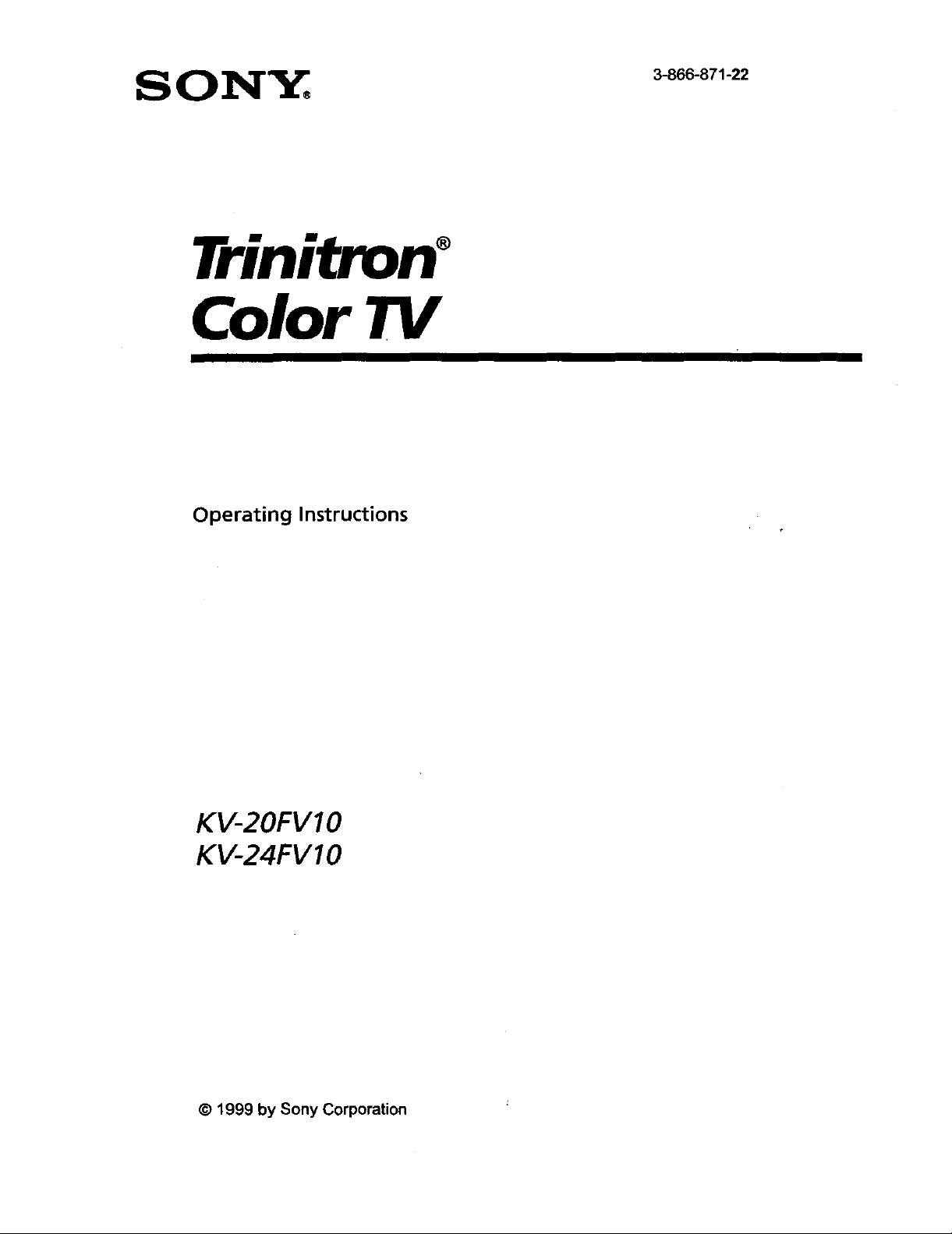
S 0 NY,, 3-8o6.8_1.22
Trinitron °
Color TV
Operating Instructions
KV-2OFVIO
KV-24FV10
© 1999 by Sony Corporation
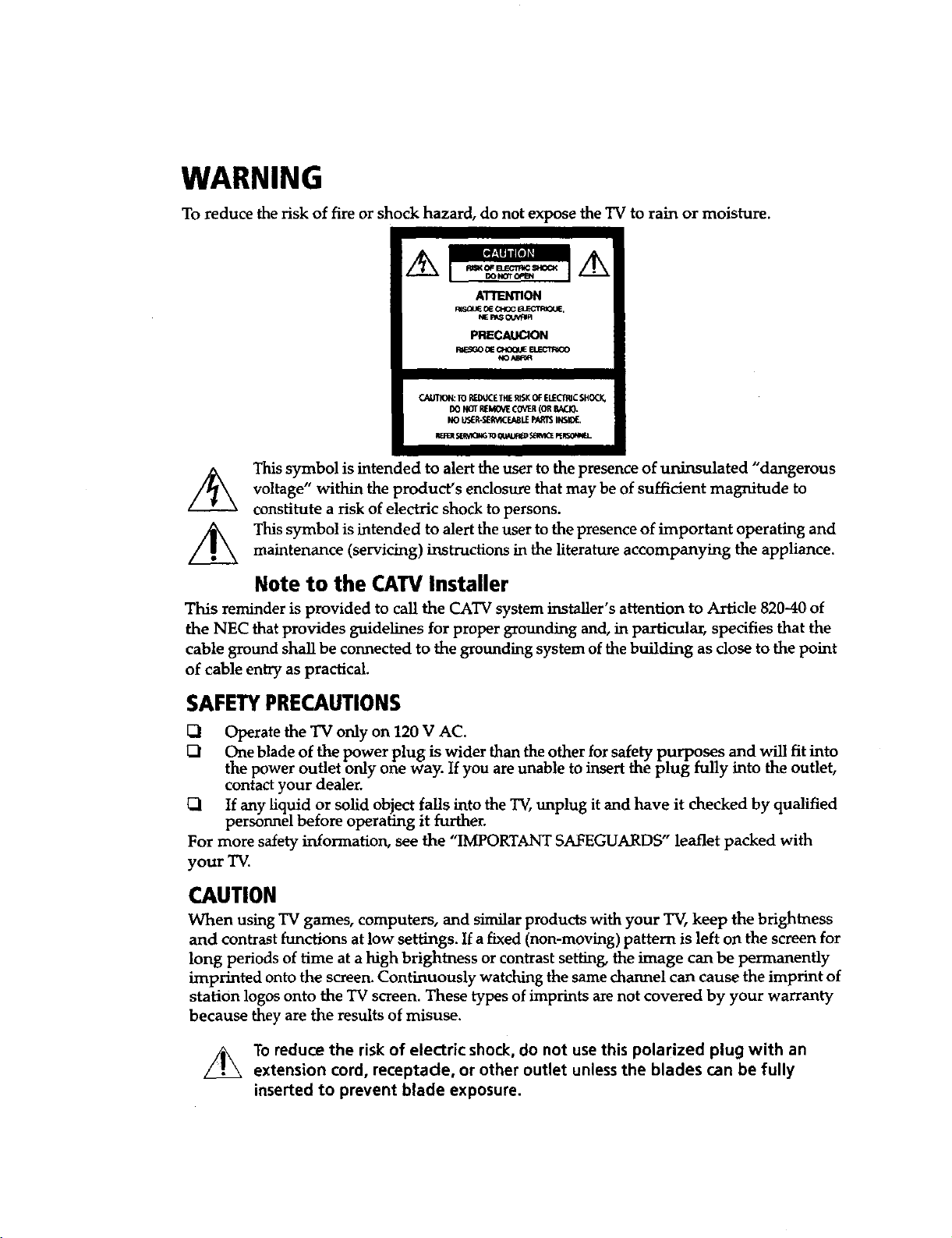
WARNING
To reduce the risk of fire or shock hazard, do not expose the TV to rain or moisture.
CAUTT_4:10REDUCETHERler_OFELECTRICSHOCI_
DONOTREMOVECOVER(OREAO0.
NOUSER-SERV_EABLEPARTSINSIDE.
This symbol is intended to alert the user to the presence of uninsulated "dangerous
voltage" within the product's enclosure that may be of sufficient magnitude to
constitute a risk of electric shock to persons.
This symbol is intended to alert the user to the presence of important operating and
maintenance (servicing) instructions in the literature accompanying the appliance.
Note to the CAW Installer
This reminder is provided to caU the CATV system installer's attention to Article 82040 of
the NEC that provides guidelines for proper grounding and, in particular, specifies that the
cable ground shall be connected to the grounding system of the building as close to the point
of cable entry as practical.
SAFETY PRECAUTIONS
Operate the TV only on 120 V AC.
[_ One blade of the power plug is wider than the other for safety purposes and will fit into
the power outlet only one way. If you are unable to insert the plug fully into the outlet,
contact your dealer.
C_l If any liquid or solid object falls into the TV, unplug it and have it checked by qualified
personnel before operating it further.
For more safety information, see the "IMPORTANT SAFEGUARDS" leaflet packed with
your TV.
CAUTION
When using TV games, computers, and similar products with your TV, keep the brightness
and contrast banctions at low settings. If a fixed (non-moving) pattern is left on the screen for
long periods of time at a high brightness or contrast setting, the image can be permanently
imprinted onto the screen. Continuously watching the same channel can cause the imprint of
station loges onto the TV screen. These types of imprints are not covered by your warranty
because they are the results of misuse.
L_To reduce the risk of electric shock, do not use this polarized plug with an
extension cord, receptacle, or other outlet unless the blades can be fully
inserted to prevent blade exposure.
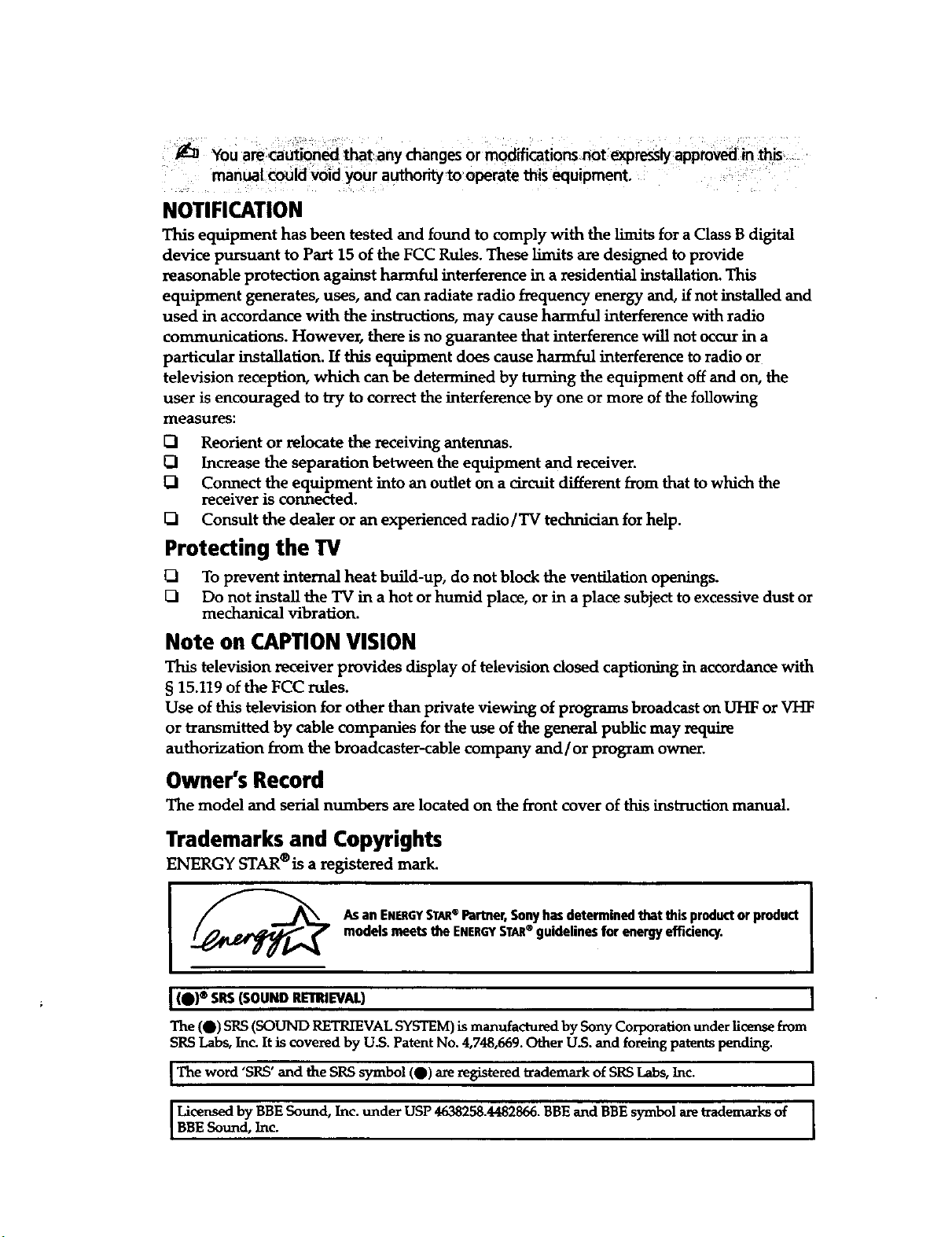
NOTIFICATION
This equipment has been tested and found to comply with the limits for a Class B digital
device pursuant to Part 15 of the FCC Rules. These limits are designed to provide
reasonable protection against harmful interference in a residential installation. This
equipment generates, uses, and can radiate radio frequency energy and, if not installed and
used in accordance with the instructions, may cause harmful interference with radio
communications. However, there is no guarantee that interference will not occur in a
particular installation. If this equipment does cause harmful interference to radio or
television reception, which can be determined by turning the equipment off and on, the
user is encouraged to try to correct the interference by one or more of the following
measures:
[_ Reorient or relocate the receiving antennas.
O Increase the separation between the equipment and receiver.
I_1 Connect the equipment into an outlet on a circuit different from that to which the
receiver is connected.
D Consult the dealer or an experienced radio /TV technician for help.
Protecting the TV
12) To prevent internal heat build-up, do not block the ventilation openings.
_1 Do not install the TV in a hot or humid place, or in a place subject to excessive dust or
mechanical vibration.
Note on CAPTION VISION
This television receiver provides display of television closed captioning in accordance with
§ 15.119 of the FCC rules.
Use of this television for other than private viewing of programs broadcast on UHF or VHF
or transmitted by cable companies for the use of the general public may require
authorization from the broadcaster-cable company and/or program owner.
Owner's Record
The model and serial numbers are located on the front cover of this instruction manual.
Trademarks and Copyrights
ENERGY STAR®is a registered mark.
models meets the ENERGYSTAR guidelines for energy efficiency.
As anENERGYSTAR®Partner,Sonyhas determined that thisproductor product
I (0)® SItS(SOUND RETRIEVAL) I
The (0) SRS (SOUND RETRIEVAL SYSTEM) is manufactured by Sony Corporation under license from
SRS Labs, Inc. It is covered by U.S. Patent No. 4,748,669. Other U.S. and foreing patents pending.
I The word 'SRS" and the SRS symbol (0) are registered trademark of SRS Labs, Inc. I
Licensed by BBE Sound, Inc. under USP 4638258.4482866. BBE and BBE symbol are trademarks of
BBE Sound, Inc. I
®
[
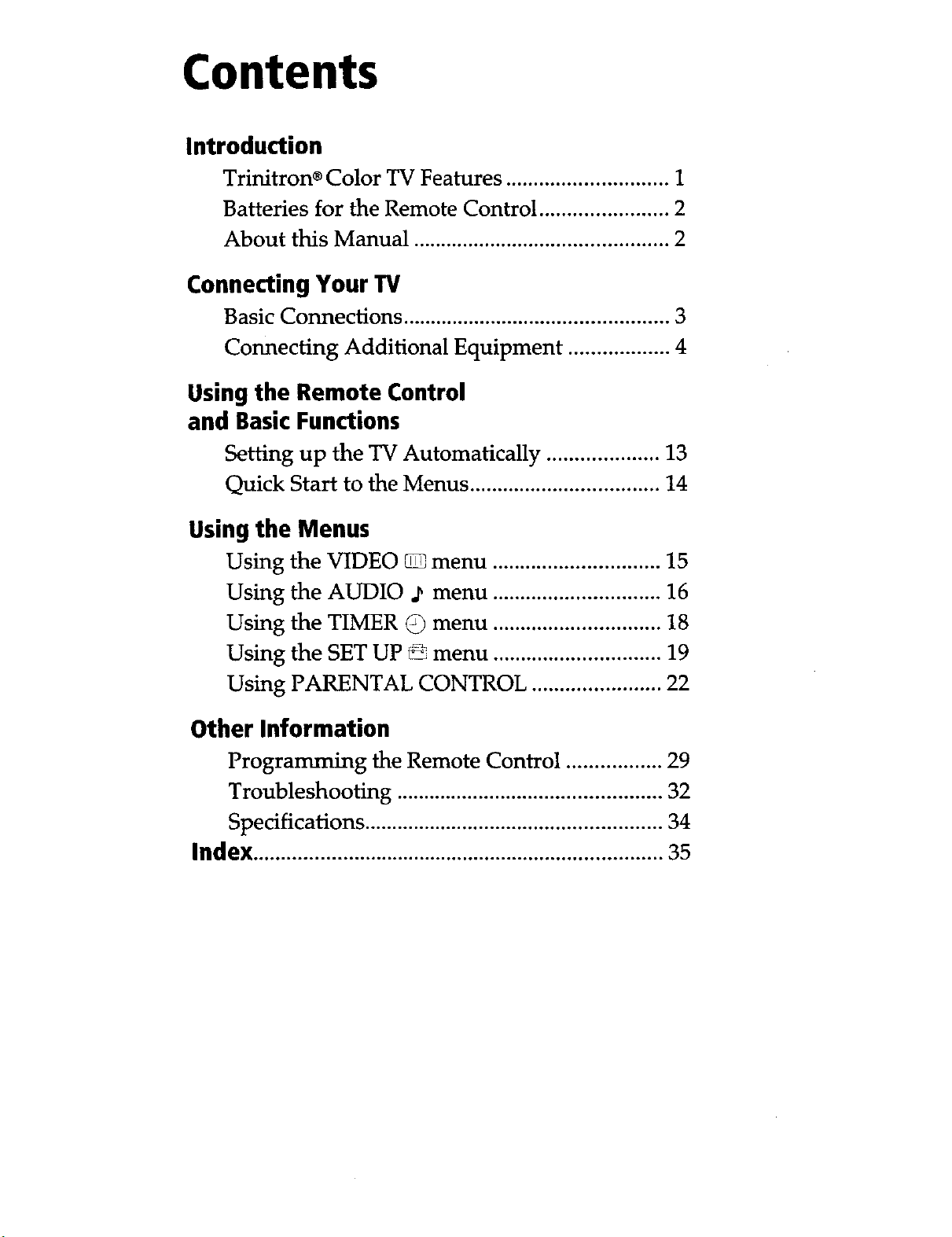
Contents
Introduction
Trinitron® Color TV Features ............................. 1
Batteries for the Remote Control ....................... 2
About this Manual .............................................. 2
Connecting Your TV
Basic Connections ................................................ 3
Connecting Additional Equipment .................. 4
Using the Remote Control
and Basic Functions
Setting up the TV Automatically .................... 13
Quick Start to the Menus .................................. 14
Using the Menus
Using the VIDEO _ menu .............................. 15
Using the AUDIO ._ menu .............................. 16
Using the TIMER G menu .............................. 18
Using the SET UP _ menu .............................. 19
Using PARENTAL CONTROL ....................... 22
Other Information
Programming the Remote Control ................. 29
Troubleshooting ................................................ 32
Specifications ...................................................... 34
Index..........................................................................35
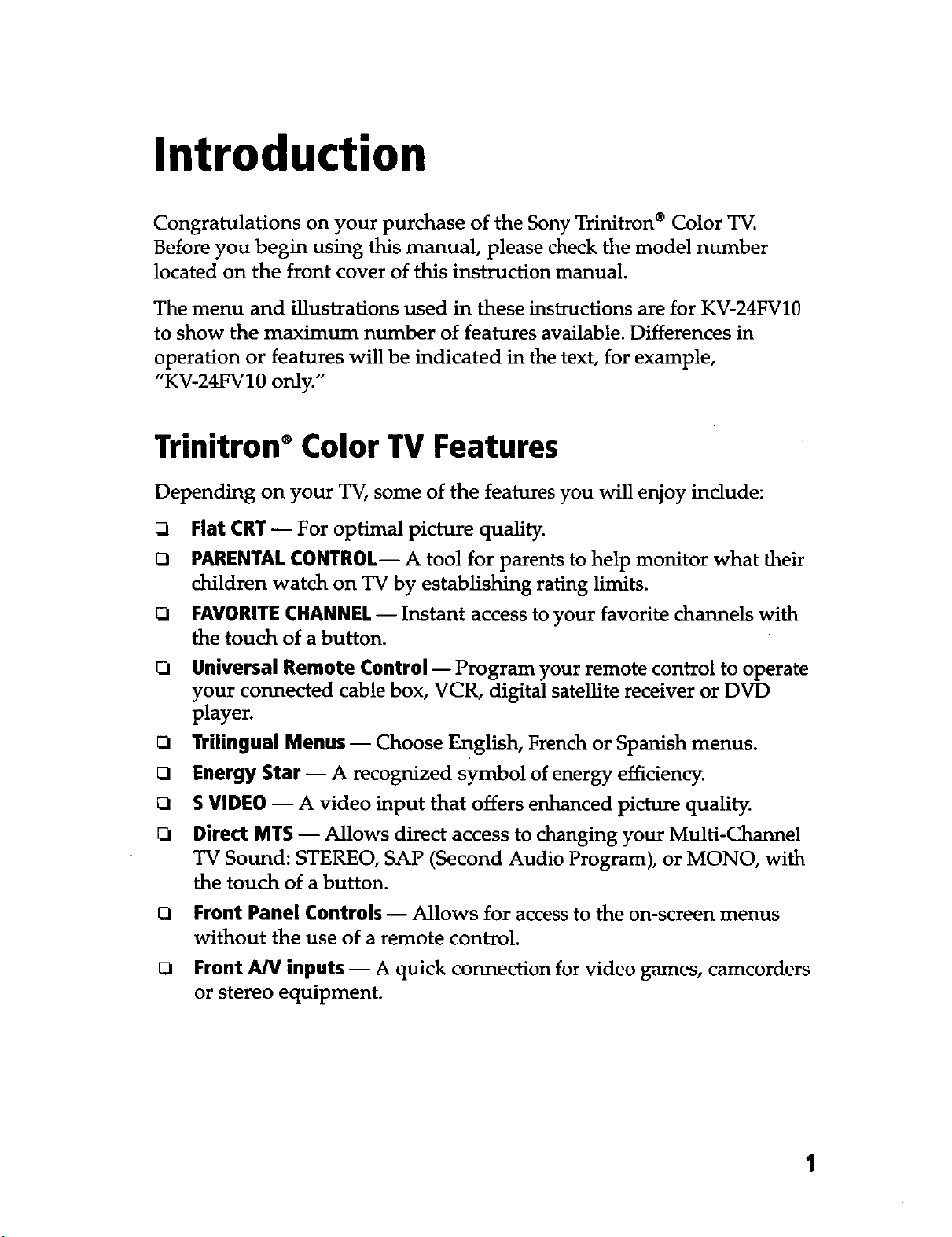
Introduction
Congratulations on your purchase of the Sony Trinitron ® Color TV.
Before you begin using this manual, please check the model number
located on the front cover of this instruction manual.
The menu and illustrations used in these instructions are for KV-24FV10
to show the maximum number of features available. Differences in
operation or features will be indicated in the text, for example,
"KV-24FV10 only."
Trinitron ®Color TV Features
Depending on your TV, some of the features you will enjoy include:
O Flat CRT -- For optimal picture quality.
O PARENTALCONTROL-- A tool for parents to help monitor what their
children watch on TV by establishing rating limits.
O FAVORITECHANNEL-- Instant access to your favorite channels with
the touch of a button.
D
Universal Remote Control -- Program your remote control to operate
your connected cable box, VCR, digital satellite receiver or DVD
player.
O
Trilingual Menus -- Choose English, French or Spanish menus.
O
Energy Star -- A recognized symbol of energy efficiency.
O
5 VIDEO -- A video input that offers enhanced picture quality.
O
Direct MTS -- Allows direct access to changing your Multi-Channel
TV Sound: STEREO, SAP (Second Audio Program), or MONO, with
the touch of a button.
O Front Panel Controls-- Allows for access to the on-screen menus
without the use of a remote control.
Front A/V inputs -- A quick connection for video games, camcorders
or stereo equipment.
1
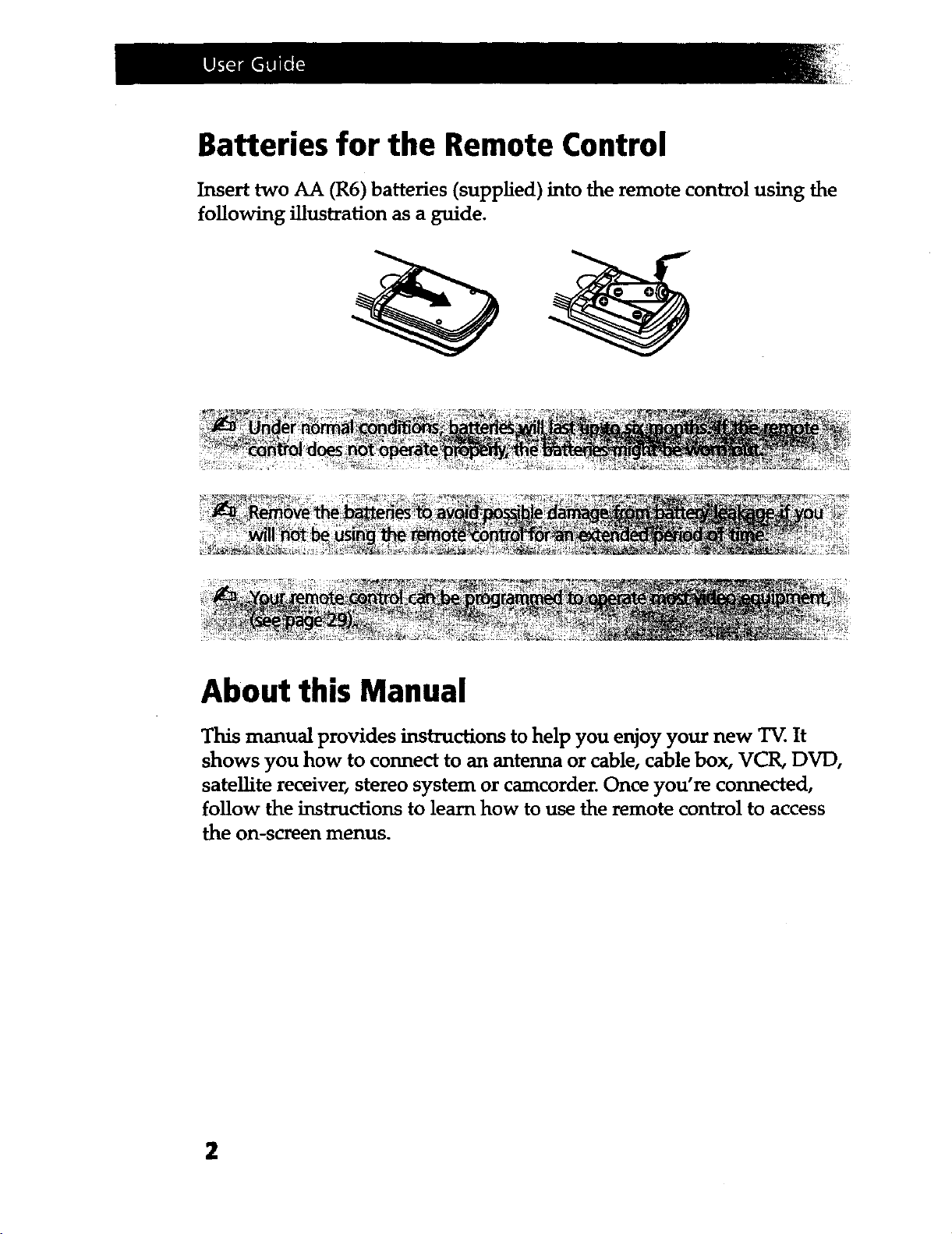
Batteries for the Remote Control
Insert two AA (R6) batteries (supplied) into the remote control using the
following illustration as a guide.
About this Manual
This manual provides instructions to help you enjoy your new TV. It
shows you how to connect to an antenna or cable, cable box, VCR, DVD,
sateUite receiver, stereo system or camcorder. Once you're connected,
follow the instructions to learn how to use the remote control to access
the on-screen menus.
2
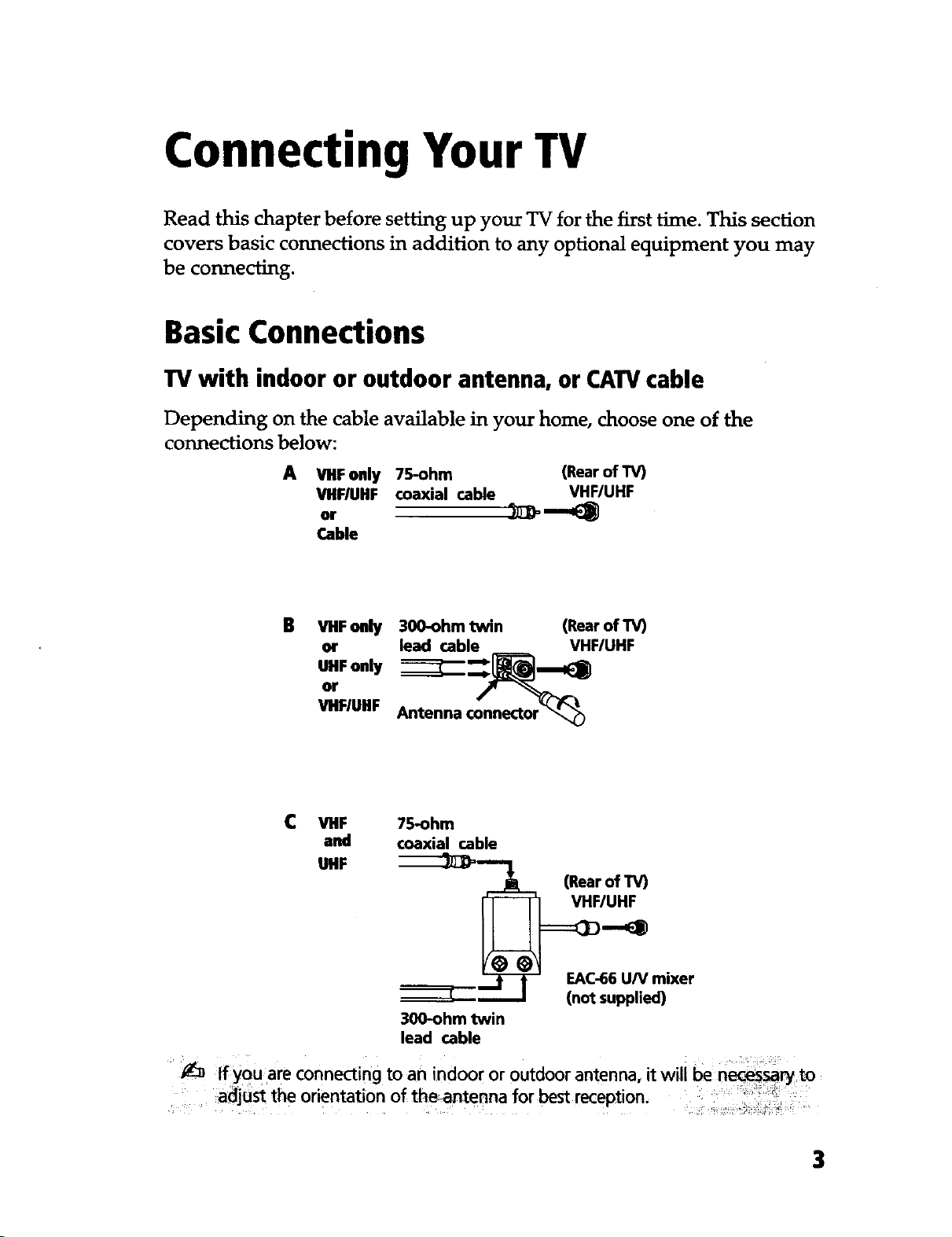
Connecting Your TV
Read this chapter before setting up your TV for the first time. This section
covers basic connections in addition to any optional equipment you may
be connecting.
Basic Connections
TV with indoor or outdoor antenna, or CATVcable
Depending on the cable available in your home, choose one of the
connections below:
A VHF only 75-ohm (Rear of "rv)
VHFIUHF coaxial cable VHF/UHF
or _--_
Cable
B VlIFolly 300-ohmtwin (RearofTV)
_HF only lead cable VHF/UHF
VHFIUHF Antenna connector "_
C VHF
and
UHF
tfyou are connecting to an indoor or outdoor antenna, itwili ben to
adjust the orientation of theantenna for bestreception.
75-ohm
coaxial cable
--_)_-_-- (Rear of TV)
EAC-66 U/V mixer
_m I (not supplied)
300-ohm twin
lead cable
3
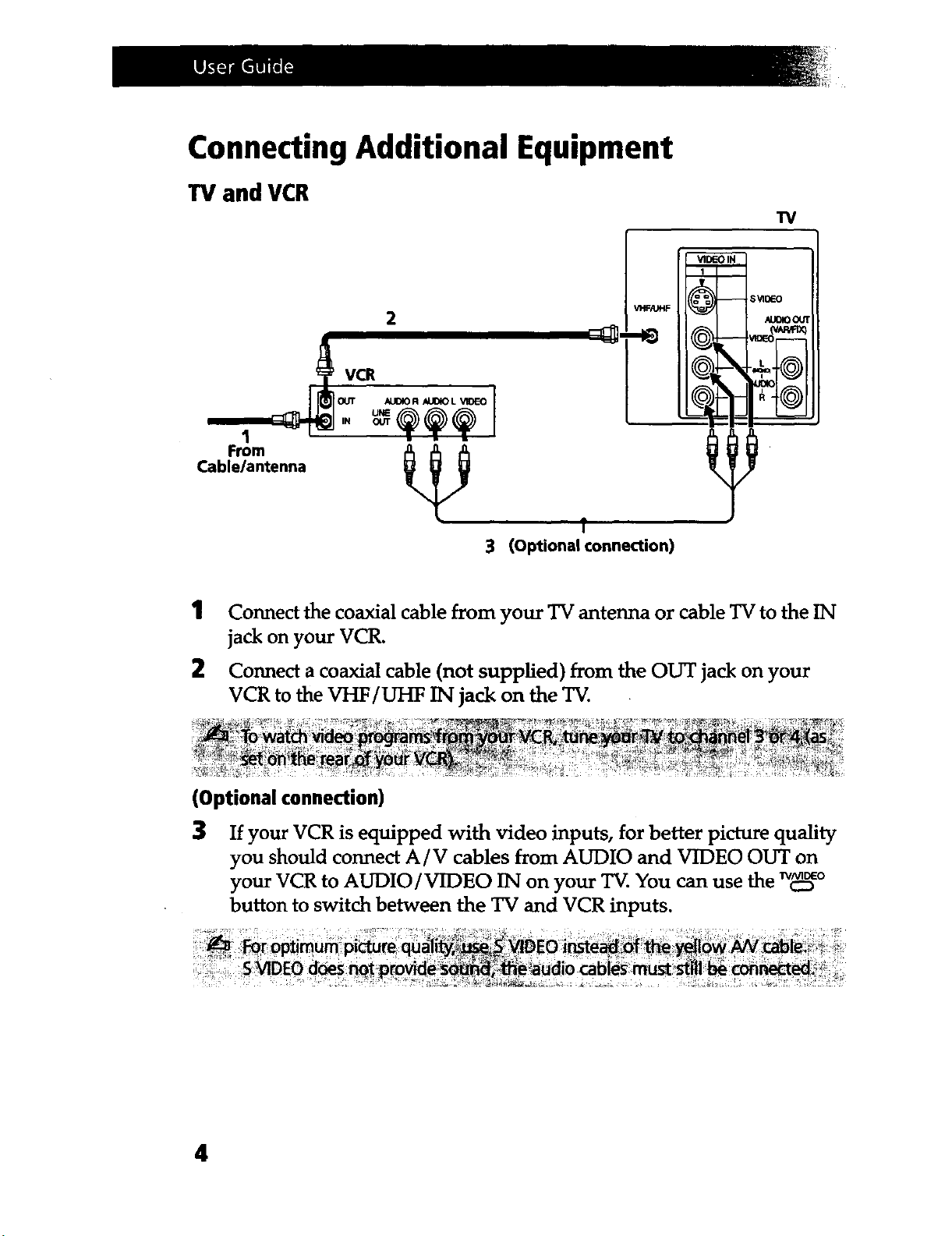
Connecting Additional Equipment
TVand VCR
2
VCR
Cable/antenna
From
T
3 (Optional connection)
_-o
_00_
(VAP_X
TV
1
Connect the coaxial cable from your TV antenna or cable TV to the IN
jack on your VCR.
2
Connect a coaxial cable (not supplied) from the OUT jack on your
VCR to the VHF/UHF IN jack on the TV.
(Optional connection)
3
If your VCR is equipped with video inputs, for better picture quality
you should connect A/V cables from AUDIO and VIDEO OUT on
your VCR to AUDIO/VIDEO IN on your TV. You can use the Tyro
button to switch between the TV and VCR inputs.
4
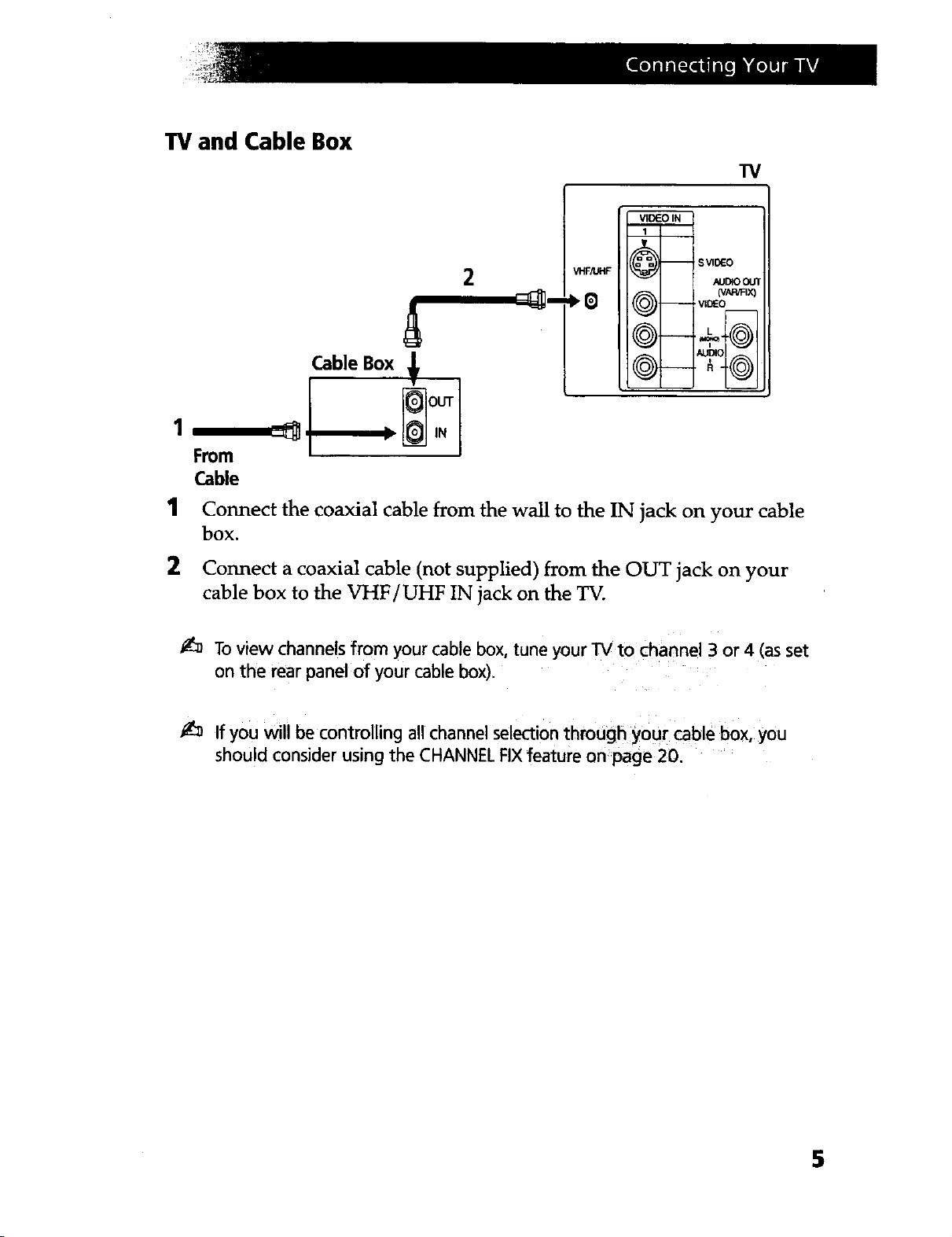
TV and Cable Box
"IV
v_,_.._o,____
I --
2
From
Cable
1
Connect the coaxial cable from the wall to the IN jack on your cable
VHF_F _ AUBOOL'T
-- S VII_O
q vL_o
_)-- ._-t-((o))I
(VAF_'BX)
_J_Ol _. I
box.
2 Connect a coaxial cable (not supplied) from the OUT jack on your
cable box to the VHF/UHF IN jack on the TV.
_3_ To view channels from your cable box, tune your TV to channel 3 or 4 (as set
on the rear panel of your cable box).
If you will be controlling all channel selection through your cable box, you
should consider using the CHANNEL FIXfeature on page 20.
5
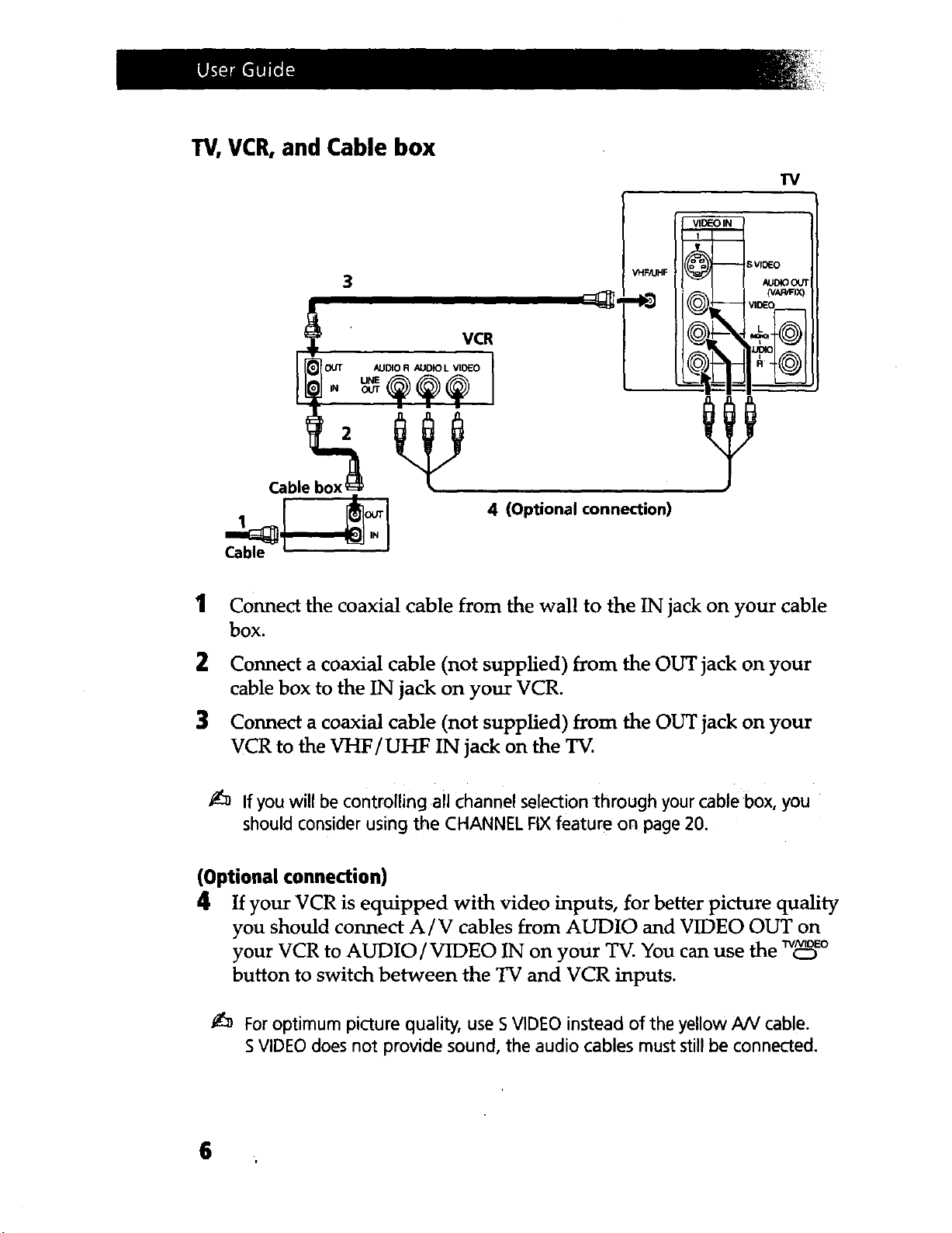
TV, VCR, and Cable box
"IV
3
I VCR
'_'_"Fi f_:_--Jov,_o
?
1 our
,-_--_,.
Cable _ '
1
Connect the coaxial cable from the wall to the IN jack on your cable
box.
2
Connect a coaxial cable (not supplied) from the OUT jack on your
cable box to the IN jack on your VCR.
3
Connect a coaxial cable (not supplied) from the OUT jack on your
VCR to the VHF/UHF IN jack on the TV.
4 (Optional connection)
_UDIOC_'T
'_4C@)I
,u_al.-R I
If you will be controlling all channel selection through your cable box, you
should consider using the CHANNEL FIX feature on page 20.
(Optional connection)
4 If your VCR is equipped with video inputs, for better picture quality
you should connect A/V cables from AUDIO and VIDEO OUT on
your VCR to AUDIO/VIDEO IN on your TV. You can use the w_v,oEoc:D
button to switch between the TV and VCR inputs.
Foroptimum picture quality, use S VIDEO instead of the yellow A/V cable.
SVIDEO does not provide sound, the audio cables must still be connected.
6
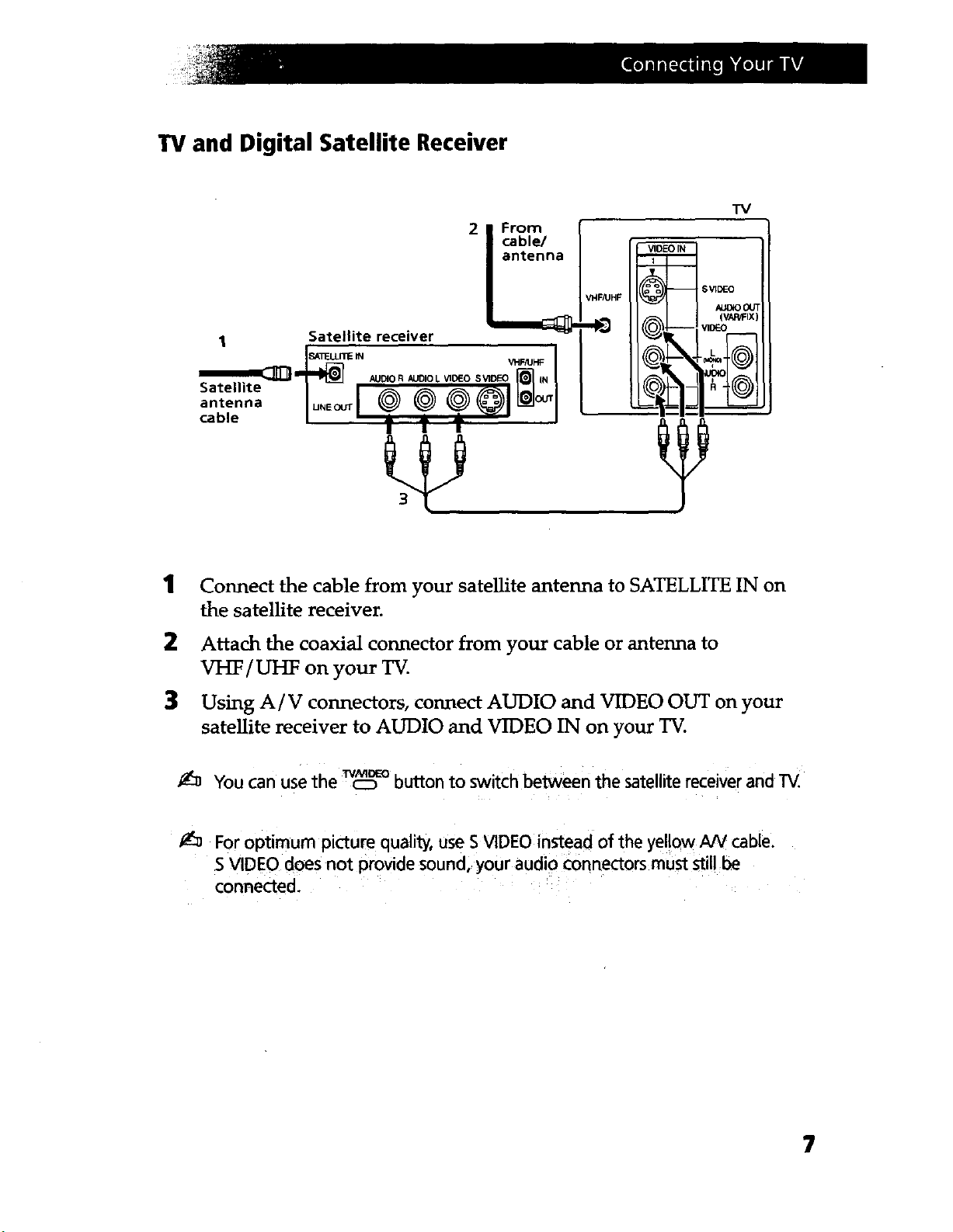
TV and Digital Satellite Receiver
2 I From
II cable/
TV
VHFJUHF
1
Satellite
antenna
cable
1
Connect the cable from your satellite antenna to SATELLITE IN on
Satellite receiver
3
the satellite receiver.
2
Attach the coaxial connector from your cable or antenna to
VHF / UHF on your TV.
3
Using A / V connectors, connect AUDIO and VIDEO OUT on your
satellite receiver to AUDIO and VIDEO IN on your TV.
Au[xoO_T
(VAP_FIX)
V]D_
-_ You can usethe Tv_:3_°button to switch between the satellite receiverand TV.
For optimum picture quality, use S VIDEO instead of the yel!ow AN cable.
S VIDEO does not provide sound, your audio connectors must still be
connected.
7
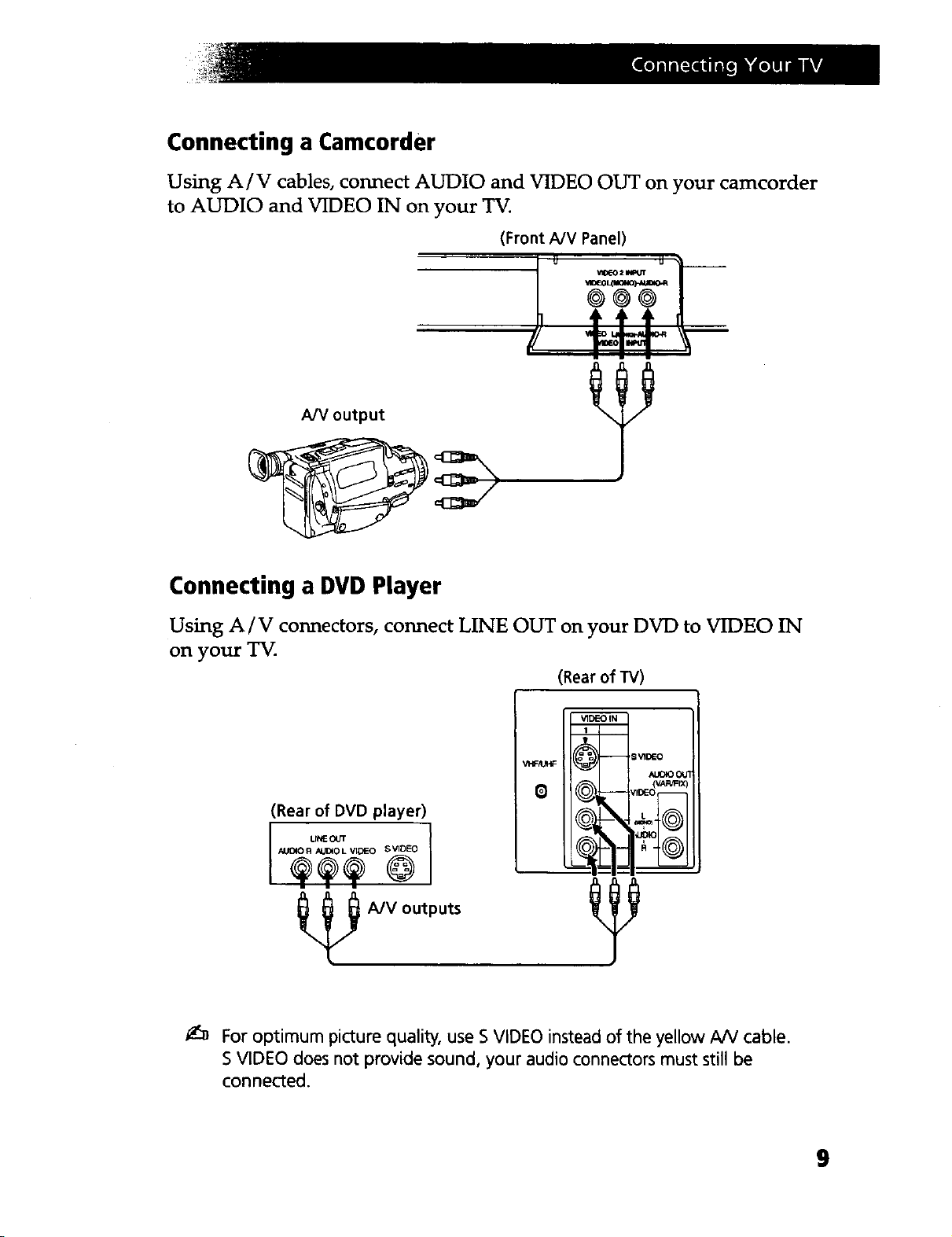
Connecting a Camcorder
Using A/V cables, connect AUDIO and VIDEO OUT on your camcorder
to AUDIO and VIDEO IN on your TV.
(Front A/V Panel)
A/V output
Connecting a DVD Player
Using A/V connectors, connect LINE OUT on your DVD to VIDEO IN
on your TV.
(Rear of TV)
VHF/UHF
(Rear of DVD player)
._O[:IIOR A_IOL _ SVIDEO
-- ;VIDEO
_L_O C_
-%-- a -_((O))I
A/V outputs
For optimum picture quality, use S VIDEO instead of the yellow AIV cable.
S VIDEO does not provide sound, your audio connectors must still be
connected.
9

Connecting an audio system
Using audio connectors, connect AUDIO OUT on your TV to one of the
unused line inputs (e.g. TV, AUX, TAPE 2) on your stereo.
1
0
® _ AUD,O-,
___ __ L-_J IAUDIO.R
/1:=====-'.oilI_hl
IlL -i_
setup instructions.
10

Using the Remote Control and
Basic Functions
This section shows you how to use more advanced buttons on the remote
control and how to use the on-screen menus.
Button Description
POWER Press when you want to turn
connected equipment on and off.
FUNCTION Press when you want to control
connected equipment with your
CD (UD CD CD
rV_tTR
O@@O
®®®
Q®®
®®®
®®®
MUTING Instantly turns off the sound.
SYSTEM OFF Powers off all Sony equipment at
W/VIDEO Cycles through available video
remote control.
Press again or press _ to restore
sound.
once.
inputs.
Moves the cursor in the on-
®
VOL CH
8G
SONY
O scaeen menus. Press the arrow
PICTURE MODE Cycles through the available
SLEEP Turns the TV off automatically in
MTS/SAP Cycles through the Multi-
DISPLAY Press once to show current time,
buttons to move the cursor, press
the center button to select or
access an option.
VIDEO MODE settings.
approximately 30, 60 or 90
minutes. Cancel by pressing until
SLEEP OFF appears.
channel TV Sound (MTS)
options: STEREO, SAP (Second
Audio Programming), MONO.
(if set) and channel number.
Press again to activate CAI'q'ION
VISION settings, if available. To
cancel, press again until
DISPLAY OFF appears.
11

w,¢_@r Cycles through available AUTO
JUMP Alternates back and forth
GUIDE Brings up the custom guide of
MENU Displays the on-screen menu.
RESET Press to return to factory settings
CODE SET Use to program your remote
VOLUME settings (see page 16).
between the last two channels
selected with the (_)-(_) buttons.
your satellite receiver.
Press again to exit the menu at
any time.
while in the on-screen menu.
control to operate connected
video equipment, (see page 29).
12

Setting Up the TV Automatically
After you have finished connecting your TV, you will want to run AUTO
PROGRAM to set up your channels.
_3WER
1 Press _ to turn on the TV, the initial setup screen appears.
AUTO PROGRAM [CH+]
EXiT [CH-]
First please Connect
cable/antenna
2 Press ® to AUTO PROGRAM or _Dto exit.
CH
13

Quick Start to the Menus
The following_se_gs are ayai!able _in Your_ o nsscr_een _.me_nus:..........
Menu
_VIDEO
MODE:VIVID
i, I PICTURE IlrlfllllfllllllFIIlillllllllHI
BRIGHTNESS iltalllllllllltlmlllll........
_J COLOR IIIIII111111HIIIIILIlfl........
HUE ..............................
I SHARPNESS .,,.,,m,,,lu ........
:)MENU
Move{_ Select (2) Exit@
AUDIO
TREBLE IIlflllJ{llllll r_flIJFIf .......
BASS llllllll_lllllllFIIIIIIh_--,
BALANCE ..............................
AUTOVOLUME:OFF
SPEAKER: ON
AUDIO OUT: VARIABLE
OPTIONS
DMENU
Move _{_ Select_ Exit@
Change your audio settings.
_-----]TIMER
DAYLIGHTSAVING:YES
CURRENTTIME SET
ON/OFF TIMER
:)MENU
Make adjustments to your
picture settings.
OPTIONS
_M'rS:STEREO
EFFECT:OFF
DMENU
Move{_a{_ Select(Z) Exit@
The OFHONS menu offers
customized audio features.
Set the clock on your TV,
(CURRENT TIME SET) and
program scheduled viewing
using the ON/OFF TIMER.
Move_ Sele_(Z) Exit_
SET UP
CHANNELSETUP
PARENTALCONTROL
VIDEO LABEL
CAPTIONVISION:CC1
LANGUAGE:ENGLISH
TILTCORRECTION:0
DEMO
DMENU
Move{_ Select(_D Exit_
CHANNEL SET UP
I,FAVORITECHANNEL
CABLE: OFF
CHANNEL FIX: OFF
AUTO PROGRAM
CHANNEL SKIP/ADD
CHANNEL CAPTION
:)MENU
Move(_ Select( E3, Exit_
Program your channels. The CHANNEL SET UP
provides further options for
setting up your channels.
t:_ Menus showns are for KV-24FV10, your menus may not look exactly like
those illustrated.
14

Using the Menus
This chapter shows the options available for setting up and adjusting
your TV.
To access a menu
1 PressME.o
2 Use the _ or _ buttons to highlight an option.
3 Press ¢_ to access the menu.
Using the VIDEO _ menu
VIDEO
MODE: VIVID
PICTURE return,ram,HUm
BRIGHTNESS m,m,nma,.,-...
COLOR HllinllPllUllmll_.....
HUE .... -" ....
SHARPNESS mnammmm,_....
:)MENU
Move{_ Sele_c_ E_
MODE: VIVID: Select for enhanced picture and contrast.
Custom picture STANDARD: Select for a standard picture.
settings MOVIE: Select for a darker picture for movie viewing.
Item Press _ to Press 4 to
PICTURE Decrease picture contrast Increase picture contrast
BRIGHTNESS Darken the picture Brighten the picture
COLOR Decrease color intensity Increase color saturation
HUE Increase the red tones Increase the green tones
SHARPNESS Soften the picture Sharpen the picture
lS

Using the AUDIO menu
AUDIO
TREBLE I1_111111111111111111111........
BASS Illfllfllllltlllllll flfi_,.,..
BALANCE ...............'..............
AUTOVOLUME: OFF
SPEAKER:ON
AUDIO OUT:VARIABLE
OPTIONS
DMENU
Move_ Select_ Exit@
TREBLE Adjust left or right to adjust higher pitched sound.
BASS Adjust left or fight to adjust low pitched sound.
BALANCE Adjust left or right to emphasize speaker balance.
AUTO VOLUME ON: Select to stabilize the volume when changing
Stabilizes volume channels.
OFF: Select to turn AUTO VOLUME off.
SPEAKER ON: Select to listen to the sound from the TV speakers with
Custom selection or without a separate stereo system.
of audio output OFF: Select to turn off the TV speakers and listen to the
source TV's sound only through external audio system speakers.
AUDIO OUT AUDIO OUT can only be set when SPEAKER is set to OFF.
VARIABLE: Adjust the volume through your TV.
FIXED: Adjust the TV volume through a connected stereo.
-_ Press for a direct selection OfAUTO VOLUME settings.
16

OPTIONS menu
OPTIONS
pMTS:STEREO
EFFECT:OFF
_MENU
Move{_I_ Sele_ F_it_
MTS
Multi-Channel
TV Sound
EFFECT
Custom audio
settings
If your TV is set to SAP,all non-SAP programs will be muted. If your TV does
not have sound, check your AUDIO settings.
-_ Fordirect MTS settings, press the _ button on your remote control.
STEREO: Select when viewing a broadcast in stereo.
SAP: Listen to bilingual broadcast or other Second Audio
Programs (SAP).
MONO: Select to reduce noise in areas of poor reception.
SRS: Produces a dynamic three dimensional sound for
stereo audio signals, (KV-24FV10 only).
SURROUND: Simulates theater quality sound for stereo
programs, (KV-20FV10 only).
SIMULATED: Adds a surround-like effect to mono
programs.
17

Using the SET UP menu
SET UP
CHANNEL SET UP
PARENTALCONTROL
VIDEO LABEL
CAPTION VISION: CC1
LANGUAGE: ENGLISH
TILTCORRECTION:0
DEMO
DMENU
Move_ Select (3D Exit_
PARENTAL The PARENTAL CONTROL feature provides parents several
CONTROL options for programming the TV to block shows based on
their rating, (see page 22).
VIDEO LABEL With the VIDEO LABEL window open:
Label connected I Press _ or _, to access the input you want to label and
equipment
CAPTION CCl, 2, 3, 4: Displays printed dialogue of a program.
VISION TEXT1, 2, 3, 4: Displays network/station information.
Closed- XDS (Extended Data Services): Displays information about
Captioning the network and current program, if available.
press _.
2 Press _ or _ to choose a label and press cD.
LANGUAGE Display all menus in your language of choice.
1 Point cursor at LANGUAGE and press (3D.
2 Using the _, or ,C,buttons, highlight desired language and
press c_D.
TILT Press ,_,or _' to correct any tilt of the picture by -5 and +5,
CORRECTION press ca_ to activate.
DEMO Select to run a demonstration of the on-screen menus.
19

CHANNEL SETUP menu
CHANNEL SET UP
FAVORITECHANNEL
CABLE: OFF
CHANNEL FIX: OFF
AUTO PROGRAM
CHANNEL SKIP/ADD
CHANNEL CAPTION
_)MENU
Move[_ SelectGD Exit_
FAVORITE With the FAVORITE CHANNEL menu open:
CHANNEL 1 Use the _ or _, buttons to select AUTO or MANUAL,
Quick access (selecting AUTO will display the last five channels
to favorite accessed by the (_-(_ buttons).
channels 2 Select the position (1-5) where you want to program a
channel.
3 Using the _, or _ buttons, select the desired channel.
4 Press c_, the TV will change to the channel entered.
-_ To use FAVORITECHANNEL: Exit all menus and press (D. PressOor _ to
move the cursor to the desired channel number and press CD.
CABLE ON: Select if you are receiving cable channels with a CATV
cable.
OFF: Select if you are using an antenna.
-_ After changing your CABLE settings, you will need to run AUTO PROGRAM.
CHANNEL FIX 2-6: Select when you want to control all channel selection
through a cable box.
VIDEO: Select from available video inputs when you have
connected video equipment (e.g. satellite receiver) and you
want your TV fixed to it.
_:_ FAVORITECHANNEL cannot be used when CHANNEL FIXisset.
AUTO Run AUTO PROGRAM whenever setting up your TV. It
PROGRAM will cycle through all available channels and program any
receivable channels.
CHANNEL
SKIP/ADD
Use this feature after you run AUTO PROGRAM to skip
unwanted channels or add new ones.
1 Use the _ or _, buttons to access the desired channel.
2 Press c_ to SKIP or ADD (only one option will be
available).
2O

CHANNEL
CAPTION
Label up to 12
channels with
their call letters
With the CHANNEL CAIrI'ION window open:
1 Press _, then press o or _, until you reach the desired
channel number.
2 Press c_ to activate the channel.
3 Press _ or _, to display the first call letter or number of
the caption and press c_ to select it. When finished,
press c3D to activate.
21

Using PARENTALCONTROL
The PARENTAL CONTROL feature is designed to help parents monitor
what their children watch on television. This section shows you the
different rating systems available and shows you how to set your TV's
rating.
Overview of the Ratings
Once you have become familiar with these rating systems, you should be
ready to set your TV's rating.
IV RATINGS
The TV ratings are divided into two groups: age-based and
content-based.
TV RATINGS
) TV-Y: -
TV-Y'/: FV
TV-G: -
TV-PG: - D_ L_ S_ V_
W-14: D_ L S V_
"I'V-MA: _ L_ S_ V_
:)MENU
Select _ategory
MoveL,_I Select(E3 Exit_
--Content
Age Defined as
TV-Y All children
"lV-Y7 Directed to older children
TV-G General audience
TV-PG Parental Guidance
suggested
TV-14 Parents Strongly
cautioned
TV-MA Mature Audience only
-_ The content ratings will increase depending on the level of the age-based
rating. For example, a program with a TV-PG V (Violence) rating may contain
moderate violence, while a TV-14 V (Violence) rating may contain intense
violence.
Contents Defined as
FV Fantasy Violence
D Suggestive
dialogue
L Strong language
S Sexual situations
V Violence
22

MOVIE RATINGS
(U.S.models only)
This system defines the rating levels of movies shown on the big screen
and those on prime cable channels.
Rating Defined as
G General audience
PG Parental Guidance suggested
PG-13 Parents strongly cautioned
R Restricted
NC-17 No one 17 and under admitted
X No one 17 and under admitted
MOVIE RATINGS
_G:
PG:
PG-13:
R:
NC-17: -
X:
DMENU-
Selectrating
Move[_(_ Select_ Exit_
UNRATED
(U.S.models only)
You have the option of blocking TV programs or movies that are not
rated.
VIEW ALL View all unrated programs
BLOCK TV Block all unrated TV programs
BLOCK Block all unrated movies
MOVIE
CUSTOM RATINGS
"rv RATINGS
MOVIE RATINGS
="UNRATED: VIEW ALL
DMENU
BLOCK B]ock all unrated
BOTH programming
Ifyou choose to block
unrated W programs, please be,aware that the
Selectcategory
Move_ S_ectC_3 Exit_
following programs may be blocked: emergency broadcasts, political
programs, sports, news, publicservice announcements, religious programs
and weather.
23

ENGLISH RATINGS
(Canadianmodels only)
These ratings are for Canadian programs that are broadcast in English.
Rating Defined as
C Children
C8+ Children 8 years and older
G General programming
PG Parental Guidance
14+ Viewers 14 and older
18+ Adult programming
ENGLISH RATINGS
I,C: _
08+: _
G:
PG: _
14+:
18+:
_)MENIJ
Select rating
Move(_ Select _ Exit_
FRENCHRATINGS
(Canadian models only)
These ratings are for Canadian programs that are
Rating Defined as
C General
8 ans+ Not recommended for younger
children
13 Not recommended for children
ans+ under age 13
broadcast in French.
FRENCH RATINGS
_G:
8 aNs+: _
13ans+: _
16ans+: _
18an,s+:_
_)MENU
Selectrating
Move_(_ SelectC_ Exit_
16 Not recommended for ages
ans+ under 16
18 This program is restricted to
ans+ adults
U.S.ARATINGS
(Canadian models only)
For programs from the United States. Please see, "TV RATINGS" on
page 22 for information on U.S.A. RATINGS.
Initial access into PARENTAL CONTROL
1 In the SET UP _ menu, point the cursor to PARENTAL CONTROL
and press oR, (you will be asked to set a 4-digit password for any
future access into PARENTAL CONTROL).
24

2
Press c_, then use the (_)-(_) buttons to enter a 4-digit password.
PARENTAL CONTROL
PASSWORD:
Use[0-9]buttonsto
enter newfour-digit
password
Move{_ Select G£) Exit_
Keep this instrUction manual in a safe place; In the event that you forget your
password, please see page 33.
] Confirm your password by entering it again.
Once your password is set correctly, you will be taken into the
PARENTAL CONTROL menu.
Activating PARENTAL LOCK
In order to change the RATING, you will need to set PARENTAL LOCK
to ON.
PARENTAL CONTROL
)'PARENTAL LOCK: OFF
RATING: CHILD
CHANGE PASSWORD
_)MENU
Move_1_ Select(3_ Exit_
1 Point the cursor to PARENTAL LOCK and press c_.
2 Using the 4 or _, buttons, highlight ON and press cD to activate.
Setting the RATING
If you are not familiar with the Parental Guidelines rating system, you
may use one of the following preselected categories to simplify the rating
selections: CHILD, YOUTH or YOUNG ADULT.
1 Point the cursor to RATING and press c_.
25
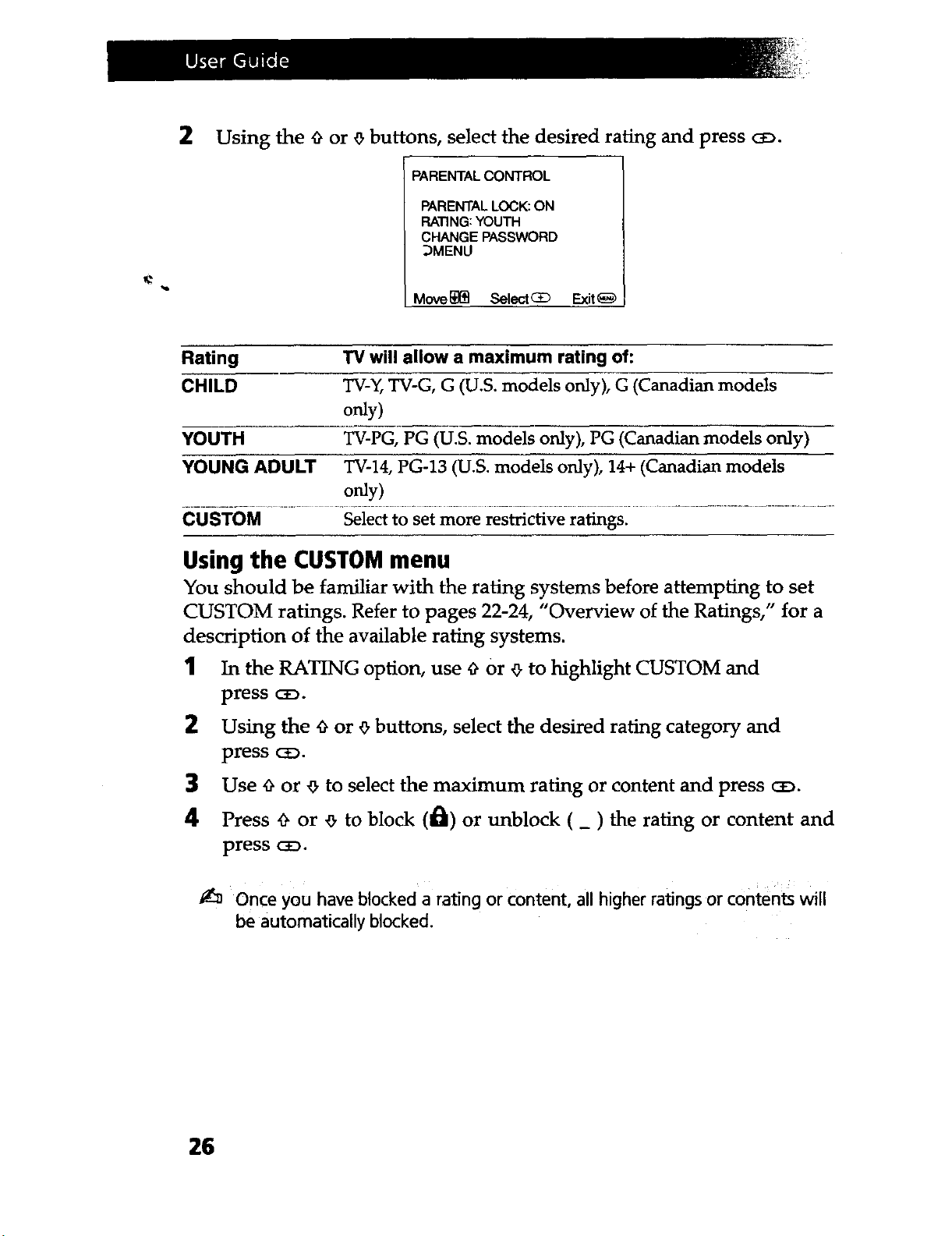
2
Using the 9 or _ buttons, select the desired rating and press cz_.
PARENTAL CONTROL
PARENTALLOCK: ON
RATING:YOUTH
CHANGE PASSWORD
DMENU
Move _(_ Select _ Exit_
Rating TV will allow a maximum rating of:
CHILD TV-Y,TV-G, G (U.S. modelsonly), G (Canadianmodels
only)
YOUTH TV-PG,PG (U.S. models only), PG (Canadian models only)
YOUNG ADULT TV-14, PG-13 (U.S. models only), 14+ (Canadian models
only)
CUSTOM Select to set more restrictive ratings.
Using the CUSTOMmenu
You should be familiar with the rating systems before attempting to set
CUSTOM ratings. Refer to pages 22-24, "Overview of the Ratings," for a
description of the available rating systems.
1 In the RATING option, use _ Or _ to highlight CUSTOM and
press c_.
2 Using the 4 or _ buttons, select the desired rating category and
press c_.
3 Use 4 or _ to select the maximum rating or content and press ¢_.
4 Press 4 or _ to block (#L) or unblock ( _ ) the rating or content and
press c_.
Once you have blocked a rating or content, all higher ratings or contents will
be automatically blocked.
26

Resetting your password
1 Usethe_ or_buttonstomovethecursortoCHANGEPASSWORD
and press c_.
2 Follow the directions for, "Initial Access into Parental Control," on
pages 24-25, for information on changing your password.
Information for Parents
To view a program that exceeds the TV rating
Q Press O on the remote control, then use the (_)-(_) buttons to enter your
password.
ah
ENTER
Entering your password to view a blocked program will temporarily turn
PARENTAL LOCK to OFF.To reactivate your PARENTALLOCK settings, turn the
TV off then back on; the TV will return to the settings that you have selected.
27

Other Information
Programming the Remote Control
You can use the supplied remote control to operate Sony or non-Sony
video equipment.
1 Press COOESET
CZ3
2 Press _ or _ (FUNCTION).
3 Use the (_)-(_) buttons to key in the code number from the following
chart.
4 Press O.
VCR codes
Sony 301, 302, 303 JCPenney 309, 305, 304, 330, 314,
Admiral 327 JVC 314, 336, 337, 345, 346,
(M.Ward) 347
Aiwa 338, 344 Kenwood 314, 336, 332, 337
Audio Dynamic 314, 337 LXI (Sears) 332, 305, 330, 335, 338
Broksonic 319, 317 Magnavox 308, 309, 310
Canon 309, 308 Marantz 314, 336, 337
Citizen 332 Marta 332
Craig 302, 332 Memorex 309, 335
Criterion 315 Minolta 305, 304
Curtis Mathis 304, 338, 309 Mitsibishi/MGA 323, 324, 325, 326
Daewoo 341, 312, 309 Multitech 325, 338, 321
DBX 314,336, 337 NEC 314, 336, 337
Dimensia 304 Olympic 309, 308
Emerson 319, 320, 316, 317, 318, Optimus 327
ENTER
336, 337
341
Fisher 330, 335 Panasonic 308, 309, 306, 307
Funai 338 Pentax 305, 304
General Electric 329, 304, 309 Philco 308, 309
Go Video 322, 339, 340 Philips 308, 309, 310
Goldstar 332 Pioneer 308
Hitachi 306, 304, 305, 338 Quasar 308, 309, 306
Instant Replay 309, 308 RCA/PROSCAN 304, 305, 308, 309, 311,
312, 313, 310, 329
29

VCR codes
Realistic 309, 330, 328, 335, 324, Symphonic 338
338
Sansui 314 Tashiro 332
Samsung 322, 313, 321 314, 336, 337
Sanyo 330, 335
Scott 312, 313, 321, 335, 323,
324, 325, 326
Sharp 327, 328
Shintom 315
Signature 2000 338, 327
Tatung
Teac 314, 336, 338, 337
Technics 309, 308
Toshiba 312, 311
Wards 327, 328, 335, 331, 332
Yamaha 314, 330, 336, 337
(M.Ward)
SV2000 338
Sylvania 308, 309, 338, 310
Zenith 331
Cable box codes
Hamlin/Regal 222, 223, 224, 225, 226
Jerrold/G. L 201, 202, 203, 204, 205,
206, 207, 208, 218
Oak 227, 228, 229
Panasonic 219, 220, 221
Pioneer 214, 215
Scientific Atlanta 209, 210, 211
Tocom 216, 217
Zenith 212, 213
Laser Disc Player codes
Sony 701
Panasonic 704, 710
Pioneer 702
Satellite receiver codes
Sony 801 (preset code for
remote control
General Electric 802
Hitachi 805
Hughes 804
Panasonic 803
RCA / PROSCAN 802, 808
Toshiba 806, 807
DVD codes
Sony 751
Panasonic 753
Pioneer 752
RCA 755
Toshiba 754
3O
If more than one code number is listed, try entering them one by one until
you come to the correct code for your equipment.
Whenever you remove the batteries, the code numbers may revert to the
factory setting and must be reset.

In some rare cases,you may not be able to operate your equipment with the
supplied remote control. In this case, use the equipment's supplied remote
control,
Operating a VCR
Press To
VrR_VO Power on the VCR
CZ3
(_)_ (_) Select channels directly
c.c. Change channels
®®
I_ Play video tape
• Stop
_1 or I_ Search forward or backward
n Pause
• and • Record
at the same time
TV/WR Change between VCR and TV inputs
+0
Operating a DVD
Press To
vmt_ Power on the DVD
CD
(__ (_) Select chapters directly
c. _ Search chapters forward or backward
®®
Play DVD
• Stop
II Pause
_, _, % _ Move the cursor in the menu
MENU Display the DVD menu
C::)
OP.erating__a_L_ase_r_Dis_£........................................................................................
Press To
vwa_ Power on the laser disc
CD
c. cH Search chapters forward or backward
O(9
Play disc
• Stop
II Pause
31

Troubleshooting
If you are having a problem with your TV, try the suggestions below. If
the problem persists, contact your nearest Sony dealer.
No picture, no
sound
Poor or no Q Adjust PICTURE in the VIDEO menu (page 15).
picture, good Q Adjust BRIGHTNESS in the VIDEO menu (page 15).
sound Q Check the antenna and/or cable connections (page 3).
Good picture,
no sound
No color Q Adjust COLOR in the VIDEO menu (page 15).
Q Make sure the power cord is plugged il_
Q If a red light is flashing on the front of your TV for
more than a few minutes, call your local service center.
Q Check your PARENTAL CONTROL settings, (pages
25-26).
Check the TV/VIDEO settings: when watching TV, set
to TV; when watching video equipment, set to VIDEO
(page 15).
O Make sure the batteries have been inserted correctly
into the remote control.
Q Try another channel, it could be station trouble.
UI Press ._G so that MUTING disappears from the
screen (page 11).
I3 Check your AUDIO settings. Your TV may be set to
SAP (page 16).
Only snow [_ Check the CABLE setting in the SET UP menu
appears on the (page 20).
screen Q Check the antenna and/or cable connections (page 3).
O Make sure the channel selected is currently
broadcasting.
Dotted lines or Q Adjust the antenna.
stripes Q Move the TV away from other electronic equipment.
Some electronic equipment can create electrical noise,
which can interfere with TV reception.
Double images Q Check your outdoor antenna or call your cable service.
or ghosts
Cannot receive Q Make sure CABLE is set to OFF in the SET UP menu
higher number (page 20).
channels (UHF) _1 Use AUTO PROGRAM to add channels that are not
when using an presently in the memory (page 20).
antenna
32

Cable stations _1 Make sure CABLE is set to ON in the SET UP menu
don't seem to (page 20).
work [_ Use AUTO PROGRAM to add channels that are not
presently in the memory (page 20).
Remote _ Batteries could be weak. Replace them (page 2).
Control does Q Move the TV 3-4 feet away from fluorescent lights.
not operate
The TV needs _ Clean the TV with a soft dry cloth. Never use strong
to be cleaned solvents such as thinner or benzine, which might
damage the finish of the cabinet.
Lost password O In the password screen, enter the following master
for PARENTAL password: 4357. After using the master password, you
CONTROL must create a new password.
If, after reading these operating instructions, you have additional questions related to the use of your
Sony television, please call our Direct Response Center at 1-800-222-SONY (7669) (U.S. residents
only). (416) 499-SONY (7669) (Canadian residents only).
33

Specifications
For all models (except as noted)
Television system American TV standard/NTSC
Channel coverage VHF: 2-13/UHF: 14-69/CATV: 1-125
Antenna 75-ohm external antenna terminal for VHF/UHF
Picture tube FD Trinitron ®
Power requirements 120 V, 60 Hz
Supplied Accessories Size AA (R6) batteries (2)
Remote Control RM-Y168
Optional Accessories Antenna dipole
Connecting cables VMC-810S/820S, VMC-720M,
YC-15V/30V, RK74A
U/V mixer EAC-66
KV-20FV10
Screen size Visible screen size: 20 inch measured diagonally
Actual tube size: 21 inch measured diagonally
Inputs/outputs 2 video, 2 audio
1 S VIDEO
1 AUDIO OUT
1 headphone jack
Speaker output 5 W x 2
Power Consumption 125 W when in use
1 W in standby
Dimensions 562 x 466 x 503 mm
(W/H/D) (22 1/8 x 18 3/8 x 19 3/4 in.)
Mass 27 kg (59 lbs.)
KV-24FV10
Screen size Visible screen size: 24 inch measured diagonally
Actual tube size: 25 inch measured diagonally
Inputs / outputs 2 video, 2 audio
1 s VIDEO
1 AUDIO OUT
1 headphone jack
Speaker output 10 W x 2
Power Consumption 150 W when in use
1 W in standby
Dimensions 652 x 524.3 x 467.3 mm
(W/H/D) (25 3/4 x 20 11/16x 18 :/16 in.)
Mass 37 kg (87 lbs. 9oz)
Design and specifications are subject to change without notice.
34

Index
ENGLISH RATINGS 24
A
AUDIO ._ menu 16
AUTO PROGRAM 20 H
AUTO VOLUME CONTROL 16
B
Battery Installation 2
BRIGHTNESS 15
C
Cable box codes 30
CAPTION VISION 19
CHANNEL CAPTION 21
CHANNEL FIX 20
CHANGE PASSWORD 27
CHANNEL SET UP 20
COLOR 15
Code numbers
Cable box 30
Satellite Receiver 30
DVD 30
Laser Disc Player 30
VCR 29
Connections
Connecting a Camcorder 9
Connecting a DVD player 9
Connecting and audio
system 10
TV and Cable Box 5
TV and VCR 4
TV and Satellite
Receiver 7
TV, Satellite
Receiver and VCR 8
TV, VCR, and Cable box 6
CURRENT TIME SET 18
D
DAYLIGHT SAVING 18
DEMO 19
DVD codes 30
FAVORITE CHANNEL 1, 20
FRENCH RATINGS 24
HUE 15
L
LANGUAGE 19
Laser Disc Player codes 30
M
Menus
AUDIO ._ 16
SET UP _ 19
TIMER @ 18
VIDEO _ 15
MOVIE RATING 23
MTS 17
MONO 17
SAP 17
STEREO 17
O
ON / OFF TIMER 1, 18
P
PARENTAL CONTROL 22
Password
Entering 24
Lost 33
PICTURE 15
R
RATINGS
ENGLISH 24
FRENCH 24
MOVIE 23
TV22
UNRATED 23
U.S.A. 24
Remote Control 11
S
SET UP _ menu 19
35

SHARPNESS 15
Specifications 34
T
TIMER J_) menu 18
Troubleshooting 32
TV Features 1
TV RATING 22
TILT CORRECTION 19
IJ
U.S.A. RATINGS 24
UNRATED 23
V
VCR codes 29
VIDEO _ menu 15
VIDEO MODE 15
VMD 15
STANDARD 15
MOVIE 15
VIDEO LABEL 19
36

Sony Corporation Printed in U.S.A.
