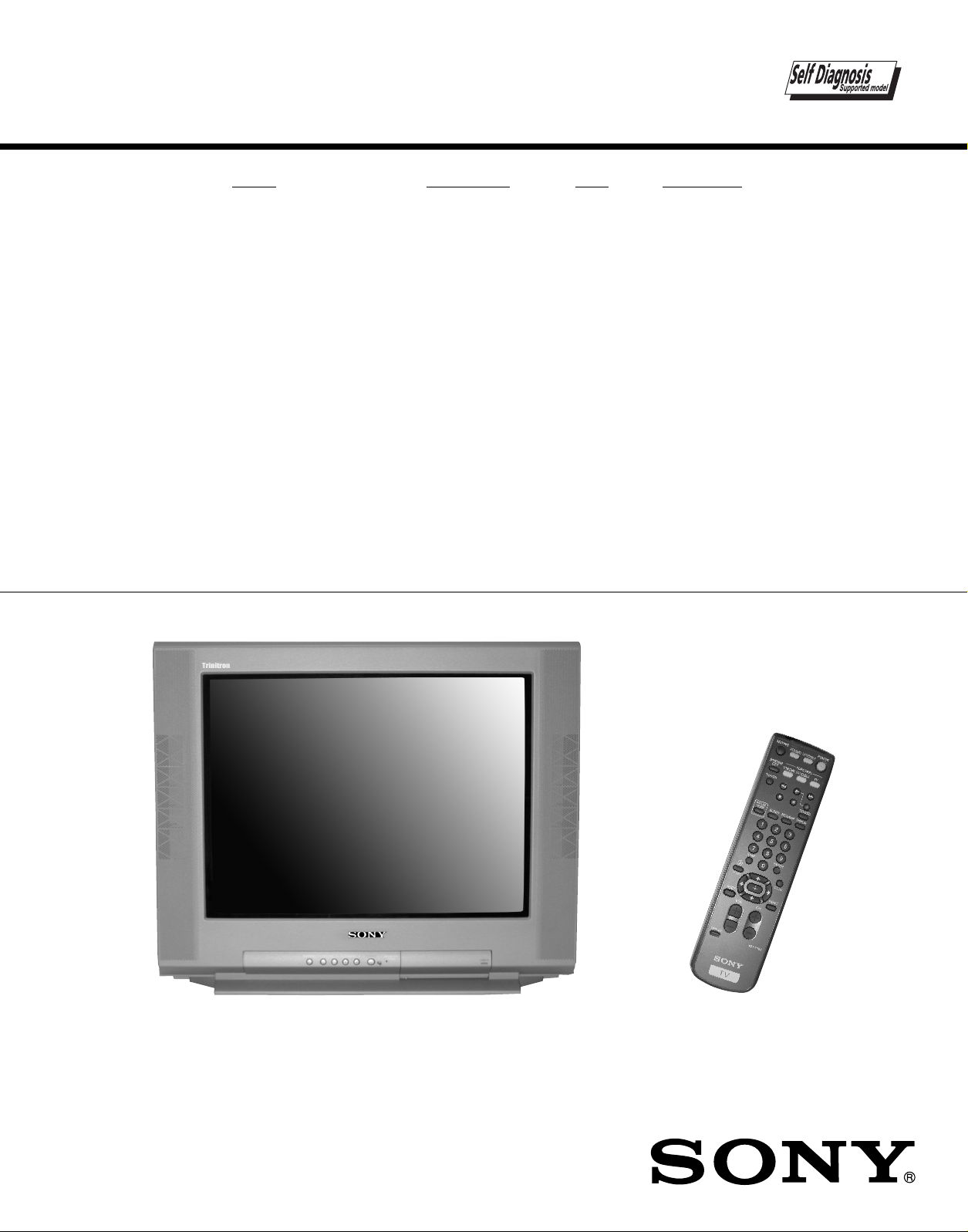
SERVICE MANUAL
MODEL COMMANDER DEST CHASSIS NO.
BA-5 CHASSIS
KV-20FS12
KV-20FS12
KV-20FV12
KV-20FV12
KV-21FE12
KV-21FE12A
KV-21FE12C
KV-21FM12
KV-21FV12
KV-21FV12C
RM-Y173 US SCC-S40A-A
RM-Y173 CND SCC-S41A-A
RM-Y168 US SCC-S40B-A
RM-Y168 CND SCC-S41B-A
RM-Y173 E SCC-S38A-A
RM-Y173 E SCC-S38F-A
RM-Y173 E SCC-S38B-A
RM-Y172 MX SCC-S39A-A
RM-Y168 E SCC-S38C-A
RM-Y168 E SCC-S38D-A
RM-Y168KV-21FV12
TRINITRON® COLOR TV
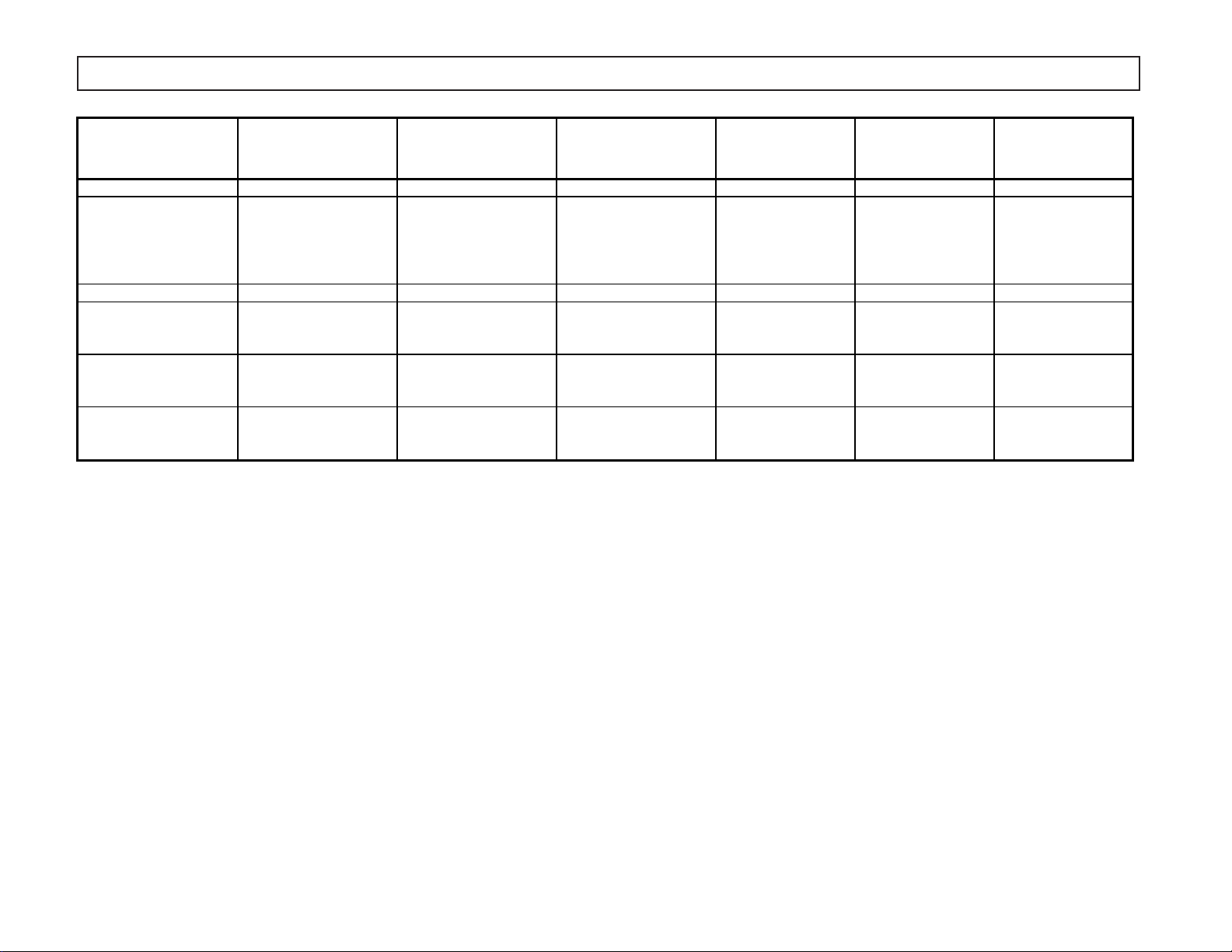
SPECIFICATIONS
KV-21FE12
KV-21FE12A
KV- 21FE12C
Power requirements 120-220V, 50/60 Hz 120-220V, 50/60 Hz 120V,60Hz 120V,60Hz 120-220V, 50/60 Hz 120-220V, 50/60 Hz
Number of inputs/outputs
Video 1) 2 2 2 2 2 2
S Video 2) 1 1 1 1 1 1
Audio 3) 2 2 2 2 2 2
Audio Out 4) -- -- -- 1 1 1
Speaker output(W) 5W x 2 3W x 2 3W x 2 5W x 2 10W x 2 10W x 2
Power Consumption(W)
In use(Max) 115W 115W 115W 150W 155W 150W
In standby 1W 1W 1W 1W 1W 1W
Dimensions(W/H/D)
512 x 475 x 493mm 512 x 475 x 493mm 512 x 475 x 493mm 562 x 466 x 503mm 562 x 466 x 503mm 562 x 466 x 503mm
1/8
20
x 18
11/16
x 19
7/16
— 2 —
(mm)
(in)
Mass
(kg) 24.5kg 24.5kg 24.5kg 27 kg 27 kg 27 kg
(lbs) 54 lbs 54 lbs 54 lbs 59 lbs. 8 oz. 59 lbs. 8 oz. 59 lbs. 8 oz.
KV-21FM12 KV-20FS12 KV-20FV12 KV-21FV12 KV-21FV12C
1/8
20
x 18
11/16
x 19
7/16
20
1/8
x 18
11/16
x 19
7/16
22
1/4
x 18
3/8
x 19
7/8
22
1/4
x 18
3/8
x 19
7/8
22
1/4
x 18
3/8
x 19
KV-20FS12/20FV12/21FE12/A/C/21FM12/21FV12/C
7/8
1) Vp-p 75 ohms unbalanced, sync negative
2) Y: 1 Vp-p 75 ohms unbalanced, sync negative
C: 0.286 Vp-p (Burst signal), 75 ohms
3) 500mVrms (100% modulation), impedance: 47kilohms
4) More than 408 mVrms at the maximum volume setting (variable).
More than 408 mVrms (fix).
Television system
American TV standard/NTSC
PAL M, N (KV-21FE12A ONLY)
Channel coverage
VHF:2-13/UHF:14-69/CATV:1-125
Visible screen size
20” picture measured diagonally
Actual screen size
21” picture measured diagonally
Antenna
75 ohm external antenna terminal for VHF/UHF
Supplied accessories
Remote Commander RM-Y168 (KV-20FV12/21FV12/21FV12C ONLY)
Remote Commander RM-Y172 (KV-21FM12 ONLY)
Remote Commander RM-Y173 (KV-20FS12/21FE12/21FE12A/21FE12C ONLY)
Size AA (R6) batteries (2)
Optional accessories
Connecting cables: VMC-810S/820S, VMC-720M,
YC-15V/30V, RK74A
U/V mixer EAC-66
Design and specifications are subject to change without notice.
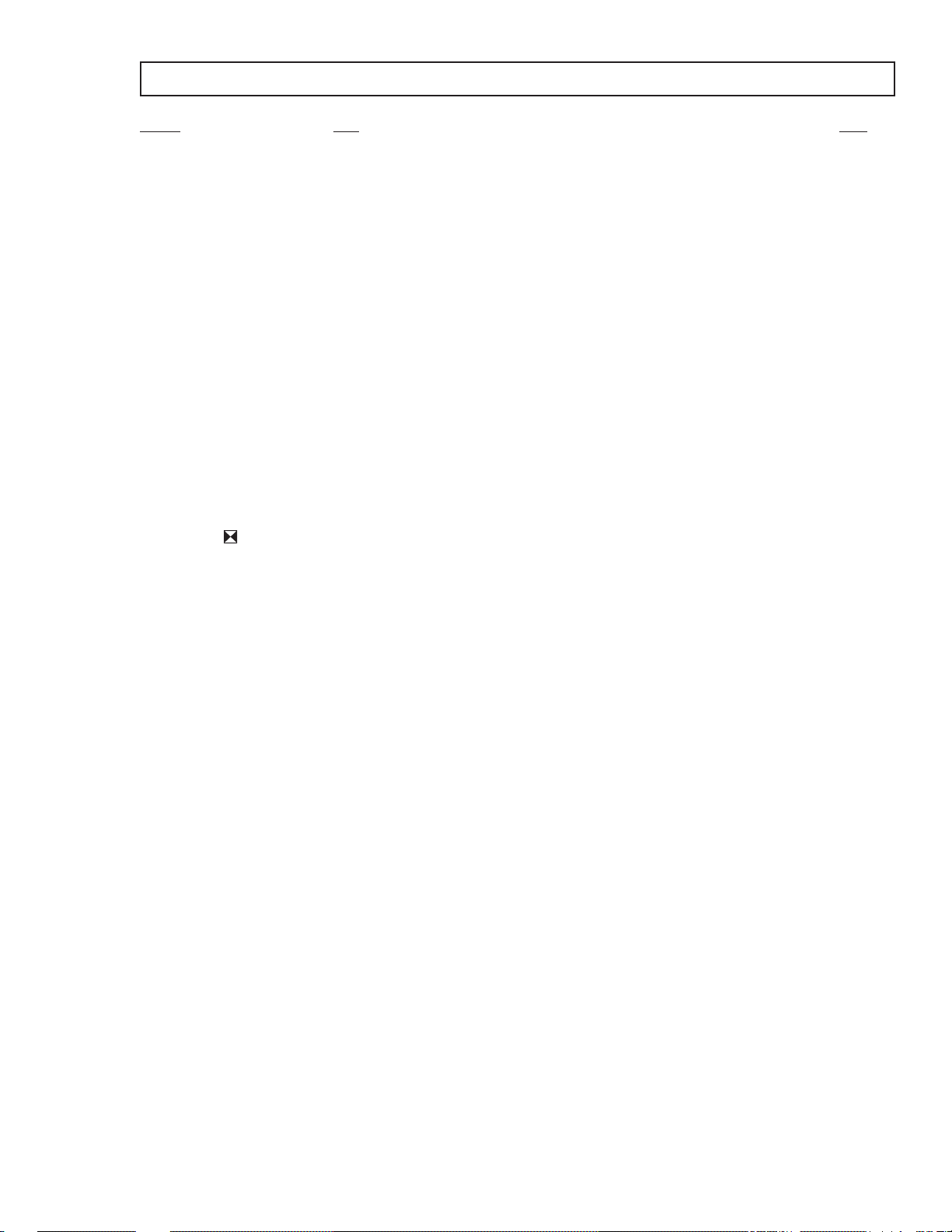
KV-20FS12/20FV12/21FE12/A/C/21FM12/21FV12/C
TABLE OF CONTENTS
Section Title Page
Warnings and Cautions...............................................................................................................................................................4
Self-Diagnostic Function.............................................................................................................................................................4
Safety Check-Out Instructions....................................................................................................................................................7
1. GENERAL...........................................................................................................................................................8
2. DISASSEMBLY
2-1. Rear Cover Removal.....................................................................................................................................................13
2-2. Chassis Assembly Removal.........................................................................................................................................13
2-3. Service Position............................................................................................................................................................13
2-4. Picture Tube Removal...................................................................................................................................................14
3. SET-UP ADJUSTMENTS
3-1. Beam Landing...............................................................................................................................................................15
3-2. Convergence.................................................................................................................................................................16
3-3. Focus.............................................................................................................................................................................17
3-4. Screen (G2)...................................................................................................................................................................17
3-5. Method of Setting the Service Adjustment Mode.........................................................................................................18
3-6. White Balance Adjustments..........................................................................................................................................18
4. SAFETY RELATED ADJUSTMENTS
4-1. R562 Confirmation Method (HV Hold-Down Confirmation and Readjustments)....................................................19
4-2. B+ Voltage Confirmation and Adjustment.....................................................................................................................19
5. CIRCUIT ADJUSTMENTS
5-1. Setting the Service Adjustment Mode..........................................................................................................................21
5-2. Memory Write Confirmation Method.............................................................................................................................21
5-3. Adjustment Buttons and Indicators...............................................................................................................................21
5-4. MB Board Adjustments.................................................................................................................................................23
6. DIAGRAMS
6-1. Block Diagram...............................................................................................................................................................27
6-2. Circuit Board Location..................................................................................................................................................30
6-3. Printed Wiring Boards and Schematic Diagrams.........................................................................................................30
• A Board....................................................................................................................................................................31
• K Board....................................................................................................................................................................38
• MB Board.................................................................................................................................................................39
• CB Board..................................................................................................................................................................47
• VB Board..................................................................................................................................................................49
• HZ Board..................................................................................................................................................................50
6-4. Semiconductors............................................................................................................................................................51
7. EXPLODED VIEW
7-1. Chassis (KV-21FE12/C ONLY)....................................................................................................................................52
7-2. Chassis (KV-21FE12A MODEL ONLY).........................................................................................................................53
7-3. Chassis (KV-20FV12/21FV12/C ONLY).......................................................................................................................54
7-4. Chassis (KV-20FS12/21FM12 ONLY)..........................................................................................................................55
8. ELECTRICAL PARTS LIST.................................................................................................................................................56
— 3 —
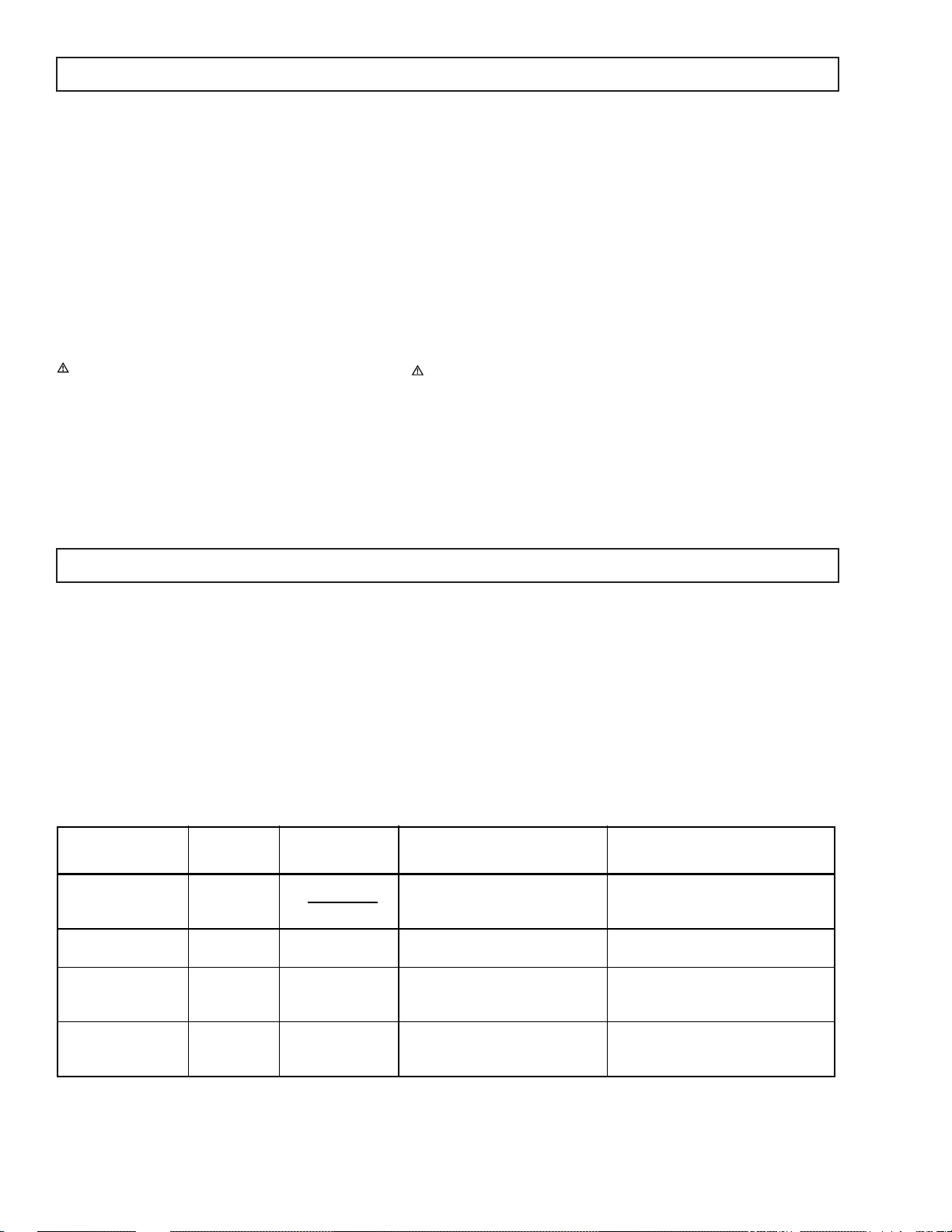
KV-20FS12/20FV12/21FE12/A/C/21FM12/21FV12/C
WARNINGS AND CAUTIONS
CAUTION
SHORT CIRCUIT THE ANODE OF THE PICTURE TUBE
AND THE ANODE CAP TO THE METAL CHASSIS, CRT
SHIELD, OR CARBON PAINTED ON THE CRT, AFTER
REMOVING THE ANODE.
WARNING!!
AN ISOLATION TRANSFORMER SHOULD BE USED
DURING ANY SERVICE TO AVOID POSSIBLE SHOCK
HAZARD, BECAUSE OF LIVE CHASSIS. THE CHASSIS
OF THIS RECEIVER IS DIRECTLY CONNECTED TO THE
AC POWER LINE.
SAFETY-RELATED COMPONENT WARNING!!
COMPONENTS IDENTIFIED BY SHADING AND MARK
ON THE SCHEMA TIC DIAGRAMS, EXPLODED VIEWS,
AND IN THE PARTS LIST ARE CRITICAL FOR SAFE
OPERATION. REPLACE THESE COMPONENTS WITH
SONY PARTS WHOSE PART NUMBERS APPEAR AS
SHOWN IN THIS MANUAL OR IN SUPPLEMENTS
PUBLISHED BY SONY. CIRCUIT ADJUSTMENTS THAT
ARE CRITICAL FOR SAFE OPERA TION ARE IDENTIFIED
IN THIS MANUAL. FOLLOW THESE PROCEDURES
WHENEVER CRITICAL COMPONENTS ARE REPLACED
OR IMPROPER OPERATION IS SUSPECTED.
A TTENTION!!
APRES AVOIR DECONNECTE LE CAP DE L'ANODE, COURT-CIRCUITER
L'ANODE DU TUBE CATHODIQUE ET CELUI DE L'ANODE DU CAP AU
CHASSIS METALLIQUE DE L'APPAREIL, OU AU COUCHE DE CARBONE
PEINTE SUR LE TUBE CATHODIQUE OU AU BLINDAGE DU TUBE
CATHODIQUE.
ATTENTION!!
AFIN D'EVITER TOUT RESQUE D'ELECTROCUTION PROVENANT D'UN
CHÁSSIS SOUS TENSION, UN TRANSFORMATEUR D'ISOLEMENT DOIT ETRE
UTILISÉ LORS DE TOUT DÉPANNAGE. LE CHÁSSIS DE CE RÉCEPTEUR EST
DIRECTEMENT RACCORDÉ À L'ALIMENTATION SECTEUR.
A TTENTION AUX COMPOSANTS RELATIFS A LA SECURITE!!
LES COMPOSANTS IDENTIFIES PAR UNE TRAME ET PAR UNE MARQUE
SUR LES SCHEMAS DE PRINCIPE, LES VUES EXPLOSEES ET LES
LISTES DE PIECES SONT D'UNEIMPORTANCE CRITIQUE POUR LA
SECURITE DU FONCTIONNEMENT. NE LES REMPLACER QUE PAR DES
COMPOSANTS SONY DONT LE NUMERO DE PIECE EST INDIQUE DANS
LE PRESENT MANUEL OU DANS DES SUPPLEMENTS PUBLIES P AR SONY.
LES REGLAGES DE CIRCUIT DONT L'IMPORTANCE EST CRITIQUE POUR
LA SECURITE DU FONCTIONNEMENT SONT IDENTIFIES DANS LE
PRESENT MANUEL. SUIVRE CES PROCEDURES LORS DE CHAQUE
REMPLACEMENT DE COMPOSANTS CRITIQUES, OU LORSQU'UN
MAUV AIS FONTIONNEMENT SUSPECTE.
SELF-DIAGNOSTIC FUNCTION
The units in this manual contain a self-diagnostic function. If an error occurs, the ST ANDBY/TIMER LED will automatically begin to flash.
The number of times the LED flashes translates to a probable source of the problem. A definition of the STANDBY/TIMER LED flash
indicators is listed in the instruction manual for the user’s knowledge and reference. If an error symptom cannot be reproduced, the Remote
Commander can be used to review the failure occurrence data stored in memory to reveal past problems and how often these problems occur.
Diagnostic Test Indicators
When an error occurs, the STANDBY/TIMER LED will flash a set number of times to indicate the possible cause of the problem. If there is
more than one error, the LED will identify the first of the problem areas.
Results for all of the following diagnostic items are displayed on screen. No error has occurred if the screen displays a “0”.
Diagnostic Item
Descri pti on
Powerdoes not turnon Does not light
+B overcurrent(OCP)* 2 times 2:0 or2:1 • H.OUT (Q502)is shorted. (A Board)
Verticaldeflection stopped* 4 times 4:0 or4:1 • +12V isnot supplied.(A Board)
White balance failure
(not balanced)
No. of Times
STANDBY/TIMER
LED Flashes
5 times 5:0 or5:1 • Video OUT (IC502)is faulty. (A Board)
Self-DiagnosticDisplay/
Diagnostic Result
Probable Cause
Location
• Power cordis not plugged in.
• Fuse is burnedout. (F601) (A Board)
• IC702 is shorted. (CB Board)
• IC502 is faulty. (A Board)
• IC1301 is faulty. (MB Board)
• Screen (G2) isimproperly adjusted.**
Detected Symptoms
• Power does notcome on.
• No poweris supplied tothe TV.
• AC powersupply is faulty.
• Power does not come on.
• Load on power lineis shorted.
• Has entered standbystate after horizontal raster.
• Verticaldeflection pulseis stopped.
• Power line isshorted orpower supplyis stopped.
• No raster isgenerated.
• CRT cathode current detection reference
pulse output is small.
* If a +B overcurrent isdetected, stoppage of the vertical deflection is detectedsimultaneously.
The symptomthat is diagnosed first by themicrocontroller is displayed on the screen.
** Refer to Screen (G2) Adjustments in Section3-4 of this manual.
— 4 —
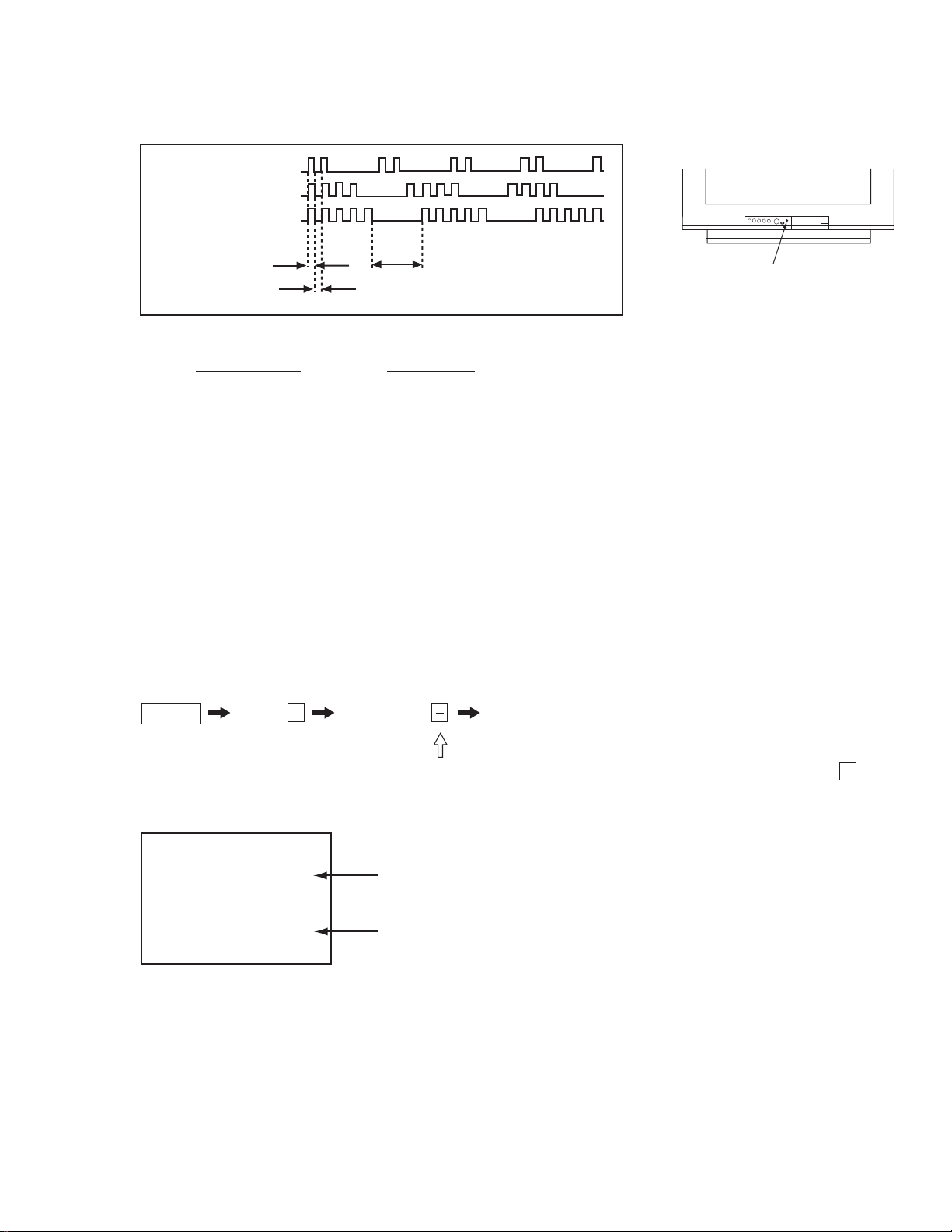
Display of Standby/Timer LED Flash Count
2 times
4 times
5 times
KV-20FS12/20FV12/21FE12/A/C/21FM12/21FV12/C
LED ON 0.3 sec.
LED OFF 0.3 sec.
Diagnostic Item Flash Count*
+B overcurrent 2 times
V ertical deflection stopped 4 times
White balance failure 5 times
*One flash count is not used for self-diagnostic.
LED OFF
3 sec.
STANDBY/TIMER LED
Stopping the Standby/Timer LED Flash
Turn off the power switch on the TV main unit or unplug the power cord from the outlet to stop the ST ANDBY/TIMER LAMP from flas hing.
Self-Diagnostic Screen Display
For errors with symptoms such as “power sometimes shuts off” or “screen sometimes goes out” that cannot be confirmed, it is possible
to bring up past occurrences of failure on the screen for confirmation.
To Bring Up Screen Test
In standby mode, press buttons on the Remote Commander sequentially, in rapid succession, as shown below:
Display Channel
5
Sound volume
Power ON
Self-Diagnostic Screen Display
SELF DIAGNOSTIC
2: 0
3: N/A 0
4: 0
5: 1
101: N/A 0
Note that this differs from entering the service mode (sound volume
Numeral “0” means that no fault was detected.
Numeral “1” means a fault was detected one time only.
— 5 —
+
).
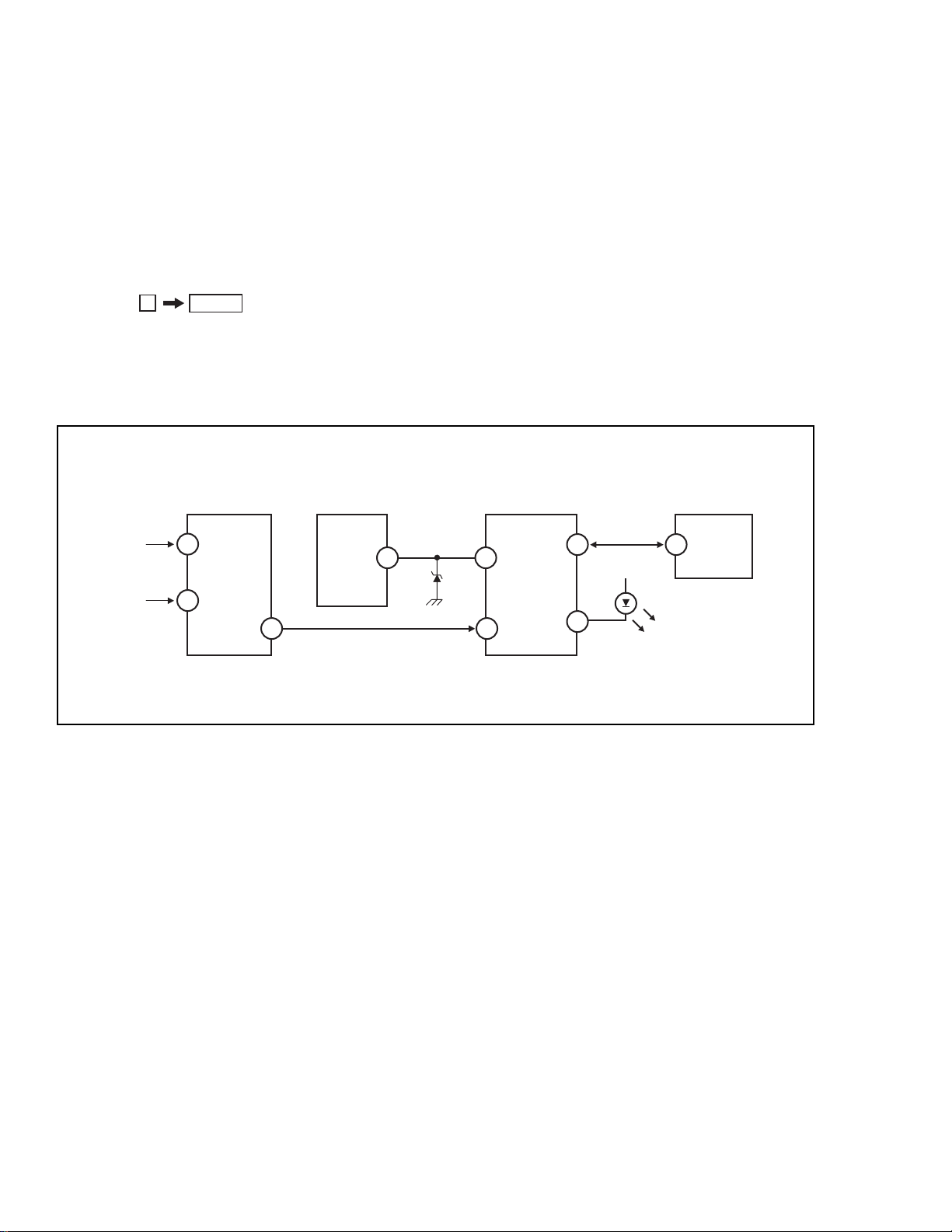
KV-20FS12/20FV12/21FE12/A/C/21FM12/21FV12/C
Handling of Self-Diagnostic Screen Display
Since the diagnostic results displayed on the screen are not automatically cleared, always check the self-diagnostic screen during repairs.
When you have completed the repairs, clear the result display to “0”.
Unless the result display is cleared to “0”, the self-diagnostic function will not be able to detect subsequent faults after completion of the
repairs.
Clearing the Result Display
To clear the result display to “0”, press buttons on the Remote Commander sequentially when the diagnostic screen is displayed,
as shown below:
8
ENTERChannel
Quitting the Self-Diagnostic Screen
To quit the entire self-diagnostic screen, turn of f the power switch on the Remote Commander or the main unit.
Self-Diagnostic Circuit
FROM
CRT
A BOARD
FROM
IC502
PIN 7
MB BOARD
IC1301
Y/CHROMA JUNGLE
IK IN
21
HP/PROTECT
18
SDA
A BOARD
IC507
V. OUT
3
REF
35
17
37
MB BOARD
IC1001
SYSTEM
I-PROT
IO-SDAT
IO-BDAT
O-LED
36
18
DISPLAY
MB BOARD
MEMORY
B-DAT
5
IC1003
+B overcurrent (OCP) Occurs when an overcurrent on the +B (135V) line is detected by pin 18 of IC1301 (MB Board).
If the voltage of pin 18 of IC1301 (MB Board) is less than 1V when V .SYNC is more than seven
verticals in a period, the unit will automatically turn off.
Vertical deflection stopped Occurs when an absence of the vertical deflection pulse is detected by pin 17 of IC1001 (MB
Board). Power supply will shut down when waveform interval exceeds 2 seconds.
White balance failure If the RGB levels* do not balance within 2 seconds after the power is turned on, this error will be
detected by IC1301 (MB Board). TV will stay on, but there will be no picture.
*(Refers to the RGB levels of the AKB detection Ref pulse that detects 1K).
— 6 —

SAFETY CHECK-OUT
KV-20FS12/20FV12/21FE12/A/C/21FM12/21FV12/C
After correcting the original service problem, perform the
following saf ety checks before releasing the set to the
customer:
1. Check the area of your repair for unsoldered or poorly
soldered connections. Check the entire board surface
for solder splashes and bridges.
2. Check the interboard wiring to ensure that no wires
are “pinched” or touching high-wattage resistors.
3. Check that all control knobs, shields, covers, ground
straps, and mounting hardware have been replaced.
Be absolutely certain that you have replaced all the
insulators.
4. Look for unauthorized replacement parts, particularly
transistors, that were installed during a previous repair .
Point them out to the customer and recommend their
replacement.
5. Look for parts which, though functioning, show
obvious signs of deterioration. Point them out to the
customer and recommend their replacement.
6. Check the line cords for cracks and abrasion.
Recommend the replacement of any such line cord
to the customer.
7. Check the B+ and HV to see if they are specified
values. Make sure your instruments are accurate;
be suspicious of your HV meter if sets always have
low HV.
8. Check the antenna terminals, metal trim, “metallized”
knobs, screws, and all other exposed metal parts for
AC leakage. Check leakage as described below.
Leakage Test
The AC leakage from any exposed metal part to earth
ground and from all exposed metal parts to any exposed
metal part having a return to chassis, must not exceed
0.5 mA (500 microamperes). Leakage current can be
measured by any one of three methods.
1. A commercial leakage tester, such as the Simpson
229 or RCA WT-540A. Follow the manufacturers'
instructions to use these instructions.
2. A battery-operated AC milliammeter. The Data
Precision 245 digital multimeter is suitable for this job.
3. Measuring the voltage drop across a resistor by
means of a VOM or battery-operated AC voltmeter.
The “limit” indication is 0.75 V , so analog meters must
have an accurate low voltage scale. The Simpson’s
250 and Sanwa SH-63TRD are examples of passive
VOMs that are suitable . Nearly all battery-operated
digital multimeters that have a 2 VAC range are
suitable (see Figure A).
How to Find a Good Earth Ground
A cold-water pipe is a guaranteed earth ground; the coverplate retaining screw on most AC outlet bo x es is also at
earth ground. If the retaining screw is to be used as your
earth ground, verify that it is at ground by measuring the
resistance between it and a cold-water pipe with an
ohmmeter. The reading should be zero ohms. If a cold-water
pipe is not accessible, connect a 60- to 100-watt troub lelight (not a neon lamp) between the hot side of the
receptacle and the retaining screw . Try both slots, if
necessary , to locate the hot side on the line; the lamp should
light at normal brilliance if the screw is at ground potential
(see Figure B).
— 7 —
Trouble Light
AC Outlet Box
Figure B. Checking for earth gr ound.Figure A. Using an AC voltmeter to check AC leakage.
Ohmmeter
Cold-water Pipe
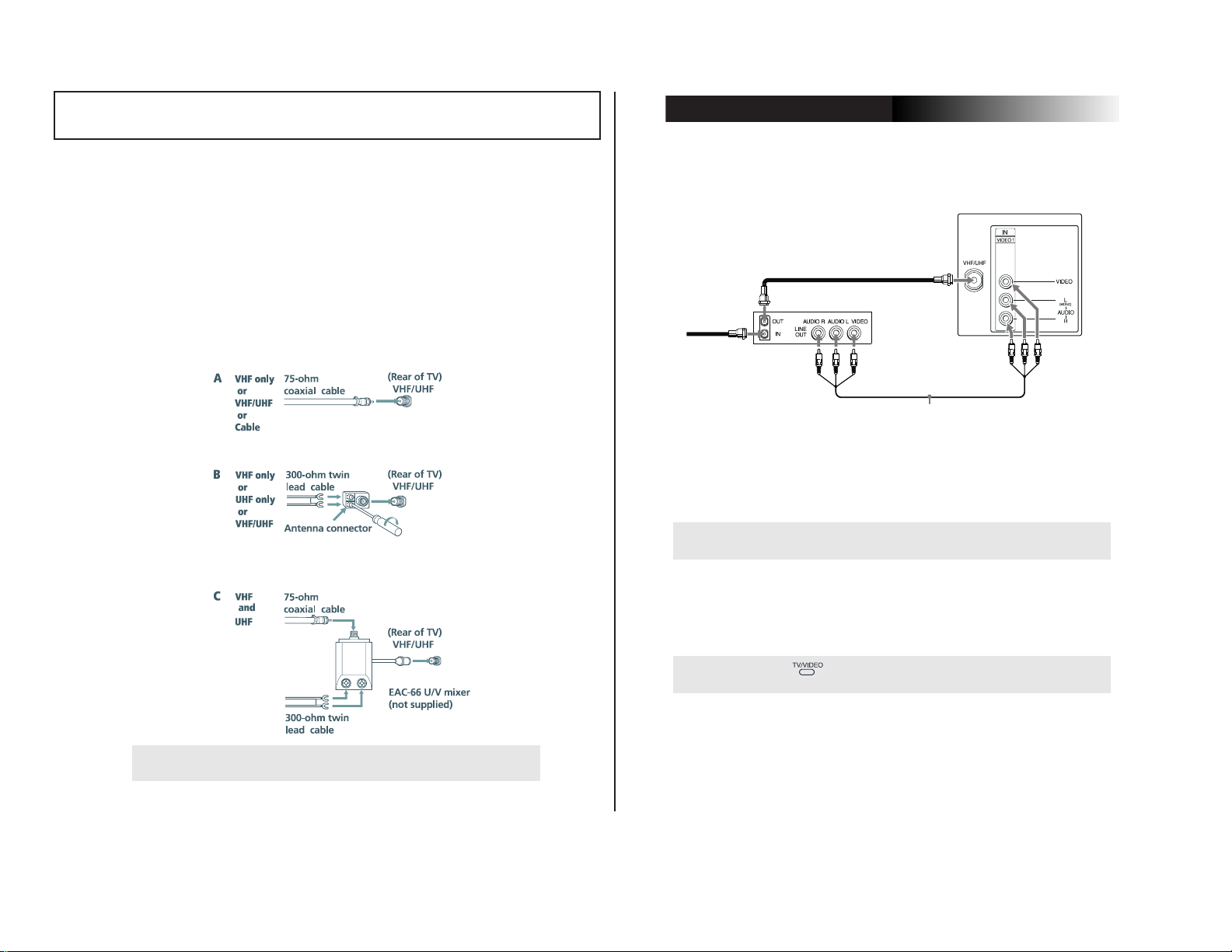
SECTION 1 GENERAL
4
Operating Instructions
Connecting Additional Equipment
TV and VCR
1
Connect the coaxial cable from your TV antenna or cable service to
the IN jack on your VCR.
2
Connect a coaxial cable (not supplied) from the OUT jack on your
VCR to the VHF/UHF jack on the TV.
(Optional connection)
3
If your VCR is equipped with video outputs, you can get better
picture quality by connecting A/V cables (not supplied) from
AUDIO and VIDEO OUT on your VCR to AUDIO/VIDEO IN on
your TV.
✍
To watch video programs from your VCR, tune your TV to channel 3 or 4 (as
set on the rear of your VCR).
✍
You can use the button to switch between the VHF/UHF and VIDEO
inputs.
(Optional connection)
From
cable/
VCR
2
1
3
antenna
Rear of TV
Coaxial
Cable
KV-20FS12/20FV12/21FE12/A/C/21FM12/21FV12/C
The instructions mentioned here are partial abstracts from the Operating Instruction Manual.
The page numbers shown reflect those of the Operating Instruction Manual.
Connecting Your TV
Read this section before setting up your TV for the first time. This section
covers basic connections in addition to any optional equipment you may
— 8 —
be connecting.
Basic Connections
TV with indoor or outdoor antenna, or CATV cable
Depending on the cable available in your home, choose one of the
connections below:
✍
If you are connecting to an indoor or outdoor antenna, you may need to
adjust the orie ntation of the antenna for best reception.
3
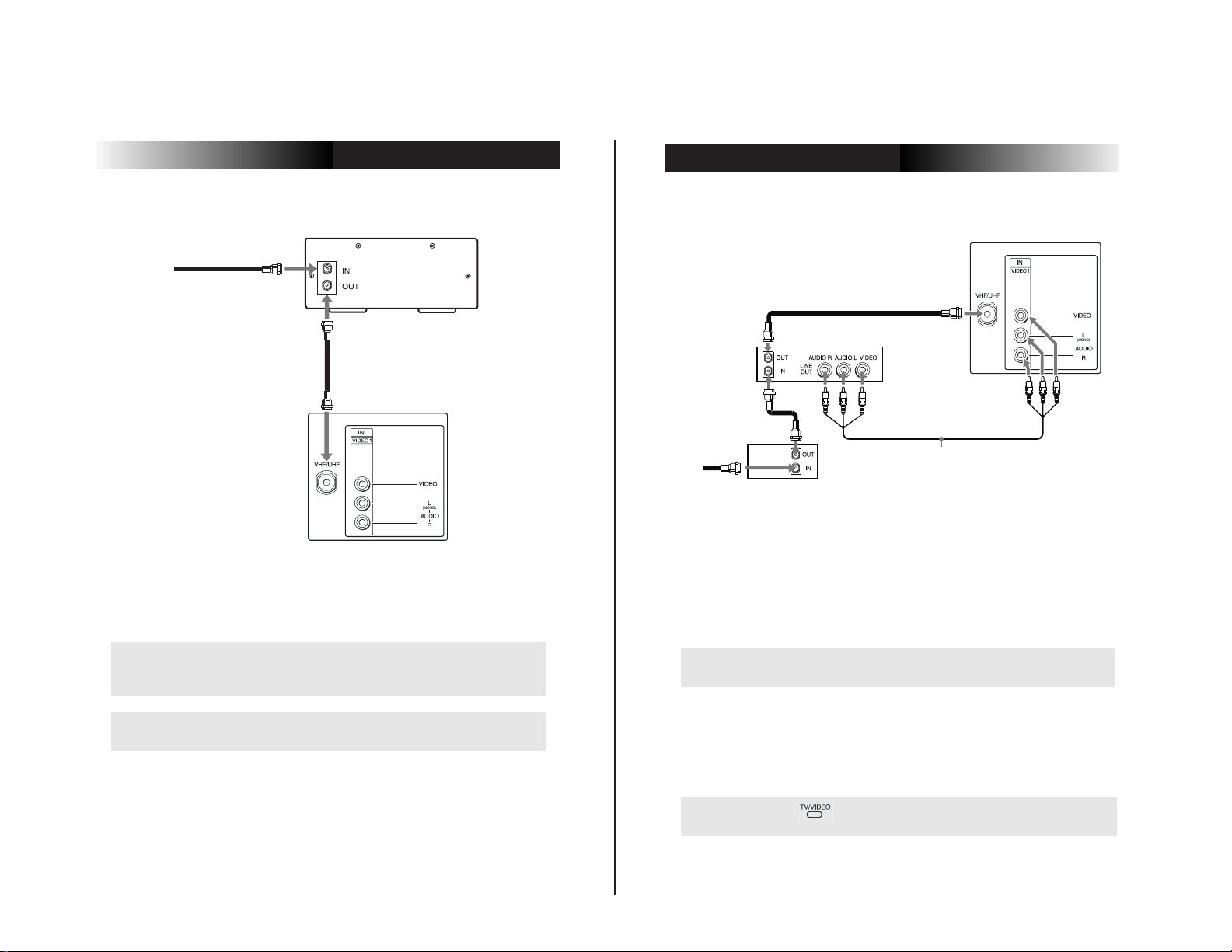
Connecting Your TV
Operating Instructions
— 9 —
TV and Cable Box
Cable Box
Coaxial
Cable
1
From
cable
Coaxial
2
Cable
Rear of TV
1
Connect the coaxial cable from your cable service to the IN jack on
your cable box.
2
Connect a coaxial cable (not supplied) from the OUT jack on your
cable box to the VHF/UHF jack on the TV.
✍
To view channels from your cable box, tune your TV to channel 3 or 4 (as set
on the rear panel of y our cab le box) a nd use the cabl e box’s remote control to
change channels.
TV, VCR, and Cable box
Rear of TV
3
VCR
2
Cable box
Coaxial
Cable
1
From
cable
1
Connect the coaxial cable from your cable service to the IN jack on
your cable box.
2
Connect a coaxial cable (not supplied) from the OUT jack on your
cable box to the IN jack on your VCR.
3
Connect a coaxial cable (not supplied) from the OUT jack on your
VCR to the VHF/UHF jack on the TV.
(Optional connection)
4
✍ If you will be controlling all channel selection through your cable box, you
should consider using the Channel Fix feature, (see page19).
KV-20FS12/20FV12/21FE12/A/C/21FM12/21FV12/C
✍
If you will be controlling all channel selection through your cable box, you
should consider using the Channel Fix feature, (see page19).
(Optional connection)
4
If your VCR is equipped with video outputs, you can get better
picture quality by connecting A/V cables (not supplied) from
AUDIO and VIDEO OUT on your VCR to AUDIO/VIDEO IN on
your TV.
✍ You can use the button to switch between the VHF/UHF and VIDEO
inputs.
5
6
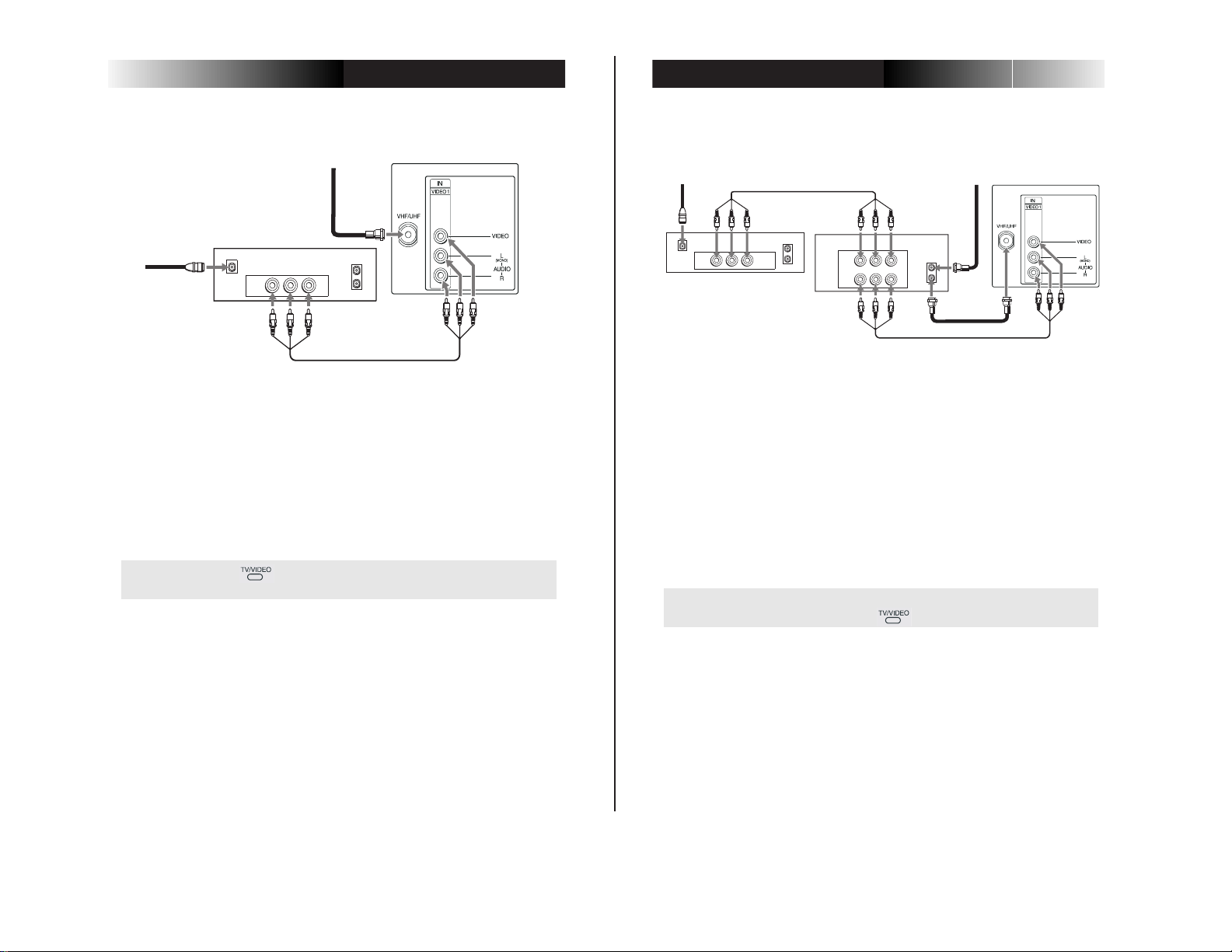
TV and Satellite Receiver
8
Operating Instructions
TV, Satellite Receiver, and VCR
1
Connect the cable from your satellite antenna to SATELLITE IN on
your satellite receiver.
2
Connect the coaxial cable from your cable service or antenna to the
IN jack on your VCR.
3
Using a coaxial cable, connect the OUT jack on your VCR to the
VHF/UHF jack on your TV.
4
Using A/V cables, connect AUDIO and VIDEO OUT on your
satellite receiver to AUDIO and VIDEO IN on your VCR.
5
Using A/V cables, connect AUDIO and VIDEO OUT on your VCR to
AUDIO and VIDEO IN on your TV.
✍
To view from the satellite receiver or VCR, select the video input to which
your VCR is connected by pressing on the remote control.
AUDIO R AUDIO L VIDEO
AUDIO R AUDIO L VIDEO
SATELLITE IN
VHF/UHF
OUT
IN
LINE OUT
LINE IN
VHF/UHF
OUT
IN
LINE OUT
Satellite receiver
4
5
2
3
1
Rear of TV
VCR
Satellite
antenna
From
antenna
cable/
cable
From
2
cable/
antenna
Satellite receiver
— 10 —
1
Satellite
antenna
cable
1
Connect the cable from your satellite antenna to SATELLITE IN on
your satellite receiver.
2
Connect the coaxial cable from your cable service or antenna to the
VHF/UHF jack on your TV.
3
Using A/V cables, connect AUDIO and VIDEO OUT on your
satellite receiver to AUDIO and VIDEO IN on your TV.
✍
You can use the button to switch between the VHF/UHF and VIDEO
inputs.
SATELLITE IN
LINE OUT
AUDIO R AUDIO L VIDEO
3
VHF/UHF
IN
OUT
KV-20FS12/20FV12/21FE12/A/C/21FM12/21FV12/C
Connecting Your TV
Rear of TV
7
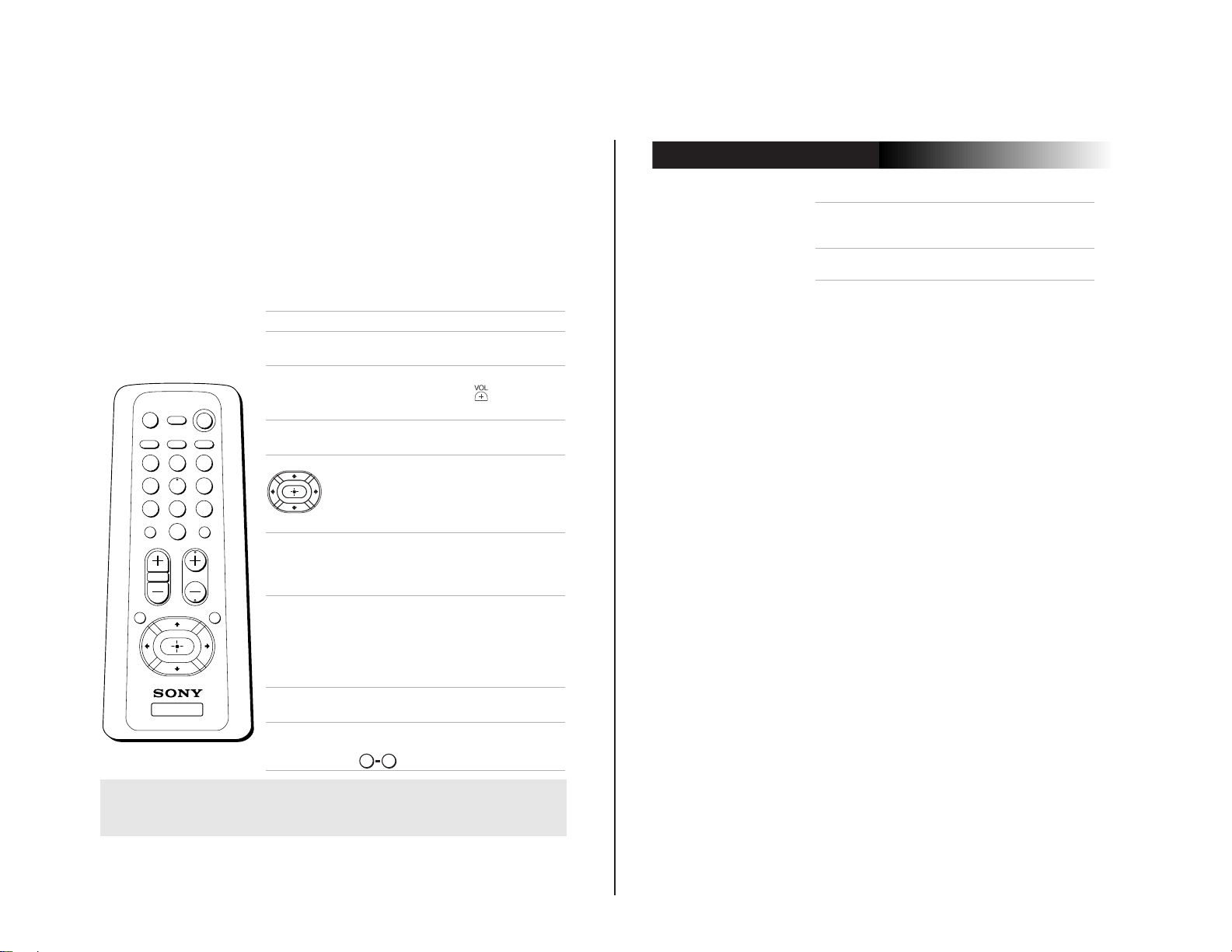
Using the Remote Control and
Operating Instructions
— 11 —
Basic Functions
This section shows you how to use the m ore advan ced buttons on the
remote control and how to use the on-screen menus.
Using the Remote Control
Button Description
MUTING POWER
SLEEP
DISPLAYMTS/SAP
TV/VIDEO
1 2 3
4 5 6
7 8 9
JUMP
RESET MENU
0
VOL CH
TV
ENTER
RM-Y173
POWER Press when you want to turn the
MUTING Instantly turns off the sound.
TV/VIDEO Cycles through available video
SLEEP Turns the TV off au toma tica lly i n
MTS/SAP Cycles through the Multi-
DISPLAY Press to display the current time,
JUMP Alternates between the last two
TV on and off.
Press again or pr ess to restore
sound.
inputs.
Moves the cursor in the on-
screen menus. Press the arrow
buttons to move the cursor . Press
the center button to select or
access an option.
approximately 15, 30, 45, 60, or
90 minutes. Cancel by pressing
until SLEEP OFF appears.
channel TV Sound (MTS)
options: Stereo, Mono, and
Auto-SAP (Second Audio
Programming) (KV-21FE12
models only).
(if set) and channel number.
channels selected with the
buttons.
0 9
MENU Displays the on-screen menu.
Press again to exit the menu at
any time.
RESET Press to return to factory settings
while in an on-screen menu.
KV-20FS12/20FV12/21FE12/A/C/21FM12/21FV12/C
✍
The remote control illustrated (RM-Y173) is for KV-21FE12 models. For
KV-21FM12 and KV-14FM12 models, your remote control does not have the
MTS/SAP button.
(Continued)
11
12
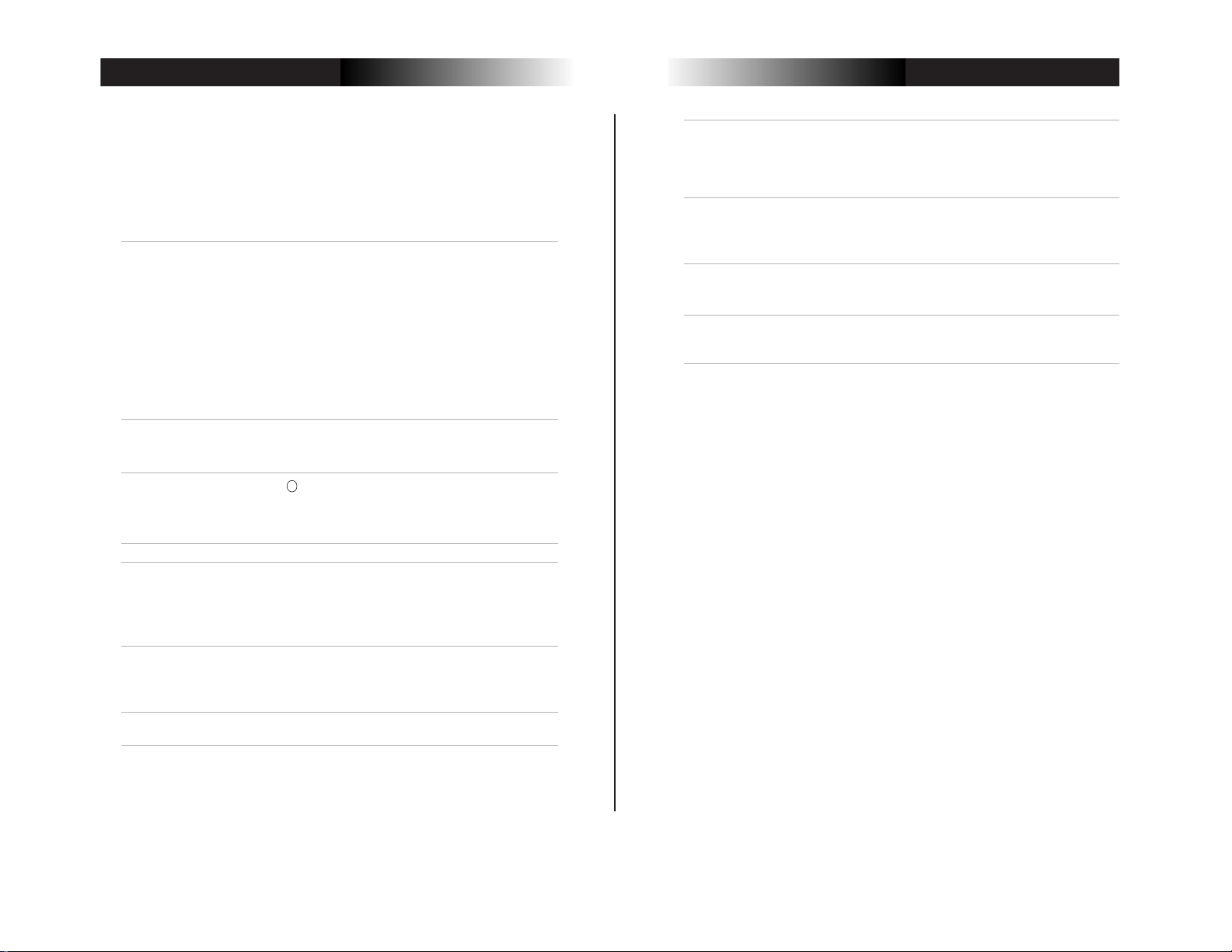
Operating Instructions
Other Information
25
Cannot receive
higher number
channels (UHF)
when using an
antenna
❏ Make sure Cable is set to OFF in the Options menu
under Setup (pag e 23).
❏ Perform Auto Program to add channels that are not
presently in the memory (page 23).
Cable stations
don’t seem to
work
❏ Make sure Cable is set to ON in the Options menu
under Setup (pag e 23).
❏ Perform Auto Program to add channels that are not
presently in the memory (page 23).
Remote control
does not
operate
❏ Batteries could be weak. Replace them (page 2).
❏ Move the TV 3-4 feet or more away from fluorescent
lights.
The TV needs
to be cleaned
❏ Clean the TV with a soft dry cloth. Never use strong
solvents such as thinner or benzine, which might
damage the finish of the cabinet.
Other Information
Troubleshooting
KV-20FS12/20FV12/21FE12/A/C/21FM12/21FV12/C
— 12 —
If you are having a problem with your TV, try the suggestions below. If
the problem persists, contact your nearest Sony dealer.
No picture, no
sound
Poor or no
picture, good
sound
Good picture,
no sound
No color ❏ Adjust Color in the Video menu (page 17).
No signal ❏ Check the Cable setting in the Options menu under
Dotted lines or
stripes
Double images
or ghosts
❏ Make sure the power cord is plugged in.
❏ If a red light is flashing on the front of your TV for
more than a few minutes, disconnect and reconnect
the power cord to restore the TV. If the problem
continues, call your local service center.
❏ Check the TV/VIDEO settings: when watc hing TV, set
to TV; when watch ing vi deo equipmen t, set t o VIDEO
(page 11).
❏ Make sure the batteries have been inserted correctly
into the remote control.
❏ Try another channel, it could be station trouble.
❏ Adjust Picture in the Video menu (page 17).
❏ Adjust Brightness in the Video menu (page17).
❏ Check the antenna and/or cable connections (page 3).
❏ Press
❏ Check your Audio settings. Your TV may be set to
❏ Check the antenna and/or cable connections (page 3).
❏ Make sure the channel selected is currently
❏ Adjust the antenna.
❏ Move the TV away from other electronic equipment.
❏ Check your outdoor antenna or call your cable service.
MUTING
screen (page 11).
Auto-SAP (page 18).
Setup (page 23).
broadcasting.
Some electronic equipment can create electrical noise,
which can interfere with TV reception.
so that MUTING disappears from the
24

2-1. REAR COVER REMOVAL
Screw +BVTP 4x16
KV-20FS12/20FV12/21FE12/A/C/21FM12/21FV12/C
SECTION 2
DISASSEMBLY
Screw +BVTP 4x16
Rear Cover
Screw +BVTP 4x16
2 Screws +BVTP 4x12
2-2. CHASSIS ASSEMBLY REMOVAL 2-3. SERVICE POSITION
CB Board
CB Board
VB Board
VB Board
MB Board
Screw +BVTP 4x16
MB Board
Claw
K Board
(KV -20FV12/21FV12/C ONLY)
A Board
Extension Cable
for Service
p/n S-1294-965-A
— 13 —
A Board
K Board
(KV -20FV12/21FV12/C ONLY)
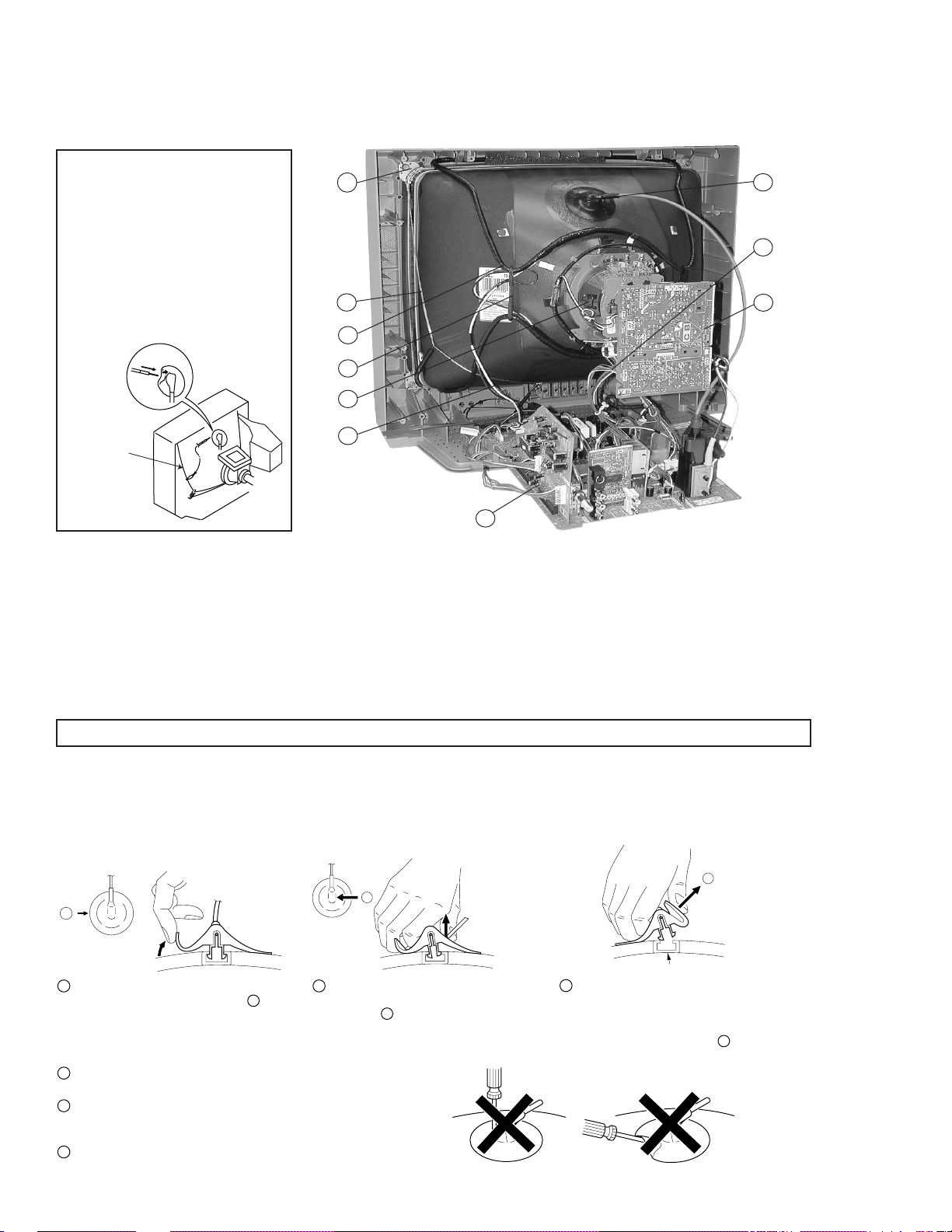
KV-20FS12/20FV12/21FE12/A/C/21FM12/21FV12/C
2-4. PICTURE TUBE REMOVAL
WARNING:
BEFORE REMOVING
THE ANODE CAP
High voltage remains in the CRT
even after the power is disconnected.
T o avoid electric shock, discharge
CRT before attempting to remove the
anode cap. Short between anode and
CRT coated earth ground strap.
Coated
Earth
Ground
Strap
10
9
8
7
6
5
1
2
3
4
1. Discharge the anode of the CRT and remove the anode cap.
2. Unplug all interconnecting leads from the deflection yoke, neck
assembly, degaussing coils and CR T grounding strap.
3. Remove the CB Board from the CRT.
4. Remove the chassis assembly.
5. Loosen the neck assembly fixing screw and remove.
6. Loosen the deflection yoke fixing screw and remove.
7. Place the set with the CRT face down on a cushion and remove
the degaussing coil holders.
8. Remove the degaussing coils.
9. Remove the CRT grounding strap and spring tentioners.
10. Unscrew the four CRT fixing screws [located on each CRT
corner] and remove the CRT [Take care not to handle the
CRT by the neck].
ANODE CAP REMOVAL
WARNING: High voltage remains in the CRT even after the power is disconnected. To avoid electrical shock, discharge the CRT before
NOTE: After removing the anode, short circuit the anode of the picture tube and the anode cap to either the metal chassis, CRT shield,
attempting to remove the anode cap. Short between anode and coated earth ground strap of CRT.
or carbon painted on the CRT.
REMOVAL PROCEDURES
c
b
a
Anode Button
1
Turn up one side of the rubber cap in
the direction indicated by arrow
2
a
.
Use your thumb to pull the rubber
cap firmly in the direction indicated
by arrow
b
.
3
When one side of the rubber cap
separates from the anode button,
the anode cap can be removed by
turning the rubber cap and pulling
it in the direction of arrow
c
.
HOW TO HANDLE AN ANODE CAP
1
Do not use sharp objects which may cause damage to the
surface of the anode cap.
2
To avoid damaging the anode cap, do not squeeze the rubber
covering too hard. A material fitting called a shatter-hook terminal
is built into the rubber.
3
Do not force turn the foot of the rubber cover. This may cause
the shatter-hook terminal to protrude and damage the rubber.
— 14 —
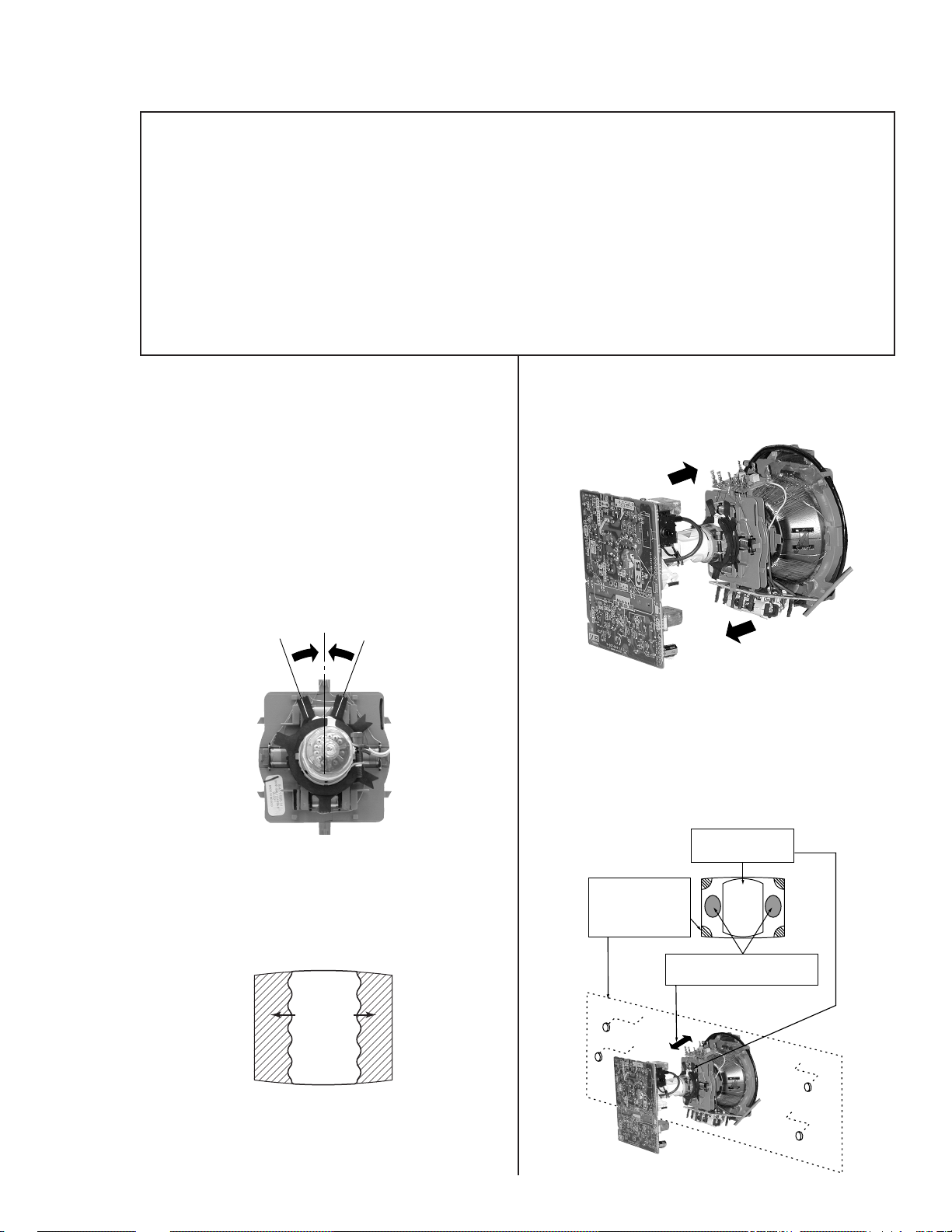
KV-20FS12/20FV12/21FE12/A/C/21FM12/21FV12/C
SECTION 3
SET-UP ADJUSTMENTS
The following adjustments should be made when
a complete realignment is required or when a new
picture tube is installed.
These adjustments should be performed with rated
power supply voltage unless otherwise noted.
Set the controls as follows unless otherwise noted:
VIDEO MODE: STANDARD
PICTURE control: ................ Normal
BRIGHTNESS control: ........ Normal
3-1. BEAM LANDING
Before beginning adjustment procedure:
1. Degauss the entire screen.
2. Feed in the white pattern signal.
Adjustment Procedure
1. Input a raster signal with the pattern generator.
2. Loosen the deflection yoke mounting screw and set the purity
control to the center as shown below.
Perform the adjustments in order as follows:
1. Beam Landing
2. Convergence
3. Focus
4. Screen (G2)
5. White Balance
Note: Test equipment required:
• Color Bar Pattern Generator
• Degausser
• DC Power Supply
• Digital Multimeter
5. Move the deflection yoke forward and adjust so that the entire
screen becomes green.
Purity Control
3. Turn the raster signal of the pattern generator to green.
4. Move the deflection yoke backward and adjust the purity
control so that green is in the center and red and blue are
at the sides evenly.
Blue Red
Green
6. Switch over the raster signal to red and blue and confirm
the condition.
7. When the position of the deflection yoke is determined,
tighten it with the deflection yoke mounting screw .
8. If landing at the corner is not right, adjust by using the disk
magnets.
Purity control
corrects this area
Disk magnets
or rotatable disk
magnets correct
these areas (a-d)
b
d
cd
Deflection yoke positioning
corrects these areas
ba
— 15 —
a
c

KV-20FS12/20FV12/21FE12/A/C/21FM12/21FV12/C
3-2. CONVERGENCE
Before starting convergence adjustments:
1. Perform FOCUS, V .LIN AND V.SIZE adjustments.
2. Set BRIGHTNESS control to minimum.
3. Feed in dot pattern.
Vertical Static Con vergence
1. Adjust V .ST AT magnet to converge red, green and blue dots in
the center of the screen (V ertical movement adjust V.STA T RV
to converge).
Center dot
R G B
RV701
V.STAT
2. Tilt the V.STAT magnet and adjust static convergence to open
or close the V .STA T magnet.
R
G
B
V.STAT magnet
Horizontal Static Convergence
If the blue dot does not converge with the red and green dots,
perform the following:
1. Move BMC magnet (a) to correct insufficient H. Static
convergence.
2. Rotate BMC magnet (b) to correct insufficient V. Static
convergence.
3. After adjusting the BMC magnet, repeat Beam Landing
Adjustment.
V-STAT
BMC MAGNET
PURITY
b
When the V .STA T magnet is moved in the direction of arrows a
and b, red, green, and blue dots move as shown below:
(1)
a
b
(2)
a
(3)
b
b
b
a
b
a
B
G
R
BGR
RGB
R
G
B
b
B
G
R
B
G
R
BMC magnet
Dynamic Convergence Adjustment
Before performing this adjustment, perform Horizontal
and Vertical Static Convergence Adjustment.
1. Slightly loosen deflection yoke screw.
2. Remove deflection yoke spacers.
3. Move the deflection yoke for best convergence
as shown on the following page.
— 16 —

RGB
BGR
R
G
B
RGB
B
G
R
B
BGR
RGB
G
R
KV-20FS12/20FV12/21FE12/A/C/21FM12/21FV12/C
6. Adjust vertical red and blue convergence with V.TILT
(TL V VR).
B
G
R
BGR RGB
R
G
B
Perform adjustments while tracking items 1 and 2.
Screen-Corner Convergence
1. Affix a permalloy assembly corresponding to the
misconverged areas.
b
a
a-d: screen-corner
misconvergence
cd
c
d
ba
4. Tighten the deflection yoke screw .
5. Install the deflection yoke spacers.
TLH Plate Adjustment
1. Input crosshatch pattern.
2. Adjust PICTURE QUALITY to standard, PICTURE and
BRIGHTNESS to 50%, and OTHER to standard.
3. Adjust the Horizontal Convergence of red and blue dots
by tilting the TLH plate on the deflection yoke.
3-3. FOCUS
1. Adjust FOCUS control for best picture.
Focus (FV)
Screen (G2)
3-4. SCREEN (G2)
1. Input a dots pattern.
2. Set the PICTURE and BRIGHTNESS controls at minimum
and COLOR control at normal.
3. Adjust SBR T , GCUT , BCUT in service mode with an
oscilloscope as shown below so that voltages on the red,
green, and blue cathodes are 170 VDC.
B R R B
(R)(B) (B)(R)
TLH+
TLH-
4. Adjust XCV core to balance X axis.
5. Adjust YCH VR to balance Y axis.
Pedestal
Ground
170 VDC
4. Observe the screen and adjust SCREEN (G2) VR in FBT
to obtain the faintly visible background of dot signal.
— 17 —

KV-20FS12/20FV12/21FE12/A/C/21FM12/21FV12/C
3-5. METHOD OF SETTING THE SERVICE
ADJUSTMENT MODE
Service Mode Procedure
1. Standby mode (power off).
2.
Display Channel
5
Sound volume Power
+
on the Remote Commander (press each button within a
second).
Service Adjustment Mode In
1. The CRT displays the item being adjusted.
Disp.
Item
(Item)
Data
SERVICE HSIZ 0
2. Press or on the Remote Commander to select the item.
3. Press
or on the Remote Commander to change the
data.
4. Press
then to save into the memory.
Service Adjustment Mode Memory
Turn set off then on to exit service adjustment mode.
SERVICE WRITE
MUTING
ENTER
Green
Red
3-6. WHITE BALANCE ADJUSTMENTS
1. Input an entire white signal with burst.
2. Set to Service Adjustment Mode.
3. Set DCOL to “0”.
4. Set the PICTURE and BRIGHTNESS to minimum.
5. Adjust with SBRT if necessary .
6. Select GCUT and BCUT with
7. Adjust with
and for the best white balance.
8. Set PICTURE and BRIGHTNESS to maximum.
9. Select GDR V and BDRV with
10.Adjust with
and for the best white balance.
11.Reset DCOL to “1”.
12. T o write into memory, press
and .
and .
then .
— 18 —
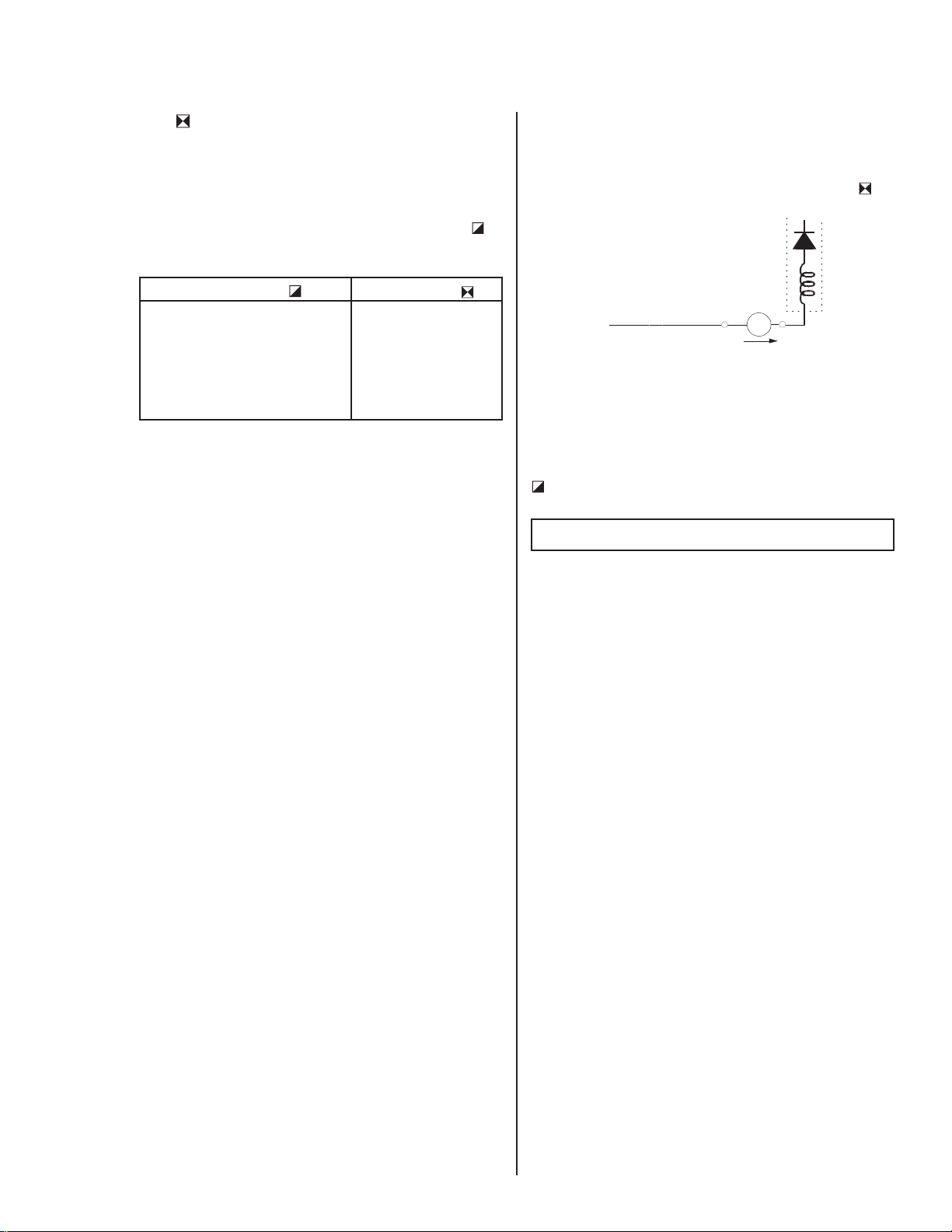
KV-20FS12/20FV12/21FE12/A/C/21FM12/21FV12/C
SECTION 4
SAFETY RELATED ADJUSTMENTS
4-1.
R562 CONFIRMATION METHOD
(HV HOLD-DOWN CONFIRMATION) AND
READJUSTMENTS
The following adjustments should always be performed when
replacing the following components which are marked with
on
the schematic diagram:
Part Replaced ( )
DY, T505, CRT, IC1301, IC501,
C507, C520, C505, C509, C515,
T504, L508, C551, L510, C546,
C537, C547, D517, D518, D519,
R560, R561, R562, R563, R565,
R566, R567, R525 ..........A Board
Adjustment (
HV HOLD-DOWN
R562
)
Preparation Before Confirmation
1.Using a Variac, apply AC input voltage: 120-220 ± 2 VAC.
2.Turn the POWER switch ON.
3.Input a white signal and set the PICTURE and
BRIGHTNESS controls to maximum.
4.Confirm that the voltage between C546 (+) or TP503
and ground is more than 97 VDC.
Hold-Down Operation Confirmation
1.Connect the current meter between Pin 11 of the FBT
(T505) and the PWB land where Pin 11 would normally
attach. (See Figure 1 on the next page.)
2.Input a dot signal and set PICTURE and BRIGHTNESS
to minimum: IABL = 100 ± 100 µA.
3.Confirm the voltage of A Board TP-600 is 135 ± 1 VDC.
4.Connect the digital voltmeter and the DC power supply
via diode 1SS119 to C546 (+) and ground. (See Figure 1
on the next page.)
5.Increase the DC power voltage gradually until the picture
blanks out.
6.Turn DC power source off immediately.
7.Read the digital voltmeter indication
(standard < 115.7 VDC).
8.Input a white signal and set PICTURE and BRIGHTNESS to
maximum:IABL = 1350 ± 100 µA.
9.Repeat steps 4 to 7.
Hold-Down Readjustment
If the setting indicated in step 2 of Hold-Down Operation
Confirmation cannot be met, readjustment should be performed by
altering the resistance value of R562 component marked with
T505
FBT
ammeter
3.0 mA DC
range
ABL
+
IABL
-
A
.
4-2.B+ VOLTAGE CONFIRMATION AND
ADJUSTMENT
Note: The following adjustments should always be performed
when replacing the following components, which are marked with
on the schematic diagram on the A Board.
A BOARD: IC601, PH601
1.Using a Variac, apply AC input voltage: 130 ± 2 VAC.
2.Input a dot signal.
3.Set the PICTURE and BRIGHTNESS controls to minimum.
4.Confirm that the voltage of A Board TP-600 is <136 VDC.
5.If step 3 is not satisfied, replace the components listed above,
then repeat steps 1–3.
— 19 —
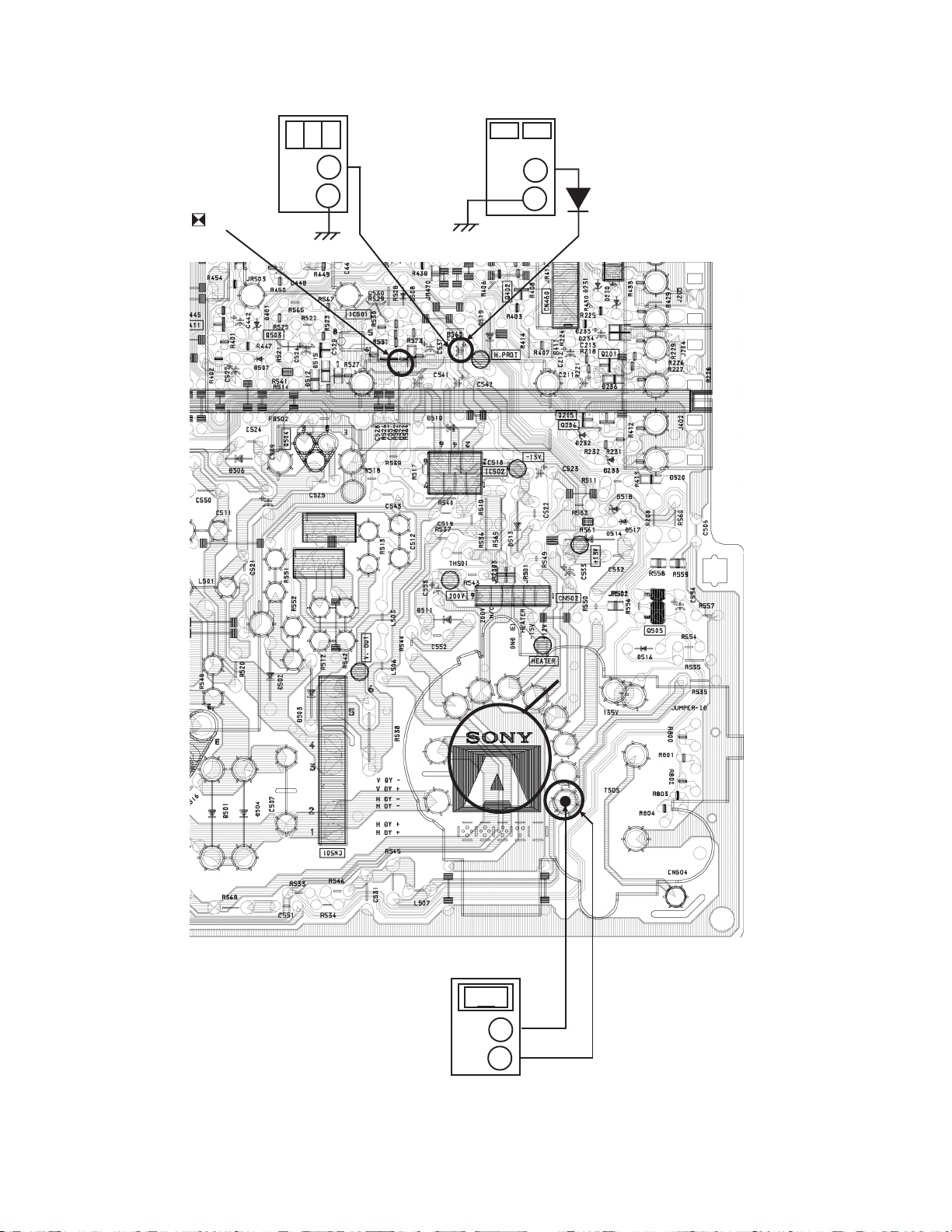
KV-20FS12/20FV12/21FE12/A/C/21FM12/21FV12/C
R562
DIGITAL
MULTIMETER
+
–
C546
POWER
SUPPLY
+
–
1SS119
AMMETER
3mA dc range
A
+
–
T505
FBT
ABL11
Figure 1
— 20 —
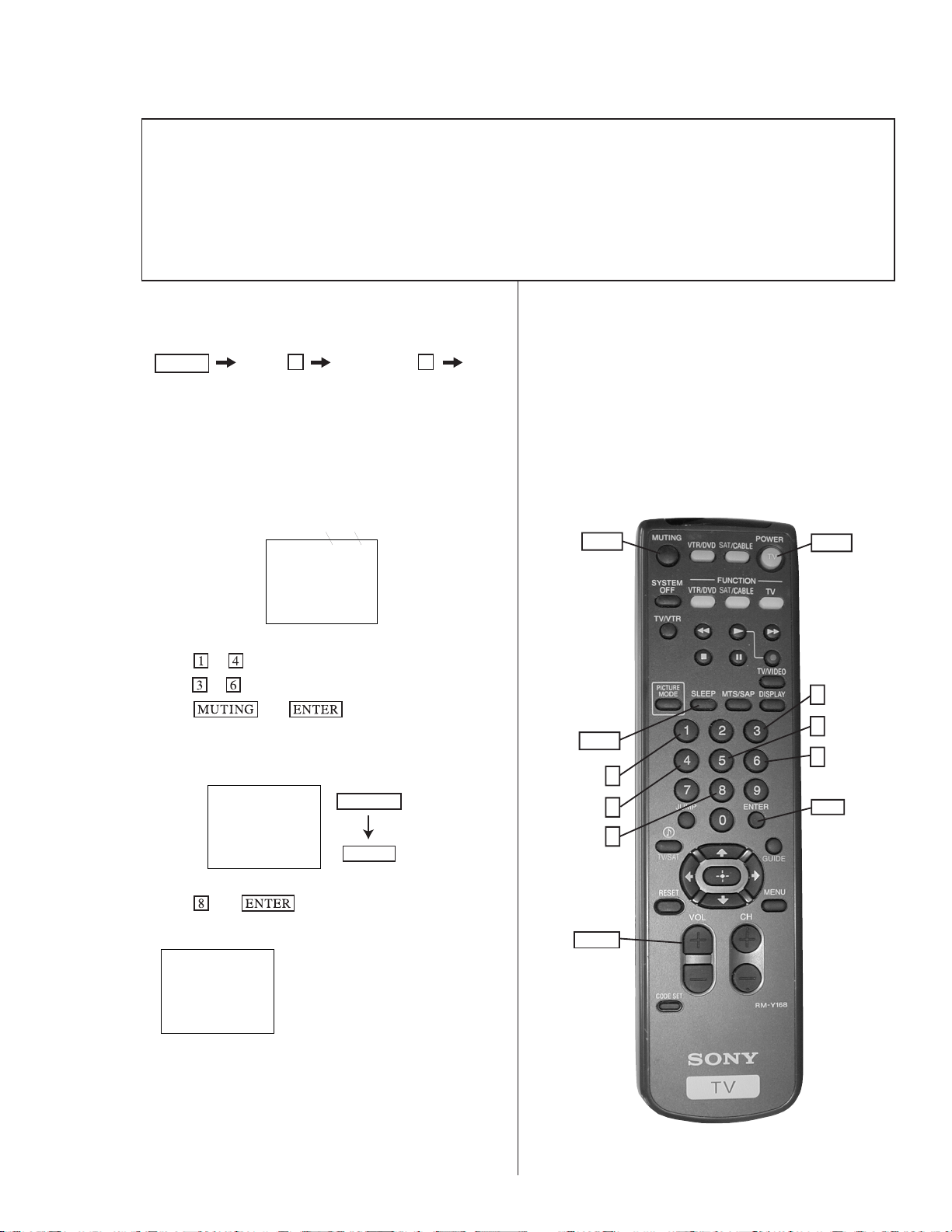
KV-20FS12/20FV12/21FE12/A/C/21FM12/21FV12/C
SECTION 5
CIRCUIT ADJUSTMENTS
ELECTRICAL ADJUSTMENTS BY REMOTE COMMANDER
Use the Remote Commander (RM-Y168, RM-Y172 or RM-Y173) to perform the circuit adjustments in this section.
NOTE: Test Equipment Required:
•Pattern generator
•Frequency counter
•Digital multimeter
•Audio oscillator
5-1. SETTING THE SERVICE ADJUSTMENT MODE
1.Standby mode (power off).
2.
Display Channel
5
Sound volume Power
+
on the Remote Commander (press each button within a
second).
Service Adjustment Mode On
1.The CRT displays the item being adjusted.
Disp.
Item
(Item)
Data
SERVICE HSIZ 0
2.Press or on the Remote Commander to select an item.
3.Press
4.Press
or on the Remote Commander to change the data.
then to save into the memory.
Service Adjustment Mode Memory
SERVICE WRITE
MUTING
Green
5-2. MEMORY WRITE CONFIRMATION METHOD
1.After adjustment, remove the power plug from the AC
outlet, then plug it in again.
2.Turn the power switch ON and set to service mode.
3.Call the adjusted items again to confirm they were adjusted.
5-3. ADJUSTMENT BUTTONS AND INDICATORS
(Use remote commander RM-Y168, RM-Y172 or RM-Y173.)
MUTING
DISPLAY
1
4
POWER
3
5
6
ENTER
ENTER
Red
1.Press then on the Remote Commander to
initialize.
SERVICE RESET
Carry out step 1 when adjusting
IDs 0–4 and when replacing
and adjusting IC1003.
2.Turn set off then on to exit service adjustment mode.
8
VOLUME
RM-Y168
— 21 —

KV-20FS12/20FV12/21FE12/A/C/21FM12/21FV12/C
G
Adjustment Items
FIX
Reg # ITEM FUNCTION RANGE
1 HSIZ Horizontal Size Adjustment 0-63 35 35 35 40
2 HPOS Horizontal Positi on Adjustment 0-63 33 33 33 25
3 VBOW Vertical Line Bowing Adj. 0-15 5 5 5 7
4 VANG Vertical line Bowing Slant Adj. 0-15 7 7 7 9
5 TRAP Horizontal Trapezoid Adj. 0-15 7 7 7 7
6 PAMP Horizontal PIN Distorti on Adj. 0-63 7 7 7 12
7 UPIN Upper PIN Distortion Adj. 0-63 36 36 36 34
8 LPIN Lower PIN Distortion Adj. 0-63 36 36 36 37
9 VM Velocity Modulation On/Off 0,1 0
10 BLKO Vertical Blanking On/Off 0,1 0 0
11 VMLV Velocity Modulation Level 0-3 2
12 AGN2 Aging 2 0,1 0 0
13 REFP Reference Pulse Position 0,1 0 0
14 VBLK Vertical Blanking On/Off 0,3 0 0
15 JPSW 0,1 0 0
16 VSIZ Vertical Size Adjustment 0-63 40 47 47 26
17 VPOS Vertical Position Adj. 0-63 32 32 32 35
18 VLIN Vertical Linearity Adj. 0-15 7 5
19 SCOR Vertical "S" Correction Adjustment 0-15 6 4
20 VZOM 16:9 CRT Z Mode On/Off 0,1 0 0
21 EHT Vertical High-Voltage Correction 0-15 15 15
22 ASP Aspect Ratio Control 0-63 47 47
23 SCRL 16:9 CRT Z Mode Trans. Scroll 0-63 31 31
24 HBLK Horizontal Blanking On/Off 0,1 1 1
25 LBLK Left Blanking Adjustment 0-15 11 11
26 RBLK Right Blanking Adjustment 0-15 8 8
27 VUSN V Saw Wavef o rm Compr ess 0,1 0 0
28 HDW Horizontal Drive Pulse Width 0,1 1 1
29 EWDC "Parabola" EW/ D.C. Adjustment 0.1 0 0
30 LVLN Lower Screen BTM Vertical Line Adj. 0-15 0 0
31 UVLN Upper Screen BTM Vertical Line Adj. 0-15 0 0
32 HTRAP Horizontal Trapezoid Adj. 0,1 **** 0
33 RDRV R O ut p ut Drive Cont rol 0-63 31 21
34 GDRV G Outp ut Drive Cont rol 0-63 21 14
35 BDRV B Output Drive Control 0-63 21 14
36 RCUT R Output Cutoff Control 0-15 10 10
37 GCUT G Output Cutoff Con trol 0-15 6 7
38 BCUT B Output Cutoff Control 0-15 6 7
39 DCOL Dynamic Color On/Off 0,1 0 1
40 SHUE Sub HUE 0-31 12 14
41 SCOL Sub Color 0-31 14 14 14 14
42 SBRT Sub BRIGHTNESS 0-31 13 13
43 RON R Output On/Off 0,1 1 1
44 GON G Output On/Off 0,1 1 1
45 BON B Output On/Off 0,1 1 1
46 AXPL Axis PAL 0,1 0 0
47 AXNT Axis NTSC 0,1 0 1
48 CBPF Chroma BPF On/Off 0,1 1 1
49 CTRP Y TRAP FILTER On/Off 0,1 1 1
50 COFF Color On/Off 0,1 0 0
51 KO F F Set Col or Kil ler 0,1 0 0
52 SSHP Sub SHARPNESS 0-15 5 5
53 SHPF SHARPNESS Circuit Fo 0,1 1
54 PREL Pre-Shoot / Over-Shoot 0,1 1 1
55 Y-DC DC Transmission Ratio Switching 0,1 1
56 GAMM Gamma Correction Amnt 0-3 1
57 ABLM ABL Mode Switching 0,1 1 1
58 VTH ABL CD VHT Switching 0,1 1 1
59 YDEL Y Delay Ti me Control 0-15 7 7
60 NCOL No Color ID 0,1 1 1
61 FSC FSC Out On/Off 0,1 1 1
62 K-ID Killer ID Control On/Off 0,1 0 0
63 HOSC Horizontal VCO Oscillation Freq. 0-15 12 12
DATA NTSC PAL M PAL N VIDEO RF
Palette mode controls this register
Palette mode controls this register
Palette mode controls this register
Palette mode contr ols this register
Palette mode contr ols this register
AVERA
— 22 —
E
DATA

KV-20FS12/20FV12/21FE12/A/C/21FM12/21FV12/C
FIX
Reg # ITEM FUNCTION RANGE
64 VSS Vertical Sync Slice Level 0,1 ** 0
65 HSS Horizontal Sync Slice Level 0,1 0 0
66 HMSK 0,1 0 0
67 VTMS Select Signal VTIM Pin 0-3 0 0
68 CDMD Vertical Count Down Mode S witching 0-3 3 ***
69 AFC AFC Loop Gain Switching 0-3 0 0 0 0
70 FIFR Field Frequency 0-3 * 3
71 SBAL Sub Balance 0-15 5 7
72 SBAS Sub Bass 0-7 0 9
73 STRE Sub Treble 0-7 3 9
74 BBEH BBE High 0-15 *****
75 BBEL BBE Low 0-15 5 12
76 SRND Surround 0,1 0 13
77 AUX SRS, Simulated 0-3 0
78 DISP O.S.D Display Position 0-130 15 15
79 TROT Tilt Correction 0-63 31 31 31
80 HCLW Horizontal Count Lower Limit 0-255 16 16 16
81 HCHG Horizontal Count High Limit 0-255 64 64 64
82 SYSC Color System 0-7 4 6
83 VENH Vertical Enhancement 0-7 4
84 PDSO 0,1 0
85 CK 0,1 0
86 VNL 0-15 3 3
87 HPK 0,1 0 0
88 HPKO 0,1
89 CORE 0-3 1 1
90 TRAP 0,1 1 1
91 CHTR 0,1 0 0
92 CHPF 0,1 1 1
93 ENHO 0,1 0 0
94 ID0 0-225 25 SEE ID MAP
95 ID1 0-225 3 SEE ID MAP
96 ID2 0-225 91 SEE ID MAP
97 ID3 0-225 2 SEE ID MAP
98 ID4 0-225 233 SEE ID MAP
99 ID5 0-225 17 SEE ID MAP
100 ID6 0-225 0 SEE ID MAP
* FIFR = 3 for NTSC models, FIFR=1 for Trinorma models
** VSS = 1 for US & CND, VSS=0 for Other
*** CDMD = 3 for US & CND, CDMD = 0 for Other
**** KV-21FE12A,KV-21FE12C,KV-21FV12C=1; Others = 0
DATANTSCPAL M PAL N VIDEO RF
Palette mode controls this register
Palette mode controls this register
AVERAGE
DATA
SERVICE ID0 25
***** BBE HIGH FIX DATA: KV-21FV12/21FV12C= 8; Others = 4
Notes:
No. 1–100 show the order that each adjustment mode may be selected while in service mode.
Data Range shows the range of possible settings for each adjustment mode.
Initial Data shows the standard settings for each adjustment mode.
ID MAP
MODEL Destination
KV-21FM12 (MX) 17 3 88 2 233 17 0
KV-20FS12 (US) 89 3 75 50 137 17 0
KV-20FS12 (CND) 89 3 75 50 137 17 0
KV-21FE12 (E) 17 3 91 2 233 17 0
KV-21FE12A (E) 23 3 91 2 233 17 128
KV-21FE12C (E) 17 3 91 2 233 17 0
KV-20FV12 (US) 89 19 207 50 137 19 0
KV-20FV12 (CND) 89 19 207 50 137 19 0
KV-21FV12 (E) 17 19 223 2 233 19 0
KV-21FV12C (E) 17 19 223 2 233 19 0
ID-0 ID-1 ID-2 ID-3 ID-4 ID-5 ID-6
— 23 —
