Page 1

LCD TV
Operating Instructions
4-452-882-15(1)
KDL-50W670A / 42W674A / 42W670A / 42W658A / 42W654A / 42W650A / 32W674A / 32W670A
KDL-32W658A / 32W654A / 32W650A / 32W600A / 24W600A
Page 2

Introduction
Thank you for choosing this Sony product. Before operating
the TV, please read this manual thoroughly and retain it for
future reference.
~
• Instructions about “Installing Wall-Mount Bracket” are
included within this TV’s instructions manual.
• The illustrations used in this manual may differ depending on
your TV model.
• The illustrations of the remote control used in this manual are
of the RM-GD027 unless otherwise stated.
• Before operating the TV, please read page 37 (Safety
Information). Retain this manual for future reference.
Trademark information
The terms HDMI and HDMI High-Definition Multimedia
Interface, and the HDMI Logo are trademarks or registered
trademarks of HDMI Licensing LLC in the United States and
other countries.
DLNA®, the DLNA Logo and DLNA CERTIFIED® are
trademarks, service marks, or certification marks of the Digital
Living Network Alliance.
Manufactured under license from Dolby Laboratories.
“BRAVIA” and are trademarks of Sony Corporation.
TrackID is a trademark or registered trademark of Sony Mobile
Communications AB.
Music and video recognition technology and related data are
provided by Gracenote®. Gracenote is the industry standard
in music recognition technology and related content delivery.
For more information, please visit www.gracenote.com.
CD, DVD, Blu-ray Disc, and music and video-related data from
Gracenote, Inc., copyright © 2000-present Gracenote.
Gracenote Software, copyright © 2000-present Gracenote.
One or more patents owned by Gracenote apply to this
product and service. See the Gracenote website for a nonexhaustive list of applicable Gracenote patents.
Gracenote, MusicID, VideoID, Video Explore, the Gracenote
logo and logotype, and the “Powered by Gracenote” logo are
either registered trademarks or trademarks of Gracenote in
the United States and/or other countries.
Opera® Devices SDK from Opera Software ASA. Copyright
1995-2013 Opera Software ASA. All rights reserved.
Wi-Fi, Wi-Fi Direct and Miracast are marks or registered marks
of the Wi-Fi Alliance.
“Blu-ray Disc”, “Blu-ray” and “Blu-ray Disc” logo are
trademarks of Blu-ray Disc Association.
“Sony Entertainment Network logo” and “Sony Entertainment
Network” are trademarks of Sony Corporation.
MHL, Mobile High-Definition Link and the MHL Logo are
trademarks or registered trademarks of MHL Licensing, LLC.
Manufactured under license from DTS Licensing Limited. For
U.S. and worldwide patent and trademark information, see
www.dts.com/patents/legacy.aspx.
(c) DTS Licensing Limited and DTS, Inc. 2012.
GB
2
Page 3
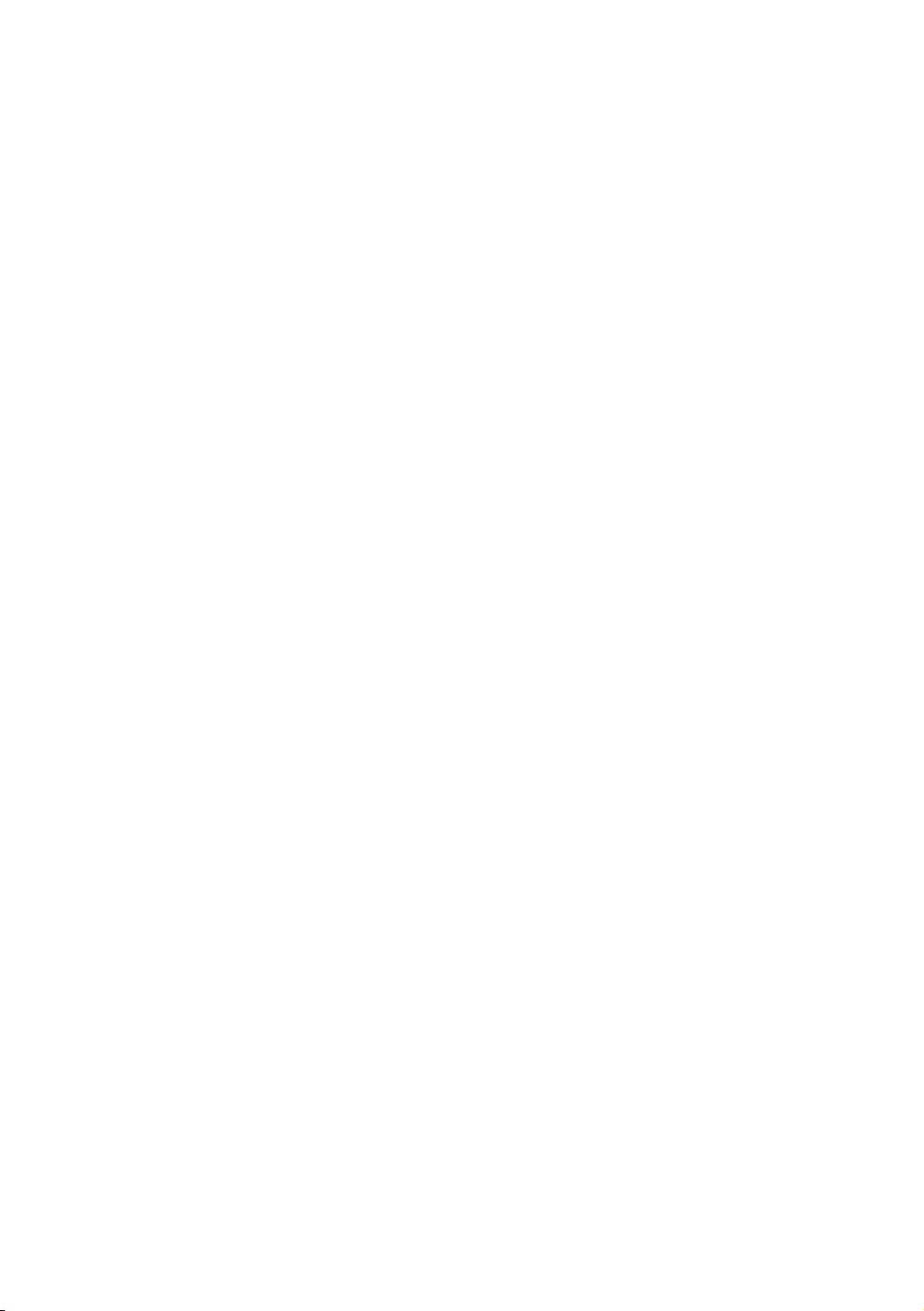
Notes for Australia and New Zealand
model
This product is ENERGY RATING qualified in the “Home”
mode. ENERGY RATING is a program designed to promote
energy efficient products and practices.
• When the TV is initially set up, it is designed to meet
ENERGY RATING requirements while maintaining optimum
picture quality.
• Changes to certain features, settings, and functionalities of
this TV (e.g. TV Guide, Picture/Sound, Eco-Setting) can
slightly change the power consumption.
Depending upon such changed settings (e.g. “Shop” mode),
the power consumption may vary which possibly could
exceed the stated energy rating.
To reset the TV to ENERGY RATING qualified settings, select
“Home” mode from the initial set-up procedure in “Factory
Settings” under the “Set-up” menu.
IMPORTANT INFORMATION
If a television is not positioned in a sufficiently stable location,
it can be potentially hazardous due to falling. Many injuries,
particularly to children, can be avoided by taking simple
precautions such as:
• Using cabinets or stands recommended by the
manufacturer of the television.
• Only using furniture that can safely support the television.
• Ensuring the television is not overhanging the edge of the
supporting furniture.
• Not placing the television on tall furniture (for example,
cupboards or bookcases) without anchoring both the
furniture and the television to a suitable support.
• Not standing the televisions on cloth or other materials
placed between the television and supporting furniture.
• Educating children about the dangers of climbing on
furniture to reach the television or its controls.
Location of the identification label
Labels for TV Model No. and Power Supply rating (in
accordance with applicable safety regulation) and
Manufacturing date are located on the rear of the TV. Labels
for AC adapter Model No. and Serial No. are located at the
bottom of AC adapter.
GB
3
Page 4

About this manual
This manual explains how to set up your TV. For more
information on how to use BRAVIA TV, refer to the “Electronic
manual”.
Operating Instructions
Electronic manual
(i-Manual)
Explains how to set up your TV such as connections,
initial set-up, and basic operations.
For more information, press the i-MANUAL button
Explains how to use all the features. See page 20 on
how to use the i-Manual.
Images and illustrations used in this manual may differ from
the actual screen.
(Operating Instructions)
GB
4
Page 5

Table of Contents
Getting Started
Checking the accessories.........................................................................6
Inserting batteries into the remote control................................................. 6
1: Attaching the Table-Top Stand .............................................................7
2: Connections ..........................................................................................9
3: Preventing the TV from toppling over..................................................11
4: Bundling the cables ............................................................................12
5: Connecting the TV to the Internet........................................................13
6: Performing the initial set-up.................................................................14
Using Your BRAVIA TV
Watching TV
Selecting various functions and settings (Home Menu).......................... 17
Watching Internet Video..........................................................................19
B
............................. qg
Looking for Instructions
Looking for instructions in the
electronic manual
(i-Manual)
B
.................................. w;
Additional Information
Troubleshooting....................................................................................... 22
Specifications ..........................................................................................23
Installing the Accessories (Wall-Mount Bracket)..................................... 25
Safety Information....................................................................................37
Precautions..............................................................................................40
GB
5
Page 6
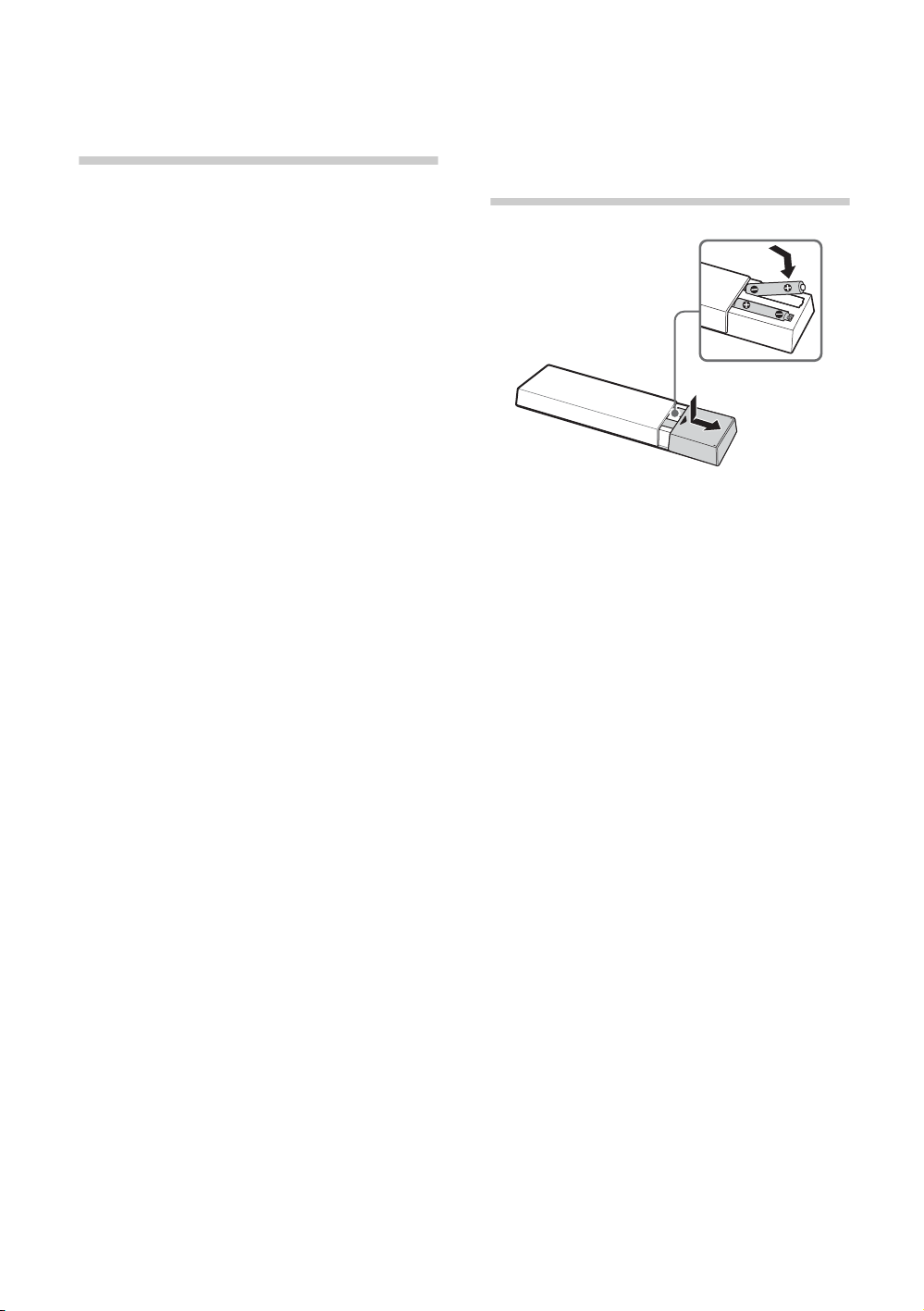
Getting Started
Checking the accessories
Remote control (1)
Size AAA batteries (R03 type) (2)
AC power cord (mains lead) (1)
AC adapter (1)
Cable holder (1)
Table-Top Stand (1)*
Fixing screws for Table-Top Stand
(M5 × 16) (2)
Assembling screws for Table-Top Stand
(M5 x 16) (2) (except KDL-24W600A)
Operating Instructions (this manual), other
documents and Wall-Mount Bracket
accessories
* Refer to the supplied Table-Top Stand leaflet to
assemble the Table-Top Stand.
Inserting batteries into the remote control
1 Remove the protection sheet.
2 Push and slide the cover to open.
GB
6
Page 7
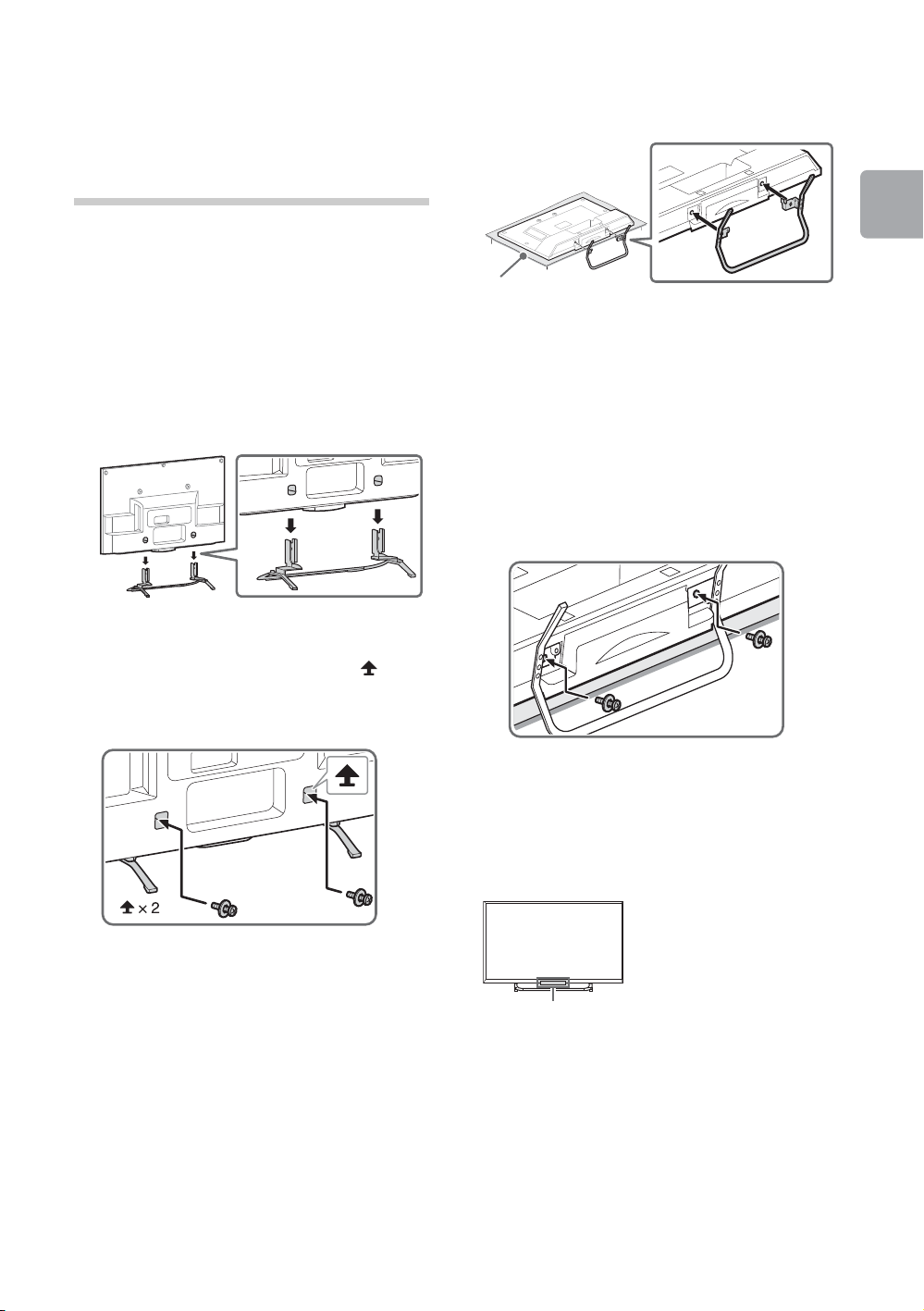
1: Attaching the
Soft cloth
IR Sensor
Table-Top
Stand
Refer to the supplied Table-Top Stand leaflet for
proper attachment.
~
• If using an electric screwdriver, set the torque at
approximately 1.5 N·m {15 kgf·cm}.
Except KDL-24W600A
1 Place the TV set on the Table-Top Stand.
KDL-24W600A
1 Attach the Table-Top Stand to the TV set.
Getting Started
~
• When removing the Table-Top Stand from the
TV, lay the display face down on a stable work
surface that is larger than the TV.
• To prevent damaging the surface of the LCD
display, make sure to place a soft cloth on the
work surface.
2 Fix the TV to the Table-Top Stand using the
supplied screws.
2 Fix the TV to the Table-Top Stand using the
supplied screws. The arrow marks
indicate the location of the screw holes used
for securing the Table-Top Stand.
~
• Ensure that there are no objects in front of the
TV.
(Continued)
GB
7
Page 8
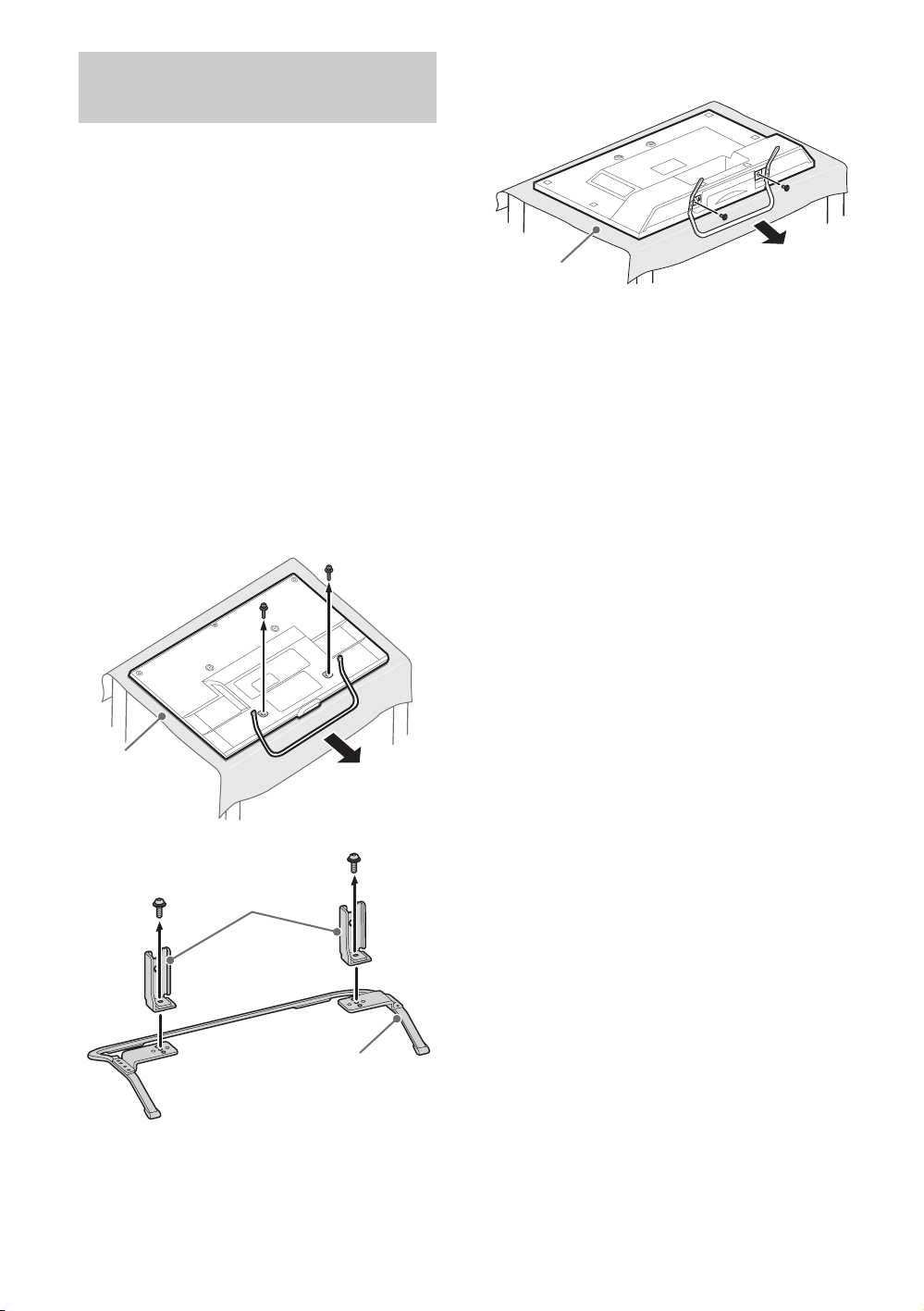
Detaching the Table-Top
Soft cloth
Stand Necks
Stand
Soft cloth
Stand from the TV
To detach the Table-Top Stand from the TV,
remove the screws fixed in step 2.
~
• Do not remove the Table-Top Stand for any
reason other than to install corresponding
accessories on the TV.
• When removing the Table-Top Stand from the TV,
lay the display face down on a stable work
surface that is larger than the TV.
• To prevent damaging the surface of the LCD
display, make sure to place a soft cloth on the
work surface.
• Once the Stand Necks are detached from the
Stand, be sure to keep the Stand Necks and
screws in a safe place. (Except KDL-24W600A)
• Be sure to keep the removed screws and TableTop Stand in a safe place. (KDL-24W600A only)
Except KDL-24W600A
KDL-24W600A
GB
8
Page 9

2: Connections
Antenna (aerial) cable
(not supplied)
Set Top Box/recorder (e.g. DVD recorder)
Antenna (aerial) cable
(not supplied)
HDMI cable
(not supplied)
~
• Use an antenna (aerial) cable connector no
greater than 14 mm in thickness.
• Use an HDMI cable connector within 12 mm
(thickness) × 21 mm (width).
• For more information on connections, refer to the
i-Manual.
Connecting an antenna
(aerial)/cable/VCR
x To connect an antenna (aerial)/cable
x To connect a Set Top Box/recorder
(e.g. DVD recorder) with HDMI
Getting Started
(Continued)
GB
9
Page 10
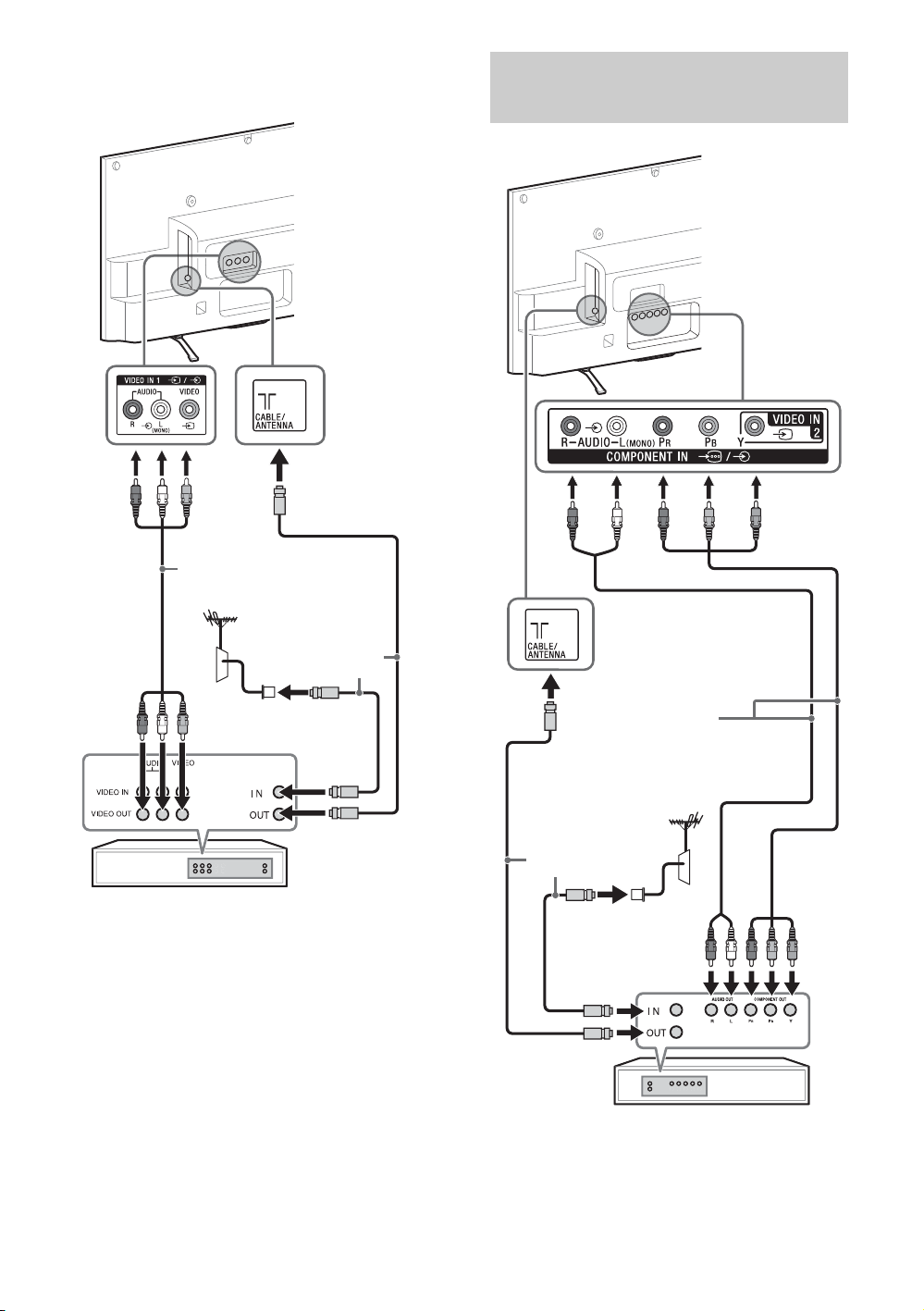
x Connecting an antenna (aerial)/cable
Antenna (aerial)
cable
(not supplied)
AV cable
(not supplied)
VCR
DVD recorder
Antenna (aerial)
cable
(not supplied)
AV cable
(not supplied)
and VCR
Connecting audio/video
devices
GB
10
Page 11
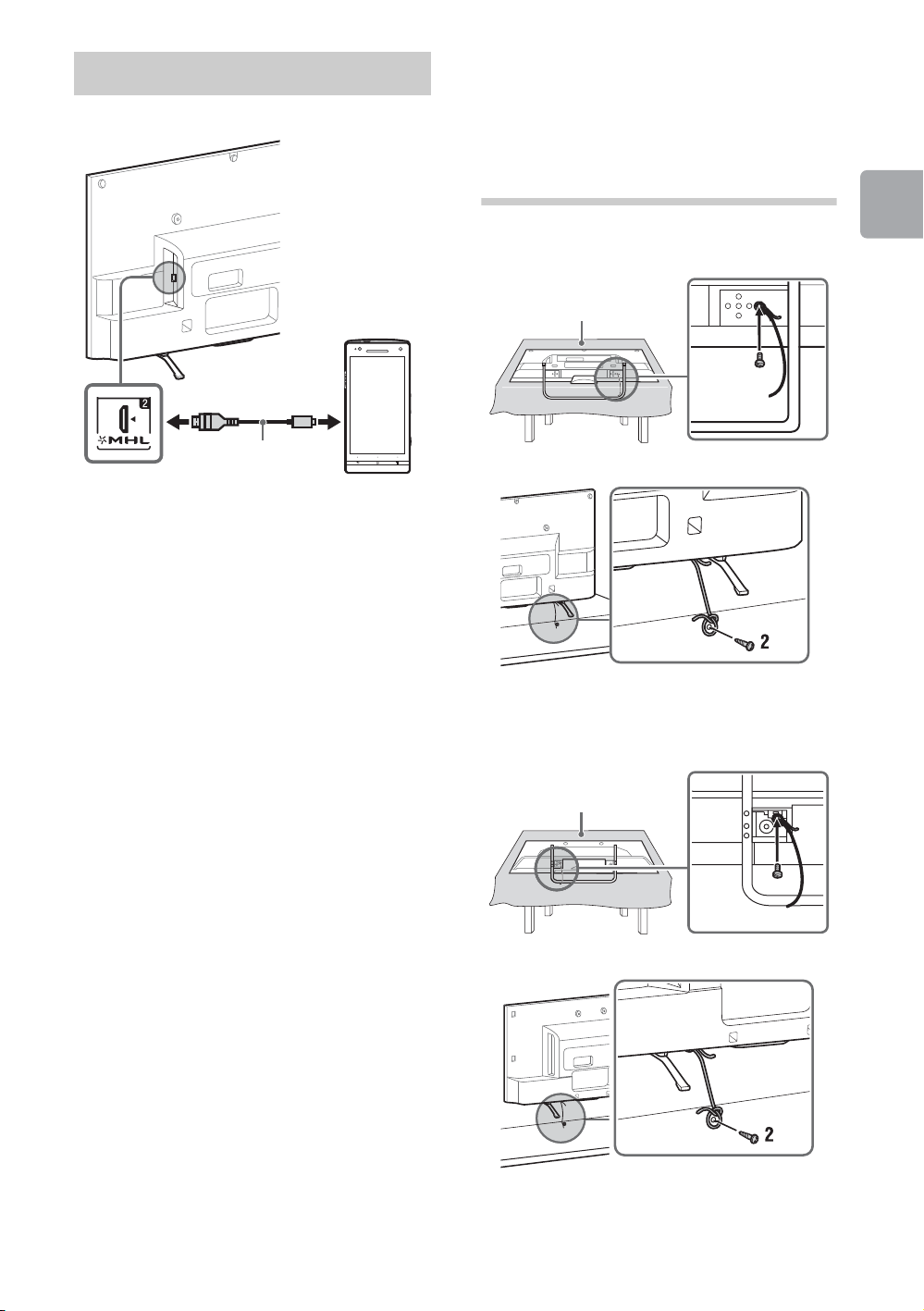
Connecting MHL device
Use authorized
MHL2 cable with
MHL logo
(not supplied)
MHL device
Soft cloth
1
Soft cloth
The MHL (Mobile High-Definition Link) enables
the TV to communicate with a connected
MHL-compatible device. The TV can charge the
connected MHL-compatible device while
playing photo/music/video from it. You can use
the TV remote control to control the connected
MHL-compatible device.
3: Preventing the
TV from
toppling over
Except KDL-24W600A
Getting Started
1
~
• If “Auto Input Change (MHL)” is set to “On”, the
TV automatically switches to HDMI IN 2/MHL
from other input when MHL-compatible device is
connected to HDMI IN 2/MHL jack. The
availability of “Auto Input Change (MHL)”
depends on whether the MHL-compatible device
can support this feature.
• You can continue normal usage of the
connected MHL-compatible device (such as
receiving calls) depending on its capability.
• Some remote control functions may not be
available depending on features of the
connected MHL-compatible device. Please refer
to the device manual for details.
• If “MHL Charging during Standby” is set to “On”,
you can continue charging the MHL-compatible
device even when the TV is in standby mode.
• This product is officially MHL-certified for
operation with other MHL-certified devices. If
you encounter any problems when using the
MHL function, please consult the device
manufacturer for support.
KDL-24W600A
(Continued)
11
GB
Page 12
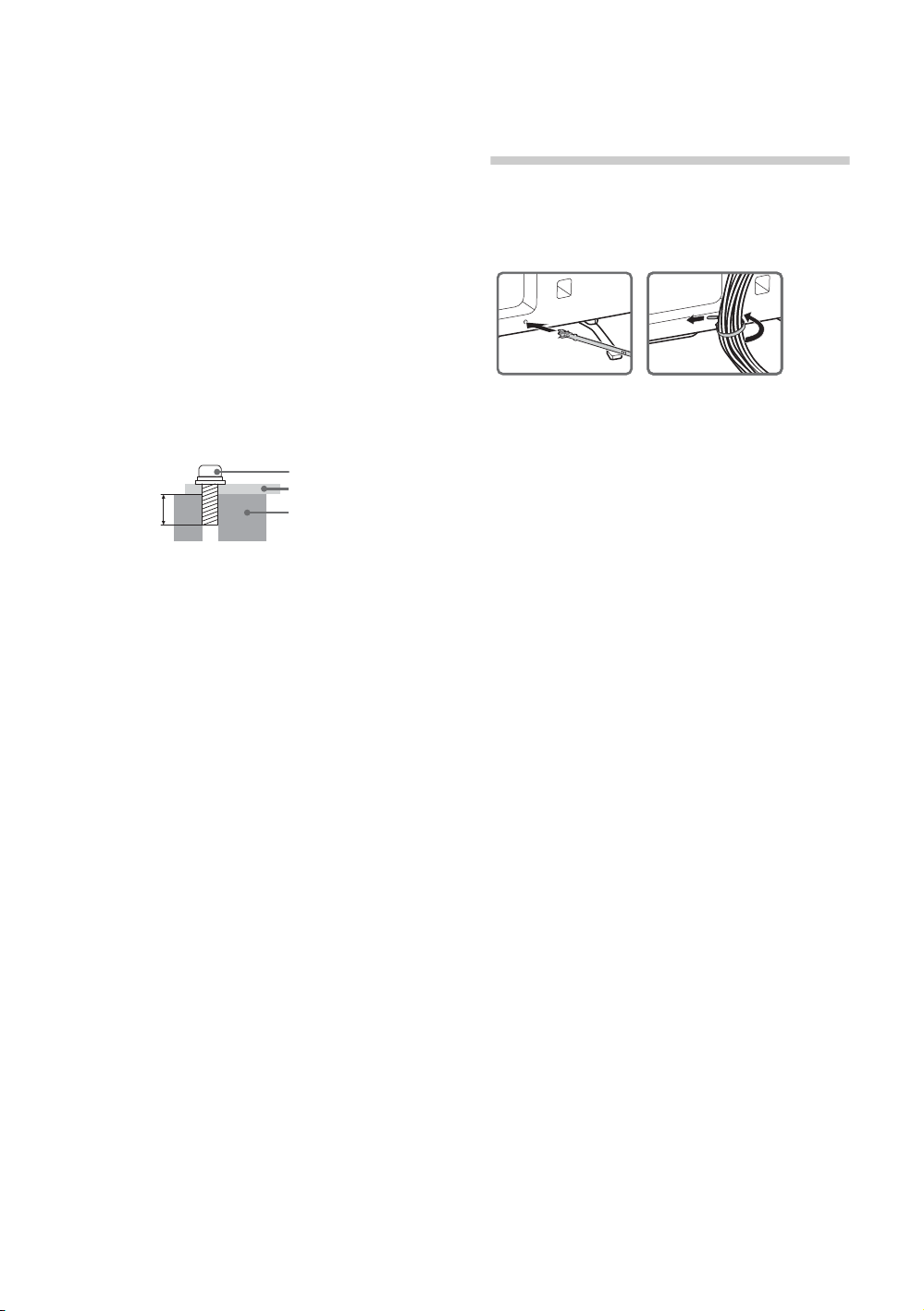
~
6-8 mm
Screw M4
Cord
TV’s Table-Top
Stand
2
1
• Before install the machine screw, lay the display
face down on a stable work surface that is larger
than the TV.
• To prevent damaging the surface of the LCD
display, make sure to place a soft cloth on the
work surface.
1 Install a machine screw (M4, not supplied)
into the screw hole of the TV and tie with a
strong cord (not supplied).
2 Install a wood screw (not supplied) in the TV
stand. Then, tie the strong cord to the wood
screw.
The length of the M4 machine screw differs
depending on the cord diameter.
Please see below illustration.
4: Bundling the
cables
~
• Do not bundle the AC power cord (mains lead)
together with other cables.
12
GB
Page 13
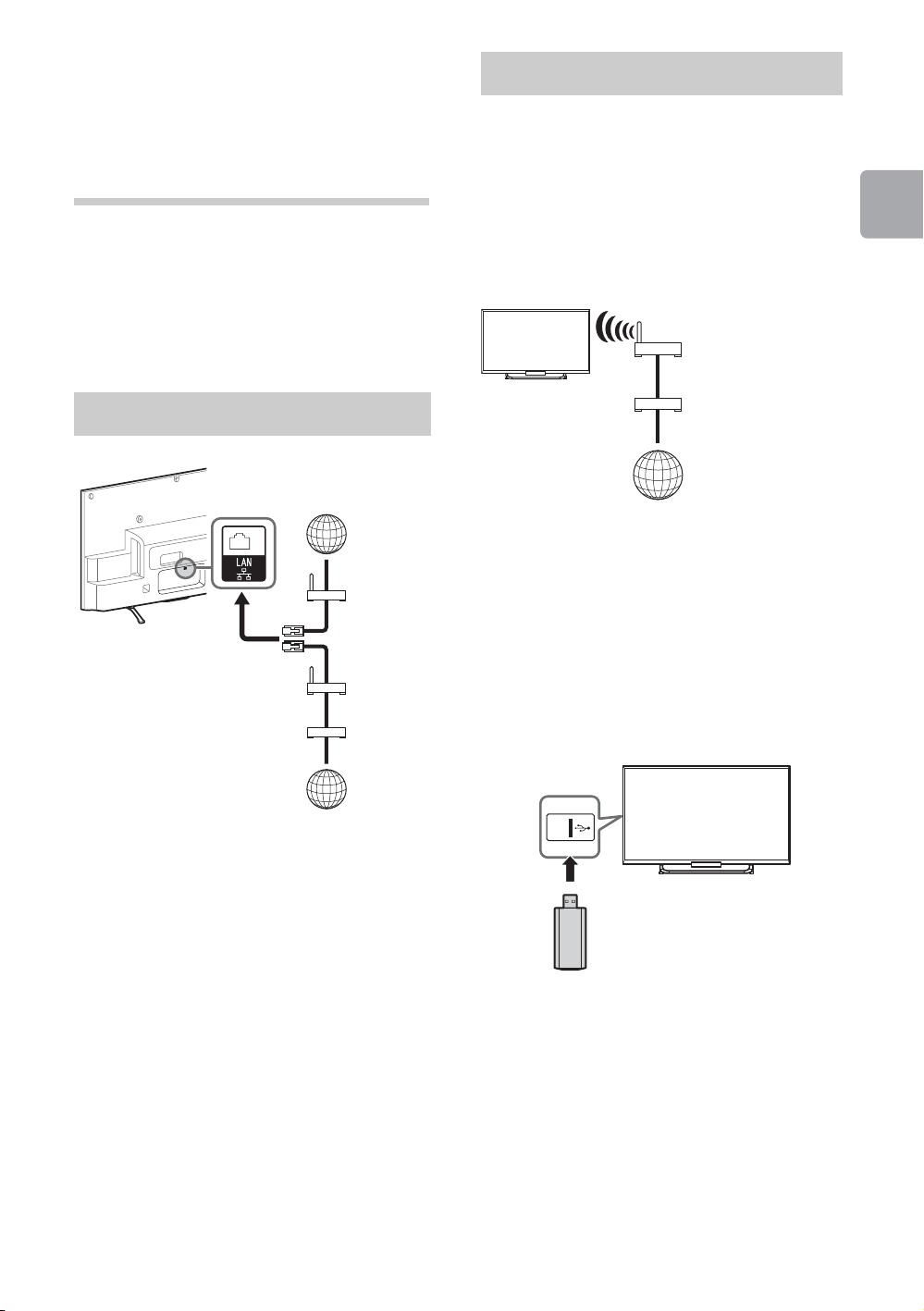
5: Connecting the
TV
Internet
Modem
with router
functions
Router
Modem
Internet
or
Wireless
router
Modem
Internet
TV
TV
Preparing a wireless LAN
TV to the
Internet
When you connect this TV to the Internet, you
can enjoy multiple functions. For details on the
functions, refer to the i-Manual.
~
• You will need to contract with an Internet service
provider to connect to the Internet.
Preparing a wired network
KDL-50W670A, KDL-42/32W674A,
KDL-42/32W670A
The built-in wireless LAN device allows you to
access the Internet and your home network.
With this feature, you can connect to a wireless
LAN and enjoy the benefits of networking in a
cable-free environment.
Except KDL-50W670A,
KDL-42/32W674A, KDL-42/32W670A
Wireless LAN Ready lets you easily access the
Internet and your home network with the USB
Wireless LAN Adapter UWA-BR100. By
inserting the USB Wireless LAN Adapter into
your TV’s USB port, you can easily create a
cable-free network.
Getting Started
~
• For LAN connections, use a Category 7 cable
(not supplied).
Before setting up the wireless LAN function of
the TV, be sure to set up a wireless LAN router.
13
GB
Page 14

6: Performing the
initial set-up
1 Connect the AC power cord (mains lead) to
the AC adapter and plug the DC cable into
the DC IN terminal. Then, connect the TV to
your AC power outlet (mains socket).
2 Press =/1 on the TV. The illumination LED
will light up in white.
When you switch on the TV for the first time,
the Language menu appears on the screen.
~
• When you turn on the TV for the first time, the
TV requires some internal processing for
optimisation before you can perform the initial
setup. There will be no picture and sound,
and the illumination LED on the front of the TV
blinks white for about 40 seconds. Do not turn
off the TV during this process.
This process has been completed at the
factory for some TVs.
• The illumination LED lights up in different
colours according to the status of the TV. If
you do not wish to light up the illumination
LED, you can turn it off later. Press HOME,
then select “Settings” t “System Settings”
t “General Set-up” t “Illumination LED” t
“Off”. You can also press OPTIONS, then
select “Illumination LED” t “Off”.
3 Press V/v/B/b to select an item, then press
.
Follow the instructions on the screen.
Programme Sorting: Changes the order of
analogue channels stored in the TV.
1 Press V/v to select the channel you want
to move to a new position, then press .
2 Press V/v to select the new position for
the channel, then press .
~
• You can also tune channels manually.
Network Set-up: Sets up the Internet
settings. If you do not access the Internet, or
to set up later, select “Skip”. After you select
“Continue” or “Start” (depending on model)
at the Internet setup confirmation screen,
select “Auto” to connect to the network
automatically. Select “Custom” to connect
manually.
~
• If you use WEP security, select “Custom” t
“Wireless Set-up” t “Scan”. Then, select the
network name (SSID) you want to connect.
If you cannot find the required network name,
select “[Manual Entry]” and press
network name.
• To set “Network Set-up” later, press HOME,
then select “Settings” t “Network” t
“Network Set-up”.
• Use the optional USB Wireless LAN Adapter
to connect with your wireless router (or
access point) at 5GHz. Insert USB Wireless
LAN Adapter and set “Wi-Fi Direct” to “Off”.
Press HOME, then select “Settings” t
“Network” t “Wi-Fi Direct” t “Off”.
to enter
14
GB
Page 15

Using Your BRAVIA TV
1
3
3
2
1
or or
Rear of TV
Watching TV
1 Turn on the TV.
Press =/1 on the TV or remote control to turn on the
TV.
2 Select a mode.
3 Select a TV channel or select an
input.
Using Your BRAVIA TV
x To select digital channels
Use 0-9. For channel numbers 10 and above, press the
next digit quickly.
~
• See below illustration for location of the "/1, CH+/-, 2+/-,
V/v/B/b, , and HOME buttons on the TV.
(Continued)
15
GB
Page 16

Frequently used buttons
4
3
1
2
5
1 Subtitle setting
You can turn subtitle on/off while watching digital
broadcasting.
2 AUDIO
You can select the sub sound or secondary
language while watching multiplex broadcasts.
3 Colour buttons
When the colour buttons are available, an
operation guide appears on the screen.
4 GUIDE
Displays the digital programme guide.
5 / Info/Text reveal
Displays channel number, details of programmes,
and the clock.
16
GB
Page 17

Selecting various functions and
2, 3
1
OPTIONS
settings (Home Menu)
You can select the features of your TV from the Home menu.
Here is an example on how to select an item and modify
the TV settings.
1 Press HOME.
2 Press V/v to select “Settings”
category.
The contents of “Settings” are displayed horizontally.
Using Your BRAVIA TV
See page 18 (Category list) for all categories.
3 Press B/b to select a desired setting
item, then press .
4 Modify the settings.
x To exit the Home menu
Press HOME.
x To select using the OPTIONS button
Press OPTIONS.
A list of convenient functions and menu shortcuts are
displayed. The menu items vary based on the current
input and/or content.
(Continued)
17
GB
Page 18

Category list
Category
The categories are available depending on your TV model, region and country.
Featured
History
TV
Applications
Connected Devices
Settings
Provides information on available applications and content.
If there is no network connection, or the “Featured Display” setting is set
to “Off”, the “Featured” category will not be displayed.
Displays recently viewed items.
Allows you to select a list of TV channels, or a programme guide.
Programme guide is available depending on your TV model or region.
A list of channels registered as favourites in the “TV” category are
displayed.
Launches applications that require an Internet connection, including
Media Player which does not require an Internet connection.
A list of applications registered as favourites in the “Applications”
category are displayed.
Enables selection of devices connected to the TV.
Provides settings (e.g. picture settings, sound settings, key tone setting)
that allow you to customise your TV.
18
GB
Page 19

Watching Internet Video
2, 3, 4
1
This feature serves as a gateway to Internet content, delivering a variety of on-demand entertainment
straight to your TV. You can enjoy video content, including movies and cartoons.
You will need to make a broadband Internet connection. For details, see page 13 (5: Connecting the TV
to the Internet).
1 Press HOME.
2 Press V/v to select “Applications”
category.
3 Press B/b to select “All
Applications”, then press .
4 Press V/v/B/b to select the desired
service, then press .
Using Your BRAVIA TV
~
• If you experience difficulties with this feature, check that the Internet connection is set up properly.
• The interface to Internet content depends on the Internet content providers.
• Services block video content based on the “Parental Lock” setting of the TV. Some service providers do not
support this function.
• To update Internet Video content services, press HOME, then select “Settings” t “Network” t “Refresh
Internet Content”.
19
GB
Page 20

Looking for Instructions
1
2
RETURN
* If an arrow mark appears, press v repeatedly to display
more items.
Arrow mark*
Looking for instructions in the electronic manual (i-Manual)
Operating instructions are built into your BRAVIA TV and can be displayed on the screen.
To learn more about your TV features, access your i-Manual with the touch of a button.
1 Press i-MANUAL.
2 Select an item.
1 Press B/b to select an item.
2 Press V/v/B/b to select an item, then press .
The page of the selected item appears.
~
• You can step through pages using B/b.
Press RETURN to return to the previous page.
20
GB
Page 21

Saving frequently viewed
i-Manual screen previously displayed
BRAVIA TV screen
pages (Bookmark)
Displaying the page again
while operating the TV
You can save frequently viewed pages for easy
access anytime.
x To save a page
In the page to bookmark, press the yellow
button on the remote control.
x To access the bookmarked page
When displaying the i-Manual, press the green
button on the remote control to display the
bookmark list.
Press V/v to select the desired item, then press
.
You can switch between the i-Manual screen
and the TV screen. This feature allows you to
refer to the instructions in the i-Manual while
using your BRAVIA TV. Press i-MANUAL to
switch between the i-Manual screen previously
displayed and the TV screen.
~
• To return to the previous screen, press
RETURN.
x To remove a bookmark
When the bookmarked page is displayed, press
the yellow button on the remote control.
~
• To jump to the top page of i-Manual, press the
red button on the remote control. You can also
press HOME, then select “Settings” t
“i-Manual” to jump to the top page of i-Manual.
• Once you turn off the TV or the TV goes to
standby mode, the i-Manual will be displayed
from the top page when you select “i-Manual”.
21
Looking for Instructions
GB
Page 22

Additional Information
Troubleshooting
When the illumination LED is flashing in red, count how many times it flashes (interval
time is three seconds).
Press "/1 on the TV to turn it off, disconnect the AC power cord (mains lead), and inform your dealer or
Sony service centre of how the indicator flashes (number of flashes).
When the illumination LED is not flashing, check the items in the tables as follows.
Also refer to “Troubleshooting” in the i-Manual. If the problem persists, have your TV serviced by
qualified service personnel.
Condition Explanation/Solution
There is no picture (screen
is dark) and no sound.
Some programmes cannot
be tuned.
The remote control does not
function.
The “Parental Lock”
password has been
forgotten.
The TV surrounds become
warm.
Frozen audio or video, a
blank screen, or the TV
does not respond to TV or
remote control buttons.
• Check the antenna (aerial)/cable connection.
• Connect the TV to the AC power (mains), and press "/1 on
the TV or remote control.
• Check the antenna (aerial).
• Replace the batteries.
• Your TV may be in SYNC mode.
Press SYNC MENU, select “TV Control” and then select
“Home (Menu)” or “Options” to control the TV.
• Enter 9999 for the PIN code. (PIN code 9999 is always
accepted.)
• When the TV is used for an extended period, the TV surrounds
become warm.
You may feel hot when touching there by the hand.
• Perform a simple reset of the TV by unplugging the AC power
cord (mains lead) for two minutes, then plug it in again.
22
GB
Page 23

Specifications
System
Panel system
TV system
Colour/video system
Channel coverage
Sound output
Input/Output jacks
Antenna (aerial)/cable
/ VIDEO IN 1
/ COMPONENT IN
VIDEO IN 2
HDMI IN 1, 2
MHL
(common with HDMI IN 2)
DIGITAL AUDIO OUT
(OPTICAL)
AUDIO OUT/ i
LAN
Others
Supplied accessories
Optional accessories
Operating temperature
Operating humidity
LCD (Liquid Crystal Display) Panel
Analogue: B/G, I, D/K, M, L
Digital: DVB-T2 (Depending on your TV model)
DVB-T
Analogue: PAL, SECAM, NTSC3.58, NTSC4.43
Digital: Refer to the i-Manual
Analogue: UHF/VHF/Cable, Depending on your country/area selection.
Digital: UHF/VHF, Depending on your country/area selection.
8 W + 8 W (KDL-50W670A/42W674A/42W670A/42W654A/42W650A)
5 W + 5 W (KDL-32W674A/32W670A/32W654A/32W650A/32W600A/24W600A)
75 ohm external terminal for VHF/UHF
Video/Audio input (phono jacks)
YPBPR (Component Video): 1080p (50, 60Hz), 1080i (50, 60Hz), 720p (50, 60Hz), 576p, 576i, 480p,
Audio input (phono jacks)
Video input (common phono pin with Y input)
Video: 1080p (30, 50, 60Hz), 1080/24p, 1080i (50, 60Hz), 720p (30, 50, 60Hz), 720/24p, 576p,
576i, 480p, 480i, PC Formats
Audio: Two channel linear PCM: 32, 44.1 and 48kHz, 16, 20 and 24 bits, Dolby Digital
ARC (Audio Return Channel) (HDMI IN 1 only)
Video: 1080p (30Hz), 1080/24p, 1080i (50, 60Hz), 720p (30, 50, 60Hz), 720/24p, 576p, 576i, 480p,
480i
Audio: Two channel linear PCM: 32, 44.1 and 48kHz, 16, 20 and 24 bits, Dolby Digital
Digital optical jack (Two channel linear PCM, Dolby Digital)
Audio output (stereo minijack)
Headphones jack
USB port (Only Australia and New Zealand model support HDD Rec)
10BASE-T/100BASE-TX connector (Depending on the operating environment of the network,
connection speed may differ. 10BASE-T/100BASE-TX communication rate and communication
quality are not guaranteed for this TV.)
AC adapter input
See “Checking the accessories” (page 6).
Camera and Microphone Unit: CMU-BR200/CMU-BR100
USB Wireless LAN Adapter: UWA-BR100
0 oC - 40 oC
10% - 80% RH (non-condensing)
480i
(Continued)
23
Additional Information
GB
Page 24

Model name KDL- 50W670A 42W674A
42W670A
42W654A
42W650A
32W674A
32W670A
32W654A
32W650A
32W600A 24W600A
Power and others
Power Requirements
Screen size
(measured diagonally)
Display resolution
Power consumption
19.5 V DC with AC adapter
Rating: Input 110 V - 240 V AC, 50/60 Hz
Approx. 125.7cm/
50 inches
1,920 dots
(horizontal) ×
1,080 lines
(vertical)
86 W 84 W 67 W 67 W 45 W
Approx. 106.7cm/
42 inches
1,920 dots
(horizontal) ×
1,080 lines
(vertical)
Approx. 80.1cm/
32 inches
1,920 dots
(horizontal) ×
1,080 lines
(vertical)
Approx. 80.0cm/
32 inches
1,366 dots
(horizontal) × 768
lines (vertical)
Dimensions (Approx.) (w × h × d)
With Table-Top Stand
(mm)
Without Table-Top Stand
(mm)
1,112 × 694 × 230 954 × 595 × 197 725 × 465 × 197 721 × 463 × 197 545 × 360 × 144
1,112 × 661 × 77 954 × 568 × 69 725 × 438 × 69 721 × 436 × 69 545 × 336 × 65
Mass (Approx.)
With Table-Top Stand
(kg)
Without Table-Top Stand
(kg)
15.2 11.0 7.8 7.7 4.5
14.0 9.9 6.8 6.7 4.0
Optional accessories availability depends on countries/region/TV model/stock.
Design and specifications are subject to change without notice.
Approx. 59.8cm/
24 inches
1,366 dots
(horizontal) × 768
lines (vertical)
24
GB
Page 25

Installing the
Precautions
Checking the accessories
Accessories
(Wall-Mount
Bracket)
To Customers
Sufficient expertise is required for installing
this product. Be sure to subcontract the
installation to Sony dealers or licensed
contractors and pay special attention to
safety during the installation. Sony is not
liable for any damages or injury caused by
mishandling or improper installation, or
installing any other than the specified
product. Your Statutory Rights (if any) are not
affected.
To Sony Dealers and Contractors
Sufficient expertise is required for installing
this product. Be sure to read this instruction
manual thoroughly to do the installation work
safely. Sony is not liable for any damages or
injury caused by mishandling or improper
installation.
See page 37 (Safety Information) and page 40
(Precautions) on WALL-MOUNT BRACKET
before carrying out Wall-Mount Bracket
installation.
x KDL-50/42/32W670A,
KDL-42/32W674A, KDL-42/32W658A,
KDL-42/32W654A, KDL-42/32W650A,
KDL-32W600A
Wall-Mount Base (2)
(KDL-50W670A)
Wall-Mount Base (1)
(except KDL-50W670A)
AC Adapter Holder (1)
Paper Template (1)
Stand Protector (2)
(KDL-50W670A)
Stand Protector (1)
(except KDL-50W670A)
Bracket Cap Plate (2)
(KDL-50W670A)
Bracket Cap Plate (1)
(except KDL-50W670A)
Assembling screws for Wall-Mount Bracket
(+PSW 6 x 12) (2)
Spacers (2)
Fixing screws for Bracket Cap Plate
(+PSW 4 x 10) (2)
(KDL-50W670A)
Fixing screw for Bracket Cap Plate
(+PSW 4 x 10) (1)
(except KDL-50W670A)
~
• Your TV’s Table-Top Stand will be used as a part
of the Wall-Mount Bracket. (Except
KDL-24W600A)
• Detach the Table-Top Stand from the TV. For
details, see page 8 (Detaching the Table-Top
Stand from the TV)
• When your TV is installed on the wall, the VIDEO
IN 1 / terminal on the rear of the TV cannot
be used.
~
• The screws needed to secure the Wall-Mount
Base and AC Adapter Holder to the wall are not
supplied.
(Continued)
25
Additional Information
GB
Page 26

x Installing the Brackets on the wall
9
10
30
1
2
3
4
20
10
50
100
150
200
250
300
350
30
5
6
7
8
20
10
50
100
150
200
250
300
350
Paper
Template
1
2
5
6
3
- 30
- 20
- 10
50
100
150
200
250
300
350
0
4
Paper
Template
Paper
Template
Wall
Paper
Template
Wall
1 Decide on the centre position of your TV.
Make a mark on the Paper Template that
indicates the screen centre of your TV,
referring to page 34 (TV installation
dimensions table) for the screen centre
dimension.
KDL-50W670A
100
150
200
250
300
2 Decide on the installation location of your TV.
Tape the Paper Template to the wall.
KDL-50W670A
30
20
30
10
20
10
1
2
50
100
150
9
100
150
200
250
300
10
200
250
300
350
Except KDL-50W670A
7
5
3
8
6
4
50
100
150
200
250
300
350
Except KDL-50W670A
- 30
- 20
- 10
3
1
0
4
2
50
100
5
6
150
200
250
300
350
26
GB
Page 27

3 Make holes according to the numbering on
9
10
30
1
2
3
4
20
10
50
100
150
200
250
300
350
30
5
6
7
8
20
10
50
100
150
200
250
300
350
5, 6, 7, 8
9, 10
1, 2, 3, 4
9
10
30
1
2
3
4
20
10
50
100
150
200
250
300
350
3
0
5
6
7
8
20
10
50
100
150
200
250
300
350
1
2
5
6
3
- 30
- 20
- 10
50
100
150
200
250
300
350
0
4
the Paper Template using an electric drill.
4 Peel the Paper Template from the wall.
KDL-50W670A
Except KDL-50W670A
- 30
- 20
- 10
3
1
0
4
2
50
100
5
6
5, 6
150
200
250
300
350
KDL-50W670A
Except KDL-50W670A
1, 2, 3, 4
Additional Information
(Continued)
27
GB
Page 28

5 Install screws (8 mm in diameter, not
Wall-Mount
Base
AC Adapter Holder
WallMount
Base
AC Adapter Holder
Soft cloth
supplied) to the Wall-Mount Base and AC
Adapter Holder on the wall.
KDL-50W670A
x Preparing for the installation of the TV
1 Remove the screws from the rear of the TV.
Be sure to store the removed screws in a
safe place, keeping them away from
children.
~
• When removing the Table-Top Stand from the TV,
lay the display face down on a stable work
surface that is larger than the TV.
• To prevent damaging the surface of the LCD
display, make sure to place a soft cloth on the
work surface.
• Once the Stand Necks are detached from the
Stand, be sure to keep the Stand Necks and
screws in a safe place.
• When attaching the Table-Top Stand again, be
sure to fasten the screws (previously removed) to
the original holes on the rear of the TV.
Except KDL-50W670A
28
GB
Page 29

2 Make sure the dowel (on the Stand
Stand
Stand Protector
Dowel
Stand Protector
Stand
Dowel
×
2
Screw
(+PSW 6 x 12)
Spacer
Mounting
Hook
Soft cloth
×
2
Screw
(+PSW 6 x 12)
Spacer
Soft cloth
Mounting
Hook
Protector) is inserted into the hole on the
Stand. Fold up the Stand Protector once the
dowel is inserted into the Stand.
3 Attach the Mounting Hooks (on the Stand)
using the supplied screws. Attach the
Spacers to the holes indicated by the
triangle marks .
KDL-50W670A
Except KDL-50W670A
KDL-50W670A
Except KDL-50W670A
Additional Information
(Continued)
29
GB
Page 30

x Installing the TV on the wall
Wall-Mount
Base
AC Adapter
Holder
Wall
Wall-Mount
Base
AC Adapter
Holder
Wall-Mount
Base
AC Adapter
Holder
1 Install the TV on the wall. Then, confirm the
Stand Protector is firmly latched into the
Wall-Mount Base.
Except KDL-50W670A
KDL-50W670A
~
• Make sure to connect and bundle the cables
before installing the TV on the wall.
30
GB
Page 31

2 Attach the Bracket Cap Plate using the
Screw
(+PSW 4 x 10)
Bracket
Cap Plate
Screw
(+PSW 4 x 10)
Bracket
Cap Plate
supplied screw.
KDL-50W670A
Except KDL-50W670A
(Continued)
31
Additional Information
GB
Page 32

3 Insert the AC adapter into the AC Adapter
AC adapter
AC adapter
WallMount
Base
Wall
Holder. Make sure that the label is facing
outwards.
Checking the accessories
x KDL-24W600A
KDL-50W670A
Except KDL-50W670A
Wall-Mount Base (1)
Bracket (1)
Bracket Cap Plate (1)
Assembling screws for Wall-Mount Bracket
(+PSW 6 x 12) (2)
Spacers (2)
Fixing screw for Bracket Cap Plate
(+PSW 4 x 10) (1)
~
• The screws needed to secure the Wall-Mount
Base to the wall are not supplied.
x Installing the Wall-Mount Base on the
wall
Install screws (8 mm in diameter, not supplied)
to the Wall-Mount Base on the wall.
Arrow direction shows front of the TV.
~
• Tilt the TV to the front to easily insert the AC
adapter, and connect or disconnect the cord and
cables with the TV hung to the wall.
32
GB
Page 33

x Preparing for the installation of the TV
Soft cloth
×
2
Screw
(+PSW 6 x 12)
Spacer
Soft cloth
Bracket
Wall-Mount
Base
Screw
(+PSW 4 x 10)
Bracket
Cap Plate
x Installing the TV on the wall
1 Remove the screws from the rear of the TV.
Be sure to store the removed screws in a
safe place, keeping them away from
children.
~
• When removing the Table-Top Stand from the
TV, lay the display face down on a stable work
surface that is larger than the TV.
• To prevent damaging the surface of the LCD
display, make sure to place a soft cloth on the
work surface.
• Be sure to keep the removed screws and
Table-Top Stand in a safe place.
• When attaching the Table-Top Stand again, be
sure to fasten the screws (previously removed)
to the original holes on the rear of the TV.
1 Install the TV on the wall. Then, confirm the
Stand Protector is firmly latched into the
Wall-Mount Base.
~
• Make sure to connect and bundle the cables
before installing the TV on the wall.
2 Attach the Bracket Cap Plate using the
supplied screw.
2 Attach the Bracket using the supplied
screws. Attach the Spacers to the holes
indicated by the triangle marks .
(Continued)
33
Additional Information
GB
Page 34

TV installation dimensions table
c
e
d
a
b
Screen centre point
c
e
d
a
b
Screen centre point
c
e
d
a
b
Screen centre point
KDL-50W670A
Except KDL-50W670A, KDL-24W600A
KDL-24W600A
GB
34
Page 35

Model Name
WARNING
AC Adapter
Holder
Wall-Mount Base Wall-Mount Base
176 mm
375 mm
76 mm
76 mm
28 mm
28 mm
30 mm
239 mm
KDL-
Display dimensions
Screen centre
dimension
Unit: mm
Length for mounting
50W670A
42W674A/42W670A
42W654A/42W650A
32W674A/32W670A
32W654A/32W650A
32W600A
24W600A
1,112 661 191 532 94
954 568 124 419 87
725 438 190 419 87
721 436 190 419 87
545 336 133 312 82
Figures in the table may differ slightly depending on the installation.
The wall that the TV will be installed should be capable of supporting a weight of at least four times that of the
TV. See page 23-24 (Specifications) for its weight.
Dimensions for hole position on the wall
Pass the information below to licensed contractors if necessary.
Use screws (8 mm in diameter, not supplied) to install the Wall-Mount Base and AC Adapter Holder on
the wall.
Be sure to use the supplied Paper Template that shows the actual position of Wall-Mount Base and AC
Adapter Holder for easy installation.
KDL-50W670A
(Continued)
35
Additional Information
GB
Page 36

Except KDL-50W670A, KDL-24W600A
AC Adapter
Holder
Wall-Mount Base
295 mm
30 mm
28 mm
76 mm
158 mm
Wall-Mount Base
76 mm
28 mm
Pass the information below to licensed contractors if necessary.
Use screws (8 mm in diameter, not supplied) to install the Wall-Mount Base on the wall.
KDL-24W600A
36
GB
Page 37

Additional Information
Mounting Hook
Hook attachment on
rear of TV set
Screw (supplied with
the Wall-Mount Bracket)
7mm
30 cm
10 cm 10 cm
10 cm
Leave at least this space around
the set.
30 cm
10 cm
10 cm
6 cm
Leave at least this space around
the set.
Air circulation is blocked.
Wall Wall
Safety Information
WARNING
Batteries must not be exposed to
excessive heat such as sunshine, fire or
the like.
Installation/Set-up
Install and use the TV set in accordance
with the instructions below in order to
avoid any risk of fire, electrical shock or
damage and/or injuries.
Installation
• The TV set should be installed near an
easily accessible AC power outlet
(mains socket).
• Place the TV set on a stable, level
surface to avoid it from falling down
and cause personal injury or damage
to the TV.
• Only qualified service personnel
should carry out wall installations.
• For safety reasons, it is strongly
recommended that you use Sony
accessories, including:
– Wall-Mount Bracket
• Be sure to use the screws supplied
with the Wall-Mount Bracket when
attaching the mounting hooks to the
TV set. The supplied screws are
designed as indicated by illustration
when measured from the attaching
surface of the mounting hook.
The diameter and length of the
screws differ depending on the
Wall-Mount Bracket model.
Use of screws other than those
supplied may result in internal
damage to the TV set or cause it to
fall, etc.
Transporting
• Before transporting the TV set,
disconnect all cables.
• Two or three people are needed to
transport a large TV set.
• When transporting the TV set by
hand, hold it as shown below. Do not
put stress on the LCD panel and the
frame around the screen.
• When transporting the TV set, do not
subject it to jolts or excessive
vibration.
• When transporting the TV set for
repairs or when moving, pack it using
the original carton and packing
material.
Ventilation
• Never cover the ventilation holes or
insert anything in the cabinet.
• Leave space around the TV set as
shown below.
• It is strongly recommended that you
use a Sony Wall-Mount Bracket in
order to provide adequate aircirculation.
Installed on the wall
Installed with stand
• To ensure proper ventilation and
prevent the collection of dirt or dust:
– Do not lay the TV set flat, install
upside down, backwards, or
sideways.
– Do not place the TV set on a shelf,
rug, bed or in a closet.
– Do not cover the TV set with a
cloth, such as curtains, or items
such as newspapers, etc.
– Do not install the TV set as shown
below.
AC power cord
(mains lead)
Handle the AC power cord (mains lead)
and outlet (mains socket) as follows in
order to avoid any risk of fire, electrical
shock or damage and/or injuries:
– Use only Sony supplied AC power
cords (mains lead), not those of
other brands.
– Insert the plug fully into the AC
power outlet (mains socket).
– Operate the TV set on a 110–240 V
AC supply only.
– When wiring cables, be sure to
unplug the AC power cord (mains
lead) for your safety and take care
not to catch your feet on the cables.
– Disconnect the AC power cord
(mains lead) from the AC power
outlet (mains socket) before working
on or moving the TV set.
– Keep the AC power cord (mains
lead) away from heat sources.
– Unplug the AC power plug (mains
plug) and clean it regularly. If the
plug is covered with dust and it
picks up moisture, its insulation may
deteriorate, which could result in a
fire.
(Continued)
37
Additional Information
GB
Page 38

Notes
• Do not use the supplied AC power
cord (mains lead) on any other
equipment.
• Do not pinch, bend, or twist the AC
power cord (mains lead) excessively.
The core conductors may be exposed
or broken.
• Do not modify the AC power cord
(mains lead).
• Do not put anything heavy on the AC
power cord (mains lead).
• Do not pull on the AC power cord
(mains lead) itself when disconnecting
the AC power cord (mains lead).
• Do not connect too many appliances
to the same AC power outlet (mains
socket).
• Do not use a poor fitting AC power
outlet (mains socket).
NOTE ON AC ADAPTER
Warning
To reduce the risk of fire or electric
shock, do not expose this apparatus to
rain or moisture.
To prevent fire or shock hazard, do not
place objects filled with liquids, such as
vases, on the apparatus.
Do not install this equipment in a
confined space, such as a bookshelf or
similar unit.
• Please ensure that the AC power
outlet (mains socket) is installed near
the equipment and shall be easily
accessible.
• Be sure to use the supplied AC
adapter and AC power cord (mains
lead). Otherwise it may cause a
malfunction.
• Connect the AC adapter to an easily
accessible AC power outlet (mains
socket).
• Do not coil the
AC power
cord (mains
lead) around
the AC
adapter. The
core wire may be cut and/or it may
cause a malfunction of the TV.
• Do not touch the AC adapter with wet
hands.
• If you notice an abnormality in the AC
adapter, disconnect it from the AC
power outlet (mains socket)
immediately.
• The set is not disconnected from the
AC source as long as it is connected
to the AC power outlet (mains socket),
even if the set itself has been turned
off.
• As the AC adapter will become warm
when it is used for a long time, you
may feel hot when touching it by
hand.
Prohibited Usage
Do not install/use the TV set in locations,
environments or situations such as
those listed below, or the TV set may
malfunction and cause a fire, electrical
shock, damage and/or injuries.
Location:
• Outdoors (in direct sunlight), at the
seashore, on a ship or other vessel,
inside a vehicle, in medical
institutions, unstable locations, near
water, rain, moisture or smoke.
• If the TV is placed in the changing
room of a public bath or hot spring,
the TV may be damaged by airborne
sulfur, etc.
• For best picture quality, do not expose
the screen to direct illumination or
sunlight.
• Avoid moving the TV from a cold area
to a warm area. Sudden room
temperature changes may cause
moisture condensation. This may
cause the TV to show poor picture
and/or poor colour. Should this occur,
allow moisture to evaporate
completely before powering the TV on.
• Never spray water or detergent
directly on the TV set. It may drip to
the bottom of the screen or exterior
parts and enter the TV set, and may
cause damage to the TV set.
Environment:
• Places that are hot, humid, or
excessively dusty; where insects may
enter; where it might be exposed to
mechanical vibration, near flammable
objects (candles, etc). The TV set
shall not be exposed to dripping or
splashing and no objects filled with
liquids, such as vases, shall be
placed on the TV.
• Do not place the TV in a humid or
dusty space, or in a room with oily
smoke or steam (near cooking tables
or humidifiers). Fire, electric shock, or
warping may result.
• Do not install the TV in places subject
to extreme temperature, such as in
direct sunlight, near a radiator or a
heating vent. The TV may overheat in
such conditions which can cause
deformation of the enclosure and/or
TV malfunction.
Situation:
• Do not use when your hands are wet,
with the cabinet removed, or with
attachments not recommended by the
manufacturer. Disconnect the TV set
from AC power outlet (mains socket)
and antenna during lightning storms.
• Do not install the TV so that it sticks
out into an open space. Injury or
damage from a person or object
bumping into the TV may result.
Broken pieces:
• Do not throw anything at the TV set.
The screen glass may break by the
impact and cause serious injury.
• If the surface of the TV set cracks, do
not touch it until you have unplugged
the AC power cord (mains lead).
Otherwise electric shock may result.
38
GB
Page 39

When not in use
• If you will not be using the TV set for
several days, the TV set should be
disconnected from the AC power
(mains) for environmental and safety
reasons.
• As the TV set is not disconnected
from the AC power (mains) when the
TV set is just turned off, pull the plug
from the AC power outlet (mains
socket) to disconnect the TV set
completely.
• However, some TV sets may have
features that require the TV set to be
left in standby to work correctly.
For children
• Do not allow children to climb on the
TV set.
• Keep small accessories out of the
reach of children, so that they are not
mistakenly swallowed.
If the following problems
occur...
Turn off the TV set and unplug the AC
power cord (mains lead) immediately if
any of the following problems occur.
Ask your dealer or Sony service centre
to have it checked by qualified service
personnel.
When:
– AC power cord (mains lead) is
damaged.
– Poor fitting of AC power outlet
(mains socket).
– TV set is damaged by being
dropped, hit or having something
thrown at it.
– Any liquid or solid object falls
through openings in the cabinet.
About LCD Monitor
Temperature
When the LCD Monitor is used for an
extended period, the panel surrounds
become warm.
You may feel hot when touching there
by the hand.
WALL-MOUNT BRACKET
Below information shows the correct
handling of the Wall-Mount Bracket. Be
sure to read this information thoroughly
and use the Wall-Mount Bracket
correctly.
To Customers:
Be sure to observe the following
precautions for safety to prevent a
serious injury through fire, electric
shock, the product toppling over, or the
product dropping.
• Be sure to subcontract the installation
to licensed contractors and keep
small children away during
installation.
• Be sure to subcontract moving or
dismounting of the TV to licensed
contractors.
• Do not remove screws, etc., after
mounting the TV.
• Do not make alterations to the parts of
the Wall-Mount Bracket.
• Do not mount any equipment other
than the specified product.
• Do not apply any load other than the
TV on the Wall-Mount Bracket.
• Do not lean on or hang from the TV.
• Do not handle the TV with excessive
force during cleaning or maintenance.
To Sony Dealers and
Contractors:
The following instructions are for Sony
dealers and contractors only. Be sure to
read safety precautions described
below and pay special attention to
safety during the installation,
maintenance and checking of this
product.
• Do not install the Wall-Mount Bracket
on wall surfaces where the corners or
the sides of the TV are protruding
away from the wall surface.
• Do not install the TV over or under an
air-conditioner.
• Be sure to install the Wall-Mount
Bracket securely to the wall following
the instructions in this instruction
manual. If any of the screws are loose
or fall out, the Wall-Mount Bracket
may fall and cause injury or property
damage.
• Be sure to use the supplied screws
and attachment parts properly
following the instructions given in this
instruction manual. If you use
substitute items, the TV may fall and
cause bodily injury to someone or
damage to the TV.
• Be sure to assemble the bracket
properly following the instructed
procedure explained in this
instruction manual.
• Be sure to tighten the screws securely
in the designated position.
• Be careful not to subject the TV to
shock during installation.
• Be sure to install the TV on a wall that
is both perpendicular and flat.
• After proper installation of the TV,
secure the cables properly.
• Do not allow the AC power cord
(mains lead) or the connecting cables
to be pinched as the internal
conductors may become exposed
and cause a short circuit or an
electrical break.
39
Additional Information
GB
Page 40

Precautions
Viewing the TV
• View the TV in moderate light, as
viewing the TV in poor light or during
long period of time, strains your eyes.
• When using headphones, adjust the
volume so as to avoid excessive
levels, as hearing damage may result.
LCD Screen
• Although the LCD screen is made with
high-precision technology and
99.99% or more of the pixels are
effective, black dots may appear or
bright points of light (red, blue, or
green) may appear constantly on the
LCD screen. This is a structural
property of the LCD screen and is not
a malfunction.
• Do not push or scratch the front filter,
or place objects on top of this TV set.
The image may be uneven or the LCD
screen may be damaged.
• If this TV set is used in a cold place, a
smear may occur in the picture or the
picture may become dark. This does
not indicate a failure. These
phenomena disappear as the
temperature rises.
• Ghosting may occur when still
pictures are displayed continuously. It
may disappear after a few moments.
• The screen and cabinet get warm
when this TV set is in use. This is not a
malfunction.
• The LCD screen contains a small
amount of liquid crystal. Follow your
local ordinances and regulations for
disposal.
Handling and cleaning the
screen surface/cabinet of
the TV set
Be sure to unplug the AC power cord
(mains lead) connected to the TV set
from AC power outlet (mains socket)
before cleaning.
To avoid material degradation or screen
coating degradation, observe the
following precautions.
• To remove dust from the screen
surface/cabinet, wipe gently with a
soft cloth. If dust is persistent, wipe
with a soft cloth slightly moistened
with a diluted mild detergent solution.
• Never spray water or detergent
directly on the TV set. It may drip to
the bottom of the screen or exterior
parts and enter the TV set, and may
cause damage to the TV set.
• Never use any type of abrasive pad,
alkaline/acid cleaner, scouring
powder, or volatile solvent, such as
alcohol, benzene, thinner or
insecticide. Using such materials or
maintaining prolonged contact with
rubber or vinyl materials may result in
damage to the screen surface and
cabinet material.
• Periodic vacuuming of the ventilation
openings is recommended to ensure
to proper ventilation.
• When adjusting the angle of the TV
set, move it slowly so as to prevent the
TV set from moving or slipping off from
its table stand.
Optional Equipment
Keep optional components or any
equipment emitting electromagnetic
radiation away from the TV set.
Otherwise picture distortion and/or noisy
sound may occur.
Wireless Function of the
unit
• Do not operate this unit near medical
equipment (pacemaker, etc.), as
malfunction of the medical equipment
may result.
• Although this unit transmits/receives
scrambled signals, be careful of
unauthorised interception. We cannot
be responsible for any trouble as a
result.
(Caution about handling
the remote control)
Notes
• Observe the correct polarity when
inserting batteries.
• Do not use different types of batteries
together or mix old and new batteries.
• Dispose of batteries in an
environmentally friendly way. Certain
regions may regulate the disposal of
batteries. Please consult your local
authority.
• Handle the remote control with care.
Do not drop or step on it, or spill liquid
of any kind onto it.
• Do not place the remote control in a
location near a heat source, a place
subject to direct sunlight, or a damp
room.
40
GB
Page 41

Disposal of the TV set
India only
Disposal of Old
Electrical &
Electronic
Equipment
(Applicable in the
European Union
and other
European countries with
separate collection systems)
This symbol is on the remote control
and AC adapter.
Disposal of the TV set
Disposal of Old
Electrical &
Electronic
Equipment
(Applicable in
This symbol indicates that this product
shall not be treated as household waste
and may not be dropped in garbage
bins. Product owners are advised to
deposit their product at the nearest
collection point for the recycling of
electrical and electronic
equipment.Your co-operation shall
facilitate proper disposal & help
prevent potential negative
consequences/hazards to the
environment and human health, which
could otherwise be caused by
inappropriate waste disposal including
improper handling, accidental
breakage, damage and/ or improper
recycling of e-waste.The recycling of
materials will help to conserve natural
resources. For more detailed
information about recycling of this
product, please contact your local civic
office, your household waste disposal
service provider or the store where you
made the purchase. You may contact
our company’s toll free number in India
for assistance.
Republic of India)
WALL-MOUNT BRACKET
• If you use the TV installed on the WallMount Bracket for a long time, the wall
behind or above the TV may become
discoloured or the wallpaper may
come unstuck, depending on the
material of the wall.
• If the Wall-Mount Bracket is removed
after installing it on the wall, the screw
holes are left.
• Do not use the Wall-Mount Bracket in
a place where it is subjected to
mechanical vibrations.
41
Additional Information
GB
Page 42

Page 43

Page 44

Instructions about “Installing Wall-Mount Bracket” are included
within this TV’s instructions manual.
Customer Support:
© 2013 Sony Corporation Printed in Malaysia
4-452-882-15(1)
