Sony KDL-32W650A User Manual
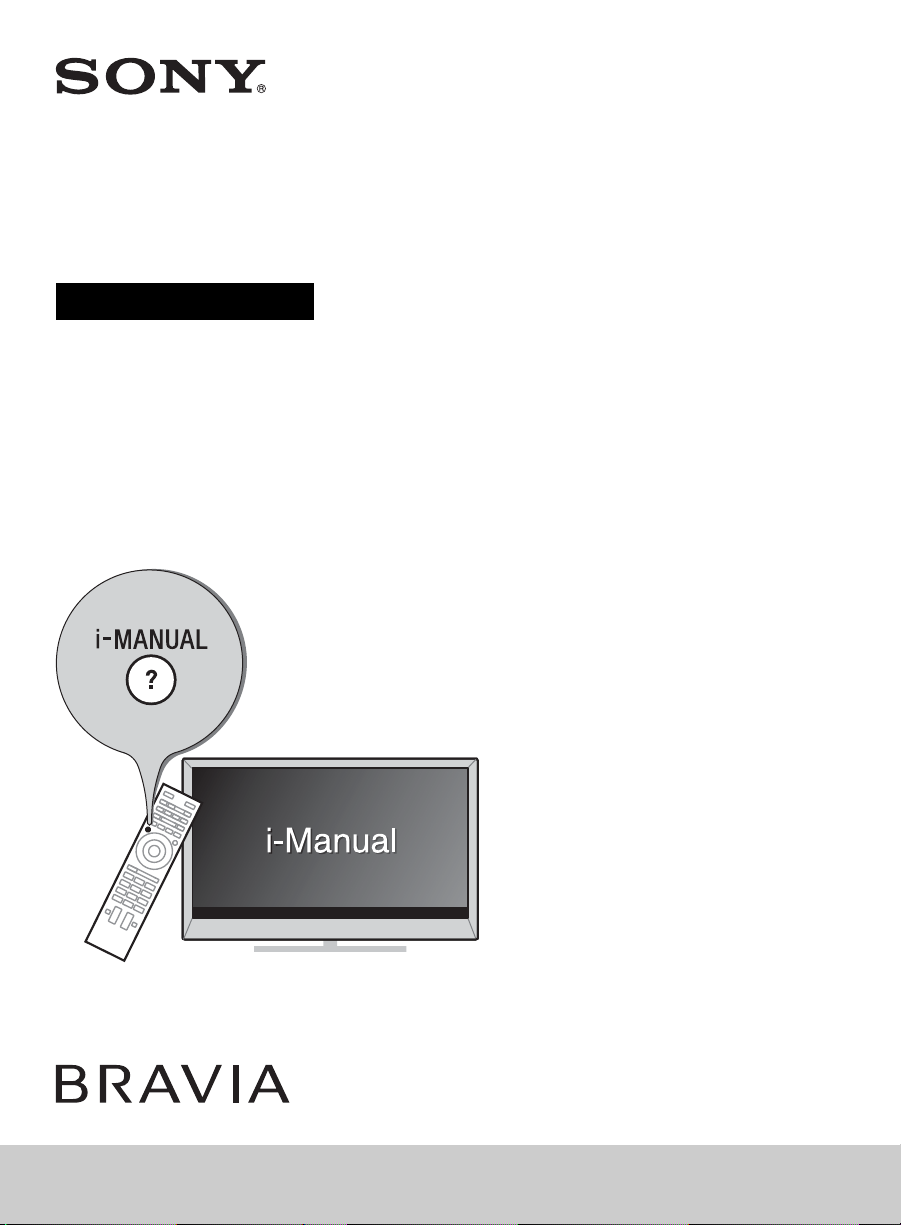
LCD TV
Operating Instructions
(Setup Guide)
4-462-084-12(1)
KDL-42W650A / 32W650A
Sony Customer Support
U.S.A.:
http://www.sony.com/tvsupport
Canada:
http://www.sony.ca/support
United States Canada
1.800.222.SONY 1.877.899.SONY
Please Do Not Return
the Product to the Store
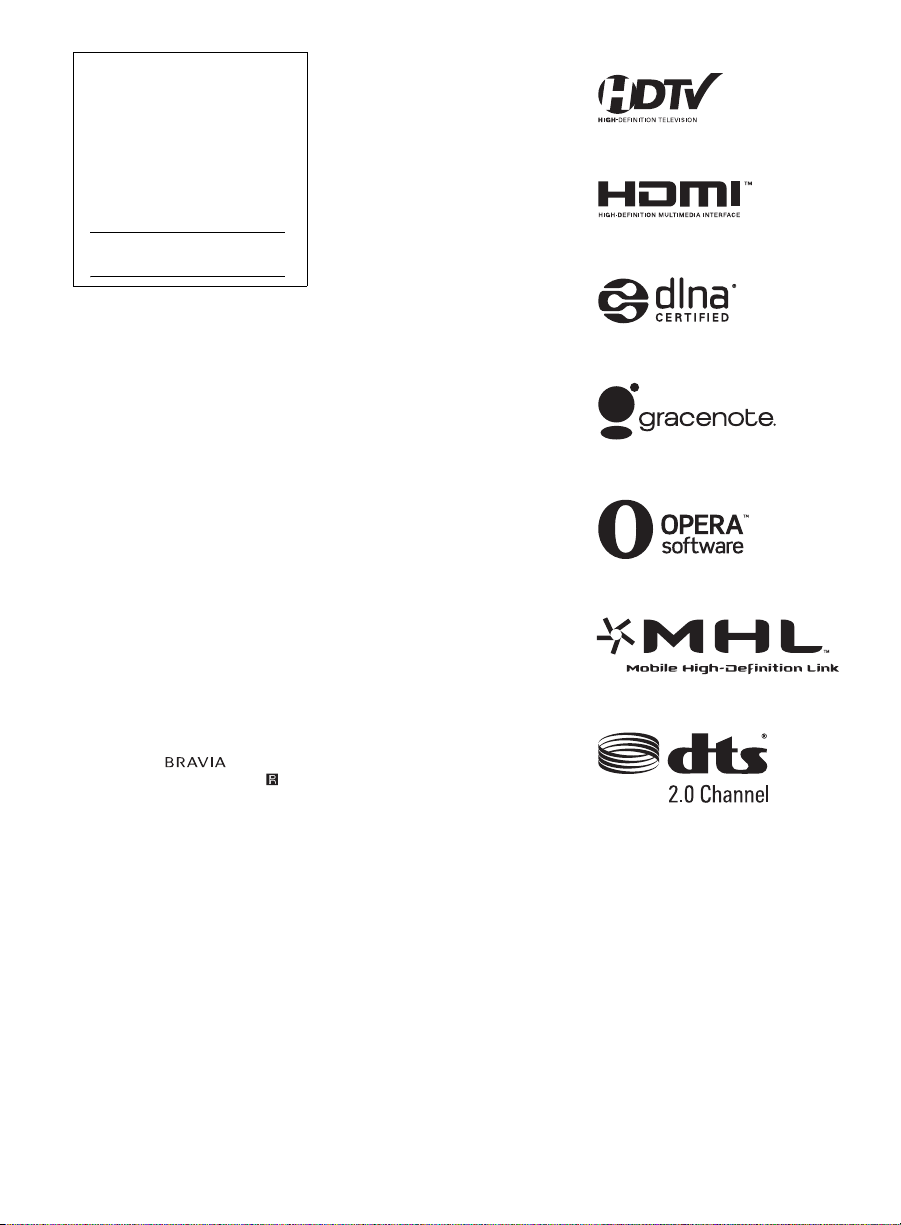
Owner’s Record
The model and serial numbers
are located at the side and rear of
the TV. Record these numbers in
the spaces provided below. Refer
to them whenever you call upon
your Sony dealer regarding this
TV.
Model Name
Serial No.
CAUTION
To prevent electric shock and blade
exposure, do not use this polarized
AC plug with an extension cord,
receptacle or other outlet unless the
blades can be fully inserted.
• Operate the TV only on DC 19.5 V
(with AC adapter)
Licensing Information
The terms HDMI and HDMI HighDefinition Multimedia Interface, and
the HDMI Logo are trademarks or
registered trademarks of HDMI
Licensing LLC in the United States
and other countries.
Fergason Patent Properties, LLC:
U.S. Patent No. 5,717,422
U.S. Patent No. 6,816,141
Manufactured under license from
Dolby Laboratories.
“Blu-ray Disc”, “Blu-ray” and “Blu-ray
Disc” logo are trademarks of Blu-ray
Disc Association.
“BRAVIA” and , S-Force,
Motionflow, BRAVIA Sync, and are
trademarks or registered marks of
Sony Corporation.
®
DLNA
, the DLNA Logo and DLNA
CERTIFIED
marks, or certification marks of the
Digital Living Network Alliance.
TrackID is a trademark or registered
trademark of Sony Mobile
Communications AB.
Music and video recognition
technology and related data are
provided by Gracenote®. Gracenote
is the industry standard in music
recognition technology and related
content delivery. For more
information, please visit
www.gracenote.com.
®
are trademarks, service
CD, DVD, Blu-ray Disc, and music
and video-related data from
Gracenote, Inc., copyright ©
2000-present Gracenote. Gracenote
Software, copyright © 2000-present
Gracenote. One or more patents
owned by Gracenote apply to this
product and service. See the
Gracenote website for a nonexhaustive list of applicable
Gracenote patents.
Gracenote, MusicID, VideoID, Video
Explore, the Gracenote logo and
logotype, and the “Powered by
Gracenote” logo are either registered
trademarks or trademarks of
Gracenote in the United States and/
or other countries.
®
Opera
Devices SDK from Opera
Software ASA. Copyright 1995-2013
Opera Software ASA. All rights
reserved.
Wi-Fi, Wi-Fi Direct and Miracast are
marks or registered marks of the
Wi-Fi Alliance.
“Sony Entertainment Network logo”
and “Sony Entertainment Network”
are trademarks of Sony Corporation.
MHL, Mobile High-Definition Link and
the MHL Logo are trademarks or
registered trademarks of MHL
Licensing, LLC.
Manufactured under license from
DTS Licensing Limited. For U.S. and
worldwide patent and trademark
information, see
www.dts.com/patents/legacy.aspx.
(c) DTS Licensing Limited and DTS,
Inc. 2012.
2
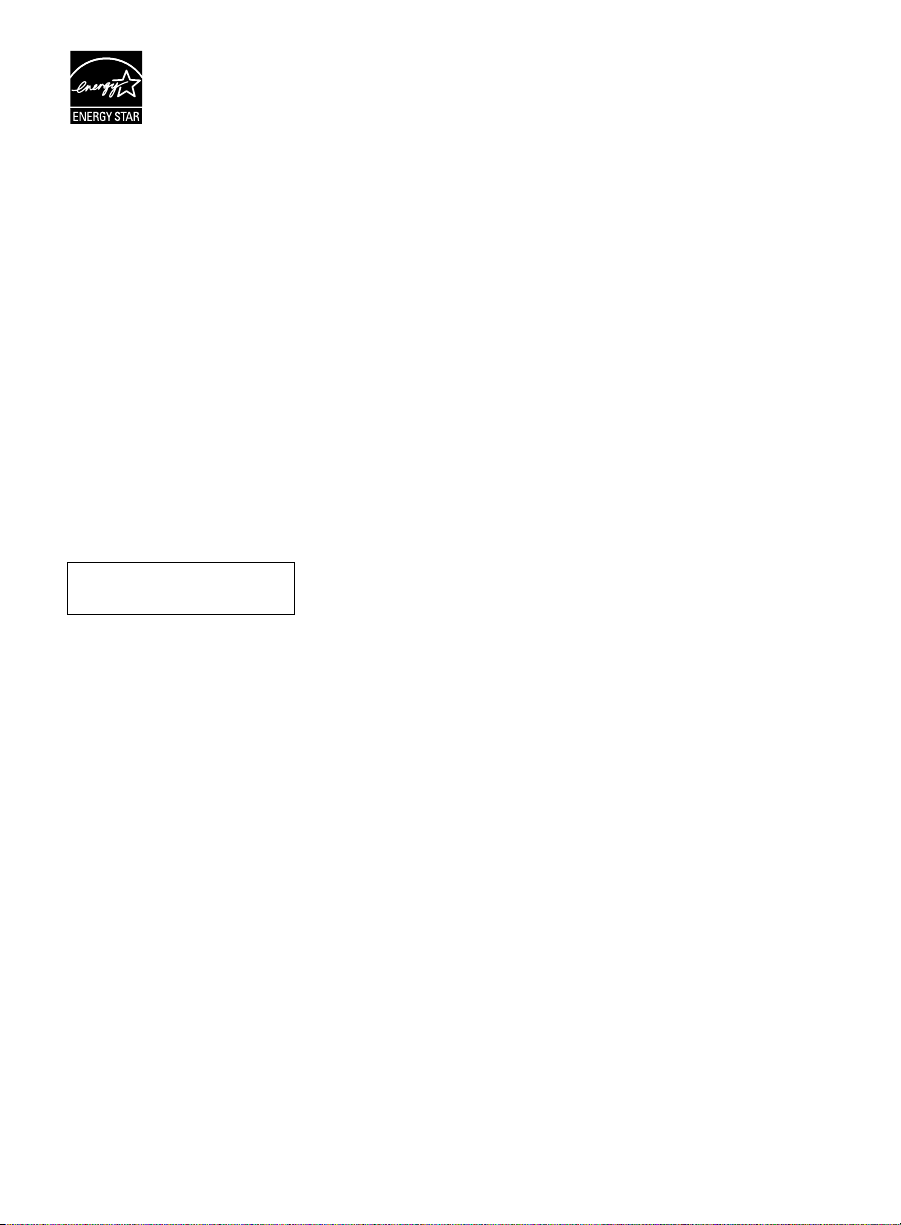
Your BRAVIA TV is
ENERGY STAR
qualified in the
“Home” mode.
It meets strict energy
set by the U.S. Environmental
Protection Agency and Department
of Energy. ENERGY STAR is a joint
program of these government
agencies, designed to promote
energy efficient products and
practices.
Changes to certain features, settings,
and functionalities of this TV (i.e.
Picture/Sound, Light Sensor, Power
Savings, Picture Scene) can increase
or change the power consumption.
The “Auto” and “General” picture
scenes are default settings optimized
for the input signal selected. Your
BRAVIA TV is tested in these settings
for ENERGY STAR qualification.
Depending upon such changed
settings, the power consumption may
exceed the limits required for the
ENERGY STAR qualification in the
“Home” mode.
The 32 class has a 31.5 inch
viewable image size (measured
diagonally).
efficiency guidelines
®
Location of the
identification label
Labels for AC adapter Model No. and
Serial No. are located at the bottom
of AC adapter.
~
• Instructions about “Installing
Wall-Mount Bracket” are included
within this TV’s instructions manual.
• The illustrations of the remote
control used in this manual are of
the RM-YD089 unless otherwise
stated.
• The illustrations used in this manual
may differ depending on your TV
model.
• Retain this manual for future
reference.
3
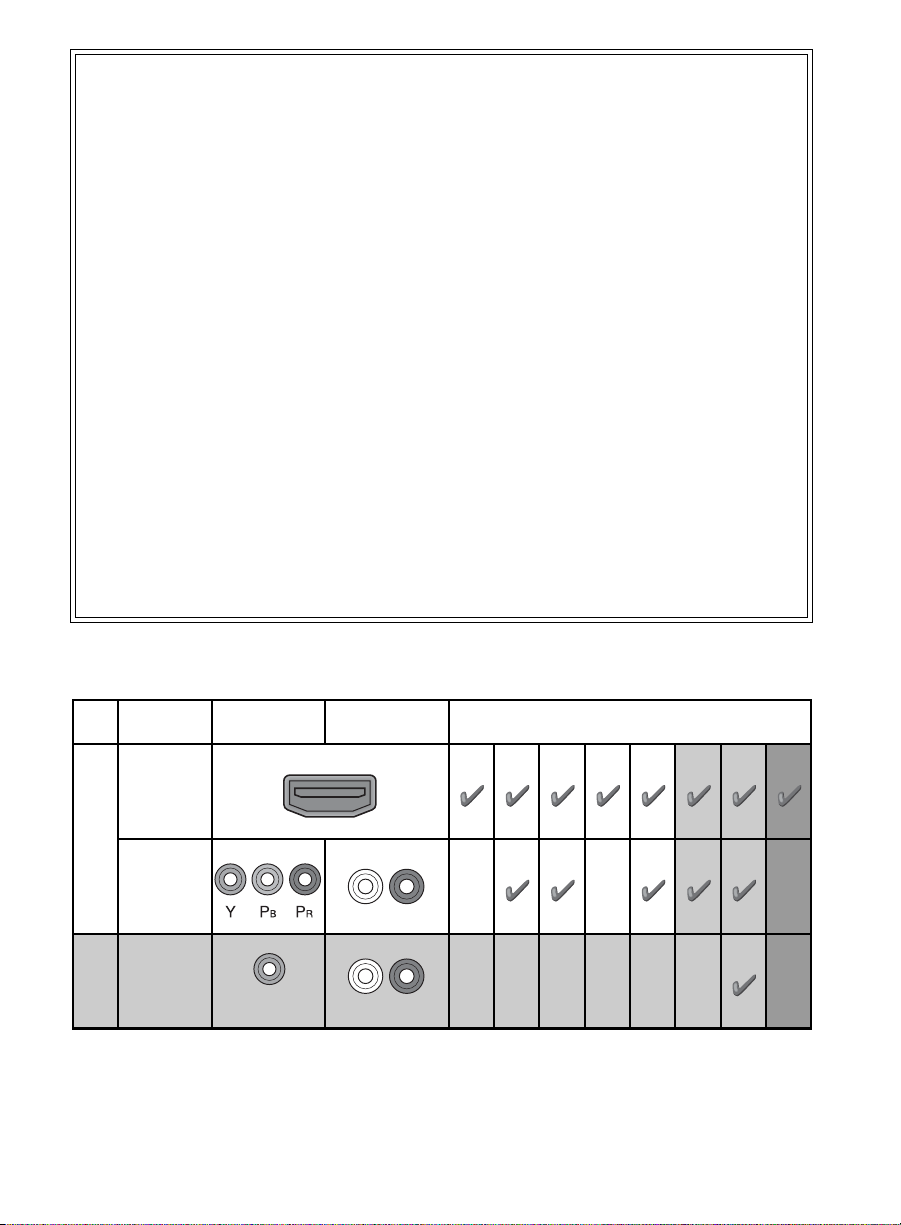
The BRAVIA® Full HDTV
Experience
Thank you for choosing Sony! Your new
BRAVIA
HDTV Experience.” This document will help
you get the most out of your TV.
Please take a moment to register your TV
at:
U.S.A.: http://productregistration.sony.com
Canada: http://www.sony.ca/registration
Four Steps to a Full HD Experience
Set, Source, Sound, and Setup.
®
TV opens the door to the “Full
1 Set
Now that you have made the best selection
in LED backlit LCD TV technology, be sure
to remove all accessory contents from the
packaging before setting up your TV.
2 Source
To experience the stunning detail of your
BRAVIA TV, you need access to HD
programming.
• Upgrade your signal or content source to
high-definition (HD) by contacting your
HD service provider.
This TV displays all video input signals in a resolution of 1,920 dots × 1,080 lines.
• Receive over-the-air HD broadcasts with
an HD-quality antenna connected
directly to the back of your TV.
Visit http://www.antennaweb.org for
more information on antenna selection
and setup.
• Discover the wealth of entertainment now
available on super-high resolution
Blu-ray Disc™ player and other Sony HD
equipment.
3 Sound
Complete the high-definition experience
with a BRAVIA Sync™ surround sound
system or A/V receiver from Sony.
4 Setup
Install your TV and connect your sources.
See page 12 for sample connection
diagrams. To help assure the highest
quality for your HD experience, use Sony
HDMI (High-Definition Multimedia
Interface) cables.
To learn more about HDTV, visit:
U.S.A.: http://www.sony.com/HDTV
Canada: http://www.sony.ca/hdtv
The following chart shows the high-definition (HD) and standard-definition (SD) video formats
supported by your BRAVIA TV inputs.
INPUT VIDEO AUDIO
HDMI
1080/24p/30p
SUPPORTED FORMATS
1080p*11080i
720/24p/30p
720p*1480p 480i PC*
2
HD
COMPONENT
Audio L/R
VIDEO
SD
*1For details of supported formats, refer to the “Specifications” in this manual.
*2For supported PC formats refer to the i-Manual.
Composite video
connection
Audio L/R
4
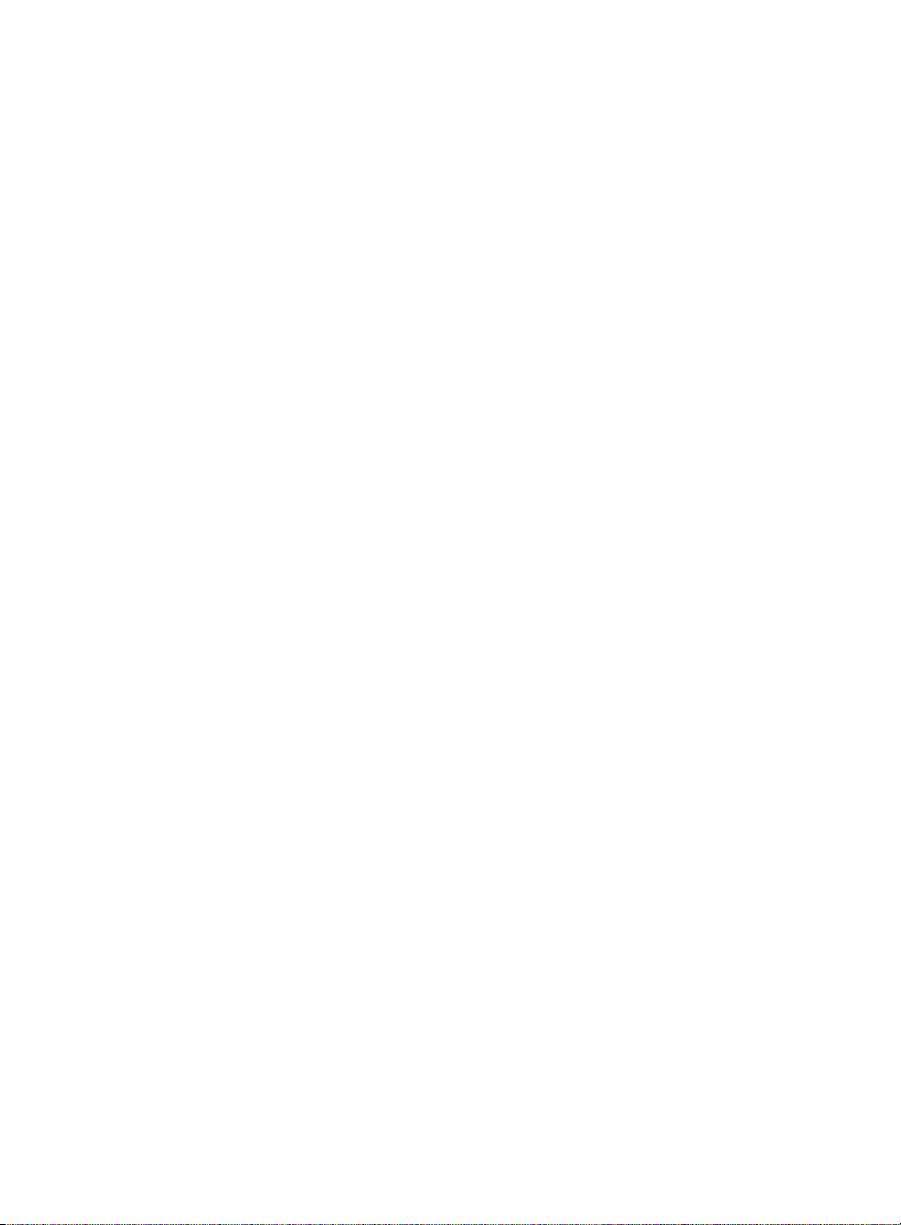
5
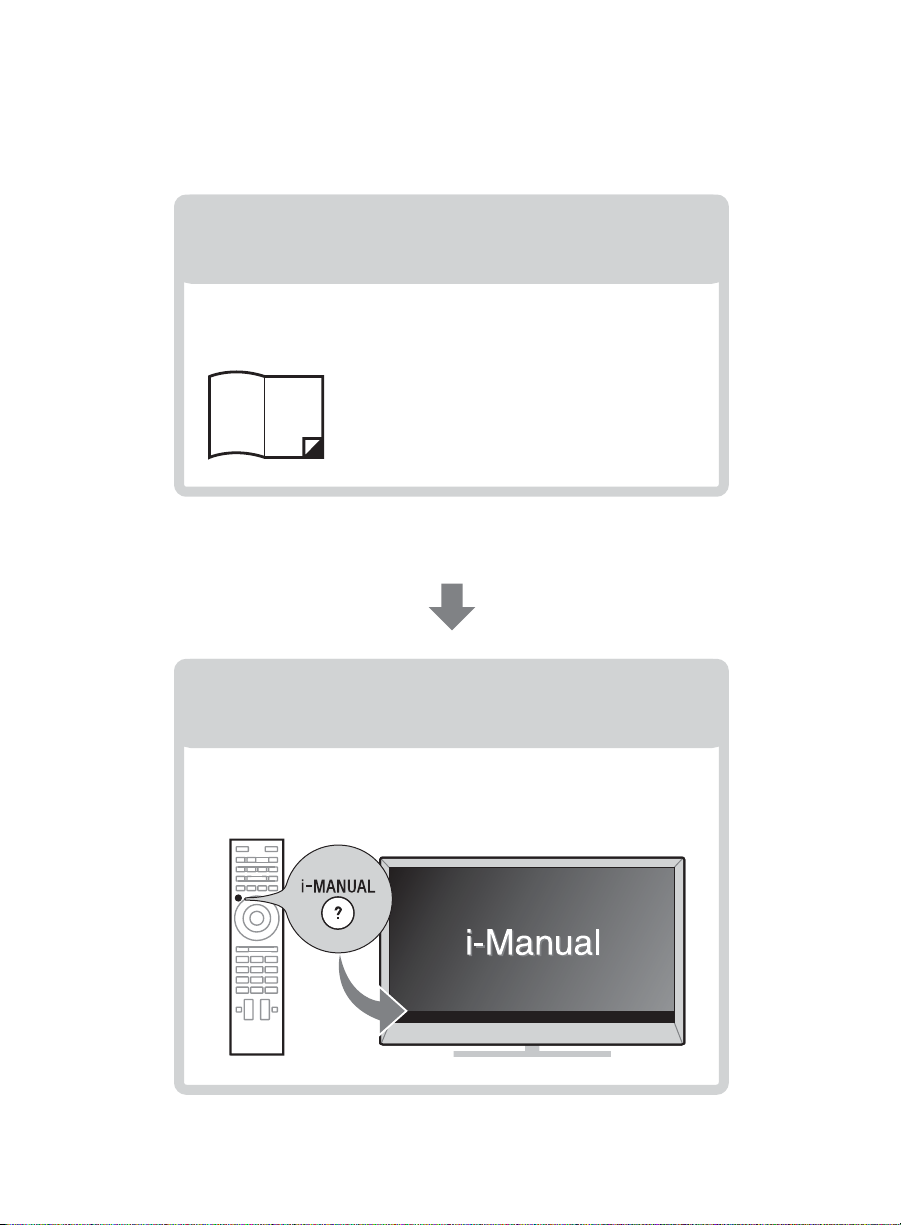
About this manual (Operating Instructions)
This manual explains how to setup your TV. For more
information on how to use BRAVIA TV, refer to the “Electronic
manual”.
Operating Instructions
Electronic manual
(i-Manual)
Explains how to setup your TV such as connections,
initial setup, and basic operations.
For more information, press the i-MANUAL button
Explains how to use all the features. See page 36 on
how to use the i-Manual.
Images and illustrations used in this manual may differ from
the actual screen.
6
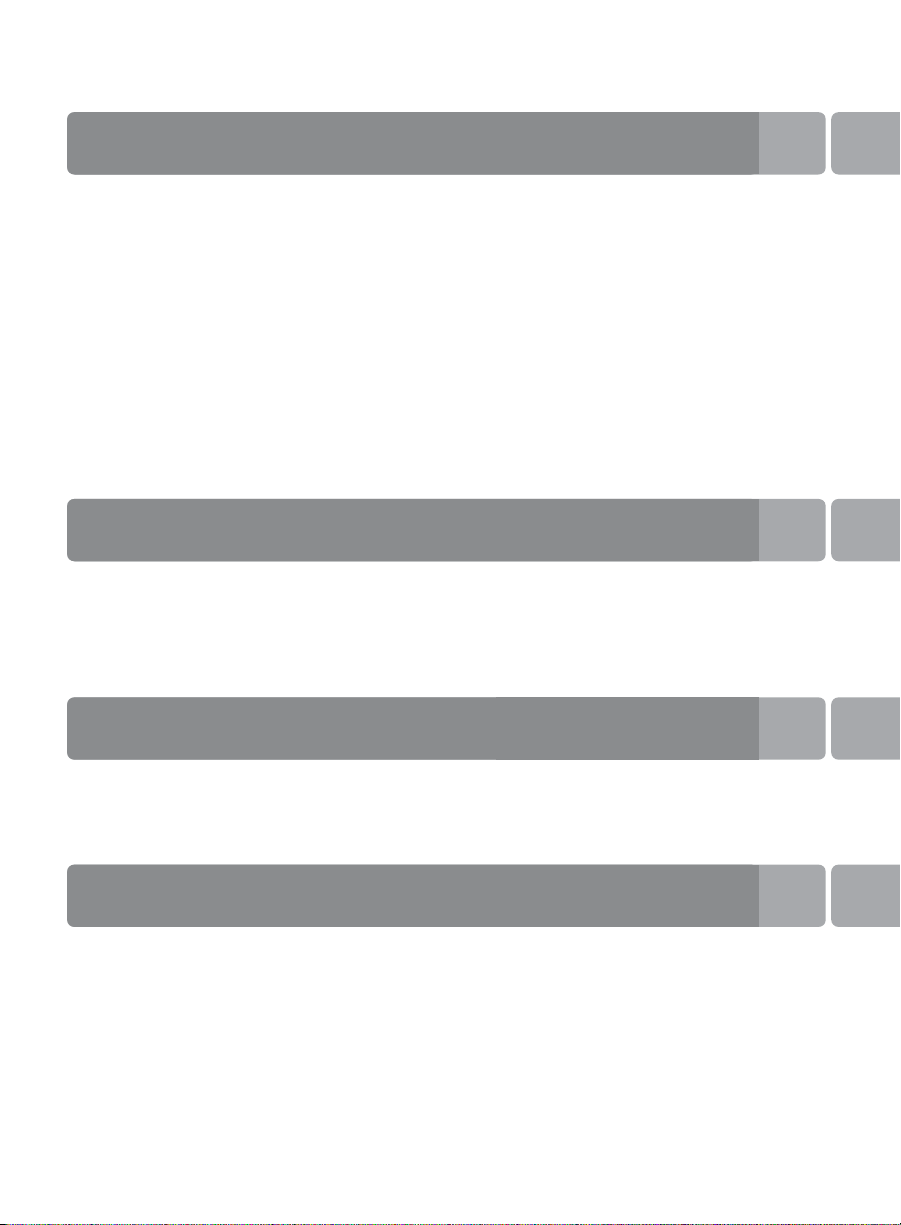
Table of Contents
Getting Started
Checking the accessories........................................................................8
Inserting batteries into the remote control................................................8
Before setting up your TV.........................................................................9
1: Attaching the Table-Top Stand ..........................................................10
2: Connecting the TV..............................................................................12
3: Securing the TV..................................................................................18
4: Bundling the cables ...........................................................................20
5: Connecting the TV to the Internet.......................................................20
6: Running initial setup...........................................................................21
Using a Wall-Mount Bracket...................................................................22
Installing the TV against a wall or enclosed area...................................30
Using Your BRAVIA TV
Watching TV B..............................ea
Selecting various functions and settings (Home Menu).........................33
Watching Internet Video.........................................................................35
Looking for Instructions
Looking for instructions in the
electronic manual (i-Manual)
Additional Information
Troubleshooting......................................................................................39
How to care for your BRAVIA TV ............................................................40
Specifications.........................................................................................41
Safety Information...................................................................................43
B
...eh
7
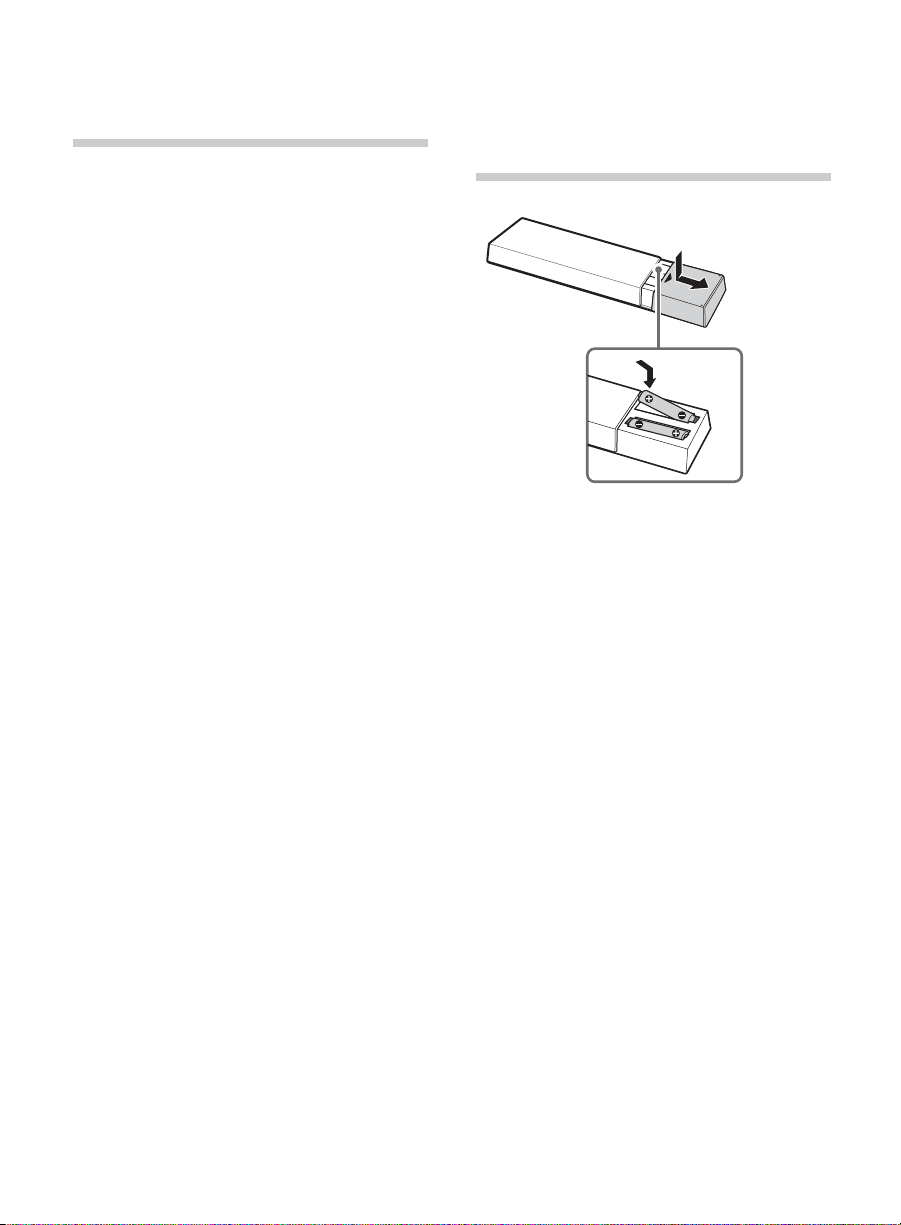
Getting Started
Checking the accessories
Remote control (1)*
Size AAA batteries (2)
AC power cord (1)
AC adapter (1)
Cable holder (1)
Table-Top Stand (1)*
Fixing screws for Table-Top Stand
(M5 × 16) (2)
Assembling screws for Table-Top Stand
(M5 x 16) (2)
Operating Instructions (this manual), other
documents and Wall-Mount Bracket
accessories
*1Please refer to the model name printed on the
remote control.
*2Assembling the Table-Top Stand is required.
Refer to the supplied Table-Top Stand leaflet to
assemble the Table-Top Stand.
1
2
Inserting batteries into the remote control
1 Remove the protection sheet.
2 Push and slide the cover to open.
8
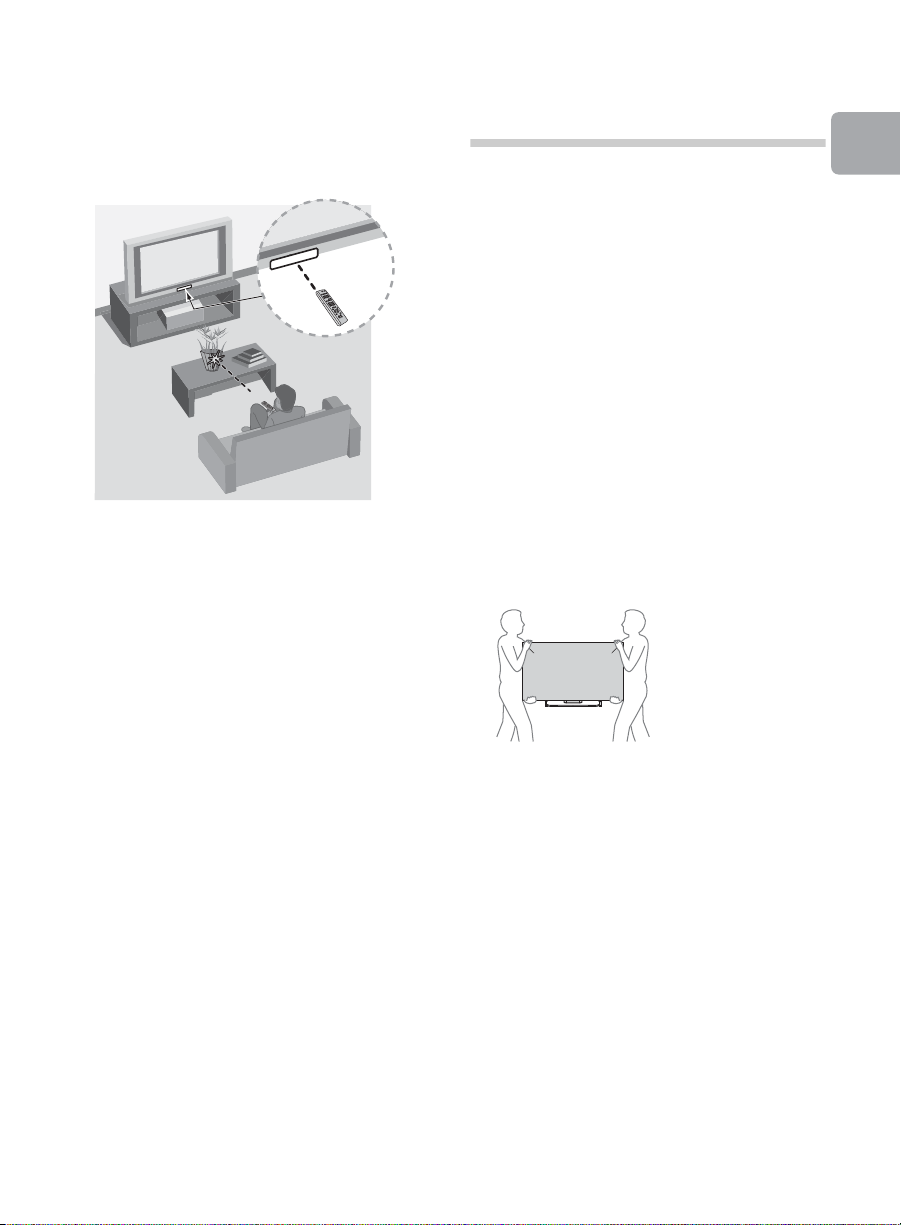
x Guidelines for Remote Control
• Point your remote control directly at the
IR sensor located on your TV.
• Make sure that no objects are blocking
the path between the remote control and
the IR sensor on your TV.
• Fluorescent lamps can interfere with your
remote control; try turning off the
fluorescent lamps.
• If you are having problems with the
remote control, reinsert or replace your
batteries and make sure that they are
correctly inserted.
Before setting up your TV
Some TV models are packaged with a
detached Table-Top Stand so you can
mount your TV to a wall right away. See
page 22 (Using a Wall-Mount Bracket) if you
want to mount the TV to a wall. If you are not
mounting the TV to a wall, you will need to
attach the Table-Top Stand. You will need a
Phillips screwdriver (not supplied) and the
supplied screws to complete the task. Look
for the supplied Table-Top Stand instruction
leaflet.
Be sure to consider the following while
setting up your TV:
• Disconnect all cables when carrying the
TV.
• Carry the TV with the adequate number
of people; larger size TVs require two or
more people.
• Correct hand placement while carrying
the TV is very important for safety and to
avoid damage.
Getting Started
• Ensure your TV has adequate ventilation,
see page 30.
• For best picture quality, do not expose
the screen to direct illumination or
sunlight.
• Avoid installing the TV in a room with
reflective wall and floor materials.
• Avoid moving the TV from a cold area to
a warm area. Sudden room temperature
changes may cause moisture
condensation. This may cause the TV to
show poor picture and/or poor color.
Should this occur, allow moisture to
evaporate completely before powering
the TV on.
(Continued)
9

• Ensure that there are no objects in front
IR Sensor
of the TV.
1: Attaching the
Table-Top Stand
Refer to the supplied Table-Top Stand
leaflet for proper attachment.
~
• Do not put stress on the LCD panel or the
frame around the screen.
• Be careful to not pinch your hands or the AC
power cord when you install the TV set to the
Table-Top Stand.
1 Place the TV set on the Table-Top Stand.
10
2 Fix the TV to the Table-Top Stand using
the supplied screws. The arrow marks
indicate the location of the screw
holes used for securing the Table-Top
Stand.
~
• If using an electric screwdriver, set the
torque at approximately 1.5 N·m
{15 kgf·cm}.
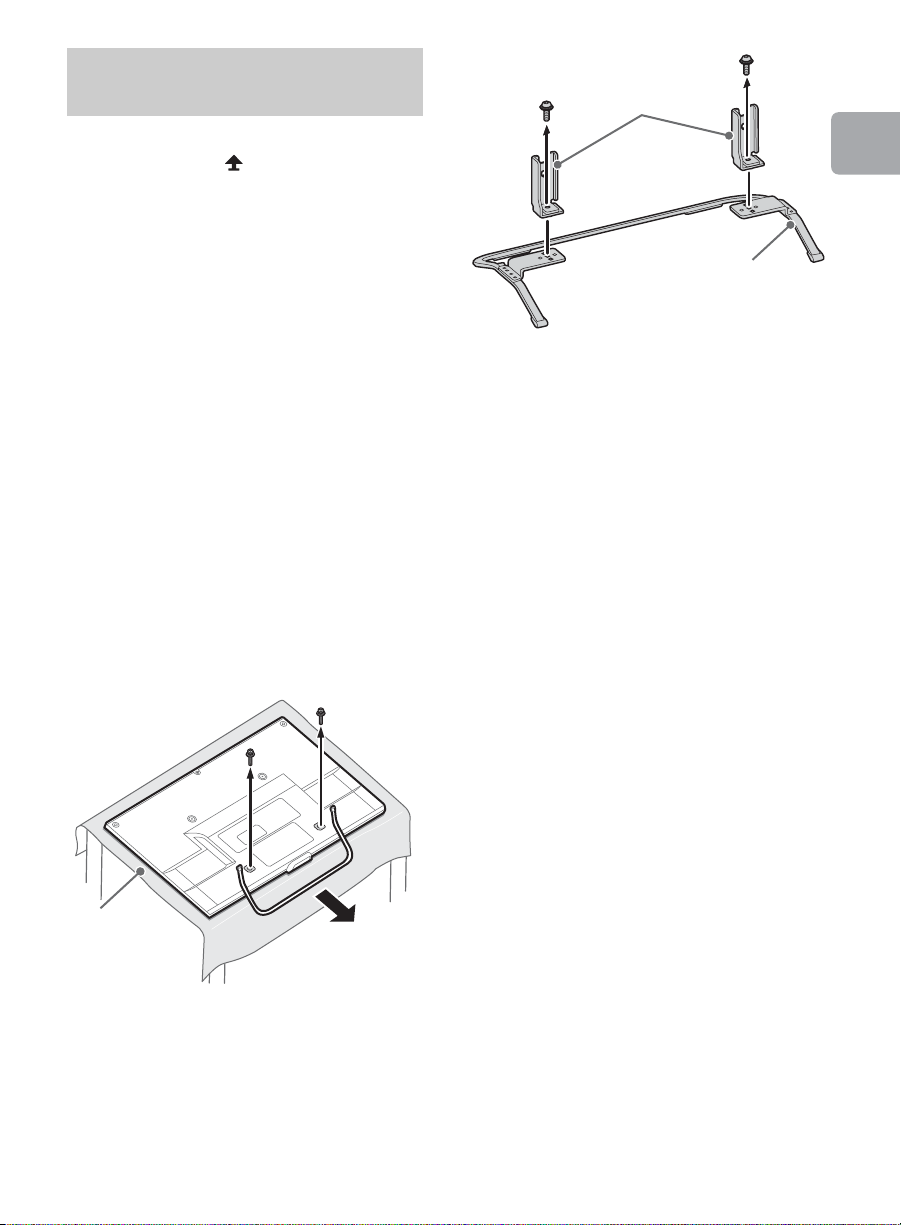
Detaching the Table-Top
Soft cloth
Stand Necks
Stand
Stand from the TV
To detach the Table-Top Stand from the TV,
remove the screws fixed in step 2.
~
• Do not remove the Table-Top Stand for any
reason other than to install corresponding
accessories on the TV.
• When removing the Table-Top Stand from
the TV, lay the display face down on a stable
work surface that is larger than the TV.
• To prevent damaging the surface of the LCD
display, make sure to place a soft cloth on
the work surface.
• Once the Stand Necks are detached from
the Stand, be sure to keep the Stand Necks
and screws in a safe place.
• Be sure the TV is vertical before turning on.
To avoid uneven picture uniformity do not
power on the TV with the LCD panel facing
down.
• When installing the TV on a wall, remove the
screws from the rear of the TV. Be sure to
store the removed screws in a safe place,
keeping them away from children.
• When attaching the Table-Top Stand again,
be sure to fasten the screws (previously
removed) to the original holes on the rear of
the TV.
Getting Started
11
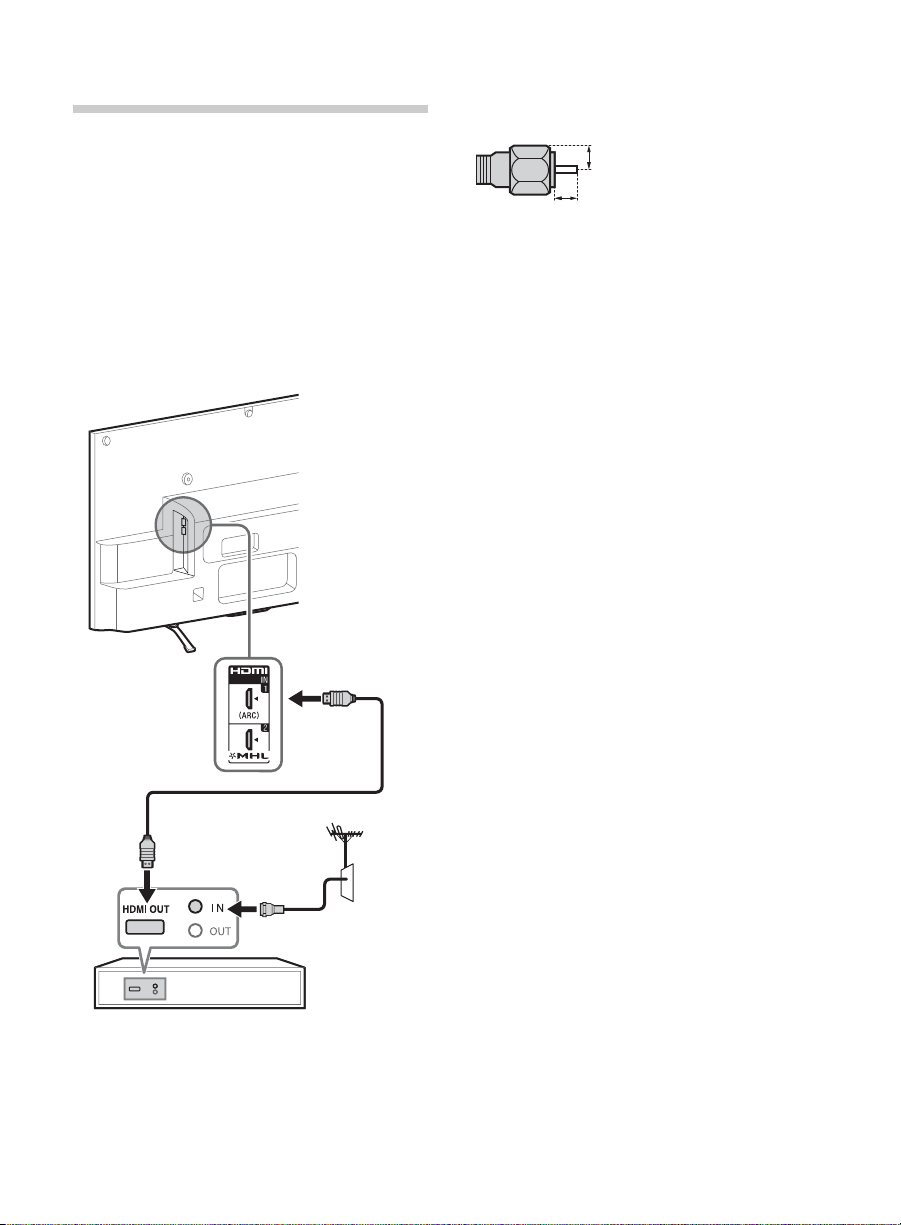
2: Connecting the TV
Set Top Box
(Reference drawing of the F type plug)
1.5 mm max.
7 mm max.
~
• Use an antenna cable connector no greater
than 14 mm thick.
• Use an HDMI cable connector within 12 mm
(thickness) × 21 mm (width).
• For more information on connections, refer to
the i-Manual.
x Shown with a Set Top Box with
HDMI connection
Recommendation of the F type plug
Projection of the inner wire from the
connection part must be less than 1.5 mm.
12
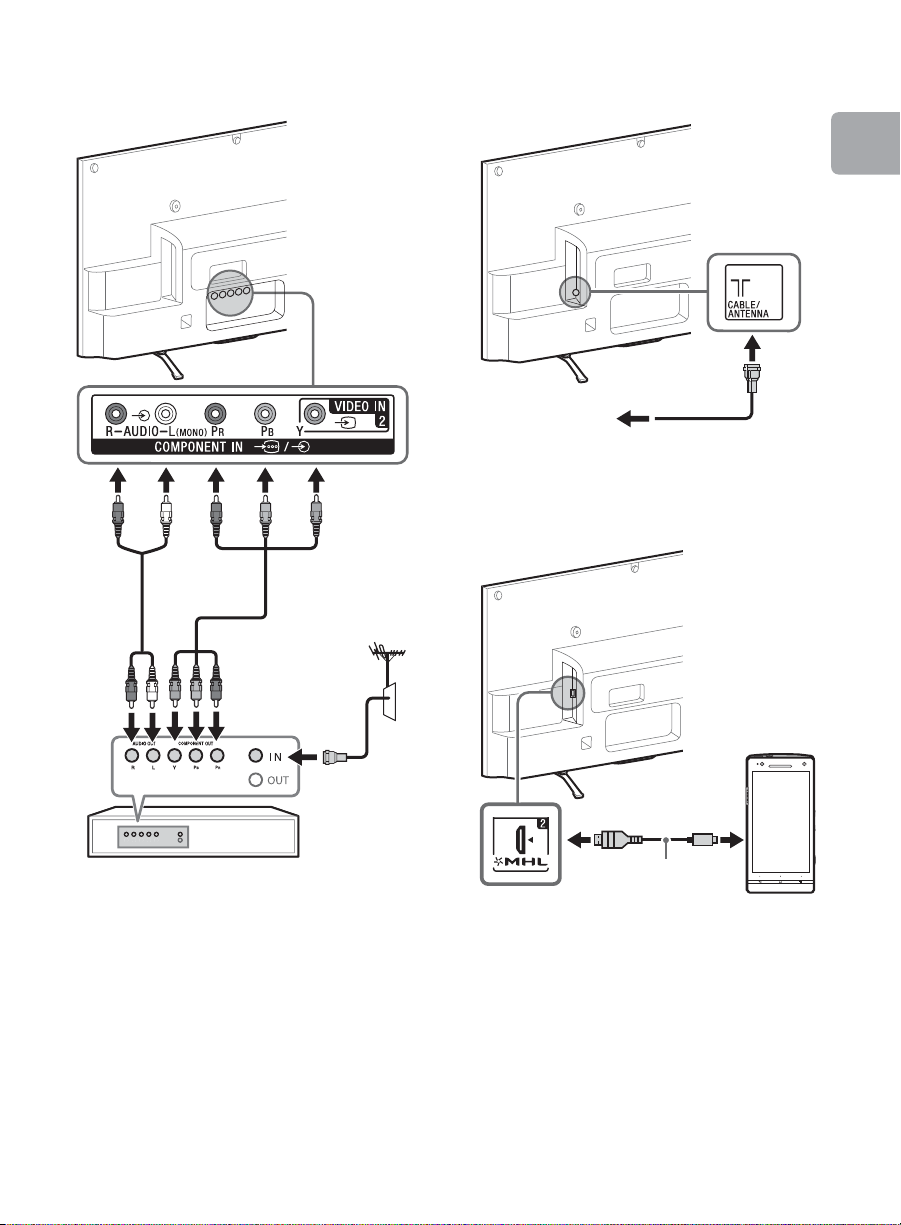
x Shown with a Set Top Box with
Set Top Box
Cable or
Antenna
Use authorized
MHL 2 CABLE
with MHL logo
MHL
device
COMPONENT connection
x Cable System or VHF/UHF Antenna
System
Getting Started
x Shown with MHL device with MHL
connection
The MHL (Mobile High-Definition Link)
enables the TV to communicate with a
connected MHL-compatible device. The TV
can charge the connected MHL-compatible
device while playing photo/music/video
from it. You can use the TV remote control to
control the connected MHL-compatible
device.
(Continued)
13
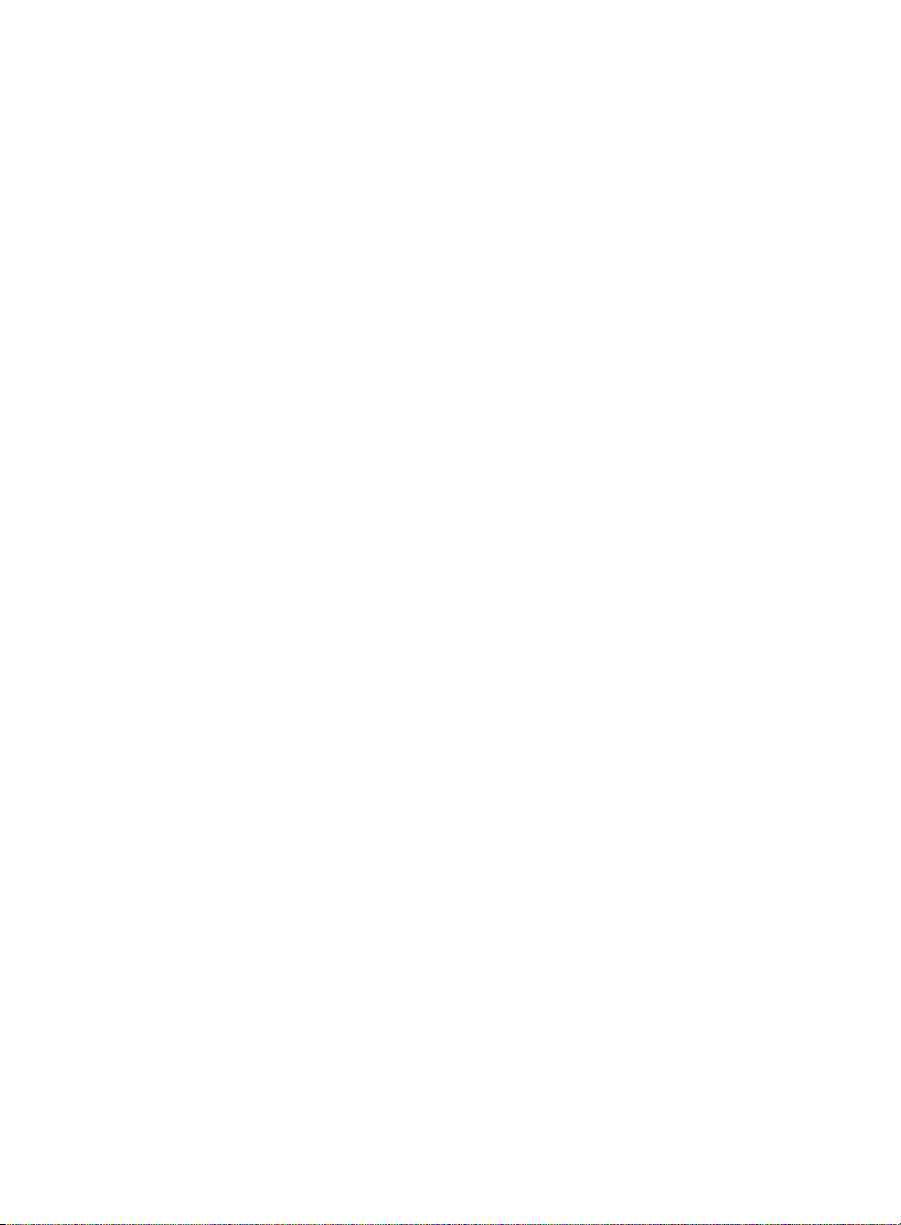
~
• If Auto Input Change (MHL) is set to On, the
TV automatically switches to HDMI IN 2/MHL
from other input when MHL-compatible
device is connected to HDMI IN 2/MHL jack.
The availability of Auto Input Change (MHL)
depends on whether the MHL-compatible
device can support this feature.
• You can continue normal usage of the
connected MHL-compatible device (such as
receiving calls) depending on its capability.
• Some remote control functions may not be
available depending on features of the
connected MHL-compatible device. Please
refer to the device manual for details.
• If Charge MHL during Power Off is set to
On, you can continue charging the MHL-
compatible device even when the TV is in
standby mode.
• This product is officially MHL-certified for
operation with other MHL-certified devices. If
you encounter any problems when using the
MHL function, please consult the device
manufacturer for support.
14

x Shown with HD BRAVIA® Sync™ Basic Connection
*1Side Panel
*
1
Blu-ray Disc
HD Cable Box or
HD Satellite Receiver
*1A/V Receiver
SAT (Dish)
Cable/
Antenna
*
2
Optical Connection
*
1
Rear of TV
*1Signifies a BRAVIA Sync capable device.
*2The optical connection is only needed for A/V receivers that do not support ARC (Audio Return Channel).
Getting Started
(Continued)
15
