Sony KDL-26T30xx User Manual
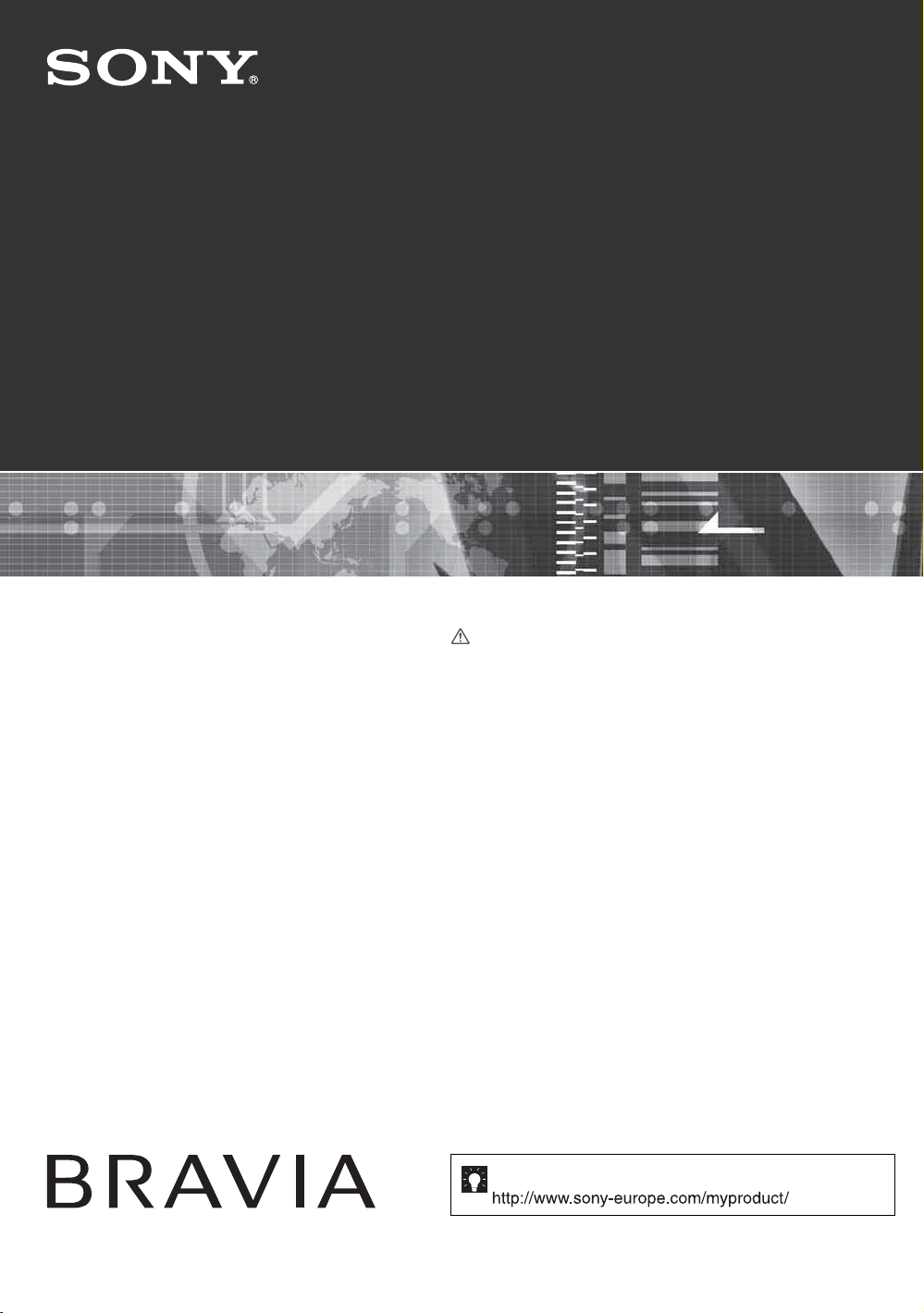
3-218-327-12(1)
U
LCD Digital Colour TV
KDL-26T30xx
Operating Instructions
Before operating the TV, please read the “Safety
information” section of this manual.
Retain this manual for future reference.
© 2007 Sony Corporation
For useful information about Sony products
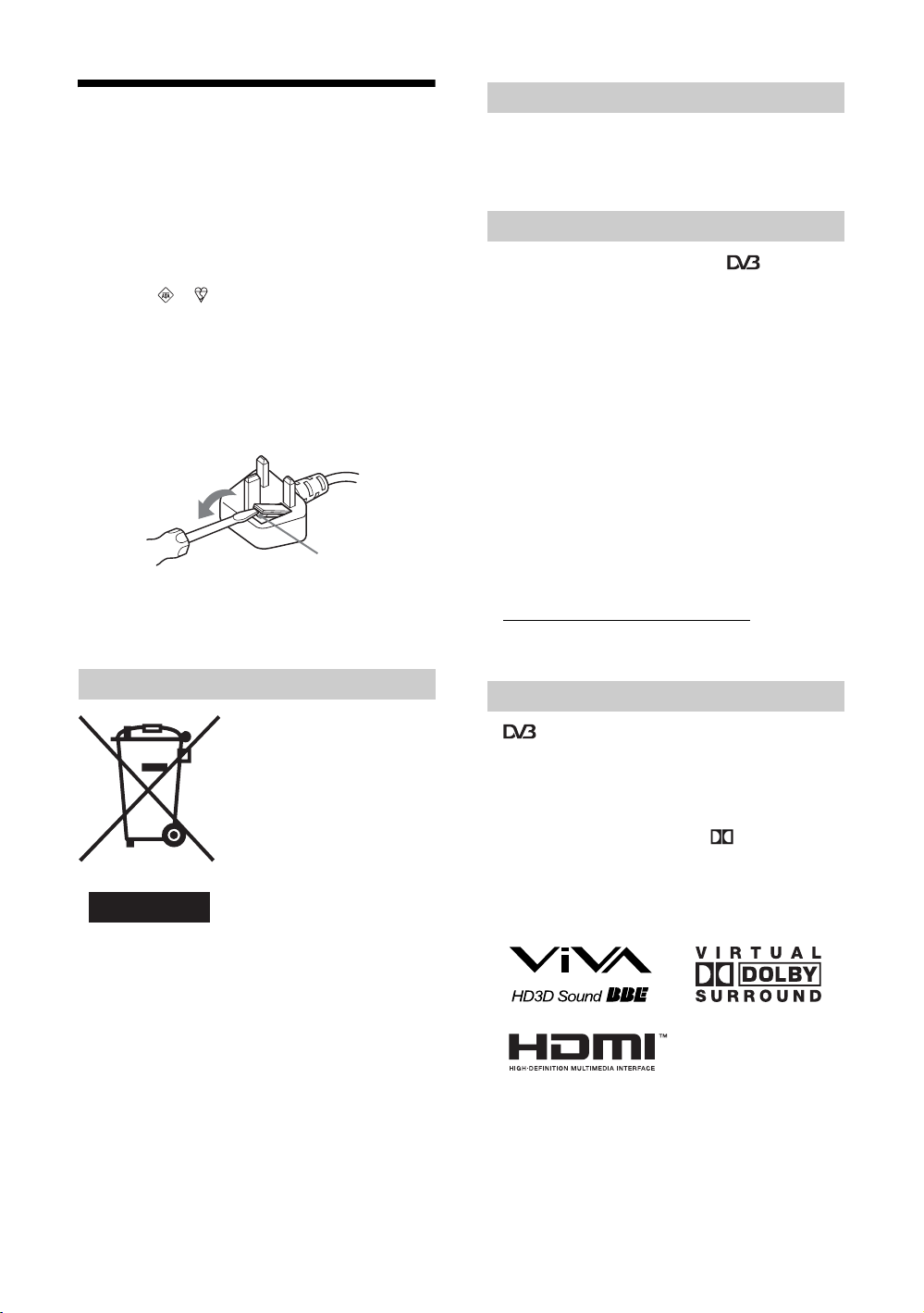
NOTICE FOR
CUSTOMERS IN THE
UNITED KINGDOM
Introduction
Thank you for choosing this Sony product.
Before operating the TV, please read this manual thoroughly
and retain it for future reference.
A moulded plug complying with BS1363 is fitted to this
equipment for your safety and convenience.
Should the fuse in the plug supplied need to be replaced, a 10
AMP fuse approved by ASTA or BSI to BS 1362 (i.e.,
marked with or ) must be used.
When an alternative type of plug is used it should be fitted
with a 10 AMP FUSE otherwise the circuit should be
protected by a 10 AMP FUSE at the distribution board.
If the plug supplied with this equipment has a detachable fuse
cover, be sure to attach the fuse cover after you change the
fuse. Never use the plug without the fuse cover. If you should
lose the fuse cover, please contact your nearest Sony service
station.
FUSE
How to replace the fuse
Open the fuse compartment with a blade screwdriver, and
replace the fuse.
Disposal of the TV set
Disposal of Old Electrical &
Electronic Equipment
(Applicable in the European
Union and other European
countries with separate
collection systems)
This symbol on the product or on
its packaging indicates that this
product shall not be treated as
household waste. Instead it shall
be handed over to the applicable
collection point for the recycling
of electrical and electronic equipment. By ensuring this
product is disposed of correctly, you will help prevent
potential negative consequences for the environment and
human health, which could otherwise be caused by
inappropriate waste handling of this product. The recycling
of materials will help to conserve natural resources. For more
detailed information about recycling of this product, please
contact your local Civic Office, your household waste
disposal service or the shop where you purchased the
product.
Notice for Digital TV function
• Any functions related to Digital TV ( ) will only
work in countries or areas where DVB-T (MPEG2) digital
terrestrial signals are broadcast or where you have access
to a compatible DVB-C (MPEG2) cable service. Please
confirm with your local dealer if you can receive a DVBT signal where you live or ask your cable provider if their
DVB-C cable service is suitable for integrated operation
with this TV.
• The cable provider may charge an additional fee for such
a service and you may be required to agree to their terms
and conditions of business.
• Although this TV set follows DVB-T and DVB-C
specifications, compatibility with future DVB-T digital
terrestrial and DVB-C digital cable broadcasts cannot be
guaranteed.
• Some Digital TV functions may not be available in some
countries/regions and DVB-C cable may not operate
correctly with all providers.
• For more information about DVB-C functionality please
see our cable support site:
http://support.sony-europe.com/tv/DVBC
Trademark information
• is a registered trademark of the DVB Project
• Manufactured under license from BBE Sound, Inc.
Licensed by BBE Sound, Inc. under one or more of the
following US patents: 5510752, 5736897. BBE and BBE
symbol are registered trademarks of BBE Sound, Inc.
• Manufactured under license from Dolby Laboratories.
“Dolby” and the double-D symbol are trademarks of
Dolby Laboratories.
• HDMI, the HDMI logo and High-Definition Multimedia
Interface are trademarks or registered trademarks of
HDMI Licensing LLC.
DIGITAL
The "xx" that appears on the model name, corresponds to
two numeric digits related to colour variation.
.
GB
2
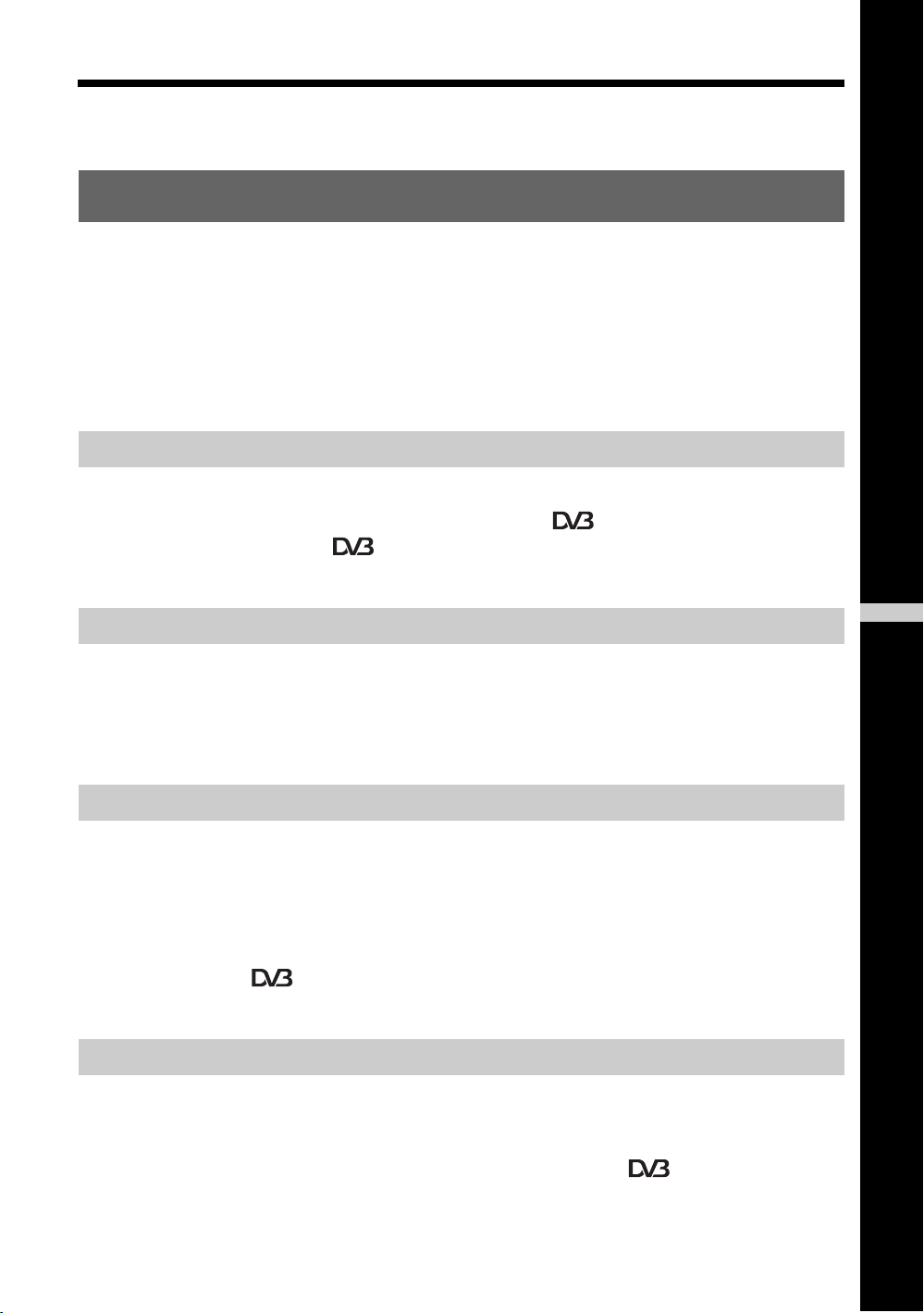
Table of Contents
Start-up Guide 4
Start-up Guide 4
Safety information .....................................................................................................................8
Precautions ...............................................................................................................................9
Overview of the remote ........................................................................................................10
Overview of the TV buttons and indicators ........................................................................11
Watching TV
Watching TV............................................................................................................................12
Checking the Digital Electronic Programme Guide (EPG) ............................................14
Using the Digital Favourite list
.......................................................................................16
Using Optional Equipment
Connecting optional equipment...............................................................................................17
Viewing pictures from connected equipment ..........................................................................18
Using HDMI control .................................................................................................................19
Using MENU Functions
Navigating through menus ......................................................................................................20
Picture Adjustment menu ........................................................................................................21
Sound Adjustment menu.........................................................................................................23
Features menu ........................................................................................................................25
Set-up menu............................................................................................................................27
Digital Set-up menu .....................................................................................................30
Additional Information
Specifications ..........................................................................................................................32
Troubleshooting ......................................................................................................................34
GB
: for digital channels only
3
GB
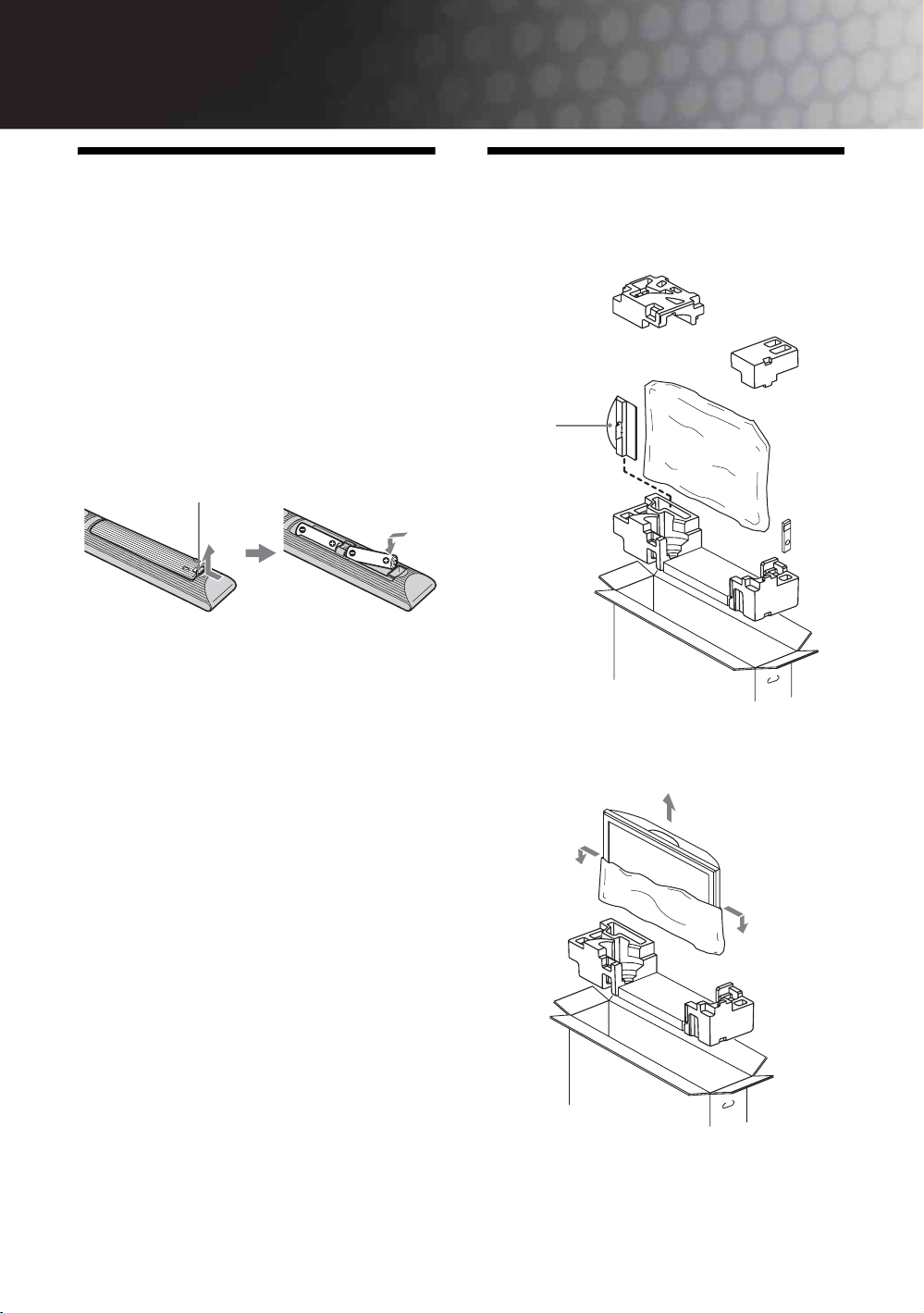
Start-up Guide
1: Checking the
accessories
Remote RM-ED009 (1)
Size AA batteries (R6 type) (2)
Support belt (1) and screws (2)
Stand (1)
Screws for stand (3)
To insert batteries into the remote
Push and lift the cover to open.
~
• Observe the correct polarity when inserting batteries.
• Do not use different types of batteries together or mix old
and new batteries.
• Dispose of batteries in an environmentally friendly way.
Certain regions may regulate disposal of batteries. Please
consult your local authority.
• Handle the remote with care. Do not drop or step on it, or
spill liquid of any kind onto it.
• Do not place the remote in a location near a heat source, a
place subject to direct sunlight, or a damp room.
2: Attaching the stand
1 Open the carton box and take out the
stand.
Stand
2 Release the protection bag and take out
the TV set.
GB
4
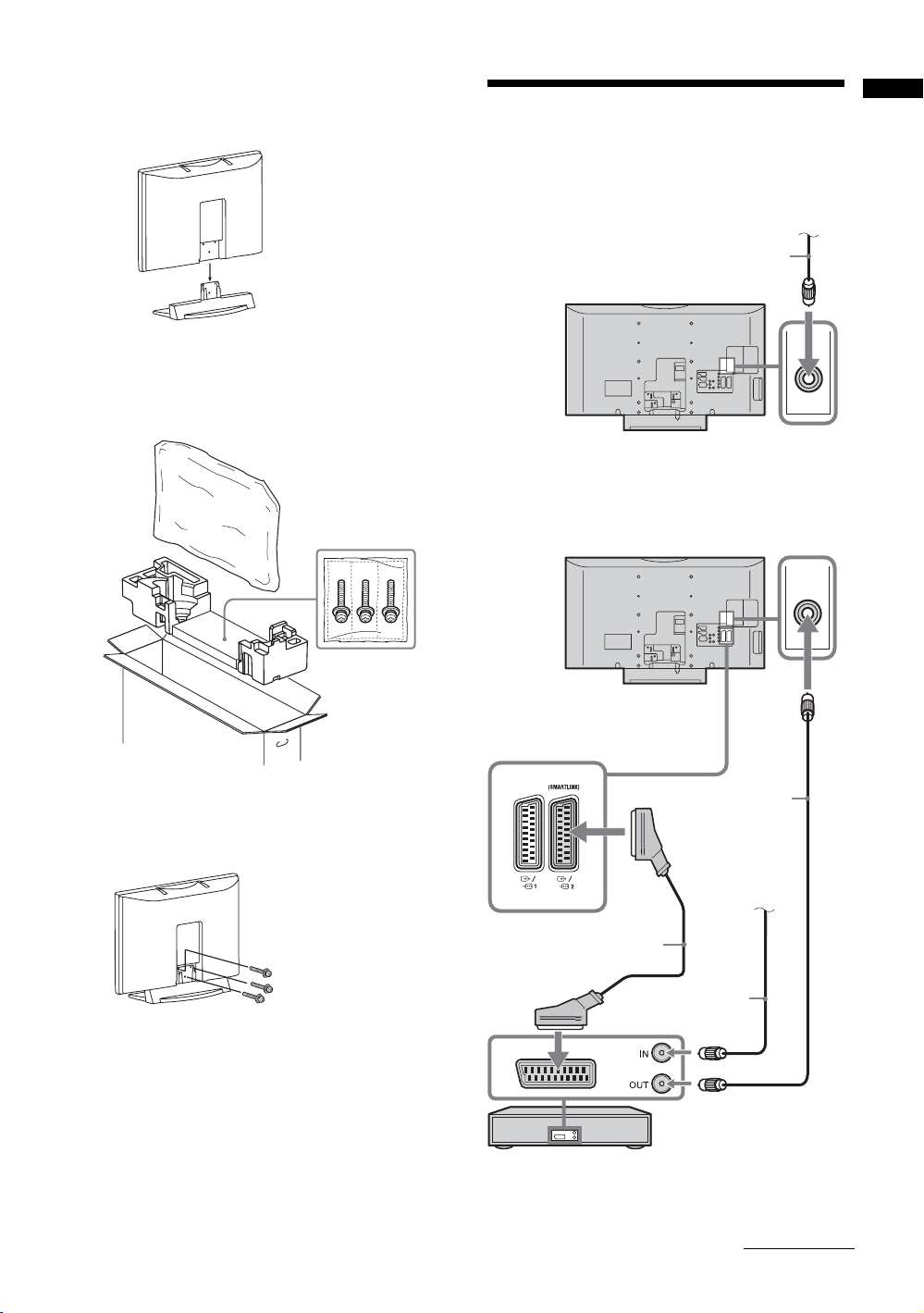
3 Place the TV set on the stand. Take care
not to interfere with cables.
3: Connecting an aerial/
VCR
Start-up Guide
4 Take out the the screws from the
accessory bag.
Connecting an aerial/cable
Coaxial cable
(not supplied)
Connecting an aerial/cable and VCR
Terrestrial signal
or cable
5 Fix the TV to the stand using the supplied
screws.
~
If using an electric screwdriver, set the tightening torque at
approximately 1.5 N·m (15 kgf·cm).
Scart lead (not supplied)
Coaxial cable
(not supplied)
Terrestrial signal
Coaxial cable
(not supplied)
VCR
or cable
Continued
GB
5
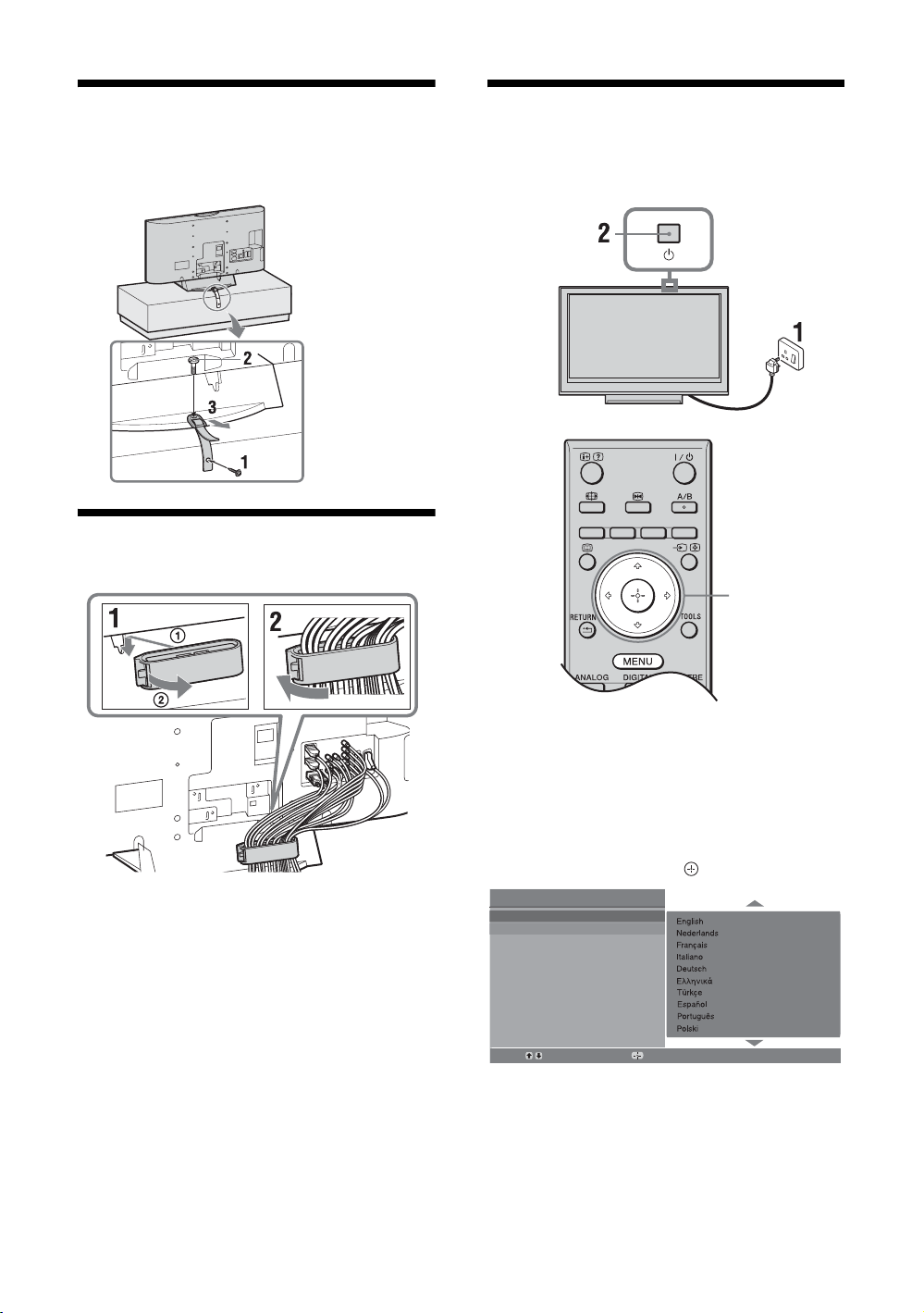
4: Preventing the TV
6:
Selecting the language
from toppling over
5: Bundling the cables
and country/region
3,4
1 Connect the TV to your mains socket
(220-240V AC, 50Hz).
2 Press 1 on the TV (top side).
When you switch on the TV for the first time, the
Language menu appears on the screen.
3 Press F/f to select the language displayed on the
menu screens, then press .
Auto Start Up
Language
Country
Select:
GB
6
Confirm:
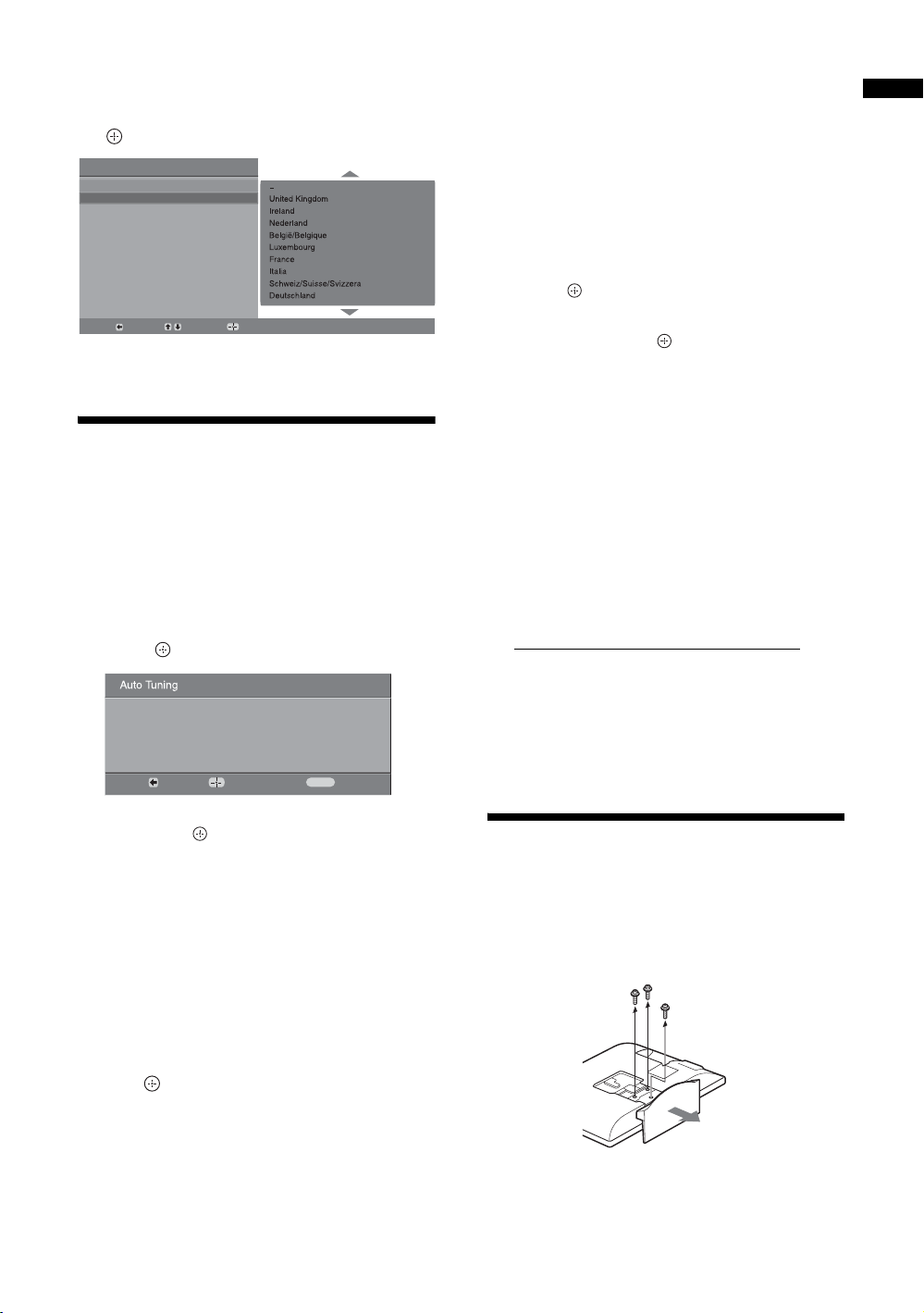
4 Press F/f to select the country/region in
which you will operate the TV, then press
.
Auto Start Up
Language
Country
Back:
Select:
If the country/region in which you want to use the
TV does not appear in the list, select “-” instead of
a country/region.
Confirm:
7: Auto-tuning the TV
1 Before you start auto-tuning the TV, insert
a pre-recorded tape into the VCR
connected to the TV (page 5) and start play
back.
The video channel will be located and stored on
the TV during auto-tuning.
If no VCR is connected to the TV, skip this step.
2 Press .
Do you want to start automatic tuning?
Back:
Start:
Cancel:
MENU
5 Press MENU to exit.
The TV has now tuned in all the available
channels.
~
When a digital broadcast channel cannot be received, or
when selecting a region in which there are no digital
broadcasts in step 4 (page 7), the time must be set after
performing step 5.
To tune the TV for Cable connection
1 press .
2 Press F/f to select “Quick Scan” or “Full
Scan”, then press .
"Quick Scan" : channels are tuned according to
the cable operator information within the
broadcast signal.
Recommended setting for "Frequency", "Network
ID" and "Symbol Rate" is "Auto".
This option is recommended for fast tuning when
supported by your cable operator.
If the "Quick Scan" does not tune, please use the
"Full Scan" method below.
"Full Scan" : All available channels are tuned
and stored. This procedure may take some time.
This option is recommended when "Quick Scan"
is not supported by your cable provider.
For further information about supported cable
providers, refer to support web site:
http://support.sony-europe.com/TV/DVBC
3 Press G/g/f to select “Start”.
The TV starts searching for channels. Do not press
any buttons on the TV or remote.
~
Some cable providers do not support “Quick Scan”. If no
channels are detected using “Quick Scan”, perform “Full
Scan”.
Start-up Guide
3 Press F/f to select “Antenna” or “Cable”,
then press .
If you select “Cable”, the screen for selecting the
scan type appears. See “To tune the TV for Cable
connection” (page 7).
The TV starts searching for all available digital
channels, followed by all available analogue
channels. This may take some time, so do not
press any buttons on the TV or remote while
proceeding.
If a message appears for you to confirm the aerial
connection
No digital or analogue channels were found.
Check all the aerial/cable connection and then
press to start auto-tuning again.
4 When the Programme Sorting menu
appears on the screen, follow the steps of
“Programme Sorting” (page 27).
If you do not change the order in which the
analogue channels are stored on the TV, go to
step 5.
Detaching the TableTop Stand from the TV
Do not remove the Table-Top Stand for any reason other than
to wall-mount the TV.
~
Refer to the instructions for SU-WL100 Wall Mount
Bracket. It is possible that the model name KDL-26T30xx
will not appear on the Instructions.
7
GB
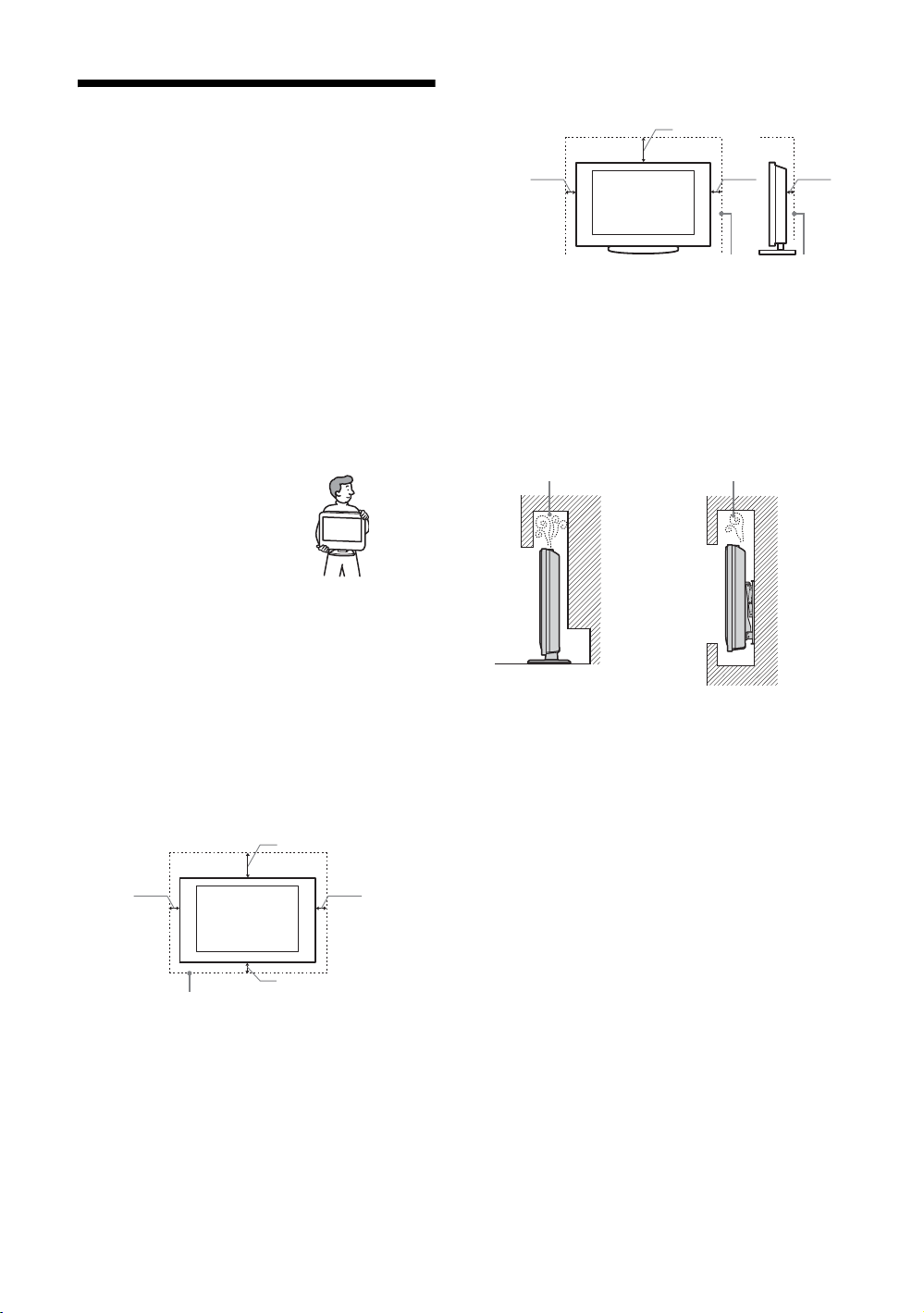
Installed with stand
Safety information
Installation/Set-up
Install and use the TV set in accordance with the
instructions below in order to avoid any risk of fire,
electrical shock or damage and/or injuries.
Installation
• The TV set should be installed near an easily accessible
mains socket.
• Place the TV set on a stable, level surface.
• Only qualified service personnel should carry out wall
installations.
• For safety reasons, it is strongly recommended that you
use Sony accessories, including:
– Wall-mount bracket SU-WL100
Transporting
• Before transporting the TV set,
disconnect all cables.
• When transporting the TV set by
hand, hold it as shown on the right.
• When lifting or moving the TV set,
hold it firmly from the bottom. Do
not put stress on the LCD panel.
• When transporting the TV set, do
not subject it to jolts or excessive
vibration.
• When transporting the TV set for repairs or when moving,
pack it using the original carton and packing material.
30 cm
10 cm10 cm
6 cm
Leave at least this space around the set.
• To ensure proper ventilation and prevent the collection of
dirt or dust:
– Do not lay the TV set flat, install upside down,
backwards, or sideways.
– Do not place the TV set on a shelf, rug, bed or in a
closet.
– Do not cover the TV set with a cloth, such as curtains,
or items such as newspapers, etc.
– Do not install the TV set as shown below.
Air circulation
is blocked.
Wall
Air circulation
is blocked.
Wall
Ventilation
• Never cover the ventilation holes or insert anything in the
cabinet.
• Leave space around the TV set as shown below.
• It is strongly recommended that you use a Sony wallmount bracket in order to provide adequate air-circulation.
Installed on the wall
30 cm
10 cm
10 cm
10 cm
Leave at least this space around the set.
Mains lead
Handle the mains lead and socket as follows in order
to avoid any risk of fire, electrical shock or damage
and/or injuries:
– Use only Sony mains leads, not those of other brands.
– Insert the plug fully into the mains socket.
– Operate the TV set on a 220-240 V AC supply only.
– When wiring cables, be sure to unplug the mains lead
for your safety and care not to catch your feet on the
cables.
– Disconnect the mains lead from the mains socket before
working on or moving the TV set.
– Keep the mains lead away from heat sources.
– Unplug the mains plug and clean it regularly. If the plug
is covered with dust and it picks up moisture, its
insulation may deteriorate, which could result in a fire.
Notes
• Do not use the supplied mains lead on any other
equipment.
• Do not pinch, bend, or twist the mains lead excessively.
The core conductors may be exposed or broken.
• Do not modify the mains lead.
• Do not put anything heavy on the mains lead.
• Do not pull on the mains lead itself when disconnecting
the mains lead.
GB
8
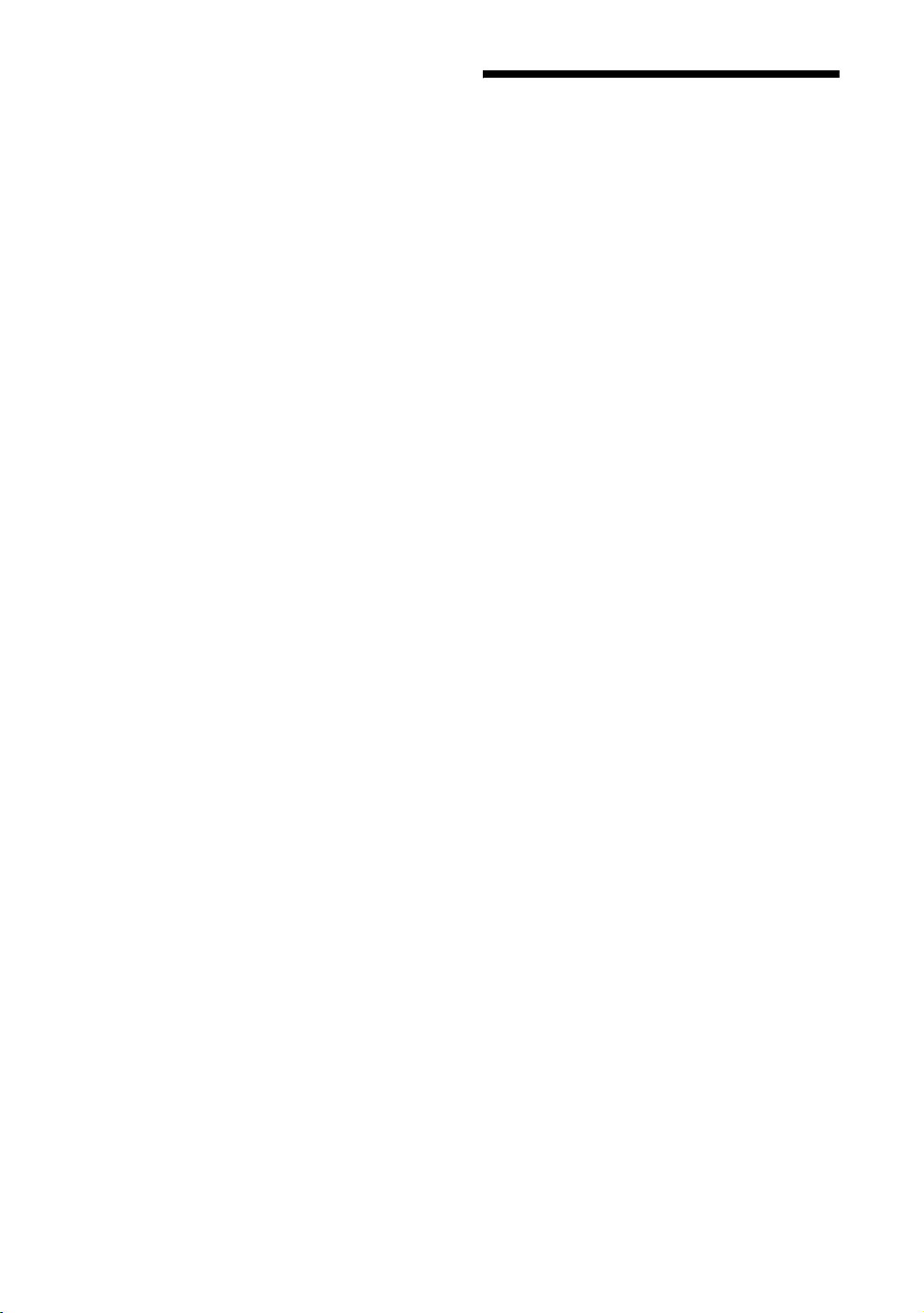
• Do not connect too many appliances to the same mains
socket.
• Do not use a poor fitting mains socket.
Precautions
Prohibited Usage
Do not install/use the TV set in locations,
environments or situations such as those listed below,
or the TV set may malfunction and cause a fire,
electrical shock, damage and/or injuries.
Location:
Outdoors (in direct sunlight), at the seashore, on a ship or
other vessel, inside a vehicle, in medical institutions, near
flammable objects (candles, etc).
Environment:
Places that are hot, humid, or excessively dusty; where
insects may enter; where it might be exposed to mechanical
vibration; unstable locations; near water, rain, moisture or
smoke.
Situation:
Do not use when your hands are wet, with the cabinet
removed, or with attachments not recommended by the
manufacturer. Disconnect the TV set from mains socket and
aerial during lightning storms.
Broken pieces:
• Do not throw anything at the TV set. The screen glass may
break by the impact and cause serious injury.
• If the surface of the TV set cracks, do not touch it until you
have unplugged the mains lead. Otherwise electric shock
may result.
When not in use
• If you will not be using the TV set for several days, the TV
set should be disconnected from the mains for
environmental and safety reasons.
• As the TV set is not disconnected from the mains when the
TV set is just turned off, pull the plug from the mains to
disconnect the TV set completely.
• However, some TV sets may have features that require the
TV set to be left in standby to work correctly.
For children
• Do not allow children to climb on the TV set.
• Keep small accessories out of the reach of children, so that
they are not mistakenly swallowed.
If the following problems occur...
Turn off the TV set and unplug the mains lead
immediately if any of the following problems occur.
Ask your dealer or Sony service centre to have it
checked by qualified service personnel.
When:
– Mains lead is damaged.
– Poor fitting of mains socket.
– TV set is damaged by being dropped, hit or having
something thrown at it.
– Any liquid or solid object falls through openings in the
cabinet.
Viewing the TV
• View the TV in moderate light, as viewing the TV in poor
light or during long period of time, strains your eyes.
• When using headphones, adjust the volume so as to avoid
excessive levels, as hearing damage may result.
LCD Screen
• Although the LCD screen is made with high-precision
technology and 99.99% or more of the pixels are effective,
black dots may appear or bright points of light (red, blue,
or green) may appear constantly on the LCD screen. This
is a structural property of the LCD screen and is not a
malfunction.
• Do not push or scratch the front filter, or place objects on
top of this TV set. The image may be uneven or the LCD
screen may be damaged.
• If this TV set is used in a cold place, a smear may occur in
the picture or the picture may become dark. This does not
indicate a failure. These phenomena disappear as the
temperature rises.
• Ghosting may occur when still pictures are displayed
continuously. It may disappear after a few moments.
• The screen and cabinet get warm when this TV set is in
use. This is not a malfunction.
• The LCD screen contains a small amount of liquid crystal
and mercury. The fluorescent tubes used in this TV set
also contains mercury. Follow your local ordinances and
regulations for disposal.
Handling and cleaning the screen surface/cabinet of
the TV set
Be sure to unplug the mains lead connected to the TV set
from mains socket before cleaning.
To avoid material degradation or screen coating degradation,
observe the following precautions.
• To remove dust from the screen surface/cabinet, wipe
gently with a soft cloth. If dust is persistent, wipe with a
soft cloth slightly moistened with a diluted mild detergent
solution.
• Never use any type of abrasive pad, alkaline/acid cleaner,
scouring powder, or volatile solvent, such as alcohol,
benzene, thinner or insecticide. Using such materials or
maintaining prolonged contact with rubber or vinyl
materials may result in damage to the screen surface and
cabinet material.
• When adjusting the angle of the TV set, move it slowly so
as to prevent the TV set from moving or slipping off from
its table stand
Optional Equipment
Keep optional components or any equipment emitting
electromagnetic radiation away from the TV set. Otherwise
picture distortion and/or noisy sound may occur.
GB
9
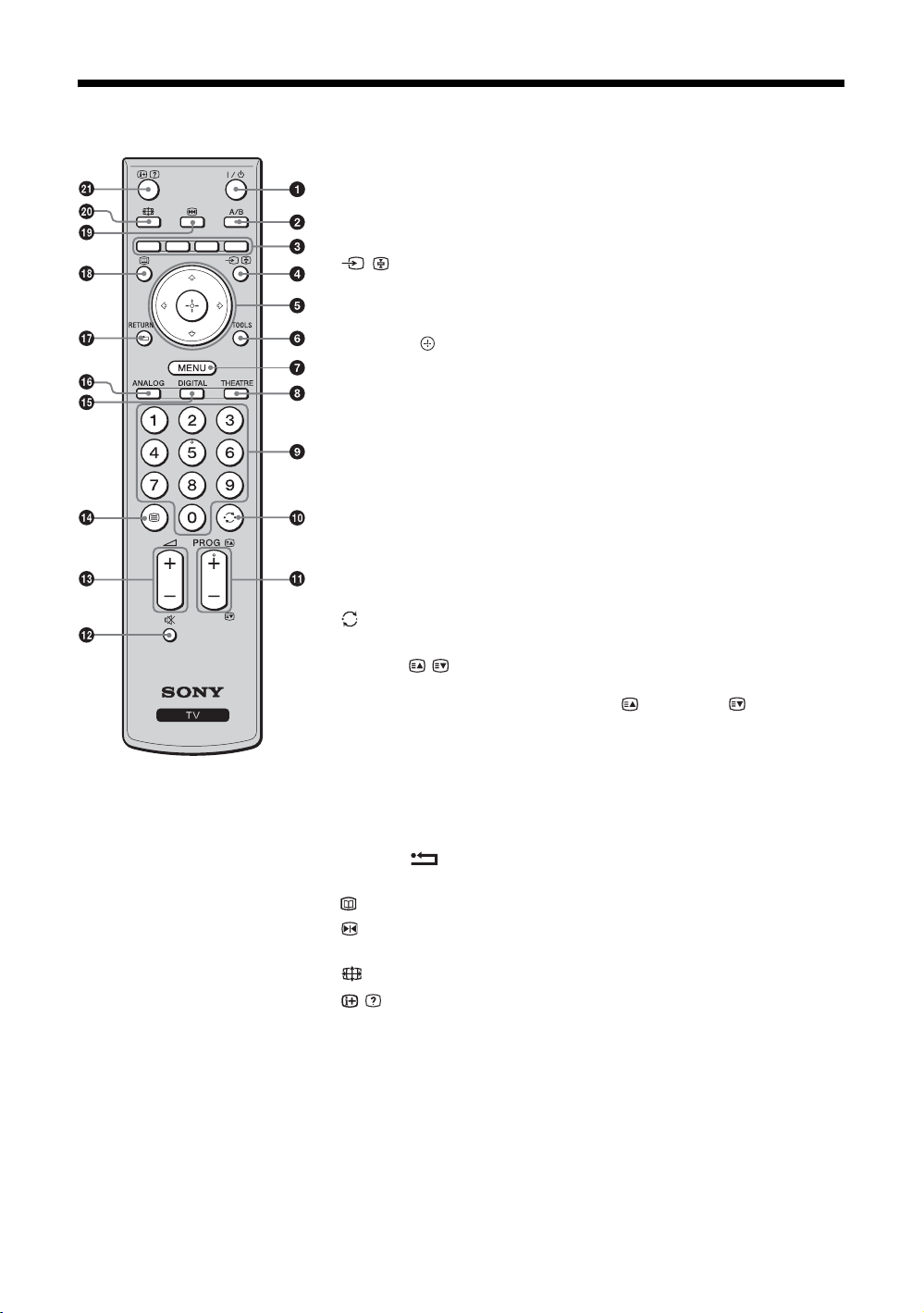
Overview of the remote
1 "/1 – TV standby
Turns the TV on and off from standby mode.
2 A/B – Dual Sound (page 23)
3 Coloured buttons (page 13, 14, 16)
4 / – Input select / Text hold
• In TV mode: Selects the input source from equipment connected to the TV
sockets (page 18).
• In Text mode (page 13): Holds the current page.
5 F/f/G/g/
6 TOOLS (page 13, 18)
Enables you to access various viewing options and change/make adjustments
according to the source and screen format.
7 MENU (page 20)
8 THEATRE
You can set Theatre Mode on or off. When Theatre Mode is set to on,
the optimum audio output (if the TV is connected with an audio system using
an HDMI cable) and picture quality for film videos are automatically set.
9 Number buttons
• In TV mode: Selects channels. For channel numbers 10 and above, enter the
second and third digit quickly.
• In Text mode: Enters the three digit page number to select the page.
0 – Previous channel
Returns to the previous channel watched (for more than five seconds).
qa PROG +/-/ /
• In TV mode: Selects the next (+) or previous (-) channel.
• In Text mode (page 13): Selects the next ( ) or previous ( ) page.
qs % – Mute the sound
qd 2 +/- – Volume
qf / – Text (page 13)
qg DIGITAL – Digital mode (page 12)
qh ANALOG – Analogue mode (page 12)
qj RETURN /
Returns to the previous screen of any displayed menu.
qk – EPG (Digital Electronic Programme Guide) (page 14)
ql – Picture freeze (page 13)
Freezes the TV picture.
w; – Screen mode (page 13)
wa / – Info / Text reveal
• In digital mode: Displays brief details of the programme currently being
watched.
• In analogue mode: Displays information such as current channel number and
screen format.
• In Text mode (page 13): Reveals hidden information (e.g. answers to a quiz).
z
• The number 5, PROG + and A/B buttons have tactile dots. Use the tactile dots as
references when operating the TV.
• If you turn the TV off, Theatre Mode is also turned off.
10
GB
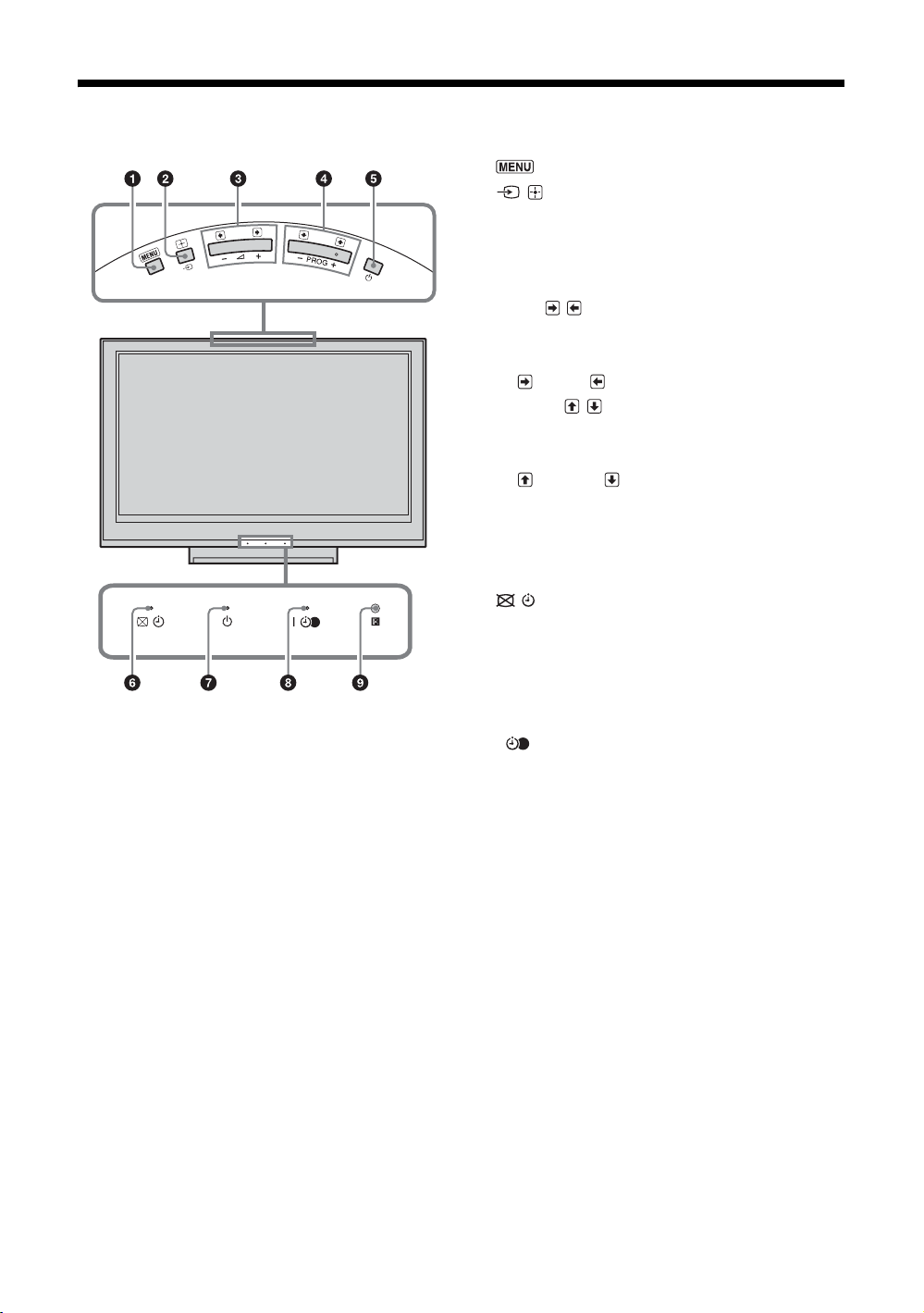
Overview of the TV buttons and indicators
1 (page 20)
2 / – Input select / OK
• In TV mode: Selects the input source from
equipment connected to the TV sockets
(page 18).
• In TV menu: Selects the menu or option, and
confirms the setting.
3 2 +/-/ /
• In TV mode: Increases (+) or decreases (-) the
volume.
• In TV menu: Moves through the options right
( ) or left ( ).
4 PROG +/-/ /
• In TV mode: Selects the next (+) or previous
(-) channel.
• In TV menu: Moves through the options up
( ) or down ( ).
5 1 – Power
Turns the TV on or off.
~
To disconnect the TV completely, pull the plug
from the mains.
6 – Picture Off / Timer indicator
• Lights up in green when the picture is
switched off (page 25).
• Lights up in orange when the timer is set
(page 26).
7 1 – Standby indicator
Lights up in red when the TV is in standby mode.
8 " – Power / Timer REC programme
indicator
• Lights up in green when the TV is turned on.
• Lights up in orange when the timer recording
is set (page 14).
• Lights up in red during the timer recording.
9 Remote control sensor
• Receives IR signals from the remote.
• Do not put anything over the sensor, as its
function may be affected.
~
Make sure that the TV is completely turned off before
unplugging the mains lead. Unplugging the mains lead
while the TV is turned on may cause the indicator to
remain lit or may cause the TV to malfunction.
11
GB
