Page 1
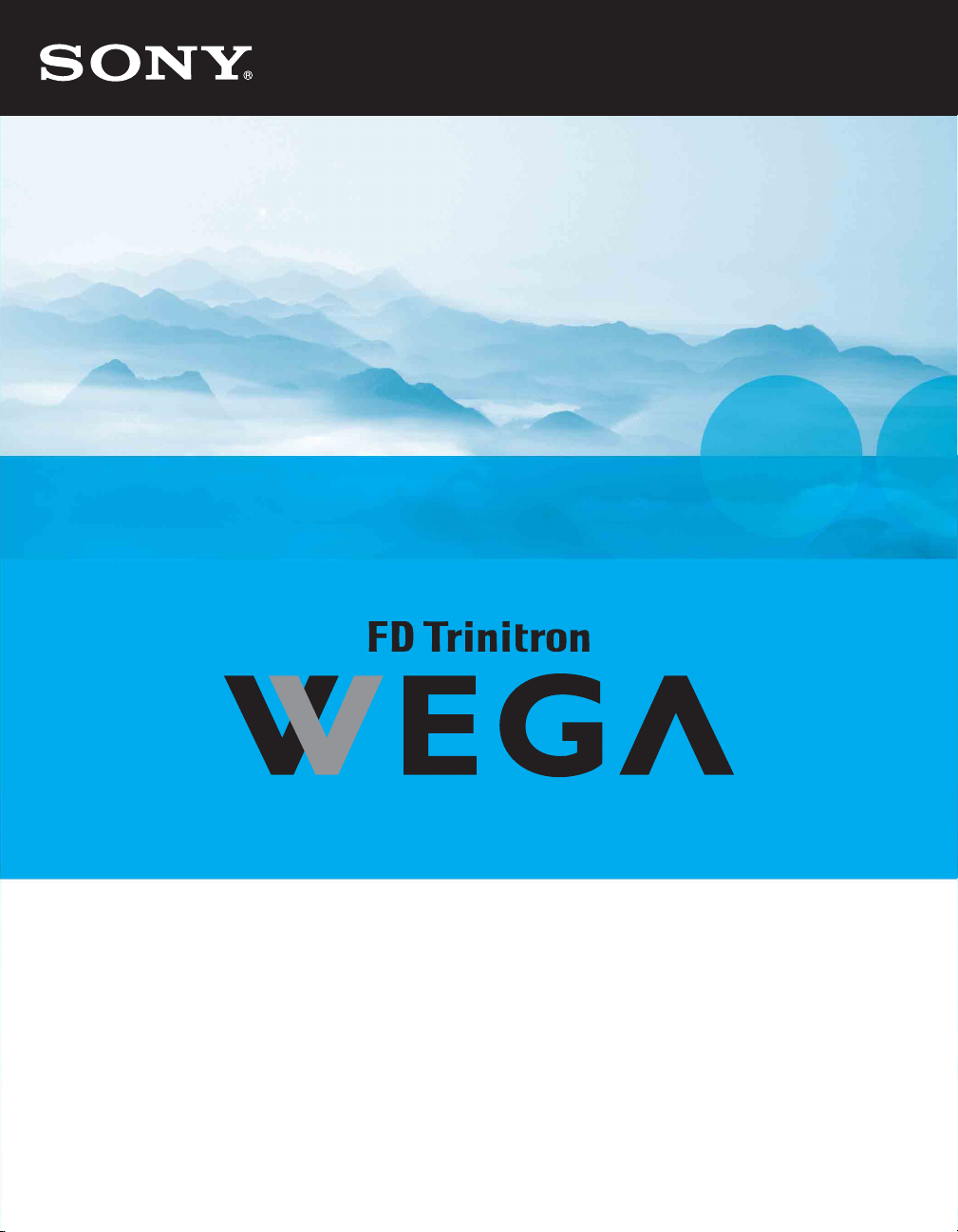
2-671-222-21(1)
© 2006 Sony Corporation
KD-34XBR970
Operating Instructions
Page 2
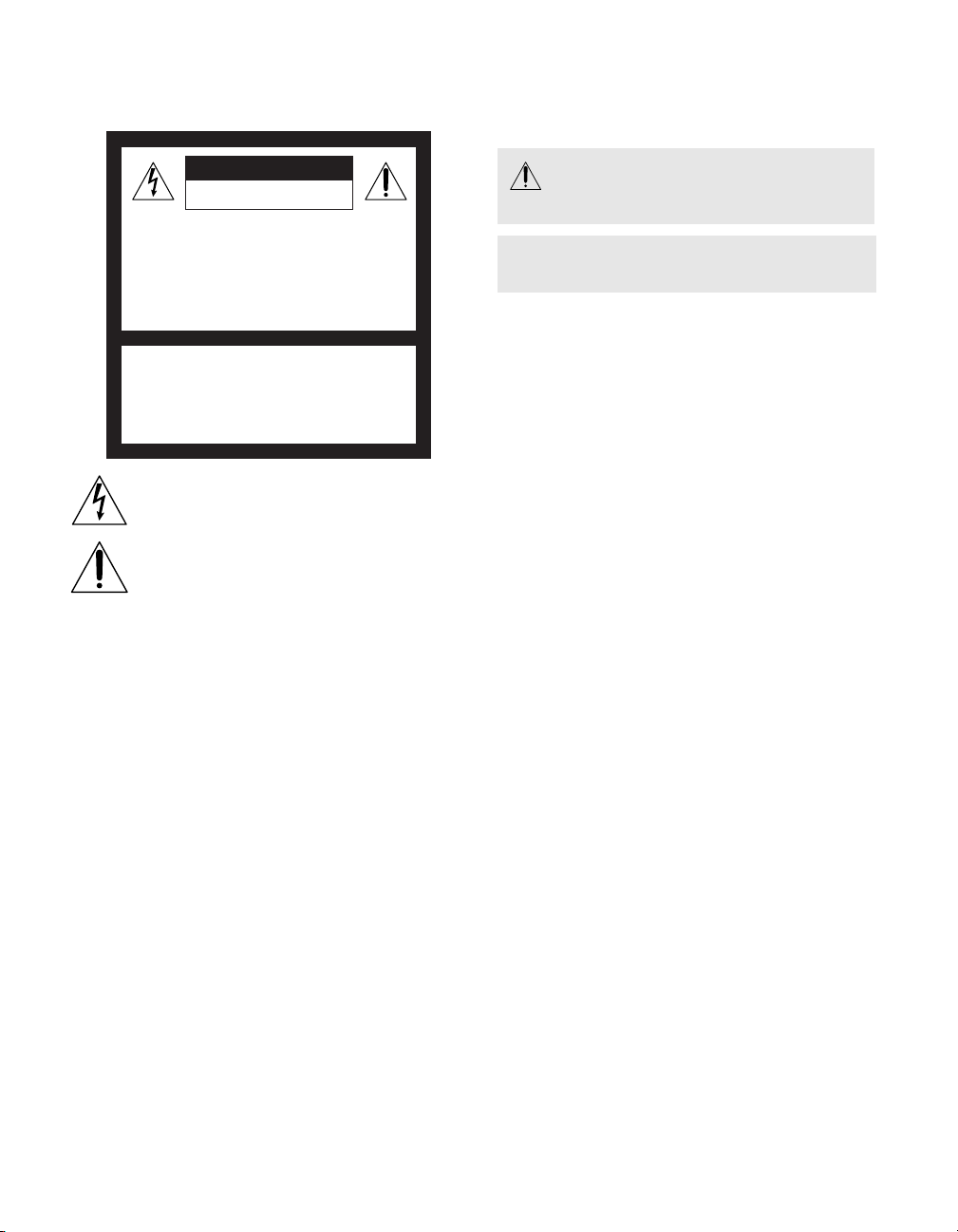
WARNING
To reduce the risk of fire or shock hazard, do not expose the TV to
rain or moisture.
CAUTION
RISK OF ELECTRIC SHOCK
DO NOT OPEN
ATTENTION
RISQUE DE CHOC ELECTRIQUE,
NE PAS OUVRIR
PRECAUCION
RIESGO DE CHOQUE ELECTRICO
NO ABRIR
CAUTION: TO REDUCE THE RISK OF ELECTRIC SHOCK,
DO NOT REMOVE COVER (OR BACK).
NO USER-SERVICEABLE PARTS INSIDE.
REFER SERVICING TO QUALIFIED SERVICE PERSONNEL.
This symbol is intended to alert the user to the presence
of uninsulated “dangerous voltage” within the
product’s enclosure that may be of sufficient magnitude
to constitute a risk of electric shock to persons.
This symbol is intended to alert the user to the
presence of important operating and maintenance
(servicing) instructions in the literature accompanying
the appliance.
CAUTION
TO PREVENT ELECTRIC SHOCK, MATCH WIDE BLADE OF
PLUG TO WIDE SLOT, FULLY INSERT.
CAUTION
When using TV games, computers, and similar products with your
TV, keep the brightness and contrast functions at low settings. If a
fixed (non-moving) pattern is left on the screen for long periods of
time at a high brightness or contrast setting, the image can be
permanently imprinted onto the screen. Continuously watching
the same program can cause the imprint of station logos onto the
TV screen. These types of imprints are not covered by your
warranty because they are the result of misuse.
Warning
The CRT in this product employs a protective film on the face. This
film must not be removed as it serves a safety function and
removal will increase the risk of serious injury.
Note on Caption Vision
This television receiver provides display of television closed
captioning in accordance with §15.119 of the FCC rules.
Note on Cleaning the TV
Clean the TV with a soft, dry cloth. Never use strong solvents such
as thinner or benzine, which might damage the finish of the
cabinet.
Note to CATV System Installer
This reminder is provided to call the CATV system installer’s
attention to Article 820-40 of the National Electrical Code (NEC)
that provides guidelines for proper grounding and, in particular,
specifies that the cable ground shall be connected to the grounding
system of the building, as close to the point of cable entry as
practical.
Use of this television receiver for other than private viewing of
programs broadcast on UHF or VHF or transmitted by cable
companies for the use of the general public may require
authorization from the broadcaster/cable company and/or
program owner.
To reduce the risk of e lectri c shock, do not use this
polarized plug with an extension cord, receptacle,
or other outlet unless the blades can be fully
inserted to prevent blade exposure.
✍
Pursuant to FCC regulations you are cautioned that any changes
or modifications not expressly approved in this manual could
void your authority to operate this equipment.
NOTIFICATION
This equipment has been tested and found to comply with the
limits for a Class B digital device pursuant to Part 15 of the FCC
Rules. These limits are designed to provide reasonable protection
against harmful interference in a residential installation. This
equipment generates, uses, and can radiate radio frequency energy
and, if not installed and used in accordance with the instructions,
may cause harmful interference with radio communications.
However, there is no guarantee that interference will not occur in a
particular installation. If this equipment does cause harmful
interference to radio or television reception, which can be
determined by turning the equipment off and on, the user is
encouraged to try to correct the interference by one or more of the
following measures:
❑ Reorient or relocate the receiving antennas.
❑ Increase the separation between the equipment and receiver.
❑ Connect the equipment into an outlet on a circuit different
from that to which the receiver is connected.
❑ Consult the dealer or an experienced radio/TV technician for
help.
You are cautioned that any changes or modifications not
expressly approved in this manual could void your authority
to operate this equipment.
Installing
❑ To prevent internal heat buildup, do not block the ventilation
openings.
❑ Do not install the TV in a hot or humid place, or in a place
subject to excessive dust or mechanical vibration.
❑ The AC power cord is attached to the rear of the TV with
hooks. Do not attempt to remove the cord from these hooks.
Doing so could cause damage to the TV.
Owner’s Record
The model and serial numbers are provided on the front of this
instruction manual and at the rear of the TV. Refer to them
whenever you call upon your Sony dealer regarding this product.
Note
This digital television is capable of receiving analog basic, digital
basic and digital premium cable television programming by direct
connection to a cable system providing such programming. A
security card provided by your cable operator is required to view
encrypted digital programming. Certain advanced and interactive
digital cable services such as video-on-demand, a cable operator's
enhanced program guide and data-enhanced television services
may require the use of a set-top box. For more information call
your local cable operator.
This television also includes a QAM demodulator which should
allow you to receive unscrambled digital cable television
programming via subscription service to a cable service provider.
Availability of digital cable television programming in your area
depends on the type of programming and signal provided by your
cable service provider.
Page 3
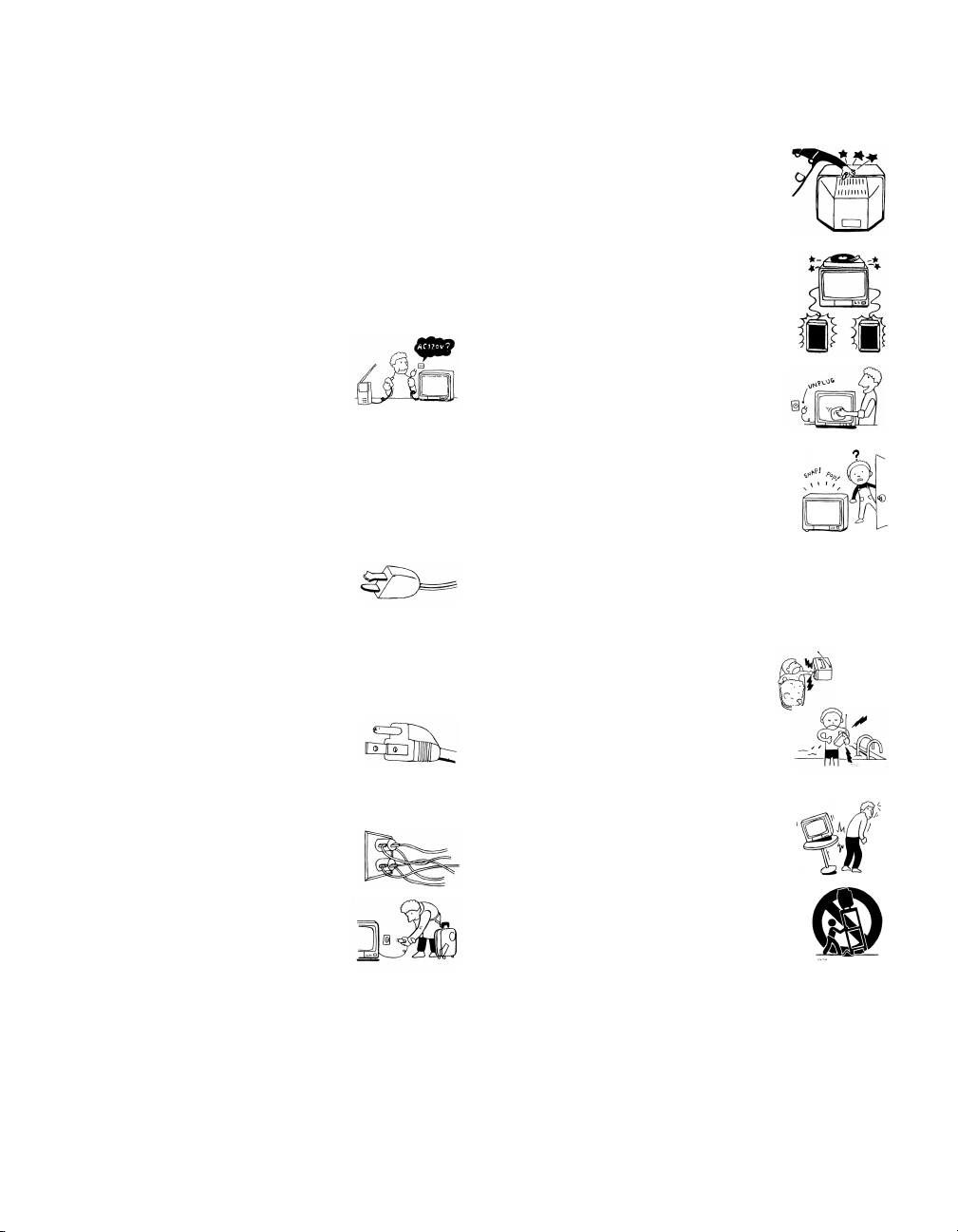
IMPORTANT SAFEGUARDS
For your protection, please read these instructions completely, and
keep this manual for future reference.
Carefully observe and comply with all warnings, cautions and
instructions placed on the set, or described in the operating
instructions or service manual.
WARNING
To guard against injury, the following basic safety precautions
should be observed in the installation, use, and servicing of the set.
Use
Power Sources
This set should be operated only from the type
of power source indicated on the serial/model
plate. If you are not sure of the type of electrical
power supplied to your home, consult your
dealer or local power company. For those sets
designed to operate from battery power, refer
to the operating instructions.
Grounding or Polarization
This set is equipped with a polarized AC power cord plug (a plug
having one blade wider than the other), or with a three-wire
grounding type plug (a plug having a third pin for grounding).
Follow the instructions below:
For the set with a polarized AC power cord plug
This plug will fit into the power outlet only one
way. This is a safety feature. If you are unable to
insert the plug fully into the outlet, try reversing
the plug. If the plug should still fail to fit, contact your electrician to
have a suitable outlet installed. Do not defeat the safety purpose of
the polarized plug by forcing it in.
Alternate Warning
For the set with a three-wire grounding type AC plug
This plug will only fit into a grounding-type
power outlet. This is a safety feature. If you are
unable to insert the plug into the outlet, contact
your electrician to have a suitable outlet installed.
Do not defeat the safety purpose of the grounding plug.
Overloading
Do not overload wall outlets, extension cords or
convenience receptacles beyond their capacity,
since this can result in fire or electric shock.
Always turn the set off when it is not to be
used. When the set is left unattended and
unused for long periods of time, unplug it
from the wall outlet as a precaution against
the possibility of an internal malfunction that
could create a fire hazard.
Do not disconnect the antenna or the power cord during a heavy
storm. Lightning may strike while you are holding the cable or
cord, causing serious injury. Turn off your TV and wait for the
weather to improve.
Corrosion
Use of this TV near the seashore may subject the set to excessive
salt, corrosion and internal damage and result in deterioration of
the TV's performance. If the set will be subjected to these
conditions, steps should be taken to reduce the humidity and
temperature of the area where the TV is located.
Object and Liquid Entry
Never push objects of any kind into the set
through the cabinet slots as they may touch
dangerous voltage points or short out parts that
could result in a fire or electric shock. Never spill
liquid of any kind on the set.
Attachments
Do not use attachments not recommended by the
manufacturer, as they may cause hazards.
Do not place any objects, especially heavy objects,
on top of the set. The object may fall from the set,
causing injury.
Cleaning
Unplug the set from the wall outlet before
cleaning or polishing it. Do not use liquid
cleaners or aerosol cleaners. Use a cloth lightly
dampened with water for cleaning the exterior
of the set.
If a snapping or popping sound from a TV set is
continuous or frequent while the TV is operating,
unplug the TV and consult your dealer or service
technician. It is normal for some TV sets to make
occasional snapping or popping sounds,
particularly when being turned on or off.
Installation
Always use two or more people to lift or move the set. The set is
heavy and the bottom surface is flat. Serious injury can result from
trying to move the set by yourself alone, or from unsteady
handling. Install the set on a stable, level surface.
Water and Moisture
Do not use power-line operated sets near
water — for example, near a bathtub,
washbowl, kitchen sink, or laundry tub, in a
wet basement, or near a swimming pool, etc.
Accessories
Do not place the set on an unstable cart, stand,
tripod, bracket, table or shelf. The set may fall,
causing serious injury to a child or an adult, and
serious damage to the set. Use only a cart or stand
recommended by the manufacturer for the
specific model of TV. Any mounting of the
product should follow the manufacturer’s
instructions, and should use a mounting
accessory recommended by the manufacturer. An
appliance and cart combination should be moved
with care. Quick stops, excessive force, and
uneven surfaces may cause the appliance and cart
combination to overturn.
Disconnect all cables and cords from the set before attempting to
move the set.
Do not allow children or pets to climb up onto, or push against, the
set. The set may fall, causing serious injury.
Page 4
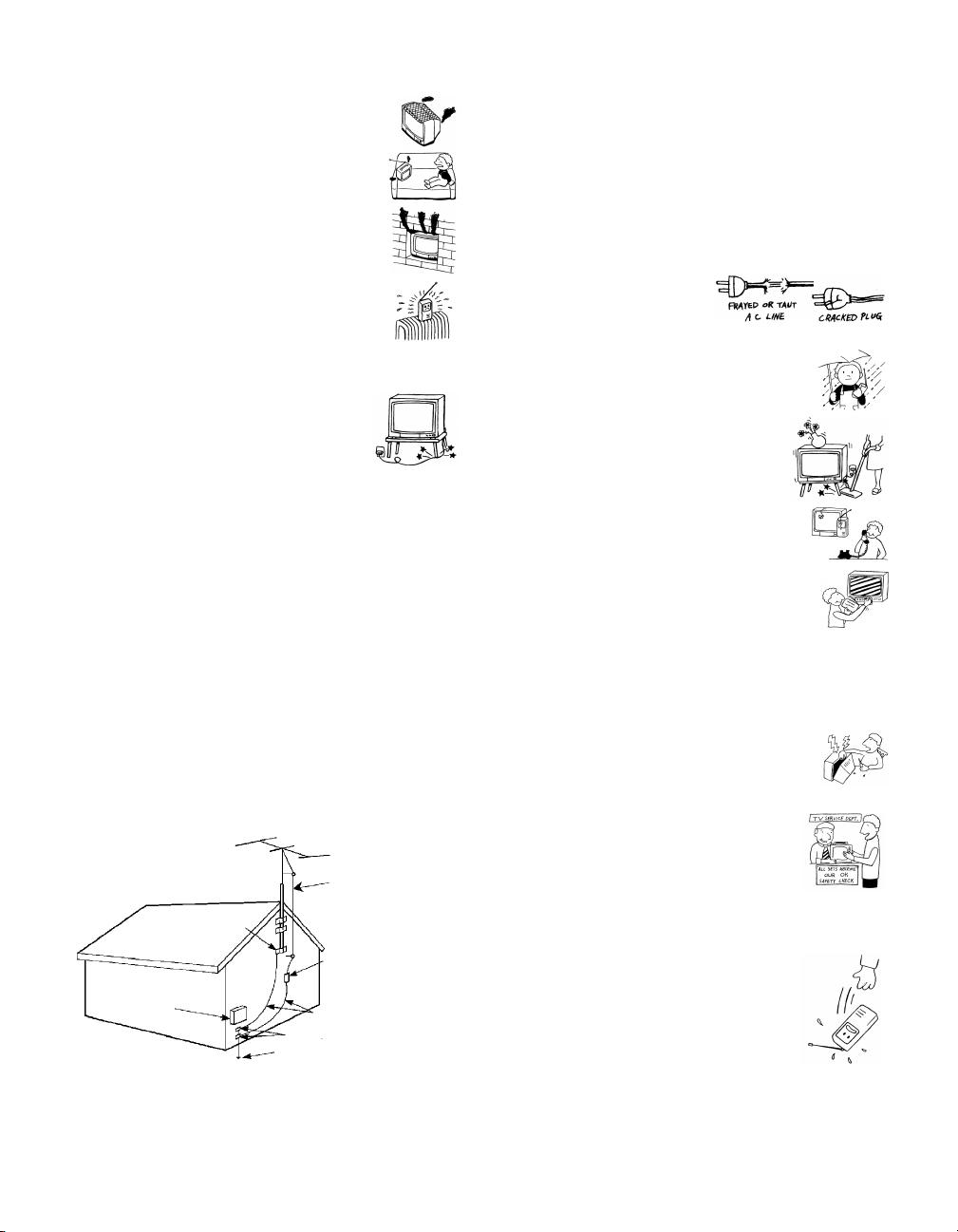
Ventilation
The slots and openings in the cabinet and in the
back or bottom are provided for necessary
ventilation. To ensure reliable operation of the set,
and to protect it from overheating, these slots and
openings must never be blocked or covered.
❑ Never cover the slots and openings with a
cloth or other materials.
❑ Never block the slots and openings by
placing the set on a bed, sofa, rug or other
similar surface.
❑ Never place the set in a confined space, such
as a bookcase, or built-in cabinet, unless
proper ventilation is provided.
❑ Do not place the set near or over a radiator
or heat register, or where it is exposed to direct sunlight.
Power Cord Protection
Do not allow anything to rest on or roll over the
power cord, and do not place the set where the
power cord is subject to wear or abuse.
Antennas
Outdoor Antenna Grounding
If an outdoor antenna is installed, follow the precautions below. An
outdoor antenna system should not be located in the vicinity of
overhead power lines or other electric light or power circuits, or
where it can come in contact with such power lines or circuits.
WHEN INSTALLING AN OUTDOOR ANTENNA SYSTEM,
EXTREME CARE SHOULD BE TAKEN TO KEEP FROM
CONTACTING SUCH POWER LINES OR CIRCUITS AS
CONTACT WITH THEM IS ALMOST INVARIABLY FATAL.
Be sure the antenna system is grounded so as to provide some
protection against voltage surges and built-up static charges.
Section 810 of the National Electrical Code (NEC) in USA and
Section 54 of the Canadian Electrical Code in Canada provide
information with respect to proper grounding of the mast and
supporting structure, grounding of the lead-in wire to an antenna
discharge unit, size of grounding conductors, location of antenna
discharge unit, connection to grounding electrodes, and
requirements for the grounding electrode.
Antenna Grounding According to the National
Electrical Code, ANSI/NFPA 70
Antenna lead-in wire
Ground clamp
Antenna discharge unit
(NEC Section 810-20)
Electric service
equipment
NEC: National Electrical Code
Grounding conductors
(NEC Section 810-21)
Ground clamps
Power service grounding electrode
system (NEC Art 250 Part H)
Lightning
For added protection for this television receiver during a lightning
storm, or when it is left unattended and unused for long periods of
time, unplug it from the wall outlet and disconnect the antenna.
This will prevent damage to the receiver due to lightning and
power line surges.
Service
Damage Requiring Service
Unplug the set from the wall outlet and refer servicing to qualified
service personnel under the following conditions:
❑ When the power cord or plug
is damaged or frayed.
❑ If liquid has been spilled into
the set or objects have fallen into the
product.
❑ If the set has been exposed to rain or
water.
❑ If the set has been subject to excessive
shock by being dropped, or the cabinet
has been damaged.
❑ If the set does not operate normally when
following the operating instructions.
Adjust only those controls that are
specified in the operating instructions.
Improper adjustment of other controls
may result in damage and will often
require extensive work by a qualified
technician to restore the set to normal
operation.
❑ When the set exhibits a distinct change in performance, it
indicates a need for service.
Servicing
Do not attempt to service the set yourself since
opening the cabinet may expose you to dangerous
voltage or other hazards. Refer all servicing to
qualified service personnel.
Replacement Parts
When replacement parts are required, be sure the
service technician certifies in writing that he has
used replacement parts specified by the
manufacturer that have the same characteristics as
the original parts.
Unauthorized substitutions may result in fire, electric shock or
other hazards.
Safety Check
Upon completion of any service or repairs to the
set, ask the service technician to perform routine
safety checks (as specified by the manufacturer) to
determine that the set is in safe operating
condition, and to so certify. When the set reaches
the end of its useful life, improper disposal could
result in a picture tube implosion. Ask a qualified
service technician to dispose of the set.
Page 5
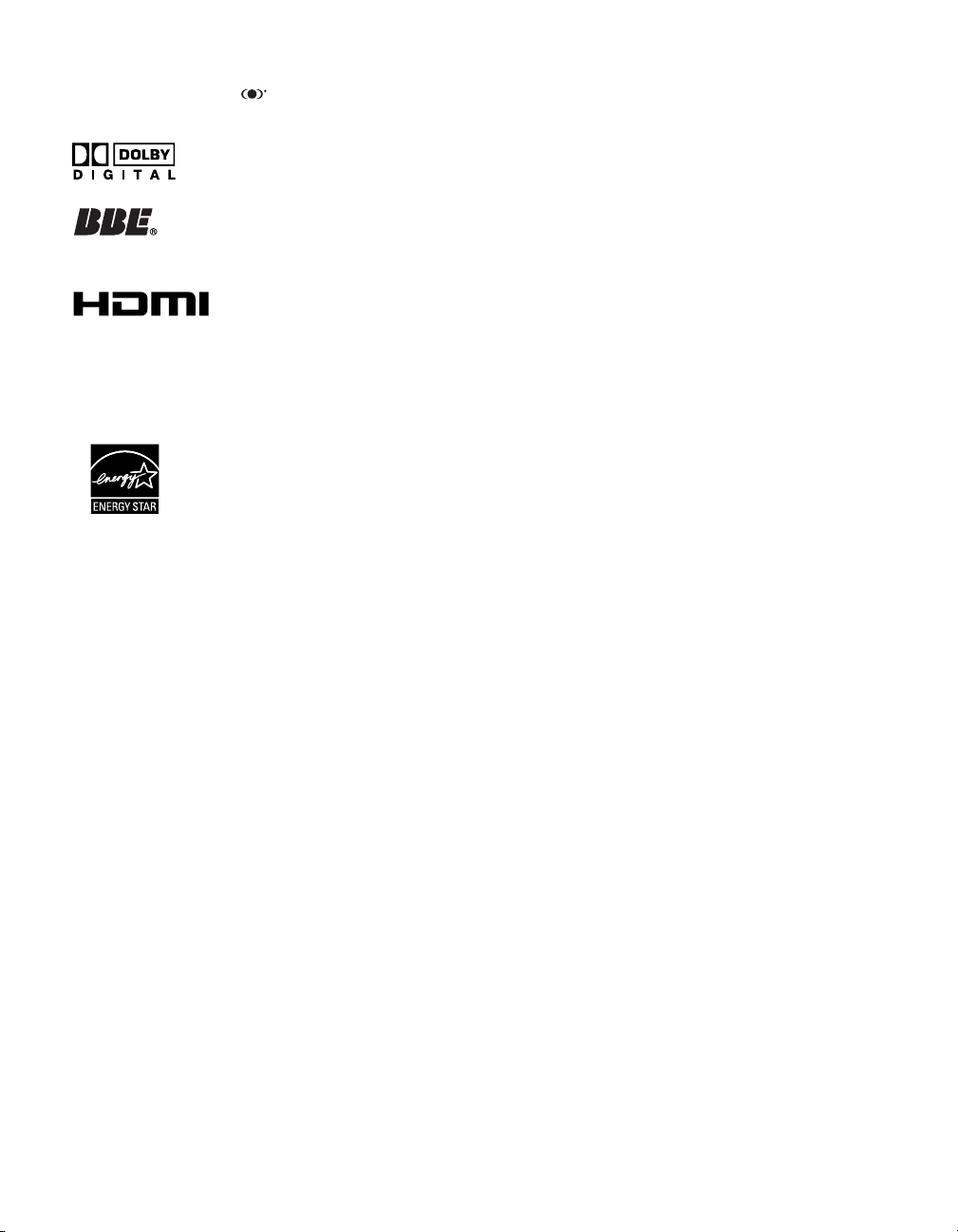
Trademark Information
WOW, TruSurround and the symbol are trademarks of SRS
Labs, Inc. WOW and TruSurround technology are incorporated
under license from SRS Labs, Inc.
Manufactured under license from Dolby
Laboratories. Dolby and the double-D symbol
are trademarks of Dolby Laboratories.
Manufactured under license from BBE Sound,
Inc. Licensed by BBE Sound, Inc. under
USP4638258, 5510752 and 5736897. BBE and
BBE symbol are registered trademarks of BBE
Sound, Inc.
This TV incorporates High-Definition
Multimedia Interface (HDMI™)
High-Definition Multimedia Interface are trademarks or registered
trademarks of HDMI Licensing LLC.
Wega, FD Trinitron, Steady Sound, Digital Reality Creation,
CineMotion, MagicGate, Super Fine Pitch, MID, Clear Edge,
ClearEdge VM and HD Detailer are trademarks of Sony
Corporation.
technology. HDMI, the HDMI logo and
®
As an ENERGY STAR
Corporation has determined that this product
meets the ENERGY STAR
efficiency.
ENERGY STAR
Partner, Sony
®
guidelines for energy
®
is a U.S. registered mark.
Page 6
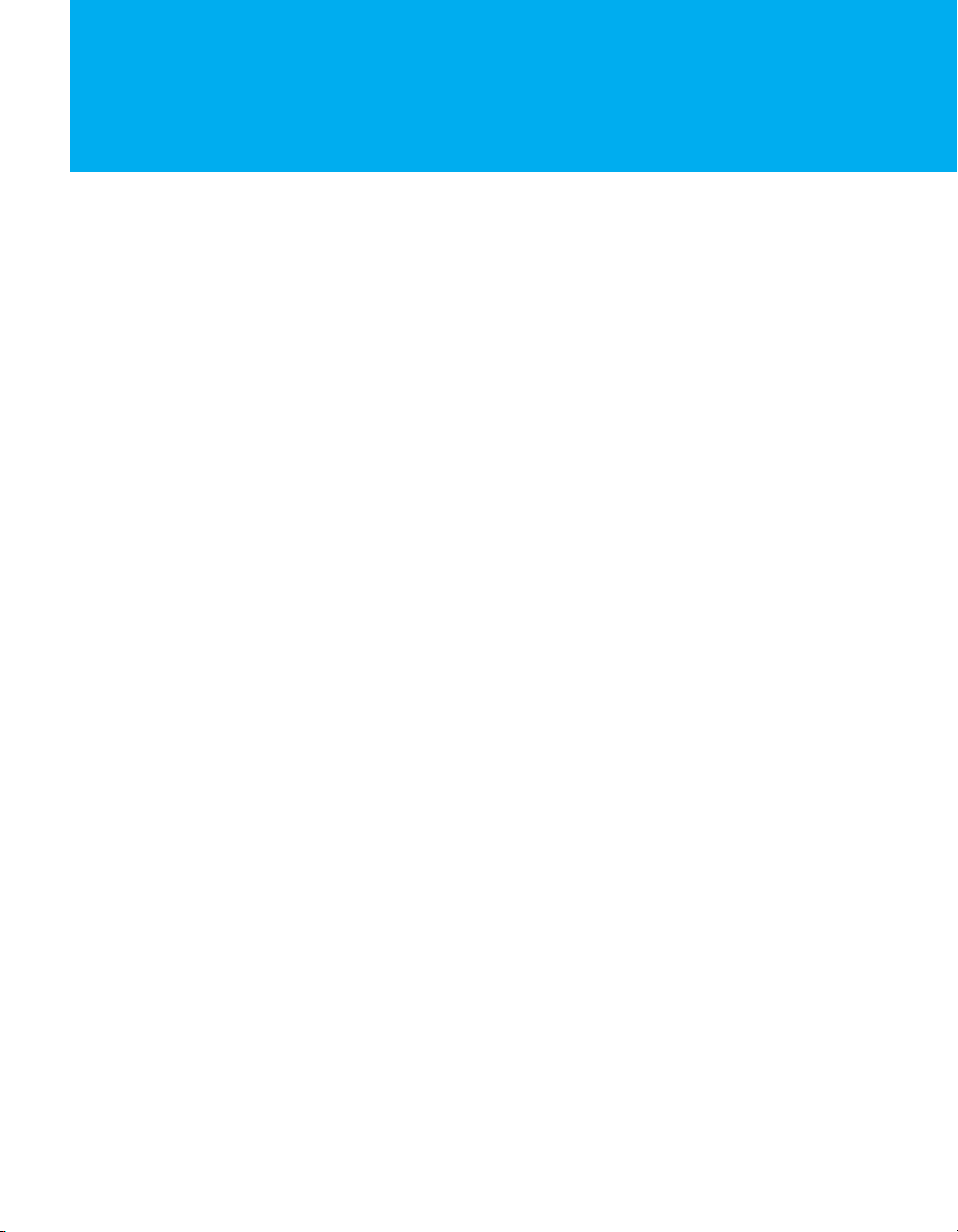
Contents
Contents
Introducing the FD Trinitron Wega
Overview .......................................................................................................1
Presenting the FD Trinitron Wega...............................................................1
Package Contents..............................................................................1
Features ............................................................................................1
Setting Up the TV
Overview .......................................................................................................3
About the AC Power Cord.................................................................3
TV Controls and Connectors.........................................................................3
Front Panel ........................................................................................3
Rear Panel .........................................................................................4
Basic Connections: Connecting a Cable or Antenna...................................5
Cable or Antenna Only......................................................................5
Connecting Two RF Inputs.................................................................6
Cable Box Only..................................................................................6
Connecting Optional Equipment .................................................................7
Making Video Connections................................................................7
About Using S VIDEO ........................................................................7
VCR and Cable or Antenna................................................................8
VCR and Cable Box ...........................................................................9
Satellite Receiver..............................................................................11
Satellite Receiver and VCR ...............................................................12
DVD Player with Component Video Connectors...............................14
DVD Player with S VIDEO and Audio Connectors .............................15
Camcorder ......................................................................................16
Audio Receiver ................................................................................16
DVI-Equipped Device .......................................................................17
HDMI-Equipped Device....................................................................18
Connecting a Device with Digital Audio IN Connector............................19
Setting Up the Channel List .......................................................................20
Using Initial Setup............................................................................20
Using the Remote Control
Overview .....................................................................................................21
Inserting Batteries....................................................................................... 21
Button Descriptions ....................................................................................22
Programming the Remote Control ............................................................24
Using Other Equipment with Your TV Remote Control...........................26
All Equipment..................................................................................26
Operating a VCR .............................................................................26
Operating a Satellite Receiver .......................................................... 26
Operating a Cable Box.....................................................................27
Operating a DVD Player...................................................................27
Operating a DVD/VCR Combination Unit .........................................27
Page 7
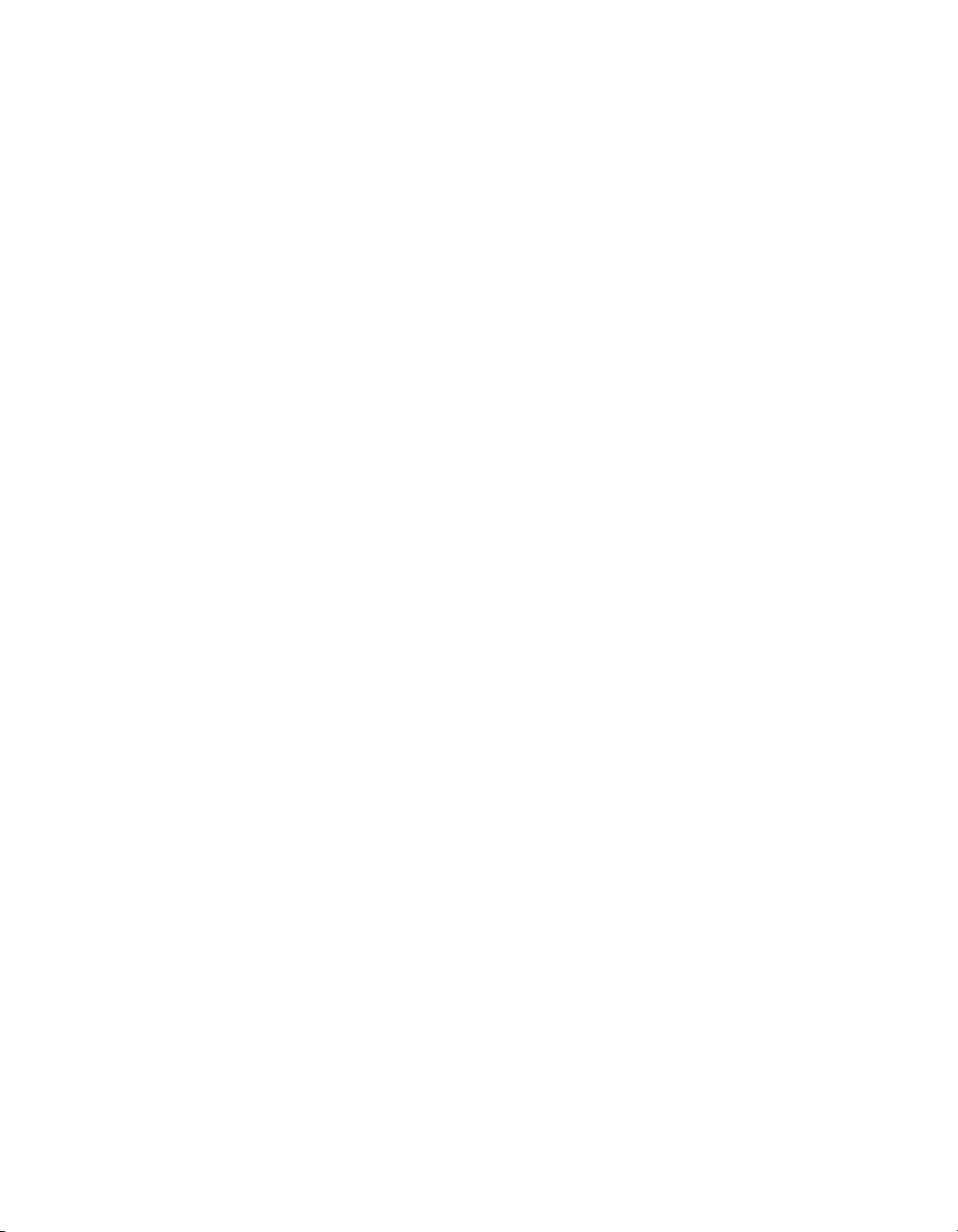
Using the Features
Using the Menu
Overview .....................................................................................................28
Watching TV ................................................................................................28
Using the Program Guide...........................................................................29
Using Screen Mode..................................................................................... 30
Using Favorites Menu.................................................................................32
Using the Favorites Menu ................................................................32
Using the Channel Settings..............................................................32
Using the Favorite Channels Guide ..................................................32
Overview .....................................................................................................33
Navigating Through Menu.........................................................................33
Using the Menu...........................................................................................34
Using the Picture Settings.......................................................................... 35
Selecting Picture Options.................................................................35
Using the Sound Settings...........................................................................37
Selecting Sound Options..................................................................37
Using the Screen Settings ..........................................................................39
Selecting Screen Mode Options .......................................................39
Using the Channel Settings........................................................................40
Selecting Channel Options............................................................... 40
Using the Parental Lock Settings...............................................................42
Selecting Parental Lock Options .......................................................42
US Models:
Selecting Custom Rating Options .............................................43
Viewing Blocked Programs ..............................................................43
Canadian Models:
Selecting Custom Rating Options .............................................44
Viewing Blocked Programs ..............................................................44
Using the Setup Settings............................................................................45
Selecting Setup Options...................................................................45
Programming Caption Vision...........................................................46
Using the Applications Settings.................................................................47
Selecting Applications Options.........................................................47
Other Information
Other Info SETUP WelcomeSETUP SETUPSETUP
Glossary .......................................................................................................49
Contacting Sony..........................................................................................50
Troubleshooting..........................................................................................50
Remote Control...............................................................................50
Channels .........................................................................................50
Sound .............................................................................................51
Picture.............................................................................................51
General ...........................................................................................52
Specifications .............................................................................................. 53
Optional Accessories........................................................................53
Index ............................................................................................................54
Page 8
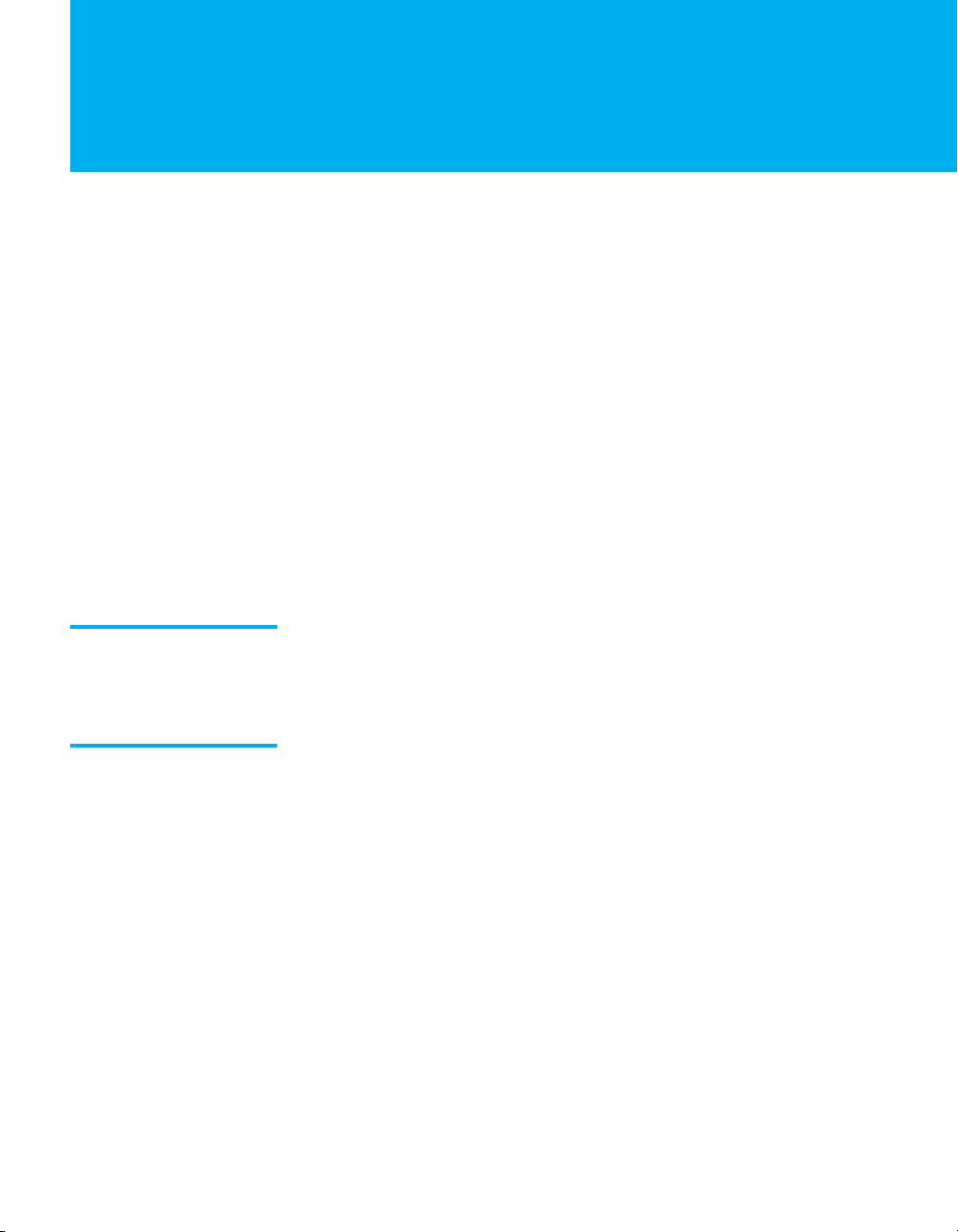
Introducing the FD Trinitron Wega
Overview
This chapter describes the contents of the package in which the TV is
shipped and provides an overview of the features of your Wega TV.
Presenting the FD Trinitron Wega
The FD Trinitron Wega (pronounced VAY-GAH) is characterized by
outstanding contrast, uncompromising accuracy, and corner-tocorner detail.
You will recognize the superiority of Wega technology almost
immediately. The first thing you will probably notice is minimal glare
from the flat picture tube. This flat-screen technology improves
picture detail without distortion, unlike conventional curved screens.
The FD Trinitron delivers outstanding image detail not only at the
screen center, but also at the corners — so you can enjoy a bright,
clear picture from any location in a room.
Package Contents Along with your new Trinitron TV, the packing box contains a remote
control and two AA batteries. These items are all you need to set up
and use the TV.
Features Some of the features that you will enjoy with your new TV include:
❑ Built-in Digital Television Receiver: You can watch digital
television programs and enjoy the improved audio/video quality
offered by these programs. With high-definition signal reception,
you can watch TV signals broadcast in HDTV for the clearest
possible broadcast picture.
❑ Screen Mode: Enables you to resize the picture.
❑ DRC
❑ Favorites Menu: Allows you to select from 16 of your favorite
®
(Digital Reality Creation) Multifunction: Unlike
conventional line doublers, the DRC Multifunction feature
replaces the signal’s NTSC waveform with the near-HD
equivalent, while doubling the number of vertical and horizontal
lines. This results in four times the density for quality sources,
such as DVD, satellite, and digital camcorders. The Picture
Settings allow you to select interlaced, progressive, or
CineMotion™ output.
channels.
1
Page 9
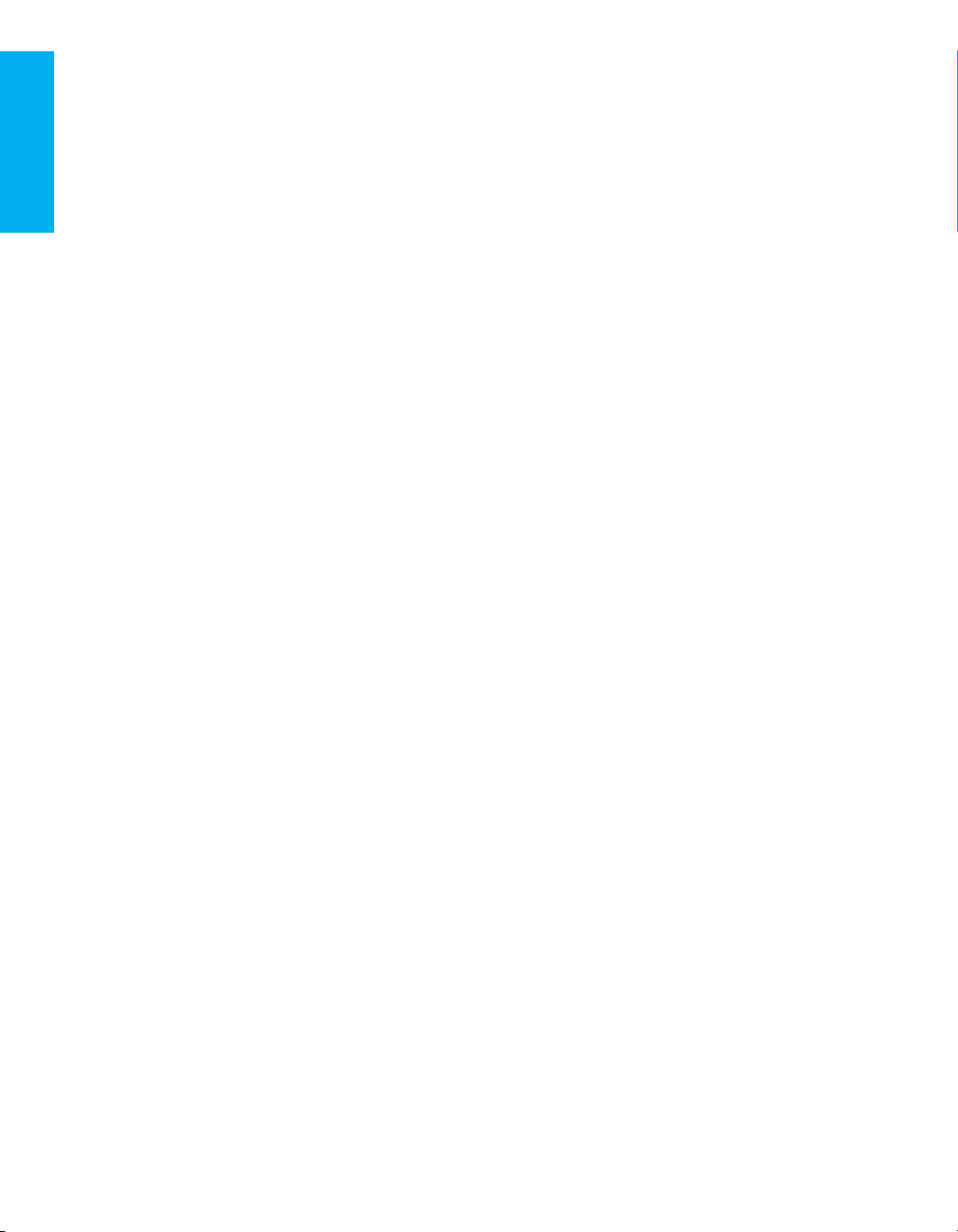
❑ ClearEdge VM
™
Velocity Modulation: Sharpens picture
definition by enhancing vertical lines.
❑ Steady Sound
®
: Equalizes volume levels so there is consistent
output between programs and commercials.
❑ Component Video Inputs: Offers the best video quality for DVD
(480p, 480i), and digital set-top box (HD1080i, 720p) connections.
❑ HD Detailer
™
: Wideband video amplifier has a high bandwidth
frequency rating, which allows it to send more video information
to the screen, resulting in finer picture quality, especially for HD
sources.
❑ CineMotion
™
: Inverse 3-2 pulldown processing provides
optimal picture quality for film-based sources (media originally
shot in 24 frames-per-second format).
❑ Parental Control: V-Chip technology allows parents to block
unsuitable programming from younger viewers.
❑ HDMI (High-Definition Multimedia Interface): Provides an
uncompressed, all-digital audio/video interface between this TV
and any HDMI-equipped audio/video component, such as a settop box, DVD player, and A/V receiver. HDMI supports
enhanced, or high-definition video, plus two-channel digital
audio.
❑ BBE: Gives sound more impact by using audio technology to
compensate for phase effects in speakers.
SETUP SETUP WelcomeSETUP SETUPSETUP
Introducing
2
Page 10
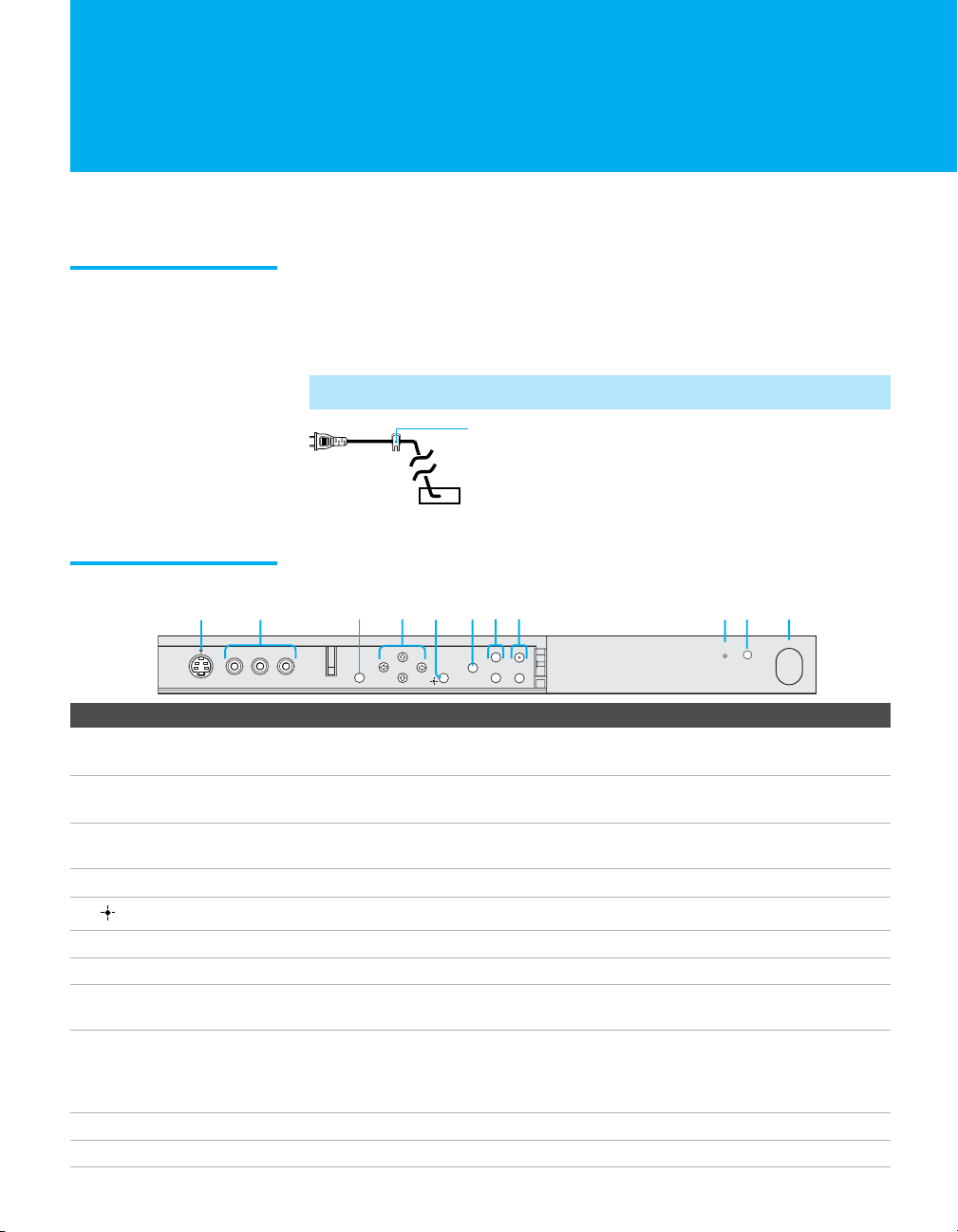
Setting Up the TV
q
Overview
This chapter includes illustrated instructions for setting up your TV.
About the AC Power Cord
The AC power cord is attached to the rear of the TV with a hook. Use
caution when removing the AC plug from its holder. Gently slide the
plug upward to remove it from the hook. Once removed, the AC
power plug should automatically disengage from its stored location.
✍
Do not plug in the AC power cord until you have made all other connections.
AC power
cord
TV Controls and Connectors
Front Panel
4
1
S VIDEO
Item Description
1 S VIDEO
VIDEO 2 INPUT
2 VIDEO/L(MONO)-AUDIO-R
VIDEO 2 INPUT
3 MENU
2
VIDEO 2 INPUT
L(MONO) – AUDIO – R
VIDEO
Connects to the S VIDEO OUT jack on your camcorder or other video equipment that has
S VIDEO. Provides better picture quality than composite video (
Connects to the composite A/V output jacks on your camcorder or other video
equipment.
Press to display the Menu. Press again to exit from the Menu. For details, see “Using the
Menu” on page 33.
V v B b
4
5
6 TV/VIDEO
7 -VOLUME +
8 -CHANNEL+
9 TIMER/STAND BY LED
Press
V v B b
Press to select an item in the TV’s Menu.
Press repeatedly to cycle through the video equipment connected to the TV’s video inputs.
Press to adjust the volume.
Press to scan through channels. To scan quickly through channels, press and hold down
CHANNEL
either
Blinks when the TV is turned on, then shuts off when the picture is displayed. If the LED
blinks continuously, this may indicate the TV needs service (see “Contacting Sony” on
page 50). When lit, indicates one of the timers is set. When the timer is set, this LED will
remain lit even if the TV is turned off. For details, see page 47.
0 Infrared Receiver (IR)
qa POWER
Receives IR signals from the TV’s remote control.
Press to turn on and off the TV.
3
MENU
5
to move the TV’s on-screen cursor.
button.
You c a n de t a c h
the cord from
this hook
8
7
6
+
CHANNEL
VOLUME
_
TV/VIDEO
;
9
STAND BY
TIMER
2
qa
POWER
).
3
Page 11

Rear Panel
DIGITAL
AUDIO
OUT
PCM/
DOLBY DIGITAL
1
DIGITAL
AUDIO
OUT
PCM/
DOLBY DIGITAL
2
7
3
4
5
6
Jack
Description
1 S VIDEO IN 1/3 Connects to the S VIDEO OUT jack of your VCR or other video equipment that has
S VIDEO. S VIDEO provides better picture quality than either composite video (2)
or VHF/UHF (7) connections.
2 VIDEO IN 1/3
VIDEO/L(MONO)
-AUDIO-R
Connect to the composite A/V output jacks on your VCR or other video
component. A third composite A/V input jack (VIDEO 2) is located on the front
panel of the TV. This video connection provides better picture quality than the
VHF/UHF (7) connection.
3 DIGITAL AUDIO OUTPUT
(DOLBY DIGITAL PCM)
Connect to the Digital audio input of an audio component that is Dolby* Digital and
PCM compatible.
4 AUDIO OUT (VAR/FIX) Connects to the left and right audio input jacks of your audio or video equipment.
You can use these outputs to listen to your TV’s audio through your stereo system.
5 HD/DVD IN 4/5
(1080i/720p/480p/480i)
Connect to your DVD player’s or digital set-top box’s component video (YP
BPR
)
and audio (L/R) jacks. Component video provides better picture quality than 1,
2, or 7).
6 HDMI
(VIDEO 6 IN)
HDMI (High-Definition Multimedia Interface) provides an uncompressed, alldigital audio/video interface between this TV and any HDMI-equipped
audio/video component, such as a set-top box, DVD player, and A/V receiver.
HDMI supports enhanced, or high-definition video, plus two-channel digital audio.
7 VHF/UHF RF input that connects to your VHF/UHF antenna or cable box.
* Dolby and the double-D symbol are trademarks of Dolby Laboratories.
SETUP SETUP SETUPSETUP SetupSETUP
4
Page 12
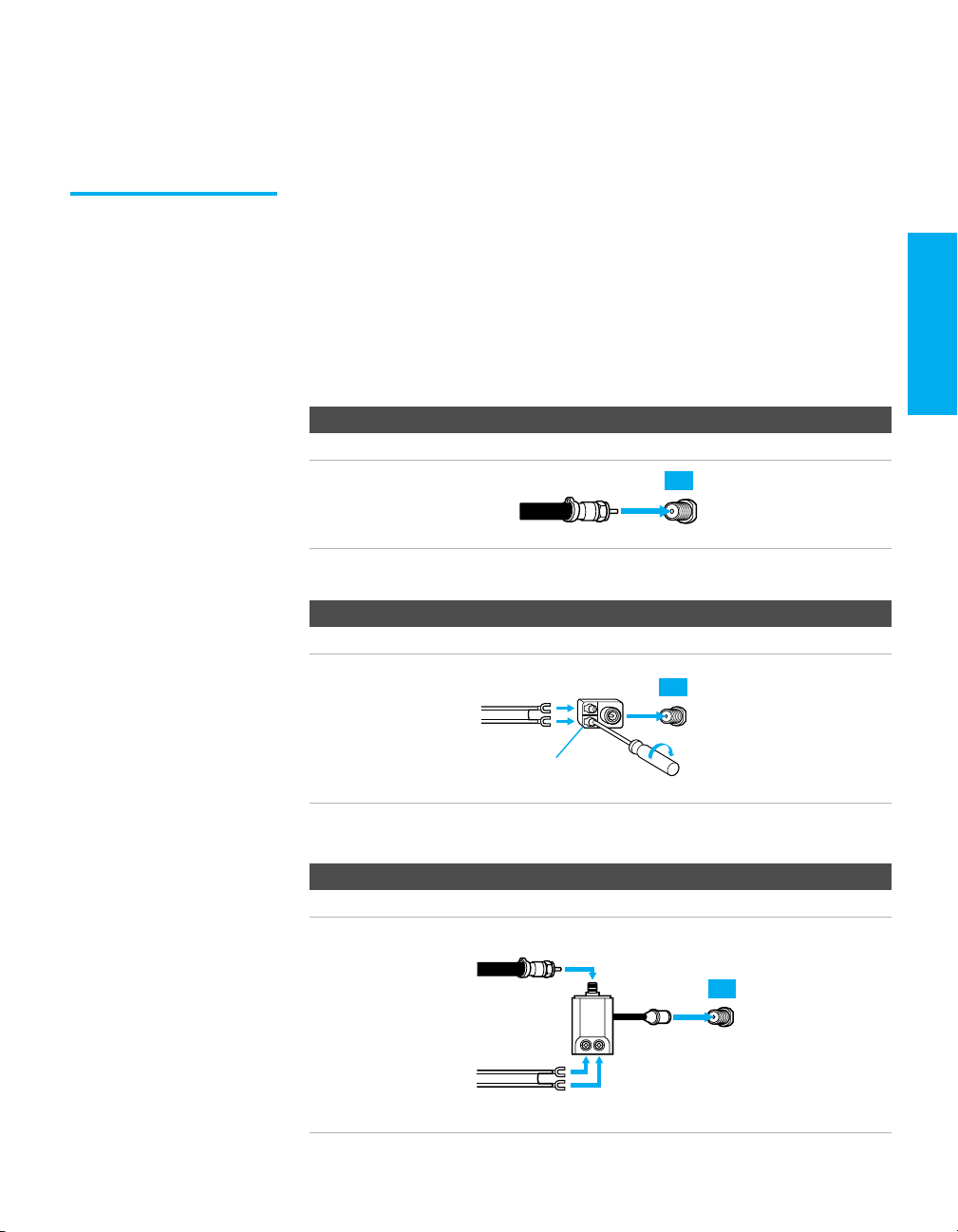
Basic Connections: Connecting a Cable or Antenna
Cable or Antenna Only
The way in which you will connect your TV varies, depending on
how your home receives a signal (cable, cable box, antenna) and
whether or not you plan to connect a VCR.
For best results, use one of the following connections if you are connecting a
cable or an antenna and you:
❑ Do not need a cable box to unscramble channels. (If you have a
cable box, see page 6.)
❑ Do not intend to connect a VCR. (If you have a VCR, see pages 8
and 9.)
The connection you choose depends on the cable type you have in
your home, as described below.
75-ohm coaxial cable
Cable Type Connect As Shown
VHF Only or
VHF/UHF or
Cable
300-ohm twin lead cable
Cable Type Connect As Shown
VHF Only or
UHF Only or
75-ohm
coaxial
cable
300-ohm twin
lead cable
combined
VHF/UHF
TV
VHF/UHF
TV
VHF/UHF
SETUP Setup SETUPSETUP SETUPSETUP
Antenna connector
(not supplied)
75-ohm coaxial and 300-ohm twin lead cable
Cable Type Connect As Shown
VHF and UHF
75-ohm
coaxial cable
300-ohm twin
lead cable
U/V mixer
(not supplied)
TV
VHF/UHF
5
Page 13
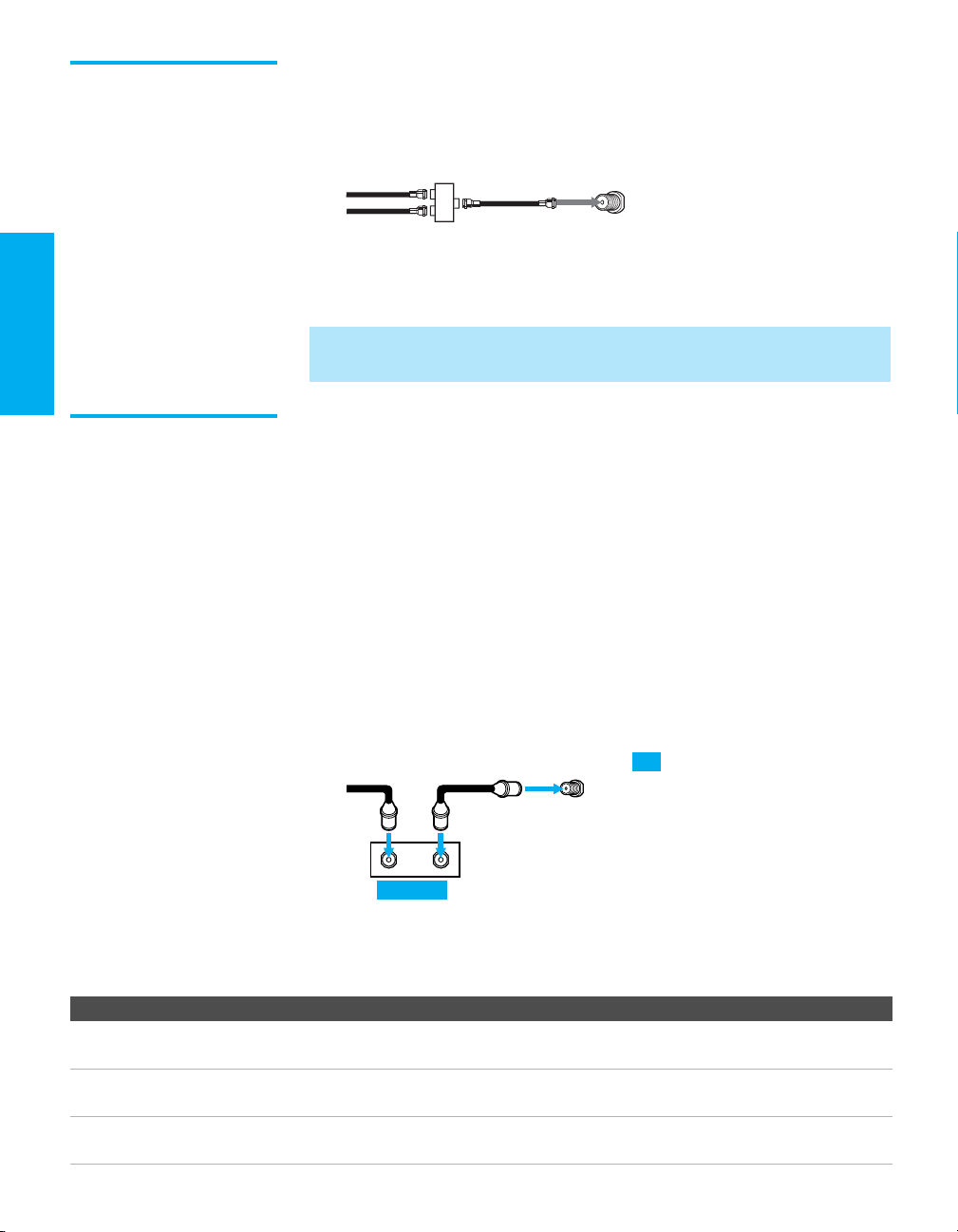
Connecting Two RF Inputs
If you want to watch RF signals for both antenna (over-the-air) and
cable broadcast signals, you’ll need to use an optional A-B switch for
RF inputs (not supplied), as shown below.
A/B
Cable
Antenna
RF Switch
A
B
Use the A-B selector to switch between the over-the-air signals and
the cable signals. Then set the
On or Off, as described on page 40.
Cable setting in the Channel Settings to
✍ For best results, be sure to use an RF switch, as shown above, instead of a
simple splitter.
Cable Box Only For best results, use this connection if:
Your cable company scrambles all channels, which requires you
❑
to use a cable box.
❑ You do not have a VCR. (If you have a VCR, see pages 8 and 9.)
With this connection you can:
❑
Use the TV remote control to change channels coming through
the cable box to the TV’s VHF/UHF jack. (You must first
program the remote control for your specific cable box.)
(Rear of TV)
VHF/UHF
To connect the cable box
1 Connect the CATV cable to the cable box’s input jack.
2 Use a coaxial cable to connect the cable box’s output jack to the
TV’s VHF/UHF jack.
CATV
cable
12
IN
Coaxial cable
OUT
Cable box
VHF/UHF
TV
3 Run Auto Program, as described in “Setting Up the Channel List”
on page 20.
Notes on Using This Connection
To Do This ... Do This ...
Use the cable box Tune the TV to the channel the cable box is set to (usually channel 3 or 4)
and then use the cable box to switch channels.
SETUP SETUP SETUPSETUP SetupSETUP
Set up the TV remote control
to operate the cable box
Activate the remote control to
operate the cable box
Program the remote control. See “Programming the Remote Control” on
page 24.
Press SAT/CABLE FUNCTION.
6
Page 14
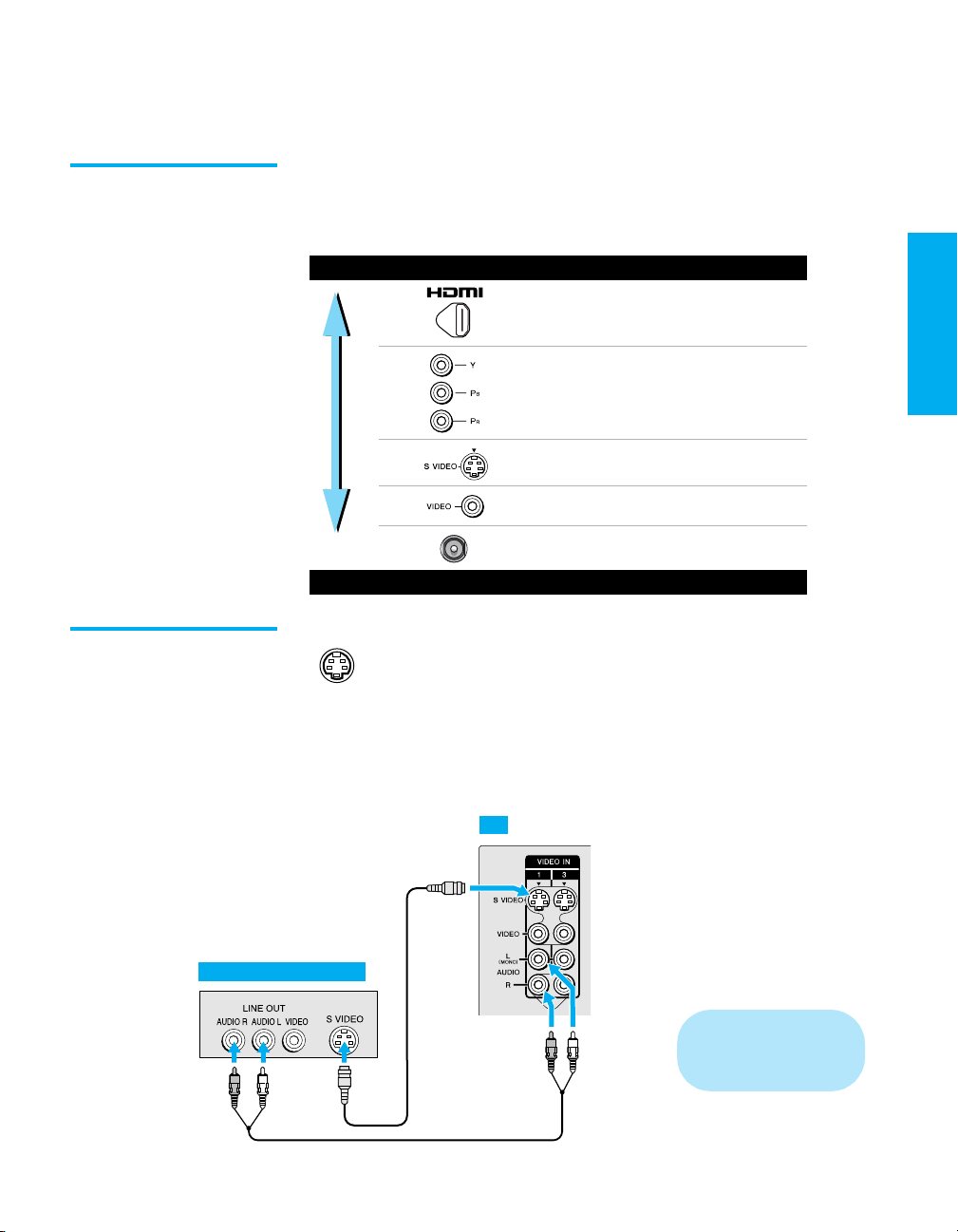
Connecting Optional Equipment
DIGITAL
AUDIO
OUT
Making Video Connections
Use the directions in this section to connect the following optional
equipment:
Your TV includes several types of video inputs. When connecting
your TV, use the outputs that are available on your components that
provide the best video performance, as described below.
Best Video Performance
HDMI (High-Definition
Multimedia Interface)
Component video
S VIDEO
Composite video
RF/Coaxial
Good Video Performance
SETUP Setup SETUPSETUP SETUPSETUP
About Using
SVIDEO
Example of an S VIDEO Connection
Equipment with S VIDEO
If the optional equipment you are connecting has an S VIDEO
jack (shown at left), you can use an S VIDEO cable for
improved picture quality (compared to an A/V cable).
Because S VIDEO carries only the video signal, you also need
to connect audio cables for sound, as shown below.
TV
S VIDEO
cable
Cables are often
color-coded to connectors.
Connect red to red,
white to white, etc.
Audio cable
7
Page 15
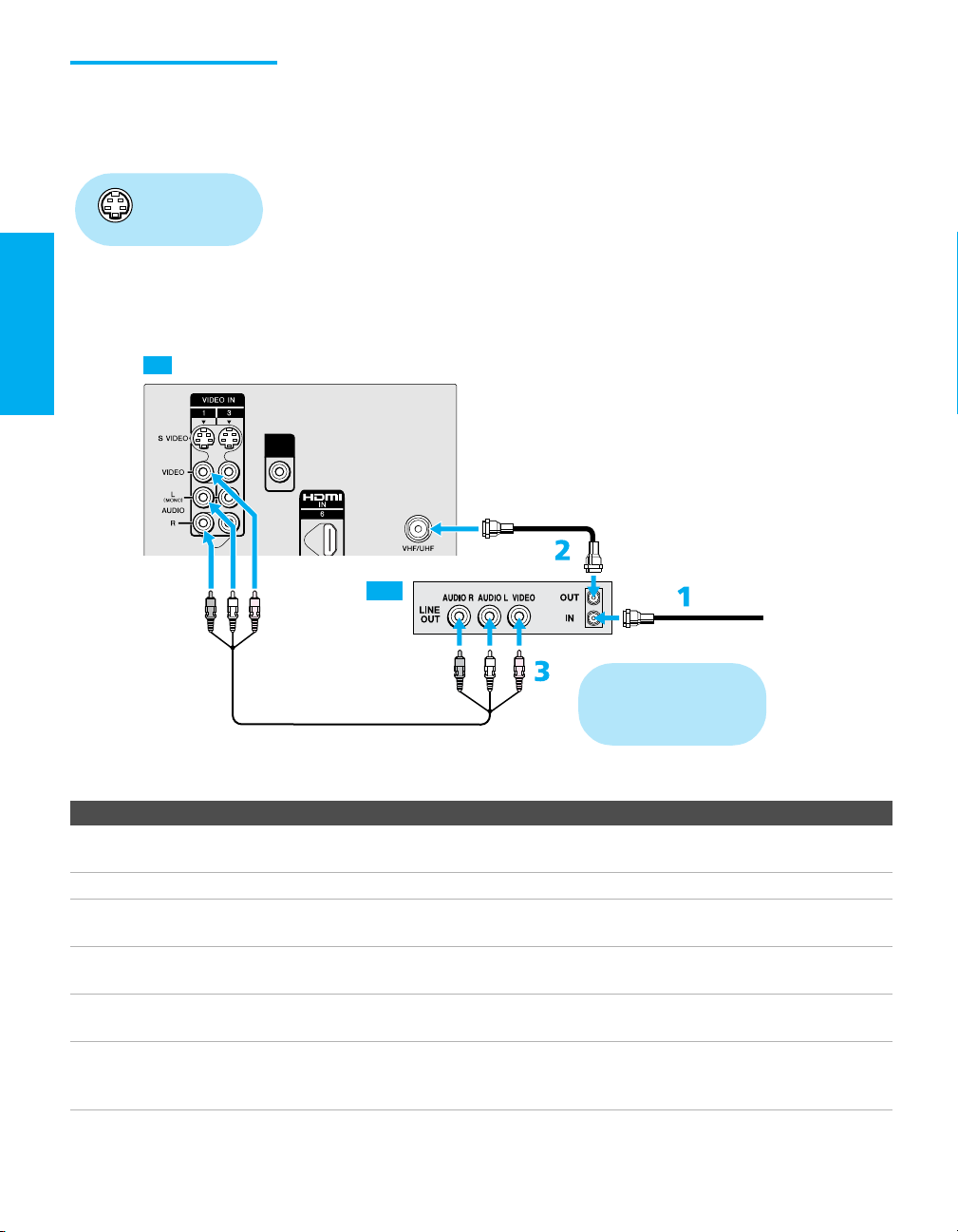
VCR and Cable or
DIGITAL
AUDIO
OUT
PCM/
DOLBY DIGITALAL
Antenna
Using
S VIDEO jacks?
See page 7.
TV
For best results, use this connection if:
❑
Your cable company does not require you to use a cable box.
To connect the VCR and Cable or Antenna
1 Connect the CATV cable or Antenna to the VCR’s input jack.
2 Use a coaxial cable to connect the VCR’s output jack to the TV’s
VHF/UHF jack.
3 Use an A/V cable to connect the VCR’s A/V output jacks to the
TV’s A/V input jacks.
4 Run Auto Program, as described in “Setting Up the Channel List”
on page 20.
DIGITAL
AUDIO
OUT
PCM/
DOLBY DIGIT
Coaxial cable
VCR
CATV cable/antenna
Cables are often
A/V cable
color-coded to connectors.
Connect red to red,
white to white, etc.
Notes on Using This Connection
To Do This ... Do This ...
Watch the VCR Press TV/VIDEO repeatedly to select the VCR input (VIDEO 1 in the
illustration).
Watch cable channels Press TV/VIDEO repeatedly to select the cable input.
Set up the TV remote control
to operate the VCR
Activate the TV remote
control to operate the VCR
Control VCR functions with
If you have a non-Sony VCR, you must program the remote control. See
“Programming the Remote Control” on pages 24-25.
Press VCR/DVD FUNCTION.
See “Operating a VCR” on page 26.
the TV remote control
Label video inputs to easily
identify equipment connected
SETUP SETUP SETUPSETUP SetupSETUP
See the instructions for setting up Video Labels on page 45.
to the TV
8
Page 16
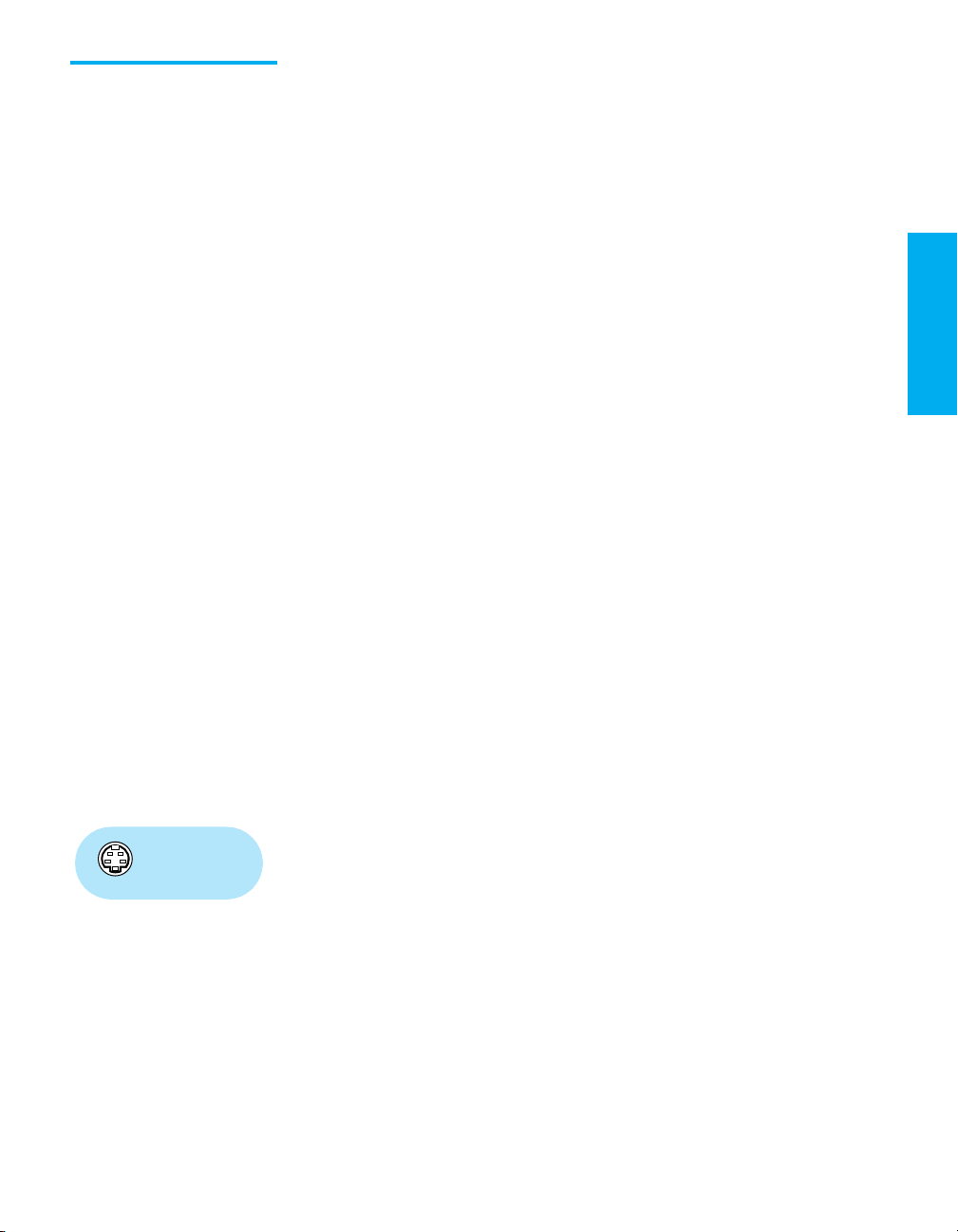
VCR and Cable Box For best results, use this connection if:
❑
Your cable company scrambles some channels, such as premium
channels (which requires you to use a cable box), but does not
scramble all channels.
With this connection you can:
❑
Use the TV remote control to change channels coming through
the cable box. (You must first program the remote control for
your specific cable box; see “Programming the Remote Control”
on page 24.)
❑ Use the TV remote control to change channels coming directly
into the TV’s VHF/UHF jack. (The TV’s tuner provides a better
signal than the cable box.)
❑ Record channels coming through the cable box and channels
coming directly into the TV.
To connect a VCR and cable box, you need:
❑
A splitter, which is a small, inexpensive device that you can
purchase at your local electronics store.
❑ Four coaxial cables.
❑ Two A/V cables or two S VIDEO cable with audio cables.
To connect the VCR and cable box
1 Connect the CATV cable to the single (input) jack of the splitter.
2 Use a coaxial cable to connect one of the splitter’s two output
jacks to the TV’s VHF/UHF jack.
3 Use a coaxial cable to connect the splitter’s other output jack to
the cable box’s input jack.
4 Use a coaxial cable to connect the cable box’s output jack to the
VCR’s RF input jack.
5 Use an A/V cable to connect the cable box’s A/V output jacks to
Using
S VIDEO jacks?
See page 7.
the TV’s A/V input jacks.
6 Use an A/V cable to connect the VCR’s A/V output jacks to the
TV’s A/V input jacks.
7 Run Auto Program, as described in “Setting Up the Channel List”
on page 20.
SETUP Setup SETUPSETUP SETUPSETUP
9
Page 17
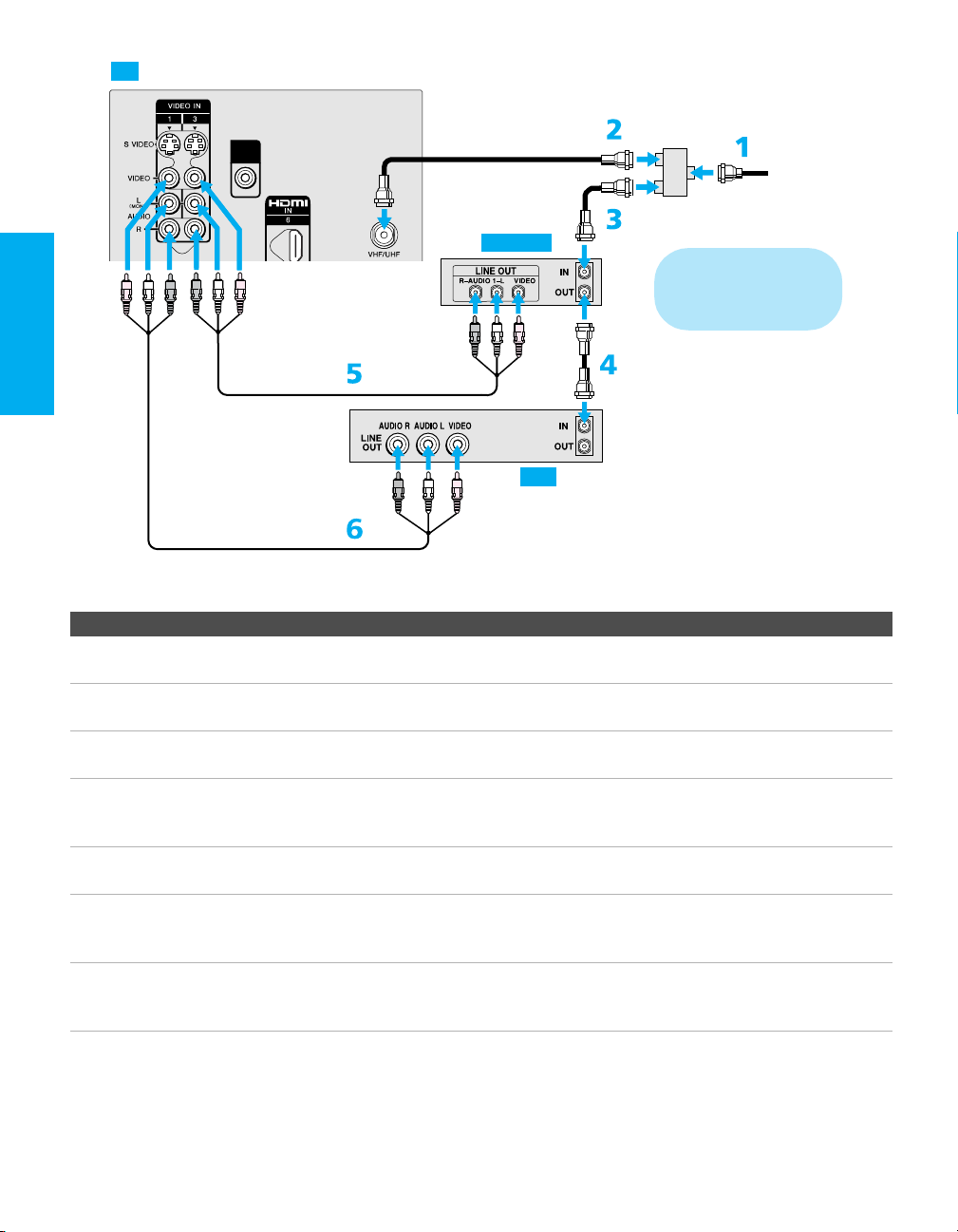
DIGITAL
AUDIO
OUT
PCM/
DOLBY DIGITALAL
TV
DIGITAL
AUDIO
OUT
PCM/
DOLBY DIGIT
Coaxial
cable
Coaxial
cable
Splitter
(not supplied)
CATV
cable
Cable box
Cables are often
color-coded to connectors.
Connect red to red,
white to white, etc.
Coaxial
A/V cable
cable
VCR
A/V cable
Notes on Using This Connection
To Do This ... Do This ...
Watch cable (unscrambled)
Press TV/VIDEO repeatedly to select the cable input.
channels
Watch cable box (scrambled)
channels
Press TV/VIDEO repeatedly to select the cable box input (VIDEO 3 in the
illustration). Use the cable box to change channels.
Watch the VCR Press TV/VIDEO repeatedly to select the VCR input (VIDEO 1 in the
illustration).
Set up the TV remote control
to operate the cable box or
If you have a non-Sony VCR, you must program the remote control. See
“Programming the Remote Control” on pages 24-25.
VCR
Activate the remote control to
operate the cable box or VCR
Control specific cable box and
For the cable box, press SAT/CABLE FUNCTION. For the VCR, press VCR/DVD
FUNCTION.
See “Operating a Cable Box” on page 27 and “Operating a VCR” on page 26.
VCR functions with the TV
remote control
Label video inputs to easily
See the instructions for setting up Video Labels on page 45.
identify equipment connected
to the TV
SETUP SETUP SETUPSETUP SetupSETUP
10
Page 18
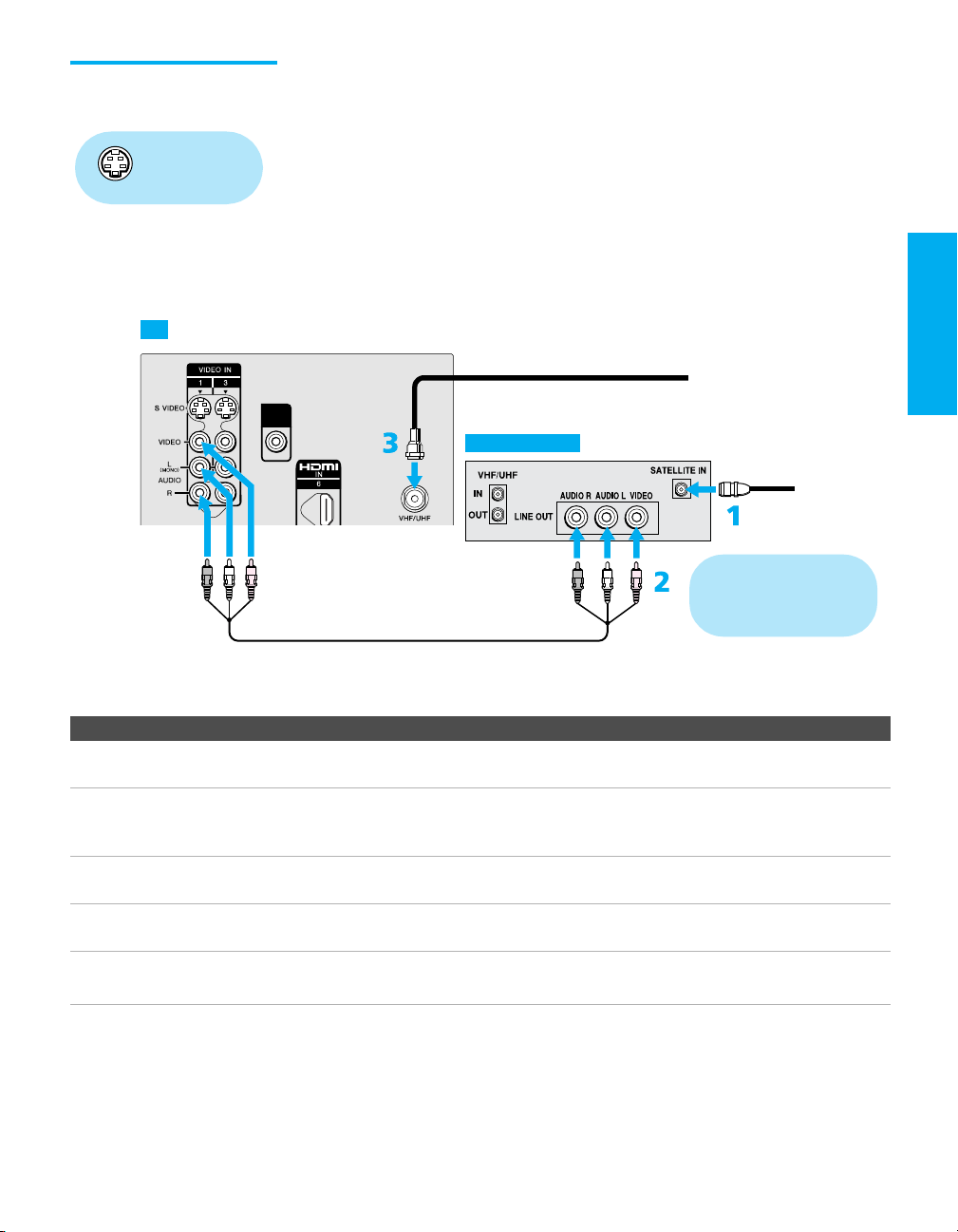
Satellite Receiver To connect a satellite receiver
DIGITAL
AUDIO
OUT
PCM/
DOLBY DIGITALAL
1 Connect the satellite antenna cable to the satellite receiver’s
Using
S VIDEO jacks?
See page 7.
satellite input jack.
2 Use an A/V cable to connect the satellite receiver’s A/V output
jacks to the TV’s A/V input jacks.
3 Connect a CATV cable from your cable or antenna to the TV’s
CABLE jack.
4 Run Auto Program, as described in “Setting Up the Channel List”
on page 20.
SETUP Setup SETUPSETUP SETUPSETUP
TV
DIGITAL
AUDIO
OUT
PCM/
DOLBY DIGIT
Satellite receiver
A/V cable
CATV cable/antenna
Satellite antenna
cable
Cables are often
color-coded to connectors.
Connect red to red,
white to white, etc.
Notes on Using This Connection
To Do This ... Do This ...
Watch the satellite receiver Press TV/VIDEO repeatedly to select the satellite receiver input
(VIDEO 1 in the illustration).
Set up the TV remote control to operate the
satellite receiver
If you have a non-Sony satellite receiver, you must program
the remote control. See “Programming the Remote Control”
on pages 24-25.
Activate the TV remote control to operate
Press SAT/CABLE FUNCTION.
the satellite receiver
Control satellite receiver functions with the
See “Operating a Satellite Receiver” on page 26.
TV remote control
Label video inputs to easily identify
See the instructions for setting up Video Labels on page 45.
equipment connected to the TV
11
Page 19
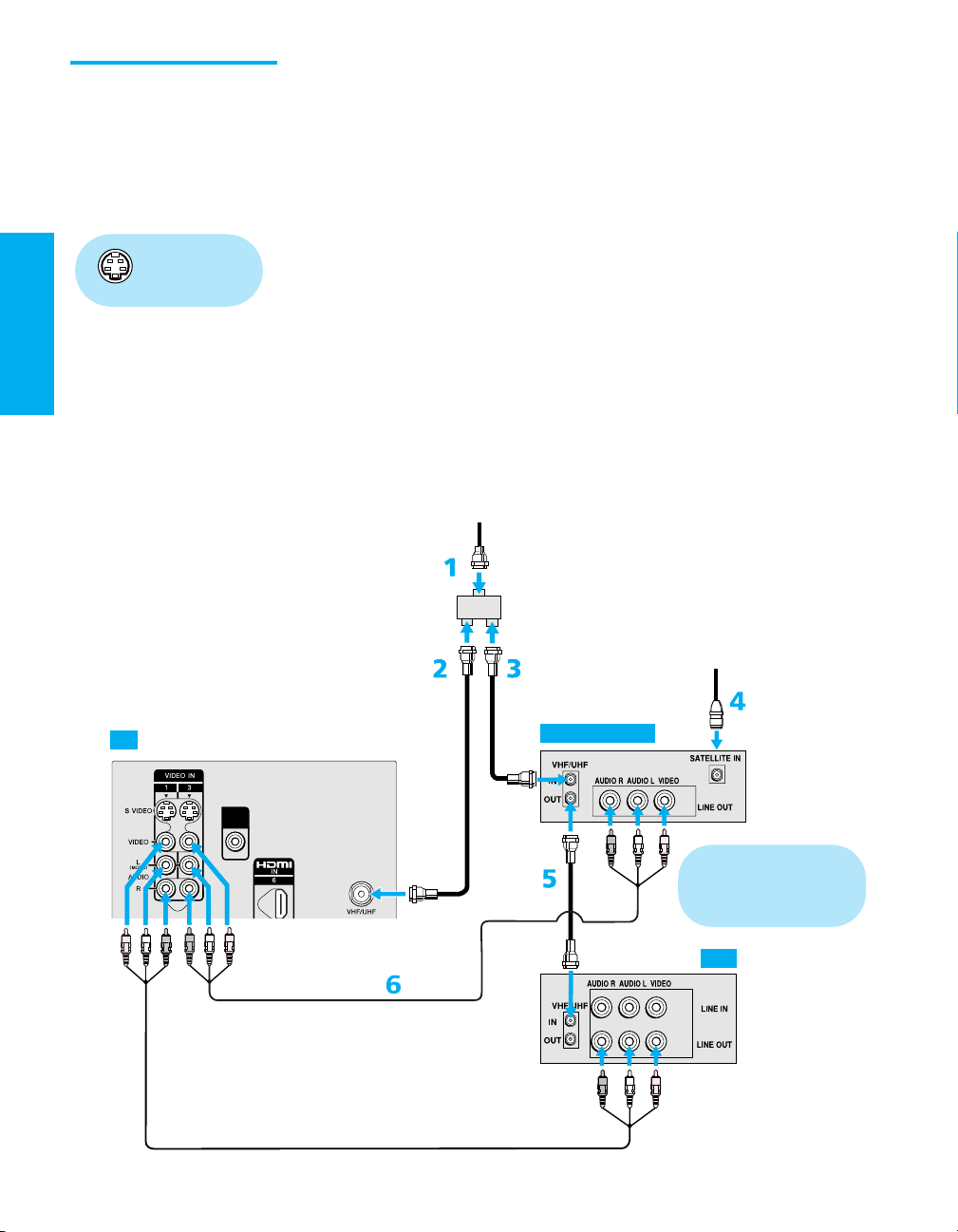
Satellite Receiver
DIGITAL
AUDIO
OUT
PCM/
DOLBY DIGITALAL
and VCR
Using
S VIDEO jacks?
See page 7.
To connect a satellite receiver and VCR
1 Connect the CATV cable or Antenna to the single (input) jack of
the splitter.
2 Use a coaxial cable to connect one of the splitter’s two output
jacks to the TV’s VHF/UHF jack.
3 Use a coaxial cable to connect the splitter’s other output jack to
the satellite receiver’s VHF/UHF input jack.
4 Connect the satellite antenna cable to the satellite receiver’s
satellite input jack.
5 Use a coaxial cable to connect the satellite receiver’s VHF/UHF
output jack to the VCR’s VHF/UHF input jack.
6 Use an A/V cable to connect the satellite receiver’s A/V output
jacks to the TV’s A/V input jacks.
7 Use an A/V cable to connect the VCR’s A/V output jacks to the
TV’s A/V input jacks.
8 Run Auto Program, as described in “Setting Up the Channel List”
on page 20.
CATV
cable/antenna
Splitter
(not supplied)
Satellite antenna cable
Coaxial
cable
TV
DIGITAL
AUDIO
OUT
PCM/
DOLBY DIGIT
Coaxial
cable
A/V cable
Coaxial
cable
Satellite receiver
Cables are often
color-coded to connectors.
Connect red to red,
white to white, etc.
VCR
SETUP SETUP SETUPSETUP SetupSETUP
A/V cable
7
12
Page 20
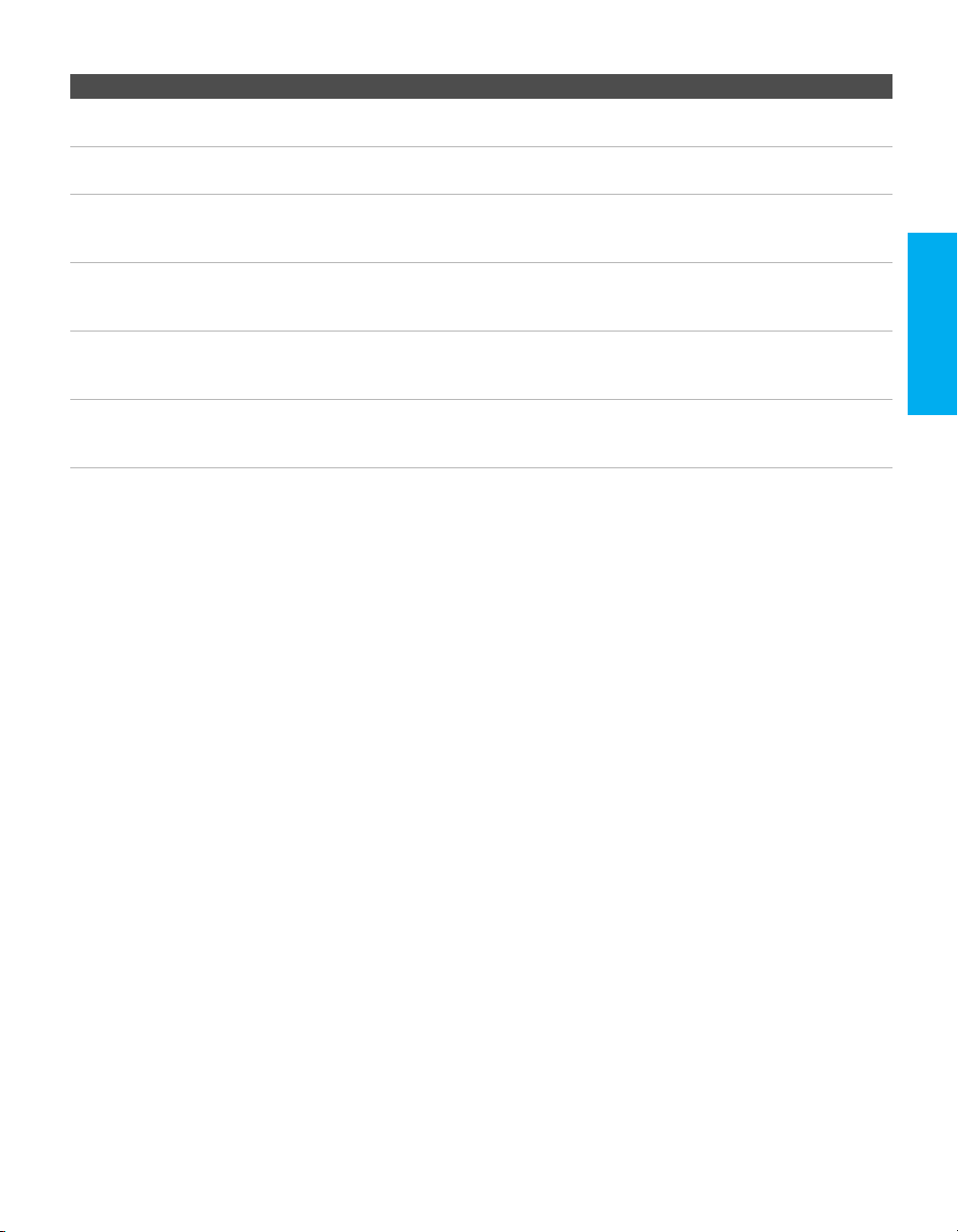
Notes on Using This Connection
To Do This ... Do This ...
Watch the satellite receiver Press TV/VIDEO repeatedly to select the VCR input (VIDEO 3 in the
illustration).
Watch the VCR Press TV/VIDEO repeatedly to select the input to which the VCR is connected
(VIDEO 1 in the illustration).
Set up the TV remote control
to operate the satellite
receiver or VCR
Activate the TV remote
control to operate the satellite
receiver or VCR
Control satellite receiver and
VCR functions with the TV
remote control
Label video inputs to easily
identify equipment connected
to the TV
If you have a non-Sony VCR or satellite receiver, you must program the
remote control. See “Programming the Remote Control” on pages 24-25.
For the satellite receiver, press SAT/CABLE FUNCTION. For the VCR, press
VCR/DVD FUNCTION.
See “Operating a Satellite Receiver” and “Operating a VCR” on page 26.
See the instructions for setting up Video Labels on page 45.
SETUP Setup SETUPSETUP SETUPSETUP
13
Page 21

DVD Player with
DIGITAL
AUDIO
OUT
Component Video
Connectors
DVD player
For best results, use this connection if your DVD player has
component video (YP
To connect a DVD player with component video connectors
BPR) jacks.
1 Use three separate component video cables to connect the DVD
player’s YP
BPR jacks to the YPBPR jacks (VIDEO 4) on the TV.
✍ The YPBPR jacks on your DVD player are sometimes labeled Y, CB
R, or Y, B-Y and R-Y. If so, connect the cables to like colors.
and C
2
Use an audio cable to connect the DVD player ’s audio output
jacks to the TV’s VIDEO 4 audio input jacks.
Component video cables
Cables are often
color-coded to connectors.
Connect red to red,
white to white, etc.
Audio cable
TV
Notes on Using This Connection
To Do This ... Do This ...
Watch the DVD player Press TV/VIDEO repeatedly to select the DVD input (VIDEO 4 in the
illustration).
Set up the TV remote control
to operate the DVD player
Activate the TV remote
control to operate the DVD
player
Control DVD functions with
the TV remote control
Label video inputs to easily
identify equipment connected
to the TV
SETUP SETUP SETUPSETUP SetupSETUP
If you have a non-Sony DVD player, you must program the remote control.
See “Programming the Remote Control” on pages 24-25.
Press VCR/DVD FUNCTION.
See “Operating a DVD Player” on page 27.
See the instructions for setting up Video Labels on page 45.
✍ You cannot record the signal from any equipment connected into the YPBPR
jacks.
14
Page 22

DVD Player with
DIGITAL
AUDIO
OUT
S VIDEO and Audio
Connectors
Use this connection if your DVD player does not have component
video (YP
To connect a DVD player with A/V connectors
BPR) jacks.
1 Use an audio cable to connect the DVD player’s audio output
jacks to the TV’s audio input jacks.
2 Use an S VIDEO cable to connect the DVD player’s S VIDEO jack
to the TV’s S VIDEO jack.
TV
SETUP Setup SETUPSETUP SETUPSETUP
DVD player
S VIDEO
cable
Audio cable
Cables are often
color-coded to connectors.
Connect red to red,
white to white, etc.
Notes on Using This Connection
To Do This ... Do This ...
Watch the DVD player Press TV/VIDEO repeatedly to select the DVD input (VIDEO 1 in the
illustration).
Set up the TV remote control
to operate the DVD player
Activate the TV remote
If you have a non-Sony DVD player, you must program the remote control.
See “Programming the Remote Control” on pages 24-25.
Press VCR/DVD FUNCTION.
control to operate the DVD
player
Control DVD functions with
See “Operating a DVD Player” on page 27.
the TV remote control
Label video inputs to easily
See the instructions for setting up Video Labels on page 45.
identify equipment connected
to the TV
15
Page 23

Camcorder For easy connection of a camcorder, the TV has front A/V input jacks.
DIGITAL
AUDIO
OUT
If you prefer, however, you can connect the camcorder to the TV’s
Using
S VIDEO jacks?
See page 7.
rear A/V input jacks.
To connect a camcorder
1 Use A/V cables to connect the camcorder’s A/V output jacks to
the TV’s A/V input jacks.
TV
S VIDEO
VIDEO 2 INPUT
L(MONO) – AUDIO – R
VIDEO
A/V cable
To A/ V o utpu t
Cables are often
color-coded to connectors.
Connect red to red,
white to white, etc.
Camcorder
If you have a mono camcorder, connect its audio output jack to the
TV’s L MONO audio jack.
Notes on Using This Connection
To Do This ... Do This ...
Watch the camcorder Press TV/VIDEO repeatedly to select the camcorder input (VIDEO 2 in the
illustration).
Label video inputs to easily
See the instructions for setting up Video Labels on page 45.
identify equipment connected
to the TV
Audio Receiver For improved sound quality, you may want to play the TV’s audio
through your stereo system.
To connect an audio system
1 Use an audio cable to connect the TV’s audio output jacks to the
audio receiver’s line input jacks.
TV
Audio cable
To line input
Receiver
Cables are often
color-coded to connectors.
Connect red to red,
white to white.
2 Using the TV’s Sound Settings, set the Speaker option to Off. Then
SETUP SETUP SETUPSETUP SetupSETUP
want to control the volume. For details, see “Using the Sound
Settings” on page 37.
set the
Audio Out option to Fixed or Variable, depending on how you
3 Turn on the audio receiver, and then set the receiver’s line input
to the jack into which you connected the TV.
16
Page 24

DVI-Equipped
DIGITAL
AUDIO
OUT
PCM/
DOLBY DIGITALAL
Device
TV
If you have a device, such as an HDTV receiver, that has DVI (Digital
Video Interface) output, use the following connection.
To connect a device that has DVI OUT:
1 Use an HDMI-to-DVI cable to connect the device’s DVI OUT jack
to the TV’s HDMI IN jack.
✍ You can purchase HDMI cables (or cable adapters) at your local electronics
store.
2 Use an audio cable to connect the device’s audio output jacks to
the TV’s HDMI analog audio input jacks.
DIGITAL
AUDIO
OUT
PCM/
DOLBY DIGIT
HDMI-to-DVI cable
SETUP Setup SETUPSETUP SETUPSETUP
Audio cable
Note on Using This Connection
To Do This ... Do This ...
Watch the DVI device Press TV/VIDEO repeatedly to select the VIDEO 6 input.
Label video inputs to easily
See the instructions for setting up Video Labels on page 45.
identify equipment connected
to the TV
HDTV Receiver
17
Page 25

HDMI-Equipped
DIGITAL
AUDIO
OUT
PCM/
DOLBY DIGITALAL
Device
TV
If you have a device, such as an HDTV receiver, that has a High-
Definition Multimedia Interface (HDMI), use the following
connection.
To connect a device that has HDMI OUT:
1 Use the HDMI cable that came with your device to connect the
device’s HDMI OUT jack to the TV’s HDMI IN jack.
✍ HDMI cables transmit both audio and video signals. (Separate audio cables
are not necessary.) You can purchase HDMI cables at your local electronics
store.
DIGITAL
AUDIO
OUT
PCM/
DOLBY DIGIT
HDMI cable
HDTV Receiver
Note on Using This Connection
To Do This ... Do This ...
Watch the HDMI device Press TV/VIDEO repeatedly to select the VIDEO 6 input.
Label video inputs to easily
See the instructions for setting up Video Labels on page 45.
identify equipment connected
to the TV
SETUP SETUP SETUPSETUP SetupSETUP
18
Page 26

Connecting a Device with Digital Audio IN Connector
DIGITAL
AUDIO
OUT
PCM/
DOLBY DIGITAL
DIGITAL
AUDIO
IN
Audio Amplifier
You can use the TV’s DIGITAL AUDIO output jack to connect an
audio device that is Dolby Digital and PCM compatible, such as an
audio amplifier.
❑ Using a RCA cable, connect the TV’s DIGITAL AUDIO output
jack to the device’s audio DIGITAL AUDIO input jack.
RCA cable
TV
DIGITAL
AUDIO
IN
DIGITAL
AUDIO
OUT
PCM/
DOLBY DIGITAL
SETUP Setup SETUPSETUP SETUPSETUP
✍ Because all equipment does not output digital audio, you should also
connect the TV’s analog audio output jacks to the amplifier’s analog audio
input jacks, as described on page 16.
19
Page 27

Setting Up the Channel List
After you finish connecting the TV, you need to run the Initial Setup
feature, which automatically creates a list of available analog and
digital channels and lets you correct tilt and vertical correction
settings. The Initial Setup screens appear when you turn on your TV
for the first time after hooking it up.
Using Initial Setup To run Initial Setup
1 Press POWER to turn on the TV.
The Initial Setup screen appears.
Using the remote control, move the highlight to the desired
language, then press to select that language. The Tilt
Correction screen appears.
z
For more details on using
Tilt Correction and Vertical
Correction, see pages 45-46.
z
To exit the Tilt Correction
and Vertical Correction screens,
press the MENU button.
2 Press B b to correct any tilt of the picture. You can choose a
correction between +7 and -7. When finished, press .
3 The Vertical Correction screen appears. Press V v to make a
vertical correction to the picture. You can choose a correction
between +5 and -5. When finished, press .
4 The next screen instructs you to connect your cable/antenna.
Check that you’ve connected your signal source correctly.
To start Auto Program, highlight
Yes and then press .
Auto Program automatically creates a list of receivable analog
and digital channels. Auto Program may take 50 minutes or more
to complete. A progress bar is displayed while the channel list is
being created.
When Auto Program is finished, the lowest numbered channel is
displayed.
To run Auto Program again at a later time
❑
Use the Auto Program feature as described on page 40.
To add individual digital channels
❑
Use the Digital Channel feature as described on page 40.
To reset the TV to factory settings
1 Press POWER to turn on the TV.
2 Hold down RESET on the remote control.
3 Press TV POWER on the TV. (The TV will turn itself off, then back
on).
4 Release RESET.
SETUP SETUP SETUPSETUP SetupSETUP
20
Page 28

Using the Remote Control
Overview
This chapter describes how to set up, program, and use the TV’s
remote control.
Inserting Batteries
1 Remove the battery cover from the remote control.
2 Insert two size AA batteries (supplied) by matching the e and E
terminals on the batteries to the diagram inside the battery
compartment.
3 Replace the battery cover.
1
2
✍ Remove the batteries to avoid damage from possible battery leakage
whenever you anticipate that the remote control will not be used for an
extended period.
Handle the remote control with care.
Avoid dropping it, getting it wet, placing it in direct sunlight, near a heater,
or where the humidity is high.
21
Page 29

Button Descriptions
1
2
3
4
5
6
7
8
9
q;
SETUP SETUP SETUPSETUP SETUPRemote Control
RM-YD007
Button Description
1 MUTING Press to mute the sound. Press again or press VOL+ to
qa
qs
qd
qf
qg
qh
qj
qk
ql
w;
wa
SYSTEM OFF Press to turn off all Sony brand audio/video
2
TV/VCR/DVD Press to change the VHF/UHF output of the VCR (or
3
Transport
Buttons
4 JUMP Press to jump back and forth between two channels.
5 SLEEP Press repeatedly until the TV displays the time in
6 PICTURE MODE Press repeatedly to cycle through the available video
7 DRC MODE Press repeatedly to cycle through the available Digital
8 RESET Press to reset the settings to the factory defaults. See
9 VOL +/- Press to adjust the volume.
0 CODE SET Press to program the remote control to operate non-
qa POWER
Buttons
restore the sound.
equipment at once. (May not function with older Sony
equipment. Does not function with DVD/VCR
combination unit.)
DVD/VCR combination unit).
m Rewind
N Play
z Record (press together with N)
x Stop
M Fast forward
X Pause
The TV alternates between the current channel and the
last channel that was selected.
minutes (15, 30, 45, 60, 90 or 120) that you want the TV
to remain on before shutting off automatically. To
cancel press until Sleep Off appears. While the Sleep
feature is set, press once to display the remaining time.
picture modes: Vivid, Standard, Movie, Pro. Also available
in the Picture Settings. For details, see “Selecting
Picture Options” on page 35.
Reality Creation modes: Interlaced, Progressive,
CineMotion. Also available in the Picture Settings. For
details, see “Selecting Picture Options” on pages 35-
36.
pages 20, 35, and 37. Also used to clear Favorite
Channels (see page 32).
Sony video equipment. For details, see “Programming
the Remote Control” on page 24.
VCR/DVD: Press to turn on and off the VCR or DVD
player.
SAT/CABLE: Press to turn on and off the satellite receiver
or cable box.
TV: Press to turn on and off the TV.
22
Page 30

Button Description
qs FUNCTION
Buttons
TV/SAT When the remote control is set to operate the satellite
qd
qf TV/VIDEO Press repeatedly to cycle through the TV’s video inputs.
qg DISPLAY Press once to display the current channel number,
qh SCREEN MODE Press to toggle between the Screen Mode options. For
qj 0 - 9
ENTER
qk GUIDE Press to display the program guide of your satellite
ql Press Vv B b to move the on-screen cursor. To select
w; MENU Press to display the Menu. Press again to exit from the
wa CH +/- Press to scan through channels. To scan quickly
The indicator lights up momentarily when pressed to
show which equipment the remote control is
operating:
VCR/DVD: Press to have the remote control operate the
VCR or DVD player.
SAT/CABLE: Press to have the remote control operate the
satellite receiver or cable box.
TV: Press to have the remote control operate the TV.
receiver, press to switch between the satellite
receiver’s TV and SAT (satellite) inputs.
When the remote control is set to operate the TV, press
repeatedly to step through the Audio Effect options.
Also available in the Sound Settings. For details, see
page 37.
current time, and channel label (if set) and other
information. Press again to turn Display off.
details on using Screen Mode, see pages 30-31. Also
available in the Screen Settings (page 39).
Press 0 - 9 to select a channel; the channel changes after
3 seconds. Press ENTER to change channels
immediately. Use the button with 0-9 and ENTER
buttons to select digital channels (for example, 2.1).
For details on selecting digital channels, see page 28.
program provider.
an item, press .
When no menus are displayed, pressing
displays the Favorite Channels screen. (For more
information about Favorites Menu, see page 32.)
Menu. For details, see “Using the Menu” on page 33.
through channels, press and hold down either CH
button.
SETUP SETUP SETUPRemote Control SETUPSETUP
23
Page 31

Programming the Remote Control
If you have video equipment other than Sony brand (or if you have a
Sony DVD/VCR combination unit) that you want to control with the
6
TV’s remote control, use the following procedure to program the
remote control.
3
✍ The equipment must have infrared (IR) remote capability in order to be used
with the remote control.
1 Turn to the list of “Manufacturer’s Codes” on page 25, and find
the three-digit code number for the manufacturer of your
4
equipment. (If more than one code number is listed, use the
number listed first.)
2 Press CODE SET.
3 Press the VCR/DVD FUNCTION or SAT/CABLE FUNCTION button.
5
4 Using the 0-9 buttons, enter the three-digit manufacturer’s code
number.
5 Press the ENTER button.
✍ You must do step 5 within 10 seconds of step 4, or you must redo
2
RM-YD007
6 To check if the code number works, aim the TV’s remote control
steps 2 through 5.
at the equipment and press the
with that equipment. If it responds, you are done. If not, try using
another code listed for that manufacturer.
POWER button that corresponds
Notes ❑ If more than one code number is listed, try entering them one by
one until you come to the correct code for your equipment.
❑ If you enter a new code number, the code number you previously
entered at that setting is erased.
❑ In some cases, you may not be able to operate your equipment
with the supplied remote control. In such cases, use the
equipment’s own remote control.
❑ Whenever you remove the batteries to replace them, the code
numbers may revert to the factory setting and must be
reprogrammed.
SETUP SETUP SETUPSETUP SETUPRemote Control
24
Page 32

Manufacturer’s Codes
VCRs
Manufacturer Code
Sony 301, 302, 303
Admiral
(M. Ward)
Aiwa 338, 344
Audio Dynamic 314, 337
Broksonic 319, 317
Canon 309, 308
Citizen 332
Craig 302, 332
Criterion 315
Curtis Mathes 304, 338, 309
Daewoo 341, 312, 309
DBX 314, 336, 337
Dimensia 304
Emerson 319, 320, 316,
Fisher 330, 335
Funai 338
General Electric 329, 304, 309
Go Video 322, 339, 340
Goldstar 332
Hitachi 306, 304, 305, 338
Instant Replay 309, 308
JC Penney 309, 305, 304,
JVC 314, 336, 337,
Kenwood 314, 336, 332, 337
LXI (Sears) 332, 305, 330,
Magnavox 308, 309, 310
Marantz 314, 336, 337
Marta 332
Memorex 309, 335
Minolta 305, 304
Mitsubishi/
MGA
Multitech 325, 338, 321
NEC 314, 336, 337
Olympic 309, 308
Optimus 327
Orion 317
Panasonic 308, 309, 306, 307
Pentax 305, 304
Philco 308, 309
Philips 308, 309, 310
Pioneer 308
Quasar 308, 309, 306
RCA/
PROSCAN
327
317, 318, 341
330, 314, 336, 337
345, 346, 347
335, 338
323, 324, 325, 326
304, 305, 308,
309, 311, 312, 313,
310, 329
Manufacturer Code
Realistic 309, 330, 328,
Sansui 314
Samsung 322, 313, 321
Sanyo 330, 335
Scott 312, 313, 321,
Sharp 327, 328
Signature 2000
(M. Ward)
SV2000 338
Sylvania 308, 309, 338, 310
Symphonic 338
Tas h iro 33 2
Tatung 314, 336, 337
Teac 314, 336, 338, 337
Technics 309, 308
Toshiba 312, 311
Wards 327, 328, 335,
Yamaha 314, 330, 336, 337
Zenith 331
335, 324, 338
335, 323, 324,
325, 326
338, 327
331, 332
Laserdisc Players
Manufacturer Code
Sony 701
Panasonic 704, 710
Pioneer 702
DVD/VCR Combination Units
Manufacturer Code
Sony 601
Broksonic 605
JVC 604
Panasonic 609
Samsung 603
Toshiba 602
DVD Players
Manufacturer Code
Sony 751
Apex 762
General Electric 755
Hitachi 758
JVC 756
Magnavox 757
Mitsubishi 761
Oritron 759
Panasonic 753
Philips 757
Pioneer 752
RCA/Proscan 755
Samsung 758
Toshiba 754
Zenith 760
Cable Boxes
Manufacturer Code
Sony 230
Hamlin/Regal 222, 223, 224,
225, 226
Jerrold/G. I./
Motorola
Oak 227, 228, 229
Panasonic 219, 220, 221
Pioneer 214, 215
Scientific Atlanta 209, 210, 211
Tocom 216, 217
Zenith 212, 213
201, 202, 203,
204, 205, 206,
207, 208, 218
Satellite Receivers
Manufacturer Code
Sony 801
Dish Network 810
Echostar 810
General Electric 802
Hitachi 805
Hughes 804
Mitsubishi 809
Panasonic 803
RCA/
PROSCAN
Toshiba 806, 807
802, 808
SETUP SETUP SETUPRemote Control SETUPSETUP
25
Page 33

Using Other Equipment with Your TV Remote Control
All Equipment
To Do This ... Do This ...
Switch the TV’s input to the
VCR, DVD player, or other
connected equipment
Set up the TV remote control to
operate non-Sony equipment
(and Sony DVD/VCR
combination unit)
Operating a VCR
To Do This ... Press
Activate the remote control
to operate the VCR
Turn on/o f f VCR/DVD POWER
Change channels CH +/- (using tuner)
Adjust tracking CH +/- (during tape playback)
Record N and z simultaneously
Play N
Stop x
Fast forward M
Rewind the tape m
Pause X
Search the picture forward
or backward
Press TV/VIDEO repeatedly to cycle through
the video equipment connected to the
TV’s video inputs.
You must program the remote control the
first time you use it. See “Programming
the Remote Control” on page 24.
VCR/DVD FUNCTION
M or m during playback
(release to resume normal playback)
Operating a Satellite Receiver
SETUP SETUP SETUPSETUP SETUPRemote Control
26
To Do This ... Press
Activate the remote control
to operate the satellite
receiver
Turn on/o f f SAT/CABLE POWER
Select a channel 0-9, ENTER
Change channels CH +/-
Back to previous channel JUMP
Display channel number DISPLAY
Display SAT Guide GUIDE
Display SAT Menu MENU
Move highlight (cursor)
Select item
SAT/CABLE FUNCTION
V v B b
Page 34

Operating a Cable Box
To Do This ... Press
Activate the remote control
to operate the cable box
Turn on/o f f SAT/CABLE POWER
Select a channel 0-9, ENTER
Change channels CH +/-
Back to previous channel JUMP
SAT/CABLE FUNCTION
SETUP SETUP SETUPRemote Control SETUPSETUP
Operating a DVD Player
Operating a DVD/VCR Combination Unit
z
When the VCR is not
playing, TV/VCR/DVD switches
between the DVD player and
the VCR’s tuner.
To Do This ... Press
Activate the remote control
to operate the DVD
Turn on/o f f VCR/DVD POWER
Play N
Stop x
Pause X
Step through different
tracks of the disc
Step through different
chapters of a video disc
Select tracks directly 0-9,
Display the DVD menu MENU
Move highlight (cursor)
Select item
To Do This ... Press
Activate the remote control
to operate the DVD/VCR
Turn on/o f f VCR/DVD POWER
Switch between the DVD
player and VCR
Display the DVD menu MENU
Play N
Stop x
Pause X
Search the picture forward
or backward
Move highlight (cursor)
and select (DVD)
Record (VCR) N and z simultaneously
Change channels (VCR) CH +/- or 0-9, ENTER (using tuner)
Adjust tracking (VCR) CH +/- (during tape playback)
VCR/DVD FUNCTION
M to step forward or m to step backward
CH+ to step forward or CH- to step backward
B b (to move cursor), ENTER
V v B b
SELECT
VCR/DVD FUNCTION
TV/VCR/DVD
M or m during playback
V v B b
27
Page 35

Using the Features
Overview
This chapter describes how to use the features of your TV.
Watching TV
z
For a complete list of all
the functions of the remote
control, see pages 21-25.
To Do This ... Do This ...
Activate the remote control to
operate the TV
Turn on/off the TV Press TV POWER
Tune directly to a channel To tune to analog channels, press 0-9 and
Press TV FUNCTION
then ENTER.
For digital subchannels, press 0-9, ,
press 0-9 again, and then ENTER.
For example, to select subchannel 21.13,
press 2+1++1+3, and then press ENTER.
✍ You can also select channels using the
program guide. See page 29 for details.
Adjust the volume Press VOL +/-
Mute the sound Press MUTING (press again to unmute)
Alternate back and forth
between two channels
Display the current channel
number (and other information)
Switch the TV’s input to the
VCR, DVD player, or other
connected equipment
Change External Inputs,
Favorite Channels, Settings,
and more
Press JUMP
The TV alternates between the current
channel and the last channel tuned.
Press DISPLAY once to display the channel
number, current time, and channel label
(if set). Press DISPLAY again to turn Display
off.
Press TV/VIDEO repeatedly to cycle through
the video equipment connected to the
TV’s video inputs, or press MENU and
select the External Inputs option. For
details, see page 34.
Press MENU to display the Menu. For
details, see “Using the Menu” on page 33.
28
Page 36

Using the Program Guide
Program title and
description, time
remaining, rating
information, closed-
caption availability,
format, resolution (if
digital), aspect ratio
Selectable channel list
The program guide lets you review program information and select
both analog and digital channels.
✍ The Program Guide cannot be displayed when the TV is tuned to one of the
video inputs.
GUIDE
To display the program guide:
Press GUIDE on the TV’s remote control. The program guide appears,
with the currently selected program showing in the background.
Make Way for Ducks!
Series follows the aquatic misadventures of Henry and Riley, two
wayward ducks on a unique mission.
Time remaining: 1:26
1 ABC
10 DISC
FAM
23.1
36 TLC
65 HIST
68 SHOW
Alternate Audio
TV-G
Audio 1 English
Audio 2 Español
✍ Program information in the guide is provided by the broadcasters. As a
result, it may sometimes include only the channel number, without a
program title or description.
CC
1080p
16:9
C23.1
FAM
Alt. Audio
SETUP SETUP SETUPSETUP SETUPFeatures
Channel number,
call letters, SAP or
Alt. Audio (if
available)
To Do This ... Do This ...
Scroll through the channel list
Select the currently displayed
V v
Press
Press .
channel and exit the guide
Select alternate audio Press b. When the broadcaster provides
an alternate audio stream (for instance,
the audio may contain a different
language), this option allows you to select
from the available audio streams.
Exit the Guide (without
Press GUIDE
changing channels)
29
Page 37

Using Screen Mode
The Screen Mode feature lets you change the picture size for both
standard-definition (480i/480p) and high-definition (720p/1080i)
z
You can also access the Screen
Mode settings in the Screen Settings.
For details, see page 39.
Using Screen Mode with Standard Definition (480i/480p) Sources
Example Description
‘
SCREEN
Wide Zoom
m
SCREEN
Normal
m
SCREEN
sources.
❑ Press SCREEN MODE repeatedly to toggle through the following
Screen Mode settings.
Wide Zoom enlarges the center portion of the
picture proportionately. The left and right
edges of the picture are stretched to fill the
16:9 screen.
Normal displays the 4:3 picture in its original
size. Bars are shown to fill the 16:9 screen.
Full stretches the 4:3 picture horizontally, to fill
the 16:9 screen.
Full
m
SCREEN
Zoom enlarges the 4:3 picture proportionately
to fill the 16:9 screen. Some clipping may
occur. Zoom is useful for watching Letterbox
movies.
Zoom
When you change channels or inputs, the Screen Mode settings revert
to the
4:3 Default setting if Auto Wide is set to Off in the Screen Settings. To
retain the current Screen Mode setting as channels and inputs are
changed, set
4:3 Default to Off if Auto Wide is set to On. For details, see
page 39.
SETUP SETUP SETUPFeatures SETUPSETUP
30
Page 38

Using Screen Mode with High-Definition (720p/1080i) Sources
Example Description
SCREEN
Full displays the picture at its original size.
If the source is a 16:9 high-definition
(720p/1080i) signal, the picture fills the
screen.
Full (native 16:9)
If the source is a 4:3 standard-definition
signal that has been upconverted, bars are
shown to fill the 16:9 screen.
Full (upconverted 4:3)
m
SCREEN
Zoom enlarges the picture proportionately,
both vertically and horizontally. Some
clipping may occur.
Zoom
m
SCREEN
Horizontal Expand stretches the picture
horizontally. Some clipping may occur.
SETUP SETUP SETUPSETUP SETUPFeatures
SCREEN
Horizontal Expand
m
Vertical Expand stretches the picture
vertically. Some clipping may occur.
Vertical Expand
31
Page 39

Using Favorites Menu
The Favorites Menu feature lets you select programs from a list of up
to 16 favorite channels that you specify. You can create a list using the
Favorites Menu option in the Menu, Channel Setting, or by using the
Add to Favorites feature in the Favorite Channels guide.
Using the Favorites Menu
z
For details on using the
Channel Settings, see page 40.
Using the Channel Settings
1 Press MENU to display the Menu.
2 Press v to highlight the Favorites and press .
3 Use V or v to select Add to Favorites. Press to add the current
channel to the list of Favorite Channel.
4 To add more channels to your favorites list, repeat step 3.
To clear a Favorite Channel, press V or v to highlight
and press , then press
b to select Reset and press .
Edit Favorites
5 Press MENU to exit the Menu.
1 Press MENU to display the Menu.
2 Press V or v to highlight Settings and press .
3 Use V or v to select Channel icon and press .
4 Press to select Favorites Channels.
5 Use V or v to highlight a Favorite Channel number (1-16), then
enter the number channel and press to add it.
6 To add more channels to your favorite list, repeat step 5.
To clear a Favorite Channel, press V or v to highlight
and press , then press
b to select Reset and press .
Edit Favorites
7 Press MENU to exit the Menu.
Using the Favorite Channels Guide
SETUP SETUP SETUPFeatures SETUPSETUP
32
1 During normal viewing (with no menus on screen), press .
The Favorite Channels list appears.
2 Press V or v to highlight the channel you want to watch.
To add the current channel to the list of Favorite Channels,
highlight
To change your Favorite Channels list, highlight
press .
Add to Favorites and press .
Edit Favorites and
3 Press to select the channel you want to watch.
Page 40

Using the Menu
Overview
MENU
External Inputs
Favorites
TV
Settings
Select from connected equipment
Exit:
External Inputs
Exit
Video 1
Video 2
External Inputs
MENU
Favorites
TV
Settings
Video 3
Video 4
Video 5
Video 6
Edit Video Labels
Favorite Channels
Add to Favorites
Edit Favorites
Exit
MENU
External Inputs
Favorites
TV
Settings
Select from connected equipment
Antenna
Picture
Picture Mode Vivid
Reset
Picture Max
Brightness 50
Color 55
Hue 0
Color Temp. Cool
Sharpness 40
ClearEdge VM
High
Exit:
Exit:
Exit:
MENU
MENU
MENU
Exit:
The External Inputs
features lets you select
equipment that is
connected to you TV. You
can assign a label to your
equipment or skip unused
inputs conveniently.
The Favorites feature lets
select programs from the
list of up to 16 favorites
channels that you specify.
The TV feature takes you
the most recently viewed
Antenna or Cable channel.
This Menu allows you to
MENU
change the settings of
your TV.
Navigating Through Menu
To Do This ... Press
Display the Menu MENU
Move through the Menus
Select an option to change
Select (confirm) changed setting or
Exit the Menu MENU
V v B b
B
33
Page 41

Using the Menu
External Inputs in MENU
External Inputs
Exit
Video 1 DVD
Video 2 Satellite
Video 3 Cable Box
Video 4 Receiver
Video 5 VCR
Video 6 Camcorder
Edit Video Labels
Exit:
MENU
The External Inputs feature lets you select the external inputs connected
to your TV. You can also assign a label using Label Video Inputs in the
Setup settings.
1 Select External Inputs from the MENU control panel and press
The External Inputs list appears. Make your selection.
2 Press V/v to highlight the desired external input and press .
Using Favorites in MENU
Favorite Channels
Add to Favorites
3
6
9
10
Edit Favorites
Exit
Exit:
MENU
The Favor ite s feature lets you select programs from a list of up to 16
favorite channels that you specify. You can create a list using the Add to
Favorites option.
1 Select Favo rites from the MENU control panel and press .
The Favorite Channels list appears. Make your selection.
2 Press V/v to highlight the desired channel and press .
• To add the current channel to the list of Favorite Channels, highlight
When the Favorite Channels list is full, remove a channel from your list using
Favorite Channels in the Channel settings and try again.
.
Add to Favorites and press .
Using TV in MENU
The TV takes you to the most recently viewed Antenna or Cable
channel. The Program Banner and channel number will be displayed.
1 Select TV from the MENU control panel and press .
External Inputs
Favorites
TV
Settings
Return to TV channel
MENU
Exit:
MENU
Using Settings in MENU
The Settings feature lets you enter to the settings screen where most of advanced settings and
adjustments are performed. See page 35.
Menus Menus MenusSETUP SETUPSETUP
34
Page 42

Using the Picture Settings
To access the Picture Settings, follow these steps:
1. Display Menu 2. Highlight and
select
Press V / v to highlight.
Press to select.
3. Highlight and
select
Antenna
Picture
Picture Mode Vivid
Reset
Picture Max
Brightness 50
Color 55
Hue 0
Color Temp. Cool
Sharpness 40
ClearEdge VM
High
MENU
Menus SETUP MenusSETUP MenusSETUP
Exit:
Selecting Picture Options
You can also change the
Picture Mode setting
using the PICTURE MODE
button on the remote control.
z
You can alter the Picture
Settings (Picture, Brightness,
Color, etc.) for each Mode.
The Picture Settings include the following options:
Option Description
Picture Mode
Customized
picture
viewing
Reset Select OK to reset all settings and adjustments to the default
Picture Adjust to increase picture contrast and deepen the color, or
Brightness Adjust to brighten or darken the picture.
Color Adjust to increase or decrease color intensity.
Hue Adjust to increase or decrease the green tones.
Color Temp.
White
intensity
adjustment
Sharpness Adjust to sharpen or soften the picture.
Vivid Select for enhanced picture contrast and
sharpness.
Standard Select for standard picture settings.
Movie Select to display a softer picture.
Pro Select to display a picture with minimum
enhancements.
To control how the Picture Mode settings (Vivid, Standard, Movie,
Pro) are applied to each video input, see Mode Memory on
page 36.
setting (except for Advanced Settings).
decrease picture contrast and soften the color.
Cool Select to give the white colors a blue tint.
Neutral Select to give the white colors a neutral tint.
Warm Select to give the white colors a red tint
(NTSC-Standard).
35
Page 43

You can also change the
DRC Mode using the DRC
MODE button on the remote
control.
Option Description
ClearEdge VM
Ve lo ci t y
Modulation
Advanced
Settings
Sharpens picture definition to give every object a sharp, clean
edge. Select from High, Medium, Low, Off.
Select Program to choose among the Advanced Settings options.
DRC Mode Creates a high-resolution picture with 4x
Color Axis Allows you to control the emphasis of red
Mode Memory Allows you to control how the Picture Mode
density, for high quality sources (i.e., DVD
player, satellite receiver).
Interlaced Recommended for moving
pictures.
Progressive Recommended for still images and
text.
CineMotion Provides an optimized display by
automatically detecting film
content and applying a reverse 3/2
pulldown process. Moving
pictures will appear clearer and
more natural-looking.
tones.
Default Emphasizes red tones.
Monitor De-emphasizes red tones.
settings (Vivid, Standard, Movie, Pro) are applied
to TV viewing and each video input. For
details about Picture Mode settings, see page 35.
On Set to On to customize Picture Mode
settings for each video input.
Changing inputs might change the
Picture Mode setting.
Off Set to Off to apply the same Picture
Mode settings to all video inputs.
Changing inputs does not change
the Picture Mode setting.
Menus Menus MenusSETUP SETUPSETUP
36
Page 44

Using the Sound Settings
To access the Sound Settings, follow these steps:
1. Display Menu 2. Highlight and
select
Press V / v to highlight.
Press to select.
3. Highlight and
select
Antenna
Sound
Reset
Treble 0
Bass 0
Balance 0
Steady Sound Off
Effect Off
MTS Stereo
Alternate Audio
Audio Out Variable
MENU
Menus SETUP MenusSETUP MenusSETUP
Exit:
Selecting Sound Options
You can also change the
Effect using the button
on the remote control.
The Sound Settings include the following options:
Option Description
Reset Reset the following options to the default setting: Treb le , Bass,
and Balance.
Tre bl e Adjust to decrease or increase higher-pitched sounds.
Bass Adjust to decrease or increase lower-pitched sounds.
Balance Adjust to emphasize left or right speaker balance.
Steady Sound On Select to stabilize the volume.
Off Select to turn off Steady Sound.
✍ The Steady Sound option is not available if the Effect
option is set to TruSurround or Simulated. To use Steady
Sound, set Effect to Off.
Effect
TruSurround XT
Select for surround sound (for stereo programs
only).
WOW Provides a dramatic presence with a full, deep
bass sound. When WOW is enabled, BBE is
activated to further enhance the audio
performance.
Simulated Adds a surround-like effect to mono programs.
Off Normal stereo or mono reception.
MTS
Enjoy stereo,
bilingual and
mono programs
Stereo Select for stereo reception when viewing a
program broadcast in stereo.
Auto SAP Select to automatically switch the TV to second
audio programs when a signal is received. (If no
SAP signal is present, the TV remains in Stereo
mode.)
Mono Select for mono reception. (Use to reduce noise
during weak stereo broadcasts.)
✍ MTS is available only with analog programs.
37
Page 45

z
For having access to
Alternate Audio, you can also
use the guide button on the
remote control.
z
Alternate Audio is only
available for digital programs.
Option Description
Alternate Audio
(When
available)
Speaker On Select to turn on the TV speakers.
Audio Out
Easy control of
volume
adjustments
When the broadcaster provides an alternate audio stream
(for instance, the audio may contain a different language),
this option allows you to select from the available audio
streams.
Off Select to turn off the TV speakers and listen to
the TV's sound only through your external
audio system speakers.
This option can be set only when the Speaker option is set
to Off.
Variable The TV’s speakers are turned off, but the
volume output from your audio system can still
be controlled by the TV’s remote control.
Fixed The TV’s speakers are turned off and the
volume output of the TV is fixed. Use your
audio receiver’s remote control to adjust the
volume through your audio system.
Menus Menus MenusSETUP SETUPSETUP
38
Page 46

Using the Screen Settings
To access the Screen Settings, follow these steps:
1. Display Menu 2. Highlight and
select
Press V / v to highlight.
Press to select.
3. Highlight and
select
Antenna
Screen
Screen Mode Wide Zoom
Audo Wide On
4:3 Default Off
Vertical Center 0
Vertical Size 0
MENU
Menus SETUP MenusSETUP MenusSETUP
Exit:
Selecting Screen Mode Options
You can also change the
Screen Mode using the
SCREEN MODE button on the
remote control.
z
4:3 Default is only available
if Auto Wide is set to On.
The Screen Settings include the following options:
Option Description
Screen Mode
Enables you to change the picture size for both standarddefinition (480i/480p) and high-definition (720p/1080i) sources.
For 480i/480p
sources
For 720p/1080i
sources
Select from: Wide Zoom, Normal, Full, Zoom.
For details, see page 30.
Select from: Full, Zoom, Horizontal Expand,
Vertical Expand. For details, see page 31.
✍ In some cases, wide-screen programs will be shown in
aspect ratios that require the display of bars at the top and
bottom of your 16:9 screen. For more details, see page 52.
Auto Wide On Select to have the screen automatically
change to the screen mode that is best for
the current program. If frequent screen
changes are disturbing to you, select Off.
Off Select to turn off the Auto Wide option.
Choose a screen mode from the Wide Mode
option.
4:3 Default Select the default Screen Mode to use for 4:3 sources.
To select a Screen Mode to use when channels or inputs are
changed, select from: Wide Zoom, Normal, Full, Zoom. For
details, see page 30.
To continue using the current Screen Mode setting when the
channel or input is changed, select Off.
Vertical Center Allows you to move the position of the picture up and down
in the window. (Available only in Wide Zoom and Zoom
modes.)
Press V or v and press to choose a correction between
+15 and -15 (Zoom mode), and +5 and -5 (Wide Zoom mode).
Vertical Size Allows you to adjust the vertical size of the picture.
(Available only in Wide Zoom and Zoom modes.)
Press V or v and press to choose a correction between
+7 and -7.
39
Page 47

Using the Channel Settings
To access the Channel Settings, follow these steps:
1. Display Menu 2. Highlight and
select
Press V / v to highlight.
Press to select.
3. Highlight and
select
Antenna
Channel
Favorite Channels
Cable Off
Digital Channels
Auto Program
Show/Hide Channels
Label Channels
MENU
Exit:
Selecting Channel Options
The Channel Settings include the following options:
Option Description
Favorite Channels Lets you set up a list of your favorite channels. For
details, see “Using Favorites Menu” on page 32.
Cable On Select if you are receiving cable channels
with a CATV cable.
Off Select if you are using a TV antenna.
✍ After changing the cable setting the first time, you will
need to run Auto Program.
Digital Channels Add Select to add digital channels.
Auto Program Automatically sets up the channel list on the TV for all
receivable digital channels.
✍ Auto Program may take 50 minutes or more to
complete. A progress bar will display the approximate
progress of the Auto Program and Digital Channels/Add
sequences.
Menus Menus MenusSETUP SETUPSETUP
40
Page 48

z
Channels that you set to
Hidden can be accessed only
with the 0-9 buttons.
Option Description
Show/Hide
Channels
Allows you to show or hide channels that appear in the
Program Guide (page 29) and when you use the CH+/-
buttons to channel surf. Channels that are set to Hidden do
not appear in the Program Guide or when you use the
CH+/- buttons.
1 Press V or v to highlight the channel that you want
to show or hide.
To move between the Major and Digital subchannel
lists, press
B or b.
2 To change a channel’s setting to Shown or Hidden,
press .
3 To show or hide more channels, repeat steps 1 and 2.
Label Channels Allows you to assign labels (such as station call letters) to
channel numbers.
1 Press V v to scroll through the channel numbers.
Then press to select the channel number that
you want to assign a label.
2 Press V v to scroll through the label characters (A-Z,
0-9, etc.). Then press to select the highlighted
character.
Repeat to add characters to the label.
3 To assign labels to more channels, repeat steps 1-2.
4 Press B to return to the Channel Settings, or press
MENU to exit the Menus.
Menus SETUP MenusSETUP MenusSETUP
41
Page 49

Using the Parental Lock Settings
The Parental Lock Settings allows you to set up the TV to block programs
according to their content and rating levels.
To access the Parental Lock Setting, follow these steps:
1. Display Menu 2. Highlight and
select
3. Highlight and
select
Use the 0-9 buttons on the remote control to enter a four-digit password.
If this is the first time you are creating this password, confirm the password by
entering it again. (The Parental Lock Settings options appear.)
To change settings, press V v B b. Press
To exit the Menu, press
MENU.
to confirm the selection.
✍ You need your password for any future access into the Parental Lock Setting. If you lose your
password, see “Lost password” on page 52.
Antenna
Parental Lock
Password
MENU
Exit:
Selecting Parental Lock Options
z
If you are not familiar with
the Parental Guideline rating
system, you should select Child,
Yo ut h, or Y. Ad ul t to help
simplify the rating selection. To
set more specific ratings, select
Custom.
z
For descriptions of Child,
Youth, and Y. A d ult ratings,
see page 43.
Menus Menus MenusSETUP SETUPSETUP
42
The Parental Lock Settings include the following options:
Option Description
Rating
Turn ratings
on/off and select a
rating system
Digital Rating
(When available)
Off Parental lock is off. No programs are
blocked from viewing.
Child Maximum ratings permitted are:
❏ US: TV-Y, TV-G, G
❏ Canada: C, G, TV-Y
Youth Maximum ratings permitted are:
❏ US: TV-PG, PG
❏ Canada: C8+, PG, 8 ans+, TV-PG
Y. A d ul t
(Young Adult)
Maximum ratings permitted are:
❏ US: TV-14, PG-13
❏ Canada: 14+, 13 ans+, TV-14
Custom Select to set ratings manually.
❏ US: See page 43 for details.
❏ Canada: See page 44 for details.
The
Parental Lock
option in the
Digital Rating
settings allows
you to set up the TV to block digital programs that contain
digital ratings. This setting is only available if digital ratings
have been downloaded by your TV and ratings have been
set for
U.S. A
. in the
Parental Lock
settings.
Off Turn Paren tal Loc k off. No programs are
blocked from viewing.
Custom... Select to block progrmas based on
downloadable ratings.
Clear All Select to clear all Custom settings.
Page 50

Option Description
Unrated
Block programs
or movies that
are broadcast
without a rating
Change Password For changing your password.
Select Country U.S.A. Select to use U.S.A. ratings.
Allow Allows programs and movies that are
broadcast without a rating.
Block Blocks all programs and movies that are
broadcast without a rating.
Canada
Select to use Canadian ratings (see page 44).
Menus SETUP MenusSETUP MenusSETUP
US Models: Selecting Custom Rating Options
z
The Content-Based Ratings
are linked to the level of the
Age-Based Rating. For example,
a program with an Age-Based
Rating of TV-PG V (Violence)
rating may contain moderate
violence, while a TV-14 V
(Violence) rating may contain
more intense violence.
z
To ensure maximum
blocking capability, set the AgeBased Ratings.
z
If you block unrated TV
programs, be aware that the
following types of programs
may be blocked: emergency
broadcasts, political programs,
sports, news, public service
announcements, religious
programs and weather.
For US models, the Custom Rating Menu includes the following
options. (For Canadian models, see page 44.)
Option Description
Movie Rating G All children and General Audience.
PG Parental Guidance suggested.
PG-13 Parental Guidance for children under 13.
R Restricted viewing, parental guidance is
suggested for children under 17.
TV Rating
Block programs
by their rating,
content or both
NC-17
and X
Age-Based Ratings
TV-Y All children.
TV-Y7 Directed to children age 7 and older.
TV-G General Audience.
TV-PG Parental Guidance suggested.
TV-14 Parents Strongly cautioned.
TV-MA Mature Audience only.
Content-Based Ratings
FV Fantasy Violence.
D Suggestive Dialogue.
L Strong Language.
S Sexual situations.
V Violence .
No one 17 or under allowed.
Viewing Blocked Programs
You can view blocked programs by entering the password. Press the
ENTER button when tuned to a blocked program, then enter the
password. This temporarily switches off the Parental Lock. To
reactivate the Parental Lock settings, turn off the TV. When the TV is
turned on again, your Parental Lock settings are reactivated.
43
Page 51

Canadian Models: Selecting Custom Rating Options
For Canadian models, the Custom Rating Menu includes the
following options. (For US models, see page 43
Option Description
English Rating C All children.
C8+ Children 8 years and older.
G General programming.
PG Parental Guidance.
14+ Viewers 14 and older.
18+ Adult programming.
French R ating G General programming.
8 ans+ Not recommended for young children.
13 ans+ Not recommended for ages under 13.
16 ans+ Not recommended for ages under 16.
18 ans+ Programming restricted to adults.
U.S.A. Ratin g See “US Models” on page 43 for details.
.)
Viewing Blocked Programs
Menus Menus MenusSETUP SETUPSETUP
You can view blocked programs by entering the password. Press the
ENTER button when tuned to a blocked program, then enter the
password. This temporarily switches off the Parental Lock. To
reactivate the Parental Lock settings, turn off the TV. When the TV is
turned on again, your Parental Lock settings are reactivated.
44
Page 52

Using the Setup Settings
To access the Setup Settings, follow these steps:
1. Display Menu 2. Highlight and
select
Press V / v to highlight.
Press to select.
3. Highlight and
select
Antenna
Setup
Caption Vision (CC) Off
Info Banner On
Label Video Inputs
Tilt Correction 0
Vert. Correction 0
Language English
Menu Color Translucent
MENU
Menus SETUP MenusSETUP MenusSETUP
Exit:
Selecting Setup Options
z
The Skip label is useful for
inputs that do not have
equipment connected to
them.
The Setup Settings include the following options:
Option Description
Caption Vision (CC) Allows you to select from several closed caption
modes (for programs that are broadcast with closed
caption).
On Caption Vision is turned on.
Off Caption Vision is turned off.
Program Allows you to set basic and advanced
Caption Vision options. See
“Programming Caption Vision” on
page 46.
Info Banner Set to On or Off. When on, displays the program name,
time remaining and other information (if the
broadcaster offers this service). Displays when the
channel is changed or the DISPLAY button is pressed.
Label Video Inputs Allows you to identify A/V equipment you connected
to the TV, such as a VCR, DVD, etc. For example, if
you have a DVD player connected to the VIDEO 4
jack, you can select the label DVD for the VIDEO 4
input. Then when you press the TV/VIDEO button to
change inputs, the Video Label you assigned to that
input appears on screen.
1 Press V or v to highlight the video input (VIDEO
1-6) to which you want to assign a label. Then
press to select the input.
2 Press V or v to highlight one of the displayed
labels. Then press to select the label.
You can select from the following labels for each input:
Video 1-6
DVD, Cable Box, Satellite, VCR, Receiver, DVR,
Game, Camcorder, HD, LD, DTV, Beta, 8mm, Skip
✍ If you select Skip, your TV skips this input when you
press the TV/VIDEO button.
45
Page 53

z
Normally, Tilt Correction
and Vertical Correction only
need to be adjusted the first
time you turn on the unit and
after the unit is moved to a
new location.
Option Description
Tilt Correction Allows you to correct any tilt of the picture.
Press B or b to choose a correction between +7 and -7
and press .
Vertical Correction
Language Select to display all on-screen Menus in your language
Menu Color Enables you to select a specific color for the on-screen
Allows you to make a vertical correction to the picture.
Press V or v to choose a correction between +5 and -5
and press .
of choice.
menus.
Programming Caption Vision
Menus Menus MenusSETUP SETUPSETUP
If you selected the Program option under Caption Vision (see page 45), you
can change the following settings:
Basic Allows you to select basic analog (EIA-608) closed caption
options.
CC1, CC2,
CC3, CC4
Text1,Text2,
Text3,Text4
Advanced Allows you to select advanced digital (EIA-708) closed
caption options. Select from the available options.
Digital CC Allows you to set digital closed captioning to Basic (digital
EIA-608) or Advanced (digital EIA-708).
Advanced Settings Allows you to make additional settings for digital (EIA-708)
closed caption options.
As Broadcast
Small Text
Large Text
Custom ... Allows you to customize the following
Displays a printed version of the dialog or
sound effects of a program. (Should be set to
CC1 for most programs.)
Displays network/station information
presented using either half or the whole
screen (if available). For closed captioning,
set to CC1.
settings:
Character Size Small, Standard, Large
Character Style Style 1-7
Character Color Color 1-8
Edge Color Color 1-8
Edge Type None, Raised, Depressed,
Outline, Left shadow,
Right shadow
Background Color None, Color 1-8
Window Color None, Color 1-8
✍ Color options can also be set to Solid or
Translucent.
46
Page 54

Using the Applications Settings
To access the Applications Settings, follow these steps:
1. Display Menu 2. Highlight and
select
Press V / v to highlight.
Press to select.
3. Highlight and
select
Antenna
Applications
Clock/Timers
Diagnostics
MENU
Menus SETUP MenusSETUP MenusSETUP
Exit:
Selecting Applications Options
You can also change the
Sleep options using the
SLEEP button on the remote
control.
z
To go directly to
programming Timer 1 or 2,
press instead of
pressing b.
z
To return to the Timer
Menu after programming one
of the Timers, press
when the highlight is in the
channel number field.
z
To return to the Timer
Menu after setting the
Current Time, press
when the highlight is in the
minute field.
The Applications Settings include the following options:
Option Description
Clock/Timers
Select to set the clock, set the Sleep timer, and to program
your TV to turn on and off at two scheduled viewing times.
Sleep
Set the time in minutes (
30min, 45min, 60min, 90min, 120min
Off
) that you want the TV to remain
on before shutting off automatically.
Timer 1
Timer 2
You can use the Timers to program
the TV to turn on and off and tune
to a specific channel at two
scheduled viewing times.
Timer 1 and Timer 2 are not available to be set until you set
the Current Time.
1 Press V or v to highlight Timer 1 or Timer 2. To set the
timer, press b.
2 Press V or v to highlight one of the following options,
then press .
Program Select to set the Timer by day,
time, duration, and channel.
Off Select to turn off the Timer. (Your
previous settings are saved.)
3 If you selected Program in step 2, Press V and v to set
the day(s), hour, minute, duration, and channel
number. Press
move to the next setting. Press B to go back to the
previous setting.
or b to confirm each setting and
4 Press MENU to exit the Menu. An LED on the front
panel will light, indicating the timer has been set.
Current Time
1 Press to select Current Time.
2 Press V and v to set the current time (day, hour, and
minute). Press or b to confirm each setting and
move to the next setting. Press B to go back to the
previous setting.
3 Press MENU to exit the Menu.
Diagnostics
Displays the strength of the terrestrial digital broadcast signal,
to help you adjust your antenna to optimize signal reception.
15min
,
or
47
Page 55

Page 56

Other Information
Glossary
analog signal A signaling method that uses continuous changes in the amplitude or frequency of an
electronic transmission to convey information.
aspect ratio Refers to the ratio between the width and height of the screen and picture image. This model
has a 16:9 (widescreen) aspect ratio.
4:3 aspect ratio
16:9 aspect ratio
component video
composite video
degauss
digital television (DTV)
HDMI (High-Definition
Multimedia Interface)
National Television System
Committee (NTSC)
RF
S VIDEO
VHF/UHF
480i (SD)
480p (SD)
720p (HD)
1080i (HD)
Component video is sent through three cables: two color shade (chrominance) signals and one
brightness (luminance) signal. Component video achieves greater color accuracy than composite
video or S VIDEO by splitting chrominance into two separate portions.
Composite video is sent through a single cable. Composite video combines the color shade
(chrominance) and brightness (luminance) information into one video signal.
A process that demagnetizes the metal components in the TV monitor, which eliminates image
distortion that can result from magnetic charges acquired by the TV’s components. Your TV
degausses automatically when it is turned on.
A new technology for transmitting and receiving broadcast television signals. DTV provides clearer
resolution and improved sound quality over analog television.
Provides an uncompressed, all-digital audio/video interface between this TV and any HDMIequipped audio/video component, such as a set-top box, DVD player, and A/V receiver. HDMI
supports enhanced, or high-definition video, plus two-channel digital audio.
A unit of the Federal Communications Commission, Washington, DC, that establishes television
standards in the United States, such as NTSC Color, the standard used in this TV.
Radio Frequency. That part of the frequency spectrum that is used to transmit TV and radio signals.
S VIDEO requires a single cable, which carries the brightness (luminance) and color (chrominance)
signals of the picture separately. S VIDEO provides better resolution than composite video, which
carries the signals together.
VHF (Very High Frequency) is the part of the frequency spectrum from 30 to 300 megahertz. UHF
(Ultra High Frequency) is the part of the frequency spectrum from 300 to 3,000 megahertz.
Provides 480 lines of resolution. Displays images using interlaced scanning, which first transmits
all the odd lines on the TV screen and then the even lines.
Provides 480 lines of resolution. Displays images using progressive scanning, which transmits each
line from top to bottom.
Provides 720 lines of resolution. Displays images using progressive scanning, which transmits each
line from top to bottom.
Provides 1080 lines of resolution. Displays images using interlaced scanning, which first transmits
all the odd lines on the TV screen and then the even lines. 1080i is one of the formats used by
HDTV (High Definition TV).
49
Page 57

Contacting Sony
If, after reading these operating instructions, you have additional
questions related to the use of your Sony television, please call our
Customer Information Services Center at 1-800-222-SONY (7669) (US
residents only) or (416) 499-SONY (7669) (Canadian residents only),
or visit http://www.sony.com/TVsupport.
Before calling Sony customer support or visiting our website, please
write down the model and serial numbers of your TV. You’ll find this
information on the front cover of this manual.
Troubleshooting
Remote Control
Problem Possible Remedies
Remote control
does not operate
Cannot change channels
with the remote control
Remote control
does not operate non-Sony
video equipment
❏ The batteries could be weak. Replace the batteries.
❏ Check the orientation of the batteries.
❏ Press the TV FUNCTION button. You may have inadvertently pressed the
SAT/CABLE FUNCTION button, which changes the remote control to SAT or
CABLE mode.
❏ Make sure the TV’s power cord is connected securely to the wall outlet.
❏ Locate the TV at least 3-4 feet away from fluorescent lights.
❏ If you are using the TV to change channels, first press the TV FUNCTION
button.
❏ If you are using another device to change channels, be sure to press the
FUNCTION button for that device. For example, if you are using your cable
box to change channels, be sure to press the SAT/CABLE FUNCTION button.
❏ If you replaced the batteries to the remote recently, the code numbers for
the video equipment may need to be reset.
❏ There may be more than one code for the equipment that you are
attempting to operate.
❏ There is a possibility that some non-Sony equipment cannot be operated by
your Sony TV remote.You may need to use the equipment’s original
remote control.
Channels
Problem Possible Remedies
Cannot receive upper
channels (UHF) when
using an antenna
Cannot receive any
channels when using
cable TV
Cannot receive or select
Other Info SETUP Other InfoSETUP OtherSETUP
channels
❏ Use Auto Program in the Channel Settings to add receivable channels that are
❏ Use Auto Program in the Channel Settings to add receivable channels that are
❏ Use Auto Program in the Channel Settings to add receivable TV channels that
50
not presently in the TV’s memory (see page 40).
not presently in the TV’s memory (see page 40).
are not presently in TV memory (see page 40).
Page 58

Problem Possible Remedies
Some digital cable channels
are not being displayed
❏ Certain cable TV companies have limitations on the broadcast of digital
cable channels. Check with your cable TV company for more information.
❏ Some optional digital cable broadcast formats may not be supported. If
your cable TV company is broadcasting digital signals in unsupported
broadcast formats, you will need a separate set-top box provided by your
cable TV company to view those channels.
❏ The digital cable channel may be set to Hide in the Channel Settings
(see page 41).
❏ Use the Digital Channels feature to search for new digital channels
(see page 40).
Sound
Problem Possible Remedies
Good picture,
no sound
Cannot gain enough volume
when using a cable box
Sound seems weak or
insufficient
Cannot raise the volume on
external audio speakers
❏ Press MUTING so that the word Muting disappears from the screen
(see page 22).
❏ Make sure the Speaker option is set to On in the Sound Settings
(see page 38).
❏ Make sure the MTS option is set to Stereo or Mono (see page 37).
❏ Increase the volume of the cable box using the cable box’s remote control.
Then press TV FUNCTION and adjust the TV’s volume.
❏ The TV’s audio might be set to Auto SAP or Mono, when it might be better set
to Stereo. In the Sound Settings (see page 37), set the MTS setting to Stereo. If
already set to Stereo, switch to Mono (which may reduce background noise
during weak stereo broadcasts).
❏ If the Speaker option is set to Off and the Audio Out option is set to Fixed (in
order to output the sound to your audio system) use your audio receiver to
adjust the sound (see page 37). Or, to use the TV remote control, set the
Audio Out option to Variable.
❏ To turn on the TV speakers, set the Speaker option to On (see page 38).
Other Info Other Other InfoSETUP SETUPSETUP
Picture
Problem Possible Remedies
No picture
(screen not lit), no sound
Dark, poor or no
picture (screen lit),
good sound
No color ❏ Adjust the Color option in the Picture Settings (see page 35).
Only snow and noise
appear on the screen
Dotted lines
or stripes
❏ If your TV does not turn on, and a red light keeps flashing, your TV may
need service. Call your local Sony Service Center.
❏ Make sure the power cord is plugged in.
❏ Press the POWER button on the front of the TV.
❏ Press the TV/VIDEO button to cycle through the connected video sources.
❏ Try another channel; it could be station trouble.
❏ Adjust the Picture option in the Picture Settings (see page 35).
❏ Adjust the Brightness option in the Picture Settings (see page 35).
❏ Check the antenna/cable connections.
❏ Check the antenna/cable connections.
❏ Try another channel; it could be station trouble.
❏ Adjust the antenna.
❏ Move the TV away from noise sources such as cars, neon signs, or hair-
dryers.
51
Page 59

Problem Possible Remedies
Double images or ghosts ❏ Using a highly directional outdoor antenna or a cable may solve the
problem.
“Black box” on screen ❏ You have selected a text option in the Setup Settings and no text is
available. (See page 45 to reset Setup selections.) To turn off this feature, set
the Caption Vision option to Off. If you were trying to select closed
captioning, select CC1 instead of TEXT 1-4.
Bars appear at the
top and bottom of the screen
❏ Some wide-screen programs are filmed in aspect ratios that are greater
than 16:9, such as 2.35:1.
releases). Your TV will show these programs with bars at the top and
bottom of the screen. For more details, check the documentation that came
with your DVD (or contact your program provider).
(This is especially common with theatrical
General
Problem Possible Remedies
How to reset TV to
factory settings
How to restore Picture
settings to factory settings
How to restore Sound
settings to factory settings
Cannot cycle through the
other video equipment
connected to the TV
Cannot operate Menu ❏ If a Menu option appears in gray, this indicates that the TV is in a state in
Lost password ❏ In the password screen (see page 42), enter the following master password:
TV makes “popping” sound
when turned on
TIMER/STAND BY LED on
front panel is lit
Digital cable box does not
work
Cannot record digital
channels to VCR
❏ Turn on the TV. While holding down the RESET button on the remote
control, press the POWER button on the TV. (The TV will turn itself off, then
back on again.) Release the RESET button.
❏ Press the RESET button on the remote control while in the Picture Settings
(see page 35).
❏ Press the RESET button on the remote control while in the Sound Settings
(see page 37).
❏ Be sure the Label Video Inputs option is not set to Skip (see page 45).
which the Menu option is not available.
4357. The master password clears your previous password; it cannot be
used to temporarily unblock channels.
❏ This is a normal sound that results from the TV automatically degaussing
each time it is turned on.
❏ This LED blinks when the TV is turned on, then shuts off when the picture
is displayed. If the LED blinks for more than a minute, this may indicate
the TV needs service.
❏ If you are connecting a VCR and digital cable box using a splitter, as
described on page 9, you must use a special bi-directional splitter that is
designed to work with your digital cable box. Contact your cable TV
company for details.
❏ Only analog channels can be recorded to your VCR.
Other Info SETUP Other InfoSETUP OtherSETUP
52
Page 60

Specifications
Picture Tube FD Trinitron® tube
Antenna 75 ohm external terminal for VHF/UHF
Television System NTSC
ATSC (8VSB terrestrial)
QAM on cable ANSI/SCTE 07 2000
Channel Coverage Terrestrial (analog) 2-69
Power Requirements 120V, 60 Hz
Inputs/Outputs
HDMI IN Video 1080i, 720p, 480p, 480i
Video (IN) 3 total (1 on front panel) 1 Vp-p, 75 ohms unbalanced, sync negative
S Video (IN) 3 total (1 on front panel) Y: 1 Vp-p, 75 ohms unbalanced, sync negative
Audio (IN) 6 total (1 on front panel) 500 mVrms (100% modulation)
Component Video Input 2 (YP
Variable/Fixed Audio (OUT) 1 More than 408 mVrms at the maximum volume
Digital Audio Output PCM/Dolby Digital
Supplied Accessories Remote Control RM-YD007
Visible Screen Size
(picture measured diagonally)
Actual CRT Size
(picture measured diagonally)
Speaker Output 10 W x 2
Dimensions (W x H x D) 994 x 654 x 604 mm
Mass 86.3 Kg (190 lbs)
Power Consumption In Use: 240 W
Cable TV (analog) 1-125
Terrestrial (digital) 2-69
Cable TV (digital) 1-135
Audio Two channel linear PCM 32, 44.1 and 48 kHz, 16,
BPR) Y: 1.0 Vp-p, 75 ohms unbalanced, sync negative;
1Coaxial
AA Batteries 2 supplied for remote control
34 in (863.6 mm)
36 in (914.4 mm)
(39 1/8 x 25 3/4 x 23 3/4 in)
In Standby: Less than 1 W
Design and specifications are subject to change without notice.
American TV Standard
ATSC compliant 8VSB
20 and 24 bit
C: 0.286 Vp-p (Burst signal), 75 ohms
Impedance: 47 kilohm
: 0.7 Vp-p, 75 ohms
P
B
: 0.7 Vp-p, 75 ohms
P
R
setting (Variable)
More than 408 mVrms (Fixed)
Impedance (output): 2 kilohms
Other Info Other Other InfoSETUP SETUPSETUP
Optional Accessories
Accessory Description Model Number
Cables Audio/Video VMC-810/820/830 HG
Audio RKC-515HG
Component Video VMC-10/30 HG
TV Stand SU-34XBR4
53
Page 61

Index
0-9 buttons 23, 28
4:3 Default settings
39
A
Advanced Settings 36
Alternate Audio
antenna, connecting
Applications Settings
Audio Out
AUDIO OUT jack
audio receiver, connecting
Auto Program (channel setup)
20, 40
Auto SAP, MTS setting
Auto Wide
38
5
47
38
4
16
37
39
B
balance, adjusting 37
bass, adjusting
batteries, inserting in remote
BBE
2
bilingual audio
blocking programs. See ratings.
brightness, adjusting 35
1
Built
37
37
C
Cable 40
cable
connecting
with VCR, connecting
cable box
connecting with VCR
using with TV remote
control 27
Caption Vision (CC)
CATV. See cable
CH buttons 3, 23
channel list, setting up
Channel Settings
Channel Skip/Add
CineMotion
ClearEdge VM
ClearEdge VM Velocity
Modulation
5
8
9
45
20
40
41
2, 22, 36
36
2
21
clearing, Favorite Channels
closed caption modes
CODE SET button
color, adjusting
Component Video Inputs
Cool, Color Temp.
35
D
degauss 52
DIGITAL AUDIO jack
digital channels, adding
Digital Reality Creation
DISPLAY button
DRC Mode
DRC MODE button
DRC. See Digital Reality Creation.
DVD player
36
using with TV remote
control 27
with A/V connectors,
connecting
E
Effect button 23
ENTER button
External Inputs, MENU
23, 28
F
Fast-forward button 22
Favorite Channels
clearing
in Channel Settings
Favorites Menu
using
Favorites, MENU
features
Fixed audio setting
Full
31
Full (Screen Mode)
32
1
32
1
G
Glossary 49
GUIDE button
23, 29
22
35
28
22
15
34
38
30, 31
45
4
40
1
34
40
2
32
H
HD Detailer 2
HD/DVD IN
(1080i/720p/480p/480i)
jacks, described
High-Definition Multimedia
Interface (HDMI)
49
Horizontal Expand (Screen
31
Mode)
hue, adjusting
4
2, 17, 18,
35
I
Info Banner 45
Initial Setup
interlaced
20
1, 22, 36, 49
J
JUMP button 22, 28
L
Language, setting 46
M
MENU button 3, 23, 28, 32, 33
Mono, MTS setting
Movie mode
MTS
37
MUTING button
37
35
22, 28
N
Neutral, Color Temp. 35
Normal (Screen Mode)
30
O
off, turning off the TV 3
on, turning on the TV
3
P
parental control, described 2
Parental Lock Settings
password, changing
Pause button
PIC MODE button
22
42
43
22
54
Page 62

Picture modes, selecting 35
Picture Settings
picture, adjusting
Play button
POWER button
power cord, removing from
holder 3
powering on/off, the TV
presetting channels
Pro (Video) mode
Program Guide
progressive
35
35
22
3
3
40
35
29
1, 22, 36, 49
R
ratings, setting 42–44
ratings, viewing blocked
programs 43, 44
Record buttons
remote control
inserting batteries 21
programming
removing, Favorite Channels
RESET button
resetting
Picture options
Sound options
Rewind button
22
24–25
32
22
35
37
22
S
S VIDEO jack, described 3, 4
SAT/CABLE FUNCTION button
23
SAT/CABLE POWER button
satellite receiver, using with TV
remote control 26
Screen Mode
SCREEN MODE button
Screen Settings
Settings
Applications 47
Channel
Parental Lock
Picture
Screen
Setup
Sound
Settings, MENU
Setup Settings
sharpness, adjusting
Simulated, Effect
SLEEP button
Sound Settings
30, 39
39
40
42
35
39
45
37
34
45
35
37
22
37
22
30
speakers
turning on/off
using external speakers
Specifications
Standard mode
Steady Sound, described
Steady Sound, setting
Stereo, MTS setting
Stop button
surround sound
SYSTEM OFF button
38
53
35
37
22
37
T
Tilt Correction 20, 46
tilt, correcting
transport buttons
treble, adjusting
Troubleshooting
TruSurround XT
TruSurround, Effect
turning on/off the TV
TV FUNCTION button
TV POWER button
TV, MENU
TV/VIDEO button
20, 46
22
37
50–52
37
22, 28
34
23, 28
V
Variable audio setting 38
VCR
using with TV remote
with cable box, connecting
with cable, connecting
with satellite receiver,
Vertical Center
Vertical Correction
Vertical Expand (Screen Mode)
31
Vertical Size, adjusting
VHF/UHF jack, described
VIDEO (L/R)/AUDIO jacks,
described
Vivid mode
VOL buttons
26
control
connecting 12
39
20, 46
4
35
3, 22, 28
W
Warm, Color Temp. 35
Wega, described
Wide Zoom
WOW
37
1
30
37
22
37
3
38
2
23, 28
8
39
4
Z
Zoom (Screen Mode) 30, 31
9
Welcome Index Other InfoSETUP SETUPSETUP
55
Page 63

Page 64

Sony Corporation http://www.sony.net
Printed in U.S.A.
