Sony KD-34XBR2 Owner’s Manual
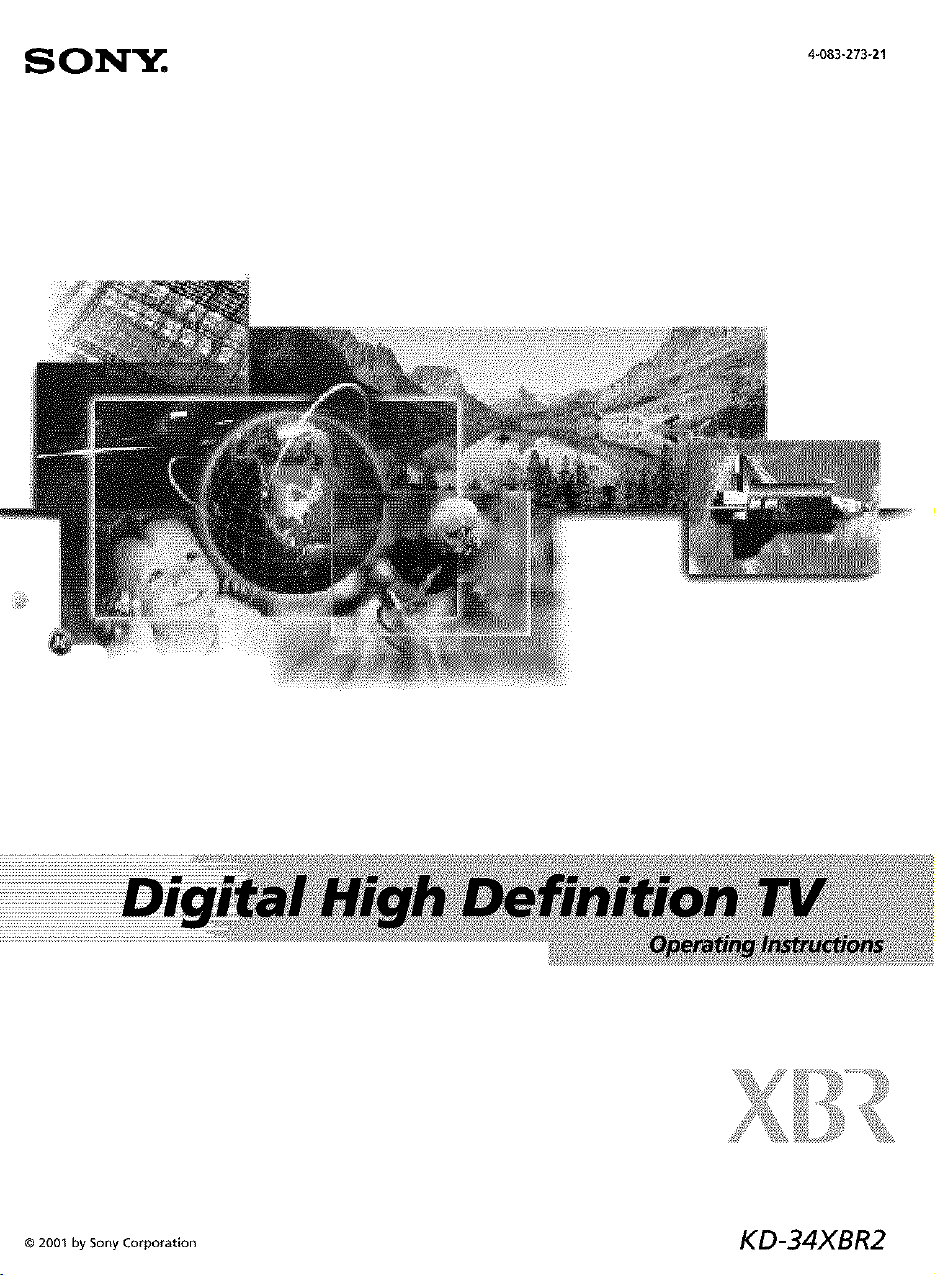
SON_. 4_o83_273_21
©_00_bysooyco_po_o,_ KD-34XBR2
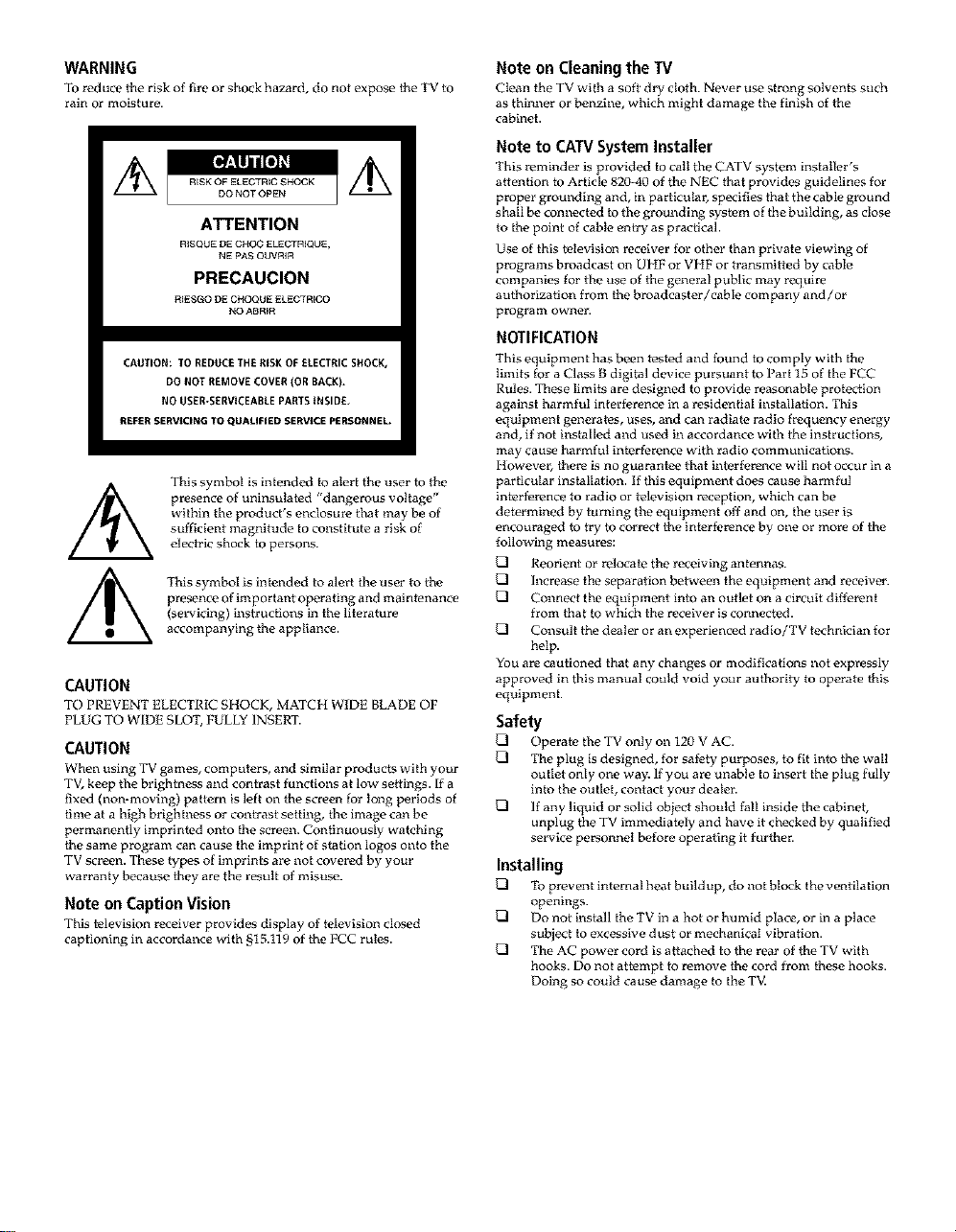
WARNING
To reduce tile risk of fire or shock hazard, do not expose the TV to
rain or moisture.
ATTENTION
RISQUE DE CHOC ELECTR_QUE,
NE PAS ODVRIR
PRECAUCION
RIESGO DE CHOQUE ELECTR_CO
NO ABRER
CAUT;ON: TO REDUCETHE RISK OF £LECTRIC SHOCK,
DO NOT REMOVE COVER (OR BACK),
NO USER-SERVICEABLE PARTS INSIDE,
REFER SERV_CINGTO QUALIFIED SERVICE PERSONNEL.
This symbol is intended k, alert the user to the
presence of uninsutated "dangerous voltage"
within the product's enclosure that may be of
sufficient magnitude to constitute a risk of
electric shock to persons.
This symbol is intended to alert the user to the
presence of important opera ring and maintenance
(servicing) instructions in the literature
accompanying the appliance.
CAUTION
TO PREVENT ELECTRIC SHOCK, MATCH WIDE BLADE OF
PLUG TO WIDE SLOT,FULLY INSERT.
CAUTION
When using TV games, computPrs, and similar products with your
TV, ke_p the brightness and contrast functions at low s,,ffings. If a
fixed (non-moving) pattern is left on the screen for tong periods of
time at a high brightness or contrast setting, the image can be
permanently imprinted onto the screen. Continuously watching
the same program can cause the imprint of station logos onto the
TV screen. These types of imprints are not covered by your
warranty because they are the result of misuse.
Note on Caption Vision
This television receiver provides display of television closed
captioning in accordance with §15.t19 ofthe FCC rules.
Note on Cleaning the W
Clean the TV with a soft dry cloth. Never use strong solvents such
as thinner or benzine, which might damag_ the finish of the
cabinet.
Note to CATV SystemInstaller
This reminder is provided to calt the CATV system instafier's
attention to Article 820-40 of the NEC that provides guidelines for
proper grounding and, in pa rticutar, specifies that the cable ground
shall be connected to the grounding systvm of the building, as close
to the point of cabte entry as practical.
Use of this tvlevision receiver for other than private viewing of
programs broadcast on UHF or VHF or transmitted by cable
companif's for the use of the general public may require
authorization from the broadcaster/cable company and/or
program ownen
NOTIFICATION
This equipment has been tested and found to comply with the
limits for a Class B digital device pursuant to Part 15 of the FCC
Rules. These limits are designed to provide reasonable protection
against harmful interference in a residential installation. This
equipment generates, uses, and can radiate radio frequency energy
and, if not installed and used in accordance with the instructions,
may cause harmful interference with radio communications.
However, there is no guarantee that interference will not occur in a
particular installation. If this equipment does cause harm ful
interference to radio or television reception, which can be
determined by turning the equipment off and on, the user is
encouraged to try to correct the interference by one or more of the
following measures:
{_ Reorient or relocate the receiving antennas.
{_ Increase the separation between the equipment and recetaer.
{_ Connect the equipment into an outlet on a circuit different
from that to which the receiver is connected.
{_ Consult the dealer or an exper tanced radio/TV technician for
help.
You are cautioned that any changes or modifications not expressly
approved in this manual could void your authority to operate this
equipment.
Safety
{ZI Operate, the TV only on 120 V AC.
{_ The plug is designed, for safety purposes, to fit into the walI
outlet only one way. ff you a re unable to insert the plug fully
into the outlet, contact your dealer.
{_ If any liquid or solid obiect should fall inside the cabinet,
unplug the TV immediately and have it checked by quaIified
service personnel before operating it further.
Installing
{_ To prevent internal heat buildup, do not block the ventilation
openings.
{_ Do not install the TV in a hot or humid place, or in a place
subject to excessive dust or mechanical vibration.
{_ The AC power cord is a{tached to the rear of the TV with
hooks. Do not attempt to remove the cord from fi_ese hooks.
Doing so could cause damage to the TV.
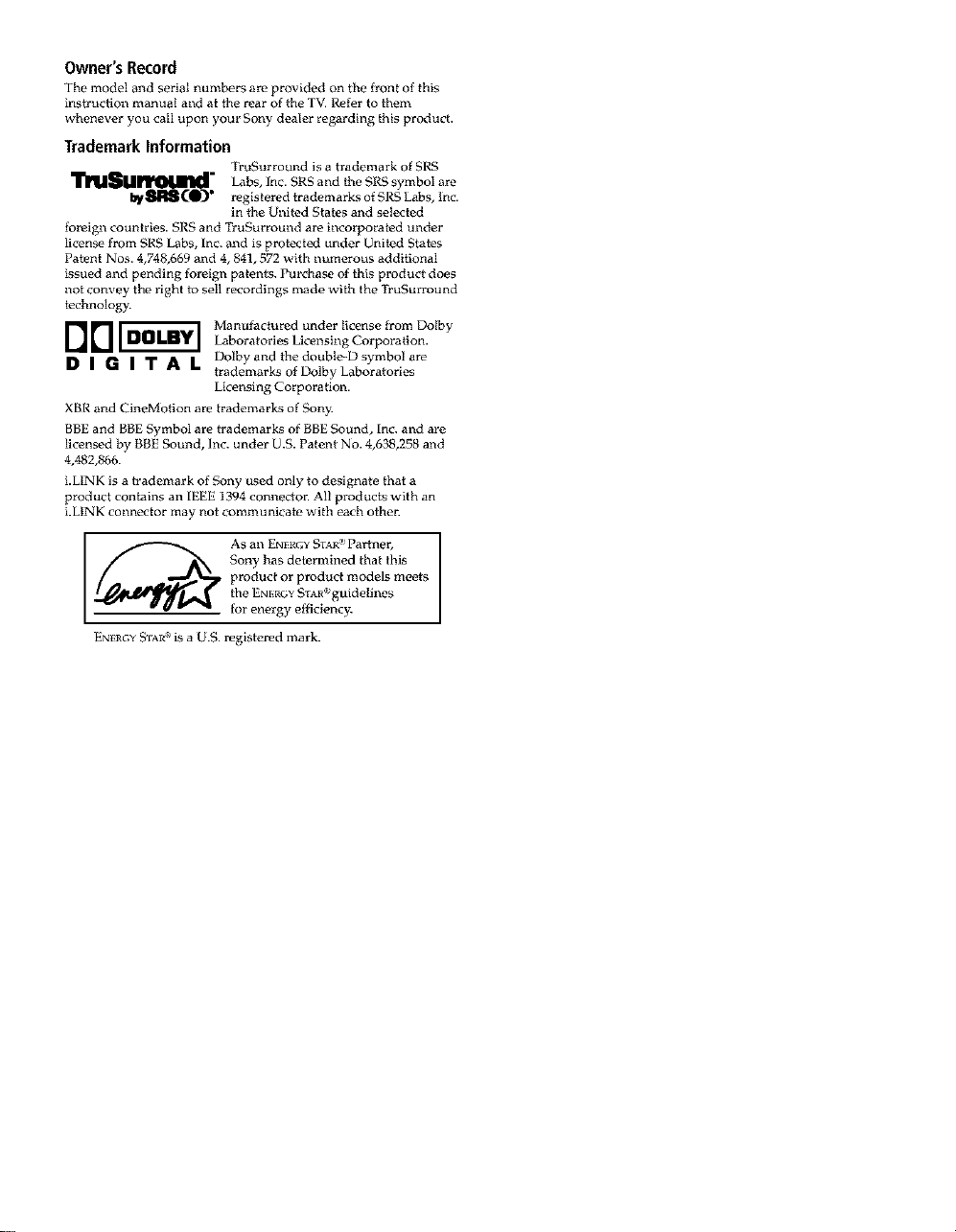
Owner's Record
The model and serial numbers are provided on the front of this
instruction manual and at the rear of the TV. Refer to them
whenever you call upon your Sony dealer regarding _his product.
Trademark Information
l'l_Sltll_" Labs, Inc. SRS and the SRS symbol are
foreign countries. SRS and TruSurround are incorporated under
license from SRS Labs, Inc. and is protected under United Statos
Patent Nos. 4,748,669 and 4,841,572 with numerous additional
issued and pending foreign pa _ents. Purchase of this product does
not convey the right to sell recordings made with the TruSurround
tochnology.
DD[-_ Manufactured under ticenso from DolbyLaboratories Licensing Corporation.
D | _ | "1" _ L Dolbyandthedoubte-Dsymbolare
XBR and CineMotion are trademarks of Sony.
BBE and BBE Symbol are trademarks of BBE Sound, Inc. and are
licensed by BBE Sound, Inc. under U.S. Patent No. 4,638,258 and
4,482,866.
i.LINK is a trademark of _my used only to designate that a
product contains an IEEE 1394 connector. All products with an
i.LINK connector may not communicat*, with each other.
by_1_ C0_" registered trademarks of SRS Labs, lnc.
EN_RGYSIAl6_is a U.S. registered mark.
Trugurround is a trademark of SRS
in the United States and selected
trademarks of Dolby Laboratories
Licensing Corporation.
AS an ENERGYSTAb.c'Partner,
Sony has determined that this
product or product models meets
the ENERGYgTAr_'guidelines
for energy efficiency:
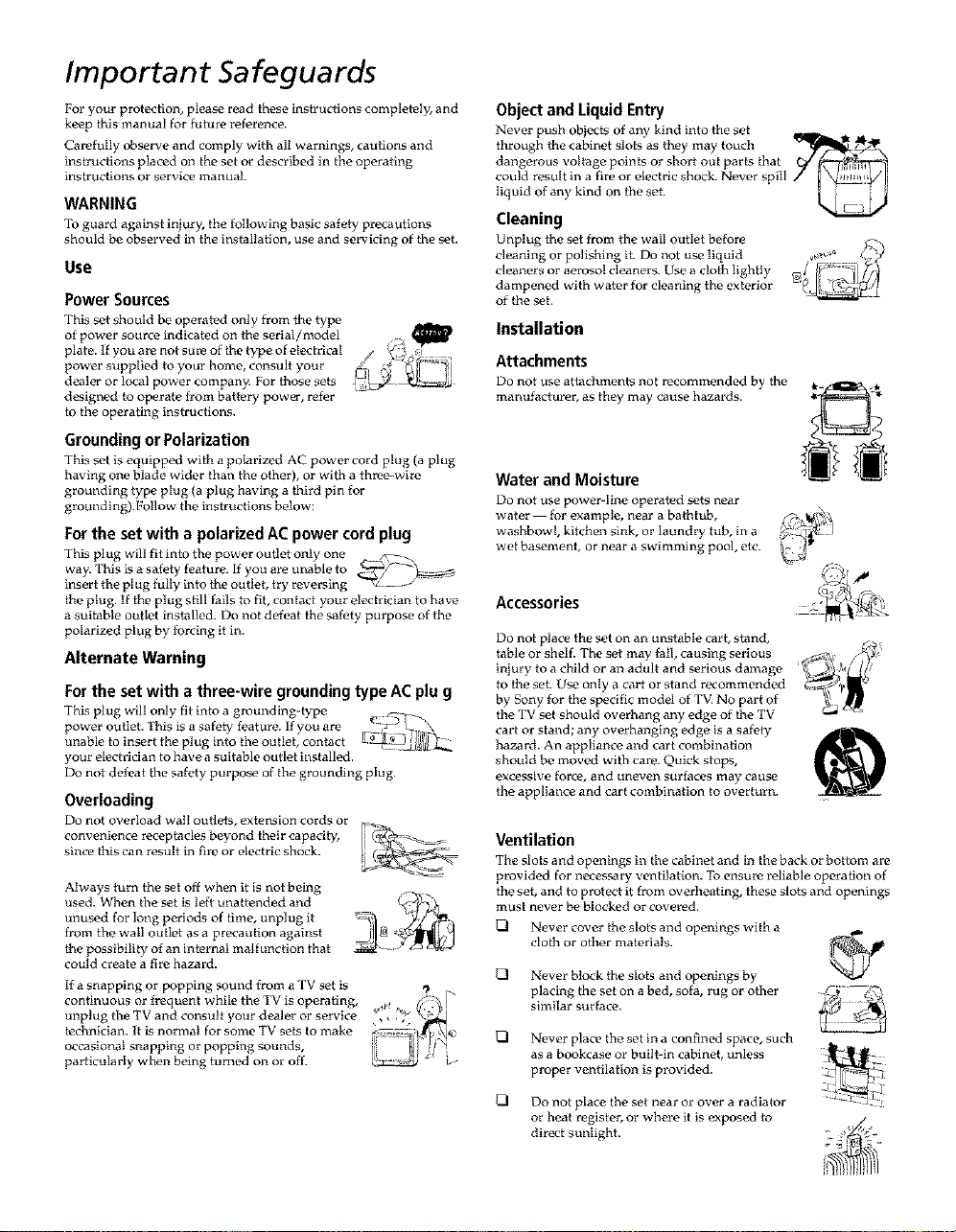
Important 5afeguards
For your protection, please read these instructions compleMy, and
keep this manual for future reference.
Carefully observe and comply with all warnings, cautions and
instructions placed on the set or described in the operating
instructions or service manual.
WARNING
Toguard against injury, file foItowh_g basic safoty precautions
should be observed in the i_stallation, use and servicing of the set.
Use
Power Sources
This set should be operated only from the type
of power source indicated on the serial/model . _
plate. If you are not sure of the type of electrical ,*
power supplied to your home, consult your fj ._, _. _]q°_'_{
dealer or local power compan?a For those sets _ _
designed to operate from battpry power, refer
to the operating instructions.
Groundingor Polarization
This set is equipped with a polarized AC power cord plug (a plug
having one blade wider than the other), or with a three-wire
grounding type plug (a plug having a fl_ird pin for
grounding).Follow the instructions below:
For the set with a polarized AC power cord plug
This plug will fit into the power outlet only one _Z_
way. This is a safety feature. If you are u,_able to _J'_
insert the plug fully into the outlet, try reversing --_
the plug. If the plug still fails to fit, contact your electrician to have
a suitable outlet installed. Do not defeat the safety purpose of the
polarized plug by forcing it in.
Alternate Warning
Forthe set with a three-wire grounding typeACplu g
This plug will only fit into a grounding-type _ _
power outlet. This is a safety feature. If you are :_)
unable to insert the plug into the outlet, contact ....
your elecl tician to have a suitable outlet installed.
Do not defeat {t_e safety purpose of the grounding plug.
Overloading
Do not ovorload watt ouilets, extension cords or
convenience receptacles beyond their capacity,
since fl_is can result in fire or electric shock.
Always turn ihe set off when it is not being
used. When _he set is loft unattended and
unused for long periods of time, unplug it
from the wall outlet as a precaution against
the possibility of an internal malfunction that
could create a fire hazard.
If a snapping or popping sound from a TV set is q ,
continuous or frequent while the TV is operating, 0¢ # _ I"
unplug the TV and cot_sult your dealer or service _, ,_ _'_g_y
technician. It is normal for some TV sets to make _2
occasional snapping or popping sounds, i= =
particularly when being turned on or off. i_%_
Object and Liquid Entry
Never push obiects of any kind into the set
flarough the cabinet slo_s as they may touch umn_._ _._.LZ_ \
dangerous voltage points or short out par_s that
could result in a fire or electric shock. New, r spifi
liquid of any kind on tho set.
Cleaning
Unplug the set from the wall outlot before
cleaning or polishing it. Do not use liquid
cleaners or aerosol cleaners. Use a cloth ligMty
dampened with water for cleaning the exterior
of the set.
Installation
Attachments
Do not use attachments not recommended by fl_e
manufacturer, as they may cause hazards.
Water and Moisture
DO not use power-line operai_'d sets near
water for example, near a bathtub,
washbowl, kitchen sink, or laundry tub, in a
wet basement, or near a swimming pool, etc.
Accessories
Do not place the set on an unsiable cart, stand,
table or shell The set may fall, causing serious
injury to a child or an adult and serious damage
to the set. Use only a cart or stand recommended
by Sony for the specific model of TV. No part of
the TV set should overhang any edge of fl_e TV
car{ or stand; any overhanging edge is a safely
hazard. An appliance and cart combination
should be moved with care. Quick stops,
excessive force, and uneven surfaces may cause
the appliance and cart combination to overturn ......
Ventilation
The slo_s and openings in the cabinet and in the back or botiom are
provided for necessary ventilation. To ensure reliable operation of
the set, and to protect it from overheating, these slots and openings
must never be blocked or covered.
{221 Never cover the slots and openings with a
clofl_ or oilier materials.
{221 Never block fl_e slo_s and openings by
placing the set on a bed, sofa, rug or other
similar surface.
{221 Never place the set in a confined space, such
as a bookcase or built-in cabinet, unless
proper ventilation is provided.
{221 Do not place the set near or over a radia k_r
or heat register, or where it is exposed to
direct sunlight.
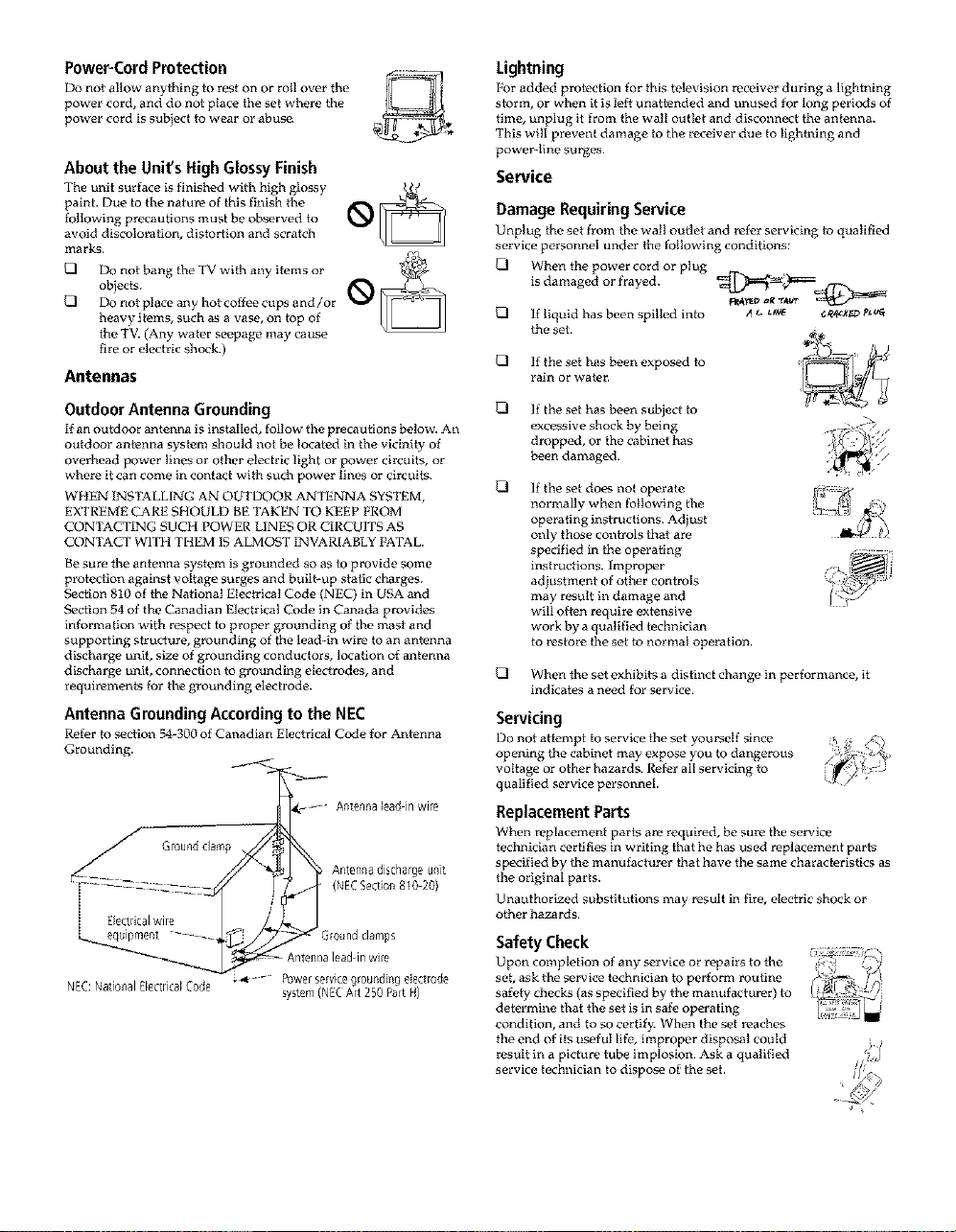
Power-CordProtection
Do not allow anything to rest on or roll over the
power cord, and do not place the set where the
power cord is subject to wear or abuse.
About the Unit's HighGlossyFinish
The unit surface is finished with high glossy
paint. Due to the nature of this finish the
following precautions must be observed to
avoid discoloration, distortion and scratch
marks.
{2] Do not place any hot coffee cups and/or
{2] objects.D°not bang the TV with any items or _ _
heavy items, such as a vase, on top of
the TV. (Any water seepage may cause
fire or electric shock.)
Antennas
Lightning
For added protection for fi_is television receiver during a lightning
storm, or when it is left unattended and unused for long periods of
time, unplug it from the watt outlet and disconnect the antenna.
This will prevent damage to the receiver due to lightning and
power-line surges.
Service
Damage RequiringService
Unplug the set from the waB ouget and refor servicing to quatiBed
service personnel under the following conditions:
_21 When the power cord or ptug
is damaged or frayed. _;_==_
_21 If liquid has been spilled into _ _ _t_ _4,*_x_v_'t_
tho set.
{2] If the set has been exposed to
rain or water.
OutdoorAntenna Grounding
If an outdoor antenna is installed, follow tho precautions below. An
outdoor antenna system should not be located in the vicinity of
overhead power lines or other electric light or power circuits, or
where it can come in contact with such power Bnf's or circuits.
WHEN INSTALLING AN OUTDOOR ANTENNA SYSTEM,
EXTREME CARE SHOULD BE TAKEN TO KEEP FROM
CONTACTING SUCH POWER LINES OR CIRCUITS AS
CONTACT WITIt THEM IS ALMOST INVARIABLY FATAL.
Be sure the antenna system is grounded so as to provide some
protection against voltage surges and built-up static charges.
Section 810 of the National Electrical Code (NEC) in USA and
Section 54 of the Canadian Electrical Code in Canada provides
information with respect to proper grounding of the mast and
supporting structure, grounding of the lead-in wire to an antenna
discharge unit, size of grounding conductors, location of antenna
discharge unit, connection to grounding electrodf's, and
requirements for the grounding electrode.
Antenna GroundingAccordingto the NEC
Refer to section 54-300 of Canadian Electrical Code for Antonna
Grounding.
Ground
Electricalwire
NEC:National ElectricalCode
Antenna lead inwh_
*_-- P0wer selvice g/0u_ding ele¢_r0de
system (NEC Art 250 Part H)
_21 If the set has been subject to
excessive shock by being
dropped, or the cabinet has
been damaged.
{2] If the set does not operate
normally when following the
operating instructions. Adiust
only those consols that are
specified in the operating
instructions. Improper
adjustment of other controls
may result in damage and
will often require extensive
work by a qualified technician
to restore the set to normal operation.
_21 When the set exhibits a distinct change in performance, it
indicates a need for service.
Servicing
Do not attompt to service the set yourself since
opening the cabinet may expose you to dangerous
voltage or other hazards. Refor all servicing to
qualified service personnel.
ReplacementParts
When replacement parts are required, be sure the sorvice
technician certifies in writing that he has used replacement parts
specified by the rnanufacturer that havo the same dlaracteristics as
the original parts.
Unauthorized substitutions may result in fire, electric shock or
other hazards.
Safety Check
Upon completion of any service or repairs to the
seb ask the service technician to perform routine
safely checks (as specified by the manufacturer) to
determine fi_at the set is in safe operating
condiBon, and to so certify. When the set reaches
the end of its useful life, improper disposal could
result in a picture tube implosion. Ask a qualified
service technician to dispose of the set.
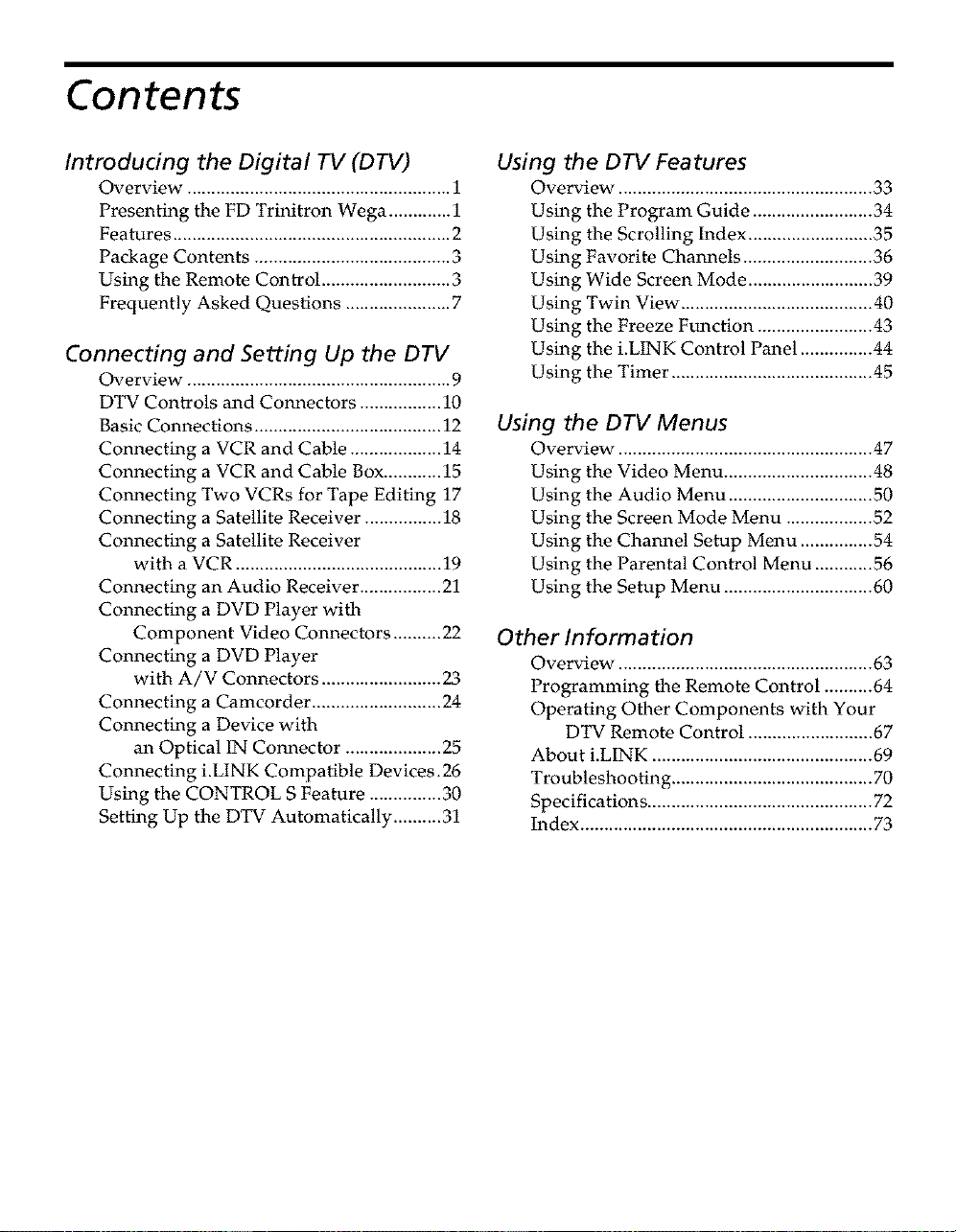
Contents
Introducing the Digital TV (DTV)
Overview ....................................................... 1
Presenting the FD Trinitron Wega ............. 1
Features .......................................................... 2
Package Contents ......................................... 3
Using the Remote Control ........................... 3
Frequently Asked Questions ...................... 7
Connecting and Setting Up the DTV
Overview ....................................................... 9
DTV Controls and Connectors ................. 10
Basic Connections ....................................... 12
Connecting a VCR and Cable ................... 14
Connecting a VCR and Cable Box ............ 15
Cormecting Two VCRs for Tape Editing 17
Connecting a Satellite Receiver ................ 18
Connecting a Satellite Receiver
with a VCR ........................................... 19
Connecting an Audio Receiver ................. 21
Connecting a DVD Player with
Component Video Connectors .......... 22
Connecting a DVD Player
with A/V Connectors ......................... 23
Connecting a Camcorder ........................... 24
Connecting a Device with
an Optical IN Connector .................... 25
Connecting i.LINK Compatible Devices.26
Using the CONTROL SFeature ............... 30
Setting Up the DTV Automatically .......... 31
Using the DTV Features
Overview ..................................................... 33
Using the Program Guide ......................... 34
Using the Scrolling Index .......................... 35
Using Favorite Channels ........................... 36
Using Wide Screen Mode .......................... 39
Using Twin View ........................................ 40
Using the Freeze Function ........................ 43
Using the i.LINK Control Panel ............... 44
Using the Timer .......................................... 45
Using the DTV Menus
Overview ..................................................... 47
Using the Video Menu ............................... 48
Using the Audio Menu .............................. 50
Using the Screen Mode Menu .................. 52
Using the Channel Setup Menu ............... 54
Using the Parental Control Menu ............ 56
Using the Setup Menu ............................... 60
Other Information
Overview ..................................................... 63
Programming the Remote Control .......... 64
Operating Other Components with Your
DTV Remote Control .......................... 67
About i.LINK .............................................. 69
Troubleshooting .......................................... 70
Specifications ............................................... 72
Index ............................................................. 73
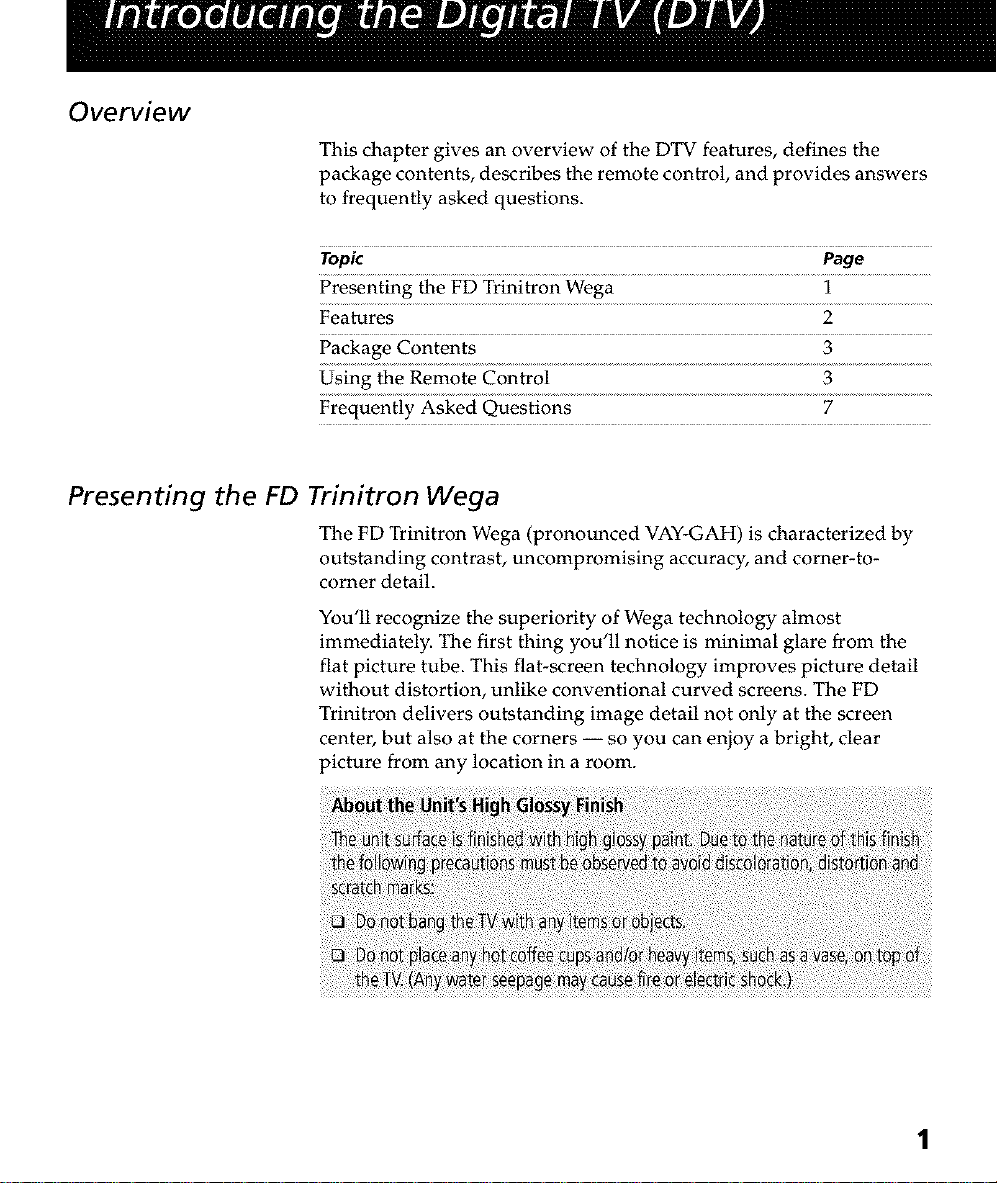
Overview
This chapter gives an overview of the DTV features, defines the
package contents, describes the remote control, and provides answers
to frequently asked questions.
Topic Page
Presenting the FD Trinitron Wega 1
Features 2
Package Contents 3
Using the Remote Control 3
Frequently Asked Questions 7
Presenting the FD Trinitron Wega
The FD Trinitron Wega (pronounced VAY-GAH) is characterized by
outstanding contrast, uncompromising accuracy, and comer-to-
comer detail.
You'll recognize the superiority of Wega technology almost
immediately. The first thing you'll notice is minimal glare from the
flat picture tube. This flat-screen technology improves picture detail
without distortion, unlike conventional curved screens. The FD
Trinitron delivers outstanding image detail not only at the screen
center, but also at the corners -- so you can enjoy a bright, clear
picture from any location in a room.
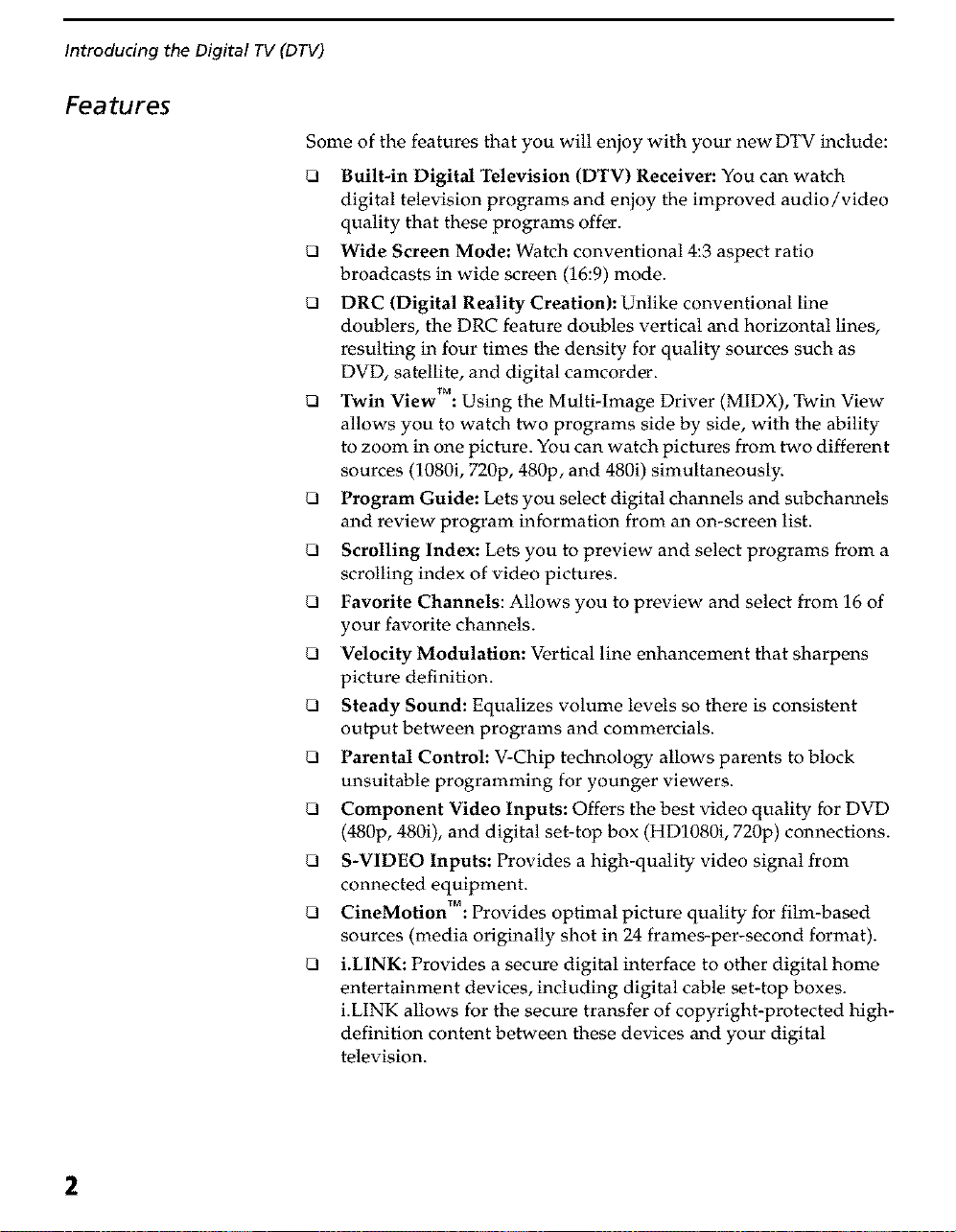
Introducing the Digital TV (DTV)
Features
Some of the features that you will enjoy with your newDTV include:
_3 Wide Screen Mode: Watch conventional 4:3 aspect ratio
_3 DRC (Digital Reality Creation): Unlike conventional line
_3 Twin View : Using the MultMmage Driver (MIDX), Twm View
_3 Program Guide: Lets you select digital channels and subchannels
_3 Scrolling Index: Lets you to preview and select programs from a
_3 Favorite Channels: Allows you to preview and select from 16 of
_3 Velocity Modulation: Vertical line enhancement that sharpens
_3 Steady Sound: Equalizes volume levels so there is consistent
_3 Parental Control: V-Chip technology allows parents to block
_3 Component Video Inputs: Offers the best video quality for DVD
_3 S-VIDEO Inputs: Provides a high-quality video signal from
_3 CmeMotlon : Provides optimal picture quality for film-based
U i.L1NK: Provides a secure digital interface to other digital home
Built-in Digital Television (DTV) Receiver: You can watch
digital television programs and enjoy the improved audio/video
quality that these programs offer.
broadcasts in wide screen (16:9) mode.
doublers, the DRC feature doubles vertical and horizontal lines,
resulting in four times the density for quality sources such as
DVD, satellite, and digital camcorder.
• * TM .....
allows you to watch two programs side by side, with the ability
to zoom in one picture. You can watch pictures from two different
sources (1080i, 720p, 480p, and 480i) simultaneously.
and review program information from an on-screen list.
scrolling index of video pictures.
your favorite channels.
picture definition.
output between programs and commercials.
unsuitable programming for younger viewers.
(480p, 480i), and digital set-top box (HD1080i, 720p) connections.
connected equipment.
• , TM .
sources (media originally shot in 24 frames-per-second format).
entertainment devices, including digital cable set-top boxes.
i.LINK allows for the secure transfer of copyright-protected high-
definition content between these devices and your digital
television.
2
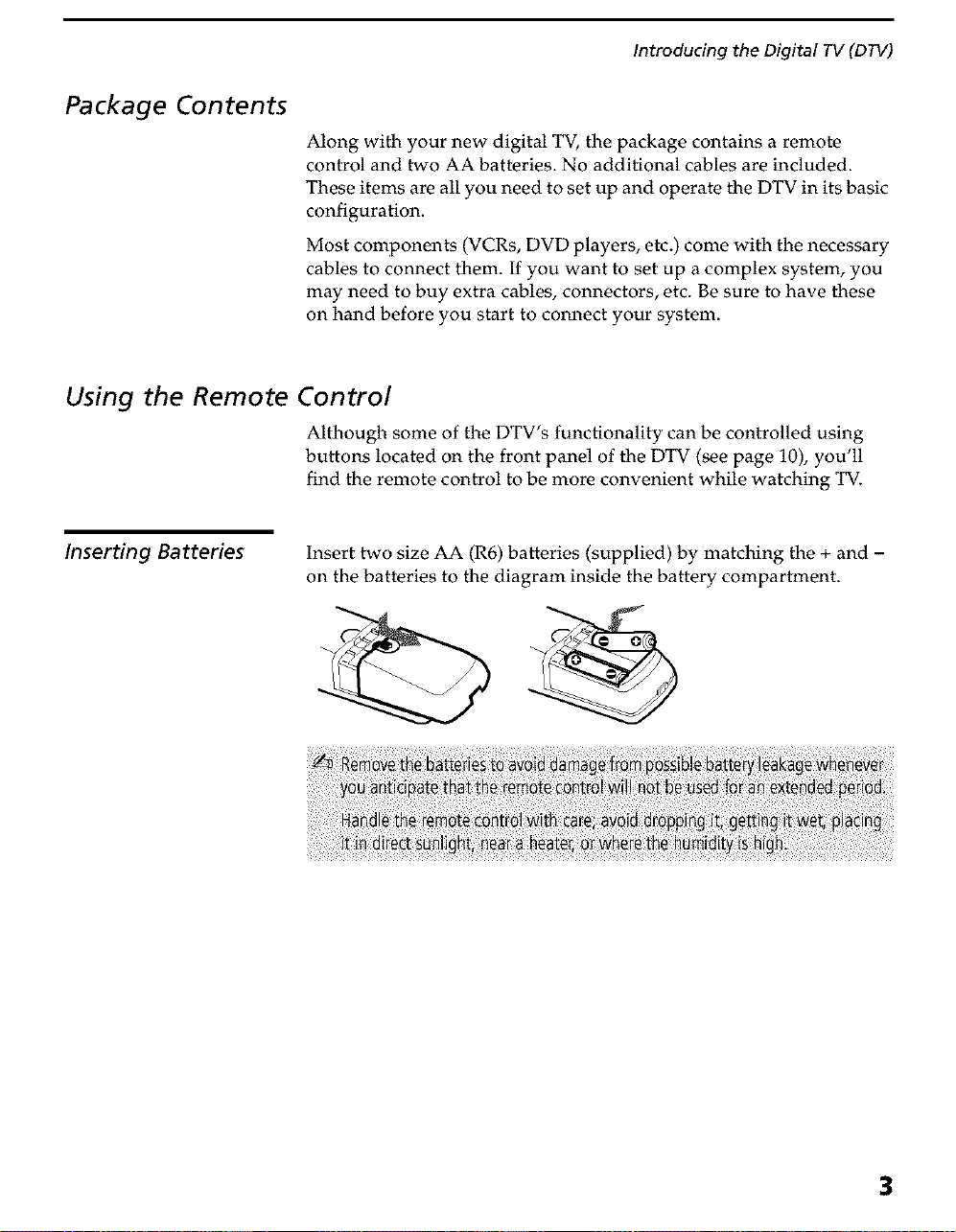
Package Contents
Introducing the Digital TV (DTV)
Along with your new digital TV, the package contains a remote
control and two AA batteries. No additional cables are included.
These items are all you need to set up and operate the DTV in its basic
configuration.
Most components (VCRs, DVD players, etc.) come with the necessary
cables to connect them. If you want to set up a complex system, you
may need to buy extra cables, connectors, etc. Be sure to have these
on hand before you start to connect your system.
Using the Remote
Inserting Batteries Insert two size AA (R6) batteries (supplied) by matching the + and -
Control
Although some of the DTV's functionality can be controlled using
buttons located on the front panel of the DTV (see page 10), you'll
find the remote control to be more convenient while watching TV.
on the batteries to the diagram inside the battery compartment.
3
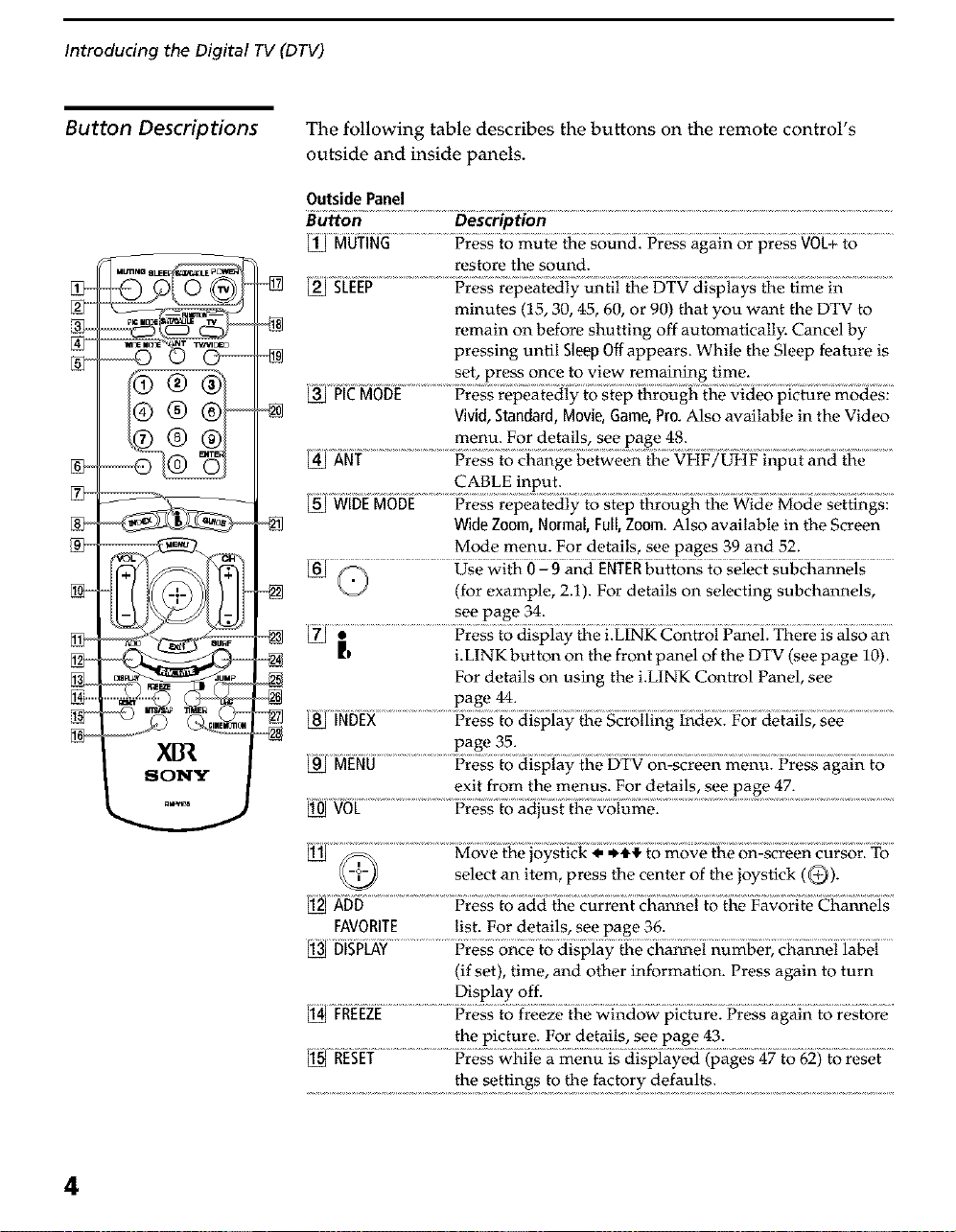
Introducing the Digital TV (DTV)
Button Descriptions The following table describes the buttons on the remote control's
outside and inside panels.
Outside Panel
Button Description
restore the sound.
minutes (15, 30, 45, 60, or 90) that you want the DTV to
remain on before shutting off automatically. Cancel by
pressing until Sleep Offappears. While the Sleep feature is
set, press once to view remaining time.
Vivid, Standard, Movie, Game, Pro. Also available in the Video
menu. For details, see page 48.
CABLE input.
Wide Zoom, Normal, Fall,Zoom. Also available in the Screen
Mode menu. For details, see pages 39 and 52.
M#/ (for example, 2.1). For details on selecting subchannels,
see page 34.
| ..........................i%_ toai_i_a_;_ei_ eo_roii_a;1_1:_i4_re_;a_;oa_
i.LINK button on the front panel of the DTV (see page 10).
For details on using the i.LINK Control Panel, see
page 44.
page 35.
exit from the menus. For details, see page 47.
select an item, press the center of the joystick (@).
_D ................................................
FAVORITE list. For details, see page 36.
Disi_[AY.................. ....
(if set), time, and other information. Press again to turn
Display off.
the picture. For details, see page 43.
4
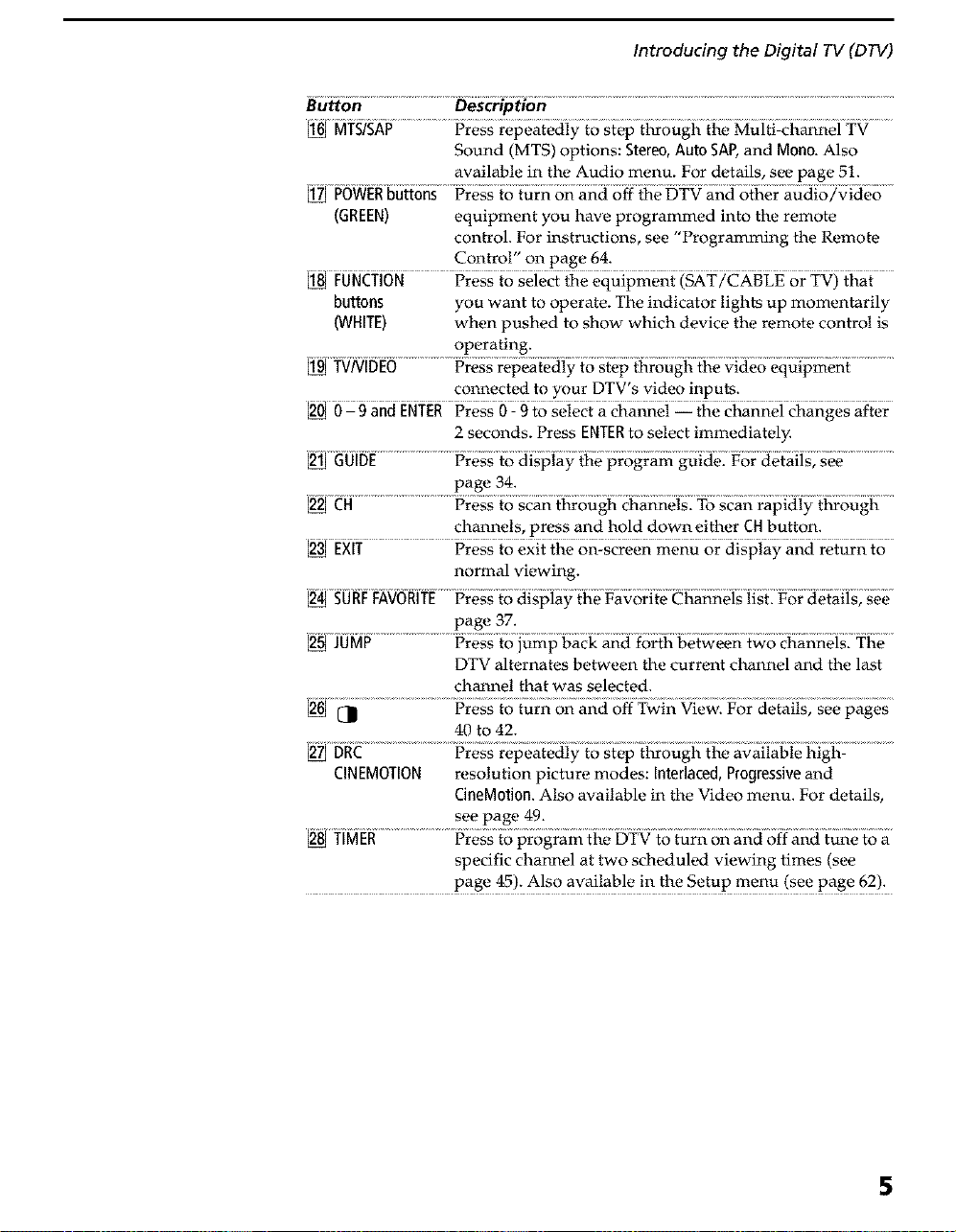
Introducing the Digital TV (DTV)
Button Description
Sound (MTS) options: Stereo, Auto SAP,and Mono. Also
available in the Audio menu. For details, see page 51.
_ _N _iii_i_; ......
(GREEN) equipment you have programmed into the remote
control. For instructions, see "Programming the Remote
Control" on page 64.
FON_Yi6N.............iSress seleci tiiee_u_i_mei_tiSAT/_XB_ o1"_V__at ......
buttons you want to operate. The indicator lights up momentarily
(WHITE) when pushed to show which device the remote control is
operating.
connected to your DTV's video inputs.
nd Fress _)9 to seieci: a channel ti_e channel ci_anges after
2 seconds. Press ENTERto select immediately.
page 34.
channels, press and hold down either CHbutton.
normal viewing.
0R_FAV0R ress to_isi_ia)iii eFa:voi-i_eeii ann_;1 [ o r d etaiis
page 37.
DTV alternates between the current channel and the last
channel that was selected.
N_ .....................................................
40 to 42.
ClNEMOTION resolution picture modes: Interlaced, Progressive and
CineMotion. Also available in the Video menu. For details,
see page 49.
N ]*NER....................Fressto i_rogram_he8_91o _urlion an_ioffanii _une_oa
specific channel at two scheduled viewing times (see
5
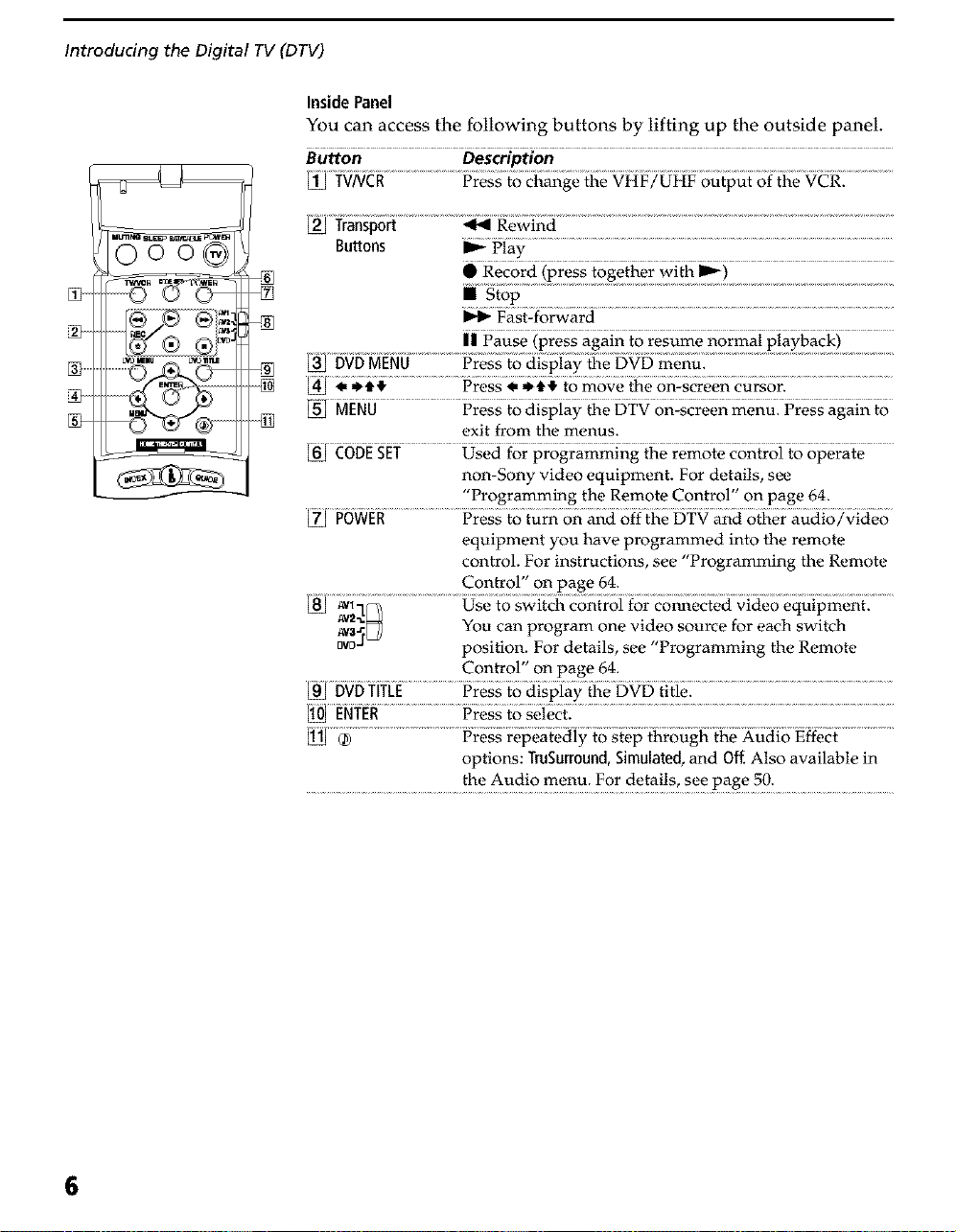
Introducing the Digital TV (DTV)
You can access the following buttons by lifting up the outside panel.
Button Description
InsidePanel
[] .....
SLE3_ L_t_LE
0oo®
:I
{N
Buttons _ Play
"S op.........................................................................................................................................
_1_ Fast-forward
II Pause (press again to resume normal playback)
exit from the menus.
non-Sony video equipment. For details, see
"Programming the Remote Control" on page 64.
0gWER....................Pi'es;_Mum on an8
equipment you have programmed into the remote
control. For instructions, see "Programming the Remote
Control" on page 64.
_ YOUcan program one video source for each switch
_DJ position. For details, see "Programming the Remote
Control" on page 64.
tig:5_i_[E................iSres__o8{si;i@tfie_VD _i_1_........................................................................
N_ER..............................iSressto ;eiect:................................................................................................................
options: TruSurround, Simulated, and Off Also available in
..................................... the+PJ!9 menu: For deta!!s! see P_}ge 50: ............................
6
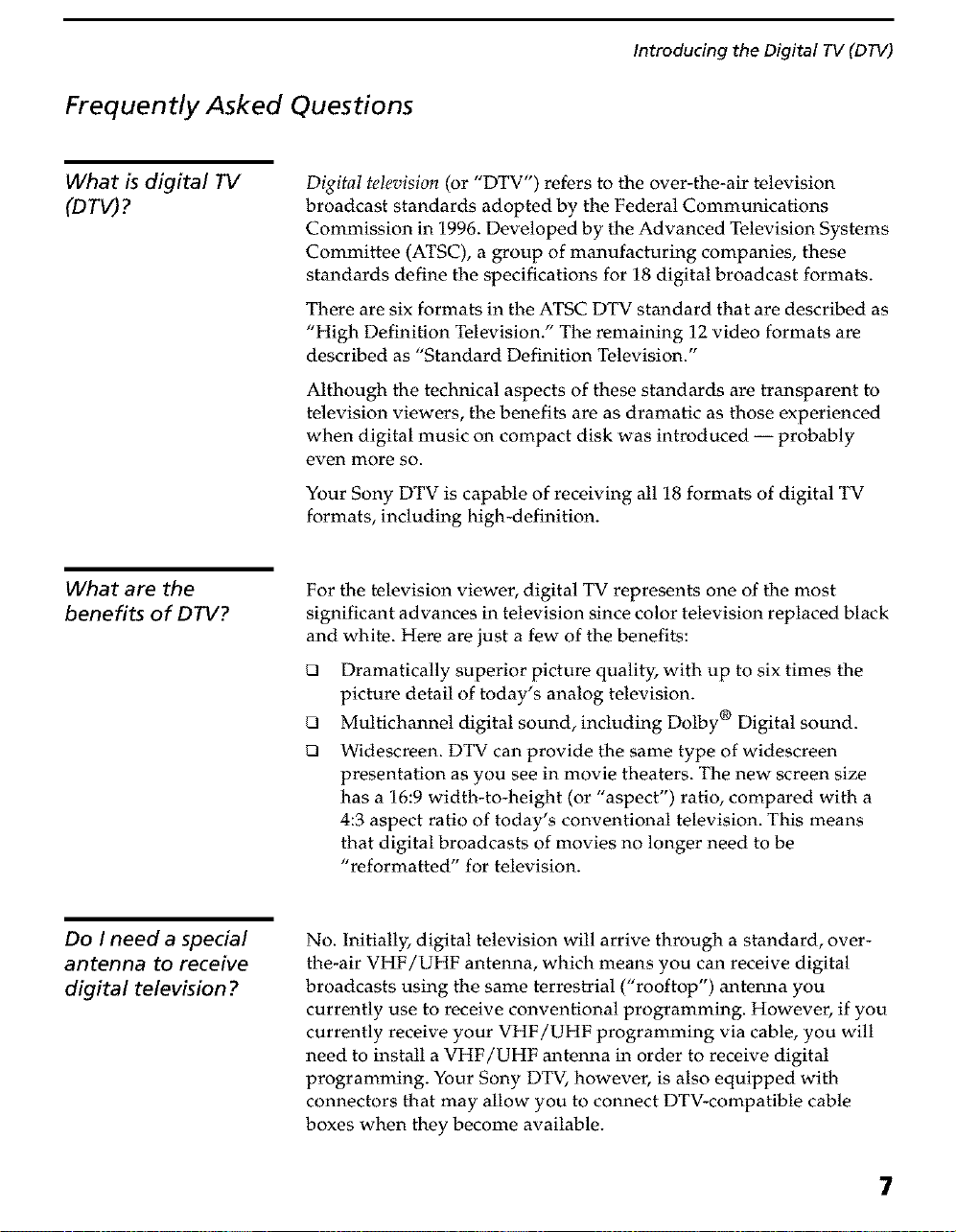
Frequently Asked Questions
Introducing the Digital TV (DTV)
What is digital TV
(D TV) ?
What are the
benefits of DTV?
Digital television (or "DTV') refers to the over-the-air television
broadcast standards adopted by the Federal Communications
Commission in 1996. Developed by the Advanced Television Systems
Committee (ATSC), a group of manufacturing companies, these
standards define the specifications for 18 digital broadcast formats.
There are six formats in the ATSC DTV standard that are described as
"High Definition Television." The remaining 12 video formats are
described as "Standard Definition Television."
Although the technical aspects of these standards are transparent to
television viewers, the benefits are as dramatic as those experienced
when digital music on compact disk was introduced -- probably
even more so.
Your Sony DTV is capable of receiving all 18 formats of digital TV
formats, including high-definition.
For the television viewer, digital TV represents one of the most
significant advances in television since color television replaced black
and white. Here are just a few of the benefits:
Q
Dramatically superior picture quality, with up to six times the
picture detail of today's analog television.
Q
Multichannel digital sound, including Dolby ® Digital sound.
Q
Widescreen. DTV can provide the same type of widescreen
presentation as you see in movie theaters. The new screen size
has a 16:9 width-to-height (or "aspect") ratio, compared with a
4:3 aspect ratio of today's conventional television. This means
that digital broadcasts of movies no longer need to be
"reformatted" for television.
Do I need a special
antenna to receive
digital television ?
No. Initially, digital television will arrive through a standard, over-
the-air VHF/UHF antenna, which means you can receive digital
broadcasts using the same terrestrial ("rooftop") antenna you
currently use to receive conventional programming. However, if you
currently receive your VHF/UHF programming via cable, you will
need to install a VHF/UHF antenna in order to receive digital
programming. Your Sony DTV, however, is also equipped with
connectors that may allow you to connect DTV-compatible cable
boxes when they become available.
?
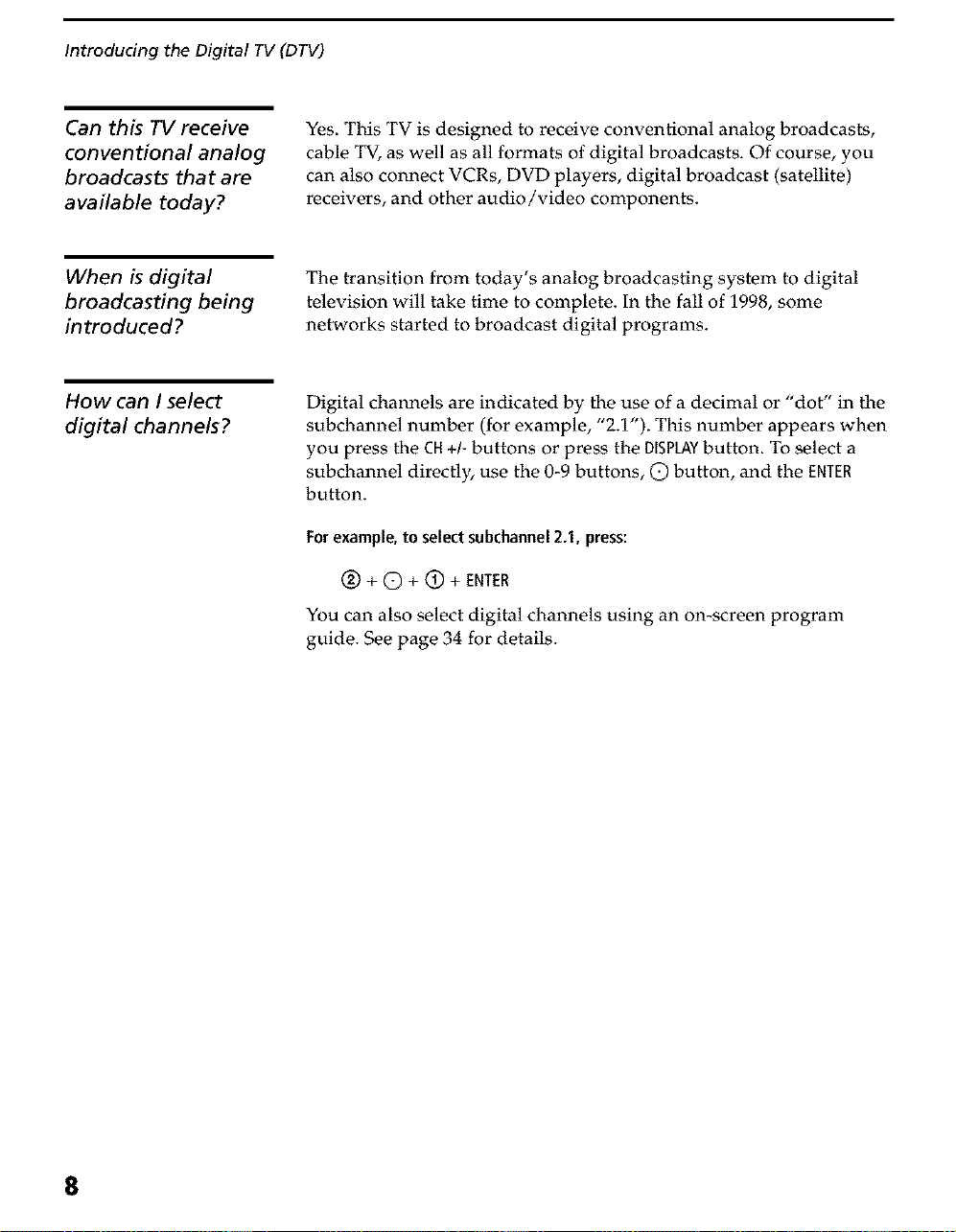
Introducing the Digital TV (DTV)
Can this TV receive
conventional analog
broadcasts that are
available today?
When is digital
broadcasting being
introduced?
How can I select
digital channels?
Yes. This TV is designed to receive conventional analog broadcasts,
cable TV, as well as all formats of digital broadcasts. Of course, you
can also connect VCRs, DVD players, digital broadcast (satellite)
receivers, and other audio/video components.
The transition from today's analog broadcasting system to digital
television will take time to complete. In the fall of 1998, some
networks started to broadcast digital programs.
Digital channels are indicated by the use of a decimal or "dot" in the
subchannel number (for example, "2.1"). This number appears when
you press the Ot +/- buttons or press the DISPLAYbutton. To select a
subchannel directly, use the 0-9 buttons, (2) button, and the ENTER
button.
For example,to select subchannel 2.1, press:
(_) + Q + (_) + ENTER
You can also select digital channels using an on-screen program
guide. See page 34 for details.
8
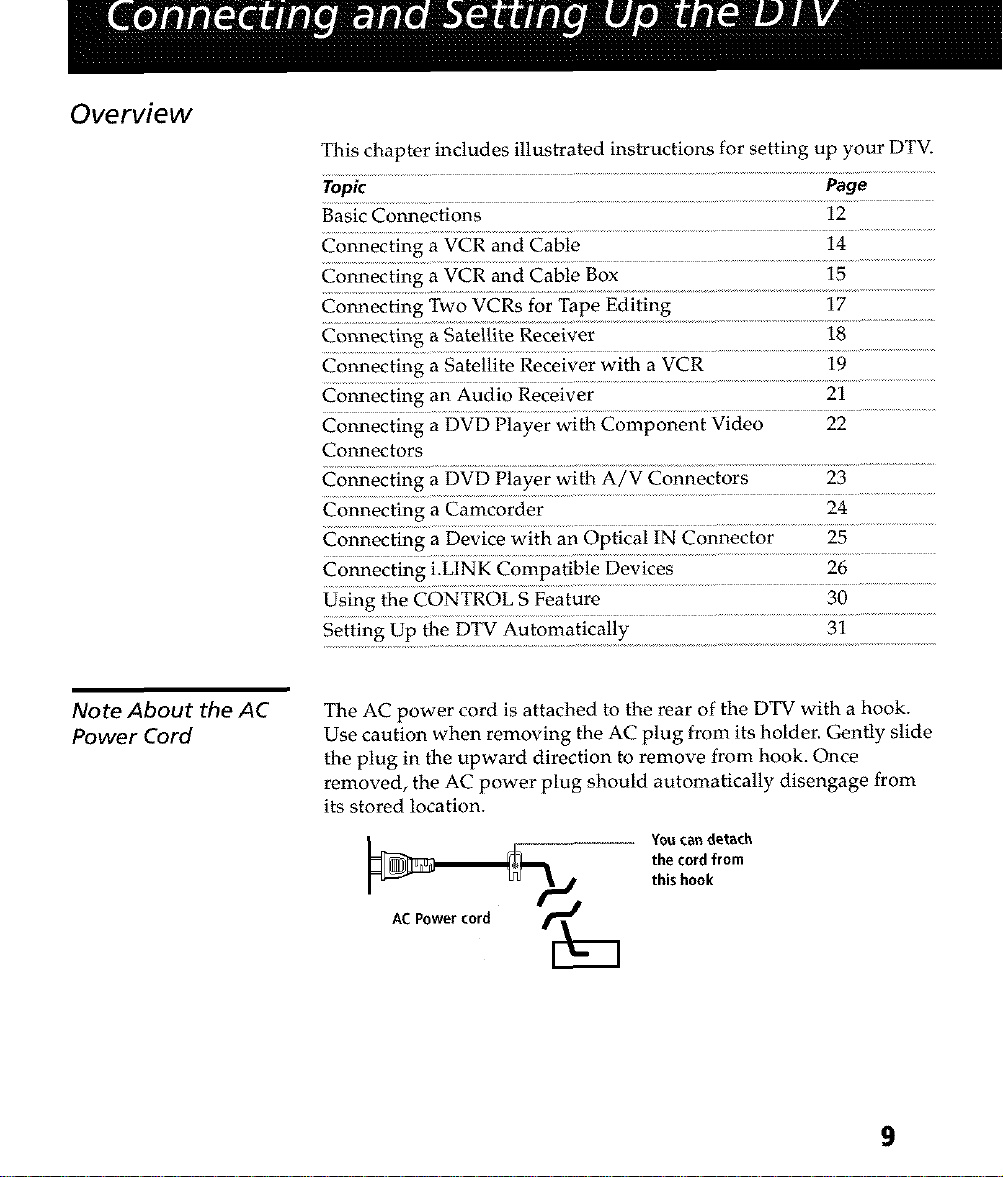
Overview
This chapter includes illustrated instructions for setting up your DTV.
Topic Page
Basic Connections 12
Connecting a VCR and Cable 14
Connecting a VCR and Cable Box 15
Cmmecting Two VCRs for Tape Editing 17
Connecting a gatellite Receiver 18
Connecting a Satellite Receiver with a VCR 19
Connecting an Audio Receiver 21
Connecting a DVD Player with Component Video 22
Connectors
Connecting a DVD Player with A/V Connectors 23
Connecting a Camcorder 24
Connecting a Device with an Optical IN Connector 25
Connecting i.LINK Compatible Devices 26
Using the CONTROL S Feature 30
.......................................................................................................31...............................................
Note About the AC
Power Cord
The AC power cord is attached to the rear of the DTV with a hook.
Use caution when removing the AC plug from its hoiden Gently slide
the plug in the upward direction to remove from hook. Once
removed, the AC power plug should automatically disengage from
its stored location.
You can detl_ch
the cord from
this hook
AC Power cord
9
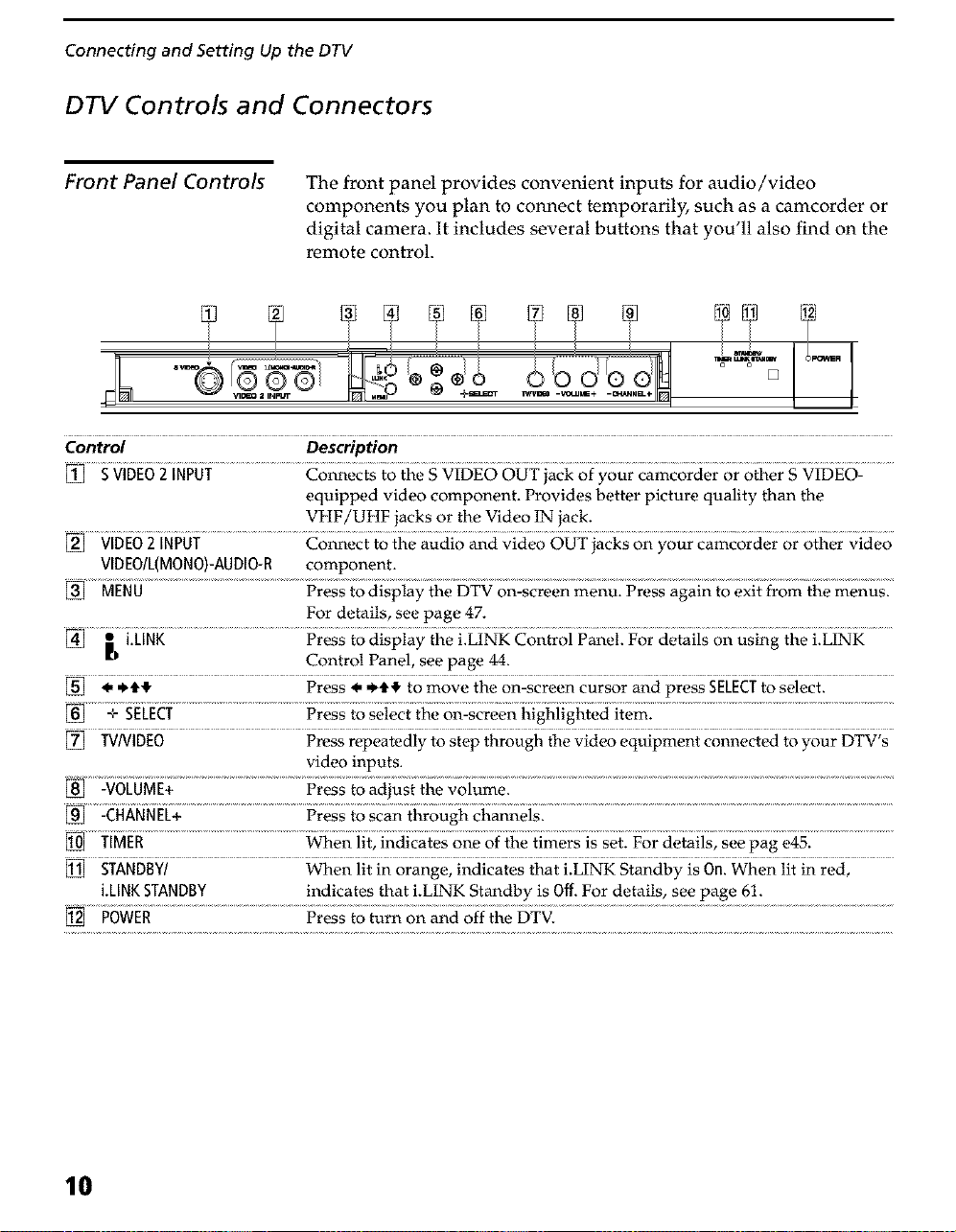
Connecting and Setting Up the DTV
DTV Controls and Connectors
Front Panel Controls
Control Description
[] S VIDEO2 INPUT Connects to the S VIDEO OUT jack of your camcorder or other S VIDEO-
[] VIDEO2 INPUT Connect to the audio and video OUT jacks on your camcorder or other video
VIDEO/L(MONO)-AUDIO-R component.
[] MENU Press to display the DTV on-screen menu. Press again to exit from the menus.
[] _D i.LINK Press to display the i.LINK Control Panel. For details on using the i.LINK
[] 4..4,!1, Press 4.._t,ll, to move the on-screen cursor and press SELECTto select.
The front panel provides convenient inputs for audio/video
components you plan to connect temporarily, such as a camcorder or
digital camera. It includes several buttons that you'll also find on the
remote control.
equipped video component. Provides better picture quality than the
VHF/UHF jacks or the Video IN jack.
For details, see page 47.
Control Panel, see page 44.
[] W/VIDEO Press repeatedly to step through the video equipment connected to your DTV's
video inputs.
[_ -VOLUME+ Press to adjust the volume.
[] STANDBY/ When lit in orange, indicates that i.LINK Standby is On. When lit in red,
i.LINKSTANDBY indicates that i.LINK Standby is Off. For details, see page 61.
[] POWER Press to turn on and off the DTV.
10
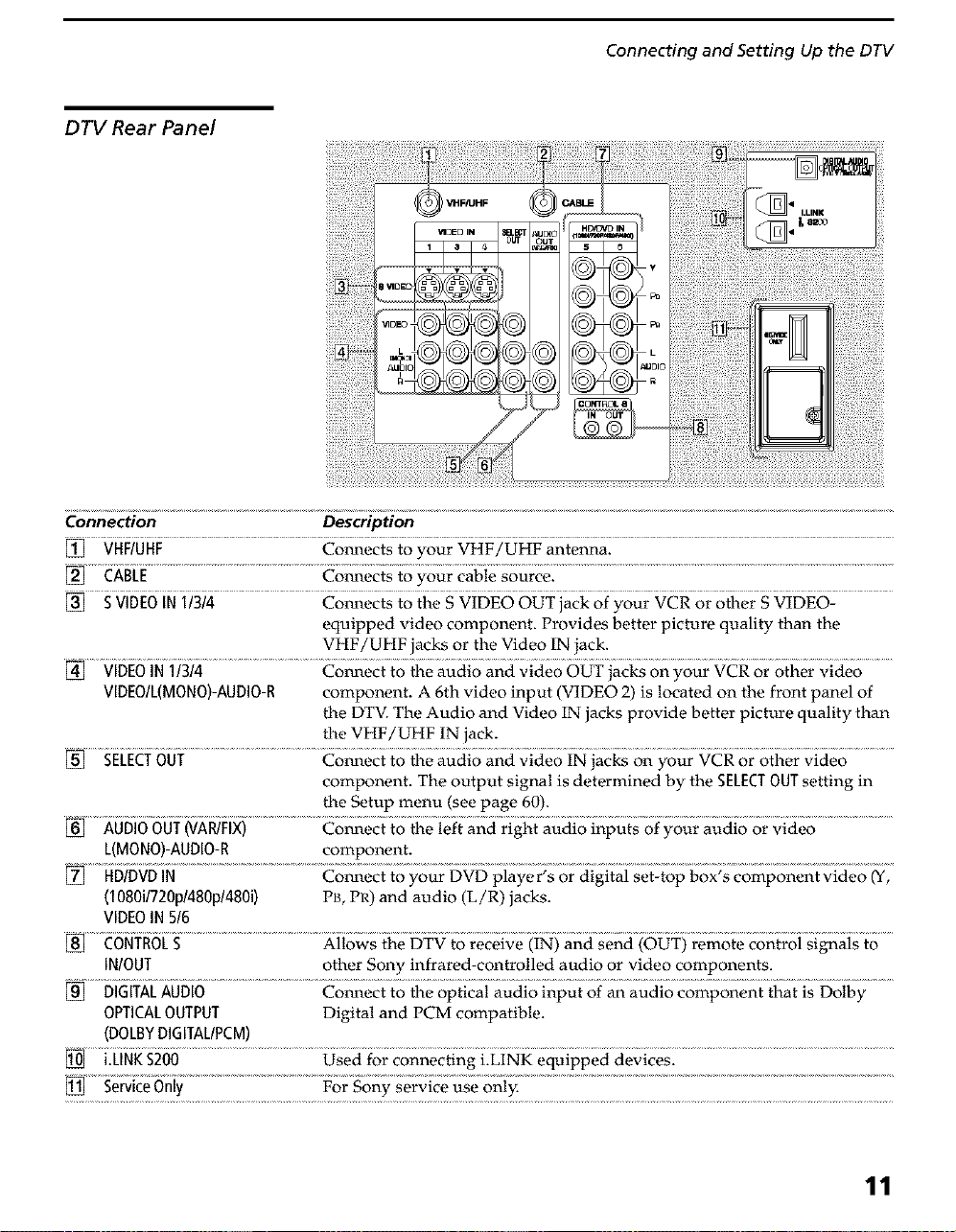
Connecting and Setting Up the DTV
DTVRearPanel
Connection Description
[] VHFIUHF Com_ects to your VtIF/UHF antenna.
[] S VIDEOIN 1/3/4 Com_ects to the S VIDEO OUT jack of your VCR or other S VIDEO-
equipped video component. Provides better picture quality than the
VHF/UHF jacks or the Video IN jack.
[] VIDEOIN11314 Com_ect to the audio and video OUT jacks on your VCR or other video
VIDEO/L(MONO)-AUDIO-R component. A 6th video input (VIDEO 2) is located on the front panel of
the DTV. The Audio and Video IN jacks provide better picture quality than
the VHF/UHF IN jack.
[] SELECTOUT Com_ect to the audio and video IN jacks on your VCR or other video
component. The output signal is determined by the SELECTOUTsetting in
the Setup menu (see page 60).
[_ AUDIOOUTNAP/FIX) Com_ect to the left and right audio inputs of your audio or video
L(MONO)-AUDIO-R component.
[] HD/DVDIN Com_ect to your DVD player's or digital set-top box's component video (Y,
(1080i1720p1480p1480i) PB, PR) and audio (L/R) jacks.
VIDEOIN 516
C6_iTFI6LS....................................Aiiows remote controisignais b ....
IN/OUT other Sony infrared-controlled audio or video components.
[] DIGITALAUDIO Com_ect to the optical audio input of an audio component that is Dolby
OPTICALOUTPUT Digital and PCM compatible.
(DOLBYDIGITAL/PCM)
i.LINKS200 Used for connecting i.LINK equipped devices.
11
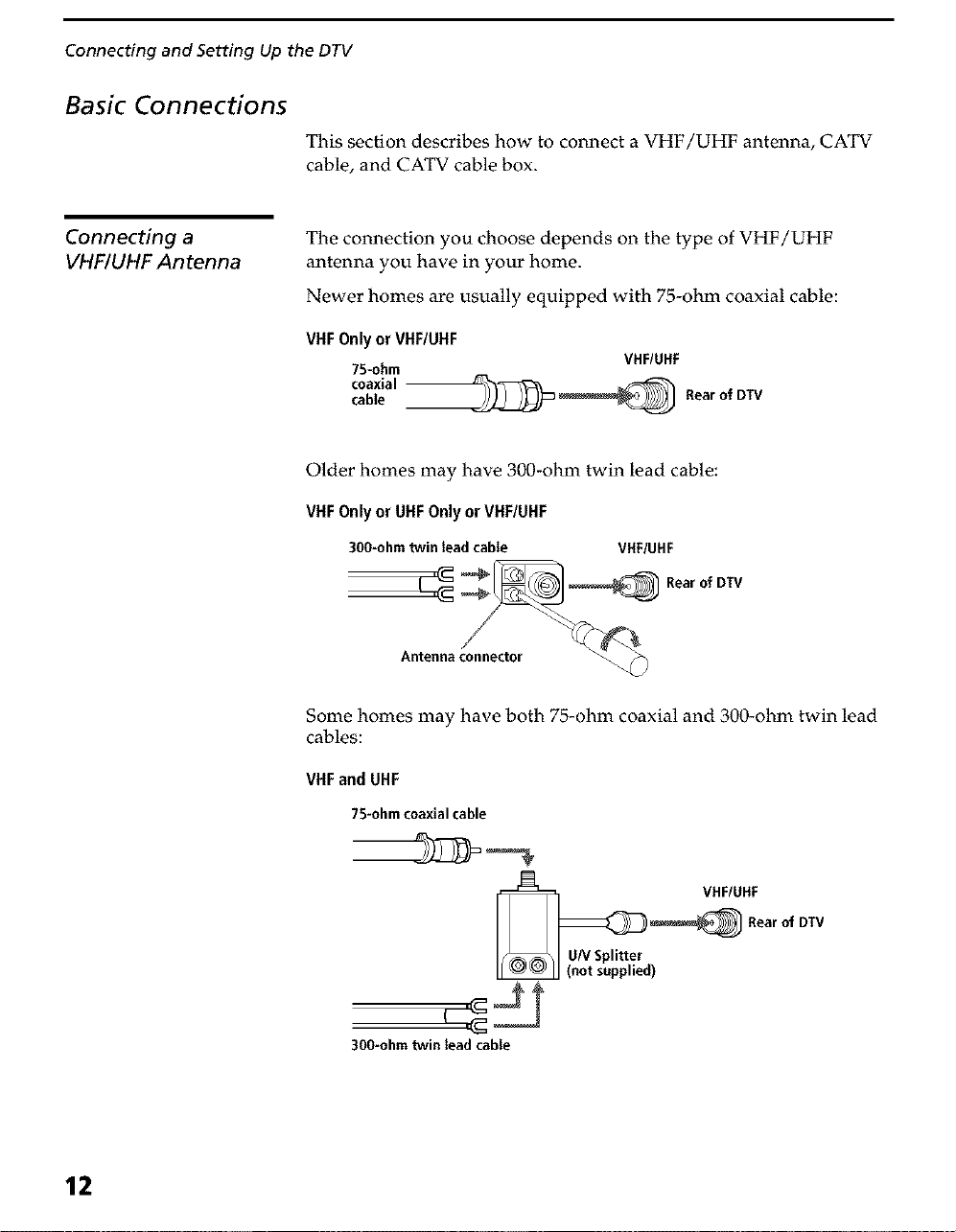
Connecting and Setting Up the DTV
Basic Connections
This section describes how to connect a VHF/UHF antenna, CATV
cable, and CATV cable box.
Connecting a
VHFIUHF Antenna
The connection you choose depends on the type of VHF/UHF
antenna you have in your home.
Newer homes are usually equipped with 75-ohm coaxial cable:
VHF Only or VHF/UHF
75-ohm
coaxial _ _-_
cable ______ Rear of DTV
Older homes may have 300-ohm twin lead cable:
VHFOnly or UHFOnly or VHF/UHF
300-ohmtwin{eadcable VHF/UHF
Antenna connector
Some homes may have both 75-ohm coaxial and 300-ohm twin lead
cables:
VHFand UHF
VHF/UHF
_ Rearof DTV
12
75-ohm coaxial cable
_d VHF/UHF
_Rear ofDTV
)
=Jr
300-ohmtwin leadcable
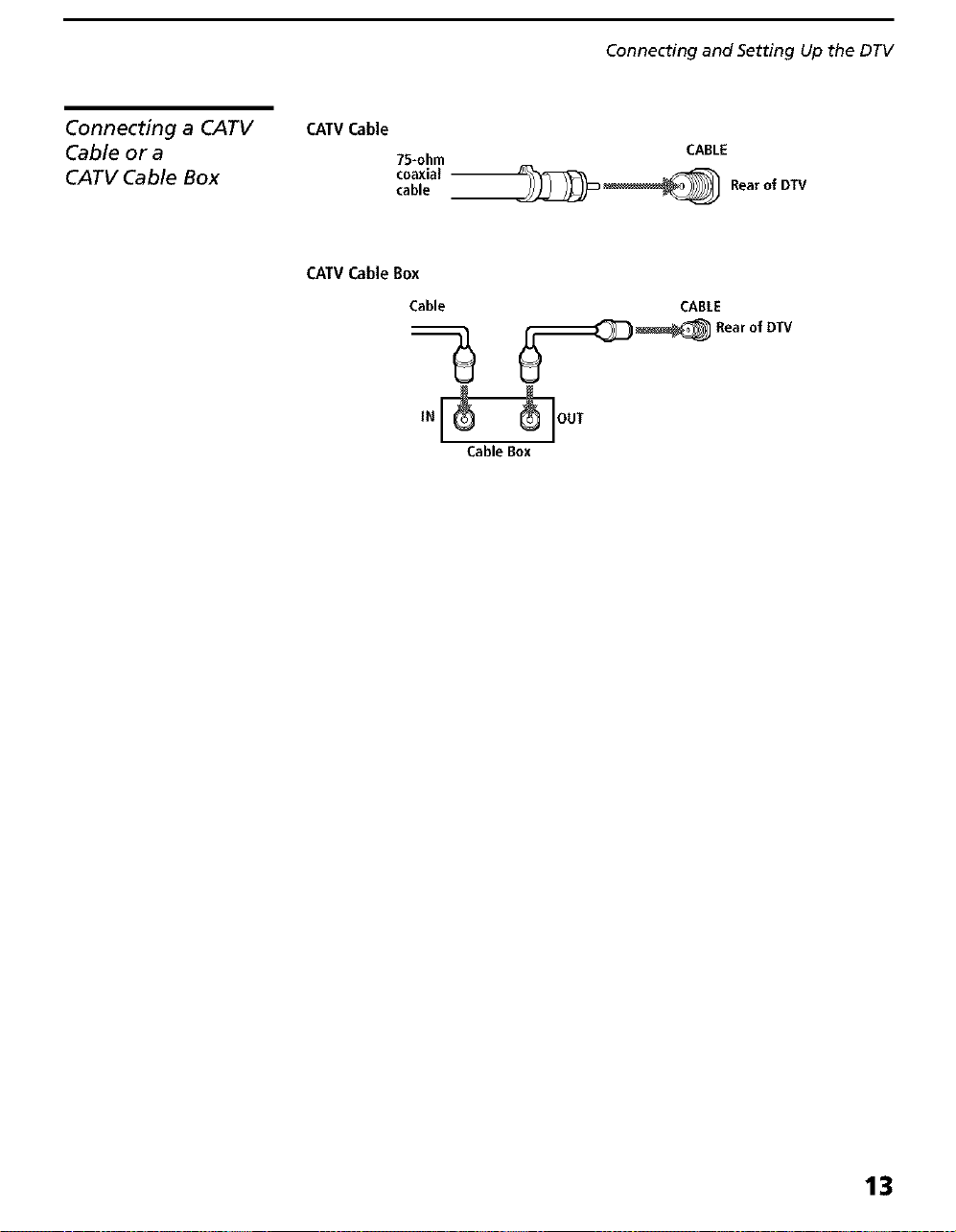
Connecting and Setting Up the DTV
Connecting a CATV
Cable or a
CATV Cable Box
CATVCable
75-ohm
coaxial
cable
CATVCable Box
CABLE
Bea_of DTV
Cable CABLE
IN _OUT
Cable Box
13
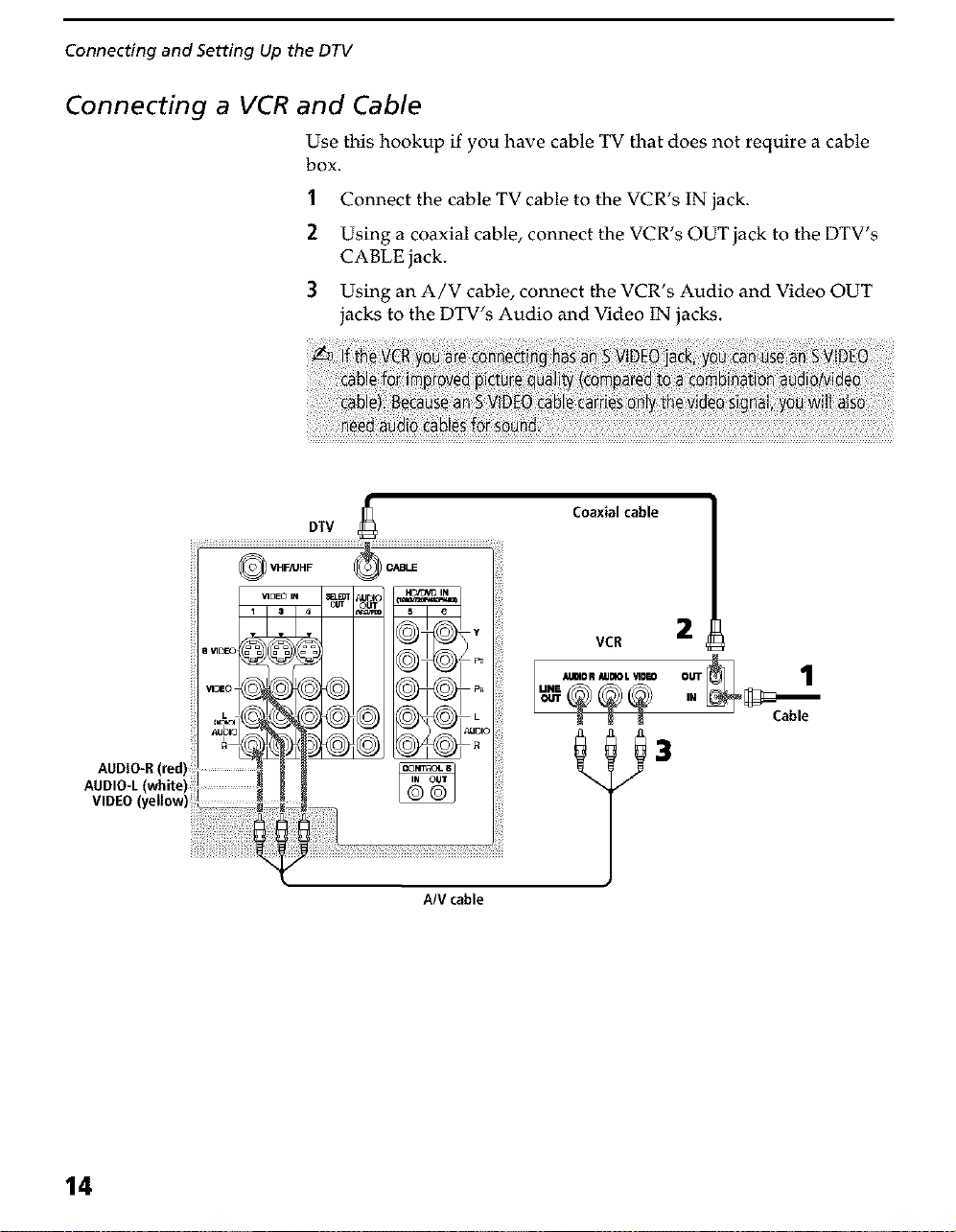
Connecting and Setting Up the DTV
Connecting a VCR and Cable
Use this hookup if you have cable TV that does not require a cable
box.
1 Connect the cable TV cable to the VCR's IN jack.
2 Using a coaxial cable, connect the VCR's OUT jack to the DTV's
CABLE jack.
3 Using an A/V cable, connect the VCR's Audio and Video OUT
jacks to the DTV's Audio and Video IN jacks.
AUDIO=R(red)
AUDIO-L
oTv
A/V cable
Coaxial cable
VCR
AUOIOR KIlO L _IDEO OUT
2
1
Cable
14
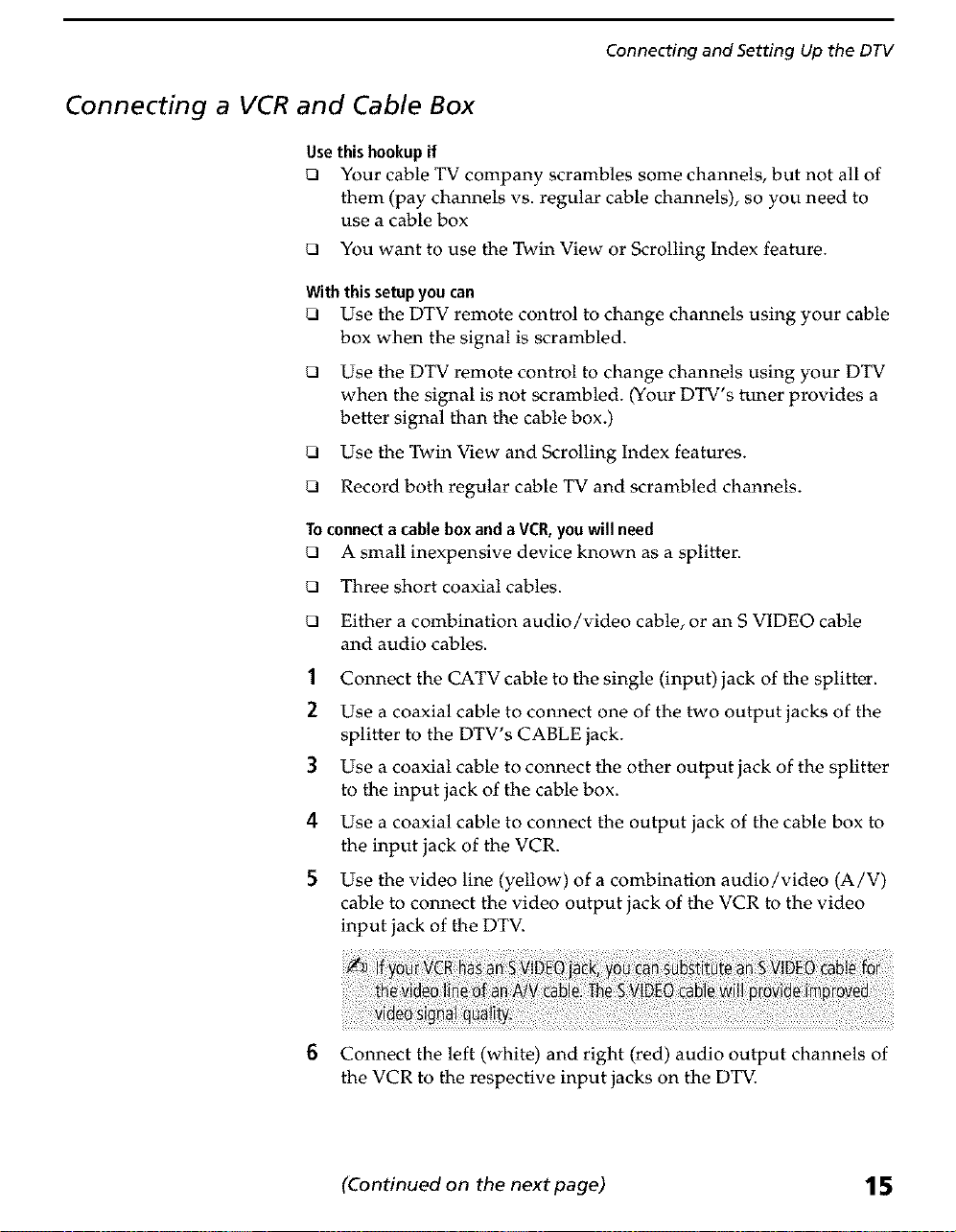
Connecting a VCR and Cable Box
Use this hookup if
Cl Your cable TV company scrambles some channels, but not all of
them (pay channels vs. regular cable channels), so you need to
use a cable box
Cl You want to use the Twin View or Scrolling Index feature.
With this setup you can
Cl Use the DTV remote control to change channels using your cable
box when the signal is scrambled.
Cl Use the DTV remote control to change channels using your DTV
when the signal is not scrambled. (Your DTV's tuner provides a
better signal than the cable box.)
Cl Use the Twin View and Scrolling Index features.
Cl Record both regular cable TV and scrambled channels.
Toconnect a cable box and a VCll,you will need
Cl A small inexpensive device known as a splitten
Cl Three short coaxial cables.
Connec_ng andSet_ngUpthe DTV
Cl Either a combination audio/video cable, or an S VIDEO cable
and audio cables.
] Connect the CATV cable to the single (input) jack of the splitter.
2 Use a coaxial cable to connect one of the two output jacks of the
splitter to the DTV's CABLE jack.
3 Use a coaxial cable to connect the other output jack of the splitter
to the input jack of the cable box.
4 Use a coaxial cable to connect the output jack of the cable box to
the input jack of the VCR.
5 Use the video line (yellow) of a combination audio/video (A/V)
cable to connect the video output jack of the VCR to the video
input jack of the DTV.
6
Connect the left (white) and right (red) audio output channels of
the VCR to the respective input jacks on the DTV.
(Continued on the next page) 15
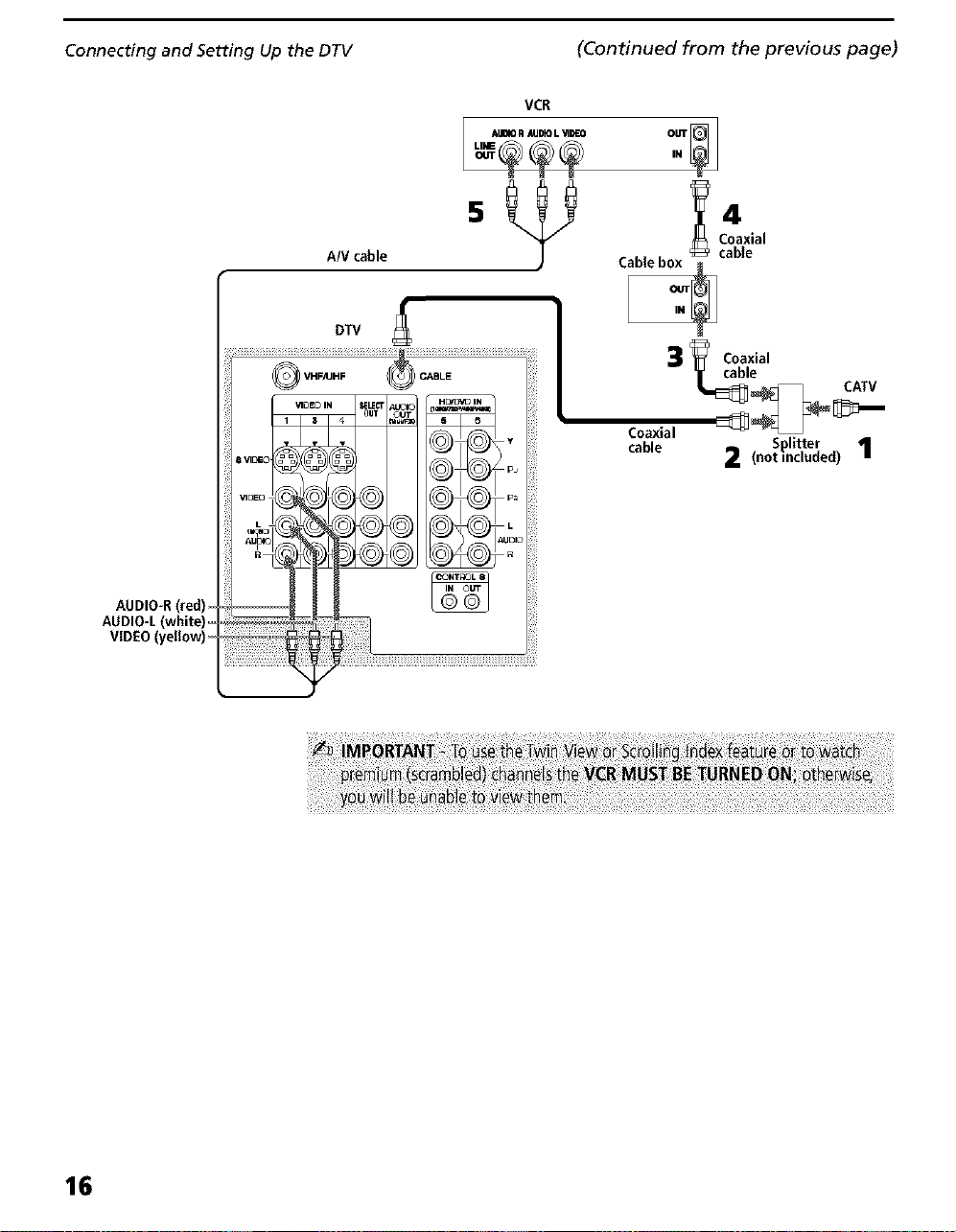
Connecting and Setting Up the DTV (Continued from the previous page)
VCR
IN
Coaxial
A/V cable
DTV
cable
3_ Ceaxia,
cable
__ CATV
Splitter 1
2 (not included)
AUDIO-R(red)=
AUDIO=L(white)=
VIDEO(yellow)=
@ VHFslJHF I GABLE
_UDIC
2_
@
@
Coaxial
cable
16
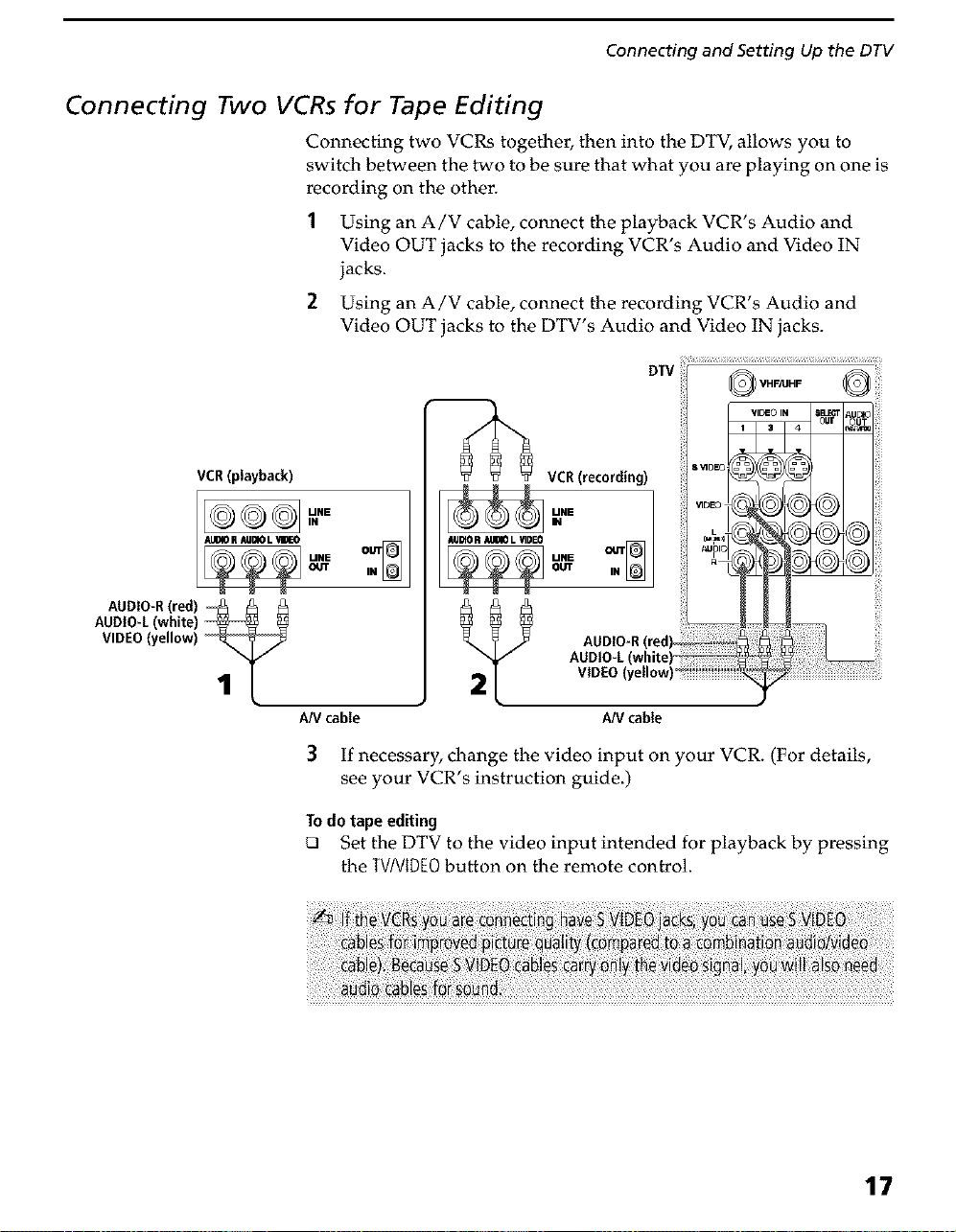
Connecting Two VCRs for Tape Editing
Connecting two VCRs together, then into the DTV, allows you to
switch between the two to be sure that what you are playing on one is
recording on the other.
1 Using an A/V cable, connect the playback VCR's Audio and
Video OUT jacks to the recording VCR's Audio and Video IN
jacks.
2 Using an A/V cable, connect the recording VCR's Audio and
Video OUT jacks to the DTV's Audio and Video IN jacks.
Connecting and Setting Up the DTV
DTV
AUDIO-L(white)
VIDEO(yellow)
AUDIO-R(red)
VCR(playback)
VCR(recording)
UNE
OUT_
IN
2_ AUDIO-R (red)
A/V cable A/V cable
MNE O_T_OUT IN
AUDIO-L (white)
VIDEO (yellow)
3 If necessary, change the video input on your VCR. (For details,
see your VCR's instruction guide.)
lO do tape editing
Set the DTV to the video input intended for playback by pressing
the TV/VIDE0button on the remote control.
17
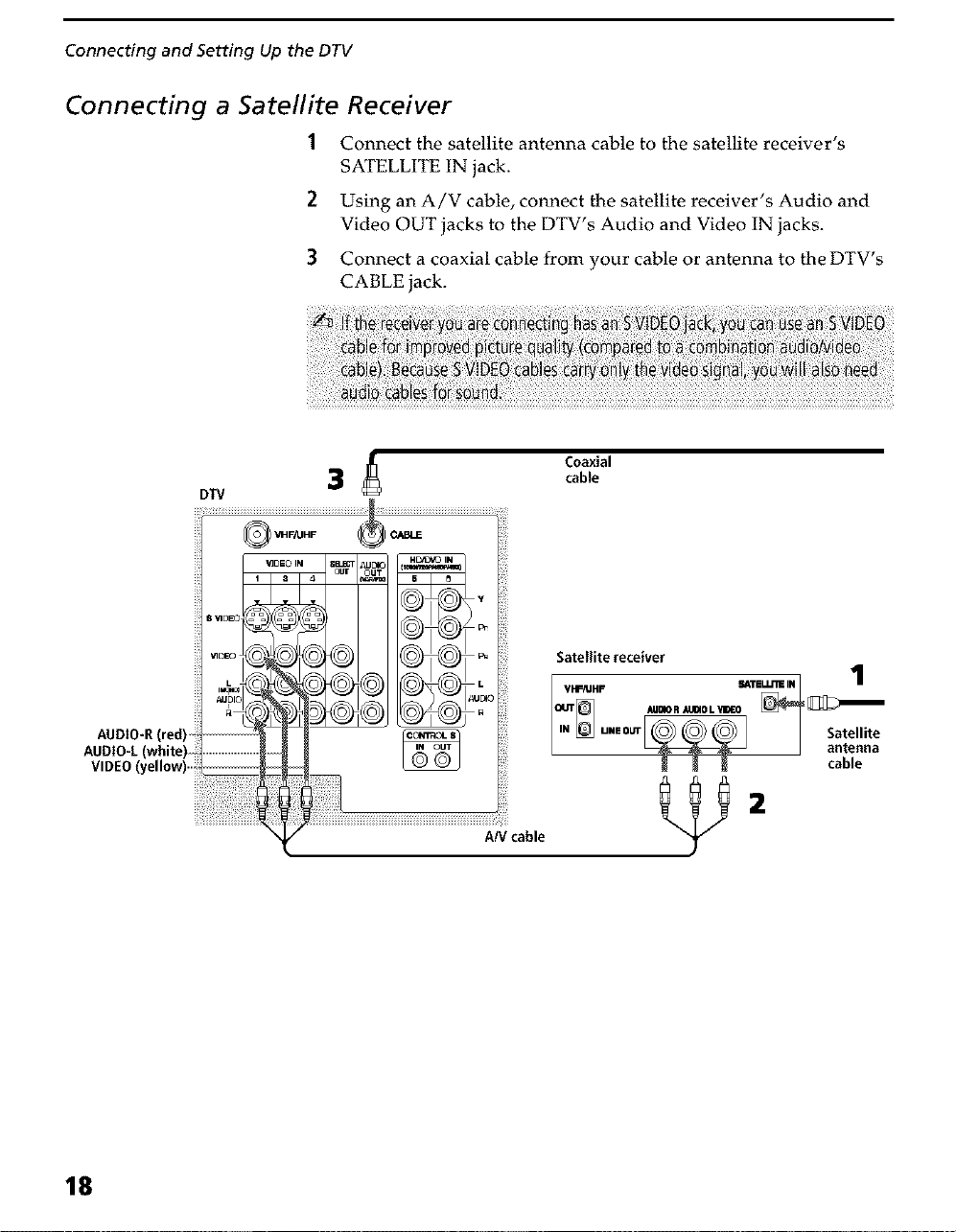
Connecting and Setting Up the DTV
Connecting a Satellite Receiver
1 Connect the satellite antenna cable to the satellite receiver's
SATELLITE IN jack.
2 Using an A/V cable, connect the satellite receiver's Audio and
Video OUT jacks to the DTV's Audio and Video IN jacks.
3 Connect a coaxial cable from your cable or antenna to the DTV's
CABLE jack.
DTV
@ _I_F/UHF
8 I*IDE
_DE
L
auF
AUDIO-R(red)
AUDIO-L(white)....................
VIDEO(yellow)......................
Coaxial3 cable
2
A!V cable
18
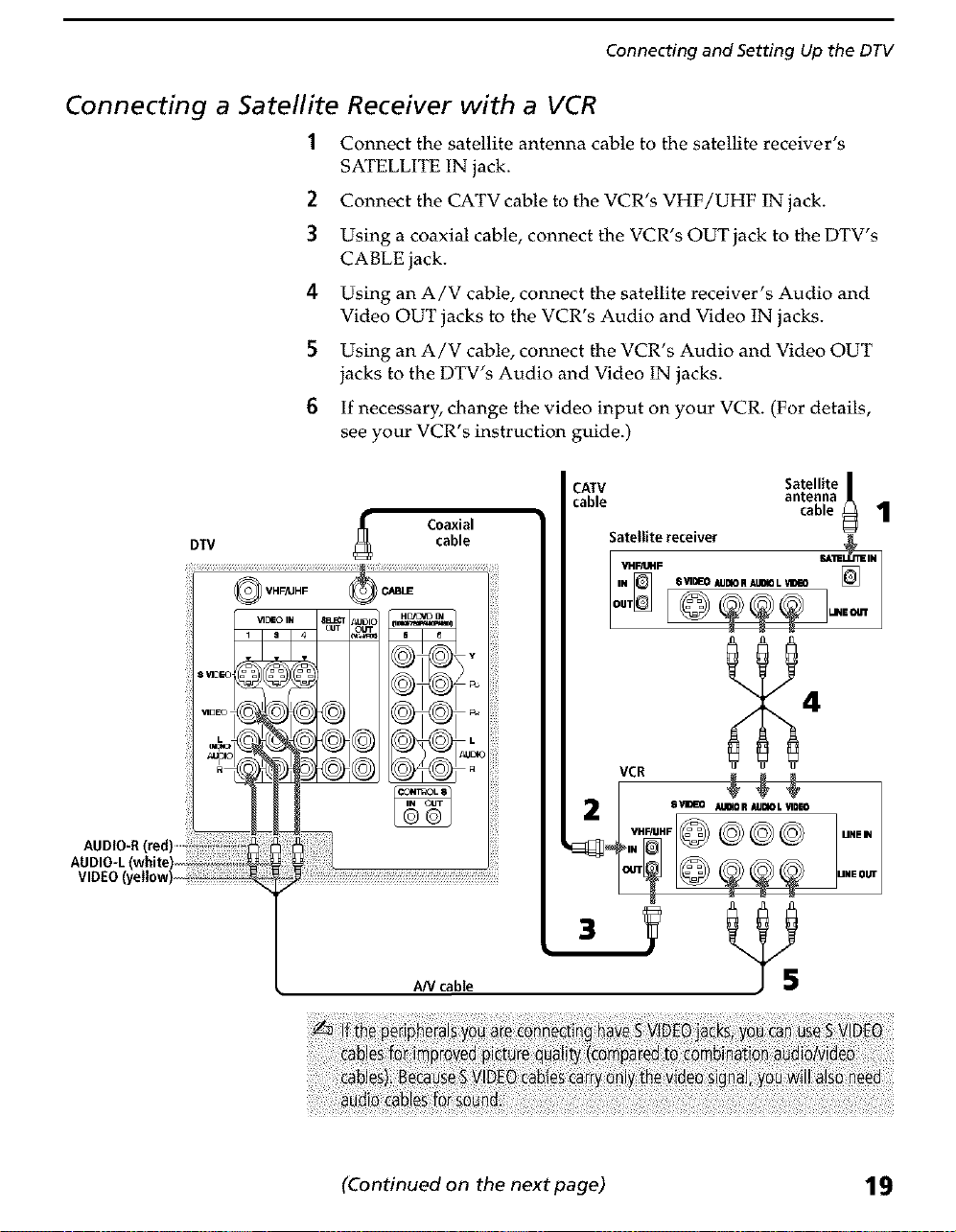
Connecting a Satellite Receiver with a VCR
1 Connect the satellite antenna cable to the satellite receiver's
SATELLITE IN jack.
2 Connect the CATV cable to the VCR's VHF/UHF IN jack.
3 Using a coaxial cable, connect the VCR's OUT jack to the DTV's
CABLE jack.
4 Using an A/V cable, connect the satellite receiver's Audio and
Video OUT jacks to the VCR's Audio and Video IN jacks.
5 Using an A/V cable, connect the VCR's Audio and Video OUT
jacks to the DTV's Audio and Video IN jacks.
6 If necessary, change the video input on your VCR. (For details,
see your VCR's instruction guide.)
Connecting and Setting Up the DTV
AUDIO-R(red) ......
AUDIO-L
VIDEO
A/V cable
CAW
cable cable 1
Satellite|
antenna_
Satellitereceiver
INVH_ F $ VI_O AUDIOR_ LV_IO SA11E_
ouT_ _UN.OUT J
VCR
(Continued on the next page) 19
