Page 1
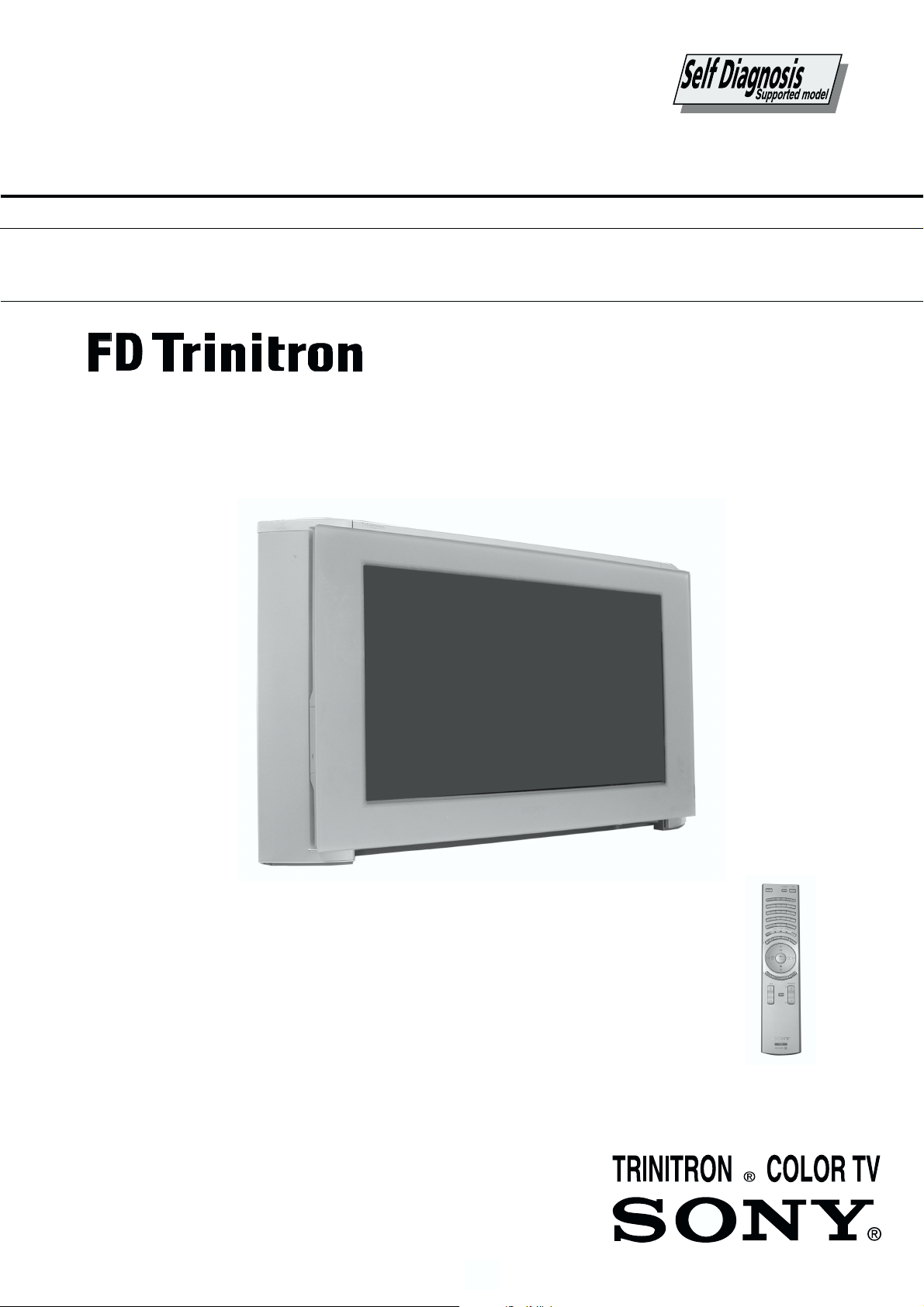
SERVICE MANUAL
AE-6D
CHASSIS
MODEL
KD-32NX100AEP
COMMANDER DEST CHASSIS NO.
RM-935 AEP SCC-Q85B-A
KD-32NX100AEP
- 1 -
RM-935
Page 2
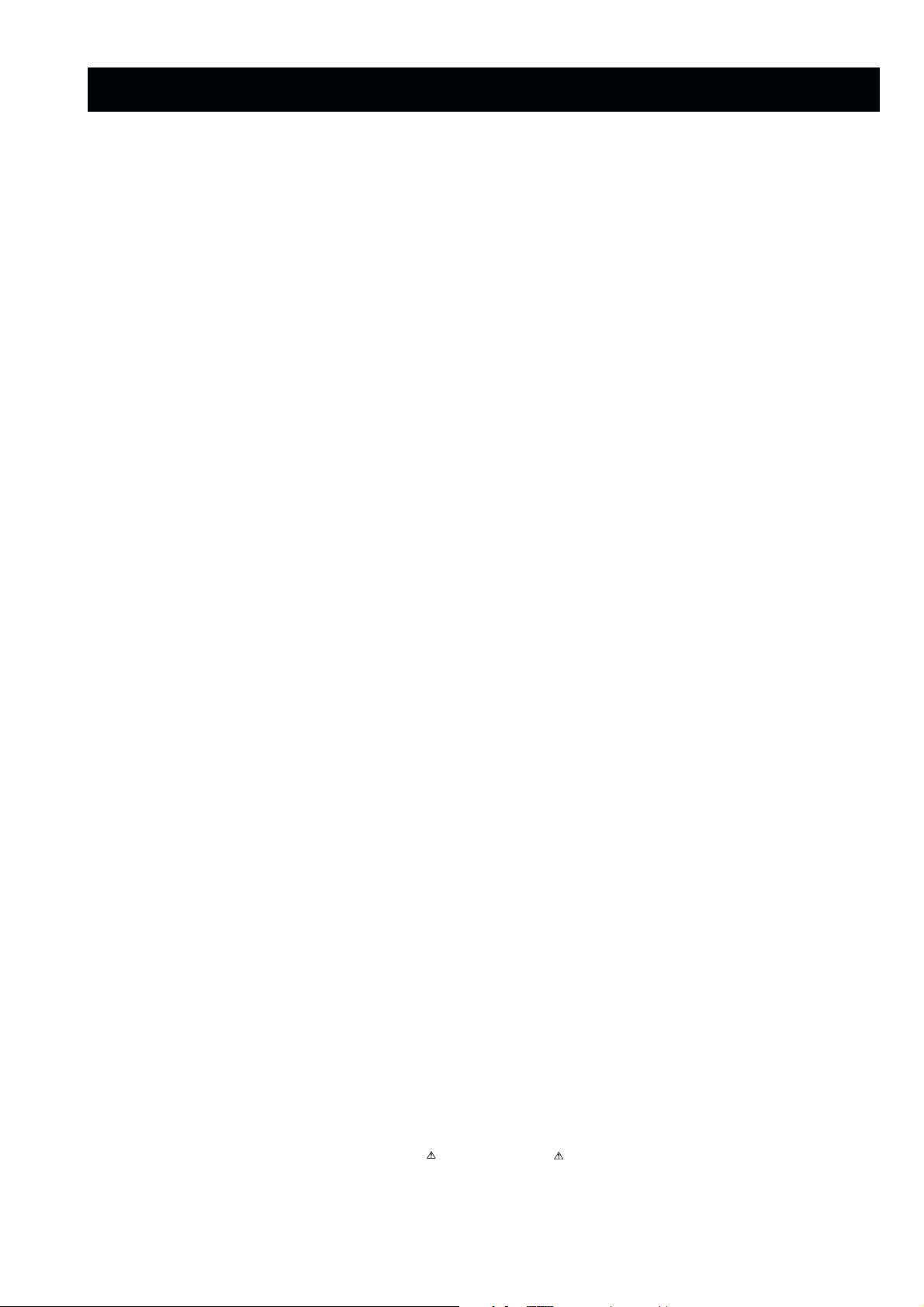
TABLE OF CONTENTS
Section Title Page Section Title Page
Caution .................... 3
Specifications .................... 4
Connectors .................... 5
Self Diagnostic Software .................... 6
1. GENERAL
Automatically Tuning the TV .................... 9
Finding your Video Channel .................... 9
Viewing a Digital Text Service .................... 9
Using the Text Menu .................... 10
The Main Menu .................... 10
Manually Tuning Analogue
Signals .................... 12
Remote Control Configuration
for VCR/DVD .................... 12
Specifications .................... 13
Troubleshooting .................... 13
2. DISASSEMBLY
2-1. Rear Cover Removal (Step 1) .................... 14
2-2. Rear Cover Removal (Step 2) .................... 14
2-3. Rear Cover Removal (Step 3) .................... 14
2-4. Speaker Disconnection .................... 14
2-5. Chassis Removal .................... 15
2-6. Service Position .................... 15
2-7. D and G Board Removal .................... 15
2-8. G1 Bracket Removal .................... 16
2-9. F1 Board Removal .................... 16
2-10. H1 Board Removal .................... 16
2-11. Removal of N Board Shield .................... 16
2-12. Picture Tube Removal .................... 17
Bottom Plates .................... 18
Removing the Glass Panel .................... 19
3. SET-UP ADJUSTMENTS
3-1. Beam Landing .................... 20
3-2. Convergence .................... 21
3-3. Focus Adjustment .................... 23
3-4. Screen (G2), White Balance .................... 23
5. DIAGRAMS
5-1. Block Diagrams (1) .................... 29
Block Diagrams (2) .................... 30
Block Diagrams (3) .................... 31
Block Diagrams (4) .................... 32
Block Diagrams (5) .................... 33
Block Diagrams (6) .................... 34
Block Diagrams (7) .................... 35
Block Diagrams (8) .................... 36
5-2. Circuit Board Location .................... 37
5-3. Schematic Diagrams and
Printed Wiring Boards .................... 37
* A Board .................... 41
* M3 Board .................... 44
* C Board .................... 47
* N1 Board .................... 48
* L Board .................... 49
* J1 Board .................... 51
* B4 Board .................... 52
* F1 Board .................... 57
* H1 Board .................... 57
* H2 Board .................... 57
* H3 Board .................... 57
* G Board .................... 59
* D Board .................... 61
* G1 Board .................... 62
* VM Board .................... 62
5-4. Semiconductors .................... 64
5-5. IC Blocks .................... 67
6. EXPLODED VIEWS
6-1. Chassis .................... 69
6-2. Picture Tube ................. 70
6-3. Modem .................... 71
7. ELECTRICAL PARTS LIST .................... 72
4. CIRCUIT ADJUSTMENTS
4-1. Electrical Adjustments .................... 24
4-2. Volume Electrical Adjustments .................... 27
4-3. Test Mode 2 .................... 28
CAUTION
SHORT CIRCUIT THE ANODE OF THE PICTURE TUBE AND THE
ANODE CAP TO THE METAL CHASSIS, CRT SHIELD, OR THE
CARBON PAINTED ON THE CRT, AFTER REMOVAL OF THE
ANODE CAP.
WARNING !!
AN ISOLATION TRANSFORMER SHOULD BE USED DURING
ANY SERVICE WORK TO AVOID POSSIBLE SHOCK HAZARD
DUE TO LIVE CHASSIS, THE CHASSIS OF THIS RECEIVER IS
DIRECTLY CONNECTED TO THE POWER LINE.
SAFETY-RELATED COMPONENT WARNING !!
COMPONENTS IDENTIFIED BY SHADING AND MARKED
THE SCHEMATIC DIAGRAMS, EXPLODED VIEWS AND IN THE
PARTS LIST ARE CRITICAL FOR SAFE OPERATION. REPLACE
THESE COMPONENTS WITH SONY PARTS WHOSE PART
NUMBERS APPEAR AS SHOWN IN THIS MANUAL OR IN
SUPPLEMENTS PUBLISHED BY SONY.
ON
ATTENTION
APRES AVOIR DECONNECTE LE CAP DE’LANODE,
COURT-CIRCUITER L’ANODE DU TUBE CATHODIQUE ET
CELUI DE L’ANODE DU CAP AU CHASSIS METALLIQUE DE
L’APPAREIL, OU AU COUCHE DE CARBONE PEINTE SUR LE
TUBE CATHODIQUE OU AU BLINDAGE DU TUBE
CATHODIQUE.
ATTENTION !!
AFIN D’EVITER TOUT RISQUE D’ELECTROCUTION
PROVENANT D’UN CHÁSSIS SOUS TENTION, UN
TRANSFORMATEUR D’ISOLEMENT DOIT ETRE UTILISÈ LORS
DE TOUT DÈPANNAGE LE CHÁSSIS DE CE RÈCEPTEUR EST
DIRECTMENT RACCORDÈ Á L’ALIMENTATION SECTEUR.
ATTENTION AUX COMPOSANTS RELATIFS Á
LA SECURITÈ!!
LES COMPOSANTS IDENTIFIÈS PAR UNE TRAME ET PAR UNE
MARQUE SUR LES SCHÈMAS DE PRINCIPE, LES VUES
EXPLOSÈES ET LES LISTES DE PIECES SONT D’UNE IMPOR-
TANCE CRITIQUE POUR LA SÈCURITÈ DU FONCTIONNEMENT,
NE LES REMPLACER QUE PAR DES COMPSANTS SONY DONT
LE NUMÈRO DE PIÈCE EST INDIQUÈ DANS LE PRÈSENT
MANUEL OU DANS DES SUPPLÈMENTS PUBLIÈS PAR SONY.
- 2 -
Page 3
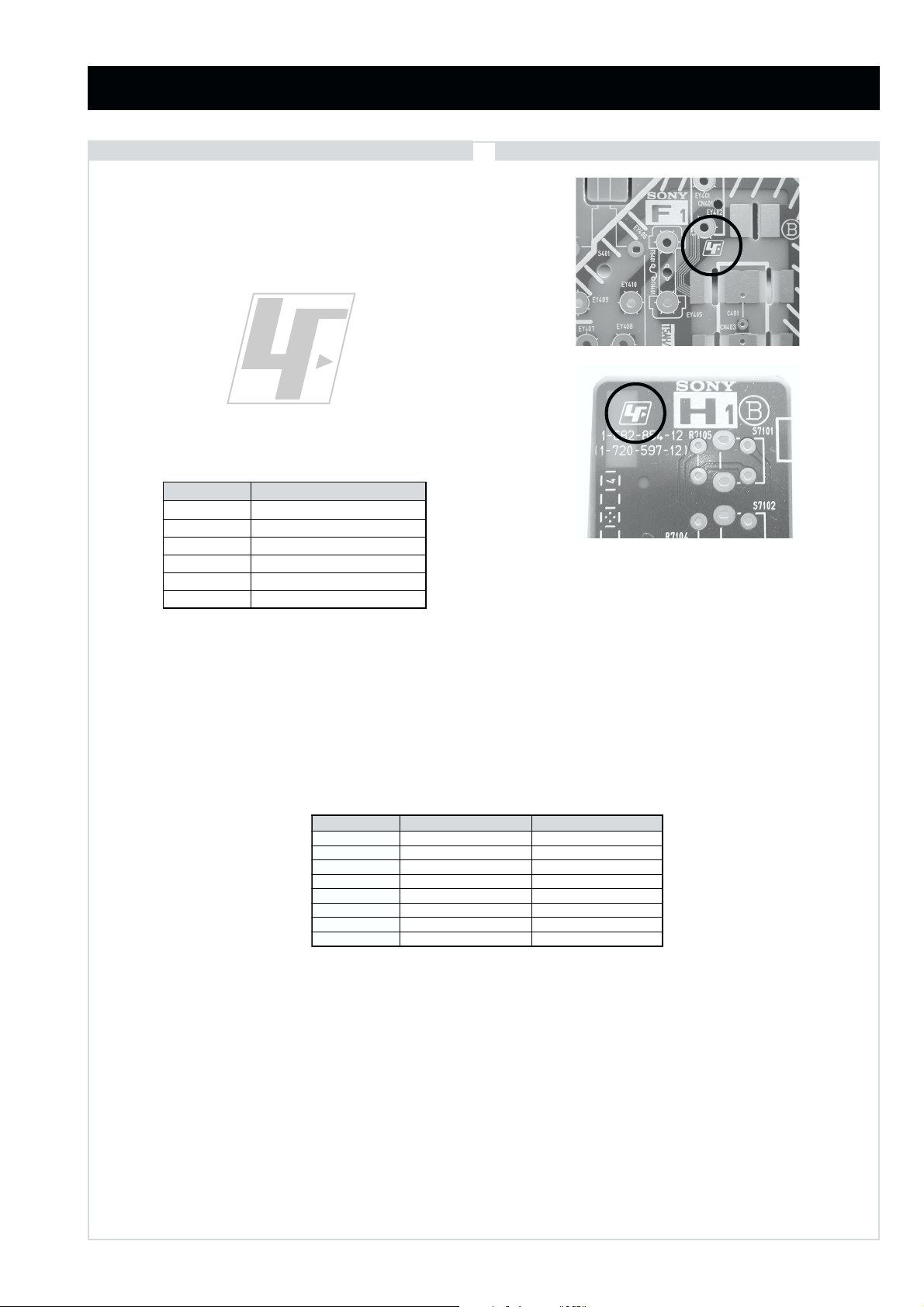
CAUTION
Lead Free Soldered Boards
The circuit boards listed below [Table 1] used in these models
may have been processed using Lead Free Solder. The boards are
identified by the LF logo located close to the board designation
e.g. F1, H1 etc [ see examples ]. The servicing of these boards
requires special precautions to be taken as outlined below.
Table 1
draoB noitcnuF
CevirDTRCB,G,R
1FtupnICA
1HonohPdnaSHVS
2HscriS
3HrekaepS
MVnoitaludoMyticoleV
example 1
example 2
It is strongly recommended to use Lead Free Solder material in order to guarantee optimal quality of new solder joints. Lead Free Solder is
available under the following part numbers :
rebmuntraP retemaiD skrameR
91-500-046-7mm3.0gK52.0
02-500-046-7mm4.0gK05.0
12-500-046-7mm5.0gK05.0
22-500-046-7mm6.0gK52.0
32-500-046-7mm8.0gK00.1
42-500-046-7mm0.1gK00.1
52-500-046-7mm2.1gK00.1
62-500-046-7mm6.1gK00.1
Due to the higher melting point of Lead Free Solder the soldering iron tip temperature needs to be set to 370 degrees centigrade. This
requires soldering equipment capable of accurate temperature control coupled with a good heat recovery characteristics.
For more information on the use of Lead Free Solder, please refer to http://www.sony-training.com
- 3 -
Page 4
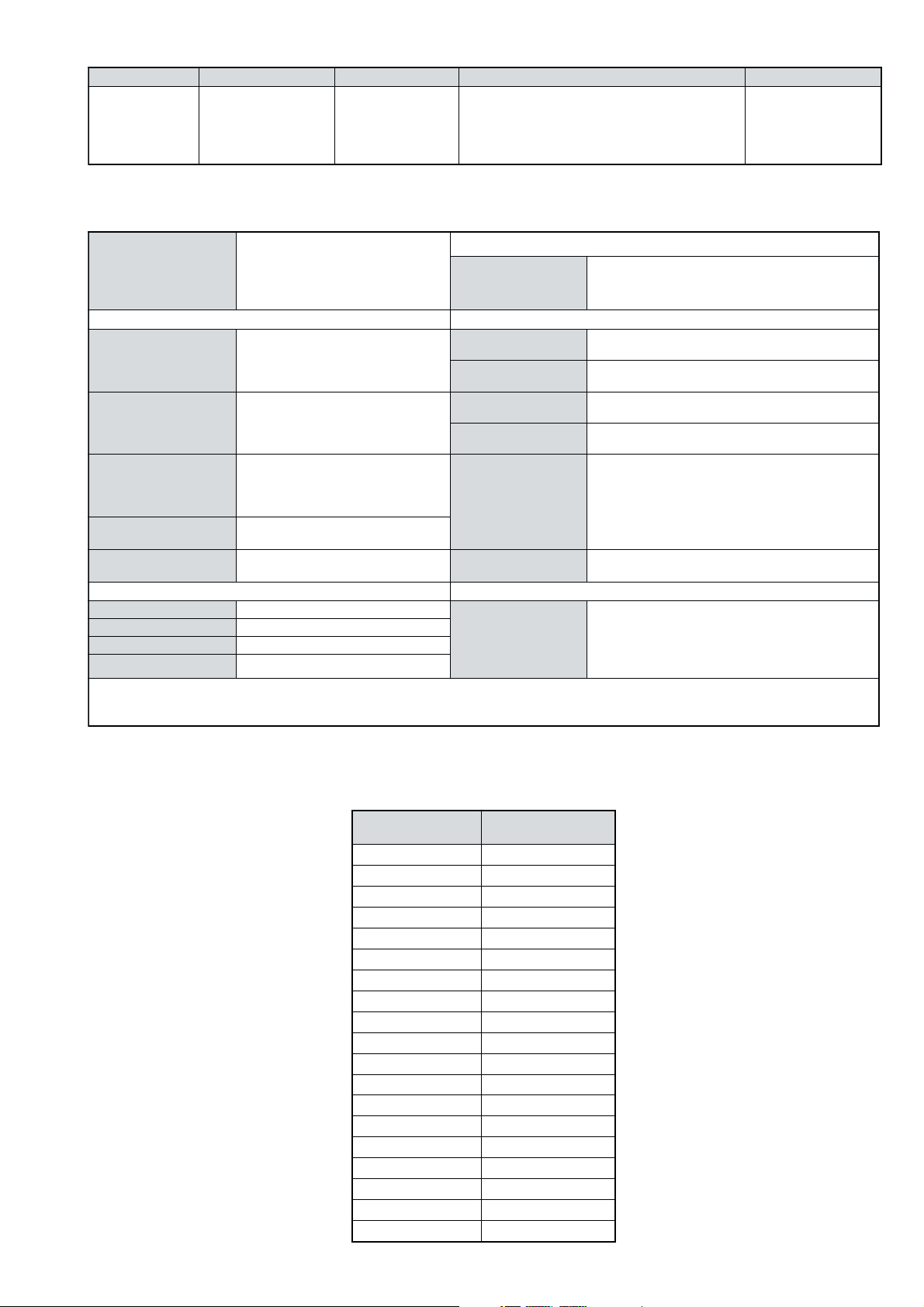
LEDOMMETI metsySnoisiveleT metsySoeretS egarevoClennahC metsySroloC
PEA
,L,I,K/D,H/G/B
T-BVD
MACIN/NAMREG
oeretS
14S-12S:REPYH
01F-2F,21R-10R,21E-20E:FHV
96B-12B,96F-12F,96R-12R,96E-12E:FHU
Q-B,02S-10S:VTELBAC
MACES,LAP
,34.4CSTN
85.3CSTN
,)NIOEDIV(
LM@PM2GEPM
nortinirTDF
ebuTerutciP
rotcennocoruEnip-12:1
)dradnatsCELENEC(
rotcennocoruEnip-12:2
rotcennocoruEnip-12:3
skcaJonohP
tekcoSAICMCPeludoMsseccAlanoitidnoC serutaeFrehtO
kcajenohpdaeHkcajinimoerets
stupnioiduAskcajonohp
stupnioediVskcajonohp
tupnioediVSNIDnip4
)yllanogaid
]RAER[slanimreTtuptuO/tupnI snoitacificepSlareneG
.BGRrofstupnI
.slangis
.BGRrofstupnI
.slangis
)elbatceles(
slangiS
]EDIS[slanimreTtuptuO/tupnI lortnocderarfnI:metsyslortnocetomeR
)sehcni23(mc28xorppA
noitcelfedeerged°201
oiduAdnaoediVVTfostuptuO
oiduAdnaoediVVTfostuptuO
.oediVSrofstupnI
tuptuOdnuoS
derusaemerutcipmc67xorppA(
refoowbuS
.slangisoediVdnaoiduArofstupnI
.slangisoediVdnaoiduArofstupnI
.slangisoediVdnaoiduArofstupnI
slangisoiduAdnaoediVrofstuptuO
oiduArofelbairavsrotcennoCtuptuO
snoisnemiDmm685x465x5.779xorppA
thgieWgk47xorppA
rekaepstfeLdnathgiR
stnemeriuqeRrewoPV042-022
noitpmusnoCrewoPW641
seirosseccAdeilppuS
stnemeriuqerrewoP
etomeR539-MRrednammoC
elbachguorhtpooLFR
)09.V(medoMlanretxE
ybloDlautriV
cdV3
noitangisedCEIseirettab2
)AAezis(6R
)SMR(W01x2)rewoPcisuM(W02x2
)SMR(W51x1)rewoPcisuM(W03x1
)2(yrettab6RdetangisedCEI
,kniltramS,txeteleT,CRD,erutcipzH001
metI
emaNledoM
bmoClaPNO
PIPFFO
ytiroirPBGRNO
xoBrefooWNO
1tracSNO
2tracSNO
3tracSNO
)4(nitnorFNO
rotcejorPFFO
edom9:61niBKANO
G/BmroNNO
ImroNNO
K/DmroNNO
SUAmroNFFO
LmroNNO
TASmroNNO
MmroNFFO
txeteleTNO
oeretSmaciNNO
.ecitontuohtiwegnahcottcejbuserasnoitacificepsdnangiseD
PEA001XN23-DK
- 4 -
Page 5
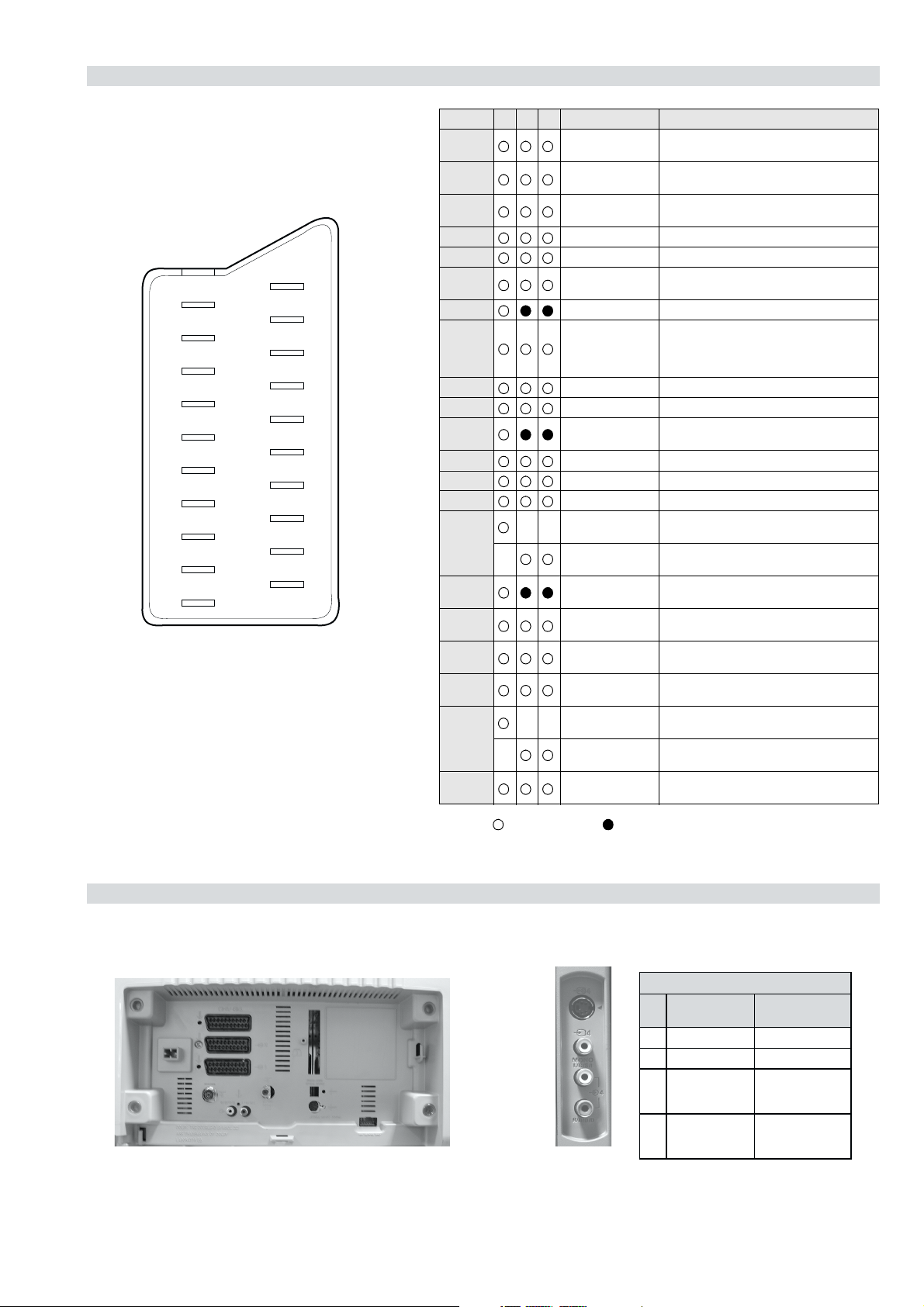
21 pin connector
21
19
17
15
13
11
9
7
5
3
1
20
18
16
14
12
10
4
2
Pin No 1 2 4 Signal Signal level
1 Audio output B
2
3
4 Ground (audio)
5 Ground (blue)
6 Audio input A
7 Blue input 0.7 +/- 3dB, 75 ohms positive
8 Function select
9 Ground (green)
10 Open
11 Green Green signal : 0.7 +/- 3dB, 75 ohms,
8
6
12 Open
13 Ground (red)
14 Ground (blanking)
15
16 Blanking input
17 Ground (video
18 Ground (video
19 Video output 1V +/- 3dB, 75ohms, positive sync 0.3V
20
21 Common ground
3
(right)
Audio input B
(right)
Audio output A
(left)
(left)
(AV control)
_ _ Red input 0.7 +/- 3dB, 75 ohms, positive
_ (S signal Chroma
input)
(Ys signal)
output)
input)
_ _ Video input 1V +/- 3dB, 75ohms, positive sync 0.3V
_ Video input
Y (S signal)
(plug, shield)
Standard level : 0.5V rms
Output impedence : Less than 1kohm*
Standard level : 0.5V rms
Output impedence : More than 10kohm*
Standard level : 0.5V rms
Output impedence : Less than 1kohm*
Standard level : 0.5V rms
Output impedence : More than 10kohm*
High state (9.5-12V) : Part mode
Low state (0-2V) : TV mode
Input impedence : More than 10K ohms
Input capacitance : Less than 2nF
positive
0.3 +/- 3dB, 75 ohms, positive
High state (1-3V) Low state (0-0.4V)
Input impedence : 75 ohms
(-3+10dB)
(-3+10dB)
1V +/- 3dB, 75ohms, positive sync 0.3V
(-3+10dB)
Connected Not Connected (open) * at 20Hz - 20kHz
Rear Connection Panel Side Connection Panel
S-Video
socket
niP
oN
1dnuorG-
2dnuorG-
3tupni)langisS(Y,mho57Bd3-/+V1
4tupni)langisS(CBd3-/+V3.0
langiS leveLlangiS
noitarugifnocniptekcosoediVS
V3.0.cnySevitisop
Bd01+3-
evitisop,mho57
.cnyS
- 5 -
Page 6
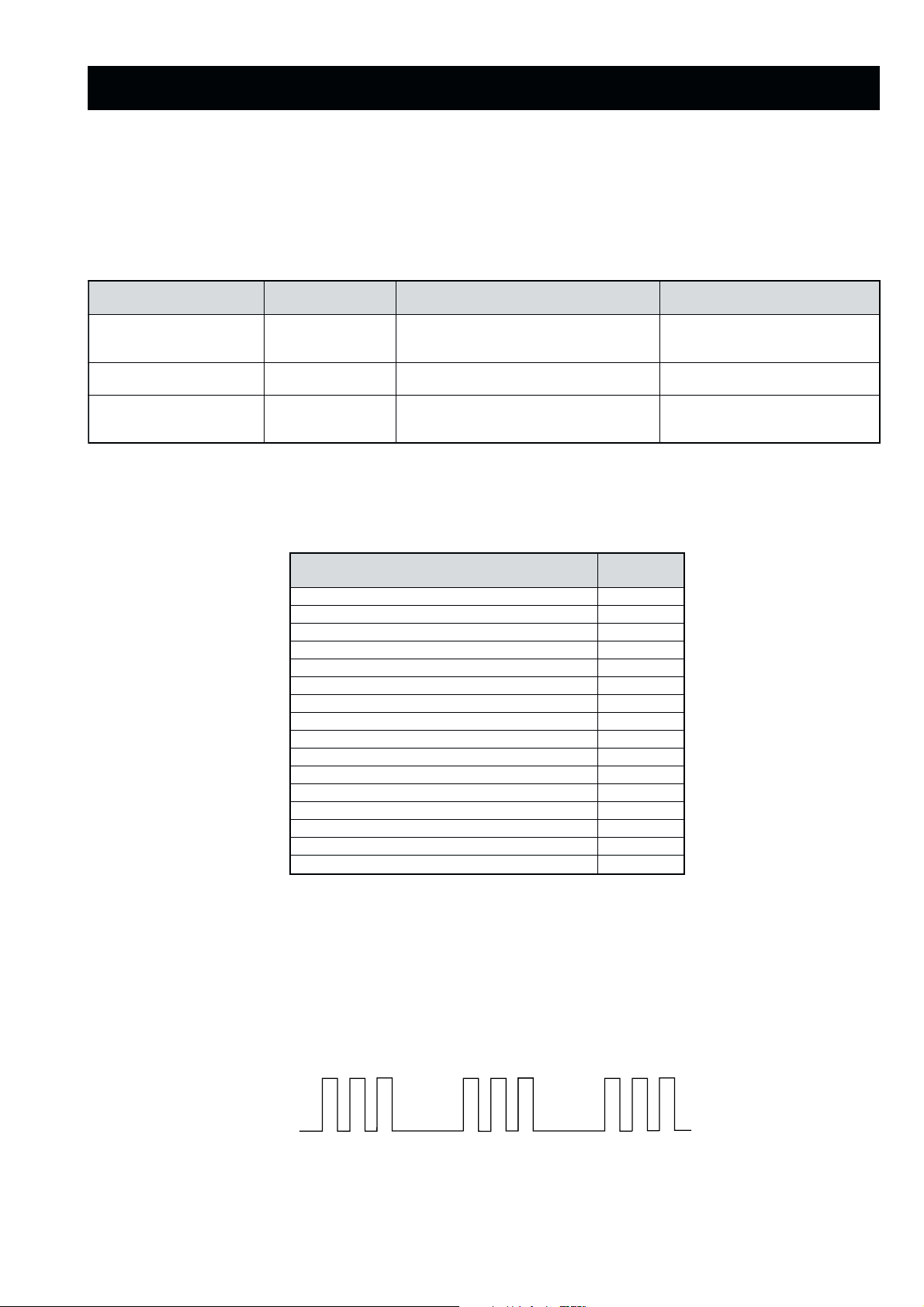
AE-6D SELF DIAGNOSTIC SOFTWARE
The identification of errors within the AE-6D chassis is triggered in one of two ways :- 1: Busy or 2: Device failure to respond to IIC. In the
event of one of these situations arising the software will first try to release the bus if busy (Failure to do so will report with a continuous
flashing LED) and then communicate with each device in turn to establish if a device is faulty. If a device is found to be faulty the relevant
device number will be displayed through the LED (Series of flashes which must be counted) See table 1., non fatal errors are reported using this
method.
metIcitsongaiD
noitpircseD
nonruttonseodrewoPthgiltonseoD
)PCO(tnerrucrevOB+semit2
deppotsnoitcelfeDlacitreVsemit4
ybdnatSsemitfooN
sehsalFDEL
.tiucricneposiesuF
egasseMrorrE
rorreoN00
devreseR10
)noitcetorPtnerruCrevO(PCO20
)noitcetorPegatloVrevO(PVO30
noitcetorPlacitreV40
noitcetorPlatnoziroH60
noitcetorPrekaepS70
rorre0subC2I80
redoceD-txeT-eleTB-M90
MVN,23C42TSB-M01
redoceDruoloCniaM,0239ADTB-J11
dnekcaBQ0512AXCB-A21
rossecorPdnuoS,D0143PSMB-A31
orciMlatigiDAMMEB-N41
MARlanretxE81
esuacelbaborP
noitacoL
.nideggulptonsidrocrewoP
)draoBA(detrohssi1071CI
)sces03retfastratskcehc(BKAelbatsnU50
smotpmySdetceteD
noemoctonseodrewoP
VTehtotdeilppussirewopoN
ytluafsiylppusrewopCA
.)draoBD(detrohssi)4088/3088Q(TUO.H
.)draoBD(detrohssi)6088Q(TEFytiraeniL
)draoBD(nepo5388RdeilppustonsiV51+
)draoBD(nepo4388RdeilppustonsiV51-
DEL
edoC
noemoctonseodrewoP
detrohssahenilrewopnodaoL
deppotssaheslupnoitcelfedlacitreV
detrohssahenilrewoP
Flash Timing Example : e.g. error number 3
StBy LED
ON
OFF
ON ON
- 6 -
OFF
Page 7
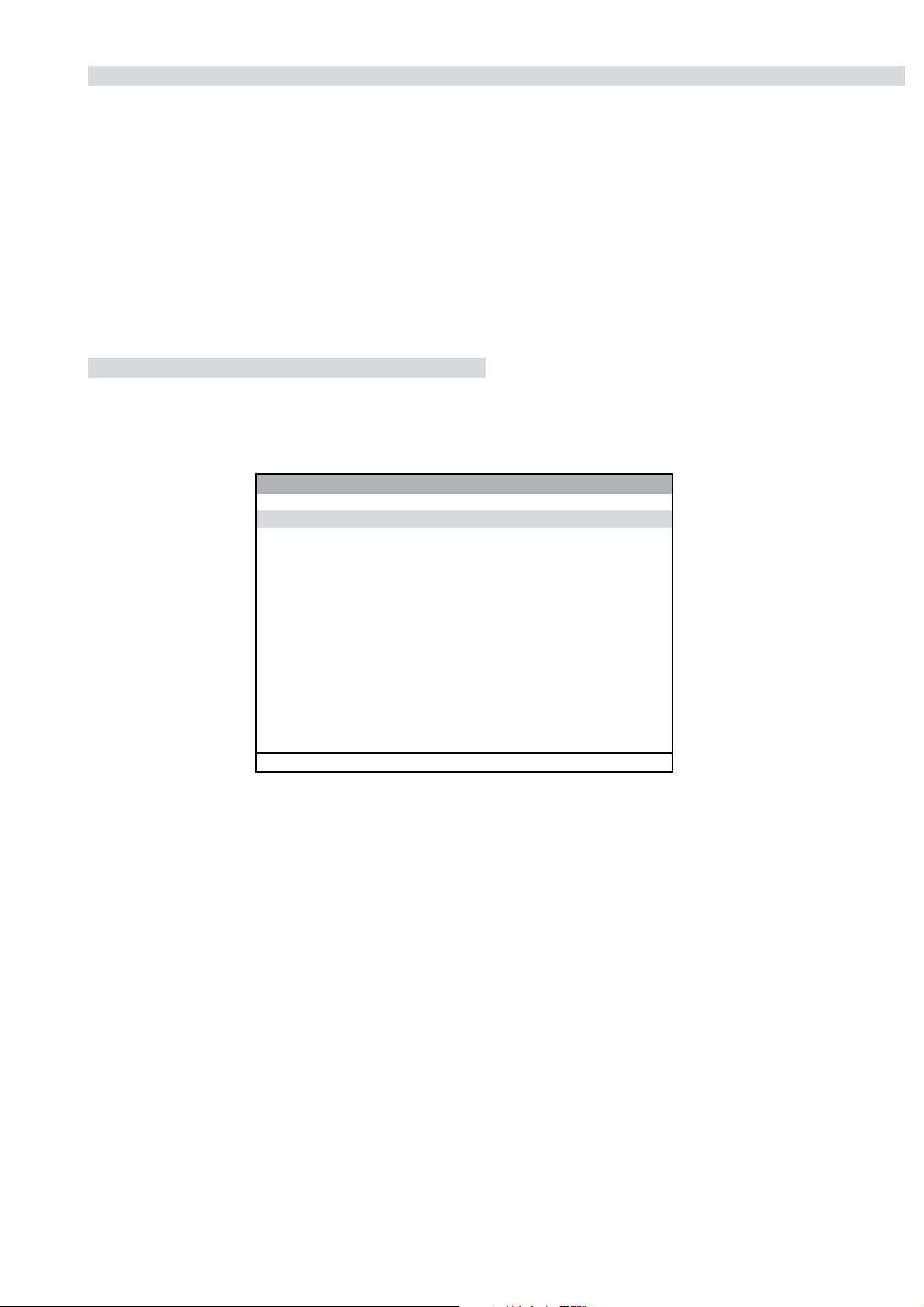
Error Detection Monitor
Device acknowledge is used to check IIC errors. Device acknowledge is checked by sending an IIC start sequence during CRT power on. Each
device is checked three times, if there is no acknowledge after each attempt, it will be regarded as an error.
There are three steps to check for errors.
1. IIC line 0
If all devices except the NVM have errors, IIC line 0 error is displayed.
2. Board check
If all devices mounted on one board have errors, board error is displayed.
3. Each device check
If IIC line error and board error are not detected then the device with the error is displayed.
The detected errors can be displayed as follows :
1. Error Monitor Menu.
2. Error Reader.
1. Error Monitor Menu
rotinoMrorrE
FFONOFFOSRORREERONGI.1
:srorrEderotS
derruccOrorrEoN.1
derruccOrorrEoN.2
derruccOrorrEoN.3
derruccOrorrEoN.4
derruccOrorrEoN.5
:rorrEtnerruC
ecneuqeSrorrEtratS
:uneMtsaL:metIretnE
nim54h922000:emiTgnitarepO
- 7 -
Page 8
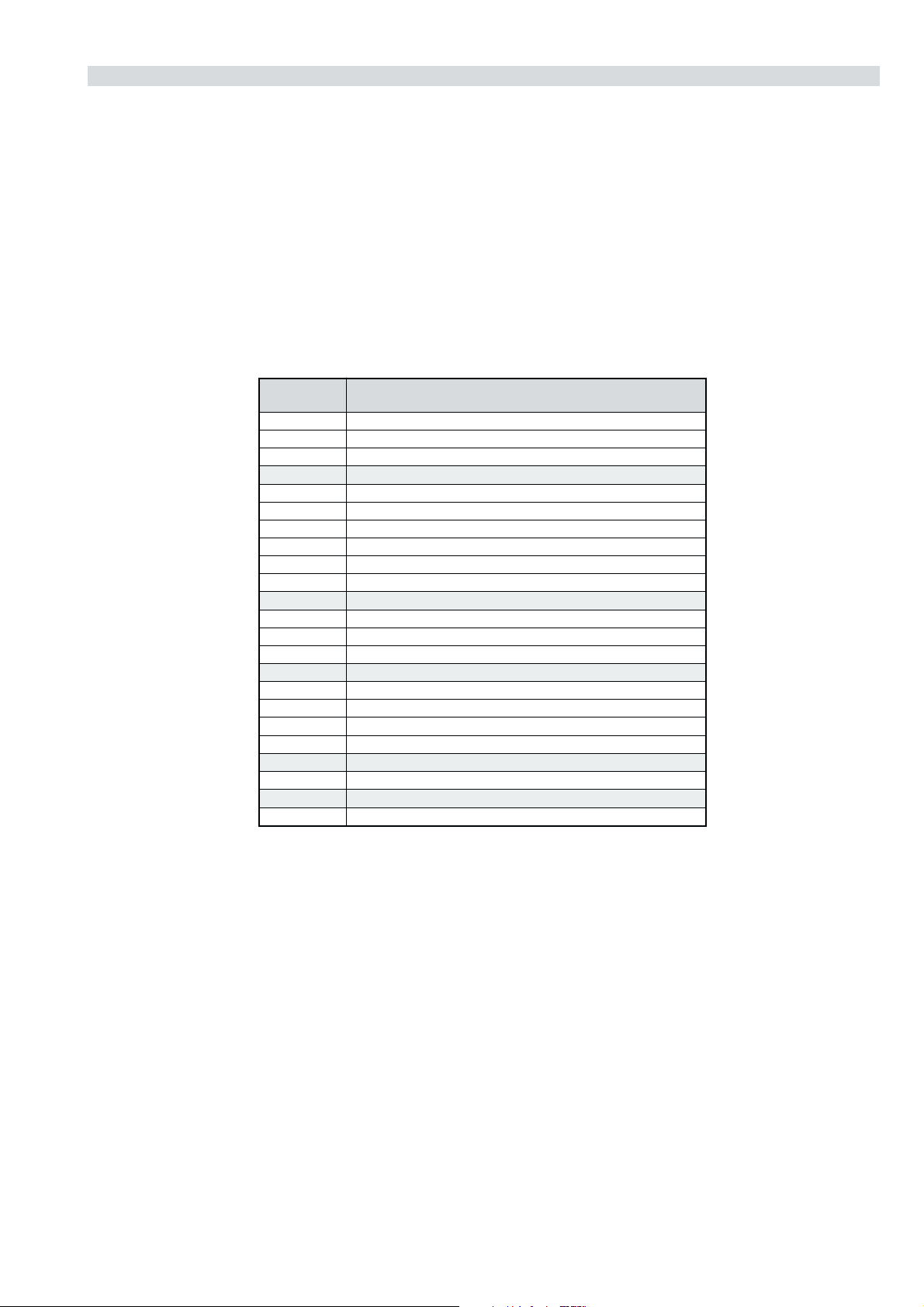
2. Error Reader Display
The error reader display is connected to the service connector to read actual error codes. The part number for the error reader display is
S-188-900-10. Once an error has been detected it will then be displayed on the two digit error reader. The errors displayed refer to the following
table.
rorrE
edoC
h000derruccororreoN
h1000CII,rorresuB
h2001CII,rorresuB
h001 draoB-A
h101rednapxEtroP,5781AXCB-A
h201renuTniaM,6231UTB-A
h401FIniaM,6889ADTB-A
h601dnekcaB,Q0512AXCB-A
h70114188BMB-A
h801CTR,3958FCPB-A
h004 draoBPB
h104XDIMroDIMB-PB
h304yarrAetaGamaronaPB-4B
h404CRDB-3B
h007 draoBJ
h307redoceDruoloCniaMB-J
h507dnuoS-buS,5781AXCB-J
h607rossecorPdnuoS,D0143PSMB-J
h807hctiwSVA,9X12AXCB-J
h008 draoBM
h108MVN,23C43TSB-M
h009 draoB-N
h109orciMlatigiDAMMEB-N
egasseMrorrE
- 8 -
Page 9
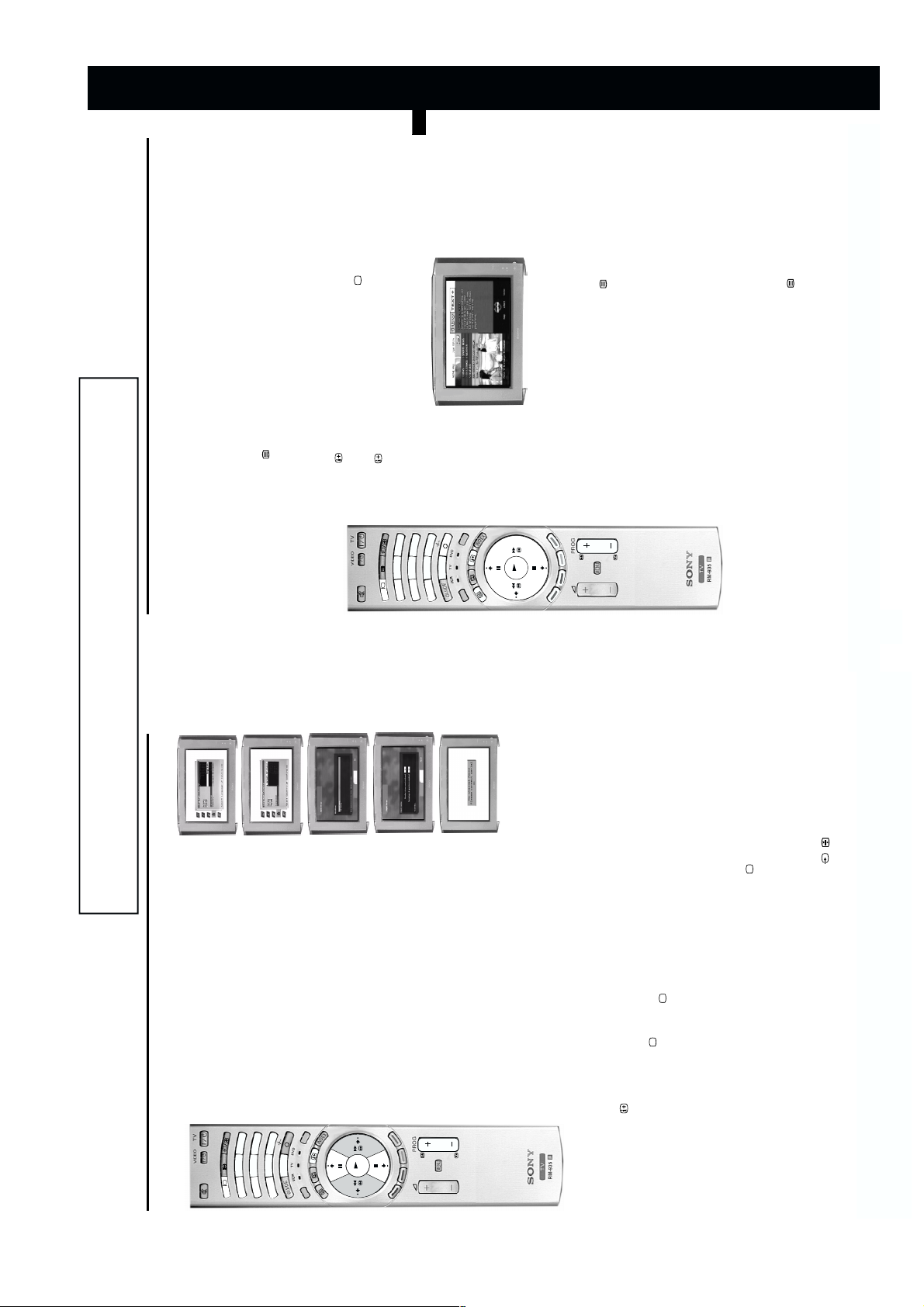
Teletext
Viewing a Digital text service
SECTION 1 GENERAL
GB
9
viewing the text pages, press the OK button.
Digital programme an Info display appears on screen providing brief details for the current and next
programme. If the display does not appear, press the Digital/ button to switch to Digital mode.
that is broadcasting the dedicated Digital text channel by using the numbered buttons on the remote
control. If you do not know the channel number of a dedicated Digital text channel, you can use the
Most Digital TV c hannels broadcast i nformation via thei r text service. This Digital service includes high
quality text and graphics along with advanced navigation options. Additionally, this TV has access to
dedicated text channels transmitted by the broadcasting authorities.
The appearance, content and navigation methods of all Digital text services are decided by the
broadcaster. For example, the RTL Digital text service may look different to ZDF’s Digital text. Most of the
Digital text services currently available use simple navigation methods based on the following buttons:
The four coloured buttons (to access shortcuts).
The text button to load up the Digital text,
The V, v, B and b buttons (to move around the screen),
Selecting a dedicated Digital text channel
1. Press the button on the remote control to check if you are in Digital mode. If you are watching a
2. Press the button to remove the Info display from the TV screen. Select the programme number
258
DIGITAL
DIGITAL
EC
3
6
1
4
R
9
0
7
E
D
O
M
The OK button or the numbered buttons (to select items on screen),
‘Channel Index menu’ to find one. (Please refer to the ‘Channel index menu’ section of this manual .)
Note: On some pages the TV programme may also be displayed on the text screen. On-screen instructions will
inform you how to change the displayed programme.
3. Once the text page is displayed, follow the on-screen instructions to obtain your required selection.
OK
4. If you are instructed to pr ess ‘OK’ or ‘Select’ when viewing the text pages, press the OK button.
5. When you have finished viewing the text service, press the button to exit.
Selecting a text service from other Digital channels
information.
Normal text services may also be available on other Digital channels. This is sometimes indicated by a
small symbol on your TV screen, superimposed on the programme you are watching.
2. Alternatively, you may be instructed to use the numbered or coloured buttons on your remote control
1. Press the V, v, B, or b buttons to select the symbol, then press the OK button to display the chosen
buttons, the coloured buttons and/or the numbered buttons on the remote control.
to display the various pages of text information. If you are instructed to press ‘OK’ or ‘Select’ when
3. Once the text information is disp layed, you can access required i nformation by using the V, v, B, or b
4. When you have finished viewing the text service, press the button to exit.
as in the manual.
The operating instructions mentioned here are partial abstracts from the ‘Operating
Instruction Manual’. The page numbers of the ‘Operating Instruction Manual’ remain
Getting started
/
choose the country in which you wish to operate the TV, then press
the OK button to confirm.
An autotune prompt appears on screen. Press the OK button to select
‘Yes’. A menu is displayed giving you two options to choose from:
Quick tuning: Tunes in the recommended signals for your location.
Full tuning: Tunes in all the available signals.
Use the V or v buttons to make your choice then press the OK button.
A display appears asking you to press the OK button to begin tuning.
As the Digital tuning procedure may take some time, a menu is
displayed to show you the tuning progress.
When the on screen display informs you that the tuning is succesfully
finished, press the BLUE button repeatedly to remove all menus from
the screen.The Analogue tuning procedure then begins.
If no Digital and no Analogue signals are found, a display appears
asking you to confi rm your aerial is connected. Check your aer ial is
connected, then p ress the OK button to repeat the tuning procedure.
menu appears on screen with the word ‘English’ highlighted. Press
require then press the OK button to confirm.
the V or v buttons on the remote control to choose the language you
1. When you switch on this TV for the first time, the Language/Country
L
A
AL
IT
IT
IG
D
DIG
3
6
258
1
4
2. The word Country is now highlighted. Press the V or v buttons to
REC
9
0
7
E
OD
M
OK
Once all signals have been captured and stored, the TV returns to
normal operation and displays the Digital programme captured on
programme number 1 is displayed.
programme number 1.
Note: If no Digital signals are captured, then the Analogue programme stored on
buttons on the remote control.
3. To view programmes, press the PROG+/- button or the numbered
5. Automatically tuning the TV
button on the remote control. If you are watching a Digital
Switching between Digital and Analogue
programmes
To check if you are watching a Digital or Analogue programme press the
programme, an Info display appears on screen providing brief details for
the current and next programme. To change to Analogue programmes
press the Digital/ button. When you wish to return to Digital
programmes, press the Digital/ button once more.
on the remote control.
aerial instructions’, you now need to find your video channel.
1. First ensure the TV is in Analogue mode. If not press the Digital/ button
If you have connected a VCR to your TV when following the ‘Connecting your
6. Finding your video channel
2. Press the PROG+/- button on the remote control until the picture from the
the ‘Rearranging your channels’ section of this manual.
If you have connected your VCR using a scart lead, you can press the
button repeatedly on the remote control until the picture from the pre-recorded
pre-recorded tape appears on screen.
tape appears on the TV screen.
Notes: If you wish to move your video channel to a different programme number, refer to
6
- 9 -
Page 10
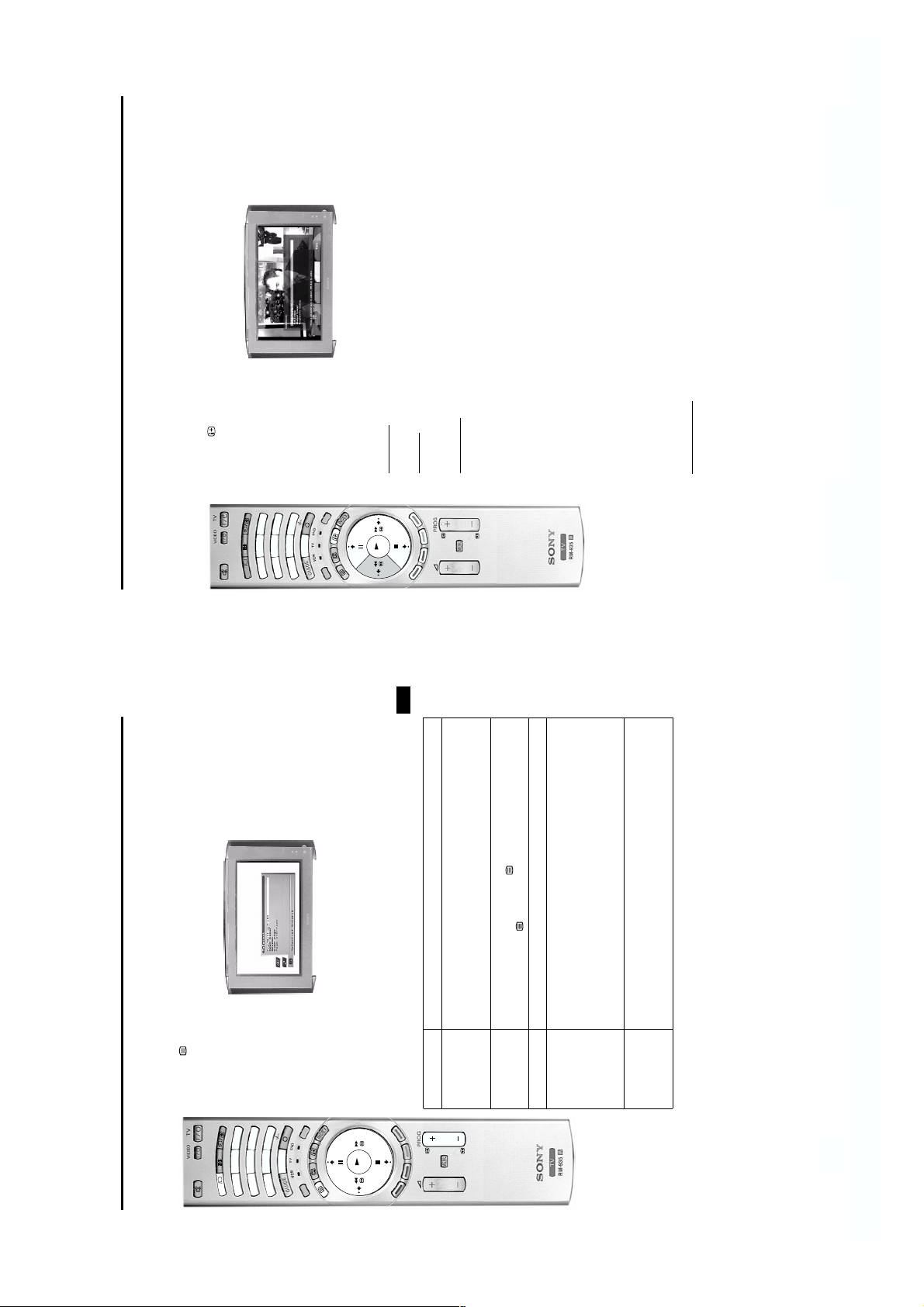
Installation
This option allows you to tune in programmes automatically or manually and to change the order of the
‘Status’ to indicate searching is taking place. If no Digital services are found on your chosen
Full Tuning
Quick Tuning
menu.
stored programmes.
1. Press the button, then press the BLUE button on the remote control to display the Main Menu.
2. Press the V or v buttons to select ‘Installation’ then press the OK button to display the Installation
display the relevant sub menu.
3. Press the V or v buttons to select your chosen item on the menu screen then press the OK button to
showing the tuning progress.
This option will tune in all the recommended signals for your location.
This option will tune in all the signals available. As this option may take some time a menu is displayed
channel using the buttons 0 - 9. Press the OK button to confirm.
Manual Tuning
With this option you can manually add channels to your TV.
1. With the ‘Manual Tuning’ menu on display, enter the new programme number for your chosen
buttons 0 - 9. Press the b button to make the ‘Select Search’ box active.
Press OK to confirm and display the Search menu.
channel number of your choice, press the V or v button or enter the number directly using the
2. The Manual Tuning programme list is displayed with your chosen programme number highlighted.
4. Press the V or v button to begin the search process. ‘Searching ...’ appears alongside the word
3. The search will begin from the channel number shown highlighted. If you wish to change this to a
selected in Step 1, then press the OK button to return to the Manual Tuning programme list display.
channel, the channel number changes up or down automatically and the search continues. Once all
the services allocated to the channel have been found, they are displayed in the ‘Services Found’
box.
5. Press the V or v button to highlight the service you wish to allocate to the programme number
the chosen programme number, then press the OK button to return to the Manual Tuning programme list display.
button to display the full service list for the channel. Press the V or v button to select the service you require on
Note: Manual tuning allows you to add another service from the same channel to a different programme number.
then press OK. Now repeat steps 3 to 5.
To do this, select a new programme number from the display using the V or v button, then press the YELLOW
6. If you wish to tune in more channels, highlight a new programme number using the V or v button,
the YELLOW button. Use the numbered buttons on your remote control to enter the new programme
number for your chosen channel then press the OK button to confirm. Repeat this procedure to move
other channels.
displayed on the screen, press the V or v buttons to highlight the channel you wish to move then press
Programme Sorting
Use this option to change the order of the stored channels. With the ‘Programme Sorting’ menu
Once you have made all the changes you require in the Installation menu, press the BLUE button
repeatedly to remove all menus from the TV screen.
Digital features
Teletext
The Main menu
DIGITAL
DIGITAL
DIGITAL
3
3
6
6
258
258
1
1
4
4
REC
9
9
0
0
7
7
E
OD
M
OK
16
GB
11
button to enlarge the upper half of the page or v to enlarge the bottom half. Press
the OK button to return the page to normal size. Press the B button to return to
the Teletext menu.
Once the page has been found, a blue symbol appears in the top left corner
of the screen. Press the button to view the page.
displayed at a set time. When selecte d, the ‘Time Page’ sub menu is displayed.
Feature Function
4. Press the MENU button to remove the text menu from the screen.
You can access more features by using the text menu:
1. Press the button on your remote control to enter text mode.
2. With the text display on screen, press the MENU button to display the ‘Te le t ex t ’ menu.
REC
9
0
7
E
D
O
M
L
L
A
A
IT
IT
IG
IG
D
D
3
6
258
1
4
The following table explains each feature and its function.
3. Press the V or v button to highlight your desired feature, then press the b button to select.
OK
Top/Bottom/Full This feature allows you to enlarge sections of the displayed page. Press the V
Text Clear Use this feature to view the TV programme whilst text is searching for a page.
Reveal Select this to reveal hidden information on the page (such as answers to a quiz).
Time Page This feature allows a time-coded text page (such as an alarm page), to be
Note: This feature is dependent on the broadcaster’s transmission.
Enter the desired page number and the time you want the page to appear using
the remote control buttons 0 - 9, then press the OK button to confirm the settings.
The TV then exits text mode and the time is displayed in the top left corner of the
screen.
TOP-Text pages are divided into two columns. The first column shows ‘block s’ of
Page Overview
(Only for TOPText
broadcasts)
‘block’ of pages. Press the OK button to display the chosen pages.
the desired column, then press the V or v button to select the relevant ‘group’ or
pages and the second shows ‘groups’ of pages. Press the b or B button to select
Using the text menu
- 10 -
Page 11
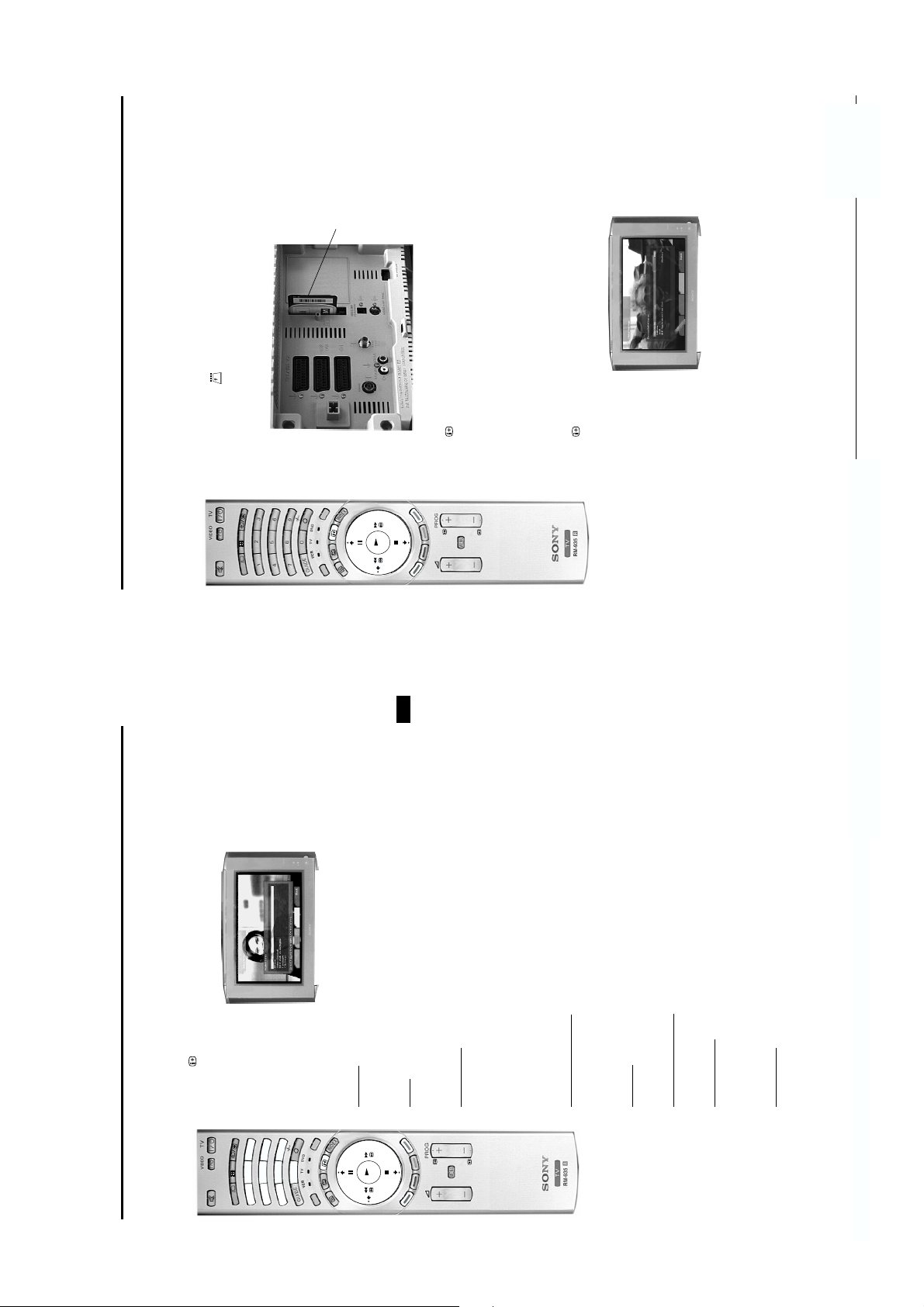
CAM and viewing
card
Note: A door was supplied with the stand assembly to cover the rear sockets of this TV. If you have already
attached this cover, you will have remove it to gain access to the CAM socket.
CA Set-up
This feature allows you to access a pay per view service once you have obtained a Conditional Access
Digital features
The Main Menu
when inserting.
Module (CAM) with a viewing card. Please contact your nearest pay-per-view supplier for details.
1. Switch off the TV and unplug from the mains.
2. Insert the CAM into the socket on the rear of the TV as shown. Take care not to damage the CAM
REC
0
L
L
ITA
ITA
ITAL
IG
IG
D
D
DIG
MODE
OK
3. Insert your viewing card into the CAM.
4. Connect the TV to the mains and switch on.
up menu.
Set-up menu.
For further information regarding the available services, please contact your pay per view supplier.
7. Press the V or v button to highlight ‘CA Set-up’, then press the OK button to display the supplier’s set
5. Press the button, then the BLUE button on the remote control to display the Main Menu.
6. Press the V or v button to highlight ‘Detailed Set-up’, then press the OK button to display the Detailed
Personal Information
Information menu.
Use this option to enter personal information such as your e-mail name and address.
1. Press the button, then the BLUE button on the remote control to display the Main Menu.
2. Press the V or v button to highlight ‘Personal Information’, then press OK to display the Personal
then press the OK button to display the letter/number in the name box. Repeat this procedure until the
chosen option then press the OK button to display a keyboard. Press the RED button to clear the
existing name or address. Press the V, v, B and b buttons to select the letter or number you require
3. If you wish to change your user name, address or e-mail, press the V or v button to highlight your
existing font size, then press the OK button to confirm.
Applications Font Size’ then press the OK button to confirm. Press the V or v button to change the
button to return to the ‘Personal Information’ menu.
new name is complete, then after using the V, v, B and b buttons to highlight DONE, press the OK
4. If you wish to change the MHP Applications Font Size, press the V or v button to highlight ‘MHP
5. Press the BLUE button repeatedly to remove all menus from the TV screen.
18
GB
17
Digital features
Detailed set-up
Set-up menu.
Use this option to change your PIN number, modem settings and languages etc.
1. Press the button, then the BLUE button on the remote control to display the Main Menu.
2. Press the V or v button to highlight ‘Detailed Set-up’, then press the OK button to display the Detailed
3
3
6
6
9
9
258
258
L
L
1
1
A
4
A
4
7
AL
IT
IT
7
IT
IG
IG
D
D
DIG
chosen item then press the OK button to display the relevant sub menu.
PIN Set-up
If you wish to change any of the settings on the menu screen, press the V or v button to select your
This allows you to exercise parental control over programme viewing. Enter your existing PIN and
press OK. Use the numbered buttons on your remote control to enter your new number, then enter
again to confirm. Press the OK button then the BLUE button to return to the Detailed Set-up menu.
Modem
This allows you to set up the supplied modem. Press the V or v button to select your chosen item on
the screen then press the OK button to confirm. Press the V or v button to change the setting then
press the OK button to store. Press the BLUE button to return to the Detailed Set-up menu.
C
E
R
0
0
MODE
OK
buttons, select the first letter or number you require. Press the OK button to display the letter or number
in the name box. Repeat the procedure until the name is complete then, after using the V, v, B or b
buttons to highlight DONE, press the OK button. Finally, press the BLUE button to return to the Detailed
Set-up menu.
display the keyboard*. Press the RED button to clear any existing name then, using the V, v, B or b
Press the V or v buttons to select your chosen item on the menu screen then press the OK button to
Return Channel
input your new settings. Once complete, press the OK button to confirm.
* If you select ‘Default ISP’ or ‘DNS IP Address’ you need to use the numbered buttons on your remote control to
MHP Applications Rights
This allows you to set your preferences and also limit some MHP Applications. Press the V or v buttons
to select your chosen item on the screen, then press the OK button to confirm. Press the V or v button
to change the setti ng as desired, then p ress the OK button to sto re the new setting. Pres s the BLUE
and store the new setting. Press the BLUE button to return to the Detailed Set-up menu.
button to return to the Detailed Set-up menu.
Manufacturer information
Languages
Press the V or v button to select the Audio Language you want, then press the OK button to confirm
This is an information screen only and confirms the signal strength and which versions of hardware and
software are available. Press the BLUE button to return to the Detailed Set-up menu.
operating software is automatically downloaded when released. We recommend this option is set to
‘Ye s ’.
Software Upgrade
This allows the TV to automatically upgrade its software when a new version is transmitted. Press the V
Factory settings
or v buttons to set to ‘Yes ’ or ‘No ’ then press the OK butt on to store. When set to ‘Ye s ’, any new
repeatedly to remove all menus from the TV screen.
Press the OK button to select ‘Clear Personal Settings’ (this returns all your Digital settings to their
factory pre-set levels).
3. Once you have made all the changes you require in the Detailed Set-up menu, press the BLUE button
Note: The CA Set-up option is explained on the following page.
The Main Menu
- 11 -
Page 12
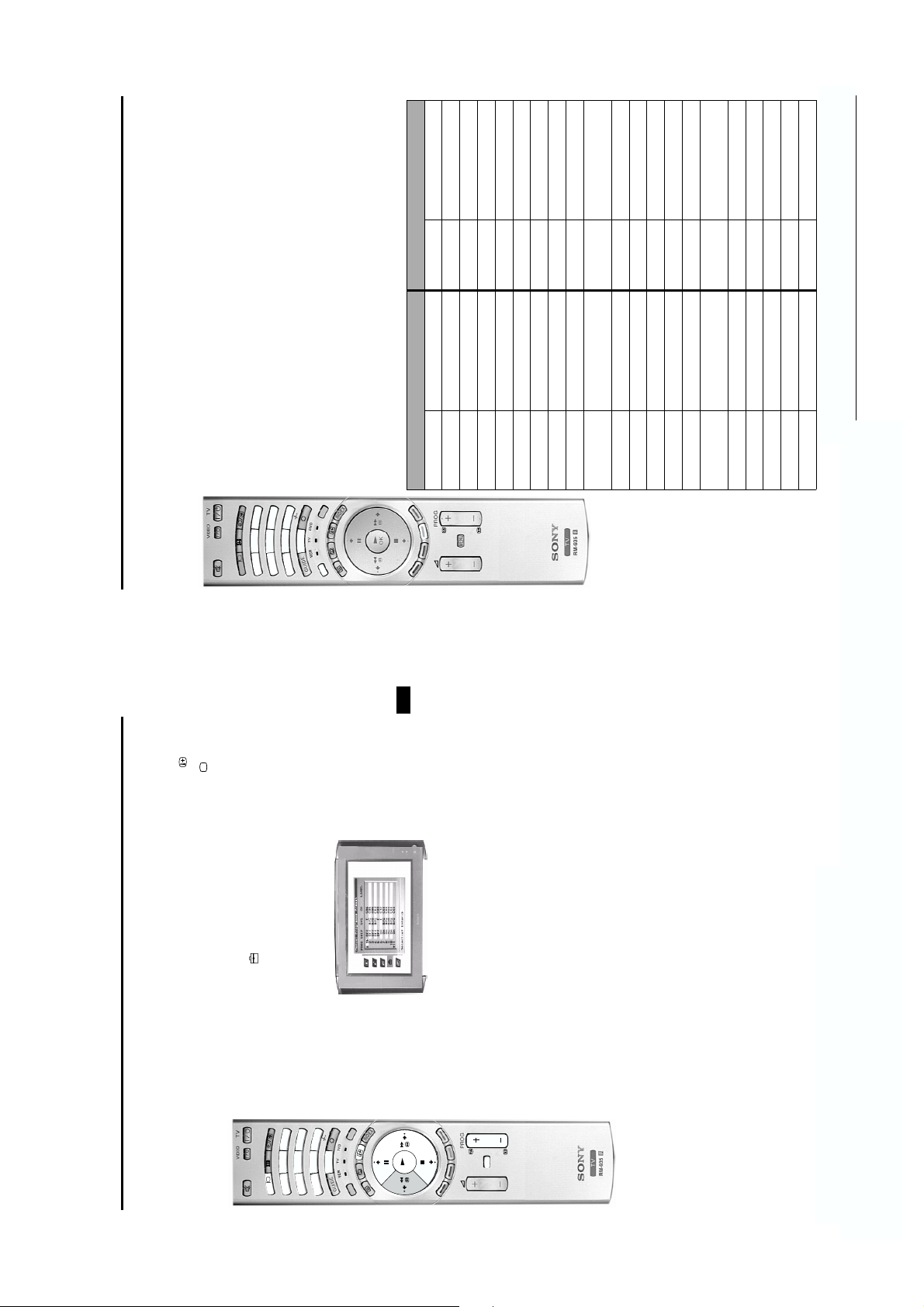
or the DVD green ligh t
Additional information
Remote control configuration for VCR/DVD
LOEWE 009, 028, 023, 024, 016. 003
354, 348, 349
is illuminated.
approximately 6 seconds, until the light starts to flash.
lights will illuminate momentarily.
steps 2 - 4 and enter the next 3 digit code allocated to your brand of VCR or DVD.
green light illuminates. Don’t forget you must select VCR or DVD using the MODE button every time
to it, make a note of the first code only at this stage.
3. Whilst the required green light is illuminated, press and ho ld down the YELLOW button for
This remote control has been configured to operate not only Sony DVDs and VCRs but also those made
by other manufacturers. To operate other brands of DVD and VCR using this remote control, complete the
following procedure:
1. Find the 3 digit code for your brand from the list below. If your brand has more than one code allocated
4. Enter the 3 digit code for your DVD or VCR. Once a correct number has been entered, all three green
2. Press the MODE button on the remote control until either the VCR green light
3
3
6
6
258
258
1
1
4
4
ITAL
ITAL
ITAL
DIG
DIG
DIG
you wish to operate your VCR or DVD with this remote control.
5. Turn on your DVD or VCR and check that the remote control operates the main functions. If not, repeat
6. When you wish to use the remote control to operate the TV again, press the MODE button until the TV
Note: The brand codes you set may be lost if weak batteries are not replaced immediately. Should this
happen, use the above procedure to reset the code. A small label has been attached to the inside of the
battery cover for you to make a note of your brand codes.
C
E
R
9
9
0
0
7
7
E
OD
M
Not all brands and models of DVDs or VCRs are covered in this list. However, Sony will endeavour to
VCR Brand List DVD Brand List
Brand Code Brand Code
SONY (VHS) 301, 302, 303, 309 SONY 001
SONY (BETA) 301, 302, 303, 309 AIWA 021
SONY (DVD) 304, 305, 306 DENON 018, 027, 020, 002
AIWA 325, 331, 351 GRUNDIG 009, 028, 023, 024, 016. 003
AKAI 326, 329, 330 HITACHI 025, 026, 015, 004
DAEWOO 342, 343 JVC 006, 017
GRUNDIG 358, 355, 360, 361, 320, 351 KENWOOD 008
HITACHI 327, 333, 334 LG 015, 014
JVC 314, 315, 322, 344, 352, 353,
LG 332, 338 MATSUI 013, 016
LOEWE 358, 355, 360, 361, 320, 351 ONKYO 022
update the software periodically, so please refer to the code table provided with your remote control.
MATSUI 356, 357 PANASONIC 018, 027, 020, 002
SAMSUNG 011, 014
358, 359
ORION 328 PHILIPS 009, 028, 023, 024, 016. 003
PANASONIC 321, 323 PIONEER 004
PHILIPS 311, 312, 313, 316, 317, 318,
SAMSUNG 339, 340, 341, 345 SANYO 007
SANYO 335, 336 SHARP 019, 027
SHARP 324 THOMSON 012
THOMSON 319, 350 TOSHIBA 003
TOSHIBA 337 YAMAHA 018, 027, 020, 002
32
GB
29
TV menu system
Manually tuning Analogue signals
menu.
Manual Programme Prese t menu.
L
ITAL
ITAL
ITA
ITAL
IG
IG
DIG
D
D
DIG
3. Press the v button to highlight ‘Manual Se t Up’ then press the b button to display the Manual Set U p
3
3
258
258
1
1
4. Press the v button to highlight ‘Manual Programme Preset’ then press the b button to display the
C
E
6
6
4
4
R
9
9
0
0
7
7
E
D
O
M
OK
You can manually add channels one by one to your TV using the following guidelines. Manual tuning also
allows you to select inputs from the scart sockets (VCRs etc.) so that they can be viewed on the
programme number of your choice. First, check you are in Analogue mode by pressing the button on
your remote control. If an Info display appears on screen providing brief details of both the current and
next programme, you are in Digital mode. Switch to Analogue mode by pressing the Digital/ button then
proceed as follows:
1. Press the MENU button to display the main menu.
2. Press the v button to highlight the icon, then press the b button to highlight ‘Auto Tuning ’.
highlight the SKIP column.
6. Press the V or v button to set to OFF, then press the b button to highlight SYS column.
5. Press the V or v button to highlight the programme number you require, then press the b button to
MENU
If you selected a TV broadcast system:
broadcasts or ‘EXT’ if you wish to view signals from your VCR or other equipment you have connected
to the scart sockets (AV1, AV2 etc.). Press the b button to confirm your choice.
broadcast. If the broadcast found is not the one you desire, press the V or v button to repeat t he
search.
If you have selected EXT:
Press the V or v button to select the AV socket whose input you wish to view on the programme
If you know the channel number or frequency number you require, use the buttons 0 - 9 on the remote
control to enter the number, otherwise press the V or v button to search for the next available
frequency input, then press the b button to confirm your choice.
Press the V or v button to select ‘C’ for terrestrial channels, ‘S’ for cable channels or ‘F’ for direct
number chosen in step 5.
7. Press the V or v button to select your system requirement. For example, choose ‘B/G’ for t he TV
MENU button to remove the menu from the screen.
8. Press the OK button to store.
9. Repeat steps 5 - 8 if you wish to tune in broadcasts to other programme numbers, then press the
- 12 -
Page 13
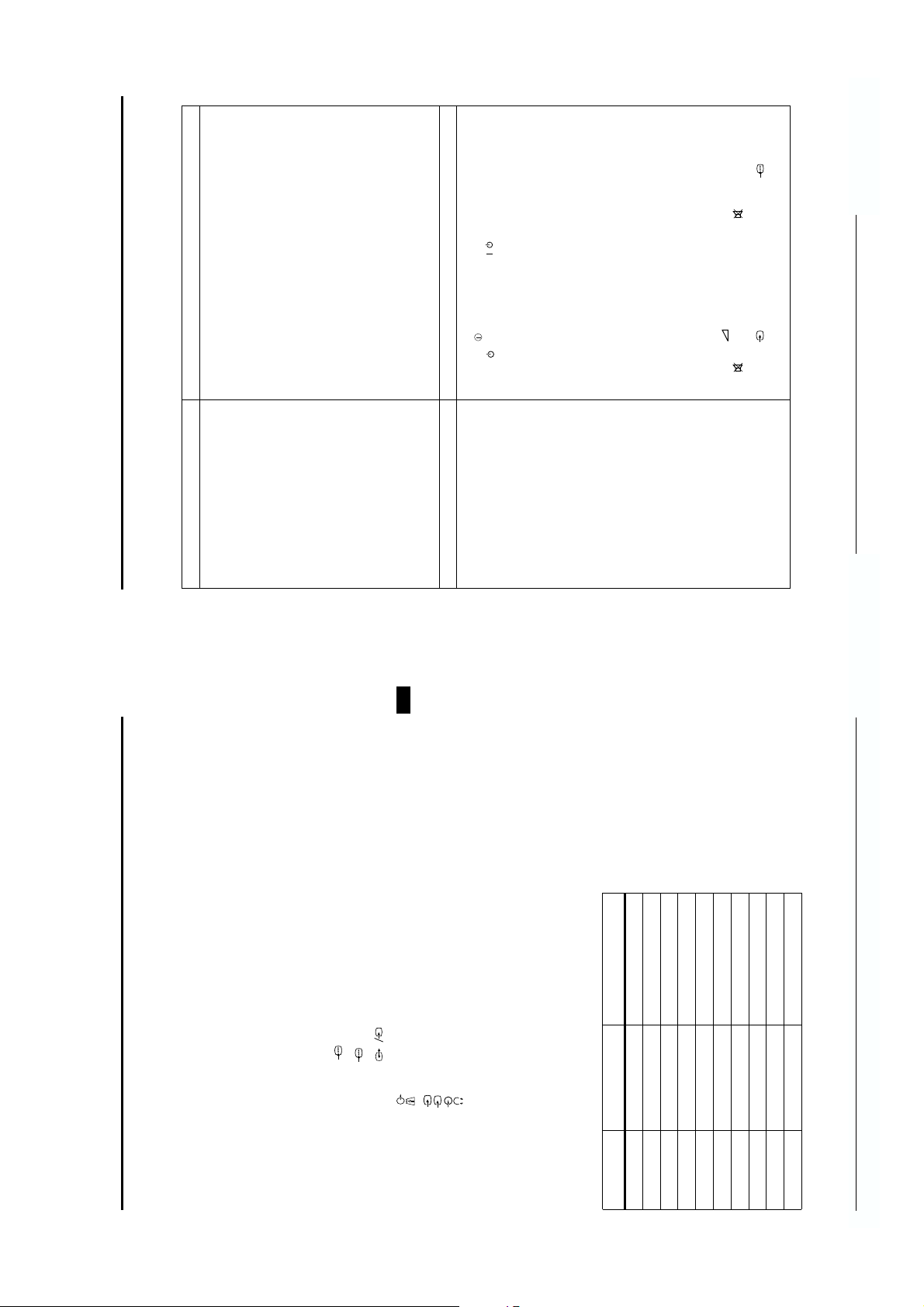
•Power off.
/
• TV in standby.
• Aerial disconnected.
• Picture preset level adjustment.
• No Digital transmissions in your area.
• No Digital transmissions from the transmitter you are currently using.
• Weak signal.
• Unsuitable aer ial.
• Scrambled/subscription-only channel.
• Programme used only for data (no picture or sound).
• Programme not being transmitted.
• Digital mode Timer Record active (regular flash).
• Fault (irregular flash).
• Volume control.
• Wrong external mode selected on an RGB video source.
• Colour level setting.
• Batteries low.
• Inputs from external equipment not switched off.
the remote control.
• Plug in the TV.
• Press the button on the front of the TV.
• If the indicator is on press the button or a numbered button on
colour levels.
Analogue signals’ instruction in this manual, then contact a local installer
to find out when Digital transmissions begin in your area.
pointing your aerial at.
(Contact a local installer)
• Check the aerial connection.
• Select ‘Picture Adjustment’ menu then adjust the brightness, picture and
• Tune in the Analogue channels available using the ‘Manually tuning
• Contact a local installer to find out which transmitter you should be
equipment).
• Change your aerial to cover the channels used by Digital programmes.
• Ensure aerial is correctly aligned to transmitter.
• Ensure aerial is plugged directly into the TV (not through other
• Upgrade to a higher gain aerial.
• Subscribe to pay-per-view broadcaster.
• See ‘Skipping a programme’ section.
• See ‘Re-arranging your channels’ section.
control.
• Do not open the cabinet, refer to qualified personnel.
• Contact your nearest Sony Service Centre.
on screen.
• Press the + button on the remote control.
• If is displayed on the screen, press the button on the remote
• Press the button repeatedly until the RGB symbol is displayed
• Select ‘Picture Adjustment’ menu then adjust the colour setting.
Additional information
Troubleshooting
Additional information
Problem Cause
No picture, no sound.
Poor or no picture (screen is dark), but goo d sound.
No picture on any channel after Digital tu ning.
Some channels are blank.
Standby indicator flashing.
Good picture, no sound.
Poor picture quality.
No colour on colour programmes.
Remote control does not function.
Distorted picture when changing progr ammes or
selecting Teletext.
Power off.
TV in standby.
Aerial disconnected.
Picture level adjustment.
No Digital transmissions i n your area.
No Digital transmissions from the transmitter you
are currently using.
Unsuitable aerial.
Weak signal.
Scrambled/subscription-only cha nnel.
Programme information without picture or sound.
Fault.
Volume control.
Here are some simple solutions to problems which may affect the picture and sound.
Cause Solution
Wrong external mode selected.
the Sony UK Digital Helpline on 0870 600 1717.
Colour level setti ng.
• If you continue to have these problems, have your TV serviced by qualified personnel or you can contact
34
• NEVER open the casing yourself.
GB
33
RGB input, TV audio/video output
S-video input, selectable audio/video output.
RGB input, TV audio/video output.
3
3
s
s
1
3
3
2
socket: S-Video input (4pin DIN)
socket: Audio inputs - phono jacks
socket: Headphone output - stereo minijack
4
4
4
s
RM-935 remote control (1)
IEC designated size AAA battery (2)
Modem
RF Loopthrough cable
Design and specification are subject to change without notice
Side terminals socket: Video input - phono jack
Accessories
supplied
Receivable Channels Channel Displays
Channel Display Table
B/G/H E2.12, 21...69 C02.C12, C21...C69
M1...M10 S01...S10
U1...U10 S11...S20
KABEL-TV (1) S1..S41 S01...S41
KABEL-TV (2) S01..S05 S42...S46
ITALIEN A, B.H, H1, H2 C13, C14.C20, C11, C12
S01...S05 S42...S46
D/K R01.R12, R21.R69 C01...C12, C21...C69
L F2.F10, F21...F69 C01...C12, C21...C69
I B21...B69 C21...C69
NTSC 3.58/4.43 (only Video in)
MPEG2 MP@ML
TV system L/I, B/G/H, DK, DVB-T
Colour system PAL, SECAM
Specifications
Channel coverage See the ‘Channel Display Table’ below
socket: RCA connectors (variable output for audio signals).
socket: Conditional Access Module.
AV3 socket : 21-pin Euro connector (CENELEC standard) including audio/video input,
AV2 socket : 21-pin Euro connector (CENELEC standard) including audio/video input,
Weigh t Approx. 74Kg
Sound output Left/Right 2 x 20W (music power) Sub Woofer 30W (music power)
Power consumption 146W
Picture tube 82cm (32inches) FD Trinitron WIDE 102° deflection
Dimensions 977.5mm x 564mm x 586mm (W x H x D)
Rear terminals AV1 socket : 21-pin Euro connector (CENELEC standard) including audio/video input,
- 13 -
Page 14
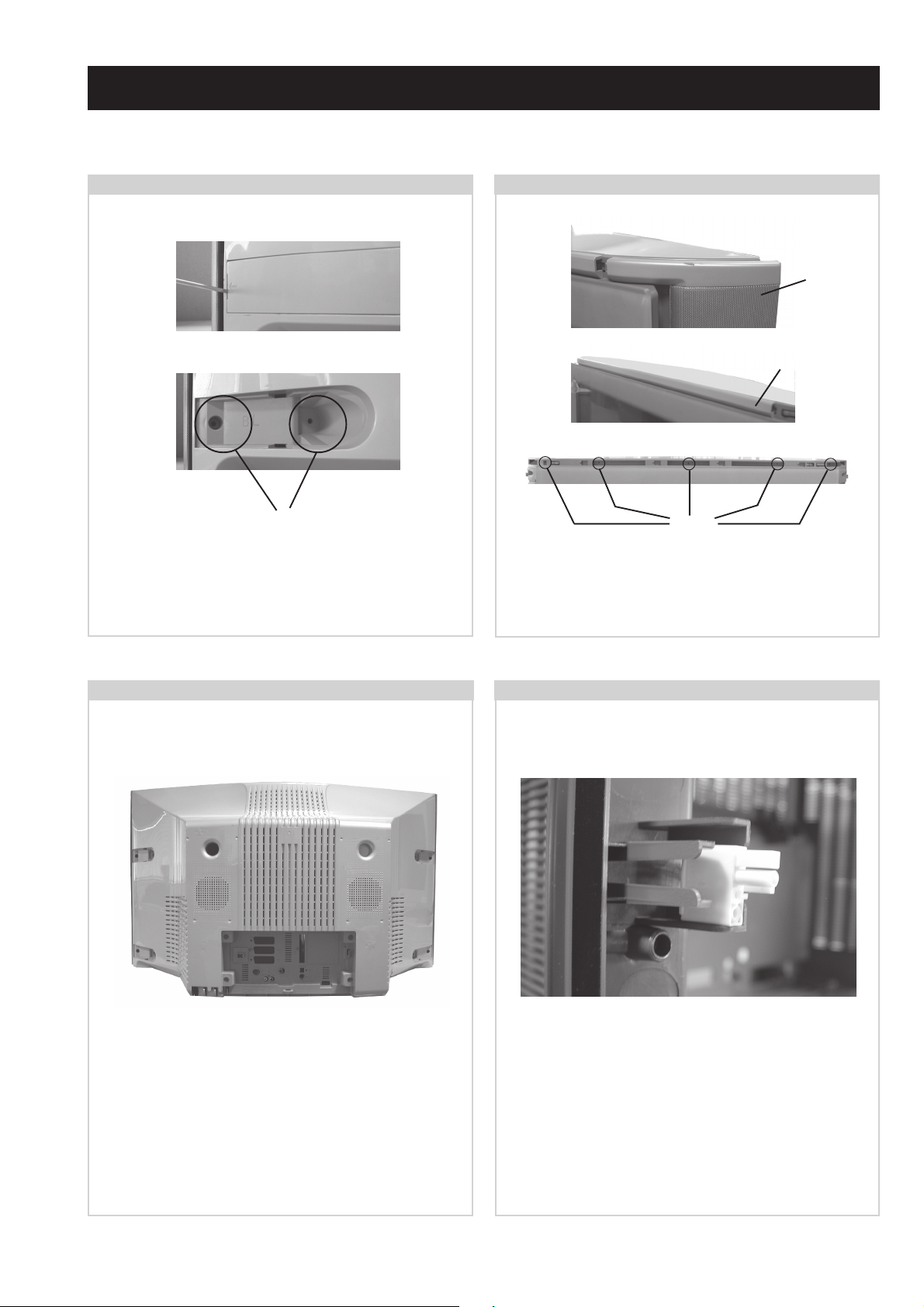
SECTION 2 DISASSEMBLY
2-1. Rear Cover Removal (Step 1)
Screws
Using a narrow blade screwdriver lever off the 4 screw
covers from the rear of the set. Remove the 12 speaker grill
and rear cover fixing screws. (See 2-3.)
2-2. Rear Cover Removal (Step 2)
Speaker
Grill
Ornamental
Plate
Screws
Remove the speaker grills by holding top and bottom and
sliding away from the set. Remove the ornamental plate
from the top front of the beznet by sliding to the right.
Remove the 5 screws indicated from the top front of the set.
2-3. Rear Cover Removal (Step 3) 2-4. Speaker Connector Disconnection
=>
=>
Remove the rear cover by sliding backwards away from the
picture tube. Take care when removing the rear cover not to
damage the speaker cables [Disconnect the speaker
connector] as speakers are fitted inside the rear cover.
=>
=>
=>
=>
=>
=>
=>
=>
=>
=>
Before completely removing the rear cover disconnect the
speaker connector which is located on the inside of the rear
cover.
- 14 -
Page 15
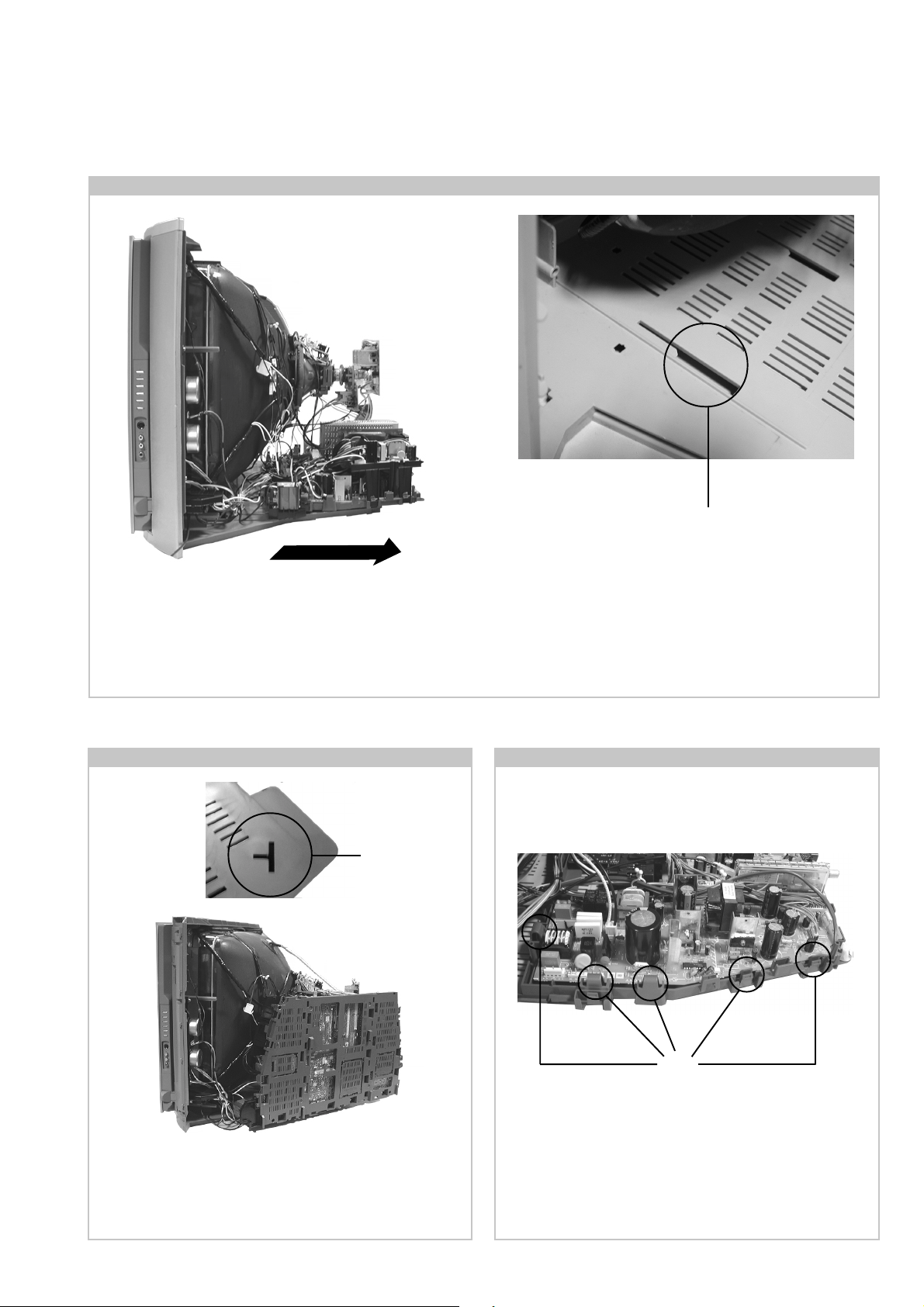
2-5. Chassis Removal and Refitting
T o remove lift the main bracket rear slightly and slide the
chassis away from the beznet. Ensure that the interconnecting
leads are released from their purse locks to prevent damage
being caused.
When refitting the chassis ensure that the main bracket is
located in the beznet guide slots before sliding the chassis
forwards. Refit the interconnecting leads in their respective
purse locks.
2-6. Service Position
Slot
Using the slot on the rear left of the beznet position the
chassis as indicated to access the solder side. T o gain access
to the underside of the boards follow the instructions on
page 18. [Removal and Replacement of the main bracket
bottom plates ].
2-7. D and G Board Removal
Clips
T o remove the G Board release the clips circled and ease the
board gently away from the support bracket. Removal of the
D Board follows the same procedure.
- 15 -
Page 16
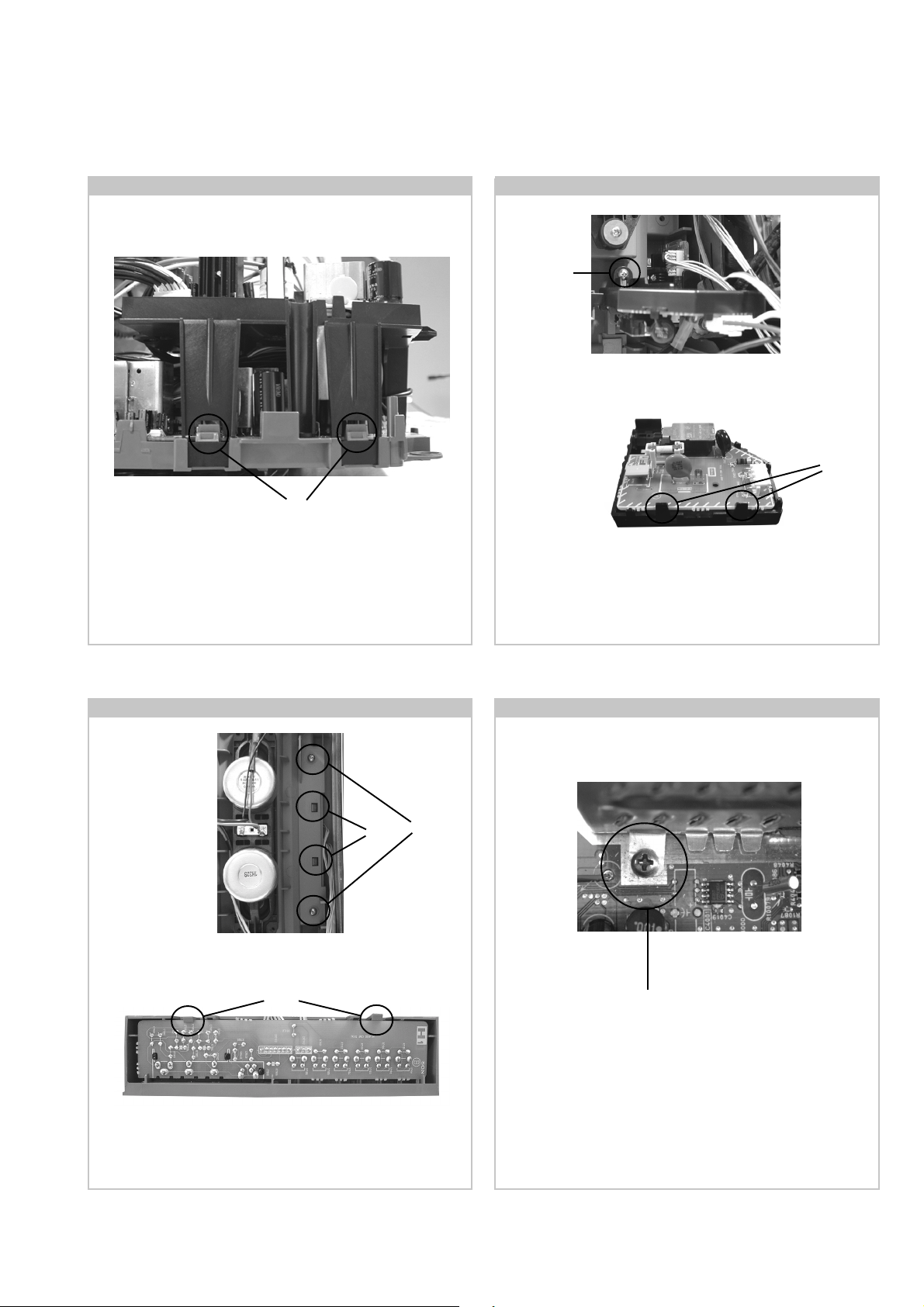
2-8. G1 Bracket Removal
Clips
T o remove the G1 Brack et release the four clips (two on each
side of the bracket) and carefully lift away from the chassis.
2-9. F1 Board Removal
Screw
Remove the F1 bracket by removing the screw indicated and
sliding the bracket away from the beznet.
Clips
T o remove the F1 board release the tw o clips circled and ease
the board gently away from the support bracket.
2-10. H1 Board Removal 2-11. Removal of N Board Shield
Screws
Clips
Remove the H1 bracket by removing the screws indicated.
Release the two clips circled and ease the bracket out of its slot
in the beznet.
Clips
Screw
T o remov e the N Board shield, release the two f ixing scre ws
and lift the shield vertically until it is clear of the chassis.
T o remove the H1 board release the two clips circled and ease
the board gently away from the support bracket.
Note : Removal of the H3 Board follows the same procedure.
- 16 -
Page 17
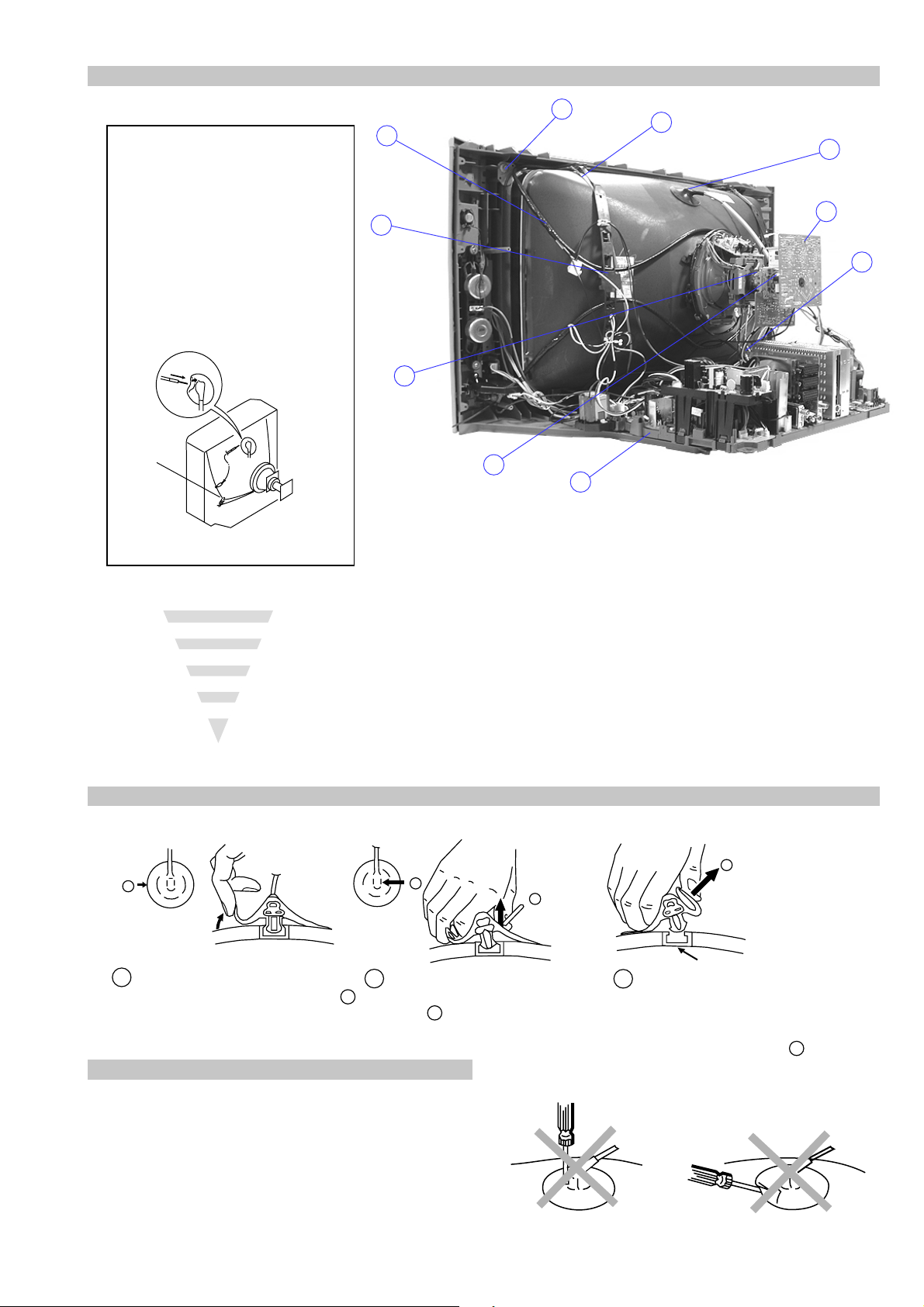
2-12. Picture Tube Removal
WARNING:
BEFORE REMOVING
THE ANODE CAP
High voltage remains in the CRT even
after the power is disconnected. To
avoid electric shock, discharge CRT
before attempting to remove the anode
cap. Short between anode and CRT
coated earth ground strap.
Coated Earth
Ground Strap
10
9
8
1
3
7
2
6
5
4
1. Discharge the anode of the CRT and remove the anode cap.
2. Unplug all interconnecting leads from the Deflection yoke, neck
assy, de gaussing coils and CRT grounding strap.
3. Remove the C Board from the CRT .
4. Remove the chassis assembly.
5. Loosen the Neck assembly fixing screw and remove.
6. Loosen the Deflection yoke fixing screw and remove.
7. Place the set with the CRT face down on a cushion and remov e
the Degaussing Coil holders.
8. Remove the Degaussing Coils.
9. Remove the CRT grounding strap and spring tentioners.
10. Unscrew the four CR T fixing screws [ located on each CRT
corner ] and remove the CR T .
[T ake care not to handle the CR T by the neck.]
Removal of the Anode-Cap
* REMOVING PROCEDURES.
a
1
Turn up one side of the rubber cap in
the direction indicated by the arrow a
b
2 Using a thumb pull up the rubber cap
firmly in the direction indicated by the
arrow b
How to handle the Anode-Cap
1. To prevent damaging the surface of the anode-cap do not use
sharp materials.
2. Do not apply too great a pressure on the rubber, as this may cause
damage to the anode connector.
3. A metal fitting called a shatter hook terminal is fitted inside the
rubber cap.
4. Do not turn the rubber foot over excessively, this may cause
damage if the shatter hook sticks out.
c
b
Anode button
3 When one side of the rubber cap is
separated from the anode button, the
anode-cap can be removed by turning
up the rubber cap and pulling it up in
the direction of the arrow c
- 17 -
Page 18
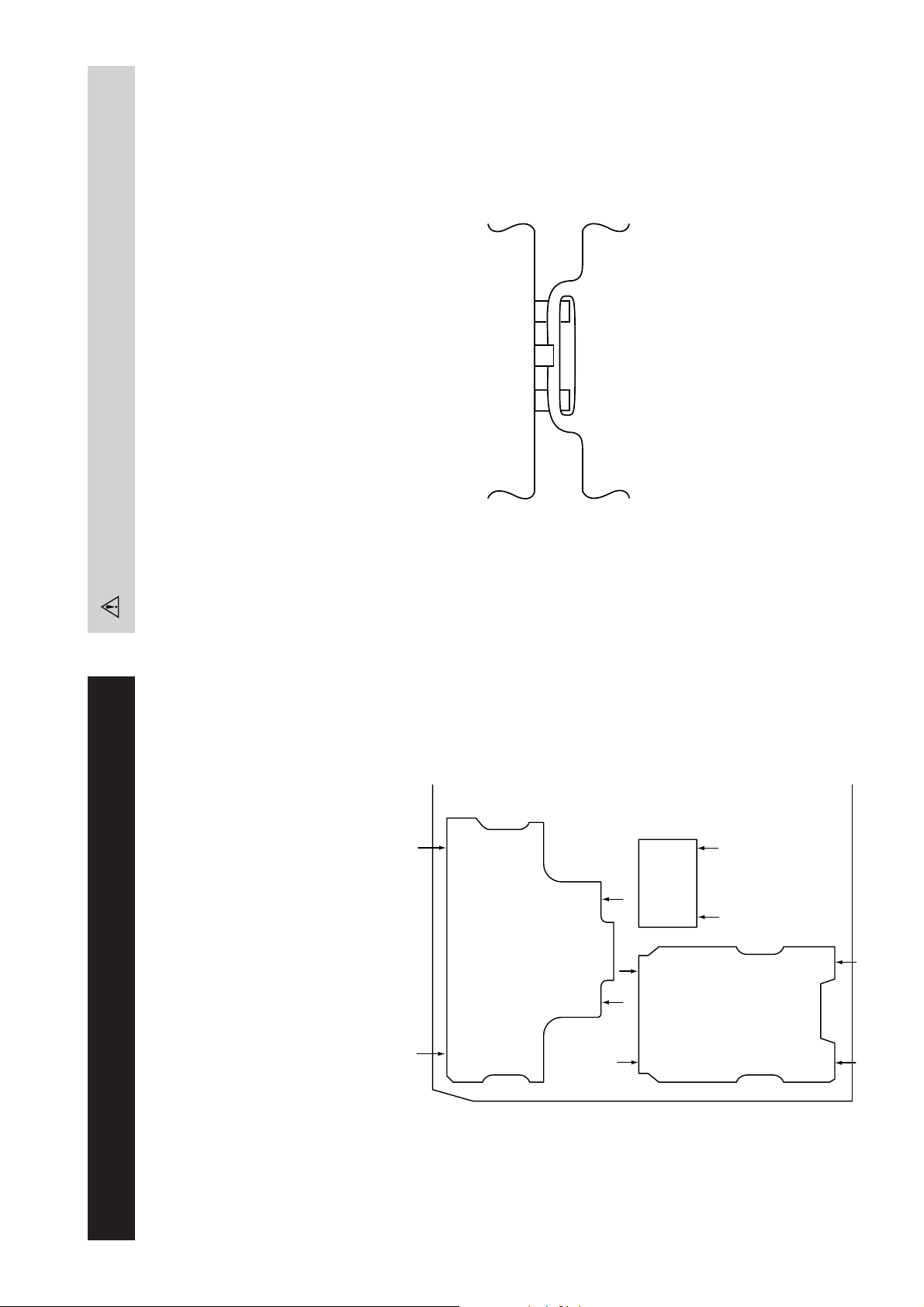
Catch
For safety reasons, on no account should the plates be removed
and not refitted after servicing.
Because the plates differ in size it is important that the correct plates are refitted in their original
location.
Please note that the plates need to be rotated 180 degrees from their cut position to allow the
(2) REFITTING THE PLATES
tabs to be fitted into their catch positions.
Ta b
REMOVAL AND REPLACEMENT OF THE MAIN-BRACKET
BOTTOM PLATES.
Only remove the necessary plate to gain access to the printed wiring board.
In the event of servicing being required to the solder side of some of the printed wiring boards,
the bottom plates fitted to the main chassis bracket require to be removed.
This is performed by cutting the gates with a sharp wire cutter at the locations indicated by the
arrows.
(1) REMOVING THE PLATES
Note : There are 3 plates fitted to the main bracket and secured by3 gates.
- 18 -
Page 19
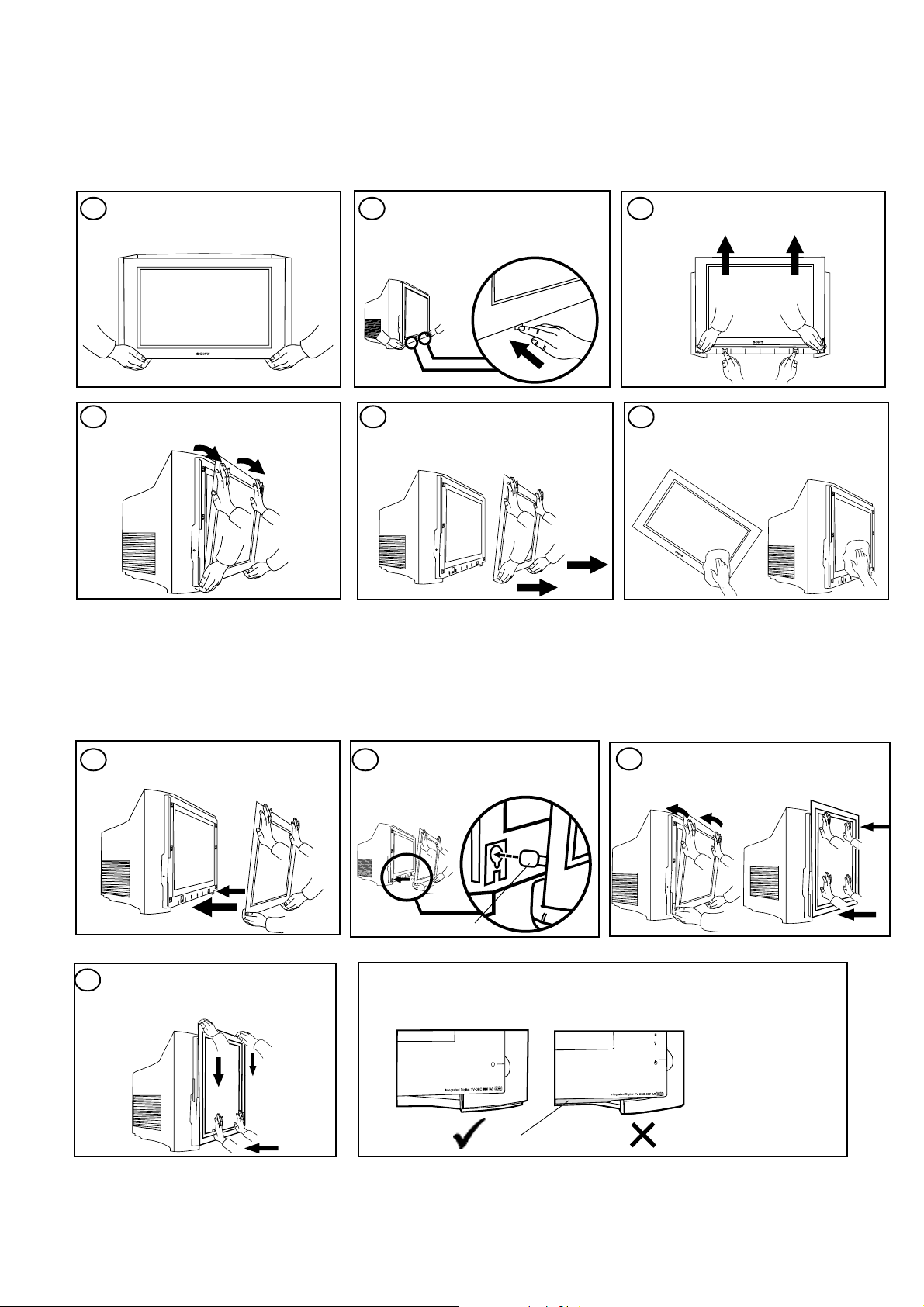
From time to time dust particles or condensation may get trapped between the glass panel and the TV screen. These instructions will
guide you through the steps required to both remove and re-fit the glass panel safely.
Removing the glass panel
NEVER attempt to remove the glass panel on your own - for safety reasons Sony recommends that two people carry out the
following procedure at all times.
Support the bottom of the glass
1
panel as shown AT ALL TIMES.
Trinitron
Supporting the glass panel, tilt it
away from the TV.
Push the clips located on the
2 3
underside o f the TV , as shown , to
release the glass panel.
Carefully remove the glass panel
and place it safely in an upright
position. To avoid injury or damage,
do not leave it on the floor.
Whilst pushing the release clip,
slide the glass panel up.
Clean both sides of the glas s and the
654
TV screen. Use a soft, damp, lin t free
cloth. Do not use any chemical
solutions or abrasive cleaners.
Re-fitting the glass panel
NEVER attempt to re-fit the glass panel on your own - for safety reasons Sony recommends that two people carry out the following
procedure at all times.
Lift the glass, and move toward
1
the TV.
While still maintaining forward
4
pressure to the bottom of the glass,
carefully slide the glass down until it
locks.
Insert the bot tom locating pins of
2
the glass panel into the keyhole
slots on the TV.
Locating pin
CAUTION
Before removing your hands check that you are unable to move the glass.
When correctly fi tted, th e pla stic rib sh own in the draw ing b elow s hould not b e
visible.
Tilt the glass panel forwards at the
3
top to engage all the locating pins,
then push forward firmly to secure.
Plastic rib
Safety No te
The glass panel suppl ied complies with all relevan t safety regul ations. How ever, should the glass becom e damaged at
any time, it is strongly recommended that a replacement is obtained from an authorised Sony dealer.
- 19 -
Page 20
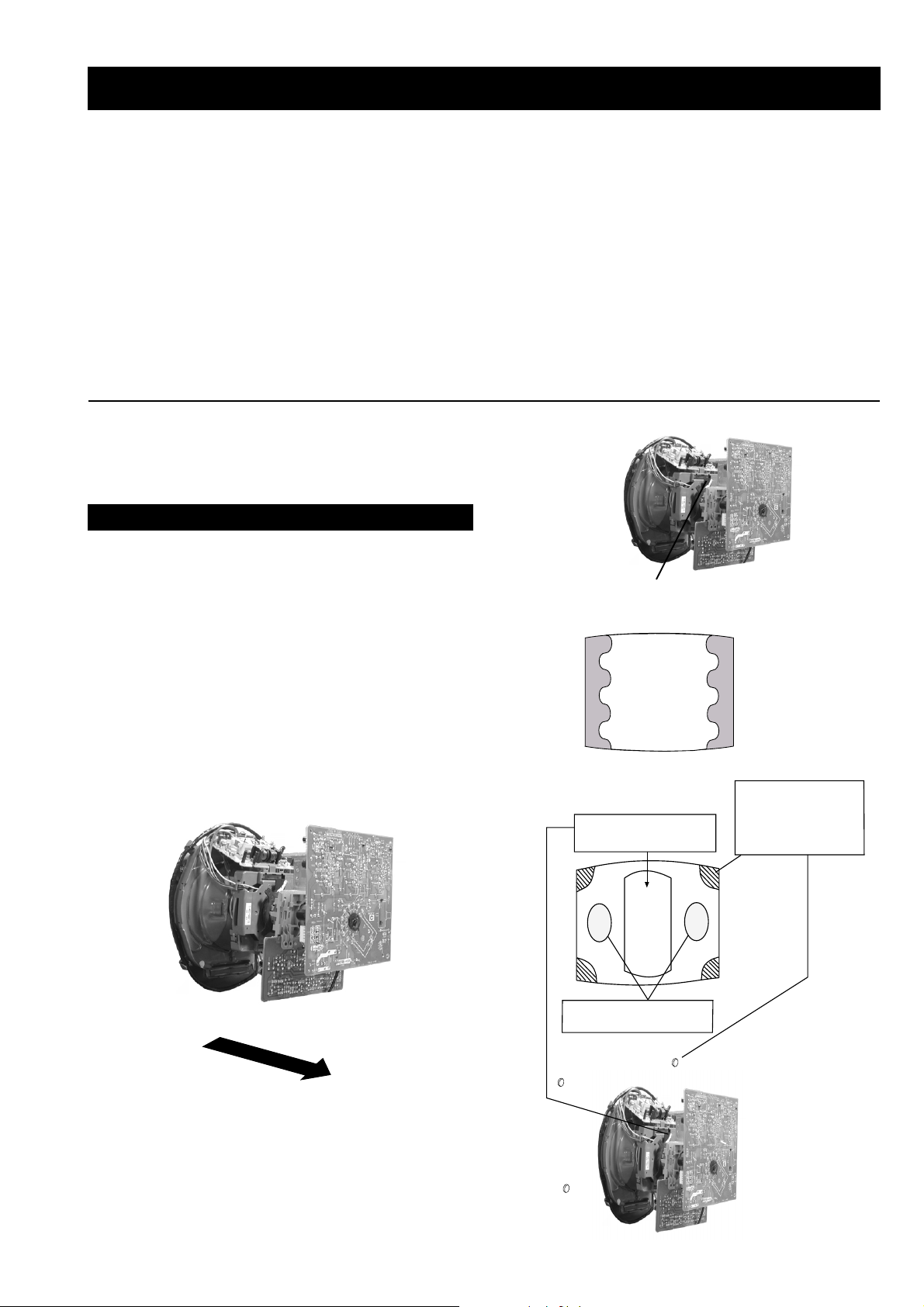
SECTION 3 SET -UP ADJUSTMENTS
• When complete readjustment is necessary or a new picture
tube is installed, carry out the following adjustments.
• Unless there are specific instructions to the contrary, carry
out these adjustments with the rated power supply .
• Unless there are specific instructions to the contrary, set the
controls and switches to the following settings :
Contrast .................... 80% [or remote control normal]
Brightness................... 50%
Preparation:
1. In order to reduce the influence of geomagnetism on the
set’s picture tube, face it in an easterly or westerly direction.
2. Switch on the set’s power and degauss with the degausser .
3-1. Beam Landing
1. Input an all white signal from the pattern generator. Set the
Contrast and Brightness to normal.
2. Set the pattern generator raster signal to Red.
3. Move the deflection yoke forward and adjust with the
purity control so that the Red is at the centre and the Blue
and Green take up equally sized areas on each side of the
screen. [See Fig.3-1 - 3-3].
4. Move the deflection yoke backwards and adjust so that the
entire screen becomes Red. [See Fig.3-1]
5. Switch the raster signal to Blue, then to Green and verify
the condition.
6. When the position of the deflection yoke has been
determined, fasten the deflection yoke with the screws.
7. If the beam does not land correctly in all the corners, use a
magnet to correct it. [See Fig.3-4]
Carry out the adjustments in the following order :
3-1. Beam Landing.
3-2. Convergence.
3-3. Focus.
3-4. White Balance.
Note : Test equipment required.
1. Color bar/pattern generator.
2. Degausser.
3. Oscilloscope.
4. Digital multimeter.
Fig. 3-2.
Purity
Fig. 3-3.
GREEN
RED
BLUE
Disk magnets or
rotatable disk
Purity control corrects
this area
magnets correct
these areas (a-d)
Fig. 3-1.
Caution :
High voltages are present on the Deflection yoke terminals
- take care when handling the Deflection yoke whilst carrying
out adjustments.
- 20 -
Disk Magnets
Fig.3-4
a
cd
Deflection yoke positioning
corrects these areas
b
Page 21
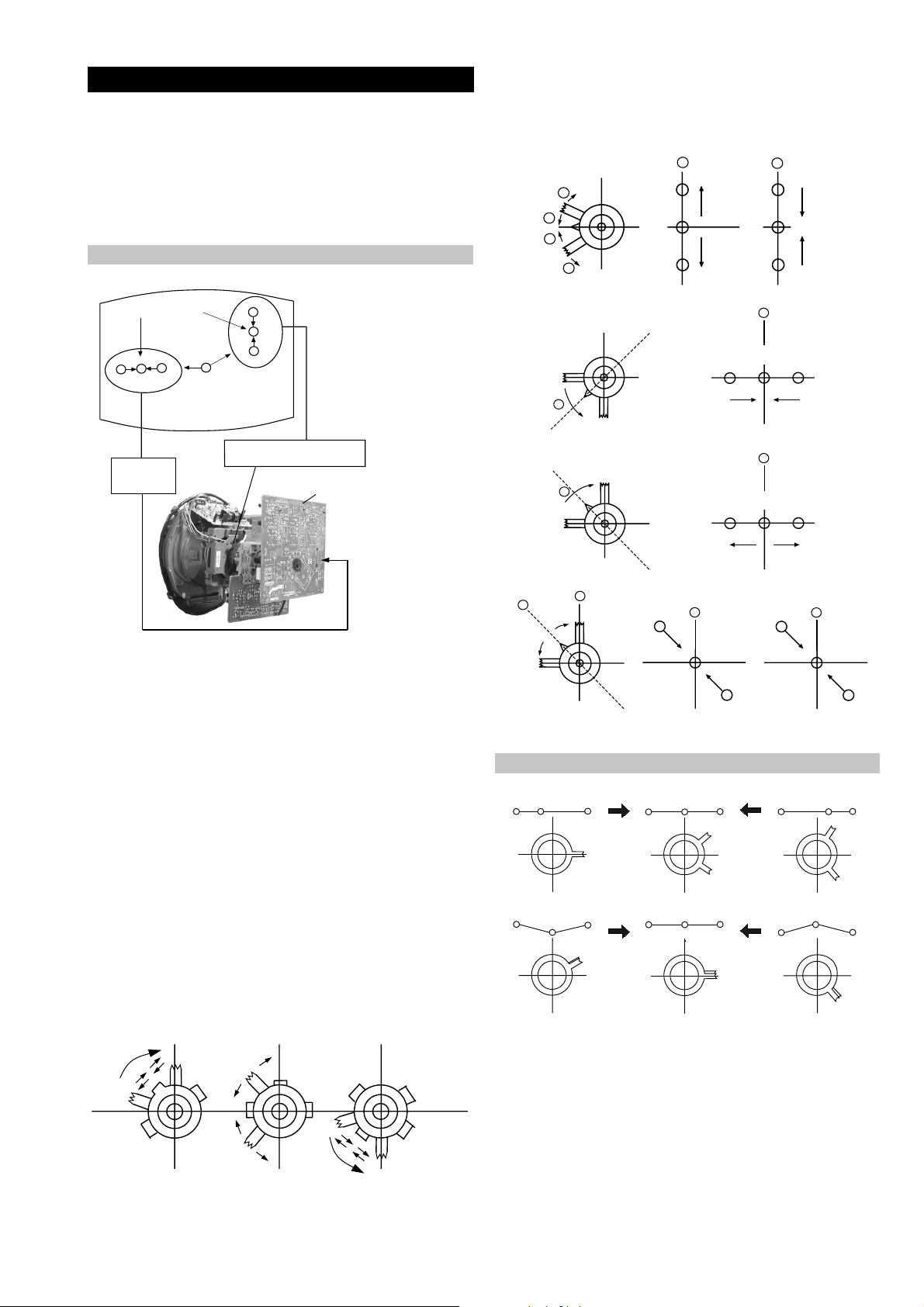
GBR
GBR
GBR
G
B
R
GBR
G
B
R
3-2. Con vergence
B
G
R
a
b
R
G
B
b
a
Preparation:
4. If the V.ST AT magnet is mov ed in the direction of the (a)
and (b) arrows, the Red, Green and Blue points move as
indicated below .
• Before starting this adjustment, adjust the focus, horizontal
size and vertical size.
• Minimize the Brightness setting.
• Input a dot pattern from the pattern generator.
Horizontal and Vertical Static Convergence
Center dot
R
G
B
H STAT
convergence
control
R
G
B
V.STAT Vertical Static Magnet
C Board
RV5375 (H STAT)
H STAT Convergence
(on mount side)
a
b
a
a
b
B
G
R
R
a
b
R
b
B
G
R
a
B
G
b
B
G
Fig.3-5
1. [Moving horizontally], adjust the H.ST AT control so that
the Red, Green and Blue points are on top of each other at
the centre of the screen.
Operation of the BMC (Hexapole) magnet.
2. [Moving vertically], adjust the V.ST AT magnet so that the
Red, Green and Blue points are on top of each other at the
centre of the screen.
3. If the H.STAT v ariable resistor is unable to bring the Red,
Green and Blue points together at the centre of the screen,
adjust the horizontal convergence with the H.STAT variable
resistor and the V.STAT magnet in the manner indicated
below.
[In this case, the H.ST AT variable resistor and the V.ST AT
magnet influence each other].
• Tilt the V.ST AT magnet and adjust the static con vergence by
opening or closing the V.STA T magnet.
The movement of the magnets interact with each other and so
the respective dot position should be monitored while carrying
out this adjustment.
Use the H.STA T VR to adjust the Red, Green and Blue dots so
that they coincide at the centre of the screen
(by moving the dots in the horizontal direction).
- 21 -
Page 22
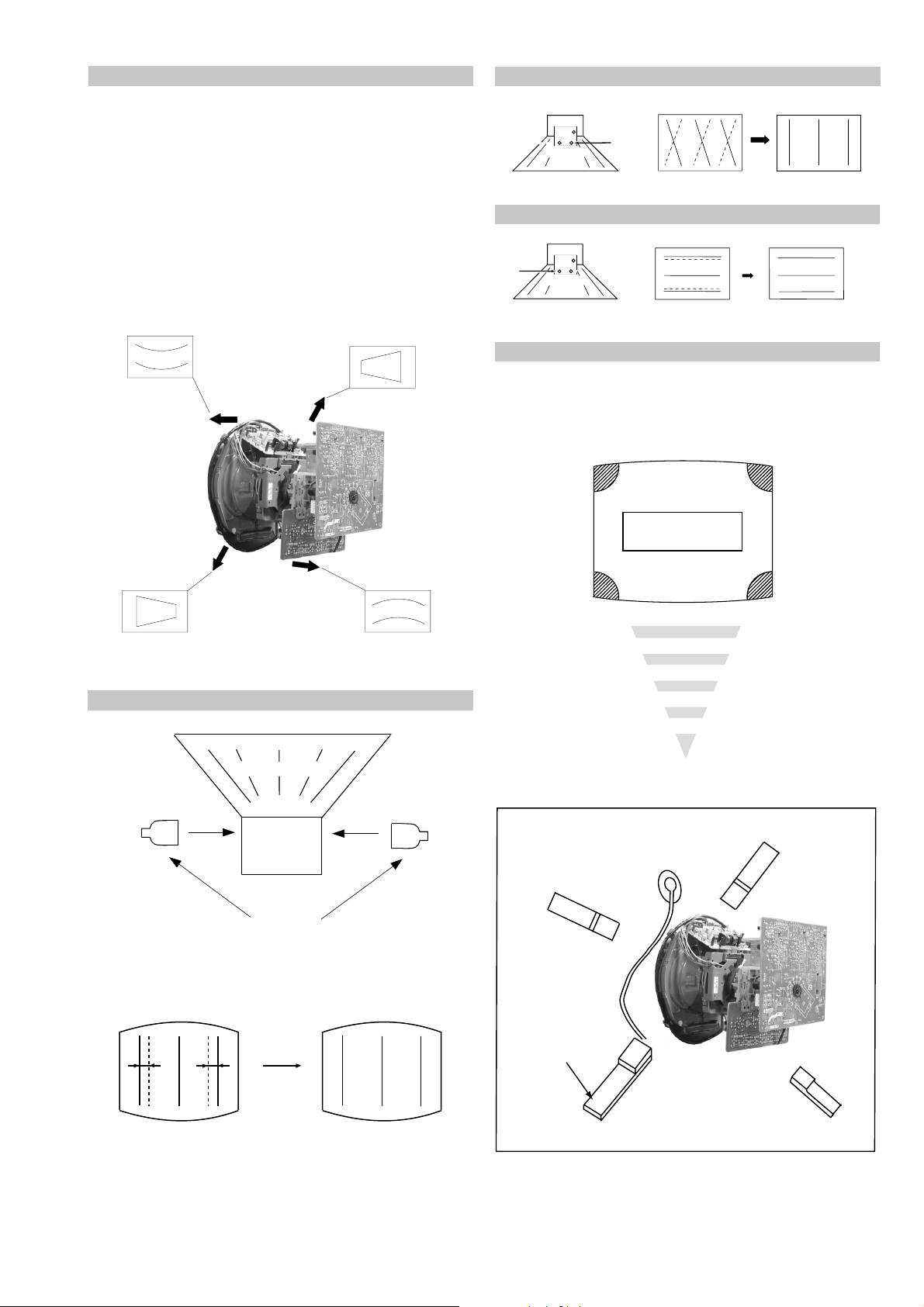
+
YCH VR
Deflection Yoke
+
+
Geometry Adjustment.
Preparation:
Before starting this adjustment, adjust the horizontal and
vertical static convergence.
1. Remove the deflection yoke spacer.
2. Tilt the deflection yoke as indicated in the figure below and
optimise the geometry.
Tilting the D Y Up and Down will balance the upper and
lower pin adjustment.
Tilting the D Y Left and Right will balance the H-Trap
adjustment.
3. Re-install the deflection yoke spacer.
YCH Adjustment
TL V Adjustment
+
+
TLV VR
+
Deflection Yoke
Screen Corner Convergence
If you are unable to adjust the corner conver gence properly ,
this can be corrected with the use of permalloy magnets.
HTIL Adjustment
Deflection Yoke
TLH pieces
a
a-d: screen-corner
convergence defect
c
Install the permalloy assembly
for the area that needs correcting.
b
b
d
a
HTIL correction can be performed by adding a TLH correction
assembly to the Deflection yoke.
- 22 -
Permalloy Assy
X-4387-214-1
d
Convergence adjustment with permalloy
c
Page 23
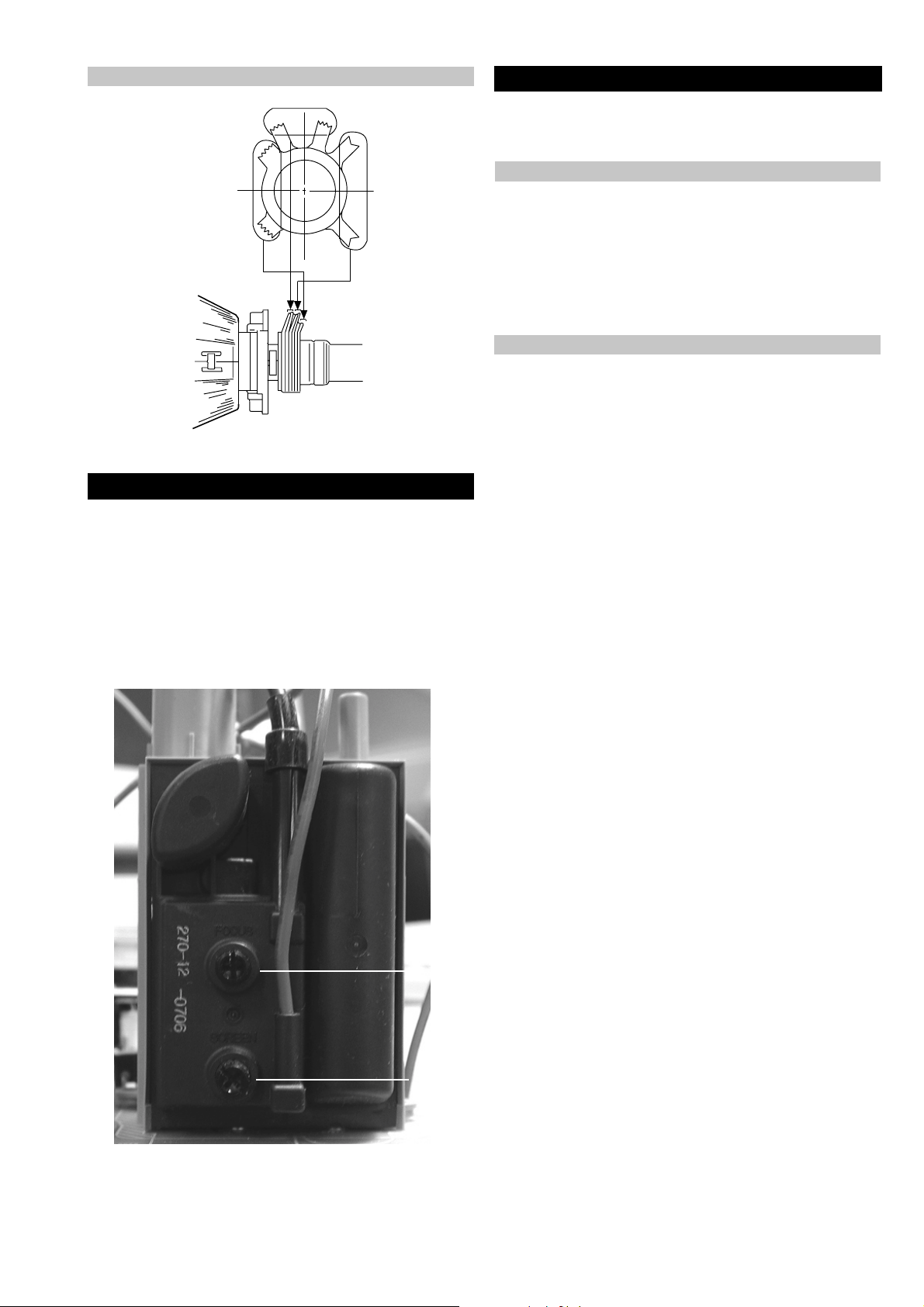
Layout of each control
V.STAT
Purity
BMC (Hexapole)
3-3. Focus Adjustment
1. Receive a television broadcast signal.
2. Normalize the picture setting.
3. Adjust the focus control located on the flyback transformer
to obtain the best focus at the centre of the screen.
Bring only the centre area of the screen into focus, the
magenta-ring appears on the screen. In this case, adjust the
focus to optimize the screen uniformly.
3-4. Screen (G2), White Balance
[Adjustment in the service mode using the remote
commander]
G2 adjustment
1. Input a dot signal from the pattern generator.
2. Set the Picture, Brightness and Colour to minimum.
3. Apply 175V DC from an external power supply to the R,G and
B cathodes of the CRT.
4. Whilst watching the picture, adjust the G2 control [SCREEN]
located on the Flyback Transformer to the point just before the
flyback return lines disappear.
White balance adjustment for TV mode
1. Input an all-white signal from the pattern generator.
2. Program the Remote Commander for operation in Service Mode.
[ See Page 24 ]
3. Enter into the ‘Service Mode’ by pressing ‘VIDEO’, ‘VIDEO’
and ‘MENU’ ‘MENU’ on the Remote Commander.
4. Select ‘Device Register Setting’ > ‘Backend’ from the on screen
menu display .
5. Set the ‘Contrast’ to MAX.
6. Set the ‘R-Drive’ to 25.
7. Adjust the ‘G-Drive’ and the ‘B-Drive’ so that the white
balance becomes optimum.
8. Press the ‘OK’ button to write the data for each item.
9. Set the ‘Contrast’ to MIN.
10. Adjust the ‘G-Cutoff’, and the ‘R-Cutoff’ with the left and
right buttons on the remote commander so that the white
balance becomes optimum.
11. Press the ‘OK’ button to write the data for each item.
Focus
Screen
- 23 -
Page 24
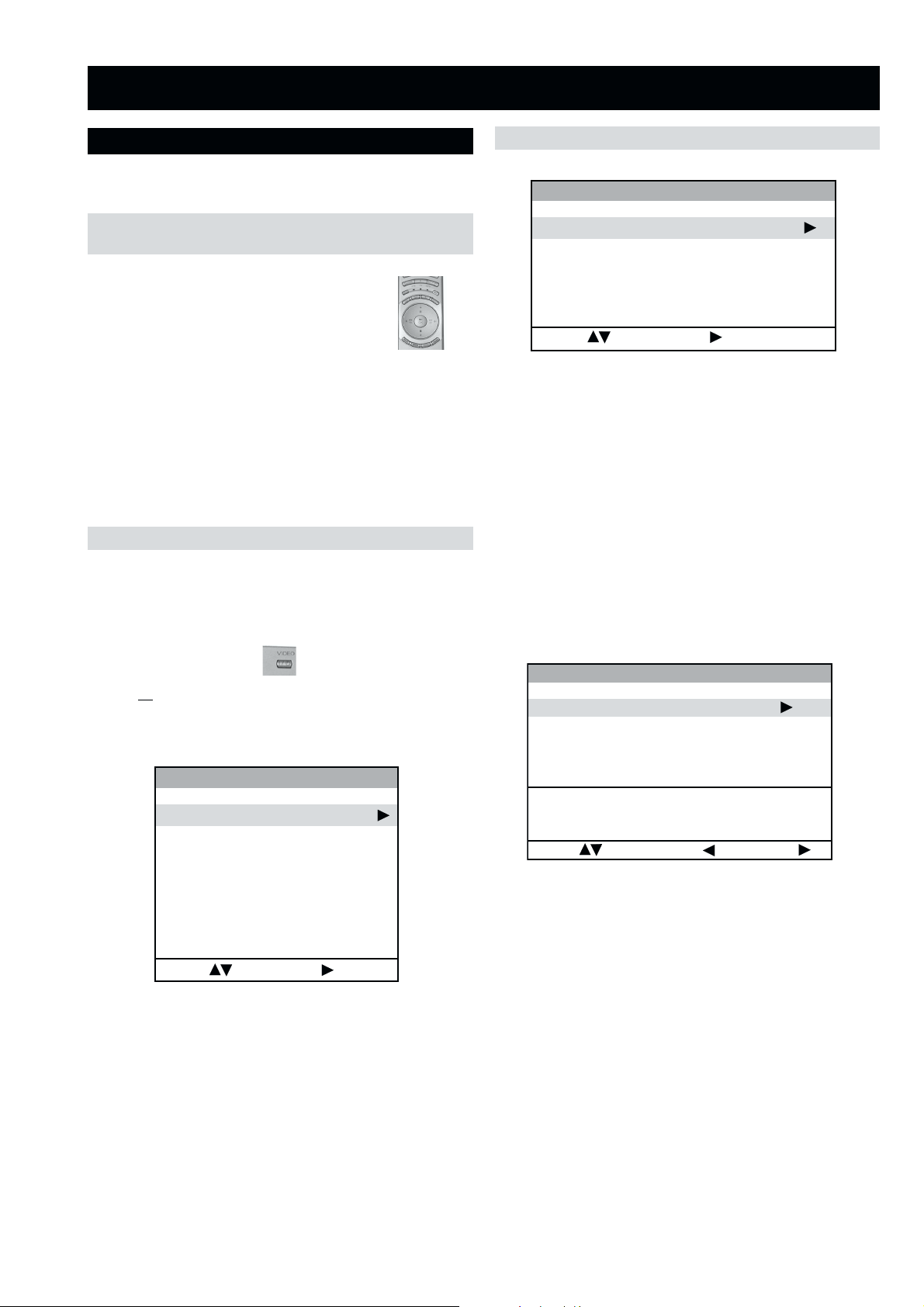
SECTION 4 CIRCUIT ADJUSTMENTS
4-1. Electrical Adjustments
Service adjustments to this model can be performed using the
supplied remote Commander RM-935.
Programming the Remote Commander for Operation in Service Mode
1. Press the VCR/TV/DVD button until the TV
LED lights.
2. Press and hold the yellow button for approx. 5
seconds until the TV LED flashes quickly.
3. Press 99999. All three LED’s should light.
The remote commander is now set to Service Mode.
4. To return the remote commander to normal operation mode
repeat steps 1. and 2. then press 00000. All three LED’s
should light.
The remote commander is now set to normal mode.
Setting the TV into Service Mode
1. Program the remote commander for operation in Service
Mode as described above.
2. Turn on the TV main power switch.
Initialising Menu
gnisilaitinI
gnitteSledoM
gnitteSnoitanitseD
gnitteScisaB
gnitteSerutaeF
:tceleS:unemtxeN
Model Setting
The menu contains a list with all the available models of this
software to set up the TV set in an easy way. The selection
of a model is setting data for its features and hardware
resources which cannot be detected by the automatic power
on H/W detection as well as a special model byte to get an
unique model identification for models which cannot be
differed by features and hardware resources
(e.g. KD-32DX100U and KD-32NX100U).
Before data is set, the user will be asked if he really wants to
set a new model. If the user agrees, the destination setting
menu is automatically shown.
3. Press the ‘VIDEO’ button on the remote commander
twice.
‘TT ’ will appear in the upper right corner of the screen.
4. Press the ‘MENU’ button on the remote commander twice
to obtain the following menu on the screen.
T094v,100212peS,D6EAecivreS
gnisilaitinI
seciveDteseR
gnirotinoM
gnitteSretsigeReciveD
tnemtsujdAlaicepS
:tceleS:unemtxeN
5. Move to the corresponding adjustment item using the
up or down arrow buttons on the Remote Commander.
6. Press the right arrow button to enter into the required menu item.
7. Press the ‘Menu’ button on the Remote Commander to quit the
Service Mode when all adjustments have been completed.
Note :
• Before performing any adjustments ensure that the correct model
has been selected in the ‘Model Setting’ menu.
• After carrying out the service adjustments, to prevent the
customer accessing the ‘Service Menu’ switch the TV set
OFF and then ON.
gnitteSledoM
teseR001XN23-DK
001SN23-DK
001XD82-DK
001XD23-DK
ytimrofnoCoN=KCALB
ledoMelbitapmoC=NEERG
atadllarofytimrofnoC=DER
:tceleS:unemtsaL:ledoMteS
Indication of Model Compatibility.
Black:
If any data does not match to specific model, the model name
is displayed in black.
Green:
All data which is checked by model setting menu concurs to
model except model byte.
Red:
All data which is checked by model setting menu concurs to
model including model byte.
Note:
After selecting a model, it may be necessary to reset some
devices to get the correct data. (Treble/Bass Offset of Sound,
deflection adjustments, ...)
- 24 -
Page 25
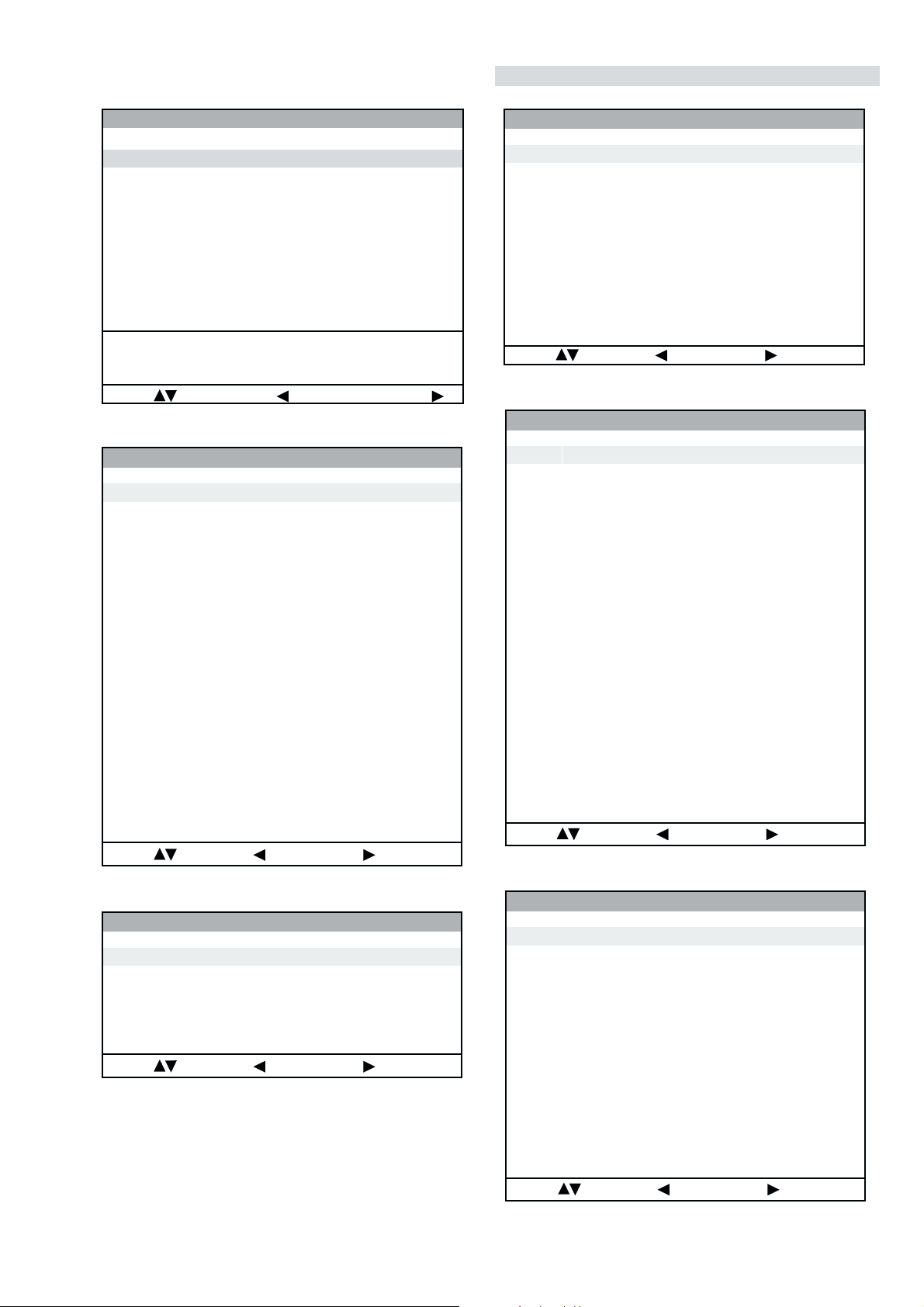
gnitteSretsigeReciveD
dnekcaB
noitcelfeD
noitcelfeDtxE
ecnegrevnoCcimanyD
1redoceDruoloC
hctiwSoediV/oiduA
X-diM
X-diMLLPlanretxE
pihCyarrAetaG
dnuoS
:metIretnE:unemtsaL:tceleS
gnitteSnoitanitseD
A
B
D
E
K
R
U
ytimrofnoCoN=KCALB
ledoMelbitapmoC=NEERG
:tceleS:unemtsaL:ledoMteS
Device Register Setting
teseRitluM
atadllarofytimrofnoC=DER
hctiwSoediV/oiduA
gnitteScisaB
oN rcseD niM xaM ataD
1G/B.sySFFONONO
2K/D.sySFFONONO
3L.sySFFONONO
4)KU(I.sySFFONONO
5)LRI(I.sySFFONOFFO
6noitpo.taNTXT143
7TRC9:61FFONONO
8refoow-buSFFONONO
9yb-dnatsotuAFFONONO
01retlif-bmoCFFONONO
11tedCYotuAFFONONO
21tedbmocotuAFFONONO
31elbaliavA2VAFFONONO
41elbaliavA3VAFFONONO
51elbaliavA4VAFFONONO
61raer&rF3VAFFONOFFO
71epaTMACESFFONONO
81etuMdnuoS1VAFFONOFFO
:metIretnE:unemtsaL:tceleS
gnitteSerutaeF
oN rcseD niM xaM ataD
1PAPFFONOFFO
2TAPFFONOFFO
3XEDNIFFONOFFO
4GPEFFONONO
:metIretnE:unemtsaL:tceleS
oN rcseD feD niM xaM ataD
11TUOVC0090
22TUOVC2092
3WS1DGFFOFFONOFFO
4WS2DGFFOFFONOFFO
51TUOCY0070
62TUOCY1071
7LRTC0OLFFOFFONOFFO
8LRTC1OLFFOFFONOFFO
91TUOA3073
012TUOA3073
11ETUM3TUOAFFOFFONOFFO
21WSDCZNOFFONONO
313TUOA3073
41LEDPUORG5101351
51R/L3TUOA0030
61FLOV3TUOA0070
71CLOV3TUOA3073
811CNYS1011
912CNYS1011
oN rcseD feD niM xaM ataD
1TRAMSFFOFFONOFFO
2evruCMOR0010
3DPCADFFOFFONOFFO
41LLITSV0010
51S0010
60S0010
7LCDV1011
8WSFF1011
9IKP1011
01HF1011
11VF1011
21tesFFOH051-510
- 25 -
:metIretnE:unemtsaL:tceleS
pihCyarrAetaG
:metIretnE:unemtsaL:tceleS
Page 26
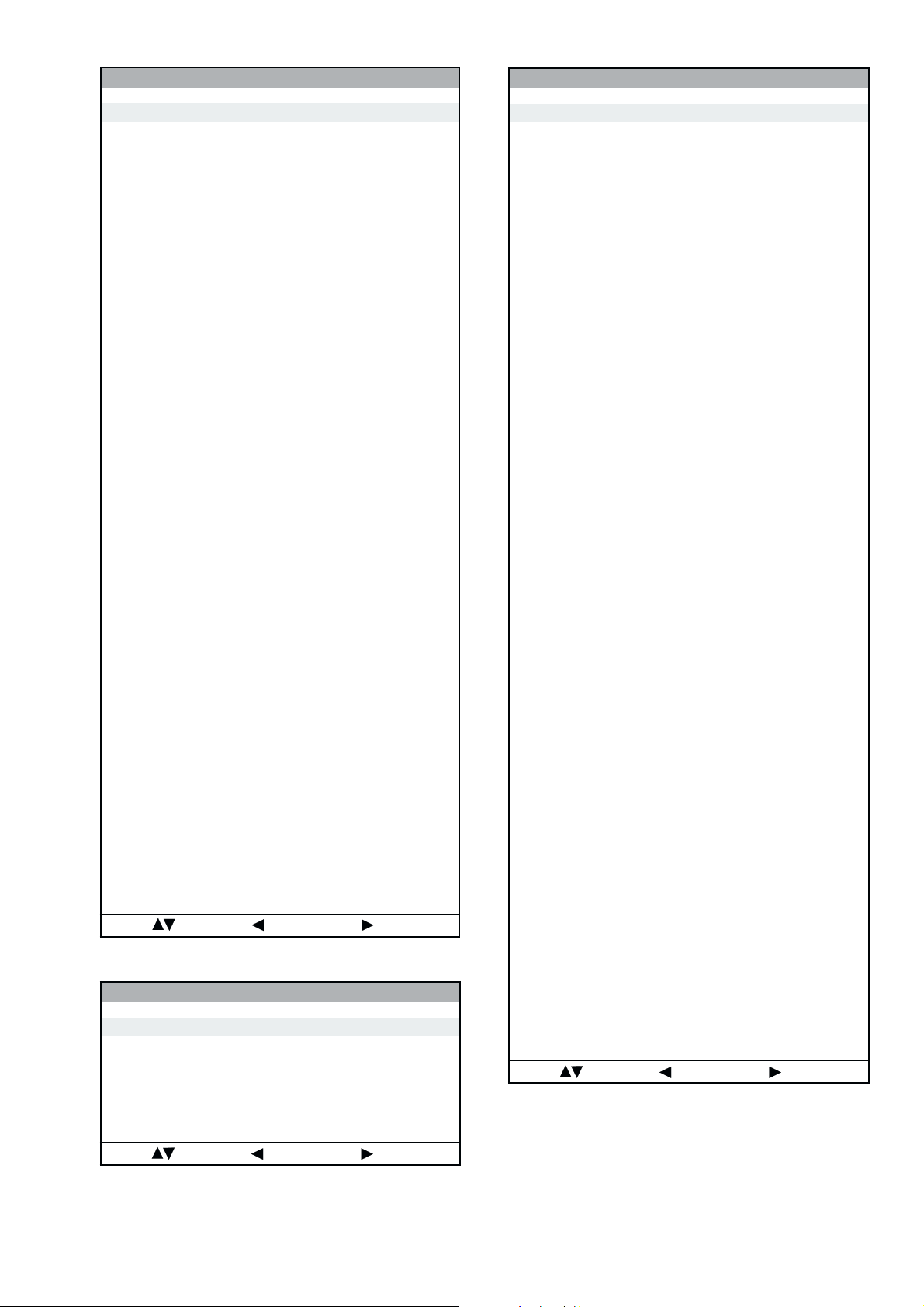
1redoceDruoloC
dnekcaB
oN rcseD feD niM xaM ataD
1no-RNOFFONONO
2no-GNOFFONONO
3no-BNOFFONONO
4loc-D0030
5wS-bWFFOFFONOFFO
6L-ammaGFFOFFONOFFO
7tsartnoC0403604
8mottoB-KLB3033
9euH8203682
01sixA-ruoloC1031
11ruoloC1303613
21leveL-ITC2032
31ssenthgirB5203652
41lbA-S0030
51ssenprahS5203652
61leveL-ITL0030
71evirD-R5303653
81lvL-timiLP0030
91evirD-G1403602
02edoM-LBA0030
12evirD-B1403602
22edoM-ITC0032
32thgirBbuS603631
42ammaG0031
52ffotuC-R1303613
62edom-ITL1031
72ffotuC-G7203652
82leveL-CIPD1032
92ffotuC-B1303603
03narT-CD1031
13tnoC-buS805151
23lvL-2BGRL80518
33lbA-P5105151
43HT-LBA00510
53tesffo-BC5203652
63W-gnigAFFOFFONOFFO
73B-gnigAFFOFFONOFFO
83tesffo-RC5203652
93metsyS1031
04tesffo-Y70517
14leveL-MV1031
24OFprahSNOFFONONO
34ffO-DCFFOFFONOFFO
44DCprahS2032
541FprahS0030
64revO/erP2032
74roC-MV0031
840F-MV2032
94timiL-MV3033
05yaleD-MV2032
15ruoloCbuS08-80
:metIretnE:unemtsaL:tceleS
oN rcseD feD niM xaM ataD
1tniT1303613
2wGN/PFFOFFONOFFO
3DIN/PFFOFFONOFFO
4ruoloCbuS70517
5rtnoCbuS80518
6OFprahS1031
7QEprahS2032
8niaGprahS90518
9veLtuO-Y5303653
01tnioPSB0030
11veLtuO-C5403654
21tseRCD0030
31OFFPB1031
41QFPB1031
51wSretliFFFOFFONOFFO
61wSparT-C1010
71parTD-SNOFFONONO
81FPLNOFFONONO
91LD-Y80018
02bmoC-NNOFFONONO
12leSoediV00510
22leSBGR0030
32enoTflaHFFOFFONOFFO
421.FFOrC70517
521.FFObC70517
622.FFOrC70517
722.FFObC70517
82qerFDCV3073
92edoMDCV1031
03SNESCFA1031
13MVMFFOFFONOFFO
23jdAY-RS60516
33jdAY-BS40514
43FPH/LLEB2032
53OFLLEBFFOFFONOFFO
63PGS0030
73DISFFOFFONOFFO
83BNE1BGRFFOFFONOFFO
93HP-SH0010
04WSotuA1011
14DI-C1010
14HP-PV0010
24OITARN/S3033
:metIretnE:unemtsaL:tceleS
noitcelfeD.txE
oN rcseD feD niM xaM ataD
1esahPFD5810552581
2esahPPQD5210552521
3raeniLdiM5310552651
4pmacaPQD2310552231
5lvLcdPQD6210552621
:metIretnE:unemtsaL:tceleS
- 26 -
Page 27
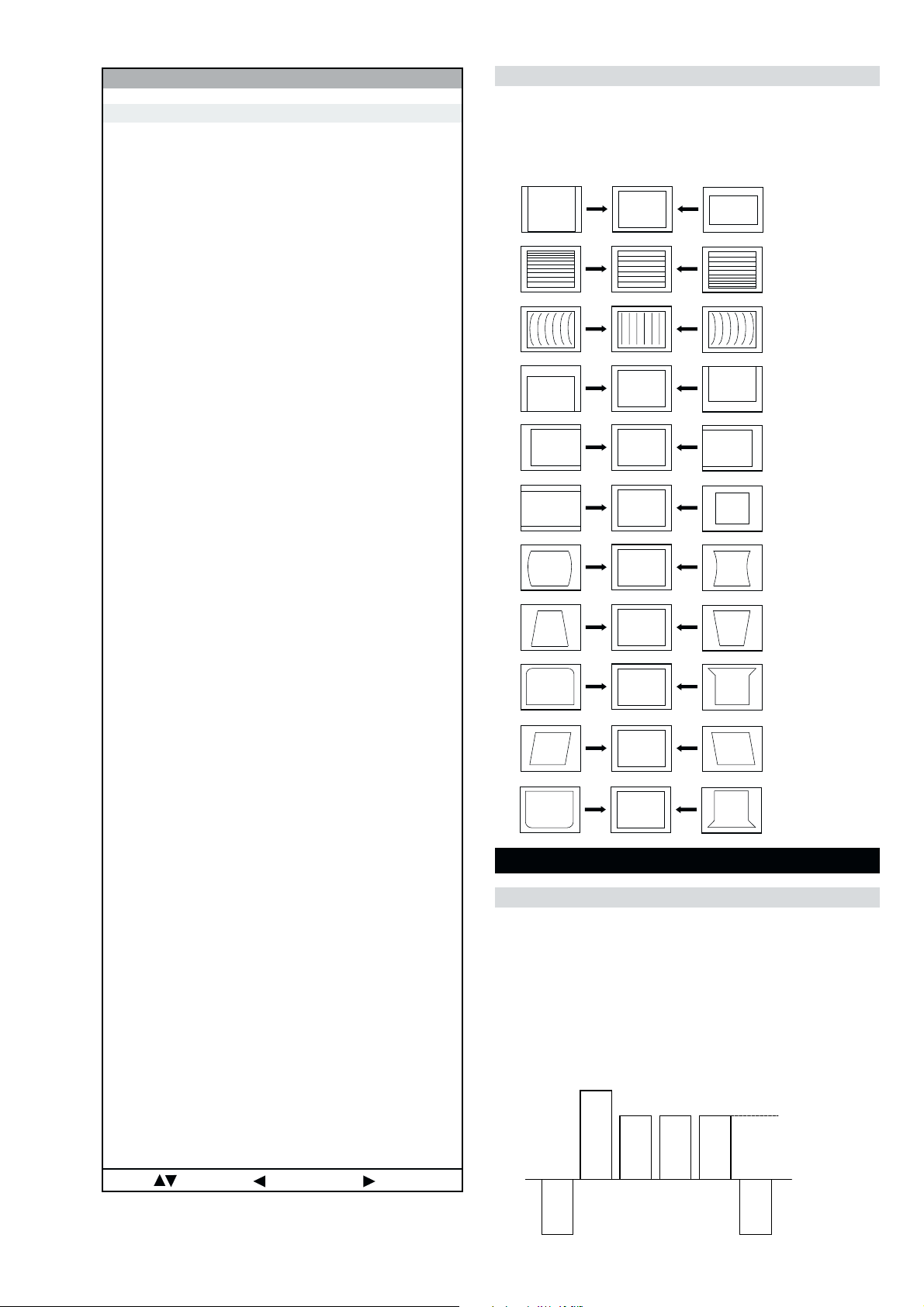
noitcelfeD
Deflection System Adjustment
1. Program the Remote Commander for operation in Service Mode.
oN rcseD feD niM xaM ataD
1eziS-H1403615
2noitisoP-H9203642
3eziS-V6403634
4noitisoP-V7203682
5pmA-niP1203672
6nipC-pU7203613
7nipC-oL2303614
8woB-CFA2303623
9elgnA-CFA3203692
01esahP-niP3203671
11niL-V70518
21rroC-S50517
311-noitatoR1031
412-noitatoR5105151
51parT-H101341
61raeniLH58055275
71pmA-raP-CH8303683
81pmA-raP-PM70517
91sixAniPpU3033
02sixAniPoL3033
12niaGniPpU3033
22niaGniPoL2032
32miT-BKA5101351
42ffO-KLBFFOFFONOFFO
52ffO-BKAFFOFFONOFFO
62klB-pU00510
72klB-oL00510
82nO-VNOFFONONO
92cD-wEFFOFFONOFFO
03loP-cUFFOFFONOFFO
13wS-klbVFFOFFONOFFO
23esahP-cnyS0030
33edoM-CFA2032
43wS-tsRFFOFFONOFFO
53klB-tfeL2503625
63esahP-plC3033
73klB-thgiR0303684
83etaG-plCFFOFFONOFFO
93wS-klbHNOFFONONO
04tcepsA-V00360
14wS-mooZFFOFFONOFFO
24wS-pmJFFOFFONOFFO
34llorcS-V1303613
44qerF-V2032
54nilV-pU00510
64nilV-oL00510
74pmoC-V60516
84pmoC-H00510
94cD-1waSV70517
05pmoC-niP4075
15pmA-1waSV00130
25pmoC-CFA0070
35cD-raP-PM20512
45cD-raP-CH1303613
55wS-psAFFOFFONOFFO
65wS-vrDVFFOFFONOFFO
75ahP-raP-CH1303613
[ See Page 24 ] and enter into ‘Service Mode’ by pressing
‘VIDEO’ button twice. Enter into the ‘Device Register Setting’
then ‘Deflection’ service menu.
2. Select and adjust each item in order to obtain the optimum image.
4-2. Volume Electrical Adjustments
Sub Colour Adjustment
1. Input a PAL colour bar signal.
2. Connect an oscilloscope to CN5400 pin 5 located on the C
Board.
3. Program the Remote Commander for operation in Service Mode.
[ See Page 24 ] and enter into ‘Service Mode’ by pressing
‘VIDEO’ button twice. Enter into the ‘Device Register Setting’
then ‘Backend’ service menu.
4. Adjust ‘Sub Colour’ data so that the right sides of the waveform
are of equal height.
V SIZE
V LIN
AFC BOW
V POSITION
H POSITION
H SIZE
PIN AMP
PIN PHASE
UP-CPIN
AFC ANGLE
LO-CPIN
Same Level
:metIretnE:unemtsaL:tceleS
B-Out Waveform
- 27 -
Page 28
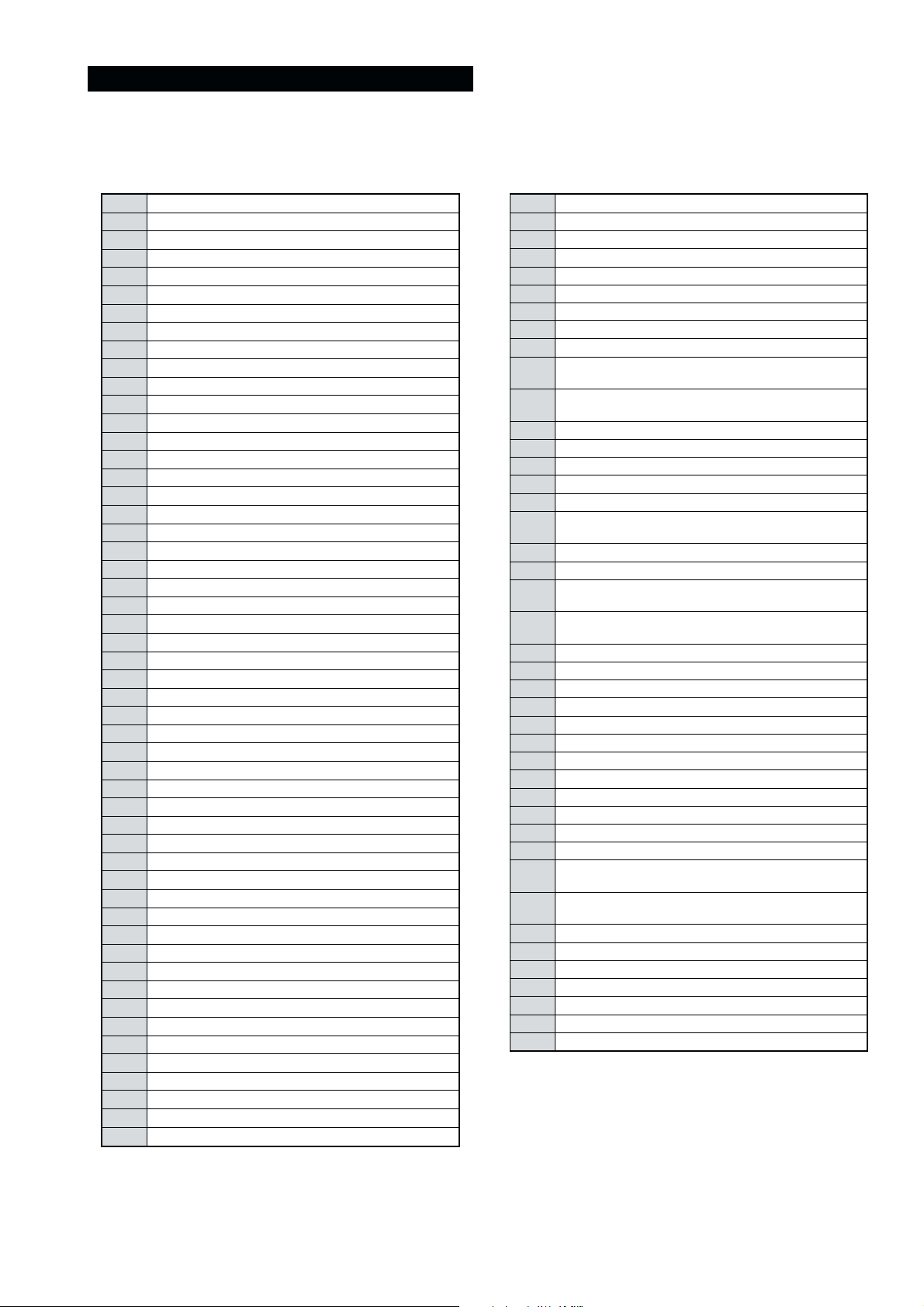
4-3. TEST MODE 2:
Test Mode 2 is available by programming the remote commander for operation in service mode (see page 24) and pressing the ‘VIDEO’ button
twice, OSD ‘TT’ appears. The functions described below are available by selecting the two numbers. To release the ‘Test mode 2’, press ‘0’
twice or switch the TV set into Stand-by mode.
00
10
20
30
40
50
60
70
80
01
11
21
31
41
51
61
71
81
91
02
12
22
32
42
52
62
72
82
03
13
23
33
43
53
63
73
83
93
04
14
24
34
44
54
64
74
84
94
05
15
25
35
ffoedom'TT'
mumixamerutciP
muminimerutciP
)enohpdaeh/rekaeps(%03=emuloV
)enohpdaeh/rekaeps(%05=emuloV
)enohpdaeh/rekaeps(%56=emuloV
)enohpdaeh/rekaeps(%08=emuloV
edomgniegA
noitidnoCgnippihS
noitcnufoN
45
55
65
75
85
95
06
16
26
36
tnemtsujdaerutcipbuS
tnemtsujdaruolocbuS
noitarugifnoctesVTdnanoisreverawtfosyalpsiD
noitcnufoN
tsetnoitatoRerutciP
%05levelerutciP
noetumoiduA
noitcnufoN
tnemtsujdassenthgirbbuS
noitcnufoN
AnoitanitseD
LnoitanitseD
EnoitanitseD
UnoitanitseD
DnoitanitseD
BnoitanitseD
KnoitanitseD
RnoitanitseD
noitcnufoN
1tnemtsujdAyrtemoeG
2tnemtsujdAyrtemoeG
rotinomrorrE
noitcnufoN
sutatsVTyalpsiD;9:61><3:4TRC
hctiwsnoitceted32eniL
tset)MV(noitaludoMyticoleV
noitcnufoN
noitcnufoN
noitcnufoN
kcehcedomneercS
)99margorp(yrtemoegesilaitini-eR
noitcnufoN
001CRD
05CRD
rednammocrelaedrofdevreseR
)99margorp(MVNesilaitini-eR
nigrivnonsaMVNteS
46
56
76
86
96
07
17
27
37
47
57
67
77
87
18
28
38
48
58
68
78
88
09
19
29
39
49
59
69
79
89
99
noitcnufoN
noitcnufoN
noitcnufoN
noitcnufoN
rotcennocecivresotatadMVNdneS
rotcennocecivresmorfatadMVNteS
noitcnufoN
edomecivreS
edomnoitcudorP
ehtotniMORmorfatadteser-erutcipehtypoC
MVNfonoitacolteser-erutcip
ehtotniMVNmorfataderutcipjdalautcaehtypoC
MVNfonoitacolteser-erutcip
sedocrorreteseR
teserdraobN
nosrorreerongI
ffosrorreerongI
noitcnufoN
lanretxe/AMARONAPfosetadtluafedypoC
MVNotniMORmorfXDIM/DIM/LLP
tsetknilVA
slebalnoitatslladna5-1tpecxesemmargorpllaraelC
,DIMrofniPrenroCreppU/pmANIProftnemtsujdA
edom10521dnaGPE
,DIMrofdiozeparT/niPrenroCrewoLroftnemtsujdA
edom10521dnaGPE
edom10521rofniPMroftnemtsujdA
kcehcretsooBerutciP
FFOetumoediV
edomyalpsidREB
edomrotinomVA
ffO/nOraBruoloClanretnIAMME
raelcMORPEE
tamrof-ermetsyseliF
srehto/d2EF
teserDIlanosreP
gnippihslatigiD
noitcnufoN
htiw)noitcelfeD.txE/esahPsucoF(tnemtsujdasucoF
nottubkcitsyojthgirdnatfel
.txE/esahPsucoFleveLCD(tnemtsujdasucoF
nottubkcitsyojthgirdnatfelhtiw)noitcelfeD
ylnopuorgerawtfosrofdevreseR
00ybdesaeler,dnammoctsetedomXEDNI
FFO/NOetumDSO
eludomIChguorhtssapST
dnammoctsetTTlatigiD
elbasid/elbaneyrevocerAMME
00ybdesaeler,kcehcrekaepS
nigrivsaMVNteS
noitcnufoN
noitcnufoN
noitcnufoN
noitcnufoN
- 28 -
Page 29
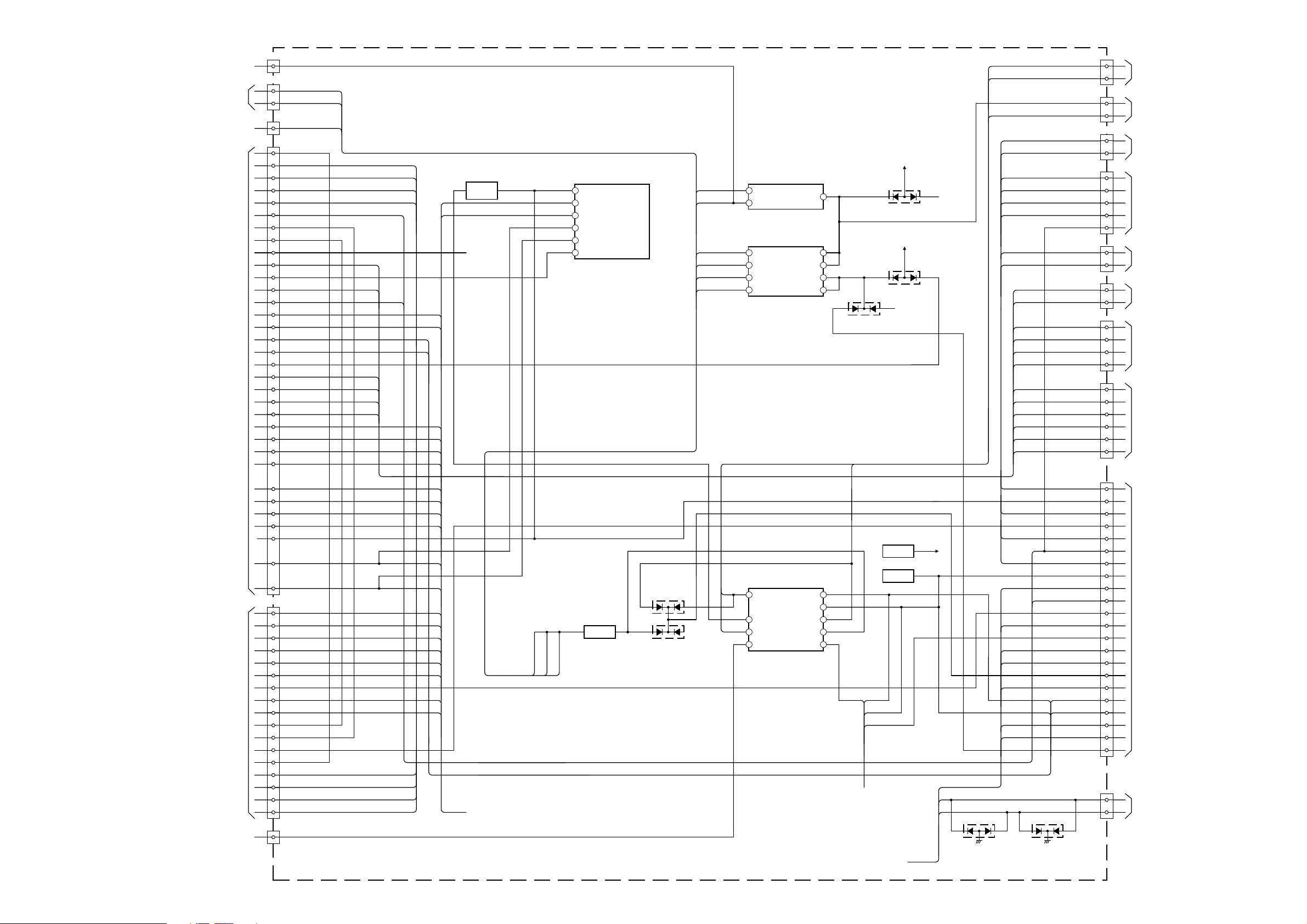
5-1. BLOCK DIAGRAMS (1)
RIGHT SP
A 1/3 (
)
PIC/SOUND
CN2000
1 15
IC1008
I/O EXPANDER
OCP
TO G BOARD
CN6006
12
13
OVP
CN1602
MAIN RY
TO G BOARD
CN6008
1
2
DGC RY
CN1703
KEY 2/SCL 3.3
TO FRONT
CONTROL
(3 PIN)
1
3
KEY 1/SDA 3.3HM(2)
HM(1)
CN1706
KEY 2/SCL 3.3
1
3
KEY 1/SDA 3.3HM(2)
HM(1)
5
SIRCS/AV INTHM(4)
6
RESP LED/RESETHM(3)
7
AV LINK
CN1702
SIRCS
TO H6 BOARD CN7100
(KD-32DX100)
TO H2 BOARD CN7150
(KD-32NS100/32NX100)
3
4
LEDHM(3)
HM(4)
CN7107
HEADPHONE R OUT
TO H3 BOARD
CN7104
1
3
HEADPHONE L OUTHP L
HP R
CN7108
AV4 CHROMA IN
TO H1 BOARD
CN7103
1
3
AV4 LUMINANCE INAV4 Y
AV4 C
AV4 LEFT IN
5
AV4 L
AV4 RIGHT IN
7
AV4 R
CN1701
HEADPHONE R OUT
TO H5 BOARD
CN7103
1
3
HEADPHONE L OUTHP L
HP R
5
AV4 C
7
AV4 LEFT IN
9
AV4 L
AV4 RIGHT IN
11
AV4 R
AV4 CHROMA IN
AV4 LUMINANCE INAV4 Y
CN1000
KEY 2
TO M3 BOARD
CN9501
4
5
CPU BUSY IN
HM (1)
6
HM (2)
7
RESP LED
8
HM (3)
AV LINK
9
KEY 1
INT COL
10
HM (4) SIRCS
13
SDA 0
AUDIO RESET
15
CK TEXT VIDEO
17
RESET 100
19
TXTBLK
21
TC LED
22
TXTB
23
BLK MB
TXTG
25
PROT
26
TXTR
27
SCL DIG
29
SDA DIG
31
VP 100
33
HP 100
35
AUDIO MUTE
39
B MB
G MB
R MB
SDA 1
SCL 1
SDA 1
SCL 1
D1008
CN1999
SCL
TO SERVICE
2
3
SDA
D1009
Q1010
Q1009
+9V
OV PROT SCL
14
SDA
3 10
PORT 2 OC PROT
4 9
DGCRY GND AUDIO PROT
5 7
PWR N RESET
CN1203
LEFT SP
1
1
3
CN1201
CN1202
1
WOOFER SP
TO SPEAKER
TO
SUBWOOFER
V PULSE IN
FBLK
3
5
CN1001
TO J BOARD
CN8805
Y MAIN IN
7
U MAIN IN
9
V MAIN IN
10
SUB C
13
SUB Y
14
D CVBS OUT
16
AV4 C OUT
17
ATV CV OUT
18
AV4 Y OUT
19
AV LINK
21
SDA
23
SCL
24
SDA 1
25
SCL 1
26
HP MUTE
31
CVBS TXT
11
HP A IN
33
HP L IN
34
AV4 R OUT
35
AV4 L OUT
36
DTV R OUT
39
DTV L OUT
40
TV R OUT
41
TV L OUT
42
ATV R OUT
43
ATV L OUT
44
MAIN R IN
45
MAIN L IN
46
AGC MON
QSS
49
AM
50
HP 100 IN
VP 100 IN
11
12
CN7109
TO B4 BOARD
CN502
Y 100 IN
14
U 100 IN
16
V 100 IN
18
DPIC
20
RESET 100
22
SCL
23
SDA
24
VP SUB OUT/Y SUB
31
V SUB OUT/C SUB
34
U SUB OUT/INT COL
36
Y SUB OUT/FB
38
Y MAIN OUT/B
42
U MAIN OUT/G
44
V MAIN OUT/R
46
VP LSE M/Y M
48
CN1604
TO G1 BOARD
CN4602
10
ACTIVE PWR
AV4 C
AV4 Y
HP R
HP L
AV4 R
AV4 L
DTV R
MAIN Y
MAIN U
MAIN V
V PULSE
N RESET SCL TV
SDA TV
EMM ISO
D1003
OVP
AGC DEF
D1004
AV PROT
OCP
Q1003
LEFT SP
RIGHT SP
WOOFER SP
1
10
IC1201
AUDIO AMPLIFIER
WOOFER
OUTPUT
STBY/MUTE
9
INPUT
WOOFER SP
WOOFER
1
9
IC1202
AUDIO AMPLIFIER
LEFT AND RIGHT
OUT S
STBY
3
OUT C
RIGHT SP
LEFT SP
14
STBY
13
6
IN S+
MUTE
8
IN C+
RIGHT
LEFT
11
MUTE
D1205
D1203
D1204
TU1001
MAIN TUNER
AGC
SCL
SDA
QS
FM/AM
VIDEO
SWITCH
Q1207
+11V
+11V
TO SHEET 3
TO SHEET 2
TO SHEET 3
TO SHEET 2
V PULSE
MAIN Y
MAIN U
MAIN V
CV TEXT
DTV L
TV R
TV L
ATV R
ATV L
MAIN R
MAIN L
V SYNC 100
H SYNC 100
Y 100
U 100
V 100
SWITCH
48
DCVBS
I2C BUS SW
I2C BUS SW
AV MUTE
H SYNC 100
V SYNC 100
- 29 -
Page 30
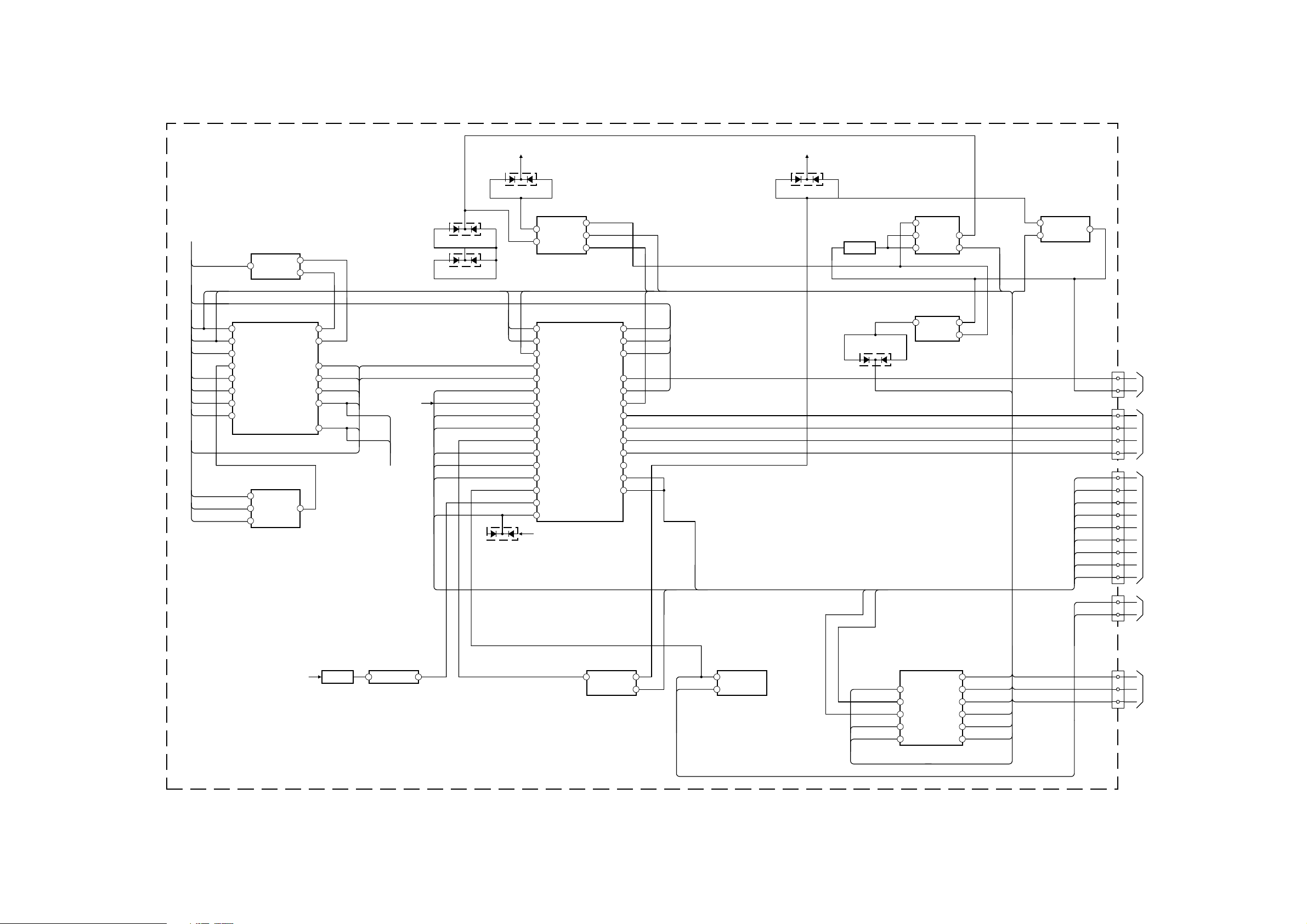
5-1. BLOCK DIAGRAMS (2)
TO SHEET 1
QSS
AUDIO RESET
TV R
TV L
ATV R
ATV L
AUDIO WOOFER
AUDIO LEFT
AUDIO RIGHT
FL1270
1
AUDIO ALEX
2 69
SDA IF IN 2
3 67
SCL IF IN 1
21
POWER ON RESET
30
SUBWOOFER OUT
33 57
SC2 OUT R SC1 IN R
34 56
SC 2 OUT L SC1 IN L
36 54
SC1 OUT R SC2 IN R
37
SC1 OUT L
OUTPUT AMP
1
8
3
4
IC1231
MONO IN (AM)
SC2 IN L
IC1270
37
D1801
+12V
D1803
IC1801
DF, DQP PHASE CONTROL
1
3
6
DF DRIVE
7
DF FOCUS PHASE
5
+5V
D1811
QP OUTPUT
SWITCHING FET
Q1809
IC1808
QP CONTROL
6
1
7
2
DQP DC LEVEL
5
AC AMP SET LEVEL
IC1811
QP OUTPUT AMPLIFIER
2
1
4
D1802
BACKEND BLOCK RESPONSIBILITY
25
26 21
AM
60
MAIN R
MAIN L
DTV R
DTV L
53
V SYNC 100
H SYNC 100
TO SHEET 3
X-RAY PROT
V-
AFC PULSE
H DRIVE
SIGN1736
EW
ABL
27 22
42
28
34
35
39
40
43
45
46
47
51
53
56
+9V
IC1402
SDA Y IN
SCL CB IN
SCP CR IN
VS IN
HS IN
HPROT
VPROT
HP IN
H DRV
HC PARA
MP PARA
DF PARA
EW DRV
VSAW 1
V DRV+
ABL IN
VM OUT
DPOT OFF
PRE RGB
R OUT
G OUT
B OUT
IK IN
V DRV-
VCOMP IN
HCOMP IN
20
14
12
PRE RGB
60
64
63
62
58
52
37
36
Y 100
U 100
V 100
DPIC
D1808
ZOOM COMP
D1403
IC1804
QP CONTROL
2
1
3
DQP VDC MOD
R OUT
G OUT
B OUT
DF PARA
MP PARA
HC PARA
H DRIVE
AFC PULSE
X-RAY
ZOOM COMP
CN1803
1
VM
QP-
IK
E/W
ABL
4
1
3
5
8
1
2
3
4
5
6
7
8
10
CN1804
CN1805
TO VM BOARD
CN5602
TO C BOARD
CN5400
TO D BOARD
CN8620
A 2/3 (
PIC/SOUND
CN1901
1
VM
MP PARA
HC PARA
AMP
V+
Q1701
OUTPUT
5 7
IC1701
VERTICAL DEFLEC TION
IC1802
PARABOLA AMPLIFIER
5 1
3
DF PARA
ROT-
ROT+
IC1950
ROTATION AMP
6
5
DF FOCUS PHASE
HC DC
MP DC
DQP DC LEVEL
DQP VDC MOD
IC1803
D/A CONVERTER
3 20
4
9
7
SDA
21
SCL
AC AMP SET LEVEL
12
DQP V PARABOLA
11
H CENTRE
10
DQP AC MOD
58
QP-
PRE RGB
DF DRIVE
H CENTRE
3
1
2
3
CN1807
TO ROT COIL
TO D BOARD
CN8810
)
- 30 -
Page 31

PICTURE TUBE
CN5400
R
G
TO D BOARD
HV (T6804)
R
G
B
HV
1
3
5
8
IK
B
5
IK
9
VDF
3
VI
1
VB
STANBY SW
Q5351
VOLTAGE DET
Q5375, 5376
+12V
8
VO
IC5350
VIDEO OUT (BLUE)
5
IK
9
VDF
3
VI
1
VB
8
VO
IC5325
VIDEO OUT (GREEN)
5
IK
9
VDF
3
VI
1
VB
8
VO
IC5300
VIDEO OUT (RED)
STANBY SW
Q5325
STANBY SW
Q5300
POWER ON SWITCH
Q5350
+12V
8
9
10
TO D BOARD
FV (T6804)
G4
H1
5
H1
5
CN5634
TO D BOARD
CN8614
FV
J5375
C (
)
CRT DRIVE
VM BUFFER
Q5402,5403,
5404,5405
VM OUT
Q5406,5407
VM IN
CN5444
Q.P -
Q.P +
QP-
VM
TO
A BOARD
CN1803
5
4
Q.P -
Q.P +
1
2
3
4
7
8
QP+
CN5602
VM (
)
VELOCITY MODULATION
NECK
ASSY
1
VM AMP
Q5400,5401
VM IN
Q5408,5409
5-1. BLOCK DIAGRAMS (3)
CN4001
2
D 7
3
D 6
4
D 5
5
D 4
6
D 3
7
D 2
8
D 1
9
D 0
12
V SYNC
13
H SYNC
A1
RIGHT
B1
LEFT
A4
CVBS
B9
D 0
C9
D 1
B10
D 2
C10
D 3
B11
D 4
C11
D 5
B12
D 6
C12
D 7
B13
H SYNC
C13
V SYNC
A22
SCL (TV)
B22
SDA (TV)
A24
PTEN
A25
FE RESET
B25
FE LOCK
A26
SCL (N)
B26
SDA (N)
C26
N RESET
A28
PTCLK
B28
PTSYNC
A29
TS 6
B29
TS 7
C29
LNBPWR
A30
TS 4
B30
TS 5
C30
LNBOVL
A31
TS 2
B31
TS 3
A32
TS 0
B32
TS 1
C32
22KHZ TONE
TO N1 BOARD
TO N BOARD
CN9000
CN4000
DTV R
DTV L
DCVBS
SCL N3V
SDA N3V
22K TONE
SDA N3V
SCL N3V
TO SHEET 2
TO SHEET 1
IC4005
IC2 BUS SW
3 13
N SCL (TV) CONTROLSW
1
N SDA (TV)
8 6
VDD SCL
3
RESET
CONTROLSW
+5V
IC4001
REAL TIME CLOCK
I2C BUS LEVEL CONVERTER
Q4004
I2C BUS LEVEL CONVERTER
Q4003
IC4000
DIGITAL TUNER
13 12
CONT A CONT D
2
O/PA
3 10
0/PB O/PD
5
CONT B
6 8
CONT C I/PO
5
5
SDA
11
I/PD
9
O/PO
SWITCH
Q4124
SWITCH
Q4000
EMM ISO
SCL TV
SDA TV
SWITCH
Q4001
SDA N5V
SCL N5V
SCL N5V
SCL PLL
SDA PLL
SDA N5V
A 3/3 ( )
PIC/SOUND
SWITCH
+3.3V
SWITCH
Q4017,
4018
Q4002
IC4004
DIGITAL TUNER
5
EN
FE LOCK
LNBOVL
9
LNB
22K TONE
7
ENT
LNBPWR
TU4000
SDA PLL SDA
SCL PLL
TS 0 DATA 0
TS 1
TS 2
TS 3
TS 4
TS 5
TS 6
TS 7
PTCLK
P 3
PTSYNC
SCL N3V SCL
SDA N3V SDA
FE RESET RES
FE LOCK FEL
P3 PORT 1
PTEN DEN
SCL
DATA 1
DATA 2
DATA 3
DATA 4
DATA 5
DATA 6
DATA 7
CLK
SYNC
- 31 -
Page 32

5-1. BLOCK DIAGRAMS (4)
TO N1 BOARD
CN9001
TO A BOARD
CN7109
CN503
CN502
(1/2)
IVDD1
IHDD2
W13ID3
DIYD 75
6
DIYD 6
DIYD 57
DIYD 48
DIYD 39
DIYD 210
DIYD 111
12
DIYD 0
13
DICD 7
14 DICD 6
15 DICD 5
16 DICD 4
17 DICD 3
18 DICD 2
19 DICD 1
20 DICD 0
30 H PULSE SUB IN
31 V PULSE SUB IN
34 V SUB IN
36 U SUB IN
38 Y SUB IN
48 VP MAIN IN
50 HP MAIN IN
A21 Y MAIN IN
A22 U MAIN IN
A23 V MAIN IN
XCAS
XRAS
DQM
XWE
HP SUB PLL
IC314
AND GATE
1 5
2 4
VDO CLK IN
IC313
SUBWRITE PLL
3 9
4 5
INHBITVCO
FINBFINA
IC315
AND GATE
5 1
4 2
IC316
AND GATE
5 1
4 2
VDO PLL HLD
XVDOHS
IC601
205
DIYD 7
205
DIYD 6
204
DIYD 5
203
DIYD 4
202
DIYD 3
201
DIYD 2
200
DIYD 1
199
DIYD 0
5
IVDD
4
IHDD
W13ID
3
162
IVD
34
IC603
5
IC501
A to D
C
O
N
V
E
R
T
63
VIN(A)
E
R
50
VIN(B)
31
VIN(C)
DQ0
2
DQ0
DQ1
3
DQ1
DQ2
5DQ2
DQ3
6
DQ3
DQ4
7
DQ4
DQ5
8
DQ5
DQ6
11
DQ6
DQ7
12
DQ7
14
LDQM
15
WE
16
CAS
17
RAS
XCS
18
CS
A11
19
ADDR11
A10
20
ADDR10
A0
21
ADDR0
A1
22
ADDR1
A2
A3
MEMORY
23
ADDR2
16Mbit DRAM
24
ADDR3
FIELD
D(A)8
D(A)7
D(A)6
D(A)5
D(A)4
D(A)3
D(A)2
D(A)1
D(B)8
D(B)7
D(B)6
D(B)5
D(B)4
D(B)3
D(B)2
D(B)1
DQ15
DQ14
DQ13
DQ12
DQ11
DQ10
DQ9
DQ8
ADDR9
ADDR8
ADDR7
ADDR6
ADDR5
ADDR4
Y7
6
Y6
7
Y5
8
Y4
9
Y3
10
Y2
11
Y1
12
Y0
13
C7
17
C6
18
C5
19
C4
20
C3
21
C2
22
C1
23
C0
24
DQ15
49
DQ14
48
DQ13
46
DQ12
45
DQ11
43
DQ10
42
DQ9
40
DQ8
39
A9
32
A8
31
A7
30
A6
29
A5
28
A4
27
IC602
DQ15
DQ14
DQ13
DQ12
DQ11
DQ10
161
W13I
160
WPLLHD
Y7
181
DIY7
Y6
180
DIY6
Y5
179
DIY5
Y4
178
DIY4
Y3
177
DIY3
Y2
176
DIY2
Y1
175
DIY1
Y0
174
DIY0
C7
171
DIC7
C6
170
DIC6
C5
169
DIC5
C4
168
DIC4
C3
167
DIC3
C2
166
DIC2
C1
165
DIC1
C0
164
DIC0
25
DQ15
26
DQ14
27
DQ13
28
DQ12
29
DQ11
30
DQ10
DQ9
31
DQ9
DQ8
32
DQ8
A9
37
ADDR9
A8
38
ADDR8
A7
39
ADDR7
A6
40
ADDR6
A5
41
ADDR5
A4
42
ADDR4
A3
46
ADDR3
A2
47
ADDR2
A1
48
ADDR1
A0
49
ADDR0
A11
35
ADDR11
A10
36
ADDR10
196
DICD 7
195
DICD 6
194
DICD 5
193
DICD 4
192
DICD 3
191
DICD 2
190
DICD 1
189
DICD 0
IP5
59 5
PXI
IP6
58 5
FH
IP7
57 4
FV
IP4
93 7
FFSW
IP3
86 8
INSEL
IP2
80 10
S 0
DRC
VSTILL 1
IP1
81 11
S 1
IP0
60 12
DSB9
154
DB09
DSB8
153
DB08
DSB7
152
DB07
DSB6
151
DB06
DSB5
150
DB05
DSB4
149
DB04
DSB3
148
DB03
DSB2
147
DB02
DSR9
140
DR09
DSR8
139
DR08
DSR7
138
DR07
DSR6
137
DR06
DSR5
136
DR05
DSR4
135
DR04
DSR3
134
DR03
DSR2
133
DR02
DSY9
129
DY09
DSY8
128
DY08
DSY7
127
DY07
DSY6
126
DY06
DSY5
125
DY05
DSY4
124
DY04
DSY3
123
DY03
DSY2
122
DY02
XCAS
7
XCAS
XRAS
8
XRAS
XWE
9
XWE
DOM
10
DOM
XCS
11
XCS
DQ7
13
DQ7
DQ6
14
DQ6
DQ5
15
DQ5
DQ4
16
DQ4
DQ3
17
DQ3
DQ2
18
DQ2
DQ1
19
DQ1
DQ0
20
DQ0
DSY9
DSY8
DSY7
DSY6
DSY5
DSY4
DSY3
DSY2
DSR9
DSR8
DSR7
DSR6
DSR5
DSR4
DSR3
DSR2
DSB9
DSB8
DSB7
DSB6
DSB5
DSB4
DSB3
DSB2
IC801
196
100Hz
P
R
O
C
E
S
S
O
R
VDOPLLHLD
VDOCLKIN
XDSPVS
XDSPHS
DSPY7
DSPY6
DSPY5
DSPY4
DSPY3
DSPY2
DSPY1
DSPY0
DSPCB7
DSPCB6
DSPCB5
DSPCB4
DSPCB3
DSPCB2
DSPCB1
DSPCB0
DSPCR7
DSPCR6
DSPCR5
DSPCR4
DSPCR3
DSPCR2
DSPCR1
DSPCR0
SDDAT0
SDDAT1
SDDAT2
SDDAT3
SDDAT4
SDDAT5
SDDAT6
SDDAT7
SDDAT8
SDDAT9
SDDAT10
SDDAT11
SDDAT12
SDDAT13
SDDAT14
SDDAT15
SDDAT16
SDDAT17
SDDAT18
SDDAT19
SDDAT20
SDDAT21
SDDAT22
SDDAT23
SDDAT24
SDDAT25
SDDAT26
SDDAT27
SDDAT28
SDDAT29
SDDAT30
SDDAT31
194
VP100
73
HP100
72
G7
44
G6
45
G5
46
G4
47
G3
48
G2
49
G1
50
G0
51
B7
52
B6
53
B5
56
B4
57
B3
58
B2
59
B1
60
B0
61
R7
62
R6
63
R5
64
R4
65
R3
68
R2
69
R1
70
R0
71
D0
157
D1
155
D2
154
D3
153
D4
152
D5
151
D6
149
D7
148
D8
167
D9
166
D10
165
D11
164
D12
161
D13
160
D14
159
D15
158
D16
119
D17
118
D18
117
D19
116
D20
113
D21
112
D22
111
D23
110
D24
109
D25
108
D26
106
D27
105
D28
104
D29
103
D30
100
D31
99
HP100
VP100
2 4
IC506
2 4
IC505
D0
2
D1
4
D2
5
D3
7
D4
8
D5
10
D6
11
D7
13
D8
74
D9
76
D10
77
D11
79
D12
80
D13
82
D14
83
D15
85
D16
31
D17
33
D18
34
D19
36
D20
37
D21
39
D22
40
D23
42
D24
45
D25
47
D26
48
D27
50
D28
51
D29
53
D30
54
D31
56
DQ0
DQ1
DQ2
DQ3
DQ4
DQ5
DQ6
DQ7
DQ8
DQ9
DQ10
DQ11
DQ12
DQ13
DQ14
DQ15
DQ16
DQ17
DQ18
DQ19
DQ20
DQ21
DQ22
DQ23
DQ24
DQ25
DQ26
DQ27
DQ28
DQ29
DQ30
DQ31
IC802
FIELD
MEMORY
A12
C7
22
A12
A11
23
A11
A10
24
A10
A9
66
A9
A8
65
A8
A7
64
A7
A6
63
A6
A5
62
A5
A4
61
A4
A3
60
A3
A2
27
A2
A1
26
A1
A0
25
A0
Y100 OUT
U100 OUT
CN502
(2/2)
14
16
18V100 OUT
TO A BOARD
A6HP100 OUT
CN7109
B6VP100 OUT
IC710
GP1
64
DSPY IN 1
GP2
65
DSPY IN 2
GP3
67
DSPY IN 3
GP4
68
DSPY IN 4
GP5
69
DSPY IN 5
GP6
70
DSPY IN 6
GP7
71
DSPY IN 7
16
AOUTCR
20
AOUTCB
29
AOUTY
IOPORT5
IOPORT6
IOPORT7
IOPORT4
IOPORT3
IOPORT2
IOPORT1
IOPORT0
109
DRCY IN 7
110
DRCY IN 6
111
DRCY IN 5
112
DRCY IN 4
113
DRCY IN 3
114
DRCY IN 2
115
DRCY IN 1
116
DRCY IN 0
118
DRCCR IN 7
119
DRCCR IN 6
120
DRCCR IN 5
121
DRCCR IN 4
122
DRCCR IN 3
123
DRCCR IN 2
124
DRCCR IN 1
125
DRCCR IN 0
128
DRCCB IN 7
129
DRCCB IN 6
130
DRCCB IN 5
131
DRCCB IN 4
132
DRCCB IN 3
133
DRCCB IN 2
134
DRCCB IN 1
135
DRCCB IN 0
P
A
N
DRCCR OUT 7
O
DRCCR OUT 6
R
A
DRCCR OUT 5
M
DRCCR OUT 4
A
DRCCR OUT 3
D
DRCCR OUT 2
A
C
DRCCR OUT 1
DRCCR OUT 0
DRCCB OUT 7
DRCCB OUT 6
DRCCB OUT 5
DRCCB OUT 4
DRCCB OUT 3
DRCCB OUT 2
DRCCB OUT 1
DRCCB OUT 0
DSPY IN 0
DSPCB IN 7
DSPCB IN 6
DSPCB IN 5
DSPCB IN 4
DSPCB IN 3
DSPCB IN 2
DSPCB IN 1
DSPCB IN 0
DSPCR IN 7
DSPCR IN 6
DSPCR IN 5
DSPCR IN 4
DSPCR IN 3
DSPCR IN 2
DSPCR IN 1
DSPCR IN 0
DRCY OUT 7
DRCY OUT 6
DRCY OUT 5
DRCY OUT 4
DRCY OUT 3
DRCY OUT 2
DRCY OUT 1
DRCY OUT 0
GP0
63
BP7
62
BP6
61
BP5
60
BP4
59
BP3
58
BP2
57
BP1
56
BP0
53
RP7
52
RP6
51
RP5
50
RP4
49
RP3
48
RP2
47
RP1
46
RP0
44
DY7
82
DY6
80
DY5
79
DY4
78
DY3
77
DY2
76
DY1
75
DY0
74
DR7
94
DR6
93
DR5
92
DR4
89
DR3
88
DR2
87
DR1
86
DR0
85
DB7
104
DB6
103
DB5
100
DB4
99
DB3
98
DB2
97
DB1
96
DB0
95
V PULSE SUB IN
DB7
DB6
DB5
DB4
DB3
DB2
DB1
DB0
DR7
DR6
DR5
DR4
DR3
DR2
DR1
DR0
DY7
DY6
DY5
DY4
DY3
DY2
DY1
DY0
XVDOHS
V SUB IN
U SUB IN
Y SUB IN
201
XVDOVS
202
XVDOHS
208
ANCR IN
210
ANYCB IN
215
ANYG IN
CB7
11
DRCCBIN7
CB6
12
DRCCBIN6
CB5
13
DRCCBIN5
CB4
14
DRCCBIN4
CB3
15
DRCCBIN3
CB2
16
DRCCBIN2
CB1
17
DRCCBIN1
CB0
20
DRCCBIN0
CR7
21
DRCCRIN7
CR6
23
DRCCRIN6
CR5
23
DRCCRIN5
CR4
24
DRCCRIN4
CR3
26
DRCCRIN3
CR2
27
DRCCRIN2
CR1
28
DRCCRIN1
CR0
29
DRCCRIN0
Y7
31
DRCYIN7
Y6
32
DRCYIN6
Y5
33
DRCYIN5
Y4
34
DRCYIN4
Y3
35
DRCYIN3
Y2
39
DRCYIN2
Y1
40
DRCYIN1
Y0
41
DRCYIN0
A0
131
SDADR0
A1
130
SDADR1
A2
129
SDADR2
A3
120
SDADR3
A4
121
SDADR4
A5
122
SDADR5
A6
123
SDADR6
A7
124
SDADR7
A8
125
SDADR8
A9
128
SDADR9
A10
132
SDADR10
A11
133
SDADR11
A12
134
SDADR12
- 32 -
B4 (
100Hz BOARD
)
Page 33

5-1. BLOCK DIAGRAMS (5)
TO A BOARD
CN1807
TO A BOARD
CN1805
CN8810
CN8620
1
2
3
4
1
2
3
4
5
6
7
8
V STAT
DF DRIVE
H CENTRE
M PIN CONT
DF PARA
MP PARA
E/W
H LIN
H DRIVE
AFC PULSE
ABL
X RAY PROTECT
SWITCH Q8136,8137
SWITCH Q8100,8102
COMPARATOR IC8100
1
2
+
3
4
COMPARATOR IC8101
1
2
+
3
4
SWITCH Q8123
COMPARATOR IC8103
1
2
+
3
4
8
7
6
+
5
8
7
6
+
5
SWITCH
Q8201,
8202,8118
DF DRIVE
Q8851
8
7
6
+
5
D8819
+8
T8801
31
T8802
OP. AMP IC8102
+
42
31
42
8
7
6
+
5
+8
HD1
1
2
3
4
SWITCH
Q8807
PIN OUT Q8803
H OUT Q8804
SWITCH
Q8122
BUFFER
Q8112
M PIN
CONTROL
Q8805
H LIN
Q8806
-15V
+15V
+200V
D8805
D8807
D8808
1
4
2
5
6
7
8
9
T8800
T8852
13
24
HV
F
13
SC
12
11
CN8611
6
V +
V -
5
H -
4
3
H -
H +
2
1
H +
CN8614
5
CN8612
V -
3
V +
1
DY ASSY
V- DY+
V- DY-
H- DY-
H- DY+
TO C BOARD
TO A BOARD
V DY
H DY
CN5634
CN1802
TO F1 BOARD
CN402
FOR CHECK
TO A BOARD
CN1602
CN6001
CN6002
CN6003
CN6004
CN6008
SWITCH Q8120
Q8203
D ( )
DEFLECTION
T6003
4
AC IN
1
5
AC IN
CHECK
1
2
CHECK
1
DGC
DGC
2
3
DGC
1
PFC
PFC
3
MAIN RY
1
2
DGC RY
3
2
1
T6101
1
2
3
4
RELAY
RY6001
MAIN RECT
D6001
RELAY
RY6002
7
8
RECT
D6102
9
RELAY
SWITCH
Q6103
RELAY
SWITCH
Q6101
1
2
3
4RT
6
7
8
9
V SENSE
F/B
CT
TIMER
SS
VC 1
OCP
IC6001
MAIN BRIDGE
RECTIFIER
VG (L)
18
VD
16
VG
15
VS
14
VB
12
VC 2
10
D6004
MOSFET
TRANSISTOR
USED BY
SWITCHING
CIRCUIT Q6006
MOSFET
TRANSISTOR
USED BY
SWITCHING
CIRCUIT Q6007
6
8
7
9
4
3
T6002
PH6001
10
11
RECT
D6010
12
13
14
15
16
17
18
1
RECT
2
D6016
3
+200V
+135V
+11V
+6V
AU (+)
AU (+)
5
6
CN6006
TO A BOARD
CN2000
IC6003
1
2
1
2
Q6104
Q6105
- 33 -
POWER
G ( )
SUPPLY
Page 34

1
3
5
7
AV3 L OUT
AV3 R OUT
4 3
2 1
VIDEO
L
R
J7900
CN7103
Y/C
AV3 CHROMA OUT
AV3 LUMINANCE OUT
H1
(
)
SVHS AND PHONO
TO A BOARD
CN1708
S7101, S7102,
S7103, S7104,
S7105, S7106
1
3
KEY 2
KEY 1
TO A BOARD
CN1702
CN7102
5-1. BLOCK DIAGRAMS (6)
CN9501
11
1
13
4
6
8
10
24
26
28
20
5
9
15
19
22
39
33
35
29
21
17
31
23
25
27
TO A BOARD
CN1000
SCLO
DISABLE
SDAO
KEY2
KEY1
RESP. LED
SIRCS
ST BY
PROT
AC ON/OFF
RST IN
CPU BUSY IN
AV LINK
RES. AUDIO
RESET 100
TC LED
AUDIO MUTE
VP 100
HP 100
TXT CLK
TXT BLK
VIDEO
TCS
TXT B
TXT G
TXT R
SWITCH
Q9106,9107
SWITCH
Q9110
SWITCH
Q9108,9109
5
NVM
11
10
9
8
6
SDA
6
SCL
WP
7
IC9100
KEY PAD DRIVER
5
3
+1
SWITCH
Q9105
IC9104
RESET IC
1
RESET
SWITCH
Q9100
IC9110
MASTER RESET I.C.
14
RES. AUDIO
13
RES. PICTURE
12
TC LED
11
AUDIO MUTE
MTX RES
IC9500
OUT2+2
OUT1
PULSE
ENABLE
CLOCK
DATA
DSD OFF
12
13
2
1
IC9108
TEXT BLANKING GENERATOR
/STR
IC9105
MAIN MICROCONTROLLER
A(20)
30
POH 7/AD15
POH 6/AD14
POH 5/AD13
POH 4/AD12
POH 3/AD11
POH 2/AD10
POH 1/AD9
POH 0/AD8
POL 7/AD7
POL 6/AD6
POL 5/AD5
POL 4/AD4
POL 3/AD3
POL 2/AD2
POL 1/AD1
POL 0/AD0
M3LEN
MRST
MTSR
SCLK
A20
A(19)
A19
29
A(18)
A18
28
A(17)
27
A17
A(16)
26
A16
A(15)
75
A15
A(14)
74
A14
A(13)
73
A13
A(12)
72
A12
A(11)
71
A11
A(10)
70
A10
A(9)
A9
69
A(8)
68
A8
A(7)
65
A7
A(6)
64
A6
A(5)
63
A5
A(4)
62
A4
A(3)
61
A3
A(2)
60
A2
A(1)
A1
59
A(0)
58
A0
CS0
81
CS1
82
83
CS2
33
/RD
34
/WR
D(15)
57
D(14)
56
D(13)
55
D(12)
54
D(11)
53
D(10)
52
D(9)
51
D(8)
50
D(7)
47
D(6)
46
D(5)
45
D(4)
44
D(3)
43
D(2)
42
D(1)
41
D(0)
40
IC9502
MEGATEXT I.C.
16
17
18
22
M3LEN
DATA
CLK
TXT B
TXT G
TXT R
68
IICEN
67
RXD
66
TXD
17
RES
4
VS
5
HS
2
CLK
64
BLAN
10
CVBS
3
TCS
63
B
62
G
R
61
XOUT
7
XIN
6
A(20)
A(19)
A(18)
A(17)
A(16)
A(15)
A(14)
A(13)
A(12)
A(11)
A(10)
A(9)
A(8)
A(7)
A(6)
A(5)
A(4)
A(3)
A(2)
A(1)
CS0
/RD
CS2
A(14)
A(13)
A(12)
A(11)
A(10)
A(9)
A(8)
A(7)
A(6)
A(5)
A(4)
A(3)
A(2)
A(1)
A(0)
X9500
20.480MHZ
9
SCLO
87
SCL1
86
SDA1
10
SDA0
95
CS/DISABLE
91
WP
6
X9101
16MHZ
7
1
8
7
6
EO
15
3
2
1
6
7
SWITCH
Q9504,9503
AMPLIFIER
Q9500,9501,
9502
7
94
99
100
12
89
13
92
93
32
31
78
1
11
90
79
23
15
14
3
4
XTAL1
XTAL2
TC INT
KEY2
KEY1
RESP LED
SIRCS
ST.BY
PROT
AC ON.OFF
WDT CLK
WDT EN
RST IN
CPU BUSY IN
AVLINK OUT
AV LINK IN
/RST OUT
CLOCK
DATA
/STR
VP100
HP100
IC9109
PROGRAMMABLE O.T.P.
A 19
44
A 18
2
A 17
3
A 16
35
A 15
36
A 14
37
A 13
38
A 12
39
A 11
40
A 10
41
A 9
42
A 8
43
4
A 7
5
A 6
A 5
6
A 4
7
A 3
8
A 2
9
A 1
10
A 0
11
12
E
14
G
32
RD
7
WR
20
CS
1
A14
26
A13
2
A12
23
A11
21
A10
24
A9
25
A8
3
A7
4
A6
5
A5
6
A4
7
A3
8
A2
A1
9
10
A0
IC9107
R.A.M.
Q15A-1
Q14
Q13
Q12
Q11
Q10
Q9
Q8
Q7
Q6
Q5
Q4
Q3
Q2
Q1
Q0
D7
D6
D5
D4
D3
D2
D1
D0
M3
D(15)
32
D(14)
30
D(13)
28
D(12)
26
D(11)
22
D(10)
20
D(9)
18
D(8)
16
D(7)
31
D(6)
29
D(5)
27
D(4)
25
D(3)
21
D(2)
19
D(1)
17
D(0)
15
D(7)
29
D(6)
28
D(5)
27
D(4)
26
D(3)
25
D(2)
23
D(1)
22
D(0)
21
(
MICRO TEXT
SIRCS
BOARD
RG
TO A BOARD
CN1702
CN7150
H2 ( )
IC7150
3
SIRCS
4
RES LED
SIRCS RECEIVER
OUT
SWITCH
Q7150
SWITCH
Q7151
CN7104
HEADPHONE R IN
TO A BOARD
CN7107
)
1
HEADPHONE L IN
3
H3 (
S401
POWER
1
2
F1 ( )
AC INPUT
SPEAKERS
CN402CN401
5
1
J7925
HEADPHONE
)
TO
G BOARD
CN6001
- 34 -
Page 35

5-1. BLOCK DIAGRAMS (7)
MODEM
L (
TO G BOARD
CN6013
TO G BOARD
CN6007
CN4601
CN4600
1
RELAY KICK VCC
1
AC IN
2
AC IN
G1 ( )
SWITCH
Q4600
IC4600
POWER SUPPLY
CONTROLLER/SWITCH
1
2
3
DIGITAL POWER
SUPPLY
8
9
RY4601
CS IC1004
CS IC1005
D4600
1
4
7
8
T4601
IC4601
OPTO-COUPLER
ACT PWR RELAY
16
D4607
15
D4609
14
13
12
D4608
11
D4606
10
D4605
9
+7V
+5V
IC4604
9V REG
I
+12V
+23V
+33V
+12V
IC4602
ERROR AMPLIFIER
C
CN4602
10
+9V
TO A BOARD
CN1604
)
MODEM R/(W)
CN1002
1
3
4
6
7
8
(MODEM TRSTB)
MODEM TDO
MODEM TDI
MODEM TCK
MODEM TMS
MODEM R/(W)
IC1005
SRAM, PROGRAM CODE
RUNS FROM THIS AREA
AM (0)
10
A 0 (WE)
AM (1)
A 1 (OE)
AM (2)
A 2 (CS)
AM (3)
A 3 D 0
AM (4)
A 4 D 1
AM (5)
A 5 D 2
AM (6)
A 6 D 3
AM (7)
A 7 D 4
AM (8)
IC1006
AM (0)
AM (1)
AM (2)
AM (3)
AM (4)
AM (5)
AM (6)
AM (7)
AM (8)
AM (9)
AM (10)
AM (11)
AM (12)
AM (13)
AM (14)
AM (15)
AM (16)
AM (17)
AM (18)
DM (0)
DM (1)
DM (2)
DM (3)
DM (4)
J (0)
J (1)
J (2)
J (3)
J (4)
DM (5)
DM (6)
DM (7)
DM (8)
DM (9)
DM (10)
DM (11)
DM (12)
DSP FOR MODEM
111
113
114
115
116
117
118
119
120
121
122
123
124
125
126
127
128
1
5
6
7
8
9
10
11
12
13
14
17
18
19
109110
108
107
106
105
C (0)
100
C (1)
103
C (2)
102
C (3)
104
C (4)
101
J (0)
96
J (1)
90
J (2)
91
J (3)
98
J (4)
97
88
74
87
73
67
29
48
50
31
36
34
71
47
DM (15)
22
DM (14)
21
DM (13)
20
SWITCH Q1006
A 8 D 5
AM (9)
A 9 D 6
AM (10)
A 10 D 7
AM (11)
23
A 11
AM (12)
2
A 12
CODEC, TALK TO DSP AND
TELECOMM SIDE
C (0)
34
D 0
C (1)
SADD OAON
C (2)
36
IOCK
C (3)
D 1 IAIPH
C (4)
43
SVNC
IC1001
27
229
208
DM (8)
117
DM (9)
126
DM (10)
135
DM (11)
154
DM (12)
163
DM (13)
1725
DM (14)
1824
DM (15)
1921
AM (13)
26
A13
AM (14)
1
A14
T100
43
2635
1741
61
AM (0)
AM (1)
AM (2)
AM (3)
AM (4)
AM (5)
AM (6)
AM (7)
AM (8)
AM (9)
AM (10)
AM (11)
AM (12)
IC1004
SRAM, PROGRAM CODE IS
HELD IN THIS IC
10
A 0 (WE)
A 1 (OE)
A 2 (CS)
A 3 D 0
A 4 D 1
A 5 D 2
A 6 D 3
A 7 D 4
A 8 D 5
A 9 D 6
A 10 D 7
23
A 11
2
A 12
IS0105
3
E
LED OUT
IN USE SENSE
IN USE CHECK
C
2
4
2
OPTION: ON-HOOK
PARALLEL PHONE
CHECK
27
229
208
DM (8)
117
DM (9)
126
DM (10)
135
DM (11)
154
DM (12)
163
DM (13)
1725
DM (14)
1824
DM (15)
1921
AM (14)
1
A 14
AM (13)
26
A 13
D1005
4
-+
BRIDGE -
IS0101 IS0100
LED OUT
LED C
LED IN
1
4
2
AM (0)
AM (1)
AM (2)
AM (3)
AM (4)
AM (5)
AM (6)
AM (7)
AM (8)
AM (9)
AM (10)
AM (11)
AM (12)
AM (13)
AM (14)
C
LED OUT
45
6
5
4
3
BRIDGE +
IC1009
FLASH, FIRMWARE FOR
MODEM
DQ 15-1
A 0
A 1
A 2
A 3
A 4
A 5
A 6
A 7
A 8
A 9
A 10
A 11
A 12
A 13
3
E
DQ 0
DQ 1
DQ 2
DQ 3
DQ 4
DQ 5
DQ 6
DQ 7
(OE)
(CS)
A 17
A 16
A 15
A 14
28
2625
1124
(W)
DM (0)
2923
DM (1)
3122
DM (2)
3321
DM (3)
3520
DM (4)
3819
DM (5)
4018
DM (6)
428
DM (7)
447
AM (18)
17
AM (17)
48
AM (16)
1
AM (15)
2
CN1000
TELEPHONE
JACK
4
OPTION: RING
DETECT
AI SERIAL TIP
BI
2
TIP
1
TO
TELEPHONE
LINE
IS0104
1
2
LED IN
LED OUT
4
E
RING DETECT +5VM
(OFF-HOOK)/RESET
(DTE RING)
(DTE CTSI)
(DTE RTS)
(DTE DCD)
(DTE DTR)
(DTE TXD)
(DTE RXD)
2
3
4
5
6
7
8
9
CN1004
- 35 -
Page 36

DICD7 601-UV-D7
D2
N1
( )
DIGITAL INTERFACE
D3
6
7
TO A BOARD
CN4001
IC9000
OCTAL D-TYPE FLIP FLOP
POSITIVE EDGE
D7
12
15
16
19
9
6
5
2
D6
D5
D4
D3
D2
D1
D0
IC9001
HREF
2
119
D1
8
D0
9
VSYNC
12
HSYNC
13
CLK
D4
5
D5
4
DIYD6 601-Y-D7
DIYD7 601-Y-D8
5
6
CN9001
TO B4 BOARD
CN503
DIYD5 601-Y-D6
7
DIYD4 601-Y-D5
8
DIYD3 601-Y-D4
9
DIYD2 601-Y-D3
11
HREF
2
VSYNC
1
DICD4 601-UV-D4
DICD5 601-UV-D5
15
16
DICD3 601-UV-D3
17
DICD2 601-UV-D2
18
DICD1 601-UV-D1
19
DICD0 601-UV-D0
20
DICD6 601-UV-D6
14
10
12
13
DIYD1 601-Y-D2
DIYD0 601-Y-D1
D7
2
D6
3
CLK
1
CN9000
13
14
17
18
8
7
4
3
11
DFF-D7
DFF-D6
DFF-D5
DFF-D4
DFF-D3
DFF-D2
DFF-D1
DFF-D0
CLK
8
IC9002
QUAD 2-INPUT NAND GATE
11
13
12
6
1
2
3
4
5
IC9004
OCTAL D-TYPE FLIP FLOP WITH DATA ENABLE
8
7
4
3
13
14
17
18
601-Y-D6
601-Y-D5
601-Y-D4
601-Y-D3
601-Y-D2
601-Y-D1
9
6
5
2
12
15
16
19
11
DFF-D7
DFF-D6
DFF-D5
DFF-D4
DFF-D3
DFF-D2
DFF-D1
DFF-D0
CLK
IC9005
OCTAL D-TYPE FLIP FLOP WITH DATA ENABLE
13
14
17
18
8
7
4
3
12
15
16
19
9
6
5
2
11
DFF-D7
DFF-D6
DFF-D5
DFF-D4
DFF-D3
DFF-D2
DFF-D1
DFF-D0
CLK
IC9003
PRESETTABLE SYNC 4 BIT COUNTER
14
9
2
IC9006
OCTAL D-TYPE FLIP FLOP POSITIVE EDGE
8
7
4
3
13
14
17
18
9
6
5
2
19
16
15
12
11
DDFF-D7
DDFF-D6
DDFF-D5
DDFF-D4
DDFF-D3
DDFF-D2
DDFF-D1
DDFF-D0
CLK
HSYNC
601-Y-D7
601-Y-D8
1
DDFF-D7
DDFF-D6
DDFF-D5
DDFF-D4
DDFF-D3
DDFF-D2
DDFF-D1
DDFF-D0
CLK
601-UV-D6
601-UV-D5
601-UV-D4
601-UV-D3
601-UV-D2
601-UV-D1
601-UV-D7
601-UV-D0
1
OCTAL D-TYPE FLIP FLOP
POSITIVE EDGE
5-1. BLOCK DIAGRAMS (8)
AV SWITCH
CN8806
AV2
AV3
AV4
J1 (
1
RTV (1)
2
RIN (2)
3
LTV (3)
6
LIN (4)
7
BLUE IN (7)
8
MODE 1 (1)
11
GREEN IN (2)
15
RED IN (3)
16
BLK (4)
20
V IN (3)
22
R OUT (9)
23
R IN (10)
24
L OUT (11)
27
L IN (12)
28
BLUE AV2
29
MODE 2 (2)
32
GREEN AV2
36
RED AV2
41
AV3 (3)
43
R OUT (5)
44
R IN (6)
45
L OUT (7)
48
L IN (8)
50
MODE 3
57
AV3 (4)
61
V OUT (6)
62
V/Y IN (7)
WITH CHROMA
MODE 3
13
8
7
3
2
VIDEO MULTIPLEXER
MODE 3 (3)
1
DCVBS
5
DCVBS
6V PIN 8
)
IC8810
RGB SWITCH
VIN2R
VIN2G
VIN2R
BLK2
VIN1R
VIN1G
VIN1B
DIGITAL COMB FILTER
L OUT (7)
R OUT (5)
R IN (2)
R IN (6)
R IN (10)
L IN (4)
L IN (8)
L IN (12)
MODE 3
MODE 2 (2)
MODE 1 (1)
V OUT (6)
V IN (3)
V/Y IN (7)
AV4 (1)
AV3 (3)
AV3 (4)
AV4 (2)
RED AV2
IC8809
IC8803
LUMINANCE OUT
ACVBS
ACVBS
SW-CV8S
AVICVBS
V OUT R
V OUT G
V OUT B
CHRDMA OUT
NTRL1
41
40
36
35
33
29
28
26
20
19
18
9
60
58
55
53
52
51
49
2
3
4
A/D SW
1512
SEL
(L02)AV2-L OUT
(R02)AV2-R OUT
(R2)AV1-R
(R3)AV2-R
(R5)AV4-R
(L2)AV1L
(L3)AV2L
(L5)AV4L
MODE 3
MODE 2
MODE 1
AV2 OUT(CV01)
AV1-V(CVIN2)
AV2-V(Y1)
VBIAS
TRAP3
AV2-C(C1)
(C2)AV3-C
(C3)AV4-C
206
1114
124
RGB-SEL
5
7
9
26
IC8806
AV SWITCH
SUB TV(CVIN1)
AMP Q8823
SWITCH Q8835
MAIN-Y OUT
MAIN-C OUT
(R1)SUBTU-R
(L1)SUBTU-L
HP R OUT 3
HP L OUT 3
TV OUT(AV1)
IC8801
MAIN COLOUR DECODER
27
R1
26
G1 CR OUT
25
B1
7
COMB C/FORCED S
5
COMB Y
45
COMB SYS
MAIN Y
11
MAIN C
13
37
32
RTV
30
25
LTV
24
23
15
SDA
14
SCL
64
TV
62
2
RGB-SEL
A/D SW
CG OUT
Y OUT
23
22
21
9
HS
4
VS
48
1
7
R IN
L IN
PORT EXPANDER
5
DA2
6
DA1
IC8101
HP OUT
IC8800
AMP Q8812
AMP Q8813
AMP Q8814
R OUT
L OUT
SDA
SCL
CN8805
DTV-RIN
ATV-RIN
DTV-LIN
ATV-LIN
HPR
HPL
SDA
SCL
10
39
43
40
44
33
32
23
24
16
9
7
6
5
TO A BOARD
CN1001
V MAIN IN
U MAIN IN
Y MAIN IN
H-PULSE IN
V PULSE IN
LTV (3)RTV (1)
1
36
14
15
D-CVBS IN
- 36 -
Page 37

5-2. CIRCUIT BOARD LOCATION
C Board
H3 Board
H2 Board
F1 Board
VM Board
H1 Board
M3 Board
A Board
D Board
G1 Board
G Board
5-3. SCHEMATIC DIAGRAMS AND
PRINTED WIRING BOARDS
Note :
• All capacitors are in µF unless otherwise noted.
• pF : µµF 50WV or less are not indicated except for
electrolytic types.
• Indication of resistance, which does not have one for
rating electrical power, is as follows.
Pitch : 5mm
Electrical power rating : 1/4W
N1 Board
B4 Board
J1 Board
N Board
Reference Information
RESISTOR RN : METAL FILM
RC : SOLID
FPRD : NON FLAMMABLE CARBON
FUSE : NON FLAMMABLE FUSIBLE
RS : NON FLAMMABLE METAL OXIDE
RB : NON FLAMMABLE CEMENT
RW : NON FLAMMABLE WIREWOUND
: ADJUSTMENT RESISTOR
COIL LF-8L : MICRO INDUCTOR
CAPACITOR TA : TANTALUM
PS : STYROL
PP : POLYPROPYLENE
PT : MYLAR
MPS : METALIZED POLYESTER
MPP : METALIZED POLYPROPYLENE
ALB : BIPOLAR
ALT : HIGH TEMPERATURE
ALR : HIGH RIPPLE
Note :
The components identified by shading
and marked are critical for safety.
Replace only with the part numbers
specified in the parts list.
• Chip resistors are 1/10W
• All resistors are in ohms.
k = 1000 ohms, M = 1000,000 ohms
• : nonflammable resistor.
• : fusible resistor.
• : internal component.
• : panel designation or adjustment for repair.
• All variable and adjustable resistors have
characteristic curve B, unless otherwise noted.
• All voltages are in Volts.
• Readings are taken with a 10Mohm digital mutimeter.
• Readings are taken with a color bar input signal.
• Voltage variations may be noted due to normal production
tolerences.
• : B + bus.
• : B - bus.
• : RF signal path.
• : earth - ground.
• : earth - chassis.
Note :
Les composants identifiés par une trame et
par une marque sont dune importance
critique pour la sécurité. Ne les remplacer
que par des pièces de numéro spécifié.
specified.
- 37 -
Page 38

~ A Board Semiconductor Voltage Table ~
feR )s( )g( )d( feR )e( )b( )c( feR )e( )b( )c( feR )e( )b( )c( feR )e( )b( )c( feR )e( )b( )c(
3004Q7.23.34 6001Q57.41 5021Q54.44.37041Q9.12.10 1081Q09.70 0004Q66.69.01
4004Q7.23.34 7001Q2.48.43.87021Q7.03.15 0141Q04.02.22081Q 000 1004Q7.220
5004Q7.23.34 8001Q3.39.33.80721Q3.19.15 1141Q83.70 3081Q00212004Q6.119.016.8
6004Q7.23.34 9001Q3.39.33.81721Q9.15.25 2141Q84.70 4081Q3.405 7104Q7.27.29.8
feR )e( )b( )c(
1001Q2.30 5.02701Q07.00 1041Q07.02.10241Q2.74.60 4181Q5.29.10
2001Q03.15.01021Q6.06.05.02041Q6.73.89 1241Q2.75.60 0091Q5.01.17.7
3001Q55.06.32021Q9.15.24.44041Q8.24.39.72241Q6.550 0791Q66.69
4001Q9.13.10 3021Q9.15.24.45041Q07.05.13241Q9.35.49 1791Q7.04.19
5001Q05.05 4021Q54.44.36041Q2.08.07.111071Q005.02791Q7.04.19
0101Q002.512721Q3.37.29.33141Q83.70 5081Q213.118.98104Q7.27.29.8
~ A Board IC Voltage Table ~
elbaTegatloVCI
oNfeR
oNniP )V(egatloV
17.6-
27.2-28.4170 214.020
2001CI
30 30 8 0 319.037.4
43.1-4090415 47.4
51.6-50010 515.257.4
17.6-651110 610 69.8
24.3-70210 713 70
3001CI
30 851310 817.288.4
43.1-90410 916.798.4
52.6-018.75151-020 018.4
18.6-1151-
27.2-218.4125.8224.0210
6001CI
30 3151-35.6328.1310
43.1-415140 424.0413.6
52.6-515155.6529.0519.8
18.6-
24.3-251-74.0725.2716
7001CI
30 30 8 21820 815.2
43.1-4CN90 923 911.4
52.6-50014.0037.2020
oNfeR
1021CI
2021CI
oNniP )V(egatloV
10
10 6 1.7625 619.8
oNfeR
2021CI
2041CI
oNniP )V(egatloV
60
17.1120 110
oNfeR
2041CI
oNniP )V(egatloV
118.1
oNfeR
1321CI
oNniP )V(egatloV
19.8
- 38 -
Page 39

ABCDE F
EDOID
2041CI7-J
1001D4-H1071CI01-D
2001D3-I1081CI9-K
5001D4-L3081CI9-L
6001D3-L4081CI01-K
7001D2-J9081CI6-N
9001D01-B1181CI8-N
1101D01-B0591CI8-M
0701D1-L1004CI6-H
9321D3-G4004CI4-D
1071D01-C5004CI6-F
2071D9-D
ROTSISNART
3071D01-D4001Q4-E
7081D01-K5001Q4-E
8081D9-K9001Q3-J
9081D01-L0101Q4-J
0181D01-K2701Q1-L
3181D01-N0721Q3-F
0004D4-B1721Q3-F
1004D4-B0241Q8-J
CI
1241Q8-J
1001CI2-H3081Q01-K
2001CI5-H5081Q9-K
3001CI4-H9081Q01-M
5001CI4-M4181Q7-L
6001CI4-K0091Q9-K
7001CI3-K0004Q7-B
8001CI1-J1004Q7-B
9001CI2-K3004Q7-C
2011CI9-G4004Q7-D
1021CI1-F5004Q6-G
2021CI1-C6004Q6-G
1321CI4-F4214Q6-G
1041CI7-K
G
HI JKLMN
1
2
3
~ A Board Location
Table (A Side) ~
4
5
6
7
8
9
10
11
~ A Printed Wiring Board Conductor side A ~
- 39 -
Page 40

ABCDE F
EDOID
7001CI3-D
1001D5-G9001CI2-D
2001D3-F1021CI1-I
3001D1-F2021CI2-L
4001D1-F0721CI2-I
5001D4-C1071CI01-K
6001D3-C2081CI8-C
6001D01-B5081CI01-B
8001D01-N8081CI01-C
0101D01-M9081CI6-B
3101D2-B1181CI8-B
4101D2-B0591CI8-B
1021D2-J0004CI7-M
2021D2-K
ROTSISNART
3021D2-J1001Q1-M
4021D2-I2001Q1-M
5021D2-I3001Q1-M
6021D1-M6001Q3-K
7021D1-M7001Q1-F
9021D3-M8001Q3-K
5321D3-H1021Q2-J
6321D3-H2021Q2-J
7321D3-H3021Q2-J
8321D3-H4021Q3-L
9321D2-H5021Q1-M
1041D6-E7021Q3-M
3041D7-C2721Q3-I
6041D7-C1041Q6-D
7041D01-E2041Q8-E
1071D01-L4041Q6-D
2071D9-K5041Q7-E
3071D01-J6041Q7-E
1081D9-D7041Q8-D
2081D01-D0141Q7-C
3081D9-D1141Q7-D
4081D7-C2141Q7-D
5081D7-C3141Q7-D
6081D7-C2241Q7-D
9081D01-C3241Q8-C
0181D01-D1071Q01-I
1181D9-C1081Q01-E
3181D01-A2081Q7-C
0004D4-M4081Q7-D
1004D4-M5081Q9-D
2004D6-G9081Q01-B
CI
0791Q9-B
1001CI2-G1791Q9-C
2001CI5-G2791Q9-C
3001CI4-G2004Q4-M
5001CI4-B7104Q4-L
6001CI4-D8104Q4-L
G
HI JKLMN
1
2
~ A Board Location
Table (B Side) ~
3
4
10
11
5
6
7
8
9
~ A Printed Wiring Board Conductor side B ~
- 40 -
Page 41

- 41 -
- 41 -
~ A Board Schematic Diagram [ Picture and Sound ] page 1/3 ~
Page 42

- 42 -
- 42 -
~ A Board Schematic Diagram [ Picture and Sound ] page 2/3 ~
Page 43

~ A Board Waveforms ~
TP1
TP2
1.08 Vp-p (H) 4.48 Vp-p (H)
TP3
3.92 Vp-p (H)
TP5
10us/div
5ms/div 5ms/div
TP4
TP4
3.96 Vp-p (H)
TP6
600 mVp-p (V) 51.2 Vp-p (V)
TP7
10us/div
TP8
10us/div10us/div
10us/div
20us/div
2.68 Vp-p (H)
1.90 Vp-p (H)
- 43 -
- 43 -
~ A Board Schematic Diagram [ Picture and Sound ] page 3/3 ~
Page 44

- 44 -
- 44 -
~ M3 Board Schematic Diagram [ Micro Text ] ~
Page 45

~ M3 Printed Wiring Board Conductor side A ~ ~ M3 Printed Wiring Board Conductor side B ~
~ N1 Printed Wiring Board Conductor side A ~ ~ N1 Printed Wiring Board Conductor side B ~
- 45 -
Page 46

~ C Printed Wiring Board Conductor side ~
~ C Board Waveforms ~
5us/div
10us/div
10us/div
10us/div
TP2
TP4
TP4
2.4 Vp-p (H)
TP6
TP1
115 Vp-p (H) 115 Vp-p (H)
TP3
108 Vp-p (H)
TP5
2.3 Vp-p (H) 2.1 Vp-p (H)
TP7
4.64 Vp-p (H)
10us/div
5us/div
~ C Board Semiconductor Voltage Table ~
feR )e( )b( )c( feR )e( )b( )c(
1035Q5.38.20 0035Q7.34.48.3
6235Q6.330 5235Q7.34.48.3
2535Q7.330 1535Q8.34.49.3
5735Q3.019.01110535Q119.019.3
6735Q113.019.01
~ C Board IC Voltage Table ~
elbaTegatloVCI
oNfeR
oNniP )V(egatloV
0035CI
5235CI
0535CI
19.3
38.3
54.8
70.351
80.751
90.251
19.3
38.3
57.8
70.051
80.551
90.051
19.3
38.3
54.8
70.051
80.651
90.941
5us/div
- 46 -
Page 47

ABCDE F
1
2
3
4
G
HI JKLMN
5
6
7
8
9
10
11
~ C Board Schematic Diagram [ CRT Drive ] ~
- 47 -
Page 48

ABCDE F
1
2
3
4
G
HI JKLMN
5
6
7
8
9
10
11
~ N1 Board Schematic Diagram [ Digital Interface ] ~
- 48 -
Page 49

- 5 -
- 49 -
~ L Board Schematic Diagram [ Modem ] ~
Page 50

~ J1 Printed Wiring Board Conductor side A ~
~ B4 Printed Wiring Board Conductor side A ~
~ L Printed Wiring Board Conductor side ~
~ J1 Printed Wiring Board Conductor side B ~
~ B4 Printed Wiring Board Conductor side B ~
- 6 -
- 50 -
Page 51

- 7 -
- 51 -
~ J1 Board Schematic Diagram [ AV Switch with Chroma ] ~
Page 52

B-#SSAE6D<...>-B4.-32NX100AEP
(3/6)
(3/6)
1
1
To (4/6)
To (4/6)
(5/6)
(5/6)
2
To (2/6)
5
To (5/6)
9
To (5/6)
10
To (3/6)
(5/6)
6
To (3/6)
8
7
4
To (2/6)
(3/6)
To (5/6)
(6/6)
To (4/6)
24
25
To (5/6)
To (3/6)
(4/6)
26
To (6/6)
15
To (2/6)
(3/6)
(5/6)
(6/6)
19
20
To (3/6)
To (5/6)
To (3/6)
To (2/6)
(5/6)
23
To (2/6)
22
21
3
To (2/6)
4
To (2/6)
12
To (3/6)
11
To (3/6)
17
To (5/6)
(6/6)
16
To (2/6)
18
To (2/6)
(2/6)
To (3/6)
(5/6)
(6/6)
15
13
To (2/6)
14
To (3/6)
(4/6)
(5/6)
To (2/6)
1
~ B4 Board Schematic Diagram [ 100 Hz Board ] page 1/6 ~
- 8 -
- 52 -
Page 53

B-#SSAE6D<...>-B4.-32NX100AEP
18
4
To (1/6)
To (1/6)
3
To (1/6)
2
To (1/6)
16
To (1/6)
15
To (1/6)
(3/6)
(5/6)
(6/6)
16
To (1/6)
2
To (1/6)
To (1/6)
15
(3/6)
(5/6)
(6/6)
14
To (1/6)
To (1/6)
4
35
To (4/6)
33
To (4/6)
20
15
To (1/6)
To (1/6)
To (4/6)
To (1/6)
To (1/6)
31
13
23
To (4/6)
32
- 9 -
- 53 -
~ B4 Board Schematic Diagram [ 100 Hz Board ] page 2/6 ~
Page 54

B-#SSAE6D<...>-B4.-32NX100AEP
To (6/6)
36
10
3/6
To (1/6)
(5/6)
15
To (1/6)
(3/6)
(5/6)
(6/6)
To (1/6)
12
8
To (1/6) (5/6) (6/6)
37
11
38
39
25
To (6/6)
To (1/6)
To (6/6)
To (6/6)
1
To (1/6)
(4/6)
To (1/6)
(4/6)
(5/6)
29
To (6/6)
To (1/6)
To (5/6)
6
To (5/6)
28
30
To (1/6)
21
To (3/6)
42
8
To (4/6)
19
To (1/6)
(5/6)
(6/6)
40
To (1/6)
41
To (3/6)
To (5/6)
34
To (3/6)
42
- 10 -
- 54 -
~ B4 Board Schematic Diagram [ 100 Hz Board ] page 3/6 ~
Page 55

B-#SSAE6D<...>-B4.-32NX100AEP
32
35
31
33
30
To (2/6)
To (2/6)
To (2/6)
To (2/6)
To (5/6)
41
To (3/6)
1
(1/6)
To (3/6)
(5/6)
(6/6)
To (5/6)
7
To (1/6)
To (3/6)
41
27
40
To (3/6)
25
To (1/6)
(3/6)
4/6
42
To (3/6)
~ B4 Board Schematic Diagram [ 100 Hz Board ] page 4/6 ~
- 55 -
Page 56

B-#SSAE6D<...>-B4.-32NX100AEP
15
(1/6)
To (2/6)
(3/6)
8
To (1/6)
(3/6)
(6/6)
15
To (1/6)
(2/6)
(3/6)
To (3/6)
To (3/6)
28
(1/6)
1
To (3/6)
(4/6)
(1/6)
To (3/6)
1
(4/6)
To (1/6)
34
To (4/6)
27
20
To (1/6)
(2/6)
22
(1/6)
To (2/6)
(3/6)
To (4/6)
15
30
To (1/6)
(6/6)
17
17
To (1/6)
To (1/6)
9
9
To (1/6)
To (1/6)
To (1/6)
(3/6)
10
5
24
~ B4 Board Schematic Diagram [ 100 Hz Board ] page 5/6 ~
- 56 -
Page 57

B-#SSAE6D<...>-B4.-32NX100AEP
26
To (1/6)
(2/6)
To (2/6)
15
(3/6)
(5/6)
1
(1/6)
To (3/6)
(4/6)
(5/6)
36
To (3/6)
46
~ F1 Board Schematic Diagram [ AC Input ] ~
~ H1 Board Schematic Diagram [ SVHS & Phono ] ~
To (3/6)
To (3/6)
46
1
To (1/6) (3/6) (4/6) (5/6)
39
39
To (1/6) (3/6) (5/6)
8
To (3/6)
To (3/6)
37
To (1/6)
(5/6)
To (3/6)
~ H3 Board Schematic Diagram
17
[ Speakers ] ~
~ H2 Board Schematic Diagram [ SIRCS ] ~
~ B4 Board Schematic Diagram [ 100 Hz Board ] page 6/6 ~
- 57 -
38
36
To (3/6)
To (3/6)
TO A(1/3) BOARD
CN1702
Page 58

ABCDE F
Note :
Portions of the circuit contained within
the marked areas as shown have high
voltages present. Use care to prevent
electric shock during inspection or repair.
An Isolation Transformer must be used
during any Service work to avoid possible
shock hazard due to live chassis. The
chassis of this receiver is directly
connected to the power line.
G
HI JKLMN
1
2
3
4
~ G Board Semiconductor Location Table ~
5
6
EDOID
2006D3-A
3006D4-G5106D2-E1006CI5-G0106Q2-B
4006D4-G
8006D3-G0306D4-G3006Q1-M1016Q1-L
9006D5-E
0106D4-E2306D2-D6006Q4-H3016Q1-J
1106D3-E3306D2-E7006Q3-H5016Q1-M
2106D3-E4306D2-E
3106D3-A
3206D3-H
1306D2-D
CI
5006Q2-B2016Q1-J
ROTSISNART
7
8
8006Q4-D
9006Q4-E
4106Q2-K
~ G Printed Wiring Board Conductor side ~
~ H1 Printed Wiring Board Conductor side ~
10
11
9
~ H2 Printed Wiring Board Conductor side ~~ H3 Printed Wiring Board Conductor side ~~ F1 Printed Wiring Board Conductor side ~
- 58 -
Page 59

- 59 -
~ G Board Schematic Diagram [ Power Supply ] ~
Page 60

ABCDE F
elbaTegatloVCI
oNfeR
oNniP )V(egatloV
0018CI
13.0
23.4
31.4
51.4
60.3
74.0
1018CI
13.0
23.4
34.4
54.4
60.3
74.0
2018CI
11.4
24.0
34.0
54.0
64.0
74.0
3018CI
15.2
21.2
37.1
56.1
60.1
71.1
feR )s()e( )g()b( )d()c( feR )s()e( )g()b( )d()c( feR )s()e( )g()b( )d()c( feR )s()e( )g()b( )d()c(
0018Q06.06.30118Q4.21.30 8218Q4.35.19.81088Q04.07.46
1018Q06.03.43118Q3.02.09.82318Q004.32088Q04.02.37
2018Q03.03.45118Q6.89.80 5318Q6.22.39.87088Q03.60
3018Q0.409.88118Q000.56318Q5.28.10 8188Q000.5
4018Q04.01.39118Q7.04.10 7318Q8.15.29.82288Q5.59.40
5018Q04.02.30218Q7.03.20 1028Q06.09.33288Q9.85.80
6018Q03.03.42218Q5.04.10 2028Q08.04.35088Q05.233
7018Q03.02.43218Q5.04.10 3028Q4.19.00 6088Q02.1531
8018Q4.22.30 7218Q4.15.10 5548Q1.17.19.81588Q04.55.18
1
~ D Printed Wiring Board Conductor side ~
2
3
4
G
HIJKLMN
5
6
7
~ D Board Wavef orms ~ ~ D Board IC V olta ge T a ble ~
TP1
10us/div
TP2
8
2.44 Vp-p (V)
TP6
5.56 Vp-p (H)
10us/div
10
11
9
148 Vp-p (V)
TP7
1.84 kVp-p (H)
10us/div
10us/div
TP4
TP3
2.36 Vp-p (H)
TP8
242 Vp-p (H)
10us/div
10us/div
TP4
152 Vp-p (H)
TP9
2.12 Vp-p (H)
10us/div
5ms/div
TP5
1.12 kVp-p (H)
TP10
106.4 Vp-p (H)
~ D Boar d Semiconductor Voltage T ab le ~
10us/div
2ms/div
- 60 -
Page 61

~ D Board Schematic Diagram [ Deflection ] ~
- 61 -
Page 62

~ G1 Board Schematic Diagram [ Digital Power Supply ] ~
~ VM Board Schematic Diagram [ Velocity Modulation ] ~
- 62 -
Page 63

~ G1 Printed Wiring Board Conductor side ~
~ VM Printed Wiring Board Conductor side ~
~ VM Board Semiconductor Voltages ~
feR )e( )b( )c(
0045Q9.05.10.9
1045Q0.16.12.5
2045Q0.66.60.9
3045Q9.50.60.9
4045Q2.59.50
5045Q9.58.50
6045Q1.5316.4312.86
7045Q8.04.12.86
8045Q6.79.64.1
9045Q9.65.70.9
~ VM Board Waveforms ~
20us/div
TP1
TP2
760 mVp-p (V) 616 mVp-p (V) 25.2 Vp-p (V)
20us/div
TP3
20us/div
- 63 -
Page 64

5-4. SEMICONDUCTORS
BA09T
SE-012N-LF4
IN
OUT
GND
CXA1875AM-T4
HE4094BT
16 9
1
( TOP VIEW )
LM318P
LM358DR
LM393DT
LM393PS-E20
M24C32-MN6T
TDA2822D013TR
M27C800-100K1
LM393N
7
6
8
1
5
2
3
4
NJM3403AM
NJM3404AD-W
NJM3404AM-T1
MB3793-42PNF-ER
8
85
1
4
( TOP VIEW )
CXD2064Q
CXD2095AQ
28 15
1
( TOP VIEW )
KA278R05-YDTU
1
2
3
1 : V IN
2 : V OUT
3 : GND
4 : ON/OFF CONTROL
4
LA6500-FA
PCF8591T
PCF8593/T118
MB88141APF-ER
14
MCZ3001D
PST573IMT-T1
123
18
1
10
1
Vcc
+
Out
9
3
2
Gnd
SAB-C161R1-LM
MSP3411G-QA-B10
68
1
9
10
18
26
( TOP VIEW )
61
433527
60
52
44
- 64 -
Page 65

STR-L474-LF428
TDA6111Q/N4
74LVC00-PW
74LVC08APW
74LVC163-PW
74LVC273PW
14 8
74LVC32A-PW
74LVC374AD-T
74LVC377D-T
74LVC541APW
STV9379
1
TCET1103G
19
1
( TOP VIEW )
7
TDA7482
IRF614-037
IRF620
115
7
B
E
C
TLC2932IPWR
TLC2933IPWR-12
BYV98-200-RAS 15/12
CATHODE
TC55257DFTL-70V
TC74HC4066AF
TLC5733AIPM
TLP721(D4-G)
DAN202K
DAP202K
ANODE
3
1
2
2
3
1
3
1
2
- 65 -
2
1
3
Page 66

DTA144EKA-T146
DTC114EK
DTC114YKA-T146
DTC144EKA
DTC144EKA-T146
C
B
DTA144ESA
DTC114ESA
2SA933AS-QT
2SC2785-HFE
2SA1037AK-T146
2SA1037K-T-146-R
2SA1162-G
2SC1623-L5L6
2SC12K-T-146-R
E
FBIU4D7MA-B
S1VB40
RU4AM-T3
TLG124A
LETTER SIDE
E
C
B
DTZ-TT11-6.8B
DTZ4.7C
RD12SB2
SARS01V1
UDZSTE-173.9B
UDZSTE-175.1B
UDZSTE-175.6B
ANODE
D1NL20U
D1NL20U-TR
D1NSA
EGP20G
UDZSTE-176.2B
UDZSTE-179.1B
UDZS-4.7B
UDZS-12B
UDZ-TE-17-12B
UDZ-TE-17-33B
UDZ-TE-17-8.2B
CATHODE
EL1Z
GP08D
1SS133T-77
1SS83
GS1B460/45
UF4005PKG23
ANODE
CATHODE
L-59SRSGC-CC
CATHODE
ANODE
ERA38-06
ERA85-009
HZS9.1NB2
MTZJ-T-77-22
MTZJ-T-77-2.2A
MTZJ-13B
MTZJ-15B
MTZJ-8.2C
CATHODE
ANODE
MTZJ-33A
MTZJ-33B
MTZJ-4.7C
RD15ES-B2
RD18ES-B2
RD5.6ESB2
1SS119-25
MA3062M-TX
3
23
MA73-TX
1
2
NC
1
- 66 -
Page 67

5-5 IC BLOCK DIAGRAMS
A BOARD IC1005/IC1011 BA05T
REFERENCE
1
VOLTAGE
2
A BOARD IC1202 LM1876TF
8
7
-
+
6
MUTE/STBY
PROTECTIONS
9
A BOARD IC1010 KA278R05-YDTU
1
THERMAL
SHUTDOWN
3
HIGH/LOW
4
BANDGAP
REFERENCE
-
OUTPUT
ON/OFF
+
1.4V
OVERVOLTAGE
PROTECTION
-
+
SOA
PROTECTION
SHORT-CIRCUIT
PROTECTION
3
Q1
2
2
R1
R2
OP AMP
+
-
3
5
12
13
MUTE/STBY
PROTECTIONS
11
14
G BOARD IC6001 MCZ3001D
Remote
1
Vsense
5
SS
DVLD
15v/8v
Osc
Internal
ref 5v
F/B
18
Latch
Centre
OFF
Sel=34v
Timer
-
+
15
OP AMP
TSD
Control
Logic
8
Driver
Reg. 10v
OCP
Level
Shift
4
10
1
14
16
15
10
12
11
9
7
4 3 2
6
- 67 -
Page 68

A BOARD IC1231 MSP3411G
65 68 13 45 7 6
25
23
28
31
30
34
33
37
36
SBUS Interface
DEMODULATOR
IDENT
DFP
A/D
A/D
SCART Switching Facilities
I2C Interface
D/A
D/A
D/A
D/A
D/A
D/A
56
57
59
60
47
48
50
51
G BOARD IC6003 SE135N-LF4
A BOARD IC1701 STV9379
2 6 3
1
7
-
POWER
AMPLIFIER
+
8 7 269
FLYBACK
GENERATOR
THERMAL
PROTECTION
A BOARD IC1801/IC1804/IC1808 LM393DT
15 4 3
5
D BOARD IC8100/IC8101/IC8102/IC8103
LM393N NJM3404AD-W
1
-
+
2
3
A BOARD IC1802 LM358D
1
2
++
--
3
4
7
-
+
6
5
8
7
6
5
4
- 68 -
Page 69

NOTE :
SECTION 6
EXPLODED VIEWS
Items with no part number and no description are not
stocked because they are seldom required for routine
service.
The construction parts of an assembled part are indicated
with a collation number in the remarks column.
6-1. CHASSIS
40
38
41
32
31
42
1
39
34
8
Items marked “*” are not stocked
since they are seldom required for
routine service. Some delay should
be anticipated when ordering these
items.
28
29
30
33
7
27
26
25
24
23
22
19
21
20
37
36
18
6
44
35
16
14
17
15
43
9
5
4
10
3
2
13
12
11
REF.NO. PART.NO DESCRIPTION REMARK REF.NO. PART.NO DESCRIPTION REMARK
1 4-206-356-02 PLATE, ORNAMENTAL
2 *A-1646-247-A H1 BOARD, COMPLETE
3 X-4200-754-1 CONTROL ASSY
4 1-529-408-11 SPEAKER (4.2X24CM)
5 4-384-096-01 SCREW (4X16), TAPPING, +P
6 *4-206-372-01 DOOR, REAR
7 1-529-155-11 SPEAKER (4.2X2.7CM)
8 4-039-358-01 SCREW (4X16), (+) BV TAPPING
9 *4-206-106-11 BRACKET, MAIN
10 *A-1646-248-A H2 BOARD, COMPLETE
11 *4-206-382-02 BRACKET, F1
12 £ 1-571-433-21 SWITCH, PUSH (AC POWER)
13 *A-1624-108-A F1 BOARD, COMPLETE
14 *4-202-531-02 AC CORD LOCK (SC)
15 £ 1-776-204-12 CORD, POWER (FILTER)
16 *4-206-384-02 BRACKET, PFC
17 1-424-855-11 COIL, CHOKE 29MMH
18 4-206-493-01 PCMCIA COVER
19 *A-1636-054-A G BOARD, COMPLETE
20 *4-206-383-02 BRACKET, G1
21 *A-1636-052-A G1 BOARD, COMPLETE
22 *A-1400-531-A A BOARD, COMPLETE
23 8-598-535-12 FRONT END BTF-EF411
24 *A-1651-144-A J1 BOARD, COMPLETE
25 8-598-586-00 FRONT END BTD-DC402
26 *A-1300-270-A N BOARD, COMPLETE
27 *A-1620-152-A B4 BOARD, COMPLETE
28 *X-4200-759-2 SHIELD N ASSY
29 £ 1-453-383-11 TRANSFORMER ASSY, FLYBACK (NX-4522//Z214)
30 *A-1640-444-A D BOARD, COMPLETE
31 *A-1646-249-A H3 BOARD, COMPLETE
32 *4-206-360-01 BRACKET, H3
33 *A-1652-081-A N1 BOARD, COMPLETE
34 *A-1634-066-A M3 BOARD, COMPLETE
35 4-206-371-03 REAR COVER
36 4-206-388-01 SERVICE PLATE
37 4-039-358-01 SCREW (4X16), (+) BV TAPPING
38 A-1678-215-A WOOFER ASSY 39,41
39 1-544-968-11 SPEAKER (8CM)
40 *4-204-775-21 BAFFLE WOOFER
41 4-039-358-01 SCREW (4X16), (+) BV TAPPING
42 X-4200-755-4 GRILLE CONSOLE ASSY L
43 X-4200-756-4 GRILLE CONSOLE ASSY R
44 X-4200-817-2 WOOFER COVER ASSY
- 69 -
Page 70

6-2. PICTURE TUBE
70
71
72
73
74
69
68
65
64
66
64
75
51
52
53
54
55
56
67
57
58
59
60
61
63
62
REF.NO. PART.NO DESCRIPTION REMARK
51 *A-1601-792-A BEZNET ASSY 52-55
52 4-206-354-02 BUTTON, POWER
53 4-202-964-11 SPRING
54 4-206-361-02 LIGHT, GUIDE
55 4-203-128-31 SHEET, BLOTTING
56 *4-203-098-01 SUPPORTER, CRT
57 £ 1-451-480-11 DEFLECTION YOKE (Y32RVC2)
58 1-419-363-11 COIL, NA ROTATION
59 8-453-011-11 NECK ASSY (NA299-M)
60 *A-1644-126-A VM BOARD, COMPLETE
61 *A-1638-162-A C BOARD, COMPLETE
62 4-200-433-01 SPRING, EXTENSION
63 £ 1-424-888-11 COIL, DEGAUSSING
REF.NO. PART.NO DESCRIPTION REMARK
64 *4-203-390-41 CUSHION, DGC
65 *4-059-569-01 HOLDER, DGC
66 £ 1-251-317-63 CAP ASSY, HIGH-VOLTAGE
67 4-203-658-01 SPACER, DY
68 £ 8-735-079-05 PICTURE TUBE (W76LLZ060X)
69 4-204-225-01 PT-SCREW
70 4-308-870-00 CLIP, LEAD WIRE
71 1-452-094-00 MAGNET, ROTATABLE DISK; 15MM Ø
72 1-452-032-00 MAGNET, DISK; 10MM Ø
73 X-4387-214-1 PERMALLOY ASSY, CORRECTION
74 3-701-007-00 BAND, BINDING
75 X-4200-757-3 GLASS PANEL ASSY
- 70 -
Page 71

NOTE :
SECTION 6
EXPLODED VIEWS
Items with no part number and no description are not
stocked because they are seldom required for routine
service.
The construction parts of an assembled part are indicated
with a collation number in the remarks column.
6-3. MODEM
Items marked “*” are not stocked
since they are seldom required for
routine service. Some delay should
be anticipated when ordering these
items.
1
5
6
4
2
3
REF.NO. PART.NO DESCRIPTION REMARK REF.NO. PART.NO DESCRIPTION REMARK
1 1-823-154-11 CABLE
2 4-039-356-01 SCREW (3X12), (+) BV TAPPING
3 4-039-357-01 SCREW (3X8), (+) BV TAPPING
4 4-205-220-11 MODEM, BASE
5 4-205-221-11 MODEM, COVER
6 *A-1646-258-A MOUNTED PC BOARD, L
- 71 -
Page 72

SECTION 7
ELECTRICAL PARTS LIST
PARTS LISTING TABLE OF CONTENTS
Page
A BOARD COMPLETE Parts List : ..................................................................................... 73
B4 BOARD COMPLETE Parts List : ..................................................................................... 82
F1 BOARD COMPLETE Parts List : ..................................................................................... 88
M3 BOARD COMPLETE Parts List : ..................................................................................... 88
G1 BOARD COMPLETE Parts List : ..................................................................................... 90
G BOARD COMPLETE Parts List : ..................................................................................... 91
C BOARD COMPLETE Parts List : ..................................................................................... 93
D BOARD COMPLETE Parts List : ..................................................................................... 95
VM BOARD COMPLETE Parts List : ..................................................................................... 98
H1 BOARD COMPLETE Parts List : ..................................................................................... 99
H2 BOARD COMPLETE Parts List : ..................................................................................... 99
H3 BOARD COMPLETE Parts List : ..................................................................................... 100
J1 BOARD COMPLETE Parts List : ..................................................................................... 100
N1 BOARD COMPLETE Parts List : ..................................................................................... 105
L BOARD COMPLETE Parts List : ..................................................................................... 106
MISCELLANEOUS : ..................................................................................... 108
ACCESSORIES AND PACKAGING MATERIALS : .................................................................................... 108
REMOTE COMMANDER : .................................................................................... 108
Note: The N Board Schematic Diagram, Printed Wiring Board and Parts Lists are not indicated
in this manual as the PWB is regarded a a non service item for exchange only.
Note : Refer to the designated variant parts list when seeking a part indicated by an asterisk (*)
Parts indicated (XX) on the Schematic Diagram are not used in this model and
therefore do not appear in the Parts List.
- 72 -
Page 73

F3
REF.NO. PART.NO DESCRIPTION REMARK REF.NO. PART.NO DESCRIPTION REMARK
*A-1400-531-A A Board, Complete
4-201-023-01 SPACER, INSULATING
4-202-373-01 SPRING, IC
*4-206-352-01 SHEET, INSULATING
*4-206-387-01 SHIELD BASE, N
4-382-854-01 SCREW (M3X8), P, SW (+)
4-382-854-11 SCREW (M3X10), P, SW (+)
< CAPACITOR >
C1001 1-164-004-11 CERAMIC CHIP 0.1UF 10.00% 25V
C1002 1-126-935-11 ELECT 470UF 20.00% 16V
C1003 1-126-935-11 ELECT 470UF 20.00% 16V
C1006 1-136-495-11 FILM 0.068UF 5.00% 50V
C1007 1-136-495-11 FILM 0.068UF 5.00% 50V
C1008 1-104-665-11 ELECT 100UF 20.00% 25V
C1009 1-164-004-11 CERAMIC CHIP 0.1UF 10.00% 25V
C1010 1-126-916-11 ELECT 1000UF 20.00% 6.3V
C1011 1-126-916-11 ELECT 1000UF 20.00% 6.3V
C1012 1-126-935-11 ELECT 470UF 20.00% 16V
C1013 1-126-935-11 ELECT 470UF 20.00% 16V
C1017 1-104-661-91 ELECT 330UF 20.00% 16V
C1018 1-162-970-11 CERAMIC CHIP 0.01UF 10.00% 25V
C1020 1-126-933-11 ELECT 100UF 20.00% 16V
C1022 1-162-927-11 CERAMIC CHIP 100PF 5.00% 50V
C1023 1-164-004-11 CERAMIC CHIP 0.1UF 10.00% 25V
C1024 1-126-935-11 ELECT 470UF 20.00% 16V
C1025 1-126-935-11 ELECT 470UF 20.00% 16V
C1028 1-104-665-11 ELECT 100UF 20.00% 25V
C1029 1-136-495-11 FILM 0.068UF 5.00% 50V
C1030 1-136-495-11 FILM 0.068UF 5.00% 50V
C1031 1-164-004-11 CERAMIC CHIP 0.1UF 10.00% 25V
C1032 1-126-916-11 ELECT 1000UF 20.00% 6.3V
C1033 1-126-916-11 ELECT 1000UF 20.00% 6.3V
C1034 1-126-935-11 ELECT 470UF 20.00% 16V
C1035 1-126-935-11 ELECT 470UF 20.00% 16V
C1036 1-164-004-11 CERAMIC CHIP 0.1UF 10.00% 25V
C1037 1-164-004-11 CERAMIC CHIP 0.1UF 10.00% 25V
C1038 1-104-665-11 ELECT 100UF 20.00% 25V
C1039 1-104-665-11 ELECT 100UF 20.00% 25V
C1040 1-164-004-11 CERAMIC CHIP 0.1UF 10.00% 25V
C1041 1-164-004-11 CERAMIC CHIP 0.1UF 10.00% 25V
C1043 1-164-156-11 CERAMIC CHIP 0.1UF 25V
C1044 1-164-156-11 CERAMIC CHIP 0.1UF 25V
C1045 1-104-665-11 ELECT 100UF 20.00% 25V
C1046 1-104-665-11 ELECT 100UF 20.00% 25V
C1050 1-164-004-11 CERAMIC CHIP 0.1UF 10.00% 25V
C1051 1-104-665-11 ELECT 100UF 20.00% 25V
C1054 1-126-964-11 ELECT 10UF 20.00% 50V
C1055 1-164-156-11 CERAMIC CHIP 0.1UF 25V
C1056 1-164-156-11 CERAMIC CHIP 0.1UF 25V
C1057 1-126-933-11 ELECT 100UF 20.00% 16V
C1059 1-164-004-11 CERAMIC CHIP 0.1UF 10.00% 25V
C1060 1-104-665-11 ELECT 100UF 20.00% 25V
C1061 1-164-004-11 CERAMIC CHIP 0.1UF 10.00% 25V
C1201 1-115-340-11 CERAMIC CHIP 0.22UF 10.00% 25V
C1202 1-126-947-11 ELECT 47UF 20.00% 35V
C1203 1-136-175-00 FILM 0.68UF 5.00% 50V
C1204 1-164-004-11 CERAMIC CHIP 0.1UF 10.00% 25V
C1205 1-126-943-11 ELECT 2200UF 20.00% 25V
C1206 1-164-004-11 CERAMIC CHIP 0.1UF 10.00% 25V
C1207 1-164-004-11 CERAMIC CHIP 0.1UF 10.00% 25V
C1208 1-164-004-11 CERAMIC CHIP 0.1UF 10.00% 25V
C1209 1-163-135-00 CERAMIC CHIP 560PF 5.00% 50V
C1210 1-126-965-91 ELECT 22UF 20.00% 50V
C1211 1-115-339-11 CERAMIC CHIP 0.1UF 10.00% 50V
C1212 1-115-339-11 CERAMIC CHIP 0.1UF 10.00% 50V
C1213 1-126-965-91 ELECT 22UF 20.00% 50V
C1214 1-115-339-11 CERAMIC CHIP 0.1UF 10.00% 50V
C1215 1-162-966-11 CERAMIC CHIP 0.0022UF 10.00% 50V
C1216 1-162-927-11 CERAMIC CHIP 100PF 5.00% 50V
C1217 1-163-021-91 CERAMIC CHIP 0.01UF 10.00% 50V
C1218 1-164-505-11 CERAMIC CHIP 2.2UF 16V
C1219 1-164-004-11 CERAMIC CHIP 0.1UF 10.00% 25V
C1220 1-164-004-11 CERAMIC CHIP 0.1UF 10.00% 25V
C1222 1-130-777-00 MYLAR 0.1UF 5.00% 63V
C1223 1-126-952-11 ELECT 1000UF 20.00% 35V
C1224 1-111-216-91 ELECT 150UF 20.00% 63V
C1225 1-164-222-91 CERAMIC CHIP 0.22UF 25V
C1226 1-164-004-11 CERAMIC CHIP 0.1UF 10.00% 25V
C1227 1-126-952-11 ELECT 1000UF 20.00% 35V
C1228 1-126-961-11 ELECT 2.2UF 20.00% 50V
C1229 1-126-944-11 ELECT 3300UF 20.00% 25V
C1230 1-164-004-11 CERAMIC CHIP 0.1UF 10.00% 25V
C1231 1-162-966-11 CERAMIC CHIP 0.0022UF 10.00% 50V
C1232 1-126-947-11 ELECT 47UF 20.00% 35V
C1233 1-164-346-11 CERAMIC CHIP 1UF 16V
C1234 1-162-968-11 CERAMIC CHIP 0.0047UF 10.00% 50V
C1235 1-164-346-11 CERAMIC CHIP 1UF 16V
C1236 1-162-966-11 CERAMIC CHIP 0.0022UF 10.00% 50V
C1237 1-126-944-11 ELECT 3300UF 20.00% 25V
C1238 1-164-004-11 CERAMIC CHIP 0.1UF 10.00% 25V
C1239 1-163-087-00 CERAMIC CHIP 4PF 0.25PF 50V
C1242 1-163-087-00 CERAMIC CHIP 4PF 0.25PF 50V
C1245 1-162-923-11 CERAMIC CHIP 47PF 5.00% 50V
C1247 1-126-964-11 ELECT 10UF 20.00% 50V
C1249 1-126-964-11 ELECT 10UF 20.00% 50V
C1250 1-126-947-11 ELECT 47UF 20.00% 35V
C1251 1-163-107-00 CERAMIC CHIP 39PF 5.00% 50V
C1252 1-126-947-11 ELECT 47UF 20.00% 35V
H5
H6
A
- 73 -
Page 74

REF.NO. PART.NO DESCRIPTION REMARK REF.NO. PART.NO DESCRIPTION REMARK
A
C1254 1-165-319-11 CERAMIC CHIP 0.1UF 50V
C1255 1-164-004-11 CERAMIC CHIP 0.1UF 10.00% 25V
C1256 1-107-823-11 CERAMIC CHIP 0.47UF 10.00% 16V
C1257 1-164-004-11 CERAMIC CHIP 0.1UF 10.00% 25V
C1258 1-164-004-11 CERAMIC CHIP 0.1UF 10.00% 25V
C1264 1-162-966-11 CERAMIC CHIP 0.0022UF 10.00% 50V
C1265 1-162-966-11 CERAMIC CHIP 0.0022UF 10.00% 50V
C1270 1-162-923-11 CERAMIC CHIP 47PF 5.00% 50V
C1271 1-162-923-11 CERAMIC CHIP 47PF 5.00% 50V
C1273 1-162-927-11 CERAMIC CHIP 100PF 5.00% 50V
C1274 1-163-241-11 CERAMIC CHIP 39PF 5.00% 50V
C1275 1-104-665-11 ELECT 100UF 20.00% 25V
C1276 1-163-021-91 CERAMIC CHIP 0.01UF 10.00% 50V
C1277 1-107-823-11 CERAMIC CHIP 0.47UF 10.00% 16V
C1278 1-107-823-11 CERAMIC CHIP 0.47UF 10.00% 16V
C1281 1-107-823-11 CERAMIC CHIP 0.47UF 10.00% 16V
C1282 1-126-964-11 ELECT 10UF 20.00% 50V
C1283 1-126-947-11 ELECT 47UF 20.00% 35V
C1284 1-164-004-11 CERAMIC CHIP 0.1UF 10.00% 25V
C1285 1-164-506-11 CERAMIC CHIP 4.7UF 16V
C1286 1-126-947-11 ELECT 47UF 20.00% 35V
C1287 1-126-947-11 ELECT 47UF 20.00% 35V
C1288 1-126-947-11 ELECT 47UF 20.00% 35V
C1289 1-126-947-11 ELECT 47UF 20.00% 35V
C1290 1-164-506-11 CERAMIC CHIP 4.7UF 16V
C1438 1-107-826-11 CERAMIC CHIP 0.1UF 10.00% 16V
C1439 1-137-581-11 FILM 0.1UF 5.00% 100V
C1440 1-164-004-11 CERAMIC CHIP 0.1UF 10.00% 25V
C1441 1-162-968-11 CERAMIC CHIP 0.0047UF 10.00% 50V
C1443 1-164-004-11 CERAMIC CHIP 0.1UF 10.00% 25V
C1444 1-126-947-11 ELECT 47UF 20.00% 35V
C1445 1-117-720-11 CERAMIC CHIP 4.7UF 10V
C1446 1-117-720-11 CERAMIC CHIP 4.7UF 10V
C1447 1-164-222-91 CERAMIC CHIP 0.22UF 25V
C1449 1-117-720-11 CERAMIC CHIP 4.7UF 10V
C1450 1-163-021-91 CERAMIC CHIP 0.01UF 10.00% 50V
C1451 1-164-222-91 CERAMIC CHIP 0.22UF 25V
C1452 1-164-222-91 CERAMIC CHIP 0.22UF 25V
C1454 1-163-809-11 CERAMIC CHIP 0.047UF 10.00% 25V
C1455 1-126-947-11 ELECT 47UF 20.00% 35V
C1457 1-104-665-11 ELECT 100UF 20.00% 25V
C1458 1-107-823-11 CERAMIC CHIP 0.47UF 10.00% 16V
C1461 1-162-966-11 CERAMIC CHIP 0.0022UF 10.00% 50V
C1462 1-126-947-11 ELECT 47UF 20.00% 35V
C1464 1-164-222-91 CERAMIC CHIP 0.22UF 25V
C1472 1-162-970-11 CERAMIC CHIP 0.01UF 10.00% 25V
C1473 1-107-826-11 CERAMIC CHIP 0.1UF 10.00% 16V
C1475 1-107-826-11 CERAMIC CHIP 0.1UF 10.00% 16V
C1476 1-126-933-11 ELECT 100UF 20.00% 16V
C1703 1-128-527-11 ELECT 330UF 20.00% 25V
C1402 1-104-665-11 ELECT 100UF 20.00% 25V
C1403 1-164-222-91 CERAMIC CHIP 0.22UF 25V
C1404 1-164-222-91 CERAMIC CHIP 0.22UF 25V
C1405 1-104-665-11 ELECT 100UF 20.00% 25V
C1406 1-162-964-11 CERAMIC CHIP 0.001UF 10.00% 50V
C1407 1-164-222-91 CERAMIC CHIP 0.22UF 25V
C1408 1-107-823-11 CERAMIC CHIP 0.47UF 10.00% 16V
C1409 1-165-112-11 CERAMIC CHIP 0.33UF 16V
C1410 1-162-968-11 CERAMIC CHIP 0.0047UF 10.00% 50V
C1412 1-107-826-11 CERAMIC CHIP 0.1UF 10.00% 16V
C1413 1-107-826-11 CERAMIC CHIP 0.1UF 10.00% 16V
C1414 1-107-826-11 CERAMIC CHIP 0.1UF 10.00% 16V
C1416 1-104-665-11 ELECT 100UF 20.00% 25V
C1418 1-164-222-91 CERAMIC CHIP 0.22UF 25V
C1419 1-115-339-11 CERAMIC CHIP 0.1UF 10.00% 50V
C1420 1-165-112-11 CERAMIC CHIP 0.33UF 16V
C1424 1-126-963-11 ELECT 4.7UF 20.00% 50V
C1425 1-164-230-11 CERAMIC CHIP 220PF 5.00% 50V
C1426 1-107-823-11 CERAMIC CHIP 0.47UF 10.00% 16V
C1430 1-107-823-11 CERAMIC CHIP 0.47UF 10.00% 16V
C1431 1-107-826-11 CERAMIC CHIP 0.1UF 10.00% 16V
C1432 1-107-826-11 CERAMIC CHIP 0.1UF 10.00% 16V
C1434 1-107-826-11 CERAMIC CHIP 0.1UF 10.00% 16V
C1436 1-107-826-11 CERAMIC CHIP 0.1UF 10.00% 16V
C1437 1-107-826-11 CERAMIC CHIP 0.1UF 10.00% 16V
C1704 1-126-968-11 ELECT 100UF 20.00% 50V
C1705 1-163-021-91 CERAMIC CHIP 0.01UF 10.00% 50V
C1706 1-137-401-11 MYLAR 0.22UF 5.00% 100V
C1707 1-102-228-00 CERAMIC 470PF 10.00% 500V
C1708 1-106-220-00 MYLAR 0.1UF 10.00% 100V
C1709 1-129-702-00 MYLAR 0.001UF 10.00% 400V
C1710 1-130-785-11 MYLAR 0.47UF 5.00% 100V
C1711 1-163-021-91 CERAMIC CHIP 0.01UF 10.00% 50V
C1712 1-126-968-11 ELECT 100UF 20.00% 50V
C1715 1-162-964-11 CERAMIC CHIP 0.001UF 10.00% 50V
C1716 1-104-665-11 ELECT 100UF 20.00% 25V
C1717 1-164-004-11 CERAMIC CHIP 0.1UF 10.00% 25V
C1719 1-104-665-11 ELECT 100UF 20.00% 25V
C1720 1-126-964-11 ELECT 10UF 20.00% 50V
C1721 1-162-970-11 CERAMIC CHIP 0.01UF 10.00% 25V
C1800 1-162-968-11 CERAMIC CHIP 0.0047UF 10.00% 50V
C1801 1-162-927-11 CERAMIC CHIP 100PF 5.00% 50V
C1802 1-126-947-11 ELECT 47UF 20.00% 35V
C1803 1-164-222-91 CERAMIC CHIP 0.22UF 25V
C1804 1-163-809-11 CERAMIC CHIP 0.047UF 10.00% 25V
C1805 1-164-182-11 CERAMIC CHIP 0.0033UF 10.00% 50V
C1806 1-163-809-11 CERAMIC CHIP 0.047UF 10.00% 25V
C1807 1-164-004-11 CERAMIC CHIP 0.1UF 10.00% 25V
C1808 1-164-004-11 CERAMIC CHIP 0.1UF 10.00% 25V
C1814 1-126-947-11 ELECT 47UF 20.00% 35V
- 74 -
Page 75

B1
REF.NO. PART.NO DESCRIPTION REMARK REF.NO. PART.NO DESCRIPTION REMARK
C1816 1-164-004-11 CERAMIC CHIP 0.1UF 10.00% 25V
C1817 1-126-964-11 ELECT 10UF 20.00% 50V
C1821 1-126-965-91 ELECT 22UF 20.00% 50V
C1822 1-107-823-11 CERAMIC CHIP 0.47UF 10.00% 16V
C1832 1-164-222-91 CERAMIC CHIP 0.22UF 25V
C1833 1-136-347-11 FILM 0.0047UF 5.00% 630V
C1837 1-136-153-00 FILM 0.01UF 5.00% 50V
C1843 1-137-499-11 FILM 0.015UF 5.00% 630V
C1850 1-126-947-11 ELECT 47UF 20.00% 35V
C1852 1-137-194-81 FILM 0.47UF 5.00% 50V
C1853 1-164-222-91 CERAMIC CHIP 0.22UF 25V
C1854 1-126-947-11 ELECT 47UF 20.00% 35V
C1855 1-126-947-11 ELECT 47UF 20.00% 35V
C1856 1-164-222-91 CERAMIC CHIP 0.22UF 25V
C1859 1-104-665-11 ELECT 100UF 20.00% 25V
C1861 1-126-941-11 ELECT 470UF 20.00% 25V
C1950 1-107-826-11 CERAMIC CHIP 0.1UF 10.00% 16V
C1951 1-136-165-00 FILM 0.1UF 5.00% 50V
C1952 1-126-947-11 ELECT 47UF 20.00% 35V
C1970 1-126-964-11 ELECT 10UF 20.00% 50V
C1971 1-126-964-11 ELECT 10UF 20.00% 50V
C1972 1-162-970-11 CERAMIC CHIP 0.01UF 10.00% 25V
C1974 1-126-964-11 ELECT 10UF 20.00% 50V
C1975 1-126-964-11 ELECT 10UF 20.00% 50V
C1980 1-164-156-11 CERAMIC CHIP 0.1UF 25V
C4000 1-107-826-11 CERAMIC CHIP 0.1UF 10.00% 16V
C4001 1-107-826-11 CERAMIC CHIP 0.1UF 10.00% 16V
C4002 1-107-826-11 CERAMIC CHIP 0.1UF 10.00% 16V
C4003 1-162-974-11 CERAMIC CHIP 0.01UF 50V
C4004 1-107-826-11 CERAMIC CHIP 0.1UF 10.00% 16V
C4006 1-107-826-11 CERAMIC CHIP 0.1UF 10.00% 16V
C4007 1-107-826-11 CERAMIC CHIP 0.1UF 10.00% 16V
C4008 1-107-826-11 CERAMIC CHIP 0.1UF 10.00% 16V
C4010 1-126-933-11 ELECT 100UF 20.00% 16V
C4013 1-104-665-11 ELECT 100UF 20.00% 25V
C4015 1-126-968-11 ELECT 100UF 20.00% 50V
C4016 1-107-826-11 CERAMIC CHIP 0.1UF 10.00% 16V
C4017 1-127-715-91 CERAMIC CHIP 0.22UF 10% 16V
C4018 1-107-826-11 CERAMIC CHIP 0.1UF 10.00% 16V
C4019 1-164-160-11 CERAMIC CHIP 20PF 5.00% 50V
C4020 1-110-489-11 CAPACITOR 1F 5.5V
C4021 1-127-715-91 CERAMIC CHIP 0.22UF 10% 16V
C4022 1-107-826-11 CERAMIC CHIP 0.1UF 10.00% 16V
C4024 1-162-974-11 CERAMIC CHIP 0.01UF 50V
C4025 1-163-021-91 CERAMIC CHIP 0.01UF 10.00% 50V
C4026 1-163-021-91 CERAMIC CHIP 0.01UF 10.00% 50V
C4027 1-162-974-11 CERAMIC CHIP 0.01UF 50V
C4028 1-163-021-91 CERAMIC CHIP 0.01UF 10.00% 50V
C4029 1-126-964-11 ELECT 10UF 20.00% 50V
C4030 1-126-964-11 ELECT 10UF 20.00% 50V
C4038 1-126-964-11 ELECT 10UF 20.00% 50V
C4046 1-164-156-11 CERAMIC CHIP 0.1UF 25V
C4062 1-126-933-11 ELECT 100UF 20.00% 16V
C4063 1-107-826-11 CERAMIC CHIP 0.1UF 10.00% 16V
C4067 1-164-156-11 CERAMIC CHIP 0.1UF 25V
C4068 1-164-156-11 CERAMIC CHIP 0.1UF 25V
C4069 1-164-156-11 CERAMIC CHIP 0.1UF 25V
C4070 1-164-156-11 CERAMIC CHIP 0.1UF 25V
C4071 1-164-156-11 CERAMIC CHIP 0.1UF 25V
C4072 1-164-156-11 CERAMIC CHIP 0.1UF 25V
C4075 1-164-156-11 CERAMIC CHIP 0.1UF 25V
C4076 1-162-927-11 CERAMIC CHIP 100PF 5.00% 50V
C4077 1-162-927-11 CERAMIC CHIP 100PF 5.00% 50V
C4078 1-117-681-11 ELECT CHIP 100UF 20.00% 16V
C4080 1-117-681-11 ELECT CHIP 100UF 20.00% 16V
C4081 1-117-681-11 ELECT CHIP 100UF 20.00% 16V
C4083 1-117-681-11 ELECT CHIP 100UF 20.00% 16V
< FILTER >
CF1270 1-409-327-00 TRAP, CERAMIC (6.5MHZ)
< CONNECTOR >
CN1000 1-793-494-11 CONNECTOR, BOARD TO BOARD 40P
CN1001 1-793-495-11 CONNECTOR, BOARD TO BOARD 50P
CN1005 1-695-915-11 TAB (CONTACT)
CN1006 1-695-915-11 TAB (CONTACT)
CN1008 1-695-915-11 TAB (CONTACT)
CN1201 *1-564-507-11 PLUG, CONNECTOR 4P
CN1202 *1-564-507-11 PLUG, CONNECTOR 4P
CN1203 *1-564-506-11 PLUG, CONNECTOR 3P
CN1251 1-695-915-11 TAB (CONTACT)
CN1602 *1-564-507-11 PLUG, CONNECTOR 4P
CN1603 *1-564-511-11 PLUG, CONNECTOR 8P
CN1604 1-764-333-11 PIN, CONNECTOR(PCB)(V TYPE)10P
CN1701 1-764-334-11 PIN, CONNECTOR(PCB)(V TYPE)11P
CN1702 *1-564-507-11 PLUG, CONNECTOR 4P
CN1703 *1-564-506-11 PLUG, CONNECTOR 3P
CN1802 *1-564-511-11 PLUG, CONNECTOR 8P
CN1803 *1-564-508-11 PLUG, CONNECTOR 5P
CN1804 *1-564-511-11 PLUG, CONNECTOR 8P
CN1805 1-764-333-11 PIN, CONNECTOR(PCB)(V TYPE)10P
CN1807 *1-564-510-11 PLUG, CONNECTOR 7P
CN1901 *1-564-506-11 PLUG, CONNECTOR 3P
CN1999 *1-564-520-11 PLUG, CONNECTOR 5P
CN2000 *1-564-516-11 PLUG, CONNECTOR 13P
CN4000 *1-794-730-11 SOCKET, PC CONNECTOR (PC BOARD
CN4001 1-793-493-11 CONNECTOR, BOARD TO BOARD 20P
CN4011 1-695-915-11 TAB (CONTACT)
CN7107 *1-564-506-11 PLUG, CONNECTOR 3P
A
- 75 -
Page 76

F4 A
REF.NO. PART.NO DESCRIPTION REMARK REF.NO. PART.NO DESCRIPTION REMARK
CN7108 *1-564-510-11 PLUG, CONNECTOR 7P
CN7109 1-793-495-11 CONNECTOR, BOARD TO BOARD 50P
< DIODE >
D1001 8-719-500-70 DIODE D5S4M
D1002 8-719-500-70 DIODE D5S4M
D1003 8-719-914-43 DIODE DAN202K
D1004 8-719-914-43 DIODE DAN202K
D1005 8-719-500-70 DIODE D5S4M
D1006 8-719-500-70 DIODE D5S4M
D1007 8-719-914-44 DIODE DAP202K
D1008 8-719-914-44 DIODE DAP202K
D1009 8-719-069-55 DIODE UDZSTE-175.6B
D1010 8-719-914-43 DIODE DAN202K
D1011 8-719-069-55 DIODE UDZSTE-175.6B
D1013 8-719-069-56 DIODE UDZSTE-176.2B
D1014 8-719-069-56 DIODE UDZSTE-176.2B
D1070 8-719-914-44 DIODE DAP202K
D1201 8-719-914-43 DIODE DAN202K
D1202 8-719-914-43 DIODE DAN202K
D1203 8-719-914-44 DIODE DAP202K
D1204 8-719-914-43 DIODE DAN202K
D1205 8-719-914-43 DIODE DAN202K
D1206 8-719-083-60 DIODE UDZSTE-174.7B
D1207 8-719-421-57 DIODE MA73-TX
D1209 8-719-069-54 DIODE UDZSTE-175.1B
D1235 8-719-083-82 DIODE UDZS-TE17-12B
D1236 8-719-083-82 DIODE UDZS-TE17-12B
D1237 8-719-083-82 DIODE UDZS-TE17-12B
D1238 8-719-083-82 DIODE UDZS-TE17-12B
D1239 8-719-110-09 DIODE RD8.2ESB3
D1403 8-719-914-43 DIODE DAN202K
D1406 8-719-069-60 DIODE UDZSTE-179.1B
D1407 8-719-914-43 DIODE DAN202K
D1701 8-719-110-49 DIODE RD18ESB2
D1702 8-719-908-03 DIODE GP08D
D1703 8-719-110-41 DIODE RD15ESB2
D1704 8-719-081-97 DIODE MMDL914T1
D1705 8-719-081-97 DIODE MMDL914T1
D1801 8-719-914-43 DIODE DAN202K
D1802 8-719-914-43 DIODE DAN202K
D1803 8-719-914-43 DIODE DAN202K
D1804 8-719-914-43 DIODE DAN202K
D1805 8-719-401-63 DIODE MA3062M-TX
D1806 8-719-914-43 DIODE DAN202K
D1807 8-719-914-43 DIODE DAN202K
D1808 8-719-914-43 DIODE DAN202K
D1809 8-719-987-87 DIODE ERA85-009
D1810 8-719-991-33 DIODE 1SS133T-77
D1811 8-719-914-43 DIODE DAN202K
D1813 8-719-063-73 DIODE D1NL20U-TR
D4000 8-719-982-24 DIODE MTZJ-33A
D4001 8-719-812-43 DIODE TLG124A
D4002 8-719-914-43 DIODE DAN202K
< FERRITE BEAD >
FB1001 1-410-396-41 FERRITE 0.45UH
FB1002 1-410-396-41 FERRITE 0.45UH
FB1003 1-410-396-41 FERRITE 0.45UH
FB1005 1-414-766-22 FERRITE 0UH
FB1006 1-414-766-22 FERRITE 0UH
FB1007 1-414-766-22 FERRITE 0UH
FB1009 1-414-766-22 FERRITE 0UH
FB1010 1-414-766-22 FERRITE 0UH
FB1011 1-216-295-91 SHORT 0
FB1012 1-216-295-91 SHORT 0
FB1201 1-410-397-21 FERRITE 1.1UH
FB1202 1-410-397-21 FERRITE 1.1UH
FB1801 1-414-234-22 FERRITE 0UH
FB1802 1-414-234-22 FERRITE 0UH
FB1803 1-414-234-22 FERRITE 0UH
FB4000 1-216-793-11 RES-CHIP 4.7 5% 1/10W
FB4008 1-216-797-11 RES-CHIP 10 5% 1/10W
FB4011 1-469-869-21 FERRITE 0UH
FB4013 1-469-869-21 FERRITE 0UH
FB4014 1-469-869-21 FERRITE 0UH
FB4015 1-469-869-21 FERRITE 0UH
FB4018 1-469-869-21 FERRITE 0UH
FB4019 1-469-869-21 FERRITE 0UH
FB4020 1-469-869-21 FERRITE 0UH
FB4021 1-469-869-21 FERRITE 0UH
< FILTER >
FL1231 1-236-071-11 ENCAPSULATED COMPONENT
FL1232 1-236-071-11 ENCAPSULATED COMPONENT
FL1270 1-233-764-21 FILTER
FL4000 1-239-899-21 FILTER, CHIP EMI
FL4001 1-239-899-21 FILTER, CHIP EMI
FL4002 1-239-899-21 FILTER, CHIP EMI
FL4003 1-239-899-21 FILTER, CHIP EMI
FL4004 1-239-899-21 FILTER, CHIP EMI
< IC >
IC1001 8-759-450-47 IC BA05T
IC1002 8-759-640-19 IC PQ1CG2032FZ
IC1003 8-759-640-19 IC PQ1CG2032FZ
IC1005 8-759-450-47 IC BA05T
IC1006 8-759-640-19 IC PQ1CG2032FZ
IC1007 8-759-640-19 IC PQ1CG2032FZ
A
- 76 -
Page 77

B1
REF.NO. PART.NO DESCRIPTION REMARK REF.NO. PART.NO DESCRIPTION REMARK
IC1008 8-752-072-94 IC CXA1875AM-T4
IC1009 8-759-701-59 IC NJM78M09FA
IC1010 8-759-574-78 IC KA278R05-YDTU
IC1011 8-759-450-47 IC BA05T
IC1013 8-759-450-47 IC BA05T
L1405 1-414-934-21 INDUCTOR 10UH
L1406 1-414-934-21 INDUCTOR 10UH
L1701 1-412-524-11 INDUCTOR 8.2UH
L1801 1-416-920-11 INDUCTOR 10MH
L1802 1-406-989-21 INDUCTOR 10MH
A
IC1102 8-759-712-65 IC PQ070XZ01ZP
IC1201 8-759-544-25 IC TDA7482
IC1202 8-759-333-24 IC LM1876TF
IC1231 6-701-031-01 IC MSP3411G-QA-B10
IC1270 8-759-701-36 IC NJM3403AM
IC1402 8-752-100-26 IC CXA2150AQ-TL
IC1701 8-759-696-71 IC STV9379A
IC1801 8-759-665-11 IC LM393DT
IC1802 8-759-998-98 IC LM358D
IC1803 8-759-567-08 IC MB88141APF-ER
IC1804 8-759-665-11 IC LM393DT
IC1808 8-759-665-11 IC LM393DT
IC1811 8-759-803-42 IC LA6500-FA
IC1812 8-759-394-35 IC BA12T
IC1950 8-759-803-42 IC LA6500-FA
IC4000 8-759-239-25 IC TC74HC4066AF
IC4001 8-759-478-44 IC PCF8593/T118
IC4004 8-759-544-26 IC LNBP11SP-TR
IC4005 8-759-239-25 IC TC74HC4066AF
< COIL >
L1000 1-419-249-11 INDUCTOR 15UH
L1001 1-412-525-31 INDUCTOR 10UH
L1002 1-412-525-31 INDUCTOR 10UH
L1003 1-414-934-21 INDUCTOR 10UH
L1004 1-412-525-31 INDUCTOR 10UH
L1005 1-412-525-31 INDUCTOR 10UH
L1006 1-419-249-11 INDUCTOR 15UH
L1007 1-419-249-11 INDUCTOR 15UH
L1008 1-419-249-11 INDUCTOR 15UH
L1009 1-419-249-11 INDUCTOR 15UH
L1010 1-419-249-11 INDUCTOR 15UH
L1011 1-419-249-11 INDUCTOR 15UH
L1012 1-419-249-11 INDUCTOR 15UH
L1013 1-412-525-31 INDUCTOR 10UH
L1201 1-416-857-11 INDUCTOR 65UH
L1202 1-414-158-11 INDUCTOR 2.2UH
L1203 1-414-158-11 INDUCTOR 2.2UH
L1233 1-414-934-21 INDUCTOR 10UH
L1270 1-412-006-31 INDUCTOR 10UH
L1272 1-408-615-31 INDUCTOR 100UH
L1401 1-414-934-21 INDUCTOR 10UH
L1402 1-414-934-21 INDUCTOR 10UH
L1403 1-414-934-21 INDUCTOR 10UH
L1404 1-414-934-21 INDUCTOR 10UH
L1803 1-414-934-21 INDUCTOR 10UH
L1804 1-412-525-31 INDUCTOR 10UH
L4000 1-414-742-21 INDUCTOR 22UH
L4001 1-412-006-31 INDUCTOR 10UH
L4002 1-412-006-31 INDUCTOR 10UH
< IC LINK >
PS1011 £ 1-801-549-21 PROTECTOR, MODULE 4A MP250
PS1012 £ 1-801-549-21 PROTECTOR, MODULE 4A MP250
< TRANSISTOR >
Q1001 8-729-120-28 TRANSISTOR 2SC1623-L5L6
Q1002 8-729-120-28 TRANSISTOR 2SC1623-L5L6
Q1003 8-729-027-38 TRANSISTOR DTA144EKA-T146
Q1004 8-729-120-28 TRANSISTOR 2SC1623-L5L6
Q1005 8-729-026-49 TRANSISTOR 2SA1037AK-T146-R
Q1006 8-729-120-28 TRANSISTOR 2SC1623-L5L6
Q1007 8-729-120-28 TRANSISTOR 2SC1623-L5L6
Q1008 8-729-026-49 TRANSISTOR 2SA1037AK-T146-R
Q1009 8-729-028-28 TRANSISTOR 2SK2036(TE85L)
Q1010 8-729-028-28 TRANSISTOR 2SK2036(TE85L)
Q1072 8-729-120-28 TRANSISTOR 2SC1623-L5L6
Q1201 8-729-026-49 TRANSISTOR 2SA1037AK-T146-R
Q1202 8-729-120-28 TRANSISTOR 2SC1623-L5L6
Q1203 8-729-120-28 TRANSISTOR 2SC1623-L5L6
Q1204 8-729-120-28 TRANSISTOR 2SC1623-L5L6
Q1205 8-729-120-28 TRANSISTOR 2SC1623-L5L6
Q1207 1-801-806-11 TRANSISTOR DTC144EKA
Q1270 8-729-120-28 TRANSISTOR 2SC1623-L5L6
Q1271 8-729-120-28 TRANSISTOR 2SC1623-L5L6
Q1272 8-729-120-28 TRANSISTOR 2SC1623-L5L6
Q1402 8-729-120-28 TRANSISTOR 2SC1623-L5L6
Q1406 8-729-026-49 TRANSISTOR 2SA1037AK-T146-R
Q1407 8-729-026-49 TRANSISTOR 2SA1037AK-T146-R
Q1410 8-729-026-49 TRANSISTOR 2SA1037AK-T146-R
Q1411 8-729-026-49 TRANSISTOR 2SA1037AK-T146-R
Q1412 8-729-026-49 TRANSISTOR 2SA1037AK-T146-R
Q1413 8-729-026-49 TRANSISTOR 2SA1037AK-T146-R
Q1420 8-729-026-49 TRANSISTOR 2SA1037AK-T146-R
Q1421 8-729-026-49 TRANSISTOR 2SA1037AK-T146-R
Q1422 8-729-026-49 TRANSISTOR 2SA1037AK-T146-R
Q1423 8-729-120-28 TRANSISTOR 2SC1623-L5L6
Q1474 8-729-120-28 TRANSISTOR 2SC1623-L5L6
Q1701 8-729-039-68 TRANSISTOR IRF620
Q1801 8-729-120-28 TRANSISTOR 2SC1623-L5L6
- 77 -
Page 78
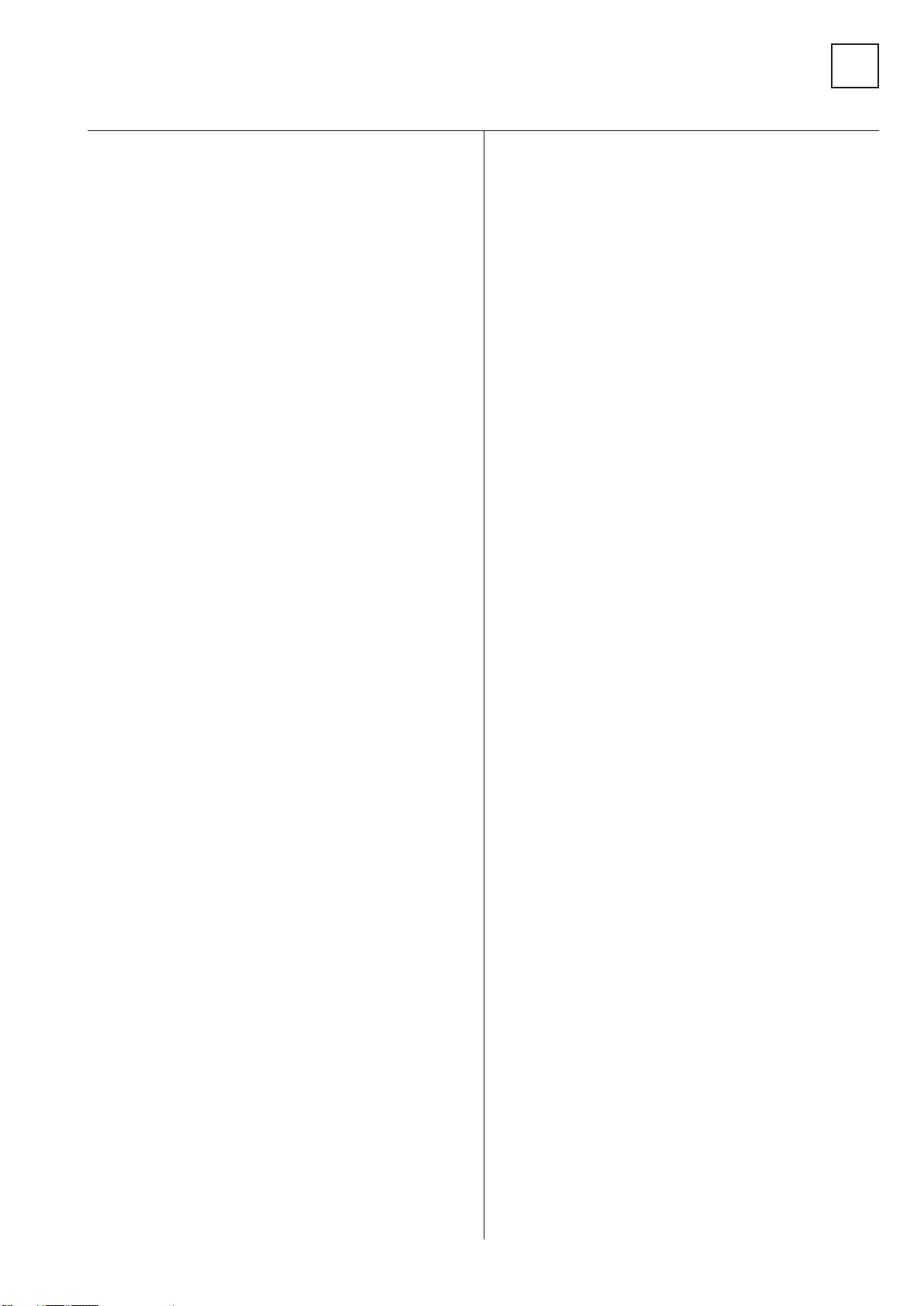
REF.NO. PART.NO DESCRIPTION REMARK REF.NO. PART.NO DESCRIPTION REMARK
Q1802 1-801-806-11 TRANSISTOR DTC144EKA
Q1803 8-729-120-28 TRANSISTOR 2SC1623-L5L6
Q1804 8-729-120-28 TRANSISTOR 2SC1623-L5L6
Q1805 8-729-140-93 TRANSISTOR 2SB733-34
Q1809 8-729-046-33 TRANSISTOR IRF720-LF49
Q1814 1-801-806-11 TRANSISTOR DTC144EKA
Q1900 8-729-120-28 TRANSISTOR 2SC1623-L5L6
Q1970 8-729-120-28 TRANSISTOR 2SC1623-L5L6
Q1971 8-729-120-28 TRANSISTOR 2SC1623-L5L6
Q1972 8-729-120-28 TRANSISTOR 2SC1623-L5L6
Q4000 1-801-806-11 TRANSISTOR DTC144EKA
Q4001 1-801-806-11 TRANSISTOR DTC144EKA
Q4002 1-801-806-11 TRANSISTOR DTC144EKA
Q4003 8-729-028-28 TRANSISTOR 2SK2036(TE85L)
Q4004 8-729-028-28 TRANSISTOR 2SK2036(TE85L)
Q4005 8-729-028-28 TRANSISTOR 2SK2036(TE85L)
Q4006 8-729-028-28 TRANSISTOR 2SK2036(TE85L)
Q4017 1-801-806-11 TRANSISTOR DTC144EKA
Q4018 1-801-806-11 TRANSISTOR DTC144EKA
Q4124 1-801-806-11 TRANSISTOR DTC144EKA
< RESISTOR >
JR1006 1-216-864-11 SHORT 0
JR1007 1-216-864-11 SHORT 0
JR1238 1-216-295-91 SHORT 0
R1001 1-216-829-11 RES-CHIP 4.7K 5% 1/10W
R1002 1-216-829-11 RES-CHIP 4.7K 5% 1/10W
R1003 1-218-847-11 METAL CHIP 1K 0.5% 1/10W
R1004 1-218-839-11 METAL CHIP 470 0.5% 1/10W
R1005 1-216-652-11 METAL CHIP 1.1K 0.5% 1/10W
R1006 1-218-851-11 METAL CHIP 1.5K 0.5% 1/10W
R1007 1-216-833-11 RES-CHIP 10K 5% 1/10W
R1008 1-216-805-11 RES-CHIP 47 5% 1/10W
R1009 1-216-833-11 RES-CHIP 10K 5% 1/10W
R1010 1-216-805-11 RES-CHIP 47 5% 1/10W
R1011 1-216-833-11 RES-CHIP 10K 5% 1/10W
R1012 1-216-833-11 RES-CHIP 10K 5% 1/10W
R1013 1-216-824-11 RES-CHIP 1.8K 5% 1/10W
R1014 1-216-295-91 SHORT 0
R1015 1-216-821-11 RES-CHIP 1K 5% 1/10W
R1016 1-216-809-11 RES-CHIP 100 5% 1/10W
R1018 1-216-817-11 RES-CHIP 470 5% 1/10W
R1019 1-216-817-11 RES-CHIP 470 5% 1/10W
R1020 1-216-817-11 RES-CHIP 470 5% 1/10W
R1021 1-216-841-11 RES-CHIP 47K 5% 1/10W
R1022 1-216-834-11 RES-CHIP 12K 5% 1/10W
R1023 1-218-867-11 METAL CHIP 6.8K 0.5% 1/10W
R1024 1-216-809-11 RES-CHIP 100 5% 1/10W
R1025 1-216-817-11 RES-CHIP 470 5% 1/10W
R1026 1-216-817-11 RES-CHIP 470 5% 1/10W
R1027 1-216-829-11 RES-CHIP 4.7K 5% 1/10W
R1028 1-216-797-11 RES-CHIP 10 5% 1/10W
R1029 1-216-817-11 RES-CHIP 470 5% 1/10W
R1030 1-216-818-11 RES-CHIP 560 5% 1/10W
R1031 1-216-833-11 RES-CHIP 10K 5% 1/10W
R1032 1-216-833-11 RES-CHIP 10K 5% 1/10W
R1033 1-216-829-11 RES-CHIP 4.7K 5% 1/10W
R1034 1-216-829-11 RES-CHIP 4.7K 5% 1/10W
R1035 1-216-650-11 METAL CHIP 910 0.5% 1/10W
R1036 1-218-847-11 METAL CHIP 1K 0.5% 1/10W
R1037 1-216-652-11 METAL CHIP 1.1K 0.5% 1/10W
R1038 1-218-851-11 METAL CHIP 1.5K 0.5% 1/10W
R1039 1-216-809-11 RES-CHIP 100 5% 1/10W
R1040 1-216-809-11 RES-CHIP 100 5% 1/10W
R1041 1-216-833-11 RES-CHIP 10K 5% 1/10W
R1042 1-216-809-11 RES-CHIP 100 5% 1/10W
R1043 1-216-809-11 RES-CHIP 100 5% 1/10W
R1044 1-216-809-11 RES-CHIP 100 5% 1/10W
R1045 1-216-809-11 RES-CHIP 100 5% 1/10W
R1046 1-216-809-11 RES-CHIP 100 5% 1/10W
R1047 1-216-864-11 SHORT 0
R1048 1-216-295-91 SHORT 0
R1049 1-216-809-11 RES-CHIP 100 5% 1/10W
R1050 1-216-809-11 RES-CHIP 100 5% 1/10W
R1051 1-218-837-11 METAL CHIP 390 0.5% 1/10W
R1052 1-218-847-11 METAL CHIP 1K 0.5% 1/10W
R1053 1-218-837-11 METAL CHIP 390 0.5% 1/10W
R1055 1-216-833-11 RES-CHIP 10K 5% 1/10W
R1056 1-218-867-11 METAL CHIP 6.8K 0.5% 1/10W
R1061 1-216-864-11 SHORT 0
R1066 1-216-864-11 SHORT 0
R1073 1-216-833-11 RES-CHIP 10K 5% 1/10W
R1074 1-216-864-11 SHORT 0
R1075 1-216-821-11 RES-CHIP 1K 5% 1/10W
R1076 1-216-845-11 RES-CHIP 100K 5% 1/10W
R1078 1-216-864-11 SHORT 0
R1080 1-216-864-11 SHORT 0
R1083 1-216-864-11 SHORT 0
R1086 1-216-864-11 SHORT 0
R1087 1-216-864-11 SHORT 0
R1090 1-216-864-11 SHORT 0
R1091 1-216-864-11 SHORT 0
R1092 1-216-864-11 SHORT 0
R1093 1-216-295-91 SHORT 0
R1094 1-216-809-11 RES-CHIP 100 5% 1/10W
R1095 1-218-875-11 METAL CHIP 15K 0.5% 1/10W
R1096 1-216-864-11 SHORT 0
R1097 1-216-864-11 SHORT 0
R1104 1-216-864-11 SHORT 0
R1108 1-216-864-11 SHORT 0
A
- 78 -
Page 79

REF.NO. PART.NO DESCRIPTION REMARK REF.NO. PART.NO DESCRIPTION REMARK
R1109 1-216-864-11 SHORT 0
R1110 1-216-864-11 SHORT 0
R1111 1-216-864-11 SHORT 0
R1116 1-216-864-11 SHORT 0
R1119 1-216-864-11 SHORT 0
R1121 1-216-864-11 SHORT 0
R1122 1-216-864-11 SHORT 0
R1125 1-216-864-11 SHORT 0
R1126 1-216-864-11 SHORT 0
R1128 1-216-864-11 SHORT 0
R1129 1-216-864-11 SHORT 0
R1131 1-216-833-11 RES-CHIP 10K 5% 1/10W
R1132 1-216-809-11 RES-CHIP 100 5% 1/10W
R1133 1-216-809-11 RES-CHIP 100 5% 1/10W
R1135 1-216-864-11 SHORT 0
R1137 1-216-864-11 SHORT 0
R1201 1-216-817-11 RES-CHIP 470 5% 1/10W
R1202 1-249-422-11 CARBON 2.7K 5% 1/4W
R1203 1-249-422-11 CARBON 2.7K 5% 1/4W
R1204 1-249-422-11 CARBON 2.7K 5% 1/4W
R1205 1-216-809-11 RES-CHIP 100 5% 1/10W
R1207 1-216-357-00 METAL OXIDE 4.7 5% 1W
R1208 1-216-825-11 RES-CHIP 2.2K 5% 1/10W
R1209 1-216-825-11 RES-CHIP 2.2K 5% 1/10W
R1210 1-216-841-11 RES-CHIP 47K 5% 1/10W
R1211 1-216-828-11 RES-CHIP 3.9K 5% 1/10W
R1212 1-216-828-11 RES-CHIP 3.9K 5% 1/10W
R1213 1-216-357-00 METAL OXIDE 4.7 5% 1W
R1214 1-216-296-11 SHORT 0
R1215 1-216-631-11 METAL CHIP 150 0.5% 1/10W
R1216 1-216-837-11 RES-CHIP 22K 5% 1/10W
R1217 1-216-819-11 RES-CHIP 680 5% 1/10W
R1218 1-216-837-11 RES-CHIP 22K 5% 1/10W
R1219 1-216-819-11 RES-CHIP 680 5% 1/10W
R1220 1-216-833-11 RES-CHIP 10K 5% 1/10W
R1221 1-216-296-11 SHORT 0
R1222 1-216-841-11 RES-CHIP 47K 5% 1/10W
R1223 1-216-841-11 RES-CHIP 47K 5% 1/10W
R1224 1-216-841-11 RES-CHIP 47K 5% 1/10W
R1225 1-216-838-11 RES-CHIP 27K 5% 1/10W
R1227 1-216-832-11 RES-CHIP 8.2K 5% 1/10W
R1229 1-216-829-11 RES-CHIP 4.7K 5% 1/10W
R1230 1-216-841-11 RES-CHIP 47K 5% 1/10W
R1232 1-216-833-11 RES-CHIP 10K 5% 1/10W
R1234 1-216-837-11 RES-CHIP 22K 5% 1/10W
R1237 1-249-401-11 CARBON 47 5% 1/4W
R1238 1-216-295-91 SHORT 0
R1239 1-216-829-11 RES-CHIP 4.7K 5% 1/10W
R1240 1-216-829-11 RES-CHIP 4.7K 5% 1/10W
R1241 1-216-829-11 RES-CHIP 4.7K 5% 1/10W
R1242 1-216-841-11 RES-CHIP 47K 5% 1/10W
R1244 1-216-841-11 RES-CHIP 47K 5% 1/10W
R1245 1-216-864-11 SHORT 0
R1256 1-216-829-11 RES-CHIP 4.7K 5% 1/10W
R1260 1-216-809-11 RES-CHIP 100 5% 1/10W
R1261 1-216-809-11 RES-CHIP 100 5% 1/10W
R1270 1-216-815-11 RES-CHIP 330 5% 1/10W
R1272 1-216-821-11 RES-CHIP 1K 5% 1/10W
R1273 1-218-867-11 METAL CHIP 6.8K 0.5% 1/10W
R1274 1-218-867-11 METAL CHIP 6.8K 0.5% 1/10W
R1275 1-216-821-11 RES-CHIP 1K 5% 1/10W
R1276 1-216-821-11 RES-CHIP 1K 5% 1/10W
R1277 1-216-841-11 RES-CHIP 47K 5% 1/10W
R1278 1-216-841-11 RES-CHIP 47K 5% 1/10W
R1279 1-216-841-11 RES-CHIP 47K 5% 1/10W
R1280 1-218-899-11 METAL CHIP 150K 0.5% 1/16W
R1281 1-216-841-11 RES-CHIP 47K 5% 1/10W
R1283 1-216-841-11 RES-CHIP 47K 5% 1/10W
R1284 1-216-841-11 RES-CHIP 47K 5% 1/10W
R1286 1-216-841-11 RES-CHIP 47K 5% 1/10W
R1287 1-216-841-11 RES-CHIP 47K 5% 1/10W
R1288 1-216-818-11 RES-CHIP 560 5% 1/10W
R1289 1-218-867-11 METAL CHIP 6.8K 0.5% 1/10W
R1290 1-216-828-11 RES-CHIP 3.9K 5% 1/10W
R1293 1-216-864-11 SHORT 0
R1297 1-216-864-11 SHORT 0
R1406 1-216-833-11 RES-CHIP 10K 5% 1/10W
R1411 1-216-809-11 RES-CHIP 100 5% 1/10W
R1412 1-216-809-11 RES-CHIP 100 5% 1/10W
R1413 1-216-809-11 RES-CHIP 100 5% 1/10W
R1414 1-218-871-11 METAL CHIP 10K 0.5% 1/10W
R1416 1-216-835-11 RES-CHIP 15K 5% 1/10W
R1417 1-216-809-11 RES-CHIP 100 5% 1/10W
R1422 1-216-817-11 RES-CHIP 470 5% 1/10W
R1427 1-216-864-11 SHORT 0
R1428 1-218-863-11 METAL CHIP 4.7K 0.5% 1/10W
R1432 1-216-809-11 RES-CHIP 100 5% 1/10W
R1433 1-216-864-11 SHORT 0
R1434 1-216-825-11 RES-CHIP 2.2K 5% 1/10W
R1435 1-216-825-11 RES-CHIP 2.2K 5% 1/10W
R1437 1-216-809-11 RES-CHIP 100 5% 1/10W
R1438 1-216-817-11 RES-CHIP 470 5% 1/10W
R1441 1-216-295-91 SHORT 0
R1443 1-216-809-11 RES-CHIP 100 5% 1/10W
R1444 1-216-863-11 RES-CHIP 3.3M 5% 1/10W
R1445 1-216-826-11 RES-CHIP 2.7K 5% 1/10W
R1447 1-216-827-11 RES-CHIP 3.3K 5% 1/10W
R1448 1-216-809-11 RES-CHIP 100 5% 1/10W
R1449 1-216-833-11 RES-CHIP 10K 5% 1/10W
R1450 1-216-809-11 RES-CHIP 100 5% 1/10W
A
- 79 -
Page 80

F
REF.NO. PART.NO DESCRIPTION REMARK REF.NO. PART.NO DESCRIPTION REMARK
R1451 1-216-809-11 RES-CHIP 100 5% 1/10W
R1452 1-216-295-91 SHORT 0
R1453 1-216-295-91 SHORT 0
R1454 1-216-809-11 RES-CHIP 100 5% 1/10W
R1456 1-216-825-11 RES-CHIP 2.2K 5% 1/10W
R1457 1-216-809-11 RES-CHIP 100 5% 1/10W
R1458 1-216-834-11 RES-CHIP 12K 5% 1/10W
R1459 1-216-809-11 RES-CHIP 100 5% 1/10W
R1460 1-216-809-11 RES-CHIP 100 5% 1/10W
R1461 1-216-809-11 RES-CHIP 100 5% 1/10W
R1462 1-216-809-11 RES-CHIP 100 5% 1/10W
R1463 1-216-809-11 RES-CHIP 100 5% 1/10W
R1464 1-216-829-11 RES-CHIP 4.7K 5% 1/10W
R1465 1-216-853-11 RES-CHIP 470K 5% 1/10W
R1466 1-216-833-11 RES-CHIP 10K 5% 1/10W
R1468 1-216-864-11 SHORT 0
R1469 1-216-809-11 RES-CHIP 100 5% 1/10W
R1470 1-216-809-11 RES-CHIP 100 5% 1/10W
R1471 1-216-821-11 RES-CHIP 1K 5% 1/10W
R1472 1-218-271-11 RES-CHIP 2K 5% 1/10W
R1473 1-216-809-11 RES-CHIP 100 5% 1/10W
R1475 1-216-845-11 RES-CHIP 100K 5% 1/10W
R1476 1-216-833-11 RES-CHIP 10K 5% 1/10W
R1478 1-216-845-11 RES-CHIP 100K 5% 1/10W
R1479 1-216-864-11 SHORT 0
R1480 1-216-829-11 RES-CHIP 4.7K 5% 1/10W
R1481 1-216-829-11 RES-CHIP 4.7K 5% 1/10W
R1482 1-216-833-11 RES-CHIP 10K 5% 1/10W
R1483 1-216-809-11 RES-CHIP 100 5% 1/10W
R1484 1-216-845-11 RES-CHIP 100K 5% 1/10W
R1485 1-216-849-11 RES-CHIP 220K 5% 1/10W
R1486 1-218-867-11 METAL CHIP 6.8K 0.5% 1/10W
R1487 1-216-821-11 RES-CHIP 1K 5% 1/10W
R1488 1-216-821-11 RES-CHIP 1K 5% 1/10W
R1489 1-216-833-11 RES-CHIP 10K 5% 1/10W
R1490 1-216-833-11 RES-CHIP 10K 5% 1/10W
R1491 1-216-821-11 RES-CHIP 1K 5% 1/10W
R1492 1-216-841-11 RES-CHIP 47K 5% 1/10W
R1493 1-216-845-11 RES-CHIP 100K 5% 1/10W
R1494 1-216-821-11 RES-CHIP 1K 5% 1/10W
R1495 1-218-889-11 METAL CHIP 56K 0.5% 1/10W
R1496 1-216-821-11 RES-CHIP 1K 5% 1/10W
R1497 1-216-821-11 RES-CHIP 1K 5% 1/10W
R1499 1-216-815-11 RES-CHIP 330 5% 1/10W
R1501 1-216-825-11 RES-CHIP 2.2K 5% 1/10W
R1502 1-216-833-11 RES-CHIP 10K 5% 1/10W
R1503 1-216-845-11 RES-CHIP 100K 5% 1/10W
R1504 1-216-833-11 RES-CHIP 10K 5% 1/10W
R1519 1-216-864-11 SHORT 0
R1520 1-216-864-11 SHORT 0
R1521 1-216-864-11 SHORT 0
R1522 1-216-864-11 SHORT 0
R1701 1-208-802-11 METAL CHIP 6.8K 0.5% 1/10W
R1702 1-208-802-11 METAL CHIP 6.8K 0.5% 1/10W
R1703 1-208-796-11 METAL CHIP 3.9K 0.5% 1/10W
R1704 1-208-796-11 METAL CHIP 3.9K 0.5% 1/10W
R1705 1-249-383-11 CARBON 1.5 5% 1/4W
R1706 1-249-389-11 CARBON 4.7 5% 1/4W
R1707 1-247-791-91 CARBON 22 5% 1/4W
R1708 1-215-913-11 METAL OXIDE 220 5% 3W
R1709 1-214-798-21 METAL 1.8 1% 1/2W
R1710 1-216-827-11 RES-CHIP 3.3K 5% 1/10W
R1711 1-214-798-21 METAL 1.8 1% 1/2W
R1714 1-216-829-11 RES-CHIP 4.7K 5% 1/10W
R1721 1-216-845-11 RES-CHIP 100K 5% 1/10W
R1722 1-216-833-11 RES-CHIP 10K 5% 1/10W
R1723 1-216-841-11 RES-CHIP 47K 5% 1/10W
R1801 1-216-841-11 RES-CHIP 47K 5% 1/10W
R1802 1-216-825-11 RES-CHIP 2.2K 5% 1/10W
R1803 1-216-845-11 RES-CHIP 100K 5% 1/10W
R1804 1-216-833-11 RES-CHIP 10K 5% 1/10W
R1805 1-216-845-11 RES-CHIP 100K 5% 1/10W
R1806 1-216-817-11 RES-CHIP 470 5% 1/10W
R1807 1-208-806-11 METAL CHIP 10K 0.5% 1/10W
R1809 1-216-833-11 RES-CHIP 10K 5% 1/10W
R1811 1-216-825-11 RES-CHIP 2.2K 5% 1/10W
R1812 1-218-875-11 METAL CHIP 15K 0.5% 1/10W
R1813 1-218-875-11 METAL CHIP 15K 0.5% 1/10W
R1814 1-218-867-11 METAL CHIP 6.8K 0.5% 1/10W
R1815 1-216-829-11 RES-CHIP 4.7K 5% 1/10W
R1816 1-216-809-11 RES-CHIP 100 5% 1/10W
R1817 1-216-809-11 RES-CHIP 100 5% 1/10W
R1819 1-216-809-11 RES-CHIP 100 5% 1/10W
R1820 1-216-809-11 RES-CHIP 100 5% 1/10W
R1821 1-216-809-11 RES-CHIP 100 5% 1/10W
R1823 1-216-809-11 RES-CHIP 100 5% 1/10W
R1825 1-216-809-11 RES-CHIP 100 5% 1/10W
R1826 1-218-895-11 METAL CHIP 100K 0.5% 1/10W
R1829 1-216-821-11 RES-CHIP 1K 5% 1/10W
R1830 1-216-295-91 SHORT 0
R1831 1-216-842-11 RES-CHIP 56K 5% 1/10W
R1832 1-216-833-11 RES-CHIP 10K 5% 1/10W
R1833 1-216-809-11 RES-CHIP 100 5% 1/10W
R1835 1-216-813-11 RES-CHIP 220 5% 1/10W
R1836 1-216-864-11 SHORT 0
R1838 1-216-827-11 RES-CHIP 3.3K 5% 1/10W
R1839 1-218-875-11 METAL CHIP 15K 0.5% 1/10W
R1840 1-216-821-11 RES-CHIP 1K 5% 1/10W
R1841 1-216-813-11 RES-CHIP 220 5% 1/10W
R1842 1-216-813-11 RES-CHIP 220 5% 1/10W
A
- 80 -
Page 81

REF.NO. PART.NO DESCRIPTION REMARK REF.NO. PART.NO DESCRIPTION REMARK
R1843 1-216-813-11 RES-CHIP 220 5% 1/10W
R1844 1-216-833-11 RES-CHIP 10K 5% 1/10W
R1847 1-216-809-11 RES-CHIP 100 5% 1/10W
R1848 1-216-809-11 RES-CHIP 100 5% 1/10W
R1852 1-215-906-11 METAL OXIDE 15 5% 3W
R1854 1-216-853-11 RES-CHIP 470K 5% 1/10W
R1855 1-208-794-11 METAL CHIP 3.3K 0.5% 1/10W
R1856 1-216-849-11 RES-CHIP 220K 5% 1/10W
R1861 1-208-798-11 METAL CHIP 4.7K 0.5% 1/10W
R1866 1-216-833-11 RES-CHIP 10K 5% 1/10W
R1870 1-216-827-11 RES-CHIP 3.3K 5% 1/10W
R1876 1-218-873-11 METAL CHIP 12K 0.5% 1/10W
R1879 1-208-804-11 METAL CHIP 8.2K 0.5% 1/10W
R1882 1-208-790-11 METAL CHIP 2.2K 0.5% 1/10W
R1886 1-216-837-11 RES-CHIP 22K 5% 1/10W
R1890 1-216-825-11 RES-CHIP 2.2K 5% 1/10W
R1898 1-208-806-11 METAL CHIP 10K 0.5% 1/10W
R1905 1-218-756-11 METAL CHIP 150K 0.5% 1/10W
R1906 1-208-782-11 METAL CHIP 1K 0.5% 1/10W
R1909 1-208-798-11 METAL CHIP 4.7K 0.5% 1/10W
R1911 1-218-760-11 METAL CHIP 220K 0.5% 1/10W
R1916 1-216-353-00 METAL OXIDE 2.2 5% 1W
R1930 1-216-825-11 RES-CHIP 2.2K 5% 1/10W
R1937 1-216-864-11 SHORT 0
R1950 1-218-888-11 METAL CHIP 51K 0.5% 1/10W
R1951 1-218-853-11 METAL CHIP 1.8K 0.5% 1/10W
R1952 1-218-867-11 METAL CHIP 6.8K 0.5% 1/10W
R1953 1-215-867-00 METAL OXIDE 470 5% 1W
R1954 1-249-395-11 CARBON 15 5% 1/4W
R1955 1-216-818-11 RES-CHIP 560 5% 1/10W
R1956 1-249-383-11 CARBON 1.5 5% 1/4W
R1957 1-249-381-11 CARBON 1 5% 1/4W
R1968 1-216-845-11 RES-CHIP 100K 5% 1/10W
R1969 1-216-838-11 RES-CHIP 27K 5% 1/10W
R1970 1-216-829-11 RES-CHIP 4.7K 5% 1/10W
R1971 1-216-825-11 RES-CHIP 2.2K 5% 1/10W
R1972 1-216-829-11 RES-CHIP 4.7K 5% 1/10W
R1973 1-216-833-11 RES-CHIP 10K 5% 1/10W
R1974 1-216-833-11 RES-CHIP 10K 5% 1/10W
R1975 1-216-833-11 RES-CHIP 10K 5% 1/10W
R1976 1-216-837-11 RES-CHIP 22K 5% 1/10W
R1977 1-216-839-11 RES-CHIP 33K 5% 1/10W
R1978 1-216-833-11 RES-CHIP 10K 5% 1/10W
R1979 1-216-833-11 RES-CHIP 10K 5% 1/10W
R1982 1-216-837-11 RES-CHIP 22K 5% 1/10W
R1983 1-216-845-11 RES-CHIP 100K 5% 1/10W
R1984 1-216-833-11 RES-CHIP 10K 5% 1/10W
R1985 1-216-837-11 RES-CHIP 22K 5% 1/10W
R1986 1-216-825-11 RES-CHIP 2.2K 5% 1/10W
R1987 1-216-833-11 RES-CHIP 10K 5% 1/10W
R1988 1-216-833-11 RES-CHIP 10K 5% 1/10W
R1989 1-216-833-11 RES-CHIP 10K 5% 1/10W
R1990 1-216-833-11 RES-CHIP 10K 5% 1/10W
R1995 1-216-843-11 RES-CHIP 68K 5% 1/10W
R1998 1-216-817-11 RES-CHIP 470 5% 1/10W
R1999 1-216-819-11 RES-CHIP 680 5% 1/10W
R4000 1-216-864-11 SHORT 0
R4002 1-216-821-11 RES-CHIP 1K 5% 1/10W
R4002 1-412-006-31 INDUCTOR 10UH
R4003 1-469-564-11 FERRITE 0UH
R4004 1-469-564-11 FERRITE 0UH
R4005 1-469-564-11 FERRITE 0UH
R4006 1-469-564-11 FERRITE 0UH
R4007 1-469-564-11 FERRITE 0UH
R4008 1-469-564-11 FERRITE 0UH
R4009 1-469-564-11 FERRITE 0UH
R4010 1-469-564-11 FERRITE 0UH
R4011 1-216-805-11 RES-CHIP 47 5% 1/10W
R4012 1-469-564-11 FERRITE 0UH
R4013 1-216-864-11 SHORT 0
R4014 1-216-864-11 SHORT 0
R4015 1-216-821-11 RES-CHIP 1K 5% 1/10W
R4015 1-412-006-31 INDUCTOR 10UH
R4017 1-412-006-31 INDUCTOR 10UH
R4018 1-412-006-31 INDUCTOR 10UH
R4019 1-412-006-31 INDUCTOR 10UH
R4020 1-412-006-31 INDUCTOR 10UH
R4022 1-216-813-11 RES-CHIP 220 5% 1/10W
R4023 1-216-837-11 RES-CHIP 22K 5% 1/10W
R4024 1-216-821-11 RES-CHIP 1K 5% 1/10W
R4027 1-216-821-11 RES-CHIP 1K 5% 1/10W
R4028 1-216-821-11 RES-CHIP 1K 5% 1/10W
R4029 1-216-829-11 RES-CHIP 4.7K 5% 1/10W
R4030 1-216-829-11 RES-CHIP 4.7K 5% 1/10W
R4031 1-216-833-11 RES-CHIP 10K 5% 1/10W
R4032 1-216-833-11 RES-CHIP 10K 5% 1/10W
R4035 1-216-841-11 RES-CHIP 47K 5% 1/10W
R4036 1-216-809-11 RES-CHIP 100 5% 1/10W
R4037 1-216-809-11 RES-CHIP 100 5% 1/10W
R4038 1-216-837-11 RES-CHIP 22K 5% 1/10W
R4039 1-216-809-11 RES-CHIP 100 5% 1/10W
R4040 1-216-295-91 SHORT 0
R4041 1-216-295-91 SHORT 0
R4042 1-216-295-91 SHORT 0
R4043 1-216-295-91 SHORT 0
R4044 1-216-295-91 SHORT 0
R4045 1-216-295-91 SHORT 0
R4046 1-216-295-91 SHORT 0
R4047 1-216-295-91 SHORT 0
R4048 1-216-833-11 RES-CHIP 10K 5% 1/10W
A
- 81 -
Page 82

A
REF.NO. PART.NO DESCRIPTION REMARK REF.NO. PART.NO DESCRIPTION REMARK
R4049 1-216-833-11 RES-CHIP 10K 5% 1/10W
R4050 1-216-829-11 RES-CHIP 4.7K 5% 1/10W
R4051 1-216-829-11 RES-CHIP 4.7K 5% 1/10W
R4054 1-215-906-11 METAL OXIDE 15 5% 3W
R4060 1-216-821-11 RES-CHIP 1K 5% 1/10W
R4061 1-216-821-11 RES-CHIP 1K 5% 1/10W
R4067 1-216-827-11 RES-CHIP 3.3K 5% 1/10W
R4079 1-216-833-11 RES-CHIP 10K 5% 1/10W
R4080 1-216-864-11 SHORT 0
R4081 1-216-864-11 SHORT 0
R4082 1-216-864-11 SHORT 0
R4083 1-216-864-11 SHORT 0
R4084 1-216-864-11 SHORT 0
R4085 1-216-864-11 SHORT 0
R4086 1-216-864-11 SHORT 0
R4110 1-216-864-11 SHORT 0
R4111 1-216-864-11 SHORT 0
R4112 1-216-864-11 SHORT 0
R4113 1-216-864-11 SHORT 0
< THEMISTOR >
TH1701 1-800-193-00 THERMISTOR
< TUNER >
TU1001 8-598-535-12 FRONTEND BTF-EF411
TU4000 8-598-586-00 FRONT END BTD-DC402
< CRYSTAL >
X1231 1-781-148-21 VIBRATOR, CRYSTAL
X1401 1-760-895-21 VIBRATOR, CERAMIC
X4000 1-760-105-11 VIBRATOR, CRYSTAL
*A-1620-152-A B4 Board, Complete
< CAPACITOR >
C333 1-216-864-11 SHORT 0
C368 1-163-021-91 CERAMIC CHIP 0.01UF 10.00% 50V
C369 1-162-970-11 CERAMIC CHIP 0.01UF 10.00% 25V
C372 1-163-021-91 CERAMIC CHIP 0.01UF 10.00% 50V
C373 1-162-970-11 CERAMIC CHIP 0.01UF 10.00% 25V
C374 1-126-603-11 ELECT CHIP 4.7UF 20.00% 35V
C375 1-162-970-11 CERAMIC CHIP 0.01UF 10.00% 25V
C376 1-163-021-91 CERAMIC CHIP 0.01UF 10.00% 50V
C377 1-163-021-91 CERAMIC CHIP 0.01UF 10.00% 50V
C378 1-163-021-91 CERAMIC CHIP 0.01UF 10.00% 50V
C501 1-163-021-91 CERAMIC CHIP 0.01UF 10.00% 50V
C502 1-124-779-00 ELECT CHIP 10UF 20.00% 16V
C503 1-124-779-00 ELECT CHIP 10UF 20.00% 16V
C505 1-124-779-00 ELECT CHIP 10UF 20.00% 16V
C507 1-124-779-00 ELECT CHIP 10UF 20.00% 16V
C509 1-162-970-11 CERAMIC CHIP 0.01UF 10.00% 25V
C510 1-163-021-91 CERAMIC CHIP 0.01UF 10.00% 50V
C511 1-107-826-11 CERAMIC CHIP 0.1UF 10.00% 16V
C512 1-163-021-91 CERAMIC CHIP 0.01UF 10.00% 50V
C514 1-164-004-11 CERAMIC CHIP 0.1UF 10.00% 25V
C515 1-162-970-11 CERAMIC CHIP 0.01UF 10.00% 25V
C516 1-164-004-11 CERAMIC CHIP 0.1UF 10.00% 25V
C517 1-162-970-11 CERAMIC CHIP 0.01UF 10.00% 25V
C518 1-126-204-11 ELECT CHIP 47UF 20.00% 16V
C519 1-107-826-11 CERAMIC CHIP 0.1UF 10.00% 16V
C520 1-107-826-11 CERAMIC CHIP 0.1UF 10.00% 16V
C521 1-163-021-91 CERAMIC CHIP 0.01UF 10.00% 50V
C522 1-164-004-11 CERAMIC CHIP 0.1UF 10.00% 25V
C523 1-162-970-11 CERAMIC CHIP 0.01UF 10.00% 25V
C524 1-124-779-00 ELECT CHIP 10UF 20.00% 16V
C525 1-124-779-00 ELECT CHIP 10UF 20.00% 16V
C526 1-163-021-91 CERAMIC CHIP 0.01UF 10.00% 50V
C527 1-107-826-11 CERAMIC CHIP 0.1UF 10.00% 16V
C528 1-162-970-11 CERAMIC CHIP 0.01UF 10.00% 25V
C529 1-124-779-00 ELECT CHIP 10UF 20.00% 16V
C531 1-124-779-00 ELECT CHIP 10UF 20.00% 16V
C533 1-124-779-00 ELECT CHIP 10UF 20.00% 16V
C535 1-162-970-11 CERAMIC CHIP 0.01UF 10.00% 25V
C536 1-162-970-11 CERAMIC CHIP 0.01UF 10.00% 25V
C537 1-162-970-11 CERAMIC CHIP 0.01UF 10.00% 25V
C538 1-162-970-11 CERAMIC CHIP 0.01UF 10.00% 25V
C539 1-126-204-11 ELECT CHIP 47UF 20.00% 16V
C540 1-162-970-11 CERAMIC CHIP 0.01UF 10.00% 25V
C542 1-126-204-11 ELECT CHIP 47UF 20.00% 16V
C543 1-163-021-91 CERAMIC CHIP 0.01UF 10.00% 50V
C545 1-126-396-11 ELECT CHIP 47UF 20.00% 16V
C546 1-162-970-11 CERAMIC CHIP 0.01UF 10.00% 25V
C548 1-163-021-91 CERAMIC CHIP 0.01UF 10.00% 50V
C549 1-126-204-11 ELECT CHIP 47UF 20.00% 16V
C550 1-163-021-91 CERAMIC CHIP 0.01UF 10.00% 50V
C551 1-162-970-11 CERAMIC CHIP 0.01UF 10.00% 25V
C554 1-163-021-91 CERAMIC CHIP 0.01UF 10.00% 50V
C555 1-107-826-11 CERAMIC CHIP 0.1UF 10.00% 16V
C556 1-126-392-11 ELECT CHIP 100UF 20.00% 6.3V
C557 1-162-970-11 CERAMIC CHIP 0.01UF 10.00% 25V
C559 1-163-021-91 CERAMIC CHIP 0.01UF 10.00% 50V
C560 1-163-021-91 CERAMIC CHIP 0.01UF 10.00% 50V
C601 1-124-779-00 ELECT CHIP 10UF 20.00% 16V
C602 1-126-394-11 ELECT CHIP 10UF 20.00% 16V
C603 1-162-970-11 CERAMIC CHIP 0.01UF 10.00% 25V
C604 1-162-970-11 CERAMIC CHIP 0.01UF 10.00% 25V
C605 1-162-970-11 CERAMIC CHIP 0.01UF 10.00% 25V
C606 1-162-970-11 CERAMIC CHIP 0.01UF 10.00% 25V
C607 1-162-970-11 CERAMIC CHIP 0.01UF 10.00% 25V
C608 1-162-970-11 CERAMIC CHIP 0.01UF 10.00% 25V
B4
- 82 -
Page 83

H5 D2 B4
REF.NO. PART.NO DESCRIPTION REMARK REF.NO. PART.NO DESCRIPTION REMARK
C609 1-162-970-11 CERAMIC CHIP 0.01UF 10.00% 25V
C610 1-162-970-11 CERAMIC CHIP 0.01UF 10.00% 25V
C611 1-163-021-91 CERAMIC CHIP 0.01UF 10.00% 50V
C612 1-163-021-91 CERAMIC CHIP 0.01UF 10.00% 50V
C613 1-162-970-11 CERAMIC CHIP 0.01UF 10.00% 25V
C614 1-162-970-11 CERAMIC CHIP 0.01UF 10.00% 25V
C615 1-162-970-11 CERAMIC CHIP 0.01UF 10.00% 25V
C616 1-126-396-11 ELECT CHIP 47UF 20.00% 16V
C617 1-164-004-11 CERAMIC CHIP 0.1UF 10.00% 25V
C618 1-107-826-11 CERAMIC CHIP 0.1UF 10.00% 16V
C619 1-107-826-11 CERAMIC CHIP 0.1UF 10.00% 16V
C620 1-162-970-11 CERAMIC CHIP 0.01UF 10.00% 25V
C621 1-162-970-11 CERAMIC CHIP 0.01UF 10.00% 25V
C622 1-162-970-11 CERAMIC CHIP 0.01UF 10.00% 25V
C623 1-162-970-11 CERAMIC CHIP 0.01UF 10.00% 25V
C624 1-162-970-11 CERAMIC CHIP 0.01UF 10.00% 25V
C625 1-162-970-11 CERAMIC CHIP 0.01UF 10.00% 25V
C626 1-162-970-11 CERAMIC CHIP 0.01UF 10.00% 25V
C627 1-162-970-11 CERAMIC CHIP 0.01UF 10.00% 25V
C628 1-162-970-11 CERAMIC CHIP 0.01UF 10.00% 25V
C629 1-163-021-91 CERAMIC CHIP 0.01UF 10.00% 50V
C630 1-162-970-11 CERAMIC CHIP 0.01UF 10.00% 25V
C631 1-162-970-11 CERAMIC CHIP 0.01UF 10.00% 25V
C632 1-126-206-11 ELECT CHIP 100UF 20.00% 6.3V
C633 1-162-970-11 CERAMIC CHIP 0.01UF 10.00% 25V
C634 1-162-970-11 CERAMIC CHIP 0.01UF 10.00% 25V
C635 1-162-970-11 CERAMIC CHIP 0.01UF 10.00% 25V
C636 1-162-970-11 CERAMIC CHIP 0.01UF 10.00% 25V
C637 1-163-021-91 CERAMIC CHIP 0.01UF 10.00% 50V
C638 1-162-970-11 CERAMIC CHIP 0.01UF 10.00% 25V
C639 1-162-970-11 CERAMIC CHIP 0.01UF 10.00% 25V
C640 1-163-021-91 CERAMIC CHIP 0.01UF 10.00% 50V
C642 1-162-970-11 CERAMIC CHIP 0.01UF 10.00% 25V
C643 1-162-970-11 CERAMIC CHIP 0.01UF 10.00% 25V
C644 1-126-603-11 ELECT CHIP 4.7UF 20.00% 35V
C646 1-163-021-91 CERAMIC CHIP 0.01UF 10.00% 50V
C740 1-163-021-91 CERAMIC CHIP 0.01UF 10.00% 50V
C741 1-162-970-11 CERAMIC CHIP 0.01UF 10.00% 25V
C742 1-162-970-11 CERAMIC CHIP 0.01UF 10.00% 25V
C743 1-162-970-11 CERAMIC CHIP 0.01UF 10.00% 25V
C744 1-162-970-11 CERAMIC CHIP 0.01UF 10.00% 25V
C745 1-162-970-11 CERAMIC CHIP 0.01UF 10.00% 25V
C746 1-162-970-11 CERAMIC CHIP 0.01UF 10.00% 25V
C747 1-162-970-11 CERAMIC CHIP 0.01UF 10.00% 25V
C748 1-162-970-11 CERAMIC CHIP 0.01UF 10.00% 25V
C749 1-162-970-11 CERAMIC CHIP 0.01UF 10.00% 25V
C750 1-162-970-11 CERAMIC CHIP 0.01UF 10.00% 25V
C751 1-162-970-11 CERAMIC CHIP 0.01UF 10.00% 25V
C752 1-162-970-11 CERAMIC CHIP 0.01UF 10.00% 25V
C753 1-126-204-11 ELECT CHIP 47UF 20.00% 16V
C770 1-124-779-00 ELECT CHIP 10UF 20.00% 16V
C771 1-124-779-00 ELECT CHIP 10UF 20.00% 16V
C801 1-124-779-00 ELECT CHIP 10UF 20.00% 16V
C802 1-162-970-11 CERAMIC CHIP 0.01UF 10.00% 25V
C803 1-124-779-00 ELECT CHIP 10UF 20.00% 16V
C804 1-124-779-00 ELECT CHIP 10UF 20.00% 16V
C806 1-163-021-91 CERAMIC CHIP 0.01UF 10.00% 50V
C807 1-124-779-00 ELECT CHIP 10UF 20.00% 16V
C808 1-162-970-11 CERAMIC CHIP 0.01UF 10.00% 25V
C809 1-163-021-91 CERAMIC CHIP 0.01UF 10.00% 50V
C810 1-162-970-11 CERAMIC CHIP 0.01UF 10.00% 25V
C811 1-162-970-11 CERAMIC CHIP 0.01UF 10.00% 25V
C812 1-162-970-11 CERAMIC CHIP 0.01UF 10.00% 25V
C813 1-162-970-11 CERAMIC CHIP 0.01UF 10.00% 25V
C814 1-162-970-11 CERAMIC CHIP 0.01UF 10.00% 25V
C815 1-162-970-11 CERAMIC CHIP 0.01UF 10.00% 25V
C816 1-162-970-11 CERAMIC CHIP 0.01UF 10.00% 25V
C817 1-162-916-11 CERAMIC CHIP 12PF 5.00% 50V
C818 1-162-916-11 CERAMIC CHIP 12PF 5.00% 50V
C819 1-162-970-11 CERAMIC CHIP 0.01UF 10.00% 25V
C820 1-162-970-11 CERAMIC CHIP 0.01UF 10.00% 25V
C821 1-162-970-11 CERAMIC CHIP 0.01UF 10.00% 25V
C822 1-162-970-11 CERAMIC CHIP 0.01UF 10.00% 25V
C823 1-162-970-11 CERAMIC CHIP 0.01UF 10.00% 25V
C824 1-163-021-91 CERAMIC CHIP 0.01UF 10.00% 50V
C827 1-162-970-11 CERAMIC CHIP 0.01UF 10.00% 25V
C829 1-162-970-11 CERAMIC CHIP 0.01UF 10.00% 25V
C834 1-164-004-11 CERAMIC CHIP 0.1UF 10.00% 25V
C835 1-164-004-11 CERAMIC CHIP 0.1UF 10.00% 25V
C839 1-162-970-11 CERAMIC CHIP 0.01UF 10.00% 25V
C840 1-126-206-11 ELECT CHIP 100UF 20.00% 6.3V
C841 1-162-970-11 CERAMIC CHIP 0.01UF 10.00% 25V
C842 1-162-970-11 CERAMIC CHIP 0.01UF 10.00% 25V
C843 1-162-970-11 CERAMIC CHIP 0.01UF 10.00% 25V
C844 1-107-826-11 CERAMIC CHIP 0.1UF 10.00% 16V
C848 1-107-826-11 CERAMIC CHIP 0.1UF 10.00% 16V
C849 1-162-970-11 CERAMIC CHIP 0.01UF 10.00% 25V
C850 1-163-021-91 CERAMIC CHIP 0.01UF 10.00% 50V
C851 1-162-970-11 CERAMIC CHIP 0.01UF 10.00% 25V
C916 1-162-927-11 CERAMIC CHIP 100PF 5.00% 50V
C917 1-163-251-11 CERAMIC CHIP 100PF 5.00% 50V
< CONNECTOR >
CN502 1-793-498-11 CONNECTOR, BOARD TO BOARD 50P
CN503 1-784-378-21 CONNECTOR, FFC/FPC 20P
< DIODE >
D501 8-719-083-58 DIODE UDZSTE-173.9B
- 83 -
Page 84

REF.NO. PART.NO DESCRIPTION REMARK REF.NO. PART.NO DESCRIPTION REMARK
< FERRITE BEAD >
FB501 1-414-235-22 FERRITE 0UH
FB502 1-414-235-22 FERRITE 0UH
FB503 1-414-235-22 FERRITE 0UH
FB504 1-414-235-22 FERRITE 0UH
FB601 1-414-766-22 FERRITE 0UH
FB702 1-414-766-22 FERRITE 0UH
FB703 1-414-766-22 FERRITE 0UH
FB801 1-414-766-22 FERRITE 0UH
FB802 1-414-766-22 FERRITE 0UH
< FILTER >
FL306 1-239-558-11 FILTER, CHIP EMI
FL501 1-233-877-11 FILTER, LOW PASS
FL502 1-233-504-21 FILTER, LOW PASS
FL503 1-233-504-21 FILTER, LOW PASS
FL504 1-234-177-21 FILTER, CHIP EMI
FL505 1-234-177-21 FILTER, CHIP EMI
FL506 1-234-177-21 FILTER, CHIP EMI
FL508 1-234-177-21 FILTER, CHIP EMI
FL509 1-234-177-21 FILTER, CHIP EMI
FL510 1-234-177-21 FILTER, CHIP EMI
FL511 1-234-177-21 FILTER, CHIP EMI
FL512 1-234-177-21 FILTER, CHIP EMI
FL601 1-234-177-21 FILTER, CHIP EMI
FL602 1-234-177-21 FILTER, CHIP EMI
FL603 1-234-177-21 FILTER, CHIP EMI
IC506 8-759-640-16 IC TC7SET04F(TE85R)
IC601 8-752-409-78 IC CXD2095AQ
IC602 8-759-573-19 IC MSM56V16160D-10TS-K
IC603 8-759-669-75 IC TLC2932IPWR
IC710 6-700-797-01 IC CXD9666Q
IC801 8-759-672-57 IC CXD9509AQ
IC802 8-759-677-37 IC MT48LC2M32B2TG-7
< COIL >
L304 1-412-029-11 INDUCTOR 10UH
L305 1-412-029-11 INDUCTOR 10UH
L501 1-412-026-11 INDUCTOR 1UH
L502 1-412-026-11 INDUCTOR 1UH
L503 1-412-026-11 INDUCTOR 1UH
L504 1-412-026-11 INDUCTOR 1UH
L505 1-412-029-11 INDUCTOR 10UH
L506 1-412-026-11 INDUCTOR 1UH
L508 1-412-029-11 INDUCTOR 10UH
L509 1-412-029-11 INDUCTOR 10UH
L511 1-412-026-11 INDUCTOR 1UH
L512 1-412-026-11 INDUCTOR 1UH
L604 1-412-029-11 INDUCTOR 10UH
L605 1-412-029-11 INDUCTOR 10UH
L700 1-412-029-11 INDUCTOR 10UH
L701 1-412-029-11 INDUCTOR 10UH
< TRANSISTOR >
B4
FL606 1-239-560-11 FILTER, CHIP EMI
FL710 1-234-177-21 FILTER, CHIP EMI
FL711 1-239-560-11 FILTER, CHIP EMI
FL801 1-234-177-21 FILTER, CHIP EMI
FL802 1-234-177-21 FILTER, CHIP EMI
FL803 1-234-177-21 FILTER, CHIP EMI
FL804 1-234-177-21 FILTER, CHIP EMI
FL806 1-234-177-21 FILTER, CHIP EMI
FL807 1-234-177-21 FILTER, CHIP EMI
FL808 1-234-177-21 FILTER, CHIP EMI
FL901 1-234-712-21 FILTER, LOW PASS
FL902 1-234-112-21 FILTER, LOW PASS
FL903 1-234-112-21 FILTER, LOW PASS
< IC >
IC313 8-759-669-75 IC TLC2932IPWR
IC314 8-759-525-10 IC TC7SET08F(TE85L)
IC315 8-759-525-10 IC TC7SET08F(TE85L)
IC316 8-759-525-10 IC TC7SET08F(TE85L)
IC501 8-759-447-90 IC TLC5733AIPM
IC504 8-759-669-78 IC TLC2933IPWR-12
IC505 8-759-640-16 IC TC7SET04F(TE85R)
Q304 8-729-120-28 TRANSISTOR 2SC1623-L5L6
Q501 8-729-026-49 TRANSISTOR 2SA1037AK-T146-R
Q502 8-729-120-28 TRANSISTOR 2SC1623-L5L6
Q503 8-729-120-28 TRANSISTOR 2SC1623-L5L6
Q510 8-729-120-28 TRANSISTOR 2SC1623-L5L6
Q511 8-729-120-28 TRANSISTOR 2SC1623-L5L6
Q512 8-729-120-28 TRANSISTOR 2SC1623-L5L6
Q513 8-729-120-28 TRANSISTOR 2SC1623-L5L6
Q514 8-729-120-28 TRANSISTOR 2SC1623-L5L6
Q515 8-729-120-28 TRANSISTOR 2SC1623-L5L6
Q516 8-729-120-28 TRANSISTOR 2SC1623-L5L6
Q517 8-729-120-28 TRANSISTOR 2SC1623-L5L6
Q518 8-729-026-49 TRANSISTOR 2SA1037AK-T146-R
Q519 1-801-806-11 TRANSISTOR DTC144EKA
Q521 8-729-120-28 TRANSISTOR 2SC1623-L5L6
Q522 8-729-120-28 TRANSISTOR 2SC1623-L5L6
Q523 8-729-120-28 TRANSISTOR 2SC1623-L5L6
Q524 8-729-120-28 TRANSISTOR 2SC1623-L5L6
Q601 8-729-120-28 TRANSISTOR 2SC1623-L5L6
Q602 8-729-120-28 TRANSISTOR 2SC1623-L5L6
Q700 8-729-026-49 TRANSISTOR 2SA1037AK-T146-R
Q701 8-729-026-49 TRANSISTOR 2SA1037AK-T146-R
- 84 -
Page 85

REF.NO. PART.NO DESCRIPTION REMARK REF.NO. PART.NO DESCRIPTION REMARK
Q702 8-729-026-49 TRANSISTOR 2SA1037AK-T146-R
Q901 8-729-026-49 TRANSISTOR 2SA1037AK-T146-R
Q902 8-729-026-49 TRANSISTOR 2SA1037AK-T146-R
Q903 8-729-026-49 TRANSISTOR 2SA1037AK-T146-R
Q904 8-729-028-28 TRANSISTOR 2SK2036(TE85L)
R530 1-218-865-11 METAL CHIP 5.6K 0.5% 1/10W
R531 1-216-812-11 RES-CHIP 180 5% 1/10W
R532 1-218-865-11 METAL CHIP 5.6K 0.5% 1/10W
R533 1-216-812-11 RES-CHIP 180 5% 1/10W
R534 1-216-825-11 RES-CHIP 2.2K 5% 1/10W
B4
Q905 8-729-028-28 TRANSISTOR 2SK2036(TE85L)
< RESISTOR >
R310 1-216-009-91 RES-CHIP 22 5% 1/10W
R334 1-216-864-11 SHORT 0
R339 1-216-864-11 SHORT 0
R350 1-216-864-11 SHORT 0
R361 1-216-827-11 RES-CHIP 3.3K 5% 1/10W
R362 1-216-825-11 RES-CHIP 2.2K 5% 1/10W
R363 1-216-037-00 RES-CHIP 330 5% 1/10W
R364 1-216-864-11 SHORT 0
R365 1-216-820-11 RES-CHIP 820 5% 1/10W
R366 1-216-821-11 RES-CHIP 1K 5% 1/10W
R367 1-216-855-11 RES-CHIP 680K 5% 1/10W
R368 1-216-855-11 RES-CHIP 680K 5% 1/10W
R369 1-216-864-11 SHORT 0
R371 1-216-057-00 RES-CHIP 2.2K 5% 1/10W
R372 1-216-009-91 RES-CHIP 22 5% 1/10W
R373 1-216-066-00 RES-CHIP 5.1K 5% 1/10W
R501 1-216-809-11 RES-CHIP 100 5% 1/10W
R502 1-216-809-11 RES-CHIP 100 5% 1/10W
R503 1-216-864-11 SHORT 0
R504 1-216-864-11 SHORT 0
R505 1-216-864-11 SHORT 0
R506 1-216-025-11 RES-CHIP 100 5% 1/10W
R507 1-216-025-11 RES-CHIP 100 5% 1/10W
R508 1-216-809-11 RES-CHIP 100 5% 1/10W
R509 1-216-809-11 RES-CHIP 100 5% 1/10W
R510 1-216-818-11 RES-CHIP 560 5% 1/10W
R511 1-216-818-11 RES-CHIP 560 5% 1/10W
R512 1-216-818-11 RES-CHIP 560 5% 1/10W
R513 1-216-818-11 RES-CHIP 560 5% 1/10W
R514 1-216-818-11 RES-CHIP 560 5% 1/10W
R515 1-216-818-11 RES-CHIP 560 5% 1/10W
R516 1-216-821-11 RES-CHIP 1K 5% 1/10W
R517 1-216-821-11 RES-CHIP 1K 5% 1/10W
R518 1-216-864-11 SHORT 0
R520 1-218-841-11 METAL CHIP 560 0.5% 1/10W
R521 1-216-864-11 SHORT 0
R523 1-218-841-11 METAL CHIP 560 0.5% 1/10W
R524 1-216-864-11 SHORT 0
R526 1-218-841-11 METAL CHIP 560 0.5% 1/10W
R528 1-216-037-00 RES-CHIP 330 5% 1/10W
R529 1-218-865-11 METAL CHIP 5.6K 0.5% 1/10W
R535 1-216-825-11 RES-CHIP 2.2K 5% 1/10W
R536 1-216-821-11 RES-CHIP 1K 5% 1/10W
R537 1-208-790-11 METAL CHIP 2.2K 0.5% 1/10W
R540 1-216-821-11 RES-CHIP 1K 5% 1/10W
R548 1-208-750-11 METAL CHIP 47 0.5% 1/10W
R549 1-208-750-11 METAL CHIP 47 0.5% 1/10W
R550 1-208-756-11 METAL CHIP 82 0.5% 1/10W
R551 1-208-756-11 METAL CHIP 82 0.5% 1/10W
R552 1-208-750-11 METAL CHIP 47 0.5% 1/10W
R553 1-216-864-11 SHORT 0
R554 1-208-750-11 METAL CHIP 47 0.5% 1/10W
R555 1-216-077-91 RES-CHIP 15K 5% 1/10W
R557 1-216-821-11 RES-CHIP 1K 5% 1/10W
R558 1-216-809-11 RES-CHIP 100 5% 1/10W
R559 1-216-077-91 RES-CHIP 15K 5% 1/10W
R560 1-208-750-11 METAL CHIP 47 0.5% 1/10W
R561 1-216-818-11 RES-CHIP 560 5% 1/10W
R562 1-216-818-11 RES-CHIP 560 5% 1/10W
R563 1-216-818-11 RES-CHIP 560 5% 1/10W
R564 1-216-065-91 RES-CHIP 4.7K 5% 1/10W
R565 1-216-065-91 RES-CHIP 4.7K 5% 1/10W
R566 1-216-065-91 RES-CHIP 4.7K 5% 1/10W
R569 1-216-864-11 SHORT 0
R571 1-216-864-11 SHORT 0
R572 1-208-750-11 METAL CHIP 47 0.5% 1/10W
R575 1-208-756-11 METAL CHIP 82 0.5% 1/10W
R576 1-208-756-11 METAL CHIP 82 0.5% 1/10W
R577 1-208-750-11 METAL CHIP 47 0.5% 1/10W
R578 1-208-750-11 METAL CHIP 47 0.5% 1/10W
R579 1-216-835-11 RES-CHIP 15K 5% 1/10W
R580 1-216-864-11 SHORT 0
R582 1-216-817-11 RES-CHIP 470 5% 1/10W
R584 1-216-817-11 RES-CHIP 470 5% 1/10W
R586 1-216-821-11 RES-CHIP 1K 5% 1/10W
R587 1-216-821-11 RES-CHIP 1K 5% 1/10W
R589 1-216-821-11 RES-CHIP 1K 5% 1/10W
R590 1-216-821-11 RES-CHIP 1K 5% 1/10W
R591 1-216-821-11 RES-CHIP 1K 5% 1/10W
R592 1-216-821-11 RES-CHIP 1K 5% 1/10W
R594 1-216-817-11 RES-CHIP 470 5% 1/10W
R596 1-216-821-11 RES-CHIP 1K 5% 1/10W
R597 1-216-833-11 RES-CHIP 10K 5% 1/10W
R600 1-216-066-00 RES-CHIP 5.1K 5% 1/10W
R601 1-216-073-91 RES-CHIP 10K 5% 1/10W
R602 1-216-073-91 RES-CHIP 10K 5% 1/10W
- 85 -
Page 86

REF.NO. PART.NO DESCRIPTION REMARK REF.NO. PART.NO DESCRIPTION REMARK
R603 1-216-073-91 RES-CHIP 10K 5% 1/10W
R604 1-216-813-11 RES-CHIP 220 5% 1/10W
R605 1-216-864-11 SHORT 0
R608 1-216-295-91 SHORT 0
R610 1-216-813-11 RES-CHIP 220 5% 1/10W
R686 1-216-833-11 RES-CHIP 10K 5% 1/10W
R687 1-216-864-11 SHORT 0
R688 1-216-827-11 RES-CHIP 3.3K 5% 1/10W
R689 1-216-825-11 RES-CHIP 2.2K 5% 1/10W
R690 1-216-864-11 SHORT 0
B4
R616 1-216-833-11 RES-CHIP 10K 5% 1/10W
R617 1-216-864-11 SHORT 0
R618 1-216-864-11 SHORT 0
R619 1-216-833-11 RES-CHIP 10K 5% 1/10W
R628 1-216-295-91 SHORT 0
R629 1-216-833-11 RES-CHIP 10K 5% 1/10W
R631 1-216-864-11 SHORT 0
R634 1-216-295-91 SHORT 0
R635 1-216-864-11 SHORT 0
R638 1-216-864-11 SHORT 0
R639 1-216-021-00 RES-CHIP 68 5% 1/10W
R640 1-216-801-11 RES-CHIP 22 5% 1/10W
R642 1-216-864-11 SHORT 0
R643 1-216-864-11 SHORT 0
R645 1-216-864-11 SHORT 0
R652 1-216-864-11 SHORT 0
R653 1-216-025-11 RES-CHIP 100 5% 1/10W
R654 1-216-813-11 RES-CHIP 220 5% 1/10W
R655 1-216-864-11 SHORT 0
R657 1-216-801-11 RES-CHIP 22 5% 1/10W
R658 1-216-821-11 RES-CHIP 1K 5% 1/10W
R659 1-216-025-11 RES-CHIP 100 5% 1/10W
R660 1-216-809-11 RES-CHIP 100 5% 1/10W
R661 1-216-809-11 RES-CHIP 100 5% 1/10W
R664 1-216-801-11 RES-CHIP 22 5% 1/10W
R691 1-216-827-11 RES-CHIP 3.3K 5% 1/10W
R692 1-216-825-11 RES-CHIP 2.2K 5% 1/10W
R693 1-216-009-91 RES-CHIP 22 5% 1/10W
R694 1-216-864-11 SHORT 0
R695 1-216-820-11 RES-CHIP 820 5% 1/10W
R696 1-216-821-11 RES-CHIP 1K 5% 1/10W
R697 1-216-855-11 RES-CHIP 680K 5% 1/10W
R698 1-216-855-11 RES-CHIP 680K 5% 1/10W
R699 1-216-295-91 SHORT 0
R710 1-216-009-91 RES-CHIP 22 5% 1/10W
R711 1-216-295-91 SHORT 0
R712 1-216-295-91 SHORT 0
R713 1-216-864-11 SHORT 0
R714 1-216-826-11 RES-CHIP 2.7K 5% 1/10W
R715 1-216-826-11 RES-CHIP 2.7K 5% 1/10W
R716 1-216-631-11 METAL CHIP 150 0.5% 1/10W
R717 1-216-631-11 METAL CHIP 150 0.5% 1/10W
R718 1-216-631-11 METAL CHIP 150 0.5% 1/10W
R719 1-216-809-11 RES-CHIP 100 5% 1/10W
R720 1-216-809-11 RES-CHIP 100 5% 1/10W
R721 1-216-809-11 RES-CHIP 100 5% 1/10W
R722 1-216-821-11 RES-CHIP 1K 5% 1/10W
R723 1-216-821-11 RES-CHIP 1K 5% 1/10W
R724 1-216-821-11 RES-CHIP 1K 5% 1/10W
R725 1-218-831-11 METAL CHIP 220 0.5% 1/10W
R665 1-216-035-00 RES-CHIP 270 5% 1/10W
R666 1-216-646-11 METAL CHIP 620 0.5% 1/10W
R667 1-208-794-11 METAL CHIP 3.3K 0.5% 1/10W
R668 1-216-009-91 RES-CHIP 22 5% 1/10W
R670 1-216-295-91 SHORT 0
R671 1-216-833-11 RES-CHIP 10K 5% 1/10W
R672 1-216-833-11 RES-CHIP 10K 5% 1/10W
R673 1-216-833-11 RES-CHIP 10K 5% 1/10W
R674 1-216-833-11 RES-CHIP 10K 5% 1/10W
R675 1-216-833-11 RES-CHIP 10K 5% 1/10W
R676 1-216-833-11 RES-CHIP 10K 5% 1/10W
R677 1-216-833-11 RES-CHIP 10K 5% 1/10W
R678 1-216-833-11 RES-CHIP 10K 5% 1/10W
R679 1-216-833-11 RES-CHIP 10K 5% 1/10W
R680 1-216-833-11 RES-CHIP 10K 5% 1/10W
R681 1-216-833-11 RES-CHIP 10K 5% 1/10W
R682 1-216-833-11 RES-CHIP 10K 5% 1/10W
R683 1-216-833-11 RES-CHIP 10K 5% 1/10W
R684 1-216-833-11 RES-CHIP 10K 5% 1/10W
R685 1-216-833-11 RES-CHIP 10K 5% 1/10W
R726 1-218-831-11 METAL CHIP 220 0.5% 1/10W
R727 1-218-831-11 METAL CHIP 220 0.5% 1/10W
R728 1-208-790-11 METAL CHIP 2.2K 0.5% 1/10W
R729 1-208-785-11 METAL CHIP 1.3K 0.5% 1/10W
R730 1-216-025-11 RES-CHIP 100 5% 1/10W
R731 1-216-809-11 RES-CHIP 100 5% 1/10W
R732 1-216-809-11 RES-CHIP 100 5% 1/10W
R733 1-216-809-11 RES-CHIP 100 5% 1/10W
R734 1-216-025-11 RES-CHIP 100 5% 1/10W
R735 1-216-809-11 RES-CHIP 100 5% 1/10W
R736 1-216-025-11 RES-CHIP 100 5% 1/10W
R737 1-216-025-11 RES-CHIP 100 5% 1/10W
R738 1-216-801-11 RES-CHIP 22 5% 1/10W
R739 1-216-801-11 RES-CHIP 22 5% 1/10W
R801 1-216-805-11 RES-CHIP 47 5% 1/10W
R804 1-216-833-11 RES-CHIP 10K 5% 1/10W
R806 1-218-865-11 METAL CHIP 5.6K 0.5% 1/10W
R807 1-218-843-11 METAL CHIP 680 0.5% 1/10W
R813 1-216-864-11 SHORT 0
R814 1-216-833-11 RES-CHIP 10K 5% 1/10W
- 86 -
Page 87

REF.NO. PART.NO DESCRIPTION REMARK REF.NO. PART.NO DESCRIPTION REMARK
R815 1-216-833-11 RES-CHIP 10K 5% 1/10W
R816 1-216-833-11 RES-CHIP 10K 5% 1/10W
R817 1-216-017-91 RES-CHIP 47 5% 1/10W
R823 1-216-073-91 RES-CHIP 10K 5% 1/10W
R824 1-216-073-91 RES-CHIP 10K 5% 1/10W
R880 1-216-801-11 RES-CHIP 22 5% 1/10W
R881 1-216-009-91 RES-CHIP 22 5% 1/10W
R882 1-216-801-11 RES-CHIP 22 5% 1/10W
R883 1-216-009-91 RES-CHIP 22 5% 1/10W
R884 1-216-801-11 RES-CHIP 22 5% 1/10W
B4
R825 1-208-760-11 METAL CHIP 120 0.5% 1/10W
R826 1-208-758-11 METAL CHIP 100 0.5% 1/10W
R827 1-216-607-11 METAL CHIP 15 0.5% 1/10W
R831 1-216-864-11 SHORT 0
R832 1-216-864-11 SHORT 0
R833 1-216-864-11 SHORT 0
R834 1-208-760-11 METAL CHIP 120 0.5% 1/10W
R835 1-216-624-11 METAL CHIP 75 0.5% 1/10W
R836 1-211-960-11 METAL CHIP 22 0.5% 1/10W
R844 1-216-017-91 RES-CHIP 47 5% 1/10W
R845 1-216-805-11 RES-CHIP 47 5% 1/10W
R846 1-216-805-11 RES-CHIP 47 5% 1/10W
R847 1-216-017-91 RES-CHIP 47 5% 1/10W
R848 1-216-805-11 RES-CHIP 47 5% 1/10W
R849 1-216-017-91 RES-CHIP 47 5% 1/10W
R850 1-216-805-11 RES-CHIP 47 5% 1/10W
R851 1-216-017-91 RES-CHIP 47 5% 1/10W
R852 1-216-801-11 RES-CHIP 22 5% 1/10W
R853 1-216-801-11 RES-CHIP 22 5% 1/10W
R854 1-216-009-91 RES-CHIP 22 5% 1/10W
R855 1-216-801-11 RES-CHIP 22 5% 1/10W
R856 1-216-009-91 RES-CHIP 22 5% 1/10W
R857 1-216-801-11 RES-CHIP 22 5% 1/10W
R858 1-216-009-91 RES-CHIP 22 5% 1/10W
R859 1-216-801-11 RES-CHIP 22 5% 1/10W
R885 1-216-009-91 RES-CHIP 22 5% 1/10W
R886 1-216-801-11 RES-CHIP 22 5% 1/10W
R887 1-216-009-91 RES-CHIP 22 5% 1/10W
R888 1-216-009-91 RES-CHIP 22 5% 1/10W
R889 1-216-864-11 SHORT 0
R890 1-216-801-11 RES-CHIP 22 5% 1/10W
R891 1-216-017-91 RES-CHIP 47 5% 1/10W
R892 1-216-017-91 RES-CHIP 47 5% 1/10W
R893 1-216-805-11 RES-CHIP 47 5% 1/10W
R894 1-216-805-11 RES-CHIP 47 5% 1/10W
R895 1-216-017-91 RES-CHIP 47 5% 1/10W
R896 1-216-805-11 RES-CHIP 47 5% 1/10W
R897 1-216-805-11 RES-CHIP 47 5% 1/10W
R898 1-216-017-91 RES-CHIP 47 5% 1/10W
R907 1-218-855-11 METAL CHIP 2.2K 0.5% 1/10W
R908 1-218-855-11 METAL CHIP 2.2K 0.5% 1/10W
R909 1-218-855-11 METAL CHIP 2.2K 0.5% 1/10W
R910 1-216-821-11 RES-CHIP 1K 5% 1/10W
R911 1-216-821-11 RES-CHIP 1K 5% 1/10W
R912 1-216-821-11 RES-CHIP 1K 5% 1/10W
R914 1-216-829-11 RES-CHIP 4.7K 5% 1/10W
R916 1-216-829-11 RES-CHIP 4.7K 5% 1/10W
R917 1-216-864-11 SHORT 0
R919 1-216-864-11 SHORT 0
R940 1-216-864-11 SHORT 0
R860 1-216-009-91 RES-CHIP 22 5% 1/10W
R861 1-216-801-11 RES-CHIP 22 5% 1/10W
R862 1-216-009-91 RES-CHIP 22 5% 1/10W
R863 1-216-801-11 RES-CHIP 22 5% 1/10W
R864 1-216-805-11 RES-CHIP 47 5% 1/10W
R865 1-216-017-91 RES-CHIP 47 5% 1/10W
R866 1-216-805-11 RES-CHIP 47 5% 1/10W
R867 1-216-017-91 RES-CHIP 47 5% 1/10W
R868 1-216-805-11 RES-CHIP 47 5% 1/10W
R869 1-216-017-91 RES-CHIP 47 5% 1/10W
R870 1-216-805-11 RES-CHIP 47 5% 1/10W
R871 1-216-017-91 RES-CHIP 47 5% 1/10W
R872 1-216-017-91 RES-CHIP 47 5% 1/10W
R873 1-216-805-11 RES-CHIP 47 5% 1/10W
R874 1-216-017-91 RES-CHIP 47 5% 1/10W
R875 1-216-805-11 RES-CHIP 47 5% 1/10W
R876 1-216-017-91 RES-CHIP 47 5% 1/10W
R877 1-216-805-11 RES-CHIP 47 5% 1/10W
R878 1-216-017-91 RES-CHIP 47 5% 1/10W
R879 1-216-805-11 RES-CHIP 47 5% 1/10W
R941 1-216-864-11 SHORT 0
R942 1-216-037-00 RES-CHIP 330 5% 1/10W
R943 1-216-033-00 RES-CHIP 220 5% 1/10W
R951 1-216-825-11 RES-CHIP 2.2K 5% 1/10W
R952 1-216-825-11 RES-CHIP 2.2K 5% 1/10W
R956 1-216-841-11 RES-CHIP 47K 5% 1/10W
R979 1-216-295-91 SHORT 0
R981 1-216-815-11 RES-CHIP 330 5% 1/10W
R982 1-216-815-11 RES-CHIP 330 5% 1/10W
R983 1-216-841-11 RES-CHIP 47K 5% 1/10W
R984 1-216-061-91 RES-CHIP 3.3K 5% 1/10W
R985 1-216-853-11 RES-CHIP 470K 5% 1/10W
R986 1-216-827-11 RES-CHIP 3.3K 5% 1/10W
R987 1-216-821-11 RES-CHIP 1K 5% 1/10W
R988 1-216-033-00 RES-CHIP 220 5% 1/10W
R989 1-216-837-11 RES-CHIP 22K 5% 1/10W
R990 1-216-853-11 RES-CHIP 470K 5% 1/10W
R991 1-216-864-11 SHORT 0
R993 1-216-841-11 RES-CHIP 47K 5% 1/10W
R994 1-216-033-00 RES-CHIP 220 5% 1/10W
- 87 -
Page 88

B4 F1 M3
REF.NO. PART.NO DESCRIPTION REMARK REF.NO. PART.NO DESCRIPTION REMARK
R995 1-216-813-11 RES-CHIP 220 5% 1/10W
R996 1-216-815-11 RES-CHIP 330 5% 1/10W
R2801 1-208-760-11 METAL CHIP 120 0.5% 1/10W
R2802 1-208-754-11 METAL CHIP 68 0.5% 1/10W
R2803 1-216-603-11 METAL CHIP 10 0.5% 1/10W
*A-1624-108-A F1 Board, Complete
*4-374-846-01 COVER, CAPACITOR, CAP TYPE
< CAPACITOR >
R2804 1-208-760-11 METAL CHIP 120 0.5% 1/10W
R2805 1-216-624-11 METAL CHIP 75 0.5% 1/10W
R2806 1-211-960-11 METAL CHIP 22 0.5% 1/10W
R2807 1-216-295-91 SHORT 0
R2808 1-216-295-91 SHORT 0
R2813 1-216-295-91 SHORT 0
R2815 1-216-295-91 SHORT 0
R2817 1-216-295-91 SHORT 0
R2818 1-216-295-91 SHORT 0
R2822 1-216-864-11 SHORT 0
< RESISTOR NETWORK >
RB001 1-239-412-11 NETWORK RESISTOR (CHIP) 100
RB002 1-239-412-11 NETWORK RESISTOR (CHIP) 100
RB003 1-239-412-11 NETWORK RESISTOR (CHIP) 100
RB004 1-239-412-11 NETWORK RESISTOR (CHIP) 100
RB005 1-239-412-11 NETWORK RESISTOR (CHIP) 100
RB006 1-239-412-11 NETWORK RESISTOR (CHIP) 100
RB013 1-239-621-11 NETWORK RESISTOR (CHIP) 22
RB014 1-239-621-11 NETWORK RESISTOR (CHIP) 22
RB015 1-239-621-11 NETWORK RESISTOR (CHIP) 22
RB016 1-239-621-11 NETWORK RESISTOR (CHIP) 22
RB017 1-239-621-11 NETWORK RESISTOR (CHIP) 22
RB018 1-239-621-11 NETWORK RESISTOR (CHIP) 22
RB019 1-239-409-11 NETWORK RESISTOR (CHIP) 47
RB020 1-239-409-11 NETWORK RESISTOR (CHIP) 47
RB021 1-239-409-11 NETWORK RESISTOR (CHIP) 47
RB022 1-239-409-11 NETWORK RESISTOR (CHIP) 47
RB023 1-239-409-11 NETWORK RESISTOR (CHIP) 47
RB024 1-239-409-11 NETWORK RESISTOR (CHIP) 47
RB025 1-239-409-11 NETWORK RESISTOR (CHIP) 47
RB026 1-239-409-11 NETWORK RESISTOR (CHIP) 47
RB027 1-239-409-11 NETWORK RESISTOR (CHIP) 47
RB710 1-233-813-11 RES, NETWORK 150
RB711 1-233-813-11 RES, NETWORK 150
RB712 1-233-813-11 RES, NETWORK 150
RB713 1-233-813-11 RES, NETWORK 150
RB714 1-233-813-11 RES, NETWORK 150
RB715 1-233-813-11 RES, NETWORK 150
< CRYSTAL >
X802 1-795-112-21 VIBRATOR, CRYSTAL
C401 £ 1-113-924-11 CERAMIC 0.0047UF 20.00% 250V
< CONNECTOR >
CN401 £ *1-580-844-11 PIN, CONNECTOR (POWER)
CN402 £ *1-691-292-11 PIN, CONNECTOR (PC BOARD) 3P
CN403 £ 1-695-915-11 TAB (CONTACT)
< FUSE >
F5401 £ 1-576-232-21 FUSE (H.B.C.)
FH401 £ 1-533-725-11 HOLDER, FUSE
< RESISTOR >
R401 £ 1-202-719-00 SOLID 1M 10% 1/2W
< SWITCH >
S401 £ 1-571-433-21 SWITCH, PUSH (AC POWER)
< VARISTOR >
VD401 £ 1-803-830-11 VARISTOR (ERZV14D621)
*A-1634-066-A M3 Board, Complete
1-785-449-12 SOCKET, IC
< CAPACITOR >
C9100 1-127-715-91 CERAMIC CHIP 0.22UF 10% 16V
C9101 1-162-927-11 CERAMIC CHIP 100PF 5.00% 50V
C9102 1-162-927-11 CERAMIC CHIP 100PF 5.00% 50V
C9104 1-126-947-11 ELECT 47UF 20.00% 35V
C9105 1-164-156-11 CERAMIC CHIP 0.1UF 25V
C9110 1-165-321-11 CERAMIC CHIP 0.68UF 10.00% 16V
C9111 1-164-157-11 CERAMIC CHIP 0.068UF 10.00% 25V
C9112 1-164-156-11 CERAMIC CHIP 0.1UF 25V
C9113 1-164-156-11 CERAMIC CHIP 0.1UF 25V
C9114 1-164-156-11 CERAMIC CHIP 0.1UF 25V
C9115 1-115-340-11 CERAMIC CHIP 0.22UF 10.00% 25V
C9117 1-164-156-11 CERAMIC CHIP 0.1UF 25V
C9118 1-126-947-11 ELECT 47UF 20.00% 35V
C9119 1-162-960-11 CERAMIC CHIP 220PF 10.00% 50V
C9121 1-162-927-11 CERAMIC CHIP 100PF 5.00% 50V
C9122 1-115-340-11 CERAMIC CHIP 0.22UF 10.00% 25V
C9123 1-164-156-11 CERAMIC CHIP 0.1UF 25V
C9124 1-164-156-11 CERAMIC CHIP 0.1UF 25V
C9125 1-164-156-11 CERAMIC CHIP 0.1UF 25V
- 88 -
Page 89

REF.NO. PART.NO DESCRIPTION REMARK REF.NO. PART.NO DESCRIPTION REMARK
C9126 1-162-921-11 CERAMIC CHIP 33PF 5.00% 50V
C9127 1-163-239-11 CERAMIC CHIP 33PF 5.00% 50V
C9128 1-162-921-11 CERAMIC CHIP 33PF 5.00% 50V
C9129 1-162-921-11 CERAMIC CHIP 33PF 5.00% 50V
C9130 1-163-239-11 CERAMIC CHIP 33PF 5.00% 50V
IC9105 8-759-686-50 IC SAB-C161PI-LM
IC9107 8-759-696-48 IC IS62C256-70T
IC9108 8-759-564-06 IC M24C32-MN6T
IC9109 8-759-544-32 IC M27C800-100K1
IC9110 8-759-559-96 IC HEF4094BT
M3A
C9131 1-163-239-11 CERAMIC CHIP 33PF 5.00% 50V
C9132 1-164-004-11 CERAMIC CHIP 0.1UF 10.00% 25V
C9400 1-115-340-11 CERAMIC CHIP 0.22UF 10.00% 25V
C9500 1-126-947-11 ELECT 47UF 20.00% 35V
C9502 1-126-947-11 ELECT 47UF 20.00% 35V
C9503 1-126-964-11 ELECT 10UF 20.00% 50V
C9504 1-164-156-11 CERAMIC CHIP 0.1UF 25V
C9505 1-104-665-11 ELECT 100UF 20.00% 25V
C9506 1-162-927-11 CERAMIC CHIP 100PF 5.00% 50V
C9507 1-127-715-91 CERAMIC CHIP 0.22UF 10% 16V
C9508 1-127-715-91 CERAMIC CHIP 0.22UF 10% 16V
C9509 1-162-927-11 CERAMIC CHIP 100PF 5.00% 50V
C9510 1-127-715-91 CERAMIC CHIP 0.22UF 10% 16V
C9511 1-164-004-11 CERAMIC CHIP 0.1UF 10.00% 25V
C9512 1-164-156-11 CERAMIC CHIP 0.1UF 25V
C9513 1-164-156-11 CERAMIC CHIP 0.1UF 25V
C9514 1-162-919-11 CERAMIC CHIP 22PF 5.00% 50V
C9515 1-162-919-11 CERAMIC CHIP 22PF 5.00% 50V
C9516 1-162-927-11 CERAMIC CHIP 100PF 5.00% 50V
C9517 1-164-357-11 CERAMIC CHIP 1000PF 5.00% 50V
C9518 1-127-715-91 CERAMIC CHIP 0.22UF 10% 16V
C9519 1-126-964-11 ELECT 10UF 20.00% 50V
C9520 1-162-927-11 CERAMIC CHIP 100PF 5.00% 50V
< CONNECTOR >
CN9101 1-793-497-11 CONNECTOR, BOARD TO BOARD 40P
< DIODE >
D9100 8-719-988-61 DIODE 1SS355TE-17
D9101 8-719-988-61 DIODE 1SS355TE-17
D9102 8-719-988-61 DIODE 1SS355TE-17
D9103 8-719-988-61 DIODE 1SS355TE-17
D9104 8-719-978-33 DIODE DTZ-TT11-6.8B
D9105 8-719-050-38 DIODE M1MA152WK-T1
D9107 8-719-025-31 DIODE 02CZ5.6-TE85L
< FILTER >
FL9101 1-236-071-11 ENCAPSULATED COMPONENT
FL9500 1-236-071-11 ENCAPSULATED COMPONENT
FL9501 1-236-071-11 ENCAPSULATED COMPONENT
< IC >
IC9100 8-759-988-13 IC LM393PS
IC9104 8-759-259-18 IC MB3793-42PNF
IC9500 8-759-991-85 IC 74F00SJ
IC9501 8-759-699-94 IC MT4C4M4A1-DJ-6
IC9502 8-759-665-84 IC SDA5275-3PC02-22
< COIL >
L9400 1-412-029-11 INDUCTOR 10UH
L9401 1-412-029-11 INDUCTOR 10UH
< TRANSISTOR >
Q9100 8-729-120-28 TRANSISTOR 2SC1623-L5L6
Q9101 8-729-120-28 TRANSISTOR 2SC1623-L5L6
Q9102 8-729-216-22 TRANSISTOR 2SA1162-G
Q9103 8-729-120-28 TRANSISTOR 2SC1623-L5L6
Q9105 8-729-120-28 TRANSISTOR 2SC1623-L5L6
Q9106 8-729-027-46 TRANSISTOR DTC114YKA-T146
Q9107 8-729-027-46 TRANSISTOR DTC114YKA-T146
Q9108 8-729-027-46 TRANSISTOR DTC114YKA-T146
Q9109 8-729-027-46 TRANSISTOR DTC114YKA-T146
Q9110 8-729-120-28 TRANSISTOR 2SC1623-L5L6
Q9500 8-729-216-22 TRANSISTOR 2SA1162-G
Q9501 8-729-216-22 TRANSISTOR 2SA1162-G
Q9502 8-729-216-22 TRANSISTOR 2SA1162-G
Q9503 1-801-806-11 TRANSISTOR DTC144EKA
Q9504 1-801-806-11 TRANSISTOR DTC144EKA
< RESISTOR >
R9100 1-216-073-91 RES-CHIP 10K 5% 1/10W
R9101 1-216-813-11 RES-CHIP 220 5% 1/10W
R9102 1-216-813-11 RES-CHIP 220 5% 1/10W
R9103 1-216-809-11 RES-CHIP 100 5% 1/10W
R9104 1-216-833-11 RES-CHIP 10K 5% 1/10W
R9105 1-216-833-11 RES-CHIP 10K 5% 1/10W
R9106 1-216-833-11 RES-CHIP 10K 5% 1/10W
R9107 1-216-809-11 RES-CHIP 100 5% 1/10W
R9108 1-216-809-11 RES-CHIP 100 5% 1/10W
R9109 1-216-833-11 RES-CHIP 10K 5% 1/10W
R9110 1-216-837-11 RES-CHIP 22K 5% 1/10W
R9111 1-216-809-11 RES-CHIP 100 5% 1/10W
R9112 1-216-809-11 RES-CHIP 100 5% 1/10W
R9113 1-216-813-11 RES-CHIP 220 5% 1/10W
R9114 1-216-838-11 RES-CHIP 27K 5% 1/10W
R9115 1-216-837-11 RES-CHIP 22K 5% 1/10W
R9116 1-216-833-11 RES-CHIP 10K 5% 1/10W
R9117 1-216-833-11 RES-CHIP 10K 5% 1/10W
R9119 1-216-833-11 RES-CHIP 10K 5% 1/10W
- 89 -
Page 90

M3
REF.NO. PART.NO DESCRIPTION REMARK REF.NO. PART.NO DESCRIPTION REMARK
R9120 1-216-833-11 RES-CHIP 10K 5% 1/10W
R9121 1-216-017-91 RES-CHIP 47 5% 1/10W
R9122 1-216-821-11 RES-CHIP 1K 5% 1/10W
R9123 1-216-833-11 RES-CHIP 10K 5% 1/10W
R9127 1-216-821-11 RES-CHIP 1K 5% 1/10W
R9502 1-216-864-11 SHORT 0
R9504 1-216-817-11 RES-CHIP 470 5% 1/10W
R9505 1-216-822-11 RES-CHIP 1.2K 5% 1/10W
R9506 1-216-073-91 RES-CHIP 10K 5% 1/10W
R9507 1-216-845-11 RES-CHIP 100K 5% 1/10W
G1
R9128 1-216-845-11 RES-CHIP 100K 5% 1/10W
R9135 1-216-295-91 SHORT 0
R9138 1-216-821-11 RES-CHIP 1K 5% 1/10W
R9140 1-216-825-11 RES-CHIP 2.2K 5% 1/10W
R9141 1-216-821-11 RES-CHIP 1K 5% 1/10W
R9142 1-216-817-11 RES-CHIP 470 5% 1/10W
R9143 1-216-821-11 RES-CHIP 1K 5% 1/10W
R9144 1-216-825-11 RES-CHIP 2.2K 5% 1/10W
R9145 1-216-821-11 RES-CHIP 1K 5% 1/10W
R9146 1-216-821-11 RES-CHIP 1K 5% 1/10W
R9147 1-216-821-11 RES-CHIP 1K 5% 1/10W
R9148 1-216-073-91 RES-CHIP 10K 5% 1/10W
R9149 1-216-809-11 RES-CHIP 100 5% 1/10W
R9150 1-216-809-11 RES-CHIP 100 5% 1/10W
R9151 1-216-809-11 RES-CHIP 100 5% 1/10W
R9153 1-216-809-11 RES-CHIP 100 5% 1/10W
R9159 1-216-069-00 RES-CHIP 6.8K 5% 1/10W
R9161 1-216-069-00 RES-CHIP 6.8K 5% 1/10W
R9162 1-218-867-11 METAL CHIP 6.8K 0.5% 1/10W
R9164 1-216-069-00 RES-CHIP 6.8K 5% 1/10W
R9166 1-216-073-91 RES-CHIP 10K 5% 1/10W
R9168 1-216-069-00 RES-CHIP 6.8K 5% 1/10W
R9172 1-218-867-11 METAL CHIP 6.8K 0.5% 1/10W
R9173 1-216-864-11 SHORT 0
R9174 1-216-809-11 RES-CHIP 100 5% 1/10W
R9175 1-216-025-11 RES-CHIP 100 5% 1/10W
R9176 1-216-025-11 RES-CHIP 100 5% 1/10W
R9177 1-216-809-11 RES-CHIP 100 5% 1/10W
R9178 1-216-809-11 RES-CHIP 100 5% 1/10W
R9179 1-216-097-11 RES-CHIP 100K 5% 1/10W
R9508 1-216-805-11 RES-CHIP 47 5% 1/10W
R9509 1-216-821-11 RES-CHIP 1K 5% 1/10W
R9510 1-216-017-91 RES-CHIP 47 5% 1/10W
R9511 1-216-821-11 RES-CHIP 1K 5% 1/10W
R9512 1-216-017-91 RES-CHIP 47 5% 1/10W
R9513 1-216-017-91 RES-CHIP 47 5% 1/10W
R9514 1-216-805-11 RES-CHIP 47 5% 1/10W
R9515 1-216-864-11 SHORT 0
R9516 1-216-864-11 SHORT 0
R9517 1-216-864-11 SHORT 0
R9518 1-216-821-11 RES-CHIP 1K 5% 1/10W
R9519 1-216-039-00 RES-CHIP 390 5% 1/10W
R9520 1-216-039-00 RES-CHIP 390 5% 1/10W
R9521 1-216-039-00 RES-CHIP 390 5% 1/10W
R9522 1-216-864-11 SHORT 0
R9523 1-216-864-11 SHORT 0
R9524 1-216-864-11 SHORT 0
R9525 1-216-057-00 RES-CHIP 2.2K 5% 1/10W
R9526 1-216-057-00 RES-CHIP 2.2K 5% 1/10W
R9527 1-216-825-11 RES-CHIP 2.2K 5% 1/10W
R9528 1-216-025-11 RES-CHIP 100 5% 1/10W
R9529 1-216-809-11 RES-CHIP 100 5% 1/10W
R9530 1-216-025-11 RES-CHIP 100 5% 1/10W
R9531 1-216-864-11 SHORT 0
< CERAMIC >
X9101 1-781-107-21 VIBRATOR, CERAMIC
X9500 1-760-551-21 VIBRATOR, CERAMIC
*A-1636-052-A G1 Board, Complete
R9184 1-216-809-11 RES-CHIP 100 5% 1/10W
R9185 1-216-025-11 RES-CHIP 100 5% 1/10W
R9186 1-216-025-11 RES-CHIP 100 5% 1/10W
R9187 1-216-829-11 RES-CHIP 4.7K 5% 1/10W
R9188 1-216-833-11 RES-CHIP 10K 5% 1/10W
R9189 1-216-809-11 RES-CHIP 100 5% 1/10W
R9191 1-216-809-11 RES-CHIP 100 5% 1/10W
R9192 1-216-025-11 RES-CHIP 100 5% 1/10W
R9193 1-216-097-11 RES-CHIP 100K 5% 1/10W
R9194 1-216-097-11 RES-CHIP 100K 5% 1/10W
R9195 1-216-097-11 RES-CHIP 100K 5% 1/10W
R9196 1-216-073-91 RES-CHIP 10K 5% 1/10W
R9197 1-216-073-91 RES-CHIP 10K 5% 1/10W
R9500 1-216-864-11 SHORT 0
R9501 1-216-864-11 SHORT 0
4-202-373-01 SPRING, IC
4-382-854-01 SCREW (M3X8), P, SW (+)
< CAPACITOR >
C4600 £ 1-161-964-91 CERAMIC 0.0047UF 250V
C4601 £ 1-161-964-91 CERAMIC 0.0047UF 250V
C4602 1-165-685-11 ELECT(BLOCK) 82UF 20 450V
C4603 1-127-568-51 CERAMIC 4700PF 10% 2KV
C4604 1-126-964-11 ELECT 10UF 20.00% 50V
C4605 1-102-228-00 CERAMIC 470PF 10.00% 500V
C4606 1-162-318-11 CERAMIC 0.001UF 10.00% 500V
C4607 1-165-602-91 CERAMIC 220PF 10 2KV
C4608 1-126-967-11 ELECT 47UF 20.00% 50V
C4609 1-130-777-00 MYLAR 0.1UF 5.00% 100V
- 90 -
Page 91

REF.NO. PART.NO DESCRIPTION REMARK REF.NO. PART.NO DESCRIPTION REMARK
C4610 1-130-777-00 MYLAR 0.1UF 5.00% 100V
C4611 1-126-971-11 ELECT 470UF 20.00% 50V
C4612 1-136-165-00 FILM 0.1UF 5.00% 50V
C4615 1-136-165-00 FILM 0.1UF 5.00% 50V
C4616 1-104-665-11 ELECT 100UF 20.00% 25V
C4618 1-136-165-00 FILM 0.1UF 5.00% 50V
C4619 1-104-665-11 ELECT 100UF 20.00% 25V
C4621 1-136-165-00 FILM 0.1UF 5.00% 50V
C4622 1-104-665-11 ELECT 100UF 20.00% 25V
C4623 1-136-165-00 FILM 0.1UF 5.00% 50V
L4602 1-412-519-11 INDUCTOR 3.3UH
L4603 1-412-519-11 INDUCTOR 3.3UH
L4604 1-412-519-11 INDUCTOR 3.3UH
< IC LINK >
PS4603 £ 1-801-550-21 PROTECTOR, MODULE 2.5A MP250
PS4604 £ 1-801-550-21 PROTECTOR, MODULE 2.5A MP250
PS4605 £ 1-801-549-21 PROTECTOR, MODULE 4A MP250
< TRANSISTOR >
GG1
C4624 1-126-961-11 ELECT 2.2UF 20.00% 50V
C4625 1-115-766-51 ELECT 0.0022F 20.00% 16V
C4626 1-104-665-11 ELECT 100UF 20.00% 25V
C4627 1-136-165-00 FILM 0.1UF 5.00% 50V
C4628 1-115-766-51 ELECT 0.0022F 20.00% 16V
C4629 1-115-792-11 ELECT 0.0022F 20.00% 25V
< CONNECTOR >
CN4600 £ 1-580-843-11 PIN, CONNECTOR (POWER)
CN4601 *1-564-506-11 PLUG, CONNECTOR 3P
CN4602 1-764-333-11 PIN, CONNECTOR(PCB)(V TYPE)10P
CN4603 *1-564-511-11 PLUG, CONNECTOR 8P
< DIODE >
D4600 8-719-025-88 DIODE GBU4JL-6088
D4601 8-719-080-26 DIODE SARS01V0
D4602 8-719-075-11 DIODE AG01ZV0
D4603 8-719-075-11 DIODE AG01ZV0
D4604 8-719-075-11 DIODE AG01ZV0
D4605 8-719-075-11 DIODE AG01ZV0
D4606 8-719-072-17 DIODE BYW100-200RL
D4607 6-500-081-01 DIODE RK34-LF-C4
D4608 8-719-312-10 DIODE RU4AM-T3
D4609 6-500-082-01 DIODE RJ43-LF-T2
D4611 8-719-991-33 DIODE 1SS133T-77
D4612 8-719-063-70 DIODE D1NL20U
< FERRITE BEAD >
FB4602 1-410-396-41 FERRITE 0.45UH
FB4603 1-410-396-41 FERRITE 0.45UH
Q4600 8-729-029-56 TRANSISTOR DTA144ESA
Q4601 8-729-119-78 TRANSISTOR 2SC2785-HFE
< RESISTOR >
R4600 £ 1-217-155-00 METAL 1 10% 2W
R4601 £ 1-260-127-11 CARBON 220K 5% 1/2W
R4602 £ 1-217-418-00 FUSIBLE 0.47 10% 1/2W
R4603 1-260-133-11 CARBON 680K 5% 1/2W
R4604 1-215-884-11 METAL OXIDE 47 5% 2W
R4605 1-249-401-11 CARBON 47 5% 1/4W
R4607 1-249-421-11 CARBON 2.2K 5% 1/4W
R4608 £ 1-260-128-91 CARBON 270K 5% 1/2W
R4609 1-249-419-11 CARBON 1.5K 5% 1/4W
R4610 1-249-403-11 CARBON 68 5% 1/4W
R4611 1-249-418-11 CARBON 1.2K 5% 1/4W
R4612 1-249-419-11 CARBON 1.5K 5% 1/4W
R4613 1-259-880-11 CARBON 2.2M 5% 1/4W
R4614 1-249-417-11 CARBON 1K 5% 1/4W
R4615 1-249-425-11 CARBON 4.7K 5% 1/4W
R4616 1-216-366-00 METAL OXIDE 0.56 5% 2W
R4617 1-249-415-11 CARBON 680 5% 1/4W
R4618 1-249-420-11 CARBON 1.8K 5% 1/4W
< RELAY >
RY4601 £ 1-755-389-11 RELAY (AC POWER)
< TRANSFORMER >
T4601 £ 1-437-445-11 TRANSFORMER, CONVERTER (SRT)
*A-1636-054-A G Board, Complete
< IC >
IC4600 £ 6-700-292-01 IC STR-L474-LF429
IC4601 £ 8-749-013-21 IC TLP721(D4-GR.T)
IC4602 6-700-293-01 IC SE-012N-LF4
IC4604 8-759-648-19 IC L7809CV/LSY
< COIL >
L4600 1-410-397-21 FERRITE 1.1UH
4-382-854-01 SCREW (M3X8), P, SW (+)
< CAPACITOR >
C6001 £ 1-165-439-11 FILM 0.47UF 275V
C6002 £ 1-165-439-11 FILM 0.47UF 275V
C6003 £ 1-119-887-51 CERAMIC 1000PF 20.00% 250V
C6004 £ 1-119-887-51 CERAMIC 1000PF 20.00% 250V
C6005 1-126-965-91 ELECT 22UF 20.00% 50V
- 91 -
Page 92
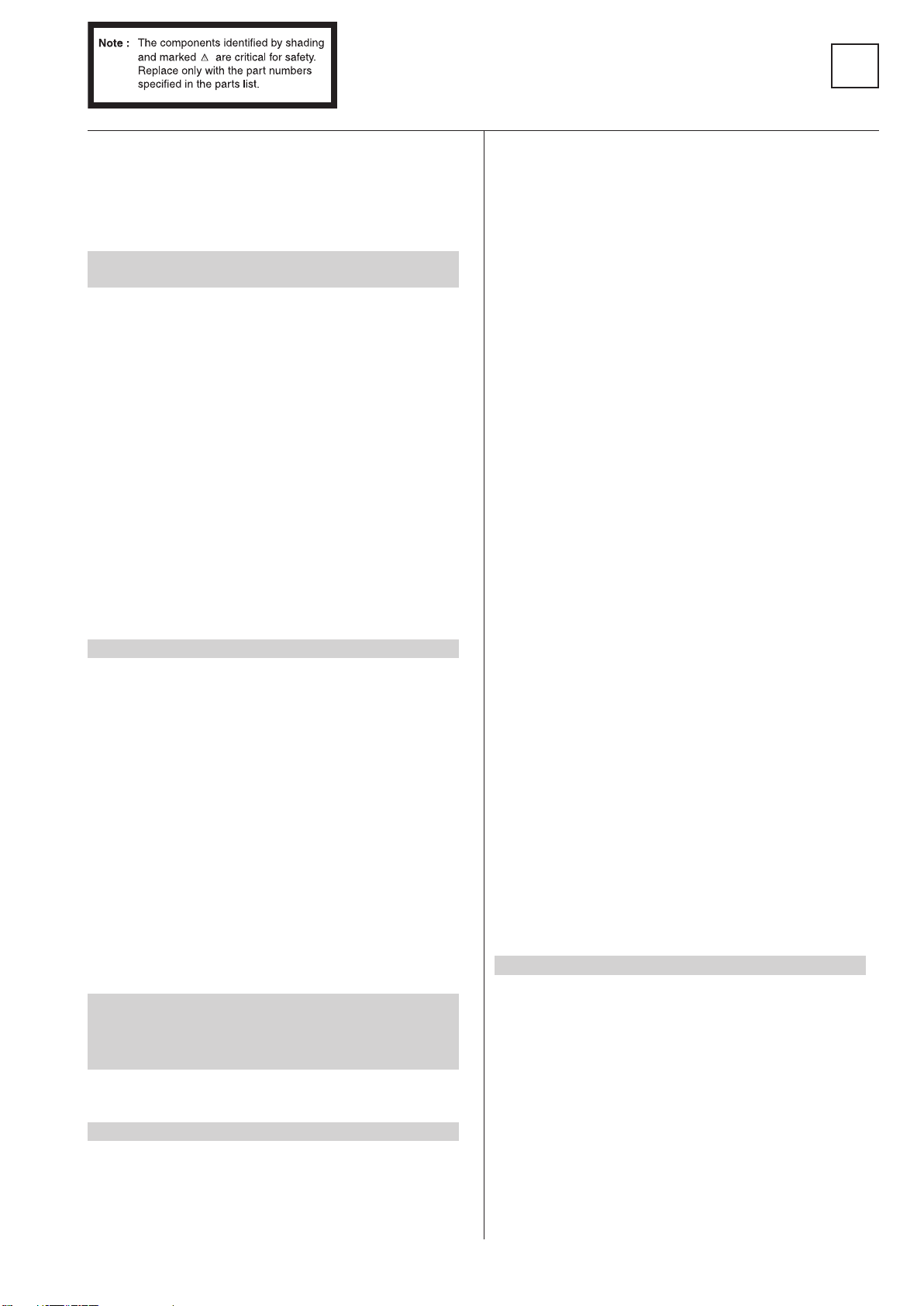
REF.NO. PART.NO DESCRIPTION REMARK REF.NO. PART.NO DESCRIPTION REMARK
C6006 1-117-753-11 ELECT(BLOCK) 470UF 20.00% 450V
C6007 1-126-964-11 ELECT 10UF 20.00% 50V
C6008 1-126-963-11 ELECT 4.7UF 20.00% 50V
C6010 1-136-165-00 FILM 0.1UF 5.00% 50V
C6011 1-162-964-11 CERAMIC CHIP 0.001UF 10.00% 50V
C6012 £ 1-161-830-00 CERAMIC 0.0047UF 500V
C6013 £ 1-161-830-00 CERAMIC 0.0047UF 500V
C6015 1-115-339-11 CERAMIC CHIP 0.1UF 10.00% 50V
C6016 1-161-830-00 CERAMIC 0.0047UF 500V
C6017 1-161-830-00 CERAMIC 0.0047UF 500V
C6018 1-126-949-11 ELECT 220UF 20.00% 35V
C6020 1-135-946-21 FILM 47000PF 3% 800V
C6021 1-164-645-11 CERAMIC 1000PF 10.00% 500V
C6022 1-126-963-11 ELECT 4.7UF 20.00% 50V
C6023 1-110-626-11 ELECT 330UF 20.00% 160V
C6024 1-164-625-11 CERAMIC 680PF 10.00% 500V
C6025 1-164-625-11 CERAMIC 680PF 10.00% 500V
C6026 1-164-625-11 CERAMIC 680PF 10.00% 500V
C6027 1-164-625-11 CERAMIC 680PF 10.00% 500V
C6028 1-128-548-11 ELECT 4700UF 20.00% 25V
< DIODE >
D6001 6-500-067-01 DIODE GSIB460L/45
D6002 8-719-982-26 DIODE MTZJ-33B
D6004 8-719-979-64 DIODE UF4005PKG23
D6006 8-719-081-97 DIODE MMDL914T1
D6007 8-719-081-97 DIODE MMDL914T1
D6008 8-719-063-70 DIODE D1NL20U
D6009 8-719-110-41 DIODE RD15ESB2
D6010 8-719-085-24 DIODE FBIU4D7M1-B
D6014 8-719-083-92 DIODE YG802C09RF122
D6015 8-719-085-10 DIODE FMB-24LF654
D6016 8-719-060-88 DIODE D4SBS6
D6101 8-719-081-97 DIODE MMDL914T1
D6102 8-719-511-40 DIODE S1VB40
D6103 8-719-081-97 DIODE MMDL914T1
D6104 8-719-081-97 DIODE MMDL914T1
D6105 8-719-081-97 DIODE MMDL914T1
D6106 8-719-081-97 DIODE MMDL914T1
D6107 8-719-081-97 DIODE MMDL914T1
G
C6029 1-126-939-11 ELECT 10000UF 20.00% 16V
C6030 1-126-944-11 ELECT 3300UF 20.00% 25V
C6031 1-126-944-11 ELECT 3300UF 20.00% 25V
C6032 £ 1-113-927-11 CERAMIC 0.01UF 250V
C6033 1-162-964-11 CERAMIC CHIP 0.001UF 10.00% 50V
C6035 1-136-165-00 FILM 0.1UF 5.00% 50V
C6036 1-136-479-11 FILM 0.001UF 5.00% 100V
C6037 1-126-947-11 ELECT 47UF 20.00% 35V
C6038 1-164-645-11 CERAMIC 1000PF 10.00% 500V
C6039 1-125-891-11 CERAMIC CHIP 0.47UF 10.00% 10V
C6040 1-115-340-11 CERAMIC CHIP 0.22UF 10.00% 25V
C6045 1-115-339-11 CERAMIC CHIP 0.1UF 10.00% 50V
C6102 1-126-943-11 ELECT 2200UF 20.00% 25V
C6103 1-126-971-11 ELECT 470UF 20.00% 50V
C6105 1-126-964-11 ELECT 10UF 20.00% 50V
C6106 1-126-964-11 ELECT 10UF 20.00% 50V
< CONNECTOR >
CN6001 £ *1-691-291-11 PIN, CONNECTOR (PC BOARD) 5P
CN6002 £ *1-508-786-00 PIN, CONNECTOR (5MM PITCH) 2P
CN6003 £ *1-508-765-00 PIN, CONNECTOR (5MM PITCH) 3P
CN6004 £ *1-691-960-11 PIN, CONNECTOR (PC BOARD) 3P
CN6005 *1-564-509-11 PLUG, CONNECTOR 6P
CN6006 *1-564-516-11 PLUG, CONNECTOR 13P
CN6007 £ 1-580-843-11 PIN, CONNECTOR (POWER)
CN6008 *1-564-507-11 PLUG, CONNECTOR 4P
CN6013 *1-564-506-11 PLUG, CONNECTOR 3P
CN6014 1-695-915-11 TAB (CONTACT)
< FERRITE BEAD >
FB6002 1-410-397-21 FERRITE 1.1UH
FB6003 1-410-397-21 FERRITE 1.1UH
< IC >
IC6001 8-759-670-30 IC MCZ3001D
IC6003 8-749-016-19 IC SE135N-LF4
< COIL >
L6001 1-406-663-21 INDUCTOR 47UH
L6002 1-412-529-11 INDUCTOR 22UH
L6003 1-412-529-11 INDUCTOR 22UH
L6006 1-406-659-11 INDUCTOR 10UH
L6007 1-412-525-31 INDUCTOR 10UH
< PHOTO COUPLER >
PH6001 £ 8-749-016-21 IC TCET1103G
< TRANSISTOR >
Q6003 8-729-010-29 TRANSISTOR MSD601-RST1
Q6005 8-729-029-56 TRANSISTOR DTA144ESA
Q6006 6-550-146-01 TRANSISTOR SPA07N60C2-E8152
Q6007 6-550-146-01 TRANSISTOR SPA07N60C2-E8152
Q6010 8-729-119-78 TRANSISTOR 2SC2785-HFE
Q6101 8-729-029-56 TRANSISTOR DTA144ESA
Q6102 8-729-010-29 TRANSISTOR MSD601-RST1
Q6103 8-729-029-56 TRANSISTOR DTA144ESA
Q6104 8-729-010-29 TRANSISTOR MSD601-RST1
Q6105 8-729-010-29 TRANSISTOR MSD601-RST1
- 92 -
Page 93

G
REF.NO. PART.NO DESCRIPTION REMARK REF.NO. PART.NO DESCRIPTION REMARK
< RESISTOR >
JR6001 1-216-295-91 SHORT 0
JR6004 1-216-295-91 SHORT 0
R6003 £ 1-202-933-61 FUSIBLE 0.1 10% 1/2W
R6004 £ 1-205-998-11 CEMENTED 1 5% 10W
R6005 £ 1-205-998-11 CEMENTED 1 5% 10W
R6006 £ 1-205-998-11 CEMENTED 1 5% 10W
R6007 1-243-979-21 METAL OXIDE 0.1 5% 2W
R6108 1-216-821-11 RES-CHIP 1K 5% 1/10W
R6109 1-216-829-11 RES-CHIP 4.7K 5% 1/10W
R6110 1-216-821-11 RES-CHIP 1K 5% 1/10W
< RELAY >
RY6001 £ 1-755-395-11 RELAY (AC POWER)
RY6002 £ 1-755-389-11 RELAY (AC POWER)
< TRANSFORMER >
C
R6008 1-243-979-21 METAL OXIDE 0.1 5% 2W
R6009 1-208-810-11 METAL CHIP 15K 0.5% 1/10W
R6010 1-215-481-00 METAL 330K 1% 1/4W
R6013 £ 1-218-265-11 METAL 8.2M 5% 1W
R6014 1-215-926-00 METAL OXIDE 33K 5% 3W
R6015 1-208-757-11 METAL CHIP 91 0.5% 1/10W
R6016 1-216-821-11 RES-CHIP 1K 5% 1/10W
R6017 1-216-833-11 RES-CHIP 10K 5% 1/10W
R6018 1-247-895-91 CARBON 470K 5% 1/4W
R6019 1-247-891-00 CARBON 330K 5% 1/4W
R6020 1-216-820-11 RES-CHIP 820 5% 1/10W
R6021 1-216-362-11 METAL OXIDE 0.27 5% 2W
R6022 1-216-833-11 RES-CHIP 10K 5% 1/10W
R6024 1-216-615-11 METAL CHIP 33 0.5% 1/10W
R6028 1-249-389-11 CARBON 4.7 5% 1/4W
R6029 1-216-833-11 RES-CHIP 10K 5% 1/10W
R6030 1-216-817-11 RES-CHIP 470 5% 1/10W
R6032 1-249-417-11 CARBON 1K 5% 1/4W
R6033 1-215-481-00 METAL 330K 1% 1/4W
R6035 1-260-083-11 CARBON 47 5% 1/2W
R6036 1-216-817-11 RES-CHIP 470 5% 1/10W
R6037 1-249-405-11 CARBON 100 5% 1/4W
R6038 1-208-830-11 METAL CHIP 100K 0.5% 1/10W
R6039 1-208-830-11 METAL CHIP 100K 0.5% 1/10W
R6040 1-208-814-91 METAL CHIP 22K 0.5% 1/10W
R6042 1-216-295-91 SHORT 0
R6045 1-216-639-11 METAL CHIP 330 0.5% 1/10W
R6047 1-208-842-11 METAL CHIP 330K 0.5% 1/10W
R6048 1-215-481-00 METAL 330K 1% 1/4W
R6049 1-208-805-11 METAL CHIP 9.1K 0.5% 1/10W
R6050 1-208-758-11 METAL CHIP 100 0.5% 1/10W
R6054 1-216-615-11 METAL CHIP 33 0.5% 1/10W
R6056 1-216-295-91 SHORT 0
R6101 1-216-821-11 RES-CHIP 1K 5% 1/10W
R6102 1-216-829-11 RES-CHIP 4.7K 5% 1/10W
R6103 1-216-821-11 RES-CHIP 1K 5% 1/10W
R6104 1-216-821-11 RES-CHIP 1K 5% 1/10W
R6105 1-216-821-11 RES-CHIP 1K 5% 1/10W
R6106 1-216-829-11 RES-CHIP 4.7K 5% 1/10W
R6107 1-216-829-11 RES-CHIP 4.7K 5% 1/10W
T6001 £ 1-431-402-11 TRANSFORMER, LINE FILTER
T6002 £ 1-437-443-11 TRANSFORMER, CONVERTER (PIT)
T6003 £ 1-431-402-11 TRANSFORMER, LINE FILTER
T6101 £ 1-437-483-11 TRANSFORMER, STANDBY
< THERMISTOR >
TH6002 £ 1-803-540-11 THERMISTOR
*A-1638-162-A C Board, Complete
4-382-854-01 SCREW (M3X8), P, SW (+)
< CAPACITOR >
C5301 1-163-075-00 CERAMIC CHIP 0.047UF 50V
C5302 1-128-528-11 ELECT 470UF 20.00% 25V
C5303 1-163-087-00 CERAMIC CHIP 4PF 0.25PF 50V
C5304 1-107-967-11 ELECT 1UF 20.00% 400V
C5305 1-136-207-11 MYLAR 0.047UF 5.00% 630V
C5306 1-163-017-00 CERAMIC CHIP 0.0047UF 10.00% 50V
C5307 1-163-233-91 CERAMIC CHIP 18PF 5.00% 50V
C5308 1-163-089-00 CERAMIC CHIP 6PF 0.50PF 50V
C5309 1-163-035-00 CERAMIC CHIP 0.047UF 50V
C5310 1-163-247-91 CERAMIC CHIP 68PF 5.00% 50V
C5325 1-163-087-00 CERAMIC CHIP 4PF 0.25PF 50V
C5326 1-163-017-00 CERAMIC CHIP 0.0047UF 10.00% 50V
C5328 1-128-528-11 ELECT 470UF 20.00% 25V
C5329 1-107-967-11 ELECT 1UF 20.00% 400V
C5330 1-136-207-11 MYLAR 0.047UF 5.00% 630V
C5331 1-163-089-00 CERAMIC CHIP 6PF 0.50PF 50V
C5332 1-163-231-11 CERAMIC CHIP 15PF 5.00% 50V
C5333 1-163-035-00 CERAMIC CHIP 0.047UF 50V
C5334 1-163-247-91 CERAMIC CHIP 68PF 5.00% 50V
C5350 1-107-907-11 ELECT 22UF 20.00% 50V
C5351 1-163-087-00 CERAMIC CHIP 4PF 0.25PF 50V
C5352 1-163-017-00 CERAMIC CHIP 0.0047UF 10.00% 50V
C5353 1-163-075-00 CERAMIC CHIP 0.047UF 50V
C5354 1-128-528-11 ELECT 470UF 20.00% 25V
C5355 1-107-967-11 ELECT 1UF 20.00% 400V
C5356 1-136-207-11 MYLAR 0.047UF 5.00% 630V
C5357 1-163-231-11 CERAMIC CHIP 15PF 5.00% 50V
C5358 1-163-087-00 CERAMIC CHIP 4PF 0.25PF 50V
- 93 -
Page 94

G
REF.NO. PART.NO DESCRIPTION REMARK REF.NO. PART.NO DESCRIPTION REMARK
C5359 1-163-035-00 CERAMIC CHIP 0.047UF 50V
C5360 1-163-247-91 CERAMIC CHIP 68PF 5.00% 50V
C5375 1-107-902-11 ELECT 1UF 20.00% 50V
C5376 1-102-106-00 CERAMIC 100PF 10.00% 50V
C5377 1-104-331-11 CERAMIC 0.0022UF 10.00% 1KV
Q5350 8-729-029-56 TRANSISTOR DTA144ESA
Q5351 8-729-255-12 TRANSISTOR 2SC2551-O
Q5352 8-729-216-22 TRANSISTOR 2SA1162-G
Q5375 8-729-119-78 TRANSISTOR 2SC2785-HFE
Q5376 8-729-026-39 TRANSISTOR 2SA933AS-QT
C
C5378 1-162-116-00 CERAMIC 680PF 10.00% 2KV
C5379 1-162-114-00 CERAMIC 0.0047UF 2KV
C5380 1-107-652-11 ELECT 10UF 20.00% 250V
< CONNECTOR >
CN5400 *1-564-511-11 PLUG, CONNECTOR 8P
CN5511 1-695-915-11 TAB (CONTACT)
CN5633 1-695-915-11 TAB (CONTACT)
CN5634 *1-564-508-11 PLUG, CONNECTOR 5P
< DIODE >
D5300 8-719-911-19 DIODE 1SS119-25
D5302 8-719-901-83 DIODE 1SS83
D5325 8-719-911-19 DIODE 1SS119-25
D5327 8-719-901-83 DIODE 1SS83
D5350 8-719-911-19 DIODE 1SS119-25
D5351 8-719-991-33 DIODE 1SS133T-77
D5353 8-719-901-83 DIODE 1SS83
D5375 8-719-991-33 DIODE 1SS133T-77
D5376 8-719-991-33 DIODE 1SS133T-77
D5377 8-719-908-03 DIODE GP08D
D5378 8-719-921-88 DIODE MTZJ-13B
D5379 8-719-982-96 DIODE MTZJ-T-77-2.2A
D5380 8-719-982-96 DIODE MTZJ-T-77-2.2A
< IC >
IC5300 8-759-360-83 IC TDA6111Q/N4
IC5325 8-759-360-83 IC TDA6111Q/N4
IC5350 8-759-360-83 IC TDA6111Q/N4
< SOCKET >
J5375 £ 1-251-732-11 SOCKET, CRT
< COIL >
L5300 1-408-591-11 INDUCTOR 1UH
L5325 1-408-591-11 INDUCTOR 1UH
L5350 1-408-591-11 INDUCTOR 1UH
L5375 1-414-743-21 INDUCTOR 47UH
L5376 £ 1-532-637-00 LINK, IC 1.0A ICP-F25
< TRANSISTOR >
Q5300 8-729-255-12 TRANSISTOR 2SC2551-O
Q5301 8-729-216-22 TRANSISTOR 2SA1162-G
Q5325 8-729-255-12 TRANSISTOR 2SC2551-O
Q5326 8-729-216-22 TRANSISTOR 2SA1162-G
< RESISTOR >
R5300 1-249-417-11 CARBON 1K 5% 1/4W
R5301 1-247-807-31 CARBON 100 5% 1/4W
R5303 1-208-790-11 METAL CHIP 2.2K 0.5% 1/10W
R5304 1-202-557-00 SOLID 220 20% 1/2W
R5305 1-215-929-11 METAL OXIDE 100K 5% 3W
R5306 1-249-424-11 CARBON 3.9K 5% 1/4W
R5307 1-249-433-11 CARBON 22K 5% 1/4W
R5308 1-216-057-00 RES-CHIP 2.2K 5% 1/10W
R5309 1-216-658-11 METAL CHIP 2K 0.5% 1/10W
R5310 1-216-059-00 RES-CHIP 2.7K 5% 1/10W
R5325 1-249-417-11 CARBON 1K 5% 1/4W
R5326 1-247-807-31 CARBON 100 5% 1/4W
R5328 1-208-790-11 METAL CHIP 2.2K 0.5% 1/10W
R5329 1-202-557-00 SOLID 220 20% 1/2W
R5330 1-215-929-11 METAL OXIDE 100K 5% 3W
R5331 1-249-424-11 CARBON 3.9K 5% 1/4W
R5332 1-249-433-11 CARBON 22K 5% 1/4W
R5333 1-216-057-00 RES-CHIP 2.2K 5% 1/10W
R5334 1-216-059-00 RES-CHIP 2.7K 5% 1/10W
R5335 1-216-658-11 METAL CHIP 2K 0.5% 1/10W
R5350 1-249-417-11 CARBON 1K 5% 1/4W
R5351 1-247-807-31 CARBON 100 5% 1/4W
R5352 1-249-416-11 CARBON 820 5% 1/4W
R5353 1-249-421-11 CARBON 2.2K 5% 1/4W
R5354 1-249-418-11 CARBON 1.2K 5% 1/4W
R5356 1-208-790-11 METAL CHIP 2.2K 0.5% 1/10W
R5357 1-202-557-00 SOLID 220 20% 1/2W
R5358 1-215-929-11 METAL OXIDE 100K 5% 3W
R5359 1-249-433-11 CARBON 22K 5% 1/4W
R5360 1-249-424-11 CARBON 3.9K 5% 1/4W
R5361 1-249-431-11 CARBON 15K 5% 1/4W
R5362 1-216-057-00 RES-CHIP 2.2K 5% 1/10W
R5363 1-216-059-00 RES-CHIP 2.7K 5% 1/10W
R5364 1-216-658-11 METAL CHIP 2K 0.5% 1/10W
R5375 1-249-435-11 CARBON 33K 5% 1/4W
R5376 1-249-429-11 CARBON 10K 5% 1/4W
R5377 1-249-421-11 CARBON 2.2K 5% 1/4W
R5378 1-249-429-11 CARBON 10K 5% 1/4W
R5379 1-249-438-11 CARBON 56K 5% 1/4W
R5380 1-249-433-11 CARBON 22K 5% 1/4W
R5381 1-216-055-00 RES-CHIP 1.8K 5% 1/10W
R5382 1-202-549-00 SOLID 100 20% 1/2W
R5383 1-216-399-00 METAL OXIDE 6.8 5% 3W
- 94 -
Page 95

C
REF.NO. PART.NO DESCRIPTION REMARK REF.NO. PART.NO DESCRIPTION REMARK
R5384 1-216-399-00 METAL OXIDE 6.8 5% 3W
R5385 1-202-549-00 SOLID 100 20% 1/2W
R5388 1-215-911-11 METAL OXIDE 100 5% 3W
R5389 1-249-417-11 CARBON 1K 5% 1/4W
< VARIABLE RESISTOR >
RV5375 1-241-656-11 RES, ADJ, METAL FILM 110M
*A-1640-444-A D Board, Complete
4-382-854-01 SCREW (M3X8), P, SW (+)
< CAPACITOR >
C8100 1-136-165-00 FILM 0.1UF 5.00% 50V
C8101 1-136-165-00 FILM 0.1UF 5.00% 50V
C8102 1-136-165-00 FILM 0.1UF 5.00% 50V
C8103 1-115-416-11 CERAMIC CHIP 0.001UF 5.00% 25V
C8104 1-115-416-11 CERAMIC CHIP 0.001UF 5.00% 25V
C8105 1-126-947-11 ELECT 47UF 20.00% 35V
C8106 1-163-145-00 CERAMIC CHIP 0.0015UF 5.00% 50V
C8108 1-162-970-11 CERAMIC CHIP 0.01UF 10.00% 25V
C8109 1-126-947-11 ELECT 47UF 20.00% 35V
C8112 1-164-227-11 CERAMIC CHIP 0.022UF 10.00% 25V
C8113 1-162-970-11 CERAMIC CHIP 0.01UF 10.00% 25V
C8114 1-126-964-11 ELECT 10UF 20.00% 50V
C8115 1-162-962-11 CERAMIC CHIP 470PF 10.00% 50V
C8116 1-115-416-11 CERAMIC CHIP 0.001UF 5.00% 25V
C8117 1-115-416-11 CERAMIC CHIP 0.001UF 5.00% 25V
C8118 1-162-970-11 CERAMIC CHIP 0.01UF 10.00% 25V
C8120 1-164-004-11 CERAMIC CHIP 0.1UF 10.00% 25V
C8125 1-162-968-11 CERAMIC CHIP 0.0047UF 10.00% 50V
C8126 1-165-176-11 CERAMIC CHIP 0.047UF 10.00% 16V
C8128 1-162-968-11 CERAMIC CHIP 0.0047UF 10.00% 50V
C8132 1-164-230-11 CERAMIC CHIP 220PF 5.00% 50V
C8135 1-126-964-11 ELECT 10UF 20.00% 50V
C8136 1-126-964-11 ELECT 10UF 20.00% 50V
C8140 1-164-004-11 CERAMIC CHIP 0.1UF 10.00% 25V
C8209 1-164-315-11 CERAMIC CHIP 470PF 5.00% 50V
C8210 1-162-964-11 CERAMIC CHIP 0.001UF 10.00% 50V
C8801 1-126-947-11 ELECT 47UF 20.00% 35V
C8802 1-126-960-11 ELECT 1UF 20.00% 50V
C8803 1-126-960-11 ELECT 1UF 20.00% 50V
C8804 1-102-114-00 CERAMIC 470PF 10.00% 50V
C8805 1-102-114-00 CERAMIC 470PF 10.00% 50V
C8808 1-102-030-00 CERAMIC 330PF 10.00% 500V
C8809 1-102-030-00 CERAMIC 330PF 10.00% 500V
C8810 1-107-368-11 MYLAR 0.047UF 10.00% 200V
C8811 1-107-368-11 MYLAR 0.047UF 10.00% 200V
C8812 1-162-131-11 CERAMIC 220PF 10.00% 2KV
C8813 1-162-134-11 CERAMIC 470PF 10.00% 2KV
C8814 1-117-640-11 FILM 6800PF 3.00% 1.2KV
C8815 1-117-835-11 FILM 6200PF 3.00% 1.5KV
C8816 1-162-964-11 CERAMIC CHIP 0.001UF 10.00% 50V
C8817 1-125-893-11 FILM 680PF 3.00% 1.5KV
C8818 1-125-893-11 FILM 680PF 3.00% 1.5KV
C8819 1-125-893-11 FILM 680PF 3.00% 1.5KV
C8820 1-125-893-11 FILM 680PF 3.00% 1.5KV
C8824 1-107-846-11 FILM 0.1UF 5.00% 400V
C8825 1-117-662-11 FILM 0.18UF 5.00% 250V
C8826 1-115-519-11 FILM 0.56UF 5.00% 250V
C8827 1-107-846-11 FILM 0.1UF 5.00% 400V
C8828 1-127-681-11 FILM 10000PF 2% 100V
C8829 1-127-680-11 FILM 4700PF 2% 100V
C8830 1-107-655-11 ELECT 47UF 20.00% 250V
C8831 1-102-228-00 CERAMIC 470PF 10.00% 500V
C8832 1-126-941-11 ELECT 470UF 20.00% 25V
C8833 1-126-941-11 ELECT 470UF 20.00% 25V
C8834 1-102-228-00 CERAMIC 470PF 10.00% 500V
C8835 1-102-228-00 CERAMIC 470PF 10.00% 500V
C8836 1-123-024-21 ELECT 33UF 160V
C8837 1-106-375-12 MYLAR 0.022UF 5.00% 200V
C8840 1-165-176-11 CERAMIC CHIP 0.047UF 10.00% 16V
C8841 1-126-947-11 ELECT 47UF 20.00% 35V
C8844 1-115-513-21 FILM 0.18UF 5.00% 250V
C8851 1-162-131-11 CERAMIC 220PF 10.00% 2KV
C8852 1-162-129-00 CERAMIC 150PF 10.00% 2KV
C8853 1-129-898-00 FILM 0.0022UF 5.00% 630V
C8855 1-136-205-11 MYLAR 0.022UF 5.00% 630V
C8856 1-102-030-00 CERAMIC 330PF 10.00% 500V
C8861 1-162-927-11 CERAMIC CHIP 100PF 5.00% 50V
C8869 1-162-964-11 CERAMIC CHIP 0.001UF 10.00% 50V
< CONNECTOR >
CN8600 *1-564-509-11 PLUG, CONNECTOR 6P
CN8601 *1-564-506-11 PLUG, CONNECTOR 3P
CN8611 *1-785-270-12 PIN, DY CONNECTOR (PC BOARD)
CN8612 *1-564-511-11 PLUG, CONNECTOR 8P
CN8614 *1-564-508-11 PLUG, CONNECTOR 5P
”
CN8616 1-695-915-11 TAB (CONTACT)
CN8620 1-764-333-11 PIN, CONNECTOR(PCB)(V TYPE)10P
CN8810 *1-564-510-11 PLUG, CONNECTOR 7P
< DIODE >
D8102 8-719-074-43 DIODE BAS316-115
D8103 8-719-074-43 DIODE BAS316-115
D8104 8-719-074-43 DIODE BAS316-115
D8105 8-719-074-43 DIODE BAS316-115
D8107 8-719-074-43 DIODE BAS316-115
D8108 8-719-921-40 DIODE MTZJ-4.7C
D
- 95 -
Page 96

C
REF.NO. PART.NO DESCRIPTION REMARK REF.NO. PART.NO DESCRIPTION REMARK
D8128 8-719-074-43 DIODE BAS316-115
D8129 8-719-074-43 DIODE BAS316-115
D8131 8-719-074-43 DIODE BAS316-115
D8132 8-719-074-43 DIODE BAS316-115
D8133 8-719-074-43 DIODE BAS316-115
Q8105 8-729-010-29 TRANSISTOR MSD601-RST1
Q8106 8-729-010-29 TRANSISTOR MSD601-RST1
Q8107 8-729-010-29 TRANSISTOR MSD601-RST1
Q8108 8-729-010-05 TRANSISTOR MSB709-RT1
Q8110 8-729-010-05 TRANSISTOR MSB709-RT1
D
D8199 8-719-074-43 DIODE BAS316-115
D8409 8-719-921-40 DIODE MTZJ-4.7C
D8611 8-719-074-43 DIODE BAS316-115
D8612 8-719-074-43 DIODE BAS316-115
D8803 8-719-908-03 DIODE GP08D
D8805 8-719-302-43 DIODE EL1Z
D8806 8-719-979-85 DIODE EGP20G
D8807 8-719-085-12 DIODE BYV98-200-RAS 15/12
D8808 8-719-085-12 DIODE BYV98-200-RAS 15/12
D8811 8-719-110-41 DIODE RD15ESB2
D8818 8-719-109-89 DIODE RD5.6ESB2
D8819 8-719-914-43 DIODE DAN202K
D8820 8-719-074-43 DIODE BAS316-115
D8851 8-719-970-87 DIODE ERA38-06
D8856 8-719-074-43 DIODE BAS316-115
D8857 8-719-110-41 DIODE RD15ESB2
D8858 8-719-074-43 DIODE BAS316-115
D8858 8-719-081-97 DIODE MMDL914T1
< FERRITE BEAD >
FB8806 1-410-397-21 FERRITE 1.1UH
FB8807 1-410-397-21 FERRITE 1.1UH
< IC >
IC8100 8-759-450-95 IC LM393N
IC8101 8-759-450-95 IC LM393N
IC8102 8-759-638-79 IC NJM3404AD-W
IC8103 8-759-450-95 IC LM393N
< COIL >
L8801 1-410-397-21 FERRITE 1.1UH
L8802 1-410-397-21 FERRITE 1.1UH
L8803 1-410-397-21 FERRITE 1.1UH
L8805 1-408-947-00 INDUCTOR 2.2MH
< FILTER >
LF8801 1-406-985-11 INDUCTOR 2.2MH
LF8851 1-406-674-11 INDUCTOR 3.3MH
< TRANSISTOR >
Q8100 8-729-010-29 TRANSISTOR MSD601-RST1
Q8101 8-729-010-29 TRANSISTOR MSD601-RST1
Q8102 8-729-010-29 TRANSISTOR MSD601-RST1
Q8103 8-729-010-29 TRANSISTOR MSD601-RST1
Q8104 8-729-010-29 TRANSISTOR MSD601-RST1
Q8112 8-729-010-29 TRANSISTOR MSD601-RST1
Q8113 8-729-010-29 TRANSISTOR MSD601-RST1
Q8115 8-729-010-05 TRANSISTOR MSB709-RT1
Q8118 8-729-010-29 TRANSISTOR MSD601-RST1
Q8119 8-729-010-05 TRANSISTOR MSB709-RT1
Q8120 8-729-010-05 TRANSISTOR MSB709-RT1
Q8122 8-729-010-05 TRANSISTOR MSB709-RT1
Q8123 8-729-010-05 TRANSISTOR MSB709-RT1
Q8125 8-729-010-29 TRANSISTOR MSD601-RST1
Q8126 8-729-010-05 TRANSISTOR MSB709-RT1
Q8127 8-729-010-05 TRANSISTOR MSB709-RT1
Q8128 8-729-010-29 TRANSISTOR MSD601-RST1
Q8132 1-801-806-11 TRANSISTOR DTC144EKA
Q8135 8-729-010-29 TRANSISTOR MSD601-RST1
Q8136 8-729-010-05 TRANSISTOR MSB709-RT1
Q8137 8-729-010-29 TRANSISTOR MSD601-RST1
Q8201 8-729-010-29 TRANSISTOR MSD601-RST1
Q8202 8-729-010-29 TRANSISTOR MSD601-RST1
Q8203 8-729-010-05 TRANSISTOR MSB709-RT1
Q8455 8-729-010-29 TRANSISTOR MSD601-RST1
Q8801 8-729-048-47 TRANSISTOR 2SC2688(5)-LK
Q8802 8-729-048-47 TRANSISTOR 2SC2688(5)-LK
Q8803 8-729-056-16 TRANSISTOR 2SC5698-SONY-CA
Q8804 8-729-056-17 TRANSISTOR 2SC5696-SONY-CA
Q8805 8-729-050-49 TRANSISTOR IRFI614-005
Q8806 8-729-047-59 TRANSISTOR STP5NB40FP
Q8807 1-801-806-11 TRANSISTOR DTC144EKA
Q8822 8-729-010-29 TRANSISTOR MSD601-RST1
Q8823 8-729-010-05 TRANSISTOR MSB709-RT1
Q8851 8-729-047-59 TRANSISTOR STP5NB40FP
< RESISTOR >
JR8002 1-216-295-91 SHORT 0
JR8003 1-216-295-91 SHORT 0
JR8004 1-216-295-91 SHORT 0
JR8005 1-216-295-91 SHORT 0
JR8011 1-216-295-91 SHORT 0
JR8012 1-216-295-91 SHORT 0
JR8014 1-216-295-91 SHORT 0
JR8808 1-216-295-91 SHORT 0
R8100 1-216-813-11 RES-CHIP 220 5% 1/10W
R8101 1-216-813-11 RES-CHIP 220 5% 1/10W
R8102 1-216-825-11 RES-CHIP 2.2K 5% 1/10W
R8103 1-216-825-11 RES-CHIP 2.2K 5% 1/10W
R8104 1-216-825-11 RES-CHIP 2.2K 5% 1/10W
- 96 -
Page 97

B1
REF.NO. PART.NO DESCRIPTION REMARK REF.NO. PART.NO DESCRIPTION REMARK
R8105 1-216-821-11 RES-CHIP 1K 5% 1/10W
R8106 1-216-825-11 RES-CHIP 2.2K 5% 1/10W
R8107 1-218-863-11 METAL CHIP 4.7K 0.5% 1/10W
R8108 1-218-863-11 METAL CHIP 4.7K 0.5% 1/10W
R8109 1-208-814-91 METAL CHIP 22K 0.5% 1/10W
R8110 1-208-814-91 METAL CHIP 22K 0.5% 1/10W
R8111 1-216-825-11 RES-CHIP 2.2K 5% 1/10W
R8112 1-216-825-11 RES-CHIP 2.2K 5% 1/10W
R8113 1-216-833-11 RES-CHIP 10K 5% 1/10W
R8114 1-216-833-11 RES-CHIP 10K 5% 1/10W
R8169 1-208-830-11 METAL CHIP 100K 0.5% 1/10W
R8170 1-216-815-11 RES-CHIP 330 5% 1/10W
R8171 1-216-825-11 RES-CHIP 2.2K 5% 1/10W
R8174 1-216-837-11 RES-CHIP 22K 5% 1/10W
R8175 1-218-867-11 METAL CHIP 6.8K 0.5% 1/10W
R8176 1-216-833-11 RES-CHIP 10K 5% 1/10W
R8177 1-216-829-11 RES-CHIP 4.7K 5% 1/10W
R8179 1-216-295-91 SHORT 0
R8180 1-216-825-11 RES-CHIP 2.2K 5% 1/10W
R8181 1-216-295-91 SHORT 0
D
R8115 1-216-845-11 RES-CHIP 100K 5% 1/10W
R8116 1-216-845-11 RES-CHIP 100K 5% 1/10W
R8117 1-216-833-11 RES-CHIP 10K 5% 1/10W
R8118 1-216-833-11 RES-CHIP 10K 5% 1/10W
R8119 1-216-833-11 RES-CHIP 10K 5% 1/10W
R8120 1-216-825-11 RES-CHIP 2.2K 5% 1/10W
R8121 1-216-825-11 RES-CHIP 2.2K 5% 1/10W
R8122 1-216-825-11 RES-CHIP 2.2K 5% 1/10W
R8123 1-216-841-11 RES-CHIP 47K 5% 1/10W
R8124 1-216-821-11 RES-CHIP 1K 5% 1/10W
R8125 1-216-825-11 RES-CHIP 2.2K 5% 1/10W
R8126 1-216-815-11 RES-CHIP 330 5% 1/10W
R8127 1-208-794-11 METAL CHIP 3.3K 0.5% 1/10W
R8128 1-208-822-11 METAL CHIP 47K 0.5% 1/10W
R8129 1-208-822-11 METAL CHIP 47K 0.5% 1/10W
R8130 1-218-912-11 METAL CHIP 510K 0.5% 1/10W
R8131 1-216-815-11 RES-CHIP 330 5% 1/10W
R8132 1-216-815-11 RES-CHIP 330 5% 1/10W
R8133 1-216-815-11 RES-CHIP 330 5% 1/10W
R8136 1-208-822-11 METAL CHIP 47K 0.5% 1/10W
R8137 1-208-822-11 METAL CHIP 47K 0.5% 1/10W
R8138 1-208-822-11 METAL CHIP 47K 0.5% 1/10W
R8139 1-208-822-11 METAL CHIP 47K 0.5% 1/10W
R8140 1-216-825-11 RES-CHIP 2.2K 5% 1/10W
R8143 1-216-825-11 RES-CHIP 2.2K 5% 1/10W
R8182 1-216-841-11 RES-CHIP 47K 5% 1/10W
R8183 1-216-825-11 RES-CHIP 2.2K 5% 1/10W
R8186 1-216-825-11 RES-CHIP 2.2K 5% 1/10W
R8188 1-216-829-11 RES-CHIP 4.7K 5% 1/10W
R8189 1-216-825-11 RES-CHIP 2.2K 5% 1/10W
R8190 1-216-825-11 RES-CHIP 2.2K 5% 1/10W
R8191 1-215-925-11 METAL OXIDE 22K 5% 3W
R8196 1-249-377-11 CARBON 0.47 5% 1/4W
R8197 1-216-841-11 RES-CHIP 47K 5% 1/10W
R8204 1-216-864-11 SHORT 0
R8205 1-216-864-11 SHORT 0
R8206 1-216-845-11 RES-CHIP 100K 5% 1/10W
R8207 1-216-853-11 RES-CHIP 470K 5% 1/10W
R8210 1-216-825-11 RES-CHIP 2.2K 5% 1/10W
R8211 1-216-833-11 RES-CHIP 10K 5% 1/10W
R8212 1-216-825-11 RES-CHIP 2.2K 5% 1/10W
R8216 1-216-841-11 RES-CHIP 47K 5% 1/10W
R8217 1-216-833-11 RES-CHIP 10K 5% 1/10W
R8218 1-216-295-91 SHORT 0
R8219 1-216-841-11 RES-CHIP 47K 5% 1/10W
R8220 1-216-834-11 RES-CHIP 12K 5% 1/10W
R8221 1-216-845-11 RES-CHIP 100K 5% 1/10W
R8223 1-162-927-11 CERAMIC CHIP 100PF 5.00% 50V
R8224 1-216-829-11 RES-CHIP 4.7K 5% 1/10W
R8456 1-216-845-11 RES-CHIP 100K 5% 1/10W
R8144 1-216-849-11 RES-CHIP 220K 5% 1/10W
R8145 1-216-825-11 RES-CHIP 2.2K 5% 1/10W
R8146 1-208-790-11 METAL CHIP 2.2K 0.5% 1/10W
R8149 1-216-829-11 RES-CHIP 4.7K 5% 1/10W
R8153 1-216-295-91 SHORT 0
R8154 1-208-782-11 METAL CHIP 1K 0.5% 1/10W
R8155 1-218-863-11 METAL CHIP 4.7K 0.5% 1/10W
R8158 1-218-863-11 METAL CHIP 4.7K 0.5% 1/10W
R8159 1-216-295-91 SHORT 0
R8160 1-216-295-91 SHORT 0
R8161 1-208-804-11 METAL CHIP 8.2K 0.5% 1/10W
R8162 1-216-821-11 RES-CHIP 1K 5% 1/10W
R8163 1-216-833-11 RES-CHIP 10K 5% 1/10W
R8165 1-208-830-11 METAL CHIP 100K 0.5% 1/10W
R8168 1-216-829-11 RES-CHIP 4.7K 5% 1/10W
R8457 1-216-832-11 RES-CHIP 8.2K 5% 1/10W
R8458 1-216-841-11 RES-CHIP 47K 5% 1/10W
R8459 1-216-825-11 RES-CHIP 2.2K 5% 1/10W
R8800 1-247-895-91 CARBON 470K 5% 1/4W
R8804 1-249-408-11 CARBON 180 5% 1/4W
R8805 1-249-408-11 CARBON 180 5% 1/4W
R8806 1-249-411-11 CARBON 330 5% 1/4W
R8807 1-249-411-11 CARBON 330 5% 1/4W
R8808 1-260-340-11 CARBON 10K 5% 1/2W
R8809 1-260-340-11 CARBON 10K 5% 1/2W
R8810 1-215-895-11 METAL OXIDE 3.3K 5% 2W
R8811 1-215-896-00 METAL OXIDE 4.7K 5% 2W
R8812 1-215-896-00 METAL OXIDE 4.7K 5% 2W
R8813 1-216-460-11 METAL OXIDE 3.9K 5% 2W
R8814 1-215-880-00 METAL OXIDE 10 5% 2W
- 97 -
Page 98

D VM
REF.NO. PART.NO DESCRIPTION REMARK REF.NO. PART.NO DESCRIPTION REMARK
R8815 1-215-880-00 METAL OXIDE 10 5% 2W
R8816 1-216-365-00 METAL OXIDE 0.47 5% 2W
R8817 1-216-361-00 METAL OXIDE 0.22 5% 2W
R8818 1-249-405-11 CARBON 100 5% 1/4W
R8819 1-247-807-31 CARBON 100 5% 1/4W
R8831 1-260-124-11 CARBON 120K 5% 1/2W
R8833 1-202-972-61 FUSIBLE 1 5% 1/4W
R8834 1-260-288-11 CARBON 0.47 5% 1/2W
R8835 1-260-288-11 CARBON 0.47 5% 1/2W
R8836 1-249-429-11 CARBON 10K 5% 1/4W
R8837 1-215-894-11 METAL OXIDE 2.2K 5% 2W
R8838 1-214-905-11 METAL 47K 1% 1/2W
R8839 1-215-894-11 METAL OXIDE 2.2K 5% 2W
R8840 1-249-421-11 CARBON 2.2K 5% 1/4W
R8842 1-260-123-11 CARBON 100K 5% 1/2W
R8843 1-216-833-11 RES-CHIP 10K 5% 1/10W
R8844 1-216-829-11 RES-CHIP 4.7K 5% 1/10W
R8845 1-216-829-11 RES-CHIP 4.7K 5% 1/10W
R8851 1-260-123-11 CARBON 100K 5% 1/2W
R8852 1-260-123-11 CARBON 100K 5% 1/2W
R8853 1-260-123-11 CARBON 100K 5% 1/2W
R8854 1-249-425-11 CARBON 4.7K 5% 1/4W
R8856 1-216-485-11 METAL OXIDE 5.6K 5% 3W
R8857 1-216-485-11 METAL OXIDE 5.6K 5% 3W
R8858 1-216-485-11 METAL OXIDE 5.6K 5% 3W
R8859 1-216-485-11 METAL OXIDE 5.6K 5% 3W
R8865 1-216-829-11 RES-CHIP 4.7K 5% 1/10W
R8866 1-216-829-11 RES-CHIP 4.7K 5% 1/10W
R8867 1-216-829-11 RES-CHIP 4.7K 5% 1/10W
R8869 1-216-837-11 RES-CHIP 22K 5% 1/10W
R8870 1-216-837-11 RES-CHIP 22K 5% 1/10W
R8885 1-208-854-11 METAL CHIP 1M 0.5% 1/10W
R8886 1-218-760-11 METAL CHIP 220K 0.5% 1/10W
R8887 1-216-841-11 RES-CHIP 47K 5% 1/10W
R8888 1-249-441-11 CARBON 100K 5% 1/4W
R8895 1-249-443-11 CARBON 0.47 5% 1/4W
R8896 1-249-443-11 CARBON 0.47 5% 1/4W
R8897 1-215-489-00 METAL 680K 1% 1/4W
R8898 1-215-493-00 METAL 1M 1% 1/4W
R8899 1-215-493-00 METAL 1M 1% 1/4W
< TRANSFORMER >
T8800 £ 8-598-851-50 FBT ASSY NX-4522//Z
T8801 1-437-430-11 TRANSFORMER, FERRITE (HDT)
T8802 1-437-430-11 TRANSFORMER, FERRITE (HDT)
T8852 1-433-487-11 TRANSFORMER, FERRITE (DFT)
*A-1644-126-A VM Board, Complete
4-382-854-01 SCREW (M3X8), P, SW (+)
< CAPACITOR >
C5400 1-107-883-11 ELECT 330UF 20.00% 16V
C5401 1-126-935-11 ELECT 470UF 20.00% 16V
C5402 1-137-150-11 FILM 0.01UF 5.00% 100V
C5403 1-126-935-11 ELECT 470UF 20.00% 16V
C5405 1-126-933-11 ELECT 100UF 20.00% 16V
C5406 1-126-935-11 ELECT 470UF 20.00% 16V
C5407 1-107-364-11 MYLAR 0.01UF 10.00% 200V
C5408 1-107-364-11 MYLAR 0.01UF 10.00% 200V
C5409 1-107-649-11 ELECT 2.2UF 20.00% 250V
C5410 1-130-471-00 MYLAR 0.001UF 5.00% 50V
C5411 1-130-471-00 MYLAR 0.001UF 5.00% 50V
C5412 1-126-935-11 ELECT 470UF 20.00% 16V
C5413 1-126-935-11 ELECT 470UF 20.00% 16V
C5414 1-107-652-11 ELECT 10UF 20.00% 250V
C5415 1-107-363-91 MYLAR 0.0068UF 10.00% 200V
C5417 1-102-514-11 CERAMIC 22PF 5.00% 50V
C5418 1-101-880-00 CERAMIC 47PF 5.00% 50V
C5419 1-102-110-00 CERAMIC 220PF 10.00% 50V
< CONNECTOR >
CN5402 *1-564-506-11 PLUG, CONNECTOR 3P
CN5444 *1-770-723-11 CONNECTOR, BOARD TO BOARD 8P
CN5602 *1-564-508-11 PLUG, CONNECTOR 5P
< DIODE >
D5400 8-719-991-33 DIODE 1SS133T-77
D5401 8-719-510-02 DIODE D1NS4
D5403 8-719-991-33 DIODE 1SS133T-77
D5404 8-719-991-33 DIODE 1SS133T-77
D5405 8-719-924-11 DIODE MTZJ-T-77-22
D5406 8-719-924-11 DIODE MTZJ-T-77-22
< COIL >
L5400 1-410-784-41 INDUCTOR 0.18UH
L5401 1-408-595-31 INDUCTOR 2.2UH
< TRANSISTOR >
Q5400 8-729-119-78 TRANSISTOR 2SC2785-HFE
Q5401 8-729-119-78 TRANSISTOR 2SC2785-HFE
Q5402 8-729-119-78 TRANSISTOR 2SC2785-HFE
Q5403 8-729-119-78 TRANSISTOR 2SC2785-HFE
Q5404 8-729-026-39 TRANSISTOR 2SA933AS-QT
Q5405 8-729-026-39 TRANSISTOR 2SA933AS-QT
Q5406 8-729-045-05 TRANSISTOR 2SA2005
- 98 -
Page 99

VM
REF.NO. PART.NO DESCRIPTION REMARK REF.NO. PART.NO DESCRIPTION REMARK
Q5407 8-729-045-04 TRANSISTOR 2SC5511
Q5408 8-729-026-39 TRANSISTOR 2SA933AS-QT
Q5409 8-729-119-78 TRANSISTOR 2SC2785-HFE
< JACK >
J7900 1-779-947-11 TERMINAL BLOCK, S
H1
H2
< RESISTOR >
R5401 1-247-843-11 CARBON 3.3K 5% 1/4W
R5402 1-249-413-11 CARBON 470 5% 1/4W
R5403 1-249-393-11 CARBON 10 5% 1/4W
R5404 1-249-420-11 CARBON 1.8K 5% 1/4W
R5405 1-249-425-11 CARBON 4.7K 5% 1/4W
R5406 1-249-425-11 CARBON 4.7K 5% 1/4W
R5407 1-249-399-11 CARBON 33 5% 1/4W
R5408 1-247-807-31 CARBON 100 5% 1/4W
R5409 1-249-409-11 CARBON 220 5% 1/4W
R5410 1-249-401-11 CARBON 47 5% 1/4W
R5411 1-249-401-11 CARBON 47 5% 1/4W
R5412 1-249-429-11 CARBON 10K 5% 1/4W
R5413 1-249-414-11 CARBON 560 5% 1/4W
R5414 1-249-432-11 CARBON 18K 5% 1/4W
R5415 1-260-316-51 CARBON 100 5% 1/2W
R5416 1-249-388-11 CARBON 3.9 5% 1/4W
R5417 1-249-432-11 CARBON 18K 5% 1/4W
R5418 1-249-414-11 CARBON 560 5% 1/4W
R5419 1-249-421-11 CARBON 2.2K 5% 1/4W
R5420 1-249-421-11 CARBON 2.2K 5% 1/4W
R5421 1-249-386-11 CARBON 2.7 5% 1/4W
R5422 1-249-405-11 CARBON 100 5% 1/4W
R5423 1-215-915-11 METAL OXIDE 470 5% 3W
R5426 1-249-401-11 CARBON 47 5% 1/4W
R5427 1-249-401-11 CARBON 47 5% 1/4W
R5428 1-249-413-11 CARBON 470 5% 1/4W
R5429 1-249-413-11 CARBON 470 5% 1/4W
R5430 1-249-417-11 CARBON 1K 5% 1/4W
R5432 1-249-415-11 CARBON 680 5% 1/4W
R5433 1-249-400-11 CARBON 39 5% 1/4W
R5434 1-249-395-11 CARBON 15 5% 1/4W
*A-1646-247-A H1 Board, Complete
< CAPACITOR >
C7900 1-101-810-00 CERAMIC 100PF 5.00% 500V
C7901 1-101-810-00 CERAMIC 100PF 5.00% 500V
C7902 1-101-810-00 CERAMIC 100PF 5.00% 500V
C7903 1-101-810-00 CERAMIC 100PF 5.00% 500V
< CONNECTOR >
CN7102 *1-564-518-11 PLUG, CONNECTOR 3P
CN7103 *1-564-522-11 PLUG, CONNECTOR 7P
< RESISTOR >
R7100 1-249-429-11 CARBON 10K 5% 1/4W
R7101 1-249-425-11 CARBON 4.7K 5% 1/4W
R7102 1-249-421-11 CARBON 2.2K 5% 1/4W
R7103 1-249-429-11 CARBON 10K 5% 1/4W
R7104 1-249-425-11 CARBON 4.7K 5% 1/4W
R7105 1-249-421-11 CARBON 2.2K 5% 1/4W
R7901 1-249-417-11 CARBON 1K 5% 1/4W
R7902 1-247-895-91 CARBON 470K 5% 1/4W
R7903 1-247-895-91 CARBON 470K 5% 1/4W
R7905 1-249-417-11 CARBON 1K 5% 1/4W
< SWITCH >
S7101 1-692-431-21 SWITCH, TACTILE
S7102 1-692-431-21 SWITCH, TACTILE
S7103 1-692-431-21 SWITCH, TACTILE
S7104 1-692-431-21 SWITCH, TACTILE
S7105 1-692-431-21 SWITCH, TACTILE
S7106 1-692-431-21 SWITCH, TACTILE
*A-1646-248-A H2 Board, Complete
4-205-711-01 HOLDER, LED
< CAPACITOR >
C7150 1-126-969-11 ELECT 220UF 20.00% 50V
< CONNECTOR >
CN7150 *1-564-507-11 PLUG, CONNECTOR 4P
< DIODE >
D7150 8-719-081-56 DIODE L-59SRSGC-CC
D7152 8-719-109-89 DIODE RD5.6ESB2
< IC >
IC7150 8-742-180-30 HYB IC SBX3081-51(30)
< TRANSISTOR >
Q7150 8-729-029-56 TRANSISTOR DTA144ESA
Q7151 8-729-029-66 TRANSISTOR DTC114ESA
< RESISTOR >
R7150 1-249-409-11 CARBON 220 5% 1/4W
R7151 1-249-411-11 CARBON 330 5% 1/4W
R7152 1-249-437-11 CARBON 47K 5% 1/4W
- 99 -
Page 100

H2
REF.NO. PART.NO DESCRIPTION REMARK REF.NO. PART.NO DESCRIPTION REMARK
R7153 1-249-425-11 CARBON 4.7K 5% 1/4W
R7154 1-249-421-11 CARBON 2.2K 5% 1/4W
R7155 1-247-807-31 CARBON 100 5% 1/4W
R7156 1-249-411-11 CARBON 330 5% 1/4W
*A-1646-249-A H3 Board, Complete
< CAPACITOR >
C7925 1-137-372-11 MYLAR 0.022UF 5.00% 50V
C7926 1-137-372-11 MYLAR 0.022UF 5.00% 50V
< CONNECTOR >
CN7104 *1-564-518-11 PLUG, CONNECTOR 3P
< JACK >
J7925 1-785-448-11 JACK
< COIL >
L7925 1-414-183-41 INDUCTOR 10UH
L7926 1-414-183-41 INDUCTOR 10UH
*A-1651-144-A J1 Board, Complete
< CAPACITOR >
C8105 1-126-933-11 ELECT 100UF 20.00% 16V
C8106 1-126-933-11 ELECT 100UF 20.00% 16V
C8107 1-126-935-11 ELECT 470UF 20.00% 16V
C8108 1-126-933-11 ELECT 100UF 20.00% 16V
C8109 1-164-004-11 CERAMIC CHIP 0.1UF 10.00% 25V
C8110 1-164-004-11 CERAMIC CHIP 0.1UF 10.00% 25V
C8111 1-126-933-11 ELECT 100UF 20.00% 16V
C8800 1-164-156-11 CERAMIC CHIP 0.1UF 25V
C8801 1-162-970-11 CERAMIC CHIP 0.01UF 10.00% 25V
C8802 1-126-947-11 ELECT 47UF 20.00% 35V
C8803 1-126-947-11 ELECT 47UF 20.00% 35V
C8804 1-164-156-11 CERAMIC CHIP 0.1UF 25V
C8805 1-126-947-11 ELECT 47UF 20.00% 35V
C8807 1-163-037-11 CERAMIC CHIP 0.022UF 10.00% 50V
C8808 1-164-156-11 CERAMIC CHIP 0.1UF 25V
C8809 1-107-823-11 CERAMIC CHIP 0.47UF 10.00% 16V
C8810 1-164-156-11 CERAMIC CHIP 0.1UF 25V
C8811 1-164-156-11 CERAMIC CHIP 0.1UF 25V
C8812 1-126-961-11 ELECT 2.2UF 20.00% 50V
C8813 1-126-947-11 ELECT 47UF 20.00% 35V
C8814 1-126-947-11 ELECT 47UF 20.00% 35V
C8815 1-126-947-11 ELECT 47UF 20.00% 35V
C8816 1-164-156-11 CERAMIC CHIP 0.1UF 25V
C8817 1-126-964-11 ELECT 10UF 20.00% 50V
C8818 1-126-947-11 ELECT 47UF 20.00% 35V
C8819 1-107-682-11 CERAMIC CHIP 1UF 10.00% 16V
C8820 1-126-947-11 ELECT 47UF 20.00% 35V
C8821 1-164-346-11 CERAMIC CHIP 1UF 16V
C8822 1-126-963-11 ELECT 4.7UF 20.00% 50V
C8824 1-163-247-91 CERAMIC CHIP 68PF 5.00% 50V
C8825 1-164-156-11 CERAMIC CHIP 0.1UF 25V
C8826 1-162-970-11 CERAMIC CHIP 0.01UF 10.00% 25V
C8827 1-164-156-11 CERAMIC CHIP 0.1UF 25V
C8828 1-164-156-11 CERAMIC CHIP 0.1UF 25V
C8829 1-163-037-11 CERAMIC CHIP 0.022UF 10.00% 50V
C8830 1-164-156-11 CERAMIC CHIP 0.1UF 25V
C8831 1-164-156-11 CERAMIC CHIP 0.1UF 25V
C8832 1-126-947-11 ELECT 47UF 20.00% 35V
C8833 1-164-156-11 CERAMIC CHIP 0.1UF 25V
C8834 1-164-156-11 CERAMIC CHIP 0.1UF 25V
C8835 1-164-156-11 CERAMIC CHIP 0.1UF 25V
C8836 1-164-156-11 CERAMIC CHIP 0.1UF 25V
C8837 1-164-156-11 CERAMIC CHIP 0.1UF 25V
C8838 1-164-156-11 CERAMIC CHIP 0.1UF 25V
C8839 1-164-156-11 CERAMIC CHIP 0.1UF 25V
C8840 1-164-156-11 CERAMIC CHIP 0.1UF 25V
C8841 1-164-156-11 CERAMIC CHIP 0.1UF 25V
C8842 1-164-156-11 CERAMIC CHIP 0.1UF 25V
C8843 1-164-156-11 CERAMIC CHIP 0.1UF 25V
C8844 1-162-974-11 CERAMIC CHIP 0.01UF 50V
C8845 1-162-974-11 CERAMIC CHIP 0.01UF 50V
C8858 1-162-970-11 CERAMIC CHIP 0.01UF 10.00% 25V
C8859 1-126-947-11 ELECT 47UF 20.00% 35V
C8860 1-164-156-11 CERAMIC CHIP 0.1UF 25V
C8863 1-164-156-11 CERAMIC CHIP 0.1UF 25V
C8864 1-162-927-11 CERAMIC CHIP 100PF 5.00% 50V
C8865 1-164-156-11 CERAMIC CHIP 0.1UF 25V
C8866 1-164-156-11 CERAMIC CHIP 0.1UF 25V
C8867 1-164-156-11 CERAMIC CHIP 0.1UF 25V
C8868 1-164-156-11 CERAMIC CHIP 0.1UF 25V
C8869 1-126-964-11 ELECT 10UF 20.00% 50V
C8870 1-164-156-11 CERAMIC CHIP 0.1UF 25V
C8871 1-164-156-11 CERAMIC CHIP 0.1UF 25V
C8872 1-164-156-11 CERAMIC CHIP 0.1UF 25V
C8873 1-164-156-11 CERAMIC CHIP 0.1UF 25V
C8874 1-164-156-11 CERAMIC CHIP 0.1UF 25V
C8875 1-164-156-11 CERAMIC CHIP 0.1UF 25V
C8876 1-164-156-11 CERAMIC CHIP 0.1UF 25V
C8877 1-162-927-11 CERAMIC CHIP 100PF 5.00% 50V
C8878 1-164-156-11 CERAMIC CHIP 0.1UF 25V
C8880 1-126-947-11 ELECT 47UF 20.00% 35V
C8881 1-164-156-11 CERAMIC CHIP 0.1UF 25V
C8882 1-162-970-11 CERAMIC CHIP 0.01UF 10.00% 25V
C8884 1-104-665-11 ELECT 100UF 20.00% 25V
C8885 1-164-156-11 CERAMIC CHIP 0.1UF 25V
H3
J1
- 100 -
