Page 1
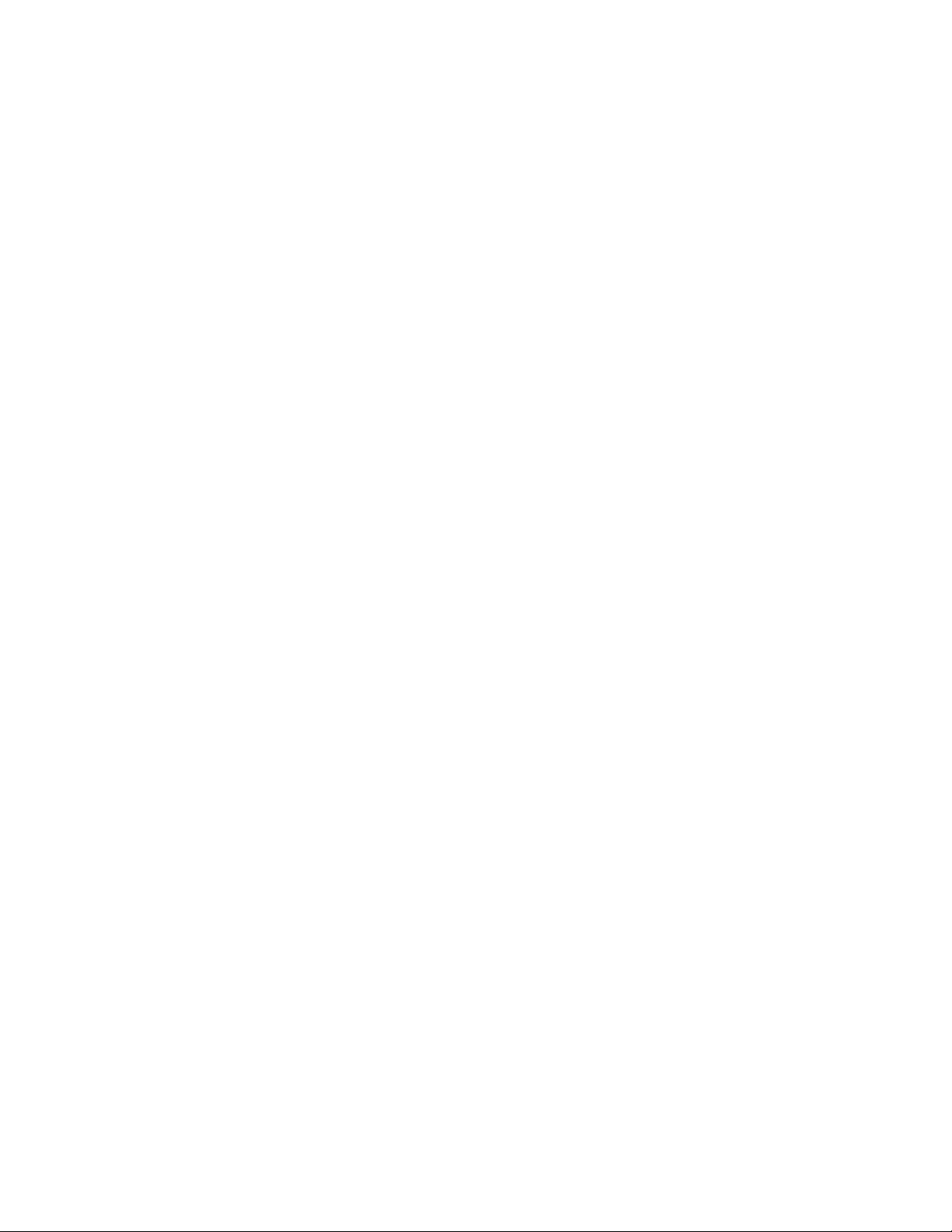
Sony IJP-VlOO
■■ * 1;.
.rtf
Page 2
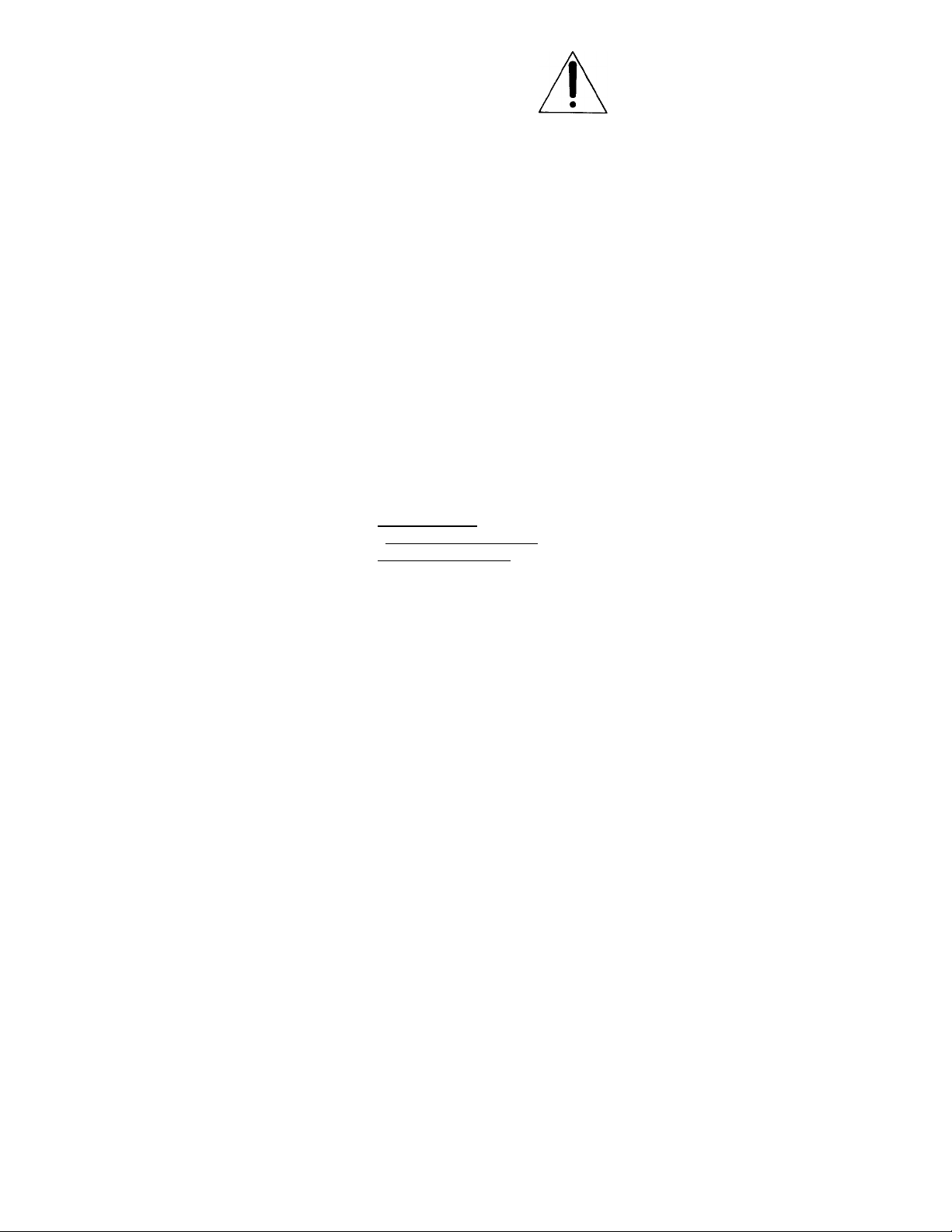
c' Son\ l-'k'C lronil'S
nc. All riyllls rCSCIAcd.
This manual and the
iolluaiv dL'seribed herein,
in w hole or in part, may
not be reprodneed.
translated, or redtteed to
an\ maehiiie';readable
form without prior written
approval.
SONY ELECTRONICS
INC. PROVIDES NO
WARRANTY WITH
REGARD TO THIS
MANUAL. THE
SOFTWARE. OR OTHER
INFORMATION
CONTAINED HEREIN
AND HEREBY
Expressly
DISCLAIMS ANY
IMPLIED
WARRANTIES OR
MERCHANTABILITY
OR FITNESS FOR ANY
PARTICULAR
PURPOSE WITH
REGARD TO THIS
MANUAL, THE
SOFTWARE, OR SUCH
OTHER INFORMATION.
IN NO EVENT SHALL
SONY ELECTRONICS
INC. BE LIABLE FOR
ANY INCIDENTAL,
CONSEQUENTIAL, OR
SPECIAL DAMAGES,
WHETHER BASED ON
TORT, CONTRACT, OR
OTHERWISE ARISING
OUT OF OR IN
CONNECTION WITH.
THIS MANUAL, THE
SOFTWARE, OR OTHER
INFORMATION
CONTAINED HEREIN
OR THE USE THEREOF.
Smiy Eleetromes Ine.
reserves the right to
nittke till) ituKiilieatii'tt to
this mtntual or the
information eotttained
herein at any titne w ithout
notiee. The software
deseribed herein ni;t\ also
be govenied by the tertiis
of a separate user liceti.se
agreement.
Sotiy and VAIO are
tradetiiarks of Sony.
All other trademarks arc
trademarks of their
respeetiv e ow ners. Caere
and OmniPage"' are
tradetntirks ol Cttere
Corporation. Microsoft"
and Windows“ are
registered trademarks of
Microsoft Corporation.
ColorSmart is a trademark
of Hew lett-Packard
Company. Publication
number: 4-635-750-01
First Edition, July 1997
Printed in USA.
This product is
approved for use in the
United States Only.
Local country laws may
prohibit the use of this
product outside of United
States. It is strictly
forbidden by law in
virtually every country to
connect nonapproved
telecommunications
equipment (fax machines)
to public telephone
networks.
Safety Information
Always follow basic
sately precautions when
using this product to
reduce risk of injury from
hre or electric shock.
1. Read and understand
all instructions in the
User's Guide.
WARNING:
Potential Shock Hazard
2. Use only a grounded
electrical outlet when
connecting the Sony
IJP-V100 to a pow'er
source. If you don't
know w hether the
outlet is grounded,
check with a qualilied
electrician.
3. Telephone lines can
develop hazardous
voltages. To avoid
electrical shock, do not
touch the contacts on
the end of the cord, or
any of the sockets on
the Sony IJP-V 100.
Replace damaged
cords immediately.
4. Never install
telephone wiring
during a lightning
storm.
5. Observe all warnings
and instructions
marked on the product.
6. Unplug this product
from wall outlets and
telephone jacks hefi
cleaning.
7. Do not install or list
this product near
water or when you i
wet.
8. Install the product
securely on a stable
surface.
9. Install the product ir
protected location
where no one can sU
on or trip over line
cord, and the line coi
will not be damaged.
10. If the product does n
operate normally, set
Troubleshooting.
11. No operator-
serviceable parts
inside. Refer servicin
to qualified service
personnel.
Notice
The information container
in this document is subjec
to change without notice.
Sony shall not be liable fo;
errors contained herein or
for consequential damages
in connection with the
furnishing, performance,
or use of this material.
Information regarding
FCC Class B, Parts 15 and
68 requirements can be
found in the back of the
User’s Guide.
Complete the following information. You’ll need it if you contact your dealer or Sony Electronics, Inc:
Date of Purchase:
Serial,Number: □□□□□□□□□□□□
(Located on the back of the machine.)
Page 3
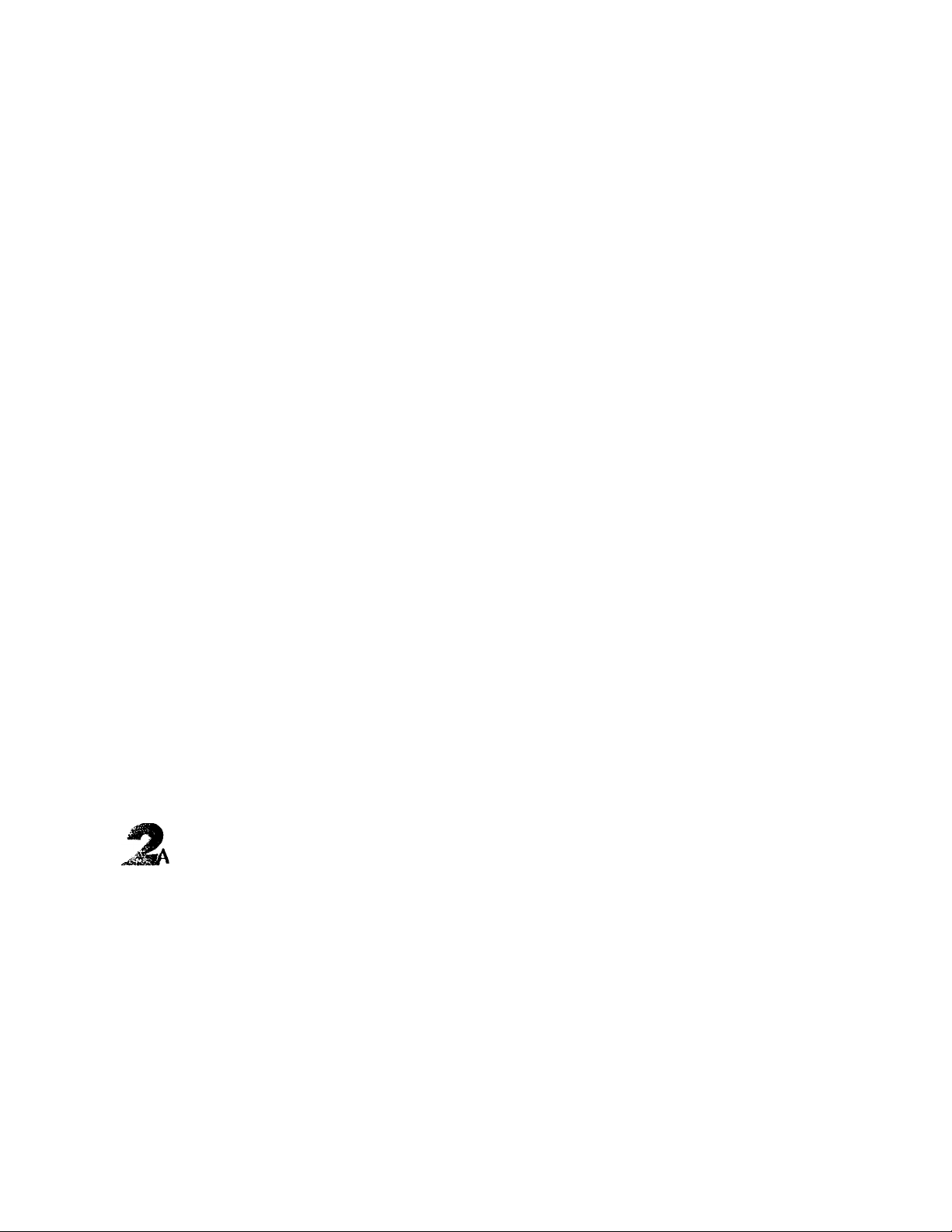
Table of Contents
■etting Up the Sony 1)P-V100
Make Sure Everything Is in the Box
If you don’t have a CD-ROM disc drive
............................................
................................
1-2
1-2
1. Load the Tray
2. Plug in the Line Connector......................................................1-3
3. Connect the Cables..................................................................1-4
4. Insert the Print Cartridges.......................................................1-4
5. Load the Paper Supply
6. Connect Your Equipment - REQUIRED!
What should you connect?.................................................. 1-7
How should you connect?
7. Install the Software - REQUIRED!
8. Make Sure Everything Works Properly
Receive a fax .......................................................................1-24
Print a report
Make a copy.........................................................................1-25
Scan a page lo your computer.............................................1 -25
What's Next................................................................................1-26
...........................................................................
............................................................
..................................
....................................................
.........................................
................................
.......................................................................
1-23
1-24
1-24
Quick Tour of How to Do Everything
Sending Faxes..............................................................................2-2
1-3
1-6
1-7
1-9
Sending paper documents................................................,'.2-2
Sending a fax directly from your software program
Copying.........................................................................................2-4
Basic copying from the Sony IJP-VlOO keypad
Usina advanced copy settinss in the
Sony'"IJP-VlOO's software.."...............................................2-5
Scanning.......................................................................................2-6
Scanning images...................................................................2-6
Scanning text toi' editing (OCR)..........................................2-7
Prinimg.........................................................................................2-7
.........
..................
2-3
2-4
1
Page 4
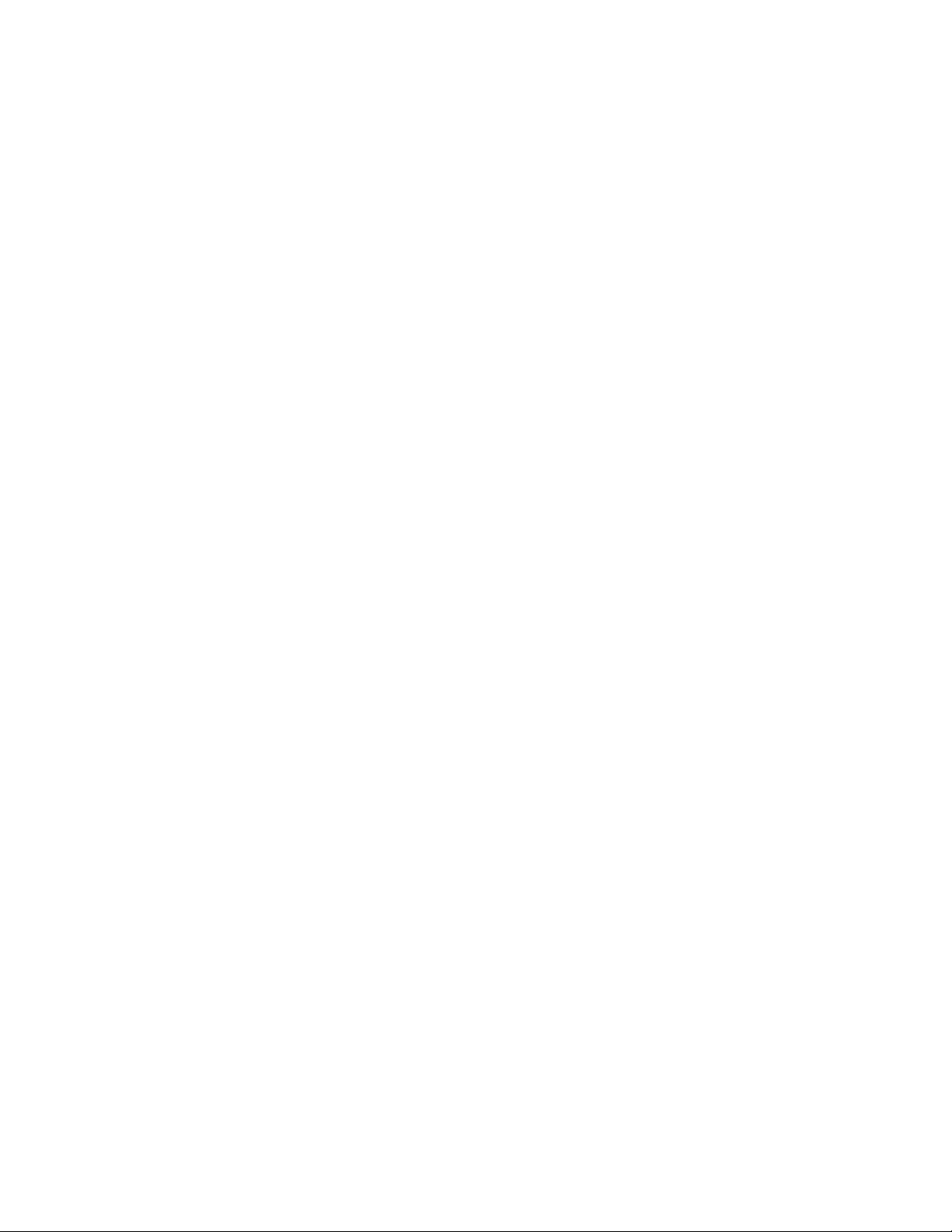
Quick Tour of How to Do Everythin^ (continued)
ysing tlic Hl'I[i System.................................................................2-S
3xmg
Other Wa\ s to Get Help
Sending a Paper Doeunieni.........................................................3-2
Using a document carrier to protect your original
Sending from the keypad.....................................................3-3
Sending from the VAIO Document Assistant
Sending a Fax Directly from Your Software Program
Receiving Printed Faxes..............................................................3-8
Loading the paper supply
Answering settings...............................................................3-9
Manually receiving faxes
Receiving faxes to your PC
Using Advanced Fax Features and Settings
Advanced fax send features...............................................3-11
Advanced fax receive features
Viewing lists of all sent and received faxes
Printing the fax reports......................................................3-26
..................................................................
..............
.......................
................
....................................................
.....................................................
.................................................
..............................
..........................................
........................
2-h
3-2
3-6
3-7
3-8
3-9
3-10
3-II
3-21
3-25
Adjusting sound volumes...................................................3-26
Changing the time and date...............................................3-27
i^^pying
Loading the Paper Supply for Copying.......................................4-2
Using a Document Carrier to Protect Your Original....................4-3
. Copying from the Keypad
Controlling how your copies will look.................................4-4
Optimizing the quality (Resolution setting)
Darkening and lightening (Contrast setting)
Automatic collating..............................................................4-5
Copying from the VAIO Document Assistant
Controlling how your copies will look.................................4-7
Optimizing the quality.......................................................
............................................................
.......................
.....................
............................
4-3
4-4
4-5
4-6
4-7
Page 5
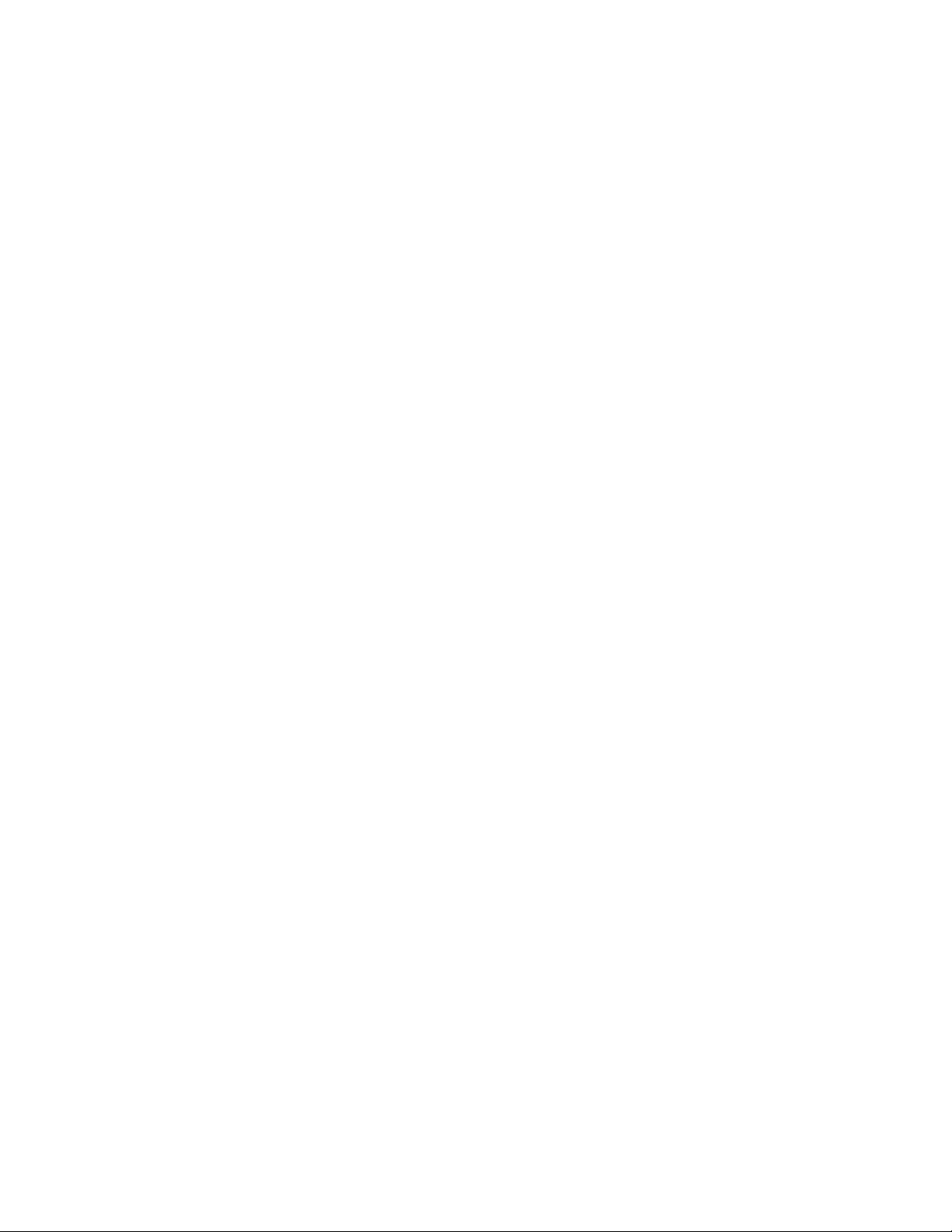
i^ljljppying (continued)
Darkening and lightening (Contrast setting)
.......................
4-7
Reducing and enlarging
Collating: On or Off
^j||:anning
Using a Document Carrier to Protect Your Original
Scanning Your Document as an Image........................................5-2
Scanning from the VAIO Document Assistant
Scanning directly into your
TWAIN-compliant software program..................................5-5
Scanning Your Document to Edit the Words (OCR)
^^inting
Using Paper and Other Media Types
Selecting paper/media types and sizes
Loading tips for paper and other media...............................6-2
Using the Print Settings..............................................................6-5
Locating the print settings
Using the Paper tab settings
.......................................................
............................................................
...................
.....................
...................
...........................................
...............................
..................................................
................................................
4-7
4-8
5-2
5-2
5-7
6-2
6-2
6-5
6-5
Using the Setup tab settings.................................................6-6
Using the Advanced tab settings
Printing from Your Windows Software Program
Printing from the VAIO Document Space
^^ecifications
Product Specifications
Overall Specifications...........................................................7-2
Printing Specifications..........................................................7-2
Faxing Specifications............................................................7-3
Cop y i n g S pcc i ficat io ns...................................................7-4
Scan n i ng S pec i ficaI ions..................................................7-5
Ordering Informalion
Rcgulalor\ InUMinaiiiui................................................................7-6
........................................
.....................
.................................
................................................................
..................................................................
6-7
6-8
6-8
7-2
7-5
m
Page 6
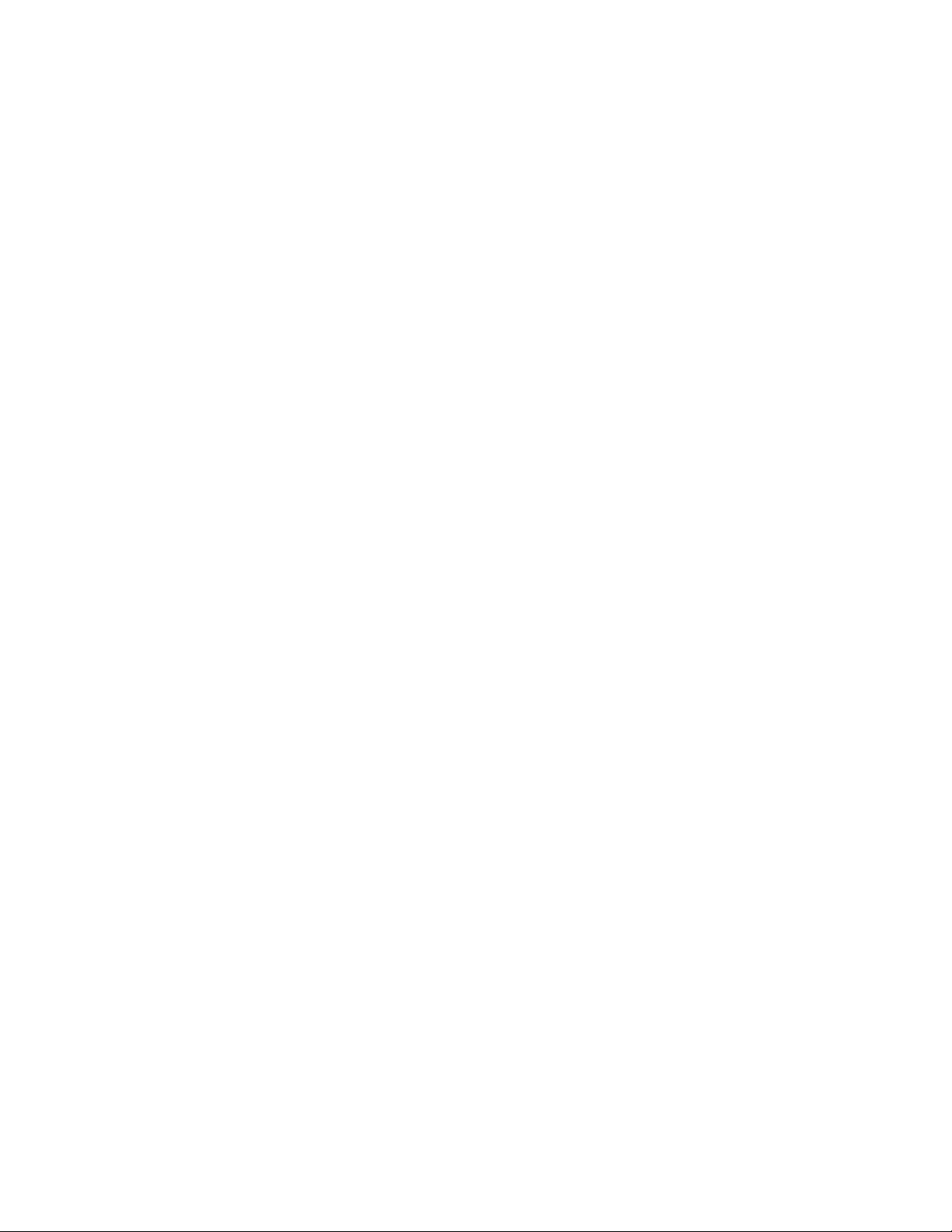
Specifications (continued)
Nonce to users of the I ,S. leleplione netw ork:
l-'CC' retiutrements........................................................................7-(i
lileetrotntigtietic or radio Ireriueticy ititerlereiice:
FCC requiretnents..........................................................
.7-7
Page 7
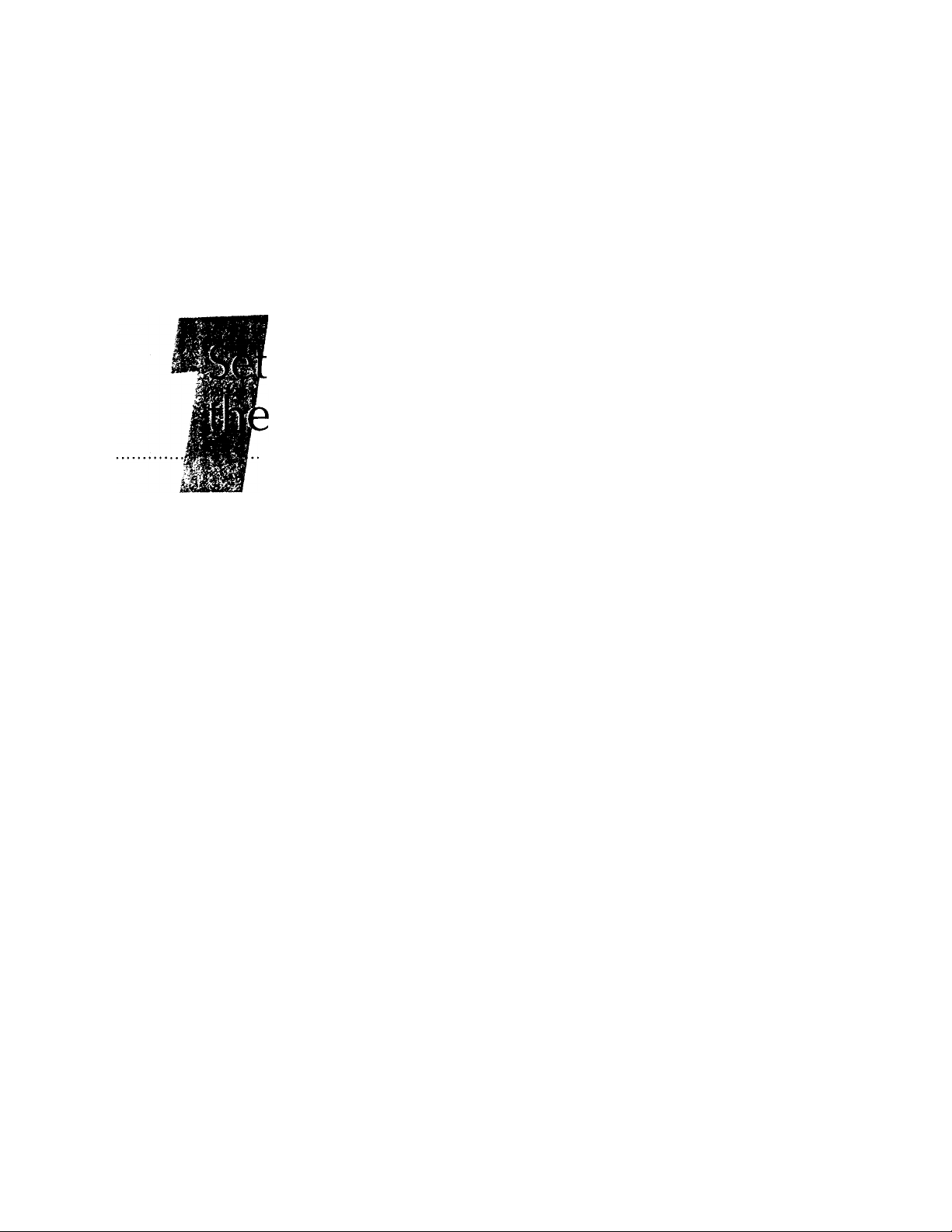
ting Up
Sony IJP-V100
Refer to this chapter for more details about setting up the
Sony IJP-VlOO than are provided in the Welcome Mat.
Perform each step in sequence.
Make Sure Everything Is in the Box
• If you don't have a CD-ROM disc drive
1. Load the Tray............................................................................1-3
2. Plug in the Line Connector
......................................
...................
..................................................
1-2
1-2
1-3
3. Connect the Cables.........................................1-4
4. Insert the Print Cartridges...............................1-4
5. Load the Paper Supply
....................................
1-6
6. Connect Your
Equipment - REQUIRED!
• What should you connect?.....................................1-7
• How should you connect?......................................1-9
7. Install the Software - REQUIRED!
8. Make Sure Everything Works Properly
................................
..................
............
1-7
1-23
1-24
• Receive a fax
• Print a report.......................................................1-24
• Make a copy........................................................1-25
• Scan a page to your computer
What's Nc\t^
.......................................................
.............................
...................................................
1-24
1-25
1-26
Page 8
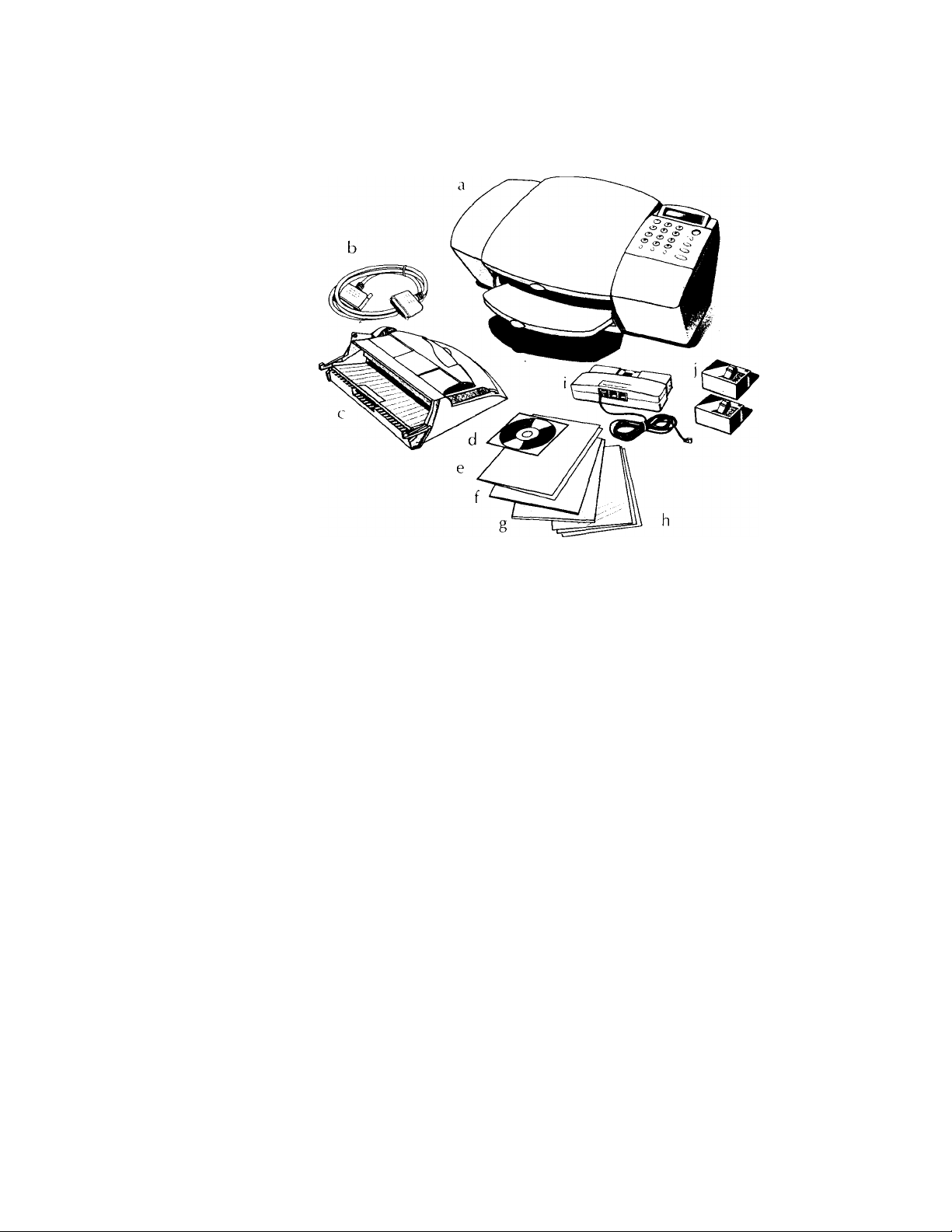
Maiu,; aiu'C L\ a„
S 111 I!
Check to make sure you have everything tliat's shown and listed
below.
1-2
a) SonylJP-VlOO
b) Bi-directional parallel cable
c) Paper/Document loading tray
d) Sony IJP-VlOO software on
compact disc (CD-ROM)
e) Sony IJP-VlOO Welcome Mat
f) Warranty card
g) OmniPage LE Optical
Character Recognition (OCR)
documentation
h) Carrier Sheets
(for faxing, copying, and
scanning smaller-thanstandard-sized documents and
for protecting photos)
i) Fax/Phone line connector with
attached phone cord
j) Black and color print cartridges
k) User's Guide
l) Troubleshooting Guide
If you don't have a CD-ROM disc drive
Please call the Sony Technical-Response Center at 1-888-4SONYPC
(1-888-476-6972) to receive the software on 3.5-inch floppy diskettes.
Page 9
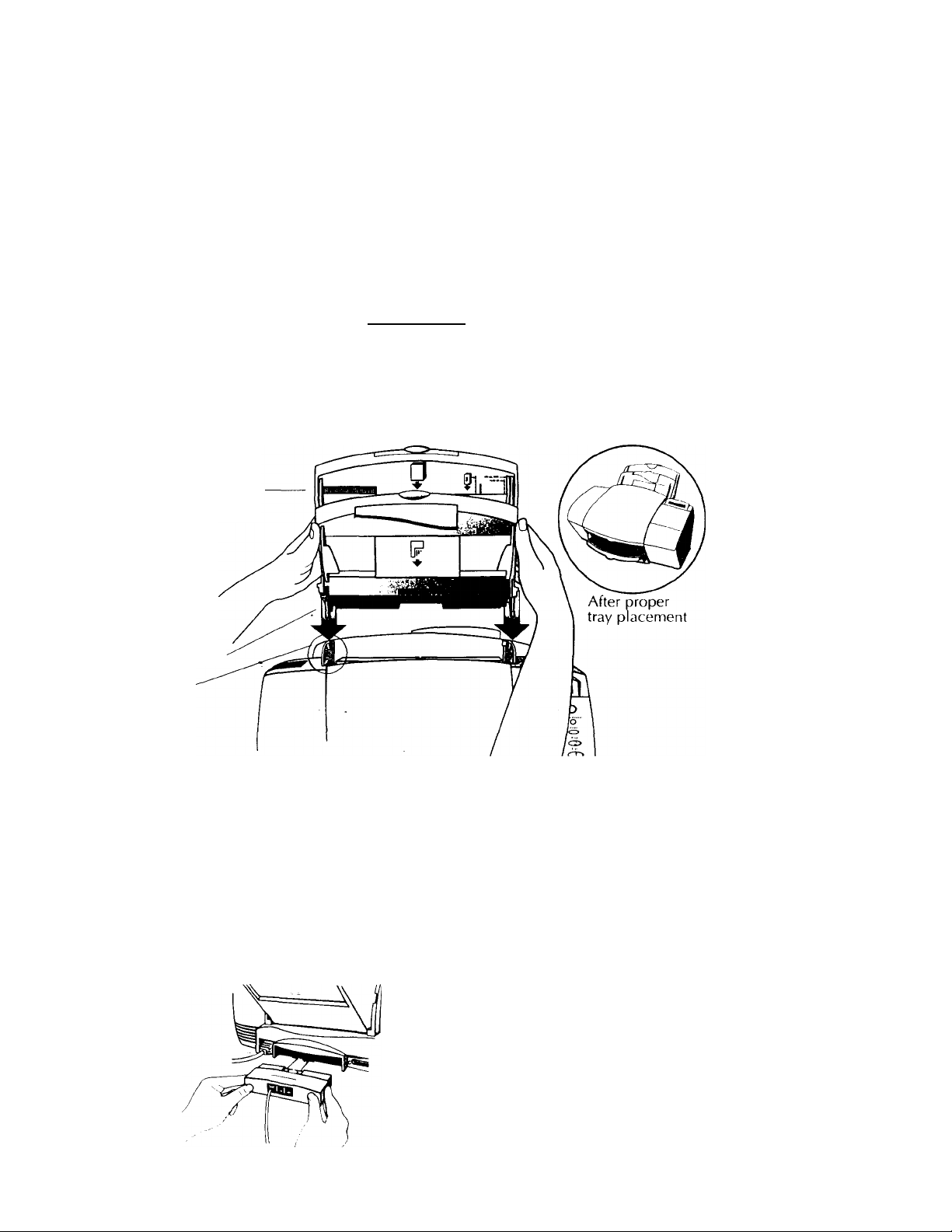
Perform each step in sequence:
All steps are required!
1. Load the Tray
This is easiest to do when you are standing directly over the Sony IJPVI00 with the front facing you. The tray fits into the back of the Sony
IJP-VlOO near the top as shown.
Paper/Document
Tray
Bottom tab
Guide
• Hold the sides of the paper/dtx ument tray and insert the bottom
tabs into the guides as shown.
• T he tray should click into place. Refer to the above inset drawing
for how it should look after proper placement.
2. Plug in the Line Connector
This is easiest to do when you're facing the back of the Sony
IJP-VlOO.
Insert the fa\/phone line connector into its
housing area on the back of the Sony
IJP-VIOO. Press it firmly into place. (Once
in place, it's difticult to remove.)
' • Plug the loose end of the phone cord into
the telephone wall Jack \ou'll be using brr
\ our fax number.
Page 10
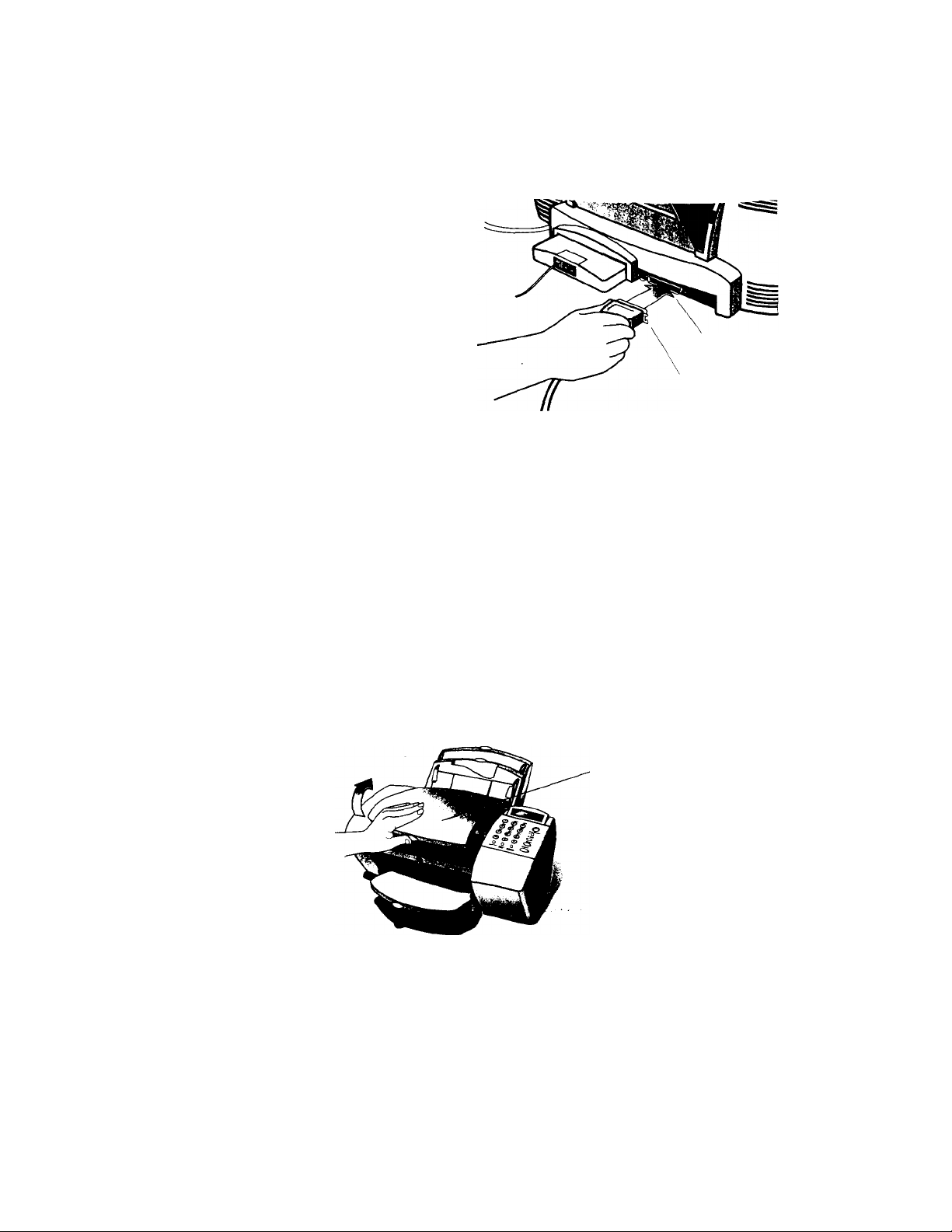
3. L i]iu^oci liie Cables
Impoil.nt: '.ou must attach the enclosed bi-directional parallel cable
Ircmi tlie Sotn UP-V 100 to your eoiuputer. If you don't, the Sony
1.1 P-V 100 won t w ork.
• Foi salcty. tutu oil youi computer before connecting the cable.s.
• Connect the
notched end of the
bi-directional par
allel cable firmly
to the cable port
ott the back of tlie
Sony 1.1 P-V 100.
Snap both metal
clips into the
notches on the con
nector.
• Plug the other end of the cable into the parallel (LPT 1) port on the
back of your computer. Tighten the connector’s .screws.
• Plug the Sony IJP-V lOO’s power cable into a grounded outlet.
Cable port
Notched end
of cable
1-4
4. Insert the Print Cartridges
• After you plug in the power, the Sony IJP-V 100 will power up
automatically. Note that the display on the keypad will read, “See
instructions to print demo” until after you install the software in
Step 7.
- • Wait until the Sony IJP-V 100 finishes making start-up noi.ses
(about 10 seconds), then open the cover of the Sony IJP-V 100.
The empty print cartridge holder will move into view.
Cover
Page 11
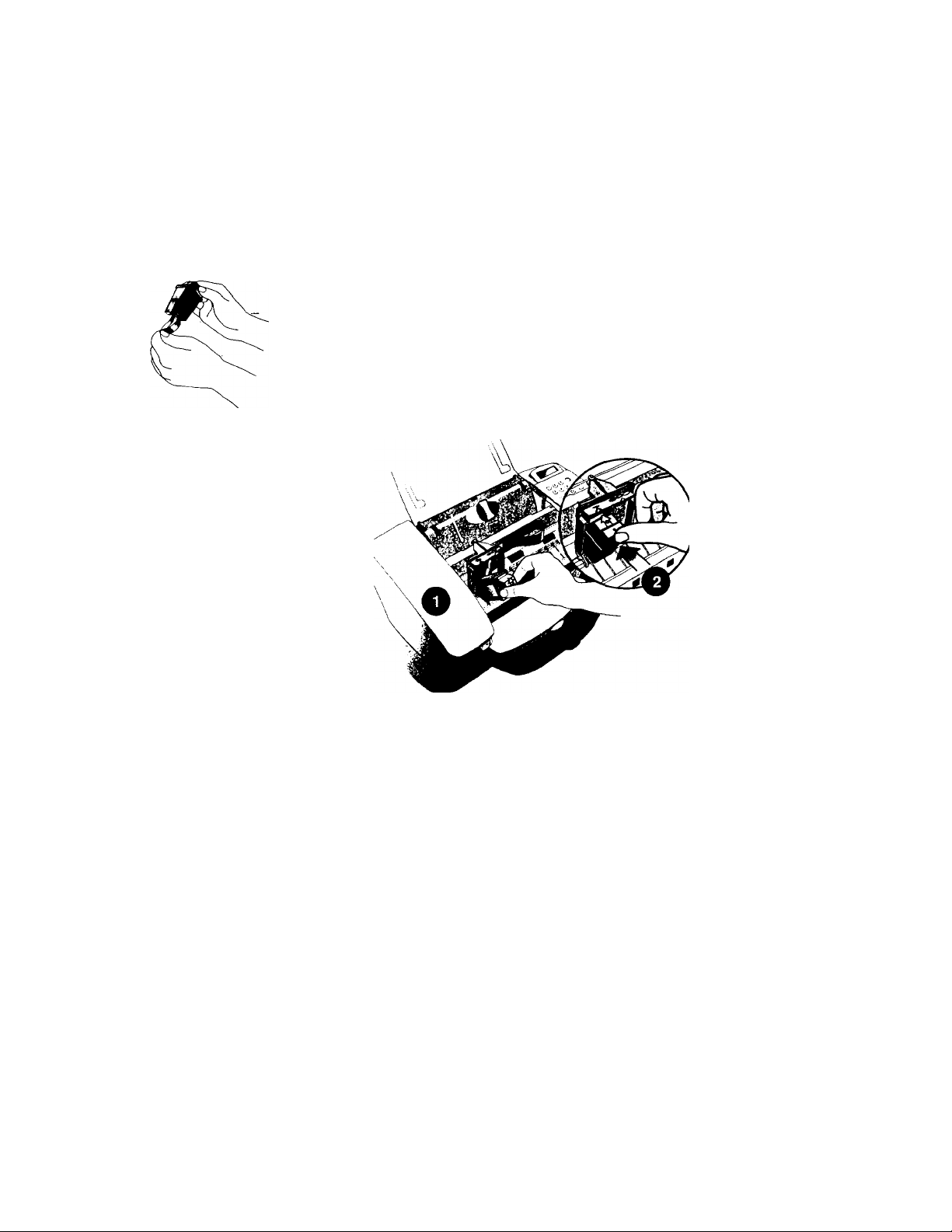
Remove the black print cartridge from its packaging.
Holding the blue top of the cartridge, gently remove
both pieces of tape - clear blue and solid white -
covering the ink nozzles and vent hole. (If you don’t
remove the white tape, the ink cartridge will be
depleted prematurely.)
Be careful not to touch the ink nozzles or the copper
contacts; fingerprints may damage them.
Next, place the
black print car
tridge into the left
cartridge holder
as shown:
1 ) First slide in the
bottom until it
clicks into place.
2) Then push the
top forward until
the cartridge snaps
into place.
• Remove the color print cartridge from its packaging. Peel off the
clear blue tape covering the ink nozzles, then place the color print
cartridge into the right cartridge holder and push it forward until
it snaps into place. Again, try not to touch the ink nozzles or cop
per contacts.
• Close the Sony IJP-VIOO's cover.
Note: If the print cartridge holder moves out of sight before you fin
ish inserting both print cartridges, close the cover all the way. then
open it again; the holder will come back into view. To prevent ink
dr\ ing and clogging the nozzles, the holder will return to the parked
position after a few minutes.
Page 12
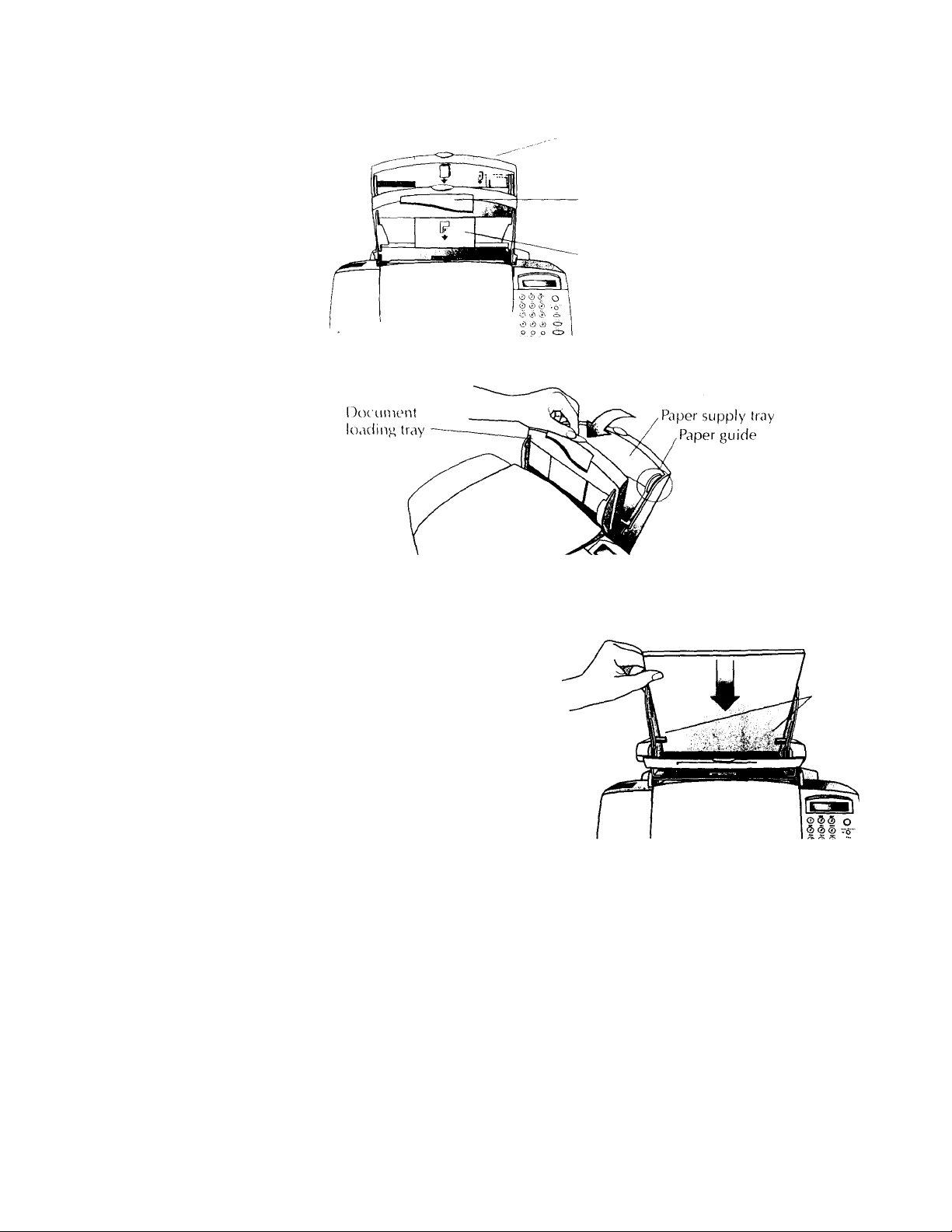
5.
Now il's time to load bltiiik jiapor into the paper supply ira\. tarsi,
quick description of the three paits r)l' the paper/rkrcumenl ira\:
I'ajH'i' stippK tra\ - Use this lra\ lo
load blank paper or a star k ol
envelopes.
Single-envelope tray - Use this tray
to print on a single envelope.
Document loading tray - Use this
tray lo load your original documents
print-side away from you and topdown for faxing, copying, and
scanning.
• Pull the front document loading tiay forward all the way.
1-6
• The paper supply tray is factory set for letter- and legal-size
paper. If necessary, adjust the paper guides by pinching and slid
ing them.
• Load up to 150 sheets
of 20-lb paper (about a
1/2-inch-thick stack)
into the paper supply
tray. Make sure the
stack of paper fits
behind the stack
guides on the lower
part of the tray as
shown. Load sheets
with the print side fac
ing toward you.
• Push the front document loading tray backward until it rests
against the paper tray.
Note; Refer to Chapter 6 for detailed instructions on loading enve
lopes and other special paper/media types.
Stack
guides
Page 13
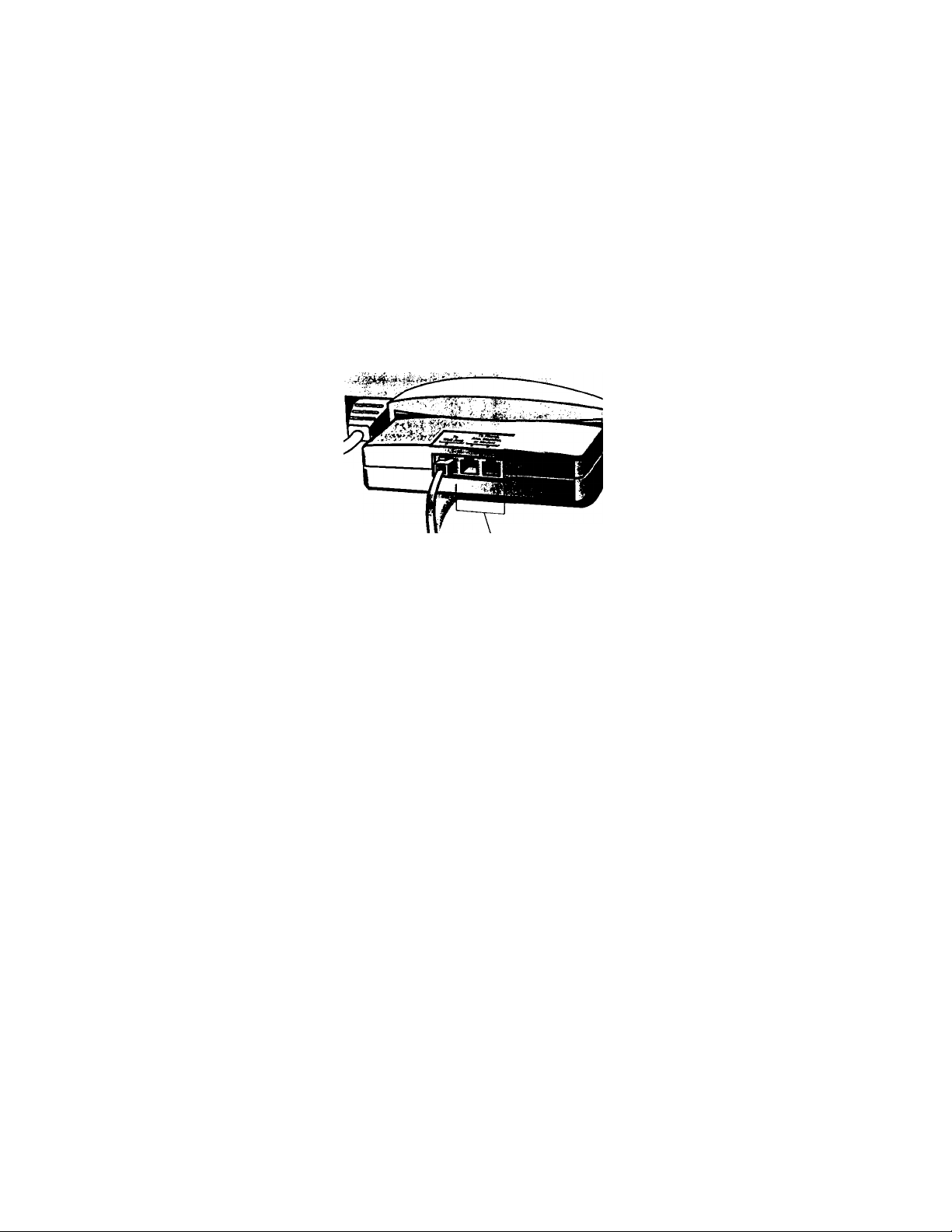
6. Connect Your Equipment
REQUIRED!
When you were installing the
fax/phone line connector in
Step 2, you may have noticed
that two of the ports on the
back of the connector were
labelled, “To Phone, Answering
Machine, or Modem.”
That means that either one of
these ports can be used to con
nect any of these three types of n Connect other
devices you have; the two ports '' equipment to either
are interchangeable. these two ports.
Remove the plugs from the two ports. (If they’re stuck, use the tip of
your pen to pry them out.) Then refer to the following instructions to
connect your other equipment.
What should you connect?
Based on your particular equipment and the number of telephone
lines you have, there’s only ONE optimum way to connect.
Please answer the questions in the following table, circle your
ans.wers, then look up the appropriate .setup scenario in the following
"How should you connect?” .section.
If you connect to a Sony PC, plea.se refer to the Welcome Mat
supplied with the Sony IJP-VlOO and the PC.
Page 14
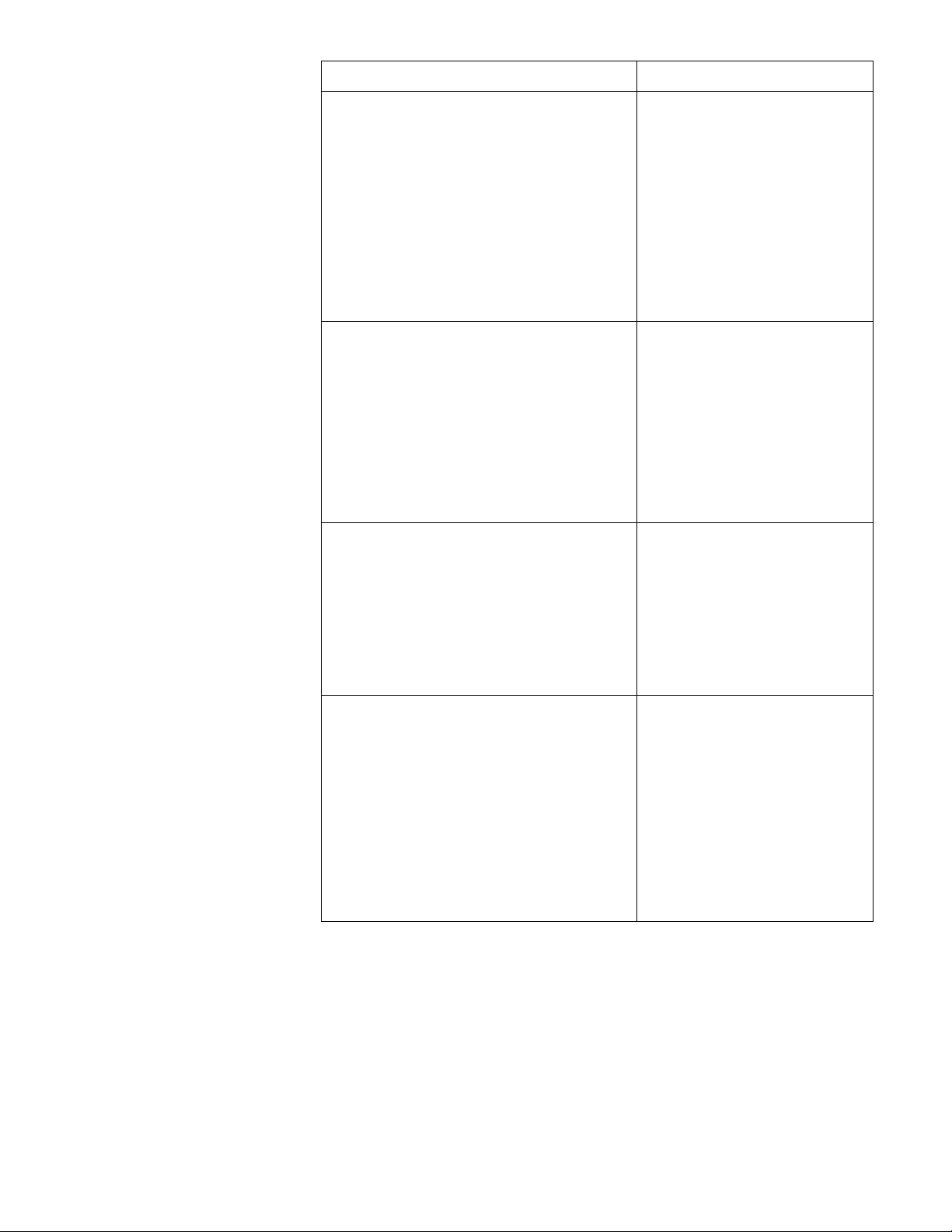
Read these questions: Circle your answers:
Do \ou subscribe to a dislinclisc ring
ser\ ice through yotir telephone company on
tlie same phone line to which you connected
your Sony IJP-VlOO (in Step 3)7
(This telephone service, which is unavailable
in many areas, allows you to have 2 or 3
phone numbers on the same phone line. Each
number has a ring with a different pattern so
you can tell the difference between incornine
calls.)
0
Is the Sony IJP-V100 connected to a
separate phone line that's dedicated to send
ing and receiving }'our fax calls (no voice
calls received)?
0 Do you use an answering machine or a
voicemail feature in your computer to answer
voice calls on your shared phone line?
Circle A or B below, then read
what to do next.
A. No. I don't base a dislinclisc
ring ser\ ice.
Conlimw with question 2.
B. Yes. 1 have a distinctive ring
service.
You (Ion't need to answer any
more (luestions: skip direetly to
"Shared line with distinetive
riny" later in this ehapter for
eonnection instructions.
Circle C or D below, then read
what to do next.
C. Ye.s. the Sony IJP-V 100 will
be connected to a dedicated line.
Skip to question 4.
D. No. the Sony IJP-V 100 will
be connected to a shared phone
line that receives both fax and
voice calls.
Continue with question 3.
Circle E, F, or G below, then
continue with question 4.
E. I use an answering machine.
F. I use a voicemail feature in my
computer.
G. I use neither an answering
machine nor a voicemail
feature in my computer.
1-8
O Do you have a modem - either inside
your computer or an external box - on the
same phone line you’ll be using for the Sony
IJP-V 100?
(If you’re not sure if you have a modem,
refer to the following section, “How to tell if
you have a modem,’’ before answering this
question.)
Circle H, 1, or J below. Then
refer to "How should you
connect?" to match all of your
responses in this column to the
right setup scenario.
H. Yes, I have a modem inside
my computer.
I. Yes, I have a modem that’s an
external box.
J. No; I don’t have any kind of
modem.
Page 15
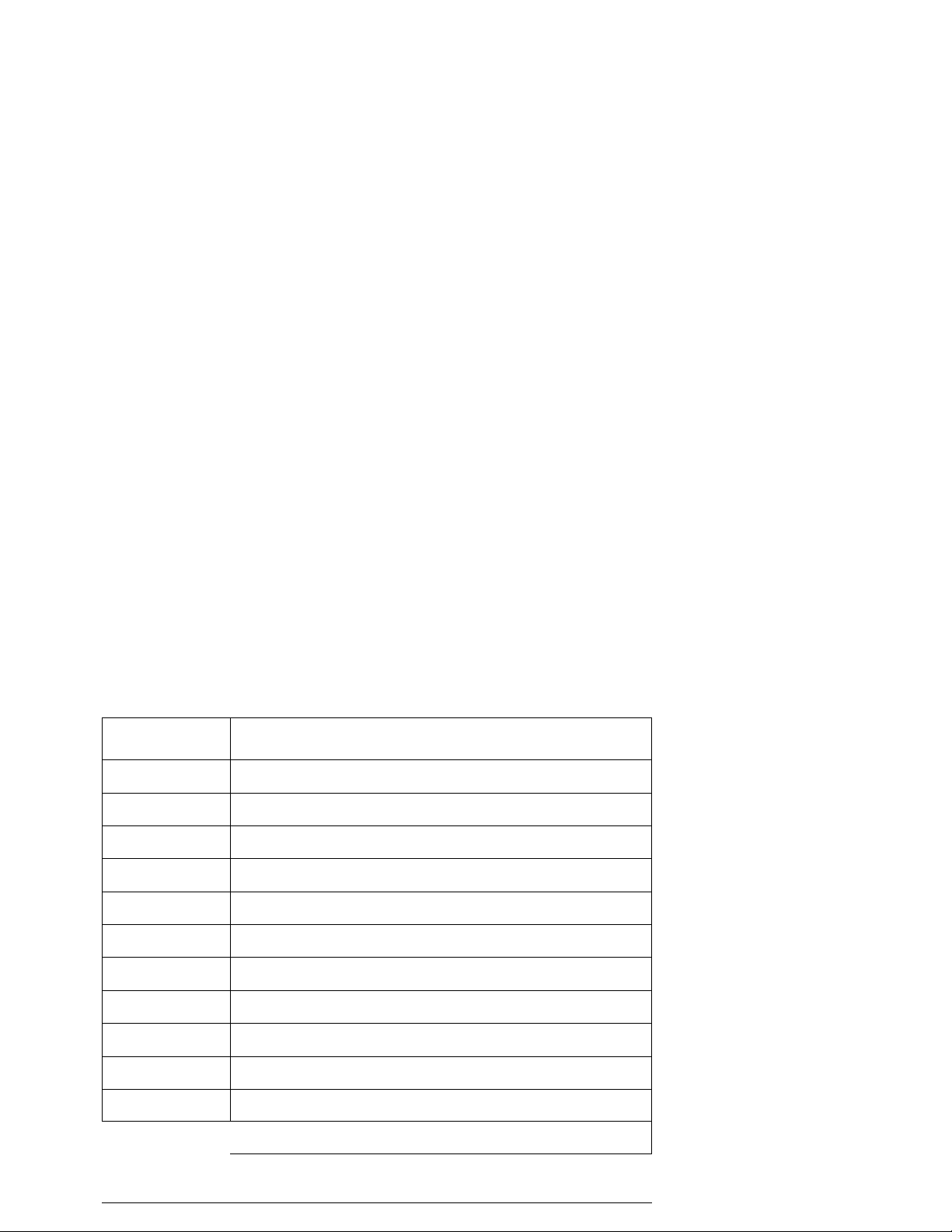
How to tell if you have a modem
If you answer “Yes” to any of the following questions, then you have
a modem. Do you:
a. Send/receive faxes directly to/from your computer programs?
b. Use electronic mail (e-mail) on your computer?
c. Access the Internet or the World Wide Web from your computer?
d. Transfer data to/from other computers?
How to tell if your modem is inside your com
puter or an external box
If your modem is inside your computer, then you’ll have a phone
cord connected to the back of your computer and going to a wall jack.
If your modem is an external box, one phone cord will be connected
from the back of your computer to the box, and another phone cord
will go from the box to a wall Jack.
How should you connect?
Write down all of your responses to the questions in “What should
you connect?,” then refer to the appropriate setup case indicated
below. For example, if you answered “A” to question 1, “D” to ques
tion 2, “E” to question 3, and “H” to question 4, look up “ADEH.”
For responses:
' AC)
ACH
ACI
A DC) "Shared line"
A15GH "Shared line with a PC-modem"
ADGI "Shared line with an external modem"
ADEj
ADF)
, ADEH
ADEH
A DEI
ADI 1
R
Refer to this section for connection instructions:
“Dedicated line”
"Dedicated line with a PC-modem”
“Dedicated line with external modem"
"Shared line with answering machine"
"Shared line with computer voicemail"
"Shared line with PC-modem & answering machine"
"Shared line with PC-modem & computer voicemail"
"Shared line with external modem & answering machine"
"Shared line w ith external nuHlem A; computer \oiccmail"
"Shared line w ith distmetn e ring"
Page 16
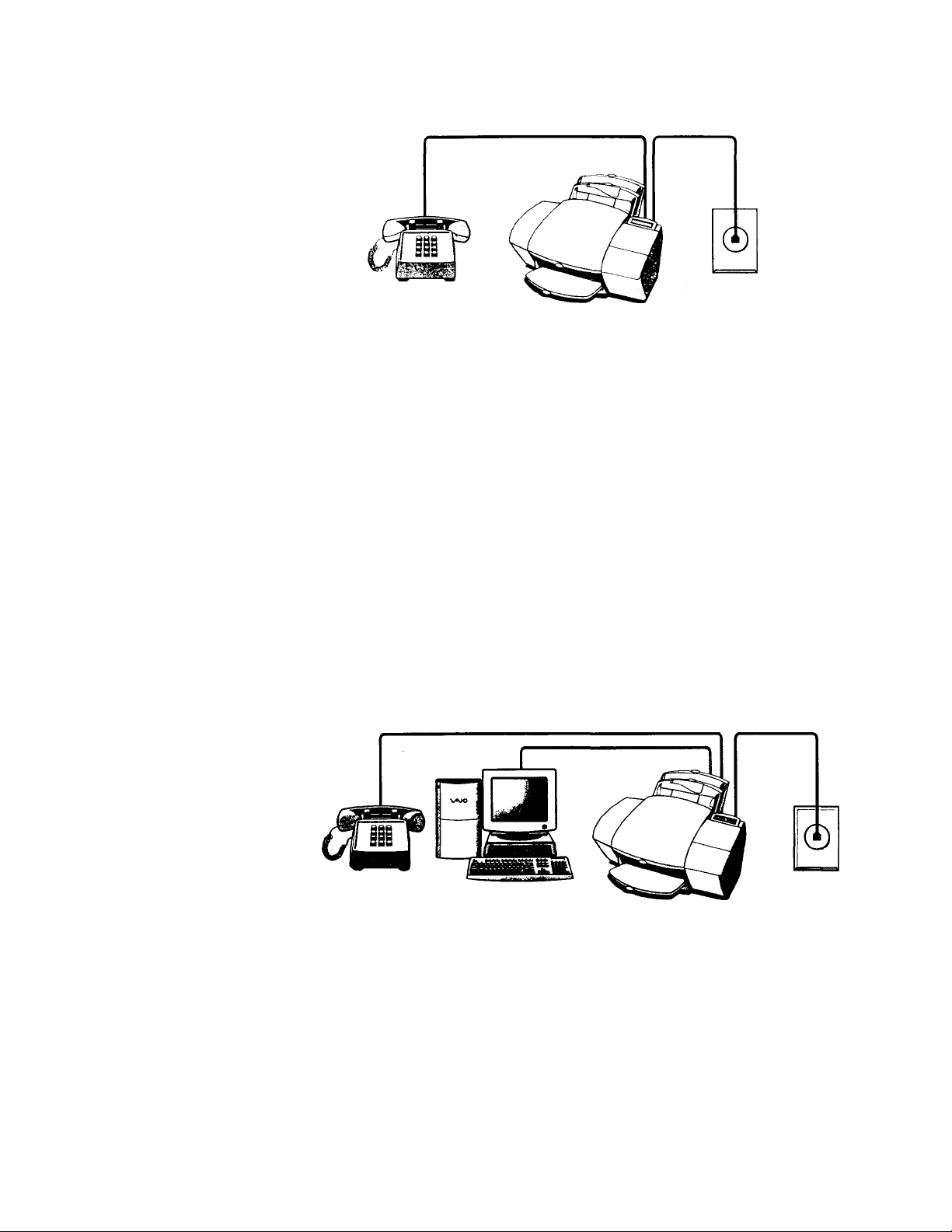
Dedicated line (CaseACf)
11 in Slop 2 \on coniK'clcit llio Son\ l.ll’-X 100 to a doilicatci.1 phone
line (no \oiee ealls ieeei\ei.n that has no lUher equipment eonneeted
to tt, then nse this eotineettoti diaetatii.
Phono optional,
-btit ic'ionmu'iKk'd
ToU'pliono
wall jack
• Connect your phone to the Sony IJP-V'IOO. Cotiticct the cord
IVotii your phone lo either of the two ports on the back of the Sotiy
IJP-V100 labelled, “To Phone, Answering Machine, or Modem."
The benelits of connecting a phone in this situation are 1) For the
convetiience of having a phone close by to make outgoing voice
calls, and 2) In case you need to .send a fax (press START) after
calling someone who must receive their faxes manually,
• After you install the software in Step 7, and answer the Setup
Wizard questions for this connection ca.se, here’s how you’ll auto
matically receive faxes with the Sony IJP-V 100: Your fax line will
ring once, then the Sony IJP-V100 will answer and begin emitting
fax tones to the sending machine.
• Continue with Step 7, “Install the Software - REQUIRED!”
Dedicated line with a PC-modem (Case ACH)
If in Step 2 you connected the Sony IJP-V 100 to a dedicated phone
line (no voice calls received) that also has a PC-modem connected to
it, then use this connection diagram.
1-10
Phone optional,
but recommended
PC with
internal modem
Telephone
wall jack
Page 17
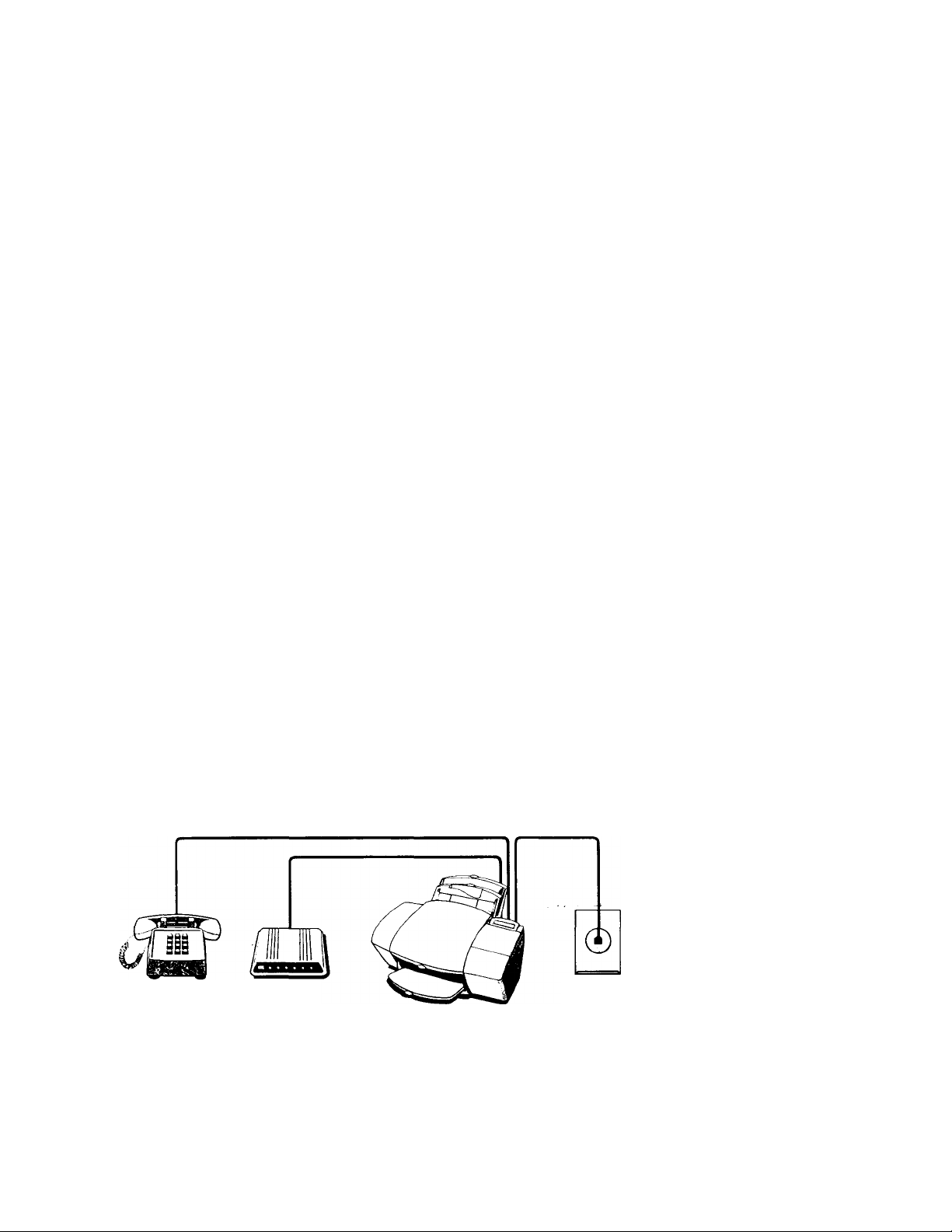
Connect your PC-modem to the Sony IJP-VIOO. Find the
phone cord that goes from the back of your computer (your PCmodem) to a wall jack. Disconnect the cord from the wall Jack and
plug it into either of the two ports on the back of the Sony IJPVIOO labelled, “To Phone, Answering Machine, or Modem.”
Important: If your PC-modem’s software is set to automatically
receive faxes to your computer, turn off that setting; if you don’t,
your Sony IJP-VIOO will not be able to receive faxes properly.
Connect your phone to the Sony UP-VIOO. Connect the cord
from your phone to either of the two ports on the back of the Sony
IJP-VIOO labelled, “To Phone, Answering Machine, or Modem.”
The benehts of connecting a phone in this situation are 1) For the
convenience of having a phone close by to make outgoing voice
calls, and 2) In case you need to send a fax (press START) after
calling someone who must receive their faxes manually.
After you install the software in Step 7, and answer the Setup
Wizard questions for this connection case, here’s how you’ll auto
matically receive faxes with the Sony IJP-VIOO: Your fax line will
ring once, then the Sony IJP-VIOO will answer and begin emitting
fax tones to the sending machine.
Continue with Step 7, “Install the Software - REQUIRED!”
Dedicated line with external modem (ACI)
If in Step 2 you connected the Sony IJP-V100 to a dedicated phone
line (no voice calls received) that also has an exteinal modem con
nected to it, then use this connection diamam.
Phone optional,
but recommended
Connect your external modem to the Sony IJP-VIOO. Find the
phone cord that goes from the back of your external modem to a
wall Jack. Disconnect the cord from the wall Jack and plug it into
either of the (wo ports on the back of the Sony 1.1 P-V 100 labelled.
'■ To Phone. Answering Machine, or Modem.”
External
modem
Telephone
wall jack
I I 1
Page 18
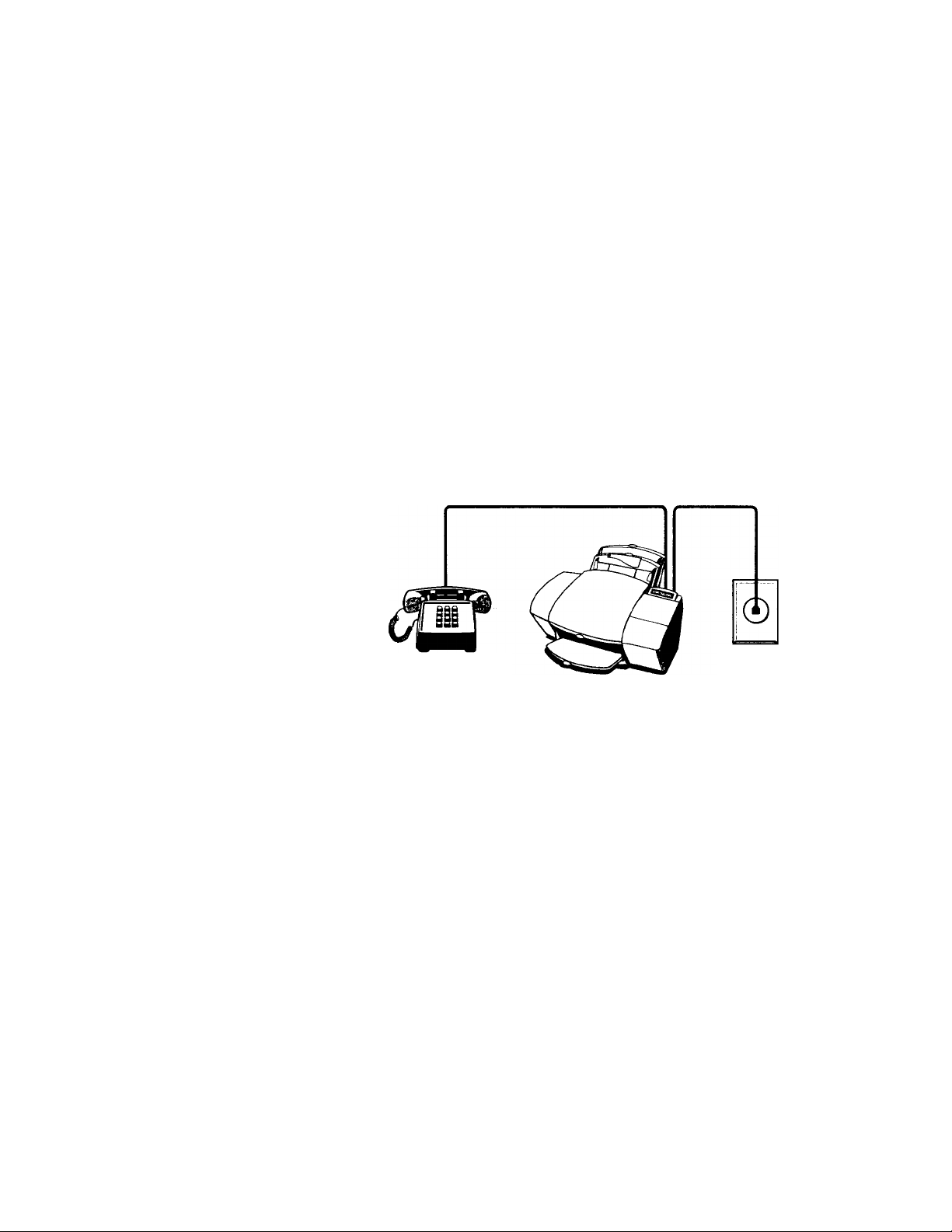
ImpoiUnl: ir_\our oMornal nuxicm's soUwaiv is set to aiitoinaticall\ receive taxes to youi eoinpiitei. turn oiTthttt setting; il' voti
lion't. your Sony IJP-V too \v ill not he able to receive taxes properlv.
Connect your phone to the Sony IJP-V UK). Connect the cord
from your phone to either of tlie tuxt ports on the back of the Sotiy
IJP-VlOO labelled, "To Phone. Answering Machine, or Modem."
The benetits of connecting a phone in this situation are 1) For the
convenience of having a phone close by to make outgoing voice
calls, and 2) In case you need to .send a fax (press START) after
calling someone who must receive their faxes manually.
After you install the .software in Step 7. and answer the Setup
Wizard questions for this connection case, here's how you'll auto
matically receive faxes with the Sony IJP-V lOO: Your fax line will
ring once, then the Sony l)P-V100 will answer and begin emitting
fax tones to the sending machine.
Continue with Step 7, "Install the Software - REQUIRED!"
Shared line (Case ADGJ)
If in Step 2 you connected the Sony IJP-V 100 to a shared phone line
(receives both voice and fax calls) that has no other equipment con
nected to it, then use this connection diagram.
1-12
Phone optional,
but recommended
• Connect your phone to the Sony UP-VIOO. Connect the cord
from your phone to either of the two ports on the back of the Sony
IJP-V 100 labelled, “To Phone, Answering Machine, or Modem.”
The main benefits of connecting a phone in this situation are 1)
For the convenience of having a phone close to the Sony IJP-V 100
so that you can reach the START button when you receive faxes
manually, and 2) In case you need to send a fax (press START)
while having a conversation with someone who must receive their
faxes manually.
• Because you don’t have an answering machine or computer voice-
mail on this phone finé, you’ll need to receive faxes manually;
the Sony IJP-V 100 will NOT answer incoming calls automatically.
Telephone
wall jack
Page 19
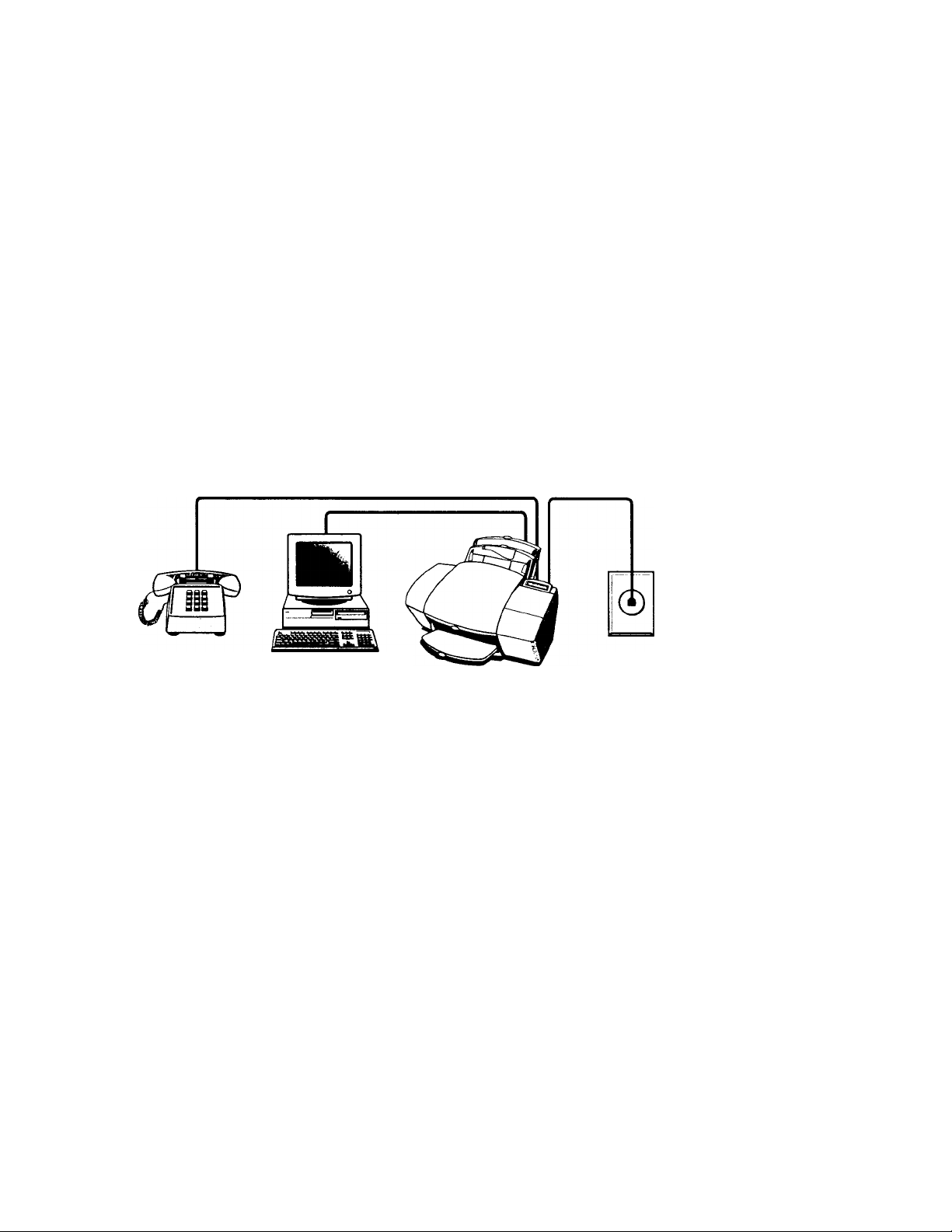
To receive a fax manually: When the phone rings, pick it up and lis
ten for fax tones; if you hear fax tones, press the START button on
the Sony IjP-VlOO, then hang up the phone. Refer to “Manually
receiving faxes” in Chapter 3 for more information.
• Continue with Step 7, “Install the Software - REQUIRED!”
Shared line with a PC-modem (Case ADGH)
If in Step 2 you connected the Sony IJP-VlOO to a shared phone line
(receives both voice and fax calls) that also has a PC-modem con
nected to it, then use this connection diagram.
Phone optional, but recommended
Connect your PC-modem to the Sony IJP-VIOO. Find the
phone cord that goes from the back of your computer (your PC-
modem) to a wall jack. Disconnect the cord from the wall Jack and
plug it into either of the two ports on the back of the Sony IJPVI00 labelled, “To Phone, Answering Machine, or Modem.”
Important; If your PC-modem’s software is set to automatically
receive faxes to your computer, turn off that .setting: if you don't,
your Sony IJP-VIOO will not be able to receive faxes properly.
Connect your phone to the Sony IJP-VIOO. Connect the cord
from your phone to cither of the two ports on the back of the Sony
IJP-VlOO labelled, "To Phone. Answering Machine, or Modem."
The main benefits of connecting a phone in this situation are 1)
For the convenience of having a phone close to the Sony IJP-V100
so that you can reach the START button when you receive faxes
manually, ahd 2) In case you need to send a fax (press START)
while having a conversation with someone who must receive their
faxes manually.
Because you don't have an answering machine or computer voice
mail on this phone line, you'll need to receive faxe.s manually:
the Sons' IJP-VlOO will NOT answer incoming calls automatiealK. To receive a fax manually: When the phone rings, pick it up
and listen for tax tones; if you hear fax tones, press the START but
ton on the Sony l)P-VI(H), then hang up the phone. Refer to "Man-
iialK Reeeismg Faxes" in ('h.iptei' lor more information.
PC with
internal modem
Telephone
wall jack
1-1 .>
Page 20
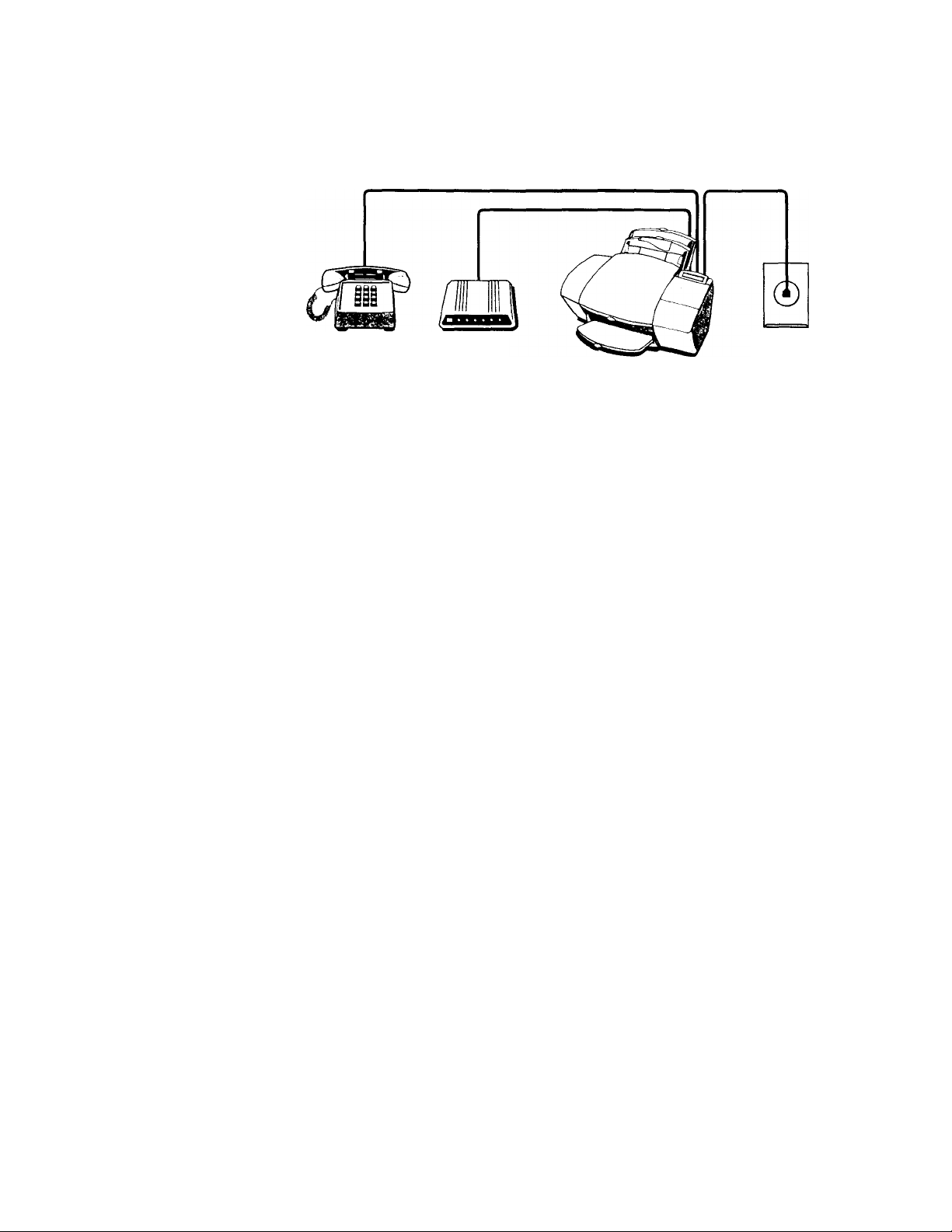
C'oniiiuic with Slop 7, ''Install the Soltwaic - Rl-.Ql'lRl'l’)'"
Shared line with an external modem (Case ADCI)
11 in Step 2 you coni'iected tlie Sony IJP-V100 to a shared plione line
(reeeives hoth \ oiee and tax ealls) that also has an extertial modem
contieeted to it, theti use this conneetion diaeratii.
Phone optional,
but recommended
Connect your external modem to the Sony IJP-VIOO. Find the
phone cord that goes from the back of your external modem to a
wall jack. Disconnect the cord from the wall jack and plug it into
either of the two ports on the back of the Sony IJP-VIOO labelled.
“To Phone, Answering Machine, or Modem.”
Important: If your external modem’s software is set to automati
cally receive faxes to your computer, turn off that setting; if you
don’t, your Sony IJP-VIOO will not be able to receive faxes prop
erly.
Connect your phone to the Sony IJP-VIOO. Connect the cord
from your phone to either of the two ports on the back of the Sony
IJP-VIOO labelled, “To Phone, Answering Machine, or Modem.”
The main benefits of connecting a phone in this situation are 1)
For the convenience of having a phone close to the Sony IJP-V 100
so that you can reach the START button when you receive faxes
manually, and 2) In case you need to send a fax (press START)
while having a conversation with someone who must receive their
faxes manually.
Because you don’t have an answering machine or computer voicemail on this phone line, you’ll need to receive faxes manually;
the Sony IJP-VIOO will NOT answer incoming calls automati
cally. To receive a fax manually: When the phone rings, pick it up
and listen for fax tones; if you hear fax tones, press the START but
ton on the Sony IJP-VIOO, then hang up the phone. Refer to “Man
ually Receiving Faxes” in Chapter 3 for more information.
External
modem
Telephone
wall jack
1-14
Continue with Step 7, “Install the Software - REQUIRED!”
Page 21
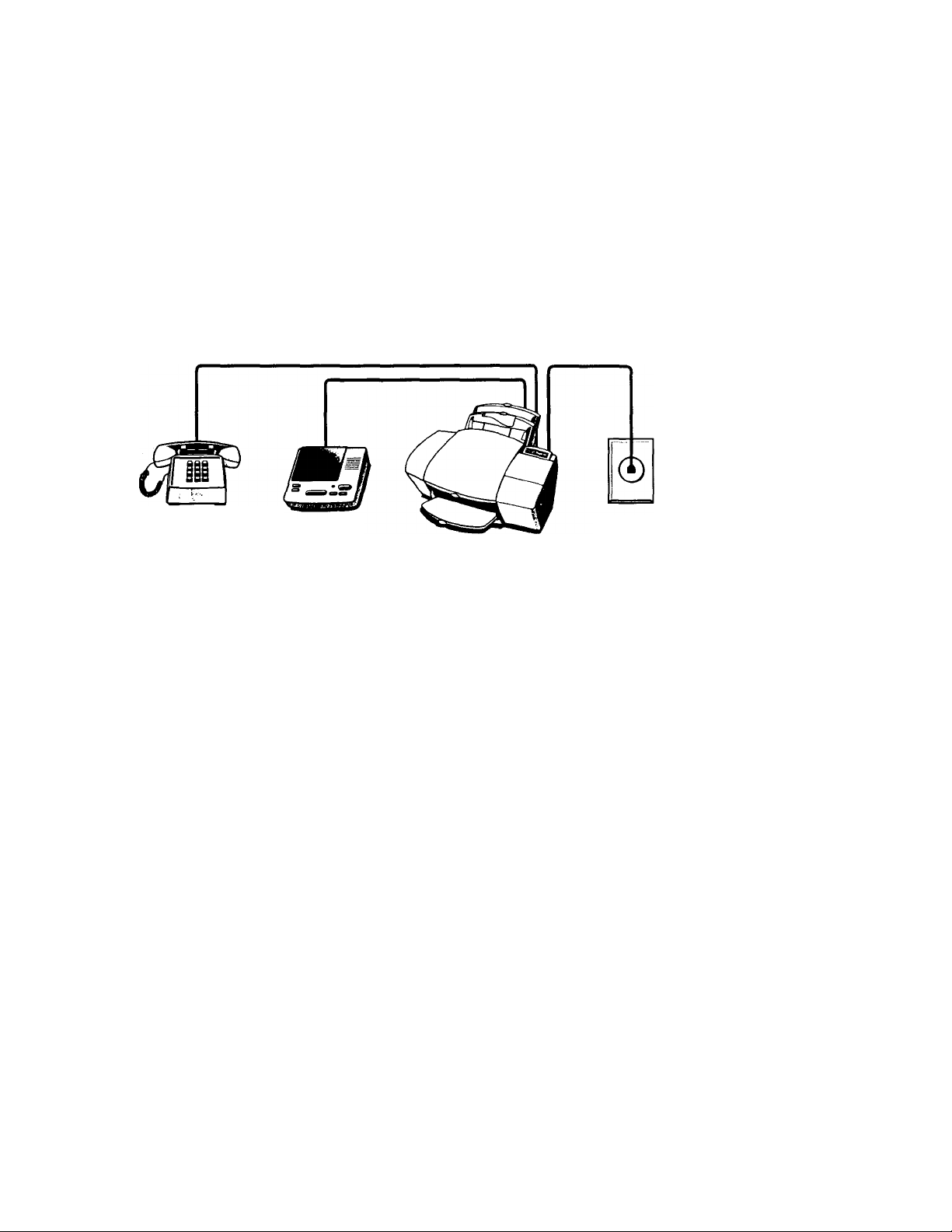
shared line with answering machine (Case ADEJ)
If in Step 2 you connected the Sony IJP-VlOO to a shared phone line
(receives both voice and fax calls) that also has an answering machine
connected to it, use this connection diagram.
Phone optional,
but recommended
if there's no phone
handset on your
answering machine
Connect your answering machine to the Sony IJP-VIOO.
Connect the phone line from your answering machine to either of
the ports labelled, “To Phone, Answering Machine, or Modem” on
the back of the Sony IJP-VIOO.
Important; Set your answering machine to answer calls after 4 or
fewer rings, and make sure your outgoing greeting message is no
longer than 30 seconds. If you don’t, you may not receive faxes
properly.
Connect your phone to the Sony IJP-VIOO. If your answering
machine doesn't have an attached phone handset, connect the cord
from your phone to either of the two ports on tlie back of the Sony
IJP-VIOO labelled, “To Phone, Answering Machine, or Modem.”
The main benefits of connecting a phone in this situation are I) In
case you need to send a fax (press SJ'ART) while having a conver
sation w ith someone who must receise their faxes manually, and
2) For the comenience of having a phone close by to make and
receive \oice calls.
After you install the software in Step 7, and answer the Setup
Wizard questions for this connection case, here's how you'll auto
matically receive faxes with the Sony IJP-VlOO; Your answering
machine will pick up the call after the number of rings you've set,
then the Sony IJP-VIOO will "listen" while the answering machine
plays its greeting. If the Sony IJP-VlOO detects fax tones, it will cut
off the answering machine and receive the fax. If you don't con
nect your answering machine directly to the Sony IjP-VtOO as
described here, you may not receive your faxes properly.
C'ouliuuo with .Step 7. “Install the ,S(,ittwarc - RF.Ql'lRF.ni
Answering
machine
Telephone
wall jack
-1 >
Page 22
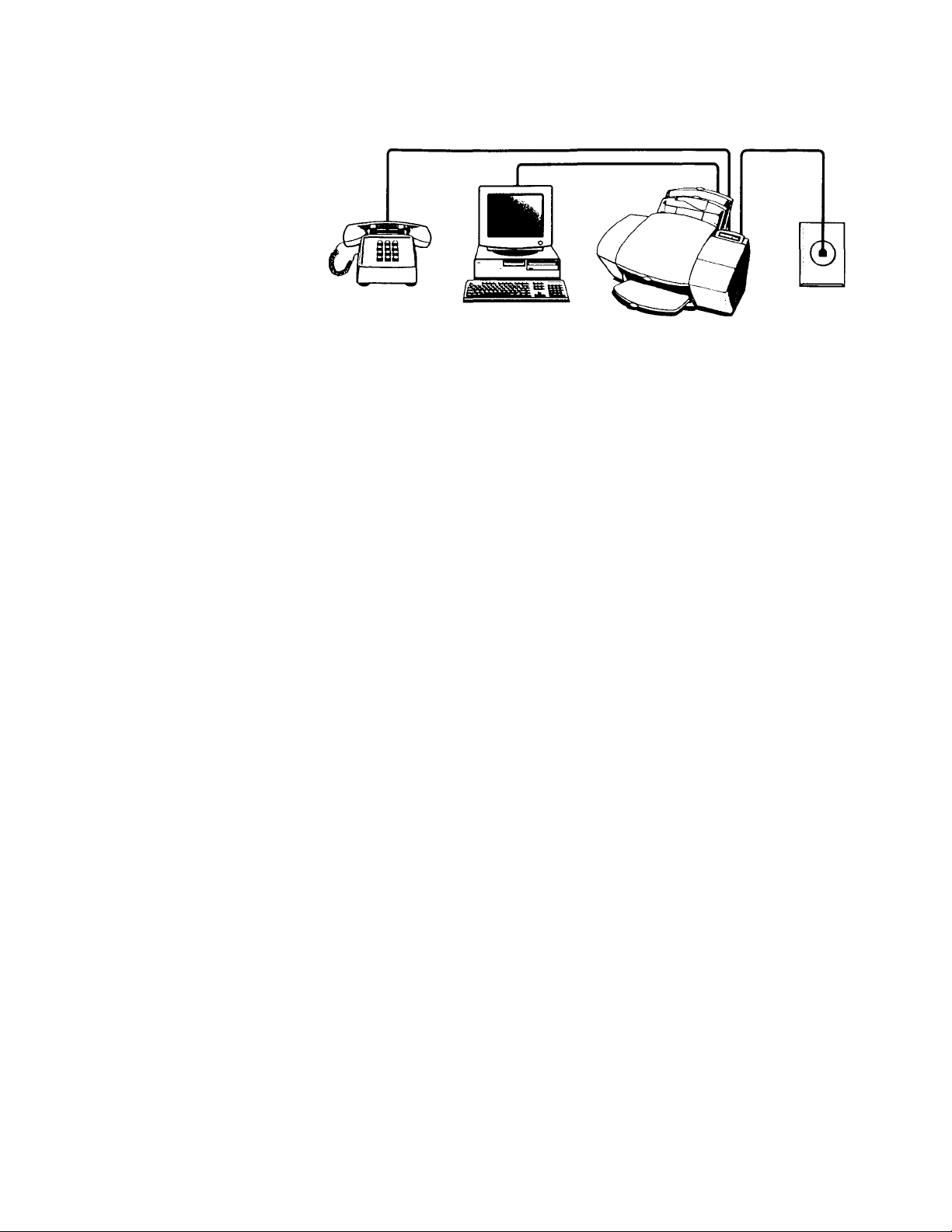
Sluired line with computer voicenuil (C.iseADFJ)
ir 111 Step 2 vou connoL'tod llu.' Son\ I,IP-\' 100 to a sliarcd phono lino
(roooi\os both uiioo and fax calls) that also has oonipiitor \oioomail to
answ er \oioo calls, use this connection ditigraitt.
Phono optional,
but roconimenck'd Computer with
xriioemail leaturo
Connect your computer voicemail phone cord to the Sony
IJP-VIOO. Locate the phone cord that goes tVoin the back of your
computer to a wall jack. Disconnect the cord from the wall jack
and plug it into either of the two ports on the back of the Sony UP-
VIOO labelled, “To Phone, Answering Machine, or Modem."
Important: Set your voicemail software to answer calls after 4 or
fewer rings, and make sure your outgoing greeting message is no
longer than 30 .seconds. If you don’t, you may not receive faxes
properly.
Connect your phone to the Sony IJP-VIOO. Connect the cord
from your phone to either of the two ports on the back of the Sony
IJP-VIOO labelled, “To Phone, Answering Machine, or Modem.”
The main benefits of connecting a phone in this situation are I) In
case you need to send a fax (press START) while having a conver
sation with someone who must receive their faxes manually, and
2) For the convenience of having a phone close by to make and
receive voice calls.
After you install the software in Step 7, and answer the Setup
Wizard questions for this connection case, here’s how you’ll auto
matically receive faxes with the Sony IJP-VIOO; Your computer
voicemail will pick up the call after the number of rings you've set,
then the Sony IJP-VIOO will "listen" while voicemail plays its greet
ing. If the Sony IJP-V100 detects fax tones, it will cut off the voicemail and receive the fax. If you don't connect your computer
voicemail phone cord directly to the Sony IJP-VIOO as described
here, you may not receive your faxes properly.
Continue with Step 7, “Install the Software - REQUIRED!”
Tt'lephono
wall jack
1-16
Page 23
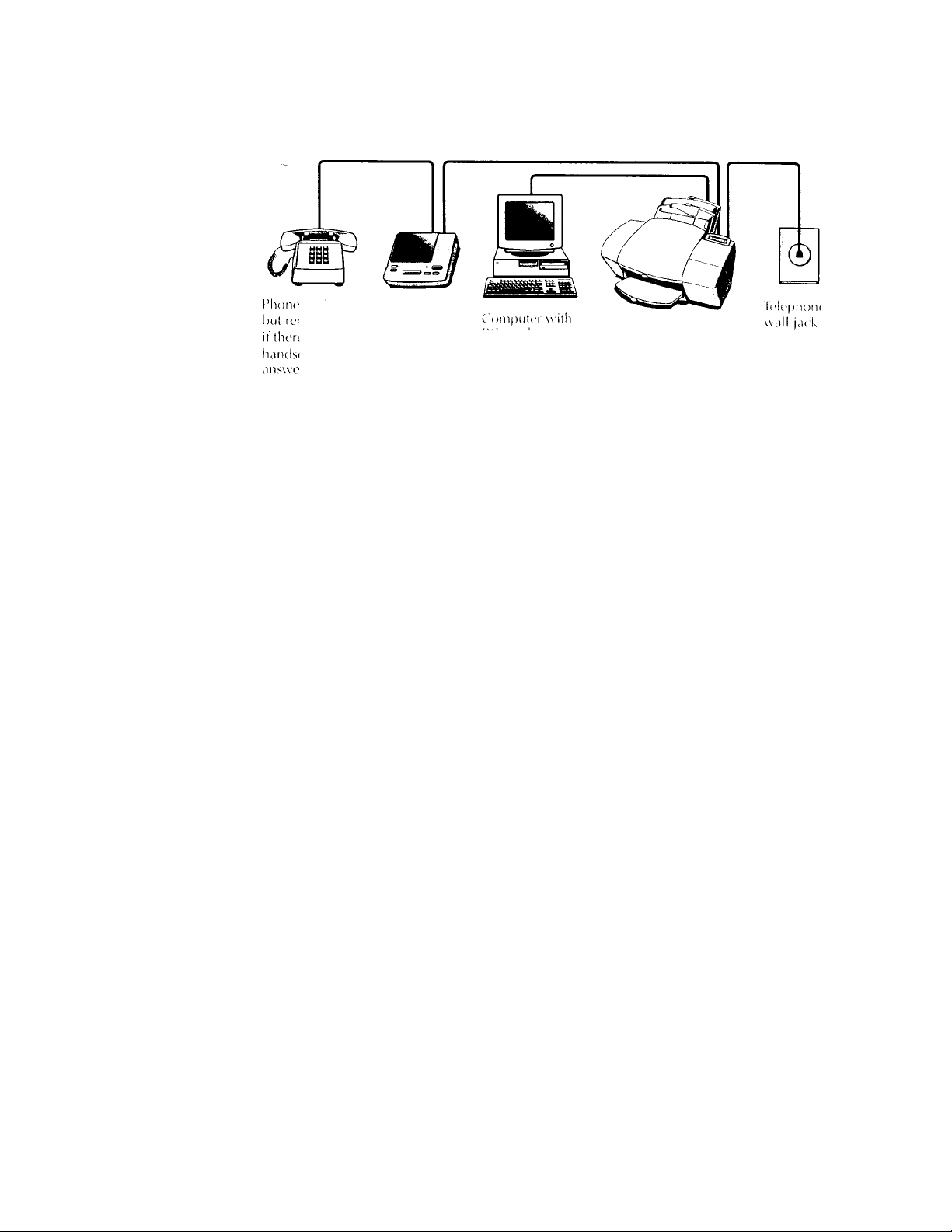
Sh.ired line with PC-niodem &
answering machine (Case ADEN)
ir in Slop 2 you conncL'lcd tlic Suns l.ll’-V 100 lii a shaicd plionc line
(rocci\cs botli \oicc and lax calls) dial also has a PC-niodciii and an
answering macliine connected to it, use this connection diagram.
optional. Ansu ('I'inp
.'omnuMidod mai hino
.■'s no phono
at on your
lint; maohino
• Connect your PC-modem to the Sony IJP-V100. Find the
phone cord that goes from the back of your computer (your PCmodem) to a wall jack. Disconnect the cord from the wall Jack and
plug it into either of the two ports on the back of the Sony IJPV100 labelled, “To Phone, Answering Machine, or Modem.”
Important: If your PC-modem’s software is set to automatically
receive faxes to your computer, turn off that setting; if you don’t,
your Sony IJP-V 100 will not be able to receive faxes properly.
• Connect your answering machine to the Sony UP-V100.
Connect the phone line from your answering machine to either of
the ports labelled, “To Phone, Answering Machine, or Modem” on
the back of the Sony IJP-V 100.
Important: Set your answering machine to answer calls after 4 or
fewer rings, and make sure your outgoing greeting message is no
longer than 30 seconds. If you don’t, you may not receive faxes
properly.
• Connect your phone to your answering machine. If your
answering machine doesn’t have an attached phone handset, con
nect the cord from your phone to the back of your answering
machine.
The main benefits of connecting a phone in this situation are I) In
case you need to send a fax (press START) while having a conver
sation with someone who must receive their faxes manually, and
2) For the convenience of having a phone close by to make and
receive voice calls.
Page 24
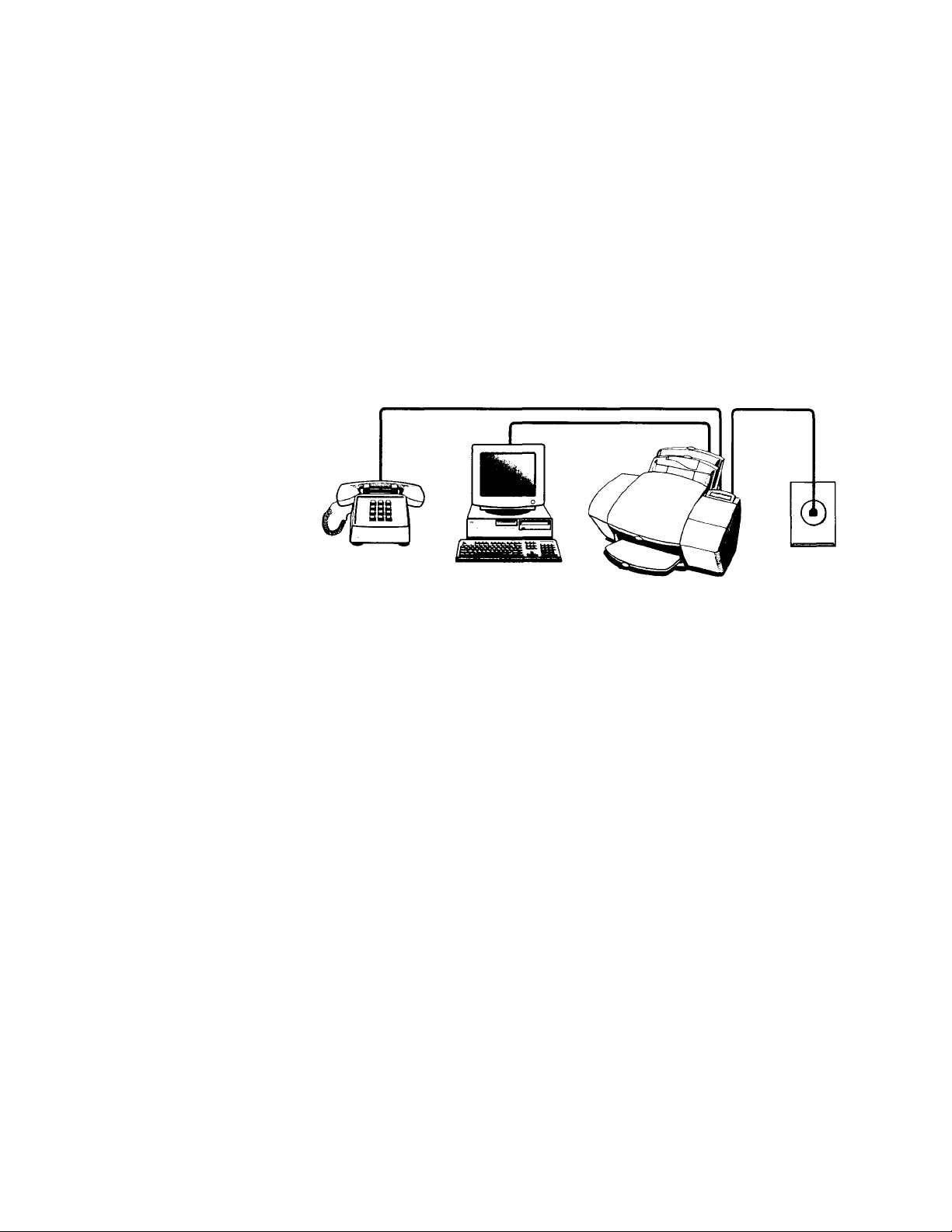
Alter \ tni Install llie sot'twarc in Step
\Vi/ard (.jnestions for tills eonneetlon ease. Iiere's how \ on'll antoniatleally reeel\e faxes w ith tlie Son\ I.)P*VI00: Your answering
7 .
and answ er the Setup
machine will pick up the call after the number of rings you've set,
then the Sony l)P-VU)0 will "listen" while the answering machine
plays its greeting. If the Sony IJP-V100 detects fax tones, it will cut
off the answering machine and receive the fax. If you don't con
nect your answering machine directly to the Sony IJP-V100 as
described here, you may not receive your faxes properly.
Continue with Step 7. “Install the Software - REQUIRED!“
Shared line with PC- modem &
computer voicemail (Case ADFH)
If in Step 2 you connected the Sony IJP-V 100 to a shared phone line
(receives both voice arid fax calls) that also has a PC-inodeni con
nected to it and computer voicemail to answer voice calls, irse this
connection diattram.
Phone optional,
but recommended
Connect your PC-modern and voicemail phone cord to the
Sony IJP-VIOO. Find the phone cord that goes from the back of
your computer (for your PC-modem and voicemail) to a wall jack.
Di.sconnect the cord from the wall jack and plug it into either of
the two ports on the back of the Sony IJP-VIOO labelled, “To
Phone, Answering Machine, or Modem.”
Important; Set your voicemail software to answer calls after 4 or
fewer rings, and make sure your outgoing greeting message is no
longer than 30 seconds. If you don’t, you may not receive faxes
properly.
Important: If your PC-modem’s software is set to automatically
receive faxes to your computer, turn off that setting; if you don’t,
your Sony IJP-VIOO will not be able to receive faxes properly.
Computer with
PC-modem and
voicemail feature
Telephone
wall jack
Page 25
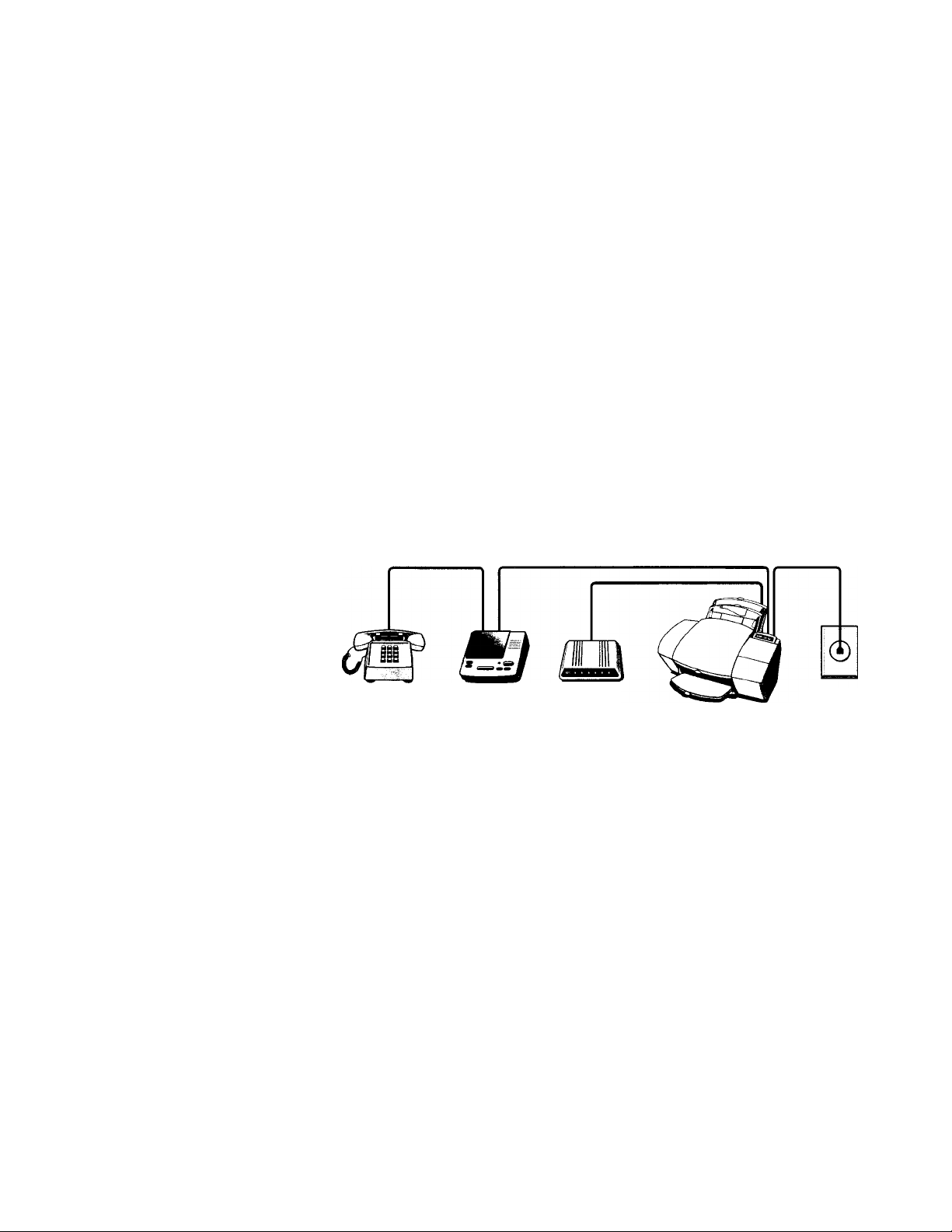
• Connect your phone to the Sony I.|P-\ 100. Connect the eord
from your phone to eitlier of tlie two ports on the back of the Sony
IJP-VlOO labelled. "To Phone, Answering Machine, rir Modem."
The main benefits of connecting a phone in this situation are 1) In
case you need to send a fax (press START) while having a conver
sation with someone who must receive their faxes manually, and
2) For the convenience of having a phone close by to make and
receive voice calls.
• After you install the software in Step 7, and answer the Setup
Wizard questions for this connection ca.se. here’s how you'll auto
matically receive faxes with the Sony IJP-VlOO; Your computer
voicemail will pick up the call after the number of rings you've set,
then the Sony IJP-VlOO will "listen" while voicemail plays its greet
ing. If the Sony IJP-V100 detects fax tones, it will cut off the voicemail and receive the fax. If you don't connect your computer
voicemail phone cord directly to the Sony IJP-VlOO as described
here, you may riot receive your faxes properly.
• Continue with Step 7, "Install the Software - REQUIRED!”
Shared line with external modem and
answering machine (Case ADEI)
If in Step 2 you connected the Sony IJP-VIOO to a shared phone line
(receives both voice and fax calls) that also has an external modem
and an answering machine connected to it, then use this connection
diagram.
Phone optional Answering
but recommended
it there s no phone
handset on your
answering machine
Connect your external modem to the Sony IJP-V100. Find the
phone cord that goes from the back of your external modem to a
wall jack. Disconnect the cord from the wall jack and plug it into
either of the two ports on the back of the Sony IJP-VlOO labelled,
“To Phone, Answering Machine, or Modem.”
Important: If your external modem’s software is set to automati
cally receive faxes to your computer, turn off that setting; if youdon’t, your Sony IJP-VlOO will not be able to receive faxes prop
erly.
External
modem
Telephone
wall jack
Page 26
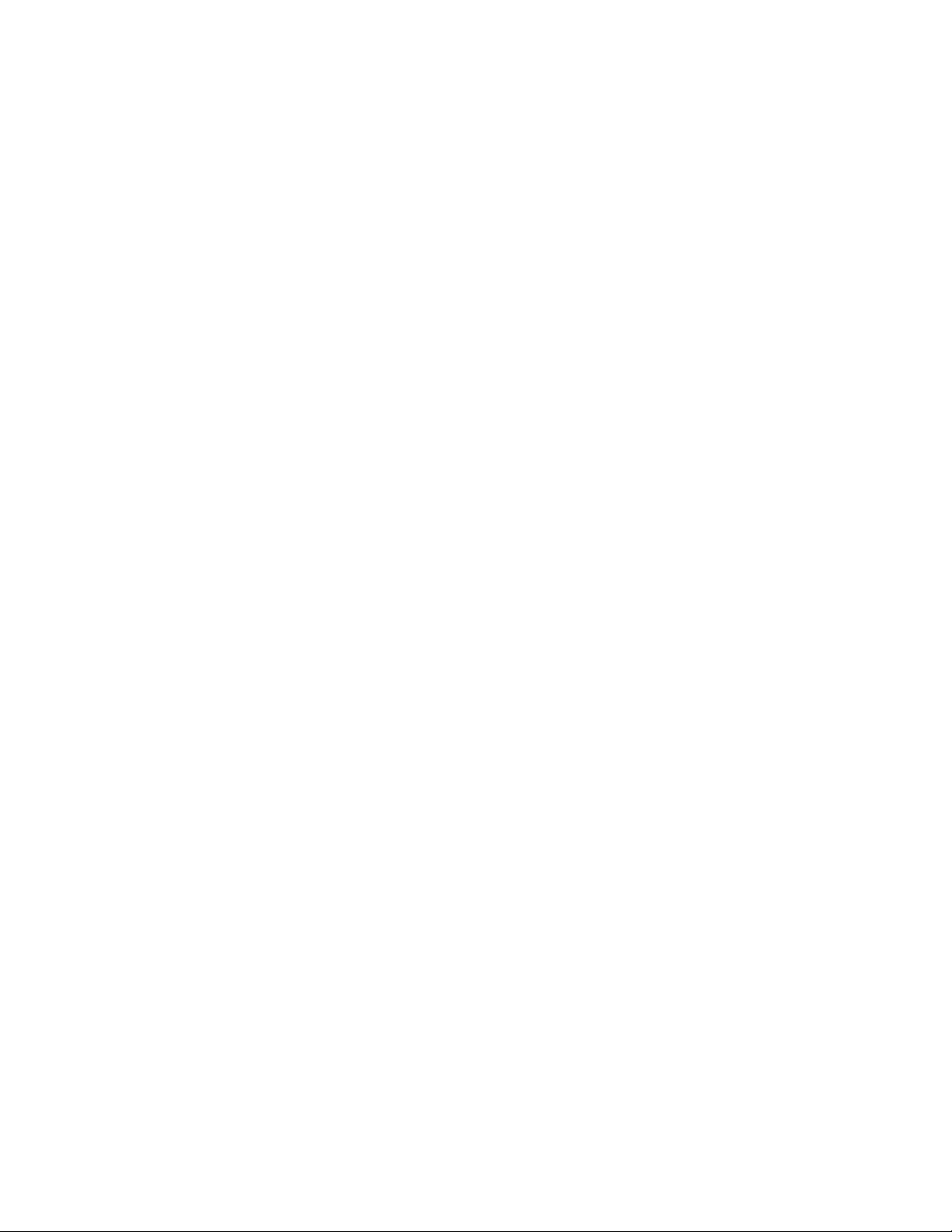
COniuct voiir answering machiiu' to tlu* Sonv 100. Plii>:
the phone line I’uim \ oiir answenne maehine to eittier of the por ts
on the baek oitlie Son\ l.lP-\'100 labelleJ, " To Phone. .Answenne
Maehine. or Modcni.''
lm|)oi1aiit: Set your answeritig maeliine to atiswer calls alter 4 or
lew er rings, and make sure yoitr outgoing greeting tncssage is no
longer than .40 seconds. If you don't, you tnay not receive faxes
properly.
Connect your phone to your answering machine. If your
answering machine doesn't have an attached phone handset, con
nect the cord from your phone to the back of your answering
tiiachine.
The main benehts of connecting a phone in this situation are I) In
case you tieed to send a fax (press START) u hile having a conversatioti with sotneone who tnust recei\e their faxes mttnually, and
2) For the convenience of having a phone close by to make and
receive voice calls.
After you install the software in Step 7, and answer the Setup
Wizard questions for this connection case, here's how you'll auto
matically receive faxes with the Sony UP-V100: Your answering
machine will pick up the call after the number of rings you've set,
then the Sony IJP-V100 will "listen" while the answering machine
plays its greeting. If the Sony l|P-V100 detects fax tones, it will cut
off the answering machine and receive the fax. If you don't con
nect your answering machine directly to the Sony IJP-V100 as
described here, you may not receive your faxes properly.
Continue with Step 7, “Install the Software - REQUIRED!”
Shared line with external modem and
computer voicemail (Case ADFI)
If in Step 2 you connected the Sony IJP-'VlOO to a shared phone line
(receives both voice and fax calls) that also has an external modem
connected to it and computer voicemail to answer voice calls, then
use this connection diagram.
Page 27
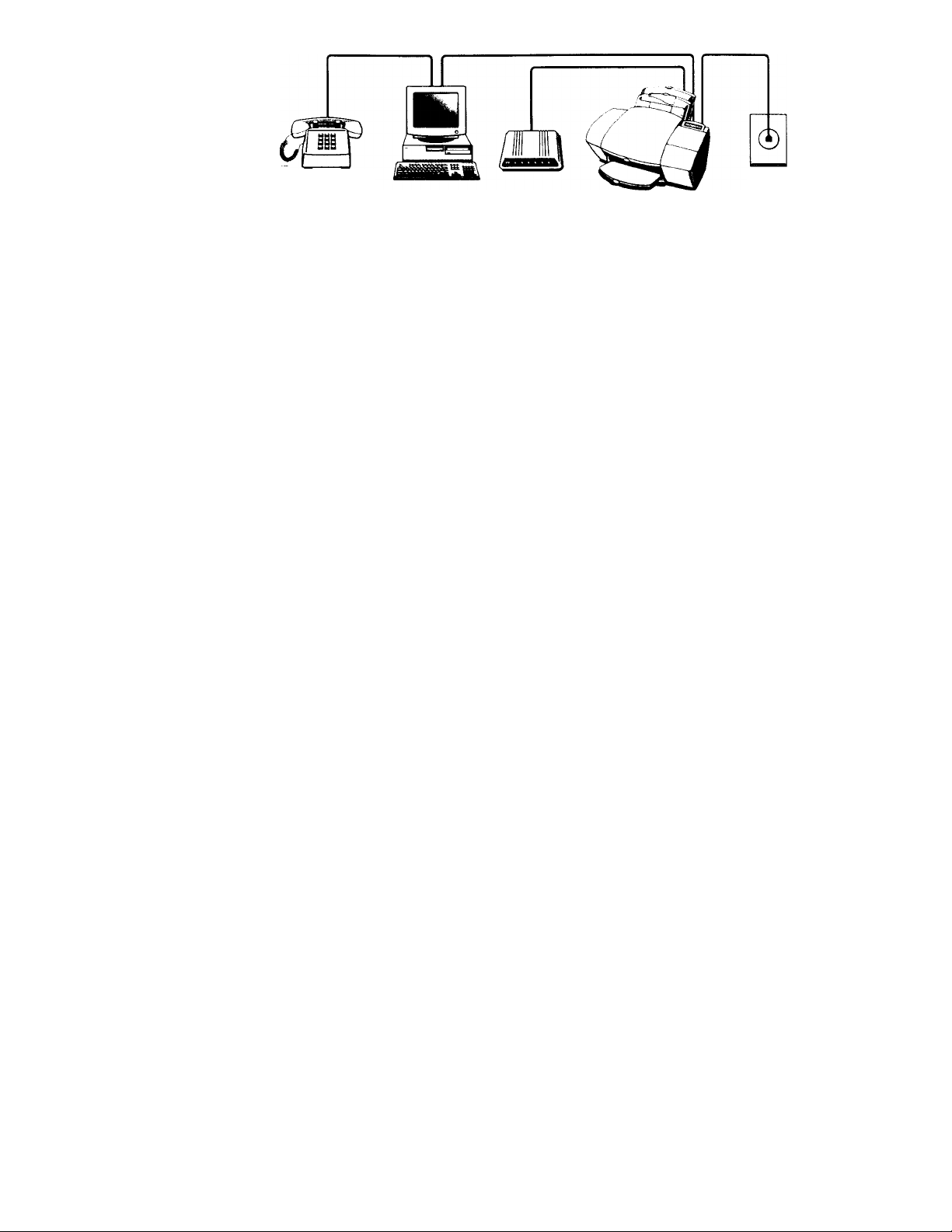
I ’ l i o n t ' ( ) | ) l K ) n < l l ,
h u l r e c o m m e n d e d
¡ 1 t h e r e ' s n o p h o n e
h a n d s e t o n y o u r
a n s w e r i n p m a c h i n e
T e l e [ ) h o n ( '
C h r m f u i t e r w i t i r
v o i c e m a i l t e a t u r e
Connect your external modem to the Sony IJP-VIOO. Find the
F x l e r n a l
m o d e m
w a l l j a r k
plioiic cord lliat goes from the back of your external modem to a
wall Jack. Disconnect the cord from the w all Jack and plug it into
either of the two ports on the back of the Sony I.IP-V 100 labelled.
“To Phone, Answering Machine, or Modem."
Imftortant: If your external modem's software is set to automatically
receive faxes to your computer, turn off that setting; if you don't,
your Sony IJP-V100 will not be able to receive faxes properly.
Connect your computer voicemail phone cord to the Sony
IJP-VIOO. Locate the phone cord that goes from the back of your
computer to a wall Jack. Disconnect the cord from the wall Jack
and plug it into either of the two ports on the back of the Sony IJP-
VI00 labelled, “To Phone. Answering Machine, or Modem.”
Important: Set your voicemail software to answer calls after 4 or
fewer rings, and make sure your outgoing greeting message is no
longer than 30 seconds. If you don’t, you may not receive faxes
properly.
Connect your phone to your computer. Connect the cord from
your phone to the back of your computer.
The main benefits of connecting a phone in this situation are 1) In
case you need to send a fax (press START) while having a conver
sation with someone who must receive their faxes manually, and
2) For the convenience of having a phone close by to make and
receive voice calls.
After you install the software in Step 7, and answer the Setup
Wizard questions for this connection case, here’s how you’ll auto
matically receive faxes with the Sony IJP-VIOO: Your computer
voicemail will pick up the call after the number of rings you've set,
then the Sony IJP-VIOO will "listen" while voicemail plays its greet
ing. If the Sony IJP-VIOO detects fax tones, it will cut off the voice-
mail and receive the fax. If you don't connect your computer
voicemail phone cord directly to the Sony IJP-VIOO as described
here, you may not receive your faxes properly.
Continue with Step 7, “Install the Software - REQUIRED!”
Page 28
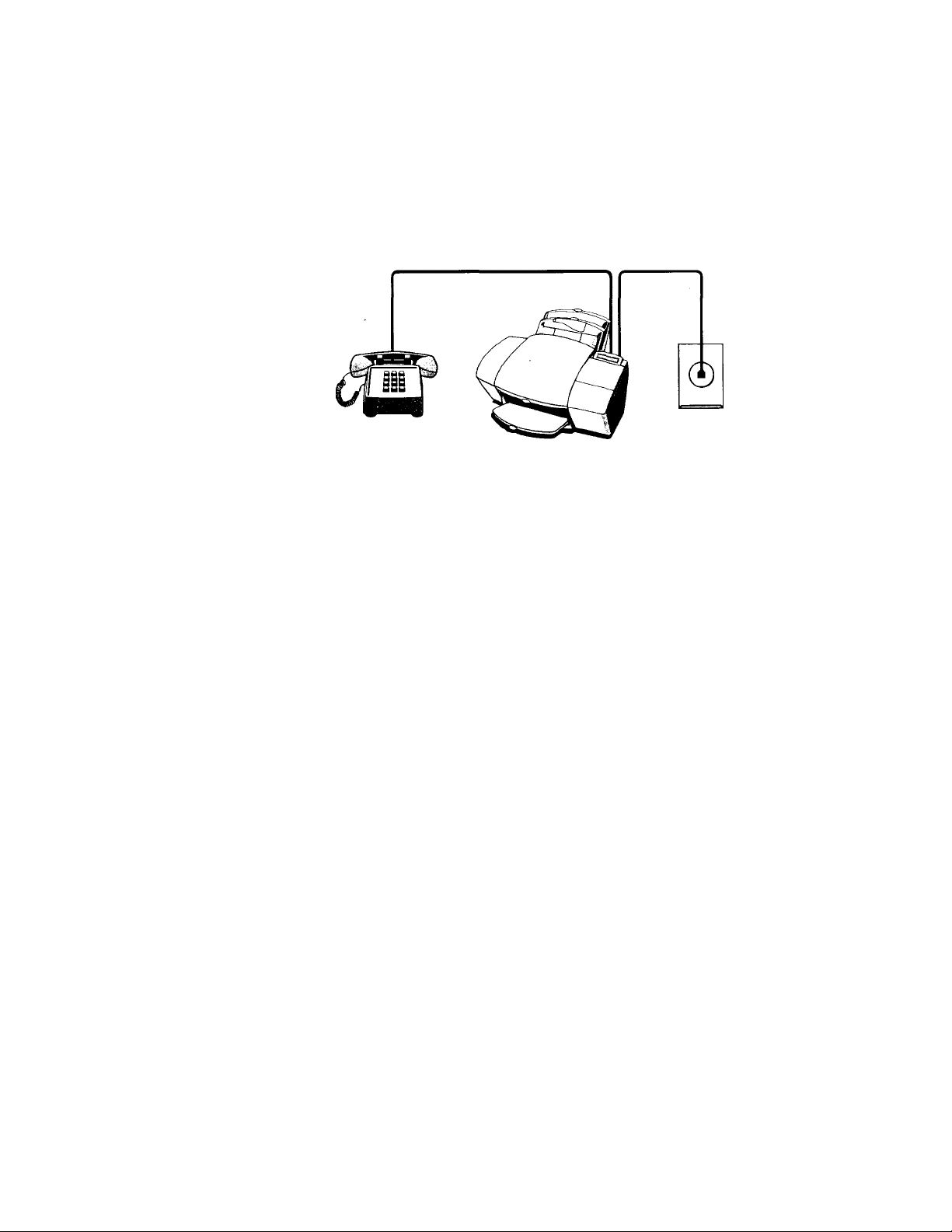
shared line with distinctive ring (Case B)
It' in Step 2 you connected the Sony IJP-’V 100 to a phone line that
uses a distincti\ e ring ser\ ice through your telephone company, use
this connection diagram.
The distinctive ring telephone service, which is unavailable in many
areas, allows you to have 2 or 3 phone numbers on the same phone
line. Each number has a ring with a different pattern so you can tell
the difference between incoming calls.
For more detailed information on setting up Distinctive Ring, refer to
“Using Distinctive Ring" under “Using Advanced Fax Features and
Settings" in Chapter 3.
Phone optional,
but recommended
Connect your phone to the Sony IJP-VIOO. Connect the cord
from your phone to either of the two ports on the back of the Sony
IJP-'VlOO labelled, “To Phone, Answering Machine, or Modem.”
The main benefits of connecting a phone in this situation are 1) In
case you need to send a fax (press START) while having a conver
sation with someone who must receive their faxes manually, and
2) For the convenience of having a phone close by to make outgo
ing voice calls.
Important: If you have an answering machine for receiving voice
calls on this phone line (different phone number), set it to answer
after 3 or more rings. If you don’t, your Sony IJP-VIOO will not
be able to receive your fax calls.
Important: If you have a PC-modem or an external modem on this
phone line (different phone number), turn off the setting in the
modem’s software that automatically receives faxes to your com
puter; if you don’t, your Sony IJP-VIOO will not be able to receive
faxes properly.
Continue with Step 7.
Tele|thone
w'all jack
Page 29
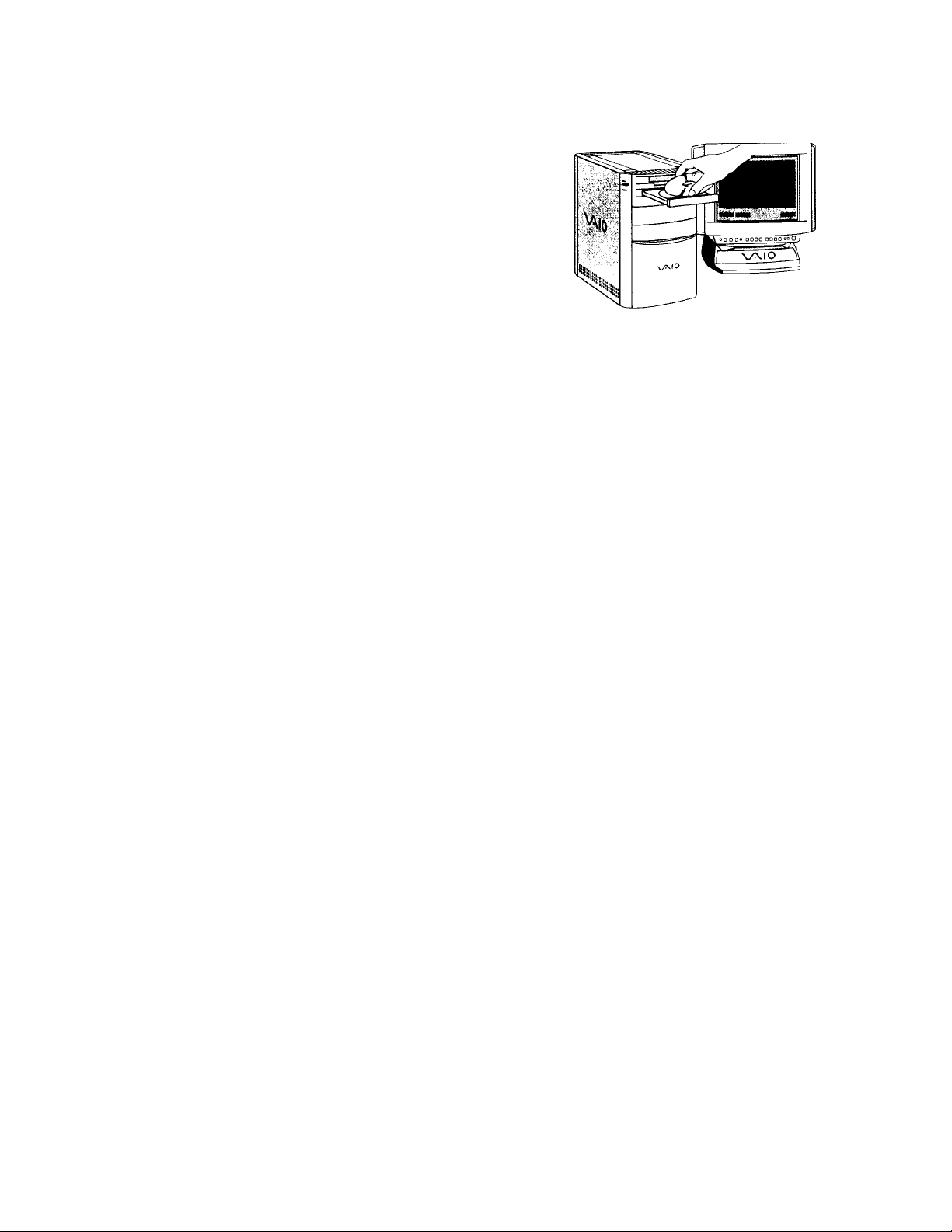
7.
REQUIRED!
Ymi must install the sot'tware
bot'orc using your new Sony
IJP-V100 - if you don't, the
Sony IJP-VlOO won't work.
lmt)ortant: If you don't have
a CD-ROM dise drive, please
eall the Sony Teehnieal
Response Center 1-888-
4SONYPC at (1-888-476-
6972) to reeeive the soft
ware on 3.5-ineh floppy
diskettes.
1. Turn on your eomputer. Or. if you did not turn ol'f your eoinputer
previously in Step .3. restart your eomputer now.
One of two things w'ill happen: Hither the “New Hardware Found"
sereen will be displayed, or just the Windows 95 desktop will be
displayed.
-• If "New Hardware Found" is displayed:
Choose "Driver from disk provided by manufacturer." then click
OK. Insert the Sony IJP-'VlOO CD into your CD-ROM drive, or if
you have floppy disks, insert Disk #1 into your floppy drive. Make
sure the correct drive is displayed in the dialog box, for example,
“d:" for your CD-ROM drive or “a;" for your floppy drive. Click
OK.
Continue at step 4 below.
3. If just the Windows® 95 desktop is displayed:
Insert the Sony IJP-V 100 CD into your CD-ROM drive, or if you
have floppy disks, insert Disk #1 into your floppy drive. If you’re
installing from the CD, the Sony IJP-V100 Welcome screen will
be displayed after a few .seconds. If you’re installing from a floppy
disk, choo.se Run from the Start menu in Windows 95®, then type:
a:\setup.exe
where “a:” represents the letter of your floppy disk drive. Click
OK.
For .some PCs, including the Sony PCV-150 you may see the
“Update Device Driver Wizard” screen.
If the “Update Device Driver Wizard” screen appears (see page I -
24), click “Cancel” and re-insert the IJP-V 100 CD. When the
installation program appears, click “Install the Sony UP- VI00
software on your PC,” and complete the procedure.
Page 30
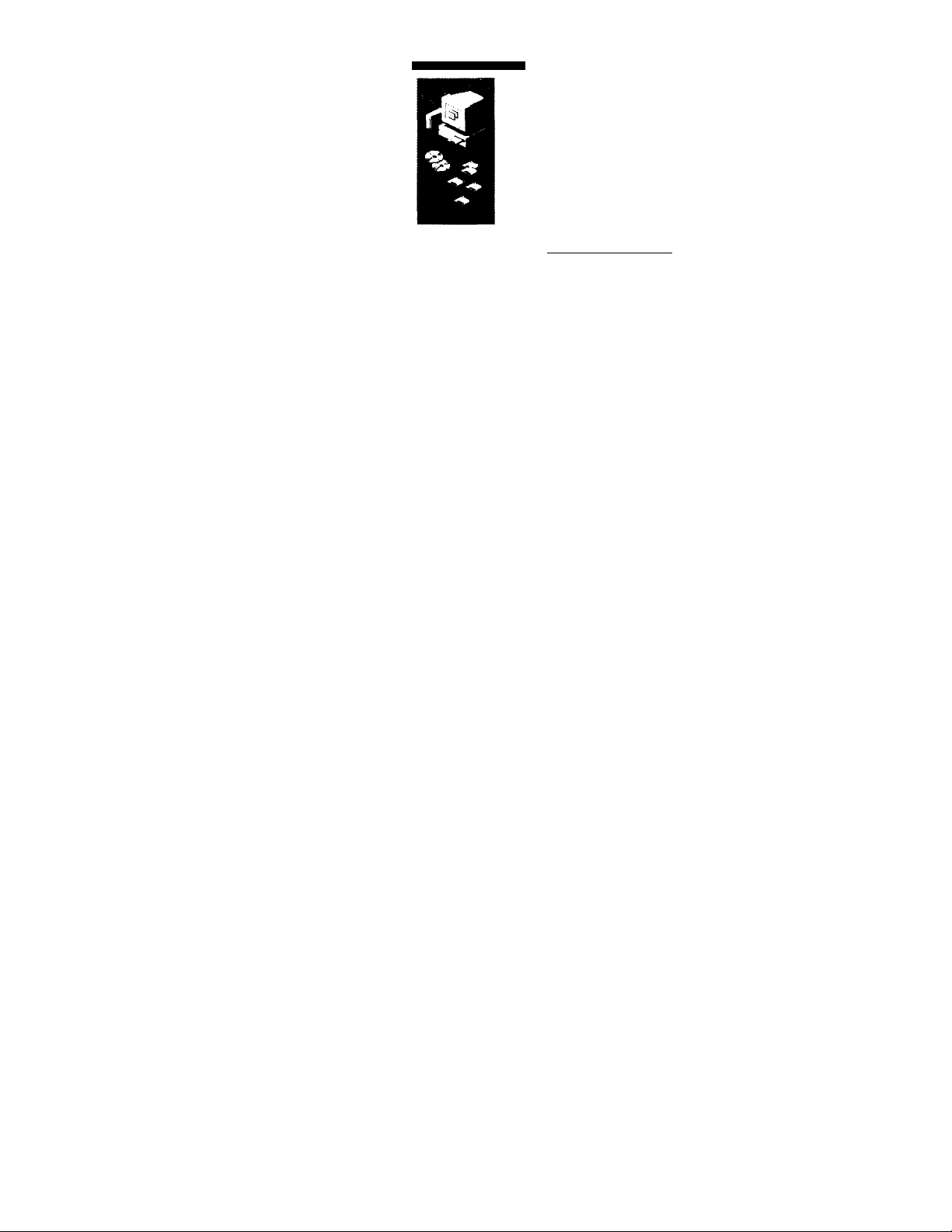
Update Device Oiivei Wizaid
V/irdom hxavd the MoMng i«cWed diver (01 the
device:
Cancel end re<isert CO.
II you want to use this <kivef. cick FnsK If this is not the
coneci dnver and you vMnt to search (of a dRerenl diver
manual^, dck. Other Locabom
Locabon c( Driver
Si^locadons...
<B»* Cancel
4. At the Sony IJP-V100 Welcome .screen, click Install to begin
installing your software. You’ll he asked to contirm the tile loca
tion and computer port where the Sony UP-100 will be installed.
Fà)llow all instructions on the .screen.
After the files are copied to your computer, the Sony IJP-V100
Setup Wizard will help yon customize your Sony IJP-V 100 so that
it runs best with your particular setup.
8,
tke Sure Every
Id
Works Properly
Congratulations! You are now set up to print, fax, copy and scan with
your new Sony IJP-V 100!
If you want to make sure everything is working well — or to get a
quick start on learning some basics — follow the simple instructions
below to fax, print, copy, and scan. You’ll be amazed at how fast and
easy it is!
Receive a fax
To verify that you can receive faxes properly, call 1-888-4SONYPC
to have Sony product information faxed to you.
If you have any trouble receiving the fax, review Step 6. If you still
have problems, refer to the Troubleshooting Guide.
Print a report
Print the Self Test Report to test the printing feature. Here’s how:
O On your Windows desktop, double-click VAIO™ Document
Space, click Sony IJP-VlOO, then select Settings and
Maintenance.
Page 31

0
Click ilic M.iinlonaiue tab. then dick Soli Tost to begin printing
the Self Test Report.
This report shows yon the current and factory settings in your Sony
I.IP-VI00. and can help you diagnose print cartridge problems.
Make a copy
Make a copy of the SelfTest Report to test the copying feature.
Here's how;
O Place the report in the document tray w'ith the printed side
away from you.
0
Press the Copy button once, then enter the number of cop
ies you want (up to 99).
0
Press the Copy button again to begin copying.
Scan a page to your computer
Scan the SelfTest Report to test the scanning feature. Here’s how;
O Place the report in the document tray with the printed side
facing away from you.
0
Now look at your computer screen! The Sony IJP-'VlOO
Prompt asks you what you want to do. Click Scan. The Scan
dialog box will be displayed.
o Click Start Scan to begin scanning. The scanned docu
ment will be displayed on your computer screen.
Page 32

Now that you'\c successt'ully set up _\our new Sony UP-V 100, why
not start using it right away'.’
For a really quick start, try this:
• Read through the summary at the beginning of Chapter 2: A
Quick Tour of Flow to Do Everything. This chapter will get you
up-and-running quickly, as well as point you in the direction of
help alternatives (if you should need them).
• While using the software, click Help and check out the new' Sony
IJP-VlOO on-line Ffelp. This exciting new Flelp system was
designed to give you exactly the information you need, when you
need it - Ffelp will even guide you step-by-step through solving
problems!
• If your Sony IJP-V100 does not seem to be working properly,
refer to the Troubleshooting Guide. You'll rind lots of trouble
shooting information and other sources of help.
Page 33

A Quick Tour
of How to Do
Everything
Read this chapter for a quick start in learn
ing the basics about the Sony UP-V100.
This is the summary that contains abbreviated information about how to
do your everyday tasks. You'll also hnd many pointers to more informa
tion and how to get help.
Sending Faxes..............................................................2-2
• Sending paper documents.....................................2-2
• Sending a fax directly from your software
program.............................................................2-3
Copying........................................................................2-4
• Basic copying from the Sony IjP-VlOO keypad.... 2-4
• Using advanced copy settings
in the Sony IJP-VIOO's software
Scanning.......................................................................2-6
• Scanning images....................................................2-6
• Scanning text for editing (OCR)..............................2-7
Printing.........................................................................2-7
Using the Help System
Other Ways to Get Help...............................................2-9
................................................
.........................
2-5
2-8
Page 34

Is I
i 1!
- V
11
Sending paper documents
Fax paper documents from the keypad anytime, or fax from the VAIO
Document Assistant screen on your computer when you want addi
tional fax options like attaching a cover sheet, or sending to more than
one location.
From the Sony IJP-V100 keypad
Okoad your document top down in the document tray with
the printed side facing away from you (up to 20 pages). If nec
essary, slide the document guides on the tray to the left or
right to adjust them for the width of your document.
the fax number on the Sony IJP-VlOO keypad.
o Press the Start button to begin faxing.
For information on redialing and other dialing methods, see
Chapter 3.
From the VAIO Document Assistant screen
O Load your document top down in the document tray with the
printed side facing away from you (up to 20 pages).
o Look at your computer screen! The VAIO Document Assistant
asks you what you want to do with the document you’ve loaded.
The VAIO Document
Assistant is displayed on
your computer when you
load your document into
the document tray.
Sony IJF'-vlijQ [lorurnefii A:: OTfant
^ore
^mCofny
There is p^er In the
docufnem tray •
What would you Mie
to do with it?
*Oiielp
Scan
Page 35

Sending a Paper Document
To fax paper documents, load the document in the document tray,
then either dial from the Sony IJP-V100 keypad, or select Fax from
the VAIO Document Assistant.
Using a document carrier to protect your original
Three document carriers are provided in the box with your Sony
IJP-V 100. (They are protective sleeves that have a transparent plastic
front and white paper backing.) Use these document carriers to pro
tect your fragile or damaged original documents from potential harm
while they're fed through the Sony IJP-VlOO’s document tray.
Place your document inside a document carrier before copying, fax
ing, or scanning when your original document is:
• Smaller than standard letter size (8.5 x 11 inches). Non-standard
pages may not load properly and could jam inside the Sony IJP-V 100.
• Torn. Rough edges may cause a paper jam inside the Sony IJP-
VI00.
• Precious or fragile. For example, a photograph or a legal
document.
• Very thin paper. Less than 20-lb weight paper may not load
properly and could jam inside the Sony IJP-V 100.
When placing the document carrier into the document tray, load it
with the sealed edge down and the transparent side facing away from
you.
Caution: To avoid damaging the Sony IJP-V 100, do not use the docu
ment carrier to protect anything thicker than a photograph.
Page 36

lo r in l o rm . U io n o ln n i t. . ..
. ..Options available in the Send Fax dialog box. eliek the Help but
ton in the lower right-hand eorner.
....How to u.se the Phone Book for entering fax names, numbers and
speed dial setup, double-eliek VAIO Document Space on your Win
dows desktop, click Fax. and select Phone Book. Then click the
Help button in the lower right-hand corner.
Copying
Basic copying from the
Sony IJP-V100 keypad
O Make sure blank paper is loaded in the paper tray. Only
letter- and legal-size paper may be used for copying.
o Load your document in the document tray with the
printed side facing away from you (up to 20 pages). If neces
sary, slide the document guides to adjust them for the width
of your document.
e Press the Copy button, then enter the number of
copies you want (up to 99).
O Press the Copy button again to begin copying. The entire
original document will be scanned before copying begins.
The original document will be face-down in the output tray,
and the copies will be face-up.
See Chapter 4 for more detailed information about copying.
Page 37

Using advanced copy settings in the
Sony IJP-VIOO's software
Ol-oad your document in the Sony IJP-VIOO's document tray,
then look at your computer screen. The VAIO Document Assistant
asks you what you'd like to do with the document.
TheV'AIO Document
Assistant asks yoti wliat
vou want to do.
o Click Copy and the Copy dialog box will be displayed.
The Copy dialog box has
advanced copy settings.
Sony IJP-V100 Copy
Hunter olCopiB«: fEl ij
CoQtrMt-
Ug№n Normal Darkan
Baduoa/Enlatgei-jlOO ■* -|a ct^ual Size
sox 100X
i 'A '
I fiMCw i
Now you can do any of the following:
• Enter the number of copies you want - up to 99
• Turn off collating (the factory setting)
• Copy a photograph or graphic at the optimum setting
• Reduce your document to as small as 50% of the original size or
enlarge your document to as much as 200%
• Make the copy lighter or darker than the original
©When finished making your custom selections, click Start Copy
to begin copying.
For more information about the settings in the Copy dialog box, click
the Help button on the lower right-hand comer, or refer to Chapter 4.
Page 38

Scanning images
O Load your document top down in the document tray with
the printed side facing away from you (up to 20 pages). If nec
essary. slide the document guides to adjust them for the width
of your document. The VAIO Document Assistant will be dis
played on your computer screen.
o Click Scan at the VAIO Document Assistant. The Scan dialog
box will be displayed.
Sony IJP-V100 Scan Sellings
Optiniee the scan for
Selec t vour scan settings front
tlte Scan dialog box.
o Click Text, Photo, or Graphic to optimize one of these during
the scan. (Click Help for more information about each of these scan
ning options.)
O If necessary, adjust the contrast.
0 Click Start Scan to begin scanning. The scanned document will
be displayed on your computer screen as it’s scanned.
O Explore the many options in the Image Viewer pull-down menus
to find out what you can do to enhance your scanned image.
For more information about scanning images, see Chapter 5, click the
Help button in the Scan dialog box, or pull down the Help menu and
select Help Topics in the Image Viewer screen.
Apprawnate image
size per page:
CpQfrasI-
Lighten
t— Scan text for
' fidWngfOCR)
f*" £hoto
C graphic
c 2*^
(Custom Settvrgsl
IK
Nonnal Darken
0^
Scan using
dots pet inch
Start Scan"! gancei | jjejp |
Page 39

Scanning text for editing (OCR)
O Hollow the pres ious instructions for scanning images, except in
step 3, click the Scan text for editing (OCR) checkbox.
o Now you can make changes to the text you scanned. Pull down
the Help menu in the Image Viewer screen and .select Help Topics for
information about your editing options.
You can print on many types of paper and other media: plain paper,
premium paper, transparencies, envelopes, and more. Refer to Chap
ter 6 for specific information on supported media sizes, types, and
weights, and for special loading instructions.
• To access the printing controls — the Paper, Setup, and Advanced
tabs — double-click VAIO Document Space on your Windows
desktop, click Print, then select Print Settings.
Explore all three Print
settings tabs; Paper, Setup,
and Advanced.
Sony IJP-V100 Piinlei
Paper I Seh4> | Advanced |
r OfienU^
<^£ortF^
[3
----—
------
----
A
C" Landscape
Paper ¿ize:
Paper lype:
r~ tatt Page Faints
OK I
|Lettef (8.5x11 in)
I I
Canni
3
Qofks
X.03.01.15
SONY
For more information on printing and the print settings, click Help or
see Chapter 6.
Page 40

USIIÌH II I с
lit U; s
Tlie Sony IJP-VlOO Help system was designed to give you the inl'or-
mation you need, when you need it - Help will even guide you stepby-step through solving problems.
Just click the Help button in any of the Sony IJP-VlOO dialog boxes
when you need it, or explore the many topics from the main menu of
Help.
Here’s how to access the main menu;
Oon your Windows desktop, double-click VAIO Document
Space. The VAIO Document Space menu will be displayed.
- Sony IJP-VlOO Document Space
The VAIO Document Space
menu.
o Click the Help button in the upper right-hand comer.
|g
£onlerits|
.The main menu of
the Help system.
VAIO Document Space
■ HawDal?
^^3
mi do.
^
M Scanning
M Maintaining the Sony UP-V100
Scan
Sony
Copy
■^Fax Print
Sony IJP-VlOO Help
Bxlai I £nl ]
Badi | Qptnm
I
£■*
I
I
;TroMeshootlng
Click the button next to the topic you want to learn howto
Printing
Copying
Faxing
1
Reference
'ЙЫр
I
fli
I 00 0
SONY
Click through each of the three main menu tabs to Team more about
the types of help that are available to y,ou.
How Do I? - Provides step-by-step instructions on accomplishing
your tasks.
Page 41

Troubleshooting - Helps you pinpoint the eauses of problems and
sohe any difheulties you may experienee.
Reference - Contains other information you might like to know
alxHit your Sony IJP-V100, as well as a detailed guide to using each
feature in the Sony UP-V 100 software.
? - Help is also available in every Sony IJP-V 100 dialog box. Click
the ? in the upper right corner of the dialog box. then click the setting
you want to know more about. A brief description of the setting will
be displayed.
* v\Aavs to e.rei linip
Here are some other ways to get help if you need it:
if you need to . . .
Make changes to your Sony
IJP-VlOO equipment or
software setup
Verify correct operation of
your Sony IJP-V100
•Understand the meaning of
a particular message
displayed on the Sony IJPVI00 keypad
Call someone to help you
solve a problem, get prod
uct information, or place an
order
Look at.. .
• Welcome Mat
• Chapter 1 of this User's Guide
• Chapter 1, “Step 8. Make Sure
Everything Works Properly”
section
• Troubleshooting Guide, “Under
standing the Messages
Displayed on the Sony IJPV100 Keypad” section
Troubleshooting Guide,
“Sources of Information and
Help” section
See a list of detailed
Sony IJP-V100 specifica
tions
Chapter 7
Page 42

Faxing
Read this chapter to learn how to send and
receive faxes, both from the Sony IJP-VlOO
keypad and from the software. You'll also learn how to change the fax
settings in both locations.
Sending a Paper Document.................................3-2
• Using a document carrier
to protect your original......................................3-2
• Sending from the keypad
• Sending from the
VAIO Document Assistant
Sending a Fax Directly
from Your Software Program
......................................
..................................
.........................
3-3
3-6
3-7
Receiving Printed Faxes
• Loading the paper supply
• Answering settings
• Manually receiving faxes
• Receiving faxes to your PC...................................3-10
Using Advanced Fax Features and Settings
• Advanced fax send features
• Advanced fax receive features
• Viewing lists of all sent and received faxes
• Printing the fax reports
• Adjusting sound volumes.....................................3-26
• Changing the time and date.................................3-27
......................................
......................................
................................................
.......................................
.........
................................
............................
...........
.......................................
3-8
3-8
3-9
3-9
3-17
3-11
3-21
3-25
3-26
Page 43

Sending a Paper Document
To fax paper documents, load the document in the document tray,
then either dial from the Sony IJP-V100 keypad, or select Fax from
the VAIO Document Assistant.
Using a document carrier to protect
your original
Three document carriers are provided in the box with your Sony
IJP-V 100. (They are protective sleeves that have a transparent plastic
front and white paper backing.) Use these document carriers to pro
tect your fragile or damaged original documents from potential harm
while they're fed through the Sony IJP-VlOO’s document tray.
Place your document inside a document carrier before copying, fax
ing, or scanning when your original document is:
• Smaller than standard letter size (8.5 x 11 inches). Non-standard
pages may not load properly and could jam inside the Sony IJP-V 100.
• Torn. Rough edges may cause a paper jam inside the Sony IJP-
VI00.
• Precious or fragile. For example, a photograph or a legal
document.
• Very thin paper. Less than 20-lb weight paper may not load
properly and could jam inside the Sony IJP-V 100.
When placing the document carrier into the document tray, load it
with the sealed edge down and the transparent side facing away from
you.
Caution: To avoid damaging the Sony IJP-V 100, do not use the docu
ment carrier to protect anything thicker than a photograph.
Page 44

Start
Sending from the keypad
O Load your document top down in the
document tray, and with the printed side
facing away from you (up to 20 pages, or a
single document carrier).
If necessary, slide the document guides on
the tray to the left or right to adjust them for
the width of your document.
Note: Always remove staples and paper
clips from your original before faxing to
avoid equipment damage.
o Dial the fax number on the Sony IJP-
VI00 keypad.
See the following three sections to learn
5)<2m5 -o
O
<=>
about other ways of dialing.
Note: When entering the fax number, be
sure to include all the numbers you would
enter if you were dialing the number from a
phone. (For example, enter 1 and the area
code for long-distance calls.)
o Press the Start button to begin faxing.
To cancel a fax in progress, press the Stop
button on the Sony IJP-VlOO keypad.
Notes: For more information about the following topics, look under
“Using Advanced Fax Features and Settings” later in this chapter:
1) Resolution and Contrast settings are described under “Controlling
how your faxed documents will look.”
2) Redialing instructions are in the “Redialing a fax number” section.
Dialing in real time
With the faxing method described above, dialing begins after you
press the Start button. There may be times, however, when you want
to dial in real time instead. For example, if you’re charging your fax
call to a calling card, you’ll need to wait for the acceptance tone of
your telephone company before dialing the calling card number.
Page 45

To (lial in real time:
O Toad your document in the document tray.
O Press the Start button on the Sony IJP-VIOO Keypad.
The message display on the Sony IJP-VIOO will read "Off hook...”
and you’ll hear a dial tone.
e Dial your phone company’s access code, then dial the fax num
ber on the Sony IJP-VIOO keypad. The numbers will be dialed imme
diately, as if you were dialing from a telephone. Listen for the
acceptance tone of your phone company, then dial your calling card
number.
Dialing from a telephone that's connected directly to the Sony IfP-VlOO
Instead of dialing from the Sony IJP-VIOO keypad, you may prefer to
dial your fax number directly from a telephone. Use a phone that’s
connected either directly to the back of the Sony IJP-VIOO, or to
another device that’s connected directly to the back of the Sony IJPVIOO (like an answering machine or modem).
To dial directly from a telephone:
O Load your document in the document tray.
o Pick up the handset of your telephone.
The message display on the Sony IJP-VIOO will read, “Phone offhook.”
o Dial the fax number on the telephone’s keypad and wait for the
line to begin ringing.
O Press the Start button on the Sony IJP-VIOO to begin faxing.
Page 46

Speed dialing
Once you've assigned speed dial codes to your fax numbers using the
VAIO Document Space software (look under "Advanced fax send fea
tures" later in this chapter), you can quickly dial those numbers using
the Speed Dial button and a one- or two-digit speed dial code.
To speed dial:
O Load your document in the document
tray.
o Press the Speed Dial button on the
Sony UP-V100 keypad.
c
0.^(S) o
Start
o Dial the 1 - or 2-digit speed dial code.
-o
©Press the Start button on the Sony IJP-
"VIOO keypad.
Page 47

Sending from the VAIO Document
Assistant
O Load your document top down in the document tray, and with the
printed side facing away from you (up to 20 pages, or a single docu
ment carrier). If necessary, slide the document guides on the tray to
the left or right to adjust them for the width of your document.
Note: Always remove staples and paper clips from your original
before faxing to avoid equipment damage.
Now look at your computer screen: The VAIO Document Assistant
asks you what you want to do with the document you’ve loaded.
Sony IJP-V'100 Dccumenl A;>i-:lanl
When you load your
document, the VAIO
Document Assistant asks
you what you want to do.
0 Click the Fax button. The Send Fax dialog box is displayed.
* Sony IJP-VlOO Send Fax
Enter the'
fax number
or.click
a Phone
Book entry.
^are
^/copy
There is peper In Die
documeiWtray-
Wtiai wrould yon Mce
to do wMh tt?
8
Scan
' f * * . 5
0
Enter the fax number in the Fax Number box, or click an entry
in your Phone Book. Enter any other information, such as a name.
Page 48

\otr . Wlicn emcring the lax number, be sure to include all the num
bers you would enter it you \\ ere dialing the number tVom a phone,
(For example, enter 1 and the area code tor long-distance calls.)
For more int'ormation about the other t'eatures and settings in the Send
Fax dialog box, click the Help button.
O Click Send Fax Now when you're ready to begin sending.
To cancel a fax in progress, click the Cancel button in the Sony IJPVI00 Status dialog box (displayed while your fax is proceeding) or
press Stop on the Sony IJP-VlOO keypad.
Notes: For more information about the following topics, look under
“Using Advanced Fax Features and Settings" later in this chapter:
1) Resolution and Contrast settings are described under “Controlling
how your faxed documents will look."
2) Redialing in.structions are in the "Redialing a fax number” section.
Sending a Fax Directly from
Your Software Program
You don’t need to print a document before faxing it. When you want
to fax a document directly from your software program, use this pro
cedure.
O While your software program is open and your document file is
displayed on your computer screen, select Print from the File menu.
o Select Sony 1JP-V100 Fax as the printer and click OK. (Note:
Select this name from where your particular software program stores
your printer list. For example, in Microsoft® Word you can find the
printer list by clicking the Printer button in the Print dialog box.)
o Print the document. The Send Fax dialog box will be displayed
(illustrated on the facing page).
O Enter the fax number in the Fax Number box, or click an entry
from your Phone Book.
0
Click Send Fax Now to begin sending the fax.
To cancel a fax in progress, click the Cancel button in the Sony IJPVlOO’s Status dialog box that’s displayed while your fax is proceed
ing.
Notes: For more information about the following topics, look under
“Using Advanced Fax Features and Settings” later in this chapter:
1) Resolution settings are described under “Controlling how your
faxed documents will look.”
2) Redialing instructions are in the “Redialing a fax number” section.
Page 49

Receiving Printed Faxes
The Sony IJP-VlOO is factory-set to print received faxes. Before you
receive a fax call, be sure to load one of the supported paper sizes for
receiving faxes, as described below.
Loading the paper supply
O Pull the document tray forward all the
way until it snaps into the upright position.
o Load up to 150 sheets of 20-lb paper
(about a I/2-inch-thick stack) into the paper
tray.
The paper should fit behind the stack guides
on the lower part of the tray as shown. Load
sheets with the print side facing you.
Notes:
1) Only plain paper may be used for printing
faxes.
2) Only letter (8.5 x 11 or A4)- or legal-size
paper may be used for printing faxes.
3) If you change the paper size in the tray, be
sure to update the paper size setting in the
VAIO Document Space software. Refer to
“Changing the paper size setting” later in
this chapter under “Advanced fax receive
features” for instructions.
0 Push the document tray back to its nor
mal position, resting in front of the paper
tray.
O Extend the output tray slowly until it
stops.
Page 50

Answering settings
When you first installed the Sony IJP-V 100 software, the Setup Wiz
ard asked you a series of questions about your phone lines and equip
ment. Your answers determined which option was automatically
chosen for each of the Answering settings, and therefore determined
how your Sony IJP-VlOO was set up to receive faxes.
There are two answering settings that affect how you receive faxes:
• Phone Answering (Automatic or Manual). When set to Automatic,
the Sony IJP-V 100 will automatically answer every call received at
your fax number. When set to Manual, you must answer fax calls
manually (see the following section, “Manually Receiving Faxes” for
instructions).
For instructions on how to change this setting, refer to “Phone
Answering: Automatic or Manual” later in this chapter under
“Advanced fax receive features.”
• Rings to Answer (1 ring through 6 rings). When Phone Answering
is set to Automatic, the Sony IJP-V 100 will automatically answer all
calls after the number of rings specified in this setting. For example,
when Rings to Answer is set to 1 ring, your fax line will ring once,
then the Sony IJP-V 100 will begin sending fax tones. For instructions
on how to change this setting, refer to “Changing the number of rings
before answering” later in this chapter under “Advanced fax receive
features.”
Notes:
1) If you haven’t changed your equipment setup since you answered
the questions in the software during your first-time installation, don’t
change your answering settings now or you may not receive your
faxes properly. If you have changed your equipment setup, refer to
“Updating your fax receive setup” later in this chapter under
“Advanced fax receive features” for instructions on how to re-run the
Sony IJP-V 100 Setup Wizard.
2) For a detailed description of how your equipment should be set up
and the corresponding answering settings, see “Step 6. Connect Your
Equipment” in Chapter 1.
Manually receiving faxes
If you’re set up to receive faxes manually (Auto Answer light on key
pad is off), use the following procedure to receive faxes.
O Make sure there are no documents in the document tray, or they
may be faxed after the next steps.
Page 51

Press START OR
Receiving faxes to your PC
The Sony UP-V100 is factory-set to print faxes, not receive them to
your PC. To receive faxes to your PC (also called PC faxes), change
the Receive Faxes setting.
©On your Windows desktop, double-click VAIO Document
Space, click Fax, and select Receive Settings. The Receiving tab will
be displayed.
©SelectTo PC, then click OK.
Dial 1-2-3
from an
extension
phone
©When the Sony IJP-VlOO rings, pick up
the handset of a telephone that’s on the same
telephone line as the Sony UP-V100.
© Listen for the fax tone, press the Start
button on the Sony IJP-VlOO keypad, OR. if
you’re receiving from an extension phone
(one that’s on the same telephone line as the
Sony IJP-VlOO, but not connected directly to
it), dial 123.
O Now you can hang up the phone anytime,
or you can stay on the line to have a
conversation after the fax finishes.
To receive faxes to your PC
instead of-printing them,
change the Receive Faxes
setting to To PC.
Sony IJP-VlOO Receive Fax Settings
n*c«i(jng|An»wang| raiFiin^^
RacahaF^
-------
-
C Ts&rt«
Imoritig loatt wl l«itved
onyuPC .. i».
Loadad Paper Sim
|Letl« 3
' tfidifuce Famt AiiiwWiHfe) to Isaded Paper Sim
Clhit^£tBW’lrertt0№i'SiarirTaKMai!№a«|tihetdier4rlttoadedt
OK
1, -I
Ha|p
Page 52

\'oU's:
I I 't our computer must be powered on to receive faxes. If it is turned
off. your received faxes will be printed.
2) If you're .set up to receive faxes manually, follow the previous
instructions under “Manually receiving faxes.” To view or print a
received fax, use the instructions in the “Viewing lists of all .sent and
received faxes” .section under “Using Advanced Fax Features and Settines.”
Using Advanced Fax Features
and Settings
The following sections describe some of the advanced fax features
available with the Sony IJP-VlOO, both from the keypad and from the
software.
Advanced fax send features
Controlling how your faxed documents will look
There are two settings that control how your faxed documents will
look when they’re printed at the receiving fax machine; Resolution
and Contrast.
Changing the Resolution
The Resolution setting affects the quality, in dots-per-inch (dpi), of
your faxed documents, and your transmission speed.
Use this
Resolution setting: For this result:
Fine
(factory setting)
(203 X 196 dpi)
Higher quality for words (factory setting).
• Use this higher-quality setting for good all-around
quality.
• Most fax machines can receive faxes at this higher
quality setting; if you select this setting and the
receiving fax machine doesn’t support it, your
fax will be sent at Standard resolution.
• Words will have better quality than graphics.and pho
tographs.
Page 53

Use this
Resolution setting:
For this result:
Standard
(203 X 98 dpi)
300 dpi
(300 X 300 dpi)
Photo
(Grayscale image scan
up to 300 X 300 dpi)
Standard quality for words.
• Use this setting when transmission speed is more
important than quality.
• All fax machines can receive at this setting.
• Words will have better quality than graphics and pho
tos.
• Fastest fax transmission speed of all the Resolution
settings.
Best quality for words.
• Only a few types of machines can receive faxes at
this setting; if you select this setting and the receiving
fax machine doesn’t support it, your fax will be sent
at the highest supported resolution.
• Words will have better quality than graphics and pho
tos.
Best quality for photographs and graphics.
• Use this setting when the quality of photographs
and graphics in your document is more important
than the quality of the words.
• Your document will be scanned as a grayscale
image (which simulates shades of gray) at up to
300 X 300 dpi.
• Slowest fax transmission speed of all the
Resolution settings.
The table on the following page describes how to change the resolu
tion for each type of fax. This setting needs to be changed before you
begin faxing.
Notes:
1) When you change the Resolution setting, it will stay at that setting
until you change it again.
2) The Contrast/Resolution button settings also affect the quality of
copies made from the Sony IJP-VlOO keypad. See “Optimizing the
quality” under “Copying from the Keypad” in Chapter 4.
Page 54

Type of fax sent: Where and how to change the Resolution: Paper fax sent from
the Sony l)P-V100's
keypad
Paper fax sent from
the VAIO Document
Assistant
Change the Resolution with the Contrast/Resolution
button on the Sony IJP-V100 keypad.
O Press the Contrast/Resolution button.
o Press 1 to select Resolution.
0 Press 1, 2, 3, or 4 to select the Resolution you
want;
1 = Standard
2 = Fine (the factory setting)
3 = 300 dpi
4 = Photo
Note: When you change the Resolution setting from
the keypad, the VAIO Document Space software will
automatically be updated with the same Resolution
setting.
Change the Resolution setting in the VAIO Document
Space software.
O Double-click the VAIO Document Space icon
on your Windows desktop.
o Click Fax and select Send Settings.
o In the Paper Fax Quality tab, click Standard,
Fine, or 300 dpi to select the Resolution you want.
PC fax sent directly
from your software
program
O Click the Optimize for photo or graphic check
box if appropriate, then click OK. When selected,
your document will be scanned as a grayscale image,
then sent at the selected resolution setting (Fine,
Standard, or 300 dpi).
Note: When you change the Resolution setting from
the VAIO Document Space software, the keypad
setting will be automatically updated with the
same Resolution setting.
Change the Resolution setting in the VAIO Document
Space software.
Use the instructions above for “Paper fax sent from
the VAIO Document Assistant.” Choose Fine or Stan
dard only; other choices will result in Fine quality
transmission.
Page 55

Changing the Contrast
Change this setting if you want the faxed doeiiment to be lighter or
darker than your original document. This setting needs to be changed
before you begin faxing.
Notes:
1) When you change the Contrast setting, it will stay at that setting
until you change it again.
2) The Contrast/Resolution button settings also affect the quality of
copies made from the Sony IJP-VlOO keypad. See “Optimizing the
quality” under “Copying from the Keypad” in Chapter 4.
Type of fax sent:
Paper fax sent from
the Sony IJP-VlOO
keypad
Paper fax sent from
theVAIO Document
Assistant
Where and how to change the Contrast:
Use the Contrast/Resolution button on the Sony
IJP-V lOO’s keypad to lighten or darken your fax.
O Press the Contrast/Resolution button.
0 Press 2 to select Contrast.
0 Press 1, 2, or 3 to select the Contrast you want:
l^Normal (the factory setting)
2=Lighten
3=Darken
Note; When you change the Contrast setting from
the keypad, the VAIO Document Space software will
be automatically updated with the same Contrast
setting.
Change the Contrast setting in the VAIO Document
Space software.
O Douhle-click the VAIO Document Space icon
on your Windows desktop.
0 Click Fax and select Send Settings.
0 In the Paper Fax Quality tab. Drag the slider
bar in the Contrast area to the setting you want (five
settings are available), then click OK.
Note: When you change the Contrast setting from the
VAIO Document Space software, the keypad setting
will be automatically updated with the same
Contrast setting.
PC fax sent directly
from your software
program
Contrast settings are not applied to this type of fax. -
Page 56

Redialing a fax number
If you dialed the fax number from the Sony IJP-VlOO keypad, you
can pres.s the Redial/Pause button any time to redial the last-dialed
fax number.
The Sony IJP-V100 is factory-set to automatically redial at timed
intervals up to 5 times after a busy signal.
Redialing manually with the Redial/Pause button
• To immediately begin redialing the last fax number you dialed on
the Sony IJP-V 100 keypad, press the Redial/Pause button. Make sure
your document is still loaded in the document tray.
Notes: 1) If you press Redial/Pause while in the middle of dialing a
fax-number, the Pause feature takes effect and a dash (-) will appear in
the message display. 2) You can’t use the Redial/Pause button to
redial a fax number that you originally entered in the Send Fax dialog
box, however, the automatic redial process described below will
begin.
Changing the Automatic Redial setting in the software
Here’s how the Automatic Redial feature works:
The fax number will be redialed one minute after the unsuccessful fax
(busy, no answer, or both, depending on your settings). If the first
redial was unsuccessful, the second redial will begin after a 5-minute
wait. After this, the fax number will be redialed up to 3 more times if
the transmission continues to be unsuccessful.
If you dialed the fax number from the Sony IJP-V 100 keypad, the
message display will show the redial countdown time in seconds dur
ing the waiting periods (unless the message display is already in use).
O Double-click VAIO Document Space on your Windows desk
top.
0 Click Fax and select Send Settings.
0
Click the Dialing tab.
O In the Automatic Redial area, select either or both Redial on
busy signal and Redial on no answer. To turn off the Automatic
Redial feature, make both checkboxes blank.
Entering a pause during keypad dialing
Press the Redial/Pause button to enter a 2-second pause in the middle
of your dialing sequence.
A dash (-) will appear on the message'display, indicating that the
pause will occur at that point in the dialing sequence.
Page 57

Notes;
1) The preferred method of dialing with pauses (to enter a calling care
number, for example) is to use the instructions in the “Dialing in real
time” section earlier in this chapter.
2) If you press Redial/Pause at any other time except while dialing a
fax number, the manual Redial feature takes effect (see description in
previous section).
Assigning Speed Dial codes
The number of speed dial codes you have is 100.
Assigning a speed dial code to a single fax number
To make the keypad dialing process faster for a fax number you dial
frequently, store it into a speed dial code.
O Double-click VAIO Document Space on your Windows desk
top.
o Click Fax and select Phone Book.
O Choose a) or b) below.
a) To create a new phone book name:
Enter any name and number information, then click the arrow next
to the Speed Dial entry box and select a speed dial code.
b) To add a speed dial code to an existing phone book name:
Click the name in the list and select a speed dial code.
O Click Add to Phone Book (for new phone book names) or
Apply Changes (for existing phone book names) to save the informa
tion you just entered.
See “Speed dialing” earlier in this chapter for speed dialing
instructions.
Page 58

Assigning a speed dial code to a group of fax numbers
You can group fax numbers you dial frequently (such as your depart
ment members at work), and store them into a group speed dial code.
You can store up to 20 numbers in a speed dial group.
Each group member must have an assigned speed dial code. If you
add the name of someone who doesn’t have a speed dial code, one
will be automatically assigned to them (if available), and you’ll be
asked to confirm it. If you prefer to pick your own speed dial code,
use the instructions in the previous section to assign it before adding
the name to a group speed dial code.
O Double-click VAIO Document Space on your Windows desk
top.
o Click Fax and select Phone Book.
o Choose a) or b) below.
a) To create a new speed dial group:
Click Create/Modify Group, then click Create Group. In the
Create Group entry box, enter a name for the group you’ll create,
and click OK. Then select an unassigned speed dial code from the
group Speed Dial box. Continue at Step 4.
b) To add names to an existing speed dial group:
Select a name from the Group Name box, then continue at Step 4.
O In the Phone Book list, click on the first name you want to add
to this group, then click Add to Group.
© Add more names to your group, for a total of up to 20 group
members.
Page 59

taxing to a group of fax numbers
Choose from these many methods of faxing to groups.
Type of fax sent How to fax to a group of fax numbers
Paper fax sent from
the Sony IJP-V100
keypad
Paper fax sent from
the VAIO Document
Assistant
Dial a group speed dial code you assigned
previously in the Phone Book.
Use the faxing instructions in the “Speed dialing“ section
earlier in this chapter. In step 3 of that procedure, enter a
speed dial code that you’ve assigned to a group of numbers.
See “Assigning a speed dial code to a group of fax
numbers” earlier in this chapter for instructions on
creating a speed dial group.
Choose from these two methods (a or b):
a) In the Send Fax dialog box, select a group name from
the Phone Book list.
Use the faxing instructions in the “Sending from the VAIO
Document Assistant” section earlier in this chapter. In step 3
of that procedure, select a group name from the Phone Book
list, then click Send Fax Now.
To create a group in the Phone Book, follow the instructions
in the “Assigning a speed dial code to a group of fax num
bers” earlier in this chapter, with these exceptions;
1) Assigning a group speed dial code is optional,
2) Assigning a speed dial code to individual group members
is optional,
3) If you didn’t store your group to a speed dial code, you
can add as many names as you want to the group, instead of
being limited to a total of 20 names.
b) In the Send Fax dialog box, create a temporary group
to be used only for the current fax.
O In the Send Fax dialog box, click Create List.
o Enter new names and numbers in the “Fax to:” area, or
select names or groups from the Phone Book list.
o Click the appropriate Add to List button.
O Click Send Fax Now to begin faxing.
PC fax sent directly
from your software
program
Choose from these two methods (a or b):
a) In the Send Fax dialog box, select a group name from
the Phone Book list.
Use the faxing instructions in the “Sending a fax directly
from your software program” section earlier in this chapter.
In step 4 of that procedure, select a group name from the
Phone Book list, then click Send Fax Now.
To create a group in the Phone Book, use the instructions
above for the VAIO Document Assistant faxes.
b) In the Send Fax dialog box, create a temporary group
to be used only for the current fax.
Use the instructions above for the VAIO Document Assistant
faxes
Page 60

Changing the information printed at the top of the faxes you send
When you first installed the Sony UP-V100 software, you were asked
to enter your name and fax number. This information was stored for
use in the header that’s printed at the top of all of your outgoing faxes.
Notes:
1) Only the fax recipient will see this information upon receipt of
your fax; it’s not printed on your original document.
2) The Telephone Consumer Protection Act of 1991 requires that, in
the U.S., all outgoing faxes display the sender’s identifying name and
fax number in a header, footer, or on the cover page of the outgoing
fax.
Use the following procedure to change the fax header information.
O Double-click VAIO Document Space on your Windows desk
top.
o Click Fax and select Send Settings.
o Click the Personal Information tab and change the information
in the two entry boxes in the Fax Header Content area.
Setting Tone or Pulse dialing type
The Sony IJP-VlOO is factory-set for tone dialing. Nearly all phones
being used in the U.S. have tone dialing.
Note: Don’t change this setting unless you know your phone isn’t
capable of tone dialing. Pulse dialing is much slower than tone
dialing.
O Double-click VAIO Document Space on your Windows desk
top.
o Click Fax and select Send Settings.
o Click the Dialing tab and select Tone Dial or Pulse Dial in the
Phone Dialing Type area.
Other advanced features for sending faxes
There are many advanced features available in the Sony IJP-VlOO
software. The best way to learn about these features is to explore
them in the dialog boxes referenced in the following table, and click
Page 61

Additional features for
sending faxes
Where to locate these features in the
VAIO Document Space software
Using the Phone Book
Including an electronic
cover page when sending
a fax
Faxing a one-page note
that you type into the
Cover Page Data dialog
box
Changing your personal
information in the
electronic cover page
Phone Book dialog box.
O Double-click VAIO Document Space on
your Windows desktop.
O Click Fax and select Phone Book.
Send Fax dialog box.
Use the faxing instructions in the appropriate
section earlier in this chapter to navigate to
the Send Fax dialog box. Then click the Cover
Page checkbox and click the Edit button to
add a message on your cover page.
Cover Page Data dialog box.
O Double-click VAIO Document Space on
your Windows desktop.
O Click Fax and select Send Quick Note.
Personal Information tab of the Send Fax
Settings dialog box.
O Double-click VAIO Document Space on
your Windows desktop.
O Click Fax and select Send Settings.
Scheduling a fax to send
at a future time
0 Click the Personal Information tab and
change the information in any of the four entry
boxes in the Cover Page Information area.
Select Fax Send Time dialog box.
O Double-click VAIO Document Space on
your Windows desktop.
0 Click Fax and select Send Fax.
0 Click Send Fax Later and fill in the entry
boxes in the Select Fax Send Time dialog box.
Page 62

Advanced fax receive features
Phone Answering: Automatic or Manual
When Phone Answering is set to Automatic, the Sony IJP-V100 will
automatically answer every call received at your fax number. When
set to Manual, you must answer fax calls manually (see the previous
section, “Manually Receiving Faxes” for instructions).
When you first installed the Sony IJP-V 100 software, the Setup Wiz
ard asked you a series of questions about your phone lines and equip
ment. Your answers determined the appropriate option for this setting
(and many others) and the Setup Wizard set it for you automatically.
If you decide to change this setting now, you should do it only tempo
rarily (for one fax only), then change it back, or, if you have changed
your equipment setup since you first installed the Sony IJP-V 100, re
run the Setup Wizard and make your changes there. (Refer to “Updat
ing your fax receive setup” later in this chapter for instructions on
how to locate the Setup Wizard.)
To change the Phone Answering setting;
O Look at the Sony IJP-V 100 keypad to determine the current
Phone Answering setting.
If the green Auto Answer light is on, the Phone Answering setting is
Automatic, and your Sony IJP-V 100 is set to receive faxes automati
cally. It will automatically answer every call you receive at your fax
number — after the number of rings specified in the Rings to Answer
setting — then send receiving fax tones.
If the Auto Answer light is off, the Phone Answering setting is Man
ual, and your Sony IJP-VlOO can only receive faxes manually. It will
never answer incoming calls automatically.
o Press the Auto Answer button to change the setting.
Notes;
1) If you haven’t changed your equipment setup since you answered
the questions in the software during your first-time installation, don’t
permanently change this setting now or you may not receive your
faxes properly.
2) For a detailed description of how your equipment should be set up
and the corresponding answering settings, see “Step 6. Connect Your
Equipment” in Chapter 1.
Page 63

Changing the number of rings
before answering
When Phone Answering is set to Automatic, the Sony IJP-V100 will
automatically answer all calls after the number of rings specified in
the Rings to Answer setting. For example, when Rings to Answer is
set to I ring, your fax line will ring once, then the Sony IJP-V 100 will
begin sending fax tones.
When you first installed the Sony UP-VI00 software, the Setup Wiz
ard asked you a series of questions about your phone lines and equip
ment. Your answers determined the appropriate option for this setting
(and many others) and the Setup Wizard set it for you automatically.
If you decide to change this setting now, you should do it only tempo
rarily (for one fax only), then change it back, or, if you have changed
your equipment setup since you first installed the Sony IJP-V 100, re
run the Setup Wizard and make your changes there. (Refer to “Updat
ing your fax receive setup” later in this chapter for instructions.)
To change the Rings to Answer setting:
O On your Windows desktop, double-click VAIO Document
Space, click Fax, and select Receive Settings.
0 Click the Answering tab.
Sony IJP-VlOO Receive Fax SeUmgs
Change the Rings to Answer
setting in the Answering tab.
0
In the box to the right of the Number of Rings to Answer area,
enter a number between 1 and 6, inclusive.
Page 64

Using Distinctive Ring
If you have one phone line that receives both voice and fax calls, you
may want to use this feature.
The Distinctive Ring feature of the Sony IJP-V100, when used in con
junction with your telephone company’s distinctive ringing service,
allows both you and the Sony IJP-V 100 to distinguish between voice
calls and fax calls when you receive both on the same phone line.
Note: Your telephone company may use a different name for this ser
vice. For example, it’s called “Identa-ring” in parts of New Jersey and
“RingMaster” in parts of Florida.
Use the following procedure to set up your Sony IJP-VlOO and your
telephone line for Distinctive Ring.
O Call your telephone company to find out if they have a distinctive
ringing service available in your area. At the time of this printing, it is
still unavailable in
Important: If you can’t subscribe to this service through your tele
phone company, the Distinctive Ring feature on the Sony IJP-V 100
will not work, and should be set to All Rings.
The telephone company’s distinctive ringing service allows you to
have 2 or 3 phone numbers on the same phone line, which saves you
the cost of paying for 2 or 3 separate lines. It also allows you and the
Sony IJP-V 100 to hear which phone number has been dialed. Each of
the phone numbers will have a different ringing sound: One can have
a single ring, another can have a double ring, and the third can have a
triple ring.
many areas.
O When you set up the distinctive ringing service with your tele
phone company, decide how many rings you want to assign to your
fax line: single, double, or triple rings.
e If you’ve already installed the Sony IJP-V 100 software, re-run
the Sony IJP-V 100 Setup Wizard and enter the Distinctive Ring infor
mation.
a) To locate the Setup Wizard, double-click VAIO Document Space
on your Windows desktop, click Sony IJP-V100, and select Fax
Setup Wizard.
b j In the screen that asks if you subscribe to a distinctive ringing ser
vice, click Yes.
c) In the screen that asks you to choose a distinctive ringing pattern,
click the number of rings you assigned in Step 2 above to your fax
line (single, double, or triple). Note: If you want the Sony IJP-VlOO
to answer both double and triple rings — for example, if you have
two separate fax numbers on your distinctive ringing line — choose
double and triple rings.
d) In the screen that asks you to enter the phone number of your dedi
cated fax line, enter the distinctive ringing fax number.
......................................................
............................................................
Page 65

It you hilve ;\ii uuswering machine for receiving voice calls on
this phone line (using one of the other distinctive ringing phone niim
hers tor your voice calls), set it to answer after 3 or more rings. If yoi
don't, your Sony UP-V100 will not be able to receive your fax calls.
0
It you have a PC-modem or an external modem on this phone
line (using one of the other distinctive ringing phone numbers), turn
off the setting in the modem’s software that automatically receive
faxes to your computer; if you don’t, your Sony IJP-V100 will not be
able to receive faxes properly.
Updating your fax receive setup
When you first installed the Sony IJP-V lOO’s software, you were
asked a series of questions about your equipment setup. Your answers
determined how the Sony IJP-V 100 was automatically set to receive
faxes.
If any of the following information has changed since you first
installed the software, use the instructions in this section to update
your fax receive software settings.
Note; If you don’t update the software settings, you may not receive
faxes properly.
If this information has changed, use the numbered
instructions that follow this table:
• Have you added or removed a distinctive ringing feature to your
telephone line?
('This service, if available from your telephone company, allows
you to have 2 or 3 phone numbers assigned to the same line.
Each number rings with a different pattern so you can tell the
difference between incoming calls.)
• Have you added, changed, or removed any phone numbers or
fax numbers?
• Have you changed from a dedicated fax line (no voice calls
received) to a shared fax line (receive both voice and fax calls) or
vice versa?
• Have you added or removed an answering machine or
computer voicemail feature on the same telephone line that’s
connected to the Sony UP-VKX)?
• Have you added or removed a modem - either inside your com
puter or an external box - on the same telephone line that’s
coimected to the Sony UP-V 100?
Page 66

To update your tax receive settings in the software:
O Double-click VAIO Document Space on your Windows desktop.
O Click Sony l)P-V100 and select Fax Setup Wizard.
e Follow the instructions in all of the Fax Setup Wizard screens,
updating where appropriate.
Changing the paper size setting
When you load a different paper size in the Sony IJP-VlOO’s paper
supply tray, you also need to change the paper size in the Fax Receive
settings if you’ll be receiving faxes on the new paper.
The factory-set paper size to print faxes on is Letter (8.5 x 11 inches).
You can also print faxes on Legal-size paper (8.5 x 14 inches) or on
A'4-size paper (210 x 297 mm).
O On your Windows desktop, double-click on VAIO Document
Space, then click Fax and select Receive Settings.
0 Select a new paper size in the Load Paper Size area.
Other advanced features for receiving faxes
There are many advanced features available in the Sony IJP-VlOO
software. The best way to learn about these features is to explore
them by clicking the tabs in the Receive Fax Settings dialog box.
Click the Help button in each of the tabs for more information about
the features and settings.
• To locate the Receive Fax Settings dialog box, double-click on
VAIO Document Space on your Windows desktop, click Fax, and
select Receive Settings.
Viewing lists of all sent and received
faxes
,0 Double-click VAIO Document Space, click Fax, and select Fax
History.
0 Do any of the following:
a) Click the Sent Faxes tab to see a list of all the faxes you’ve sent
from the Sony IJP-VIOO. Both paper faxes and PC faxes (from your
software program) you’ve sent are included.
b) Click the Received Faxes tab to see a list of all the faxes you’ve
received, both printed faxes and PC faxes. To view a PC fax, double
click it. To print a PC fax, click it once, then click Print Fax.
c) Click the Pending tab to see a list of faxes that are scheduled to be
sent at a future time. (For instructions on how to schedule a fax, see
“Scheduling a fax for a future time” under “Advanced fax send fea
tures” later in this chapter.)
Page 67

Printing the fax reports
There are two fax reports you may want to print from time to time:
the Fax History report, and the Last Fax report.
• Fax F4istory report
The Fax History report is a list of the last 30 fax transmissions: both
sent and received faxes.
Here’s how to print this report:
O Double-click VAIO Document Space, click Fax, and select Fax
History.
O Click the Settings tab.
o Click the Print Fax History button.
• Last Fax report
The Last Fax report is factory-set to print automatically if an error
occurs while a fax is being sent or received (Error only setting).
To change when the Last Fax report is automatically printed, follow
steps 1 and 2 above, then click one of the buttons in the Automatic
Report Printing area.
Adjusting sound volumes
There are three sound volumes you can adjust: the volume of outgo
ing fax calls (dial tone, ringing, and fax tones), the rings for incoming
calls, and the beep sounds for the keypad buttons.
O On your Windows desktop, double-click VAIO Document
Space, click Sony IJP-VlOO, and select Settings and Maintenance.
The Volume tab will be displayed.
o Adjust the volume of outgoing fax calls by making a selection in
the Sound Volume area, which is factory-set to Soft.
o Adjust the volume of incoming calls by turning the sound on or
off. When Fax machine rings for incoming calls is checked, you’ll
hear the rings; when the checkbox is blank, you won’t hear anything
when incoming fax calls are received.
O Adjust the volume of the button beeps by turning the sound on or
off. When Buttons beep when pressed is checked, you’ll hear beeps
while pressing buttons, and you’ll hear the error beeps when you
press the wrong button; when the checkbox is blank, you won’t hear
anything when you press the buttons.
Page 68

changing the time and date
• When the Sony IJP-Vl 00 is connected to your computer with
the bi-directional parallel cable, the time and date shown on the key
pad display are taken from the time that’s set in your computer. If you
need to change the time (for daylight savings, for example) and date,
reset them on your computer, and they will be automatically updated
in the Sony IJP-Vl00.
• When the Sony UP-V100 is disconnected from your computer,
then powered off, the time and date information will be lost. The mes
sage Press START to set time/date, or STOP to skip will be
displayed on the Sony IJP-VIOO. To reset the time and date, you can
either reconnect the Sony IJP-VIOO to your computer with the bi
directional parallel cable, or you can press the
keypad and follow the instructions for setting the time and date.
Start button on the
Page 69

Copying
Read this chapter to learn how to make copies
both from the Sony IJP-V100 Keypad and
from the software. You’ll also learn how to
change the copy settings in both locations.
For basic copying, use the keypad. To gain more control over how your
copies will look, and to copy long or complex documents, copy from the
VAIO Document Assistant on your computer.
Loading the Paper Supply for Copying
.....................................
4-2
Using a Document Carrier
to Protect Your Original..............................................................4-3
Copying from the Keypad....................................................................4-3
• Controlling how your copies will look
• Optimizing the quality (Resolution setting)
• Darkening and lightening (Contrast setting)
• Automatic collating.............................................................4-5
..............................
.....................
...................
4-4
4-4
4-5
Copying from the VAIO Document Assistant.... 4-6
• Controlling how your copies will look
• Optimizing the quality
• Darkening and lightening (Contrast setting)...................4-7
• Reducing and enlarging
• Collating: On or Off
.......................................................
.....................................................
...........................................................
..............................
4-7
4-7
4-7
4-8
Page 70

Loading the Paper Supply
for Copying
O Pull the document tray forward all the
way until it snaps into the upright position.
o Load up to 150 sheets of 20-lb paper
(about a 1/2-inch-thick stack) into the paper
tray. The paper should fit behind the stack
guides on the lower part of the tray as
shown.
Notes:
1) Use only plain paper for copying.
2) Use only letter- or legal-size paper for
copying.
3) If you change the paper size in the tray, be
sure to update the paper size setting in the
software. Refer to “Changing the paper size
setting” in Chapter 3 under “Advanced fax
receive features” for instructions.
e Push the document tray back to its nor
mal position, resting in front of the paper
tray.
O Extend the output tray slowly until it
stops.
Page 71

Using a Document Carrier to Protect Your Original
Three document carriers are provided in the box with your Sony
IJP-V100. (They are protective “sleeves” that have a transparent plas
tic front and white paper backing.) Use these document carriers to
protect your fragile or damaged original documents from potential
harm while they’re fed through the Sony IJP-VlOO’s document tray.
Place your document inside a document carrier before copying, fax
ing, or scanning when your original document is;
• Smaller than standard letter size (8.5 x 11 inches). Non-standard
pages may not load properly and could jam inside the Sony IJP-V 100.
• Torn. Rough edges may cause a paper jam inside the Sony
IJP-V 100.
• Precious or fragile. For example, a photograph or a legal
document.
• Very thin paper. Less than 20-lb weight paper may not load
properly and could jam inside the Sony IJP-V 100.
When placing the document carrier into the document tray, load it
with the sealed edge down and the transparent side facing away from
you.
Caution: To avoid damaging the Sony IJP-V 100, do not use the docu
ment carrier to protect anything thicker than a photograph.
Copying from the Keypad
Because of the limited memory available in the Sony IJP-V 100, this
method is not recommended for copying large or complex docu
ments. If more memory is needed, copy using the VAIO Document
Assistant, which uses your computer’s memory.
If your original document is a photograph, or if you want your copies
to be darker or lighter than your original, use the instructions in the
following section, “Controlling how your copies will look.”
Page 72

O Load your document with the printed
side facing away from you (up to 20 pages,
or a single document carrier). If necessary,
slide the document guides on the tray to
the left or right to adjust them for the width
of your document.
Note; Always remove staples and paper
clips from your original before faxing to
avoid equipment damage.
O Press the Copy button, then enter the
number of copies you want (up to 99).
O Press the Copy button again to begin
copying.
The entire original document will be
scanned before copying begins.
The original document will be face-down in
the output tray, and the copies will be
face-up. For copy collating information, see
“Automatic collating” later in this chapter.
To cancel a copy in progress, press the Stop button on the Sony IJPVI00 keypad.
Controlling how your copies will look
When you make a copy from the Sony IJP-V100 keypad, the way it
looks is determined by the Contrast and Resolution settings that are
selected on the keypad with the Contrast/Resolution button.
Note: The Contrast/Resolution button settings also affect the qual
ity of paper faxes sent from the keypad. See “Changing the Resolu
tion” under “Using Advanced Fax Features” in Chapter 3.
Optimizing the quality (Resolution setting)
Before beginning to copy, change the Resolution setting on the key
pad to optimize for words, drawings, or photographs
O Press the Contrast/Resolution button.
O Press 1 to select Resolution.
O Press 1, 2, or 3 to select the best quality for words, or press 41(
select the best quality for photographs and graphics.
Page 73

Use this Resolution:*
For this result:
Standard, Fine, or
300 dpi
(factory setting)
(All three settings scan at
up to 300 dpi)
Photo
(Scans as a grayscale
image at up to 300 dpi)
* When you change the Resolution setting, it will stay at that setting until you change it.
Best quality for words and for simple line
drawings (factory setting).
• Use any of these three settings when the quality
of the words and simple line drawings is more
important than quality of photographs and more
complex graphics.
• Your document will be scanned at up to 300 dpi
no matter which of these three Resolution settings
is selected.
Best quality for photographs and for more
complex graphics.
• Use this setting when the quality of photographs
and graphics in your document is more important
than the quality of the words.
• Your document will be scanned as a grayscale
image (which simulates shades of gray) at up to
300 dpi.
Darkening and lightening (Contrast setting)
Before beginning to copy, change this setting if you want the copy to
be darker or lighter than your original document.
O Press the Contrast/Resolution button.
0 Press 2 to select Contrast.
e Press 1, 2, or 3 to select the Contrast you want:
1 = Normal (the factory setting)
2 = Lighten
3 = Darken
Note: When you change the Contrast setting, it will stay at that set
ting until you change it again.
Automatic collating
Copies made from the keypad will be automatically collated (printed
in sets), with one exception: When the Photo setting is selected for the
Resolution using the Contrast/Resolution button (described previ
ously under “Optimizing the quality”), copies will not be collated.
For examples of page number sequences when collating is on and off,
refer to “Collating: On or Off’ later in this chapter.
Page 74

Copying from the VAIO
Document Assistant
This copying method is recommended if you’re copying a long docu
ment or a complex document (like a photograph) that requires a lot of
memory to scan. When you copy from the keypad, only the Sony
IJP-V lOO’s limited memory is used, but when you copy using the
VAIO Document Assistant, the memory in your computer is used.
O Load your document in the document tray with the printed side
facing away from you (up to 20 pages).
Now look at your computer screen. The VAIO Document Assistant
asks you what you’d like to do with the document you’ve loaded.
Vhen you load
our document,
leVAIO Document
\ssistant asks you
/hat you want
3 do.
Sonv IJP-V100 Ciocurnent Asjlstant
^^opy
There is paper in the
document tray •
What wotM ум Шее
to do with It?
ft^Fax
Scan
e Click Copy and.the Copy dialog box will be displayed.
change any of these copy
3ttings before beginning to
opy.
o Click Start Copy to begin copying.
To cancel a copy in progress, click the Cancel button in the Sony IJPVI00 status dialog box (displayed during copying) or press the Stop
button on the Sony IJP-V 100 keypad.
Sony IJP-V100 Copy
Page 75

Controlling how your copies will look
When you make a copy from the VAIO Document Assistant, the way
it looks is determined by the settings in the Copy dialog box. These
settings will not affect copies made from the keypad.
Optimizing the quality
The Sony IJP-VlOO software is factory-set to optimize the words in
your copies. When your original is a photograph or graphic, click the
Original is photo or graphic checkbox for best quality.
Darkening and lightening (Contrast setting)
When you want the copy to be darker or lighter than your original
document, drag the slider bar in the Contrast area to the Contrast set
ting you want.
Reducing and enlarging
When you want the copy to be smaller or larger than your original
document, change the Reduce/Enlarge setting.
Note: When Original is photo or graphic is selected in the Copy
dialog box, you won’t be able to enlarge your document.
Reduce/Enlarge* method:
Change the-number in the
entry box.
(Factory setting = 100%)
Choose from the selection
box.
(Factory setting = Actual size)
Settings available:
Enter a number between 50 and 200 to
reduce to as small as half of the original size or
to enlarge to up to twice the size.
Actual Size makes the copy the same size as
your original.
Legal to Letter reduces the original from
legal-size to letter-size.
Letter to A4 reduces the original from lettersize width to A4-size width.
A4 to Letter enlarges the original from A4-
size width to Letter-size width. (Make sure you
have letter-size paper in the paper tray when
you choose this setting, or your copy will print
on multiple pages.)
Drag the slider bar.
(Factory setting = 100%)
* If you enlarge to a size that won’t fit on the paper you have loaded, your copy will be
printed on multiple pages.
Drag to a number between 50 and 200
to reduce to as small as half the original size or
to enlarge to up to twice the size.
4-7
Page 76

Collating: On or Off
The Sony IJP-VlOO is factory-set with the collating feature turned On.
Example when Collating is turned On:
If you make 3 copies of a 3-page document, the
copies will be printed as shown at left.
1
Il3
2|i,3
Example when Collating is turned Off:
Copies are printed face-up, so the last page is
printed first in order to maintain the proper
collated order in each set.
• To turn off the collating feature, click the
Collate checkbox to remove the check mark.
With collating turned Off, each page of your orig
inal will be scanned and copied before the next
page is scanned. If you make 3 copies of a 3-page
document, the copies will be printed as shown at
left.
■ ills
—H
Notes:
1) The Collating setting will return to the factory setting (On) after
you complete an uncollated copy job.
2) Copies made from the keypad will always be collated, regardless
of the Collating setting in the Copy dialog box. The only exception to
this is when the Photo setting is selected for the Resolution using the
Contrast/Resolution button (see “Optimizing the quality” under
.“Copying from the Keypad” earlier in this chapter); copies made at
this Photo settinp will tint be. rnllatpri i
il3
ii3
Page 77

Scanning
IÀC s'“!'
i '
.'>, •■ ■-V".‘'x,.' '.rÿ-'î,:'-'-:' ÿ-Vt'.V-VK-' '*■■'!"
document to edit the words (OCR scanning).
All images and text will be scanned in black-and-white or in shades of
gray, depending upon which scanning settings you choose.
For more detailed information on using the Sony IJP-VlOO’s software to
scan, click the Help button in the Scan Settings dialog box.
For more detailed information on OCR scanning, refer to the Caere ® OCR
product documentation that was included in the box with the Sony
IJP-VlOO, the OmniPage® Limited Edition User’s Guide.
Using a Document Carrier to
' ' : ' ‘ Read this chapter to learn how to scan your
document as an image, and how to scan your
Protect Your Original
....................................................................
Scanning Your Document
as an Image.......................................................................................... 5-2
• Scanning from the VAIO Document Assistant................5-2
• Scanning directly into your
TWAIN-compliant software program
..........................
Scanning Your Document to
Edit the Words (OCR).....................................................................5-7
5-2
5-5
Page 78

using a L/ocument Carrier to
Protect Your Original
Three document carriers are provided in the box with your Sony
IJP-VIOO. (They are protective sleeves that have a transparent plastic
front and white paper backing.) Use these document carriers to pro
tect your fragile or damaged original documents from potential harm
while they’re fed through the Sony IJP-VlOO’s document tray.
Place your document inside a document carrier before copying, fax
ing, or scanning when your original document is;
• Smaller than standard letter size (8.5 x 11 inches). Non-standard
pages may not load properly and could jam inside the Sony IJP-VIOO.
• Torn. Rough edges may cause a paper jam inside the Sony IJP-
VIOO.
• Precious or fragile. For example, a photograph or a legal
document.
• Very thin paper. Less than 20-lb weight paper may not load
properly and could jam inside the Sony IJP-VIOO.
When placing the document carrier into the document tray, load it
with the sealed edge down and the transparent side facing away from
you.
Caution: To avoid damaging the Sony IJP-V100, do not use the docu
ment carrier to protect anything thicker than a photograph.
Scanning Your Document
as an Image
Scanning from the VAIO Document
Assistant
O Load your document in the document tray with the printed side
facing away from you. You can load up to 20 pages (see Step 2 for
page-loading restrictions with certain settings), or a single document
carrier. If necessary, slide the document guides on the tray to the left
or right to adjust them forlhe width of your document. (If you’re
using a document carrier, load it in the tray with the sealed edge
down,.)
Now look at your computer screen. The VAIO Document Assistant
asks you what you’d like to do with the document.
Page 79

When you load your
document, theVAIO
Document Assistant asks
you what you want to do.
O Click Scan and the Scan Settings dialog box will be displayed.
Change any of the scan
settings, then click Start Scan.
io t i y I J P - V1UU D o L u r n e n t A ;
^Kiopy
There is paper in the
documenl tray -
What wmM you
lo do with it?
Sony IJP-VinO Scan Sollinns
Scan
Make any changes you’d like to any of the settings.
• Text is factory-selected. Use this setting to make the words and
simple line drawings in your document appear to be the clearest ele
ments after scanning. You can scan up to 20 pages, or a single docu
ment carrier with this selection.
Note: Do not click Scan text for editing (OCR) unless you want to
do OCR scanning; refer to “Scanning Your Document to Edit the
Words (OCR)’’ later in this chapter for OCR scanning instructions.
• Click Photo to make photographs in your document appear to be
the sharpest elements after scanning. You can only scan one page at a
time with this selection.
• Click Graphic to make more complex illustrations or graphic
images in your document aonear to be the shamesf elempnfc
Page 80

• Click Other to choose one of the custom scanning settings. You
can only scan one page at a time when you choose grayscale
scanning.
Notice that the Resolution setting and the scanning method (blackand-white or grayscale) for the selection is shown on the right side of
the dialog box (for example, 300 x 300 dpi and black-and-white for
Text).
For more information about the Optimize settings or the Contrast set
tings in the Scan Settings dialog box, click the Help button.
o Click Start Scan to begin scanning.
Your scanned image will be displayed in the Image Viewer window.
(To cancel a scan in progress, click the Cancel button in the Sony
IJP-VlOO’s Uploading Image screen, which is displayed during
scanning.)
O Use the tools in the Image Viewer window if you want to
modify the scanned image.
To view multiple scanned pages, click the right and left arrows in the
tool bar.
For instructions on using the Image Viewer tools, pull down the Help
menu in the Image Viewer window and select Help Topics.
Now that you’re finished modifying the image, you can save it and
then either copy-and-paste or import it into a document.
© Pull down the File menu and select Save. The Save As dialog bot
will be displayed:
Change the file name,
location, or type in the
Save As dialog box.
Your first scanned image will be assigned the name “scanl,” and sut
sequent images will be named “scan2,” “scan3,” etc. Or you can
change the name of your scanned document in the “File name” box.
If you don’t change the location in the Save in box, your scanned •
image will be saved to c:/Program Files/Sony IJP-Vl 00/lmages
(Windows 95 users). ;
•j
Page 81

Select the file format you want in the Save as type box.
O Choose either of the following methods to place the scanned
image into a document:
To copy-and-paste the scanned image into a document:
a) From the Image Viewer, select the entire image (choose Select All
from the Edit menu), or the portion of the image that you want to keep
(use the Image Viewer tools), then select Copy from the Edit menu.
b) Open the document in your software program where you want to
place the image.
c) Select Paste from the Edit menu.
OR
To import the scanned image into a document:
a) Open the document in your software program where you want to
place the image.
b) Select Import File (or whatever command your software program
uses) from the File menu. (Check your software program’s documen
tation if you can’t find which command to use.)
c) Browse to the location in which you saved the scanned image and
select its file name.
Scanning directly into your TWAIN-compliant software program
Some software programs use an industry standard called TWAIN to
allow images to be acquired directly from scanners. This eliminates
some steps from the scanning procedure.
How to tell if your software program
supports TWAIN
At the time of this printing, only a few software programs support the
TWAIN standard. Typically, they are image-processing and graphics
programs. To find out if your application uses this standard:
• Look for Acquire or Acquire Image under the File menu.
• Check the software’s documentation. If you can’t find any refer
ences to TWAIN, your program doesn’t support it.
• Check the Software Compatibility Matrix that’s available on the
Sony IJP-VlOO CD in the Reference Shelf. This document maintains
Page 82

How to scan with TWAIN
Note: If your software program does not support TWAIN, the follow
ing procedure will not work.
O Make sure your software program has the Sony IJP-V100
selected as the scanning source. Usually, you can check this by
choosing Select Source from the File menu or by selecting Acquire/
Select Source from the File menu in your software program.
If you can’t find where to select the scanning source in your software
program, check the program’s documentation.
o Open the file in your software program where you want the
image to be placed.
o Load your document in the document tray with the printed side
facing away from you (as many pages as your software program will
allow, or a single document carrier^ If necessary, slide the document
guides on the tray to the left or right to adjust them for the width of
your document.
Note: If the VAIO Document Assistant is displayed at this point,
please close it.
O Select Acquire Image from the File menu in your software pro
gram. (Some programs may have a slightly different command, like
Acquire.)
If the Scan Settings dialog box is displayed (illustrated on page 5-3),
choose from the many scanning options, or click Help for informa
tion about the options. Some applications scan using their own set
tings, however, and in this case the Scan Settings dialog box won’t be
displayed.
The image will be scanned directly into your application. Now you
can edit the image using the tools in your TWAIN-compliant software
program.
Page 83

Scanning Your Document to Edit the Words (OCR)
Scan using the Optical Character Recognition (OCR) method when
your original document has words that you want to edit in your word
processing program.
When you scan using OCR, each separate letter and character in your
document is compared to a library of letters and characters that have
been programmed into the OCR software. When the software finds a
match, it’s placed in your word processing program.
Keep in mind that this technology isn’t perfect. After OCR scanning,
you’ll still need to proofread your document carefully to make sure
none of the letters or characters have been misinterpreted by the soft
ware. Even a spell checker won’t catch everything.
For more information about the OCR software, refer to the Caere doc
umentation that was shipped in the box with the Sony IJP-V100, the
OmniPage Limited Edition User’s Guide.
To scan using OCR:
O Load your document in the document tray with the printed side
facing away from you (up to 20 pages, or a single document carrier).
If necessary, slide the document guides on the tray to the left or right
to adjust them for the width of your document.
Now look at your computer screen. The VAIO Document Assistant
asks you what you’d like to do with the document.
When you load your
document, the VAIO
Document Assistant asks
you what you want to do.
Sony IJP-VI00 Document Assfctant
'"More
Copy
There is paper in the
document tray -
V/hat would you like
to do vrith it?
n
Scan
Fax
O Click Scan and the Scan Settings dialog box will be displayed
Page 84

o Click the Text and Scan text for editing (OCR) checkboxes.
k Scan text for editing
■R) to edit the words in
r document.
O Click Start Scan.
Your document will be scanned into the word processing program
that you selected when you first installed the OmniPage OCR soft
ware (at the end of the Sony IJP-VlOO software installation proce
dure).
Sony IJP-V100 Scan Settings
Note: To change the selected word processing program, double-click
the VAIO Document Space icon on your Windows desktop, click
Sony IJP-VlOO and select Settings and Maintenance, click the
Software tab, and select from the File format for OCR results
menu.
O Edit and proofread your scanned document.
Page 85

Printing
Read this chiipter to learn how to select and
load paper, envelopes, and other media, how to
hnd and use the print settings, and two ways to begin printing - from your
Windows software program and from the VAIO Document Space software.
Using Paper and Other Media Types
• Selecting paper/media types and sizes
• Loading tips for paper and other media
.................................................
.....................
...................
6-2
6-2
6-2
Using the Print Settings..................................................................................6-5
• Locating the print settings........................................6-5
• Using the Paper tab settings
• Using the Setup tab settings.....................................6-6
• Using the Advanced tab settings
....................................
..............................
6-5
6-7
Printing from Your
Windows Software Program
Printing from the VAIO Document Space
..........................................................
.......................................
6-8
6-8
Page 86

Using Paper and Other
Media Types
Selecting paper/media types and sizes
The Sony IJP-VlOO can print on any of the following paper and
media types. Refer to Chapter 7 for Sony paper/media ordering infor
mation.
Note: To produce intense, high quality color printing results, use
Sony Premium Inkjet Paper or Sony Photo Paper.
Types of Media Sizes of Media* Weight
Plain Paper
Envelopes
Cards
Sony Premium InkJet Paper
Sony Photo Paper
Sony Greeting Card Paper
U.S. letter = 8.5 X 11 in
U.S. legal = 8.5 x 14 in
U.S. executive = 7.25 x 10.5 in
A4 = 210 X 297 mm
A5 = 148 X 210 mm
B5 = 182 X 257 mm
U.S. #10 = 4.12x9.5 in
U.S. #9 = 3.88 X 8.88 in
DL = 110 X 220 mm
C6 = 114 X 162 mm
A2= 111 X 146mm
U.S. index cards = 4 x 6 in,
and 5 X 8 in
A6 = 105 X 148 mm
U.S. letter = 8.5 X 11 in n/a
U.S. letter = 8.5 X 11 in n/a
Various n/a
20 to 32 lb
n/a
40 to 60 lb
Avery paper labels (for inkjet printers)
Transparency-Film for InkJet Print
ers
* Refer to the “Printing Specifications” section in Chapter 7 for the printing margins (maximum
printable area) of each media size.
U.S. letter = 8.5 X 11 in '
A4 = 210 X 297 mm
n/a
Loading tips for paper and other media
Most papers have a side that’s been conditioned for printing and a
side that’s not conditioned for printing. The so-called “print side” is
usually indicated on the paper’s packaging. Before loading, check
your paper’s packaging to determine which is the print side, and
always load with the print side facing toward you.
Page 87

For more detail on paper-tray loading, refer to the step-by-step, illus
trated instructions in Chapter 1, “Step 5. Load the Paper Supply.”
Loading plain and special papers
• Refer to the following maximums when loading paper:
Plairr paper (20-lb bond)
Sony Premium InkJet Paper
Sony Photo Paper
Sony Greeting Card Paper
Avery paper labels
Card stock
The print side paper with the print side facing
of the paper toward you.
should face you Sony Premium InkJet Paper:
during loading. The print side has no comer arrow.
The legal extension
piece supports
extra-long paper.
Up to 150 sheets
Up to 100 sheets
Up to 50 sheets
Up to 50 sheets
Up to 25 sheets
Up to 50 sheets
• Load sheets of the above-listed
Sony Photo Paper;
Load with the glossy side facing you.
Avery paper labels;
Load with the labels facing you.
• Before loading legal-size paper,
or other extra-long paper, be sure
to pull up the
piece at the back of the paper
tray. Note: If it’s difficult to
extend the legal extension piece,
hold the side of the tray with one
hand, and pull up on the exten
sion piece with the other hand.
legal extension
Loading letterhead paper
• Load letterhead paper with
Load the
the letterhead-edge down
letterhead-edge facing toward you
down and
facing toward
you.
Loading the single-envelope slot
• To print on a single envelope, it’s most convenient to use the single
envelope slot, so you don’t have to remove any paper you already
have loaded in the paper tray.
Page 88

• Load a single envelope as
Load a single
envelope with
the address
facing you and
the stamp-edge
down.
shown, with the address-side fac
ing toward you and the stamp-
edge down.
• Change the paper size in the
print settings to the envelope size
you loaded. Refer to “Using the
Paper tab settings” later in this
chapter.
Loading multiple envelopes
O Pull the document tray for
Slide the right
paper guide
ward and remove any paper from
the paper supply tray.
to the envelope
position.
Load envelopes
with the address
facing you and
the stamp-edge
down.
Slide the left
paper guide
to the edge
of the envelope ^ document tray back
e Pinch and slide the right
paper guide to the envelope
position.
o Load the stack of envelopes
(up to 10) with the address-side
facing toward you and the
stamp-edge down. Align the
right edge of the stack with the
right paper guide.
O Pinch and slide the left paper
guide until it touches the left
edge of the envelope stack.
ward until it rests against the
paper tray.
Loading transparencies
Load the
transparencies
with the rough
side facing
you and the
adhesive-strip
edge down.
• Load transparencies (up to 50)
with the adhesive-strip edge
down and facing away from
you^ and the rough side facing
toward you. The arrows on the
adhesive strip will be on the side
of the transparency that faces
away from you.
Page 89

Using the Print Settings
Locating the print settings
Two of the ways you can locate the print settings are described below.
• From within your Windows software programs. Use this
method to make temporary (per job) changes to the settings. Typi
cally, you first select Print or Print Setup from the File menu of
your software program, then select Setup. However, each software
program determines the path you need to take through its menus
and printer setup dialog box in order to display the print settings.
• From the VAIO Document Space. Use this method to change the
factory (default) settings, which will be applied to all print jobs
until you change the setting. Double-click the VAIO Document
Space icon on your Windows desktop, then click Print and select
Print Settings.
Using the Paper tab settings
Use the Paper tab to change the paper orientation, the paper size, the
paper type, the sequence of the pages, and the number of copies.
For detailed information about each setting, click the Help button at
the bottom of the dialog box, then click the Reference tab.
The Paper tab
i-n the-print settings
Sony IJF*-V100 Piintoi
Page 90

Using the Setup tab settings
Use the Setup tab to control the print quality, the print speed, and the
ColorSmart print settings.
For detailed information about each setting, click the Help button at
the bottom of the dialog box, then click the Reference tab.
The Setup tab
in the print settings
Sony IJP-VIOn Piinlei
Print quality and speed
Normal is the factory-set quality. It has medium quality and medium
speed: 2.5 pages per minute (ppm) for monochrome printing, and 0.7
ppm for color printing.
Choose EconoFast for draft quality and the fastest speed: 4 ppm for
monochrome printing, and 1 ppm for color printing.
Choose Best for the highest quality output. It has the slowest speed: 1
ppm for monochrome printing, and 0.3 ppm for color printing.
Printing in color
The Sony IJP-VlOO prints in color when a color-capable software
program is used with the VAIO Document Space software.
To print in color, be sure you have created color text or pictures
within your document, then make sure color printing is turned on in
your software program. Color printing is typically turned on as the
factory setting in your software program’s Print dialog box.
The Sony IJP-VlOO is factory-set to print in color; however, if you
have changed the settings, be sure the Automatic ColorSmart optior
is selected and the Print in Grayscale option is unselected in the
Setup tab of the print settings.
Page 91

The quality of your color printing depends partly on how the four inks
— black, cyan, yellow, and magenta — are placed on the printed
page. Your Sony IJP-VlOO uses ColorSmart technology to intelli
gently analyze your documents at the time of printing to provide the
best color output. ColorSmart identifies each element on a page —
text, simple graphics, or complex graphics such as photographic
images — and automatically applies the appropriate color settings to
each element during printing.
Printing in grayscale
If you want to economize on the use of the color print cartridge, or if
you want to print significantly faster, print draft copies of your color
documents in grayscale.
• To print in grayscale, select the Print in Grayscale option in the
Setup tab.
Using the Advanced tab settings
The Help system recommends that aligning or cleaning the print car
tridges may solve some printing problems. If this corrective action is
recommended for your particular problem, click the appropriate but
ton in the Print Cartridge Maintenance area in the Advanced tab.
If you print from DOS programs that run under Windows, you may
need to change the Paper Size, Character Set, or Form Feed Time
out settings in the Advanced tab.
For detailed information about each setting, click the Help button at
the bottom of the dialog box, then click the Reference tab.
Advanced tab
in the print settings
Sony IJP V100 Printer
Page 92

Printing from Your Windows Software Program
O In your software program, select Print from the File menu. The
software program’s Print dialog box is displayed.
o Make sure the Sony IJP-Vl 00 Printer is the selected printer, then
select All, Current Page, or the specific pages of the file you want to
print and the number of copies.
o If necessary, change any of the other print settings (in the three
previously-described tabs; Paper, Setup, and Advanced) by clicking
Properties, Printer Setup, or Printer in the program’s Print dialog
box or Print, Print Setup, or Page Setup in the File menu. Changes
made to these print settings will affect only the current print job.
Note; Instead of Print, Print Setup, or Page Setup, your program may
have another similarly-named option in the File menu.
O Click Print to begin printing.
Printing from the VAIO Document Space
O If necessary, change any of the print settings (in the Paper,
Setup, and Advanced tabs) using either of the methods described in
“Locating the print settings” earlier in this chapter.
o Double-click the VAIO Document Space on Windows desktop.
o Click Print and select Print from the menu. The Print dialog box
will be displayed.
O Select the file you want to print and click the Print button.
Page 93

-Vi
Reifications
i
This chapter provides detailed information on
the product specifications, ordering instructions
for supplies and accessories, and regulatory information.
Product Specifications
• Overall Specifications
• Printing Specifications..................................................7-2
• Faxing Specifications
• Copying Specifications
• Scanning Specifications
Ordering Information
Regulatory Information
• Notice to users of the U.S. telephone network:
FCC requirements........................................................7-6,
• Electromagnetic or radio frequency interference:
FCC requirements
..................................................
.............
...................................................
.................................................
...............................................
...................................................
............................................
........................................................
.....................................
7-2
7-2
7-3
7-4
7-5
7-5
7-6
7-7
Page 94

Product Specifications
The specifications that follow are subject to change without notice.
Overall Specifications 1
Dimensions ^
With tray installed
17.0w X 14.15d X lO.lSh (inches)
430w X 359d X 258h (mm)
Without tray installed
17.0w X 11.25d X 8.15h (inches) 5°C(4rF)to40”C(104T)
430w X 285d x 207h (mm) 15-80% relative humidity non-condensing
Weight
15 lb (6.80 kg)
Power Supply
120 V, grounded
Power Consumption
9 watts at idle, 25 watts maximum
Operating Environment
Temperature range for best print quality;
15°C (59”F)to 35°C (95°F)
Allowable temperature/humidity range;
Maximum noise level generated;
Sound Power, LwAd = 5.8 dB(A)
Sound Pressure, LpAm = 50 dB(A)
Reliability
50,000 page life (printer)
20,000 pages life (scanner)
830 printed pages per month maximum
Printing Specifications
Print Method
Plain paper drop-on-demand thermal inkjet
Print Resolution
Monochrome
Best Mode,= 60Q x 600 dpi
Normal Mode = 600 x 300 dpi
EconoFast Mode = 300 x 300 dpi
Color
Best Mode = 300 x 300 dpi
Normal Mode = 300 x 300 dpi
EconoFast = 300 x 300 dpi Windows 95.
Print Speed
Monochrome
Best Mode = 1 ppm (page per minute)
Normal Mode = 2.5 ppm
EconoFast Mode = 5 ppm
Color
Best Mode = 0.3 ppm
Normal Mode = ().7 ppm
EconoFast - 2 ppm
Software Compatibility
Printer Command Language
HP PCL Level 3
Printer I/O Interface
Bi-directional Parallel (Centronics)
Print Cartridge Type
• Black Sony IJC-B1 or HP51629A
• Color Sony IJC-C1 or HP51649A
(continued on next page)
Page 95

Printing Specifications (Continued)
Paper Sizes*
Plain paper
U.S. letter = 8.5 X 11 in
U.S. legal = 8.5 x 14 in
U.S. executive = 7.25 x 10.5 in
A4 = 210x297 mm
A5 = 148 X 210 mm
B5 = 182 x257 mm
Envelopes
U.S. #10 = 4.12x9.5 in
DL = 110 X 220 mm
D6 = 114 X 162 mm
A2 = 111 X 146 mm
Cards
U.S. index cards = 4 x 6 in; 5 x 8 in
A6 - 105 X 148 mm
Transparencies
U.S. letter = 8.5 X 11 in
* Maximum width = 8.5 in (214 mm)
Maximum length = 14 in (355 mm)
Paper/Media Types
Plain paper
Card Stock
Envelopes
Sony Premium InkJet Paper
Sony Photo Paper
Sony Greeting Card Paper
Avery paper labels (for InkJet printers)
Transparency film for InkJet printers
Paper Weight
Plain = 20 to 32 lb
Card Stock = 40 to 60 lb
Paper Margins (Printing)*
Plain paper:
Top margin = 2.0 mm
Bottom margin = 14 mm
Left/Right margins;
U.S. = 6.3 mm
International = 3.4 mm
Envelopes and cards;
Top margin = 2.0 mm
Bottom margin = 19 mm
Left/Right margins = 3.2 mm
* These margins represent the maximum printable
area for this device. However, your printer driver may
create a smaller printable area.
TVay Capacities
Plain paper (20-lb bond) 150 sheets
Card stock 50 sheets
Envelopes 10 envelopes
Sony Premium
InkJet Paper 100 sheets
Sony Photo Paper 50 sheets
Sony Greeting Card Paper 50 sheets
Avery Paper Labels 25 sheets
Faxing Specifications
Compatibility
ITU Group 3 fax / standard Error
Correction Mode (ECM)
Transmission Speed
6 seconds/page (ITU-T Test Image #1)
Modem Speed
14400, 12000, 9600,7200,4800, 2400 bps
Automatic Fax/Telephone Answer
ing Machine (TAM) Switching
Yes
Fax Image Memory
65 pages (ITU-T Test Image #1)
Distinctive Ring Detect
Yes
(continued on next page)
Page 96

Fax Specifications (Continued)
Fax Blocking/
Automatic Fax Forwarding*
Yes
*This option is only available using the VAIO Docu
ment Space software?
Fax Resolution
Standard = 200 x 100 dpi
Fine = 200 X 200 dpi
300 dpi = 300 X 300 dpi
Photo = 300 dpi grayscale
Paper Sizes (Faxes Sent)*
U.S. letter = 8.5 X 11 in
U.S. legal = 8.5 x 14 in
A4 - 210 X 297 mm
* Maximum Width = 8.5 in (216 mm)
Maximum Length = 14 in (355 mm)
Paper Weight (Faxes Sent)
20- to 24-lb
Copying Specifications
Paper/Media Types (Faxes Sent)
Plain paper
Sony Document Carrier Sheets
Paper Margins (Faxes Sent)
Top margin = 3.0 mm
Bottom margin = 2.0 mm
Left/Right margins:
U.S. letter = 0.0 mm
A4 = 0.0 mm
Document Tray Capacity
20 sheets of 20-lb bond paper
Speed Dial Numbers
100
Copy Speed
1 ppm (page per minute) first page
2 ppm thereafter
Copy Resolution
Text setting = 600 x 300 dpi
Photo setting = 300'dpi grayscale
Multiple Copies
Up to 99
Copy Reduction/Enlargement*
50-200%
* This option is only available using the VAIO Docu
ment Space software.
Paper Sizes (Paper Tray)*
U.S. letter = 8.5 X 11 in
U.S. legal = 8.5 x 14 in
A4 = 210 X 297 mm
Paper Sizes (Document Tray)*
U.S. letter = 8.5 X 11 in
U.S. legal = 8.5 x 14 in
A4 = 210 X 297 mm
* Maximum Width = 8.5 in (216 mm)
Maximum Length = 14 in (355 mm)
Paper Margins (Copying)
Top margin = 3.0 mm
Bottom margin = 2.0 mm
Left/Right margins:
U.S. letter = 0.0 mm
A4 = 0.0 mm
Paper/Media T^pes (Document Tray)
Plain paper
Sony Document Carrier Sheets
Paper Weight (Document Tray)
20-to 24-lb .. -
Page 97

Scanning Specifications
Scan Resolution
600 dpi — up to 256 shades of gray
(enhanced)
Paper Margins (Scanning)
Top margin = 3.0 mm
Bottom margin = 2.0 mm
Left/Right margins:
U.S. letter = 0.0 mm
A4 = 0.0 mm
Paper Sizes (Document TVay)*
U.S. letter = 8.5 X 11 in
U.S. legal = 8-.5 X 14 in
Ordering Information
To order the Sony supplies and accessories listed below, contact your
nearest Sony dealer or call Sony at 1-800-571-SONY.
Supply/Accessory
A4 = 210 X 297 mm
* Maximum Width = 8.5 in (216 mm)
Maximum Length = 14 in (355 mm)
Paper/Media T^pes (Document IVay)
Plain paper
Sony Document Carrier Sheets
Paper Weight (Document TVay)
20- to 24-lb
Sony Reorder
Number
High Capacity Sony Black InkJet Print Cartridge
High Capacity Sony Color InkJet Print Cartridge UC-Cl
Media
Sony Premium InkJet Paper (U.S. letter)
Sony Greeting Card Paper
Sony Photo Paper (U.S. letter)
UC-Bl
UM-IOOPR
UM-50GC
UM-20PH
Page 98

Regulatory Information
The following sections describe the product requirements from the Federal
Communications Commission (FCC, U.S. only).
Notice to Users of the U.S. Telephone Network: FCC Requirements
This equipment complies with FCC rules, Part 68. On this equipment is a
label that contains, among other information, the FCC Registration Number
and Ringer Equivalent Number (REN) for this equipment. If requested, pro
vide this information to your telephone company.
An FCC compliant telephone cord and modular plug is provided with this
equipment. This equipment is designed to be connected to the telephone net
work or premises wiring using a compatible modular jack which is Part 68
compliant. This equipment connects to the telephone network through the
following standard network interface Jack; USOC RJ-11C.
The REN is useful to determine the quantity of devices you may connect to
your telephone line and still have all of those devices ring when your number
is called. Too many devices on one line may result in failure to ring in
response to an incoming call. In most, but not all, areas the sum of the RENs
of all devices should not exceed five (5). To be certain of the number of
devices you may connect to your line, as determined by the REN, you should
call your local telephone company to determine the maximum REN for your
calling area.
If this equipment causes harm to the telephone network, your telephone
company may discontinue your service temporarily. If possible, they will
notify you in advance. If advance notice is not practical, you will be notified
as soon as possible. You will also be advised of your right to file a complaint
with the FCC.
Your telephone company may make changes in its facilities, equipment,
operations, or procedures that could affect the proper operation of your
equipment. If they do, you will be given advance notice so you will have the
opportunity to maintain uninterrupted service.
If you'experience trouble with this equipment, please contact the manufac
turer, or look elsewhere in this manual for warranty or repair information.
Your telephone company may ask you to disconnect this equipment from the
network until the problem has been corrected or until you are sure that the
equipment is not malfunctioning.
This equipment may not be used on coin service provided by the telephone
company. Connection to party lines is subject to state tariffs. Contact your
state's public utility commission, public service commission, or corporation
commission for more information.
This equipment includes automatic dialing capability. When programming
and/or making test calls to emergency numbers:
• Remain on the line and explain to the dispatcher the reason for the call.
• Perform such activities in the off-peak hours, such as early morning or late
evening.
Page 99

Note; The FCC hearing aid compatibility rules for telephones are not applicable to this
equipment.
The Telephone Consumer Protection Act of 1991 makes it unlawful for any
person to use a computer or other electronic device, including fax machines,
to send any message unless such message clearly contains in a margin at the
top or bottom of each transmitted page or on the first page of transmission,
the date and time it is sent and an identification of the business, other entity,
or other individual sending the message and the telephone number of the
sending machine or such business, other entity, or individual. (The telephone
number provided may not be a 9(X) number or any other number for which
charges exceed local or long-distance transmission charges.) In order to pro
gram this information into your fax machine, you should complete the steps
described in the software.
Electromagnetic or Radio Frequency Interference: FCC Requirements
This equipment generates and uses radio frequency energy and may cause
interference to radio and television reception. Your facsimile complies with
the specifications of Part 15 of the Federal Communications Commission
rules for a Class B digital device. These specifications provide reasonable
protection against such interference in residential installation. However,
there is no guarantee that interference will not occur in a particular installa
tion. If the facsimile does cause interference to radio or television reception,
which can be determined by turning the facsimile off and on, you can try to
eliminate the interference problem by doing one or more of the following.
• Reorient the receiving antenna.
• Reorient the position of the facsimile with respect to the receiver.
• Move the facsimile away from the receiver.
• Plug the facsimile into a different outlet so that the facsimile and the receiver are
on different branch circuits.
If necessary, consult an authorized Sony service agency or an experienced
radio/television technician for additional suggestions. You may find the fol
lowing booklet, prepared by the Federal Communications Commission, to
be helpful: “How to Identify and Resolve Radio/TV Interference Problems.”
This booklet is available from the US Government Printing Office, Washing
ton DC 20402, Stock No. 004-000-00345-4.
CAUTION: Changes or modifications not expressly approved by Sony for compliance could void
the user’s authority to use the equipment.
Page 100

Index
Symbols
(-) dash
indicating pause during dialing 3-15
I
accessories, ordering information 7-5
Advanced tab settings 6-7
answering settings, receiving faxes 3-9,
3-21
answering machine. See connecting
automatic collating 4-5
automatic receiving, of faxes
changing settings for 3-9
Automatic Redial setting 3-15
B
bidirectional cable. See printer cable
buttons
Cancel 3-7, 4-6, 5-4
Contrast/Resolution 3-12, 3-14, 4-4, 4-5
Help (software) 2-8,6-5
Redial/Pause 3-15
Speed Dial 3-5
Start 3-3
Stop 3-3, 4-6
cables’. See printer cable
calling card charging, of fax call 3-3
Cancel button 3-7,4-6, 5-4
cancelling
of fax in progress 3-3, 3-7
of scan in progress 5-4
cards. See media types
cartridges. See print cartridges
collating
fliitnmQtir* A ^
how to turn on/off 4-8
ColorSmart settings 6-6
computer voicemail. See connecting
connecting
dedicated fax line
with external modem 1-11
with no other office equipment 1-10
with PC-modem 1-10
equipment to Sony IJP-VlOO 1-7, 1-8
shared fax and phone line
with answering machine 1-15
with computer voicemail 1-16
with distinctive ring 1-22
with external modem 1-14
and answering machine 1-19
and computer voicemail 1-20
with no other office equipment 1-12
with PC-modem 1-13
and answering machine 1-17
and computer voicemail 1-18
Contrast/Resolution button 3-12, 3-14,
4-4, 4-5
contrast settings
for copying 4-5
for paper fax
from VAIO Document Assistant
3-14
from keypad 3-14
for PC fax 3-14
for scanning 5-3, 5-4
Copy dialog box
collating 4-8
illustration of 2-5
settings 2-5,4-6
copying
automatic collating 4-5
controlling how they look 4-4, 4-7
changing size 4-7
darkening and lightening 4-5,4-7
quality 4-4, 4-7
