Page 1
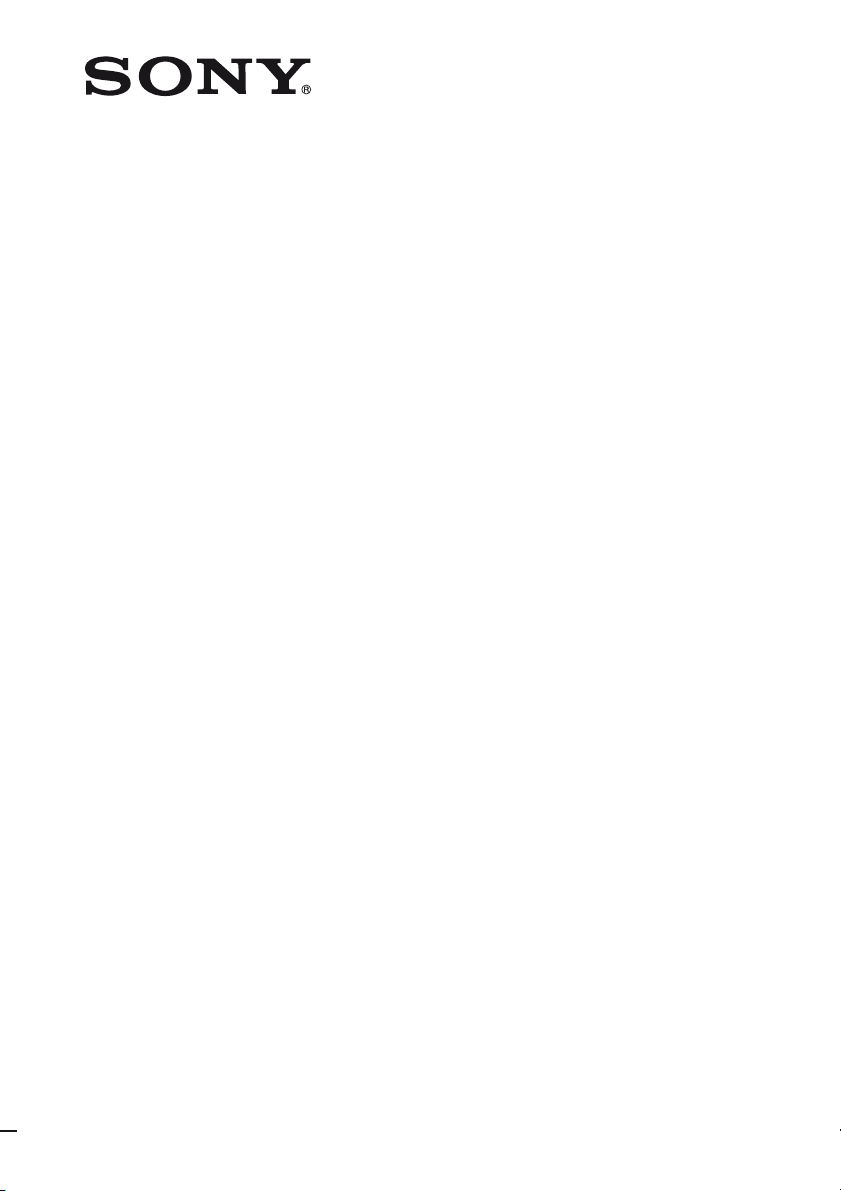
Home Theatre
System
4-130-033-13(1)
Operating Instructions
HT-SF360
©2009 Sony Corporation
Page 2
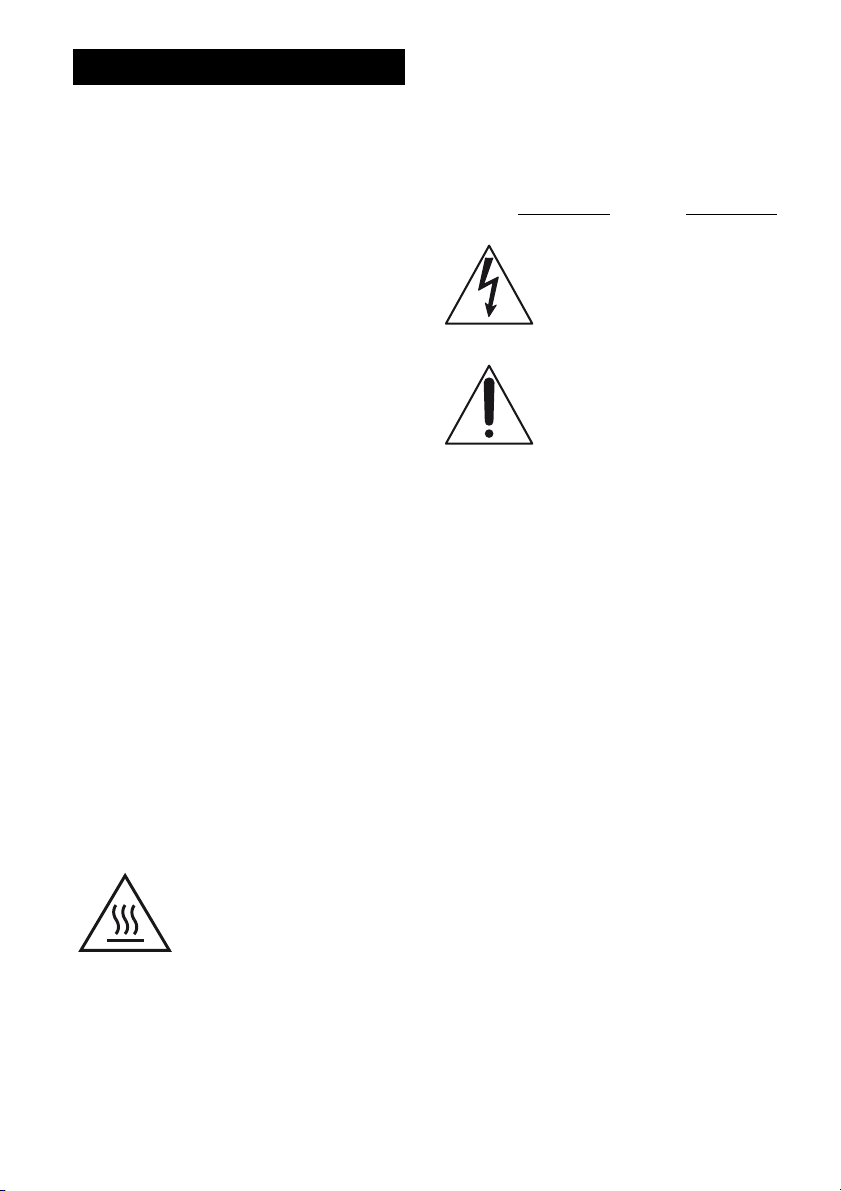
WARNING
To reduce the risk of fire or electric
shock, do not expose this apparatus to
rain or moisture.
To reduce the risk of fire, do not cover the
ventilation opening of the apparatus with
newspapers, tablecloths, curtains, etc. Do not place
the naked flame sources such as lighted candles on
the apparatus.
Do not install the appliance in a confined space, such
as a bookcase or built-in cabinet.
To reduce the risk of fire or electric shock, do not
expose this apparatus to dripping or splashing, and
do not place objects filled with liquids, such as
vases, on the apparatus.
As the main plug is used to disconnect the unit from
the mains, connect the unit to an easily accessible
AC outlet. Should you notice an abnormality in the
unit, disconnect the main plug from the AC outlet
immediately.
Do not expose batteries or apparatus with batteryinstalled to excessive heat such as sunshine, fire or
the like.
The unit is not disconnected from the mains as long
as it is connected to the AC outlet, even if the unit
itself has been turned off.
To prevent injury, this apparatus must be securely
attached to the floor/wall in accordance with the
installation instructions.
For customers in the United
States, Canada and Mexico
This symbol is intended to alert
the user to the presence of the Hot
Surface that may be hot if it is
touched during the normal
operation.
For customers in the United
States
Owner’s Record
The model and serial numbers are located on the rear
of the unit. Record these numbers in the space
provided below. Refer to them whenever you call
upon your Sony dealer regarding this product.
Model No.
This symbol is intended to alert the
user to the presence of uninsulated
“dangerous voltage” within the
product’s enclosure that may be of
sufficient magnitude to constitute a
risk of electric shock to persons.
This symbol is intended to alert the
user to the presence of important
operating and maintenance
(servicing) instructions in the
literature accompanying the
appliance.
Serial No.
Important Safety Instructions
1) Read these instructions.
2) Keep these instructions.
3) Heed all warnings.
4) Follow all instructions.
5) Do not use this apparatus near water.
6) Clean only with dry cloth.
7) Do not block any ventilation openings. Install in
accordance with the manufacturer’s instructions.
8) Do not install near any heat sources such as
radiators, heat registers, stoves, or other
apparatus (including amplifiers) that produce
heat.
9) Do not defeat the safety purpose of the polarized
or grounding-type plug. A polarized plug has
two blades with one wider than the other. A
grounding type plug has two blades and a third
grounding prong. The wide blade or the third
prong are provided for your safety. If the
provided plug does not fit into your outlet,
consult an electr ician for replacement of the
obsolete outlet.
10)Protect the power cord from being walked on or
pinched particularly at plugs, convenience
receptacles, and the point where they exit from
the apparatus.
11)Only use attachments/accessories specified by
the manufacturer.
US
2
Page 3
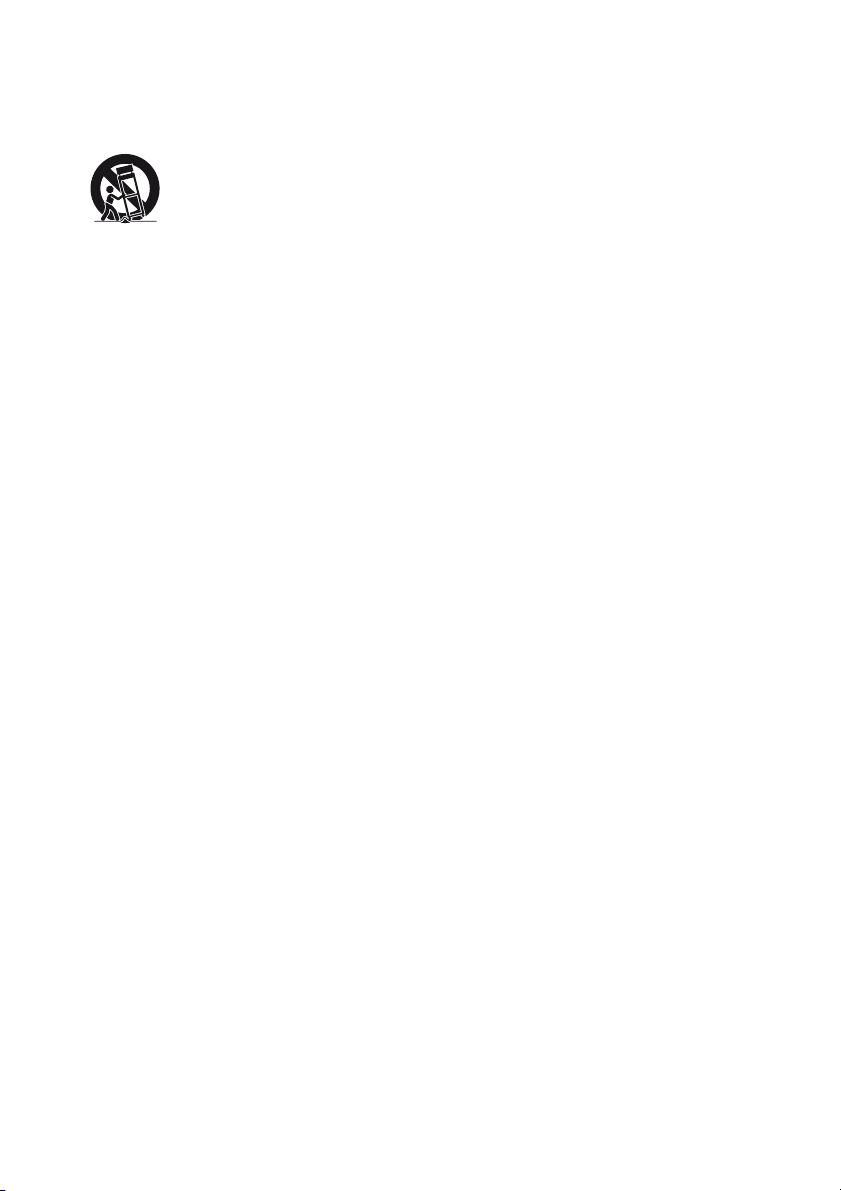
12)Use only with the cart, stand, tripod, bracket, or
table specified by the manufacturer, or sold with
the apparatus. When a cart is used, use caution
when moving the cart/apparatus combination to
avoid injury from tip-over.
13)Unplug this apparatus during lightning storms or
when unused for long periods of time.
14)Refer all servicing to qualified service personnel.
Servicing is required when the apparatus has
been damaged in any way, such as power-supply
cord or plug is damaged, liquid has been spilled
or objects have fallen into the apparatus, the
apparatus has been exposed to rain or moisture,
does not operate normally, or has been dropped.
The following FCC statement
applies only to the version of
this model manufactured for
sale in the U.S.A. Other
versions may not comply with
FCC technical regulations.
NOTE:
This equipment has been tested and found to comply
with the limits for a Class B digital device, pursuant
to Part 15 of the FCC Rules. These limits are
designed to provide reasonable protection against
harmful interference in a residential installation.
This equipment generates, uses and can radiate radio
frequency energy and, if not installed and used in
accordance with the instructions, may cause harmful
interference to radio communications. However,
there is no guarantee that interference will not occur
in a particular installation. If this equipment does
cause harmful interference to radio or television
reception, which can be determined by turning the
equipment off and on, the user is encouraged to try
to correct the interference by one or more of the
following measures:
– Reorient or relocate the receiving antenna.
– Increase the separation between the equipment
and receiver.
– Connect the equipment into an outlet on a circuit
different from that to which the receiver is
connected.
– Consult the dealer or an experienced radio/TV
technician for help.
CAUTION
You are cautioned that any changes or modifications
not expressly approved in this manual could void
your authority to operate this equipment.
To reduce the risk of electric shock, the speaker cord
should be connected to the apparatus and the
speakers in accordance with the following
instructions.
1) Disconnect the AC power cord from the MAINS.
2) Strip 10 to 15 mm of the wire insulation of the
speaker cord.
3) Connect the speaker cord to the apparatus and
the speakers carefully so as not to touch the core
of speaker cord by hand. Also disconnect the AC
power cord from the MAINS before
disconnecting the speaker cord from the
appar atus and the speakers.
US
3
Page 4
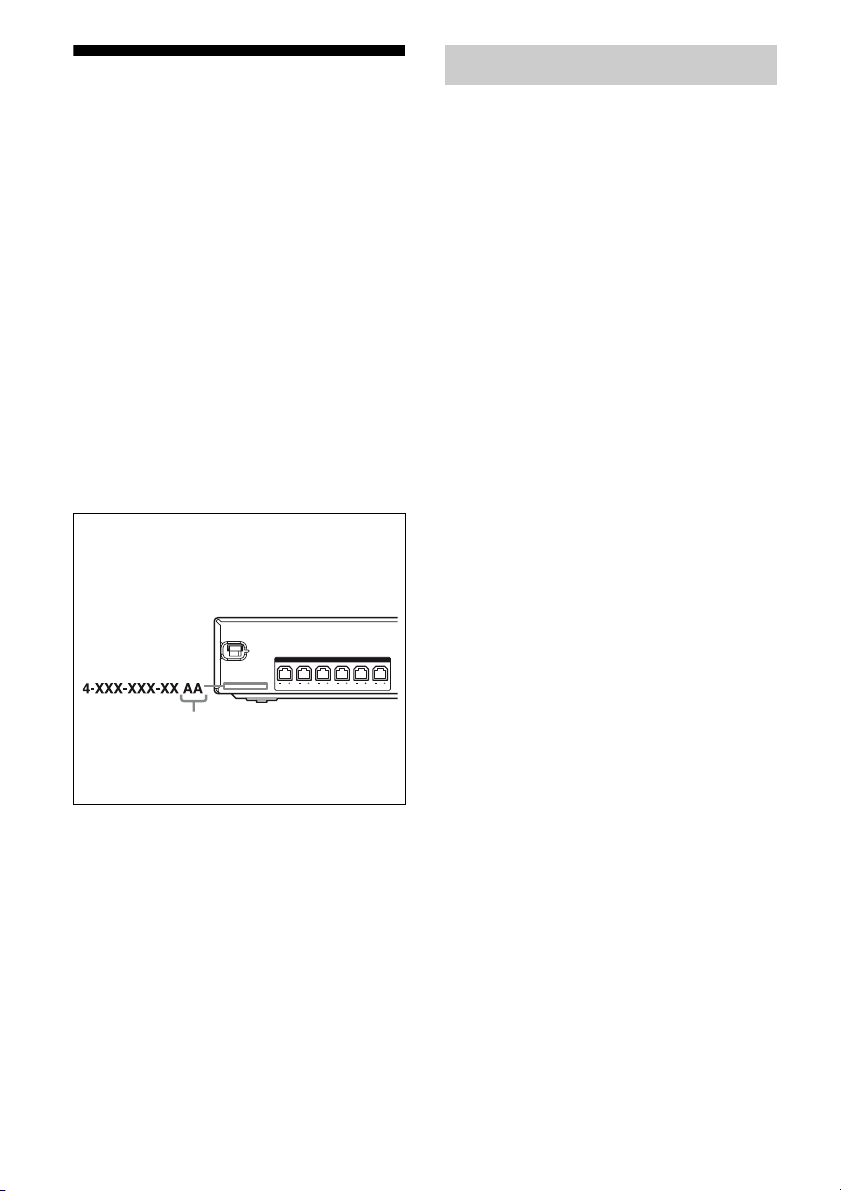
About This Manual
• The instructions in this manual are for model
HT-SF360.
• In this manual, models of area code UC is used for
illustration purposes unless stated otherwise. Any
difference in operation is clearly indicated in the
text, for example, “Models of area code UC only”.
The HT-SF360 consists of:
• Receiver STR-KS360S
• Speaker system
– Front speaker SS-MSP36F
– Center speaker SS-CNP36
– Surround speaker SS-SRP36F
– Subwoofer SS-WP36
a)
Be sure to use only the supplied speakers.
• The instructions in this manual describe the
controls on the supplied remote. You can also use
the controls on the receiver if they have the same
or similar names as those on the remote.
About area codes
The area code of the receiver you purchased is
shown on the lower portion of the rear panel (see
the illustration below).
a)
SPEAKERS
FRONT R
FRONT L SUR R SUR L CENTER
SUBWOOFER
On Copyrights
This receiver incorporates Dolby* Digital and Pro
Logic Surround and the DTS** Digital Surround
System.
* Manufactured under license from Dolby
Laboratories. Dolby, Pro Logic, and the doubleD symbol are trademarks of Dolby Laboratories.
** Manufactured under license under U.S. Patent
#’s: 5,451,942; 5,956,674; 5,974,380;
5,978,762; 6,487,535 & other U.S. and
worldwide patents issued & pending. DTS and
DTS Digital Surround are registered trademarks
and the DTS logos and Symbol are trademarks of
DTS, Inc. © 1996-2008 DTS, Inc. All Rights
Reserved.
This receiver incorporates High-Definition
Multimedia Interface (HDMI
HDMI, the HDMI logo and High-Definition
Multimedia Interface are trademarks or registered
trademarks of HDMI Licensing LLC.
“x.v.Color” and “x.v.Color” logo are trademarks of
Sony Corporation.
“BRAVIA” is a trademarks of Sony Corporation.
“S-AIR” and its logo are trademarks of Sony
Corporation.
TM
) technology.
Area code
Any differences in operation, according to the area
code, are clearly indicated in the text, for example,
“Models of area code AA only”.
US
4
Page 5
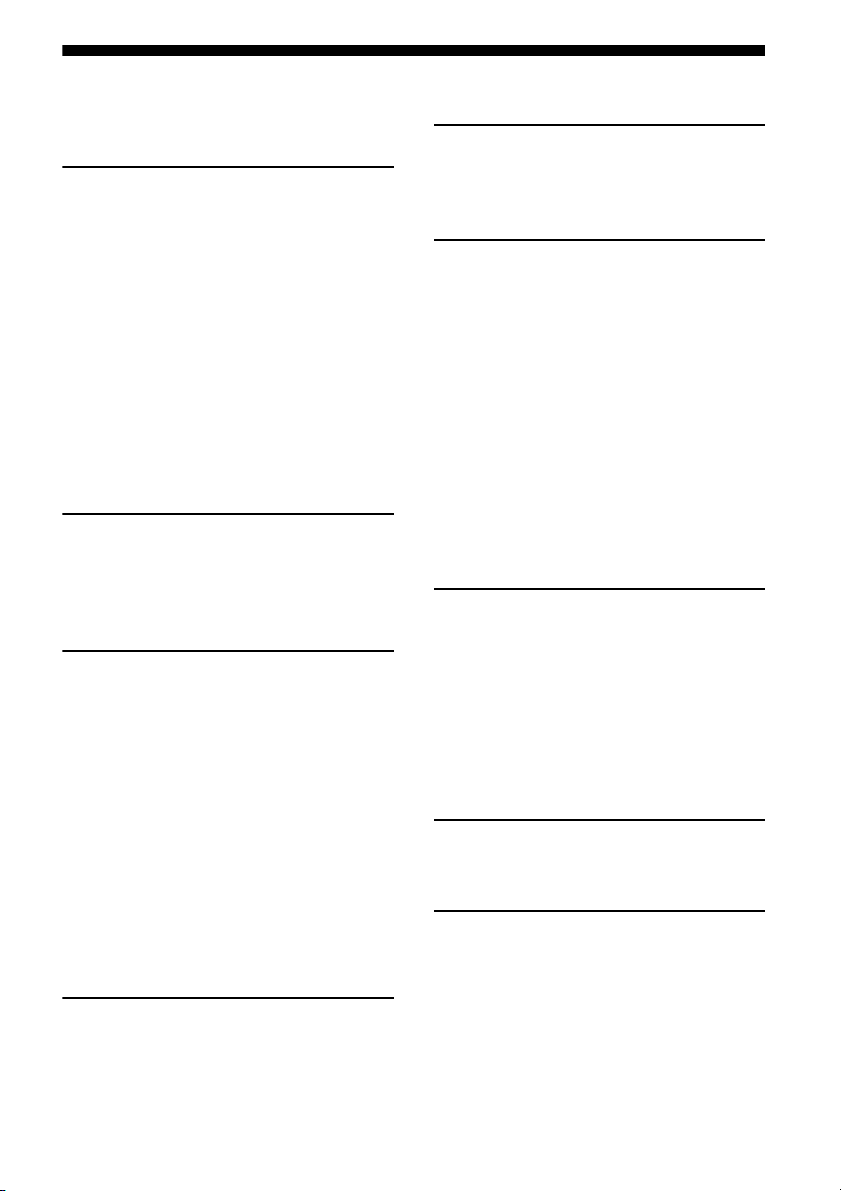
Table of Contents
Description and location of parts .................. 6
Getting Started
1: Installing the speakers ............................. 13
2: Connecting the speakers ......................... 15
3: Connecting the TV .................................. 16
4: Connecting the audio/video
components ............................................ 17
5: Connecting the antennas ......................... 21
6: Preparing the receiver and the remote..... 21
7: Calibrating the appropriate settings
automatically
(AUTO CALIBRATION) ...................... 22
8: Adjusting the speaker levels
(TEST TONE) ........................................ 27
Playback
Selecting a component ................................ 28
Enjoying sound/images from the
components connected to the receiver ... 29
Amplifier Operations
Navigating through menus .......................... 32
Settings for the HDMI
(SET HDMI menu) ................................ 36
Settings for the Auto Calibration
(A.CAL menu) ....................................... 36
Settings for the Speaker
(SP SETUP menu) ................................. 37
Adjusting the level (LEVEL menu) ............ 38
Adjusting the tone (TONE menu) ............... 38
Settings for the Custom Menu
(CUSTOM menu) .................................. 39
Settings for the S-AIR (S-AIR menu)......... 40
Enjoying Surround Sound
Selecting the sound field ............................. 41
Tuner Operations
Listening to FM/AM radio ..........................42
Presetting radio stations...............................43
Using “BRAVIA” Sync
features
What is “BRAVIA” Sync?...........................45
Preparing for the “BRAVIA” Sync..............46
Playing back components with one-touch
operation (One-Touch Play) ................... 48
Enjoying the TV sound from the speakers
connected to the receiver
(System Audio Control) .........................48
Turning off the receiver with the TV
(System Power Off)................................ 49
Using the Power Saving function
(Power Save)...........................................50
Other Operations
Changing the brightness of the display
(DIMMER)............................................. 51
Changing the display setting (DISPLAY) ...51
Using the Sleep Timer (SLEEP)..................52
Switching the audio input mode
(IN MODE) ............................................52
Using an S-AIR Product ..............................53
Using the Remote
Changing the input button assignments.......60
Additional Information
Glossary.......................................................61
Precautions ..................................................63
Troubleshooting...........................................64
Specifications .............................................. 69
Index .............................................. Back cover
US
5
Page 6
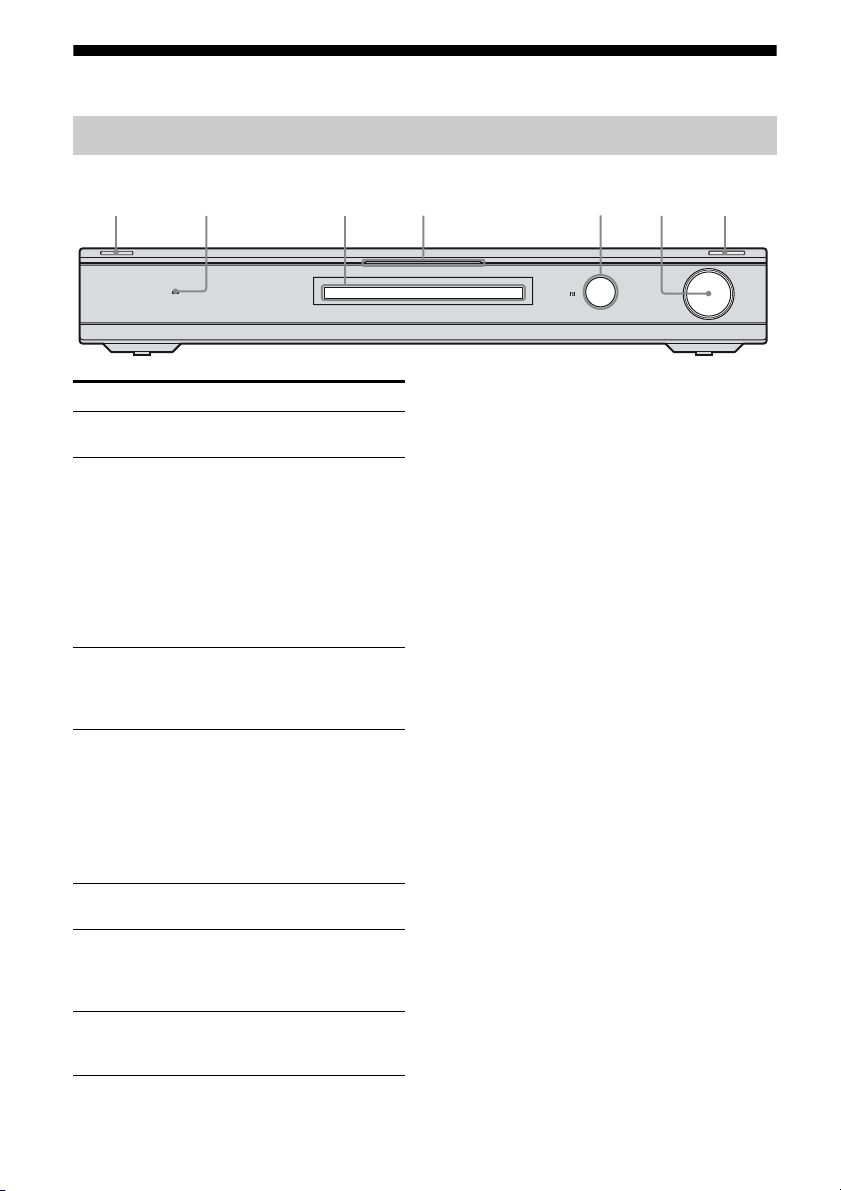
Description and location of parts
Front panel
2
?/1
ACTIVE STANDBY
Name Function
A ?/1
(on/standby)
B ACTIVE
STANDBY
lamp
C Display The current status of the
D White lamp Lights up when the
E Remote sensor Receives signals from
F MASTER
VOL UM E
G INPUT
SELECTOR
Press to turn the receiver
on or off (page 21, 29, 30).
Lights up in amber when
the Control for HDMI
and/or S-AIR standby
mode are set to on and the
receiver is on standby
mode.
Note
If the ACTIVE
STANDBY lamp is
flashing, see page 68.
selected component or a
list of selectable items
appears here (page 7).
receiver is on and DSPL is
set to on in DISPLAY
function (page 51). Lights
off when the receiver is in
standby mode or DSPL is
set to off in DISPLAY
function.
remote commander.
Turn to adjust the volume
level of all speakers at the
same time (page 28, 29,
30).
Press to select the input
source to playback (page
28, 29, 42, 43).
5
641 73
INPUT SELECTOR
MASTER VOLUME
US
6
Page 7
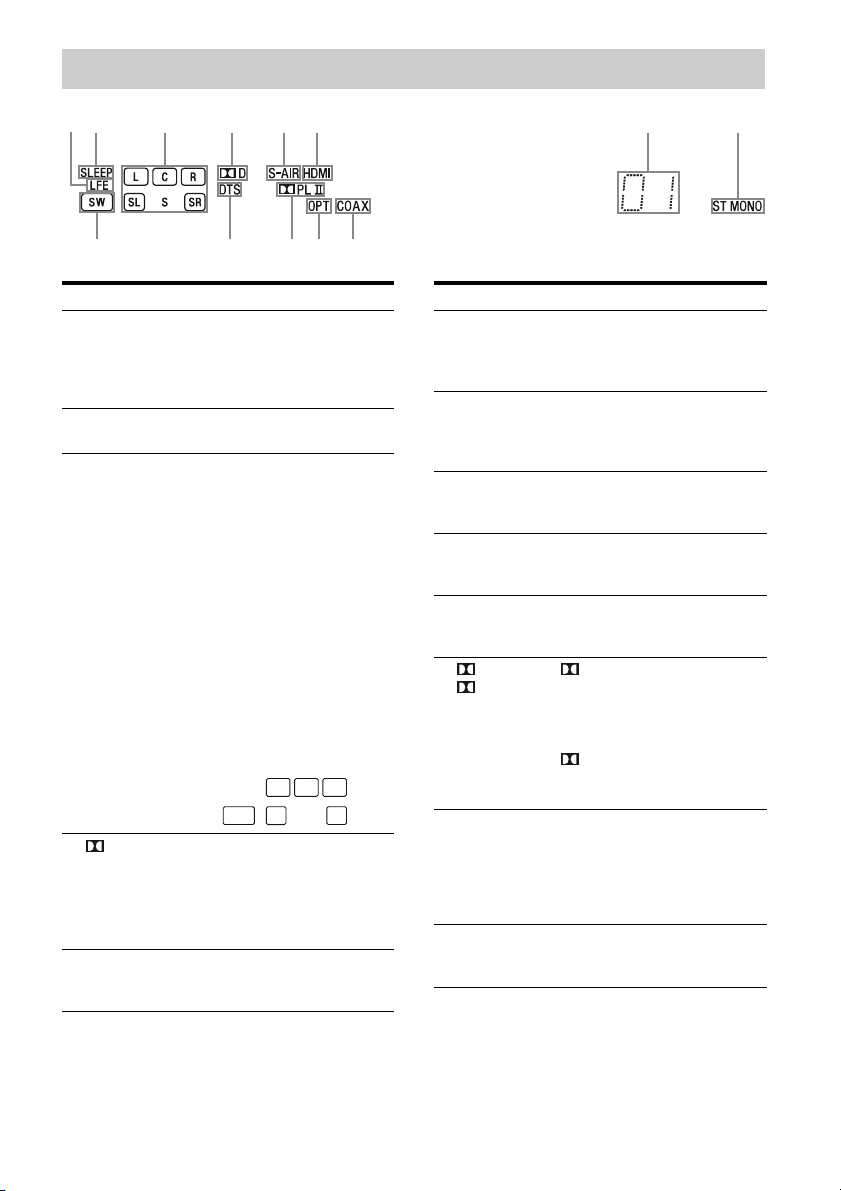
Indicators on the display
2 4 5 61 3 7 8
9q;qaqsqd
Name Function
A LFE Lights up when the disc being
B SLEEP Lights up when the sleep timer is
C Playback
channel
indicators
L
R
C
SL
SR
S
D D Lights up when receiver is
E S-AIR Lights up when the S-AIR
played back contains an LFE
(Low Frequency Effect) channel
and the LFE channel signal is
actually being reproduced.
activated (page 52).
The letters (L, C, R, etc.) indicate
the channels being played back.
The boxes around the letters vary
to show how the receiver
downmixes the source sound.
Front Left
Front Right
Center (monaural)
Surround Left
Surround Right
Surround (monaural or the
surround components obtained
by Pro Logic processing)
Example:
Recording format (Front/
Surround): 3/2.1
Sound Field: A.F.D. AUTO
L
CR
SW
SL SR
decoding Dolby Digital signals.
Note
When playing a Dolby Digital
format disc, be sure that you have
made digital connections.
transmitter (not supplied) is
connected.
Name Function
F HDMI Lights up when a playback
G Preset
station
indicators
H Tun er
indicators
I COAX Lights up when the source signal
J OPT Lights up when the source signal
K PL/
PLII
L DTS Lights up when the receiver is
M SW Lights up when the audio signal is
component is connected to this
receiver using an HDMI jack
(page 18).
Lights up when using the receiver
to tune in radio stations you have
preset. For details on presetting
radio stations, see page 43.
Lights up when using the receiver
to tune in radio stations (page 42),
etc.
is a digital signal being input
through the COAX IN jack.
is a digital signal being input
through the OPT IN jack.
“ PL” lights up when the
receiver applies Pro Logic
processing to 2 channel signals in
order to output the center and
surround channel signals.
“ PLII” li ghts up when the Pro
Logic II Movie/Music decoder is
activated.
decoding DTS signals.
Note
When playing a DTS format disc,
be sure that you have made digital
connections.
output from the SUBWOOFER
jack.
US
7
Page 8
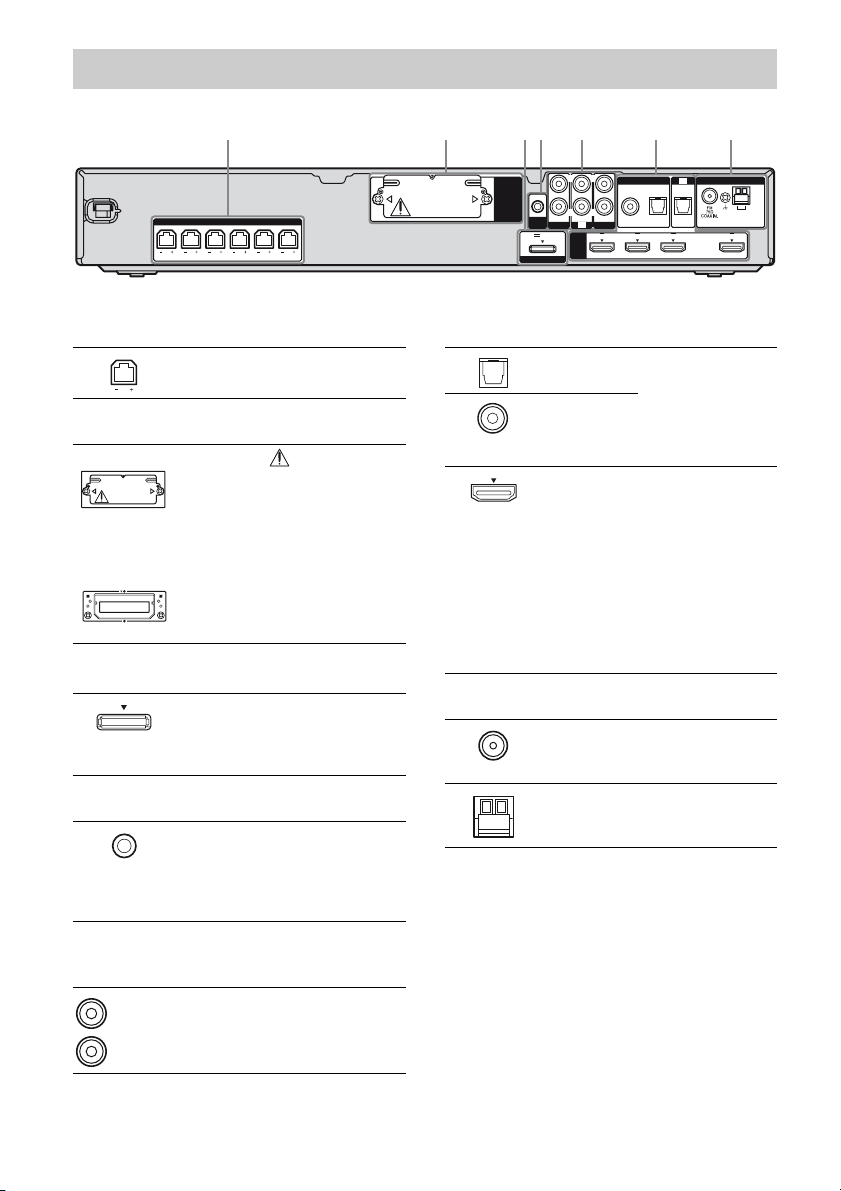
Rear panel
1 2 5 6 734
SPEAKERS
FRONT R
FRONT L SUR R SUR L CENTER
SUBWOOFER
A SPEAKERS section
Connects to the supplied speakers
and subwoofer (page 15).
B S-AIR (EZW-T100)
With slot cover
slot
CAUTION
Please do not remove
the slot cover until
you want to install
the wireless
transmitter.
Connects to a
wireless transmitter
(not supplied) (page
53).
C DMPORT
DMPORT
jack
Connects to a
DIGITAL MEDIA
PORT adapter (page
17).
D AUTO CALIBRATION section
AUTO CAL
MIC jack
Connects to the
supplied optimizer
microphone for the
Auto Calibration
function (page 24).
EZW-T100
AUDIO IN
AUTO
VIDEO 1
CAL MIC
DC5V 700mA MAX
DMPORT
LRL
TV
HDMI
R
AUDIO IN
SA-CD/CD
BD IN OUTSAT INDVD IN
COAX IN
VIDEO 2
DIGITAL
TV
ANTENNA
OPT IN OPT INAUDIO IN
SAT
F DIGITAL INPUT/OUTPUT section
OPT IN jacks Connects to a DVD
COAX IN
jack
HDMI IN/
OUT jacks
player, etc. The
COAX IN jack
provides a better
sound quality (page
20).
Connects to a DVD
player, satellite
tuner, or a Blu-ray
disc player. The
image is output to a
TV or a projector
while the sound can
be output from a TV
or/and speakers
connected to this
receiver (page 18).
G ANTENNA section
FM
ANTENNA
jack
AM
ANTENNA
terminals
Connects to the
supplied FM wire
anten na (page 21).
Connects to the
supplied AM loop
anten na (page 21).
AM
E AUDIO INPUT section
AUDIO IN
jacks
8
White (L)
Red (R)
US
Connects to a Super
Audio CD player,
CD player, etc.
(page 17, 20).
Page 9

Remote commander
You can use the supplied remote
RM-AAU057 to operate the receiver and to
control the Sony audio/video components that
the remote is assigned to operate (page 60).
RM-AAU057
ws
TV INPUT
VIDEO1 VIDEO2 BD DVD
SAT
wa
JUMP
123
w;
46
78
ql
qk
CLEAR
DISPLAY MUTING
qj
qh
RETURN/EXIT
TV CH
PRESET
.
TUNING
mM
TV
qg
DMPORT
BD/DVD
PICTURE
5
0
–
REPLAY ADVANCE
–
<
–
H
TV
?/1
?/1
?/1
AV
SYSTEM STANDBY
SA-CD/CDTV TUNER
F1MENUTOP MENU F2
FAVORITESWIDE
THEATER
GUIDE
SOUND
FIELD
9
AMP MENU
ENTER
TOOLS/
OPTIONS
TV VOL
MASTER VOL
MENU/HOME
TV CH
PRESET
<
>
TUNING
X
x
1
2
3
4
5
6
7
8
9
q;
qa
qs
qd
+
+
+
qf
Basic operations
Remote Button Function
B ?/1
(on/standby)
Press to turn the receiver on
or off.
To turn off all Sony
components, press ?/1 and
AV ?/1 (A) at the same
time (SYSTEM
STANDBY).
Saving the power in
standby mode
– When “CONTROL FOR
HDMI” is set to “CTRL
ON” and “P.SAVE” is set
to “SAVE ON” (page 50).
– When S-AIR standby
“STBY” is set to “STBY
OFF” (page 59).
C Input buttons Press one of the buttons to
G SOUND FIELD Press to select a sound field.
I AMP MENU Press to display the menu of
K MUTING Press to turn off the sound
L MASTER VOL
+*/–
Q
,
V/v/B/b
select the component you
want to use. The buttons are
factory assigned to control
Sony components.
You can change the button
assignments following the
steps in “Changing the input
button assignments” on page
60.
the receiver.
temporarily.
Press MUTING again to
restore the sound.
Press to adjust the volume.
Press V, v, B or b to select
the settings. Then, press
to enter the selection.
continued
US
9
Page 10
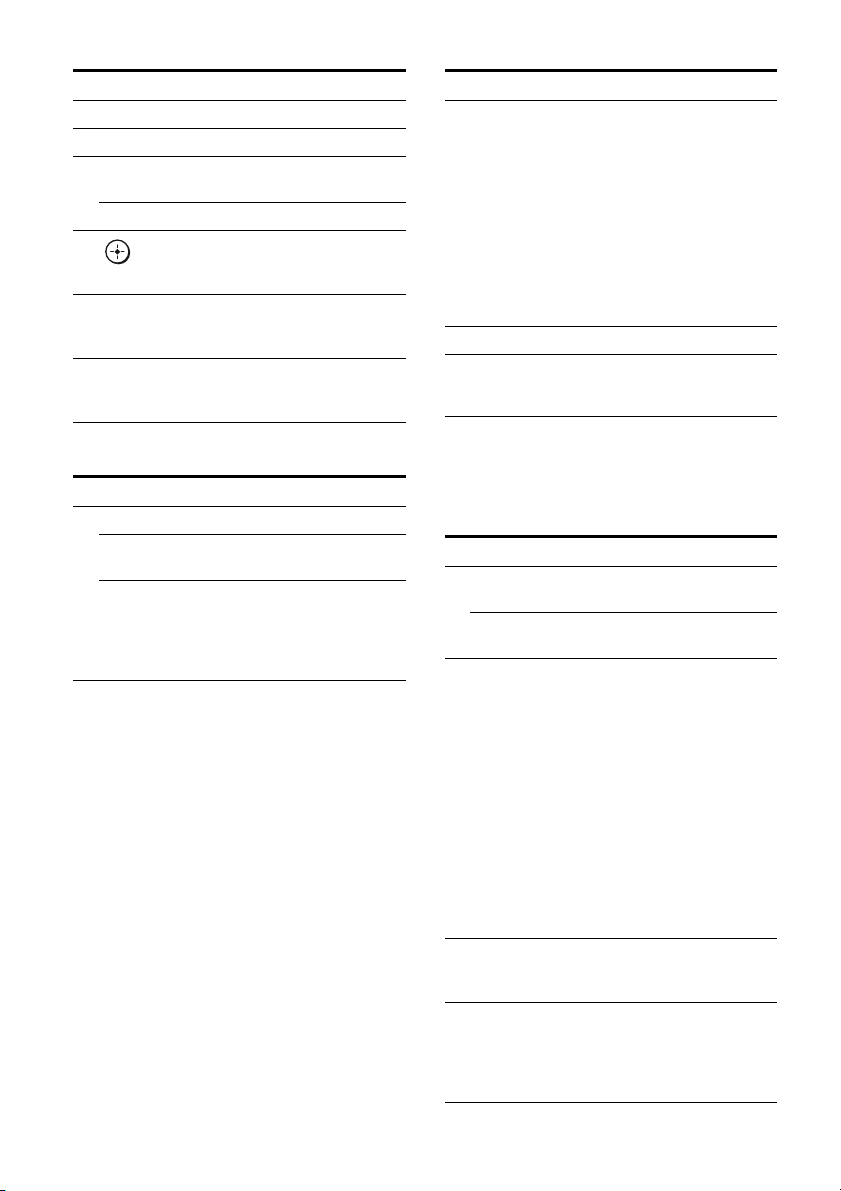
Tuner operations
Common operations
Remote Button Function
H ENTER Press to enter the selection.
M MENU/HOME Press to display the menu.
N PRESET +/– Press to select a preset
TUNING +/– Press to scan the station.
Q
R DISPLAY Press to display the
S CLEAR Press to clear a mistake
,
V/v/B/b
station.
Press to select the menu
items and to enter the
selection.
information during Tuner
function.
when you input a wrong
character.
DMPORT operations
Remote Button Function
N ./> Press to skip the track.
m/M Press to fast reverse or fast
H* (playback)/
X (pause, press
again to resume
normal playback/
x (stop)
forward.
Play mode button.
To control the component
1 Press one of the input buttons
C (TV, BD, DVD, or SAT) to
select the component you want
to operate.
The component assigned to the selected
input button becomes operable.
2 Referring to the following table,
press the corresponding
button for the operation.
Remote Button Function
A TV ?/1
AV ?/1
(on/standby)
H ENTER Press to enter the selection.
T Numeric
buttons
(number 5*)
Press to turn on or off the
Sony audio/video
components that the remote
is assigned to operate (page
60).
Press A ?/1 and B TV
?/1/AV ?/1 at the same
time to turn off the receiver
and all other components
that the remo te is assigned to
operate (SYSTEM
STANDBY).
Press to select channels and
tracks directly.
To control the TV
Press and hold (O) TV (yellow) button while
pressing the buttons with a yellow dot or
yellow printing to control the TV.
Remote Button Function
D FAVO R IT ES To display the stored favorite
WIDE To select the wide picture
E THEATER Press to sets the optimal
F GUIDE Press to display the guide
J TOOLS/
OPTIONS
channel list of TV.
mode.
picture settings
automatically for watching
movies, wh en you connect a
Sony TV which is
compatible with the
THEATER button. Also, th e
audio is automatically
switched to the audio output
of this receiver when you
connect the TV and the
receiver with HDMI
connection, and the Control
for HDMI function is set to
on.
when you are watching
analog and digital channels.
Press to enable you to access
various viewi ng optio ns and
change/make adjustments
according to the source and
screen format.
10
US
Page 11

Remote Button Function
K MUTING Press to turn off the sound.
L TV VOL +/– Press to adjust the volume.
M MENU/HOME Press to allow you to select
N TV CH +/– Selects the next (+) or
P RETURN/
EXIT
Q
,
V/v/B/b
R DISPLAY Display the TV’s
S Selects digital channels
T Numeric
buttons
(number 5*)
U JUMP To select the previous and
PICTURE To cycle through the
V TV INPUT Press to select input.
channels or input sources
and change the settings for
your TV.
previous (–) channel. To
scan quickly through
channels, press and hold
down either +/–.
Press to return to the
previous screen of any
displayed menu.
Press to sele ct the men u item
and enters the selection.
information on the TV
screen. (Displays the current
channel number, etc.)
using with the 0-9 and
ENTER buttons. For
example, to enter “2.1”,
press , , and
2 1
ENTER.
Press to select channels.
Press ENTER (H) to
change channels
immediately.
the current channels of the
TV, Satellite tuner, Blu-ray
disc recorder, DVD player.
available picture modes of
the TV.
To control the DVD recorder/Blu-ray
Disc recorder
Remote Button Function
D F1 Press to select the HDD.
F2 Press to select the Blu-ray
M MENU/HOME Press to display the menu.
N . Press to skip chapters.
REPLAY Press to jump backward
ADVANCE Press to jump forward while
> Press to skip forward to the
m/M Press to fast reverse or to fast
H* (playback)/
X (pause, press
again to resume
normal playback/
x (stop)
Q
,
V/v/B/b
U BD/DVD
TOP MENU,
MENU
Disc/DVD.
<
while viewing live or
recorded programs.
<
viewing recorded programs.
next available chapter.
forward the disc when
pressed during playback.
Play mode button.
Press to select a menu item
and enters the selection.
Press to display the top menu
or disc menu.
continued
11
US
Page 12
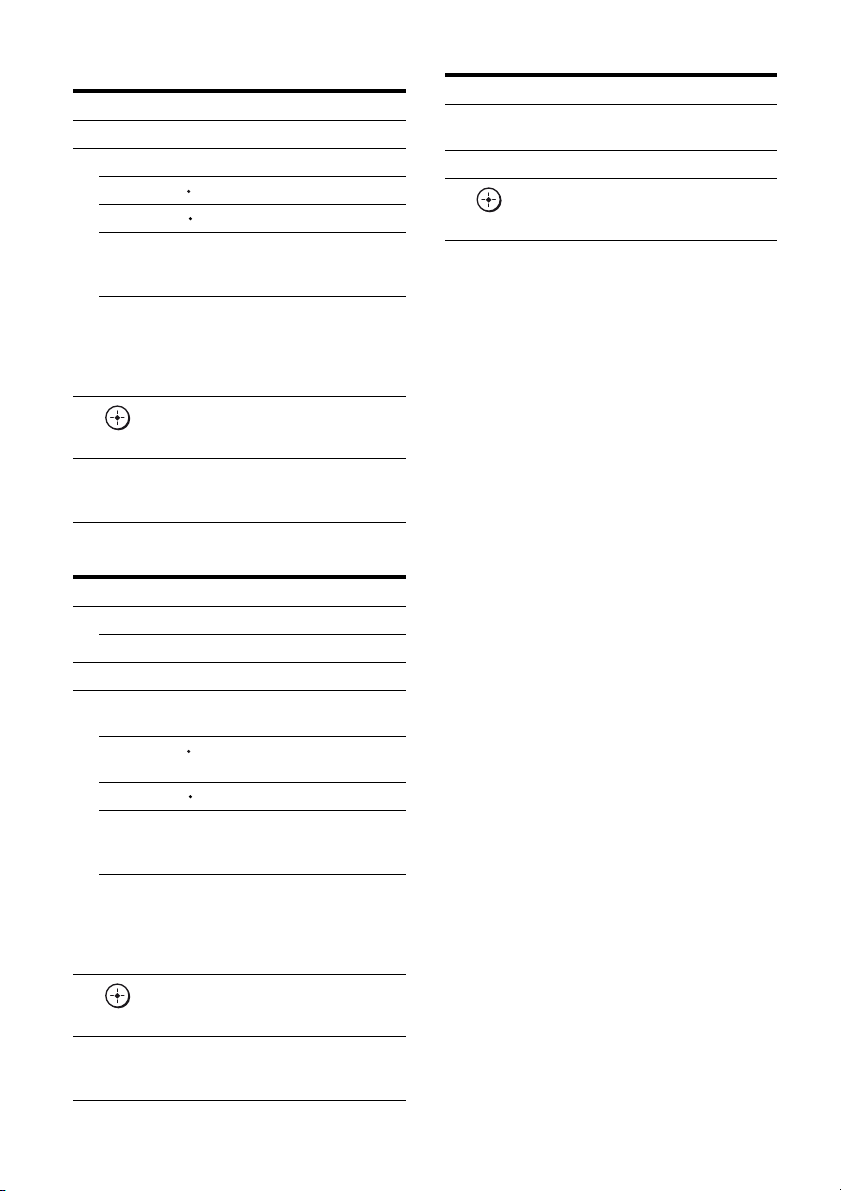
To control the DVD player/
Blu-ray Disc player
Remote Button Function
M MENU/HOME Press to display the menu.
N ./> Press to skip chapters.
REPLAY Press to jump backward.
ADVANCE Press to jump forward.
<
<
m/M Press to fast reverse or to fast
forward the disc when
pressed during playback.
H* (playback)/
Play mode button.
X (pause, press
again to resume
normal playback/
x (stop)
Q
,
V/v/B/b
U BD/DVD
TOP MENU,
Press to select a menu item
and enters the selection.
Press to display the top menu
or disc menu.
MENU
To control the HDD/DVD COMBO
Remote Button Function
D F1 Press to select the HDD.
F2 Press to select the DVD.
M MENU/HOME Press to display the menu.
N ./> Press to specify the
REPLAY Press to change to replay
ADVANCE Press to advance.
m/M Press to fast reverse or to fast
H* (playback)/
X (pause, press
again to resume
normal playback/
x (stop)
Q
,
V/v/B/b
U BD/DVD
TOP MENU,
MENU
previous/next chapter/track.
<
mode.
<
forward the disc when
pressed during playback.
Play mode button.
Press to move the highlight
(cursor) and selects the item.
Press to display the top menu
or disc menu.
To control the SAT
Remote Button Function
F GUIDE Press to display the guide
M MENU/HOME Press to display the menu.
Q
,
V/v/B/b
* The number 5, MASTER VOL + and H buttons
have tactile dots. Use the tactile dots as references
when operating the receiver.
menu.
Press to select a menu item
and enters the selection.
Notes
• Some functi ons explained in t his section may not
work depending on the model.
• The above explanation is intended to serve as an
example only. Therefore, depending on the
component, the above operation may not be
possible or may operate differently than described.
12
US
Page 13
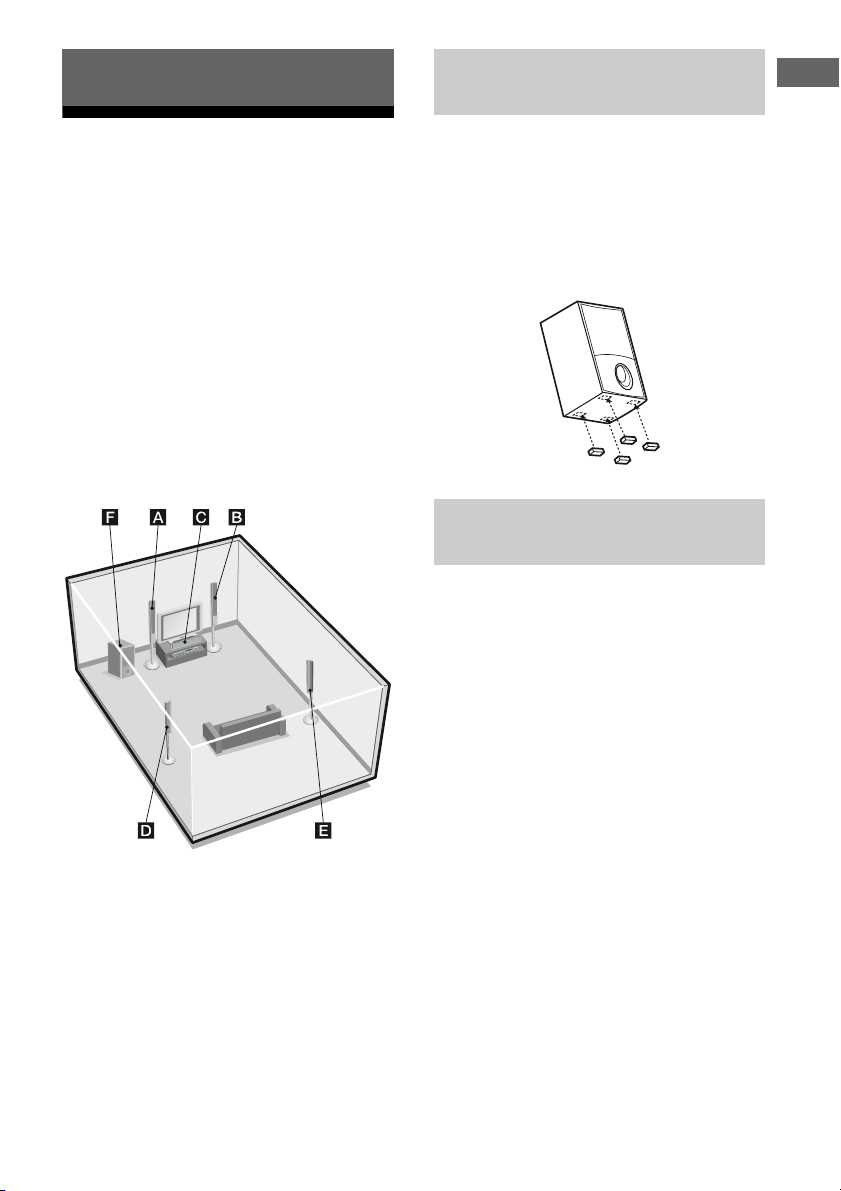
Getting Started
1: Installing the speakers
This receiver allows you to use a 5.1 channel
speaker system. To fully enjoy theater-like
multi channel surround sound, be sure to
connect all the speakers (two front speakers, a
center speaker, and two surround speakers)
and a subwoofer (5.1 channel).
You can place your speakers as shown below.
AFront speaker (left)
BFront speaker (right)
CCenter speaker
DSurround speaker (left)
ESurround speaker (right)
FSubwoofer
Installing the speakers on a flat
surface
Before you install the speaker and subwoofer,
be sure to attach the supplied foot pads to the
center speaker and subwoofer to prevent
vibration or movement as shown in the
illustration below.
Example of subwoofer
Installing the speakers on the
speaker stand
For greater flexibility in positioning the
speakers, use the supplied speaker stand. For
details, refer to the supplied speaker stand
installation guide.
Getting Started
Tip
Since the subwoofer does not emit highly directional
signals, you can place it wherever you want.
13
US
Page 14
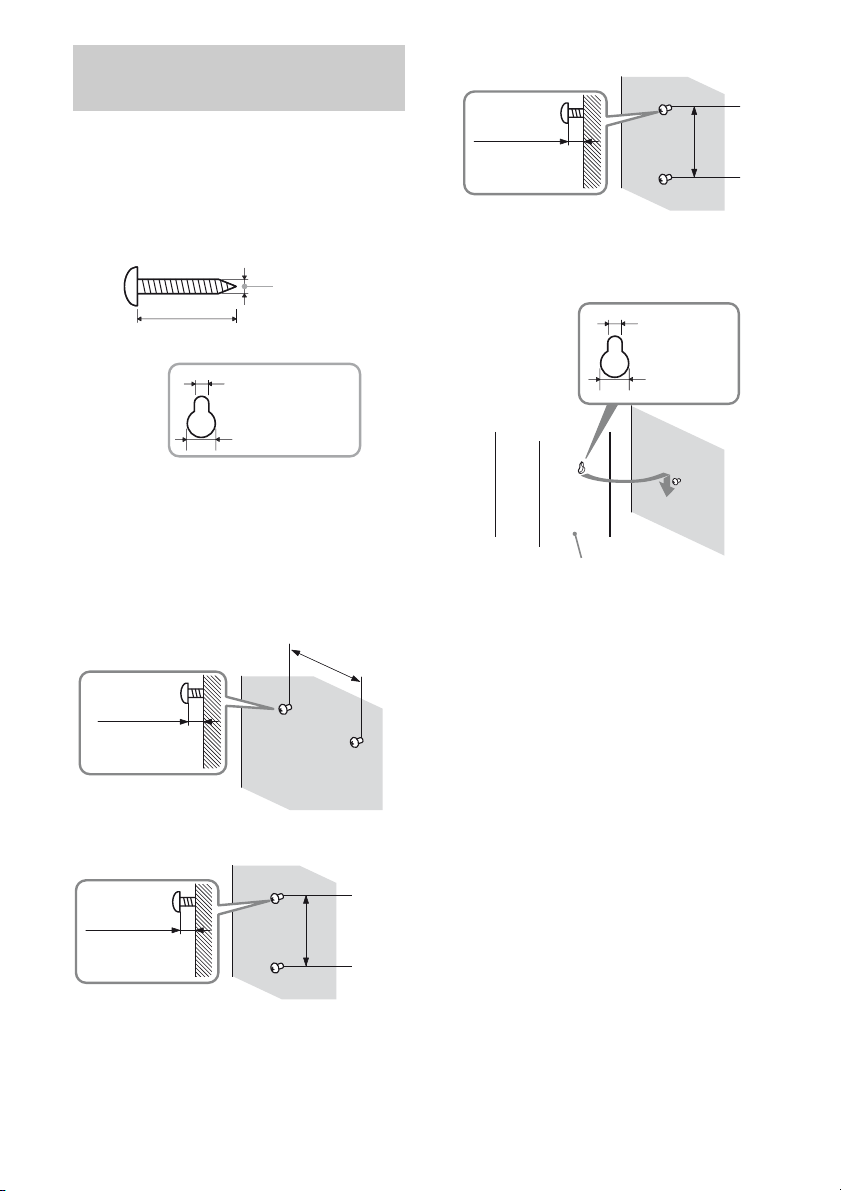
Installing the speakers on the
wall
For the surround speakers
You can install your speakers on the wall.
1 Prepare screws (not supplied)
that are suitable for the hook on
the back of each speaker. See
the illustrations below.
4 mm (3/16 inch)
more than 25 mm (more than 1 inch)
4.6 mm
(3/16 inch)
10 mm
(13/32 inch)
Hook on the back of the speaker
2 Fasten the screws to the wall.
The screws should protrude
7/32 to 9/32 inch.
For the center speaker
160 mm
(6 3/8 inches)
5 mm to 7 mm
(7/32 to 9/32 inch)
For the front speakers
217 mm
5 mm to 7 mm
(7/32 to 9/32 inch)
(8 5/8 inches)
100 mm
5 mm to 7 mm
(7/32 to 9/32 inch)
(4 inches)
3 Hang the speakers on the
screws.
4.6 mm
(3/16 inch)
10 mm
(13/32 inch)
Rear of speaker
Notes
• Use screws that are suitable for the wall material
and strength. As a plaster board wall is especially
fragile, attach the screws securely to a beam and
fasten them to the wall. Install the speakers on a
vertical and flat wall where reinforcement is
applied.
• Contact a screw shop or installer regarding the
wall material or screws to be used.
• Sony is not responsible for accident or damage
caused by improper installation, insufficient wall
strength or improper screw installation, natural
calamity, etc.
• If you install the speakers on the wall, you do not
need to attach the supplied speaker stand.
14
US
Page 15
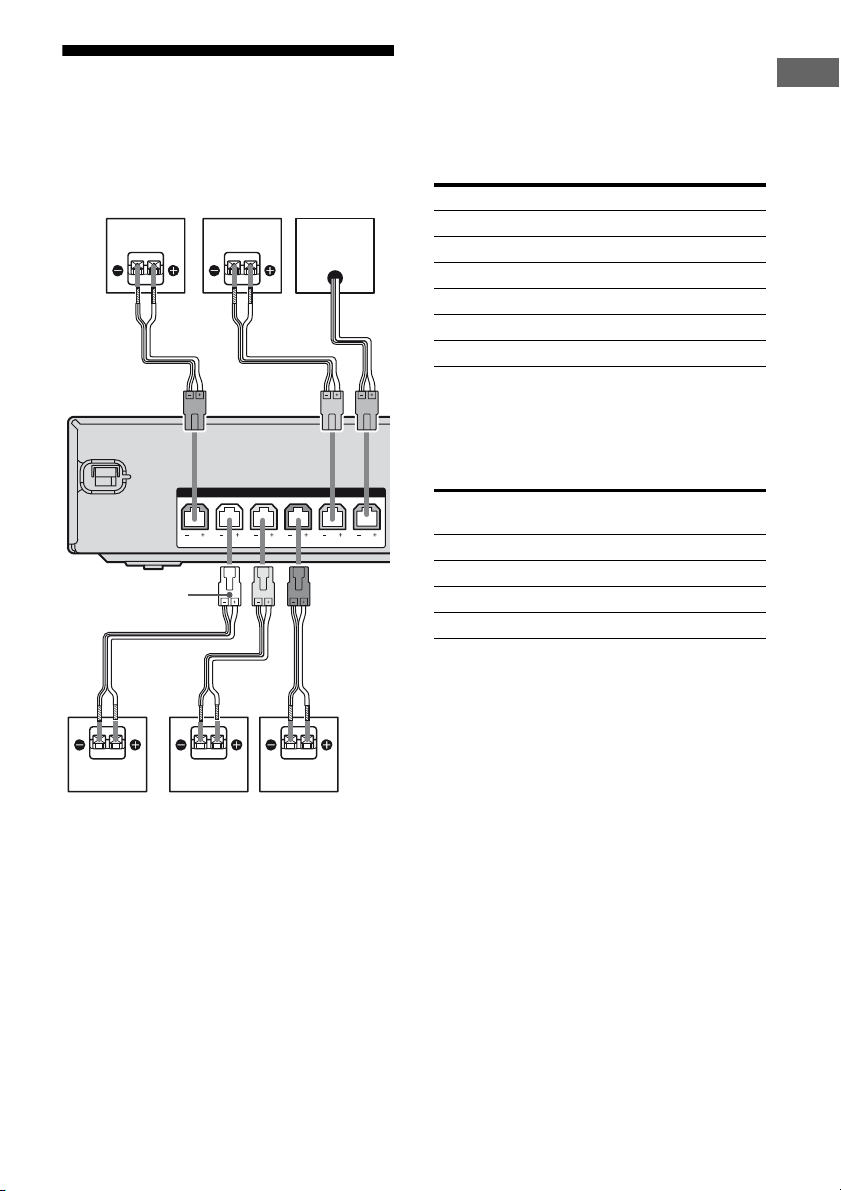
2: Connecting the speakers
Before connecting the cords, be sure to
disconnect the AC power cord (mains lead).
B
A
Connector
A
CF
SPEAKERS
CENTER
FRONT L SUR R SUR LFRONT R
SUBWOOFER
A
Note on speaker cords
The connector of the speaker cords are the
same color as the speaker jack to be connected.
When connecting a speaker cord, be sure to
match the colored connector to the speaker
jack on the receiver:
Connector Speaker jack
Red FRONT R
White FRONT L
Grey SUR R
Blue SUR L
Green CENTER
Purple SUBWOOFER
To connect the speakers
correctly
Check the speaker type by referring to the
speaker label* at the rear panel of the speakers.
Character on
speaker label
L Front left
R Front right
SL Surround left
SR Surround right
* The center speaker and subwoofer do not have the
character on the speaker label. For details on the
speaker type, see page 4.
Speaker type
Getting Started
A
E
A Speaker cord (supplied)
AFront speaker (left)
BFront speaker (right)
CCenter speaker
DSurround speaker (left)
ESurround speaker (right)
FSubwoofer
D
15
US
Page 16

3: Connecting the TV
R
m
You can watch the selected input image when
you connect the HDMI OUT jack to a TV.
It is not necessary to connect all the cords.
Connect audio and video cords according to
the jacks of your components.
Before connecting the cords, be sure to
disconnect the AC power cord.
TV
Tips
• To output the sound of the TV from the speakers
connected to the receiver, be sure to
– connect the audio output jacks of the TV to the
TV IN jacks of the receiver.
– turn off the TV’s volume or activate the TV’s
muting function.
• All the digital audio jacks are compatible with
32 kHz, 44.1 kHz, 48 kHz, and 96 kHz sampling
frequencies.
AUDIO IN
VIDEO 1
A MAX
T
L
R
AUDIO IN
TV
HDMI
Audio signal
A
L
R
AUDIO IN
COAX IN
VIDEO 2
SA-CD/CD
BD IN OUTSAT INDVD IN
DIGITAL
OPT IN
SAT
Audio/video
signal
BC
TV
ANTENNA
OPT IN
AM
A Audio cord (not supplied)
B Optical digital cord (not supplied)
C HDMI cable (not supplied)
We recommend that you use a Sony HDMI
cable.
Notes
• Be sure to turn on the receiver when the video and
audio signals of a playback component are being
output to a TV via the receiver. Unless the power
is turned on, neither video no r audio signals will be
transmitted.
• When connecting optical digital cords, insert the
plugs straight in until they click into place.
• Do not bend or tie optical digital cords.
16
US
Page 17
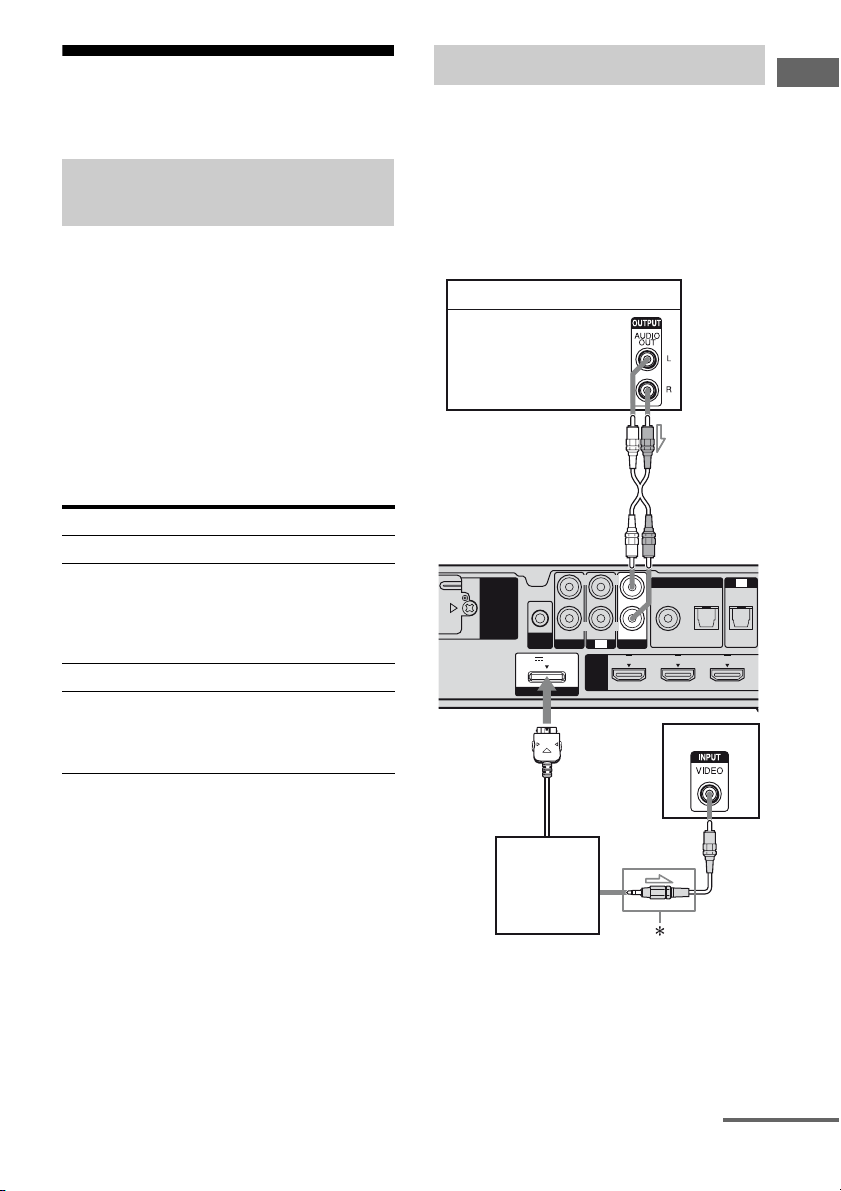
4: Connecting the audio/ video components
How to hook up your
components
This section describes how to hook up your
components to this receiver. Before you begin,
refer to “Component to be connected” below
for the pages which describe how to connect
the audio/video components.
Before connecting the cords, be sure to
disconnect the AC power cord (mains lead).
After hooking up all your components,
proceed to “5: Connecting the antennas” (page
21).
Component to be connected
To connect See
TV page 16
Audio components
• Super Audio CD player/
CD player
• DIGITAL MEDIA PORT
adapter
Components with HDMI jack page 18
Video components
• Satellite tuner, Set-top box
• DVD player, DVD recorder
•VCR
page 17
page 20
Connecting audio components
The following illustration shows how to
connect audio components such as Super
Audio CD player or CD player and DIGITAL
MEDIA PORT adapter.
You can also view the images on the TV
screen by connecting the video output of the
DIGITAL MEDIA PORT adapter to the video
input of the TV.
Super Audio CD player, CD player
Audio signal
A
EZW-T100
AUDIO IN
AUTO
VIDEO 1
CAL MIC
DC5V 700mA MAX
DMPORT
LRL
TV
HDMI
R
AUDIO IN
COAX IN
VIDEO 2
SA-CD/CD
BD IN SAT INDVD IN
DIGITAL
OPT IN OPT INAUDIO IN
TV
SAT
TV
Getting Started
DIGITAL
MEDIA PORT
adapter
B
A Audio cord (not supplied)
B Video cord (not supplied)
* The type of connector varies depending on the
DIGITAL MEDIA PORT adapter.
For details, refer to the operating instructions
supplied with the DIGITAL MEDIA PORT
adapter.
continued
17
US
Page 18
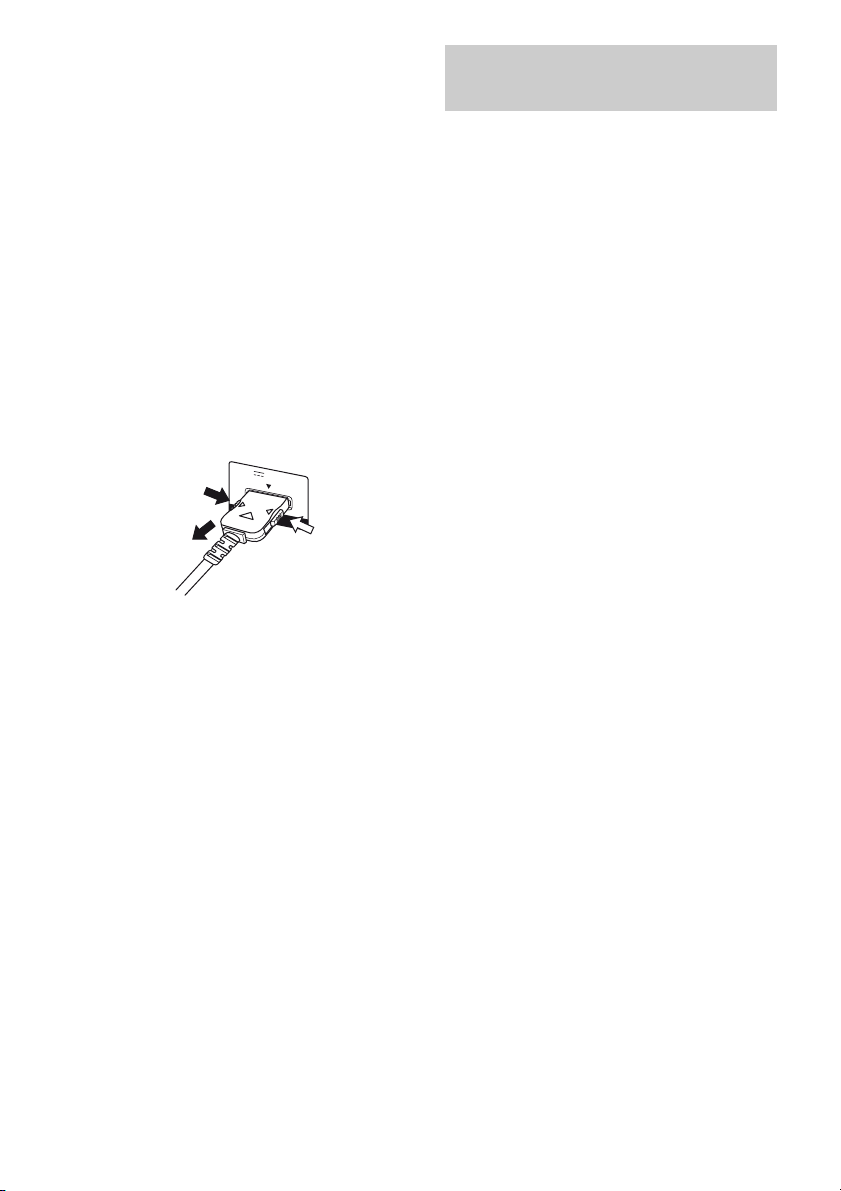
Notes on connecting DIGITAL
MEDIA PORT adapter
• Do not connect or disconnect the DIGITAL
MEDIA PORT adapter while the receiver is
turned on.
• Be sure to make DMPORT connections
firmly, insert the connector straight in.
• As the connector of the DIGITAL MEDIA
PORT adapter is fragile, be sure to handle
with care when placing or moving the
receiver.
• When connecting the DIGITAL MEDIA
PORT adapter, be sure the connector is
inserted with the arrow mark facing toward
the arrow mark on the DMPORT jack.
To detach the DIGITAL MEDIA PORT
adapter, press and holed both sided of the
connector and then pull out the connector.
D
C
5
V
7
0
0
m
A
M
1
2
A
X
D
1
M
P
O
R
T
Connecting components with
HDMI jacks
HDMI is the abbreviated name for HighDefinition Multimedia Interface. It is an
interface which transmits video and audio
signals in digital format.
Sony recommends that you connect
components to the receiver using an HDMI
cable.
With HDMI, you can easily enjoy both high
quality sound and high quality images.
However, it is necessary to connect
the audio output of the TV to the
audio input of the receiver using an
optical cord to listen to the TV multi
channel surround sound
broadcasting from the receiver.
By connecting Sony “BRAVIA” Sync
compatible components using HDMI cables,
““BRAVIA” Sync Features” makes
operations simpler (page 45).
HDMI features
• A digital audio signals transmitted by HDMI
can be output from the speakers connected to
the receiver. This signal supports Dolby
Digital, DTS and Linear PCM.
• This receiver supports xvYCC transmission.
• This receiver supports the Control for HDMI
function. For details, see “Using “BRAVIA”
Sync features” (page 45).
18
US
Page 19
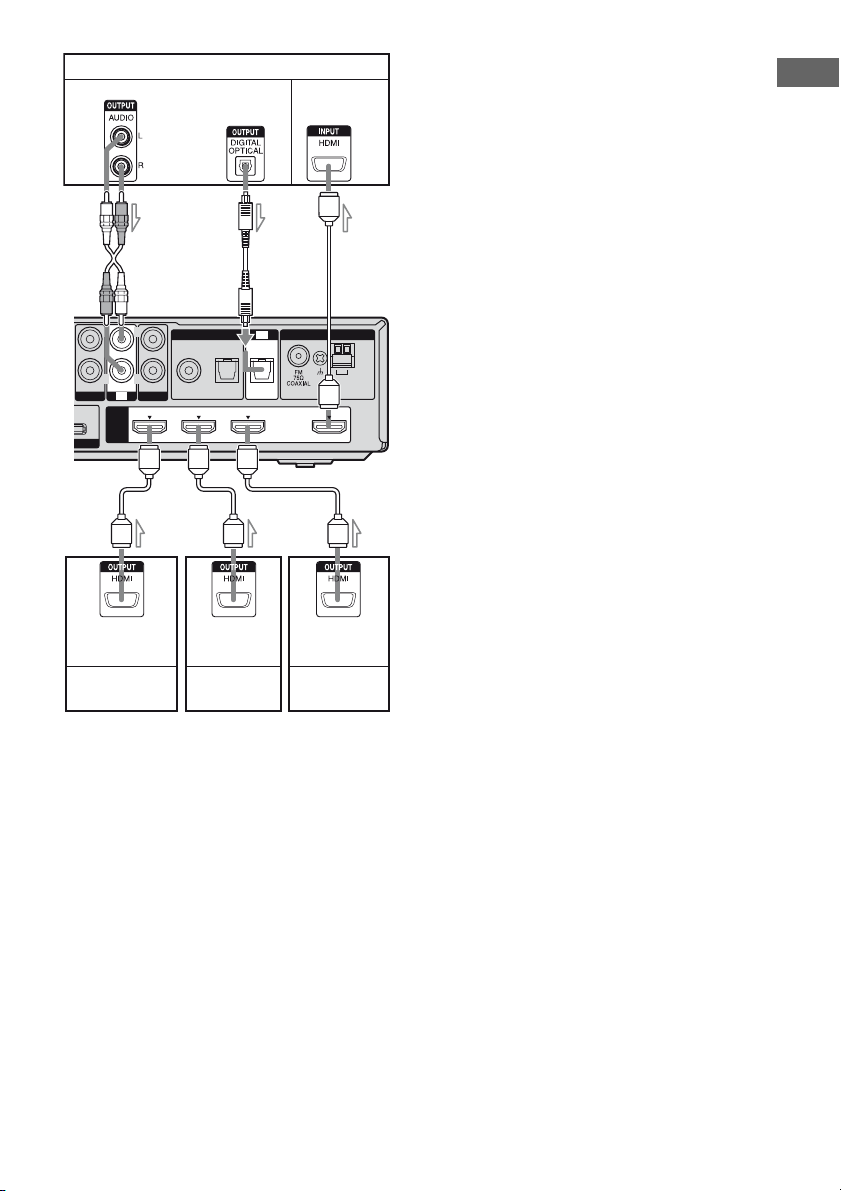
R
TV, etc.
Audio signals
Audio/video
signals
Notes on HDMI connections
• An audio signal input to the HDMI IN jack
is output from the SPEAKERS jacks and
HDMI OUT jack. It is not output from any
Getting Started
other audio jacks.
• Video signals input to the HDMI IN jack can
only be output from the HDMI OUT jack.
ABC
• The multi/stereo area audio signals of a
Super Audio CD are not output.
• Audio signals (sampling frequency, bit
length, etc.) transmitted from an HDMI jack
may be suppressed by the connected
component. Check the setup of the
connected component if the image is poor or
the sound does not come out of a component
connected via the HDMI cable.
• Sound may be interrupted when the
sampling frequency, the number of channels
or the audio format of the audio output
AUDIO IN
VIDEO 1
mA MAX
T
L
L
R
TV
HDMI
DIGITAL
R
AUDIO IN
COAX IN
OPT INAUDIO IN
SAT
VIDEO 2
SA-CD/CD
BD IN OUT
SAT INDVD IN
TV
OPT IN
ANTENNA
AM
signals from the playback component is
switched.
AAA
• When the connected component is not
compatible with copyright protection
technology (HDCP), the image and/or the
sound from the HDMI OUT jack may be
distorted or may not be output.
Audio/video
signals
Blu-ray disc
player
Audio/video
signals
DVD recorder,
DVD player
a)
Audio/video
signals
Satellite tuner/
Set-top box
In this case, check the specification of the
connected component.
• You can enjoy multi channel Linear PCM
only with an HDMI connection.
• Set the image resolution of the playback
A HDMI cable (not supplied)
We recommend that you use a Sony HDMI
cable.
B Optical digital cord (not supplied)
C Audio cord (not supplied)
a)
If you connect a DVD player, be sure to change
b)
the factory setting of the DVD button on the
remote so that you can use the button to control
your DVD player. For details, see “Changing the
input button assignments” (page 60).
b)
Connect at least one of the audio cords (B or C).
b)
component to 720p, 1080i or 1080p when
you output 96 kHz multi channel sound over
an HDMI connection.
• You may need to make certain settings on
the image resolution of the player before you
can enjoy multi channel Linear PCM. Refer
to the operating instructions of the player.
• Refer to the operating instructions of each
component connected for details.
• We do not recommend using an HDMI-DVI
conversion cable. When you connect an
HDMI-DVI conversion cable to a DVI-D
component, the sound and/or the image may
not be output.
19
US
Page 20
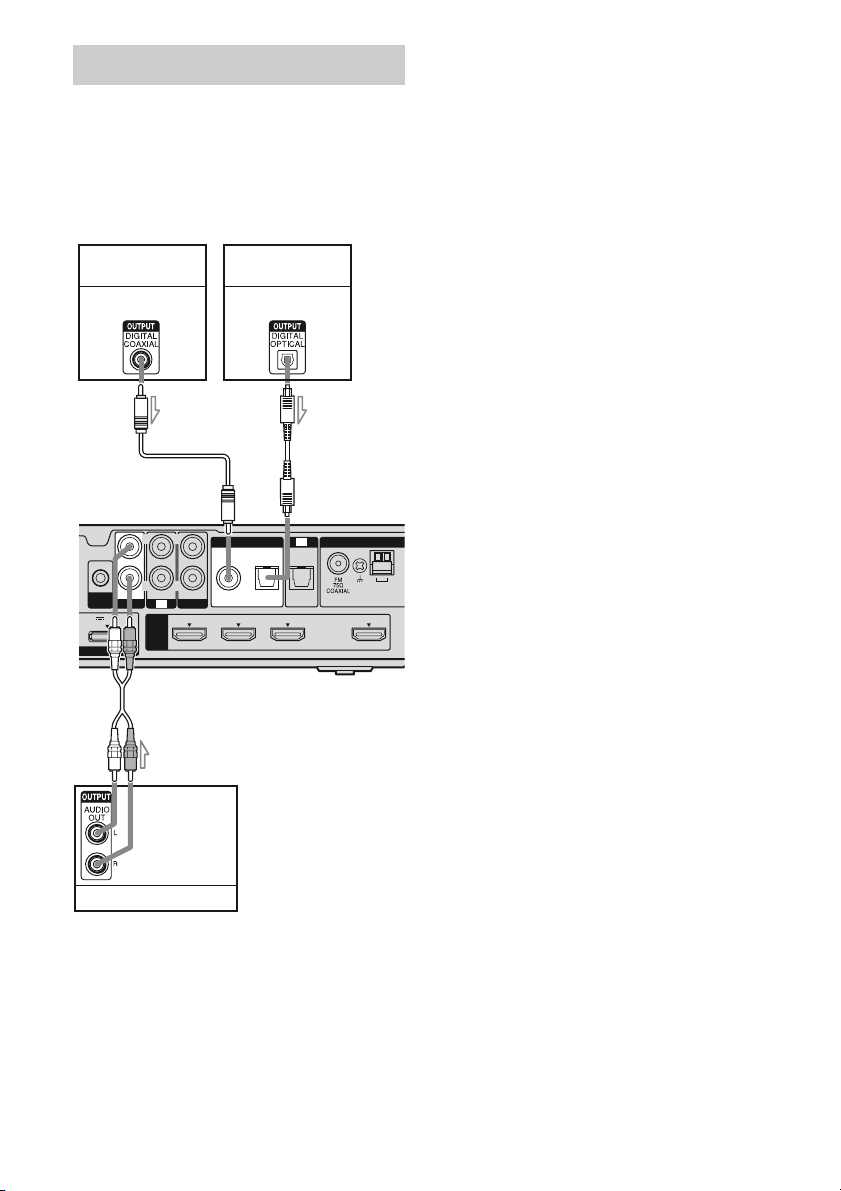
Connecting video components
The following illustration shows how to
connect video components such as DVD
player, DVD recorder, VCR, etc.
It is not necessary to connect all the cords.
Connect audio and video cords according to
the jacks of your components.
DVD recorder,
DVD player
Audio signal
AUDIO IN
AUTO
VIDEO 1
CAL MIC
DC5V 700mA MAX
DMPORT
BC
LRL
R
AUDIO IN
SA-CD/CD
TV
HDMI
BD IN OUTSAT INDVD IN
Satellite tuner,
Set-top box
Audio signal
DIGITAL
COAX IN
VIDEO 2
OPT IN
SAT
TV
ANTENNA
OPT INAUDIO IN
AM
Notes
• To input multi channel digital audio from the DVD
player, set the digital audio output setting on the
DVD player. Refer to the operating instructions
supplied with the DVD player.
• When connecting optical digital cords, insert the
plugs straight in until they click into place.
• Do not bend or tie optical digital cords.
• Be sure to connect the video output of the DVD
player, DVD recorder and VCR to the TV, so that
the image is displayed on the TV. Refer to the
operating instructions of each connected
component for details.
• You cannot do recording on the DVD recorder or
VCR via this receiver. For details, refer to the
operating instructions supplied with the DVD
recorder or VCR.
Tips
• To output the sound of the TV from the speakers
connected to the receiver, be sure to
– connect the audio output jacks of the TV to the
TV IN jacks of the receiver.
– turn off the TV’s volume or activate the TV’s
muting function.
• All the digital audio jacks are compatible with
32 kHz, 44.1 kHz, 48 kHz, and 96 kHz sampling
frequencies.
A
Audio signal
VCR
A Audio cord (not supplied)
B Coaxial digital cord (not supplied)
C Optical digital cord (not supplied)
US
20
Page 21
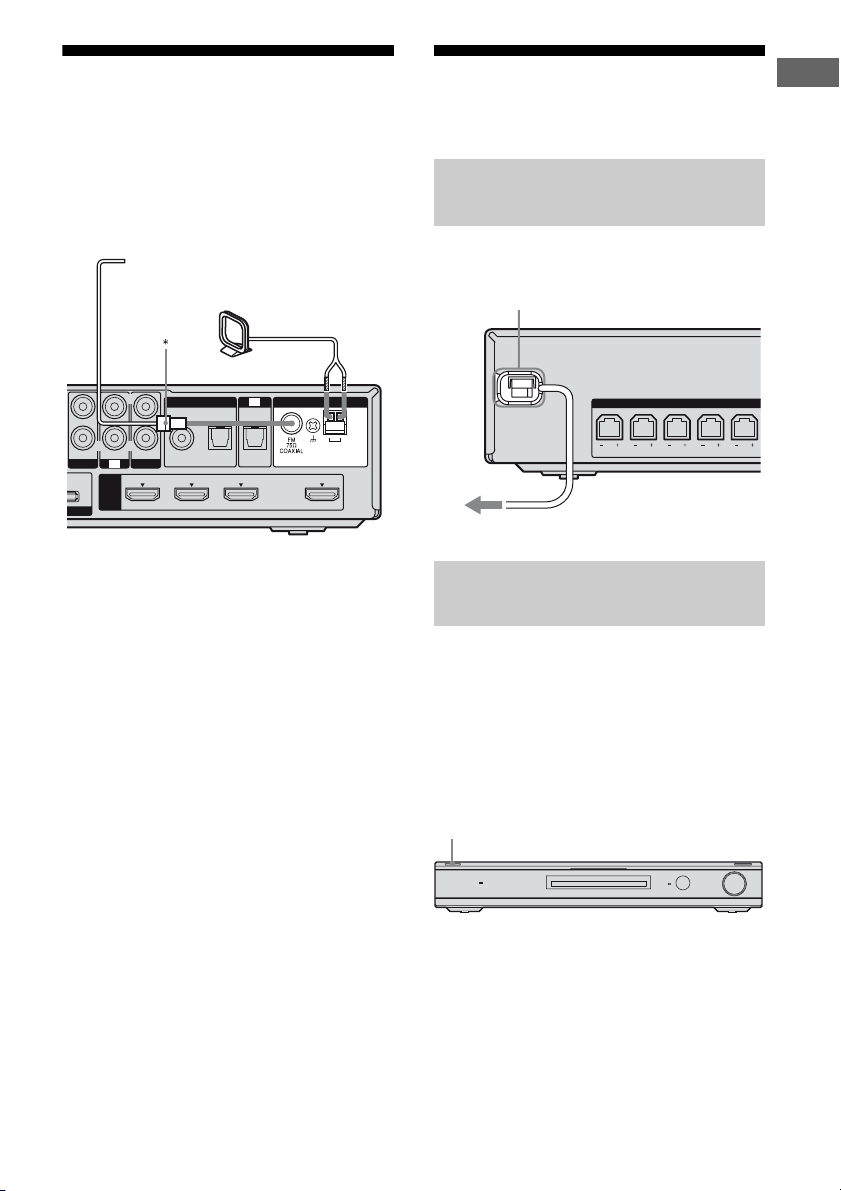
5: Connecting the
R
m
antennas
Connect the supplied AM loop antenna and
FM wire antenna.
Before connecting the antennas, be sure to
disconnect the AC power cord (mains lead).
FM wire antenna (supplied)
AM loop antenna (supplied)
6: Preparing the receiver and the remote
Connecting the AC power cord
(mains lead)
Connect the AC power cord (mains lead) to a
wall outlet.
AC power cord (mains lead)
Getting Started
AUDIO IN
VIDEO 1
A MAX
T
LRL
TV
HDMI
R
AUDIO IN
COAX IN
VIDEO 2
SA-CD/CD
BD IN OUTSAT INDVD IN
DIGITAL
TV
ANTENNA
OPT IN OPT INAUDIO IN
SAT
AM
* The shape of the connector varies depending on
the area code of this receiver.
Notes
• To prevent noise pickup, keep the AM loop
antenna away from the receiver and other
components.
• Be sure to fully extend the FM wire antenna.
• After connecting the FM wire antenna, keep it as
horizontal as possible.
SPEAKERS
FRONT R
FRONT L SUR R SUR L CENTER
To the wall outlet
Performing initial setup
operations
Before using the receiver for the first time,
initialize the receiver by performing the
following procedure. This procedure can also
be used to return settings you have made to
their factory defaults.
Be sure to use the buttons on the receiver for
this operation.
1,2
?/1
ACTIVE STANDBY
INPUT SELECTOR
MASTER VOLUME
1 Press ?/1 to turn on the
receiver.
2 Hold down ?/1 for 5 seconds.
“CLEARED” appears.
All the settings you have changed or
adjusted are reset to the initial settings.
21
US
Page 22
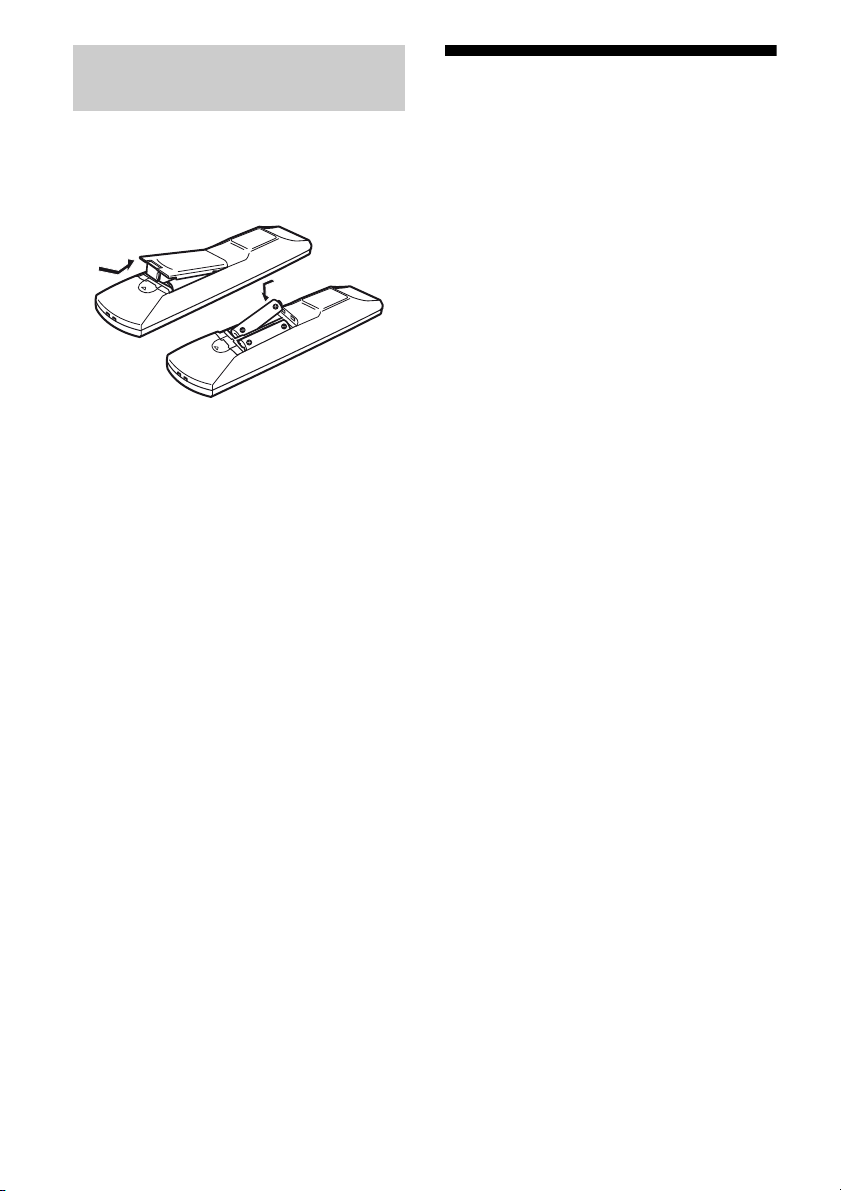
Inserting batteries into the
remote
Insert two R6 (size-AA) batteries in the
RM-AAU057 Remote Commander.
Observe the correct polarity when installing
batteries.
Notes
• Do not leave the remote in an extremely hot or
humid place.
• Do not use a new battery with old ones.
• Do not mix manganese batteries and other kinds of
batteries.
• Do not expose the remote sensor to direct sunlight
or lighting apparatuses. Doing so may cause a
malfunction.
• If you do not intend to use the remote for an
extended period of time, remove the batteries to
avoid possible damage from battery leakage and
corrosion.
• When you replace the batteries, the remote buttons
may be reset to their factory settings. If this
happens, reassign the buttons again (page 60).
• When the remote no longer operates the receiver,
replace all the batteries with new ones.
7: Calibrating the
appropriate settings
automatically
(AUTO CALIBRATION)
This receiver is equipped with DCAC (Digital
Cinema Auto Calibration) Technology which
allows you to perform automatic calibration as
follows:
• Check the connection between each speaker
and the receiver.
• Adjust the speaker level.
• Measure the distance of each speaker from
your listening position.
• Measure the frequency characteristics.*
* The measurement result is not utilized for signals
with a sampling frequency of more than 96 kHz.
The DCAC is designed to obtain proper sound
balance in your room. However, you can
adjust the speaker levels manually according
to your preference. For details, see
“8: Adjusting the speaker levels (TEST
TONE)” (page 27).
22
US
Page 23

Before you perform Auto
Calibration
Before you perform the Auto Calibration, set
up and connect the speakers (page 13, 15).
• The AUTO CAL MIC jack is used for the
supplied optimizer microphone only. Do not
connect other microphones to this jack.
Doing so may damage the receiver and the
microphone.
• During the calibration, the sound that comes
out of the speakers is very loud. The volume
of the sound cannot be adjusted. Pay
attention to the presence of children or to the
effect on your neighborhood.
• Perform the Auto Calibration in a quiet
environment to avoid the effect of noise and
to get a more accurate measurement.
• If there are any obstacles in the path between
the optimizer microphone and the speakers,
the calibration cannot be performed
correctly. Remove any obstacles from the
measurement area to avoid measurement
error.
Notes
• If the muting function has been activated before
you perform Auto Calibration, the muting function
will be set to off automatically.
• When you use the S-AIR product, disconnect the
headphones.
Example:
LRL
TV
ANTENNA
FRONT R
FRONT L SUR R SUR L CENTER
DIGITAL
EZW-T100
R
AUDIO IN
AUDIO IN
COAX IN
SPEAKERS
SUBWOOFER
AUTO
VIDEO 2
VIDEO 1
SA-CD/CD
CAL MIC
TV
DC5V 700mA MAX
HDMI
BD IN OUTSAT INDVD IN
DMPORT
OPT IN OPT INAUDIO IN
SAT
AM
Optimizer
microphone
1 Connect the supplied optimizer
microphone to the AUTO CAL
MIC jack.
2 Set up the optimizer
microphone.
Place the optimizer microphone at your
listening position.You can also use a stool
or tripod so that the optimizer
microphone remains at the same height as
your ears.
Getting Started
Tip
When you face the speaker towards the optimizer
microphone, you will get a more accurate
measurement.
23
US
Page 24

Performing Auto Calibration
TV
?/1
?/1
AV
?/1
SYSTEM STANDBY
SA-CD/CDTV TUNER
F1MENUTOP MENU F2
FAVORITESWIDE
THEATER
GUIDE
SOUND
FIELD
9
AMP MENU
ENTER
TOOLS/
OPTIONS
TV VOL
MASTER VOL
MENU/HOME
TV CH
PRESET
<
>
?/1
switch
Input
buttons
AMP
MENU
MUTING
MASTER
VOL +/–
+
+
V,v,B,b
TV INPUT
VIDEO1 VIDEO2 BD DVD
SAT
BD/DVD
JUMP
123
46
78
CLEAR
DISPLAY MUTING
,
RETURN/EXIT
–
TV CH
PRESET
–
.
DMPORT
PICTURE
5
0
REPLAY ADVANCE
<
1 Press AMP MENU.
2 Press V/v repeatedly to select
“A.CAL”.
3 Press or b to enter the
menu.
“START” appears on the display.
The table below shows the display when
measurement starts.
Measurement for Display
Speaker existance TONE
Speaker gain, distance,
T.S.P.
frequency response
Subwoofer gain and distance WOOFER
Notes
• If “PHONES” appears, you cannot perform the
Auto Calibration. Disconnect the headphones
from the S-AIR product you are using, then restart
the Auto Calibration.
• If “CHK MIC” appears, you cannot perform the
Auto Calibration. Connect the calibration mic,
then restart the Auto Calibration.
Tips
• When Auto C alibration starts:
– Stand some distance from the speakers and the
listening position to avoid measurement failure.
This is because test signals are output from the
speakers during measurement.
– Avoid making noise to get a more accurate
measurement.
• The Auto Calibration function will be canceled
when you do the following during the
measurement process:
– Press ?/1 or MUTING.
– Press input buttons on the remote or INPUT
SELE CTOR on the receiver.
– Change the volume level.
4 Press to start the
measurement.
Measurement starts in 5 seconds.
While the time is counting down, stand
away from the measurement area to avoid
measurement error.
The measurement process will take
approximately 30 seconds to complete.
US
24
Page 25

Confirming/saving the
measurement results
1 Confirm the measurement
result.
When the measurement ends, a beep
sounds and the measurement result
appears on the display.
Measurement
result
When the
measurement
process
completes
properly
When the
measurement
process fails
Display Explanation
SAVE Proceed to step
ERROR
XXXX
2.
See “When
error codes
appear” (page
25).
2 Press V/v repeatedly to select
the item. Then, press .
When error codes appear
Try the remedies and perform the Auto
Calibration again.
Error code Cause and remedies
ERROR 32 • The sound input from the
optimi zer microphone is out of
the acceptable range.
• The optimizer microphone or
subwoofer may be damaged.
Contact your Sony dealer or local
authorized Sony service facility.
ERROR F 33 The front speakers are not
connected.
Check that the front speakers are
connected properly.
ERROR SR 33 Either the surround left or
surround right speaker is not
connected.
Check that the surround speakers
are connected properly.
ERROR SW 33 The subwoofer may be damaged.
Contact your Sony dealer or local
authorized Sony service facility.
Getting Started
Item Explanation
SAVE Saves the measurement
results and exits the setting
process.
WRN CHK Displays warning
concerning the
measurement results. See
“When you select “WRN
CHK”” (page 25).
DIST Displays the measurement
result for speaker distance.
LEVEL Displays the measurement
result for speaker level.
EXIT Exits the setting process
without saving the
measurement results.
Note
After “SAVE” is displayed for 50 seconds, the
measurement result is saved automatically,
without the need to save the procedure.
3 Save the measurement result.
Select “SAVE” in step 2.
The measurement results are saved.
When you select “WRN CHK”
If a warning on the measurem ent result is
present, detailed information is displayed.
Press or B to return to step 2 of
“Confirming/saving the
measurement results”.
Warning code Explanation
WARN 40 The Auto C alibration has
completed. However, the noise
level is high. You may be able to
perform the Auto Calibration
properly if you try it again, even
though the measurement cannot
be performed in all environments.
Try to perform the Auto
Calibration in a quiet
environment.
continued
25
US
Page 26

Warning code Explanation
WARN 41
WARN 42
WARN 43 The distance and position of a
NO WARN There is no warning information.
The sound input from the
optimizer microphone is out of
the acceptable range. The
distance between the optimizer
microphone and the speakers is
too closed. The distance between
the optimizer microphone and the
speakers is too closed. Set them
away, and then try to perform the
Auto Calibration.
subwoofer cannot be detected.
This may be caused by noise. Try
to perform the Auto Calibration
in a quiet environment.
Clearing the measurement
result
You can delete the result of Auto Calibration.
If there is no saved data, you cannot delete the
result.
1 Press AMP MENU.
2 Press V/v repeatedly until
“A.CAL” appears, then press
or b.
3 Press V/v repeatedly to select
“A.CAL CLR”, then press or
b.
When you select “DIST” or
“LEVEL”
You can check the speaker distance or speaker
level.
When you have finished
Disconnect the optimizer microphone from the
receiver.
Note
If you have changed the position of the speakers, it
is recommended that you perform Auto Calibration
again in order to enjoy the surround sound.
4 Press V/v to select “YES”, then
press .
The saved result is deleted.
The settings for speaker distance and
speaker level return to their defaults.
26
US
Page 27

8: Adjusting the speaker
levels
(TEST TONE)
You can adjust the speaker levels while
listening to the test tone from your listening
position.
AMP
MENU
MASTER
VOL +/–
,
V,v,B,b
AMP MENU
0
CLEAR
DISPLAY MUTING
RETURN/EXIT
ENTER
TOOLS/
OPTIONS
MASTER VOL
MENU/HOME
TV VOL
1 Press AMP MENU.
“SET HDMI” appears on the display.
2 Press V/v repeatedly until
“LEVEL” appears, then press
or b.
3 Press V/v repeatedly until
“T. TONE” appears, then press
or b.
4 Press V/v repeatedly to select
“T. TONE Y”, then press .
The test tone is output from each speaker
in sequence as follows:
Front left t Center t Front right t
Surround right t Surround left t
Subwoofer
5 Press B until “T. TONE”
appears.
6 Press V/v repeatedly to select
the desired speaker, then press
or b.
The test tone is emitted from the speaker
that is being adjusted only.
• FL LVL: adjusts the front left speaker
level.
• CNT LVL: adjusts the center speaker
level.
• FR LVL: adjusts the front right speaker
level.
• SR LVL: adjusts the surround right
speaker level.
• SL LVL: adjusts the surround left
speaker level.
• SW LVL: adjusts the subwoofer level.
Notes
• “CNT LVL” does not appear when you set
“CNT N” in the “SP SETUP” setting.
• “SR LVL” and “SL LVL” do not appear when
you set “SUR N” in the “SP SETUP” setting.
7 Press V/v repeatedly to adjust
the speaker level, then press
or b.
You can adjust from –6.0 dB to +6.0 dB
in 0.5 dB steps.
Note
If you do not adjust for a certain period, the test
tone is emitted from the next speaker in
sequence.
8 Repeat step 6 and 7 to adjust
the other speaker level.
9 After you have finished making
adjustments, press V/v until
“T. TONE” appears, then press
or b.
10Press V/v repeatedly to select
“T. TONE N”, then press .
11Press AMP MENU.
The AMP menu turns off.
When a test tone is not output
from the speakers
• The speaker cords may not be connected
securely.
• The speaker cords may have the short-circuit
problem.
• The test tone signals are not output from the
HDMI OUT jack.
Getting Started
27
US
Page 28

Playback
Selecting a component
TV
?/1
DMPORT
TV INPUT
VIDEO1 VIDEO2 BD DVD
SAT
BD/DVD
PICTURE
JUMP
123
46
5
78
0
CLEAR
DISPLAY MUTING
RETURN/EXIT
Press the input button to select
1
a component.
You can also use INPUT SELECTOR on
the receiver.
The selected input appears on the display.
Selected input
[Display]
DMPORT
[DMPORT]
VIDEO1 or
VIDEO2
[VIDEO 1 or
VIDEO 2]
BD
[BD]
DVD
[DVD]
SAT
[SAT]
?/1
?/1
AV
SYSTEM STANDBY
SA-CD/CDTV TUNER
F1MENUTOP MENU F2
FAVORITESWIDE
THEATER
GUIDE
SOUND
FIELD
9
AMP MENU
ENTER
TOOLS/
OPTIONS
TV VOL
MASTER VOL
MENU/HOME
Input
buttons
MUTING
MASTER
VOL +/–
Components that can
be played back
DIGITAL MEDIA PORT
adapter connected to the
DMPORT jack
VCR, etc., connected to
the VIDEO 1 or VIDEO 2
jack
Blu-ray disc player, etc.,
connected to the BD jack
DVD player, DVD
recorder, etc., connected
to the DVD jack
Satellite tuner, set-top
box, etc., connected to the
SAT jack
Selected input
[Display]
TV
[TV]
SA-CD/CD
[SA-CD/CD]
Components that can
be played back
TV, et c., co nnected to the
TV jack
Super Audio CD/CD
player, etc., connected to
the SA-CD/CD jack
TUNER
Built-in radio tuner
[FM or AM band]
2 Turn on the component and
start playback.
3 Press MASTER VOL +/– to
adjust the volume.
You can also use MASTER VOLUME on
the receiver.
To activate the muting function
Press MUTING.
The muting function will be canceled when
you do the following.
• Press MUTING again.
• Increase the volume.
• Turn off the receiver.
To avoid damaging your
speakers
Before you turn off the receiver, be sure to turn
down the volume level.
28
US
Page 29

Enjoying sound/images from the components connected to the receiver
TV
?/1
?/1
AV
SYSTEM STANDBY
SA-CD/CDTV TUNER
F1MENUTOP MENU F2
FAVORITESWIDE
THEATER
GUIDE
SOUND
9
AMP MENU
ENTER
TOOLS/
OPTIONS
MASTER VOL
MENU/HOME
TV CH
PRESET
<
TUNING
H
X
?/1
FIELD
TV VOL
>
x
+
+
+
?/1
SOUND
FIELD
MASTER
VOL +/–
DMPORT
TV INPUT
Input
buttons
VIDEO1 VIDEO2 BD DVD
SAT
JUMP
123
46
78
CLEAR
DISPLAY MUTING
RETURN/EXIT
TV CH
PRESET
.
TUNING
mM
TV
TV
BD/DVD
PICTURE
5
0
–
REPLAY ADVANCE
–
<
–
Enjoying TV
Turn on the TV and choose a
1
program.
For details, refer to the operating
instructions of the TV.
Tips
• When you connect a Sony TV, the audio input of
the TV is switched and the image from the TV
tuner is displayed on the TV screen automatically
by pressing the TV button. To change this setting,
see “Changing the input button assignments” (page
60).
• The sound may be output from the T V’s speaker.
In this case, turn the volume of the TV’s speaker
down to the minimum.
Enjoying a satellite tuner
1 Turn on the TV.
For details, refer to the operating
instructions of the TV.
2 Turn the satellite tuner and the
receiver on.
3 Press SAT.
You can also use INPUT SELECTOR on
the receiver to select “SAT”.
4 Change the TV input.
For details, refer to the operating
instructions of the TV.
5 Adjust the volume of the
receiver.
Tip
The sound may be output from the TV’s speaker. In
this case, turn the volume of the TV’s speaker down
to the minimum.
Playback
2 Turn the receiver on.
3 Press TV.
4 Adjust the volume of the
receiver.
29
US
Page 30

Enjoying Blu-ray Disc or DVD Enjoying a VCR
1 Turn on the TV.
2 Turn the Blu-ray Disc or DVD
player (recorder) and the
receiver on.
3 Press DVD or BD.
You can also use INPUT SELECTOR on
the receiver to select “DVD” or “BD”.
Be sure to change the factory setting of
the DVD input button on the remote so
that you can use the button to control your
DVD player. For details, see “Changing
the input button assignments” (page 60).
4 Change the TV input.
For details, refer to the operating
instructions of the TV.
5 Play back the disc.
6 Adjust the volume.
Tip
Even if you playback Dolby True HD, Dolby Digital
Plus or DTS-HD with a connected component
compatible with these sound formats, the receiver
accepts as Dolby Digital or DTS. When you connect
the component to the receiver using an HDMI cable
to playbac k these high-quality sound formats, set the
connected component to output the sound in multi
channel PCM, if possible.
1 Turn on the TV.
2 Turn the VCR player and the
receiver on.
3 Press VIDEO 1 or VIDEO 2.
You can also use INPUT SELECTOR on
the receiver to select “VIDEO 1” or
“VIDEO 2”.
4 Change the TV input.
For details, refer to the operating
instructions of the TV.
5 Play back the tape on the VCR.
Enjoying a Super Audio CD/CD
1 Turn on the Super Audio CD
player/CD player, then place
the disc on the tray.
2 Turn on the receiver.
3 Press SA-CD/CD.
You can also use INPUT SELECTOR on
the receiver to select “SA-CD/CD”.
4 Adjust the volume.
30
US
Page 31

Enjoying a connected
component through DMPORT
connection
1 Press DMPORT.
You can also use INPUT SELECTOR on
the receiver to select “DMPORT”.
2 Start playback of the connected
component.
Tip
When listening to MP3 or other compressed music
using a portable audio source, you can enhance the
sound. Press SOUND FIELD repeatedly to select
“P. AUDIO” (page 41).
Playback
31
US
Page 32

Amplifier Operations
Navigating through menus
By using the amplifier menus, you can make
various adjustments to customize the receiver.
SOUND
9
ENTER
TOOLS/
OPTIONS
FIELD
AMP MENU
TV VOL
MASTER VOL
AMP
MENU
V,v,B,b
78
CLEAR
DISPLAY MUTING
,
0
To exit the menu
Press AMP MENU.
RETURN/EXIT
MENU/HOME
1 Press AMP MENU.
“SET HDMI” appears on the display.
2 Press V/v repeatedly to select
the menu you want.
3 Press or b to enter the
menu.
4 Press V/v repeatedly to select
the parameter you want to
adjust.
5 Press or b to enter the
parameter.
6 Press V/v repeatedly to select
the setting you want.
7 Press or b to enter the
setting.
To return to the previous
display
Press B.
32
US
Page 33

Overview of the menus
The following options are available in each
menu. For details on navigating through
menus, see page 32.
Menu
[Display]
HDMI settings
[SET HDMI]
(page 36)
Auto Calibration
settings
[A.CAL]
(page 36)
Speaker settings
[SP SETUP]
(page 37)
Parameters
[Display]
Control for HDMI
a)b)
[CONTROL FOR HDMI]
Volume limit
a)
[VOL LIM]
Power save
a)
[P.SAVE]
Auto calibration start
a)
[START]
Clear Auto Calibration result
[A.CAL CLR]
Center speaker
a)
[CNT SP]
a)
Surround speakers
[SUR SP]
Front left speaker distance
a)e)
[FL DIST]
Center speaker distance
a)e)
[CNT DIST]
Front right speaker distance
[FR DIST]
Surround right speaker
a)e)
distance
[SR DIST]
Surround left speaker
a)e)
distance
[SL DIST]
Subwoofer distance
a)e)
[SW DIST]
Settings Initial setting
CTRL ON, CTRL OFF CTRL OFF
MAX, 39……1, MIN MAX
SAVE ON, SAVE OFF SAVE ON
For details, see “Performing Auto
Calibration” (page 24).
a)d)
YES, NO NO
CNT Y, CNT N CNT Y
SUR Y, SUR N SUR Y
FL 0.00 m to FL 7.00 m
(FL 0.00 ft. to FL 23.00 ft.)
FL 3.00 m
(FL 10.00 ft.)
(0.10 m (0.25 ft.) step)
CNT 0.00 m to CNT 7.00 m
(CNT 0.00 ft. to CNT 23.00 ft.)
CNT 3.00 m
(CNT 10.00 ft.)
(0.10 m (0.25 ft.) step)
a)e)
FR 0.00 m to FR 7.00 m
(FR 0.00 ft. to FR 23.00 ft.)
FR 3.00 m
(FR 10.00 ft.)
(0.10 m (0.25 ft.) step)
SR 0.00 m to SR 7.00 m
(SR 0.00 ft. to SR 23.00 ft.)
SR 3.00 m
(SR 10.00 ft.)
(0.10 m (0.25 ft.) step)
SL 0.00 m to SL 7.00 m
(SL 0.00 ft. to SL 23.00 ft.)
SL 3.00 m
(SL 10.00 ft.)
(0.10 m (0.25 ft.) step)
(SW 0.00 m to SW 7.00 m)
(SW 0.00 ft. to SW 23.00 ft.)
SW 3.00 m
(SW 10.00 ft.)
(0.10 m (0.25 ft.) step)
c)
Amplifier Operations
continued
33
US
Page 34

Menu
[Display]
Level settings
[LEVEL]
(page 38)
Tone settings
[TONE]
(page 38)
Custom settings
[CUSTOM]
(page 39)
Parameters
[Display]
a)
Test tone
[T. TONE]
Front left speaker level
a)
[FL LVL]
Center speaker level
[CNT LVL]
Front right speaker level
[FR LVL]
Surround right speaker level
[SR LVL]
Surround left speaker level
[SL LVL]
Subwoofer level
[SW LVL]
Bass level
[BASS]
Treble level
[TREBLE]
Digital broadcast language
a)
selection
[DUAL]
Synchronizes audi o with
video output
a)
[A/V SYNC]
Audio Dynamics range
compression
a)
[AUD. DRC]
a)
Brightness of the display
[DIMMER]
a)
Display
[DISPLAY]
a)
Sleep timer
[SLEEP]
Switching the audio input
a)f)
mode
[IN MODE]
Settings Initial setting
T. TONE N, T. TONE Y T. TONE N
FL –6 dB to FL +6 dB
FL 0.0 dB
(0.5 dB step)
CNT –6 dB to CNT +6 dB
CNT 0.0 dB
(0.5 dB step)
FR –6 dB to FR +6 dB
FR 0.0 dB
(0.5 dB step)
SR –6 dB to SR +6 dB
SR 0.0 dB
(0.5 dB step)
SL –6 dB to SL +6 dB
SL 0.0 dB
(0.5 dB step)
SW –6 dB to SW +6 dB
SW 0.0 dB
(0.5 dB step)
BASS –6 dB to BASS +6 dB
BASS 0.0 dB
(0.5 dB step)
TRE –6 dB to TRE +6 dB
TRE 0.0 dB
(0.5 dB step)
MAIN, SUB, MAIN/SUB MAIN
SYNC OFF, SYNC 1 to SYNC 20 SYNC OFF
DRC OFF, DRC STD, DRC MAX DRC OFF
DIMMER Y, DIMMER N DIMMER N
DSPL ON, DSPL OFF DSPL ON
SLP OFF, SLP 10M, SLP 20M….
SLP OFF
SLP 90M
AUTO, OPT AUTO
34
US
Page 35

Menu
[Display]
S-AIR settings
[S-AIR]
(page 40)
Parameters
[Display]
S-AIR ID
g)
[S-AIR ID]
PAIRING
g)
Settings Initial setting
ID A, ID B, ID C ID A
START, CONDIN START
[PAIRING]
S-AIR mode
g)
PARTY, SEPARATE PARTY
[MODE]
RF Change
g)
RF AUTO, RF ON, RF OFF RF AUTO
[RF CHNG]
RF Power
g)h)
PWR HIGH, PWR LOW PWR HIGH
[RF POWER]
S-AIR standby
g)
STBY ON, STBY OFF STBY OFF
[STBY]
a)
For details, refer to the page in the parentheses.
b)
“CONTROL FOR HDM I” scroll across the di splay , then “CONTROL” appears.
c)
The initial setting for the model of area code MX is “CTRL ON”.
d)
This parameter is only available after the when the result of the Auto Calibration is saved.
e)
When the Auto Calibration result is saved, you can adjust the setting in 0.01 meter (1 inch) increment.
f)
This parameter is only available when SAT input is selected.
g)
This parameter is only available if the S-AIR transmitter (not supplied) is inserted to the EZW-T100 slot on
the receiver.
h)
This parameter is only available when using the EZW-T100A wireless transceiver (for model of area code UC
only).
Amplifier Operations
35
US
Page 36

Settings for the HDMI
Settings for the Auto
(SET HDMI menu)
You can use the SET HDMI menu to make
various adjustments for HDMI settings.
Select “SET HDMI” in the amplifier menus.
For details on adjusting the parameters, see
“Navigating through menus” (page 32) and
“Overview of the menus” (page 33).
SET HDMI menu parameters
x CONTROL FOR HDMI (Control
for HDMI)
Lets you turn the Control for HDMI function
on or off. For details, see “Preparing for the
“BRAVIA” Sync” (page 46).
x VOL LIM (Volume limit)
Lets you set the volume limit of your receiver.
For details, see “Using the Volume Limit
function” (page 49).
x P.SAVE (Power Save)
Lets you save the power consumption during
power standby mode while Control for HDMI
function is set to on.
For details, see “Using the Power Saving
function (Power Save)” (page 50).
Calibration
(A.CAL menu)
You can use the A.CAL menu to make settings
for the Auto Calibration function to suit your
preference.
Select “A.CAL” in the amplifier menus. For
details on adjusting the parameters, see
“Navigating through menus” (page 32) and
“Overview of the menus” (page 33).
A.CAL menu parameters
x START (Auto Calibration start)
Lets you start the Auto Calibration function.
For details, see “Performing Auto Calibration”
(page 24).
x A.CAL CLR (Clear Auto
Calibration result)
Lets you delete the Auto Calibration result.
For details on the operation, see “Clearing the
measurement result” (page 26).
36
US
Page 37

Settings for the Speaker
(SP SETUP menu)
You can use the SP SETUP menu to set the
distance of the speakers connected to this
receiver.
Select “SP SETUP” in the amplifier menus.
For details on adjusting the parameters, see
“Navigating through menus” (page 32) and
“Overview of the menus” (page 33).
SP SETUP menu parameters
x CNT SP (Center speaker)
Lets you select the center speaker.
x SUR SP (Surround speaker)
Lets you select the surround speakers.
x FL DIST (Front left speaker
distance)
x FR DIST (Front right speaker
distance)
Lets you set the distance from your listening
position to the front speaker (A). If both front
speakers are not placed an equal distance from
your listening position, set the distance to the
closest speaker.
x SL DIST (Surround left speaker
distance)
x SR DIST (Surround right speaker
distance)
Lets you set the distance from your listening
position to the surround speakers.
x SW DIST (Subwoofer distance)
Lets you set the distance from your listening
position to the subwoofer.
Notes
• “CNT DIST” does not appear when you set
“CNT N” in the “SP SETUP” setting.
• “SR DIST” and “SL DIST” do not appear when
you set “SUR N” in the “SP SETUP” setting.
Tip
When the Auto Calibration result is saved, you can
adjust the speakers distance in 1 cm steps. If the
Auto Calibration result is not saved, you can adjust
the speakers distance in 10 cm steps.
Amplifier Operations
A A
30˚30˚
100˚-120˚100˚-120˚
x CNT DIST (Center speaker
distance)
Lets you set the distance from your listening
position to the center speaker.
37
US
Page 38

Adjusting the level
Adjusting the tone
(LEVEL menu)
You can use the LEVEL menu to adjust the
level of each speaker.
Select “LEVEL” in the amplifier menus. For
details on adjusting the parameters, see
“Navigating through menus” (page 32) and
“Overview of the menus” (page 33).
LEVEL menu parameters
x T. TONE (Test tone)
Lets you adjust the speaker levels while
listening to the test tone from your listening
position. For details, see “8: Adjusting the
speaker levels (TEST TONE)” (page 27).
x FL LVL (Front left speaker level)
x CNT LVL (Center speaker level)
x FR LVL (Front right speaker
level)
x SR LVL (Surround right speaker
level)
x SL LVL (Surround left speaker
level)
(TONE menu)
You can use the TON E menu to adjust the
tonal quality (bass/treble level) of the
speakers.
Select “TONE” in the amplifier menus. For
details on adjusting the parameters, see
“Navigating through menus” (page 32) and
“Overview of the menus” (page 33).
TONE menu parameters
x BASS (Bass level)
x TREBLE (Treble level)
x SW LVL (Subwoofer level)
Notes
• “CNT LVL” does not appear when you set
“CNT N” in the “SP SETUP” setting.
• “SR LVL” and “SL LVL” do not appear when you
set “SUR N” in the “SP SETUP” setting.
US
38
Page 39

Settings for the Custom
Menu
(CUSTOM menu)
You can use the CUSTOM menu to make
settings for the audio to suit your preference.
Select “CUSTOM” in the amplifier menus.
For details on adjusting the parameters, see
“Navigating through menus” (page 32) and
“Overview of the menus” (page 33).
CUSTOM menu parameters
x DUAL (Digital broadcast
language selection)
Lets you select the language you want to listen
to during digital broadcast. This feature only
functions for Dolby Digital sources.
•MAIN (Main)
Sound of the main language will be output.
•SUB (Sub)
Sound of the sub language will be output.
• MAIN/SUB (Main/Sub)
Sound of the main language will be output
through the front left speaker and sound of
the sub language will be output through the
front right speaker simultaneously.
x A/V SYNC (Synchronizes audio
with video output)
Lets you delay the audio output so that the
time gap between the audio output and visual
display is minimized. You can adjust from
OFF, 1 (10 ms) to 20 (200 ms) in 1 (10 ms)
steps.
x AUD. DRC (Audio dynamic range
compression)
Lets you compress the dynamic range of the
sound track. This may be useful when you
want to watch movies at low volumes late at
night. Audio dynamic range compression is
possible with Dolby Digital sources only.
• DRC OFF
The audio dynamic range is not compressed.
• DRC STD
The audio dynamic range is compressed as
intended by the recording engineer.
• DRC MAX
The audio dynamic range is compressed
dramatically.
Tip
Audio dynamic range compression lets you
compress the dynamic range of the sound track
based on the dynamic range information included in
the Dolby Digital signal.
“DRC STD” is the standard setting, but it only
enacts light compression. Therefore, we recommend
using the “DRC MAX” setting. This greatly
compresses the dynamic range and lets you view
movies late at night at low volumes. Unlike analog
limiters, the levels are predetermined and provide a
very natural compression.
x DIMMER (Brightness of the
display)
Lets you adjust the brightness of the display.
For details, see “Changing the brightness of
the display (DIMMER)” (page 51).
x DISPLAY (Display)
Lets you turn on and off the display. For
details, see “Changing the display setting
(DISPLAY)” (page 51).
Amplifier Operations
Notes
• You may not be able to adjust the delay between
sound and image perfectly using this function.
• This function is useful only for Dolby Digital, DTS
and Linear PCM (2ch) input by optical and coaxial
audio input signals.
x SLEEP (Sleep timer)
Lets you set the timer to power off the receiver
automatically. For details, see “Using the
Sleep Timer (SLEEP)” (page 52).
continued
39
US
Page 40

x IN MODE (Switching the audio
input mode)
Lets you set the audio input mode of inputs.
For details, see “Switching the audio input
mode (IN MODE)” (page 52). This parameter
is only available when SAT input is selected.
Settings for the S-AIR
(S-AIR menu)
For details on S-AIR, see “Using an S-AIR
Product” (page 53).
40
US
Page 41

Enjoying Surround Sound
Selecting the sound field
46
78
CLEAR
GUIDE
5
SOUND
FIELD
9
AMP MENU
0
ENTER
SOUND
FIELD
This receiver can create multi channel
surround sound. You can select one of the
optimized sound fields from the receiver’s
preprogrammed sound fields.
Press SOUND FIELD repeatedly to
select the sound field you want.
For details, see “Types of sound field
available” (page 41).
Types of sound field available
Sound field
for
A.F.D. mode 2CH STEREO
Movie MOVIE-D.C.S.-
Music SPORTS [SPORTS] Reproduces the feeling of sports broadcasting.
b)
Others
a)
D.C.S. technology is used. For details, see “Glossary” (page 61).
b)
This decoding mode appears when you connect the headphones to surround amplifier (S-Air sub unit) (not
supplied).
Sound field
Effect
[Display]
When multi channel surround formats are input, the signals are
[2CH ST]
A.F.D. STANDARD
[A.F.D. STD]
downmixed to 2 channel.
Presents the sound as it was recorded/encoded without adding
any surround effects. However, this receiver will generate a
low frequency signal for output to the subwoofer when there
is no LFE signals.
A.F.D. MULTI
[A.F.D. MULT]
PRO LOGIC
[DOLBY PL]
PRO LOGIC II MOVIE
[PLII MV]
Reproduce sound from any of the format to 2 or more
speakers.
Performs Dolby Pro Logic decoding. The source recorded in 2
channel format is decoded into 4.1 channels.
Performs Dolby Pro Logic II Movie mode decoding. This
setting is ideal for movies encoded in Dolby Surround. In
addition, this mode can reproduce sound in 5.1 channel for
watching videos of overdubbed or old movies.
PRO LOGIC II MUSIC
[PLII MS]
a)
[MV-D.C.S.-]
Performs Dolby Pro Logic II Music mode decoding. This
setting is ideal for normal stereo sources such as CDs.
The system reproduces the sound characteristics of the Sony
Pictures Entertainment “Cary Grant Theater” cinema
production studio. This is a standard mode, great for watching
almost any type of movie.
NEWS [NEWS] The systems provided the clearer sound for the voice program
such as news.
PORTABLE AUDIO
ENHANCER [P. AUDIO]
Reproduces a clear enhanced sound image from your portable
audio device. This mode is ideal for MP3 and other
compressed music.
HEADPHONE 2CH
[HP 2CH]
HEADPHONE THEATER
Output the sound from headphone left an d right. Multi channel
surround formats are downmixed to 2 channels.
Output the sound as surround from headphone left and right.
[HP THEA]
continued
41
Enjoying Surround Sound
US
Page 42

Notes
123
46
78
0
ENTER
9
VIDEO1 VIDEO2 BD DVD
RETURN/EXIT
TV CH
–
PRESET
–
TV CH
+
PRESET
+
TUNING
–
TV
TUNING
+
REPLAY ADVANCE
F1MENUTOP MENU F2
AMP MENU
CLEAR
DISPLAY MUTING
MASTER VOL
TV VOL
SOUND
FIELD
FAVORITESWIDE
PICTURE
JUMP
THEATER
SA-CD/CDTV TUNER
.
H
mM
X
x
<
<
>
5
TOOLS/
OPTIONS
MENU/HOME
SAT
BD/DVD
• The effects provided by the virtual speakers may
cause increased noise in the playback signal.
• When listening with sound fields that employ the
virtual speakers, you will not be able to hear any
sound coming directly from the surround speakers.
• This function does not work when:
– signals with a sampling frequency of more than
48 kHz is input.
– the multi channel Linear PCM signals are
received via an HDMI IN jack.
• The sound is not output from multiple speakers
depending on the source.
• Depending on the disc or source, the beginning of
the sound may be cut off as the optimum mode is
automatically selected. To avoid cutting the sound,
select “A.F.D. STD.”.
• When the input signal is multi channel source,
Dolby Pro Logic II MOVIE/MUSIC are canceled
and the multi channel source is output directly.
• When the bilingual broadcast sound is input, Dolby
Pro Logic II MOVIE/MUSIC are not effective.
• Multi channel Linear PCM is not available for
“P. AUDIO.”
• Depending on the input stream, the decoding mode
may not be effective.
• When you select “MV-D.C.S.-” depending on the
input stream, Dolby Pro Logic may be applied
automatically.
• When changing the sound mode while using the
S-AIR receiver (not supplied), sound from the
S-AIR receiver (not supplied) may skip.
Tip
You can identify the encoding format of DVD
software, etc., by looking at the logo on the package.
US
42
Tuner Operations
Listening to FM/AM radio
You can listen to FM and AM broadcasts
through the built-in tuner. Before operation,
make sure you have connected the FM and
AM antennas to the receiver (page 21).
Tip
The tuning scale for direct tuning differs depending
on the area code as shown in the following table. For
details on area codes, see page 4.
Area code FM AM
UC 100 kHz 10 kHz*
MX 50 kHz 10 kHz*
* The AM tuning scale can be changed (page 44).
Tuning into a station
automatically (Auto Tuning)
TUNER
GUIDE
DISPLAY
,
V,v,B,b
TUNING –
MENU/
HOME
TUNING +
1 Press TUNER repeatedly to
select the FM or AM band.
You can also use INPUT SELECTOR on
the receiver.
Page 43

2 Press TUNING + or TUNING –.
123
46
78
0
ENTER
9
VIDEO1 VIDEO2 BD DVD
RETURN/EXIT
TV CH
–
PRESET
–
TV CH
+
PRESET
+
TUNING
–
TV
TUNING
+
REPLAY ADVANCE
F1MENUTOP MENU F2
AMP MENU
CLEAR
DISPLAY MUTING
MASTER VOL
TV VOL
SOUND
FIELD
FAVORITESWIDE
PICTURE
JUMP
THEATER
SA-CD/CDTV TUNER
.
H
mM
X
x
<
<
>
5
TOOLS/
OPTIONS
MENU/HOME
SAT
BD/DVD
Press TUNING + to scan from low to
high; press TUNING – to scan from high
to low.
The receiver stops scanning whenever a
station is received.
To stop the automatic tuning manually,
press TUNING + or –.
If an FM program is noisy
If an FM program is noisy, you can select
monaural reception. There will be no stereo
effect, but reception will improve.
Presetting radio stations
You can preset up to 20 FM stations and 10
AM stations. Then you can easily tune in the
stations you often listen to.
Presetting radio stations
TUNER
1 Press MENU/HOME.
2 Press V/v repeatedly until “FM
MODE” appears, then press
or b.
3 Press V/v repeatedly to select
“MONO”.
• STEREO: stereo reception.
• MONO: monaural reception.
The default setting is STEREO.
4 Press .
5 Press MENU/HOME.
Tip
To improve reception, reorient the supplied
antennas (aerials).
Numeric
buttons
DISPLAY
V,v,B,b
PRESET
+/–
,
GUIDE
MENU/
HOME
TUNING
+/–
1 Press TUNER repeatedly to
select the FM or AM band.
You can also use INPUT SELECTOR on
the receiver.
2 Press and hold TUNING + or
TUNING – until the auto
scanning starts.
Scanning stops when the receiver tunes in
a station. “ST” (for stereo program) light
up in the display.
3 Press MENU/HOME.
4 Press V/v repeatedly until
“MEMORY” appears in the
display.
continued
43
Tuner Operations
US
Page 44

5 Press or b.
A preset number appears in the display.
6 Press V/v repeatedly to select
the preset number you want.
You can select the preset number directly
by pressing the number buttons.
7 Press .
“COMPLETE” appears in the display,
and the station is stored.
8 Press MENU/HOME.
9 Repeat 2 to 8 to store other
stations.
Tuning to preset stations
1 Press TUNER repeatedly to
select the FM or AM band.
2 Press PRESET + or PRESET –
repeatedly to select the preset
station you want.
Each time you press the button, the
receiver tunes in one preset station.
You can also press the numeric buttons to
select the preset station you want. Then,
press ENTER to enter the selection.
Naming preset station
To change the preset number
Restart from step 3.
Changing the AM tuning interval
The AM tuning interval can be set to either
10 kHz or 9 kHz.
1 Press TUNER/BAND repeatedly
until “AM” appears in the
display.
2 Press MENU/HOME.
3 Press V/v repeatedly until “AM
STEP” appears in the display,
then press or b.
“9K STEP” or “10K STEP” appears in
the display.
4 Press .
“COMPLETE” appears in the display.
The AM tuning interval is changed.
5 Press MENU/HOME.
Note
If you change the interval, AM preset stations will
be erased.
You can enter a name for preset stations.
These names (for example, “XYZ”) appear in
the display when a station is selected.
Note that no more than one name can be
entered for each preset station.
1 Press TUNER repeatedly to
select the FM or AM band.
You can also use INPUT SELECTOR on
the receiver.
2 Press PRESET + or PRESET –
repeatedly to select the preset
station you want to create an
index name for.
3 Press MENU/HOME.
4 Press V/v repeatedly to select
“NAME IN”.
5 Press .
44
US
Page 45

6 Create a name by using
V/v/B/b.
Press V/v repeatedly to select a character,
then press b to move the cursor to the
next position. Letters, numbers and other
symbols can be input for a radio station
name.
If you enter a wrong character
Press B/b repeatedly until the character to
be changed flashes, then press V/v
repeatedly to select the desired character.
To erase the character, press B/b
repeatedly until the character to be erased
flashes, then press CLEAR.
7 Press .
“COMPLETE” appears in the display and
the station name is stored.
8 Press MENU/HOME.
Viewing the station name or
frequency in the display
When the receiver is set to “FM” or “AM”,
you can check the frequency using the display.
Press DISPLAY.
Each time you press DISPLAY, the display
changes as shown.
Station name
a)
This is displayed if you have entered a name for a
preset station.
b)
Returns to the original display when several
seconds have elapsed.
a)
y Frequency
b)
Using “BRAVIA” Sync features
What is “BRAVIA” Sync?
“BRAVIA” Sync is compatible with a Sony
TV, Blu-ray Disc/DVD Player, AV amplifier,
etc., that is equipped with the Control for
HDMI function.
By connecting Sony components that are
compatible with the “BRAVIA” Sync with an
HDMI cable (not supplied), operation is
simplified as follows:
• One-Touch Play: When you play back a
component such as a DVD/Blu-ray disc
player, the receiver and the TV are turned on
automatically and switched to the
appropriate HDMI input. Be sure that the
System Audio Control setting is set to on.
• System Audio Control: While watching TV,
you can select to output the sound from the
TV speaker or the speakers connected to the
receiver.
• System Power Off: When you turn off the
TV, the receiver and connected components
are also turned off simultaneously.
Control for HDMI is a mutual control function
standard used by HDMI CEC (Consumer
Electronics Control) for HDMI (HighDefinition Multimedia Interface).
The Control for HDMI function
does not work in the following
cases:
• When you connect the receiver to a
component which does not correspond with
Sony’s Control for HDMI function.
• When you connect the receiver and
components using other than HDMI
connection.
Using “BRAVIA” Sync features
We recommend that you connect the receiver
to products featuring “BRAVIA” Sync.
continued
45
US
Page 46

Note
Depending on the connected component, the
Control for HDMI function may not work. Refer to
the operating instructions of the component.
Preparing for the “BRAVIA” Sync
To use the “BRAVIA” Sync, set the Control
for HDMI function to on for both the receiver
and the connected component. The receiver is
compatible with the “Control for HDMI-Easy
Setting” function.
When your TV is compatible
with the “Control for HDMI-Easy
Setting” function
When you connect a Sony TV with the
“Control for HDMI-Easy Setting” function,
the Control for HDMI function of the receiver
can be turned on simultaneously by turning the
Control for HDMI function of the TV on.
1 Make sure that the receiver, TV, and
playback components are connected
using an HDMI cable (not supplied).
(The respective components must be
compatible with the Control for HDMI
function.)
2 Turn on the receiver, TV and playback
components.
46
3 Turn the Control for HDMI function of
the TV on.
The Control for HDMI function of this
receiver and all the connected components
are simultaneously turned on.
During setup, “SCANNING” appears in
the display, and once setting is completed,
“COMPLETE” will appear. Wait until the
setup is complete.
For details on setting the TV, refer to the
operating instructions supplied with the TV.
US
Page 47

When your TV is not compatible
with the “Control for HDMI-Easy
Setting” function
Turn the Control for HDMI function of the
receiver and the connected component on
individually.
SOUND
0
MENU/HOME
9
ENTER
TOOLS/
OPTIONS
FIELD
AMP MENU
TV VOL
MASTER VOL
AMP
MENU
,
V,v,B,b
78
CLEAR
DISPLAY MUTING
RETURN/EXIT
1 Perform the steps given in “When your
TV is compatible with the “Control for
HDMI-Easy Setting” function” (page
46).
Notes
• You cannot perform One-Touch Play and System
Audio Control during Control for HDMI-Easy
Setting operation.
• Before you do the Control for HDMI-Easy Setting
from the TV, be sure to turn on the TV, connected
components and receiver.
• When you unplug the HDMI cable or change the
connection, perform the steps given in “When your
TV is compatible with the “Control for HDMIEasy Setting” function” (page 46) or “When your
TV is not compatible with the “Control for HDMIEasy Setting” function” (page 47).
• If the playback components cannot function after
you have made the settings for Control for HDMIEasy Setting, check the Control for HDMI setting
on your TV.
• If the connected components do not support the
Control for HDMI-Easy Setting, you need to set
the Control for HDMI function for the connected
components to on before you perform the Control
for HDMI-Easy Setting from the TV .
2 Press AMP MENU.
“SET HDMI” appears on the display.
3 Press or b to enter the menu.
4 Press V/v repeatedly to select
“CONTROL FOR HDMI”.
“CONTROL FOR HDMI” scrolls across
the display, then “CONTROL” appears.
5 Press or b to enter the parameter.
6 Press V/v repeatedly to select “CTRL
ON”.
Control for HDMI function is activated.
7 Set the Control for HDMI function of the
connected component to on.
8 Select the HDMI input (BD, DVD, SAT)
of the receiver and TV to match the
HDMI output of the connected
component, so that the image from the
connected component is displayed.
For details on setting the TV and connected
components, refer to the operating
instructions of the respective components.
Using “BRAVIA” Sync features
47
US
Page 48

Playing back components
Enjoying the TV sound
with one-touch operation
(One-Touch Play)
You can enjoy sound and image from the
components connected to the receiver via
HDMI connections by a simple operation.
Play back a connected component.
The receiver and the TV are turned on
automatically and switched to the appropriate
HDMI input.
Note
Be sure that the System Audio Control setting is set
to on.
Watching a DVD/Blu-ray disc by
simple operation
You can also select a connected component,
such as a DVD/Blu-ray disc player using the
TV menu. In this case, the receiver and the TV
switch to the appropriate HDMI input.
Note
Depending on the TV, the start of the content may
not be output.
Tip
You can enjoy the components that are connected to
the HDMI jacks, even if you turn the receiver off.
The ACTIVE STANDBY indicator lights up in
amber.
from the speakers
connected to the receiver
(System Audio Control)
You can enjoy the TV sound from the speakers
connected to the receiver by a simple
operation.
You can operate System Audio Control
function using the TV menu. For details, refer
to the operating instructions supplied with the
TV.
When System Audio Control function is
turned on, the receiver will turns on and
switches to the appropriate input
automatically.
TV sound is output from the speakers
connected to the receiver, and the volume of
the TV is minimized simultaneously.
You can use the System Audio Control
function as follows.
• If you turn on the receiver while the TV is
turned on, the System Audio Control
function will automatically be set to on and
the TV sound will output from the speakers
connected to the receiver. However, if you
turn off the receiver, the sound will output
from the TV speakers.
• You can adjust the receiver’s volume when
you adjust the TV volume.
Notes
• If System Audio Control does not function
according to your TV setting, refer to the operating
instructions supplied with the TV.
• When you connect a TV that does not have System
Audio Control function, the System Audio Control
function does not work.
• If the TV is turned on before turning on the
receiver, the TV sound will not be output for a
moment.
48
US
Page 49

Using the Volume Limit function
When the System Audio Control function is
active, and the output method changes from
the TV speaker to the speakers connected to
the receiver automatically, loud sound may be
output depending on the volume level of the
receiver. You can prevent this by limiting the
maximum volume level.
1 Press AMP MENU.
2 Press v/V repeatedly until “SET
HDMI” appears, then press
or b.
3 Press v/V repeatedly until “VOL
LIM” appears, then press or
b.
4 Press v/V to select the
maximum volume level you
want.
The maximum volume level changes as
follows:
MAX y 39 y 38 y ...... y 2 y 1
y MIN
Turning off the receiver
with the TV
(System Power Off)
When you turn the TV off by using the
POWER button on the TV’s remote, the
receiver and the connected components turn
off automatically.
You can also use the receiver’s remote to turn
off the TV.
TV
?/1
DMPORT
TV INPUT
VIDEO1 VIDEO2 BD DVD
SAT
BD/DVD
PICTURE
JUMP
123
46
5
78
0
CLEAR
DISPLAY MUTING
?/1
?/1
AV
SYSTEM STANDBY
SA-CD/CDTV TUNER
F1MENUTOP MENU F2
FAVORITESWIDE
THEATER
GUIDE
SOUND
FIELD
9
AMP MENU
ENTER
TOOLS/
OPTIONS
TV VOL
MASTER VOL
TV ?/1
Using “BRAVIA” Sync features
5 Press AMP MENU.
The AMP MENU turns off.
Notes
• This function is available only when the Control
for HDMI function is set to on.
• This function is not available when the output
method changes from the speakers connected to the
receiver to the TV speaker.
Tips
• Sony recommends that you set the maximum
volume level to a little lower than the volume you
usually listen to.
• Regardless of the maximum volume level you set,
the MASTER VOLUME on the receiver and the
MASTER VOL +/– button of the remote are
operable.
• If you do not want to limit the maximum volume
level, select “MAX.”
TV
RETURN/EXIT
TV CH
PRESET
TUNING
MENU/HOME
–
REPLAY ADVANCE
–
<
.
–
mM
TV
TV CH
+
PRESET
+
<
>
TUNING
H
X
+
x
Press TV and TV ?/1 at the same
time.
The TV, receiver and the components
connected via HDMI are turned off.
Notes
• Set the TV Standby Synchro to “ON” before using
the System Power Off function. For details, refer to
the operating instructions supplied with the TV.
• Depending on the status, the connected
components may not be turned off. For details,
refer to the operating in structions supplied with the
connected components.
49
US
Page 50

Using the Power Saving
function
(Power Save)
You can reduce the receiver’s power
consumption when you connect a “BRAVIA”
Sync-compatible TV to this receiver during
active standby mode if the TV is turned off and
HDMI signal transmission is stopped.
5
0
9
AMP MENU
ENTER
TOOLS/
OPTIONS
MASTER VOL
MENU/HOME
<
GUIDE
SOUND
FIELD
TV VOL
TV CH
PRESET
>
AMP
MENU
+
+
V,v,B,b
46
78
CLEAR
DISPLAY MUTING
,
RETURN/EXIT
–
TV CH
PRESET
–
.
REPLAY ADVANCE
<
1 Press AMP MENU.
“SET HDMI” appears on the display.
Notes
• The power saving function may not work for some
TVs compatible with the “BRAVIA” Sync. In this
case, set “P.SAVE” to “SAVE OFF.”
• Depending on your components, it may take time
before image or sound is output.
• This function is available only when the Control
for HDMI function is set to on.
2 Press or b to enter the
menu.
3 Press V/v repeatedly to select
“P.SAVE”, then press
or b.
4 Press V/v repeatedly to select
the setting, then press
• SAVE ON: Reduces power consumption in
standby mode. HDMI signal transmission
occurs only when the TV is on.
• SAVE OFF: No reduction. HDMI signal
transmission occurs continuously.
or b.
5 Press AMP MENU.
The AMP MENU turns off.
US
50
Page 51

Other Operations
Changing the brightness
of the display
(DIMMER)
You can change the brightness of the display.
1 Press AMP MENU.
“SET HDMI” appears on the display.
2 Press V/v repeatedly until
“CUSTOM” appears, then press
or b.
3 Press V/v repeatedly until
“DIMMER” appears, then press
or b.
4 Press V/v repeatedly to select
the brightness of the display,
then press .
• DIMMER Y: Low lighting.
• DIMMER N: Bright lighting.
5 Press AMP MENU.
The AMP menu turns off.
Changing the display
setting
(DISPLAY)
You can change the display setting.
1 Press AMP MENU.
“SET HDMI” appears on the display.
2 Press V/v repeatedly until
“CUSTOM” appears, then press
or b.
3 Press V/v repeatedly until
“DISPLAY” appears, then press
or b.
4 Press V/v repeatedly to change
the display setting, then press
.
• DSPL ON: The display appears all the
time.
• DSPL OFF: The display appears when
you operate the receiver.
5 Press AMP MENU.
The AMP menu turns off.
Other Operations
51
US
Page 52

Using the Sleep Timer
Switching the audio input
(SLEEP)
You can set the receiver to turn off at a preset
time when you sleep while listening to music.
You can preset the time in 10 minutes
decrements.
1 Press AMP MENU.
“SET HDMI” appears on the display.
2 Press V/v repeatedly until
“CUSTOM” appears, then press
or b.
3 Press V/v repeatedly until
“SLEEP” appears, then press
or b.
4 Press V/v repeatedly to select
the preset time.
The minutes display (the remaining time)
changes as follows:
SLP OFF y SLP 10M y SLP 20M
YY
SLP 90M y SLP 80M ...... SLP 30M
5 Press .
6 Press AMP MENU.
The AMP menu turns off.
mode
(IN MODE)
You can select the audio input mode setting
when you connect satellite tuner or set-top box
to both HDMI IN jack and optical digital input
jack on the receiver and SAT input has been
selected.
1 Press AMP MENU.
“SET HDMI” appears on the display.
2 Press V/v repeatedly to select
“CUSTOM”.
3 Press or b to enter the
menu.
4 Press V/v repeatedly to select
“IN MODE”.
5 Press or b to enter the
parameter.
6 Press V/v repeatedly to select
the audio input mode you want.
7 Press AMP MENU.
The AMP menu turns off.
Audio input modes
52
x AUTO
Gives priority to HDMI audio signals if there
are both digital (HDMI and optical)
connections.
x OPT
Specifies the digital audio signals input to the
DIGITAL SAT OPT IN jack.
US
Page 53

Using an S-AIR Product
The unit is compatible with the S-AIR
function (page 62), which allows wireless
sound transmission between S-AIR products.
When you purchase the S-AIR product, you
need to perform the following settings to
establish the sound transmission.
Room B
Room A
?/1
ACTIVE STANDBY
S-AIR sub unit
(S-AIR receiver)
S-AIR main unit
(this receiver)
INPUT SELECTOR
MASTER VOLUME
About S-AIR products
There are two types of S-AIR product.
• S-AIR main unit (this receiver):
The S-AIR main unit is for transmitting
sound.
You can use up to 3 S-AIR main units. (The
number of usable S-AIR main unit depends
on the use environment.)
• S-AIR sub unit (not supplied): The S-AIR
sub unit is for receiving sound.
– Surround amplifier: You can enjoy
surround speaker sound wirelessly.
– S-AIR receiver: You can enjoy system
sound in another room.
These S-AIR products can be purchased as an
option (the S-AIR products lineup differs
depending on the area).
Notes or instruction from the surround
amplifier or S-AIR receiver in this operating
instructions is refer only when the surround
amplifier or S-AIR receiver is used.
S-AIR sub unit
(surround amplifier)
Inserting the wireless
transmitter/transceiver
To make use of the S-AIR function, you need
to insert the wireless transmitter (not supplied)
into the S-AIR main unit and the wireless
transceiver (not supplied) into the S-AIR sub
unit.
Notes
• Before inserting the wireless transmitter/
transceiver, be sure to disconnect the AC power
cord (mains lead).
• Do not touch the terminals of the wireless
transmitter/transceiver.
Other Operations
continued
53
US
Page 54

To insert the wireless
L
R
transmitter into the S-AIR main
unit
1
Remove the screws and detach the slot
cover.
Slot cover
0
0
1
T
-
W
Z
E
EZW-T100
AUDIO IN
AUTO
VIDEO 1
CAL MIC
DC5V 700mA MAX
DMPORT
Notes
• Insert the wireless transmitter with the S-AIR
logo facing up.
• Insert the wireless transmitter so that the V
marks are aligned.
• Insert the wireless transmitter EZW-T100 only
into the wireless transceiver slot.
3 Use the screws that you removed from
step 1 to secure the wireless
transmitter.
EZW-T100
Note
Do not use other screws to fasten the wireless
transmitter.
Notes
•Remove the screws from the slot cover bearing
the caution mark. Do not remove other screws.
•The slot cover is no longer necessary. However,
keep it after detaching.
2 Insert the wireless transmitter.
EZW-T100 slot
US
54
Wireless transmitter
0
0
1
-T
W
Z
E
To insert the wireless
transceiver into the S-AIR sub
unit
For details on installing the wireless
transceiver into the surround amplifier and
S-AIR receiver, refer to the operating
instructions supplied with the surround
amplifier and S-AIR receiver.
Page 55

Establishing sound transmission
between the S-AIR main unit and
S-AIR sub unit (ID setting)
When you match the ID of the S-AIR main
unit and the S-AIR sub unit, you can establish
sound transmission. You can use multiple
S-AIR products by setting a different ID for
each unit.
5
0
9
AMP MENU
ENTER
TOOLS/
OPTIONS
MASTER VOL
MENU/HOME
<
GUIDE
SOUND
FIELD
TV VOL
TV CH
PRESET
>
AMP
MENU
+
+
V/v/b
46
78
CLEAR
DISPLAY MUTING
,
RETURN/EXIT
TV CH
–
REPLAY ADVANCE
PRESET
–
<
.
To set the ID of the S-AIR sub
unit
For details on setting the ID of the surround
amplifier and S-AIR receiver, refer to
operating instructions supplied with the
surround amplifier and S-AIR receiver.
Sound transmission is established as
follows (example):
S-AIR main unit
?/1
ACTIVE STANDBY
ID A ID A ID B
S-AIR
sub unit
INPUT SELECTOR
MASTER VOLUME
S-AIR
sub unit
Other S-AIR
main unit
ID A ID B
S-AIR sub unit
To set the ID of the S-AIR main
unit
1 Press AMP MENU.
2 Press V/v repeatedly to select
“S-AIR”.
3 Press or b to enter the
menu.
4 Press V/v repeatedly to select
“S-AIR ID”.
5 Press or b to enter the
parameter.
6 Press V/v repeatedly to select
the desired ID (A, B or C) then
press .
To exit the menu
Press AMP MENU.
Pairing the S-AIR main unit with
a specific S-AIR sub unit
(Pairing operation)
To establish sound transmission, you need to
set the same ID for your S-AIR main unit and
S-AIR sub unit. However, if your neighbors
have S-AIR products and their IDs are the
same as yours, your neighbors could receive
the sound of your S-AIR main unit or vice
versa.
To prevent this, you can pair the S-AIR main
unit with a specific S-AIR sub unit by
performing the pairing operation.
continued
55
Other Operations
US
Page 56

x Before pairing
Sound transmission is established by the ID
(example).
Your room
S-AIR main unit
?/1
ACTIVE STANDBY
ID A
S-AIR sub unit S-AIR sub unit
ID A
INPUT SELECTOR
Neighbor
MASTER VOLUME
ID A
2 Match the IDs of the S-AIR main
unit and the S-AIR sub unit.
• To set the ID of the S-AIR main unit,
see “To set the ID of the S-AIR main
unit” (page 55).
• To set the ID of the S-AIR sub unit,
refer to the operating instructions
supplied with the S-AIR sub unit.
3 Press AMP MENU.
4 Press V/v repeatedly to select
“S-AIR”.
5 Press or b to enter the
menu.
x After pairing
Sound transmission is established between the
paired S-AIR main unit and S-AIR sub unit(s)
only.
Your room
S-AIR main unit
?/1
ACTIVE STANDBY
ID A
ID A
S-AIR sub unit S-AIR sub unit
Pairing
INPUT SELECTOR
Neighbor
MASTER VOLUME
No transmission
ID A
1 Place the S-AIR sub unit that
you want to pair near the S-AIR
main unit.
Note
Remove headphones from the surround
amplifier (if connected).
6 Press V/v repeatedly to select
“PAIRING”.
7 Press or b to enter the
parameter.
8 Press V/v repeatedly to select
the setting you want, then
press .
• START: The S-AIR main unit starts
pairing.
• CONDIN: you can check the current ID.
When the pairing setting is timed out,
“NO PAIR” appears in the display.
9 Start pairing of the S-AIR sub
unit.
xFor the surround amplifier
Refer to the operating instructions
supplied with the surround amplifier.
xFor the S-AIR receiver
Refer to the operating instructions
supplied with the S-AIR receiver.
10Pairing completed.
“COMPLETE” appears in the display.
56
To exit the menu
Press AMP MENU.
US
Page 57

Note
Perform the pairing within several minutes after step
8. If you do not, the pairing is canceled
automatically and the “INCOMP” display appears.
To cancel pairing
Reset the ID of the S-AIR main unit. For
details, see “To set the ID of the S-AIR main
unit” (page 55). You can set the same ID as
before.
Enjoying the system’s sound in
another room
(For the S-AIR receiver only (not
supplied))
You can enjoy the system’s sound in another
room by using the S-AIR receiver. The S-AIR
receiver can be placed in another room for
enjoying the system’s sound there.
For details of the S-AIR receiver, refer to the
operating instructions supplied with the S-AIR
receiver.
Note
Sources with copyright protection may not be
playable on S-AIR products.
5
0
H
9
AMP MENU
ENTER
TOOLS/
OPTIONS
MASTER VOL
MENU/HOME
<
GUIDE
SOUND
FIELD
TV VOL
TV CH
PRESET
>
TUNING
+
+
+
AMP
MENU
MASTER
VOL
V,v,B,b
46
78
CLEAR
DISPLAY MUTING
,
RETURN/EXIT
–
TV CH
REPLAY ADVANCE
PRESET
–
<
.
TUNING
–
mM
1 Set the ID of the S-AIR receiver
to match the S-AIR main unit.
• To set the ID of the S-AIR main unit,
see “To set the ID of the S-AIR main
unit” (page 55).
• To set the ID of the S-AIR receiver,
refer to the operating instructions
supplied with the S-AIR receiver.
Notes
• When you are using another S-AIR sub unit,
such as a surround amplifier, do not change
the ID of the S-AIR main unit. Set the ID of
the S-AIR receiver to match the ID of the
S-AIR main unit.
• When you pair the S-AIR main unit and
another S-AIR sub unit, such as a surround
amplifier, you also need to pair between the
S-AIR main unit and the S-AIR receiver. For
details, see “Pairing the S-AIR main unit with
a specific S-AIR sub unit (Pairing operation)”
(page 55).
2 Press AMP MENU.
3 Press V/v repeatedly to select
“S-AIR”.
4 Press or b to enter the
menu.
5 Press V/v repeatedly to select
“MODE”.
6 Press or b to enter the
parameter.
Other Operations
continued
57
US
Page 58

7 Press V/v repeatedly to select
the setting you want.
• PARTY: The S-AIR sub unit outputs
sound according to function set on the
S-AIR main unit.
• SEPARATE: You can select the input
you want for the S-AIR receiver while
the input of the S-AIR main unit remain
unchanged.
When “SEPARATE” is set, the functions
you can select are “MAIN UNIT”,
“SA-CD/CD”, “TUNER FM”, “TUNER
AM” and “DMPORT”. To enjoy the same
function as the S-AIR main unit, select
“MAIN UNIT”.
8 Select the desired function on
the S-AIR product.
When the sound is other than 2 channel
stereo, multi channel sound is down
mixed to 2 channel.
9 Adjust the volume on the S-AIR
receiver.
Changing the channel for better
sound transmission
If you use multiple wireless systems which
sharing the 2.4 GHz band, such as wireless
LAN or Bluetooth, the transmission of S-AIR
products or other wireless systems may be
unstable. In this case, the transmission may be
improved by changing the following “RF
CHNG” setting.
5
0
9
AMP MENU
ENTER
TOOLS/
OPTIONS
MASTER VOL
MENU/HOME
<
GUIDE
SOUND
FIELD
TV VOL
TV CH
PRESET
>
AMP
MENU
+
+
V,v,B,b
46
78
CLEAR
DISPLAY MUTING
,
RETURN/EXIT
TV CH
–
PRESET
–
.
REPLAY ADVANCE
<
1 Press AMP MENU.
Notes
• When the sound is other than 2 channel stereo,
multi channel sound is downmixed to 2 channel.
• When “TUNER FM” or “TUNER AM” is selected
on the receiver, you can only select the same band
for the tuner on the S-AIR product.
US
58
2 Press V/v repeatedly to select
“S-AIR”.
3 Press or b to enter the
menu.
4 Press V/v repeatedly to select
“RF CHNG”.
5 Press or b to enter the
parameter.
6 Press V/v repeatedly to select
the setting you want, then
press .
• RF AUTO: Normally select this. The
system change “RF CHNG” to “RF
ON” or “RF OFF” automatically.
• RF ON: The system transmits sound by
searching the better channel for
transmitting.
• RF OFF: The system transmits sound by
fixing the channel for transmitting.
Page 59

To exit the menu
Press AMP MENU.
Notes
• When the wireless transmitter is not inserted in the
S-AIR main unit, you cannot set “RF CHNG”.
• In most cases, you will not need to change this
setting.
• If “RF CHNG” is set to “RF OFF,” transmission
between the S-AIR main unit and S-AIR sub unit
can be performed using one of the following
channels.
– S-AIR ID A: equivalent channel for IEEE
802.11b/g channel 1
– S-AIR ID B: equivalent channel for IEEE
802.11b/g channel 6
– S-AIR ID C: equivalent channel for IEEE
802.11b/g channel 11
• The transmission may be improved by changing
the transmission channel (frequency) of the other
wireless system(s). For details, refer to the
operating instructions of the other wireless
system(s).
7 Press AMP MENU.
The receiver menu turns off.
Enjoying the S-AIR receiver
while the S-AIR main unit is in
standby mode
(For the S-AIR receiver only (not
supplied))
You can enjoy the S-AIR receiver while the
S-AIR main unit is in standby mode by setting
“STBY” to “STBY ON”.
GUIDE
5
SOUND
FIELD
9
AMP MENU
0
ENTER
TOOLS/
OPTIONS
TV VOL
MASTER VOL
AMP
MENU
V,v,B,b
46
78
CLEAR
DISPLAY MUTING
,
Changing the RF output power
(For EZW-T100A wireless transceiver
only)
1 Press AMP MENU.
2 Press V/v repeatedly to select
“S-AIR”.
3 Press or b to enter the
menu.
4 Press V/v repeatedly until “RF
POWER” appears in the front
panel display, then press or
b.
5 Press V/v repeatedly to select
the desired setting.
• “HIGH”: Normally select this.
• “LOW”: The RF output power is
decreased.
6 Press .
The setting is made.
.
–
–
MENU/HOME
REPLAY ADVANCE
<
<
TV CH
PRESET
>
+
+
RETURN/EXIT
TV CH
PRESET
1 Press AMP MENU.
2 Press V/v repeatedly to select
“S-AIR”.
3 Press or b to enter the
menu.
4 Press V/v repeatedly to select
“STBY”.
5 Press or b to enter the
parameter.
6 Press V/v repeatedly to select
the setting you want, then
press .
• STBY OFF: You cannot enjoy the
S-AIR receiver while the S-AIR main
unit is in standby mode.
• STBY ON: You can enjoy the S-AIR
receiver while the S-AIR main unit is in
standby mode or turned on.
continued
59
Other Operations
US
Page 60

To exit the menu
123
46
78
0
ENTER
9
SYSTEM STANDBY
TV INPUT
DMPORT
VIDEO1 VIDEO2 BD DVD
RETURN/EXIT
F1MENUTOP MENU F2
AMP MENU
CLEAR
DISPLAY MUTING
MASTER VOL
TV VOL
SOUND
FIELD
FAVORITESWIDE
PICTURE
JUMP
THEATER
SA-CD/CDTV TUNER
?/1
5
TV
?/1
AV
?/1
TOOLS/
OPTIONS
MENU/HOME
SAT
BD/DVD
Press AMP MENU.
Notes
• When you set “STBY” to “STBY ON”, the power
consumption during the standby mode increases.
• When the wireless transmitter is not inserted in the
S-AIR main unit, you cannot set “STBY”.
• “STBY” is set to “STBY OFF” automatically
when the wireless transmitter is removed from the
S-AIR main unit.
• When you turn the system off while “STBY” is set
to “STBY ON”, you cannot use any buttons other
than ?/1 button.
• The sound of the S-AIR sub unit may be cut off
when the S-AIR main unit is operated.
Using the Remote
Changing the input button assignments
You can change the factory settings of the
input buttons to suit the components in your
system.
For example, if you connect a Blu-ray Disc
player to the DVD jack on the receiver, you
can set the DVD button on this remote to
control the Blu-ray Disc player.
Notes
• You can change the remote assignments for BD,
DVD and SAT input buttons.
• When the receiver is in VIDEO1, VIDEO2 or
SA-CD/CD mode, you cannot operate the selected
component.
US
60
DMPORT
Numeric
button
GUIDE
Input
buttons
MASTER
VOL –
1 Hold down the input button of
which you want to change the
assignment.
Example: Hold down DVD.
?/1
Page 61

2 Referring to the following table,
press the corresponding
button for the category you
want.
Example: Press 3.
Now you can use the DVD button to
control the Blu-ray Disc player.
Categories and the
corresponding buttons for BD,
DVD, and SAT
Categories Press
DVD player
(command mode DVD1)
DVD recorder
(command mode DVD3)
Blu-ray disc player
(command mode BD1)
Blu-ray disc recorder
(command mode BD3)
DVR
(Digital CATV terminal)
DSS
(Digital Satellite Receiver)
a)
The default setting of the DVD button.
Sony DVD recorders are operated with a DVD1 or
DVD3 setting. For details, refer to the operating
instructions of the DVD recorders.
b)
The default setting of the BD button.
For details on the BD1 or BD3 setting, refer to the
operating instructions of the Blu-ray Disc player
or Blu-ray Disc recorder.
c)
The default setting of the SAT button.
1
a)
2
3
b)
4
7
8
c)
Additional Information
Glossary
x Digital Cinema Sound (DCS)
A unique sound reproduction technology for
home theater developed by Sony, in
cooperation with Sony Pictures Entertainment,
for enjoying the exciting and powerful sound
of movie theaters at home. With this “Digital
Cinema Sound” developed by integrating a
DSP (Digital Signal Processor) and measured
data, the ideal sound field intended by
filmmakers can be experienced at home.
x Dolby Digital
Digital audio encoding/decoding technology
developed by Dolby Laboratories, Inc. It
consists of front (Left/Right), center, surround
(Left/Right) and subwoofer channels. It is a
designated audio standard for DVD-video and
also known as 5.1 channel surround. Since
surround information is recorded and
reproduced in stereo, more realistic sound with
fuller presence is delivered than with Dolby
surround.
x Dolby Pro Logic II
This technology converts 2 channel stereo
recorded audio into 5.1 channel for playback.
There is a MOVIE mode for movies and
MUSIC mode for stereo sources such as
music. Old movies encoded in the traditional
stereo format can be enhanced with 5.1
channel surround sound.
Using the Remote/Additional Information
To clear all remote button
assignments
Press MASTER VOL –, ?/1 and DMPORT at
the same time.
The remote is reset to its factory settings.
x Dolby Surround (Dolby Pro
Logic)
Audio processing technology developed by
Dolby Laboratories, Inc. Center and mono
surround information is matrixed into two
stereo channels. When reproduced, audio is
decoded and output in 4 channel surround
sound. This is the most common audio
processing method for DVD-video.
continued
61
US
Page 62

x DTS Digital Surround
Digital audio encoding/decoding technology
for theaters developed by DTS, Inc. It
compresses audio less than Dolby Digital,
delivering a higher quality sound
reproduction.
x HDMI (High-Definition
Multimedia Interface)
HDMI (High-Definition Multimedia
Interface) is an interface that supports both
video and audio on a single digital connection,
allowing you to enjoy high quality digital
picture and sound. The HDMI specification
supports HDCP (High-bandwidth Digital
Contents Protection), a copy protection
technology that incorporates coding
technology for digital video signals.
x L.F.E. (Low Frequency Effects)
Sound effects of low frequencies which are
output from a subwoofer in Dolby Digital or
DTS, etc. By adding a deep bass with a
frequency between 20 to 120 Hz, audio
becomes more powerful.
x S-AIR (Sony Audio Interactive
Radio frequency)
Recent times have seen the rapid spread of
DVD media, Digital Broadcasting, and other
high-quality media.
To ensure that the subtle nuances of these
high-quality media are transmitted with no
deterioration, Sony has developed a
technology called “S-AIR” for the radio
transmission of digital audio signals with no
compression, and has incorporated this
technology into the EZW-T100.
This technology transfers digital audio signals
with no compression using the 2.4 GHz band
range of ISM band (Industrial, Scientific, and
Medical band), such as wireless LANs and
Bluetooth applications.
x S-master
S-master is an all-digital amplifier technology
developed by Sony, which effectively
minimizes the occurrence of sound
fragmentation and jitter, delivering superb
dialog clarity and faithful reproduction of the
original sound. The compact amplifier section
supports a higher power efficiency and
improved thermal performance.
x Sampling frequency
To convert analog audio to digital, analog data
should be quantified. This process is called
sampling, and the number of times per second
the analog data is quantified is called the
sampling frequency. A standard music CD
stores data quantified at 44,100 times per
second, which is expressed as a sampling
frequency of 44.1 kHz. Generally speaking, a
higher sampling frequency means better sound
quality.
x TSP (Time Stretched Pulse)
A TSP signal is a highly precise measuring
signal that utilizes impulse energy, measuring
a wide band, from low to high, in a short
period.
The amount of energy used to measure signals
is important to ensure measurement accuracy
in a normal indoor environment. Using TSP
signals makes it possible to measure signals
effectively.
x x.v.Color
x.v.Color is a more familiar term for the
xvYCC standard proposed by Sony, and is a
trademark of Sony. xvYCC is an international
standard for colour space in video.
This standard can express a wider colour range
than the currently used broadcast standard.
62
US
Page 63

Precautions
On safety
Should any solid object or liquid fall into the
cabinet, unplug the receiver and have it
checked by qualified personnel before
operating it any further.
On power sources
• Before operating the receiver, check that the
operating voltage is identical with your local
power supply.
The operating voltage is indicated on the
nameplate on the back of the receiver.
• The unit is not disconnected from the AC
power source (mains) as long as it is
connected to the wall outlet, even if the unit
itself has been turned off.
• If you are not going to use the receiver for a
long time, be sure to disconnect the receiver
from the wall outlet. To disconnect the AC
power cord, grasp the plug itself; never pull
the cord.
• (Models of area code U, UC, CA only)
One blade of the plug is wider than the other
for the purpose of safety and will fit into the
wall outlet only one way. If you are unable to
insert the plug fully into the outlet, contact
your dealer.
• The AC power cord must be changed only at
a qualified service shop.
On heat buildup
Although the receiver heats up during
operation, this is not a malfunction. If you
continuously use this receiver at a large
volume, the cabinet temperature of the top,
side and bottom rises considerably. To avoid
burning yourself, do not touch the cabinet.
On placement
• Place the receiver in a location with adequate
ventilation to prevent heat buildup and
prolong the life of the receiver.
• Do not place the receiver near heat sources,
or in a place subject to direct sunlight,
excessive dust, or mechanical shock.
• Do not place anything on top of the cabinet
that might block the ventilation holes and
cause malfunctions.
• Do not place the receiver near equipment
such as a TV, VCR, or tape deck. If the
receiver is being used in combination with a
TV, VCR, or tape deck, and is placed too
close to that equipment, noise may result,
and picture quality may suffer. This is
especially likely when using an indoor
antenna. Therefore, we recommend using an
outdoor antenna.
• Use caution when placing the receiver or
speakers on surfaces that have been specially
treated (with wax, oil, polish, etc.) as
staining or discoloration of the surface may
result.
On operation
Before connecting other components, be sure
to turn off and unplug the receiver.
If you encounter color
irregularity on a nearby TV
screen
The center speaker is magnetically shielded to
allow it to be installed near a TV set. However,
color irregularities may still be observed on
certain types of TV sets. As the front, surround
speakers and subwoofer are not magnetically
shielded, we recommend that you place the
surround speakers and subwoofer slightly
further away from TV set (page 13).
If color irregularity is
observed...
Turn off the TV set, then turn it on again after
15 to 30 minutes.
Additional Information
continued
63
US
Page 64

If color irregularity is observed
again...
Place the speaker further away from the TV
set.
If howling occurs
Reposition the speakers or turn down the
volume on the receiver.
On cleaning
Clean the cabinet, panel, and controls with a
soft cloth slightly moistened with a mild
detergent solution. Do not use any type of
abrasive pad, scouring powder, or solvent,
such as alcohol or benzine.
If you have any questions or problems
concerning your receiver, please consult your
nearest Sony dealer.
Troubleshooting
If you experience any of the following
difficulties while using the receiver, use this
troubleshooting guide to help you remedy the
problem.
Audio
There is no sound, no matter which
component is selected, or only a very
low-level sound is heard.
• Check that the speakers and components
are connected securely.
• Check that both the receiver and all
components are turned on.
• Check that MASTER VOLUME is not set
to “VOL MIN”.
• Press MUTING to cancel the muting
function.
• Check that you have selected the correct
component with the input buttons.
• The protective device on the receiver has
been activated. Turn off the receiver,
eliminate the short-circuit problem, and
turn on the power again.
• Check that the IN MODE setting is correct
for SAT input.
64
There is no sound from a specific
component.
• Check that the component is connected
correctly to the audio input jacks for that
component.
• Check that the cord(s) used for the
connection is (are) fully inserted into the
jacks on both the receiver and the
component.
US
Page 65

There is no sound from one of the front
speakers.
• Make sure you have connected to both the
L and R jacks of an analog component, and
not only to either the L or R jack. Use an
audio cord (not supplied).
There is no sound from digital sources
(from OPTICAL input jack).
• Check that the IN MODE is set to
“AUTO” for SAT input.
There is severe hum or noise.
• Check that the speakers and components
are connected securely.
• Check that the connecting cords are away
from a transformer or motor, and at least
10 feet away from a TV set or fluorescent
light.
• Move your audio components away from
the TV.
• The plugs and jacks are dirty. Wipe them
with a cloth slightly moistened with
alcohol.
There is pop noise from a specific
component connected to this receiver
when you turn on the component.
• Check that the IN MODE is set to
“AUTO” for SAT input (page 52).
The surround effect cannot be
obtained.
• Make sure the sound field function is on
(press SOUND FIELD).
• Sound fields do not function for signals
with a sampling frequency of more than
48 kHz.
Dolby Digital or DTS multi channel
sound is not reproduced.
• Check that the DVD, etc. you are playing
is recorded in Dolby Digital or DTS
format.
• When connecting the DVD player, etc., to
the digital input jacks of this receiver,
check the audio setting (the settings for the
audio output) of the connected component.
There is no sound from the component
connected to the DIGITAL MEDIA PORT
adapter.
• Adjust the volume of this receiver.
• The DIGITAL MEDIA PORT adapter
and/or component is not connected
correctly. Turn off the receiver, then
reconnect the DIGITAL MEDIA PORT
adapter and/or component.
• Check the DIGITAL MEDIA PORT
adapter and/or component device to make
sure it supports this receiver.
There is no sound, or only a very lowlevel sound is heard from the center/
surround speakers.
• Select a MOVIE-D.C.S.- mode (page 41).
• Adjust the speaker level (page 27).
• Check that the speakers are connected
securely.
There is no sound from the subwoofer.
• Check that the subwoofer is connected
correctly and securely.
Video
There is no picture or an unclear
picture appears on the TV screen or
monitor.
• Make sure you have connected the video
output of your video component to the TV.
• Move your audio components away from
the TV.
• Depending on the DIGITAL MEDIA
PORT adapter, video output may not be
possible.
continued
65
Additional Information
US
Page 66

HDMI
The volume turns down when the
output method changes from the TV
speaker to the speakers connected to
the receiver.
• The Volume Limit function is working.
For details, see “Using the Volume Limit
function” (page 49).
The source sound input to the HDMI
jack on the receiver is not output from
the receiver or the TV speaker.
• Check the setting of CONTROL FOR
HDMI in the SET HDMI menu (page 36).
• Check the HDMI connection (page 18).
• You cannot listen to the Super Audio CD
by connecting HDMI.
• Depending on the playback component,
you may need to set up the component.
Refer to the operating instructions
supplied with each component.
The source image input to the HDMI
jack on the receiver is not output from
the TV.
• Check the HDMI connection (page 18).
• Depending on the playback component,
you may need to set up the component.
Refer to the operating instructions
supplied with each component.
The control for HDMI function does not
work.
• Check the HDMI connection (page 18).
• Make sure “CONTROL FOR HDMI” is
set to “CTRL ON” in SET HDMI menu.
• Make sure the connected component is
compatible with the Control for HDMI
function.
• Check the Control for HDMI settings on
the connected component. Refer to the
operating instructions of the connected
component.
• Repeat the procedures of “Preparing for
the “BRAVIA” Sync” if you change the
HDMI connection, connect/disconnect the
AC power cord, or there is a power failure
(page 46).
No sound is output from the receiver
and TV speaker while using the System
Audio Control function.
• Make sure the TV is compatible with the
System Audio Control function.
• If you cannot listen to the sound of a
component connected to the receiver
– Select the appropriate input when you
want to watch a program on a
component connected via HDMI
connection to the receiver.
– Change the TV channel when you want
to watch a TV broadcast.
– Select the component or input you want
to watch when you watch a program on
the component connected to the TV.
Refer to the operating instructions of the
TV on this operation.
When the receiver is in standby mode,
there is no image or sound on the TV.
• When the receiver is in standby mode,
image and sound are output from the
HDMI component selected the last time
you turned off the receiver. If you are
enjoying other component, play the
component and perform the One-Touch
Play operation, or turn on the system to
select the HDMI component you want to
enjoy.
• Make sure “P.SAVE” is set to “SAVE
OFF” in the SET HDMI menu if you
connect component not compatible with
the “BRAVIA” Sync to the receiver (page
50).
66
US
Page 67

S-AIR function
S-AIR connection is not established
(sound transmission is not
established), e.g., the indicator of the
S-AIR sub unit turns off, flashes, or
turns red.
• If you use another S-AIR main unit, place
it more than 26 1/4 feet away from this
S-AIR main unit.
• Confirm the S-AIR IDs of the S-AIR main
unit and S-AIR sub unit (page 55).
• Another S-AIR sub unit is paired to the
S-AIR main unit. Pair the desired S-AIR
sub unit with the S-AIR main unit (page
55).
• The S-AIR main unit is paired to another
S-AIR sub unit. Cancel pairing.
• Place the S-AIR main unit and S-AIR sub
unit separately from other wireless
devices.
• Avoid using any other wireless devices.
• The S-AIR sub unit is turned off. Make
sure the AC power cord (mains lead) is
connected and turn on the S-AIR sub unit.
No sound is heard from the S-AIR
product.
• If you use another S-AIR main unit, place
it more than 26 1/4 feet away from this
S-AIR main unit.
• Confirm the S-AIR IDs of the S-AIR main
unit and S-AIR sub unit (page 55).
• Confirm the pairing setting (page 55).
• Place the S-AIR main unit and S-AIR sub
unit closer to each other.
• Avoid use of equipment that generates
electromagnetic energy, such as a
microwave oven.
• Place the S-AIR main unit and S-AIR sub
unit separately from other wireless
devices.
• Avoid using any other wireless devices.
• Change the “RF CHNG” setting (page 58).
• Change the S-AIR ID settings of the
S-AIR main unit and S-AIR sub unit.
• Turn off the receiver and S-AIR sub unit,
then turn on again.
There is noise or the sound skips.
• If you use another S-AIR main unit, place
it more than 26 1/4 feet away from this
S-AIR main unit.
• Place the S-AIR main unit and S-AIR sub
unit closer to each other.
• Avoid use of equipment that generates
electromagnetic energy, such as a
microwave oven.
• Place the S-AIR main unit and S-AIR sub
unit separately from other wireless
devices.
• Avoid using any other wireless devices.
• Change the “RF CHNG” setting (page 58).
• Change the S-AIR ID settings of the
S-AIR main unit and S-AIR sub unit.
Tuner
The FM reception is poor.
• Use a 75-ohm coaxial cable (not supplied)
to connect the receiver to an outdoor FM
antenna as shown below. If you connect
the receiver to an outdoor antenna, ground
it against lightning. To prevent a gas
explosion, do not connect the ground wire
to a gas pipe.
Outdoor FM antenna
Receiver
ANTENNA
AM
Ground wire
(not supplied)
To ground
Additional Information
continued
67
US
Page 68

Radio stations cannot be tuned in.
• Check that the antennas are connected
securely. Adjust the antennas and connect
an external antenna, if necessary.
• The signal strength of the stations is too
weak (when tuning in with automatic
tuning). Change to monaural reception
(page 43).
• No stations have been preset or the preset
stations have been cleared (when tuning by
scanning preset stations). Preset the
stations (page 43).
Error messages
If an error message appears while you perform
Auto Calibration, see “When error codes
appear” (page 25) to solve the problem.
If you are unable to remedy the
problem using the
troubleshooting guide
Clearing the receiver’s memory may remedy
the problem (page 21). However, note that all
memorized settings will be reset to their
factory settings and you will have to readjust
all settings on the receiver.
Remote control
The remote does not function.
• For receiver operation, you can only use
the DISPLAY button when the TUNER
input is selected.
• Point the remote at the remote sensor on
the receiver.
• Remove any obstacles in the path between
the remote and the receiver.
• Replace all the batteries in the remote with
new ones, if they are weak.
• Make sure you select the correct input on
the remote.
Others
The ACTIVE STANDBY lamp is
flashing.
• The receiver is in protection mode. Turn
off the receiver and turn it on again.
If the problem persist
Consult your nearest Sony dealer. Note that if
service personnel changes some parts during
repair, these parts may be retained.
In the event of a problem with S-AIR function,
have a Sony dealer check the entire system
together (S-AIR main unit and S-AIR sub
unit).
Reference sections for clearing
the receiver’s memory
To clear See
All memorized settings page 21
68
US
Page 69

Specifications
AUDIO POWER
SPECIFICATIONS
POWER OUTPUT AND TOTAL
HARMONIC DISTORTION:
(Models of area code UC only)
With 3 ohm loads, both channels driven, from
170 – 20,000 Hz; rated 84 watts per channel
minimum RMS power, with no more than 1%
total harmonic distortion from 250 milliwatts
to rated output.
Amplifier section
Models of area code UC
Power Output
Stereo mode (rated) 84 W + 84 W
Surround mode (reference)
1)
(3 ohms at 170 –
20,000 Hz, THD 1%)
RMS Output
(3 ohms at 1 kHz,
THD 10%)
FRONT
CENTER
SUR
(1.5 ohms at 70 Hz,
THD 10%)
SUBWOOFER
2)
: 143 W/ch
2)
: 143 W
2)
: 143 W/ch
2)
: 285 W
1)
Measured under the following conditions:
Area code Power requirements
UC 120 V AC, 60 Hz
MX 127 V AC, 60 Hz
2)
Reference power output for front, center, surround
speakers and subwoofer. Depending on the sound
field settings and the source, there may be no
sound output.
Inputs
Analog Sensitivity: 1 V/50 kohms
Digital (Coaxial) Impedance: 75 ohms
Tone
Gain levels ±10 dB, 0.5 dB step
Reproduction frequency range:
28 – 20,000 Hz
FM tuner section
Tuning range 87.5 – 108.0 MHz
Antenna FM wire antenna
Antenna terminals 75 ohms, unbalanced
Intermediate frequency
10.7 MHz
AM tuner section
Tuning range
Area code Tuning scale
10 kHz step 9 kHz step
UC, MX 530 –
1,710 kHz
531 –
1,710 kHz
Models of area code MX
Power Output
Stereo mode (rated) 90 W + 90 W
Surround mode (reference)
1)
(3 ohms at 1 kHz,
THD 1%)
RMS Output
(3 ohms at 1 kHz,
THD 10%)
FRONT
CENTER
SUR
(1.5 ohms at 70 Hz,
THD 10%)
SUBWOOFER
2)
: 125 W/ch
2)
: 125 W
2)
: 125 W/ch
2)
: 210 W
Antenna Loop antenna
Intermediate frequency
450 kHz
General
Power requirements
Area code Power requirements
UC 120 V AC, 60 Hz
MX 127 V AC, 60 Hz
Power output (DIGITAL MEDIA PORT)
DC OUT: 5 V, 700 mA MAX
continued
69
Additional Information
US
Page 70

Power consumption
Area code Power consumption
UC 165 W
MX 140 W
Power consumption (during standby mode)
0.3 W (When Control for
HDMI and S-AIR standby
are off)
Dimensions (w/h/d) (Approx.)
17 × 2 5/8 × 13 1/8 inches
(430 × 66.5 × 333 mm)
including projecting parts
and controls
Mass (Approx.) 3.4 kg (7 lb 8 oz)
Speaker section
• Front speaker (SS-MSP36F)
• Surround speaker (SS-SRP36F)
• Center speaker (SS-CNP36)
Front/Surround speaker
Full range
Center speaker Full range, Magnetically
shielded
Speaker unit
Front/Surround speaker
2 5/8 inches (65 mm),
cone type
Center speaker 1 3/16 × 2 3/8 inches
(30 × 60 mm), cone type
Enclosure type
Front/Surround speaker
Bass reflex
Center speaker Acoustic suspension
Rated Impedance 3 ohms
Dimension (w/h/d) (Approx.)
Front speaker 4 1/2 × 32 3/4 × 3 3/8
inches
(113 × 830 × 83 mm)
(without stand)
12 1/2 × 40 – 53 × 12 1/2
inches (315 × 1,015 –
1,345 × 315 mm) (with
stand)
Surround speaker 4 3/8 × 21 3/8 × 3 1/8
inches (108 × 540 × 78 mm
(without stand)
11 1/2 × 41 1/4 –
48 5/8 × 11 1/2 inches
(290 × 1,045 – 1,235 × 290
mm) (with stand)
Center speaker 15 × 2 × 2 5/8 inches
(380 × 50 × 64 mm)
(with foot)
Mass (Approx.)
Front speaker 1.6 kg (3 Ib 9 oz) (without
stand)
3.3 kg (7 Ib 5 oz) (with
stand)
Surround speaker 1.1 kg (2 lb 7 oz) (without
stand)
2.6 kg (5 Ib 12 oz) (with
stand)
Center speaker 0.38 kg (0 lb 14 oz)
• Subwoofer (SS-WP36)
Speaker unit 6 3/8 inches (160 mm),
cone type
Enclosure type Bass reflex
Rated Impedance 1.5 ohms
Dimensions (w/h/d) (Approx.)
8 3/4 × 15 5/8 × 12 7/8
inches (220 × 395 × 325
mm) (with foot)
Mass (Approx.) 5.6 kg (12Ib 6 oz)
70
US
Page 71

Supplied speakers
Front speaker (2)
Center speaker (1)
Surround speaker (2)
Subwoofer (1)
Supplied accessories
Operating Instructions (this manual)
Quick Setup Guide (1)
Speaker Stand Installation Guide (1)
FM wire antenna (1)
AM loop antenna (1)
Remote commander
• RM-AAU057 (1)
R6 (size-AA) batteries (2)
Optimizer microphone (ECM-AC2) (1)
Speaker cords (5)
Foot pads
•Speakers (4)
•Subwoofer (4)
Screws (small) (12)
Screws (large) (8)
For details on the area code of the
component you are using, see page 4.
Design and specifications are subject to
change without notice.
Halogenated flame retardants are not used in
the certain printed wiring boards.
71
Additional Information
US
Page 72

Index
A
AUTO CALIBRATION 22
B
Blu-ray disc player
connecting 18
playback 30
C
CD player
connecting 17
playback 29
Control for HDMI
connecting 18
preparing 46
D
Digital Cinema Sound
(DCS) 61
DIMMER 51
DISPLAY 51
Dolby Digital 61
DTS 62
DVD player
connecting 20
playback 30
DVD recorder
connecting 20
playback 30
E
Error messages 68
H
HDMI
connecting 18
Control for HDMI 36
I
IN MODE 52
Initial setup 21
M
Menu
A.CAL 36
CUSTOM 39
LEVEL 38
S-AIR 40
SET HDMI 36
SP SETUP 37
TONE 38
Muting 28
O
One-Touch Play 48
P
PAI R IN G 55
Power Save 50
R
Remote commander 9
S
S-AIR 53
Satellite tuner/Set-top box
connecting 18
enjoying 29
Selecting
component 28
Sleep Timer 52
Speakers
connecting 15
Super Audio CD player
connecting 17
playback 30
System Audio Control 48
System Power Off 49
T
TEST TONE 26
Tuner
connecting 21
Tuning
automatically 42
to preset stations 44
TV
connecting 16
enjoying 29
V
VCR
connecting 20
playback 30
Volume Limit 49
Sony Corporation Printed in Malaysia
(1)
