Sony HT-SF2300,HT-SS2300 Operating Instructions Manual
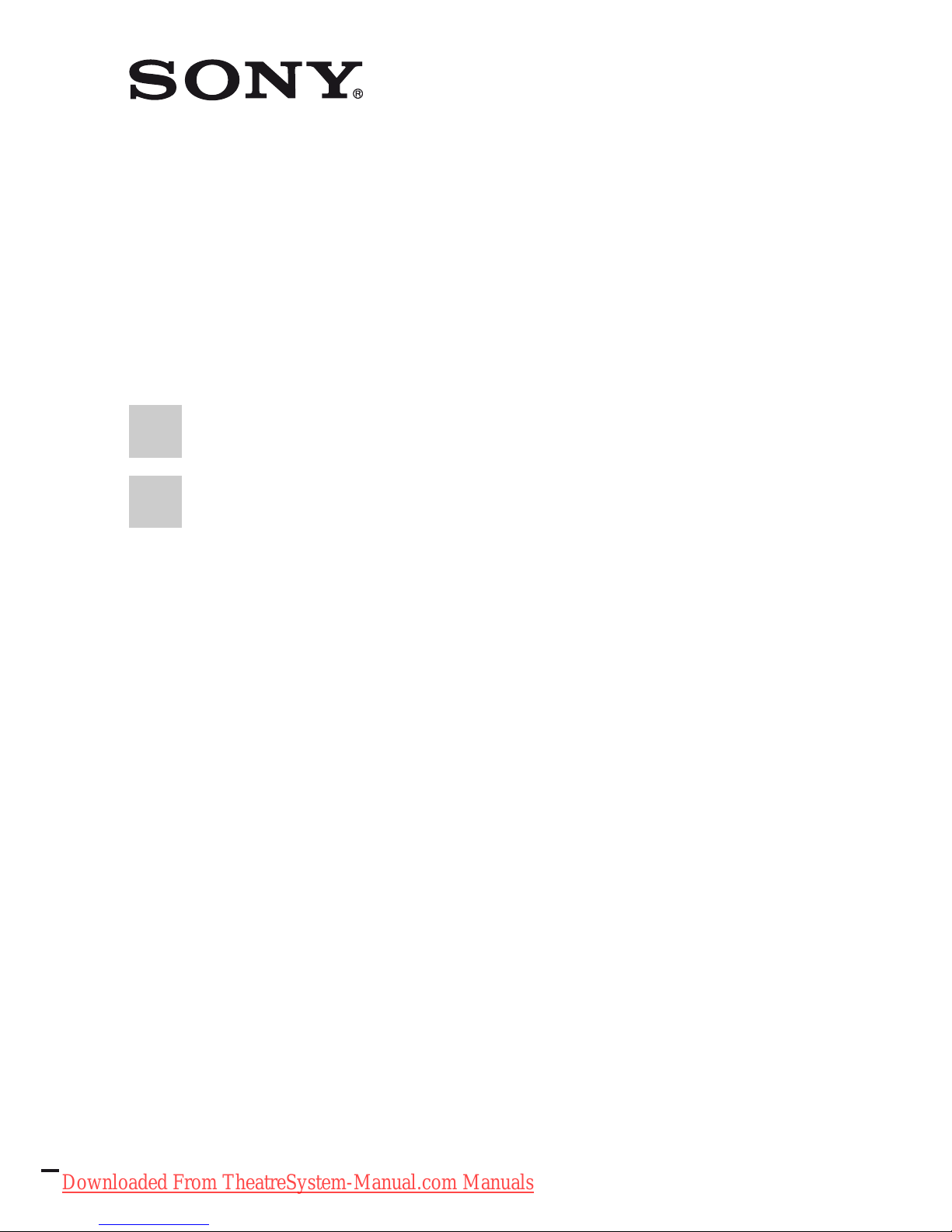
©2008 Sony Corporation
3-296-084-11(1)
Home Theatre
System
Operating Instructions
HT-SF2300
HT-SS2300
Downloaded From TheatreSystem-Manual.com Manuals
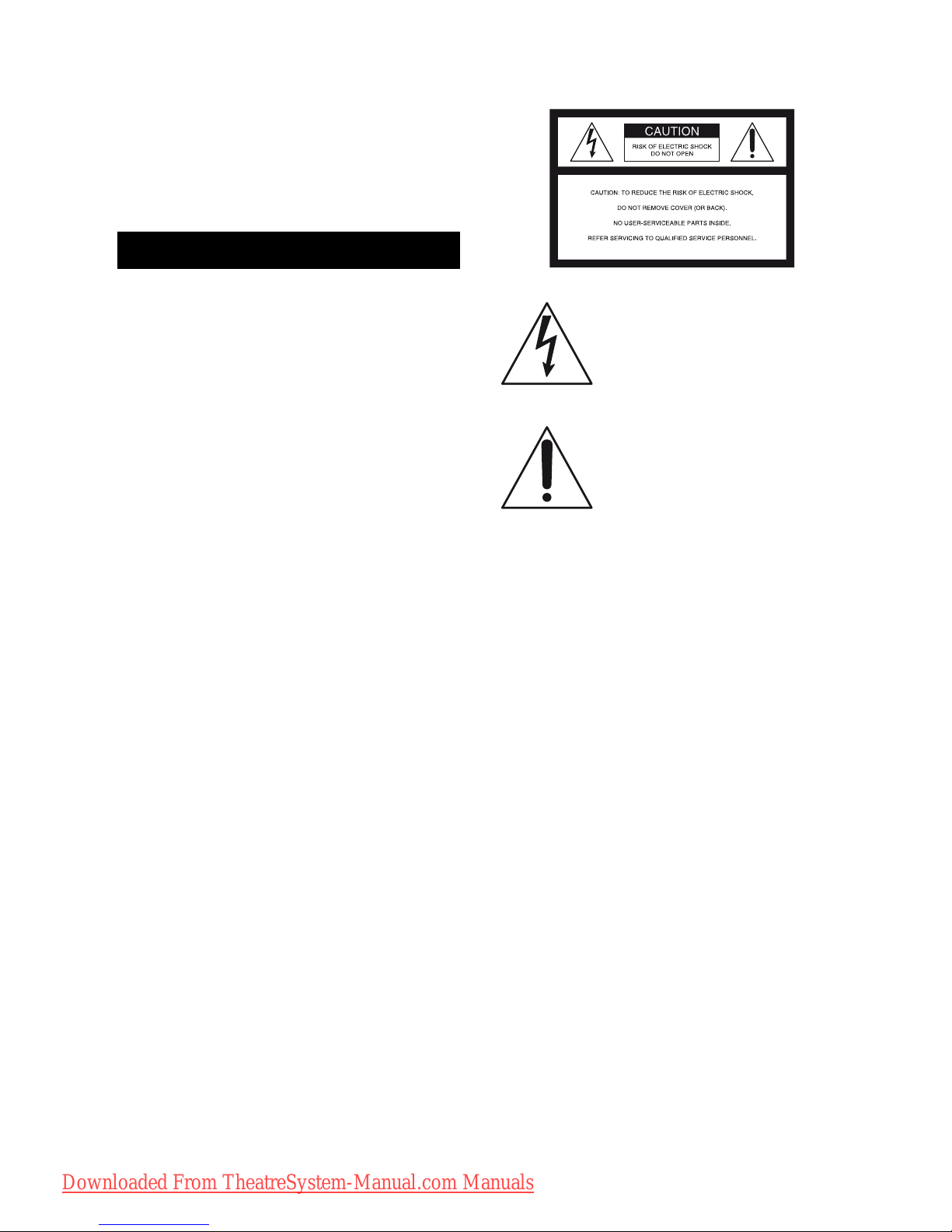
2
GB
Owner’s Record
The model and serial numbers are located on the rear
of the unit. Record the serial number in the space
provided below. Refer to them whenever you call
upon your Sony dealer regarding this product.
M o d e l N o . ______________________________________________________
S e r i a l N o . ______________________________________________________
To reduce the risk of fire or electric
shock, do not expose this apparatus to
rain or moisture.
To reduce the risk of fire, do not cover the
ventilation opening of the apparatus with
newspapers, tablecloths, curtain, etc.
Do not place the naked flame sources such as lighted
candles on the apparatus.
To reduce the risk of fire or electric shock, do not
expose this apparatus to dripping or splashing, and
do not place objects filled with liquids, such as
vases, on the apparatus.
Do not install the appliance in a confined space, such
as a bookcase or built-in cabinet.
As the main plug is used to disconnect the unit from
the mains, connect the unit to an easily accessible
AC outlet. Should you notice an abnormality in the
unit, disconnect the main plug from the AC outlet
immediately.
Do not expose batteries or apparatus with batteryinstalled to excessive heat such as sunshine, fire or
the like.
For customers in the United
States
This symbol is intended to alert the
user to the presence of uninsulated
“dangerous voltage” within the
product’s enclosure that may be of
sufficient magnitude to constitute a
risk of electric shock to persons.
This symbol is intended to alert the
user to the presence of important
operating and maintenance
(servicing) instructions in the
literature accompanying the
appliance.
WARNING
This equipment has been tested and found to comply
with the limits for a Class B digital device, pursuant
to Part 15 of the FCC Rules. These limits are
designed to provide reasonable protection against
harmful interference in a residential installation.
This equipment generates, uses, and can radiate
radio frequency energy and, if not installed and used
in accordance with the instructions, may cause
harmful interference to radio communications.
However, there is no guarantee that interference will
not occur in a particular installation. If this
equipment does cause harmful interference to radio
or television reception, which can be determined by
turning the equipment off and on, the user is
encouraged to try to correct the interference by one
or more of the following measures:
– Reorient or relocate the receiving antenna.
– Increase the separation between the equipment
and receiver.
– Connect the equipment into an outlet on a circuit
different from that to which the receiver is
connected.
– Consult the dealer or an experienced radio/TV
technician for help.
WARNING
Downloaded From TheatreSystem-Manual.com Manuals
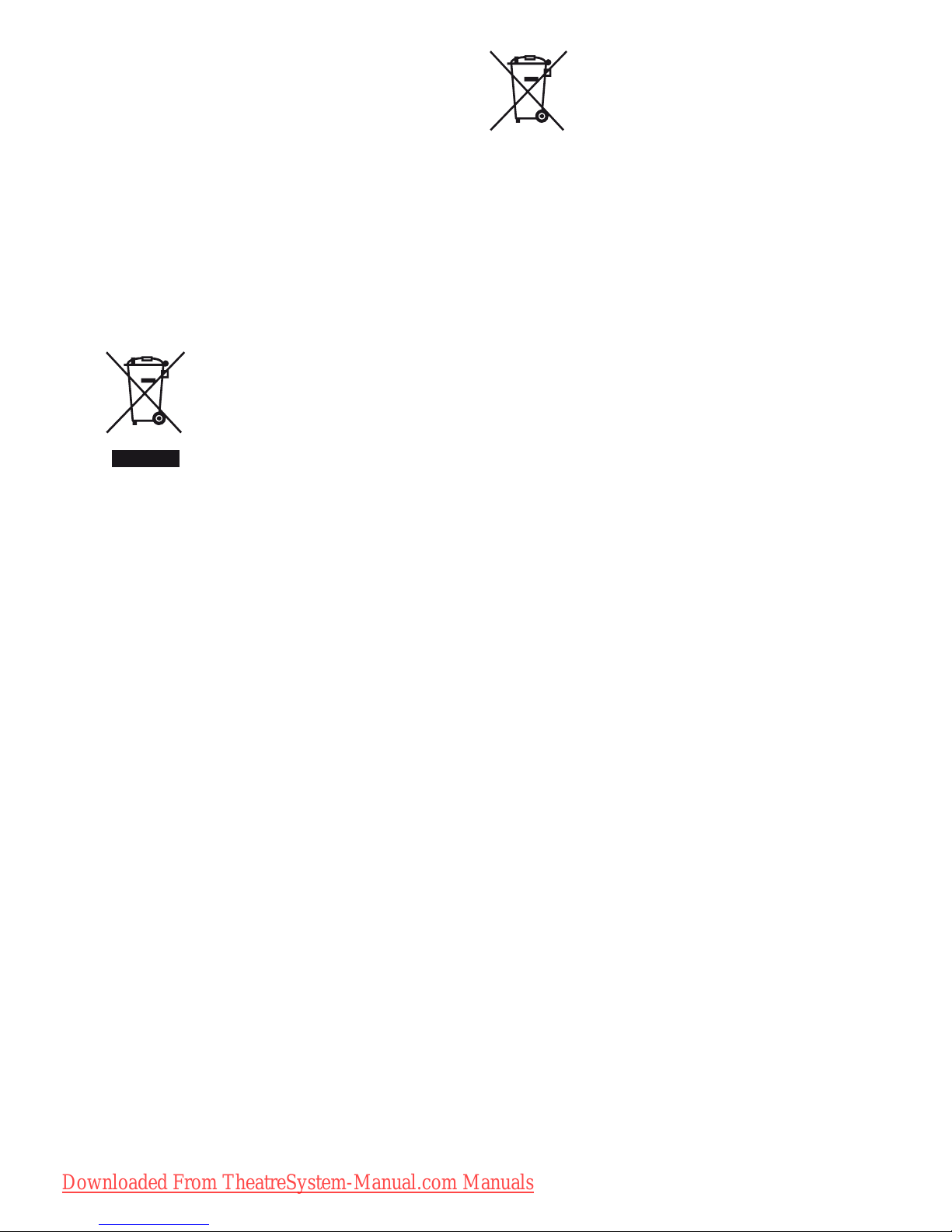
3
GB
CAUTION
You are cautioned that any changes or modification
not expressly approved in this manual could void
your authority to operate this equipment.
Note to CATV system installer:
This reminder is provided to call CATV system
installer’s attention to Article 820-40 of the NEC
that provides guidelines for proper grounding and, in
particular, specifies that the cable ground shall be
connected to the grounding system of the building,
as close to the point of cable entry as practical.
For customers in Europe
Disposal of Old Electrical &
Electronic Equipment
(Applicable in the European
Union and other European
countries with separate
collection systems)
This symbol on the product or on its packaging
indicates that this product shall not be treated as
household waste. Instead it shall be handed over to
the applicable collection point for the recycling of
electrical and electronic equipment. By ensuring this
product is disposed of correctly, you will help
prevent potential negative consequences for the
environment and human health, which could
otherwise be caused by inappropriate waste
handling of this product. The recycling of materials
will help to conserve natural resources. For more
detailed information about recycling of this product,
please contact your local Civic Office, your
household waste disposal service or the shop where
you purchased the product.
Disposal of waste batteries
(applicable in the European
Union and other European
countries with separate
collection systems)
This symbol on the battery or on the packaging
indicates that the battery provided with this product
shall not be treated as household waste.
By ensuring these batteries are disposed of correctly,
you will help prevent potentially negative
consequences for the environment and human health
which could otherwise be caused by inappropriate
waste handling of the battery. The recycling of the
materials will help to conserve natural resources.
In case of products that for safety, performance or
data integrity reasons require a permanent
connection with an incorporated battery, this battery
should be replaced by qualified service staff only.
To ensure that the battery will be treated properly,
hand over the product at end-of-life to the applicable
collection point for the recycling of electrical and
electronic equipment.
For all other batteries, please view the section on
how to remove the battery from the product safely.
Hand the battery over to the applicable collection
point for the recycling of waste batteries.
For more detailed information about recycling of
this product or battery, please contact your local
Civic Office, your household waste disposal service
or the shop where you purchased the product.
Notice for the customer in the
countries applying EU Directives
The manufacturer of this product is Sony
Corporation, 1-7-1 Konan Minato-ku Tokyo,
108-0075 Japan. The Authorized Representative for
EMC and product safety is Sony Deutschland
GmbH, Hedelfinger Strasse 61, 70327 Stuttgart,
Germany. For any service or guarantee matters
please refer to the addresses given in separate
service or guarantee documents.
Downloaded From TheatreSystem-Manual.com Manuals
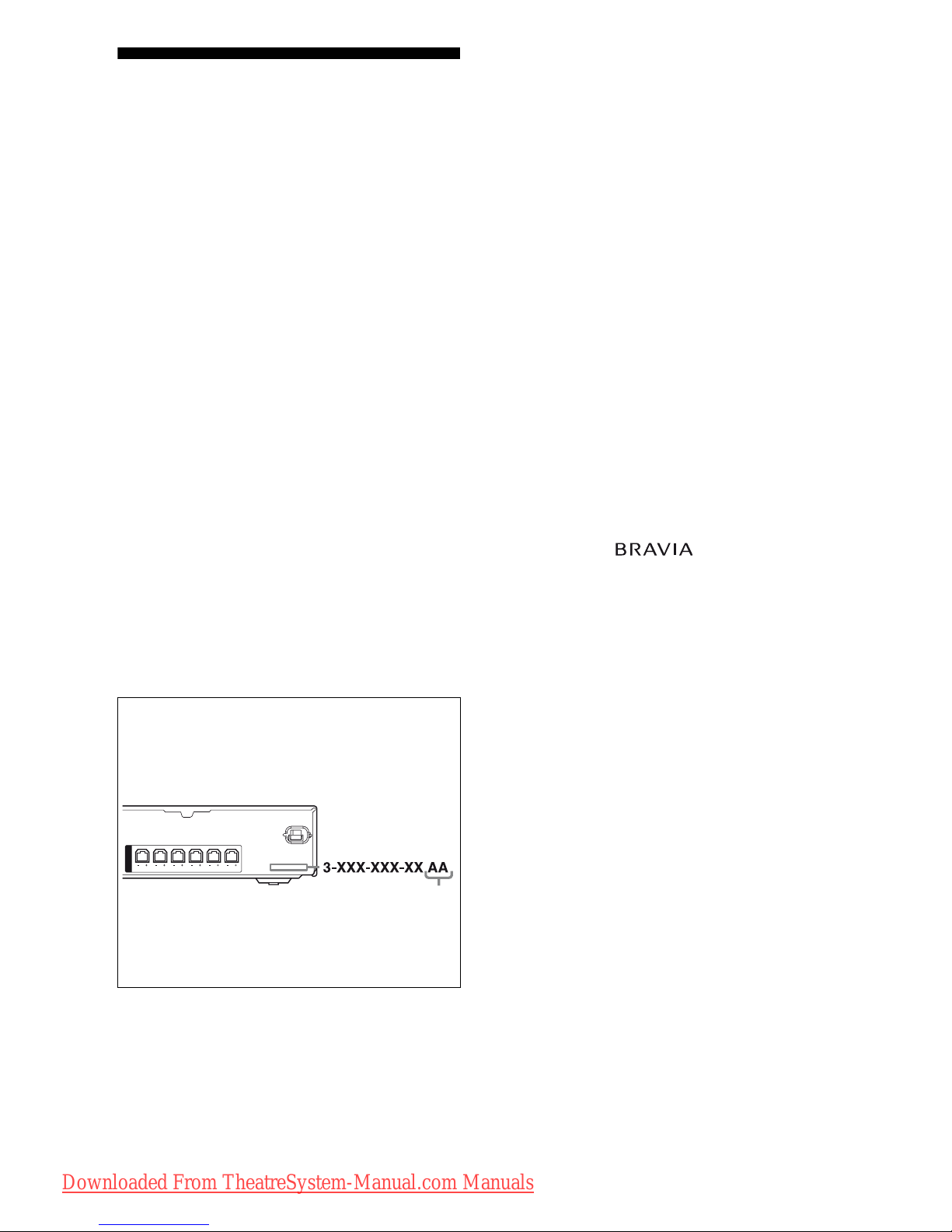
4
GB
About This Manual
• The instructions in this manual are for model
HT-SF2300 and HT-SS2300. In this manual,
models of area code CEL is used for illustration
purposes unless stated otherwise. Any difference
in operation is clearly indicated in the text, for
example, “Models of area code CEL only”.
The HT-SF2300 consists of:
• Receiver STR-KS2300
• Speaker system
a)
– Front speaker SS-MSP23F
– Center speaker SS-CNP23
– Surround speaker SS-SRP23F
– Subwoofer SS-WP23
The HT-SS2300 consists of:
• Receiver STR-KS2300
• Speaker system
a)
– Front speaker SS-MSP23S
– Center speaker SS-CNP23
– Surround speaker SS-SRP23S
– Subwoofer SS-WP23
a)
Be sure to use only the supplied speakers.
• The instructions in this manual describe the
controls on the supplied remote. You can also use
the controls on the receiver if they have the same
or similar names as those on the remote.
This receiver incorporates Dolby* Digital and Pro
Logic Surround and the DTS** Digital Surround
System.
* Manufactured under license from Dolby
Laboratories. Dolby, Pro Logic and the double-D
symbol are trademarks of Dolby Laboratories.
** Manufactured under license under U.S. Patent
#’s: 5,451,942; 5,956,674; 5,974,380;
5,978,762; 6,487,535 & other U.S. and
worldwide patents issued & pending. DTS and
DTS Digital Surround are registered trademarks
and the DTS logos and Symbol are trademarks of
DTS, Inc. © 1996-2007 DTS, Inc. All Rights
Reserved.
This receiver incorporates High-Definition
Multimedia Interface (HDMI
TM
) technology.
HDMI, the HDMI logo and High-Definition
Multimedia Interface are trademarks or registered
trademarks of HDMI Licensing LLC.
“x.v.Colour” and “x.v.Colour” logo are trademarks
of Sony Corporation.
“BRAVIA” and are trademarks of
Sony Corporation.
About area codes
The area code of the receiver you purchased is
shown on the lower portion of the rear panel (see
the illustration below).
Any differences in operation, according to the area
code, are clearly indicated in the text, for example,
“Models of area code AA only”.
FRONT R
SPEAKERS
FRONT L SUR R SUR L CENTER SUBWOOFER
Area code
Downloaded From TheatreSystem-Manual.com Manuals
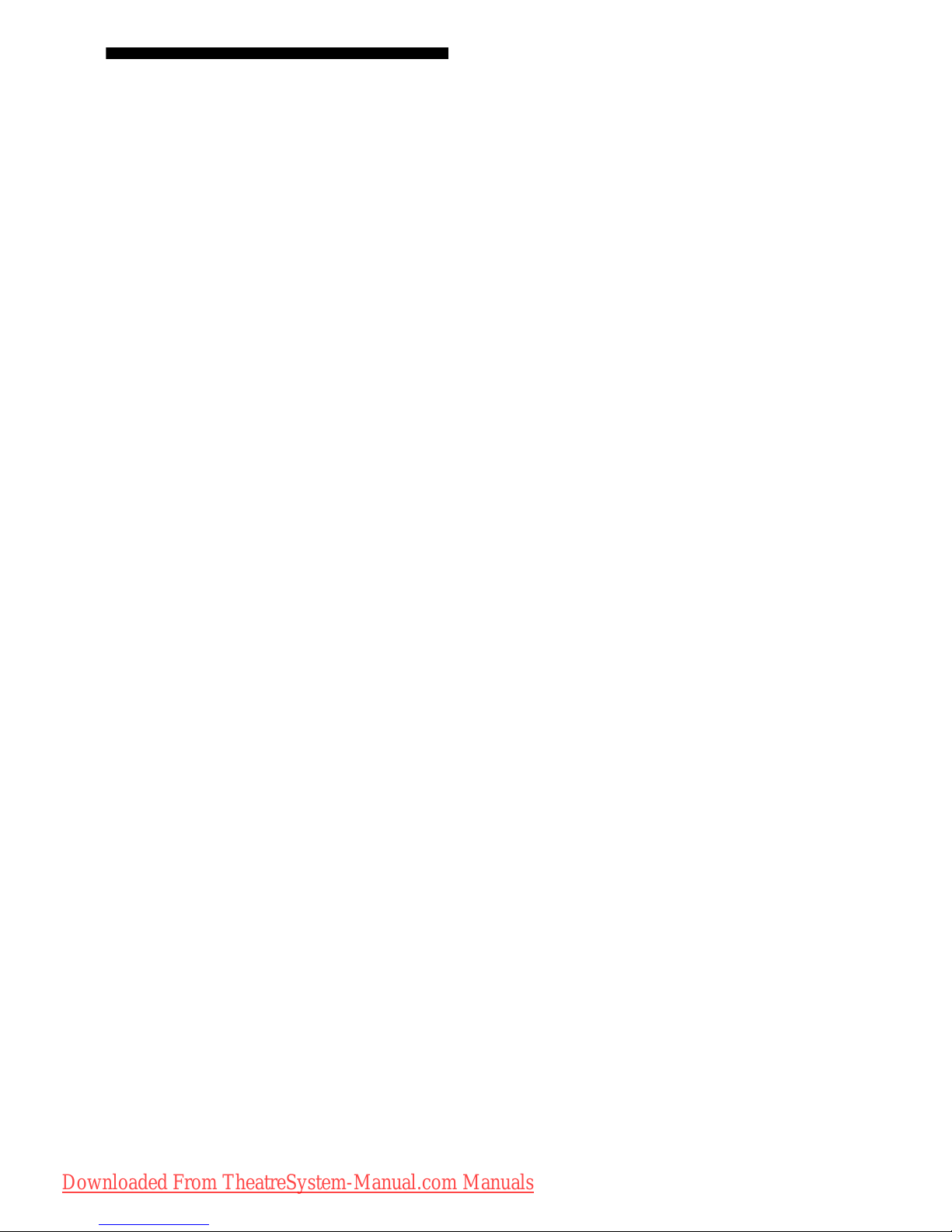
5
GB
Note for the supplied remote
RM-AAU022 (Models of area code U, UC, CA
only)
RM-AAU023 (Models of area code CEL, CEK, AU,
TW, TH only)
Downloaded From TheatreSystem-Manual.com Manuals
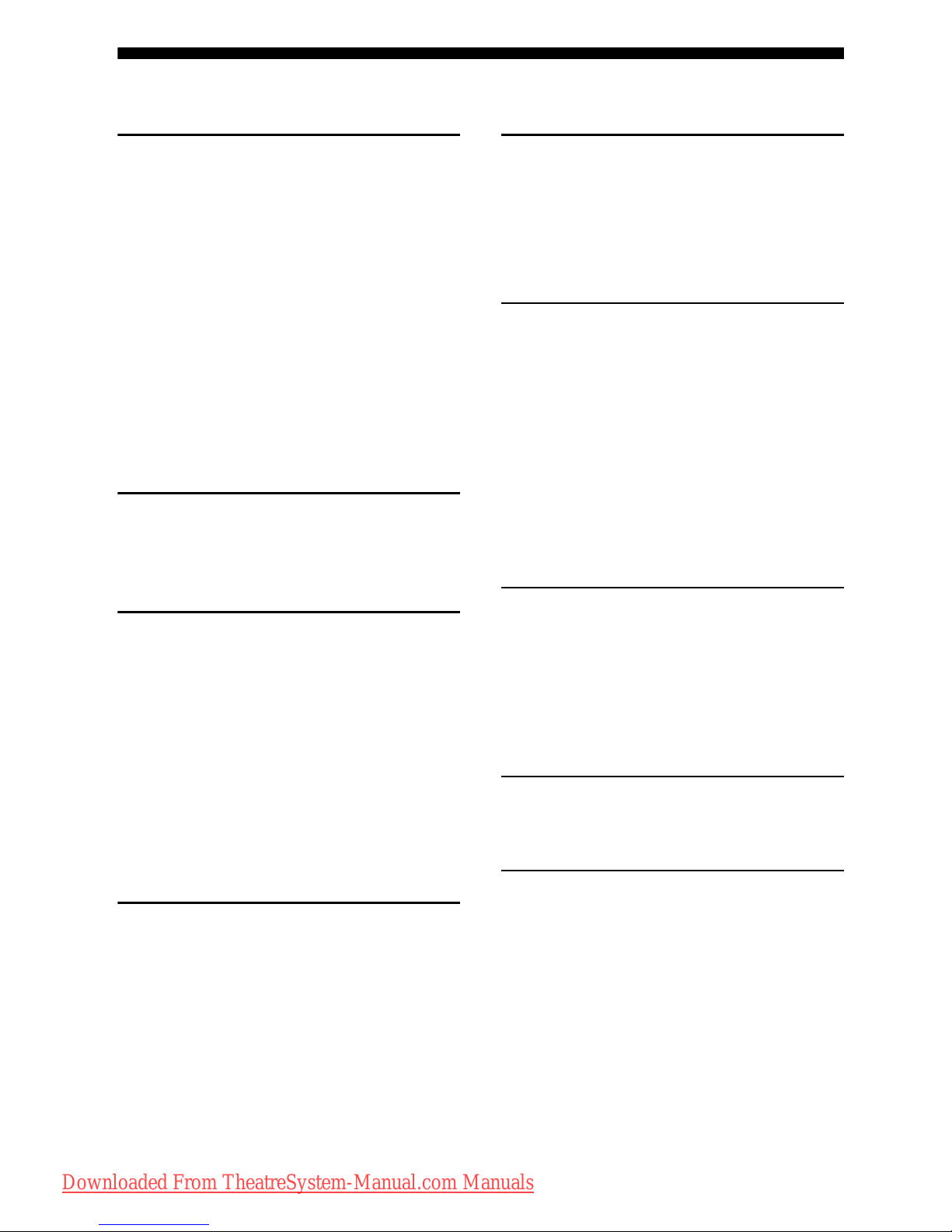
6
GB
Table of Contents
Getting Started
Description and location of parts...................7
1: Installing the speakers .............................14
2: Connecting the speakers..........................17
3: Connecting the audio/video
components.............................................19
4: Connecting the antennas..........................24
5: Preparing the receiver and the remote.....24
6: Calibrating the appropriate settings
automatically
(AUTO CALIBRATION).......................26
7: Adjusting the speaker levels and
balance (TEST TONE)...........................30
Playback
Selecting a component.................................32
Listening/Watching a component ................33
Amplifier Operations
Navigating through menus...........................35
Adjusting the level (LEVEL menu).............39
Adjusting the tone (TONE menu) ...............40
Settings for the surround sound
(SUR menu)............................................40
Settings for the tuner (TUNER menu).........41
Settings for the audio (AUDIO menu).........41
Settings for the video (VIDEO menu).........42
Settings for the system (SYSTEM menu) ...43
Enjoying Surround Sound
Enjoying Dolby Digital and DTS
Surround sound
(AUTO FORMAT DIRECT)..................45
Selecting a pre-programmed sound field.....46
Using only the front speakers and
subwoofer (2CH STEREO)....................48
Resetting sound fields to the initial
settings....................................................48
Tuner Operations
Listening to FM/AM radio.......................... 49
Presetting radio stations.............................. 50
Using the Radio Data System (RDS).......... 52
(Models of area code CEL, CEK only)
Control for HDMI
Using the Control for HDMI function for
“BRAVIA” Sync .................................... 54
Preparing Control for HDMI function........ 56
Watching a DVD (One-Touch Play) ........... 57
Enjoying the TV sound from the speakers
connected to the receiver
(System Audio Control)......................... 58
Turning off the receiver with the TV
(System Power Off) ............................... 59
Other Operations
Switching between digital and analog audio
(IN MODE)............................................ 60
Enjoying the DIGITAL MEDIA PORT
(DMPORT) ............................................ 60
Using the Sleep Timer ................................ 62
Using the Remote
Changing button assignments ..................... 63
Additional Information
Glossary ...................................................... 64
Precautions.................................................. 65
Troubleshooting .......................................... 67
Specifications.............................................. 71
Index ........................................................... 75
Downloaded From TheatreSystem-Manual.com Manuals
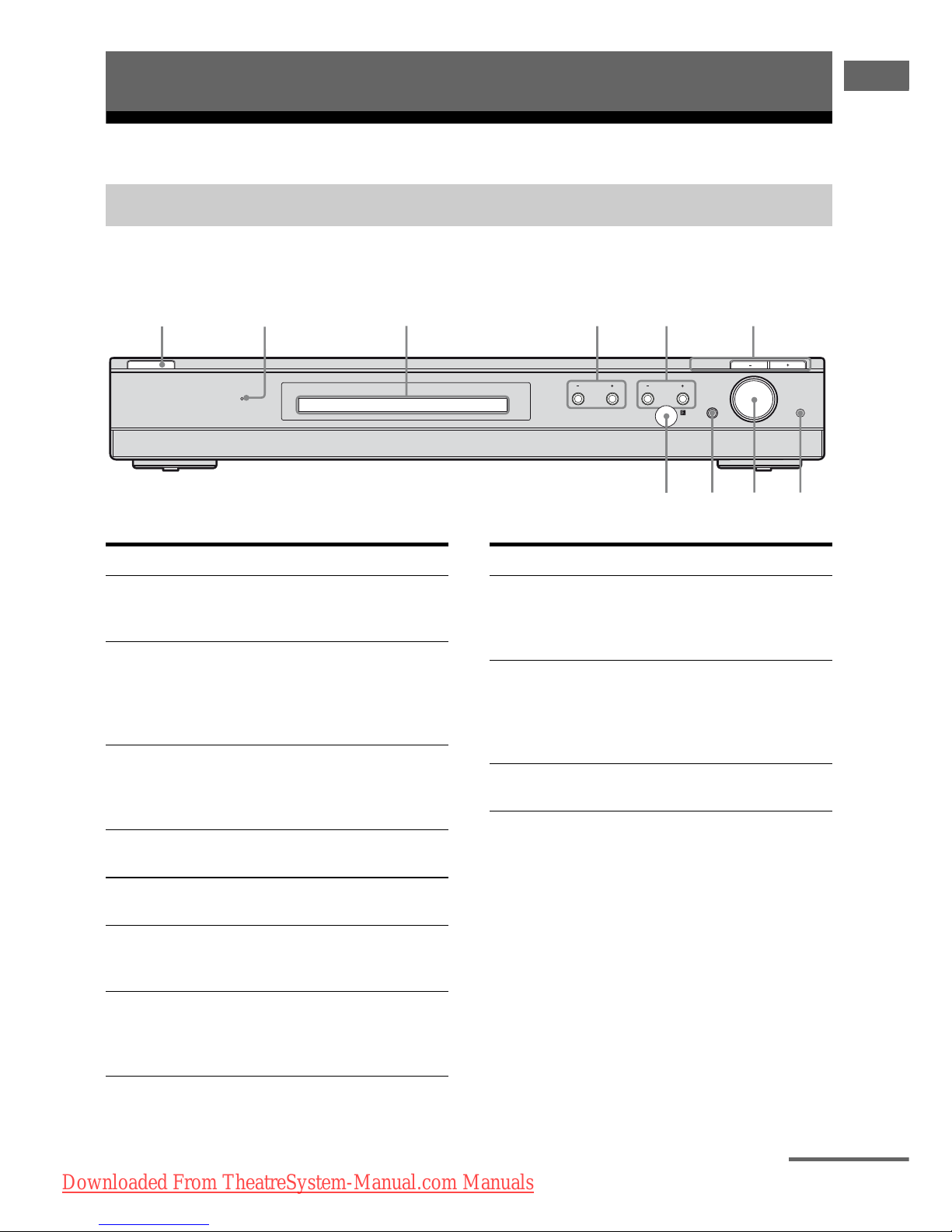
7
GB
Getting Started
Description and location of parts
Front panel
Getting Started
Receiver
MASTER VOLUME
AUTO CAL MICMUTING
INPUT SELECTOR
PRESET
ACTIVE
STANDBY
TUNING
SOUND FIELD
?/1
7
890
245631
Name Function
A ?/1
(on/standby)
Press to turn the receiver
on or off (page 25, 33, 34,
48).
B ACTIVE
STANDBY
lamp
Lights up in amber when
the CONTROL FOR
HDMI is set to on and the
receiver is on standby
mode.
C Display The current status of the
selected component or a
list of selectable items
appears here (page 8).
D PRESET TUNING
+/–
Press to select a preset
station (page 51).
E SOUND FIELD
+/–
Press to select a sound
field (page 45, 46, 48).
F INPUT
SELECTOR +/–
Press to select the input
source to playback (page
32, 33, 34, 49, 50, 51).
G AUTO CAL MIC
jack
Connects to the supplied
optimizer microphone for
the Auto Calibration
function (page 27).
Name Function
H MASTER
VOLUME
Turn to adjust the volume
level of all speakers at the
same time (page 31, 32,
33, 34).
I MUTING Press to turn off the sound
temporarily.
Press MUTING again to
restore the sound (page
32).
J Remote sensor Receives signals from
remote commander.
continued
Downloaded From TheatreSystem-Manual.com Manuals
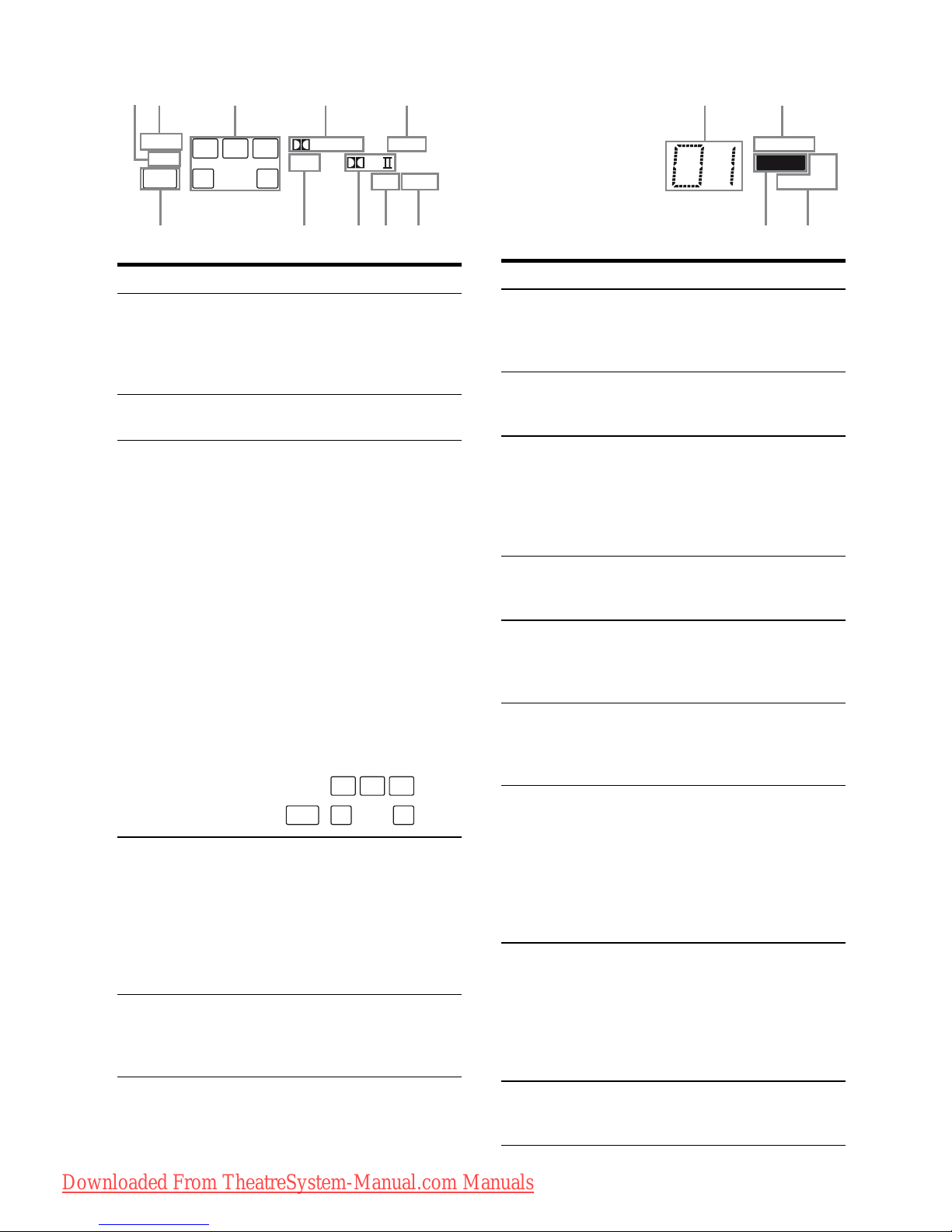
8
GB
About the indicators on the display
L
CR
SL SR
SW
D.RANGE
RDS
ST MONO
MEMORY
S
DIGITAL
DTS
HDMI
PL
OPT
COAX
21 3 4 5 6 7
8
9q;qaqsqdqf
SLEEP
LFE
Name Function
A LFE Lights up when the disc being
played back contains an LFE
(Low Frequency Effect) channel
and the LFE channel signal is
actually being reproduced.
B SLEEP Lights up when the sleep timer is
activated (page 62).
C Playback
channel
indicators
L
R
C
SL
SR
S
The letters (L, C, R, etc.) indicate
the channels being played back.
The boxes around the letters vary
to show how the receiver
downmixes the source sound.
Front Left
Front Right
Center (monaural)
Surround Left
Surround Right
Surround (monaural or the
surround components obtained
by Pro Logic processing)
Example:
Recording format (Front/
Surround): 3/2.1
Sound Field: A.F.D. AUTO
D ;
DIGITAL Lights up when receiver is
decoding Dolby Digital signals.
Note
When playing a Dolby Digital
format disc, be sure that you
have made digital connections
and that IN MODE is set to
“AUTO”.
E HDMI Lights up when a playback
component is connected to this
receiver using an HDMI jack
(page 20).
L
CR
SL SR
SW
F Preset
station
indicators
Lights up when using the receiver
to tune in radio stations you have
preset. For details on presetting
radio stations, see page 50.
G D.RANGE
Lights up when dynamic range
compression is activated (page
36).
H Tuner
indicators
Lights up when using the
receiver to tune in radio stations
(page 49), etc.
Note
“RDS” lights up for models of
area code CEL, CEK only.
I MEMORY Lights up when a memory
function, such as Preset Memory
(page 51), etc., is activated.
J COAX Lights up when DVD input is
selected and the source signal is
a digital signal being input
through the COAX IN jack.
K OPT Lights up when IN MODE is set
to “AUTO” and the source signal
is a digital signal being input
through the OPT IN jack.
L ;PL/
;PLII
“; PL” lights up when the
receiver applies Pro Logic
processing to 2 channel signals
in order to output the center and
surround channel signals.
“; PLII” lights up when the
Pro Logic II Movie/Music
decoder is activated.
M DTS Lights up when the receiver is
decoding DTS signals.
Note
When playing a DTS format
disc, be sure that you have made
digital connections and that IN
MODE is set to “AUTO”.
N SW Lights up when the audio signal
is output from the
SUBWOOFER jack.
Name Function
Downloaded From TheatreSystem-Manual.com Manuals

9
GB
Getting Started
Rear panel
12
5 4 3
OPT IN OPT IN
VIDEO 2
COAX IN AUDIO IN
DVD
DVD INSAT IN BD IN OUT
ANTENNA
SA-CD/CD
AUDIO IN AUDIO IN
FRONT R
VIDEO 1 DMPORT
DIGITAL
SPEAKERS
HDMI
AM
RLR
L
FRONT L SUR R SUR L CENTER SUBWOOFER
TV
TV
DC5V 700mA MAX
A ANTENNA section
FM
ANTENNA
jack
Connects to the
supplied FM wire
antenna (page 24).
AM
ANTENNA
terminals
Connects to the
supplied AM loop
antenna (page 24).
B DIGITAL INPUT/OUTPUT section
OPT IN jacks Connects to a DVD
player, etc. The
COAX IN jack
provides a better
sound quality (page
22).
COAX IN jack
HDMI IN/
OUT jacks
Connects to a DVD
player, satellite
tuner, or a Blu-ray
disc player. The
image is output to a
TV or a projector
while the sound can
be output from a TV
or/and speakers
connected to this
receiver (page 20).
C SPEAKERS section
Connects to the supplied speakers
and subwoofer (page 17).
D DMPORT
DMPORT
jack
Connects to a
DIGITAL MEDIA
PORT adapter (page
61).
E AUDIO INPUT section
AUDIO IN
jacks
Connects to a Super
Audio CD player,
CD player, etc. (page
19, 22).
White (L)
Red (R)
Downloaded From TheatreSystem-Manual.com Manuals

10
GB
You can use the supplied remote RM-AAU022 (Models of area code U, UC, CA only) or
RM-AAU023 (Models of area code CEL, CEK, AU, TW, TH only) to operate the receiver and to
control the Sony audio/video components that the remote is assigned to operate (page 63).
Remote commander
RM-AAU022
(Models of area code U, UC,
CA only)
RM-AAU023
(Models of area code CEL, CEK, AU,
TW, TH only)
123
46
78
0/10
ENTER
9
SYSTEM STANDBY
TV INPUT
SLEEP
DMPORT
VIDEO1 VIDEO2 BD DVD
2CH A.F.D.
RETURN/EXIT
TV CH –
PRESET –
TV CH +
PRESET +
TUNING –
TV
TUNING +
FM MODE
REPLAY ADVANCE
MOVIE MUSIC
AMP MENU
CLEAR
DISPLAY
MUTING
TV VOL
MASTER VOL
DVD/BD
MENU
AUTO CAL
D.TUNING
D.SKIP
THEATRE
SAT TV SA-CD/CD TUNER
?/1
-
.
HmM
Xx
<
<
>
O
5
>10
qh
qk
qj
ql
w;
wa
qg
1
3
2
5
6
7
8
qa
q;
9
qf
qs
4
qd
TV
?/1
AV
?/1
MEMORY
MENU/HOME
TOOLS/
OPTIONS
123
46
78
0/10
ENTER
9
SYSTEM STANDBY
TV INPUT
SLEEP
DMPORT
VIDEO1 VIDEO2 BD DVD
2CH A.F.D.
TV CH –
PRESET –
TV CH +
PRESET +
TUNING –
TV
TUNING +
FM MODE
MOVIE MUSIC
AMP MENU
CLEAR
DISPLAY
MUTING
TV VOL
MASTER VOL
DVD/BD
MENU
AUTO CAL
D.TUNING
D.SKIP
THEATER
SAT TV SA-CD/CD TUNER
?/1
.
HmM
Xx
<
<
>
5
>10
REPLAY ADVANCE
O
RETURN/EXIT
1
3
2
5
6
7
8
q;
9
qs
qa
4
qg
qj
qk
qh
ql
w;
wa
qd
qf
TV
?/1
AV
?/1
MEMORY
TOOLS/
OPTIONS
MENU/HOME
Downloaded From TheatreSystem-Manual.com Manuals
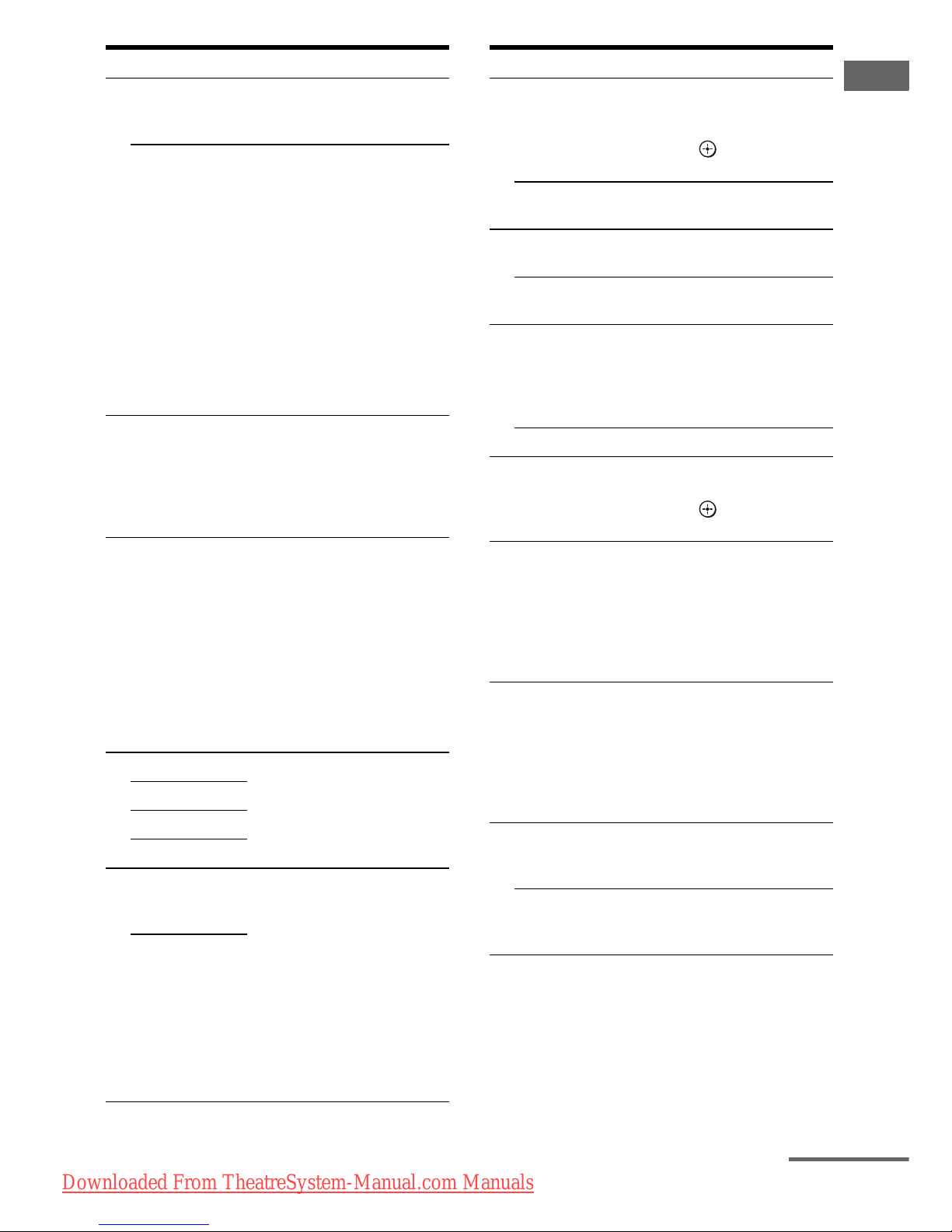
11
GB
Getting Started
Name Function
A TV ?/1
(on/standby)
Press TV ?/1 and TV (O) at
the same time to turn the TV
on or off.
AV ?/1
(on/standby)
Press to turn on or off the
Sony audio/vide o components
that the remote is assigned to
operate (page 63).
If you press ?/1 (B) at the
same time, it will turn off the
receiver and other Sony
components (SYSTEM
STANDBY).
Note
The function of the AV ?/1
switch changes automatically
each time you press the input
buttons (C).
B ?/1
(on/standby)
Press to turn the receiver on or
off.
To turn off all Sony
components, press ?/1 and
AV ?/1 (A) at the same time
(SYSTEM STANDBY).
C Input buttons Press one of the buttons to
select the component you
want to use. When you press
any of the input buttons, the
receiver turns on. The buttons
are factory assigned to control
Sony components.
You can change the button
assignments following the
steps in “Changing button
assignments” on page 63.
D 2CH Press to select a sound field.
A.F.D.
MOVIE
MUSIC
E THEATER
(RM-AAU022
only)
Press to enjoy optimal image
suited for movies and to
output the sound from the
speakers connected to this
receiver automatically.
Note
This button will only function
if your TV is compatible with
Theater Mode.
Refer to the operating
instructions supplied with the
TV for details.
THEATRE
(RM-AAU023
only)
Name Function
F DVD/BD
MENU
Press to display the menu of
the DVD or Blu-ray disc on
the TV screen. Then, use V, v,
B, b and (Q) to perform
menu operations.
AUTO CAL Press to activate the Auto
Calibration function.
G D.TUNING Press to enter direct tuning
mode.
D.SKIP Press to skip a disc when
using a multi-disc changer.
H ENTER Press to enter the value after
selecting a channel, disc or
track using the numeric
buttons of the TV, VCR or
satellite tuner.
MEMORY Press to store a station.
I AMP MENU Press to display the menu of
the receiver. Then, use V, v,
B, b and (Q) to perform
menu operations.
J TOOLS/
OPTIONS
Press to display and select the
options of the DVD player or
Blu-ray disc player.
Press TOOLS/OPTIONS and
TV (O) at the same time to
display the options applicable
to the Sony TV.
K MUTING Press to turn off the sound
temporarily.
Press MUTING again to
restore the sound.
Press MUTING and TV (O)
at the same time to activate
the TV’s muting function.
L TV VOL
+
a)
/–
Press TV VOL +/– and TV
(O) at the same time to adjust
the volume level of the TV.
MASTER
VOL +
a)
/–
Press to adjust the volume
level of all speakers at the
same time.
continued
Downloaded From TheatreSystem-Manual.com Manuals
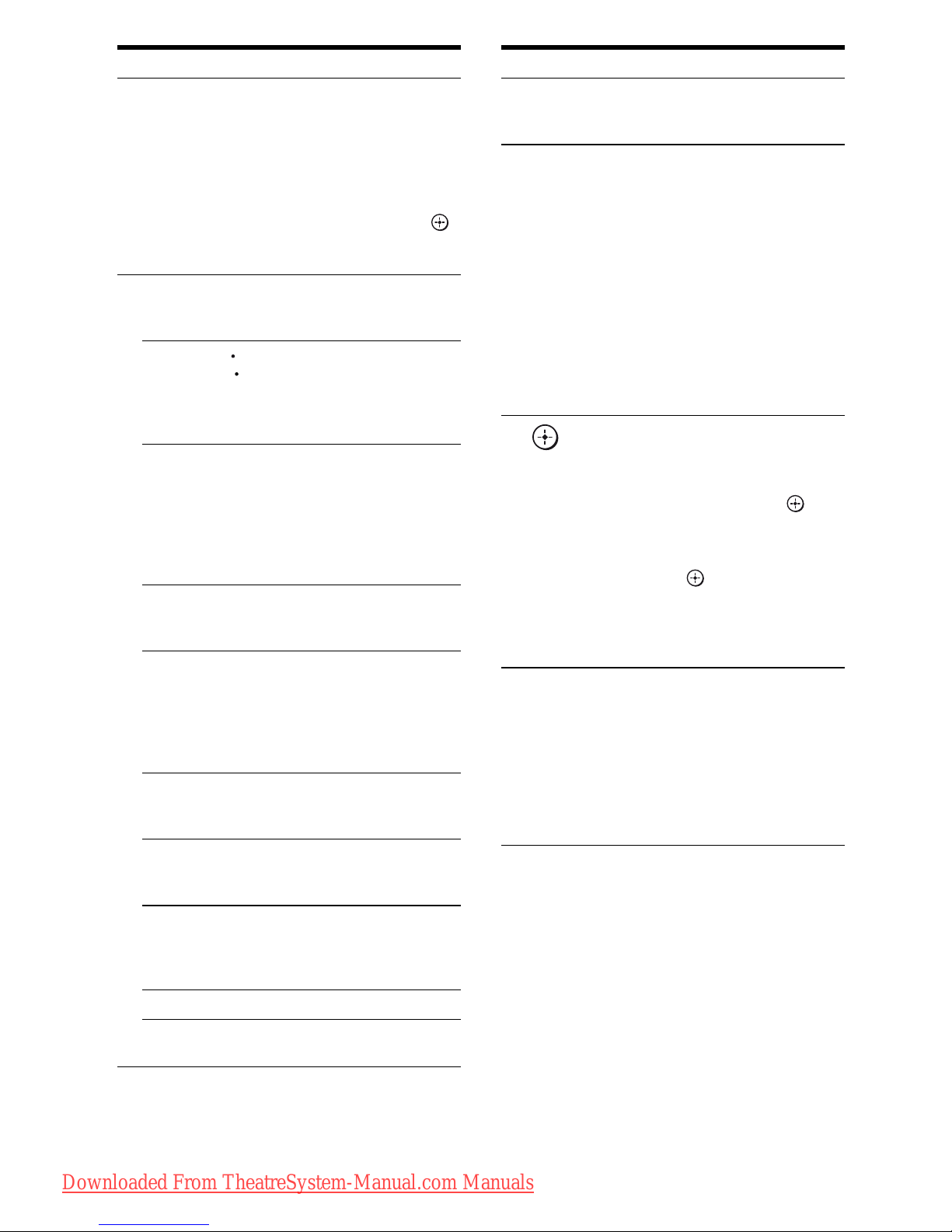
12
GB
Name Function
M MENU/HOME Press to display the menu of
the VCR, DVD player,
satellite tuner or Blu-ray disc
player on the TV screen.
Press MENU/HOME and TV
(O) at the same time to
display the TV’s menu.
Then, use V, v, B, b and
(Q) to perform menu
operations.
N ./>
b)
Press to skip a track of the CD
player, DVD player or Blu-ray
disc player.
REPLAY /
ADVANCE
Press to replay the previous
scene or fast forward the
current scene of the VCR,
DVD player or Blu-ray disc
player.
m/M
b)
Press to
– search tracks in the forward/
reverse direction of the DVD
player.
– start fast forward/rewind of
the VCR, CD player or Bluray disc player.
H
a)b)
Press to start playback of the
VCR, CD player, DVD player,
or Blu-ray disc player.
X
b)
Press to pause playback or
recording of the VCR, CD
player, DVD player or Blu-ray
disc player. (Also starts
recording with components in
recording standby.)
x
b)
Press to stop playback of the
VCR, CD player, DVD player
or Blu-ray disc player.
TV CH +/– Press TV CH +/– and TV (O)
at the same time to select
preset TV channels.
PRESET +/– Press to select
– preset stations.
– preset channels of the VCR
or satellite tuner.
TUNING +/– Press to scan a station.
FM MODE Press to select the FM
monaural or stereo reception.
<
<
Name Function
O TV Press TV and the button with
orange printing at the same
time to enable TV operation.
P RETURN/
EXIT O
Press to
– return to the previous menu.
– exit the menu while the
menu or on-screen guide of
the VCR, DVD player,
satellite tuner or Blu-ray
disc player is displayed on
the TV screen.
Press RETURN/EXIT O
and TV (O) at the same time
to return to the previous menu
or exit the TV’s menu while
the menu is displayed on the
TV screen.
Q
V/v/B/b
After pressing DVD/BD
MENU (F), AMP MENU
(I), or MENU/HOME (M),
press V, v, B or b to select the
settings. Then, press to
enter the selection if you have
pressed DVD/BD MENU or
MENU/HOME previously.
Press also to enter the
selection of the receiver,
VCR, satellite tuner, CD
player, DVD player or
Blu-ray disc player.
R DISPLAY Press to select information
displayed on the TV screen of
the VCR, satellite tuner, CD
player, DVD player or Bluray disc player.
Press DISPLAY and TV (O)
at the same time to display
TV’s information on the TV
screen.
,
Downloaded From TheatreSystem-Manual.com Manuals
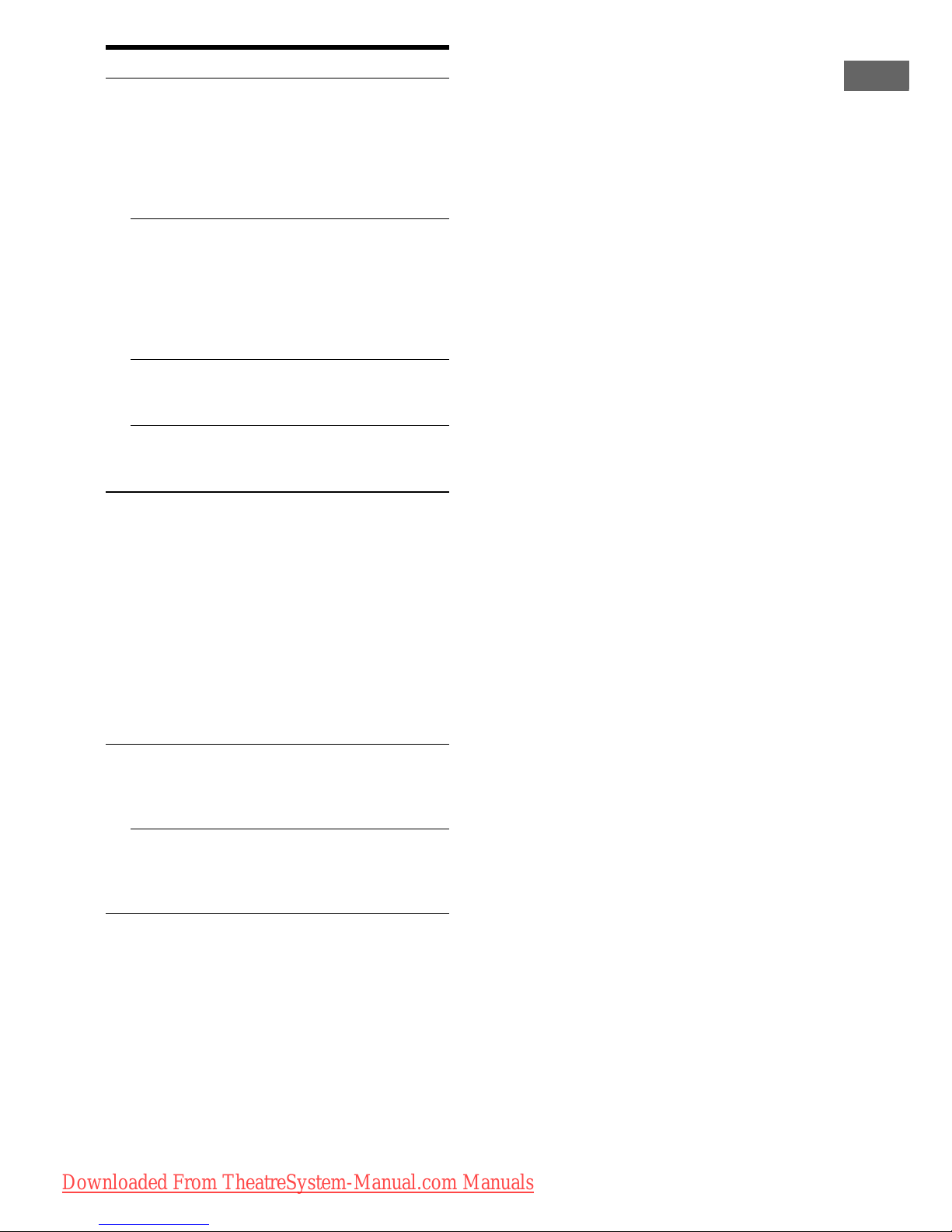
13
GB
Getting Started
a)
The number 5, TV VOL +, MASTER VOL + and
H buttons have tactile dots. Use the tactile dots
as references when operating the receiver.
b)
This button is also available for DIGITAL MEDIA
PORT adapter operation. For details on the
function of the button, see the operating
instructions supplied with the DIGITAL MEDIA
PORT adapter.
Notes
• Some functions explained in this section may not
work depending on the model.
• The above explanation is intended to serve as an
example only. Therefore, depending on the
component, the above operation may not be
possible or may operate differently than described.
Name Function
S
z
(RM-AAU022
only)
Press to input the decimal
point for channel numbers of
the Digital CATV terminal.
Press
z and TV (O) at the
same time to input the decimal
point for the channel numbers
of the TV.
-/-(RM-AAU023
only)
Press to select the channel
entry mode, either one or two
digits of the VCR.
Press -/-- and TV (O) at the
same time to select the
channel entry mode, either
one ot two digits of the TV.
>10 Press to select the track
numbers over 10 of the CD
player.
CLEAR Press to clear a mistake when
you press the incorrect
numeric button.
T Numeric
buttons
(number 5
a)
)
Press to
– preset/tune to preset
stations.
– select track numbers of the
CD player, DVD player or
Blu-ray disc player. Press
0/10 to select track number
10.
– select channel numbers of
the VCR or satellite tuner.
Press the numeric buttons and
TV (O) at the same time to
select the TV channels.
U TV INPUT Press TV INPUT and TV (O)
at the same time to select the
input signal (TV input or
video input).
SLEEP Press to activate the Sleep
Timer function and the
duration which the receiver
turns off automatically.
Downloaded From TheatreSystem-Manual.com Manuals
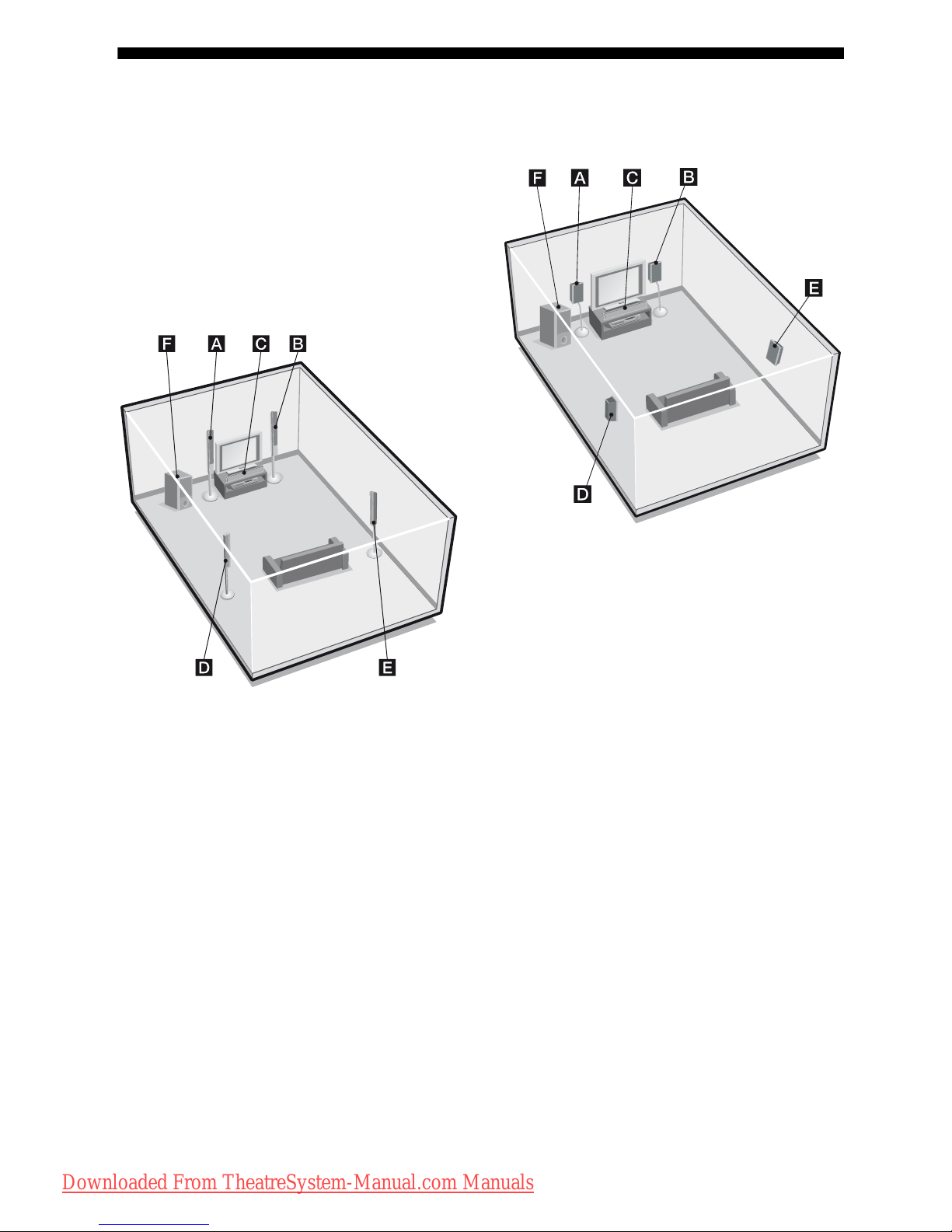
14
GB
1: Installing the speakers
This receiver allows you to use a 5.1 channel
speaker system. To fully enjoy theater-like
multi channel surround sound, be sure to
connect all the speakers (two front speakers, a
center speaker, and two surround speakers)
and a subwoofer (5.1 channel).
HT-SF2300 only
AFront speaker (left)
BFront speaker (right)
CCenter speaker
DSurround speaker (left)
ESurround speaker (right)
FSubwoofer
HT-SS2300 only
AFront speaker (left)
BFront speaker (right)
CCenter speaker
DSurround speaker (left)
ESurround speaker (right)
FSubwoofer
Tip
Since the subwoofer does not emit highly directional
signals, you can place it wherever you want.
Downloaded From TheatreSystem-Manual.com Manuals
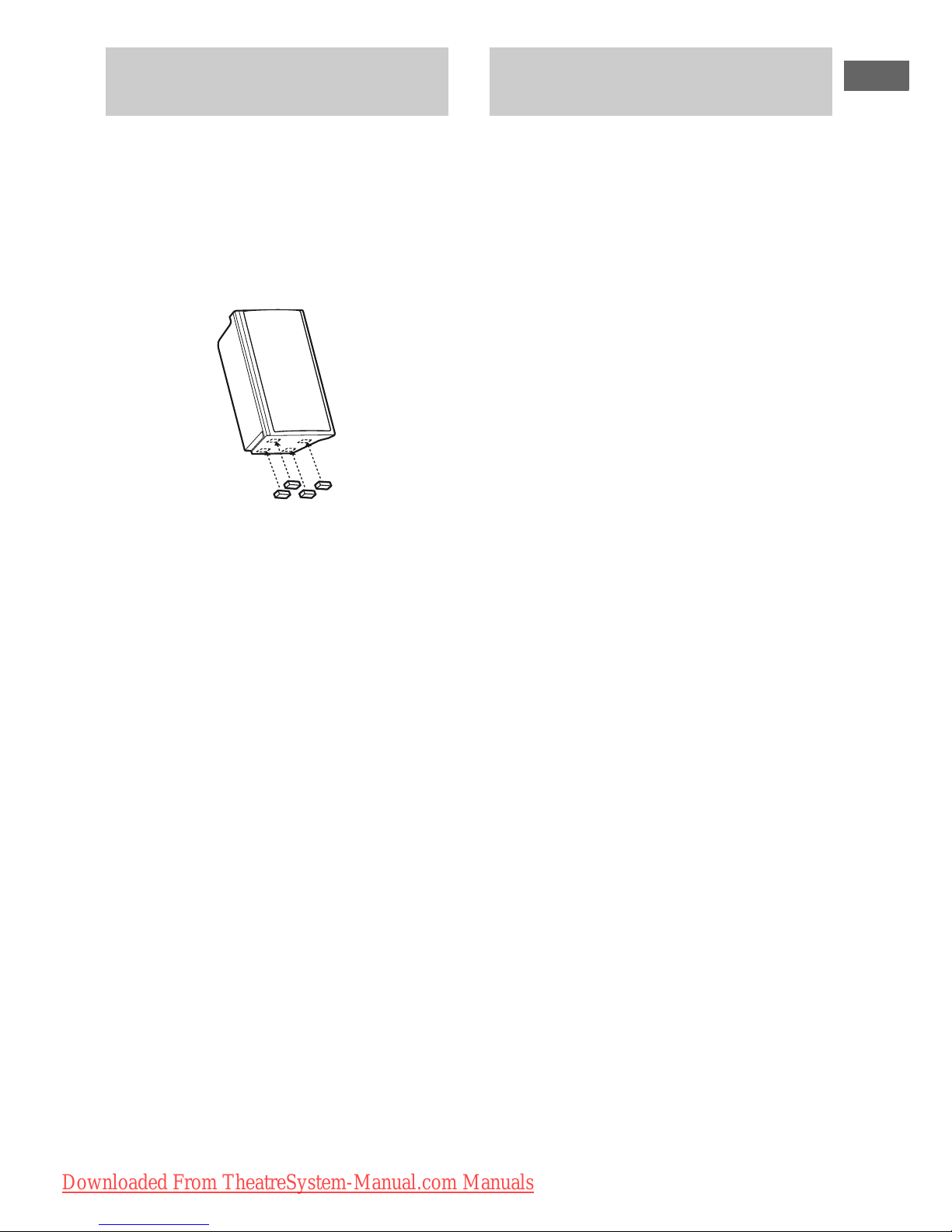
15
GB
Getting Started
Before you install the speaker and subwoofer,
be sure to attach the supplied foot pads to
prevent vibration or movement as shown in the
illustration below.
Example of HT-SS2300 front
speaker
HT-SF2300 only
You need to attach the supplied foot pads to
the center speaker and subwoofer only.
HT-SS2300 only
You need to attach the supplied foot pads to all
the speakers and subwoofer.
HT-SS2300 only
For greater flexibility in positioning the
speakers, use the optional WS-FV11 or
WS-FV10D speaker stand (available only in
certain countries). For details, refer to the
operating instructions supplied with the
speaker stand.
HT-SF2300 only
For greater flexibility in positioning the
speakers, use the supplied speaker stand. For
details, refer to the supplied speaker stand
installation guide.
Installing the speakers on a flat
surface
Installing the speakers on the
speaker stand
Downloaded From TheatreSystem-Manual.com Manuals
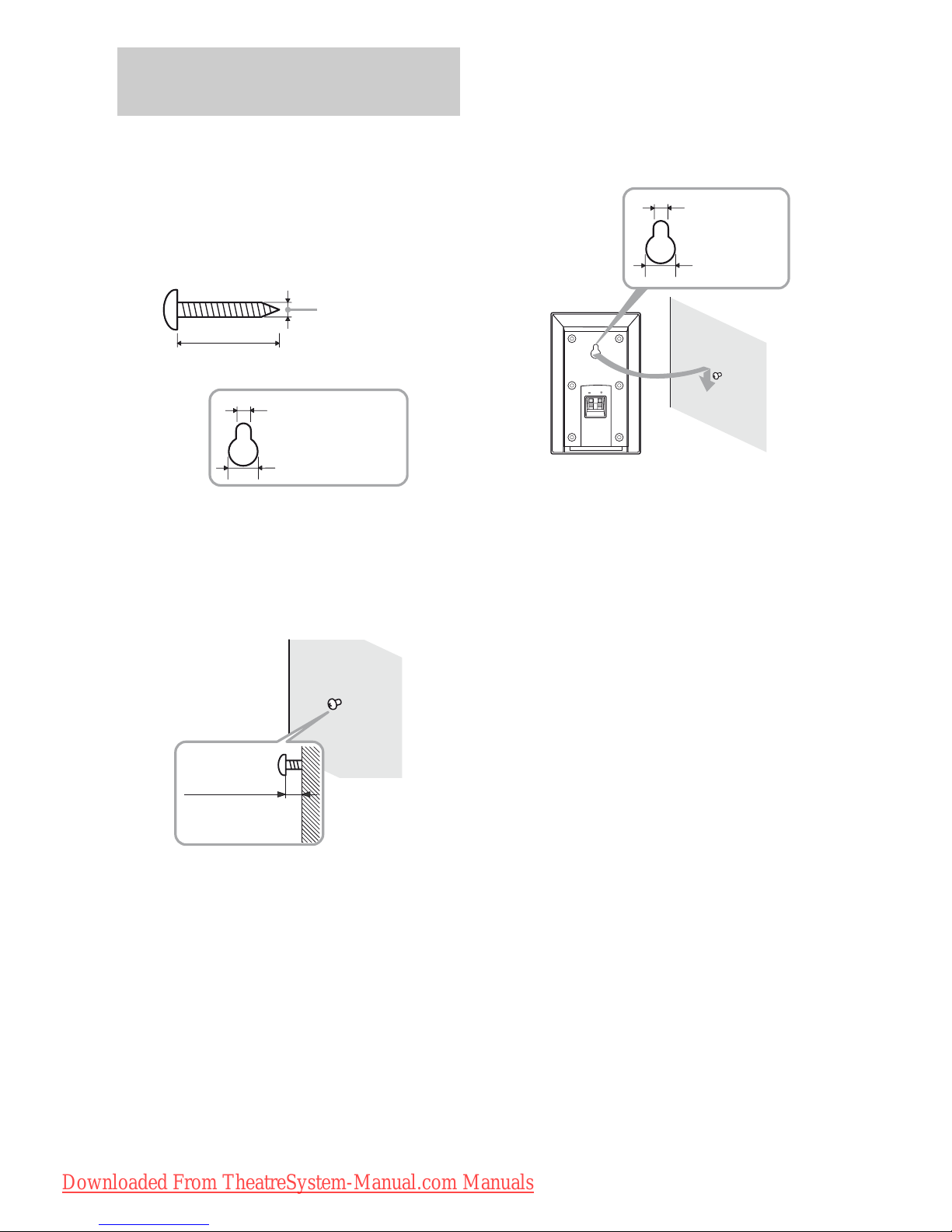
16
GB
You can install your speakers on the wall.
1 Prepare screws (not supplied)
that are suitable for the hook on
the back of each speaker. See
the illustrations below.
2 Fasten the screws to the wall.
The screws should protrude
5 to 7 mm (7/32 to 9/32 inch).
3 Hang the speakers on the
screws.
Example of installing the speakers on
the wall
Notes
• Use screws that are suitable for the wall material
and strength. As a plaster board wall is especially
fragile, attach the screws securely to a beam and
fasten them to the wall. Install the speakers on a
vertical and flat wall where reinforcement is
applied.
• Contact a screw shop or installer regarding the
wall material or screws to be used.
• Sony is not responsible for accident or damage
caused by improper installation, insufficient wall
strength or improper screw installation, natural
calamity, etc.
• For HT-SF2300, if you install the speakers on the
wall, you do not need to attach the supplied
speaker stand.
Installing the speakers on the
wall
4 mm (3/16 inch)
more than 25 mm (1 inch)
Hook on the back of the speaker
4.6 mm
(3/16 inch)
10 mm
(13/32 inch)
5 to 7 mm
(7/32 to 9/32 inch)
4.6 mm
(3/16 inch)
Hook on the back of the speaker
10 mm
(13/32 inch)
Downloaded From TheatreSystem-Manual.com Manuals
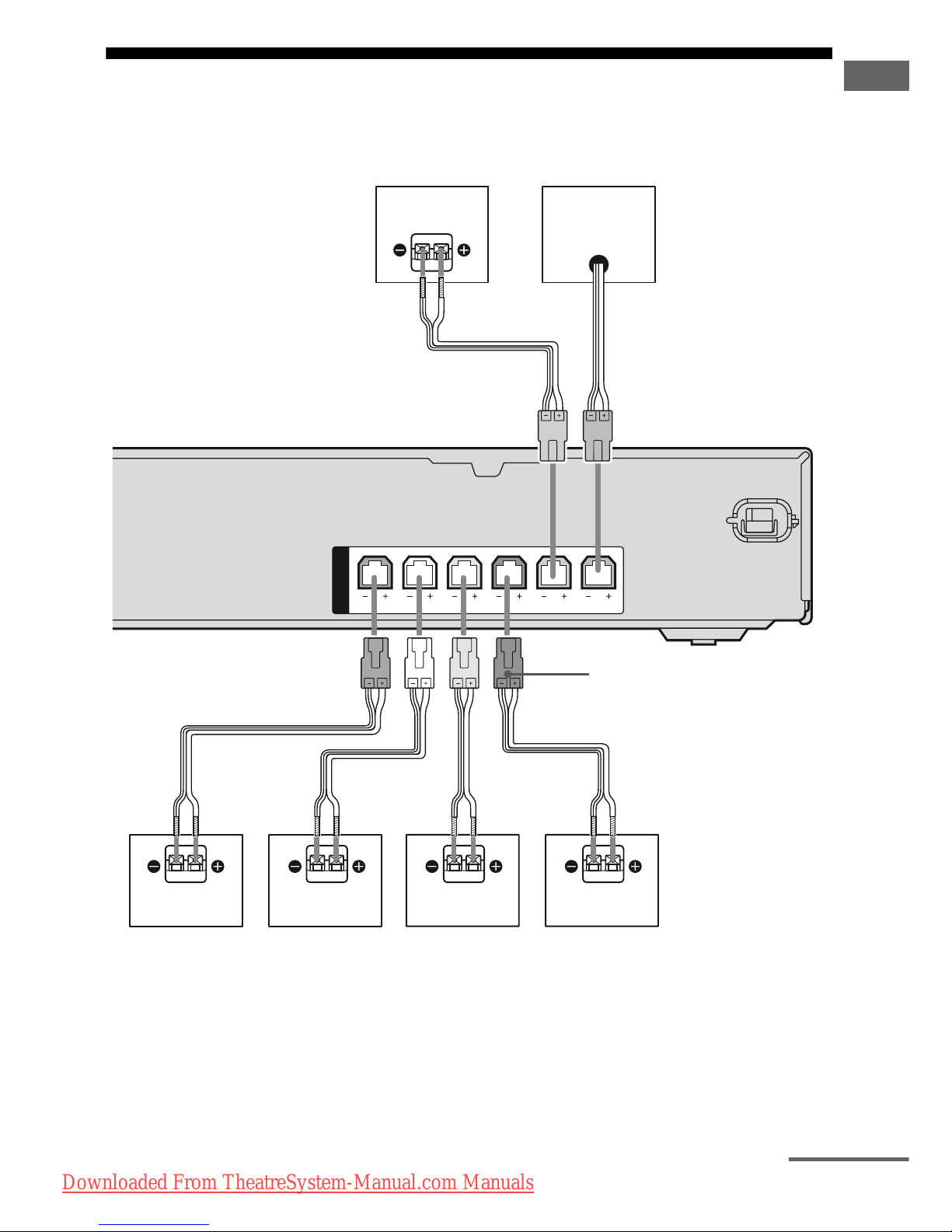
17
GB
Getting Started
2: Connecting the speakers
Before connecting the cords, be sure to
disconnect the AC power cord (mains lead).
AFront speaker (left)
BFront speaker (right)
CCenter speaker
DSurround speaker (left)
ESurround speaker (right)
FSubwoofer
SPEAKERS
CENTER SUBWOOFERFRONT L SUR R SUR LFRONT R
DEB
A Speaker cord (supplied)
F
A
C
A
A
A
Connector
continued
Downloaded From TheatreSystem-Manual.com Manuals
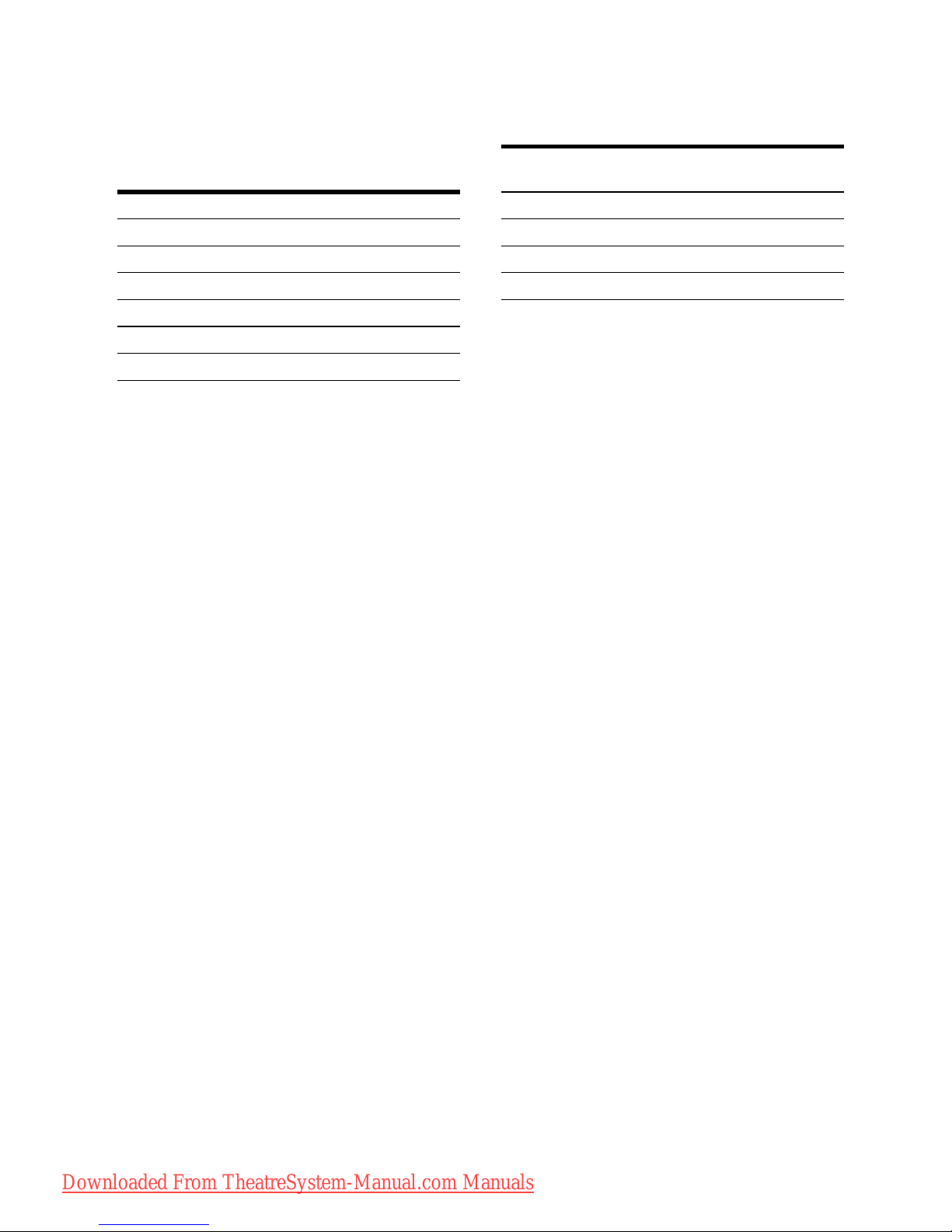
18
GB
Note on speaker cords
The connector of the speaker cords are the
same color as the speaker jack to be connected.
When connecting a speaker cord, be sure to
match the colored connector to the speaker
jack on the receiver:
To connect the speakers
correctly
Check the speaker type by referring to the
speaker label* at the rear panel of the speakers.
* The center speaker and subwoofer do not have the
character on the speaker label. For details on the
speaker type, see page 4.
Connector Speaker jack
Red FRONT R
White FRONT L
Grey SUR R
Blue SUR L
Green CENTER
Purple SUBWOOFER
Character on
speaker label
Speaker type
L Front left
R Front right
SL Surround left
SR Surround right
Downloaded From TheatreSystem-Manual.com Manuals
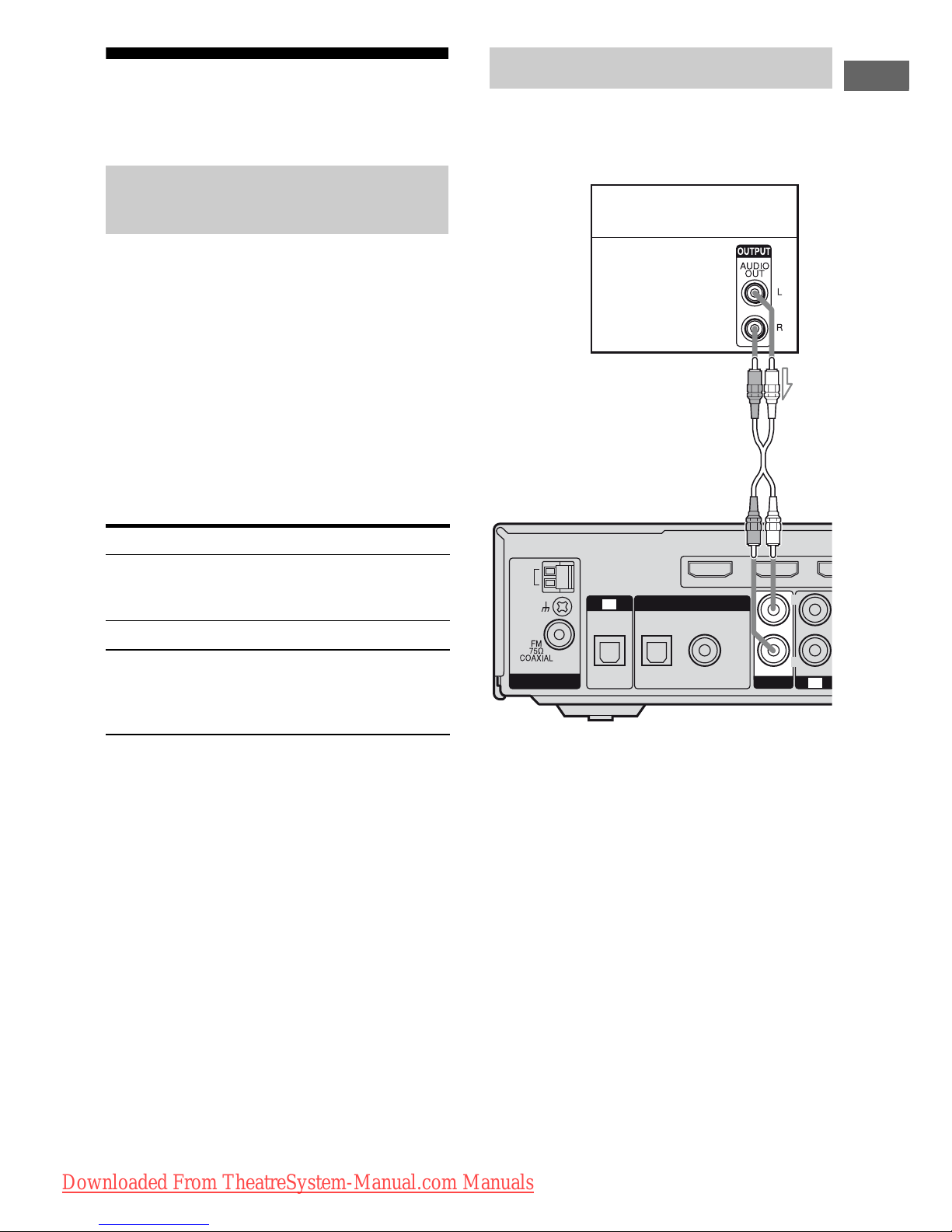
19
GB
Getting Started
3: Connecting the audio/
video components
This section describes how to hook up your
components to this receiver. Before you begin,
refer to “Component to be connected” below
for the pages which describe how to connect
the audio/video components.
Before connecting the cords, be sure to
disconnect the AC power cord (mains lead).
After hooking up all your components,
proceed to “4: Connecting the antennas” (page
24).
Component to be connected
The following illustration shows how to
connect audio components such as Super
Audio CD player or CD player.
How to hook up your
components
To connect See
Audio components
• Super Audio CD player/
CD player
page 19
Components with HDMI jack page 20
Video components
•TV
• DVD player, DVD recorder
•VCR
page 22
Connecting audio components
OPT IN OPT IN
VIDEO 2
COAX IN AUDIO IN
DVD
SAT IN
B
ANTENNA
SA-CD/CD
AUDIO IN
DIGITAL
AM
R
L
TV
TV
DVD IN
Super Audio CD player,
CD player
Audio signal
A
A Audio cord (not supplied)
Downloaded From TheatreSystem-Manual.com Manuals

20
GB
HDMI is the abbreviated name for HighDefinition Multimedia Interface. It is an
interface which transmits video and audio
signals in digital format.
HDMI features
• A digital audio signals transmitted by HDMI
can be output from the speakers connected to
the receiver. This signal supports Dolby
Digital, DTS and Linear PCM.
• This receiver supports xvYCC transmission.
• This receiver supports the Control for HDMI
function. For details, see “Control for
HDMI” (page 54).
Connecting components with
HDMI jacks
OPT IN OPT IN
VIDEO 2
COAX IN AUDIO IN
DVD
DVD INSAT IN BD IN OUT
ANTENNA
SA-CD/CD
AUDIO IN AUDIO IN
VIDEO 1 DMPORT
DIGITAL
HDMI
AM
R
L
R
L
TV
TV
DC5V 700mA MAX
DVD player Blu-ray disc player TV, projector, etc.
A HDMI cable (not supplied)
We recommend that you use a Sony HDMI cable.
Audio/video signals Audio/video signals Audio/video signals
AAA
Satellite tuner,
Set-top box
Audio/video signals
A
Downloaded From TheatreSystem-Manual.com Manuals
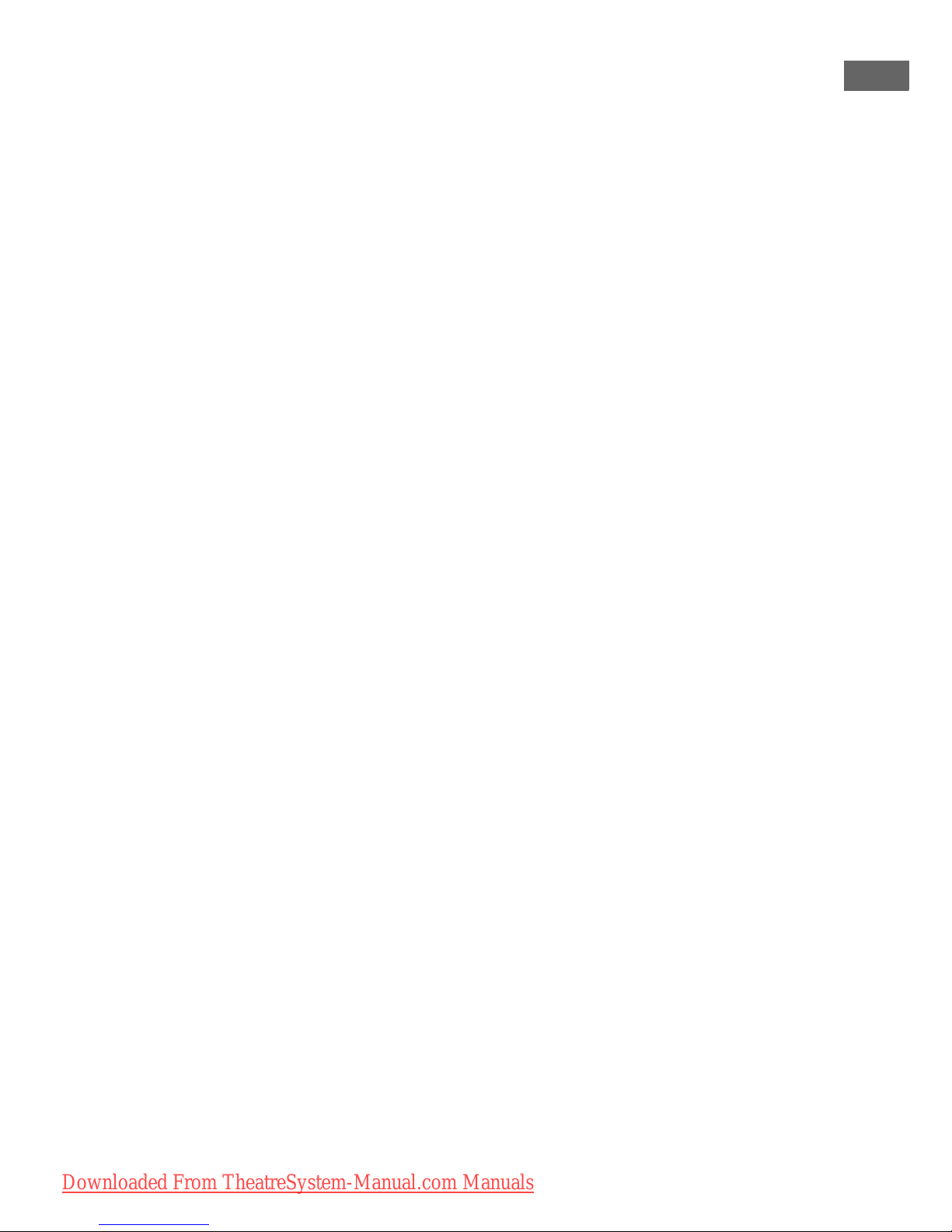
21
GB
Getting Started
Notes on HDMI connections
• An audio signal input to the HDMI IN jack
is output from the SPEAKERS jacks and
HDMI OUT jack. It is not output from any
other audio jacks.
• Video signals input to the HDMI IN jack can
only be output from the HDMI OUT jack.
• When you want to listen to the sound from
the TV speaker, set “AUDIO FOR HDMI”
to “TV+AMP” in the VIDEO menu (page
37). If you cannot play back multi channel
software, set to “AMP”. However, the sound
will not output from the TV speaker.
• The multi/stereo area audio signals of a
Super Audio CD are not output.
• Audio signals (sampling frequency, bit
length, etc.) transmitted from an HDMI jack
may be suppressed by the connected
component. Check the setup of the
connected component if the image is poor or
the sound does not come out of a component
connected via the HDMI cable.
• Sound may be interrupted when the
sampling frequency, the number of channels
or the audio format of the audio output
signals from the playback component is
switched.
• When the connected component is not
compatible with copyright protection
technology (HDCP), the image and/or the
sound from the HDMI OUT jack may be
distorted or may not be output.
In this case, check the specification of the
connected component.
• You can enjoy multi channel Linear PCM
only with an HDMI connection.
• Set the image resolution of the playback
component to 720p, 1080i or 1080p when
you output 96 kHz multi channel sound over
an HDMI connection.
• You may need to make certain settings on
the image resolution of the player before you
can enjoy multi channel Linear PCM. Refer
to the operating instructions of the player.
• Refer to the operating instructions of each
component connected for details.
• We do not recommend using an HDMI-DVI
conversion cable. When you connect an
HDMI-DVI conversion cable to a DVI-D
component, the sound and/or the image may
not be output.
Downloaded From TheatreSystem-Manual.com Manuals
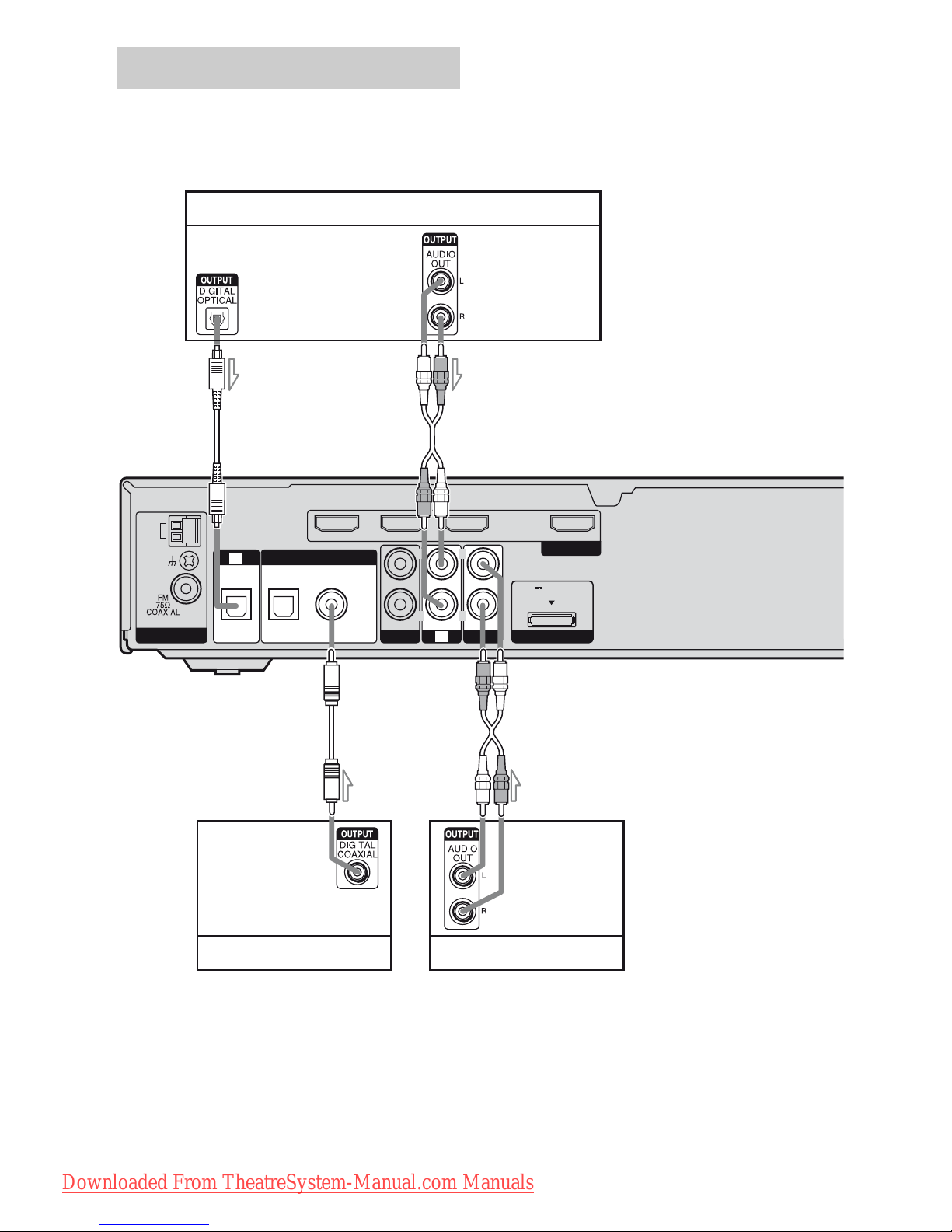
22
GB
The following illustration shows how to
connect video components such as DVD
player, DVD recorder, VCR, etc.
It is not necessary to connect all the cords.
Connect audio and video cords according to
the jacks of your components.
Connecting video components
AUDIO IN
DVD INSAT IN BD IN OUT
ANTENNA
SA-CD/CD
DMPORT
DIGITAL
HDMI
AM
R R
L
TV
TV
DC5V 700mA MAX
UDIO IN AAOPT IN
VIDEO 2
OPT IN COAX IN
DVD
VIDEO 1
UDIO IN
L
AB
A Optical digital cord (not supplied)
B Audio cord (not supplied)
C Coaxial digital cord (not supplied)
DVD player, DVD recorder VCR
TV
Audio signals
BC
Audio signal Audio signal
Downloaded From TheatreSystem-Manual.com Manuals
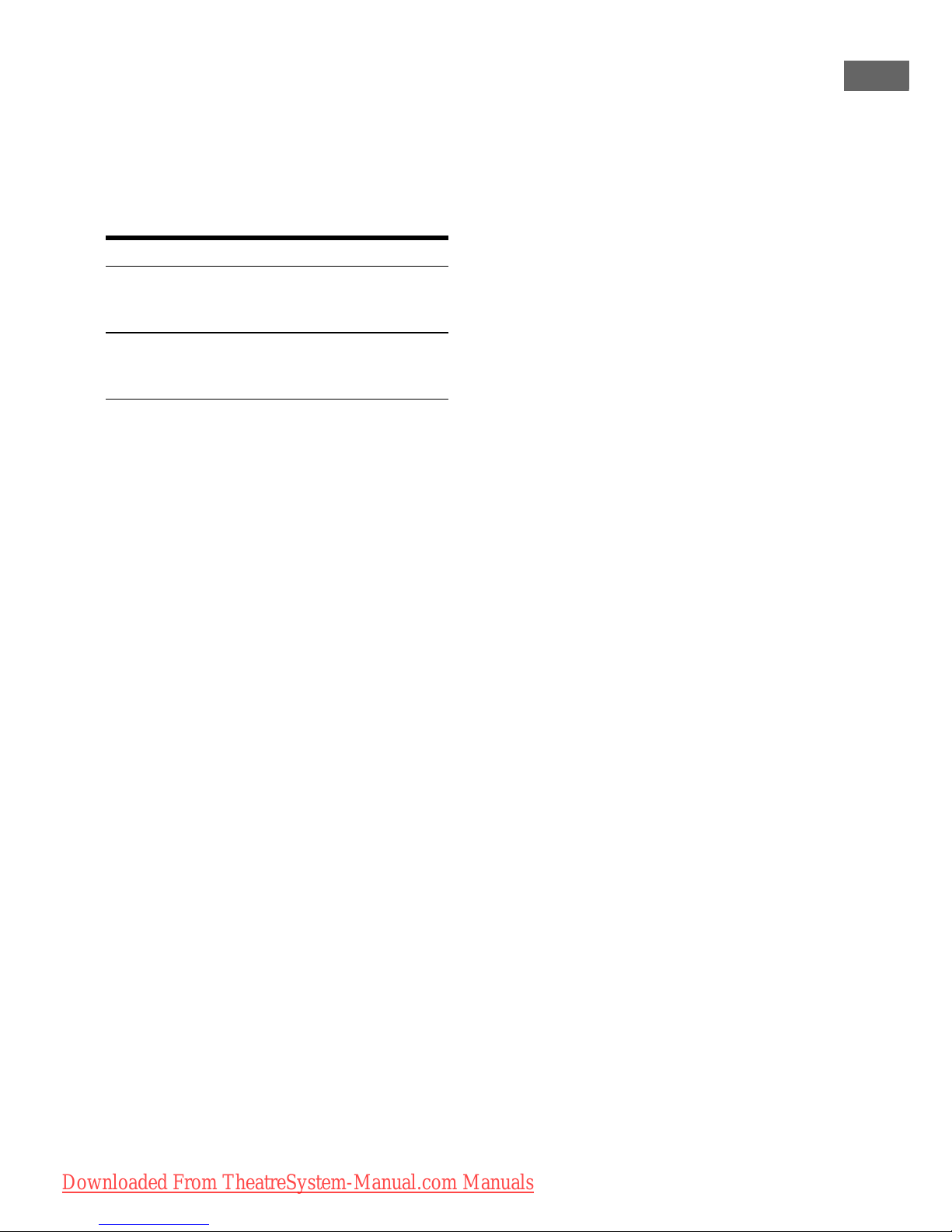
23
GB
Getting Started
When you connect a DVD player
or DVD recorder
You can use the DVD input button on the
remote to control your DVD player or DVD
recorder. You may need to change the factory
setting of this button depending on the remote
supplied with this receiver. The factory setting
for the remote is shown in the table below:
To change the factory setting of the DVD input
button on the remote, see “Changing button
assignments” (page 63).
Notes
• To input multi channel digital audio from the DVD
player, set the digital audio output setting on the
DVD player. Refer to the operating instructions
supplied with the DVD player.
• To output sound from the front speakers and the
subwoofer only when you select DVD input, be
sure to:
– connect your DVD player to the DVD COAX IN
jack on the receiver.
– press 2CH.
• When connecting optical digital cords, insert the
plugs straight in until they click into place.
• Do not bend or tie optical digital cords.
• Be sure to connect the video output of the DVD
player, DVD recorder and VCR to the TV, so that
the image is displayed on the TV. Refer to the
operating instructions of each connected
component for details.
• You cannot do recording on the DVD recorder or
VCR via this receiver. For details, refer to the
operating instructions supplied with the DVD
recorder or VCR.
Tips
• To output the sound of the TV from the speakers
connected to the receiver, be sure to
– connect the audio output jacks of the TV to the
TV IN jacks of the receiver.
– turn off the TV’s volume or activate the TV’s
muting function.
• All the digital audio jacks are compatible with
32 kHz, 44.1 kHz, 48 kHz, and 96 kHz sampling
frequencies.
Remote Factory setting
RM-AAU022 DVD player (Change the factory
setting if you connect a DVD
recorder)
RM-AAU023 DVD recorder (Change the
factory setting if you connect a
DVD player)
Downloaded From TheatreSystem-Manual.com Manuals
