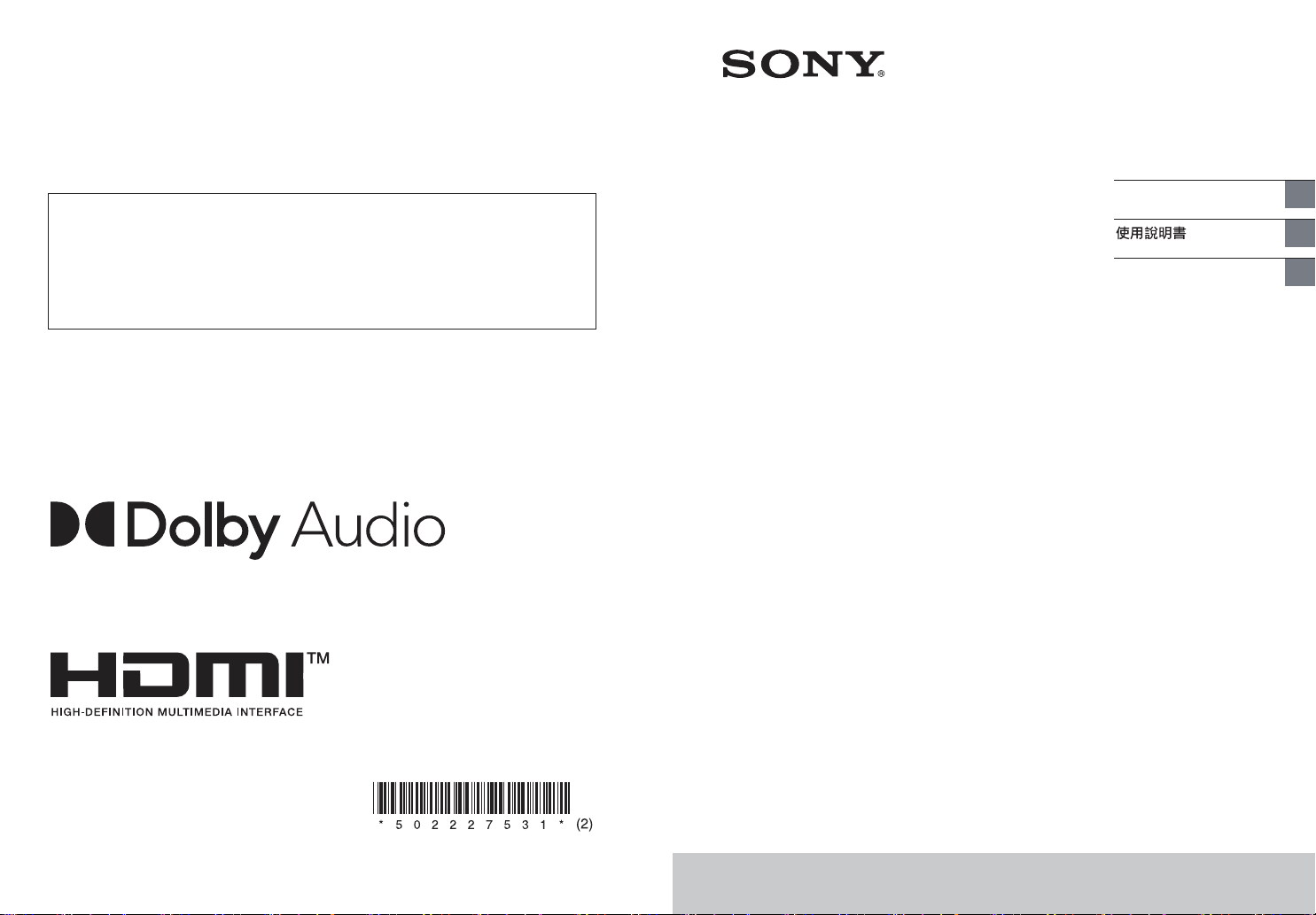
When there is a software update available, we will notify you on the following website:
https://www.sony-asia.com/support
有軟體更新可用時,我們會在下列網站上通知您:
https://www.sony-asia.com/support
Jika tersedia pembaruan perangkat lunak, kami akan memberi tahu Anda di situs web berikut:
https://www.sony-asia.com/support
Home Theatre System
Operating Instructions
Petunjuk Pengoperasian
GB
CT
ID
©2021 Sony Corporation Printed in Vietnam 5-022-275-31(2)
HT-S40R
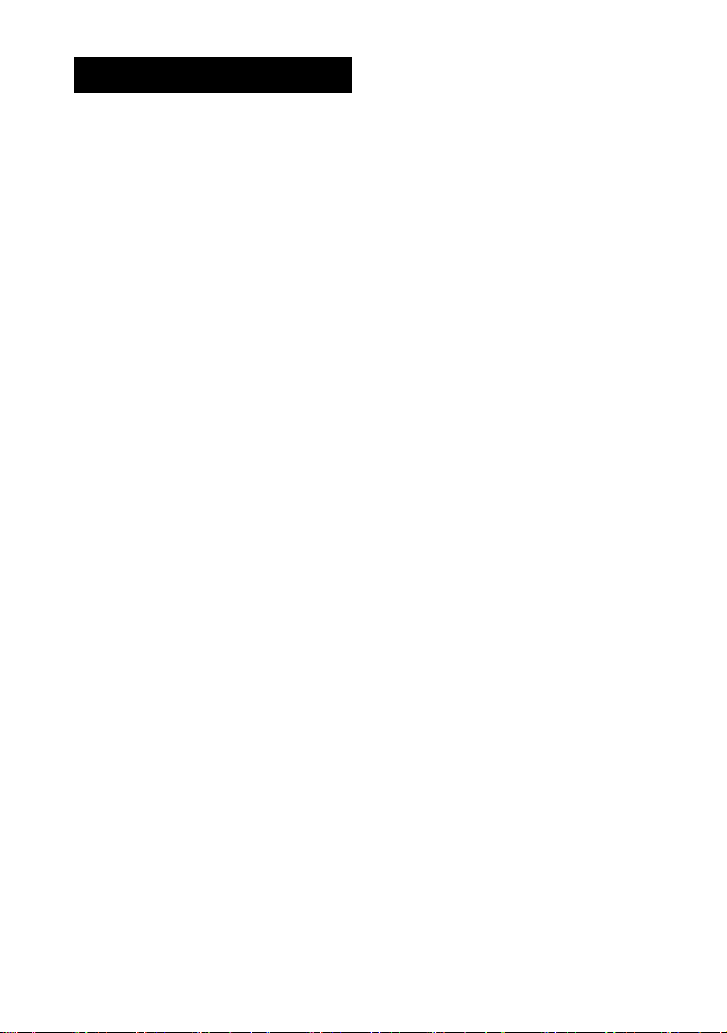
WARNING
Do not install the speaker system in a
confined space, such as a bookcase or
built-in cabinet.
valves for hydrocephalus treatment, or
other medical devices. Do not place this
product close to persons who use such
medical devices. Consult your doctor
before using this product if you use any
such medical device.
To reduce the risk of fire, do not cover
e ventilation opening of the speaker
th
system with newspapers, tablecloths,
curtains, etc.
Do not expose the speaker system to
flame sources (for example,
ked
na
lighted candles).
To reduce the risk of fire or electric
k, do not expose this speaker
shoc
system to dripping or splashing, and do
not place objects filled with liquids, such
as vases, on the speaker system.
To prevent injury, this equipment must
sec
urely mounted to the floor/wall
be
according to the Instruction Manual.
The speaker system is not disconnected
om the ma ins as l ong as it is c onne cted
fr
to the AC outlet, even if the speaker
system itself has been turned off.
As the mains plug is used to disconnect
e speaker system from the mains,
th
connect the speaker system to an easily
accessible AC outlet. Should you notice
an abnormality in the speaker system,
disconnect the mains plug from the AC
outlet immediately.
CAUTION
Ri sk o f exp losi on i f bat ter y is r epl aced by
incorrect type.
n
a
Do not expose batteries or appliances
th b
attery-installed to excessive heat,
wi
such as sunshine and fire.
Do not place this product close
to medical devices.
This product (including accessories) has
magnet(s) which may interfere with
pacemakers, programmable shunt
Indoor use only.
Recommended cables
Properly shielded and grounded cables
and connectors must be used for
connection to host computers and/or
peripherals.
For the bar speaker and surround
speakers
The nameplates are located on the
bottom of the bar speaker and surround
speakers.
This equipment has been tested and
nd to comply with the limits set out in
fou
the EMC regulation using a connection
cable shorter than 3 meters.
GB
2
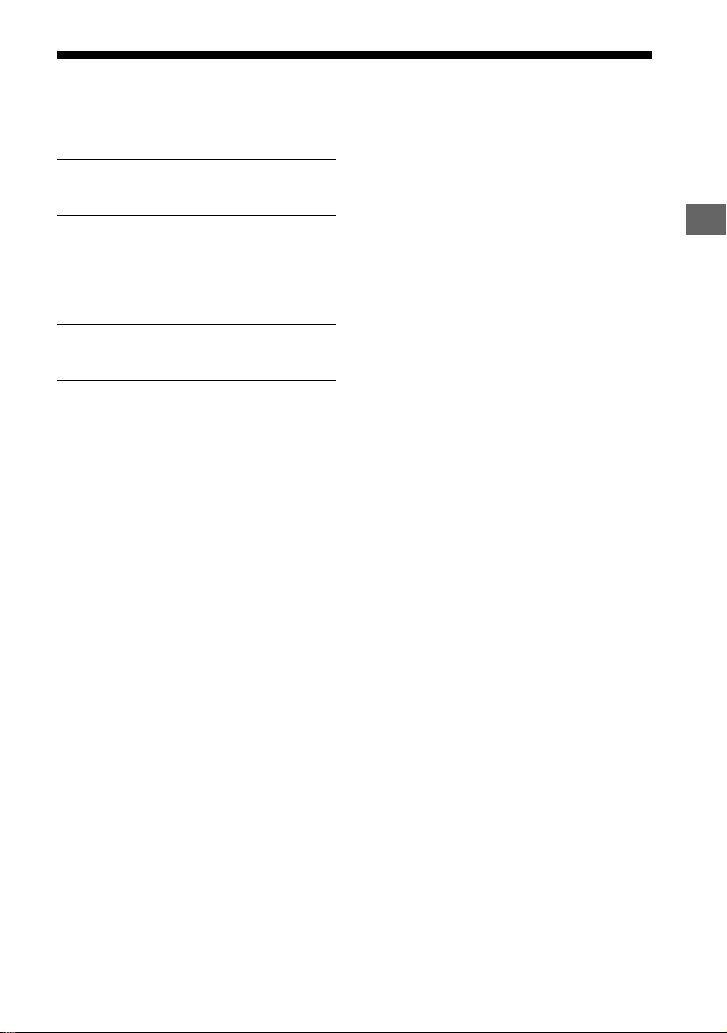
Table of Contents
About Manuals of the Speaker
System ..................................... 4
Startup Guide
What’s in the Box
What You Can Do with the Speaker
System ......................................5
Guide to Parts and Controls .......... 6
(separate
document)
Installation and Connection
Basic Installation
and Connection
Mounting the Speaker System on a
Wall ..........................................11
Connecting the Wireless Amplifier
Manually .................................14
Connecting Sony TV with the
BLUETOOTH Function
Wirelessly ...............................15
Startup Guide
(separate
document)
Listening to Music/Sound
Listening to a TV ...........................18
Listening to Music on a USB
Device .....................................18
Listening to Music with the
BLUETOOTH® Function .......... 20
Listening to Music on an Audio
Device Connected with a Stereo
Mini Cable ...............................23
Adjusting the Sound Quality
Setting the Sound Effect that is
Tailored to Sound Sources
(Sound Mode) ........................ 24
Making Dialogs Clearer
(VOICE) ....................................25
Enjoying Clear Sound with Low
Volume at Midnight
(NIGHT) ...................................25
Checking the Current Sound
Settings .................................. 26
Using the Speaker System by
Interlocking with a TV
Operating the Speaker System by
Interlocking with a TV (Control
for HDMI function) .................27
Changing the Settings
Using the Setting Menu ...............29
Changing the Brightness of the
Front Panel Display and
Indicators (DIMMER) ..............33
Saving Power Consumption .........33
Troubleshooting
Troubleshooting ...........................34
Resetting the Speaker System .... 40
Additional Information
Specifications ...............................41
Playable Types of Files .................43
Supported Input Audio
Formats ..................................43
On BLUETOOTH
Communication ..................... 44
Precautions ...................................45
Index .............................................47
GB
GB
3
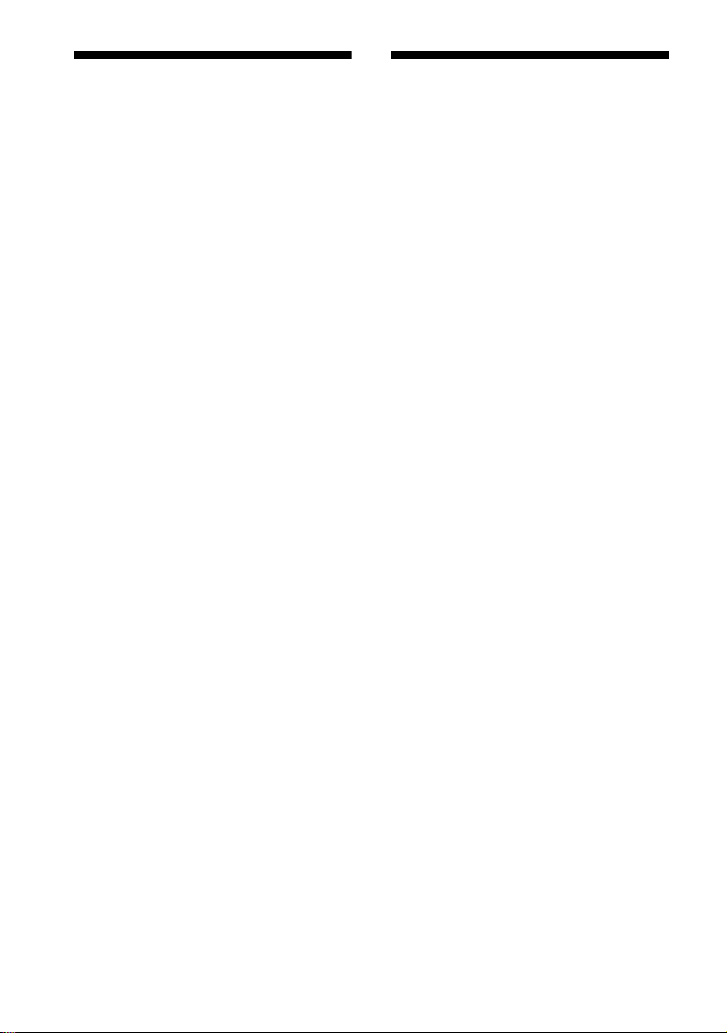
About Manuals of the
Speaker System
• The instructions in these manuals
describe the controls on the remote
control.
• Some illustrations are presented as
o
nceptual drawings, and may be
c
different from the actual products.
• Characters in brackets [ ] appear on the
t
panel display.
fron
What’s in the Box
Refer to Startup Guide (separate
document).
GB
4
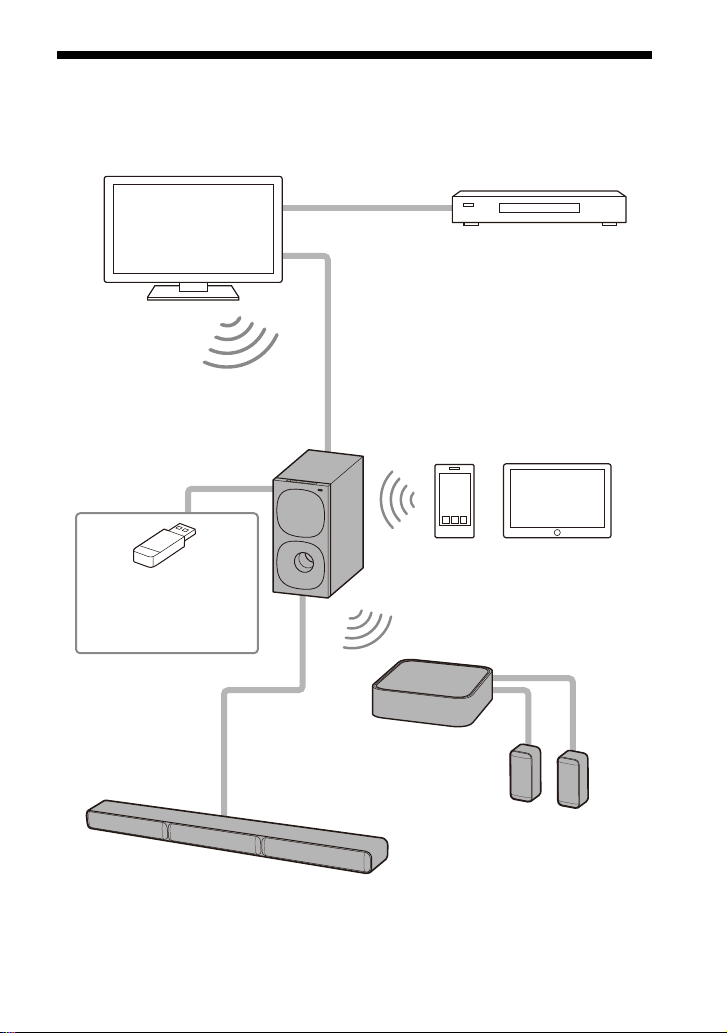
What You Can Do with the Speaker System
“Listening to a TV” (page 18)
Blu-ray Disc™ player, cable
box, satellite box, etc.
“Operating the Speaker System by
Interlocking with a TV (Control for
HDMI function)” (page 27)
“Listening to Music with the
BLUETOOTH® Function”
(page 20)
“Connecting Sony TV with
the BLUETOOTH Function
Wirelessly” (page 15)
TV connection: Refer to “Startup
Guide” (separate document).
“Connecting the Wireless
Amplifier Manually” (page 14)
“Listening to Music
on a USB Device”
(page 18)
Surround speakers
Bar speaker
GB
5
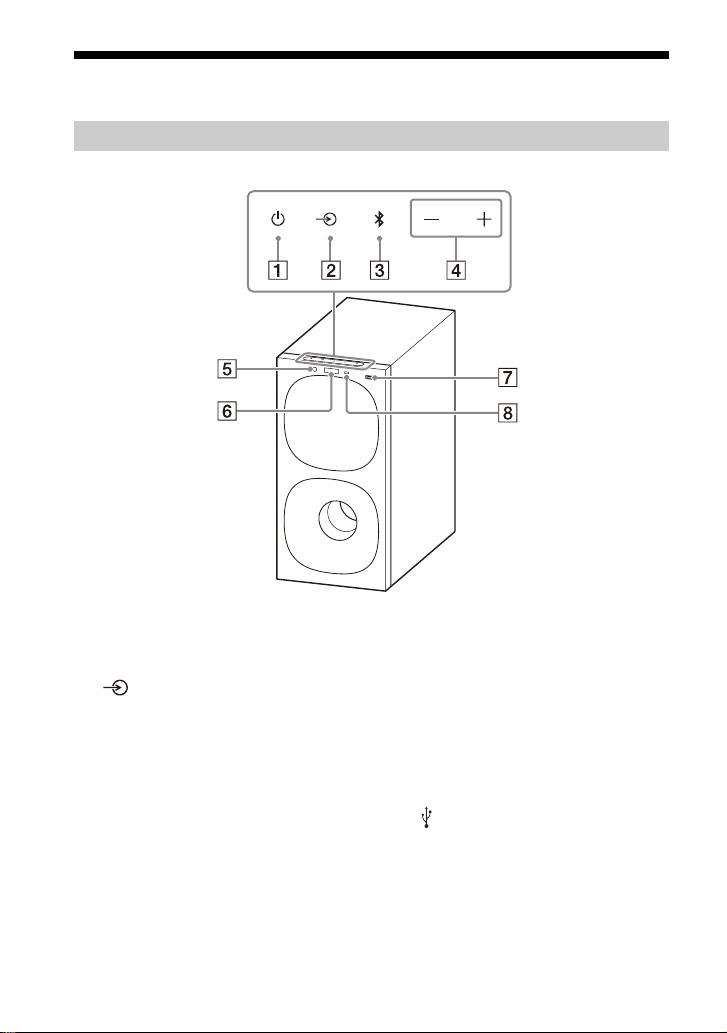
Guide to Parts and Controls
Subwoofer
Front
(power) button
Turns on the speaker system or
s it to standby mode.
set
(input select) button
Selects the input for playback on
th
e speaker system.
BLUETOOTH button (p
+/– (volume) buttons
GB
6
age 20)
BLUETOOTH indicator
Lights in blue: BLUETOOTH
–
connecti
established.
– Flashes slowly in blue
re
connection is being attempted.
– Flashes twice in blue repeatedly:
D
Fr
ont panel display
(U
Remote control sensor
Point the remote control at the
re
m
the speaker system.
on has been
peat
edly: BLUETOOTH
ur
ing pairing standby status.
SB) port (page 18)
ote control sensor to operate
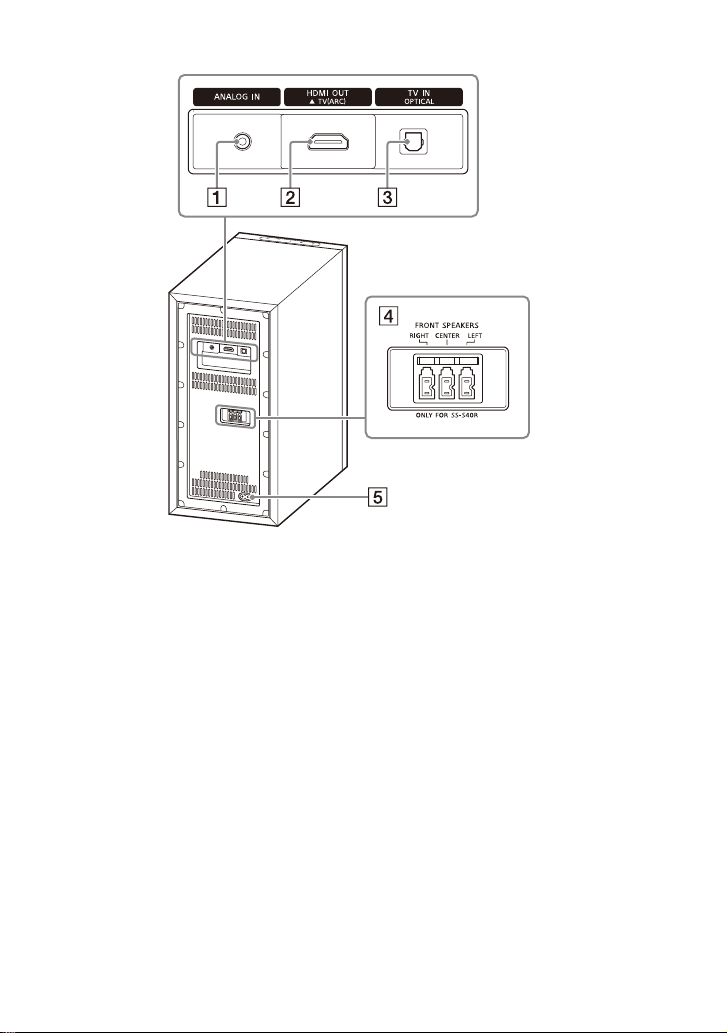
Rear
ANALOG IN jack
HDMI OUT (TV (ARC)) jack
Connect a TV that has an HDMI
t j
ack with an HDMI cable. The
inpu
speaker system is compatible
with Audio Return Channel (ARC).
ARC is the function that sends TV
sound to an AV device such as the
speaker system from the TV’s
HDMI jack.
TV IN (OPTICAL) jack
ONT SPEAKERS jacks
FR
AC inlet
GB
7

Wireless Amplifier
Front Rear
Power indicator
Displays the connecting status
een the subwoofer and
betw
wireless amplifier, and power
condition of the wireless
amplifier.
Red
– Lights up: The wireless amplifier
in standby mode.
is
Green
– Lights up: The wireless amplifier
is
connected to the subwoofer.
– Flashes slowly: The wireless
ampli
ier is attempting to
f
connect to the subwoofer.
Amber
– Lights up: The wireless amplifier
is
connected to the subwoofer
via manual connection.
– Flashes slowly: The wireless
ampli
f
ier is attempting to
connect to the subwoofer via
manual connection.
– Flashes twice repeatedly: The
w
i
reless amplifier is in pairing
GB
8
standby status via manual
connection.
– Flashes quickly: The software is
updat
i
ng.
Turns off
– The wireless amplifier is turned
of
.
f
(
power) button
ns on or off the wireless
Tur
ier.
amplif
LINK button (p
SUR SPEAKERS jacks
AC inlet
age 14)
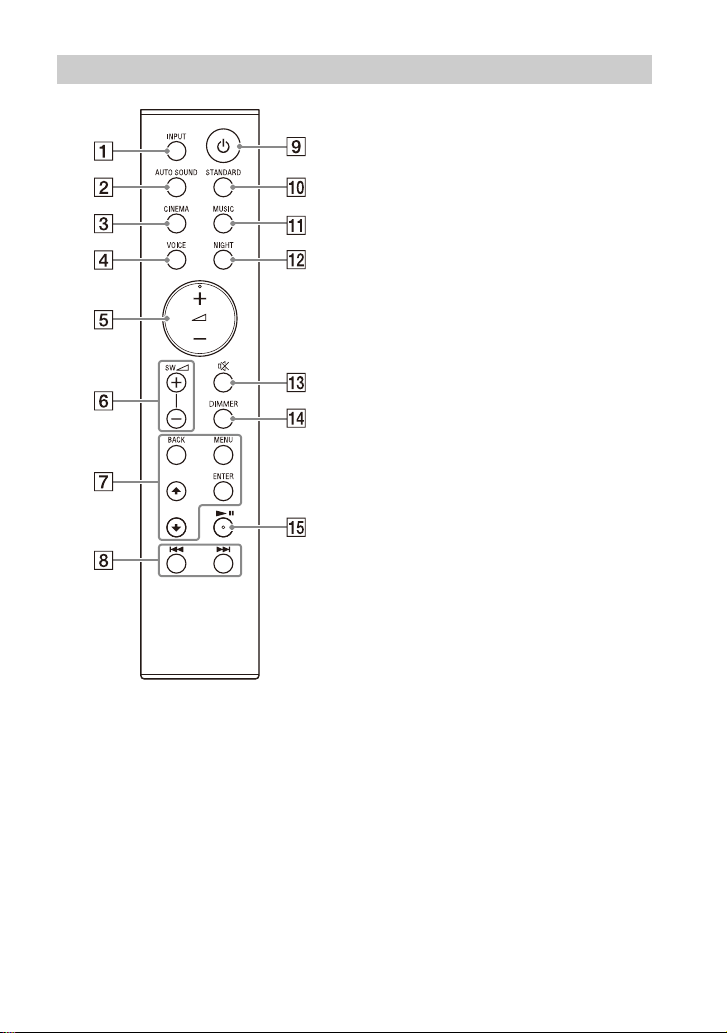
Remote Control
INPUT (pages 18, 22, 23)
Selects the input source.
Each time you press INPUT, the
ource changes cyclically as
input s
follows.
[TV] [ANALOG] [B
AUTO SOUND (p
Selects AUTO SOUND for the
und mode.
so
CINEMA (p
Selects CINEMA for the sound
mode.
VOICE (p
Turns on/off the voice mode.
(volume) +*/–
justs the volume.
Ad
SW (subwoofer volume) +/–
Ad
justs the subwoofer volume.
MENU (pages 18, 29)
Turns on/off the setting menu in
the f
/ (pages 18, 29)
Sele
Selects the content on the TV
reen for USB playback.
sc
ENTER (pages 18, 29)
Enters the selection.
Plays the content that is selected
by / fo
BACK (pages 18, 29)
Returns to the previous display.
Selects the upper layer for USB
playback.
/ (previous/next)
(pa
Selects the previous/next track or
file.
Hold dow
fo
rward for USB playback.
age 24)
age 25)
ront panel display.
cts the setting menu items.
r USB playback.
ges 18, 20)
n to search backward or
T] [USB]
age 24)
GB
9
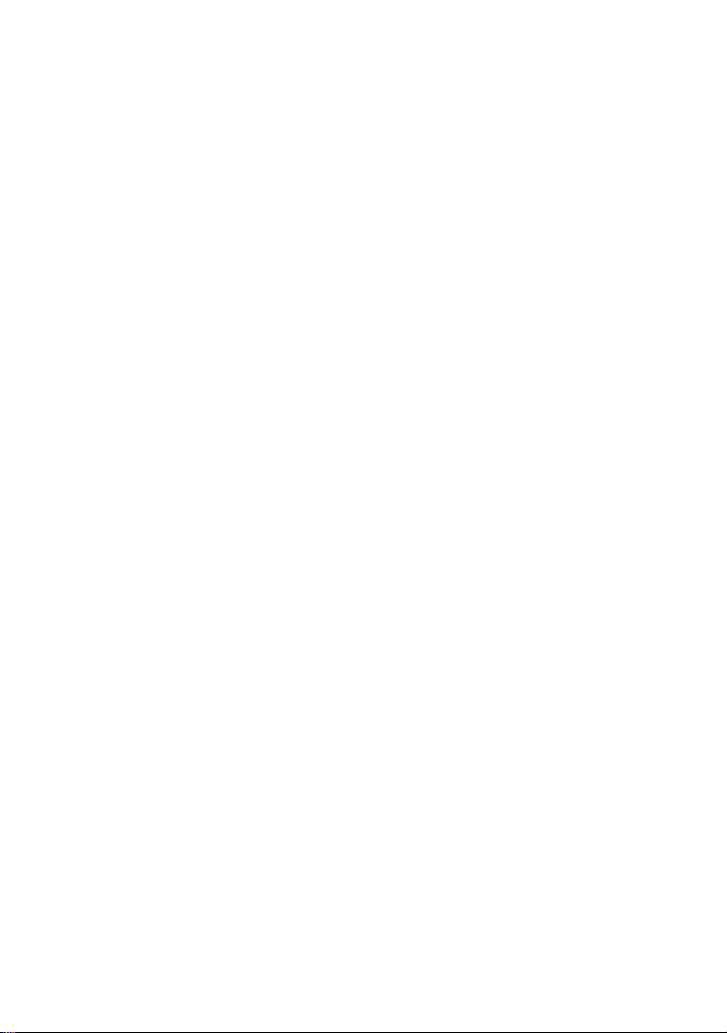
(power)
Turns on the speaker system or
s it to standby mode.
set
STANDARD (page 24)
Selects STANDARD for the sound
mode.
SIC (page 24)
MU
Selects MUSIC for the sound
mode.
NIGHT (page 25)
Turns on/off the night mode.
(muting)
Mutes the sound temporarily.
Pressing the button while muting
els muting.
canc
DIMMER (p
age 33)
* (play/pause) (pages 18,
20)
Plays, pauses, or resumes
pla
back.
y
*The + and buttons have a tactile
dot. Use it as a guide during operation.
About the replacement of
batteries for the remote control
When the speaker system does not
respond by operating with the remote
control, replace two batteries with new
batteries.
Use R03 (size AAA) manganese batteries
placement.
r re
fo
10
GB
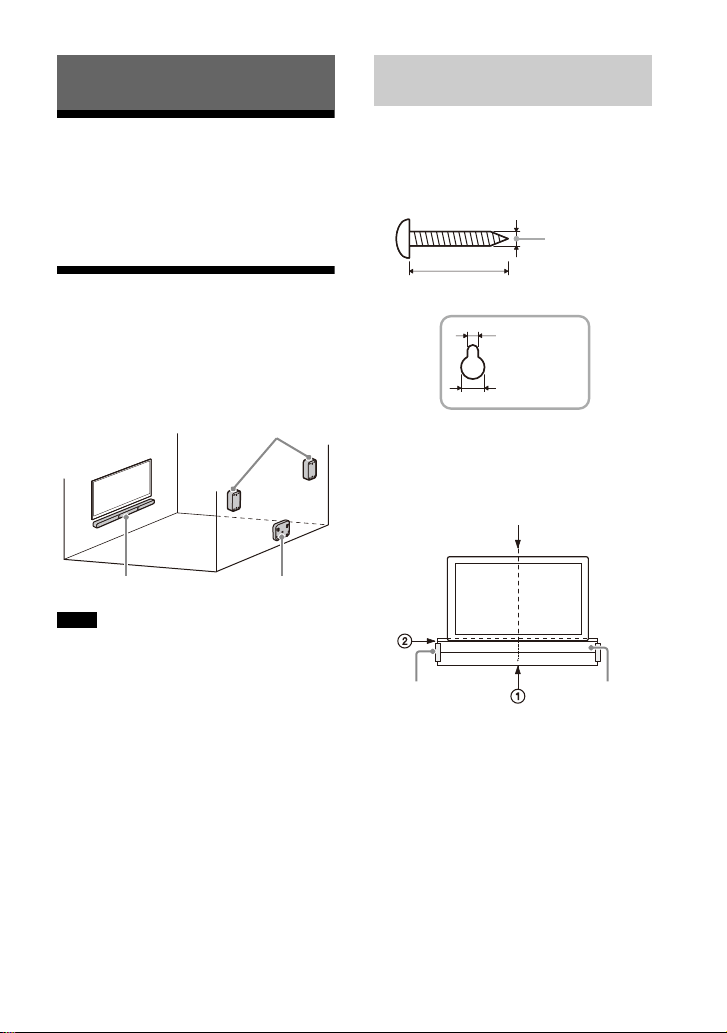
Installation and Connection
Surround speakers
Bar speaker
Wireless amplifier
Hole on the rear of the bar speaker
4 mm (3/16 in)
More than 30 mm (1 3/16 in)
5 mm
(7/32 in)
10 mm
(13/32 in)
Center of the TV
WALL MOUNT
TEMPLATE
Adhesive tape,
etc.
Mounting the Bar Speaker on
a Wall
Basic Installation and
Connection
Refer to Startup Guide (separate
document).
Mounting the Speaker
System on a Wall
You can mount the bar speaker,
surround speakers, and wireless
amplifier on a wall.
Notes
• Prepare screws (not supplied) that are
suitable f or the wall materia l and strength.
As a plasterboard wall is especially fragile,
attach the screws securely in the wall
beam. Install the speakers or wireless
amplifier horizontally, hung by screws in
studs in a continuous flat section of the
wall.
• Have the installation done by a Sony
de
ler or licensed contractor and pay
a
special attention to safety during the
installation.
• Sony shall not be held responsible for
a
cidents or damage caused by improper
c
installation, insufficient wall strength,
improper screw installation or natural
disaster, etc.
1 Prepare two screws (not supplied)
that are suitable for the wall
mount holes on the rear of the bar
speaker.
2 Stick WALL MOUNT TEMPLATE
(supplied) on a wall.
1 Align TV CENTER LINE () of
WALL MOUNT TEMPLATE with the
center line of your TV.
2 Align TV BOTTOM LINE () of
WALL MOUNT TEMPLATE with the
bottom of your TV, then stick
WALL MOUNT TEMPLATE on a
wall by using a commercially
available adhesive tape, etc.
GB
11
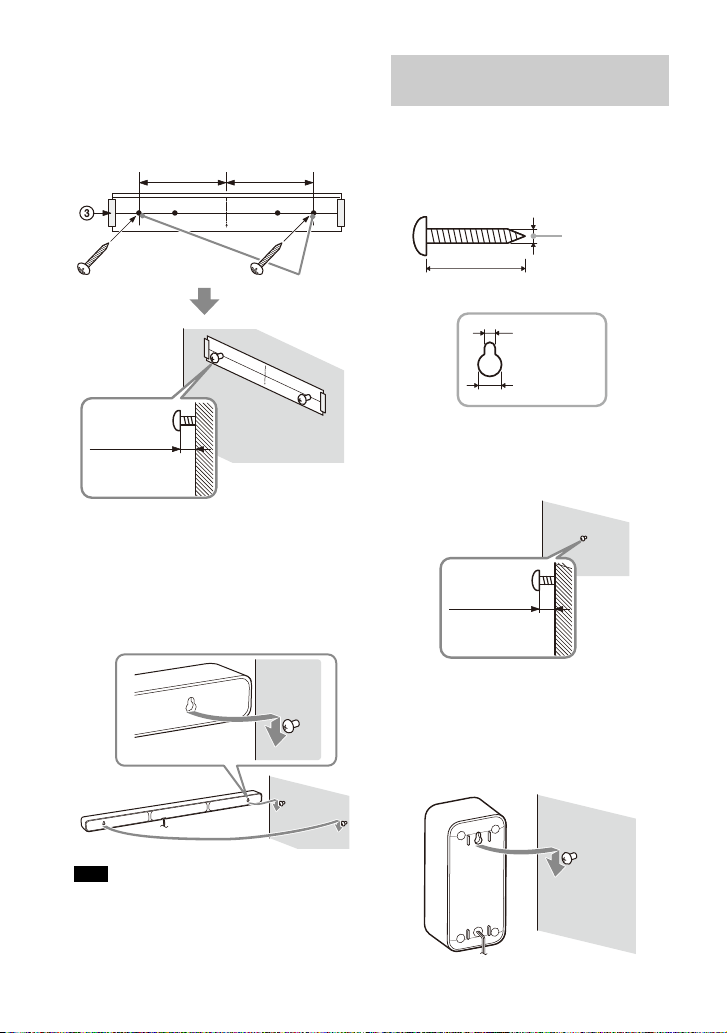
3 Fasten the screws into the marks
Screws
Marks ()
5.5 mm to
6.5 mm
368.5 mm
(14 1/2 in)
368.5 mm
(14 1/2 in)
(approx.
7/32 in)
Hole on the rear of the surround speaker
4 mm (3/16 in)
More than 30 mm (1 3/16 in)
5 mm
(7/32 in)
10 mm
(13/32 in)
6 mm to
7 mm
(approx.
9/32 in)
() on SCREW LINE () of WALL
MOUNT TEMPLATE as in the
illustration below.
4 Remove WALL MOUNT TEMPLATE.
5 Hang the bar speaker on the
screws.
Align the holes on the rear of the bar
sp
ker with the screws, then hang
ea
the bar speaker on the two screws.
Mounting the Surround
Speakers on a Wall
1 Prepare a screw (not supplied) for
each speaker that is suitable for
the wall mount hole on the rear of
the surround speaker.
2 Fasten the screw on a wall as in the
illustration below.
Note
When sticking WALL MOUNT TEMPLATE,
smooth it out fully.
GB
12
3 Hang the surround speaker on the
screw.
Align the hole on the rear of the
surro
d speaker with the screw,
un
then hang the surround speaker on
the screw.

Mounting the Wireless
Hole on the bottom of the wireless
amplifier
4 mm (3/16 in)
More than 30 mm (1 3/16 in)
5 mm
(7/32 in)
10 mm
(13/32 in)
Attach the screws apart
from the floor at more than
170 mm (6 3/4 in) so that
the AC power cord (mains
lead) can be attached to the
wireless amplifier.
1.5 mm to
2.5 mm
(approx.
1/16 in)
102 mm
(4 1/8 in)
Amplifier on a Wall
1 Prepare two screws (not supplied)
that are suitable for the wall
mount holes on the bottom of the
wireless amplifier.
2 Fasten the screws on a wall as in
the illustration below.
3 Hang the wireless amplifier on the
screws.
Align the holes on the bottom of the
wirele
ss amplifier with the screws,
then hang the wireless amplifier on
the two screws.
13
GB
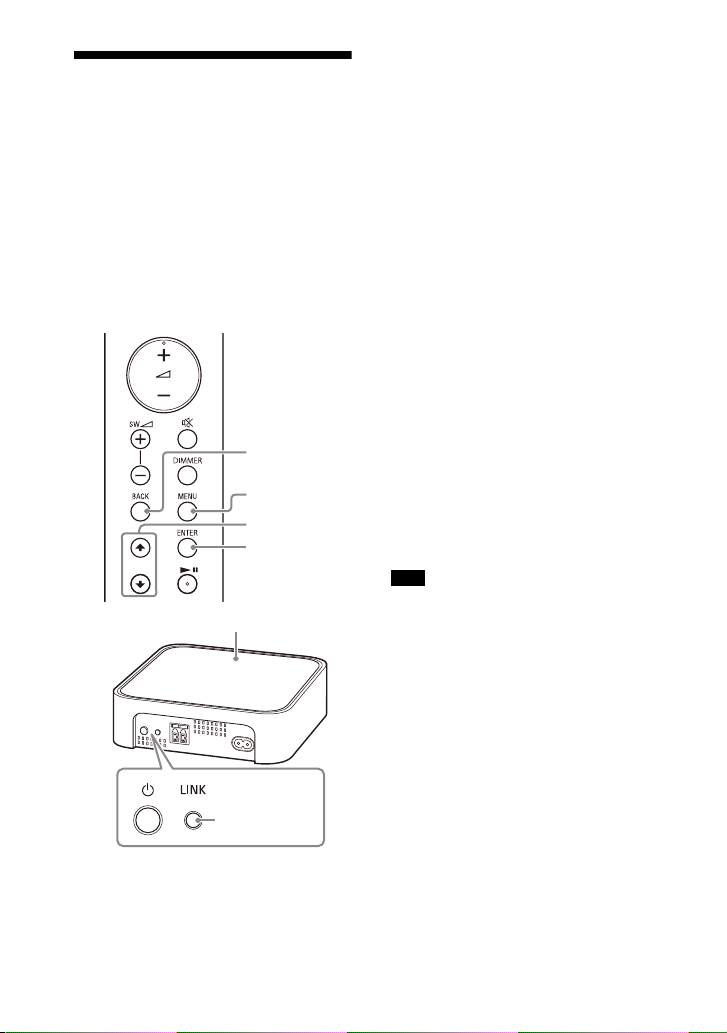
Connecting the Wireless
MENU
/
ENTER
BACK
LINK
Power indicator
Amplifier Manually
The wireless amplifier is connected to
the subwoofer automatically when they
are turned on.
If you cannot connect the wireless
m
plifier to the subwoofer
a
automatically, or you use multiple
wireless products and want to specify
the subwoofer that is connected
wirelessly to the wireless amplifier,
perform the manual connection.
1 Press MENU.
[CURRENT STATUS] appears in the
fron
t panel display.
2 Press / to select [SPEAKER],
then press ENTER.
3 Press / to select [LINK], then
press ENTER.
4 Press / to select [START], then
press ENTER.
[LINK] flashes in the front panel
di
ay.
spl
To cancel the manual connection,
ss B
ACK.
pre
5 Press LINK on the wireless
amplifier.
The manual link starts.
The power indicator of the wireless
am
plifier flashes twice in amber
repeatedly.
6 When [DONE] appears in the front
panel display, press MENU.
The link is established and the
po
r indicator of the wireless
we
amplifier lights in amber.
Note
If [ERROR] appears in the front panel
display, the connection of the wireless
amplifier has not been established.
Perform the manual connection again.
14
GB
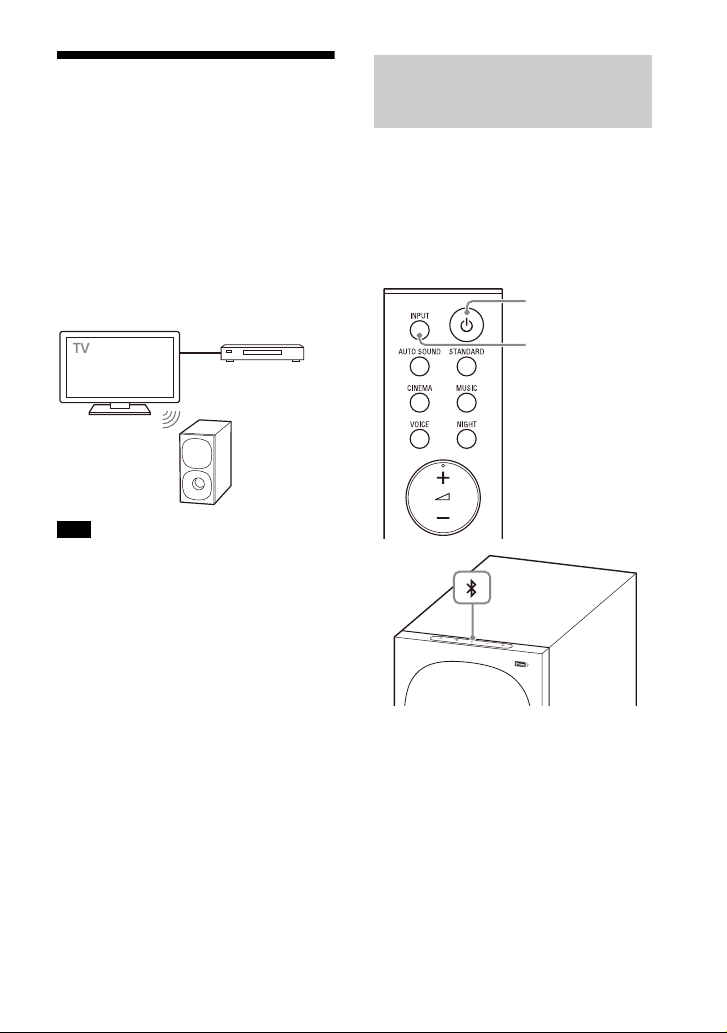
Connecting Sony TV with
Blu-ray Disc play er,
cable box, satellite
box, etc.
INPUT
BLUETOOTH
button
the BLUETOOTH Function
Wirelessly
When using Sony TV* with the
BLUETOOTH function, you can listen to
sound of the TV or device that is
connected to the TV by connecting the
speaker system and TV wirelessly.
* Th e T V ne ed s to be c om pat ibl e w ith A2 DP
(Advanced Audio Distribution Profile) of
the BLUETOOTH profile.
Note
If connecting the speaker system and TV by
using
the BLUETOOTH function, you cannot
display the USB playback screen on the TV
screen.
To use all the functions of the speaker
sy
stem, connect the speaker system and TV
with an HDMI cable. For details about
connections and operations to listen to TV
sound by connecting with an HDMI cable,
refer to Startup Guide (separate
document).
Listening to TV Sound by
Connecting the Speaker
System and TV Wirelessly
You need to perform pairing of the
speaker system and TV by using the
BLUETOOTH function.
Pairing is the process required to
t
ually register the information on
mu
BLUETOOTH devices to be connected
wirelessly in advance.
1 Turn on the TV.
2 Turn on the speaker system.
3 Press and hold the BLUETOOTH
button on the subwoofer and
INPUT on the remote control
simultaneously for 5 seconds.
The speaker system enters the
p
iring mode, [PAIRING] appears in
a
the front panel display, and the
BLUETOOTH indicator flashes twice
in blue repeatedly.
15
GB
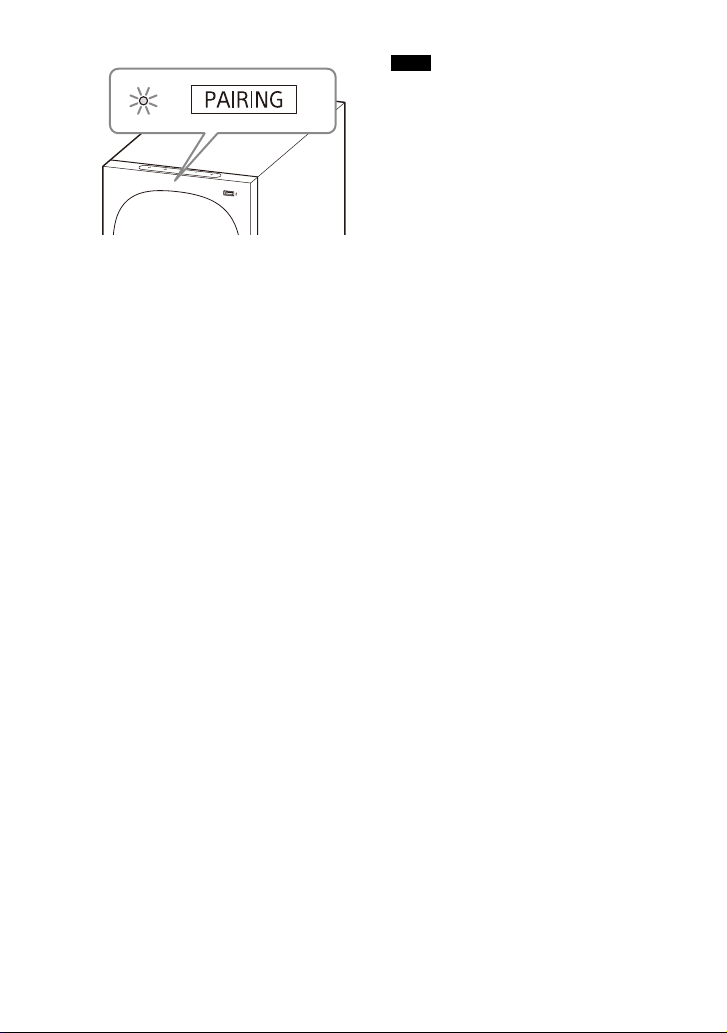
4 On the TV, search the speaker
system by performing the pairing
operation.
The list of the BLUETOOTH devices
t
at are searched appears on the TV
h
screen.
For the operation method to pair the
BL
UETOOTH device to the TV, refer
to the operating instructions of the
TV.
5 Pair the speaker system and TV by
selecting “HT-S40R” from the list
on the TV screen.
6 Make sure that the BLUETOOTH
indicator on the subwoofer lights
in blue and [TV-BT] appears in the
front panel display.
A connection between the speaker
sy
em and TV has been
st
established.
7 Select the program or input of the
device by using the TV remote
control.
The sound of the displayed image
o
the TV screen is output from the
n
speaker system.
8 Adjust the volume of the speaker
system by using the TV remote
control.
When pressing the muting button
o
the TV remote control, the sound
n
is muted temporarily.
Notes
• If the TV sound is not output from the
speaker system, select the TV input by
pressing INPUT and check the status of
the front panel display and indicators on
the subwoofer.
– [TV-BT] appears in the front panel
di
splay: The speaker system and TV are
connected and TV sound is output from
the speaker system.
– The BLUETOOTH indicator flashes twice
r
peatedly and [PAIRING] appea rs in the
e
front panel display: Perform pairing on
the TV.
– [TV] appears in the front panel display:
Pe
rform steps from the start.
• When you connect the speaker system
and
TV with an HDMI cable, the
BLUETOOTH connection is canceled. To
connect the speaker system and TV with
the BLUETOOTH function again,
disconnect the HDMI cable, then perform
the connecting operation from the start.
• While the speaker system is connecting
the
V with the BLUETOOTH function and
T
[AUTO SOUND] is selected for the sound
mode, [STANDARD] is selected for the
sound mode.
16
GB
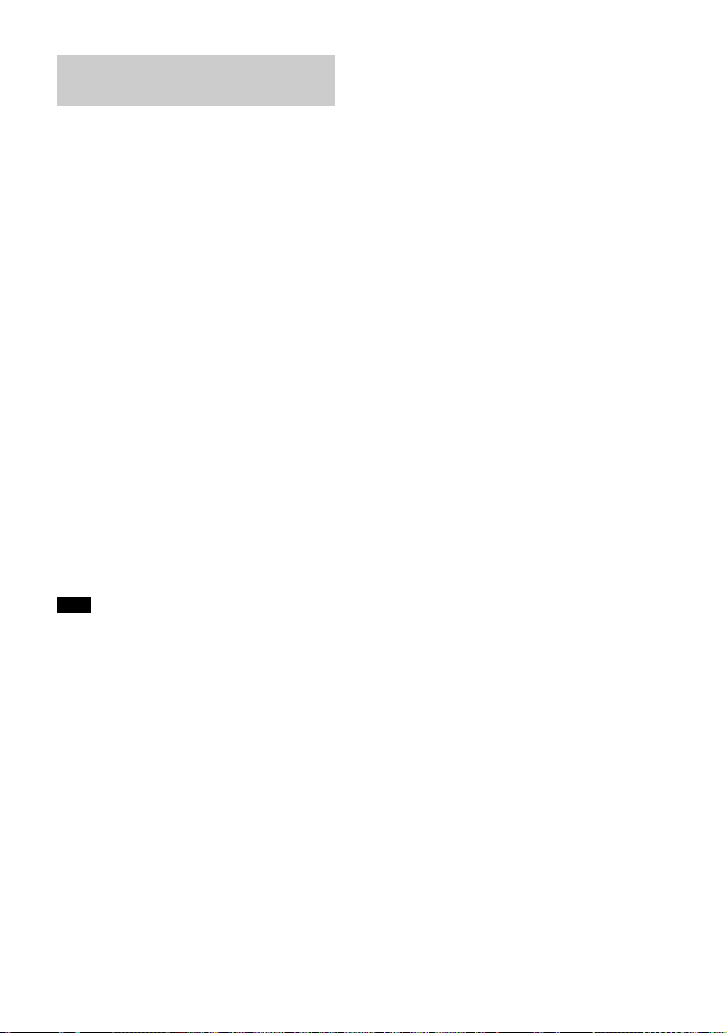
Listening to Sound of the
Paired TV
You can turn the speaker system on/off,
adjust the volume, and mute the sound
by using the TV remote control when
connecting the TV to the speaker system
wirelessly.
1 Turn on the TV with the TV remote
control.
The speaker system is turned on by
i
terlocking with the TV power, and
n
TV sound is output from the speaker
system.
2 Select the program or input of the
device by using the TV remote
control.
The sound of the displayed image
o
the TV screen is output from the
n
speaker system.
3 Adjust the volume of the speaker
system by using the TV remote
control.
When pressing the muting button
on
he TV remote control, the sound
t
is muted temporarily.
Note
If you select the input other than [TV] on the
remote control supplied with the speaker
system, the TV sound is not output from the
speaker system. To output the TV sound,
select the TV input by pressing INPUT.
Tip
When the TV is turned off, the speaker
system is also turned off by interlocking
with the TV power.
GB
17
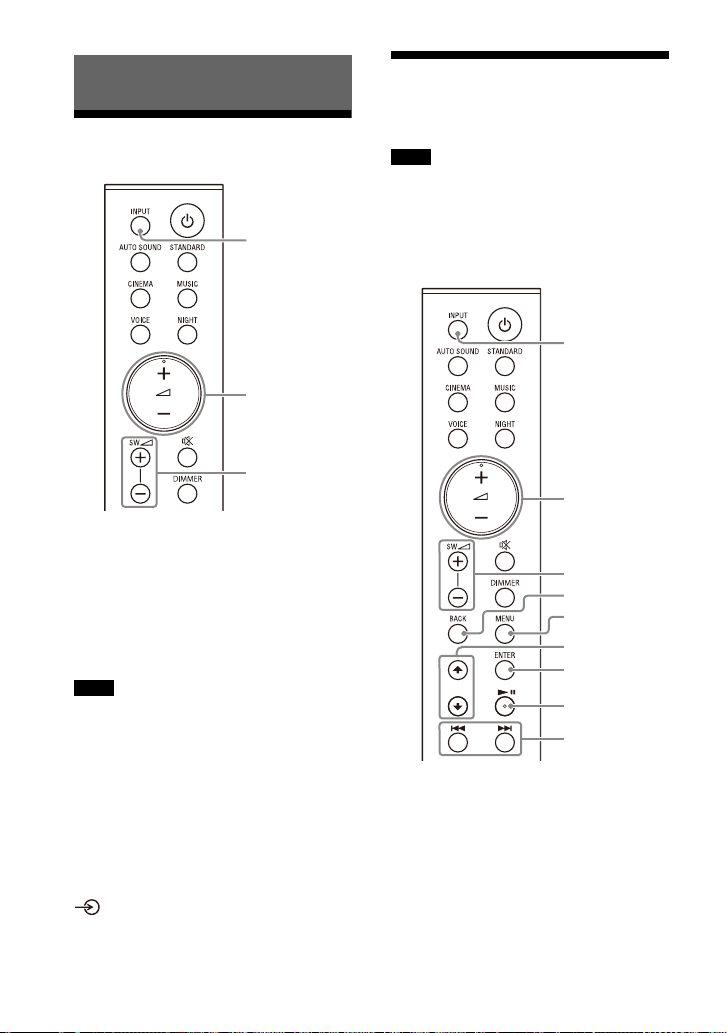
Listening to Music/Sound
INPUT
SW +/–
+/–
INPUT
SW +/–
+/–
MENU
/
ENTER
/
BACK
Listening to a TV
1 Press INPUT repeatedly to select
[TV] in the front panel display.
2 Adjust the volume.
• Adjust the volume by pressing
+/–.
• Adjust the subwoofer volume by
pressi
Notes
• When you connect the TV to both the
HDMI OUT (TV (ARC)) and TV IN (OPTICAL)
jacks, the jack for audio input is selected
depending on which audio signal is input
first.
• When the input source does not contain
muc
h bass sound, suc h as in TV programs,
the bass sound from the subwoofer may
be difficult to hear.
Tip
You can also select the input by pressing
on the subwoofer.
ng SW +/–.
Listening to Music on a
USB Device
Notes
• To view the USB content list on the TV
screen, make sure you connect the
speaker system to the TV using an HDMI
cable.
• Change the input of the TV to the input to
w
ich the speaker system is connected.
h
18
GB
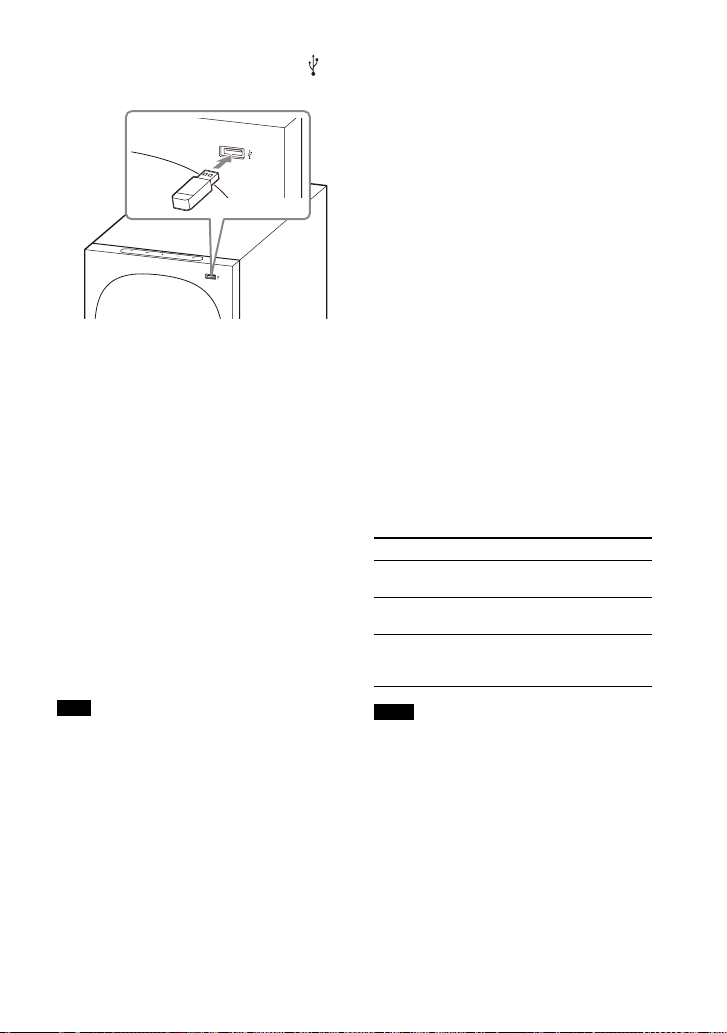
1 Connect the USB device to the
(USB) port.
2 Press INPUT repeatedly to select
[USB] in the front panel display.
[READ] appears in the front panel
disp
lay and the speaker system
starts reading data of the USB
device. When the reading of data is
completed, the USB content list
appears on the TV screen.
3 Press / to select the content you
want, then press ENTER.
The selected content starts playing.
You can go to the upper layer by
pressi
ng BACK.
4 Adjust the volume.
• Adjust the volume by pressing
+/–.
• Adjust the subwoofer volume by
ssing SW +/–.
pre
Note
When the input source does not contain
much bass sound, such as in TV programs,
the bass sound from t he subwoofer may be
difficult to hear.
To select the play mode
You can select the play mode for USB
playback, such as repeat play or random
play, from the setting menu.
1 Press MENU.
[CURRENT STATUS] appears in the
fron
t panel display.
2 Press //ENTER to select [USB] -
[REPEAT].
3 Press //ENTER to select the play
mode.
• [OFF]: Repeat off. Plays back all
tra
ks.
c
•[ONE]: Repeats one track.
• [FOLDER]: Repeats all tracks in the
u
rrent folder.
c
• [RANDOM]: Repeats all tracks in
e
current folder in random order.
th
• [ALL]: Repeats all tracks.
4 Press MENU to exit the setting
menu.
Other operations
To Do this
Pause or resume
play
back
Select the previous
or ne
xt track
Search backward or
ard (rewind/
forw
fast forward)
Notes
• Do not remove the USB device during
operation. To avoid data corruption or
damage to the USB device, turn the
speaker system off before connecting or
removing the USB device.
• [INVALID USB] appears in the front panel
disp
lay if you connect an unsupported or
broken USB device.
• Depending on the file format, rewind and
fas
t forward may not work.
Press .
Press /.
Press and hold /
.
19
GB
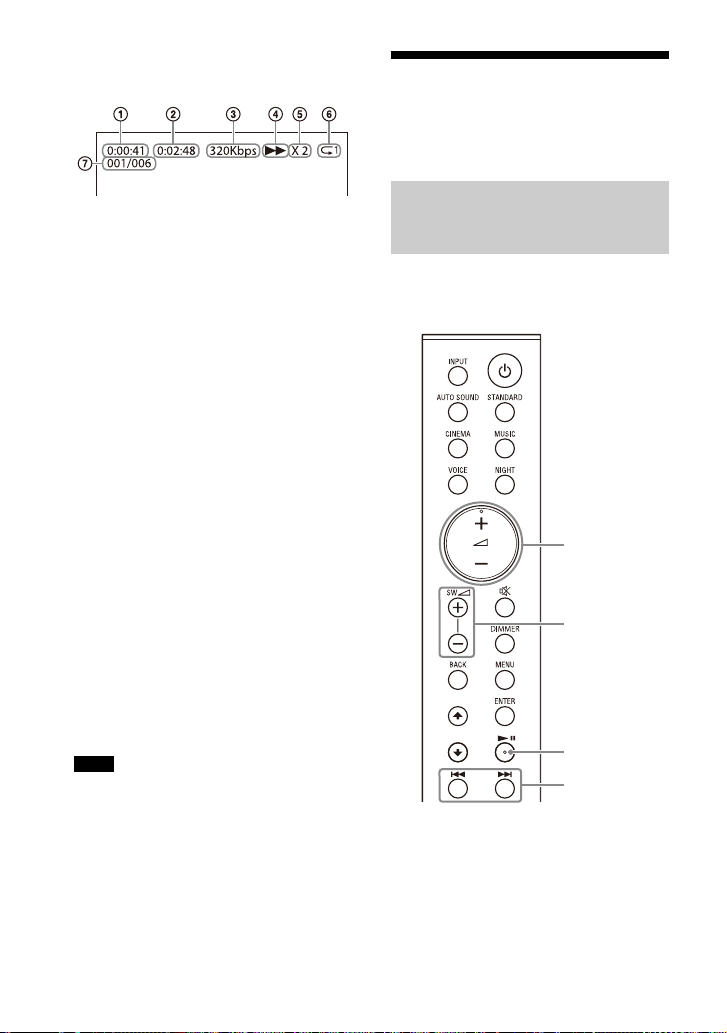
Information of USB Device on the
SW +/–
+/–
/
TV Screen
Playing time
Total playing time
Bit rate
Playback status
Rewind/fast forward speed
Play mode
Selected file index/Total files in the
lde
r
fo
The following messages appear on the
TV
screen depending on the status of
the USB device.
•[File Unsupported]
Appears for 2 seconds at the bottom
side when an unsupported file is
ft
le
skipped.
• [Device Not Support]
– A USB device is not supported.
– Device inserted is a non-USB device,
ba
d USB device, or a USB device
a
that has no files on it.
•[No USB]
No USB device is inserted.
•[Waiting]
The speaker system is searching the
de
vice.
USB
• [This device is empty]
There are no playable files in the USB
v
ice.
de
Notes
• Depending on the playback source, some
information may not be displayed.
• Depending on the play mode, the
in
formation displayed may differ.
Listening to Music with
the BLUETOOTH®
Function
Listening to Music by Pairing
the Mobile Device that is
Connected for the First Time
To use the BLUETOOTH function, you
need to perform pairing of the speaker
system and mobile device in advance.
20
GB

1 Press and hold the BLUETOOTH
BLUETOOTH
button
button on the subwoofer for 2
seconds.
The speaker system enters the
pa
ring mode, [PAIRING] appears in
i
the front panel display, and the
BLUETOOTH indicator flashes twice
in blue repeatedly.
2 On the mobile device, search for
the speaker system by performing
the pairing operation.
The list of the BLUETOOTH devices
t
at are searched appears on the
h
screen of the mobile device.
For the operation method to pair the
BL
UETOOTH device to the mobile
device, refer to the operating
instructions of the mobile device.
3 Pair the speaker system and
mobile device by selecting “HTS40R” from the list on the screen of
the mobile device.
If a Passkey is requested, enter
“0
”
000.
4 Make sure that the BLUETOOTH
indicator on the subwoofer lights
in blue and [BT] appears in the
front panel display.
A connection between the speaker
sys
em and mobile device has been
t
established.
5 Start audio playback with the
music app on the connected
mobile device.
Sound is output from the speaker
sy
tem.
s
6 Adjust the volume.
• Adjust the volume by pressing
+/–.
• Adjust the subwoofer volume by
essing SW +/–.
pr
• and
for the BLUETOOTH function.
(Searching backward or forward by
holding down / does not
work.)
Notes
• You can pair the BLUETOOTH devices up
to the following number.
–Mobile devices: 9
– Sony TV with the BLUETOOTH function: 1
If a new device is paired after pairing the
ab
ove number of devices, the oldest
connected device will be replaced by the
new one.
• Perform pairing for the second and
su
bsequent mobile devices.
• When the input source does not contain
mu
ch bass sound, such as in TV programs,
the bass sound from the subwoofer may
be difficult to hear.
Tips
• You can check the connection status of
the BLUETOOTH function by checking the
BLUETOOTH indicator status.
• While the BLUETOOTH input is being
se
lected, the speaker system enters the
pairing mode by pressing the BLUETOOTH
button on the subwoofer shortly.
/
can be used
21
GB
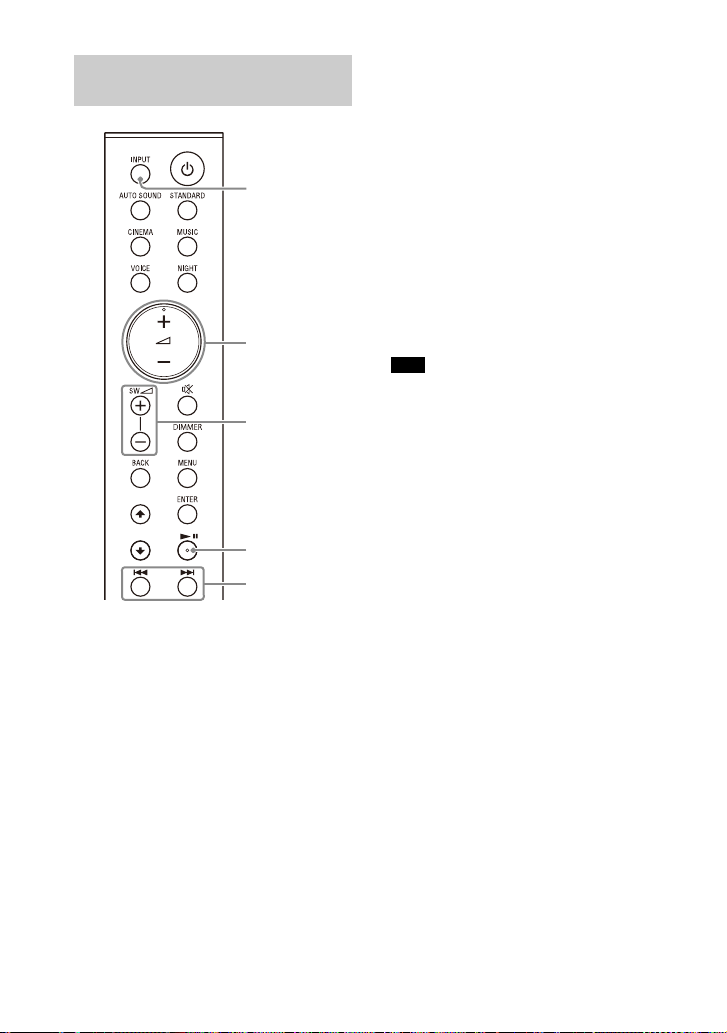
Listening to Music from the
INPUT
SW +/–
+/–
/
Paired Device
1 Turn the BLUETOOTH function of
the mobile device on.
2 Press INPUT repeatedly to select
[BT] or shortly press the
BLUETOOTH button on the
subwoofer.
The BLUETOOTH indicator flashes
a
n
automatically reconnects to the
BLUETOOTH device it was most
recently connected to.
3 Make sure that the BLUETOOTH
indicator lights in blue.
A connection between the speaker
syst
established.
d the speaker system
and mobile device has been
em
4 Start audio playback with the
music app on the connected
mobile device.
Sound is output from the speaker
sy
m.
ste
5 Adjust the volume.
• Adjust the volume by pressing
+/–.
• Adjust the subwoofer volume by
ng SW +/–.
pressi
• an
Note
When the input source does not contain
much bass sound, such as in TV programs,
the bass sound from the subwoofer may be
difficult to hear.
Tip
When the connection is not established,
select “HT-S40R” on the mobile device.
d / c
for the BLUETOOTH function.
(Searching backward or forward by
holding down / does not
work.)
To disconnect the mobile device
Perform any of the following items.
• Disable the BLUETOOTH function on
obile device.
the m
• Set [BT] - [POWER] to [OFF] (page 31).
• Turn off the speaker system or mobile
v
ice.
de
an be used
22
GB

Listening to Music on an
INPUT
SW +/–
+/–
Smartphone,
WALKMAN®, other
audio devices, etc.
Analog audio cable
(not supplied)
Audio Device Connected
with a Stereo Mini Cable
1 Connect an audio device to the
ANALOG IN jack.
3 Start music playback by operating
the connected audio device.
Sound is output from the speaker
sys
tem.
4 Adjust the volume.
• Adjust the volume by pressing
+/–.
• Adjust the subwoofer volume by
essing SW +/–.
pr
Note
When the input source does not contain
much bass sound, such as in TV programs,
the bass sound from t he subwoofer may be
difficult to hear.
2 Press INPUT repeatedly to select
[ANALOG] in the front panel
display.
23
GB

Adjusting the Sound Quality
CINEMA
MUSIC
AUTO SOUND
STANDARD
Setting the Sound Effect
that is Tailored to Sound
Sources (Sound Mode)
You can easily enjoy pre-programmed
sound effects that are tailored to
different kinds of sound sources.
1 Press one of the sound mode
selecting buttons (AUTO SOUND,
STANDARD, CINEMA, MUSIC) to
select the sound mode.
Button Function
AUTO SOUND
STANDARD
[AUTO SOUND]
appears in the front
panel display.
The appropriate
soun
is automatically
selected from
STANDARD,
CINEMA, or MUSIC.
[STANDARD]
appears in the front
panel display.
Sound effects are
op
individual source.
d mode setting
timized for the
Button Function
CINEMA
MUSIC
[CINEMA] appears in
the front panel
display.
Sounds are played
ba
ck with surround
effects, and they are
realistic and
powerful, making
them suitable for
movies.
[MUSIC] appears in
the front panel
display.
Sound effects are
opt
imized for
listening to music.
24
GB
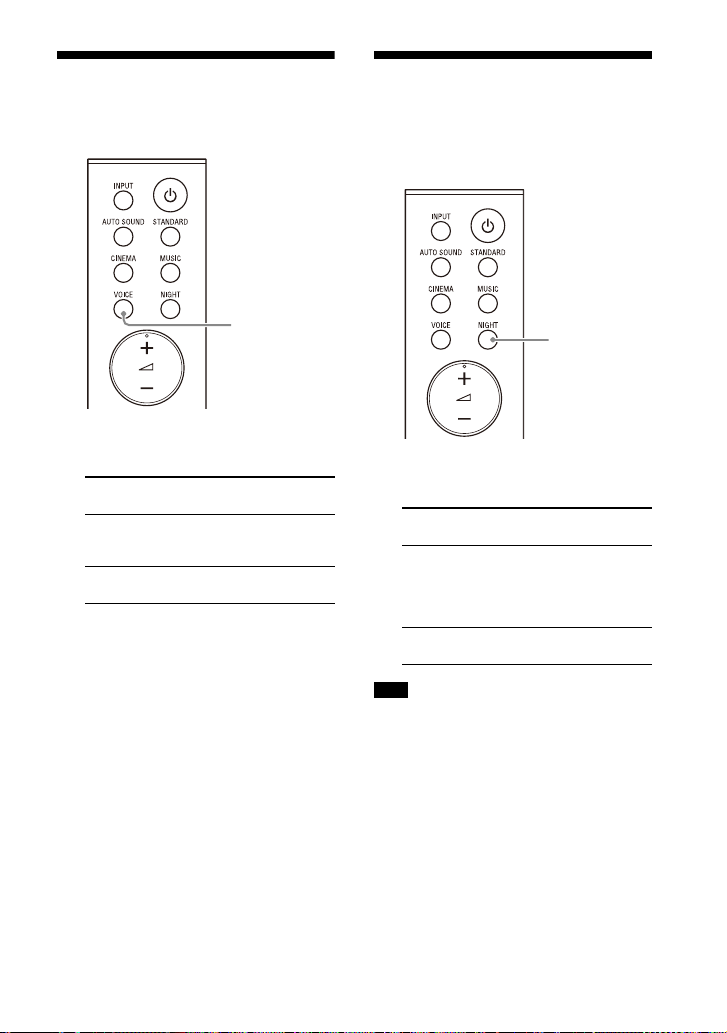
Making Dialogs Clearer
VOICE
NIGHT
(VOICE)
1 Press VOICE to set the function on
or off.
Front panel
display
[Vo.ON] Dialog is easily heard
[Vo.OFF] Deactivates the voice
Function
by e
nhancing dialog
range.
mode function.
Enjoying Clear Sound
with Low Volume at
Midnight (NIGHT)
1 Press NIGHT to set the function on
or off.
Front panel
display
[N.ON] Outputs the sound at
[N.OFF] Deactivates the night
Function
olume with
low v
minimum loss of
fidelity and clarity of
dialog.
de
function.
mo
Note
When you turn the speaker system off, this
setting is set to [N.OFF] automatically.
25
GB

Checking the Current
MENU
/
ENTER
Sound Settings
You can check the settings of the sound,
night, and voice modes and current
stream information.
1 Press MENU.
[CURRENT STATUS] appears in the
fron
t panel display, then press
ENTER.
2 Press repeatedly to select the
item you want.
The current setting appears in the
fo
wing order.
llo
Sound mode Vo
Night mode Stream Information
The current setting appears in the
ve
rse order by pressing .
re
i
ce mode
3 Press MENU to exit the setting
menu.
26
GB
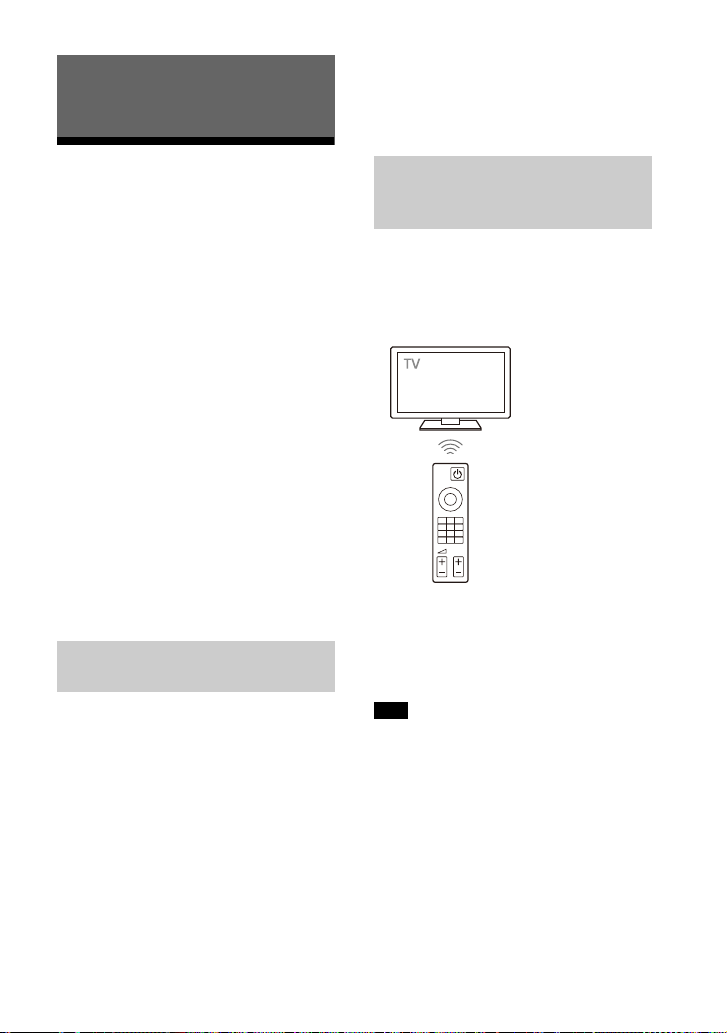
Using the Speaker System by
TV remote control
Interlocking with a TV
• If you enable the Control for HDMI
(“
BRAVIA” sync) function when using a TV
manufactured by Sony, the Control for
HDM
I function of the speaker system is
al
so enabled automatically.
Operating the Speaker
System by Interlocking
with a TV (Control for
HDMI function)
Connecting a TV compatible with the
Control for HDMI function using an HDMI
cable enables you to interlock the
speaker system opera tion such as power
on/off or volume adjustment with a TV.
About the Control for HDMI
function
The Control for HDMI function is a
function that enables operation of
devices connected with an HDMI (HighDefinition Multimedia Interface) cable by
interlocking each other.
Although this function works for devices
atible with the Control for HDMI
mp
co
function, it may not work if connecting
devices other than those manufactured
by Sony.
Preparing to Operate by
Interlocking with a TV
Enable the Control for HDMI function
tti
ngs of the TV connected to the
se
speaker system with an HDMI cable.
The default setting of the Control for
D
MI function of the speaker system is
H
[ON] (page 31).
Tips
• When connecting a device such as a Bluray Disc player to a TV with an HDMI cable,
enable its Control for HDMI function.
• To enable the Control for HDMI function of
a TV
or Blu-ray Disc player, refer to their
operating instructions.
Performing Power Operation
or Volume Adjustment by a
TV Remote Control
When performing TV power operation or
volume adjustment by a TV remote
control, the speaker system power
operation or volume adjustment is
interlocked.
Power interlocking
When you turn on or off the TV, the
speaker system will turn on or off
automatically.
Note
If you turn off the speaker system before
turning off the TV, the speaker system may
not turn on automatically even though you
turn on the TV next time. In this case,
perform the following operation.
– Select the speaker system for the sound
output
device in the TV menu.
– When using Sony TV, turn on the
sp
eaker system while the TV is turned
on.
27
GB
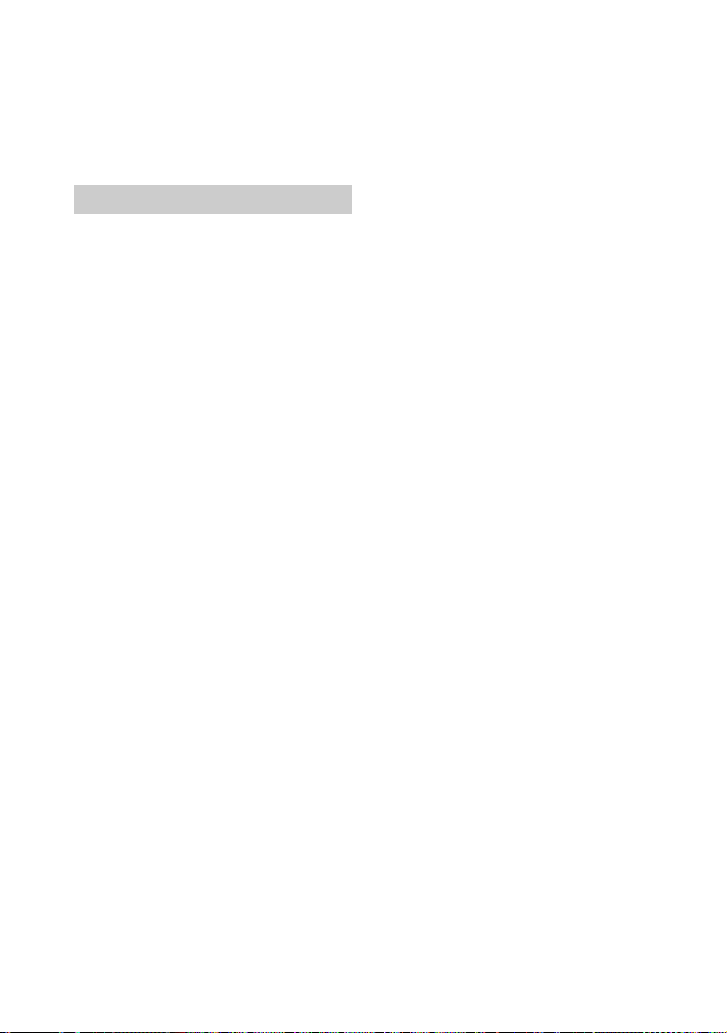
Volume adjustment
The TV sound that you are watching is
output from the speaker system
automatically. You can adjust the
speaker system volume by the TV
remote control.
Other Interlocking Function
One-Touch Play Function
When you play content on a Blu-ray Disc
player or “PlayStation
to the TV, the speaker system and TV are
turned on automatically.
Tip
You can change the Control for HDMI
function setting on [HDMI] - [CONTROL FOR
HDMI] (page 31) in the setting menu.
4,” etc. conne cted
®
28
GB
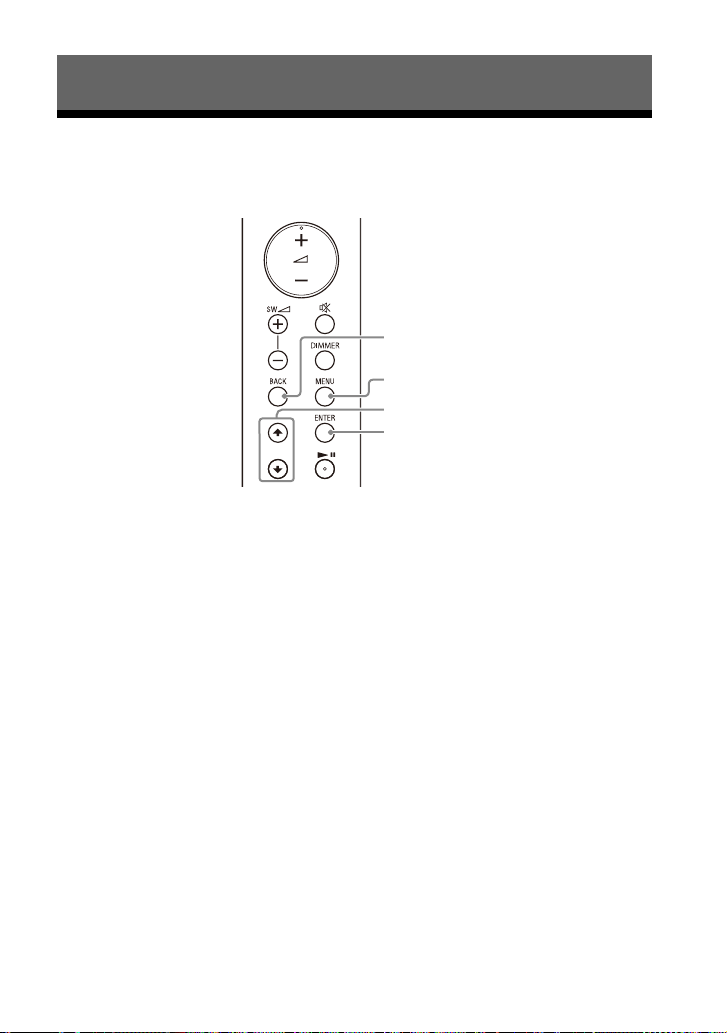
Changing the Settings
MENU
/
ENTER
BACK
Using the Setting Menu
You can set the following items with the setting menu. Your settings are retained even
if you disconnect the AC power cord (mains lead).
1 Press MENU to enter the setting menu mode.
The setting menu item appears in the front panel display.
2 Press / repeatedly to select the item, then press ENTER.
You can select the following items.
• [CURRENT STATUS] (Checking the current status) (page 30)
• [SPEAKER] (Speaker settings) (page 30)
• [AUDIO] (Audio settings) (page 31)
• [HDMI] (HDMI settings) (page 31)
• [BT] (BLUETOOTH settings) (page 31)
• [USB] (USB settings) (page 31)
• [SYSTEM] (Speaker system settings) (page 32)
• [RESET] (Resetting the speaker system) (page 32)
• [UPDATE] (Updating the speaker system) (page 32)
3 Press / repeatedly to select the setting, then press ENTER.
To return to the upper layer, press BACK.
4 Press MENU to exit the setting menu mode.
29
GB
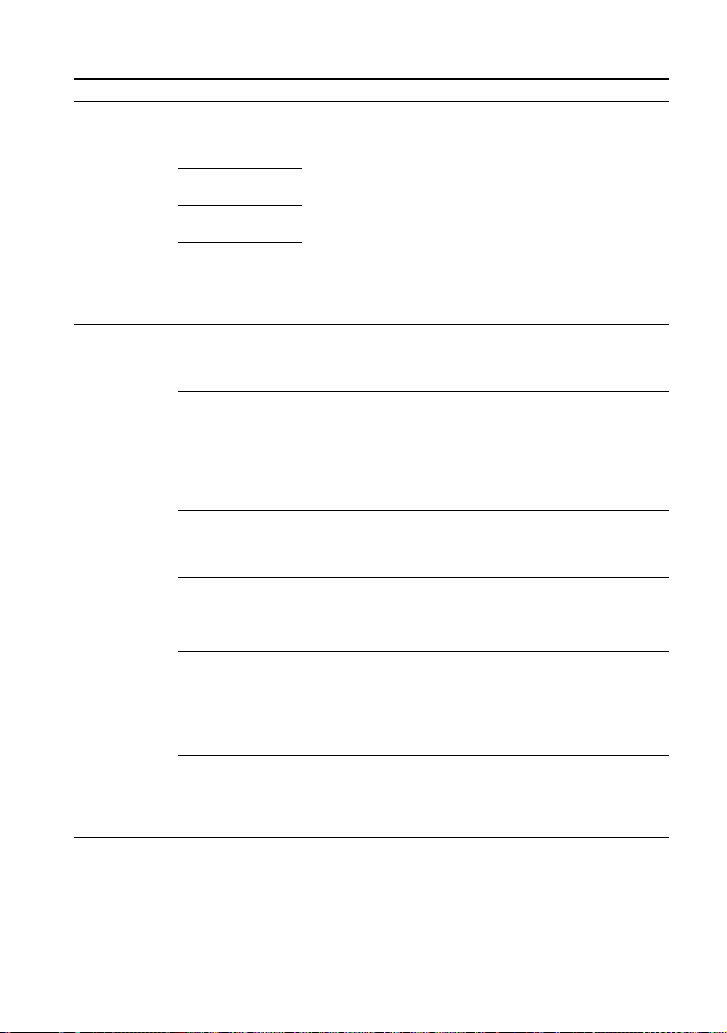
Setting menu items
Items Function
[CURRENT
US]
STAT
(Checking the
rrent status)
cu
[SPEAKER]
(Speaker
tings)
set
[AUTO SOUND]/
[ST
ANDARD]/
[CINEMA]/[MUSIC]
(Sound mode)
[Vo. ON]/[Vo.OFF]
(Voice mode)
[N.ON]/[N.OFF]
(Night mode)
[NO INFO.]/
P
CM]/
[L
[DOLBY DIGITAL]
(Stream
f
ormation)
in
[MULTI SPEAKER] • [ON]: Outputs the sound from all the speakers, regardless
[SUR.L.DISTANCE]/
UR.R.DISTANCE]
[S
(Surround speaker
ce)
distan
[DISTANCE UNIT] Changes measurement units (meters or feet) for
[SUR.L.LEVEL]/
UR.R.LEVEL]
[S
(Surround speaker
l)
leve
[TEST TONE] [ON]: Outputs the test tone from each speaker in sequence.
[LINK] • [START]: Performs the manual connection of the wireless
These items are not setting menu items.
You can check the settings of the sound, night, and voice
mo
des and current stream information.
For details about operation, see “Checking the Current
Sound Settings” (page 26).
of t
he number of audio channels for the playback source.
• [OFF]:Outputs the sound from the speakers that
rrespond to the audio channel for the playback source.
co
Adjusts the distance from the seating position to the
su
rround speaker (left or right) from 1.0 meter to 6.0 meters
(0.1 meter intervals) (from 3.0 feet to 20.0 feet (3 inch
intervals)).
Note
You can change measurement units (meters or feet) on
[DISTANCE UNIT].
UR.L.DISTANCE]/[SUR.R.DISTANCE].
[S
• [METER]: Meter display.
• [FEET]: Feet display.
Adjusts the sound level of the surround speaker (left or
righ
t) from –6.0 dB to +6.0 dB (0.5 dB intervals).
Note
Be sure to set [TEST TONE] to [ON] for easy adjustment.
[OFF]: Turns off the test tone.
Note
The test tone is not output even though [TEST TONE] is set
to [ON] while the [USB] input is selected. Select an input
other than [USB].
ampl
the Wireless Amplifier Manually” (page 14).
To cancel the manual connection, press BACK.
• [CANCEL]: Returns to the upper layer [LINK].
ifier to the subwoofer. For details, see “Connecting
30
GB

Items Function
[AUDIO]
(Audio
tings)
set
[HDMI]
(HDMI
tings)
set
[BT]
(BLUETOOTH
tings)
set
[USB]
(USB settings)
[DRC]
(Dynamic range
control)
[A.VOL]
(Auto volume)
[DUAL]
(Dual mono)
[CONTROL FOR
]
HDMI
[TV AUDIO] You can set whether the playback sound is input from an
[POWER] • [ON]: Turns the BLUETOOTH function on.
[STANDBY] When the speaker system has pairing information, you can
[REPEAT]
(Repeat play
e)
mod
Useful for enjoying movies at low sound volume. DRC
app
lies to Dolby Digital sources.
• [ON]: Compresses sound according to the information in
content.
the
• [OFF]: Sound is not compressed.
Adjusts the volume automatically depending on the input
l from a connected device.
leve
• [ON]: Adjusts the volume automatically.
• [OFF]: Off.
You can enjo y multiplex broadcast s ound when the speaker
stem receives a Dolby Digital multiplex broadcast signal.
sy
• [MAIN]: Sound of the main language will be output.
• [SUB]: Sound of the sub language will be output.
• [M/S]: Mixed sound of both the main and sub languages
be output.
will
Note
To receive a Dolby Digital signal, you need to connect a TV
or other device to the TV IN (OPTICAL) jack with an optical
digital cable or the HDMI OUT (TV (ARC)) jack with an HDMI
cable.
• [ON]: Enables the Control for HDMI function. Devices
connected with an HDMI cable can operate each other.
[OFF]: Disables the Control for HDMI function.
•
MI cable or optical digital cable.
HD
• [AUTO]: Plays the sound that is detected from either an
MI cable or optical digital cable. When you connect
HD
either an HDMI cable or optical digital cable, the speaker
system plays by selecting the connected cable for the TV
input.
• [OPTICAL]: Plays the sound from the TV IN (OPTICAL) jack
for th
• [OFF]: Turns the BLUETOOTH function off.
Note
When the BLUETOOTH function is set to off, the BLUETOOTH
input is skipped while selecting input by pressing INPUT.
turn the
BLUETOOTH device, even when the speaker system is in
standby mode, by setting the BLUE TOOTH standby mode to
on.
• [ON]: Enables the BLUETOOTH standby mode.
• [OFF]: Disables the BLUETOOTH standby mode.
Note
While the BLUETOOTH standby mode is on, standby power
consumption increases.
• [OFF]: Repeat off. Plays back all tracks.
• [ONE]: Repeats one track.
• [FOLDER]: Repeats all tracks in the current folder.
• [RANDOM]: Repeats all tracks in the current folder in
ndom order.
ra
• [ALL]: Repeats all tracks.
e TV input.
speaker system on and listen to music from a
31
GB

Items Function
[SYSTEM]
(Speaker
em
syst
settings)
[RESET]
(Resetting the
speaker
system)
[UPDATE]
(Updating the
aker
spe
system)
[AUTO STANDBY] • [ON]: Turns on the auto standby function. When you do
[VERSION]
(Version
f
ormation)
in
[SUR. AMP. INFO]
(Wireless amplifier
s
ion
ver
information)
[ALL RESET] You can reset the speaker system settings to the factory
[START] You can start software update after connecting the USB
o
t operate th e speaker system for about 20 minutes, the
n
speaker system enters standby mode automatically.
• [OFF]: Off.
The current firmware version information of the speaker
syste
m appears in the front panel display.
• [LATEST]: The wireless amplifier is the latest version.
• [PLEASE UPDATE]: The wireless amplifier is not the latest
rsion.
ve
• [NOT CONNECTED]: The wireless amplifier is not connected
to the
defaul
(page 40).
memo
speaker system. When there is a software update available,
we will notify you on the following website:
• For customers in Americas
https://www.sony.com/am/support
• For customers in Europe
https://www.sony.eu/support
• For customers in Asia-Pacific, Oceania, Middle East, and
c
a
Afri
https://www.sony-asia.com/support
Note
Before updating, make sure that the wireless amplifier
is
turned on and connected to the subwoofer.
[CANCEL] Returns to the upper layer [UPDATE].
subwoofer.
t. For details, see “Resetting the Speaker System”
ry on which the software update file is stored to the
32
GB

Changing the Brightness
DIMMER
of the Front Panel Display
and Indicators (DIMMER)
You can change the brightness of the
following.
• Front panel display
• BLUETOOTH indicator
• Power indicator on the wireless
ifier
l
amp
Saving Power
Consumption
To use the speaker system with saving
power consumption, change the
following settings.
Turning the Speaker System
Off by Detecting the Using
State
When you set the auto standby function
, the speaker system enters
to on
standby mode automatically when you
do not operate the speaker system for
about 20 minutes and the speaker
system is not receiving an input signal.
1 Set [SYSTEM] – [AUTO STANDBY] to
[ON].
1 Press DIMMER repeatedly to select
the desired setting.
Front panel
display
[BRIGHT] The front panel
[DARK] The front panel
[OFF] The front panel
Note
The front panel display is turned off when
[OFF] is selected. It turns on automatically
when you press any button, then turns off
again if you do not operate the speaker
system for about 10 seconds. However, in
some cases, the front panel display may
not turn off. In this case, the brightness of
the front panel display is same as [DARK].
Function
splay and indicators
di
light brightly.
display and indicators
light darkly.
ay is turned off.
displ
Saving Power in Standby
Mode
To save power consumption during the
st
andby mode, set [BT] - [STANDBY] to
[OFF] (page 31).
33
GB

Troubleshooting
Troubleshooting
If the speaker system does not work
properly, handle it in the following order.
1 Search for the cause and solution of
the issue using this troubleshooting.
2 Reset the speaker system.
All the settings of the speaker system
re
turn to their initial status. For
details, see “Resetting the Speaker
System” (page 40).
Should any problems persist, consult
y
ur nearest Sony dealer.
o
Be sure to bring your bar speaker,
u
bwoofer, wireless amplifier, and
s
surround speakers even if it seems as
though only one has a problem, when
you request to repair.
Power
The speaker system does not power
up.
Check that the AC power cord (mains
lead) is connected securely.
D
isconnect the AC power cord (mains
ead) from the wall outlet (mains), and
l
then reconnect after several minutes.
The speaker system is turned off
automatically.
The auto standby function is working.
Set [SYSTEM] - [AUTO STANDBY] to
[OFF] (page 32).
The speaker system does not turn
on even when the TV is turned on.
Set [HDMI] - [CONTROL FOR HDMI] to
[ON] (page 31). The TV must support
the Control for HDMI function. For
detai
ls, refer to the operating
instructions of your TV.
Check the speaker settings of the TV.
T
he speaker system power syncs with
the speaker settings of the TV. For
details, refer to the operating
instructions of your TV.
D
epending on the TV, if the sound
w
as output from the speakers of the
TV the previous time, the speaker
system may not turn on by
interlocking with the TV power even
when the TV is turned on.
The speaker system turns off when
the TV is turned off.
Check the setting of the Control for
HDMI function (page 31). When the
Control for HDMI function is set to on
and
the input of the speaker system is
the TV input, the speaker system turns
off automatically when you turn off
the TV.
The speaker system does not turn
off even when the TV is turned off.
Check the setting of the Control for
HDMI function (page 31). When you
turn off the TV, the speaker system
turns
ff automatically only if the
o
input of the speaker system is TV
input. The TV must support the
Control for HDMI function. For details,
refer to the operating instructions of
your TV.
Picture
There is no picture or the picture is
not output correctly.
Select the appropriate input.
When there is no picture while the TV
in
put is selected, select the TV
channel that you want using the TV
remote control.
Di
sconnect an HDMI cable, then
co
nnect it again. Make sure that the
cable is firmly inserted.
34
GB

Sound
The speaker system cannot connect
to a TV with the BLUETOOTH
function.
When you connect the speaker
system and TV with an HDMI cable,
the BLUETOOTH connection is
canceled. Disconnect the HDMI cable,
then perform the connecting
operation from the start (page 15).
No TV sound is output from the
speaker system.
Check the type and connection of an
HDMI cable or optical digital cable
that is connected to the speaker
system and the TV (refer to the
supplied Startup Guide).
Di
sconnect the cables that are
c
onnected between the TV and the
speaker system, then connect them
firmly again. Disconnect the AC power
cords (mains leads) of the TV and the
speaker system from the wall outlets
(mains), then connect them again.
Wh
en the speaker system and TV are
onnected with an HDMI cable only,
c
check the following.
– T he HD MI ja ck of th e co nn ec te d T V i s
la
eled with “ARC.”
b
– The Control for HDMI function of the
V
is set to on.
T
– The ARC function of the TV is
ab
led.
en
– On the speaker system, the Control
r HD
MI function is set to on
fo
(page 31).
our TV is not compatible with
If y
A
udio Return Channel, connect an
optical digital cable (refer to the
supplied Startup Guide). If the TV is
not compatible with Audio Return
Channel, TV sound will not be output
from the speaker system even if the
speaker system is connected to the
TV’s HDMI IN jack.
I
f the sound of the device that is
onnected to an optical input jack of
c
the TV is not output, try the following.
– Connect the cable box or satellite
bo
irectly to the TV IN (OPTICAL)
x d
jack of the speaker system.
ss INPUT repeatedly to select the
Pre
TV in
put (page 18).
Increase the volume on the TV or
ca
ncel muting.
D
epending on the order in which you
on the TV and speaker system,
turn
the speaker system may be muted. If
this happens, turn on the TV first, then
the speaker system.
S
et the speaker setting of the TV
(
BRAVIA) to Audio System. Refer to
the operating instructions of your TV
regarding how to set the TV.
C
heck the sound output of the TV.
Re
fer to the operating instructions of
the TV for the TV settings.
T
he speaker system supports the
olby Digital and PCM audio formats.
D
When you play back an unsupported
format, set the digital audio out
setting of the TV (BRAVIA) to “PCM.”
For details, refer to the operating
instructions of your TV.
The sound is output from both the
speaker system and TV.
Change the audio output setting of
the TV so that the TV sound is output
from the external speaker.
Se
t the TV volume to minimum.
No sound or only a very low-level
sound is heard from the subwoofer.
Make sure the AC power cord (mains
lead) of the subwoofer is connected
properly (refer to the supplied Startup
Guide).
ss SW +
Pre
to increase the subwoofer volume
(page 9).
subwoofer is for reproducing bass
A
so
und. If the input sources contain
very little bass sound components
(i.e., a TV broadcast), the sound from
the subwoofer may be difficult to
hear.
on the remote control
35
GB

When you play content compatible
with copyright protection technology
(HDCP), it is not output from the
subwoofer.
No sound or only a very low-level
sound of the device connected to
the speaker system is heard from
the speaker system.
Press + and check the volume level
(page 9).
Press or
function (page 9).
M
ake sure the input source is selected
orrectly. You should try other input
c
sources by pressing INPUT repeatedly.
C
heck that all the cables and cords of
he speaker system and connected
t
device are firmly inserted.
If the connected device supports the
up-s
it off.
+ to cancel the muting
ampling feature, you need to turn
The surround effect cannot be
obtained.
Depending on the input signal,
surround sound processing may not
work effectively. The surround effect
may be subtle depending on the
program or disc.
To
play multi channel audio, check the
di
gital audio output setting on the
device connected to the speaker
system. For details, refer to the
operating instructions of the
connected device.
The output sound of the speaker
system is not the same level as that
of the TV even though the values of
the volume level on the speaker
system and TV are set to the same
value.
If the Control for HDMI function is set
to on, the value of the volume level on
the speaker system may appear on
your TV as the TV volume. The output
sound levels of the speaker system
and TV differ even though the values
of the volume level on the speaker
system and TV are set to the same
value. The output sound levels of the
speaker system and TV differ
depending on the sound processing
characteristics of each, and it is not a
malfunction.
The sound is interrupted while
watching a TV program or content
on a Blu-ray Disc, etc.
Check the sound mode setting
(page 24). If the sound mode is set to
[AUTO SOUND], the sound may be
in
terrupted when the sound mode is
changed automatically according to
the information of the program that is
being played. If you do not want to
change the sound mode
automatically, set the sound mode to
a setting other than [AUTO SOUND].
The TV sound from the speaker
system lags behind the image.
A time gap between the sound and
picture may occur depending on the
sound source. If your TV has a
function that delays the image, use it
for adjustment.
Wireless Amplifier
No sound or only a very low-level
sound is heard from the wireless
amplifier.
Make sure that the power indicator on
the wireless amplifier is lit in green or
amber.
f the power indicator on the wireless
I
a
mplifier does not light, try the
following.
– Make sure the AC power cord (mains
ad
) of the wireless amplifier is
le
connected properly.
– Press (p
amplifier to turn on the power.
f the power indicator on the wireless
I
a
mplifier flashes slowly in green or
amber, or lights in red, try the
following.
– Move the wireless amplifier to a
o
l
ow
er) of the wireless
cation near the subwoofer so that
36
GB

the power indicator on the wireless
amplifier lights in green or amber.
– Follow the steps in “Connecting the
Wireless Amplifier Manually”
(page 14).
f the power indicator on the wireless
I
a
mplifier flashes in red, press
(power) of the wireless amplifier to
turn off the power and check whether
the ventilation holes of the wireless
amplifier is blocked or not.
heck that [SPEAKER] – [MULTI
C
S
PEAKER] is set to [ON] (page 30). If
[SPEAKER] – [MULTI SPEAKER] is set to
], the sound is not output from
[OFF
the surround speakers when playing
the sound of 2-channel source.
Sound skips or has noise.
If there is a device nearby that
generates electromagnetic waves,
such as a wireless LAN or a microwave
oven in use, locate the speaker
system apart from it.
there is an obstacle between the
If
s
ubwoofer and the wireless amplifier,
move or remove it.
o not cover the top of the subwoofer
D
wi
th metal objects such as TV frame,
etc. Wireless functions may become
unstable.
cate the subwoofer and the
Lo
less amplifier as close to each
wire
other as possible.
tch the wireless LAN frequency of
Swi
an
y nearby wireless LAN router or PC
to 5 GHz range.
witch the network connection of the
S
T
V or Blu-ray Disc player from wireless
to wired.
USB Device Connection
The USB device is not recognized.
Try the following:
Turn the speaker system off.
Remove and reconnect the USB
vice.
de
urn the speaker system on.
T
Make sure that the USB device is
sec
urely connected to the (USB)
port.
heck to see if the USB device or a
C
c
able is damaged.
ke sure that the USB device is on.
Ma
If the USB device is connected via a
US
B hub, disconnect it and connect
the USB device directly to the
subwoofer.
Mobile Device Connection
BLUETOOTH connection cannot be
completed.
Make sure that the BLUETOOTH
indicator on the subwoofer is lit
(page 20).
Ma
ke sure the BLUETOOTH device to
e connected is turned on and the
b
BLUETOOTH function is enabled.
B
ring the BLUETOOTH device close to
subwoofer.
the
Pair this speaker system and the
B
LUETOOTH device again. You may
need to cancel the pairing with this
speaker system using your
BLUETOOTH device first.
I
f [BT] – [POWER] is set to [OFF], set to
[O
N] (page 31).
Pairing cannot be achieved.
Bring the BLUETOOTH device close to
the subwoofer.
Ma
ke sure the speaker system is not
ceiving interference from a wireless
re
LAN device, other 2.4 GHz wireless
devices, or a microwave oven. If a
device that generates
electromagnetic radiation is nearby,
move the device away from the
speaker system.
Pa
iring may not be possible if other
UETOOTH devices are present
BL
around the system. In this case, turn
off the other BLUETOOTH devices.
37
GB

Sound of the connected BLUETOOTH
mob il e d ev ice is no t o ut pu t fro m t he
speaker system.
Make sure that the BLUETOOTH
indicator on the subwoofer is lit
(page 20).
B
ring the BLUETOOTH device close to
subwoofer.
the
If a device that generates
el
ectromagnetic radiation, such as a
wireless LAN device, other
BLUETOOTH devices, or a microwave
oven is nearby, move the device away
from the speaker system.
M
ove the USB 3.0 device and its cable
aw
ay from this speaker system.
Re
move any obstacle between the
aker system and the BLUETOOTH
spe
device or move the speaker system
away from the obstacle.
R
eposition the connected
UETOOTH device.
BL
S
witch the wireless LAN frequency of
y nearby wireless LAN router or PC
an
to 5 GHz range.
I
ncrease the volum e on the connected
UETOOTH device.
BL
The sound is not in sync with the
image.
When you are watching movies, you
may hear the sound with a slight delay
from the image.
Remote Control
The remote control of this speaker
system does not function.
Point the remote control at the
remote control sensor on the
subwoofer (page 6).
Re
move any obstacles in the path
een the remote control and the
betw
subwoofer.
R
eplace both batteries in the remote
ontrol with new ones, if they are
c
weak.
Ma
ke sure you are pressing the
orrect button on the remote control.
c
TV remote control does not work.
Install the bar speaker so that it does
not obstruct the remote control
sensor of the TV.
Others
The Control for HDMI function does
not work properly.
Check the connection with the
speaker system (refer to the supplied
Startup Guide).
E
nable the Control for HDMI function
n the TV. For details, refer to the
o
operating instructions of your TV.
W
ait a while, and then try again. If you
lug the speaker system , it will take
unp
a while before operations can be
made. Wait for 15 seconds or longer,
and then try again.
M
ake sure the devices connected to
the
speaker system support the
Control for HDMI function.
E
nable the Control for HDMI function
f the devices connected to the
o
speaker system. For details, refer to
the operating instructions of your
device.
T
he type and number of devices that
c
an be controlled by the Control for
HDMI function are restricted by the
HDMI CEC standard as follows:
– Recording devices (Blu-ray Disc
re
c
order, DVD recorder, etc.): up to 3
devices
– Playback devices (Blu-ray Disc
l
ayer, DVD player, etc.): up to 3
p
devices
– Tuner-related devices: up to 4
v
ices
de
– Audio system (receiver/
adp
hones): up to 1 device (used
he
by the speaker system)
38
GB

[PROTECT] appears in the front
Please select the desired TV channels with the TV’s remote control.
HT-S40R
panel display of the subwoofer, the
sound is muted, and buttons on the
remote control or subwoofer other
than (power) do not work.
The protection feature is activated.
Press (power) to turn the speaker
stem off and disconnect the AC
sy
power cord (mains lead) and check
the items below.
– Make sure that the ventilations of
bwoofer are not covered and
e su
th
turn on the speaker system after a
while.
– When the speaker system is using
B connection, remove th e USB
e US
th
device and turn on the speaker
system. If the speaker system
operates properly, the current of the
connected USB device is over the
maximum output current of the
speaker system 500 mA, or the USB
device may have an abnormality.
The front panel display of the
subwoofer is not lit.
Press DIMMER to set the brightness to
[BRIGHT] or [DARK] if set to [OFF]
(page 33).
Sensors of the TV do not work
properly.
The bar speaker may block some
sensors (such as the brightness
sensor), the remote control receiver of
your TV or the emitter for 3D glasses
(infrared transmission) of a 3D TV that
supports the infrared 3D gl ass system,
or wireless communication. Move the
bar speaker away from the TV within a
range that allows those parts to
operate properly. For the locations of
the sensors and remote control
receiver, refer to the operating
instructions of the TV.
Wireless function (the BLUETOOTH
function or wireless amplifier) is
unstable.
Do not place metal objects other than
a TV around the speaker system.
The speaker system does not work
properly ([.DEMO] appears in the
front panel display).
The speaker system is in demo mode.
To cancel demo mode, reset the
speaker system.
Press and hold
(volume) on the subwoofer for more
than 5 seconds (page 40).
wer) and –
(po
When you change to the TV input
from the USB input by pressing
INPUT, the message appears.
* This screen is an example for English.
Select the TV program by using the TV
remote control.
39
GB

Resetting the Speaker
System
If the speaker system still does not
operate properly, reset the speaker
system as follows.
1 Press MENU.
[CURRENT STATUS] appears in the
fron
t panel display.
2 Press / to select [RESET], then
press ENTER.
3 Press / to select [ALL RESET],
then press ENTER.
4 Press / to select [START], then
press ENTER.
All the settings return to their initial
stat
us.
To cancel resetting
Select [CANCEL] in step 4.
If You Cannot Perform
Resetting Using the Setting
Menu
Press and hold (power) and –
(volume) on the subwoofer for more
than 5 seconds.
The settings return to their initial
status.
Note
By resetting, the link with the wireless
amplifier may be lost. In this case, perform
“Connecting the Wireless Amplifier
Manually” (page 14).
40
GB

Additional Information
Specifications
Subwoofer (SA-WS40R)
Amplifier section
POWER OUTPUT (rated)
Front L + Front R: 50 W + 50 W
(at 8 ohms, 1 kHz, 1% THD)
POWER OUTPUT (reference)
Front L/Front R/Center: 90 W (per
chann
el at 8 ohms, 1 kHz)
Subwoofer: 180 W (at 4 ohms, 100 Hz)
Inputs
TV IN (OPTICAL)
USB
ANALOG IN
Output
HDMI OUT (TV (ARC))
HDMI Section
Connector
Type A (19pin)
USB section
(USB) port:
Type A
BLUETOOTH section
Communication system
BLUETOOTH Specification version 5.0
Output
BLUETOOTH Specification Power
Clas
s 1
Maximum communication range
Line of sight approx. 10 m
Frequency band
2.4 GHz band (2.4000 GHz -
2.4835 GH
Modulation method
FHSS (Freq Hopping Spread Spectrum)
Compatible BLUETOOTH profiles
A2DP (Advanced Audio Distribution
Prof
AVRCP (Audio Video Remote Control
Prof
z)
ile)
ile)
1)
Supported Codec
SBC
Transmission range (A2DP)
20 Hz - 20,000 Hz (Sampling frequency
32 kHz
1)
The actual range will vary depending on
factors such as obstacles between
devices, magnetic fields around a
microwave oven, static electricity,
cordless phone use, reception
sensitivity, the operating system,
software applications, etc.
2)
BLUETOOTH standard profiles indicate
the purpose of BLUETOOTH
communication between devices.
3)
Codec: Audio signal compression and
conversion format
4)
Abbreviation for Subband Codec
3)
4)
, 44.1 kHz, 48 kHz)
Speaker section
Speaker system
Subwoofer system, Bass reflex
Speaker
160 mm cone type
General
Power requirements
Models for Taiwan:
120 V AC, 50 Hz/60 Hz
Models for other countries/regions:
220 V - 240 V AC, 50 Hz/60 Hz
Power consumption
On: 55 W
Standby mode: 0.5 W or less (Power
Sa
ng mode)
vi
(When [CONTROL FOR HDMI] in [HDMI]
and
[STANDBY] in [BT] are set to [OFF])
Standby mode: 2 W or less*
(When [CONTROL FOR HDMI] in [HDMI]
and
[STANDBY] in [BT] are set to [ON])
* The speaker system will
au
tomatically enter Power saving
mode when there is no HDMI
connection and no BLUETOOTH
pairing history.
Dimensions* (approx.) (w/h/d)
192 mm × 387 mm × 366 mm
2)
* Not including projection portion
Mass (approx.)
7.8 kg
41
GB

Bar Speaker (SS-S40R)
Speaker system
Full range speaker system, Bass reflex
Speaker
42 mm × 100 mm cone type
Dimensions* (approx.) (w/h/d)
900 mm × 52 mm × 74.5 mm
* Not including projection portion
Mass (approx.)
2 kg
Wireless Amplifier
(TA-S40RWR)
POWER OUTPUT (reference)
Surround L/Surround R: 75 W (per
ch
nel at 4 ohms, 1 kHz)
an
Power requirements
Models for Taiwan:
120 V AC, 50 Hz/60 Hz
Models for other countries/regions:
220 V - 240 V AC, 50 Hz/60 Hz
Power consumption
On: 20 W
Standby mode: 0.5 W or less
Dimensions* (approx.) (w/h/d)
160 mm × 52 mm × 160 mm
* Not including projection portion
Mass (approx.)
0.8 kg
Wireless Transmitter/
Receiver Section
Frequency band
2.4 GHz (2.404 GHz - 2.476 GHz)
Modulation method
GFSK
Supplied Accessories
• Remote control (1)
• R03 (size AAA) battery (2)
• WALL MOUNT TEMPLATE (1)
• HDMI cable (1)
• AC power cord (mains lead) (2)
•Startup Guide
• Operating Instructions (this document)
Design and specifications are subject to
c
h
ange without notice.
Surround Speakers
(SS-SS40R)
Speaker system
Full range speaker system, Bass reflex
Speaker
65 mm cone type
Dimensions* (approx.) (w/h/d)
83 mm × 180 mm × 74.5 mm
* Not including projection portion
Mass (approx.)
0.6 kg
GB
42

Playable Types of Files
Codec Extension
MP3 (MPEG-1 Audio
Laye
r III)
WMA9 Standard .wma
LPCM (2ch) .wav
Notes
• Some files may not play or may play with
no sound depending on the file format,
the file encoding, or the recording
condition.
• Some files edited on a PC may not play.
• The speaker system does not play coded
fi
les such as DRM and Lossless.
• The speaker system can recognize the
foll
owing files or folders in USB devices:
– up to 200 folders (including empty
fol
ders and root folders)
– up to 200 tracks in one folder
– up to folders in the 8th layer (including
th
e root folder)
• Some USB devices may not work with this
spe
aker system.
• The speaker system can recognize Mass
St
orage Class (MSC) devices.
• The sampling frequency is up to 48 kHz.
.mp3
Supported Input Audio
Formats
Audio formats supported by this speaker
system are as follows.
•Dolby Digital
•Linear PCM 2ch (up to 48kHz)
43
GB

On BLUETOOTH
Communication
• BLUETOOTH devices should be used
within approximately 10 meters (33 feet)
(unobstructed distance) of each other.
The effective communication range may
become shorter under the following
conditions.
– When a person, metal object, wall or
o
er obstruction is between the
th
devices with a BLUETOOTH connection
– Locations where a wireless LAN is
ins
talled
– Around microwave ovens that are in use
– Locations where other electromagnetic
wave
s occur
• BLUETOOTH devices and wireless LAN
(I
EEE 802.11b/g/n) use the same
frequency band (2.4 GHz). When using
your BLUETOOTH device near a device
with wireless LAN capability,
electromagnetic interference may occur.
This could result in lower data transfer
rates, noise, or inability to connect. If this
happens, try the following remedies:
– Use this speaker system at least 10
met
ers (33 feet) away from the wireless
LAN device.
– Turn off the power to the wireless LAN
de
vice when using your BLUETOOTH
device within 10 meters (33 feet).
– Install this speaker system and
BLUE
TOOTH device as closer to each
other as possible.
• The radio waves broadcast by this speaker
sy
stem may interfere with the operation
of some medical devices. Since this
interference may result in malfunction,
always turn off the power on this speaker
system and BLUETOOTH device in the
following locations:
– In hospitals, on trains, in airplanes, at
g
s stations, and any place where
a
flammable gasses may be present
– Near automatic doors or fire alarms
• This speaker system supports security
func
tions that comply with the
BLUETOOTH specification to ensure
secure connection during communication
using BLUETOOTH technology. However,
this security may be insufficient
depending on the setting contents and
other factors, so always be careful when
performing communication using
BLUETOOTH technology.
• Sony cannot be held liable in any way for
d
mages or other loss resulting from
a
information leaks during communication
using BLUETOOTH technology.
• BLUETOOTH communication is not
n
cessarily guaranteed with all
e
BLUETOOTH devices that have the same
profile as this speaker system.
• BLUETOOTH devices connected with this
spe
aker system must comply with the
BLUETOOTH specification prescribed by
the Bluetooth SIG, Inc., and must be
certified to comply. However, even when
a device complies with the BLUETOOTH
specification, there may be cases where
the characteristics or specifications of the
BLUETOOTH device make it impossible to
connect, or may result in different control
methods, display or operation.
• Noise may occur or the audio may cut off
de
pe
nding on the BLUETOOTH device
connected with this speaker system, the
communications environment, or
surrounding conditions.
If you have any questions or problems
c
ncerning your speaker system, please
o
consult your nearest Sony dealer.
44
GB

Precautions
On safety
• Should any solid object or liquid fall into
the speaker system, unplug the speaker
system and have it checked by qualified
personnel before operating it any further.
• Do not touch the AC power cord (mains
lead
) with wet hands. Doing so may cause
an electric shock.
• Do not climb on the bar speaker,
su
bwoofer and surround speakers as you
may fall down and injure yourself, or
speaker system damage may result.
On power sources
• Before operating the speaker system,
check that the operating voltage is
identical to your local power supply. The
operating voltage is indicated on the
nameplate at the rear of the subwoofer.
• If you are not going to use the speaker
sys
tem for a long time, be sure to
disconnect the speaker system from the
wall outlet (mains). To disconnect the AC
power cord (mains lead), grasp the plug
itself; never pull the cord.
• AC power cord (mains lead) must be
c
anged only at a qualified service shop.
h
On heat buildup
Although the speaker system heats up
during operation, this is not a malfunction.
If you continuously use this speaker system
at high volume, the speaker system
temperature rises considerably. To avoid
burning yourself, do not touch the speaker
system.
On placement
• Place the speaker system in a location
with adequate ventilation to prevent heat
buildup and prolong the life of the
speaker system.
• Do not place the speaker system near
heat
sources or in a place subject to direct
sunlight, excessive dust, or mechanical
shock.
• Do not place the bar speaker, subwoofer
and su
rround speakers on a soft surface
(rugs, blankets, etc.) or place anything at
the rear of the bar speaker, subwoofer
and surround speakers that might block
the ventilation holes and cause
malfunctions.
• If the speaker system is being used in
c
mbination with a TV, VCR, or tape deck,
o
noise may result and picture quality may
be affected. In this case, place the speaker
system away from the TV, VCR, or tape
deck.
• Use caution when placing the speaker
s
stem on a surface that has been
y
specially treated (with wax, oil, polish,
etc.), as staining or discoloration of the
surface may result.
• Take care to avoid any possible injury from
th
e corners of the bar speaker, subwoofer
and surround speakers.
• Keep 3 cm (1 3/16 in) or more space under
th
e bar speaker and surround speakers
when you hang it on a wall.
On operation
Before connecting other device, be sure to
turn off and unplug the speaker system.
If you encounter color irregularity
on a nearby TV screen
Color irregularities may be observed on
certain types of TV.
• If color irregularity is observed...
Turn off the TV, then turn it on again after
15
to 30 minutes.
• If color irregularity is observed again...
Place the speaker system further away
fro
m the TV.
On cleaning
Clean the speaker system with a soft, dry
cloth. Do not use any type of abrasive pad,
scouring powder, or solvent such as alcohol
or benzine.
On handling the subwoofer
Do not place your hand into the slit of the
subwoofer when lifting it. The speaker
driver may be damaged. When lifting it,
hold the bottom of the subwoofer.
45
GB

If you have any question or problem
concerning your speaker system, please
consult your nearest Sony dealer.
Copyrights and Trademarks
This speaker system incorporates Dolby*
Dig
ital.
* Manufactured under license from Dolby
La
boratories . Dolby, Dolby A udio, and the
double-D symbol are trademarks of Dolby
Laboratories Licensing Corporation.
The terms HDMI, HDMI High-Definition
Mu
ltimedia Interface, and the HDMI Logo
are trademarks or registered trademarks of
HDMI Licensing Administrator, Inc.
The BLUETOOTH
registered trademarks owned by Bluetooth
SIG, Inc. and any use of such marks by Sony
Corporation is under license. Other
trademarks and trade names are those of
their respective owners.
“BRAVIA” logo is a trademark of Sony
Corp
oration.
“PlayStation” is a registered trademark or
tr
ademark of Sony Interactive
Entertainment Inc.
MPEG Layer-3 audio coding technology and
pa
tents licensed from Fraunhofer IIS and
Thomson.
Windows Media is either a registered
t
ademark or trademark of Microsoft
r
Corporation in the United States and/or
other countries.
This product is protected by certain
in
tellectual property rights of Microsoft
Corporation. Use or distribution of such
technology outside of this product is
prohibited without a license from Microsoft
or an authorized Microsoft subsidiary.
®
word mark and logos are
46
All other trademarks are trademarks of their
re
pective owners.
s
GB

Index
Buttons
DIMMER 33
25
NIGHT
25
VOICE
A
ARC 7
Audio DRC
Audio format
Audio Return Channel
Audio settings
Auto Standby
31
43
7
31
32
B
BLUETOOTH
Pairing
20
31
Settings
31
Standby
Brightness
Front panel display
Indicator
33
33
C
Connection (See “Wired connection”
or “Wireless connection” in “Index”)
Control for HDMI
Current settings
27
26
H
HDMI settings 31
I
Installation 11
M
Multiplex broadcast sound 31
N
Night mode 25
O
One-touch play 28
P
PROTECT 39
R
Remote control 9
Resetting
40
S
Settings
Audio
31
BLUETOOTH
Brightness
Current status
HDMI
Menu
Resetting
Speaker
System
31
USB
Software
Update
Version
Sound Mode
Speaker settings
System settings
31
33
30
31
29
40
30
32
32
32
24
30
32
U
USB settings 31
V
Version
Speaker system
Wireless amplifier
Voice mode
25
W
Wall mount 11
Wired connection
Wireless connection
BLUETOOTH devices
15
TV
Wireless amplifier
11
32
32
20
14
47
GB

警告
切勿將揚聲器系統安裝在狹窄的空間內,
如書櫃或壁櫥內。
為了降低發生火災的危險,請勿使用報
紙、桌布、窗簾等物品蓋住揚聲器系統的
通風孔。
請勿將如點燃的蠟燭等明火源放置於揚聲
器系統上。
建議的電纜
必須使用妥善包覆及接地的電纜和連接器
來連接主機電腦和 / 或週邊設備。
對於條型揚聲器和環繞揚聲器
此標示牌位於條型揚聲器和環繞揚聲器的
底部。
本設備經測試並證實符合 EMC 規定中對於
使用 3 米以下連接線的限制。
為了降低發生火災或觸電的危險,請勿讓
揚聲器系統受到液體潑濺,也不要將如花
瓶等裝滿液體的物體放置於揚聲器系統
上。
若要防止人身傷害,本設備必須根據使用
說明書牢固安裝至地板 / 牆壁上。
只要揚聲器系統的電源線仍連接在電源插
座上,即使揚聲器系統的電源已經關閉,
但交流變壓器仍然未與交流電源斷開連
接。
由於主插頭用於斷開揚聲器系統和電源的
連接,請將揚聲器系統連接至易於插拔的
交流電源插座。若發現揚聲器系統異常狀
況,請立即將主插頭從交流電源插座斷開
連接。
警告
如果更換不正確之電池型式會有爆炸的風
險。
請勿讓電池或安裝電池的設備暴露在過熱
的環境中,例如:陽光、火等。
請勿將本產品放在醫療器材的附
近。
本產品 (含配件)有磁力,可能會干擾心
律調節器、用於腦積水治療的可調式引流
閥或其他醫療器材。請勿將本產品放在此
類醫療器材使用者的附近。如果您使用任
何此類醫療器材,請在使用本產品前諮詢
您的醫生。
對於台灣客戶
取得審驗證明之低功率射頻器材,非經核
准,公司、商號或使用者均不得擅自變更
頻率、加大功率或變更原設計之特性及功
能。
低功率射頻器材之使用不得影響飛航安全
及干擾合法通信;經發現有干擾現象時,
應立即停用,並改善至無干擾時方得繼續
使用。前述合法通信,指依電信管理法規
定作業之無線電通信。低功率射頻器材須
忍受合法通信或工業、科學及醫療用電波
輻射性電機設備之干擾。
委製廠商:SONY CORPORATION
進 口 商:台灣索尼股份有限公司
地 址:台北市中山北路二段 42 號 5 樓
洽詢專線:4499111 (手機撥號請加 02)
限室內使用。
CT
2

HT-S40R (主動式重低音揚聲器:SA-WS40R ;揚聲器:SS-S40R ;
設備名稱:主動式揚聲器組合,型號 (型式):
揚聲器:SS-SS40R ;無線放大器:TA-S40RWR)
限用物質及其化學符號
單元
鉛
(Pb)汞(Hg)鎘(Cd)
六價鉻
+6
(Cr
)
(PBB)
多溴聯苯
多溴二苯醚
(PBDE)
電路板 -○○ ○ ○ ○
外殼 -○○ ○ ○ ○
揚聲器 -○○ ○ ○ ○
配件
-○○ ○ ○ ○
(遙控器等)
備考 1.“ ○ ” 係指該項限用物質之百分比含量未超出百分比含量基準值。
備考 2.“ - ” 係指該項限用物質為排除項目。
CT
CT
3

目錄
關於揚聲器系統的手冊 .......... 5
盒中內容
揚聲器系統的功能 .............. 6
部件與控制器的指南 ............ 7
入門指南 (另外
的文件)
安裝和連接
基本安裝和連接
在牆壁上安裝揚聲器系統 ....... 12
手動連接無線放大器 ........... 15
無線連接具有 BLUETOOTH 功能的 Sony
電視機 ................... 16
入門指南 (另外
的文件)
聆聽音樂 / 聲音
聆聽電視機 ................... 19
聆聽 USB 裝置中的音樂 ......... 19
透過 BLUETOOTH® 功能聆聽
音樂 ..................... 21
聆聽以立體聲微型連接線連接的聲訊
裝置上的音樂 ............. 24
調整聲音品質
設定針對音源的音效
(聲音模式) .............. 25
讓對話更清楚 (VOICE) ........ 25
深夜時以低音量欣賞清晰的聲音
(NIGHT) ................. 26
檢查目前的聲音設定 ........... 26
連結電視機以使用揚聲器系統
連結電視機以操作揚聲器系統
(HDMI 控制功能) .......... 27
變更設定
使用設定選單 ................. 28
變更前顯示面板和指示燈的亮度
(DIMMER) ................ 32
節省耗電量 ................... 32
故障排除
故障排除 ..................... 33
重設揚聲器系統 ............... 37
其他資訊
規格 ......................... 38
可播放的檔案類型 ............. 40
支援的輸入音訊格式 ........... 40
關於 BLUETOOTH 通訊 ........... 41
預先注意事項 ................. 42
索引 ......................... 44
CT
4

關於揚聲器系統的手冊
盒中內容
• 這些手冊中的說明描述遙控器上的控制
鍵。
• 有些插圖作為概念圖,可能與實際產品
有差異。
• 括號 [ ] 中的字元出現在前顯示面板上。
請參閱入門指南 (另外的文件)。
CT
5

揚聲器系統的功能
“ 聆聽電視機 ” (第 19 頁)
Blu-ray Disc™ 播放器、有線
電視盒、衛星電視盒等
“ 連結電視機以操作揚聲器系統
(HDMI 控制功能)” (第 27 頁)
“ 透過 BLUETOOTH® 功能聆聽
音樂”(第21 頁)
“ 無線連接具有 BLUETOOTH 功能
的 Sony 電視機 ” (第 16 頁)
電視機連接:請參閱 “ 入門指南 ”
(另外的文件)。
“ 手動連接無線放大器 ”
(第 15 頁)
“ 聆聽 USB 裝置中的
音樂”(第19 頁)
環繞揚聲器
條型揚聲器
CT
6

部件與控制器的指南
主動式重低音揚聲器
正面
(電源)按鈕
開啟揚聲器系統或設至待機模式。
(輸入選擇)按鈕
在揚聲器系統上選擇播放輸入。
BLUETOOTH 按鈕 (第 21 頁)
+/- (音量)按鈕
BLUETOOTH 指示燈
– 亮起藍燈:已建立 BLUETOOTH 連
線。
– 重複緩慢閃爍藍燈:正在嘗試
BLUETOOTH 連線。
– 重複閃爍藍燈兩次:配對待機狀
態時。
前顯示面板
(USB)連接埠 (第 19 頁)
遙控器感應器
將遙控器指向遙控器感應器以操作
揚聲器系統。
CT
7

背面
ANALOG IN 插孔
HDMI OUT (TV (ARC)) 插孔
使用 HDMI 連接線連接具有 HDMI 輸
入插孔的電視機。揚聲器系統相容
於 Audio Return Channel (ARC)。
ARC 是將電視機的聲音從電視機的
HDMI 插孔傳送到本揚聲器系統等 AV
裝置的功能。
TV IN (OPTICAL) 插孔
FRONT SPEAKERS 插孔
交流電插孔
CT
8

無線放大器
正面
背面
電源指示燈
顯示主動式重低音揚聲器與無線放
大器之間的連接狀態,以及無線放
大器的電源狀態。
紅色
– 亮起:無線放大器處於待機模式。
綠色
– 亮起:無線放大器連接主動式重
低音揚聲器。
– 緩慢閃爍:無線放大器正在嘗試
連接主動式重低音揚聲器。
琥珀色
– 亮起:無線放大器透過手動連接
主動式重低音揚聲器。
– 緩慢閃爍:無線放大器正在嘗試
透過手動連接主動式重低音揚聲
器。
– 重複閃爍兩次:無線放大器透過
手動連接處於配對待機狀態。
– 快速閃爍:軟體正在更新。
關閉
– 無線放大器已關閉。
(電源)按鈕
開啟或關閉無線放大器。
LINK 按鈕 (第 15 頁)
SUR SPEAKERS 插孔
交流電插孔
CT
9

遙控器
INPUT (第 19、23、24 頁)
選擇輸入來源。
每次按下 INPUT,輸入來源循環變
更如下。
[TV] [ANALOG] [BT]
[USB]
AUTO SOUND (第 25 頁)
為聲音模式選擇 AUTO SOUND。
CINEMA (第 25 頁)
為聲音模式選擇 CINEMA。
VOICE (第25頁)
開啟 / 關閉語音模式。
(音量)+*/-
調節音量。
SW (主動式重低音揚聲器音
量)+/-
調整主動式重低音揚聲器音量。
MENU (第 19、28 頁)
開啟 / 關閉前顯示面板上的設定選
單。
/ (第 19、28 頁)
選擇設定選單項目。
選擇電視機畫面上的內容以進行
USB 播放。
ENTER (第 19、28 頁)
輸入選擇。
播放以 / 所選擇要進行 USB 播放
的內容。
BACK (第 19、28 頁)
返回之前的顯示。
選擇上一層以進行 USB 播放。
/ (前一個 / 下一個)
(第 19、21 頁)
選擇前一個 / 下一個曲目或檔案。
按住以向後或向前搜尋來進行 USB
播放。
(電源)
開啟揚聲器系統或設至待機模式。
10
CT

STANDARD (第 25 頁)
為聲音模式選擇 STANDARD。
MUSIC (第 25 頁)
為聲音模式選擇 MUSIC。
NIGHT (第 26 頁)
開啟 / 關閉夜間模式。
(靜音)
將聲音暫時靜音。
靜音時按下按鈕會取消靜音。
DIMMER (第 32 頁)
* (播放 / 暫停)(第 19、
21 頁)
播放、暫停,或恢復播放。
* + 和 按鈕有觸覺點。操作時,可將
其作為參考點。
關於更換遙控器電池
本揚聲器系統無法回應遙控器操作時,請
更換兩顆新電池。
使用 R03 (AAA 大小)錳電池進行更換。
CT
11

安裝和連接
環繞揚聲器
條型揚聲器
無線放大器
條型揚聲器背面的孔
4 mm
大於 30 mm
5 mm
10 mm
電視機中心
壁掛式安裝
模板
膠帶等
基本安裝和連接
請參閱入門指南 (另外的文件)。
在牆壁上安裝揚聲器系
統
您可在牆壁上安裝條型揚聲器、環繞揚聲
器,以及無線放大器。
註
• 準備適合牆壁材料和強度的螺絲 (無附
帶)。由於石膏板牆壁易碎,請將螺絲牢固
釘入牆柱。水平安裝揚聲器或無線放大器,
並將其懸掛在連續平面牆柱上的螺絲上。
• 讓 Sony 經銷商或授權承包商完成安裝,並在
安裝期間特別注意安全事宜。
• 對因安裝錯誤、牆壁不夠堅固、螺絲安裝錯
誤或自然災害等引起的事故或損壞,Sony
概不負責。
在牆壁上安裝條型揚聲器
1 準備兩個適合條型揚聲器背面壁掛孔
的螺絲 (無附帶)。
2 將壁掛式安裝模板 (附帶)貼在牆
上。
1 將壁掛式安裝模板的電視機中心線
()對齊電視機的中心線。
2 將壁掛式安裝模板的電視機底部線
()對齊電視機的底部,然後使
用市售膠帶等將壁掛式安裝模板黏
貼到牆壁上。
12
CT

3 如下圖所示,在壁掛式安裝模板的螺
螺絲
標示位置 ()
5.5 mm 至
6.5 mm
368.5 mm
368.5 mm
環繞揚聲器背面的孔
4 mm
大於 30 mm
5 mm
10 mm
6 mm 至
7mm
絲線 ()上的標示位置 ()鎖
緊螺絲。
4 取下壁掛式安裝模板。
5 將條型揚聲器掛在螺絲上。
將條型揚聲器背面上的孔對齊螺絲,
然後將條型揚聲器掛在兩個螺絲上。
在牆壁上安裝環繞揚聲器
1 為每一個揚聲器準備一個適合環繞揚
聲器背面壁掛孔的螺絲 (無附帶)。
2 如下圖所示,在牆壁上鎖緊螺絲。
3 將環繞揚聲器掛在螺絲上。
將環繞揚聲器背面上的孔對齊螺絲,
然後將環繞揚聲器掛在螺絲上。
註
黏貼壁掛式安裝模板時,將它完全撫平。
13
CT

在牆壁上安裝無線放大器
無線放大器底部壁掛孔
4 mm
大於 30 mm
5 mm
10 mm
讓螺絲距離地板 170 mm 以
上,使交流電源線能連接無
線放大器。
1.5 mm 至
2.5 mm
102 mm
1 準備兩個適合無線放大器底部壁掛孔
的螺絲 (無附帶)。
2 如下圖所示,在牆壁上鎖緊螺絲。
3 將無線放大器掛在螺絲上。
將無線放大器底部的孔對齊螺絲,然
後將無線放大器掛在兩個螺絲上。
CT
14

手動連接無線放大器
MENU
/
ENTER
BACK
LINK
電源指示燈
無線放大器和主動式重低音揚聲器電源開
啟時,無線放大器會自動連接到主動式重
低音揚聲器。
如果您無法將無線放大器自動連接到主動
式重低音揚聲器,或您使用多個無線產
品,而要指定無線連接到無線放大器的主
動式重低音揚聲器,請執行手動連接。
1 按 MENU。
[CURRENT STATUS] 出現在前顯示面板
上。
2 按下 / 以選擇 [SPEAKER],然後按下
ENTER。
3 按下 / 以選擇 [LINK],然後按下
ENTER。
4 按下 / 以選擇 [START],然後按下
ENTER。
[LINK] 在前顯示面板上閃爍。
若要取消手動連接,請按下 BACK。
5 按下無線放大器上的 LINK。
手動連結開始。
無線放大器的電源指示燈重複閃爍琥
珀色兩次。
6 [DONE] 出現在前顯示面板上時,按下
MENU。
連結已建立,無線放大器的電源指示
燈亮起琥珀色。
註
如果 [ERROR] 出現在前顯示面板上,代表無
線放大器的連接尚未建立。再次執行手動連
接。
15
CT

無線連接具有
Blu-ray Disc 播放
器、有線電視盒、
衛星電視盒等
INPUT
BLUETOOTH
按鈕
BLUETOOTH 功能的 Sony
電視機
使用具有 BLUETOOTH 功能的 Sony 電視機 *
時,您可以透過無線連接揚聲器系統和電
視機來聆聽電視機或電視機所連接裝置的
聲音。
* 電視機需要相容於 BLUETOOTH 模式的 A2DP
(Advanced Audio Distribution
Profile)。
註
如果以 BLUETOOTH 功能連接揚聲器系統和電
視機,就無法在電視機螢幕上播放 USB 播放
畫面。
若要使用揚聲器系統的全部功能,以 HDMI 連
接線來連接揚聲器系統和電視機。有關以
HDMI 連接線連接來聆聽電視機聲音的連接和
操作詳情,請參閱入門指南 (另外的文件)。
透過無線連接揚聲器系統和電
視機來聆聽電視機聲音
您必須使用 BLUETOOTH 功能執行揚聲器系
統和電視機的配對。
配對是預先在要無線連接的 BLUETOOTH 裝
置上互相註冊資訊所需的程序。
1 打開電視機。
2 打開揚聲器系統。
3 同時按住主動式重低音揚聲器上的
BLUETOOTH 按鈕和遙控器上的 INPUT
5秒。
揚聲器系統進入配對模式,[PAIRING]
出現在前顯示面板上,BLUETOOTH 指
示燈重複閃爍藍色兩次。
16
CT

4 在電視機上,透過執行配對操作搜尋
揚聲器系統。
搜尋到的 BLUETOOTH 裝置清單出現在
電視機螢幕上。
有關將 BLUETOOTH 裝置與電視機配對
的操作方法,請參閱電視機的使用說
明書。
5 從電視機螢幕上的清單選擇
“HT-S40R”,以配對揚聲器系統和電
視機。
6 確認主動式重低音揚聲器上的
BLUETOOTH 指示燈亮起藍燈,而且
[TV-BT] 出現在前顯示面板上。
揚聲器系統和電視機之間的連線已建
立。
7 使用電視機遙控器選擇節目或裝置的
輸入。
電視機畫面上所顯示影像的聲音從揚
聲器系統輸出。
8 使用電視機遙控器調整揚聲器系統音
量。
按下電視機遙控器上的靜音按鈕時,
會暫時靜音。
註
• 如果電視機的聲音未從揚聲器系統輸出,請
按 INPUT 以選擇 TV 輸入,並檢查主動式重
低音揚聲器前顯示面板和指示燈的狀態。
– [TV-BT] 出現在前顯示面板上:揚聲器系
統和電視機連線,電視機的聲音從揚聲器
系統輸出。
– BLUETOOTH 指示燈重複閃爍兩次,
[PAIRING] 出現在前顯示面板上:在電視
機上執行配對。
– [TV] 出現在前顯示面板上:從頭開始執行
步驟。
• 使用 HDMI 連接線連接揚聲器系統和電視機
時,BLUETOOTH 連線取消。若要再次透過
BLUETOOTH 功能連接揚聲器系統和電視機,
斷開 HDMI 連接線,然後從頭開始執行連接
操作。
• 揚聲器系統正在連接具備 BLUETOOTH 功能的
電視機,而且選擇 [AUTO SOUND] 作為聲音
模式時,則會選擇 [STANDARD] 作為聲音模
式。
CT
17

聆聽配對電視機的聲音
無線連接電視機和揚聲器系統時,可以使
用電視機遙控器開啟 / 關閉揚聲器系統、
調整音量和靜音。
1 使用電視機遙控器開啟電視機。
透過連結電視機電源以開啟揚聲器系
統,電視機的聲音從揚聲器系統輸
出。
2 使用電視機遙控器選擇節目或裝置的
輸入。
電視機畫面上所顯示影像的聲音從揚
聲器系統輸出。
3 使用電視機遙控器調整揚聲器系統音
量。
按下電視機遙控器上的靜音按鈕時,
會暫時靜音。
註
如果在揚聲器系統附帶的遙控器上選擇 [TV]
以外的輸入,電視機的聲音不會從揚聲器系
統輸出。若要輸出電視機的聲音,請按下
INPUT 以選擇 TV 輸入。
提示
電視機關閉時,也會透過連結電視機電源而
關閉揚聲器系統。
18
CT

聆聽音樂 / 聲音
INPUT
SW
+/-
+/-
INPUT
SW
+/-
+/-
MENU
/
ENTER
/
BACK
聆聽電視機
1 重複按下INPUT以選擇前顯示面板上的
[TV]。
2 調節音量。
• 按下
+/- 以調節音量。
• 按下 SW
註
• 電視機連接到 HDMI OUT (TV (ARC))和 TV IN
(OPTICAL) 插孔時,依據先輸入的音訊訊號
而選擇音訊輸入的插孔。
• 當輸入來源未含有太多低音時,例如電視節
目,可能會難以聽見主動式重低音揚聲器的
低音。
提示
按下主動式重低音揚聲器上的 ,也可以
選擇輸入。
+/-以調節主動式重低音
揚聲器音量。
聆聽 USB 裝置中的音樂
註
• 若要檢視電視機畫面上的 USB 內容清單,請
確認您以 HDMI 連接線將揚聲器系統連接到
電視機。
• 將電視機的輸入變更為揚聲器系統所連接的
輸入。
19
CT

1 將 USB 裝置連接到 (USB)連接埠。
2 重複按下INPUT以選擇前顯示面板上的
[USB]。
前顯示面板上顯示 [READ],揚聲器系
統開始讀取 USB 裝置的資料。資料讀
取完成後,USB 內容清單會顯示在電
視機畫面上。
3 按下 / 以選擇您要的內容,然後按
下 ENTER。
開始播放選擇的內容。
按下 BACK 能前往上一層。
4 調節音量。
• 按下
+/- 以調節音量。
• 按下 SW
註
當輸入來源未含有太多低音時,例如電視節
目,可能會難以聽見主動式重低音揚聲器的
低音。
+/-以調節主動式重低音
揚聲器音量。
若要選擇播放模式
您可從設定選單選擇 USB 播放的播放模
式,例如重複播放或隨機播放。
1 按 MENU。
[CURRENT STATUS] 出現在前顯示面板
上。
2 按下 //ENTER 以選擇 [USB] -
[REPEAT]。
3 按下 //ENTER 以選擇播放模式。
• [OFF]:重複關閉。播放所有曲目。
• [ONE]:重複一個曲目。
• [FOLDER]:重複目前資料夾內的所
有曲目。
• [RANDOM]:以隨機順序重複目前資
料夾內的所有曲目。
• [ALL]:重複所有曲目。
4 按下 MENU 結束設定選單。
其他操作
功能 動作
暫停或恢復播放 按下 。
選擇前一個或下一個曲目按下 /。
向後或向前搜尋
(後退 / 快進)
註
• 在操作時,請勿移除 USB 裝置。若要避免資
料毀損或 USB 裝置損壞,在連接或取下 USB
裝置之前,請關閉揚聲器系統。
• 如果連接不支援或故障的 USB 裝置,
[INVALID USB] 出現在前顯示面板上。
• 依據檔案格式,後退和快進可能沒有作用。
按住 /。
20
CT

電視機畫面上 USB 裝置的資訊
SW +/-
+/-
/
播放時間
總播放時間
位元率
播放狀態
後退 / 快進速度
播放模式
在資料夾中選擇的檔案索引 / 總檔案
依據 USB 裝置的狀態,下列訊息顯示在電
視機畫面上。
• [File Unsupported]
跳過不支援的檔案時,在底部左側顯示
2秒。
• [Device Not Support]
– USB 裝置不受支援。
– 插入的裝置非USB裝置,或是故障的USB
裝置,或其中沒有檔案的 USB 裝置。
• [No USB]
沒有插入 USB 裝置。
• [Waiting]
揚聲器系統正在搜尋 USB 裝置。
• [This device is empty]
USB 裝置內沒有可播放的檔案。
註
• 依據播放來源,可能不會顯示某些資訊。
• 依據播放模式,顯示的資訊可能不同。
透過 BLUETOOTH® 功能
聆聽音樂
配對首次連接的行動裝置來聆
聽音樂
若要使用 BLUETOOTH 功能,您需要預先執
行揚聲器系統與行動裝置的配對。
21
CT

1 按住主動式重低音揚聲器的 BLUETOOTH
BLUETOOTH
按鈕
按鈕 2 秒。
揚聲器系統進入配對模式,[PAIRING]
出現在前顯示面板上,BLUETOOTH 指
示燈重複閃爍藍色兩次。
2 在行動裝置上,透過執行配對操作搜
尋揚聲器系統。
搜尋到的 BLUETOOTH 裝置清單出現在
行動裝置的螢幕上。
有關將 BLUETOOTH 裝置與行動裝置配
對的操作方法,請參閱行動裝置的使
用說明書。
3 從行動裝置螢幕上的清單選擇
“HT-S40R”,以配對揚聲器系統和行
動裝置。
如需密碼,請輸入 “0000”。
4 確認主動式重低音揚聲器上的
BLUETOOTH 指示燈亮起藍燈,而且
[BT] 出現在前顯示面板上。
揚聲器系統與行動裝置之間的連線已
建立。
5 使用所連線行動裝置上的音樂應用程
式開始播放音訊。
聲音從揚聲器系統輸出。
6 調節音量。
• 按下
+/- 以調節音量。
• 按下 SW
•
+/-以調節主動式重低音
揚聲器音量。
和/可用於BLUETOOTH
功能。(按住
前搜尋不能操作。)
/ 以向後或向
註
• 您可以配對多達以下數量的 BLUETOOTH 裝
置。
– 行動裝置:9
– 具有 BLUETOOTH 功能的 Sony 電視機:1
如果在配對上述數量的裝置後配對新裝置,
則最早連線的裝置將被新裝置取代。
• 為第二個和之後的行動裝置執行配對。
• 當輸入來源未含有太多低音時,例如電視節
目,可能會難以聽見主動式重低音揚聲器的
低音。
提示
• 您可檢查 BLUETOOTH 指示燈狀態,以檢查
BLUETOOTH 功能的連接狀態。
• 選擇 BLUETOOTH 輸入時,快速按下主動式重
低音揚聲器的 BLUETOOTH 按鈕,揚聲器系統
會進入配對模式。
22
CT

聆聽已配對裝置中的音樂
INPUT
SW
+/-
+/-
/
5 調節音量。
• 按下
+/- 以調節音量。
• 按下 SW
•
註
當輸入來源未含有太多低音時,例如電視節
目,可能會難以聽見主動式重低音揚聲器的
低音。
提示
若未建立連線,請選擇行動裝置上的
“HT-S40R”。
斷開行動裝置
執行下列任何項目。
• 停用行動裝置的 BLUETOOTH 功能。
• 將 [BT] - [POWER] 設定為 [OFF] (第 30
頁)。
• 關閉揚聲器系統或行動裝置。
+/-以調節主動式重低音
揚聲器音量。
和/可用於BLUETOOTH
功能。(按住
前搜尋不能操作。)
/ 以向後或向
1 開啟行動裝置的 BLUETOOTH 功能。
2 重複按下 INPUT 以選擇 [BT],或快速按
下主動式重低音揚聲器的 BLUETOOTH
按鈕。
BLUETOOTH 指示燈閃爍,揚聲器系統
會自動重新連接最近連線的
BLUETOOTH 裝置。
3 確定 BLUETOOTH 指示燈亮起藍燈。
揚聲器系統與行動裝置之間的連線已
建立。
4 使用所連線行動裝置上的音樂應用程
式開始播放音訊。
聲音從揚聲器系統輸出。
23
CT

聆聽以立體聲微型連接
INPUT
SW
+/-
+/-
智慧型手機、
WALKMAN®、其他音
訊裝置等。
類比音訊連接線
(無附帶)
線連接的聲訊裝置上的
音樂
1 將音訊裝置連接到 ANALOG IN 插孔。
4 調節音量。
• 按下
+/- 以調節音量。
• 按下 SW
註
當輸入來源未含有太多低音時,例如電視節
目,可能會難以聽見主動式重低音揚聲器的
低音。
+/-以調節主動式重低音
揚聲器音量。
2 重複按下INPUT以選擇前顯示面板上的
3 操作連接的音訊裝置,開始播放音
24
[ANALOG]。
樂。
聲音從揚聲器系統輸出。
CT

調整聲音品質
CINEMA
MUSIC
AUTO SOUND
STANDARD
VOICE
設定針對音源的音效
(聲音模式)
您可輕鬆欣賞針對不同的音源而預先編程
的音效。
1 按下聲音模式選擇按鈕 (AUTO
SOUND、STANDARD、CINEMA、MUSIC)
之一,以選擇聲音模式。
按鈕 功能
AUTO SOUND
STANDARD
CINEMA
MUSIC
[AUTO SOUND] 出現在
前顯示面板上。
會從 STANDARD、
CINEMA 或 MUSIC 自動
選擇適當的聲音模式
設定。
[STANDARD] 出現在前
顯示面板上。
音效為個別來源而最
佳化。
[CINEMA] 出現在前顯
示面板上。
聲音以環繞效果播
放,逼真而且強大,
適合電影。
[MUSIC] 出現在前顯
示面板上。
音效為聆聽音樂而最
佳化。
讓對話更清楚
(VOICE)
1 按下 VOICE 將此功能設為開啟或關閉。
前顯示面板 功能
[Vo.ON] 增強對話音域,因此容
[Vo.OFF] 停用語音模式功能。
易聆聽對話。
25
CT

深夜時以低音量欣賞清
NIGHT
MENU
/
ENTER
晰的聲音 (NIGHT)
檢查目前的聲音設定
您可以檢查聲音、夜間和語音模式的設
定,以及目前的串流資訊。
1 按下 NIGHT 將此功能設為開啟或關閉。
前顯示面板 功能
[N.ON] 在失真度最低且對話清
[N.OFF] 停用夜間模式功能。
註
關閉揚聲器系統時,此設定會自動設為
[N.OFF]。
CT
26
晰的狀況下以低音量輸
出聲音。
1 按 MENU。
[CURRENT STATUS] 出現在前顯示面板
上,然後按下 ENTER。
2 重複按下 以選擇所要的項目。
目前的設定會按下列順序出現。
聲音模式 語音模式 夜間模式
串流資訊
按下 ,目前的設定會按相反順序出
現。
3 按下 MENU 結束設定選單。

連結電視機以使用揚聲器系統
電視機遙控器
連結電視機以操作揚聲
器系統 (HDMI 控制功
能)
使用 HDMI 連接線連接相容於 HDMI 控制功
能的電視機,可讓您將電源開啟 / 關閉或
音量調節等揚聲器系統操作連結電視機。
關於 HDMI 控制功能
HDMI 控制功能透過連結彼此,能操作以
HDMI (高解析度多媒體介面)連接線連接
的裝置。
雖然本功能適用於和 HDMI 控制功能相容的
裝置,但是連接的裝置如果不是 Sony 產
品,可能沒有作用。
連結電視機以準備操作
啟用透過 HDMI 連接線連接揚聲器系統的電
視機之 HDMI 控制功能設定。
揚聲器系統的 HDMI 控制功能預設設定是
[ON] (第 30 頁)。
提示
• 使用 HDMI 連接線將 Blu-ray Disc播放器等裝
置連接到電視機時,啟用其 HDMI 控制功
能。
• 若要啟用電視機或 Blu-ray Disc 播放器的
HDMI 控制功能,請參閱它們的使用說明書。
• 如果您在使用 Sony 製造的電視機時啟用 HDMI
控制 (“BRAVIA” 同步)功能,揚聲器系
統的 HDMI 控制功能也會自動啟用。
以電視機遙控器執行電源操作
或音量調節
以電視機遙控器執行電視機電源操作或音
量調節時,會連結揚聲器系統電源操作或
音量調節。
電源連結
開啟或關閉電視機時,揚聲器系統會自動
開啟或關閉。
註
如果在關閉電視機之前關閉揚聲器系統,即
使您下一次開啟電視機時,揚聲器系統也可
能不會自動開啟。在此狀況下,執行下列操
作。
– 為電視機選單內的聲音輸出裝置選擇揚聲
器系統。
– 使用 Sony 電視機時,在電視機開啟時開啟
揚聲器系統。
音量調節
您正在觀賞的電視機聲音會自動從揚聲器
系統輸出。您可使用電視機遙控器調整揚
聲器系統音量。
其他連結功能
觸控播放功能
當您在與電視機連接的 Blu-ray Disc 播放
器或 “PlayStation
時,揚聲器系統和電視機會自動開啟。
提示
您可變更設定選單內 [HDMI] - [CONTROL FOR
HDMI] (第 30 頁)上的 HDMI 控制功能。
4” 等上播放內容
®
27
CT

變更設定
MENU
/
ENTER
BACK
使用設定選單
您能以設定選單來設定下列項目。即使斷開交流電源線,設定仍然會保留。
1 按 MENU 進入設定選單模式。
設定選單項目出現在前顯示面板上。
2 重複按下 / 以選擇項目,然後按下 ENTER。
您可以選擇以下項目。
• [CURRENT STATUS] (檢查目前狀態)(第 29 頁)
• [SPEAKER] (揚聲器設定)(第 29 頁)
• [AUDIO] (音訊設定)(第 30 頁)
• [HDMI] (HDMI 設定)(第 30 頁)
• [BT] (BLUETOOTH 設定)(第 30 頁)
• [USB] (USB 設定)(第 30 頁)
• [SYSTEM] (揚聲器系統設定)(第 30 頁)
• [RESET] (重設揚聲器系統)(第 30 頁)
• [UPDATE] (更新揚聲器系統)(第 31 頁)
3 重複按下 / 以選擇設定,然後按下 ENTER。
要返回上一層,按 BACK。
4 按 MENU 結束設定選單模式。
28
CT

設定選單項目
項目 功能
[CURRENT
STATUS]
(檢查目前狀
態)
[SPEAKER]
(揚聲器設定)
[AUTO SOUND]/
[STANDARD]/
[CINEMA]/[MUSIC]
(聲音模式)
[Vo. ON]/[Vo.OFF]
(語音模式)
[N.ON]/[N.OFF]
(夜間模式)
[NO INFO.]/
[LPCM]/
[DOLBY DIGITAL]
(串流資訊)
[MULTI SPEAKER] • [ON]:從所有揚聲器輸出聲音,無論播放來源的音訊聲道數
[SUR.L.DISTANCE]/
[SUR.R.DISTANCE]
(環繞揚聲器距離)
[DISTANCE UNIT] 變更 [SUR.L.DISTANCE]/[SUR.R.DISTANCE] 的測量單位 (公尺
[SUR.L.LEVEL]/
[SUR.R.LEVEL]
(環繞揚聲器音量)
[TEST TONE] [ON]:從每一揚聲器逐一輸出測試音。
[LINK] • [START]:執行無線放大器到主動式重低音揚聲器的手動連
這些項目不是設定選單項目。
您可以檢查聲音、夜間和語音模式的設定,以及目前的串流資
訊。
有關操作詳情,請參閱 “ 檢查目前的聲音設定 ” (第 26
頁)。
• [OFF]:從對應到播放來源的音訊聲道的揚聲器輸出聲音。
在 1.0 公尺到 6.0 公尺的範圍內,調整座位位置到環繞揚聲器
(左或右)的距離 (以 0.1 公尺為間隔)。
註
您可在 [DISTANCE UNIT] 上變更測量單位 (公尺或英尺)。
或英尺)。
• [METER]:公尺顯示。
• [FEET]:英尺顯示。
在 -6.0 dB 到 +6.0 dB 的範圍內,調整環繞揚聲器 (左或右)
的音量 (以 0.5 dB 為間隔)。
註
務必將 [TEST TONE] 設定為 [ON] 以便利調整。
[OFF]:關閉測試音。
註
選擇 [USB] 輸入時,即使 [TEST TONE] 設定為 [ON],也不會輸
出測試音。選擇 [USB] 之外的輸入。
• [CANCEL]:返回上一層 [LINK]。
量為何。
接。詳情請參閱 “ 手動連接無線放大器 ” (第 15 頁)。
若要取消手動連接,請按下 BACK。
29
CT

項目 功能
[AUDIO]
(音訊設定)
[HDMI]
(HDMI 設定)
[BT]
(BLUETOOTH 設
定)
[USB]
(USB 設定)
[SYSTEM]
(揚聲器系統設
定)
[RESET]
(重設揚聲器系
統)
[DRC]
(動態範圍控制)
[A.VOL]
(自動音量)
[DUAL]
(雙單聲道)
[CONTROL FOR
HDMI]
[TV AUDIO] 您可設定是否從 HDMI 連接線或光纖數位線輸入播放的聲音。
[POWER] • [ON]:開啟 BLUETOOTH 功能。
[STANDBY] 透過將 BLUETOOTH 待機模式設為開啟,當揚聲器系統具有配對
[REPEAT]
(重複播放模式)
[AUTO STANDBY] • [ON]:開啟自動待機功能。若大約 20 分鐘沒有操作揚聲器系
[VERSION]
(版本資訊)
[SUR.AMP.INFO]
(無線放大器版本
資訊)
[ALL RESET] 您可將揚聲器系統設定重設為原廠預設值。詳情請參閱 “ 重
適合以低音量觀賞影片。DRC 適用於 Dolby Digital 來源。
• [ON]:依據內容內的資訊來壓縮聲音。
• [OFF]:聲音未壓縮。
依據所連接裝置的輸入等級,自動調整音量。
• [ON]:自動調整音量。
• [OFF]:關閉。
當揚聲器系統接收 Dolby Digital 多路廣播訊號時,可以欣賞
多路廣播聲音。
• [MAIN]:主要語言的聲音將會被輸出。
• [SUB]:次要語言的聲音將會被輸出。
• [M/S]:主要和次要語言的混合聲音將會被輸出。
註
若要接收 Dolby Digital 訊號,必須以光纖數位線將電視機或
其他裝置連接到 TV IN (OPTICAL) 插孔,或以 HDMI 連接線將電
視機或其他裝置連接到 HDMI OUT (TV (ARC)) 插孔。
• [ON]:啟用 HDMI 控制功能。使用 HDMI 連接線連接的裝置可以
• [OFF]:停用 HDMI 控制功能。
• [AUTO]:播放被偵測來自 HDMI 連接線或光纖數位線的聲音。
• [OPTICAL]:播放為 TV 輸入而來自於 TV IN (OPTICAL) 插孔的
• [OFF]:關閉 BLUETOOTH 功能。
註
BLUETOOTH 功能設為關閉時,按下 INPUT 選擇輸入時會跳過
BLUETOOTH 輸入。
資訊時,即使揚聲器系統處於待機模式,您也可以開啟揚聲器
系統,聆聽來自 BLUETOOTH 裝置的音樂。
• [ON]:啟用 BLUETOOTH 待機模式。
• [OFF]:停用 BLUETOOTH 待機模式。
註
BLUETOOTH 待機模式開啟時,待機耗電量會增加。
• [OFF]:重複關閉。播放所有曲目。
• [ONE]:重複一個曲目。
• [FOLDER]:重複目前資料夾內的所有曲目。
• [RANDOM]:以隨機順序重複目前資料夾內的所有曲目。
• [ALL]:重複所有曲目。
• [OFF]:關閉。
揚聲器系統的目前韌體版本資訊出現在前顯示面板上。
• [LATEST]:無線放大器是最新版本。
• [PLEASE UPDATE]:無線放大器不是最新版本。
• [NOT CONNECTED]:無線放大器未連接主動式重低音揚聲器。
設揚聲器系統 ” (第 37 頁)。
互相操作。
您連接 HDMI 連接線或光纖數位線時,揚聲器系統透過為 TV
輸入所選擇的連接線來播放。
聲音。
統,揚聲器系統會自動進入待機模式。
30
CT

項目 功能
[UPDATE]
(更新揚聲器系
統)
[START] 將儲存軟體更新檔案的 USB 記憶體連接到揚聲器系統後,可以
啟動軟體更新。有軟體更新可用時,我們會在下列網站上通知
您:
• 美洲客戶
• 歐洲客戶
• 亞太平洋、大洋洲、中東和非洲客戶
註
在更新前,請確認無線放大器開啟並連接到主動式重低音
揚聲器。
[CANCEL] 返回上一層 [UPDATE]。
https://www.sony.com/am/support
https://www.sony.eu/support
https://www.sony-asia.com/support
31
CT

變更前顯示面板和指示
DIMMER
燈的亮度 (DIMMER)
您可變更下列的亮度。
• 前顯示面板
• BLUETOOTH 指示燈
• 無線放大器的電源指示燈
1 重複按下 DIMMER 以選擇所需的設定。
前顯示面板 功能
[BRIGHT] 前顯示面板和指示燈亮
[DARK] 前顯示面板和指示燈亮
[OFF] 前顯示面板關閉。
註
選擇 [OFF] 時,前顯示面板熄滅。當您按下
任何按鈕時會自動亮起,如果約 10 秒未操作
揚聲器系統,將再次熄滅。但在某些情況下,
前顯示面板可能不會熄滅。在此情況下,前
顯示面板的亮度與 [DARK] 相同。
起強光。
起微光。
節省耗電量
若要以節省耗電量方式使用揚聲器系統,
請變更下列設定。
透過偵測使用狀態以關閉揚聲
器系統
將自動待機功能設定為開啟時,若大約
20 分鐘沒有操作揚聲器系統,而且揚聲器
系統沒有收到輸入訊號,揚聲器系統會自
動進入待機模式。
1 將[SYSTEM] – [AUTO STANDBY]設定為
[ON]。
待機模式中省電
要在待機模式中省電,請將 [BT] [STANDBY] 設定為 [OFF] (第 30 頁)。
32
CT

故障排除
故障排除
若揚聲器系統無法正確運作,請依以下順
序來處理。
1 使用此故障排除指南以搜尋問題的原因
和解決方案。
2 重設揚聲器系統。
揚聲器系統的所有設定回到初始狀態。
詳情請參閱 “ 重設揚聲器系統 ” (第
37 頁)。
若問題持續,請就近與 Sony 經銷商聯絡。
在要求進行維修時,請務必攜帶您的條型
揚聲器、主動式重低音揚聲器、無線放大
器和環繞揚聲器,即使看起來只有一個有
問題。
當電視機關閉時,揚聲器系統也關閉。
檢查 HDMI 控制功能的設定(第 30 頁)。
若 HDMI 控制功能設為開啟且揚聲器系
統的輸入是電視機輸入,關閉電視機
時,也會自動關閉揚聲器系統。
雖然電視機關閉,但揚聲器系統沒有關
閉。
檢查 HDMI 控制功能的設定(第 30 頁)。
關閉電視機時,只有揚聲器系統的輸入
是電視機輸入時,揚聲器系統才會自動
關閉。電視機必須支援 HDMI 控制功能。
詳情請參閱電視機的使用說明書。
圖像
沒有圖像或圖像輸出不正確。
選擇適當的輸入。
選擇 TV 輸入時,如果沒有圖像,請使用
電視機遙控器選擇您要的電視頻道。
斷開 HDMI 連接線,然後再次連接。確定
連接線已插牢。
電源
揚聲器系統電源未開啟。
檢查交流電源線已穩固地連接。
將交流電源線從牆壁插座中拔出,數分
鐘後再重新接上。
揚聲器系統自動關閉。
自動待機功能運作中。將 [SYSTEM] -
[AUTO STANDBY] 設定為 [OFF] (第 30
頁)。
雖然電視機開啟,但揚聲器系統沒有開
啟。
將 [HDMI] - [CONTROL FOR HDMI] 設定為
[ON] (第 30 頁)。電視機必須支援
HDMI 控制功能。詳情請參閱電視機的使
用說明書。
檢查電視機的揚聲器設定。揚聲器系統
電源與電視機的揚聲器設定同步。詳情
請參閱電視機的使用說明書。
視電視機而定,如果上次聲音從電視機
的揚聲器輸出,則即使電視機開啟,也
可能無法透過連結電視機電源開啟揚聲
器系統。
聲音
揚聲器系統無法透過 BLUETOOTH 功能連
接電視機。
使用 HDMI 連接線連接揚聲器系統和電視
機時,BLUETOOTH 連線取消。斷開 HDMI
連接線,然後從頭開始執行連接操作
(第 16 頁)。
揚聲器系統無法輸出電視機的聲音。
檢查連接揚聲器系統與電視機的 HDMI 連
接線或光纖數位線的類型和連接 (請參
閱附帶的入門指南)。
斷開連接在電視機和揚聲器系統之間的
連接線,然後重新牢固地連接。從牆壁
插座斷開電視機和揚聲器系統的交流電
源線,然後重新連接。
僅透過 HDMI 連接線連接揚聲器系統和電
視機時,檢查以下內容。
– 所連接電視機的 HDMI 插孔標示
“ARC”。
– 電視機的 HDMI 控制功能設為開啟。
– 電視機的 ARC 功能已啟用。
– 在揚聲器系統上,HDMI 控制功能設為
開啟 (第 30 頁)。
33
CT

如果電視機與 Audio Return Channel 不
相容,請連接光纖數位線 (請參閱附帶
的入門指南)。如果電視機與 Audio
Return Channel 不相容,即使揚聲器系
統連接至電視機的 HDMI IN 插孔,電視
機的聲音也不會從揚聲器系統輸出。
如果沒有輸出連接到電視機光纖輸入插
孔的裝置的聲音,請嘗試以下操作。
– 將有線電視盒或衛星電視盒直接連接
到揚聲器系統的 TV IN (OPTICAL) 插
孔。
重複按下 INPUT 選擇 TV輸入(第 19 頁)。
提高電視機音量或取消靜音。
視您開啟電視機與揚聲器系統的順序而
定,揚聲器系統可能會靜音。如果發生
此狀況,請先開啟電視機,再開啟揚聲
器系統。
將電視機 (BRAVIA)的揚聲器設定設為
音訊系統。請參閱電視機的使用說明書
中有關如何設定電視機的資訊。
檢查電視機的聲音輸出。請參閱電視機
的使用說明書,以瞭解電視機設定。
揚聲器系統支援 Dolby Digital 和 PCM 音
訊格式。播放不支援的格式時,請將電
視機 (BRAVIA)的數位音訊輸出設定設
為 “PCM”。詳情請參閱電視機的使用
說明書。
揚聲器系統與電視機兩者都輸出聲音。
變更電視機的音訊輸出設定,使電視機
的聲音從外部揚聲器輸出。
將電視機的聲音設為最小。
主動式重低音揚聲器沒有聲音或只聽到
極細微的聲音。
確保主動式重低音揚聲器的交流電源線
已連接妥當 (請參閱附帶的入門指
南 )。
按遙控器上的 SW
低音揚聲器音量 (第 10 頁)。
主動式重低音揚聲器用於重播低音。若
輸入來源包含的低音聲音元件很少 (也
就是電視機廣播),則可能會難以聽見
主動式重低音揚聲器的聲音。
播放相容於版權保護技術 (HDCP)的內
容時,不會從主動式重低音揚聲器輸
出。
+ 以調高主動式重
連接至揚聲器系統的裝置未從揚聲器系
統發出聲音,或發出的聲音很小。
按下 +,並檢查音量 (第 10 頁)。
按下
或 + 以取消靜音功能(第 10
頁)。
確認已正確選擇輸入來源。您應該重複
按下 INPUT 來嘗試其他輸入來源。
檢查揚聲器系統與連接裝置的所有連接
線與導線是否皆已插牢。
如果連接的裝置支援上取樣功能,必須
將它關閉。
不能產生環繞效果。
視輸入訊號而定,環繞聲處理可能無法
有效運作。環繞音效可能不明顯,視節
目或光碟而定。
若要播放多聲道音訊,請檢查連接揚聲
器系統的裝置上,數位音訊輸出設定是
否正確。詳情請參閱連接裝置的使用說
明書。
即使揚聲器系統與電視機的音量值設為
相同的值,但揚聲器系統的輸出聲音與
電視機的音量不同。
若 HDMI 控制功能設為開啟,揚聲器系統
的音量值可能會在電視機上顯示為電視
機音量。即使揚聲器系統與電視機的音
量值設為相同的值,但揚聲器系統與電
視機的輸出音量不同。揚聲器系統與電
視機的輸出音量因聲音處理特性而異,
這不是故障。
觀賞電視節目或 Blu-ray 光碟等的內容
時,聲音中等。
檢查聲音模式設定 (第 25 頁)。如果聲
音模式設為 [AUTO SOUND],根據正在播
放的節目資訊自動變更聲音模式時,聲
音可能會中斷。如果您不想自動變更聲
音模式,請將聲音模式設為 [AUTO
SOUND] 以外的設定。
揚聲器系統的電視機聲音延遲,跟不上
影像。
視音源而定,聲音和圖像之間可能會產
生時間差距。如果電視機具有延遲影像
的功能,使用該功能進行調整。
無線放大器
無線放大器沒有聲音或只聽到極細微的
聲音。
確定無線放大器上的電源指示燈亮起綠
燈或琥珀色燈。
34
CT

如果無線放大器上的電源指示燈沒有亮
起,請嘗試以下操作。
– 確保無線放大器的交流電源線已連接
妥當。
– 按無線放大器的 (電源)以開啟電
源。
如果無線放大器上的電源指示燈緩慢閃
爍綠燈或琥珀色燈,或是亮起紅燈,請
嘗試以下操作。
– 將無線放大器移動到主動式重低音揚
聲器附近,讓無線放大器上的電源指
示燈亮起綠燈或琥珀色燈。
– 請依照 “ 手動連接無線放大器 ”(第
15 頁)中的步驟操作。
如果無線放大器上的電源指示燈閃爍紅
燈,請按無線放大器的 (電源)以關
閉電源,並檢查無線放大器的通風孔是
否堵塞。
檢查 [SPEAKER] - [MULTI SPEAKER] 設
定為[ON] (第29頁)。如果
[SPEAKER] - [MULTI SPEAKER] 設定為
[OFF],播放 2 聲道來源的聲音時,聲
音不會從環繞揚聲器輸出。
跳聲或產生雜音。
如果附近有會產生電磁波的裝置,例如
使用中的無線 LAN 或微波爐,請將揚聲
器系統放在遠離裝置的位置。
如果在主動式重低音揚聲器和無線放大
器之間有障礙物,請移動或移除它。
請勿在主動式重低音揚聲器頂端覆蓋⾦
屬物體,例如電視機架等。否則無線功
能可能不穩定。
盡可能讓主動式重低音揚聲器和無線放
大器彼此接近。
將任何附近的無線 LAN 路由器或 PC 的無
線 LAN 頻率切換到 5 GHz 的範圍。
將電視機或 Blu-ray Disc 播放器的網路
連線從無線切換成有線。
USB 裝置連接
USB 裝置不被識別。
嘗試以下操作 :
關閉揚聲器系統。
移除 USB 裝置,然後再次連接。
開啟揚聲器系統。
確保 USB 裝置穩固地連接至 (USB)連
接埠。
檢查 USB 裝置或連接線是否損壞。
確認 USB 裝置開啟。
如果透過 USB 集線器連接 USB 裝置,請將
它斷開,將 USB 裝置直接連接主動式重
低音揚聲器。
行動裝置連接
無法完成 BLUETOOTH 連線。
確定主動式重低音揚聲器上的
BLUETOOTH 指示燈亮起 (第 21 頁)。
確認要連接的 BLUETOOTH 裝置已開啟,
並已啟用 BLUETOOTH 功能。
讓 BLUETOOTH 裝置靠近主動式重低音揚
聲器。
再次配對揚聲器系統和 BLUETOOTH裝置。
您可能需要先使用 BLUETOOTH 裝置取消
和這個揚聲器系統的配對。
如果 [BT] - [POWER] 設定為 [OFF],請設
定為 [ON] (第 30 頁)。
無法完成配對。
讓 BLUETOOTH 裝置靠近主動式重低音揚
聲器。
確認揚聲器系統未接收來自無線 LAN 裝
置、其他 2.4 GHz 無線裝置或微波爐的
干擾。如果附近有產生電磁幅射的裝
置,請將該裝置移離揚聲器系統。
如果系統附近有其他 BLUETOOTH 裝置,
可能無法配對。在此狀況下,請關閉其
他 BLUETOOTH 裝置。
揚聲器系統無法輸出所連接 BLUETOOTH
行動裝置的聲音。
確定主動式重低音揚聲器上的
BLUETOOTH 指示燈亮起 (第 21 頁)。
讓 BLUETOOTH 裝置靠近主動式重低音揚
聲器。
如果附近有產生電磁輻射的裝置,如無
線 LAN 裝置、其他 BLUETOOTH 裝置或微
波爐,請將該裝置移離揚聲器系統。
將USB 3.0裝置及其連接線移離這個揚聲
器系統。
請將揚聲器系統與 BLUETOOTH 裝置之間
的任何障礙物移開,或將揚聲器系統遠
離障礙物。
重新擺放連接的 BLUETOOTH 裝置。
將任何附近的無線 LAN 路由器或 PC 的無
線 LAN 頻率切換到 5 GHz 的範圍。
調高連接的 BLUETOOTH 裝置的音量。
35
CT

聲音沒有和影像同步。
您正在觀賞影片時,聲音可能比影像稍
微延遲。
遙控器
揚聲器系統的遙控器不能操作。
將遙控器指向主動式重低音揚聲器上的
遙控器感應器 (第 7 頁)。
移除遙控器和主動式重低音揚聲器之間
的所有障礙物。
若遙控器的電池電量不足,請更換兩顆
新電池。
確認您在遙控器上按下正確按鈕。
電視機遙控器不能操作。
條型揚聲器的安裝不要擋到電視機的遙
控器感應器。
其它
HDMI 控制功能不能正常操作。
檢查揚聲器系統連線 (請參閱附帶的入
門指南)。
啟用電視機的 HDMI 控制功能。詳情請參
閱電視機的使用說明書。
請稍等片刻,然後再試一次。如果拔出
揚聲器系統的插頭,要稍等一下才能進
行操作。等待 15 秒以上,然後再試一
次。
確保連接揚聲器系統的裝置支援 HDMI 控
制功能。
在連接揚聲器系統的裝置上啟用 HDMI 控
制功能。詳情請參閱您裝置的使用說明
書。
HDMI 控制功能可控制的裝置類型與數目
受 HDMI CEC 標準的限制,如下所示:
– 錄製裝置(Blu-ray Disc 錄影機、DVD
錄影機等):最多 3 個裝置
– 播放裝置(Blu-ray Disc 播放器、DVD
播放器等):最多 3 個裝置
– 與調諧器相關的裝置:最多 4 個裝置
– 音訊系統(接收器 / 耳機):最多 1 個
裝置 (揚聲器系統使用)
[PROTECT] 出現在主動式重低音揚聲器
的前顯示面板上,聲音靜音,遙控器或
主動式重低音揚聲器上 (電源)以外
的按鈕沒有作用。
保護功能已啟動。
按下 (電源)以關閉揚聲器系統,並
斷開交流電源線,然後檢查下列項目。
– 請確認主動式重低音揚聲器的通風孔
沒有遭覆蓋,稍等一會兒之後開啟揚
聲器系統。
– 揚聲器系統正在使用 USB 連線時,請移
除 USB 裝置,並開啟揚聲器系統。如
果揚聲器系統操作正常,所連接 USB
裝置的電流超過揚聲器系統的最大輸
出電流 500 mA,或 USB 裝置可能異
常。
主動式重低音揚聲器的前顯示面板沒有
點亮。
如果亮度設定為 [OFF],按下 DIMMER 將
亮度設定為 [BRIGHT] 或 [DARK] (第
32 頁)。
電視機感應器未正確運作。
條型揚聲器可能會阻礙某些感應器 (例
如亮度感應器)、電視機的遙控器接收
器、支援紅外線 3D 眼鏡系統之 3D 電視
機的 3D 眼鏡發射器 (紅外線傳輸)或
無線通訊。在允許部件正確運作的範圍
內,將條型揚聲器遠離電視機。關於感
應器和遙控器接收器的位置,請參閱電
視機的使用說明書。
無線功能 (BLUETOOTH 功能或無線放大
器)不穩定。
請勿將電視機以外的⾦屬物體放在揚聲
器系統附近。
揚聲器系統沒有正常運作 ([.DEMO] 顯
示於前顯示面板上)。
揚聲器系統處於示範模式。若要取消示
範模式,請重設揚聲器系統。
按住主動式重低音揚聲器上的 (電
源)和-(音量)超過5秒(第37
頁 )。
36
CT

按下 INPUT 從 USB 輸入變更為電視機輸
Please select the desired TV channels with the TV’s remote control.
HT-S40R
入時,顯示訊息。
* 本畫面是英文的範例。
使用電視機遙控器選擇電視節目。
重設揚聲器系統
若揚聲器系統仍無法正確運作,請依以
下方法重設揚聲器系統。
1 按 MENU。
[CURRENT STATUS] 出現在前顯示面板
上。
2 按下 / 以選擇 [RESET],然後按下
ENTER。
3 按下 / 以選擇 [ALL RESET],然後按
下 ENTER。
4 按下 / 以選擇 [START],然後按下
ENTER。
所有設定回到初始狀態。
若要取消重設
在步驟 4 中選擇 [CANCEL]。
如果您不能使用設定選單執行
重設
按住主動式重低音揚聲器上的 (電源)
和 - (音量)超過 5 秒。
設定回到初始狀態。
註
透過重設,無線放大器的連結可能遺失。在
此情況下,請執行 “ 手動連接無線放大器 ”
(第 15 頁)。
37
CT

其他資訊
規格
主動式重低音揚聲器
(SA-WS40R)
放大器部分
功率輸出 (額定)
左前置 + 右前置:50 W + 50 W
(於 8 歐姆、1 kHz、1% THD)
功率輸出 (參考)
左前置 / 右前置 / 中置:90 W (每聲
道 8 歐姆,1 kHz)
主動式重低音揚聲器:180 W (於 4 歐
姆,100 Hz)
輸入
TV IN (OPTICAL)
USB
ANALOG IN
輸出
HDMI OUT (TV (ARC))
HDMI 部分
連接器
類型 A (19 針)
USB 部分
(USB)連接埠:
類型 A
BLUETOOTH 部分
通訊系統
BLUETOOTH 規格 5.0 版
輸出
BLUETOOTH 規格電源等級 1
最遠通訊範圍
視線範圍約 10 m
頻率波段
2.4 GHz 波段 (2.4000 GHz -
2.4835 GHz)
調變方式
FHSS (Freq Hopping Spread
Spectrum)
相容的 BLUETOOTH 模式
A2DP(Advanced Audio Distribution
Profile)
AVRCP(Audio Video Remote Control
Profile)
1)
2)
3)
支援的轉碼器
SBC
4)
傳輸範圍 (A2DP)
20 Hz - 20000 Hz (取樣頻率
32 kHz、44.1 kHz、48 kHz)
1)
實際範圍視裝置之間的障礙物、微波爐附
近的磁場、靜電、無線電話使用、接收靈
敏度、作業系統、軟體應用程式等因素而
異。
2)
BLUETOOTH 標準模式指出裝置之間的
BLUETOOTH 通訊目的。
3)
轉碼器:音訊訊號壓縮和轉換格式
4)
次頻帶轉碼器的縮寫
揚聲器部分
揚聲器系統
主動式重低音揚聲器系統、低音反射
揚聲器
160 mm 圓錐型
一般常規
電源需求
台灣機型:
120 V AC,50 Hz/60 Hz
其他國家 / 地區的機型:
220 V - 240 V AC,50 Hz/60 Hz
耗電量
開啟:55 W
待機模式:0.5 W 或以下 (省電模
式)
([HDMI] 內的 [CONTROL FOR HDMI],
和 [BT] 內的 [STANDBY] 設定為 [OFF]
時)
待機模式:2 W 或以下 *
([HDMI] 內的 [CONTROL FOR HDMI],
和 [BT] 內的 [STANDBY] 設定為 [ON]
時)
* 沒有 HDMI 連接且沒有 BLUETOOTH 配對記
錄時,揚聲器系統將自動進入省電模
式。
尺寸 * (約)(寬/高/深)
192 mm × 387 mm × 366 mm
* 不包括突出部分
質量 (約)
7.8 kg
揚聲器 (SS-S40R)
揚聲器系統
全音域揚聲器系統、低音反射
揚聲器
42 mm × 100 mm 圓錐型
38
CT

尺寸 * (約)(寬/高/深)
900 mm × 52 mm × 74.5 mm
* 不包括突出部分
質量 (約)
2kg
無線放大器 (TA-S40RWR)
功率輸出 (參考)
左環繞/右環繞:75 W(每聲道4歐
姆,1 kHz)
電源需求
台灣機型:
120 V AC,50 Hz/60 Hz
其他國家 / 地區的機型:
220 V - 240 V AC,50 Hz/60 Hz
耗電量
開啟:20 W
待機模式:0.5 W 或以下
尺寸 * (約)(寬/高/深)
160 mm × 52 mm × 160 mm
* 不包括突出部分
質量 (約)
0.8 kg
揚聲器 (SS-SS40R)
揚聲器系統
全音域揚聲器系統、低音反射
揚聲器
65 mm 圓錐型
尺寸 * (約)(寬/高/深)
83 mm × 180 mm × 74.5 mm
* 不包括突出部分
質量 (約)
0.6 kg
• HDMI 連接線 (1)
• 交流電源線 (2)
• 入門指南
• 使用說明書 (本文件)
設計及規格如有變更,恕不另行通知。
無線傳輸器 / 接收器部分
頻率波段
2.4 Ghz (2.404 GHz - 2.476 GHz)
調變方式
GFSK
附帶的附件
• 遙控器 (1)
• R03 (AAA 大小)電池 (2)
• 壁掛式安裝模板 (1)
39
CT

可播放的檔案類型
支援的輸入音訊格式
轉碼器 副檔名
MP3 (MPEG-1 Audio
Layer III)
WMA9 Standard .wma
LPCM (2 聲道) .wav
註
• 依據檔案格式、檔案編碼或錄音狀況,某些
檔案可能無法播放,或播放時沒有聲音。
• 在電腦上編輯的某些檔案可能無法播放。
• 揚聲器系統無法播放 DRM 和 Lossless 等編碼
檔案。
• 揚聲器系統能辨識 USB 裝置內的下列檔案或
資料夾:
– 最多 200 個資料夾 (包括空白資料夾和根
資料夾)
– 一個資料夾內最多 200 個曲目
– 最多第 8 層資料夾 (包括根資料夾)
• 某些 USB 裝置可能無法搭配這個揚聲器系統
使用。
• 揚聲器系統能辨識大型存放裝置類別
(MSC)裝置。
• 取樣頻率最高達 48 kHz。
.mp3
本揚聲器系統支援的音訊格式如下。
• Dolby Digital
• 線性 PCM 2 聲道 (最高達 48 kHz)
40
CT

關於 BLUETOOTH 通訊
• BLUETOOTH 裝置必須在距離彼此約 10 公尺
(無障礙)範圍內才能使用。在下列情形,
實際的通訊範圍可能縮短。
– 當透過 BLUETOOTH 連接的裝置之間有人、
⾦屬物體、牆壁或其它障礙
– 無線 LAN 安裝的位置
– 在使用中的微波爐周圍
– 其它電磁波發生的地方
• BLUETOOTH 裝置與無線 LAN (IEEE
802.11b/g/n)使用相同的頻率波段
(2.4 GHz)。在有無線 LAN 功能的裝置附近
使用 BLUETOOTH 裝置時,可能會產生電磁干
擾。這可能導致較低的數據傳輸率、噪音或
無法連接。如果發生這種情況,請嘗試以下
補救措施:
– 在距離無線 LAN 裝置至少 10 公尺遠的位置
使用這個揚聲器系統。
– 在 10 公尺範圍內使用 BLUETOOTH 裝置時,
請關閉無線 LAN 裝置的電源。
– 安裝本揚聲器系統與 BLUETOOTH 裝置時儘
可能彼此靠近。
• 本揚聲器系統的無線電波廣播可能干擾一些
醫療裝置的操作。因為此干擾可能導致故
障,在以下地點請總是關閉本揚聲器系統和
BLUETOOTH 裝置的電源:
– 在醫院、火車上、飛機上、加油站以及任
何可能存在可燃氣體的地方
– 靠近自動門或火災報警器
• 本揚聲器系統支援符合 BLUETOOTH 規格的安
全功能,以確保使用 BLUETOOTH 技術通訊時
的安全連接。然而,此安全視設定內容和其
它因素而可能不足,因此使用 BLUETOOTH 技
術進行通訊時總是要小心。
• Sony 對於在使用 BLUETOOTH 技術通訊過程中
蒙受的損害或資訊洩露造成的其它損失概不
負責。
• 無法保證所有與本揚聲器系統相同模式的
BLUETOOTH 裝置之間的 BLUETOOTH 通訊。
• 與本揚聲器系統連接的 BLUETOOTH 裝置必須
符合 Bluetooth SIG, Inc. 規定的
BLUETOOTH 規格,而且必須經過認證符合規
格。然而,即使裝置符合 BLUETOOTH 規格,
還是有 BLUETOOTH 裝置基於特性或規格使裝
置無法連接,或導致不同的控制方式、顯示
或操作。
• 視連接至本揚聲器系統的 BLUETOOTH 裝置、
通訊環境或周圍情形,可能產生噪音或音訊
可能被切斷。
如果您對本揚聲器系統有任何疑問或問題,
請就近與 Sony 經銷商聯絡。
41
CT

預先注意事項
關於安全
• 如果有任何固體或液體掉入揚聲器系統,請
拔出揚聲器系統的插頭,並在繼續操作前讓
合格的技術人員進行檢查。
• 請勿以濕手觸碰交流電源線。否則可能發生
電擊。
• 請勿攀爬條型揚聲器、主動式重低音揚聲器
和環繞揚聲器,否則可能跌落受傷,或是損
壞揚聲器系統。
關於電源
• 操作揚聲器系統之前,請先確定操作電壓與
當地電源供應相符。操作電壓如主動式重低
音揚聲器後面的標示牌所示。
• 若您將長時間不使用揚聲器系統,請務必將
揚聲器系統插頭從牆壁插座拔出。若要切斷
交流電源線,請握住插頭拔出,切勿拉扯電
線。
• 交流電源線必須在合格服務商店更換。
關於變熱
本揚聲器系統會在操作時變熱,這不是故障。
如果持續以高音量使用本揚聲器系統,系統
的溫度會變得相當高。為了避免燙傷,請勿
觸碰揚聲器系統。
關於放置
• 將揚聲器系統置於充分通風的位置,以防累
積熱量,並能延長揚聲器系統的壽命。
• 請勿將揚聲器系統擺放於靠近熱源的地方,
或者會受到陽光直曬、灰塵過多或機械性撞
擊的地方。
• 請勿將條型揚聲器、主動式重低音揚聲器,
和環繞揚聲器放置於柔軟的表面上 (地毯、
毯子等),或在條型揚聲器、主動式重低音
揚聲器,和環繞揚聲器後面放置任何可能阻
擋通風口,造成故障的物品。
• 若本揚聲器系統與電視機、錄影機或磁帶卡
座搭配使用,可能會產生雜訊,並影響畫面
品質。發生此狀況時,請將揚聲器系統設置
在距離電視機、錄影機或磁帶卡座較遠處。
• 將本揚聲器系統置於經特別處理 (打蠟、
塗油、拋光等)的表面上時,請務必小心,
否則可能會造成表面著色或變色。
• 請小心不要撞到條型揚聲器,主動式重低音
揚聲器,和環繞揚聲器的邊角,以免受傷。
• 將條型揚聲器和環繞揚聲器掛在牆上時,在
其下方保留 3 cm 或以上的空間。
關於操作
連接其他裝置前,請務必關閉揚聲器系統並
拔掉電源插頭。
如果附近的電視機螢幕上出現色彩不
均勻
某些類型的電視機可能會出現色彩不均勻的
情況。
• 如果出現色彩不均勻 ...
請關閉電視機,在 15 至 30 分鐘後再次開
啟。
• 如果再次出現色彩不均勻 ...
將揚聲器系統設置在距離電視機較遠處。
關於清理
使用柔軟的乾布清潔揚聲器系統。請勿使用
任何類型的砂紙、拋光粉或溶液,如酒精或
汽油。
關於處理主動式重低音揚聲器
抬起主動式重低音揚聲器時,切勿將手放入
主動式重低音揚聲器的狹縫內。揚聲器驅動
器可能會損壞。抬起主動式重低音揚聲器時,
請握持主動式重低音揚聲器底部。
如果您對本揚聲器系統有任何疑問或問題,
請就近與 Sony 經銷商聯絡。
42
CT

版權與商標
本揚聲器系統整合 Dolby* Digital。
* 本產品經過杜比實驗室的授權而製造。
Dolby、Dolby Audio 和雙 D 記號是杜比實
驗室的註冊商標。
HDMI、HDMI 高畫質多媒體介面及 HDMI 標誌
為 HDMI Licensing Administrator, Inc. 在
美國及其他國家的商標或註冊商標。
BLUETOOTH
Bluetooth SIG, Inc. 所有,Sony
Corporation 對該商標的各項使用均已經授
權。其他商標和商號是相關擁有者之專利。
“BRAVIA” 標誌為 Sony Corporation 的商
標。
“PlayStation” 是 Fraunhofer IIS 和
Thomson 的註冊商標或商標。
MPEG Layer-3 音頻編碼技術和專利由
Fraunhofer IIS 和 Thomson 授權。
Windows Media 是 Microsoft Corporation 在
美國和 / 或其它國家的註冊商標或商標。
本產品由 Microsoft Corporation 的某些知
識產權所保護。在沒有獲得 Microsoft 或授
權 Microsoft 子公司許可的情況下,不允許
於本產品之外使用或配銷此技術。
所有其他商標為各自所有者的商標。
®
字型商標和圖形商標均為
43
CT

索引
按鈕
DIMMER 32
26
NIGHT
25
VOICE
A
安裝 12
8
ARC
Audio Return Channel
8
B
版本
無線放大器
揚聲器系統
壁掛式安裝
BLUETOOTH
待機
配對
設定
30
30
12
30
21
30
C
重設 37
觸控播放
27
D
多路廣播聲音 30
H
HDMI 控制 27
HDMI 設定
30
L
連接 (請參閱 “ 索引 ” 內的 “ 有線
連接 ” 或 “ 無線連接 ”)
亮度
前顯示面板
指示燈
32
32
M
目前設定 26
P
PROTECT 36
R
軟體
版本
31
31
更新
S
設定
BLUETOOTH
重設
HDMI
亮度
目前狀態
USB
系統
選單
揚聲器
音訊
聲音模式
30
37
30
32
29
30
30
28
29
30
25
U
USB 設定 30
W
無線連接
BLUETOOTH 裝置
16
電視機
無線放大器
15
X
系統設定 30
Y
揚聲器設定 29
10
遙控器
夜間模式
音訊 DRC
音訊格式
音訊設定
有線連接
語音模式
26
30
40
30
12
25
Z
自動待機模式 30
21
44
CT


PERINGATAN
Jangan memasang sistem speaker di
tempat yang sempit, seperti pada rak
buku atau kabinet bawaan.
medis lain. Jangan meletakkan produk
ini di dekat orang yang menggunakan
alat medis tersebut. Konsultasikan
dengan dokter sebelum menggunakan
produk ini jika Anda menggunakan alat
medis tersebut.
Untuk mengurangi risiko kebakaran,
jangan menutup bukaa n ventilasi sistem
speaker dengan koran, taplak meja,
gorden, dll.
Jangan biarkan sistem speaker terkena
sumber api secara langsung (misalnya,
api lilin).
Untuk mengurangi risiko keba karan atau
sengatan listrik, jangan biarkan sistem
speaker ini terkena tetesan atau cipratan
air, dan jangan letakkan benda yang
berisi cairan, seperti vas bunga, di atas
sistem speaker.
Untuk mencegah luka, peralatan ini
harus dipasang kuat ke lantai/dinding
sesuai dengan petunjuk pemasangan.
Sistem speaker ini tetap dialiri daya
listrik selama unit masih tersambung ke
stop kontak AC, meskipun sistem
speaker itu sendiri telah dimatikan.
Karena steker utama digunakan untuk
memutuskan sistem speaker dari
sumber listrik, sambungkan sistem
speaker ke stop kontak AC yang mudah
diakses. Jika Anda melihat keanehan
pada sistem speaker, segera lepas
steker utama dari stop kontak AC.
Jangan biarkan baterai atau peralatan
yang dilengkapi baterai terkena panas
berlebih, seperti sinar matahari dan api.
Jangan meletakkan produk ini
di dekat alat medis
Produk ini (termasuk aksesorinya)
mengandung magnet yang dapat
mengganggu alat pacu jantung, katup
shunt yang dapat diprogram untuk
pengobatan hidrosefalus, atau alat
Hanya untuk digunakan di ruang
terbuka.
Kabel yang direkomendasikan
Gunakan kabel dan konektor yang
berpelindung dan tersambung ke
ground dengan baik untuk
menyambungkannya dengan komputer
dan/atau peripheral
Untuk Bar Speaker dan Speaker
Surround
Pelat nama ini berada pada bagian
bawah bar speaker dan Speaker
Surround.
Peralatan ini telah diuji coba dan
ditemukan memenuhi batasan yang
ditentukan dalam regulasi EMC
menggunakan kabel koneksi lebih
pendek dari 3 meter.
ID
2

Daftar Isi
Tentang Buku Panduan Sistem
Speaker .................................... 4
Panduan
Isi Kemasan
Apa yang Dapat Anda Lakukan
dengan Sistem Speaker ...........5
Panduan Komponen dan Tombol
Kontrol ..................................... 6
Persiapan
(dokumen
terpisah)
Pemasangan dan
Penyambungan
Pemasangan dan
Penyambungan
Dasar
Memasang Sistem Speaker di
Dinding ....................................11
Menyambungkan Amplifier Nirkabel
secara Manual ........................14
Menyambungkan TV Sony
menggunakan Fungsi
BLUETOOTH Secara
Nirkabel ..................................15
Panduan
Persiapan
(dokumen
terpisah)
Mendengarkan Musik/Suara
Mendengarkan TV ........................18
Mendengarkan Musik di Perangkat
USB .........................................18
Mendengarkan Musik/Suara
Menggunakan Fungsi
BLUETOOTH® ......................... 20
Mendengarkan Musik dengan
Perangkat Audio yang
Tersambung dengan Kabel Mini
Stereo .....................................23
Mengatur Kualitas Suara
Mengatur Efek Suara yang Sesuai
dengan Sumber Suara (Mode
Suara) ..................................... 24
Cara Memperjelas Dialog
(VOICE) ....................................25
Menikmati Suara yang Jernih
dengan Volume Rendah saat
Tengah Malam (NIGHT) ..........25
Memeriksa Pengaturan Suara Saat
Ini ............................................26
Menggunakan Sistem
Speaker dengan Interlocking
ke TV
Mengoperasikan Sistem Speaker
dengan Interlocking ke TV
(fungsi Kontrol untuk
HDMI) ......................................27
Mengubah Pengaturan
Menggunakan Menu
Pengaturan ............................29
Mengubah Tingkat Kecerahan Layar
Panel Depan dan Indikator
(DIMMER) ................................33
Menghemat Konsumsi Daya ........33
Pemecahan Masalah
Pemecahan Masalah ....................34
Mengatur Ulang Sistem
Speaker .................................. 40
Informasi Tambahan
Spesifikasi ..................................... 41
Tipe File yang Dapat Diputar .......43
Format Audio Input yang
Didukung ................................43
Pada Komunikasi BLUETOOTH .... 44
Tindakan Pencegahan ..................45
Indeks ...........................................47
ID
ID
3

Tentang Buku Panduan
Sistem Speaker
• Petunjuk dalam buku panduan ini
menjelaskan kontrol pada remote
control.
• Beberapa ilustrasi disajikan sebagai
gambar konseptual, dan mungkin
berbeda dari produk yang sebenarnya.
• Karakter dalam tanda kurung kotak [ ]
muncul di layar panel depan.
Isi Kemasan
Lihat Panduan Persiapan (dokumen
terpisah).
ID
4

Apa yang Dapat Anda Lakukan dengan Sistem Speaker
"Mendengarkan TV" (halaman 18)
Pemutar Blu-ray Disc™, kotak
kabel, kotak satelit, dll.
"Mengoperasikan Sistem Speaker
dengan Interlocking ke TV (fungsi
Kontrol untuk HDMI)"
(halaman 27)
"Mendengarkan Musik/
Suara Menggunakan Fungsi
BLUETOOTH®" (halaman 20)
"Menyambungkan TV
Sony menggunakan
Fungsi BLUETOOTH Secara
Nirkabel" (halaman 15)
Sambungan TV: Lihat "Panduan
Persiapan" (dokumen terpisah).
"Menyambungkan Amplifier
Nirkabel secara Manual"
(halaman 14)
"Mendengarkan
Musik di Perangkat
USB" (halaman 18)
Speaker Surround
Bar Speaker
ID
5

Panduan Komponen dan Tombol Kontrol
Subwoofer
Depan
Tombol (daya)
Menyalakan sistem speaker atau
mengaturnya ke mode siaga.
Tombol (pilih input)
Memilih input untuk pemutaran di
sistem speaker.
Tombol BLUETOOTH
(halaman 20)
Tombol +/– (volume)
ID
6
Indikator BLUETOOTH
– Menyala biru: Koneksi
BLUETOOTH telah terjalin.
– Berkedip lambat berwarna biru
berulang kali: Sambungan
BLUETOOTH sedang dicoba.
– Berkedip dua kali berwarna biru
berulang kali: Saat status siaga
pemasangan.
Layar panel depan
Port (USB) (halaman 18)
Sensor remote control
Arahkan remote control ke sensor
remote control untuk
mengoperasikan sistem speaker
ini.

Belakang
Jack ANALOG IN
Jack HDMI OUT (TV (ARC))
Menyambungkan TV yang
memiliki jack input HDMI
menggunakan kabel HDMI.
Sistem speaker kompatibel
dengan Audio Return Channel
(ARC). ARC adalah fungsi yang
mengirimkan suara TV ke
perangkat AV, seperti sistem
speaker dari jack HDMI pada TV.
Jack TV IN (OPTICAL)
Jack FRONT SPEAKERS
Saluran masuk AC
ID
7

Amplifier Nirkabel
Depan Belakang
Indikator daya
Menampilkan status sambungan
antara subwoofer dan amplifier
nirkabel, serta kondisi daya
amplifier nirkabel.
Merah
– Menyala: Amplifier nirkabel
masuk ke mode siaga.
Hijau
– Menyala: Amplifier nirkabel
tersambung ke subwoofer.
– Berkedip lambat: Amplifier
nirkabel berupaya tersambung
ke subwoofer.
Ambar
– Menyala: Amplifier nirkabel
tersambung ke subwoofer
melalui koneksi manual.
– Berkedip lambat: Amplifier
nirkabel berupaya tersambung
ke subwoofer melalui koneksi
manual.
ID
8
– Berkedip dua kali secara
berulang: Amplifier nirkabel
berada dalam status siaga
pemasangan melalui koneksi
manual.
– Berkedip c epat: Perangkat lunak
sedang diperbarui.
Mati
– Amplifier nirkabel nonaktif.
Tombol (daya)
Menyalakan atau mematikan
amplifier nirkabel.
Tombol LINK (halaman 14)
Jack SUR SPEAKERS
Saluran masuk AC

Remote Control
INPUT (halaman 18, 22, 23)
Pilih sumber input.
Setiap kali Anda menekan INPUT,
sumber input berubah sesuai
siklus berikut ini.
[TV] [ANALOG] [BT] [USB]
AUTO SOUND (halaman 24)
Memilih AUTO SOUND untuk
mode suara.
CINEMA (halaman 24)
Memilih CINEMA untuk mode
suara.
VOICE (halaman 25)
Menyalakan/mematikan mode
suara.
(volume) +*/–
Mengatur volume.
SW (volume subwoofer) +/–
Mengatur volume subwoofer.
MENU (halaman 18, 29)
Mengaktifkan/menonaktifkan
menu pengaturan di layar panel
depan.
/ (halaman 18, 29)
Memilih item menu pengaturan.
Memilih konten di layar TV untuk
pemutaran USB.
ENTER (halaman 18, 29)
Memasukkan pilihan.
Memutar konten yang dipilih oleh
/ untuk pemutaran USB.
BACK (halaman 18, 29)
Kembali ke tampilan sebelumnya.
Memilih lapisan atas untuk
pemutaran USB.
ID
9

/ (sebelumnya/
selanjutnya) (halaman 18, 20)
Memilih track atau file
sebelumnya/selanjutnya.
Tekan terus untuk mencari
mundur atau maju untuk
pemutaran USB.
(daya)
Menyalakan sistem speaker atau
mengaturnya ke mode siaga.
STANDARD (halaman 24)
Memilih STANDARD untuk mode
suara.
MUSIC (halaman 24)
Memilih MUSIC untuk mode
suara.
NIGHT (halaman 25)
Menyalakan/mematikan mode
malam.
(mematikan suara)
Menonaktifkan suara untuk
sementara waktu.
Apabila tombol ditekan saat
proses penonaktifan,
penonaktifan suara akan
dibatalkan.
DIMMER (halaman 33)
* (putar/jeda) (halaman 18,
20)
Memutar, menjeda, atau
melanjutkan pemutaran.
*Tombol + dan memiliki titik
timbul. Gunakan sebagai panduan saat
pengoperasian.
Tentang penggantian baterai
remote control
Jika sistem speaker tidak merespons
ketika remote control dioperasikan,
ganti kedua baterainya dengan baterai
baru.
Gunakan baterai mangan R03 (ukuran
AAA) untuk penggantian.
ID
10
