
Sound Bar
Operating Instructions GB
CT
HT-S350

WARNING
Do not install the Sound Bar in a
confined space, such as a bookcase or
built-in cabinet.
To reduce the risk of fire, do not cover
the ventilation opening of the Sound
Bar with newspapers, tablecloths,
curtains, etc.
Do not expose the Sound Bar to naked
flame sources (for example, lighted
candles).
To reduce the risk of fire or electric
shock, do not expose this Sound Bar to
dripping or splashing, and do not place
objects filled with liquids, such as vases,
on the Sound Bar.
The Sound Bar is not disconnected from
the mains as long as it is connected to
the AC outlet, even if the Sound Bar
itself has been turned off.
As the main plug is used to disconnect
the Sound Bar from the mains, connect
the Sound Bar to an easily accessible AC
outlet. Should you notice an
abnormality in the Sound Bar,
disconnect the main plug from the AC
outlet immediately.
Do not expose batteries or appliances
with battery-installed to excessive heat,
such as sunshine and fire.
Indoor use only.
Recommended cables
Properly shielded and grounded cables
and connectors must be used for
connection to host computers and/or
peripherals.
For the Bar Speaker
The nameplate is located on the bottom
of the Bar Speaker.
GB
2

Table of Contents
About These Operating
Instructions ..............................3
What’s in the Box ..........................4
What You Can Do with the Sound
Bar ............................................5
Guide to Parts and Controls ..........6
Connecting a TV
Connecting a TV
with an HDMI
Cable
Connecting Sony TV with the
BLUETOOTH Function
Wirelessly .............................. 13
Mounting the Bar Speaker on a
Wall ........................................ 15
When the TV Remote Control does
not Work .................................17
Listening to the Sound
Listening to a TV and Other
Devices .................................. 18
Adjusting the Sound .................... 19
Listening to Music/Sound
with the BLUETOOTH®
Function
Listening to Music from a Mobile
Device .....................................21
Turning the Sound Bar On by
Operating the BLUETOOTH
Device ....................................23
Turning the BLUETOOTH Function
Off .......................................... 23
Using the Various Functions
Performing the Wireless Connection
of the Subwoofer
(SECURE LINK) ........................24
Using the Control for HDMI
Function .................................25
Startup Guide
(separate
document)
Using the “BRAVIA” Sync
Function .................................26
Notes on HDMI Connections ....... 27
Saving Power Consumption ........ 27
Troubleshooting
Troubleshooting ..........................28
Resetting the Sound Bar .............33
Additional Information
Specifications ...............................34
Supported Input Audio Formats
(TV Input) ...............................35
On BLUETOOTH
Communication .....................36
Precautions ..................................37
About These Operating
Instructions
•The instructions in these Operating
Instructions describe the controls on
the remote control.
•Some illustrations are presented as
conceptual drawings, and may be
different from the actual products.
•The default settings are underlined on
each feature description.
Example: Control for HDMI function on
GB
GB
3

What’s in the Box
•Bar Speaker (1)
•Subwoofer (1)
• Remote control (1)
• R03 (size AAA) battery (2)
• WALL MOUNT TEMPLATE (1)
•Startup Guide
• Operating Instructions
• Optical digital cable (1)
GB
4

What You Can Do with the Sound Bar
“Listening to a TV and Other
Devices” (page 18)
Blu-ray Disc™ player, cable
box, satellite box, etc.
Connecting the TV
(refer to “Startup Guide” (separate
document))
“Using the Control for HDMI
Function” (page 25)
“Using the “BRAVIA” Sync
Function” (page 26)
“Performing the Wireless
Connection of the Subwoofer
(SECURE LINK)” (page 24)
“Listening to Music from a
Mobile Device” (page 21)
“Connecting Sony TV
with the BLUETOOTH
Function Wirelessly”
(page 13)
GB
5
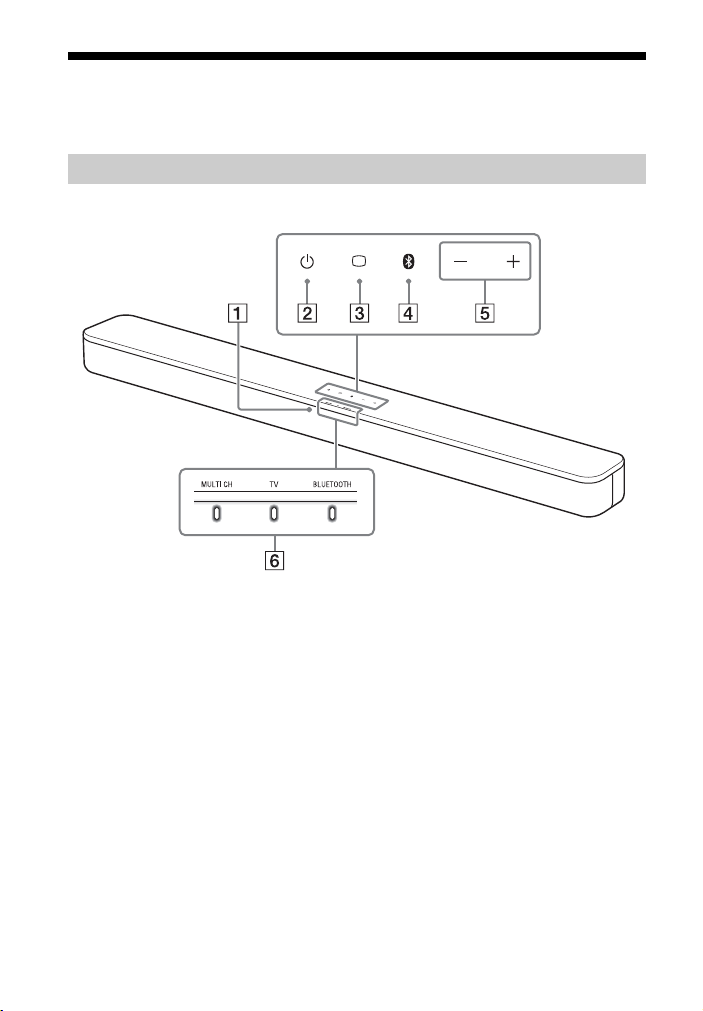
Guide to Parts and Controls
Details are omitted from the illustrations.
Bar Speaker
Front
Remote control sensor
Point the remote control at the
remote control sensor to operate
the Sound Bar.
(power) button
Turns on the Sound Bar or sets it to
standby mode.
(TV) button (page 18)
BLUETOOTH button (page 21)
GB
6
+/– (volume) buttons

Indicators
A lighting or flashing of the indicators on the Bar Speaker indicates the following
state.
Currently selected input
Indicators Status
Lights while TV input is selected.
Lights while BLUETOOTH input is selected.
Light while the Sound Bar is connected to the TV with the
BLUETOOTH function (TV input is selected).
Sound format, surround effect
Indicators Status
• Lights while 5.1ch Multi-channel sound is input.
• Flashes once while the sound mode is selected (page 19).
Volume
Indicators Status
Flashes once when the volume level is set to low (1 - 20).
Flash once when the volume level is set to medium (21 - 40).
or
Flash once when the volume level is set to high (41 - 49).
• Flash repeatedly while the sound is muted.
• Flash twice when the volume level is set to maximum/minimum.
The current input indicator flashes once when adjusting the
subwoofer volume by pressing SW
Flash three times when the subwoofer volume level is set to
maximum/minimum.
+/–.
GB
7

Setting value for each function
The on/off setting for each function is indicated by the number of times the following
indicator flashes.
• On: Flashes twice.
• Off: Flashes once.
For the indicator status when settings other than the on/off setting are changed, see
the description for each function.
Indicators Functions
•Night mode (page 20)
• Voice mode (page 20)
•Audio DRC (page 20)
• Control for HDMI (page 25)
• BLUETOOTH standby (page 23)
• BLUETOOTH function (page 23)
• Auto standby (page 27)
• IR repeater (page 17)
Connecting a TV with the BLUETOOTH function (page 13).
GB
8

Rear
HDMI OUT (TV (ARC)) jack
Connect a TV that has an HDMI
input jack with an HDMI cable (not
supplied).
The Sound Bar is compatible with
ARC (page 25). ARC is the function
that sends TV sound to an AV device
such as the Sound Bar from the TV’s
HDMI input jack.
TV IN (OPTICAL) jack
IR repeater (page 17)
Transmits the remote signal of the
TV remote control to the TV.
GB
9

Subwoofer
Status indicator
Indicates the status of the
subwoofer power and Bar Speaker
connection.
– Lights in green: The connection
between the subwoofer and Bar
Speaker is established.
– Flashes in green: The connection
between the subwoofer and Bar
Speaker is in progress.
– Lights in orange: The connection
between the subwoofer and Bar
Speaker is established with the
Secure Link function.
– Flashes in orange: The connection
between the subwoofer and Bar
Speaker with the Secure Link
function is in progress.
– Lights in red: The subwoofer is in
standby mode.
– Lights off: The subwoofer is
turned off.
(power) button
Turns on/off the subwoofer.
LINK button (page 24)
Ventilation holes
For safety, do not block the
ventilation holes.
10
GB
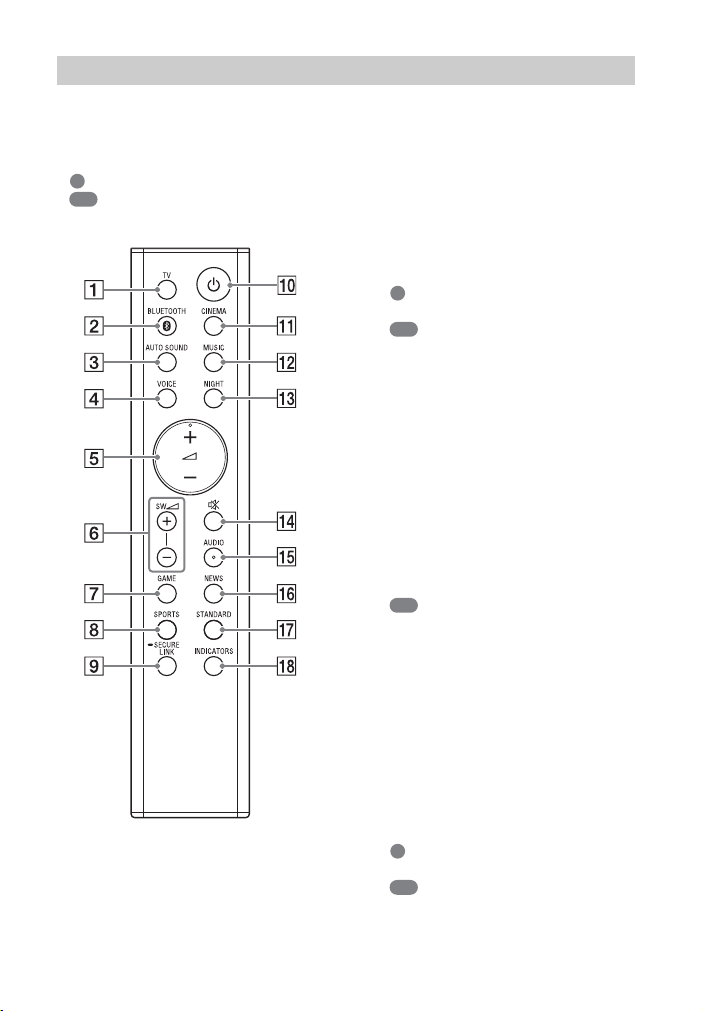
Remote Control
Some buttons function differently
depending on how long the button is
pressed. The icons below indicate how
long to press the button.
• : Press the button.
• : Press and hold the button for 5
seconds.
TV (page 18)
Selects the TV input.
BLUETOOTH (page 18, 22)
Selects the BLUETOOTH input.
AUTO SOUND (page 19)
Selects AUTO SOUND for the sound
effect.
VOICE
: Turns on/off the voice mode.
(page 20)
: Turns on/off the Control for
HDMI function. (page 25)
(volume) +*/–
Adjusts the volume.
SW (subwoofer volume) +/–
Adjusts the volume of the
subwoofer.
GAME (page 19)
Selects GAME for the sound effect.
SPORTS (page 19)
Selects SPORTS for the sound effect.
SECURE LINK (page 24)
: Starts the link setting for the
Secure Link function.
(power)
Turns on the Sound Bar or sets it to
standby mode.
CINEMA (page 19)
Selects CINEMA for the sound
effect.
MUSIC (page 19)
Selects MUSIC for the sound effect.
NIGHT
: Turns on/off the night mode.
(page 20)
: Turns on/off the BLUETOOTH
standby mode. (page 23)
GB
11

(muting)
Turns off the sound temporarily or
turns on the sound.
AUDIO*
: Selects the audio channel for
Dolby Digital multiplex broadcast.
(page 20)
: Turns on/off the Audio DRC
function. (page 20)
NEWS (page 19)
Selects NEWS for the sound effect.
STANDARD
: Selects STANDARD for the
sound effect. (page 19)
: Turns on/off the IR repeater
function. (page 17)
INDICATORS
: Turns on/off the indicators on
the Bar Speaker.
: Turns on/off the auto standby
function. (page 27)
*The + and AUDIO buttons have a
tactile dot. Use it as a guide during
operation.
Tip
You can turn the indicators off by pressing
INDICATORS.
Even if the indicators are turned off by
pressing INDICATORS, when you operate
the Sound Bar, the indicators in relation to
the operation light or flash.
About the replacement of
batteries for the remote control
When the Sound Bar does not respond
by operating with the remote control,
replace two batteries with new
batteries.
Use R03 (size AAA) manganese
batteries for replacement.
GB
12

Connecting a TV
Blu-ray Disc player,
cable box, satellite
box, etc.
TV
BLUETOOTH
button
Connecting a TV with an
HDMI Cable
Refer to Startup Guide (separate
document).
Connecting Sony TV with
the BLUETOOTH Function
Wirelessly
When using Sony TV* with the
BLUETOOTH function, you can listen to
sound of the TV or device that is
connected to the TV by connecting the
Sound Bar and TV wirelessly.
* The TV needs to be compatible with
A2DP (Advanced Audio Distribution
Profile).
Connecting the Sound Bar
and TV Wirelessly
To connect the Sound Bar and TV
wirelessly, you need to perform pairing
of the Sound Bar and TV by using the
BLUETOOTH function.
Pairing is the process required to
mutually register the information on
BLUETOOTH devices to be connected
wirelessly in advance.
1 Insert batteries (supplied) into the
remote control.
2 Turn on the TV.
3 Turn on the Bar Speaker and
subwoofer.
4 Point the remote control at the
remote control sensor on the Bar
Speaker, and press and hol d TV on
the remote control and the
BLUETOOTH button on the Bar
Speaker simultaneously for 5
seconds.
The TV and BLUETOOTH indicators
flash twice, the Sound Bar enters
the pairing mode, then the
BLUETOOTH indicator flashes
quickly.
13
GB

5 On the TV, search the Sound Bar
BLUETOOTH
indicator
Remote control sensor
by performing the pairing
operation.
The list of the BLUETOOTH devices
that are searched appears on the TV
screen.
For the operation method to pair
the BLUETOOTH device to the TV,
refer to the operating instructions of
the TV.
6 Pair the Sound Bar and TV by
selecting “HT-S350” from the list
on the TV screen.
7 Make sure that the TV and
BLUETOOTH indicators on the Bar
Speaker light.
A connection between the Sound
Bar and TV has been established.
9 Adjust the volume of the Sound
Bar by using the TV remote
control.
When pressing the muting button
on the TV remote co ntrol, the sound
is muted temporarily.
Notes
• If the TV sound is not output from the
Sound Bar, press TV on the remote
control of the Sound Bar to select the TV
input and check the status of the
indicators on the Bar Speaker.
– The TV and BLUETOOTH indicators light:
The Sound Bar and TV are connected
and TV sound is output from the Sound
Bar.
– The BLUETOOTH indicator flashes
quickly: Perform pairing on the TV.
– The TV indicator lights: Perform the
connecting operation again from the
start.
• When you connect the Sound Bar and TV
with an HDMI cable (not supplied), the
BLUETOOTH connection is canceled. To
connect the Sound Bar and TV with the
BLUETOOTH function again, disconnect
the HDMI cable, then perform the
connecting operation from the start.
• To pair another TV after the first TV is
paired, turn off the paired TV, then pair
the new one by following the steps of
mobile device connection (page 21).
8 Select the program or input of the
TV by using the TV remote control.
The sound of the displayed image
on the TV screen is output from the
Sound Bar.
GB
14
Listening to the Sound of the
TV or Device that is
Connected to the TV
You can turn the Sound Bar on/off,
adjust the volume, and mute the sound
by using the TV remote control when
connecting the TV to the Sound Bar
wirelessly.
1 Turn the TV on with the TV remote
control.
The Sound Bar is turned on by
interlocking with the TV power and

TV sound is output from the Sound
Bar.
2 Select the program or input of the
device by using the TV remote
control.
The sound of the image displayed
on the TV screen is output from the
Sound Bar.
3 Adjust the volume of the Sound
Bar by using the TV remote
control.
When pressing the mute button on
the TV remote control, the sound is
muted temporarily.
Tip
When the TV is turned off, the Sound Bar is
also turned off by interlocking with the TV
power.
Mounting the Bar
Speaker on a Wall
You can mount the Bar Speaker on a
wall.
Notes
• Prepare screws (not supplied) that are
suitable for the wall material and
strength. As a plasterboard wall is
especially fragile, attach the screws
securely in the wall beam. Install the
speakers horizontally, hung by screws in
studs in a continuous flat section of the
wall.
• Have the installation done by a Sony
dealer or licensed contractor and pay
special attention to safety during the
installation.
• Sony shall not be held responsible for
accidents or damage caused by improper
installation, insufficient wall strength,
improper screw installation or natural
disaster, etc.
15
GB
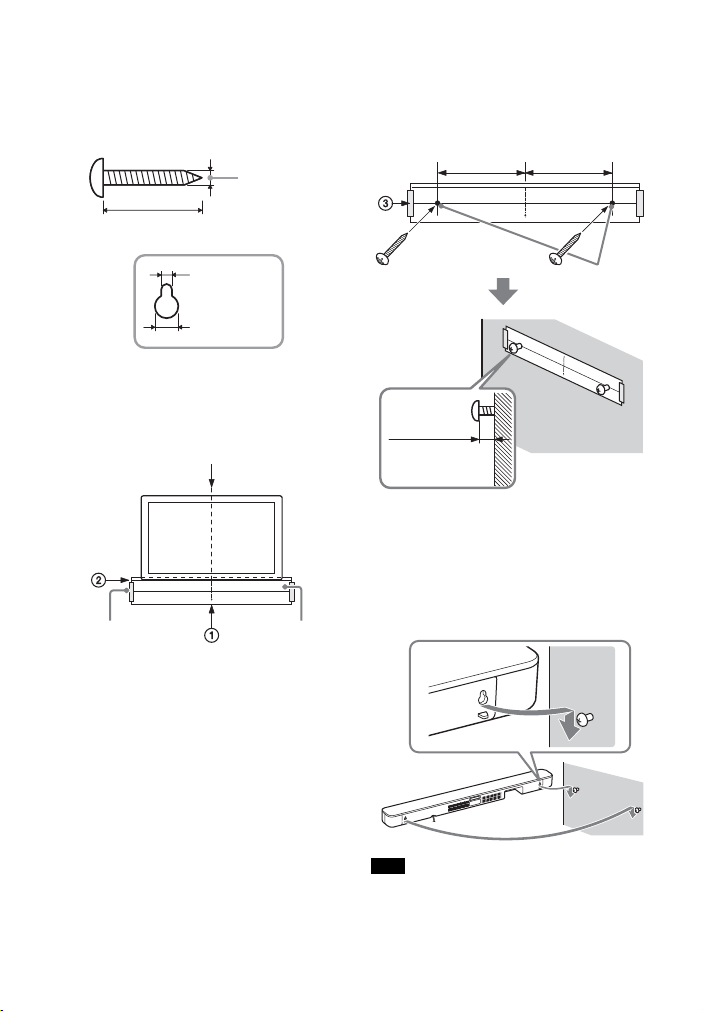
1 Prepare two screws (not supplied)
Hole on the rear of the Bar Speaker
4mm
More than 30 mm
5 mm
10 mm
Center of the TV
WALL MOUNT
TEMPLATE
Adhesive tape,
etc.
Screws
Marks ()
10 mm to
11 mm
368.5 mm 368.5 mm
that are suitable for the wall
mount holes on the rear of the Bar
Speaker.
2 Stick WALL MOUNT TEMPLATE
(supplied) on a wall.
3 Fasten the screws into the marks
() on SCREW LINE () of WALL
MOUNT TEMPLATE as in the
illustration below.
4 Remove WALL MOUNT TEMPLATE.
5 Hang the Bar Speaker on the
screws.
Align the holes of the rear of the Bar
Speaker with the screws, then hang
the Bar Speaker on the two screws.
1 Align TV CENTER LINE () of
WALL MOUNT TEMPLATE with the
center line of your TV.
2 Align TV BOTTOM LINE () of
WALL MOUNT TEMPLATE with the
bottom of your TV, then stick
WALL MOUNT TEMPLATE on a
wall by using a commercially
available adhesive tape, etc.
GB
16
Note
When sticking WALL MOUNT TEMPLATE,
smooth it out fully.

When the TV Remote
Control does not Work
When the Bar Speaker obstructs the
remote control sensor of the TV, the TV
remote control may not work. In that
case, enable the IR repeater function of
the Sound Bar.
You can control the TV with the TV
remote control by sending the remote
signal from the rear of the Bar Speaker.
Press and hold STANDARD for 5
seconds to set the function to on or
off.
IR repeater on
The BLUETOOTH indicator flashes twice.
IR repeater off
The BLUETOOTH indicator flashes once.
Notes
• Be sure to check that the TV remote
control cannot control the TV, and then
set the IR repeater function to on. If it is
set to on when the remote control can
control the TV, appropriate operation
may not be obtained because of the
interference between the direct
command from the remote control and
the command via the Bar Speaker.
• If the IR repeater function is set to on, this
function may not work depending on
your TV. Also, the remote controls of
other devices such as an air conditioner
may not work correctly. In this case,
change the installation position of the Bar
Speaker or TV.
GB
17

Listening to the Sound
TV
+/–
SW +/–
BLUETOOTH
Listening to a TV and
Other Devices
1 Press TV or BLUETOOTH.
The indicator of the selected input
on the Bar Speaker lights.
TV input
• TV that is connected to the TV IN
(OPTICAL) jack on the Bar Speaker
• TV compatible with the ARC function
that is connected to the HDMI OUT (TV
(ARC)) jack on the Bar Speaker
When you connect the TV to both the
HDMI OUT (TV (ARC)) and TV IN
(OPTICAL) jacks, the jack for audio input
is selected depending on which audio
signal is input first.
BLUETOOTH input
BLUETOOTH device that supports A2DP
For details, see “Listening to Music from
a Mobile Device” (page 21).
2 Adjust the volume.
• Adjust the volume by pressing
+/– on the remote control.
• Adjust the subwoofer volume by
pressing SW +/– on the remote
control.
Tip
You can also select the input by pressing
(TV) or BLUETOOTH on the Bar Speaker.
Notes
• When the input source does not contain
much bass sound, such as in TV
programs, the bass sound from the
subwoofer may be difficult to hear.
•SW +/– does not work when the
subwoofer is not connected.
18
GB

Adjusting the Sound
CINEMA
MUSIC
AUTO SOUND
NEWS
GAME
STANDARD
SPORTS
Enjoying the Sound Effect
that is Tailored to Sound
Sources (Sound Mode)
You can easily enjoy pre-programmed
sound effects that are tailored to
different kinds of sound sources.
CINEMA
Sounds are played back with surround
effects, and they are realistic and powerful,
making them suitable for movies.
MUSIC
Sound effects are optimized for listening to
music.
GAME
Sounds are powerful and realistic,
suitable for game play.
NEWS
Clear speech of newscasts is recreated.
SPORTS
You can experience an atmosphere as if
you were watching an event in a stadium.
However, narrations of commentators are
reproduced vividly.
STANDARD
Sound effects are optimized for each
individual source.
Press the sound mode selecting
button to select the sound mode.
When selecting the sound mode, the
MULTI CH indicator flashes once.
AUTO SOUND
You can enjoy the sound with Sonyrecommended sound mode. The sound
mode is automatically optimized according
to playback content and function.
19
GB

Adjusting the Sound
You can adjust the sound with the buttons on the remote control.
Function
name
Night mode You can enjoy clear sound with low volume at midnight.
Voice mode You can make dialogs clearer.
Audio DRC
Multiplex
broadcast
sound
Tip
AUDIO does not work while the BLUETOOTH indicator is lit.
Button Function
• On: The MULTI CH indicator flashes twice.
•Off
Note
When you turn the Sound Bar off, the night mode is set to off
automatically.
• On: The MULTI CH indicator flashes twice.
•Off
You can compress the dynamic range of the audio signal
(range between the maximum and minimum volume) and
Press and
hold for 5
seconds
so un d wi th low vo lum e i s ea sy to h ea r. T hi s f unc ti on w or ks o nl y
when playing the Dolby Digital signal.
• On: The BLUETOOTH indicator flashes twice.
•Off
You can enjoy mul tiplex broadcast sounds when the Sound Bar
receives a Dolby Digital multiplex broadcast signal. The setting
changes cyclically in the order of Main
•Main
• Sub: The BLUETOOTH indicator flashes once.
• Main/Sub: Main sound is output from the left speaker and
sub sound is output from the right speaker.
The MULTI CH and BLUETOOTH indicators flash once.
: The MULTI CH indicator flashes once.
: The MULTI CH indicator flashes once.
: The BLUETOOTH indicator flashes once.
: The MULTI CH indicator flashes once.
Sub Main/Sub.
20
GB

Listening to Music/Sound with the
BLUETOOTH
indicator
BLUETOOTH
button
BLUETOOTH® Function
Listening to Music from
a Mobile Device
You can listen to music stored on a
mobile device such as a smartphone or
tablet via a wireless connection by
connecting the Sound Bar and the
mobile device with the BLUETOOTH
function.
When connecting to the mobile device
with the BLUETOOTH function, you can
operate by simply using the supplied
remote control without turning the TV
on.
Listening to Music by Pairing
with a Mobile Device
To listen to music of the mobile device
with the BLUETOOTH function, you need
to perform pairing of the Sound Bar and
mobile device.
Pairing is the process required to
mutually register the information on
BLUETOOTH devices to be connected
wirelessly in advance.
1 Press and hold the BLUETOOTH
button on the Bar Speaker for 2
seconds.
The Sound Bar enters the pairing
mode and the BLUETOOTH indicator
flashes quickly.
If pairing is not performed for 5
minutes after the Sound Bar enters
the pairing mode, the pairing mode
is canceled. In this case, perform
pairing from the start.
2 On the mobile device, search the
Sound Bar by performing the
pairing operation.
The list of the BLUETOOTH devices
that are searched appears on the
screen of the mobile device.
For the operation method to pair
the BLUETOOTH device to the
mobile device, refer to the
operating instructions of the mobile
device.
3 Pair the Sound Bar and mobile
device by selecting “HT-S350”
from the list on the screen of the
mobile device.
If a Passkey is requested, enter
“0000.”
4 Make sure that the BLUETOOTH
indicator on the Bar Speaker lights
in blue.
A connection between the Sound
Bar and mobile device has been
established.
5 Start audio playback with the
music app on the connected
mobile device.
Sound is output from the Sound Bar.
GB
21

6 Adjust the volume.
BLUETOOTH
+/–
SW +/–
• Adjust the volume by pressing
+/– on the remote control.
• Adjust the subwoofer volume by
pressing SW +/– on the remote
control.
To check the connection status of
the BLUETOOTH function
Status BLUETOOTH indicator
During pairing
standby status
Connection is
being
attempted
Connection has
been
established
Flashes quickly in blue
Flashes in blue
Lights in blue
Listening to Music from the
Paired Mobile Device
Notes
•You can pair the BLUETOOTH devices up
to the following number.
– Mobile devices: 9
– Sony TV with the BLUETOOTH function:
1
If a new device is paired after pairing the
above number of devices, the least recent
connected device will be replaced by the
new one.
• Perform pairing for the second and
subsequent mobile devices.
Tips
• You can check the connection status of
the BLUETOOTH function by checking the
BLUETOOTH indicator status.
• While the BLUETOOTH input is being
selected, the Sound Bar enters the pairing
mode by pressing the BLUETOOTH button
on the Bar Speaker shortly.
• While the BLUETOOTH input is not
selected, the Sound Bar automatically
reconnects to the BLUETOOTH device it
was most recently connected to by
pressing the BLUETOOTH button on the
Bar Speaker shortly.
GB
22
1 Turn the BLUETOOTH function of
the mobile device on.
2 Press BLUETOOTH.
The BLUETOOTH indicator flashes
and the Bar Speaker automatically
reconnects to the BLUETOOTH
device it was most recently
connected to.
3 Make sure that the BLUETOOTH
indicator lights in blue.
A connection between the Sound
Bar and mobile device has been
established.
4 Start audio playback with the
music app on the connected
mobile device.
Sound is output from the Sound Bar.
5 Adjust the volume.
• Adjust the volume by pressing
+/– on the remote control.
• Adjust the subwoofer volume by
pressing SW +/– on the remote
control.

Turning the Sound Bar On
by Operating the
BLUETOOTH Device
When the Sound Bar has pairing
information, you can turn the Sound Bar
on and listen to music from a
BLUETOOTH device even when the
Sound Bar is in standby mode by setting
the BLUETOOTH standby mode to on.
Press and hold NIGHT for 5 seconds to
set the function to on or off.
BLUETOOTH standby mode on
The BLUETOOTH indicator flashes twice.
BLUETOOTH standby mode off
The BLUETOOTH indicator flashes once.
Note
While the BLUETOOTH standby mode is on,
standby power consumption increases.
Turning the BLUETOOTH
Function Off
You can turn the BLUETOOTH function off.
Press and hold , , and – on the Bar
Speaker for 10 seconds to set the
function to on or off.
BLUETOOTH function on
The BLUETOOTH indicator flashes twice.
BLUETOOTH function off
The BLUETOOTH indicator flashes once.
23
GB

Using the Various Functions
LINK
Status indicator
SECURE LINK
Performing the Wireless
Connection of the
Subwoofer (SECURE LINK)
You can specify the wireless connection
to link the Bar Speaker to the subwoofer
using the Secure Link function. We
recommend to perform the Secure Link
function to prevent interference if you
use multiple same products or your
neighbors use same products.
1 Press LINK on the rear of the
subwoofer.
The status indicator of the
subwoofer flashes in orange.
Proceed to the next step within 2
minutes.
2 Press and hold SECURE LINK on
the remote control for 5 seconds.
The link setting starts.
The MULTI CH and TV indicators
flash twice, then the indicators flash
alternately.
3 Make sure that the MULTI CH and
TV indicators stop flashing and the
status indicator of the subwoofer
lights in orange.
A connection between the Bar
Speaker and subwoofer has been
established.
If it fails, the MULTI CH and TV
indicators light for 5 seconds. In this
case, perform the Secure Link
operation again.
To deactivate the Secure Link
function
Press and hold SECURE LINK for 5
seconds.
The MULTI CH indicator flashes twice.
24
GB

Using the Control for
HDMI Function
Connecting a de vice such as a TV or Bluray Disc player compatible with the
Control for HDMI function* using an
HDMI cable enables you to easily
operate the device by using a TV or Bluray Disc player remote control.
Note
These functions may work with devices
other than those manufactured by Sony,
but operation is not guaranteed.
* Control for HDMI is a standard used by
CEC (Consumer Electronics Control) for
allowing HDMI (High-Definition
Multimedia Interface) devices to control
each other.
Preparing to Use the Control
for HDMI Function
Press and hold VOICE for 5 seconds to
set the function to on or off.
Control for HDMI function on
The BLUETOOTH indicator flashes twice.
Control for HDMI function off
The BLUETOOTH indicator flashes once.
Enable the Control for HDMI function
settings for the TV and other device
connected to the TV.
System Power Off Function
When you turn off the TV, the Sound Bar
will turn off automatically.
System Audio Control
Function
If you turn on the Sound Bar while you
are watching the TV, the TV sound will
be output from the speakers of the
Sound Bar. The volume of the Sound Bar
can be adjusted using the TV remote
control.
When you turn on the TV, the Sound Bar
is turned on automatically and the TV
sound is output from the speakers of
the Sound Bar.
Operations can also be made by the
TV’s menu. For details, refer to the
operating instructions of your TV.
Notes
• The number for the volume level of the
Sound Bar is displayed on the TV screen
depending on the TV.
• Depending on the settings of the TV, the
System Audio Control function may not
be available. For details, refer to the
operating instructions of your TV.
• Depending on the TV, if the TV sound was
output from the speakers of the TV the
previous time you watched the TV, the
Sound Bar may not turn on by interlocking
with the TV power even if the TV is turned
on.
ARC (Audio Return Channel)
If the Sound Bar is connected to a TV’s
HDMI IN jack compatible with ARC, you
can listen to TV sound from the speakers
of the Sound Bar without connecting an
optical digital cable.
Note
If the TV is not compatible with ARC, the
optical digital cable (supplied) needs to be
connected (refer to the supplied Startup
Guide).
25
GB

One-Touch Play Function
When you play content on a device (Bluray Disc player, “PlayStation
connected to the TV, the Sound Bar and
TV are turned on automatically, the
input of the Sound Bar is switched to TV
input, and sound is output from the
speakers of the Sound Bar.
Notes
• If the TV sound was output from the
speakers of the TV the previous time you
watched the TV, the Sound Bar may not
turn on and t he sound and pictur e may be
output from the TV even if device content
is played.
• Depending on the TV, the beginning part
of content being played may not play
correctly.
4,” etc.)
®
Using the “BRAVIA” Sync
Function
In addition to the Control for HDMI
function, you can also use the “BRAVIA”
sync function such as the Sound mode/
Scene Select function.
Note
This function is proprietary function of
Sony. This function cannot operate with
products other than those manufactured
by Sony.
Sound mode/Scene Select
Function
The sound mode of the Sound Bar is
automatically switched according to the
setting of the TV’s Scene Select function
or sound mode. For details, refer to the
operating instructions of your TV.
Set the sound mode to AUTO SOUND
(page 19).
26
GB

Notes on HDMI
Connections
Saving Power
Consumption
• Use an HDMI-authorized cable.
• We recommend using a Sony High
Speed HDMI Cable with Ethernet with
the Cable Type Logo.
• We do not recommend using an
HDMI-DVI conversion cable.
• Audio signals (sampling frequency, bit
length, etc.) transmitted from an HDMI
jack may be suppressed by the
connected device.
To use the Sound Bar while saving
power consumption, change the
following settings.
Turn the Sound Bar Off by
Detecting the Using State
When you set the auto standby function
to on, the Sound Bar enters standby
mode automatically when you do not
operate the Sound Bar for about 20
minutes and the Sound Bar is not
receiving an input signal.
Press and hold INDICATORS for 5
seconds to set the function to on or
off.
Auto standby on
The BLUETOOTH indicator flashes twice.
Auto standby off
The BLUETOOTH indicator flashes once.
Saving Power in Standby
Mode
To save power consumption during the
standby mode, set the BLUETOOTH
standby mode (page 23) and Control for
HDMI function (page 25) to off.
The default settings for them are on.
27
GB

Troubleshooting
Troubleshooting
If you experience any of the following
difficulties while using the Sound Bar,
use this troubleshooting guide to help
remedy the problem before requesting
repairs. Should any problem persist,
consult your nearest Sony dealer.
Be sure to bring both your Bar Speaker
and subwoofer, even if it seems as
though only one has a problem, when
you request to repair.
Power
The Sound Bar does not power up.
Check that the AC power cord (mains
lead) is connected securely.
Disconnect the AC power cord (mains
lead) from the wall outlet (mains),
and then reconnect after several
minutes.
The Sound Bar is turned off
automatically.
The auto standby function is working.
Set the auto standby function to off
(page 27).
The Sound Bar does not turn on
even when the TV is turned on.
Set the Control for HDMI function to
on (page 25). The TV must support
the Control for HDMI function. For
details, refer to the operating
instructions of your TV.
Check the speaker settings of the TV.
The Sound Bar power syncs with the
speaker settings of the TV. Fo r details,
refer to the operating instructions of
your TV.
Depending on the TV, if the sound
was output from the speakers of the
TV the previous time, the Sound Bar
may not turn on by interlocking with
the TV power even when the TV is
turned on.
The Sound Bar turns off when the
TV is turned off.
Check the setting of the Control for
HDMI function (page 25). When the
Control for HDMI function is set to on
and the input of the Sound Bar is the
TV input, the Sound Bar turns off
automatically when you turn off the
TV.
The Sound Bar does not turn off
even when the TV is turned off.
Check the setting of the Control for
HDMI function (page 25). When you
turn off the TV, the Sound Bar turns
off automatically only if the input of
the Sound Bar is the TV input. The TV
must support the Control for HDMI
function. For details, refer to the
operating instructions of your TV.
Picture
There is no picture or the picture is
not output correctly.
When there is no picture while TV
input is selected, select the TV
channel that you want using the TV
remote control.
Sound
The Sound Bar cannot connect to a
TV with the BLUETOOTH function.
When you connect the Sound Bar and
TV wi th an HDMI cabl e (not supplie d),
the BLUETOOTH connection is
canceled. Disconnect the HDMI cable,
then perform the connecting
operation from the start (page 13).
28
GB

No TV sound is output from the
Sound Bar.
Check the type and connection of the
HDMI cable or optical digital cable
that is connected to the Sound Bar
and the TV (refer to the supplied
Startup Guide).
Disconnect the cables that are
connected between the TV and the
Sound Bar, then connect them firmly
again. Disconne ct the AC power cords
of the TV and the Sound Bar from the
AC outlets (mains), then connect
them again.
When the Sound Bar and TV are
connected with an HDMI cable only,
check the following.
– The HDMI jack of the connected TV
is labeled with “ARC.”
– The Control for HDMI function of the
TV is set to on.
– On the Sound Bar, the Control for
HDMI function is set to on (page 25).
If your TV is not compatible with ARC,
connect the optical digital cable
(supplied) (refer to the supplied
Startup Guide). If the TV is not
compatible with ARC, TV sound will
not be output from the Sound Bar
even if the Sound Bar is connected to
the TV’s HDMI IN jack.
Select the TV input by pressing TV
(page 18).
Increase the volume on the TV or
cancel muting.
Depending on the order in which you
connect the TV and the Sound Bar,
the Sound Bar may be muted. If this
happens, turn on the TV first, then the
Sound Bar.
Set the speakers setting of the TV
(BRAVIA) to Audio System. Refer to
the operating instructions of your TV
regarding how to set the TV.
Check the sound output of the TV.
Refer to the operating instructions of
the TV for the TV settings.
The Sound Bar supports the Dolby
Digital and PCM audio formats
(page 35). When you playback an
unsupported format, set the digital
audio out setting of the TV (BRAVIA)
to “PCM.” For details, refer to the
operating instructions of your TV.
The sound is output from both the
Sound Bar and the TV.
Change the audio output setting of
the TV so that the TV sound is output
from the external speaker.
Set the TV volume to minimum.
The output sound of the Sound Bar
is not the same level as that of the
TV even though the values of the
volume level on the Sound Bar and
TV are set to the same value.
If the Control for HDMI function is set
to on, the value of the volume level
on the Sound Bar may appear on your
TV as the TV volume. The output
sound levels of the Sound Bar and TV
differ even though the values of the
volume level on the Sound Bar and TV
are set to the same value. The output
sound levels of the Sound Bar and TV
differ depending on the sound
processing characteristics of each,
and it is not a malfunction.
The sound is interrupted while
watching a TV program or content
on a Blu-ray Disc, etc.
Check the sound mode setting
(page 19). If the sound mode is set to
AUTO SOUND, the sound may be
interrupted when the sound mode is
changed automatically according to
the information of the program th at is
being played. If you do not want to
change the sound mode
automatically, set the sound mode to
a setting other than AUTO SOUND.
29
GB

No sound or only a very low-level
sound of the device connected to
the Sound Bar is heard from the
Sound Bar.
Press + and check the volume
level (page 11).
or + to cancel the muting
Press
function (page 11).
Make sure the input source is
selected correctly (page 18).
Check that all the cables and cords of
the Sound Bar and the connected
device are firmly inserted.
If the connected device supports up-
sampling feature, you need to turn it
off.
The surround effect cannot be
obtained.
Depending on the input signal and
the sound mode setting, surround
sound processing may not work
effectively. The surround effect may
be subtle, depending on the program
or disc.
To play multi channel audio, check
the digital audio output setting on
the device connected to the Sound
Bar. For details, refer to the operating
instructions supplied with the
connected device.
Subwoofer
No sound or only very low-level
sound is heard from the subwoofer.
Press SW + on the remote control
to increase the subwoofer volume.
M ake sure that the statu s indicator on
the subwoofer is lit in green or
orange.
If the status indicator on the
subwoofer does not light, try the
following.
– Make sure the AC power cord
(mains lead) of the subwoofer is
connected properly.
–Press (power) of the subwoofer
to turn on the power.
If the status indicator on the
subwoofer lights in red, try the
following.
– Move the subwoofer to a location
near the Bar Speaker so that the
status indicator on the subwoofer
lights in green or orange.
– Follow the steps in “Performing the
Wireless Connection of the
Subwoofer (SECURE LINK)”
(page 24).
If the status indicator on the
subwoofer flashes in red, press
(power) of the subwoofer to turn off
the power and check whether the
ventilation holes of the subwoofer is
blocked or not.
If the input sources contain very little
bass sound components (i.e., a TV
broadcast), the sound from the
subwoofer may be difficult to hear.
Play the built-in demo nstration music
by following the steps below and
check that the sound is output from
the subwoofer.
Press and hold (TV) on the Bar
Speaker for 5 seconds.
The built-in demonstration music
is played.
Press (TV) again.
The built-in demonstration music
is canceled and the Sound Bar
returns to the previous status.
Set the night mode to off (page 20).
Mobile Device Connection
BLUETOOTH connection cannot be
completed.
Make sure that the BLUETOOTH
indicator on the Bar Speaker is lit
(page 6).
Make sure the BLUETOOTH device to
be connected is turned on and the
BLUETOOTH function is enabled.
30
GB

Bring the BLUETOOTH device close to
the Bar Speaker.
Pair the Sound Bar and the
BLUETOOTH device again. You may
need to cancel the pairing with the
Sound Bar using your BLUETOOTH
device first.
If the BLUETOOTH function is set to
off, set it to on (page 23).
Pairing cannot be achieved.
Bring the BLUETOOTH device close to
the Bar Speaker.
Make sure the Sound Bar is not
receiving interference from a wireless
LAN device, other 2.4 GHz wireless
devices, or a microwave oven. If a
device that generates
electromagnetic radiation is nearby,
move the device away from the
Sound Bar.
Pairing may not be possible if other
BLUETOOTH devices are present
around the Sound Bar. In this case,
turn off the other BLUETOOTH
devices.
Sound of the connected
BLUETOOTH mobile device is not
output from the Sound Bar.
Make sure that the BLUETOOTH
indicator on the Bar Speaker is lit
(page 6).
Bring the BLUETOOTH device close to
the Bar Speaker.
If a device that generates
electromagnetic radiation, such as a
wireless LAN device, other
BLUETOOTH devices, or a microwave
oven is nearby, move the device away
from the Sound Bar.
Remove any obstacle between the
Bar Speaker and the BLUETOOTH
device or move the Bar Speaker away
from the obstacle.
If the Bar Speaker is installed under
the TV, move the Bar Speaker away
from the TV.
Reposition the connected
BLUETOOTH device.
Switch the wireless LAN frequency of
any nearby wireless LAN router or PC
to 5 GHz range.
Increase the volume on the
connected BLUETOOTH device.
The sound is not in sync with the
image.
When you are watching movies, you
may hear the sound with a slight
delay from the image.
Remote Control
The remote cont rol of the Sound Bar
does not function.
Point the remote control at the
remote control sensor on the Bar
Speaker (page 6).
Remove any obstacles in the path
between the remote control and the
Sound Bar.
Replace both batteries in the remote
control with new ones, if they are
weak.
Make sure you are pressing the
correct button on the remote control
(page 11).
The TV remote control does not
work.
Install the Bar Speaker so that it does
not obstruct the remote control
sensor of the TV.
This problem might be solved by
enabling the IR repeater function
(page 17).
Others
The Control for HDMI function does
not work properly.
Check the connection with the Sound
Bar (refer to the supplied Startup
Guide).
GB
31

Enable the Control for HDMI function
on the TV. For details, refer to the
operating instructions of your TV.
Wait a while, and then try again. If
you unplug the Sound Bar, it will take
a while before operations can be
made. Wait for 15 seconds or longer,
and then try again.
Make sure the devices connected to
the Sound Bar support the Control for
HDMI function.
Enable the Control for HDMI function
of the devices connected to the
Sound Bar. For details, refer to the
operating instructions of your device.
The type and number of devices that
can be controlled by the Control for
HDMI function is restricted by the
HDMI CEC standard as follows:
– Recording devices (Blu-ray Disc
recorder, DVD recorder, etc.): up to
3 devices
– Playback devices (Blu-ray Disc
player, DVD player, etc.): up to 3
devices
– Tuner-related devices: up to 4
devices
– Audio system (receiver/
headphone): up to 1 device (used by
the Sound Bar)
All indicators on the Bar Speaker
flash for 10 seconds and the Sound
Bar is turned off.
The protection feature is activated.
Disconnect the AC power cord (mains
lead) and make sure that the
ventilations of the Bar Speaker are
not covered and turn on the Sound
Bar after a while.
Sensors of the TV do not work
properly.
The Bar Speaker may block some
sensors (such as the brightness
sensor), the remote control sensor of
your TV or the emitter for 3D glasses
(infrared transmission) of a 3D TV that
supports the infrared 3D glass
system, or wireless communication.
Move the Bar Speaker away from the
TV within a range that allows those
parts to operate properly. For the
locations of the sensors and remote
control receiver, refer to the
operating instructions supplied with
the TV.
The Sound Bar does not work
properly.
The Sound Bar may be in demo
mode. To cancel demo mode, reset
the Sound Bar. Press and hold –
(volume) and (power) on the Bar
Speaker for more than 5 seconds
(page 33).
The following message appears.
* This screen is an example for English.
Select the TV program by using the TV
remote control.
32
GB

Resetting the Sound Bar
If the Sound Bar still does not operate
properly, reset the Sound Bar as
follows.
1 Press and hold – (volume) and
(power) on the Bar Speaker for
more than 5 seconds.
All indicators on the Bar Speaker
flash 3 times, and the settings
return to their initial status.
2 Disconnect the AC power cord
(mains lead).
3 Connect the AC power cord (mains
lead), then press to turn on the
Sound Bar.
Tip
The default settings are underlined on
each feature description.
33
GB

Additional Information
Specifications
Bar Speaker (SA-S350)
Amplifier section
POWER OUTPUT (rated)
Front L + Front R: 45 W + 45 W (at
4 ohms, 1 kHz, 1% THD)
POWER OUTPUT (reference)
Front L/Front R speaker: 85 W (per
channel at 4 ohms, 1 kHz)
Inputs
TV IN (OPTICAL)
Outputs
HDMI OUT (TV (ARC))
BLUETOOTH section
Communication system
BLUETOOTH Specification version 5.0
Output
BLUETOOTH Specification Power
Class 1
Maximum communication range
Line of sight approx. 25 m
Frequency band
2.4 GHz band (2.4000 GHz -
2.4835 GHz)
Modulation method
FHSS (Freq Hopping Spread Spectrum)
Compatible BLUETOOTH profiles
A2DP (Advanced Audio Distribution
Profile)
AVRCP (Audio Video Remote Control
Profile)
Supported Codec
SBC
Transmission range (A2DP)
20 Hz - 20,000 Hz (Sampling frequency
32 kHz, 44.1 kHz, 48 kHz)
1)
The actual range will vary dep ending on
factors such as obstacles between
devices, magnetic fields around a
microwave oven, static electricity,
cordless phone use, reception
3)
4)
1)
2)
sensitivity, the operating system,
software applications, etc.
2)
BLUETOOTH standard profiles indicate
the purpose of BLUETOOTH
communication between devices.
3)
Codec: Audio signal compression and
conversion format
4)
Abbreviation for Subband Codec
Front L/Front R speaker block section
Speaker system
2 Speaker System
Speaker
Front L/Front R speaker: 52 mm ×
90 mm cone type, 4 Ω
General
Power requirements
Models for Taiwan:
120 V AC, 50 Hz/60 Hz
Models for other countries/regions:
220 V - 240 V AC, 50 Hz/60 Hz
Power consumption
On: 30 W
Standby mode: 0.5 W or less (Power
Saving mode)
(When Control for HDMI function and
BLUETOOTH Standby mode are set to
off)
Standby mode: 2 W or less*
(When Control for HDMI function and
BLUETOOTH Standby mode are set to
on)
* The Sound Bar will automatically
enter Power saving mode when
there is no HDMI connection and no
BLUETOOTH pairing history.
Dimensions* (approx.) (w/h/d)
900 mm × 64 mm × 88 mm
* Not including projection portion
Mass (approx.)
2.4 kg
Subwoofer (SA-WS350)
POWER OUTPUT (reference)
150 W (at 2.5 ohms, 100 Hz)
Speaker system
Subwoofer speaker system, Bass
reflex
34
GB

Speaker
160 mm cone type
Power requirements
Models for Taiwan:
120 V AC, 50 Hz/60 Hz
Models for other countries/regions:
220 V - 240 V AC, 50 Hz/60 Hz
Power consumption
On: 25 W
Standby mode: 0.5 W or less
Dimensions* (approx.) (w/h/d)
190 mm × 382 mm × 390 mm
* Not including projection portion
Mass (approx.)
7.8 kg
Wireless Transmitter/
Receiver Section
Frequency band
2.4 GHz (2.4000 GHz - 2.4835 GHz)
Modulation method
FHSS (Freq Hopping Spread Spectrum)
Design and specifications are subject to
change without notice.
Supported Input Audio
Formats (TV Input)
Audio formats supported by the Sound
Bar are as follows.
•Dolby Digital
•Linear PCM 2ch
35
GB

On BLUETOOTH
Communication
• BLUETOOTH devices should be used
within approximately 10 meters
(33 feet) (unobstructed distance) of
each other. The effective
communication range may become
shorter under the following
conditions.
– When a person, metal object, wall or
other obstruction is between the
devices with a BLUETOOTH
connection
– Locations where a wireless LAN is
installed
– Around microwave ovens that are in
use
– Locations where other
electromagnetic waves occur
• BLUETOOTH devices and wireless LAN
(IEEE 802.11b/g/n) use the same
frequency band (2.4 GHz). W hen using
your BLUETOOTH device near a device
with wireless LAN capability,
electromagnetic interference may
occur. This could result in lower data
transfer rates, noise, or inability to
connect. If this happens, try the
following remedies:
– Use this Sound Bar at least 10 meters
(33 feet) away from the wireless LAN
device.
– Turn off the power to the wireless
LAN device when using your
BLUETOOTH device within 10 meters
(33 feet).
– Install this Sound Bar and
BLUETOOTH device as closer to each
other as possible.
• The radio waves broadcast by this
Sound Bar may interfere with the
operation of some medical devices.
Since this interference may result in
malfunction, always turn off the po wer
on this Sound Bar and BLUETOOTH
device in the following locations:
– In hospitals, on t rains, in airplanes, at
gas stations, and any place where
flammable gasses may be present
– Near automatic doors or fire alarms
• This Sound Bar supports security
functions that comply with the
BLUETOOTH specification to ensure
secure connection during
communication using BLUETOOTH
technology. However, this security
may be insufficient depending on the
setting contents and other factors, so
always be careful when performing
communication using BLUETOOTH
technology.
• Sony cannot be held liable in any way
for damages or other loss resulting
from information leaks during
communication using BLUETOOTH
technology.
• BLUETOOTH communication is not
necessarily guaranteed with all
BLUETOOTH devices that have the
same profile as this Sound Bar.
• BLUETOOTH devices connected with
this Sound Bar must comply with the
BLUETOOTH specification prescribed
by the Bluetooth SI G, Inc., and must be
certified to comply. However, even
when a device complies with the
BLUETOOTH specification, there may
be cases where the characteristics or
specifications of the BLUETOOTH
device make it impossible to connect,
or may result in different control
methods, display or operation.
• Noise may occur or the audio may cut
off depending on the BLUETOOTH
device connected with this Sound Bar,
the communications environment, or
surrounding conditions.
If you have any questions or problems
concerning your Sound Bar, please
consult your nearest Sony dealer.
36
GB

Precautions
On safety
• Should any solid object or liquid fall into
the Sound Bar, unplug the Sound Bar and
have it checked by qualified personnel
before operating it any further.
• Do not climb on the Sound Bar, as you
may fall down and injure yourself, or
Sound Bar damage may result.
On power sources
• Before operating the Sound Bar, check
that the operating voltage is identical to
your local power supply. The operating
voltage is indicated on the nameplate on
the bottom of the Bar Speaker.
• If you are not going to use the Sound Bar
for a long time, be sure to disconnect the
Sound Bar from the wall outlet (mains). To
disconnect the AC power cord (mains
lead), grasp the plug itself; never pull the
cord.
• One blade of the plug is wider than the
other for the purpose of safety and will fit
into the wall outlet (mains) only one way.
If you are unable to insert the plug fully
into the outlet, contact your dealer.
• AC power cord (mains lead) must be
changed only at a qualified service shop.
On heat buildup
Although the Sound Bar heats up during
operation, this is not a malfunction.
If you continuously use this Sound Bar at
high volume, the Sound Bar temperature at
the rear and bottom rises considerably. To
avoid burning yourself, do not touch the
Sound Bar.
On placement
• Place the Sound Bar in a location with
adequate ventilation to prevent heat
buildup and prolong the life of the Sound
Bar.
• Do not place the Sound Bar near heat
sources or in a place subject to direct
sunlight, excessive dust, or mechanical
shock.
• Do not place anything on the top of the
Bar Speaker.
• If the Sound Bar is being used in
combination with a TV, VCR, or tape deck,
noise may result and picture quality may
suffer. In such a case, place the Sound Bar
away from the TV, VCR, or tape deck.
• Use caution when placing the Sound Bar
on a surface that has been specially
treated (with wax, oil, polish, etc.), as
staining or discoloration of the surface
may result.
• Take care to avoid any possible injury
from the corners of the Bar Speaker.
On operation
Before connecting other equipment, be
sure to turn off and unplug the Sound Bar.
If you encounter color irregularity
on a nearby TV screen
Color irregularities may be observed on
certain types of TV.
• If color irregularity is observed...
Turn off the TV, then turn it on again after
15 to 30 minutes.
• If color irregularity is observed again...
Place the Sound Bar further away from
the TV.
On cleaning
Clean the Sound Bar with a soft, dry cloth.
Do not use any type of abrasive pad,
scouring powder, or solvent such as
alcohol or benzine.
If you have any question or problem
concerning your Sound Bar, please consult
your nearest Sony dealer.
37
GB

Copyrights and Trademarks
This Sound Bar incorporates Dolby* Digital.
* Manufactured under license from Dolby
Laboratories.
Dolby, Dolby Audio and the double-D
symbol are trademarks of Dolby
Laboratories.
The BLUETOOTH
registered trademarks owned by Bluetooth
SIG, Inc. and any use of such marks by Sony
Corporation is under license. Other
trademarks and trade names are those of
their respective owners.
The terms HDMI, HDMI High-Definition
Multimedia Interface, and the HDMI Logo
are trademarks or registered trademarks of
HDMI Licensing Administrator, Inc.
“BRAVIA” logo is a trademark of Sony
Corporation.
“PlayStation” is a registered trademark or
trademark of Sony Interactive
Entertainment Inc.
MPEG Layer-3 audio coding technology
and patents licensed from Fraunhofer IIS
and Thomson.
Windows Media is either a registered
trademark or trademark of Microsoft
Corporation in the United States and/or
other countries.
This product is protected by certain
intellectual property rights of Microsoft
Corporation. Use or distribution of such
technology outside of this product is
prohibited without a license from Microsoft
or an authorized Microsoft subsidiary.
®
word mark and logos are
All other trademarks are trademarks of
their respective owners.
GB
38


警告
切勿將主動式揚聲器組合安裝在狹窄的空
間內,如書櫃或壁櫥內。
為了降低發生火災的危險,請勿使用報紙、
桌布、窗簾等物品蓋住主動式揚聲器組合
的通風孔。
請勿將如點燃的蠟燭等明火源放置於主動
式揚聲器組合上。
為了降低發生火災或觸電的危險,請勿讓
主動式揚聲器組合受到液體潑濺,也不要
將如花瓶等裝滿液體的物體放置於主動式
揚聲器組合上。
只要主動式揚聲器組合的電源線仍連接在
電源插座上,即使主動式揚聲器組合的電
源已經關閉,但交流變壓器仍然未與交流
電源斷開連接。
對於台灣客戶
經型式認證合格之低功率射頻電機,非經
許可,公司、商號或使用者均不得擅自變
更頻率、加大功率或變更原設計之特性及
功能。
低功率射頻電機之使用不得影響飛航安全
及干擾合法通信;經發現有干擾現象時,
應立即停用,並改善至無干擾時方得繼續
使用。前項合法通信,指依電信法規定作
業之無線電通信。低功率射頻電機須忍受
合法通信或工業、科學及醫療用電波輻射
性電機設備之干擾。
由於主插頭用於斷開主動式揚聲器組合和
電源的連接,請將主動式揚聲器組合連接
至易於插拔的交流電源插座。若發現主動
式揚聲器組合異常狀況,請立即將主插頭
從交流電源插座斷開連接。
請勿讓電池或安裝電池的設備暴露在過熱
的環境中,例如:陽光、火等。
限室內使用。
建議的電纜
必須使用妥善包覆及接地的電纜和連接器
來連接主機電腦和/或週邊設備。
對於主動式揚聲器系統
此標示牌位於主動式揚聲器系統的底部。
CT
2
委製廠商:SONY CORPORATION
進 口 商:台灣索尼股份有限公司
地 址:台北市中山北路二段42號5樓
洽詢專線:4499111 (手機撥號請加02)

HT-S350( 主動式揚聲器系統 : SA-S350; 主動式重低音揚聲器 : SA-WS350)
設備名稱:主動式揚聲器組合,型號 (型式):
限用物質及其化學符號
單元
鉛
(Pb)汞(Hg)鎘(Cd)
六價鉻
+6
(Cr
多溴聯苯
)
(PBB)
多溴二苯醚
(PBDE)
電路板-○○ ○ ○ ○
外殼 -○○ ○ ○ ○
揚聲器-○○ ○ ○ ○
配件 (遙
-○○ ○ ○ ○
控器等)
備考1.“○”係指該項限用物質之百分比含量未超出百分比含量基準值。
備考2.“-”係指該項限用物質為排除項目。
CT
CT
3

目錄
關於本使用說明書 .............. 4
盒中內容 ...................... 5
主動式揚聲器組合的功能 ........ 6
部件與控制器的指南 ............ 7
連接電視機
使用HDMI連接線連
接電視機
無線連接具有BLUETOOTH功能的Sony
電視機 ................... 14
在牆壁上安裝主動式揚聲器系統
.......................... 16
電視機遙控器不能操作時 ....... 17
聆聽聲音
聆聽電視機和其他裝置 ......... 18
調整聲音 ..................... 19
透過BLUETOOTH®功能聆聽音樂/
聲音
聆聽行動裝置中的音樂 ......... 21
操作BLUETOOTH裝置以開啟主動式揚
聲器組合 ................. 22
關閉BLUETOOTH功能 ............ 23
使用各種功能
執行主動式重低音揚聲器的無線連接
(SECURE LINK) ........... 24
使用HDMI控制功能 ............. 25
使用“BRAVIA”同步功能 ....... 26
HDMI連接的注意事項 ........... 26
節省耗電量 ................... 27
故障排除
故障排除 ..................... 28
重設主動式揚聲器組合 ......... 32
入門指南 (另外
的文件)
其他資訊
規格 ......................... 33
支援的輸入音訊格式 (TV輸入)
.......................... 34
關於BLUETOOTH通訊 ............ 35
預先注意事項 ................. 36
關於本使用說明書
•本使用說明書中的說明描述遙控器上的
控制鍵。
•有些插圖作為概念圖,可能與實際產品
有差異。
•各功能說明的預設設定會以底線標示。
範例︰HDMI控制功能開啟
CT
4

盒中內容
• 主動式揚聲器系統 (1)
• 主動式重低音揚聲器 (1)
• 遙控器 (1)
• R03 (AAA大小)電池 (2)
• 壁掛式安裝模板 (1)
• 入門指南
• 使用說明書
• 光纖數位線 (1)
CT
5

主動式揚聲器組合的功能
“聆聽電視機和其他裝置”
(第18頁)
Blu-ray Disc™播放器、有線
電視盒、衛星電視盒等
連接電視機
(請參閱“入門指南” (另外的
文件))
“使用HDMI控制功能” (第25
頁)
“使用“BRAVIA”同步功能”
(第26頁)
“執行主動式重低音揚聲器的無線連
接 (SECURE LINK)” (第24頁)
“聆聽行動裝置中的音樂”
(第21頁)
“無線連接具有
BLUETOOTH功能的Sony
電視機” (第14頁)
CT
6

部件與控制器的指南
插圖省略細節。
主動式揚聲器系統
正面
遙控器感應器
將遙控器指向遙控器感應器以操作主
動式揚聲器組合。
(電源)按鈕
開啟主動式揚聲器組合或設至待機模
式。
(TV)按鈕 (第18頁)
BLUETOOTH按鈕 (第21頁)
+/- (音量)按鈕
CT
7

指示燈
主動式揚聲器系統上的指示燈亮起或閃爍表示以下狀態。
目前所選輸入
指示燈 狀態
當選取TV輸入時亮起。
當選取BLUETOOTH輸入時亮起。
主動式揚聲器組合連接具有BLUETOOTH功能的電視機 (選取TV輸入)
時亮起。
聲音格式,環繞效果
指示燈 狀態
• 輸入5.1聲道聲音時亮起。
• 選取聲音模式時閃爍一次 (第19頁)。
音量
指示燈 狀態
音量設為低 (1 - 20)時閃爍一次。
音量設為中 (21 - 40)時閃爍一次。
音量設為高 (41 - 49)時閃爍一次。
• 靜音時反覆閃爍。
• 音量設為最高/最低時閃爍兩次。
+/-調整主動式重低音揚聲器音量時,目前輸入指示燈會
按下SW
或
CT
8
閃爍一次。
主動式重低音揚聲器音量設為最高/最低時閃爍三次。

各功能的設定值
以下指示燈的閃爍次數指示各功能的開啟/關閉設定。
• 開啟:閃爍兩次。
• 關閉:閃爍一次。
有關變更開啟/關閉設定以外的設定時的指示燈狀態,請參閱各功能的說明。
指示燈 功能
• 夜間模式 (第20頁)
• 語音模式 (第20頁)
• 音訊DRC (第20頁)
• HDMI控制 (第25頁)
• BLUETOOTH待機 (第22頁)
• BLUETOOTH功能 (第23頁)
• 自動待機模式 (第27頁)
• IR中繼器 (第17頁)
連接具有BLUETOOTH功能的電視機 (第14頁)。
CT
9

背面
HDMI OUT (TV (ARC))插孔
使用HDMI連接線 (無附帶)連接具有
HDMI輸入插孔的電視機。
主動式揚聲器組合相容於ARC (第25
頁)。ARC是將電視機的聲音從電視機
的HDMI輸入插孔傳送到主動式揚聲器
組合等AV裝置的功能。
TV IN (OPTICAL)插孔
IR中繼器 (第17頁)
將電視機遙控器的遠端訊號傳送到電
視機。
10
CT

主動式重低音揚聲器
狀態指示燈
指示主動式重低音揚聲器電源和主動
式揚聲器系統連線的狀態。
– 亮起綠燈:主動式重低音揚聲器和
主動式揚聲器系統之間的連線已建
立。
– 閃爍綠燈:正在進行主動式重低音
揚聲器和主動式揚聲器系統之間的
連線。
– 亮起橘燈:透過Secure Link功能,
主動式重低音揚聲器和主動式揚聲
器系統之間的連線已建立。
– 閃爍橘燈:正在透過Secure Link功
能進行主動式重低音揚聲器和主動
式揚聲器系統之間的連線。
– 亮起紅燈:主動式重低音揚聲器處
於待機模式。
– 熄滅:主動式重低音揚聲器關閉。
(電源)按鈕
開啟/關閉主動式重低音揚聲器。
LINK按鈕 (第24頁)
通風孔
為了安全起見,請勿堵塞通風孔。
CT
11

遙控器
視按下按鈕的時間長度而定,某些按鈕的
功能會有所不同。下面的圖示表示按下按
鈕的時間長度。
• :按下按鈕。
• :按住按鈕5秒。
TV (第18頁)
選擇TV輸入。
BLUETOOTH (第18、22頁)
選擇BLUETOOTH輸入。
AUTO SOUND (第19頁)
將音效選擇為AUTO SOUND。
VOICE
:開啟/關閉語音模式。(第20頁)
:開啟/關閉HDMI控制功能。(第
25頁)
(音量)+*/-
調節音量。
SW (主動式重低音揚聲器音
量)+/-
調整主動式重低音揚聲器音量。
GAME (第19頁)
將音效選擇為GAME。
SPORTS (第19頁)
將音效選擇為SPORTS。
SECURE LINK (第24頁)
:啟動Secure Link功能的連結設
定。
(電源)
開啟主動式揚聲器組合或設至待機模
式。
CINEMA (第19頁)
將音效選擇為CINEMA。
MUSIC (第19頁)
將音效選擇為MUSIC。
NIGHT
:開啟/關閉夜間模式。(第20頁)
:開啟/關閉BLUETOOTH待機模
式。(第22頁)
(靜音)
暫時關閉聲音,或開啟聲音。
12
CT

AUDIO*
:選擇Dolby Digital多路廣播的聲
道。(第20頁)
:開啟/關閉音訊DRC功能。(第
20頁)
NEWS (第19頁)
將音效選擇為NEWS。
STANDARD
:將音效選擇為STANDARD。(第19
頁)
:開啟/關閉IR中繼器功能。(第
17頁)
INDICATORS
:使主動式揚聲器系統上的指示燈
亮起/熄滅。
:開啟/關閉自動待機功能。(第
27頁)
* +和AUDIO按鈕有觸覺點。操作時,可將
其作為參考點。
提示
按下INDICATORS可以使指示燈熄滅。
即使按下INDICATORS使指示燈熄滅,當您操
作主動式揚聲器組合時,與操作相關的指示
燈也會亮起或閃爍。
關於更換遙控器電池
主動式揚聲器組合無法回應遙控器操作
時,請更換兩顆新電池。
使用R03 (AAA大小)錳電池進行更換。
13
CT

連接電視機
Blu-ray Disc播放
器、有線電視盒、
衛星電視盒等
TV
BLUETOOTH
按鈕
BLUETOOTH
指示燈
遙控器感應器
使用HDMI連接線連接電
視機
請參閱入門指南 (另外的文件)。
無線連接具有
BLUETOOTH功能的Sony
電視機
使用具有BLUETOOTH功能的Sony電視機*
時,您可以透過無線連接主動式揚聲器組
合和電視機來聆聽電視機或電視機所連接
裝置的聲音。
* 電視機需要相容於A2DP (Advanced Audio
Distribution Profile)。
無線連接主動式揚聲器組合和
電視機
若要無線連接主動式揚聲器組合和電視
機,您必須使用BLUETOOTH功能執行主動
式揚聲器組合和電視機的配對。
配對是預先在要無線連接的BLUETOOTH裝
置上互相註冊資訊所需的程序。
1 將電池 (附帶)裝入遙控器。
2 打開電視機。
3 開啟主動式揚聲器系統和主動式重低
音揚聲器。
4 將遙控器指向主動式揚聲器系統上的
遙控器感應器,同時按住遙控器上的
TV和主動式揚聲器系統上的BLUETOOTH
按鈕5秒。
TV和BLUETOOTH指示燈閃爍兩次,主
動式揚聲器組合進入配對模式,然後
BLUETOOTH指示燈快速閃爍。
CT
14

5 在電視機上,透過執行配對操作搜尋
主動式揚聲器組合。
搜尋到的BLUETOOTH裝置清單出現在
電視機螢幕上。
有關將BLUETOOTH裝置與電視機配對
的操作方法,請參閱電視機的使用說
明書。
6 從電視機螢幕上的清單選擇
“HT-S350”以配對主動式揚聲器組
合和電視機。
7 確定主動式揚聲器系統上的TV和
BLUETOOTH指示燈亮起。
主動式揚聲器組合和電視機之間的連
線已建立。
8 使用電視機遙控器選擇電視機的節目
或輸入。
電視機螢幕上所顯示影像的聲音從主
動式揚聲器組合輸出。
9 使用電視機遙控器調整主動式揚聲器
組合的音量。
按下電視機遙控器上的靜音按鈕時,
會暫時靜音。
註
• 如果電視機的聲音未從主動式揚聲器組合輸
出,請按下主動式揚聲器組合遙控器上的TV
以選擇TV輸入,並檢查主動式揚聲器系統上
的指示燈狀態。
– TV和BLUETOOTH指示燈亮起:主動式揚聲
器組合和電視機連線,電視機的聲音從主
動式揚聲器組合輸出。
– BLUETOOTH指示燈快速閃爍:在電視機上
執行配對。
– TV指示燈亮起:從頭開始再次執行連接操
作。
• 使用HDMI連接線 (無附帶)連接主動式揚
聲器組合和電視機時,BLUETOOTH連線取
消。若要再次透過BLUETOOTH功能連接主動
式揚聲器組合和電視機,斷開HDMI連接線,
然後從頭開始執行連接操作。
• 若要在第一台電視機配對後配對另一台電視
機,請關閉已配對的電視機,然後按照行動
裝置連接步驟配對新電視機 (第21頁)。
聆聽電視機或電視機所連接裝
置的聲音
無線連接電視機和主動式揚聲器組合時,
可以使用電視機遙控器開啟/關閉主動式
揚聲器組合、調整音量和靜音。
1 使用電視機遙控器開啟電視機。
透過連結電視機電源開啟主動式揚聲
器組合,電視機的聲音從主動式揚聲
器組合輸出。
2 使用電視機遙控器選擇節目或裝置的
輸入。
電視機螢幕上所顯示影像的聲音從主
動式揚聲器組合輸出。
3 使用電視機遙控器調整主動式揚聲器
組合的音量。
按下電視機遙控器上的靜音按鈕時,
會暫時靜音。
提示
電視機關閉時,也會透過連結電視機電源關
閉主動式揚聲器組合。
15
CT

在牆壁上安裝主動式揚
主動式揚聲器系統背面的孔
4mm
超過30 mm
5 mm
10 mm
電視機中心
壁掛式安裝
模板
膠帶等
螺絲
標示位置
()
10 mm至
11 mm
368.5 mm 368.5 mm
聲器系統
您可以將主動式揚聲器系統安裝到牆上。
註
• 準備適合牆壁材料和強度的螺絲 (無附
帶)。由於石膏板牆壁易碎,請將螺絲牢固
釘入牆柱。水平安裝揚聲器,並將其懸掛在
連續平面牆柱上的螺絲上。
• 讓Sony經銷商或授權承包商完成安裝,並在
安裝期間特別注意安全事宜。
• 對因安裝錯誤、牆壁不夠堅固、螺絲安裝錯
誤或自然災害等引起的事故或損壞,Sony概
不負責。
1 準備兩個適合主動式揚聲器系統背面
壁掛孔的螺絲 (無附帶)。
2 將壁掛式安裝模板 (附帶)貼在牆
上。
1 將壁掛式安裝模板的電視機中心線
()對齊電視機的中心線。
2 將壁掛式安裝模板的電視機底部線
()對齊電視機的底部,然後使
用市售膠帶等將壁掛式安裝模板黏
貼到牆壁上。
3 如下圖所示,在壁掛式安裝模板的螺
絲線 ()上的標示位置 ()鎖
緊螺絲。
CT
16
4 取下壁掛式安裝模板。

5 將主動式揚聲器系統掛在螺絲上。
將主動式揚聲器系統背面孔對齊螺
絲,然後將主動式揚聲器系統掛在兩
個螺絲上。
註
黏貼壁掛式安裝模板時,將它完全撫平。
電視機遙控器不能操作
時
當主動式揚聲器系統擋到電視機的遙控器
感應器時,電視機遙控器可能會無法使
用。在此狀況下,請啟用主動式揚聲器組
合上的IR中繼器功能。
從主動式揚聲器系統背面傳送遠端訊號,
可以使用電視機遙控器控制電視機。
按住STANDARD 5秒將此功能設為開啟或關
閉。
IR中繼器開啟
BLUETOOTH指示燈閃爍兩次。
IR中繼器關閉
BLUETOOTH指示燈閃爍一次。
註
• 請務必確定電視機遙控器無法控制電視機,
再將IR中繼器功能設為開啟。如果該設定在
遙控器可控制電視機時設為開啟,則因為遙
控器的直接命令與透過主動式揚聲器系統發
出的命令之間有干擾,因此可能無法適當操
作。
• 如果IR中繼器功能設為開啟,視電視機而
定,此功能可能無法運作。此外,空調機等
其他裝置的遙控器可能無法正常運作。在此
情況下,請變更主動式揚聲器系統或電視機
的安裝位置。
CT
17

聆聽聲音
TV
+/-
SW +/-
BLUETOOTH
聆聽電視機和其他裝置
1 按TV或BLUETOOTH。
主動式揚聲器系統上的所選輸入指示
燈亮起。
TV輸入
• 連接主動式揚聲器系統TV IN (OPTICAL)
插孔的電視機
• 連接主動式揚聲器系統HDMI OUT (TV
(ARC))插孔的ARC功能相容的電視機
將電視機連接HDMI OUT (TV (ARC))和TV
IN (OPTICAL)插孔時,會根據先輸入的音
訊訊號選擇音訊輸入的插孔。
BLUETOOTH輸入
支援A2DP的BLUETOOTH裝置
詳情請參閱“聆聽行動裝置中的音樂”
(第21頁)。
2 調節音量。
• 按下遙控器上的 +/-調節音量。
• 按下遙控器上的SW +/-調節主動
式重低音揚聲器音量。
提示
按下主動式揚聲器系統上的 (TV)或
BLUETOOTH,也可以選擇輸入。
註
• 當輸入來源未含有太多低音時,例如電視節
目,可能會難以聽見主動式重低音揚聲器的
低音。
• 未連接主動式重低音揚聲器時,SW +/-
無效。
18
CT

調整聲音
CINEMA
MUSIC
AUTO SOUND
NEWS
GAME
STANDARD
SPORTS
享受針對音源的音效 (聲音模
式)
您可輕鬆欣賞針對不同的音源而預先編程
的音效。
NEWS
再現新聞廣播的清晰語音。
SPORTS
您會體驗到有如在體育場中觀賞活動的氣氛。
但是仍然生動呈現評論者的旁白。
STANDARD
最佳化各個音源的音效。
按下聲音模式選擇按鈕選擇聲音模式。
選擇聲音模式時,MULTI CH指示燈閃爍一
次。
AUTO SOUND
您可以使用Sony建議的聲音模式欣賞聲音。聲
音模式根據播放內容和功能自動最佳化。
CINEMA
以環繞效果播放聲音,呈現真實且強大的音
效,適合影片。
MUSIC
最佳化聽音樂的音效。
GAME
呈現強大且真實的聲音,適合玩遊戲。
19
CT

調整聲音
您可用遙控器上的按鈕調整聲音。
功能名稱 按鈕 功能
夜間模式 您可以在深夜時以低音量欣賞清晰的聲音。
語音模式 您可以讓對話更清楚。
音訊DRC
按住5秒
多路廣播聲音 當主動式揚聲器組合接收Dolby Digital多路廣播訊號時,可以欣
提示
BLUETOOTH指示燈亮起時,AUDIO無效。
• 開啟:MULTI CH指示燈閃爍兩次。
• 關閉:MULTI CH指示燈閃爍一次。
註
關閉主動式揚聲器組合時,夜間模式會自動設為關閉。
• 開啟:MULTI CH指示燈閃爍兩次。
:MULTI CH指示燈閃爍一次。
• 關閉
您可以壓縮音訊訊號的動態範圍 (最大和最小音量之間的範
圍),以便聽到低音量的聲音。此功能僅在播放Dolby Digital訊
號時有效。
• 開啟:BLUETOOTH指示燈閃爍兩次。
:BLUETOOTH指示燈閃爍一次。
• 關閉
賞多路廣播聲音。設定依照主
• 主
:MULTI CH指示燈閃爍一次。
• 副:BLUETOOTH指示燈閃爍一次。
• 主/副:主音從左揚聲器中輸出,副音從右揚聲器中輸出。
MULTI CH和BLUETOOTH指示燈閃爍一次。
副主/副的順序循環變化。
20
CT

透過BLUETOOTH®功能聆聽音樂/
BLUETOOTH
指示燈
BLUETOOTH
按鈕
聲音
聆聽行動裝置中的音
樂
使用BLUETOOTH功能連接主動式揚聲器組
合與行動裝置,可以透過無線連接聆聽儲
存在智慧型手機或平板電腦等行動裝置上
的音樂。
透過BLUETOOTH功能連接行動裝置時,只
要使用附帶的遙控器就能操作,不需開啟
電視。
配對行動裝置來聆聽音樂
若要使用BLUETOOTH功能聆聽行動裝置的
音樂,您需要執行主動式揚聲器組合與行
動裝置的配對。
配對是預先在要無線連接的BLUETOOTH裝
置上互相註冊資訊所需的程序。
1 按住主動式揚聲器系統上的
BLUETOOTH按鈕2秒。
主動式揚聲器組合進入配對模式,且
BLUETOOTH指示燈快速閃爍。
2 在行動裝置上,透過執行配對操作搜
尋主動式揚聲器組合。
搜尋到的BLUETOOTH裝置清單出現在
行動裝置的螢幕上。
有關將BLUETOOTH裝置與行動裝置配
對的操作方法,請參閱行動裝置的使
用說明書。
3 從行動裝置螢幕上的清單選擇
“HT-S350”以配對主動式揚聲器組
合和行動裝置。
如需密碼,請輸入“0000”。
4 確定主動式揚聲器系統上的
BLUETOOTH指示燈亮起藍燈。
主動式揚聲器組合與行動裝置之間的
連線已建立。
5 使用所連線行動裝置上的音樂應用程
式開始播放音訊。
聲音從主動式揚聲器組合輸出。
6 調節音量。
• 按下遙控器上的 +/-調節音量。
• 按下遙控器上的SW +/-調節主動
式重低音揚聲器音量。
檢查BLUETOOTH功能的連線狀態
狀態 BLUETOOTH指示燈
配對待機狀態時 快速閃爍藍燈
正在嘗試連線 閃爍藍燈
已建立連線 亮起藍燈
若未在主動式揚聲器組合進入配對模
式後5分鐘內執行配對,配對模式將
取消。在此情況下,請從頭開始執行
配對。
註
• 您可以配對多達以下數量的BLUETOOTH裝
置。
– 行動裝置:9
– 具有BLUETOOTH功能的Sony電視機:1
如果在配對上述數量的裝置後配對新裝置,
則最早連線的裝置將被新裝置取代。
• 為第二個和之後的行動裝置執行配對。
CT
21

提示
BLUETOOTH
+/-
SW +/-
• 您可以檢查BLUETOOTH指示燈狀態來檢查
BLUETOOTH功能的連線狀態。
• 選取BLUETOOTH輸入時,短按主動式揚聲器
系統上的BLUETOOTH按鈕會使主動式揚聲器
組合進入配對模式。
• 未選取BLUETOOTH輸入時,短按主動式揚聲
器系統上的BLUETOOTH按鈕會使主動式揚聲
器組合自動重新連接最近連線的BLUETOOTH
裝置。
操作BLUETOOTH裝置以
開啟主動式揚聲器組合
主動式揚聲器組合具有配對資訊時,即使
將BLUETOOTH待機模式設為開啟,使主動
式揚聲器組合處於待機模式,您也可以開
啟主動式揚聲器組合,聆聽BLUETOOTH裝
置中的音樂。
聆聽已配對行動裝置中的音樂
1 開啟行動裝置的BLUETOOTH功能。
2 按BLUETOOTH。
BLUETOOTH指示燈閃爍,主動式揚聲
器系統自動重新連接最近連線的
BLUETOOTH裝置。
3 確定BLUETOOTH指示燈亮起藍燈。
主動式揚聲器組合與行動裝置之間的
連線已建立。
4 使用所連線行動裝置上的音樂應用程
式開始播放音訊。
聲音從主動式揚聲器組合輸出。
5 調節音量。
• 按下遙控器上的 +/-調節音量。
• 按下遙控器上的SW +/-調節主動
式重低音揚聲器音量。
按住NIGHT 5秒將此功能設為開啟或關閉。
BLUETOOTH待機模式開啟
BLUETOOTH指示燈閃爍兩次。
BLUETOOTH待機模式關閉
BLUETOOTH指示燈閃爍一次。
註
BLUETOOTH待機模式開啟時,待機耗電量會增
加。
22
CT

關閉BLUETOOTH功能
您可以關閉BLUETOOTH功能。
按住主動式揚聲器系統上的、 和10秒將此功能設為開啟或關閉。
BLUETOOTH功能開啟
BLUETOOTH指示燈閃爍兩次。
BLUETOOTH功能關閉
BLUETOOTH指示燈閃爍一次。
23
CT

使用各種功能
LINK
狀態指示燈
SECURE LINK
執行主動式重低音揚聲
器的無線連接
(SECURE LINK)
您可以使用Secure Link功能指定連結主
動式揚聲器系統與主動式重低音揚聲器的
無線連接。建議執行Secure Link功能以
防止您使用多種相同產品或您的鄰居使用
相同產品時的干擾情況。
1 按主動式重低音揚聲器背面的LINK。
主動式重低音揚聲器的狀態指示燈閃
爍橘燈。
在2分鐘內繼續下一步驟。
2 按住遙控器上的SECURE LINK 5秒。
連結設定啟動。
MULTI CH和TV指示燈閃爍兩次,然後
指示燈輪流閃爍。
3 確定MULTI CH和TV指示燈停止閃爍,
而且主動式重低音揚聲器的狀態指示
燈亮起橘燈。
主動式揚聲器系統和主動式重低音揚
聲器之間的連線已建立。
如果失敗,MULTI CH和TV指示燈會亮
起5秒。在此情況下,請再次執行
Secure Link操作。
若要停用Secure Link功能
按住SECURE LINK 5秒。
MULTI CH指示燈閃爍兩次。
24
CT

使用HDMI控制功能
透過HDMI連接線連接與HDMI控制功能*相
容的電視機或Blu-ray Disc播放器等裝
置,可讓您使用電視機或Blu-ray Disc播
放器遙控器輕鬆操作裝置。
註
這些功能可能適用於非Sony製造的裝置,但
不保證能正常運作。
* HDMI控制是CEC (Consumer Electronics
Control)用於讓HDMI (高解析度多媒體介
面)裝置互相控制的標準。
準備使用HDMI控制功能
按住VOICE 5秒將此功能設為開啟或關閉。
HDMI控制功能開啟
BLUETOOTH指示燈閃爍兩次。
HDMI控制功能關閉
BLUETOOTH指示燈閃爍一次。
為電視機和連接至電視機的其他裝置啟用
HDMI控制功能設定。
系統關閉功能
關閉電視機時,也會自動關閉主動式揚聲
器組合。
系統聲音控制功能
若您在觀賞電視時開啟主動式揚聲器組
合,則電視機的聲音會從主動式揚聲器組
合的揚聲器輸出。可以使用電視機遙控器
調整主動式揚聲器組合音量。
開啟電視機時,主動式揚聲器組合會自動
開啟,電視機的聲音會從主動式揚聲器組
合的揚聲器輸出。
也可以使用電視機選單進行操作。詳情請
參閱電視機的使用說明書。
註
• 根據電視機而定,電視機螢幕上會顯示主動
式揚聲器組合音量的數字。
• 視電視機的設定而定,系統聲音控制功能可
能無效。詳情請參閱電視機的使用說明書。
• 視電視機而定,如果您上次觀賞電視時電視
機的聲音從電視機的揚聲器輸出,則即使電
視機開啟,也可能無法透過連結電視機電源
開啟主動式揚聲器組合。
ARC (Audio Return Channel)
如果主動式揚聲器組合連接至與ARC相容
的電視機HDMI IN插孔,您可以從主動式
揚聲器組合的揚聲器聆聽電視機的聲音,
而不需連接光纖數位線。
註
如果電視機與ARC不相容,需要連接光纖數位
線 (附帶)(請參閱附帶的入門指南)。
觸控播放功能
當您在與電視機連接的裝置 (Blu-ray
Disc播放器、“PlayStation
播放內容時,主動式揚聲器組合與電視機
會自動開啟,主動式揚聲器組合的輸入會
切換到TV輸入,聲音會從主動式揚聲器組
合的揚聲器輸出。
註
• 如果您上次觀賞電視時電視機的聲音從電視
機的揚聲器輸出,則即使播放裝置內容,主
動式揚聲器組合也可能不會開啟,而且聲音
和圖像可能會從電視機輸出。
• 視電視機而定,可能無法正確播放所播放內
容的起始處。
4”等)上
®
25
CT

使用“BRAVIA”同步功
能
除了HDMI控制功能以外,您也可以使用聲
音模式/場景選擇功能等“BRAVIA”同步
功能。
註
此功能是Sony的專利功能。此功能無法在非
Sony製造的產品上運作。
聲音模式/場景選擇功能
主動式揚聲器組合的聲音模式會根據電視
機的場景選擇功能或聲音模式的設定自動
切換。詳情請參閱電視機的使用說明書。
將聲音模式設為AUTO SOUND (第19頁)。
HDMI連接的注意事項
• 使用HDMI授權的連接線。
• 建議使用有連接線類型標誌的支援乙太
網路連接的Sony高速HDMI傳輸線。
• 我們不建議使用HDMI-DVI轉換線。
• 連接裝置可能會抑制經由HDMI插孔傳輸
的音訊訊號 (取樣頻率、位元長度
等)。
26
CT

節省耗電量
若要在節省耗電量的同時使用主動式揚聲
器組合,請變更以下設定。
偵測使用狀態以關閉主動式揚
聲器組合
將自動待機功能設為開啟時,若大約20分
鐘沒有操作主動式揚聲器組合,且主動式
揚聲器組合未接收輸入訊號,主動式揚聲
器組合會自動進入待機模式。
按住INDICATORS 5秒將此功能設為開啟或
關閉。
自動待機開啟
BLUETOOTH指示燈閃爍兩次。
自動待機關閉
BLUETOOTH指示燈閃爍一次。
待機模式中省電
若要在待機模式期間節省耗電量,請將
BLUETOOTH待機模式 (第22頁)和HDMI控
制功能 (第25頁)設為關閉。
預設設定為開啟。
27
CT

故障排除
故障排除
若您在使用主動式揚聲器組合時遇到任何
以下問題,請在尋求維修之前使用此故障
排除指南以幫助您解決有關問題。若問題
持續,請就近與Sony經銷商聯絡。
在要求進行維修時,請務必同時攜帶您的
主動式揚聲器系統和主動式重低音揚聲
器,即使看起來只有一個有問題。
電源
主動式揚聲器組合電源未開啟。
檢查交流電源線已穩固地連接。
將交流電源線從牆壁插座中拔出,數分
鐘後再重新接上。
主動式揚聲器組合自動關閉。
自動待機功能運作中。將自動待機功能
設為關閉 (第27頁)。
雖然電視機開啟,但主動式揚聲器組合
沒有開啟。
將HDMI控制功能設為開啟 (第25頁)。
電視機必須支援HDMI控制功能。詳情請
參閱電視機的使用說明書。
檢查電視機的揚聲器設定。主動式揚聲
器組合電源與電視機的揚聲器設定同
步。詳情請參閱電視機的使用說明書。
視電視機而定,如果上次聲音從電視機
的揚聲器輸出,則即使電視機開啟,也
可能無法透過連結電視機電源開啟主動
式揚聲器組合。
當電視機關閉時,主動式揚聲器組合也
關閉。
檢查HDMI控制功能的設定 (第25頁)。
若HDMI控制功能設為開啟且主動式揚聲
器組合的輸入為TV輸入,關閉電視機
時,也會自動關閉主動式揚聲器組合。
雖然電視機關閉,但主動式揚聲器組合
沒有關閉。
檢查HDMI控制功能的設定 (第25頁)。
關閉電視機時,只有在主動式揚聲器組
合的輸入為TV輸入時,才會自動關閉主
動式揚聲器組合。電視機必須支援HDMI
控制功能。詳情請參閱電視機的使用說
明書。
圖像
沒有圖像或圖像輸出不正確。
選擇TV輸入時,如果沒有圖像,請使用
電視機遙控器選擇您要的電視頻道。
聲音
主動式揚聲器組合無法透過BLUETOOTH
功能連接電視機。
使用HDMI連接線 (無附帶)連接主動
式揚聲器組合和電視機時,BLUETOOTH
連線取消。斷開HDMI連接線,然後從頭
開始執行連接操作 (第14頁)。
主動式揚聲器組合無法輸出電視機的聲
音。
檢查連接主動式揚聲器組合與電視機的
HDMI連接線或光纖數位線的類型和連接
(請參閱附帶的入門指南)。
斷開連接在電視機和主動式揚聲器組合
之間的連接線,然後重新牢固地連接。
從交流電源插座斷開電視機和主動式揚
聲器組合的交流電源線,然後重新連
接。
僅透過HDMI連接線連接主動式揚聲器組
合和電視機時,檢查以下內容。
– 所連接電視機的HDMI插孔標示
“ARC”。
– 電視機的HDMI控制功能設為開啟。
– 在主動式揚聲器組合上,HDMI控制功
能設為開啟 (第25頁)。
如果電視機與ARC不相容,請連接光纖
數位線 (附帶)(請參閱附帶的入門指
南)。如果電視機與ARC不相容,即使
主動式揚聲器組合連接至電視機的HDMI
IN插孔,電視機的聲音也不會從主動式
揚聲器組合輸出。
28
CT

按TV (第18頁)選擇TV輸入。
提高電視機音量或取消靜音。
視您連接電視機與主動式揚聲器組合的
順序而定,主動式揚聲器組合可能會靜
音。如果發生此狀況,請先打開電視
機,再啟動主動式揚聲器組合。
將電視機 (BRAVIA)的揚聲器設定設
為音訊系統。請參閱電視機的使用說明
書中有關如何設定電視機的資訊。
檢查電視機的聲音輸出。有關電視機設
定,請參閱電視機的使用說明書。
主動式揚聲器組合支援Dolby Digital
和PCM音訊格式 (第34頁)。播放不支
援的格式時,將電視機 (BRAVIA)的
數位音訊輸出設定設為“PCM”。詳情
請參閱電視機的使用說明書。
主動式揚聲器組合與電視機同時輸出聲
音。
變更電視機的音訊輸出設定,從外接式
揚聲器輸出電視機聲音。
將電視機音量設為最低。
即使主動式揚聲器組合與電視機的音量
值設為相同的值,但主動式揚聲器組合
的輸出聲音與電視機的音量不同。
若HDMI控制功能設為開啟,主動式揚聲
器組合的音量值可能會在電視機上顯示
為電視機音量。即使主動式揚聲器組合
與電視機的音量值設為相同的值,但主
動式揚聲器組合與電視機的輸出音量不
同。主動式揚聲器組合與電視機的輸出
音量因聲音處理特性而異,這不是故
障。
觀賞電視節目或Blu-ray光碟等的內容
時,聲音中等。
檢查聲音模式設定 (第19頁)。如果聲
音模式設為AUTO SOUND,根據正在播放
的節目資訊自動變更聲音模式時,聲音
可能會中斷。如果您不想自動變更聲音
模式,請將聲音模式設為AUTO SOUND以
外的設定。
連接至主動式揚聲器組合的裝置未從主
動式揚聲器組合發出聲音,或聲音很
小。
按 +,並檢查音量 (第12頁)。
或 +以取消靜音功能 (第12
按
頁)。
確認已正確選擇輸入來源 (第18頁)。
檢查主動式揚聲器組合與連接裝置的所
有連接線與導線是否皆已插牢。
如果連接的裝置支援向上取樣功能,必
須將其關閉。
不能產生環繞效果。
視輸入訊號和聲音模式設定而定,環繞
聲處理可能無法有效運作。環繞音效可
能不明顯,視節目或光碟而定。
若要播放多聲道音訊,請檢查連接主動
式揚聲器組合的裝置上,數位音訊輸出
設定是否正確。詳情請參閱連接裝置附
帶的使用說明書。
主動式重低音揚聲器
主動式重低音揚聲器沒有聲音或只聽到
極細微的聲音。
按遙控器上的SW +以調高主動式重
低音揚聲器音量。
確定主動式重低音揚聲器上的狀態指示
燈亮起綠燈或橘燈。
如果主動式重低音揚聲器上的狀態指示
燈沒有亮起,請嘗試以下操作。
– 確保主動式重低音揚聲器的交流電源
線已連接妥當。
– 按主動式重低音揚聲器的 (電源)
以開啟電源。
如果主動式重低音揚聲器上的狀態指示
燈亮起紅燈,請嘗試以下操作。
– 將主動式重低音揚聲器移動到主動式
揚聲器系統附近,讓主動式重低音揚
聲器上的狀態指示燈亮起綠燈或橘
燈。
– 請依照“執行主動式重低音揚聲器的
無線連接 (SECURE LINK)” (第24
頁)中的步驟操作。
如果主動式重低音揚聲器上的狀態指示
燈閃爍紅燈,請按主動式重低音揚聲器
的 (電源)以關閉電源,並檢查主動
式重低音揚聲器的通風孔是否堵塞。
29
CT

若輸入來源包含的低音聲音元件很少
(也就是電視機廣播),則可能會難以
聽見主動式重低音揚聲器的聲音。按照
以下步驟播放內建示範音樂,確定聲音
從主動式重低音揚聲器輸出。
按住主動式揚聲器系統上的
(TV)5秒。
播放內建示範音樂。
再次按下 (TV)。
內建示範音樂取消,主動式揚聲器
組合回到上個狀態。
將夜間模式設為關閉 (第20頁)。
行動裝置連接
無法完成BLUETOOTH連線。
確定主動式揚聲器系統上的BLUETOOTH
指示燈亮起 (第7頁)。
確認要連接的BLUETOOTH裝置已開啟,
並已啟用BLUETOOTH功能。
讓BLUETOOTH裝置靠近主動式揚聲器系
統。
再次配對主動式揚聲器組合和
BLUETOOTH裝置。您可能需要先使用
BLUETOOTH裝置取消主動式揚聲器組合
的配對。
如果BLUETOOTH功能設為關閉,將其設
為開啟 (第23頁)。
無法完成配對。
讓BLUETOOTH裝置靠近主動式揚聲器系
統。
確認主動式揚聲器組合未接收來自無線
LAN裝置、其他2.4 GHz無線裝置或微波
爐的干擾。如果附近有產生電磁幅射的
裝置,請將該裝置移離主動式揚聲器組
合。
如果主動式揚聲器組合周圍有其他
BLUETOOTH裝置,可能無法進行配對。
在此情況下,請關閉其他BLUETOOTH裝
置。
主動式揚聲器組合無法輸出所連接
BLUETOOTH行動裝置的聲音。
確定主動式揚聲器系統上的BLUETOOTH
指示燈亮起 (第7頁)。
讓BLUETOOTH裝置靠近主動式揚聲器系
統。
如果附近有產生電磁輻射的裝置,如無
線LAN裝置、其他BLUETOOTH裝置或微波
爐,請將該裝置移離主動式揚聲器組
合。
請將主動式揚聲器系統與BLUETOOTH裝
置之間的任何障礙物移開,或將主動式
揚聲器系統遠離障礙物。
如果主動式揚聲器系統安裝在電視機下
方,請將主動式揚聲器系統移離電視
機。
重新擺放連接的BLUETOOTH裝置。
將任何附近的無線LAN路由器或PC的無
線LAN頻率切換到5 GHz的範圍。
調高連接的BLUETOOTH裝置的音量。
聲音與影像不同步。
觀賞影片時,聲音和影像之間可能會有
些延遲。
遙控器
主動式揚聲器組合的遙控器不能操作。
將遙控器指向主動式揚聲器系統上的遙
控器感應器 (第7頁)。
移除遙控器和主動式揚聲器組合之間的
所有障礙物。
若遙控器的電池電量不足,請更換兩顆
新電池。
確認您在遙控器上按下正確按鈕 (第
12頁)。
電視機遙控器不能操作。
將主動式揚聲器系統安裝在不會擋到電
視機遙控器感應器的地方。
啟用IR中繼器功能可能可解決此問題
(第17頁)。
其它
HDMI控制功能不能正常操作。
檢查主動式揚聲器組合連線 (請參閱
附帶的入門指南)。
啟用電視機的HDMI控制功能。詳情請參
閱電視機的使用說明書。
請稍等片刻,然後再試一次。如果拔出
主動式揚聲器組合的插頭,要稍等一下
才能進行操作。等待15秒以上,然後再
試一次。
30
CT

確保連接主動式揚聲器組合的裝置支援
HDMI控制功能。
在連接主動式揚聲器組合的裝置上啟用
HDMI控制功能。詳情請參閱您裝置的使
用說明書。
HDMI控制功能可控制的裝置類型與數目
受HDMI CEC標準的限制,如下所示:
– 錄製裝置 (Blu-ray Disc錄影機、
DVD錄影機等):最多3個裝置
– 播放裝置 (Blu-ray Disc播放器、
DVD播放器等):最多3個裝置
– 與調諧器相關的裝置:最多4個裝置
– 音訊系統 (接收器/耳機):最多1個
裝置 (主動式揚聲器組合使用)
主動式揚聲器系統上的所有指示燈閃爍
10秒,且主動式揚聲器組合關閉。
保護功能啟動。拔出交流電源線,並確
定主動式揚聲器系統的通風口沒有被擋
住,稍等一下後開啟主動式揚聲器組
合。
電視機感應器未正確運作。
主動式揚聲器系統可能會阻礙某些感應
器 (例如亮度感應器)、電視機的遙控
器感應器、支援紅外線3D眼鏡系統之3D
電視機的3D眼鏡發射器 (紅外線傳輸)
或無線通訊。在允許部件正確運作的範
圍內,將主動式揚聲器系統從電視機處
移開。關於感應器和遙控器接收器的位
置,請參閱電視機附帶的使用說明書。
主動式揚聲器組合未正確運作。
主動式揚聲器組合可能處於示範模式。
若要取消示範模式,請重設主動式揚聲
器組合。按住主動式揚聲器系統上的
- (音量)和 (電源)超過5秒 (第
32頁)。
出現以下訊息。
* 此畫面為選擇英文時的範例。
使用電視機遙控器選擇電視節目。
CT
31

重設主動式揚聲器組合
若主動式揚聲器組合仍無法正確運作,
請依以下方法重設主動式揚聲器組合。
1 按住主動式揚聲器系統上的- (音
量)和 (電源)超過5秒。
主動式揚聲器系統上的所有指示燈閃
爍3次,設定回到初始狀態。
2 斷開交流電源線。
3 連接交流電源線,然後按下開啟主
動式揚聲器組合。
提示
各功能說明的預設設定會以底線標示。
32
CT

其他資訊
規格
主動式揚聲器系統 (SA-S350)
放大器部分
功率輸出 (額定)
左前置揚聲器+右前置揚聲器:45 W +
45 W (4歐姆,1 kHz,1% THD)
功率輸出 (參考)
左前置/右前置揚聲器:85 W (每聲道
4歐姆,1 kHz)
輸入
TV IN (OPTICAL)
輸出
HDMI OUT (TV (ARC))
BLUETOOTH部分
通訊系統
BLUETOOTH規格5.0版
輸出
BLUETOOTH規格電源等級1
最遠通訊範圍
視線範圍約25 m
頻率波段
2.4 GHz波段 (2.4000 GHz -
2.4835 GHz)
調製方式
FHSS (Freq Hopping Spread Spectrum)
相容的BLUETOOTH模式
A2DP (Advanced Audio Distribution
Profile)
AVRCP (Audio Video Remote Control
Profile)
支援的轉碼器
4)
SBC
傳輸範圍 (A2DP)
20 Hz - 20000 Hz (取樣頻率32 kHz、
44.1 kHz、48 kHz)
1)
實際範圍視裝置之間的障礙物、微波爐附
近的磁場、靜電、無線電話使用、接收靈
敏度、作業系統、軟體應用程式等因素而
異。
2)
BLUETOOTH標準模式指出裝置之間的
BLUETOOTH通訊目的。
1)
2)
3)
3)
轉碼器:音訊訊號壓縮和轉換格式
4)
次頻帶轉碼器的縮寫
左前置/右前置揚聲器區塊部分
揚聲器系統
2揚聲器系統
揚聲器
左前置/右前置揚聲器:52 mm × 90 mm
圓錐型,4 Ω
一般常規
電源需求
台灣機型:
120 V AC,50 Hz/60 Hz
其他國家/地區的機型:
220 V - 240 V AC,50 Hz/60 Hz
耗電量
開啟:30 W
待機模式:0.5 W或以下 (省電模式)
(HDMI控制功能和BLUETOOTH待機模式設
為關閉時)
待機模式:2 W或以下*
(HDMI控制功能和BLUETOOTH待機模式設
為開啟時)
* 沒有HDMI連接且沒有BLUETOOTH配對記
錄時,主動式揚聲器組合將自動進入
省電模式。
尺寸* (約)(寬/高/深)
900 mm × 64 mm × 88 mm
*不包括突出部分
質量 (約)
2.4 kg
主動式重低音揚聲器
(SA-WS350)
功率輸出 (參考)
150 W (2.5歐姆,100 Hz)
揚聲器系統
主動式重低音揚聲器系統、低音反射
揚聲器
160 mm圓錐型
電源需求
台灣機型:
120 V AC,50 Hz/60 Hz
其他國家/地區的機型:
220 V - 240 V AC,50 Hz/60 Hz
33
CT

耗電量
開啟:25 W
待機模式:0.5 W或以下
尺寸* (約)(寬/高/深)
190 mm × 382 mm × 390 mm
*不包括突出部分
質量 (約)
7.8 kg
無線傳輸器/接收器部分
頻率波段
2.4 GHz (2.4000 GHz - 2.4835 GHz)
調製方式
FHSS(Freq Hopping Spread Spectrum)
設計及規格如有變更,恕不另行通知。
支援的輸入音訊格式
(TV輸入)
主動式揚聲器組合支援的音訊格式如下。
• Dolby Digital
• 線性PCM 2聲道
34
CT

關於BLUETOOTH通訊
• BLUETOOTH裝置必須在距離彼此約10公尺
(無障礙)範圍內才能使用。 在下列情
形,實際的通訊範圍可能縮短。
– 當透過BLUETOOTH連接的裝置之間有
人、金屬物體、牆壁或其它障礙
– 無線LAN安裝的位置
– 在使用中的微波爐周圍
– 其它電磁波發生的地方
• BLUETOOTH裝置與無線LAN
(IEEE 802.11b/g/n)使用相同的頻率
波段 (2.4 GHz)。在有無線LAN功能的
裝置附近使用BLUETOOTH裝置時,可能會
產生電磁干擾。這可能導致較低的數據
傳輸率、噪音或無法連接。如果發生這
種情況,請嘗試以下補救措施:
– 在距離無線LAN裝置至少10公尺遠的位
置使用本主動式揚聲器組合。
– 在10公尺範圍內使用BLUETOOTH裝置
時,請關閉無線LAN裝置的電源。
– 安裝本主動式揚聲器組合與BLUETOOTH
裝置時儘可能彼此靠近。
• 本主動式揚聲器組合的無線電波廣播可
能干擾一些醫療裝置的操作。因為此干
擾可能導致故障,在以下地點請總是關
閉本主動式揚聲器組合和BLUETOOTH裝置
的電源:
– 在醫院、火車上、飛機上、加油站以
及任何可能存在可燃氣體的地方
– 靠近自動門或火災報警器
• 本主動式揚聲器組合支援符合BLUETOOTH
規格的安全功能以確保使用BLUETOOTH技
術通訊時的安全連接。然而,此安全視
設定內容和其他因素而可能不足,因此
使用BLUETOOTH技術進行通訊時總是要小
心。
• Sony對於在使用BLUETOOTH技術通訊過程
中蒙受的損害或資訊洩露造成的其它損
失概不負責。
• 無法保證所有與本主動式揚聲器組合相
同模式的BLUETOOTH裝置之間的
BLUETOOTH通訊。
• 與本主動式揚聲器組合連接的BLUETOOTH
裝置必須符合Bluetooth SIG, Inc.規定
的BLUETOOTH規格,而且必須經過認證符
合規格。然而,即使裝置符合BLUETOOTH
規格,還是有BLUETOOTH裝置基於特性或
規格使裝置無法連接,或導致不同的控
制方式、顯示或操作。
• 視連接至本主動式揚聲器組合的
BLUETOOTH裝置、通訊環境或周圍情形,
可能產生噪音或音訊可能被切斷。
如果您對本主動式揚聲器組合有任何疑問
或問題,請就近與Sony經銷商聯絡。
35
CT

預先注意事項
關於安全
• 如果有任何固體或液體掉入主動式揚聲器組
合,請拔出主動式揚聲器組合的插頭,並在
繼續操作前讓合格的技術人員進行檢查。
• 請勿攀爬主動式揚聲器組合,否則可能跌落
受傷,或是損壞主動式揚聲器組合。
關於電源
• 操作主動式揚聲器組合之前,請先確定操作
電壓與當地電源供應相符。操作電壓如主動
式揚聲器系統底部的標示牌所示。
• 若您將長時間不使用主動式揚聲器組合,請
務必將主動式揚聲器組合插頭從牆壁插座拔
出。若要切斷交流電源線,請握住插頭拔
出,切勿拉扯電線。
• 為了安全起見,插頭的一個葉片寬過另一
個,並只能以一個方向插入牆壁插座。如果
您不能把插頭完全插入插座,請聯絡您的經
銷商。
• 交流電源線必須在合格服務商店更換。
關於變熱
主動式揚聲器組合會在操作時變熱,這不是
故障。
如果持續長時間以高音量使用本主動式揚聲
器組合,主動式揚聲器組合的背部和底部的
溫度會變得相當高。為了避免燙傷,請勿觸
碰主動式揚聲器組合。
關於放置
• 請將主動式揚聲器組合擺放在通風良好的位
置以防止熱量累積,並延長主動式揚聲器組
合的壽命。
• 請勿將主動式揚聲器組合擺放於靠近熱源的
地方,或者會受到陽光直曬、灰塵過多或機
械性撞擊的地方。
• 請勿將任何東西放在主動式揚聲器系統上。
• 若主動式揚聲器組合與電視機、錄影機或磁
帶卡座搭配使用,可能會產生雜訊,影響圖
像品質。發生此狀況時,請將主動式揚聲器
組合設置在距離電視機、錄影機或磁帶卡座
較遠處。
• 將主動式揚聲器組合置於經特別處理 (打
蠟、塗油、拋光等)的表面上時,請務必小
心,否則可能會造成表面著色或變色。
• 請小心不要撞到主動式揚聲器系統的邊角,
以免受傷。
關於操作
連接其他設備前,請務必關閉主動式揚聲器
組合並拔掉電源插頭。
如果附近的電視機螢幕上出現色彩不
均勻
某些類型的電視機可能會出現色彩不均勻的
情況。
• 如果出現色彩不均勻...
請關閉電視機,在15至30分鐘後再次開啟。
• 如果再次出現色彩不均勻...
將主動式揚聲器組合設置在距離電視機較遠
處。
關於清理
使用柔軟的乾布清潔主動式揚聲器組合。請
勿使用任何類型的砂紙、拋光粉或溶液,如
酒精或汽油。
如果您對本主動式揚聲器組合有任何疑問或
問題,請就近與Sony經銷商聯絡。
36
CT

版權與商標
本主動式揚聲器組合結合Dolby* Digital。
* 本產品經過杜比實驗室的授權而製造。
Dolby、Dolby Audio和雙D記號是杜比實驗
室的註冊商標。
BLUETOOTH
Bluetooth SIG, Inc.所有,Sony
Corporation對該商標的各項使用均已經授
權。其他商標和商號是相關擁有者之專利。
HDMI、HDMI高畫質多媒體介面及HDMI標誌為
HDMI Licensing Administrator, Inc.在美國
及其他國家的商標或註冊商標。
“BRAVIA”標誌為Sony Corporation的商標。
“PlayStation”是Sony Interactive
Entertainment Inc.的註冊商標或商標。
MPEG Layer-3音頻編碼技術和專利由
Fraunhofer IIS和Thomson授權。
Windows Media是Microsoft Corporation在
美國和/或其它國家的註冊商標或商標。
本產品由Microsoft Corporation的某些知識
產權所保護。在沒有獲得Microsoft或授權
Microsoft子公司許可的情況下,不允許於本
產品之外使用或配銷此技術。
所有其他商標為各自所有者的商標。
®
字型商標和圖形商標均為
37
CT

http://www.sony.net/
©2019 Sony Corporation Printed in Malaysia
4-748-757-22(1)
