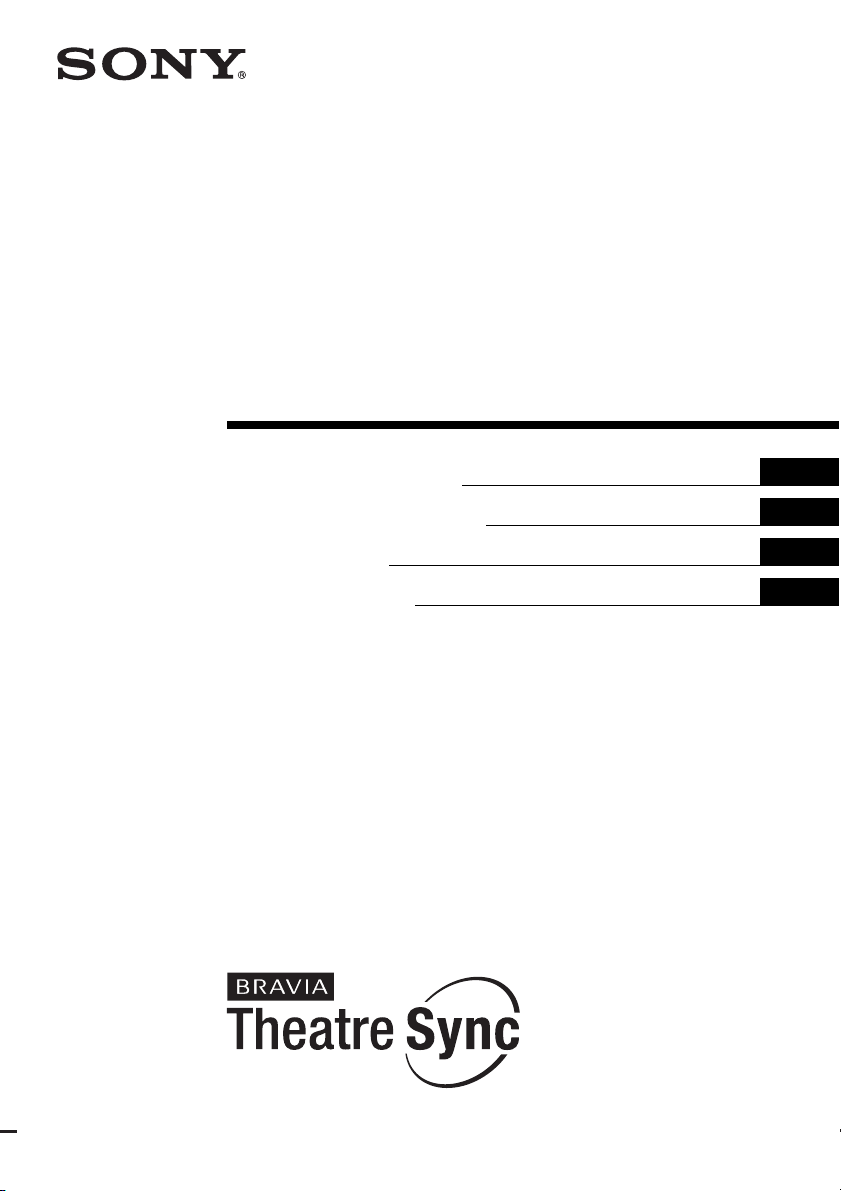
3-099-783-13(1)
HDMI CONTROL
Guide
Operating Instructions
Manual de instrucciones
Bruksanvisning
Instrukcja obsługi
GBGB
ES
SE
PL
©2007 Sony Corporation
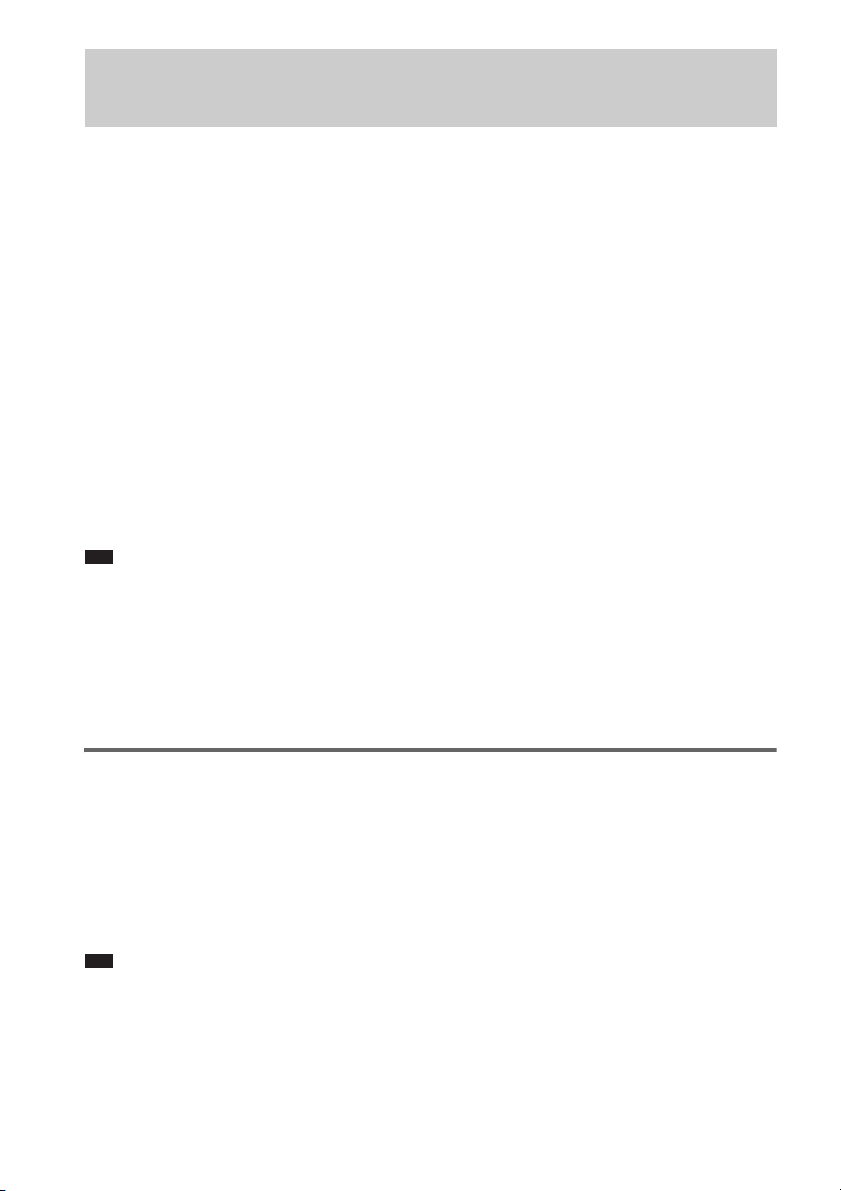
Using the HDMI CONTROL Function for ‘BRAVIA’ Theatre
Sync
To use ‘BRAVIA’ Theatre Sync, set the HDMI CONTROL function as explained below.
By connecting Sony components that are compatible with the HDMI CONTROL function with an
HDMI cord (not supplied), operation is simplified as below:
– One-Touch Play: By pressing only H on the unit or remote, the TV turns on and is set for DVD input mode
automatically.
– System Audio Control: While watching TV, you can switch the sound to come out of either the TV or this system’s
speakers.
– System Power Off: When you turn the TV off by using the POWER button on the TV’s remote, the system turns
off automatically.
HDMI CONTROL is a mutual control function standard used by HDMI CEC (Consumer Electronics
Control) for HDMI (high-definition multimedia interface).
The HDMI CONTROL function will not operate in the following cases:
– When you connect this system to a component which is not correspond with Sony’s HDMI CONTROL function.
– A component does not have a HDMI terminal.
We recommend that you connect this system to products featuring ‘BRAVIA’ Theatre Sync.
Note
• Do not use the THEATRE SYNC button on the remote while the HDMI CONTROL function is active. For details,
see the operating instructions of the system.
• Depending on the connected component, the HDMI CONTROL function may not work. Refer to the operating
instructions supplied with the component.
• When [HDMI CONTROL] is set to [ON] without being connected by the HDMI cord (not supplied), you can not
switch to the TV input mode even if connected by SCART (EURO AV) cord. In this case, turn [HDMI CONTROL]
to [OFF] (European models only).
Preparing for the HDMI CONTROL function
To use the HDMI CONTROL function, make sure that this system is connected to your TV (which
should be correspond with HDMI CONTROL) by a HDMI cord (not supplied). Turn on the system and
your TV, and then switch the input selector on your TV so that the signal from the system appears on
the TV screen. Then set the respective HDMI CONTROL functions to on.
The following explanation is for this system. For details on TV setting, refer to the operating
instructions supplied with the TV.
Note
• Displayed items vary depending on the country model.
1 Press "/1.
The system turns on.
GB
2
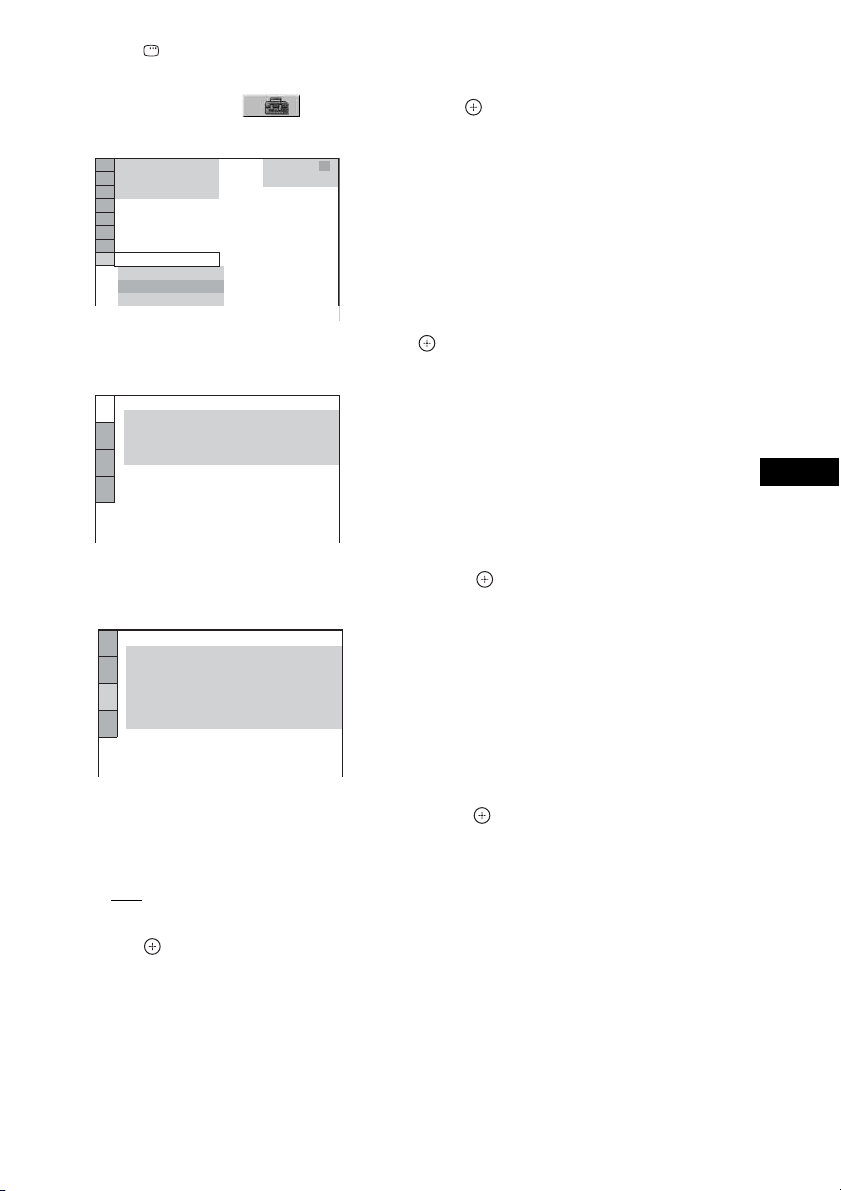
2 Press DISPLAY when the system is in stop mode.
The Control Menu display appears.
3 Press X/x to select [SETUP], then press .
The options for [SETUP] appear.
)
1 2 ( 2 7
)
BNR
1 8 ( 3 4
T
QUICK
QUICK
CUSTOM
RESET
0 : 0 0 : 0 2
DVD VIDEO
4 Press X/x to select [CUSTOM], then press .
The Setup Display appears.
LANGUAGE SETUP
OSD:
MENU:
AUDIO:
SUBTITLE:
ENGLISH
ENGLISH
ORIGINAL
AUDIO FOLLOW
5 Press X/x to select [CUSTOM SETUP], then press .
The Setup item is selected.
CUSTOM SETUP
HDMI CONTROL:
PAUSE MODE:
TRACK SELECTION:
MULTI-DISC RESUME:
AUDIO DRC:
AUDIO (HDMI):
OFF
AUTO
OFF
ON
OFF
OFF
6 Press X/x to select [HDMI CONTROL], then press .
7 Press X/x to select the setting.
The default setting is underlined.
•[OFF
]: sets the [HDMI CONTROL] function to off.
• [ON]: sets the [HDMI CONTROL] function to on.
8 Press .
GBGB
GB
3
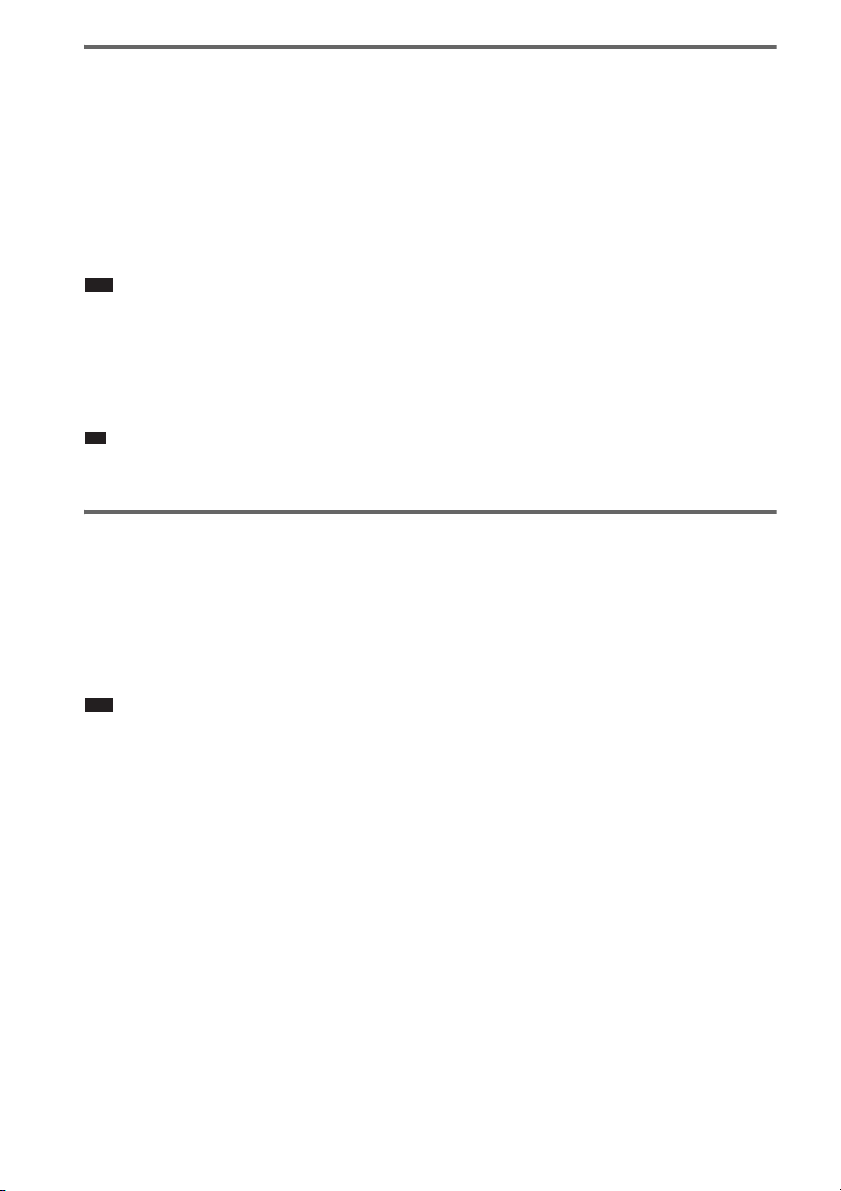
Watching DVD by a single button press
p
(One-Touch Play)
Press H on the unit or remote.
When the system starts playback, the TV is turned on simultaneously and, the TV input is automatically
switched to DVD input.
The TV input will also switch to DVD input automatically, in the following cases:
– You place a DVD disc on the tray, and then press A.
– You press DISC SKIP on the remote or DISC 1-5 on the unit to load a disc (disc changer models only).
Note
• When a CD/DATA-CD is loaded into the unit, the One-Touch Play function does not work. However, when you
insert a disc in the system whose power is standby, the TV turns on regardless of disc.
• When the “DMPORT” function (depending on the model, “DMPORT1” or “DMPORT2” appears) is active, OneTouch Play will not work.
• Depending on the TV, the start of the content may not be output.
Ti
• One-Touch Play is operated with System Audio Control at the same time.
Enjoying the TV sound from the speakers in this system
(System Audio Control)
You can enjoy the TV sound in this system by easy operation.
While watching the TV and the function is swithed to “TV” (depending on the model, “TV/VIDEO”
appears), TV sound is output from the system speakers. You can also operate this from the TV menu.
For details, see the operating instructions of TV.
Note
• When the TV is turned on before turning on the system, the TV sound will not output for a moment.
• If the function is set to “DVD” when you turn on the system, One-Touch Play is activated. In this case, set the
function to “TV” (depending on the models, “TV/VIDEO” appears).
• When you select the TV program (the active picture is highlighted) or return to the TV mode while watching the
TV and a DVD by PAP (picture and picture) mode, the DVD playback will stop.
• To output the sound from the TV, set [AUDIO (HDMI)] to [ON] on the system. For details, see the operating
instructions of the system.
GB
4
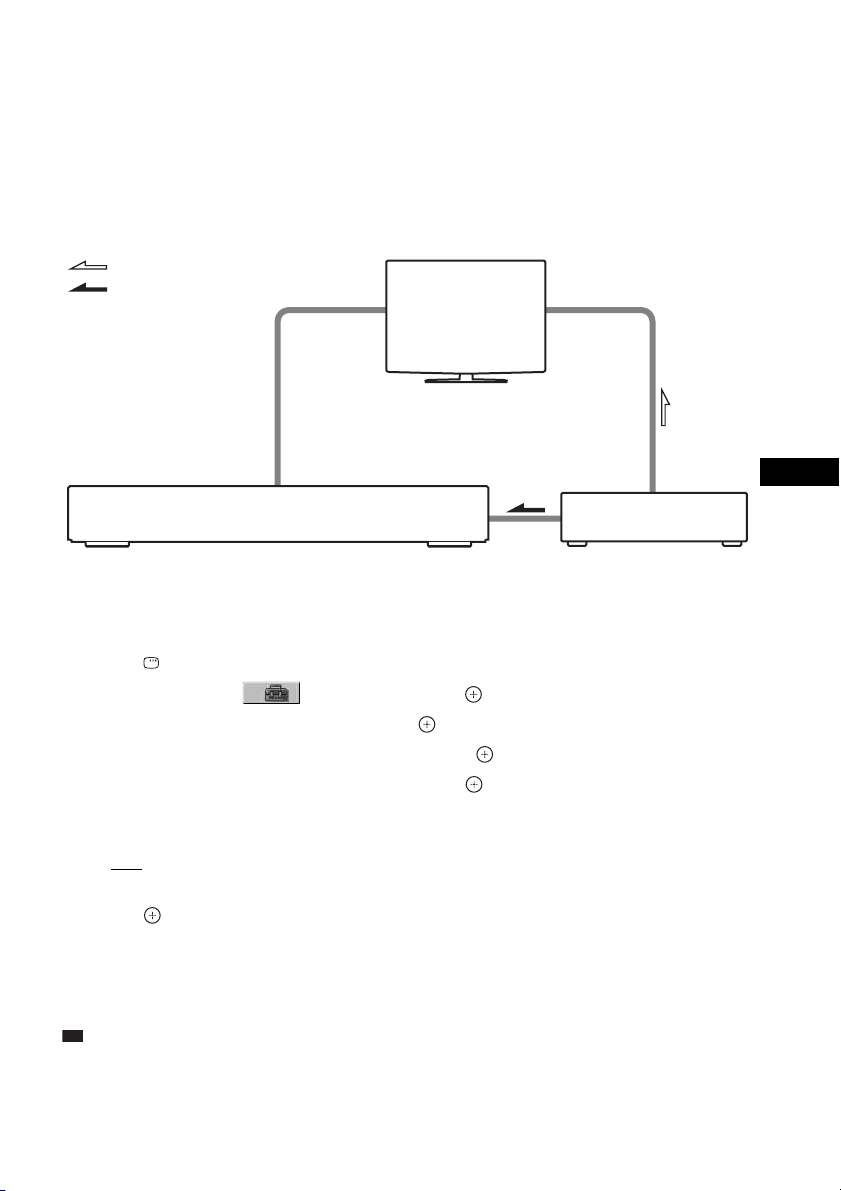
To Enjoy STB (Set Top Box) digital sound or digital satellite tuner sound
p
from the system (Models with DIGITAL IN (COAXIAL or OPTICAL) jack
only)
You can enjoy digital sound of STB or a digital satellite tuner from speakers of this system by
performing to following connections and settings. Connect to a TV with the HDMI IN jacks by an
HDMI cord (not supplied) (make sure to connect from the smallest number). The names of HDMI
inputs in the following illustration are examples.
By connecting as the following illustration, you can enjoy Multi Channel Broadcasted Audio from the
speakers of the system.
Video signal
Sound signal
TV
to HDMI 2 (HDMI cord)
DAV STB
Sets the [STB SYNCHRO] to [ON].
Digital Sound (Coaxial/Optical cord)
to HDMI 1 (HDMI cord)
1 Press "/1.
2 Press DISPLAY when the system is in stop mode.
3 Press X/x to select [SETUP], then press .
4 Press X/x to select [CUSTOM], then press .
5 Press X/x to select [CUSTOM SETUP], then press .
6 Press X/x to select [STB SYNCHRO], then press .
7 Press X/x to select the setting.
The default setting is underlined.
•[OFF
]: sets the [STB SYNCHRO] function to off.
• [ON]: sets the [STB SYNCHRO] function to on.
8 Press .
The setting is made. Select the HDMI input of your TV connected to the STB or digital satellite
tuner. The system accepts the signal from the SAT/CABLE jacks automatically and outputs the
sound of the STB or digital satellite tuner from the speakers of the system.
GBGB
Ti
• You can operate this function on STB or a digital satellite tuner which is not correspond with HDMI CONTROL.
GB
5
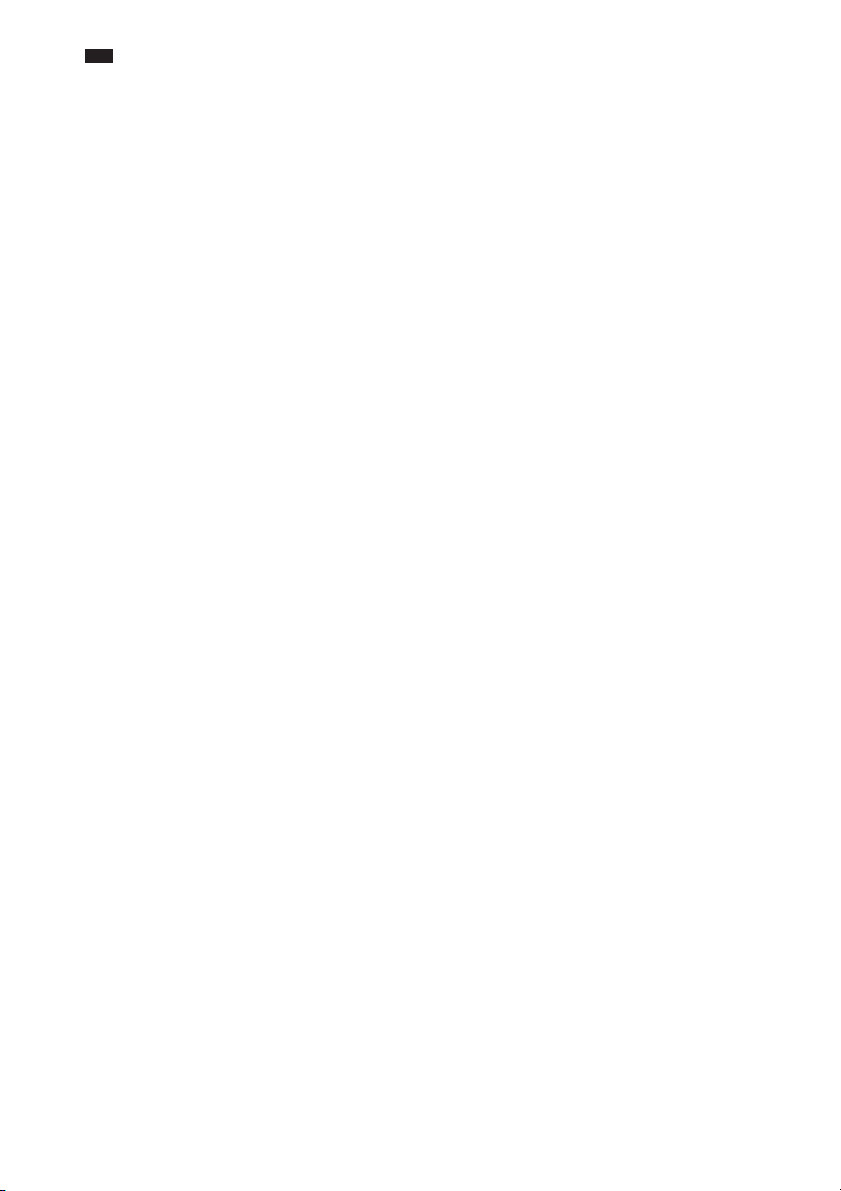
Note
• In order to set the [STB SYNCHRO] function, first set [HDMI CONTROL] to [ON] (see page 2).
• Depending on the TV, this function may not work when STB or a digital satellite tuner is connected to the HDMI
1 jack of the TV.
GB
6
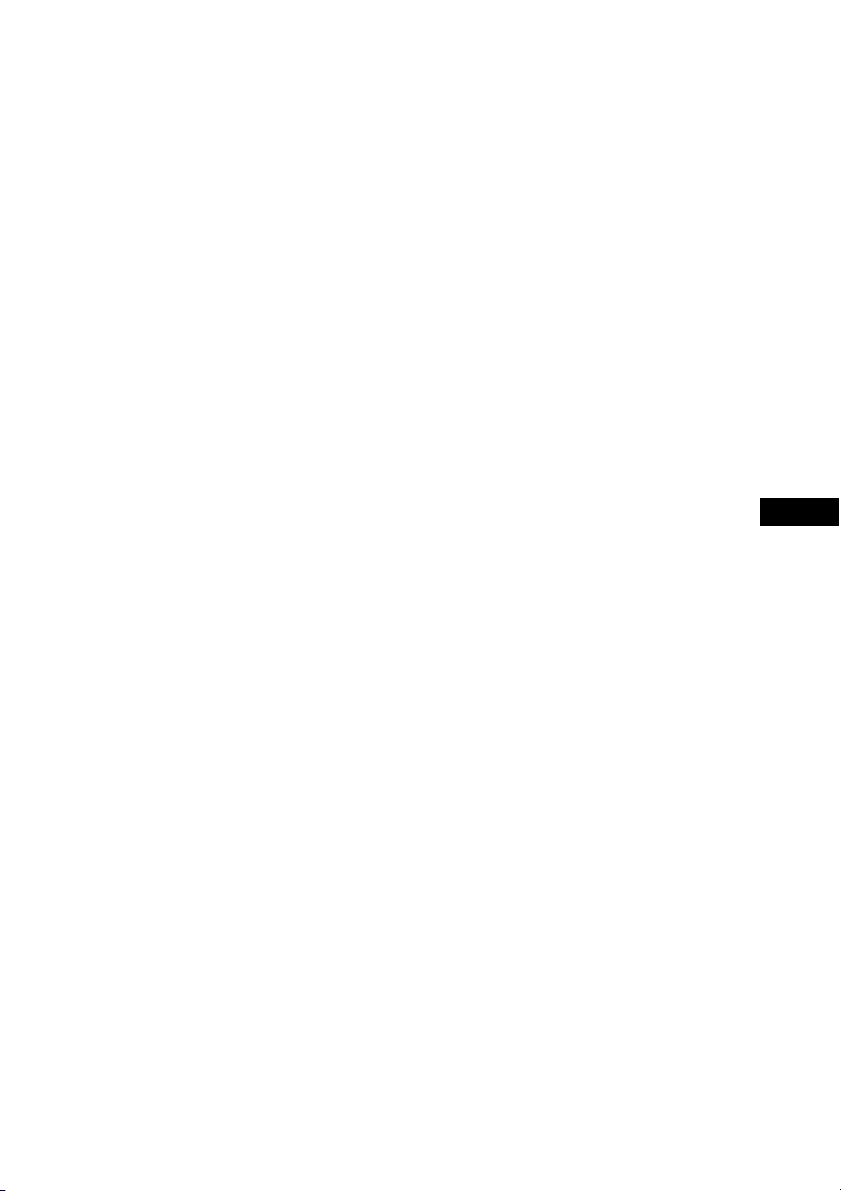
ESES
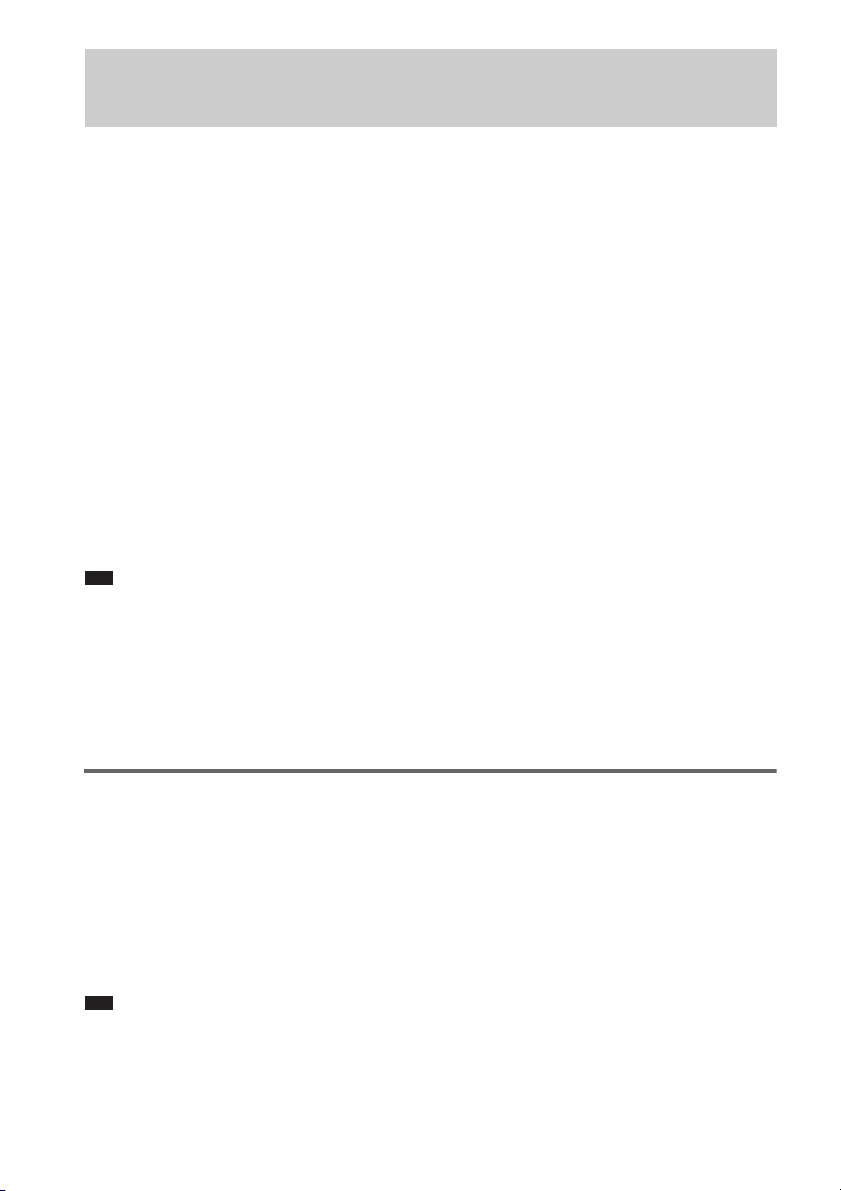
Uso de la función CONTROL HDMI para ‘BRAVIA’ Theatre
Sync
Para utilizar ‘BRAVIA’ Theatre Sync, ajuste la función CONTROL HDMI como se indica a
continuación.
Si conecta componentes de Sony compatibles con la función CONTROL HDMI mediante el cable
HDMI (no suministrado), el funcionamiento se simplificará de la forma siguiente:
– Reproducción mediante una pulsación: con tan sólo pulsar H en la unidad o en el mando a distancia, el televisor
se encenderá y se ajustará automáticamente en el modo de recepción de DVD.
– Control del audio del sistema: mientras mira la televisión, puede cambiar el sonido para que se emita por el
televisor o por los altavoces del sistema.
– Apagado del sistema: Si apaga el televisor con el botón POWER del mando a distancia del televisor, el sistema se
apagará automáticamente.
CONTROL HDMI es una función de control mutuo estándar utilizada por HDMI CEC (Consumer
Electronics Control) para HDMI (high-definition multimedia interface).
La función CONTROL HDMI no funcionará en los siguientes casos:
– Si conecta este sistema a un componente que no se corresponde con la función CONTROL HDMI de Sony.
– Con un componente que no disponga de terminal HDMI.
Se recomienda que conecte este sistema a productos con la función ‘BRAVIA’ Theatre Sync.
Nota
• No utilice el botón THEATRE SYNC del mando a distancia mientras la función CONTROL HDMI se encuentre
activa. Para obtener más información, consulte el manual de instrucciones del sistema.
• Según el componente que esté conectado, es posible que la función CONTROL HDMI no se active. Consulte el
manual de instrucciones suministrado con el componente.
• Si [CONTROL HDMI] está ajustado en [SI] sin que se haya conectado el cable HDMI (no suministrado), no podrá
cambiar al modo de recepción de televisión aunque se haya conectado el cable SCART (EURO AV). En ese caso,
ajuste [CONTROL HDMI] en [NO] (sólo para los modelos europeos).
Preparativos para utilizar la función CONTROL HDMI
Para utilizar la función CONTROL HDMI, asegúrese de que este sistema está conectado al televisor
(que debería estar ajustado para CONTROL HDMI) mediante un cable HDMI (no suministrado).
Encienda el sistema y el televisor, y cambie el selector de entrada del televisor de forma que la señal
del sistema aparezca en la pantalla del televisor. A continuación, active las funciones CONTROL
HDMI correspondientes.
La siguiente explicación es para este sistema. Para obtener más información sobre los ajustes del
televisor, consulte el manual de instrucciones suministrado con éste.
Nota
• Los elementos mostrados variarán en función del modelo del país.
1 Pulse "/1.
El sistema se encenderá.
ES
2

2 Pulse DISPLAY cuando el sistema se encuentre en modo de parada.
Aparecerá la pantalla del menú de control.
3 Pulse X/x para seleccionar [AJUSTE] y, a continuación, pulse .
Aparecerán las opciones de [AJUSTE].
)
1 2 ( 2 7
)
1 8 ( 3 4
T
0 : 0 0 : 0 2
RÁPIDO
RÁPIDO
PERSONALIZADO
RESTAURAR
BNR
DVD VIDEO
4 Pulse X/x para seleccionar [PERSONALIZADO] y, a continuación, pulse .
Aparece la pantalla de ajustes.
AJUSTE DE IDIOMA
MENU PANTALLA:
MENU:
AUDIO:
SUBTITULO:
SEGUIMIENTO AUDIO
INGLES
INGLES
ORIGINAL
5 Pulse X/x para seleccionar [AJUSTE PERSONALIZADO] y, a continuación, pulse .
El elemento de ajuste quedará seleccionado.
ESES
AJUSTE PERSONALIZADO
CONTROL HDMI:
MODO PAUSA:
SELECCION PISTA:
REANUDACIÓN MULTIDISCO:
AUDIO DRC:
AUDIO (HDMI):
NO
AUTO
NO
NO
NO
SI
6 Pulse X/x para seleccionar [CONTROL HDMI] y, a continuación, pulse .
7 Pulse X/x para seleccionar el ajuste.
El ajuste predeterminado aparece subrayado.
•[NO
]: desactiva la función [CONTROL HDMI].
• [SI]: activa la función [CONTROL HDMI].
8 Pulse .
ES
3

Visualización del DVD mediante la pulsación de una tecla
(Reproducción mediante una pulsación)
Pulse H en la unidad o en el mando a distancia.
Cuando el sistema inicie la reproducción, el televisor se encenderá de forma simultánea y la recepción
de televisión cambiará automáticamente a la recepción de DVD.
La recepción de televisión también cambiará automáticamente a la recepción de DVD en los siguientes
casos:
– Si coloca un disco DVD en la bandeja y pulsa A.
– Si pulsa DISC SKIP en el mando a distancia o DISC 1-5 en la unidad para cargar un disco (sólo para modelos de
cambiador de discos).
Nota
• Si se carga un CD/DATA-CD en la unidad, la función de reproducción mediante una pulsación no se activa. No
obstante, si inserta un disco en el sistema mientras éste último se encuentra en modo de espera, el televisor se
encenderá independientemente del tipo de disco.
• Cuando la función “DMPORT” (según el modelo, aparecerá “DMPORT1” o “DMPORT2”) esté activada, el
sistema de reproducción mediante una pulsación no funcionará.
• En función del televisor, es posible que la parte inicial del contenido no se emita.
Consejo
• La función de reproducción mediante una pulsación funciona de manera simultánea con el control del audio del
sistema.
Cómo escuchar el sonido del televisor desde los altavoces del
sistema
(Control del audio del sistema)
Es posible escuchar el sonido del televisor en este sistema mediante una operación sencilla.
Mientras ve la televisión y la función cambia a “TV” (según el modelo, aparecerá “TV/VIDEO”), el
sonido del televisor se emitirá desde los altavoces del sistema. También es posible realizar esta
operación desde el menú del televisor. Para obtener más información, consulte el manual de
instrucciones del televisor.
Nota
• Si se enciende el televisor antes de encender el sistema, el sonido del televisor se emitirá transcurridos unos
segundos.
• Si la función está ajustada en “DVD” al encender el sistema, se activará la función de reproducción mediante una
pulsación. En este caso, ajuste la función en “TV” (según los modelos, aparecerá “TV/VIDEO”).
• La reproducción del DVD se detendrá si selecciona el programa del televisor (se resaltará la imagen activa) o si
vuelve al modo televisor mientras ve la televisión y un DVD en modo PAP (imagen e imagen).
• Ajuste [AUDIO (HDMI)] en [SI] en el sistema para emitir sonido desde el televisor. Para obtener más información,
consulte el manual de instrucciones del sistema.
ES
4

Para disfrutar del sonido digital de un STB (Set Top Box, decodificador)
o el sonido de un sintonizador digital vía satélite a través del sistema
(sólo para los modelos con toma DIGITAL IN (COAXIAL u OPTICAL))
Es posible escuchar el sonido digital de un STB o de un sintonizador digital vía satélite desde los
altavoces de este sistema si realiza las siguientes conexiones y ajustes. Realice la conexión a un
televisor con las tomas HDMI IN mediante un cable HDMI (no suministrado) (asegúrese de conectarlo
a partir del número más pequeño). Los nombres de las entradas HDMI que aparecen en la siguiente
ilustración son ejemplos.
Si realiza las conexiones según lo indicado en la siguiente ilustración, podrá escuchar audio emitido en
multicanal desde los altavoces del sistema.
Señal de vídeo
Señal de audio
Televisor
A la toma HDMI 2
(cable HDMI)
DAV STB
Ajusta la función [SINCRONIZACIÓN STB] en [SI].
Sonido digital (cable coaxial/óptico)
A la toma HDMI 1
(cable HDMI)
1 Pulse "/1.
2 Pulse DISPLAY cuando el sistema se encuentre en modo de parada.
3 Pulse X/x para seleccionar [AJUSTE] y, a continuación, pulse .
4 Pulse X/x para seleccionar [PERSONALIZADO] y, a continuación, pulse .
5 Pulse X/x para seleccionar [AJUSTE PERSONALIZADO] y, a continuación, pulse .
6 Pulse X/x para seleccionar [SINCRONIZACIÓN STB] y, a continuación, pulse .
7 Pulse X/x para seleccionar el ajuste.
El ajuste predeterminado aparece subrayado.
•[NO
]: desactiva la función [SINCRONIZACIÓN STB].
• [SI]: activa la función [SINCRONIZACIÓN STB].
8 Pulse .
Se ha realizado el ajuste. Seleccione la entrada HDMI del televisor conectado a un STB o un
sintonizador digital vía satélite. El sistema aceptará la señal de las tomas SAT/CABLE
automáticamente y emitirá el sonido del STB o sintonizador digital vía satélite desde los altavoces
del sistema.
ESES
ES
5

Consejo
• Puede utilizar esta función en un STB o sintonizador digital vía satélite que no se corresponda con la función
CONTROL HDMI.
Nota
• Para ajustar la función [SINCRONIZACIÓN STB], primero ajuste [CONTROL HDMI] en [SI] (consulte la
página 2).
• Según el televisor, es posible que esta función no esté disponible si se conecta el STB o el sintonizador digital vía
satélite a la toma HDMI 1 del televisor.
ES
6

SESE

Använda funktionen HDMI-KONTROLL för ‘BRAVIA’ Theatre
Sync
Om du vill använda ‘BRAVIA’ Theatre Sync ställer du in funktionen HDMI-KONTROLL på följande
sätt.
Genom att ansluta SONY-komponenter som är kompatibla med funktionen HDMI-KONTROLL med
HDMI-kabeln (medföljer inte), förenklas användningen enligt nedan:
– System för uppspelning med en knapptryckning: Genom att bara trycka på H på enheten eller fjärrkontrollen,
startar TV:n och ställs automatiskt in på ingångsläge för DVD.
– Systemljudkontroll: När du tittar på TV kan du växla mellan att få ljudet uppspelat i TV:n eller i systemets
högtalare.
– Systemavstängning: När du stänger av TV:n med POWER-knappen på fjärrkontrollen stängs systemet av
automatiskt.
HDMI-KONTROLL är en gemensam funktionsstandard som används av HDMI CEC (Consumer
Electronics Control) för HDMI (high-definition multimedia interface).
Funktionen HDMI-KONTROLL fungerar inte i följande fall:
– När du ansluter systemet till en komponent som inte passar med Sonys HDMI-KONTROLL-funktion.
– En komponent som inte har någon HDMI-terminal.
Vi rekommenderar att du ansluter systemet till produkter utrustade med ‘BRAVIA’ Theatre Sync.
Obs!
• Använd inte THEATRE SYNC-knappen på fjärrkontrollen när funktionen HDMI-KONTROLL är aktiv. Mer
information finns i systemets bruksanvisning.
• Beroende på den anslutna komponenten kan det hända att funktionen HDMI-KONTROLL inte fungerar. Se
anvisningarna som följde med komponenten.
• När [HDMI-KONTROLL] är inställt på [PÅ] utan att vara ansluten av HDMI-kabeln (medföljer inte), kan du inte
växla till TV:ns ingångsläge även om den är ansluten med en SCART-kabel (EURO AV). I så fall ställer du in
[HDMI-KONTROLL] på [AV] (endast europeiska modeller).
Förbereda för funktionen HDMI-KONTROLL
Om du vill använda funktionen HDMI-KONTROLL måste du se till att det här systemet är anslutet till
TV:n (vilken ska passa till HDMI-KONTROLL) med en HDMI-kabel (medföljer inte). Slå på systemet
och TV:n och ställ sedan ingångsväljaren på TV:n så att signalen från systemet visas på TV-skärmen.
Ställ sedan in respektive HDMI-KONTROLL-funktioner på på.
Följande förklaring gäller för systemet. För detaljer rörande TV-inställning, se bruksanvisningen som
medföljde TV:n.
Obs!
• Visade inställningar varierar beroende på landsmodell.
1 Tryck på "/1.
Systemet slås på.
SE
2

2 Tryck på DISPLAY när systemet är i stoppläge.
Kontrollmenyn visas.
3 Tryck på X/x för att välja [INSTÄLLNINGAR], tryck därefter på .
Alternativen för [INSTÄLLNINGAR] visas.
)
1 2 ( 2 7
)
1 8 ( 3 4
T
SNABB
SNABB
ANPASSAD
ÅTERSTÄLLA
BNR
0 : 0 0 : 0 2
DVD VIDEO
4 Tryck på X/x för att välja [ANPASSAD] och tryck sedan på .
Inställningsdisplayen visas.
SPRÅKINSTÄLLNING
SKÄRMTEXT:
MENY:
LJUD:
UNDERTEXT:
ENGELSKA
ENGELSKA
URSPRUNGLIG
AUTO LJUD
5 Tryck på X/x för att välja [SPECIALINSTÄLLNINGAR] och tryck sedan på .
Inställningsalternativet är valt.
SPECIALINSTÄLLNINGAR
HDMI-KONTROLL:
PAUSLÄGE:
SPÅRVAL:
FORTSATT UPPSPELN. MULTI:
AUDIO DRC:
LJUD (HDMI):
AV
AUTO
AV
PÅ
AV
AV
6 Tryck på X/x för att välja [HDMI-KONTROLL] och tryck sedan på .
7 Tryck på X/x för att välja önskad inställning.
Standardinställningen är understruken.
•[AV
]: ställer in funktionen [HDMI-KONTROLL] på AV.
• [PÅ]: ställer in funktionen [HDMI-KONTROLL] på PÅ.
8 Tryck på .
SESE
SE
3

Titta på DVD med en enda knapptryckning
(System för uppspelning med en knapptryckning)
Tryck på H på enheten eller fjärrkontrollen.
När systemet startar uppspelningen slås TV:n på samtidigt och TV-ingången växlar automatiskt till
DVD-ingången.
TV-ingången ställs automatiskt in på DVD i följande fall:
– Du sätter in en DVD-skiva i facket och trycker serdan på A.
– Du trycker på DISC SKIP på fjärrkontrollen eller DISC 1-5 på enheten för att ladda en skiva (endast
skivväxlarmodeller).
Obs!
• När en CD-/DATA CD-skiva sätts in i enheten fungerar inte funktionen för uppspelning med en knapptryckning.
När du sätter in en skiva i systemet och det är i standbyläge, slås även TV:n på.
• När funktionen ”DMPORT” (beroende på modell visas ”DMPORT1” eller ”DMPORT2”) är aktiv, fungerar inte
funktionen för uppspelning med en knapptryckning.
• Beroende på TV:n kan det hända att början av uppspelningen inte visas.
Tips
• Funktionen för uppspelning med en knapptryckning styrs samtidigt med systemljudkontrollen.
Njut av TV-ljudet från högtalarna i det här systemet
(Systemljudkontroll)
Du kan enkelt styra och njuta av TV-ljudet i det här systemet.
När du tittar på TV och funktionen ställs in på ”TV” (beroende på modell visas ”TV/VIDEO”), hörs
TV-ljudet i systemets högtalare. Du kan också styra detta från TV:ns meny. Mer information finns i
TV:ns bruksanvisning.
Obs!
• När du slår på TV:n innan systemet slås på hörs inte TV-ljudet förrän efter en liten stund.
• Om funktionen är inställd på ”DVD” när du slår på systemet aktiveras funktionen för uppspelning med en
knapptryckning. I så fall ställer du in funktionen på ”TV” (beroende på modellerna visas ”TV/VIDEO”).
• När du väljer TV-program (den aktiva bilden framhävs) eller återgår till TV-läget när du tittar på TV och en DVD
via PAP-läge (picture and picture), avbryts DVD-uppspelningen.
• Om du vill spela upp ljudet från TV:n ställer du in [LJUD (HDMI)] på [PÅ] på systemet. Mer information finns i
systemets bruksanvisning.
SE
4

Om du vill njuta av digitalt ljud från en digital-TV-mottagare på
systemet (endast modeller med koaxial eller optisk digitalingång)
Du kan njuta av digitalt ljud från en digital-TV-mottagare genom systemets högtalare genom att göra
följande anslutningar och inställningar. Anslut en HDMI-kabel (medföljer inte) till HDMI IN-uttaget
på en TV (anslut från det lägsta numret). Se följande bild för exempel på HDMI-ingångarnas namn.
Genom att ansluta som i följande bild, kan du njuta av flerkanalsljud ur systemets högtalare.
Videosignal
Ljudsignal
TV
till HDMI 2 (HDMI-kabel)
DAV STB
Digitalt ljud (koaxial/optisk kabel)
Ställer in [STB-SYNKRONISERING] på [PÅ].
till HDMI 1 (HDMI-kabel)
1 Tryck på "/1.
2 Tryck på DISPLAY när systemet är i stoppläge.
3 Tryck på X/x för att välja [INSTÄLLNINGAR], tryck därefter på .
4 Tryck på X/x för att välja [ANPASSAD] och tryck sedan på .
5 Tryck på X/x för att välja [SPECIALINSTÄLLNINGAR] och tryck sedan på .
6 Tryck på X/x för att välja [STB-SYNKRONISERING] och tryck sedan på .
7 Tryck på X/x för att välja önskad inställning.
Standardinställningen är understruken.
•[AV
]: ställer in funktionen [STB-SYNKRONISERING] på AV.
• [PÅ]: ställer in funktionen [STB-SYNKRONISERING] på PÅ.
8 Tryck på .
Inställningen görs. Välj HDMI-ingången på TV:n som är ansluten till digital-TV-mottagaren.
Systemet accepterar signalen från SAT/CABLE-uttaget automatiskt och spelar upp ljudet från
digital-TV-mottagaren ur systemets högtalare.
SESE
Tips
• Du kan använda den här funktionen på digital-TV-mottagare som inte motsvarar HDMI-KONTROLL.
SE
5

Obs!
• Om du vill ställa in funktionen [STB-SYNKRONISERING] måste du först ställa in [HDMI-KONTROLL] på [PÅ]
(se sid. 2).
• Beroende på TV:n fungerar den här funktionen kanske inte när en digital-TV-mottagare är ansluten till HDMI 1anslutningen på TV:n.
SE
6

PLPL

Korzystanie z funkcji HDMI CONTROL w przypadku
urządzeń z funkcją ‘BRAVIA’ Theatre Sync
Aby umożliwić obsługę funkcji ‘BRAVIA’ Theatre Sync, ustaw funkcję HDMI CONTROL
zgodnie z instrukcją poniżej.
Podłączenie urządzeń firmy Sony zgodnych z funkcją HDMI CONTROL za pomocą kabla
HDMI (nie wchodzi w skład zestawu) umożliwia uproszczenie obsługi urządzenia w
następujący sposób:
– Odtwarzanie za naciśnięciem jednego przycisku: Naciśnięcie tylko przycisku H na urządzeniu lub pilocie
umożliwia włączenie telewizora oraz automatyczne ustawienie jego trybu wejścia na DVD.
– Sterowanie opcjami audio zestawu: Podczas oglądania telewizji dźwięk może być odtwarzany przez
głośniki telewizora lub zestawu.
– Wyłączanie zestawu: Wyłączenie telewizora za pomocą przycisku POWER na pilocie do telewizora
powoduje automatyczne wyłączenie zestawu.
HDMI CONTROL to standard wzajemnego sterowania funkcjami używany przez HDMI CEC
(Consumer Electronics Control) w stosunku do interfejsu HDMI (interfejs multimedialny
wysokiej rozdzielczości).
Funkcja HDMI CONTROL nie jest dostępna w następujących przypadkach:
– Jeśli do zestawu podłączono urządzenie niezgodne z funkcją HDMI CONTROL firmy Sony.
– Urządzenie nie jest wyposażone w gniazdo HDMI.
Zalecamy podłączenie zestawu do urządzeń z funkcją ‘BRAVIA’ Theatre Sync.
Uwaga
•Nie należy naciskać przycisku THEATRE SYNC na pilocie, gdy włączona jest funkcja HDMI
CONTROL. Szczegółowe informacje na ten temat znajdują się w instrukcji obsługi zestawu.
•W zależności od podłączonego urządzenia, funkcja HDMI CONTROL może być niedostępna. Należy to
sprawdzić w instrukcji obsługi urządzenia.
•Jeśli funkcja [HDMI CONTROL] została ustawiona w położeniu [ON], ale urządzenie nie zostało
podłączone za pomocą kabla HDMI (nie wchodzi w skład zestawu), przełączenie trybu wejścia na
telewizor nie jest możliwe, nawet jeśli do podłączenia użyto przewodu SCART (EURO AV). W takim
przypadku funkcję [HDMI CONTROL] należy ustawić na opcję [OFF] (tylko modele europejskie).
Konfigurowanie funkcji HDMI CONTROL
Aby umożliwić obsługę funkcji HDMI CONTROL, najpierw upewnij się, czy zestaw został
podłączony do telewizora (zgodnego z funkcją HDMI CONTROL) za pomocą kabla HDMI
(nie wchodzi w skład zestawu). Włącz zestaw i telewizor, a następnie ustaw przełącznik wyboru
sygnału wejściowego w telewizorze tak, aby na ekranie pojawił się sygnał z zestawu. Włącz
odpowiednie funkcje HDMI CONTROL.
Poniższy opis dotyczy tego zestawu. Potrzebne informacje dotyczące konfiguracji telewizora
znajdują się w instrukcji obsługi telewizora.
Uwaga
•Wyświetlane elementy różnią się w zależności od krajowej wersji modelu.
PL
2

1 Naciśnij przycisk "/1.
Spowoduje to włączenie zestawu.
2 Naciśnij przycisk DISPLAY, gdy zestaw znajduje się w trybie zatrzymania.
Zostanie wyświetlony ekran menu sterowania.
3 Za pomocą przycisków X/x wybierz opcję [SETUP], a następnie naciśnij
przycisk .
Zostaną wyświetlone opcje menu [SETUP].
)
1 2 ( 2 7
)
BNR
1 8 ( 3 4
T
QUICK
QUICK
CUSTOM
RESET
0 : 0 0 : 0 2
DVD VIDEO
4 Za pomocą przycisków X/x wybierz opcję [CUSTOM], a następnie naciśnij przycisk .
Zostanie wyświetlony ekran konfiguracji.
LANGUAGE SETUP
OSD:
MENU:
AUDIO:
SUBTITLE:
ENGLISH
ENGLISH
ORIGINAL
AUDIO FOLLOW
5 Za pomocą przycisków X/x wybierz opcję [CUSTOM SETUP], a następnie naciśnij
przycisk .
Element konfiguracji zostanie wybrany.
CUSTOM SETUP
HDMI CONTROL:
PAUSE MODE:
TRACK SELECTION:
MULTI-DISC RESUME:
AUDIO DRC:
AUDIO (HDMI):
OFF
AUTO
OFF
ON
OFF
OFF
6 Za pomocą przycisków X/x wybierz opcję [HDMI CONTROL], a następnie naciśnij
przycisk .
7 Wybierz ustawienie za pomocą przycisków X/x.
Ustawienie domyślne jest podkreślone.
• [OFF]: Wyłączanie funkcji [HDMI CONTROL].
• [ON]: Włączanie funkcji [HDMI CONTROL].
8 Naciśnij przycisk .
PLPL
PL
3

Oglądanie płyty DVD za naciśnięciem jednego przycisku
(Odtwarzanie za naciśnięciem jednego przycisku)
Naciśnij przycisk H na urządzeniu lub na pilocie.
Gdy zestaw rozpocznie odtwarzanie, telewizor zostanie włączony automatycznie, a jego tryb
wejścia zostanie automatycznie ustawiony na DVD.
W następujących przypadkach tryb wejścia telewizora zostanie również automatycznie
przełączony na DVD:
– Po załadowaniu płyty DVD naciśnięto przycisk A.
– W celu załadowania płyty naciśnięto przycisk DISC SKIP na pilocie lub przycisk DISC 1-5 na urządzeniu
(tylko modele wyposażone w zmieniarkę płyt).
Uwaga
•Gdy do urządzenia załadowana zostanie płyta CD/DATA-CD, funkcja odtwarzania za naciśnięciem
jednego przycisku nie działa. Jednakże w przypadku załadowania płyty do zestawu znajdującego się w
trybie gotowości, telewizor zostanie włączony bez względu na rodzaj płyty.
•Gdy włączona została funkcja „DMPORT” (w zależności od posiadanego modelu, na wyświetlaczu
pojawia się wskaźnik „DMPORT1” lub „DMPORT2”), funkcja odtwarzania za naciśnięciem jednego
przycisku nie działa.
•W przypadku niektórych telewizorów może dojść do opuszczenia początku oglądanej zawartości.
Wskazówka
•Funkcje odtwarzania za naciśnięciem jednego przycisku oraz sterowania opcjami audio zestawu są
obsługiwane jednocześnie.
Odtwarzanie dźwięku z telewizora za pośrednictwem wszystkich
głośników zestawu
(Sterowanie opcjami audio zestawu)
Odtwarzanie dźwięku z telewizora za pośrednictwem zestawu nie wymaga skomplikowanej
konfiguracji.
Jeśli podczas oglądania programu telewizyjnego ustawienie funkcji zostanie zmienione na
„TV” (w zależności od posiadanego modelu, na wyświetlaczu pojawia się wskaźnik „TV/
VIDEO”), głośniki zestawu odtwarzać będą dźwięk z telewizora. Włączenie tej opcji jest
również możliwe z poziomu menu telewizora. Szczegółowe informacje na ten temat znajdują
się w instrukcji obsługi telewizora.
Uwaga
•Jeśli telewizor zostanie włączony jeszcze przed uruchomieniem zestawu, przez pewien czas dźwięk z
telewizora nie będzie odtwarzany.
•Jeśli w momencie uruchomienia zestawu dla ustawienia funkcji wybrano opcję „DVD”, uruchomiona
zostanie funkcja odtwarzania za naciśnięciem jednego przycisku. W takim przypadku przełącz funkcję w
ustawienie „TV” (w zależności od posiadanego modelu, na wyświetlaczu pojawi się wskaźnik „TV/
VIDEO”).
•Po wybraniu programu TV (aktywny obraz zostaje podświetlony) lub przywróceniu trybu telewizora
podczas oglądania telewizji i filmu DVD w trybie PAP (obraz i obraz), odtwarzanie płyty DVD zostanie
zatrzymane.
PL
4

•W celu odtwarzania dźwięku z telewizora należy w zestawie ustawić funkcję [AUDIO (HDMI)] w
położenie [ON]. Szczegółowe informacje na ten temat znajdują się w instrukcji obsługi zestawu.
Odtwarzanie cyfrowego dźwięku z urządzenia STB (Set Top Box) lub dźwięku z
cyfrowego odbiornika satelitarnego za pośrednictwem zestawu (tylko modele
wyposażone w gniazdo DIGITAL IN (COAXIAL lub OPTICAL))
Dokonanie następujących podłączeń i ustawień umożliwia odtwarzanie cyfrowego dźwięku z
urządzenia STB lub z cyfrowego odbiornika satelitarnego za pośrednictwem głośników
zestawu. Za pomocą kabla HDMI (nie wchodzi w skład zestawu) podłącz urządzenie do
gniazda wejściowego HDMI IN (pamiętając o konieczności podłączania przewodów zgodnie z
właściwą kolejnością, począwszy od gniazda oznaczonego najniższym numerem).
Przedstawione na ilustracji poniżej nazwy wejść HDMI zostały użyte jedynie w celach
przykładowych.
Podłączenie w sposób przedstawiony na ilustracji poniżej umożliwia odtwarzanie dźwięku
wielokanałowego (Multi Channel Broadcasted Audio) za pośrednictwem głośników zestawu.
Sygnał wideo
Sygnał audio
Telewizor
do HDMI 2 (kabel HDMI)
Zestaw DAV Urządzenie STB
Dźwięk cyfrowy (przewód koncentryczny/optyczny)
Ustawianie funkcji [STB SYNCHRO] w położenie [ON].
do HDMI 1 (kabel HDMI)
1 Naciśnij przycisk "/1.
2 Naciśnij przycisk DISPLAY, gdy zestaw znajduje się w trybie zatrzymania.
3 Za pomocą przycisków X/x wybierz opcję [SETUP], a następnie naciśnij
przycisk .
4 Za pomocą przycisków X/x wybierz opcję [CUSTOM], a następnie naciśnij przycisk .
5 Za pomocą przycisków X/x wybierz opcję [CUSTOM SETUP], a następnie naciśnij
przycisk .
6 Za pomocą przycisków X/x wybierz opcję [STB SYNCHRO], a następnie naciśnij
przycisk .
7 Wybierz ustawienie za pomocą przycisków X/x.
Ustawienie domyślne jest podkreślone.
• [OFF
]: Wyłączanie funkcji [STB SYNCHRO].
• [ON]: Włączanie funkcji [STB SYNCHRO].
PLPL
PL
5

8 Naciśnij przycisk .
Ustawienie zostanie wybrane. Wybierz wejście HDMI telewizora podłączonego do
urządzenia STB lub cyfrowego odbiornika satelitarnego. Zestaw automatycznie odbiera
sygnały z gniazd SAT/CABLE i odtwarza dźwięk z urządzenia STB lub z cyfrowego
odbiornika satelitarnego za pośrednictwem głośników zestawu.
Wskazówka
•Można korzystać z tej funkcji w urządzeniu STB lub cyfrowym odbiorniku satelitarnym niezgodnym z
funkcją HDMI CONTROL.
Uwaga
•W celu skonfigurowania funkcji [STB SYNCHRO] ustaw najpierw funkcję [HDMI CONTROL] w
położenie [ON] (patrz str. 2).
•W przypadku niektórych telewizorów funkcja ta może nie działać, jeżeli urządzenie STB lub cyfrowy
odbiornik satelitarny jest podłączony do gniazda HDMI 1 telewizora.
Sony Corporation Printed in China
(1)
