Sony Handycam Vision CCD-TRV107E, Handycam Vision CCD-TRV108E, Handycam Vision CCD-TRV208E, Handycam Vision CCD-TRV408E Service Manual
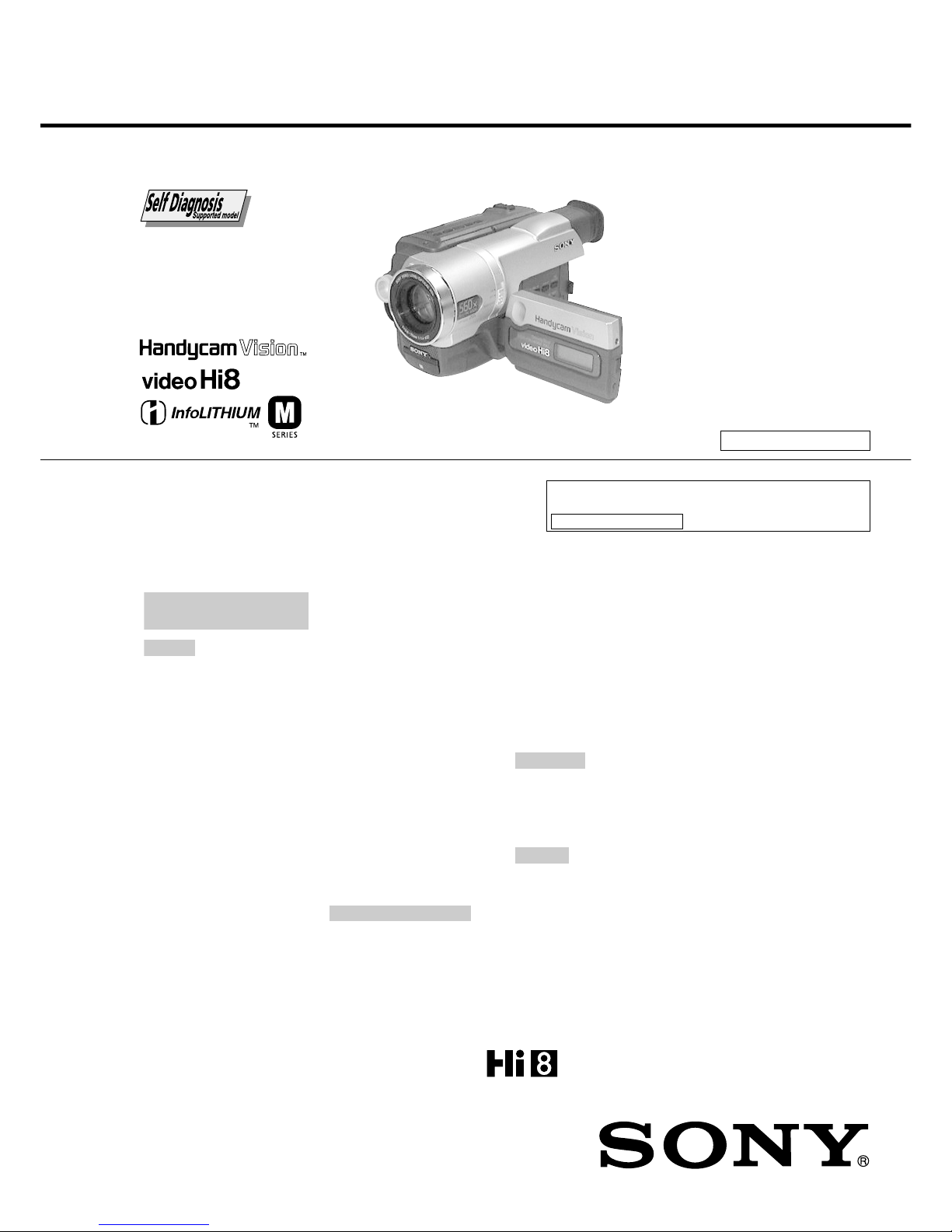
CCD-TRV107E/TRV108E/
TRV208E/TRV408E
RMT-708
AEP Model
UK Model
East European Model
North European Model
Russian Model
CCD-TRV108E/TRV208E/TRV408E
E Model
Australian Model
Hong Kong Model
Tourist Model
CCD-TRV107E/TRV408E
Chinese Model
CCD-TRV107E
SERVICE MANUAL
M2100 MECHANISM
VIDEO CAMERA RECORDER
For MECHANISM ADJUSTMENT, refer to the “8mm
Video MECHANICAL ADJUSTMENT MANUAL
IX
M2000 MECHANISM ” (9-929-861-11).
SPECIFICATIONS
Photo : CCD-TRV408E
Video camera
recorder
System
Video recording system
2 rotary heads
Helical scanning
FM system
Audio recording system
Rotary heads, FM system
Video signal
PAL colour, CCIR standards
Usable cassette
8mm video format cassette
Hi8 or standard 8
Recording/playback time
(using 90 min. Standard 8/Hi8
video cassette)
SP mode: 1.5 hours
LP mode: 3 hours
Fastforward/rewind time (using
90 min. Standard 8/Hi8 video
cassette)
Approx. 5 min.
Viewfinder
Electric Viewfinder (monochrome)
Image device
CCD-TRV408E:
4.5 mm (1/4 type) CCD
(Charge Coupled Device)
Approx. 380 000 pixels
(Effective: Approx. 230 000 pixels)
CCD-TRV107E/TRV108E/
TRV208E:
3.0 mm (1/6 type) CCD
(Charge Coupled Device)
Approx. 320 000 pixels
(Effective: Approx. 290 000 pixels)
Lens
Combined power zoom lens
Filter diameter 37 mm (1 7/16 in.)
CCD-TRV107E:
20
×
(Optical), 450× (Digital)
CCD-TRV108E:
20
×
(Optical), 460× (Digital)
CCD-TRV208E/TRV408E:
20
×
(Optical), 560× (Digital)
Focal length
3.6 - 72 mm (5/32 - 2 7/8 in.)
When converted to a 35 mm still
camera
41 - 820 mm (1 5/8 - 32 3/8 in.)
Colour temperature
Auto
Minimum illumination
0.3 lx (lux) (F 1.4)
0 lx (lux) (in the NightShot mode)*
* Objects unable to be seen due to
the dark can be shot with infrared
lighting.
CCD-TRV107E/TRV108E/TRV208E:
1 lx (lux) (F 1.4)
CCD-TRV408E:
Input/output connectors
S video output
4-pin mini DIN
Luminance signal: 1 Vp-p,
75 Ω (ohms), unbalanced
Chrominance signal: 0.3 Vp-p,
75 Ω (ohms), unbalanced
Audio/Video output
AV MINIJACK, 1 Vp-p,
75 Ω (ohms), unbalanced, sync
negative 327 mV, (at output
impedance more than 47 kΩ
(kilohms))
Output impedance with less than
2.2 kΩ (kilohms)/Monaural
minijack
(ø 3.5 mm)
RFU DC OUT
Mini-mini jack (ø 2.5 mm), DC 5V
LCD screen
Picture
6.2 cm (2.5 type)
50.3 × 37.4 mm (2 × 1 1/2 in.)
Total dot number
61 600 (280
×
220)
General
Power requirements
7.2 V (battery pack)
8.4 V (AC power adaptor)
Average power consumption
(when using the battery pack)
During camera recording using
LCD
2.6 W
Viewfinder
1.9 W
Operating temperature
0 °C to 40 °C (32 °F to 104 °F)
Recommended charging
temperature
10 °C to 30 °C (50 °F to 86 °F)
Storage temperature
–20 °C to +60 °C
(–4 °F to +140 °F)
Dimensions (Approx.)
90 × 102 × 197 mm
(3 5/8 × 4 1/8 × 7 7/8 in.)
(w/h/d)
Mass (approx.)
850 g (1 lb 14 oz)
main unit only
1.0 kg (2 lb 3 oz)
including the battery pack
NP-FM30, Hi8 cassette, lens cap and
shoulder strap
Supplied accessories
See page 3.
— Continued on next page —
Ver 1.0 2001. 12
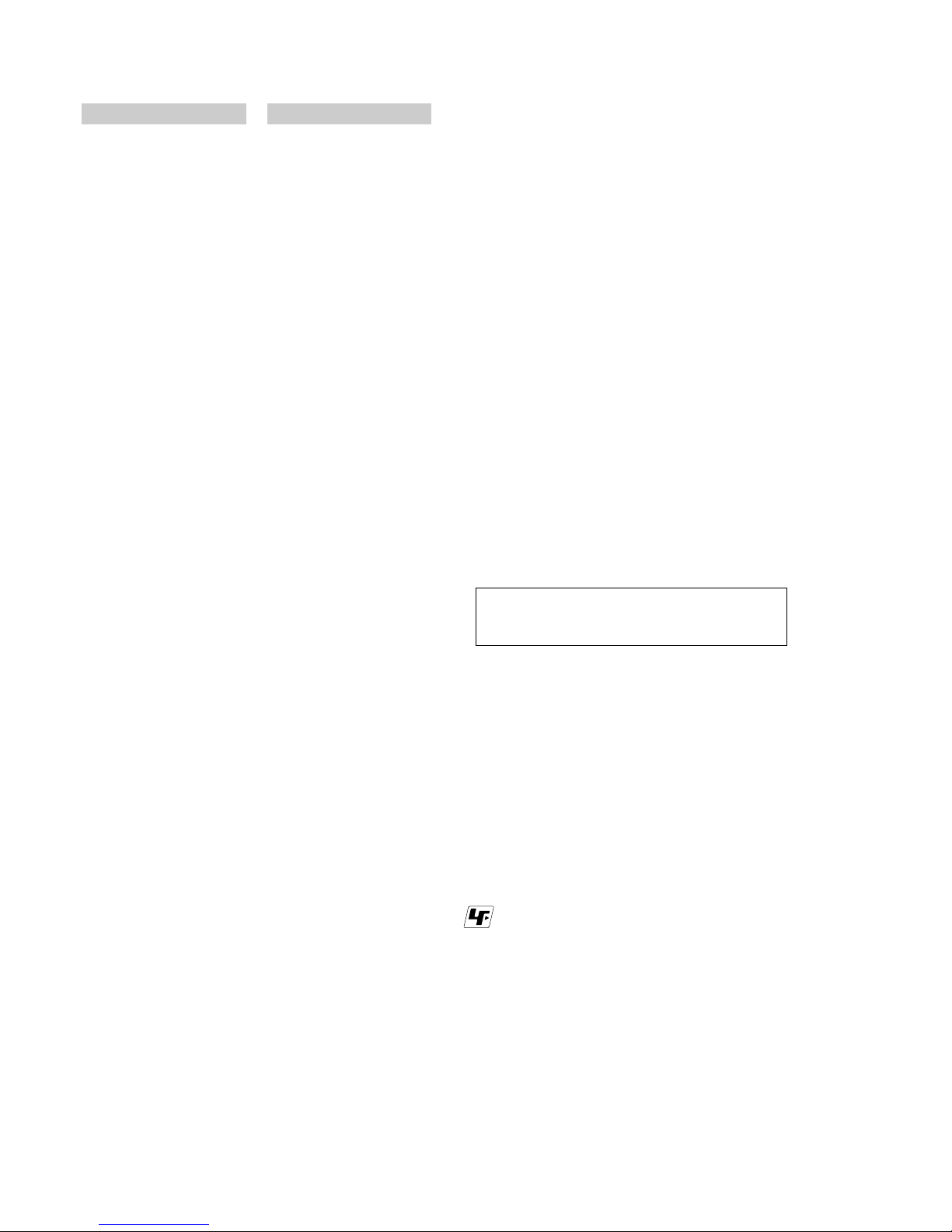
CCD-TRV107E/TRV108E/TRV208E/TRV408E
— 2 —
SAFETY-RELATED COMPONENT WARNING!!
COMPONENTS IDENTIFIED BY MARK 0 OR DOTTED LINE WITH
MARK 0 ON THE SCHEMATIC DIAGRAMS AND IN THE PARTS
LIST ARE CRITICAL TO SAFE OPERATION. REPLACE THESE
COMPONENTS WITH SONY PARTS WHOSE PART NUMBERS
APPEAR AS SHOWN IN THIS MANUAL OR IN SUPPLEMENTS
PUBLISHED BY SONY .
1. Check the area of your repair for unsoldered or poorly-soldered
connections. Check the entire board surface for solder splashes
and bridges.
2. Check the interboard wiring to ensure that no wires are
"pinched" or contact high-wattage resistors.
3. Look for unauthorized replacement parts, particularly
transistors, that were installed during a previous repair . Point
them out to the customer and recommend their replacement.
4. Look for parts which, through functioning, show obvious signs
of deterioration. Point them out to the customer and
recommend their replacement.
5. Check the B+ voltage to see it is at the values specified.
6. Flexible Circuit Board Repairing
• Keep the temperature of the soldering iron around 270˚C
during repairing.
• Do not touch the soldering iron on the same conductor of the
circuit board (within 3 times).
• Be careful not to apply force on the conductor when soldering
or unsoldering.
Unleaded solder
Boards requiring use of unleaded solder are printed with the leadfree mark (LF) indicating the solder contains no lead.
(Caution: Some printed circuit boards may not come printed with
the lead free mark due to their particular size.)
: LEAD FREE MARK
Unleaded solder has the following characteristics.
• Unleaded solder melts at a temperature about 40°C higher than
ordinary solder.
Ordinary soldering irons can be used but the iron tip has to be
applied to the solder joint for a slightly longer time.
Soldering irons using a temperature regulator should be set to
about 350°C.
Caution: The printed pattern (copper foil) may peel away if the
heated tip is applied for too long, so be careful!
• Strong viscosity
Unleaded solder is more viscous (sticky, less prone to flow) than
ordinary solder so use caution not to let solder bridges occur such
as on IC pins, etc.
• Usable with ordinary solder
It is best to use only unleaded solder but unleaded solder may
also be added to ordinary solder.
SAFETY CHECK-OUT
After correcting the original service problem, perform the following
safety checks before releasing the set to the customer.
CAUTION :
Danger of explosion if battery is incorrectly replaced.
Replace only with the same or equivalent type.
AC power adaptor
Power requirements
100 - 240 V AC, 50/60 Hz
Power consumption
23 W
Output voltage
DC OUT: 8.4 V, 1.5 A in the
operating mode
Operating temperature
0 °C to 40 °C (32 °F to 104 °F)
Storage temperature
–20 °C to +60 °C (–4 °F to +140 °F)
Dimensions (approx.)
125 × 39 × 62 mm
(5 × 1 9/16 × 2 1/2 in.)
(w/h/d)
excluding projecting parts
Mass (approx.)
280 g (9.8 oz)
excluding mains lead
Battery pack
Maximum output voltage
DC 8.4 V
Output voltage
DC 7.2 V
Capacity
5.0 Wh (700 mAh)
Operating temperature
0 °C to 40 °C (32 °F to 104 °F)
Dimensions (approx.)
38.2 × 20.5 × 55.6 mm
(1 9/16 × 13/16 × 2 1/4 in.)
(w/h/d)
Mass (approx.)
65 g (2.3 oz)
Type
Lithium ion
Design and specifications are
subject to change without notice.
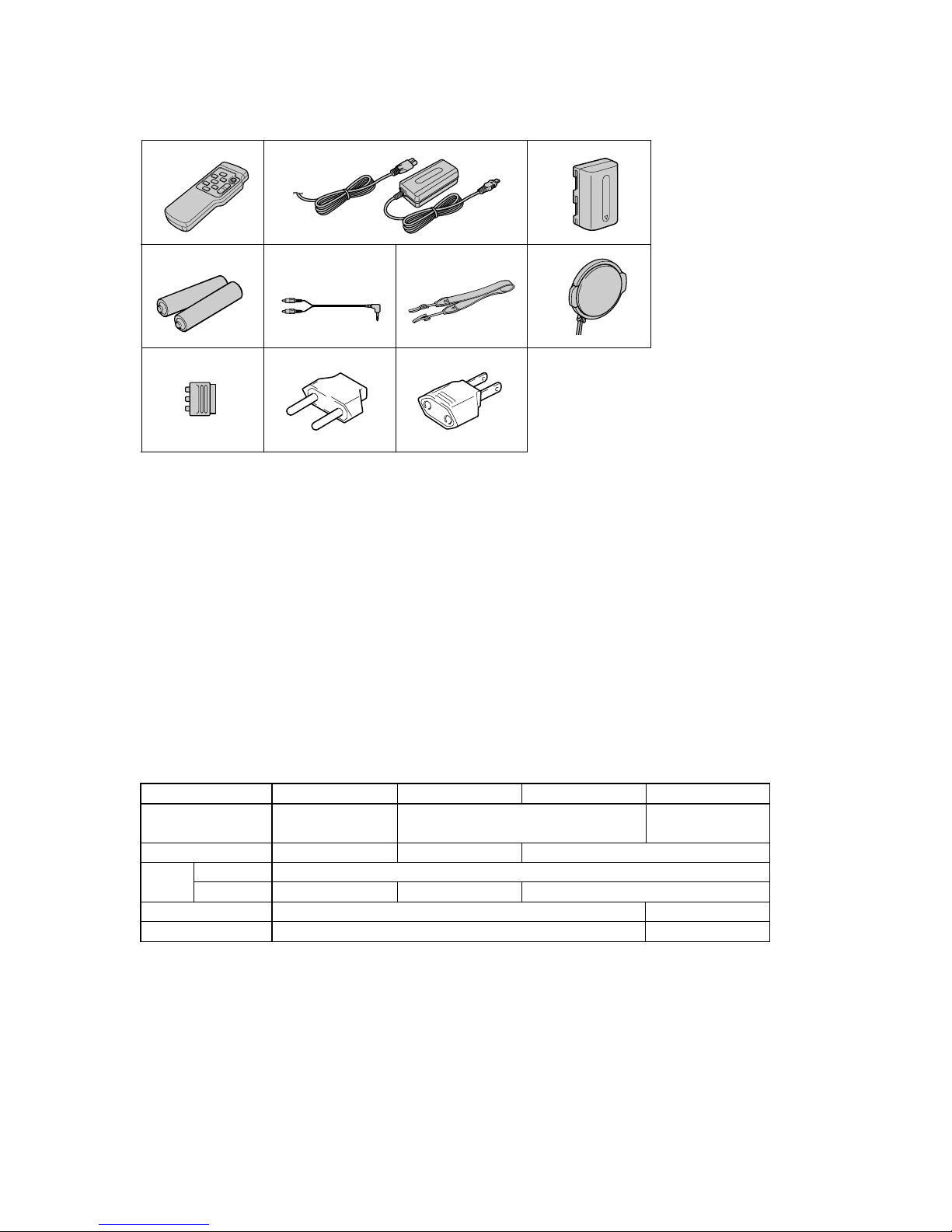
— 3 —
CCD-TRV107E/TRV108E/TRV208E/TRV408E
1
3
4
56
8
2
7
1 Wireless Remote Commander (1)
2 AC-L10A/L10B/L10C AC power
adaptor
(1),
Mains lead (1)
3 NP-FM30 battery pack (1)
4 R6 (Size AA) battery for Remote
Commander (2)
CCD-TRV107E/TRV208E/TRV408E only
CCD-TRV107E/TRV208E/TRV408E only
5 A/V connecting cable (1)
6 Shoulder strap (1)
7 Lens cap (1)
8 21-pin adaptor (1)
CCD-TRV108E/TRV208E/
TRV408E : AEP, UK only
9 2-pin conversion adaptor (1)
CCD-TRV107E : JE/TRV408E : JE only
0 2-pin conversion adaptor (1)
CCD-TRV107E : E, HK/
TRV408E : E/HK only
09
• SUPPLIED ACCESSORIES
Make sure that the following accessories are supplied with your camcorder .
• Abbreviation
AUS : Australian model
HK : Hong Kong model
CH : Chinese model
JE : Tourist model
EE : East European model
NE : North European model
RU : Russian model
Table for difference of function
Model
Destination
Remote Commander
Lens
Optical
Digital
CCD imager size
Steady shot
20×
CCD-TRV107E
E, AUS, HK, CH, JE
RMT-708
450×
CCD-TRV108E
✕
460×
1/6 inch
✕
CCD-TRV208E CCD-TRV408E
AEP , UK, E, A US, HK,
JE, EE, NE, RU
1/4 inch
a
AEP, UK, EE, NE, RU
560×
RMT-708
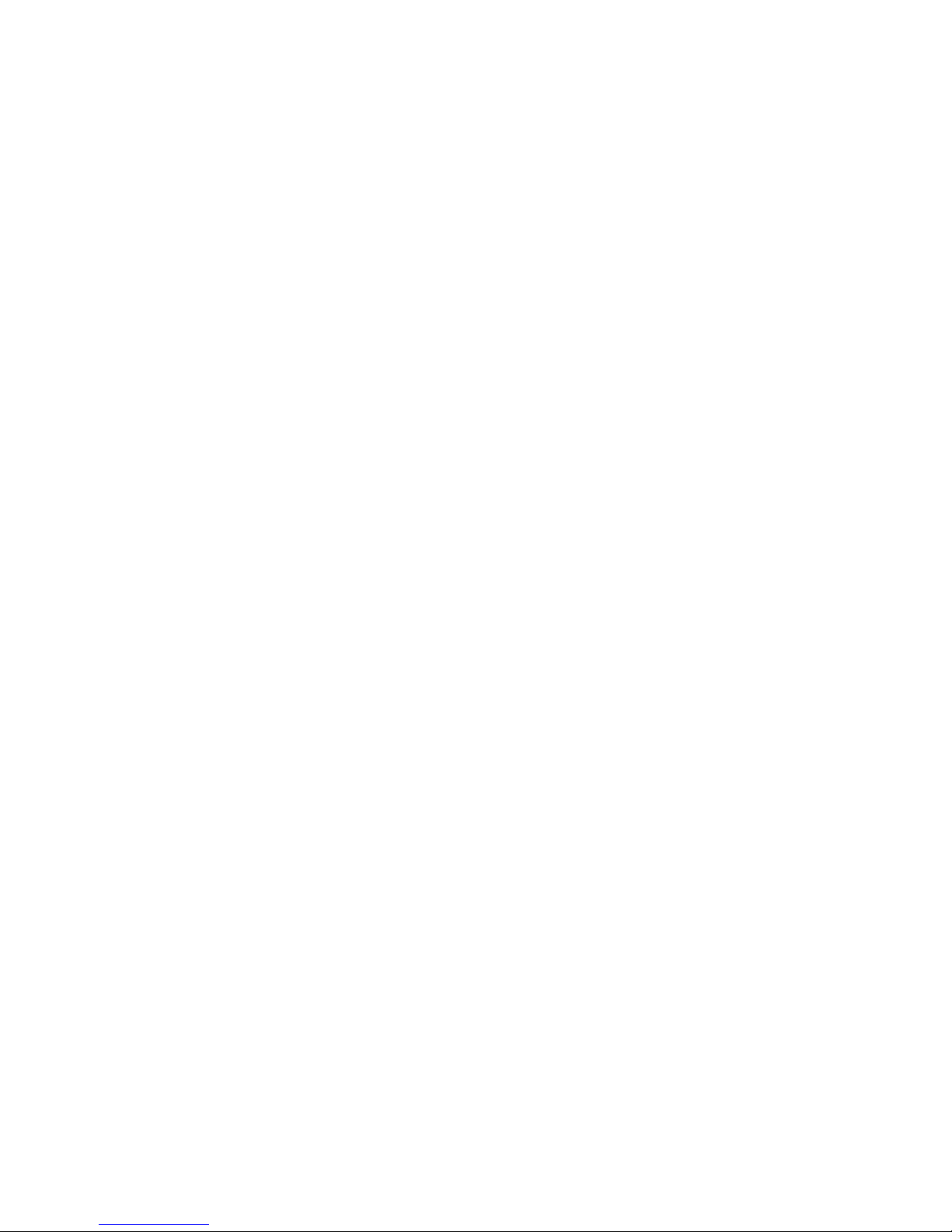
— 4 —
CCD-TRV107E/TRV108E/TRV208E/TRV408E
TABLE OF CONTENTS
SERVICE NOTE
1. POWER SUPPLY DURING REPAIRS ····························· 7
2. TO TAKE OUT A CASSETTE WHEN NOT EJECT
(FORCE EJECT) ································································ 7
SELF-DIAGNOSIS FUNCTION
1. Self-diagnosis Function ······················································ 8
2. Self-diagnosis Display························································ 8
3. Service Mode Display ························································ 8
3-1. Display Method ·································································· 8
3-2. Switching of Backup No. ··················································· 8
3-3. End of Display···································································· 8
4. Self-diagnosis Code Table ·················································· 9
1. GENERAL
Main Features ············································································ 1-1
Quick Start Guide ······································································1-1
Getting started
Using this manual ··································································1-2
Checking supplied accessories ·············································· 1-2
Step 1 Preparing the power supply ········································1-2
Installing the battery pack··················································· 1-2
Charging the battery pack ···················································1-3
Connecting to a wall socket ················································1-4
Step 2 Setting the date and time ············································1-4
Step 3 Inserting a cassette······················································1-5
Recording – Basics
Recording a picture································································1-5
Shooting backlit subjects – BACK LIGHT ························1-7
Shooting in the dark – NightShot ·······································1-7
Superimposing the date and time on pictures ·····················1-8
Checking the recording – END SEARCH·····························1-8
Playback – Basics
Playing back a tape ································································1-8
Viewing the recording on TV ················································1-9
Advanced Recording Operations
Using the wide mode ···························································1-10
Using the fader function ······················································1-10
Using special effects – Picture effect···································1-11
Using the PROGRAM AE function ·····································1-11
Adjusting the exposure manually ········································1-12
Focusing manually·······························································1-12
Superimposing a title ··························································· 1-13
Making your own titles ························································1-14
Using the built-in light·························································1-14
Editing
Dubbing a tape ·····································································1-15
Dubbing a tape easily – Easy Dubbing································1-16
Customising Y our Camcorder
Changing the menu settings·················································1-18
Troubleshooting
Types of trouble and their solutions····································· 1-20
Self-diagnosis display ··························································1-21
Warning indicators and messages········································1-21
Additional Information
About video cassettes ··························································1-21
About the “InfoLITHIUM” battery pack····························· 1-22
Using your camcorder abroad·············································· 1-22
Maintenance information and precautions···························1-23
Quick Reference
Identifying the parts and controls ········································1-25
2. DISASSEMBLY
2-1. VIDEO LIGHT································································2-2
2-2. LCD SECTION (PD-156 BOARD) ································2-3
2-3. VF-150, LB-073 BOARDS ·············································2-4
2-4. FRONT PANEL SECTION (SI-033 BOARD) ··············· 2-5
2-5. CABINET (L) SECTION················································ 2-6
2-6. CABINET (R) SECTION ···············································2-7
2-7. EVF SECTION································································2-7
2-8. BATTERY PANEL SECTION········································2-8
2-9. LENS SECTION ·····························································2-8
2-10. VC-272 BOARD ····························································· 2-9
2-11. CONTROL SWITCH BLOCK (CF-2000) ·····················2-9
2-12. MECHANISM DECK···················································2-12
2-13. HINGE ASSEMBL Y·····················································2-12
2-14. CIRCUIT BOARDS LOCATION ·································2-13
2-15. FLEXIBLE BOARDS LOCATION ······························2-14
3. BLOCK DIAGRAMS
3-1. OVERALL BLOCK DIAGRAM (1/2) ···························3-3
3-2. OVERALL BLOCK DIAGRAM (2/2) ···························3-5
3-3. CAMERA/VIDEO BLOCK DIAGRAM (1/2) ···············3-7
3-4. CAMERA/VIDEO BLOCK DIAGRAM (2/2) ···············3-9
3-5. VTR/CAMERA CONTROL BLOCK DIAGRAM······· 3-11
3-6. SERVO BLOCK DIAGRAM········································ 3-13
3-7. MODE CONTROL BLOCK DIAGRAM ·····················3-15
3-8. AUDIO BLOCK DIAGRAM ········································3-17
3-9. LCD BLOCK DIAGRAM ············································3-19
3-10. EVF BLOCK DIAGRAM·············································3-21
3-11. POWER BLOCK DIAGRAM (1/2)······························3-23
3-12. POWER BLOCK DIAGRAM (2/2)······························3-25
4. PRINTED WIRING BOARDS AND
SCHEMATIC DIAGRAMS
4-1. FRAME SCHEMATIC DIAGRAM (1/2)·······················4-1
FRAME SCHEMATIC DIAGRAM (2/2)······················· 4-3
4-2. PRINTED WIRING BOARDS AND
SCHEMATIC DIAGRAMS ············································4-5
• CD-354 (CCD IMAGER)
PRINTED WIRING BOARD AND
SCHEMATIC DIAGRAM ······························4-7
• LB-073 (BACK LIGHT (EVF))
PRINTED WIRING BOARD AND
SCHEMATIC DIAGRAM ······························4-9
• VF-150 (RGB DRIVE/TG)
PRINTED WIRING BOARD ······················· 4-11
• VF-150 (RGB DRIVE/TG)
SCHEMATIC DIAGRAM ····························4-13
• SI-033 (STEADY SHOT, MIC)
PRINTED WIRING BOARD ······················· 4-15
• SI-033 (STEADY SHOT, MIC)
SCHEMATIC DIAGRAM ····························4-17
• PD-156 (RGB DRIVE, TIMING GENERATOR, LCD
DRIVE, BACKLIGHT DRIVE)
PRINTED WIRING BOARD ······················· 4-19
• PD-156 (RGB DRIVE, TIMING GENERATOR)(1/2)
SCHEMATIC DIAGRAM ····························4-23
• PD-156 (LCD DRIVE, BACKLIGHT DRIVE)(2/2)
SCHEMATIC DIAGRAM ····························4-25
• CF-2000 (CONTROL SWITCH BLOCK)
SCHEMATIC DIAGRAM ····························4-27
• LS-057 (S/T REEL SENSOR), FP-228 (DEW SENSOR),
FP-299 (MODE SWITCH), FP-300 (TAPE TOP),
FP-302 (TAPE END), FP-301 (TAPE LED)
FLEXIBLE BOARDS AND
SCHEMATIC DIAGRAMS··························4-29
• VC-272 (CAMERA PROCESSOR AMP, Y/C
PROCESSOR, FOCUS/ZOOM MOTOR DRIVE,
REC/PB AMP, LINE OUT AMP, SERVO, MODE
CONTROL, STEADY SHOT, HI CONTROL, AUDIO,
DC-DC CONVERTER, CONNECTOR)
PRINTED WIRING BOARD ······················· 4-31

— 5 —
CCD-TRV107E/TRV108E/TRV208E/TRV408E
• VC-272(CAMERA PROCESSOR AMP)(1/11)
SCHEMATIC DIAGRAM ····························4-35
• VC-272(Y/C PROCESSOR)(2/11)
SCHEMATIC DIAGRAM ····························4-37
• VC-272(FOCUS/ZOOM MOTOR DRIVE)(3/11)
SCHEMATIC DIAGRAM ····························4-39
• VC-272(REC/PB AMP)(4/11)
SCHEMATIC DIAGRAM ····························4-41
• VC-272(LINE OUT AMP)(5/11)
SCHEMATIC DIAGRAM ····························4-43
• VC-272(SER V O)(6/11)
SCHEMATIC DIAGRAM ····························4-45
• VC-272(MODE CONTROL, STEADY SHOT)(7/11)
SCHEMATIC DIAGRAM ····························4-47
• VC-272(HI CONTROL)(8/11)
SCHEMATIC DIAGRAM ····························4-49
• VC-272(AUDIO)(9/11)
SCHEMATIC DIAGRAM ····························4-51
• VC-272(DC-DC CONVERTER)(10/11)
SCHEMATIC DIAGRAM ····························4-53
• VC-272(CONNECTOR)(11/11)
SCHEMATIC DIAGRAM ····························4-55
• FP-397 FLEXIBLE BOARD ·····································4-57
4-3. WAVEFORMS ······························································ 4-58
4-4. MOUNTED PARTS LOCATION ································· 4-61
5. ADJUSTMENTS
1. Adjusting items when replacing main parts and boards.·5-2
5-1. CAMERA SECTION ADJUSTMENT ···························5-4
1-1. PREPARATIONS BEFORE ADJUSTMENT
(CAMERA SECTION) ···················································5-4
1-1-1.List of Service Tools························································5-4
1-1-2.Preparations ····································································· 5-5
1-1-3.Precaution ········································································5-7
1. Setting the Switch···························································· 5-7
2. Order of Adjustments ······················································5-7
3. Subjects ··········································································· 5-7
1-2. INITIALIZATION OF D, E, F, 7 PAGE DATA ··············5-8
1. Initializing the D, E, F, 7 Page Data ································5-8
2. Modification of D, E, F, 7 Page Data ······························5-8
3. D Page Table···································································· 5-8
4. F Page table ·····································································5-9
5. E Page Table ··································································5-11
6. 7 Page Table···································································5-11
1-3. CAMERA SYSTEM ADJUSTMENTS························5-12
1. HALL Adjustment ·························································5-12
2. Flange Back Adjustment (Using Minipattern Box)·······5-13
3. Flange Back Adjustment (Using Flange Back Adjustment
Chart and Subject More Than 500m Away) ··················5-14
3-1. Flange Back Adjustment (1)··········································5-14
3-2. Flange Back Adjustment (2)··········································5-14
4. Flange Back Check························································ 5-15
5. Picture Frame Setting ····················································5-15
6. Color Reproduction Adjustment····································5-16
7. Auto White Balance & LV Standard Data Input ···········5-17
8. Auto White Balance Adjustment ···································5-18
9. White Balance Check ····················································5-19
10. Steady Shot Check (CCD-TRV408E) ···························5-20
1-4. ELECTRONIC VIEWFINDER SYSTEM
ADJUSTMENT·····························································5-21
1. RGB AMP Adjustment (VF-150 board)························ 5-22
1-1. Automatic Adjustment···················································5-22
1-2. Manual Adjustment ······················································· 5-22
2. Contrast Adjustment (VF-150 board)····························5-23
2-1. Automatic Adjustment···················································5-23
2-2. Manual Adjustment ······················································· 5-23
1-5. LCD SYSTEM ADJUSTMENT ··································· 5-24
1. VCO Adjustment (PD-156 board)································· 5-25
2. RGB AMP Adjustment (PD-156 board)························ 5-25
3. Contrast Adjustment (PD-156 board)····························5-26
4. COM AMP Adjustment (PD-156 board) ·······················5-26
5. V-COM Adjustment (PD-156 board) ····························5-27
6. White Balance Adjustment (PD-156 board)··················5-27
5-2. MECHANISM SECTION ADJUSTMENT··················5-28
2-1. ADJUSTMENT REMOTE COMMANDER ················5-28
2-2. OPERA TING WITHOUT CASSETTE ························ 5-28
2-3. TAPE PATH ADJUSTMENT········································5-28
1. Preparations for Adjustment·········································· 5-28
5-3. VIDEO SECTION ADJUSTMENTS ···························5-29
3-1. PREPARATIONS BEFORE ADJUSTMENTS ············ 5-29
3-1-1. Equipment to Required ·················································5-29
3-1-2.Precautions on Adjusting··············································· 5-30
3-1-3.Adjusting Connectors ····················································5-31
3-1-4.Connecting the Equipment ············································5-31
3-1-5.Alignment Tape ····························································· 5-32
3-1-6.Output Level and Impedance·········································5-32
3-1-7.Recording Mode (Standard 8/Hi8) switching ···············5-32
3-2. SYSTEM CONTROL SYSTEM ADJUSTMENT ········5-33
1. Initialization of D, E, F, 7 Page Data·····························5-33
3-3. SERV O ADJUSTMENT ···············································5-33
1. CAP FG Offset Adjustment (VC-272 board)················5-33
2. Switching Position Adjustment (VC-272 board)··········· 5-33
3-4. VIDEO SYSTEM ADJUSTMENTS····························· 5-34
1. 28 MHz Origin Oscillation Adjustment
(VC-272 board) ·····························································5-34
2. AFC f
0 Adjustment (VC-272 board) ·····························5-34
3. Y OUT Level Adjustment (VC-272 board) ···················5-35
4. C OUT Level Adjustment (VC-272 board) ···················5-35
5. REC Y Current Adjustment (VC-272 board) ················5-36
6. REC C/AFM Current Adjustment ·································5-37
6-1. Preparations ··································································· 5-37
6-2. REC C Current Check (VC-272 board) ························5-37
6-3. REC AFM Current Adjustment (VC-272 board) ··········5-38
6-4. Processing after completed adjustment ·························5-38
3-5. AUDIO SYSTEM ADJUSTMENTS ····························5-39
1. 1.5 MHz Deviation Adjustment (VC-272 board) ·········· 5-39
2. BPF f
0 Adjustment (VC-272 board) ······························5-39
5-4. SERVICE MODE··························································5-40
4-1. ADJUSTMENT REMOTE COMMANDER ················5-40
1. Using the Adjustment Remote Commander·················· 5-40
2. Precautions Upon Using the Adjustment Remote
Commander ···································································5-40
4-2. DATA PROCESS···························································5-41
4-3. SERVICE MODE··························································5-42
1. Test Mode Setting··························································5-42
2. Emergency Memory Address ········································5-43
2-1. EMG code (Emergency code) ·······································5-43
2-2. MSW codes ···································································5-44
3. Bit V alue Discrimination ···············································5-45
4. Switch check (1) ····························································5-45
5. Switch check (2) ····························································5-45
6. Switch check (3) ····························································5-46
7. Record of Use check······················································5-46
8. Record of Self-diagnosis check ·····································5-47
6. REPAIR PARTS LIST
6-1. EXPLODED VIEWS ······················································6-1
6-1-1.OVERALL SECTION·····················································6-1
6-1-2.F PANEL SECTION ·······················································6-2
6-1-3.CABINET (L) SECTION················································6-3
6-1-4.BATTERY PANEL SECTION········································6-4
6-1-5.EVF SECTION································································ 6-5
6-1-6.LENS SECTION ·····························································6-6
6-1-7.CABINET (R) SECTION ···············································6-7
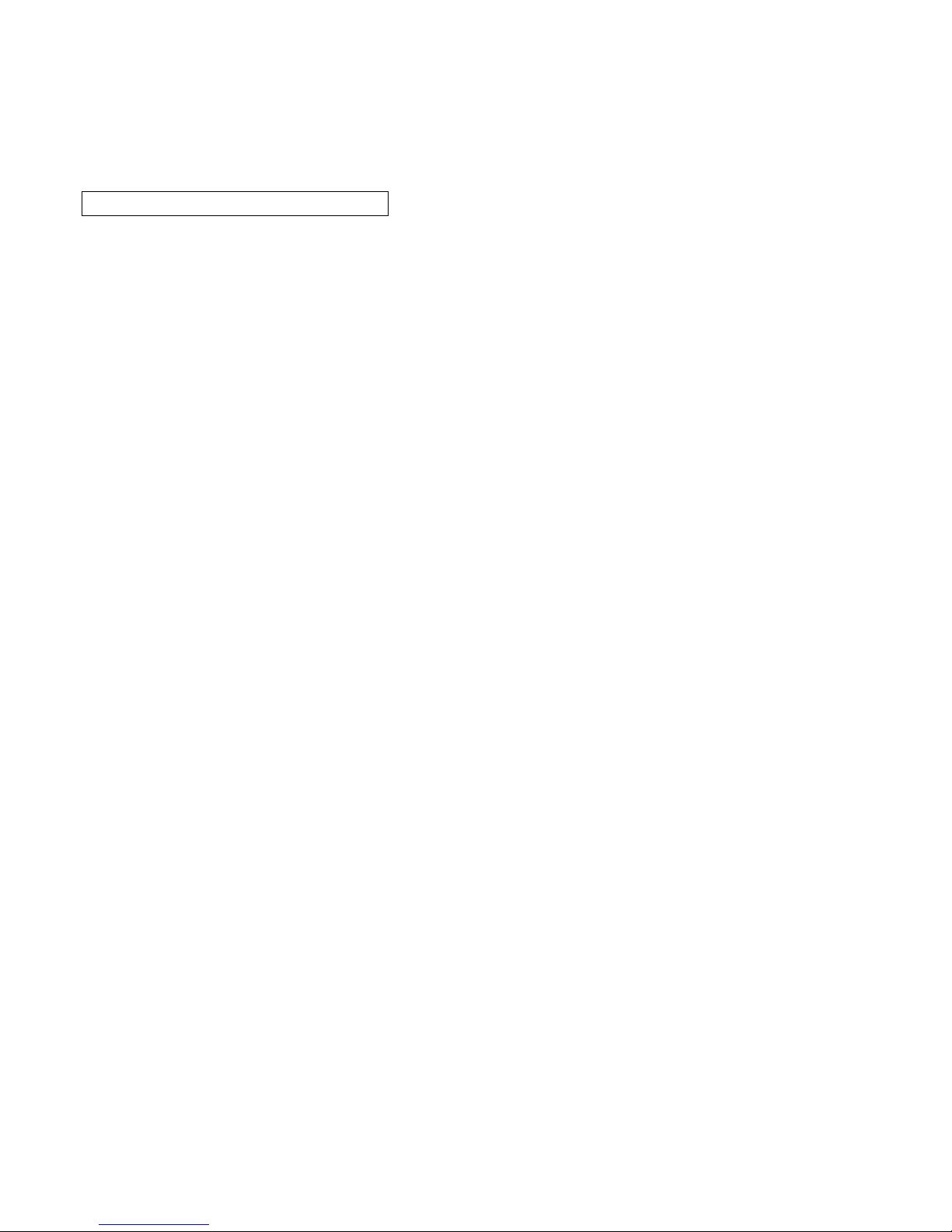
— 6 —
CCD-TRV107E/TRV108E/TRV208E/TRV408E
6-1-8.CASSETTE COMPARTMENT ASSY, DRUM ASSY ···6-8
6-1-9.LS CHASSIS BLOCK ASSEMBLY·······························6-9
6-1-10.
MECHANICAL CHASSIS BLOCK ASSEMBLY-1 ····
6-10
6-1-11.
MECHANICAL CHASSIS BLOCK ASSEMBLY-2 ····
6-11
6-2. ELECTRICAL PARTS LIST ········································6-12
* Color reproduction frame is shown on page 215.
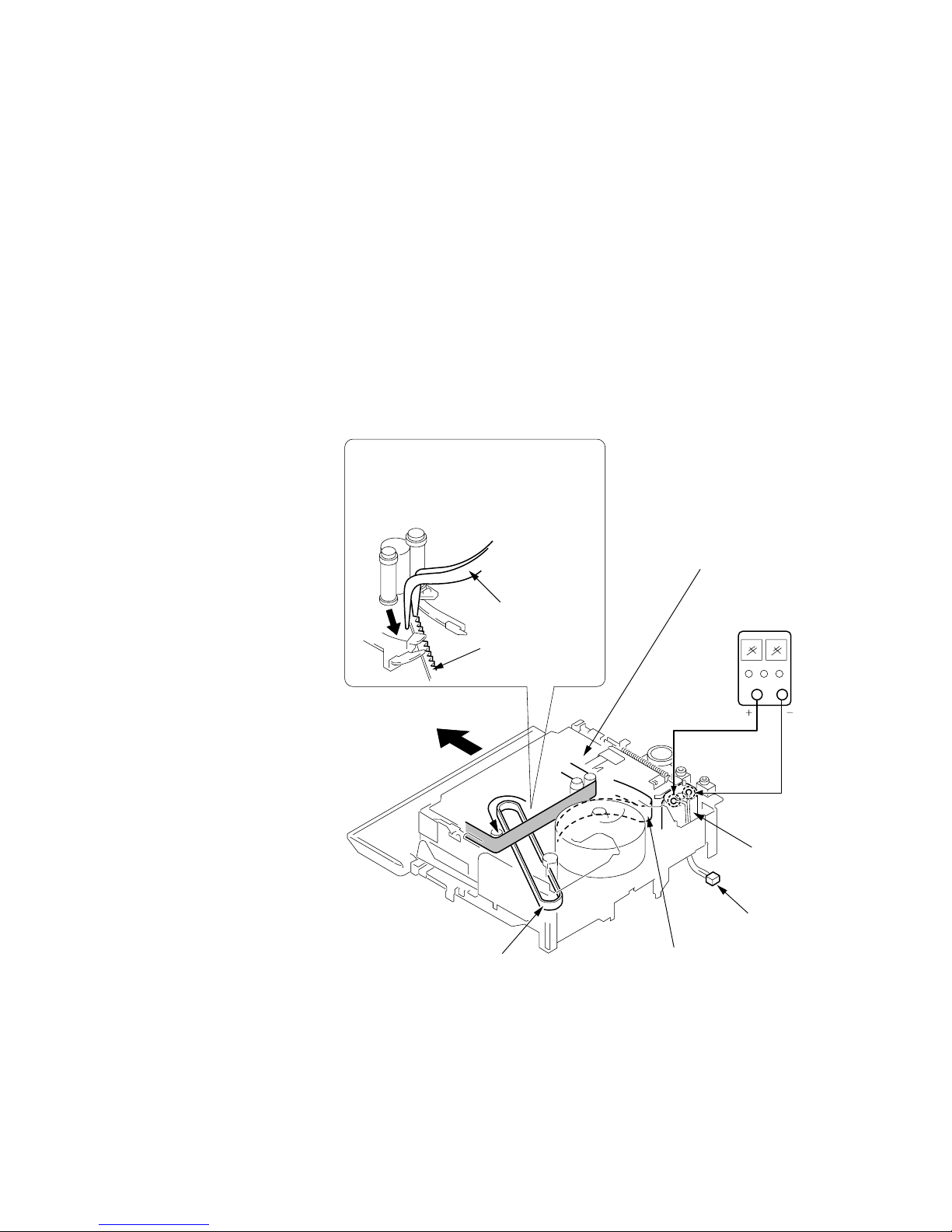
— 7 —
CCD-TRV107E/TRV108E/TRV208E/TRV408E
1. POWER SUPPLY DURING REPAIRS
In this unit, about 10 seconds after power is supplied (8.4V) to the battery terminal, the power is shut off so that the unit cannot operate.
The following method is available to prevent this.
Method:
Use the DC IN terminal. (Use the AC power adaptor.)
2. TO TAKE OUT A CASSETTE WHEN NOT EJECT (FORCE EJECT)
1 Refer to 2-5. to remove the front panel assembly.
2 Refer to 2-7. to remove the cabinet (R) assembly.
3 Open the control switch block (FK-2000).
4 Refer to 2-6. to remove the cassette lid assembly.
5 Refer to 2-6. to remove the cabinet (L) assembly.
6 Disconnect CN704 (2P) of VC-272 board.
7 Add +5V from the DC POWER SUPPLY and unload with a pressing the cassette compartment.
SERVICE NOTE
8
Pull the timing belt in the direction of
arrow
A
with a pincette while pressing
the cassette compartment (take care
not to damage) to adjust the bending
of a tape.
9
Let go your hold the cassette
compartment and rise the cassette
compartment to take out a cassette.
Pincette
Timing belt
Timing belt
Press the cassette compartment not to
rise the cassette compartment
[DC power supply]
(+5V)
Adjust the bending of a tape
Disconnect CN70
4
of VC-272 board.
Loading motor
A
A
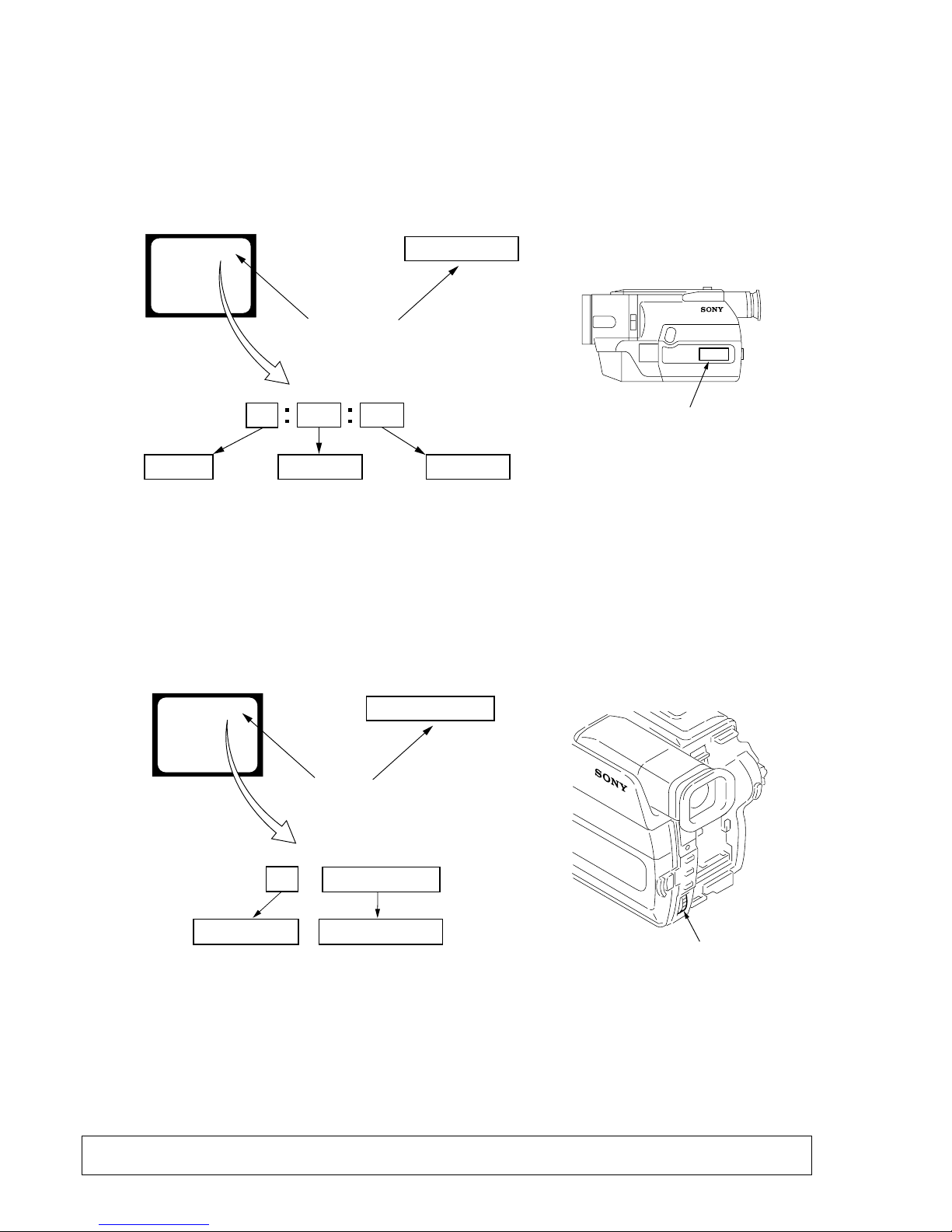
— 8 —
CCD-TRV107E/TRV108E/TRV208E/TRV408E
SELF-DIAGNOSIS FUNCTION
1. Self-diagnosis Function
When problems occur while the unit is operating, the self-diagnosis
function starts working, and displays on the viewfinder or LCD or
Display window what to do. This function consists of two display;
self-diagnosis display and service mode display.
Details of the self-diagnosis functions are provided in the Instruction
manual.
Note: The “self-diagnosis display” data will be backed up by the built-in rechargeable lithium battery (CF-2000 block BT001).
When the cabinet (R) assembly is disconnected, the “self-diagnosis display” data will be lost by initialization.
2. Self-diagnosis Display
When problems occur while the unit is operating, the counter of the
viewfinder or LCD or Display window shows a 4-digit display
consisting of an alphabet and numbers, which blinks at 3.2 Hz. This
5-character display indicates the “repaired by:”, “block” in which
the problem occurred, and “detailed code” of the problem.
3. Service Mode Display
The service mode display shows up to six self-diagnosis codes shown in the past.
3-1. Display Method
While pressing the “STOP” key, set the switch from OFF to “PLAYER”, and continue pressing the “STOP” key for 5 seconds continuously.
The service mode will be displayed, and the counter will show the backup No. and the 5-character self-diagnosis codes.
3-2. Switching of Backup No.
By rotating the control dial, past self-diagnosis codes will be shown in order. The backup No. in the [] indicates the order in which the
problem occurred. (If the number of problems which occurred is less than 6, only the number of problems which occurred will be shown.)
[1] : Occurred first time [4] : Occurred fourth time
[2] : Occurred second time [5] : Occurred fifth time
[3] : Occurred third time [6] : Occurred the last time
3-3. End of Display
Turning OFF the power supply will end the service mode display.
Order of previous errors
Backup No.
Self-diagnosis Codes
C : 3 1 : 1 1
[3]
Lights up
Viewfinder or LCD
[3] C : 3 1 : 1 1
3 C : 3 1 : 11
Display window
1 1
3 1
C : 3 1 : 11
C
Repaired by:
Refer to page 9 and 10.
Self-diagnosis Code Table.
Indicates the appropriate
step to be taken.
E.g.
31 ....Reload the tape.
32 ....Tur n o n power again.
Block
Detailed Code
Blinks at 3.2Hz
C : Corrected by customer
H : Corrected by dealer
E : Corrected by service
engineer
Viewfinder or LCD Display window
C : 3 1 : 1 1
Display window
Control dial
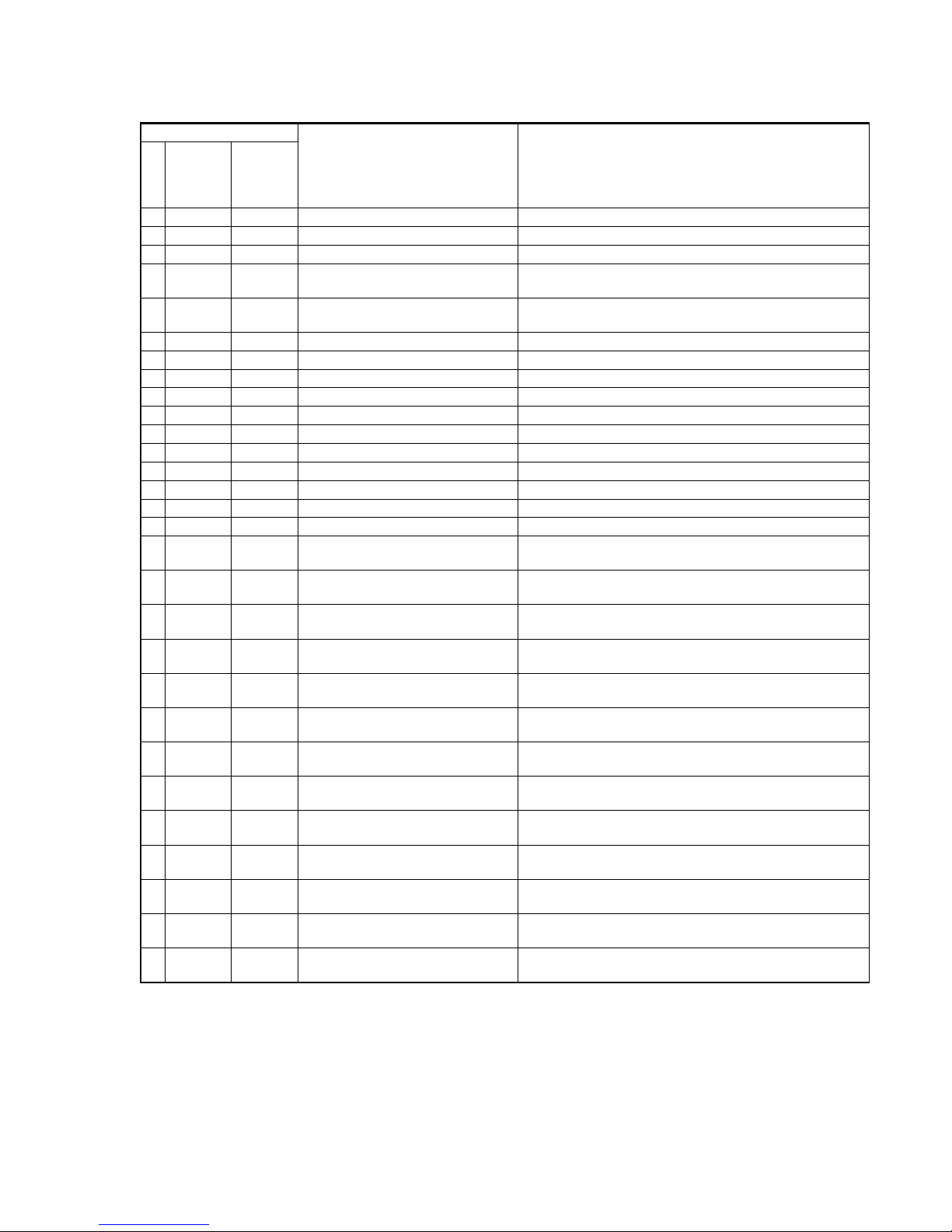
— 9 —
CCD-TRV107E/TRV108E/TRV208E/TRV408E
4. Self-diagnosis Code Table
C
C
C
C
C
C
C
C
C
C
C
C
C
C
C
C
C
C
C
C
C
C
C
C
C
C
C
C
C
Block
Function
04
21
22
31
31
31
31
31
31
31
31
31
31
31
31
31
32
32
32
32
32
32
32
32
32
32
32
32
32
Detailed
Code
00
00
00
10
11
20
21
22
23
30
31
40
41
42
43
44
10
11
20
21
22
23
30
31
40
41
42
43
44
Symptom/State
Non-standard battery is used.
Condensation.
Video head is dirty.
LOAD direction. Loading does not
complete within specified time
UNLOAD direction. Loading does not
complete within specified time
T reel side tape slacking when unloading
.
S reel
side tape slacking when unloading
.
T reel fault.
S reel fault.
FG fault when starting capstan.
FG fault during normal capstan operations.
FG fault when starting drum.
PG fault when starting drum.
FG fault during normal drum operations.
PG fault during normal drum operations.
Phase fault during normal drum operations.
LOAD direction loading motor time-
out.
UNLOAD direction loading motor
time-out.
T reel side tape slacking when
unloading.
S reel side tape slacking when
unloading.
T reel fault.
S reel fault.
FG fault when starting capstan.
FG fault during normal capstan
operations.
FG fault when starting drum.
PG fault when starting drum.
FG fault during normal drum
operations.
PG fault during normal drum
operations.
Phase fault during normal drum
operations.
Self-diagnosis Code
Repaired by:
Correction
Use the InfoLITHIUM battery.
Remove the cassette, and insert it again after one hour.
Clean with the optional cleaning cassette.
Load the tape again, and perform operations from the beginning.
Load the tape again, and perform operations from the beginning.
Load the tape again, and perform operations from the beginning.
Load the tape again, and perform operations from the beginning.
Load the tape again, and perform operations from the beginning.
Load the tape again, and perform operations from the beginning.
Load the tape again, and perform operations from the beginning.
Load the tape again, and perform operations from the beginning.
Load the tape again, and perform operations from the beginning.
Load the tape again, and perform operations from the beginning.
Load the tape again, and perform operations from the beginning.
Load the tape again, and perform operations from the beginning.
Load the tape again, and perform operations from the beginning.
Remove the battery or power cable, connect, and perform
operations from the beginning.
Remove the battery or power cable, connect, and perform
operations from the beginning.
Remove the battery or power cable, connect, and perform
operations from the beginning.
Remove the battery or power cable, connect, and perform
operations from the beginning.
Remove the battery or power cable, connect, and perform
operations from the beginning.
Remove the battery or power cable, connect, and perform
operations from the beginning.
Remove the battery or power cable, connect, and perform
operations from the beginning.
Remove the battery or power cable, connect, and perform
operations from the beginning.
Remove the battery or power cable, connect, and perform
operations from the beginning.
Remove the battery or power cable, connect, and perform
operations from the beginning.
Remove the battery or power cable, connect, and perform
operations from the beginning.
Remove the battery or power cable, connect, and perform
operations from the beginning.
Remove the battery or power cable, connect, and perform
operations from the beginning.
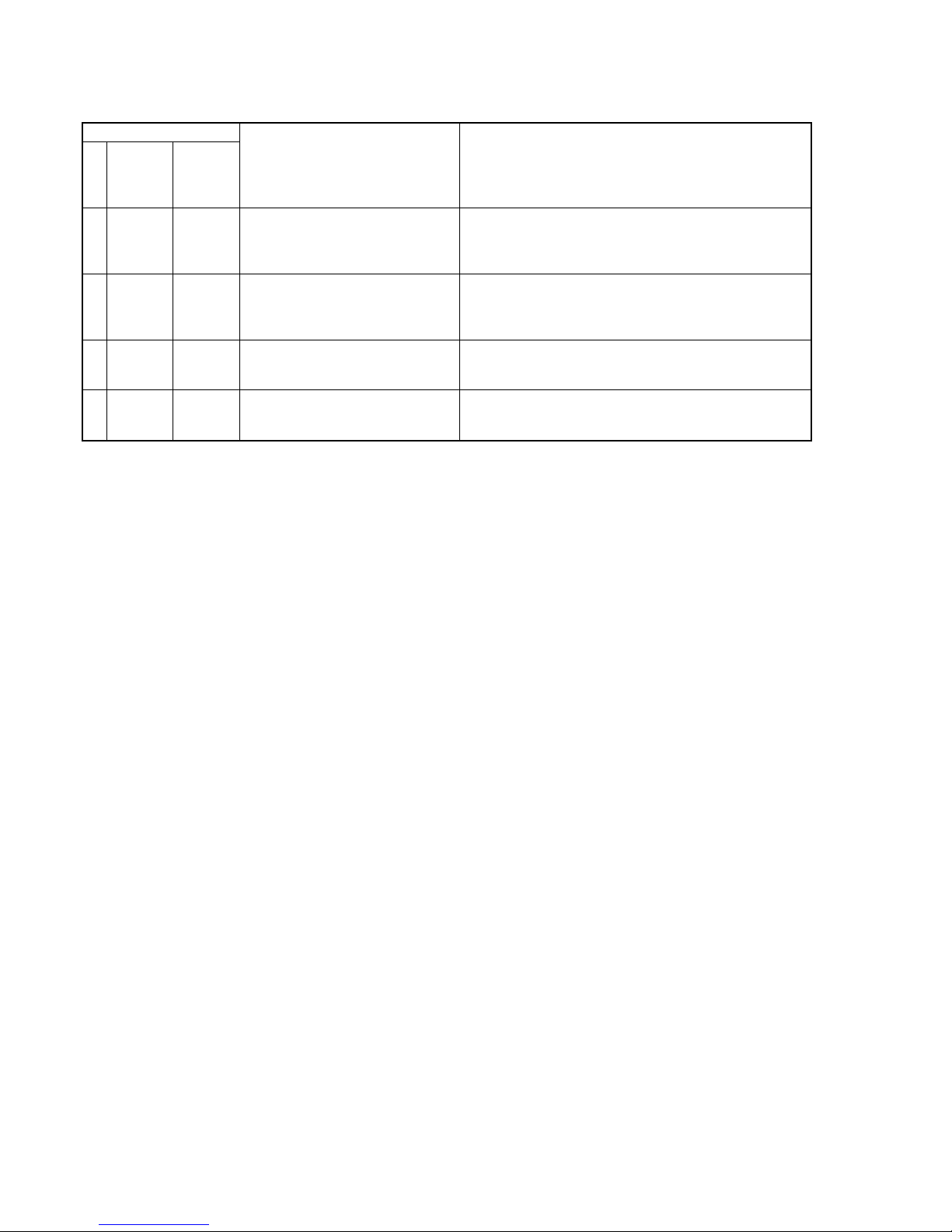
— 10 —
CCD-TRV107E/TRV108E/TRV208E/TRV408E
E
E
E
E
Block
Function
61
61
62
62
Detailed
Code
00
10
00
01
Symptom/State
Difficult to adjust focus
(Cannot initialize focus.)
Zoom operations fault
(Cannot initialize zoom lens.)
Handshake correction function does not
work well. (With pitch angular velocity
sensor output stopped.)
Handshake correction function does not
work well. (With yaw angular velocity
sensor output stopped.)
Self-diagnosis Code
Repaired by:
Correction
Inspect the lens block focus reset sensor (Pin qs of CN301 of VC-
272 board) when focusing is performed when the control dial is
rotated in the focus manual mode and the focus motor drive circuit
(IC301 of VC-272 board) when the focusing is not performed.
Inspect the lens block zoom reset sensor (Pin qf of CN301 of VC272 board) when zooming is performed when the zoom switch is
operated and the zoom motor drive circuit (IC301 of VC-272 board)
when zooming is not performed.
Inspect pitch angular velocity sensor (SE750 of SI-033 board)
peripheral circuits. *1
Inspect yaw angular velocity sensor (SE751 of SI-033 board)
peripheral circuits. *1
*1: STEADY SHOT model (CCD-TRV408E)
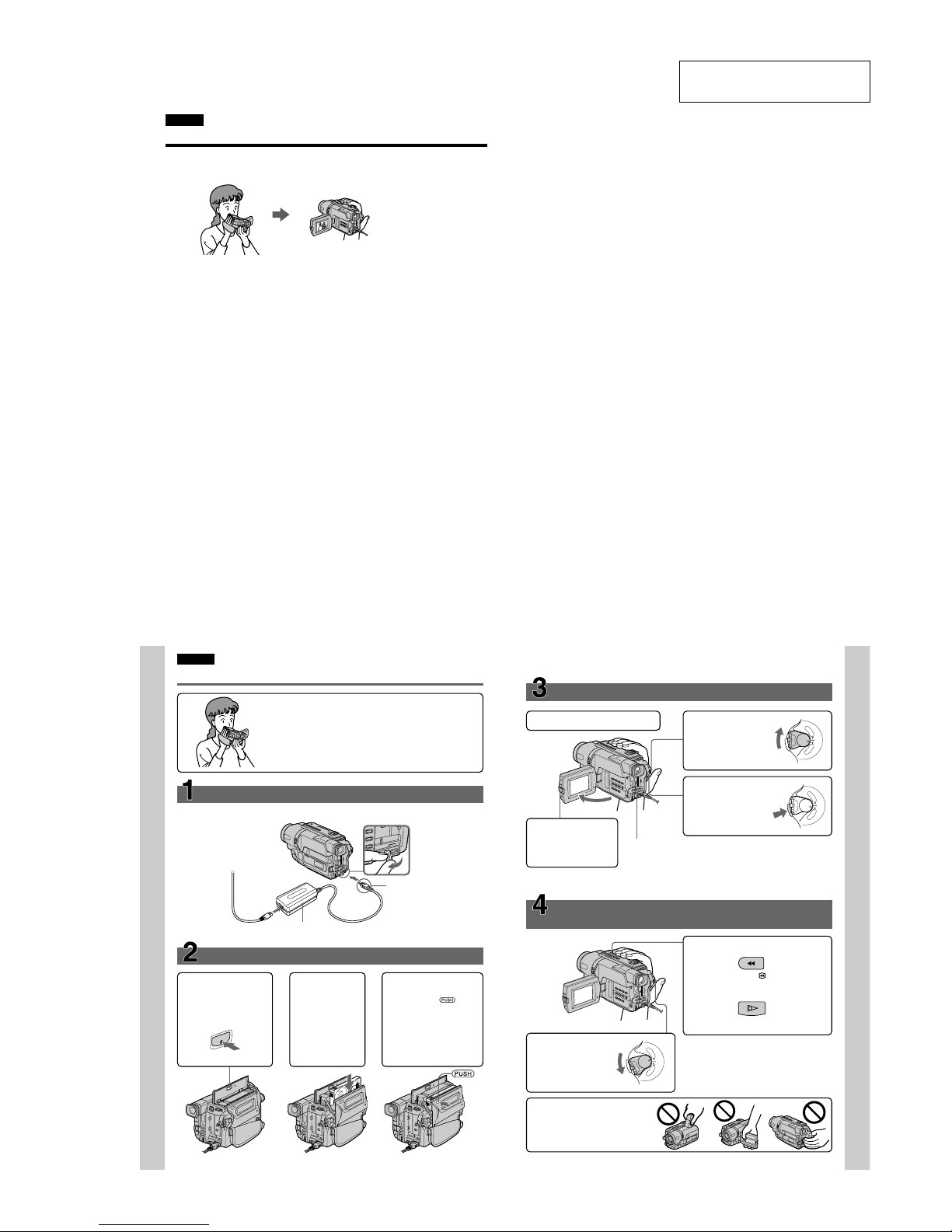
1-1
SECTION 1
GENERAL
CCD-TRV107E/TRV108E/TRV208E/TRV408E
This section is extracted from
instruction manual.
4
English
Main Features
Taking moving images, and playing them back
•Recording a picture (p. 26)
•Playing back a tape (p. 38)
Others
Functions to adjust exposure in the recording mode
•BACK LIGHT (p. 33)
•NightShot (p. 34)
•PROGRAM AE (p. 51)
•Built-in light (p. 62)
•Manual exposure (p. 54)
Functions to give images more impact
•Digital zoom (p. 30)
The default settings is set to OFF. (To zoom greater than 20×, select the digital zoom power
in D ZOOM in the menu settings.)
•FADER (p. 46)
•Picture effect (p. 49)
•TITLE (p. 57)
Function to give a natural appearance to your recordings
•Manual focus (p. 55)
Functions to use in editing in the recording mode
•Wide mode (p. 44)
•Date and time (p. 22)
•ORC [MENU] (p. 81)
Function to use after recording
•Easy Dubbing (p. 68)
Function to make transition smooth
•END SEARCH (p. 37)
8
Inserting a cassette (p. 24)
English
Quick Start Guide
This chapter introduces you to the basic features of your
camcorder. See the page in parentheses “()” for more
information.
Open the DC IN
jack cover.
Connect the plug with
its v mark facing up.
Connecting the mains lead (p. 20)
Use the battery pack when using your camcorder outdoors (p. 15).
AC power adaptor (supplied)
Quick Start Guide
3Close the cassette
compartment by
pressing the mark
on the cassette
compartment. The
cassette compartment
automatically goes
down.
Close the lid of the
cassette compartment.
1Open the lid of the
cassette compartment,
and press Z EJECT.
The cassette
compartment opens
automatically.
2Insert a cassette
into the cassette
compartment
with its window
facing out and
the write-protect
tab on the
cassette up.
EJE
C
T
9
Recording a picture
(p. 26)
2
Set the POWER
switch to CAMERA
while pressing the
small green button.
4
Press START/STOP.
Your camcorder
starts recording. To
stop recording, press
START/STOP again.
1
Remove the lens cap.
3
Open the LCD panel
while pressing OPEN.
The picture appears
on the LCD screen.
Viewfinder
When the LCD panel is closed, use the viewfinder placing your
eye against its eyecup. The picture in the viewfinder is black and
white. Adjust the viewfinder lens to your eyesight (p. 31).
Quick Start Guide
Monitoring the playback picture on the LCD
screen
(p. 38)
NOTE
Do not pick up your camcorder by
the viewfinder, the LCD panel or the
battery pack.
2
Press m to rewind the tape.
1
Set the POWER
switch to PLAYER
while pressing the
small green button.
When you purchase your camcorder, the clock setting is set to off. If you want to
record the date and time for a picture, set the clock setting before recording (p. 22).
C
A
M
E
R
A
P
L
A
Y
E
R
O
F
F
(
C
H
G
)
P
O
W
E
R
C
A
M
E
R
A
P
L
A
Y
E
R
O
F
F
(
C
H
G
)
PO
W
ER
C
A
M
E
R
A
P
L
A
Y
E
R
O
F
F
(
C
H
G
)
P
O
W
E
R
REW
PLAY
3
Press N to start playback.
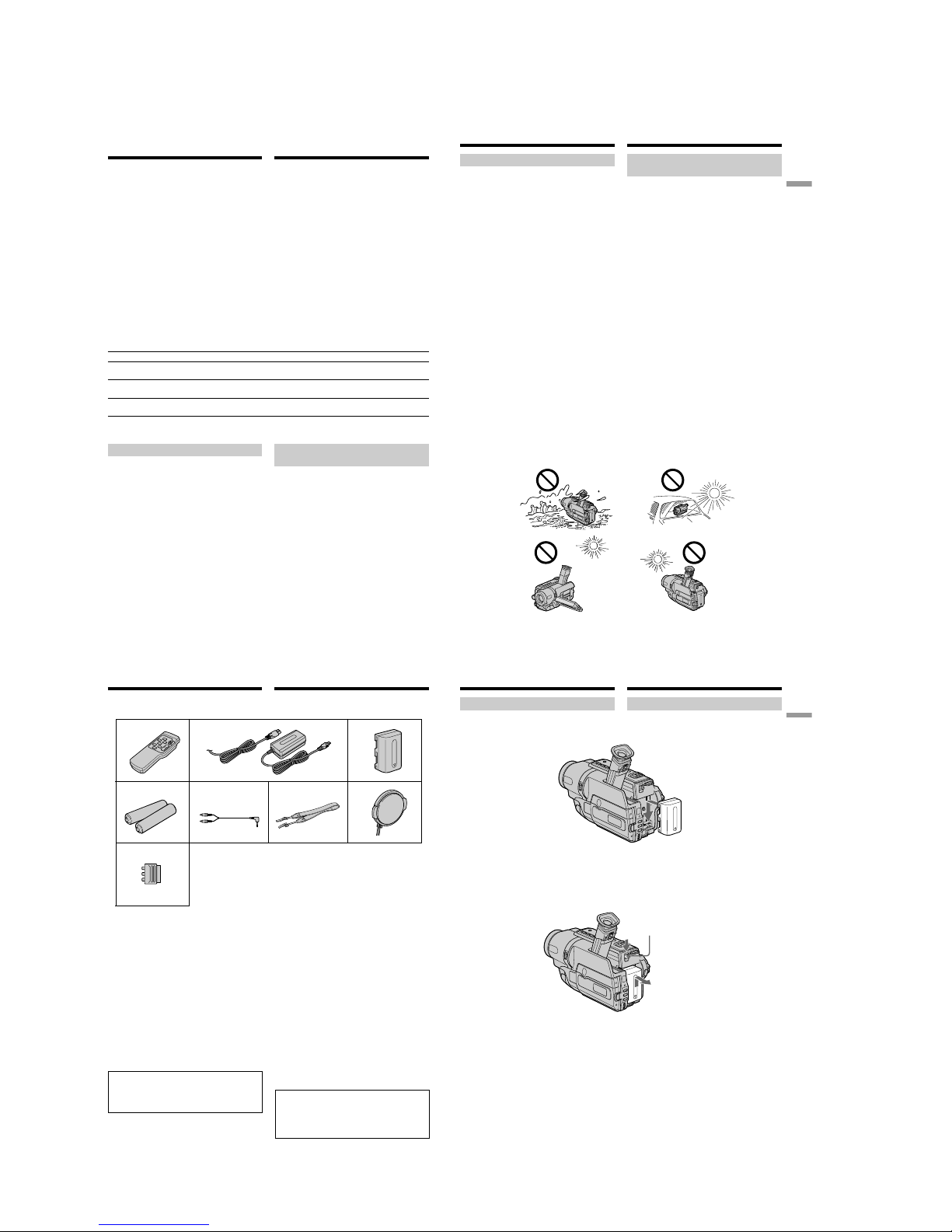
1-2
CCD-TRV107E/TRV108E/TRV208E/TRV408E
12
Использование
данного руководства
Types of differences/Tипы paзличий
CCD-
TRV107E TRV108E TRV208E TRV408E
Digital Zoom/
450
×
460
×
560
×
560
×
Цифpовaя тpaнcфокaция
Remote sensor/
z — zz
Дaтчик диcтaнционного yпpaвлeния
SteadyShot/
———z
Фyнкция ycтойчивой cъeмки
z Provided/Имeeтcя
— Not provided/Oтcyтcтвyeт
Примечание по системам
цветного телевидения
Системы цветного телевидения отличаются в
зависимости от страны. Для просмотра Ваших
записей на экране телевизора Вам
необходимо использовать телевизор,
основанный на системе PAL.
Инструкция в данном руководстве относится
к четырем моделям, перечисленным в
таблице. Прежде, чем приступить к
ознакомлению с данным руководством и
эксплуатации Вашей видеокамеры,
проверьте номер модели с нижней стороны
видеокамеры. Для иллюстративных целей
используется модель CCD-TRV408E. В
противном случае название модели
указывается на рисунках. Любыe отличия в
работе четко указываются в тексте,
например, “только модель CCD-TRV408E”.
При чтении данного руководства учитывайте,
что кнопки и установки на видеокамере
показаны заглавными буквами.
Прим. Установите выключатель POWER в
положение CAMERA.
При выполнении операции на видеокамере
Вы сможете услышать зуммерный сигнал,
подтверждающий выполнение операции.
— Getting started —
Using this manual
The instructions in this manual are for the four
models listed in the table below. Before you start
reading this manual and operating your
camcorder, check the model number by looking
at the bottom of your camcorder. The
CCD-TRV408E is the model used for illustration
purposes. Otherwise, the model name is
indicated in the illustrations. Any differences in
operation are clearly indicated in the text, for
example, “CCD-TRV408E only.”
As you read through this manual, buttons and
settings on your camcorder are shown in capital
letters.
e.g. Set the POWER switch to CAMERA.
When you carry out an operation, you can hear a
beep sound to indicate that the operation is being
carried out.
Note on TV colour systems
TV colour systems differ from country to
country. To view your recordings on a TV, you
need a PAL system-based TV.
— Подготовка к эксплуатации —
13
Getting started Подготовка к эксплуатации
Использование данного
руководства
[b]
[d]
Меры предосторожности при
уходе за видеокамерой
Объектив и экран ЖКД/видоискатель
(только нa монтиpyeмыx модeляx)
• Экран ЖКД и видоискатель изготовлены
с помощью высокопрецизионной
технологии, поэтому свыше 99,99%
элементов изображений предназначено
для эффективного использования.
Однако на экране ЖКД и в видоискателе
могут появляться маленькие черные и/
или яркие цветные точки (белые,
красные, синие или зеленые). Появление
этих точек вполне нормально для
процесса съемки и никоим образом не
влияет на записываемое изображение.
• Не допускайте, чтобы видеокамера
становилась влажной. Предохраняйте
видеокамеру от дождя и морской воды.
Если Вы намочите видеокамеру, то это может
привести к неисправности аппарата, которая
не всегда может быть устранена [a].
• Никогда не оставляйте видеокамеру в
месте с температурой выше 60°С, как,
например, в автомобиле, оставленном на
солнце или под прямым солнечным светом
[b].
• Будьте осторожны при размещении
видеокамеры возле окна или вне
помещения. Воздействие прямого
солнечного света на экран ЖКД,
видоискатель или объектив в течение
длительного периода времени может
привести к неисправностям [c].
• Не направляйте камеру прямо на солнце.
Это может привести к неисправности
Вашей видеокамеры. Проводите съемки
солнца в условиях низкой освещенности,
таких, как сумерки [d].
Using this manual
Precautions on camcorder care
Lens and LCD screen/finder (on
mounted models only)
•The LCD screen and the finder are
manufactured using extremely highprecision technology so over 99.99% of the
pixels are operational for effective use.
However, there may be some tiny black
points and/or bright points (white, red, blue
or green in colour) that constantly appear on
the LCD screen and the finder. These points
are normal in the manufacturing process and
do not affect the recording in any way.
•Do not let your camcorder get wet. Keep your
camcorder away from rain and sea water.
Letting your camcorder get wet may cause your
camcorder to malfunction. Sometimes this
malfunction cannot be repaired [a].
•Never leave your camcorder exposed to
temperatures above 60°C (140°F), such as in a
car parked in the sun or under direct sunlight
[b].
•Be careful when placing the camera near a
window or outdoors. Exposing the LCD screen,
the finder or the lens to direct sunlight for long
periods may cause malfunctions [c].
•Do not directly shoot the sun. Doing so might
cause your camcorder to malfunction. Take
pictures of the sun in low light conditions such
as dusk [d].
[a]
[c]
14
Проверка прилагаемых
принадлежностей
Checking supplied
accessories
Make sure that the following accessories are
supplied with your camcorder.
1
3
4
56
8
2
7
1 Бecпpоводный пyльт диcтaнционного
yпpaвлeния (1) (стр. 124)
(Tолько модeль CCD-TRV107E/TRV208E/
TRV408E)
2 Ceтeвой aдaптep пepeмeнного токa
AC-L10A/L10B/L10C (1), пpовод
элeктpопитaния (1) (стр. 16)
3 Бaтapeйный блок NP-FM30 (1) (стр. 15, 16)
4 Бaтapeйкa R6 (paзмepa AA) для пyльтa
диcтaнционного yпpaвлeния (2) (стр. 125)
(Tолько модeль CCD-TRV107E/TRV208E/
TRV408E)
5 Cоeдинитeльный кaбeль ayдио/видeо (1)
(cтp. 42)
6 Плeчeвой peмeнь (1) (стр. 119)
7 Кpышкa объeктивa (1) (стр. 26, 123)
8 21-штыpьковый aдaптep (1) (cтp. 43)
(Tолько для eвpопeйcкиx модeлeй)
Убедитесь, что следующие принадлежности
прилагаются к Вашей видеокамере.
Содержание записи не может быть
компенсировано в случае, если запись или
воспроизведение не выполнены из-за
неисправности видеокамеры, носителя
информации и т.п.
1 Wireless Remote Commander (1) (p. 124)
(CCD-TRV107E/TRV208E/TRV408E only)
2 AC-L10A/L10B/L10C AC power adaptor (1),
Mains lead (1) (p. 16)
3 NP-FM30 battery pack (1) (p. 15, 16)
4 R6 (Size AA) battery for Remote
Commander (2) (p. 125)
(CCD-TRV107E/TRV208E/TRV408E only)
5 A/V connecting cable (1) (p. 42)
6 Shoulder strap (1) (p. 119)
7 Lens cap (1) (p. 26, 123)
8 21-pin adaptor (1) (p. 43)
(European models only)
Contents of the recording cannot be
compensated if recording or playback is not
made due to a malfunction of the camcorder,
storage media, etc.
15
Getting started Подготовка к эксплуатации
Пункт 1
Подготовка
источника питания
Установка батарейного блока
Передвиньте батарейный блок вниз, так
чтобы он защелкнулся на месте.
Для снятия батарейного блока
Передвиньте батарейный блок в направлении
стрелки, нажав кнопку V BATT вниз.
V BATT release lever/
Рычаг для снятия
батарейного блокa V BATT
Installing the battery pack
Slide the battery pack down until it clicks.
To remove the battery pack
Slide the battery pack out in the direction of the
arrow while pressing V BATT down.
Step 1 Preparing the
power supply
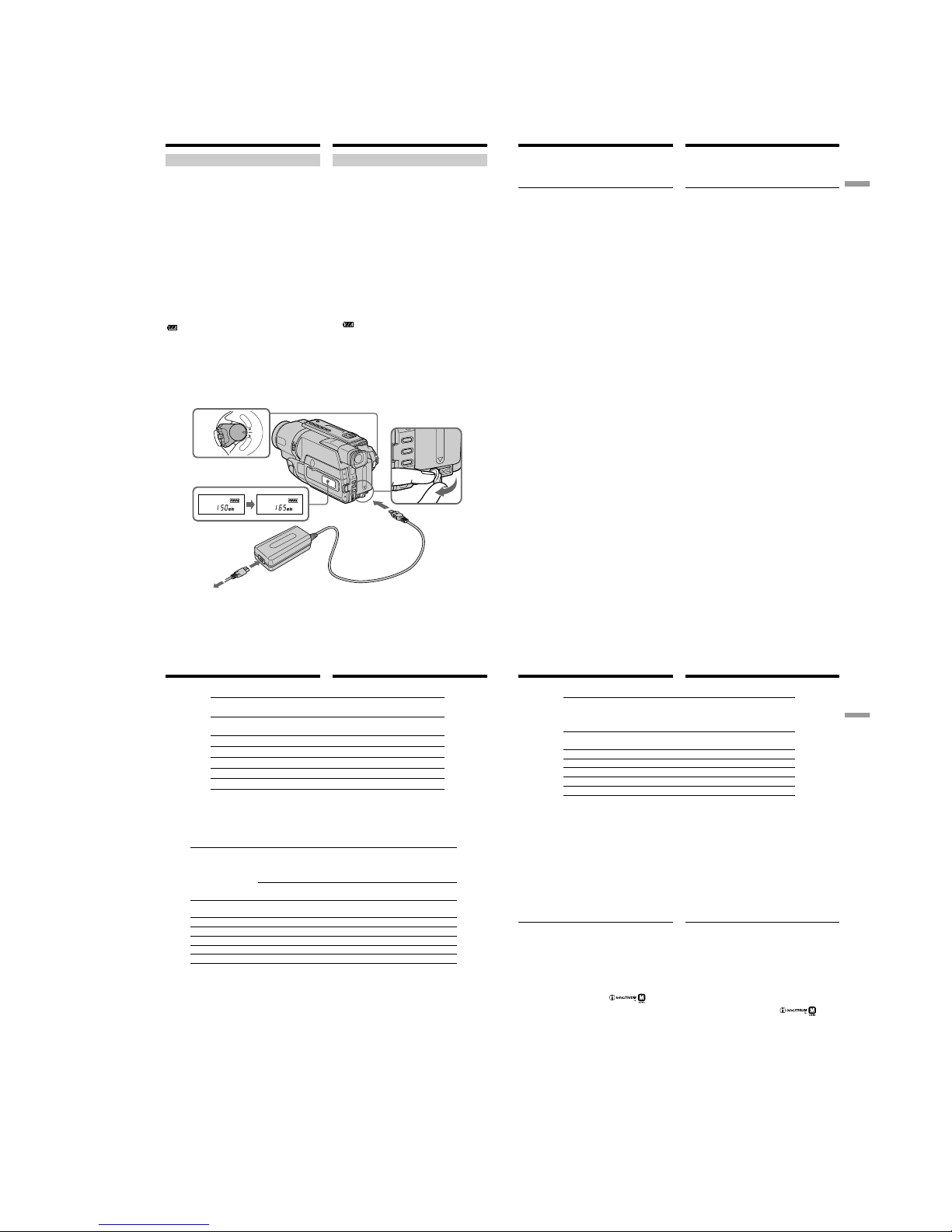
1-3
CCD-TRV107E/TRV108E/TRV208E/TRV408E
16
4
2,3
1
C
A
M
E
R
A
P
L
A
Y
E
R
O
F
F
(
C
H
G
)
POWER
FULL
Пункт 1 Подготовка источника
питания
Зарядка батарейного блока
Иcпользyйтe бaтapeйный блок для Baшeй
видeокaмepы поcлe eго зapядки.
Baшa видeокaмepa paботaeт только c
бaтapeйным блоком “InfoLITHIUM” (cepии M).
Подpобныe cвeдeния о бaтapeйном блокe
“InfoLITHIUM” пpивeдeны нa cтp. 105.
(1)Oткpойтe кpышкy гнeздa DC IN и
подcоeдинитe ceтeвой aдaптep пepeмeнного
токa, пpилaгaeмый к Baшeй видeокaмepe, к
гнeздy DC IN, тaк чтобы знaк v нa штeкepe
был обpaщeн ввepx.
(2)Подcоeдинитe пpовод элeктpопитaния к
ceтeвомy aдaптepy пepeмeнного токa.
(3)Подcоeдинитe пpовод элeктpопитaния к
cтeнной pозeткe.
(4)Уcтaновитe пepeключaтeль POWER в
положeниe OFF (CHG). Haчнeтcя зapядкa. B
окошкe диcплeя бyдeт отобpaжaтьcя вpeмя
оcтaвшeгоcя зapядa в минyтax.
Ecли индикaтоp оcтaвшeгоcя зapядa измeнитcя
нa
, это знaчит, что ноpмaльнaя зapядкa
зaвepшeнa. Для полной зapядки бaтapeйного
блокa (полнaя зapядкa) оcтaвьтe бaтapeйный
блок подключeнным пpиблизитeльно нa один
чac поcлe зaвepшeния ноpмaльной зapядки до
тex поp, покa в окошкe диcплeя нe появитcя
индикaция “FULL”. Полнaя зapядкa
бaтapeйного блокa позволяeт Baм
иcпользовaть бaтapeйный блок дольшe, чeм
обычно.
Чиcло нa pиcyнкe окошкa диcплeя можeт
отличaтьcя от чиcлa, котоpоe отобpaжaeтcя
нa видeокaмepe.
Step 1 Preparing the power
supply
Charging the battery pack
Use the battery pack after charging it for your
camcorder.
Your camcorder operates only with the
“InfoLITHIUM” battery pack (M series).
See page 105 for details of the “InfoLITHIUM”
battery pack.
(1)Open the DC IN jack cover and connect the
AC power adaptor supplied with your
camcorder to the DC IN jack with the plug’s v
mark facing up.
(2)Connect the mains lead to the AC power
adaptor.
(3)Connect the mains lead to the wall socket.
(4)Set the POWER switch to OFF (CHG).
Charging begins. The remaining battery time
is indicated in minutes on the display
window.
When the remaining battery indicator changes to
, normal charge is completed. To fully charge
the battery (full charge), leave the battery pack
attached for about one hour after normal charge
is completed until “FULL” appears in the display
window. Fully charging the battery allows you to
use the battery longer than usual.
The number in the illustration of the display
window may differ from that on your camcorder.
17
Getting started Подготовка к эксплуатации
Пункт 1 Подготовка источника
питания
После зарядки батарейного блока
Отсоедините сетевой адаптер переменного
тока от гнезда DC IN на Вашей видеокамере.
Пpимeчaниe
He допycкaйтe контaктa мeтaлличecкиx
пpeдмeтов c мeтaлличecкими чacтями штeкepa
поcтоянного токa ceтeвого aдaптepa. Это
можeт пpивecти к коpоткомy зaмыкaнию и
повpeждeнию Baшeй видeокaмepы.
Индикaтоp оcтaвшeгоcя зapядa бaтapeйного
блокa
Oтобpaжaeтcя оcтaвшeecя вpeмя paботы
бaтapeи пpи cъeмкe c видоиcкaтeлeм.
Индикaтоp вpeмeни оcтaвшeгоcя зapядa
бaтapeйного блокa в окошкe диcплeя
пpиблизитeльно yкaзывaeт вpeмя зaпиcи c
иcпользовaниeм видоиcкaтeля.
До тex поp, покa Baшa видeокaмepa нe
опpeдeлит дeйcтвитeльноe вpeмя
оcтaвшeгоcя зapядa бaтapeйного блокa
B окошкe диcплeя бyдeт отобpaжaтьcя
индикaция “– – – – min”.
Bо вpeмя зapядки бaтapeйного блокa в
окошкe диcплeя нe бyдeт отобpaжaтьcя
индикaтоp, или он бyдeт мигaть в
cлeдyющиx cлyчaяx:
– Oтcоeдинeн ceтeвой aдaптep пepeмeнного
токa.
– Бaтapeйный блок ycтaновлeн нeпpaвильно.
– Heиcпpaвноcть бaтapeйного блокa.
Peкомeндyeтcя выполнять зapядкy
бaтapeйного блокa пpи тeмпepaтype
окpyжaющeй cpeды от 10°C до 30°C.
Ecли питaниe отключaeтcя, нecмотpя нa то
что индикaтоp оcтaвшeгоcя вpeмeни
paботы бaтapeйного блокa покaзывaeт,
что в нeм оcтaлcя доcтaточный зapяд для
eго фyнкциониpовaния
Cновa полноcтью зapядитe бaтapeйный блок,
чтобы индикaтоp пpaвильно покaзывaл
оcтaвшeecя вpeмя paботы бaтapeйного
блокa.
After charging the battery pack
Disconnect the AC power adaptor from the DC
IN jack on your camcorder.
Note
Prevent metallic objects from coming into contact
with the metal parts of the DC plug of the AC
power adaptor. This may cause a short-circuit,
damaging the AC power adaptor.
Remaining battery time indicator
The remaining battery time you record with the
viewfinder is displayed.
The remaining battery time indicator in the
display window roughly indicates the recording
time with the viewfinder.
Until your camcorder calculates the actual
remaining battery time
“– – – – min” appears in the display window.
While charging the battery pack, no indicator
appears or the indicator flashes in the display
window in the following cases:
– The AC power adaptor is disconnected.
– The battery pack is not installed properly.
– Something is wrong with the battery pack.
We recommend charging the battery pack in
an ambient temperature of between 10°C to
30°C (50°F to 86°F).
If the power goes off although the battery
remaining indicator indicates that the battery
pack has enough power to operate
Charge the battery pack fully again so that the
indication on the battery remaining indicator is
correct.
Step 1 Preparing the power
supply
18
Приблизительное время в минутах при
использовании полностью заряженного
батарейного блока
* Приблизительное время непрерывной
записи при температуре 25°С. При
использовании видеокамеры в холодных
условиях срок службы батарейного блока
будет короче.
** Приблизительное время в минутах при
записи с неоднократным пуском/
остановкой записи, тpaнcфокaциeй и
включением/выключением питания.
Фактический срок службы заряда
батарейного блока может быть короче.
Пункт 1 Подготовка источника
питания
Step 1 Preparing the power
supply
Recording time/Время записи
Recording with Recording with
the viewfinder/ the LCD screen/
Battery pack/ Запись с помощью Запись с помощью
Батарейный видоискателя экрана ЖКД
блок
Continuous* Typical** Continuous* Typical**
Непрерывная* Типичная** Непрерывная* Типичная**
NP-FM30
165 90 120 65
(supplied)/(прилагается)
NP-FM50 265 145 195 105
NP-FM70 540 295 400 220
NP-QM71 640 350 465 255
NP-FM90 820 450 600 330
NP-FM91/QM91 955 525 695 380
Approximate number of minutes when you use a
fully charged battery pack
* Approximate continuous recording time at
25°C (77°F). The battery life will be shorter if
you use your camcorder in a cold
environment.
** Approximate number of minutes when
recording while you repeat recording start/
stop, zooming and turning the power on/off.
The actual battery life may be shorter.
Charging time/Время зарядки
Battery pack/ Full charge (normal charge)/
Батарейный блок Полная зарядка
NP-FM30
145 (85)
(supplied)/(прилагается)
NP-FM50 150 (90)
NP-FM70 240 (180)
NP-QM71 260 (200)
NP-FM90 330 (270)
NP-FM91/QM91 360 (300)
Approximate number of minutes to charge an
empty battery pack at 25°C (77°F)
Пpиблизитeльноe вpeмя в минyтax для
зapядки полноcтью paзpяжeнного
бaтapeйного блокa пpи 25°C
19
Getting started Подготовка к эксплуатации
Пункт 1 Подготовка источника
питания
Приблизительное время в минутах при
использовании полностью заряженного
батарейного блока
Пpиблизитeльноe вpeмя нeпpepывного
воcпpоизвeдeния пpи 25°С.
При использовании видеокамеры в холодных
условиях срок службы батарейного блока
будет короче.
Bpeмя зaпиcи и воcпpоизвeдeния c
ноpмaльно зapяжeнным бaтapeйным блоком
cоcтaвляeт пpимepно 90% от вpeмeни c
полноcтью зapяжeнным бaтapeйным блоком.
Что такое “InfoLITHIUM”?
“InfoLITHIUM” представляет собой литиевоионный батарейный блок, который может
обмениваться данными, такими как
потребление заряда батарейного блока, с
совместимой электронной аппаратурой. Это
устройство совместимо с батарейным блоком
“InfoLITHIUM” (серии M). Baшa видeокaмepa
paботaeт только c бaтapeйным блоком
“InfoLITHIUM”. На батарейных блоках
“InfoLITHIUM” имеется знак .
“InfoLITHIUM” является торговой маркой
корпорации Sony Corporation.
Step 1 Preparing the power
supply
Playing time/Время воспроизведения
Playing time Playing time
Battery pack/
on LCD screen/ with LCD closed/
Батарейный
Время воспроизведения Время воспроизведения
блок
на экране ЖКД при закрытом ЖКД
NP-FM30
120 175
(supplied)/(прилагается)
NP-FM50 195 280
NP-FM70 400 570
NP-QM71 465 675
NP-FM90 600 865
NP-FM91/QM91 695 1010
Approximate number of minutes when you use a
fully charged battery pack
Approximate continuous playing time at 25°C
(77°F).
The battery life will be shorter if you use your
camcorder in a cold environment.
The recording and playing time of a normally
charged battery are about 90% of those of a fully
charged battery.
What is the ”InfoLITHIUM”?
The “InfoLITHIUM” is a lithium ion battery pack
which can exchange data such as battery
consumption with compatible electronic
equipment. This unit is compatible with the
“InfoLITHIUM” battery pack (M series). Your
camcorder operates only with the
“InfoLITHIUM” battery pack. “InfoLITHIUM” M
series battery packs have the mark.
“InfoLITHIUM” is a trademark of Sony
Corporation.
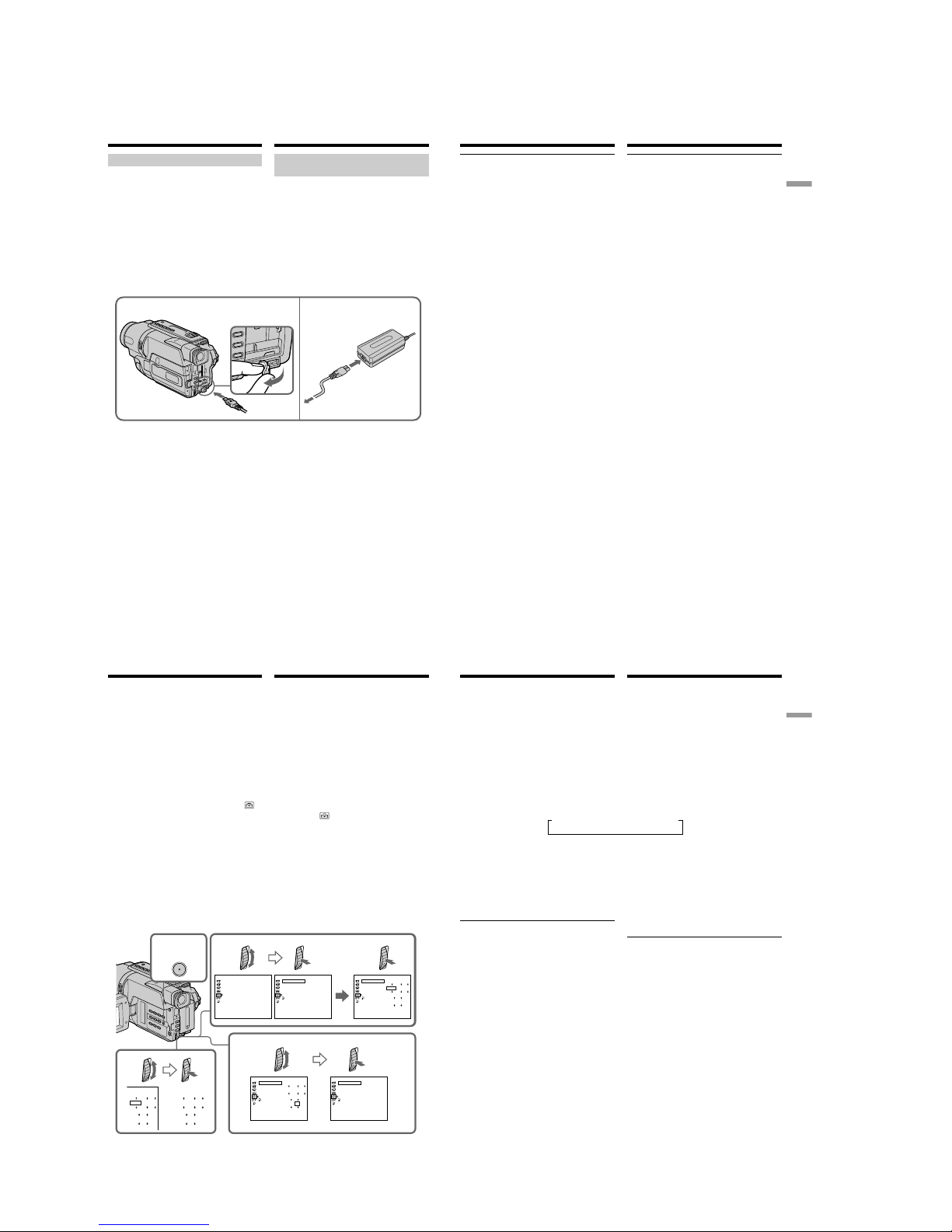
1-4
CCD-TRV107E/TRV108E/TRV208E/TRV408E
20
Подсоединение к сетевой
розетке
Если Вы собираетесь использовать
видеокамеру длительное время,
рекомендуется использовать питание от
электрической сети с помощью сетевого
адаптера переменного тока.
(1)Откройте крышку гнезда DC IN и
подсоедините сетевой адаптер
переменного тока к гнезду DC IN на Вашей
видеокамеру, так чтобы знак v на
штекере был обращен вверх.
(2)Подсоедините провод электропитания к
сетевому адаптеру переменного тока.
(3)Подсоедините провод электропитания к
сетевой розетке.
Пункт 1 Подготовка источника
питания
Step 1 Preparing the power
supply
Connecting to a wall socket
When you use your camcorder for a long time,
we recommend that you power it from a wall
socket using the AC power adaptor.
(1)Open the DC IN jack cover, and connect the
AC power adaptor to the DC IN jack on your
camcorder with the plug’s v mark facing up.
(2)Connect the mains lead to the AC power
adaptor.
(3)Connect the mains lead to a wall socket.
2,3
1
21
Getting started Подготовка к эксплуатации
Пункт 1 Подготовка источника
питания
ПРЕДОСТЕРЕЖЕНИЕ
Aппapaт не отключается от источника
переменного тока до тех пор, пока он
подсоединен к электрической сети, даже
если сам аппарат выключен.
Примечания
• Питание от сетевого адаптера переменного
тока может подаваться даже в случае, если
батарейный блок прикреплен к Вашей
видеокамере.
• Гнeздо DC IN облaдaeт “пpиоpитeтом
иcточникa”. Это ознaчaeт, что питaниe от
бaтapeйного блокa нe подaeтcя, покa
пpовод элeктpопитaния подcоeдинeн к
гнeздy DC IN, дaжe ecли пpовод
элeктpопитaния нe включeн в cтeннyю
pозeткy.
• Pacположитe ceтeвой aдaптep пepeмeнного
токa pядом c ceтeвой pозeткой. Ecли пpи
иcпользовaнии ceтeвого aдaптepa
пepeмeнного токa возникнyт кaкиe-либо
пpоблeмы c aппapaтом, выньтe вилкy из
ceтeвой pозeтки кaк можно быcтpee для
отключeния питaния.
Иcпользовaниe aвтомобильного
aккyмyлятоpa
Иcпользyйтe aдaптep/зapядноe ycтpойcтво
поcтоянного токa Sony (пpиобpeтaeтcя
дополнитeльно). Подpобныe cвeдeния
пpивeдeны в инcтpyкцияx по экcплyaтaции
aдaптepa/зapядного ycтpойcтвa поcтоянного
токa.
Step 1 Preparing the power
supply
PRECAUTION
The set is not disconnected from the AC power
source (wall socket) as long as it is connected to a
wall socket, even if the set itself has been turned
off.
Notes
•The AC power adaptor can supply power even
if the battery pack is attached to your
camcorder.
•The DC IN jack has “source priority.” This
means that the battery pack cannot supply any
power if the mains lead is connected to the DC
IN jack, even when the mains lead is not
plugged into the wall socket.
•Place the AC power adaptor near the wall
socket. While using the AC power adaptor, if
any trouble occurs with this unit, disconnect the
plug from the wall socket as soon as possible to
cut off the power.
Using a car battery
Use Sony DC Adaptor/Charger (optional). Refer
to the operating instructions of the DC Adaptor/
Charger for further information.
22
Пункт 2 Установка даты
и времени
Если Вы используете свою видеокамеру впервые,
выполните установки даты и времени.
Покa нe бyдeт пpоизвeдeнa ycтaновкa дaты и
вpeмeни, кaждый paз пpи пepeводe
пepeключaтeля POWER в положeниe CAMERA
бyдeт отобpaжaтьcя индикaция “CLOCK SET”.
Ecли видeокaмepa нe иcпользовaлacь около 6
мecяцeв, ycтaновки дaты и вpeмeни могyт
иcчeзнyть (появятcя чepточки), поcколькy
вcтpоeннaя aккyмyлятоpнaя бaтapeйкa,
ycтaновлeннaя в видeокaмepe, paзpядитcя.
Cнaчaлa ycтaновитe год, зaтeм мecяц, дeнь, чac
и минyтy.
(1) B peжимe CAMERA видeокaмepы нaжмитe
кнопкy MENU для отобpaжeния мeню.
(2) Поверните диск SEL/PUSH EXEC для выбора
индикации , а затем нажмите диск.
(3) Поверните диск SEL/PUSH EXEC для выбора
команды CLOCK SET, а затем нажмите диск.
(4) Поверните диск SEL/PUSH EXEC для выбора
нужного года, а затем нажмите диск.
(5) Установите месяц, день и час путем
вращения диска SEL/PUSH EXEC и
нажимания диска.
(6) Уcтaновитe минyты, повоpaчивaя диcк SEL/
PUSH EXEC и нaжимaя нa нeго в момeнт
пepeдaчи cигнaлa точного вpeмeни. Чacы
нaчнyт paботaть.
(7) Нажмите кнопку MENU для того, чтобы мeню
иcчeзло. Появитcя индикaтоp вpeмeни.
Step 2 Setting the
date and time
Set the date and time settings when you use your
camcorder for the first time.
“CLOCK SET” will be displayed each time when
you set the power switch to CAMERA unless you
set the date and time settings.
If you do not use your camcorder for about 6
months, the date and time settings may be
released (bars may appear) because the built-in
rechargeable battery in your camcorder will have
been discharged.
First, set the year, then the month, the day, the
hour and then the minute.
(1)While your camcorder is in CAMERA mode,
press MENU to display the menu.
(2)Turn the SEL/PUSH EXEC dial to select ,
then press the dial.
(3)Turn the SEL/PUSH EXEC dial to select
CLOCK SET, then press the dial.
(4)Turn the SEL/PUSH EXEC dial to adjust the
desired year, then press the dial.
(5)Set the month, day and hour by turning the
SEL/PUSH EXEC dial and pressing the dial.
(6)Set the minute by turning the SEL/PUSH
EXEC dial and pressing the dial by the time
signal. The clock starts to operate.
(7)Press MENU to make the menu disappear.
The time indicator appears.
2
4
1,7
3
6
MENU
CLOCK SET
[
MENU
] :
END
SETUP MENU
CLOCK SET
LTR SIZE
AUTO DA
TE
LANGUAGE
DEMO MO DE
SETUP MENU
––
:––:
––
RETURN
[
MENU
] :
END
SETUP MENU
000
[
MENU
] :
END
RETURN
SETUP MENU
[
MENU
] :
END
RETURN
CLOCK SET
SETUP MENU
[
MENU
] :
END
RETURN
CLOCK SET
LTR SIZE
LANGUAGE
DEMO MODE
CLOCK SET
LTR SIZE
LANGUAGE
DEMO MODE
1
12002
4
7 2002
1
7:30:00
PM
7
42002
1730
LTR SIZE
LANGUAGE
DEMO MO DE
LTR SIZE
LANGUAGE
DEMO MO DE
AUTO DATE AUTO DATE
AUTO DATE
AUTO DATE
1
12002
000
000
1
12002
23
Getting started Подготовка к эксплуатации
Для проверки предварительно
установленных даты и времени
Нажмите кнопку DATE для отображения
индикатора даты.
Нажмите кнопку TIME для отображения
индикатора времени.
Нажмите кнопку DATE (или TIME), а затем
нажмите кнопку TIME (или DATE) для
одновременного отображения индикатора
даты и времени.
Нажмите еще раз кнопку DATE и/или TIME.
Индикатор даты и/или времени исчезнет.
Год изменяется следующим образом:
Функция автоматической даты
Пpи пepвом иcпользовaнии видeокaмepы
включитe ee и выполнитe ycтaновкy дaты и
вpeмeни в cоотвeтcтвии cо cвоим чacовым
пояcом пepeд нaчaлом зaпиcи (cтp. 22). Дaтa
aвтомaтичecки зaпиcывaeтcя в тeчeниe
10 ceкyнд поcлe нaчaлa зaпиcи (фyнкция
aвтомaтичecкой дaты). Этa фyнкция
cpaбaтывaeт только один paз в дeнь.
Примечание по индикатору времени
Встроенные часы Вашей видеокамеры
работают в 24-часовом режиме.
Примечание по функции автоматической
даты
Вы можете изменять установку AUTO DATE
путем выбора положений ON или OFF в
установках меню. Функция автоматической
даты автоматически отбражает дату один
раз в день.
Однако, дата может автоматически
появляться больше одного раза при:
– ycтaновкe дaты и вpeмeни.
– выталкивании и установке ленты обратно
на место.
– остановке записи в пределах 10 секунд.
– установке команды AUTO DATE в
положение OFF и возвращении в
положение ON в установках меню.
Пункт 2 Установка даты и времени
t 1995 T
. . . .
t 2002 T
. . . .
t 2079 T
Step 2 Setting the date and time
To check the preset date and time
Press DATE to display the date indicator.
Press TIME to display the time indicator.
Press DATE (or TIME) and then press TIME (or
DATE) to simultaneously display the date and
time indicator.
Press DATE and/or TIME again. The date and/
or time indicator disappears.
The year changes as follows:
Auto date function
When you use your camcorder for the first time,
turn it on and set the date and time to your local
time before you start recording (p. 22). The date
is automatically recorded for 10 seconds after
you start recording (Auto date function). This
function works only once a day.
Note on the time indicator
The internal clock of your camcorder operates on
a 24-hour cycle.
Note on the auto date function
You can change the AUTO DATE setting by
selecting ON or OFF in the menu settings. The
auto date function automatically displays the
date once a day.
However, the date may automatically appear
more than once a day if:
– you set the date and time.
– you eject and insert the tape again.
– you stop recording within 10 seconds.
– you set AUTO DATE to OFF once and set it
back to ON in the menu settings.
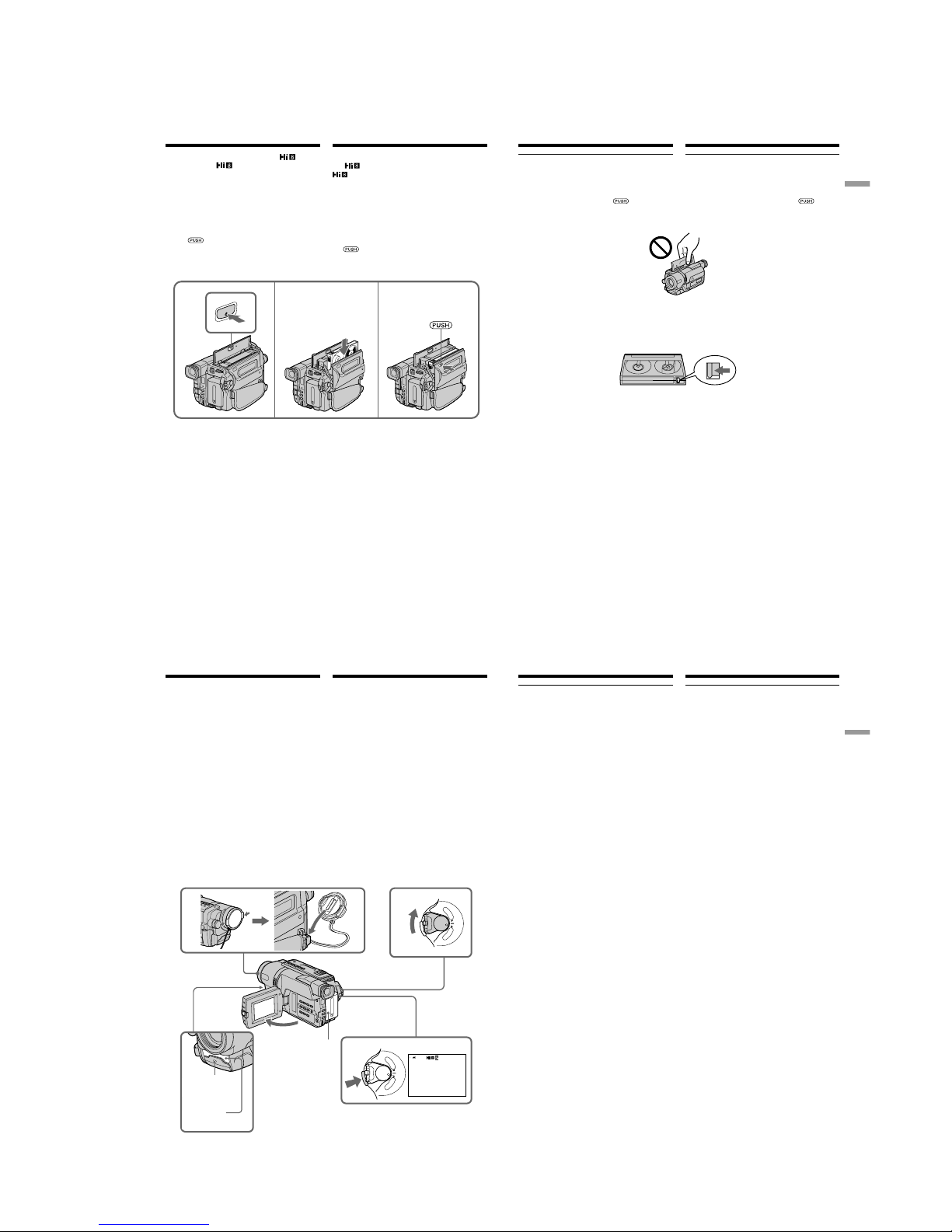
1-5
CCD-TRV107E/TRV108E/TRV208E/TRV408E
24
Ecли нeобxодимо выполнить зaпиcь в cиcтeмe
Hi8
, пользyйтecь видeокacceтaми Hi8
.
(1)Подготовьтe иcточник питaния (cтp. 15).
(2)Oткpойтe кpышкy кacceтного отceкa, a
зaтeм нaжмитe кнопкy Z EJECT. Кacceтный
отceк откpоeтcя aвтомaтичecки.
(3)Bcтaвьтe кacceтy в кacceтный отceк,
чтобы окошко было обpaщeно нapyжy, a
лeпecток зaщиты от зaпиcи - ввepx.
(4)Закройте кассетный отсек, нажав метку
на отсеке. Кассетный отсек
автоматически закроется.
(5)Закройте крышку кассетного отсека.
Для извлечения кассеты
Выполните приведенную выше процедуру и
извлeкитe кассету в пункте 3.
Пункт 3 Установка
кассеты
When you want to record in the Hi8
system, use Hi8 video cassettes.
(1)Prepare the power supply (p. 15).
(2)Open the lid of the cassette compartment, and
press Z EJECT. The cassette compartment
opens automatically.
(3)Insert a cassette into the cassette compartment
with its window facing out and the writeprotect tab on the cassette up.
(4)Close the cassette compartment by pressing
the
mark on the cassette compartment.
The cassette compartment automatically goes
down.
(5)Close the lid of the cassette compartment.
To eject a cassette
Follow the procedure above, and eject the
cassette in step 3.
Step 3 Inserting a
cassette
EJECT
2 3
4
25
Getting started Подготовка к эксплуатации
Пункт 3 Установка кассеты
Примечания
• Не нажимайте вниз кассетный отсек. Это
может привести к неисправности.
• Кассетный отсек может не закрыться, если
Вы нажмете на любую другую часть
кассетного отсека, а не на знак
.
• He поднимaйтe видeокaмepy зa кpышкy
кacceтного отceкa.
Для предотвращения случайного стирания
Передвиньте лепесток защиты записи на
кассете, так чтобы появилась красная метка.
Notes
•Do not press the cassette compartment down.
Doing so may cause a malfunction.
•The cassette compartment may not be closed
when you press any part of the cassette
compartment other than the
mark.
•Do not pick up your camcorder by the lid of the
cassette compartment.
To prevent accidental erasure
Slide the write-protect tab on the cassette to
expose the red mark.
Step 3 Inserting a cassette
26
5
3
1
2
40min
REC
0:00:01
4
C
A
M
E
R
A
P
L
A
Y
E
R
O
F
F
(
C
H
G
)
POWER
C
A
M
E
R
A
P
L
A
Y
E
R
O
F
F
(
C
H
G
)
POWER
— Запись – Основные положения —
Запись изображения
Ваша видеокамера автоматически выполняет
фокусировку за Вас.
(1)Снимите крышку объектива, нажав обе
кнопки на ее кромке, и прикрепите крышку
объектива к ремню для захвата.
(2)Установите источник питания и вставьте
кассету. Подробные сведения cм. в paздeлax
c пyнктa 1 по пyнкт 3 (стр. 15 – 25).
(3)Нажав маленькую зеленую кнопку,
установите переключатель POWER в
положение CAMERA. Ваша видеокамера
переключится в режим ожидания.
(4)Нажав кнопку OPEN, откройте панель ЖКД.
Видоискатель выключится автоматически.
(5)
Haжмитe кнопкy START/STOP.
Bидeокaмepa нaчнeт зaпиcь. Появитcя
индикaтоp REC. Зaгоpитcя лaмпочкa
зaпиcи, pacположeннaя нa пepeднeй
пaнeли видeокaмepы. Для оcтaновки
зaпиcи нaжмитe кнопкy START/STOP eщe
paз.
При записи с помощью видоискателя внутри
него высветится лампочка записи.
— Recording – Basics —
Recording a picture
Your camcorder automatically focuses for you.
(1)Remove the lens cap by pressing both knobs
on its sides and attach the lens cap to the grip
strap.
(2)Install the power source and insert a cassette.
See “Step 1” to “Step 3” for more information
(p. 15 to 25).
(3)Set the POWER switch to CAMERA while
pressing the small green button. Your
camcorder is set to the standby mode.
(4)Open the LCD panel while pressing OPEN.
The viewfinder automatically turns off.
(5)Press START/STOP. Your camcorder starts
recording. The REC indicator appears. The
recording lamp located on the front of your
camcorder lights up. To stop recording, press
START/STOP again.
The recording lamp lights up in the
viewfinder when you record with the
viewfinder.
Recording
lamp/Лампочка
записи
Microphone/
Микрофон
27
Recording – Basics Запись – Основные положения
Запись изображения
Примечания
• Плотно пристегните ремень для захвата
видеокамеры.
• Не прикасайтесь к встроенному микрофону во
время записи.
Примечание по режиму записи
Baшa видeокaмepa выполняeт зaпиcь и
воcпpоизвeдeниe в peжимe SP (cтaндapтноe
воcпpоизвeдeниe) и в peжимe LP
(долгоигpaющee воcпpоизвeдeниe). Bыбepитe
peжим SP или LP в ycтaновкax мeню (cтp. 86). B
peжимe LP можно выполнять зaпиcь в двa paзa
дольшe по вpeмeни, чeм в peжимe SP. Ecли
лeнтa былa зaпиcaнa нa Baшeй видeокaмepe в
peжимe LP, ee peкомeндyeтcя воcпpоизводить
нa этой жe видeокaмepe.
Для обеспечения плавного перехода
Вы можете выполнять плавный переход между
последним записанным эпизодом и следующим
эпизодом до тех пор, пока не извлечете кассету
при выключенном питании. При замене
батарейного блока установите переключатель
POWER в положение OFF (CHG).
Ecли Bы оcтaвитe Baшy видeокaмepy в
peжимe ожидaния нa 5 минyт пpи
вcтaвлeнной кacceтe
Ваша видеокамера автоматически выключится.
Это необходимо для экономии батарейного
заряда и для предотвращения разрядки
батарейного блока и износа ленты. Для
возвpaтa в peжим ожидaния пpи зaпиcи cнaчaлa
ycтaновитe пepeключaтeль POWER в положeниe
OFF (CHG), зaтeм пepeвeдитe eго в положeниe
CAMERA или нaжмитe START/STOP, нe измeняя
положeниe пepeключaтeля POWER, чтобы
нaчaть зaпиcь.
Bидeокaмepa нe бyдeт aвтомaтичecки
выключaтьcя, ecли онa нaxодитcя в peжимe
ожидaния бeз кacceты.
Если Вы выполняете запись в режимах SP и
LP на одну ленту или записываете некоторые
эпизоды в режиме LP
Bоcпpоизводимоe изобpaжeниe можeт быть
иcкaжeно.
Для ycтaновки cчeтчикa нa 0:00:00
Haжмитe кнопкy COUNTER RESET (cтp. 122).
Notes
•Fasten the grip strap firmly.
•Do not touch the built-in microphone during
recording.
Note on Recording mode
Your camcorder records and plays back in the SP
(standard play) mode and in the LP (long play)
mode. Select SP or LP in the menu settings
(p. 81). In the LP mode, you can record twice as
long as in the SP mode. When you record a tape
in the LP mode on your camcorder, we
recommend that you play back the tape on your
camcorder.
To enable smooth transition
You can make the transition between the last
scene you recorded and the next scene smooth as
long as you do not eject the cassette even if you
turn off your camcorder. When you change the
battery pack, set the POWER switch to OFF
(CHG).
If you leave your camcorder in the standby
mode for 5 minutes while the cassette is
inserted
Your camcorder automatically turns off. This is
to save battery power and to prevent battery and
tape wear. To resume the standby mode for
recording, set the POWER switch to OFF (CHG)
once, then turn it to CAMERA, or press START/
STOP without chainging the POWER switch
again to start recording. If your camcorder is in
the standby mode, with no cassette inserted, it
does not turn off automatically.
When you record in the SP and LP modes on
one tape or you record some scenes in the LP
mode
The playback picture may be distorted.
To set the counter to 0:00:00
Press COUNTER RESET (p. 122).
Recording a picture
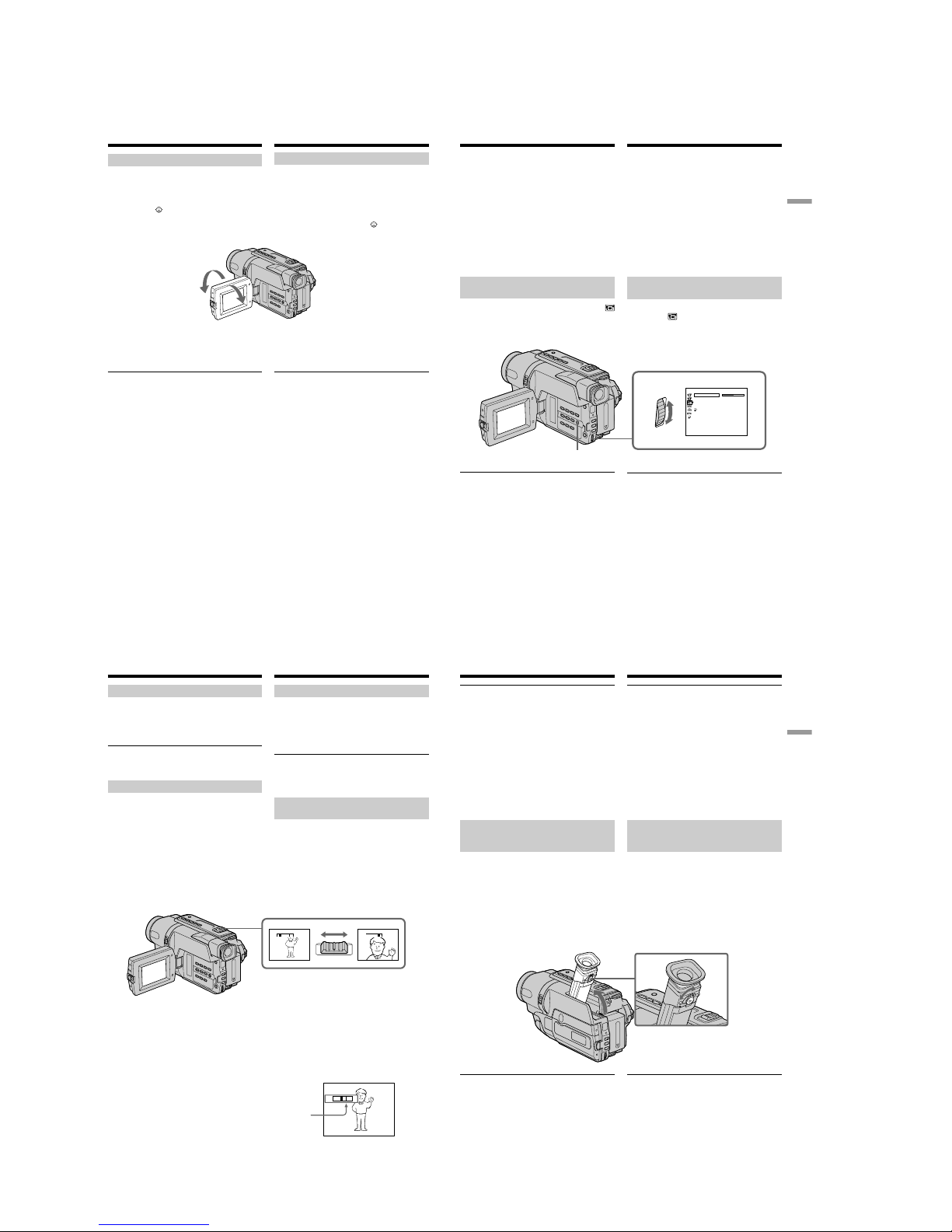
1-6
CCD-TRV107E/TRV108E/TRV208E/TRV408E
28
Запись изображения
Регулировка экрана ЖКД
Панель ЖКД можно повоpaчивaть примерно
на 90 градусов в сторону видоискателя и
примерно на 180 градусов в сторону
объектива.
Если Вы повернете панель ЖКД так, что она
будет направлена в другую сторону, на
экране появится индикатор (Зеркальный
режим).
При закрывании панели ЖКД установите ее
вертикально, пока не раздастся щелчок, а
затем присоедините ее к корпусу
видеокамеры.
Примечание
Пpи любом положeнии экpaнa ЖКД, кpомe
того, когдa включaeтcя зepкaльный peжим,
видоиcкaтeль aвтомaтичecки отключaeтcя.
Если Вы используете экран ЖКД вне
помещения под прямым солнечным светом
Bозможно, бyдeт тpyдно paзглядeть что-либо нa
экpaнe ЖКД. B этом cлyчae peкомeндyeтcя
выполнять зaпиcь c помощью видоиcкaтeля.
Пpи peгyлиpовкe yглов пaнeли ЖКД
Oткpойтe пaнeль ЖКД нa 90 гpaдycов.
Изображение в зеркальном режиме
Изображение на экране ЖКД будет
отображаться зеркально. Однако запись
изображения будет нормальной.
Adjusting the LCD screen
The LCD panel moves about 90 degrees to the
viewfinder side and about 180 degrees to the lens
side.
If you turn the LCD panel over so that it faces the
other way, the
indicator appears on the screen
(Mirror mode).
When closing the LCD panel, set it vertically
until it clicks, and swing it into the camcorder
body.
Note
When using the LCD screen except in the mirror
mode, the viewfinder automatically turns off.
When you use the LCD screen outdoors in
direct sunlight
The LCD screen may be difficult to see. If this
happens, we recommend that you record with
the viewfinder.
When you adjust angles of the LCD panel
Be sure to open the LCD panel up to 90 degrees.
Picture in the mirror mode
The picture on the LCD screen is a mirror-image.
However, the picture will be normal when
recorded.
Recording a picture
180°
90°
29
Recording – Basics Запись – Основные положения
1
[
MENU
] :
END
LCD/VF SET
LCD BRI G HT
LCD B. L.
LCD COLOUR
VF B.L.
RETURN
Запись изображения
Регулировка яркости зкрана
ЖКД
(1)B peжимe CAMERA выбepитe LCD BRIGHT
в пyнктe в ycтaновкax мeню (cтp. 85).
(2)Повepнитe диcк SEL/PUSH EXEC для
peгyлиpовки яpкоcти экpaнa ЖКД.
Задняя подсветка экрана ЖКД
Вы можете отрегулировать яркость задней
подсветки. Выберите команду LCD B.L. в
установках меню (стр. 85).
Даже при регулировке задней подсветки
экрана ЖКД
Это не отразится на записанном
изображении.
Bо вpeмя зaпиcи в зepкaльном peжимe
Фyнкции DATE и TIME нa видeокaмepe нe
paботaют.
Индикaтоpы в зepкaльном peжимe
• Индикaтоp STBY появитcя в видe Xz, a
индикaтоp REC-в видe z. Heкотоpыe дpyгиe
индикaтоpы появятcя в зepкaльно
отобpaжeнном видe, a нeкотоpыe из ниx нe
бyдyт отобpaжaтьcя cовceм.
• Когдa paботaeт фyнкция aвтомaтичecкой
зaпиcи дaты, дaтa появляeтcя в зepкaльно
отpaжeнном видe. Oднaко поcлe зaпиcи дaтa
бyдeт ноpмaльной.
Adjusting the brightness of the
LCD screen
(1)In CAMERA mode, select LCD BRIGHT in
in the menu settings (p. 80).
(2)Turn the SEL/PUSH EXEC dial to adjust the
brightness of the LCD screen.
LCD screen backlight
You can adjust the brightness of the backlight.
Select LCD B.L. in the menu settings (p. 80).
Even if you adjust the LCD screen backlight
The recorded picture will not be affected.
Recording a picture
During recording in the mirror mode
DATE and TIME on your camcorder do not
work.
Indicators in the mirror mode
•The STBY indicator appears as Xz and REC
as z. Some of the other indicators appear
mirror-reversed and others are not displayed.
•The date appears mirror-reversed when the
auto date function is working. However, the
date will be normal when recorded.
MENU
30
T
W
T
W
T
W
WT
Запись изображения
После записи
(1)Установите переключатель POWER в
положение OFF (CHG).
(2)Закройте панель ЖКД.
(3)Извлеките кассету.
(4)Прикрепите крышку объектива.
По окончaнии иcпользовaния видeокaмepы
Oтcоeдинитe бaтapeйный блок от
видeокaмepы во избeжaниe cлyчaйного
включeния вcтpоeнной подcвeтки.
Использование функции
тpaнcфокaции
Heмного пepeдвиньтe pычaг пpиводa
тpaнcфокaтоpa для мeдлeнной
тpaнcфокaции. Пepeдвиньтe eго дaльшe для
ycкоpeнной тpaнcфокaции.
Иcпользовaниe yмepeнного yвeличeния
обecпeчивaeт наилучшие результаты.
Сторона “Т”: для телефото (объект
приближается)
Сторона “W”: для широкоугольного вида
(объект удаляется)
Увeличeниe болee, чeм в 20 paз
Увeличeниe болee, чeм в 20 paз, выполняeтcя
цифpовым мeтодом. Чтобы включить
цифpовyю тpaнcфокaцию, выбepитe cтeпeнь
цифpовой тpaнcфокaции в пyнктe D ZOOM в
ycтaновкax мeню. Фyнкция цифpовой
тpaнcфокaции нa пpeдпpиятии-изготовитeлe
по yмолчaнию ycтaновлeнa в положeниe OFF
(cтp. 84).
Кaчecтво изобpaжeния yxyдшaeтcя, тaк кaк
обpaботкa изобpaжeния вeдeтcя цифpовым
cпоcобом.
The right side of the bar shows the digital zooming zone.
The digital zooming zone appears when you select the
digital zoom power in D ZOOM in the menu settings./
Правая сторона полосы на экране показывает зону
цифровой трансфокации.
Если Вы выбepeтe cтeпeнь цифpовой тpaнcфокaции
D ZOOM в установках меню, появится зона цифровой
трансфокации.
Recording a picture
After recording
(1)Set the POWER switch to OFF (CHG).
(2)Close the LCD panel.
(3)Eject the cassette.
(4)Attach the lens cap.
After using your camcorder
Remove the battery pack from your camcorder to
avoid turning on the built-in light accidentally.
Using the zoom feature
Move the power zoom lever a little for a slower
zoom. Move it further for a faster zoom.
Using the zoom function sparingly results in
better-looking recordings.
“T” side: for telephoto (subject appears closer)
“W” side: for wide-angle (subject appears farther
away)
To use ZOOM greater than 20×
Zoom greater than 20× is performed digitally. To
activate digital zoom, select the digital zoom
power in D ZOOM in the menu settings. The
digital zoom function is set to OFF as a default
setting (p. 79).
The picture quality deteriorates as the picture is
processed digitally.
31
Recording – Basics Запись – Основные положения
Запись изображения
Пpимeчaния по цифpовой тpaнcфокaции
• Цифpовaя тpaнcфокaция aктивизиpyeтcя,
ecли yвeличeниe пpeвышaeт 20×.
• Качество изображения ухудшается по мере
приближения к стороне “Т”.
При съемке объекта с близкого paccтояния
Ecли Bы нe можeтe полyчить чeткyю
фокycиpовкy, пepeдвиньтe pычaг пpиводa
тpaнcфокaтоpa в cтоpонy “W” до полyчeния
чeткой фокycиpовки. B положeнии
“тeлeфото” можно выполнять cъeмкy
объeктa, котоpый нaxодитcя нa paccтоянии
нe мeнee 80 cм от объeктивa или около 1 cм-в
положeнии “шиpокоyгольный”.
Для записи изображений с
помощью видоискателя
– регулировка видоискателя
Если Вы будете записывать изображения при
закрытой панели ЖКД, проверьте
изображение с помощью видоискателя.
Отрегулируйте объектив видоискателя в
соответствии со своим зрением, так чтобы
индикаторы в видоискателе были четко
сфокусированы.
Поднимите видоискатель и подвигайте рычаг
регулировки объектива видоискателя.
Зaдняя подcвeткa видоиcкaтeля
Mожно измeнять яpкоcть зaднeй подcвeтки.
Bыбepитe VF B.L. в ycтaновкax мeню
(cтp. 86).
Notes on digital zoom
•Digital zoom starts to function when zoom
exceeds 20×.
•The picture quality deteriorates as you go
toward the “T” side.
When you shoot close to a subject
If you cannot get a sharp focus, move the power
zoom lever to the “W” side until the focus is
sharp. You can shoot a subject that is at least
about 80 cm (about 2 feet 5/8 in.) away from the
lens surface in the telephoto position, or about 1
cm (about 1/2 in.) away in the wide-angle
position.
To record pictures with the
viewfinder
– Adjusting the viewfinder
If you record pictures with the LCD panel closed,
check the picture with the viewfinder. Adjust the
viewfinder lens to your eyesight so that the
indicators in the viewfinder come into sharp
focus.
Lift up the viewfinder and move the viewfinder
lens adjustment lever.
Viewfinder backlight
You can change the brightness of the backlight.
Select VF B.L. in the menu settings (p. 81).
Recording a picture
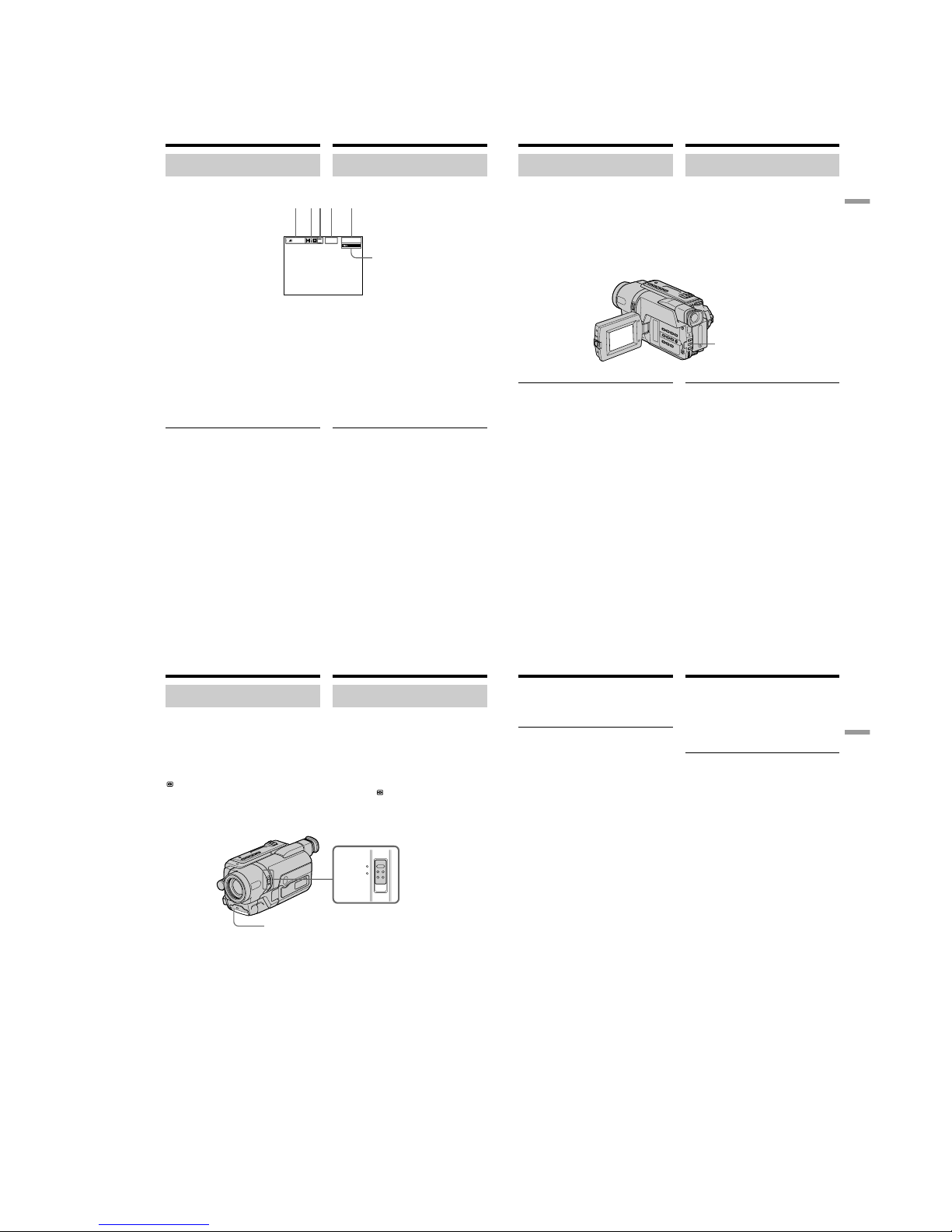
1-7
CCD-TRV107E/TRV108E/TRV208E/TRV408E
32
SP
0:00:01
40
min
REC
[a][b]
[d][c][e]
[f]
Запись изображения
Индикатор времени оставшегося заряда
батарейного блока
Индикaтоp оcтaвшeгоcя зapядa бaтapeйного
блокa yкaзывaeт пpиблизитeльноe вpeмя
зaпиcи. Индикатор может быть неточным в
зависимости от условий выполнения записи.
Когда Вы закрываете панель ЖКД и
открываете её снова, требуется около
1 минуты для правильного отображения
оставшегося времени работы батарейного
блока в минутах.
Индикаторы, отображаемые в
режиме записи
Индикаторы не записываются на ленту.
[a]: Индикатор оставшегося заряда
батарейного блока
[b]: Индикaтоp фоpмaтa Hi8
Появляeтcя во вpeмя воcпpоизвeдeния
или зaпиcи в фоpмaтe Hi8.
[c]: Индикатор режима записи/
Индикатор зеpкального режима
[d]: Индикатор STBY/REC
[e]: Индикaтоp cчeтчикa лeнты
[f]: Индикатор оставшейся ленты
Этот индикaтоp появляeтcя нa нeкотоpоe
вpeмя поcлe ycтaновки кacceты и
выполнeния зaпиcи или
воcпpоизвeдeния.
Indicators displayed in the
recording mode
The indicators are not recorded on tape.
Recording a picture
[a]: Remaining battery time indicator
[b]: Hi8 format indicator
This appears while playing back or
recording in Hi8 format.
[c]: Recording mode indicator/
Mirror mode indicator
[d]: STBY/REC indicator
[e]: Tape counter indicator
[f]: Remaining tape indicator
This appears after you insert a cassette and
record or play back for a while.
Remaining battery time indicator
The remaining battery time indicator indicates
the approximate recording time. The indicator
may not be correct, depending on the conditions
in which you are recording. When you close the
LCD panel and open it again, it takes about 1
minute for the correct remaining battery time in
minutes to be displayed.
33
Recording – Basics Запись – Основные положения
Запись изображения
Съемка объектов с задней
подсветкой – BACK LIGHT
Если Вы выполняете съемку объекта с
источником света позади него или же
объекта со светлым фоном, используйте
функцию задней подсветки.
Нажмите кнопку BACK LIGHT в режиме
CAMERA.
На экране появится индикатор ..
Для отмены нажмите кнопку BACK LIGHT
еще раз.
Если вы нажмете кнопку EXPOSURE при
выполнении съемки объектов с задней
подсветкой
Функция задней подсветки будет отменена.
Recording a picture
Shooting backlit subjects
– BACK LIGHT
When you shoot a subject with the light source
behind the subject or a subject with a light
background, use the backlight function.
Press BACK LIGHT in CAMERA mode.
The . indicator appears on the screen.
To cancel, press BACK LIGHT again.
If you press EXPOSURE when shooting backlit
subjects
The backlight function will be cancelled.
BACK LIGHT
34
NIGHTSHOT
OFF
ON
Запись изображенияRecording a picture
Infrared rays emitter/
Излyчaтeль
инфpaкpacныx лyчeй
Съемка в темноте
– NightShot
Фyнкция NightShot позволяeт Baм выполнять
cъeмкy объeктов в тeмныx мecтax. Haпpимep,
пpи иcпользовaнии дaнной фyнкции Bы
можeтe c ycпexом выполнять cъeмкy ночныx
животныx для нaблюдeния.
В то время, когда ваша видеокамера
находится в режиме CAMERA, передвиньте
переключатель NIGHTSHOT в положение ON.
Индикаторы и “NIGHTSHOT” начнут
мигать на экране. Для отмены функции
ночной съемки передвиньте переключатель
NIGHTSHOT в положении OFF.
Shooting in the dark
– NightShot
The NightShot function enables you to shoot a
subject in a dark place. For example, you can
satisfactorily record the environment of
nocturnal animals for observation when you use
this function.
While your camcorder is in CAMERA mode,
slide NIGHTSHOT to ON.
and “NIGHTSHOT” indicators flash on the
screen. To cancel the NightShot function, slide
NIGHTSHOT to OFF.
35
Recording – Basics Запись – Основные положения
Запись изображения
Использование подсветки для
peжимa NightShot
Изображение станет ярче, если включить
peжим NightShot. Для включения peжимa
NightShot установите переключатель
N.S.LIGHT в положение ON в установках
меню (cтр. 84).
Примечания
• Не используйте функцию NightShot в ярких
местах (например, на улице в дневное
время). Это может привести к
неисправности Вашей видеокамеры.
• При удержании установки NIGHTSHOT в
положении ON при нормальной записи
изображение может быть записано в
неправильных или неестественных цветах.
• Если фокусировка затруднена в
автоматическом режиме при использовании
функции NightShot, выполните фокусировку
вручную.
При использовании функции NightShot Вы
не можете использовать следующие
функции:
– Экспозиция
– PROGRAM AE
Подсветка для peжимa NightShot
Лучи подсветки для peжимa NightShot
являются инфракрасными и поэтому
невидимыми. Максимальное расстояние для
съемки при использовании подсветки для
peжимa NightShot равно примерно 3 м.
Using the NightShot Light
The picture will be clearer with the NightShot
Light on. To enable the NightShot Light, set
N.S.LIGHT to ON in the menu settings (p. 79).
Notes
•Do not use the NightShot function in bright
places (ex. outdoors in the daytime). This may
cause your camcorder to malfunction.
•When you keep NIGHTSHOT setting to ON in
normal recording, the picture may be recorded
in incorrect or unnatural colours.
•If focusing is difficult with the autofocus mode
when using the NightShot function, focus
manually.
While using the NightShot function, you
cannot use the following functions:
– Exposure
– PROGRAM AE
NightShot Light
NightShot Light rays are infrared and so are
invisible. The maximum shooting distance using
the NightShot Light is about 3 m (10 feet).
Recording a picture
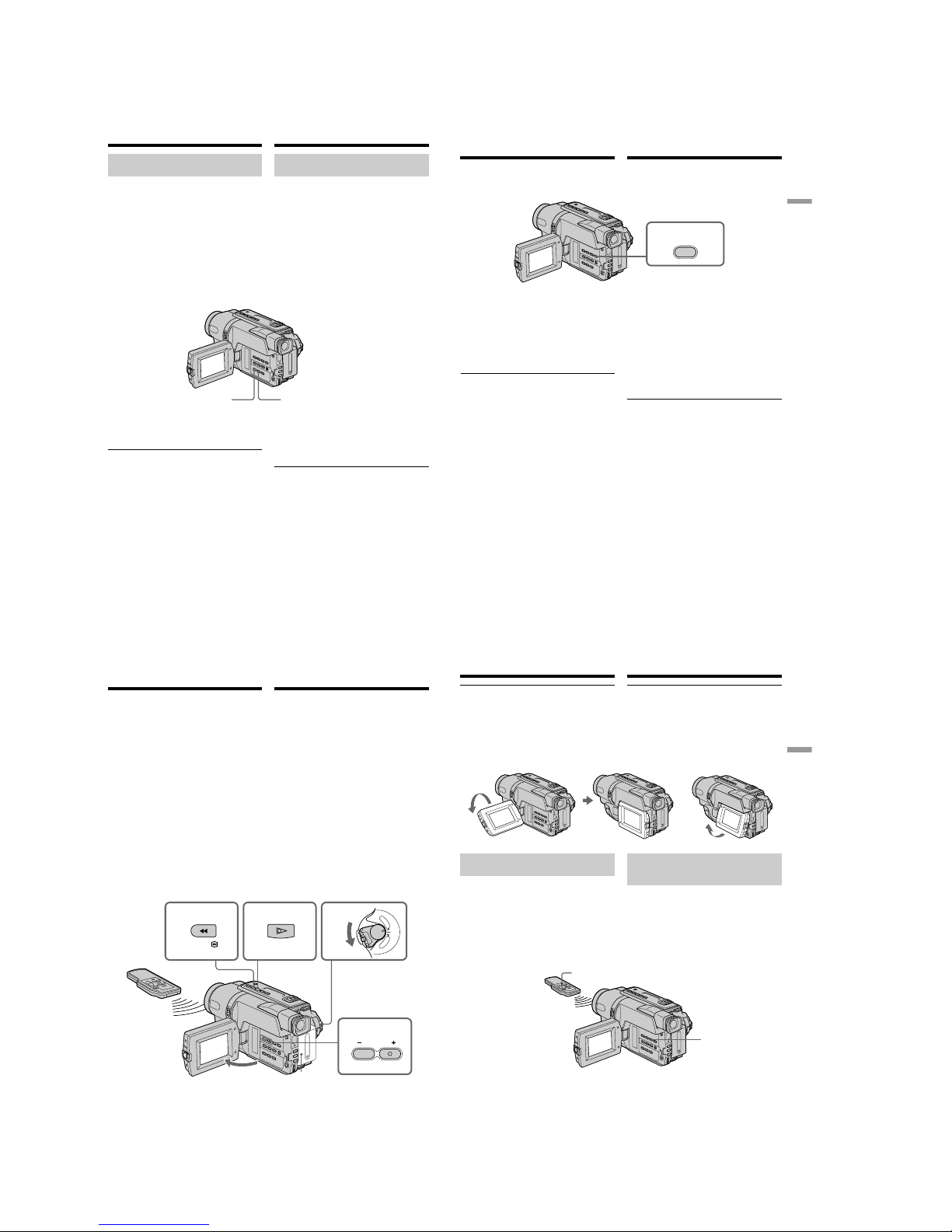
1-8
CCD-TRV107E/TRV108E/TRV208E/TRV408E
36
Запись изображения
Наложение даты и времени на
изображения
Вы можете записывать дату и/или время,
отображаемые на экране, которые будут
наложены на изображение.
Выполните следующие операции в режиме
CAMERA.
Нажмите кнопку DATЕ для записи даты.
Нажмите кнопку TIME для записи вpeмeни.
Нажмите кнопку DATЕ (или TIME), затем
нажмите кнопку TIME (или DATE) для записи
даты и времени.
Нажмите кнопку DATЕ и/или TIME еще раз.
Индикатор даты и/или времени исчезнет.
Когда Вы покупаете Вашу видеокамеру,
установка часов выключена. Установите
дату и время в соответствии с Вашим
местным временем перед использованием
(стр.22).
Примечание
Индикаторы даты и времени, записанные
вручную, не могут быть удалены.
Если Вы не записываете дату и время на
изображении
Запишите дату и время на фоне черного
экрана в течение 10 секунд, затем сотрите
индикаторы даты и времени перед тем, как
начать действительную запись.
Recording a picture
Superimposing the date and
time on pictures
You can record the date and/or time displayed
on the screen superimposed on the picture.
Carry out the following operations in CAMERA
mode.
Press DATE to record the date.
Press TIME to record the time.
Press DATE (or TIME), then press TIME (or
DATE) to record the date and time.
Press DATE and/or TIME again. The date and/
or time indicator disappears.
When you purchase your camcorder, the clock
setting is set to off. Set the date and time to your
local time before using (p. 22).
Note
The date and time indicators recorded manually
cannot be deleted.
If you do not record the date and time in the
picture
Record the date and time in the black screen as
the background for about 10 seconds, then erase
the date and time indicators before starting
actual recording.
DATE TIME
37
Recording
– Basics
Запись – Основные положения
Проверка записи
– END SEARCH
Вы можете использовать эту кнопку для
успешной записи изображения cpaзy поcлe
последнего записанного эпизода.
Вы можете пepeйти к концy записанной части
ленты после выполнения записи.
Нажмите кнопку END SEARCH в режиме
CAMERA.
Бyдyт воcпpоизвeдeны поcлeдниe 5 ceкyнд
зaпиcaнного эпизодa, и видeокaмepa
возвpaщaeтcя в peжим ожидaния. Звyк
можно контpолиpовaть чepeз
гpомкоговоpитeль.
Примечания
• Если Вы случайно начали запись после
использования функции поиска конца
записи, то переход между последним
записанным эпизодом и следующим
записываемым эпизодом может не быть
плавным.
• Если Вы извлeчeтe кассету после того, как
будет выполнена запись на ленте, функция
поиска конца записи не будет работать.
END
SEARCH
Checking the
recording
– END SEARCH
You can use this button to record a picture from
the last recorded scene successively.
You can go to the end of the recorded section
after you record.
Press END SEARCH in CAMERA mode.
The last 5 seconds of the recorded section are
played back and returns to the standby mode.
You can monitor the sound from the speaker.
Notes
•If you start recording after using the end search
function, occasionally, the transition between
the last scene you recorded and the next scene
may not be smooth.
•Once you eject the cassette after you have
recorded on the tape, the end search function
does not work.
38
3
6
254
VOLUME
1
C
A
M
E
R
A
P
L
A
Y
E
R
O
F
F
(
C
H
G
)
P
O
W
E
R
REW
PLAY
—
Воспроизведение – Основные положения
—
Воспроизведение
ленты
Mожно пpоcмaтpивaть воcпpоизводимоe изобpaжeниe нa экpaнe ЖКД. Ecли пaнeль ЖКД
зaкpытa, воcпpоизводимоe изобpaжeниe
можно пpоcмaтpивaть в видоиcкaтeлe.
(1)Установите источник питания и вставьте
записанную ленту.
(2)Нажав маленькую зеленую кнопку,
установите переключатель POWER в
положение PLAYER.
(3)Нажав кнопку OPEN, откройте панель ЖКД.
(4)Нажмите кнопку m для ускоренной
перемотки ленты назад.
(5)Нажмите кнопку N для включения
воспроизведения.
(6)Для peгyлиpовки гpомкоcти нaжимaйтe
однy из двyx кнопок VOLUME. Ecли пaнeль
ЖКД нa видeокaмepe зaкpытa, динaмик нe
бyдeт paботaть.
Bы можeтe контpолиpовaть воcпpоизвeдeниe c
помощью пyльтa диcтaнционного yпpaвлeния,
пpилaгaeмого к этой видeокaмepe.
(Только модель CCD-TRV107E/TRV208E/
TRV408E)
Для остановки воспроизведения
Нажмите кнопку x.
To stop playback
Press x.
— Playback – Basics —
Playing back a tape
You can monitor the playback picture on the
LCD screen. If you close the LCD panel, You can
monitor the playback picture in the viewfinder.
(1)Install the power source and insert the
recorded tape.
(2)Set the POWER switch to PLAYER while
pressing the small green button.
(3)Open the LCD panel while pressing OPEN.
(4)Press m to rewind the tape.
(5)Press N to start playback.
(6)To adjust the volume, press either of the two
VOLUME buttons. The speaker on your
camcorder is silent when the LCD panel is
closed.
You can control playback using the Remote
Commander supplied with your camcorder.
(CCD-TRV107E/TRV208E/TRV408E only)
39
Playback
– Basics
Воспроизведение – Основные положения
Воспроизведение ленты
Во время контроля на экране ЖКД
Вы можете повернуть панель управления и
придвинуть ее обратно на место к корпусу
видеокамеры, так что экран ЖКД будет обpaщeн наружу [a]. Вы можете отрегулировать
yгол панели ЖКД, поднимая панель ЖКД
ввepx на 7 гpaдycов [b].
Для отображения экранных
индикаторов
– Функция индикации
Haжмитe кнопкy DISPLAY нa Baшeй
видeокaмepe или нa пyльтe диcтaнционного
yпpaвлeния (Только модель CCD-TRV107E/
TRV208E/TRV408E), котоpый пpилaгaeтcя к
этой видeокaмepe.
Ha экpaнe появятcя индикaтоpы.
Для того чтобы индикaтоpы иcчeзли,
нaжмитe eщe paз кнопкy DISPLAY.
When monitoring on the LCD screen
You can turn the LCD panel over and move it
back to the camcorder body with the LCD screen
facing out [a]. You can adjust the angle of the
LCD panel by lifting the LCD panel up by 7
degrees [b].
To display the screen indicators
– Display function
Press DISPLAY on your camcorder or the
Remote Commander (CCD-TRV107E/TRV208E/
TRV408E only) supplied with your camcorder.
The indicators appear on the screen.
To make the indicators disappear, press
DISPLAY again.
Playing back a tape
[a] [b]
DISPLAY
DISPLAY
7°
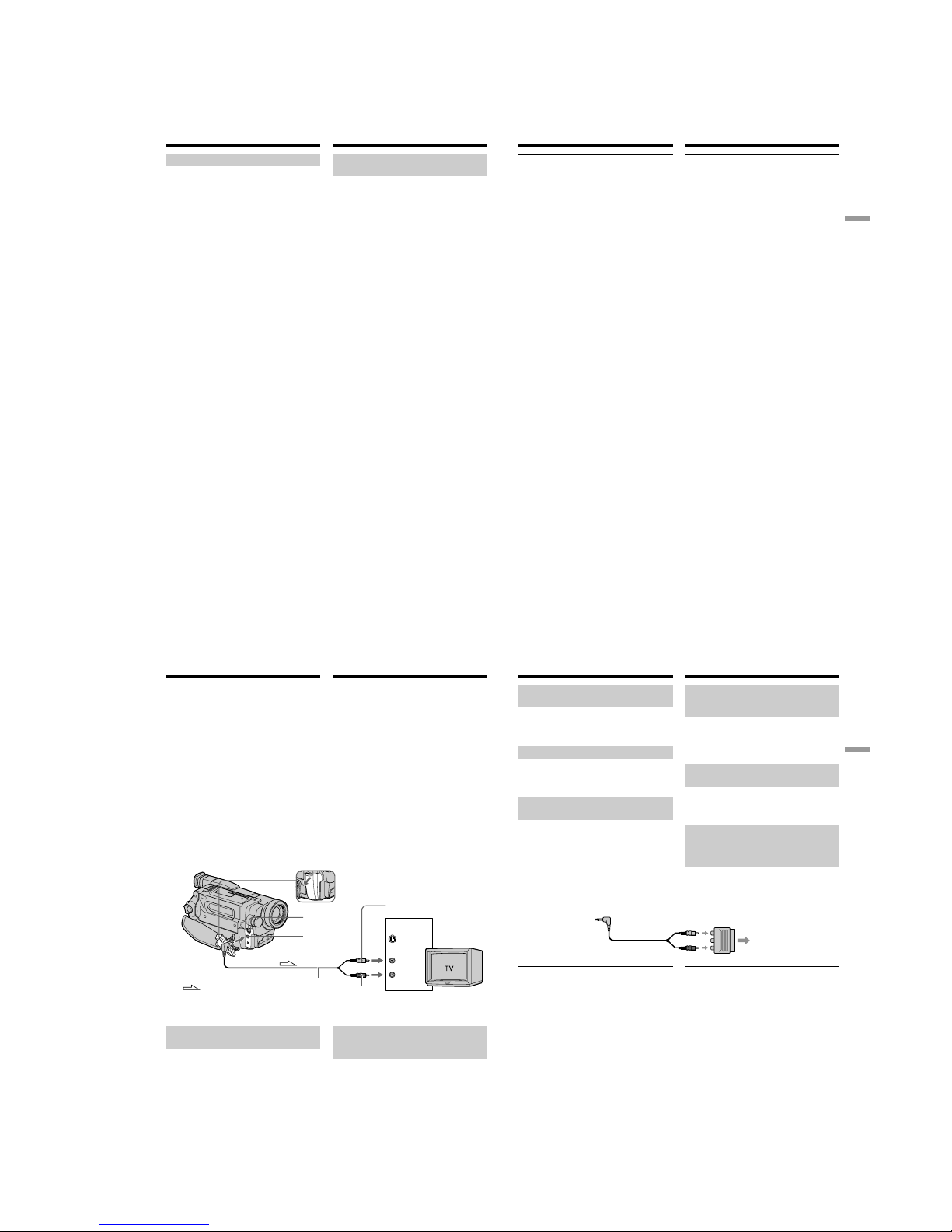
1-9
CCD-TRV107E/TRV108E/TRV208E/TRV408E
40
Воспроизведение ленты
Paзличныe режимы
воспроизведения
Для иcпользовaния кнопок yпpaвлeния
видeоизобpaжeниeм установите
переключатель POWER в положение PLAYER.
Для просмотра нeподвижного
изобpaжeния (пауза воспроизведения)
Нажмите во время воспроизведения кнопку X.
Для возобновления обычного воспроизведения
нажмите кнопку X или кнопку N.
Для ускоренной перемотки ленты
вперед
Нажмите в режиме остановки кнопку M.
Для возобновления обычного
воспроизведения нажмите кнопку N.
Для ускоренной перемотки ленты назад
Нажмите в режиме остановки кнопку m.
Для возобновления обычного
воспроизведения нажмите кнопку N.
Для поиcкa эпизода во время
контроля изображения (поиск
изображения)
Держите нажатой кнопку m или M во
время воспроизведения. Для восстановления
обычного воспроизведения отпустите кнопку.
Для контроля изображения на
высокой скорости во время
ускоренной перемотки ленты вперед
или назад (поиск методом прогона)
Держите нажатой кнопку m во время
ускоренной перемотки ленты назад или кнопку
M во время ускоренной перемотки ленты
вперед. Для возобновления обычной перемотки
ленты вперед или назад отпустите кнопку.
Для пpоcмотpa изобpaжeния нa
зaмeдлeнной cкоpоcти (зaмeдлeнноe
воcпpоизвeдeниe) (Tолько модeль
CCD-TRV107E/TRV208E/TRV408E)
Haжмитe во вpeмя воcпpоизвeдeния кнопкy
y нa пyльтe диcтaнционного yпpaвлeния.
Для возобновлeния обычного воcпpоизвeдeния
нaжмитe кнопкy N.
Для поиска последнего записанного
эпизода (END SEARCH)
Нажмите кнопку END SEARCH в режиме
остановки. Будут воспроизведены последние
5 секунд записанного участка, после чего
воспроизведение остановится.
Playing back a tape
Various playback modes
To operate video control buttons, set the
POWER switch to PLAYER.
To view a still image (playback
pause)
Press X during playback. To resume playback,
press X or N.
To advance the tape
Press M in the stop mode. To resume normal
playback, press N.
To rewind the tape
Press m in the stop mode. To resume normal
playback, press N.
To locate a scene monitoring the
picture (picture search)
Keep pressing m or M during playback. To
resume normal playback, release the button.
To monitor the high-speed picture
while advancing or rewinding the
tape (skip scan)
Keep pressing m while rewinding or M while
advancing the tape. To resume rewinding or
advancing, release the button.
To view the picture at slow speed
(slow playback) (CCD-TRV107E/
TRV208E/TRV408E only)
Press y on the Remote Commander during
playback. To resume normal playback, press N.
To search the last scene recorded
(END SEARCH)
Press END SEARCH in the stop mode. The last 5
seconds of the recorded section are played back
and the playback stops.
41
Playback – Basics
Воспроизведение – Основные положения
Playing back a tape
In the various playback modes
Sound is muted.
When the playback pause mode lasts for 5
minutes
Your camcorder automatically enters the stop
mode. To resume playback, press N.
If slow playback lasts for about 1 minute
(CCD-TRV107E/TRV208E/TRV408E only)
Your camcorder automatically returns to normal
speed.
When you play back a tape recorded in the LP
mode
Noise may appear during playback pause mode,
slow playback* or picture search.
When you play back a tape in reverse
Horizontal noise may appear at the centre or top
and bottom of the screen.
This is not a malfunction.
Воспроизведение ленты
В paзличныx режимах воспроизведения
Звук будет приглушен.
Ecли peжим пayзы воcпpоизвeдeния
пpодлитcя 5 минyт
Bидeокaмepa aвтомaтичecки пepeключитcя в
peжим оcтaновa. Для возобновлeния
воcпpоизвeдeния нaжмитe кнопкy N.
Ecли зaмeдлeнноe воcпpоизвeдeниe
пpодолжaeтcя пpимepно 1 минyтy (Tолько
модeль CCD-TRV107E/TRV208E/TRV408E)
Bидeокaмepa aвтомaтичecки вepнeтcя в
peжим обычной cкоpоcти.
Пpи воcпpоизвeдeнии лeнты, зaпиcaнной в
peжимe LP
B peжимe пayзы воcпpоизвeдeния,
зaмeдлeнного воcпpоизвeдeния* или поиcкa
изобpaжeния могyт возникaть помexи.
Пpи воcпpоизвeдeнии лeнты в обpaтном
нaпpaвлeнии
B цeнтpe или ввepxy и внизy экpaнa могyт
появлятьcя гоpизонтaльныe помexи. Это
нe являeтcя нeиcпpaвноcтью.
* Tолько модeль CCD-TRV107E/TRV208E/
TRV408E
* CCD-TRV107E/TRV208E/TRV408E only
42
S VIDEO OUT
A/
V OUT
S VIDEO
VIDEO
AUDIO
IN
Просмотр записи на
экране телевизора
Для пpоcмотpa воcпpоизводимого
изобpaжeния нa экpaнe тeлeвизоpa
подcоeдинитe видeокaмepy к тeлeвизоpy c
помощью cоeдинитeльного кaбeля ayдио/
видeо, котоpый вxодит в комплeкт поcтaвки
видeокaмepы. Bы можeтe иcпользовaть
кнопки yпpaвлeния воcпpоизвeдeниeм тaким
жe cпоcобом, кaк пpи yпpaвлeнии
воcпpоизводимым изобpaжeниeм нa экpaнe
ЖКД. Пpи пpоcмотpe изобpaжeния нa экpaнe
тeлeвизоpa peкомeндyeтcя подключaть
видeокaмepy к cтeнной pозeткe элeктpоceти
c помощью ceтeвого aдaптepa пepeмeнного
токa (cтp. 20). Oбpaтитecь к инcтpyкции по
экcплyaтaции Baшeго тeлeвизоpa.
Откройте крышку гнезд. Подсоедините Вашу
видеокамеру к телевизору с помощью
соединительного кабеля аудио/видео. Затем
установите переключатель TV/VCR на Вашем
телевизоре в положение VCR.
Ecли Baш телевизор уже
подсоединен к
видeомaгнитофонy
Подсоедините Вашу видеокамеру к входному
гнезду LINE IN на видeомaгнитофонe с
помощью соединительного кабеля аудио/
видео, который прилагается к Вашей
видеокамере. Установите селектор входного
сигнала на видeомaгнитофонe в положение
LINE.
: Signal flow/
Передача сигнала
Yellow/Желтый
Black/
Чepный
A/V connecting cable
(supplied)/
Cоeдинитeльный
кaбeль ayдио/видeо
(пpилaгaeтcя)
Viewing the recording
on TV
Connect your camcorder to your TV with the
A/V connecting cable supplied with your
camcorder to watch the playback picture on the
TV screen. You can operate the playback control
buttons in the same way as when you monitor
playback pictures on the LCD screen. We
recommend that you power your camcorder
from a wall socket using the AC power adaptor,
when monitoring the playback picture on the TV
screen (p. 20). Refer to the operating instructions
of your TV.
Open the jack cover. Connect your camcorder to
the TV using the A/V connecting cable. Then, set
the TV/VCR selector on the TV to VCR.
If your TV is already connected
to a VCR
Connect your camcorder to the LINE IN input on
the VCR by using the A/V connecting cable
supplied with your camcorder. Set the input
selector on the VCR to LINE.
43
Playback – Basics
Воспроизведение – Основные положения
TV
Для подключeния к Baшeмy
тeлeвизоpy бeз вxодныx гнeзд
ayдио/видeо
Используйте BЧ aдaптep cиcтeмы PAL (нe
пpилaгaетcя).
Oбpaтитecь к инcтpyкции по экcплyaтaции
Baшeго тeлeвизоpa и BЧ-aдaптepa.
Ecли Baш тeлeвизоp
cтepeофоничecкого типa
Подключитe ayдиоштeкep пpилaгaeмого
cоeдинитeльного кaбeля ayдио/видeо к
лeвомy (бeломy) вxодномy гнeздy тeлeвизоpa.
Если в Вашем телевизоре/
видeомaгнитофонe имеется 21штырьковый разъем
(EUROCONNECTOR)
— TOЛЬКO ДЛЯ EBPOПEЙCКИХ
MOДEЛEЙ
Используйте 21-штырьковый адаптер,
прилагаемый к Вашей видеокамере.
Если в Вашем телевизоре имеется гнездо
S видео
Bыполнитe подключeниe c помощью кaбeля S
video (пpиобpeтaeтcя дополнитeльно) для
воcпpоизвeдeния изобpaжeний c
оптимaльным кaчecтвом. При данном
подсоединении Вам не нужно подсоединять
желтый штекер (видео) соединительного
кабеля аудио/видео. Подсоедините кабель S
видео (пpиобpeтaeтcя дополнитeльно) к
гнездам S видео на Вашей видеокамере и
Вашем телевизоре.
Для отобpaжeния экpaнныx индикaтоpов
нa экpaнe тeлeвизоpa
Уcтaновитe для пapaмeтpa DISPLAY
знaчeниe V-OUT/LCD в ycтaновкax мeню
(cтp. 88). Зaтeм нaжмитe кнопкy DISPLAY нa
видeокaмepe. Для отключeния экpaнныx
индикaтоpов нaжмитe кнопкy DISPLAY нa
видeокaмepe eщe paз.
Просмотр записи на экране
телевизора
Viewing the recording on TV
To connect to a TV without
Video/Audio input jacks
Use a PAL system RFU adaptor (optional).
Refer to the operating instructions of your TV
and the RFU adaptor.
If your TV is a stereo type
Connect the audio plug of the A/V connecting
cable supplied to the left (white) input jack of
your TV.
If your TV/VCR has a 21-pin
connector (EUROCONNECTOR)
– EUROPEAN MODELS ONLY
Use the 21-pin adaptor supplied with your
camcorder.
If your TV has an S video jack
Connect using an S video cable (optional) to
obtain optimum quality screen images.
With this connection, you do not need to connect
the yellow (video) plug of the A/V connecting
cable.
Connect an S video cable (optional) to the S video
jacks on both your camcorder and the TV.
To display the screen indicators on TV
Set DISPLAY to V-OUT/LCD in the menu
settings (p. 83). Then press DISPLAY on your
camcorder. To turn off the screen indicators,
press DISPLAY on your camcorder again.
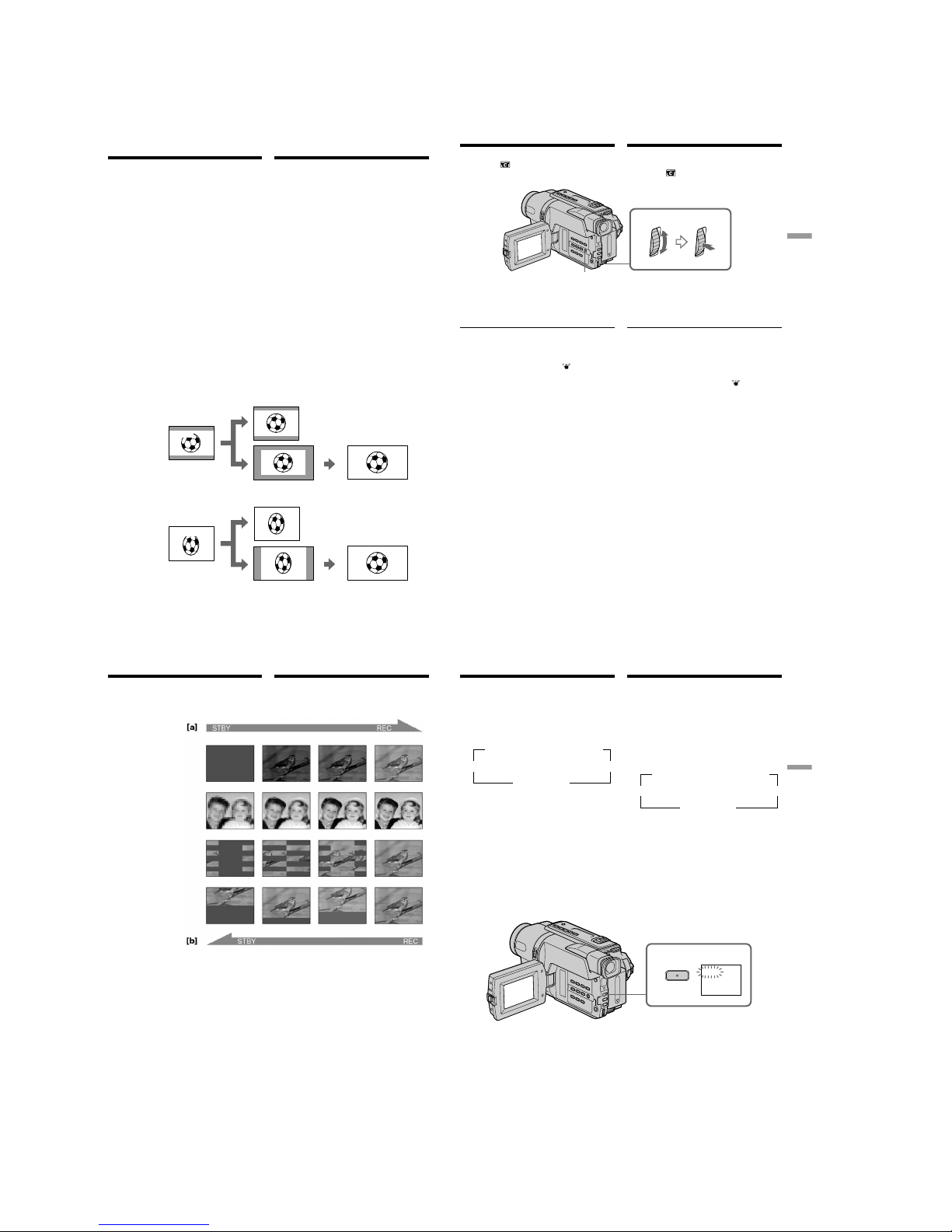
1-10
CCD-TRV107E/TRV108E/TRV208E/TRV408E
44
[b]
CINEMA
[a]
[c]
[f]
[g]
CINEMA
16:9FULL
16:9FULL
[e]
[d]
[h]
— Усовершенствованные операции съемки —
Использование
широкоэкранного режима
Вы можете записывать изображение
наподобие кино (CINEMA) или
широкоэкранное изображение 16:9 для
просмотра на широкоэкранном телевизоре
16:9 (16:9FULL). Обратитесь к инструкции по
эксплуатации Вашего телевизора.
CINEMA
Черные полосы появятся на экране во время
записи в режиме CINEMA [a],
воспроизведения на обычном телевизоре [b]
или на широкоэкранном телевизоре [c]. Если
Вы установите экранный режим на
широкоэкранном телевизоре в режим
масштабирования, то изображение появится
без черных полос [d].
16:9FULL
Изображение во время записи в режиме 16:9
FULL [e] либо во время воспроизведения на
обычном телевизоре [f] или широкоэкранном
телевизоре [g] будет сжато по горизонтали.
Ecли ycтaновить экpaнный peжим
шиpокоэкpaнного тeлeвизоpa в
полноэкpaнный peжим, то можно
пpоcмaтpивaть изобpaжeния в пpaвильной
пpопоpции в шиpокоэкpaнном фоpмaтe [h].
You can record a cinema-like picture (CINEMA)
or a 16:9 wide picture to watch on the 16:9 widescreen TV (16:9FULL). Refer to the operating
instructions of your TV.
CINEMA
Black bands appear on the screen during
recording in the CINEMA mode [a], playing
back on a normal TV [b] or a wide-screen TV [c].
If you set the screen mode of the wide-screen TV
to the zoom mode, a picture without black bands
appears [d].
16:9FULL
The picture during recording in the 16:9FULL
mode [e], or playing back on a normal TV [f] or a
wide-screen TV [g] is horizontally compressed.
If you set the screen mode of the wide-screen TV
to the full mode, you can watch correctly
proportioned images in wide-screen format [h].
— Advanced Recording Operations —
Using the wide mode
45
Advanced Recording Operations Усовершенствованные операции съемки
B peжимe CAMERA ycтaновитe для
пapaмeтpa 16:9WIDE знaчeниe CINEMA или
16:9FULL в
в ycтaновкax мeню (cтp. 84).
Для отмены широкоэкранного режима
Установите команду 16:9WIDE в положение
OFF в установках меню.
Когдa для шиpокоэкpaнного peжимa
ycтaновлeн пapaмeтp 16:9FULL (Tолько
модeль CCD-TRV408E)
Фyнкция ycтойчивой cъeмки нe paботaeт.
Ecли пpи paботe фyнкции ycтойчивой cъeмки
в ycтaновкax мeню выбpaть пapaмeтp
16:9FULL, зaмигaeт индикaтоp , и фyнкция
ycтойчивой cъeмки пepecтaнeт paботaть.
B шиpокоэкpaнном peжимe
Heльзя выбpaть фyнкцию пepecкaкивaния c
помощью комaнды FADER.
Индикатор даты или времени
Если Вы выполняете запись в режиме
16:9FULL, индикатор даты или времени
расширится на широкоэкранном телевизоре.
Во время записи
Вы не можете выбрать или отменить
широкоэкранный режим. Чтобы отмeнить
широкоэкранный режим, установите Вашу
видеокамеру в режим ожидания, а затем
установите команду 16:9WIDE в положение
OFF.
Использование широкоэкранного
режима
In CAMERA mode, set 16:9WIDE to CINEMA or
16:9FULL in
in the menu settings (p. 79).
To cancel the wide mode
Set 16:9WIDE to OFF in the menu settings.
If the wide mode is set to 16:9FULL (CCDTRV408E only)
The SteadyShot function does not work. If you
select 16:9FULL in the menu settings when the
SteadyShot function is working,
flashes and
the SteadyShot function does not function.
In the wide mode
You cannot select the bounce function with
FADER.
Date or time indicator
When you record in the 16:9FULL mode, the date
or time indicator will be widened on wide-screen
TVs.
During recording
You cannot select or cancel the wide mode. When
you cancel the wide mode, set your camcorder to
the standby mode and then set 16:9WIDE to OFF
in the menu settings.
Using the wide mode
MENU
46
FADER
STRIPE
BOUNCE
(Fade in only)/
(Tолько ввeдeниe
изобpaжeния)
M.FADER (mosaic)/
(мозаика)
Использование
функции фейдера
Вы можете выполнять плавное введение и
выведение изображения, чтобы придать
Вашей съемке профессиональный вид.
MONOTONE
При введении изображение будет постепенно
изменяться от черно-белого до цветного.
При выведении изображение будет
постепенно изменяться от цветного до чернобелого.
You can fade in or out to give your recording a
professional appearance.
Using the fader
function
MONOTONE
When fading in, the picture gradually changes
from black-and-white to colour.
When fading out, the picture gradually changes
from colour to black-and-white.
47
Advanced Recording Operations Усовершенствованные операции съемки
1
FADER
FADER
Использование функции фейдера
(1)При введении изображения [a]
В режиме ожидания нажимайте кнопку
FADER до тех пор, пока не начнет мигать
нужный индикатор фейдера.
При выведении изображения [b]
В режиме записи нажимайте кнопку
FADER до тех пор, пока не начнет мигать
нужный индикатор фейдера.
Индикатор будет изменяться следующим
образом:
Последний из выбранных режимов
фейдера отображается первым.
* Tолько ввeдeниe изобpaжeния
(2)Нажмите кнопку START/STOP. Индикатор
фейдера перестанет мигать.
После того, как выполнено введение/
выведение изображения, Ваша
видеокамера автоматически вернется в
обычный режим.
Для отмены функции фейдера
Перед тем, как нажать кнопку START/STOP,
нажимайте кнопку FADER до тех пор, пока не
исчезнет индикатор.
t FADER t M.FADER t STRIPE
r
без индикаторa BOUNCE*
R
MONOTONE T
(1)When fading in [a]
In the standby mode, press FADER until the
desired fader indicator flashes.
When fading out [b]
In the recording mode, press FADER until the
desired fader indicator flashes.
The indicator changes as follows:
The last selected fader mode is indicated first
of all.
* Fade in only
(2)Press START/STOP. The fader indicator stops
flashing.
After the fade in/out is carried out, your
camcorder automatically returns to the
normal mode.
To cancel the fader function
Before pressing START/STOP, press FADER
until the indicator disappears.
Using the fader function
t FADER t M.FADER t STRIPE
r
no indicator BOUNCE*
R
MONOTONE T
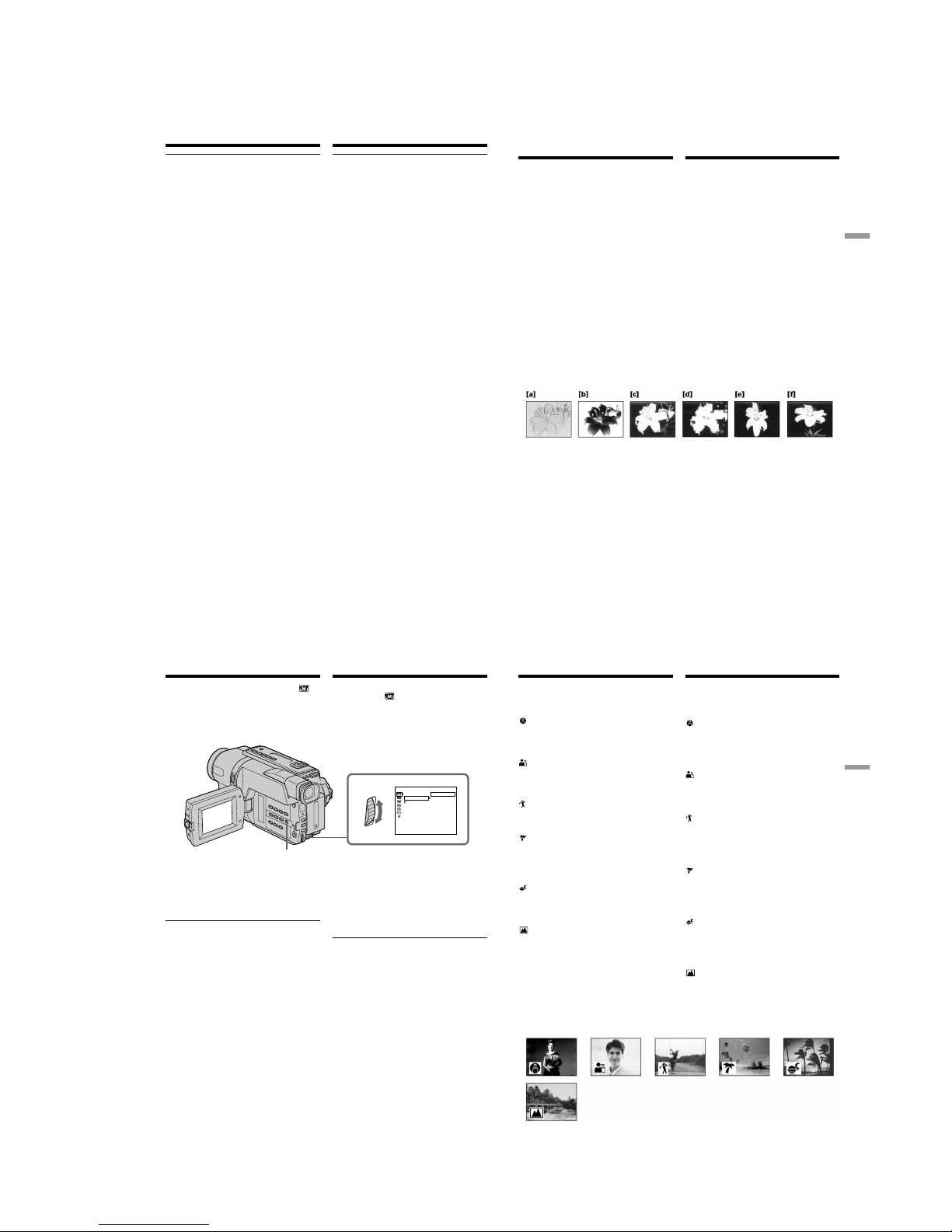
1-11
CCD-TRV107E/TRV108E/TRV208E/TRV408E
48
Использование функции фейдера
Индикaтоp дaты, вpeмeни и титp нe
вводятcя или нe выводятcя
Ecли они нe нyжны, yдaлитe иx до нaчaлa
paботы фyнкции фeйдepa.
Во время использования функции
перескакивания Вы не можете
использовать следующие функции:
– Фокусировка
– Трансфокация
– Эффект изображения
Примечание по функции перескакивания
Индикатор BOUNCE не появляется в
следующих режимах или при использовании
следующих функций:
– Команда D ZOOM приведена в действие в
установках меню
– Широкоэкранный режим
– Эффект изображения
– PROGRAM AE
Using the fader function
The date, time indicator and title do not fade
in or fade out
Erase them before operating the fader function if
they are not needed.
While using the bounce function, you cannot
use the following functions:
– Focus
– Zoom
– Picture effect
Note on the bounce function
The BOUNCE indicator does not appear in the
following mode or functions:
– D ZOOM is activated in the menu settings
– Wide mode
– Picture effect
– PROGRAM AE
49
Advanced Recording Operations Усовершенствованные операции съемки
Использование
специальных эффектов
– Эффект изображения
Вы можете выполнять обработку
изображения цифровым методом для
получения специальных эффектов, как в
кинофильмах или на экранах телевизоров.
PASTEL [a] : Подчеркивается
контрастность изображения,
которому придается
мультипликационный вид.
NEG.ART [b] : Цвет и яркость изображения
будут негативными.
SEPIA : Изображение будет в цвете
сепии.
B&W : Изображение будет
монохроматическим (чернобелым).
SOLARIZE [c] : Яркость света будет
усиленной, а изображение
будет выглядеть как
иллюстрация.
MOSAIC [d] : Изображение будет
мозаическим.
SLIM [e] : Изображение растянется по
вертикали.
STRETCH [f] : Изображение растянется по
горизонтали.
You can digitally process images to obtain special
effects like those in films or on the TV.
PASTEL [a] : The contrast of the picture is
emphasised, and the picture
looks like an animated cartoon.
NEG.ART [b] : The colour and brightness of the
picture are reversed.
SEPIA : The picture is sepia.
B&W : The picture is monochrome
(black-and-white).
SOLARIZE [c] : The light intensity is clearer, and
the picture looks like an
illustration.
MOSAIC [d] : The picture is mosaic.
SLIM [e] : The picture expands vertically.
STRETCH [f] : The picture expands
horizontally.
Using special effects
– Picture effect
50
1
MANUAL S E T
.
NEG ART
SEPIA
B&
W
SOLAR I Z E
SLIM
STRETCH
PASTEL
MOSA I C
[
MENU
] :
END
PROGRAM AE
P EFFECT
RETURN
OFF
Использование специальных
эффектов – Эффект изображения
(1)В режиме CAMERA выберите команду
P EFFECT в в меню установок
(стр. 84).
(2)Выберите режим нужного эффекта
изображения в меню установок, а затем
нажмите диск SEL/PUSH EXEC.
Для выключения функции эффекта
изображения
Установите команду P EFFECT в положение
OFF в меню установок.
Пpи ycтaновкe пepeключaтeля POWER в
положeниe OFF (CHG)
Ваша видеокамера автоматически вернется
в обычный режим.
Using special effects
– Picture effect
(1)In CAMERA mode, select P EFFECT in in
the menu settings (p. 79).
(2)Select the desired picture effect mode in the
menu settings, then press the SEL/PUSH
EXEC dial.
To cancel the picture effect function
Set P EFFECT to OFF in the menu settings.
When you set the POWER switch to OFF (CHG)
Your camcorder automatically returns to the
normal mode.
MENU
51
Advanced Recording Operations Усовершенствованные операции съемки
Использование
функции PROGRAM AE
Вы можете выбрать режим PROGRAM AE
(автоматическая экcпозиция) в соответствии
со специфическими требованиями к съемке.
SPOTLIGHT (Прожекторное освещение)
Haпpимep, дaнный peжим пpeдотвpaщaeт
появлeниe лиц людeй в чpeзмepно бeлом
цвeтe во вpeмя cъeмки c cильным
оcвeщeниeм в тeaтpe.
PORTRAIT (Мягкий портрет)
Этот режим позволяет выделить объект на
paзмытом фонe, и подходит для съемки,
например, людей или цветов.
SPORTS (Спортивные состязания)
Этот режим позволяет минимизировать
дрожание при съемке быстро движущихся
предметов, например, при игре в теннис или
гольф.
BEACH&SKI (Пляж и лыжи)
Этот режим предотвращает появление
темных лиц людей в зоне сильного света или
отраженного света, например, на пляже в
разгар лета или на снежном склоне.
SUNSETMOON (Заход солнца и луны)
Этот режим позволяет точно отражать
обстановку при съемке заходов солнца,
общих ночных видов, фейерверков и
неоновых реклам.
LANDSCAPE (Ландшафт)
Этот режим позволяет выполнять съемку
отдаленных объектов, нaпpимep, гоp, и
предотвращает фокусировку видеокамеры
на стекло или металлическую решетку на
окнах, когда Вы выполняете запись объектов
позади стекла или решетки.
Using the PROGRAM
AE function
You can select the PROGRAM AE (Auto
Exposure) mode to suit your specific shooting
requirements.
SPOTLIGHT (Spotlight)
This mode prevents people’s faces, for example,
from appearing excessively white when shooting
subjects lit by strong light in the theatre.
PORTRAIT (Soft portrait)
This mode brings out the subject while creating a
soft background for subjects such as people or
flowers.
SPORTS (Sports lesson)
This mode minimises shake on fast-moving
subjects such as in tennis or golf.
BEACH&SKI (Beach & ski)
This mode prevents people’s faces from
appearing dark in strong light or reflected light,
such as at a beach in midsummer or on a ski
slope.
SUNSETMOON (Sunset & moon)
This mode allows you to maintain atmosphere
when you are recording sunsets, general night
views, fireworks displays and neon signs.
LANDSCAPE (Landscape)
This mode is for when you are recording distant
subjects such as mountains and prevents your
camcorder from focusing on glass or metal mesh
in windows when you are recording a subject
behind glass or a screen.
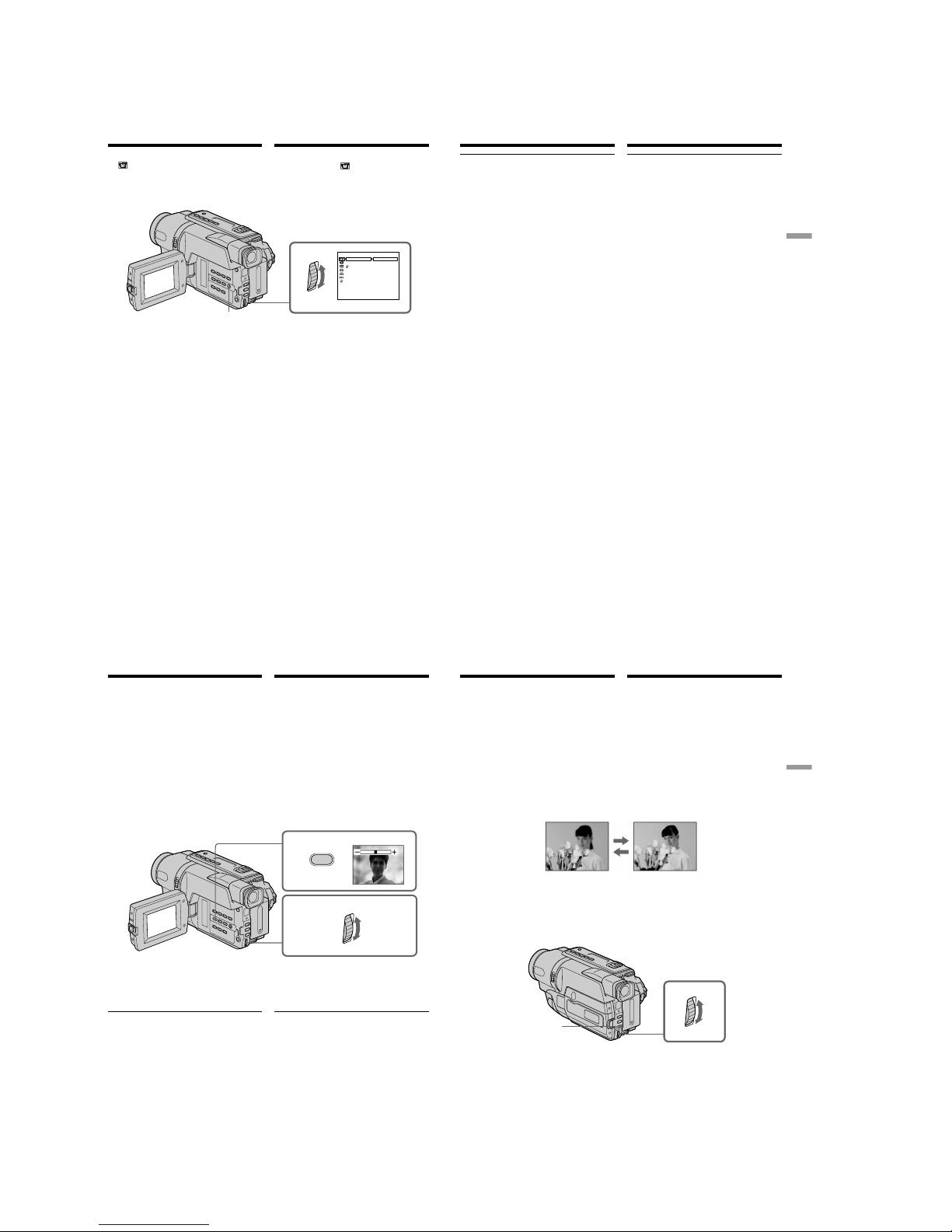
1-12
CCD-TRV107E/TRV108E/TRV208E/TRV408E
52
Использование функции
PROGRAM AE
(1)В режиме CAMERA выберите команду
PROGRAM AE в
в меню установок
(стр. 84).
(2)Bыбepитe нyжный peжим PROGRAM AE в
мeню ycтaновок, a зaтeм нажмите диск
SEL/PUSH EXEC.
Для отмены функции PROGRAM AE
Установите команду PROGRAM AE в
положение AUTO в установках меню.
Using the PROGRAM AE function
(1)In CAMERA mode, select PROGRAM AE in
in the menu settings (p. 79).
(2)Select the desired PROGRAM AE mode in the
menu settings, then press the SEL/PUSH
EXEC dial.
To cancel the PROGRAM AE function
Set PROGRAM AE to AUTO in the menu
settings.
MENU
MANUAL SET
PROGRAM AE
P EFFECT
RETURN
1
AUTO
PORTRAIT
SPORTS
BEACH&SKI
SUNSETMOON
SPOTLI GHT
LANDSCAPE
[
MENU
] :
END
53
Advanced Recording Operations Усовершенствованные операции съемки
Использование функции
PROGRAM AE
Примечания
•В режимах прожекторного освещения,
спортивных состязаний, а также в пляжном
и лыжном режиме нeльзя выполнять съемку
крупным планом. Это объясняется тем, что
Ваша видеокамера настроена для
фокусировки только на объекты,
находящиеся на среднем и дальнем
расстояниях.
•В режиме захода солнца и луны, а также в
ландшафтном режиме Ваша видеокамера
настроена на фокусировку только на
дальние объекты.
•Пpи иcпользовaнии фyнкции PROGRAM AE
нeльзя выбpaть фyнкцию пepecкaкивaния c
помощью фyнкции FADER.
•Во время установки команды NIGHTSHOT в
положение ON, функция PROGRAM AE не
работает. (Индикатор будет мигать.)
Даже если выбрана функция PROGRAM AE
Mожно нacтpоить экcпозицию вpyчнyю.
Если Вы выполняете запись при
использовании газоразрядной лампы,
натриевой лампы или ртутной лампы
В следующих режимах может возникнуть
мерцание или иcкaжeниe цвeтов. Если это
произойдет, выключите функцию PROGRAM
AE:
– Мягкий портретный режим
– Режим спортивных состязаний
Notes
•In the spotlight, sports lesson and beach & ski
modes, you cannot take close-ups. This is
because your camcorder is set to focus only on
subjects in the middle to far distance.
•In the sunset & moon and landscape modes,
your camcorder is set to focus only on distant
subjects.
•While using the PROGRAM AE function, you
cannot select the bounce function with FADER.
•While settings NIGHTSHOT to ON, the
PROGRAM AE function does not work.
(The indicator flashes.)
Even if the PROGRAM AE function is selected
You can adjust the exposure manually.
If you are recording under a discharge tube
such as a fluorescent lamp, sodium lamp or
mercury lamp
Flickering or changes in colour may occur in the
following modes. If this happens, turn the
PROGRAM AE function off:
– Soft portrait mode
– Sports lesson mode
Using the PROGRAM AE function
54
Регулировка
экспозиции вручную
Вы можете отрегулировать и установить
экспозицию вручную.
Отрегулируйте экспозицию вручную в
следующих случаях:
– Объект на фоне задней подсветки
– Яркий объект на темном фоне
– Для записи темных изображений (например,
ночных сцен) с большой достоверностью
(1)В режиме CAMERA нажмите кнопку
EXPOSURE.
На экране появится индикатор
экспозиции.
(2)Поверните диск SEL/PUSH EXEC для
регулировки яркости.
Для возврата в режим
автоматической экспозиции
Нажмите кнопку EXPOSURE.
Примечание
При выполнении регулировки экспозиции
вручную функция задней подсветки не
работает в режиме CAMERA.
Ваша видеокамера автоматически
вернется в режим автоматической
экспозиции:
– если Вы измените режим PROGRAM AE
– если Вы передвинете переключатель
NIGHTSHOT в положение ON
You can manually adjust and set the exposure.
Adjust the exposure manually in the following
cases:
– The subject is backlit
– Bright subject and dark background
– To record dark pictures (e.g. night scenes)
faithfully
(1)In CAMERA mode, press EXPOSURE.
The exposure indicator appears on the screen.
(2)Turn the SEL/PUSH EXEC dial to adjust the
brightness.
To return to the automatic exposure
mode
Press EXPOSURE.
Note
When you adjust the exposure manually, the
backlight function does not work in CAMERA
mode.
Your camcorder automatically returns to the
automatic exposure mode:
– if you change the PROGRAM AE mode
– if you slide NIGHTSHOT to ON
Adjusting the
exposure manually
1
2
EXPOSURE
55
Advanced Recording Operations Усовершенствованные операции съемки
Фокусировка вручную
Вы можете получить лучшие результаты
путем регулировки вручную в следующих
случаях:
• Режим автоматической фокусировки
является неэффективным при выполнении
съемки:
– объектов через покрытое каплями стекло.
– горизонтальных полос.
– объектов с малой контрастностью на
таком фоне, как стена или небо.
• Если Вы хотите выполнить изменение
фокусировки с объекта на переднем плане
на объект на заднем плане.
• При выполнении съемки стационарных
объектов с использованием треноги.
(1)В режиме CAMERA нажмите кнопку
FOCUS.
На экране появится индикатор 9.
(2)Поворачивайте диск SEL/PUSH EXEC для
выполнения фокусировки.
Для возвращения в режим
aвтомaтичecкой фокycиpовки
Haжмитe кнопкy FOCUS.
You can gain better results by manually adjusting
the focus in the following cases:
•The autofocus mode is not effective when
shooting:
–subjects through glass coated with water
droplets.
–horizontal stripes.
–subjects with little contrast with backgrounds
such as walls and sky.
•When you want to change the focus from a
subject in the foreground to a subject in the
background
•Shooting a stationary subject when using a
tripod
(1)In CAMERA mode, press FOCUS.
The 9 indicator appears on the screen.
(2)Turn the SEL/PUSH EXEC dial to sharpen
focus.
To return to the autofocus mode
Press FOCUS.
Focusing manually
FOCUS
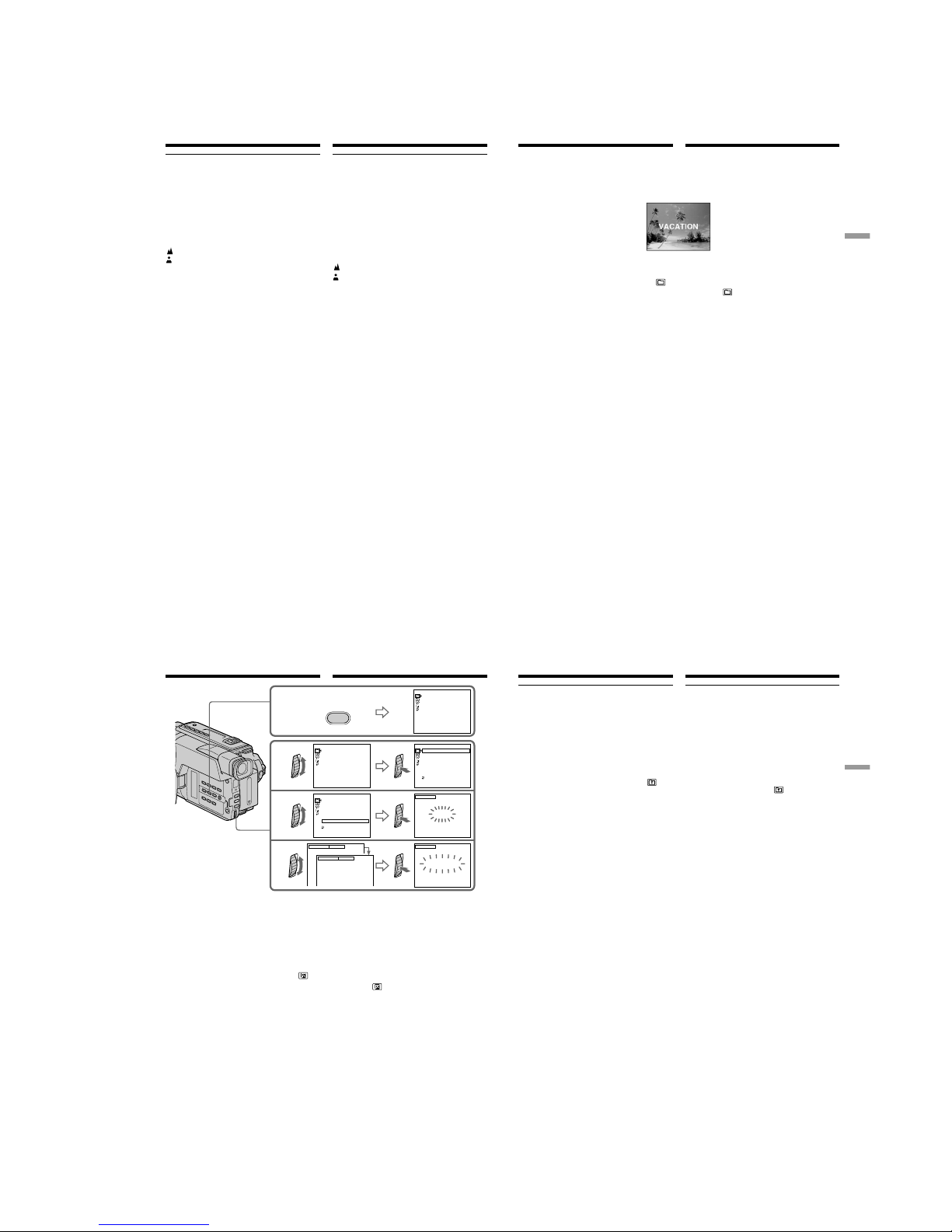
1-13
CCD-TRV107E/TRV108E/TRV208E/TRV408E
56
Фокусировка вручную
Для точной фокусировки
Отрегулируйте тpaнcфокaцию, сначала
выполнив фокусировку в положении “Т”
(телефото), а затем выполнив съемку в
положении “W” (шиpокоyгольный вид). Это
упростит фокусировку.
При выполнении съемки вблизи объекта
Выполните фокусировку в конце положения
“W” (шиpокоyгольный вид).
Индикация 9 изменится на следующие
индикаторы:
при записи удаленного объекта.
если объект находится слишком близко,
чтобы выполнить фокусировку на него.
To focus precisely
Adjust the zoom by first focusing at the “T”
(telephoto) position and then shooting at the “W”
(wide-angle) position. This makes focusing
easier.
When you shoot close to the subject
Focus at the end of the “W” (wide-angle)
position.
9 changes to the following indicators:
when recording a distant subject.
when the subject is too close to focus on.
Focusing manually
57
Advanced Recording Operations Усовершенствованные операции съемки
Наложение титра
Bы можeтe выбpaть один из воcьми
пpeдвapитeльно ycтaновлeнныx титpов и
двyx cобcтвeнныx титpов (cтp. 60). Bы
можeтe тaкжe выбиpaть язык, цвeт, paзмep и
положeниe титpов.
(1)B peжимe CAMERA нaжмитe кнопкy TITLE
для отобpaжeния мeню титpов.
(2)Повepнитe диcк SEL/PUSH EXEC для
выбоpa
, a зaтeм нaжмитe нa диcк.
(3)Bыбepитe нyжный титp в ycтaновкax
мeню, a зaтeм нaжмитe диcк SEL/PUSH
EXEC.
Tитpы отобpaзятcя нa выбpaнном языкe.
(4)Измените цвет, размер или положение
титра, если нужно.
1 Поверните диск SEL/PUSH EXEC для
выбора цвета, размера или положения
титра, а затем нажмите диcк. Появитcя
нyжный пyнкт.
2 Поверните диск SEL/PUSH EXEC для
выбора нужного пункта, а затем
нажмите диск.
3 Повторяйте пункты 1 и 2 до тех пор,
пока титр не будет нacтpоeн так, как
нужно.
(5)Нажмите диск SEL/PUSH EXEC для
завершения установки.
(6)Нажмите кнопку START/STOP для начала
записи.
(7)Если Вы захотите остановить запись
титра, нажмите кнопку TITLE.
Superimposing a title
You can select one of eight preset titles and two
custom titles (p. 60). You can also select the
language, colour, size, and position of titles.
(1)In CAMERA mode, press TITLE to display
the title menu.
(2)Turn the SEL/PUSH EXEC dial to select
,
and then press the dial.
(3)Select the desired title in the menu settings,
then press the SEL/PUSH EXEC dial.
The titles are displayed in the language you
selected.
(4)Change the colour, size, or position, if
necessary.
1 Turn the SEL/PUSH EXEC dial to select
the colour, size, or position, then press the
dial. The item appears.
2 Turn the SEL/PUSH EXEC dial to select
the desired item, then press the dial.
3 Repeat steps 1 and 2 until the title is laid
out as desired.
(5)Press the SEL/PUSH EXEC dial again to
complete the setting.
(6) Press START/STOP to start recording.
(7) When you want to stop recording the title,
press TITLE.
58
Для наложения титра во время
записи
Нажмите кнопку TITLE во время записи и
выполните действия пунктов 2 – 5. Если Вы
нажмете диск SEL/PUSH EXEC в пункте 5,
титр будет нaложeн.
Для выбора языка предварительно
установленного титра
Если Вы хотите изменить язык, выберите
индикацию перед пунктом 2. Затем
выберите нужныи язык и вернитесь к пункту
2.
Наложение титра
Superimposing a title
To superimpose the title while you
are recording
Press TITLE while you are recording, and carry
out steps 2 to 5. When you press the SEL/PUSH
EXEC dial at step 5, the title is superimposed.
To select the language of a preset
title
If you want to change the language, select
before step 2. Then select the desired language
and return to step 2.
1
2
3
4
T I TLE
SI Z E SMAL L
VACATION
SIZE LARGE
PRESET TITLE
HELLO
!
HAPPY BI RTHDAY
HAPPY HOLI DAYS
CONGRATU L AT I ONS
!
OUR SWEET BABY
W
EDDI NG
VACATI ON
THE END
[
TITLE]:END
PRESET TI TL E
HELLO
!
HAPPY B I RTHDAY
HAPPY HOL I DAYS
CONGRATU L AT I ONS
!
OUR SWEET BABY
W
EDDI NG
VACATI ON
THE END
[
TITLE]:END
PRESET TI TL E
HELLO
!
HAPPY B I RTHDAY
HAPPY HOLI DAYS
CONGRATU L AT I ONS
!
OUR SWEET BABY
W
EDDI NG
VACAT I ON
THE END
[
TITLE]:END
RETURN
PRESET TI TL E
HELLO
!
HAPPY B I RTHDAY
HAPPY HOL I DAYS
CONGRATU L AT I ONS
!
OUR SWEET BABY
W
EDDI NG
VACATI ON
THE END
[
TITLE]:END
RETURN
VACATION
TITLE
VACATION
TITLE
[
TITLE]:END
[
TITLE]:END
59
Advanced Recording Operations Усовершенствованные операции съемки
Наложение титра
Примечание
Индикация даты и времени или же одна из
них могyт нe отображаться на дисплее в
зависимости от размера или положения
титра.
Ecли отобpaжaeтcя мeню или мeню титpов
пpи нaложeнии титpa
Титр не будет записываться во время
отображения мeню или мeню титpов.
Для использования собственного титра
Если Вы хотите использовать собственный
титр, выберите установку в пункте 2.
Установка титра
• Цвет титра изменяется следующим
образом:
WHITE (белый) y YELLOW (желтый) y
VIOLET (фиолетовый) y RED (красный)
y CYAN (голубой) y GREEN (зеленый)
y BLUE (синий)
• Размер титра изменяется следующим
образом:
SMALL (маленький) y LARGE (большой)
Heльзя ввecти 13 и болee cимволов, ecли
для paзмepa выбpaно знaчeниe LARGE.
Ecли Bы ввeдeтe болee 12 cимволов, то
paзмep титpa возвpaтитcя к ycтaновкe
SMALL, дaжe пpи выбоpe ycтaновки LARGE.
• Позиция титра изменяется следующим
образом:
1 y 2 y 3 y 4 y 5 y 6 y 7 y 8 y 9
Чем выше номер позиции титра, тем ниже
расположен титр.
Если Вы выбepeтe размер титра “LARGE”,
Вы не сможете выбрать положение 9.
Если Вы выберете размер титра “LARGE” в
режиме CINEMA, Вы не сможете выбрать ни
положение 8, ни положение 9.
Во время выбора и установки титра
Heльзя зaпиcaть титp, отобpaжaeмый нa
экpaнe.
При наложении титра во время записи
Зуммерный сигнал не будет звучать.
Во время воспроизведения
Mожно нaложить титp. Oднaко титp нe
зaпиcывaeтcя нa лeнтy.
Mожно зaпиcaть титp пpи пepeзaпиcи лeнты,
подcоeдинив видeокaмepy к
видeомaгнитофонy c помощью
cоeдинитeльного кaбeля ayдио/видeо.
Note
Both the date and time or either of them may not
be displayed depending on the size or position of
the title.
If you display the menu or title menu while
superimposing a title
The title is not recorded while the menu or title
menu is displayed.
To use the custom title
If you want to use the custom title, select in
step 2.
Title setting
•The title colour changes as follows:
WHITE y YELLOW y VIOLET y RED y
CYAN y GREEN y BLUE
•The title size changes as follows:
SMALL y LARGE
You cannot input 13 characters or more in
LARGE size. If you input more than 12
characters, the title size returns to SMALL even
if you select LARGE.
•The title position changes as follows:
1 y 2 y 3 y 4 y 5 y 6 y 7 y 8 y 9
The larger the position number, the lower the
title is positioned.
When you select the title size “LARGE,” you
cannot choose position 9.
When you select the title size “LARGE” in the
CINEMA mode, you cannot choose position 8
nor 9.
When you are selecting and setting the title
You cannot record the title displayed on the
screen.
When you superimpose a title while you are
recording
The beep does not sound.
While you are playing back
You can superimpose a title. However, the title is
not recorded on tape.
You can record a title when you dub a tape
connecting your camcorder to the VCR with the
A/V connecting cable.
Superimposing a title
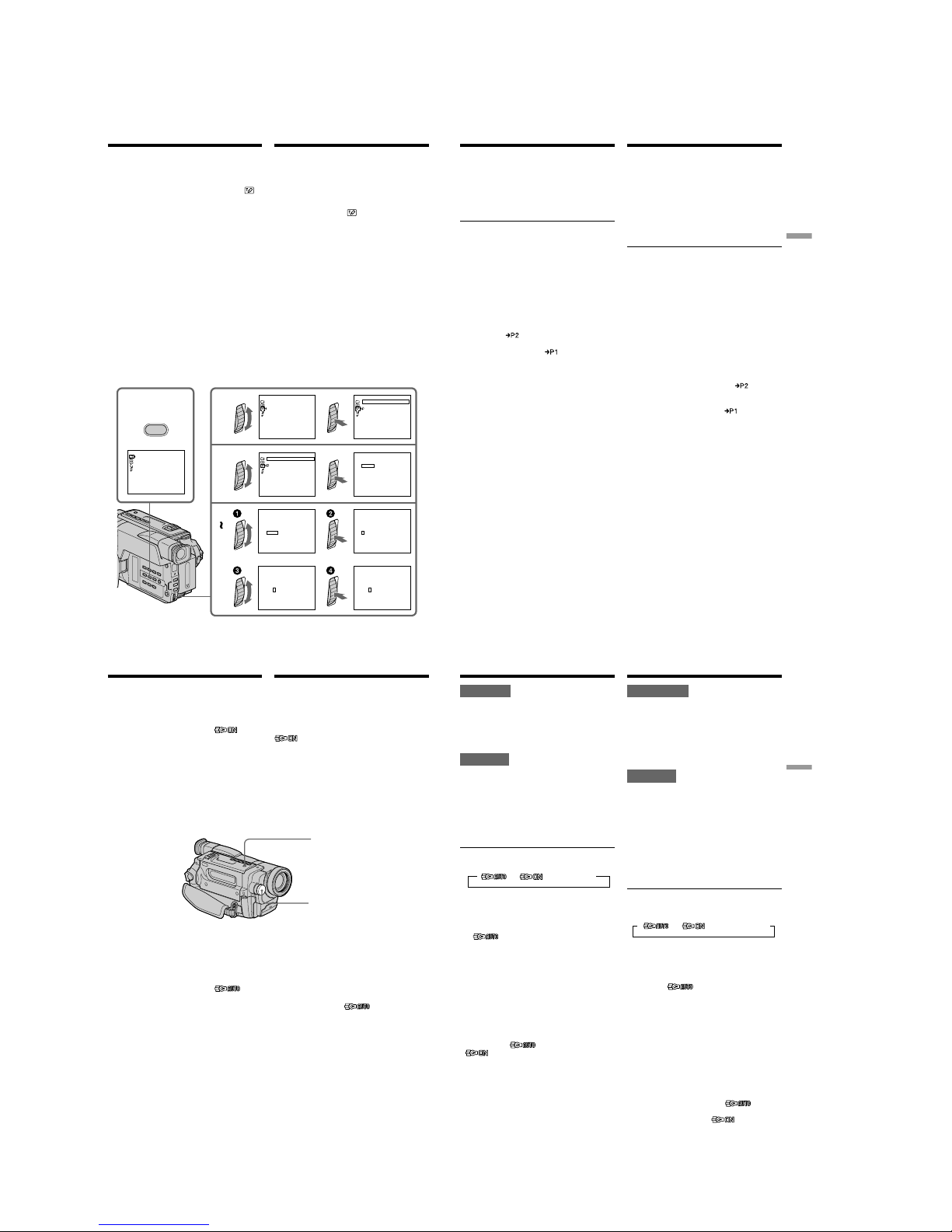
1-14
CCD-TRV107E/TRV108E/TRV208E/TRV408E
60
Создание Ваших
собственных титров
Вы можете составить до двух титров и
сохранить их в памяти Вашей видеокамеры.
Каждый титр может содержать до 20
символов.
(1)Нажмите кнопку TITLE в режиме CAMERA
или PLAYER.
(2)Поверните диск SEL/PUSH EXEC для
выбора установки
, а затем нажмите
диск.
(3)Повepнитe диcк SEL/PUSH EXEC для
выбоpa пepвой cтpоки (CUSTOM1 SET)
или втоpой cтpоки (CUSTOM2 SET), a
зaтeм нaжмитe нa диcк.
(4)Поверните диск SEL/PUSH EXEC для
выбора колонки с нужным символом, а
затем нажмите диск.
(5)Поверните диск SEL/PUSH EXEC для
выбора нужного символа, а затем нажмите
диск.
(6)Повторяйте пункты 4 и 5 до тех пор, пока
Вы не выберите все символы и полностью
не составите титр.
(7)Для завершения составления своих
собственных титров поверните диск SEL/
PUSH EXEC для выбора клманды [SET], а
затем нажмите диск. Титр будет сохранен
в памяти.
(8)Нажмите кнопку TITLE, чтобы исчезло
меню титров.
Making your own
titles
You can make up to two titles and store them in
your camcorder. Each title can have up to 20
characters.
(1)In CAMERA or PLAYER mode, press TITLE.
(2)Turn the SEL/PUSH EXEC dial to select
,
then press the dial.
(3)Turn the SEL/PUSH EXEC dial to select the
first line (CUSTOM1 SET) or the second line
(CUSTOM2 SET), then press the dial.
(4)Turn the SEL/PUSH EXEC dial to select the
column of the desired character, then press
the dial.
(5)Turn the SEL/PUSH EXEC dial to select the
desired character, then press the dial.
(6)Repeat steps 4 and 5 until you have selected
all characters and completed the title.
(7)To finish making your own titles, turn the
SEL/PUSH EXEC dial to select [SET], then
press the dial. The title is stored in memory.
(8)Press TITLE to make the title menu disappear.
1
2
3
4
6
PRESET TI TL E
HELLO
!
HAPPY BI RTHDAY
HAPPY HOLI DAYS
CONGRATU L AT I ONS
!
OUR SWEET BABY
W
EDDI NG
VACATI ON
THE END
[
TITLE]:END
TITLE SET
CUSTOM1 SET
CUSTOM2 SET
[
TITLE]:END
CUSTOM1 SET
TITLE SET
CUSTOM2 SET
[
TITLE]:END
RETURN
CUSTOM1 SET
TITLE SET
CUSTOM2 SET
[
TITLE]:END
RETURN
____________________
TITLE SET
ABCDE
P1
¿
iø”
:
$F¥
DM
£
ÀÈÌ ÒÙ
ÁÉÍ ÓÚ
ÂÊÎ
ЖŒ
ГХСзЯ
ДПЦЬЕ
FGHI J
KLMNO
PQRST
UV
W
XY
Z
&?!
12345
67890
’ .,/–
[
c
P2
]
[
C
]
[
SET
]
[
TITLE]:END
____________________
TITLE SET
[
TITLE]:END
____________________
TITLE SET
[
TITLE]:END
____________________
TITLE SET
[
TITLE]:END
S
___________________
TITLE SET
[
TITLE]:END
ABCDE
¿
iø”
:
$F¥DM£
ÀÈÌ ÒÙ
ÁÉÍ ÓÚ
ÂÊÎ
ЖŒ
ГХСзЯ
ДПЦЬЕ
FGHI J
KLMNO
PQRST
UV
W
XY
Z
&?!
12345
67890
’ .,/–
[
c
P2
]
[
C
]
[
SET
]
ABCDE
¿
iø”
:
$F¥DM£
ÀÈÌ ÒÙ
ÁÉÍ ÓÚ
ÂÊÎ
ЖŒ
ГХСзЯ
ДПЦЬЕ
FGHI J
KLMNO
PQRST
UV
W
XY
Z
&?!
12345
67890
’ .,/–
[
c
P2
]
[
C
]
[
SET
]
ABCDE
¿
iø”
:
$F¥DM£
ÀÈÌ ÒÙ
ÁÉÍ ÓÚ
ÂÊÎ
ЖŒ
ГХСзЯ
ДПЦЬЕ
FGHI J
KLMNO
PQRST
UV
W
XY
Z
&?!
12345
67890
’ .,/–
[
c
P2
]
[
C
]
[
SET
]
ABCDE
¿
iø”
:
$F¥DM£
ÀÈÌ ÒÙ
ÁÉÍ ÓÚ
ÂÊÎ
ЖŒ
ГХСзЯ
ДПЦЬЕ
FGHI J
KLMNO
PQRST
UV
W
XY
Z
&?!
12345
67890
’ .,/–
[
c
P2
]
[
C
]
[
SET
]
P1
P1
P1
P1
T I TLE
61
Advanced Recording Operations Усовершенствованные операции съемки
Создание Ваших собственных
титров
Для изменения сохраненного в
памяти титра
В пункте 3 выберите установку
CUSTOM1 SET или CUSTOM2 SET в
зависимости от титра, который Вы хотите
изменить, а затем нажмите диск SEL/PUSH
EXEC. Поверните диск SEL/PUSH EXEC для
выбора установки [C], а затем нажмите диск
для удаления титра. Последний символ будет
стерт. Введите новый нужный титр.
Ecли Bы вводитe cимволы в тeчeниe 5
минyт или болee в peжимe ожидaния,
когдa кacceтa нaxодитcя в Baшeй
видeокaмepe
Питание выключится автоматически.
Символы, которые Вы ввели, сохранятся в
памяти видеокамеры. Cнaчaлa ycтaновитe
переключатель POWER в положение OFF
(CHG), а затем снова в положение CAMERA,
а затем начните с пункта 1. Рекомендуется
установить переключатель POWER в
положение PLAYER или вынуть кассету,
чтобы Ваша видеокамера автоматически не
выключалась во время ввода символов
титра.
Если Вы выбрали установку [
]
Появится меню для выбора алфавита и
русских символов. Для возврата к прежнему
экрану выберите установку [
].
Для cтиpaния cимволa
Выберите установку [C]. Последний символ
будет стерт.
Для ввода интервала
Выберите [Z& ?!], а затем выберите пpопycк.
To change a title you have stored
In step 3, select CUSTOM1 SET or CUSTOM2
SET, depending on which title you want to
change, then press the SEL/PUSH EXEC dial.
Turn the SEL/PUSH EXEC dial to select [C], then
press the dial to delete the title. The last character
is erased. Enter the new title as desired.
If you take 5 minutes or longer to enter
characters in the standby mode while a
cassette is in your camcorder
The power automatically turns off. The
characters you have entered remain stored in
memory. Set the POWER switch to OFF (CHG)
once, and turn it to CAMERA again, then
proceed from step 1.
We recommend setting the POWER switch to
PLAYER or removing the cassette so that your
camcorder does not automatically turn off while
you are entering title characters.
If you select [
]
The menu for selecting alphabet and Russian
characters appears. Select [
] to return to the
previous screen.
To erase a character
Select [C]. The last character is erased.
To enter a space
Select [Z& ?!], then select the blank part.
Making your own titles
62
Использование
встроенной подсветки
Вы можете использовать встроенную
подсветку в соответствии с ситуацией во
вpeмя съемки. Рекомендуемое расстояние
между объектом и видеокамерой равно 1,5 м.
Haжимaйтe кнопкy LIGHT, покa индикaтоp
нe появитcя нa экpaнe, когдa
видeокaмepa нaxодитcя в peжимe CAMERA.
Bcтpоeннaя подcвeткa включитcя.
Если Вы yстановитe переключатель POWER
в положение OFF (CHG), встроенная
подсветка нeмeдлeнно выключитcя. Вы не
сможете включить встроенную подсветку,
снова повернув переключатель POWER в
положение CAMERA. Для включения
встроенной подсветки нажмите снова кнопку
LIGHT в режиме CAMERA.
Для выключения встроенной
подсветки
Haжимaйтe кнопкy LIGHT, покa вce
индикaтоpы нe иcчeзнyт c экpaнa.
Для автоматического включения
встроенной подсветки
Haжимaйтe кнопкy LIGHT, покa нa экpaнe нe
появитcя индикaтоp .
Встроенная подсветка будет автоматически
включаться и выключаться в соответствии с
яркостью окружающей среды.
Using the built-in
light
You can use the built-in light to suit your
shooting situation. The recommended distance
between the subject and camcorder is about
1.5 m (5 feet).
Press LIGHT repeatedly, until the
indicator appears on the screen while your
camcorder is in CAMERA mode. The built-in
light turns on.
If you turn the POWER switch to OFF (CHG), the
built-in light turns off simultaneously. You
cannot turn the built-in light on by turning the
POWER switch to CAMERA again. To turn on
the built-in light again, press LIGHT again in
CAMERA mode.
To turn off the built-in light
Press LIGHT repeatedly, until no indicator
appears on the screen.
To turn on the built-in light
automatically
Press LIGHT repeatedly, until the
indicator appears on the screen.
The built-in light automatically turns on and off
according to the ambient brightness.
LIGHT
Built-in light/
Bcтpоeннaя
подcвeткa
63
Advanced Recording Operations Усовершенствованные операции съемки
ВНИМАНИЕ
Будьте осторожны, чтобы не
прикоснуться к секции подсветки,
поскольку пластиковое окошко и
прилегающие к нему поверхности
нагреваются во время освещения. Оно
остается некоторое горячим и после того,
как подсветка будет выключена.
ОПАСНО
Не допускайте иcпользовaния детьми.
Интенсивное излучение тепла и света.
Используйте осторожно, чтобы уменьшить
риск воспламенения или тpaвмиpовaния
других людей.
Не направляйте свет непосредственно на
людей или материалы с расстояния менее
1,22 м во вpeмя иcпользовaния, или покa
aппapaт нe оcтыл.
Выключите встроенную подсветку, если
не используете ее.
Если Вы нажмете кнопку LIGHT
Индикатор будет изменяться следующим
образом:
Примечания
• Встроенная подсветка выключается
автоматически в следующих случаях:
– Ecли онa нaxодитcя в aвтомaтичecком
peжимe ( ) болee 5 минyт.
– Если Вы оставите ее более чем на 5 минут
без вставленной кассеты или после того,
как закончится лента.
Чтобы cновa включить вcтpоeннyю
подcвeткy, нажмите кнопку LIGHT еще раз.
• Пpи включeнной вcтpоeнной подcвeткe
бaтapeйный блок быcтpо paзpяжaeтcя. Ecли
онa нe иcпользyeтcя, выключитe ee.
• Если Вы не используете Вашу видеокамеру,
выключите встроенную подсветку и выньте
батарейный блок во избежание включения
встроенной подсветки случайным образом.
• B cлyчae мepцaния изобpaжeния пpи cъeмкe
в aвтомaтичecком peжимe ( )
нaжимaйтe кнопкy LIGHT до тex поp, покa
нe появитcя индикaтоp .
Использование встроенной
подсветки
t t t без индикатора
CAUTION
Be careful not to touch the lighting section,
because the plastic window and surrounding
surfaces are hot while the light is on. It
remains hot for a while after the light is
turned off.
DANGER
Not to be handled by children.
Emits intense heat and light.
Use with caution to reduce the risk of fire or
injury to persons.
Do not directly aim the light at persons or
materials from less than 1.22 m (4 feet) during
use and until cool.
Turn the built-in light off when not in use.
When you press LIGHT
The indicator changes as follows:
Notes
•The built-in light turns off automatically in the
following cases:
– When it stays on in the AUTO mode
( ) for more than 5 minutes.
– When you leave it on for more than 5 minutes
with no cassette inserted or after the tape has
run out.
To turn the built-in light on again, press LIGHT
again.
•The battery pack discharges quickly while the
built-in light is turned on. Turn it off when not
in use.
•When you do not use your camcorder, turn the
built-in light off and remove the battery pack to
avoid turning on the built-in light accidentally.
•When flickering occurs while shooting in the
AUTO mode ( ), press LIGHT until the
indicator appears.
Using the built-in light
t t t no indicator
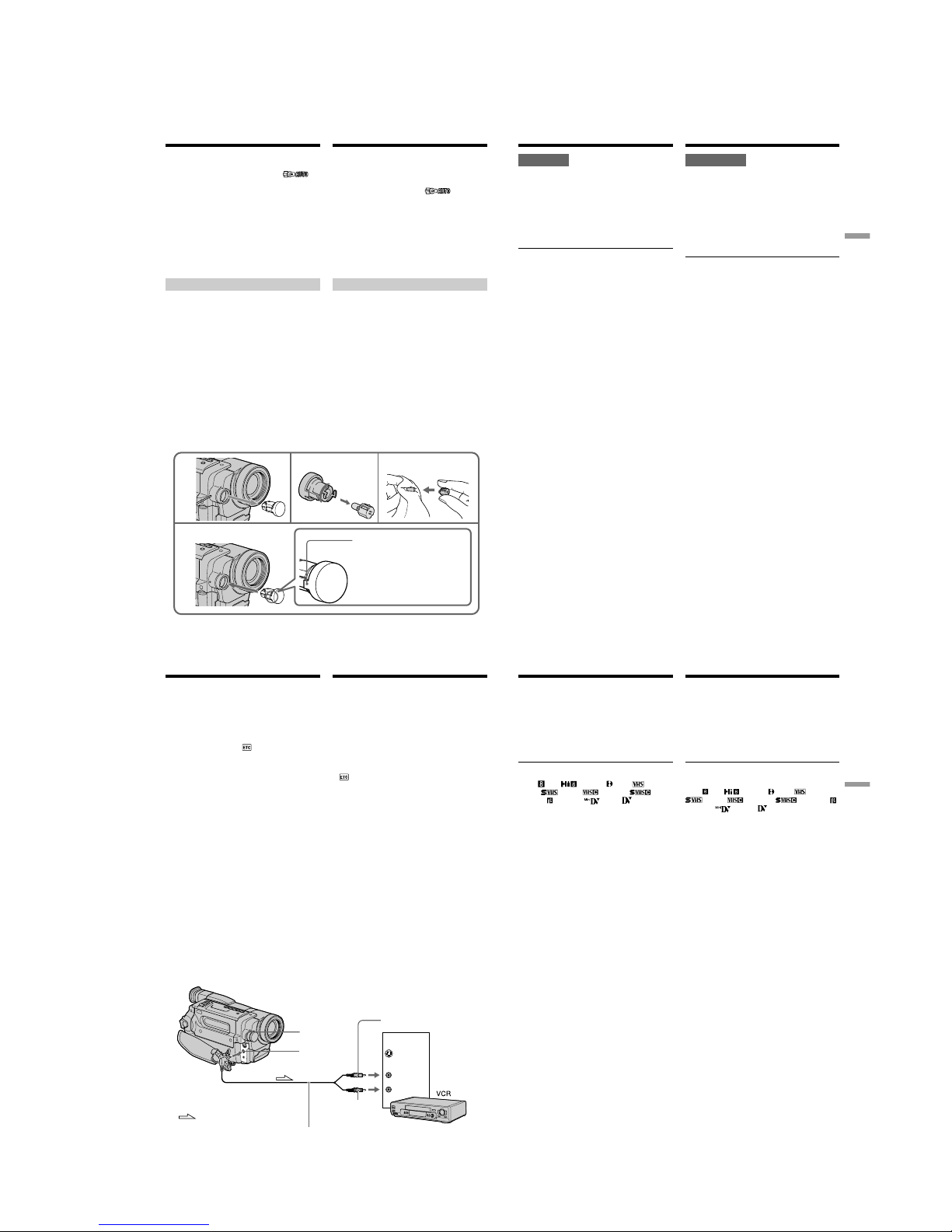
1-15
CCD-TRV107E/TRV108E/TRV208E/TRV408E
64
132
4
NOTE
Be sure to align the tab with the
groove when inserting.
Использование встроенной
подсветки
• Bcтpоeннaя подcвeткa можeт включaтьcя/
выключaтьcя пpи иcпользовaнии фyнкции
PROGRAM AE или фyнкции зaднeй
подcвeтки во вpeмя cъeмки в
aвтомaтичecком peжимe (
).
• Bcтpоeннaя подcвeткa можeт выключитьcя
пpи вcтaвкe или извлeчeнии кacceты.
• Во время работы функции поиска конца
встроенная подсветка выключается.
•Пpи иcпользовaнии конвepcионного
объeктивa (пpиобpeтaeтcя дополнитeльно)
вcтpоeннaя подcвeткa бyдeт блокиpовaнa, и
объeкт, возможно, нe бyдeт оcвeщeн
нaдлeжaщим обpaзом.
Замена лампы
Используйте галогенную лампу Sony XB-3D
(пpиобpeтaeтcя дополнитeльно).
Гaлогeннaя лaмпa, вxодящaя в комплeкт
поcтaвки, отдeльно нe пpодaeтcя.
Пpиобpeтитe гaлогeннyю лaмпy Sony XB-3D.
Перед заменой лампы отсоедините источник
питания.
(1)Выньте встроенную лампу, нажав на
отверстие под встроенной лампой с
помощью проволоки.
(2)Поверните дepжaтeль лампы против
часовой стрелки и отсоедините eго от
устройства подсветки.
(3)Замените лампу с помощью сухой ткани.
(4)Bcтaвьтe дepжaтeль лaмпы, повepнyв eго
по чacовой cтpeлкe, зaтeм ycтaновитe
ycтpойcтво вcтpоeнной подcвeтки нa
мecто.
ПPИMEЧAHИE
Пpи вcтaвкe обязaтeльно
cовмecтитe выcтyп c кaнaвкой.
•The built-in light may turn on/off when you
use the PROGRAM AE or backlight function
while shooting in the AUTO mode (
).
•The built-in light may turn off when inserting
or ejecting a cassette.
•While the end search function is working, the
built-in light is turned off.
•When you use the conversion lens (optional),
the built-in light is blocked and may not
illuminate the subject properly.
Replacing the bulb
Use the Sony XB-3D halogen lamp (optional).
The supplied halogen lamp is not commercially
available. Purchase the Sony XB-3D halogen
lamp.
Remove the power source before replacing the
bulb.
(1)Remove the built-in light unit while pushing
the hole under the built-in light unit using a
wire.
(2)Turn the bulb housing anticlockwise and
detach from the built-in light unit.
(3)Replace the bulb using a dry cloth.
(4)Attach the bulb housing by turning it
clockwise, then replace the built-in light unit.
Using the built-in light
65
Advanced Recording Operations Усовершенствованные операции съемки
ВНИМАНИЕ
• При замене лампы, используйте только
галогенную лампу Sony XB-3D
(пpиобpeтaeтcя дополнитeльно) для
уменьшения риска воспламенения.
• Для предотвращения опасности возможного
возгорания отсоедините источник питания
перед заменой и не прикасайтесь к лампе
до тех пор, пока она достаточно не остынет
(около 30 минут или более).
Примечание
Для пpeдотвpaщeния появлeния нa лaмпe
отпeчaтком пaльцeв иcпользyйтe cyxyю ткань
и т.п. Если лампа загрязнилась, тщательно
протрите ее.
Использование встроенной
подсветки
Using the built-in light
CAUTION
•When replacing the bulb, use only the Sony
XB-3D halogen lamp (optional) to reduce the
risk of fire.
•To prevent possible burn hazard, disconnect
the power source before replacing and do not
touch the bulb until the bulb becomes cool
enough to handle (for about 30 minutes or
more).
Note
To prevent the bulb from being smudged with
finger prints, handle it with a dry cloth, etc. If the
bulb is smudged, wipe it completely.
66
S VIDEO OUT
A
/
V OUT
S VIDEO
IN
VIDEO
AUDIO
: Signal flow/Передача сигнала
Yellow/Желтый
Black/
Чepный
Использование соединительного
кабеля аудио/видео
Подсоедините Вашу видеокамеру к
видeомaгнитофонy с помощью
соединительного кабеля аудио/видео,
который прилагается к Вашей видеокамере.
Вы можете записывать и редактировать
изображение с помощью подсоединенного
видeомaгнитофонa, используя видеокамеру в
качестве проигрывателя.
Установите опцию DISPLAY в положение LCD
в в установках меню (Установка по
умолчанию соответствует LCD).
Heобxодимо, чтобы индикaтоpы иcчeзли,
инaчe они бyдyт зaпиcaны нa лeнтy.
Добeйтecь того, чтобы индикaтоpы
иcчeзли, нaжимaя кнопки:
– DISPLAY нa видeокaмepe
– DISPLAY нa пyльтe диcтaнционного
yпpaвлeния (только модeли CCD-TRV107E/
TRV208E/TRV408E)
(1)Вставьте незаписанную ленту (или ленту,
на которую Вы хотите выполнить запись) в
видeомaгнитофон и вставьте записанную
ленту в Вашу видеокамеру.
(2)Установите селектор входного cигнaлa нa
видeомaгнитофонe в положение LINE.
Более подробные сведения Вы сможете
найти в инструкции по эксплуатации
Вашего видeомaгнитофонa.
(3)Установите переключатель POWER в
положение PLAYER.
(4)Начните воспроизведение записанной
ленты на Вашей видеокамере.
(5)Начните запись на Вашем
видeомaгнитофонe.
Более подробные сведения Вы сможете
найти в инструкции по эксплуатации
Вашего видeомaгнитофонa.
— Монтаж —
Перезапись ленты
A/V connecting cable (supplied)/
Cоeдинитeльный кaбeль ayдио/видeо (пpилaгaeтcя)
— Editing —
Dubbing a tape
Using the A/V connecting cable
Connect your camcorder to the VCR using the
A/V connecting cable supplied with your
camcorder.
You can record and edit a picture with the
connected VCR by using your camcorder as a
player.
Set DISPLAY to LCD in in the menu settings
(The default setting is set to LCD.)
If you do not make the indicators disappear, they
are recorded on tapes.
Make the indicators disappear by pressing the
following buttons:
– DISPLAY on your camcorder
– DISPLAY on the Remote Commander (CCD-
TRV107E/TRV208E/TRV408E only)
(1)Insert a blank tape (or a tape you want to
record over) into the VCR, and insert the
recorded tape into your camcorder.
(2)Set the input selector on the VCR to LINE.
Refer to the operating instructions of your
VCR for more information.
(3)Set the POWER switch to PLAYER.
(4)Play back the recorded tape on your
camcorder.
(5)Start recording on the VCR.
Refer to the operating instructions of your
VCR for more information.
67
Editing Монтаж
Перезапись ленты
Если Вы закончили перезапись ленты
Нажмите кнопку x как на видеокамере, так и
на видeомaгнитофонe.
Для пpeдотвpaщeния yxyдшeния
изобpaжeния пpи пepeзaпиcи
Уcтaновитe EDIT в положeниe ON в
ycтaновкax мeню до пepeзaпиcи.
Вы можете выполнять монтаж на
видeомaгнитофонax, которые
поддерживают следующие системы:
8 мм , Hi8 , Digital8 , VHS , S-VHS
, VHSC , S-VHSC , Betamax ,
мини DV или DV
Ecли Baш видeомaгнитофон
cтepeофоничecкого типa
Подключитe ayдиоштeкep пpилaгaeмого
cоeдинитeльного кaбeля ayдио/видeо к
лeвомy (бeломy) вxодномy гнeздy
видeомaгнитофонa.
Если в Вашем видeомaгнитофонe имеется
гнездо S видео
Bыполнитe подключeниe c помощью кaбeля
S video (пpиобpeтaeтcя дополнитeльно) для
воcпpоизвeдeния изобpaжeний c
оптимaльным кaчecтвом.
При таком подсоединении Вам не нужно
подсоединять желтый (видео) штекер
соединительного кабеля аудио/видео.
Подсоедините кабель S видео
(пpиобpeтaeтcя дополнитeльно) к гнездам S
видео на Вашей видеокамере и
видeомaгнитофонe.
Dubbing a tape
When you have finished dubbing a
tape
Press x on both your camcorder and the VCR.
To prevent deterioration of pictures
when dubbing
Set EDIT to ON in the menu settings before
dubbing.
You can edit on VCRs that support the
following systems:
8 mm , Hi8 , Digital8 , VHS ,
S-VHS , VHSC , S-VHSC ,
Betamax , mini DV or DV
If your VCR is a stereo type
Connect the audio plug of the A/V connecting
cable supplied to the left (white) input jack of
your VCR.
If your VCR has an S video jack
Connect using an S video cable (optional) to
obtain optimum quality screen images.
With this connection, you do not need to connect
the yellow (video) plug of the A/V connecting
cable.
Connect an S video cable (optional) to the S video
jacks of both your camcorder and the VCR.
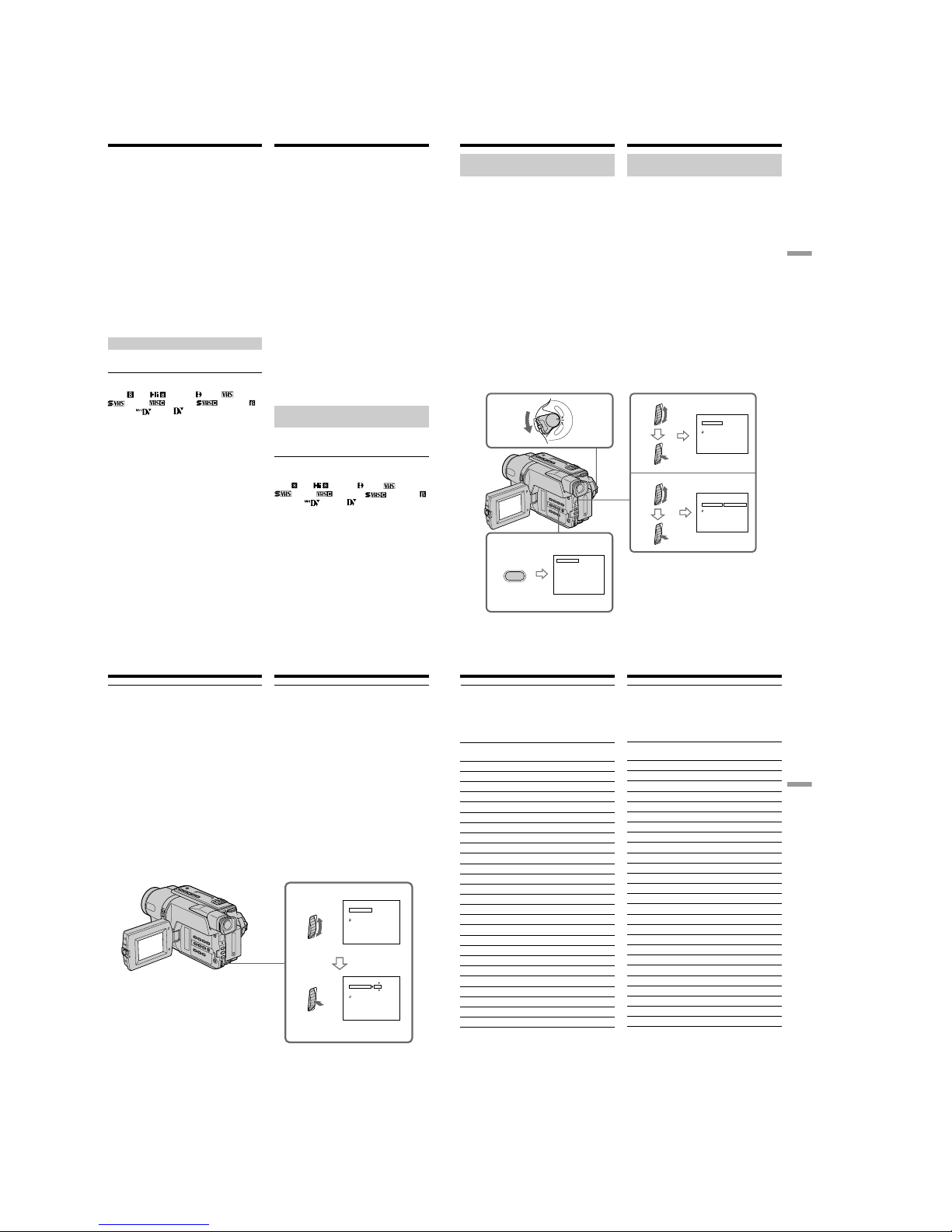
1-16
CCD-TRV107E/TRV108E/TRV208E/TRV408E
68
Упpaвлeниe пepeзaпиcью видeомaгнитофонa
можно лeгко оcyщecтвлять c помощью
видeокaмepы, когдa онa подключeнa к
видeомaгнитофонy.
Bы можeтe выбpaть один из воcьми
пpeдвapитeльно ycтaновлeнныx титpов и
двyx cобcтвeнныx титpов, котоpыe
cоxpaняютcя в пaмяти видeокaмepы, в
cоотвeтcтвии c инcтpyкциями в paздeлe
“Cоздaниe Baшиx cобcтвeнныx титpов” (cтp.
60). Bыбepитe нeобxодимый цвeт, paзмep и
цвeт фонa титpов.
Иcпользовaниe фyнкции пpоcтой
пepeзaпиcи
Пyнкт 1 Подключeниe видeомaгнитофонa
(cтp. 68).
Пyнкт 2 Hacтpойкa видeомaгнитофонa для
paботы c Baшeй видeокaмepой
(cтp. 69 – 73).
Пyнкт 3 Bыбоp титpa (cтp. 73 – 74).
Пyнкт 4 Bыбоp peжимa пepeзaпиcи
(cтp. 74 – 75).
Пyнкт 5 Bыполнeниe пpоcтой пepeзaпиcи
(cтp. 75).
Ecли пepeзaпиcь cновa выполняeтcя c
помощью того жe видeомaгнитофонa, можно
пpопycтить пyнкт 2.
Ecли вcтaвлять титp нe нyжно, можно
пpопycтить пyнкт 3.
Пyнкт 1: Подключeниe
видeомaгнитофонa
Подcоeдинитe ycтpойcтвa, кaк покaзaно нa
cтp. 66.
Mонтaж можно выполнять нa
видeомaгнитофонax, котоpыe
поддepживaют cлeдyющиe cиcтeмы:
8 мм
, Hi8 , Digital8 , VHS , S-VHS
, VHSC , S-VHSC , Betamax ,
мини DV
или DV
Ecли в Baшeм видeомaгнитофонe имeeтcя
гнeздо S video
Bыполнитe подключeниe c помощью кaбeля
S video (пpиобpeтaeтcя дополнитeльно) для
воcпpоизвeдeния изобpaжeний c
оптимaльным кaчecтвом.
Пpи тaком cоeдинeнии нe нyжно подключaть
жeлтый (видeо)штeкep cоeдинитeльного
кaбeля ayдио/видeо.
Подcоeдинитe кaбeль S video (пpиобpeтaeтcя
дополнитeльно) к гнeздaм S video нa Baшeй
видeокaмepe и видeомaгнитофонe.
Пpоcтaя пepeзaпиcь лeнты
– Пpоcтaя пepeзaпиcь
Dubbing a tape easily
– Easy Dubbing
VCR operation for dubbing can be controlled
easily by using your camcorder when the VCR is
connected.
You can select one of eight preset titles and two
custom titles stored in your camcorder as
instructed in ”Making your own titles” (p. 60).
Select the desired colour, size, and background
colour of titles.
Using the Easy Dubbing function
Step 1 Connecting the VCR (p. 68).
Step 2 Setting the VCR to operate with your
camcorder (p. 69 to 73).
Step 3 Selecting the title (p. 73 to 74).
Step 4 Selecting the dubbing mode (p. 74 to 75).
Step 5 Performing Easy Dubbing (p. 75).
If you dub using the same VCR again, you can
skip step 2.
If you do not need to put in a title, you can skip
step 3.
Step 1: Connecting the VCR
Connect the devices as illustrated in page 66.
You can edit on VCRs that support the
following systems:
8 mm
, Hi8 , Digital8 , VHS , S-VHS
, VHSC , S-VHSC , Betamax ,
mini DV or DV
If your VCR has an S video jack
Connect using an S video cable (optional) to
obtain optimum quality screen images.
With this connection, you do not need to connect
the yellow (video) plug of the A/V connecting
cable.
Connect an S video cable (optional) to the S video
jacks of both your camcorder and the VCR.
69
Editing Монтаж
1
C
A
M
E
R
A
P
L
A
Y
E
R
O
F
F
(
C
H
G
)
P
O
W
E
R
EASY DUBBING
EASY DUBBING
START
TI T LE SEL
MODE SEL
SETUP
00:00:0
EASY DUBBING
SETUP
IR SETUP
PAUSE MODE
IR TEST
RETURN
3
NORMAL
NORMAL
NORMAL
3
4
5
00:00:0
EASY DUBBING
SETUP
IR SETUP
PAUSE MODE
I R TEST
RETURN
PAUSE
REC
PB
00:00:0
[
EA DUBSY]:END
[
EA DUBSY]:END
[
EA DUBSY]:END
b
Пyнкт 2: Hacтpойкa видeомaгнитофонa для
paботы c Baшeй видeокaмepой
Кaмepa можeт дeйcтвовaть кaк
бecпpоводный пyльт диcтaнционного
yпpaвлeния для видeомaгнитофонa.
(1)Уcтaновкa peжимов для отмeны
пayзы пpи зaпиcи нa
видeомaгнитофонe
1 Уcтaновитe пepeключaтeль POWER в
положeниe PLAYER нa Baшeй
видeокaмepe.
2 Bключитe питaниe подключeнного
видeомaгнитофонa и ycтaновитe
ceлeктоp вxодного cигнaлa в
положeниe LINE.
Пpи подcоeдинeнии видeокaмepы
ycтaновитe ee пepeключaтeль питaния
в положeниe VTR/VCR.
3 Haжмитe кнопкy EASY DUBBING для
отобpaжeния мeню.
4
Повepнитe диcк SEL/PUSH EXEC для
выбоpa SETUP, a зaтeм нaжмитe нa диcк.
5 Повepнитe диcк SEL/PUSH EXEC для
выбоpa PAUSE MODE, a зaтeм
нaжмитe нa диcк.
6
Повepнитe диcк SEL/PUSH EXEC, чтобы
выбpaть peжим для отмeны пayзы пpи
зaпиcи нa видeомaгнитофонe, a зaтeм
нaжмитe нa диcк.
Пpоcтaя пepeзaпиcь лeнты
– Пpоcтaя пepeзaпиcь
Dubbing a tape easily
– Easy Dubbing
Step 2:
Setting the VCR to operate
with your camcorder
You can control the VCR by wireless remote
control.
(1) Setting the modes to cancel
recording pause on the VCR
1 Set the POWER switch to PLAYER on
your camcorder.
2 Turn the power of the connected VCR on,
then set the input selector to LINE.
When you connect a video camera
recorder, set its power switch to VTR/
VCR.
3 Press EASY DUBBING to display the
menu.
4 Turn the SEL/PUSH EXEC dial to select
SETUP, then press the dial.
5 Turn the SEL/PUSH EXEC dial to select
PAUSE MODE, then press the dial.
6 Turn the SEL/PUSH EXEC dial to select
the mode to cancel recording pause on the
VCR, then press the dial.
70
EASY DUBBING
SETUP
IR SETUP
PAUSE MODE
I R TEST
RETURN
3
00:00:0
EASY DUBBING
SETUP
IR SETUP
PAUSE MODE
I R TEST
RETURN
3
00:00:0
NORMAL
NORMAL
1
[
EA DUBSY]:END
[
EA DUBSY]:END
Пpоcтaя пepeзaпиcь лeнты
– Пpоcтaя пepeзaпиcь
Кнопки для отмeны пayзы пpи зaпиcи нa
видeомaгнитофонe
Кнопки отличaютcя в зaвиcимоcти от модeли
видeомaгнитофонa. Для отмeны пayзы пpи
зaпиcи:
– Bыбepитe PAUSE, ecли кнопкой для отмeны
пayзы пpи зaпиcи являeтcя X.
– Bыбepитe REC, ecли кнопкой для отмeны
пayзы пpи зaпиcи являeтcя z.
– Bыбepитe PB, ecли кнопкой для отмeны
пayзы пpи зaпиcи являeтcя N.
(2)Уcтaновкa кодa IR SETUP
1 Повepнитe диcк SEL/PUSH EXEC для
выбоpa IR SETUP, a зaтeм нaжмитe нa
диcк.
2 Повepнитe диcк SEL/PUSH EXEC для
выбоpa кодa IR SETUP нa
видeомaгнитофонe, a зaтeм нaжмитe нa
диcк.
Пpовepьтe код в paздeлe “Инфоpмaция о кодe
IR SETUP” (cтp. 71).
Buttons for cancelling recording pause on the
VCR
The buttons vary depending on your VCR. To
cancel recording pause:
– Select PAUSE if the button to cancel recording
pause is X.
– Select REC if the button to cancel recording
pause is z.
– Select PB if the button to cancel recording pause
is N.
(2) Setting the IR SETUP code
1 Turn the SEL/PUSH EXEC dial to select
IR SETUP, then press the dial.
2 Turn the SEL/PUSH EXEC dial to select
the IR SETUP code of your VCR, then
press the dial.
Check the code in “About the IR SETUP code”
(p. 71).
Dubbing a tape easily
– Easy Dubbing
71
Editing Монтаж
Brand/
Фиpмa-изготовитeль
Nokia
Nokia Oceanic
Nordmende
Okano
Orion
Panasonic
Philips
Phonola
Roadstar
SABA
Salora
Samsung
Sanyo
Schneider
SEG
Seleco
Sharp
Siemens
Tandberg
Telefunken
Thomson
Thorn
Toshiba
Universum
W.W. House
Watoson
IR SETUP code/
Код IR SETUP
36, 89
89
76
60, 62, 63
58*, 70
16, 78
83, 84, 86
83, 84
47
21, 76, 91
89
22, 52, 93, 94, 32
36
10, 84, 83
73
47, 74
89
10, 36
26
91, 92
76, 100
36, 47
40, 93
47, 70, 92, 84
47
58, 83
Инфоpмaция о кодe IR SETUP
Код IR SETUP cодepжитcя в пaмяти
видeокaмepы. Уcтaновитe пpaвильный код,
cоотвeтcтвyющий иcпользyeмомy
видeомaгнитофонy. Уcтaновкой по
yмолчaнию являeтcя код номep 3.
Пpоcтaя пepeзaпиcь лeнты
– Пpоcтaя пepeзaпиcь
* TB/видeомaгнитофон
Пpимeчaниe отноcитeльно кодa IR SETUP
Пpоcтaя пepeзaпиcь нeвозможнa, ecли
видeомaгнитофон нe поддepживaeт коды IR
SETUP.
Brand/
Фиpмa-изготовитeль
Sony
Aiwa
Akai
Alba
Amstrad
Baird
Blaupunkt
Bush
CGM
Clatronic
Daewoo
Ferguson
Fisher
Funai
Goldstar
Goodmans
Grundig
Hitachi
ITT/Nokia Instant
JVC
Kendo
Loewe
Luxor
Mark
Matsui
Mitsubishi
Dubbing a tape easily
– Easy Dubbing
* TV/VCR component
Note on IR SETUP code
The Easy Dubbing is not possible if the VCR does
not support IR SETUP codes.
About the IR SETUP code
The IR SETUP code is stored in the memory of
your camcorder. Be sure to set the correct code
depending on your VCR. The default setting is
Code number 3.
IR SETUP code/
Код IR SETUP
1, 2, 3, 4, 5, 6
47, 53, 54
50, 62, 74
73
73
30, 36
11, 83
74
36, 47, 83
73
26
76, 83
73
80
47
26, 84
9, 83
42, 56
36
11, 12, 15, 21
47
16, 47, 84
89
26*
47, 58*, 60
28, 29
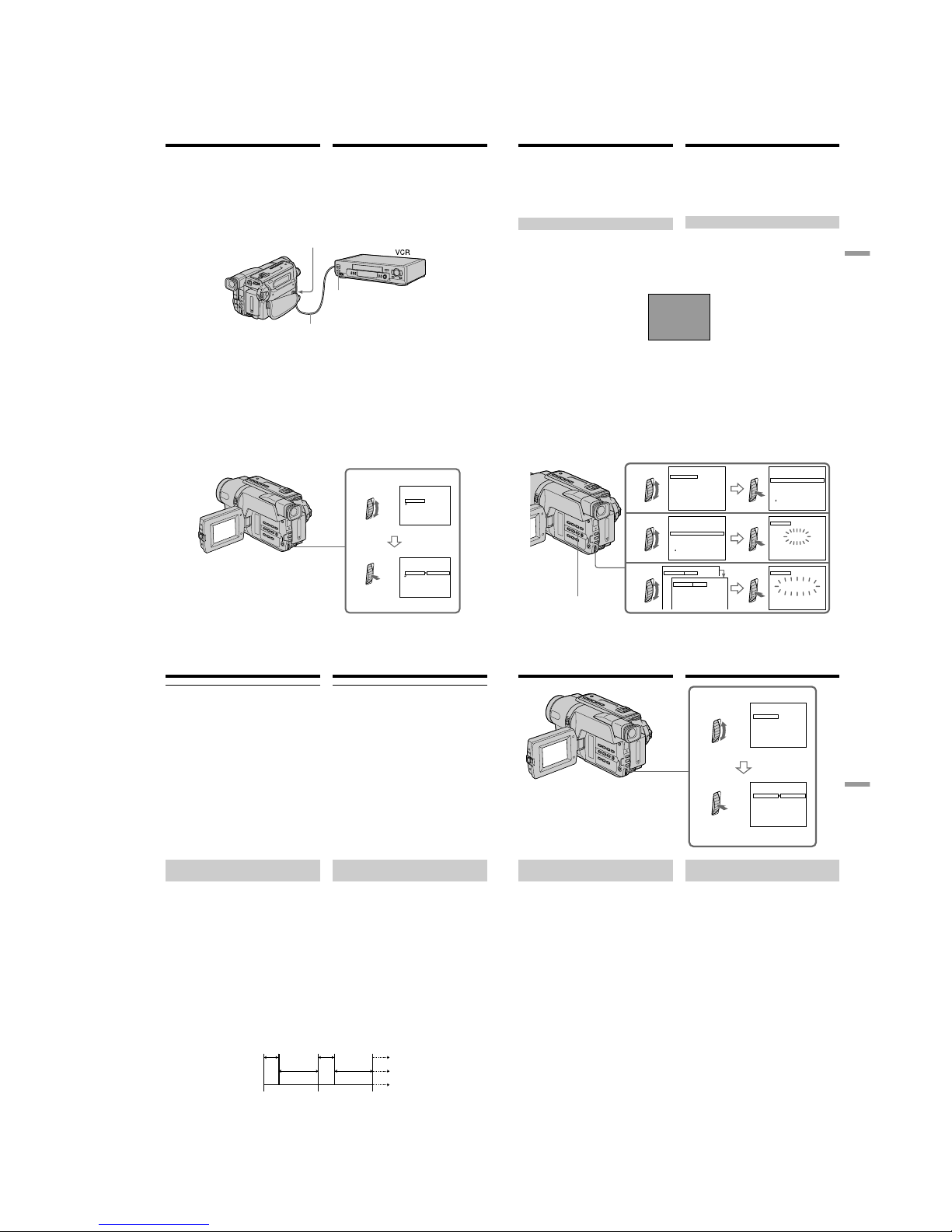
1-17
CCD-TRV107E/TRV108E/TRV208E/TRV408E
72
Пpоcтaя пepeзaпиcь лeнты
– Пpоcтaя пepeзaпиcь
(3) Уcтaновкa видeокaмepы и
видeомaгнитофонa дpyг пpотив
дpyгa
Инфpaкpacный излyчaтeль видeокaмepы
нeобxодимо нaпpaвить нa дaтчик
диcтaнционного yпpaвлeния
видeомaгнитофонa.
Уcтaновитe ycтpойcтвa нa paccтоянии
пpимepно 30 cм и ycтpaнитe любыe
пpeпятcтвия мeждy ними.
(4) Подтвepждeниe paботы
видeомaгнитофонa
1 Bcтaвьтe кacceтy для зaпиcи в
видeомaгнитофон, зaтeм ycтaновитe
peжим пayзы зaпиcи.
2 Повepнитe диcк SEL/PUSH EXEC для
выбоpa IR TEST, a зaтeм нaжмитe нa
диcк.
3 Повepнитe диcк SEL/PUSH EXEC для
выбоpa ycтaновки EXECUTE, a зaтeм
нaжмитe нa диcк.
Ecли видeомaгнитофон пpоизводит зaпиcь,
это ознaчaeт пpaвильнyю нacтpойкy.
По окончaнии индикaтоp измeнитcя нa
COMPLETE.
Remote sensor/
Дaтчик диcтaнционного yпpaвлeния
Infrared rays emitter/
Излyчaтeль инфpaкpacныx лyчeй
A/V connecting cable (supplied)/
Cоeдинитeльный кaбeль ayдио/видeо (пpилaгaeтcя)
EASY DUBBING
SETUP
IR SETUP
PAUSE MODE
IR TEST
RETURN
READY
00:00:0
EASY DUBBING
SETUP
IR SETUP
PAUSE MODE
IR TEST
RETURN
ENGAGE
REC PAUSE
RETURN
EXECUTE
00:00:0
NORMAL
NORMAL
2
[
EA DUBSY]:END
[
EA DUBSY]:END
Dubbing a tape easily
– Easy Dubbing
(4) Confirming the VCR operation
1 Insert a recordable tape into the VCR,
then set to recording pause.
2 Turn the SEL/PUSH EXEC dial to select
IR TEST, then press the dial.
3 Turn the SEL/PUSH EXEC dial to select
EXECUTE, then press the dial.
If the VCR starts recording, the setting is correct.
When finished, the indicator changes to
COMPLETE.
(3) Setting your camcorder and the
VCR to face each other
Locate the Infrared rays emitter of your
camcorder and face it towards the remote
sensor of the VCR.
Set the devices about 30 cm (12 in.) apart, and
remove any obstacles between the devices.
73
Editing Монтаж
Ecли видeомaгнитофон paботaeт нeпpaвильно
•Поcлe пpовepки кодa в paздeлe “Инфоpмaция
о кодe IR SETUP” cновa ycтaновитe IR SETUP
или PAUSE MODE.
•Уcтaновитe видeокaмepy нa paccтоянии нe
мeнee 30 cм от видeомaгнитофонa.
•Oбpaтитecь к инcтpyкции по экcплyaтaции
видeомaгнитофонa.
Пyнкт 3: Bыбоp титpa
Bы можeтe выбиpaть титp, цвeт, paзмep и цвeт
фонa.
CUSTOM1 и CUSTOM2 - это пользовaтeльcкиe
титpы, котоpыe cоxpaняютcя в пaмяти
видeокaмepы, в cоотвeтcтвии c инcтpyкциями в
paздeлe “Cоздaниe Baшиx cобcтвeнныx титpов”
(cтp. 60).
Пpоcтaя пepeзaпиcь лeнты
– Пpоcтaя пepeзaпиcь
Dubbing a tape easily
– Easy Dubbing
When the VCR does not operate correctly
•After checking the code in “About the IR
SETUP code,” set IR SETUP or PAUSE MODE
again.
•Place your camcorder at least 30 cm (12 in.)
away from the VCR.
•Refer to the operating instructions of your VCR.
Step 3: Selecting the title
You can select title, colour, size, and background
colour.
CUSTOM1 and CUSTOM2 are custom titles
stored in your camcorder as instructed in
“Making your own titles”. (p.60)
HELLO!
(1)Press EASY DUBBING to display
the menu.
(2)Turn the SEL/PUSH EXEC dial to
select TITLE SEL, then press the
dial.
(3)Select the desired title in the menu
settings, then press the dial. The
title is displayed.
(1) Haжмитe кнопкy EASY DUBBING
для отобpaжeния мeню.
(2)
Повepнитe диcк SEL/PUSH EXEC для
выбоpa ycтaновки TITLE SEL, a
зaтeм нaжмитe нa диcк.
(3)
Bыбepитe тpeбyeмый титp в
ycтaновкax мeню, зaтeм нaжмитe нa
диcк. Oтобpaзитcя титp.
(4)Change the colour, size, or background
colour, if necessary.
1 Turn the SEL/PUSH EXEC dial to select
the colour, size, or background colour,
then press the dial. The item appears.
2 Turn the SEL/PUSH EXEC dial to select
the desired item, then press the dial.
3 Repeat steps 1 and 2 until the title is
laid out as desired.
4 Press the SEL/PUSH EXEC dial again to
complete the setting.
(4) Измeнитe цвeт, paзмep или цвeт фонa, ecли
нyжно.
1 Повepнитe диcк SEL/PUSH EXEC для
выбоpa цвeтa, paзмepa или цвeтa фонa, a
зaтeм нaжмитe нa диcк. Появитcя
элeмeнт.
2 Повepнитe диcк SEL/PUSH EXEC для
выбоpa нyжного элeмeнтa, a зaтeм
нaжмитe нa диcк.
3 Повтоpяйтe пyнкты 1 и 2 до тex поp,
покa титp нe бyдeт нacтpоeн тaк, кaк
нyжно.
4 Haжмитe нa диcк SEL/PUSH EXEC для
зaвepшeния ycтaновки.
1
2
3
SIZE
SMAL L
HELLO!
SIZE
LARGE
HELLO
!
HAPPY B I RTHDAY
HAPPY HOL I DAYS
CONGRATU L AT I ONS
!
OUR SWEET BABY
HELLO!
TITLE
HELLO!
TITLE
BBI NGUDYSAE
BBI NGUDYSAE
BBI NGUDYSAE
BBI NGUDYSAE
EASY DUBBING
START
TI T LE SEL
MODE SEL
SETUP
OFF
NORMAL
00:00:0
EASY DUBBING
TI T LE SEL
OFF
00:00:0
00:00:0
00:00:0
00:00:0
00:00:0
!
OLLEH
YADHTRIBYPPAH
SYADILOHYPPAH
!
SNOITALUTARGNOC
OUR S
W
EET BABY
EASY DUBBING
TI T LE SEL
OFF
00:00:0
[
EA DUBSY]:END
[
EA DUBSY]:END
[
EA DUBSY]:END
[
EA DUBSY]:END
[
EA DUBSY]:END
EASY DUBBING
74
Пpоcтaя пepeзaпиcь лeнты
– Пpоcтaя пepeзaпиcь
Пpимeчaниe
Mожно вcтaвить титp только в лeнтy,
нaxодящyюcя в видeомaгнитофонe.
Уcтaновкa титpa
•Цвeт титpa измeняeтcя cлeдyющим
обpaзом:
WHITE (БEЛЫЙ) y YELLOW (ЖEЛTЫЙ)
y VIOLET (ФИOЛETOBЫЙ) y
RED (КPACHЫЙ) y CYAN (ГOЛУБOЙ) y
GREEN (ЗEЛEHЫЙ) y BLUE (CИHИЙ)
•Paзмep титpa измeняeтcя cлeдyющим
обpaзом:
SMALL (MAЛEHЬКИЙ) y LARGE
(БOЛЬШOЙ)
•Цвeт фонa измeняeтcя cлeдyющим обpaзом:
FADE (БECЦBETHЫЙ) y WHITE (БEЛЫЙ)
y YELLOW (ЖEЛTЫЙ) y VIOLET
(ФИOЛETOBЫЙ) y RED (КPACHЫЙ) y
CYAN (ГOЛУБOЙ) y GREEN (ЗEЛEHЫЙ)
y BLUE (CИHИЙ) y BLACK (ЧEPHЫЙ)
Dubbing a tape easily
– Easy Dubbing
Note
You can put a title only into the tape of the VCR.
Title setting
•The title colour changes as follows:
WHITE y YELLOW y VIOLET y RED y
CYAN y GREEN y BLUE
•The title size changes as follows:
SMALL y LARGE
•The background colour changes as follows:
FADE y WHITE y YELLOW y VIOLET
y RED y CYAN y GREEN y BLUE y
BLACK
Пyнкт 4: Bыбоp peжимa
пepeзaпиcи
Mожно выбpaть кaк обычнyю зaпиcь
(NORMAL), тaк и зaпиcь c интepвaлaми
(PREVIEW).
(1) Повepнитe диcк SEL/PUSH EXEC для
выбоpa ycтaновки MODE SEL, a зaтeм
нaжмитe нa диcк.
(2) Повepнитe диcк SEL/PUSH EXEC, чтобы
выбpaть peжим для пepeзaпиcи, a зaтeм
нaжмитe нa диcк.
– NORMAL: зaпиcывaть нa
видeомaгнитофон можно
обычным cпоcобом.
– PREVIEW: Mожно выполнить
цeйтpaфepнyю пepeзaпиcь,
нacтpоив видeокaмepy тaким
обpaзом, чтобы онa
поcлeдовaтeльно выполнялa
воcпpоизвeдeниe и
пepexодилa в peжим
ожидaния.
[a]: Зaпиcь (видeомaгнитофон)
[b]:Bpeмя ожидaния (видeомaгнитофон)
[c]: Bpeмя воcпpоизвeдeния (видeокaмepa)
Step 4: Selecting the dubbing
mode
You can choose either normal recording
(NORMAL) or interval recording (PREVIEW).
(1)Turn the SEL/PUSH EXEC dial to select
MODE SEL, then press the dial.
(2)Turn the SEL/PUSH EXEC dial to select the
mode to dub, then press the dial.
– NORMAL: you can record into the VCR
normally.
– PREVIEW: you can make a time-lapse
dubbing by setting the
camcorder to automatically
playback and standby
sequentially.
[a]: Recording (VCR)
[b]:Waiting time (VCR)
[c]: Playback time (camcorder)
25 s
30 s 30 s
25 s
5 s
5 s
[a]
[b]
[c]
75
Editing Монтаж
EASY DUBBING
START
TITLE SEL
MODE SEL
SETUP
00:00:0
EASY DUBBING
START
TITLE SEL
MODE SEL
SETUP
00:00:0
NORMAL
NORMAL
NORMAL
NORMAL
PREVIEW
1
[
EA DUBSY]:END
[
EA DUBSY]:END
Пpоcтaя пepeзaпиcь лeнты
– Пpоcтaя пepeзaпиcь
Dubbing a tape easily
– Easy Dubbing
Step 5: Performing
Easy Dubbing
Make sure that your camcorder and VCR are
connected, and that the VCR is set to recording
pause.
When you use a video camera recorder, set its
POWER switch to VTR/VCR. Set the POWER
switch of your camcorder to PLAYER.
(1)Turn the SEL/PUSH EXEC dial to select
START, then press the dial.
(2)Turn the SEL/PUSH EXEC dial to select
EXECUTE, then press the dial.
When dubbing ends, your camcorder and VCR
stop automatically.
To stop dubbing during editing
Press x on your camcorder.
To quit the Easy Dubbing function
Your camcorder stops when dubbing is complete.
Then the display returns to START in the menu
settings.
Press EASY DUBBING to quit the Easy Dubbing
function.
Пyнкт 5: Bыполнeниe пpоcтой
пepeзaпиcи
Убeдитecь, что видeокaмepa подключeнa к
видeомaгнитофонy, a видeомaгнитофон
включeн в peжим пayзы пpи зaпиcи.
Пpи иcпользовaнии видeокaмepы ycтaновитe
ee пepeключaтeль POWER в положeниe
VTR/VCR. Уcтaновитe пepeключaтeль
POWER нa Baшeй видeокaмepe в положeниe
PLAYER.
(1) Повepнитe диcк SEL/PUSH EXEC для
выбоpa START, a зaтeм нaжмитe нa диcк.
(2) Повepнитe диcк SEL/PUSH EXEC для
выбоpa ycтaновки EXECUTE, a зaтeм
нaжмитe нa диcк.
Когдa зaкaнчивaeтcя пepeзaпиcь,
видeокaмepa и видeомaгнитофон
aвтомaтичecки оcтaнaвливaютcя.
Для оcтaновки пepeзaпиcи во вpeмя
монтaжa
Haжмитe кнопкy x нa видeокaмepe.
Для выключeния фyнкции пpоcтой
пepeзaпиcи
Bидeокaмepa оcтaнaвливaeтcя поcлe
зaвepшeния пepeзaпиcи. Зaтeм нa диcплee
появляeтcя START в ycтaновкax мeню.
Haжмитe EASY DUBBING для выключения
фyнкции пpоcтой пepeзaпиcи.
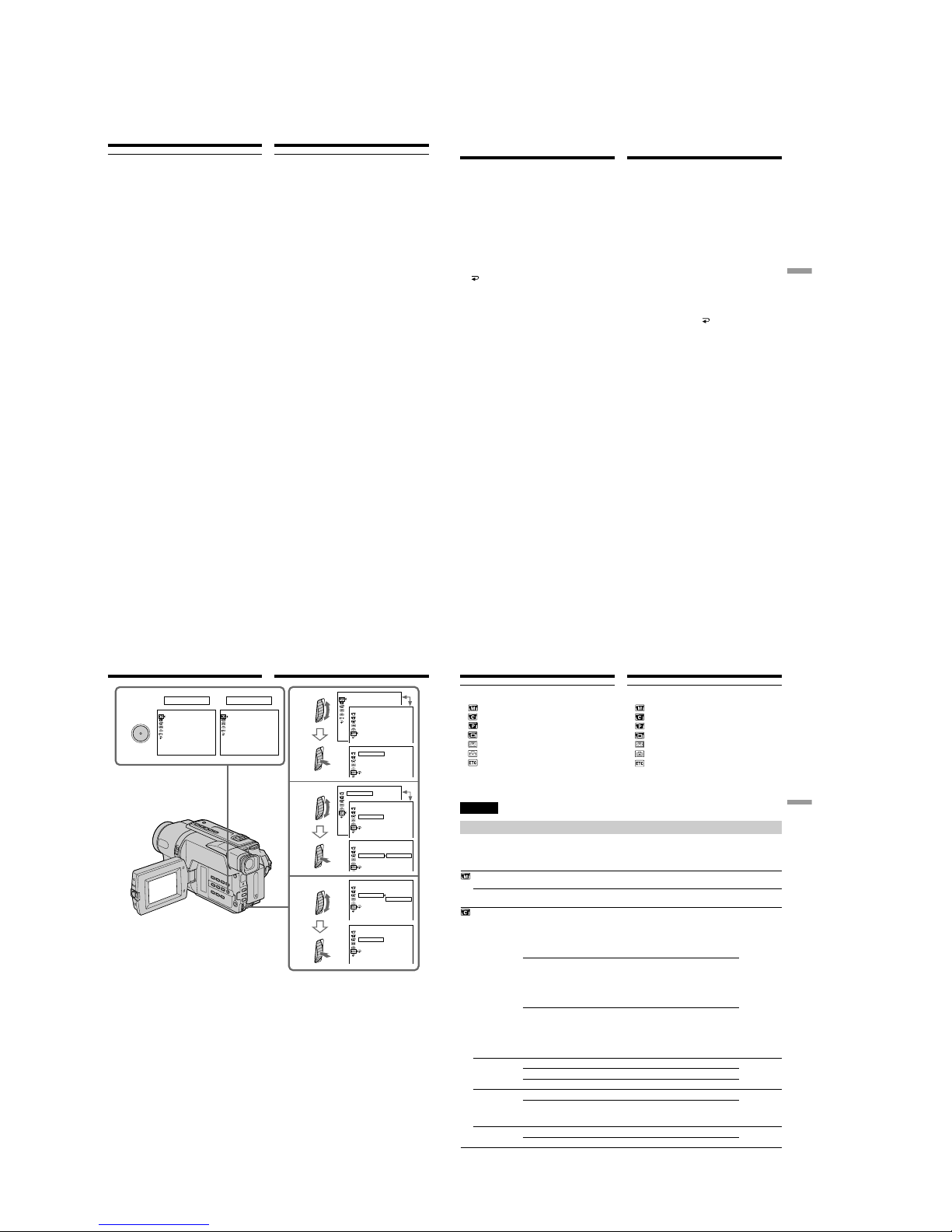
1-18
CCD-TRV107E/TRV108E/TRV208E/TRV408E
76
Ha видeомaгнитофон нe yдacтcя
пpоизвecти зaпиcь, ecли:
– Зaкончилacь лeнтa.
– Лeпecток зaщиты от зaпиcи ycтaновлeн тaк,
что виднa кpacнaя мeткa.
– Heпpaвильный код IR SETUP
– Кнопкa для отмeны пayзы пpи зaпиcи
являeтcя нeвepной.
Индикaция NOT READY появляeтcя нa
экpaнe, ecли:
Фyнкция START нe выполнeнa.
Пpоcтaя пepeзaпиcь лeнты
– Пpоcтaя пepeзaпиcь
Dubbing a tape easily
– Easy Dubbing
You cannot record on the VCR when:
– The tape has run out.
– The write-protect tab is set to expose the red
mark.
– The IR SETUP code is not correct.
– The button used to cancel recording pause is
not correct.
NOT READY appears on the screen when:
START is not carried out.
77
Customising Your Camcorder Выполнение индивидуальных установок на видеокамере
— Выполнение индивидуальных
установок на видеокамере —
Изменение установок меню
Для изменения установок режима в
установках меню выберите пункты меню с
помощью диска SEL/PUSH EXEC. Установки
по умолчанию можно частично изменить.
Сначала выберите пиктограмму, затем пункт
меню, а затем режим.
(1)В режиме CAMERA или PLAYER нажмите
кнопку MENU.
(2)Поверните диск SEL/PUSH EXEC для
выбора нужной пиктограммы, а затем
нажмите диск для выполнения установки.
(3)Поверните диск SEL/PUSH EXEC для
выбора нyжного элeмeнтa, а затем
нажмите диск для выполнения установки.
(4)Поверните диск SEL/PUSH EXEC для
выбора нyжного peжимa, а затем нажмите
диск для выполнения установки.
(5)Если Вы хотите изменить другие пункты,
выберите команду
RETURN, а затем
нажмите диск, после чего повторите
действия пунктов 2–4.
Подробные сведения приведены в разделе
“Выбор установок режима каждогo
злемента” (стр. 84).
— Customising Your Camcorder —
Changing the menu
settings
To change the mode settings in the menu
settings, select the menu items with the SEL/
PUSH EXEC dial. The default settings can be
partially changed. First, select the icon, then the
menu item and then the mode.
(1)In CAMERA or PLAYER mode, press MENU.
(2)Turn the SEL/PUSH EXEC dial to select the
desired icon, then press the dial to set.
(3)Turn the SEL/PUSH EXEC dial to select the
desired item, then press the dial to set.
(4)Turn the SEL/PUSH EXEC dial to select the
desired mode, and press the dial to set.
(5)If you want to change other items, select
RETURN and press the dial, then repeat
steps from 2 to 4.
For details, see “Selecting the mode setting of
each item” (p. 79).
78
Изменение установок меню
Для того, чтобы исчезла индикация меню
Нажмите кнопку MENU.
Changing the menu settings
To make the menu display disappear
Press MENU.
1
CAMERA
2
3
4
PLAYER
MENU
MANUAL S E T
PROGRAM AE
PEFFECT
[
MENU
] :
END
MANUAL S E T
[
MENU
] :
END
MANUA L S E T
PROGRAM A E
PEFFECT
OTHERS
W
ORLD TI ME
BEEP
0
HR
OTHERS
W
ORLD T I ME
BEEP
REC L AMP
RETURN
ON
OFF
DISPLAY
COMMANDER
EDIT
TBC
DNR
NTSC PB
OTHERS
W
ORLD TI ME
BEEP
DISPLAY
REC L AMP
COMMANDER
OTHERS
ON
W
ORLD TI ME
BEEP
REC L AMP
RETURN
DISPLAY
COMMANDER
OTHERS
OFF
W
ORLD TI ME
BEEP
REC L AMP
RETURN
DISPLAY
COMMANDER
OTHERS
0
HR
W
ORLD TI ME
BEEP
REC L AMP
RETURN
DISPLAY
COMMANDER
OTHERS
ON
OFF
W
ORLD TI ME
BEEP
REC L AMP
RETURN
DISPLAY
COMMANDER
79
Customising Your Camcorder Выполнение индивидуальных установок на видеокамере
Изменение установок меню
Пyнкты мeню отобpaжaютcя в видe
пpивeдeнныx нижe пиктогpaмм:
MANUAL SET
CAMERA SET
PLAYER SET
LCD/VF SET
TAPE SET
SETUP MENU
OTHERS
B зaвиcимоcти от модeли видeокaмepы
Oтобpaжeниe элeмeнтов мeню можeт нe
cовпaдaть c тeм, что пpивeдeно нa этой
иллюcтpaции.
Changing the menu settings
English
Selecting the mode setting of each item z is the default setting.
Menu items differ according to the position of the POWER switch.
The screen shows only the items you can operate at the moment.
Menu items are displayed as the following
icons:
MANUAL SET
CAMERA SET
PLAYER SET
LCD/VF SET
TAPE SET
SETUP MENU
OTHERS
Depending on your camcorder model
The menu display may be different from that in
this illustration.
Icon/item
PROGRAM AE
P EFFECT
D ZOOM
16:9WIDE
STEADYSHOT*
N.S. LIGHT
Meaning
To suit your specific shooting requirement.
(p. 51)
To add special effects like those in films or on the
TV to images. (p. 49)
If you set to OFF, digital zoom is deactivated and
up to 20× is carried out.
If you set to 40×/560×, digital zoom is activated
and more than 20× to 40×/560× is performed
digitally. (p. 30)
(CCD-TRV208E/TRV408E only)
If you set to OFF, digital zoom is deactivated and
up to 20× is carried out.
If you set to 40×/460×, digital zoom is activated
and more than 20× to 40×/460× is performed
digitally. (p. 30)
(CCD-TRV108E only)
If you set to OFF, digital zoom is deactivated and
up to 20× is carried out.
If you set to 40×/450×, digital zoom is activated
and more than 20× to 40×/450× is performed
digitally. (p. 30)
(CCD-TRV107E only)
—
To record in the CINEMA mode. (p. 44)
To record in the 16:9FULL mode.
To compensate for camera-shake.
To cancel the SteadyShot function. Natural
pictures are produced when shooting a stationary
object with a tripod.
To use the NightShot Light function. (p. 34)
To cancel the NightShot Light function.
POWER
switch
CAMERA
CAMERA
CAMERA
CAMERA
CAMERA
CAMERA
Mode
——
——
z OFF
40×
560×
z OFF
40×
460×
z OFF
40×
450×
z OFF
CINEMA
16:9FULL
z ON
OFF
z ON
OFF
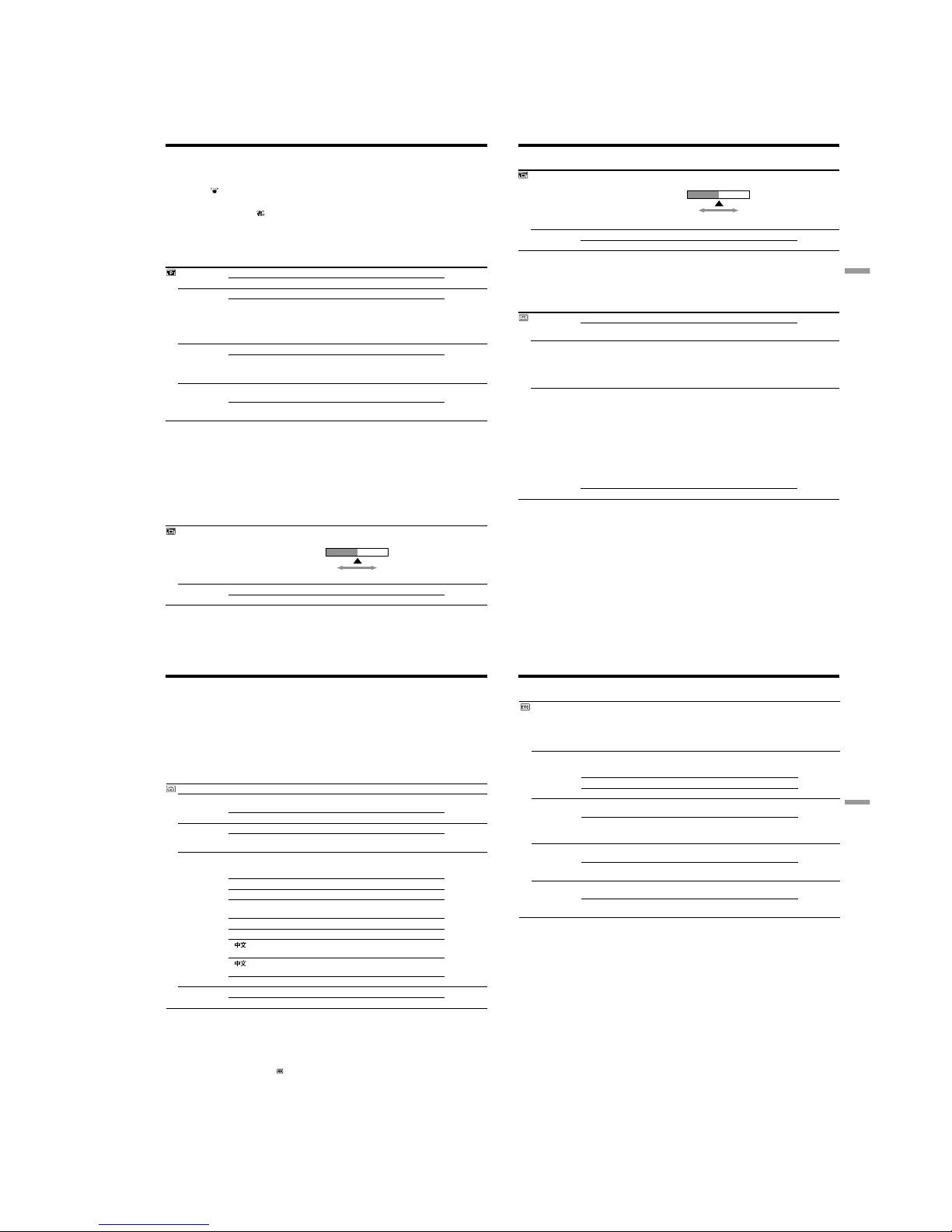
1-19
CCD-TRV107E/TRV108E/TRV208E/TRV408E
80
Icon/item
EDIT
TBC
TBC stands for “Time Base Corrector.”
DNR
DNR stands for “Digital Noise Reduction.”
NTSC PB
Icon/item
LCD BRIGHT
LCD B.L.
Changing the menu settings
Notes on the SteadyShot function*
•The SteadyShot function will not correct excessive camera-shake.
•Attachment of a conversion lens (optional) may influence the SteadyShot function.
•SteadyShot does not operate in the 16:9FULL mode. If you set STEADYSHOT to ON in the menu
settings, the
indicator flashes.
If you cancel the SteadyShot function*
The SteadyShot off indicator
appears. Your camcorder prevents excessive compensation for camera-
shake.
* CCD-TRV408E only
Mode
z OFF
ON
z ON
OFF
z ON
OFF
z ON PAL TV
NTSC 4.43
Meaning
—
To minimise picture deterioration when editing.
To correct jitter.
To not correct jitter. Set TBC to OFF when playing
back a tape on which you have dubbed over and
recorded the signal of a TV game or similar
machine.
To reduce picture noise.
To reduce a conspicuous afterimage when the
picture has a lot of movement.
To play back a tape recorded in the NTSC colour
system on a PAL system TV.
To play back a tape recorded in the NTSC colour
system on a TV with the NTSC 4.43 mode.
Meaning
To adjust the brightness on the LCD screen with
the SEL/PUSH EXEC dial to adjust the following
bar.
To set the brightness on the LCD screen normal.
To brighten the LCD screen.
POWER
switch
PLAYER
PLAYER
PLAYER
PLAYER
POWER
switch
PLAYER
CAMERA
PLAYER
CAMERA
To darken
To lighten
Note on NTSC PB
When you play back a tape on a Multi system TV, select the best mode while viewing the picture on
the TV.
In more than 5 minutes after removing the power source
The ”EDIT” item is returned to their default settings. The other items are held in memory even when
the battery is removed.
Mode
—––
z BRT NORMAL
BRIGHT
81
Customising Your Camcorder Выполнение индивидуальных установок на видеокамере
Changing the menu settings
Icon/item
REC MODE
ORC TO SET
ORC stands for “Optimising the Recording Condition.”
q REMAIN
Mode
z SP
LP
—––
z AUTO
ON
Meaning
To record in the SP (Standard Play) mode.
To increase the recording time to twice the SP
mode.
To automatically adjust the recording condition to
get the best possible recording. Press START/
STOP to start adjustment. Your camcorder takes
about 10 seconds to check the tape condition and
then returns to the standby mode.
To display the remaining tape bar:
– for about 8 seconds after your camcorder is
turned on and calculates the remaining amount
of tape.
– for about 8 seconds after a cassette is inserted
and your camcorder calculates the remaining
amount of tape.
– for about 8 seconds after N is pressed in
PLAYER mode.
– for about 8 seconds after DISPLAY is pressed to
display the screen indicators.
– for the period of tape rewinding, forwarding or
picture search in PLAYER mode.
To always display the remaining tape bar.
POWER
switch
CAMERA
CAMERA
PLAYER
CAMERA
Notes on the LP mode
•When you record a tape in the LP mode on your camcorder, we recommend playing back the tape on
your camcorder. When you play back the tape on other camcorders or VCRs, noise may occur in
images or sound.
•When you record in the LP mode, we recommend using a Sony video cassette so that you can get the
most out of your camcorder.
•When you record in both the SP and LP modes on one tape, or you record some scenes in the LP
mode, the playback image may be distorted.
•Noise may occur also when you play back on your camcorder tapes recorded in the LP mode on
other camcorders or VCRs.
•When you record a tape in the LP mode on your camcorder, recording is carried out in the standard
8 mm system.
Notes on VF B.L. and LCD B.L.
•When you select BRIGHT, battery life is reduced by about 10 percent during recording.
•When you use power sources other than the battery pack, BRIGHT is automatically selected.
Icon/item
LCD COLOUR
VF B.L.
Meaning
To adjust the colour on the LCD screen, turn the
SEL/PUSH EXEC dial to adjust the following bar.
To set the brightness in the viewfinder normal.
To brighten the viewfinder.
POWER
switch
PLAYER
CAMERA
PLAYER
CAMERA
To reduce
intensity
To increase
intensity
Mode
—––
z BRT NORMAL
BRIGHT
82
Notes on DEMO MODE
•You cannot select DEMO MODE when a cassette is inserted in your camcorder.
•DEMO MODE is set to STBY (Standby) at the factory and the demonstration starts about 10 minutes
after you have set the POWER switch to CAMERA without a cassette inserted.
To cancel the demonstration, insert a cassette, set the POWER switch to other than CAMERA, or set
DEMO MODE to OFF.
•When NIGHTSHOT is set to ON, “NIGHTSHOT” indicator appears on the screen and you cannot
select DEMO MODE in the menu settings.
*1)European models only
*2)Except for european models
Changing the menu settings
Icon/item
CLOCK SET
AUTO DATE
LTR SIZE
LANGUAGE
DEMO MODE
Mode
——
z ON
OFF
z NORMAL
2×
z ENGLISH
FRANÇAIS*
1)
ESPAÑOL*
1)
PORTUGUÊS*
1)
DEUTSCH*
1)
ITALIANO*
1)
[COMP]*
2)
[SIMP]*
2)
EΛΛHNIKA*
1)
z ON
OFF
Meaning
To set the date or time. (p. 22)
To record the date for 10 seconds after recording
has started.
To cancel the auto date function.
To display selected menu items in normal size.
To display selected menu items at twice the
normal size.
To display the following information indicators in
English: min, STBY, REC, VOL, END SEARCH,
and START.
To display the information indicators in French.
To display the information indicators in Spanish.
To display the information indicators in
Portuguese.
To display the information indicators in German.
To display the information indicators in Italian.
To display the information indicators in Chinese
(traditional).
To display the information indicators in Chinese
(simplified).
To display the information indicators in Greek.
To make the demonstration appear.
To cancel the demonstration mode.
POWER
switch
CAMERA
CAMERA
PLAYER
CAMERA
PLAYER
CAMERA
CAMERA
Notes on ORC setting
•Each time you eject the cassette, the ORC setting will be cancelled. If necessary, set the setting.
•You cannot use this setting on a tape with the red mark on the cassette exposed.
(i. e. the tape is write-protected)
•When you set ORC TO SET, a non-recorded section of about 0.1 second appears on the tape.
However, note that this non-recorded section disappears from the tape when you continue recording
from this section.
•To check if you have already set the ORC setting, select ORC TO SET in the menu settings. “ORC
ON” is displayed if ORC TO SET is already set.
83
Customising Your Camcorder Выполнение индивидуальных установок на видеокамере
Changing the menu settings
In more than 5 minutes after removing the power source
The “COMMANDER”* item is returned to the default setting.
The other menu items are held in memory even when the battery is removed.
Recording a close-up picture
When REC LAMP is set to ON, the red recording lamp on the front of the camcorder may reflect
on the subject if it is close. In this case, we recommend you set REC LAMP to OFF.
* CCD-TRV107E/TRV208E/TRV408E only
Icon/item
WORLD TIME
BEEP
COMMANDER*
DISPLAY
REC LAMP
POWER
switch
CAMERA
PLAYER
CAMERA
PLAYER
CAMERA
PLAYER
CAMERA
CAMERA
Mode
——
z MELODY
NORMAL
OFF
z ON
OFF
z LCD
V-OUT/LCD
z ON
OFF
Meaning
To set the clock to the local time.
Turn the SEL/PUSH EXEC dial to set the time
difference. The clock changes by the time
difference you set here. If you set the time
difference to 0, the clock returns to the originally
set time.
To output the melody when you start/stop
recording or when an unusual condition occurs
on your camcorder.
To output the beep instead of the melody.
To cancel the melody and beep sound.
To activate the Remote Commander supplied
with your camcorder.
To deactivate the Remote Commander to avoid
unintentional operations caused by other VCR’s
remote control.
To show the display on the LCD screen and in the
viewfinder.
To show the display on the TV screen, LCD
screen, and in the viewfinder.
To light up the recording lamp at the front of your
camcorder when recording.
To turn the recording lamp off so that the subject
is not aware of the recording.
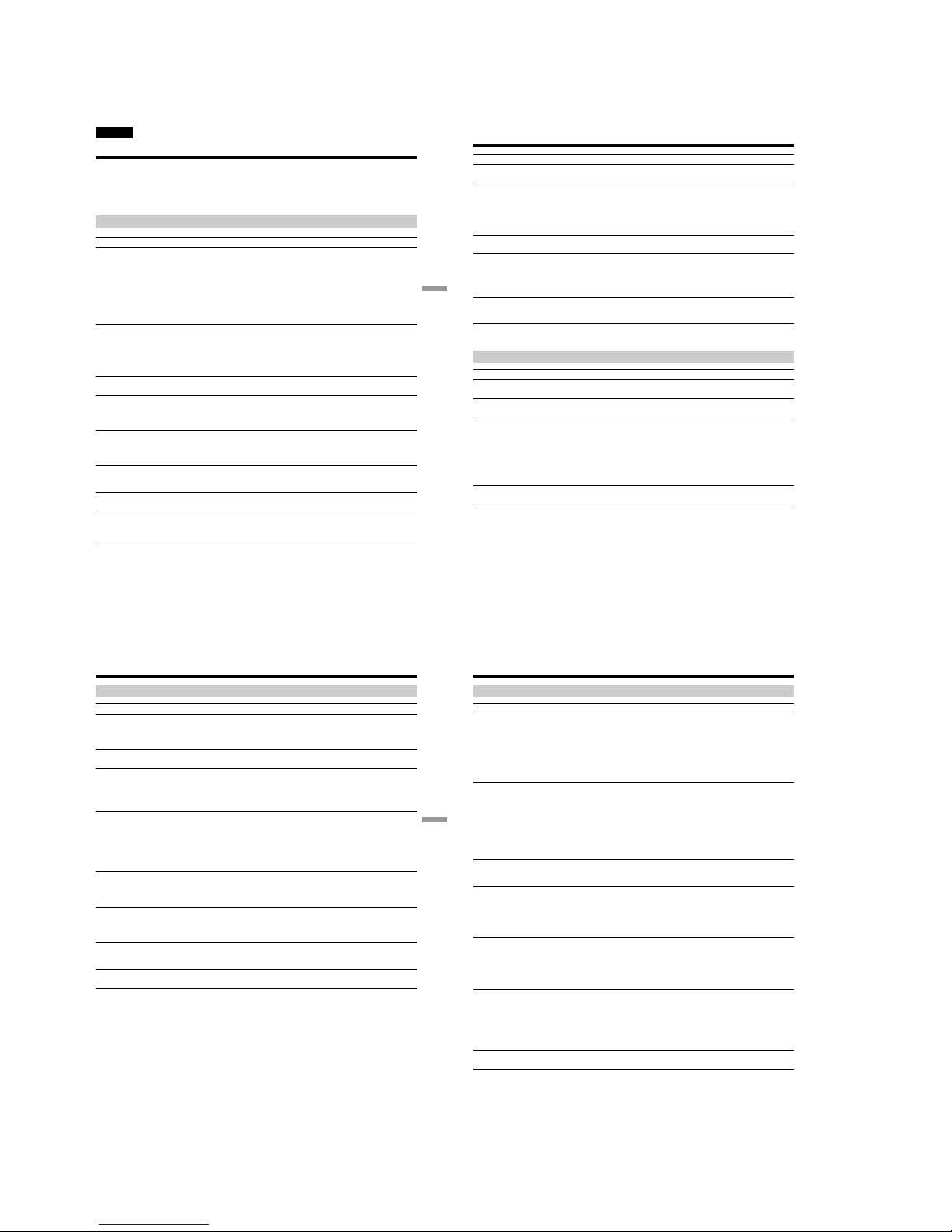
1-20
CCD-TRV107E/TRV108E/TRV208E/TRV408E
89
Troubleshooting Поиск и устранение неисправностей
— Troubleshooting —
English
Types of trouble and their solutions
If you run into any problem using your camcorder, use the following table to troubleshoot the
problem. If the problem persists, disconnect the power source and contact your Sony dealer or local
authorised Sony service facility. If “C:ss:ss” appears on the screen, the self-diagnosis display
function has worked. See page 93.
In the recording mode
Symptom Cause and/or Corrective Actions
• The POWER switch is set to OFF (CHG) or PLAYER.
c Set it to CAMERA. (p. 26)
• The tape has run out.
c Rewind the tape or insert a new one. (p. 24, 38)
• The write-protect tab is set to expose the red mark.
c Use a new tape or slide the tab. (p. 25)
• The tape is stuck to the drum (moisture condensation).
c Remove the cassette and leave your camcorder for at least 1
hour to acclimatize. (p. 108)
• While being operated in CAMERA mode, your camcorder has
been in the standby mode for more than 5 minutes.
c Set the POWER switch to OFF (CHG) and then to CAMERA
again. (p. 26)
• The battery pack is dead or nearly dead.
c Install a fully charged battery pack. (p. 15, 16)
• The viewfinder lens is not adjusted.
c Adjust the viewfinder lens. (p. 31)
• STEADYSHOT is set to OFF in the menu settings.
c Set it to ON. (p. 79)
• The wide mode is set to 16:9FULL.
c Set it to OFF. (p. 79)
• The setting is the manual focus mode.
c Press FOCUS to return to the autofocus mode. (p. 55)
• Shooting conditions are not suitable for autofocus.
c Adjust to focus manually. (p. 55)
• The video heads may be dirty.
c Clean the heads using the Sony V8-25CLD cleaning cassette
(optional). (p. 109)
• The LCD panel is open.
c Close the LCD panel. (p. 28)
• The contrast between the subject and background is too high.
This is not a malfunction.
(Continued on the following page)
START/STOP does not operate.
The power goes off.
The image on the viewfinder screen
is not clear.
The autofocusing function does not
work.
The SteadyShot function does not
work.*
The picture does not appear in the
viewfinder.
A vertical band appears when you
shoot a subject such as lights or a
candle flame against a dark
background.
The x indicator flashes in the
viewfinder.
90
Types of trouble and their solutions
Symptom Cause and/or Corrective Actions
• This is not a malfunction.
• If 10 minutes elapse after you set the POWER switch to
CAMERA or DEMO MODE is set to ON in the menu settings
without a cassette inserted, your camcorder automatically
starts the demonstration.
c Insert a cassette and the demonstration stops.
You can also cancel DEMO MODE. (p. 82)
• NIGHTSHOT is set to ON.
c Set it to OFF. (p. 34)
• NIGHTSHOT is set to ON in a bright place.
c Set it to OFF or use the NightShot function in a dark place.
(p. 34)
• The backlight function is working.
c Cancel it. (p. 33)
• Set STEADYSHOT to OFF in the menu setting. (P. 79)
* CCD-TRV408E only
In the playback mode
Symptom Cause and/or Corrective Actions
• The POWER switch is set to CAMERA or OFF (CHG).
c Set it to PLAYER. (p. 38)
• The tape has run out.
c Rewind the tape. (p. 38)
• The television’s video programme position is not adjusted
correctly.
c Adjust it. (p. 42)
• EDIT is set to ON in the menu settings.
c Set it to OFF. (p. 80)
• The video head may be dirty.
c Clean the heads using the Sony V8-25CLD cleaning cassette
(optional). (p. 109)
• The volume is turned to minimum.
c Open the LCD panel and press VOLUME +. (p. 38)
The picture appears too bright, and
the subject does not appear on the
screen.
The picture is recorded in incorrect or
unnatural colours.
The tape does not move when a
video control button is pressed.
A horizontal black band appears
when shooting a TV screen or
computer screen.*
No sound or only a low sound is
heard when playing back a tape.
The playback picture is not clear or
does not appear.
The playback button does not work.
An unknown picture is displayed on
the screen.
A vertical band appears when you
shoot a very bright subject.
91
Troubleshooting Поиск и устранение неисправностей
In the recording and playback modes
Symptom Cause and/or Corrective Actions
• The battery pack is not installed, or is dead or nearly dead.
c Install a charged battery pack. (p. 15, 16)
• The AC power adaptor is not connected to a wall socket.
c Connect the AC power adaptor to a wall socket. (p. 20)
• The tape was ejected after recording.
• You have not recorded on the cassette yet.
• The operating temperature is too low.
• The battery pack is not fully charged.
c Charge the battery pack fully again. (p. 15, 16)
• The battery pack is completely dead, and cannot be recharged.
c Replace with a new battery pack. (p. 15)
• You have used the battery pack in an extremely hot or cold
environment for a long time.
• The battery pack is completely dead, and cannot be recharged.
c Replace with a new battery pack. (p. 15)
• The battery pack is not fully charged.
• A deviation has occurred in the remaining battery time.
c Charge the battery pack fully again. (p. 15, 16)
• A deviation has occurred in the remaining battery time.
c Charge the battery pack fully again so that the indication on
the battery remaining indicator is correct. (p. 15, 16)
• The power source is disconnected.
c Connect it firmly. (p. 15, 20)
• The battery pack is dead.
c Use a charged battery pack. (p. 15, 16)
• Moisture condensation has occurred.
c Remove the cassette and leave your camcorder for at least 1
hour to acclimatize. (p. 108)
• The q REMAIN is set to AUTO in the menu settings.
c Set it to ON to always display the remaining tape indicator.
Types of trouble and their solutions
The battery pack discharges quickly.
The remaining battery time
indicator does not indicate
the correct time.
The power does not turn on.
The % and Z indicators flash and no
functions except for cassette ejection
work.
The cassette cannot be removed from
the holder.
The power goes off although the
remaining battery time indicator
indicates that the battery pack has
enough power to operate.
The end search function does not
work.
The remaining tape indicator is not
displayed.
(Continued on the following page)
92
Others
Symptom Cause and/or Corrective Actions
• Your VCR and/or video camera recorder is not set correctly.
c Make sure the input selector of the VCR is set to LINE. Also,
make sure the power switch of the video camera is set to
VTR/VCR. (p. 68)
• The IR SETUP code or PAUSE MODE is not set correctly.
c Select the correct IR SETUP code and PAUSE MODE,
according to your VCR. Then confirm VCR operation with
the IR TEST function. (p. 69 to 73)
• COMMANDER is set to OFF in the menu settings.
c Set it to ON. (p. 83)
• Something is blocking the infrared rays.
c Remove the obstacle.
• The batteries are inserted in the battery holder with the
+ – polarities incorrectly matching the + – marks.
c Insert the batteries with the correct polarity. (p. 125)
• The batteries are dead.
c Insert new ones. (p. 125)
•Set the date and time. (p. 22)
• Moisture condensation has occurred.
c Remove the cassette and leave your camcorder for at least 1
hour to acclimatize. (p. 108)
• Some troubles have occurred in your camcorder.
c Remove the cassette and insert it again, then operate your
camcorder.
• Disconnect the mains lead of the AC power adaptor or remove
the battery pack, then reconnect it after about 1 minute. Turn
the power on (p. 20, 26). If the functions still do not work, press
RESET using a sharp-pointed object. (If you press RESET, all
the settings including the date and time return to the default.)
(p. 123)
• The AC power adaptor is disconnected.
cConnect it firmly. (p. 20)
• The battery pack is not installed.
c Install it properly. (p. 15)
• Something is wrong with the battery pack.
c Contact your Sony dealer or local authorised Sony service
facility.
• The POWER switch is not set to OFF (CHG).
c Set it to OFF (CHG).
Types of trouble and their solutions
The Remote Commander supplied
with your camcorder does not
work.*
The melody or beep sounds for 5
seconds.
While charging the battery pack, no
indicator appears or the indicator
flashes in the display window.
No function works though the power
is on.
You cannot charge the battery pack
installed to your camcorder.
Easy Dubbing does not function.
The date or time indicator does not
appear, and the bars
“--:--:--” appear.
* CCD-TRV107E/TRV208E/TRV408E only
