Sony Handycam DCR-PC115, Handycam PC115E, Handycam PC120BT, Handycam PC120E Service Manual
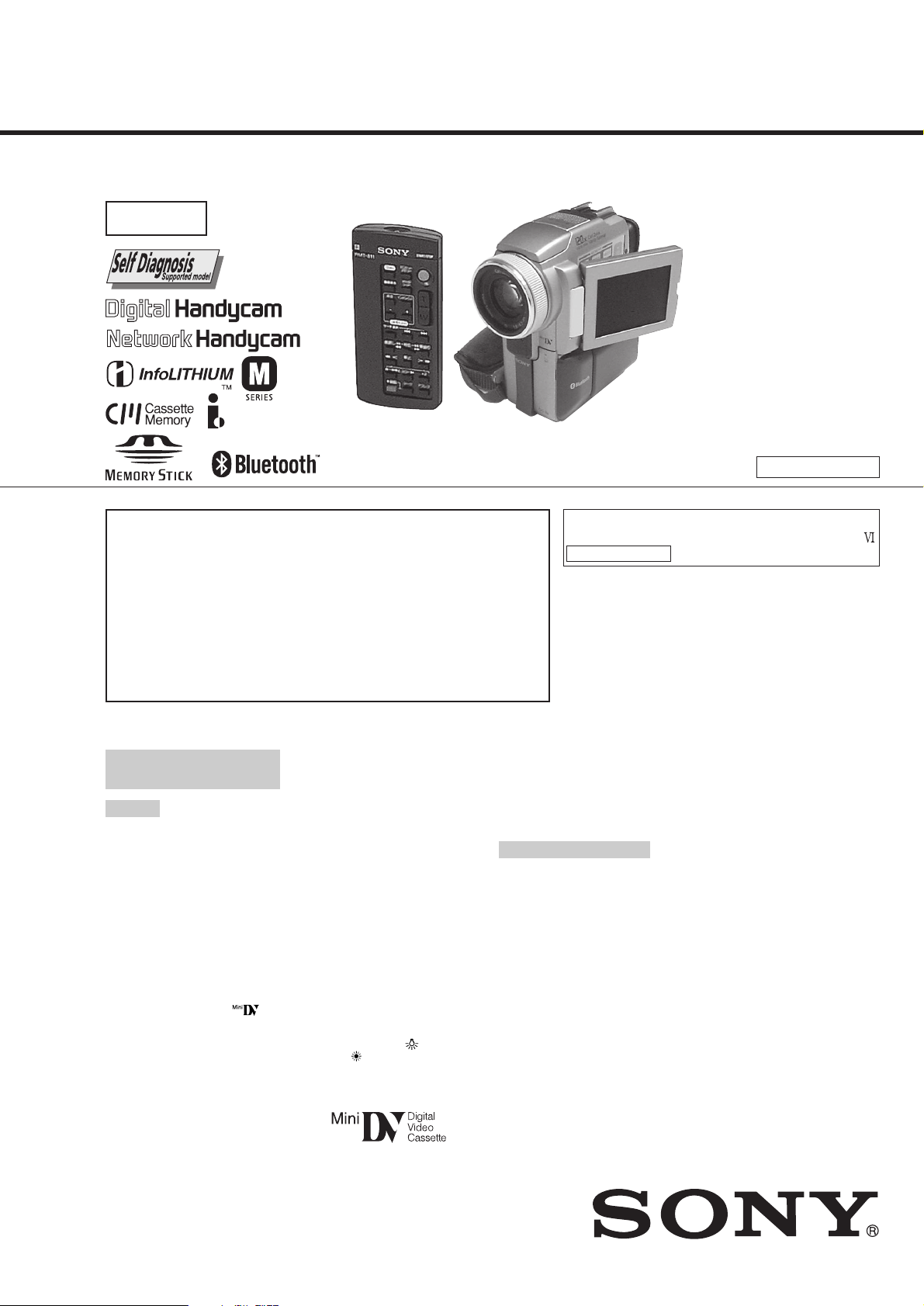
DCR-PC115/PC115E/
PC120BT/PC120E
RMT-811
SERVICE MANUALSERVICE MANUAL
Ver 1.0 2001. 09
Level 2
Photo : DCR-PC120E
RMT-811
On the VC-270 board
This service manual provides the information that is premised the
circuit board replacement service and not intended repair inside the
VC-270 board.
Therefore, schematic diagram, printed wiring board, waveforms, parts
location and electrical parts list of the VC-270 board are not shown.
The following pages are not shown.
Printed wiring board......................... Pages 4-19 to 4-22
Schematic diagram .......................... Pages 4-23 to 4-58
Waveforms and parts location ......... Pages 4-92 to 4-94
Electrical parts list............................ Pages 6-14 to 6-25
Canadian Model
DCR-PC120BT
AEP Model
DCR-PC115E/PC120E
UK Model
Australian Model
DCR-PC120E
E Model
DCR-PC115/PC115E/PC120E
Hong Kong Model
DCR-PC115/PC120E
Tourist Model
DCR-PC115/PC115E
Chinese Model
DCR-PC115E
Korea Model
DCR-PC115
J MECHANISM
For MECHANISM ADJUSTMENTS, refer to the
“DV MECHANICAL ADJUSTMENT MANUAL
J MECHANISM ” (9-929-807-11).
NTSC model : DCR-PC115/PC120BT
PAL model : DCR-PC115E/PC120E
Video camera
recorder
System
Video recording system
2 rotary heads
Helical scanning system
Audio recording system
Rotary heads, PCM system
Quantization: 12 bits (Fs 32 kHz,
stereo 1, stereo 2), 16 bits
(Fs 48 kHz, stereo)
Video signal
DCR-PC115/PC120BT:
NTSC color, EIA standards
DCR-PC115E/PC120E:
PAL colour, CCIR standards
Usable cassette
Mini DV cassette with the
mark printed
Tape speed
SP: Approx. 18.81 mm/s
LP: Approx. 12.56 mm/s
Recording/playback time (using
cassette DVM60)
SP: 1 hour
LP: 1.5 hours
Fastforward/rewind time (using
cassette DVM60)
When using the battery pack:
Approx. 2 min. and 30 seconds
When using the AC power adaptor:
Approx. 1 min. and 45 seconds
SPECIFICATIONS
Viewfinder
Electric viewfinder (colour)
Image device
4.5 mm (1/4 type) CCD (Charge
Coupled Device)
Approx. 1 550 000 pixels
(Effective (moving): 970 000 pixels)
(Effective (still): 1 390 000 pixels)
Lens
Carl Zeiss Vario-Sonnar T*
Combined power zoom lens
Filter diameter: 37 mm (1 1/2 in)
10× (Optical), 120× (Digital)
Focal length
4.2 – 42 mm (3/16 – 1 11/16 in.)
When converted to a 35 mm still
camera
Camera mode:
48 – 480 mm (1 15/16 – 19 in.)
Memory mode:
40 – 400 mm (1 5/8 – 15 3/4 in.)
Colour temperature
Auto, HOLD (Hold),
(3 200 K),
Outdoor (5 800 K)
Indoor
Minimum illumination
7 lx (lux) (F 1.8)
0 lx (lux) (in the NightShot mode)*
* Objects unable to be seen due to
the dark can be shot with infrared
lighting.
Input/Output connectors
S video input/output
4-pin mini DIN
Luminance signal: 1 Vp-p,
75 Ω (ohms), unbalanced
DCR-PC115/PC120BT:
Chrominance signal: 0.286 Vp-p,
75 Ω (ohms), unbalanced
DCR-PC115E/PC120E:
Chrominance signal: 0.3 Vp-p,
75 Ω (ohms), unbalanced
Audio/Video input/output
AV MINI JACK, 1 Vp-p,
75 Ω (ohms), unbalanced, sync
negative
327 mV, (at output impedance
more than 47 kΩ (kilohms))
Output impedance with less than
2.2 kΩ (kilohms)/Stereo minijack
(ø 3.5 mm)
Input impedance more than
47 kΩ (kilohms)
DV input/output
4-pin connector
Headphone jack
Stereo minijack (ø 3.5 mm)
LANC jack
Stereo mini-minijack (ø 2.5 mm)
USB jack
mini-B
MIC jack
Minijack, 0.388 mV low impedance
with 2.5 to 3.0 V DC, output
impedance 6.8 kΩ (kilohms) (ø 3.5
mm)
Stereo type
— Continued on next page —
DIGITAL VIDEO CAMERA RECORDER
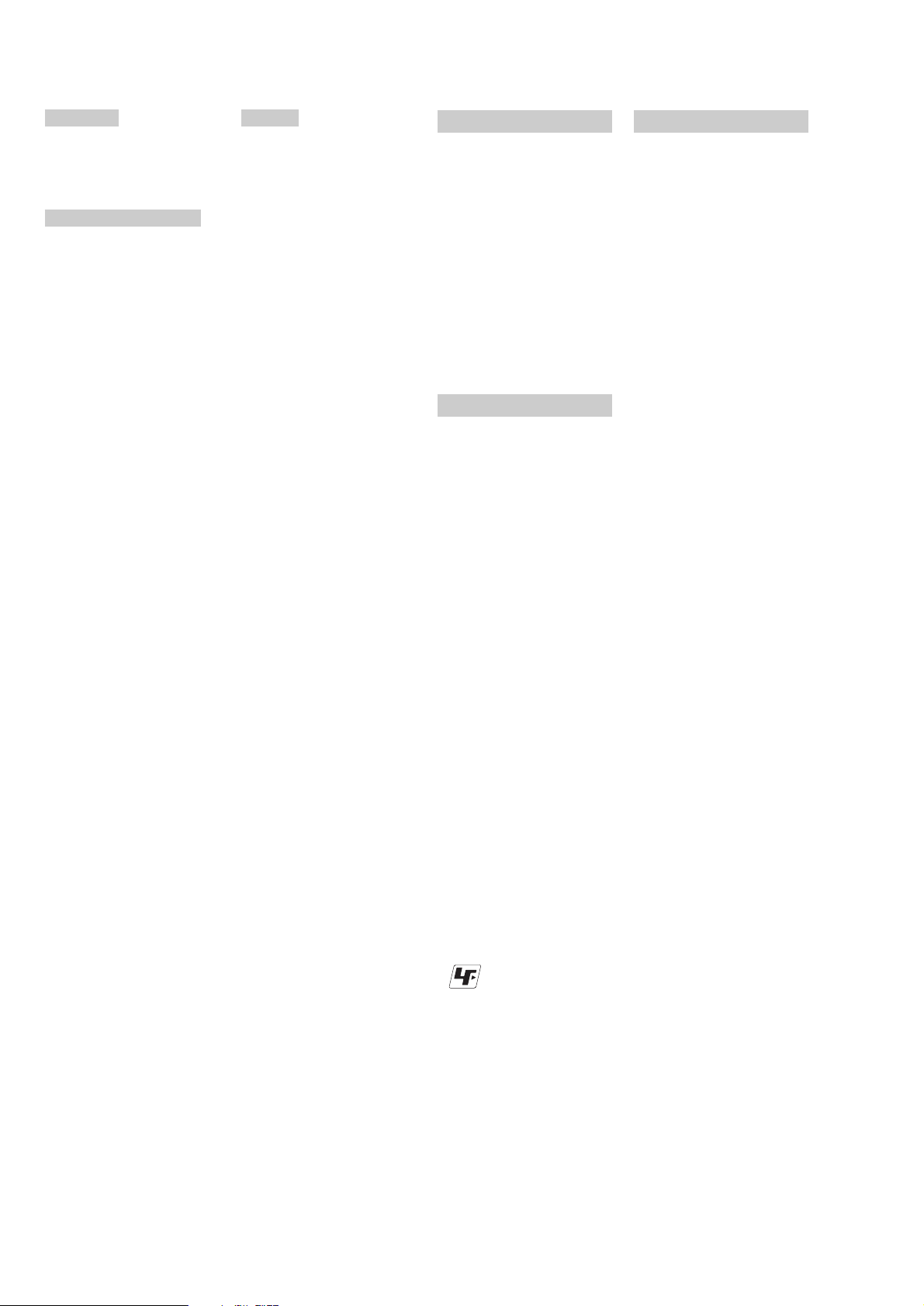
DCR-PC115/PC115E/PC120BT/PC120E
LCD screen
Picture
6.2 cm (2.5 type)
50 × 37 mm (2 × 1 1/2 in.)
Total dot number
211 200 (960 × 220)
Wireless communications
(DCR-PC120BT/PC120E only)
Communications system
Bluetooth standard Ver.1.1
Max. baud rate
Approx. 723 kbps
Output
Bluetooth standard Power Class 2
Communications distance
Max. wireless distance Approx. 10 m
(393 3/4 in.) (When connecting to
BTA-NW1 (optional))
Compatible Bluetooth profile
Generic Access Profile
Dial-up Networking Profile
Operating frequency band
2.4 GHz band (2.400 GHz-
2.483 5 GHz)
1) Max. baud rate of Bluetooth
standard Ver.1.1
2) Varies according to the distance
between communicating devices,
presence of obstacles, radiowave
conditions, and other factors.
3) This is a specification matched to
specific usage requirements
between Bluetooth compatible
devices. It is laid down in the
Bluetooth standards.
1) 2)
2)
3)
General
Power requirements
7.2 V (battery pack)
8.4 V (AC power adaptor)
Average power consumption
(when using the battery pack)
During camera recording using
LCD
4.4 W: DCR-PC115/PC120BT
4.1 W: DCR-PC115E/PC120E
Viewfinder
3.8 W: DCR-PC115/PC120BT
3.6 W: DCR-PC115E/PC120E
Operating temperature
0°C to 40°C (32°F to 104°F)
Storage temperature
–20°C to +60°C
(–4°F to +140°F)
Dimensions (Approx.)
57 × 118 × 113 mm
(2 1/4 × 4 3/4 × 4 1/2 in.)
(w/h/d)
Mass (approx.)
580 g (1 lb 4 oz)
main unit only
690 g (1 lb 8 oz)
including the battery pack
NP-FM50, cassette DVM60 and lens
cap
Supplied accessories
See page 3.
AC power adaptor
Power requirements
100 – 240 V AC, 50/60 Hz
Power consumption
23 W
Output voltage
DC OUT: 8.4 V, 1.5 A in the
operating mode
Operating temperature
0°C to 40°C (32°F to 104°F)
Storage temperature
–20°C to + 60°C (–4°F to + 140°F)
Dimensions (approx.)
125 × 39 × 62 mm
(5 × 1 9/16 × 2 1/2 in.) (w/h/d)
excluding projecting parts
Mass (approx.)
280 g (9.8 oz)
excluding power cord
Battery pack
Maximum output voltage
DC 8.4 V
Output voltage
DC 7.2 V
Capacity
8.5 Wh (1 180 mAh)
Dimensions (approx.)
38.2 × 20.5 × 55.6 mm
(1 9/16 × 13/16 × 2 1/4 in.)
(w/h/d)
Mass (approx.)
76 g (2.7 oz)
Type
Lithium ion
“Memory Stick”
Memory
Flash memory
8MB: MSA-8A
Operating voltage
2.7 – 3.6 V
Power consumption
Approx. 45 mA in the operating
mode
Approx. 130 µA in the standby
mode
Dimensions (approx.)
50 × 2.8 × 21.5 mm
(2 × 1/8 × 7/8 in.) (w/h/d)
Mass (approx.)
4 g (0.14 oz)
Design and specifications are
subject to change without notice.
SAFETY CHECK-OUT
After correcting the original service problem, perform the following
safety checks before releasing the set to the customer.
1. Check the area of your repair for unsoldered or poorly-soldered
connections. Check the entire board surface for solder splashes
and bridges.
2. Check the interboard wiring to ensure that no wires are
"pinched" or contact high-wattage resistors.
3. Look for unauthorized replacement parts, particularly
transistors, that were installed during a previous repair . Point
them out to the customer and recommend their replacement.
4. Look for parts which, through functioning, show obvious signs
of deterioration. Point them out to the customer and
recommend their replacement.
5. Check the B+ voltage to see it is at the values specified.
6. Flexible Circuit Board Repairing
• Keep the temperature of the soldering iron around 270˚C
during repairing.
• Do not touch the soldering iron on the same conductor of the
circuit board (within 3 times).
• Be careful not to apply force on the conductor when soldering
or unsoldering.
Unleaded solder
Boards requiring use of unleaded solder are printed with the leadfree mark (LF) indicating the solder contains no lead.
(Caution: Some printed circuit boards may not come printed with
the lead free mark due to their particular size.)
: LEAD FREE MARK
Unleaded solder has the following characteristics.
• Unleaded solder melts at a temperature about 40°C higher than
ordinary solder.
Ordinary soldering irons can be used but the iron tip has to be
applied to the solder joint for a slightly longer time.
Soldering irons using a temperature regulator should be set to
about 350°C.
Caution: The printed pattern (copper foil) may peel away if the
heated tip is applied for too long, so be careful!
• Strong viscosity
Unleaded solder is more viscous (sticky, less prone to flow) than
ordinary solder so use caution not to let solder bridges occur such
as on IC pins, etc.
• Usable with ordinary solder
It is best to use only unleaded solder but unleaded solder may
also be added to ordinary solder.
— 2 —
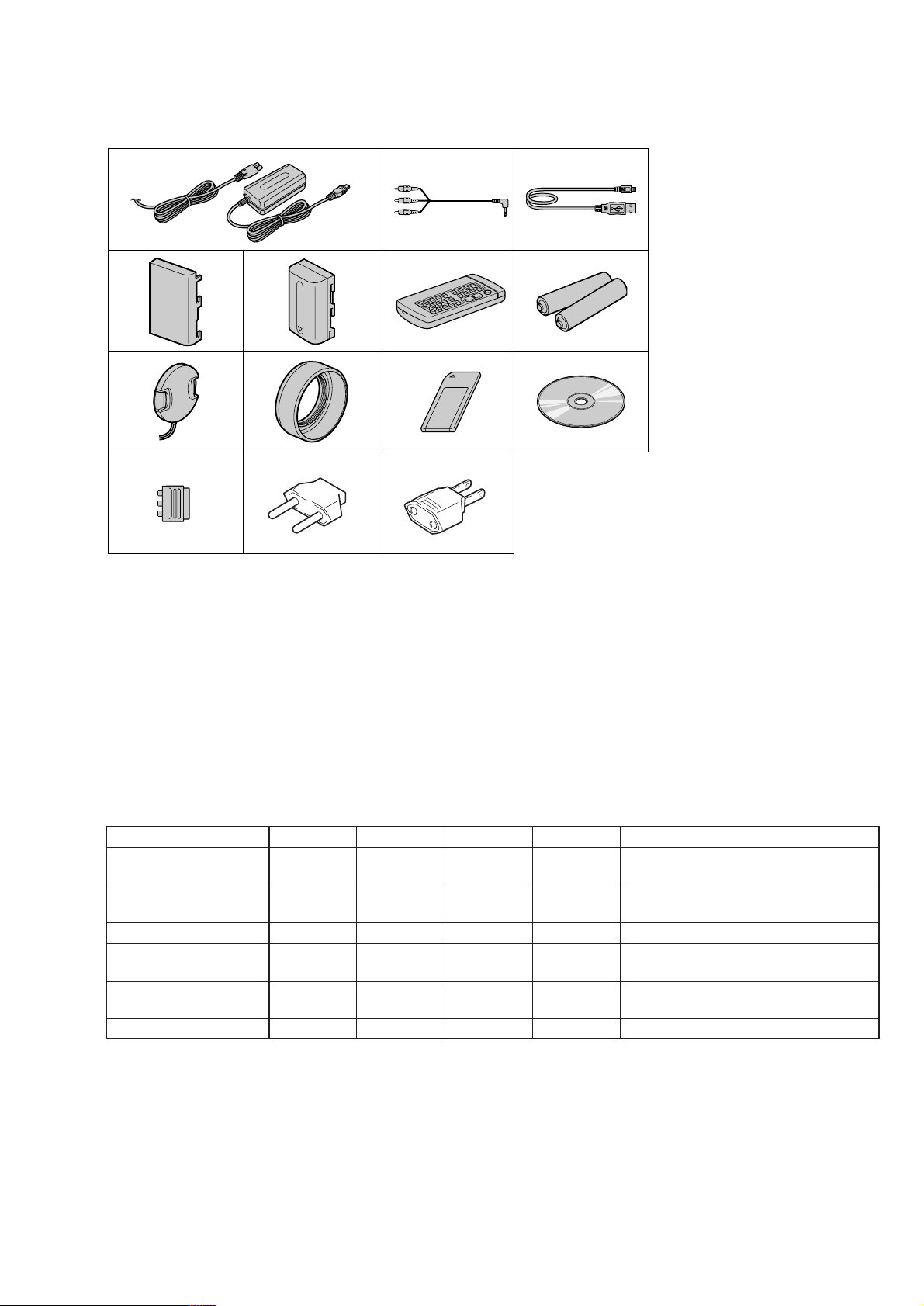
• SUPPLIED ACCESSORIES
Make sure that the following accessories are supplied with your camcorder .
DCR-PC115/PC115E/PC120BT/PC120E
1
4567
8
qs
12AC-L10A/L10B/L10C AC power adaptor (1),
mains lead (1)
A/V connecting cable (1)
3 USB cable (1)
4 Battery terminal cover (1)
5 NP-FM50 battery pack (1)
6 Wireless Remote Commander (1)
7 Size R6 (AA) battery for Remote
Commander (2)
8 Lens cap (1)
9
qd qf
23
0
9 Lens hood (1)
0 Memory Stick (MSA-8A) (1)
qa CD-ROM (SPVD-004 USB Driver) (1)
qs 21-pin adaptor (1)
DCR-PC115E/PC120E only
qd 2-pin conversion adaptor (1)
DCR-PC115: JE/PC115E: JE only
qf 2-pin conversion adaptor (1)
DCR-PC115: E,HK/PC115E: E/
PC120E: E, HK only
qa
Table for difference of functions
DCRDestination
PC115
E, HK, KR,
JE
Color system
NTSC
NETWORK (Bluetooth)
Flash memory
4Mbit
(VC-270 board IC1406)
SDRAM
16Mbit
(VC-270 board IC1404)
BT-003 board
• Abbreviation
CND : Canadian model
HK : Hong Kong model
AUS : Australian model
CN : Chinese model
JE : Tour ist model
KR : Korea model
PC115E
AEP, E, JE,
CN
PAL
PC120BT
CND
NTSC
PC120E
AEP, UK,
E, AUS, HK
PAL
Remarks
NTSC: X301 of VC-270 board is 54MHz.
PAL: X301 of VC-270 board is 40.5MHz.
✕
✕
✕
4Mbit
16Mbit
✕
a
32Mbit
64Mbit
a
a
32Mbit
64Mbit
a
With BT-003 board
— 3 —
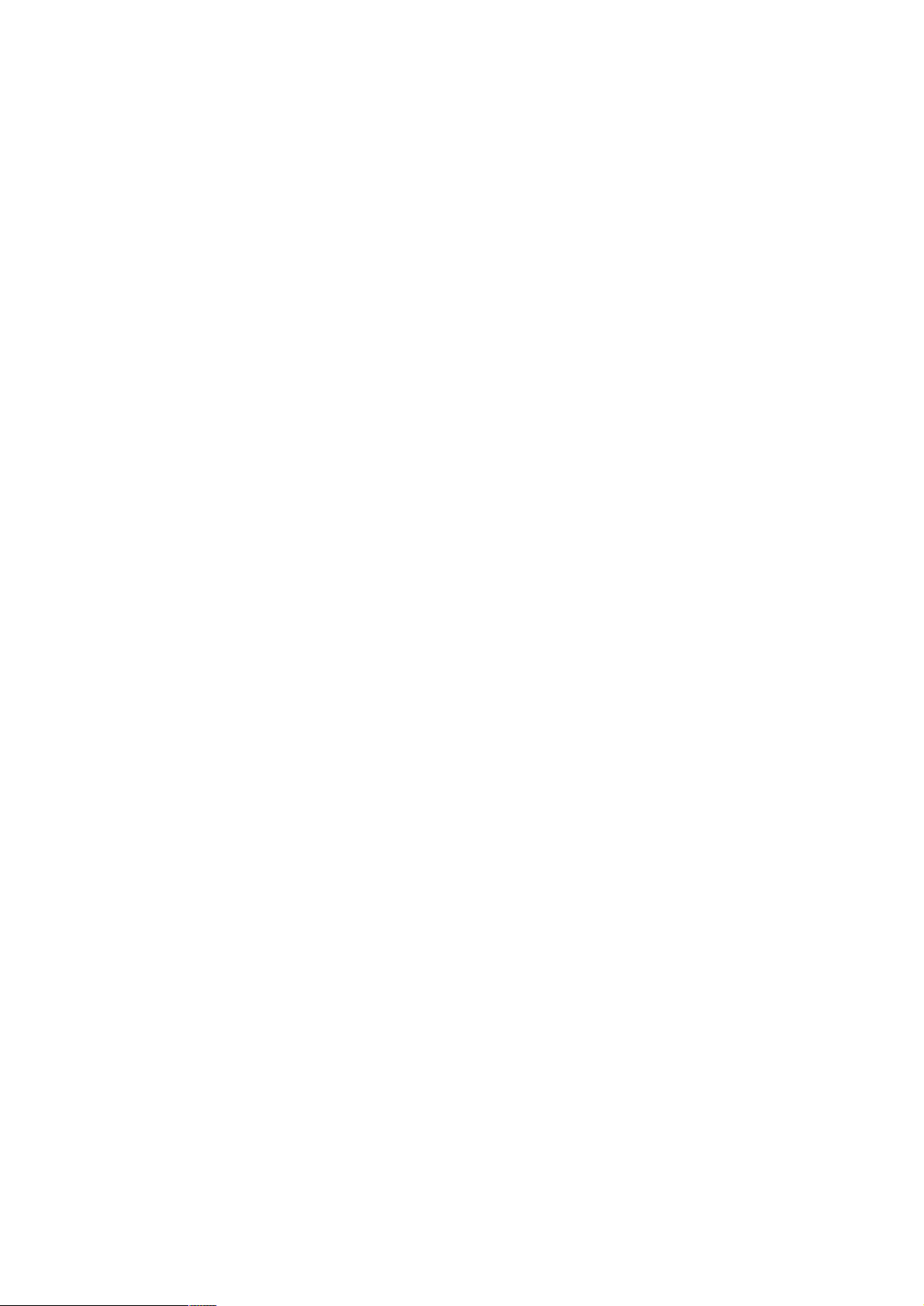
DCR-PC115/PC115E/PC120BT/PC120E
TABLE OF CONTENTS
SERVICE NOTE
1. POWER SUPPLY DURING REPAIRS ····························· 7
2. TO TAKE OUT A CASSETTE WHEN NOT EJECT
(FORCE EJECT) ································································ 7
3. DISCHARGING OF THE FLASHLIGHT POWER
SUPPLY CAPACITOR ······················································ 8
3-1. DISCHARGING THE CAPACITOR USING
THE SHORT JIG································································ 8
3-1-1.PREPARING THE SHORT JIG·········································8
3-1-2.DISCHARGING THE CAPACIT OR································· 8
3-2. DISCHARGING THE CAPACITOR USING THE
REMOTE COMMANDER ················································ 8
3-2-1.DISCHARGING THE CAPACIT OR································· 8
3-2-2.PROCESSING AFTER COMPLETING REPAIRS/
ADJUSTMENTS································································ 8
SELF-DIAGNOSIS FUNCTION
1. SELF-DIAGNOSIS FUNCTION ······································· 9
2. SELF-DIAGNOSIS DISPLAY ·········································· 9
3. SERVICE MODE DISPLAY ············································· 9
3-1. Display Method ·································································· 9
3-2. Switching of Backup No. ··················································· 9
3-3. End of Display···································································· 9
4. SELF-DIAGNOSIS CODE TABLE ································· 10
1. GENERAL
Main Features ············································································1-1
Quick Start Guide ······································································1-1
Getting started
Using this manual ··································································1-2
Checking supplied accessories ··············································1-2
Step 1 Preparing the power supply ········································1-3
Installing the battery pack··················································· 1-3
Charging the battery pack ···················································1-3
Connecting to a wall socket ················································1-4
Step 2 Setting the date and time ············································1-4
Step 3 Inserting a cassette······················································1-5
Recording – Basics
Recording a picture································································1-5
Shooting backlit subjects – BACK LIGHT ···························1-8
Shooting in the dark – NightShot/Super NightShot ··············1-8
Self-timer recording·······························································1-8
Checking the recording – END SEARCH / EDITSEARCH /
Rec Review ·········································································1-9
Playback – Basics
Playing back a tape ································································1-9
To display the screen indicators – Display function ··············1-9
Viewing the recording on TV ··············································1-10
Advanced Recording Operations
Recording a still image on a tape – Tape Photo recording ··1-11
Adjusting the white balance manually································· 1-12
Using the wide mode ···························································1-13
Using the fader function ······················································1-13
Using special effects – Picture effect···································1-14
Using special effects – Digital effect···································1-14
Using the PROGRAM AE function ·····································1-15
Adjusting the exposure manually ········································1-16
Focusing manually·······························································1-16
Interval recording·································································1-17
Frame by frame recording – Cut recording ·························1-17
Advanced Playback Operations
Playing back a tape with picture effects ······························1-18
Playing back a tape with digital effects ·······························1-18
Enlarging images recorded on tapes – Tape PB ZOOM ······1-18
Quickly locating a scene using the zero set memory function ··
Searching the boundaries of recorded tape by title
– Title search····································································· 1-19
1-19
Searching a recording by date – Date search·······················1-20
Searching for a photo – Photo search/Photo scan················1-20
Editing
Dubbing a tape ·····································································1-21
Dubbing only desired scenes
– Digital program editing (on tapes)·································1-22
Using with analog video unit and your computer
– Signal convert function··················································1-25
Recording video or TV programmes ···································1-26
Inserting a scene from a VCR – Insert editing·····················1-27
Audio dubbing ····································································· 1-28
Superimposing a title ···························································1-29
Making your own titles ························································1-30
Labelling a cassette······························································1-30
Customising Y our Camcorder
Changing the menu settings·················································1-31
“Memory Stick” Operations
Using a “Memory Stick” – introduction ······························1-33
Recording still images on “Memory Stick”s
– Memory Photo recording ···············································1-36
Recording an image from a tape as a still image ·················1-38
Superimposing a still image in the “Memory Stick” on an
image – MEMORY MIX··················································1-39
Recording moving pictures on “Memory Stick”s
– MPEG movie recording ·················································1-41
Recording a picture from a tape as a moving picture ··········1-41
Recording edited pictures as a moving picture
– Digital program editing (on “Memory Stick”s)·············1-42
Copying still images from a tape – Photo save····················1-43
Viewing a still image – Memory photo playback ················ 1-44
Viewing a moving picture – MPEG movie playback ··········1-45
Viewing images using computer ··········································1-45
Copying the image recorded on “Memory Stick”s to tapes ·
Enlarging still images recorded on “Memory Stick”s
– Memory PB ZOOM ·······················································1-48
Playing back images in a continuous loop – SLIDE SHOW··
Preventing accidental erasure – Image protection ···············1-49
Deleting images ··································································· 1-49
Writing a print mark – PRINT MARK································1-49
Using the optional printer ····················································1-50
Using the Network function
Accessing the network ·························································1-50
Troubleshooting
Types of trouble and their solutions ·····································1-51
Self-diagnosis display ··························································1-52
Warning indicators and messages ········································1-52
Additional Information
Usable cassettes ··································································· 1-53
About the “InfoLITHIUM” battery pack····························· 1-54
About i.LINK·······································································1-54
Using your camcorder abroad··············································1-55
Maintenance information and precautions···························1-55
Quick Reference
Identifying the parts and controls ········································ 1-57
1-47
1-48
2. DISASSEMBLY
2-1. LCD CABINET (R) ASSEMBLY···································2-3
2-2. CABINET (L) SECTION················································2-4
2-3. VTR COMPLETE, CABINET (R) SECTION ···············2-6
2-4. FJ-035 BOARD·······························································2-7
2-5. VM-027 BOARD ····························································2-8
2-6. CD-349 BOARD, LENS DEVICE··································2-8
2-7. VC-270 BOARD ·····························································2-9
2-8. MECHANISM DECK·····················································2-9
2-9. FLASH UNIT (MC)······················································2-10
2-10. FLASH UNIT (ST) ······················································· 2-10
2-11. CABINET (G) BLOCK ASSEMBLY, ETC.·················2-11
— 4 —
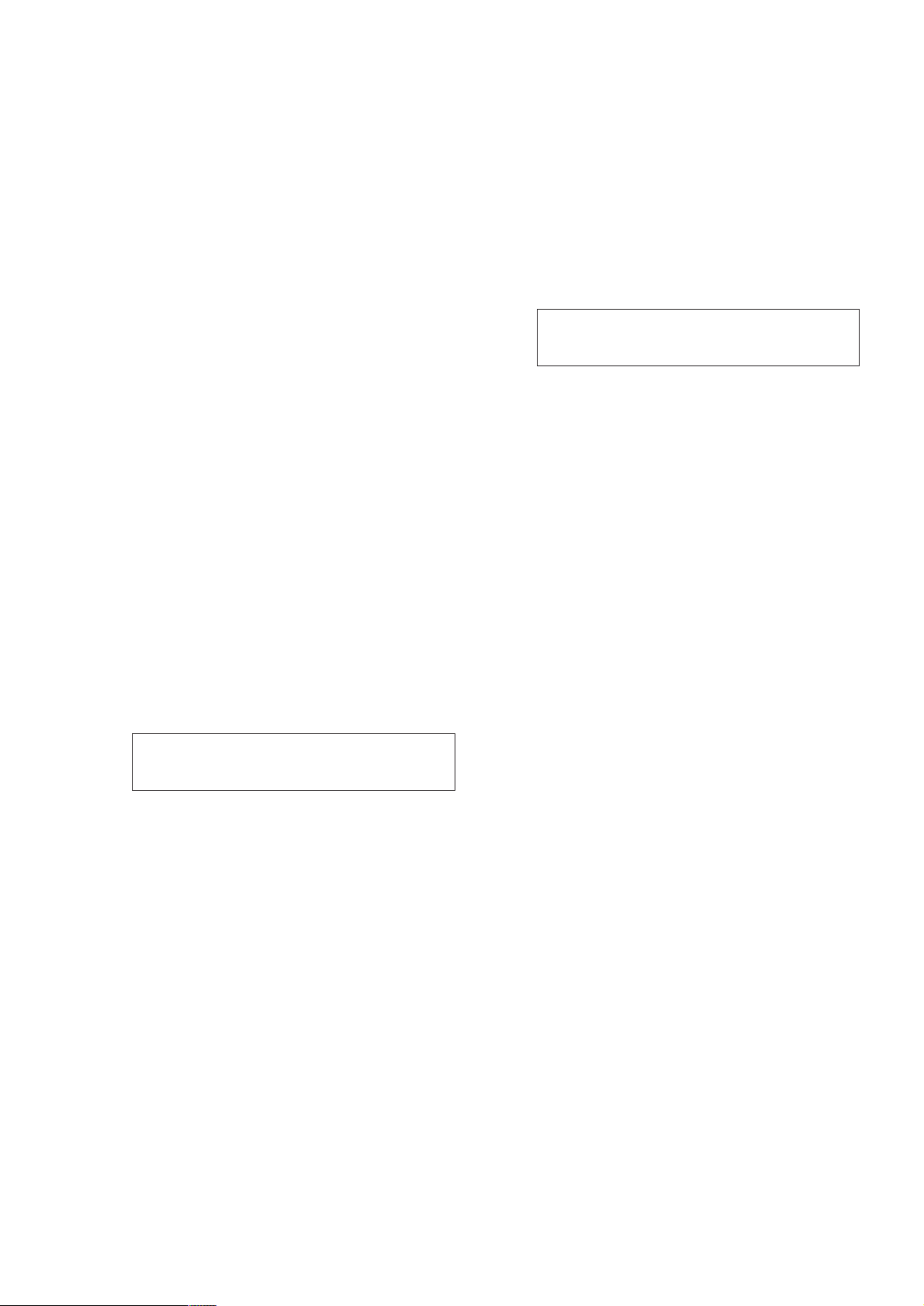
DCR-PC115/PC115E/PC120BT/PC120E
2-12. CONTROL SWITCH BLOCK (FK-1850) ···················2-12
2-13. CONTROL SWITCH BLOCK (PS-1850) ····················2-12
2-14. BLIND PLATE ASSEMBLY ········································2-13
2-15. PD-148B BOARD, INVERTER TRANSFORMER
UNIT ·············································································2-13
2-16. HINGE ASSEMBLY·····················································2-14
2-17. CIRCUIT BOARDS LOCATION·································2-18
2-18. FLEXIBLE BOARDS LOCATION······························2-19
3. BLOCK DIAGRAMS
3-1. OVERALL BLOCK DIAGRAM (1/4) ···························3-1
3-2. OVERALL BLOCK DIAGRAM (2/4) ···························3-3
3-3. OVERALL BLOCK DIAGRAM (3/4) ···························3-5
3-4. OVERALL BLOCK DIAGRAM (4/4) ···························3-7
3-5. POWER BLOCK DIAGRAM (1/3) ································3-9
3-6. POWER BLOCK DIAGRAM (2/3) ······························3-11
3-7. POWER BLOCK DIAGRAM (3/3) ······························3-13
4. PRINTED WIRING BOARDS AND
SCHEMATIC DIAGRAMS
4-1. FRAME SCHEMATIC DIAGRAM (1/3)······················· 4-1
FRAME SCHEMATIC DIAGRAM (2/3) ·······················4-3
FRAME SCHEMATIC DIAGRAM (3/3) ·······················4-5
4-2. PRINTED WIRING BOARDS AND
SCHEMATIC DIAGRAMS ············································4-8
• CD-349 (CCD IMAGER)
SCHEMATIC DIAGRAM ······························4-9
• CD-349 (CCD IMAGER)
PRINTED WIRING BOARD ·······················4-11
• FP-386 (REMOTE COMMANDER RECEIVER)
PRINTED WIRING BOARD AND
SCHEMATIC DIAGRAM ····························4-15
• FP-383 (MEMORY STICK CONNECTOR)
SCHEMATIC DIAGRAM ····························4-17
• CONTROL SWITCH BLOCK (ME-1850)
SCHEMATIC DIAGRAM ····························4-18
Shematic diagram and printed wiring board of the
VC-270 board are not shown.
Pages from 4-19 to 4-58 are not shown.
• FP-100 (MODE SWITCH), FP-228 (DEW SENSOR),
FP-102 (TAPE TOP/END SENSOR, S/T REEL)
FLEXIBLE BOARDS··································4-59
• VM-027 (RGB DRIVE, TIMING GENERATOR)(1/3)
SCHEMATIC DIAGRAM ····························4-61
• VM-027 (MIC AMP)(2/3)
SCHEMATIC DIAGRAM ····························4-63
• VM-027 (CONNECTOR)(3/3)
SCHEMATIC DIAGRAM ····························4-65
• VM-027 (RGB DRIVE, TIMING GENERATOR,
MIC AMP)
PRINTED WIRING BOARD ·······················4-67
• FLASH UNIT (MC-1850)
SCHEMATIC DIAGRAM ····························4-71
• FLASH UNIT (ST-1850)
SCHEMATIC DIAGRAM ····························4-73
• CONTROL SWITCH BLOCK (PS-1850)
SCHEMATIC DIAGRAM ····························4-74
• KY-060 (USER FUNCTION)
PRINTED WIRING BOARD ·······················4-76
• KY-060 (USER FUNCTION)
SCHEMATIC DIAGRAM ····························4-77
• CONTROL SWITCH BLOCK (FK-1850)
PRINTED WIRING BOARD ·······················4-80
• CONTROL SWITCH BLOCK (FK-1850)
SCHEMATIC DIAGRAM ····························4-81
• FJ-035 (DC-IN, CHARGE)
PRINTED WIRING BOARD ·······················4-83
• FJ-035 (DC-IN, CHARGE)
SCHEMATIC DIAGRAM ····························4-85
• FP-387 (PANEL OPEN/CLOSE)
SCHEMATIC DIAGRAM ····························4-86
• PD-148 (RGB DRIVE, TIMING GENERATOR)
PRINTED WIRING BOARD ·······················4-87
• PD-148 (RGB DRIVE, TIMING GENERATOR)
SCHEMATIC DIAGRAM ····························4-89
4-3. WAVEFORMS ······························································4-91
Waveforms and parts location of the VC-270 board
are not shown.
Pages from 4-92 to 4-94 are not shown.
4-4. MOUNTED PARTS LOCATION ·································4-95
5. ADJUSTMENTS
1.
Adjusting items when replacing main parts and boards.··
5-1. CAMERA SECTION ADJUSTMENT ···························5-4
1-1. PREPARATIONS BEFORE ADJUSTMENT
(CAMERA SECTION) ···················································5-4
1-1-1.List of Service Tools························································5-4
1-1-2.Preparations ·····································································5-5
1-1-3.Precaution ········································································5-7
1. Setting the Switch····························································5-7
2. Order of Adjustments ······················································5-7
3. Subjects ··········································································· 5-7
1-2.
INITIALIZATION OF B, C, D, E, F, 7, 8 PAGE DATA ··
1-2-1.INITIALIZATION OF C, D, 8 PAGE DATA··················5-8
1. Initializing the C, D, 8 Page Data ····································5-8
2. Modification of C, D, 8 Page Data ··································5-8
3. C Page Table····································································5-8
4. D Page Table··································································5-10
5. 8 Page Table···································································5-11
1-2-2.INITIALIZATION OF B PAGE DATA
(DCR-PC120BT/PC120E) ············································5-12
1. Initializing the B Page Data ···········································5-12
2. Modification of B Page Data ·········································5-12
3. Writing the Network Default Setting Value ··················5-12
4. B Page Table··································································5-12
1-2-3.INITIALIZATION OF E, F, 7 PAGE DATA ·················5-13
1. Initializing the E, F, 7 Page Data ···································5-13
2. Modification of E, F, 7 Page Data ·································5-13
3. F Page Table ·································································· 5-13
4. E Page Table ··································································5-15
5. 7 Page Table···································································5-15
1-3. CAMERA SYSTEM ADJUSTMENTS ························5-16
1. 40.5MHz/54MHz Origin Oscillation Adjustment
(VC-270 board) ·····························································5-16
2. MR Adjustment ·····························································5-16
3. HALL Adjustment························································· 5-17
4. MAX GAIN Adjustment ···············································5-18
5. CCD Output 2ch Matching Adjustment ························5-18
5-1. CCD Output 2ch Matching Adjustment (1) ··················5-18
5-2. CCD Output 2ch Matching Adjustment (2) ··················5-19
5-3. CCD Output 2ch Matching Adjustment (3) ··················5-21
5-4. CCD Output 2ch Matching Adjustment (4) ··················5-21
5-5. CCD Output 2ch Matching Adjustment (5) ··················5-23
6. Flange Back Adjustment (Using Minipattern Box)·······5-24
7. Flange Back Adjustment (Using Flange Back Adjustment
Chart and Subject More Than 500m Away) ··················5-25
7-1. Flange Back Adjustment (1) ··········································5-25
7-2. Flange Back Adjustment (2) ··········································5-25
8. Flange Back Check························································5-26
9. Picture Frame Setting ····················································5-26
5-2
5-8
— 5 —
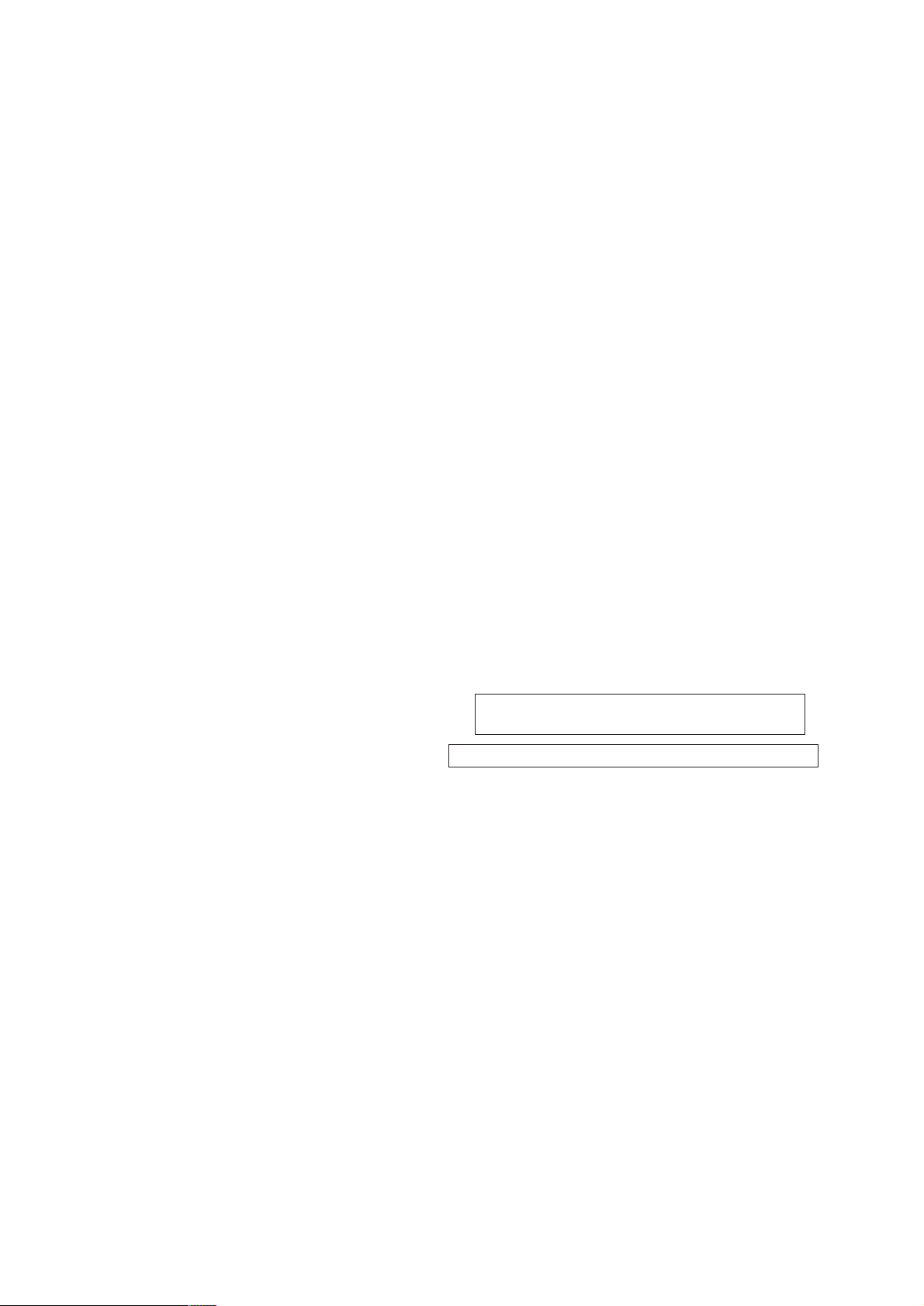
DCR-PC115/PC115E/PC120BT/PC120E
10. Color Reproduction Adjustment····································5-27
11. Auto White Balance & LV Standard Data Input ···········5-28
12. Auto White Balance Adjustment ···································5-29
13. White Balance Check ····················································5-30
14. Mechanical Shutter Adjustment ····································5-31
15. Steady Shot Check·························································5-31
16. Strobe Light Level Adjustment ·····································5-32
17. Strobe White Balance Adjustment & Check ·················5-33
18. AF Laser Output Adjustment ········································ 5-34
19. AF Laser Optical Axis Adjustment ·······························5-35
1-4. COLOR ELECTRONIC VIEWFINDER SYSTEM
ADJUSTMENT·····························································5-36
1. VCO Adjustment (VM-027 board)································5-36
2. Backlight Adjustment (VM-027 board) ························5-37
3. Bright Adjustment (VM-027 board) ······························5-37
4. Contrast Adjustment (VM-027 board) ··························5-38
5. White Balance Adjustment (VM-027 board) ················5-38
1-5. LCD SYSTEM ADJUSTMENT ···································5-39
1. VCO Adjustment (PD-148 board) ·································5-39
2. Bright Adjustment (PD-148 board) ······························· 5-40
3. Black Limit Adjustment (PD-148 board) ······················ 5-40
4. PSIG GRAY Adjustment (PD-148 board) ·····················5-41
5. Contrast Adjustment (PD-148 board) ····························5-41
6. Center Level Adjustment (PD-148 board)·····················5-42
7. V-COM Adjustment (PD-148 board) ····························5-42
8. White Balance Adjustment (PD-148 board)··················5-43
5-2. MECHANISM SECTION ADJUSTMENT ··················5-44
2-1. HOW TO ENTER RECORD MODE WITHOUT
CASSETTE ···································································5-44
2-2. HOW TO ENTER PLAYBACK MODE WITHOUT
CASSETTE ···································································5-44
2-3. TAPE PATH ADJUSTMENT ········································5-44
1. Preparation for Adjustment ···········································5-44
2. Procedure after operations·············································5-44
5-3. VIDEO SECTION ADJUSTMENTS ···························5-45
3-1. PREPARATIONS BEFORE ADJUSTMENTS ············5-45
3-1-1.Equipment Required ······················································5-45
3-1-2.Precautions on Adjusting··············································· 5-46
3-1-3.Adjusting Connectors ····················································5-47
3-1-4.Connecting the Equipment ············································ 5-47
3-1-5.Alignment Tapes····························································5-48
3-1-6.Input/Output Level and Impedance ·······························5-48
3-2. SYSTEM CONTR OL SYSTEM ADJUSTMENT········5-49
1. Initialization of B, C, D, E, F, 7, 8 Page Data ···············5-49
2. Serial No. Input ·····························································5-49
2-1. Company ID Input·························································5-49
2-2. Serial No. Input ····························································· 5-49
3-3. SERVO AND RF SYSTEM ADJUSTMENT ···············5-51
1. Cap FG Duty Adjustment (VC-270 board) ···················5-51
2. PLL f
3. Switching Position Adjustment (VC-270 board)···········5-52
4. AGC Center Level and APC & AEQ Adjustment ·········5-52
4-1. Preparations before adjustments····································5-52
4-2. AGC Center Level Adjustment (VC-270 board) ···········5-53
4-3. APC & AEQ Adjustment (VC-270 board) ····················5-53
4-4. Processing after Completing Adjustments ····················5-54
5. PLL f0 & LPF f0 Fine Adjustment (VC-270 board) ······5-54
3-4. VIDEO SYSTEM ADJUSTMENTS·····························5-55
1. Chroma BPF f0 Adjustment (VC-270 board) ················5-55
2. S VIDEO OUT Y Level Adjustment (VC-270 board)··· 5-55
3. S VIDEO OUT Chroma Level Adjustment
4.
3-5. AUDIO SYSTEM ADJUSTMENTS ····························5-57
1. Playback Level Check ···················································5-58
2. Overall Level Characteristics Check ····························· 5-58
3. Overall Distortion Check ···············································5-58
0 & LPF f0 Adjustment (VC-270 board) ··············5-51
(VC-270 board) ·····························································5-56
VIDEO OUT Y, Chroma Level Check (VC-270 board) ··
5-56
4. Overall Noise Level Check············································5-58
5. Overall Separation Check ··············································5-58
5-4. SERVICE MODE ··························································5-59
4-1. ADJUSTMENT REMOTE COMMANDER ················5-59
1. Using the adjustment remote commander·····················5-59
2. Precautions upon using the adjustment remote
commander ····································································5-59
4-2. DATA PROCESS···························································5-60
4-3. SERVICE MODE ··························································5-61
1. Setting the Test Mode ····················································5-61
2. Emergence Memory Address ········································5-61
2-1. EMG Code (Emergency Code) ·····································5-61
2-2. MSW Code ····································································5-62
3. Bit value discrimination ················································5-63
4. Switch check (1)····························································5-63
5. Switch check (2)····························································5-63
6. Switch check (3)····························································5-63
7. Switch check (4)····························································5-64
8. Record of Use check······················································5-65
9. Record of Self-diagnosis check·····································5-65
6. REPAIR PARTS LIST
6-1. EXPLODED VIEWS ······················································6-1
6-1-1.OVERALL SECTION·····················································6-1
6-1-2.CABINET (L) SECTION················································6-2
6-1-3.VTR OVERALL SECTION············································6-3
6-1-4.LENS-EVF SECTION ····················································6-4
6-1-5.CABINET (R) SECTION-1 ············································6-5
6-1-6.CABINET (R) SECTION-2 ············································6-6
6-1-7.CASSETTE COMPARTMENT AND DRUM BLOCK
ASSEMBLY ····································································6-7
6-1-8.LS CHASSIS BLOCK ASSEMBLY·······························6-8
6-1-9.MECHANISM CHASSIS BLOCK ASSEMBLY ···········6-9
6-2. ELECTRICAL PARTS LIST ········································6-10
Parts list of the VC-270 board are not shown.
Pages from 6-14 to 6-25 are not shown.
* Color reproduction frame is shown on page 241.
— 6 —
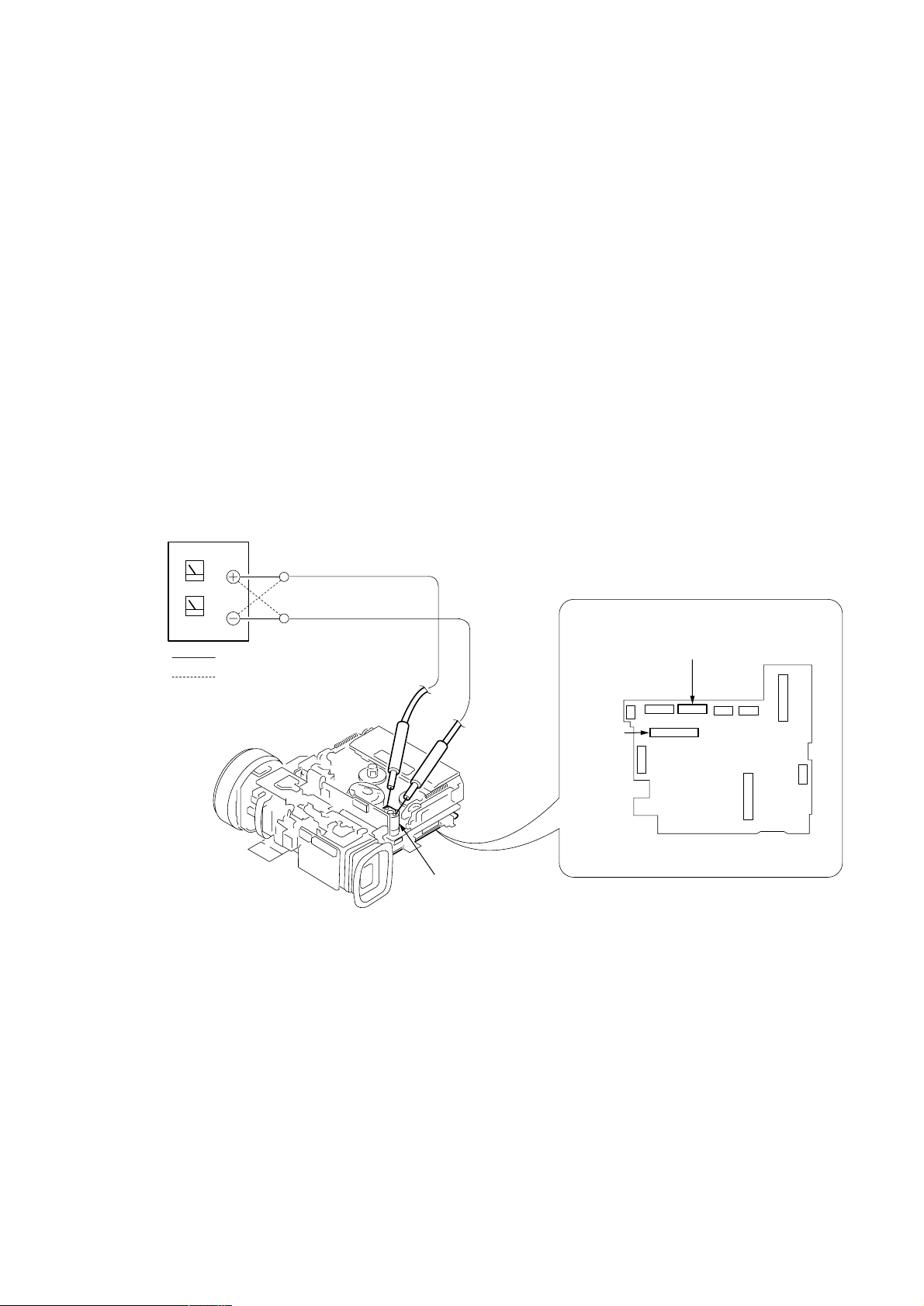
DCR-PC115/PC115E/PC120BT/PC120E
: Unloading
: Loading
VC-270 board
Loading motor
Regulated power supply
(+4.5Vdc)
CN006
CN302
SERVICE NOTE
1. POWER SUPPLY DURING REPAIRS
In this unit, about 10 seconds after power is supplied to the battery terminal using the regulated power supply (8.4V), the po wer is shut of f so
that the unit cannot operate.
This following two methods are available to prevent this. Take note of which to use during repairs.
Method 1
Use the AC power adaptor (AC-L10, AC-VQ800, AC-SQ950 etc.).
Method 2
Connect the servicing remote commander RM-95 (J-6082-053-B) to the LANC jack, and set the commander switch to the “ADJ” side.
2. TO TAKE OUT A CASSETTE WHEN NOT EJECT (FORCE EJECT)
1 Refer to 2-2. to remove the HS cover.
2 Refer to 2-2. to remove the jack cover.
3 Refer to 2-2. to remove the cabinet (R) assembly.
4 Refer to “3. DISCHARGING OF THE FLASHLIGHT POWER SUPPLY CAPA CITOR” to dischar ge the flash power supply capacitor .
5 Refer to 2-3. to remove the mechanism deck and the lens block and the EVF block from the cabinet (L) block.
6 Disconnect CN302 (72P, 0.4mm) of VC-270 board.
7 Disconnect CN006 (27P, 0.3mm) of VC-270 board.
8 Supply +4.5V from the DC power supply to the loading motor and unload with a pressing the cassette compartment.
— 7 —
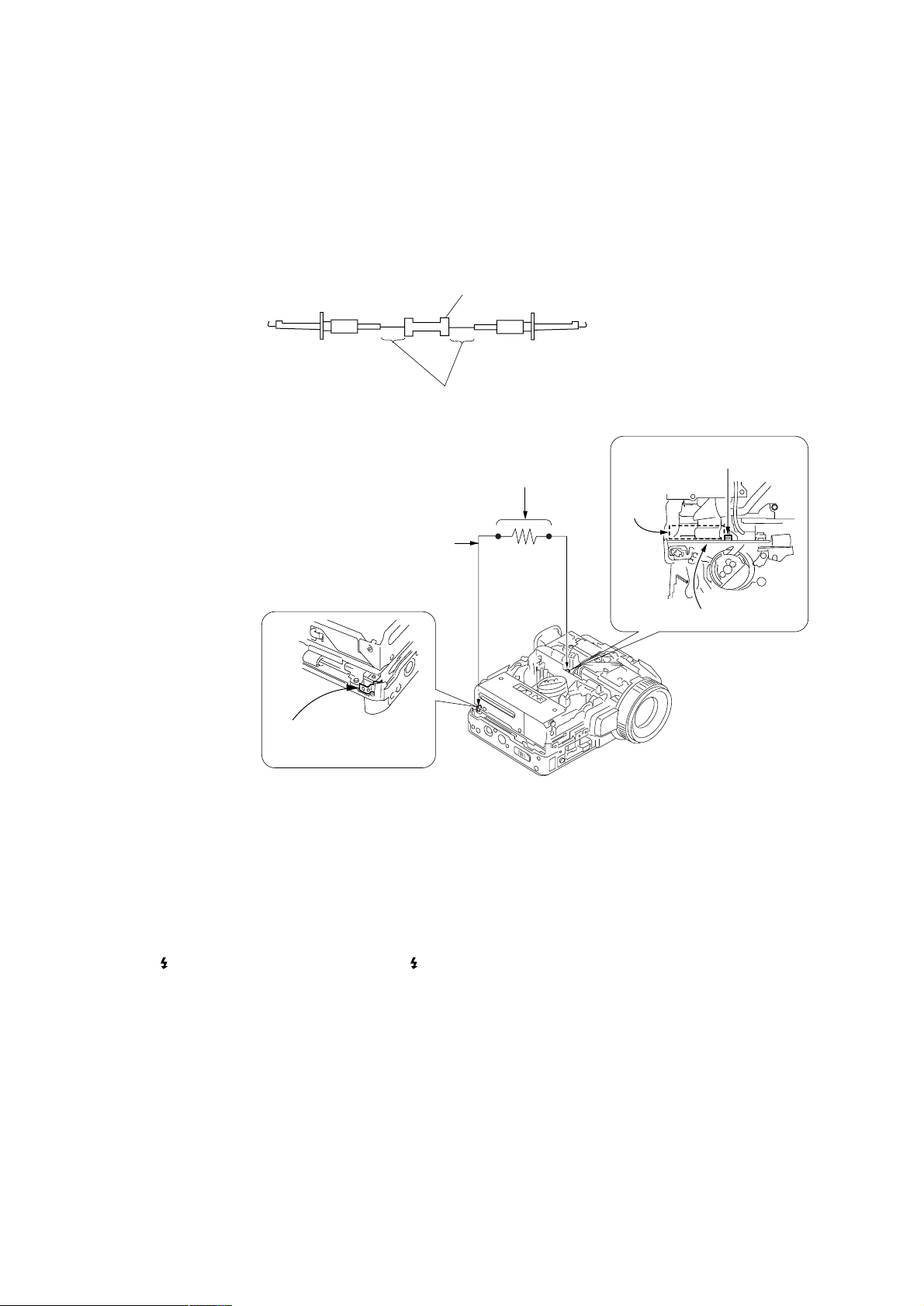
DCR-PC115/PC115E/PC120BT/PC120E
3. DISCHARGING OF THE FLASHLIGHT POWER SUPPLY CAPACITOR
The capacitor (C2010) of the flash unit (MC1850) is charged up to the maximum 300V potential. There is a danger of electric shock by this
high voltage when the flash unit (MC1850 or ST1850) is handled by hand. The electric shock is caused by the char ged v oltage which is kept
without discharging when the main power of the unit is simply turned of f. Ther efore, the remaining volta ge must be discharged as described
below.
3-1. DISCHARGING THE CAPACITOR USING THE SHORT JIG
3-1-1. PREPARING THE SHORT JIG
T o preparing the short jig. a small clip is attached to each end of a resistor of 1kΩ/1W (1-215-869-11). Wrap insulating tape fully around the
reads of the resistor to prevent electric shock.
1 k
Ω
/1 W
Wrap insulating tape
3-1-2. DISCHARGING THE CAP ACITOR
Connect the short jig with the capacitor directly.
1 k
Ω
1 Remove the power supply (Battery or AC power adaptor).
2 Short circuit between TP001 of the flash unit (MC1850) and the GND
(Chassis etc.) with the short jig about 10 seconds.
Short jig
GND
Chassis
(Sheet metal bending block)
/1 W resistor
(1-215-869-11)
C2010
Flash unit (MC1850)
3-2. DISCHARGING THE CAPACITOR USING THE REMOTE COMMANDER
3-2-1. DISCHARGING THE CAP ACITOR
Note: Perfect discharge can’t be done in this method. (Remaining voltage = Approx. 90V)
1 Connect the power supply (Battery or AC power adaptor).
2 Set POWER switch to “CAMERA”.
3 Connect the adjustment remote commander to the LANC jack, and set the HOLD switch to the “ADJ” side.
4 Select page: 0, address: 01. and set data: 01.
5 Select page: D, address: F4. set data: 04, and press PAUSE button of the adjustment remote commander.
6 Press FLASH ( ) button and set to the forced flash mode ( ), and press PHOTO button to pop up the flash.
7 Select page: 6, address: B3. and set data: 03.
8 Select page: 6, address: B1. and set data: 01.
9 Select page: 6, address: B0. and set data: 01.
→The flash flashes, and data are returned to “00”
0 Repeat step 9, until the flash dose not flash.
After completing repairs/adjustments, perform “PROCESSING AFTER COMPLETING REPAIRS/ADJUSTMENTS”
Flash unit
(MC1850) TP001
3-2-2. PROCESSING AFTER COMPLETING REPAIRS/ADJUSTMENTS
1 Connect the power supply (Battery or AC power adaptor).
2 Set POWER switch to “CAMERA”.
3 Connect the adjustment remote commander to the LANC jack, and set the HOLD switch to the “ADJ” side.
4 Select page: 0, address: 01. and set data: 01.
5 Select page: D, address: F4. set data: 00, and press PAUSE button of the adjustment remote commander.
6 Select page: 6, address: B3. and set data: 00.
7 Select page: 6, address: B1. and set data: 00.
8 Select page: 0, address: 01. and set data: 00.
— 8 —
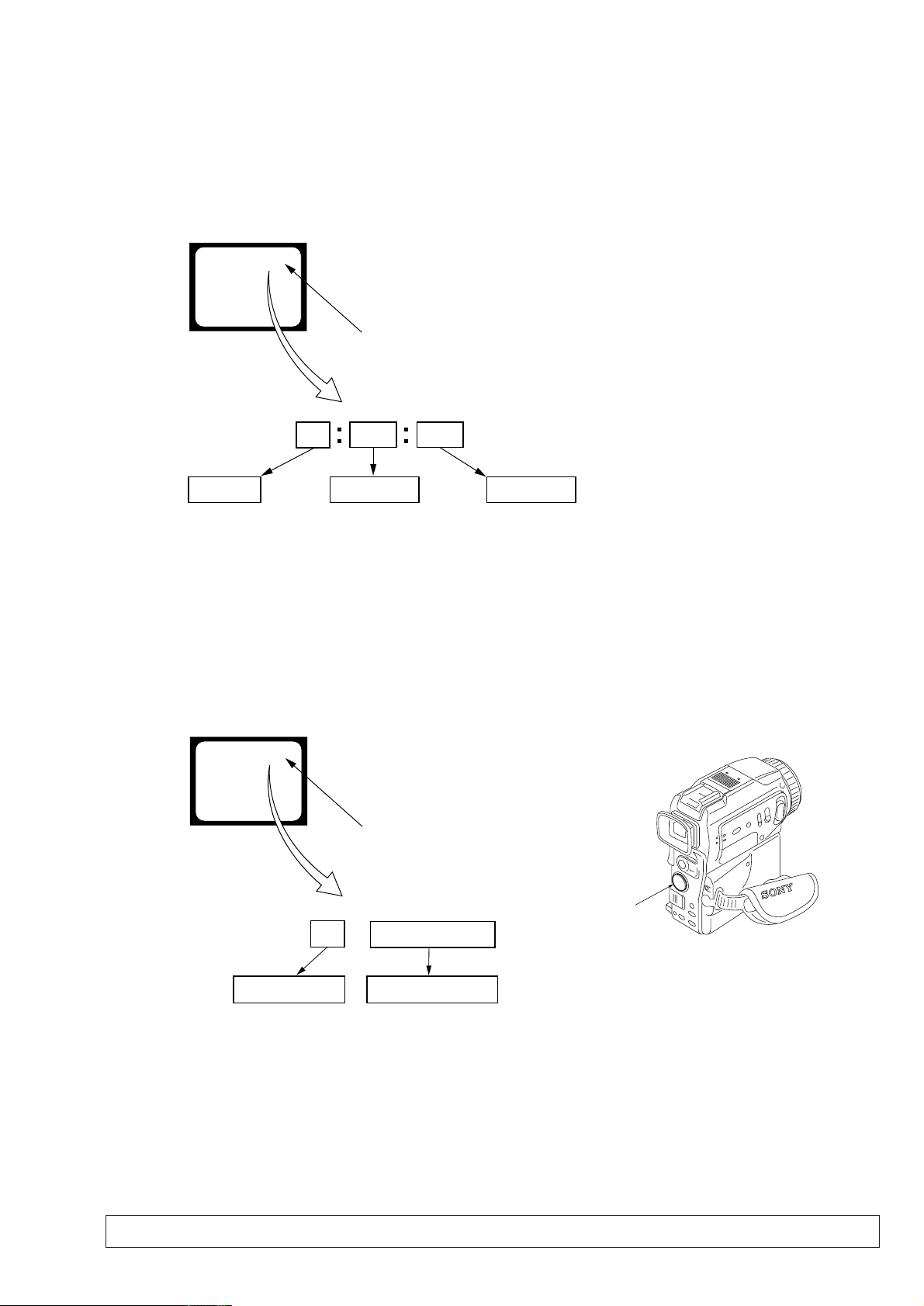
DCR-PC115/PC115E/PC120BT/PC120E
SELF-DIAGNOSIS FUNCTION
1. SELF-DIAGNOSIS FUNCTION
When problems occur while the unit is operating, the self-diagnosis
function starts working, and displays on the viewfinder or LCD
screen what to do. This function consists of two display; selfdiagnosis display and service mode display .
Details of the self-diagnosis functions are provided in the Instruction
manual.
Viewfinder or LCD screen
C : 3 1 : 1 1
Repaired by:
C : Corrected by customer
H : Corrected by dealer
E : Corrected by service
engineer
Blinks at 3.2Hz
3 1C
Block
Indicates the appropriate
step to be taken.
E.g.
31 ....Reload the tape.
32 ....Turn o n power again.
1 1
2. SELF-DIAGNOSIS DISPLAY
When problems occur while the unit is operating, the counter of the
viewfinder or LCD screen consists of an alphabet and 4-digit
numbers, which blinks at 3.2 Hz. This 5-character display indicates
the “repaired by:”, “block” in which the problem occurred, and
“detailed code” of the problem.
Detailed Code
Refer to page 10.
Self-diagnosis Code Table.
3. SERVICE MODE DISPLAY
The service mode display shows up to six self-diagnosis codes shown in the past.
3-1. Display Method
While pressing the “STOP” key, set the switch from OFF to “VCR”, and continue pressing the “STOP” key for 5 seconds continuously. The
service mode will be displayed, and the counter will show the backup No. and the 5-character self-diagnosis codes.
Viewfinder or LCD screen
[3] C : 3 1 : 1 1
Lights up
Control button
[3]
Backup No.
Order of previous errors
3-2. Switching of Backup No.
By pressing up side or down side of the control button, past self-diagnosis codes will be sho wn in order. The backup No. in the [] indicates the
order in which the problem occurred. (If the number of problems which occurred is less than 6, only the number of problems which occurred
will be shown.)
[1] : Occurred first time [4] : Occurred fourth time
[2] : Occurred second time [5] : Occurred fifth time
[3] : Occurred third time [6] : Occurred the last time
C : 3 1 : 1 1
Self-diagnosis Codes
3-3. End of Display
Turning OFF the power supply will end the service mode display.
Note: The “self-diagnosis display” data will be backed up by the coin-type lithium battery (BT001) of the control switch block (FK-1850). When the
cabinet (L) assembly is removed, the “self-diagnosis display” data will be lost by initialization.
— 9 —
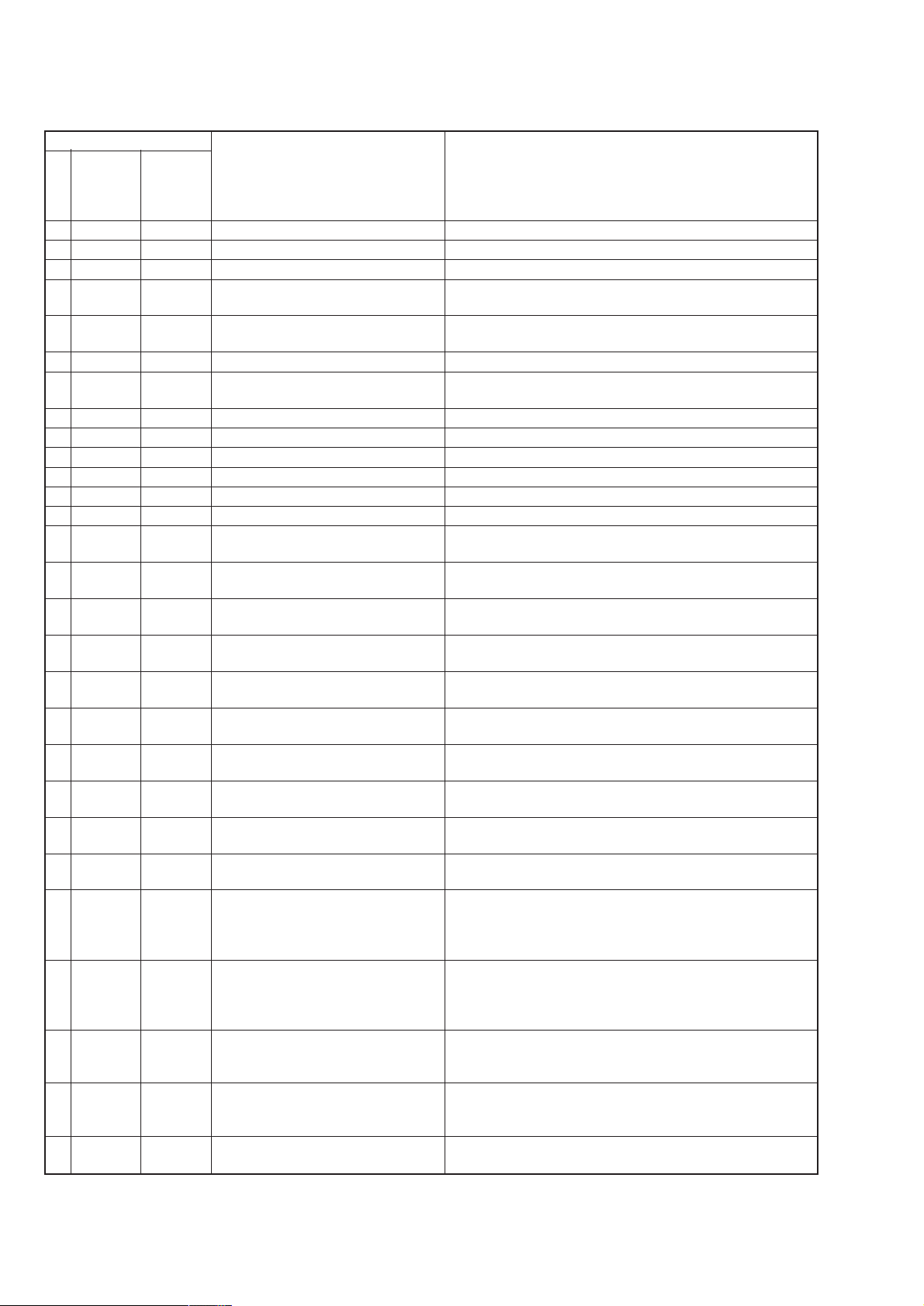
DCR-PC115/PC115E/PC120BT/PC120E
4. SELF-DIAGNOSIS CODE TABLE
Self-diagnosis Code
Function
Repaired by:
C
C
C
C
C
C
C
C
C
C
C
C
C
C
C
C
C
C
C
C
C
C
C
E
E
E
E
E
Block
04
21
22
31
31
31
31
31
31
31
31
31
31
31
31
32
32
32
32
32
32
32
32
61
61
62
62
91
Detailed
Code
00
00
00
10
11
20
21
22
23
24
30
40
42
10
11
20
21
22
23
24
30
40
42
00
10
00
01
01
Symptom/State
Non-standard battery is used.
Condensation.
Video head is dirty.
LOAD direction. Loading does not
complete within specified time
UNLOAD direction. Loading does not
complete within specified time
T reel side tape slacking when unloading
Winding S reel fault when counting the
rest of tape.
T reel fault.
S reel fault.
T reel fault.
FG fault when starting capstan.
FG fault when starting drum.
FG fault during normal drum operations.
LOAD direction loading motor time-
out.
UNLOAD direction loading motor
time-out.
T reel side tape slacking when
unloading.
Winding S reel fault when counting the
rest of tape.
T reel fault.
S reel fault.
T reel fault.
FG fault when starting capstan.
FG fault when starting drum
FG fault during normal drum
operations
Difficult to adjust focus
(Cannot initialize focus.)
Zoom operations fault
(Cannot initialize zoom lens.)
Steadyshot function does not work well.
(With pitch angular velocity sensor output
stopped.)
Steadyshot function does not work well.
(With yaw angular v elocity sensor output
stopped.)
Charging the flash does not complete
witin the specified time.
Correction
Use the info LITHIUM battery.
Remove the cassette, and insert it again after one hour.
Clean with the optional cleaning cassette.
Load the tape again, and perform operations from the beginning.
Load the tape again, and perform operations from the beginning.
.
Load the tape again, and perform operations from the beginning.
Load the tape again, and perform operations from the beginning.
Load the tape again, and perform operations from the beginning.
Load the tape again, and perform operations from the beginning.
Load the tape again, and perform operations from the beginning.
Load the tape again, and perform operations from the beginning.
Load the tape again, and perform operations from the beginning.
Load the tape again, and perform operations from the beginning.
Remove the battery or power cable, connect, and perform
operations from the beginning.
Remove the battery or power cable, connect, and perform
operations from the beginning.
Remove the battery or power cable, connect, and perform
operations from the beginning.
Remove the battery or power cable, connect, and perform
operations from the beginning.
Remove the battery or power cable, connect, and perform
operations from the beginning.
Remove the battery or power cable, connect, and perform
operations from the beginning.
Remove the battery or power cable, connect, and perform
operations from the beginning.
Remove the battery or power cable, connect, and perform
operations from the beginning.
Remove the battery or power cable, connect, and perform
operations from the beginning.
Remove the battery or power cable, connect, and perform
operations from the beginning.
Inspect the lens block focus MR sensor (Pin 8,9 of CN151 of
CD-349 board) when focusing is performed when the focus ring is
rotated in the focus manual mode, and the focus motor drive circuit
(IC201 of VC-270 board) when the focusing is not performed.
Inspect the lens block zoom MR sensor (Pin ql,wa of CN151 of
CD-349 board) when zooming is performed when the zoom lens is
operated and the zoom motor drive circuit (IC201 of VC-270 board)
when zooming is not performed.
Inspect pitch angular velocity sensor (SE3450 of VM-027 board)
peripheral circuits.
Inspect yaw angular velocity sensor (SE3451 of VM-027 board)
peripheral circuits.
Inspect the flash unit (ST1850 and MC1850).
— 10 —
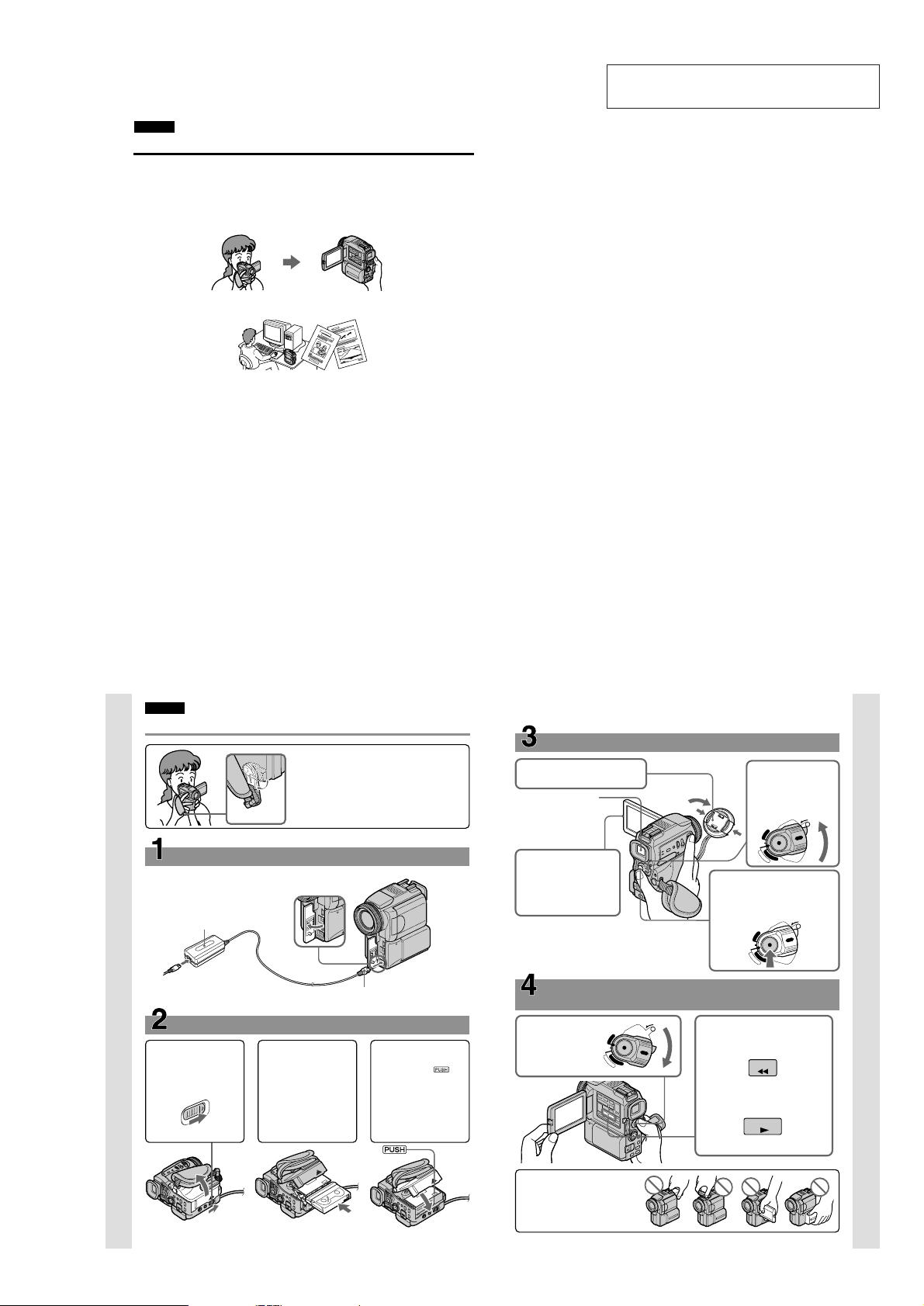
DCR-PC115/PC115E/PC120BT/PC120E
English
Main Features
Taking moving or still images, and playing them back
•Recording a moving picture on a tape (p. 29)
•Recording a still image on a tape (p. 51)
•Playing back a tape (p. 44)
•Recording still images on “Memory Stick”s (p. 158)
•Recording moving pictures on “Memory Stick”s (p. 178)
•Viewing a still image recorded on “Memory Stick”s (p. 190)
•Viewing a moving picture on “Memory Stick”s (p. 194)
Capturing images on your computer
•Using with an analog video unit and your computer (p. 109)
•Viewing images recorded on “Memory Stick”s using the USB cable (p. 196)
Accessing the Internet via a Bluetooth equipped device (optional)
(DCR-PC120E only)
Accessing the Internet, sending/receiving your e-mail. For details, refer to the Network Function
Operating Instructions supplied with your camcorder. (p. 217)
Other uses
Functions to adjust exposure in the recording mode
•Back light (p. 38)
•NightShot/Super NightShot (p. 39)
•Recording images with the flash (p. 53, 162)
•PROGRAM AE (p. 68)
•Adjusting the exposure manually (p. 71)
Functions to give images more impact
•Digital zoom (p. 34) The default setting is set to OFF. (To zoom greater than 10×, select the digital
zoom power in D ZOOM in the menu settings.)
•Fader (p. 60)
•Picture effect (p. 63)
•Digital effect (p. 65)
•Title (p. 123)
•MEMORY MIX (p. 171)
Functions to give a natural appearance to your recordings
•Manual focus (p. 72)
•Sports lesson (p. 68)
•Landscape (p. 68)
Functions to use on recorded tapes
•END SEARCH/EDITSEARCH/Rec Review (p. 42)
•DATA CODE (p. 45)
•Tape PB ZOOM (p. 81)
•Zero set memory (p. 83)
•Title search (p. 84)
•Digital program editing (p. 94, 184)
4
•HiFi SOUND (p. 238)
SECTION 1
GENERAL
This section is extracted from instruction
manual. (DCR-PC115E/PC120E)
English
Quick Start Guide
Holding Grip
Connecting the mains lead (p. 23)
Use the battery pack when using your camcorder outdoors (p. 18).
Open the jack
AC power adaptor (supplied)
Quick Start Guide
1 Slide OPEN/
Z EJECT in the
direction of the arrow
and open the lid.
Inserting a cassette (p. 27)
cover.
2 Push the middle
portion of the back of
the cassette to insert.
Insert the cassette in a
straight line deeply
into the cassette
compartment with
the window facing
out.
This chapter introduces you to the basic features
of your camcorder. See the page in parentheses
“( )” for more information.
Pull down the Holding Grip to hold your
camcorder as illustrated.
Connect the plug with its v
mark facing up.
3 Close the cassette
compartment by
pressing the
mark on the cassette
compartment.
After the cassette
compartment goes
down completely,
close the lid until it
clicks.
Recording a picture
1
Remove the lens cap.
Viewing a picture with
the viewfinder
Close the LCD panel,
and pull out the
viewfinder.
3
Press OPEN to open the
LCD panel.
The picture appears on
the screen.
When you purchase your camcorder, the clock setting
is set to off. If you want to record the date and time for
a picture, set the clock setting before recording (p. 24).
Monitoring the playback picture on the LCD
screen
(p. 44)
1
Set the POWER
switch to VCR
while pressing the
small green button.
POWER
R
C
V
(CHG)
OFF
C
M
A
E
M
M
O
E
R
A
(p. 29)
4
LOCK
R
Y
2
Press m to rewind the tape.
3
Press N to start playback.
2
Set the POWER
switch to CAMERA
while pressing the
small green button.
POWER
LOCK
R
C
V
(CHG)
OFF
C
M
A
E
M
M
O
E
R
R
Y
A
Press START/STOP. Your
camcorder starts recording. To
stop recording, press START/
STOP again.
POWER
LOCK
R
C
V
(CHG)
OFF
C
M
A
E
M
M
O
E
R
R
Y
A
REW
PLAY
Quick Start Guide
10
NOTE
Do not pick up your camcorder by
holding the viewfinder, the flash, the
LCD panel or the battery pack.
1-1
11
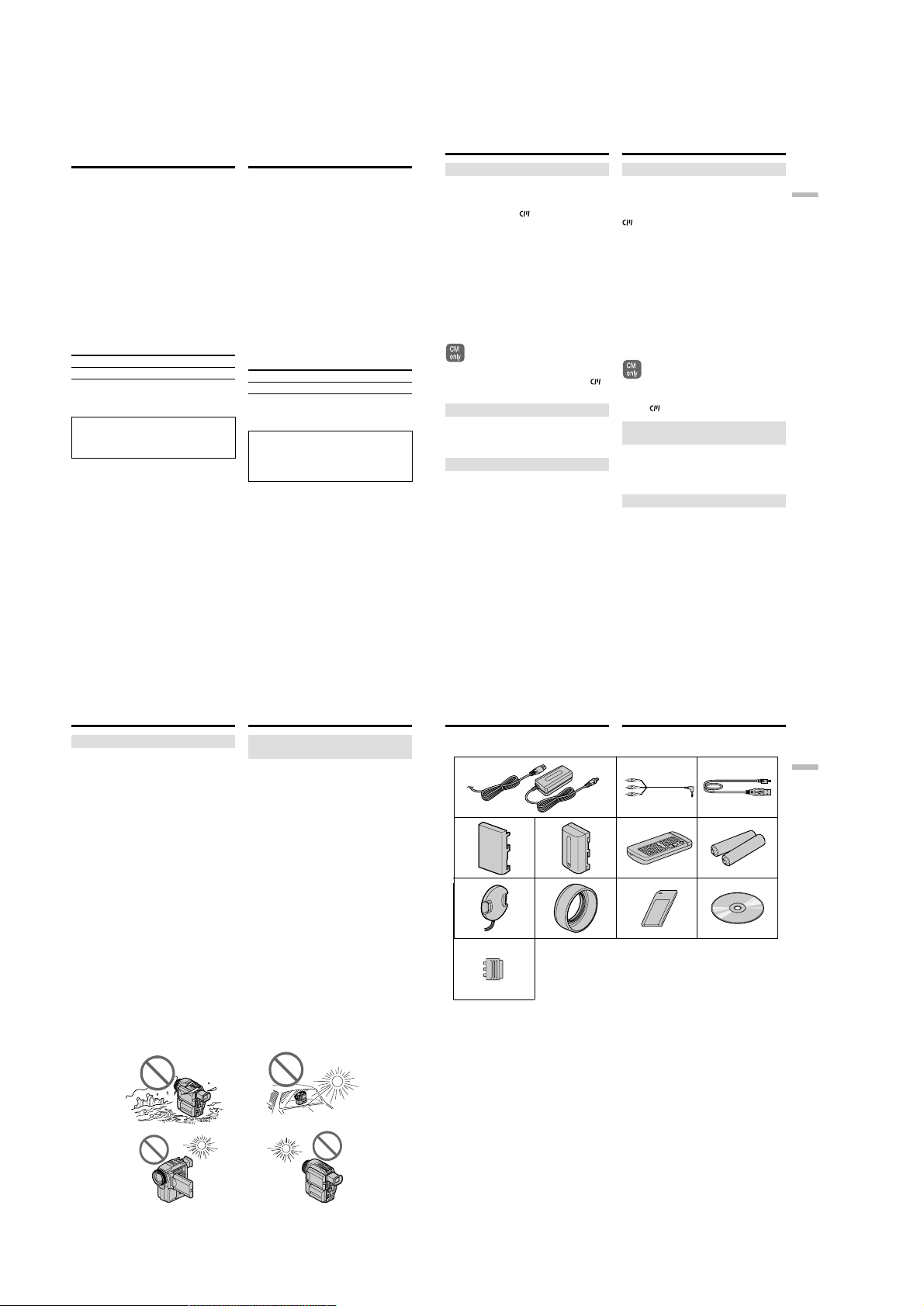
DCR-PC115/PC115E/PC120BT/PC120E
— Getting started —
Using this manual
The instructions in this manual are for the two
models listed in the table below. Before you start
reading this manual and operating your
camcorder, check the model number by looking
at the bottom of your camcorder. The DCRPC120E is the model used for illustration
purposes. Otherwise, the model name is
indicated in the illustrations. Any differences in
operation are clearly indicated in the text, for
example, “DCR-PC120E only”.
As you read through this manual, buttons and
settings on your camcorder are shown in capital
letters.
e.g. Set the POWER switch to CAMERA.
When you carry out an operation, you can hear a
beep sound to indicate that the operation is being
carried out.
Type of differences
DCR- PC115E PC120E
Network function — z
z Provided
— Not provided
Contents of the recording cannot be
compensated if recording or playback is not
made due to a malfunction of the camcorder,
storage media, etc.
— Подготовка к эксплуатации —
Как пользоваться
этим руководством
В этом руководстве приведены инструкции к
двум моделям, указанным ниже в таблице.
Перед тем, как приступить к чтению
руководства и эксплуатации видеокамеры,
определите ее модель по надписи в нижней
части видеокамеры. В качестве примера
здесь описана модель DCR-PC120E. В
случаях, когда речь идет о другой модели, ее
название указано на иллюстрации. Разница
между моделями указывается отдельно,
например, “Только для DCR-PC120E”.
Названия кнопок и настроек видеокамеры
набраны прописными буквами.
Пример: “Установите переключатель POWER
в положение CAMERA”.
При выполнении операции видеокамера
подает звуковой сигнал, подтверждающий
выполнение операции.
Различия между моделями
DCR- PC115E PC120E
Функция доступа к сети — z
z Да
— Нет
Восстановить содержимое записи,
поврежденное в процессе записи или
воспроизведения из-за неисправности
видеокамеры, носителя данных и т.д.,
невозможно.
Using this manual
Note on Cassette Memory
Your camcorder is based on the DV format. You
can only use mini DV cassettes with your
camcorder. We recommend that you use a tape
with cassette memory
The functions which require different operations
depending on whether the tape has the cassette
memory or not are:
– End search (p. 42)
– Date search (p. 86)
– Photo search (p. 88)
The functions you can operate only with the
cassette memory are:
– Title search (p. 84)
– Superimposing a title (p. 123)
– Labelling a cassette (p. 129)
For details, see page 236.
You see this mark in the introduction of
the features that are operated only with
cassette memory.
Tapes with cassette memory are marked by
(Cassette Memory).
.
Note on TV colour systems
TV colour systems differ from country to
country. To view your recordings on a TV, you
need a PAL system-based TV.
Copyright precautions
Television programmes, films, video tapes, and
other materials may be copyrighted.
Unauthorised recording of such materials may be
contrary to the provision of the copyright laws.
Как пользоваться этим
руководством
Примечание о кассетной памяти
Видеокамера использует формат цифрового
видеосигнала (DV). В нее можно вставлять
только мини-кассеты DV. Рекомендуем
пользоваться лентами с кассетной памятью
.
Ниже перечислены функции, которые
выполняются по-разному в зависимости от
наличия в кассете памяти.
– Поиск конца (стр. 42)
– Поиск даты (стр. 86)
– Поиск фотокадров (стр. 88)
Далее перечислены функции, которые
доступны только при наличии кассетной
памяти.
– Поиск титров (стр. 84)
– Наложение титров (стр. 123)
– Создание собственных титров (стр. 129)
Более подробные сведения см. на стр. 236.
Этим знаком помечено описание тех
функций, которые доступны только
при наличии кассетной памяти.
Ленты с кассетной памятью помечаются
(кассетная память).
знаком
Примечание о системах цветного
телевидения
В различных странах применяются
различные системы цветного телевидения.
Просматривать записи можно только на
телевизорах с системой PAL.
Авторское право
Телевизионные программы, кино- и
видеофильмы, а также другие материалы
могут быть защищены законом об авторском
праве. Несанкционированная запись таких
материалов может противоречить
положениям закона об авторском праве.
Getting started Подготовка к эксплуатации
14
Using this manual
Precautions on camcorder care
Lens and LCD screen/finder (on
mounted models only)
•The LCD screen and the finder are
manufactured using extremely highprecision technology, so over 99.99% of the
pixels are operational for effective use.
However, there may be some tiny black
points and/or bright points (white, red, blue
or green in colour) that constantly appear on
the LCD screen and the finder. These points
are normal in the manufacturing process and
do not affect the recording in any way.
•Do not let your camcorder get wet. Keep your
camcorder away from rain and sea water.
Letting your camcorder get wet may cause your
camcorder to malfunction. Sometimes this
malfunction cannot be repaired [a].
•Never leave your camcorder exposed to
temperatures above 60°C (140°F), such as in a
car parked in the sun or under direct sunlight
[b].
•Be careful when placing the camera near a
window or outdoors. Exposing the LCD screen,
the finder or the lens to direct sunlight for long
periods may cause malfunctions [c].
•Do not directly shoot the sun. Doing so might
cause your camcorder to malfunction. Take
pictures of the sun in low light conditions such
as dusk [d].
[a][b]
[c][d]
16
Как пользоваться этим
руководством
Меры предосторожности при
обращении с видеокамерой
Объективы, ЖК-дисплей и
видоискатель (только для
определенных моделей)
• В ЖК-дисплее и видоискателе применена
высокоточная технология, благодаря
которой работоспособны более 99,99%
пикселов дисплея. Как на ЖК-дисплее,
так на и в видоискателе допускаются
постоянные черные и яркие точки
(белые, красные, синие и зеленые). Эти
точки возникают в процессе
изготовления дисплеев и никак не
влияют на качество записи.
• Не допускайте попадания в видеокамеру
влаги. Предохраняйте видеокамеру от
дождя и морской воды. Влага может стать
причиной неисправностей. Некоторые из
этих неисправностей невозможно устранить
[a].
• Не допускайте нагрева видеокамеры свыше
60°C, не оставляйте ее в автомобиле под
солнцем и под прямыми солнечными лучами
[b].
• Старайтесь не держать видеокамеру на
подоконнике и в других местах с ярким
освещением. Продолжительное
воздействие прямых солнечных лучей на
ЖК-дисплей, видоискатель и объективы
может стать причиной неисправностей [c].
• Не снимайте солнце напрямую. Это может
вывести видеокамеру из строя. Солнце
можно снимать только в тех случаях, когда
оно неяркое, например, на закате [d].
Checking supplied
accessories
Make sure that the following accessories are
supplied with your camcorder.
12
45
8
qs
1 AC-L10A/L10B/L10C AC power adaptor (1),
mains lead (1) (p. 19)
2 A/V connecting cable (1) (p. 49)
3 USB cable (1) (p. 198)
4 Battery terminal cover (1) (p. 18)
5 NP-FM50 battery pack (1) (p. 18, 19)
6 Wireless Remote Commander (1) (p. 261)
7 Size R6 (AA) battery for Remote
Commander (2) (p. 262)
8 Lens cap (1) (p. 29)
9 Lens hood (1) (p. 33)
q; “Memory Stick” (1) (p. 149)
qa CD-ROM (SPVD-004 USB Driver) (1) (p. 197)
qs 21-pin adaptor (1) (p. 50)
European models only
9 q;
Проверка прилагаемых
принадлежностей
Убедитесь, что к видеокамере приложены
следующие принадлежности.
3
6
1 Aдаптер питания AC-L10A/L10B/L10C (1),
кабель питания (1) (стр. 19).
2 Соединительный аудио/видео кабель
(1) (стр. 49).
3 Кабель USB (1) (стр. 198).
4 Крышка-заглушка батарейного отсека
(1) (стр. 18).
5 Батарейный блок NP-FM50 (1) (стр. 18,
19).
6 Беспроводный пульт дистанционного
управления (1) (стр. 261).
7 Батарейки R6 (типа АА) для пульта
дистанционного управления (2) (стр.
262).
8 Крышка объектива (1) (стр. 29).
9 Бленда (1) (стр. 33).
q; “Memory Stick” (1) (стр. 149).
qa CD-ROM (с драйвером SPVD-004 USB) (1)
(стр. 197).
qs 21-контактный переходник (1) (стр. 50).
Только для европейских моделей.
7
qa
15
Getting started Подготовка к эксплуатации
17
1-2
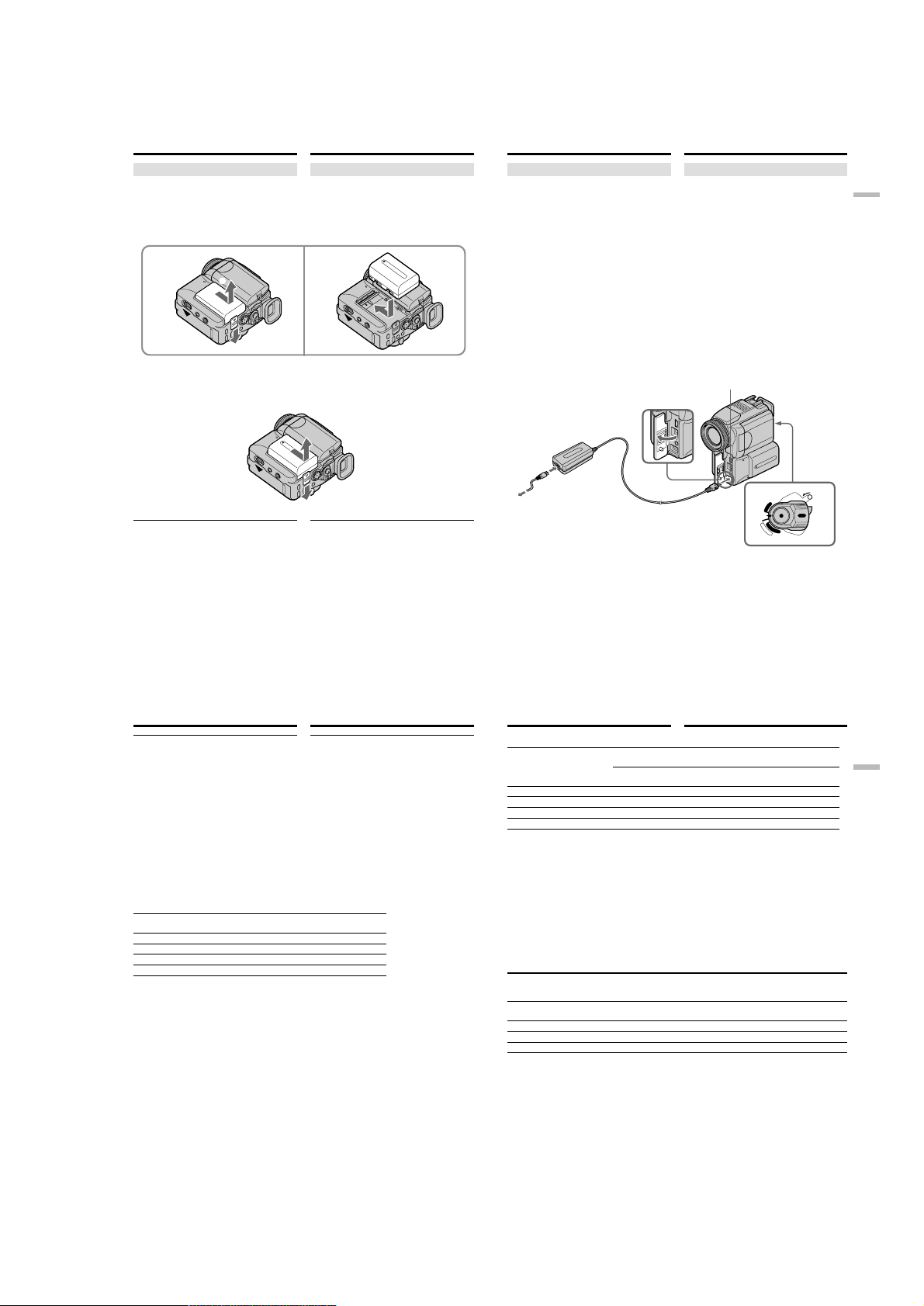
DCR-PC115/PC115E/PC120BT/PC120E
Step 1 Preparing the
power supply
Installing the battery pack
(1)While sliding BATT RELEASE in the direction
of the arrow 1, slide the battery terminal
cover in the direction of the arrow 2.
(2)Insert the battery pack in the direction of the
arrow until it clicks.
1 2
2
1
To remove the battery pack
The battery pack is removed in the same way as
the battery terminal cover.
When you store your camcorder
To protect the battery terminals, install the
battery terminal cover after the battery pack is
removed.
Пункт 1 Подготовка
источника питания
Как установить батарейный блок
(1)Сдвиньте фиксатор BATT RELEASE в
направлении стрелки 1, затем снимите
крышку-заглушку в направлении стрелки
2.
(2)Вставьте батарейный блок, как показано
стрелкой, до фиксации.
Как вынуть батарейный блок
Батарейный блок вынимается так же, как
крышка-заглушка.
Примечание к крышке-заглушке
батарейного отсека
Чтобы защитить батарейные контакты, после
удаления батарейного блока обязательно
устанавливайте крышку-заглушку.
Step 1 Preparing the power
supply
Charging the battery pack
Use the battery pack after charging it for your
camcorder.
Your camcorder operates only with the
“InfoLITHIUM” battery pack (M series).
See page 239 for details of “InfoLITHIUM”
battery pack.
(1)Open the jack cover and connect the AC
power adaptor supplied with your camcorder
to the DC IN jack with the plug’s v mark
facing up.
(2)Connect the mains lead to the AC power
adaptor.
(3)Connect the mains lead to the wall socket.
(4)Set the POWER switch to OFF (CHG). The
CHG lamp lights up when the charge begins.
After the charge is completed, the CHG lamp
goes out. (full charge)
2
After charging the battery pack
Disconnect the AC power adaptor from the DC
IN jack on your camcorder.
Пункт 1 Подготовка источника
питания
Как зарядить батарейный блок
Прежде чем вставлять батарейный блок в
видеокамеру, его следует зарядить.
Видеокамера работает только с батарейным
блоком “InfoLITHIUM” (серия М).
Дополнительные сведения об батарейном
блоке “InfoLITHIUM” см. на странице 239.
(1)Откройте крышку отсека разъемов,
подсоедините прилагаемый к камере
сетевой адаптер к гнезду DC IN так, чтобы
метка v была обращена вверх.
(2)Подсоедините к адаптеру питания кабель
питания.
(3)Подсоедините кабель питания к стенной
розетке.
(4)Установите переключатель POWER в
положение OFF (CHG). Когда начнется
зарядка, загорится лампочка CHG. Когда
зарядка закончится, лампочка CHG
погаснет (батарейный блок полностью
заряжен).
CHG lamp/
лампа CHG
POWER
4
1
(CHG)
OFF
C
A
M
После зарядки батарейного блока
Отсоедините сетевой адаптер от гнезда DC
IN видеокамеры.
LOCK
R
C
V
M
E
M
O
E
R
R
Y
A
Getting started Подготовка к эксплуатации
18
Step 1 Preparing the power
supply
Note
Prevent metallic objects from coming into contact
with the metal parts of the DC plug of the AC
power adaptor. This may cause a short-circuit,
damaging the AC power adaptor.
While charging the battery pack, the CHG
lamp flashes in the following cases:
– The battery pack is not installed correctly.
– Something is wrong with the battery pack.
When you use the AC power adaptor
Place the AC power adaptor near a wall socket. If
any trouble occurs with this unit, disconnect the
plug from a wall socket as soon as possible to cut
off the power.
Charging time/Время зарядки
Battery pack/ Full charge/
Батарейный блок Полная зарядка
NP-FM50 (supplied)/(прилагается) 150
NP-FM70 240
NP-FM90 330
NP-FM91 360
The charging time may increase if the battery’s
temperature is extremely high or low because of
the ambient temperature.
Approximate minutes at 25°C (77°F) to charge an
empty battery pack
Пункт 1 Подготовка источника
питания
Примечание
Не допускайте соприкосновения
металлических предметов с металлическими
контактами штерека сетевого адаптера. Это
может привести к короткому замыканию и
повреждению сетевого адаптера.
Лампочка CHG мигает во время зарядки
батарейного блока в следующих случаях:
– Батарейный блок вставлен неправильно.
– Батарейный блок неисправен.
Когда пользуетесь адаптером питания
Поместите адаптер питания недалеко от
стенной розетки. Если с ним что-то
случиться, немедленно выньте штепсель из
розетки.
При слишком высокой или низкой
температуре время зарядки может
увеличиться.
Указанные числа – приблизительное время (в
минутах) зарядки полностью разряженного
батарейного блока при 25°C
Step 1 Preparing the power
supply
Пункт 1 Подготовка источника
Recording time/Продолжительность записи
Battery pack/
Батарейный блок
NP-FM50 (supplied)/
NP-FM70
NP-FM90
NP-FM91
Approximate minutes when you use a fully
charged battery
* Approximate continuous recording time at
25°C (77°F). The battery life will be shorter if
you use your camcorder in a cold
environment.
**Approximate number of minutes when
recording while you repeat recording start/
stop, zooming and turning the power on/off.
The actual battery life may be shorter.
Recording with the viewfinder/ Recording with the LCD screen/
Запись с видоискателем Запись с ЖК-дисплеем
Continuous*/ Typical**/ Continuous*/ Typical**/
Непрерывная* Типичная** Непрерывная* Типичная**
(прилагается) 135 75 120 70
285 165 250 145
435 255 380 220
505 295 445 260
Приблизительная продолжительность в
минутах при полностью заряженном
батарейном блоке
* Приблизительная продолжительность
непрерывной записи при 25°C. При низкой
температуре батарейный блок
разряжается быстрее.
**Приблизительная продолжительность
записи с перерывами (остановка записи,
регулировка вариообъектива, выключение
камеры). Иногда заряда батарейного блока
хватает на меньший срок.
Playing time/Продолжительность воспроизведения
Battery pack/
Батарейный блок
NP-FM50 (supplied)/
(прилагается)
NP-FM70
NP-FM90
NP-FM91
Approximate minutes when you use a fully
charged battery
Approximate continuous playing time at 25°C
(77°F). The battery life will be shorter if you use
your camcorder in a cold environment.
Playing time on LCD screen/ Playing time with LCD closed/
Продолжительность Продолжительность воспроизведения
воспроизведения на ЖК-дисплее при закрытом ЖК-дисплее
155 185
320 385
490 580
565 670
Приблизительная продолжительность в
минутах при полностью заряженном
батарейном блоке
Приблизительная продолжительность
непрерывного воспроизведения при 25°C.
При низкой температуре батарейный блок
разряжается быстрее.
19
питания
Getting started Подготовка к эксплуатации
20
21
1-3
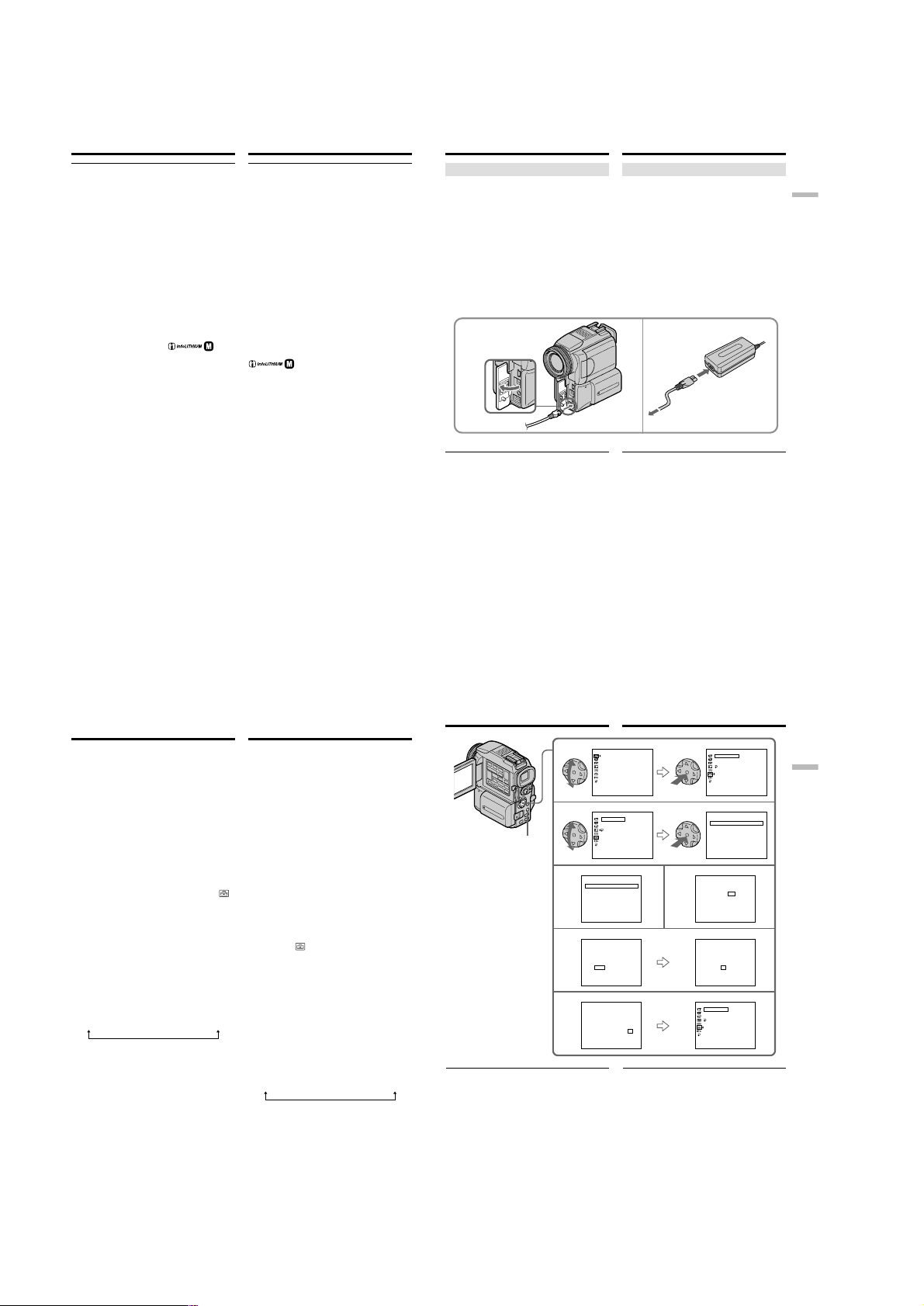
DCR-PC115/PC115E/PC120BT/PC120E
Step 1 Preparing the power
supply
If the power goes off although the battery
remaining indicator indicates that the battery
pack has enough power to operate
Charge the battery pack fully again so that the
indication on the battery remaining indicator is
correct.
Recommended charging temperature
We recommend charging the battery pack in an
ambient temperature of between 10°C to 30°C
(50°F to 86°F).
What is ”InfoLITHIUM”?
The “InfoLITHIUM” is a lithium ion battery pack
which can exchange data such as battery
consumption with compatible electronic
equipment. This unit is compatible with the
“InfoLITHIUM” battery pack (M series). Your
camcorder operates only with the
“InfoLITHIUM” battery. “InfoLITHIUM” M
series battery packs have the
“InfoLITHIUM” is a trademark of Sony
Corporation.
22
Пункт 1 Подготовка источника
питания
Если питание пропало, хотя индикатор
заряда показывает, что заряда
батарейного блока еще достаточно.
Зарядите батарейный блок полностью, тогда
показание индикатора его заряда будет
верным.
Рекомендуемая температура при зарядке
Рекомендуем заряжать батарейный блок при
температуре окружающей среды от 10°C до
30°C .
Что такое “InfoLITHIUM”?
“InfoLITHIUM” - это ионно-литиевый
батарейный блок, который может передавать
совместимой с ним электронике данные,
например, о своем заряде. Эта видеокамера
совместима с батарейным блоком
“InfoLITHIUM” (серия М). Видеокамера
работает только с батарейным блоком
mark.
TM
“InfoLITHIUM”. Батарейные блоки
SERIES
“InfoLITHIUM” серии М имеют знак
.
TM
SERIES
“InfoLITHIUM” является товарным знаком
корпорации Sony Corporation.
Step 1 Preparing the power
supply
Connecting to a wall socket
When you use your camcorder for a long time,
we recommend that you power it from a wall
socket using the AC power adaptor.
(1)Open the jack cover. Connect the AC power
adaptor supplied with your camcorder to the
DC IN jack on your camcorder with the plug’s
v mark facing up.
(2)Connect the mains lead to the AC power
adaptor.
(3)Connect the mains lead to a wall socket.
1
PRECAUTION
The set is not disconnected from the AC power
source (mains) as long as it is connected to the
wall socket, even if the set itself has been turned
off.
Notes
•The AC power adaptor can supply power even
if the battery pack is attached to your
camcorder.
•The DC IN jack has “source priority.” This
means that the battery pack cannot supply any
power if the mains lead is connected to the DC
IN jack, even when the mains lead is not
plugged into a wall socket.
Using a car battery
Use Sony DC Adaptor/Charger (optional).
Refer to the operating instructions of the DC
Adaptor/Charger for further information.
Пункт 1 Подготовка источника
питания
Подсоединение к стенной розетке
Если видеокамера должна непрерывно
работать в течение долгого времени, ее
желательно питать от электросети
переменного тока через адаптер питания.
(1)Откройте крышку отсека разъемов.
Подсоедините прилагаемый к
видеокамере адаптер питания к гнезду DC
IN так, чтобы метка v была обращена
вверх.
(2)Подсоедините к адаптеру питания кабель
питания.
(3)Подсоедините кабель питания к стенной
розетке.
2,3
ПРЕДОСТЕРЕЖЕНИЕ
Подсоединенный к розетке (сетевого
питания) аппарат сохраняет электрический
контакт с электросетью даже в выключенном
состоянии.
Примечания
•Адаптер питания может питать
видеокамеру и в том случае, если из
видеокамеры не вынут батарейный блок.
•Гнездо DC IN снабжено устройством
распознавания источника питания. Если в
это гнездо вставлен штекер адаптера, то
питание от батарейного блока не подается,
даже если адаптер не включен в розетку.
Питание от автомобильного аккумулятора
Используйте для этого адаптер/зарядное
устройство корпорации Sony (не
прилагается). Дополнительные сведения см.
в инструкции по эксплуатации адаптера/
зарядного устройства.
Getting started Подготовка к эксплуатации
23
Step 2 Setting the
date and time
Set the date and time settings when you use your
camcorder for the first time. “CLOCK SET” will
be displayed each time that you set the POWER
switch to CAMERA or MEMORY unless you set
the date and time settings.
If you do not use your camcorder for about three
months, the date and time settings may be
released (bars may appear) because the built-in
rechargeable battery installed in your camcorder
will have been discharged (p. 246).
Set the area, the summer time, year, month, day,
hour and then the minute, in that order.
(1)Set the POWER switch to CAMERA or
MEMORY, then press MENU to display the
menu settings.
(2)Press v/V on the control button to select ,
then press z or B.
(3)Press v/V on the control button to select
CLOCK SET, then press z or B.
(4)Press v/V on the control button to adjust the
desired area (where you are), then press z.
(5)Press v/V on the control button to select
whether or not the time is summer time, then
press z.
Select OFF if the time is not summer time.
Select ON if it is.
(6)Press v/V on the control button to adjust the
desired year, then press z.
The year changes as follows:
1995 T · · · · t 2001 T · · · · t 2079
(7)Set the month, day and hour by pressing v/V
on the control button and pressing z.
(8)Set the minute by pressing v/V on the control
button and pressing z by the time signal. The
clock starts to move.
(9)Press MENU to make the menu settings
disappear.
Пункт 2 Установка даты
и времени
Прежде чем приступить к первому
использованию видеокамеры, установите на
ее часах дату и время. Если дата и время не
установлены, то при каждой установке
переключателя POWER в положение
CAMERA или MEMORY будет появляться
напоминание CLOCK SET, предлагающее
установить дату и время.
Если видеокамера не используется более
трех месяцев, дата и время могут перестать
отображаться (полоски мосут появиться) изза разрядки перезаряжаемой батарейки
(стр. 246).
Установите часовой пояс, летнее или зимнее
время, год, месяц, число месяца, часы и
минуты в следующем порядке.
(1)Установите переключатель POWER в
положение CAMERA или MEMORY, затем
нажмите кнопку MENU, чтобы увидеть
настройки меню.
(2)С помощью v/V на управляющей клавише
выберите , а затем нажмите z или B.
(3)С помощью v/V на управляющей клавише
выберите CLOCK SET, а затем нажмите z
или B.
(4)С помощью v/V на управляющей клавише
выберите часовой пояс (где Вы в данный
момент времени), затем нажмите z.
(5)С помощью v/V на управляющей клавише
укажите, является ли время летним, затем
нажмите z.
Выберите OFF, если время не летнее.
Выберите ON, если да.
(6)С помощью v/V на управляющей клавише
выберите год, затем нажмите z.
Год изменяется следующим образом:
1995 T · · · · t 2001 T · · · · t 2079
(7)Установите месяц, число и часы с
помощью v/V на управляющей клавише, и
нажмите z.
(8)Установите минуты с помощью v/V на
управляющей клавише и нажмите z. Часы
запускаются на ход.
(9)Нажмите кнопку MENU, чтобы убрать
меню с дисплея.
Step 2 Setting the date and time
2
3
MENU
CLOCK SET
4
2RGMT+1.0
AREA
Ber l i n ,Pa r i s
SUMMERTIME OFF
DATE Y M D
[
EXEC
CLOCK SET
6
2RGMT+1.0
AREA
Ber l i n ,Pa r i s
SUMMERTIME OFF
DATERYRMRD
2001110:00
[
EXEC
CLOCK SET
8
2RGMT+1.0
AREA
Ber l i n ,Pa r i s
SUMMERTIME OFF
DATERYRMRD
20017417:30
[
EXEC
If you do not set the date and time
“--:--:--” and “-- -- ----” are recorded on the data
code of the tape and the “Memory Stick.”
When using your camcorder abroad
Set the clock to the local time (p. 26).
Note on the time indicator
The internal clock of your camcorder operates on
a 24-hour cycle.
Пункт 2 Установка даты и
времени
MANUAL SET
PROGRAM AE
PEFFECT
DEFFECT
W
HT BAL
AUTO SHTR
[
] :
MENU
END
SETUP MENU
CLOCK SET ––
:––:––
LTR SIZE
DEMO MOD E
RETURN
[
] :
MENU
END
r
:
––
–––– –– –– ––
] :
NEXT ITEM
r
RR
rrrrr
] :
NEXT ITEM
r
RR
rrrrr
] :
END
Если дата и время не установлены
На ленту и в память “Memory Stick” вместо
времени и даты записываются пустые поля
“--:--:--” и “-- -- ----”.
Если Вы приехали с видеокамерой в
другую страну
Установите в ее часах местное время
(стр. 26).
Примечание к индикатору времени
Время во внутренних часах видеокамеры
имеет 24-часовой формат.
CLOCK SET
AREA
SUMMERTIME OFF
DATE Y M D
[
CLOCK SET
5
2RGMT+1.0
AREA
Ber l i n ,Pa r i s
SUMMERTIME OFF
DATE Y M D
–––– –– –– ––
[
] :
EXEC
CLOCK SET
AREA
2RGMT+1.0
Ber l i n ,Pa r i s
SUMMERTIME OFF
DATERYRMRD
2001110:00
[
] :
EXEC
SETUP MENU
CLOCK SET
LTR SIZE
DEMO MODE
RETURN
[
MENU
SETUP MENU
CLOCK SET
LTR SIZE
DEMO MODE
RETURN
[
] :
MENU
END
1RGMT+0.0
Lisbon,London
r
––––––– –– ––
] :
EXEC
NEXT ITEM
ON
NEXT ITEM
RR
rrrrr
NEXT ITEM
4
1
7:30:00
] :
END
––
:
––
72001
:––:––
:
––
Getting started Подготовка к эксплуатации
24
25
1-4
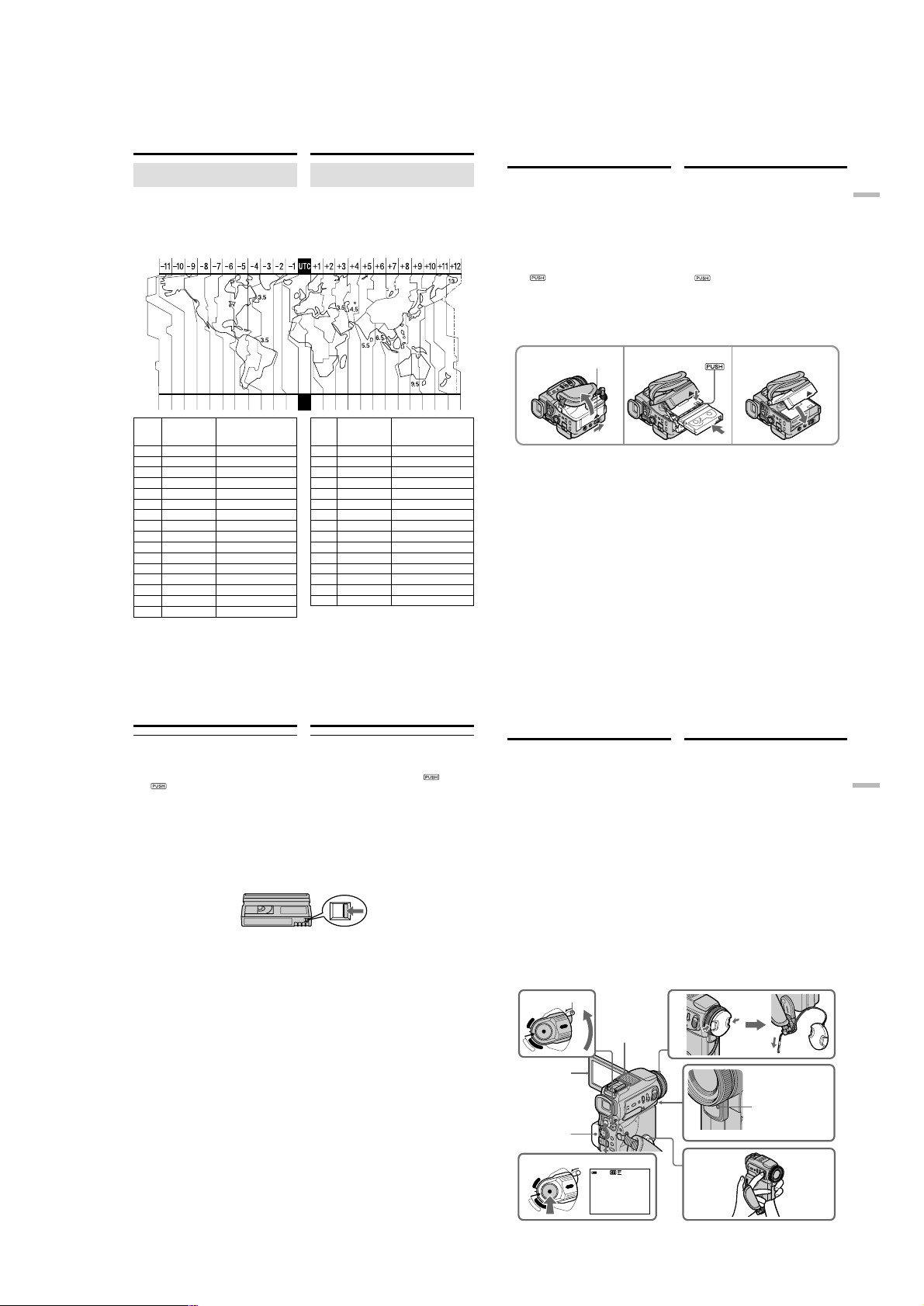
Step 2 Setting the date and time
Simple setting of clock by time
difference
You can easily set the clock to the local time by
setting a time difference. Select AREA SET,
SUMMERTIME in the menu settings. See page
140 for more information.
World time differences
Пункт 2 Установка даты и
времени
Простая установка часов по
разнице времени
Установка часов на местное время
выполняется путем установки разницы
времени. В настройках меню выберите AREA
SET, SUMMERTIME. Более подробную
информацию можно найти на стр. 148.
Разницы мирового времени
DCR-PC115/PC115E/PC120BT/PC120E
Step 3 Inserting a
cassette
(1)Install the power source.
(2)Slide OPEN/Z EJECT in the direction of the
arrow and open the lid.
The cassette compartment automatically lifts
up and opens.
(3)Push the middle portion of the back of the
cassette to insert.
Insert the cassette in a straight line deeply into
the cassette compartment with the window
facing out.
(4)Close the cassette compartment by pressing
mark on the cassette compartment.
the
The cassette compartment automatically goes
down.
(5)After the cassette compartment goes down
completely, close the lid until it clicks.
Пункт 3 Как вставить
кассету
(1)Установите источник питания.
(2)Сдвиньте кнопку OPEN/Z EJECT в
направлении стрелки, откройте крышку.
Кассетный отсек автоматически
поднимется и откроется.
(3)Вставьте кассету, нажав на середину ее
тыльной стороны.
Вставьте кассету по прямой линии в
глубину кассетного отсека окошком
наружу.
(4)Закройте кассетный отсек, нажав метку
на кассетном отсеке.
Кассетный отсек автоматически
опустится.
(5)Когда кассетный отсек опустится до
конца, закройте его крышку до упора,
чтобы она защелкнулась.
Getting started Подготовка к эксплуатации
1920 2122 232425 26 272930 31 1 2346810121314161718
AREA
Time difference/
Разница
времени
1
GMT
2
+01:00
3
+02:00
4
+03:00
5
+03:30
6
+04:00
7
+04:30
8
+05:00
9
+05:30
10
+06:00
11
+06:30
12
+07:00
13
+08:00
14
+09:00
15
+09:30
16
+10:00
To adjust a time difference
Select AREA SET in the menu setting, and select
and decide upon an area or country you want to
26
adjust to.
Area or country/
Зона или страна
Lisbon·London
Berlin·Paris
Helsinki·Cairo
Moscow·Nairobi
Tehran
Abu Dhabi·Baku
Kabul
Karachi·Islamabad
Calcutta·New Delhi
Almaty·Dhaka
Rangoon
Bangkok·Jakarta
Hongkong·Singapore
Seoul·Tokyo
Adelaide·Darwin
Melbourne·Sydney
Step 3 Inserting a cassette
Notes
•Do not press the cassette compartment down
forcibly. Doing so may cause a malfunction.
•The cassette compartment may not be closed
when you press any part of the lid other than
the mark.
When you use cassette with cassette memory
Read the instruction about cassette memory to
use this function properly (p. 236).
To prevent accidental erasure
Slide the write-protect tab on the cassette to
expose the red mark.
AREA
Time difference/
Разница
времени
17
+11:00
18
+12:00
19
–12:00
20
–11:00
21
–10:00
22
–09:00
23
–08:00
24
–07:00
25
–06:00
26
–05:00
27
–04:00
28
–03:30
29
–03:00
30
–02:00
31
–01:00
Для установки разницы времени
В настройках меню выберите AREA SET, и
выберите требуемую зону или страну.
Пункт 3 Как вставить кассету
Примечания
•Не нажимайте на кассетный отсек слишком
сильно. Это может привести к
повреждению.
•Если Вы нажмете не на метку , а на
другое место, кассетный отсек может не
закрыться.
Если используется кассета с кассетной
памятью
О том, как пользоваться кассетной памятью,
см. далее (стр. 236).
Как предотвратить случайное стирание
Передвиньте лепесток защиты в положение
запрета записи, и при этом видна будет
красная метка.
Area or country/
Зона или страна
Solomon Is
Fiji·Wellington
Eniwetok·Kwajalein
Midway Is.·Samoa
Hawaii
Alaska
LosAngeles·Tijuana
Denver·Arizona
Chicago·MexicoCity
New York·Bogota
Santiago
St. John’s
Brasilia·Montevideo
Fernando de Noronha
Azores
2
OPEN/Z EJECT
To eject a cassette
Follow the procedure above, and take out the
cassette in step 3.
— Recording – Basics —
3, 4
Recording a picture
Your camcorder automatically focuses for you.
(1)Remove the lens cap by pressing both knobs
on its sides and pull the lens cap string to fix
it.
(2)Install the power source and insert a cassette.
See “Step 1” to “Step 3” for more information
(p. 18 to 28).
(3)Pull down the Holding Grip.
Hold your camcorder firmly as illustrated.
(4)Set the POWER switch to CAMERA while
pressing the small green button. Your
camcorder is set to the standby mode.
(5)Press OPEN to open the LCD panel. The
viewfinder automatically turns off.
(6)Press START/STOP. Your camcorder starts
recording. The REC indicator appears. The
camera recording lamp located on the front of
your camcorder lights up. To stop recording,
press START/STOP again.
LOCK
4
POWER
LOCK
R
C
V
(CHG)
OFF
C
M
A
E
M
M
O
E
R
R
Y
A
Microphone/
Микрофон
5
Как вынуть кассету
Чтобы вынуть кассету, выполните описанные
выше действия до пункта 3.
— Запись — Основные функции —
Запись изображения
Видеокамера снабжена автоматической
фокусировкой.
(1)Снимите крышку объектива, нажав на обе
защелки по ее бокам, затем закрепите ее,
потянув за шнур.
(2)Установите источник питания и кассету.
Дополнительные сведения см. в описании
пунктов 1 — 3 (стр. 18 — 28).
(3)Опустите прижимной ремень.
Держите видеокамеру так, как показано
на рисунке.
(4)Нажав маленькую зеленую кнопку,
установите переключатель POWER в
положение CAMERA. Видеокамера
переключится в режим ожидания.
(5)Откройте панель ЖК-дисплея, нажав
кнопку OPEN. Видоискатель
автоматически отключится.
(6)Нажмите кнопку START/STOP.
Видеокамера начнет запись. На дисплее
появится индикатор REC. Загорится
расположенная на передней части камеры
лампочка-индикатор записи. Чтобы
остановить запись, нажмите кнопку
START/STOP еще раз.
1
27
Recording
– Basics
Запись — Основные функции
28
1-5
5
Camera recording
lamp/
Лампа -
2
6
POWER
R
C
V
(CHG)
OFF
C
M
A
E
M
M
O
E
R
R
Y
A
REC
0:00:01
40min
LOCK
3
индикатор записи
29
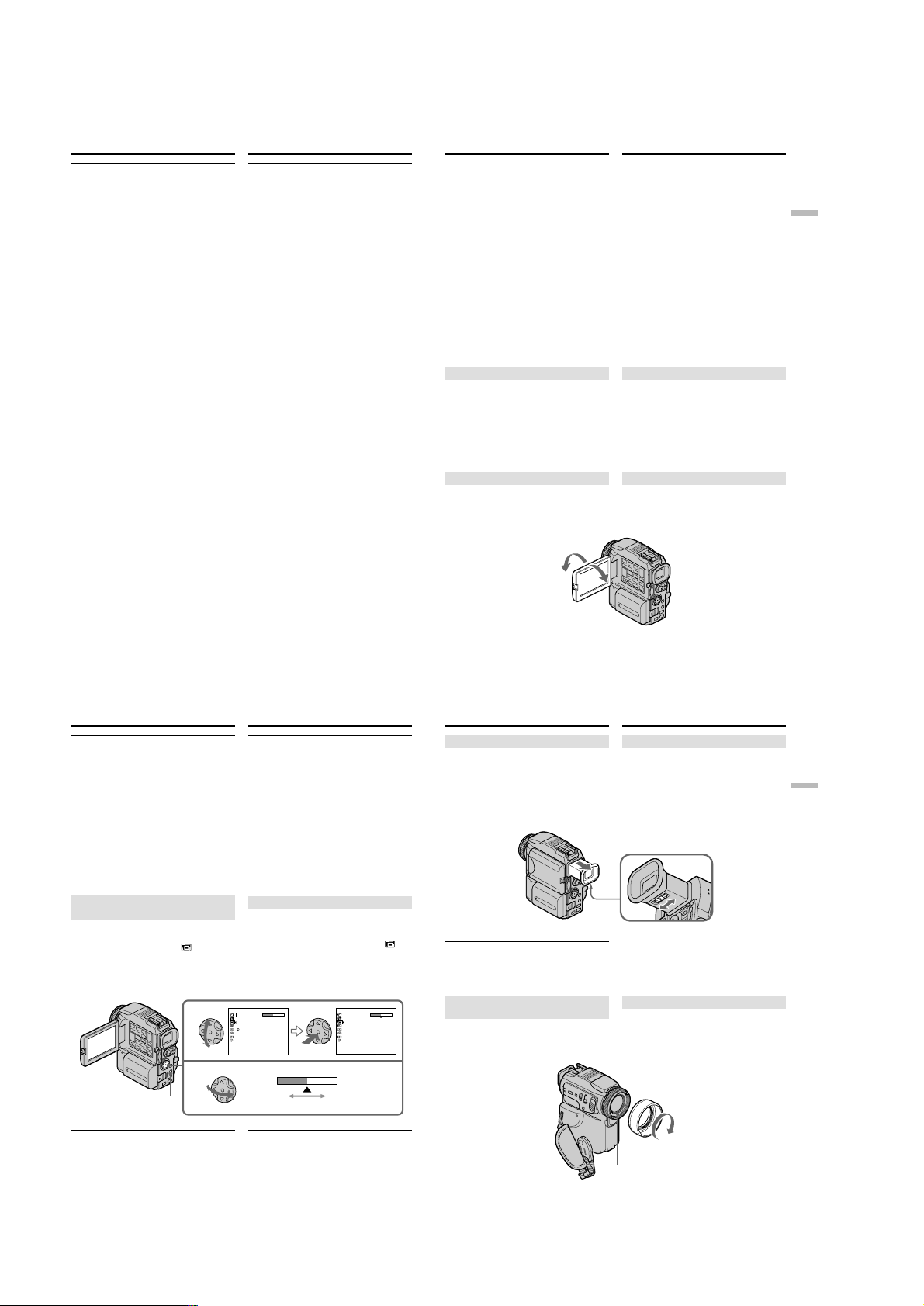
DCR-PC115/PC115E/PC120BT/PC120E
Recording a picture
Notes
•Fasten the grip strap firmly.
•Do not touch the built-in microphone during
recording.
Note on Recording mode
Your camcorder records and plays back in the SP
(standard play) mode and in the LP (long play)
mode. Select SP or LP in the menu settings
(p. 132). In the LP mode, you can record 1.5 times
as long as in the SP mode.
When you record a tape in the LP mode on your
camcorder, we recommend playing the tape on
your camcorder.
Note on the LOCK switch
When you slide the LOCK switch to the left, the
POWER switch can no longer be set to MEMORY
accidentally. LOCK switch is set to the right as a
default setting.
To enable smooth transition
Transition between the last scene you recorded
and the next scene is smooth as long as you do
not eject the cassette even if you turn off your
camcorder.
However, check the following:
– Do not mix recordings in the SP mode and ones
in the LP mode on one tape.
– When you change the battery pack, set the
POWER switch to OFF (CHG).
– When you use a tape with cassette memory,
however, you can make the transition smooth
even after ejecting the cassette if you use the
END SEARCH function (p. 42).
If you leave your camcorder in the standby
mode for five minutes while the cassette is
inserted
Your camcorder automatically turns off. This is
to save battery power and to prevent battery and
tape wear. To resume the standby mode, set the
POWER switch to OFF (CHG), and to CAMERA
again. However, your camcorder does not turn
off automatically while the cassette is not
inserted.
30
Запись изображения
Примечания
•Отрегулируйте прижимной ремень так,
чтобы камера удерживалась надежно.
•Во время записи не прикасайтесь ко
встроенному микрофону.
Примечание к режимам записи
Видеокамера может записывать и
воспроизводить либо в режиме SP
(стандартного воспроизведения), либо в
режиме LP (долгоиграющего
воспроизведения). Режим SP или LP
выбирается в меню (стр. 132). Режим LP
позволяет записать в 1,5 раз больше, чем
режим SP.
Если запись на ленту была сделана в режиме
LP, воспроизводить ее рекомендуется на
видеокамере.
О переключателе LOCK
Если переключатель LOCK сдвинут влево,
исключается случайное перемещение
переключателя POWER в положение
MEMORY. По умолчанию переключатель
LOCK находится в правом положении.
Как сделать переход плавным
Чтобы переход между последним записанным
эпизодом и следующим получился плавным,
не вынимайте кассету даже после
выключения видеокамеры.
Соблюдайте следующие правила:
– Не записывайте на одну и ту же кассету
эпизоды в различных режимах SP и LP.
– Перед сменой батарейного блока
установите переключатель POWER в
положение OFF (CHG).
– Если используется лента с кассетной
памятью, переход между эпизодами может
быть плавным даже после временного
удаления кассеты, если используется
функция END SEARCH (стр. 42).
Если режим ожидания при вставленной
кассете продлится пять минут
Видеокамера автоматически отключится.
Это сделано с целью экономии заряда
батарейного блока, а также продления срока
службы батарейного блока и ленты. Чтобы
вернуться в режим ожидания, установите
переключатель POWER в положение OFF
(CHG), а затем снова в положение CAMERA.
Если же кассета не вставлена,
автоматического выключения видеокамеры
не происходит.
Recording a picture
When you record in the SP and LP modes on
one tape or you record in the LP mode
•The transition between scenes may not be
smooth.
•The playback picture may be distorted or the
time code may not be written properly between
scenes.
Recording data
The recording data (date/time or various settings
when recorded) are not displayed while
recording. However, they are recorded
automatically onto the tape. To display the
recording data, press DATA CODE on the
Remote Commander during playback.
The battery use time when you record using
the LCD screen
The battery time is slightly shorter than the
shooting time using the viewfinder.
After recording
(1)Set the POWER switch to OFF (CHG).
(2)Close the LCD panel.
(3)Set the Holding Grip back to the previous
position.
(4)Eject the cassette.
(5)Remove the battery pack.
(6)Attach the battery terminal cover.
Adjusting the LCD screen
The LCD screen can be opened up to 90 degrees.
The LCD panel moves about 90 degrees to the
viewfinder side and about 180 degrees to the lens
side.
180°
90°
When closing the LCD panel, set it vertically, and
swing it into the camcorder body.
Запись изображения
Если на одну и ту же кассету записаны
эпизоды в режимах SP и LP, либо в
режиме LP
•Переход между эпизодами может оказаться
не плавным.
•Изображение при воспроизведении может
исказиться, либо код времени между
эпизодами может записаться неверно.
Данные о записи
Данные о записи (дата/время и настройки
записи) при съемке не отображаются.
Однако они автоматически записываются на
ленту. Чтобы просмотреть данные о записи,
при воспроизведении нажмите на пульте
дистанционного управления кнопку DATA
CODE.
Длительность записи с батарейным
блоком при использовании ЖК-дисплея
В этом случае заряд батарейного блока
расходуется немного быстрее, чем при
использовании видоискателя.
После записи
(1)Установите переключатель POWER в
положение OFF (CHG).
(2)Закройте панель ЖК-дисплея.
(3)Верните прижимной ремень в исходное
положение.
(4)Выньте кассету.
(5)Выньте батарейный блок.
(6)Установите крышку-заглушку батарейного
отсека.
Настройка ЖК-дисплея
Экран ЖК-дисплея может открываться на 90
градусов.
Панель ЖК-дисплея можно повернуть на 90
градусов в сторону видоискателя и на 180
градусов в сторону объектива.
Чтобы закрыть панель ЖК-дисплея,
установите ее вертикально, а затем
прижмите к видеокамере.
Recording
– Basics
Запись — Основные функции
31
Recording a picture
Note
When using the LCD screen except in the mirror
mode, the viewfinder automatically turns off
(p. 36).
When you use the LCD screen outdoors in
direct sunlight
The LCD screen may be difficult to see. If this
happens, we recommend that you use the
viewfinder.
When you adjust the angle of the LCD panel
Make sure if the LCD panel is opened up to 90
degrees.
Adjusting the brightness of the
LCD screen
(1)Set the POWER switch to CAMERA, VCR or
MEMORY. Press MENU, then select and
decide upon LCD BRIGHT in with the
control button (p. 132). The bar indicator
appears.
(2)Press b/B on the control button to adjust the
brightness of the LCD screen, then press z.
1
2
MENU
LCD screen backlight
You can change the brightness of the backlight.
Select LCD B.L. in the menu settings when using
the battery pack (p. 132).
Запись изображения
Примечание
При использовании ЖК-дисплея,
видоискатель отключается, кроме случая,
если ЖК-дисплей используется в зеркальном
режиме (стр. 36).
Если ЖК-дисплей используется под
прямыми солнечными лучами
Может оказаться, что разглядеть
изображение на ЖК-дисплее будет трудно. В
этом случае рекомендуется пользоваться
видоискателем.
Если нужно отрегулировать угол поворота
панели ЖК-дисплея
Убедитесь, что панель ЖК-дисплея
перпендикулярна к видеокамере.
Регулировка яркости ЖК-дисплея
(1)Установите переключатель POWER в
положение CAMERA, VCR или MEMORY.
Нажмите кнопку MENU, с помощью
управляющей клавиши выберите в
пункт LCD BRIGHT (стр. 132). На дисплее
появится полоска-индикатор.
(2)С помощью b/B на управляющей клавише
отрегулируйте яркость, затем нажмите
кнопку z.
LCD/VF SET
LCD BRIGHT
LCD B.L.
LCD COLOUR
VF B.L.
RETURN
[MENU] : END
To darken/
Темнее
Подсветка ЖК-дисплея
Яркость подсветки регулируется. Выберите в
меню пункт LCD B.L., если используется
батарейный блок (стр. 132).
LCD/VF SET
LCD BRIGHT
LCD B.L.
LCD COLOR
VF B.L.
RETURN
[MENU] : END
To lighten/
Ярче
Recording a picture
Adjusting the viewfinder
If you record pictures with the LCD panel closed,
check the picture with the viewfinder. Adjust the
viewfinder lens to your eyesight so that the
indicators in the viewfinder come into sharp
focus.
Pull out the viewfinder and move the viewfinder
lens adjustment lever.
Viewfinder backlight
You can change the brightness of the backlight.
Select VF B.L. in the menu settings when using
the battery pack (p. 132).
Attaching the supplied lens
hood
To record fine pictures under strong light, we
recommend attaching the lens hood. Also the
lens cap can be attached even with the lens hood
on.
Запись изображения
Настройка видоискателя
Если записывается изображение при
закрытой панели ЖК-дисплея, изображение
контролируется по видоискателю. Настройте
наглазник видоискателя так, чтобы
индикаторы в видоискателе стали четкими.
Вытяните видоискатель и сдвиньте рычажок
регулировки наглазника.
Подсветка видоискателя
Яркость подсветки регулируется. Выберите
VF B.L. в меню, если используется
батарейный блок (стр. 132).
Установка прилагаемой бленды
При съемке на ярком свете рекомендуется
устанавливать бленду. На бленду можно
надевать крышку объектива.
Photocell window/
Окно фотоэлемента
Recording
– Basics
Запись — Основные функции
32
33
1-6

DCR-PC115/PC115E/PC120BT/PC120E
Recording a picture
Notes
•When you use the Remote Commander and the
lens hood, the Remote Commander may not
function properly because the lens hood blocks
the infrared rays from the Remote Commander.
In such case, remove the lens hood from your
camcorder.
•You cannot attach filters or other objects onto
the lens hood. If you do so forcibly, you will no
longer be able to remove filters or other objects
from the lens hood.
When you use the filter (optional)
•The shadow of the lens hood may appear in the
corners of the screen.
•The flash may not be adjusted correctly if the
photocell window is covered.
Using the zoom feature
Move the power zoom lever a little for a slower
zoom. Move it further for a faster zoom.
Using the zoom function sparingly results in
better-looking recordings.
“T” side: for telephoto (subject appears closer)
“W” side: for wide-angle (subject appears farther
away)
Запись изображения
Примечания
•Если установлена бленда, видеокамера
может неверно воспринимать команды от
пульта дистанционного управления,
поскольку бленда не пропускает его
инфракрасные лучи. В этом случае бленду
следует снять.
•К бленде нельзя подсоединять фильтры и
другие объекты. Если это делается
насильно, то Вы больше не сможете
отсоединить фильтры и другие объекты от
бленды.
Если используется фильтр
(не прилагается)
•В углах экрана может появиться тень от
бленды.
•Если окно фотоэлемента закрыто,
настройка фотовспышки невозможна.
Как пользоваться вариообъективом
Слегка передвиньте регулятор
вариообъектива с приводом для медленного
изменения. Чем дальше передвинете
регулятор, тем быстрее будет изменение.
Изменять вариообъектив следует медленно
для лучшего качества записи.
Край “T”: телевик (предметы кажутся ближе)
Край “W”: широкоугольный объектив
(предметы кажутся дальше)
W
T
W
W
T
T
Recording a picture
To use zoom greater than 10×
Zoom greater than 10× is performed digitally. To
activate digital zoom, select the digital zoom
power in D ZOOM in the menu settings (p. 132).
The digital zoom function is set to OFF as a
default setting.
The right side of the bar shows the digital zooming
zone.
The digital zooming zone appears when you select
the digital zoom power in the menu settings./
Правая сторона полоски является зоной
цифрового вариообъектива.
Зона цифрового вариообъектива появляется в
случае, если в меню выбран цифровой
вариообъектив.
When you shoot close to a subject
If you cannot get a sharp focus, move the power
zoom lever to the “W” side until the focus is
sharp. You can shoot a subject that is at least
about 80 cm (about 2 feet 5/8 inch) away from
the lens surface in the telephoto position, or
about 1 cm (about 1/2 inch) away in the wideangle position.
Notes on digital zoom
•Digital zoom starts to function when zoom
exceeds 10×.
•The picture quality deteriorates as you move
the power zoom lever towards the “T” side.
When the POWER switch is set to MEMORY
You cannot use the digital zoom.
Запись изображения
Как применить вариообъектив больший,
чем 10×
Варообъектив больший, чем 10×,
выполняется цифровым способом. Чтобы
включить цифровой вариообъектив,
выберите в меню большее значение
параметра D ZOOM (стр. 132). По умолчанию
цифровой вариообъектив установлен в
паложении OFF.
W
T
Если снимается близкий предмет
Если точная фокусировка не получается,
передвиньте регулятор вариообъектива с
приводом в сторону “W”. В режиме телевика
возможна съемка с расстояния 80 см, а в
режиме широкоугольного объектива - с
расстояния 1 см.
Примечания к цифровому вариообъективу
•Цифровой вариообъектив начинается с
порога 10×.
•Чем ближе регулятор вариообъектива с
приводом к краю “T”, тем хуже качество
изображения.
Если переключатель POWER установлен в
положение MEMORY
Использование цифрового вариообъектива
невозможно.
Recording
– Basics
Запись — Основные функции
34
Recording a picture
Shooting with the Mirror Mode
This feature allows the camera subject to view
him-or herself on the LCD screen.
The subject uses this feature to check his or her
own image on the LCD screen while you look at
the subject in the viewfinder.
Set the POWER switch to CAMERA or
MEMORY.
Pull out the viewfinder and rotate the LCD
screen 180 degrees.
The indicator appears in the viewfinder and
on the LCD screen.
Xz appears in the standby mode, and z
appears in the recording mode. Some of other
indicators appear mirror-reversed and others are
not displayed.
Picture in the mirror mode
The picture on the LCD screen is a mirror-image.
However, the picture will be normal when
recorded.
During recording in the mirror mode
ZERO SET MEMORY on the Remote
Commander does not work.
Запись изображения
Съемка в зеркальном режиме
Если панель ЖК-дисплея повернута к
снимаемому человеку, он может видеть себя
и проверить свое изображение на ЖКдисплее.
В этом случае оператор может
контролировать изображение по
видоискателю.
Установите переключатель POWER в
положение CAMERA или MEMORY.
Вытяните видоискатель и поверните ЖКдисплей на 180 градусов.
В видоискателе и на ЖК-дисплее появится
индикатор .
В режиме ожидания виден значок Xz, а в
режиме записи - значок z. Некоторые
другие индикаторы видны зеркально
перевернутыми, а некоторые не
отображаются.
Изображение в зеркальном режиме
Изображение на ЖК-дисплее отображается
зеркально отраженным. Но записывается оно
как обычно.
При съемке в зеркальном режиме
Кнопка ZERO SET MEMORY на пульте
дистанционного управления не работает.
Recording a picture
Indicators displayed in the
recording mode
The indicators are not recorded on tapes.
Remaining battery time/На это время хватит заряда батарейного блока
Cassette memory/Кассетная память
This appears when using a tape with cassette memory./
Отображается, если лента имеет кассетную память.
Recording mode/Режим записи
STBY/REC/STBY/Пауза REC
0:00:01
REC
40
min
4 7 2001
Remaining battery time indicator during
recording
The remaining battery time indicator roughly
indicates the continuous recording time. The
indicator may not be correct, depending on the
conditions in which you are recording. When you
close the LCD panel and open it again, it takes
about one minute for the correct remaining
battery time in minutes to be displayed.
12:05:56
Time code/Tape counter/Код времени/Счетчик ленты
45min
Remaining tape/Остаток ленты
This appears after you insert a cassette and record or play back
for a while./
Отображается, если лента частично использовалась для
записи или воспроизведения.
Time/Время
The time is displayed about five seconds after the power is
turned on./
Время отображается в течение 5 секунд после
включения питания.
Date/Дата
The date is displayed about five seconds after the power is
turned on./
Дата отображается в течение 5 секунд после
включения питания.
Запись изображения
Индикаторы, отображаемые в
режиме записи
На ленту индикаторы не записываются.
Индикатор оставшегося времени заряда
батарейного блока во время записи
Индикатор оставшегося времени заряда
батарейного блока показывает
приблизительное время непрерывной записи,
на которое хватит заряда батарейного блока.
При некоторых условиях съемки показания
этого индикатора могут быть неверными.
Если панель ЖК-дисплея закрыть, а потом
открыть, оставшееся время в минутах
отобразится через минуту.
35
Recording
– Basics
Запись — Основные функции
36
37
1-7
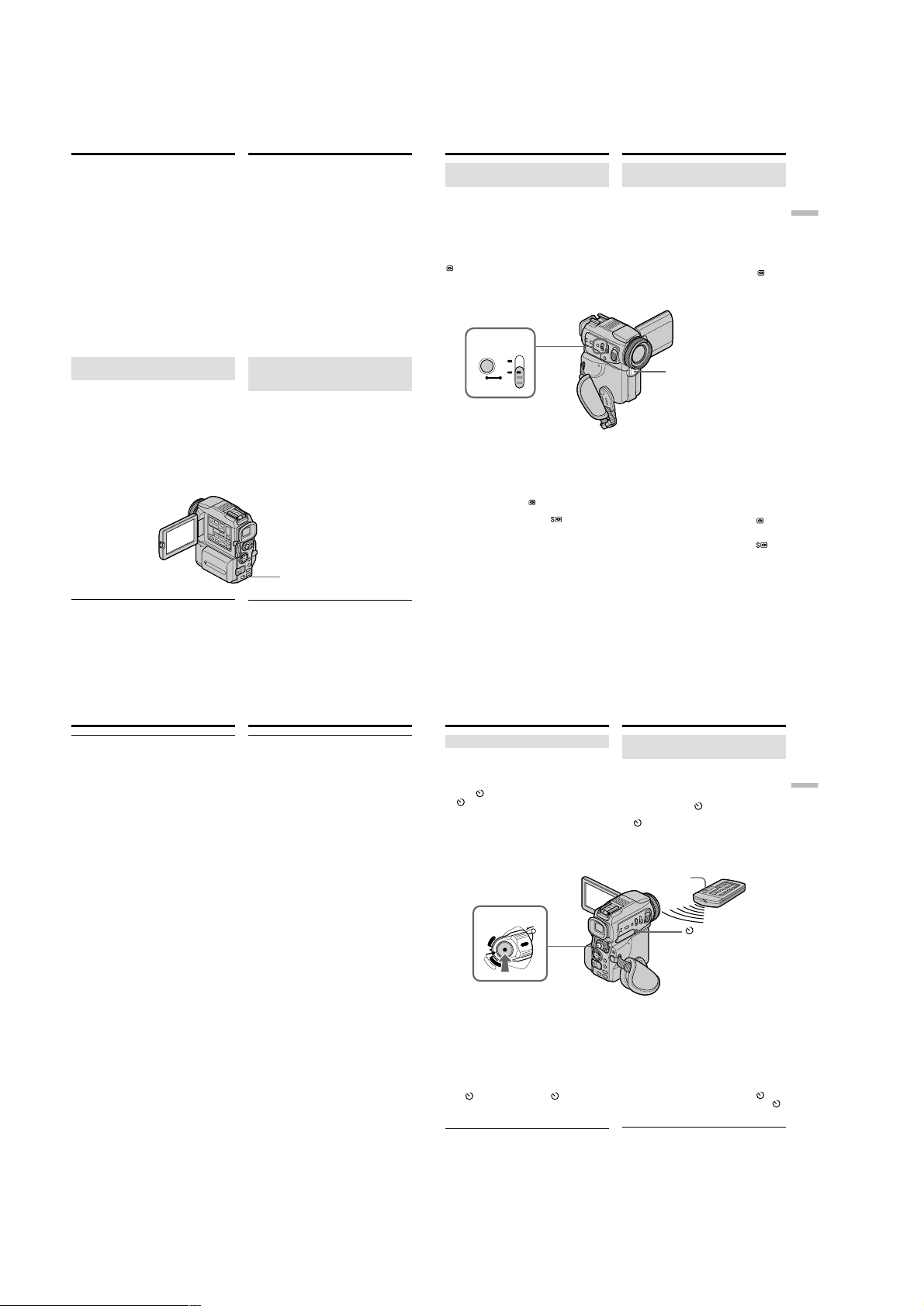
DCR-PC115/PC115E/PC120BT/PC120E
Recording a picture
Time code
The time code indicates the recording or
playback time, “0:00:00” (hours:minutes:
seconds) in CAMERA mode and “0:00:00:00”
(hours:minutes:seconds:frames) in VCR mode.
You cannot rewrite only the time code.
Remaining tape indicator
The indicator may not be displayed accurately
depending on the tape.
Recording data
The recording data (date/time or various settings
when recorded) are not displayed while
recording. However, they are recorded
automatically onto the tape. To display the
recording data, press DATA CODE on the
Remote Commander during playback.
Shooting backlit subjects
– BACK LIGHT
When you shoot a subject with the light source
behind the subject or a subject with a light
background, use the backlight function.
Set the POWER switch to CAMERA or
MEMORY, press BACK LIGHT.
The . indicator appears on the screen. To cancel,
press BACK LIGHT again.
If you press EXPOSURE when shooting backlit
subjects
The backlight function will be cancelled.
38
Запись изображения
Код времени
Код времени показывает длительность записи
или воспроизведения в формате “0:00:00”
(часы:минуты:секунды) в режиме CAMERA и в
формате “0:00:00:00”
(часы:минуты:секунды:кадры) в режиме VCR.
Вы не сможете переписать только код времени.
Индикатор остатка ленты
При использовании некоторых лент,
показания этого индикатора могут быть
неверными.
Данные о записи
Данные о записи (дата/время и настройки
записи) при записи не отображаются. Однако
они автоматически записываются на ленту.
Чтобы просмотреть данные о записи, при
воспроизведении нажмите на пульте
дистанционного управления кнопку DATA
CODE.
Съемка объектов с задней
подсветкой
– Функция BACK LIGHT
При съемке объектов, освещаемых сзади, а
также предметов на светлом фоне
используйте функцию съемки при задней
подсветке.
Установите переключатель POWER в
положение CAMERA или MEMORY, затем
нажмите кнопку BACK LIGHT.
На дисплее появится индикатор .. Чтобы
отключить эту функцию, снова нажмите
кнопку BACK LIGHT.
\
BACK LIGHT
Если во время съемки объектов с задней
подсветкой нажать кнопку EXPOSURE
Функция съемки при задней подсветке будет
отменена.
Recording a picture
Shooting in the dark
– NightShot/Super NightShot
The NightShot function enables you to shoot a
subject in a dark place. For example, you can
satisfactorily record the environment of
nocturnal animals for observation when you use
this function.
Set the POWER switch to CAMERA or
MEMORY, slide NIGHTSHOT to ON.
and “NIGHTSHOT” indicators flash on the
screen. To cancel the NightShot function, slide
NIGHTSHOT to OFF.
NIGHTSHOT
SUPER
NIGHTSHOT
OFF
ON
Using Super NightShot
The Super NightShot mode makes subjects more
than 16 times brighter than those recorded in the
NightShot mode.
(1)Set the POWER switch to CAMERA, slide
NIGHTSHOT to ON.
indicators flash on the screen.
(2)Press SUPER NIGHTSHOT.
NIGHTSHOT” indicators flash on the screen.
To cancel the Super NightShot mode, press
SUPER NIGHTSHOT again.
Using the NightShot Light
The picture will be clearer with the NightShot
Light on. To enable the NightShot Light, set N.S.
LIGHT to ON in the menu settings (p. 132).
(The default setting is ON.)
and “NIGHTSHOT”
and “SUPER
Запись изображения
Съемка в темноте - Функция ночной
съемки NightShot/Super NightShot
Функция NightShot позволяет снимать
объекты в темноте. Например, она позволяет
получить удовлетворительное качество при
записи окружающей среды ночных животных
для наблюдения, используя эту функцию.
Установите переключатель POWER в
положение CAMERA или MEMORY, затем
передвиньте рычажок NIGHTSHOT в
положение ON.
На экране начнут мигать индикаторы
“NIGHTSHOT”. Чтобы отменить функцию
NightShot, передвиньте рычажок NIGHTSHOT
в положение OFF.
NightShot Light emitter/
Лампа NightShot Light
для съемки в темноте
Как пользоваться функцией Super
NightShot
Функция Super NightShot увеличивает яркость
объектов в 16 раз по сравнению с функцией
NightShot.
(1)Установите переключатель POWER в
положение CAMERA, затем передвиньте
рычажок NIGHTSHOT в положение ON. На
экране начнут мигать индикаторы
“NIGHTSHOT”.
(2)Нажмите кнопку SUPER NIGHTSHOT. На
экране начнут мигать индикаторы
“SUPER NIGHTSHOT”. Чтобы отменить
функцию Super NightShot, еще раз
нажмите кнопку SUPER NIGHTSHOT.
Как пользоваться лампой NightShot
Light
Съемка с применением лампы NightShot Light
позволяет повысить четкость изображения.
Чтобы включить эту функцию, выберите для
N.S. LIGHT в меню значение ON (стр. 132).
(По умолчанию установлено значение ON.)
и
и
и
Recording
– Basics
Запись — Основные функции
39
Recording a picture
Notes
•Do not use the NightShot function in bright
places (ex. the outdoors in the daytime). This
may cause your camcorder to malfunction.
•When you keep NIGHTSHOT set to ON in
normal recording, the picture may be recorded
in incorrect or unnatural colours.
•If focusing is difficult with the autofocus mode
when using the NightShot function, focus
manually.
•Do not cover the NightShot Light emitter when
using the NightShot function.
•Detach the lens hood when you shoot with the
NightShot Light since the lens hood may block
the NightShot Light.
While using the NightShot function, you
cannot use the following functions:
– Exposure
– PROGRAM AE
– White balance
– HOLOGRAM AF
While using the Super NightShot function
The shutter speed is automatically adjusted
depending on the brightness. At that time, the
moving picture may be slow down.
While using the Super NightShot function,
you cannot use the following functions:
– Fader
– Digital effect
– PROGRAM AE
– Exposure
– White balance
– Recording with the flash
– HOLOGRAM AF
When the POWER switch is set to MEMORY
You cannot use the Super NightShot function.
NightShot Light
NightShot Light rays are infrared and so are
invisible. The maximum shooting distance using
the NightShot Light is about 3 m (10 feet).
40
Запись изображения
Примечания
•Не используйте функцию NightShot в ярких
местах (например, днем). Это может
вывести видеокамеру из строя.
•Если переключатель NIGHTSHOT
установлен в положение ON в нормальных
условиях записи, изображение может
исказиться или получиться в
неестественных цветах.
•Если автоматическая фокусировка при
использовании функции NightShot
затруднена, примените ручную
фокусировку.
•При использовании функции NightShot не
закрывайте лампу NightShot Light.
•При съемке с использованием лампы
NightShot Light не надевайте на объектив
бленду, поскольку она загораживает эту
лампу.
При использовании функции NightShot
невозможно применять следующие
функции:
– Экспозиция
– PROGRAM AE
– Баланс белого
– HOLOGRAM AF
При использовании функции Super
NightShot
Скорость затвора регулируется
автоматически в соответствии с
освещенностью. Поэтому движущееся
изображение может замедлиться.
При использовании функции Super
NightShot невозможно применять
следующие функции:
– Фейдер
– Цифровой эффект
– PROGRAM AE
– Экспозиция
– Баланс белого
– Запись с фотовспышкой
– HOLOGRAM AF
Если переключатель POWER установлен в
положение MEMORY
Использование функции Super NightShot
невозможно.
Лампа NightShot Light
Лампа NightShot Light излучает
инфракрасные, невидимые глазу лучи.
Съемка возможна с расстояния не более 3
метров.
Recording a picture
Self-timer recording
Recording with the self-timer starts in 10 seconds
automatically. You can also use the Remote
Commander for this operation.
(1)Press (self-timer) in the standby mode. The
(self-timer) indicator appears on the
screen.
(2)Press START/STOP.
Self-timer starts counting down from 10 with
a beep sound. In the last two seconds of the
countdown, the beep sound gets faster, then
recording starts automatically.
2
POWER
LOCK
R
C
V
(CHG)
OFF
C
M
A
E
M
M
O
E
R
R
Y
A
To stop the countdown
Press START/STOP.
To restart the countdown, press START/STOP
again.
To record still images on tapes using
the self-timer
Press PHOTO in step 2 (p. 56).
To cancel self-timer recording
Press (self-timer) so that the indicator
disappears from the screen while your camcorder
is in the standby mode.
Note
The self-timer recording mode is automatically
cancelled when:
– Self-timer recording is finished.
– The POWER switch is set to OFF (CHG) or
VCR.
When the POWER switch is set to MEMORY
You can also record still images on “Memory
Stick”s with the self-timer. (p. 165)
Запись изображения
Запись с использованием
автоспуска
При использовании автоспуска запись
начинается автоматически через 10 секунд.
Для этой операции также подходит пульт
дистанционного управления.
(1)Нажмите кнопку (автоспуск) в режиме
ожидания. На экране появится индикатор
(автоспуск).
(2)
Нажмите кнопку START/STOP.
Таймер автоспуска начнет обратный отсчет от
10 со звуковым сигналом. В последние две
секунды обратного отсчета этот сигнал ускорится, затем автоматически начнется съемка.
START/STOP
(self-timer)/
(автоспуск)
Как остановить обратный отсчет
Нажмите кнопку START/STOP.
Чтобы возобновить обратный отсчет,
нажмите кнопку START/STOP еще раз.
Как записать фотоснимок на кассету
с помощью автоспуска
В пункте 2 (стр. 56) нажмите кнопку PHOTO.
Как отменить запись с
использованием автоспуска
В режиме ожидания нажмите кнопку
(автоспуск), чтобы индикатор автоспуска
исчез с экрана.
Примечание
Режим съемки с использованием автоспуска
автоматически прекращается, если:
–
Запись с использованием автоспуска завершена.
– Переключатель POWER установлен в
положение OFF (CHG) или VCR.
Если переключатель POWER установлен в
положение MEMORY
Можно выполнять запись неподвижных
изображений на “Memory Stick” с помощью
автоспуска (стр. 165).
Recording
– Basics
Запись — Основные функции
41
1-8
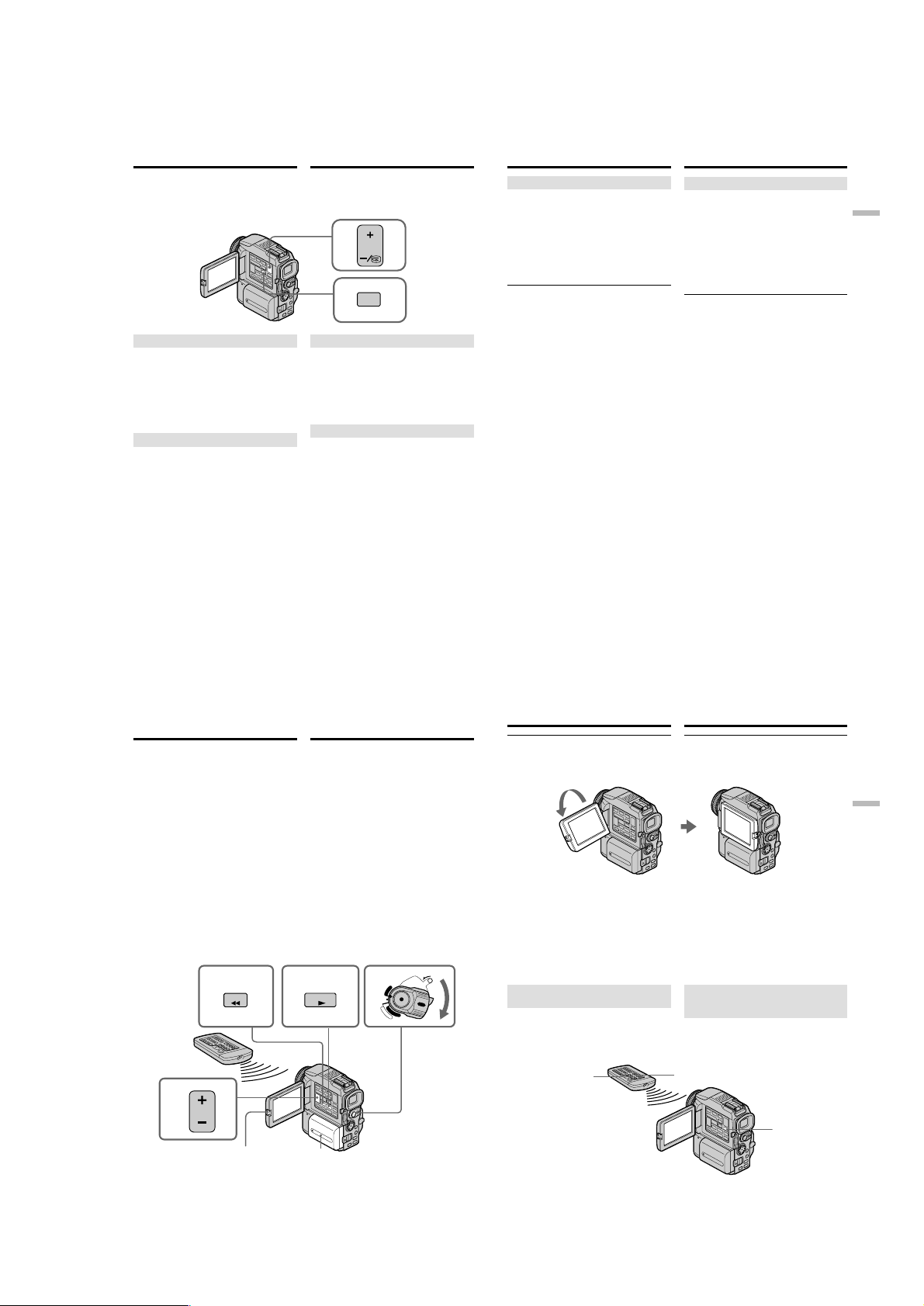
DCR-PC115/PC115E/PC120BT/PC120E
Checking the recording
– END SEARCH / EDITSEARCH / Rec
Review
You can use these buttons to check the recorded
picture or shoot so that the transition between the
last recorded scene and the next scene you record
is smooth.
END SEARCH
You can go to the end of the recorded section
after you record.
Press END SEARCH in the standby mode.
The last five seconds of the recorded section are
played back and your camcorder returns to the
standby mode. You can monitor the sound from
the speaker or headphones.
EDITSEARCH
You can search for the next recording start point.
Hold down the + · –/7 side of EDITSEARCH in
the standby mode. The recorded section is played
back.
+ : to go forward
–/7 : to go backward
Release EDITSEARCH to stop playback. If you
press START/STOP, re-recording begins from
the point you released EDITSEARCH. You
cannot monitor the sound.
Проверка записи
– Функции END SEARCH /
EDITSEARCH / Просмотра записи
Эти кнопки можно использовать для
проверки записанного изображения, а также
для плавного перехода между эпизодами при
дополнительной съемке.
EDIT
SEARCH
END
SEARCH
Функция END SEARCH
Позволяет перейти к концу записи.
Нажмите кнопку END SEARCH в режиме
ожидания. Будут воспроизведены последние
пять секунд записи, затем видеокамера
перейдет в режим ожидания. Звук можно
прослушивать через динамик или наушник.
Функция EDITSEARCH
Позволяет найти начало следующей записи.
В режиме ожидания нажмите и удерживайте
часть + · –/7 клавиши EDITSEARCH. Будет
воспроизведена записанная часть.
+: вперед
–/7 : назад
Чтобы остановить воспроизведение,
отпустите клавишу EDITSEARCH. Если
нажать кнопку START/STOP, запись начнется
с того места, на котором была отпущена
клавиша EDITSEARCH. Прослушивать звук
при этом невозможно.
Checking the recording
– END SEARCH / EDITSEARCH / Rec
Review
Rec Review
You can check the last recorded section.
Press the –/7 side of EDITSEARCH
momentarily in the standby mode.
The section you have stopped most recently will
be played back for a few seconds, and then your
camcorder will return to the standby mode. You
can monitor the sound from the speaker or
headphones.
End search function
When you use a tape without cassette memory,
the end search function does not work once you
eject the cassette after you have recorded on the
tape. If you use a tape with cassette memory, the
end search function works even once you eject
the cassette.
If a tape has a blank portion in the recorded
portions
The end search function may not work correctly.
Проверка записи
– Функции END SEARCH /
EDITSEARCH / Просмотра записи
Функция Просмотра записи
Позволяет проверить последний записанный
эпизод.
В режиме ожидания нажмите часть –/7
клавиши EDITSEARCH.
Несколько секунд будет воспроизводиться
недавно записанный эпизод, затем
видеокамера прейдет в режим ожидания.
Звук можно прослушивать через динамик или
наушник.
Функция поиска конца записи
Если используется ленту без кассетной
памяти, то после извлечении кассеты
функция поиска конца выполненной до этого
записи перестает работать. Если
используется лента с кассетной памятью,
функция поиска конца записи работает даже
после извлечении кассеты.
Если на ленте имеется пустой участок
между записанными эпизодами
В этом случае функция поиска конца записи
может работать неправильно.
Recording
– Basics
Запись — Основные функции
42
— Playback – Basics —
Playing back a tape
You can monitor the playback picture on the
screen. If you close the LCD panel, you can
monitor the playback picture in the viewfinder.
You can control playback using the Remote
Commander supplied with your camcorder.
(1)Install the power source and insert the
recorded tape.
(2)Set the POWER switch to VCR while pressing
the small green button.
(3)Open the LCD panel while pressing OPEN.
(4)Press m to rewind the tape.
(5)Press N to start playback.
(6)To adjust the volume, press either of the two
buttons on VOLUME.
When you close the LCD panel, sound is
muted.
4562
REW
— Воспроизведение — Основные функции —
Воспроизведение ленты
При воспроизведении ленты изображение
контролируется с ЖК-дисплея видеокамеры.
Если воспроизведение ведется при закрытой
панели ЖК-дисплея, то изображение
контролируется по видоискателю.
Управление воспроизведением ленты
обеспечивается кнопками пульта
дистанционного управления, который
прилагается к видеокамере.
(1)Установите источник питания и вставьте
ленту с записью.
(2)Нажав маленькую зеленую кнопку,
установите переключатель POWER в
положение VCR.
(3)Откройте панель ЖК-дисплея, нажав
кнопку OPEN.
(4)Нажмите кнопку m для перемотки ленты
назад.
(5)Нажмите кнопку N для воспроизведения.
(6)Отрегулируйте звук двумя кнопками
VOLUME.
После закрытия панели ЖК-дисплея
звуковое сопровождение выключается.
POWER
LOCK
R
C
V
(CHG)
PLAY
OFF
C
M
A
E
M
M
O
E
R
R
Y
A
Playing back a tape
When monitoring on the LCD screen
You can turn the LCD panel over and move it
back to the camcorder body with the LCD screen
facing out.
If you leave the power on for a long time
Your camcorder gets warm. This is not a
malfunction.
When you open or close the LCD panel
Open or close the LCD panel vertically.
To display the screen indicators
– Display function
Press DISPLAY. The indicators appear on the
screen. To make the indicators disappear, press
DISPLAY again.
DATA CODE
Воспроизведение ленты
Во время контрольного просмотра на ЖКдисплее
Панель ЖК-дисплея можно перевернуть
дисплеем наружу.
Если питание остается включенным в
течение долгого времени
Видеокамера нагреется, что вполне
допустимо.
Как открывать и закрывать панель ЖКдисплея
Открывая и закрывая панель ЖК-дисплея,
смотрите за тем, чтобы она находилась в
вертикальном положении.
Отображение экранных
индикаторов
— Функция индикации
Нажмите кнопку DISPLAY. На дисплее
появятся индикаторы. Чтобы индикаторы
исчезли с дисплея, снова нажмите кнопку
DISPLAY.
DISPLAY
43
Playback
– Basics
Воспроизведение — Основные функции
To stop playback
Press x.
44
VOLUME
DISPLAY
3
1
Остановка воспроизведения
Нажмите кнопку x.
45
1-9
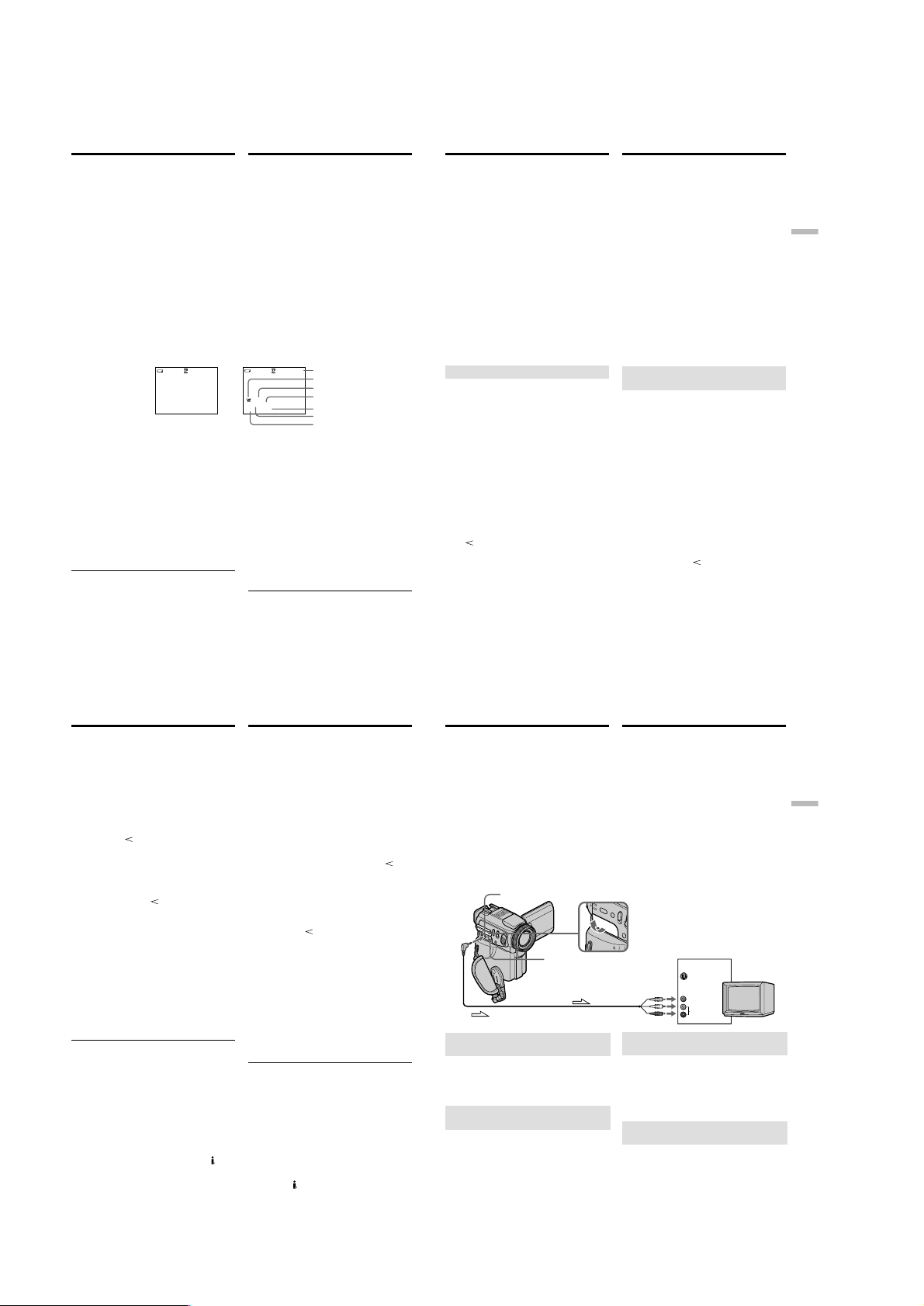
DCR-PC115/PC115E/PC120BT/PC120E
Playing back a tape
About date/time and various settings
Your camcorder automatically records not only
images on the tape but also the recording data
(date/time or various settings when recorded)
(Data code).
Use the Remote Commander for this operation.
1 Set the POWER switch to VCR, then
playback a tape.
2 Press DATA CODE on the Remote
Commander.
The display changes as follows:
date/time t various settings (SteadyShot,
exposure, white balance, gain, shutter speed,
aperture value) t no indicator
Date/time/
Opnamedatum/tijd
40min
4 7 2001
12:05:56
[a]Tape counter
[b]SteadyShot OFF
[c] Exposure mode
[d]White balance
[e]Gain
[f] Shutter speed
[g]Aperture value
Not to display various settings
Set DATA CODE to DATE in the menu settings
(p. 132).
The display changes as follows when you press
DATA CODE on the Remote Commander: date/
time y no indicator
Various settings
Various settings is your camcorder’s information
when you have recorded. In the recording mode,
the various settings will not be displayed.
46
0:00:23:01
Воспроизведение ленты
Дата/время и настройки записи
Видеокамера автоматически записывает на
ленту не только изображения, но и данные о
записи (дата/время и специальные
настройки).
(Код данных).
Используйте пульт дистанционного
управления для выполнения этой операции.
1 Установите переключатель POWER в
положение VCR и включите
воспроизведение ленты.
2 Нажмите кнопку DATA CODE на пульте
дистанционного управления
Индикация изменится следующим образом:
дата/время t специальные настройки
(устойчивая съемка, экспозиция, баланс
белого, усиление, скорость срабатывания
затвора, величина диафрагмы) t нет
индикатора
Various settings/
Специальные настройки
40min
AUTO
50 AWB
F1.8 9dB
[a]Счетчик ленты
[b]Отмен устойчивой съемки (SteadyShot
OFF)
[c] Режим экспозиции
[d]Баланс белого
[e]Усиление
[f] Скорость срабатывания затвора
[g]Величина диафрагмы
Как отключить индикацию специальных
настроек
Откройте меню видеокамеры, выберите
пункт DATA CODE, затем режим DATE (стр.
132). Если нажать кнопку DATA CODE на
панели дистанционного управления,
индикация изменится следующим образом:
дата/время y нет индикатора
Специальные настройки
Специальные настройки предоставляют
информацию о видеокамере после
проведения записи. В режиме записи они не
отображаются.
0:00:23:01
[a]
[b]
[c]
[d]
[e]
[f]
[g]
Playing back a tape
When you use the data code function, bars
(-- -- --) appear if:
– A blank portion of the tape is being played
back.
– The tape is unreadable due to tape damage or
noise.
– The tape was recorded by a camcorder without
the date and time set.
Data code
When you connect your camcorder to the TV, the
data code appears on the TV screen.
Remaining battery time indicator during
playback
The indicator indicates the approximate
continuous playback time. The indicator may not
be correct, depending on the conditions in which
you are playing back. When you close the LCD
panel and open it again, it takes about one
minute for the correct remaining battery time to
be displayed.
Various playback modes
To operate video control buttons, set the POWER
switch to VCR.
To playback pause (view a still
picture)
Press X during playback. To resume normal
playback, press N or X.
To advance the tape
Press M in the stop mode. To resume normal
playback, press N.
To rewind the tape
Press m in the stop mode. To resume normal
playback, press N.
To change the playback direction
Press on the Remote Commander during
playback to reverse the playback direction. To
resume normal playback, press N.
To locate a scene monitoring the
picture (picture search)
Keep pressing m or M during playback. To
resume normal playback, release the button.
Воспроизведение ленты
В режиме кода данных полосы индикации
(-- -- --) отображаются, когда:
– Воспроизводится незаписанный участок
ленты.
– Лента не читается из-за повреждения
ленты или сильного шума.
– Лента записана на видеокамере без
установки даты и времени.
Код данных
Если видеокамера подсоединена к
телевизору, код данных будет отображаться
на экране телевизора.
Индикатор оставшегося времени заряда
батарейного блока во время
воспроизведения
Индикатор заряда батарейного блока
показывает приблизительное время
непрерывного воспроизведения, на которое
хватит заряда батарейного блока. При
некоторых условиях воспроизведения показания
этого индикатора могут оказаться неверными.
Если панель ЖК-дисплея закрыть, а потом
открыть, оставшееся для воспроизведения
время отобразится через минуту.
Специальные режимы
воспроизведения
Установите переключатель POWER в положение
VCR, чтобы задействовать кнопки управления.
Пауза воспроизведения (просмотр
неподвижного изображения)
Во время воспроизведения нажмите кнопку
X. Для возврата к нормальному
воспроизведению нажмите кнопку N или X.
Перемотка вперед
Нажмите кнопку M в режиме останова. Для
возврата к нормальному воспроизведению
нажмите кнопку N.
Перемотка назад
Нажмите кнопку m в режиме останова. Для
возврата к нормальному воспроизведению
нажмите кнопку N.
Воспроизведение в обратном
направлении
Нажмите на пульте дистанционного
управления кнопку
записи в обратном направлении. Для
возврата к нормальному воспроизведению
нажмите кнопку N.
Поиск нужного эпизода при
просмотре изображения (поиск
изображения)
Во время воспроизведения нажмите кнопку
m или M и удерживайте в нажатом
положении. Для возврата к нормальному
воспроизведению отпустите
соответствующую кнопку.
для воспроизведения
Playback – Basics
Воспроизведение — Основные функции
47
Playing back a tape
To monitor the high-speed picture
while advancing or rewinding the
tape (skip scan)
Keep pressing m while rewinding or M while
advancing the tape. To resume rewinding or
advancing, release the button.
To view the picture at slow speed
(slow playback)
Press y on the Remote Commander during
playback. For slow playback in the reverse
direction, press , then press y on the Remote
Commander. To resume normal playback, press
N.
To view the picture at double speed
Press ×2 on the Remote Commander during
playback. For double speed playback in the
reverse direction, press , then press ×2 on the
Remote Commander. To resume normal
playback, press N.
To view the picture frame-by-frame
Press C on the Remote Commander in the
playback pause mode. For frame-by-frame
playback in the reverse direction, press c. To
resume normal playback, press N.
To search the last scene recorded
(END SEARCH)
Press END SEARCH in the stop mode. The last
five seconds of the recorded portion plays back
and stops.
In the various playback modes
•Sound is muted.
•The previous picture may remain as a mosaic
image during playback.
When the playback pause mode lasts for five
minutes
Your camcorder automatically enters the stop
mode. To resume playback, press N.
Slow playback
The slow playback can be performed smoothly
on your camcorder. However, this function does
not work for an output signal through the DV
jack.
When you play back a tape in reverse
Horizontal noise may appear at the center, or the
top and bottom of the screen. This is not a
malfunction.
48
Воспроизведение ленты
Просмотр изображения на высокой
скорости во время перемотки ленты
в прямом и обратном направлении
(поиск методом прогона)
При перемотке вперед нажмите кнопку m и
удерживайте в нажатом положении. При
перемотке назад нажмите и удерживайте
кнопку M. Чтобы вернуться к перемотке в
прямом или обратном направлении, отпустите
соответствующую кнопку.
Просмотр изображения с
уменьшенной скоростью прокрутки
(замедленное воспроизведение)
Во время воспроизведения нажмите кнопку y
на панели дистанционного управления. Чтобы
осуществить замедленное воспроизведение в
обратном направлении, нажмите кнопку ,
затем кнопку y на панели дистанционного
управления. Для возврата к нормальному
воспроизведению нажмите кнопку N.
Просмотр изображения на двойной скорости
Во время воспроизведения нажмите кнопку ×2
на панели дистанционного управления. Чтобы
осуществить ускоренное воспроизведение на
двойной скорости в обратном направлении,
нажмите кнопку , затем кнопку ×2 на панели
дистанционного управления. Для возврата к
нормальному воспроизведению нажмите кнопку
N.
Покадровый просмотр изображения
В режиме паузы воспроизведения нажмите
кнопку C на панели дистанционного
управления. Чтобы осуществить покадровое
воспроизведение в обратном направлении,
нажмите кнопку c. Для возврата к нормальному
воспроизведению нажмите кнопку N.
Поиск последнего записанного
эпизода (функция END SEARCH)
Нажмите кнопку END SEARCH в режиме
остановки. После воспроизведения последних
пяти секунд записи видеокамера вернется в
режим останова.
Во всех специальных режимах воспроизведения
•Звуковое сопровождение выключается.
•Предшествующее изображение может
задерживаться на экране, оставляя мозаичный
след на просматриваемом изображении.
Если режим паузы воспроизведения
остается включенным более пяти минут
Видеокамера автоматически переключится в
режим останова. Чтобы вернуться к
воспроизведению, нажмите кнопку N.
Замедленное воспроизведение
При замедленном воспроизведении
изображение на экране видеокамеры
получается довольно хорошо, однако его нельзя
передать на выходе в виде цифрового сигнала
через гнездо DV.
При воспроизведении ленты в обратном
направлении
В разных местах экрана могут появляться
горизонтальные шумовые полосы и штрихи, что
вполне допустимо.
Viewing the recording
on TV
Connect your camcorder to your TV with the
A/V connecting cable supplied with your
camcorder to watch the playback picture on the
TV screen. You can operate the video control
buttons in the same way as when you monitor
playback pictures on the screen. When
monitoring the playback picture on the TV
screen, we recommend that you power your
camcorder from a wall socket using the AC
power adaptor (p. 23). Refer to the operating
instructions of your TV.
Open the jack cover. Connect your camcorder to
the TV using the A/V connecting cable supplied
with your camcorder. Then, set the TV/VCR
selector on the TV to VCR.
AUDIO/VIDEO
S VIDEO
: Signal flow/Передача сигнала
If your TV is already connected
to a VCR
Connect your camcorder to the LINE IN input on
the VCR by using the A/V connecting cable
supplied with your camcorder. Set the input
selector on the VCR to LINE.
If your TV or VCR is a monaural
type
Connect the yellow plug of the A/V connecting
cable to the video input jack and the white or the
red plug to the audio input jack on the VCR or
the TV. If you connect the white plug, the sound
is L (left) signal. If you connect the red plug, the
sound is R (right) signal.
Просмотр записи на
телевизоре
Чтобы получить изображение на экране
телевизора, подсоедините телевизор к
видеокамере с помощью соединительного
кабеля аудио/видео, который прилагается к
видеокамере. Управление воспроизведением
производиться тем же порядком и теми же
управляющими кнопками, как и в случае
просмотра изображения на экране
видеокамеры. При работе с телевизором
рекомендуется предварительно подключить
видеокамеру к стенной розетке питающей
сети с помощью сетевого адаптера
переменного тока (стр. 23). См. инструкцию
по эксплуатации телевизора.
Откройте крышку отсека разъемов.
Подсоедините видеокамеру к телевизору с
помощью соединительного кабеля аудио/
видео, который прилагается к видеокамере.
Затем установите селектор TV/VCR на
телевизоре в положение VCR.
IN
S VIDEO
TV
VIDEO
AUDIO
Если телевизор уже подсоединен
к видеомагнитофону
Подсоедините видеокамеру ко входному
гнезду LINE IN на видеомагнитофоне с
помощью соединительного кабеля аудио/
видео, который прилагается к видеокамере.
Установите селектор входного сигнала на
видеомагнитофоне в положение LINE.
Если телевизор или видеомагнитофон
монофонического типа
Подключите желтый штекер соединительного
кабеля аудио/видео к входному гнезду
видеосигнала, а белый или красный штекер к
входному гнезду звукового сигнала на
видеомагнитофоне или телевизоре. При
подключении белого штекера будет слышен
левый звуковой сигнал L, при подключении
красного - правый звуковой сигнал R.
Playback
– Basics
Воспроизведение — Основные функции
49
1-10
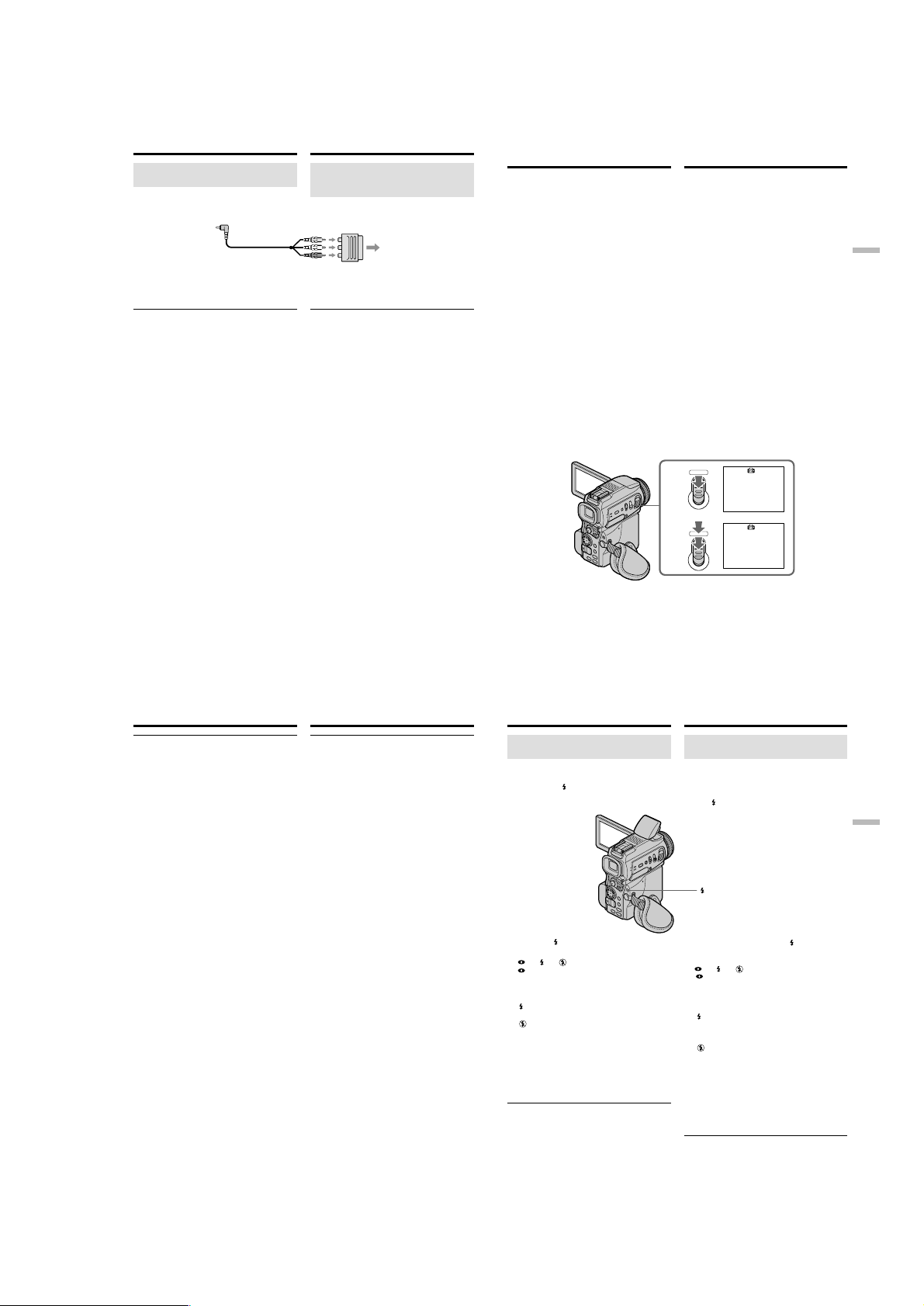
DCR-PC115/PC115E/PC120BT/PC120E
Viewing the recording on TV
If your TV/VCR has a 21-pin
connector (EUROCONNECTOR)
– European models only
Use the 21-pin adaptor supplied with your
camcorder.
If your TV has an S video jack
Pictures can be reproduced more faithfully by
using an S video cable (optional). With this
connection, you do not need to connect the
yellow (video) plug of the A/V connecting cable.
Connect the S video cable (optional) to the S
video jacks on both your camcorder and the TV.
This connection produces higher quality DV
format pictures.
To display the screen indicators on TV
Set DISPLAY to V-OUT/LCD in the menu
settings (p. 132).
Then press DISPLAY on your camcorder. To turn
off the screen indicators, press DISPLAY on your
camcorder again.
Просмотр записи на телевизоре
Если на телевизоре или
видеомагнитофоне установлен 21контактный разъем (EUROCONNECTOR)
— Только для европейских моделей
TV
Используйте 21-контактный переходник,
который прилагается к видеокамере.
Если телевизор имеет разъем S-видео
Воспроизведение изображений будет более
качественным, если используется кабель Sвидео (приобретается дополнительно). При
наличии этого соединения нет необходимости
вставлять желтый (видео) штекер
соединительного кабеля аудио/видео.
Подсоедините кабель S-видео
(приобретается дополнительно) к гнездам Sвидео на видеокамере и на телевизоре. Это
соединение обеспечивает
высококачественное изображение цифрового
формата DV.
Отображение индикаторов на экране
телевизора
Выберите на меню видеокамеры пункт
DISPLAY, затем режим V-OUT/LCD (стр. 132).
Нажмите кнопку DISPLAY на видеокамере.
Чтобы индикаторы исчезли с экрана
телевизора, снова нажмите кнопку DISPLAY.
— Advanced Recording Operations —
Recording a still image on a tape
– Tape Photo recording
You can record an still image like a photograph.
You can record about 510 images in the SP mode
and about 765 images in the LP mode on a 60minute tape.
Besides the operation described here, your
camcorder can record still images on “Memory
Stick”s (p. 158).
(1)In the standby mode, keep pressing PHOTO
lightly until a still image appears.
The CAPTURE indicator appears. Recording
does not start yet.
To change the still image, release PHOTO,
select a still image again, and then press and
hold PHOTO lightly.
(2)Press PHOTO deeper.
The still image on the screen is recorded for
about seven seconds. The sound during those
seven seconds is also recorded.
The still image is displayed on the screen until
recording is completed.
— Дополнительные функции записи —
Запись неподвижных изображений на ленту
— Фотосъемка на ленту
Видеокамера записывает неподвижные
изображения как фотографическое
устройство. На 60-минутную ленту
видеокамера записывает 510 изображений в
режиме стандартного воспроизведения SP и
765 изображений в режиме долгоиграющего
воспроизведения LP.
Кроме описанных здесь операций,
видеокамера записывает изображений на
“Memory Stick” (стр. 158).
(1)В режиме ожидания несильно нажмите и
удерживайте кнопку PHOTO, пока на
дисплее не появится нужное неподвижное
изображение.
В верхнем правом углу дисплея появится
индикатор CAPTURE. Запись еще не
началась.
Чтобы выбрать другое неподвижное
изображение, отпустите кнопку PHOTO и
выберите нужное неподвижное
изображение, затем снова слегка нажмите
и удерживайте кнопку PHOTO.
(2)Нажмите кнопку PHOTO сильнее.
После нажатия кнопки неподвижное
изображение с экрана дисплея будет
записано примерно за семь секунд. За это
же время синхронно запишется и звуковое
сопровождение.
После окончания записи неподвижное
изображение исчезнет с экрана дисплея.
PHOTO
1
2
PHOTO
Advanced Recording Operations Дополнительные функции записи
CAPTURE
•••••••
50
Recording a still image on a tape
– Tape Photo recording
Notes
•During tape photo recording, you cannot
change the mode or setting.
•When recording a still image, do not shake
your camcorder. The image may fluctuate.
•You cannot use PHOTO during the following
operations:
– Fader
– Digital effect
If you record a moving subject with tape
photo recording function
When you play back the still image on other
equipment, the image may fluctuate.
This is not a malfunction.
To use the tape photo recording function
using the Remote Commander
Press PHOTO on the Remote Commander. Your
camcorder records an image on the screen
immediately.
To use the tape photo recording function
during normal CAMERA recording
You cannot check an image on the screen by
pressing PHOTO lightly. Press PHOTO deeper.
The still image is then recorded for about seven
seconds, and your camcorder returns to the
standby mode.
To record clear and less fluctuated still images
We recommend that you record on “Memory
Stick”s.
52
Запись неподвижных
изображений на ленту
— Фотосъемка на ленту
Примечания
•Во время фотосъемки нельзя менять режим
и настройку.
•При записи неподвижного изображения не
встряхивайте видеокамеру, чтобы
изображение не оказалось смазанным.
•Нельзя пользоваться кнопкой PHOTO при
следующих операциях:
– Фейдер
– Цифровой эффект
Если записывается движущийся объект с
помощью функции фотосъемки на ленту
При воспроизведении неподвижного
изображения на другом устройстве
изображение может оказаться смазанным.
Это не является неисправностью.
Использование функции фотосъемки на
ленту с помощью пульта дистанционного
управления
Нажмите кнопку PHOTO на пульте
дистанционного управления. Видеокамера
немедленно запишет изображение с экрана
дисплея.
Использование функции фотосъемки на
ленту во время обычной записи в режиме
CAMERA
Нельзя просматривать изображение на
экране дисплея, слегка нажав кнопку
PHOTO. Нажмите кнопку PHOTO сильнее.
В течение семи секунд снимок запишется, и
видеокамера вернется в режим ожидания.
Как записать снимки с ясным и четким
изображением
Рекомендуется проводить запись на “Memory
Stick”.
Recording a still image on a tape
– Tape Photo recording
Recording images with the
flash
The flash pops up automatically. The default
setting is auto (no indicator). To change the flash
mode, press the
flash mode indicator appears on the screen.
Each press of (flash) changes the indicator as
follows:
The flash is adjusted to the appropriate
brightness through the photocell window for the
flash. You can also change FLASH LVL to the
desired brightness in the menu settings (p. 132).
Try recording various images to find the most
appropriate setting for FLASH LVL.
Notes
•Attaching the lens hood (supplied) or a
conversion lens (optional) may block the light
from the flash or cause lens shadow to appear.
•You cannot use an external flash (optional) and
the built-in flash at the same time.
(flash) repeatedly until the
t t t No indicator
Auto red-eye reduction:
The flash fires before
recording to reduce the red-
Forced flash: The flash fires regardless of
eye phenomenon.
the surrounding brightness.
No flash: The flash does not fire.
Запись неподвижных
изображений на ленту
— Фотосъемка на ленту
Запись изображений с
применением вспышки
Вспышка срабатывает автоматически.
Автоматическое срабатывание (без
индикатора) задано по умолчанию. Чтобы
изменить режим работы вспышки, нажмите
кнопку (вспышка) несколько раз, пока на
дисплее не появится индикатор вспышки.
(flash)/
(вспышка)
При каждом нажатии кнопки (вспышка),
происходит смена индикатора в следующем
порядке:
t t t Нет индикатора
Автоматическое снижение эффекта
красных глаз:
Вспышка включается перед
записью, чтобы уменьшить
эффект красных глаз.
Принудительная вспышка:
Вспышка срабатывает
независимо от окружающего
освещения.
Без вспышки:
Вспышка не включается.
Настройка вспышки на соответствующую
яркость осуществляется с помощью окна
фотоэлемента вспышки. Желаемую яркость
можно также получить, изменяя пункт FLASH
LVL в настройках меню (стр. 132).
Попробуйте выполнить несколько пробных
записей изображений, чтобы найти
подходящее значение для FLASH LVL.
Примечания
•Подсоединение светозащитной бленды
(прилагается) или преобразующего
объектива (приобретается дополнительно)
могут препятствовать освещению объекта
вспышкой или вызвать появление тени от
объектива.
•Нельзя одновременно использовать
внешнюю (приобретается дополнительно) и
встроенную вспышки.
51
Advanced Recording Operations Дополнительные функции записи
53
1-11
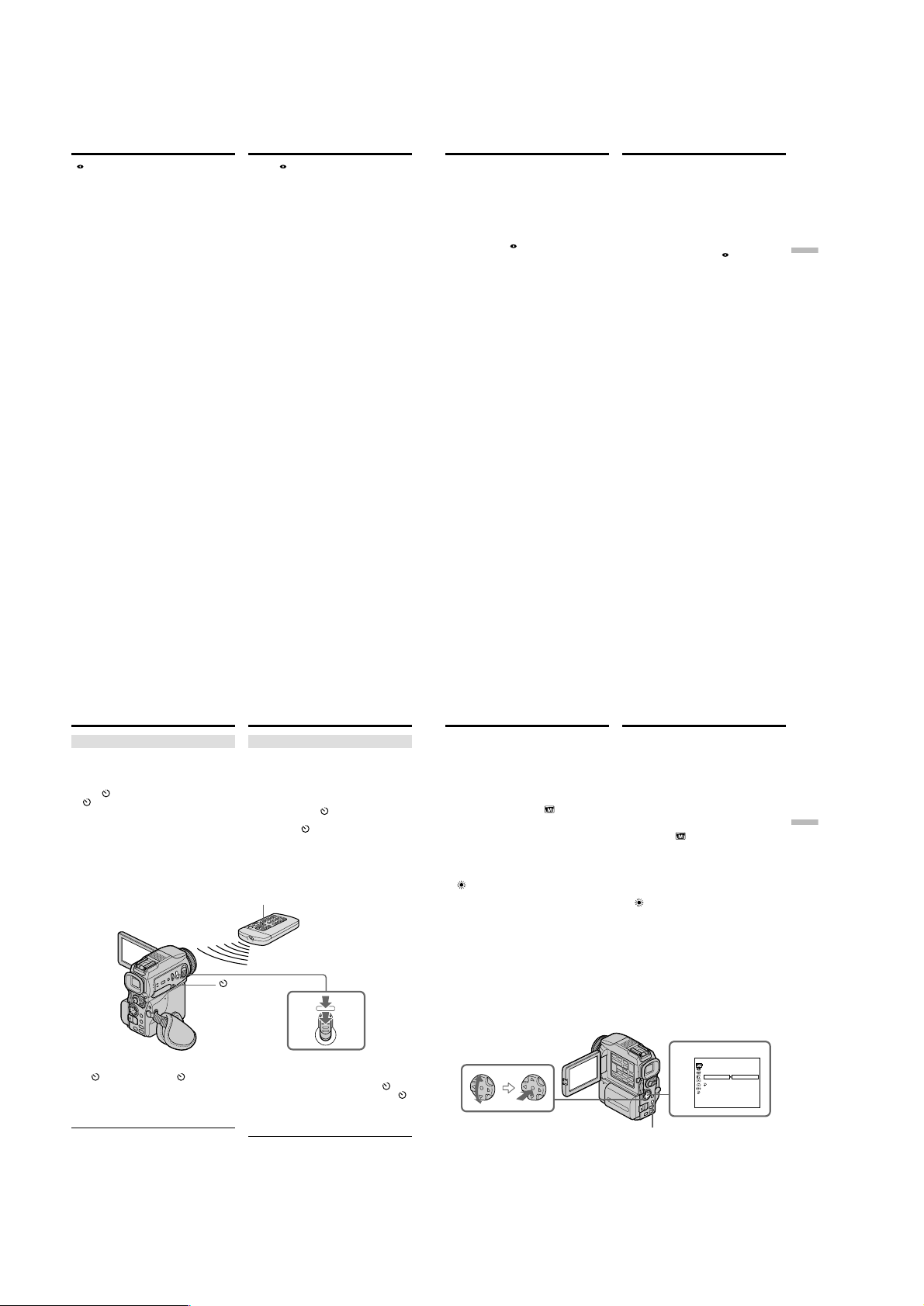
DCR-PC115/PC115E/PC120BT/PC120E
Recording a still image on a tape
– Tape Photo recording
• (auto red-eye reduction) may not produce
the desired effect depending on individual
differences, the distance to the subject, the
subject not looking at the pre-recording flash or
other conditions.
•The flash effect cannot be obtained easily when
you use forced flash in a bright location.
•When you record images with the flash, sound
may not be recorded clearly.
•When recording with the flash, it takes longer
to prepare for image capture. This is because
your camcorder starts to charge power for
firing after the flash pops up.
Darken the surroundings by covering the lens
part, and press PHOTO lightly so that your
camcorder starts to charge power after the flash
pops up.
•If it is not easy to focus on the subject
automatically, for example, when recording in
the dark, use the focal distance information
(p. 72) for focusing manually.
When you record images with the flash
The possible shooting distance using the built-in
flash is shorter than when you record on
“Memory Stick”s.
When playing back images recorded with the
flash on other equipment
These images may flicker.
If you leave your camcorder for five or more
minutes after disconnecting the power source
Your camcorder returns to the default setting
(auto).
Запись неподвижных
изображений на ленту
— Фотосъемка на ленту
•Режим (автоматического снижения
эффекта красных глаз) может не дать
желаемого результата. Это зависит от
индивидуальных отличий, от расстояния до
фотографируемого человека, от того видит
ли он предварительный импульс вспышки, а
также от других условий.
•Также нелегко добиться хороших
результатов при работе со вспышкой, если
включен режим ее принудительного
использования в ярко освещенном месте.
•При записи изображений со вспышкой звук
может записаться с искажениями.
•Также при записи изображений со
вспышкой увеличивается время подготовки
к захвату изображение. Это объясняется
тем, что видеокамера после срабатывания
вспышки начинает заряжаться для
следующего срабатывания вспышки. После
съемки со вспышкой затемните вид в
видоискателе, прикрыв часть объектива, и
слегка нажмите кнопку PHOTO, чтобы
видеокамера начала заряжаться.
•Если не удается выполнить автоматическую
фокусировку на объекте, например, при
записи в затемненных местах, воспользуйтесь ручной настройкой и информацией о
фокусном расстоянии (стр. 72).
Когда производится запись изображений
со вспышкой
Допустимое расстояние при съемке со
встроенной вспышкой увеличится, если для
записи изображений будет применена
“Memory Stick”.
При воспроизведении изображений,
записанных со вспышкой на других
видеокамерах
Изображения таких записей могут мерцать и
подрагивать.
Если видеокамера отключается от
источника питания более чем на 5 минут
Настройка видеокамеры автоматически
возвращается в режимы, принятые по
умолчанию (автоматически).
Recording a still image on a tape
– Tape Photo recording
You cannot shoot images with the flash
during the following operations:
– Low lux of PROGRAM AE
– Super NightShot
– Digital effect
– Fader
– Recording
The flash does not fire even if you select auto
(no indicator) and
during the following operations:
– Exposure
– NightShot
– Spotlight of PROGRAM AE
– Sunset & moon of PROGRAM AE
– Landscape of PROGRAM AE
When you use an external flash (optional)
which does not have the auto red-eye
reduction function
You cannot select the auto red-eye reduction.
(auto red-eye reduction)
Запись неподвижных
изображений на ленту
— Фотосъемка на ленту
Съемка со вспышкой невозможна, если
выполняется:
– Режим низкой освещенности PROGRAM AE
– Ночная съемка Super NightShot
– Цифровой эффект
– Фейдер
– Запись
Вспышка не срабатывает ни в
автоматическом режиме работы (нет
индикатора), ни в режиме
(автоматического снижения эффекта
красных глаз), если выполняется:
– Экспозиция
– Ночная съемка NightShot
– Съемка при прожекторном освещении
PROGRAM AE
– Съемка на закате и при лунном свете
PROGRAM AE
– Съемка ландшафта PROGRAM AE
Если используется внешняя вспышка
(приобретается дополнительно), не
имеющая функции автоматического
снижения эффекта красных глаз
Установка режима автоматического снижения
эффекта красных глаз невозможна.
Advanced Recording Operations Дополнительные функции записи
54
Recording a still image on a tape
– Tape Photo recording
Self-timer recording
You can record still images on tapes with the selftimer. You can also use the Remote Commander
for this operation.
(1)Press (self-timer) in the standby mode. The
(self-timer) indicator appears on the
screen.
(2)Press PHOTO deeper.
Self-timer starts counting down from 10 with
a beep sound. In the last two seconds of the
countdown, the beep sound gets faster, then
recording starts automatically.
To cancel self-timer recording
Press (self-timer) so that the indicator
disappears from the screen while your camcorder
is in the standby mode. You cannot cancel the
self-timer recording using the Remote
Commander.
Note
The self-timer recording mode is automatically
cancelled when:
– Self-timer recording is finished.
– The POWER switch is set to OFF (CHG) or
VCR.
56
Запись неподвижных
изображений на ленту
— Фотосъемка на ленту
Запись с использованием автоспуска
Неподвижные изображения можно
записывать на ленту с помощью таймера
автоспуска. Для запуска и выполнения этой
функции можно воспользоваться пультом
дистанционного управления.
(1)Нажмите кнопку (автоспуск) в режиме
ожидания. На экране появится индикатор
автоспуска .
(2)Нажмите кнопку PHOTO сильнее.
Таймер автоспуска начнет обратный
отсчет от 10 со звуковым сигналом. В
последние две секунды обратного отсчета
этот сигнал ускорится, затем
автоматически начнется запись.
PHOTO
(self-timer)/
(автоспуск)
2
PHOTO
Как отменить запись с
использованием автоспуска
В режиме ожидания нажмите кнопку
(автоспуск), чтобы индикатор автоспуска
исчез с экрана. Нельзя отменить запись с
автоспуском, используя пульт
дистанционного управления.
Примечание
Режим записи с использованием автоспуска
автоматически прекращается, если:
– Запись с использованием автоспуска
завершена.
– Переключатель POWER установлен в
положение OFF (CHG) или VCR.
Adjusting the white
balance manually
You can manually adjust and set the white
balance. This adjustment makes white subjects
look white and allows more natural colour
balance. Normally white balance is automatically
adjusted.
(1)Set the POWER switch to CAMERA or
MEMORY. Press MENU, then select and
decide upon WHT BAL in with the
control button (p. 132).
(2)Select and decide upon the desired white
balance mode with the control button.
HOLD :
Recording a single-coloured subject or
background
OUTDOOR :
•Recording a sunset/sunrise, just after
sunset, just before sunrise, neon signs, or
fireworks
•Under a colour matching fluorescent lamp
n INDOOR :
•Lighting condition changes quickly
•Too bright place such as photography
studios
•Under sodium lamps or mercury lamps
To return to the automatic white
balance mode
Set WHT BAL to AUTO in the menu settings.
Регулировка баланса
белого вручную
Видеокамера позволяет осуществлять
регулировку и установку баланса белого
вручную. Эта настройка регулирует уровень
белизны белых объектов и обеспечивает
естественный цветовой баланс изображения.
Обычно баланс белого настраивается
автоматически.
(1)Установите переключатель POWER в
положение CAMERA или MEMORY.
Нажмите кнопку MENU, затем выберите
WHT BAL в с помощью управляющей
клавиши (стр. 132).
(2)Выберите нужный режим баланса белого с
помощью управляющей клавиши.
HOLD:
Запись одноцветного объекта или фона
OUTDOOR:
•Запись заката/восхода солнца, сразу
после заката солнца, непосредственно
перед восходом солнца, неоновых
вывесок, фейерверков
•При цветном освещении
соответствующей люминесцентной
лампы
n INDOOR:
•При быстром изменении условий
освещения
• В сильно освещенном месте,
например, фотостудии
•UПри освещении натриевыми или
ртутными лампами
1
MANUA L SET
PROGRAM A E
P
EFFEC T
DEFFECT
W
HT BAL
AUTO
A U T O S H T R
HOLD
RETURN
OUTDOOR
IN DOOR
[
] :
MENU
END
MENU
Возврат к автоматическому режиму
баланса белого
В настройках меню установите режим AUTO
для WHT BAL.
55
Advanced Recording Operations Дополнительные функции записи
57
1-12
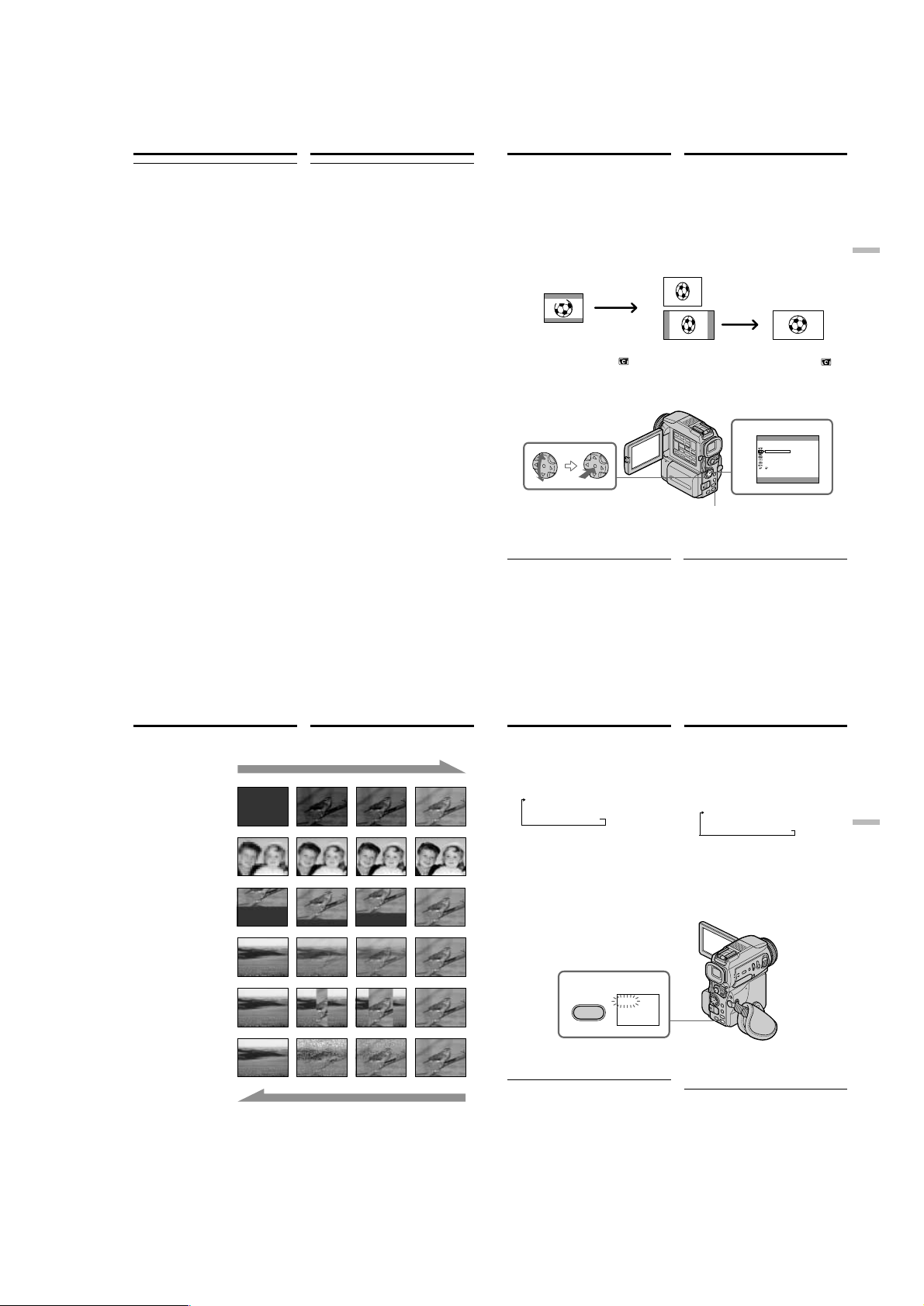
DCR-PC115/PC115E/PC120BT/PC120E
Adjusting the white balance
manually
If the picture is being taken in a studio lit by
TV lighting
We recommend that you record in the n indoor
mode.
When you record under fluorescent lighting
Use the automatic white balance or hold mode.
Your camcorder may not adjust the white
balance correctly in the n indoor mode.
In the automatic white balance mode
Point your camcorder at a white subject for about
10 seconds after setting the POWER switch to
CAMERA to get a better adjustment when:
– You detach the battery for replacement.
– You bring your camcorder to the outdoors from
the interior of a house holding the exposure, or
vice versa.
In the hold white balance mode
Set the white balance to AUTO and reset to
HOLD after a few seconds when:
– You change the PROGRAM AE mode.
– You bring your camcorder to the outdoors from
the interior of a house, or vice versa.
58
Регулировка баланса белого
вручную
Если снимок был сделан в студии,
освещенной телевизионными софитами
Рекомендуется проводить запись в режиме
n в помещении.
Когда запись проводится при
искусственном освещении
Примените автоматический режим баланса
белого или режим удержания. Видеокамера
не всегда может корректно отрегулировать
баланс белого в режиме n в помещении.
В автоматическом режиме баланса белого
Через 10 секунд после установки
переключателя POWER в положение
CAMERA направьте видеокамеру на белый
объект, чтобы отрегулировать баланс белого
наилучшим образом, если:
– Из видеокамеры вынут батарейного блока
при его замене.
– Если видеокамера вынесена из помещения
или занесена в помещение с сохранением
экспозиции.
В режиме удержания баланса белого
Установите баланс белого в режим AUTO,
затем через несколько секунд в режим
HOLD, если:
– Режим PROGRAM AE был изменен.
– Если видеокамера вынесена из помещения
или занесена в помещение.
Using the wide mode
You can record a 16:9 wide picture to watch on
the 16:9 wide-screen TV (16:9WIDE).
Black bands appear on the screen during
recording in 16:9WIDE mode [a]. The picture
during a playback on a normal TV [b] or on a
wide-screen TV [c] is compressed in the
widthwise direction. If you set the screen mode
of the wide-screen TV to the full mode, you can
watch pictures of normal images [d].
[a]
16:9
WIDE
(1)In the standby mode, press MENU, then select
and decide upon 16:9WIDE in
control button (p. 132).
(2)Select and decide upon ON with the control
button.
To cancel the wide mode
Set 16:9WIDE to OFF in the menu settings.
In the wide mode
You cannot select the following functions:
– OLD MOVIE
– BOUNCE
During recording
You cannot select or cancel the wide mode. When
you cancel the wide mode, set your camcorder to
the standby mode and then set 16:9WIDE to OFF
in the menu settings.
[b]
[c]
with the
Широкоэкранный
формат
Видеокамера позволяет записывать
изображения в формате 16:9 для просмотра
на широкоэкранном телевизоре формата 16:9
(16:9WIDE).
Во время записи в формате 16:9WIDE на
дисплее видеокамеры [a] видны черные
полосы. Изображение при воспроизведении
на обычном телевизоре [b] или на
широкоэкранном телевизоре [c] сжато по
ширине. Чтобы на экране широкоэкранного
телевизора можно было наблюдать
неискаженное изображение [d], экран
телевизора следует установить в режим
полного экрана.
[d]
(1)В режиме ожидания нажмите кнопку
MENU, затем выберите 16:9WIDE в
помощью управляющей клавиши (стр.
132).
(2)Выберите ON с помощью управляющей
клавиши.
2
CAMERA S ET
DZOOM
:
16
9WIDE
STEADYSHOT
N.S.LIGHT
FRAME REC
INT
.
REC
FLASH LVL
NRUTER
[
] :
MENU
END
MENU
Как отменить широкоэкранный формат
В настройках меню выберите OFF для 16:9WIDE.
В широкоэкранном формате
Нельзя выбрать следующие функции:
– OLD MOVIE
– BOUNCE
Во время проведения записи
Нельзя задать или отменить режим
широкоэкранного формата. Чтобы отменить
режим широкоэкранного формата,
переключите видеокамеру в режим
ожидания. Затем в настройках меню
выберите OFF для 16:9WIDE.
с
NO
Advanced Recording Operations Дополнительные функции записи
59
Using the fader
function
You can fade in or out to give your recording a
professional appearance.
[a]
FADER
M. FADER
(mosaic)/(мозаичное)
1) 2)
BOUNCE
2)
OVERLAP
2)
WIPE
2)
DOT
[b]
MONOTONE
When fading in, the picture gradually changes
from black-and-white to colour.
When fading out, the picture gradually changes
from colour to black-and-white.
1)
You can use the bounce function when D
ZOOM is set to OFF in the menu settings.
2)
Fade in only.
60
Введение и выведение
изображения
Чтобы запись получила профессиональный
вид, можно выполнить введение и выведение
изображения.
MONOTONE
Изображение постепенно меняется с чернобелого на цветное, если выполняется
введение изображения, и так же плавно и
постепенно становится черно-белым, если
выполняется выведение изображения.
1)
Функция вытеснения “с отскоком”
выполняется, если в настройках меню D
ZOOM установлено в OFF.
2)
Только введение изображения.
RECSTBY
RECSTBY
Using the fader function
(1)When fading in [a]
In the standby mode, press FADER until the
desired fader indicator flashes.
When fading out [b]
In the recording mode, press FADER until the
desired fader indicator flashes.
The indicator changes as follows:
FADER t M. FADER t BOUNCE t
MONOTONE t OVERLAP t WIPE t
DOT t no indicator
The last selected fader mode is indicated first
of all.
(2)Press START/STOP. The fader indicator stops
flashing.
After the fader in/out is carried out, your
camcorder automatically returns to normal
mode.
1
FADER
FADER
To cancel the fader function
Before pressing START/STOP, press FADER
until the indicator disappears.
Note
You cannot use the following functions while
using the fader function. Also, you cannot use
the fader function while using the following
functions:
– Digital effect
– Low lux of PROGRAM AE (Overlap, Wipe, or
Dot function only) (The indicator flashes.)
– Super NightShot
– Tape photo recording
– Interval recording
– Cut recording
Введение и выведение
изображения
(1)При введении изображения [a]
В режиме ожидания нажмите кнопку
FADER, пока не начнет мигать нужный
индикатор.
При выведении изображения [b]
В режиме записи нажмите кнопку FADER,
пока не начнет мигать нужный индикатор.
Индикаторы меняются в следующие
порядке:
FADER t M. FADER t BOUNCE t
MONOTONE t OVERLAP t WIPE t
DOT t нет индикатора
Индикатор, выбранный в последний раз,
будет отображаться первым в следующий
раз.
(2)Нажмите кнопку START/STOP. Индикатор
введения/выведения изображения
перестанет мигать.
После выполнения операции введения/
выведения изображения видеокамера
автоматически вернется в обычный режим.
Как отменить функцию введения/
выведения изображения
Нажмите кнопку FADER. Когда индикатор
исчезнет, нажмите кнопку START/STOP.
Примечание
Ниже перечислены функции, которые нельзя
запустить, если выполняются функции
введения/выведения изображения. И
наоборот, функции введения/выведения
изображения не выполняются, если
используются перечисленные функции.
– Цифровой эффект
– Режим низкой освещенности PROGRAM AE
(не совместим только с функциями
вытеснения с наложением, вытеснения с
раздвижением и точечного вытеснения)
(Индикатор мигает)
– Ночная съемка Super NightShot
– Фотосъемка на ленту
– Запись с интервалами
– Запись монтажного кадра
Advanced Recording Operations Дополнительные функции записи
61
1-13
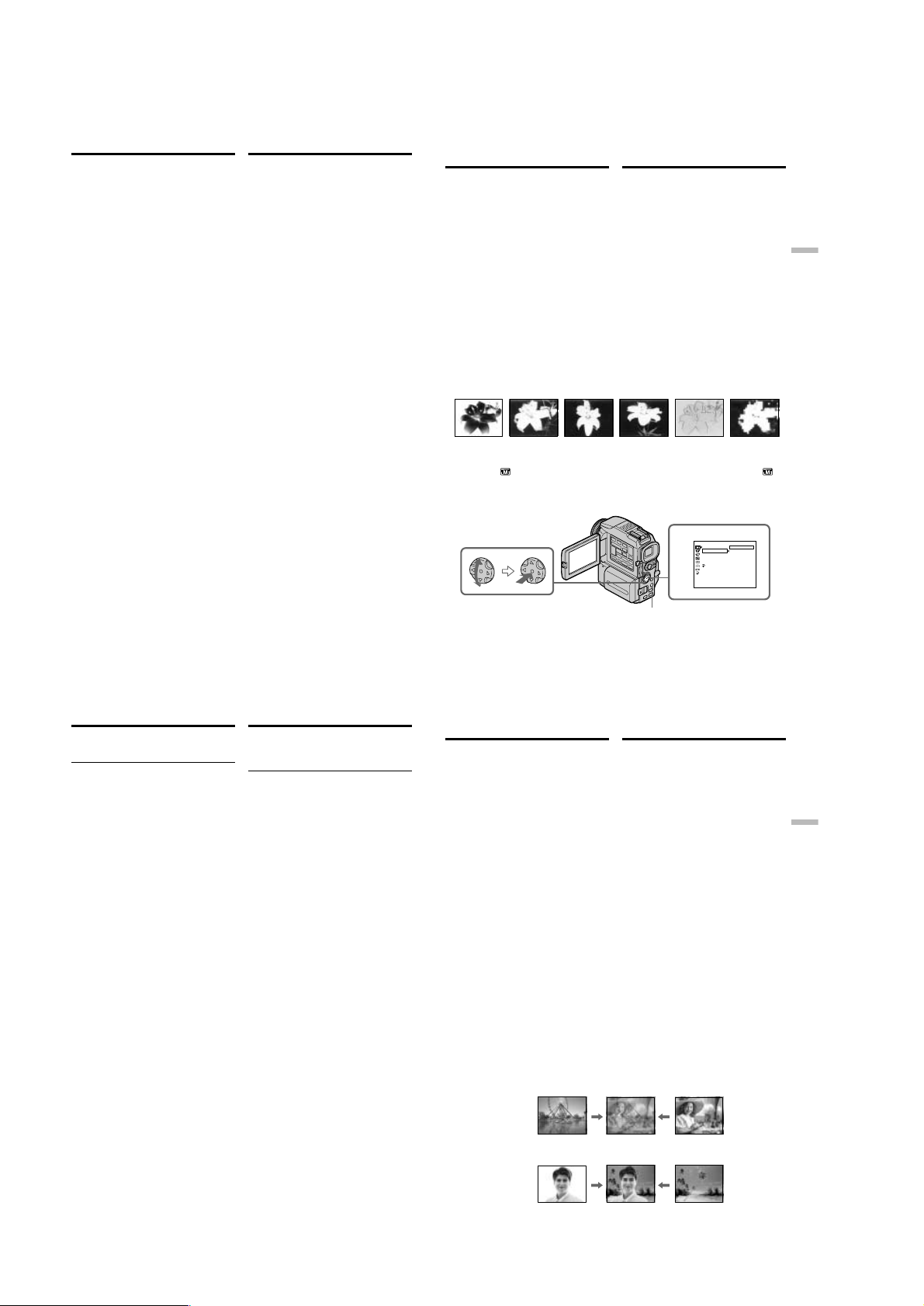
DCR-PC115/PC115E/PC120BT/PC120E
Введение и выведение
Using the fader function
When you select OVERLAP, WIPE, or DOT
Your camcorder automatically stores the image
recorded on a tape. As the image is being stored,
the indicators flash fast, and the playback picture
disappears. At this stage, the picture may not be
recorded clearly, depending on the tape
condition.
When you set the POWER switch to MEMORY
You cannot use the fader function.
While using the bounce function, you cannot
use the following functions:
– Focus
– Zoom
– Picture effect
– Exposure
Note on the bounce function
The BOUNCE indicator does not appear in the
following mode or functions:
– D ZOOM is activated in the menu settings
– Wide mode
– Picture effect
– PROGRAM AE
изображения
Когда выбрана функция OVERLAP, WIPE
или DOT
Видеокамера автоматически сохраняет
изображение, записанное на ленте. Во время
сохранения изображения индикаторы будут
быстро мигать, и воспроизводимое
изображение исчезнет. На этой стадии в
зависимости от состояния ленты
изображение может быть записано нечетко.
Если переключатель POWER установлен в
положение MEMORY
Использование функции введения/выведения
изображения невозможно.
При выполнении функции вытеснения “с
отскоком” не применяются следующие
функции:
– Фокусировка
– Вариообъектив
– Спецэффекты
– Экспозиция
Примечание к функции вытеснения “с
отскоком”
Индикатор BOUNCE не отображается при
выполнении следующих функций и режимов:
– D ZOOM устанавливается в настройках
меню
– Широкоэкранный формат
– Спецэффекты
– PROGRAM AE
Using special effects
– Picture effect
You can digitally process images to obtain special
effects like those in films or on TV.
NEG. ART [a] : The colour and brightness of the
SEPIA : The picture gets sepia.
B&W : The picture appears in
SOLARIZE [b] : The light intensity is clearer, and
SLIM [c] : The picture expands vertically.
STRETCH [d] : The picture expands
PASTEL [e] : The contrast of the picture is
MOSAIC [f] : The picture gets mosaic-
(1)Set the POWER switch to CAMERA. Press
(2)Select and decide upon the desired picture
picture are reversed.
monochrome (black-and-white).
the picture looks like an
illustration.
horizontally.
emphasized, and the picture
looks like an animated cartoon.
patterned.
[a] [b] [c] [d] [e] [f]
MENU, then select and decide upon
P EFFECT in
(p. 132).
effect mode with the control button.
with the control button
Специальные эффекты
— Эффекты изображения
Видеокамера выполняет цифровую
обработку изображений для получения
специальных теле- и киноэффектов.
NEG. ART [a] : Получение негативного
SEPIA : Изменение цвета изображения
B&W : Изменение цветного
SOLARIZE [b] : Усиление освещенности;
SLIM [c] : Растягивание изображения по
STRETCH [d] : Растягивание изображения по
PASTEL [e] : Усиление контрастности;
MOSAIC [f] : Получение мозаичного
(1)Установите переключатель POWER в
(2)Выберите нужный спецэффект с помощью
изображения.
на цвет сепии.
изображения на монохромное
(черно-белое).
изображение принимает вид
иллюстрации.
вертикали.
горизонтали.
изображение принимает вид
цветного рисунка.
изображения.
положение CAMERA. Нажмите кнопку
MENU, затем выберите P EFFECT в
помощью управляющей клавиши (стр.
132).
управляющей клавиши.
Advanced Recording Operations Дополнительные функции записи
с
62
Using special effects
– Picture effect
To cancel the picture effect function
Set P EFFECT to OFF in the menu settings.
While using the picture effect function
You cannot select OLD MOVIE mode with
D EFFECT.
When you set the POWER switch to OFF (CHG)
The picture effect is automatically cancelled.
Специальные эффекты
— Эффекты изображения
Как отменить функцию спецэффекта
Выберите в меню видеокамеры режим OFF
для пункта P EFFECT.
При использовании функции
спецэффектов
Нельзя выбрать режим OLD MOVIE с
помощью функции D EFFECT.
Если переключатель POWER установлен в
положение OFF (CHG)
Функция спецэффектов автоматически
отменяется.
Using special effects
– Digital effect
You can add special effects to recorded pictures
using the various digital functions. The sound is
recorded normally.
STILL
You can record a still image so that it is
superimposed on a moving picture.
FLASH (FLASH MOTION)
You can record still images successively at
constant intervals.
LUMI. (LUMINANCEKEY)
You can swap a brighter area in a still picture
with a moving picture.
TRAIL
You can record the picture so that an incidental
image like a trail is left.
SLOW SHTR (SLOW SHUTTER)
You can slow down the shutter speed. The slow
shutter mode is good for recording dark pictures
more brightly.
OLD MOVIE
You can add an old movie type atmosphere to
pictures. Your camcorder automatically sets the
wide mode to ON and picture effect to SEPIA,
and the appropriate shutter speed.
Still image/ Moving picture/
Неподвижное изображение Движущееся изображение
STILL
1
MANUAL SET
FFO
PROGRAM AE
PEFFECT
.
TRAGEN
DEFFECT
AIPES
W
&B
W
LABTH
EZIRALOS
RTHSOTUA
MILS
NRUTER
HCTERTS
LETSAP
CIASOM
[
] :
MENU
END
MENU
Специальные эффекты
— Цифровой эффект
С помощью специальных цифровых функций
можно наложить на записанное изображение
дополнительные спецэффекты. При этом
звуковое сопровождение изображений
останется неизменным.
STILL
Наложение неподвижного изображения на
кадры движущегося изображения.
FLASH (FLASH MOTION)
Последовательная запись неподвижных
изображений через определенные
интервалы.
LUMI. (LUMINANCEKEY)
Замена светлых мест неподвижного
изображения на соответствующие
изображения движущегося изображения.
TRAIL
Запись изображения так, чтобы
сопутствующее изображение как след
остался.
SLOW SHTR (SLOW SHUTTER)
Уменьшение скорости затвора. Режим
медленного затвора осветляет снимки при
записи.
OLD MOVIE
Создает атмосферу старинного кино.
Видеокамера автоматически выбирает ON
для широкоэкранного формата, SEPIA для
функции спецэффектов, и задает
соответствующую скорость затвора.
63
Advanced Recording Operations Дополнительные функции записи
64
1-14
Still image/ Moving picture/
Неподвижное изображение Движущееся изображение
LUMI.
65
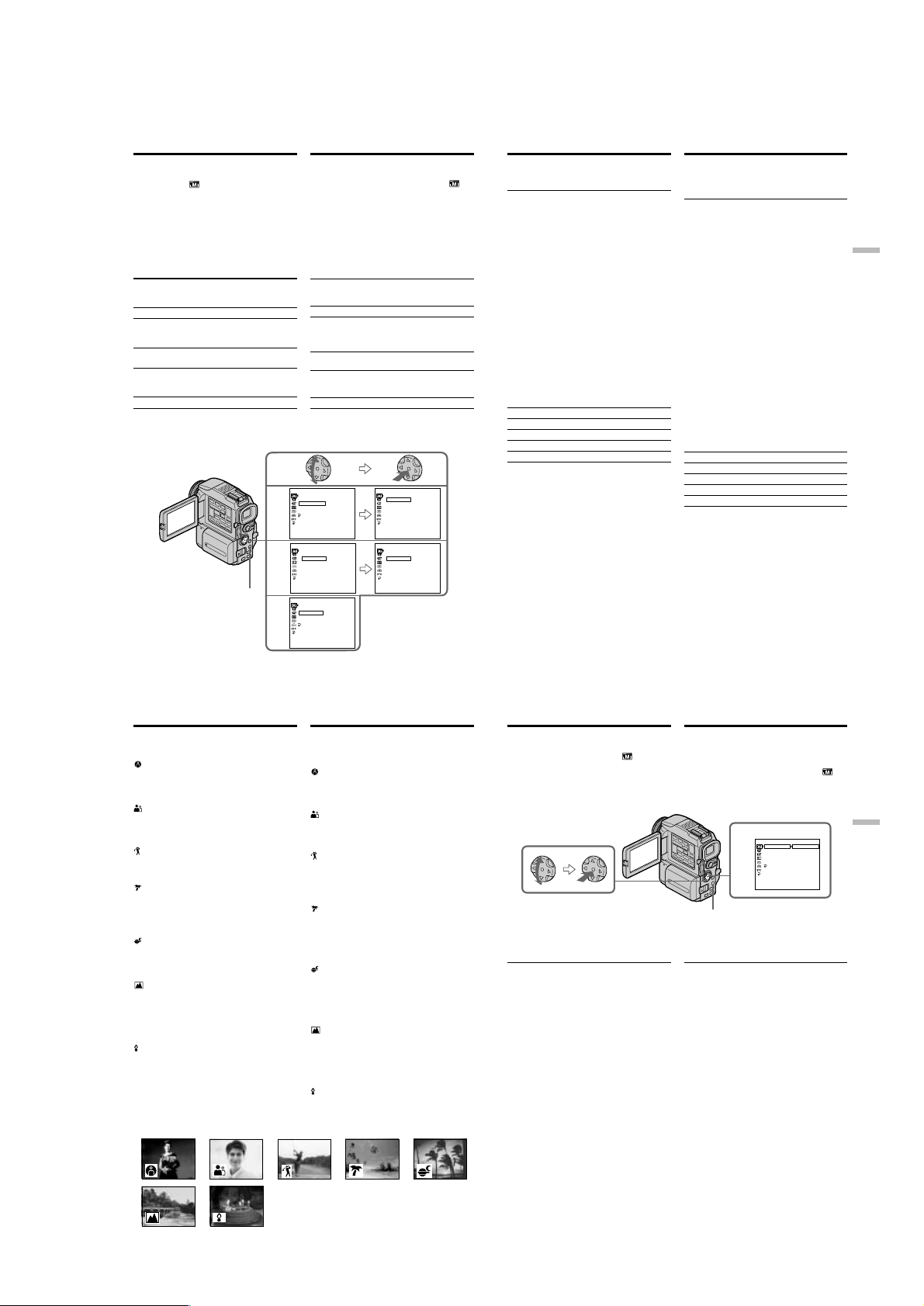
DCR-PC115/PC115E/PC120BT/PC120E
Using special effects
– Digital effect
(1)Set the POWER switch to CAMERA. Press
MENU, then select and decide upon
D EFFECT in
(p. 132).
(2)Select and decide upon the desired digital
effect mode with the control button.
The bars appear. In the STILL or LUMI. mode,
the still image that you selected and decided
upon is stored in memory.
(3)Adjust and decide upon the effect with the
control button.
Items to be adjusted
STILL The rate of the still image you
FLASH The interval of flash motion
LUMI. The colour scheme of the area in
TRAIL The time until the incidental
SLOW SHTR Shutter speed. The larger the
OLD MOVIE No adjustment necessary
The more bars there are on the screen, the
stronger the digital effect. The bars appear in the
following modes: STILL, FLASH, LUMI. and
TRAIL.
with the control button
want to superimpose on the
moving picture
the still image which is to be
swapped with a moving picture
image vanishes
shutter speed number, the slower
the shutter speed becomes.
MENU
66
Специальные эффекты
— Цифровой эффект
(1)
Установите переключатель POWER в
положение CAMERA. Нажмите кнопку
MENU, затем выберите D EFFECT в
помощью управляющей клавиши (стр. 132).
(2)Выберите нужный режим функции
цифрового эффекта с помощью
управляющей клавиши.
На дисплее появятся полоски-индикаторы.
В режимах STILL или LUMI. неподвижное
изображение сохраняются в памяти.
(3)Настройте функцию цифрового эффекта с
помощью управляющей клавиши.
Регулируемые характеристики
STILL Интенсивность неподвижного
FLASH Интервал между записями
LUMI. Цветовая гамма участка
TRAIL Время до исчезновения
SLOW SHTR Скорость затвора. Чем больше
OLD MOVIE Настройка не требуется.
Чем больше полосок высвечивается на дисплее,
тем сильнее цифровой эффект.
Полоски-индикаторы появляются в следующих
режимах: STILL, FLASH, LUMI. и TRAIL.
MANUA L SET
PROGRAM A E
1
PEFFECT
DEFFECT
W
HT BAL
AUTO SHTR
RETURN
[
] :
MENU
END
MANUA L SET
DEFFECT
2
OFF
STI L L
FLASH
LUMI
.
TRAI L
W
OLS
[
] :
MENU
END
MANUA L SET
PROGRAM AE
3
PEFFECT
DEFFECT
W
HT BAL
AUTO SHTR
RETURN
[
] :
MENU
END
изображения, накладываемого
на движущееся изображение
неподвижного изображения,
который будет заменен
движущимся изображением
сопутствующего изображения
номер скорости затвора, тем
меньше скорость затвора.
OFF
RTHS
EIVOMDLO
STI LL
¥¥¥¥¥¥¥¥
IIIIIIII
MANUA L SET
DEFFECT
OFF
STI L L
FLASH
LUMI
.
TRAI L
SLOWSHTR
OLD MOVIE
[
] :
MENU
MANUA L SET
[
] :
MENU
LLITS
END
TCEFFED
END
IIIIIIIIIIIIIIII
Using special effects
– Digital effect
To cancel the digital effect function
с
Set D EFFECT to OFF in the menu settings.
Notes
•The following functions do not work during
digital effect:
–Fader
–Low lux of PROGRAM AE (The indicator
flashes.)
–Tape photo recording
–Super NightShot
•The PROGRAM AE function does not work in
the slow shutter mode.
•The following functions do not work in the old
movie mode:
–Wide mode
–Picture effect
–PROGRAM AE
When you set the POWER switch to OFF (CHG)
The digital effect is automatically cancelled.
When recording in the slow shutter mode
Auto focus may not be effective. Focus manually
using a tripod.
Shutter speed
Shutter speed number Shutter speed
SLOW SHTR 1 1/25
SLOW SHTR 2 1/12
SLOW SHTR 3 1/6
SLOW SHTR 4 1/3
Специальные эффекты
— Цифровой эффект
Отмена функции цифрового эффекта
В настройках меню выберите OFF для D
EFFECT.
Примечания
•Во время выполнения цифрового эффекта
не будут работать следующие функции:
– Введение/Выведение изображения
– Режим низкой освещенности PROGRAM
AE (Индикатор мигает)
– Фотосъемка на ленту
– Ночная съемка Super NightShot
•В режиме медленного затвора функция
PROGRAM AE не выполняется.
•В режиме старинного кино не выполняются
следующие функции:
– Широкоэкранный формат
– Спецэффекты
– PROGRAM AE
Если переключатель POWER установлен в
положение OFF (CHG)
Функция цифрового эффекта автоматически
отменяется.
При записи в режиме медленного затвора
Автоматическая фокусировка может
оказаться неэффективной Выполните
фокусировку вручную с использованием
штатива.
Скорость затвора
Номер скорости затвора Скорость затвора
SLOW SHTR 1 1/25
SLOW SHTR 2 1/12
SLOW SHTR 3 1/6
SLOW SHTR 4 1/3
Advanced Recording Operations Дополнительные функции записи
67
Using the PROGRAM
AE function
You can select PROGRAM AE (Auto Exposure)
mode to suit your specific shooting requirements.
Spotlight
This mode prevents peoples’ faces, for example,
from appearing excessively white when shooting
subjects lit by strong light in the theatre.
Soft portrait
This mode brings out the subject while creating a
soft background for subjects such as people or
flowers.
Sports lesson
This mode minimises shake on fast-moving
subjects such as in tennis or golf.
Beach & ski
This mode prevents peoples’ faces from
appearing dark in strong light or reflected light,
such as at a beach in midsummer or on a ski
slope.
Sunset & moon
This mode allows you to maintain atmosphere
when you are recording sunsets, general night
views, fireworks displays and neon signs.
Landscape
This mode is for when you are recording distant
subjects such as mountains, and prevents your
camcorder from focusing on glass or metal mesh
in windows when you are recording a subject
behind glass or a screen.
Low lux
This mode makes subjects brighter in insufficient
light.
Использование
функции PROGRAM AE
Можно выбрать режим PROGRAM AE
(автоматическая экспозиция) в соответствии
со специфическими требованиями к съемке.
Режим прожекторного освещения
Этот режим, например, предотвращает от
чрезмерной белизны лица людей при съемке
сильно освещенных объектов в театре.
Мягкий портретный режим
Этот режим оттеняет снимаемый объект,
создавая мягкий фон, при съемке людей и
цветов.
Режим спортивных состязаний
Этот режим позволяет свести к минимуму
дрожание при съемке быстро движущихся
объектов, например, при игре в теннис или
гольф.
Пляжный и лыжный режим
Препятствует затемнению лиц при съемке в
сильно освещенных местах или в лучах
отраженного света, например на летнем
пляже или на покрытом снегом лыжном
склоне.
Режим съемки на закате и при лунном
свете
Этот режим позволяет точно передать
атмосферу при съемке солнечных закатов,
общих ночных видов, фейерверков и
неоновых реклам.
Режим съемки ландшафта
Этот режим применяется при съемке
удаленных объектов, например, гор и
предотвращает фокусировку видеокамеры
на стекло или металлическую решетку, если
съемка ведется из окна.
Режим низкой освещенности
Этот режим делает объекты более яркими,
если съемка ведется при низкой
освещенности.
Using the PROGRAM AE function
(1)Set the POWER switch to CAMERA or
MEMORY. Press MENU, then select and
decide upon PROGRAM AE in with the
control button (p. 132).
(2)Select and decide upon the desired
PROGRAM AE mode with the control button.
To cancel the PROGRAM AE function
Select PROGRAM AE to AUTO in the menu
settings.
Notes
•Because your camcorder is set to focus only on
subjects in the middle to far distance, you
cannot take close-ups in the following modes:
– Spotlight
– Sports lesson
– Beach & ski
•Your camcorder is set to focus only on distant
subjects in the following modes:
– Sunset & moon
– Landscape
•The following functions do not work in the
PROGRAM AE mode:
– Slow shutter
– Old movie
– Bounce
•The following functions do not work in the low
lux mode:
– Digital effect
– Overlap
– Wipe
– Dot
– Recording with the flash
Использование функции
PROGRAM AE
(1)Установите переключатель POWER в
положение CAMERA или MEMORY.
Нажмите кнопку MENU, затем в
настройках меню с помощью управляющей
клавиши выберите PROGRAM AE в
(стр. 132).
(2)Выберите с помощью управляющей
клавиши необходимый режим функции
PROGRAM AE.
1
MANUA L SET
AUTO
PROGRAM A E
SPOTLI GHT
PEFFECT
PORTRA I T
DEFFECT
WHT BA L
SPORTS
AUTO SHTR
BEACH&SKI
RETURN
SUNSETMOON
LANDSCAPE
W
LUX
LO
[
] :
MENU
END
MENU
Как отменить функцию PROGRAM AE
В настройках меню установите для
параметра PROGRAM AE режим AUTO.
Примечания
•Поскольку для видеокамеры задана
фокусировка на объекты находящиеся на
среднем и удаленном расстоянии, нельзя
выполнять съемку крупным планом в
следующих режимах:
– режим прожекторного освещения
– режим спортивных состязаний
– пляжный и лыжный режим
•Видеокамера настроена на фокусировку
только на дальние объекты в следующих
режимах:
– режим съемки на закате и при лунном
свете
– режим съемки ландшафта
•Следующие функции не будут работать в
режиме PROGRAM AE:
– замедление затвора
– старые фильмы
– вертикальные колебания
•Следующие функции не будут работать в
режиме низкой освещенности:
– цифровой эффект
– наложение изображения
– вытеснение изображения
– точечное вытеснение
– съемка со вспышкой
Advanced Recording Operations Дополнительные функции записи
68
69
1-15
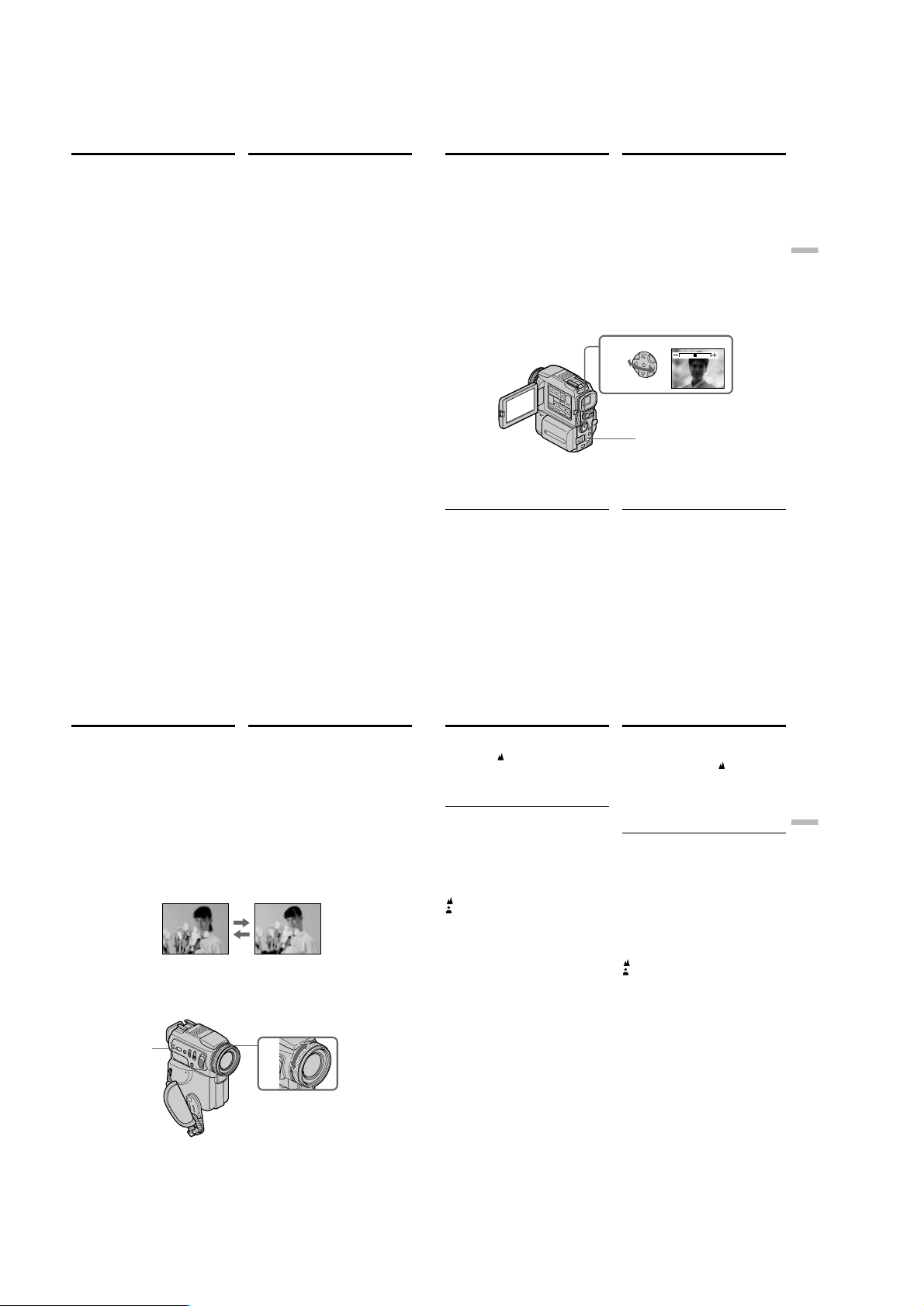
DCR-PC115/PC115E/PC120BT/PC120E
Using the PROGRAM AE function
•When you set the POWER switch to MEMORY,
the following modes do not work (The
indicator flashes.):
– Low lux
– Sports lesson
•The PROGRAM AE function does not work in
the following cases. (The indicator flashes.)
– To set NIGHTSHOT to ON
– To record images on a “Memory Stick” using
the MEMORY MIX function.
While WHT BAL is set to AUTO in the menu
settings
The white balance is adjusted even if the
PROGRAM AE function is selected.
Even if the PROGRAM AE function is selected
You can adjust the exposure.
If you are recording under a discharge tube
such as a fluorescent lamp, sodium lamp or
mercury lamp
Flickering or changes in colour may occur in the
following modes. If this happens, turn the
PROGRAM AE function off.
– Soft portrait
– Sports lesson
Использование функции
PROGRAM AE
•Если переключатель POWER установлен в
положение MEMORY, не работают
следующие режимы (мигает индикатор):
– режим низкой освещенности
– режим спортивных состязаний
•Функция PROGRAM AE не будет работать в
следующих ситуациях: (Мигает индикатор.)
– при переключении NIGHTSHOT в
положение ON
– если изображение записывается на
“Memory Stick” с помощью функции
MEMORY MIX.
Если параметр WHT BAL в настройках
меню переключен в режим AUTO
Баланс белого будет настраиваться даже
если выбрана функция PROGRAM AE.
Даже если выбрана функция PROGRAM AE
Существует возможность настройки
экспозиции.
Если съемка проводится под
газоразрядной лампой, например, под
флуоресцентной лампой, натриевой
лампой или ртутной лампой
Может появиться мерцание или искажение
цвета в следующих режимах. Если это
происходит, отключите функцию PROGRAM
AE.
– Мягкий портретный режим
– Режим спортивных состязаний
Adjusting the
exposure manually
You can manually adjust and set the exposure.
Normally exposure is automatically adjusted.
Adjust the exposure manually in the following
cases:
– The subject is backlit
– Bright subject and dark background
– To record dark pictures (e.g. night scenes)
faithfully
(1)Set the POWER switch to CAMERA or
MEMORY, press EXPOSURE.
The exposure indicator appears.
(2)Push b/B on the control button to adjust the
brightness.
To return to the automatic exposure
mode
Press EXPOSURE.
Note
When you adjust the exposure manually, the
backlight function does not work.
Your camcorder automatically returns to the
automatic exposure mode:
– If you change the PROGRAM AE mode.
– If you slide NIGHTSHOT to ON.
Настройка экспозиции
вручную
Существует возможность ручной установки и
настройки экспозиции.
Обычно экспозиция настраивается
автоматически.
Выполняйте ручную настройку экспозиции в
следующих случаях:
– снимаемый объект имеет заднюю
подсветку;
– снимается светлый объект на темном фоне;
– для точной записи темных изображений
(например, ночных сцен).
(1)Установите переключатель POWER в
положение CAMERA или MEMORY,
нажмите кнопку EXPOSURE.
Появится индикатор выдержки.
(2)Отрегулируйте действие эффекта с
помощью кнопок b/B на управляющей
клавише.
2
EXPOSURE
Как вернуться в режим
автоматической экспозиции
Нажмите кнопку EXPOSURE.
Примечание
Если выполняется ручная настройка
экспозиции, функция задней подсветки не
работает.
Видеокамера автоматически
возвращается в режим автоматической
экспозиции в следующих случаях:
– при переключении в режим PROGRAM AE.
– при переключении рычажка NIGHTSHOT в
положение ON.
Advanced Recording Operations Дополнительные функции записи
70
Focusing manually
You can gain better results by manually adjusting
the focus in the following cases.
Normally, focus is automatically adjusted:
•The autofocus mode is not effective when
shooting:
– subjects through glass coated with water
droplets
– horizontal stripes
– subjects with little contrast with backgrounds
such as walls and sky
•When you want to change the focus from a
subject in the foreground to a subject in the
background.
•Shooting a stationary subject when using a
tripod.
(1)Set the POWER switch to CAMERA or
MEMORY, press FOCUS lightly.
The 9 indicator appears.
(2)Turn the focus ring to sharpen focus.
FOCUS
To return to the autofocus mode
Press FOCUS lightly to turn off the indicator.
Фокусировка вручную
Можно получить лучшие результаты, если
выполнять ручную фокусировку в описанных
ниже случаях.
Обычно экспозиция настраивается
автоматически.
•Режим автоматической фокусировки не
эффективен при съемке:
– объектов через стекло, забрызганное
капельками воды
– горизонтальных полос
– объектов с низким контрастом
относительно фона, например стены или
неба
•Если необходимо изменить фокусировку с
объекта, находящегося на переднем плане,
на фоновый объект.
•При съемке статичных объектов с
использованием штатива.
(1)Установите переключатель POWER в
положение CAMERA или MEMORY, слегка
нажмите кнопку FOCUS.
Появится индикатор 9.
(2)Поверните кольцо фокусировки до
получения точной фокусировки.
2
Как вернуться в режим
автоматической фокусировки
Слегка нажмите кнопку FOCUS, чтобы
индикатор исчез с экрана
Focusing manually
To record distant subjects
When you press FOCUS down firmly, the lens
focuses on and indicator appears. When you
release FOCUS, your camcorder returns to the
manual focus mode. Use this mode when your
camcorder focuses on near objects even though
you are trying to shoot a distant object.
To focus precisely
It is easier to focus on the subject if you adjust the
zoom to shoot at the “W” (wide-angle) after
focusing at the “T” (telephoto) position.
When you shoot close to the subject
Focus at the end of the “W” (wide-angle)
position.
9 changes as follows:
when recording a distant subject
when the subject is too close to focus on
Focal distance information is displayed for
about three seconds on the screen in the
following cases:
– When switching the focus adjustment mode
from autofocus to manual
– When turning the focus ring
Focal distance information
– This information aids focusing if it is not easy
to focus on the subject, for example, when
recording in the dark. Use this information as a
rough guide to get a sharp focus.
– You cannot get correct information if you have
attached a conversion lens to your camcorder.
Фокусировка вручную
Как снимать удаленные объекты
Если сильно нажать кнопку FOCUS,
выполняется фокусировка объектива и
высвечивается индикатор . Если затем
отпустить кнопку FOCUS, видеокамера
вернется в режим ручной фокусировки.
Используйте этот режим, если при попытке
снять удаленные объекты видеокамера
фокусируется только на
близкорасположенных объектах.
Как выполнить точную фокусировку
Можно упростить фокусировку на объект,
отрегулировав объектив следующим
образом. Сначала выполните фокусировку в
положении вариообъектива “T” (телевик), а
затем осуществите съемку в положении “W”
(широкоугольный).
Если снимается близкий предмет
Выполняйте фокусировку в конце положения
“W” (с широким углом охвата).
Индикатор 9 изменяется следующим
образом:
при съемке удаленного объекта
если близкое расположение объекта
мешает фокусировке на него
Информация о фокусном расстоянии
выводится на экран в течение трех секунд
в следующих случаях:
– при переключении с автоматического на
ручной режим фокусировки
– при вращении кольца фокусировки
Информация о фокусном расстоянии
– Эта информация помогает сфокусироваться
на объекте в сложных условиях, например,
при съемке в затемненных местах.
Используйте эти сведения в качестве
ориентира для получения четкой
фокусировки.
– Полученная информация не будет верна,
если к видеокамере подсоединен
преобразующий объектив.
71
Advanced Recording Operations Дополнительные функции записи
72
73
1-16
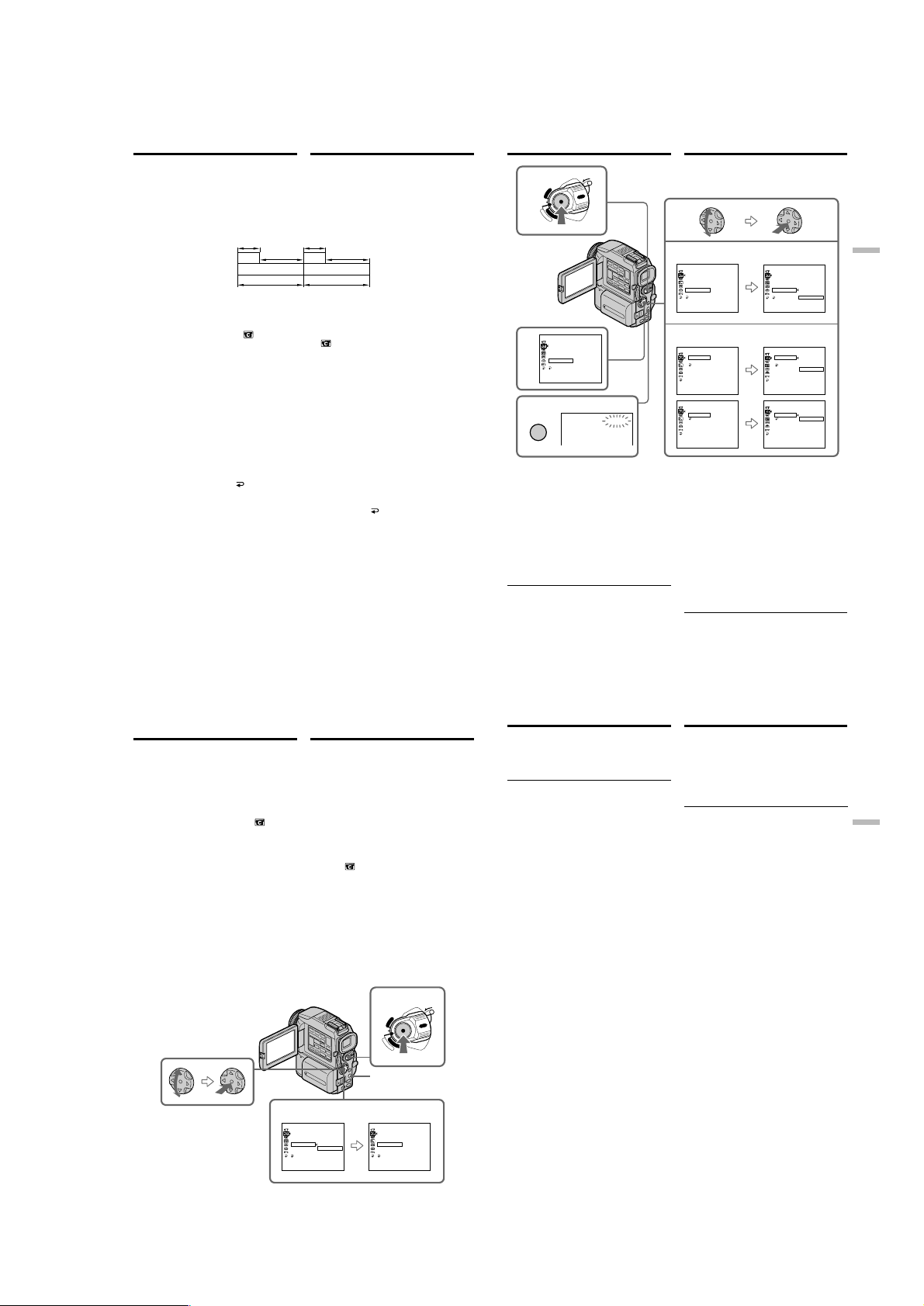
DCR-PC115/PC115E/PC120BT/PC120E
Interval recording
You can make a time-lapse recording by setting
the camcorder to automatically record and
standby sequentially. You can achieve an
excellent recording for flowering, emergence,
etc., with this function.
Example/Пример
1 s 1 s
[a][a]
[a]REC TIME
[b]INTERVAL
(1)In the standby mode, press MENU, then select
and decide upon INT. REC in
control button (p. 132).
(2)Select and decide upon SET with the control
button.
(3)Set INTERVAL and REC TIME.
1 Select and decide upon INTERVAL with
the control button.
2 Select and decide upon the desired
interval time with the control button.
The time: 30SEC y 1MIN y 5MIN y
10MIN
3 Select and decide upon REC TIME with
the control button.
4 Select and decide upon the desired
recording time with the control button.
The time: 0.5SEC y 1SEC y 1.5SEC y
2SEC
5 Select and decide upon
the control button.
(4)Select and decide upon ON with the control
button.
(5)Press MENU to erase the menu display. The
INTERVAL indicator flashes.
(6)Press START/STOP to start interval
recording. The INTERVAL indicator lights up.
74
RETURN with
Запись с интервалами
Можно выполнить замедленную запись,
настроив видеокамеру на последовательные
циклы автоматической записи и ожидания.
Таким образом, с помощью этой функции
можно получить великолепные результаты
при записи распускания цветка, какого-либо
явления и т.п.
9 min 59 s 9 min 59 s
[b][b]
with the
(1)Находясь в режиме ожидания, нажмите
(2)С помощью управляющей клавиши
(3)Установите значения для параметров
(4)Выберите ON с помощью управляющей
(5)Нажмите кнопку MENU чтобы убрать меню
(6)Чтобы начать запись с интервалом,
10 min10 min
кнопку MENU, затем выберите INT. REC в
с помощью управляющей клавиши
(стр. 132).
выберите SET.
INTERVAL и REC TIME.
1 Выберите INTERVAL с помощью
управляющей клавиши.
2 С помощью управляющей клавиши
выберите требуемое время интервала.
Значения времени: 30SEC y 1MIN y
5MIN y 10MIN
3 Выберите REC TIME с помощью
управляющей клавиши.
4 С помощью управляющей клавиши
выберите необходимое время записи.
Значения времени: 0.5SEC y 1SEC
y 1.5SEC y 2SEC
5 С помощью управляющей клавиши
выберите
RETURN.
клавиши.
с экрана. Будет мигать индикатор
INTERVAL.
нажмите кнопку START/STOP. Загорится
индикатор INTERVAL.
Interval recording
POWER
6
(CHG)
OFF
C
A
M
4
5
MENU
To cancel the interval recording
Perform either of the following:
– Set INT. REC to OFF in the menu settings.
– Set the POWER switch to other than CAMERA.
To perform normal recording during
the interval recording
You can perform normal recording only once
during INTERVAL.
Press START/STOP. The INTERVAL indicator
flashes, and normal recording starts. To stop
normal recording, press START/STOP again.
On recording time
There may be a discrepancy in recording time of
up to +/– six frames from the selected time.
R
C
V
M
E
M
O
E
R
R
Y
A
CAMERA SET
D ZOOM
16 : 9W
STEADYSHOT
S. L I
N.
FRAME REC
I
NT. REC
FLASH
RETURN
[MENU] : END
LOCK
I
DE
GHT
ON
LVL
STBY
I
NTERVAL
Запись с интервалами
2
CAMERA SET
D ZOOM
I
DE
16 : 9W
STEADYSHOT
S. L I
GHT
N.
FRAME REC
I
NT. REC OFF
LVL
FLASH
RETURN
[MENU] : END
3
CAMERA SET
I
NT. REC
30SEC
I
NTERVAL
REC T
I
ME
RETURN
[MENU] : END
CAMERA SET
I
NT. REC
I
NTERVAL
I
ME
0 . 5SEC
REC T
RETURN
[MENU] : END
Как отменить запись с интервалами
Выполните одну из следующих операций:
– В настройках меню установите OFF для INT.
REC.
– Переключите POWER из положения
CAMERA.
Как выполнить обычную запись во
время записи с интервалами
Обычную запись можно выполнить только
один раз в течение режима INTERVAL.
Нажмите кнопку START/STOP. Индикатор
INTERVAL замигает и начнется обычная
съемка. Чтобы остановить эту запись,
повторно нажмите кнопку START/STOP.
О продолжительности записи
Между выбранным временем и фактической
продолжительностью записи возможны
расхождения не более +/– 6 кадров.
CAMERA SET
D ZOOM
16 : 9W
STEADYSHOT
S. L I
N.
FRAME REC
I
NT. REC
FLASH
RETURN
[MENU] : END
CAMERA SET
I
NT. REC
I
NTERVAL
REC T
RETURN
[MENU] : END
CAMERA SET
I
NT. REC
I
NTERVAL
REC T
RETURN
[MENU] : END
I
DE
GHT
ON
OFF
LVL
SET
30SEC
I
ME
1M I N
5M
10M
I
ME
0 . 5SEC
1SEC
.
5SEC
1
2SEC
Advanced Recording Operations Дополнительные функции записи
I
N
I
N
75
Frame by frame
recording
– Cut recording
You can make a recording with a stop-motion
animated effect using cut recording. To create
this effect, alternately move the subject a little
and make a cut recording. We recommend that
you use a tripod, and operate the camcorder
using the Remote Commander after step 4.
(1)In the standby mode, press MENU, then select
and decide upon FRAME REC in with the
control button (p. 132).
(2)Select and decide upon ON with the control
button.
(3)Press MENU to erase the menu display.
The FRAME REC indicator lights up.
(4)Press START/STOP to start cut recording.
The camcorder makes a recording for about
six frames, and returns to recording standby.
(5)Move the subject, and repeat step 4.
2
Покадровая запись
— запись монтажного
кадра
Можно выполнить съемку с применением
покадрового мультипликационного эффекта,
используя функцию записи монтажного
кадра. Для создания этого эффекта,
постепенно двигайте объект на небольшие
расстояния и выполняйте запись монтажного
кадра. Рекомендуется использовать для этих
целей штатив и управлять камерой с
помощью пульта дистанционного управления,
начиная с пункта 4.
(1)Находясь в режиме ожидания, нажмите
кнопку MENU, затем выберите FRAME
REC в с помощью управляющей
клавиши (стр. 132).
(2)С помощью управляющей клавиши
выберите ON.
(3)Нажмите кнопку MENU чтобы убрать меню
с экрана.
Загорится индикатор FRAME REC.
(4)Чтобы начать запись монтажного кадра,
нажмите кнопку START/STOP.
Видеокамера выполнит запись примерно
шести кадров и вернется в режим
ожидания.
(5)Передвиньте объект и повторите пункт 4.
4
POWER
R
C
V
(CHG)
OFF
C
M
A
E
M
M
O
E
R
R
Y
A
MENU
CAMERA SET
D ZOOM
16 : 9W
STEADYSHOT
N.
S. L I
FRAME REC
I
NT. REC
FLASH
RETURN
[MENU] : END
I
DE
GHT
OFF
ON
LVL
CAMERA SET
D ZOOM
16 : 9W
STEADYSHOT
N.
S. L I
FRAME REC
I
NT. REC
FLASH
RETURN
[MENU] : END
I
DE
GHT
ON
LVL
Frame by frame recording
– Cut recording
To cancel the cut recording
Perform either of the following:
– Set FRAME REC to OFF in the menu settings.
– Set the POWER switch to other than CAMERA.
Note
The proper remaining tape time is not indicated
if you use this function continuously.
When using the cut recording function
The last recorded cut is longer than other cuts.
LOCK
Покадровая запись
— запись монтажного кадра
Как отменить запись монтажного
кадра
Выполните одну из следующих операций:
– В настройках меню установите OFF для
FRAME REC.
– Переключите POWER из положения
CAMERA.
Примечание
При длительном использовании этой функции
будет показываться неверное значение для
индикации оставшейся ленты.
Если используется функция записи
монтажного кадра
Последний монтажный кадр будет длиннее
предыдущих.
Advanced Recording Operations Дополнительные функции записи
76
77
1-17
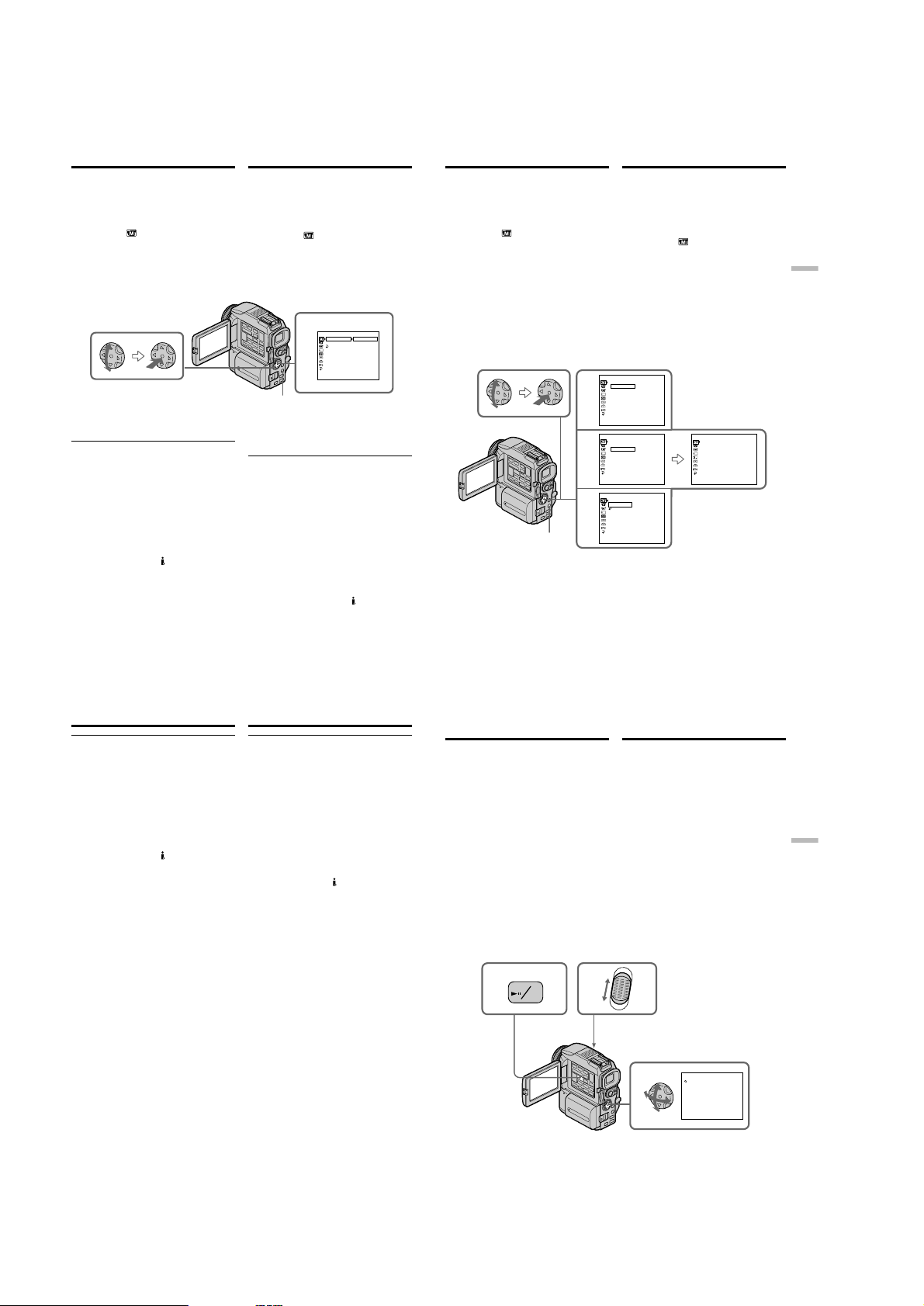
DCR-PC115/PC115E/PC120BT/PC120E
— Advanced Playback Operations —
Playing back a tape
with picture effects
During playback, you can process a scene using
the picture effect functions: NEG. ART, SEPIA,
B&W and SOLARIZE.
(1)In the playback or playback pause mode,
press MENU, then select and decide upon
P EFFECT in with the control button
(p. 132).
(2)Select and decide upon the desired mode with
the control button.
For details of each picture effect function, see
page 63.
To cancel the picture effect function
Set P EFFECT to OFF in the menu settings.
Notes
•You cannot process externally input scenes
using the picture effect function.
•You cannot record images on a tape on your
camcorder when you have processed the image
using the picture effect function. However, you
can record images on a “Memory Stick”
(p. 167, 180), or on a VCR using your camcorder
as a player.
Pictures processed by the picture effect
function
Pictures processed by the picture effect function
are not output through the
When you set the POWER switch to OFF (CHG)
or stop playing back
The picture effect function is automatically
cancelled.
78
DV jack.
— Дополнительные функции воспроизведения —
Использование эффектов изображения
при воспроизведении ленты
Во время воспроизведения можно
видоизменять эпизод с помощью следующих
функций: NEG. ART, SEPIA, B&W и
SOLARIZE.
(1)В режиме воспроизведения или паузы
нажмите кнопку MENU, затем выберите
P EFFECT в
клавиши (стр. 132).
(2)Выберите нужный режим с помощью
управляющей клавиши.
Более подробные сведения по каждой из
функций эффектов изображения
приведены на стр. 63.
с помощью управляющей
1
MANUAL SET
PEFFECT
OFF
D
EFFECT
.
NEG ART
RETURN
SEPI A
B&
W
SOLAR I Z E
[
] :
MENU
END
Playing back a tape
with digital effects
During playback, you can process a scene using
the digital effect functions: STILL, FLASH, LUMI.
and TRAIL.
(1)In the playback or playback pause mode,
press MENU, then select and decide upon
D EFFECT in
(p. 132).
(2)Select and decide upon the desired mode with
the control button.
The bars appear. In the STILL or LUMI. mode,
the picture is captured and is stored in
memory as a still image.
(3)Press b/B on the control button to adjust the
effect with the control button.
For details of each digital effect function, see
page 65.
MENU
Для отмены функции эффекта
изображения
В настройках меню установите OFF для
P EFFECT.
Примечания
•С помощью функции эффектов
изображения нельзя видоизменять
эпизоды, получаемые на входе от других
устройств.
•После обработки изображения с помощью
функции эффектов изображения, его
нельзя записать на ленту видеокамеры.
Однако, эти изображения можно записать
на “Memory Stick” (стр. 167, 180) или на
видеомагнитофон, используя видеокамеру в
качестве видеоплеера.
Изображения, обработанные с помощью
функции эффектов изображения
Изображения, обработанные с помощью
функции эффектов изображения, не могут
быть переданы через гнездо
При установке переключателя POWER в
положение OFF (CHG) или остановке
воспроизведения
В этом случае функция эффекта
изображения автоматически отменяется.
DV.
To cancel the digital effect function
Set D EFFECT to OFF in the menu settings.
with the control button
MENU
Использование цифровых
эффектов при
воспроизведении ленты
Во время воспроизведения можно
видоизменять эпизод с помощью функций
следующих цифровых эффектов: STILL,
FLASH, LUMI. и TRAIL.
(1)В режиме воспроизведения или паузы
нажмите кнопку MENU, затем выберите
D EFFECT в
клавиши (стр. 132).
(2)Выберите нужный режим с помощью
управляющей клавиши.
Появятся полосы. В режиме STILL или
LUMI. изображение захватывается и
сохраняется в памяти в виде
неподвижного кадра.
(3)Отрегулируйте действие эффекта с
помощью кнопок b/B на управляющей
клавише.
Более подробные сведения по каждой из
функций цифровых эффектов приведены
на стр. 65.
MANUA L SET
DEFFECT
1
OFF
STI L L
FLASH
LUMI
.
TRAI L
[
] :
MENU
END
MANUA L SET
DEFFECT
2
OFF
STI L L
FLASH
LUMI
.
TRAI L
[
] :
MENU
END
MANUA L
PEFFECT
3
STI L L
DEFFECT
IIIIIIII
RETURN
[
] :
MENU
END
Отмена функции цифрового эффекта
В настройках меню установите OFF для
D EFFECT.
¥¥¥¥¥¥¥¥
с помощью управляющей
MANUA L SET
DEFFECT
STI L L
[
MENU
] :
END
Advanced Playback Operations Дополнительные функции воспроизведения
IIIIIIIIIIIIIIII
79
Playing back a tape with digital
effects
Notes
•You cannot process externally input scenes
using the digital effect function.
•You cannot record images on a tape on your
camcorder when you have processed the image
using the digital effect function. However, you
can record images on a “Memory Stick”
(p. 167, 180), or on a VCR using your camcorder
as a player.
Pictures processed by the digital effect
function
Pictures processed by the digital effect function
are not output through the DV jack.
When you set the POWER switch to OFF (CHG)
or stop playing back
The digital effect function is automatically
cancelled.
Использование цифровых эффектов
при воспроизведении ленты
Примечания
•С помощью функции цифровых эффектов
нельзя видоизменять эпизоды, получаемые
на входе от других устройств.
•После обработки изображения с помощью
функции цифровых эффектов, его нельзя
записать на ленту видеокамеры. Однако,
эти изображения можно записать на
“Memory Stick” (стр. 167, 180) или на
видеомагнитофон, используя видеокамеру в
качестве видеоплеера.
Изображения, обработанные с помощью
функции цифровых эффектов
Изображения, обработанные с помощью
функции цифровых эффектов, не могут быть
переданы через гнездо DV.
При установке переключателя POWER в
положение OFF (CHG) или остановке
воспроизведения
В этом случае функция цифрового эффекта
автоматически отменяется.
Enlarging images
recorded on tapes
– Tape PB ZOOM
You can enlarge playback images recorded on
tapes. Besides the operation described here, your
camcorder can enlarge still images recorded on
“Memory Stick”s (p. 206).
(1)In the playback or playback pause mode,
press PB ZOOM on your camcorder. The
centre of the image is enlarged to twice its
size.
(2)Press the control button to move the image.
The image moves in the same direction as the
control button setting.
(3)Adjust the zoom ratio by the power zoom
lever.
You can enlarge the image from 1.1 times up
to five times its size.
W: Decreases the zoom ratio.
T: Increases the zoom ratio.
1
MPEG
PB
ZOOM
To cancel the PB ZOOM function
Press PB ZOOM.
3
Увеличение изображений,
записанных на лентах
— Функция PB ZOOM для ленты
Изображения, записанные на лентах, при
воспроизведении можно увеличить. Кроме
описанных здесь операций, видеокамера
также способна увеличивать неподвижные
изображения, записанные на “Memory Stick”
(стр. 206).
(1)В режиме воспроизведения или паузы
нажмите на видеокамере кнопку PB
ZOOM. Центральная область изображения
увеличится в два раза.
(2)Изображение можно переместить с
помощью контрольной клавиши.
Направление движения изображения
задается краями нажатия контрольной
клавиши.
(3)Отрегулируйте степень увеличения с
помощью рычажка вариообъектива с
приводом.
Допустимый диапазон увеличения
изображения - от 1,1 до 5.
W: Снижение степени увеличения.
T: Повышение степени увеличения.
W
T
2
Отмена функции PB ZOOM
Нажмите кнопку PB ZOOM.
PB ZOOM
× 5.0
Advanced Playback Operations Дополнительные функции воспроизведения
80
81
1-18
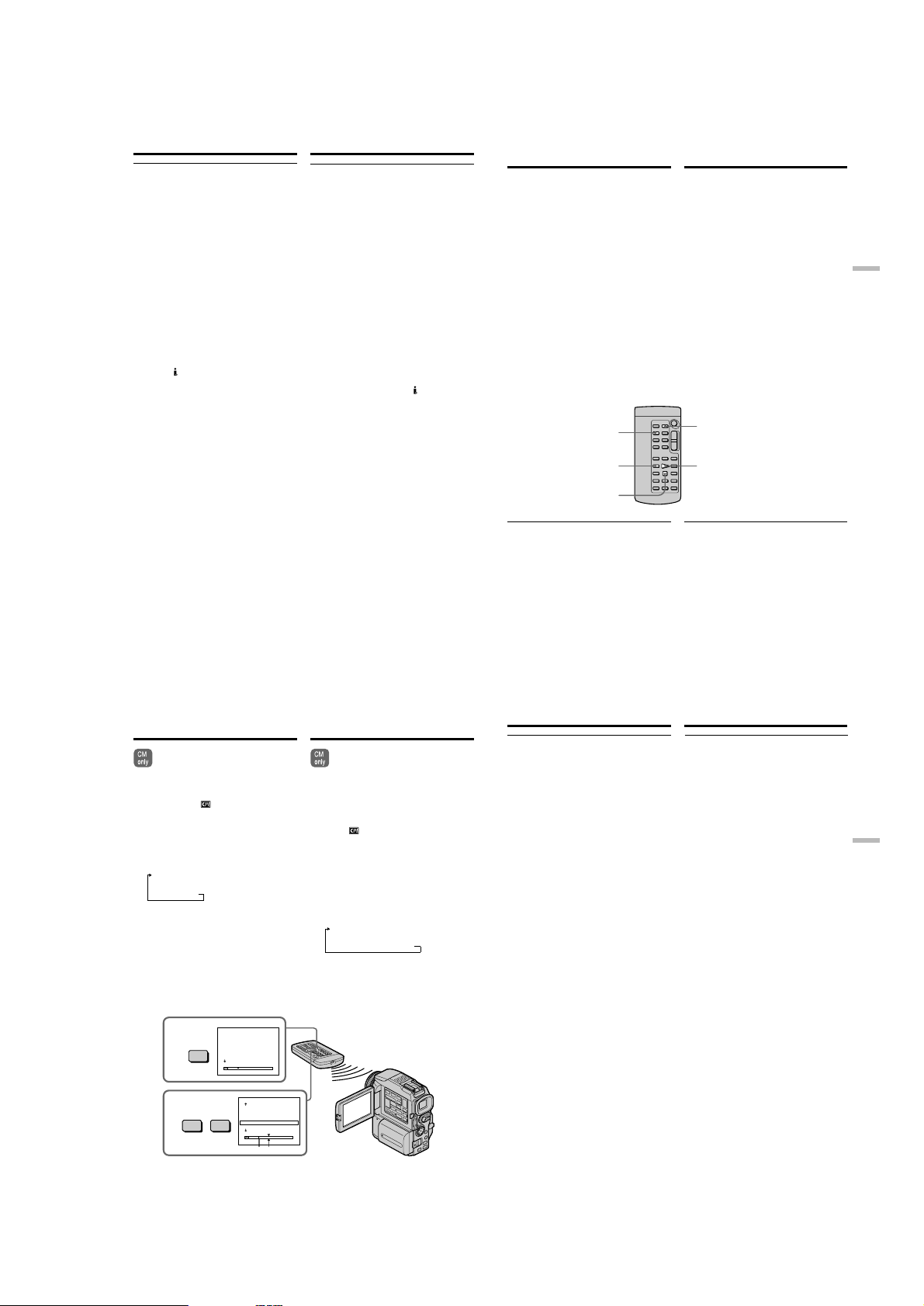
DCR-PC115/PC115E/PC120BT/PC120E
Enlarging images recorded on
tapes – PB ZOOM
Notes
•You cannot process externally input scenes
using the PB ZOOM function with your
camcorder.
•You cannot record images on a tape on your
camcorder when you have processed the image
using the tape PB ZOOM function. However,
you can record images on a VCR using your
camcorder as a player.
•You cannot record moving pictures on a
“Memory Stick” on your camcorder when you
have processed the picture using the tape PB
ZOOM function.
The PB ZOOM function is automatically
cancelled when you operate the following
functions:
– Set the POWER switch to OFF (CHG).
– Stop playback.
– Display the menu settings.
Images in the PB ZOOM
Images in the PB ZOOM mode are not output
DV jack.
through the
82
Увеличение изображений,
записанных на лентах – функция
PB ZOOM для ленты
Примечания
•С помощью функции PB ZOOM нельзя
изменять эпизоды, получаемые на входе от
других устройств.
•После обработки изображения с помощью
функции PB ZOOM для ленты, его нельзя
записать на ленту видеокамеры. Однако,
эти изображения можно записать на
видеомагнитофон, используя видеокамеру в
качестве видеоплеера.
•После обработки изображения с помощью
функции PB ZOOM для ленты, движущееся
изображение нельзя записать на “Memory
Stick”.
Функция PB ZOOM автоматически
отменяется при использовании
следующих функций:
– Установка переключателя POWER в
положение OFF (CHG).
– Остановка воспроизведения.
– Отображение настроек меню.
Изображения в режиме PB ZOOM
Изображения в режиме PB ZOOM не могут
быть переданы через гнездо
DV.
Quickly locating a
scene using the zero
set memory function
Your camcorder goes forward or backward to
automatically stop at a desired scene having a
tape counter value of “0:00:00”. Use the Remote
Commander for this operation.
(1)In the playback mode, press DISPLAY.
(2)Press ZERO SET MEMORY at the point you
want to locate later. The tape counter shows
“0:00:00” and the ZERO SET MEMORY
indicator flashes.
(3)Press x when you want to stop playback.
(4)Press m to rewind the tape to the tape
counter’s zero point. The tape stops
automatically when the tape counter reaches
approximately zero. The ZERO SET
MEMORY indicator disappears and the time
code appears.
(5)Press N. Playback starts from the counter’s
zero point.
DISPLAY
m
x
Notes
•When you press ZERO SET MEMORY before
rewinding the tape, the zero set memory
function will be cancelled.
•There may be a discrepancy of several seconds
from the time code.
If a tape has a blank portion in the recorded
portions
The zero set memory function may not work
correctly.
Быстрый поиск эпизода
с помощью функции
памяти нулевой отметки
Видеокамера может выполнять перемотку
вперед и назад с автоматической остановкой
на нужном эпизоде, для которого показание
счетчика ленты равно “0:00:00”. Для
выполнения этой операции воспользуйтесь
пультом дистанционного управления.
(1)В режиме воспроизведения нажмите
кнопку DISPLAY.
(2)В том месте, к которому нужно будет
вернуться позднее, нажмите кнопку ZERO
SET MEMORY. Показание счетчика ленты
станет равным “0:00:00” и начнет мигать
индикатор ZERO SET MEMORY.
(3)Чтобы остановить воспроизведение,
нажмите кнопку x.
(4)Для ускоренной перемотки ленты назад к
нулевой отметке счетчика нажмите
кнопку m. Когда счетчик примерно
достигнет нулевой отметки, перемотка
ленты остановится автоматически.
Индикатор ZERO SET MEMORY исчезнет
и появится код времени.
(5)Нажмите кнопку N. Воспроизведение
начнется с нулевой отметки счетчика.
ZERO SET MEMORY
N
Примечания
•При нажатии кнопки ZERO SET MEMORY
до начала обратной перемотки ленты
функция памяти нулевой отметки
отменяется.
•Между кодом времени и действительным
временем возможно расхождение в
несколько секунд.
Если на ленте имеется пустой участок
между записанными эпизодами
В этом случае функция памяти нулевой
отметки может работать неправильно.
Advanced Playback Operations Дополнительные функции воспроизведения
83
Searching the boundaries
of recorded tape by title
– Title search
If you use a tape with cassette memory,
you can search for the boundaries of
recorded tape by title. Use the Remote
Commander for this operation.
Before operation
Set CM SEARCH in to ON in the menu
settings. (The default setting is ON.)
(1)Set the POWER switch to VCR.
(2)Press SEARCH MODE on the Remote
Commander repeatedly, until the TITLE
SEARCH indicator appears.
The indicator changes as follows:
TITLE SEARCH t DATE SEARCH t
PHOTO SEARCH t PHOTO SCAN t
no indicator
(3)Press . or > on the Remote Commander
to select the title for playback.
Your camcorder automatically starts playback
of the scene having the title that you selected.
2
3
TI TL E SEARCH
1
SEARCH
2
3
MODE
4
5
6WEDDI NG
.>
HELLO
!
CONGRATU LA T I ONS
HAPPY NEWYEAR
PRESENT
GOODMORNI NG
3
HAPPY NEWYEAR
PRESENT
4
5
GOODMORNING
6WEDDING
7
NIGHT
8
BASEBALL
[b][a]
!
!
HCRAESELTIT
!
Поиск границ
записанной ленты по
титру — Поиск титра
При использовании ленты с кассетной
памятью можно выполнять поиск
границ записанной ленты по титру. Для
выполнения этой операции
воспользуйтесь пультом
дистанционного управления.
Перед началом работы
В настройках меню установите ON для CM
SEARCH в . (По умолчанию установлено
значение ON.)
(1)Установите переключатель POWER в
положение VCR.
(2)Нажмите несколько раз кнопку SEARCH
MODE на пульте дистанционного
управления, пока не появится индикатор
TITLE SEARCH.
Индикатор изменяется следующим
образом:
TITLE SEARCH t DATE SEARCH t
PHOTO SEARCH t PHOTO SCAN t
индикатор отсутствует
(3)Чтобы выбрать титр для воспроизведения,
нажмите кнопку . или > на пульте
дистанционного управления.
Видеокамера автоматически начнет
воспроизведение эпизода с выбранным
титром.
Searching the boundaries of
recorded tape by title
– Title search
If you use a tape without cassette memory
You cannot superimpose or search a title.
If a tape has a blank portion between
recorded portions
The title search function may not work correctly.
To superimpose a title
See page 123.
Поиск границ записанной ленты
по титру
— Поиск титра
При использовании ленты без кассетной
памяти
В этом случае невозможно наложение или
поиск титра.
Если на ленте имеется пустой участок
между записанными эпизодами
В этом случае функция поиска титра может
работать неправильно.
Наложение титра
См. стр. 123.
Advanced Playback Operations Дополнительные функции воспроизведения
[a] Actual point you are trying to search for
[b] Present point on the tape
To stop searching
Press x.
84
[a] Искомая позиция ленты
[b] Текущая позиция ленты
Остановка поиска
Нажмите кнопку x.
85
1-19
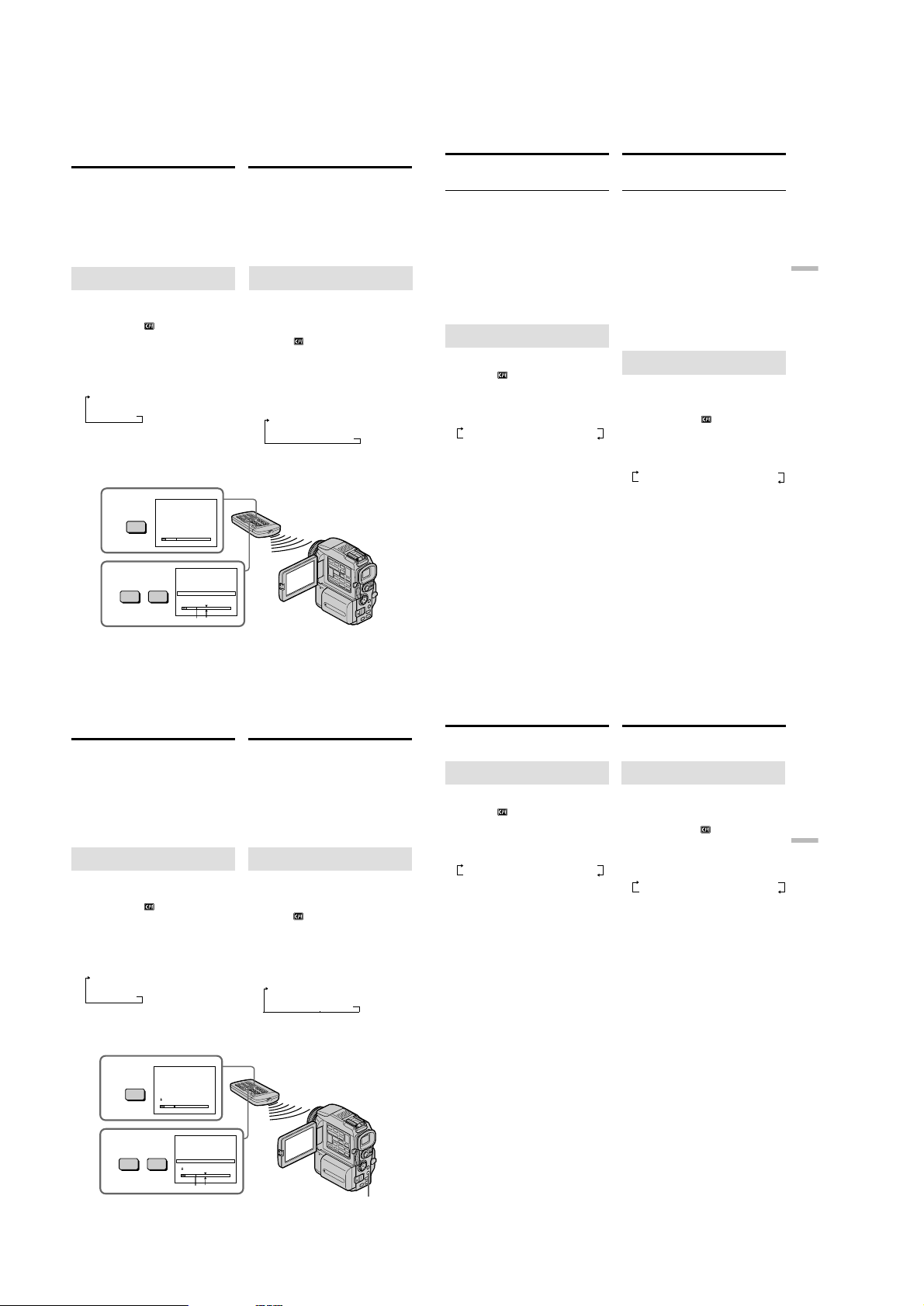
DCR-PC115/PC115E/PC120BT/PC120E
Searching a recording
by date – Date search
You can automatically search for the point where
the recording date changes and start playback
from that point (Date search). Use a tape with
cassette memory for convenience. Use the
Remote Commander for this operation.
Use this function to check where recording dates
change or to edit the tape at each recording date.
Searching for the date by using
cassette memory
Before operation
•You can use this function only when playing
back a tape with cassette memory.
•Set CM SEARCH in
settings. (The default setting is ON).
(1)Set the POWER switch to VCR.
(2)Press SEARCH MODE on the Remote
Commander repeatedly, until the DATE
SEARCH indicator appears.
The indicator changes as follows:
TITLE SEARCH t DATE SEARCH t
PHOTO SEARCH t PHOTO SCAN t
no indicator
(3)Press . or > on the Remote Commander
to select the date for playback.
Your camcorder automatically starts playback
at the beginning of the selected date.
2
3
[a] Actual point you are trying to search for
[b] Present point on the tape
86
to ON in the menu
DATE SEARCH
1 5 / 9 / 01
SEARCH
2 6 / 9 / 01
3 24 / 12 / 01
MODE
4 1 / 1 / 02
5 11 / 2 / 02
6 29 / 4 / 02
.>
DATE SEARCH
1 5 / 9 / 01
2 6 / 9 / 01
3 24 / 12 / 01
4 1 / 1 / 02
5 11 / 2 / 02
6 29 / 4 / 02
[b][a]
Поиск записи по дате
— Поиск даты
Существует возможность автоматического
поиска и воспроизведения позиции, в
которой изменяется дата записи (поиск
даты). Для этого рекомендуется
использовать ленту с кассетной памятью.
Эта операция выполняется с помощью пульта
дистанционного управления.
Эта функция используется для проверки
позиций изменения даты записи или для
монтажа ленты в этих позициях.
Поиск даты с использованием
кассетной памяти
Перед началом работы
•Эта функция используется только при
воспроизведении ленты с кассетной
памятью.
•В настройках меню установите ON для CM
SEARCH в
значение ON).
(1)Установите переключатель POWER в
(2)Нажмите несколько раз кнопку SEARCH
(3)Чтобы выбрать дату для воспроизведения,
[a] Искомая позиция ленты
[b] Текущая позиция ленты
. (По умолчанию установлено
положение VCR.
MODE на пульте дистанционного
управления, пока не появится индикатор
DATE SEARCH. Индикатор изменяется
следующим образом:
TITLE SEARCH t DATE SEARCH t
PHOTO SEARCH t PHOTO SCAN t
индикатор отсутствует
нажмите кнопку . или > на пульте
дистанционного управления.
Видеокамера автоматически начнет
воспроизведение с начала эпизода с
выбранной датой.
Searching a recording by date
– Date search
To stop searching
Press x.
Note
If one day’s recording is less than two minutes,
your camcorder may not accurately find the
point where the recording date changes.
If a tape has a blank portion between
recorded portions
The date search function may not work correctly.
Cassette memory
The tape cassette memory can hold six recording
date data. If you search the date among seven or
more data, see “Searching for the date without
using cassette memory” below.
Searching for the date without
using cassette memory
(1)Set the POWER switch to VCR.
(2)Press MENU, then select and decide upon CM
SEARCH in
button (p. 132).
(3)Press SEARCH MODE on the Remote
Commander repeatedly until the DATE
SEARCH indicator appears.
The indicator changes as follows:
(4)Press . on the Remote Commander to
search for the previous date or press > on
the Remote Commander to search for the next
date. Your camcorder automatically starts
playback at the point where the date changes.
Each time you press . or >, your
camcorder searches for the previous or next
date.
To stop searching
Press x.
to OFF with the control
DATE SEARCH t PHOTO SEARCH
no indicator T PHOTO SCAN
Поиск записи по дате
— Поиск даты
Остановка поиска
Нажмите кнопку x.
Примечание
Если в какой-либо из дней запись
продолжалась менее 2 минут, видеокамера
может не точно найти позицию изменения
даты записи.
Если на ленте имеется пустой участок
между записанными эпизодами
В этом случае функция поиска даты может
работать неправильно.
Кассетная память
Кассетная память ленты может хранить 6
значений даты записи. Для поиска даты
среди 7 и более значений обратитесь к
нижеприведенному разделу “Поиск даты без
использования кассетной памяти”.
Поиск даты без использования
кассетной памяти
(1)Установите переключатель POWER в
положение VCR.
(2)Нажмите кнопку MENU, затем с помощью
управляющей клавиши установите OFF
для CM SEARCH в
(3)Нажмите несколько раз кнопку SEARCH
MODE на пульте дистанционного
управления, пока не появится индикатор
DATE SEARCH. Индикатор изменяется
следующим образом:
DATE SEARCH t PHOTO SEARCH
индикатор отсутствует
(4)Для поиска предыдущей даты нажмите на
пульте дистанционного управления кнопку
., для поиска следующей даты - кнопку
>. Видеокамера автоматически начнет
воспроизведение с позиции изменения
даты. При каждом нажатии кнопки .
или > видеокамера будет искать
предыдущую или следующую дату.
Остановка поиска
Нажмите кнопку x.
(стр. 132).
T PHOTO SCAN
Advanced Playback Operations Дополнительные функции воспроизведения
87
Searching for a photo
– Photo search/
Photo scan
You can search for a still image you have
recorded on a tape (photo search).
You can also search for still images one after
another and display each image for
five seconds automatically regardless of cassette
memory (photo scan). Use the Remote
Commander for these operations.
Use this function to check or edit still images.
Searching for a photo by using
cassette memory
Before operation
•You can use this function only when playing
back a tape with cassette memory.
•Set CM SEARCH in to ON in the menu
settings. (The default setting is ON.)
(1)Set the POWER switch to VCR.
(2)Press SEARCH MODE on the Remote
Commander repeatedly, until the PHOTO
SEARCH indicator appears.
The indicator changes as follows:
TITLE SEARCH t DATE SEARCH t
PHOTO SEARCH t PHOTO SCAN t
no indicator
(3)Press . or > on the Remote Commander
to select the date for playback. Your
camcorder automatically starts playback of
the photo having the date that you selected.
2
3
[a] Actual point you are trying to search for
[b] Present point on the tape
88
PHOTO SEARCH
1 5 / 9 / 01
SEARCH
2 6 / 9 / 01 8
3 24 / 12 / 01
MODE
4 1 / 1 / 02 23
5 11 / 2 / 02
6 29 / 4 / 02
.>
PHOTO SEARCH
1 5 / 9 / 01 1 7 : 30
2 6 / 9 / 01 8
3 24 / 12 / 01
4 1 / 1 / 02 23
5 11 / 2 / 02
6 29 / 4 / 02
1 7 :
1 0 :
1 6 :
1 3 :
[b][a]
Поиск фотокадров
— Фотопоиск/
фотосканирование
Существует возможность поиска
неподвижного изображения на ленте
(фотопоиск). Также можно выполнять поиск
последовательности неподвижных
изображений и автоматически отображать
каждое изображение в течение 5 секунд вне
зависимости от наличия кассетной памяти
(фотосканирование). Эти операции
выполняются с помощью пульта
дистанционного управления.
Эта функция используется для проверки или
редактирования неподвижных изображений.
Поиск фотокадров с
использованием кассетной памяти
Перед началом работы
•Эта функция используется только при
воспроизведении ленты с кассетной
памятью.
•В настройках меню установите ON для CM
SEARCH в . (По умолчанию установлено
значение ON.)
(1)Установите переключатель POWER в
положение VCR.
(2)Нажмите несколько раз кнопку SEARCH
MODE на пульте дистанционного
управления, пока не появится индикатор
PHOTO SEARCH. Индикатор изменяется
следующим образом:
TITLE SEARCH t DATE SEARCH t
PHOTO SEARCH t PHOTO SCAN t
индикатор отсутствует
(3)Чтобы выбрать дату для воспроизведения,
нажмите кнопку . или > на пульте
дистанционного управления. Видеокамера
автоматически начнет воспроизведение
фотокадра с выбранной датой.
30
:
50
30
:
25
11
45
:
50
1 0 :
30
:
25
1 6 :
11
1 3 :
45
[a] Искомая позиция ленты
[b] Текущая позиция ленты
MENU
Searching for a photo
– Photo search/Photo scan
To stop searching
Press x.
Searching for a photo without
using cassette memory
(1)Set the POWER switch to VCR.
(2)Press MENU, then select and decide upon CM
SEARCH in to OFF with the control
button (p. 132).
(3)Press SEARCH MODE on the Remote
Commander repeatedly until the PHOTO
SEARCH indicator appears.
The indicator changes as follows:
DATE SEARCH t PHOTO SEARCH
no indicator T PHOTO SCAN
(4)Press . or > on the Remote Commander
to select the photo for playback. Each time
you press . or >, your camcorder
searches for the previous or next photo.
Your camcorder automatically starts playback
of the photo.
To stop searching
Press x.
Поиск фотокадров — фотопоиск/
фотосканирование
Остановка поиска
Нажмите кнопку x.
Поиск фотокадров без
использования кассетной памяти
(1)Установите переключатель POWER в
положение VCR.
(2)Нажмите кнопку MENU, затем с помощью
управляющей клавиши установите OFF
для CM SEARCH в (стр. 132).
(3)Нажмите несколько раз кнопку SEARCH
MODE на пульте дистанционного
управления, пока не появится индикатор
PHOTO SEARCH. Индикатор изменяется
следующим образом:
DATE SEARCH t PHOTO SEARCH
индикатор отсутствует
(4)Чтобы выбрать фотокадр для
воспроизведения, нажмите кнопку .
или > на пульте дистанционного
управления. При каждом нажатии кнопки
. или > видеокамера будет искать
предыдущий или следующий фотокадр.
Видеокамера автоматически начнет
воспроизведение фотокадра.
Остановка поиска
Нажмите кнопку x.
T PHOTO SCAN
Advanced Playback Operations Дополнительные функции воспроизведения
89
1-20
