Sony HDR-TD10, Handycam HDR-TD10 Operating Manual
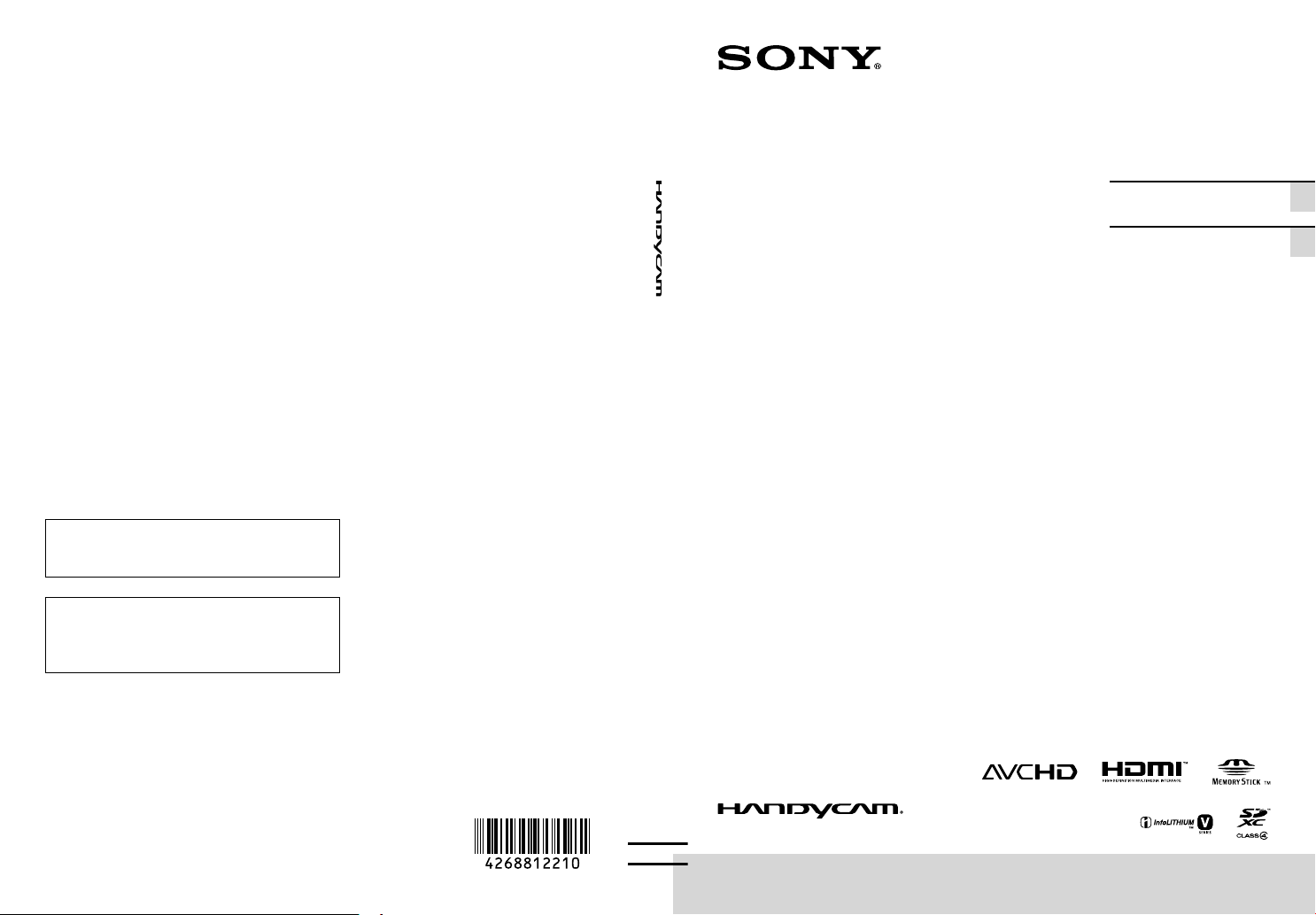
4-268-812-21(1)
Additional information on this product and
answers to frequently asked questions can be
found at our Customer Support Website.
De plus amples renseignements à propos
de ce produit et des réponses aux questions
fréquemment posées sont disponibles sur le site
Web de l’Assistance à la clientèle.
http://www.sony.net/
US/FR
3D Digital HD Video
Camera Recorder /
Caméscope numérique
HD 3D
Operating Guide US
Mode d’emploi FR
Printed on 70% or more recycled paper using
VOC (Volatile Organic Compound)-free
vegetable oil based ink.
Imprimé sur papier recyclé à 70 % ou plus avec
de l’encre à base d’huile végétale sans COV
(composés organiques volatils).
2011 Sony Corporation
Printed in Japan
HDR-TD10
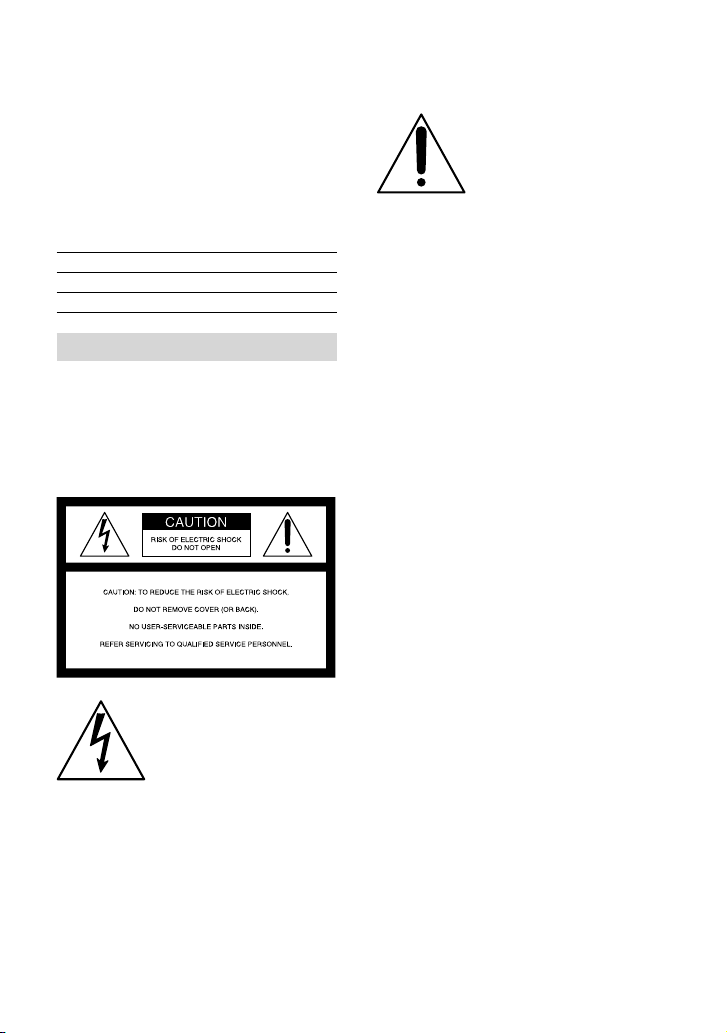
Owner’s Record
The model and serial numbers are located
on the bottom. Record the serial number
in the space provided below. Refer to these
numbers whenever you call upon your Sony
dealer regarding this product.
Model No. HDRSerial No.
Model No. ACSerial No.
WARNING
To reduce fire or shock hazard, do not
expose the unit to rain or moisture.
Do not expose the batteries to
excessive heat such as sunshine, fire or
the like.
This symbol is intended
to alert the user to the
presence of important
operating and maintenance
(servicing) instructions in
the literature accompanying
the appliance.
This symbol is intended
to alert the user to the
presence of uninsulated
“dangerous voltage” within
the product’s enclosure
that may be of sufficient
magnitude to constitute
a risk of electric shock to
persons.
US
2
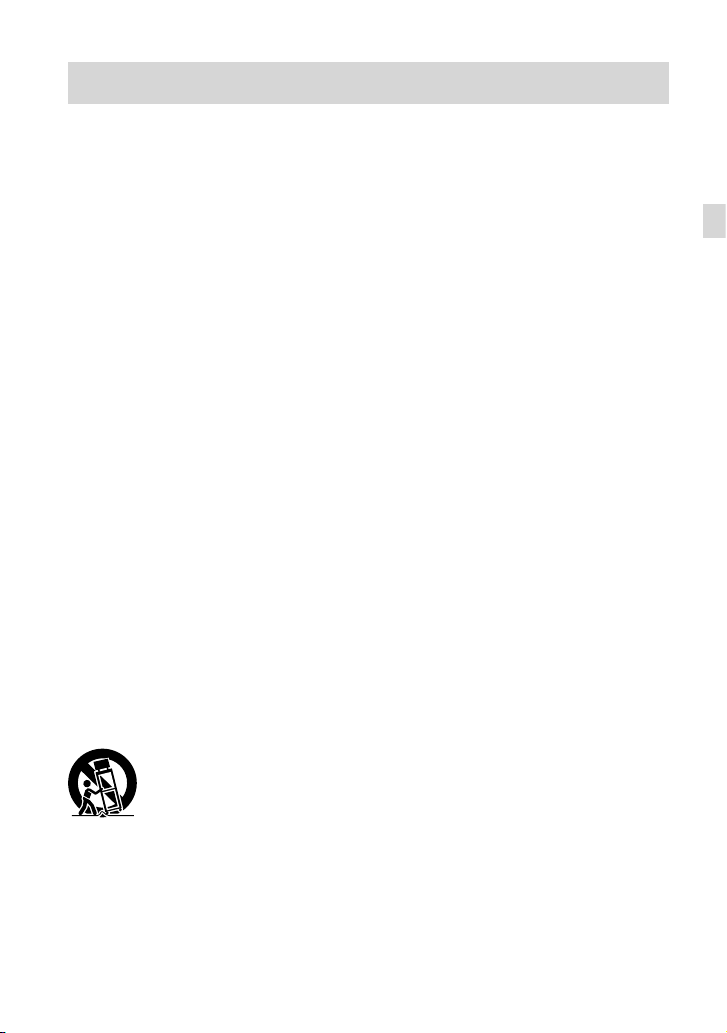
IMPORTANT SAFETY INSTRUCTIONS
SAVE THESE INSTRUCTIONS.
DANGER - TO REDUCE THE RISK OF FIRE
OR ELECTRIC SHOCK,
CAREFULLY FOLLOW THESE
INSTRUCTIONS.
Read these instructions.
Keep these instructions.
Heed all warnings.
Follow all instructions.
Do not use this apparatus near water.
Clean only with dry cloth.
Do not block any ventilation openings. Install in accordance with the manufacturer’s
instructions.
Do not install near any heat sources such as radiators, heat registers, stoves, or other
apparatus (including amplifiers) that produce heat.
Do not defeat the safety purpose of the polarized or grounding-type plug. A polarized plug
has two blades with one wider than the other. A grounding type plug has two blades and a
third grounding prong. The wide blade or the third prong are provided for your safety. If
the provided plug does not fit into your outlet, consult an electrician for replacement of the
obsolete outlet.
Protect the power cord from being walked on or pinched particularly at plugs, convenience
receptacles, and the point where they exit from the apparatus.
Only use attachments/accessories specified by the manufacturer.
Use only with the cart, stand, tripod, bracket, or table specified by the manufacturer, or
sold with the apparatus. When a cart is used, use caution when moving the cart/apparatus
combination to avoid injury from tip-over.
US
Unplug this apparatus during lightning storms or when unused for long periods of time.
Refer all servicing to qualified service personnel. Servicing is required when the apparatus
has been damaged in any way, such as power-supply cord or plug is damaged, liquid has
been spilled or objects have fallen into the apparatus, the apparatus has been exposed to
rain or moisture, does not operate normally, or has been dropped.
If the shape of the plug does not fit the power outlet, use an attachment plug adaptor of the
proper configuration for the power outlet.
US
3
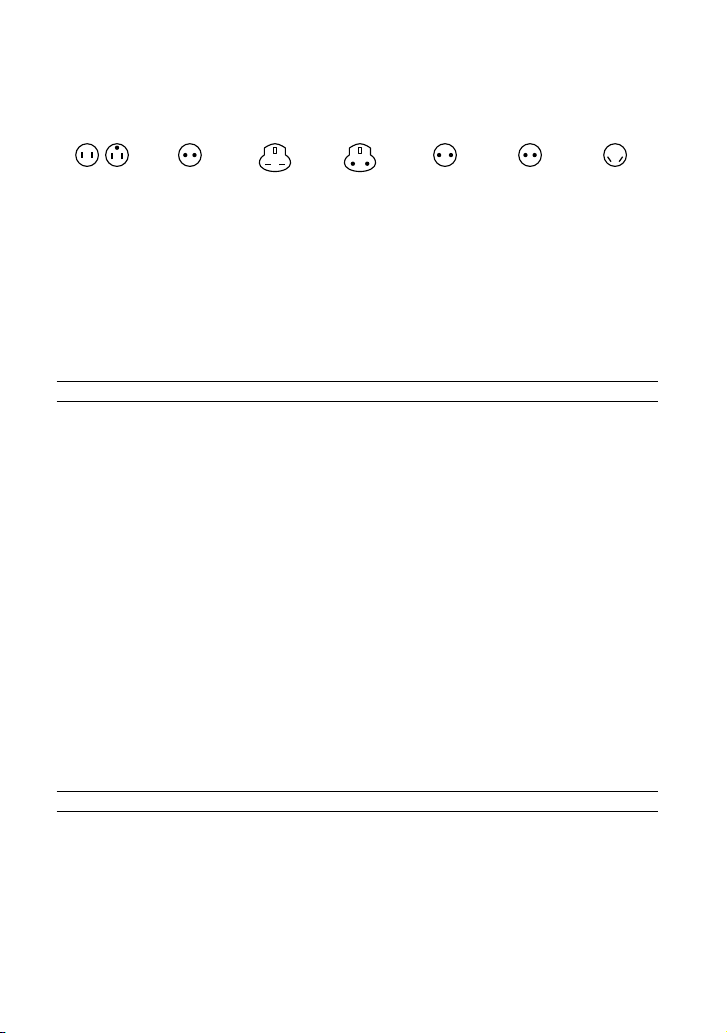
Representative plug of power supply cord of countries/regions around the world.
A Type
(American
Type)
B Type
(British Type)
BF Type
(British Type)
B3 Type
(British Type)
C Type
(CEE Type)
SE Type
(CEE Type)
(Ocean Type)
The representative supply voltage and plug type are described in this chart.
Depend on an area, Different type of plug and supply voltage are used.
Attention: Power cord meeting demands from each country shall be used.
For only the United States
Use a UL Listed, 1.5-3 m (5-10 ft.), Type SPT-2 or NISPT-2, AWG no. 18 power supply
cord, rated for 125 V 7 A, with a NEMA 1-15P plug rated for 125 V 15 A.”
Europe
Countries/regions Voltage Frequency (Hz) Plug type
Austria 230 50 C
Belgium 230 50 C
Czech 220 50 C
Denmark 230 50 C
Finland 230 50 C
France 230 50 C
Germany 230 50 C
Greece 220 50 C
Hungary 220 50 C
Iceland 230 50 C
Ireland 230 50 C/BF
Italy 220 50 C
Luxemburg 230 50 C
Netherlands 230 50 C
Norway 230 50 C
Poland 220 50 C
Portugal 230 50 C
Romania 220 50 C
Russia 220 50 C
Slovak 220 50 C
Spain 127/230 50 C
Sweden 230 50 C
Switzerland 230 50 C
UK 240 50 BF
Asia
Countries/regions Voltage Frequency (Hz) Plug type
China 220 50 A
Hong Kong 200/220 50 BF
India 230/240 50 C
Indonesia 127/230 50 C
Japan 100 50/60 A
Korea (rep) 220 60 C
Malaysia 240 50 BF
Philippines 220/230 60 A/C
Singapore 230 50 BF
Taiwan 110 60 A
Thailand 220 50 C/BF
US
4
O Type
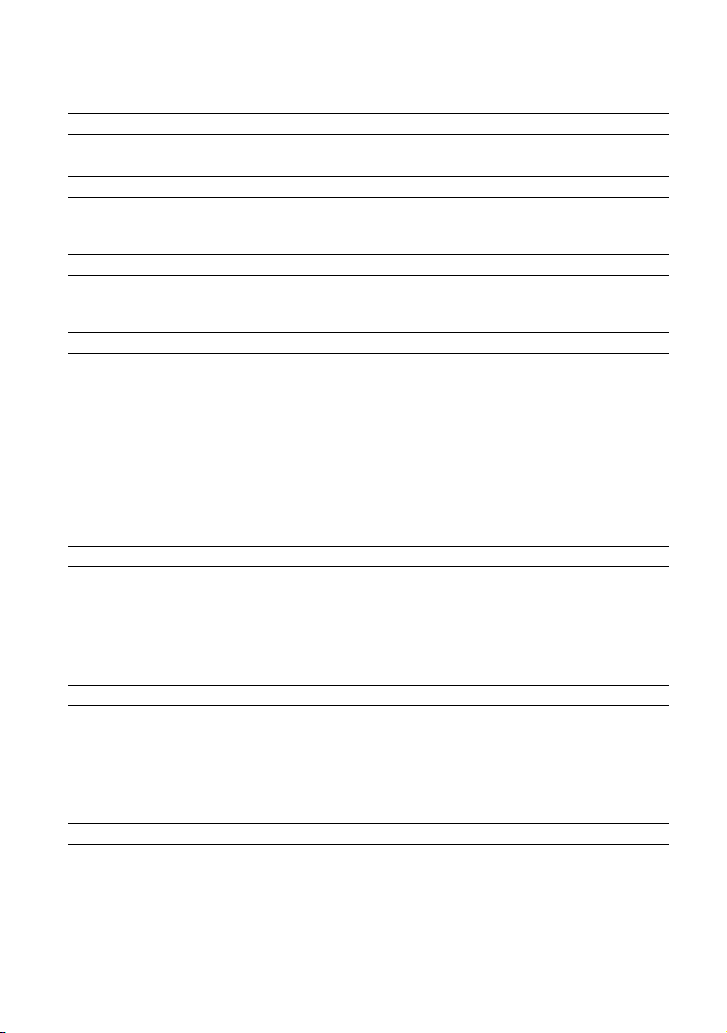
Countries/regions Voltage Frequency (Hz) Plug type
Vietnam 220 50 A/C
Oceania
Countries/regions Voltage Frequency (Hz) Plug type
Australia 240 50 O
New Zealand 230/240 50 O
North America
Countries/regions Voltage Frequency (Hz) Plug type
Canada 120 60 A
USA 120 60 A
Central America
Countries/regions Voltage Frequency (Hz) Plug type
Bahamas 120/240 60 A
Costa Rica 110 60 A
Cuba 110/220 60 A/C
Dominican (rep) 110 60 A
El Salvador 110 60 A
Guatemala 120 60 A
Honduras 110 60 A
Jamaica 110 50 A
Mexico 120/127 60 A
Nicaragua 120/240 60 A
Panama 110/220 60 A
South America
Countries/regions Voltage Frequency (Hz) Plug type
Argentina 220 50 C/BF/O
Brazil 127/220 60 A/C
Chile 220 50 C
Colombia 120 60 A
Peru 220 60 A/C
Venezuela 120 60 A
Middle East
Countries/regions Voltage Frequency (Hz) Plug type
Iran 220 50 C/BF
Iraq 220 50 C/BF
Israel 230 50 C
Saudi Arabia 127/220 50 A/C/BF
Turkey 220 50 C
UAE 240 50 C/BF
Africa
Countries/regions Voltage Frequency (Hz) Plug type
Algeria 127/220 50 C
Congo (dem) 220 50 C
Egypt 220 50 C
Ethiopia 220 50 C
Kenya 240 50 C/BF
Nigeria 230 50 C/BF
South Africa 220/230 50 C/BF
Tanzania 230 50 C/BF
Tunisia 220 50 C
US
5
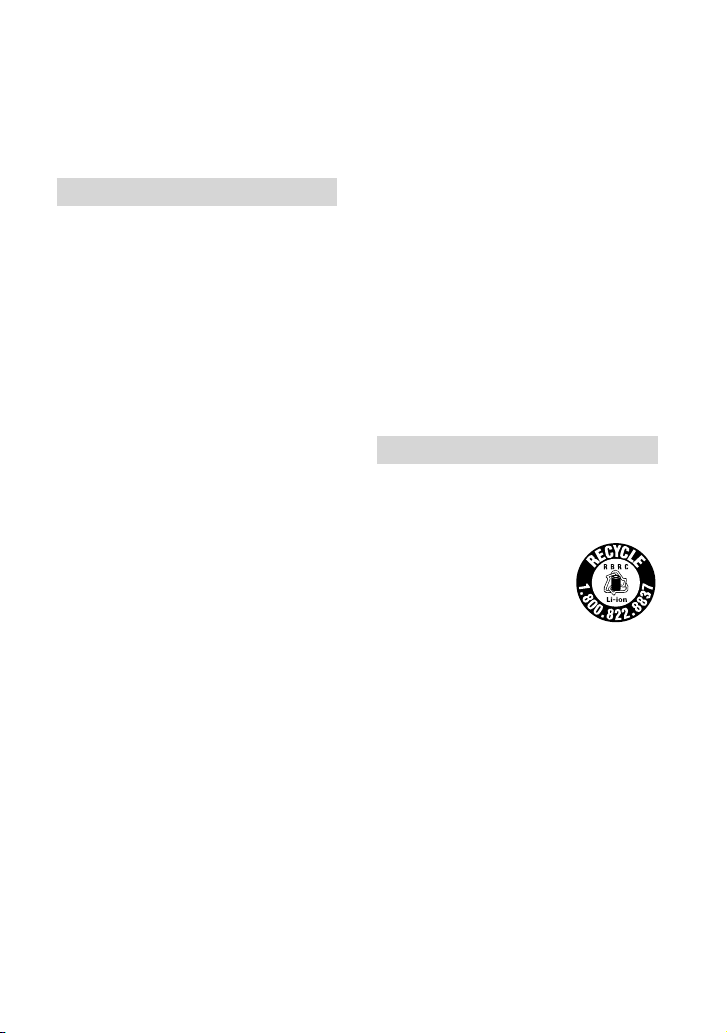
Read this first
Before operating the unit, please read this
manual thoroughly, and retain it for future
reference.
CAUTION
Battery pack
If the battery pack is mishandled, the
battery pack can burst, cause a fire or even
chemical burns. Observe the following
cautions.
Do not disassemble.
Do not crush and do not expose the battery
pack to any shock or force such as hammering,
dropping or stepping on it.
Do not short circuit and do not allow metal
objects to come into contact with the battery
terminals.
Do not expose to high temperature above 60°C
(140°F) such as in direct sunlight or in a car
parked in the sun.
Do not incinerate or dispose of in fire.
Do not handle damaged or leaking lithium ion
batteries.
Be sure to charge the battery pack using a
genuine Sony battery charger or a device that
can charge the battery pack.
Keep the battery pack out of the reach of small
children.
Keep the battery pack dry.
Replace only with the same or equivalent type
recommended by Sony.
Dispose of used battery packs promptly as
described in the instructions.
Replace the battery with the specified type
only. Otherwise, fire or injury may result.
AC Adaptor
Do not use the AC Adaptor placed in a
narrow space, such as between a wall and
furniture.
Use the nearby wall outlet (wall socket)
when using the AC Adaptor. Disconnect
the AC Adaptor from the wall outlet (wall
US
6
socket) immediately if any malfunction
occurs while using your camcorder.
Even if your camcorder is turned off, AC
power source (mains) is still supplied to
it while connected to the wall outlet (wall
socket) via the AC Adaptor.
Note on the power cord (mains lead)
The power cord (mains lead) is designed
specifically for use with this camcorder
only, and should not be used with other
electrical equipment.
Excessive sound pressure from earphones
and headphones can cause hearing loss.
For customers in the U.S.A. and CANADA
RECYCLING LITHIUM-ION BATTERIES
Lithium-Ion batteries are
recyclable.
You can help preserve our
environment by returning
your used rechargeable
batteries to the collection and
recycling location nearest you.
For more information
regarding recycling of
rechargeable batteries, call toll
free 1-800-822- 8837, or visit
http://www.rbrc.org/
Caution: Do not handle
damaged or leaking LithiumIon batteries.
Battery pack
This device complies with Part 15 of the
FCC Rules. Operation is subject to the
following two conditions: (1) This device
may not cause harmful interference, and
(2) this device must accept any interference
received, including interference that may
cause undesired operation.
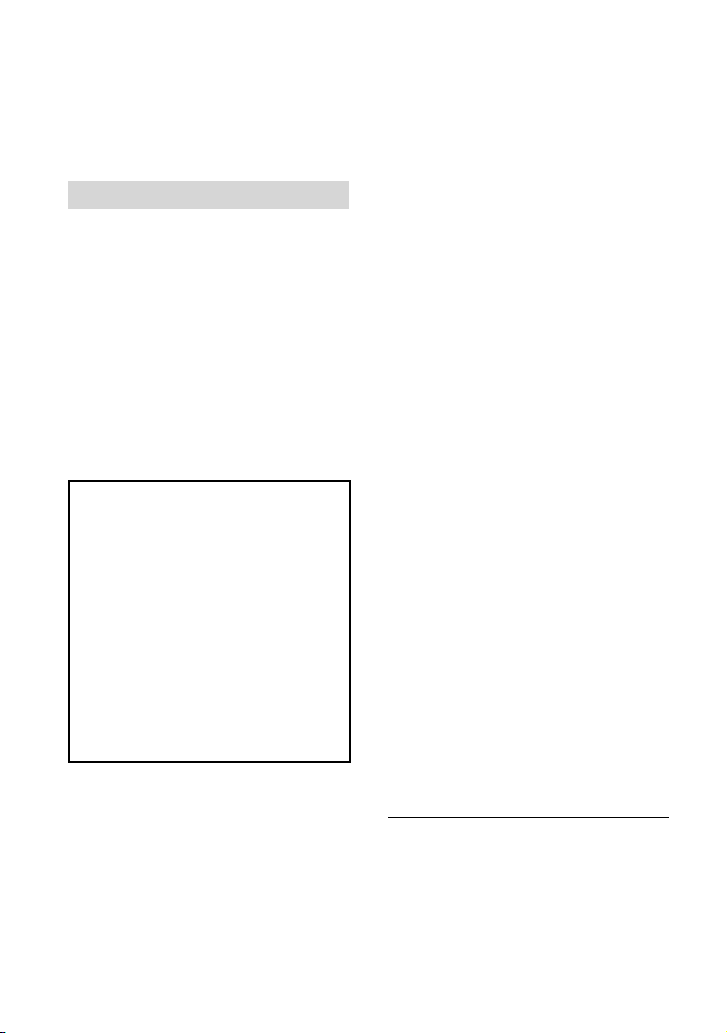
This Class B digital apparatus complies
with Canadian ICES-003.
For the customers in the U.S.A.
UL is an internationally recognized safety
organization.
The UL Mark on the product means it has
been UL Listed.
If you have any questions about this
product, you may call:
Sony Customer Information Center 1-800222-SONY (7669).
The number below is for the FCC related
matters only.
Regulatory Information
Declaration of Conformity
Trade Name: SONY
Model No.: HDR-TD10
Responsible Party: Sony Electronics Inc.
Address: 16530 Via Esprillo, San Diego,
CA 92127 U.S.A.
Telephone No.: 858-942-2230
This device complies with Part 15 of the
FCC Rules. Operation is subject to the
following two conditions: (1) This device
may not cause harmful interference,
and (2) this device must accept any
interference received, including
interference that may cause undesired
operation.
CAUTION
You are cautioned that any changes or
modifications not expressly approved in
this manual could void your authority to
operate this equipment.
These limits are designed to provide
reasonable protection against harmful
interference in a residential installation.
This equipment generates, uses, and
can radiate radio frequency energy and,
if not installed and used in accordance
with the instructions, may cause harmful
interference to radio communications.
However, there is no guarantee that
interference will not occur in a particular
installation. If this equipment does cause
harmful interference to radio or television
reception, which can be determined by
turning the equipment off and on, the
user is encouraged to try to correct the
interference by one or more of the following
measures:
Reorient or relocate the receiving antenna.
Increase the separation between the
equipment and receiver.
Connect the equipment into an outlet on
a circuit different from that to which the
receiver is connected.
Consult the dealer or an experienced radio/
TV technician for help.
The supplied interface cable must be used
with the equipment in order to comply with
the limits for a digital device pursuant to
Subpart B of Part 15 of FCC Rules.
For the State of California , USA only
Perchlorate Material – special handling
,may apply,
See
www.dtsc.ca.gov/hazardouswaste/
perchlorate
Perchlorate Material: Lithium battery
contains perchlorate.
Note
This equipment has been tested and found
to comply with the limits for a Class B
digital device, pursuant to Part 15 of the
FCC Rules.
US
7
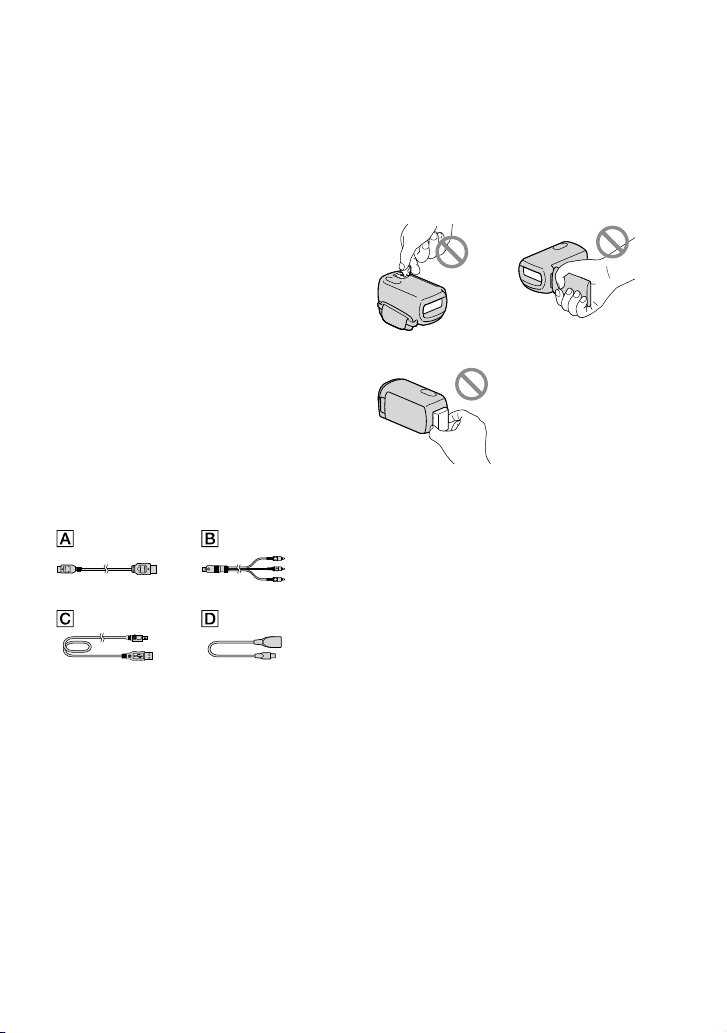
Supplied items
The numbers in ( ) are the supplied
quantity.
Camcorder (1)
AC Adaptor (1)
Power cord (Mains lead) (1)
HDMI cable (1)
A/V connecting cable (1)
USB cable (1)
USB Adaptor Cable (1)
Wireless Remote Commander (1)
A button-type lithium battery is already
installed. Remove the insulation sheet before
using the Wireless Remote Commander.
Rechargeable battery pack NP-FV70 (1)
CD-ROM “Handycam” Application
Software (1) (p. 42)
“PMB” (software, including “PMB Help”)
“Handycam” Handbook (PDF)
“Operating Guide” (This manual) (1)
See page 22 for the memory card you can use
with this camcorder.
Using the camcorder
Do not hold the camcorder by the following
parts, and also do not hold the camcorder by
the jack covers.
Shoe cover LCD screen
Battery pack
The camcorder is not dustproofed, dripproofed
or waterproofed. See “Precautions” (p. 64).
Viewing 3D movies
You may feel uncomfortable symptoms
such as eyestrain, nausea, or a tired feeling
while watching 3D movies recorded with
the camcorder on 3D compatible monitors.
When you watch 3D movies, we recommend
that you take a break at regular time intervals.
Since the need for or frequency of break times
varies between individuals, please set your
own standards. If you feel sick, stop watching
3D movies, and consult a doctor as needed.
Also, refer to the operating instructions of
the connected device or the software used
with the camcorder. A child’s vision is always
vulnerable (especially for children under 6
years of age). Before allowing them to watch 3D
movies, please consult with an expert, such as a
pediatric or ophthalmic doctor. Make sure your
children follow the precautions above.
The way people perceive 3D movies varies from
person to person.
US
8
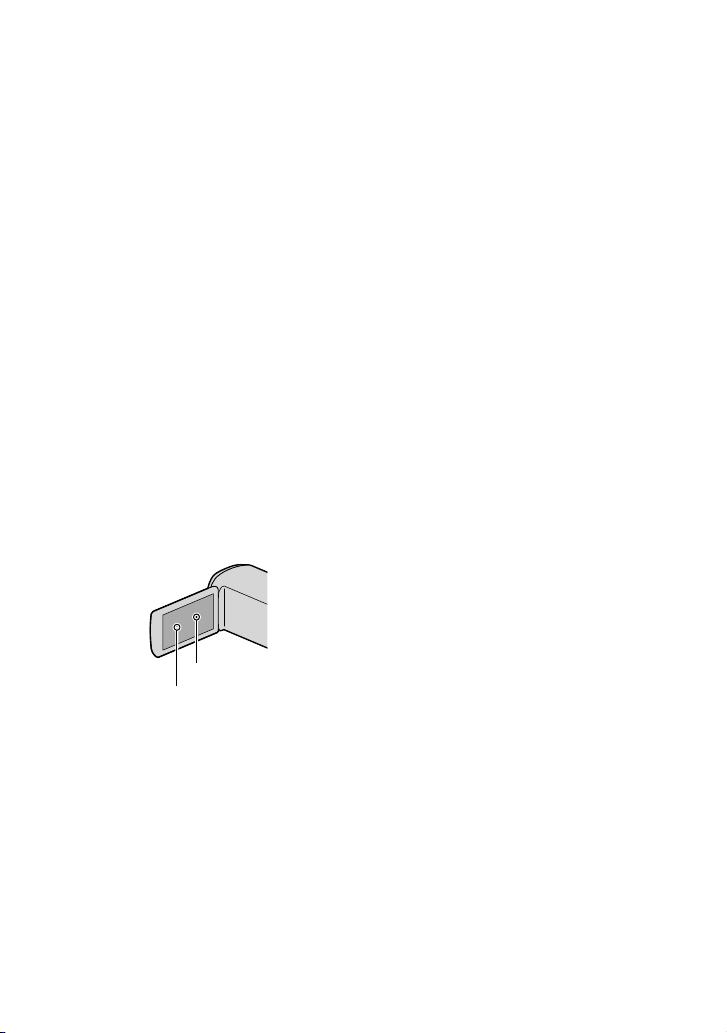
Menu items, LCD panel, and lens
Avoid operating the touch panel under
following conditions, as doing so may cause a
malfunction of the camcorder.
When there are droplets of water on the touch
panel
With wet fingers
With a pointed object such as pencil,
ballpoint pen, nail, etc.
Holding the camcorder by grabbing the panel
inside the frame
With gloves on
A menu item that is grayed out is not available
under the current recording or playback
conditions.
The LCD screen is manufactured using
extremely high-precision technology, so over
99.99% of the pixels are operational for effective
use. However, there may be some tiny black
points and/or bright points (white, red, blue,
or green in color) that appear constantly on the
LCD screen. These points are normal results of
the manufacturing process and do not affect the
recording in any way.
Black points
White, red, blue or green points
Exposing the LCD screen or the lens to direct
sunlight for long periods of time may cause
malfunctions.
Do not aim at the sun. Doing so might cause
your camcorder to malfunction. Take images
of the sun only in low light conditions, such as
at dusk.
About language setting
The on-screen displays in each local language
are used for illustrating the operating
procedures. Change the screen language before
sing t
he camcorder if necessary (p. 20).
u
On recording
To ensure stable operation of the memory
card, it is recommended to format the memory
card with your camcorder before the first
use. formatting the memory card will erase
all the data stored on it and the data will be
irrecoverable. Save your important data on your
PC etc.
Before starting to record, test the recording
function to make sure the image and sound are
recorded without any problems.
Compensation for the contents of recordings
cannot be provided, even if recording or
playback is not possible due to a malfunction of
the camcorder, recording media, etc.
TV color systems differ depending on the
country/region. To view your recordings on a
TV, you need an NTSC system-based TV.
Television programs, films, video tapes,
and other materials may be copyrighted.
Unauthorized recording of such materials may
be contrary to the copyright laws.
Use the camcorder in accordance with local
regulations.
Notes on playing back
You may not be able to play back normally
images recorded on your camcorder with other
devices. Also, you may not be able to play back
images recorded on other devices with your
camcorder.
Standard (STD) image quality movies recorded
on SD memory cards cannot be played on AV
equipment of other manufacturers.
US
9
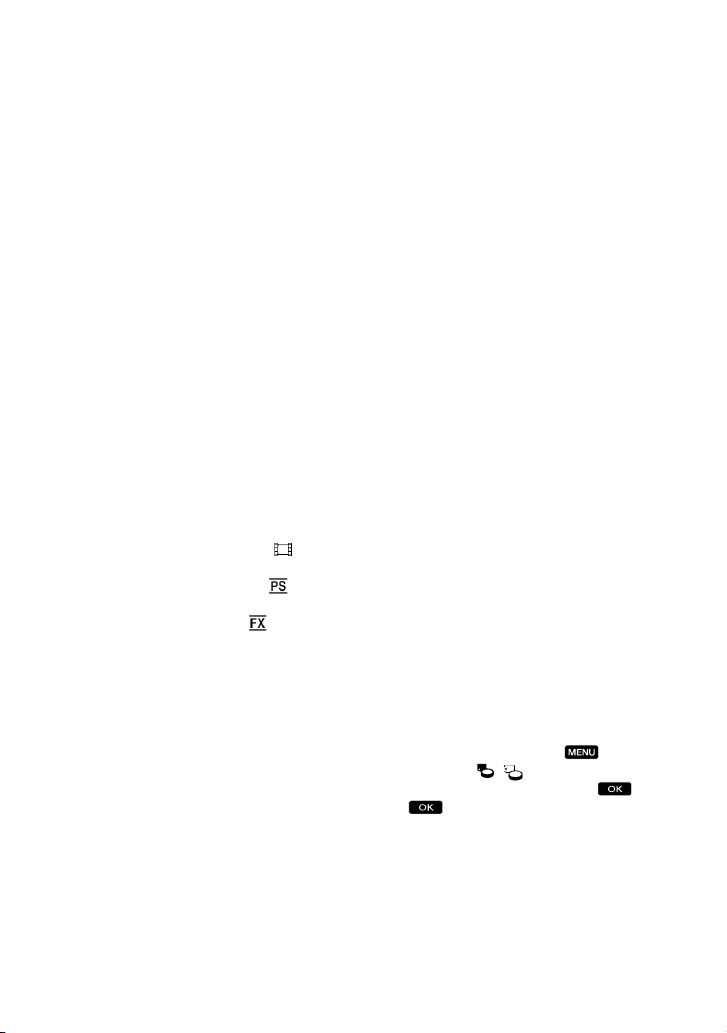
DVD media recorded with HD image
quality (high definition)
DVD media recorded with high definition
image quality (HD) can be played back with
devices that are compatible with the AVCHD
standard. You cannot play discs recorded with
high definition image quality (HD) with DVD
players/recorders as they are not compatible
with the AVCHD format. If you insert a disc
recorded with the AVCHD format (high
definition image quality (HD)) into a DVD
player/recorder, you may not be able to eject
the disc.
Save all your recorded image data
To prevent your image data from being lost,
save all your recorded images on external media
periodically. To save images on your computer,
see page 40, and to save images on external
devices, see page 45.
3D movies cannot be saved on a disc. Save them
on external media devices (p. 47).
The type of discs or media on which the
images can be saved depend on the [
REC
Mode] selected when the images were recorded.
Movies recorded with [60p Quality
] can
be saved using external media (p. 47). Movies
recorded with [Highest Quality
] can be
saved on external media devices or on Blu-ray
. 47).
discs (p
Notes on battery pack/AC Adaptor
Be sure to remove the battery pack or the AC
Adaptor after turning off the camcorder.
Disconnect the AC Adaptor from the
camcorder, holding both the camcorder and the
DC plug.
Note on the camcorder/battery pack
temperature
When the temperature of the camcorder
or battery pack becomes extremely high or
extremely low, you may not be able to record
or play back on the camcorder, due to the
protection features of the camcorder being
activated in such situations. In this case, an
indicator appears on the LCD screen.
When the camcoder is connected to a
computer or accessories
Do not try to format the recording media of the
camcorder using a computer. If you do so, your
camcorder may not operate correctly.
When connecting the camcorder to another
device with communication cables, be sure to
insert the connector plug in the correct way.
Pushing the plug forcibly into the terminal
will damage the terminal and may result in a
malfunction of the camcorder.
When the camcorder is connected to other
devices through a USB connection and the
power of the camcorder is turned on, do not
close the LCD panel. The image data that has
been recorded may be lost.
If you cannot record/play back images,
perform [Format]
If you repeat recording/deleting images for
a long time, fragmentation of data occurs on
the recording media. Images cannot be saved
or recorded. In such a case, save your images
on some type of external media first, and then
perform [Format] by touching
[Setup] [
( Media Settings)]
[Format] the desired medium
.
(MENU)
10
Notes on optional accessories
We recommend using genuine Sony accessories.
Genuine Sony accessories may not be available
in some countries/regions.
US

About this manual, illustrations and
on-screen displays
In this manual, the and icons indicate
the 3D and 2D sides of the 2D/3D switch,
respectively.
The example images used in this manual for
illustration purposes are captured using a
digital still camera, and therefore may appear
different from images and screen indicators that
actually appear on your camcorder. And, the
illustrations of your camcorder and its screen
indication are exaggerated or simplified for
understandability.
In this manual, the internal memory and the
memory card are called “recording media.”
In this manual, the DVD disc recorded with
high definition image quality (HD) is called
AVCHD recording disc.
Design and specifications of your camcorder
and accessories are subject to change without
notice.
Notes on use
Do not do any of the following. Otherwise, the
recording media may be damaged, recorded
images may be impossible to play back or may
be lost, or other malfunctions could occur.
ejecting the memory card when the access
p (p. 23) is lit or flashing
am
l
removing the battery pack or AC Adaptor
from the camcorder, or applying mechanical
shock or vibration to the camcorder when the
(Movie)/ (Photo) lamps (p. 25) or the
access lamp (p. 23) are lit or flashing
When using a shoulder belt (sold separately), do
not crash the camcorder against an object.
US
11
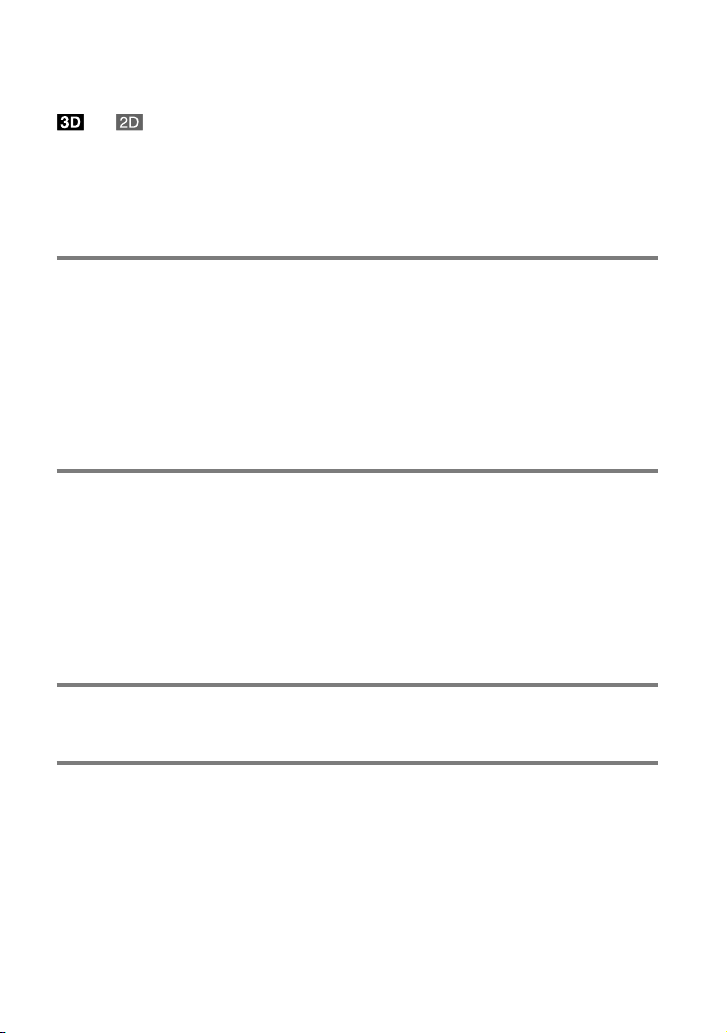
Table of contents
and indicate the 3D and 2D sides of the 2D/3D switch (p. 25), respectively.
The items you can set differ depending on the position of the switch.
IMPORTANT SAFETY INSTRUCTIONS .. . ... . .. . ... . .. . ... . .. . ... . .. . ... . .. . ... . .. . ... . .. . ... . .. . 3
Read this first .. . .. . ... . .. . ... . .. . ... . .. . ... . .. . ... . .. . ... . .. . ... . .. . ... . .. . ... . .. . ... . .. . ... . .. . ... . 6
Getting started
Step 1: Charging the battery pack . .. . .. . ... . .. . ... . .. . ... . .. . ... . .. . ... . .. . ... . .. . ... . .. . ... . 14
Charging the battery pack abroad . . .. . ... . .. . ... . .. . ... . .. . ... . .. . ... . .. . ... . .. . ... 16
Step 2: Turning the power on, and setting the date and time . .. . .. . .. . ... . .. . ... . .. . .. 17
Changing the language setting . . .. . ... . .. . ... . .. . ... . .. . ... . .. . ... . .. . ... . .. . ... . .. . 20
Step 3: Preparing the recording media . .. . ... . .. . ... . .. . ... . .. . ... . .. . ... . .. . ... . .. . ... . .. . . 21
To check the recording media settings . .. . .. . .. . ... . .. . ... . .. . ... . .. . ... . .. . ... . .. . 21
Copying movies and photos . . .. . .. . ... . .. . ... . .. . ... . .. . ... . .. . ... . .. . ... . .. . ... . .. . 23
Recording/Playback
Recording . . ... . .. . ... . .. . ... . .. . ... . .. . ... . .. . ... . .. . ... . .. . ... . .. . ... . .. . ... . .. . ... . .. . ... . .. . ... . 24
Optimum distance from the subject and zooming level . . . .. . ... . .. . ... . .. . ... 29
Adjusting the 3-dimensional appearance of the image
during recording . ... . .. . ... . .. . ... . .. . ... . .. . ... . .. . ... . .. . ... . .. . ... . .. . ... . .. . ... . .. . . 29
Playback on the camcorder . .. . ... . .. . ... . .. . ... . .. . ... . .. . ... . .. . ... . .. . ... . .. . ... . .. . ... . .. . . 30
Performing Highlight Playback . .. . .. . ... . .. . ... . .. . ... . .. . ... . .. . ... . .. . ... . .. . ... . . 34
Playing images on a TV . .. . .. . .. . ... . .. . ... . .. . ... . .. . ... . .. . ... . .. . ... . .. . ... . .. . ... . .. . ... . .. . 35
Advanced Operations
Deleting images . . . .. . ... . .. . ... . .. . ... . .. . ... . .. . ... . .. . ... . .. . ... . .. . ... . .. . ... . .. . ... . .. . ... . .. 39
Saving movies and photos with a computer
Useful functions available if you connect the camcorder to computer . . ... . .. . ... . .. 40
Preparing a computer ... . .. . ... . .. . ... . .. . ... . .. . ... . .. . ... . .. . ... . .. . ... . .. . ... . .. . ... . .. . ... . 41
When using a Macintosh . .. . ... . .. . ... . .. . ... . .. . ... . .. . ... . .. . ... . .. . ... . .. . ... . .. . .. 41
Starting PMB (Picture Motion Browser) . .. . ... . .. . ... . .. . ... . .. . ... . .. . ... . .. . ... . .. . ... . .. . . 44
US
12
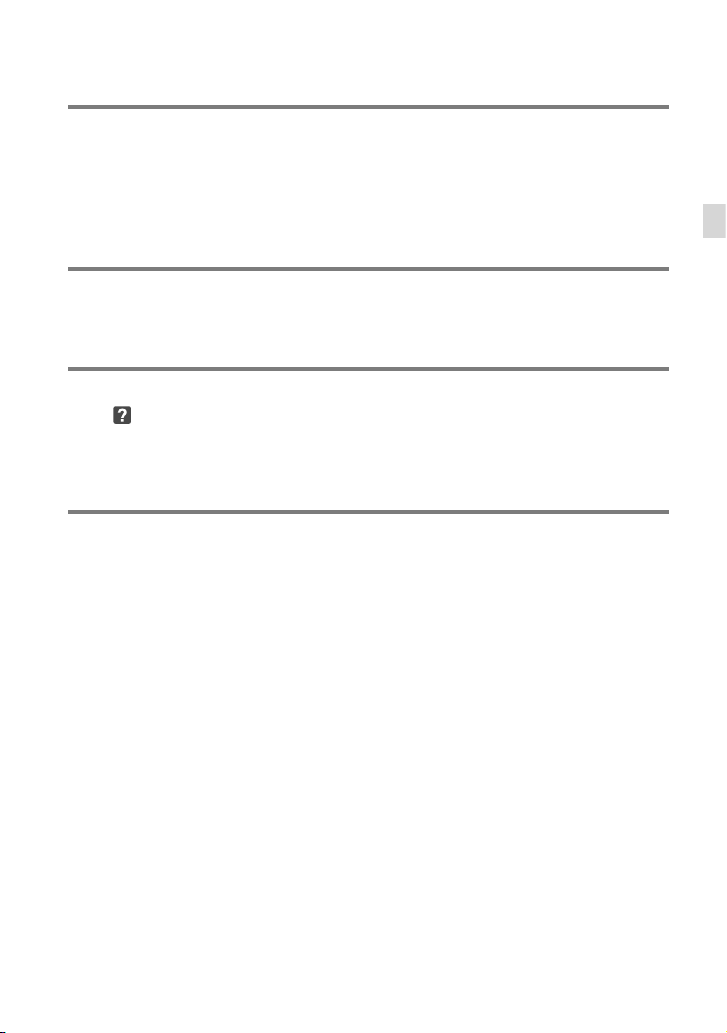
Saving images with an external device
Selecting a method for saving images with an external device . . .. . ... . .. . ... . .. . ... . . 45
Saving images on an external media device . . . .. . ... . .. . ... . .. . ... . .. . ... . .. . ... . .. . ... . .. 47
Creating a high definition image quality (HD) disc with a DVD writer, etc.,
other than DVDirect Express . ... . ... . .. . ... . .. . ... . .. . ... . .. . ... . .. . ... . .. . ... . .. . ... . .. . ... . .. 50
Creating a standard definition image quality (STD) disc with a recorder, etc. . . .. . .. 51
Customizing your camcorder
Using menus .. . ... . .. . ... . .. . ... . .. . ... . .. . ... . .. . ... . .. . ... . .. . ... . .. . ... . .. . ... . .. . ... . .. . ... . .. 53
Getting detailed information from the “Handycam” Handbook . . .. . ... . .. . ... . .. . ... . . 57
Additional information
Troubleshooting .. . ... . .. . ... . .. . ... . .. . ... . .. . ... . .. . ... . .. . ... . .. . ... . .. . ... . .. . ... . .. . ... . . 58
Recording time of movies/number of recordable photos .. . ... . .. . ... . .. . ... . .. . ... . .. . 61
Precautions . .. . ... . .. . ... . .. . ... . .. . ... . .. . ... . .. . ... . .. . ... . .. . ... . .. . ... . .. . ... . .. . ... . .. . ... . .. . 64
Specifications .. . ... . .. . ... . .. . ... . .. . ... . .. . ... . .. . ... . .. . ... . .. . ... . .. . ... . .. . ... . .. . ... . .. . ... . . 66
Quick reference
Screen indicators . .. . .. . .. . ... . .. . ... . .. . ... . .. . ... . .. . ... . .. . ... . .. . ... . .. . ... . .. . ... . .. . ... . .. . . 69
Parts and controls . ... . ... . .. . ... . .. . ... . .. . ... . .. . ... . .. . ... . .. . ... . .. . ... . .. . ... . .. . ... . .. . ... . . 70
Index . .. . ... . .. . ... . .. . ... . .. . ... . .. . ... . .. . ... . .. . ... . .. . ... . .. . ... . .. . ... . .. . ... . .. . ... . .. . ... . .. . . 73
Table of contents
US
13
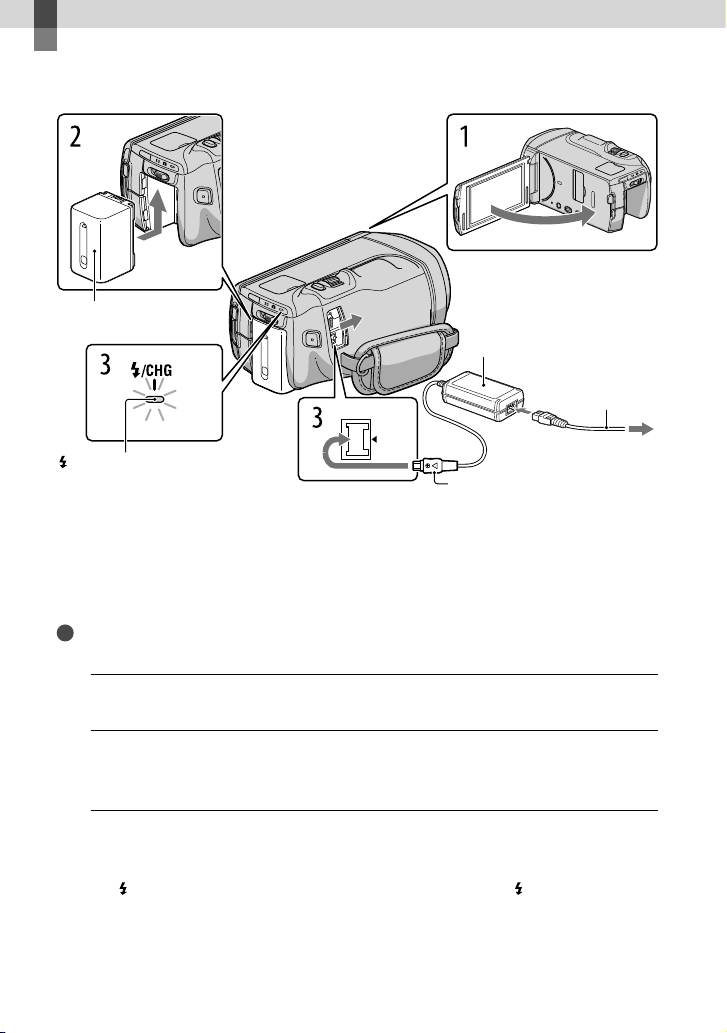
Getting started
Step 1: Charging the battery pack
Battery pack
AC Adaptor
Power cord (Mains
lead)
/CHG (flash/charge) lamp
You can charge the “InfoLITHIUM” battery pack (V series) after attaching it to your
camcorder.
Notes
You cannot attach any “InfoLITHIUM” battery pack other than the V series to your camcorder.
Turn off your camcorder by closing the LCD screen.
1
Attach the battery pack by sliding it in the direction of the arrow until it
2
clicks.
Connect the AC Adaptor and the power cord (mains lead) to your
3
camcorder and the wall outlet (wall socket).
The /CHG (flash/charge) lamp lights up and charging starts. The /CHG (flash/charge)
lamp turns off when the battery pack is fully charged.
US
DC IN jack
Align the mark on the DC plug with that on
the DC IN jack.
DC plug
To the wall outlet (wall
14
socket)
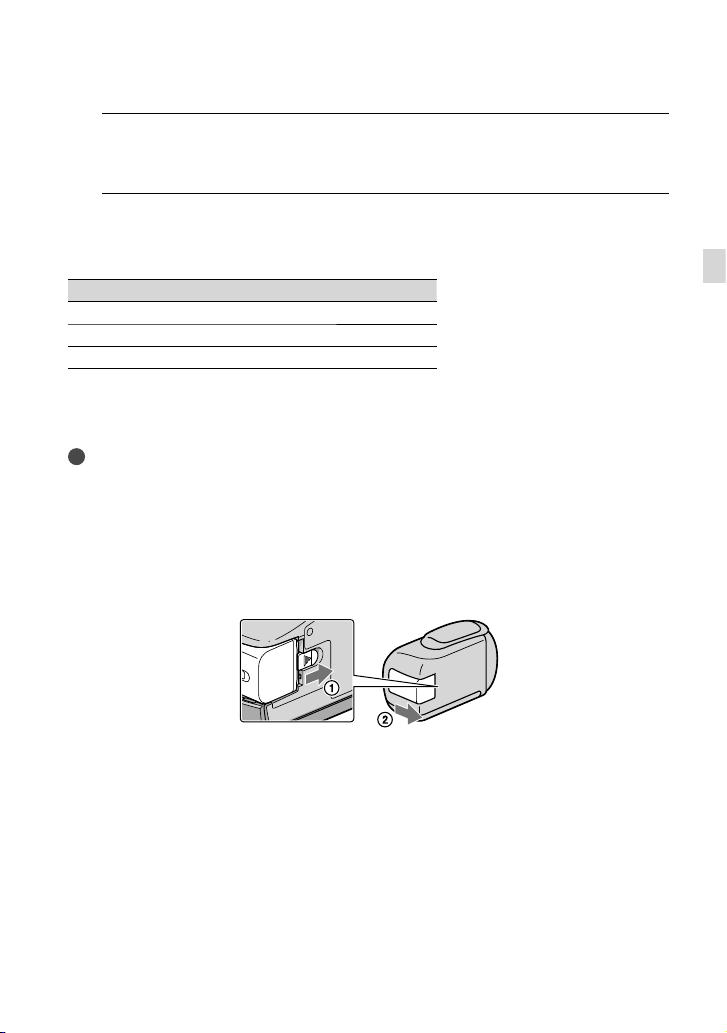
When the battery is charged, disconnect the AC Adaptor from the DC IN
4
jack of your camcorder.
Charging time
Approximate time (min.) required when you fully charge a fully discharged battery pack.
Battery pack Charging time
NP-FV50 155
NP-FV70 (supplied) 195
NP-FV100 390
The charging times shown in the table above are measured when charging the camcorder at a
temperature of 25
C to 30 C (50 °F to 86 °F).
Tips
See page 61 on recording and playing time.
When your camcorder is on, you can check the approximate amount of remaining battery power with the
remaining battery indicator at the upper right on the LCD screen.
To remove the battery pack
Close the LCD screen. Slide the BATT (battery) release lever () and remove the battery
pack ().
C (77 °F). It is recommended that you charge the battery in a temperature range of 10
Getting started
To use a wall outlet (wall socket) as a power source
Make the same connections as “Step 1: Charging the battery pack” (p. 14). Even if the battery
pack is attached, the battery pack is not discharged.
US
15
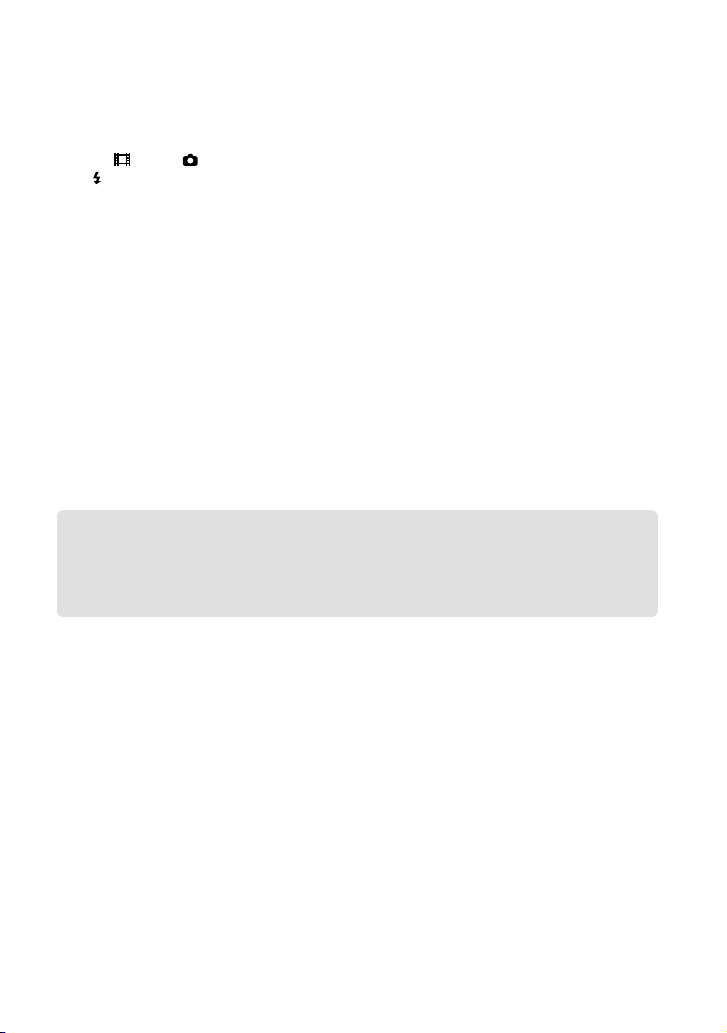
Notes on the battery pack
When you remove the battery pack or disconnect the AC Adaptor, turn the camcorder off and make sure
that the
The
(Movie)/ (Photo) lamps (p. 25), the access lamp (p. 23) are turned off.
/CHG (flash/charge) lamp flashes during charging under the following conditions:
The battery pack is not attached correctly.
The battery pack is damaged.
The temperature of the battery pack is low.
Remove the battery pack from your camcorder and put it in a warm place.
The temperature of the battery pack is high.
Remove the battery pack from your camcorder and put it in a cool place.
We do not recommend using an NP-FV30, which only allows short recording and playback times, with
your camcorder.
In the default setting, the power turns off automatically if you leave your camcorder without any
operation for about 5 minutes, to save battery power ([A. Shut Off]).
Notes on the AC Adaptor
Use the nearby wall outlet (wall socket) when using the AC Adaptor. Disconnect the AC Adaptor from
the wall outlet (wall socket) immediately if any malfunction occurs while using your camcorder.
Do not use the AC Adaptor placed in a narrow space, such as between a wall and furniture.
Do not short-circuit the DC plug of the AC Adaptor or battery terminal with any metallic objects. This
may cause a malfunction.
Charging the battery pack abroad
You can charge the battery pack in any countries/regions using the AC Adaptor supplied with
your camcorder within the AC 100 V - 240 V, 50 Hz/60 Hz range.
Do not use an electronic voltage transformer.
16
US
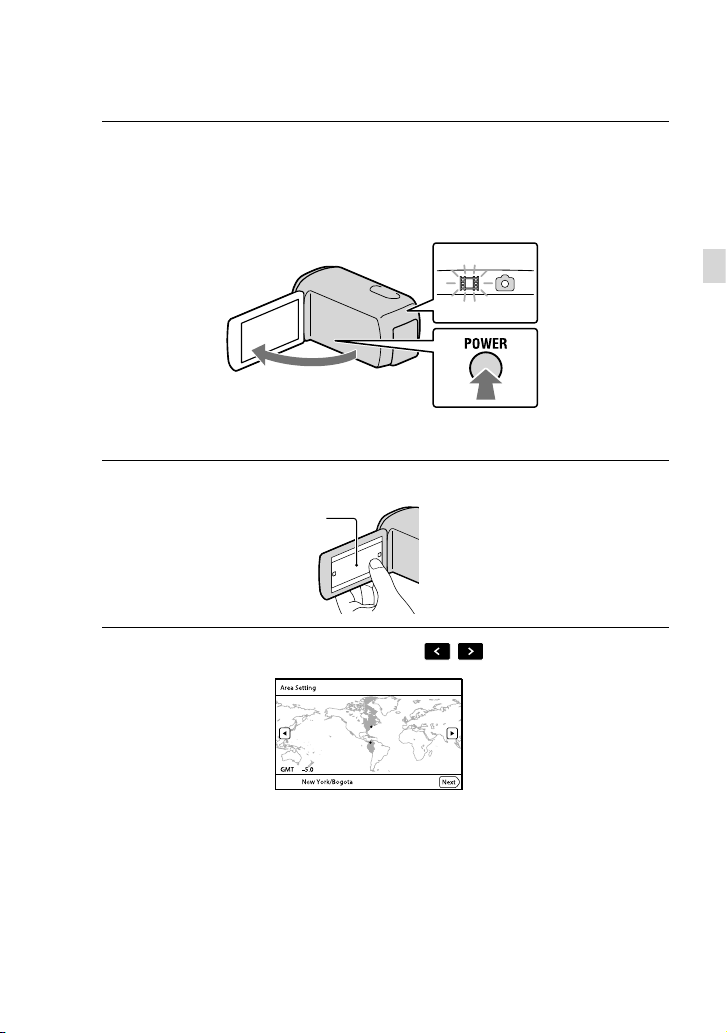
Step 2: Turning the power on, and setting the
date and time
Open the LCD screen of your camcorder.
1
Your camcorder is turned on and the lens cover is opened.
To turn on your camcorder when the LCD screen is open, press POWER.
MODE lamp
POWER button
Select the desired language, then touch [Next].
2
Touch the button on the
LCD screen
Getting started
Select the desired geographical area with
3
/ , then touch [Next].
US
17
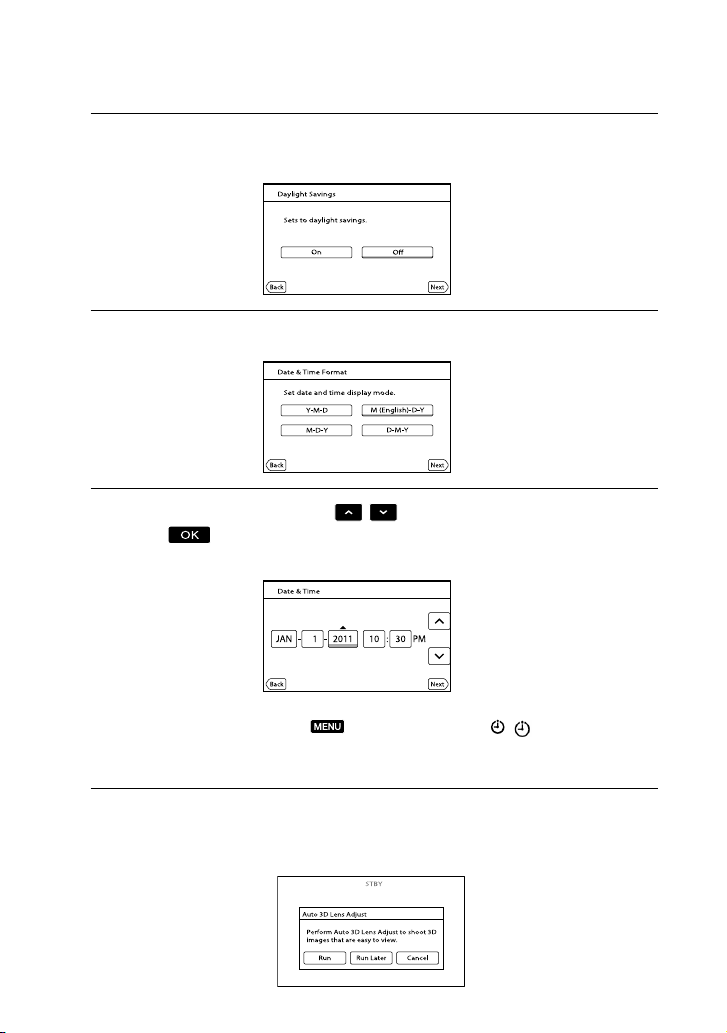
Set [Daylight Savings] or [Summer Time], then touch [Next].
4
If you set [Daylight Savings] or [Summer Time] to [On], the clock advances 1 hour.
Select the date format, then touch [Next].
5
Select the date and time, touch
6
[Next]
* The confirmation screen appears only when you set the clock for the first time.
*.
/ to set the value, then touch
18
7
US
The clock starts.
To set the date and time again, touch (MENU) [Setup] [ ( Clock Settings)]
[Date & Time Setting] [Date & Time]. When an item is not on the screen, touch
item appears.
Touch [Run].
If you touch [Run Later], the recording mode screen appears. When you turn on the camcorder
next time, the [Auto 3D Lens Adjust] screen will appear.
/ until the
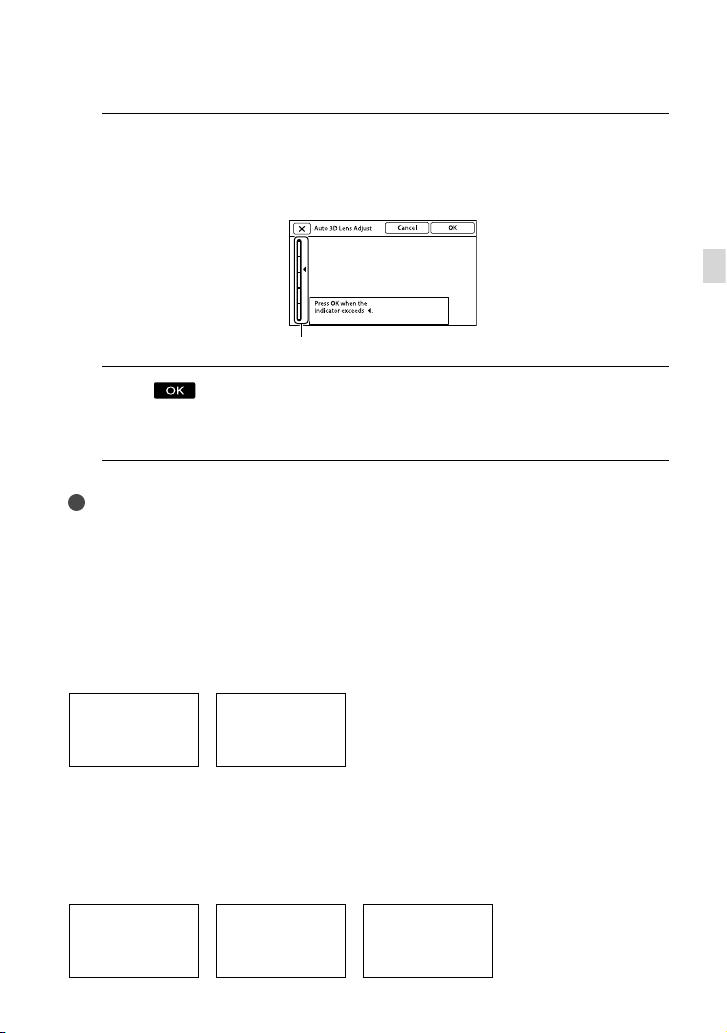
Aim the camcorder at a subject to display it on the LCD screen.
8
Be sure that the subject produces a scale higher than the mark. The subject will appear doubled.
If you feel uncomfortable viewing the image in 3D, press 2D/3D DISP and check the image in 2D
25).
(p.
Scale
Touch
9
The camcorder automatically zooms in or out to adjust the lenses. Do not change the subject until
the adjustment is completed.
Notes
If [Could not adjust.] appears, touch [Run Again].
e 2D/3D switch (p. 25) is set to 2D, the [Auto 3D Lens Adjust] screen does not appear.
If th
Type of subjects that should be displayed on the LCD screen for [Auto 3D Lens
Adjust]
The scale indicated varies depending on the subject displayed on the LCD screen.
Subjects that indicate a higher scale:
Bright subjects, such as objects outdoors in daylight
Subjects with various colors and shapes
.
Getting started
Subjects that indicate a lower scale and result in adjustment failure:
Dark subjects, such as objects viewed at night
Subjects within 2 m (6 ft. 6 3/4 in.) away from the camcorder
Plain, non-colorful subjects
Subjects that repeat the same pattern, such as rows of windows on buildings
Moving subjects
US
19
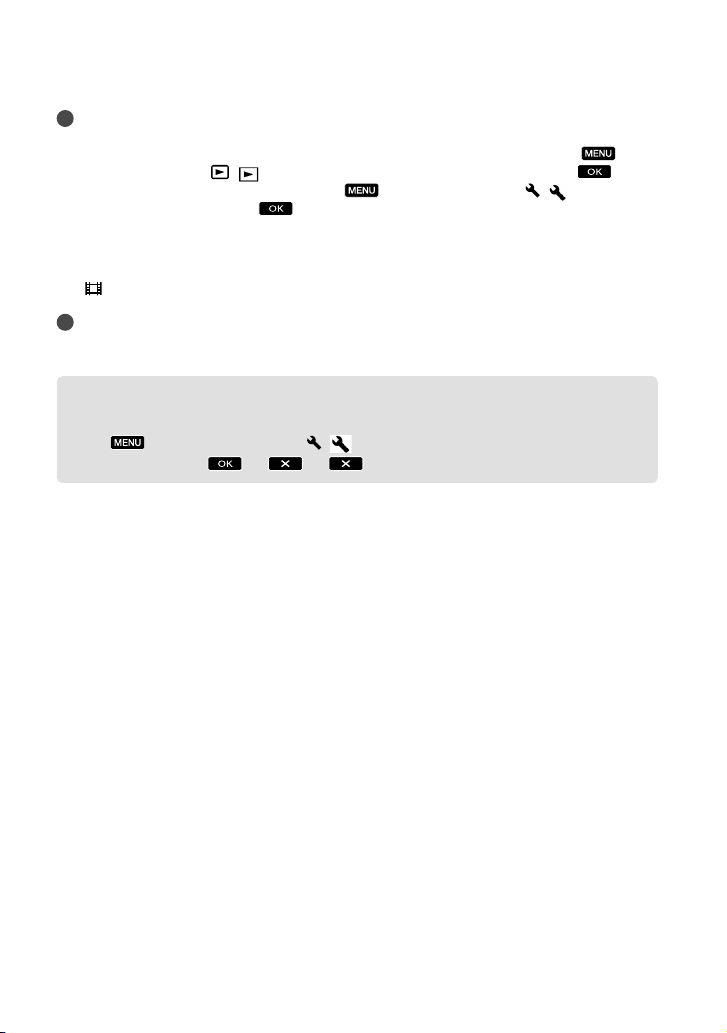
Notes
The date and time does not appear during recording, but they are automatically recorded on the
recording media, and can be displayed during playback. To display the date and time, touch
(MENU) [Setup] [
You can turn off the operation beeps by touching
Settings)] [Beep] [Off]
( Playback Settings)] [Data Code] [Date/Time] .
(MENU) [Setup] [ ( General
.
To turn off the power
Close the LCD screen.
(Movie) lamp flashes for a few seconds and the camcorder is turned off.
The
Tips
You can turn off the camcorder also by pressing POWER.
When [Power On By LCD] is set to [Off], turn off your camcorder by pressing POWER.
Changing the language setting
You can change the on-screen displays to show messages in a specified language.
Touch
a desired language
(MENU) [Setup] [ ( General Settings)] [Language Setting]
.
20
US
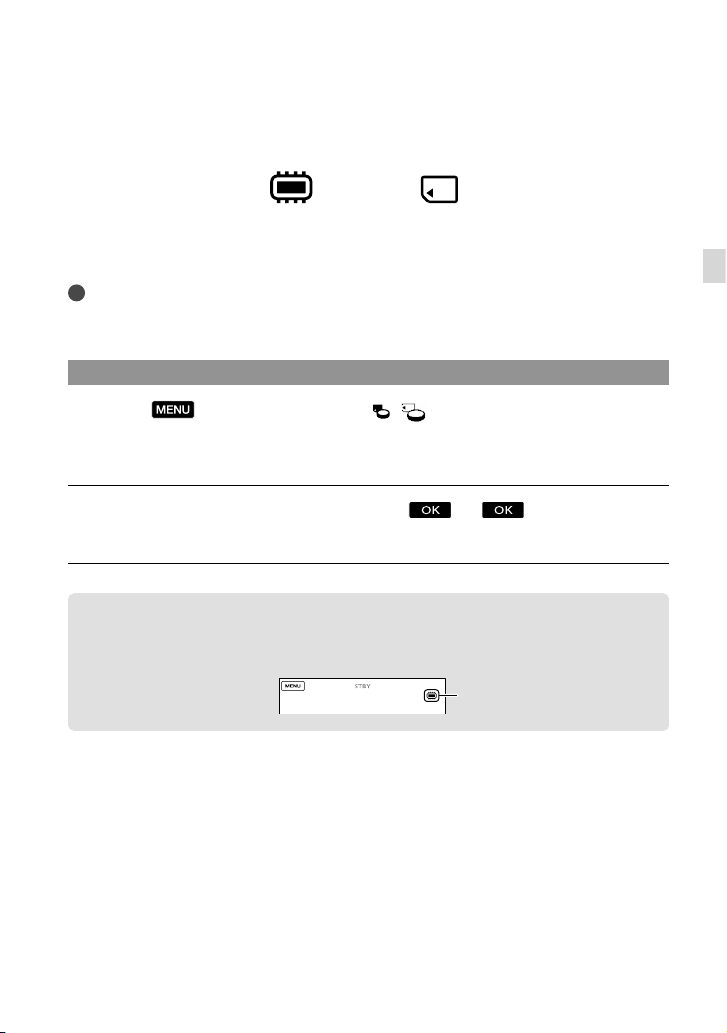
Step 3: Preparing the recording media
The recording media that can be used are displayed on the screen of your camcorder as
following icons.
Internal memory Memory card
* In the default setting, both movies and photos are recorded on this recording media. You can perform
recording, playback and editing operations on the selected medium.
Tips
See page 62 for the recordable time of movies.
See page 63 for the number of recordable photos.
*
Selecting recording media
Touch (MENU) [Setup] [ ( Media Settings)] [Media
Select].
The [Media Select] screen appears.
Touch the desired recording medium .
Both movies and photos are recorded on the selected medium.
To check the recording media settings
In either movie recording mode or photo recording mode, the media icon of the selected
recording media is displayed at the top right corner of the screen.
Recording media icon
Getting started
US
21
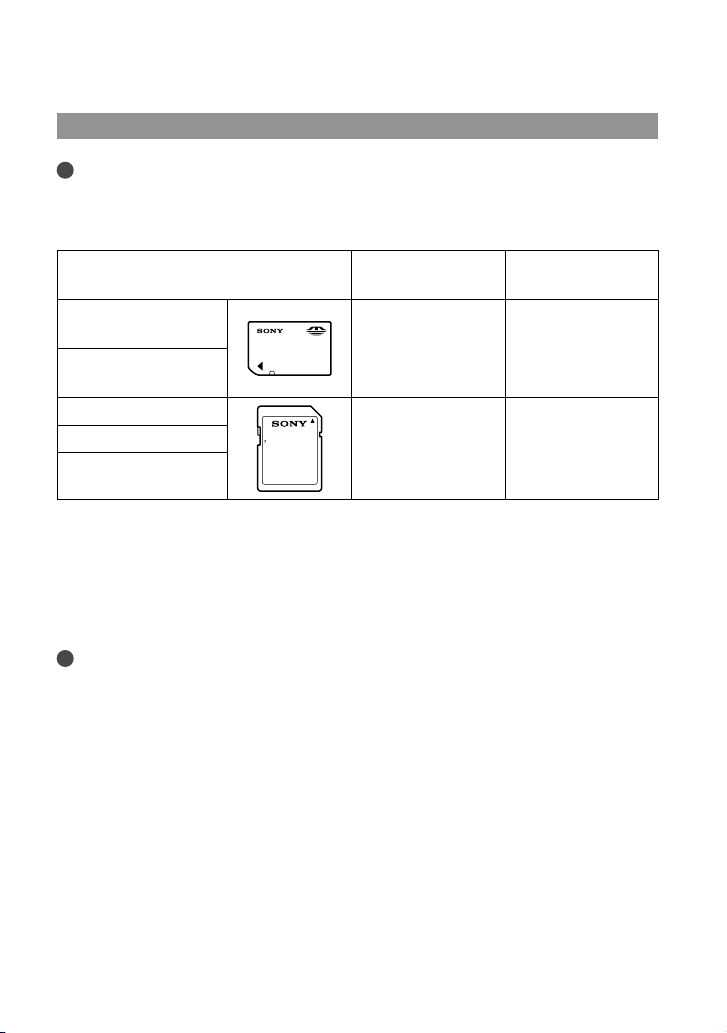
Inserting a memory card
Notes
Set the recording medium to [Memory Card] to record movies and/or photos on a memory card.
Types of memory card you can use with your camcorder
SD Speed Class Described in this
manual
“Memory Stick PRO
Duo” media (Mark2)
“Memory Stick PRO-
—
HG Duo” media
SD memory card
SDHC memory card
Class 4 or faster SD card
SDXC memory card
Operation with all memory cards is not assured.
“Memory Stick PRO Duo” media, half the size of “Memory Stick”, or standard size SD cards can be used
for this camcorder.
Do not attach a label or the like on memory card or memory card adaptor. Doing so may cause a
malfunction.
“Memory Stick PRO Duo” media of up to 32 GB and SD cards of up to 64 GB have been verified to
operate with your camcorder.
Notes
A MultiMediaCard cannot be used with this camcorder.
Movies recorded on SDXC memory cards cannot be imported to or played back on computers or AV
devices not supporting the exFAT* file system by connecting the camcorder to these devices with the
USB cable. Confirm in advance that the connecting equipment is supporting the exFAT system. If you
connect an equipment not supporting the exFAT system and the format screen appears, do not perform
the format. All the data recorded will be lost.
* The exFAT is a file system that is used for SDXC memory cards.
“Memory Stick PRO
Duo” media
22
US
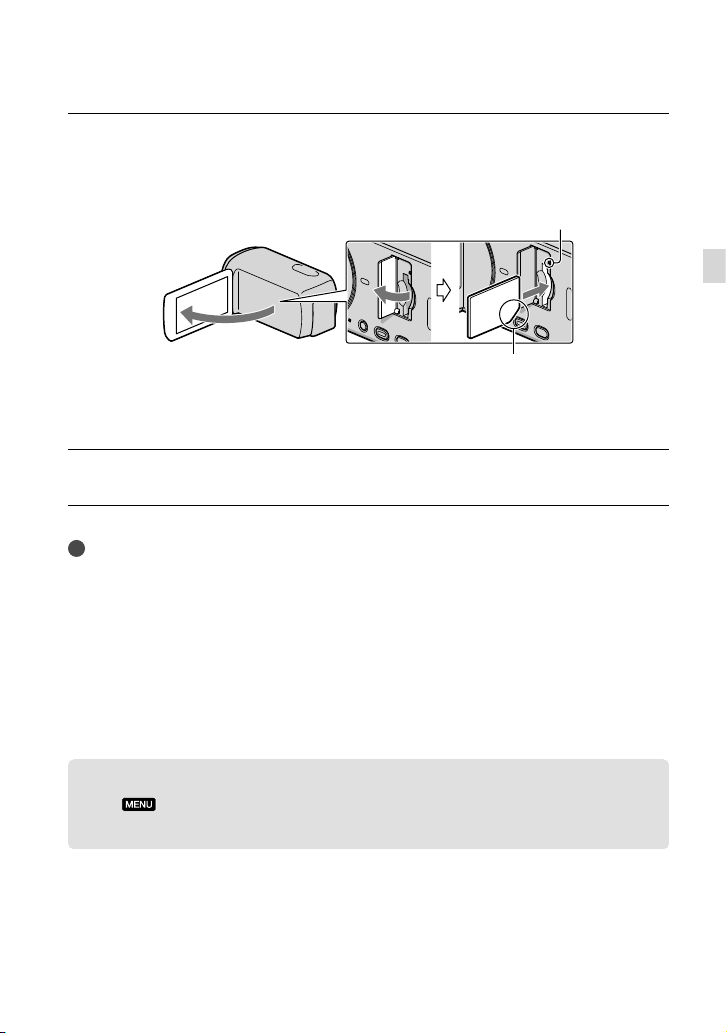
Open the cover, and insert the memory card with the nothched edge in the
direction as illustrated until it clicks.
Close the cover after inserting the memory card.
Access lamp
Note the direction of notched corner.
The [Preparing image database file. Please wait.] screen appears if you insert a new
memory card. Wait until the screen disappears.
Close the cover.
Notes
If [Failed to create a new Image Database File. It may be possible that there is not enough free space.] is
displayed, format the memory card.
Confirm the direction of the memory card. If you forcibly insert the memory card in the wrong direction,
the memory card, memory card slot, or image data may be damaged.
Do not open the cover during recording.
When inserting or ejecting the memory card, be careful so that the memory card does not pop out and
drop.
To eject the memory card
Open the cover and lightly push the memory card in once.
Getting started
Copying movies and photos
Touch (MENU) [Edit/Copy] [Copy], then follow the instructions that appear
on the screen.
US
23

Recording/Playback
Recording
In the default setting, movies and photos are recorded on the internal recording media.
Movies are recorded in 3D with high definition image quality (HD).
Tips
To change the recording media, see page 21.
Fasten the grip belt.
1
Open the LCD screen of your camcorder.
2
Your camcorder is turned on and the lens cover is opened.
24
US
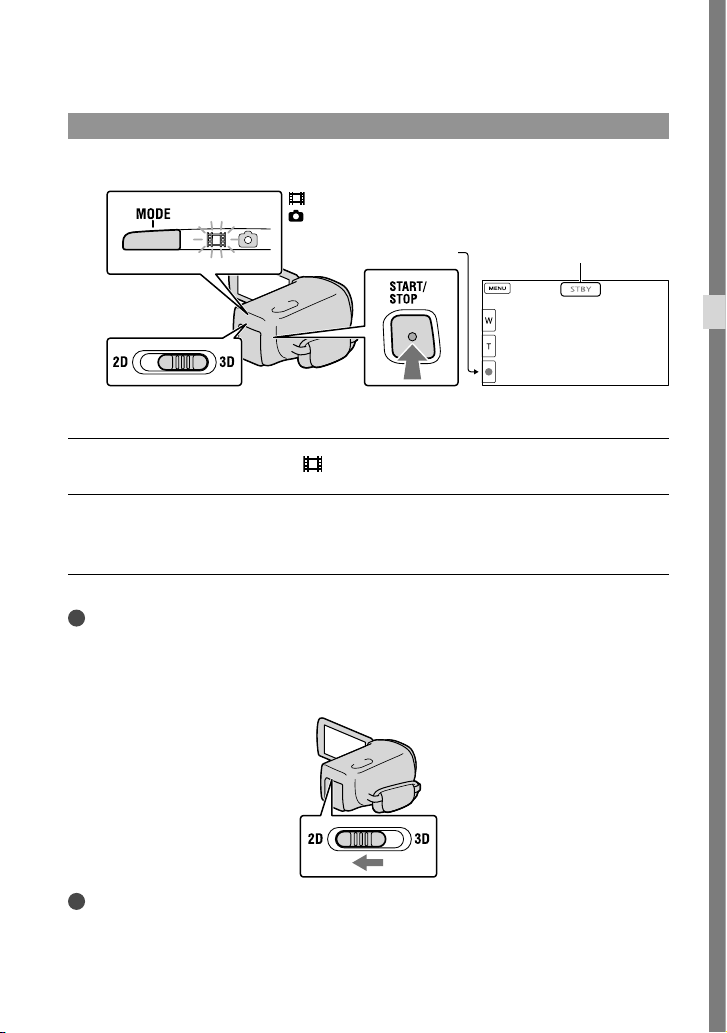
Recording movies
MODE button
2D/3D switch
(Movie): When recording a movie
(Photo): When recording a photo
START/STOP button
[STBY] [REC]
Press MODE to turn on the (Movie) lamp.
Press START/STOP to start recording.
To stop recording, press START/STOP again.
Tips
Shoot the subject from about 80 cm to 6 m (3 ft. to 20 ft.) away to obtain good 3D movies. The optimum
distance varies when you use zooming (p. 29).
To record 2D movies
Set the 2D/3D switch to 2D.
Recording/Playback
Notes
Do not operate the 2D/3D switch during recording. The camcorder stops recording.
US
25
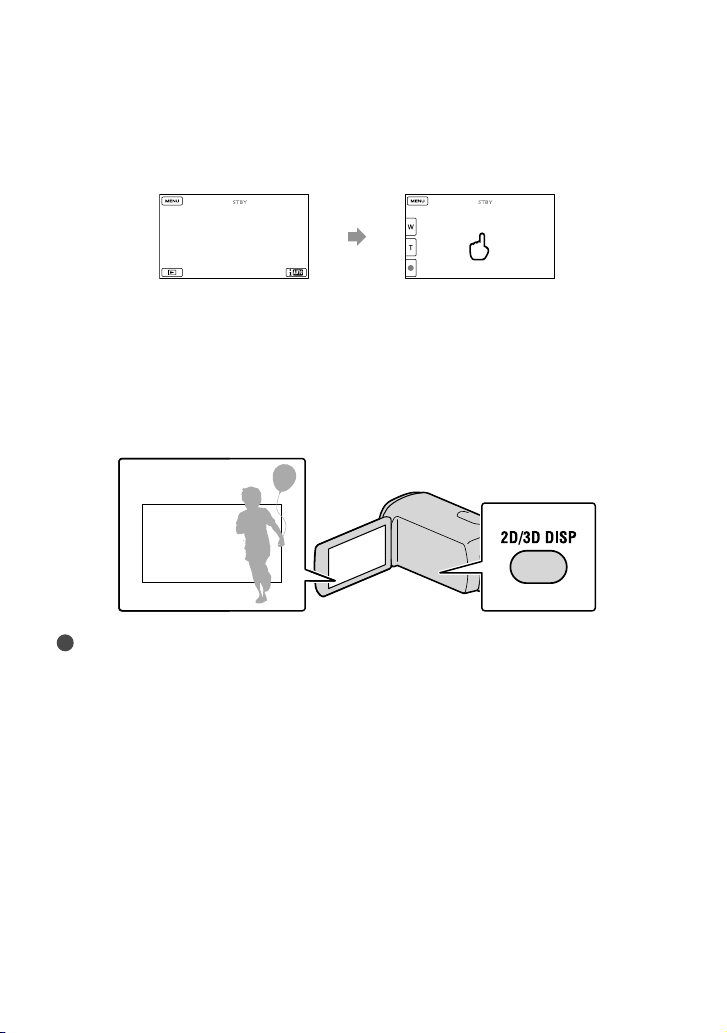
To display items on the LCD screen again
Touch anywhere on the screen except the buttons on the LCD screen so that you can use
items. You can change the settings using the [Display Setting] menu.
about 4sec
after
To record movies in 3D while viewing them in 2D on the LCD screen of the camcorder
If you record 3D movie for a long time, you may feel uncomfortable. Press 2D/3D DISP to
switch the image from 3D to 2D. The image appears in 2D, but the camcorder continues
recording in 3D.
When the screen is switched from 2D to 3D, the screen becomes darker. This is not a
malfunction.
Notes
If you close the LCD screen while recording movies, the camcorder stops recording.
The maximum continuous recordable time of a movie is as follows.
3D: about 6 hours 30 minutes
2D: about 13 hours
When a movie file exceeds 2 GB, the next movie file is created automatically.
It will take several seconds until you can start recording after you turn on the camcorder. You cannot
operate your camcorder during this time.
The following states will be indicated if data is still being written onto the recording media after recording
has finished. During this time, do not apply shock or vibration to the camcorder, or remove the battery or
AC Adaptor.
ccess l
amp (p. 23) is lit or flashing
A
The media icon in the upper right of the LCD screen is flashing
26
US
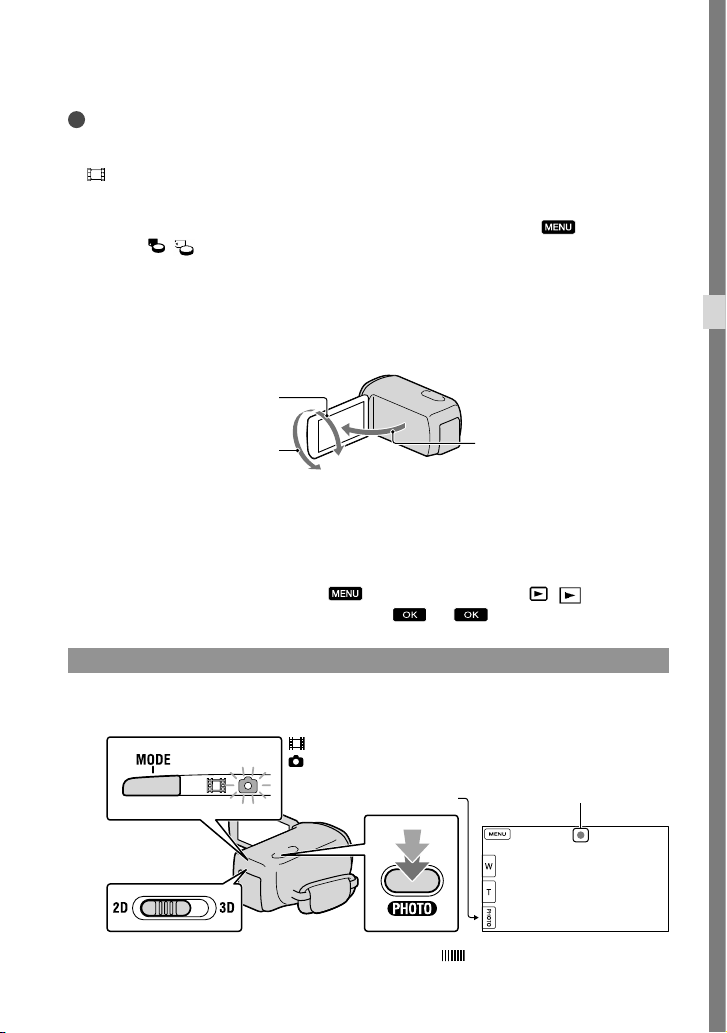
Tips
See page 61 on the recordable time of 2D movies.
You can record photos during movie recording by pressing PHOTO fully (Dual Rec).
SteadyShot] is set to [Active] in the default setting.
[
You can specify the priority face by touching it.
You can capture photos from recorded movies.
You can check the recordable time, estimated remaining capacity, etc., by touching
[Setup] [
The LCD screen of your camcorder can display recording images across the entire screen (full pixel
display). However, this may cause slight trimming of the top, bottom, right and left edges of images when
played back on a TV which is not compatible with full pixel display. In the case of 2D recording, set
[Guide Frame] to [On], and record images using the outer frame displayed on the screen as a guide.
To adjust the angle of the LCD panel, first open the LCD panel 90 degrees to the camcorder (), and
then adjust the angle ().
( Media Settings)] [Media Info].
(MENU)
90 degrees (max.)
Recording/Playback
180 degrees (max.)
Watch 3D movies on the LCD screen squarely from about 30 cm (11 7/8 in.) away.
90 degrees to the
camcorder
Data code during recording
The recording date, time and condition are recorded automatically on the recording media.
They are not displayed during recording. However, you can check them as [Data Code]
during playback. To display them, touch
Settings)] [Data Code] a desired setting
(MENU) [Setup] [ ( Playback
.
Shooting photos
MODE button
2D/3D switch
(Movie): When recording a movie
(Photo): When recording a photo
PHOTO button
When disappears, the photo is recorded.
Flashes Lights up
US
27
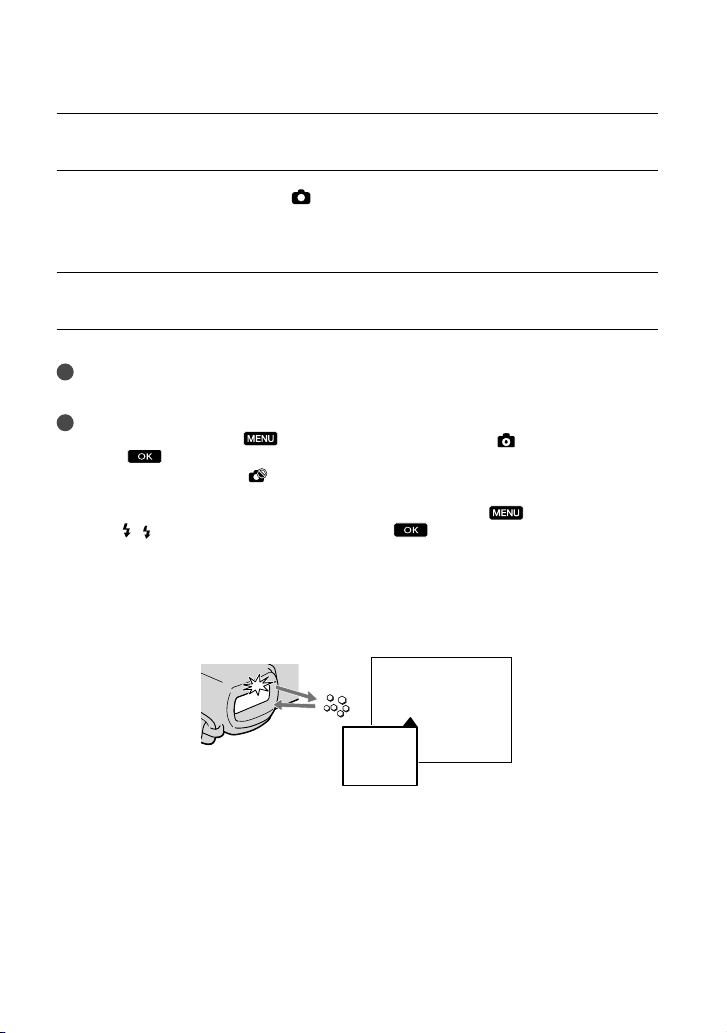
Set the 2D/3D switch to 2D.
Press MODE to turn on the (Photo) lamp.
The LCD screen display switches for photo recording mode, and the screen aspect ratio
becomes 4:3.
Press PHOTO lightly to adjust the focus, then press it fully.
Note
You cannot shoot photos in 3D.
Tips
To change the image size, touch
setting
You cannot record photos while
Your camcorder flashes automatically when there is insufficient ambient light. The flash does not work in
the movie recording mode. You can change how your camcorder flashes by
Mic] [
.
( Flash)] [Flash] a desired setting .
(MENU) [Image Quality/Size] [ Image Size] a desired
is displayed.
(MENU) [Camera/
If white circular spots appear on photos
This is caused by particles (dust, pollen, etc.) floating close to the lens. When they are
accentuated by the camcorder’s flash, they appear as white circular spots.
To reduce the white circular spots, light the room and shoot the subject without a flash.
28
Particles (dust, pollen, etc.)
in the air
US
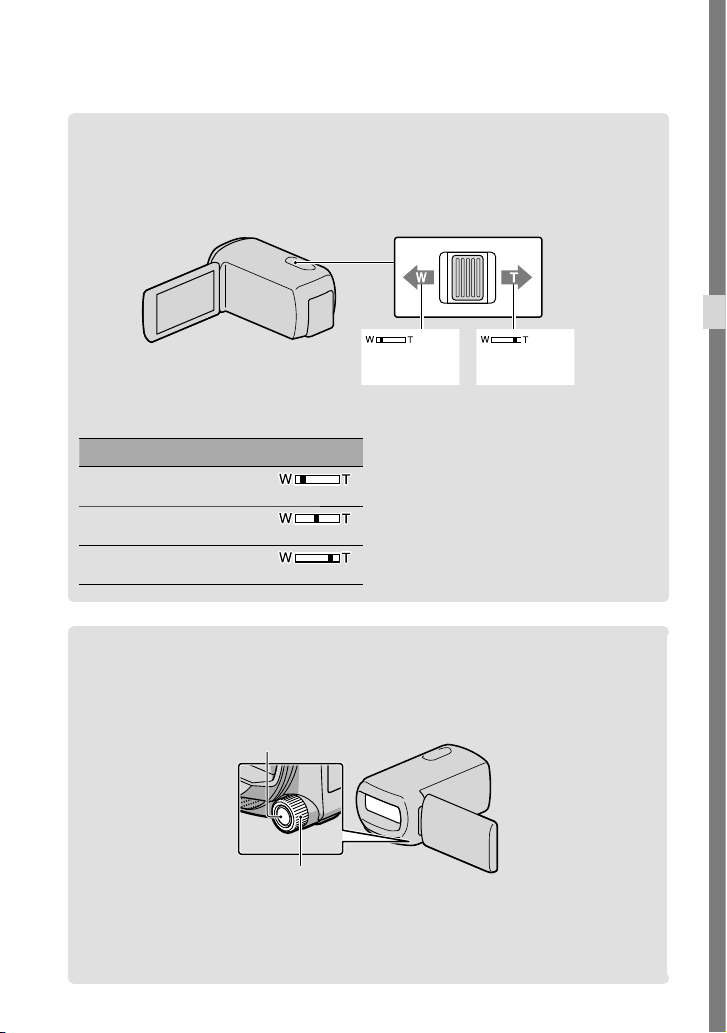
Optimum distance from the subject and zooming level
The distance at which you can obtain movies with a deep, 3-dimensional appearance
varies depending on the zooming level.
Adjust the zooming level with the power zoom lever.
Recording/Playback
Wider range of view
(Wide angle)
Distance from the subject Zoom
about 80 cm to 6 m
(3 ft. to 20 ft.)
about 2.5 m to 10 m
(8 ft. to 32 ft.)
about 7.5 m to 20 m
(25 ft. to 65 ft.)
Close view
(Telephoto)
Adjusting the 3-dimensional appearance of the image during recording
[3D Depth Adjustment] is assigned to the MANUAL dial as the default setting. You can
adjust the depth of 3D images by operating the MANUAL dial.
MANUAL button
MANUAL dial
Press MANUAL.
Rotate the MANUAL dial to adjust the depth of the image on the screen.
If you press MANUAL for several seconds, you can assign another menu item to the MANUAL dial.
US
29
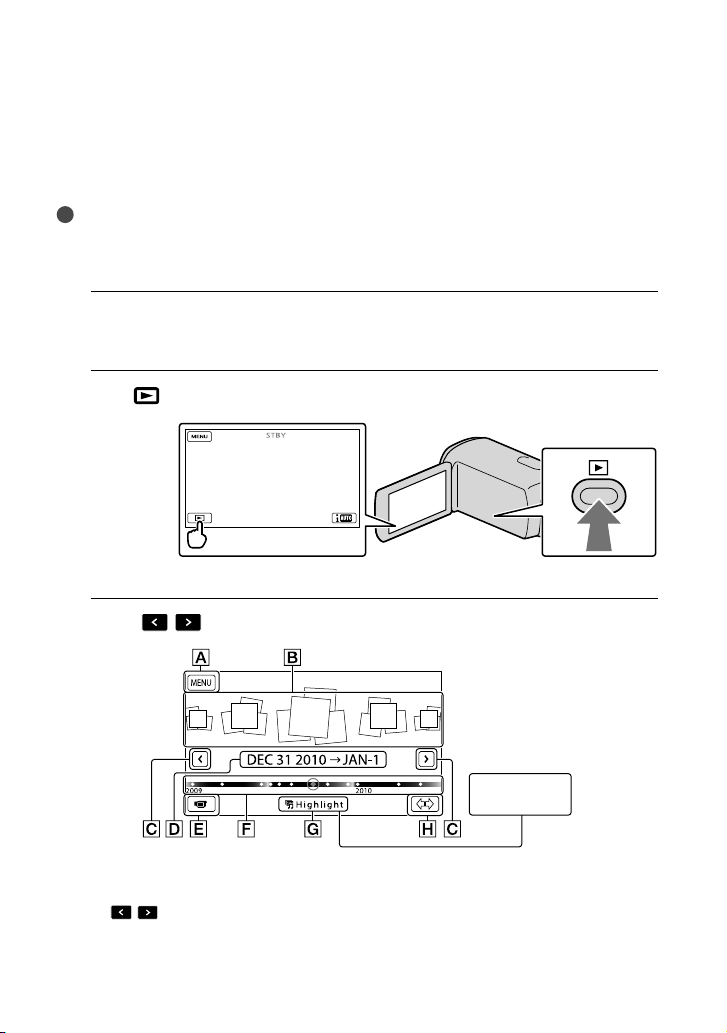
Playback on the camcorder
You can enjoy the playback of images with powerful sound through the stereo speakers built
into the camcorder.
In the default setting, movies and photos that are recorded on the internal recording media
are played.
Tips
To change the recording media, see page 21.
The camcorder displays recorded images as an event automatically, based on the date and time.
To play back 2D movies, set the 2D/3D switch to 2D.
Open the LCD screen of your camcorder.
1
Your camcorder is turned on and the lens cover is opened.
Press
2
The Event View screen appears after some seconds.
Touch
3
(View Images).
/ to select the desired event ().
30
Highlight
Playback
button
To the MENU screen
Events
/ : To the previous/next event
Event name
Change to the movie/photo recording mode
US
