Sony Handycam HDR-PJ710V, Handycam HDR-PJ760V, Handycam HDR-CX760V, Handycam HDR-PJ760, Handycam HDR-PJ710 Operating Manual
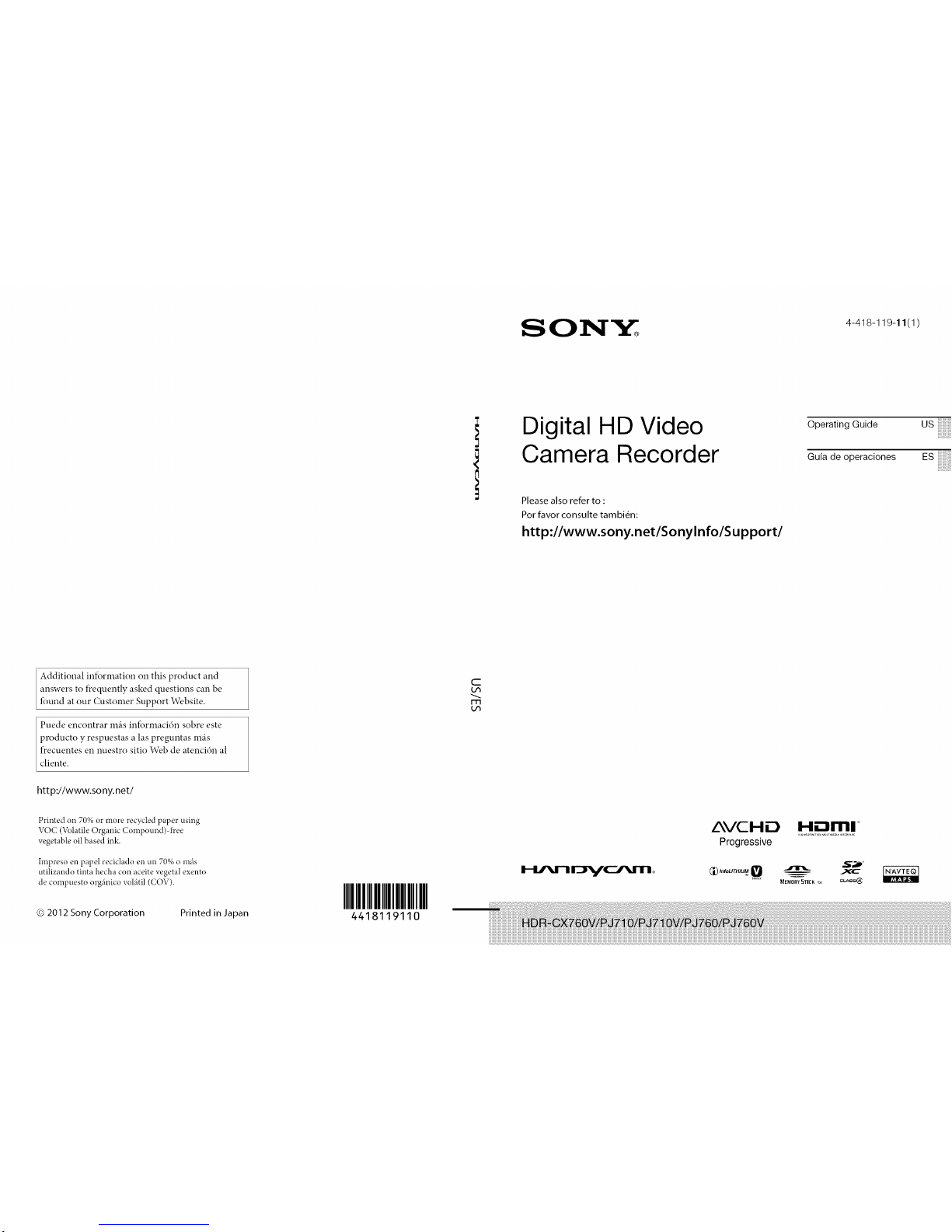
Digital HD Video
Camera Recorder
Please also refer to :
Por favor consulte tambi_n:
http://www.sony.net/Sonylnfo/Support/
Guide USOperating
Gufa de operaciones ES
Additional infbrmation on this product and
answers to frequently asked questions can be
found at our Customer Support Website.
Puede encontrar m_is infbrmaci6n sobre este
pmducto y respuestas alas preguntas m_is
frecuentes en nuestro sitio Web de atenci6n al
cliente.
htt p://www.so ny.net/
Printed on 70% or more recycled paper using
VOC (Volatile Organic Compound)d_cee
vegetable oil based ink.
Impreso en papel reciclado en un 70% o mils
utilizando tinta hecha con aceite vegetal exento
de compuesto orgtlnico volfitil (COV).
© 2012 Sony Corporation Printed in Japan
IIIIIIIIIIIIII
4418119110
C
m
AVCHD
Progressive
_ InfoLITHIUM
H.--.Iml ,_
MEMDRY5TI£KJ_ _s@
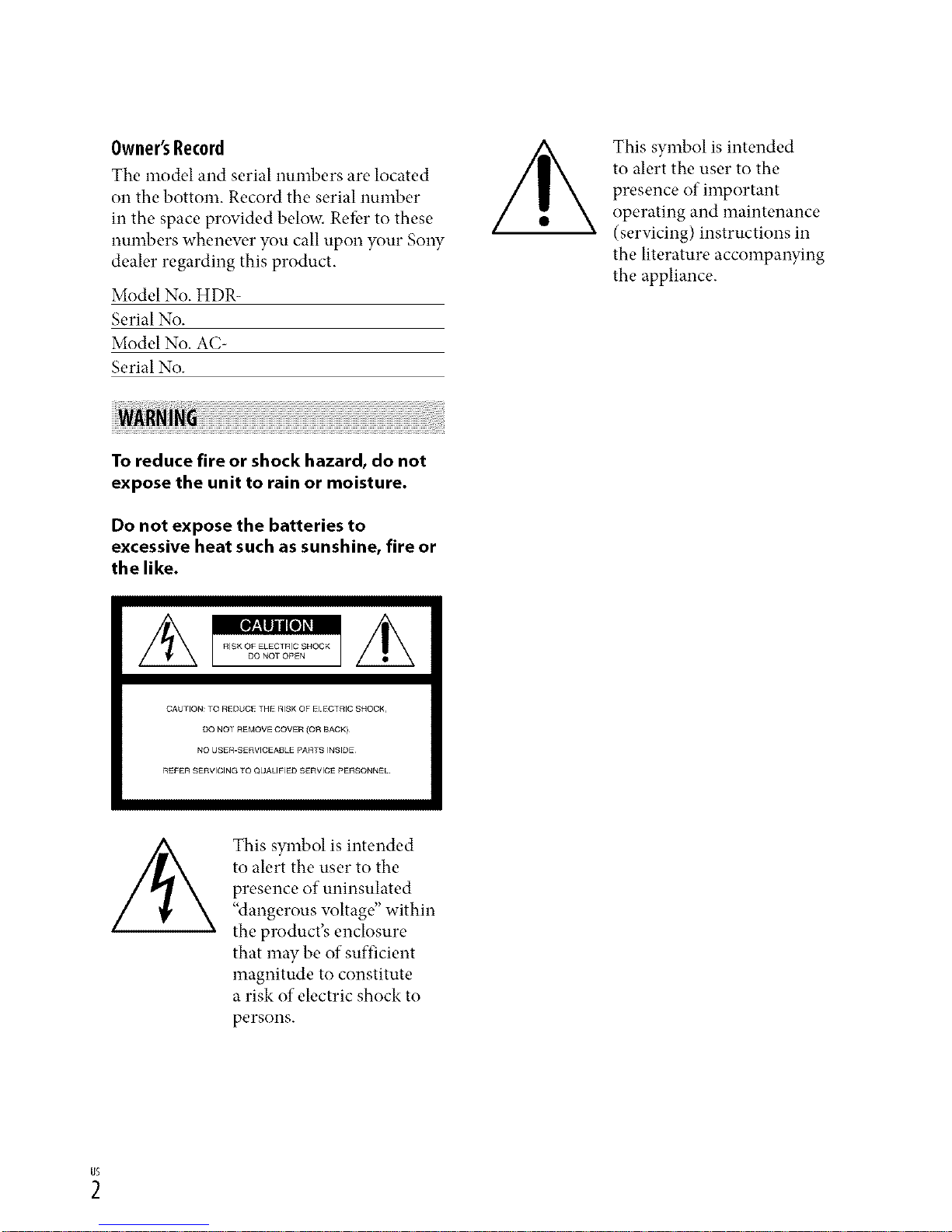
Owner'sRecord
The model and serial numbers are located
on the bottom. Record the serial number
in the space provided below. Refbr to these
numbers whenew, r you call upon your Sony
dealer regarding this product.
Model No. HDR-
Serial No.
Model No. AC-
Serial No.
This symbol is intended
to alert the user to the
presence of important
operating and maintenance
(servicing) instructions in
the literature accompanying
the appliance.
To reduce fire or shock hazard, do not
expose the unit to rain or moisture.
Do not expose the batteries to
excessive heat such as sunshine, fire or
the like.
CAUHON:10 REDUC£_H_RISKOFE CTRICSNOOK,
Do NOr REMOVECOVER(O_ BACK)¸
NO USE_-SERVlCEAIJLEPARRSINSIDE
rtEFERSErtVlClNGTOQUALIFIEDSERVICEPERSONNEL.
This symbol is intended
to alert the user to the
presence of uninsulated
"dangerous wfltage" within
the product's enclosure
that may be of sufficient
magnitude to constitute
a risk of electric shock to
persons.
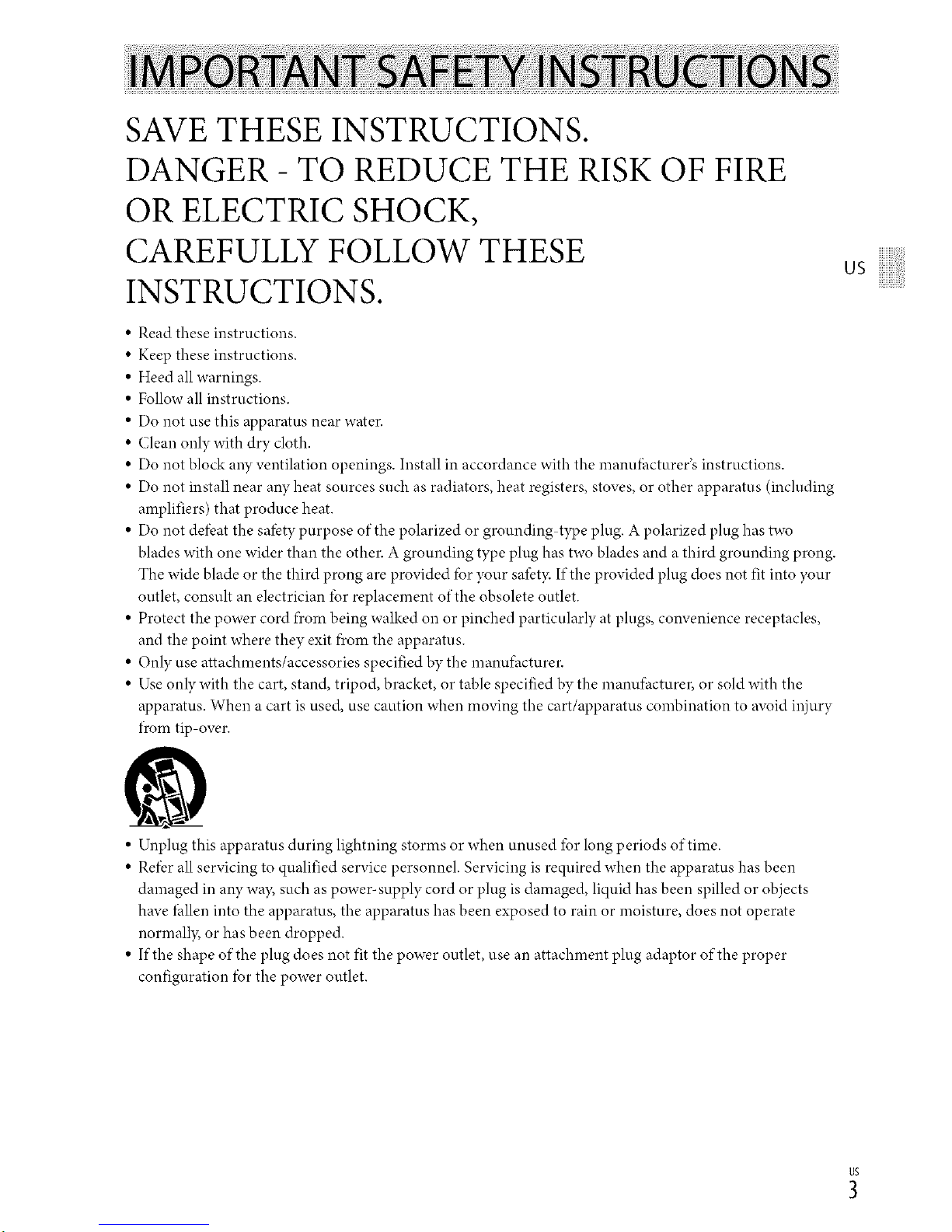
SAVE THESE INSTRUCTIONS.
DANGER - TO REDUCE THE RISK OF FIRE
OR ELECTRIC SHOCK,
CAREFULLY FOLLOW THESE
INSTRUCTIONS.
Read these instructions.
Keep these instructions.
Heed all warnings.
Follow all instructions.
Do not use this apparatus near water.
Clean only with dry cloth.
Do not block aW ventilation openings. Install in accordance with the manufhcturer's instructions.
Do not install near aW heat sources such as radiators, heat registers, stoves, or other apparatus (including
amplifiers) that produce heat.
• Do not defi.,at the safety purpose of the polarized or grounding type plug. A polarized plug has two
blades with one wider than the other. A grounding type plug has two blades and a third grounding prong.
The wide blade or the third prong are provided fbr your safet3cIf the provided plug does not fit into },our
outlet, consult an electrician for replacement of the obsolete outlet.
• Protect the power cord f)combeing walked on or pinched particularly at plugs, convenience receptacles,
and the point where they exit f?comthe apparatus.
• Only use attachments/accessories specified by the manu*hcturer.
• Use only with the cart, stand, tripod, bracket, or table specified by the manu*hcturer, or sold with the
apparatus. When a cart is used, use caution when moving the cart/apparatus combination to avoid injury
fi'om tip over.
us
• Unplug this apparatus during lightning storms or when unused for long periods of time.
• Refi.,rall servicing to qualified service personnel. Servicing is required when the apparatus has been
damaged in aW way, such as powe> supply cord or plug is damaged, liquid has been spilled or objects
have *hllen into the apparatus, the apparatus has been exposed to rain or moisture, does not operate
normally, or has been dropped.
• If the shape of the plug does not fit the power outlet, use an attachment plug adaptor of the proper
configuration fbr the power outlet.
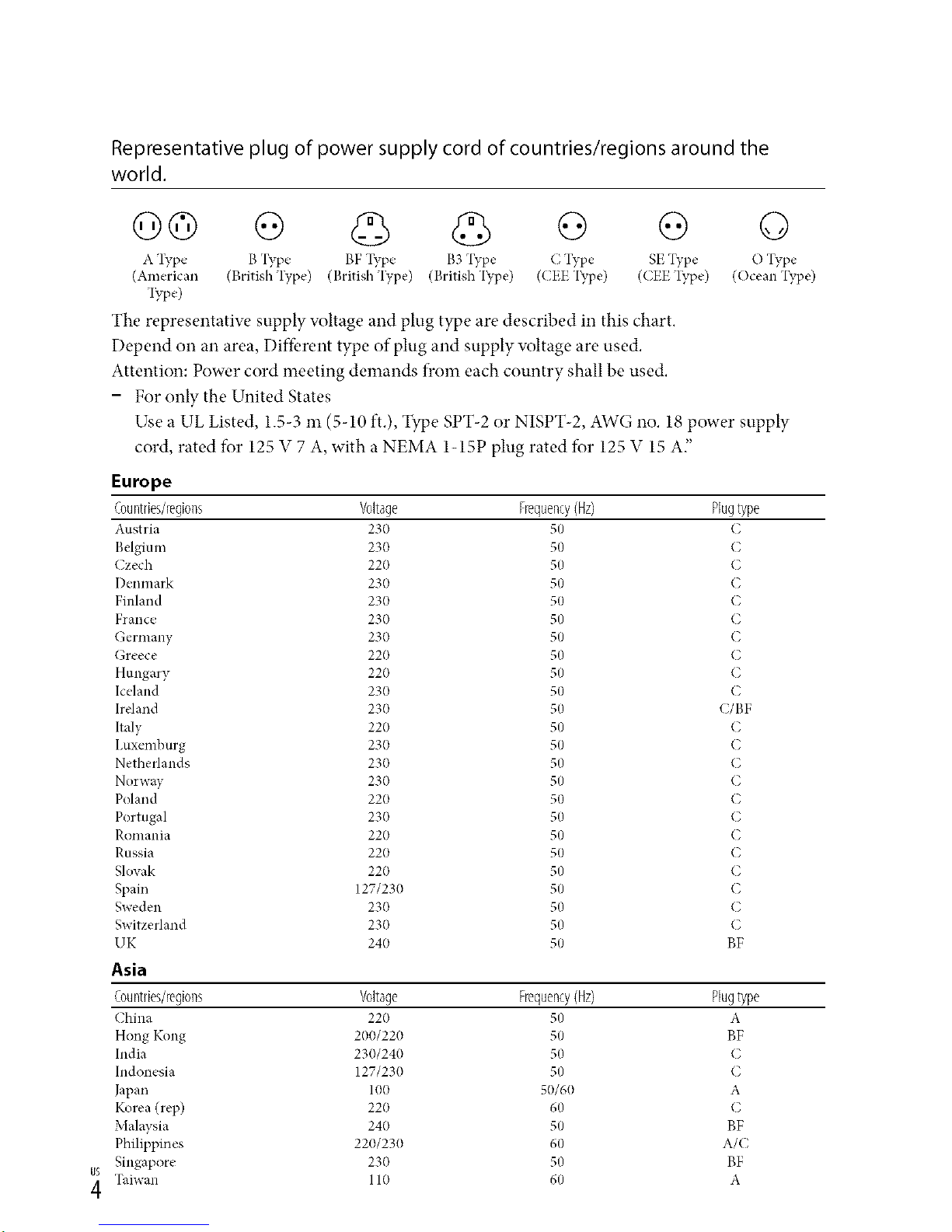
Representative plug of power supply cord of countries/regions around the
world.
Go G © o o o
A Type B Type BF Type B3 'I?,pe C Type SE "I?,pe O Type
(American (British Type) (British Type) (British'I?,pe) (CEEType) (CEEType) (Ocean Type)
Type)
The representatiw _supply voltage and plug type are described in this chart,
Depend on an area, Diffbrent type of plug and supply voltage are used,
Attention: Power cord meeting demands from each country shall be used,
- For only the United States
Use a UL Listed, 1.5-3 m (5-10 It,), Type SPT-2 or NISPT-2, AWG no, 18 power supply
cord, rated for 125 V 7 A, with a NEMA 1-15P plug rated for 125 V 15 A"
Europe
Countries/regions Voltage Frequency(Hz) Plugtype
Austria 230 50 C
Belgium 230 50 C
Czech 220 50 C
I)enmark 230 50 C
Finland 230 50 C
France 230 50 C
Germany 230 50 C
Greece 220 50 C
Hungary 220 50 C
Iceland 230 50 C
Ireland 230 50 C/BF
Italy 220 50 C
I,uxemburg 230 50 C
Netherlands 230 50 C
Norway 230 50 C
Poland 220 50 C
Portugal 230 50 C
Romania 220 50 C
Russia 220 50 C
Slovak 220 50 C
Spain 127/230 50 C
Sweden 230 50 C
Switzerland 230 50 C
UK 240 50 BF
Asia
Countries/regions Voltage Frequency(Hz) Plugtype
China 220 50 A
Hong Kong 200/220 50 BF
India 230/240 50 C
Indonesia 127/230 50 C
Japan 100 50/60 A
Korea (rep) 220 60 C
Malaysia 240 50 BF
Philippines 220/230 60 A/C
Singapore 230 50 BF
TMwan 110 60 A
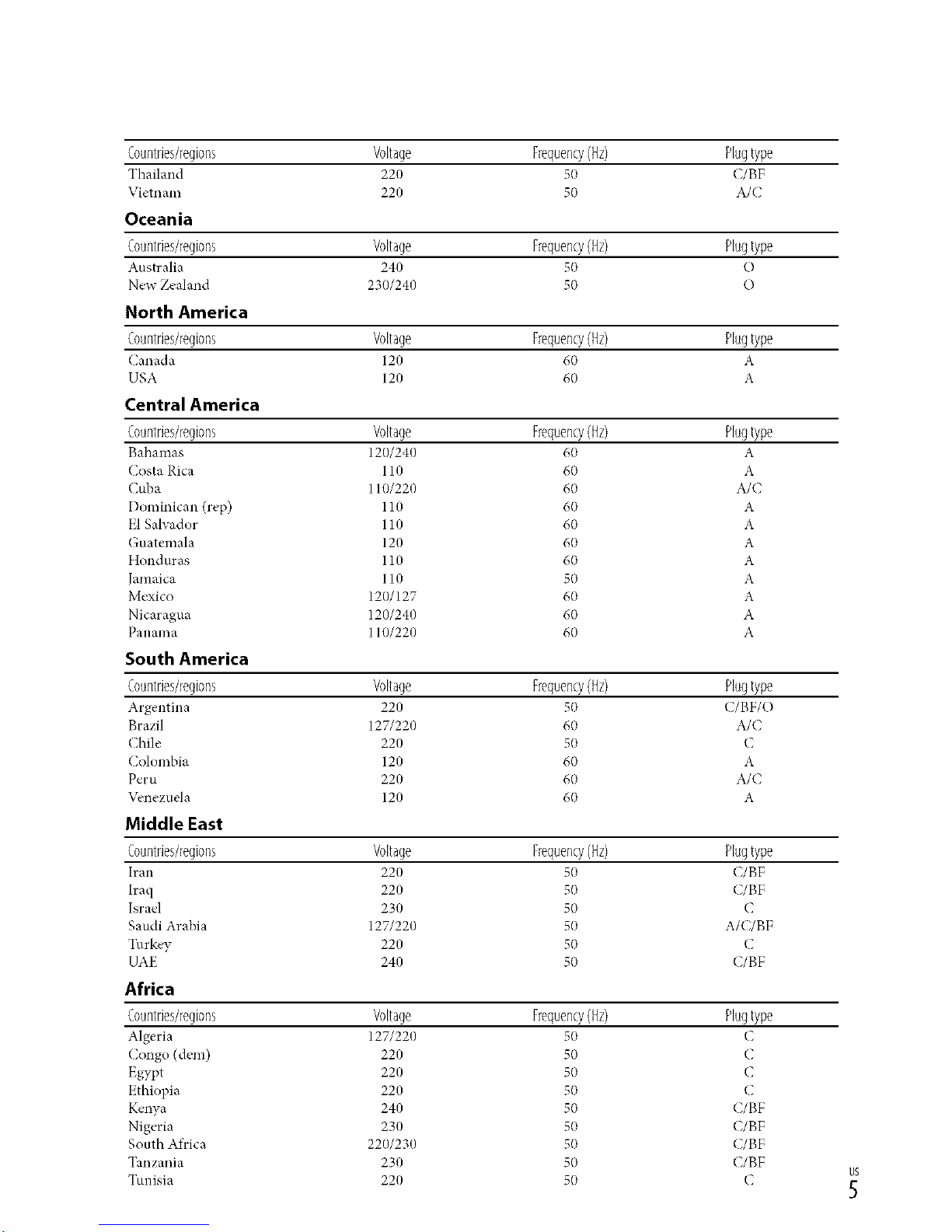
Countries/regions Voltage Frequency(Hz) Plugtype
Thailand 220 50 C/BF
Vietnam 220 50 A/C
Oceania
Countries/regions Voltage Frequency(Hz) Plugtype
Australia 240 50 O
New Zealand 230/240 50 O
North America
Countries/regions Voltage Frequency(Hz) Plugtype
Canada 120 60 A
USA 120 60 A
Central America
Countries/regions Voltage Frequency(Hz) Plugtype
Bahamas 120/240 60 A
Costa Rica 110 60 A
Cuba 110/220 60 A/C
Dominican (rep) 110 60 A
El Salvador 110 60 A
Guatemala 120 60 A
Honduras 110 60 A
Jamaica 110 50 A
Mexico 120/127 60 A
Nicaragua 120/240 60 A
Panama 110/220 60 A
South America
Countries/regions Voltage Frequency(Hz) Plugtype
Argentina 220 50 (/BF/O
Brazil 127/220 60 A/C
Chile 220 50 C
Colombia 120 60 A
Peru 220 60 A/C
\_,nezuela 120 60 A
Middle East
Countries/regions Voltage Frequency(Hz) Plugtype
Iran 220 50 C/BF
Iraq 220 50 C/BF
Israel 230 50 C
Saudi Arabia 127/220 50 A/C/BF
Turkey 220 50 C
UAE 240 50 C/BF
Africa
Countries/regions Voltage Frequency(Hz) Plugtype
Algeria 127/220 50 (
Congo (dem) 220 50 C
Egypt 220 50 C
Ethiopia 220 50 C
Kenya 240 50 C/BF
Nigeria 230 50 C/BF
South Africa 220/230 50 C/BF
Tanzania 230 50 C/BF
Tunisia 220 50 C
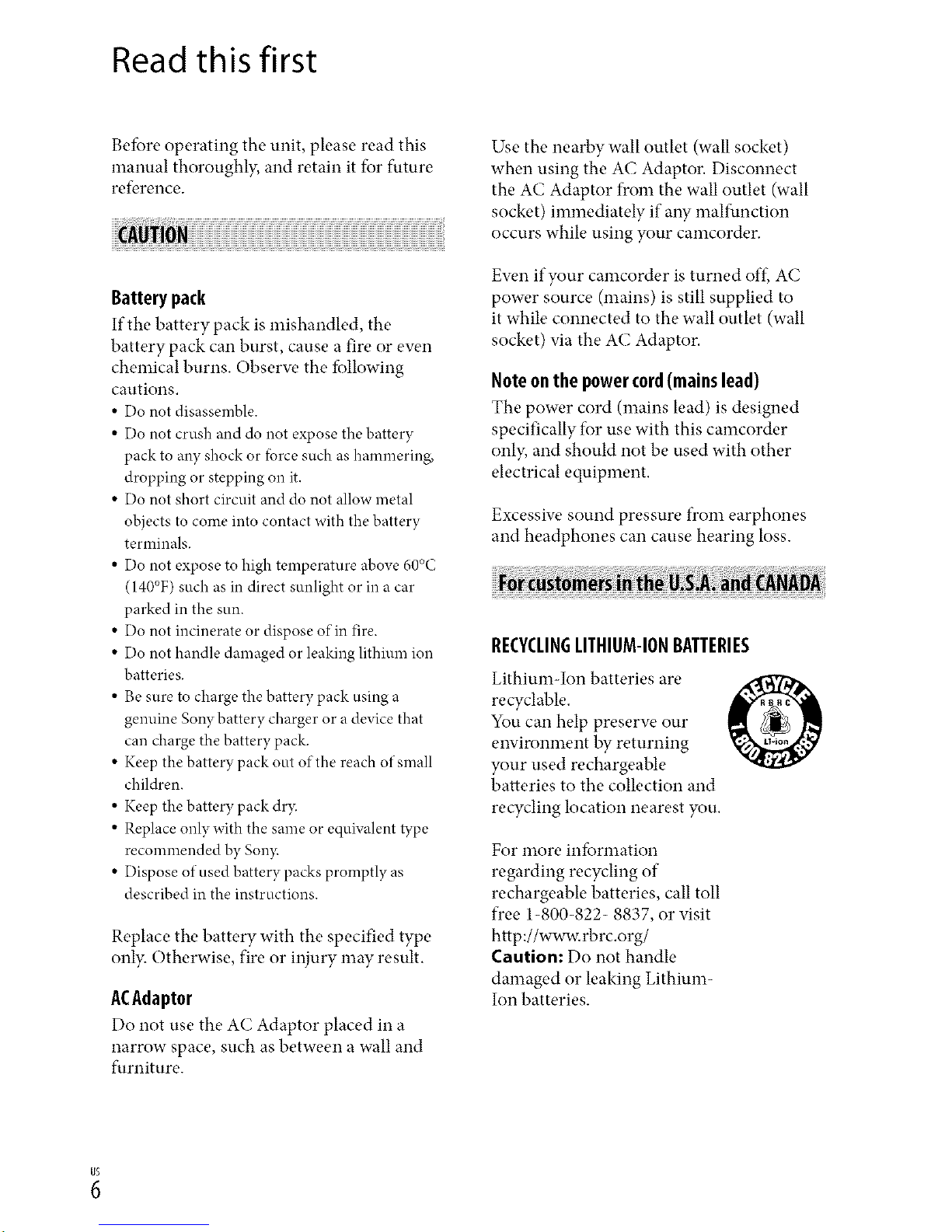
Read this first
Betbre operating the unit, please read this
manual thoroughl}; and retain it for future
reference.
Battery pack
If the battery pack is mishandled, the
battery pack can burst, cause a fire or ew,n
chemical burns. Obserw, the fbllowing
cautions.
• Do not disassemble.
• Do not crush and do not expose thebattery
pack to anyshock or lbrcesuch as hammering,
dropping or stepping on it.
• Do not short circuit and do not allowmetal
objectsto come into contact with the battery
terminals.
• Do not expose to high temperature above60°C
(140°F)such asin direct sunlight or in acar
parked in the sun.
• Do not incinerate or dispose ofin fire.
• Do not handle damaged or leaking lithium ion
batteries.
• Be sureto charge thebattery pack usinga
genuine Sony battery charger or adevice that
can charge the battery pack.
• Keep the battery pack out of the reachof small
children.
• Keepthe battery pack dr3c
• Replace onlywith the sameor equNalent tTpe
recommended bySon3_
• Dispose ofused battery packs promptly as
described in the instructions.
Replace the battery with the specified type
onl): Otherwise, fire or injury may result.
ACAdaptor
Do not use the AC Adaptor placed in a
narrow space, such as between a wall and
furniture.
Use the nearby wall outlet (wall socket)
when using the AC Adaptor. Disconnect
the AC Adaptor from the wall outlet (wall
socket) immediately if aW malfunction
occurs while using your camcorder+
Ew.n if your camcorder is turned off+,AC
power source (mains) is still supplied to
it while connected to the wall outlet (wall
socket) via the AC Adaptor.
Note onthe powercord(mainslead)
The power cord (mains lead) is designed
specifically for use with this camcorder
only, and should not be used with other
electrical equipment.
Excessiw. sound pressure from earphones
and headphones can cause hearing loss.
RECYCLIN6LITHIUM-IONBATTERIES
Lithium-Ion batteries are
recyclable.
You can help preserw, our
environment by returning
your used rechargeable
batteries to the collection and
recycling location nearest you.
For more information
regarding recycling of
rechargeable batteries, call toll
free 1-800-822- 8837, or visit
http://www.rbrc.org/
Caution: Do not handle
damaged or leaking Lithium-
Ion batteries.
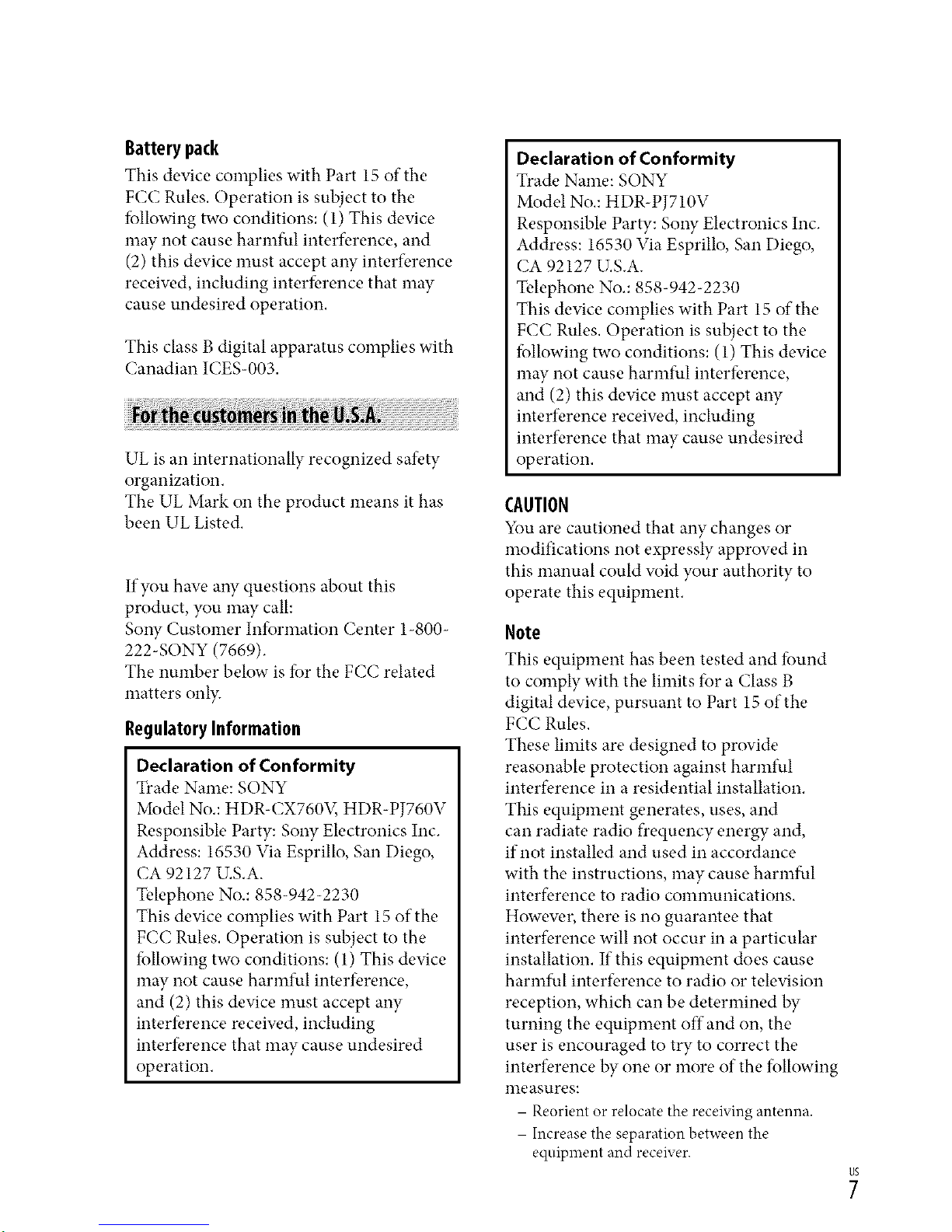
Battery pack
This device complies with Part 15 of the
FCC Rules, Operation is subject to the
f_llowing two conditions: (1) This device
may not cause harmful interf_,rence, and
(2) this device must accept any interf_,rence
receiw, d, including interfk, rence that may
cause undesired operation,
This class B digital apparatus complies with
Canadian ICES-003.
UL is an internationally recognized safbty
organization.
The UL Mark on the product means it has
been UL Listed.
If you haw, aW questions about this
product, you may call:
SoW Customer Infi_rmation Center 1-800-
222-SONY (7669).
The number below is f;_rthe FCC related
matters only.
RegulatoryInformation
Declaration of Conformity
Trade Name: SONY
Model No,: HDR-CX760V, HDR-PJ760V
Responsible Party: Sony Electronics Inc.
Address: 16530 Via Esprillo, San Diego,
CA 92127 U.S.A.
Telephone No.: 858-942-2230
This device complies with Part 15 of the
FCC Rules, Operation is subject to the
f;_llowing two conditions: (1) This device
may not cause harmful interfbrence,
and (2) this device must accept any
interfbrence receiw, d, including
interfbrence that may cause undesired
operation.
Declaration of Conformity
Trade Name: SONY
Model No,: HDR-PJ710V
Responsible Party: Sony Electronics Inc.
Address: 16530 Via Esprillo, San Diego,
CA 92127 U.S.A.
Telephone No.: 858-942-2230
This device complies with Part 15 of the
FCC Rules, Operation is subject to the
f_llowing two conditions: (1) This device
may not cause harmful intertbrence,
and (2) this device must accept any
interference receiw, d, including
interference that may cause undesired
operation.
CAUTION
You are cautioned that any changes or
modifications not expressly approved in
this manual could w_id your authority to
operate this equipment,
Note
This equipment has been tested and f;mnd
to comply with the limits fi_ra Class B
digital device, pursuant to Part 15 of the
FCC Rules.
These limits are designed to provide
reasonable protection against harmful
interfbrence in a residential installation.
This equipment generates, uses, and
can radiate radio frequency energy and,
if not installed and used in accordance
with the instructions, may cause harmful
interfbrence to radio communications.
Howew, r, there is no guarantee that
interfbrence will not occur in a particular
installation. If this equipment does cause
harmful interfbrence to radio or television
reception, which can be determined by
turning the equipment off and on, the
user is encouraged to try to correct the
interfbrence by one or more of the fi_llowing
measures:
- Reorient or relocatethe receiving antenna.
- Increase the separation between the
equipment and receiver.

- Connect the equipment into an outlet on
a circuit different ficom that to which the
receiver is connected.
- Consult the dealer or an experienced radio/
TV technician for help.
The supplied interface cable must be used
with the equipment in order to comply with
the limits for a digital device pursuant to
Subpart B of Part 15 of FCC Rules,
Forthe Stateof California,USAonly
Perchlorate Material - special handling may
applB
See
www.dtsc.ca.gov/hazardouswaste/perchlorate
Perchlorate Material: Lithium battery
contains perchlorate.
This device complies with RSS-310 of
Industry Canada. Operation is subject to
the condition that this device does not
cause harmful interf_,rence.
About language setting
• The on-screen displays in each local language
are used fbr illustrating the operating
procedures. Change the screen language befbre
using the camcorder if necessary (p. 22).
On recording
• Befbre starting to record, test the recording
function to make sure the image and sound are
recorded without any problems.
• Compensation for the contents of recordings
cannot be provided, even if recording or
playback is not possible due to a mal_hnction of
the camcorder, recording media, etc.
• TV color systems diI}i.,rdepending on the
country/region. To view your recordings on a
T'v; you need a NTSC system based T'_(
• Television programs, fihns, video tapes,
and other materials may be copyrighted.
Unauthorized recording of such materials may
be contrary to the copyright laws.
Notes on use
• Do not do any of the fbllowing. Otherwise, the
recording media may be damaged, recorded
images may be impossible to play back or may
be lost, or other malfunctions could occur.
- ejecting the memory card when the access
lamp (p. 25) is lit or flashing
- removing the battery pack or AC Adaptor
flcomthe camcorder, or applying mechanical
shock or vibration to the camcorder when the
mZlt(Movie)/I_ (Photo) lamps (p. 27) or the
access lamp (p. 25) are lit or flashing
• When the camcorder is connected to other
devices through a USB connection and the
power of the camcorder is turned on, do not
close the LCD panel. The image data that has
been recorded maybe lost.
• Use the camcorder in accordance with local
regulations.
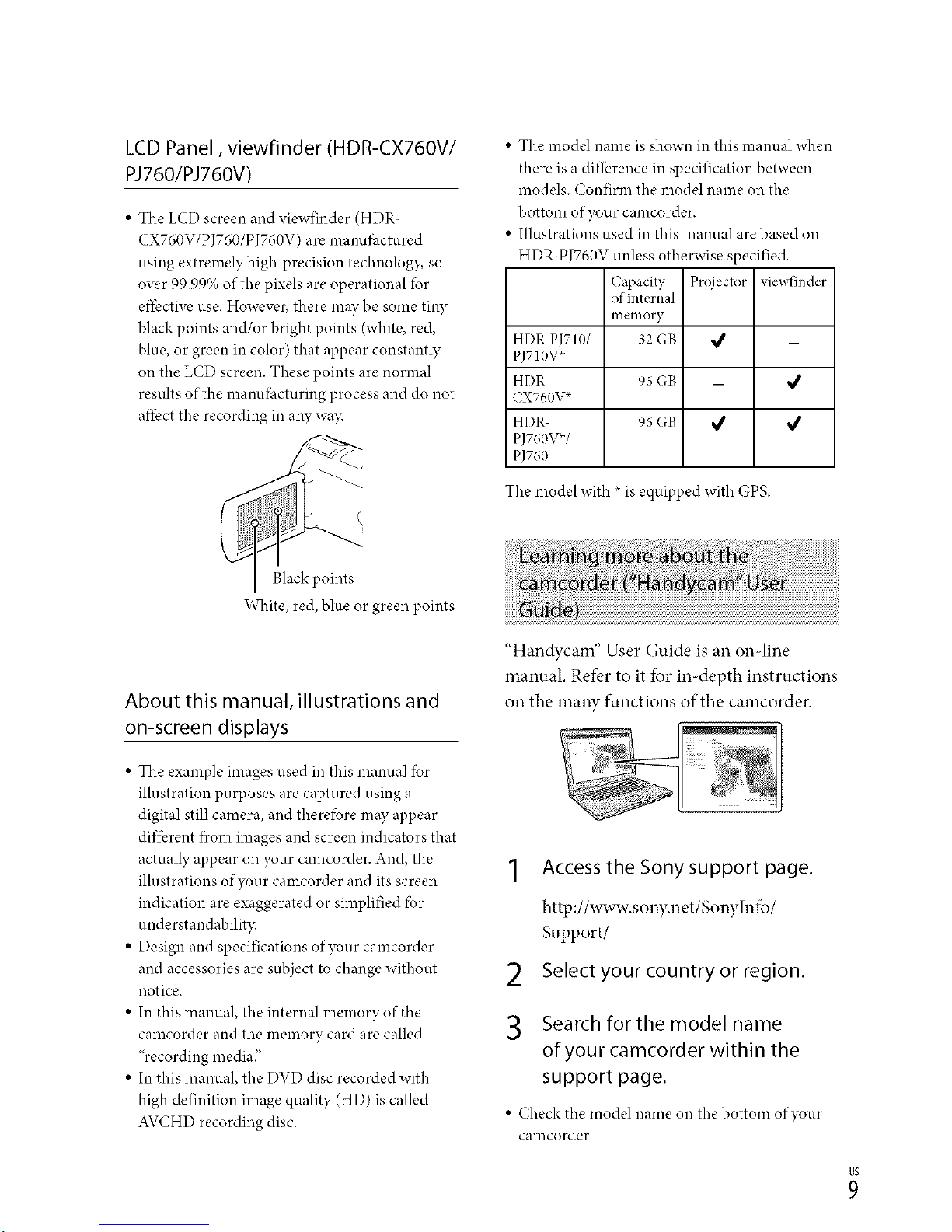
LCD Panel, viewfinder (HDR-CX760W
PJ760/PJ760V)
• The LCD screen and viewfinder (HDR-
CX760V/PJ760/PJ760V) are manufhctured
using extremely high precision technology, so
over 99.99% of the pixels are operational for
efibctive use. However, there may be some tiW
black points and/or bright points (white, red,
blue, or green in color) that appear constantly
on the LCD screen. These points are normal
results of the manufhcturing process and do not
afi-bctthe recording in aW wa)_
(
Black points
White, red, blue or green points
About this manual, illustrations and
on-screen displays
• The example images used in this manual fbr
illustration purposes are captured using a
digital still camera, and therefbre may appear
different f?comimages and screen indicators that
actually appear on your camcorder. And, the
illustrations of your camcorder and its screen
indication are exaggerated or simplified fbr
understandabilit?c
• Design and specifications of your camcorder
and accessories are subject to change without
notice.
• In this manual, the internal memory of the
camcorder and the memory card are called
"recording mediaF
• In this manual, the DVD disc recorded with
high definition image quality (HD) is called
AVCHD recording disc.
• The model name is shown in this manual when
there is a diflbrence in specification between
models. Confirm the model name on the
bottom of },our camcorder.
• Illustrations used in this manual are based on
HDR-PI760V unless otherwise specified.
Capacity Projector viewfinder
ofinternal
ineiilory
HDR PJTlO/ 32 GB _/ _
PJTlOV_
HDR 96 GB _ _/
CX760V*
HDR 96 GB _ _/
PJ760VU
PJ760
The model with _ is equipped with GPS.
"Handycam" User Guide is an on-line
manual. Refk,r to it for in-depth instructions
on the ma W functions of the camcorder.
Access the Sony support page.
http://www.sony.net/SonyInfb/
Support/
Select your country or region.
2
Search for the model name
of your camcorder within the
support page.
• Check the model name on the bottom of your
canlcorder
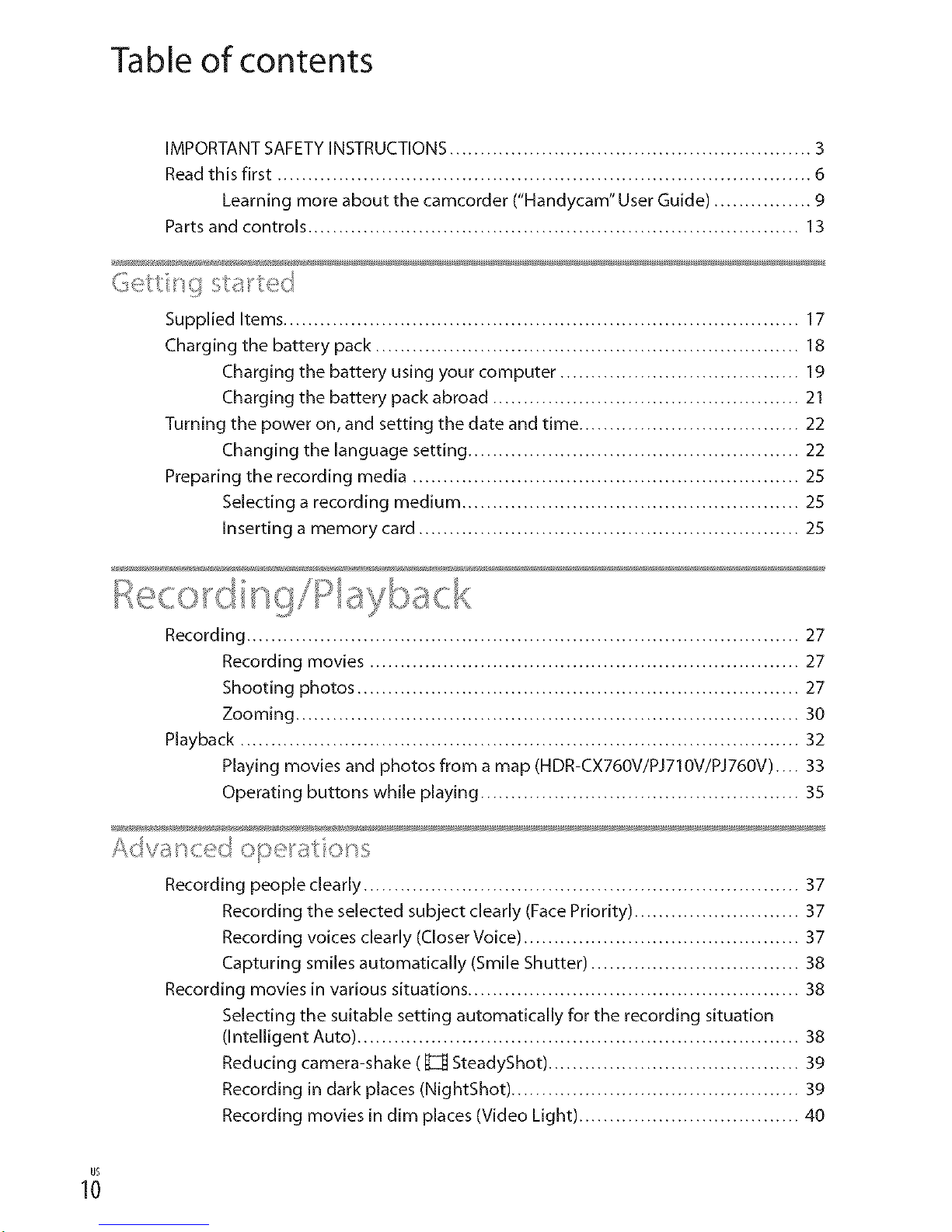
Table of contents
IMPORTANT SAFETY INSTRUCTIONS ........................................................... 3
Read this first ....................................................................................... 6
Learning more about the camcorder ("Handycam" User Guide) ................ 9
Parts and controls ................................................................................ 13
Supplied Items .................................................................................... 17
Charging the battery pack ..................................................................... 18
Charging the battery using your computer ....................................... 19
Charging the battery pack abroad .................................................. 21
Turning the power on, and setting the date and time .................................... 22
Changing the language setting ...................................................... 22
Preparing the recording media ............................................................... 25
Selecting a recording medium ....................................................... 25
Inserting a memory card .............................................................. 25
Recording .......................................................................................... 27
Recording movies ...................................................................... 27
Shooting photos ........................................................................ 27
Zooming .................................................................................. 30
Playback ........................................................................................... 32
Playing movies and photos from a map (HDR-CX760V/PJ710V/PJ760V) .... 33
Operating buttons while playing .................................................... 35
Recording people clearly ....................................................................... 37
Recording the selected subject clearly (Face Priority) ........................... 37
Recording voices clearly (Closer Voice) ............................................. 37
Capturing smiles automatically (Smile Shutter) .................................. 38
Recording movies in various situations ...................................................... 38
Selecting the suitable setting automatically for the recording situation
(Intelligent Auto) ........................................................................ 38
Reducing camera-shake ( _ SteadyShot) ......................................... 39
Recording in dark places (NightShot) ............................................... 39
Recording movies in dim places (Video Light) .................................... 40
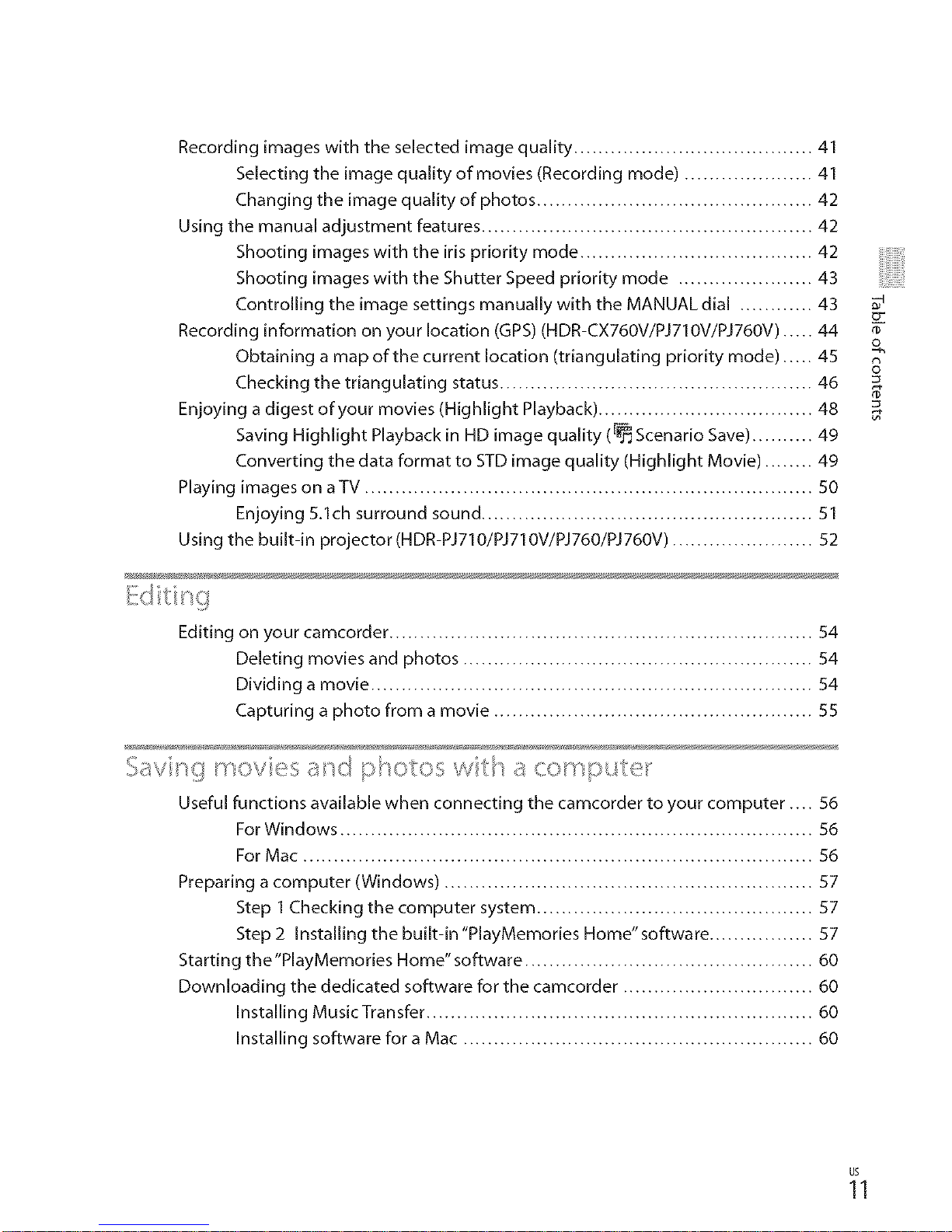
Recordingimageswiththeselectedimagequality.......................................41
Selectingtheimagequalityofmovies(Recordingmode).....................41
Changingtheimagequalityofphotos.............................................42
Usingthemanualadjustmentfeatures......................................................42
Shootingimageswiththeirisprioritymode......................................42
ShootingimageswiththeShutterSpeedprioritymode......................43
ControllingtheimagesettingsmanuallywiththeMANUALdial............43
Recordinginformationonyourlocation(GPS)(HDR-CX760V/PJ710V/PJ76OV).....44
Obtainingamapofthecurrentlocation(triangulatingprioritymode).....45
Checkingthetriangulatingstatus...................................................46
Enjoyingadigestofyourmovies(HighlightPlayback)...................................48
SavingHighlightPlaybackinHDimagequality(_ScenarioSave)..........49
ConvertingthedataformattoSTDimagequality(HighlightMovie)........49
PlayingimagesonaTV.........................................................................50
Enjoying5.1chsurroundsound......................................................51
Usingthebuilt-inprojector(HDR-PJ71O/PJ710V/PJ760/PJ76OV).......................52
..... z,
Editing on your camcorder ..................................................................... 54
Deleting movies and photos ......................................................... 54
Dividing a movie ........................................................................ 54
Capturing a photo from a movie .................................................... 55
...... /,
Useful functions available when connecting the camcorder to your computer .... 56
For Windows ............................................................................. 56
For Mac ................................................................................... 56
Preparing a computer (Windows) ............................................................ 57
Step 1 Checking the computer system ............................................. 57
Step 2 Installing the built-in "PlayMemories Home"software ................. 57
Starting the'PlayMemories Home"software ............................................... 60
Downloading the dedicated software for the camcorder ............................... 60
Installing MusicTransfer ............................................................... 60
Installing software for a Mac ......................................................... 60
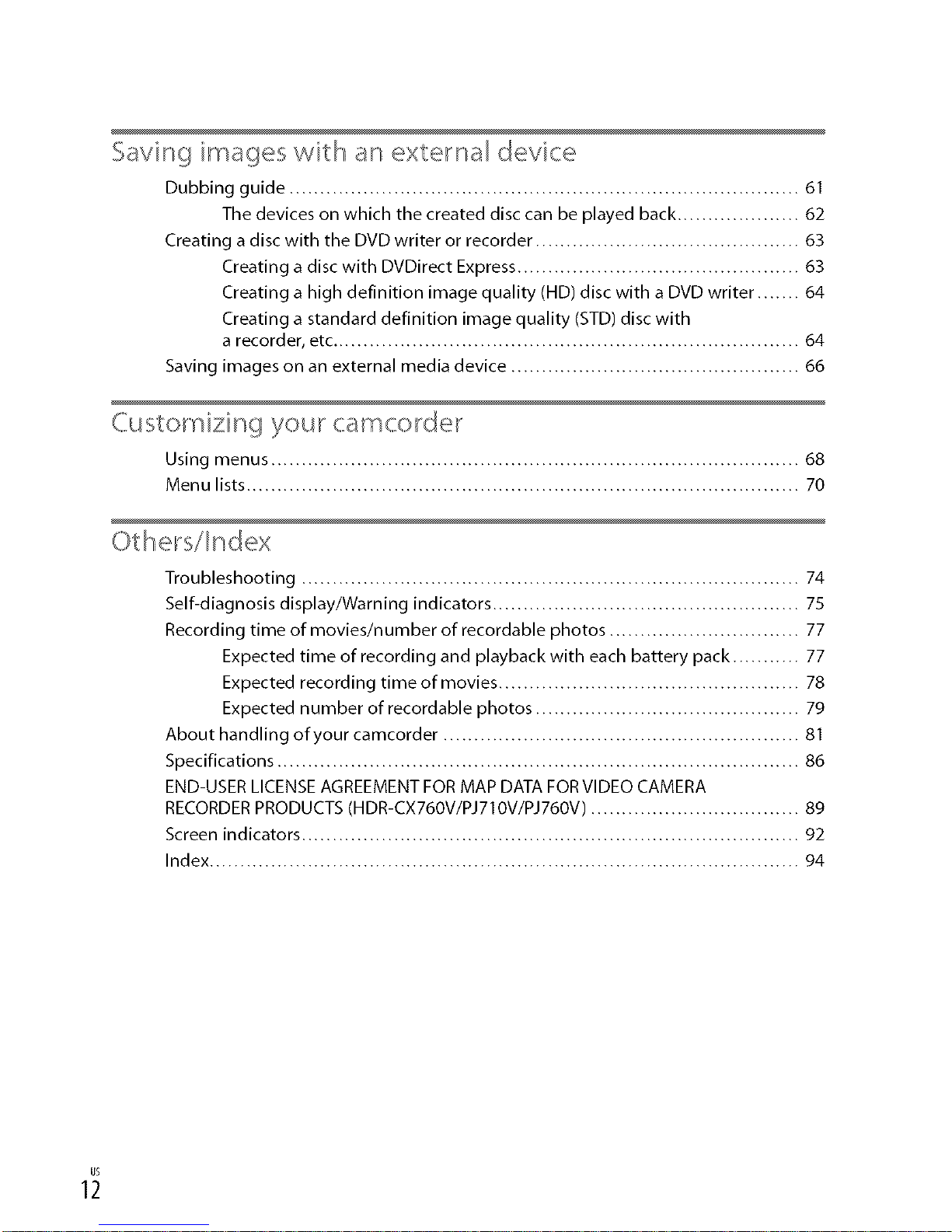
Saving images with an external device
Dubbing guide ................................................................................... 61
The devices on which the created disc can be played back.................... 62
Creating adisc with the DVDwriter or recorder ........................................... 63
Creating a disc with DVDirect Express.............................................. 63
Creating a high definition image quality (HD) disc with a DVDwriter ....... 64
Creating a standard definition image quality (STD)discwith
a recorder, etc............................................................................ 64
Saving images on an external media device ............................................... 66
Q_stomizing your camcorder
Using menus ...................................................................................... 68
Menu lists.......................................................................................... 70
Troubleshooting ................................................................................. 74
Self-diagnosis display/Warning indicators .................................................. 75
Recording time of movies/number of recordable photos ............................... 77
Expected time of recording and playback with each battery pack ........... 77
Expected recording time of movies ................................................. 78
Expected number of recordable photos ........................................... 79
About handling of your camcorder .......................................................... 81
Specifications ..................................................................................... 86
END-USER LICENSE AGREEMENT FOR MAP DATA FOR VIDEO CAMERA
RECORDER PRODUCTS (HDR-CX760V/PJ710V/PJ760V) .................................. 89
Screen indicators ................................................................................. 92
Index ................................................................................................ 94
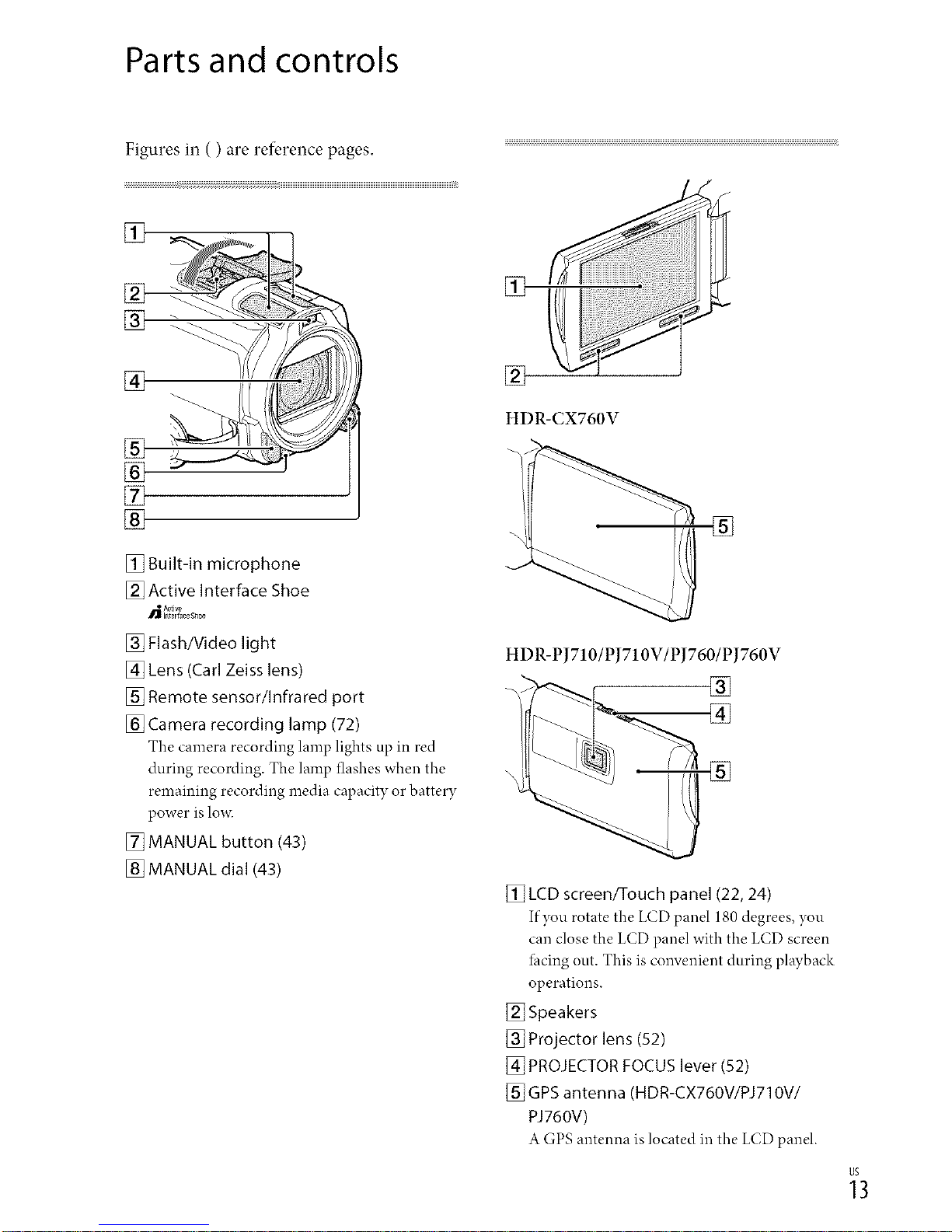
Parts and controls
Figures in ( ) are refk,rence pages.
[]
[]
[]
[]
[]
[]
[]
[] Built-in microphone
[] Active Interface Shoe
[] Flash/Video light
[] Lens (Carl Zeiss lens)
[] Remote sensor/Infrared port
[] Camera recording lamp (72)
The camera recording lamp lights up in red
during recording. The lamp flashes when the
remaining recording media capacity or battery
power is lm_c
[] MANUAL button (43)
[] MANUAL dial (43)
HDR-CX760V
[]
HDR-PJ710/PJ710V/PJ760/PJ760V
[_ LCD screen/Touch panel (22, 24)
If you rotate the LCD panel 180 degrees, you
can close the LCD panel with the LCD screen
*hcing out. This is convenient during playback
operations.
[] Speakers
[] Projector lens (52)
[] PROJECTOR FOCUS lever (52)
[] GPS antenna (HDR-CX760V/PJ710V/
PJ760V)
A GPS antenna is located in the LCD panel.
_3
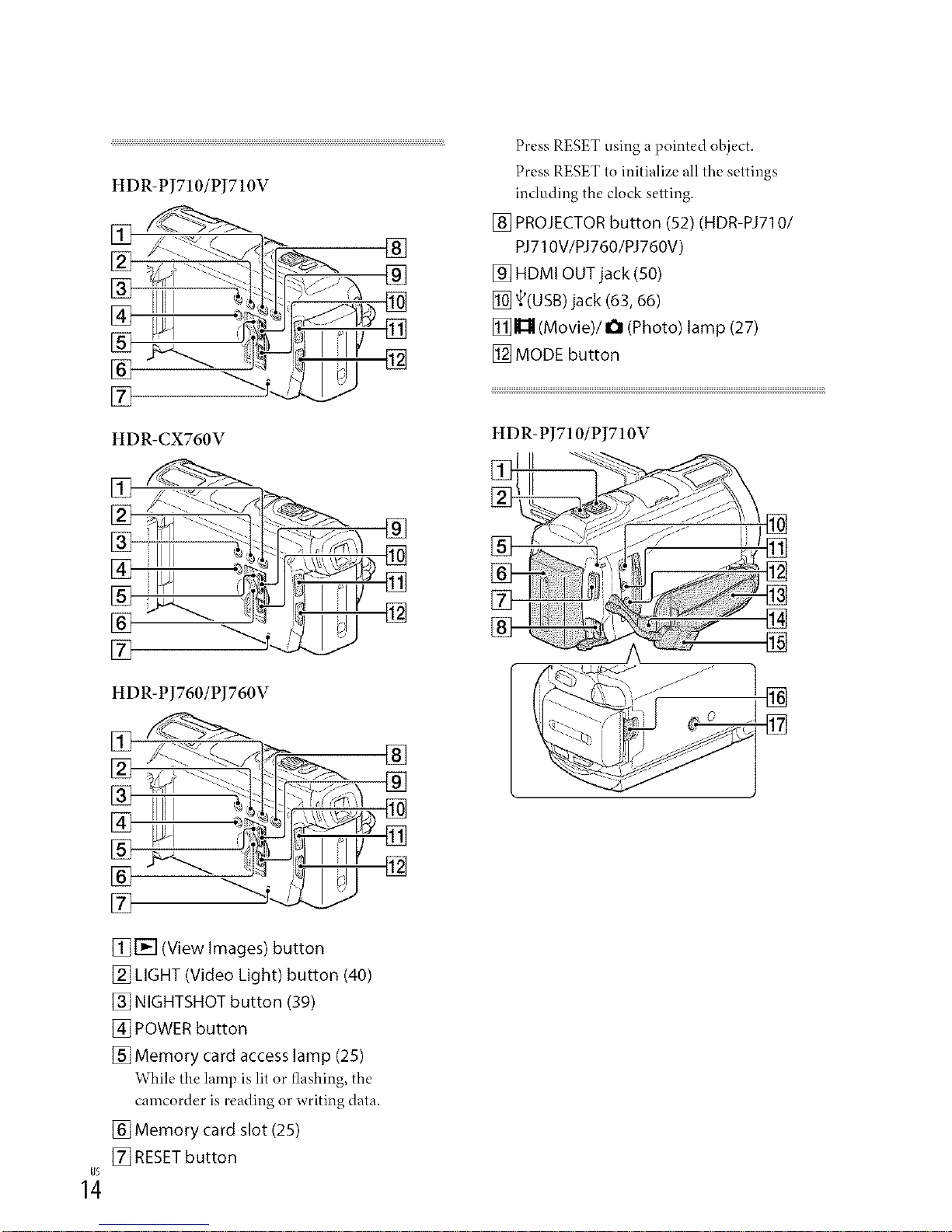
HDR-PJ710/PJ710V
[] _hl ...._::.l.I-_l_, []
[]
HDR-CX760V
[]
HDR-PJ760/PJ760V
[] _A _ "-------."q-J_l_---_-_?_-
[] , '_T
[]
_I'_1 (View Images) button
_] LIGHT (Video Light) button (40)
[_ NIGHTSHOT button (39)
[_ POWER button
[_ Memory card access lamp (25)
While the lamp is lit or flashing, the
camcorder is reading or writing data.
[_ Memory card slot (25)
RESETbutton
Press RESET using a pointed object.
Press RESET to initialize all the settings
including the clock setting.
[] PROJECTOR button (52) (HDR-PJ710/
PJ710V/PJ760/PJ760V)
[] HDMI OUT jack (50)
[] _(USB)jack (63, 66)
[_]l_ (Movie)/I_ (Photo) lamp (27)
[] MODE button
HDR-PJ710/PJ710V
[]

HDR-CX760V/PJ760/PJ760V
Tofastenthegripbelt
@
22
[] Power zoom lever (30)
[] PHOTO button (27)
[] Eyecup
[] Viewfinder (23)
[] CHG (charge) lamp (18)
[] Battery pack (18)
[] START/STOP button (27)
[] DC IN jack (18)
[] Viewfinder lens adjustment lever (23)
[] %q(microphone) jack (PLUG IN POWER)
[] _ (headphones) jack
[] A/V Remote Connector (50)
[] Grip belt
[] Loop for a shoulder belt
[] Built-in USB Cable (19)
[] BATT (battery) release lever (20)
[] Tripod receptacle
Attach a tripod (sold separately: the length of
the screw must be less than 5.5 mm (7/32 in.)).
Toattachthe lenshood
.... o
Securing ring
Align the lens hood with the camcorder properly
((L)), then turn the securing ring of the lens hood
in the direction of the arrow ((2)).
• When attaching the lens hood, align the
opening section of the lens hood with the flash-
emitting section of the camcorder properl3c
• To remove the lens hood, turn the securing ring
of the lens hood in the opposite direction f)com
that of the arrm_c
• Remove the lens hood when you record movies
using the NightShot function. If you do not do
so, the shadow of the lens hood will be reflected
and recorded in your movies.
• Remove the lens hood when you operate
the camcorder with the supplied remote
connnander.
_5
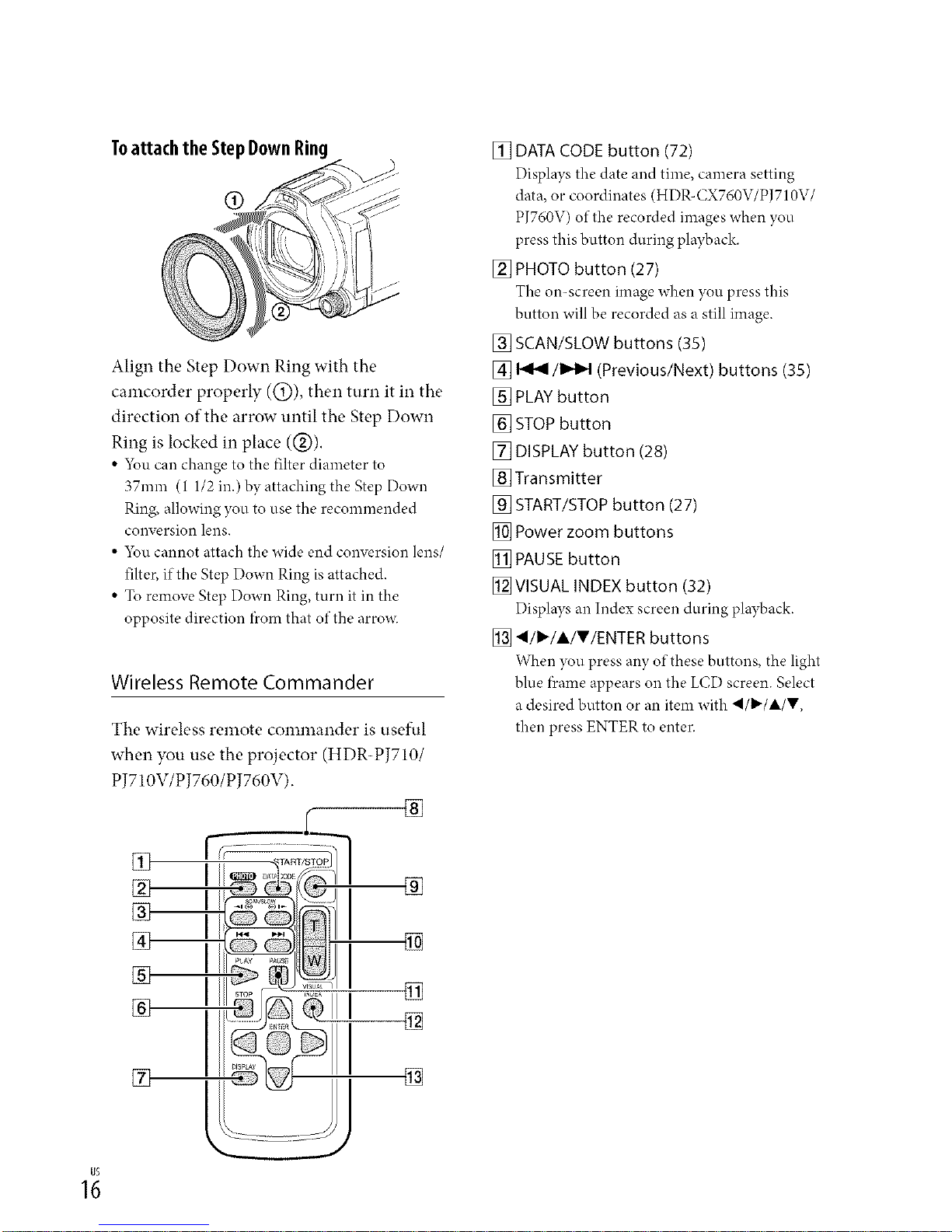
Toattach the Step Down Ring
®
Align the Step Down Ring with the
camcorder properly (@), then turn it in the
direction of the arrow until the Step Down
Ring is locked in place (@).
• 5_u can change to the filter diameter to
37ram (1 1/2 in.) by attaching the Step Down
Ring, allowing you to use the recommended
conversion lens.
• 5_u cannot attach the wide end conversion lens/
filter, if the Step Down Ring isattached.
• To remove Step Down Ring, turn it in the
opposite direction *?om that of the arrox_c
Wireless Remote Commander
The wireless remote commander is useful
when you use the projector (HDR-PJ710/
P J710V/PJ760/PJ760V).
[]
[]
[] DATA CODE button (72)
Displays the date and time, camera setting
data, or coordinates (HDR-CX760V/PJ710V/
PJ760V) of the recorded images when you
press this button during playback.
[] PHOTO button (27)
The on-screen image when you press this
button will be recorded as a still image.
[] SCAN/SI-OW buttons (35)
[] 14(I 11_t)4 (Previous/Next) buttons (35)
[] PLAY button
[] STOP button
[] DISPLAY button (28)
[] Transmitter
[] START/STOP button (27)
[] Power zoom buttons
[] PAUSE button
[]VISUAL INDEX button (32)
Displays an Index screen during playback.
[] 41/I_/A/T/ENTER buttons
When you press any of these buttons, the light
blue f)mme appears on the LCD screen. Select
a desired button or an item with .4/_/A/V,
then press ENTER to enter.
]
1;
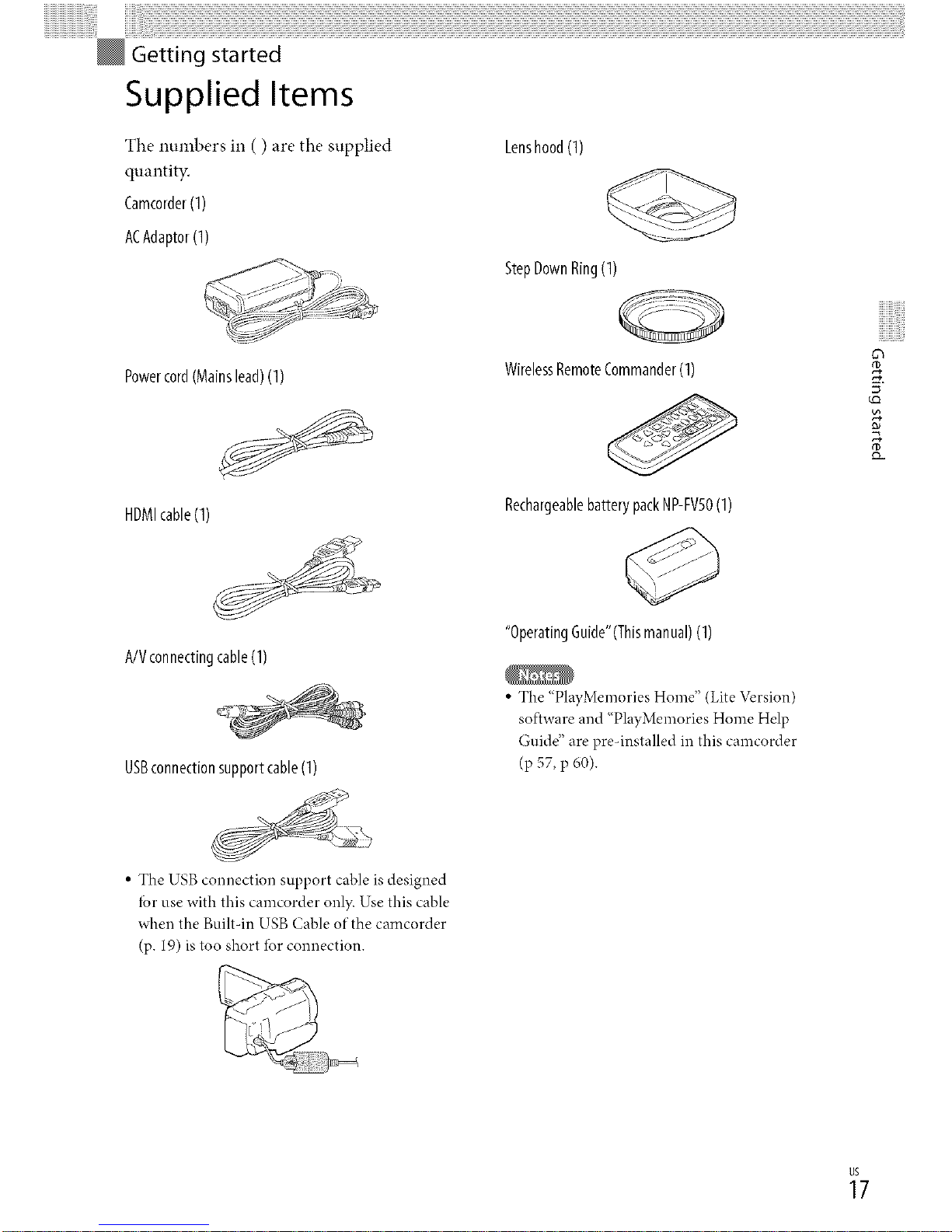
ii!i!i!i!i!i!i!i!i!i!i!i!i!i!i!i!i!i!i!i!i!i!i!i!iiii!ii!i!!i!i!i i i
Getting started
Supplied Items
The numbers in ( ) are the supplied
quantity.
Camcorder(1)
ACAdaptor (1)
Powercord(Mainslead)(1)
HDMIcable(1)
A/Vconnectingcable(1)
USBconnection support cable (1)
Lenshood(1)
StepDownRing(1)
WirelessRemoteCommander(I)
RechargeablebatterypackNP-FV50(I)
"OperatingGuide"(Thismanual) (I)
• The "PlayMemories Home" (Lite Version)
software and "PlayMemories Home Help
Guide" are pre-installed in this camcorder
(p 57, p 60).
5 ¸
• The USB connection support cable is designed
tbr use with this camcorder only. Use this cable
when the Built-in USB Cable of the camcorder
(p. 19) is too short tbr connection.
_7
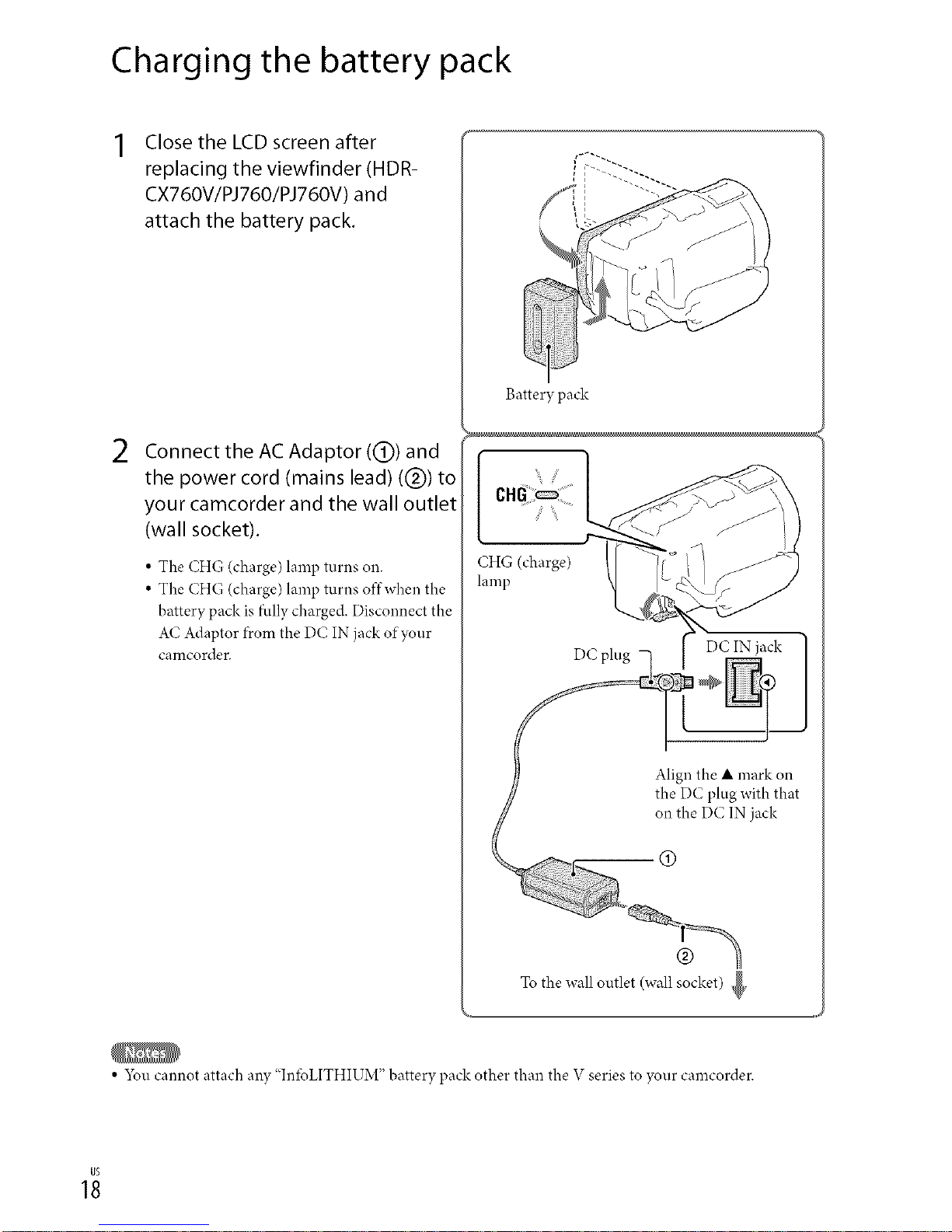
Charging the battery pack
2
Close the LCD screen after
replacing the viewfinder (HDR-
CX760V/PJ760/PJ760V) and
attach the battery pack.
Connect the AC Adaptor ((_) and
the power cord (mains lead) ((_)) to
your camcorder and the wall outlet
(wall socket).
• The CHG (charge) lamp turns on.
• The CHG (charge) lamp turns offwhen the
battery pack is fidly charged. Disconnect the
AC Adaptor f)comthe DC IN jack of your
camcorder.
Battery pack
CHG (charge)
lamp
DC plug DC IN jack
Align the • mark on
the DC plug with that
on the DC IN jack
®
To the wall outlet (wall socket)
• 5_u cannot attach any "InIbLITHIUM" battery pack other than the V series to your camcorder.
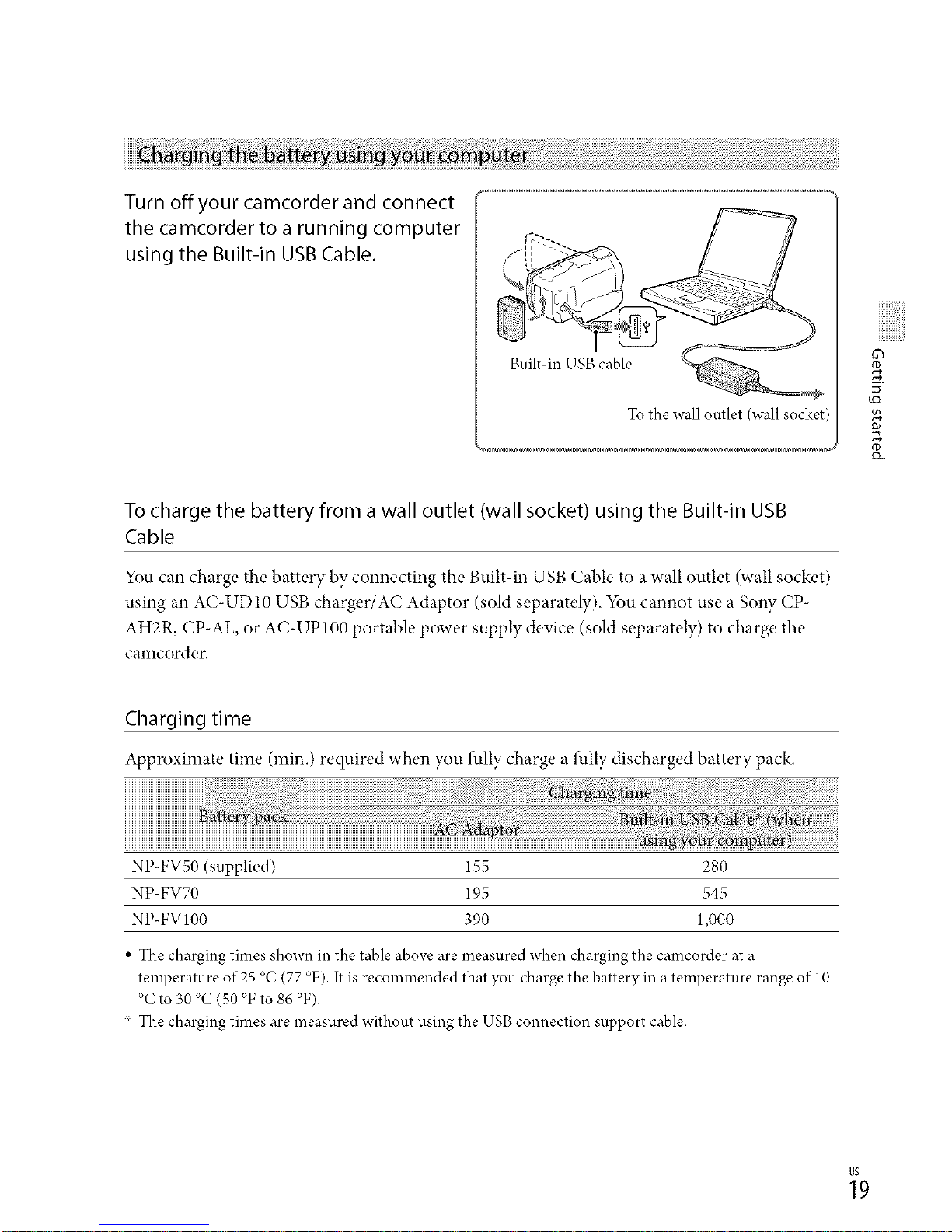
Turn off your camcorder and connect
the camcorder to a running computer
using the Built-in USB Cable.
Tothe wall outlet (wallsocket)
To charge the battery from a wall outlet (wall socket) using the Built-in USB
Cable
You can charge the battery by connecting the Built-in USB Cable to a wall outlet (wall socket)
using an AC-UD 10 USB charger/AC Adaptor (sold separately). You cannot use a SoW CP-
AH2R, CP-AL, or AC-UPIO0 portable power supply device (sold separately) to charge the
camcorder,
Charging time
Approximate time (rain.) required when you fullycharge a fully discharged battery pack.
NP-FVS0 (supplied) 155 280
NP-FV70 195 545
NP-FV100 390 1,000
• The charging times shown in the table above are measured when charging the camcorder at a
temperature of 25 °C (77 °F). It is recommended that you charge the battery in a temperature range of 10
°C to 30 °C (50 °F to 86 °F).
The charging times are measured without using the USB connection support cable.
_9
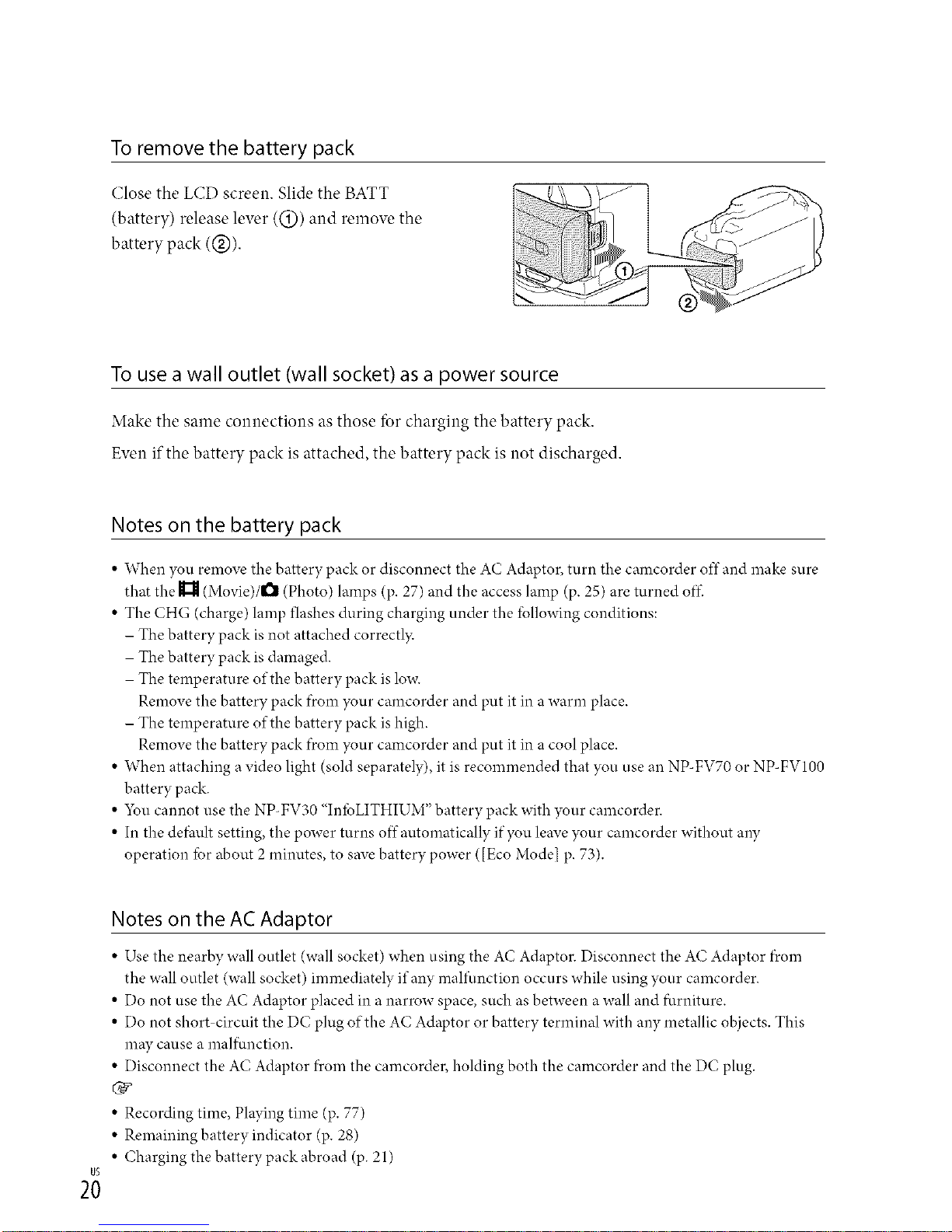
To remove the battery pack
Close the LCD screen. Slide the BATT
(batery) release lever ((_)) and remove the
battery pack (@).
To use a wall outlet (wall socket) as a power source
Make the same connections as those tbr charging the battery pack.
Even if the battery pack is attached, the battery pack is not discharged.
Notes on the battery pack
• When you remove the battery pack or disconnect the AC Adaptor, turn the camcorder offand make sure
that the _ (Movie)/O (Photo) lamps (p. 27) and the access lamp (p. 25) are turned off-
• The CHG (charge) lamp flashes during charging under the *bllowing conditions:
- The battery pack is not attached correctl?c
- The battery pack is damaged.
- The temperature of the battery pack islow.
Remove the battery pack f)com your camcorder and put it in a warm place.
- The temperature of the battery pack ishigh.
Remove the battery pack f)com your camcorder and put it in a cool place.
• When attaching a video light (sold separately), it is recommended that you use an NP-FV70 or NP-FV100
battery pack.
• 5_u cannot use the NP-FV30 "In*bLITHIUM" battery pack with your camcorder.
• In the defhult setting, the power turns offautomatically if you leave your camcorder without any
operation *brabout 2 minutes, to save battery power ([Eco Model p. 73).
2;
Notes on the AC Adaptor
• Use the nearby wall outlet (wall socket) when using the AC Adaptor. Disconnect the AC Adaptor f)com
the wall outlet (wall socket) immediately if any malfunction occurs while using your camcorder.
• Do not use the AC Adaptor placed in a narrow space, such as between a wall and furniture.
• Do not short circuit the DC plug of the AC Adaptor or battery terminal with any metallic objects. This
may cause a mal_hnction.
• Disconnect the AC Adaptor fi'om the camcorder, holding both the camcorder and the DC plug.
C_
• Recording time, Playing time (p. 77)
• Remaining battery indicator (p. 28)
• Charging the battery pack abroad (p. 21)
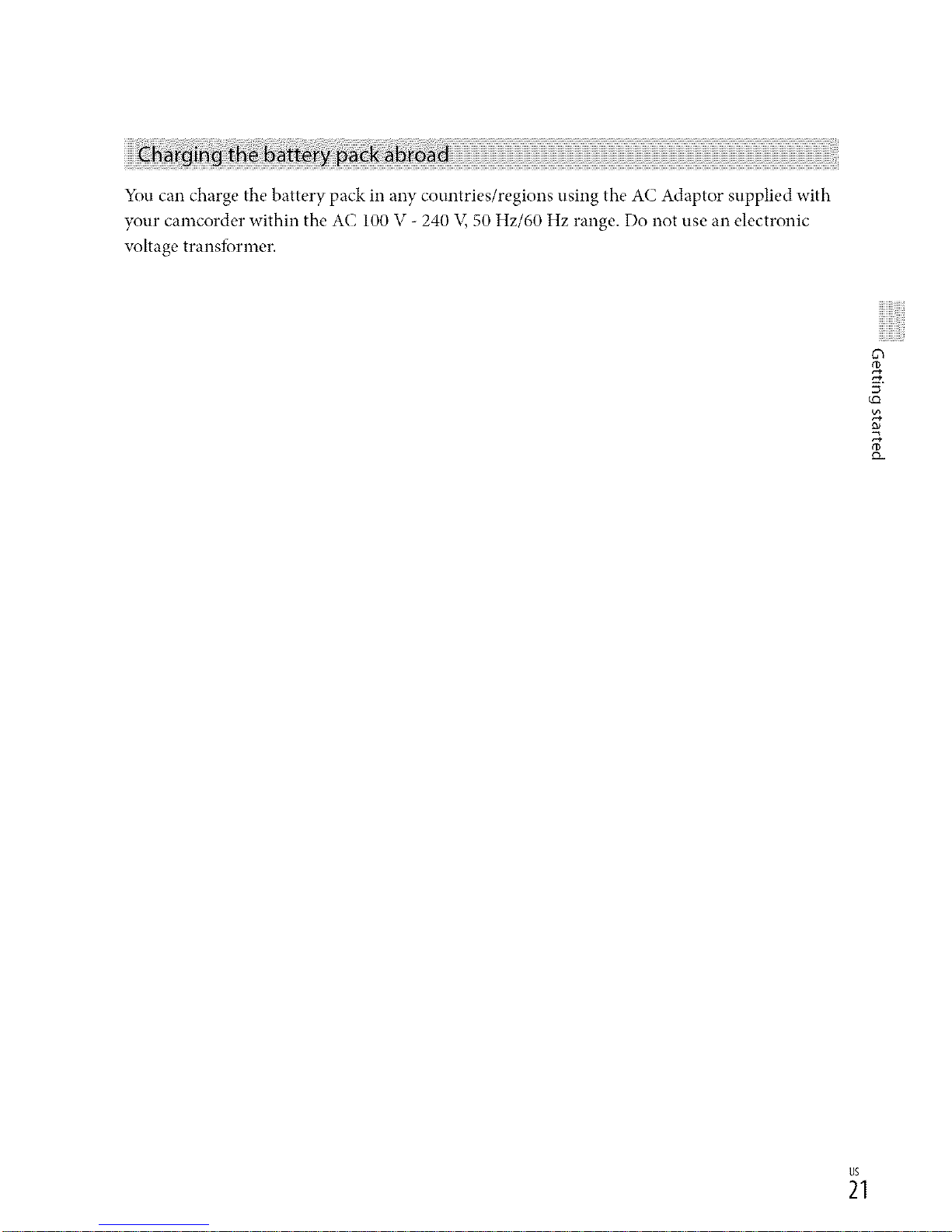
You can charge the battery pack in any countries/regions using the AC Adaptor supplied with
your camcorder within the AC 100 V - 240 V, 50 Hz/60 Hz range. Do not use an electronic
voltage transfbrmer.
o_
5 ¸
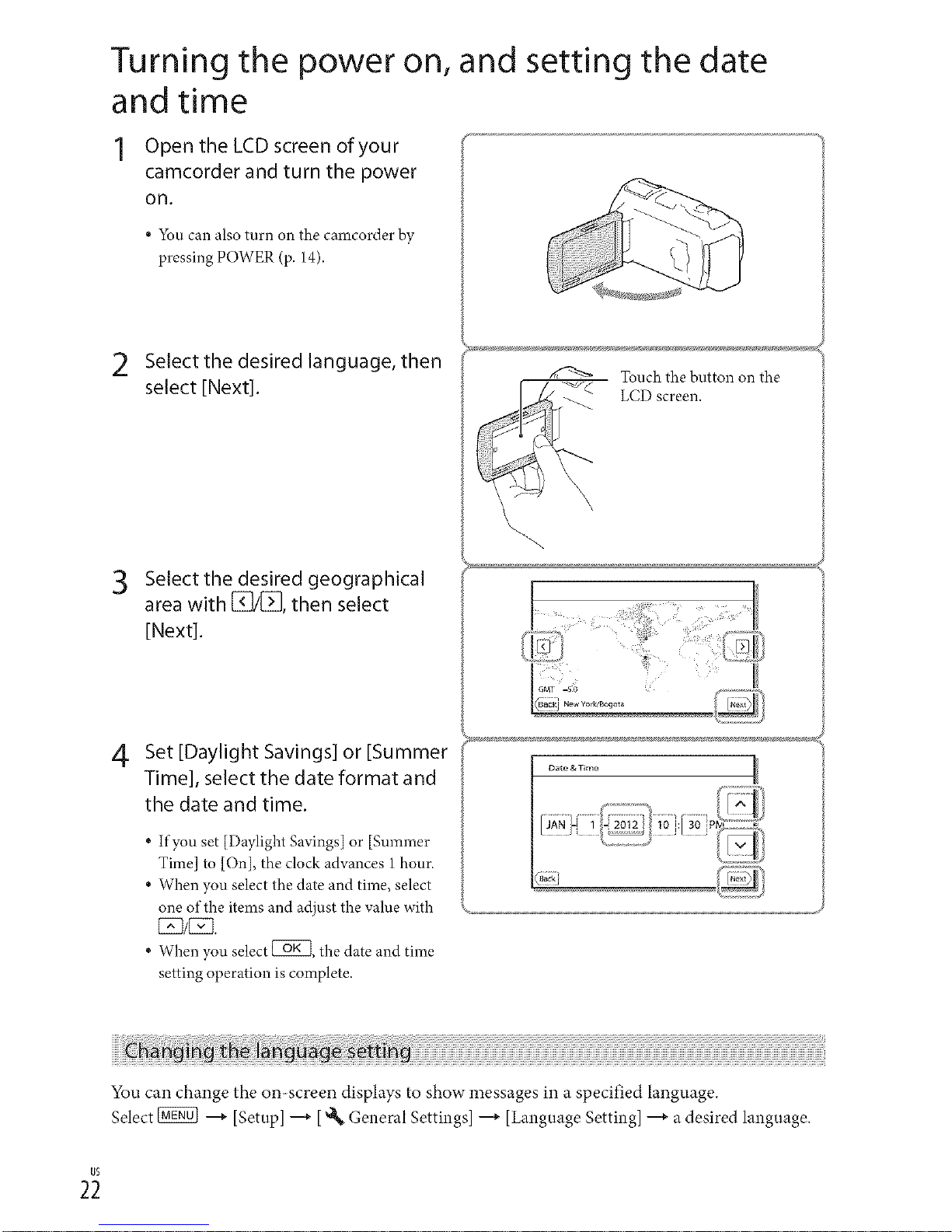
Turning the power on, and setting the date
and time
1 Open the LCD screen of your
camcorder and turn the power
on.
* You can also turn on the camcorder by
pressing POWER (p.14).
2 Select the desired language, then
select [Next].
3 Select the desired geographical
area with I_/_, then select
[Next].
4
Set [Daylight Savings] or [Summer
Time], select the date format and
the date and time.
If youset [DaylightSavings]or [Smnmer
Time] to [On], the clockadvances 1hour.
When you select thedate and time, select
one of the itemsand adjust the valuewith
[Z3/CE3.
When you select [_, the dateand time
setting operation is complete.
Touch the button on the
LCD screen.
D_t_TJm_
You can change the on-screen displays to show messages in a specified language.
Select _ ---+[Setup] ---+[_l_General Settings] ---+[Language Setting] ---+ a desired language.
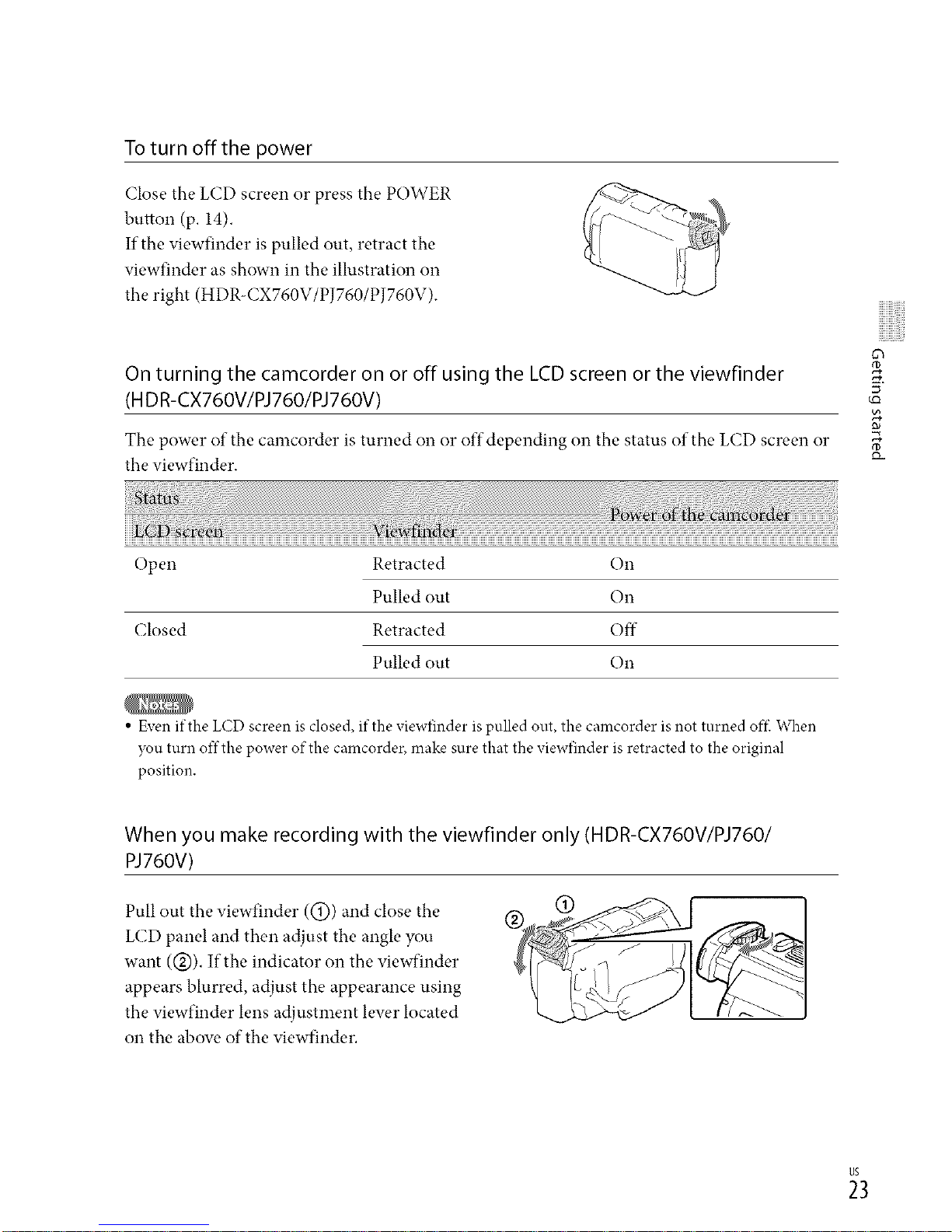
To turn offthe power
Close the LCD screen or press the POWER
button (p. 14).
If the viewfinder is pulled out, retract the
viewfinder as shown in the illustration on
the right (HDR-CX760V/PJ760/PJ760V).
On turning the camcorder on or off using the LCD screen or the viewfinder
(HD R-CX760V/PJ 760/PJ 760V)
The power of the camcorder is turned on or off depending on the status of the LCD screen or
the viewfinder.
tu :
Open Retracted On
Pulled out On
Closed Retracted Off
Pulled out On
• Even if the LCD screen is closed, if the viewfinder is pulled out, the camcorder is not turned off( When
you turn offthe power of the camcorder, make sure that the viewfinder is retracted to the original
position.
When you make recording with the viewfinder only (HDR-CX760WPJ760/
PJ760V)
Pull out the viewfinder ((_)) and close the
LCD panel and then adjust the angle you
want (@), If the indicator on the viewfinder
appears blurred, adjust the appearance using
the viewfinder lens adjustment lew, r located
on the abow, of the viewfinder,
_3
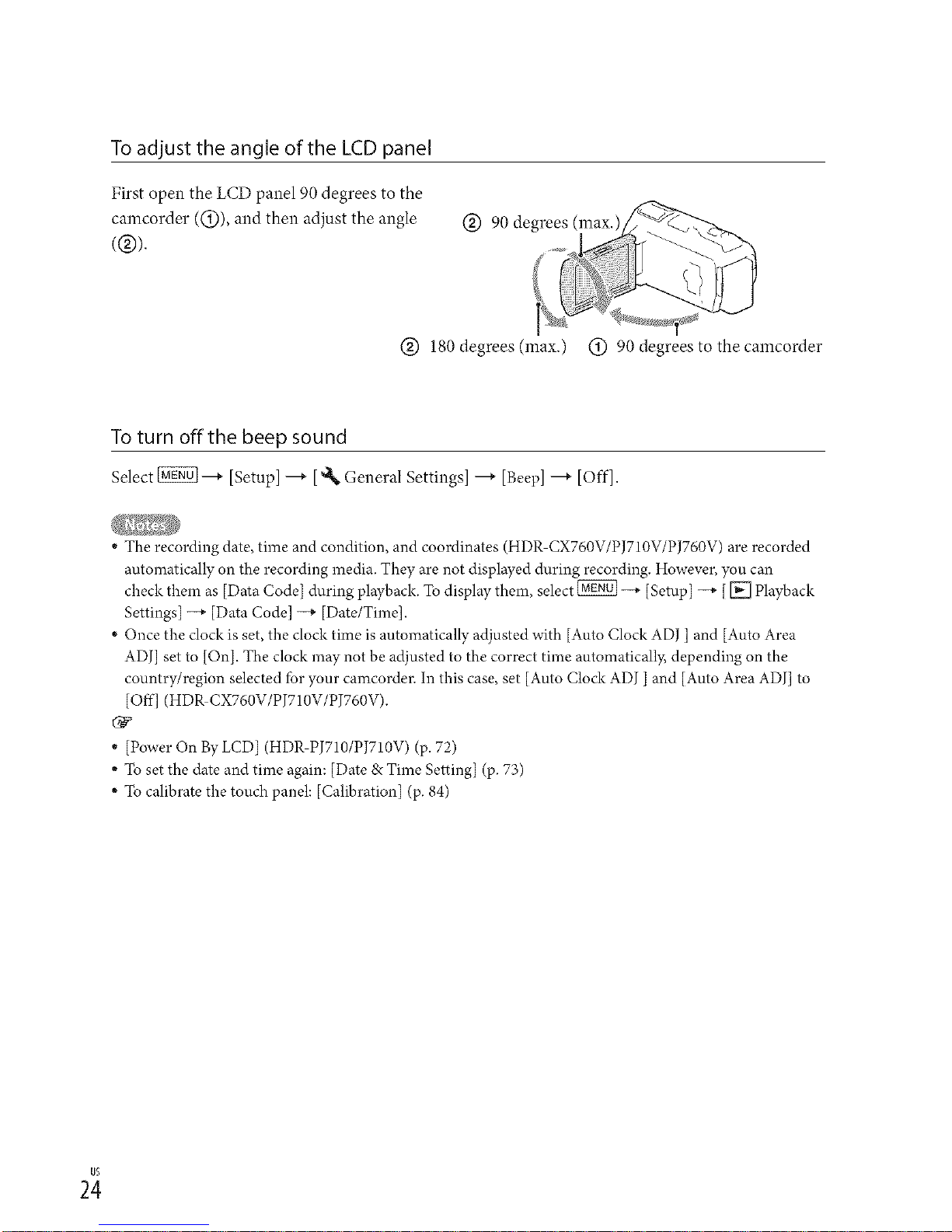
To adjust the angle of the LCD panel
First open the LCD panel 90 degrees to the
camcorder ((!)), and then adjust the angle
(®).
@ 90 degrees (max.}
@ 180 degrees (max.) (i) 90 degrees to thecamcorder
To turn offthe beep sound
Select _ _ [Setup] _ [_ General Settings] _ [Beep]---* [Off].
* The recording date, time and condition, and coordinates (HDR CX760V/PJ710V/PJ760V) are recorded
automatically on the recording media. They are not displayed during recording. However, you can
check them as [Data Code] during playback. To display them, select _ --+ [Setup] --+ [ _ Playback
Settings] --+ [Data Code] --+ [Date/Time].
* Once the clock is set, the clock time is automatically adjusted with [Auto Clock ADJ ] and [Auto Area
ADJ] set to [On]. The clock may not be adjusted to the correct time automatically, depending on the
country/region selected for your camcorder. In this case, set [Auto Clock ADJ ] and [Auto Area ADJ] to
[Off] (HDR CX760V/PJ710V/PJ760V).
* [Power On By LCD] (HDR PJ710/PJ710V) (p. 72)
* To set the date and time again: [Date & Time Setting] (p. 73)
* To calibrate the touch panel: [Calibration] (p. 84)
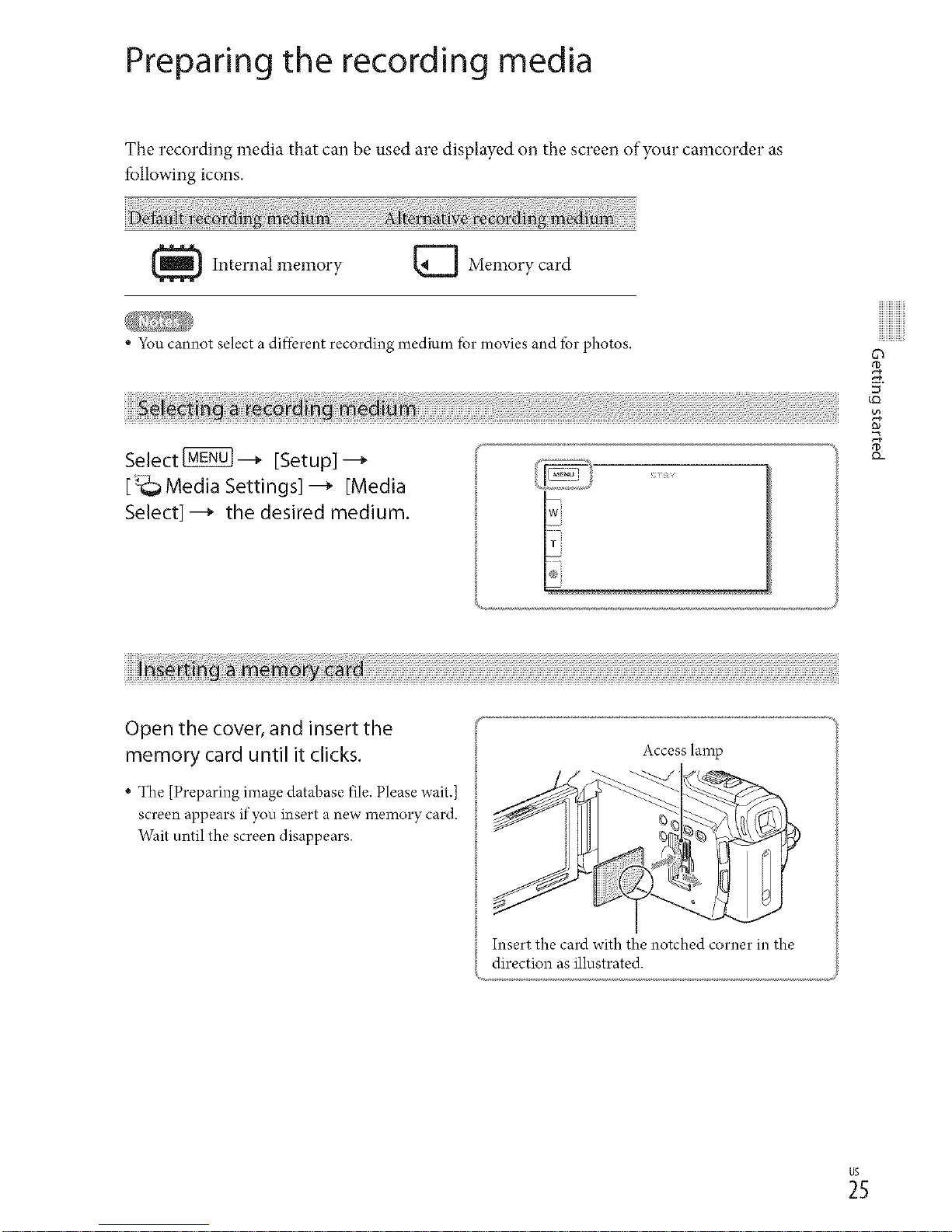
Preparing the recording media
The recording media that can be used are displayed on the screen of your camcorder as
following icons.
{_ Internal memory [_ Memory card
• Yon cannot select a different recording medium tbr movies and for photos.
Select _--_ [Setup] --_
[_ Media Settings] --_ [Media
Select] --_ the desired medium.
Open the cover, and insert the
memory card until it clicks.
• The [Preparing image database file. Please wait.]
screen appears if you insert a new memory card.
Wait until the screen disappears.
Access lamp
Insert the card with the notched corner in the
direction as illustrated.
_5
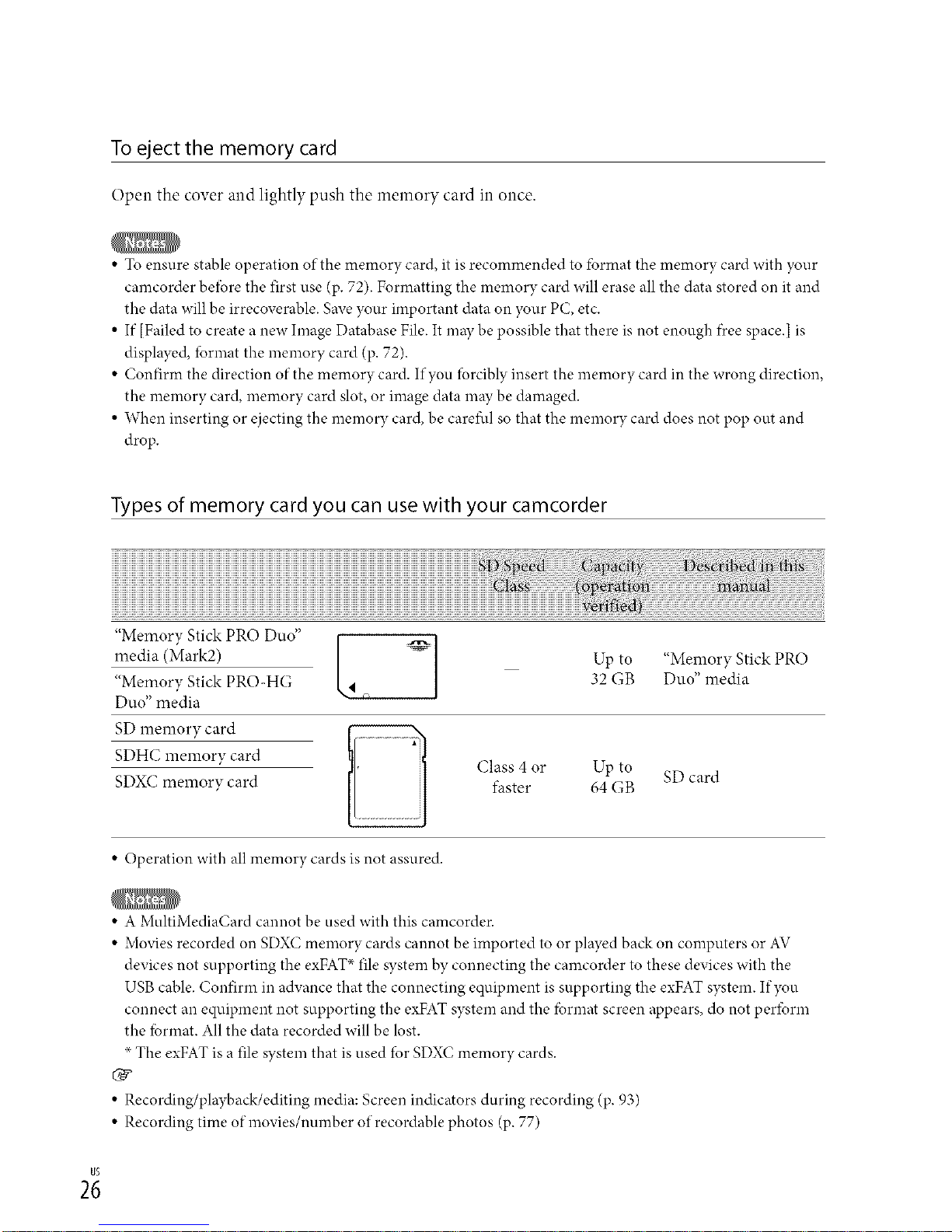
To eject the memory card
Open the cover and lightly push the memory card in once.
• To ensure stable operation of the memory card, it is recommended to fbrmat the memory card with your
camcorder beibre the first use (p. 72). Formatting the memory card will erase all the data stored on it and
the data will be irrecoverable, gave your important data on your PC, etc.
• If [Failed to create a new hnage Database File. It may be possible that there is not enough f)ceespace.[ is
displayed, lbrmat the memory card (p. 72).
• Confirm the direction of the memory card. If you forcibly insert the memory card in the wrong direction,
the memory card, memory card slot, or image data may be damaged.
• When inserting or ejecting the memory card, be carefl.fl so that the memory card does not pop out and
drop.
Types of memory card you can use with your camcorder
"Memory Stick PRO Duo" k/
media (Mark2)
"Memory Stick PRO-HG
Duo" media
SD memory card
SDHC memory card
SDXC memory card
Up to "Memory Stick PRO
32 GB Duo" media
Class 4 or Up to SD card
faster 64 GB
• Operation with all memory cards is not assured.
• A MultiMediaCard cannot be used with this camcorder.
• Movies recorded on SDXt ; memory cards cannot be imported to or played back on computers or AV
devices not supporting the exFAT _ file system by connecting the camcorder to these devices with the
USB cable. Confirm in advance that the connecting equipment is supporting the exFAT system. If you
connect an equipment not supporting the exFAT system and the fbrmat screen appears, do not peribrm
the lbrmat. All the data recorded will be lost.
_The exFAT is a file system that is used for SDX( ; memory cards.
• Recording/playback/editing media: Screen indicators during recording (p. 93)
• Recording time of movies/nmnber of recordable photos (p. 77)
2;
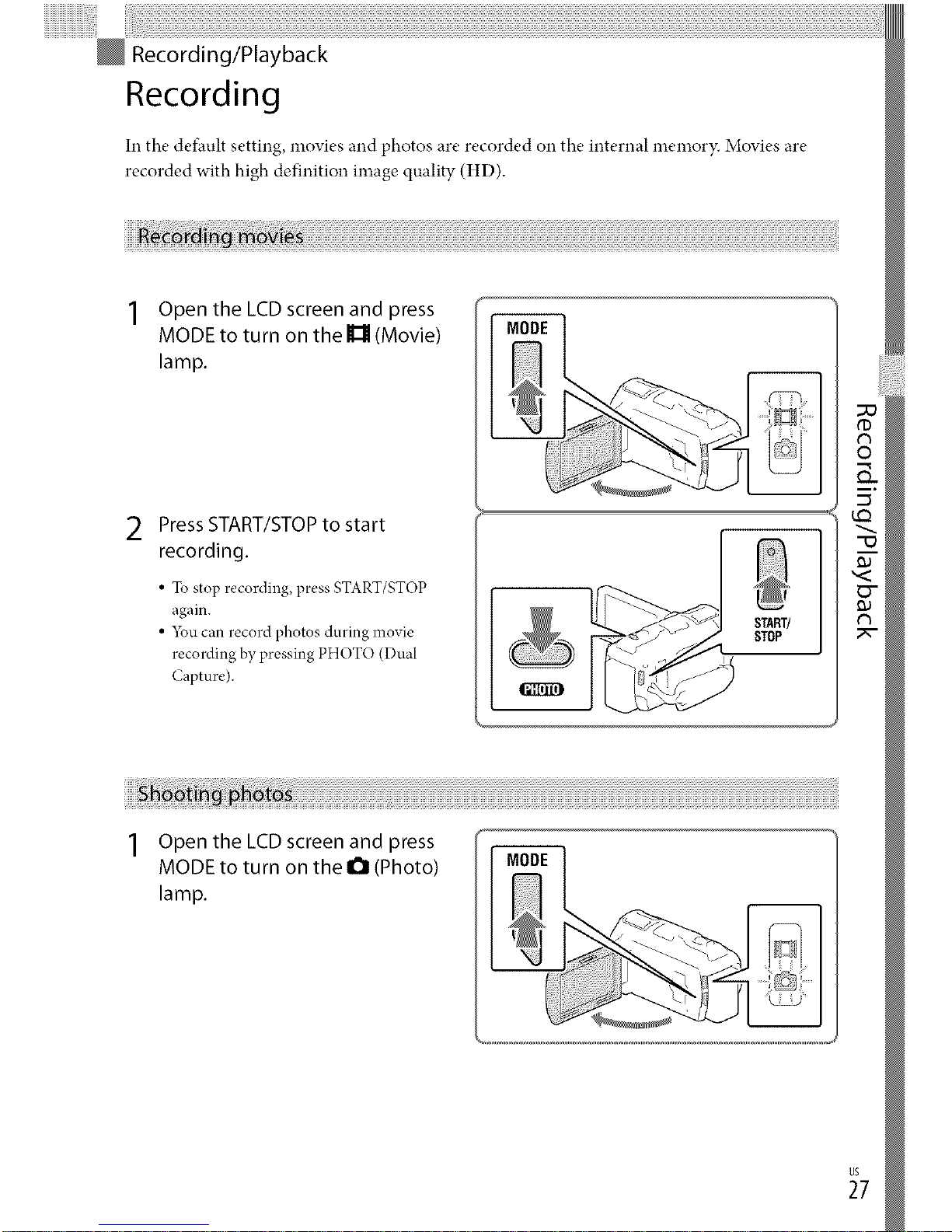
Recording/Playback
Recording
In the default setting, movies and photos are recorded on the internal memory. Movies are
recorded with high definition image quality (HD).
Open the LCD screen and press
MODE to turn on the I_ (Movie)
lamp.
2 PressSTART/STOPto start
recording.
• To stop recording, press START/STOP
again.
• 5_u can record photos during movie
recording by pressing PHOTO (Dual
Capture).
START/
STOP
Open the LCD screen and press
MODE to turn on the I_1 (Photo)
lamp.
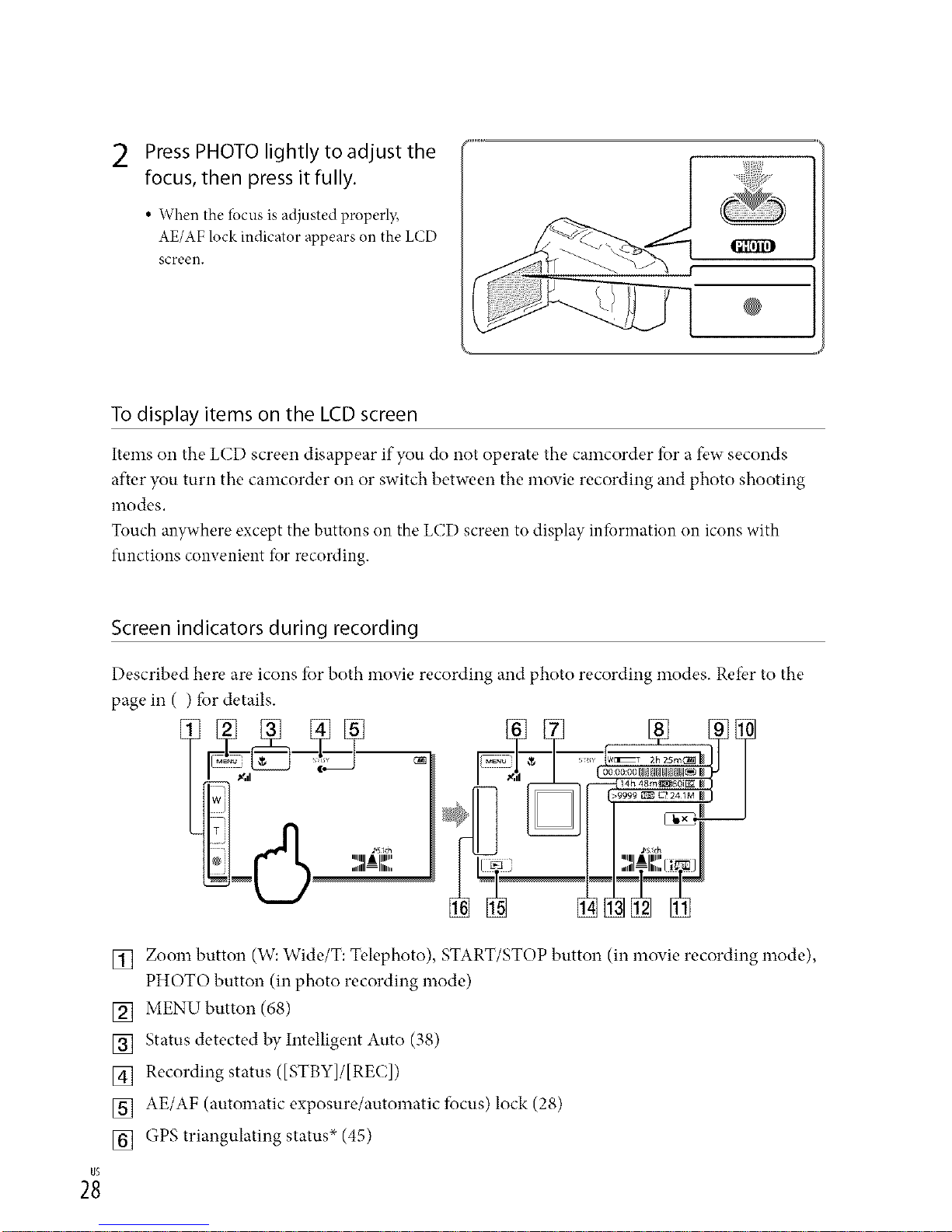
2 Press PHOTO lightly to adjust the
focus, then press it fully.
• When the focus is adjusted properl);
AE/AF lock indicator appears on the LCD
screen.
@
To display items on the LCD screen
Items on the LCD screen disappear if you do not operate the camcorder fbr a few seconds
after you turn the camcorder on or switch between the movie recording and photo shooting
modes.
Touch anywhere except the buttons on the LCD screen to display information on icons with
Ihnctions convenient for recoMing.
Screen indicators during recording
Described here are icons f_)rboth movie recording and photo recording modes. Refbr to the
page in ( ) fbr details.
[] Zoom button (W: Wide/T: Telephoto), START/STOP button (in movie recording mode),
PHOTO button (in photo recording mode)
[] MENUbutton (68)
[] Status detected by Intelligent Auto (38)
[] Recording status ([STBY]/[REC])
[] AE/AF (automatic exposure/automatic fi)cus) lock (28)
[] GPS triangulating status _ (45)
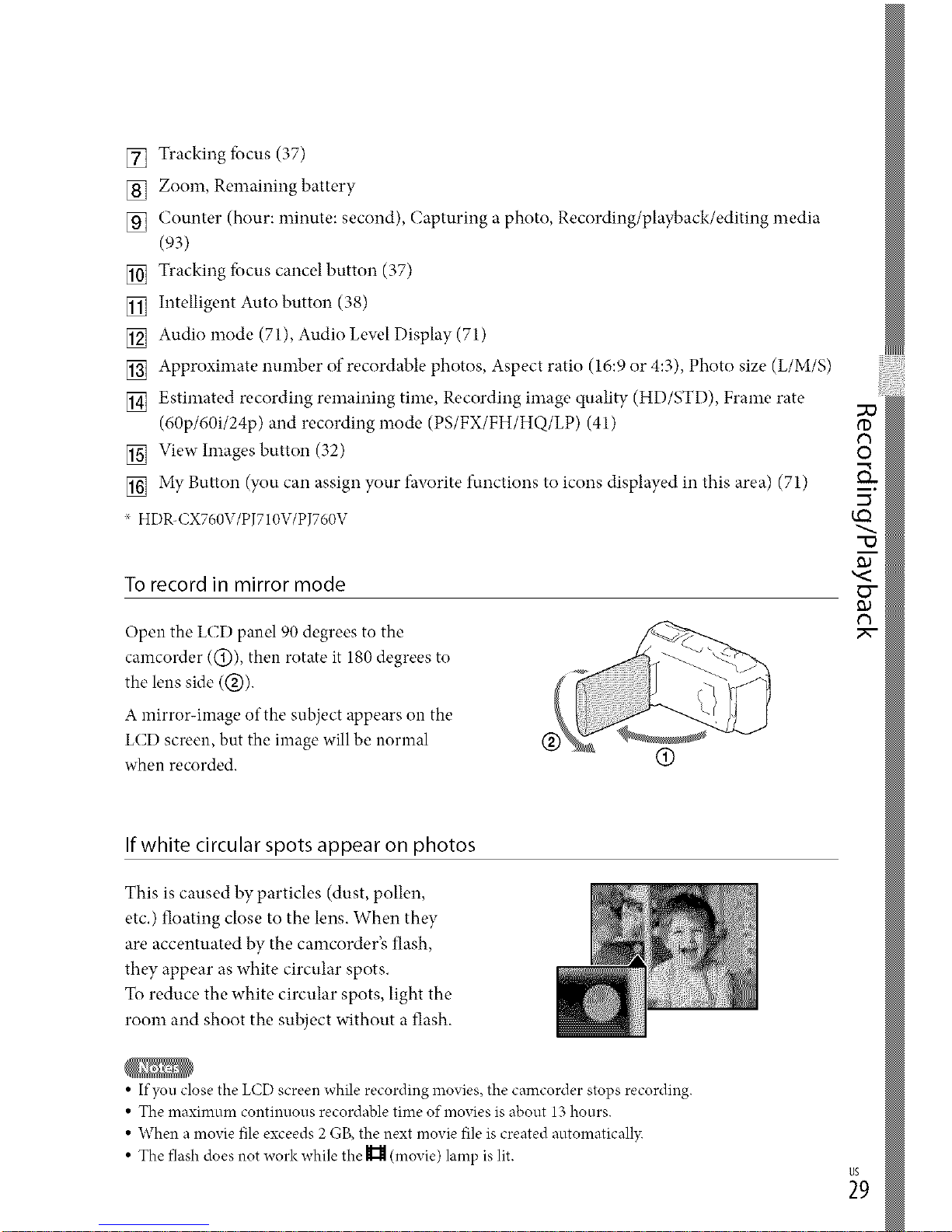
[] Trackingtbcus(37)
[] Zoom,Remainingbattery
[] Counter(hour:minute:second),Capturingaphoto,Recording/playback/editingmedia
(93)
[] Trackingfocuscancelbutton(37)
[] IntelligentAutobutton(38)
[] Audiomode(71),AudioLew,1Display(71)
[] Approximatenumberofrecordablephotos,Aspectratio(16:9or4:3),Photosize(L/M/S)
[] Estimatedrecordingremainingtime,Recordingimagequality(HD/STD),Framerate
(60p/60i/24p)andrecordingmode(PS/FX/FH/HQ/LP)(41)
[] Viewhnagesbutton(32)
[] MyButton(youcanassignyourfavoritefunctionstoiconsdisplayedinthisarea)(71)
xHDR-CX760V/PJ710V/PJ760V
Torecord in mirror mode
Open the LCD panel 90 degrees to the
camcorder (@), then rotate it 180 degrees to
the lens side (@).
A mirror-image of the subject appears on the
LCD screen, but the image will be normal
when recorded.
O
"D
N-
,<
O"
O)
If white circular spots appear on photos
This is caused by particles (dust, pollen,
etc.) floating close to the lens. When they
are accentuated by the camcorder's flash,
they appear as white circular spots.
To reduce the white circular spots, light the
room and shoot the subject without a flash.
• If you close the LCD screen while recording movies, the camcorder stops recording.
• The maximum continuous recordable time of movies is about 13 hours.
• When a movie file exceeds 2 GB, the next movie file is created automaticall?c
• The flash does not work while the _ (movie) lamp is lit.
_9
