Sony Handycam HDR-CX360V, Handycam HDR-CX360, Handycam HDR-PJ10, Handycam HDR-PJ30V Operating Manual
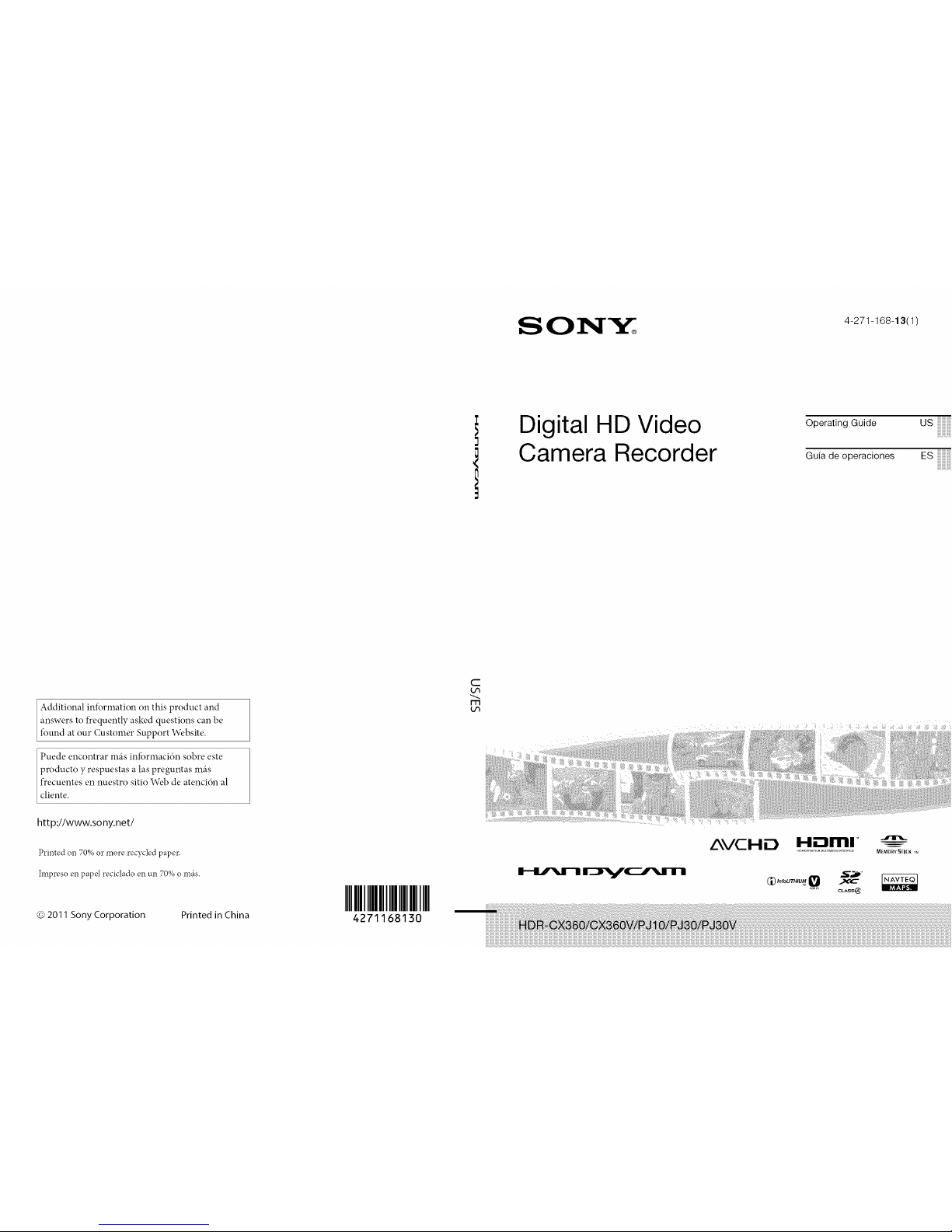
S 0 N"_ 4-271-168-13(1)
Digital HD Video
Camera Recorder
Operating Guide US
Gufa de operaciones ES
Additional infbrmation on this product and
answers to frequently asked questions can be
found at our Customer Support Website.
Puede encontrar m_isinfbrmaci6n sobre este
pmducto y respuestas alas preguntas m_is
frecuentes en nuestro sitio Web de atenci6n al
cliente.
htt p://www.so ny.net/
Printed on 70% or more recycled paper.
Impreso en papel reciclado en un 70% o mils.
© 2011 Sony Corporation Printed in China
IIIIIIIIIIII
4271168130
C
m
MAn r-__Am_
DVC H i] H.--Im[
.................................. MEMI]RY STI[K r,_
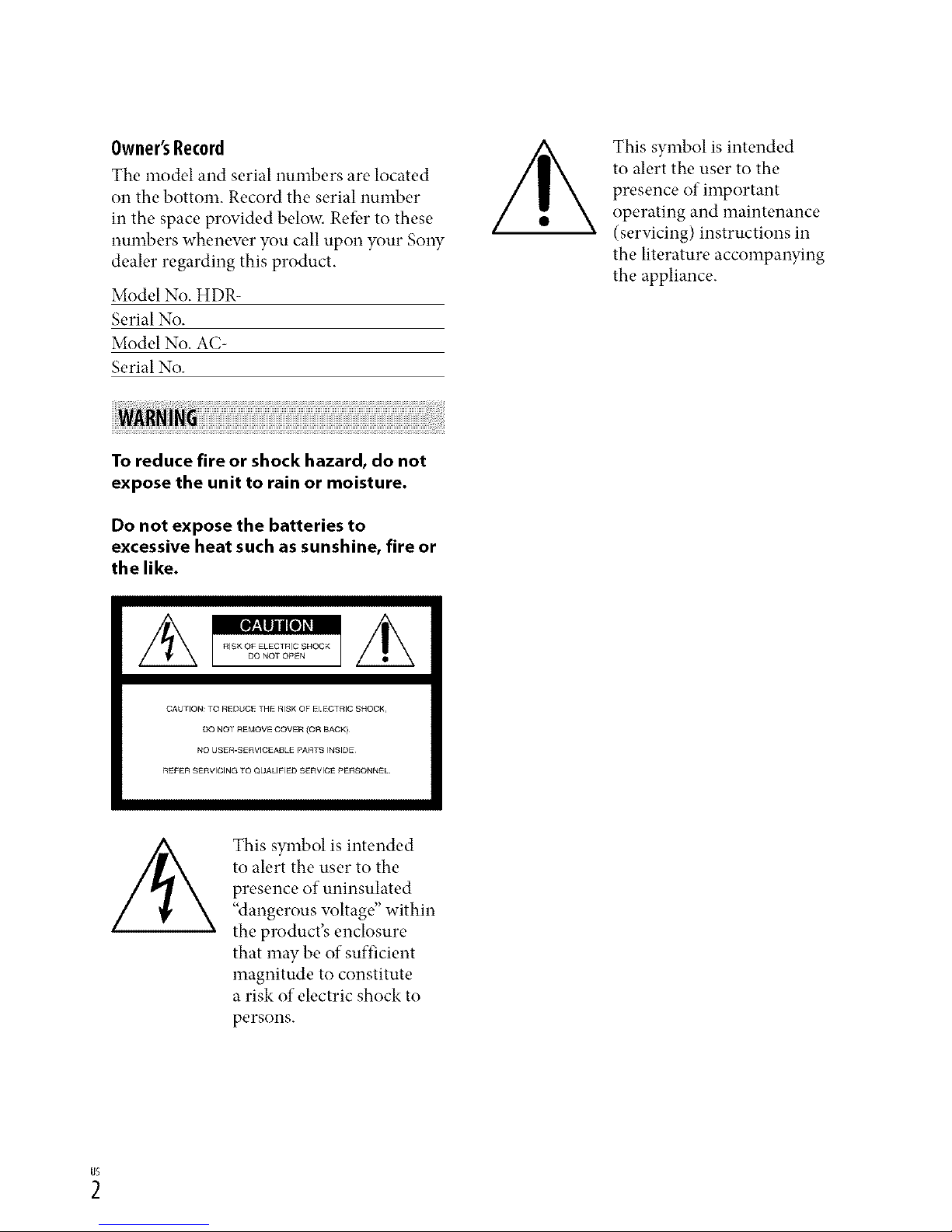
Owner'sRecord
The model and serial numbers are located
on the bottom. Record the serial number
in the space provided below. Refbr to these
numbers whenew, r you call upon your Sony
dealer regarding this product.
Model No. HDR-
Serial No.
Model No. AC-
Serial No.
This symbol is intended
to alert the user to the
presence of important
operating and maintenance
(servicing) instructions in
the literature accompanying
the appliance.
To reduce fire or shock hazard, do not
expose the unit to rain or moisture.
Do not expose the batteries to
excessive heat such as sunshine, fire or
the like.
CAUHON:10 REDUC£_H_RISKOFE CTRICSNOOK,
Do NOr REMOVECOVER(O_ BACK)¸
NO USE_-SERVlCEAIJLEPARRSINSIDE
rtEFERSErtVlClNGTOQUALIFIEDSERVICEPERSONNEL.
This symbol is intended
to alert the user to the
presence of uninsulated
"dangerous wfltage" within
the product's enclosure
that may be of sufficient
magnitude to constitute
a risk of electric shock to
persons.
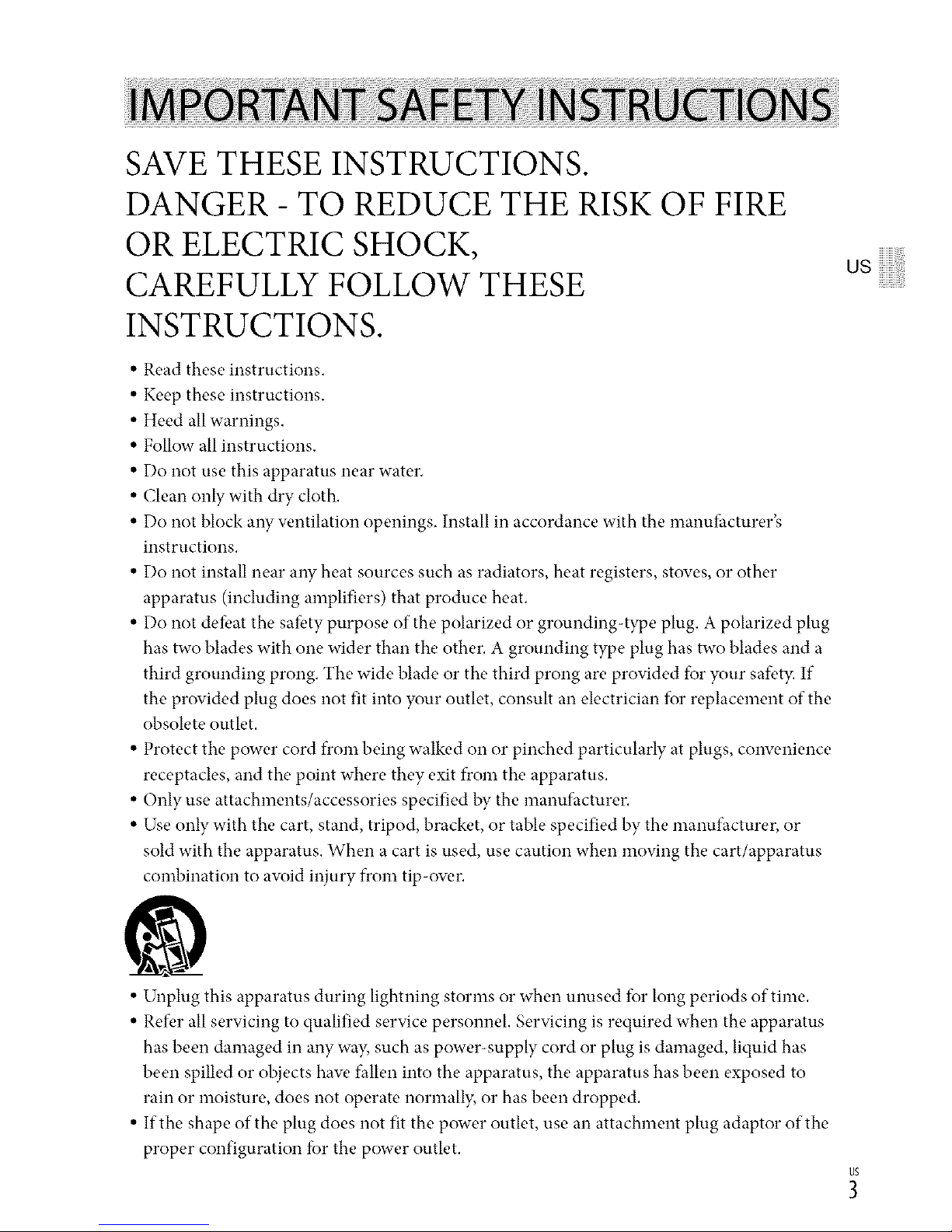
SAVE THESE INSTRUCTIONS.
DANGER - TO REDUCE THE RISK OF FIRE
OR ELECTRIC SHOCK,
CAREFULLY FOLLOW THESE
INSTRUCTIONS.
• Read these instructions.
• Keep these instructions.
• Heed all warnings.
• Follow all instructions.
• Do not use this apparatus near water.
• Clean only with dry cloth.
• Do not block aW w.ntilation openings. Install in accordance with the manufhcturer's
instructions.
• Do not install near aW heat sources such as radiators, heat registers, stoves, or other
apparatus (including amplifiers) that produce heat.
• Do not detbat the satbty purpose of the polarized or grounding-type plug. A polarized plug
has two blades with one wider than the other. A grounding type plug has two blades and a
third grounding prong. The wide blade or the third prong are provided for your safet}: If
the provided plug does not fit into your outlet, consult an electrician for replacement of the
obsolete outlet.
• Protect the power cord from being walked on or pinched particularly at plugs, conw.nience
receptacles, and the point where they exit from the apparatus.
• Only use attachments/accessories specified by the manufacturer.
• Use only with the cart, stand, tripod, bracket, or table specified by the manufacturer, or
sold with the apparatus. When a cart is used, use caution when moving the cart/apparatus
combination to awfid injury from tip-ow.r.
usiiiiiiiiiiil
• Unplug this apparatus during lightning storms or when unused for long periods of time.
• Refer all servicing to qualified service personnel. Servicing is required when the apparatus
has been damaged in any wa}; such as power-supply cord or plug is damaged, liquid has
been spilled or objects haw. fallen into the apparatus, the apparatus has been exposed to
rain or moisture, does not operate normall}; or has been dropped.
• If the shape of the plug does not fit the power outlet, use an attachment plug adaptor of the
proper configuration fbr the power outlet.
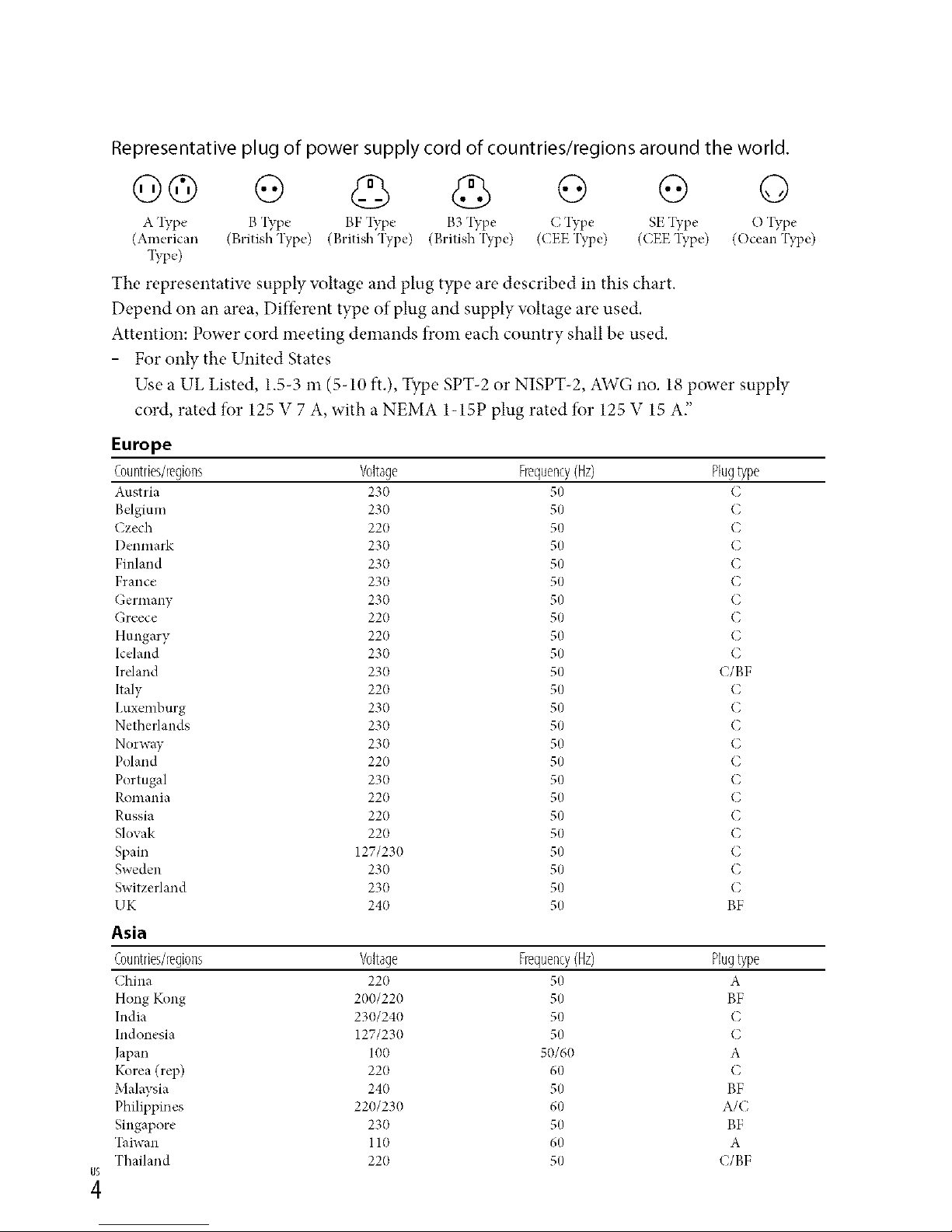
Representative plug of power supply cord of countries/regions around the world.
Go o o G o
A l_T,e B 'I_T,e BF l_T,e B3 'I?q_e C Type SE "I?q_e O "I_T,e
(American (British Type) (British Type) (British'I?_pe) ((EE'I_,pe) (CEE'I_pe) (Ocean 'I_,pe)
133,e)
The representatiw, supply voltage and plug type are described in this chart.
Depend on an area, Diffbrent type of plug and supply voltage are used.
Attention: Power cord meeting demands from each country shall be used.
- For only the United States
Use a UL Listed, 1.5-3 m (5-10 ft.), Type SPT-2 or NISPT-2, AWG no. 18 power supply
cord, rated for 125 V 7 A, with a NEMA 1-15P plug rated for 125 V 15 A"
Europe
Countries/regions Voltage Frequency(Hz) Plugtype
Austria 230 50 C
Belgium 230 50 C
Czech 220 50 C
I)enmark 230 50 C
Finland 230 50 C
France 230 50 C
Germany 230 50 C
Greece 220 50 C
Hungary 220 50 C
Iceland 230 50 C
Ireland 230 50 C/BF
Italy 220 50 C
I,uxemburg 230 50 C
Netherlands 230 50 C
Norway 230 50 C
Poland 220 50 C
Portugal 230 50 C
Romania 220 50 C
Russia 220 50 C
Slovak 220 50 C
Spain 127/230 50 C
Sweden 230 50 C
Switzerland 230 50 C
UK 240 50 BF
Asia
Countries/regions Voltage Frequency(Hz) Plugtype
China 220 50 A
Hong Kong 200/220 50 BF
India 230/240 50 C
Indonesia 127/230 50 C
Japan 100 50/60 A
Korea (rep) 220 60 C
Malaysia 240 50 BF
Philippines 220/230 60 A/C
Singapore 230 50 BF
Taiwan 110 60 A
Thailand 220 50 (/BF
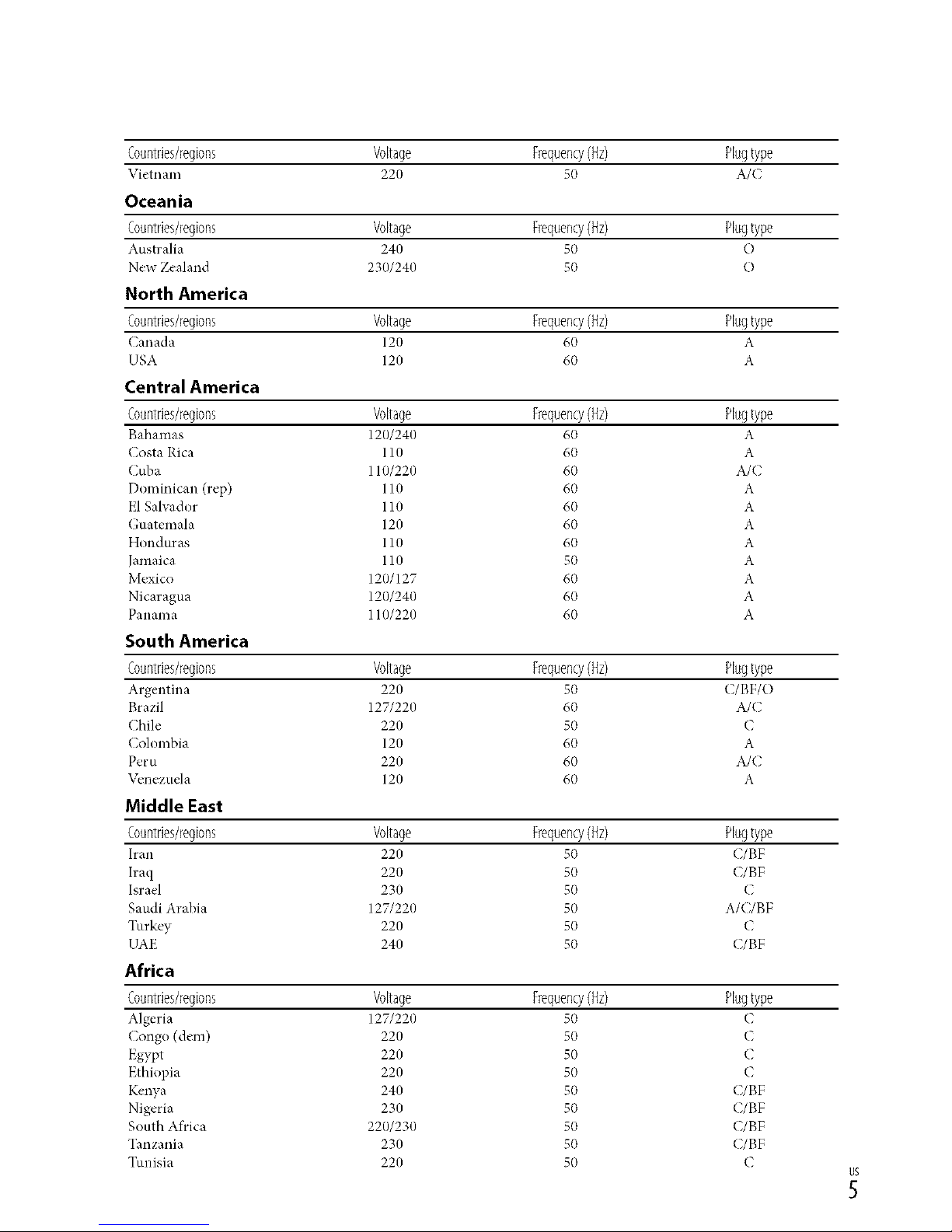
Countries/regions Voltage Frequency(Hz) Plugtype
VietllalIl 220 50 A/(
Oceania
Countries/regions Voltage Frequency(Hz) Plugtype
Australia 240 50 O
New Zealand 230/240 50 O
North America
Countries/regions Voltage Frequency(Hz) Plugtype
Canada 120 60 A
USA 120 60 A
Central America
Countries/regions Voltage Frequency(Hz) Plugtype
Bahamas 120/240 60 A
Costa Rica 110 60 A
Cuba 110/220 60 A/C
Dominican (rep) 110 60 A
El Salvador 110 60 A
Guatemala 120 60 A
Honduras 110 60 A
Jamaica 110 50 A
Mexico 120/127 60 A
Nicaragua 120/240 60 A
Panama 110/220 60 A
South America
Countries/regions Voltage Frequency(Hz) Plugtype
Argentina 220 50 (/BF/O
Brazil 127/220 60 A/C
Chile 220 50 C
Colombia 120 60 A
Peru 220 60 A/C
\_,nezuela 120 60 A
Middle East
Countries/regions Voltage Frequency(Hz) Plugtype
h'an 220 50 C/BF
Iraq 220 50 C/BF
Israel 230 50 C
Saudi Arabia 127/220 50 A/C/BF
Turkey 220 50 C
UAE 240 50 C/BF
Africa
Countries/regions Voltage Frequency(Hz) Plugtype
Algeria 127/220 50 (
Congo (dem) 220 50 C
Egypt 220 50 C
Ethiopia 220 50 C
Kenya 240 50 C/BF
Nigeria 230 50 C/BF
South Africa 220/230 50 C/BF
Tanzania 230 50 C/BF
Tunisia 220 50 C
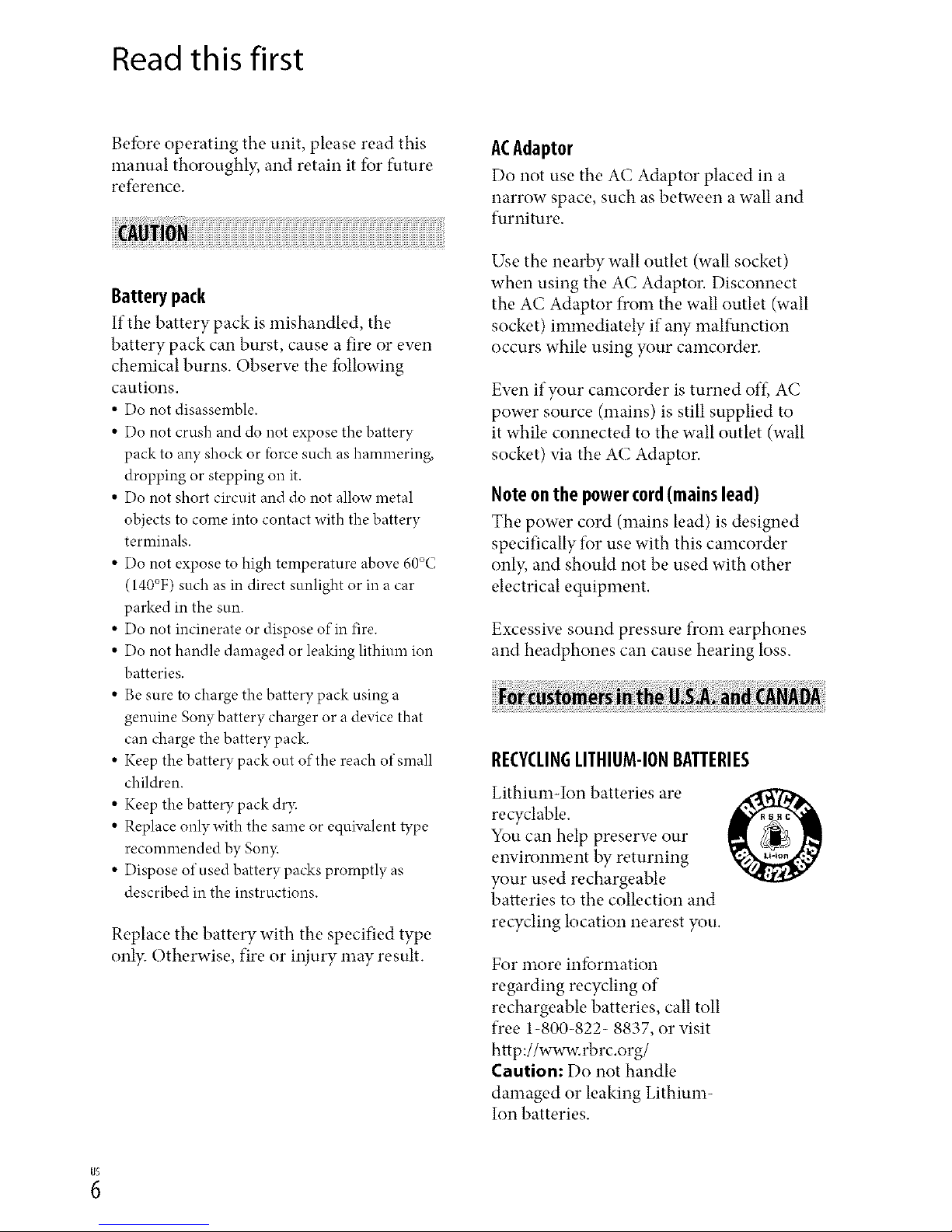
Read this first
Betbre operating the unit, please read this
manual thoroughl?; and retain it for future
reference.
Battery pack
If the battery pack is mishandled, the
battery pack can burst, cause a fire or ew, n
chemical burns. Obserw, the fbllowing
cautions.
• Do not disassemble.
• Do not crush and do not expose thebattery
pack to anyshock or lbrcesuch as hammering,
dropping or stepping on it.
• Do not short circuit and do not allowmetal
objectsto come into contact with thebattery
terminals.
• Do not expose to high temperature above 60°C
(140°F)such as in direct sunlight or in acar
parked in the sun.
• Do not incinerate or dispose of in fire.
• Do not handle damaged or leaking lithium ion
batteries.
• Be sureto charge the battery pack usinga
genuine Sony battery charger or adevice that
can charge the battery pack.
• Keep the battery pack out of the reachof small
children.
• Keepthe battery pack dr3c
• Replace onlywith the sameor equNalent tTpe
recommended bySon3_
• Dispose ofused battery packspromptly as
described in theinstructions.
Replace the battery with the specified type
onb: Otherwise, fire or injury may result.
ACAdaptor
Do not use the AC Adaptor placed in a
narrow space, such as between a wall and
furniture.
Use the nearby wall outlet (wall socket)
when using the AC Adaptor. Disconnect
the AC Adaptor from the wall outlet (wall
socket) immediately if aW malfunction
occurs while using your camcorder.
Ew,n if your camcorder is turned off., AC
power source (mains) is still supplied to
it while connected to the wall outlet (wall
socket) via the AC Adaptor.
Note onthe powercord(mainslead)
The power cord (mains lead) is designed
specifically for use with this camcorder
only, and should not be used with other
electrical equipment.
Excessiw, sound pressure from earphones
and headphones can cause hearing loss.
aaa a A
RECYCLINGLITHIUM-IONBATTERIES
Lithium-Ion batteries are
recyclable.
You can help preserw, our
environment by returning
your used rechargeable
batteries to the collection and
recycling location nearest you.
For more information
regarding recycling of
rechargeable batteries, call toll
free 1-800-822- 8837, or visit
http://www.rbrc.org/
Caution: Do not handle
damaged or leaking Lithium-
Ion batteries.
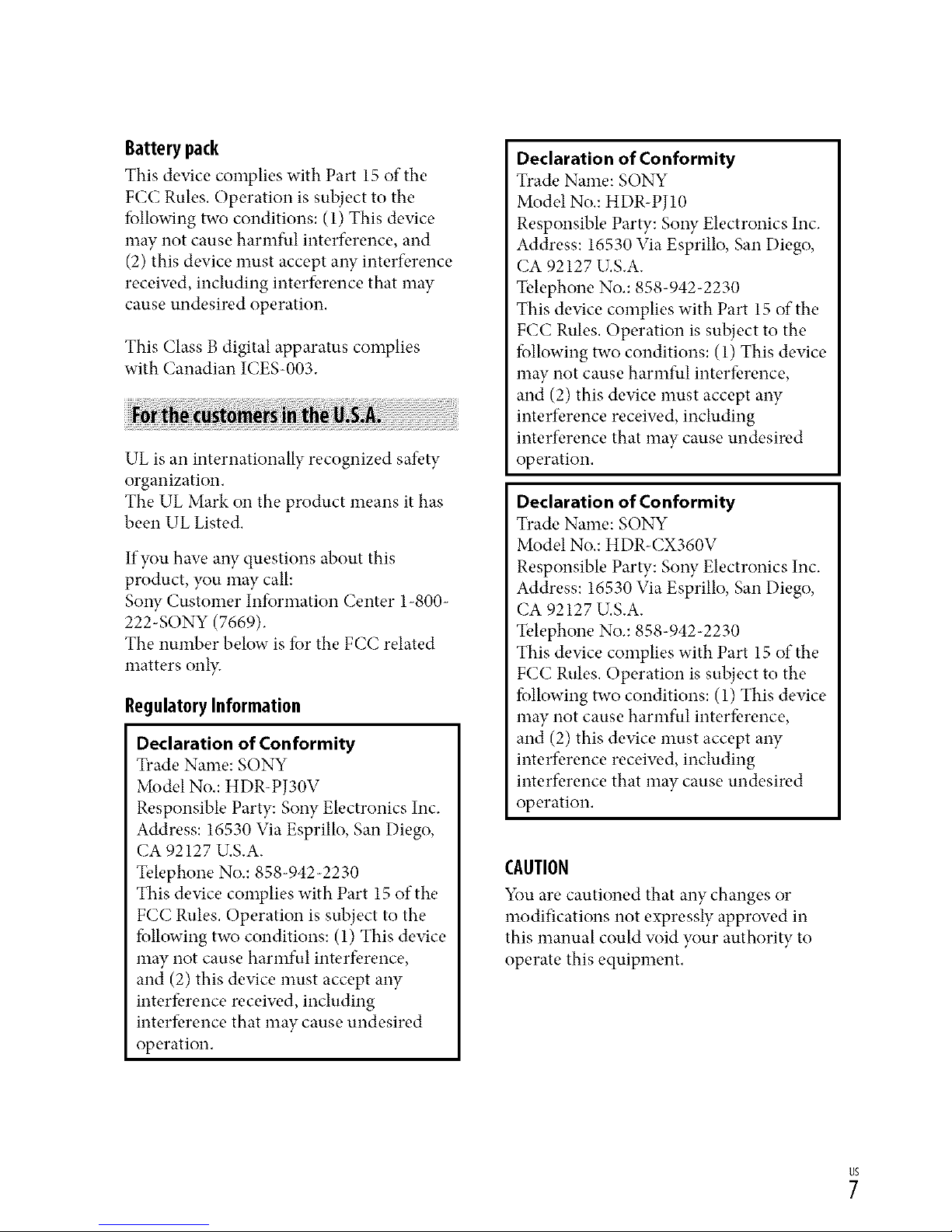
Battery pack
This device complies with Part 15 of the
FCC Rules, Operation is subject to the
f_llowing two conditions: (1) This device
may not cause harmful interf_,rence, and
(2) this device must accept any interf_,rence
receiw, d, including interfk, rence that may
cause undesired operation,
This Class B digital apparatus complies
with Canadian ICES-003.
UL is an internationally recognized safety
organization.
The UL Mark on the product means it has
been UL Listed.
If you haw, aW questions about this
product, you may call:
SoW Customer Infi_rmation Center 1-800-
222-SONY (7669).
The number below is f;_rthe FCC related
matters only.
RegulatoryInformation
Declaration of Conformity
Trade Name: SONY
Model No,: HDR-PJ30V
Responsible Party: Sony Electronics Inc.
Address: 16530 Via Esprillo, San Diego,
CA 92127 U.S.A.
Telephone No.: 858-942-2230
This device complies with Part 15 of the
FCC Rules, Operation is subject to the
f_llowing two conditions: (1) This device
may not cause harmful interference,
and (2) this device must accept any
interfbrence receiw, d, including
interfbrence that may cause undesired
operation.
Declaration of Conformity
Trade Name: SONY
Model No,: HDR-PJ10
Responsible Party: Sony Electronics Inc.
Address: 16530 Via Esprillo, San Diego,
CA 92127 U.S.A.
Telephone No.: 858-942-2230
This device complies with Part 15 of the
FCC Rules, Operation is subject to the
f_llowing two conditions: (1) This device
may not cause harmful intertbrence,
and (2) this device must accept any
intertbrence receiw, d, including
interfbrence that may cause undesired
operation.
Declaration of Conformity
Trade Name: SONY
Model No.: HDR-CX360V
Responsible Party: SoW Electronics Inc.
Address: 16530 Via Esprillo, San Diego,
CA 92127 U.S.A.
Telephone No.: 858-942-2230
This device complies with Part 15 of the
FCC Rules. Operation is subject to the
t;_llowing two conditions: (1) This device
may not cause harmful intertbrence,
and (2) this device must accept any
intertbrence receiw.d, including
interfbrence that may cause undesired
operation.
CAUTION
You are cautioned that any changes or
modifications not expressly approved in
this manual could w_id your authority to
operate this equipment,
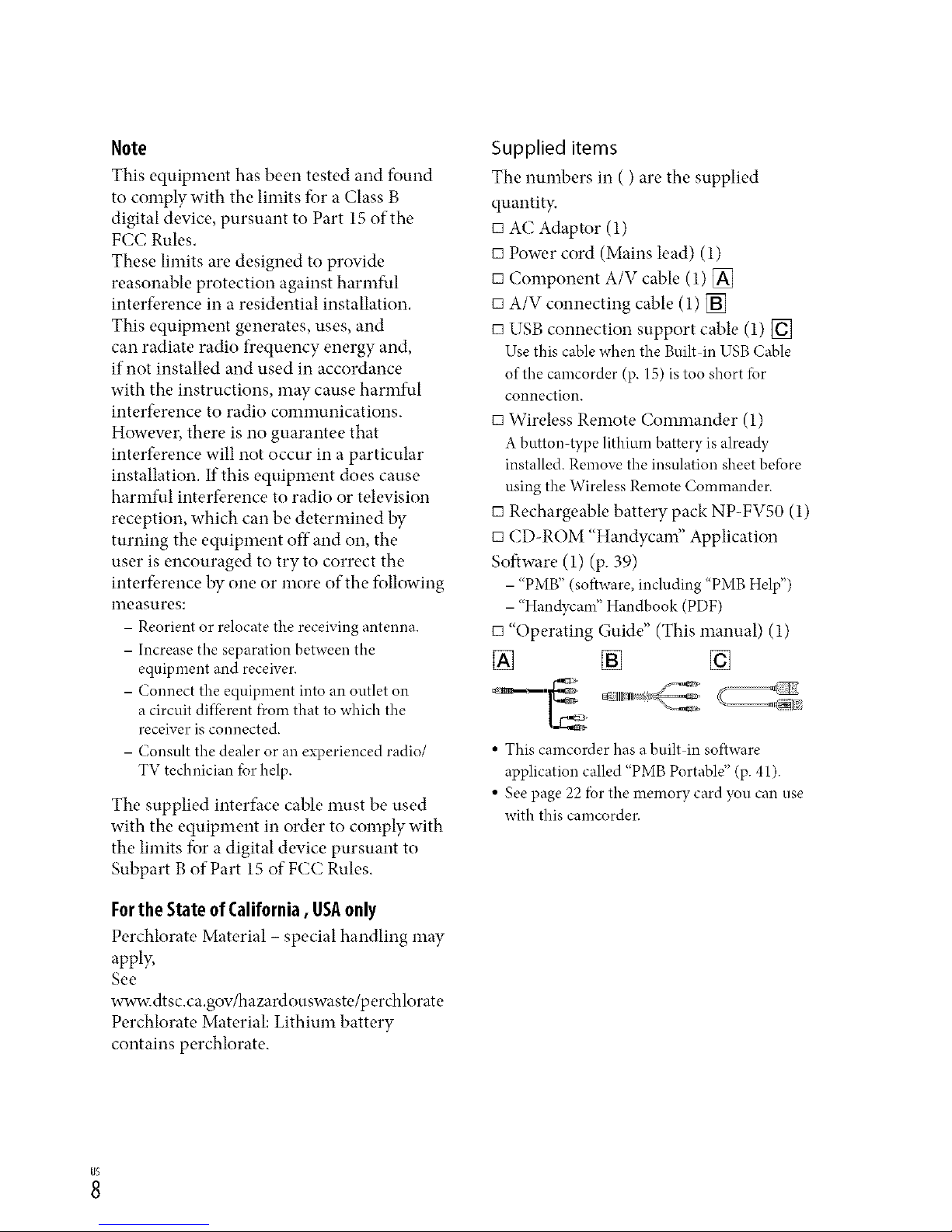
Note
This equipment has been tested and found
to comply with the limits for a Class B
digital device, pursuant to Part 15 of the
FCC Rules.
These limits are designed to provide
reasonable protection against harmful
interference in a residential installation.
This equipment generates, uses, and
can radiate radio frequency energy and,
if not installed and used in accordance
with the instructions, may cause harmful
interference to radio communications.
Howew.r, there is no guarantee that
interference will not occur in a particular
installation. If this equipment does cause
harmful interference to radio or television
reception, which can be determined by
turning the equipment off and on, the
user is encouraged to try to correct the
interference by one or more of the fi_llowing
measures:
- Reorientor relocatethe receivingantenna.
- Increasethe separation between the
equipment and receiver.
- Connect the equipment into an outlet on
acircuit differentf¥om that to which the
receiverisconnected.
- Consult the dealer or an experienced radio/
TV technician *k_rhelp.
The supplied interface cable must be used
with the equipment in order to comply with
the limits fi_r a digital device pursuant to
Subpart B of Part 15 of FCC Rules.
Forthe Stateof California,USAonly
Perchlorate Material - special handling may
apply,
See
xs_s'w.&sc.ca.gov/hazardouswaste/perchlorat e
Perchlorate Material: Lithium battery
contains perchlorate.
Supplied items
The numbers in ( ) are the supplied
quantit):
[] AC Adaptor (1)
[] Power cord (Mains lead) (1)
[] Component A/V cable (1) []
[] A/V connecting cable (1) []
[] USB connection support cable (1) []
Usethis cable when the Built in USBCable
ofthe camcorder (p. 15)is too short fk_r
connection.
[] Wireless Remote Commander (1)
Abutton type lithium battery is already
installed. Remove the insulation sheet befbre
using the WirelessRemote Commander.
[] Rechargeable battery pack NP-FVS0 (1)
[] CD-ROM "Handycam" Application
Software (1) (p. 39)
- "PMB"(so*_ware,including "PMB Help")
- "Handycam" Handbook (PDF)
[] "Operating Guide" (This manual) (1)
[] [] []
....
• This camcorder has abuilt in software
application called "PMBPortable" (p. 41).
• Seepage 22fbrthe memory card you can use
with this camcorder.
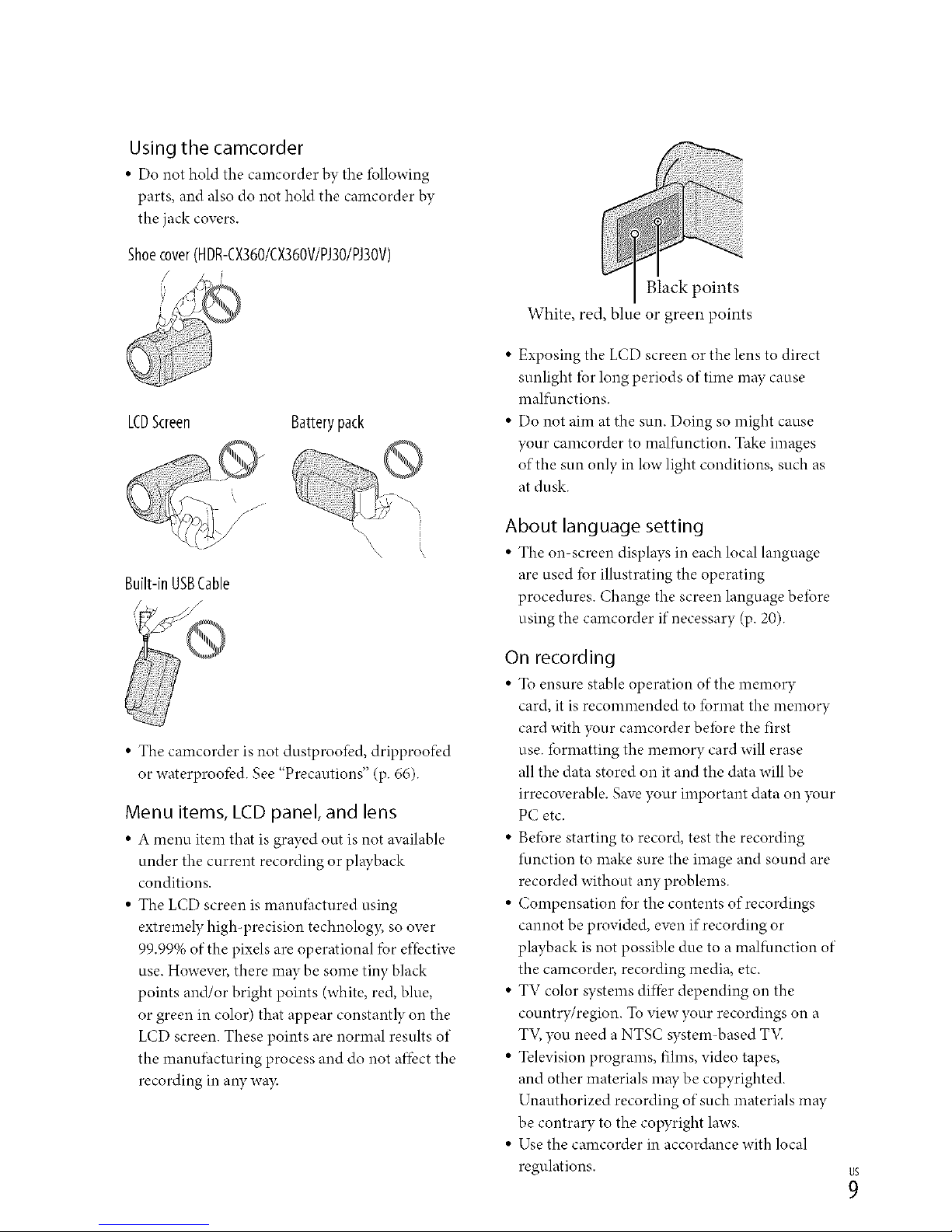
Using the camcorder
• Do not hold the camcorder by the tbllowing
parts, and also do not hold the camcorder by
the jack covers.
Shoecover(HDR-CX360/CX360V/PJ30/PJ30V)
LCDScreen Batterypack
Built-in USBCable
• The camcorder is not dustproot'ed, dripproofi:d
or waterproofed. See "Precautions" (p. 66).
Menu items, LCD panel, and lens
• A menu item that is grayed out is not available
under the current recording or playback
conditions.
• The LCD screen is manuthctured using
extremely high-precision technology, so over
99.99% of the pixels are operational fbr etTective
use. However, there may be some tiny black
points and/or bright points (white, red, blue,
or green in color) that appear constantly on the
LCD screen. These points are normal results of
the manufhcturing process and do not affbct the
recording in any wa?_
White, red, blue or green points
• Exposing the LCD screen or the lens to direct
sunlight *br long periods of time may cause
malfunctions.
• Do not aim at the sun. Doing so might cause
your camcorder to malfunction. Take images
of the sun only in low light conditions, such as
at dusk.
About language setting
• The on screen displays ill each local language
are used for illustrating the operating
procedures. Change the screen language belbre
using the camcorder if necessary (p. 20).
On recording
• To ensure stable operation of the memory
card, it is recommended to *brmat the memory
card with your camcorder betbre the first
use. *brmatting the memory card will erase
all the data stored on it and the data will be
irrecoverable. Save your important data on your
PC etc.
• Befbre starting to record, test the recording
*unction to make sure the image and sound are
recorded without any problems.
• Compensation fbr the contents of recordings
cannot be provided, even if recording or
playback is not possible due to a malflmction of
the camcorder, recording media, etc.
• TV color systems diffbr depending on the
country/region. To view your recordings on a
TV, you need a NTSC system-based T'vi
• Television programs, fihns, video tapes,
and other materials may be copyrighted.
Unauthorized recording of such materials may
be contrary to the copyright laws.
• Use the camcorder in accordance with local
regulations.

Notes on playing back
You may not be able to play back _ormally
images recorded ois your camcorder with other
devices, Also, you may not be able to playback
images recorded ois other devices with your
camcordeE
* Stal_dard (STD) image ciuality movies recorded
on SD memory cards cannot be played on AV
equipme*_t of other mamdacturers.
DVD media recorded with HD image
quality (high definition)
DVD media recorded with high definitio_
image quality (HD) ca*_be played back with
devices that are compatible with the AVCHD
sta*_dard. You cam_ot play discs recorded with
high definition image quality (HD) with DVD
players/recorders as they are not compatible
with the AVCHD torrent. If you i_sert a disc
recorded with the AVCHD format (high
definition image quality (HD)) into a DVD
player/recordel; you may not be able to eject
the disc.
Save aii your recorded image data
To prevent your image data from being !ost,
save all your recorded images on external media
periodicall}_ To save images on your computer,
see page 37, and to save images on external
devices, see page 44.
The tTq>eof discs or media on which the images
can be saved depe_ad on the [_ REC Mode]
selected when the images were recorded.
Movies recorded with [60p Quality P_ ] can
be saved using external media (p. 46). Movies
recorded with [Highest Quality FX ] can be
saved on external media or on Blu-ray discs.
Notes on battery pacWAC Adaptor
• Be sure to remove the battery pack or the AC
Adaptor after turning off the camcorder.
• Disconnect the AC Adaptor from the
camcordm; holding both the camcorder ai_d the
DC plug.
Note on the camcorder!'battery pack
temperature
When the temperature of the camcorder
or battery pack becomes extremely high or
extremely low, you may *_otbe able to record
or play back on the camcordel; due to the
protectio*_ features of the camcorder bei*_g
activated i*_such situatio*_s. [*_this case, an
i*_dicator appears on the LCD screen.
When the camcoder is connected to a
computer or accessories
* Do l_ot try to format the recording media of the
camcorder using a computer. Kyou do so, your
camcorder may not operate correctly.
* Whe*_ connecti*_g the camcorder to another
device with commuMcatio*_ cables, be sure to
i*_sertthe com_ector plug i*_the correct way.
Pushiug the plug tbrcibly into the termi*_al
will damage the termi_al and may result in a
malfunctio*_ of the camcorder.
Whe*_ the camcorder is com_ected to other
devices through a USB connection a*_dthe
power of the camcorder is turned on, do not
close the LCD pa*M. The image data that has
bee*_recorded may be lost.
If you cannot record/play back images,
perform [Format]
If you repeat recordi_g/deieting images _br
a long time, fragme_tation of data occurs on
the recordi*ag media. ]rouges cam_ot be saved
or recorded. [*_such a case, save your images
on some type of external media first, a*_d
the_ perIbrm [Format] by touching
(MENU) --_ [Setup] --_ [_;;a (Media Settings)]
--, [Format! --_ the desired medium --,
Notes on optional accessories
\g_e recommend usi*sg ge*st.ti*se Son}, accessories.
Oenui*se So*sy accessories may not be available
i_ some com_tries/regio_s.
1;
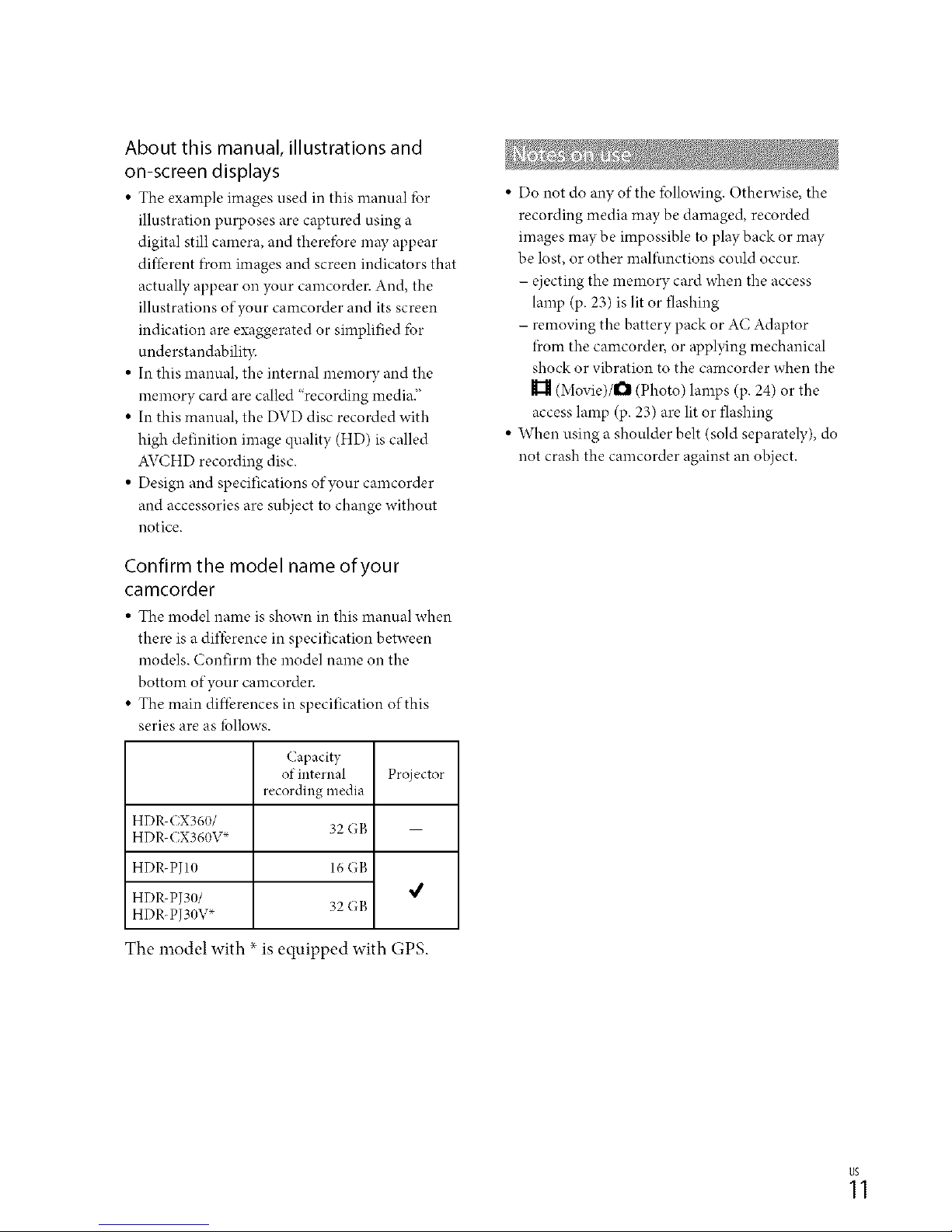
About this manual, illustrations and
on-screen displays
• The example images used in this manual fior
illustration purposes are captured using a
digital still camera, and therefiore may appear
different f)com images and screen indicators that
actually appear on your camcorder. And, the
illustrations of your camcorder and its screen
indication are exaggerated or simplified fior
understandabilit?c
• In this manual, the internal memory and the
memory card are called "recording media2
• In this manual, the DVD disc recorded with
high definition image quality (HD) is called
AVCHD recording disc.
• Design and specifications of your camcorder
and accessories are subject to change without
notice.
Confirm the model name of your
camcorder
• Tile model name is shown in this manual when
there is a difi-erence in specification between
models. Confinu the model name on tile
bottom of your camcorder.
• Tile main difibrences in specification of this
series are as/bllows.
HDI_, C;X360/
HDR-CX360V _
HDR-PJ10
HDR PJ30/
HDR-PJ30V *
Capacity
of internal Projector
recording media
32 GB
16 GB
4
32 GB
The model with" is equipped with GPS.
• Do not do any of the lbllowing. Otherwise, the
recording media may be damaged, recorded
images may be impossible to play back or may
be lost, or other malfimctions could occur.
- ejecting tile memory card when the access
lamp (p. 23) is lit or flashing
- removing the battery pack or AC Adaptor
l)com the camcorder, or applying mechanical
shock or vibration to the camcorder when the
(Movie)/l_ (Photo) lamps (p. 24) or tbe
access lamp (p. 23) are lit or flashing
• When using a shoulder belt (sold separately), do
not crash tile camcorder against an object.
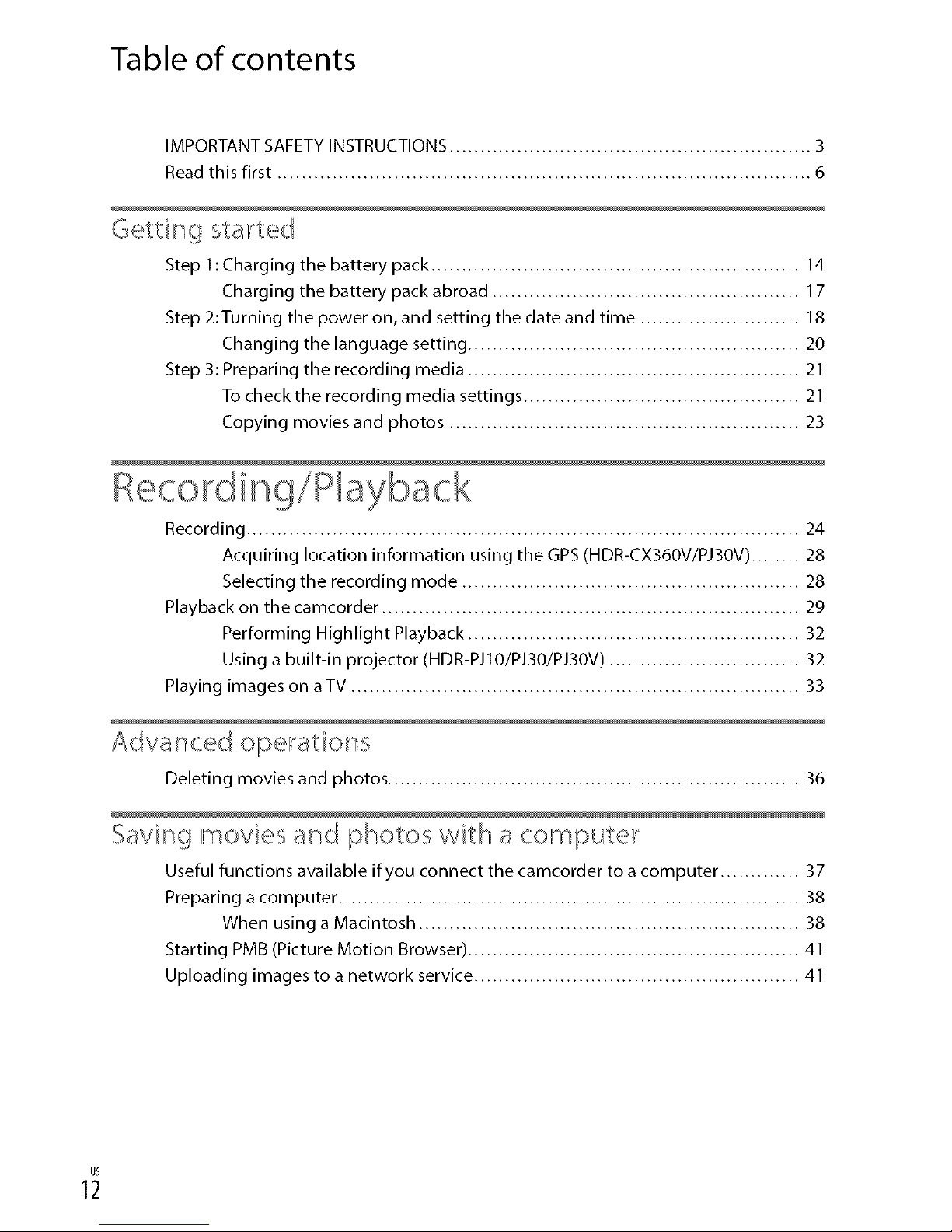
Table of contents
IMPORTANT SAFETY INSTRUCTIONS ........................................................... 3
Read this first ....................................................................................... 6
Getting star'ted
Step I : Charging the battery pack ............................................................ 14
Charging the battery pack abroad .................................................. 17
Step 2:Turning the power on, and setting the date and time .......................... 18
Changing the language setting ...................................................... 20
Step 3: Preparing the recording media ...................................................... 21
To check the recording media settings ............................................. 21
Copying movies and photos ......................................................... 23
Recording/Playback
Recording .......................................................................................... 24
Acquiring location information using the GPS (HDR-CX360V/PJ30V) ........ 28
Selecting the recording mode ....................................................... 28
Playback on the camcorder .................................................................... 29
Performing Highlight Playback ...................................................... 32
Using a built-in projector (HDR-PJIO/PJ30/PJ3OV) ............................... 32
Playing images on aTV ......................................................................... 33
Advanced ope_ations
Deleting movies and photos ................................................................... 36
Saving movies and photos with a compute_"
Useful functions available if you connect the camcorder to a computer ............. 37
Preparing a computer ........................................................................... 38
When using a Macintosh .............................................................. 38
Starting PMB (Picture Motion Browser) ...................................................... 41
Uploading images to a network service ..................................................... 41
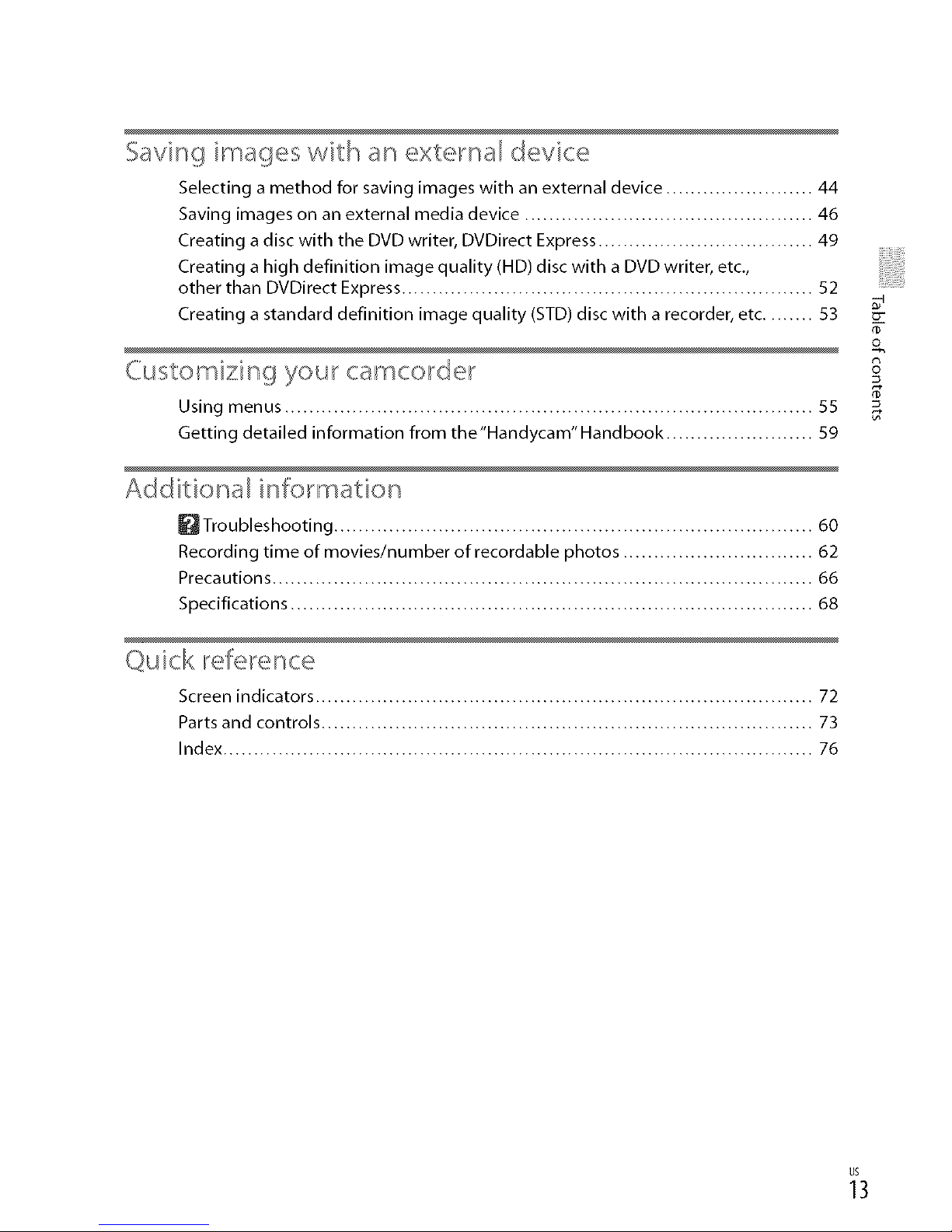
Saving images with an external device
Selecting a method for saving images with an external device ........................ 44
Saving images on an external media device ............................................... 46
Creating a disc with the DVD writer, DVDirect Express ................................... 49
Creating a high definition image quality (HD) disc with a DVD writer, etc.,
other than DVDirect Express ................................................................... 52
Creating a standard definition image quality (STD) disc with a recorder, etc ........ 53 J
o
Customizing your camcorder 8
Using menus ...................................................................................... 55
Getting detailed information from the"Handycam"Handbook ........................ 59
Additional information
_ Troubleshooting .............................................................................. 60
Recording time of movies/number of recordable photos ............................... 62
Precautions ........................................................................................ 66
Specifications ..................................................................................... 68
Quick reference
Screen indicators ................................................................................. 72
Parts and controls ................................................................................ 73
Index ................................................................................................ 76
_3
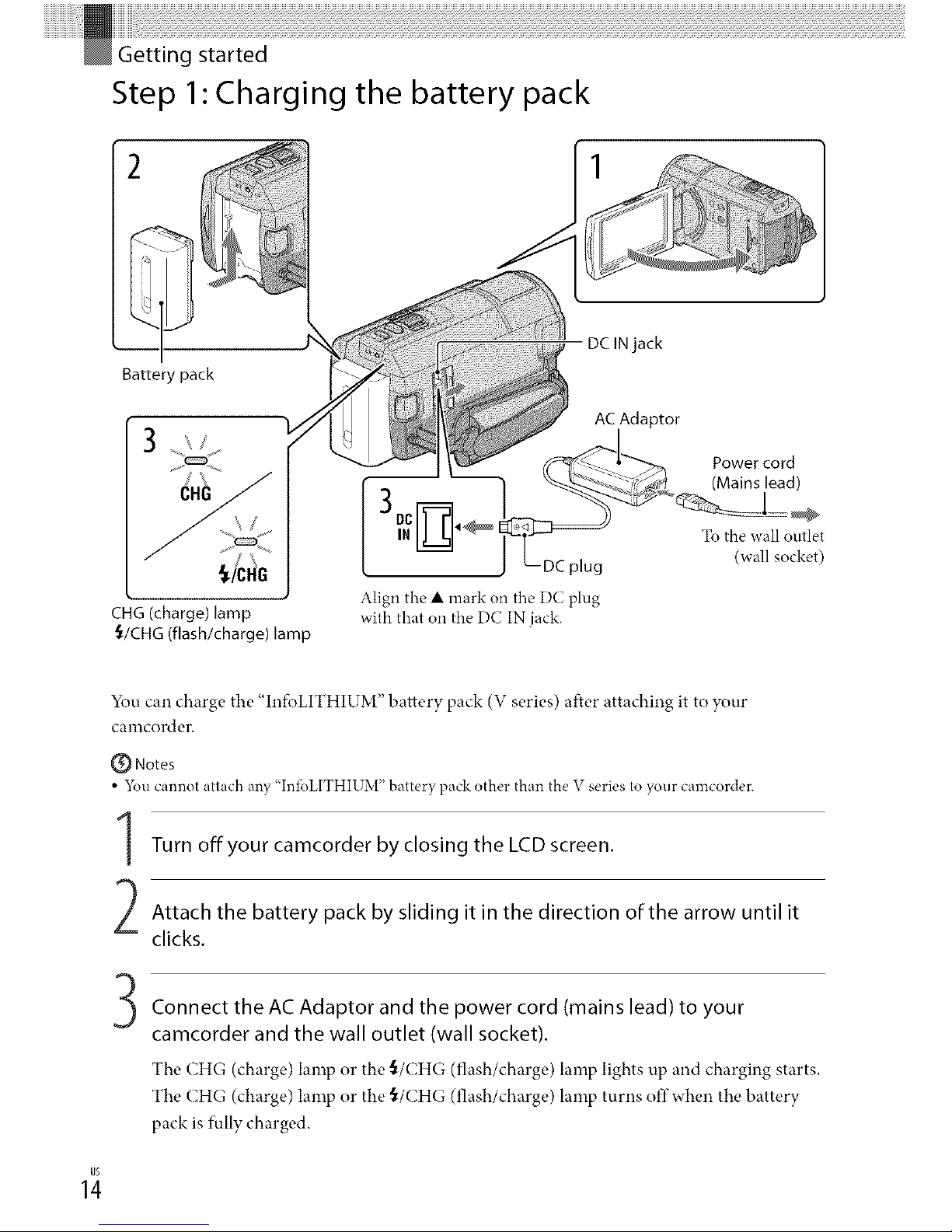
Step 1"Charging the battery pack
Battery pack
3
CHG (charge) lamp
_/CHG (flash/charge) lamp
DCIN jack
AC Adaptor
-DC plug
Align the • mark on the DC plug
with that on the DC IN jack,
Power cord
(Mains lead)
To the wall outlet
(wall socket)
You can charge the "Infi)LITHIUM" battery pack (V series) after attaching it to your
camcorder.
Q Notes
• 5_u cannot attach any"InIbLITHIUM"battery pack other than the V series to your camcorder.
Turn offyour camcorder by closing the LCDscreen.
Attach the battery pack by sliding it in the direction of the arrow until it
clicks.
Connect the AC Adaptor and the power cord (mains lead) to your
camcorder and the wall outlet (wall socket).
The CHG (charge) lamp or the ,_/CHG (flash/charge) lamp lights up and charging starts.
The CHG (charge) lamp or the _/CHG (flash/charge) lamp turns offwhen the battery
pack is fully charged.
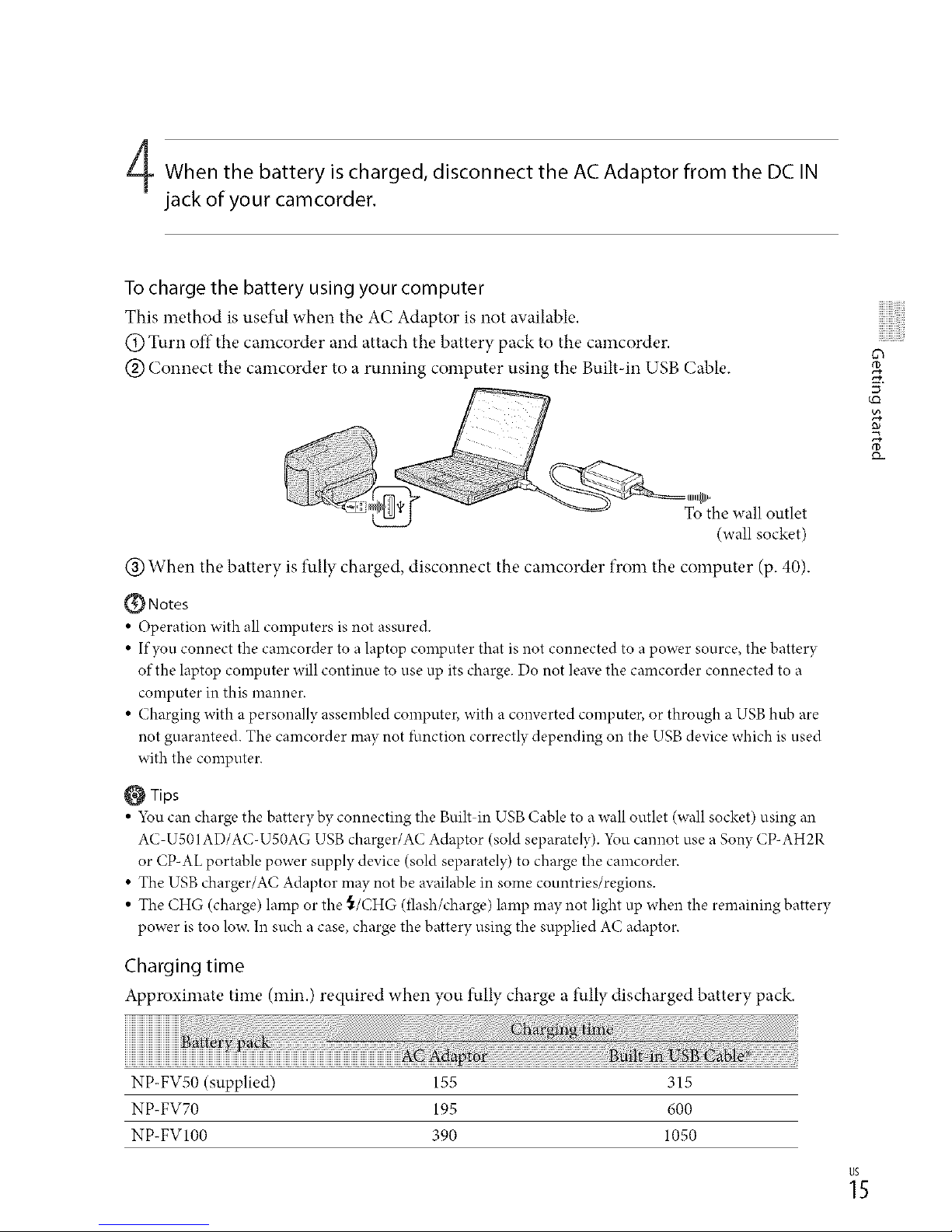
When the battery is charged, disconnect the AC Adaptor from the DC IN
jack of your camcorder.
To charge the battery using your computer
This method is useful when the AC Adaptor is not available.
(_) Turn off"the camcorder and attach the battery pack to the camcorder.
(g) Connect the camcorder to a running computer using the Built-in USB Cable.
_q
5 ¸
vo
To the wall outlet
(wall socket)
@ When the battery is fully charged, disconnect the camcorder from the computer (p. 40).
{_ Notes
• Operation with all computers is not assured.
• Ifyou connect the camcorder to a laptop computer that is not connected to a power source, the battery
of the laptop computer will continue to use up its charge. Do not leave the camcorder connected to a
computer in this manner.
• Charging with a personally assembled computer, with a converted computer, or through a USB hub are
not guaranteed. The camcorder may not function correctly depending on the USB device which is used
with the computer.
Tips
• 5_u can charge the battery by connecting the Built in USB Cable to a wall outlet (wall socket) using an
AC US01AD/A@USOAG USB charger/AC Adaptor (sold separately). _!\mcannot use a Sony CP-AH2R
or CP-AL portable power supply device (sold separately) to charge the camcorder.
• The USB charger/AC Adaptor may not be available in some countries/regions.
• The CHG (charge) lamp or the _/CHG (flash/charge) lamp may not light up when the remaining battery
power is too low. In such a case, charge the battery using the supplied AC adaptor.
Charging time
Approximate time (rain.) required when you fullycharge a fully dischargedbattery pack.
NP- FVSO (supplied) 1.5.5 315
NP-FV70 195 600
NP-FVIO0 390 1050
_5
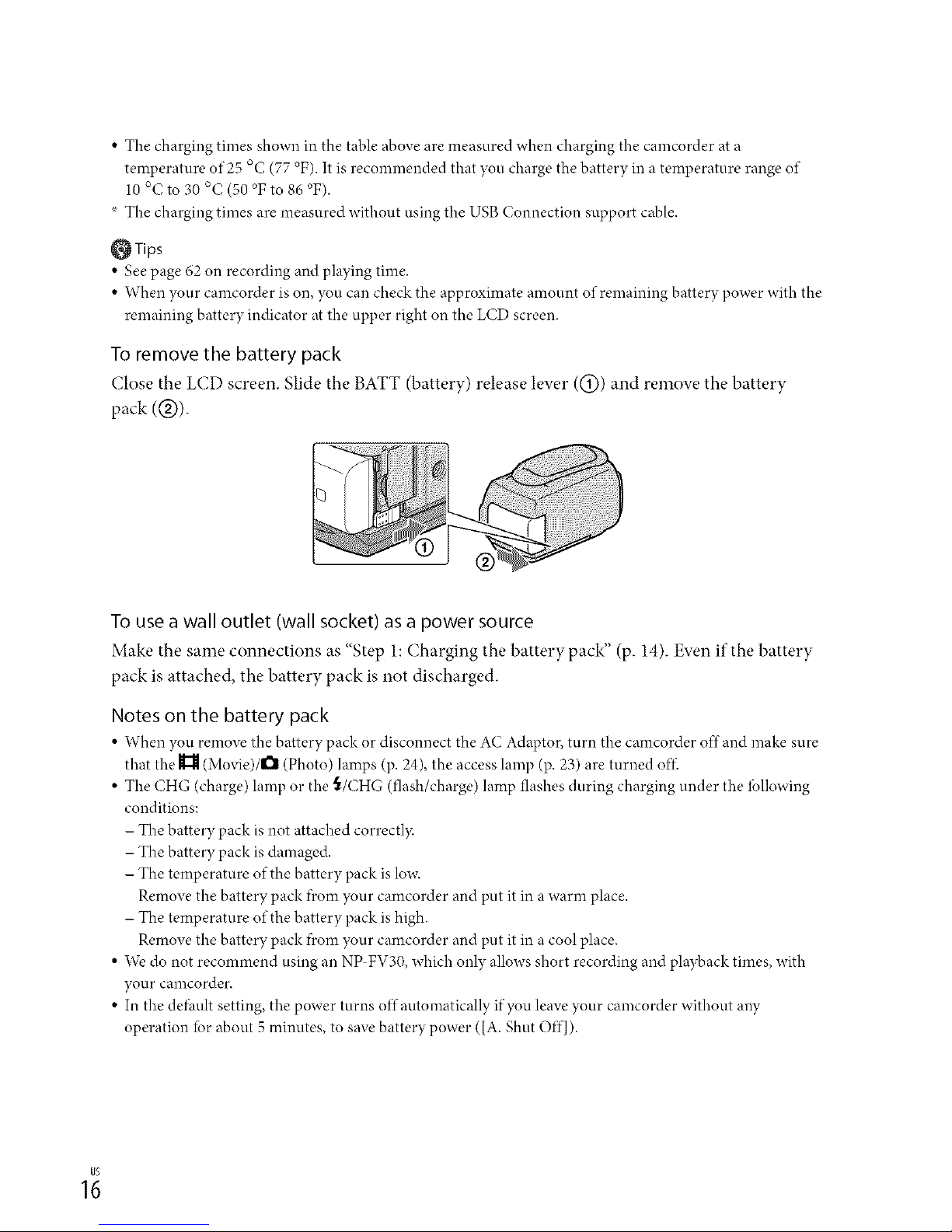
• The charging times shown in the table above are measured when charging the camcorder at a
temperature of 25 °C (77 °F). It is recommended that you charge the battery in a temperature range of
10 °C to 30 °C (50 °F to 86 °F).
× The charging times are measured without using the USB Connection support cable.
OTips
• See page 62 on recording and playing time.
• When your camcorder is on, you can check the approximate amount of remaining battery power with the
remaining battery indicator at the upper right on the LCD screen.
To remove the battery pack
Close the LCD screen. Slide the BATT (battery) release lew, r ((_)) and remow, the battery
pack (@).
To use a wall outlet (wall socket) as a power source
Make the same connections as "Step 1: Charging the battery pack" (p. 14). Even if the battery
pack is attached, the battery pack is not discharged.
Notes on the battery pack
• When you remove the battery pack or disconnect the AC Adaptor, turn the camcorder off and make sure
that the _ (Movie)/l_ (Photo) lamps (p. 24), the access lamp (p. 23) are turned off-
• The CHG (charge) lamp or the ,_/CHG (flash/charge) lamp flashes during charging under the lbllowing
conditions:
- The battery pack is not attached correctl>
- The battery pack is damaged.
- The temperature of the battery pack is low.
Remove the battery pack f)com your camcorder and put it in a warm place.
- The temperature of the battery pack is high.
Remove the battery pack f)com your camcorder and put it in a cool place.
• We do not recommend using an NP-FV30, which only allows short recording and playback times, with
your camcorder.
• In the defhult setting, the power turns offautomatically if you leave your camcorder without any
operation lbr about 5 minutes, to save battery power ([A. Shut Off]).
1;

Notes on the AC Adaptor
• Usethe nearbywall outlet (wallsocket)when usingtbe A("Adaptor. Disconnecttbe A("Adaptor fl'om
the walloutlet (wallsocket) immediatelyif anymalfunction occurs while usingyour camcorder.
• Do not use the ACAdaptor placed in a narrowspace, such as between a walland fl.mliture.
• Do not sbort circuitthe DC plug ofthe AC Adaptor or battery terminal with any metallicobjects. This
maycause amalfunction.
Char0in0 the battery pack abroad
You can charge the battery pack in any countries!regions using the AC Adaptor supplied with
your camcorder within the AC 100 V - 240 V, 50 Hz!60 Hz range.
, Do not use an e!ectronicvo!tagetransformer • 5 ¸
_7
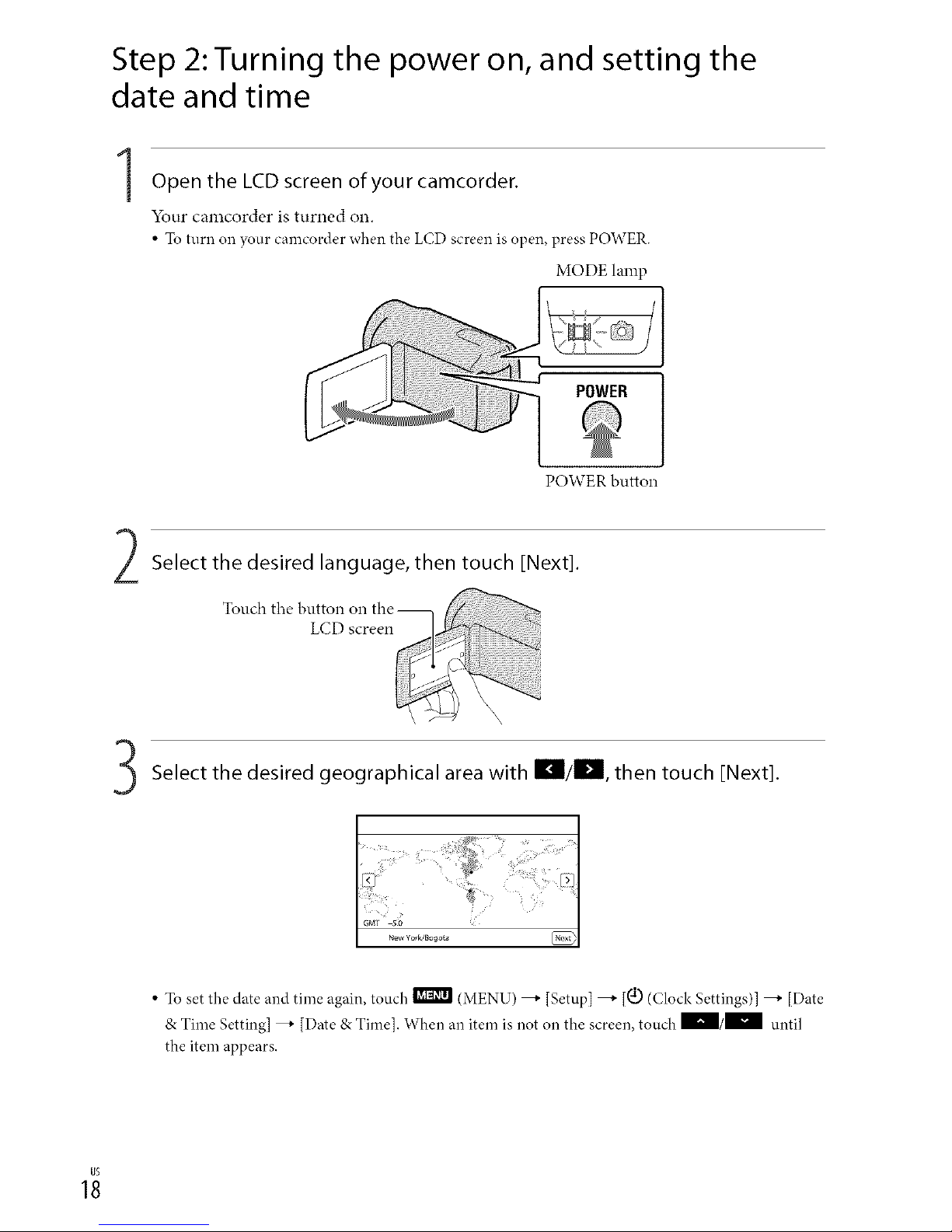
Step 2:Turning the power on, and setting the
date and time
1Open the LCD screen of your camcorder.
Your camcorder is turned on.
• To tunaon your camcorder when the LCD screenis open, pressPOWER.
MODE lmnp
POWER button
Select the desired language, then touch [Next].
Select the desired geographical area with ILI/111, then touch [Next].
• To set the date and time again, touch _ (MENU) _ [Setup] _ [a(_)(Clock Settings)] _ [Date
& Time Setting] _ [Date & Time]. When an item is not on the screen, touch m/m until
the item appears.
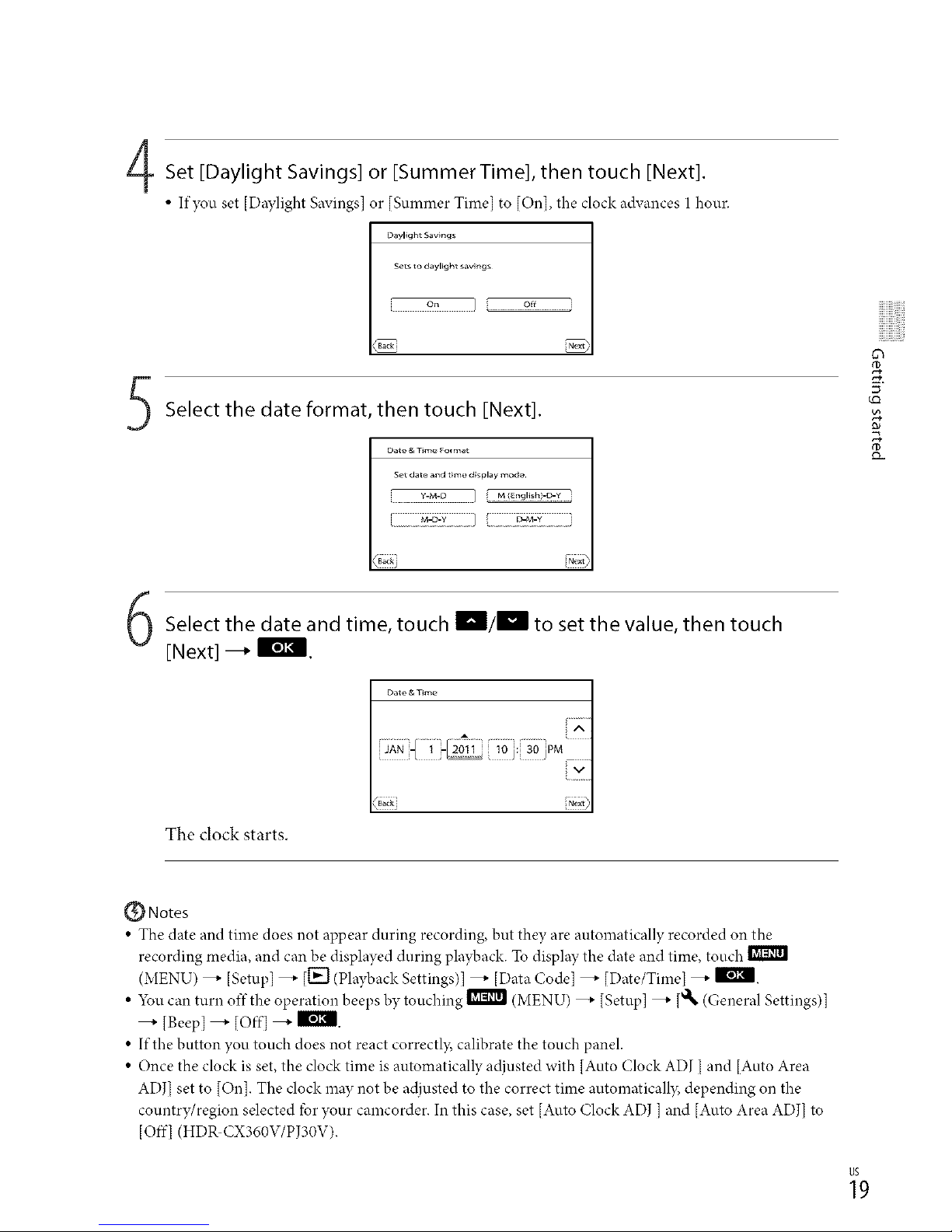
Set [Daylight Savings] or [SummerTime], then touch [Next].
• If you set [Dayligbt Savings] or [Summer Time] to IOn], tbe clock advances l bour.
°f' L
Select the date format, then touch [Next].
D_t__Tim_ Foment
V]_Set date and t_m_- d_splay mod_
i
Select the date and time, touch _/_ to set the value, then touch
[Next] ---+ I!_1_.
The clock starts.
0_
5 ¸
vo
{_ Notes
• The date and time does not appear during recording, but they are automatically recorded on the
recording media, and can be displayed during playback. To display the date and time, touch
(MENU) _ [Setup] _ [I'_1 (Playback Settings)] _ [Data Code] _ [Date/Time] _ I'Ol_.
• 5_u can turn offthe operation beeps by touching _ (MENU) _ [Setup] _ [_1,_(General Settings)]
[Beep] _ [Off] _ m_'m.
• Ifthe button you touch does not react correctly, calibrate the touch panel.
• Once the clock is set, the clock time is automatically adjusted with ]Auto Clock ADI ] and [Auto Area
AD]] set to [On]. The clock may not be actiusted to the correct time automatically, depending on the
country/region selected for your camcorder. In this case, set [Auto Clock AD] ] and [Auto Area AD]] to
[Off] (HDR-CX360V/P]30V).
_9
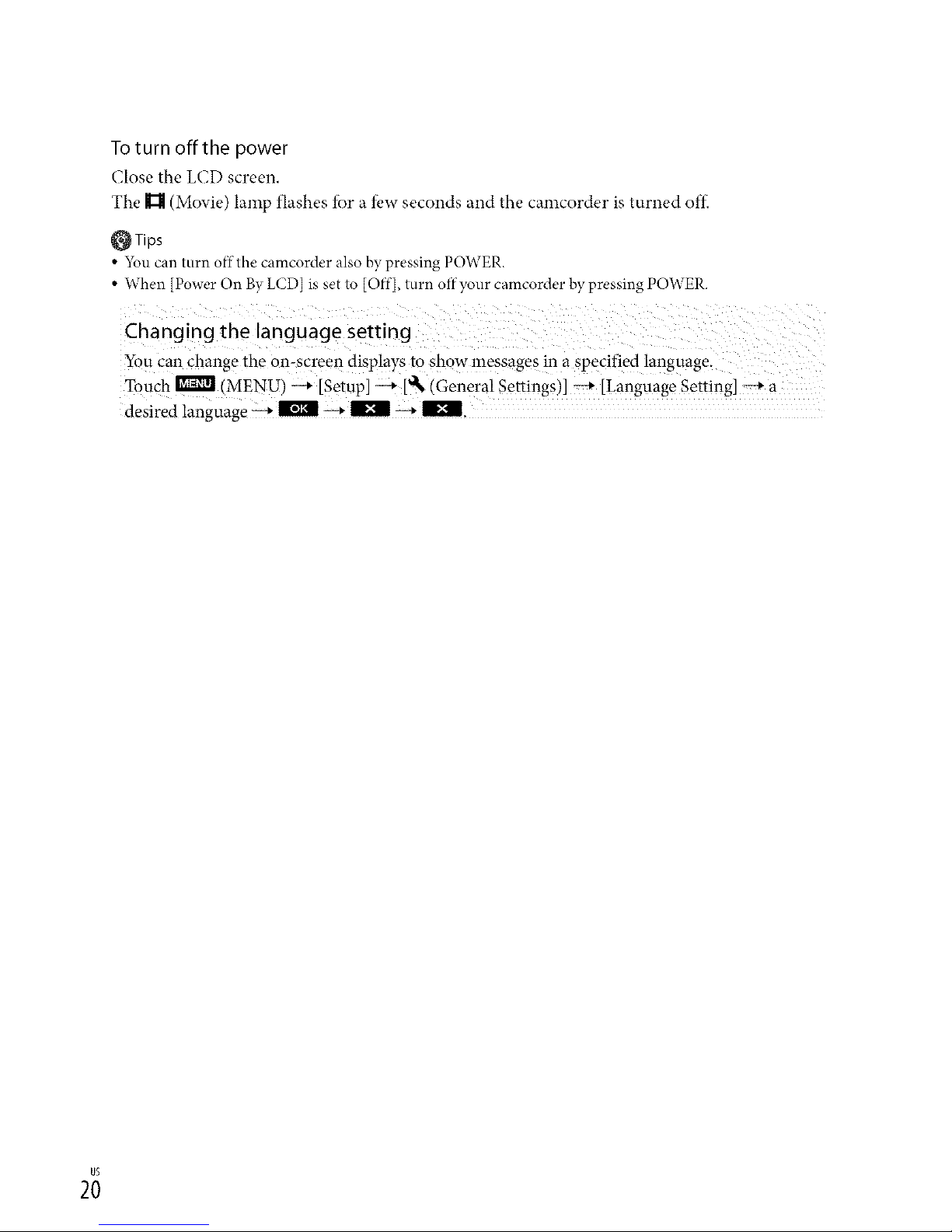
To turn offthe power
Close the LCD screen.
The 11211(Movie) lamp flashes for a fbw seconds and the camcorder is turned off_
_Tips
• 5_u can turn of}'thecamcorder alsoby pressingPOWER.
• When [PowerOn ByLCD]is setto [Off'],turn off'yourcamcorder bypressing POWER.
You can change the 0n-screen displays to show messages in a specified language,
Touch _ (MENU) -+ [Setup] -+ [% (general Settings)] _ [Language Setting] _ a
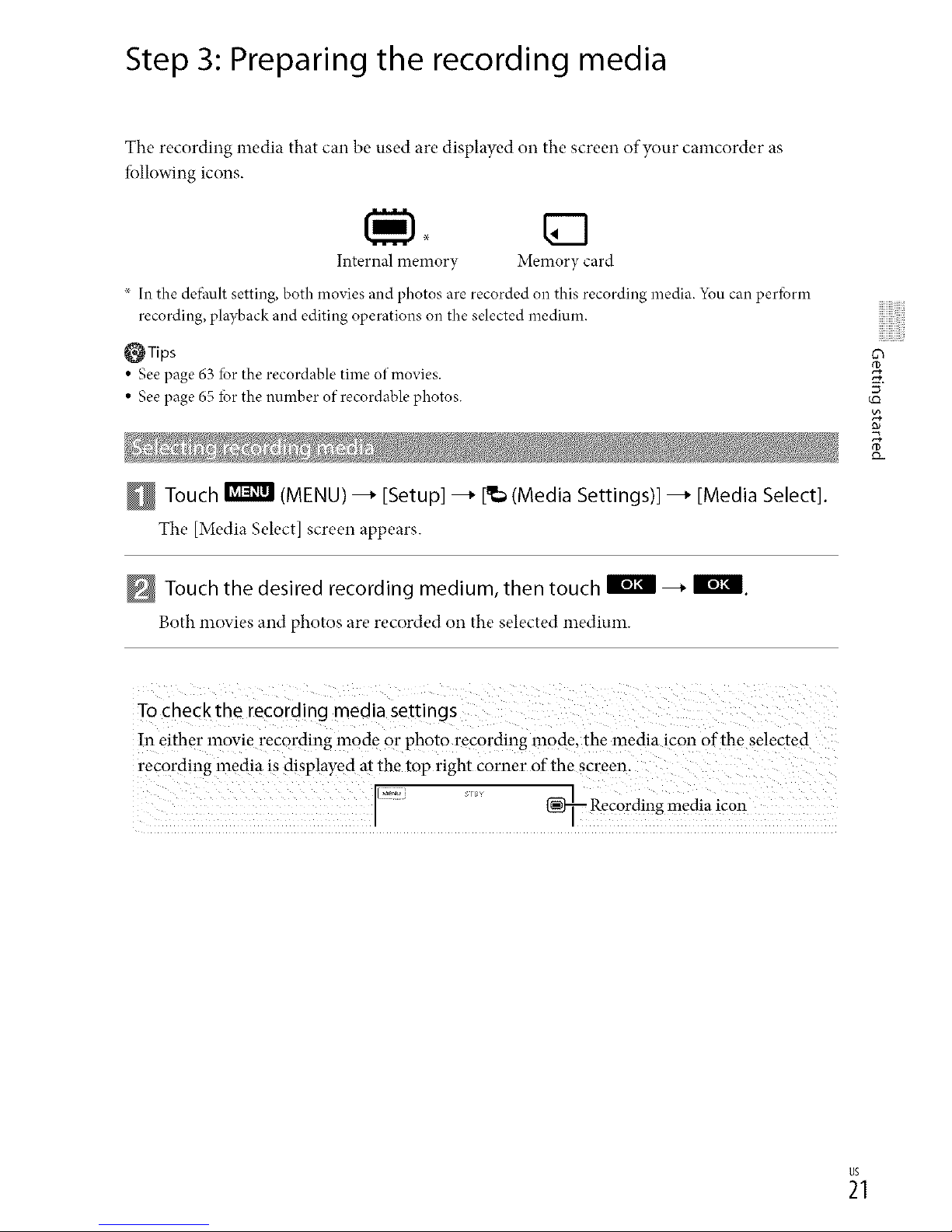
Step 3: Preparing the recording media
The recording media that can be used are displayed on the screen of your camcorder as
following icons.
Internal memory Memory card
Inthe defhult setting,both movies and photos are recorded on this recordingmedia. _\mcan perform
recording, playbackand editing operations on the selected medium.
_Tips
• See page 63 for the recordable time of movies.
• See page 65 ior the number of recordable photos.
Touch ! (MENU) --_ [Setup] --_ _ (Media Settings)] --_ [Media Select].
The [Media Select] screen appears.
Touch the desired recording medium, then touch _ --_ I!I_1.
Both movies and photos are recorded on the selected medium.
5 ¸
!!! either movie recording mode or PhOtO recording mode, the media iCOn of the selected
recording media is displayed at the top right Corner Ofthe Screen.
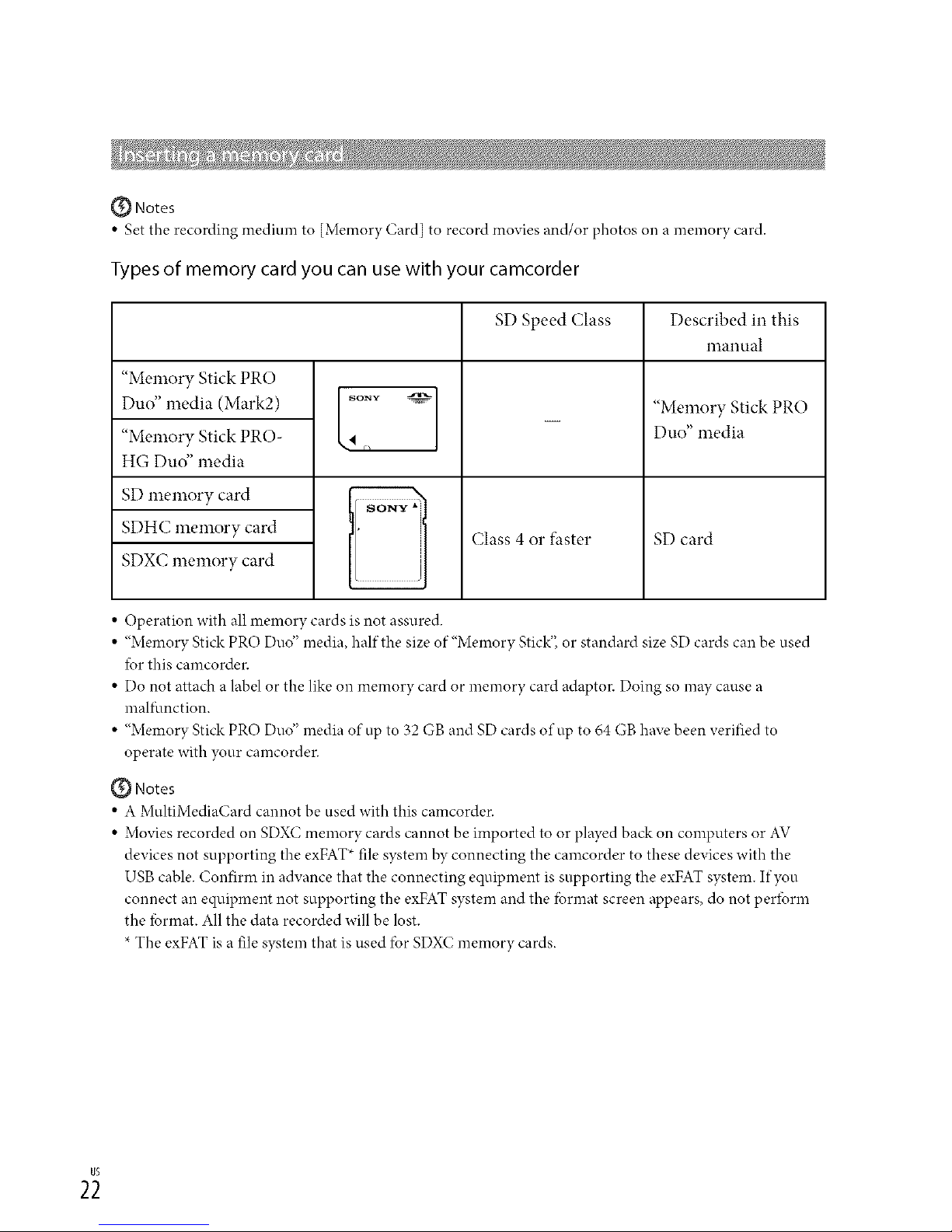
_) Notes
• Set the recording mediunr to [Memory Card] to record movies and/or photos on a nrenrory card.
Types of memory card you can use with your camcorder
"Memory Stick PRO
Duo" media (Mark2)
"Memory Stick PRO-
HG Duo" media
SD memory card
SDHC memory card
SDXC memory card
sony
J
SD Speed (;lass Described in this
manual
(;lass 4 or faster
"Memory Stick PRO
Duo" media
SDcard
• Operation with all memory cards is not assured.
• "Memory Stick PRO Duo" media, half the size of"Memory Stick'; or standard size SD cards can be used
*brthis camcorder.
• Do not attach a label or the like on memory card or memory card adaptor. Doing so may cause a
malflmction.
• "Memory Stick PRO Duo" media of up to 32 GB and SD cards of up to 64 GB have been verified to
operate with your camcorder.
Notes
• A MultiMediaCard cannot be used with this camcorder.
• Movies recorded on SDX(; memory cards cannot be imported to or played back on computers or AV
devices not supporting the exFAT* file system by connecting the camcorder to these devices with the
USB cable. Confirm in advance that the connecting equipment is supporting the exFAT system. If you
connect an equipment not supporting the exFAT system and the fbrmat screen appears, do not per*brm
the *brrnat. All the data recorded will be lost.
*The exFAT is a file system that is used fbr SDX(; memory cards.
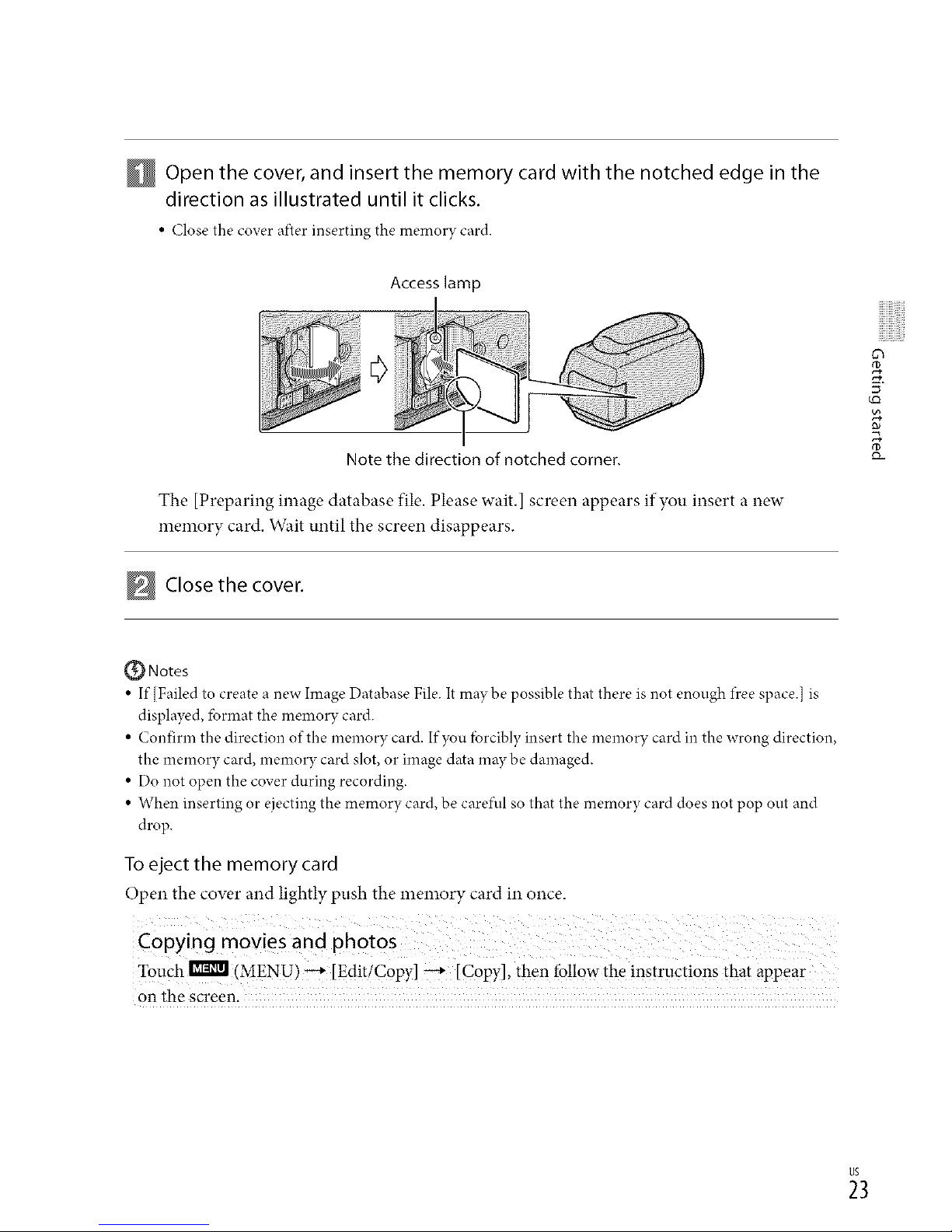
Open the cover, and insert the memory card with the notched edge in the
direction as illustrated until it clicks.
• Close the cover after inserting the memory card.
Access lamp
Note the direction of notched corner.
The [Preparing image database file. Please wait.] screen appears if you insert a new
memory card. Wait until the screen disappears.
Close the cover.
5 ¸
_o
{_ Notes
• If ]Failed to create a new Image Database File. It may be possible that there is not enough flceespace.] is
displayed, fbrmat the memory card.
• Confirm the direction of the memory card. Ifyou fbrcibly insert the memory card in the wrong direction,
the memory card, memory card slot, or image data may be damaged.
• Do not open the cover during recording.
• When inserting or ejecting the memory card, be careful so that the memory card does not pop out and
drop.
To eject the memory card
Open the cover and lightly push the memory card in once.
Touch _ (MENU) _ [Edit/Copy] _ [Copy], then fo!10wthe instructions that appear ....
on the screen.
_3
