Sony Handycam HDR-CX100E, Handycam HDR-CX105E, Handycam HDR-CX106E Operating Manual
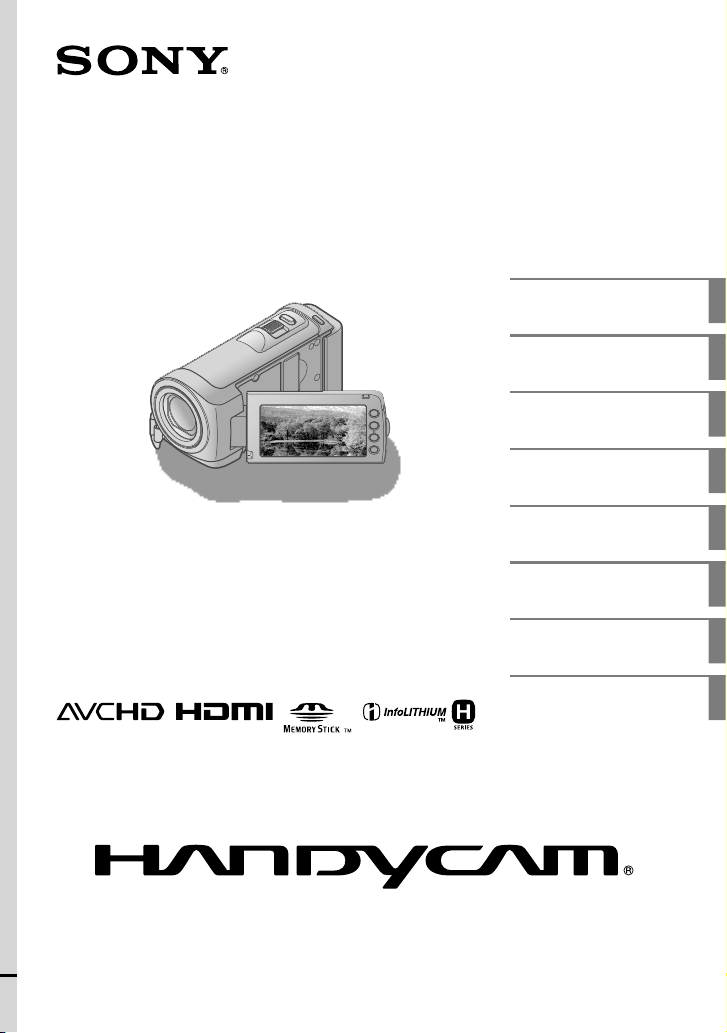
4-129-507-11(1)
HDR-CX100E/CX105E/CX106E
Digital HD Video Camera Recorder
Operating Guide
Table of contents
Getting started
Recording
Playback
Saving movies and photos
with a computer
Saving images with a DVD
writer, recorder
Making good use of your
camcorder
Additional information
8
10
14
18
23
35
39
49
2009 Sony Corporation
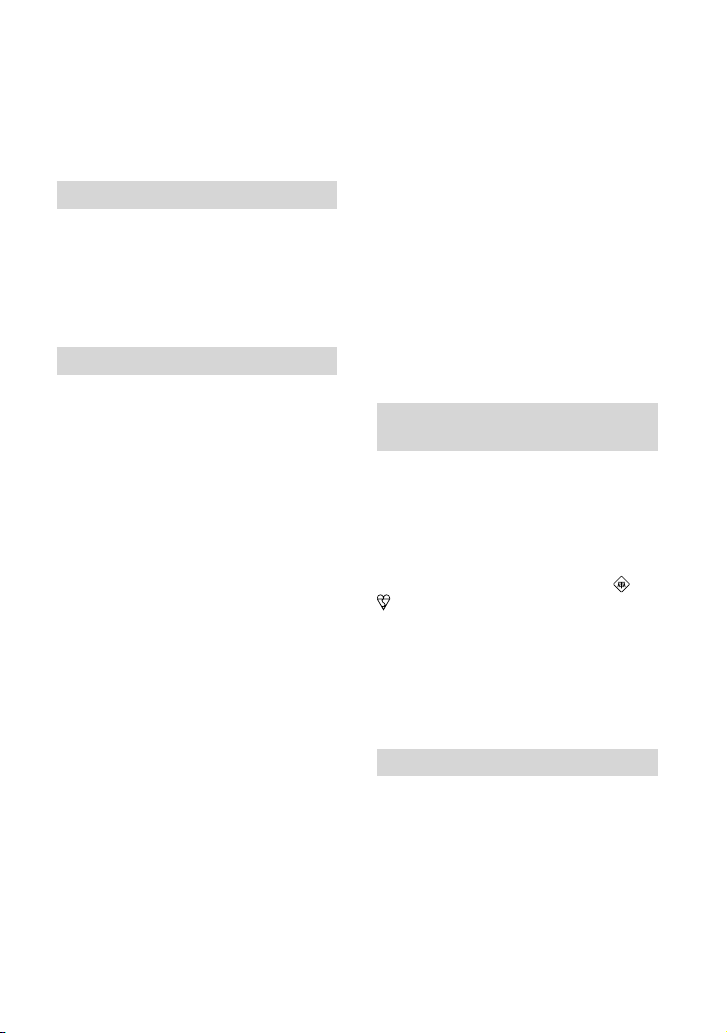
Read this first
Before operating the unit, please read this
manual thoroughly, and retain it for future
reference.
WARNING
To reduce fire or shock hazard, do not
expose the unit to rain or moisture.
Do not expose the batteries to
excessive heat such as sunshine, fire or
the like.
CAUTION
Battery pack
If the battery pack is mishandled, the
battery pack can burst, cause a fire or even
chemical burns. Observe the following
cautions.
Do not disassemble.
Do not crush and do not expose the battery
pack to any shock or force such as hammering,
dropping or stepping on it.
Do not short circuit and do not allow metal
objects to come into contact with the battery
terminals.
Do not expose to high temperature above 60°C
(140°F) such as in direct sunlight or in a car
parked in the sun.
Do not incinerate or dispose of in fire.
Do not handle damaged or leaking lithium ion
batteries.
Be sure to charge the battery pack using a
genuine Sony battery charger or a device that
can charge the battery pack.
Keep the battery pack out of the reach of small
children.
Keep the battery pack dry.
Replace only with the same or equivalent type
recommended by Sony.
Dispose of used battery packs promptly as
described in the instructions.
Replace the battery with the specified type
only. Otherwise, fire or injury may result.
2
AC Adaptor
Do not use the AC Adaptor placed in a
narrow space, such as between a wall and
furniture.
Use the nearby wall outlet (wall socket)
when using the AC Adaptor. Disconnect
the AC Adaptor from the wall outlet (wall
socket) immediately if any malfunction
occurs while using your camcorder.
Even if your camcorder is turned off, AC
power source (mains) is still supplied to
it while connected to the wall outlet (wall
socket) via the AC Adaptor.
Notice for customers in the United
Kingdom
A moulded plug complying with BS 1363 is
fitted to this equipment for your safety and
convenience.
Should the fuse in the plug supplied need
to be replaced, a fuse of the same rating as
the supplied one and approved by ASTA or
BSI to BS 1362, (i.e., marked with an
or
mark) must be used. If the plug supplied
with this equipment has a detachable fuse
cover, be sure to attach the fuse cover after
you change the fuse. Never use the plug
without the fuse cover. If you should lose
the fuse cover, please contact your nearest
Sony service station.
FOR CUSTOMERS IN EUROPE
Notice for the customers in the
countries applying EU Directives
The manufacturer of this product is Sony
Corporation, 1-7-1 Konan Minato-ku
Tokyo, 108-0075 Japan. The Authorized
Representative for EMC and product safety
is Sony Deutschland GmbH, Hedelfinger
Strasse 61, 70327 Stuttgart, Germany. For
any service or guarantee matters please
refer to the addresses given in separate
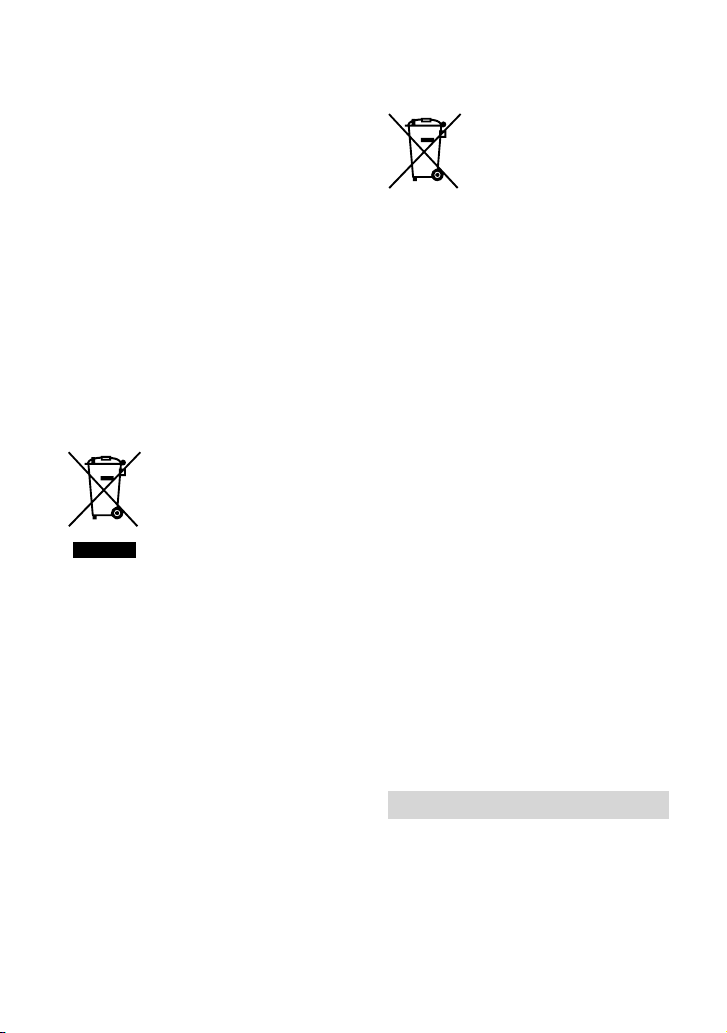
service or guarantee documents.
ATTENTION
The electromagnetic fields at the specific
frequencies may influence the picture and
sound of this unit.
This product has been tested and found
compliant with the limits set out in the
EMC Directive for using connection cables
shorter than 3 meters (9.8 feet).
Notice
If static electricity or electromagnetism
causes data transfer to discontinue midway
(fail), restart the application or disconnect
and connect the communication cable
(USB, etc.) again.
Disposal of Old Electrical
& Electronic Equipment
(Applicable in the European
Union and other European
countries with separate
collection systems)
This symbol on the product or on its
packaging indicates that this product shall
not be treated as household waste. Instead
it shall be handed over to the applicable
collection point for the recycling of
electrical and electronic equipment.
By ensuring this product is disposed of
correctly, you will help prevent potential
negative consequences for the environment
and human health, which could otherwise
be caused by inappropriate waste handling
of this product. The recycling of materials
will help to conserve natural resources.
For more detailed information about
recycling of this product, please contact
your local Civic Office, your household
waste disposal service or the shop where
you purchased the product.
Disposal of waste batteries
(applicable in the European
Union and other European
countries with separate
collection systems)
This symbol on the battery or on the
packaging indicates that the battery
provided with this product shall not be
treated as household waste.
By ensuring these batteries are disposed of
correctly, you will help prevent potentially
negative consequences for the environment
and human health which could otherwise
be caused by inappropriate waste handling
of the battery. The recycling of the materials
will help to conserve natural resources.
In case of products that for safety,
performance or data integrity reasons
require a permanent connection with an
incorporated battery, this battery should
be replaced by qualified service staff only.
To ensure that the battery will be treated
properly, hand over the product at end-oflife to the applicable collection point for
the recycling of electrical and electronic
equipment.
For all other batteries, please view the
section on how to remove the battery from
the product safely. Hand the battery over
to the applicable collection point for the
recycling of waste batteries.
For more detailed information about
recycling of this product or battery, please
contact your local Civic Office, your
household waste disposal service or the
shop where you purchased the product.
For the customers in the U.S.A.
If you have any questions about this
product, you may call:
Sony Customer Information Center 1-800222-SONY (7669).
The number below is for the FCC related
matters only.
3
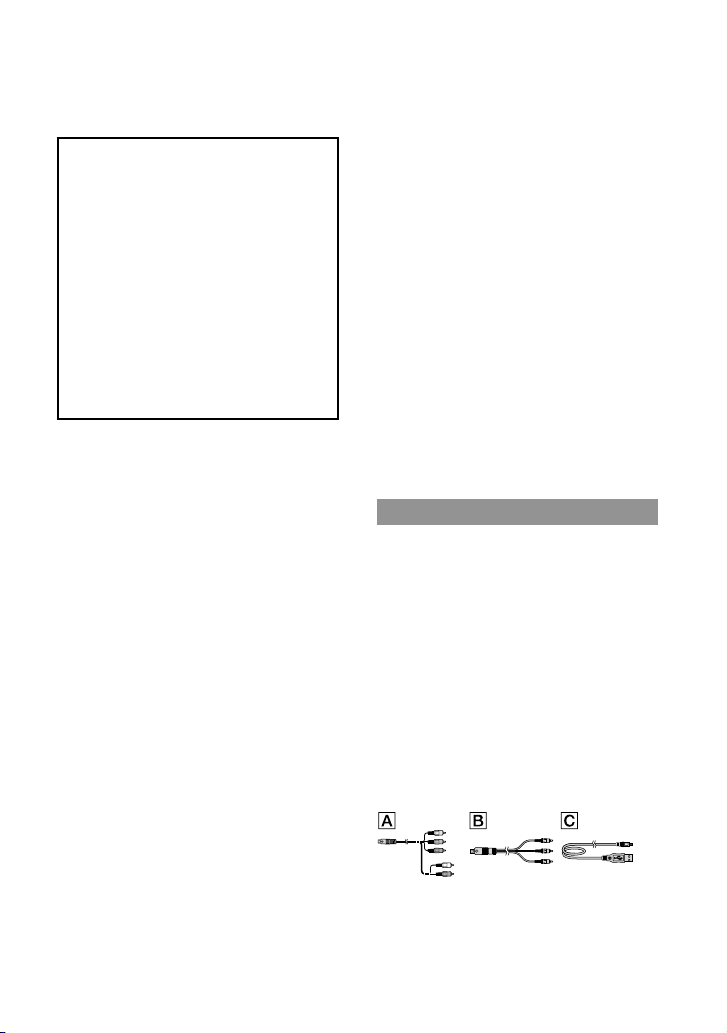
Regulatory Information
Declaration of Conformity
Trade Name: SONY
Model No.: HDR-CX100E
Responsible Party: Sony Electronics Inc.
Address: 16530 Via Esprillo, San Diego,
CA 92127 U.S.A.
Telephone No.: 858-942-2230
This device complies with Part 15 of the
FCC Rules. Operation is subject to the
following two conditions: (1) This device
may not cause harmful interference,
and (2) this device must accept any
interference received, including
interference that may cause undesired
operation.
CAUTION
You are cautioned that any changes or
modifications not expressly approved in
this manual could void your authority to
operate this equipment.
Note
This equipment has been tested and found
to comply with the limits for a Class B
digital device, pursuant to Part 15 of the
FCC Rules.
These limits are designed to provide
reasonable protection against harmful
interference in a residential installation.
This equipment generates, uses, and
can radiate radio frequency energy and,
if not installed and used in accordance
with the instructions, may cause harmful
interference to radio communications.
However, there is no guarantee that
interference will not occur in a particular
installation. If this equipment does cause
harmful interference to radio or television
reception, which can be determined by
turning the equipment off and on, the
user is encouraged to try to correct the
interference by one or more of the following
measures:
Reorient or relocate the receiving antenna.
4
Increase the separation between the
equipment and receiver.
Connect the equipment into an outlet on
a circuit different from that to which the
receiver is connected.
Consult the dealer or an experienced radio/
TV technician for help.
The supplied interface cable must be used
with the equipment in order to comply with
the limits for a digital device pursuant to
Subpart B of Part 15 of FCC Rules.
Battery pack
This device complies with Part 15 of the
FCC Rules. Operation is subject to the
following two conditions: (1) This device
may not cause harmful interference, and
(2) this device must accept any interference
received, including interference that may
cause undesired operation.
Supplied items
The numbers in ( ) are the supplied
quantity.
AC Adaptor (1)
Power cord (Mains lead) (1)
Component A/V cable (1)
A/V connecting cable (1)
USB cable (1)
Rechargeable battery pack NP-FH50 (1)
CD-ROM “Handycam Application
Software” (1) (p. 23)
“PMB” (software, including “PMB Guide”)
“Handycam Handbook” (PDF)
“Operating Guide” (This manual) (1)
See page 41 for the “Memory Stick” media you
can use with this camcorder.
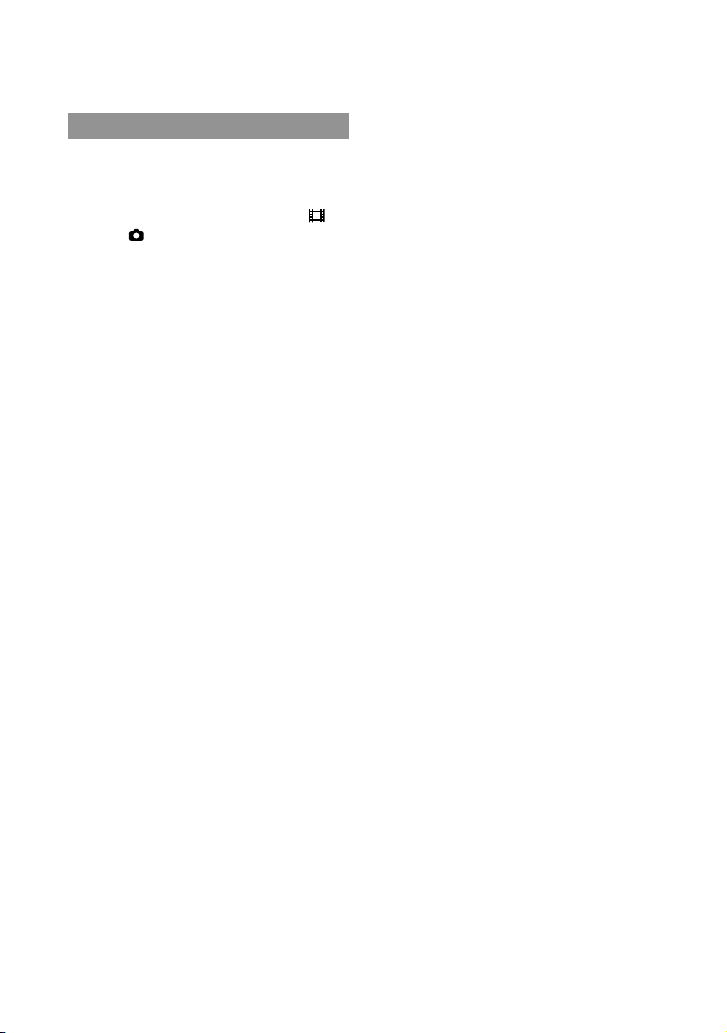
Notes on use
Using the camcorder
The camcorder is not dustproofed, dripproofed
or waterproofed. See “Precautions” (p. 51).
Do not do any of the following when the
(Movie)/
lamp (p. 41) are lit or flashing. Otherwise, the
recording media may be damaged, recorded
images may be lost or other malfunctions could
occur.
Do not apply shock or vibration to the
camcorder. The camcorder may not be able to
record or play movies and photos.
Do not use the camcorder in very loud areas.
The camcorder may not be able to record or
play movies and photos.
When connecting the camcorder to another
device with communication cables, be sure to
insert the connector plug in the correct way.
Pushing the plug forcibly into the terminal
will damage the terminal and may result in a
malfunction of the camcorder.
If you repeat recording/deleting images for
a long time, fragmentation of data occurs on
the recording media. Images cannot be saved
or recorded. In such a case, save your images
on some type of external media first, and then
p
The LCD screen is manufactured using
extremely high-precision technology, so over
99.99% of the pixels are operational for effective
use. However, there may be some tiny black
points and/or bright points (white, red, blue,
or green in color) that appear constantly on the
LCD screen. These points are normal results of
the manufacturing process and do not affect the
recording in any way.
On recording
Before starting to record, test the recording
function to make sure the image and sound are
recorded without any problems.
Compensation for the contents of recordings
(Photo) lamps (p. 12) or the access
ejecting the “Memory Stick PRO Duo” media
removing the battery pack or AC Adaptor
from the camcorder
erform [MEDIA FORMAT] (p. 39).
cannot be provided, even if recording or
playback is not possible due to a malfunction of
the camcorder, recording media, etc.
TV color systems differ depending on the
country/region. To view your recordings on a
TV, you need a PAL system-based TV.
Television programs, films, video tapes,
and other materials may be copyrighted.
Unauthorized recording of such materials may
be contrary to the copyright laws.
To prevent your image data from being lost,
save all your recorded images on external media
periodically. It is recommended that you save
the image data on a disc such as DVD-R using
your computer. Also, you can save your image
data using a VCR, or a DVD/HDD recorder.
Playing back recorded images on other
devices
The camcorder is compatible with MPEG-4
AVC/H.264 High Profile for high definition
image quality (HD) recording. Therefore, you
cannot play back images recorded with high
definition image quality (HD) on the camcorder
with the following devices;
Other AVCHD format compatible devices
which are not compatible with High Profile
Devices which are not compatible with the
AVCHD format
Discs recorded with HD image quality
(high definition)
This camcorder captures high definition footage
in the AVCHD format. DVD media containing
AVCHD footage should not be used with DVD
based players or recorders, as the DVD player/
recorder may fail to eject the media and may
erase its contents without warning. DVD media
containing AVCHD footage may be played on
a compatible Blu-ray Disc
player/recorder or
other compatible device.
About language setting
The on-screen displays in each local language
are used for illustrating the operating
procedures. Change the screen language before
sing the camcorder if necessary (p. 13).
u
5
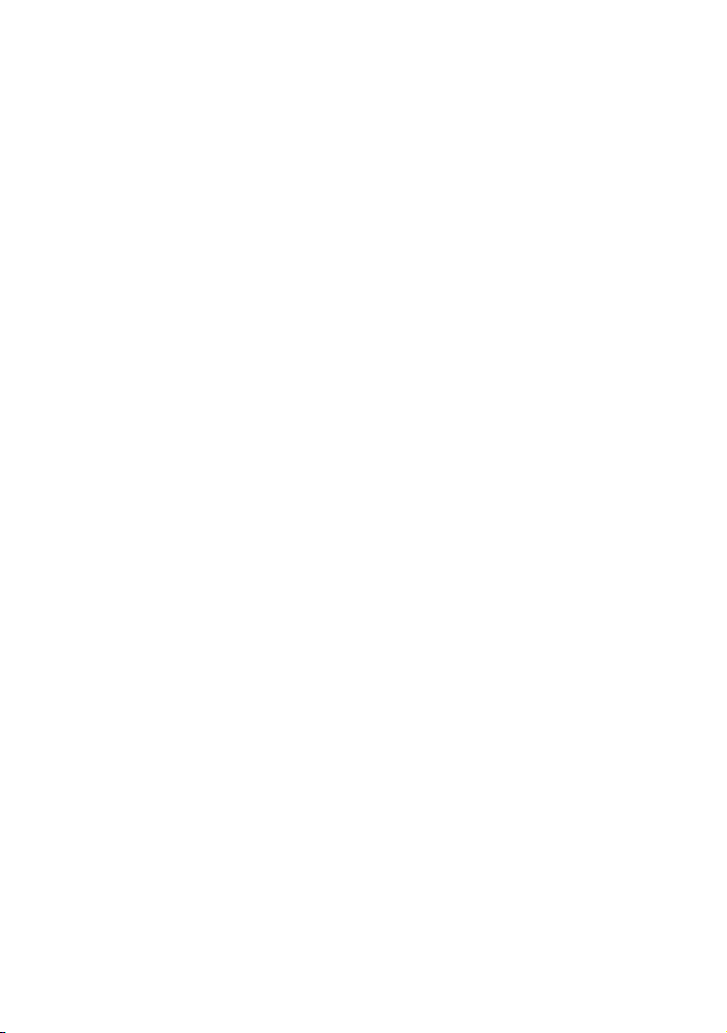
About this manual
The images of the LCD screen used in this
manual for illustration purposes are captured
using a digital still camera, and therefore may
appear different from the actual images of the
LCD screen.
In this Operating Guide, the internal memory
of the camcorder and “Memory Stick PRO Duo”
media are called “recording media.”
In this Operating Guide, both “Memory Stick
PRO Duo” media and “Memory Stick PRO-HG
Duo” media are referred as “Memory Stick PRO
Duo” media.
You will find the “Handycam Handbook” (PDF)
n the supplied CD-ROM (p. 48).
o
The screenshots are from Windows Vista. The
scenes may vary depending on the operating
system of the computer.
6
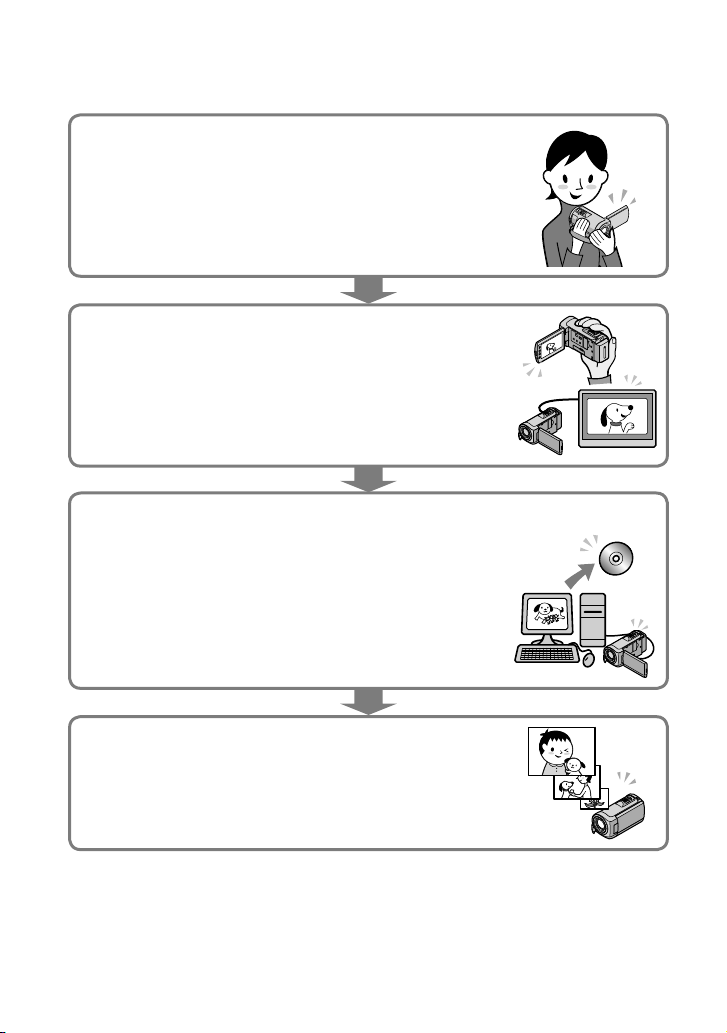
Operation flow
Recording movies and photos (p. 14)
In the default settings, movies and photos are recorded with high
definition image quality (HD) on the internal memory.
You can change the recording media selected, and the image
uality of movies (p. 40, 45).
q
Playing movies and photos (p. 18)
Playing movies and photos on your camcorder (p. 18)
Playing movies and photos on a connected TV (p. 21)
Saving movies and photos on a disc
Saving movies and photos with a computer (p. 23)
You can create a disc with either high definition image quality
(HD) or standard definition image quality (SD) from high
definition image quality (HD) movies imported to the computer.
See page 26 on the characteristics of each type of disc.
Creating a disc with a DVD writer or a recorder (p. 35)
Deleting movies and photos (p. 39)
You can free recording space by deleting movies and photos
that you have saved on other media, from the your camcorder’s
media.
7
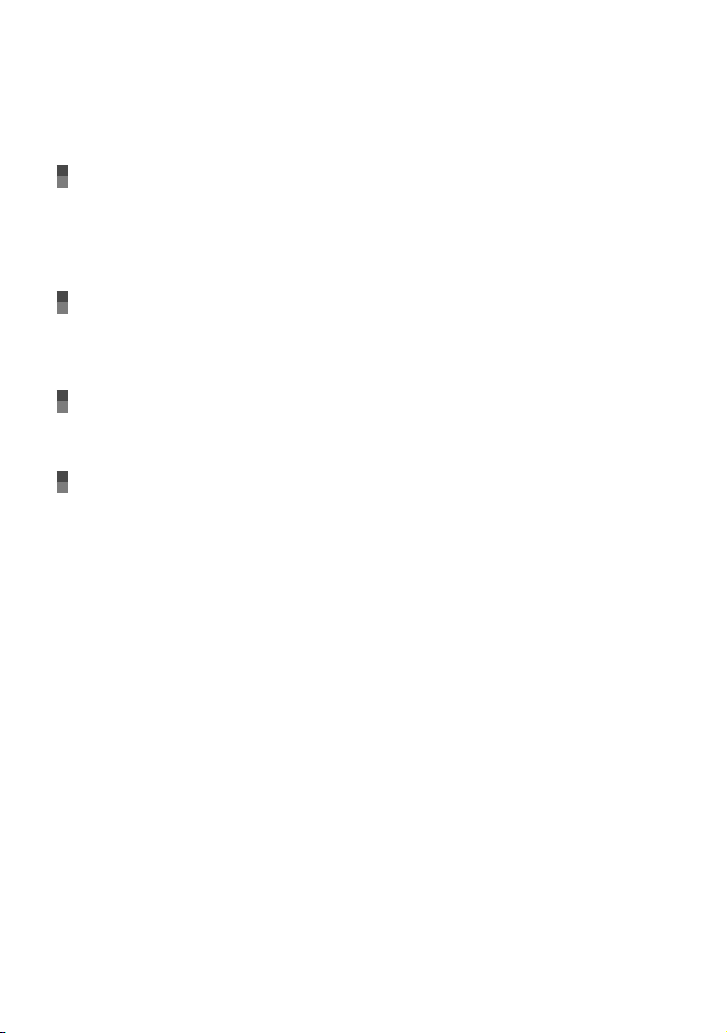
Table of contents
Read this first .. . .. . .. .. .. .. . .. .. .. . .. .. .. .. . .. .. .. . .. .. .. . .. .. .. .. . .. .. .. . .. .. .. .. . .. .. .. . .. .. .. . .. .. . 2
Operation flow . .. . .. .. .. . .. .. .. .. . .. .. .. . .. .. .. .. . .. .. .. . .. .. .. . .. .. .. .. . .. .. .. . .. .. .. .. . .. .. .. . .. .. . 7
Getting started
Step 1: Charging the battery pack .. . .. .. .. .. . .. .. .. . .. .. .. .. . .. .. .. . .. .. .. . .. .. .. .. . .. .. .. . .. . 10
Charging the battery pack abroad . . . . . . .. .. .. .. .. .. .. .. . .. .. .. . .. .. .. .. . .. .. .. . .. .. .. 11
Step 2: Turning the power on, and setting the date and time . .. . .. .. .. .. . .. .. .. . .. .. .. . 12
Changing the language setting . .. . .. .. .. .. . .. .. .. . .. .. .. .. . .. .. .. . .. .. .. . .. .. .. .. . .. .. 13
Recording
Recording . . . . . .. .. .. .. .. .. .. .. . .. .. .. . .. .. .. . .. .. .. .. . .. .. .. . .. .. .. .. . .. .. .. . .. .. .. . .. .. .. .. . .. .. .. . 14
Recording and playing movies and photos easily (Easy Handycam
operation) .. . .. . .. .. .. . .. .. .. .. . .. .. .. . .. .. .. . .. .. .. .. . .. .. .. . .. .. .. .. . .. .. .. . .. .. .. . .. .. .. . 17
Playback
Playback on the camcorder .. .. . .. .. .. .. . .. .. .. . .. .. .. . .. .. .. .. . .. .. .. . .. .. .. .. . .. .. .. . .. .. .. . .. 18
Playing images on a TV . . . . . . . .. .. .. .. .. .. .. .. . .. .. .. . .. .. .. .. . .. .. .. . .. .. .. . .. .. .. .. . .. .. .. . .. .. 21
Saving movies and photos with a computer
Preparing a computer (Windows) . . .. . .. .. . .. .. .. .. . .. .. .. . .. .. .. . .. .. .. .. . .. .. .. . .. .. .. .. . .. . 23
When using a Macintosh . .. .. .. .. .. .. .. . .. .. .. .. . .. .. .. . .. .. .. .. . .. .. .. . .. .. .. . .. .. .. .. . 24
Selecting the method for creating a disc (computer) . .. .. .. .. .. . .. .. .. . .. .. .. .. . .. .. .. . .. . 26
Creating a disc with one touch (One Touch Disc Burn) . .. .. .. . .. .. .. . .. .. .. .. . .. .. .. . .. .. . 28
Importing movies and photos to a computer (Easy PC Back-up) . .. .. .. .. . .. .. .. . .. .. .. . 29
Changing the destination drive or folder for movies and photos .. .. .. .. .. . .. .. 29
Starting PMB (Picture Motion Browser) . . . . . . . . . .. .. .. .. .. .. .. . .. .. .. .. . .. .. .. . .. .. .. .. . .. .. .. 30
Creating a high definition image quality (HD) disc . .. .. .. .. .. .. . .. .. .. . .. .. .. .. . .. .. .. . .. .. 31
Playing a high definition image quality (HD) disc on a computer . .. .. . .. .. .. .. 31
Creating a Blu-ray disc . . . .. .. .. .. .. .. .. .. . .. .. .. . .. .. .. .. . .. .. .. . .. .. .. . .. .. .. .. . .. .. .. . . 32
Creating a standard definition image quality (SD) disc that can be played on
ordinary DVD players . . . . . . . .. .. .. .. .. .. .. .. . .. .. .. . .. .. .. .. . .. .. .. . .. .. .. . .. .. .. .. . .. .. .. . .. .. .. . 33
Copying a disc . . .. . .. .. .. . .. .. .. . .. .. .. .. . .. .. .. . .. .. .. .. . .. .. .. . .. .. .. . .. .. .. .. . .. .. .. . .. . 33
Editing movies . . .. . .. .. .. . .. .. .. . .. .. .. .. . .. .. .. . .. .. .. .. . .. .. .. . .. .. .. . .. .. .. .. . .. .. .. . .. 34
Capturing photos from a movie . . . . . . .. .. .. .. .. .. .. .. . .. .. .. . .. .. .. . .. .. .. .. . .. .. .. . .. 34
8
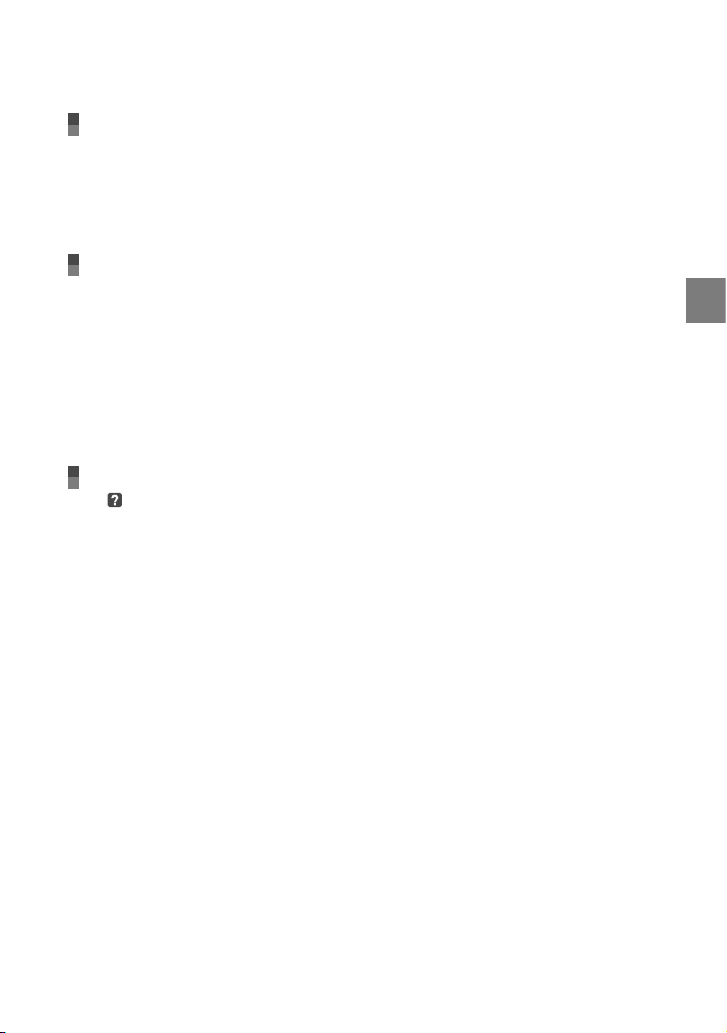
Saving images with a DVD writer, recorder
Selecting the method for creating a disc (DVD writer/recorder) . .. .. .. . .. .. .. . .. .. .. . .. 35
Creating a high definition image quality (HD) disc with a DVD writer, etc.
(USB cable connection) . . . . . . .. .. .. .. .. .. .. . .. .. .. .. . .. .. .. . .. .. .. .. . .. .. .. . .. .. .. . .. .. .. .. . .. .. . 36
Creating a standard definition image quality (SD) disc with a recorder, etc.
(A/V connecting cable connection) . . .. . .. .. . .. .. .. . .. .. .. . .. .. .. .. . .. .. .. . .. .. .. .. . .. .. .. . .. . 37
Making good use of your camcorder
Deleting movies and photos . .. .. . .. .. .. .. . .. .. .. . .. .. .. . .. .. .. .. . .. .. .. . .. .. .. .. . .. .. .. . .. .. .. . 39
Changing the recording media.. .. .. .. .. .. .. .. . .. .. .. . .. .. .. .. . .. .. .. . .. .. .. .. . .. .. .. . .. .. .. . .. 40
To check the recording media settings . . .. .. .. . .. .. .. .. . .. .. .. . .. .. .. .. . .. .. .. . .. .. .. 40
Dubbing or copying movies and photos from the internal memory to
“Memory Stick PRO Duo” media . .. .. .. .. . .. .. .. . .. .. .. .. . .. .. .. . .. .. .. .. . .. .. .. . .. .. .. 41
Customizing your camcorder with menus . .. .. .. .. .. . .. .. .. . .. .. .. .. . .. .. .. . .. .. .. .. . .. .. .. . 42
Using the HELP function . . . . . . . . . .. .. .. .. .. .. .. .. . .. .. .. . .. .. .. .. . .. .. .. . .. .. .. . .. .. .. .. 42
Getting detailed information from the “Handycam Handbook” . . .. . .. .. .. . .. .. .. .. . .. .. 48
Additional information
Troubleshooting . . .. . .. .. . .. .. .. . .. .. .. .. . .. .. .. . .. .. .. .. . .. .. .. . .. .. .. . .. .. .. .. . .. .. .. . .. .. .. . 49
Precautions . . .. . .. .. . .. .. .. . .. .. .. . .. .. .. .. . .. .. .. . .. .. .. .. . .. .. .. . .. .. .. . .. .. .. .. . .. .. .. . .. .. .. .. . . 51
Specifications .. .. .. .. .. .. .. . .. .. .. . .. .. .. . .. .. .. .. . .. .. .. . .. .. .. .. . .. .. .. . .. .. .. . .. .. .. .. . .. .. .. . .. 53
Screen indicators . . .. .. .. . .. .. .. . .. .. .. . .. .. .. .. . .. .. .. . .. .. .. .. . .. .. .. . .. .. .. . .. .. .. .. . .. .. .. . .. .. 57
Parts and controls . . .. .. . .. .. .. . .. .. .. .. . .. .. .. . .. .. .. .. . .. .. .. . .. .. .. . .. .. .. .. . .. .. .. . .. .. .. .. . .. . 58
Index . . . . . . . . . .. .. .. .. .. .. .. . .. .. .. .. . .. .. .. . .. .. .. .. . .. .. .. . .. .. .. . .. .. .. .. . .. .. .. . .. .. .. .. . .. .. .. . .. 60
Table of contents
9
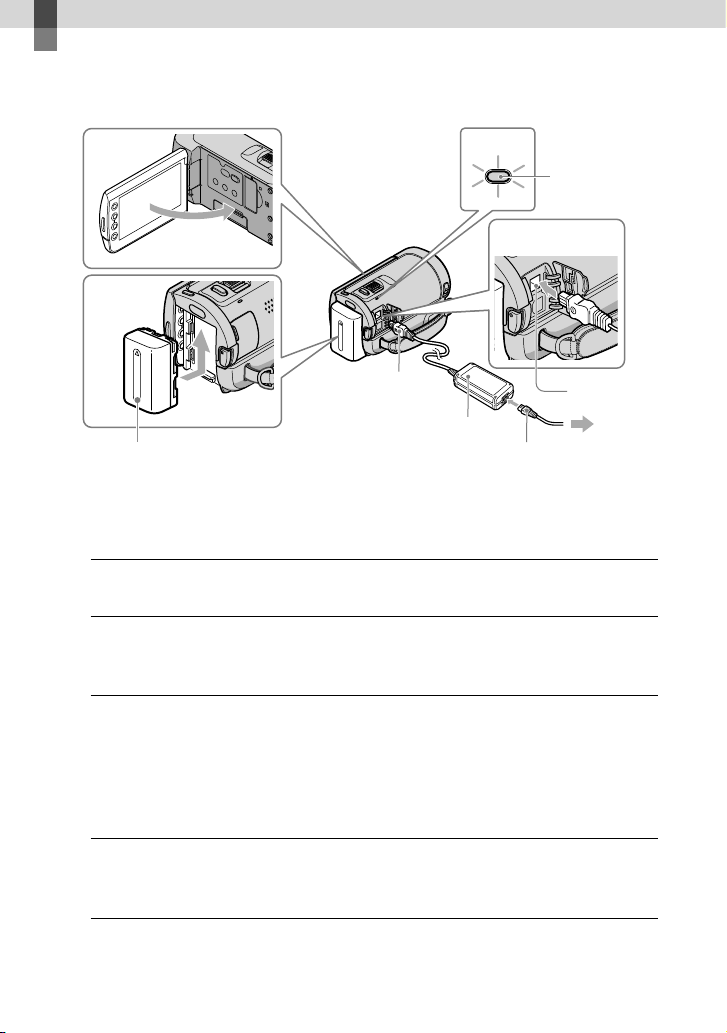
Getting started
3
2
1
3
Step 1: Charging the battery pack
CHG (charge)
lamp
DC plug
AC Adaptor
Battery pack
You can charge the “InfoLITHIUM” battery pack (H series) after attaching it to your
camcorder.
You cannot attach any “InfoLITHIUM” battery pack other than the H series to your camcorder.
Turn off your camcorder by closing the LCD screen.
1
Attach the battery pack by sliding it in the direction of the arrow until it
2
clicks.
Connect the AC Adaptor and the power cord (mains lead) to your
3
camcorder and the wall outlet (wall socket).
Be sure that the mark on the DC plug is facing right.
The CHG (charge) lamp lights up and charging starts. The CHG (charge) lamp turns off
when the battery pack is fully charged.
When the battery is charged, disconnect the AC Adaptor from the DC IN
4
jack of your camcorder.
Power cord
(Mains lead)
DC IN jack
To the wall outlet
(wall socket)
10

See page 54 on charging, recording and playing time.
When your camcorder is on, you can check the approximate amount of remaining battery power with the
remaining battery indicator at the upper left on the LCD screen.
To remove the battery pack
Close the LCD screen. Slide the BATT (battery) release lever () and remove the battery
pack ().
To use a wall outlet (wall socket) as a power source
Make the same connections as “Step 1: Charging the battery pack.”
Notes on the battery pack and the AC Adaptor
When you remove the battery pack or disconnect the AC Adaptor, close the LCD screen and make sure
that the
Do not short-circuit the DC plug of the AC Adaptor or battery terminal with any metallic objects. This
may cause a malfunction.
In the default setting, the power turns off automatically if you leave your camcorder without any
operation for about 5 minutes, to save battery power ([A.SHUT OFF]).
(Movie)/ (Photo) lamps (p. 12) are turned off.
Charging the battery pack abroad
You can charge the battery pack in any countries/regions using the AC Adaptor supplied with
your camcorder within the AC 100 V - 240 V, 50 Hz/60 Hz range.
Do not use an electronic voltage transformer.
Getting started
11
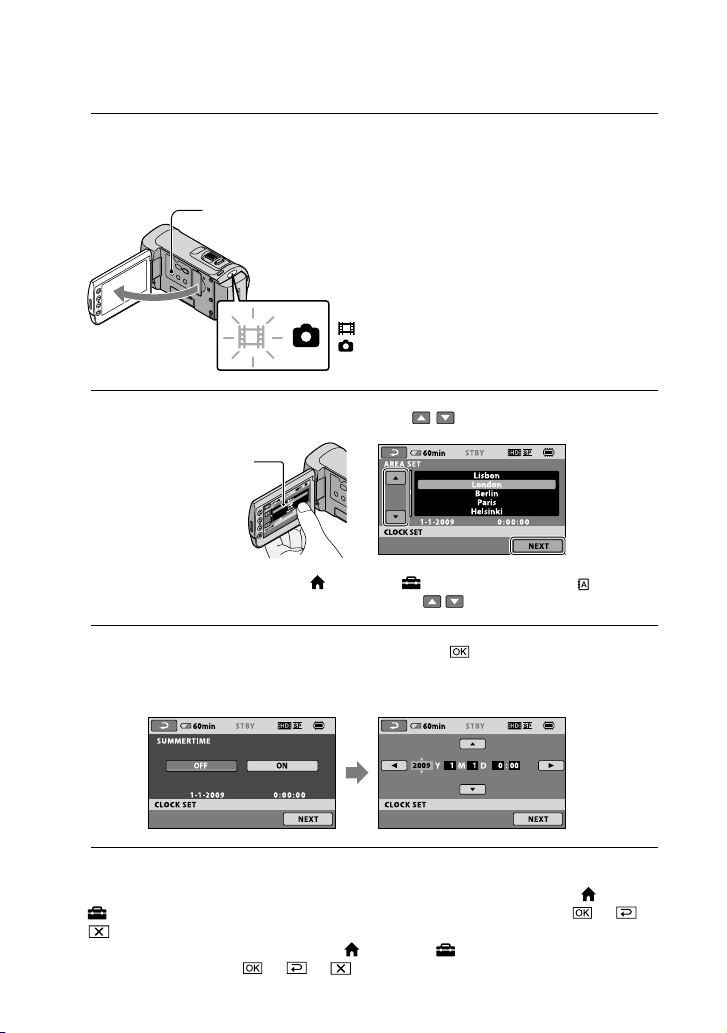
Step 2: Turning the power on, and setting the date and time
Open the LCD screen of your camcorder.
1
Your camcorder is turned on.
To turn on your camcorder when the LCD screen is open, press POWER.
POWER button
(Movie): To record movies
(Photo): To record photos
Select the desired geographical area with
2
Touch the button on the
LCD screen.
To set the date and time again, touch (HOME) (SETTINGS) [CLOCK/ LANG]
[CLOCK SET]. When an item is not on the screen, touch
Set [SUMMERTIME], date and time, then touch
3
The clock starts.
If you set [SUMMERTIME] to [ON], the clock advances 1 hour.
/ , then touch [NEXT].
/ until the item appears.
.
The date and time does not appear during recording, but they are automatically recorded on the
recording media, and can be displayed during playback. To display the date and time, touch
(SETTINGS) [VIEW IMAGES SET] [DATA CODE] [DATE/TIME]
.
You can turn off the operation beeps by touching
SET] [BEEP] [OFF]
.
(HOME) (SETTINGS) [SOUND/DISP
12
(HOME)
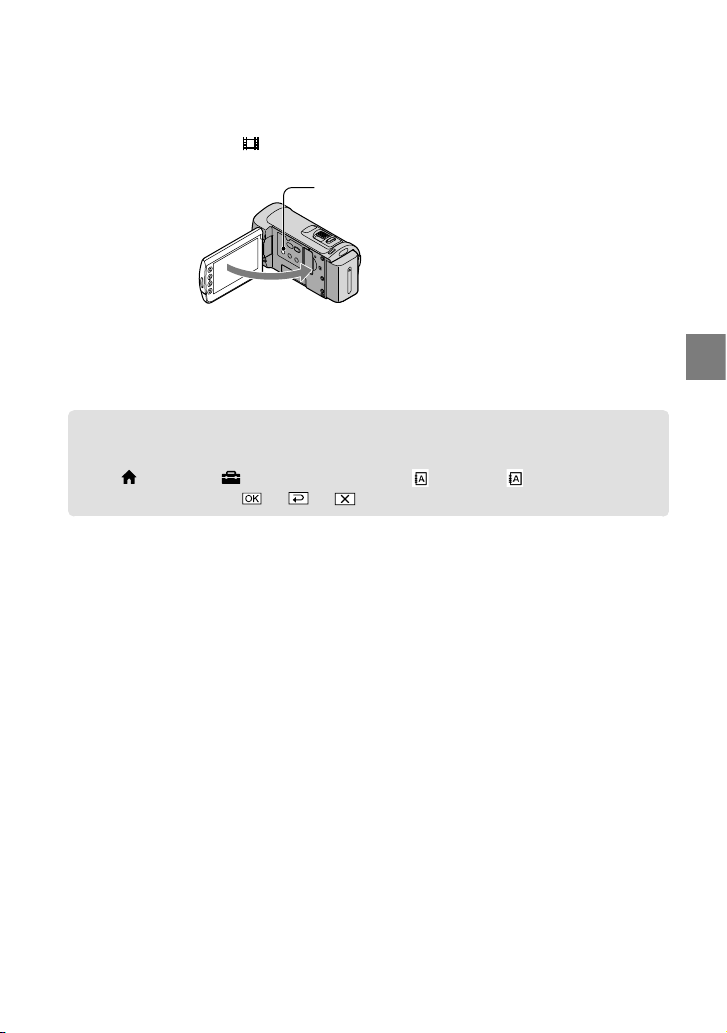
To turn off the power
Close the LCD screen. The (Movie) lamp flashes for a few seconds and the power is turned
off.
POWER button
You can turn off your camcorder also by pressing POWER.
When [POWER ON BY LCD] is set to [OFF], turn off your camcorder by pressing POWER (p. 46).
Changing the language setting
You can change the on-screen displays to show messages in a specified language.
(HOME) (SETTINGS) [CLOCK/ LANG] [ LANGUAGE SET]
Touch
a desired language
.
Getting started
13
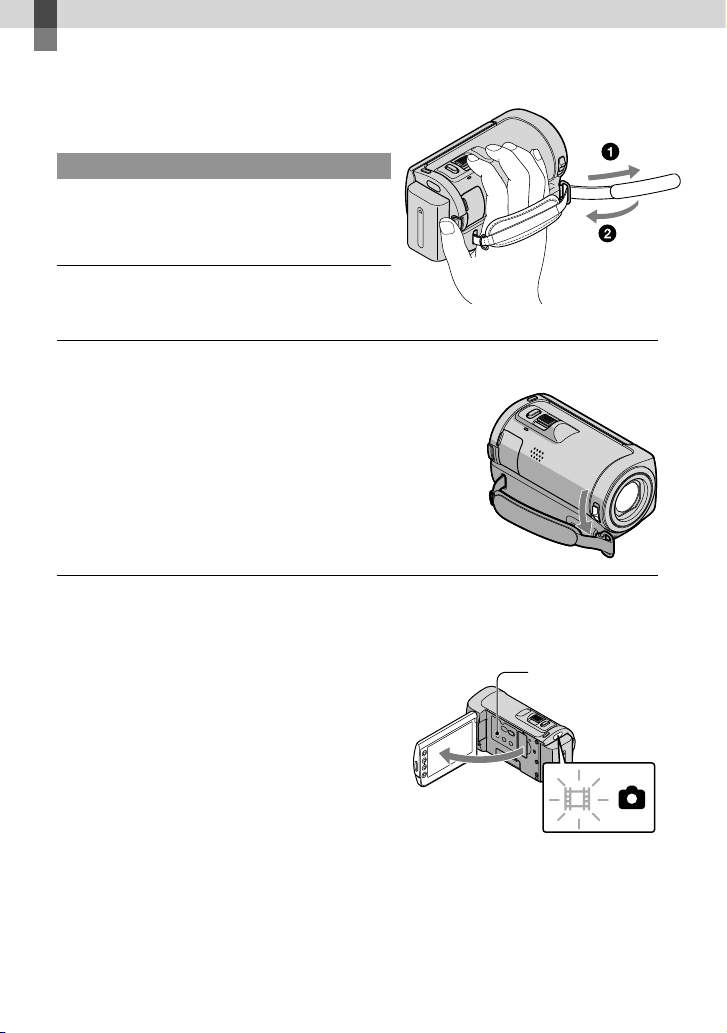
Recording
Recording
Recording movies
In the default setting, movies are recorded with
high definition image quality (HD) on the internal
emory (p. 40, 45).
m
Fasten the grip belt.
Open the lens cover.
Open the LCD screen of your camcorder.
Your camcorder is turned on.
To turn on your camcorder when the LCD screen is already open, press POWER (p. 12).
POWER button
14
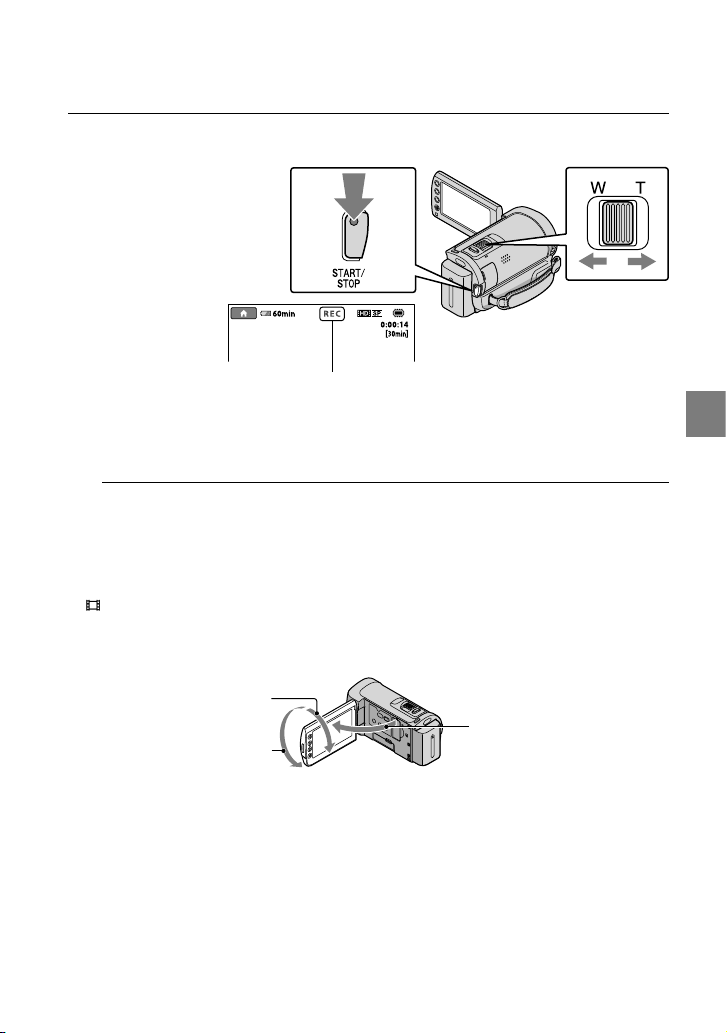
Press START/STOP to start recording.
[STBY] [REC]
Power zoom lever
Wide Telephoto
To stop recording, press START/STOP again.
You can magnify images with the power zoom lever. Move the power zoom lever slightly for a
slower zoom. Move it further for a faster zoom.
If you close the LCD screen during recording, the camcorder stops recording.
See page 54 on the recordable time of movies.
When a movie file exceeds 2 GB, the next movie file is created automatically.
ou can change the recording media and the image quality (p. 40, 45).
Y
ou can change the recording mode of movies (p. 45).
Y
STEADYSHOT] is set to [ON] in the default setting.
[
To adjust the angle of the LCD panel, first open the LCD panel 90 degrees to the camcorder (), and
then adjust the angle (). If you rotate the LCD panel 180 degrees to the lens side (), you can record
movies/photos in mirror mode.
90 degrees (max.)
90 degrees to the camcorder
180 degrees (max.)
When you open or close the LCD screen, or adjust the angle, be careful not to press the buttons on the
side of the LCD screen by mistake.
In the default setting, a photo is recorded automatically when the camcorder detects the smile of a person
during movie recording ([SMILE SHUTTER]). An orange frame appears around a face targeted for
ossible smile detection shot. You can change the setting in the menu (p. 45).
p
Recording
15
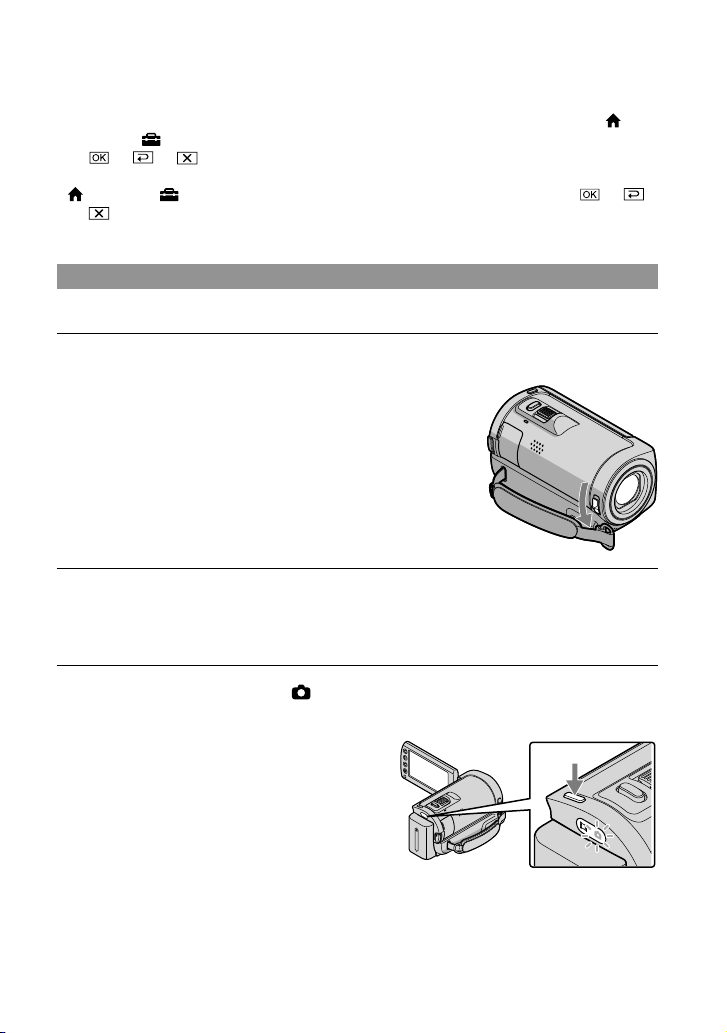
You can increase the zooming level by using the digital zoom. Set the zooming level by touching
(HOME)
When viewing movies on an x.v.Color-compliant TV, record movies with the x.v.Color function. Touch
(HOME) (SETTINGS) [MOVIE SETTINGS] [X.V.COLOR] [ON]
the TV.
(SETTINGS) [MOVIE SETTINGS] [DIGITAL ZOOM] the desired setting
.
. Some settings may be required on a TV to view the movies. Refer to the instruction manuals of
Shooting photos
In the default setting, photos are recorded on the internal memory (p. 40).
Open the lens cover.
Open the LCD screen of your camcorder.
Your camcorder is turned on.
To turn on your camcorder when the LCD screen is already open, press POWER (p. 12).
Press MODE to turn on the (Photo) lamp.
The aspect ratio of the screen becomes 4:3.
16
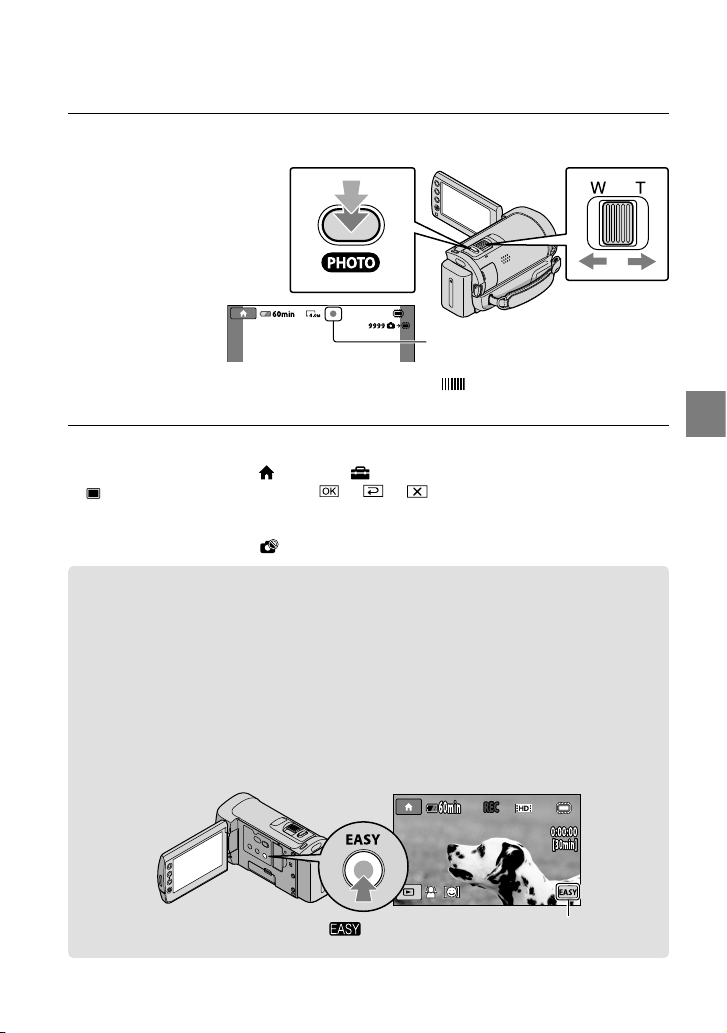
Press PHOTO lightly to adjust the focus, then press it fully.
Flashes Lights up
Power zoom lever
Wide Telephoto
Move the power zoom lever slightly for a slower zoom. Move it further for a faster zoom.
You can check the recordable number of photos on the LCD screen (p. 57).
To change the image size, touch
IMAGE SIZE] a desired setting .
[
You can record photos during movie recording by pressing PHOTO. The image file size is 2.3M when
recording high definition image quality (HD) movies.
You cannot record photos while
(HOME) (SETTINGS) [PHOTO SETTINGS]
is displayed.
Recording and playing movies and photos easily (Easy Handycam operation)
Simply press EASY.
To cancel Easy Handycam operation, press EASY again after you finish recording, or menu
operations. During Easy Handycam operation, you can set basic options, such as changing
the image size or deleting images, among the setting and adjustment items. Other items are
set automatically.
When Easy Handycam operation is started, nearly all menu settings are reset to the default settings
automatically. (Some menu items retain the settings that were made before Easy Handycam
operation.)
appears during Easy Handycam operation mode.
When disappears, the photo is recorded.
Recording
17
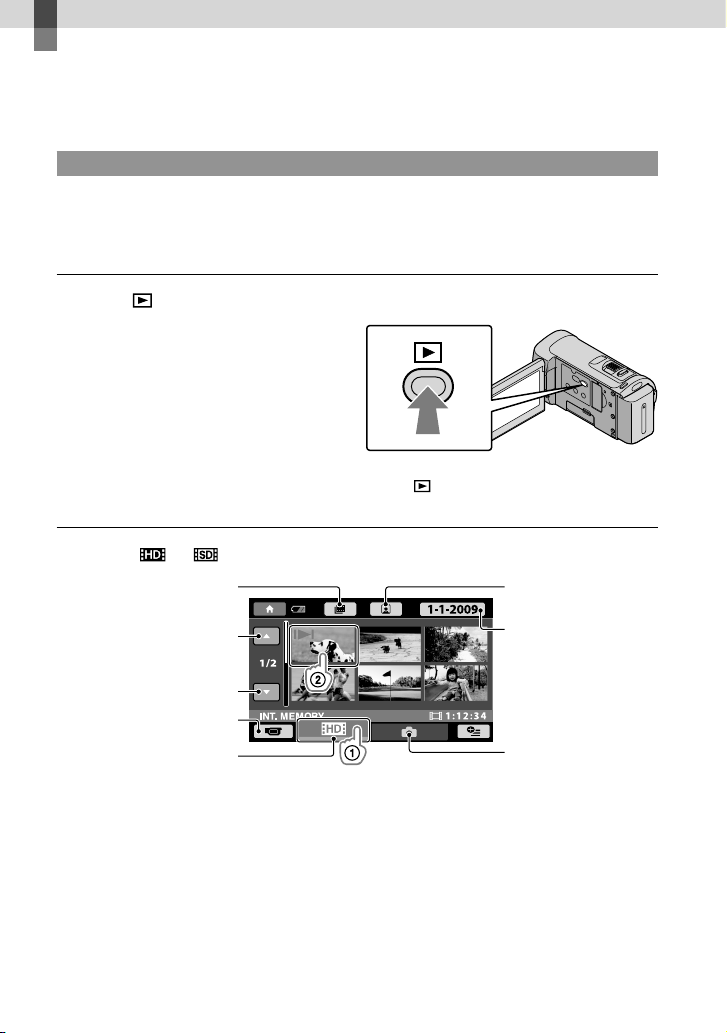
Playback
Playback on the camcorder
In the default setting, movies and photos on the internal memory are played (p. 40, 45).
Playing movies
Open the LCD screen of your camcorder.
Your camcorder is turned on.
To turn on your camcorder when the LCD screen is already open, press POWER (p. 12).
Press (VIEW IMAGES).
The VISUAL INDEX screen appears after some seconds.
You can display the VISUAL INDEX screen by pressing (VIEW IMAGES) on the LCD screen
as well.
Touch (or ) tab () a desired movie ().
To the index screen of
scenes by a certain interval
(Film Roll Index)
Previous
To the index screen of
face scenes (Face Index)
To the list of recording
dates
To the list of high
definition (HD) movies
18
Next
To return to
recording mode
To the list of photos
appears with the movie or photo that was most recently played or recorded. If you touch the
movie or photo with
photo recorded on the “Memory Stick PRO Duo” media.)
, you can continue playback from the previous time. ( appears on the
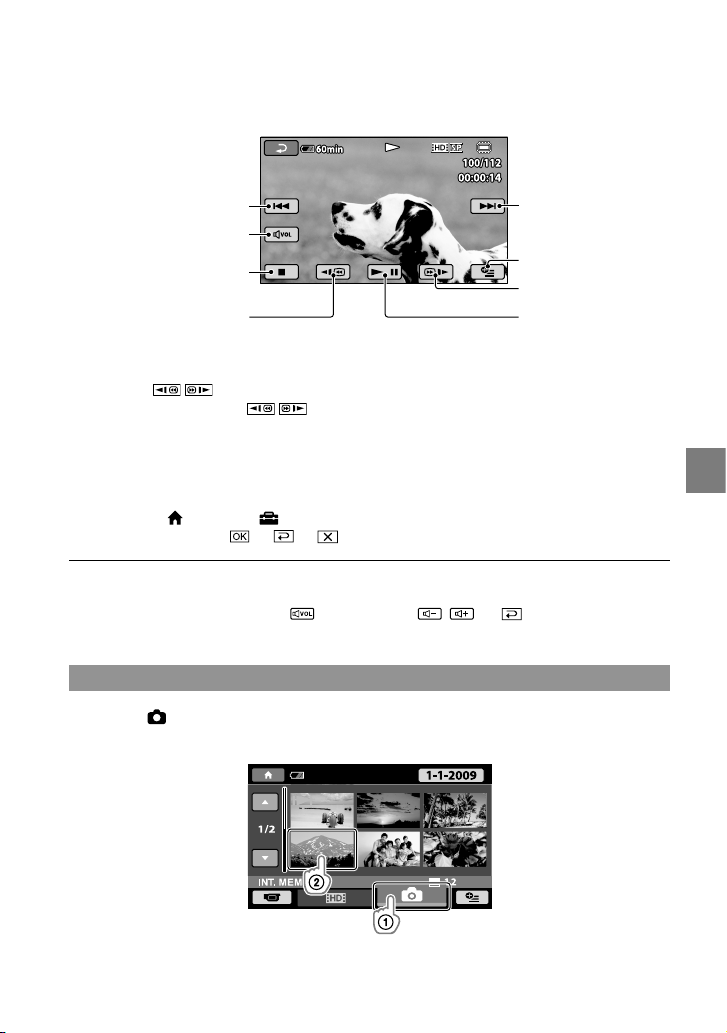
Your camcorder starts playing the selected movie.
Previous
Next
Volume adjustment
To stop
OPTION MENU
To fast-forward
To fast-reverse
When playback from the selected movie reaches the last movie, the screen returns to the VISUAL
INDEX screen.
Touch
As you repeat touching
about 10 times about 30 times about 60 times.
You can turn on or off the on-screen display by pressing DISP located on the panel behind the LCD
panel.
The recording date, time, and shooting conditions are recorded automatically during recording.
This information is not displayed during recording, but you can display it during playback by
touching
a desired setting
/ during pause to play back movies slowly.
/ during playback, movies are played as fast as about 5 times
(HOME) (SETTINGS) [VIEW IMAGES SET] [DATA CODE]
.
To pause/play
To adjust the sound volume of movies
While playing back movies, touch adjust with / .
You can adjust the sound volume from the OPTION MENU (p. 42).
Viewing photos
Touch the (Photo) tab () a desired photo () on the VISUAL INDEX
screen.
Playback
19
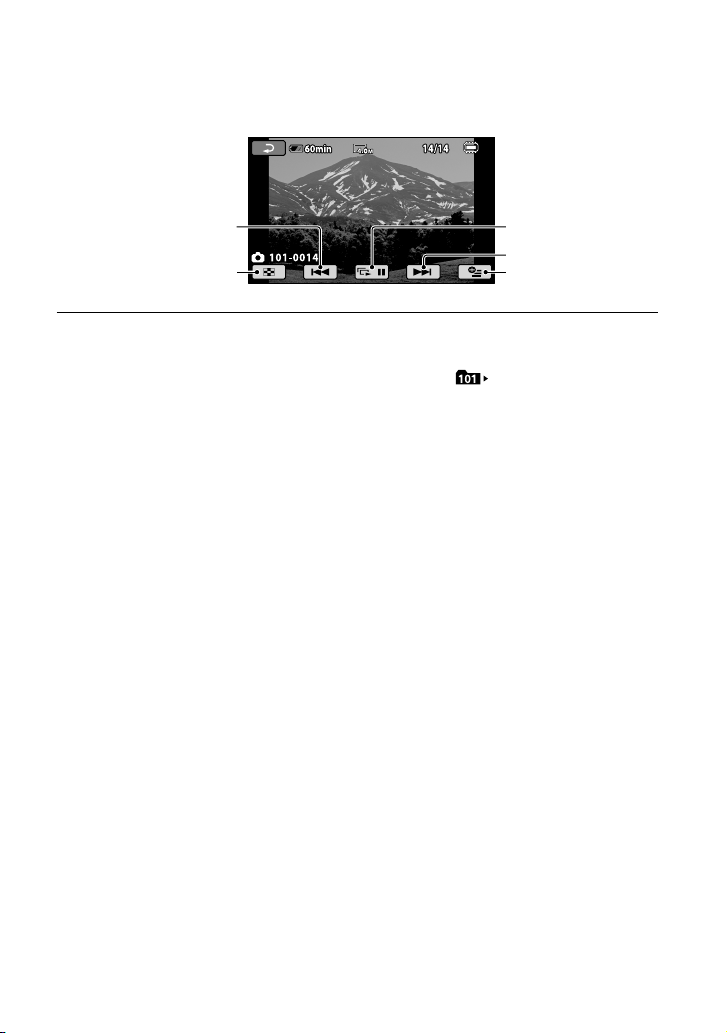
Your camcorder displays the selected photo.
Previous
To the VISUAL
INDEX screen
You can zoom in the photo by moving the power zoom lever while viewing photos (PB ZOOM). If you
touch a point in the PB ZOOM frame, the point comes to the center in the frame.
When viewing photos recorded on “Memory Stick PRO Duo” media,
the screen.
To start/stop slide show
Next
OPTION MENU
(playback folder) appears on
20
