Sony Handycam DCR-TRV25, Handycam DCR-TRV27, Handycam DCR-TRV16, Handycam DCR-TRV18 Operating Instructions Manual

Digital
Video Camera
Recorder
Operating Instructions
Before operating tile unit, please read tbis manual tboroughly,
and retain it for future reference.
Owner's Record
The model and serial numbers are located on the bottom. Record the
serial number in the space provided below. Refer to these numbers
whenever you call upon your Sony dealer regarding this product.
Model No DCR-TRV Model No AC-
SerialNo. Serial No.
DCR-TRV27
#i_i[_@Handycam
CO,._..u_ 0
sEmgs
I _to
Cl IMemory [
MEMORY5"rlEK
DCR-TRV16/TRV18/
TRV25/TRV27
m
@2002 Sony Corporation
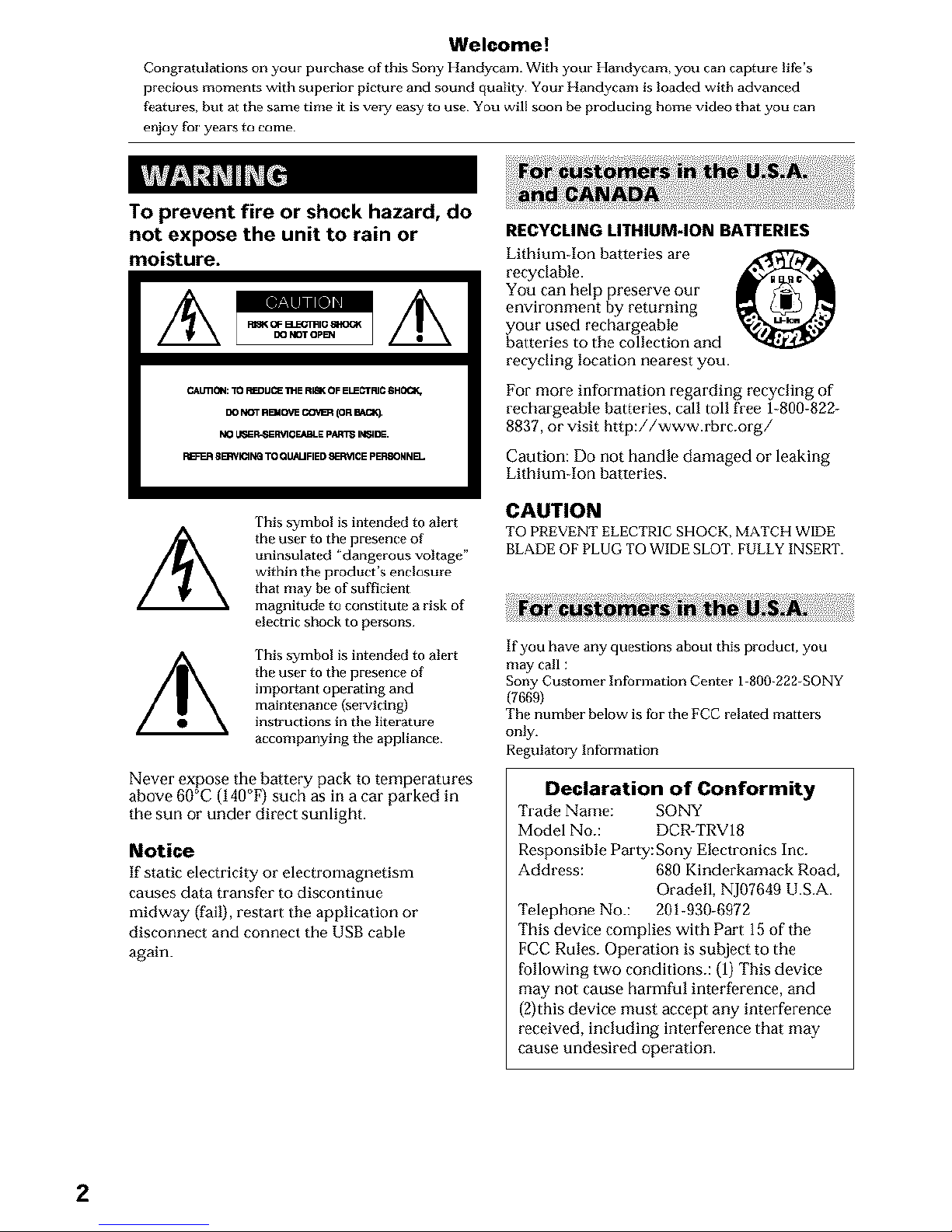
Welcome!
Congratulations on your purchase of this Sony Itandycam. With your tlandycam, you carl capture life's
precious moments with superior picture and sound quality Your ttandycam isloaded with advanced
features, but at the same time it is veQ[ easy to use You will soon be producing home video that you can
e_oy fol yearsto come
To prevent fire or shock hazard, do
not expose the unit to rain or
moisture.
C_LmC_4: TO REDUCE _E R_ OF ELECTFUC6H_
DO NOT RBJOVE C(WE_ _DR BACK).
NO L_E_3ER_qOEAeLE pP_T_ IN_4DE.
P_q SERVICING TO QUNJFIED 8EI_ACE pERSONNEL
This symbol is intended to alert
the user to the presence of
uninsulated "dangerous voltage"
within the product's enclosure
that nlay be of sufficient
magnitude to constitute a risk of
electric shock to persons
This symbol is intended to alert
the user to the presence of
important operating and
maintenance (sel_icing)
instructions in the literature
accompanying the appliance
Never expose the battery pack to temperatures
above 60°C (140°F) such as in a car parked in
the sun or under direct sunlight.
Notice
If static electricity or electromagnetism
causes data transfer to discontinue
midway {fail), restart the application or
disconnect and connect the USB cable
again.
RECYCLING LITHIUMdON BATTERIES
Lithium Ion batteries are
recyclable.
You can help preserve our
environment by returning
your used rechargeable
balteries to the collection and
recycling location nearest you.
For more information regarding recycling of
rechargeable batteries, call toll free 1-800-822-
8837, or visit http://www.rbrc.org/
Caution: Do not handle damaged or leaking
Lithium Ion battories.
CAUTION
TO PREVENT ELECTRIC SHOCK, MATCH WIDE
BLADE OF PLUG TO WIDE SLOT, FULLY INSERT.
If you have any questions about this product, you
may call :
Sony Customer Information Center 1 800_222-SONY
(7669)
The number below is for the FCC related matters
only.
Regulatol T Information
Declaration of Conformity
Trade Name: SONY
Model No.: DCR-TRV18
Responsible Party:Sony Electronics Inc.
Address: 680 Kinderkamack Road,
Oradell, NJ07649 U.S.A.
Telephone No.: 201-930-G972
This device complies with Part 15of the
FCC Rules. Operation is subject to the
following two conditions.: (1) This device
may not cause harmful interference, and
(2)this device must accept any interference
received, including interference that may
cause undesired operation.
2
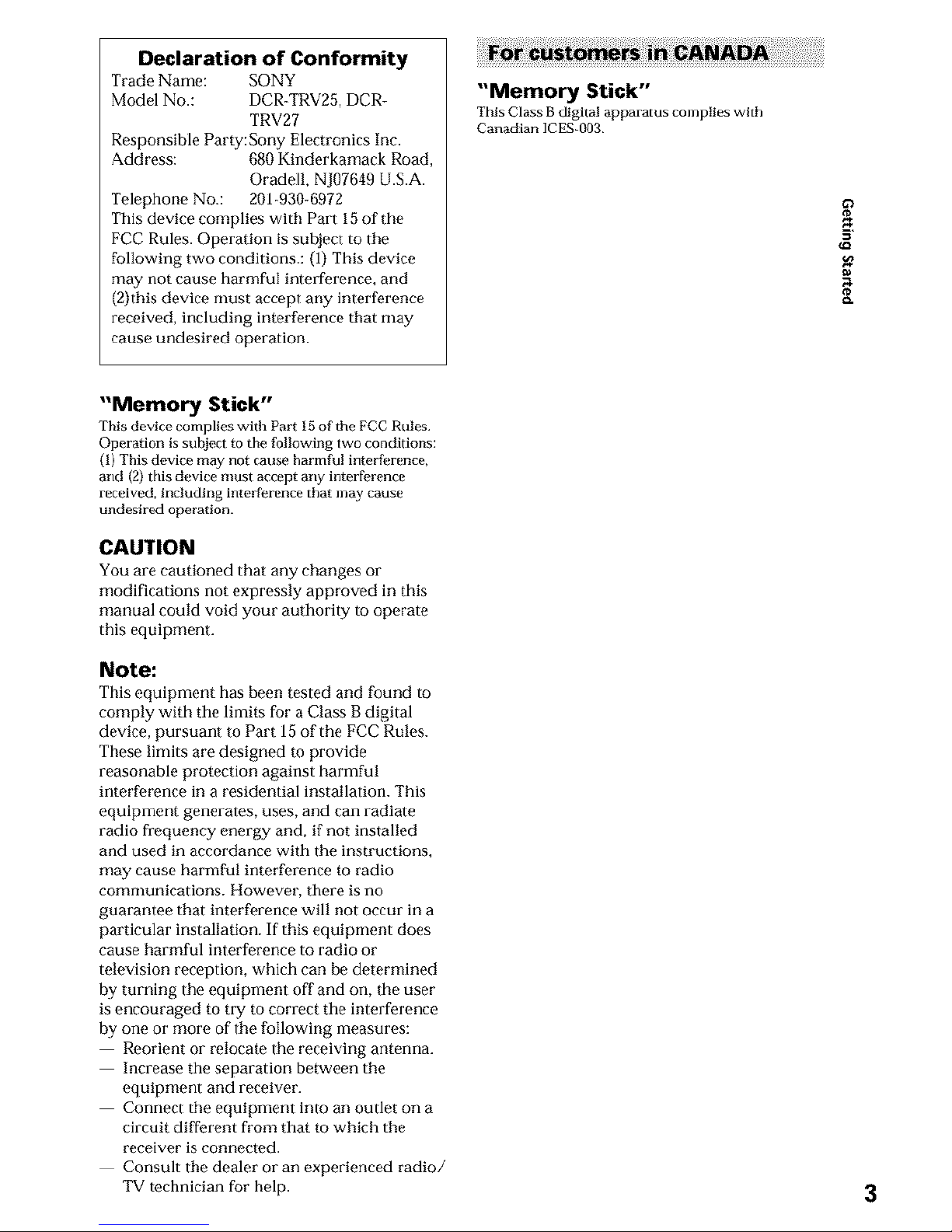
Declaration of Conformity
Trade Name: SONY
Model No.: DCR_TRV25, DCR-
TRV2?
Responsible Party:Sony Electronics Inc.
Address: 080 Kinderkamack Road,
Oradell, N]07649 U.S.A.
Telephone No.: 201-930-6972
This device complies with Part 15 of the
FCC Rules. Operation is subject to the
following two conditions.: (1) This device
may not cause harmful interference, and
(2)this device nmst accept any interference
received, including interference that may
cause undesired operation.
"Memory Stick"
This Class Bdigita! apparatus complies with
Canadian ICES-003
I
"Memory Stick"
This device complies with Part 15of the FCC Rules
Operation is subject to the following two conditions:
(t) This device may not cause harmfu! interference,
and (2) this device nmst accept any interference
received, including interference that may cause
undesired operation.
CAUTION
You are cautioned that any changes or
modifications not expressly approved in this
manual could void your authority to operate
this equipment.
Note:
This equipment has been tested and _und to
comply with the limits for a Class B digital
device, pursuant to Part 15 of the FCC Rules.
These limits are designed m provide
reasonable protection against harmful
inter[orence in a residential installation. This
equipment generates, uses, and can radiate
radio frequency energy and, if not installed
and used in accordance with the instructions,
may cause harmful interference to radio
comnmnicadons. However, there is no
guarantee that interference will not occur in a
particular installation. If this equipment does
cause harmful interference to radio or
television reception, which can be determined
by turning the equipment off and on, the user
is encouraged to try to correct the interference
by one or more of the following measures:
Reorient or relocate the receiving antenna.
Increase the separation between the
equipment and receiver.
Connect the equipment into an outlet on a
circuit different from that to which the
receiver is connected.
Consult the dealer or an experienced radio/
TV technician for help.
3
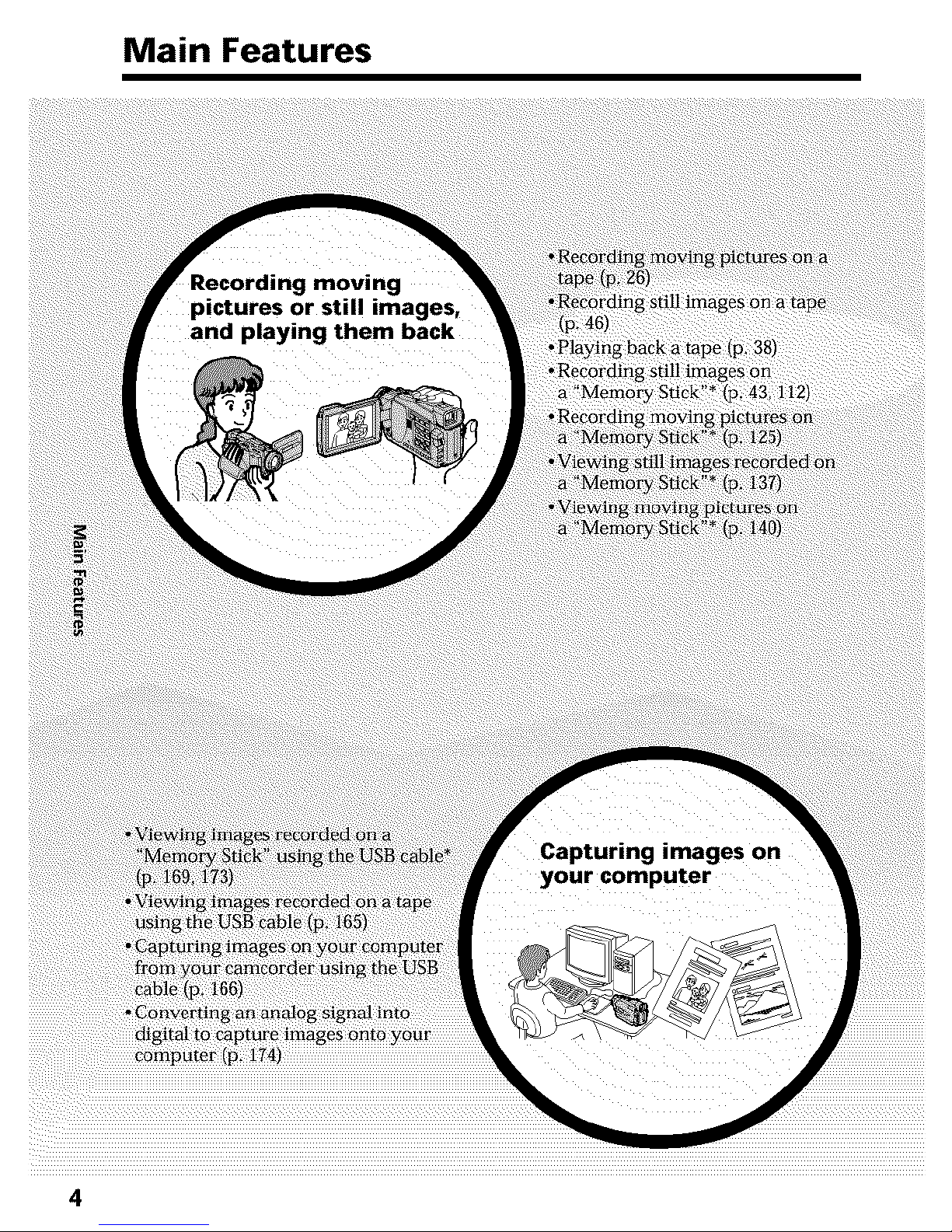
Main Features
4
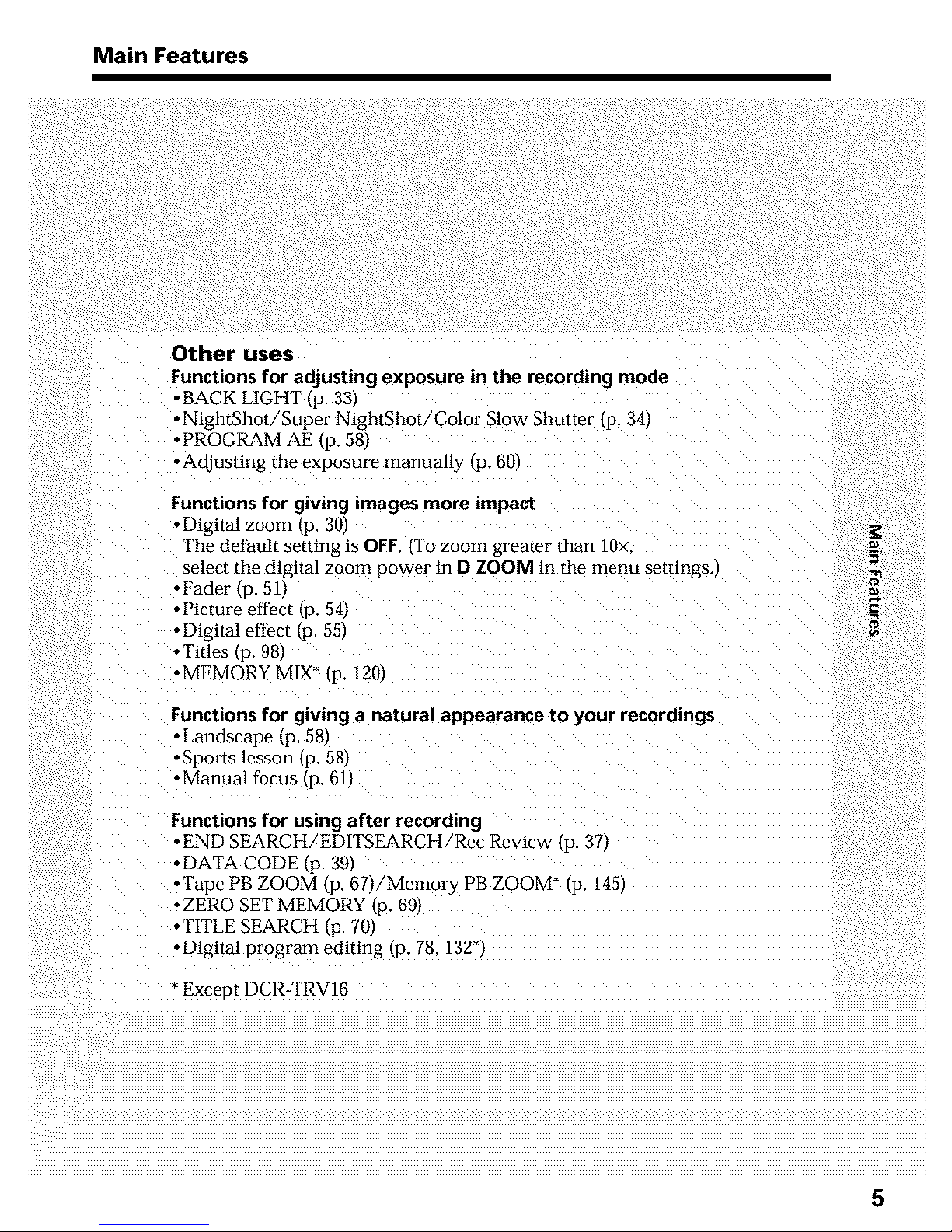
Main Features
Other uses
Functions for adjusting exposure in the recording mode
°BACKLIGHT p. 331
•NightShot/SuperNightShot/Color Slow Shutter tP. 341
• PROGRAM AE tP. 581
• Adjusting the exposure manually tP- 601
Functions for giving images more impact
+Digital zoom (p, 30)
Tile default setting is OFF. {To zoom greater than 10>
select the digital zoom power in D ZOOM in the menu settings
• Fader tP. 511
• Picture effect tP. 541
•Digital effect tP. 551
°Titles tP. 981
• MEMORY MIX* p. 1201
Functionsfor giving a natural appearance to your recordings
• Landscape (p, 58)
•Sports lesson tP. 58/
•Manual focus tP. 611
Functions for using after recording
• END SEARCH/EDITSEARCH/Rec Review tP. 371
•DATA CODE tP. 391
• Tape PB ZOOM tP. 67)/Memory PB ZOOM* {p. 1451
•ZERO SET MEMORY {p. 69/
• TITLE SEARCH @.70)
• Digital program editing _p. 78. 132_/
*Except DCR-TRV16
5
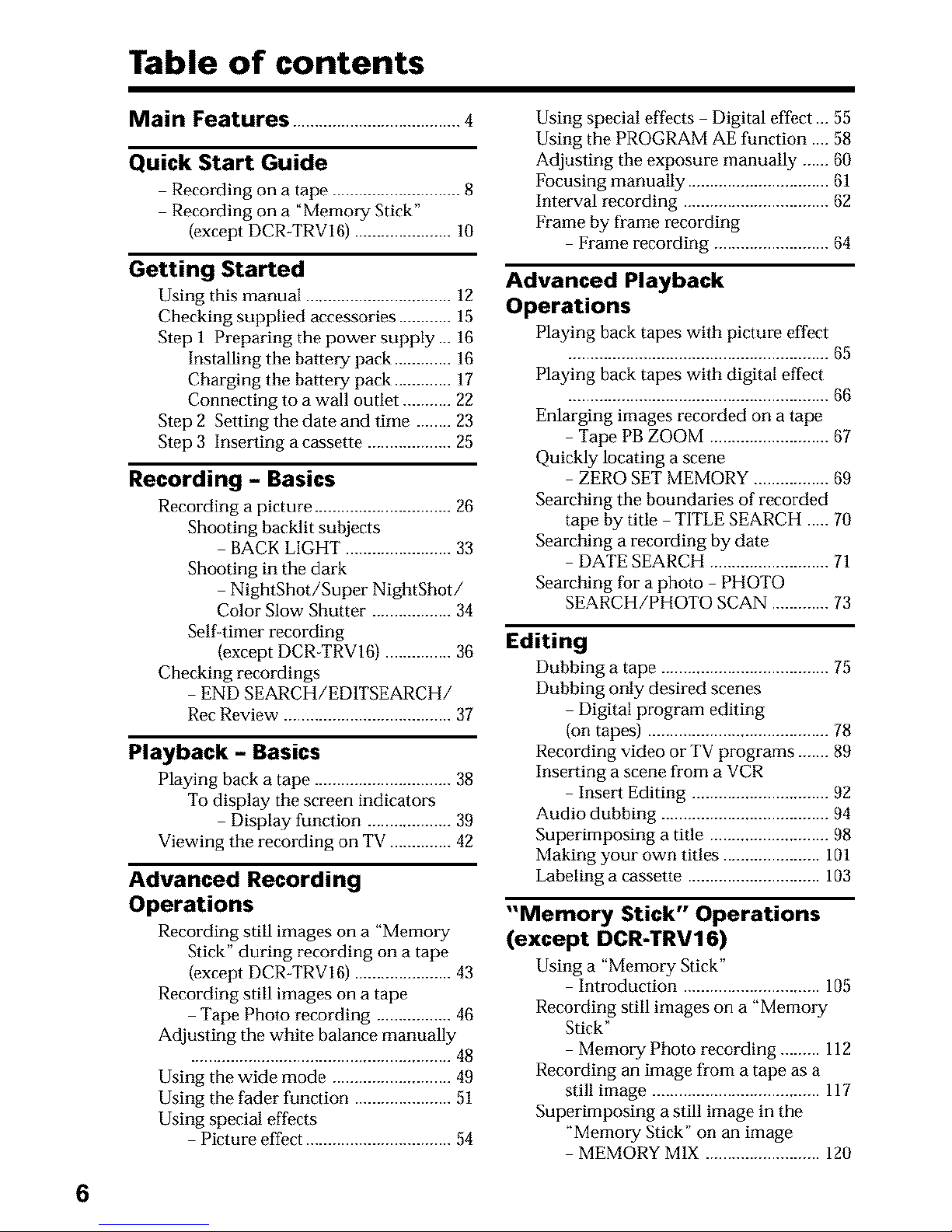
Table of contents
Main Features ......................................4
Quick Start Guide
Recording oi1 a tape ............................. 8
Recording on a "Memory Stick"
(except DCR-TRVI6) ...................... 10
Getting Started
Using this manual ................................. 12
Checking supplied accessories ............ 15
Step 1 Preparing thepower supply... 16
Installing the battery pack ............. 16
Charging the battery pack ............. 17
Connecting to a wall outlet ........... 22
Step 2 Setting the date and time ........ 23
Step 3 Inserting a cassette ................... 25
Recording - Basics
Recording a picture ............................... 26
Shooting backlit subjects
BACK LIGHT ........................ 33
Shooting in the dark
NightShot/Super NightShot/
Color Slow Shutter .................. 34
Self-timer recording
(except DCR TRV16) ............... 36
Checking recordings
END SEARCH/ED1TSEARCH/
Rec Review ...................................... 37
Playback - Basics
Playing back a tape ............................... 38
To display the screen indicators
Display function ................... 39
Viewing the recording on TV .............. 42
Advanced Recording
Operations
Recording still images on a "Memo_Tg
Stick" during recording on a tape
(except DCR-TRVI6) ...................... 43
Recording still images on a tape
Tape Photo recording ................. 46
Adjusting the white balance manually
........................................................... 48
Using the wide mode ........................... 49
Using the fader function ...................... 51
Using special effects
Picture effect ................................. 54
Using special effects Digital effect ... 55
Using the PROGRAM AE function .... 58
Adjusting the exposure manually ...... 60
Focusing manually ................................ 61
Interval recording ................................. 62
Frame by fl-ame recording
Frame recording .......................... 64
Advanced Playback
Operations
Playing back tapes with picture effect
........................................................... 65
Playing back tapes with digital effect
........................................................... 66
Enlarging images recorded on a tape
Tape PB ZOOM ........................... 67
Quickly locating a scene
ZERO SET MEMORY ................. 69
Searching the boundaries of recorded
tape by title TITLE SEARCH ..... 70
Searching a recording by date
DATE SEARCH ........................... 71
Searching for aphoto PHOTO
SEARCH/PHOTO SCAN ............. 73
Editing
Dubbing a tape ...................................... 75
Dubbing only desired scenes
Digital program editing
(on tapes) ......................................... 78
Recording video or TV programs ....... 89
Inserting a scene from a VCR
Insert Editing ............................... 92
Audio dubbing ...................................... 94
Superimposing a title ........................... 98
Making your own titles ...................... 101
Labeling a cassette .............................. 103
"Memory Stick" Operations
(except DCR-TRV16)
Using a "Memory Stick"
Introduction ............................... 105
Recording still images on a "Memo_T
Stick"
Memory Photo recording ......... 112
Recording an image from a tape as a
still image ...................................... 117
Superimposing a still image in the
"Memory Stick" on an image
MEMORY MIX .......................... 120
6
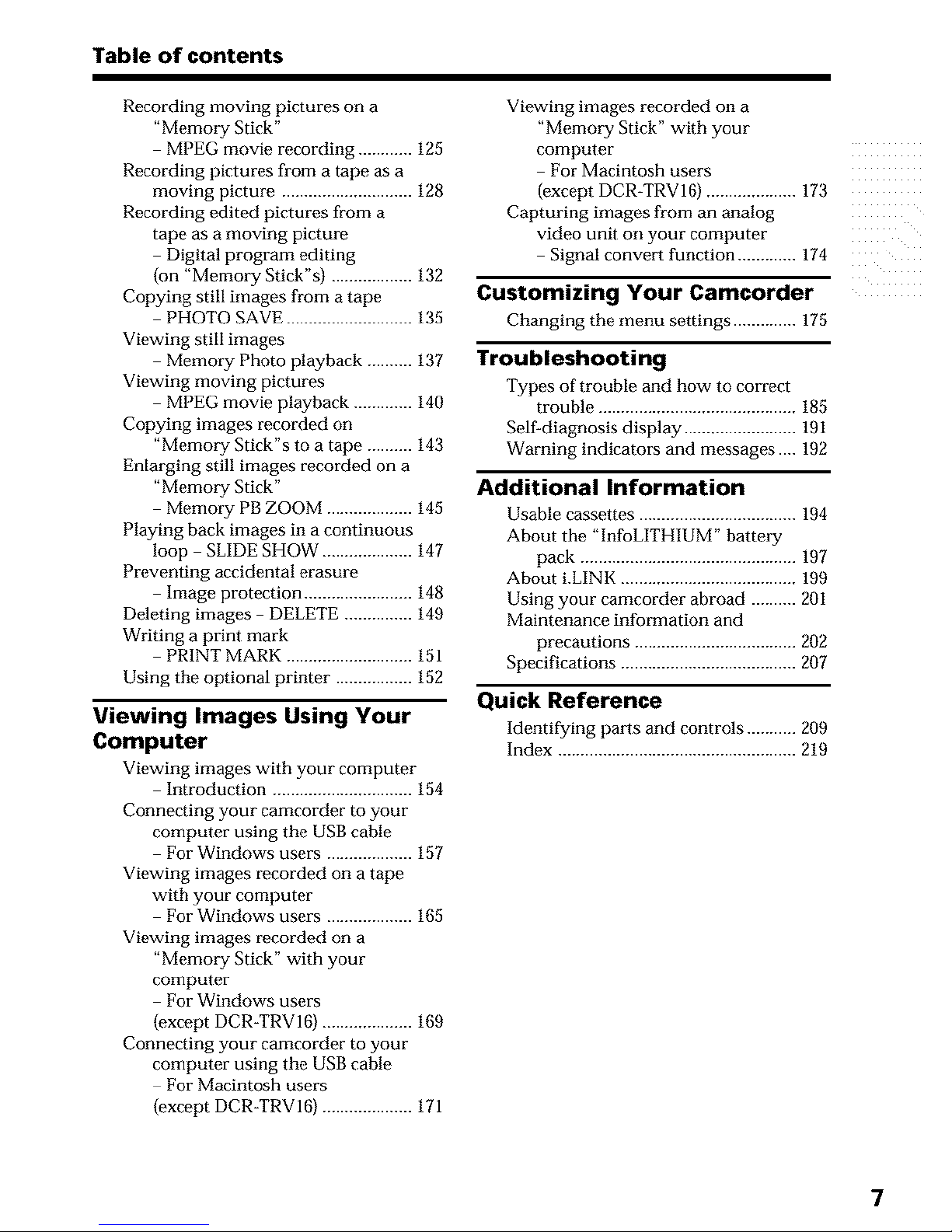
Table of contents
Recording moving pictures on a
"Memory Stick"
MPEG movie recording ............ 125
Recording pictures from a tape as a
moving picture ............................. 128
Recording edited pictures from a
tape as a moving picture
Digital program editing
(on "Memory Stick"s) .................. 132
Copying still images from a tape
PHOTO SAVE ............................ 135
Viewing still images
Memory Photo playback .......... 137
Viewing moving pictures
MPEG movie playback ............. 140
Copying images recorded on
"Memory Stick"s to a tape .......... 143
Enlarging still images recorded on a
"Memory Stick"
Memory PB ZOOM ................... 145
Playing back images in a continuous
loop SLIDE SHOW .................... 147
Preventing accidental erasure
Image protection ........................ 148
Deleting images DELETE ............... 149
Writing a print mark
PRINT MARK ............................ 151
Using the optional printer ................. 152
Viewing Images Using Your
Computer
Viewing images with your computer
Introduction ............................... 154
Connecting your camcorder to your
computer using the USB cable
For Windows users ................... 157
Viewing images recorded on a tape
with your computer
For Windows users ................... 165
Viewing images recorded on a
"Memory Stick" with your
computer
For Windows users
(except DCR-TRV16) .................... 169
Connecting your camcorder to your
computer using the USB cable
For Macintosh users
(except DCR-TRV16) .................... 171
Viewing images recorded on a
"Memory Stick" with your
computer
For Macintosh users
(except DCR-TRV16) .................... 173
Capturing images from an analog
video unit on your computer
Signal convert function ............. 174
Customizing Your Camcorder
Changing the menu settings .............. 175
Troubleshooting
Types of trouble and how to correct
trouble ............................................ 185
Self-diagnosis display ......................... 191
Warning indicators and messages .... 192
Additional Information
Usable cassettes ................................... 194
About the "InfoLITHIUM" battmT
pack ................................................ 197
About i.LINK ....................................... 199
Using your camcorder abroad .......... 201
Maintenance information and
precautions .................................... 202
Specifications ....................................... 207
Quick Reference
Identifying pmls and controls ........... 209
Index ..................................................... 219
7
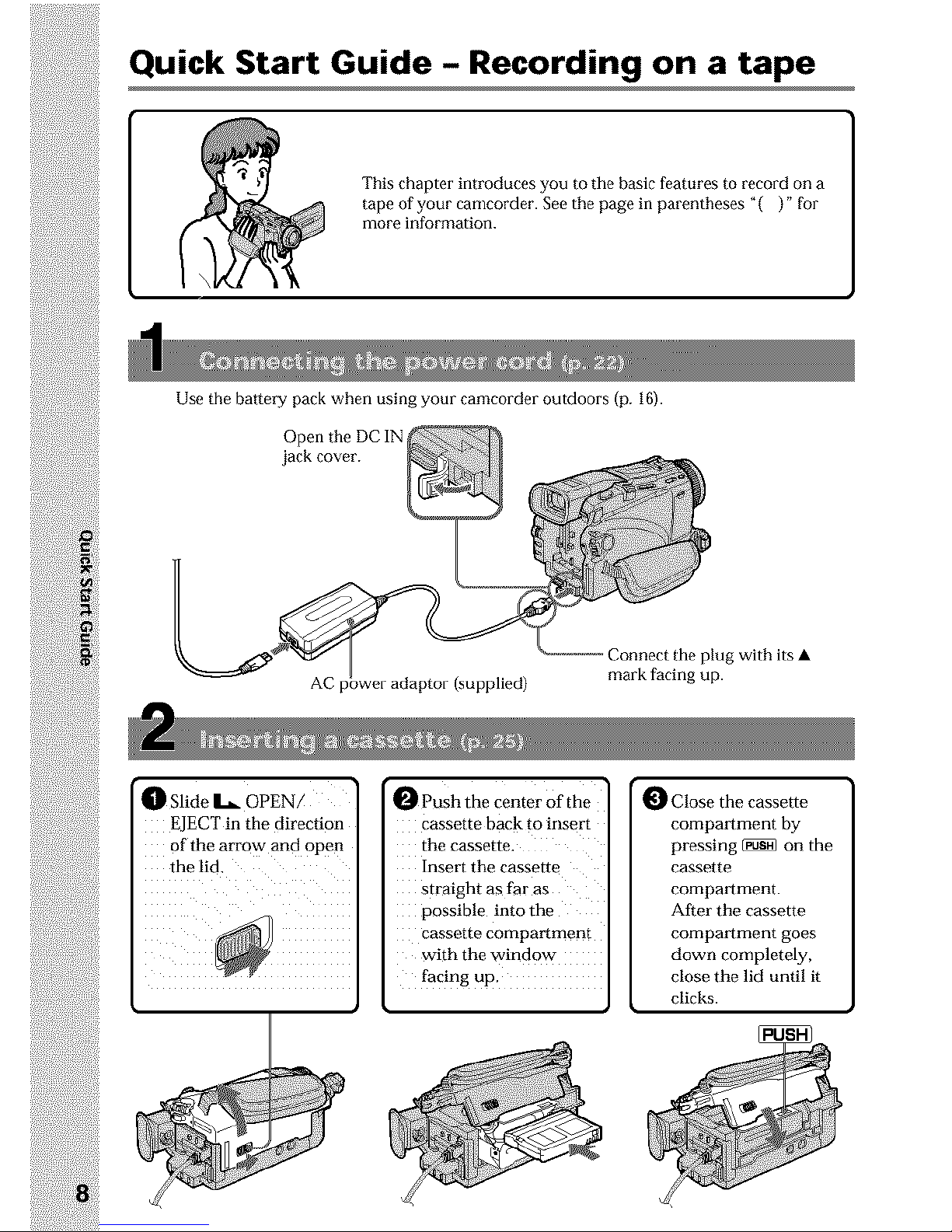
Quick Start Guide - Recording on a tape
This chapter introduces you to the basic features to record on a
tape of your camcorder. See the page in parentheses "( )"for
more information.
Use the battery pack when using your camcorder outdoors (p. 16).
Connect the plug with its •
mark facing up.
O Slide Ik_ OPEN/
ELECT in the direction
of the arrow and open
the lid
0 Push the center Ofthe
Cassette back to insert
the cassette.
Insert the cassette
straight as far as
possible into the
cassette compartment
with the window
facing up.
0 Close the cassette
compm_ment by
pressing _ on the
cassette
compartment.
After the cassette
compm_ment goes
down completely,
close the lid until it
clicks•
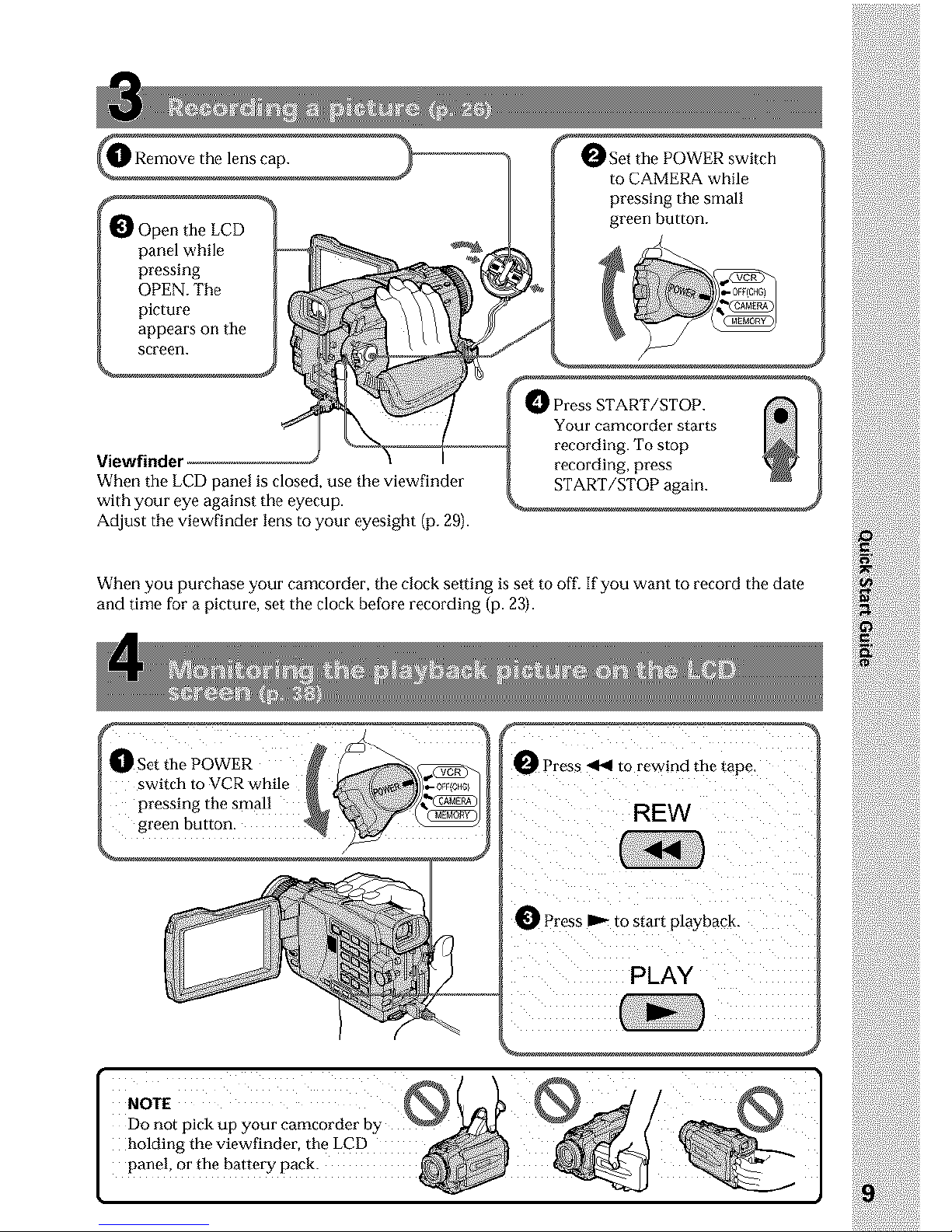
f
Open the LCD
panel while
pressing
OPEN. The
picture
appears on the
screen.
Viewfinder
When the LCD panel is closed, use the viewfinder
with your eye against the eyecup.
Adjust the viewfinder lens to your eyesight (p. 29).
O Set the POWER switch
to CAMERA while
pressing the small
green button.
/
Press START/STOP.
Your camcorder starts
recording. To stop
recording, press
START/STOP again.
When you purchase your camcorder, the clock setting is set to off. If you want to record the date
and time for a picture, set the clock before recording (p. 23).
O Press _ to rewind the tape
REW
_ Pross _ to start playback.
PLAY
I
NOTE Q
panel, or the battery pack. _ _ J
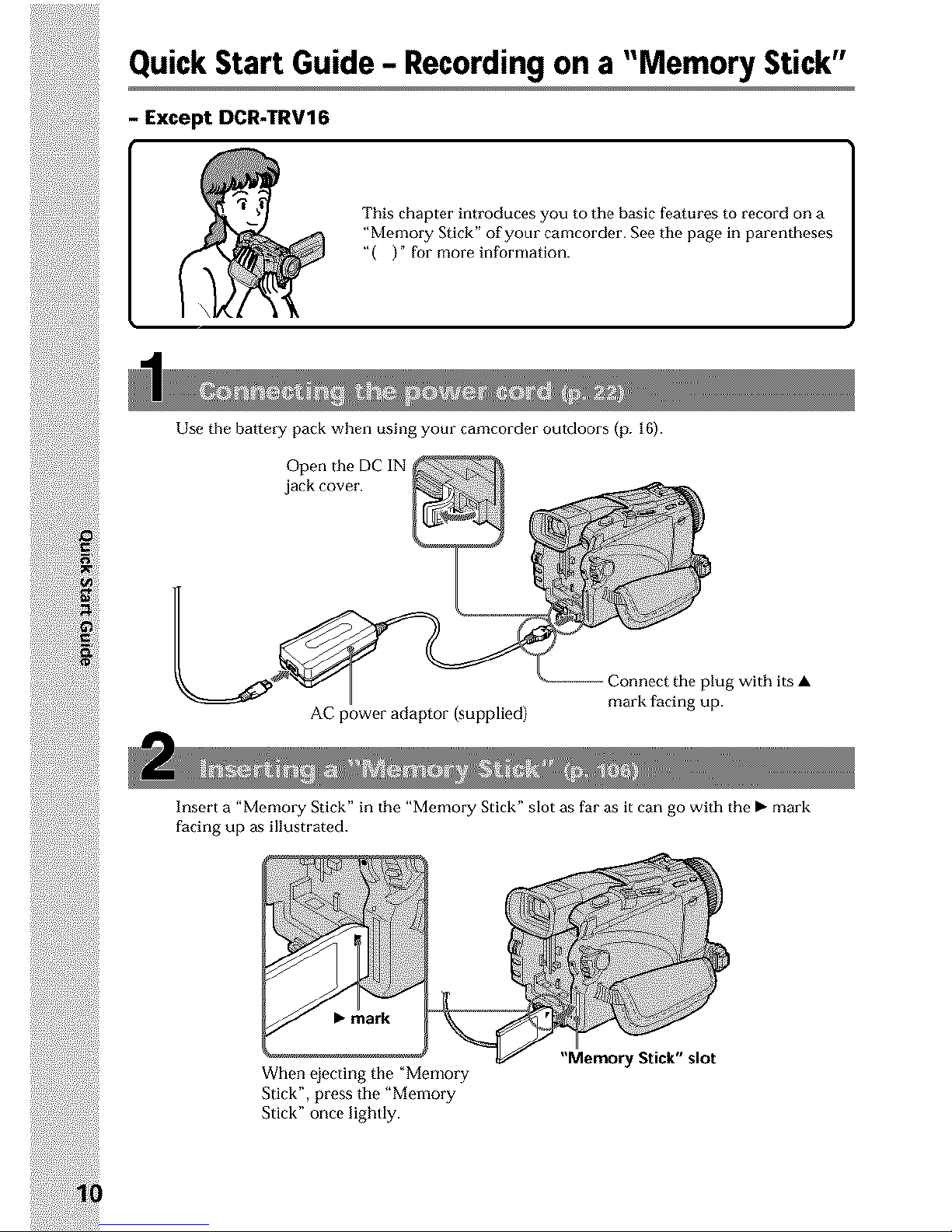
- Except DCR-TRV16
This chapter introduces you to the basic features to record on a
"Memory Stick" of your camcorder. See tile page in parentheses
"( )" for more information.
Use the battery pack when using your camcorder outdoors (p. 16).
Open the DC IN _
jack cover.
AC power adaptor (supplied)
Connect the plug with its •
mark facing up.
Insert a "Memory Stick" in the "Memory Stick" slot as far as it can go with the • mark
facing up as illustrated.
• mark
When _jecting the "Memory
Stick", press the "Memory
Stick" once lightly.
"Memory Stick" slot
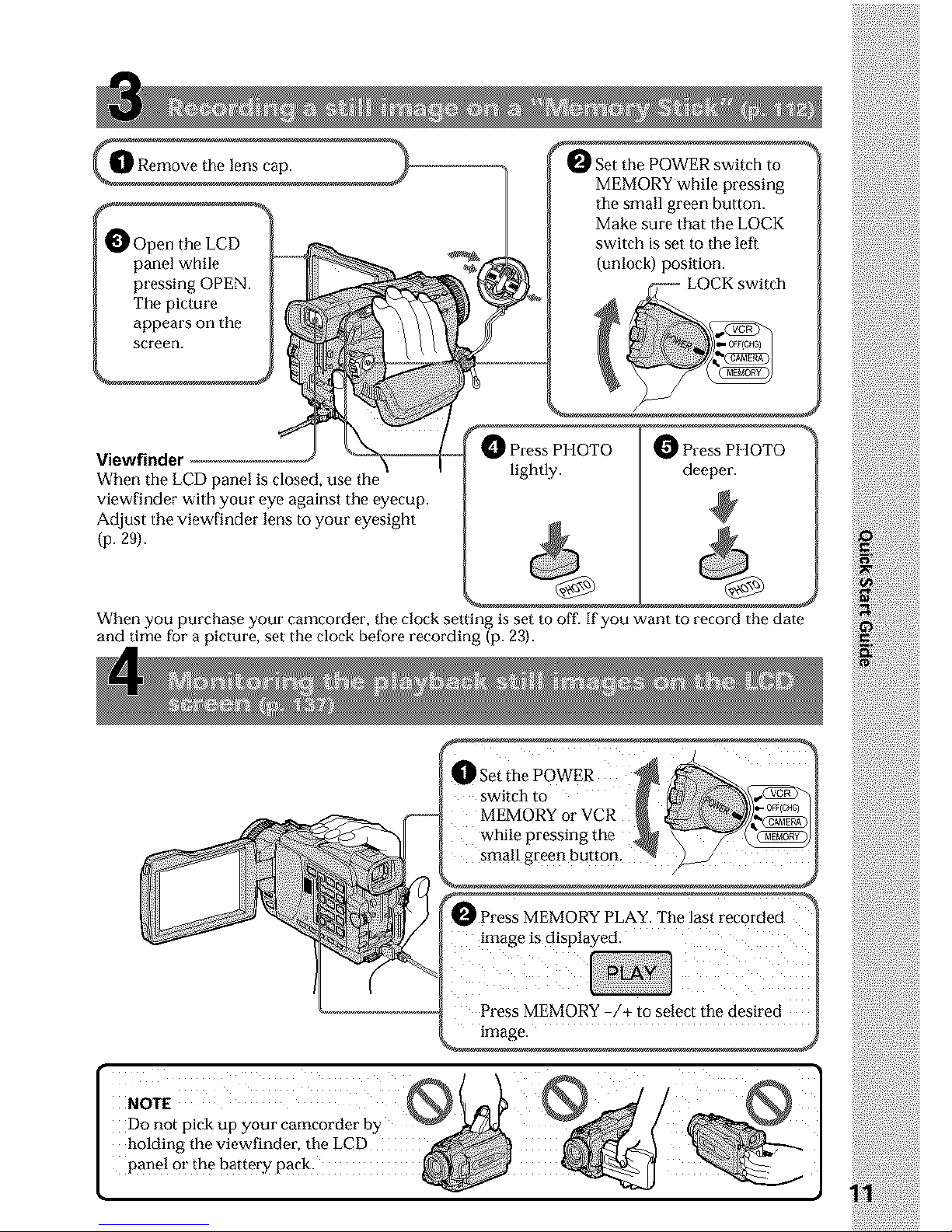
O Open the LCD
When the LCD panel is closed, use the
viewfinder with your _ye against the eyecup.
Adjust tbe viewfinder lens to your eyesight
(p. 29j.
Press PHOTO
lightly.
_ Press PHOTO
deeper.
When you purchase your camcorder, the clock setting is set to off. If you want to record the date
and tb}_e for a picture, set the clock before recording (p. 23).
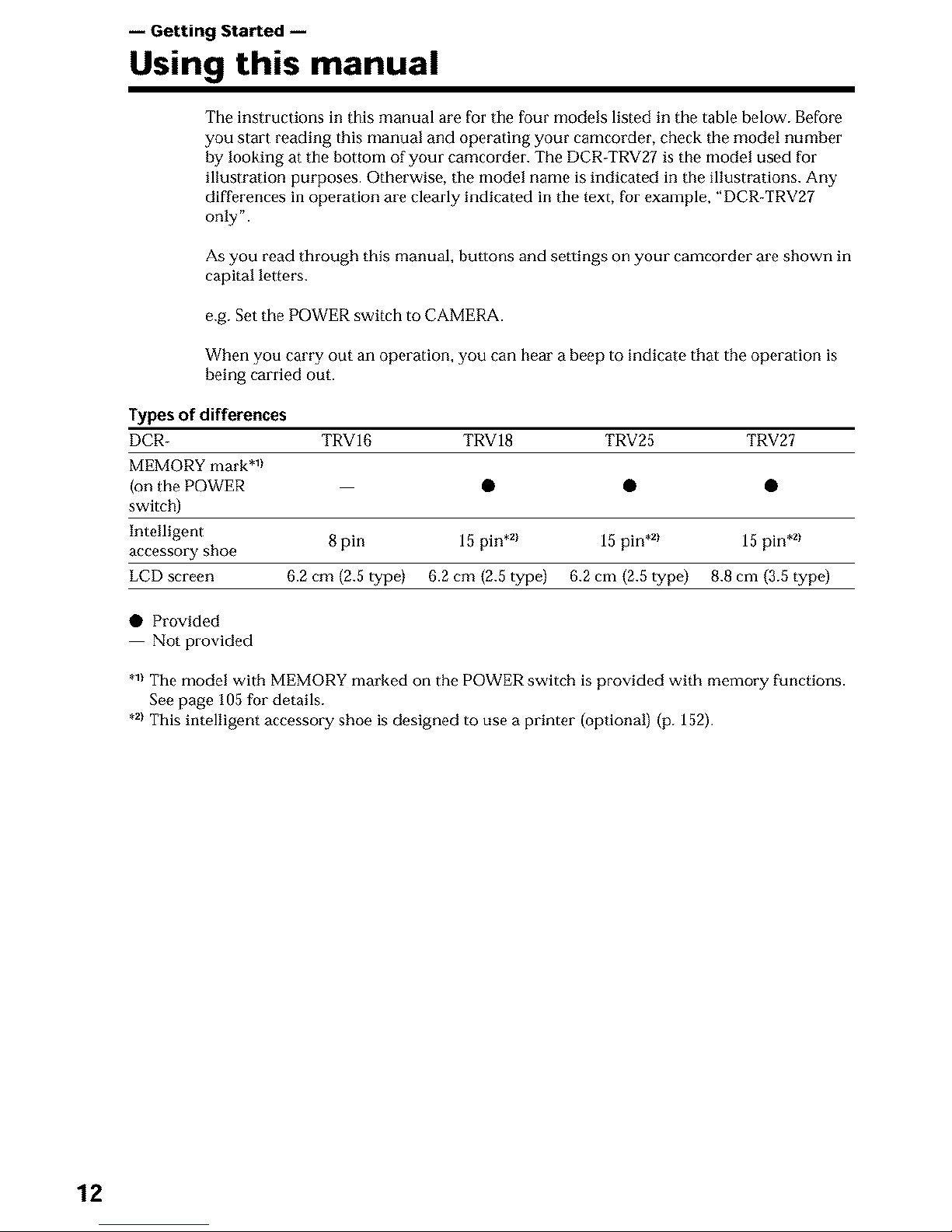
-- Getting Started --
Using this manual
The instructions in this manual are for the four models listed in the table below. Before
you start reading this manual and operating your camcorder, check the model number
by looking at the bottom of your camcorder. The DCR-TRV27 is the model used for
illustration purposes. Otherwise, tBe model name is indicated in the illustrations. Any
differences in operation are clearly indicated in the text, fur example, "DCR-TRV27
only".
As you read through this manual, buttons and settings on your camcorder are shown in
capital letters.
e.g. Set the POWER switch to CAMERA.
When you carry out an operation, you can hear a beep to indicate that the operation is
being carried out.
Types of differences
DCR- TRV16 TRV18 TRV25 TRV27
MEMORY mark .1t
(on the POWER • • •
switch)
Intelligent 8 pin 15 pin *a 15 pin *a 15 pin *a
accessory shoe
LCD screen 6.2 cm (2.5 type) 6.2 cm (2.5 type) 6.2 cm (2.5 typo) 8.8 cm (3.5 typo)
• Provided
Not provided
•1)The model with MEMORY marked on the POWER switch is provided with memory functions.
See page 105 for details.
•21This intelligent accessory shoe is designed to use a printer (optional) (p. 152).
12

Using this manual
Your camcorder is based on the DV format. You can use only mini DV cassettes with
your camcorder. We recommend that you use a tape with cassette memory Clll.
Functions that require difforent operations depending on whether or not the tape has a _
cassette memory are: ca=
END SEARCH (p. 37)
DATE SEARCH (p. 71)
PHOTO SEARCH (p. 73) _-
Functions that you can operate only with the cassette memory are:
TITLE SEARCH (p. 70)
Superimposing a title (p. 98)
Labeling a cassette (p. 103)
For details of cassette types, see page 194.
You see this mark in the introduction of features that are operated only with
cassette memory.
Cassettes with cassette memory are marked by CIq (Cassette Memory).
TV color systems differ depending on the country or region. To view your recordings
on a TV, you need an NTSC system-based TV.
Television programs, films, video tapes, and other materials may be copyrighted.
Unauthorized recording of such materials may be contrary to copyright laws.
13
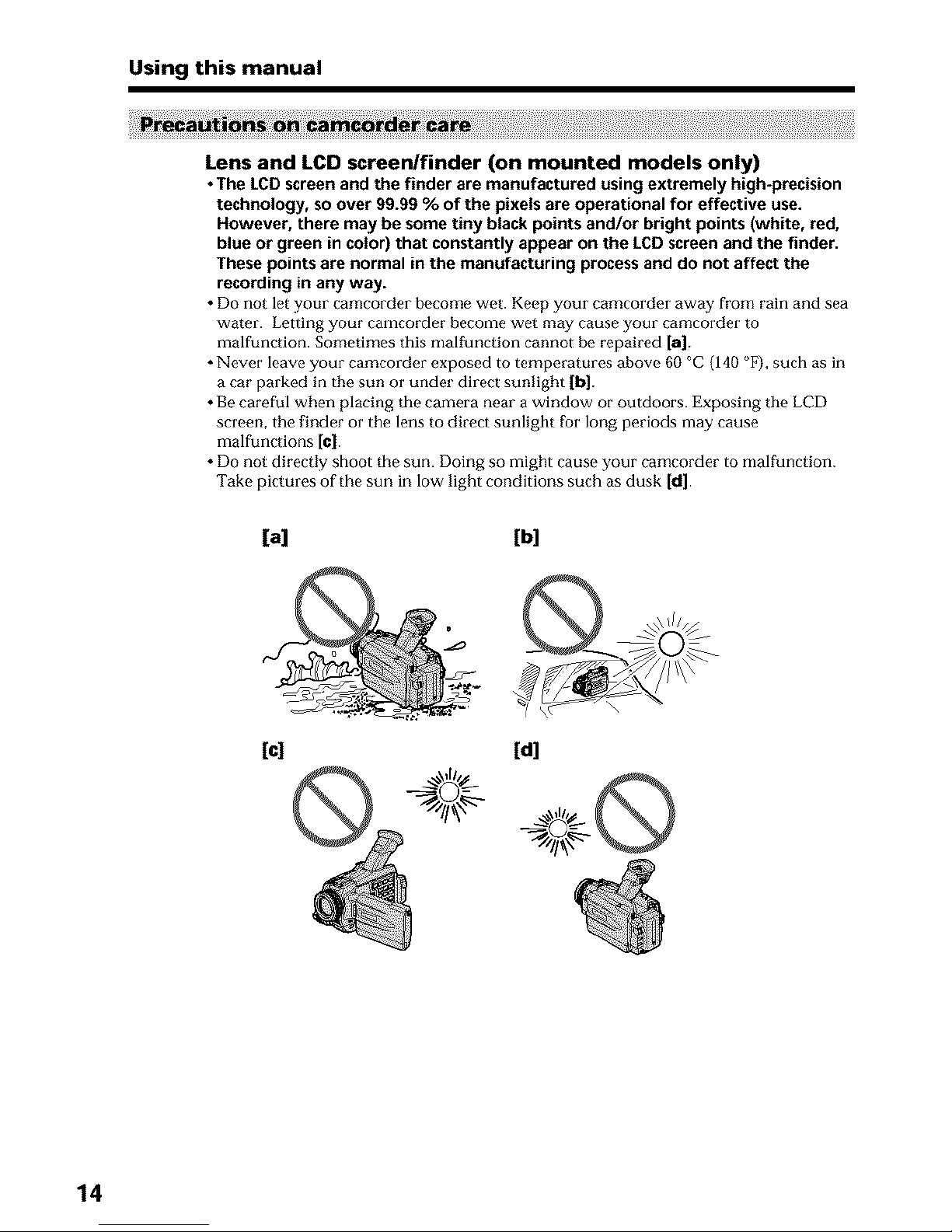
Using this manual
Lens and LCD screen/finder (on mounted models only)
• The LCD screen and the finder are manufactured using extremely high-precision
technology, so over 99.99 % of the pixels are operational for effective use.
However, there may be some tiny black points and/or bright points (white, red,
blue or green in color) that constantly appear on the LCD screen and the finder.
These points are normal in the manufacturing process and do not affect the
recording in any way.
• Do not le[ your camcorder become wet. Keep your eamcorder away from rain and sea
water. Letting your camcorder become wet may cause your camcorder to
malfunction. Sometimes this malfunction cannot he repaired [a].
• Never leave your camcorder exposed to temperatures above 60 °C (140 °F), such as in
a car parked in the sun or under direct sunlight (hi.
• Be careful when placing the camera near a window or outdoors. Exposing the LCD
screen, the finder or the lens to direct sunlight for long periods may cause
malfunctions [¢].
• Do not directly shoot the sun. Doing so might cause your camcorder to malfunction.
Take pictures of the sun in low light conditions such as dusk [d].
[a] [b]
[c] [d]
14
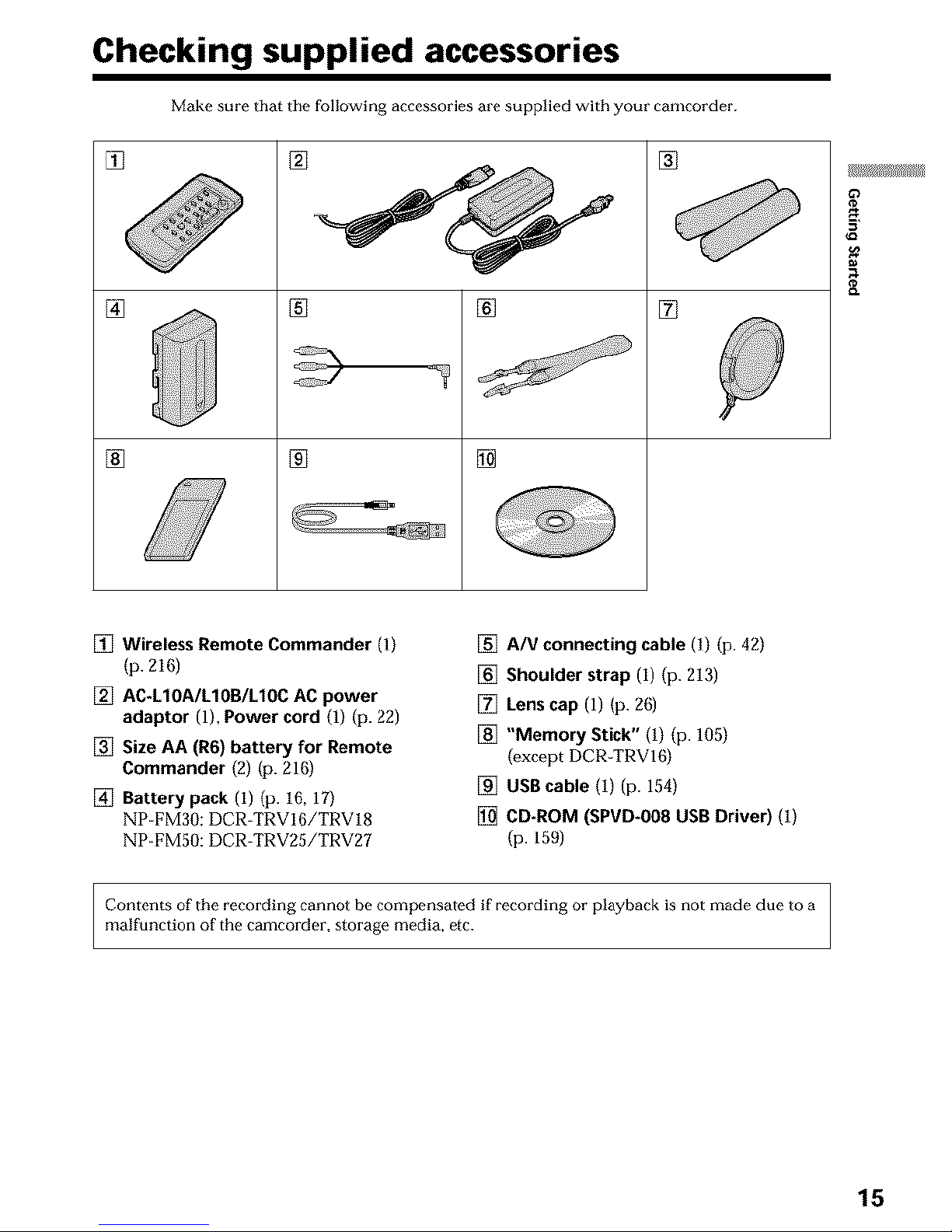
Checking supplied accessories
Make sure that the following accessories are supplied with your camcorder.
[]
[]
[]
[]
[]
[] Wireless Remote Commander (1)
(p. 216)
[] AC-LIOA/LIOB/LIOC AC power
adaptor (1), Power cord (1) (p. 22)
[] Size AA (R6) battery for Remote
Commander (2) (p. 216)
[] Battery pack (I) (p. 16, 17)
NP FM30:DCR-TRVI6/TRV18
NP-FM50:DCR-TRV25/TRV27
[] A/V connecting cable (1) (p. 42)
[] Shoulder strap (I) (p. 213)
[] Lens cap (1) (p. 26)
[] "Memory Stick" (1) (p. 105)
{except DCR_TRV16)
[] USB cable (1) (p. 154)
[] CD-ROM (SPVD-008 USB Driver) (1)
(p. 159)
Contents of the recording cannot be compensated if recording or playback is not made due to a
malfunction of the camcorder, storage media, etc.
15
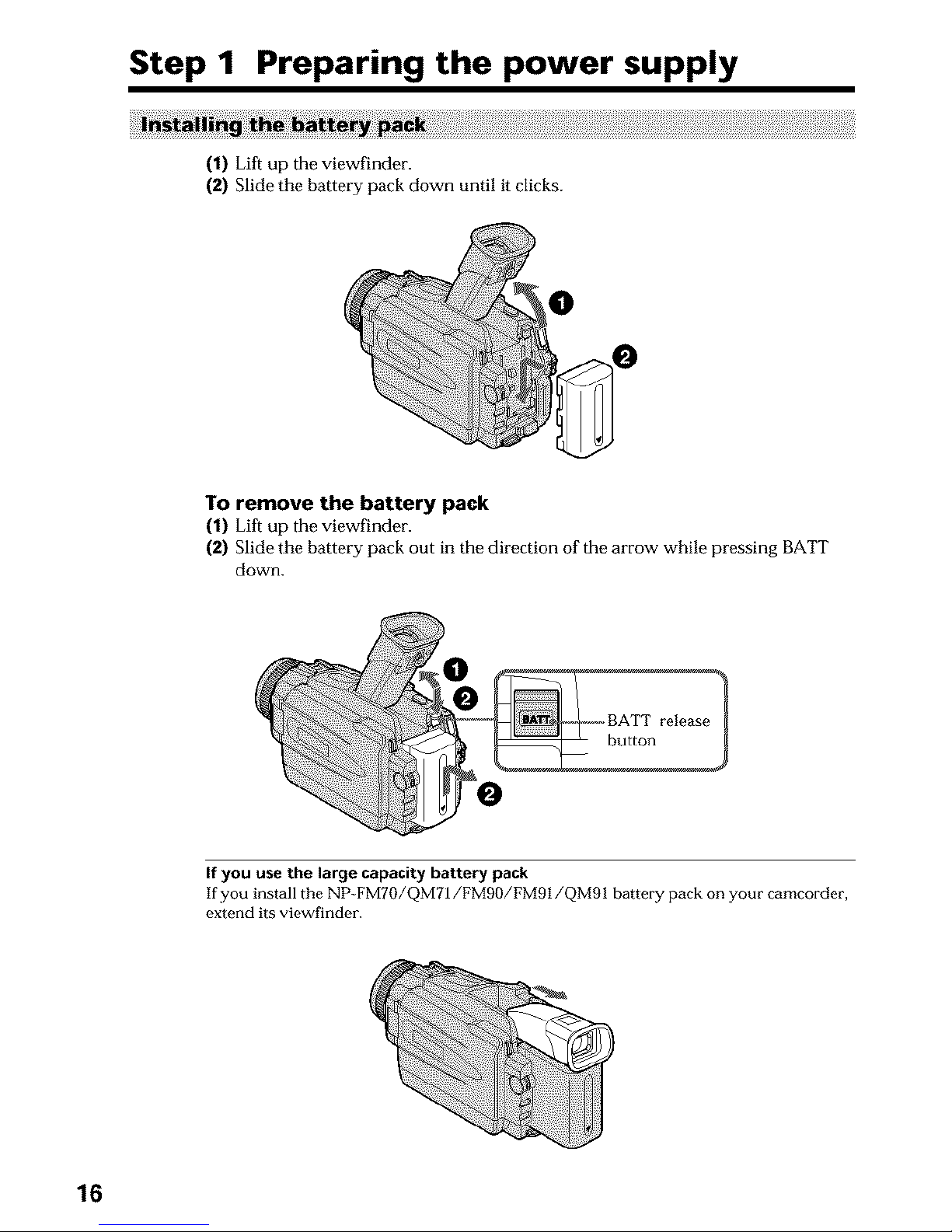
Step 1 Preparing the power supply
(1) Lift up the viewfinder.
(2) Slide the battery pack down until it clicks.
To remove the battery pack
(1) Lift up the viewfinder.
(2) Slide the battery pack out in the direction of the arrow while pressing BATT
down.
If you use the large capacity battery pack
If you install the NP FMT0/QMTI/FMg0/FM91/QMgl battery pack on your cameorder,
extend its viewfinder.
16
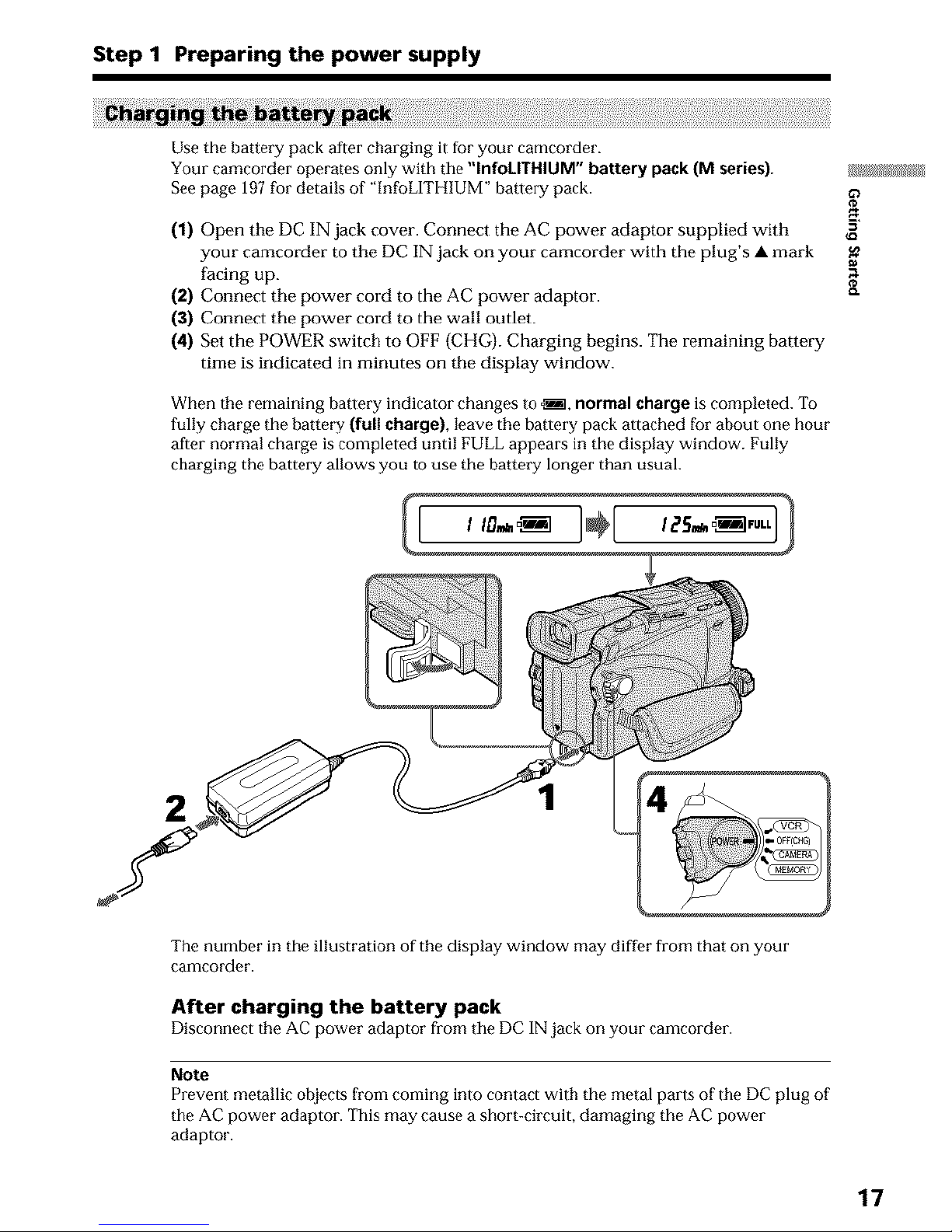
Step 1 Preparing the power supply
Use the battery pack after charging it for your camcorder.
Your camcorder operates only with tile "InfoLITHIUM" battery pack (M series).
See page 197 fur details of "InfoLITHIUM" battery pack.
(1) Open the DC IN jack cover. Connect the AC power adaptor supplied with
your camcorder to the DC IN jack on your camcorder with the plug's • mark
facing up.
(2) Connect the power cord to the AC power adaptor.
(3) Connect the power cord to the wall outlet.
(4) Set the POWER switch to OFF (CHG}. Charging begins. The remaining battery
time is indicated in minutes on the display window.
When the remaining batlery indicator changes to o_, normal charge is completed. To
fully charge the battery (full charge), leave tile battery pack attached for about one hour
after normal charge is completed until FULL appears in the display window. Fully
charging the battery allows you to use the battery longer than usual.
2
1
The number in the illustration of the display window may diffor from that on your
camcorder.
After charging the battery pack
Disconnect the AC power adaptor from tile DC IN jack on your camcorder.
Note
Prevent metallic ol_iects from coming into contact with the metal parts of the DC plug of
the AC power adaptor. This may cause a short-circuit, damaging the AC power
adaptor.
17
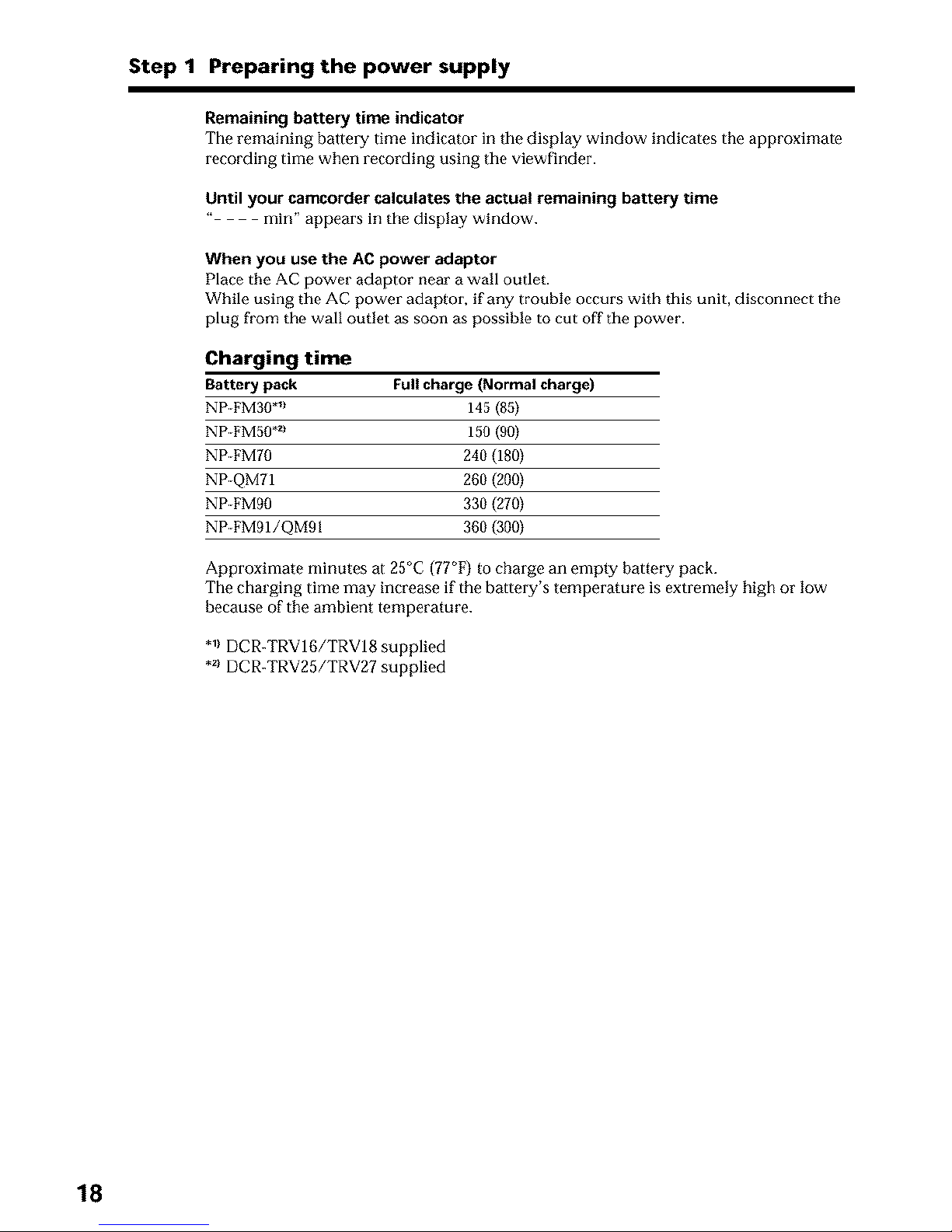
Step 1 Preparing the power supply
Remaining battery time indicator
The remaining battery time indicator in the display window indicates the approximate
recording time when recording using the viewfinder.
Until your camcorder calculates the actual remaining battery time
" min" appears in the display window.
When you use the AC power adaptor
Place the AC power adaptor near a wall outlet.
While using the AC power adaptor, if any trouble occurs with this unit, disconnect the
plug from the wall outlet as soon as possible to cut off the power.
Charging time
Battery pack Full charge (Normal charge)
NP FM30 *_t 145 (85)
NP FM50 .2_ 159 (90)
NP FM7O 240 (180)
NP QM71 260 (200)
NP FM90 330 (270)
NP FM91/QM91 360 (300)
Approximate minutes at 25°C (77°F) to charge an empty batteI_y pack.
The charging time may increase if the battery's temperature is extremely high or low
because of the ambient temperature.
*_)DCR-TRV16/TRVI8 supplied
.21DCR-TRV25/TRV27 supplied
18
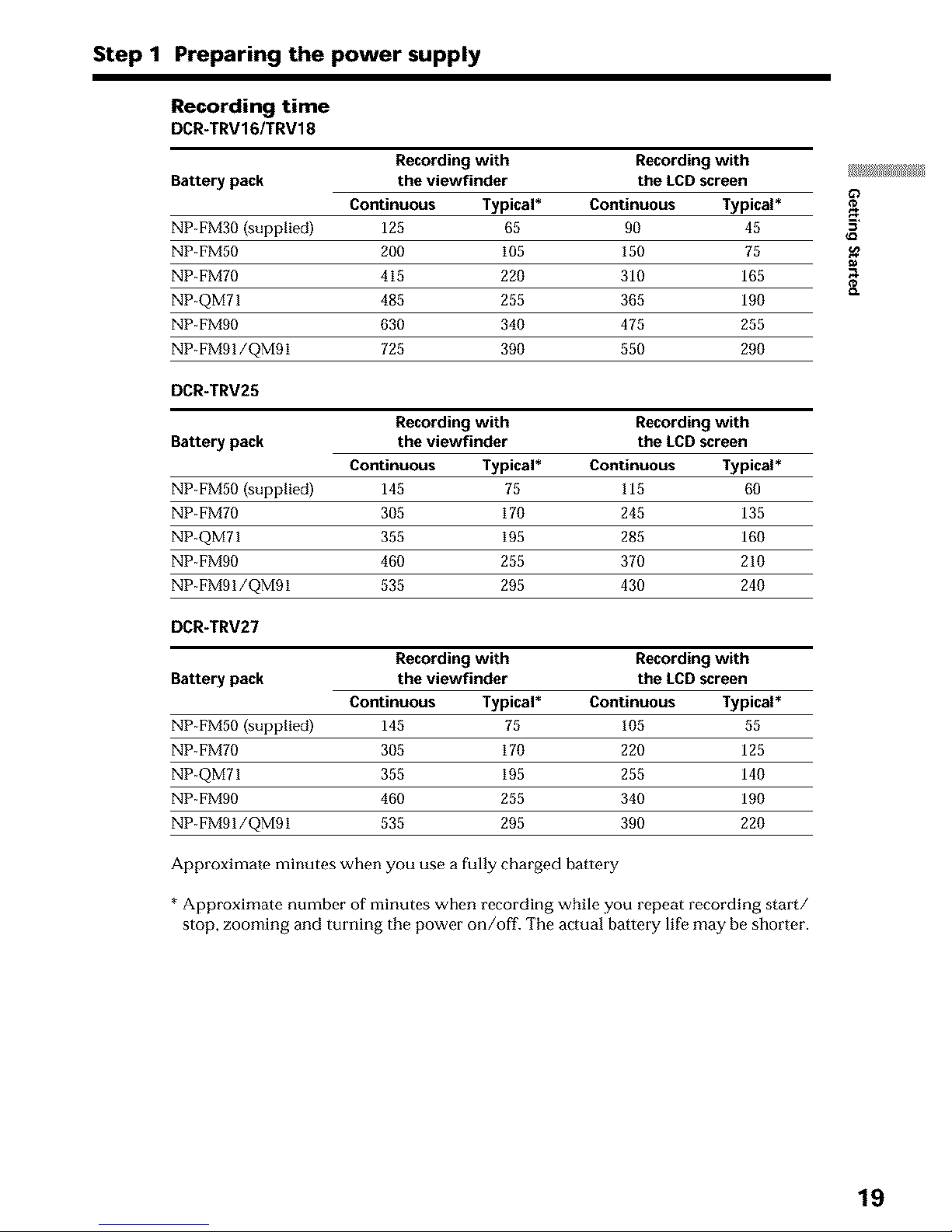
Step 1 Preparing the power supply
Recording time
DCR-TRV16/TRV18
Recording with Recording with
Battery pack the viewfinder the LCD screen
Continuous Typical* Continuous Typical*
NP FM30 (supplied) 125 65 90 45
NP FM50 200 105 150 75
NP FM70 415 220 310 165
NP QMTI 485 255 365 190
NP FM90 630 340 475 255
NP FM91/QM91 725 390 550 290
DCR-TRV25
Recording with Recording with
Battery pack the viewfinder the LCD screen
Continuous Typical* Continuous Typical*
NP FM50 (supplied) 145 75 115 60
NP FM70 305 170 245 135
NP QMTI 355 195 285 160
NP FM90 460 255 370 210
NP FM91/QM91 535 295 430 240
DCR-IRV27
Recording with Recording with
Battery pack the viewfinder the LCD screen
Continuous Typical* Continuous Typical*
NP FM50 (supplied) 145 75 105 55
NP FM70 305 170 220 125
NP QM71 355 195 255 140
NP FM90 460 255 340 190
NP FM91/QM91 535 295 390 220
Approximate minutes when you use a fully charged battery
* Approximate number of minutes when recording while you repeat recording start/
stop, zooming and turning the power on/off. The actual battery life may be shorter.
19
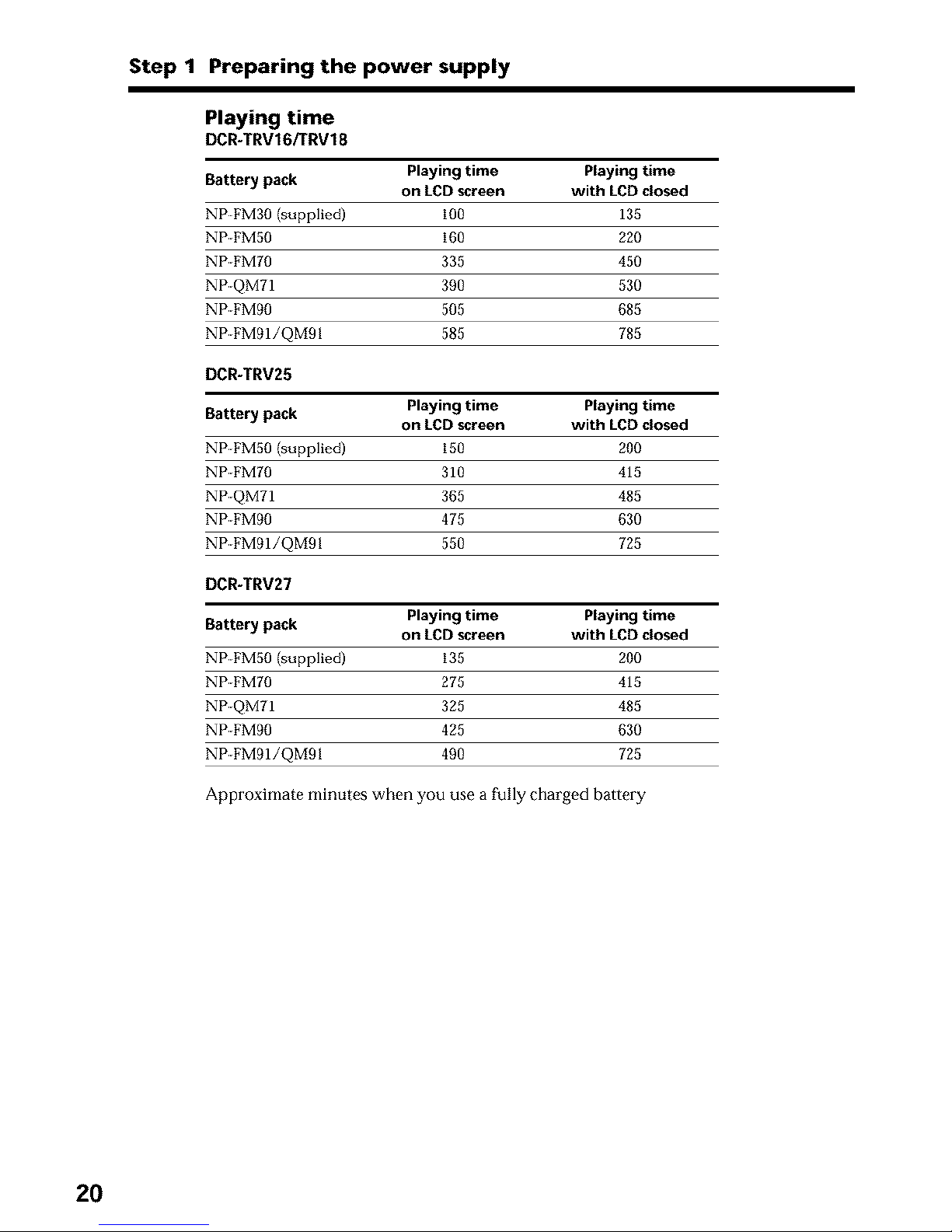
Step 1 Preparing the power supply
Playing time
DCR-TRV16/TRV18
Battery pack Playing time Playing time
on LCD screen with LCD closed
NP I_M30 (supplied) I00 135
NP-FMS0 160 220
NP-FMT0 335 450
NP-QMTI 390 530
NP FM90 505 685
NP FM91/QM91 585 785
DCR-TRV25
Battery pack Playing time Playing time
on LCD screen with LCD closed
NP I_M50 (supplied) 150 200
NP FM70 310 415
NP QM71 365 485
NP FM90 475 630
NP FM91/QMgl 550 725
DCR-TRV27
Battery pack Playing time Playing time
on LCD screen with LCD closed
NP I_M50 (supplied) 135 200
NP FM70 275 415
NP QM71 325 485
NP FM90 425 630
NP FM91/QMgl 490 725
Approximate minutes when you use a fully charged battery
2O
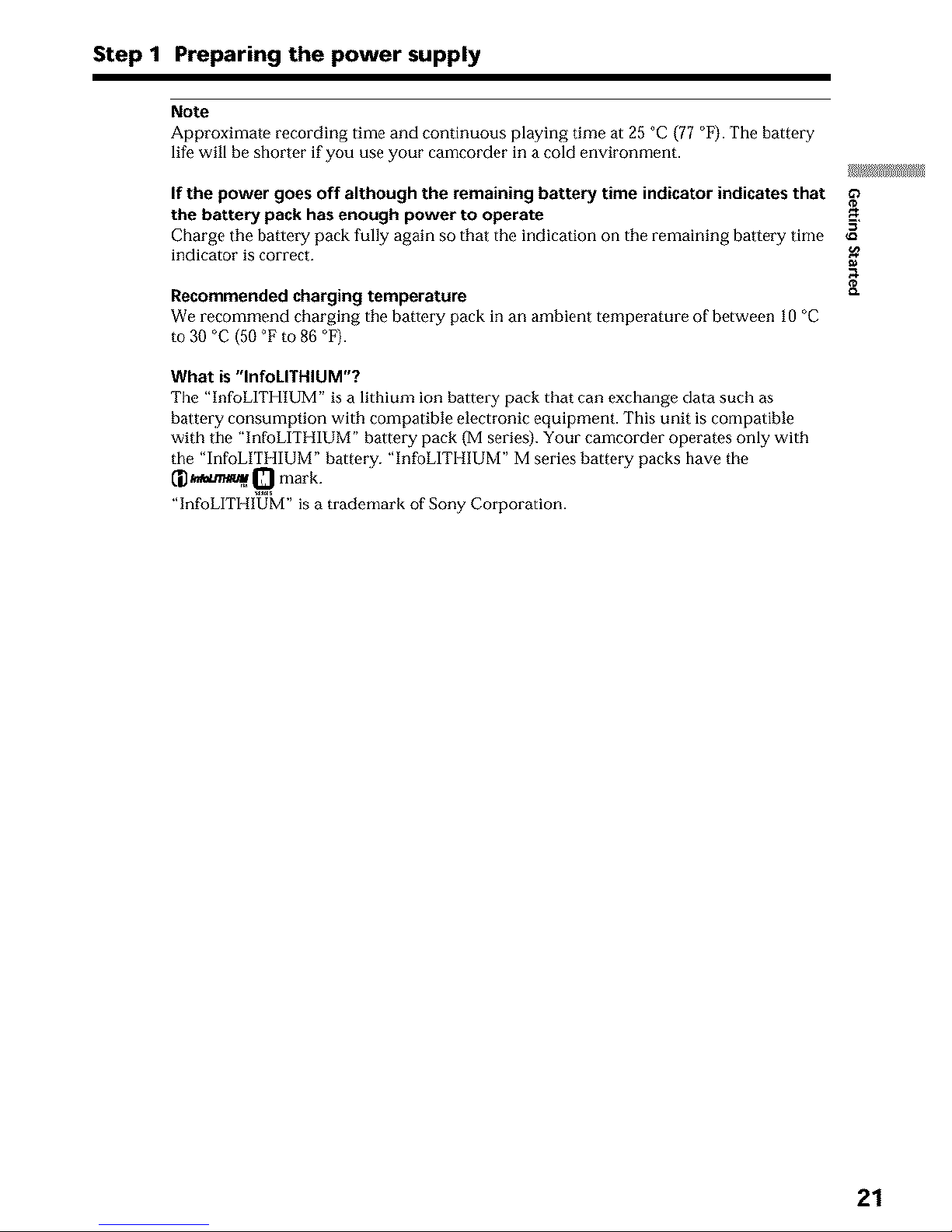
Step 1 Preparing the power supply
Note
Approximate recording time and continuous playing time at 25 °C (77 °F). "rile battery
life will be shorter if you use your camcorder in a cold environment.
If the power goes off although the remaining battery time indicator indicates that
the battery pack has enough power to operate
Charge tile battery pack fully again so that the indication on the remaining battery time
indicator is correct.
Recommendedcharging temperature
We recommend charging the battery pack in an ambient temperature of between 10°C
to 30 °C (50 °F to 86 °F).
What is "InfoLITHIUM"?
The "InfoLITHIUM" is a lithium ion battery pack that can exchange data such as
battery consumption with compatible electronic equipment. This unit is compatible
with the "InfoLITHIUM" battery pack {M series). Your camcorder operams only with
the "InfoLITHIUM" battery. "InfoLITHIUM" M series hattery packs have the
_ 0 mark
rM _.5
"InfoLITHIUM" is a trademark of Sony Corporation.
63
21
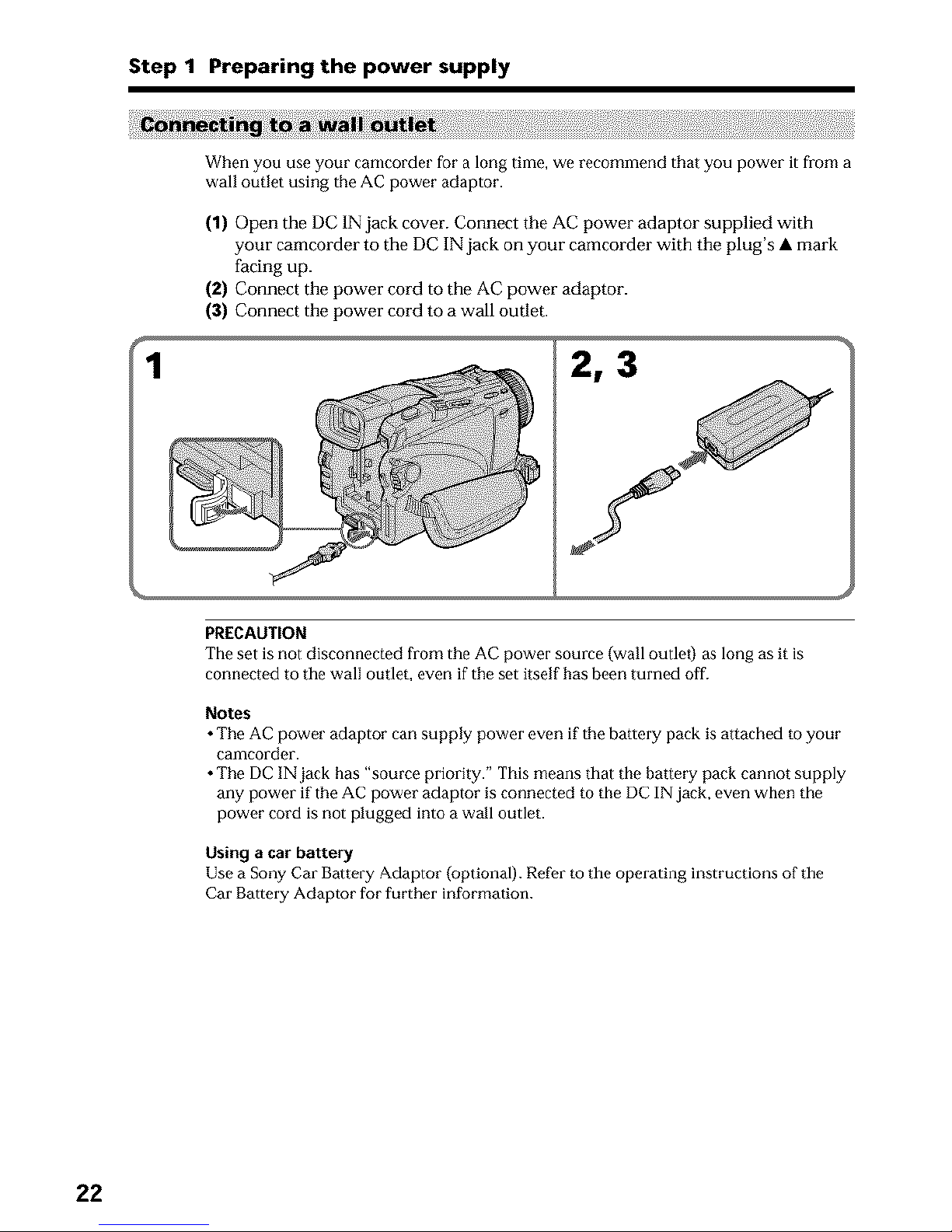
Step 1 Preparing the power supply
_ii_!_!_i_!ii!ii_i;!_i!:!_!_i!i_ii!_!_i_!:_!_i_!_ii_i!_!_!i!_!!_i_i_i!_i_i_i_i_i_!_i_!_!i_!_i_i_!_!_!i!_ii!_!_:!_ii:_ii_¸ii_i_ii¸ili_i:ii_i_i_ill¸I_III¸i_i¸i_i_i_i¸il_i_i_!_i_!i_!!!!!_!!i!_i!i_ii!i_!!!ii_!_i_!_i_i_i!!i_ii!_!_!_i_i!i!_!!_i:_!!_!_!_i_i_,ii_i¸i_i_i:iilil¸iii!i¸_!!_!!!_!ii_i!i!_i!_Ji_i_!_!_!_i!i_ii_iii!_:_ii_i!!_iii_i!i!i_!;!_!i_i:i_ii¸iii!i_!_iiiiiii!!i:i:!iiiii_!i!iii:iii!i_i_iiiiiiiiiii!iiii:iiiii!i!i!i
When you use your camcorder for a long time, we recommend that you power it from a
wall outlet using the AC power adaptor.
(1) Open the DC 1N jack cover. Connect the AC power adaptor supplied with
your camcorder to the DC IN jack on your camcorder with the plug's • mark
facing up.
(2) Connect the power cord to the AC power adaptor.
(3) Connect the power cord to a wall outlet.
1
2, 3
PRECAUTION
The set is not disconnected from the AC power source (wall outlet) as long as it is
connected to the wall outlet, even if the set itself has been turned off.
Notes
• The AC power adaptor can supply power even if the battery pack is attached to your
eamcorder.
• The DC IN jack has "source priority." This means that the battery pack cannot supply
any power if the AC power adaptor is connected to the DC IN jack, even when the
power cord is not plugged into a wall outlet.
Using a car battery
Use a Sony Car Battery Adaptor (optional). Refor to the operating instructions o_ the
Car Battery Adaptor for further information.
22
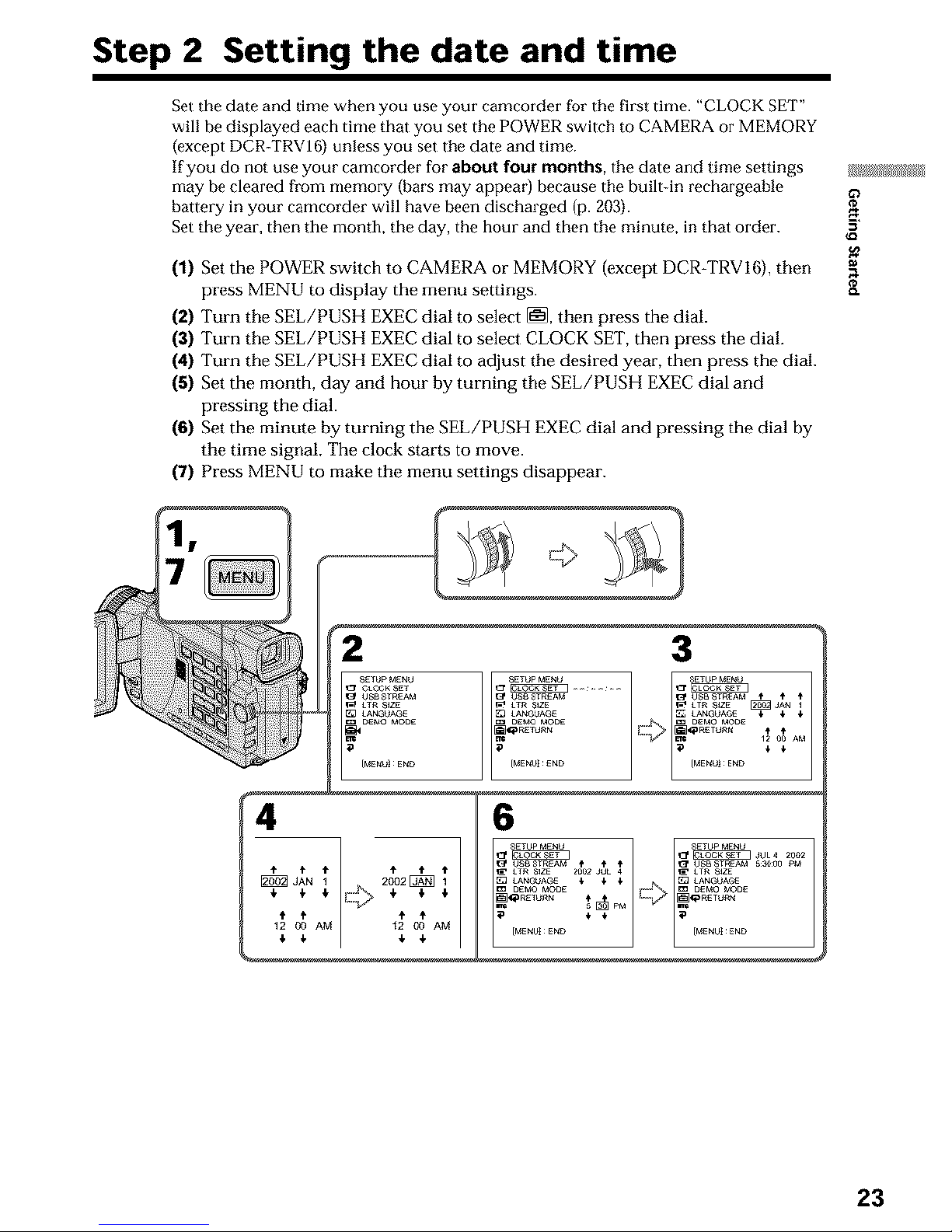
Step 2 Setting the date and time
Set the date and time when you use your camcorder for the first time. "CLOCK SET"
will be displayed each time that you set the POWER switch to CAMERA or MEMORY
(except DCR-TRVI6} unless you set tile date and time.
If you do not use your cameorder for about four months, tile date and time settings
may be cleared from memory (bars may appear) because tile built in rechargeable
battery in your camcorder will have been discharged (p. 20,3).
Set the year, then tile month, the day, the hour and then tile minute, in that order.
(1) Set the POWER switch to CAMERA or MEMORY (except DCR-TRVI6), then
press MENU to display the menu settings.
(2) Turn the SEL/PUSH EXEC dial to select [], then press the dial.
(3) Turn the SEL/PUSH EXEC dial to select CLOCK SET, then press the dial.
(4) Turn the SEL/PUSH EXEC dial to adjust the desired year, then press the dial.
(5) Set the month, day and hour by turning the SEL/PUSH EXEC dial and
pressing the dial.
(6) Set the minute by turning the SEL/PUSH EXEC dial and pressing the dial by
the time signal, The clock starts to move.
(7) Press MENU to make the menu settings disappear.
if)
3
23
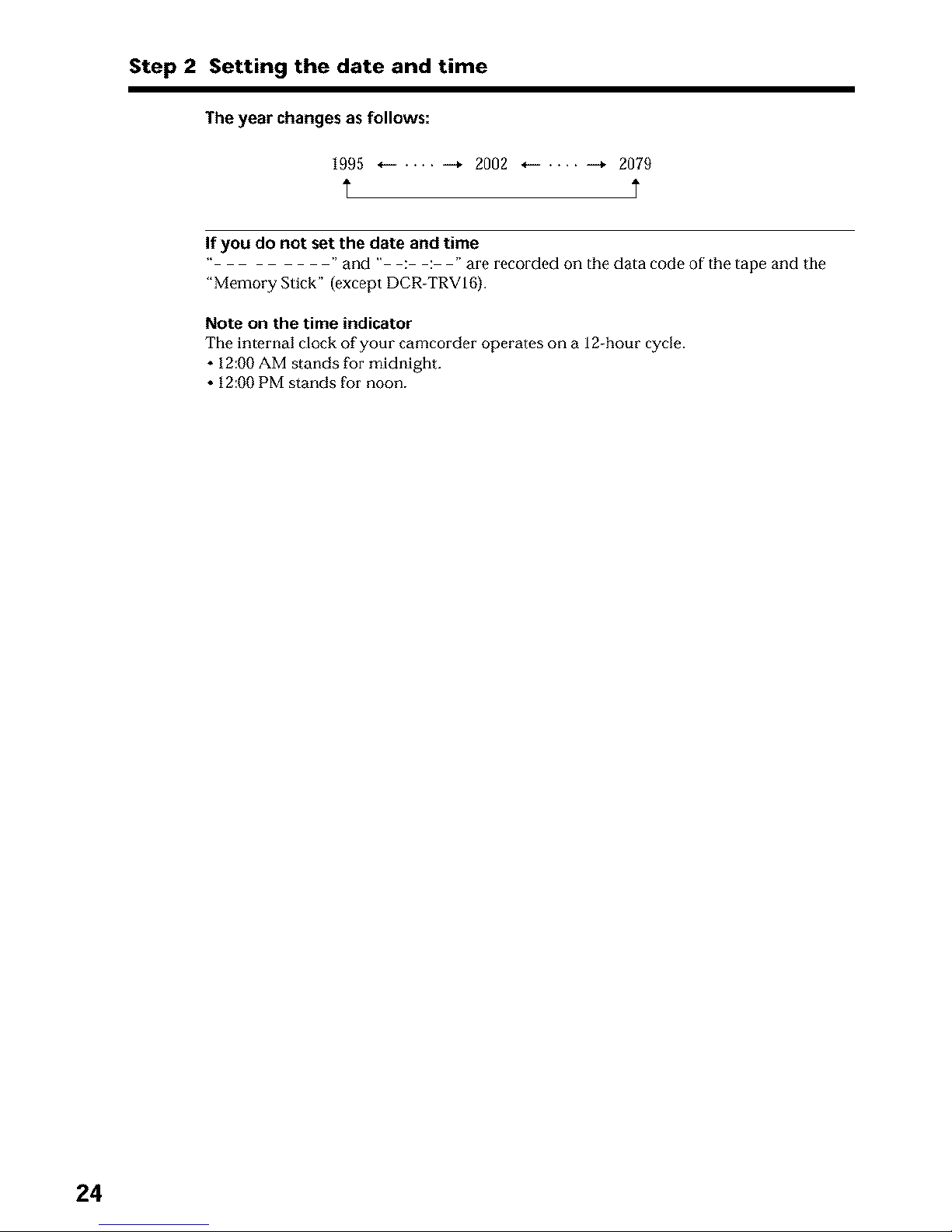
Step 2 Setting the date and time
The year changesas follows:
1995 *-- .... -+ 2002 *-- .... -+ 2079
If you do not set the date and time
" and " : : " are recorded on the data code of the tape and the
"Memory Stick" (except DCR-TRV16).
Note on the time indicator
The internal clock of your camcorder operates on a 12-hour cycle.
• 12:00 AM stands for midnight.
• 12:00 PM stands for noon.
24
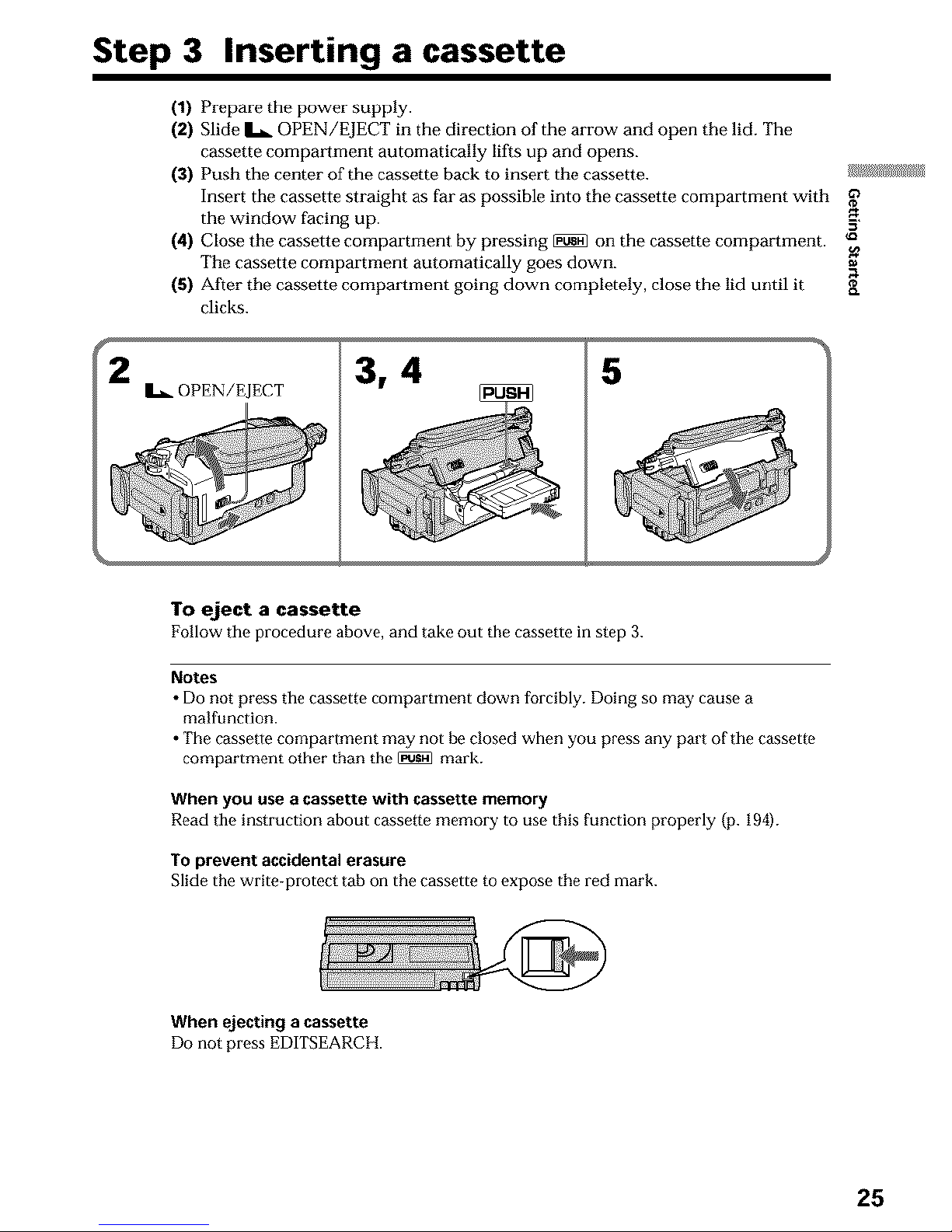
Step 3 Inserting a cassette
(1) Prepare the power supply.
(2) Slide L OPEN/EJECT in the direction of the arrow and open the lid. The
cassette compmlment automatically lifts up and opens.
(3) Push the center of the cassette back to insert the cassette.
Insert the cassette straight as far as possible into the cassette compartment with
the window facing up. -_,
(4) Close the cassette compartment by pressing [N*_]on the cassette compartment. ":
The
cassette compartment automatically goes down.
(5) After the cassette compartment going down completely, close the lid until it _[
clicks.
OPEN/EJECT
3, 4
5
To eject a cassette
Follow tile procedure above, and take out the cassette in step 3.
Notes
• Do not press tile cassette conlpartlnent down forcibly. Doing so may cause a
malfunction.
• The cassetle compartment may not be closed when you press any part of tile cassette
compartment other than the _ mark.
When you use a cassette with cassette memory
Read the instruction about cassette memory to use this function properly (p. 194).
To prevent accidental erasure
Slide the write-protect tab on the cassette to expose the red mark.
When ejecting a cassette
Do not press EDITSEARCH.
25
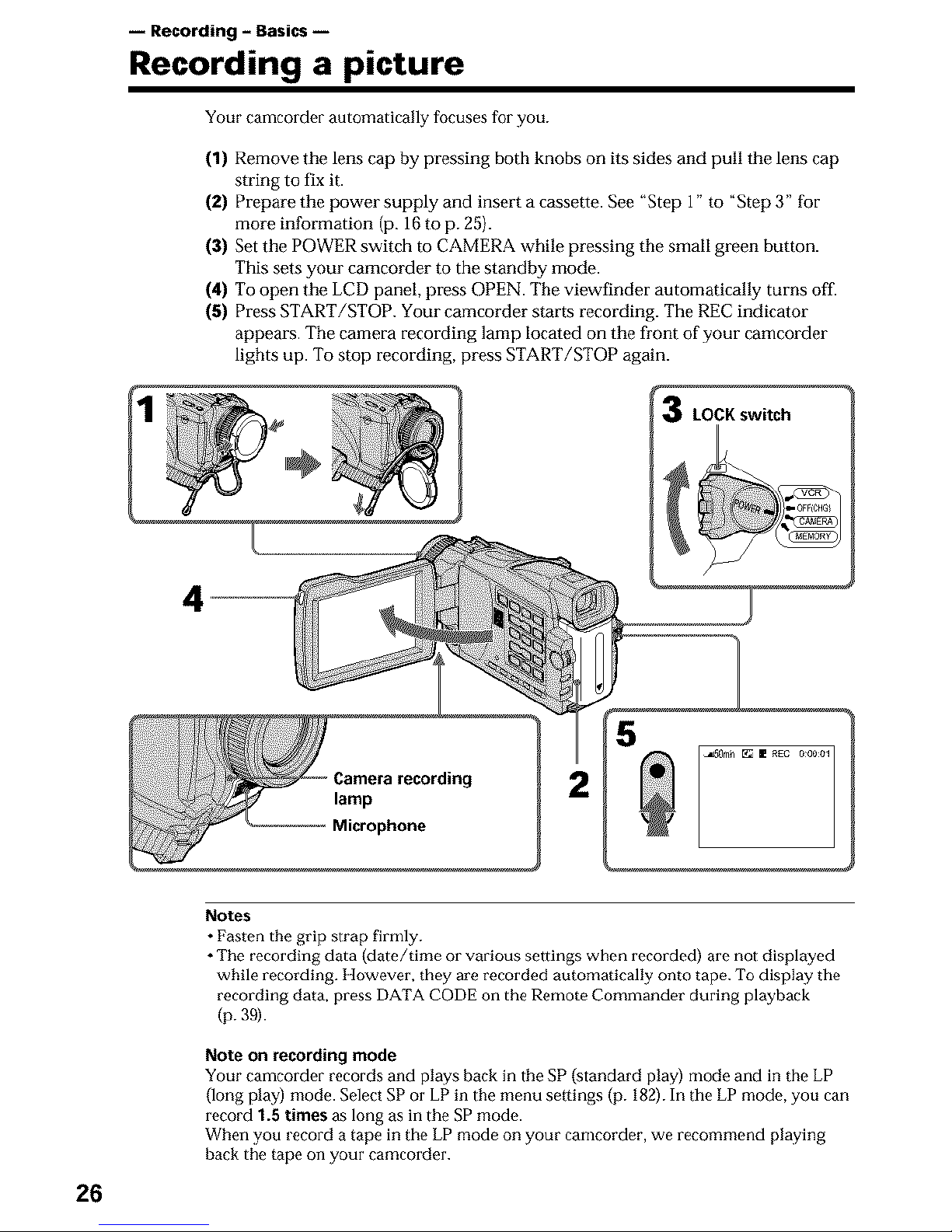
-- Recording - Basics --
Recording a picture
Your camcorder automatically focuses for you.
(1) Remove the lens cap by pressing both knobs on its sides and pull the lens cap
string to fix it.
(2) Prepare the power supply and insert a cassette. See "Step 1" to "Step 3" for
more information (p. 16 to p. 25).
(3) Set the POWER switch to CAMERA while pressing the small green button.
This sets your camcorder to the standby mode.
(4) To open the LCD panel, press OPEN. The viewfinder automatically turns off.
(5) Press START/STOP. Your camcorder starts recording. The REC indicator
appears. The camera recording lamp located on the front of your camcorder
lights up. To stop recording, press START/STOP again.
LOCK switch
4
26
Notes
• Fasten the grip strap firmly.
• The recording data (date/time or various settings when recorded) are not displayed
while recording. However, they are recorded automatically onto tape. To display the
recording data, press DATA CODE on the Remote Commander during playback
(p. 39).
Note on recording mode
Your camcorder records and plays back in tile SP (standard play) mode and in the LP
(long play) mode. Select SP or LP in the menu settings (p. 182). In the LP mode, you can
record 1.5 times as long as in the SP mode.
When you record a tape in the LP mode on your camcorder, we recommend playing
hack the tape on your camcorder.
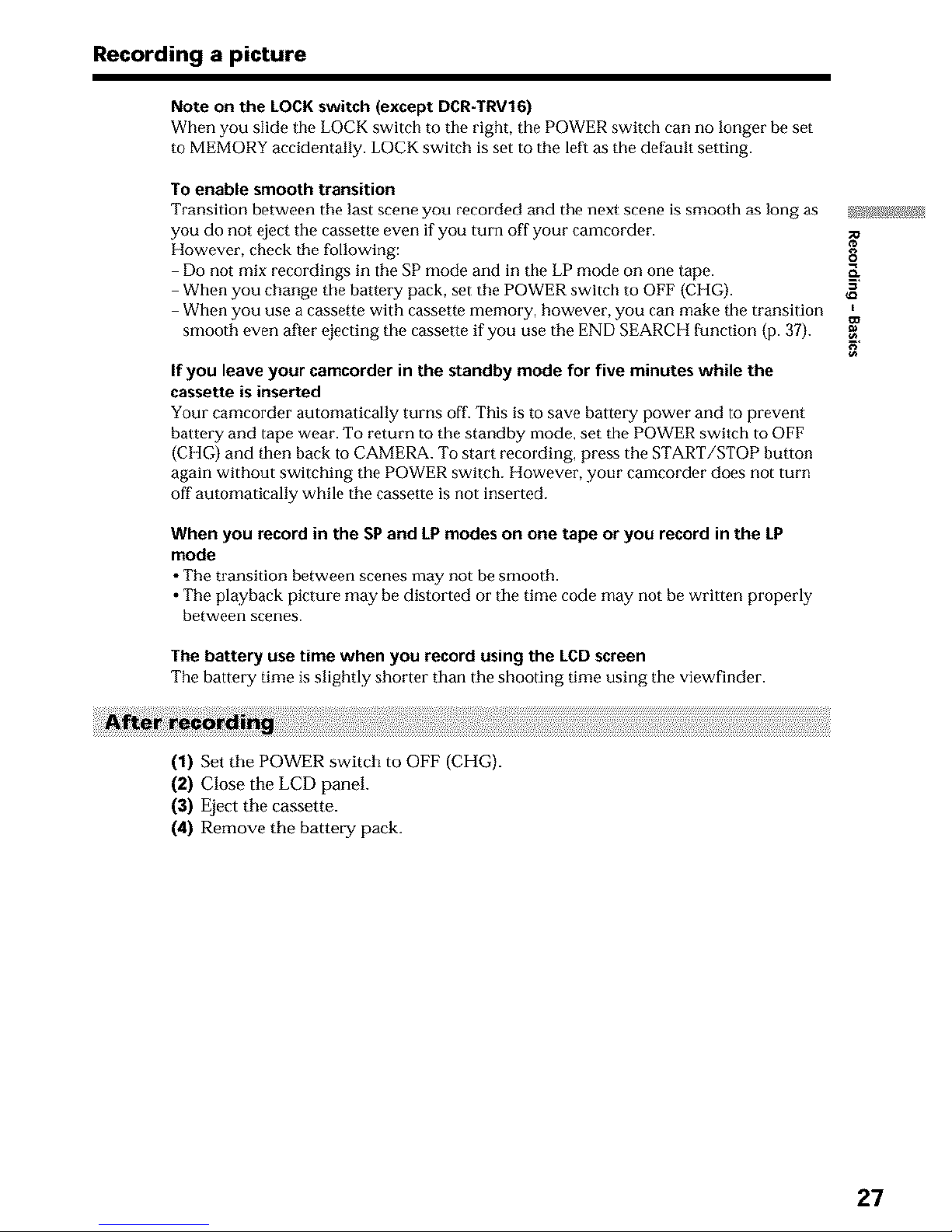
Recording a picture
Note or=the LOCK switch (except DCR-TRV16)
When you slide the LOCK switch to the right, the POWER switch can no longer be set
to MEMORY accidentally. LOCK switch is set to the left as the default setting.
To enable smooth transition
Transition between the last scene you recorded and the next scene is smooth as long as _Eg_I_)S_
you do not eject tile cassette even if you turn off your camcorder. :o
However, check the following:
Do not mix recordings in the SP mode and in the LP mode on one lape.
When you change the battery pack, set the POWER switch to OFF (CHG). _=
When you use a cassette with cassette memory, however, you can make the transition
smooth even after ojecting the cassette if you use the END SEARCH function (p. 37).
If you leave your camcorder in the standby mode for five minutes while the
cassette is inset-ted
Your eamcorder automatically turns off. This is to save battery power and to prevent
battery and tape wear. To return to the standby mode, set the POWER switch to OFF
(CHG) and then back to CAMERA. To start recording, press the START/STOP button
again without switching the POWER switch. However, your camcorder does not turn
off automatically while the cassette is not inserted.
When you record in the SP and LPmodes on one tape or you record in the LP
mode
•The transition between scenes may not be smooth.
• The playback picture may be distorted or the time code may not be written properly
between scenes.
The battery use time when you record using the LCDscreen
The battery time is slightly shorter than the shooting time using the viewfinder.
(1) Set the POWER switch to OFF (CHG).
(2) Close the LCD panel.
(3) Eject the cassette.
(4) Remove the battetTg pack.
27
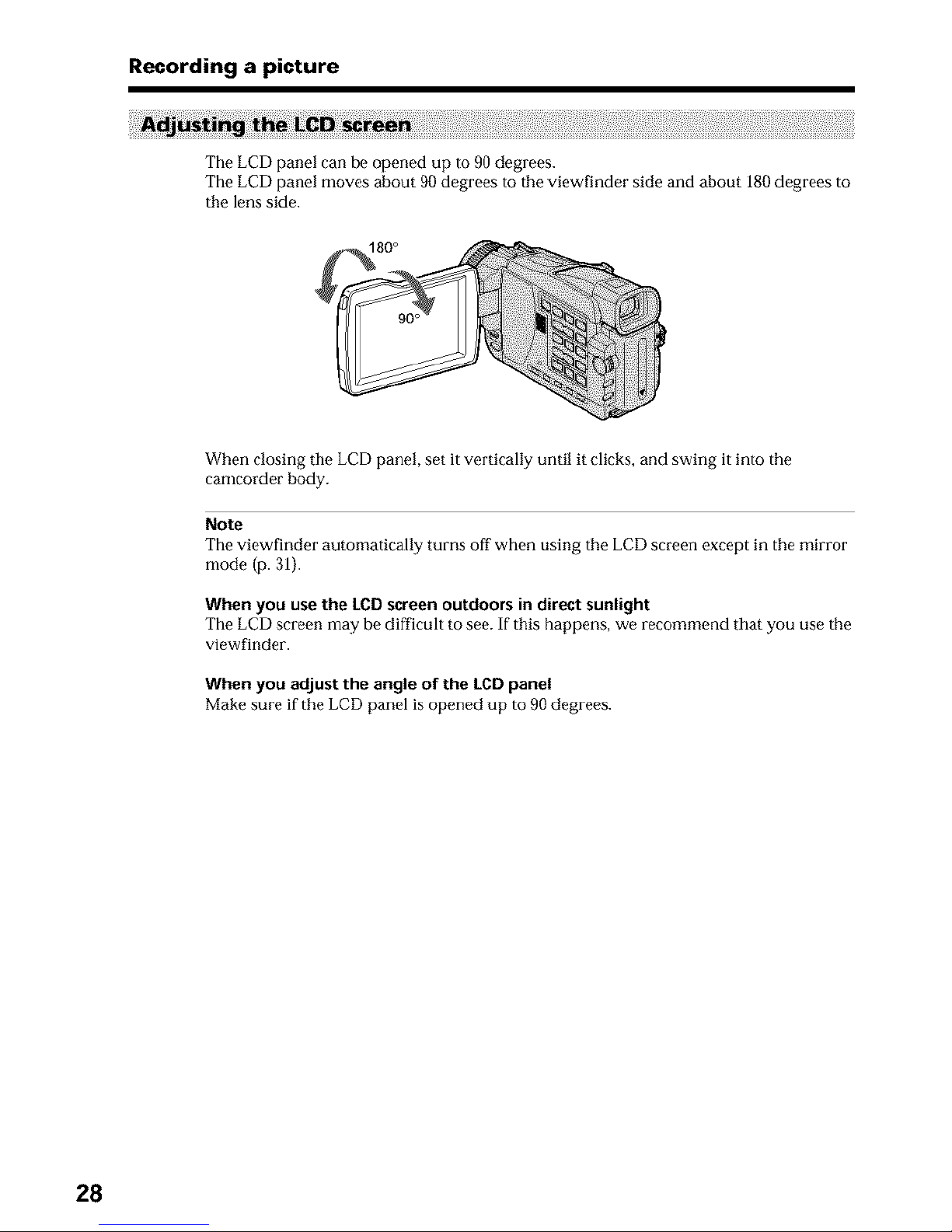
Recording a picture
The LCD panel can be opened up to 90 degrees.
The LCD panel moves about 90 degrees to the viewfinder side and about 180 degrees to
the lens side.
180 °
When closing tile LCD panel, set it vertically until it clicks, and swing it into the
camcorder body.
Note
Tile viewfinder automatically turns off when using the LCD screen except in the mirror
mode (p. 31).
When you use the LCD screen outdoors in direct sunlight
Tile LCD screen may be difficult to see. If this bappens, we recommend that you use the
viewfinder.
When you adjust the angle of the LCD panel
Make sure if the LCD panel is opened up to 90 degrees.
28

Recording a picture
(1) Set the POWER switch to CAMERA, VCR or MEMORY (except DCR-TRV16).
Turn the SEL/PUSH EXEC dial to select LCD BRIGHT in _ in the menu
settings (p. 178), then press the dial.
(2) TurntheSEL/PUSHEXECdialtoadjustthebrighmessoftheLCDscreenwith _g_145S_
LCD BRIGHT, then press the dial.
(3) Press MENU to make the menu settings disappear. 8
_a
MENU
LCD screen backlight
You can change the brightness of the backlight. Select LCD B.L. in the menu settings
when using the battery pack (p. 178}.
If you record pictures with the LCD panel closed, check the picture with the viewfinder.
Adjust the viewfinder lens to your eyesight so that the image in the viewfinder come
into sharp focus.
Set Ihe POWER switch to CAMERA, VCR or MEMORY (except DCR-TRV16).
Lift up the viewfinder and move the viewfinder lens adjustment lever.
The viewfinder lens adjustment lever
Viewfinder backlight
You can change the brightness of the backlight. Select VF B.L. in the menu settings
when using the battery pack (p. 178).
29
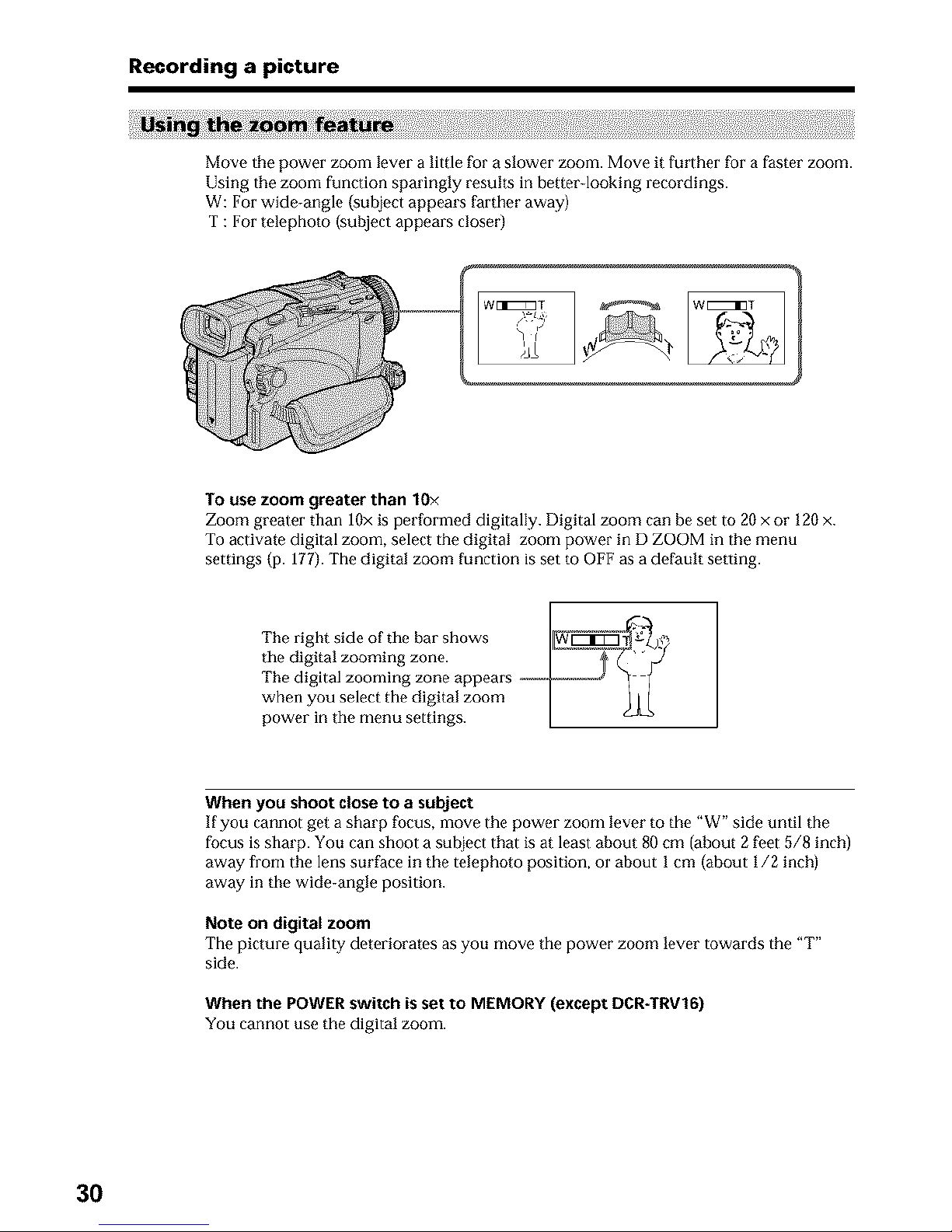
Recording a picture
Move the power zoom lever a little for a slower zoom. Move it further for a faster zoom.
Using the zoom function sparingly results in betterdooking recordings.
W: For wide-angle (subject appears farther away)
T : For telephoto (subject appears closer)
To use zoom greater than 10×
Zoom greater than 10x is performed digitally. Digital zoom can be set to 20 x or 120 x.
To activate digital zoom, select the digital zoom power in D ZOOM in the menu
settings (p. 177). The digital zoom function is set to OFF as a default setting.
Therightsideofthebarshows
thedigitalzoomingzone 1 "2
The digitalzooming zone appears _ "_ (
when you select tile digital zoom ] J 1 [
power in the menu settings. [ _
When you shoot close to a subject
If you cannot get a sharp fucus, move the power zoom lever to the "W" side until the
focus is sharp. You can shoot a sut@ct that is at least about 80 cm (about 2 feet 5/8 inch)
away fl-om the lens surface in the telephoto position, or about 1 cm (about 1/2 inch)
away in the wide-angle position.
Note on digital zoom
The picture quality deteriorates as you move the power zoom lever towards the "T"
side.
When the POWER switch isset to MEMORY (except DCR-TRV16)
You carmot use the digital zoom.
3O
