Sony Handycam DCR-PC9 Operating Instructions Manual
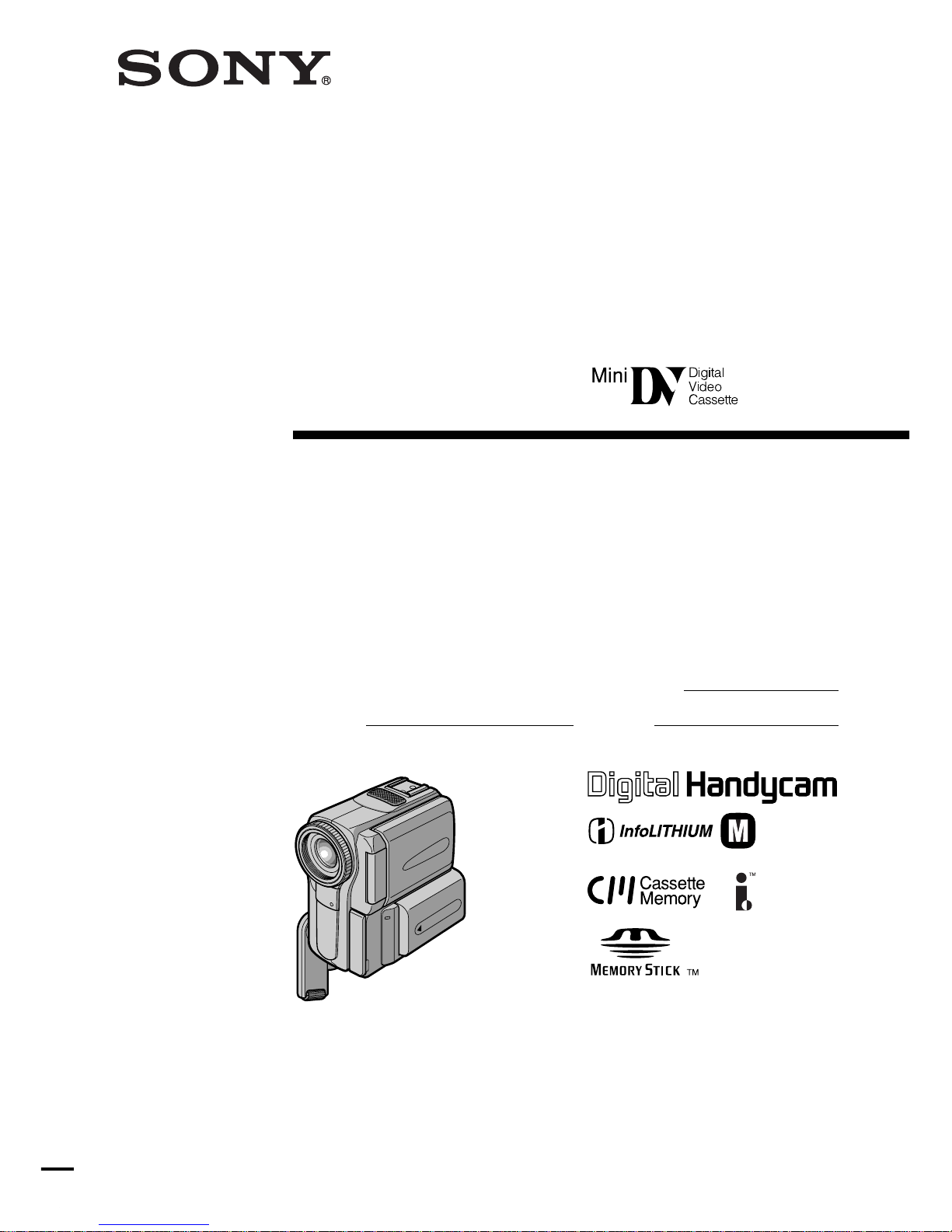
3-068-331-11 (1)
©2001 Sony Corporation
Operating Instructions
Before operating the unit, please read this manual thoroughly, and retain
it for future reference.
Owner’s Record
The model and serial numbers are located on the bottom. Record the
serial number in the space provided below. Refer to these numbers
whenever you call upon your Sony dealer regarding this product.
DCR-PC9
Digital
Video Camera
Recorder
Model No. DCR-PC9 Model No. AC-
Serial No. Serial No.
SERIES
TM

2
Welcome!
Congratulations on your purchase of this Sony Digital Handycam camcorder. With your Digital
Handycam, you can capture life’s precious moments with superior picture and sound quality. Your Digital
Handycam is loaded with advanced features, but at the same time it is very easy to use. You will soon be
producing home video that you can enjoy for years to come.
WARNING
To prevent fire or shock hazard, do
not expose the unit to rain or
moisture.
Never expose the battery pack to temperatures
above 60°C (140°F) such as in a car parked in
the sun or under direct sunlight.
This symbol is intended to alert
the user to the presence of
uninsulated “dangerous voltage”
within the product’s enclosure
that may be of sufficient
magnitude to constitute a risk of
electric shock to persons.
This symbol is intended to alert
the user to the presence of
important operating and
maintenance (servicing)
instructions in the literature
accompanying the appliance.
For customers in the U.S.A.
and CANADA
DISPOSAL OF LITHIUM ION BATTERY.
LITHIUM ION BATTERY.
DISPOSE OF PROPERLY.
You can return your unwanted lithium ion batteries
to your nearest Sony Service Center or Factory
Service Center.
Note: In some areas the disposal of lithium ion
batteries in household or business trash may
be prohibited.
For the Sony Service Center nearest you call
1-800-222-SONY (United States only).
For the Sony Factory Service Center nearest you call
416-499-SONY (Canada only).
Caution: Do not handle damaged or leaking lithium
ion battery.
For the Customers in the
U.S.A.
If you have any questions about this product, you
may call :
Sony Customer Information Center 1-800-222-SONY
(7669)
The number below is for the FCC related matters
only.
Regulatory Information
Declaration of Conformity
Trade Name: SONY
Model No.: DCR-PC9
Responsible Party:Sony Electronics Inc.
Address: 680 Kinderkamack Road,
Oradell, NJ 07649 U.S.A.
Telephone No.: 201-930-6972
This device complies with Part 15 of the
FCC Rules. Operation is subject to the
following two conditions.: (1) This device
may not cause harmful interference, and
(2)this device must accept any interference
received, including interference that may
cause undesired operation.
“Memory Stick”
This device complies with Part 15 of the FCC Rules.
Operation is subject to the following two conditions:
(1) This device may not cause harmful interference,
and (2) this device must accept any interference
received, including interference that may cause
undesired operation.
CAUTION
You are cautioned that any changes or
modifications not expressly approved in this
manual could void your authority to operate
this equipment.
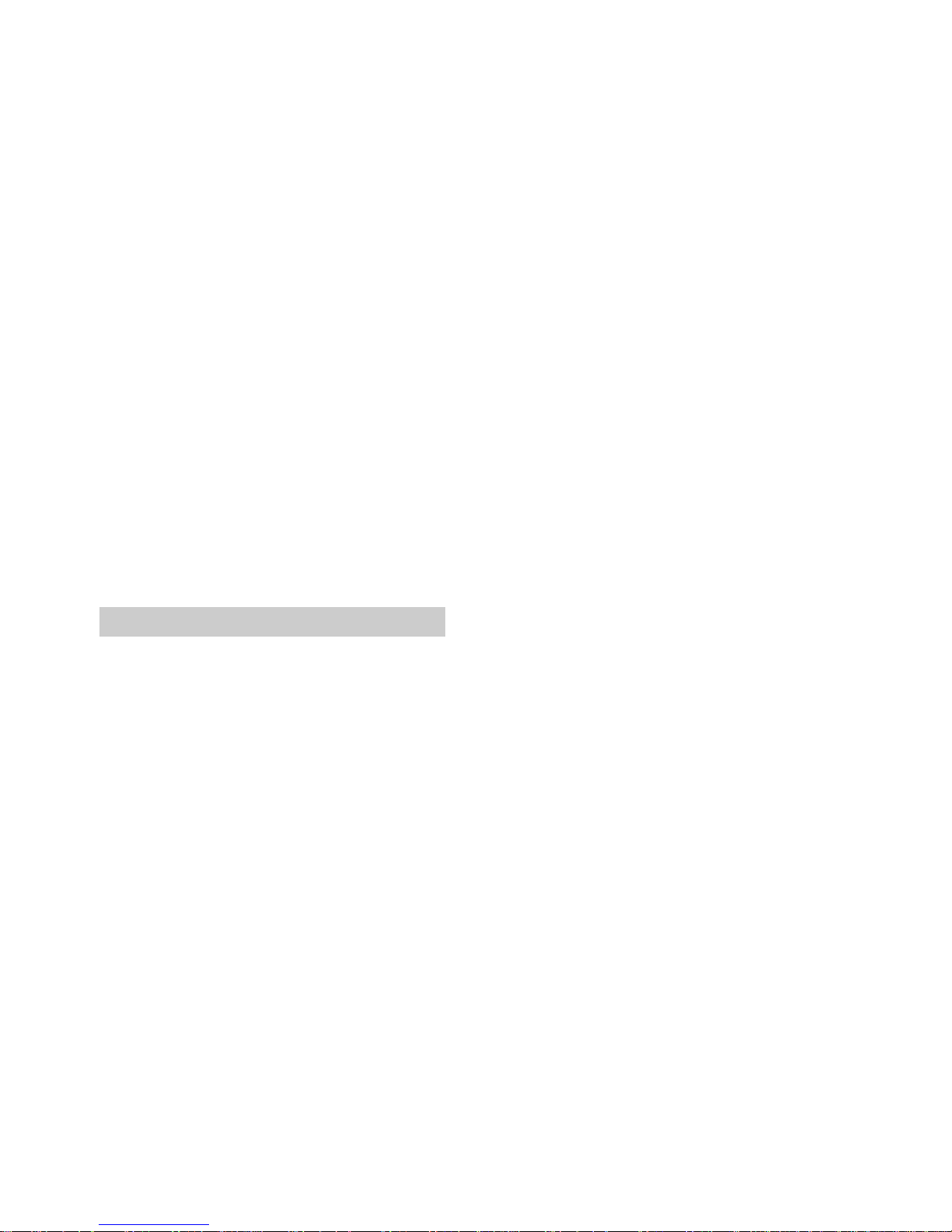
3
Note:
This equipment has been tested and found to
comply with the limits for a Class B digital
device, pursuant to Part 15 of the FCC Rules.
These limits are designed to provide
reasonable protection against harmful
interference in a residential installation. This
equipment generates, uses, and can radiate
radio frequency energy and, if not installed
and used in accordance with the instructions,
may cause harmful interference to radio
communications. However, there is no
guarantee that interference will not occur in a
particular installation. If this equipment does
cause harmful interference to radio or
television reception, which can be determined
by turning the equipment off and on, the user
is encouraged to try to correct the interference
by one or more of the following measures:
— Reorient or relocate the receiving antenna.
— Increase the separation between the
equipment and receiver.
— Connect the equipment into an outlet on a
circuit different from that to which the
receiver is connected.
— Consult the dealer or an experienced radio/
TV technician for help.
For customers in CANADA
CAUTION
TO PREVENT ELECTRIC SHOCK, MATCH WIDE
BLADE OF PLUG TO WIDE SLOT, FULLY INSERT.
“Memory Stick”
This Class B digital apparatus complies with
Canadian ICES-003.
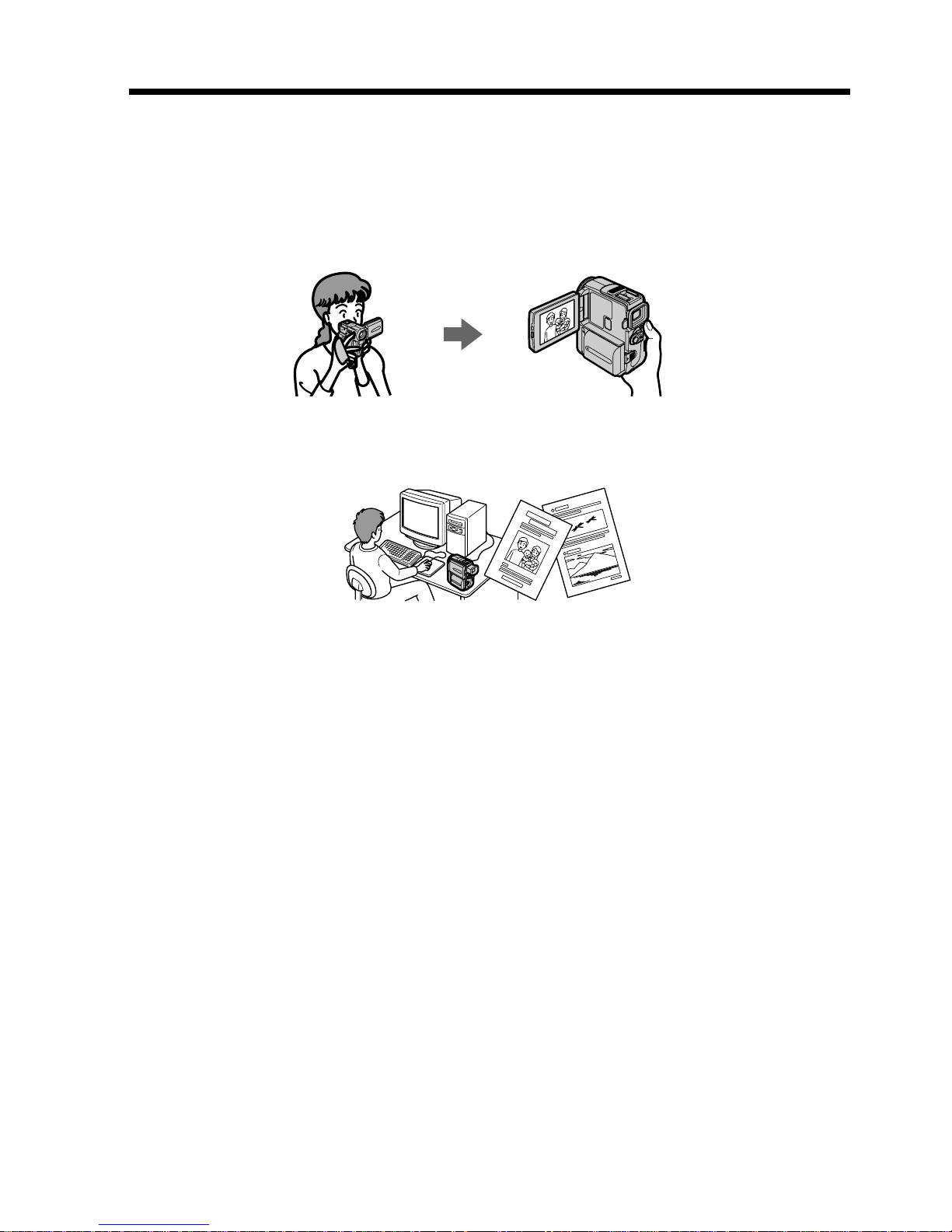
4
Main Features
Taking moving or still images, and playing them back
•Recording a picture on a tape (p. 22)
•Recording a still image on a tape (p. 41)
•Playing back a tape (p. 34)
•Recording still images on “Memory Stick”s (p. 122)
•Recording moving pictures on “Memory Stick”s (p. 129)
•Viewing a still image recorded on “Memory Stick”s (p. 142)
•Viewing a moving picture on “Memory Stick”s (p. 145)
Capturing images on your computer
•Using with an analog video unit and your computer (p. 88)
•Viewing images recorded on “Memory Stick”s using the USB cable (p. 147)
Other uses
Functions to adjust exposure in the recording mode
•Back light (p. 29)
•NightShot/Super NightShot (p. 29)
•PROGRAM AE (p. 52)
•White balance (p. 55)
•Adjusting the exposure manually (p. 57)
•Flexible Spot Meter (p. 58)
Functions to give images more impact
•Digital zoom [MENU] (p. 105) The default setting is set to OFF. (To zoom greater than
10×, select the digital zoom power in D ZOOM in the menu settings.)
•Fader (p. 45)
•Picture effect (p. 48)
•Digital effect (p. 49)
•Digital program editing (p. 77)
•Title (p. 98, 101)
•MEMORY MIX (p. 135)
Functions to give a natural appearance to your recordings
•Manual focus (p. 59)
•Sports lesson mode (p. 52)
•Landscape mode (p. 52)
Functions to use after recording
•END SEARCH/EDITSEARCH/Rec Review (p. 32)
•DATA CODE (p. 36)
•Photo search (p. 72)
•Photo scan (p. 74)
•Tape PB ZOOM (p. 67)/Memory PB ZOOM (p. 153)
•Zero set memory (p. 68)
•Title search (p. 69)
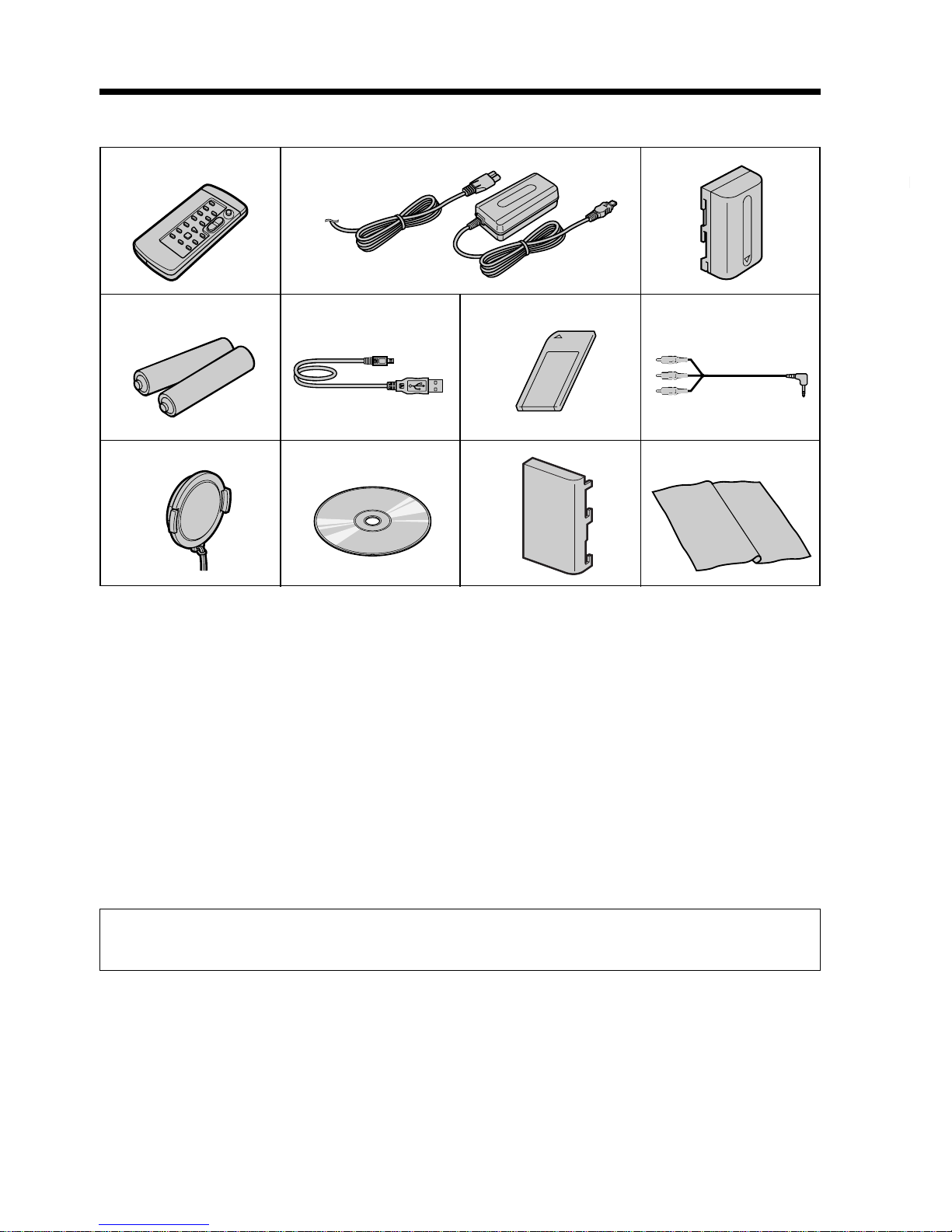
Getting started
5
Checking supplied accessories
Contents of the recording cannot be compensated if recording or playback is not made due to a
malfunction of the camcorder, storage media, etc.
Make sure that the following accessories are supplied with your camcorder.
7
1 Wireless Remote Commander (1)
(p. 188)
2 AC-L10A/L10B/L10C AC power
adaptor (1), the power cord (1) (p. 13)
3 NP-FM30 battery pack (1) (p. 12, 13)
4 Size AA (R6) battery for Remote
Commander (2) (p. 188)
5 USB cable (1) (p. 148)
1
5
3
4
6
89q;
qa
2
6 “Memory Stick” (1) (p. 112)
7 A/V connecting cable (1) (p. 40)
8 Lens cap (1) (p. 22)
9 CD-ROM (SPVD-004 USB Driver) (1)
(p. 148)
q; Battery terminal cover (1) (p. 12)
qa Cleaning cloth (1) (p. 176)
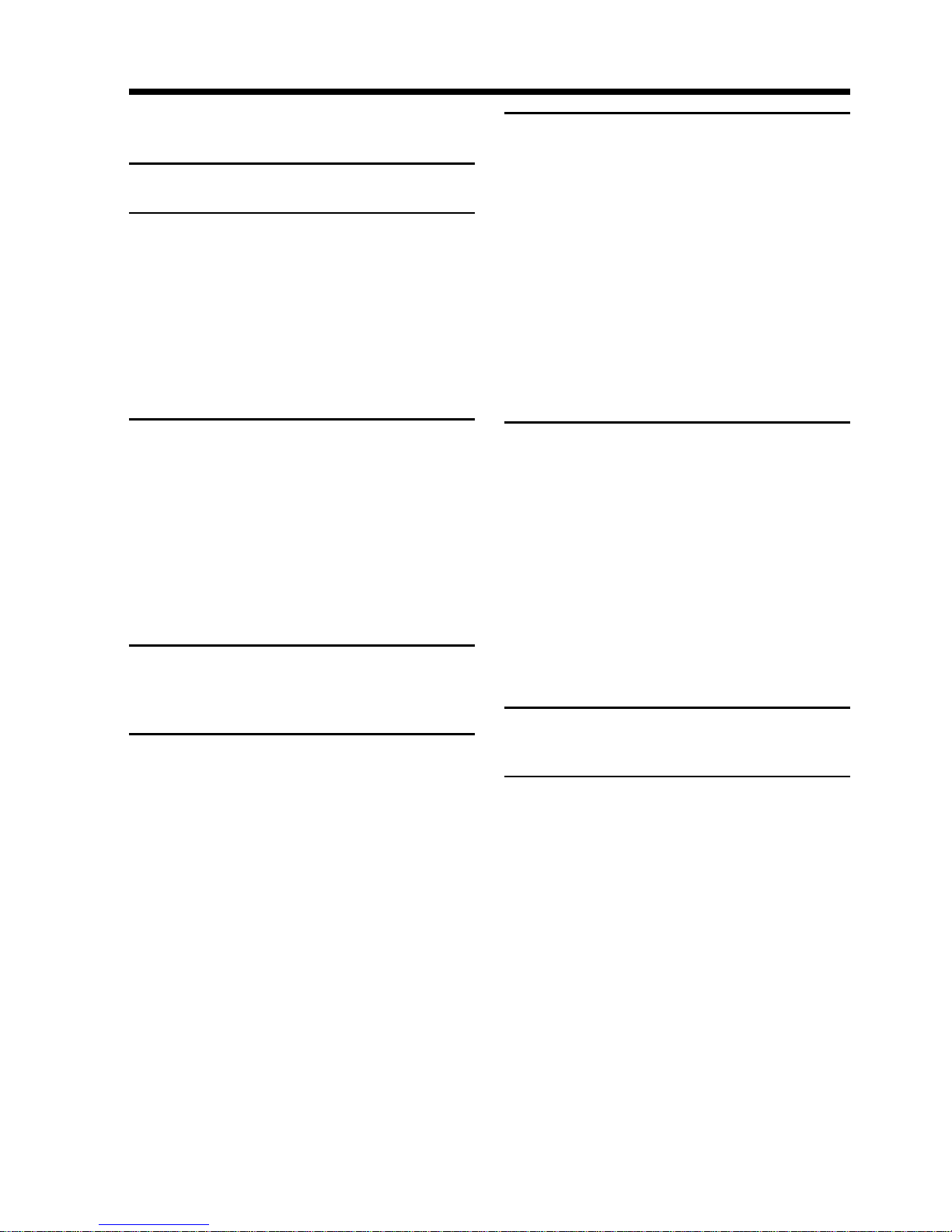
6
Table of contents
Main Features................................................4
Checking supplied accessories ................... 5
Quick Start Guide ................................8
Getting started
Using this manual ...................................... 10
Step 1 Preparing the power supply ........ 12
Installing the battery pack .................. 12
Charging the battery pack .................. 13
Connecting to a wall outlet ................ 16
Step 2 Setting the date and time ..............17
Step 3 Inserting a cassette ......................... 19
Step 4 Using the touch panel ................... 20
Recording – Basics
Recording a picture .................................... 22
Shooting backlit subjects
– BACK LIGHT ............................ 29
Shooting in the dark – Nightshot/
Super Nightshot........................... 29
Self-timer recording ........................... 31
Checking the recording
– END SEARCH / EDITSEARCH /
Rec Review ........................................... 32
Playback – Basics
Playing back a tape.....................................34
Viewing the recording on TV ................... 40
Advanced Recording
Operations
Recording a still image on a tape
– Tape Photo recording ...................... 41
Using the wide mode .................................44
Using the fader function ............................45
Using special effects – Picture effect ........48
Using special effects – Digital effect ........ 49
Using the PROGRAM AE function .......... 52
Adjusting the white balance manually ... 55
Adjusting the exposure manually ............57
Using the spot light-metering mode
– Flexible Spot Meter...........................58
Focusing manually ..................................... 59
Interval recording .......................................60
Frame by frame recording
– Cut recording .................................... 62
Using the viewfinder .................................63
Advanced Playback
Operations
Playing back a tape with picture effects.. 65
Playing back a tape with digital effects ... 66
Enlarging images recorded on tapes
– Tape PB ZOOM ................................ 67
Quickly locating a scene using the zero set
memory function ................................. 68
Searching the boundaries of recorded tape
by title – Title search ........................... 69
Searching a recording by date
– Date search ........................................ 70
Searching for a photo
– Photo search/Photo scan ................ 72
Editing
Dubbing a tape ............................................ 75
Dubbing only desired scenes
– Digital program editing ................... 77
Using with an analog video unit and your
computer – Signal convert function..88
Recording video or TV programs ............ 89
Inserting a scene from a VCR
– Insert editing ..................................... 92
Audio dubbing............................................ 94
Superimposing a title .................................98
Making your own titles ........................... 101
Labeling a cassette ....................................103
Customizing Your Camcorder
Changing the menu settings ................... 105
“Memory Stick” Operations
Using a “Memory Stick”
– introduction ..................................... 112
Recording still images on “Memory Stick”
– Memory Photo recording .............. 122
Recording an image from a tape as a still
image ................................................... 126
Recording moving pictures on “Memory
Stick”s – MPEG movie recording .... 129
Recording a picture from a tape as a
moving picture................................... 131
Superimposing a still image in a “Memory
Stick” on a moving picture
– MEMORY MIX................................ 135
Copying still images from a tape
– Photo save........................................ 140
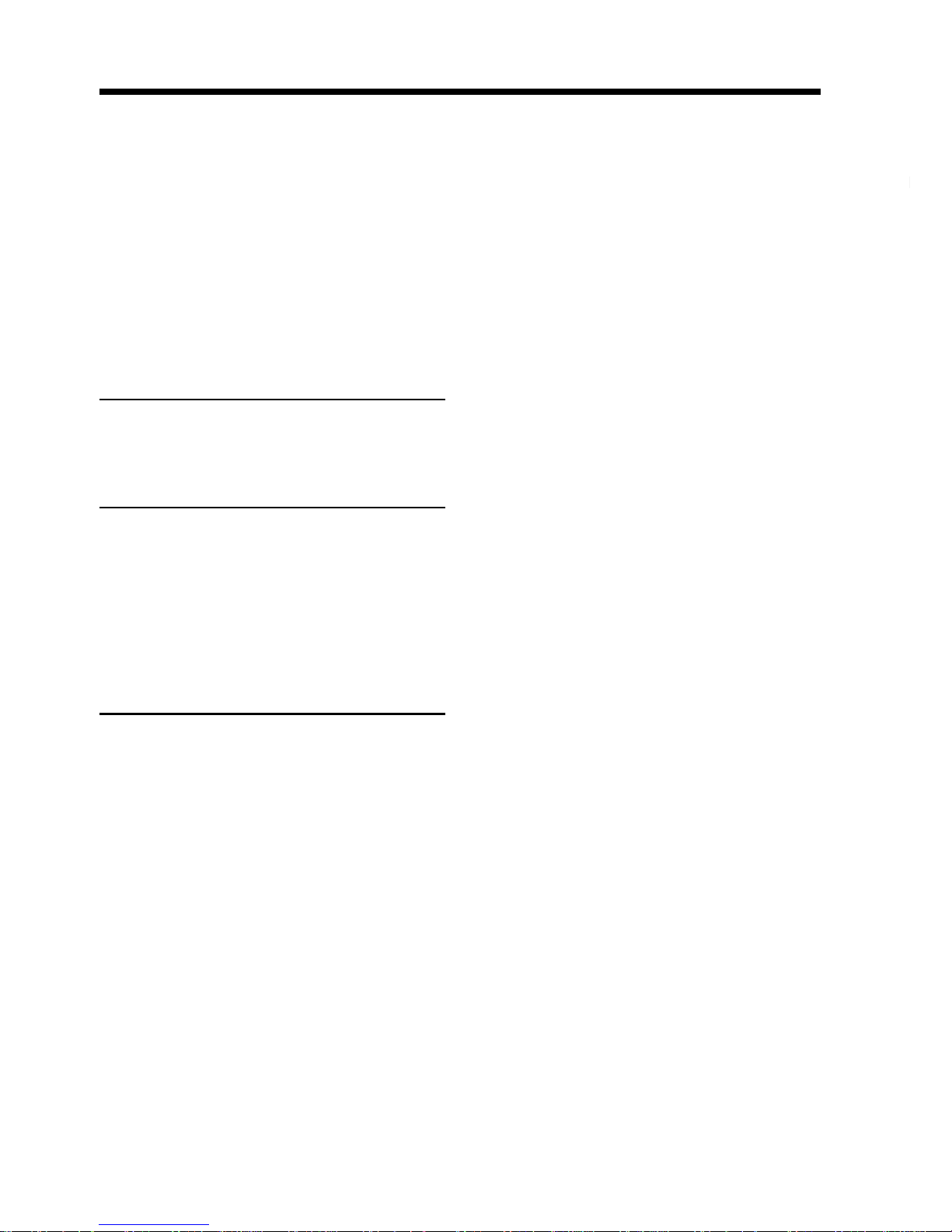
Getting started
7
Table of contents
Viewing a still image
– Memory photo playback ............... 142
Viewing a moving picture
– MPEG movie playback .................. 145
Viewing images using your computer ..147
Enlarging still images recorded on
“Memory Stick”s
– Memory PB ZOOM ........................ 153
Playing back images in a continuous loop
– SLIDE SHOW ..................................154
Preventing accidental erasure
– Image protection ............................. 155
Deleting images ........................................ 156
Writing a print mark – PRINT MARK .. 159
Troubleshooting
Types of trouble and their solutions ...... 160
Self-diagnosis display .............................. 166
Warning indicators and messages ......... 167
Additional Information
Usable cassettes......................................... 169
About the “InfoLITHIUM” battery pack
.............................................................. 171
About i.LINK............................................. 172
Using your camcorder abroad ................ 174
Maintenance information and precautions
.............................................................. 175
Specifications.............................................181
Quick Reference
Identifying the parts and controls.......... 183
Index ...........................................................190

Quick Start Guide
8
Quick Start Guide
Inserting a cassette (p. 19)
Connecting the power cord (p. 16)
Use the battery pack when using your camcorder outdoors (p. 12).
Holding Grip
This chapter introduces you to the basic
features of your camcorder. See the page in
parentheses “( )” for more information.
Pull down the Holding Grip to hold your
camcorder as illustrated.
AC power adaptor (supplied)
Connect the plug with its v
mark facing the Holding Grip.
Open the DC IN
jack cover.
1Slide OPEN/
ZEJECT in the
direction of the
arrow and open the
lid.
2Push the middle
portion of the back
of the cassette to
insert. Insert the
cassette in a straight
line deeply into the
cassette
compartment with
the window facing
out.
3Close the cassette
compartment by
pressing the
mark on the cassette
compartment.
After the cassette
compartment goes
down completely,
close the lid until it
clicks.
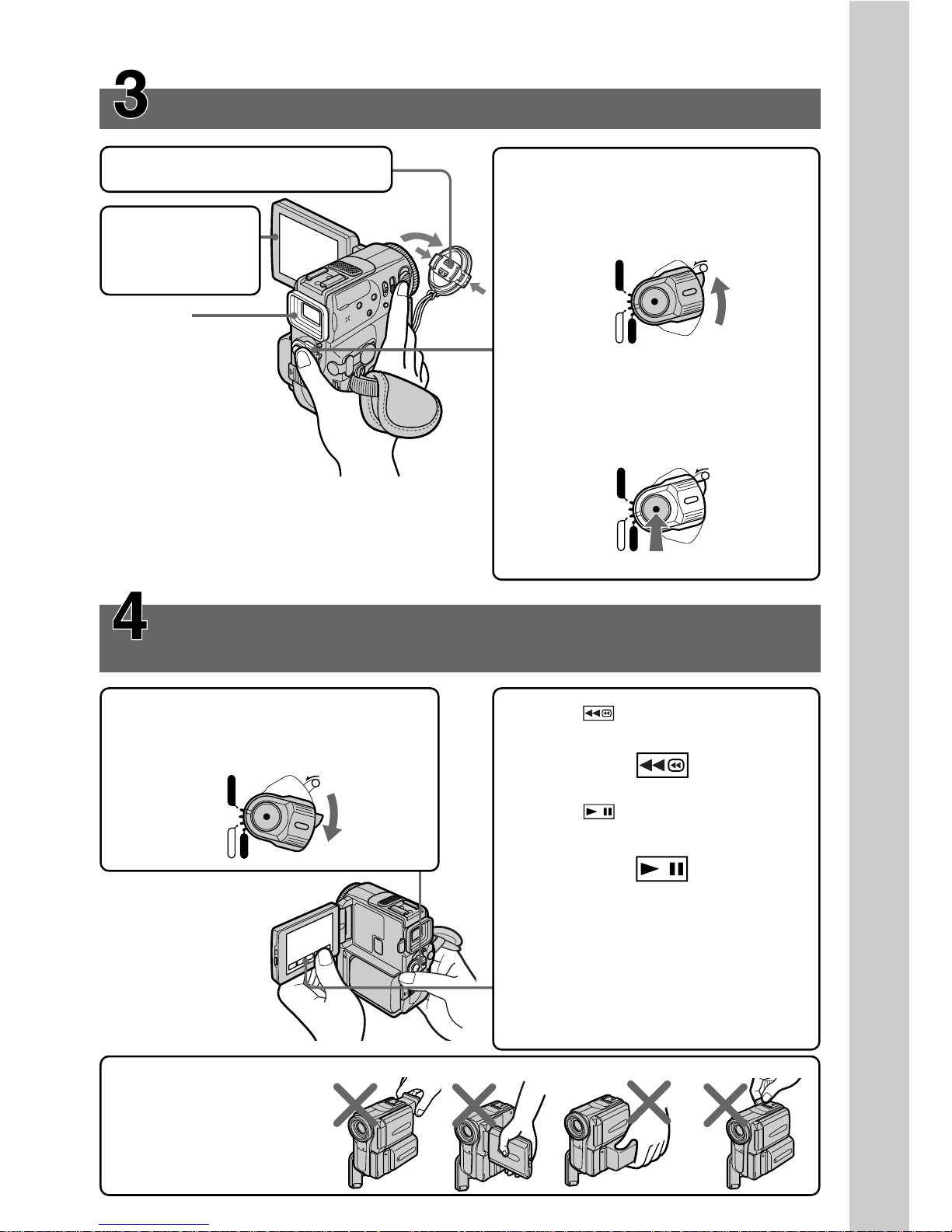
Quick Start Guide
9
Recording a picture (p. 22)
Monitoring the playback picture on the LCD
screen (p. 34)
Viewfinder
When the LCD panel
is closed, pull out the
viewfinder untill its
click to focus on the
subject
1Remove the lens cap.
3Set the POWER switch to CAMERA
while pressing the small green
button.
4Press START/STOP. Your camcorder
starts recording. To stop recording,
press START/STOP again.
2Press OPEN to
open the LCD
panel.
When you purchase your camcorder, the clock
setting is set to off. If you want to record the date
and time for a picture, set the clock setting before
recording (p. 17).
POWER
MEMORY
VCR
CAMERA
OFF
(CHARGE)
LOCK
POWER
MEMORY
VCR
CAMERA
OFF
(CHARGE)
LOCK
NOTE
Do not pick up your
camcorder by holding the
viewfinder, the LCD panel,
the battery pack or the jack
cover.
1Set the POWER switch to VCR while
pressing the small green button.
2Press of the touch panel to
rewind the tape.
3Press of the touch panel to
start playback.
NOTE
When using the touch panel, press
operation buttons lightly with your
thumb supporting the LCD screen from
the backside of it. Do not press the LCD
screen with sharp-pointed objects such
as pens.
POWER
MEMORY
VCR
CAMERA
OFF
(CHARGE)
LOCK
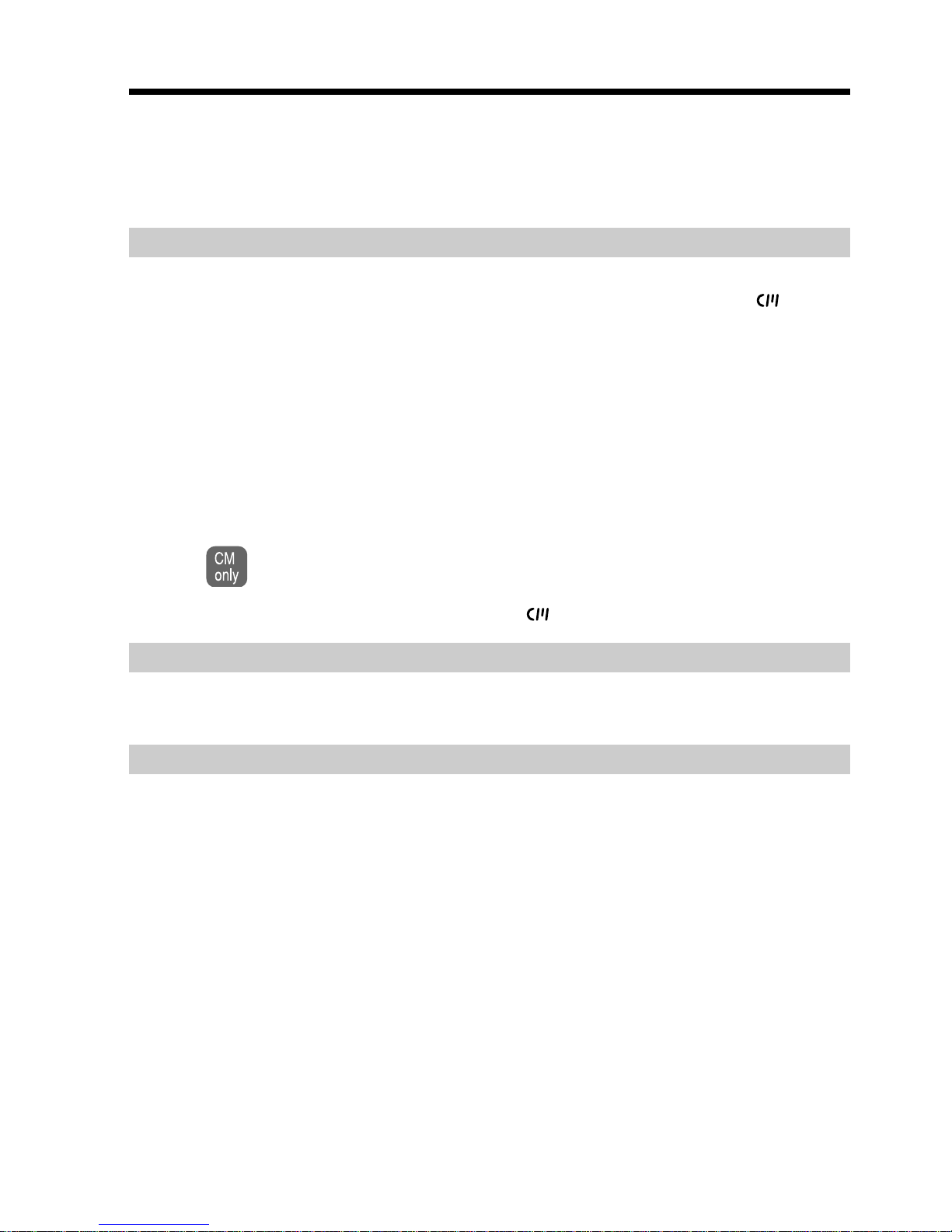
10
— Getting started —
Using this manual
As you read through this manual, buttons and settings on your camcorder are shown in
capital letters.
e.g. Set the POWER switch to CAMERA.
When you carry out an operation, you can hear a beep sound to indicate that the
operation is being carried out.
Note on Cassette Memory
Your camcorder is based on the DV format. You can only use mini DV cassettes with
your camcorder. We recommend that you use a tape with cassette memory .
The functions which require different operations depending on whether the tape has
the cassette memory or not are:
– End search (p. 32)
– Date search (p. 70)
– Photo search (p. 72)
The functions you can operate only with the cassette memory are:
– Title search (p. 69)
– Superimposing a title (p. 98)
– Labeling a cassette (p. 103)
For details, see page 169.
You see this mark in the introduction of the features that operate only with
cassette memory.
Tapes with cassette memory are marked by (Cassette Memory).
Note on TV color systems
TV color systems differ from country to country. To view your recordings on a TV, you
need an NTSC system-based TV.
Copyright precautions
Television programs, films, video tapes, and other materials may be copyrighted.
Unauthorized recording of such materials may be contrary to the provision of the
copyright laws.
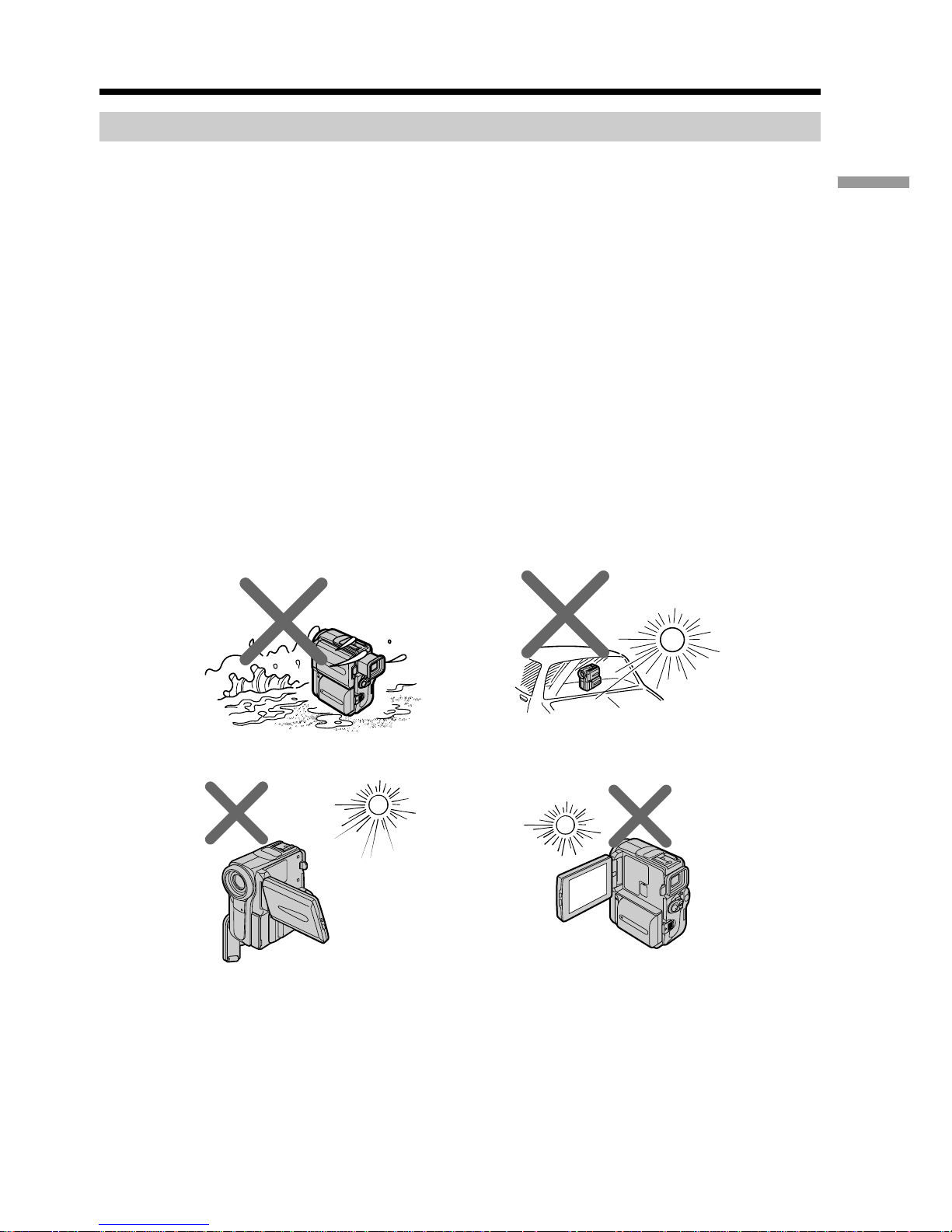
Getting started
11
Using this manual
Precautions on camcorder care
Lens and LCD screen/finder (on mounted models only)
•The LCD screen and the finder are manufactured using extremely high-precision
technology, so over 99.99 % of the pixels are operational for effective use.
However, there may be some tiny black points and/or bright points (white, red,
blue or green in color) that constantly appear on the LCD screen and the finder.
These points are normal in the manufacturing process and do not affect the
recording in any way.
•Do not let your camcorder get wet. Keep your camcorder away from rain and sea
water. Letting your camcorder get wet may cause your camcorder to malfunction.
Sometimes this malfunction cannot be repaired [a].
•Never leave your camcorder exposed to temperatures above 60 °C (140 °F), such as in
a car parked in the sun or under direct sunlight [b].
•Be careful when placing the camera near a window or outdoors. Exposing the LCD
screen, the finder or the lens to direct sunlight for long periods may cause
malfunctions [c].
•Do not directly shoot the sun. Doing so might cause your camcorder to malfunction.
Take pictures of the sun in low light conditions such as dusk [d].
[a] [b]
[c]
[d]
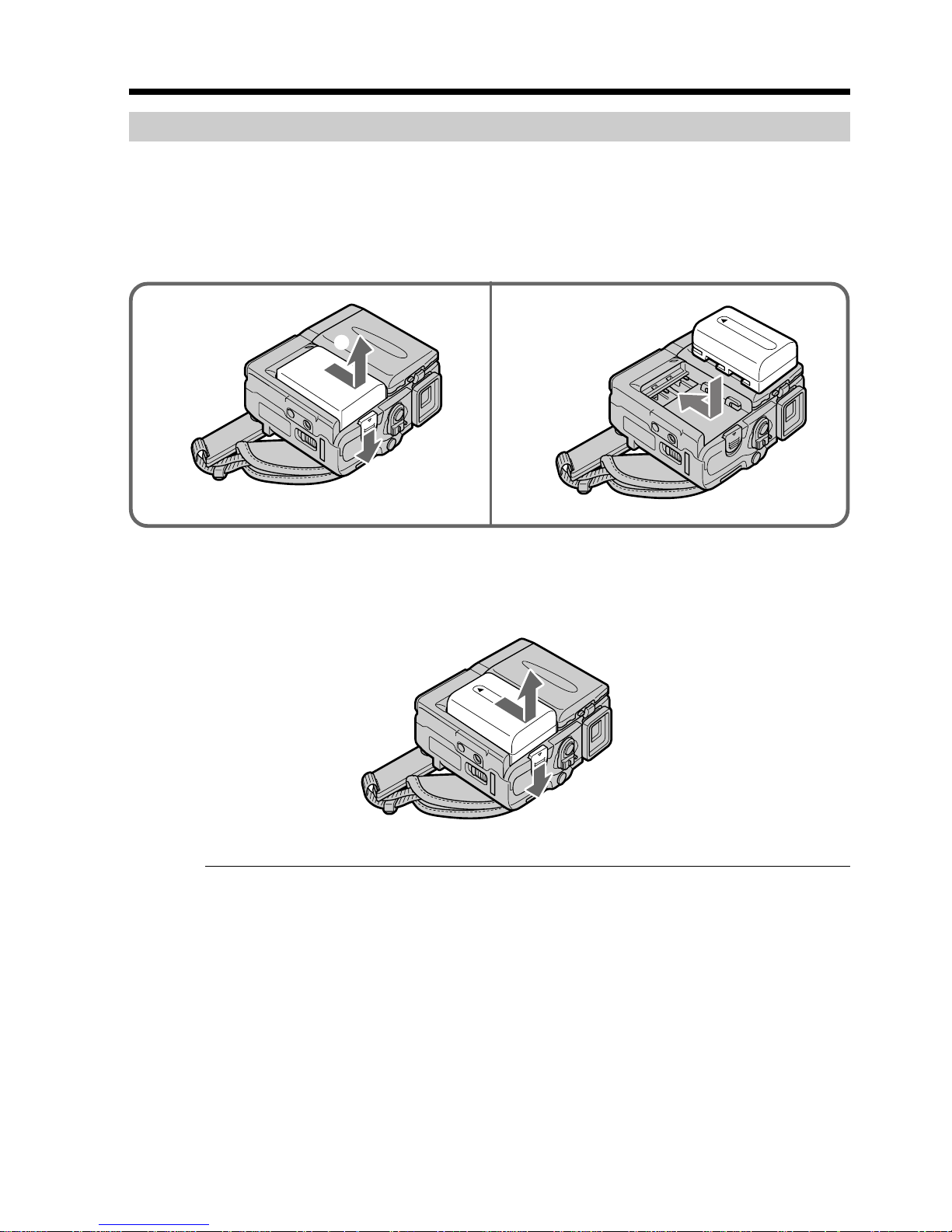
12
Step 1 Preparing the power supply
Installing the battery pack
We recommend that you use the battery pack when you use your camcorder outdoors.
(1) While sliding BATT (battery) release lever in the direction of the arrow 1,
slide the battery terminal cover in the direction of the arrow 2.
(2) Insert the battery pack in the direction of the arrow until it clicks.
To remove the battery pack
The battery pack is removed in the same way as the battery terminal cover.
Note on the battery terminal cover
To protect the battery terminals, install the battery terminal cover after the battery pack
is removed.
1 2
2
1
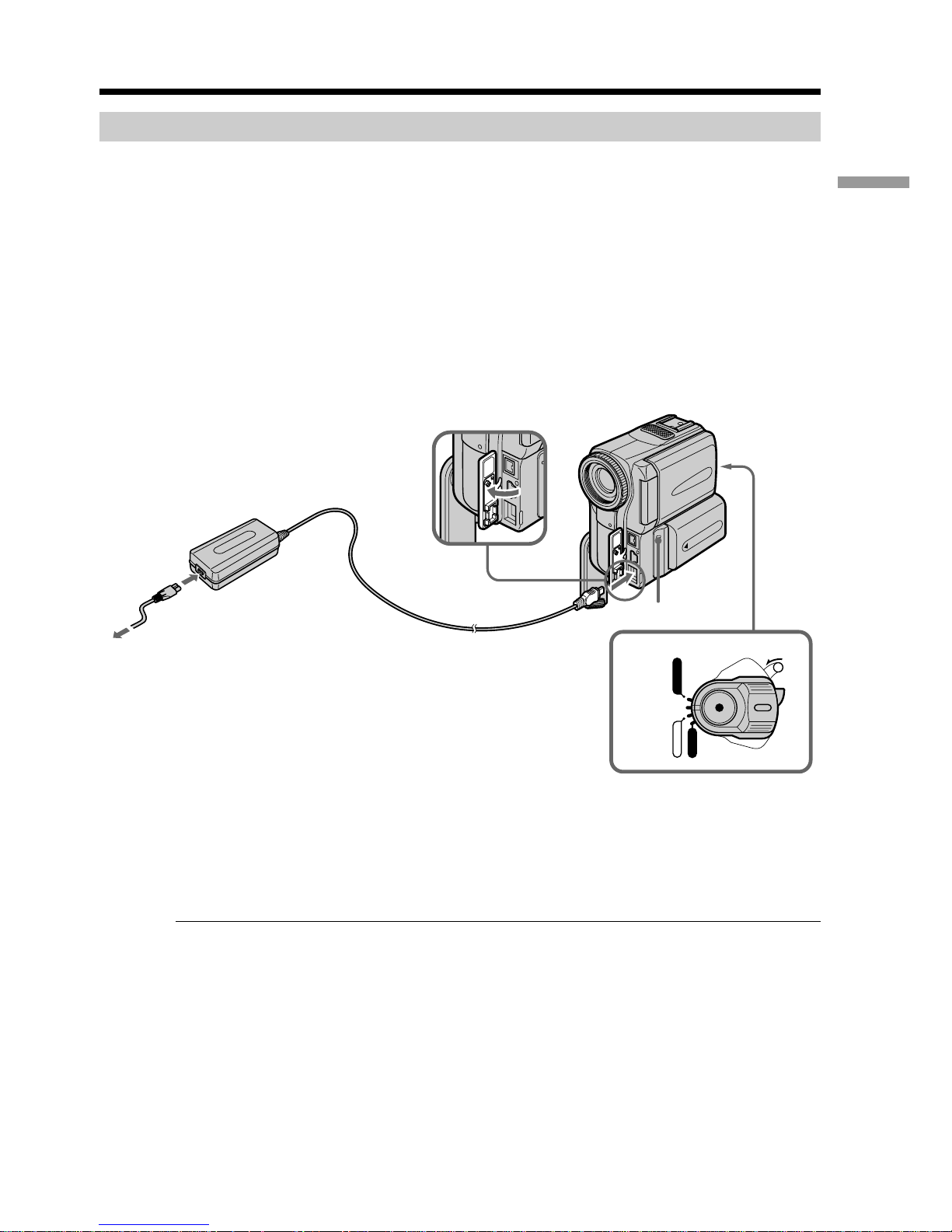
13
Getting started
Step 1 Preparing the power supply
Charging the battery pack
Use the battery pack after charging it for your camcorder.
Your camcorder operates only with the “InfoLITHIUM” battery pack (M series).
See page 171 for details of “InfoLITHIUM” battery pack.
(1) Open the DC IN jack cover and connect the AC power adaptor supplied with
your camcorder to the DC IN jack with the plug’s v mark facing the Holding
Grip.
(2) Connect the power cord to the AC power adaptor.
(3) Connect the power cord to a wall outlet.
(4) Set the POWER switch to OFF (CHARGE).
The CHARGE lamp lights up when the charge begins. After the charge is
completed, the CHARGE lamp goes out. (full charge)
After charging the battery pack
Disconnect the AC power adaptor from the DC IN jack on your camcorder.
Note
Prevent metallic objects from coming into contact with the metal parts of the DC plug of
the AC power adaptor. This may cause a short-circuit, damaging the AC power
adaptor.
While charging the battery pack, the CHARGE lamp flashes in the following cases:
– The battery pack is not installed correctly.
– Something is wrong with the battery pack.
When you use the AC power adaptor
Place the AC power adaptor near a wall outlet. If any trouble occurs with this unit,
disconnect the plug from a wall outlet as soon as possible to cut off the power.
2
1
4
POWER
MEMORY
VCR
CAMERA
OFF
(CHARGE)
LOCK
CHARGE lamp
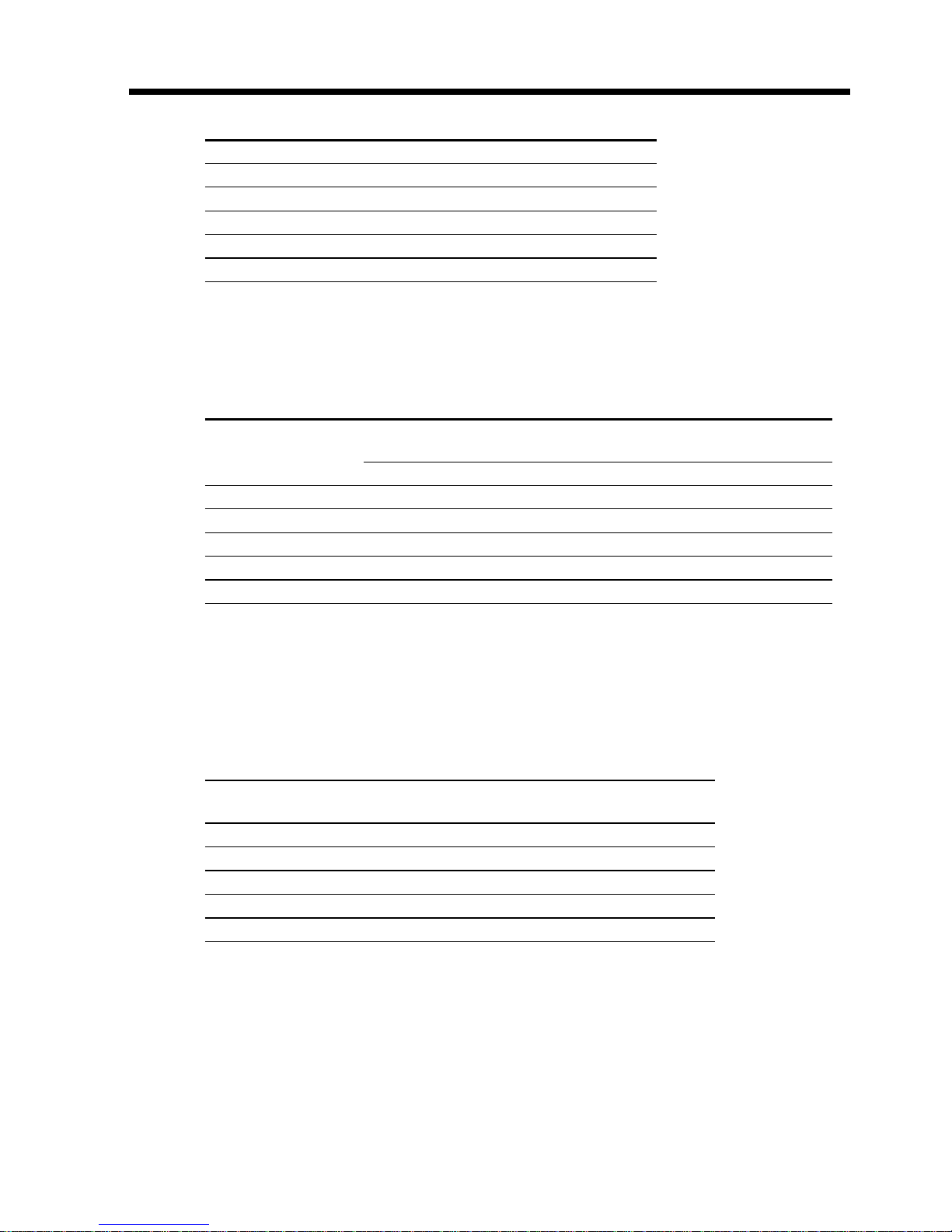
14
Step 1 Preparing the power supply
Charging time
Battery pack Full charge
NP-FM30 (supplied) 145
NP-FM50 150
NP-FM70 240
NP-FM90 330
NP-FM91 360
The charging time may increase if the battery’s temperature is extremely high or low
because of the ambient temperature.
Approximate minutes at 25 °C (77 °F) to charge an empty battery pack
Recording time
Recording with Recording with
Battery pack the viewfinder the LCD screen
Continuous* Typical** Continuous* Typical**
NP-FM30 (supplied) 115 60 85 45
NP-FM50 185 100 140 75
NP-FM70 385 210 295 160
NP-FM90 580 315 450 245
NP-FM91 670 365 520 285
Approximate minutes when you use a fully charged battery
* Approximate continuous recording time at 25 °C (77 °F). The battery life will be
shorter if you use your camcorder in a cold environment.
** Approximate number of minutes when recording while you repeat recording start/
stop, zooming and turning the power on/off. The actual battery life may be shorter.
Playing time
Battery pack
Playing time Playing time
on LCD screen with LCD closed
NP-FM30 (supplied) 90 125
NP-FM50 150 200
NP-FM70 310 415
NP-FM90 475 630
NP-FM91 550 725
Approximate minutes when you use a fully charged battery
Approximate continuous playing time at 25 °C (77 °F). The battery life will be shorter if
you use your camcorder in a cold environment.
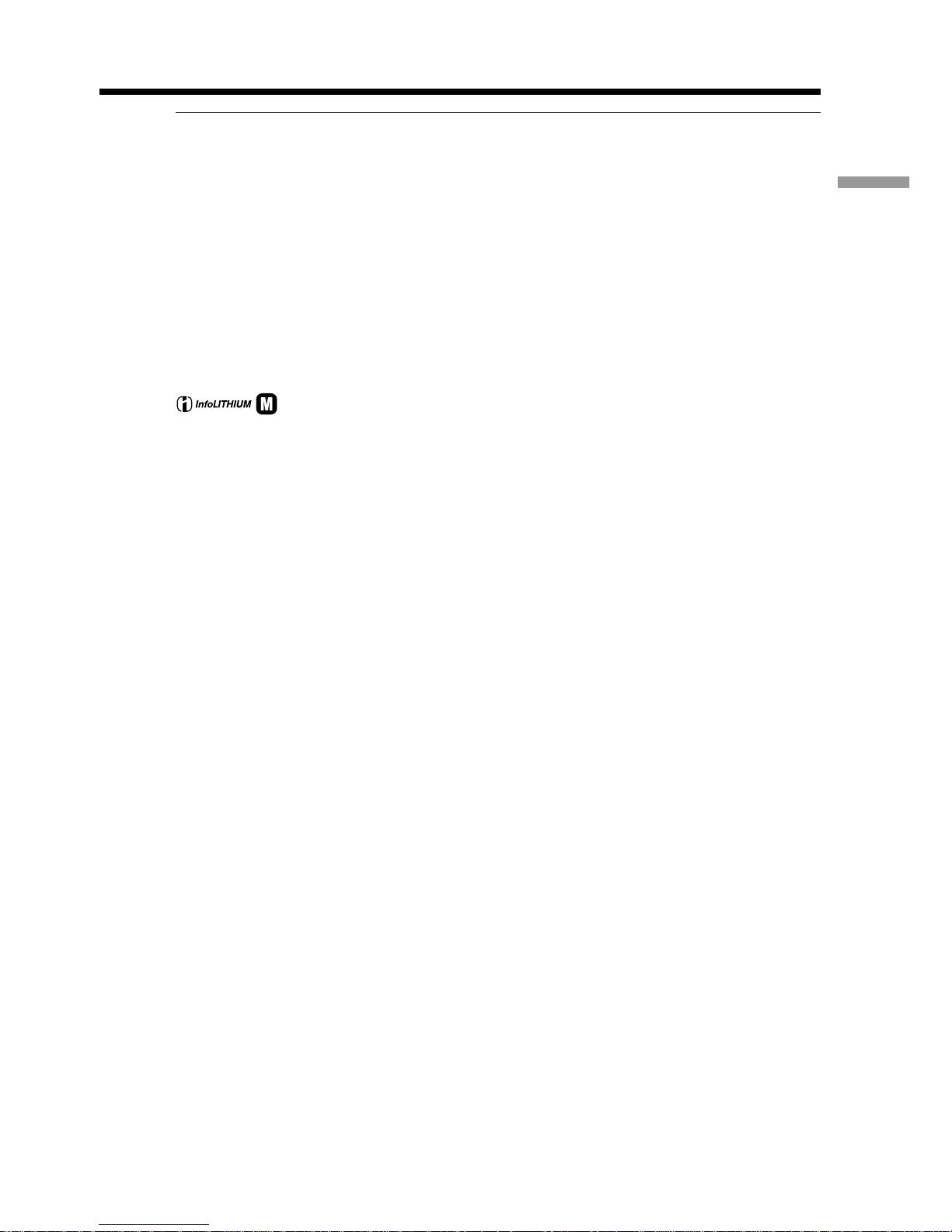
15
Getting started
If the power goes off although the battery remaining indicator indicates that the
battery pack has enough power to operate
Charge the battery pack fully again so that the indication on the battery remaining
indicator is correct.
Recommended charging temperature
We recommend charging the battery pack in an ambient temperature of between 10 °C
to 30 °C (50 °F to 86 °F).
What is ”InfoLITHIUM”?
The “InfoLITHIUM” is a lithium ion battery pack which can exchange data such as
battery consumption with compatible electronic equipment. This unit is compatible
with the “InfoLITHIUM” battery pack (M series). Your camcorder operates only with
the “InfoLITHIUM” battery. “InfoLITHIUM” M series battery packs have the
SERIES
TM
mark.
“InfoLITHIUM” is a trademark of Sony Corporation.
Step 1 Preparing the power supply
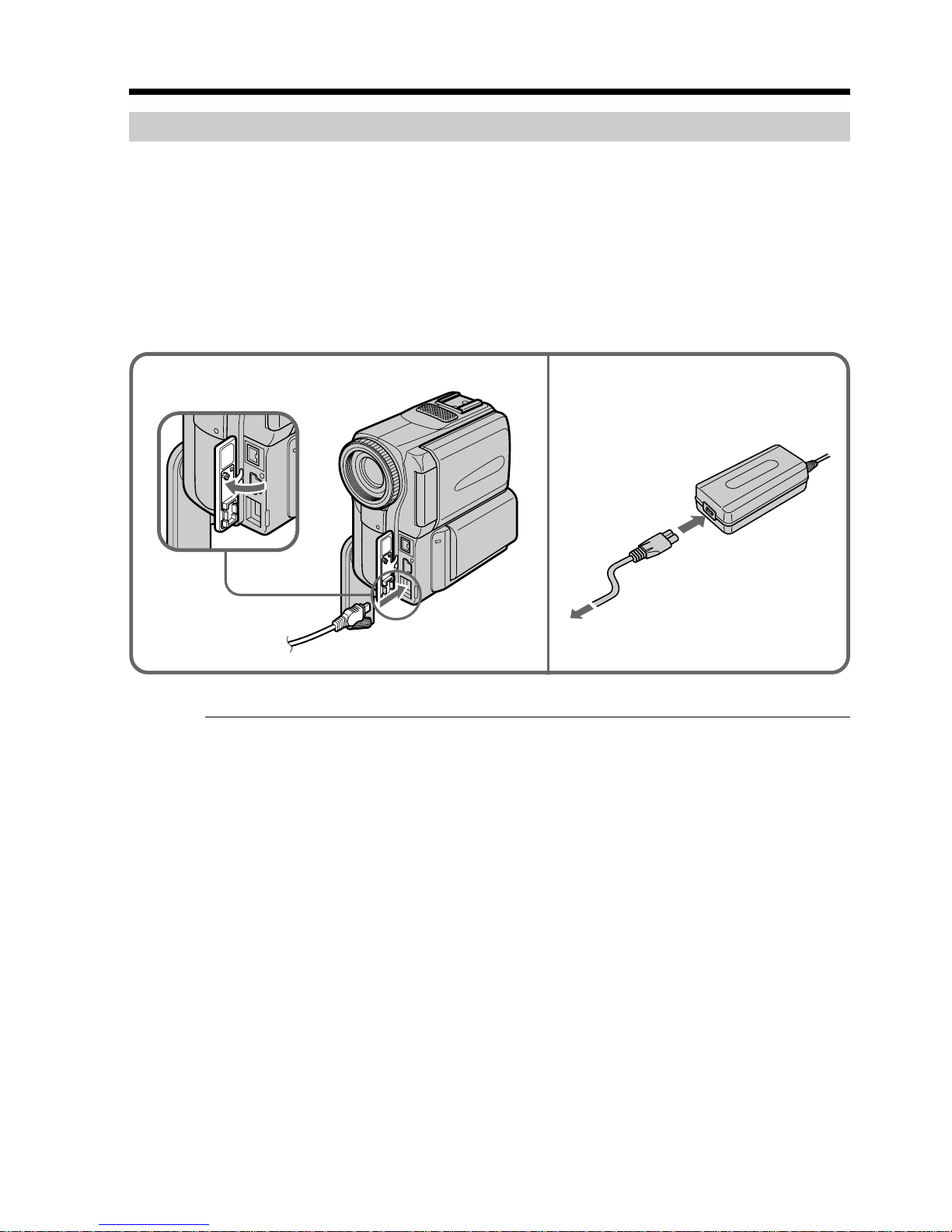
16
Step 1 Preparing the power supply
Connecting to a wall outlet
When you use your camcorder for a long time, we recommend that you power it from a
wall outlet using the AC power adaptor.
(1) Open the DC IN jack cover and connect the AC power adaptor supplied with
your camcorder to the DC IN jack on your camcorder with the plug’s v mark
facing the Holding Grip.
(2) Connect the power cord to the AC power adaptor.
(3) Connect the power cord to a wall outlet.
PRECAUTION
The set is not disconnected from the AC power source (house current) as long as it is
connected to a wall outlet, even if the set itself has been turned off.
Notes
•The AC power adaptor can supply power even if the battery pack is attached to your
camcorder.
•The DC IN jack has “source priority.” This means that the battery pack cannot supply
any power if the power cord is connected to the DC IN jack, even when the power
cord is not plugged into a wall outlet.
Using a car battery
Use Sony DC Adaptor/Charger (optional).
2,3
1

17
Getting started
Step 2 Setting the date and time
Set the date and time settings when you use your camcorder for the first time. “CLOCK
SET” will be displayed each time that you set the POWER switch to CAMERA or
MEMORY unless you set the date and time settings.
If you do not use your camcorder for about three months, the date and time settings
may be released (bars may appear) because the built-in rechargeable battery installed in
your camcorder will have been discharged (p. 177).
First, set the year, then the month, the day, the hour and then the minute.
(1) Set the POWER switch to CAMERA or MEMORY.
(2) Press FN to display PAGE1 (p. 20).
(3) Press MENU to display the menu.
(4) Select
with r/R, and press EXEC.
(5) Select CLOCK SET with r/R, and press EXEC.
(6) Adjust the desired year with r/R, and press EXEC.
(7) Set the month, day and hour with the same procedure as step 6.
(8) Set the minute with r/R, and press EXEC by the time signal. The clock starts to
move.
SETUP MENU
CLOCK SET
DEMO MODE
4
6
SETUP MENU
CLOCK SET
DEMO MODE
2
5
SETUP MENU
CLOCK SET
DEMO MODE
8
SETUP MENU
CLOCK SET
DEMO MODE
SETUP MENU
CLOCK SET
DEMO MODE
FN
EXIT
RET.
EXEC
Rr
EXIT
RET.
EXEC
Rr
EXIT
RET.
EXEC
Rr
EXIT
RET.
EXEC
Rr
EXIT
RET.
EXEC
Rr
EXIT
r
R
EXEC EXEC
r
R
EXEC
r
R
EXEC
2001 JAN 1
12 00 AM
2001 JUL 4
5 30 PM
JUL 4 2001
5:30:00 PM
2001
JAN 1
12 00 AM
––:––:––
2001 JAN 1
12 00 AM
EXIT
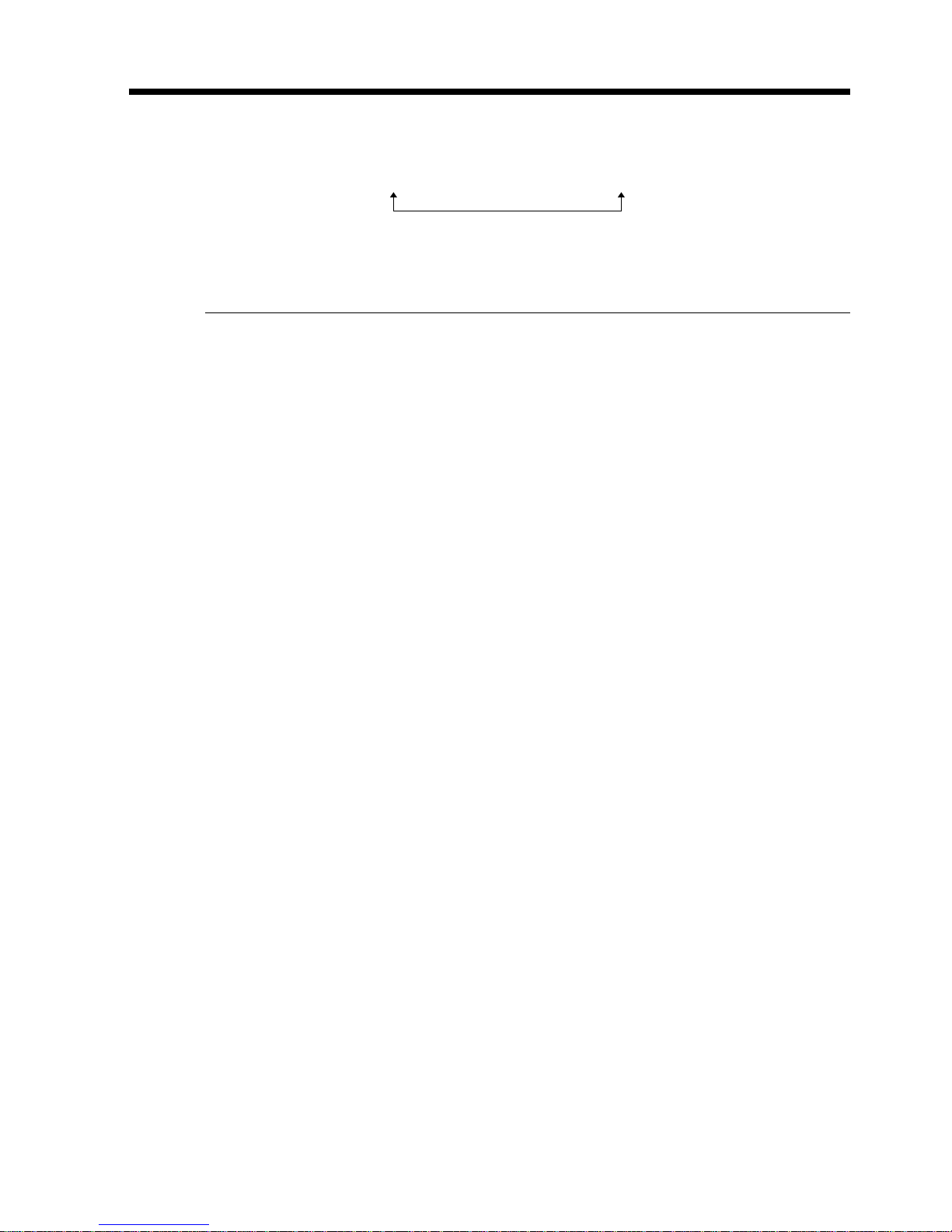
18
The year changes as follows:
To return to FN
Press EXIT.
If you do not set the date and time
“– – – – – – – – –” and “– –:– –:– –” are recorded on the data code of the tape and the
“Memory Stick”.
Note on the time indicator
The internal clock of your camcorder operates on a 12-hour cycle.
– 12:00 AM stands for midnight.
– 12:00 PM stands for noon.
1995 y 2001 T · · · · t 2079
Step 2 Setting the date and time
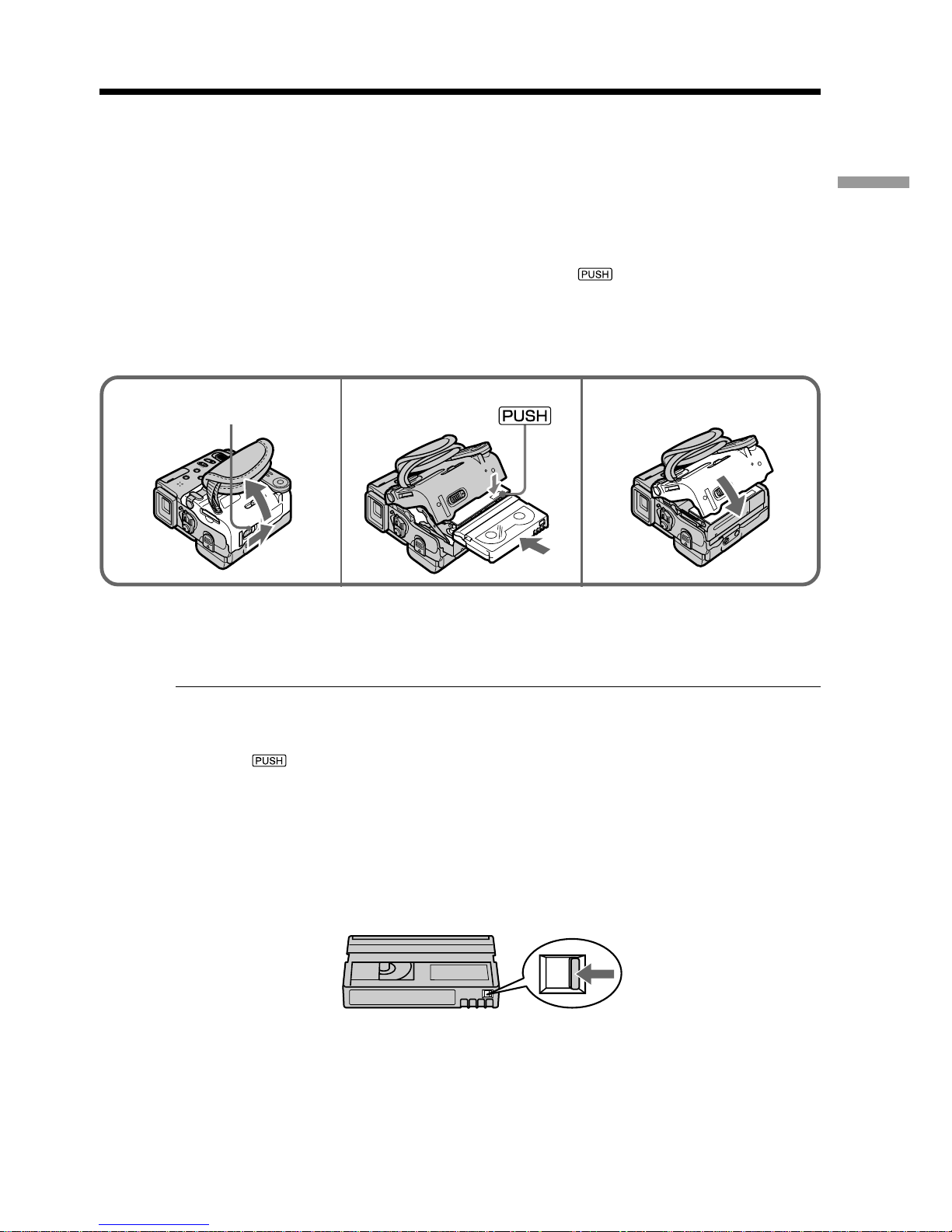
19
Getting started
Step 3 Inserting a cassette
(1) Install the battery pack, or connect the AC power adaptor for the power supply
(p. 12 to 16).
(2) Slide OPEN/ZEJECT in the direction of the arrow and open the lid. The
cassette compartment automatically lifts up and opens.
(3) Push the middle portion of the back of the cassette to insert.
Insert the cassette in a straight line deeply into the cassette compartment with
the window facing out.
(4) Close the cassette compartment by pressing the mark on the cassette
compartment. The cassette compartment automatically goes down.
(5) After the cassette compartment goes down completely, close the lid until it
clicks.
To eject a cassette
Follow the procedure above, and take out the cassette in step 3.
Notes
•Do not press the cassette compartment down. Doing so may cause malfunction.
•The cassette compartment may not be closed when you press any part of the lid other
than the mark.
When you use mini DV cassette with cassette memory
Read the instruction about cassette memory to use this function properly (p. 169).
To prevent accidental erasure
Slide the write-protect tab on the cassette to expose the red mark.
2 3, 4
OPEN/ZEJECT
5
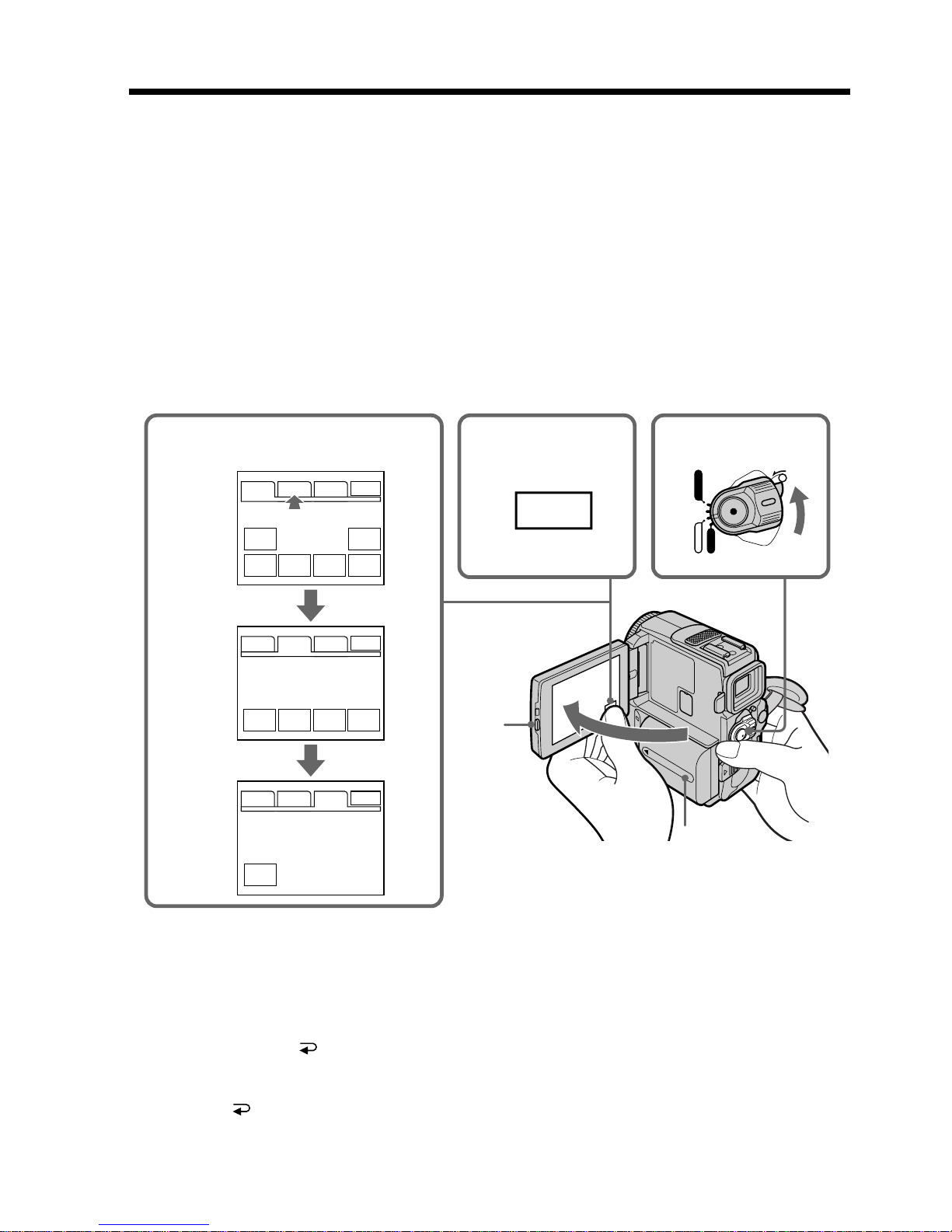
20
Your camcorder has operation buttons on the LCD screen. Touch the LCD panel
directly to operate each function.
In CAMERA or VCR mode
(1) Install the battery pack, or connect the AC power adaptor for the power supply
(p. 12, 16).
(2) Press OPEN to open the LCD panel.
(3) Set the POWER switch to CAMERA (in the standby/recording mode) or VCR
(in the playback mode) while pressing the small green button.
(4) Press FN. Operation buttons appear on the LCD screen.
(5) Press PAGE2 to go to PAGE2. Operation buttons appear on the LCD screen.
(6) Press PAGE3 to go to PAGE3. Operation buttons appear on the LCD screen.
(7) Press a desired operation item. Refer to relevant pages for each function.
To return to FN
Press EXIT.
To execute settings
Press EXEC or OK. The display returns to PAGE1/PAGE2/PAGE3.
To cancel settings
Press OFF to return to PAGE1/PAGE2/PAGE3.
Step 4 Using the touch panel
345,6
1
2
FN
POWER
MEMORY
VCR
CAMERA
OFF
(CHARGE)
LOCK
PAGE1 PAGE2 PAGE3
EXIT
MENU SPOT
METER
FADER DIG
EFFT
END
SCH
EXPO–
SURE
LCD
BRT
TITLE
VOL
MEM
MIX
SELF
TIMER
PAGE1 PAGE2 PAGE3
EXIT
PAGE1 PAGE2 PAGE3
EXIT
In CAMERA mode
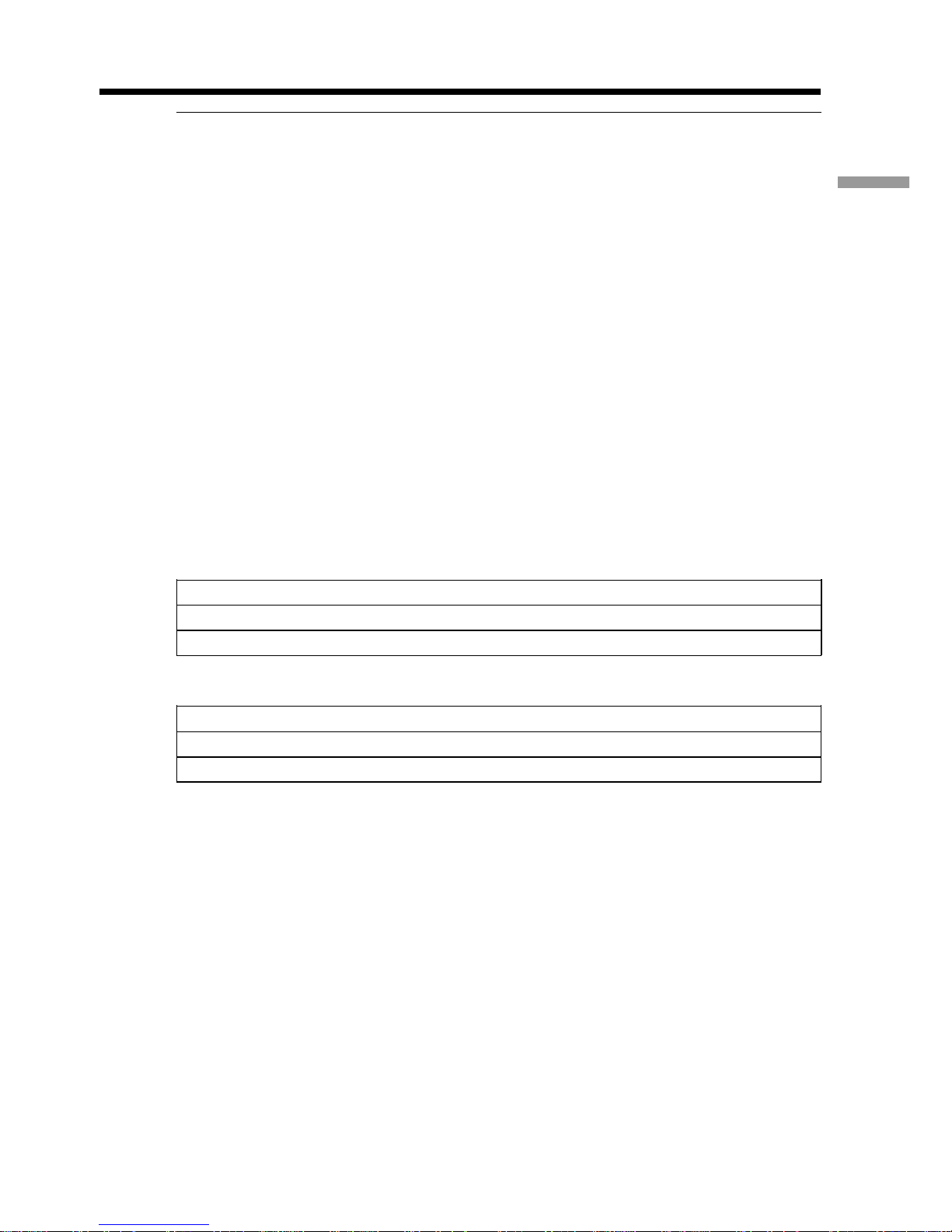
21
Getting started
Step 4 Using the touch panel
Notes
•When using the touch panel, press operation buttons with your thumb supporting the
LCD screen from the back side of it or press those buttons lightly with your index
finger. Do not press them with sharp-pointed objects such as pens.
•Do not press the LCD screen too hard.
•Do not touch the LCD screen with wet hands.
•If FN is not on the LCD screen, touch the LCD screen lightly to make it appear. You
can control the display with DISPLAY/TOUCH PANEL on your camcorder.
•When operation buttons do not work even if you press them, an adjustment is
required (CALIBRATION) (p. 177).
•When the LCD screen gets dirty, use the supplied cleanig cloth.
When executing each item
The green bar appears above the item.
If the items are not available
The color of the items changes to grey.
Touch panel
You can operate with the touch panel using the viewfinder (p. 63).
Press FN to display the following buttons:
In CAMERA mode
PAGE1 MENU, SPOT METER, FADER, DIG EFFT, END SCH, EXPOSURE
PAGE2 TITLE, LCD BRT, VOL, MEM MIX
PAGE3 SELFTIMER
In VCR mode
PAGE1 MENU, LCD BRT, VOL, END SCH
PAGE2 TITLE, DIG EFFT, PB ZOOM
PAGE3 DATA CODE, V SPD PLAY, A DUB CTRL, REC CTRL
See p. 115 for MEMORY mode.
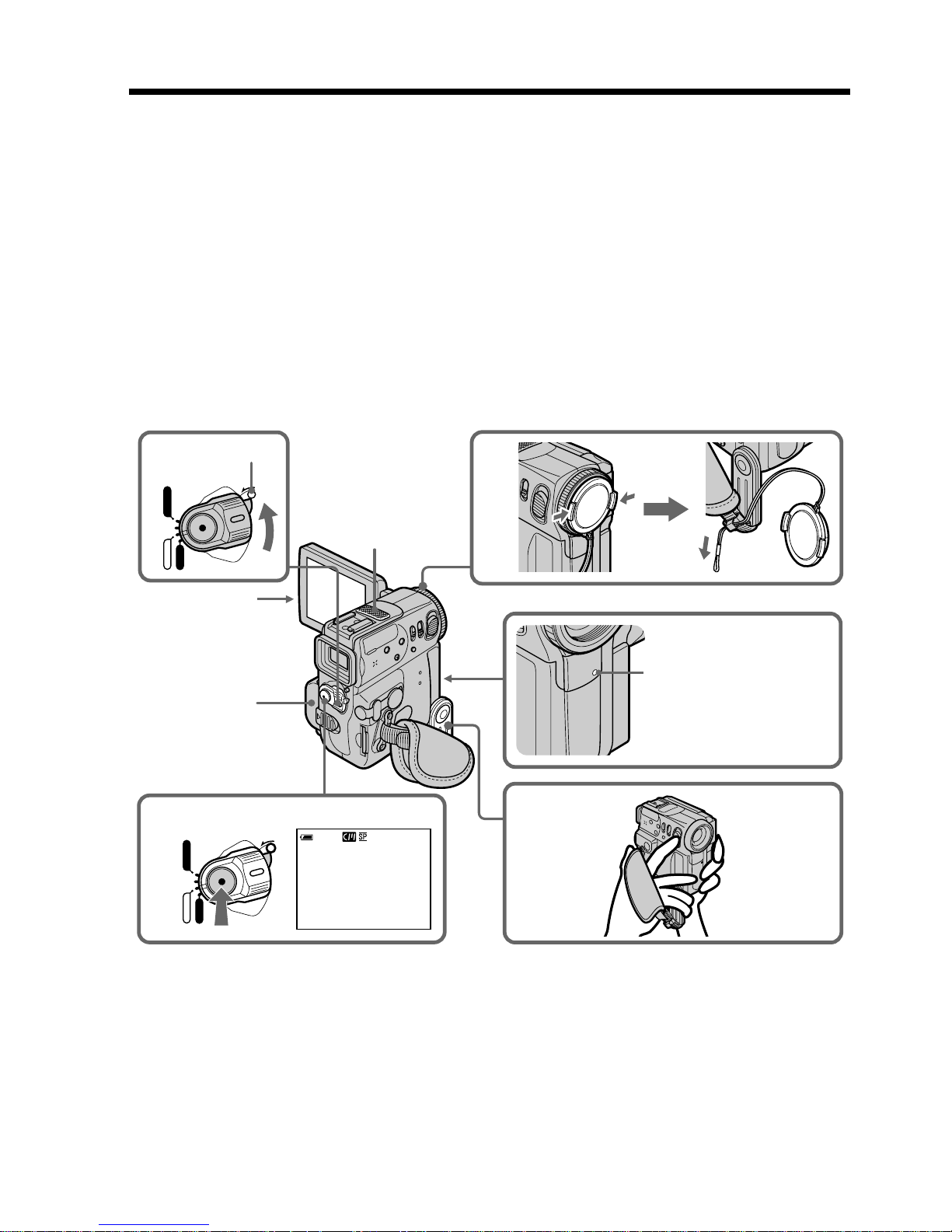
22
— Recording – Basics —
Recording a picture
Your camcorder automatically focuses for you.
(1) Remove the lens cap and pull the lens cap string to fix it.
(2) Install the power source and insert a cassette. See “Step 1” and “Step 3” for
more information (p. 12, 19).
(3) Pull down the Holding Grip.
Hold your camcorder firmly as illustrated.
(4) Press OPEN to open the LCD panel.
(5) Set the POWER switch to CAMERA while pressing the small green button.
Your camcorder is set to the standby mode.
(6) Press START/STOP. Your camcorder starts recording. The REC indicator
appears. The camera recording lamp located on the front of your camcorder
lights up. To stop recording, press START/STOP again.
6
5
2
4
1
3
40min
REC
0:00:01
MEMORY
VCR
CAMERA
OFF
(CHARGE)
LOCK
MEMORY
VCR
CAMERA
OFF
(CHARGE)
LOCK
LOCK
Microphone
Camera recording
lamp
After recording
(1) Set the POWER switch to OFF (CHARGE).
(2) Close the LCD panel and set the Holding Grip back to the previous position.
(3) Eject the cassette.
(4) Remove the battery pack.
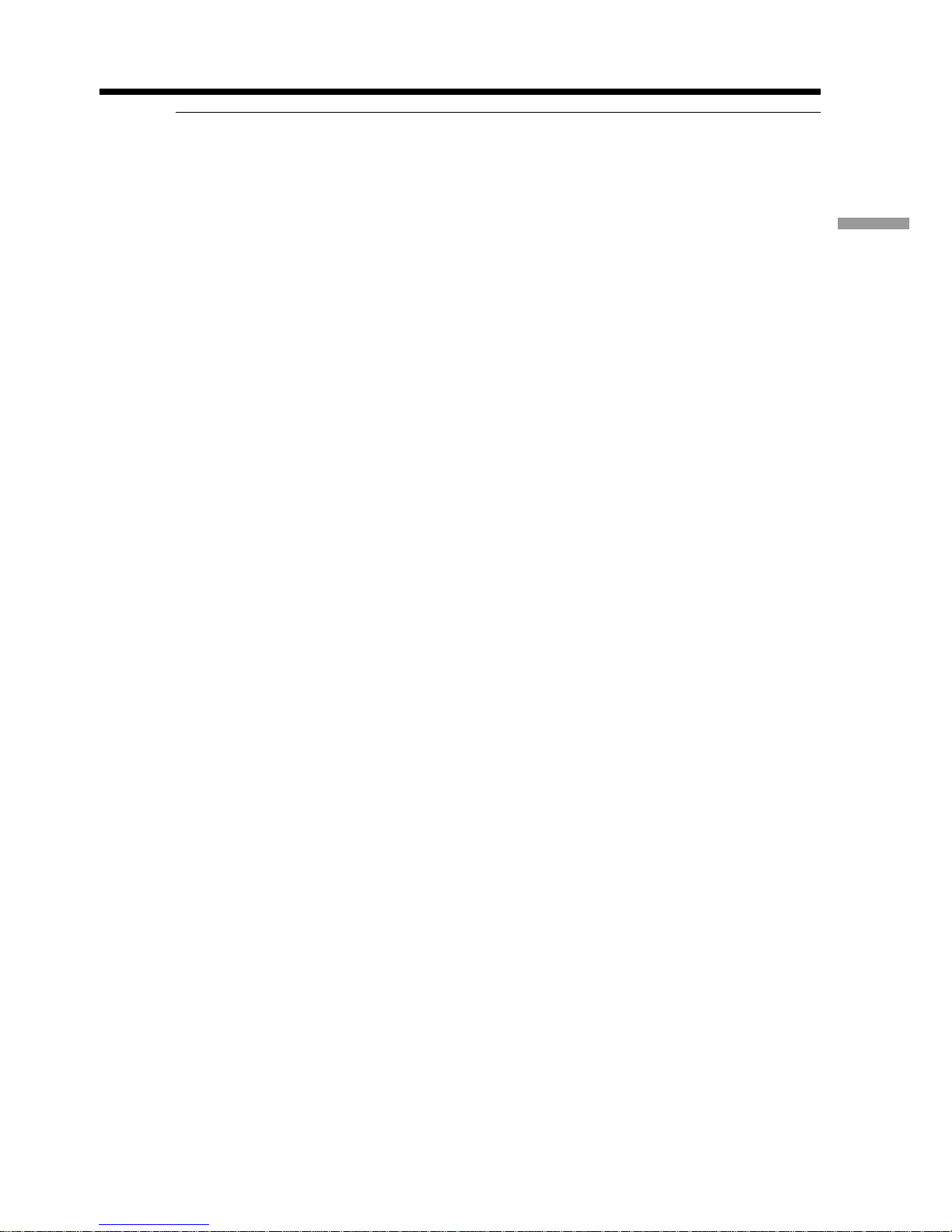
23
Recording – Basics
Recording a picture
Notes
•Fasten the grip strap firmly.
•Do not touch the built-in microphone during recording.
Note on Recording mode
Your camcorder records and plays back in the SP (standard play) mode and in the LP
(long play) mode. Select SP or LP in the menu settings (p. 105). In the LP mode, you can
record 1.5 times as long as in the SP mode.
When you record a tape in the LP mode on your camcorder, we recommend playing the
tape on your camcorder.
Note on the LOCK switch
When you slide the LOCK switch to the left, the POWER switch can no longer be set to
MEMORY accidentally. The LOCK switch is set to the right as a default setting.
To enable smooth transition
Transition between the last scene you recorded and the next scene is smooth as long as
you do not eject the cassette even if you turn off your camcorder.
However, check the following:
– When you change the battery pack, set the POWER switch to OFF (CHARGE).
– When you use a tape with cassette memory, however, you can make the transition
smooth even after ejecting the cassette if you use the end search function (p. 32).
If you leave your camcorder in the standby mode for 5 minutes while the cassette
is inserted
Your camcorder automatically turns off. This is to save battery power and to prevent
battery and tape wear. To resume the standby mode, set the POWER switch to OFF
(CHARGE), and to CAMERA again. However, your camcorder does not turn off
automatically while the cassette is not inserted.
When you record in the SP and LP modes on one tape or you record in the LP
mode
•The transition between scenes is not smooth.
•The playback picture may be distorted or the time code may not be written properly
between scenes.
Recording data
The recording data (date/time or various settings when recorded) are not displayed
while recording. However, they are recorded automatically onto the tape. To display
the recording data, press DATA CODE during playback. You can also use the Remote
commander for this operation (p. 36).
The battery use time when you record using the LCD screen
The battery time is slightly shorter than the shooting time using the viewfinder.
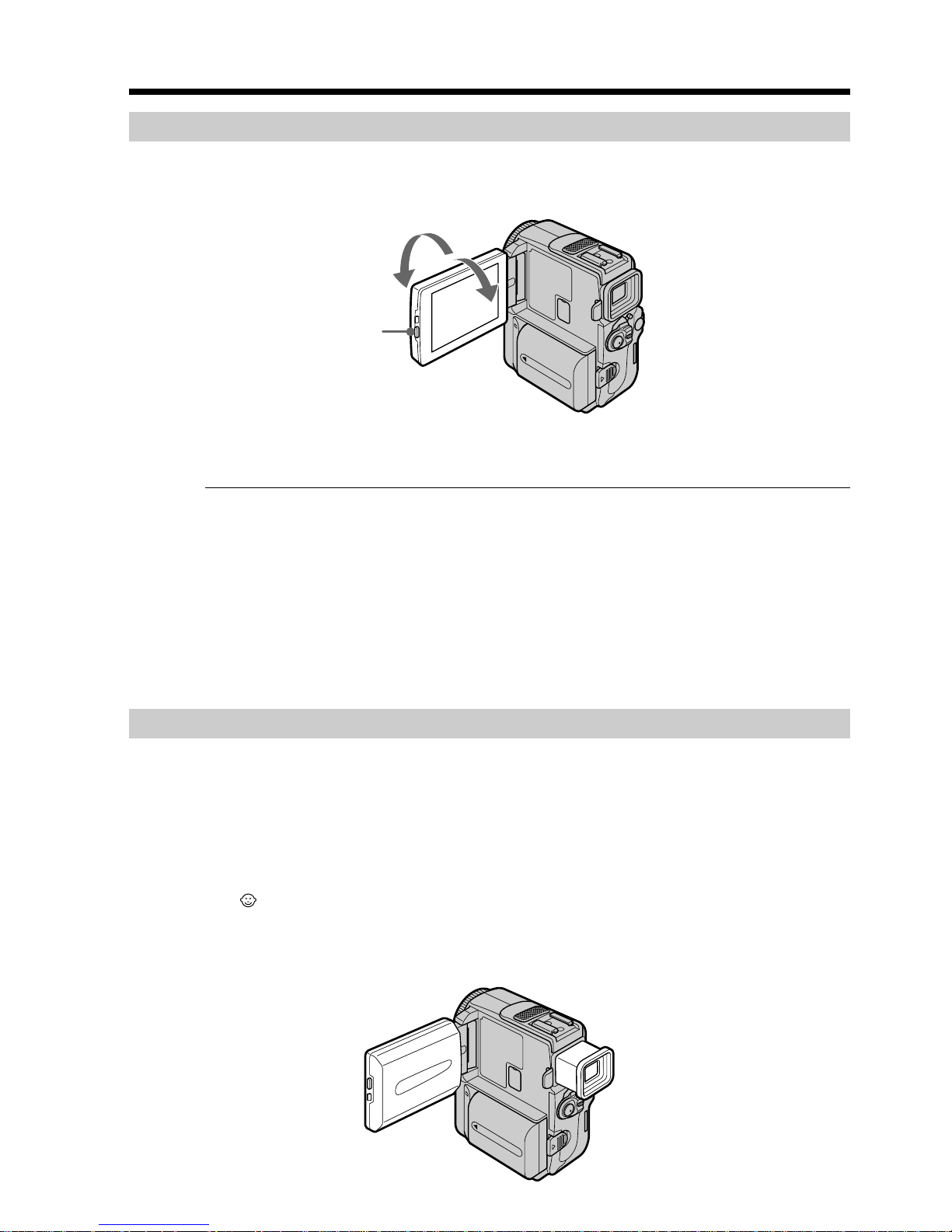
24
Recording a picture
Adjusting the LCD screen
The LCD panel moves about 90 degrees to the viewfinder side and about 180 degrees to
the lens side.
When closing the LCD panel, set it vertically, and swing it into the camcorder body.
Note
When using the LCD screen except in the mirror mode, the viewfinder automatically
turns off.
When you use the LCD screen outdoors in direct sunlight
The LCD screen may be difficult to see. If this happens, we recommend that you use the
viewfinder.
When you adjust the angle of the LCD panel
Make sure if the LCD panel is opened up to 90 degrees.
Shooting with the Mirror Mode
This feature allows the camer subject to view him-or herself on the LCD screen.
The subject uses this feature to check his or her own image on the LCD screen while
you look at the subject in the viewfinder.
In CAMERA or MEMORY mode.
Pull out the viewfinder and rotate the LCD screen 180 degrees.
The indicator appears in the viewfinder and on the LCD screen.
When the POWER switch is set to CAMERA, Xz appears in the standby mode, and z
appears in the recording mode. Some of other indicators appear mirror-reversed and
others are not displayed.
180°
90°
OPEN
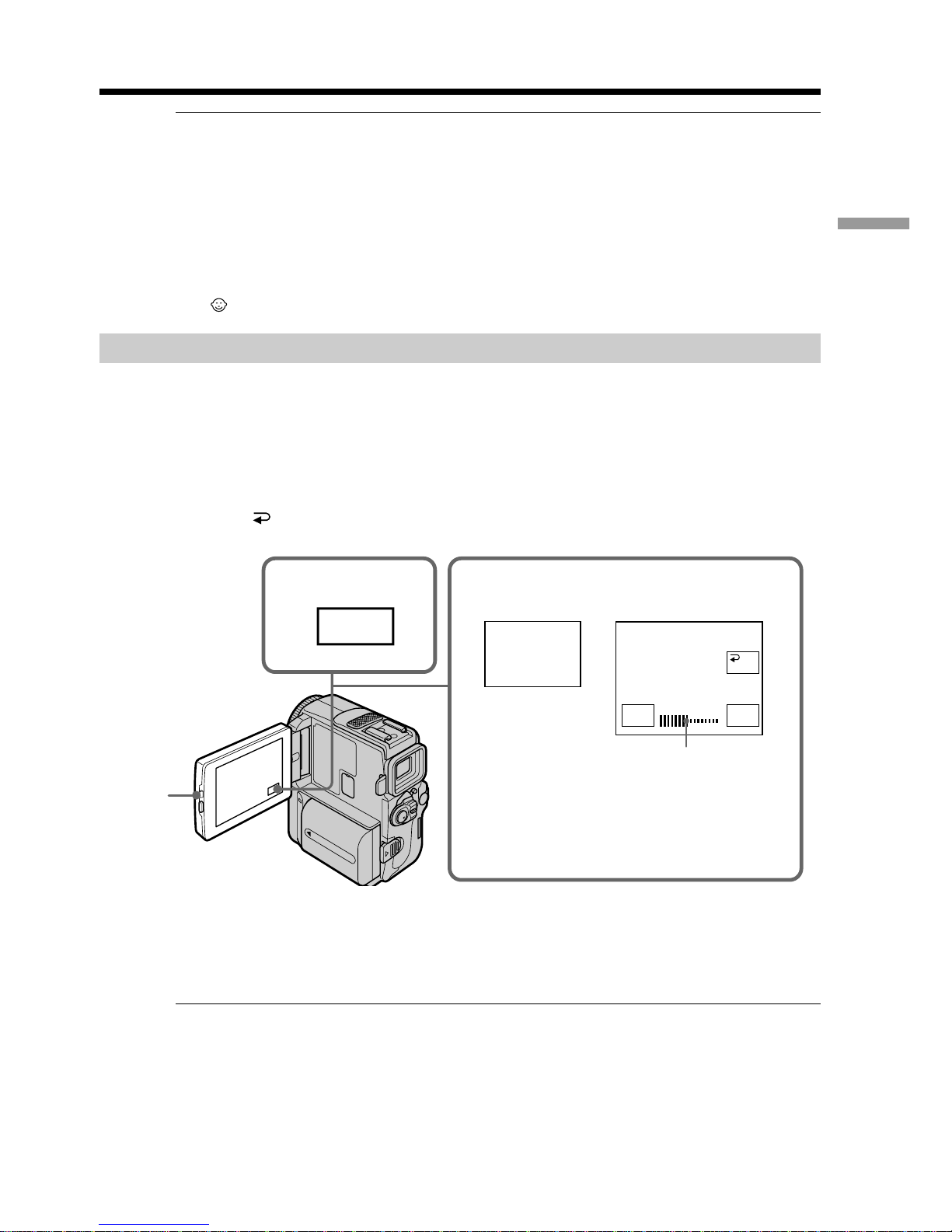
25
Recording – Basics
Picture in the mirror mode
The picture on the LCD screen is a mirror-image. However, the picture will be normal
when recorded.
During recording in the mirror mode
•ZERO SET MEMORY on the Remote Commander does not work.
•FN appears mirror-reversed in the viewfinder.
When you press FN
The does not appear on the screen.
Adjusting the brightness of the LCD screen
(1) In CAMERA or MEMORY mode, press FN and select PAGE2.
In VCR mode, press FN to display PAGE1 (p. 20).
(2) Press LCD BRT. The screen to adjust the brightness of the LCD screen appears.
(3) Adjust the brightness of the LCD screen using –/+.
– : to dim
+ : to brighten
(4) Press
OK to return to PAGE1/PAGE2.
To return to FN
Press EXIT.
LCD screen backlight
You can change the brightness of the backlight. Select LCD B.L. in the menu settings
when using the battery pack (p. 105).
Even if you adjust the LCD screen backlight or brightness of the LCD screen
The recorded picture will not be affected.
Recording a picture
1
2,3
FN
LCD
BRT
LCD BRT
–+
OK
OPEN
the bar indicator

26
Recording a picture
Adjusting the viewfinder
If you record pictures with the LCD panel closed, check the picture with the viewfinder.
Adjust the viewfinder lens to your eyesight so that the indicators in the viewfinder
come into sharp focus.
Pull out the viewfinder and move the viewfinder lens adjustment lever.
You turn the LCD panel over and move it back to your camcorder body with the LCD
screen facing out. You can operate with the touch panel using the viewfinder in
CAMERA or MEMORY mode (p. 63).
Viewfinder backlight
You can change the brightness of the backlight.
Select VF B.L. in the menu settings when using the battery pack (p. 105).
Even if you adjust the viewfinder backlight
The recorded picture will not be affected.
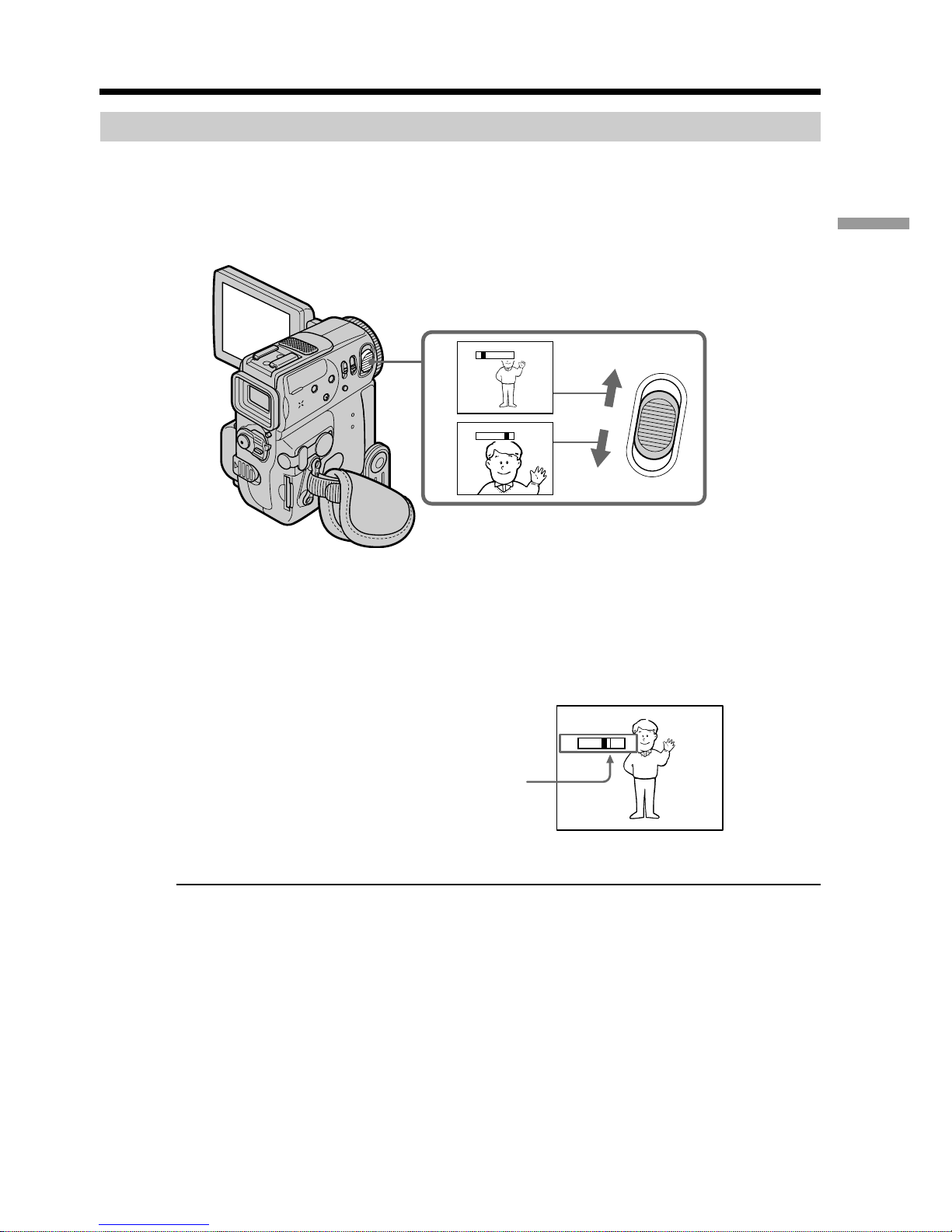
27
Recording – Basics
Recording a picture
Using the zoom feature
Move the power zoom lever a little for a slower zoom. Move it further for a faster zoom.
Using the zoom function sparingly results in better-looking recordings.
“T” side: for telephoto (subject appears closer)
“W” side: for wide-angle (subject appears farther away)
To use zoom greater than 10×
Zoom greater than 10× is performed digitally. To activate digital zoom, select the digital
zoom power in D ZOOM in the menu settings. The digital zoom function is set to OFF
as a default setting (p. 105).
When you shoot close to a subject
If you cannot get a sharp focus, move the power zoom lever to the “W” side until the
focus is sharp. You can shoot a subject that is at least about 80 cm (about 2 feet 5/8 inch)
away from the lens surface in the telephoto position, or about 1 cm (about 1/2 inch)
away in the wide-angle position.
Notes on digital zoom
•Digital zoom starts to function when zoom exceeds 10×.
•The picture quality deteriorates as you move the power zoom lever toward the “T”
side.
When the POWER switch is set to MEMORY
You cannot use the digital zoom.
W
T
T
W
T
W
T
W
The right side of the bar shows the digital
zooming zone.
The digital zooming zone appears when you
select the digital zoom power in the menu
settings (p. 105)
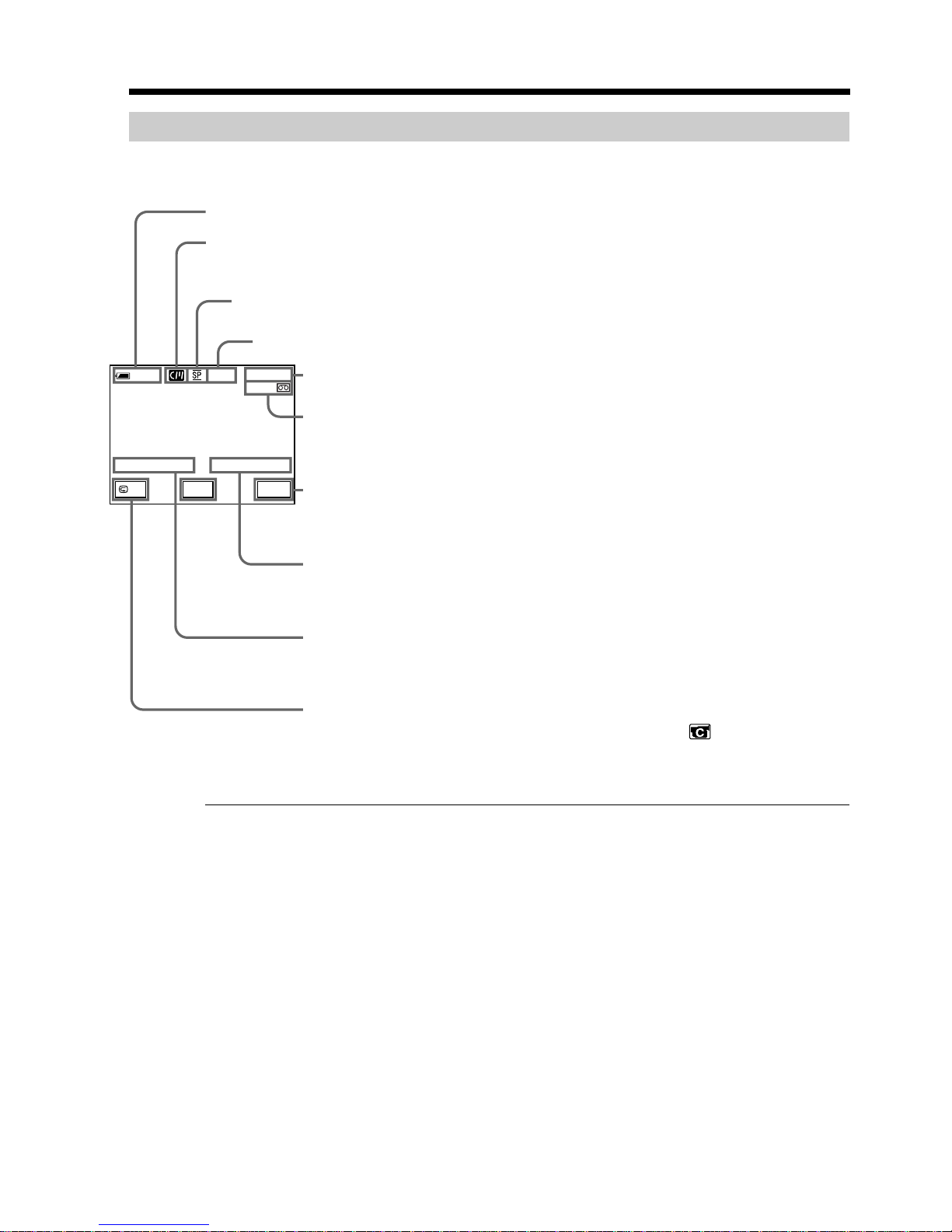
28
Recording a picture
Indicators displayed in the recording mode
The indicators are not recorded on tape.
Remaining battery time indicator
The remaining battery time indicator roughly indicates the recording time. The
indicator may not be correct, depending on the conditions in which you are recording.
When you close the LCD panel and open it again, it takes about one minute for the
correct remaining battery time in minutes to be displayed.
Time code
The time code indicates the recording or playback time, “0:00:00” (hours : minutes :
seconds) in CAMERA mode and “0:00:00:00” (hours : minutes : seconds : frames) in
VCR mode. You cannot rewrite only the time code.
Remaining tape indicator
The indicator may not be displayed accurately depending on the tape.
Recording data
The recording data (date/time or various settings when recorded) are not displayed
while recording. However, they are recorded automatically onto the tape. To display
the recording data, press DATA CODE during playback. You can also use the Remote
Commander for this operation (p. 36).
Cassette memory indicator
This appears when using a tape with cassette memory.
Remaining battery time indicator
0:00:01
45min
40
min
REC
FN
/ –
+
EDIT
JUL 4 2001 12 : 05 : 56 AM
STBY/REC indicator
Remaining tape indicator
This appears after you insert a cassette and record or play back for a while.
Time code/Tape counter indicator
Recording mode indicator
FN button
Press this button to display operation buttons on the LCD screen.
Time indicator
The time is displayed about 5 seconds after the power is turned on.
Date indicator
The date is displayed about 5 seconds after the power is turned on.
EDIT indicator
This appears when you set EDITSEARCH to ON in in the menu
settings.
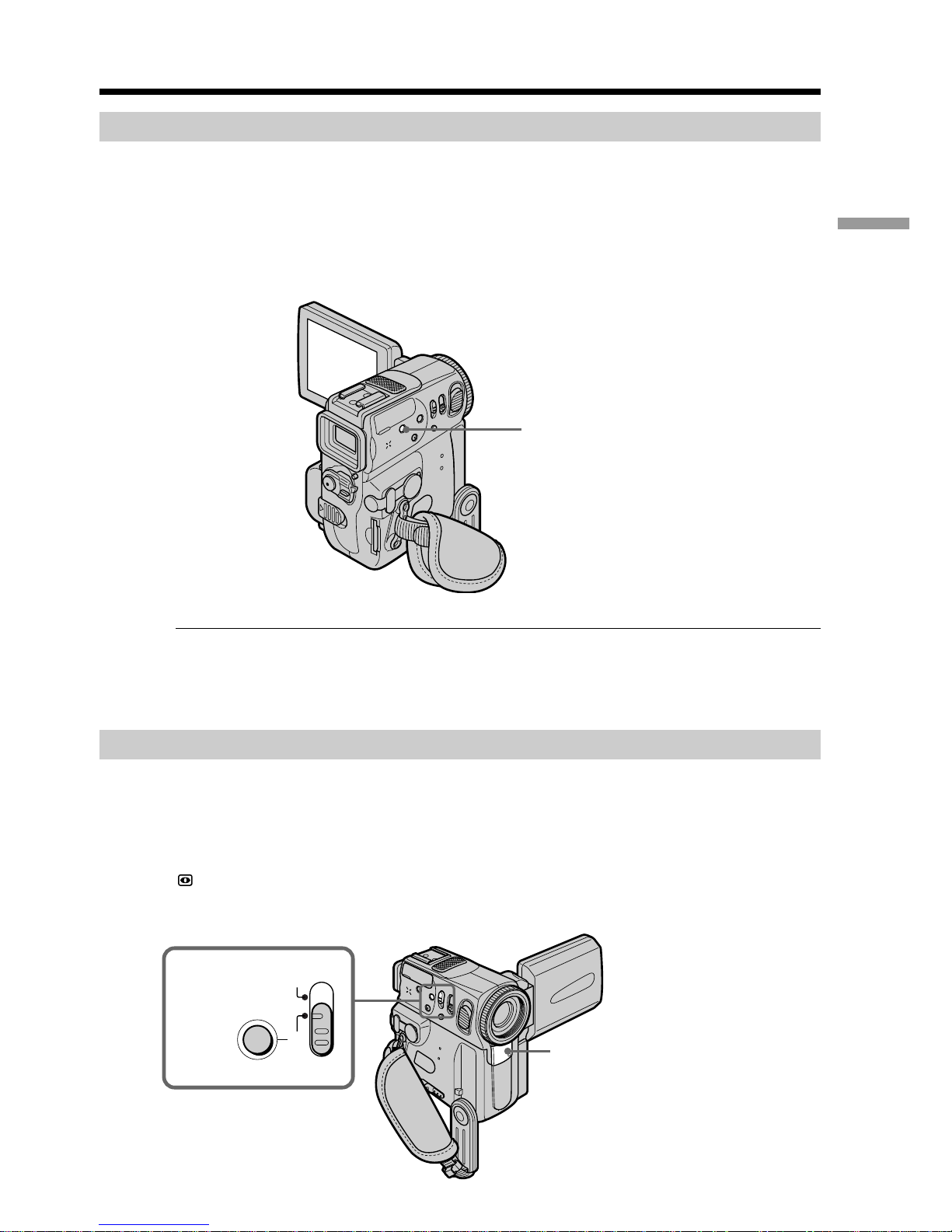
29
Recording – Basics
Recording a picture
Shooting backlit subjects – BACK LIGHT
When you shoot a subject with the light source behind the subject or a subject with a
light background, use the backlight function.
Press BACK LIGHT in CAMERA or MEMORY mode.
The . indicator appears on the screen.
To cancel, press BACK LIGHT again.
During back light function
The backlight function will be canceled when you press MANUAL in the EXPOSURE
mode or SPOT METER.
Shooting in the dark – NightShot/Super NightShot
The NightShot function enables you to shoot a subject in a dark place. For example, you
can satisfactorily record the environment of nocturnal animals for observation when
you use this function.
While your camcorder is in CAMERA or MEMORY mode, slide NIGHTSHOT to ON.
and “NIGHTSHOT” indicators flash on the screen. To cancel the NightShot function,
slide NIGHTSHOT to OFF.
NIGHTSHOT
SUPER
NIGHTSHOT
OFF
ON
NightShot Light emitter
BACK LIGHT
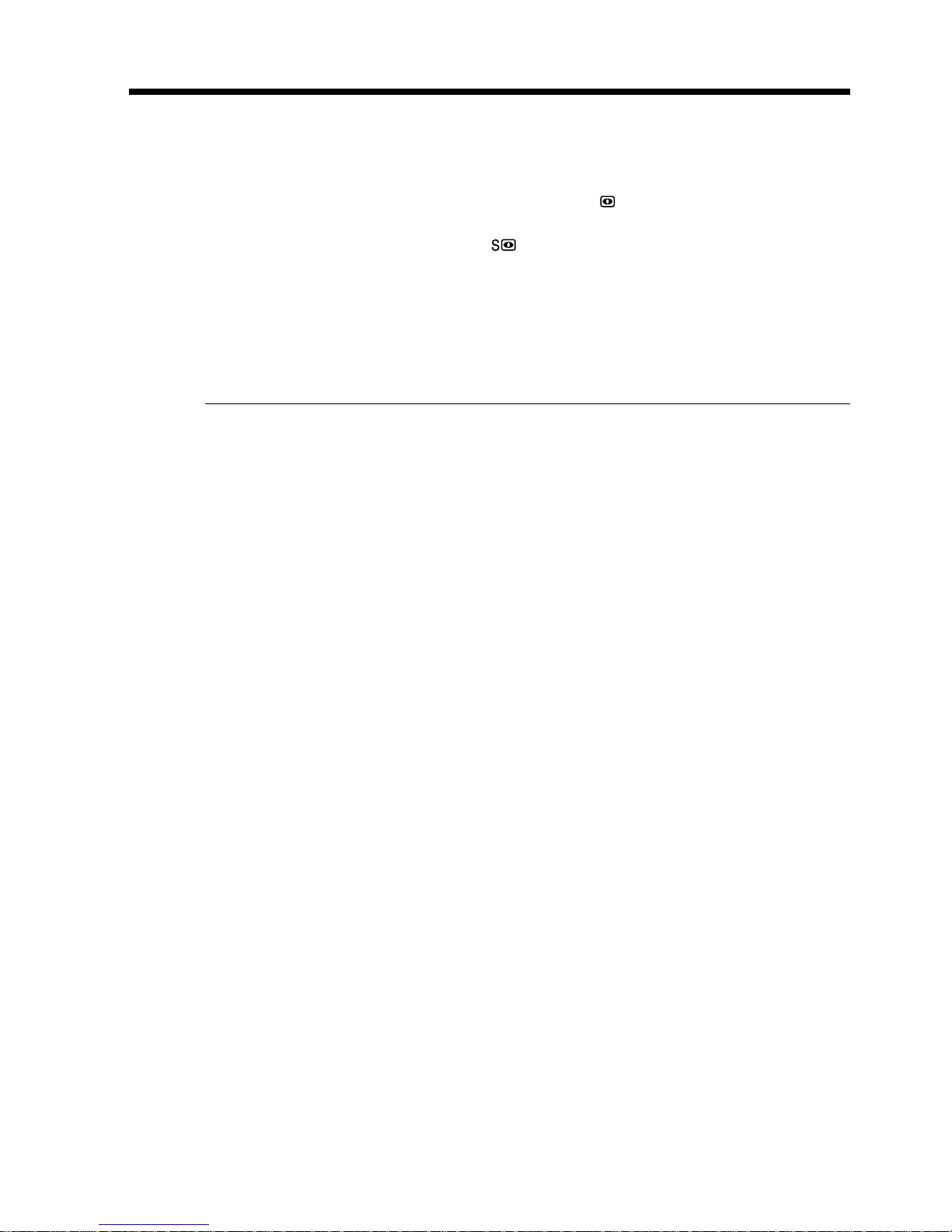
30
Using Super NightShot
The Super NightShot mode makes subjects more than 16 times brighter than those
recorded in the NightShot mode.
(1) Slide NIGHTSHOT to ON in CAMERA mode. and “NIGHTSHOT”
indicators flash on the screen.
(2) Press SUPER NIGHTSHOT. The
and “SUPER NIGHTSHOT“ indicators
flash on the screen.
To cancel the Super NightShot mode, press SUPER NIGHTSHOT again.
Using the NightShot Light
The picture will be clearer with the NightShot Light on. To activate NightShot Light, set
N.S.LIGHT to ON in the menu settings (p. 105).
Notes
•Do not use the NightShot function in bright places (ex. outdoors in the daytime). This
may cause your camcorder to malfunction.
•When you keep NIGHTSHOT set to ON in normal recording, the picture may be
recorded in incorrect or unnatural colors.
•If focusing is difficult with the autofocus mode when using the NightShot function,
focus manually.
•Do not cover the NightShot Light emitter when using the NightShot function.
While using the NightShot function, you cannot use the following functions:
– Exposure
– Flexible Spot Meter
– PROGRAM AE
– White balance
Shutter speed in the Super NighShot mode
The shutter speed will be automatically adjusted depending on the brightness of the
background. The motion of the moving picture will be slow down.
While using the Super NightShot function, you cannot use the following
functions:
– Fader
– Digital effect
– PROGRAM AE
– White balance
– Exposure
– Flexible Spot Meter
When the POWER switch is set to MEMORY
Super NightShot function does not work.
NightShot Light
NightShot Light rays are infrared and so are invisible. The maximum shooting distance
using the NightShot Light is about 3 m (10 feet).
Recording a picture
