Sony Handycam DCR-HC16E, Handycam DCR-HC18E, Handycam DCR-HC20E Operation Manual
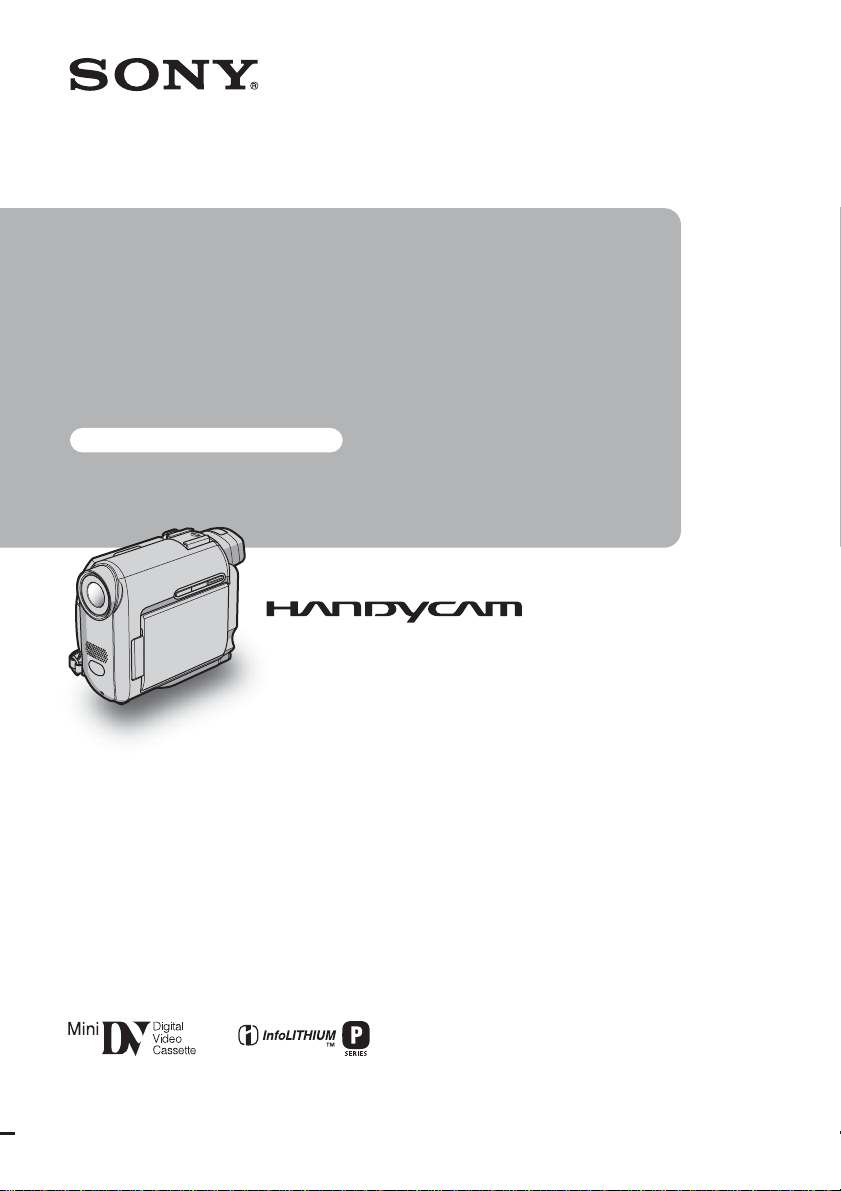
Camera
Operations Guide
Read this first
Digital Video Camera Recorder
3-088-337-11(1)
© 2004 Sony Corporation
DCR-HC16E/HC18E/HC20E
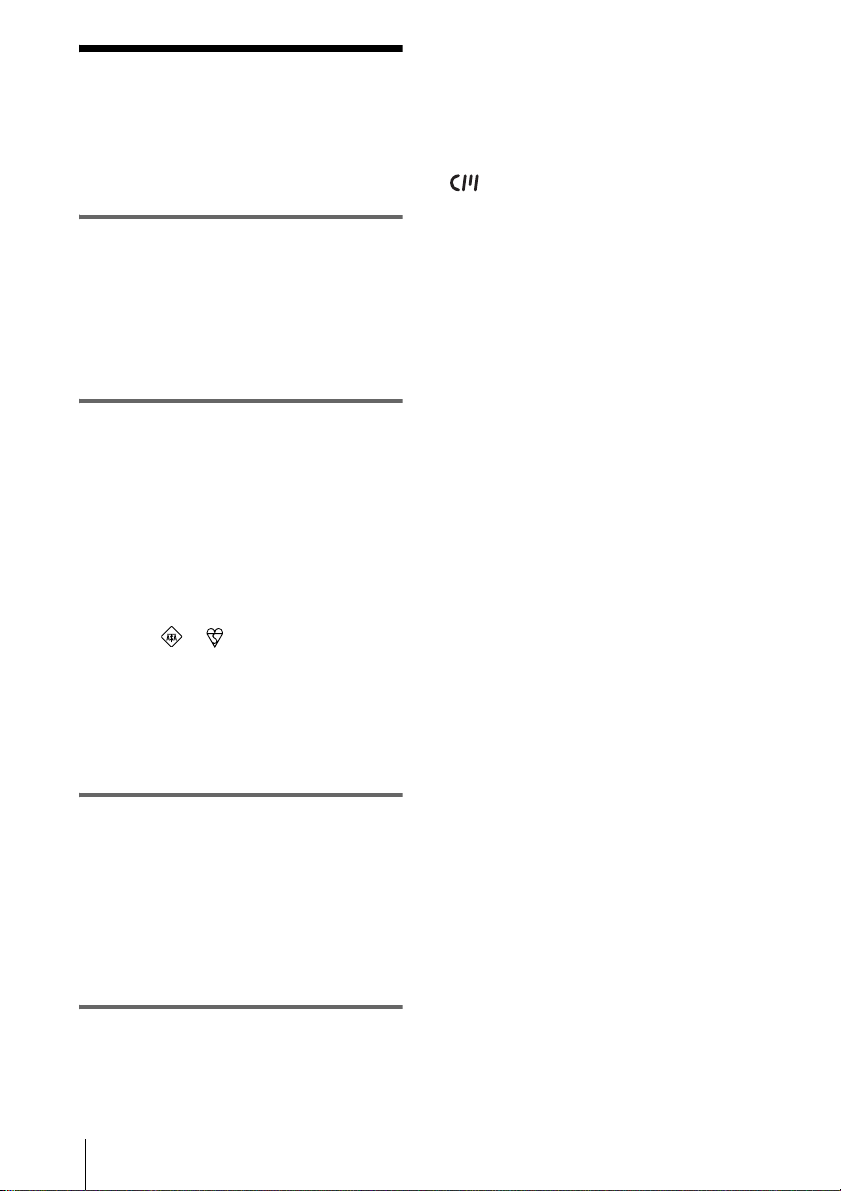
Read this first
Before operating the unit, please read this
manual thoroughl y, and retain it for future
reference.
mini DV cassettes with Cassette Memory is
recommended as you can use [TITLE] (p. 51), [TAPE
TITLE] (p. 53).
For DCR-HC18E/HC20E:
You can also use Title search (p. 40), Date search
(p. 41), Photo search (p. 41).
Cassettes with Ca ssette Memory are mar k e d w ith
.
WARNING
To prevent fire or shock hazard, do no t
expose t h e u nit to rain o r moisture.
To avoid electrical sho ck, do not open
the cabinet. Refer servicing to qualified
personnel only.
FOR CUSTOMERS IN THE UNITED
KINGDOM
NOTICE ON THE SUPPLIED AC
ADAPTOR
A moulded plug complying with BS1363 is fitted to
this equipment for your safe ty an d convenience.
Should the fuse in the plug supplied need to be
replaced, a fuse of the same rating as the supplied one
and approved by ASTA or BSI to BS1362 (i.e.,
marked with or mark) must be used.
If the plug supplied with this equipment has a
detachable fuse cover , be sure to at ta ch the fus e cov er
after you change the fuse. Never use the plug without
the fuse cover. If you should lose the fuse cover, please
contact your nearest Sony service station.
FOR CUSTOMERS IN EUROPE
ATTENTION
The electromagnetic fields at the specific frequencies
may influence the picture and sound of this camcorder.
This product has been tested and found compliant with
the limits set out in the EMC Directive for using
connection cables shorter than 3 meters (9.8 feet).
Notes on recording
• Before starting to record, t est the recor ding function
to make sure the picture and sound are reco rd ed
without any problems.
• Compensation for the contents of recordings cannot
be provided, even if recording or playbac k is not
possible due to a malfunction of the camcorder, etc.
• TV color systems differ depending on the countries/
regions. To view your recordings on a TV, you need
a PAL system-based TV.
• Television programs, films, video tapes, and other
materials may be copyright ed . Unau thorized
recording of such materials may be contrary to the
copyright laws.
Notes on the LCD panel, viewfinder, and
lens
• The LCD screen and the viewfinder are
manufactured using extremely high-precision
technology, so over 99.99% of the pixels a re
operational for effective u se .
However, there may be some tiny blac k point s an d/
or bright points (white, red, blue, or gre en in colo r)
that appear constantly on the LCD screen and the
viewfinder.
These points are normal results of the manufacturing
process and do not affect the recording in any wa y.
• Exposing the LCD screen, the viewfinder, or the lens
to direct sunlight for long periods of time may cause
malfunctions. Be careful when placing the camera
near a window or outdoors.
• Do not aim at the sun. Doing so might cause your
camcorder to malfunction. Take pictures of the sun
only in low light conditions, such a s at dusk.
Note on connecting other device
Before connecting your camcord er to ot h er de v ice
such as a VCR or a computer with a USB or i.LINK
cable, be sure to insert the connector plug in the proper
direction. If you insert the connector plug forcibly in
the wrong direction, the terminal may be damaged, or
this may cause a malfunction of your ca m corder.
Notes on use
Note on Cassette Memory
Your camcorder is based on the DV format. You can
use only mini DV cassettes i n your cam corder. Use of
2
Notes on using this manual
• The images of the LCD screen and the viewfinder
used on this manual are captured using a digital still
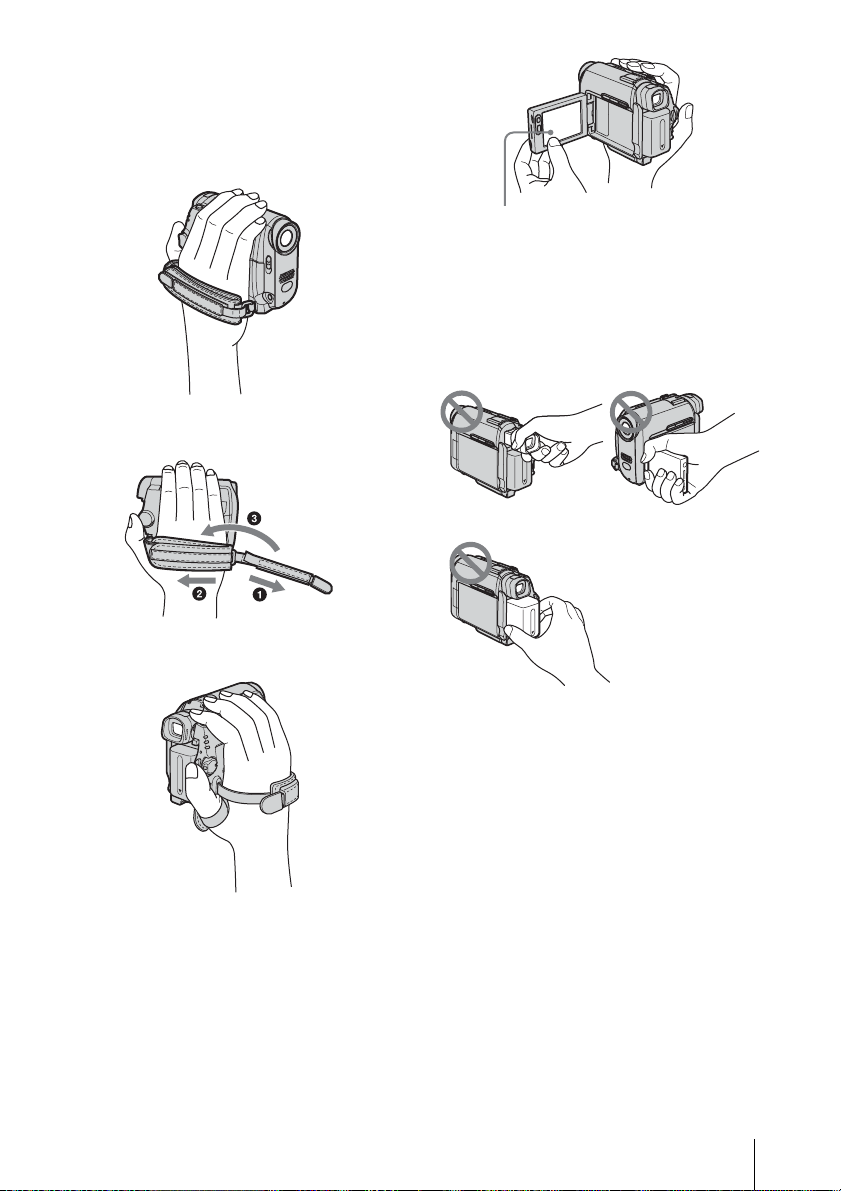
camera, and thus may appear different from what
you see.
• The illustrations used on this manual are based on
the model DCR-HC20E.
Notes on using the camcorder
• Hold your camcorder corr ectl y.
• If the Strap Belt is too long, fasten the Strap Belt as
shown in the following illustration.
Touch the button on the LCD screen.
• You can change the language to be use d for sc r een
display on your camcorder (p. 20).
• Be careful not to press buttons beside the LCD
screen accidentally when you open or close the LCD
panel, or when you adjust the angle of the LCD
panel.
• Do not hold the camcorder by the foll owing parts.
• You can also use the Strap Belt as a wrist strap. For
details on the Strap Belt, see page 94.
• When you are using the touch panel, place your hand
on the back side of the LCD panel to support it .
Then, touch the buttons dis pla ye d on the screen.
• Unavailable but tons will be gr ay ed ou t.
Viewfinder
Battery pack
LCD panel
3
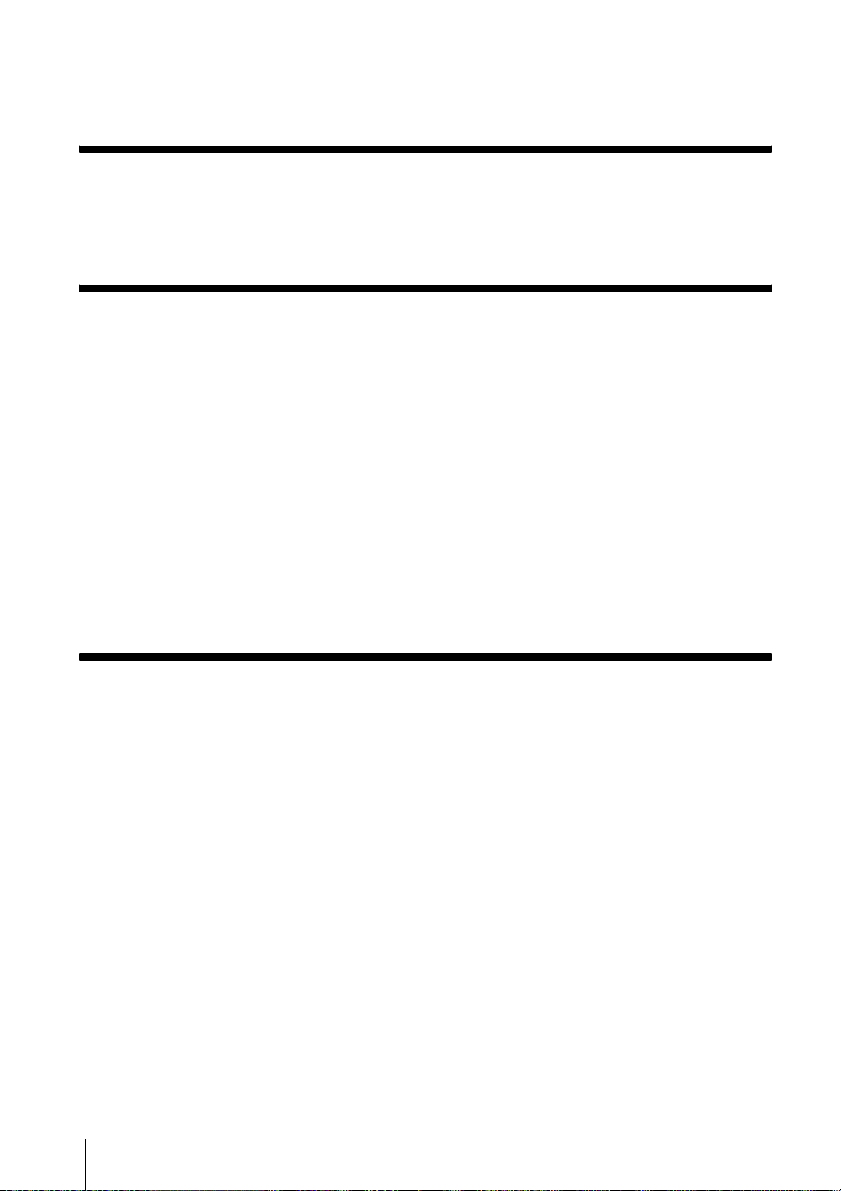
Table of Contents
Read this first............................................................................................. 2
Quick Start Guide
Recording movies ...................................................................................... 8
Recording/Playing back with ease ...................... ...... ....... ...... ....... ...... ..... 10
Getting started
Step 1: Checking supplied items.............................................................. 11
Step 2: Charging the battery pack............................................................ 12
Using an outside power source .................................................................................14
Step 3: Turning the power on................................................................... 15
Step 4: Adjusting the LCD panel and viewfinder...................................... 16
Adjusting the LCD panel ............................................................... .... .. .... .. .... ....... .. ....16
Adjusting the viewfinder .............................................................................................16
Step 5: Setting the date and time............................................................. 17
Step 6: Inserting a cassette tape.............................................................. 19
Step 7: Setting the screen language........................................................ 20
Recording
Recording movies .................................................................................... 21
Recording for a longer time .......................................................................................22
Using zoom ................................................................................................................22
Recording in mirror mode .......................................................................................... 22
Using the self-timer ....................................................................................................23
Recording still images – Tape photo recording........................................ 24
Recording with ease – Easy Handycam .................................................. 25
Adjusting the exposure............................................................................. 26
Adjusting the exposure for b ack lit subjects ................... ............... .............................26
Fixing the exposure for the selected subject – Flexible spot meter ...........................26
Adjusting the white balance manually ....................................................................... 27
Adjusting the exposure manually ...............................................................................28
Recording in dark places – NightShot plus.............................................. 29
Adjusting the focus................................................................................... 29
Adjusting the focus for an off-center subject – SPOT FOCUS ..................................29
Adjusting the focus manually .....................................................................................30
4
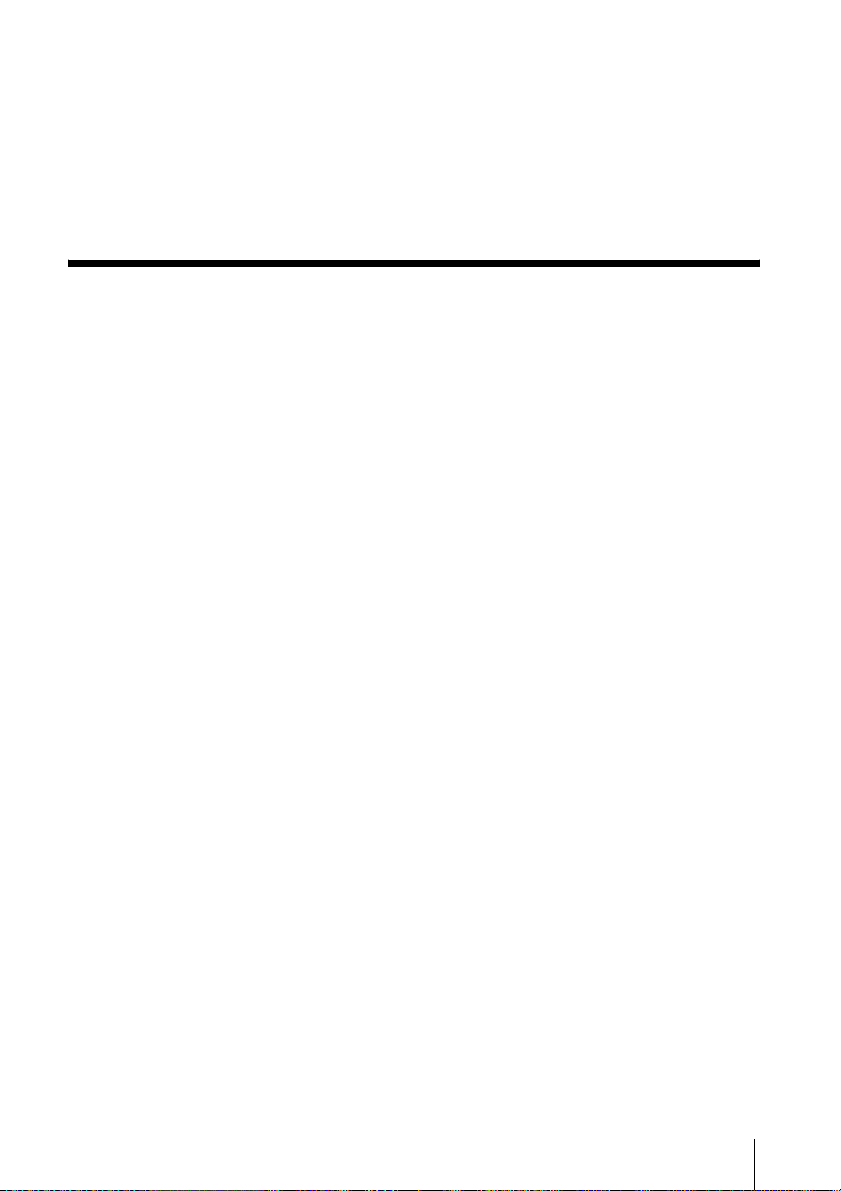
Recording a picture using various effects ................................................ 31
Fading in and out of a scene – FADER ....................................................................31
Searching for the starting point................................................................ 32
Searching for the last scene of the most recent recording – END SEARCH ............32
Searching manually – EDIT SEARCH ...................................................................... 32
Reviewing the most recently recorded scenes – Rec review .................................... 33
Playback
Viewing pictures recorded on a tape........................................................ 34
Playing back in various modes ................................................................................. 35
Playing back with ease – Easy Handycam .............................................. 36
Various playback functions ...................................................................... 37
Displaying the screen indi cators .... ............... ............... ............................................. 37
Displaying the date/time and camera settings data – Data code .............................. 37
Playing the picture on a TV................................................................... ... 39
Locating a scene on a tape for playback (DCR-HC18E/HC20E)............. 40
Searching quickly for a desired scene – Zero set memory .......................................40
Searching for a scene using Cassette Memory – Title search .................................. 40
Searching for a scene by date of recording – Date search ....................................... 41
Searching for a still image – Photo search ...............................................................41
Playing back still images in sequence – Photo scan ................................................42
,continued
5
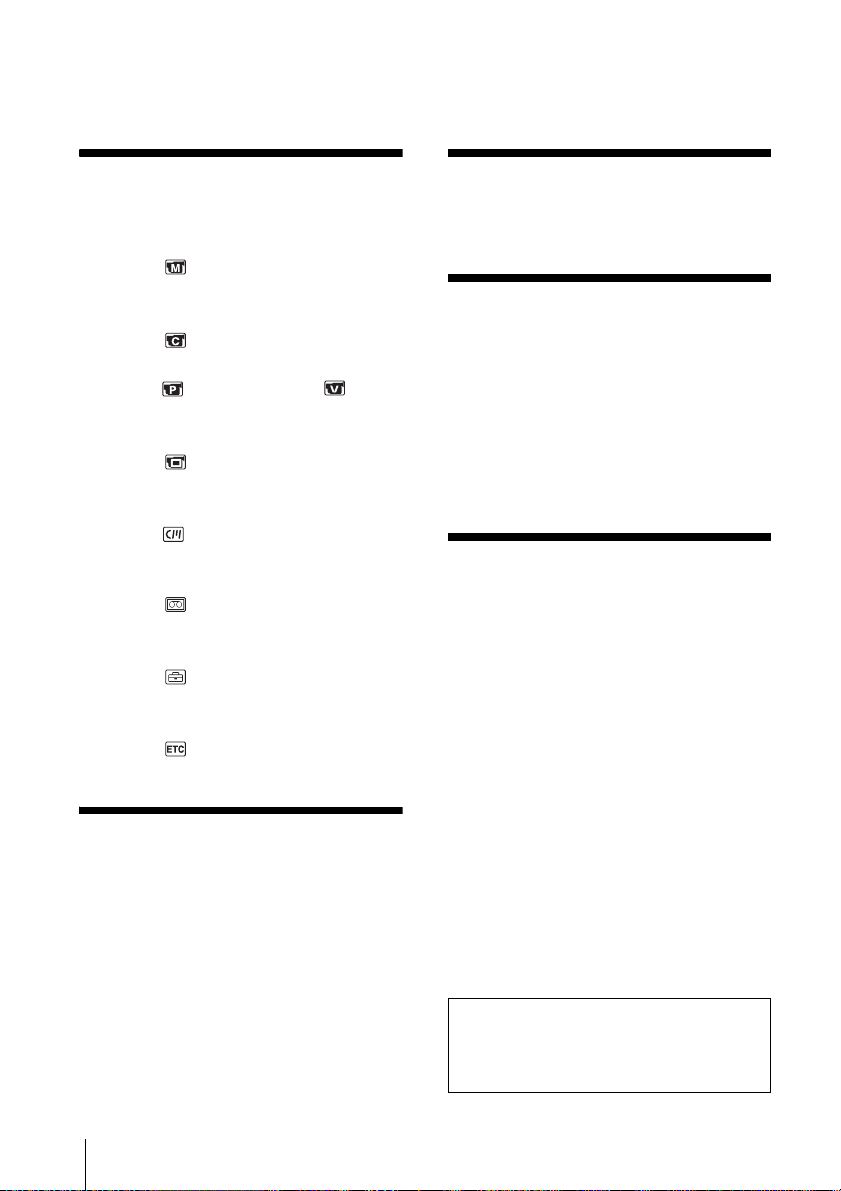
Advanced operations
Customizing Your Camcorder
Changing the menu settings ..............43
Using the (MANUAL SET) menu
– PROGRAM AE/P EFFECT, etc.
......................................................44
Using the (CAMERA SET) menu
– D ZOOM/16:9WIDE, etc. ..........47
Using the (PLAYER SET)/ (VCR
SET) menu
MIX ...............................................49
Using the (LCD/VF SET) menu
– LCD B.L./LCD COLOR/VF B.L.
......................................................50
Using the (CM SET) menu
– TITLE/TAPE TITLE/ERASE ALL,
etc. ...............................................51
Using the (TAPE SET) menu
– REC MODE/FRAME REC/
INT.REC, etc. ...............................54
Using the (SETUP MENU) menu
– CLOCK SET/USB STREAM/
LANGUAGE, etc. ....... ...... ..... ...... .57
Using the (OTHERS) menu
– WORLD TIME, etc. ...................59
– HiFi SOUND/AUDIO
Troubleshooting
Troubleshooting .................................72
Warning indicators and messages .....78
Additional Information
Using your camcorder abroad ...........81
Usable cassette tapes .......................81
About the “InfoLITHIUM” battery pack
......................................................83
About i.LINK .......................................84
Maintenance and precautions ............85
Specification ......................................88
Quick Reference
Identifying parts and controls .............91
Index ..................................................98
Dubbing/Editing
Connecting to a VCR or TV ...............61
Dubbing to another tape ....................62
Recording pictures from a VCR
(DCR-HC20E) .............................. 63
Dubbing selected scene s from a tape
– Digital program editing ..............63
Dubbing sound to a recorded tape ....69
Creating DVDs or VCDs ....................71
6
Refer also to other operating instr uct i ons
supplied with your camcorder:
• Editing images with your computer
cComputer Applications Guide
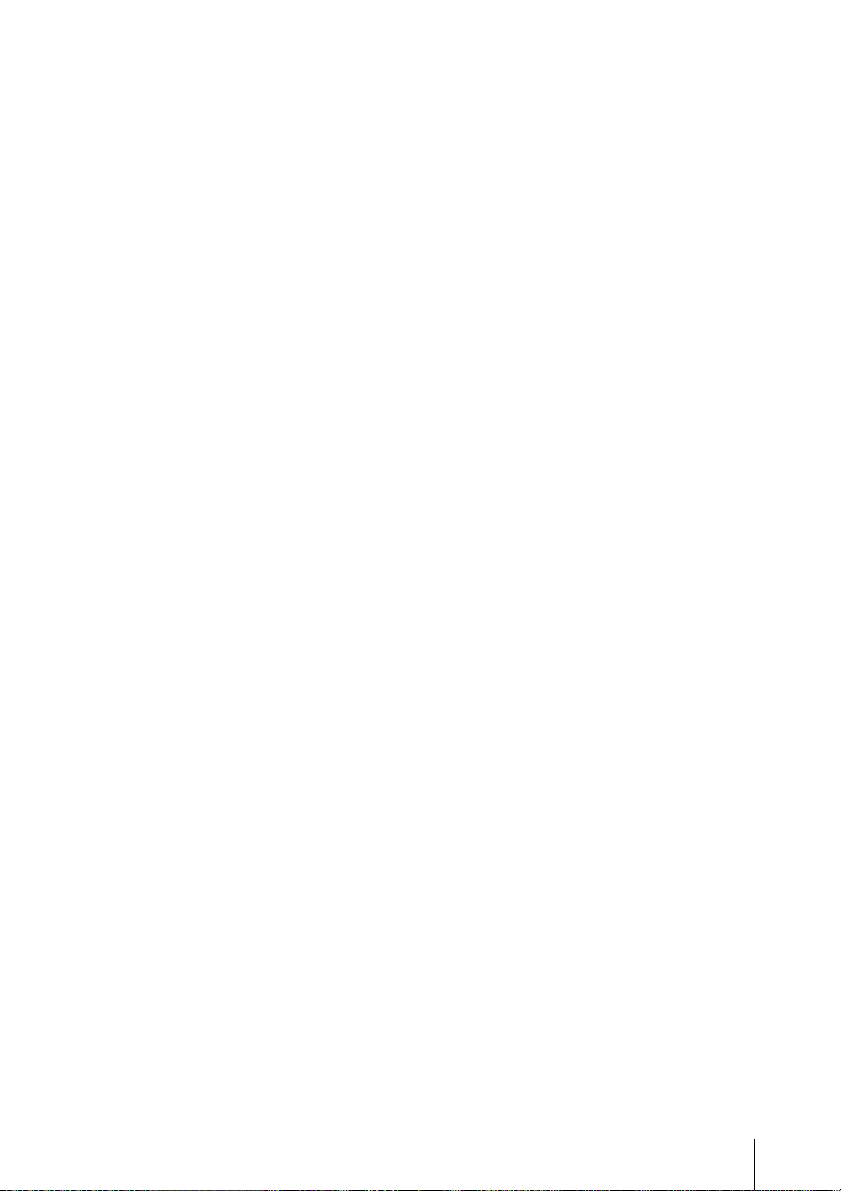
7
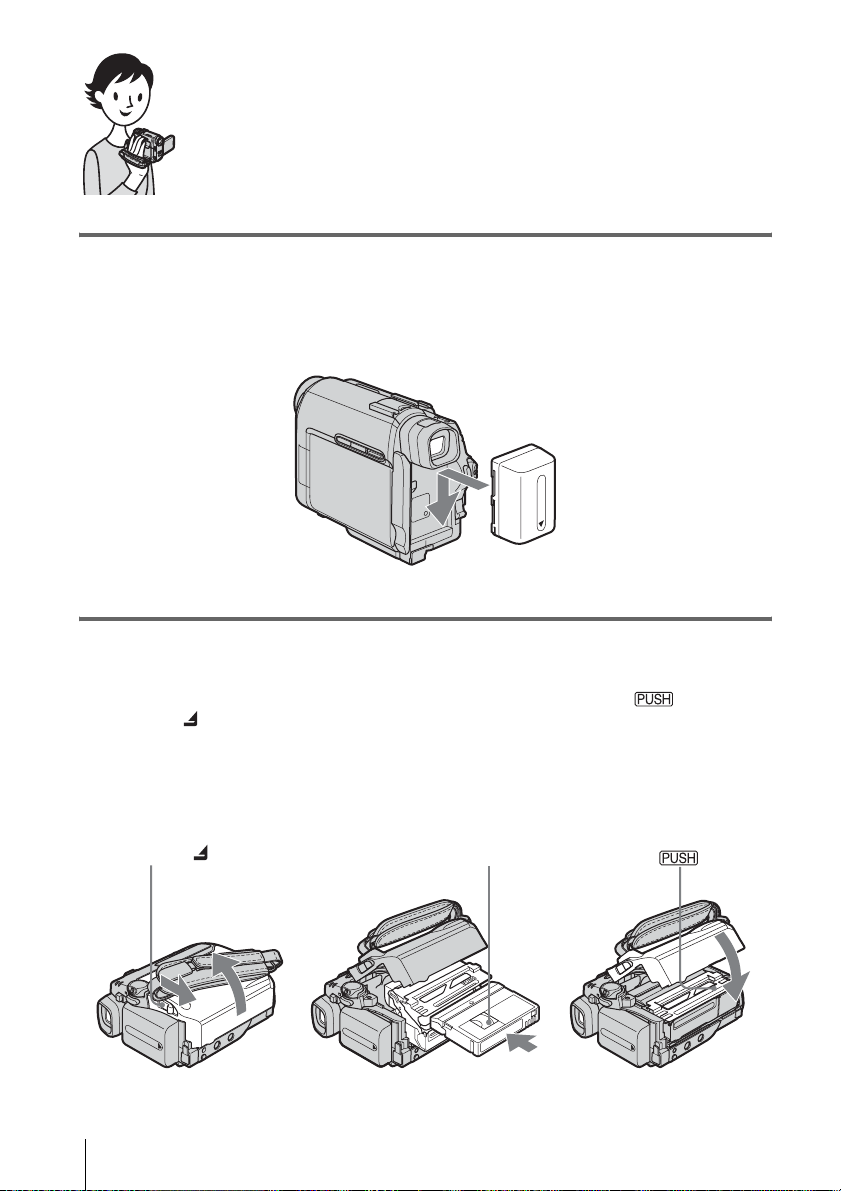
Quick Start Guide
Recording movies
1 Attach the charged battery pack to the camcorder.
To charge the battery, see page 12.
Slide the battery pack in the direction of the arrow until it clicks.
2 Insert a cassette into the camcorder.
a Slide the OPEN/
ZEJECT lever in
the direction of the
arrow to open the lid.
The cassette compartment
comes out automatically.
OPEN/ZEJECT lever
Quick Start Guide
8
b Insert the cassette with
its window-side facing
up, then push the center
of the back of the
cassette.
Window-side
c Press .
Close the cassette lid after
the cassette co m partment
slides back in by itself.
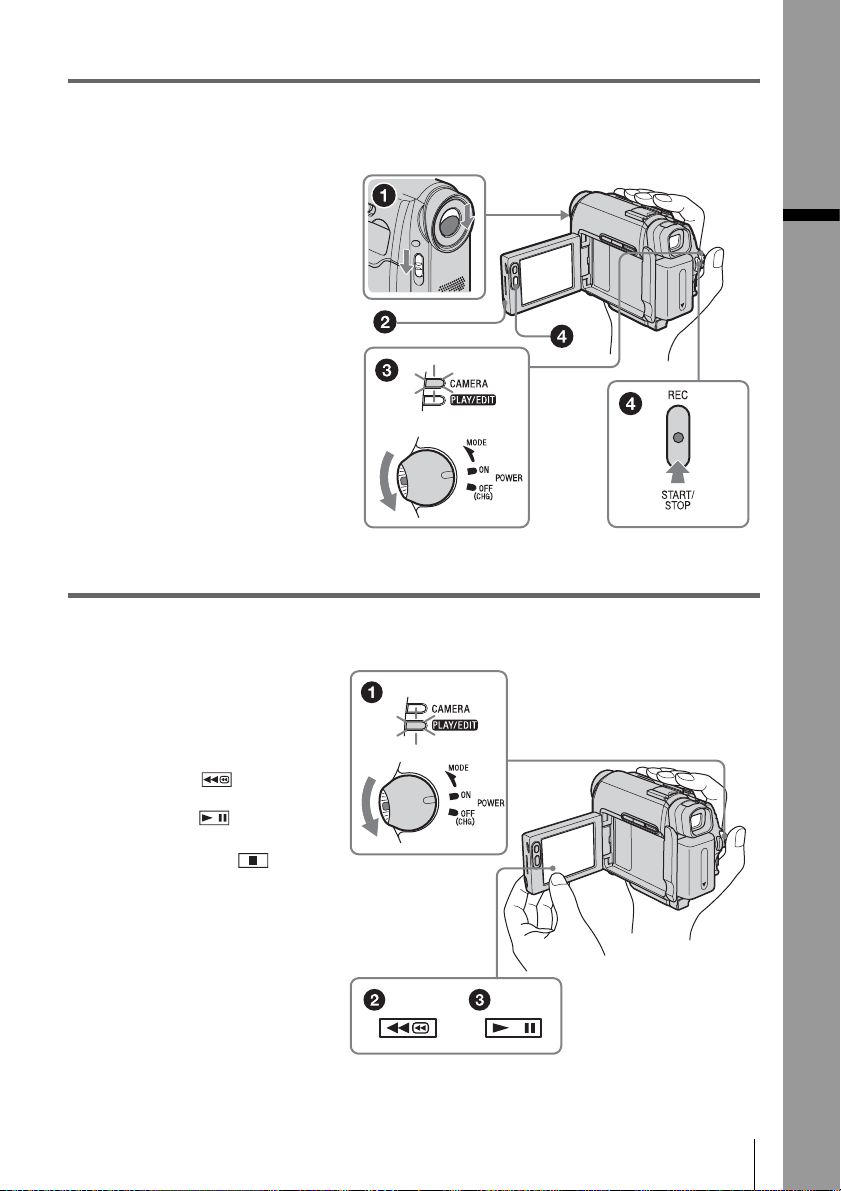
3 Start recording while checking the subject on the LCD screen.
The date and time is not set up in the default setting. To set the date and time, see page 17.
a Set the LENS COVER
switch to OPEN.
b Open the LCD panel.
c While pressing the green
button, slide the POWER
switch down to light up
the CAMERA lamp.
The power turns on.
d Press REC START/STOP.
Recording starts. To change to
the standby mode, pres s REC
START/STOP again.
You can also record by pressing
REC START/STOP beside the
LCD screen.
4 View the recorded picture on the LCD screen.
a Slide the POWER
switch rep eatedly
until the PLAY/EDIT
lamp lights up.
Quick Start Guide
b Touch (rewind).
c Touch (play) to
start the playback.
To stop, press (stop).
To turn off the power, slide the
POWER switch up to OFF
(CHG), then set the LENS
COVER switch to CLOSE.
Quick Start Guide
9
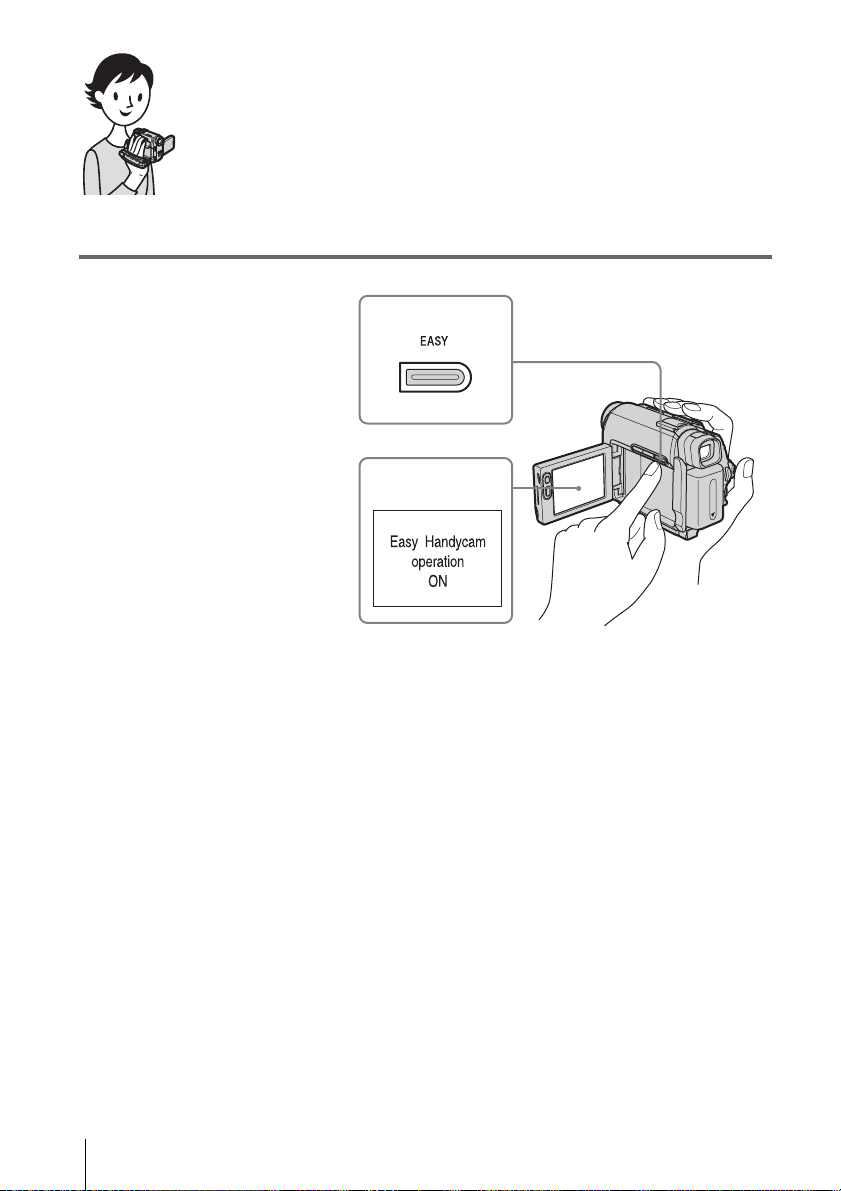
Recording/Playing back with ease
By switching to Easy Handycam operation, recording/playback operation
becomes even easier.
Easy Handycam operation allows easy recording/playback for even first
time users by providing only the basic functions for recording/playback.
Press EASY when recording/
playing back.
EASY lights up in blue (a) and the
screen font size increases (b) during
Easy Handycam operation.
1
2
For details, se e i nstructions for each operation.
See page 25 for recording, pag e 36 for playback.
Quick Start Guide
10
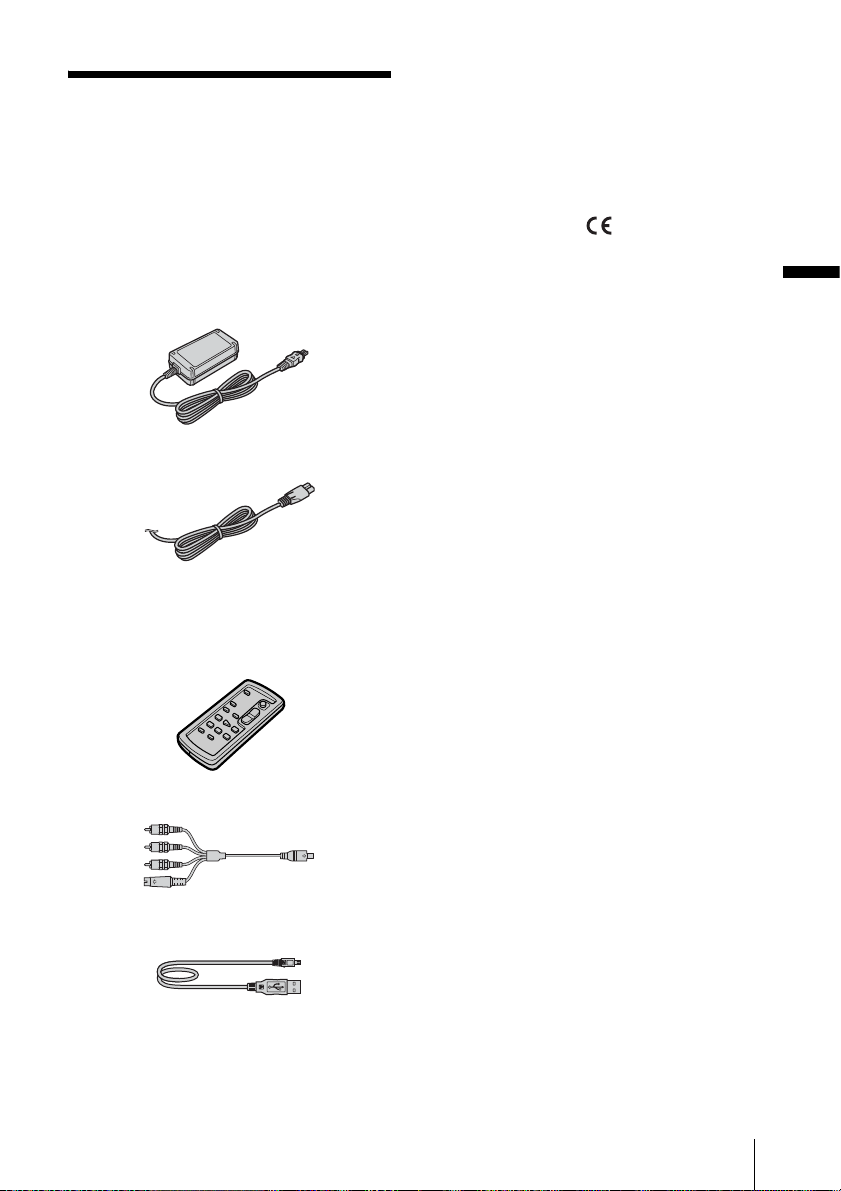
Getting started
CD-ROM “SPVD-012 USB Driver” (1)
Step 1: Checking supplied items
Make sure you have following ite ms supplied
with your camcorder.
The number in parentheses indicates the number
of that item supplied.
AC Adaptor (1)
Mains lead (1)
Wireless Remote Commander (1)
(DCR-HC18E/HC20E)
A button-type lithium battery is already
installed.
Cleaning cloth (1)
Shoe cover (1)
Attached to the camcorder.
21-pin adaptor (1)
For the models with the mark printed on their
bottom surfaces only.
Camera Operations Guide (This manual)
(1)
Computer Applications Guide (1)
Getting started
A/V connecting cable (1)
USB cable (1)
Rechargeable battery pack NP-FP50 (1)
Getting started
11
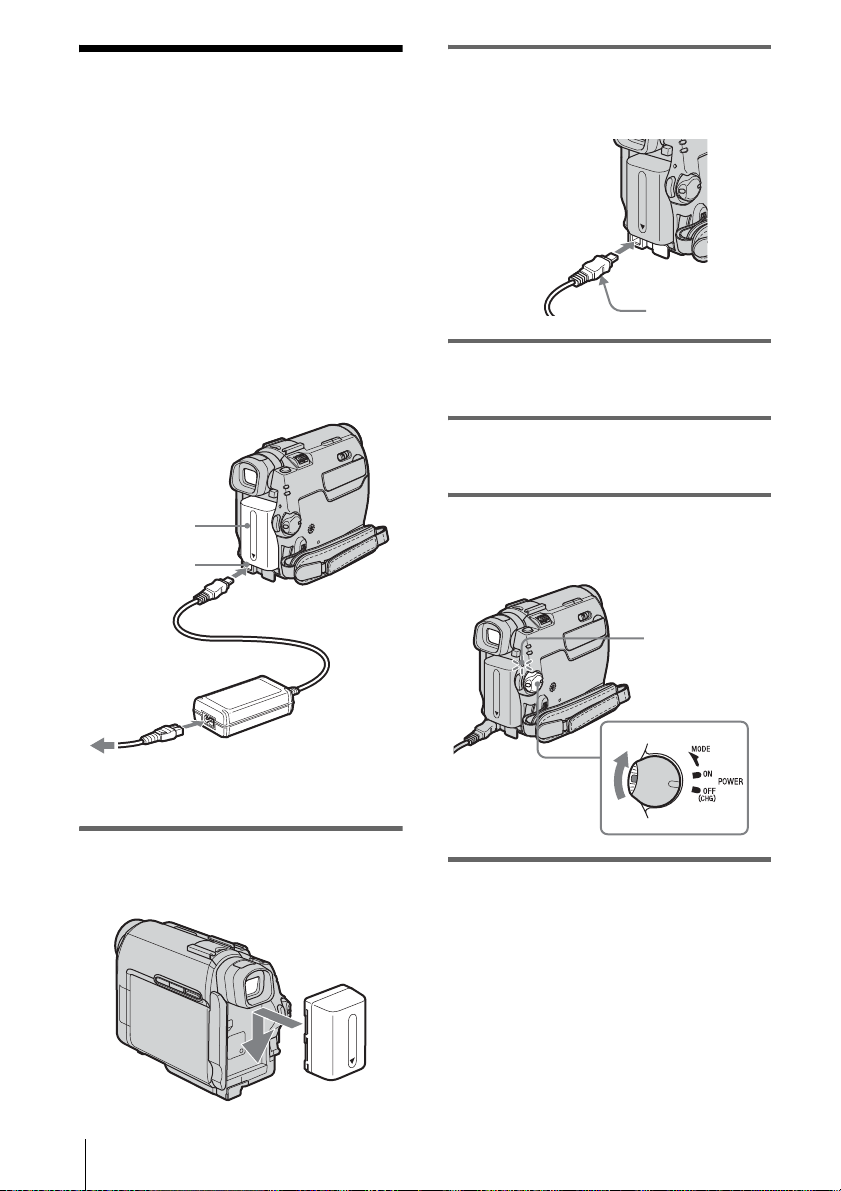
Step 2: Charging the battery pack
You can charge the battery by attaching the
“InfoLITHIUM” battery pack (P series) to
your camcord er .
b Notes
• You cannot use batteries oth er tha n the
“InfoLITHIUM” battery pack (P series) (p. 83).
• Do not short-circuit the DC plug of the AC Adaptor
or battery terminals with any metallic objects. This
may cause a malfunction.
• Use a nearby wall socket when using the AC
Adaptor. Disconnect the AC Adaptor from the wall
socket immediately if any mal f unc tion occurs.
2 With the v mark on the DC plug
facing down, connect the AC Adaptor
to the DC IN j ack on your camcorder.
v mark
3 Connect the mains lead to the AC
Adaptor.
4 Connect the mains lead to the wall
socket.
Battery pack
DC IN jack
DC plug
Mains lead
AC Adaptor
To the wall socket
1 Attach the battery pack by sliding it in
the direction of the arrow until it
clicks.
5 Set the POWER switch to OFF (CHG).
The CHG (charge) la m p l i ght s up and
charging starts.
CHG (charge) lamp
After charging the battery
The CHG (charge) lamp turns off when the
battery is fully charged. Disconnect the AC
Adaptor from the DC IN jack.
Getting started
12
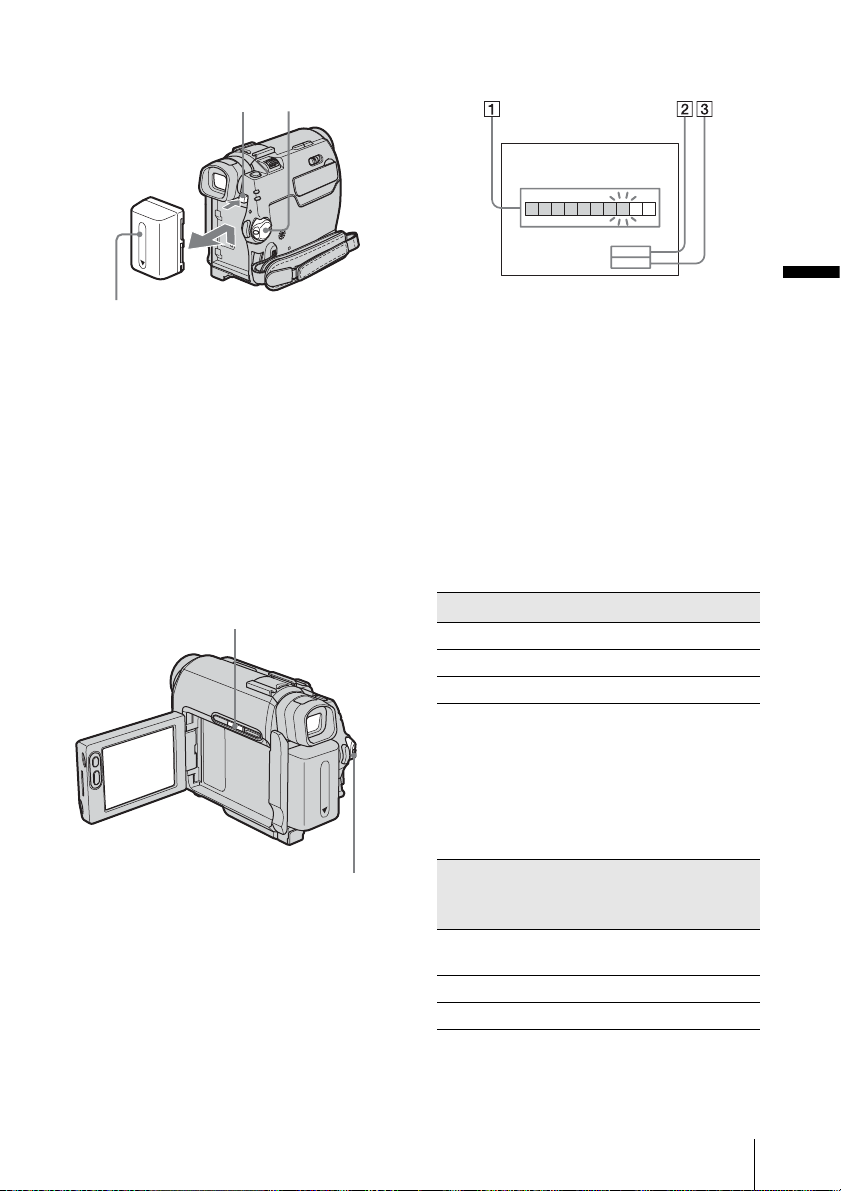
To remove the battery pack
BATT (battery)
release button
Battery pack
Set the POWER switch to OFF (CHG).
1
POWER
switch
2 Slide t he battery pa ck out in th e directio n
of the arrow whi l e pressing the BATT
(battery) release button down.
b Note
• If you do not use the battery pack for a long time, use
up the battery pack completely before storing it. See
page 83 about storage of the battery pack.
To check the remaining battery – Battery
Info
DSPL/BATT INFO
Keep the button pressed to view it for about
20 seconds.
BATTERY INFO
BATTERY CHARGE LEVEL
0% 50%
REC TIME AVAILABLE
LCD SCREEN
VIEWFINDER::88100
100%
min
min
A Battery charge level: Displays
approximate remai ning amount of
power left in the ba ttery pack.
B Approximate possibl e recording time
using the LCD panel.
C Approximate possibl e recording time
using the viewfinder.
Charging time
Approximate number of minutes req uired when
you fully charge a fully discharged battery pack
at 25°C (77°F). (10 – 30°C (50 – 86°F)
recommended.)
Battery pack
NP-FP50 (supplied) 125
NP-FP70 155
NP-FP90 220
Getting started
POWER switch
You can check the b attery’s cu rrent charge level
and its current remaining recording time both
during charg ing or when th e power is turn ed off.
1 Set the POWER switch to OFF (CHG).
2 Open the LCD panel.
3 Press DSPL/BATT INFO.
The batter y infor matio n appear s for a bout 7
seconds.
Recording time when recordi ng with the
LCD screen on
Approximate number of minutes available
when you use a fully charged battery pack at
25°C (77°F).
When LCD BACKLIGHT is set to ON
Battery pack Continuous
recording
time
NP-FP50
(supplied)
NP-FP70 235 125
NP-FP90 415 225
110 60
Typical*
recording
time
,continued
Getting started
13
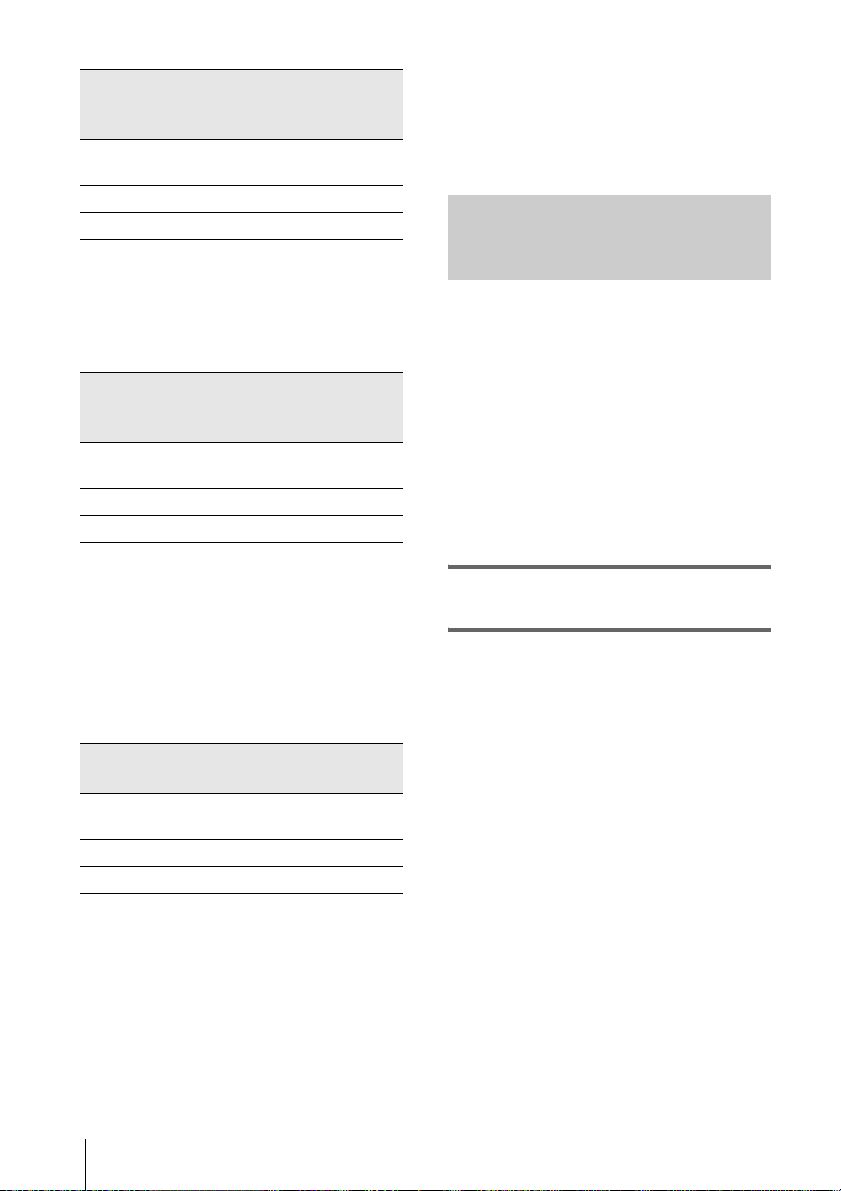
When LCD BACKLIGHT is set to OFF
Battery pack Continuous
NP-FP50
(supplied)
NP-FP70 265 145
NP-FP90 475 260
recording
time
125 65
Typical*
recording
time
Recording time when recordi ng with the
viewfinder
Approximate nu m ber of minutes available
when you use a fully charged battery pack at
25°C (77°F).
Battery pack Continuous
NP-FP50
(supplied)
NP-FP70 265 145
NP-FP90 475 260
* Approximate number of minutes when recordi ng
while you repeatedly record, start/stop, slide the
POWER swit ch to change the p o wer mode, and
zoom. The actual battery life may be shor te r .
recording
time
125 65
Typical*
recording
time
• The CHG (charge) lamp flashes during charging, or
the battery information will not be correctly
displayed in following conditions.
– The battery pack is not attach ed correctly.
– The battery pack is damaged.
– The battery pack is fully discharged. (For Battery
information only)
Using an outside power source
You can use the AC Adaptor as the power
source when you do not wa nt the battery to
run out. Whil e you are u sing the AC Adaptor,
the battery pack will not lose its ch arge eve n
when it is attached to your camcorder.
PRECAUTION
Even if your camcorder is turned off, the AC
power (mains) is still supplied to it while
connected to the w al l socket via the AC
Adaptor.
Connect your camcorder as shown in
“Charging the batte ry pack” (p. 12).
Playing time
Approximate nu m ber of minutes available
when you use a fully charged battery pack at
25°C (77°F).
Battery pack LCD panel
opened*
NP-FP50
(supplied)
NP-FP70 265 310
NP-FP90 475 550
* With LCD BACKLIGHT set to ON.
b Notes
• The power will not be supplied from the battery pack
when the AC Adaptor is con nected to the DC IN j ack
of your camcorder, even if its mains lead is
disconnected from the wall socket.
• The recording and playback ti me will be shorter
when you use your camcorder in low temperature.
Getting started
14
125 150
LCD panel
closed
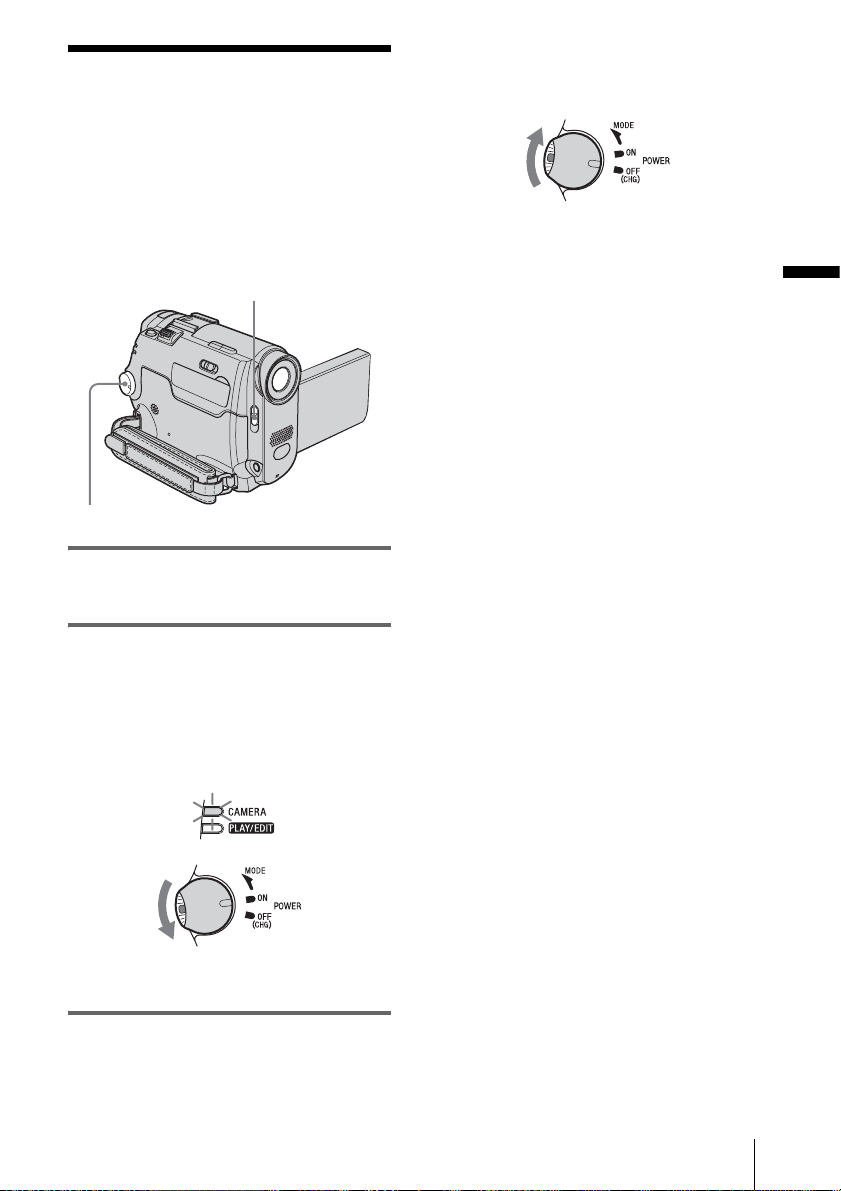
Step 3: Turning the power on
You need to slide the POWER switch
repeatedly to select the desired power mode
to record or play.
When using this camcorder for the first time,
the CLOCK SET screen appears (p. 17).
LENS COVER switch
POWER switch
1 Set the LENS COVER switch to
OPEN.
To turn off the power
Slide the POWER switch up to OFF (CHG),
then set the LENS COVER switch to CLOSE.
Getting started
2 While pressing the green button, slide
the POWER switch down.
The power turns on.
To enter the recording or playing mode,
slide the switc h repeatedly until the
respective lamp for the desir ed power mode
lights up.
• CAMERA: To record on a tape.
• PLAY/EDIT: To play or edit pict ur es.
Getting started
15
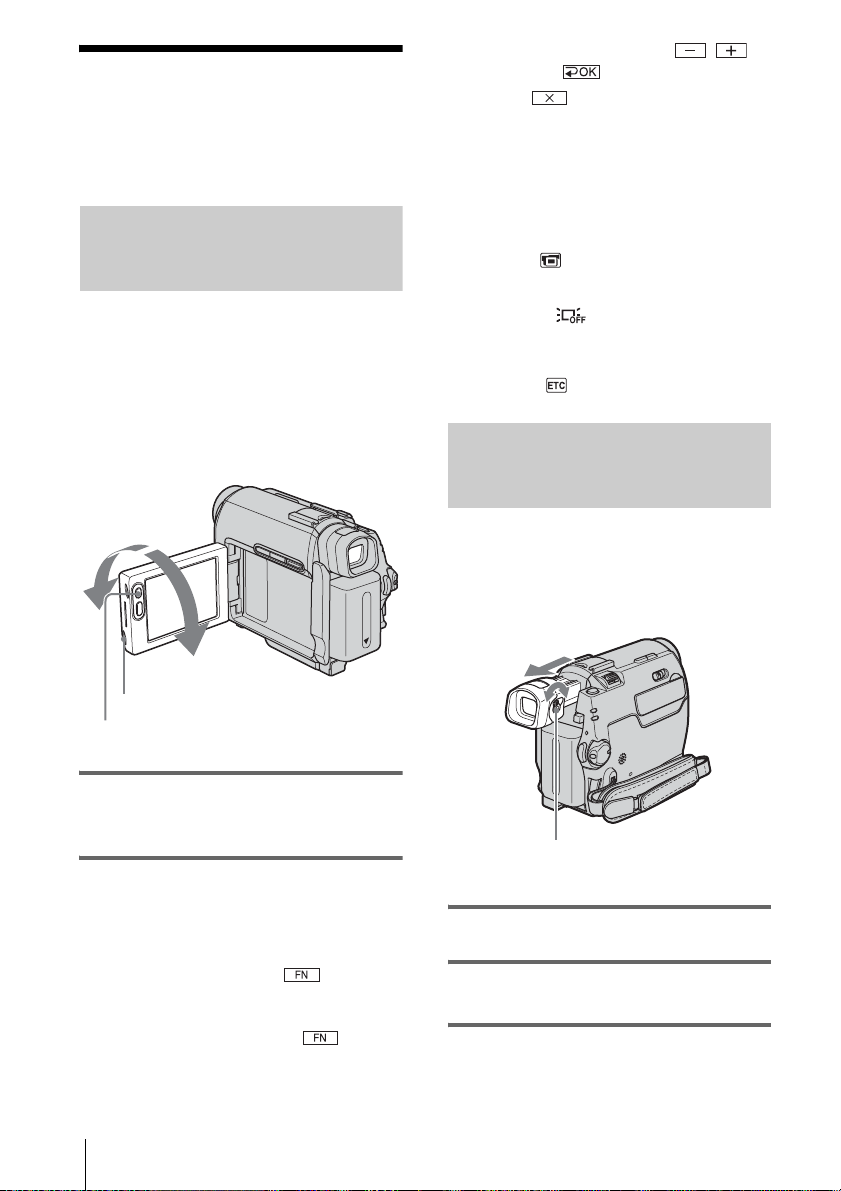
Step 4: Adjusting the LCD panel and viewfinder
Adjusting the LCD panel
You can adjust the angle and brightness of
the LCD panel to meet various recording
situations.
Even when there are obstruct ions between
you and the subject, you can check the
subject on the LCD screen during recording
by adjusting the angle of the LCD panel.
Maximum
180 degrees
3 Adjust the brightness with / ,
then touch .
4 Touch .
z Tips
• The recorded picture will not be affe ct ed .
• If you rotate the LCD panel 180 degrees to the lens
side, you can close the LCD panel with the LCD
screen facing out.
• If you are using the battery pack for power source,
you can adjust the brightness by sele c ting [LCD
B.L.] on the (LCD/V F SET) me nu
• When you use your camcorder in bright conditions,
set LCD BACKLIG H T to turn off the backlight for
the LCD panel. appears and this setting saves
battery power.
• You can turn off the confirmation beep sound for
operation on the touch panel when you set [BEEP] to
[OFF] on the (OTHER S) me nu (p. 59).
(p. 50).
Adjusting the viewfinder
You can view images using the viewfinder
when you close the LCD panel. Use the
viewfinder when the battery is running out, or
when the screen is hard to see.
Maximum
90 degrees
Open the LCD panel.
LCD BACKLIGHT
Open the LCD panel 90 degrees to the
camcorder, then rotate it to the desired
position.
To adjust the brightness of the LCD
screen
1
When the POWER switch is set to the
CAMERA mode, touch and select
PAGE2.
When the POWER switch is set to the
PLAY/EDIT mode, touch to
display PAGE1.
2 Touch LCD BRT.
Getting started
16
Viewfinder lens adjustment lever
1 Extend the viewfinder.
2 Adjust the viewfinder lens adjustment
lever until the picture is clear.
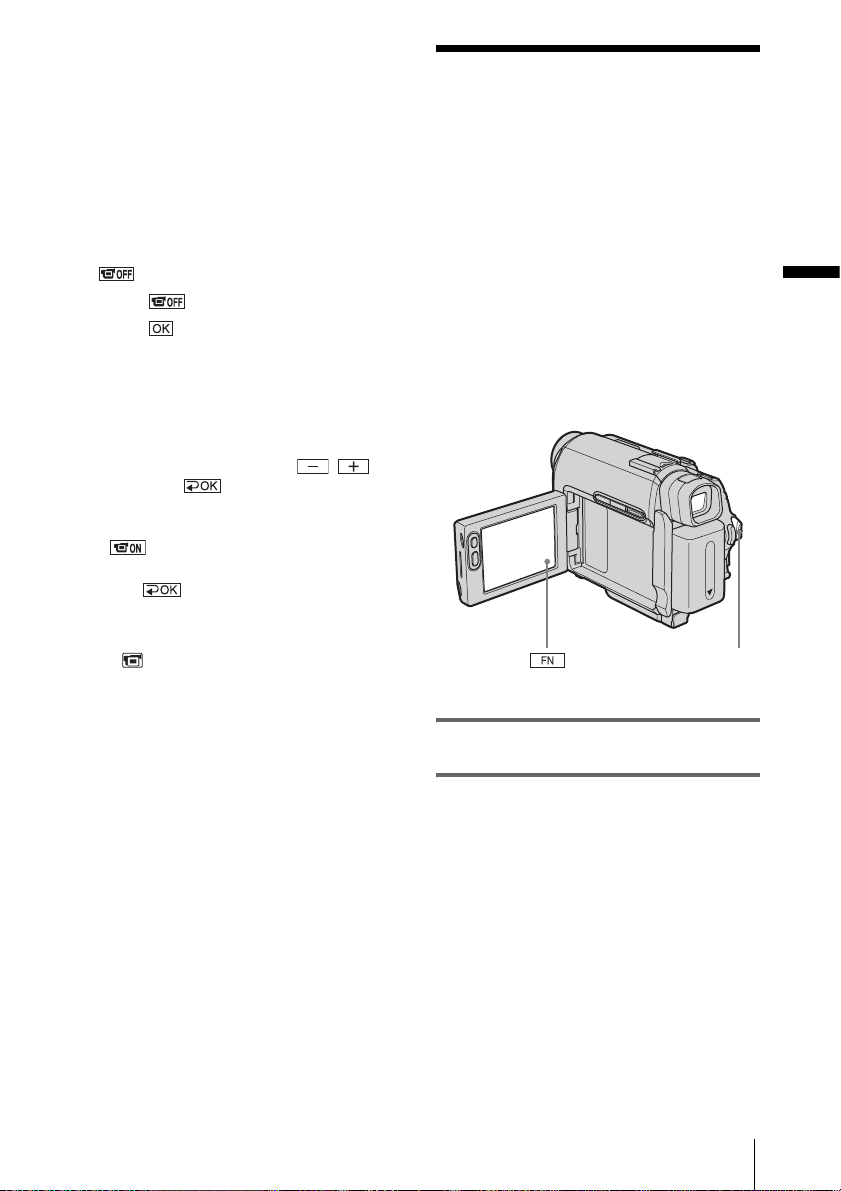
To use the viewfinder during operation
When you are recording, you can adjust the
exposure (p.28) and fader (p. 31) while
checking the i mage on t he view finder. Have the
LCD panel rota ted 18 0 deg rees and cl osed wi th
the screen facing out.
1 Slide the POWER switch to select the
CAMERA mode. (p. 15)
2 Extend the viewfinde r, and close the
LCD panel with the screen facing out.
appears on the sc reen.
3 Touch .
4 Touch .
The LCD screen is turned off.
5 Touch the LCD screen w hi le checking
the display in the viewfin d er .
EXPOSURE, et c. ar e di splayed.
6 Touch the button you want to set.
• EXPOSURE: Adjust with /
and touch .
• FADER: Touch it repeatedly to select a
desired effect.
• : The LCD screen lights up.
To hide the buttons on the LCD screen,
touch .
z Tip
• To adjust the brightness of the viewfinder backlight,
select (LCD/VF SET), then [VF B.L.] (when
you are using the battery pack, p. 50).
Step 5: Setting the date and time
Set the date and time when using this
camcorder for the first time. If you do not set
the date and time, the CLOCK SET screen
appears every time you turn on your
camcorder.
b Note
• If you do not use your camcorder for abou t 3
months, the built-in rechargeable button-t ype
battery gets discharged and th e date and time
settings may be cleared from the memory. In that
case, charge the rechargeable bu tton-type battery
(p. 87) and then set the date and time again.
POWER switch
Getting started
1 Turn on your camcorder (p. 15).
2 Open the LCD panel.
Proceed to step 7 when you set th e clock for
the first time.
,continued
Getting started
17
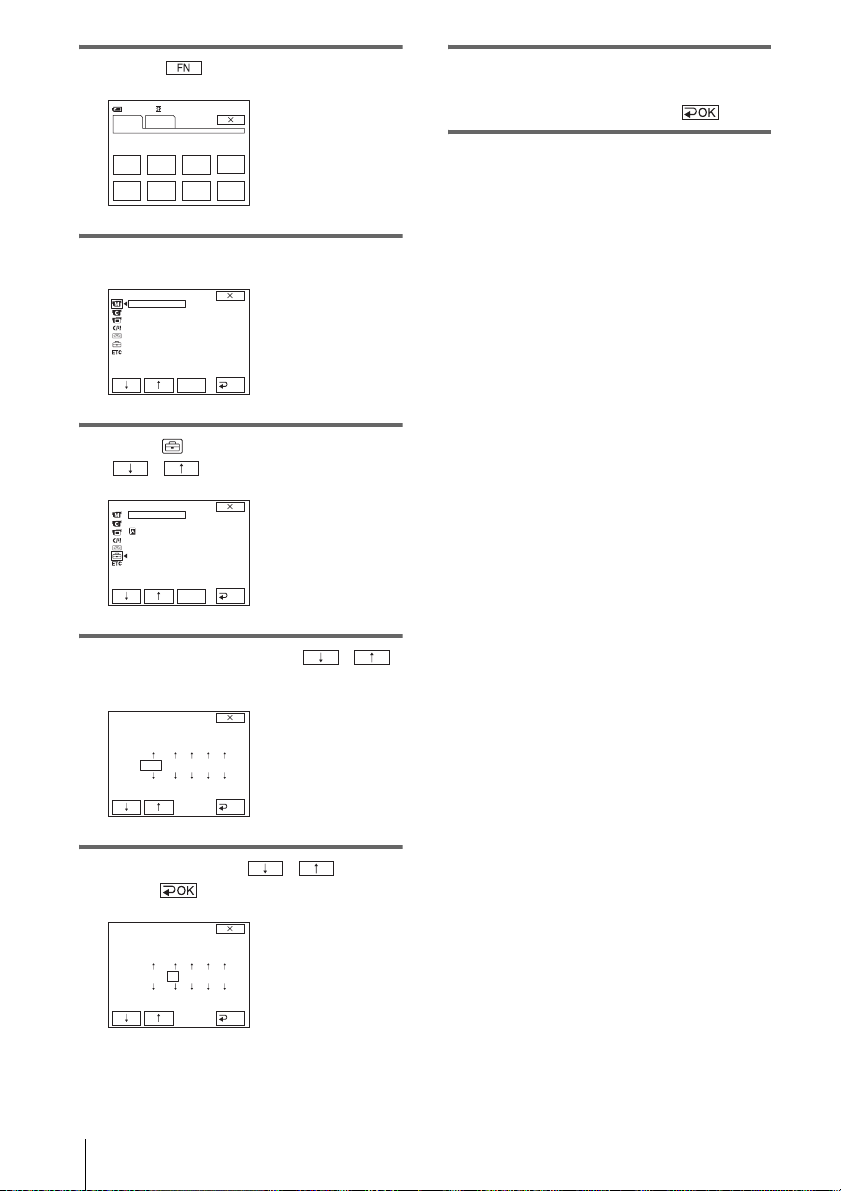
3 Touch to display PAGE1.
60min
PA GE1 PA GE2
0:00:00
8 Set M (month), D (day), H (hour) and
M (minute) in the same way as was
done in step 7, then touch .
SPOT
FOCUS WHT
FOCUS
MENU FADER END
BAL
SCH
SPOT
METER
EXPO–
SURE
4 Touch MENU.
MANUAL SET
PROGRAM AE
P EFFECT
FLASH MODE
FLASH LVL
SHTR
AUTO
RET.
EXEC
5 Select (SETUP MENU) with
/ , then touch EXEC.
SETUP MENU
CLOCK SET
USB STREAM
LANGUAGE
DEMO MODE
EXEC
--:--:--
RET.
6 Select CLOCK SET with / ,
then touch EXEC.
CLOCK SET
YMDHM
2004110:00
OK
7 Set Y (year) with / , then
touch .
CLOCK SET
YMDH
2004110:00
You can set any year up to the year 2079.
Getting started
18
M
OK
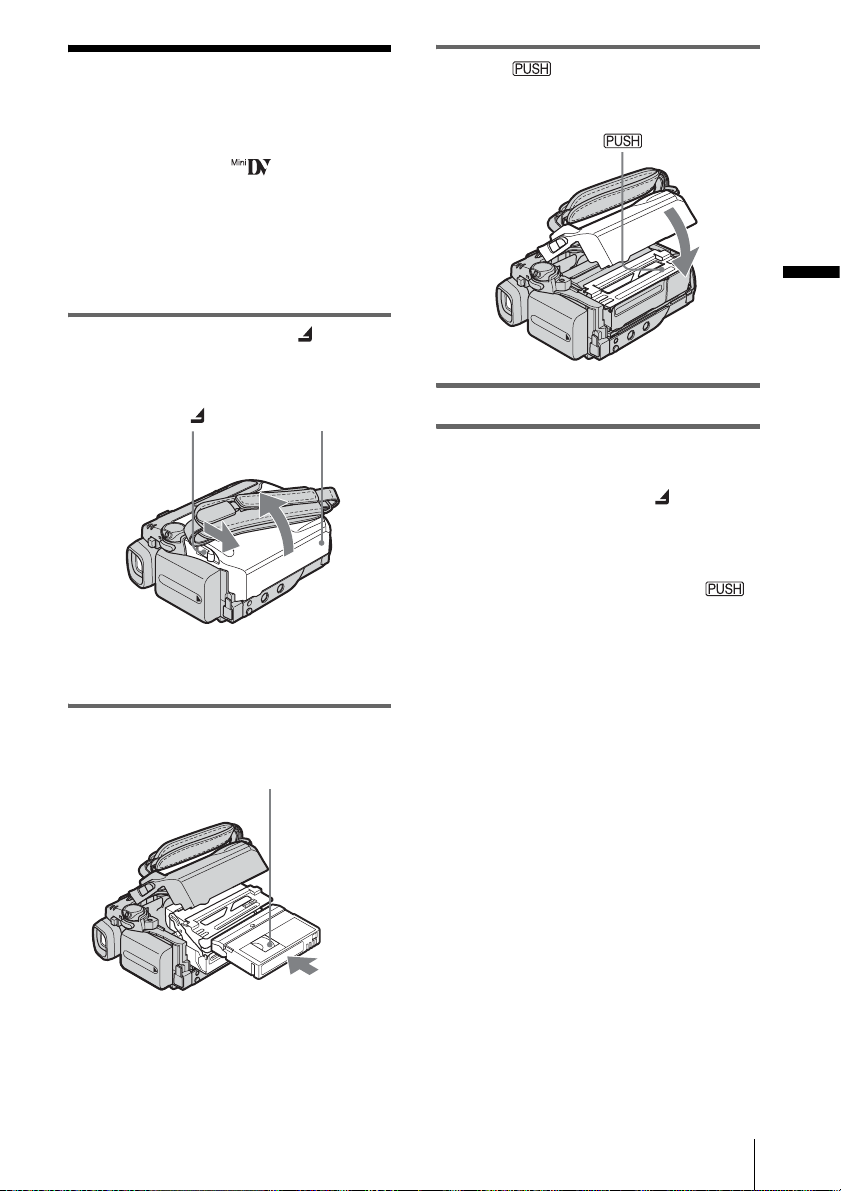
Step 6: Inserting a cassette tape
You can use mini DV cassettes only.
For details on these cassettes (such as writeprotection), see page81.
b Note
• Do not force the cassette into the compartment. This
may cause a malfunction of your camc or de r.
1 Slide the OPEN/ZEJECT lever in
the direction of the arrow and open the
lid.
OPEN/ZEJECT lever
The cassette compartment automatically
comes out and open s up.
Lid
3 Press .
The cassette compartment automatically
slides back in.
4 Close the lid.
To eject the cassette
1
Slide the OPEN/ZEJECT lever in the
direction of the ar row and open the lid .
The cassette compartment automatically
comes out.
2 Take out the cassette, then press .
The cassette compartment automatically
slides back in.
3 Close the lid.
Getting started
2 Insert a cassette with its window-side
facing up.
Window-side
Push the center of the
back of the cassette
lightly.
Getting started
19
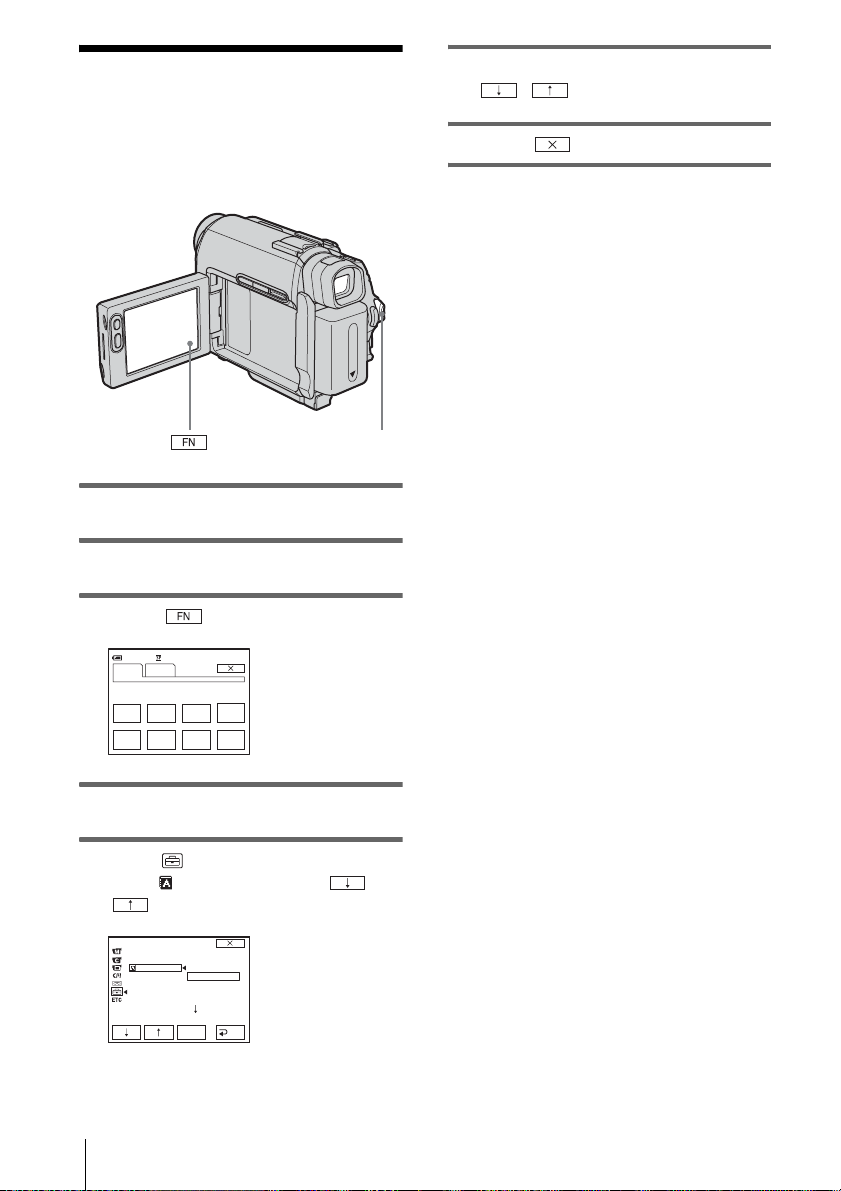
Step 7: Setting the screen language
You can select the language to be used on the
LCD screen.
6 Select the desired language with
/ , then touch EXEC.
7 Touch .
z Tip
• Your camcorder offers [ENG[SIMP]] (Simplified
English) for when you cannot find your native
tongue among the options.
POWER switch
1 Turn on your camcorder.
2 Open the LCD panel.
3 Touch to display PAGE1.
60min
PAGE1 P AGE2
SPOT
FOCUS WHT
FOCUS
MENU FADER END
STBY
BAL
SCH
0:00:00
SPOT
METER
EXPO–
SURE
4 Touch MENU.
5 Select (SETUP MENU), then
select LANGUAGE with /
, then touch EXEC.
SETUP MENU
CLOCK SET
USB STREAM
LANGUAGE
DEMO MODE
STBY
DEUTSCH
EΛΛHNIKA
ENGLISH
ENG[SIMP
ESPAÑOL
FRANÇAIS
EXEC
]
RET.
Getting started
20
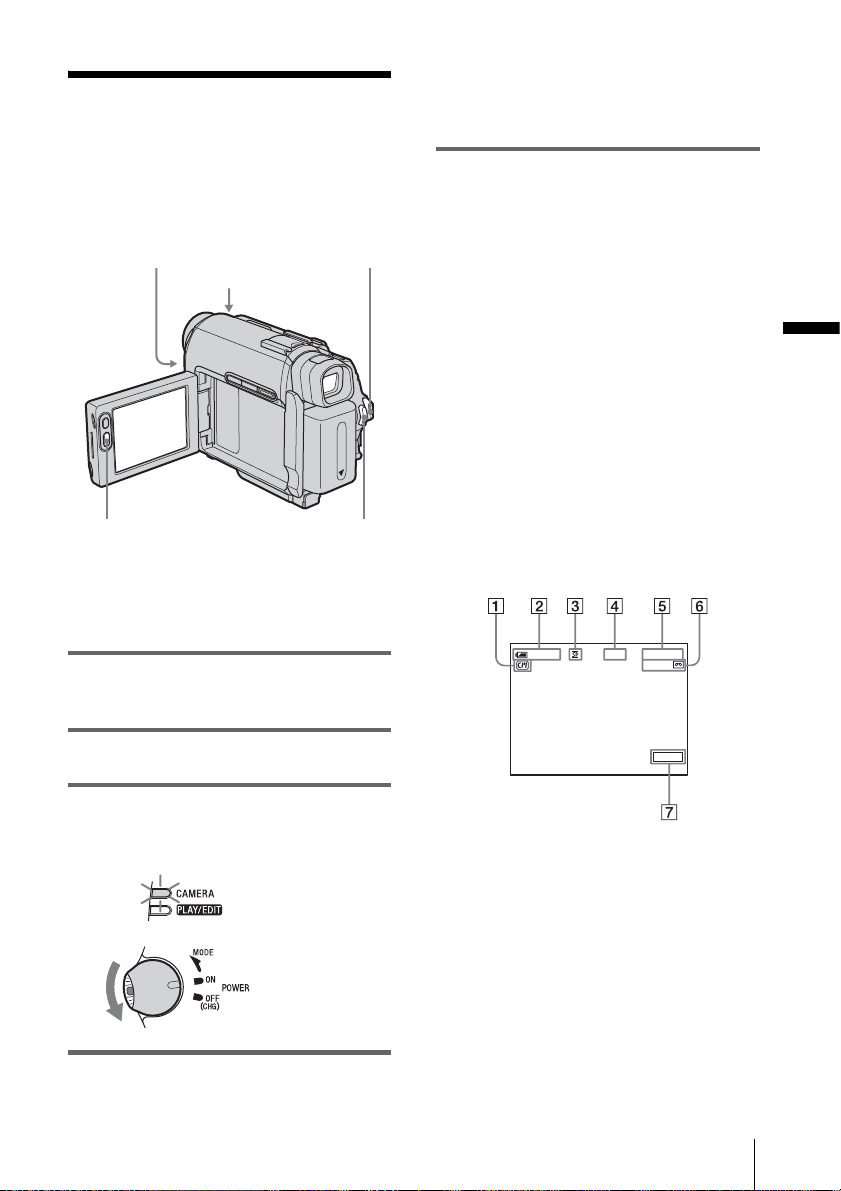
Recording
P
Recording movies
Before recording, follow steps 1 to 7 in
“Getting star ted” (p. 11 - p. 20).
When you are recordi ng, movies will be
recorded along with stereo sound.
Camera recording la mp
LENS COVER switch
REC START/STOP
z Tip
• Performing Eas y Hand yc am ope ration, even first
time users can record easily. For details, see page 25.
1 Set the LENS COVER switch to
OPEN.
POWER switch
REC START/STO
Recording star ts. [REC] appears on the
LCD screen and the Camera recording l amp
lights up.
Press REC START/STOP aga in to st op
recording.
To turn the power off
Slide the POWER switch up to OFF (CHG),
then set the LENS COVER switch to CLOSE.
z Tips
• If you do not use your camcorder for a long tim e,
remove the ca ssette and stor e it.
• You can also record movies by pressing REC
START/STOP beside the LCD screen. It is useful
for recording from a low angle or recording yourself
in mirror mode.
• To press REC START/STOP beside the LCD
screen, support the LCD panel with your han d.
• If you install a large capacity battery pack (NPFP70/FP9 0 ) on your camcorder, we rec o mmend
recording with the LCD screen.
Indicators displayed during recording
The indicators will not be recorded on the tape.
Date/time and the camera settings data (p. 37)
will not be displaye d during recording.
0:00:00REC60min
60min
Recording
2 Open the LCD panel.
3 Slide the POWER switch until the
CAMERA lamp lights up.
Your camcorder is set to the standby mode.
Slide the POWER
switch while
pressing the green
button.
4 Press REC START/STOP.
FN
A Indicators for Cassette Memory cassettes
B Remaining battery
The indicated time may not be correct
depending on the env ir onment of use.
When you opened or closed the LCD panel,
it takes about 1 minute to display the correc t
remaining battery time.
C Recordi ng mode (SP or LP)
D Recording status ([STBY] (s tandby) or
[REC] (recording))
,continued
Recording
21
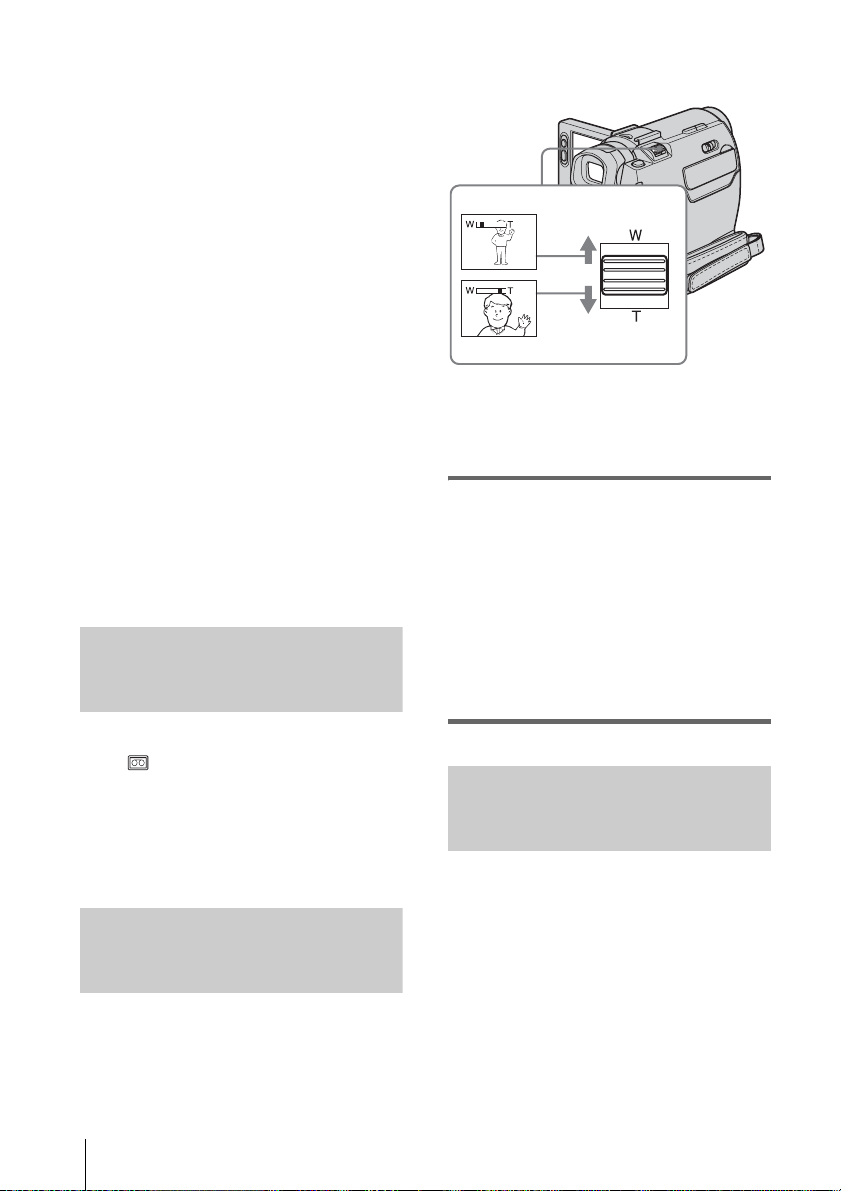
E Tape photo recording/Time code or tape
counter (hour: minute: second)
F Recording capacity of the tape (p.54)
G Function button
b Notes
• Before changing the bat tery pack , slide the POWER
switch up to OFF (CHG).
• In the default setting, when you do not ope rat e the
camcorder for more than ab out 5 minutes , the p ower
will automatically turn off to prevent battery loss
([A.SHUT OFF], p. 59). To restart recording, slide
the POWER switc h un til the CAMERA la mp lights
up, and then press REC START/STOP.
z Tips
• To ensure smooth transition on a tape from the last
recorded sc ene to the next, no te the following.
– Do not remove the cassette. (The pict ur e wil l be
recorded continuously without a break even when
you turn the power off.)
– Do not record pictures in SP mode and LP mode on
the same tape.
– Avoid stopping then reco rd ing a movie in the LP
mode.
• The recording time, date, and the camera settings
data are recorded automatically on the tape without
being displayed on the screen. You can view this
information during playback if you se t [DATA
CODE] on the screen (p. 37).
Recording for a longer time
Occasional use of the zoom is effective, but
use it sparingly for best results.
1 cm (approx. 1/2 inch)*
80 cm (approx. 2 5/8 feet)*
* The minimum distance required between your
camcorder and the subject to get a sharp focus in
that position of the lever.
Move the power zoom lever slightly for a
slower zoom. Move it further for a faster
zoom.
To record wider range of view
Move the power zoom lever towards W.
The subject appear s farther away (Wide
angle).
To record closer view
Move the power zoom lever towards T.
The subject appears closer (Telephoto).
To record for a longer time
In the (TAPE SET) menu, select [REC
MODE], then [LP] (p. 54).
In the LP mode, you can record 1.5 times longer
than you can when recording in the SP mode.
A tape recorded in the LP mode should be
played back only on this camcorder.
Using zoom
You can choose zoom to magnification levels
greater than 10 times, and from th at point
activate the digital zoom ([D ZOOM], p. 47).
Recording
22
Recording in mirror mode
You can turn the LCD panel towards the
subject so that you and your subject can share
the image being recorded. You can also
utilize this function when recording yourself,
to keep the attention of small children
attracted to the camcorder while you record
them.
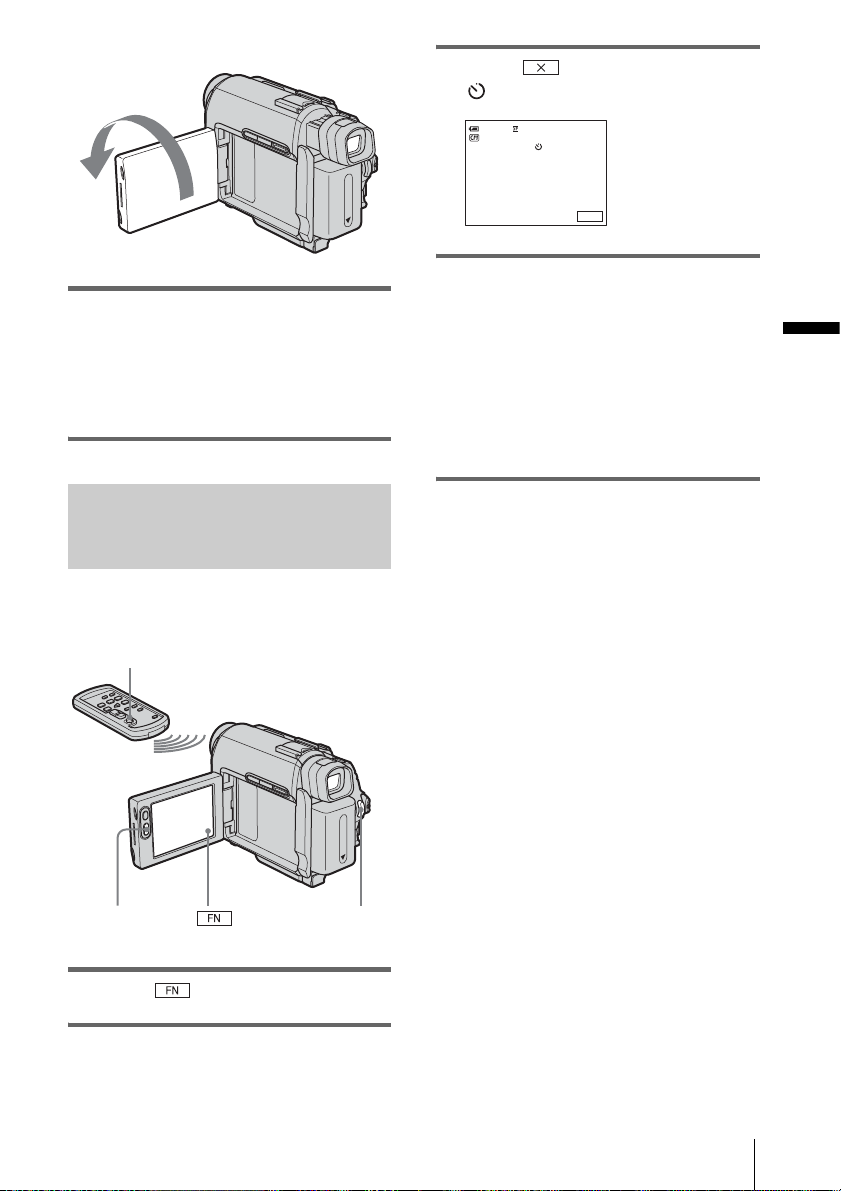
Extend the viewfinder.
Open the LCD panel 90 degrees to the
camcorder, then rotate it 180 degrees
towards the subject.
A mirror-image of the subject appears on the
LCD screen, bu t t he picture will be norm al
when recorded.
Using the self-timer
3 Touch .
appears.
0:00:00STBY60min
FN
4 Press REC START/STOP.
You will hear a beep sound counting down
for about 10 seconds.
The recording st ar ts.
To stop recording, pres s REC START/
STOP.
For DCR-HC18E/HC20E:
You can also do thi s operation by pressing
REC START/STOP on the Remote
Commander.
To cancel the count down
Press REC START/STOP.
Recording
With the self-timer, you can start recording
after a delay of about 10 seconds.
REC START/STOP
REC START/STOP
REC START/STOP
1 Touch and select [PAGE2].
2 Touch [SELF TIMER].
To cancel the self-timer
Follow steps 1 and 2.
Recording
23
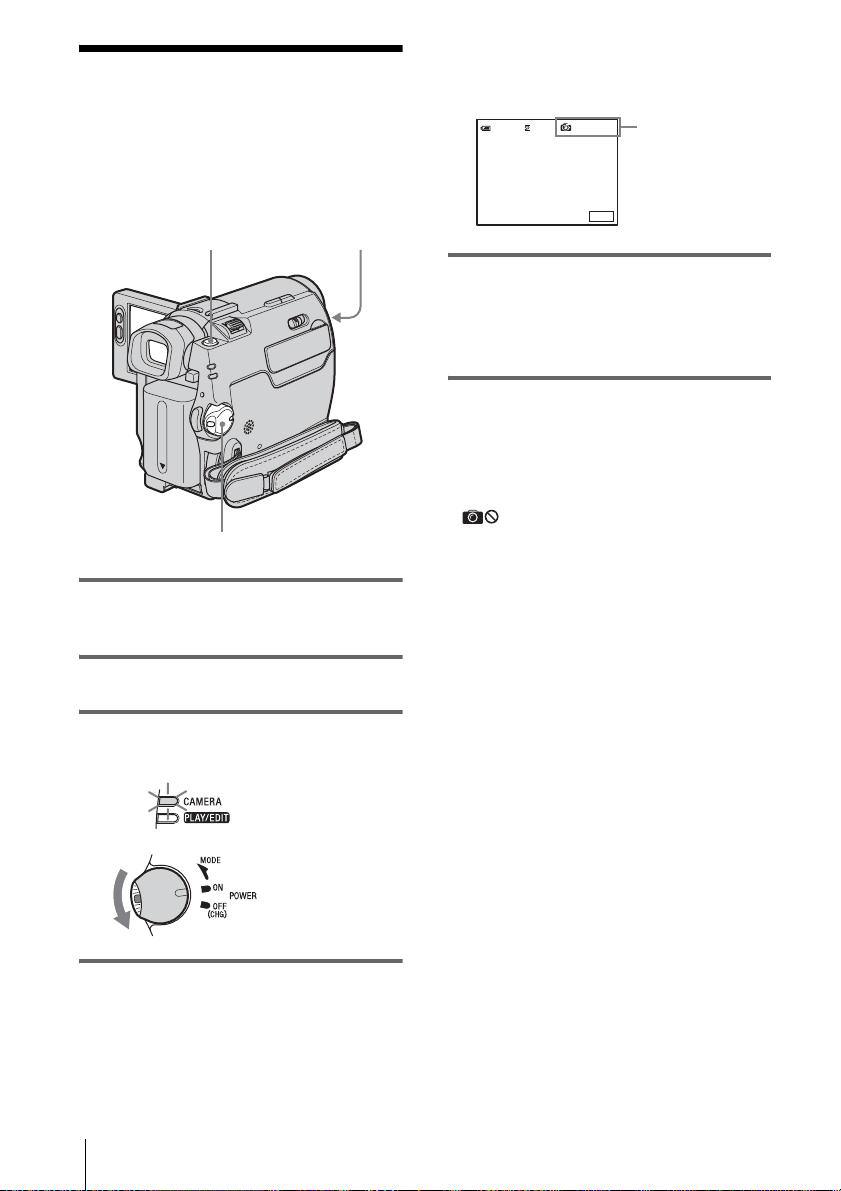
Recording still
images
You can record still images. Before recording,
follow steps 1 to 7 in “Getting started” (p. 11 p. 20).
1 Set the LENS COVER switch to
OPEN.
2 Open the LCD panel.
– Tape photo recording
PHOTO
POWER switch
LENS COVER switch
You will hear a lig ht beep sound and th e
picture becomes a still image. Recording
does not start at this point.
60min
CAPTURE
The indicator
appears.
FN
5 Press PHOTO fully.
A shutter sound is heard, and the image is
recorded with sound for 7 seconds.
The still image is displayed on the screen
until recording is completed.
To turn the power off
Slide the POWER switch up to OFF (CHG),
then set the LENS COVER switch to CLOSE.
b Note
• appears when the tape photo recording does
not work.
z Tips
• You can record about 510 images in the SP mode
and about 765 images in the LP mode on a 60
minutes tape.
• You can record still images usi ng th e self-timer
recording (p. 23).
3 Slide the POWER switch until the
CAMERA lamp lights up.
Slide the POWER
switch while
pressing the green
button.
4 Press and hold PHOTO lightly.
Recording
24
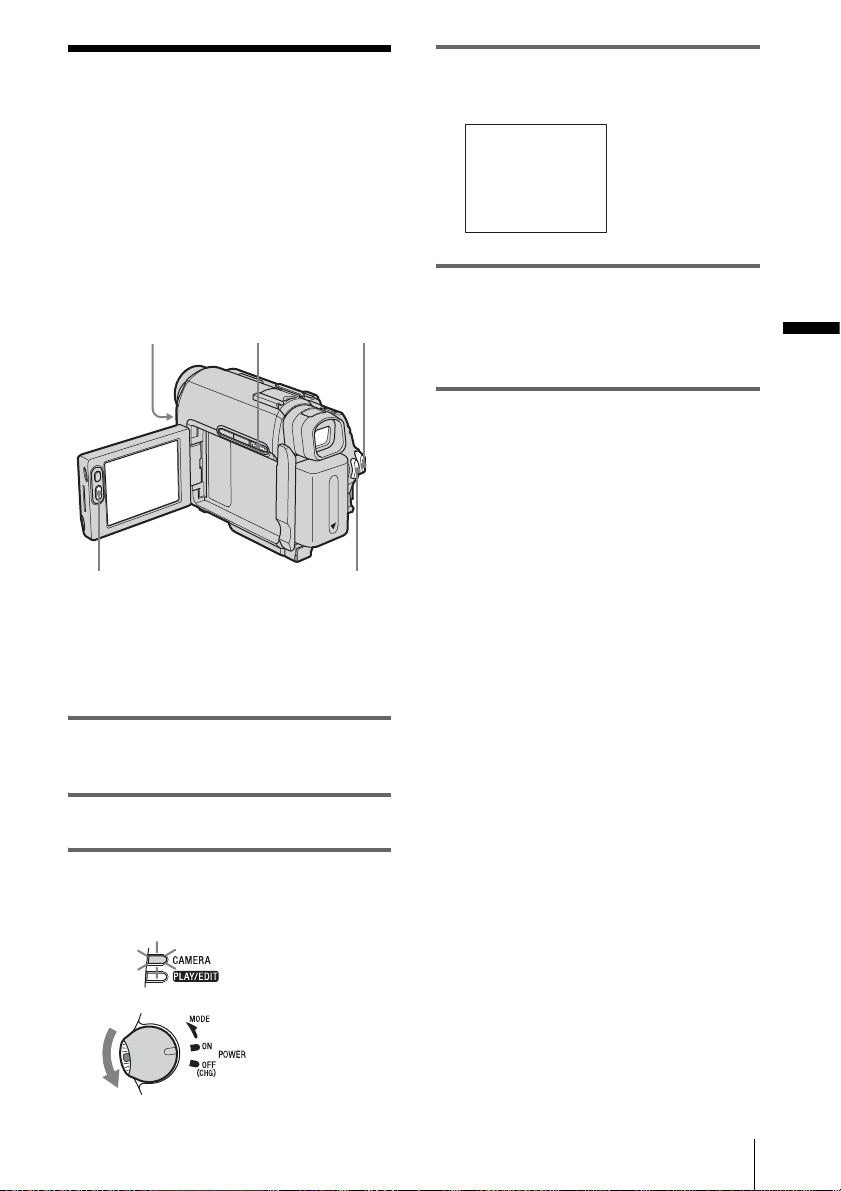
Recording with ease
– Easy Handycam
4 Press EASY.
EASY lights up in blue.
With this Easy Handycam operation, m ost of
the camera settings are set to the automatic
mode, only basic functions become available,
and the screen font size increases for easy
viewing. Even first time users can enjoy easy
recording. Befo re r ecor ding , fo llow s te ps 1 to 7
in “Gettin g st arted” (p. 11 - p. 20).
Camera recording lamp
REC START/STOP
z Tip
• When you touch MENU during Easy Handycam
operation, only the available functions are displayed
on the screen.
POWER switch
EASY
REC START/STOP
1 Set the LENS COVER switch to
OPEN.
2 Open the LCD panel.
Easy Handycam
operation
ON
5 Press REC START/STOP.
Recording star ts. [REC] appears on the
LCD screen and the Camera recording l amp
lights up. Press REC START/STOP again
to stop recording.
To turn the power off
Slide the POWER switch up to OFF (CHG),
then set the LENS COVER switch to CLOSE.
To cancel Easy Handycam operation
Press EASY again.
b Notes
• You cannot switch from/to Easy Handyc a m
operation during recording.
• During Easy Handycam operat ion, you c ann ot
connect the USB cable to your camcorder.
• You cannot use Easy Handycam operatio n toge ther
with USB Streaming.
• During Easy Handycam operation, the following
buttons are not available:
– LCD BACKLIGHT (p. 16)
– BACK LIGHT (p. 26)
• All the settings return to their de faul ts dur ing Easy
Handycam operation. Previously made settings are
restored when you exit Easy Handycam operati on.
Recording
3 Slide the POWER switch to select the
CAMERA mode.
You can record only movies.
Slide the POWER
switch while
pressing the green
button.
Recording
25
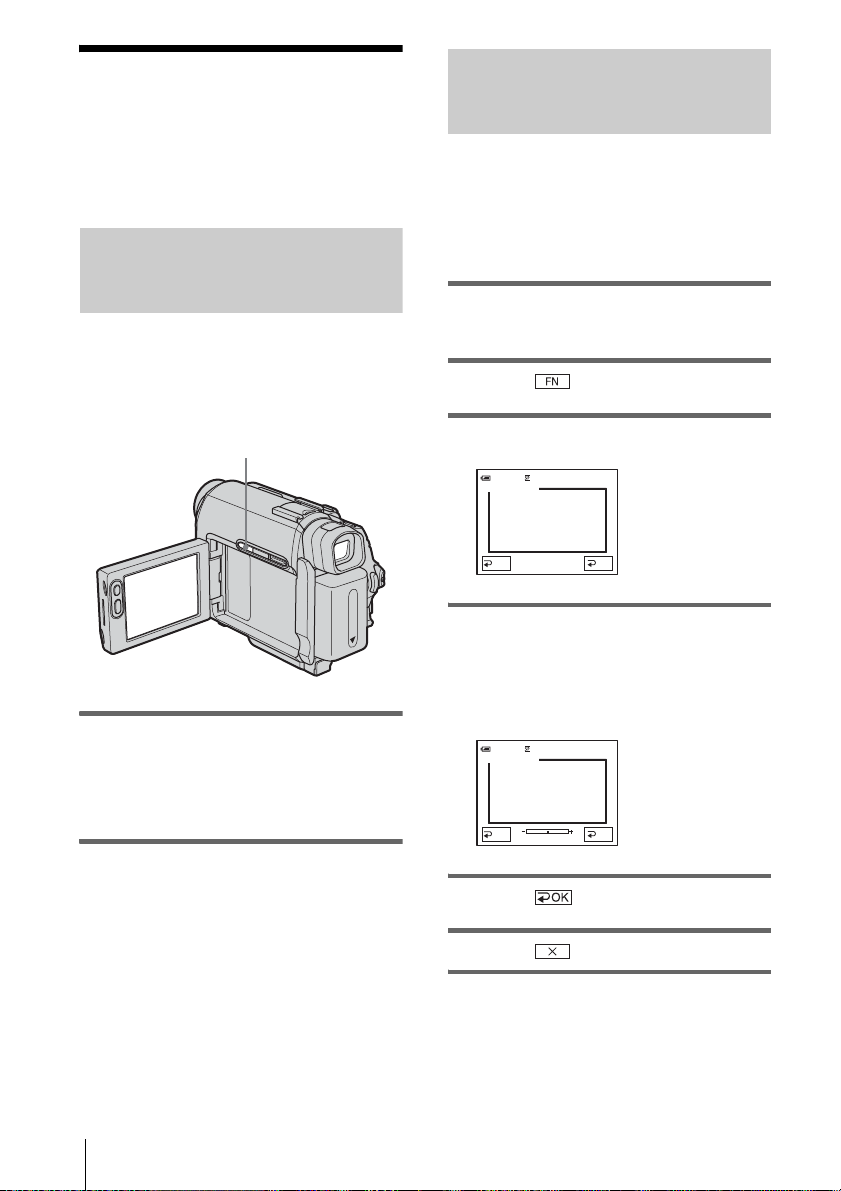
Adjusting the exposure
Fixing the exposure for the selected subject – Flexible spot meter
The exposure is adjusted automatically in the
default setting.
Adjusting the exposure f or backlit subjects
When your subject has its back to the sun or
other light, you can adjust the exposure to
prevent the subject from becoming
shadowed.
BACK LIGHT
Press BACK LIGHT when the POWER
switch is set to the CAMERA mode.
. appears.
To cancel the back ligh t fun ct io n, press BACK
LIGHT again.
You can adjust and fix the exposure t o t he
subject, so that it is recorded in suitable
brightness even when there is strong contrast
between the subject and the background
(such as subjects in the limel ight on stage).
1 Slide the POWER switch to select the
CAMERA mode.
2 Touch to display [PAGE1].
3 Touch [SPOT METER].
SPOT METER
AUTO
0:00:00STBY60min
OK
4 Touch the point you want to adjust and
fix the exposure on the screen.
[SPOT METER] flashes while the camera
is adjusting the exposure for the select ed
point.
SPOT METER
AUTO
0:00:00STBY60min
OK
b Note
• The back light function is cancele d whe n you set
[EXPOSURE] to [MANUAL] (p. 28) or select
[SPOT METER] (p. 26).
Recording
26
5 Touch .
6 Touch .
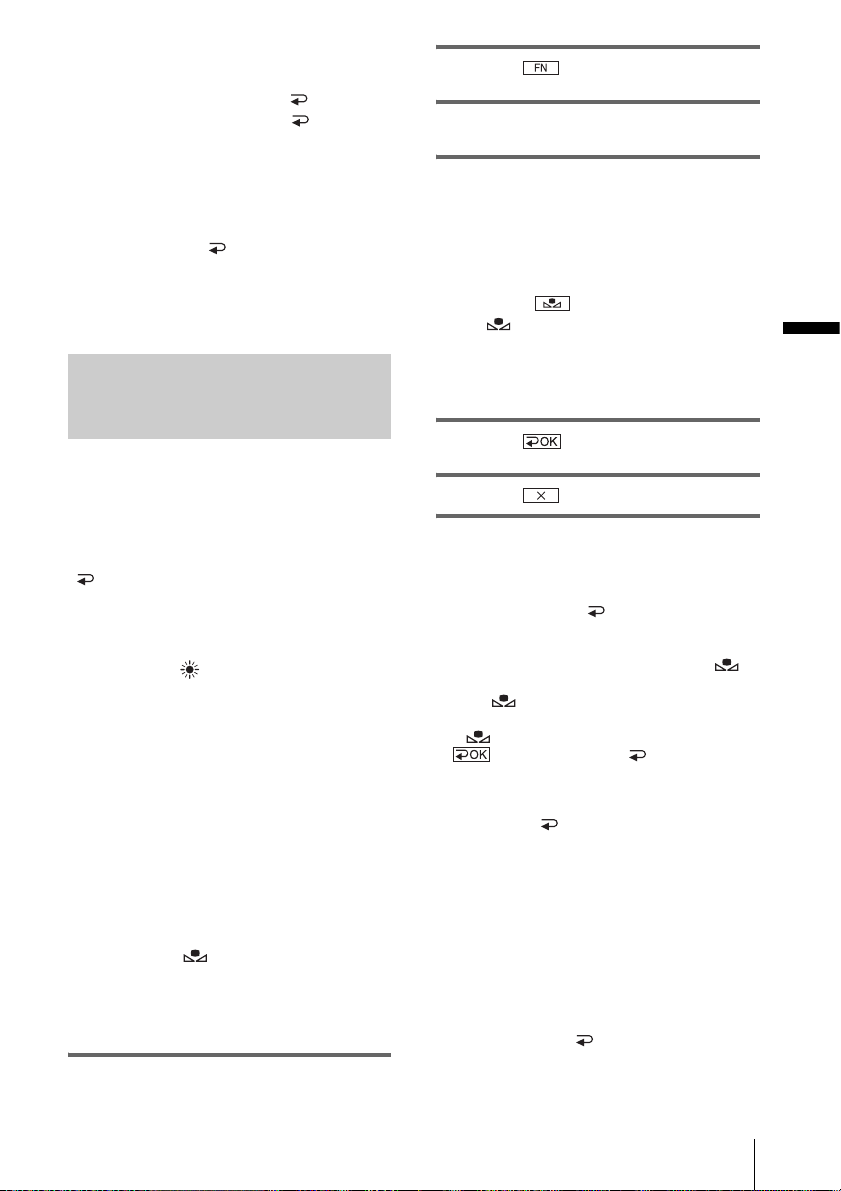
To return the setting to automatic
exposure
Follow steps 1 to 3, then touch [ AUTO] in
step 4. Or set [EXPOSURE] to [ AUTO]
(p. 28).
b Notes
• You cannot use the Flexible spot meter together with
the NightShot plus function.
• If you set [PROGRAM AE], [SPOT METER] is
automatically set to [ AUTO].
z Tip
• If you set [SPOT METER], [EXPOSURE] is
automatically set to [MANUAL].
Adjusting the white balance manually
You can adjust the color balance to the
brightness of the recording environment. The
indicators in pare nth e s es ap pe a r wh en the
setting is selected.
[ AUTO]
Select when you want to record with the
white balance adjusted automatically.
[OUTDOOR] ( )
Select when recording a sunset / s unrise,
general night v iews, neon si gns, firework s, or
when under daylight fluorescent lamps.
[INDOOR] (n)
Select when recording at a party or in studios
where lighting conditions change quickly.
And also, select when under video lamps
such as those in a studio, un der sodium
lamps, mercury lamps or warm white
fluorescent lamps.
[ONE PUSH] ( )
Select when you want to record with the
white balance adjusted dep ending on the light
source.
1 Slide the POWER switch to select the
CAMERA mode.
2 Touch to display [PAGE1].
3 Touch [WHT BAL].
4 Touch the desired effect.
When you touch [ONE PUSH]
1 Frame a white object such as a piece of
paper filling the screen under the same
lighting conditions as you will shoot the
subject.
2 Touch .
flashes quickly.
When the white balance has been
adjusted and stored in the memory, the
indicator stops fl ashing.
5 Touch .
6 Touch .
b Notes
• You cannot use the white balance together with the
NightShot plus function.
• The setting returns to [ AUTO] when you
disconnect the power source from your camc or der
for more than 5 minutes.
• Do not shake or strike the camcorder whi le
flashes quickly.
• When flashes slowly, the white balance is not
set or was not able to be set.
• If keeps flashing even when you touch
, set [WHT BAL] to [ AUTO].
z Tips
• For better color balance adjustment when [WHT
BAL] is set to [ AUTO], ai m your camcord er at a
nearby white object for abo ut 10 se c onds after
setting the POWER switch to CAMERA when:
– You remove the battery pack for repla c em e nt.
– You bring your camcorder outdoors from in side
the house while using fixed exposure, or bring
your camcorder in from outside.
• Redo the [ONE PUSH] procedure when:
– You changed the [PROGRAM AE] settings when
[WHT BAL] is set to [ONE PUSH].
– You brought your camcorder outdoors from inside
the house, or vice versa.
• Set [WHT BAL] to [ AUTO] or [ONE PUSH]
under white or cool white fluorescent lamps.
Recording
Recording
27
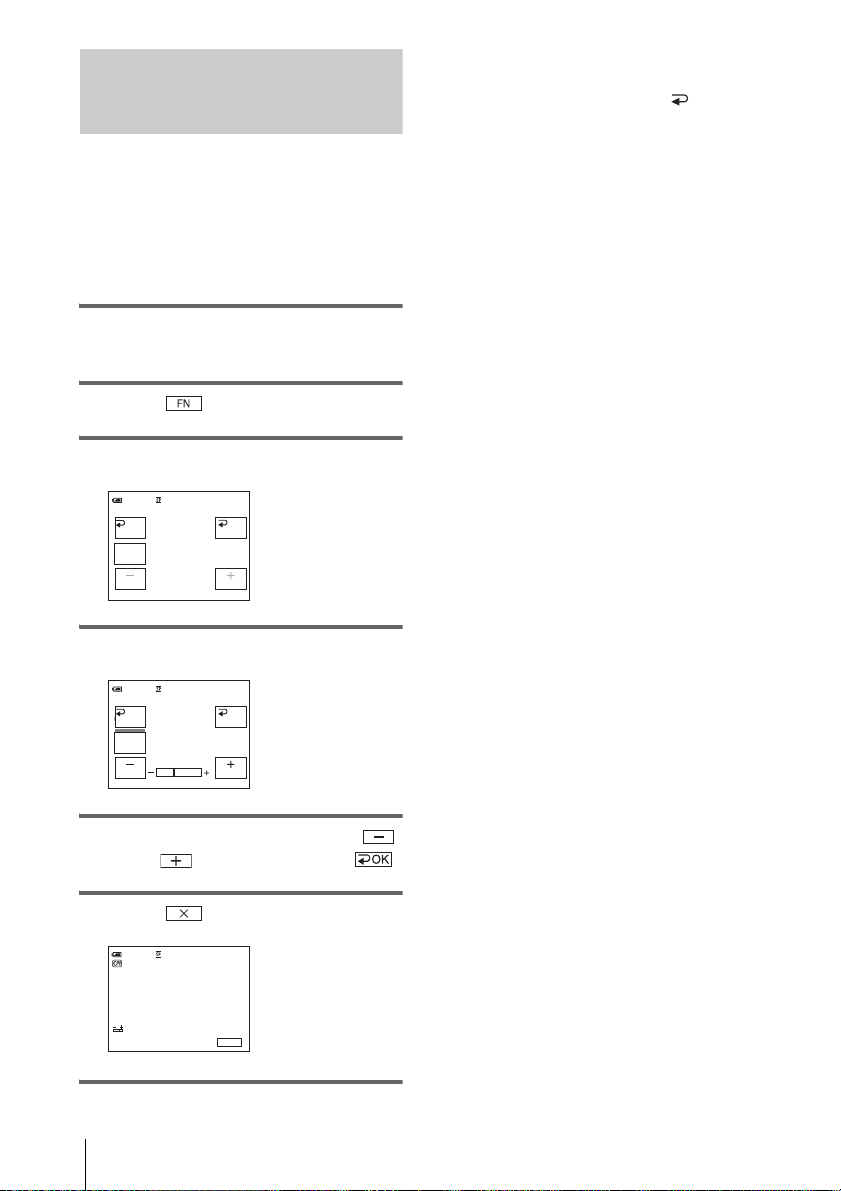
Adjusting the exposure manually
You can fix the brightness of a picture at the
best exposure. When recording indoors on a
clear day, for instance, you can avoid
backlight shadow s on people next to the
window by manually fixing the exposure to
that of the wall side of the room.
1 Slide the POWER switch to select the
CAMERA mode.
2 Touch to display [PAGE1].
3 Touch [EXPOSURE].
0:00:00STBY60min
AUTO
MANU–
AL
EXPOSURE
OK
To return the setting to automatic
exposure
Follow steps 1 to 3, then select [ A UTO] in
step 4.
b Note
• You cannot use the manual exposure together with
the NightShot plus function.
4 Touch [MANUAL].
0:00:00STBY60min
AUTO
MANU–
AL
EXPOSURE
OK
5 Adjust the exposure by touching
(dim)/ (bright), then touch .
6 Touch .
0:00:00STBY
FN
28
60min
Recording
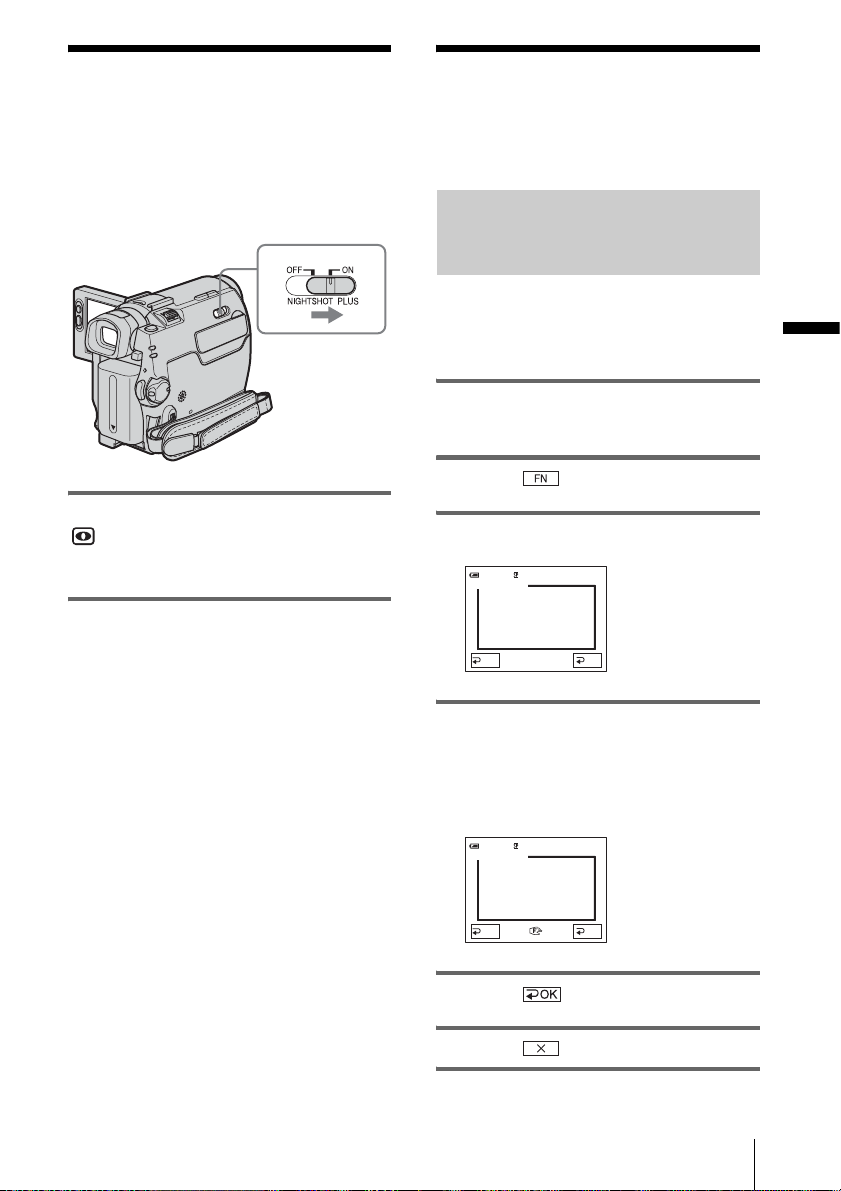
Recording in dark
Adjusting the focus
places
– NightShot plus
You can record subjects in dark places (such
as when capturing the f a ce of your baby
sleeping) with this function.
Set the NIGHTSHOT PLUS switch to ON.
and ”NIGHTSHOT PLUS” appear.
To cancel Nigh tShot plus, set the NIGHTSHOT
PLUS sw itch to OFF.
b Notes
• Do not use the NightSh ot plus function in bright
places. This may cause a malfunction.
• You cannot use the NightShot plus function together
with:
– [PROGRAM AE]
– Manual exposure
– Flexible spot meter
– White balance
• Adjust the focus ma nua ll y wh en it is har d to fo cus
automatically.
• Do not cover the infrar ed port with you r fingers or
other objects. Remove the conversion lens (optional)
if it is attached.
• Depending on the sh ooti ng co nditions or
circumstances, colors may not be reproduced
properly.
z Tip
• If you record subje c ts in c omplete darkness, set
[N.S.LIGHT] to [O N] in the me nu se tting. The
maximum shooting distance using the NightShot
Light is about 3 meters (10 feet). If you r ecor d
subjects in dark places (such as night sc e ne or in
moonlight), set [N.S.LIGHT] to [OFF] in the menu
setting. You can make image color deeper (p . 48).
The focus is adjusted automatically in the
default setting.
Adjusting the focus for an offcenter subject – SPOT FOCUS
You can select and adjust the focal point to
aim it at a subject not located in the center of
the screen.
1 Slide the POWER switch to select the
CAMERA mode.
2 Touch to display [PAGE1].
3 Touch [SPOT FOCUS].
SPOT FOCUS
AUTO
0:00:00STBY60min
OK
4 Touch the subject for which you want
to adjust the focus on the screen.
[SPOT FOCUS] flashes while the camera is
adjusting the focus.
9 appears.
SPOT FOCUS
AUTO
0:00:00STBY60min
OK
5 Touch .
6 Touch .
,continued
Recording
Recording
29
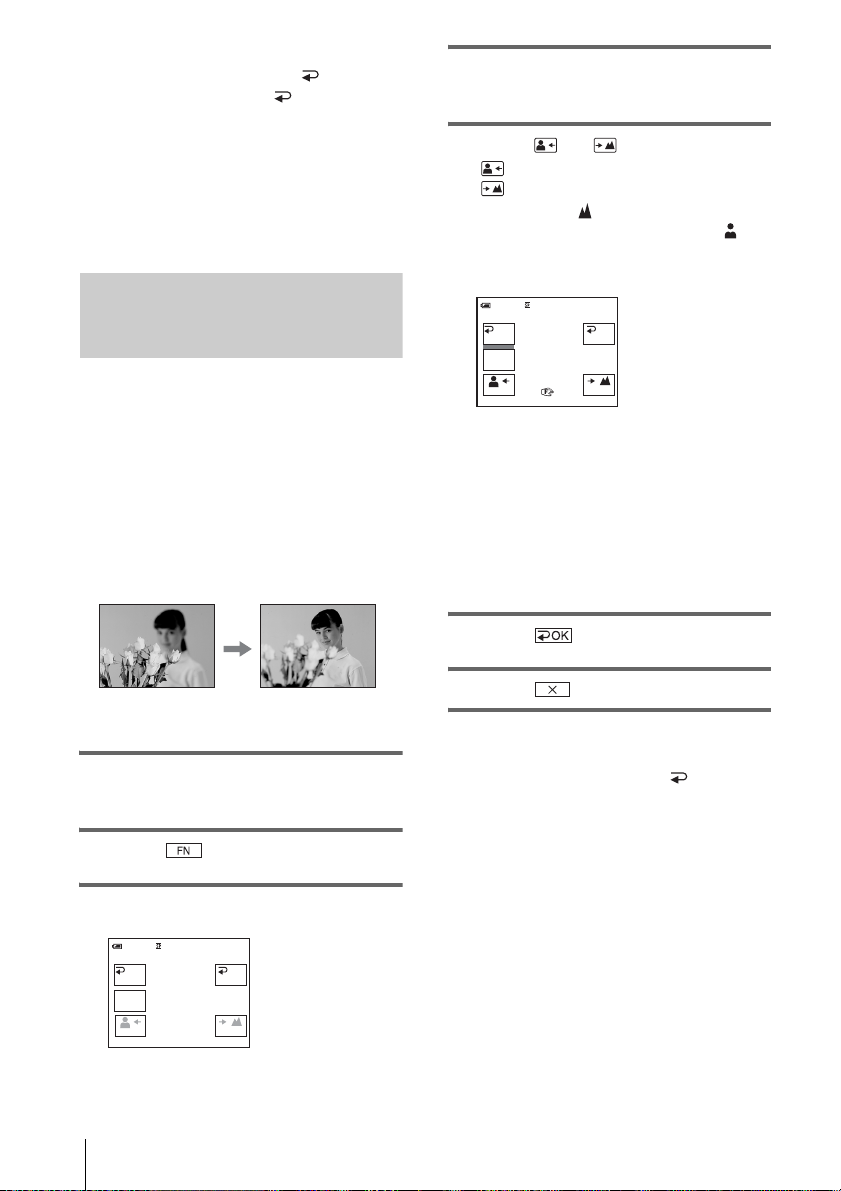
To adjust the focus automatically
Follow steps 1 to 3, then touch [ AUTO] in
step 4. Or, set [FOCUS] to [ AUTO] (p. 30).
b Note
• You cannot use the SPOT FOCUS function together
with [PROGRAM AE].
z Tip
• If you set [SPOT FOCUS], [FOCUS] is
automatically set to [MANUAL].
Adjusting the focus manually
You can adjust the focus manually according
to the recording conditions.
Use this function in the following cases.
– To record a subject behind a window covered
with raindrops.
– To record horizontal stripes.
– To record a subject with little contrast
between the subje ct and its background.
– When you want to foc us on a subject in the
background.
4 Touch [MANUAL].
9 appears.
5 Touch or to adjust the focus.
: To focus on close subjects.
: To focus on distant subjects.
9 changes to when the focus cannot be
adjusted any further.
when the focus cannot be adjusted any
closer.
FOCUS
AUTO
MANU–
AL
Tips for focusing manually
• It is easier to focus on the subject when you use the
zoom function. Move the power zoom lever towards
T (telephoto) to adjust the foc us, and then, towards
W (wide angle) to adjust the zoom for recording .
• When you want to record a close-up image of a
subject, move the power zoom lever to wards W
(wide angle) to fully magnify the image, then adjust
the focus.
9 changes to
0:00:00STBY60min
OK
– To record a stationary subject us i ng a tripod.
1 Slide the POWER switch to select the
CAMERA mode.
2 Touch to display [PAGE1].
3 Touch [FOCUS].
0:00:00STBY60min
OK
30
FOCUS
AUTO
MANU–
AL
Recording
6 Touch .
7 Touch .
To adjust the focus automatically
Follow steps 1 to 3, then touch [ AUTO] in
step 4.
