Sony Handycam DCR-DVD408, Handycam DCR-DVD508, Handycam DCR-DVD908, DCR-DVD506, Handycam DCR-DVD808 Operating Manual
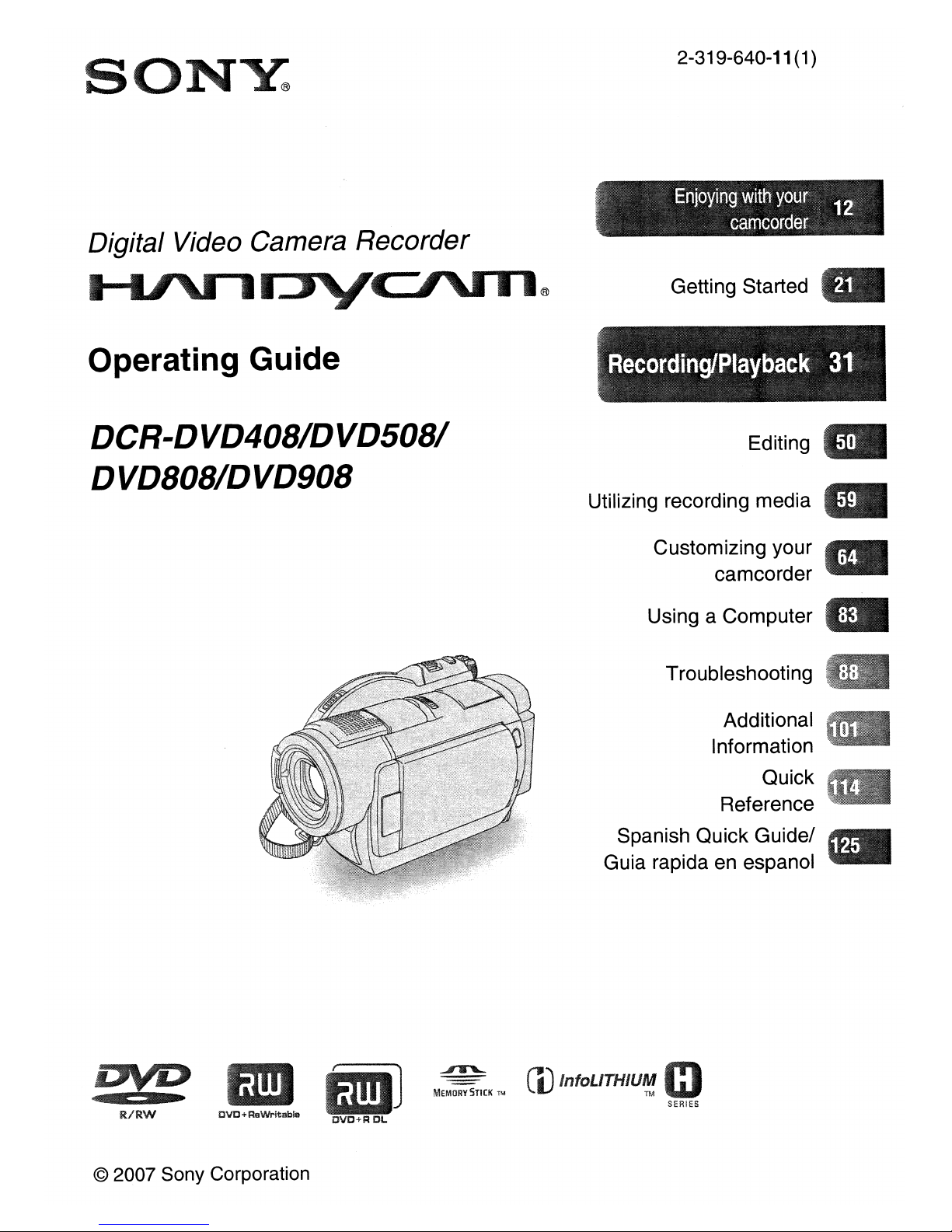
s
2-319-640-11 (1)
;~
....
IriJQJml
witIIOIJ~:;
·11
..
~;
,~
'
~am~Clf:'cJSI
"',;',',:
Getting
Started
Operating Guide
DCR-DVD40BIDVD50BI
DVDBOBIDVD90B
Editing
Utilizing
recording
media
Customizing
your
camcorder
Using
a Computer
Troubleshooting
Additional
@
Information
Quick
t
Reference
\1~:
Spanish
Quick
Guide/
Guia
rapida
en
espanol
DVD
R/RW
eve
+
RaWritabie
OVO+R
OL
~
MEMORY
STICK
TM
LV
InfoLlTHIUM
TM
SER!ES
© 2007 Sony Corporation
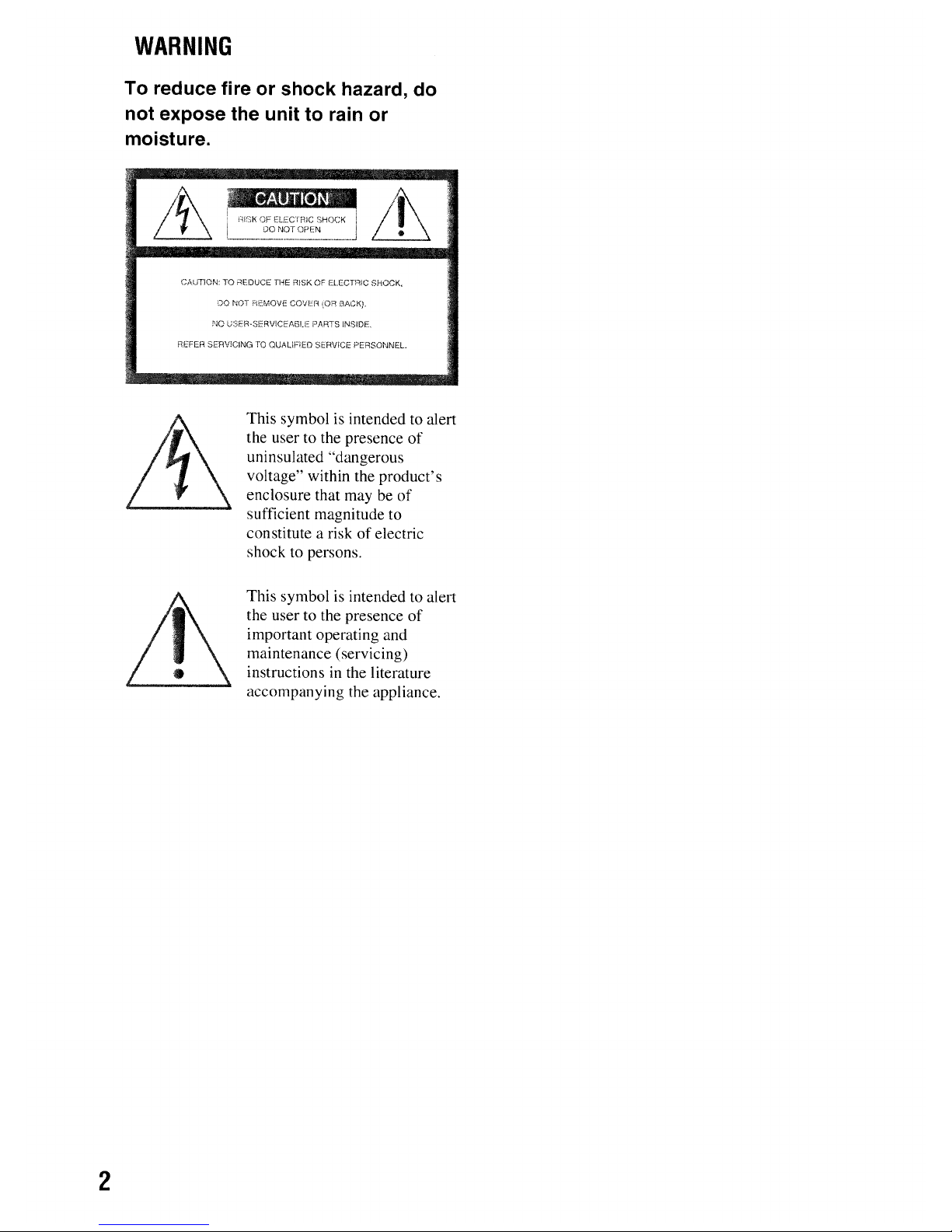
WARNING
To reduce fire or shock hazard, do
not expose the unit to rain or
moisture.
~
:
FiISKOFf:l.f.'CTFUC
;:IHO(;K
i
I DO NOT OPEN j
................
_ _ _ _ _ _.._ J
CAUTION:TOREDUCE THE f1iSK OF ELECTRiC SHOCK.
DO NOT REMOVE COVEr-i
~OR
BACK}.
NO U:3ER·SERVICEA8U:::
PNHS
INSIDE.
nEFER
SF.:TlViCINC:iTOQUAUF1ED
SERViCE
PEF1S0NNEL.
This symbolisintended to alert
the user to the presence
of
uninsulated "dangerous
voltage" within the product's
enclosure that may be
of
sufficient magnitude to
constitute a risk
of
electric
shock to persons.
2
This symbolisintended to alert
the user to the presence
of
important operating and
maintenance (servicing)
instructions
in
the literature
accompanying the appliance.
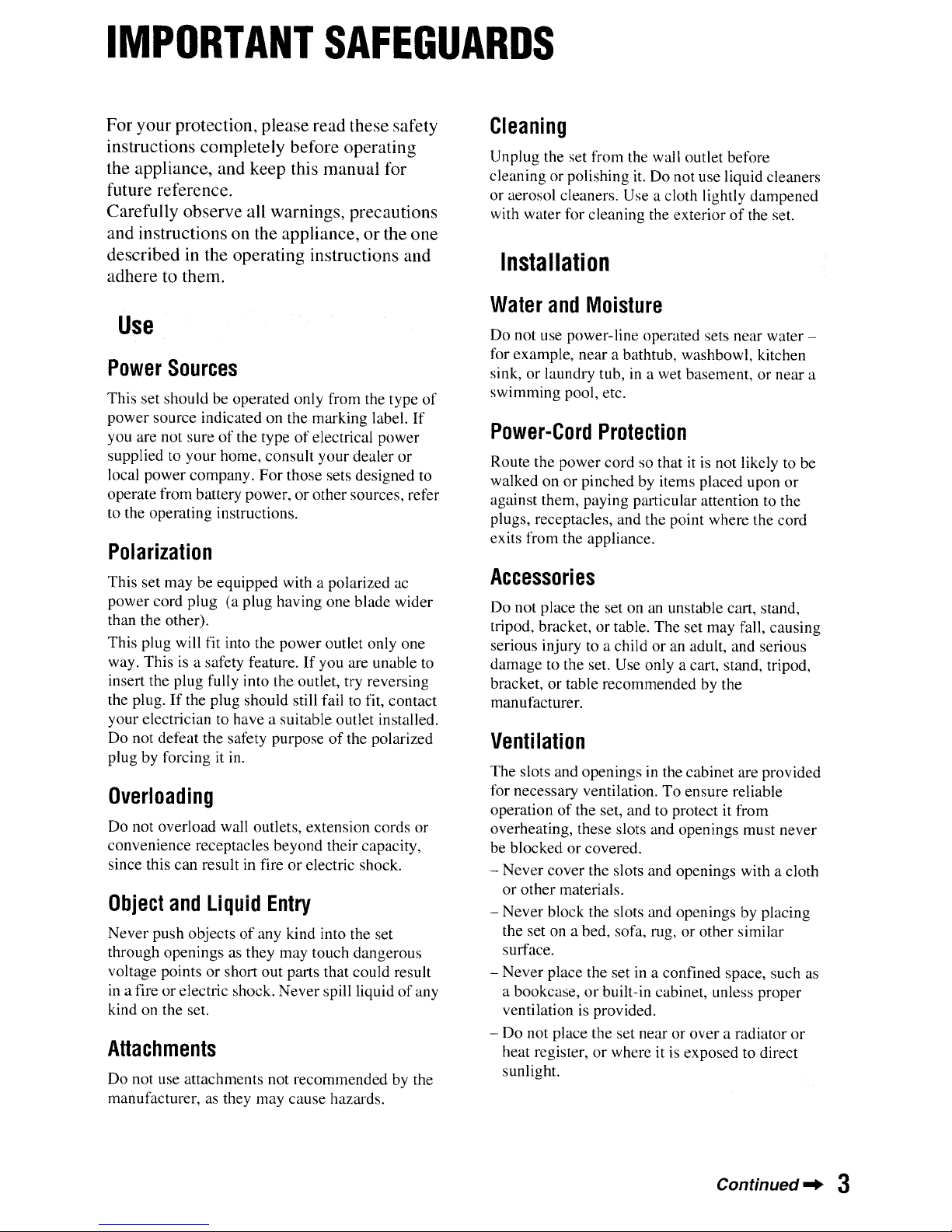
IMPORTANT
SAFEGUARDS
For your protection, please read these safety
instructions completely before operating
the appliance, and keep this manual for
future reference.
Carefully observe all warnings, precautions
and instructions on the appliance, or the one
described in the operating instructions and
adhere to them.
Use
Power
Sources
This set should be operated only from the type
of
power source indicated on the marking label.
If
you are not sureofthe typeofelectrical power
supplied to your home, consult your dealer
or
local power company. For those sets designed to
operate from battery power,orother sources, refer
to the operating instructions.
Polarization
This set may be equipped with a polarized ac
power cord plug (a plug having one blade wider
than the other).
This plug will fit into the power outlet only one
way. Thisisa safety feature.Ifyou are unable to
insert the plug fully into the outlet, try reversing
the plug.Ifthe plug should still fail to fit, contact
your electrician to have a suitable outlet installed.
Do not defeat the safety purposeofthe polarized
plug by forcing it
in.
Overloading
Do not overload wall outlets, extension cords or
convenience receptacles beyond their capacity,
since this can result in fireorelectric shock.
Object
and
Liquid
Entry
Never push objectsofany kind into the set
through openings as they may touch dangerous
voltage pointsorshort out parts that could result
in
a fire or electric shock. Never spill liquidofany
kind on the set.
Attachments
Do not use attachments not recommended by the
manufacturer, as they may cause hazards.
Cleaning
Unplug the set from the wall outlet before
cleaningorpolishing it. Do not use liquid cleaners
or aerosol cleaners. Use a cloth lightly dampened
with water for cleaning the exteriorofthe set.
Installation
Water
and
Moisture
Do not use power-line operated sets near
waterfor example, near a bathtub, washbowl, kitchen
sink, or laundry tub,ina wet basement, or near a
swimming pool, etc.
Power-Cord
Protection
Route the power cord so thatitis not likely to be
walkedonor
pinched by items placed upon
or
against them, paying particular attention to the
plugs, receptacles, and the point where the cord
exits from the appliance.
Accessories
Do not place the set onanunstable cart, stand,
tripod, bracket,ortable. The set may fall, causing
serious injury to a childoran adult, and serious
damage to the set. Use only a cart, stand, tripod,
bracket,ortable recommended by the
manufacturer.
Ventilation
The slots and openings in the cabinet are provided
for necessary ventilation.Toensure reliable
operationofthe set, and to protect it from
overheating, these slots and openings must never
be blockedorcovered.
- Never cover the slots and openings with a cloth
or
other materials.
- Never block the slots and openings by placing
the set on a bed, sofa, rug, or other similar
surface.
- Never place the set in a confined space, such as
a bookcase,orbuilt-in cabinet, unless proper
ventilation is provided.
- Do not place the set near or over a radiator
or
heat register,orwhere it is exposed to direct
sunlight.
Continued"
3
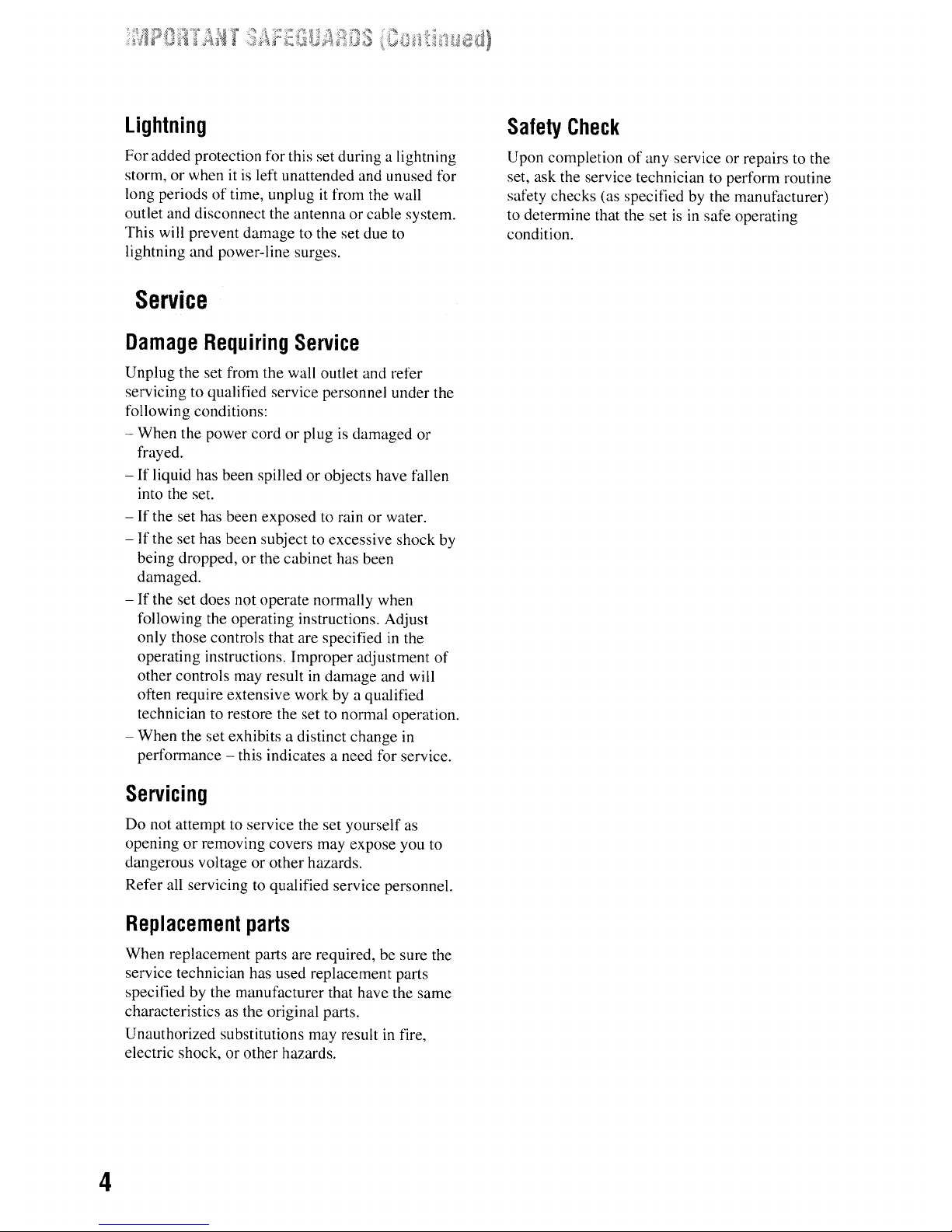
4
Lightning
For added protection for this set during a lightning
storm, or when
itisleft unattended and unused for
long periods of time, unplug
it
from the wall
outlet and disconnect the antenna or cable system.
This will prevent damage to the set due
to
lightning and power-line surges.
Service
Damage
Requiring
Service
Unplug the set from the wall outlet and refer
servicing to qualified service personnel under the
following conditions:
- When the power cord or plug is damaged or
frayed.
-
If
liquid has been spilled or objects have fallen
into the set.
- If the set has been exposed to rain or water.
-
If
the set has been subject to excessive shock by
being dropped,
or
the cabinet has been
damaged.
-
If
the set does not operate normally when
following the operating instructions. Adjust
only those controls that are specified in the
operating instructions. Improper adjustment
of
other controls may result in damage and will
often require extensive work by a qualified
technician to restore the set to normal operation.
- When the set exhibits a distinct change in
performance - this indicates a need for service.
Servicing
Do
not attempt to service the set yourself
as
openingorremoving covers may expose you to
dangerous voltage or other hazards.
Refer all servicing to qualified service personnel.
Replacement
parts
When replacement parts are required, be sure the
service technician has used replacement parts
specified by the manufacturer that have the same
characteristics as the original parts.
Unauthorized substitutions may result
in
fire,
electric shock, or other hazards.
Safety
Check
Upon completionofany service or repairs to the
set, ask the service technician to perform routine
safety checks (as specified by the manufacturer)
to determine that the set
isinsafe operating
condition.
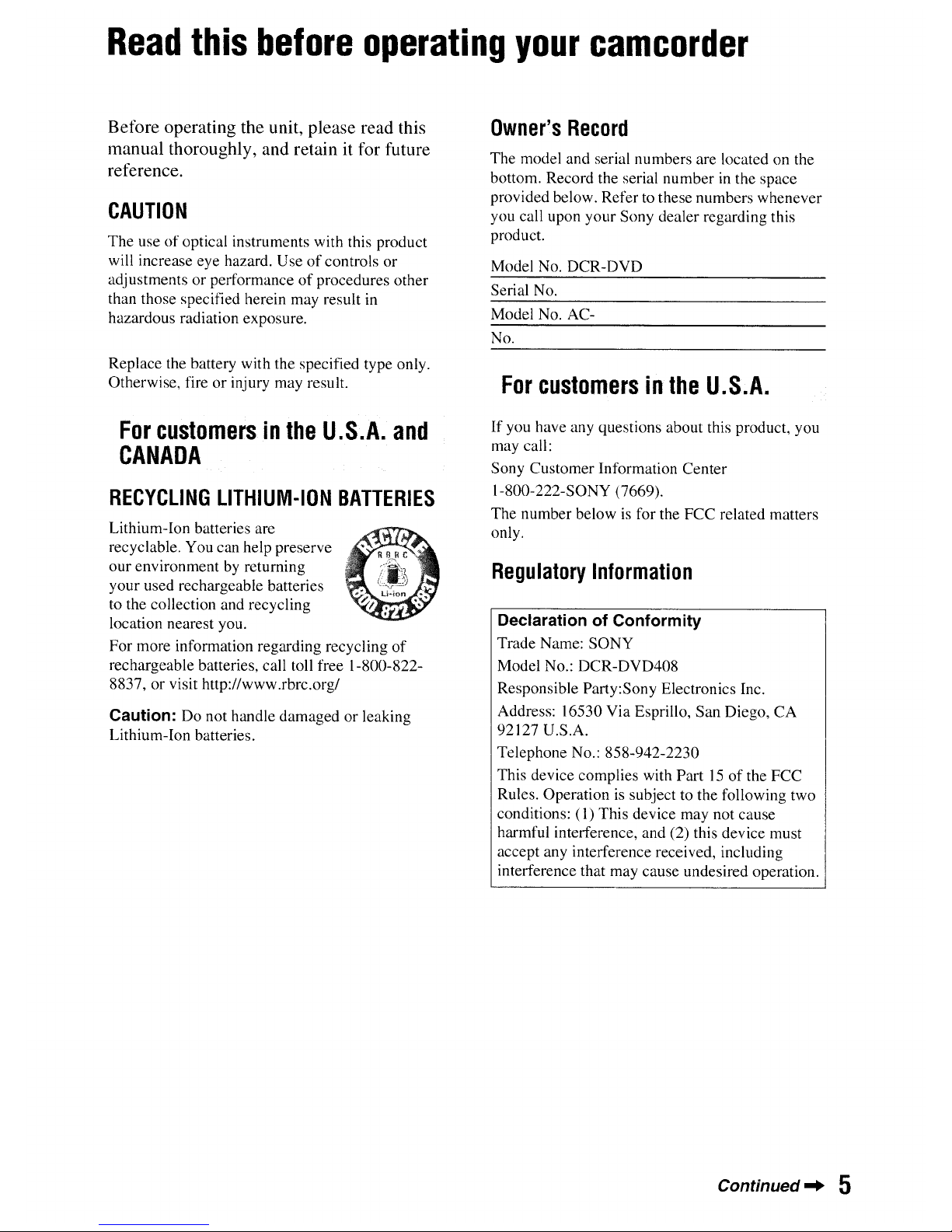
Read
this
before
operating
your
camcorder
Before operating the unit, please read this
manual thoroughly, and retainitfor future
reference.
CAUTION
The useofoptical instruments with this product
will increase eye hazard. Use
of
controls or
adjustments or performance
of
procedures other
than those specified herein may result in
hazardous radiation exposure.
Replace the battery with the specified type only.
Otherwise, fire or injury may result.
For
customersinthe
U.S.A.
and
CANADA
RECYCLING
LITHIUM-ION
BATTERIES
Lithium-Ion batteries are
recyclable. You can help preserve
our environmentbyreturning
your used rechargeable batteries
to the collection and recycling
location nearest you.
For more information regarding recycling
of
rechargeable batteries, call toll free 1-800-8228837, or visit http://www.rbrc.org/
Caution: Do not handle damaged or leaking
Lithium-Ion batteries.
Owner's
Record
The model and serial numbers are located on the
bottom. Record the serial number
in
the space
provided below. Refer to these numbers whenever
you call upon your Sony dealer regarding this
product.
Model No. DCR-DVD
Serial
No.
Model No. AC-
No.
For
customersinthe
U.S.A.
If
you have any questions about this product, you
may call:
Sony Customer Information Center
1-800-222-S0NY (7669).
The number below
is
for the FCC related matters
only.
Regulatory
Information
Declaration of Conformity
Trade Name: SONY
Model No.: DCR-DVD408
Responsible Party:Sony Electronics Inc.
Address: 16530 Via Esprillo, San Diego, CA
92127 U.S.A.
Telephone No.: 858-942-2230
This device complies with Part
15ofthe FCC
Rules. Operation is subject to the following two
conditions: (1) This device may not cause
harmful interference, and (2) this device must
accept any interference received, including
interference that may cause undesired operation.
Continued"
5
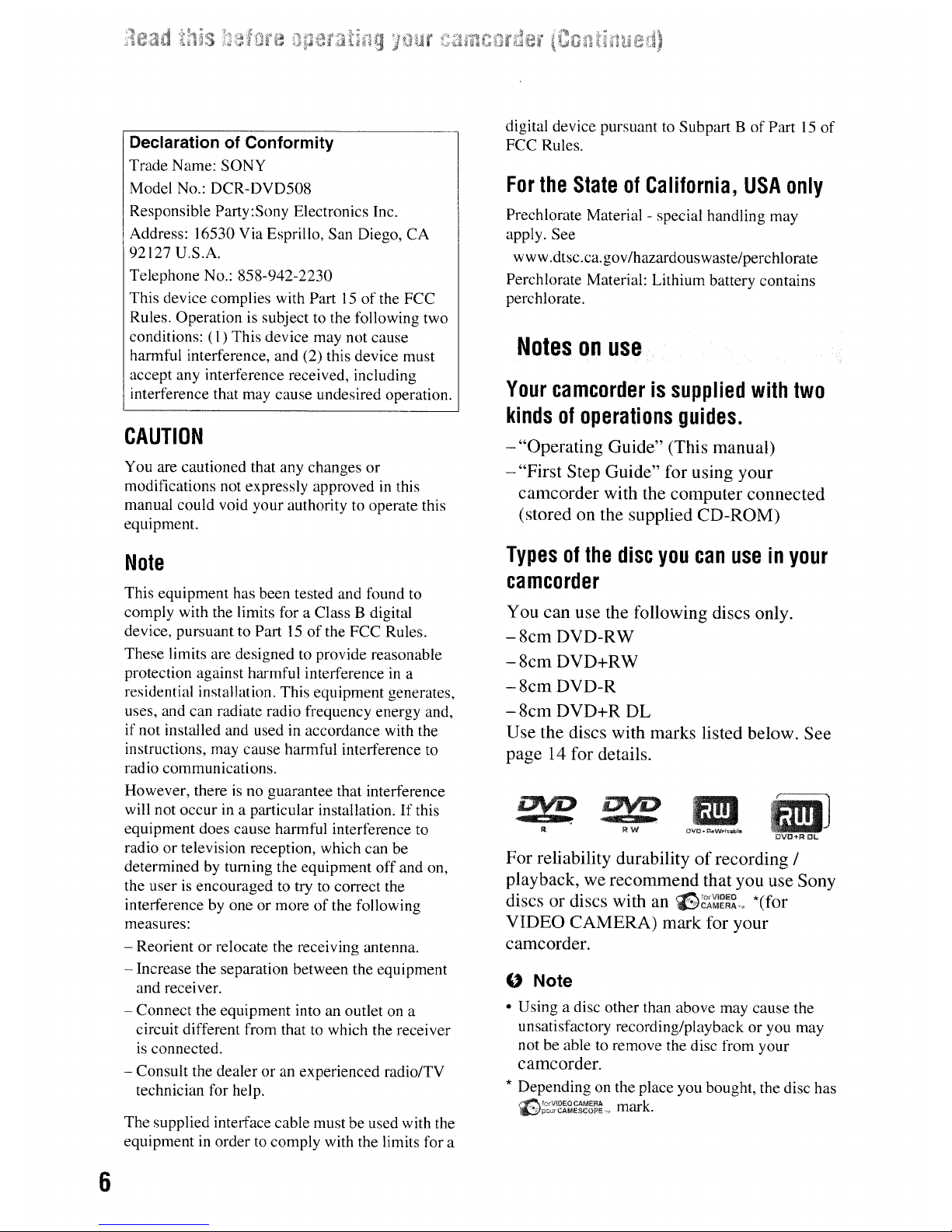
Declaration of Conformity
Trade Name: SONY
Model No.: DCR-DVD508
Responsible Party:Sony Electronics Inc.
Address: 16530 Via Esprillo, San Diego,
CA
92127 U.S.A.
Telephone No.: 858-942-2230
This device complies with Part15of
the FCC
Rules. Operation is subject to the following two
conditions: (1) This device may not cause
harmful interference, and (2) this device must
accept any interference received, including
interference that may cause undesired operation.
CAUTION
You are cautioned that any changes
or
modifications not expressly approvedinthis
manual could void your authority to operate this
equipment.
digital device pursuant to Subpart BofPart15of
FCC Rules.
For
the
StateofCalifornia,
USA
only
Prechlorate Material - special handling may
apply. See
www.dtsc.ca.gov/hazardouswaste/perch Iorate
Perchlorate Material: Lithium battery contains
perchlorate.
Notesonuse
Your
camcorderissupplied
with
two
kindsofoperations
guides.
- "Operating Guide" (This manual)
- "First Step Guide" for using your
camcorder with the computer connected
(stored on the supplied CD-ROM)
"
Note
Typesofthe
disc
you
can
useinyour
camcorder
RW
You can use the following discs only.
-8cmDVD-RW
-8cmDVD+RW
-8cmDVD-R
-8cm
DVD+R DL
Use the discs with marks listed below. See
page
14
for details.
• Using a disc other than above may cause the
unsatisfactory recording/playbackoryou may
not be able to remove the disc from your
camcorder.
* Depending on the place you bought, the disc has
~'C'V'DEOCAMERA
k
~PO"'CAMESCOPE
••
mar.
For reliability durabilityofrecording /
playback, we recommend that you use Sony
d
· d' . h
~
to'VIDEO
*(f
ISCS or ISCS wit an
~CAMERA",
or
VIDEO CAMERA) mark for your
camcorder.
The supplied inteIi'ace cable must be used with the
equipmentinorder to comply with the limits for a
This equipment has been tested and found to
comply with the limits for a Class B digital
device, pursuant to Part15of
the FCC Rules.
These limits are designed to provide reasonable
protection against harmful interferenceina
residential installation. This equipment generates,
uses, and can radiate radio frequency energy and,
if not installed and used in accordance with the
instructions, may cause harmful inteIi'erence to
radio communications.
However, thereisno guarantee that interference
will not occur in a particular installation.Ifthis
equipment does cause harmful interference to
radioortelevision reception, which can be
determined by turning the equipment
off
and on,
the userisencouraged to try to correct the
inteIi'erence by one or moreofthe following
measures:
- Reorientorrelocate the receiving antenna.
- Increase the separation between the equipment
and receiver.
- Connect the equipment into an outlet on a
circuit different from that to which the receiver
is
connected.
- Consult the dealeroran experienced radio/TV
technician for help.
Note
6
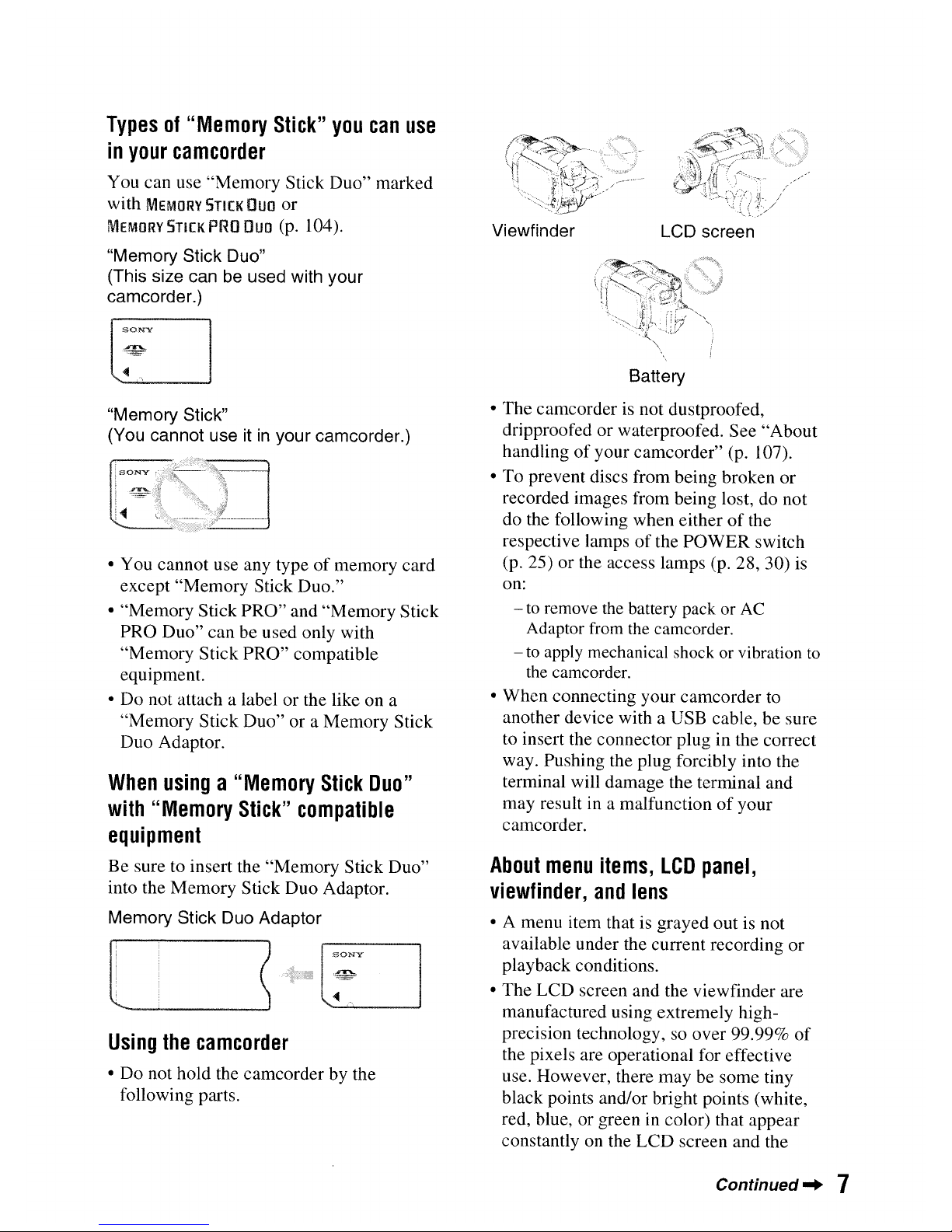
LCD screen
Viewfinder
About
menu
items,
LCD
panel,
viewfinder,
and
lens
• A menu item that is grayed out is not
available under the current recording or
playback conditions.
• The LCD screen and the viewfinder are
manufactured using extremely highprecision technology, so over 99.99%
of
the pixels are operational for effective
use. However, there may be some tiny
black points and/or bright points (white,
red, blue, or green in color) that appear
constantly on the LCD screen and the
Battery
• The camcorder is not dustproofed,
dripproofed or waterproofed. See "About
handling
of
your camcorder" (p. 107).
• To prevent discs from being broken or
recorded images from being lost, do not
do the following when either
of
the
respective lamps
of
the POWER switch
(p. 25) or the access lamps (p. 28, 30) is
on:
-
to
remove
the
battery pack or
AC
Adaptor
from
the
camcorder.
-
to
apply mechanical shock or vibration
to
the
camcorder.
• When connecting your camcorder to
another device with a USB cable, be sure
to insert the connector plug in the correct
way. Pushing the plug forcibly into the
terminal will damage the terminal and
may result in a malfunction
of
your
camcorder.
Using
the
camcorder
• Do not hold the camcorder by the
following parts.
When
usinga"Memory
Stick
Duo"
with
"Memory
Stick"
compatible
equipment
Be sure to insert the "Memory Stick Duo"
into the Memory Stick Duo Adaptor.
Memory Stick Duo Adaptor
• You cannot use any type of memory card
except "Memory Stick Duo."
• "Memory Stick PRO" and "Memory Stick
PRO Duo" can be used only with
"Memory Stick PRO" compatible
equipment.
• Do not attach a label or the like on a
"Memory Stick Duo" or a Memory Stick
Duo Adaptor.
"Memory Stick"
(You cannot use it
in
your camcorder.)
Typesof"Memory
Stick"
you
can
use
in
your
camcorder
You can use "Memory Stick Duo" marked
with
MEMORY
STICK
Duo
or
MEMORY
STICK
PRO
Duo
(p. 104).
"Memory Stick Duo"
(This size can be used with your
camcorder.)
EJ
Continued'"
7
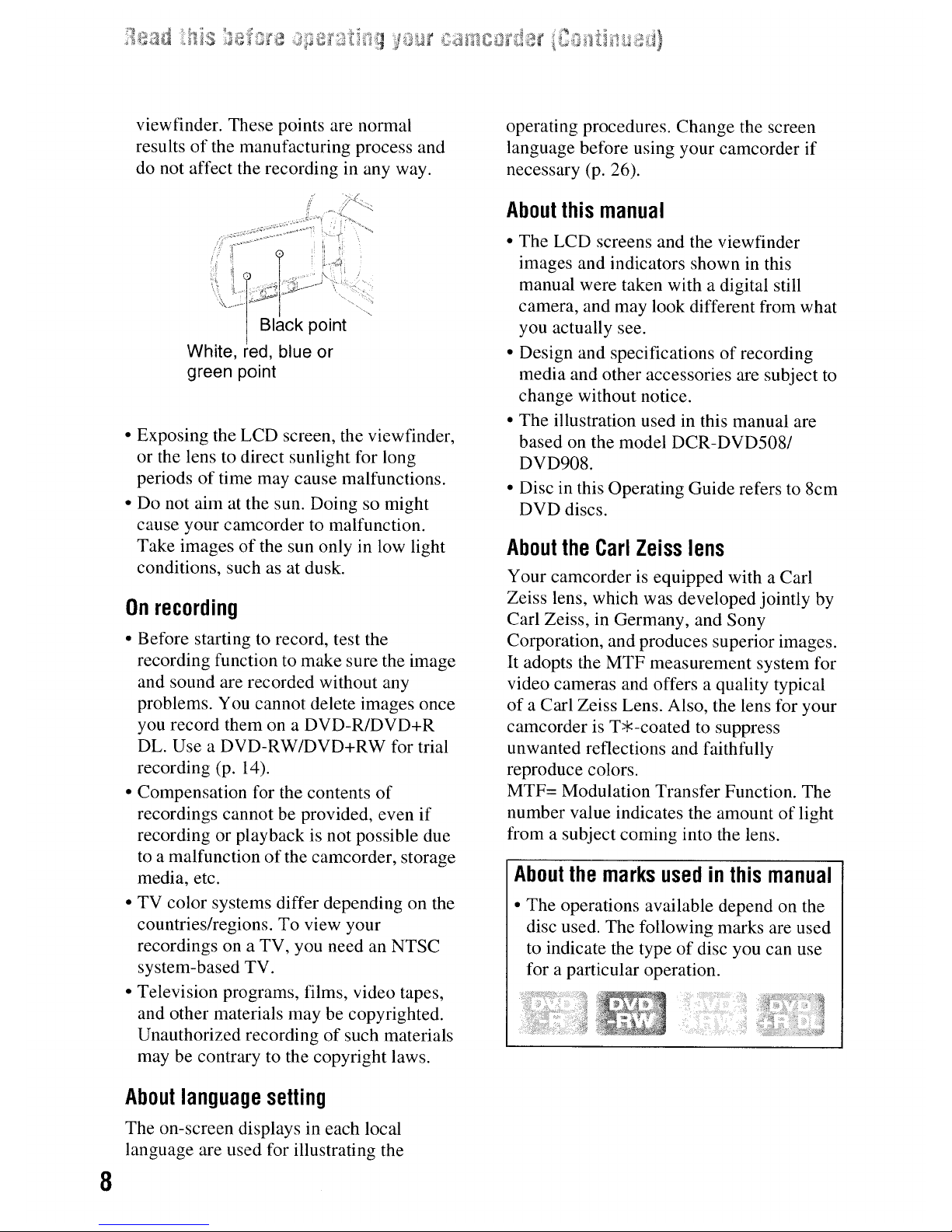
8
viewfinder. These points are normal
results
of
the manufacturing process and
do not affect the recording in any way.
Black point
White, blue or
green point
• Exposing the LCD screen, the viewfinder,
or the lens to direct sunlight for long
periods
of
time may cause malfunctions.
• Do not aim at the sun. Doing so might
cause your camcorder to malfunction.
Take images
of
the sun only in low light
conditions, such as at dusk.
On
recording
• Before starting to record, test the
recording function to make sure the image
and sound are recorded without any
problems. You cannot delete images once
you record them on a DVD-R/DVD+R
DL. Use a DVD-RW/DVD+RW for trial
recording (p. 14).
• Compensation for the contents
of
recordings cannot be provided, even if
recording or playback is not possible due
to a malfunction
of
the camcorder, storage
media, etc.
• TV color systems differ depending on the
countries/regions. To view your
recordings on a TV, you need an NTSC
system-based TV.
• Television programs, films, video tapes,
and other materials may be copyrighted.
Unauthorized recording
of
such materials
may be contrary to the copyright laws.
About
language
setting
The on-screen displays in each local
language are used for illustrating the
operating procedures. Change the screen
language before using your camcorder if
necessary (p. 26).
About
this
manual
• The LCD screens and the viewfinder
images and indicators shown
in
this
manual were taken with a digital still
camera, and may look different from what
you actually see.
• Design and specifications
of
recording
media and other accessories are subject
to
change without notice.
• The illustration used in this manual are
based on the model DCR-DVD508/
DVD908.
• Disc in this Operating Guide refers to 8cm
DVD discs.
About
the
Carl
Zeiss
lens
Your camcorder is equipped with a Carl
Zeiss lens, which was developed jointly by
Carl Zeiss, in Germany, and Sony
Corporation, and produces superior images.
It
adopts the MTF measurement system for
video cameras and offers a quality typical
of
a Carl Zeiss Lens. Also, the lens for your
camcorder is T*-coated
to
suppress
unwanted reflections and faithfully
reproduce colors.
MTF= Modulation Transfer Function. The
number value indicates the amount
of
light
from a subject coming into the lens.
About
the
marks
usedinthis
manual
• The operations available depend on the
disc used. The following marks are used
to indicate the type
of
disc you can use
for a particular operation.
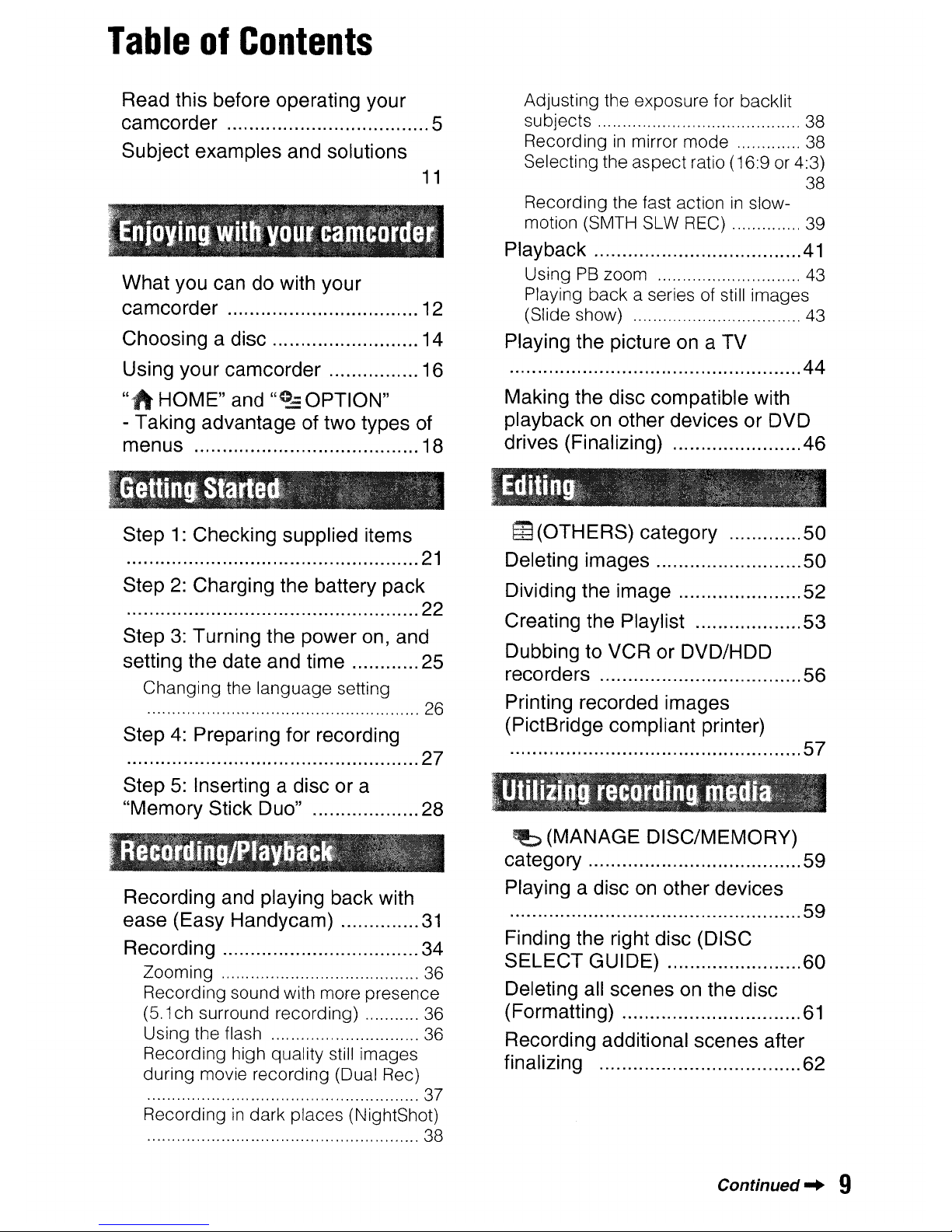
Table
of
Contents
Read this before operating your
camcorder 5
Subject examples and solutions
11
What you can do with your
camcorder
12
Choosing a disc 14
Using your camcorder 16
"h
HOME" and
"e.:::
OPTION"
- Taking advantage of two types of
menus 18
Step
1:
Checking supplied items
....................................................
21
Step2:Charging the battery pack
.................................................... 22
Step3:Turning the
power
on, and
setting the date and time 25
Changing the language setting
....................................................... 26
Step4:Preparing for recording
....................................................27
Step 5: Inserting a disc
or
a
"M St' k D "
emory
IC
uo 28
Recording and playing back with
ease (Easy Handycam)
31
Recording 34
Zooming 36
Recording sound with more presence
(5.1
ch surround recording) 36
Using the flash 36
Recording high quality still images
during movie recording (Dual Rec)
....................................................... 37
Recording
in
dark places (NightShot)
....................................................... 38
Adjusting the exposure for backlit
subjects 38
Recording
in
mirror mode 38
Selecting the aspect ratio (16:9 or 4:3)
38
Recording the fast action
in
slow-
motion (SMTH SLW REC) 39
Playback
.41
Using
PB
zoom 43
Playing back a series of still images
(Slide show) 43
Playing the picture on a TV
....................................................
44
Making the disc compatible with
playback on other devices or DVD
d .
(F
I"
)
rives Ina IZlng 46
~(OTHERS)
category 50
D I
r .
e e Ing Images
50
D' 'd'
th'
IVI
Ing e Image 52
Creating the Playlist
53
Dubbing to VCR or DVD/HDD
recorders
56
Printing recorded images
(PictBridge compliant printer)
....................................................
57
(MANAGE DISC/MEMORY)
category 59
Playing a disc on other devices
....................................................59
Finding the right disc (DISC
SELECT
GUIDE) 60
Deleting all scenes on the disc
(Formatting)
61
Recording additional scenes after
finalizing 62
Continued..
9
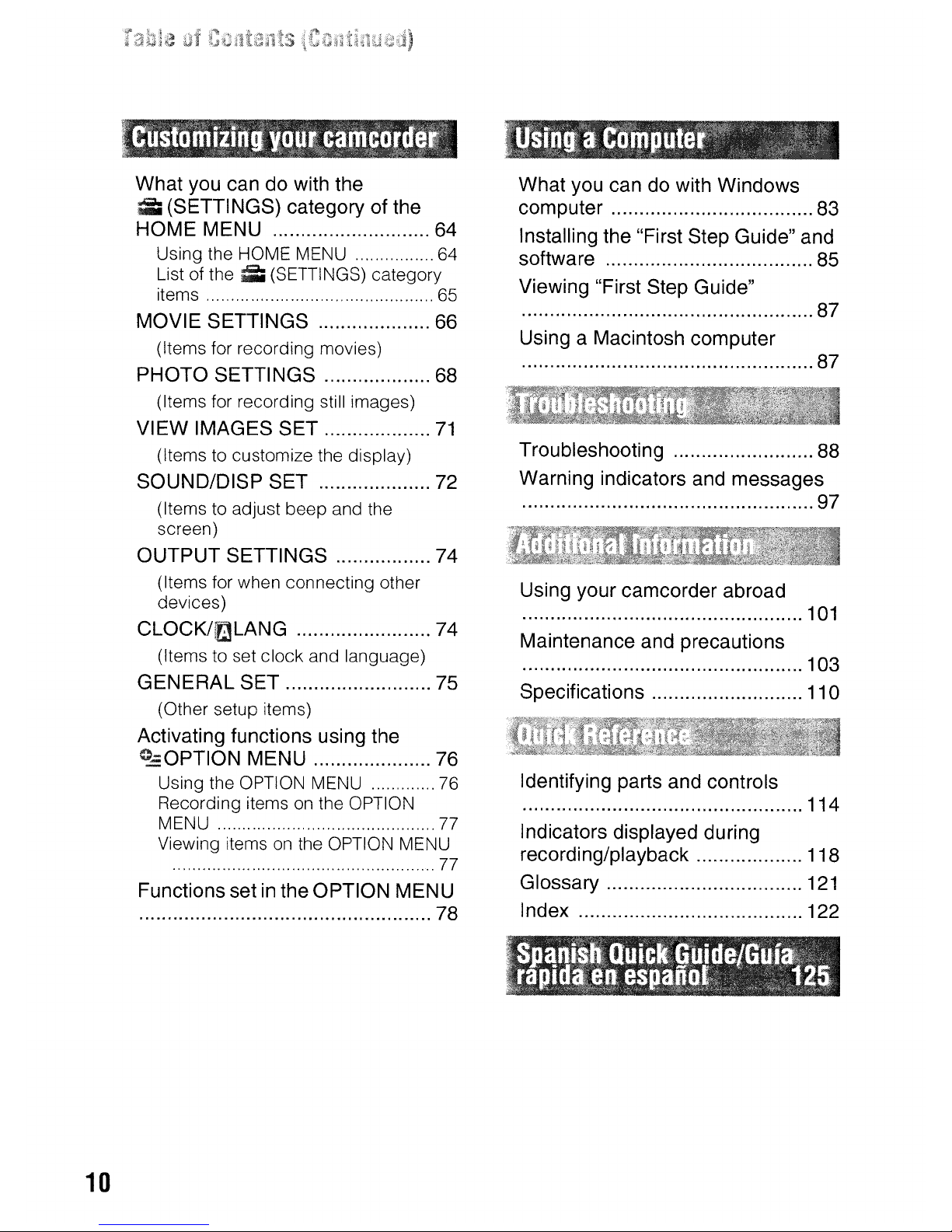
10
What you can do with the
;;;;
(SETTINGS) category of the
HOME MENU 64
Using the HOME MENU 64
List of
the;;;;
(SETTINGS) category
items 65
MOVIE SETTINGS 66
(Items for recording movies)
PHOTO SETTINGS 68
(Items for recording still images)
VIEW IMAGES
SET
71
(Items to customize the display)
SOUNO/DISP SET 72
(Items to adjust beep and the
screen)
OUTPUT
SETTINGS 74
(Items for when connecting other
devices)
CLOCK/~LANG
74
(Items to set clock and language)
GENERAL
SET 75
(Other setup items)
Activating functions using the
OPTION MENU 76
Using the OPTION MENU 76
Recording items
on
the OPTION
MENU 77
Viewing items
on
the OPTION MENU
..................................................... 77
Functions set in the OPTION MENU
.................................................... 78
What you can do with Windows
computer 83
Installing the "First Step Guide" and
software 85
Viewing "First Step Guide"
....................................................87
Using a Macintosh computer
....................................................87
Troubleshooting 88
Warning indicators and messages
....................................................
97
Using your camcorder abroad
..................................................
101
Maintenance and precautions
.................................................. 103
Specifications 110
Identifying parts and controls
.................................................. 114
Indicators displayed during
recording/playback 118
Glossary
121
Index 122
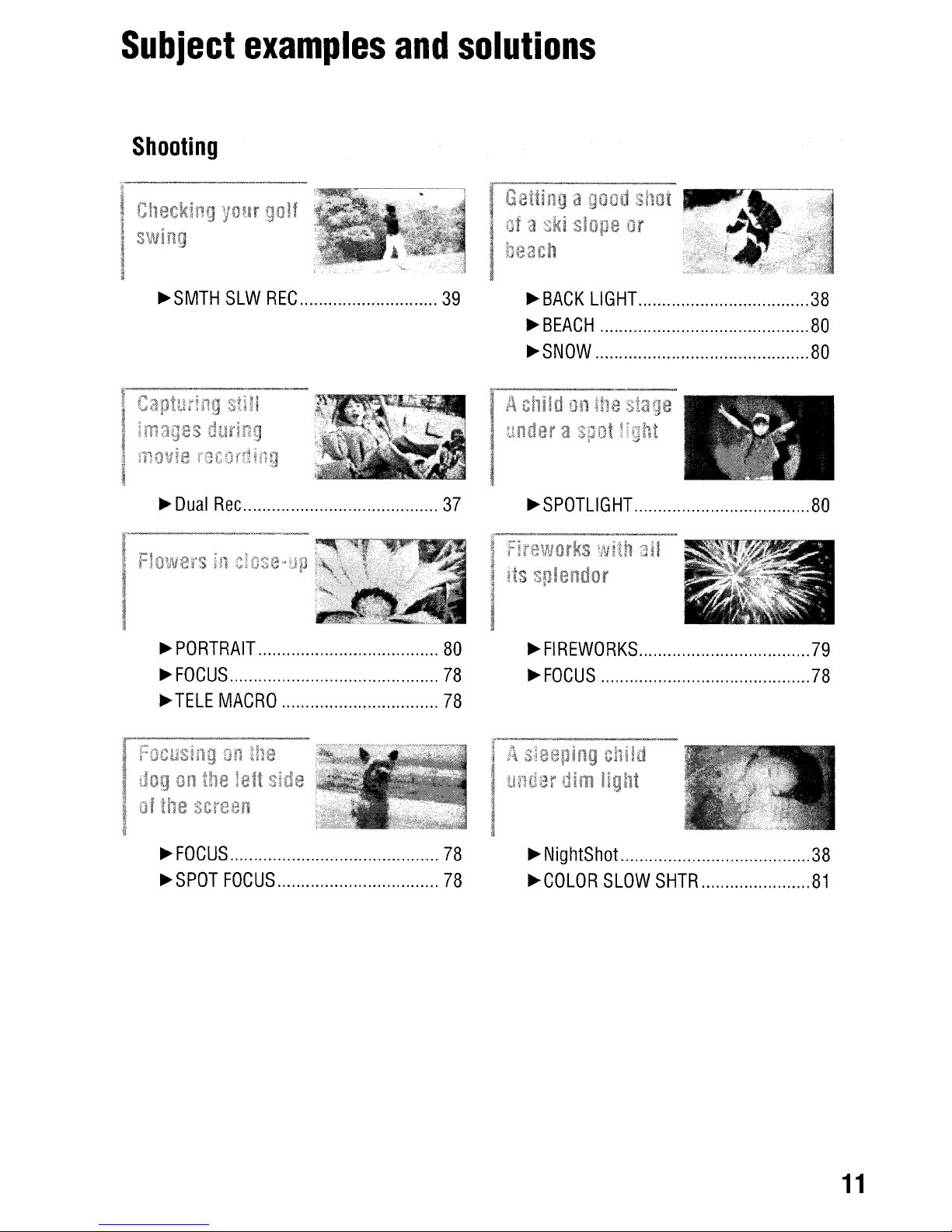
Subject
examples
and
solutions
Shooting
~SMTH
SLW
REG
39
~
Dual
Rec
37
~
PORTRAIT
80
~FOGUS
78
~
TELE
MAGRO
78
~FOGUS
78
~SPOT
FOGUS
78
~
BAGK
L1GHT
38
~BEAGH
80
~SNOW
80
~SPOTLlGHT
80
~FIREWORKS
79
~
FOGUS
78
~
NightShot
38
~GOLOR
SLOW
SHTR
81
11
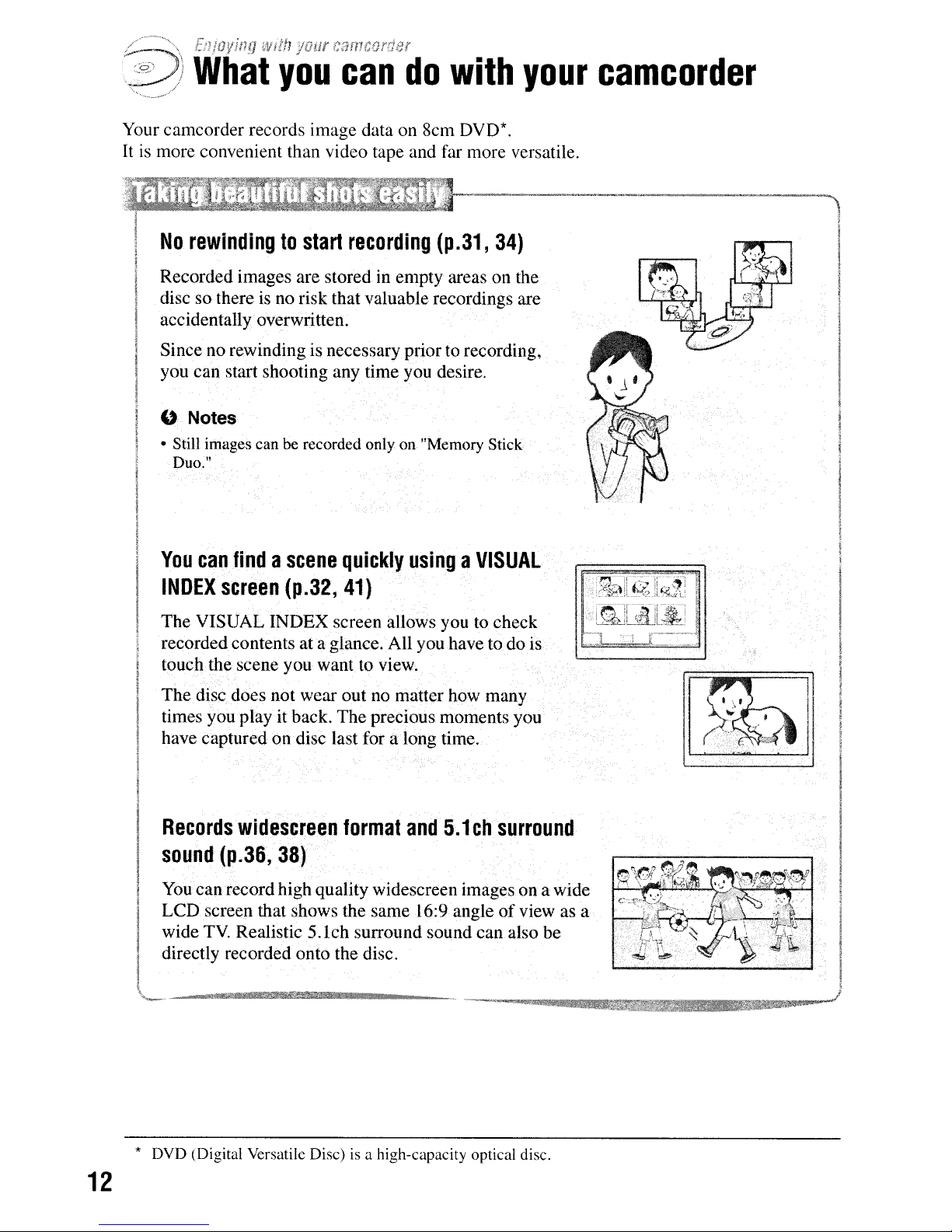
What
you
can
do
with
your
camcorder
Your camcorder records image data on 8cm DVD*.
It
is
more convenient than video tape and far more versatile.
No
rewindingtostart
recording
(p.31,
34)
Recorded images are stored in empty areas on the
disc so there is no risk that valuable recordings are
accidentally overwritten.
Since no rewinding is necessary prior to recording,
you can start shooting any time you desire.
U Notes
• Still images can be recorded only on "Memory Stick
Duo."
You
can
findascene
quickly
usingaVISUAL
INDEX
SCreen
(p.32,
41)
The VISUAL INDEX screen allows you to check
recorded contents
at
a glance.
All
you havetodo is
touch the scene you
want
to view.
The disc does not wear out no matter how many
times you play it back. The precious moments you
have captured on disc last for
along time.
12
Records
widescreen
format
and
5.1chsurround
sound
(p.36,
38)
You canrecord high quality widescreen images on a wide
LCD
screen that shows the same 16:9 angleofview as a
wide
TV.
Realistic 5.1ch surround sound can also be
directly recorded onto the disc.
* DVD (Digital Versatile Disc)
is
a high-capacity optical disc.
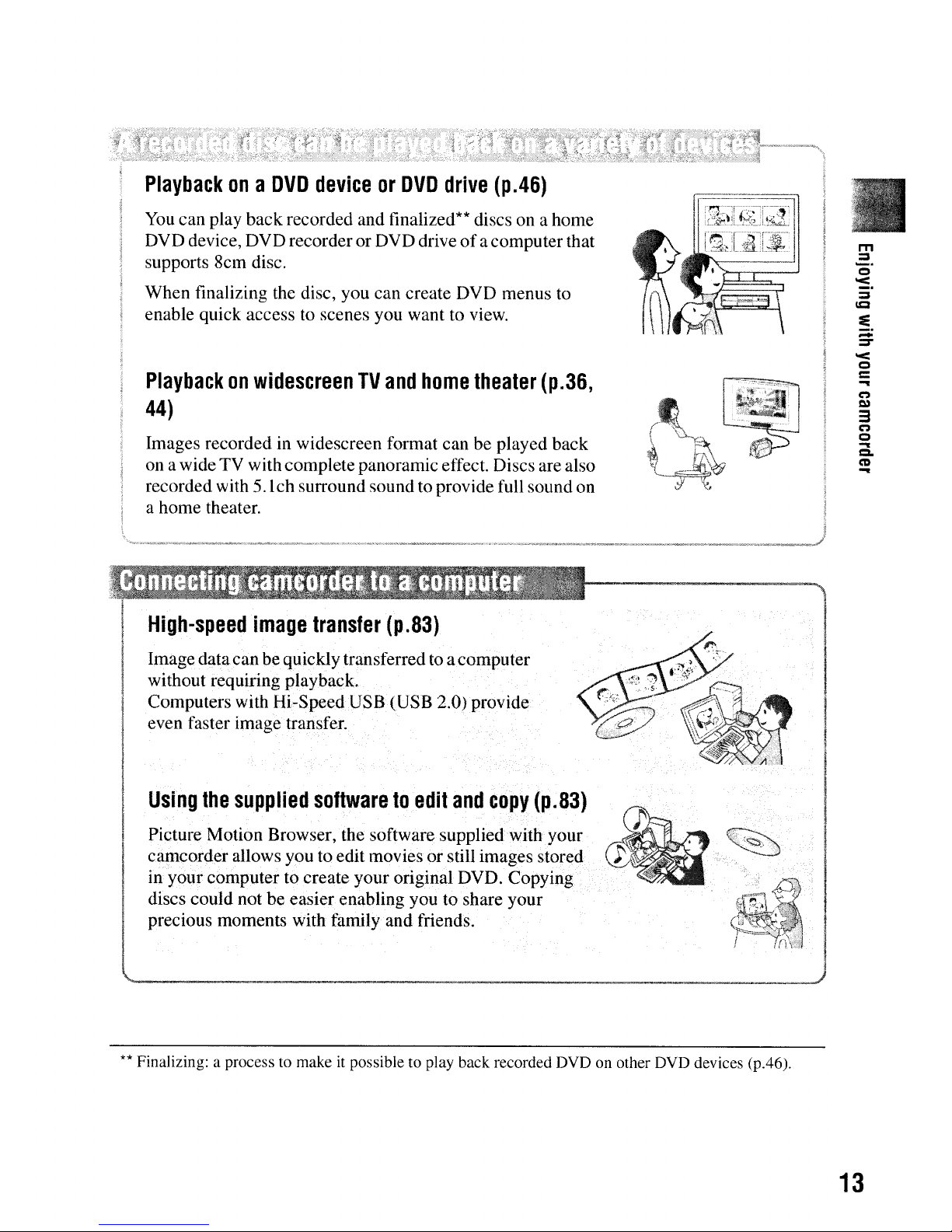
Playbackona
DVD
deviceorDVD
drive(p.46)
You
can play back recorded and finalized** discs on a home
DVD device, DVD recorder or DVD driveofacomputer that
supports 8cm disc.
When finalizing the disc, you can create DVD menus to
enable quick access to scenes you want to view.
PlaybackonwidescreenTVand
home
theater
(p.36,
44)
Images recorded in widescreen format can be played back
on awide TV with complete panoramic effect. Discs are also
recorded with 5.1chsurround sound to provide full sound on
a home theater.
m
:=
_.
o
'<
:=
C.Q
:e
-
=-
'<
o
c
...
C")
l:»
3
C")
o
...
Cl.
CD
...
High-speed
image
transfer
(p.83)
Imagedatacan be quickly transferred to acomputer
without requiring playback.
Computers with Hi-Speed USB (USB 2.0)provide
even faster image transfer.
Using
the
supplied
softwaretoedit
and
copy
(p.83)
Picture Motion Browser, the software supplied with your
camcorder allows you to edit movies
or
still images stored
in
your computer to create your original DVD. Copying
discs could not be easier enabling you to share your
precious moments with family and friends.
**
Finalizing: a process to makeitpossible to play back recorded DVD on other DVD devices (p.46).
13
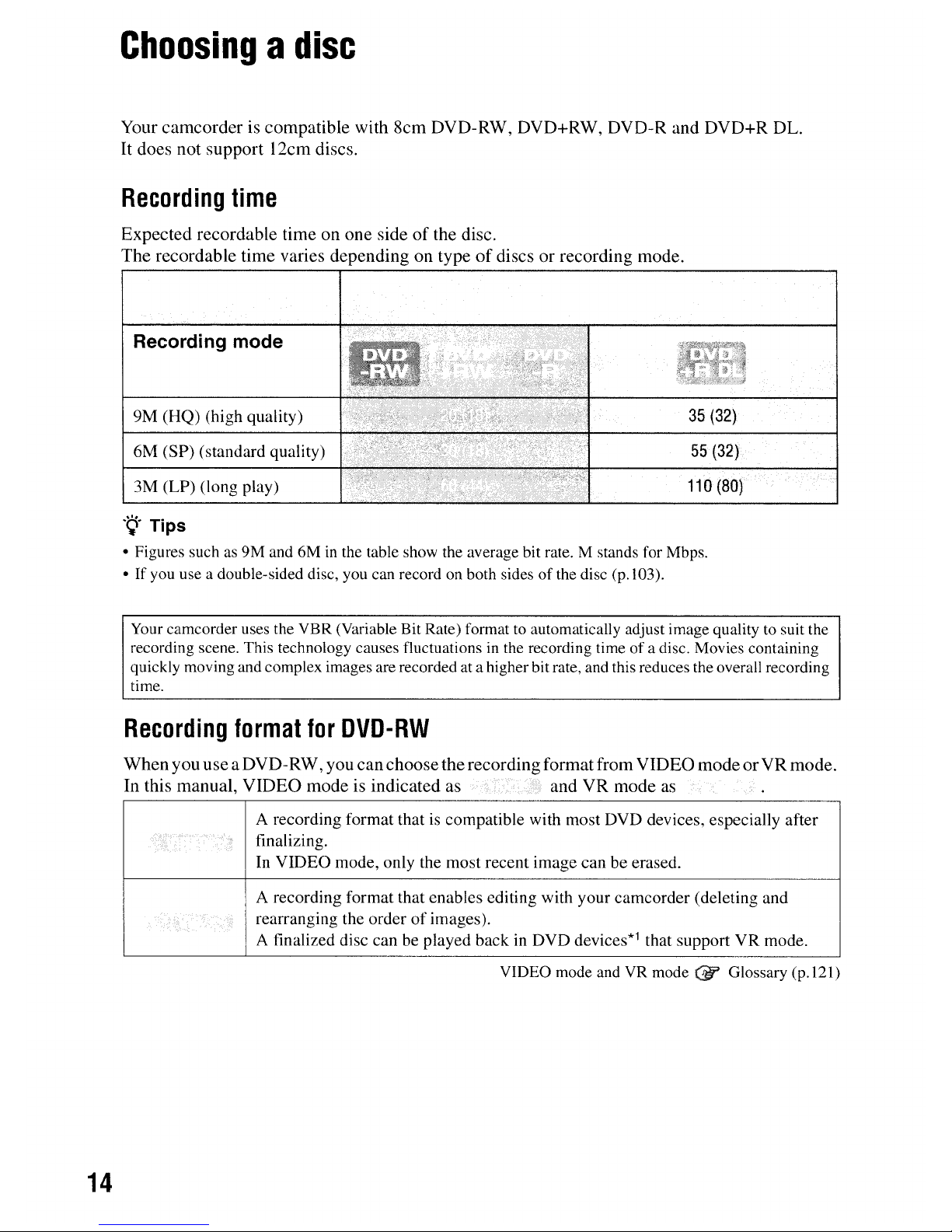
Choosingadisc
Your
camcorderiscompatible
with
8cm
DVD-RW,
DVD+RW,
DVD-R
and
DVD+R
DL.
It
does
not
support
12cm
discs.
Recording
time
Expected
recordable
timeonone
sideofthe
disc.
The
recordable
time
varies
depending
on
typeofdiscsorrecording
mode.
Recording mode
9M (HQ) (high quality)
6M
(SP) (standard quality)
3M (LP) (long play)
35
(32)
55
(32)
110(80)
14
'Q'Tips
• Figures suchas9M and 6Minthe table show the average bit rate. M stands for Mbps.
• If you use a double-sided disc, you can record
on
both sides of the disc (p.l03).
Your camcorder uses the VBR (Variable Bit Rate) format
to
automatically adjust image qualitytosuit the
recording scene. This technology causes fluctuations
in
the recording time of a disc. Movies containing
quickly moving and complex images are recorded at a higher bit rate, and this reduces the overall recording
time.
Recording
format
for
DVD-RW
When
you
useaDVD-
RW,
you
can
choose
the
recording
format
from
VIDEO
modeorVR
mode.
In
this
manual,
VIDEO
modeisindicated
as
and
VR
mode
as
A recording format that
is
compatible with most DVD devices, especially after
finalizing.
In VIDEO mode, only the most recent image can be erased.
A recording format that enables editing with your camcorder (deleting and
rearranging the orderofimages).
A finalized disc can be played back in DVD devices*1 that support
VR
mode.
VIDEO mode and
VR
mode (!iT Glossary (p.121)

Disc
format
features
Figures in parentheses ( ) indicate page numbers.
Disc
types
and
symbols
Symbols
usedinthis
manual
Both
16:9
(wide)
and
4:3
movie
canberecorded
on
the
same
disc
(38)
Deleting
the
most
recent
recording
(51)
Deletingorediting
recordingsonyour
camcorder
(50)
Usingadisc
repeatedly
evenifthe
disc
becomes
fullbyformatting*2
(61)
Finalizing
requiredtoplayonother
devices
(46)
Creating
the
DVD
menu
when
you
finalize
the
disc
(49)
Making
longer
recordingsona
sideofa
disc
DVD-RW
•
•
•
•
•
DVDtRW
DVD-R
DVDtR
DL
*1
Refer to the instruction manualofyour DVD device to see whether it supports the VR modeofDVD-RW.
*2
Formatting deletes all recordings and returns the recording medium to its original empty state (p.61). Even
when using a new disc, format it with your camcorder (p.28).
*3 Finalizing is required to play the disc in a DVD drive on a computer. A DVD+RW that is not finalized may
cause the computer to malfunction.
15
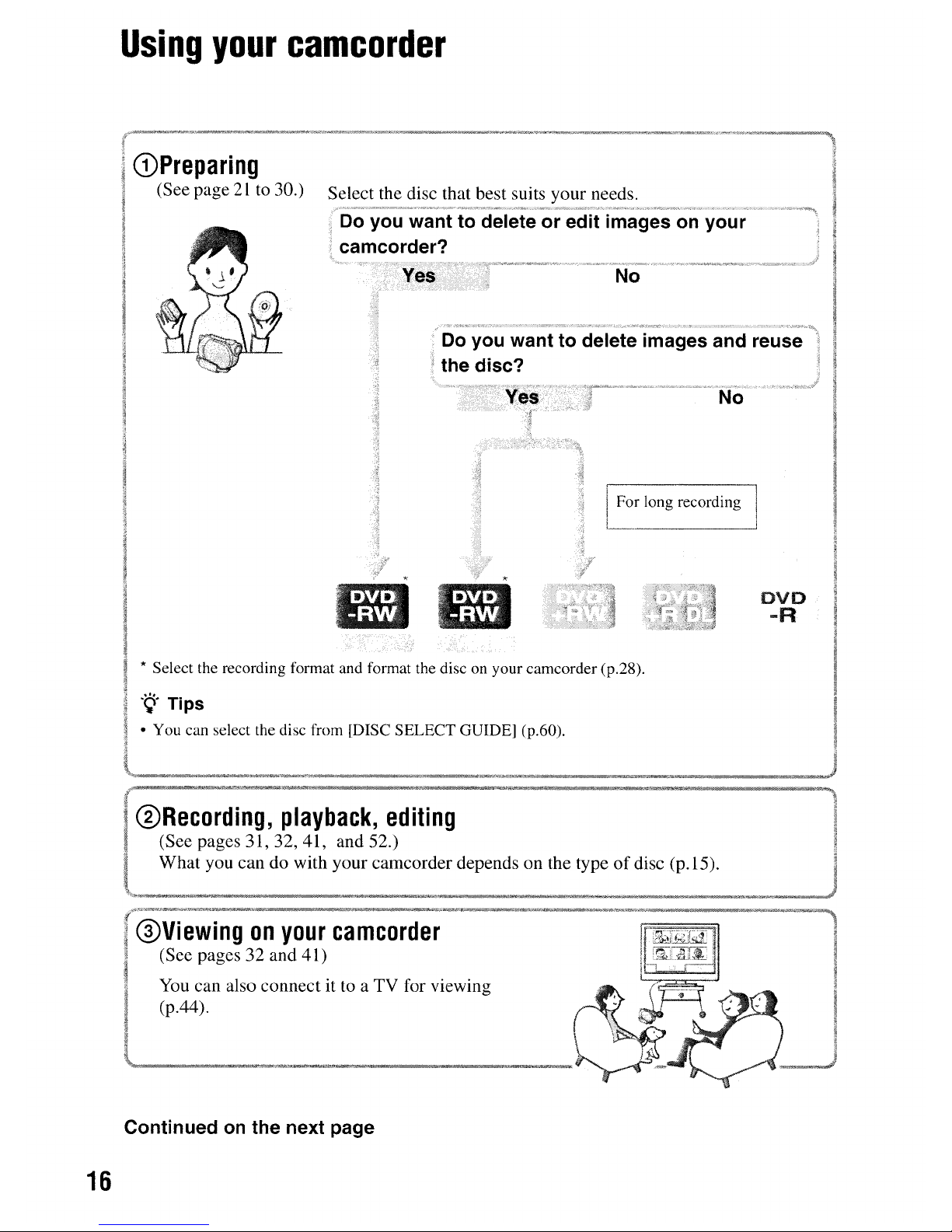
Using
your
camcorder
(DPreparing
(See page21to
30.)
Select the disc that best suits your needs.
Do you want to delete images and reuse
the disc?
Do you want to delete or edit images
on
your
camcorder?
i
I For long recording
!
No
eve
-R
* Select the recording format and format the disc on your camcorder (p.28).
"Q'TipS
• You can select the disc from [DISC SELECT GUIDE] (p.60).
@Recording,
playback,
editing
(See pages
31,32,41,
and 52.)
What you can do with your camcorder depends on the type
of
disc (p.15).
@Viewingonyour
camcorder
(See pages 32 and 41)
You
can also connect it to a TV for viewing
(p.44).
Continued
on
the next page
16
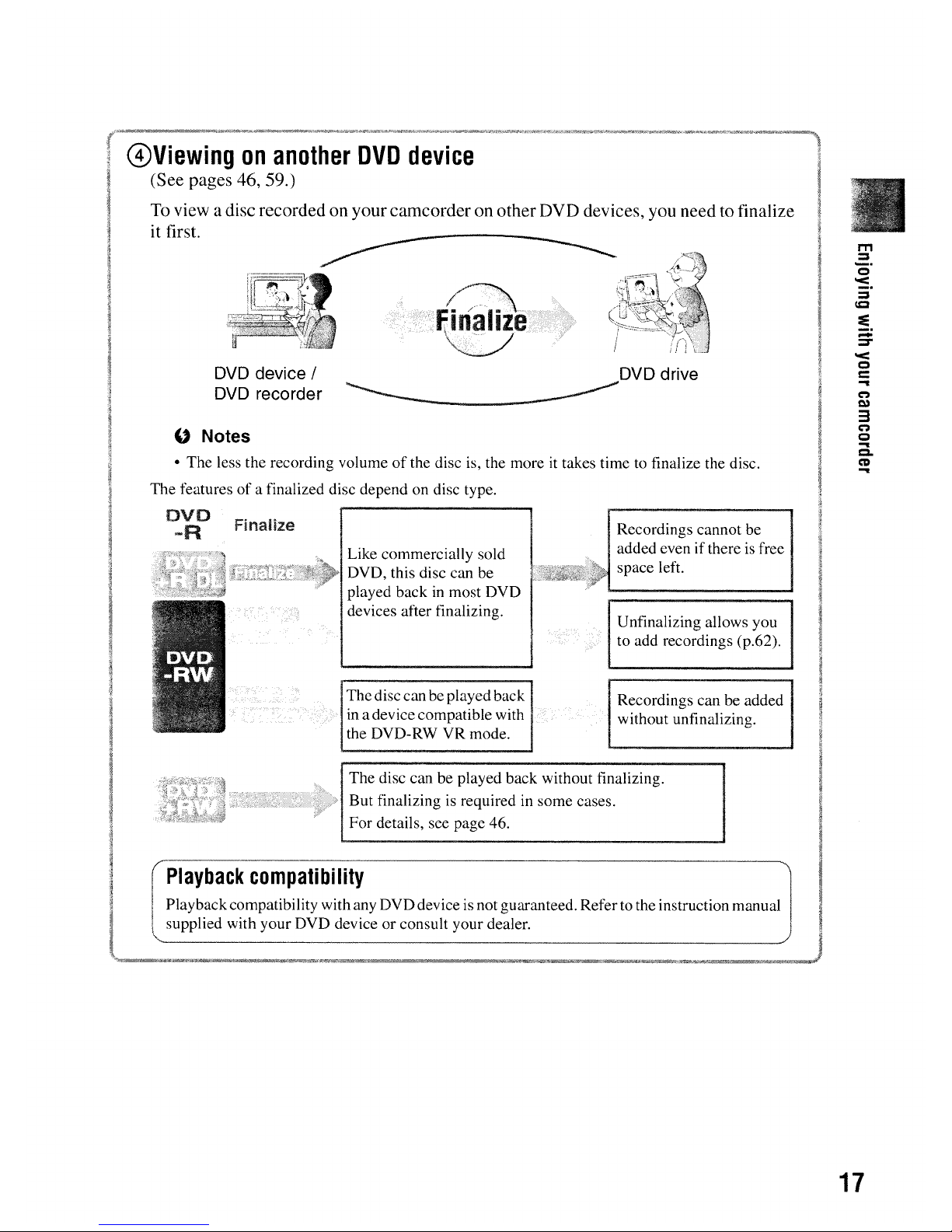
m
:::s
_.
Q
~.
:::s
CQ
:e
-
:::s-
o<
Q
C
...
C")
Q)
3
C")
Q
...
Q.
CD
...
DVD
drive
Recordings can be added
without unfinalizing.
Unfinalizing allows you
to add recordings (p.62).
Recordings cannot be
added even ifthere is free
L
.~~Jt1i:t£
:.~~
space left.
Thedisc can be played back
in a device compatible with
the DVD-RW VR mode.
Like commercially sold
K,,,,:.:.l_}::}}~;t{.·~>1
DVD, this disc can be
played back
in
most DVD
devices after finalizing.
DVD
device /
DVD
recorder
" Notes
• The less the recording volumeofthe disc is, the moreittakes time to finalize the disc.
The features
of
a finalized disc depend on disc type.
DVD
-R
@Viewing
on
another
DVD
device
(See pages 46, 59.)
To view a disc recorded on your camcorder on other DVD devices, you need to finalize
it first.
The disc can be played back without finalizing.
.,'" IBut finalizing
is
required in some cases.
For details, see page 46.
Playback
compatibility
Playbackcompatibility with any DVD device is not guaranteed. Refer to the instruction manual
supplied with your DVD device or consult your dealer.
\,'-------------------------------------'
17
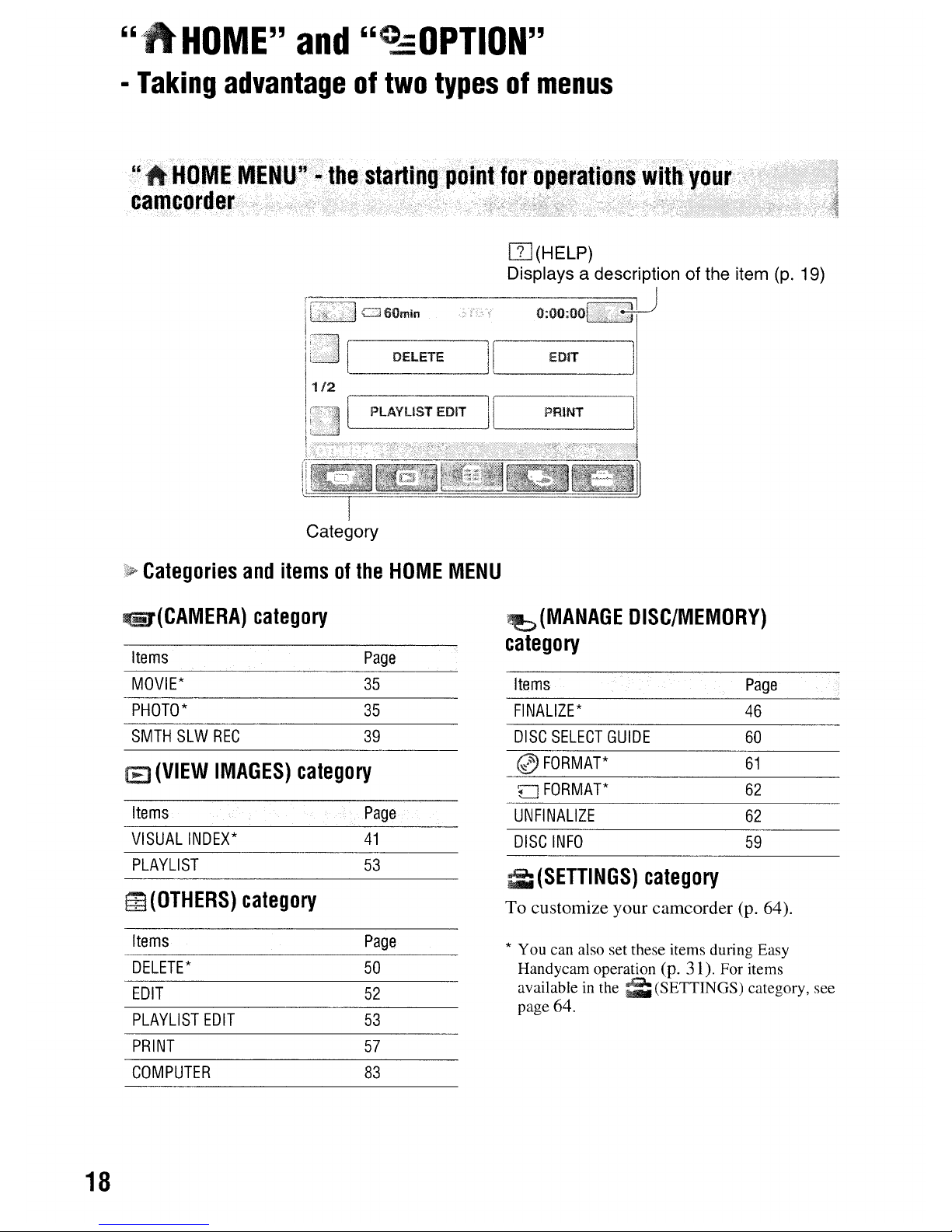
"
HOME"
and
"~OPTION"
•
Taking
advantageoftwo
typesofmenus
"
OME
MENU"•the
starting
camcorder
W(HELP)
Displays a description of the item
(p.
19)
PLAYllST
EDIT PRINT
Category
Categories
and
itemsofthe
HOME
MENU
~(CAMERA)
category
Items
MOVIE*
PHOTO*
SMTH
SLW
REC
Page
35
35
39
W@:>(MANAGE
DISC/MEMORY)
category
Items
Page
FI
NALIZE
*
46
DISC
SELECT
GUIDE
60
(8
(VIEW
IMAGES)
category
(l)
FORMAT*
61
FORMAT*
62
18
Items
VISUAL
INDEX*
PLAYLIST
~(OTHERS)
category
Items
DELETE*
EDIT
PLAYLIST
EDIT
PRINT
COMPUTER
Page
41
53
Page
50
52
53
57
83
UNFINALIZE
62
DISC
INFO
59
;ii
(SETTINGS)
category
To customize your camcorder (p. 64).
* You can also set these items during Easy
Handycam operation
(p. 31). For items
available
in
the
m(SETTINGS)
category, see
page
64.
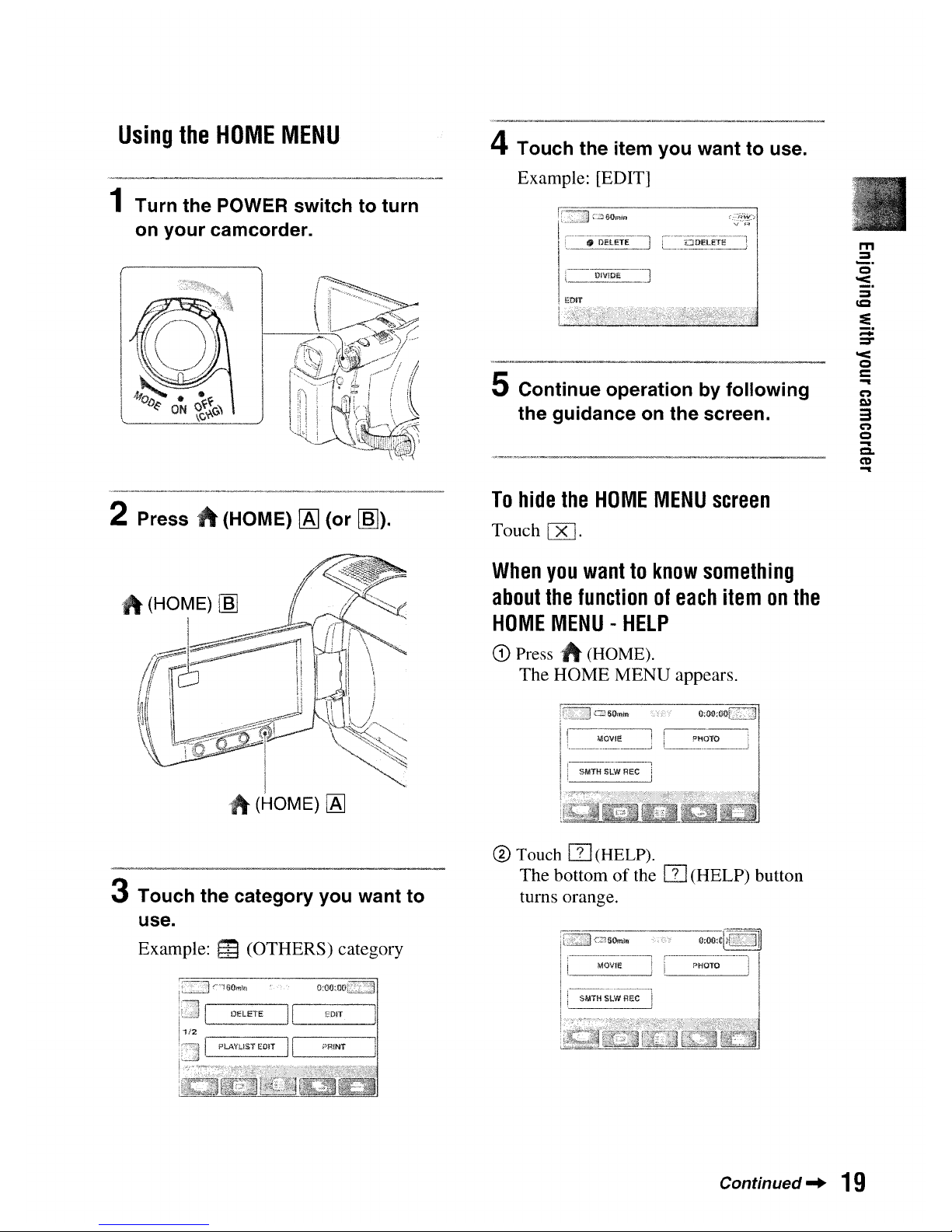
::;:
~
'<
o
c
~
C")
l»
3
C")
o
~
Cl.
C'D
~
m
~
_.
o
'<
~
Ie
:e
5
Continue
operation
by
following
the
guidance
on
the
screen.
4
Touch
the item
you
wanttouse.
Example: [EDIT]
Using.
the
HOME
MENU
1
Turn
the
POWER
switchtoturn
on
your
camcorder.
2 Press
ft
(HOME)
[AJ
(or
[6]).
To
hide
the
HOME
MENU
screen
Touch
'1\
(HOME)
[6]
.1\(HOME)
[AJ
When
you
wanttoknow
something
about
the
functionofeach
item
on
the
HOME
MENU-HELP
CD
Press
.)\
(HOME).
The HOME MENU appears.
3
Touch
the
category
you
want
to
use.
Example: m(OTHERS) category
® Touch
[I]
(HELP).
The bottomofthe
[I]
(HELP) button
turns orange.
Continued"
19
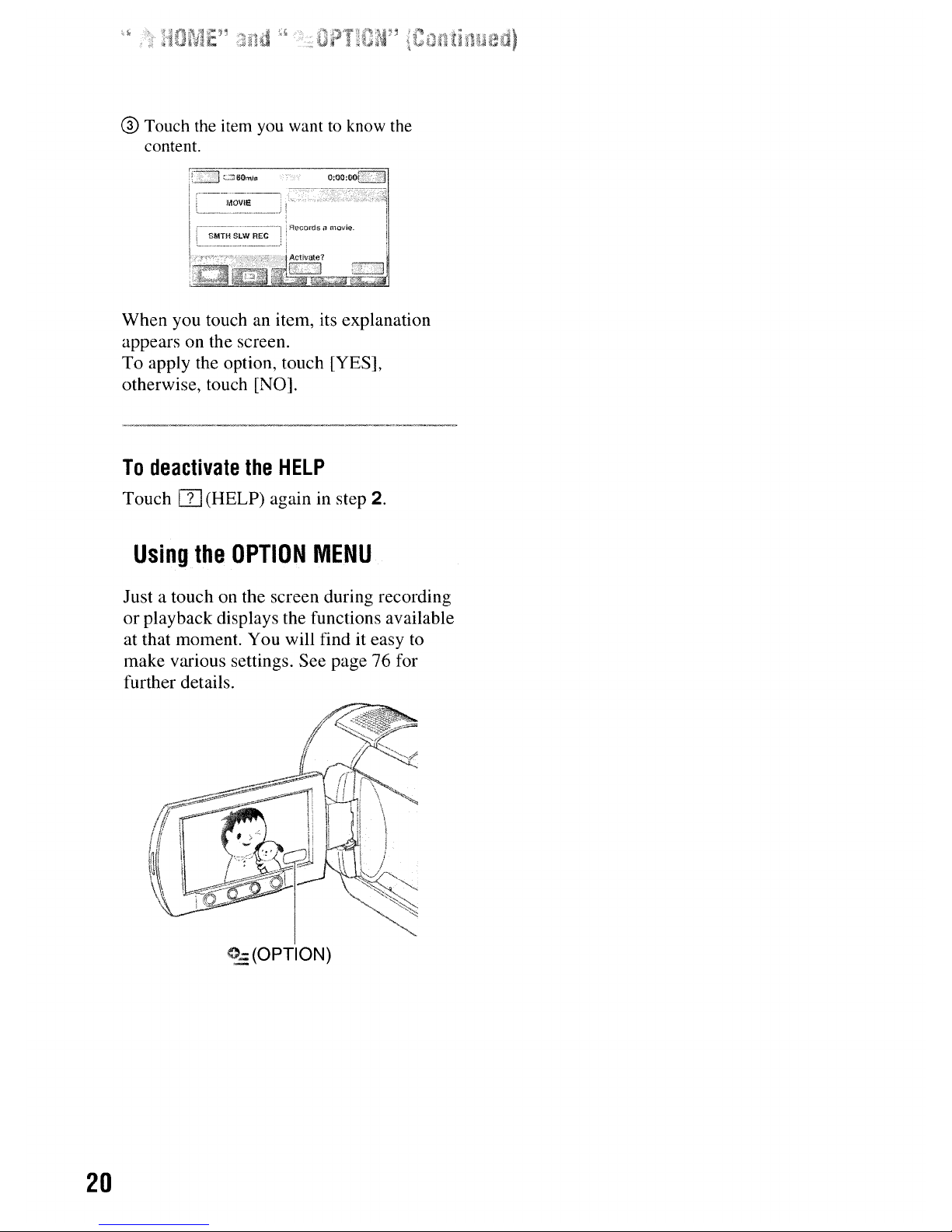
20
® Touch the item
you
wanttoknow the
content.
When you touch an item, its explanation
appears on the screen.
To
apply the option, touch [YES],
otherwise, touch [NO].
To
deactivate
the
HELP
Touch
rn
(HELP) again in step
2.
Using
the
OPTION
MENU
Just a touch on the screen during recording
or
playback displays the functions available
at that moment. You will find it easy to
make various settings. See page 76 for
further details.
O=(OPTION)
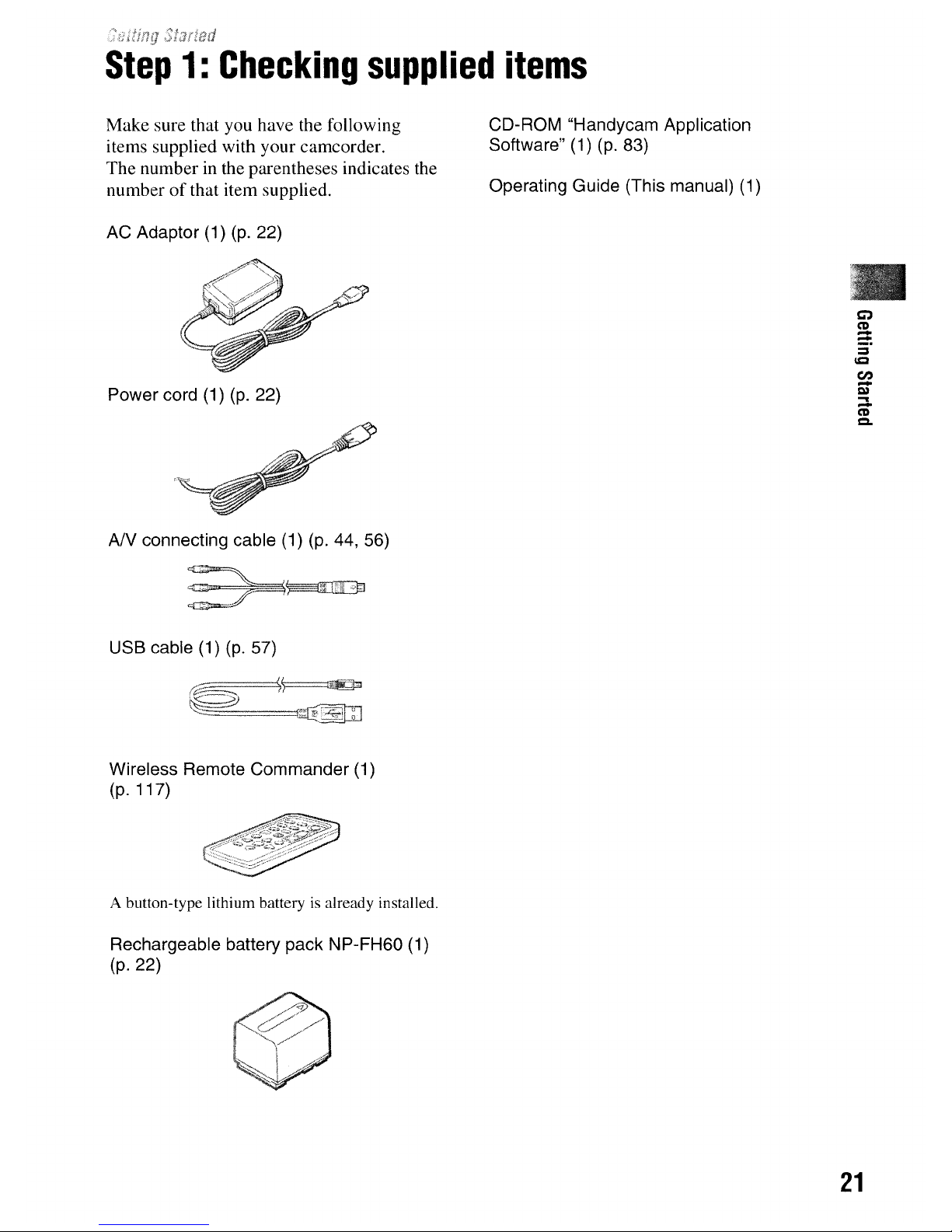
Step
1:
Checking
supplied
items
Make sure that you have the following
items supplied with your camcorder.
The number in the parentheses indicates the
numberofthat item supplied.
AC Adaptor (1)
(p.
22)
Power cord (1)
(p.
22)
AN
connecting cable (1) (p. 44, 56)
USB cable (1)
(p.
57)
Wireless Remote Commander (1)
(p. 117)
A button-type lithium batteryisalready installed.
Rechargeable battery pack NP-FH60 (1)
(p.22)
CD-ROM "Handycam Application
Software" (1) (p. 83)
Operating Guide (This manual) (1)
Ci)
CD
-
-
::s
ICI
en
-
l»
...
-
CD
CI.
21
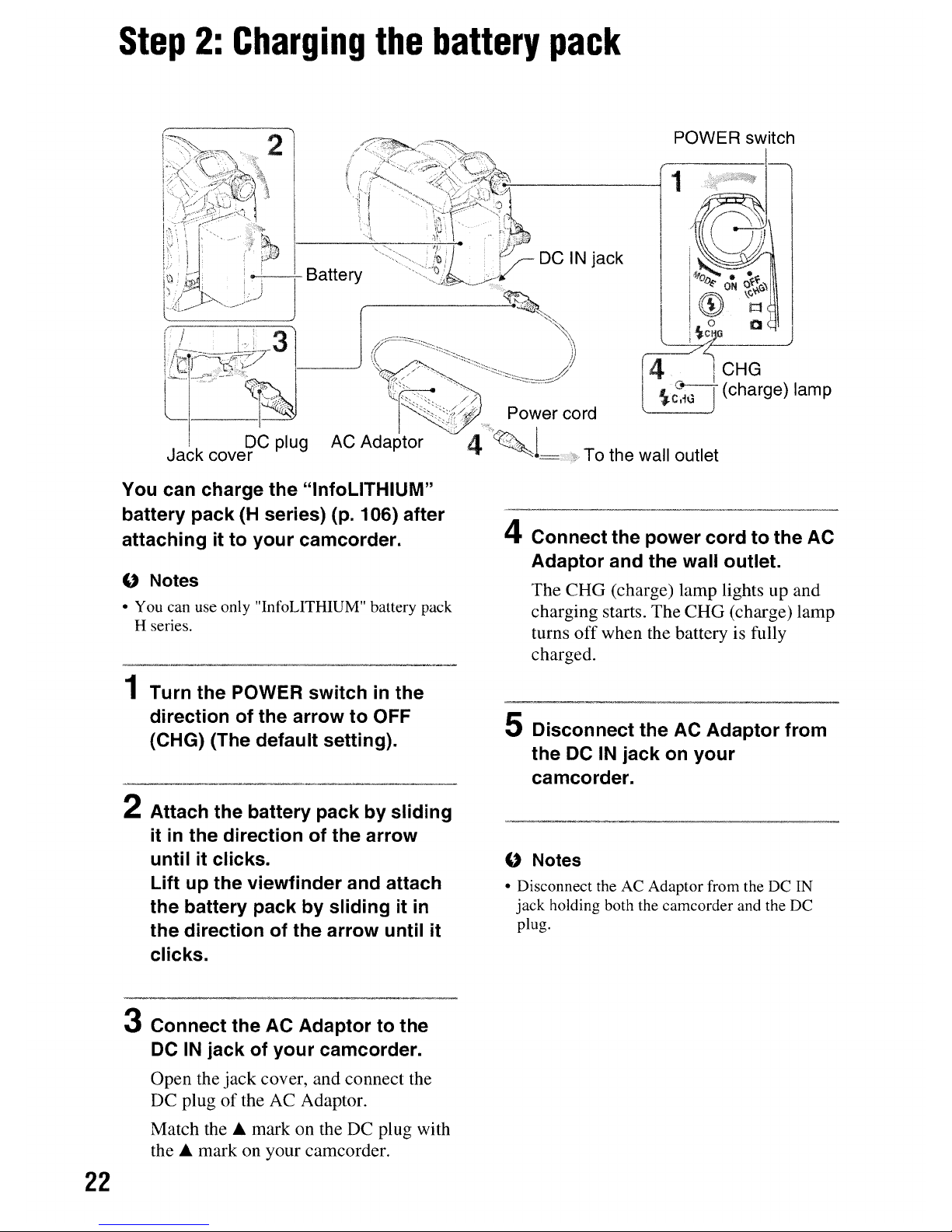
Step
2:
Charging
the
battery
pack
POWER switch
I
•..
V!'..;.;'---------j
1
Power cord
To the wall outlet
22
You can charge the "lnfoLiTHIUM"
battery pack (H series) (p. 106) after
attaching it to your camcorder.
" Notes
• You can use only "InfoLITHIUM" battery pack
H series.
1 Turn the POWER switch
in
the
direction of the arrow to OFF
(CHG) (The default setting).
2 Attach the battery pack by sliding
it
in
the direction of the arrow
until it clicks.
Lift up the viewfinder and attach
the battery pack by sliding it
in
the direction of the arrow until it
clicks.
3 Connect the AC Adaptor to the
DC
IN
jack of your camcorder.
Open the jack cover, and connect the
DC plug
of
the AC Adaptor.
Match the
.A
mark on the DC plug with
the
.A
mark on your camcorder.
---_._-----------
4 Connect the power cord to the AC
Adaptor and the wall outlet.
The CHG (charge) lamp lights up and
charging starts. The CHG (charge) lamp
turns
off
when the battery is fully
charged.
5 Disconnect the AC Adaptor from
the DC
IN
jack on your
camcorder.
" Notes
• Disconnect the AC Adaptor from the DC IN
jack holding both the camcorder and the DC
plug.
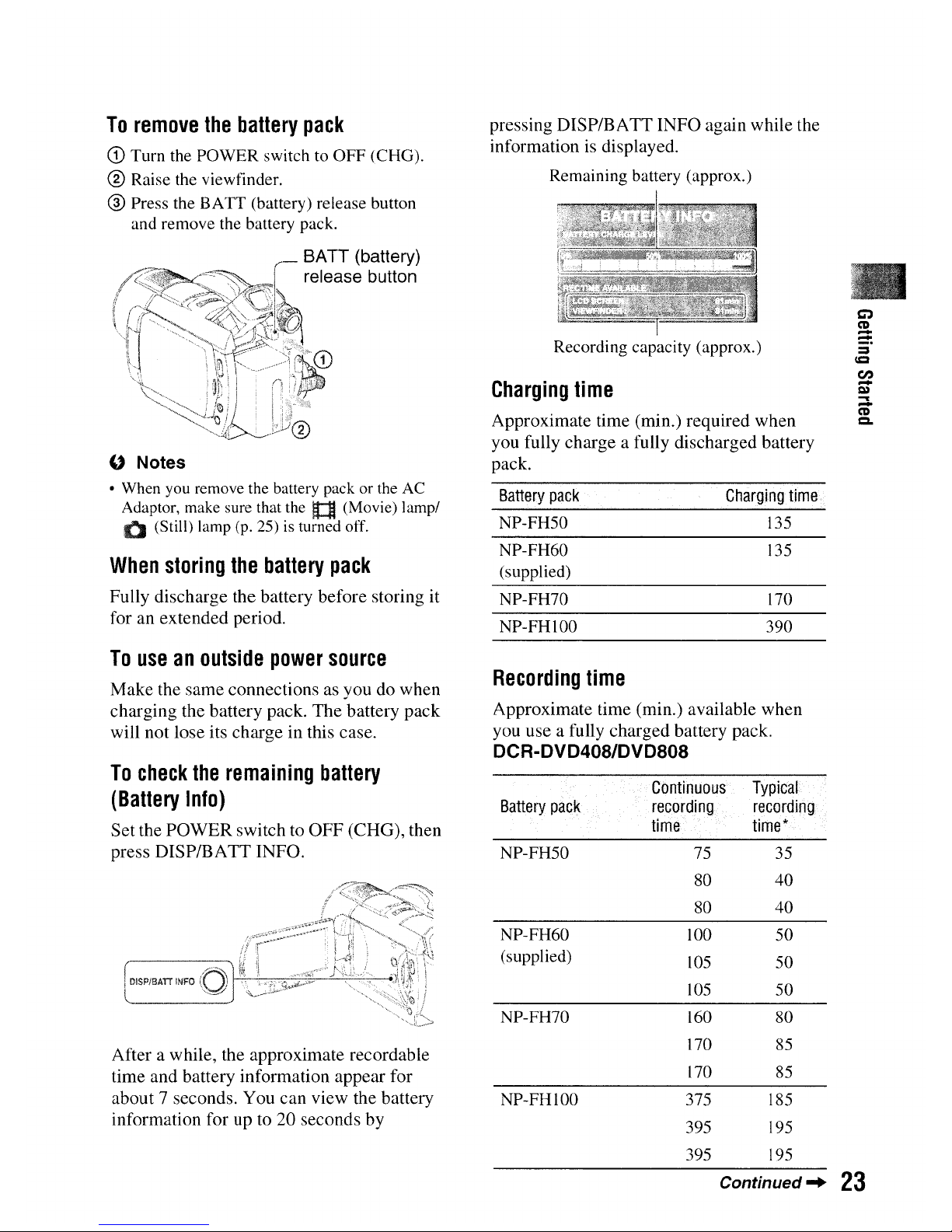
pressing
DISPIBATT
INFO
again
while
the
informationisdisplayed.
Remaining battery (approx.)
CO)
CD
-
-
::s
IQ
en
-
l»
....
-
CD
C.
135
170
390
135
Charging
time
NP-FHlOO
NP-FH70
Recording capacity (approx.)
NP-FH60
(supplied)
NP-FH50
Battery
pack
Approximate
time
(min.)
required
when
you
fully
chargeafully
discharged
battery
pack.
Charging
time
BATT (battery)
release button
When
storing
the
battery
pack
Fully
discharge
the
battery
before
storing
it
for
an
extended
period.
" Notes
• When
you
remove the battery pack or the
AC
Adaptor, make sure that the
l1
(Movie) lamp/
Q (Still) lamp
(p.
25)isturned off.
To
remove
the
battery
pack
G)
Turn the POWER switch to OFF (CHG).
® Raise the viewfinder.
@)
Press the BATT (battery) release button
and remove the battery pack.
Recording
time
Approximate
time
(min.)
available
when
you
use
a fully
charged
battery
pack.
DCR-DVD408/DVD808
To
useanoutside
power
source
Make
the
same
connectionsasyoudowhen
charging
the
battery
pack.
The
battery
pack
will
not
lose
its
chargeinthis
case.
To
check
the
remaining
battery
(Battery
Info)
Set
the
POWER
switchtoOFF
(CHG),
then
press
DISPIBATTINFO.
Afterawhile,
the
approximate
recordable
time
and
battery
information
appear
for
about7seconds.
You
can
view
the
battery
information
forupto 20
seconds
by
Battery
pack
NP-FH50
NP-FH60
(supplied)
NP-FH70
NP-FHlOO
Continuous
recording
time
75
80
80
100
105
105
160
170
170
375
395
395
Typical
recording
time*
35
40
40
50
50
50
80
85
85
185
195
195
Continued'"
23
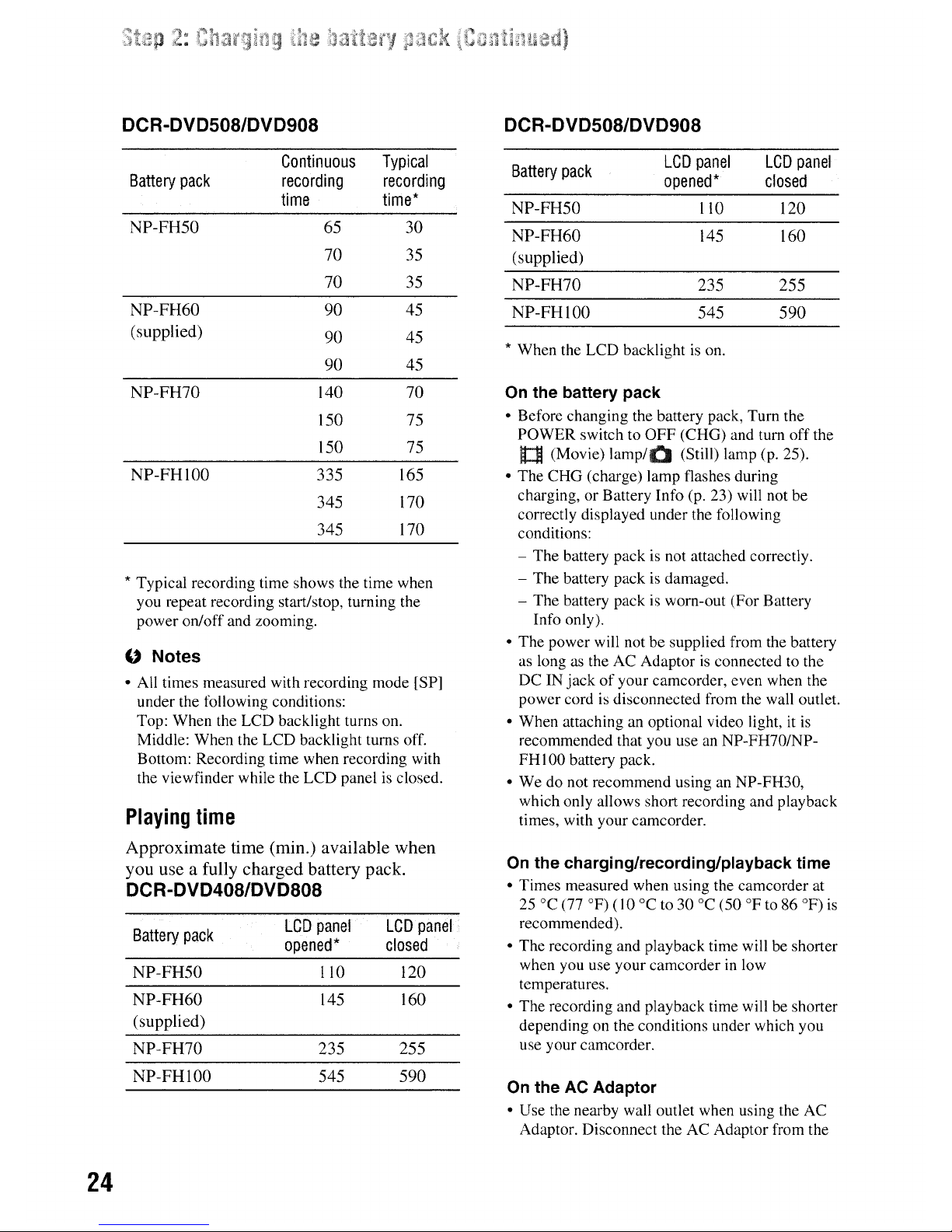
On the AC Adaptor
• Use the nearby wall outlet when using the AC
Adaptor. Disconnect the AC Adaptor from the
On
the charging/recording/playback time
• Times measured when using the camcorder at
25°C
(77
OF)
(10°Cto30°C
(50OFto 86
OF)
is
recommended) .
• The recording and playback time will be shorter
when you use your camcorder
in
low
temperatures.
• The recording and playback time will be shorter
depending on the conditions under which you
use your camcorder.
On the battery pack
• Before changing the battery pack, Turn the
POWER switch to OFF (CHG) and turn off the
rt=ll
(Movie)
lamp/O
(Still) lamp (p. 25).
• The CHG (charge) lamp flashes during
charging, or Battery Info (p. 23) will not be
correctly displayed under the following
conditions:
- The battery pack
is
not attached correctly.
- The battery pack
is
damaged.
- The battery pack
is
worn-out (For Battery
Info only).
• The power will not be supplied from the battery
as long
as
the AC Adaptorisconnected to the
DC IN jack
of
your camcorder, even when the
power cord
is
disconnected from the wall outlet.
• When attaching an optional video light,
it
is
recommended that you use an NP-FH70/NP-
FH 100 battery pack.
• We do not recommend using
an
NP-FH30,
which only allows short recording and playback
times, with your camcorder.
DCR-DVD508/DVD908
160
120
590
255
LCD
panel
closed
110
145
235
545
LCD
panel
opened*
NP-FH70
NP-FHIOO
NP-FH60
(supplied)
NP-FH50
Battery
pack
* When the LCD backlight
is
on.
Battery
pack
LCD
panel
LCD
panel
opened*
closed
NP-FH50
110
120
NP-FH60
145
160
(supplied)
NP-FH70
235
255
NP-FHIOO
545
590
Playing
time
Approximate
time
(min.)
available
when
you
useafully
charged
battery
pack.
DCR-DVD408/DVD808
* Typical recording time shows the time when
you repeat recording start/stop, turning the
power on/off and zooming.
" Notes
• All times measured with recording mode [SP]
under the following conditions:
Top: When the LCD backlight turns on.
Middle: When the LCD backlight turns off.
Bottom: Recording time when recording with
the viewfinder while the LCD panel
is
closed.
DCR-DVD508/DVD908
Continuous
Typical
Battery
pack
recording
recording
time
time*
NP-FH50
65
30
70
35
70
35
NP-FH60
90
45
(supplied)
90
45
90
45
NP-FH70
140
70
150
75
150
75
NP-FHIOO
335
165
345
170
345
170
24
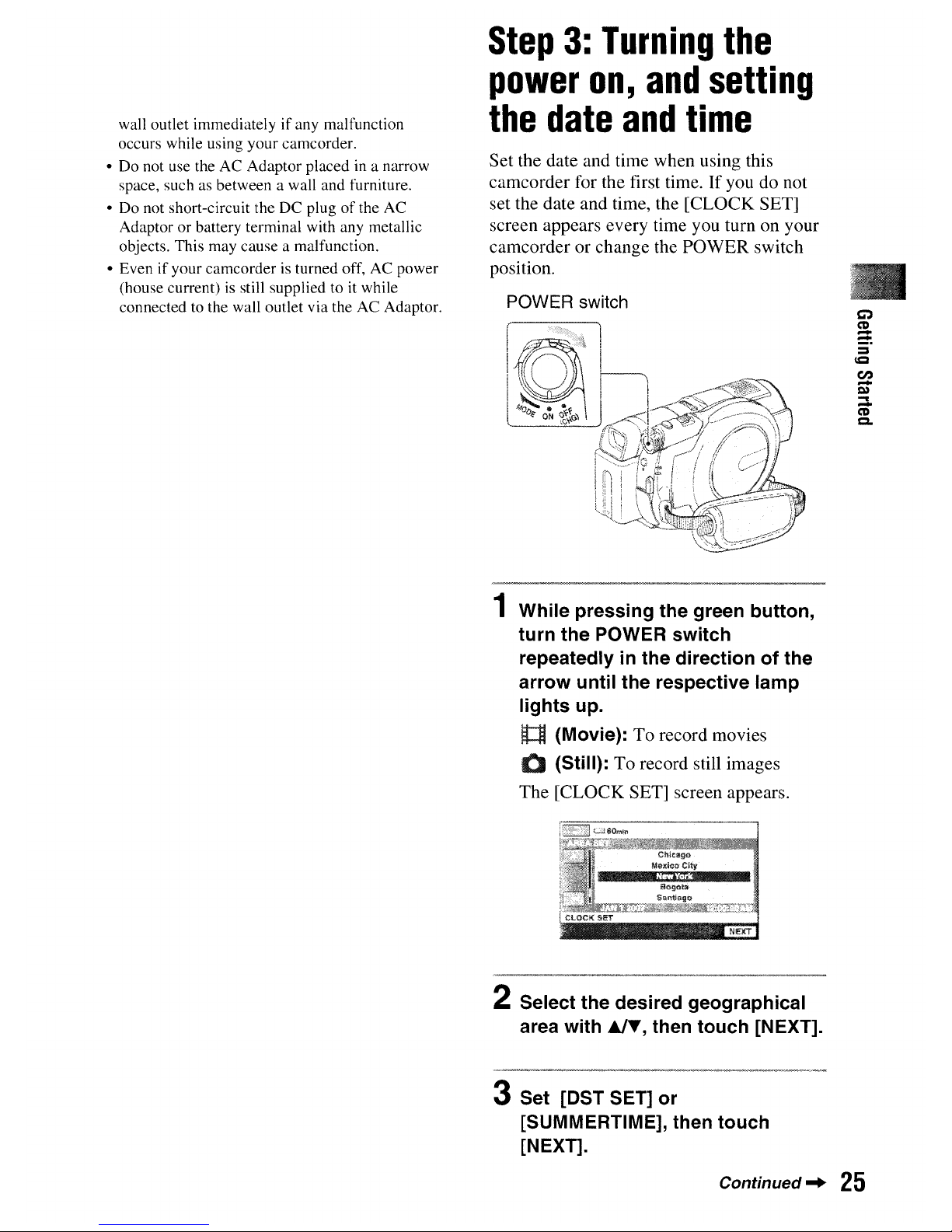
wall outlet immediatelyifany malfunction
occurs while using your camcorder.
•
Do
not use the AC Adaptor placed in a narrow
space, such as between a wall and furniture.
• Do not short-circuit the DC plug
of
the AC
Adaptor or battery terminal with any metallic
objects. This may cause a malfunction.
• Even if your camcorder is turned off, AC power
(house current) is still supplied to it while
connected to the wall outlet via the AC Adaptor.
Step
3:
Turning
the
power
on,
and
setting
the
date
and
time
Set the date and time when using this
camcorder for the first time. If you do not
set the date and time, the [CLOCK SET]
screen appears every time you turn on your
camcorder or change the POWER switch
position.
POWER switch
1 While pressing the green button,
turn the POWER switch
repeatedly in the direction of the
arrow until the respective lamp
lights up.
l1
(Movie): To record movies
Q (Still): To record still images
The [CLOCK SET] screen appears.
2 Select the desired geographical
area with .&IT, then touch [NEXT].
3 Set [DST SET] or
[SUMMERTIME], then touch
[NEXT].
CO)
CD
-
-
Continued"
25

26
4 Set [V] (year) with
AlT.
5 Select [M] with
"/~,
then set the
month with
AI".
6 Set
[0]
(day), hour and minute
in
the same way, then touch [NEXT].
7 Make sure that the clock
is
correctly set, then touch
!oKI.
The clock starts.
You can set any year up to the year
2037.
For midnight, set it to 12:00 AM.
For midday, set it to 12:00 PM.
To
turn
off
the
power
Turn the
POWER
switch to OFF (CHG).
To
reset
the
date
and
time
Selectt\
(HOME)
--+
;i,(SETTINGS)
--+
[CLOCKI[fJ3LANG]
--+
[CLOCK SET],
and set the date and time.
"
Notes
•Ifyou do not use your camcorder for about 3
months,
the built-in rechargeable battery gets
discharged and the date and time settings may
be cleared from the memory. In that case,
charge the rechargeable battery and then set the
date and time again (p. 109).
• It takes a few seconds for your camcorder to be
ready to shoot after the power
is
turned on. You
cannot operate your camcorder during this time.
• The lens cover opens automatically when the
power is turned on.
It
closes when the playback
screen
is
selected, or the power is turned off.
• In the setting at the time
of
purchase, the power
turns off automatically if you leave your
camcorder without any operation attempted for
approximately 5 minutes, to save battery power
([A.SHUT OFF],
p.
75).
'Q*
Tips
• The date and time does not appear during
recording, but they are automatically recorded
on the disc, and can be displayed during
playback (see page
71
for [DATA CODE]).
• Refer to page 102 for information concerning
"World time difference."
•
If
the buttons on the touch panel do not work
correctly, adjust the LCD screen
([CALIBRATION], p. 108).
Changing
the
language
setting
You can change the on-screen displays to
show messages in a specified language.
Touch
ft
(HOME)
--+
til
(SETTINGS)--+[CLOCKI
[fJ3LANG]--+[[fJ3LANGUAGE SET], then
select the desired language.
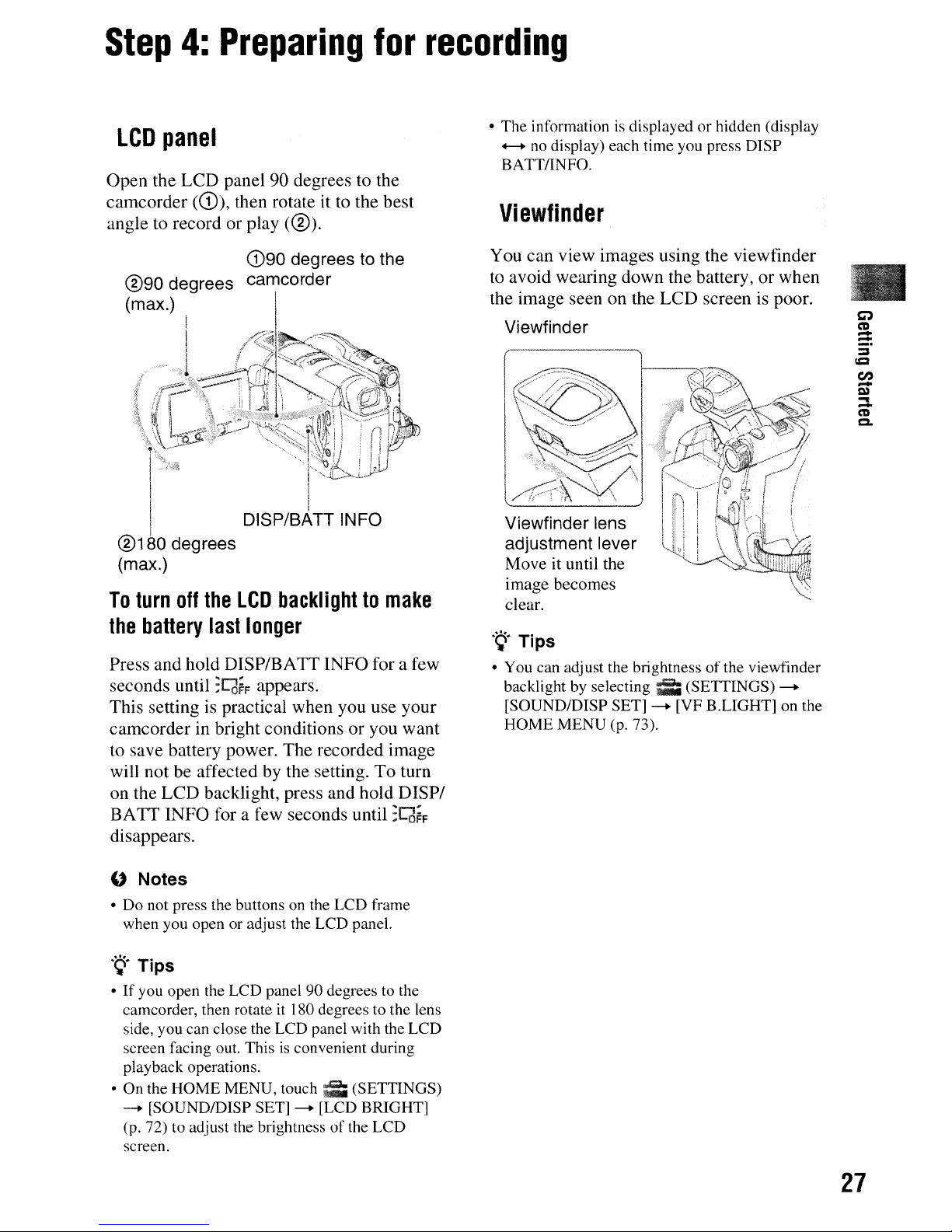
Step
4:
Preparing
for
recording
LCD
panel
Open the LCD panel 90 degrees to the
camcorder
(CD),
then rotate ittothe best
angle to record or play
(0).
eD90
degrees to the
®90
degrees camcorder
(max.)
DISP/BATT INFO
®1
degrees
(max.)
To
turn
off
the
LCD
backlighttomake
the
battery
last
longer
Press and hold DISPIBATT INFO for a few
seconds until
;C6~F
appears.
This setting is practical when you use your
camcorder in bright conditions or you want
to save battery power. The recorded image
will not be affected by the setting. To turn
on the LCD backlight, press and hold
DISPI
BATT INFO for a few seconds until
:C6~F
disappears.
" Notes
• Do not press the buttons on the LCD frame
when you open or adjust the LCD panel.
.~.
Tips
• If you open the LCD panel 90 degrees to the
camcorder, then rotate
it
180 degrees to the lens
side, you can close the LCD panel with the LCD
screen facing out. This
is
convenient during
playback operations.
• On the HOME MENU,
touch;;
(SETTINGS)
--
[SOUNDIDISP SET]--[LCD BRIGHT]
(p. 72) to adjust the brightness of the LCD
screen.
• The information
is
displayed or hidden (display
.........nodisplay) each time you press DISP
BATT/INFO.
Viewfinder
You can view images using the viewfinder
to
avoid wearing down the battery, or when
the image seen on the LCD screen is poor.
Viewfinder
Viewfinder lens
adjustment lever
Move it until the
image becomes
clear.
.~.
Tips
• You can adjust the brightness of the viewfinder
backlight
by
selecting
;;;
(SETTINGS)
-[SOUND/DISP SET]--[VF B.LIGHT] on the
HOME MENU (p. 73).
C)
CD
-
=:
:::s
IQ
en
-
Q)
...
-
CD
CL
27
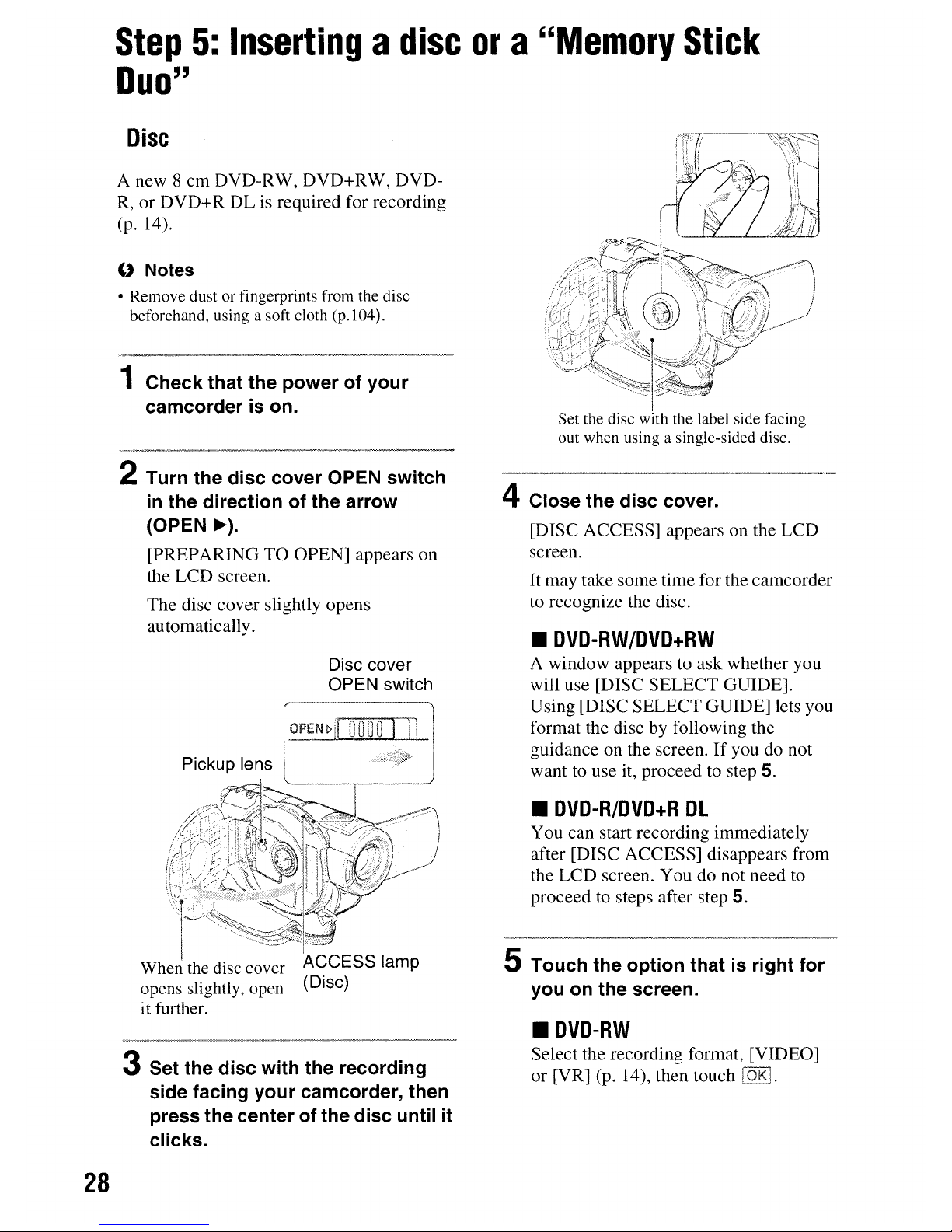
Step
5:
Insertingadisc
ora"Memory
Stick
Duo"
28
Disc
A new 8 cm DVD-RW, DVD+RW, DVDR,
or DVD+R DLisrequired for recording
(p. 14).
" Notes
• Remove dust or fingerprints from the disc
beforehand, using a soft cloth (p.104).
1 Check that the power of your
camcorder
is
on.
2 Turn the disc cover OPEN switch
in
the direction of the arrow
(OPEN
~).
[PREPARING TO OPEN] appears on
the LCD screen.
The disc cover slightly opens
au
tomatically.
Disc cover
OPEN switch
~PE~I
0000
I
J]
Pickup lens
When
the disc
cover
ACCESS lamp
opens
slightly, open (Disc)
it further.
3 Set the disc with the recording
side facing your camcorder, then
press the center of the disc until it
clicks.
Set the disc with the label side facing
out when using a single-sided disc.
4 Close the disc cover.
[DISC ACCESS] appears on the LCD
screen.
It
may take some time for the camcorder
to recognize the disc.
•
DVD-RW/DVD+RW
A window appearstoask whether you
will use [DISC SELECT GUIDE].
Using [DISC SELECT GUIDE] lets you
format the disc by following the
guidance on the screen.
If
youdonot
want
to
use it, proceedtostep 5.
•
DVD-R/DVD+R
DL
You can start recording immediately
after [DISC ACCESS] disappears from
the LCD screen. You do not need
to
proceedtosteps after step
5.
5 Touch the option that is right for
you on the screen.
•
DVD-RW
Select the recording format, [VIDEO]
or [VR] (p. 14), then touch
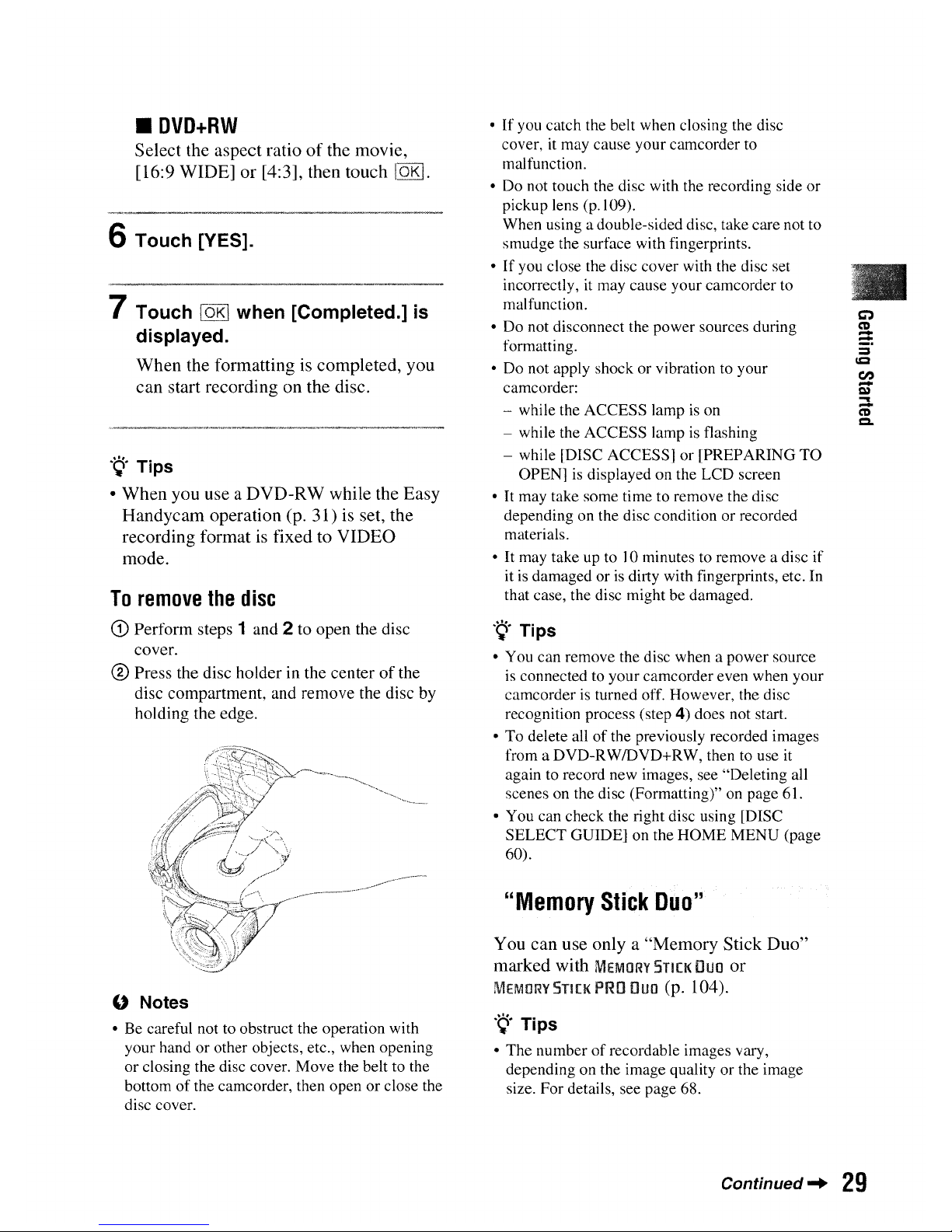
•
DVD+RW
Select
the
aspect
ratioofthe
movie,
[16:9
WIDE]
or
[4:3],
then
touch
IgEJ.
6 Touch [YES].
7 Touch
[6K]
when [Completed.]
is
displayed.
When
the
formattingiscompleted,
you
can
start
recording
on
the
disc.
'Q*
Tips
•
When
you
useaDVD-RW
while
the
Easy
Handycam
operation
(p. 31) is set,
the
recording
formatisfixedtoVIDEO
mode.
To
remove
the
disc
CD
Perform
steps 1 and 2 to open the disc
cover.
® Press the disc holder in the
centerofthe
disc compartment, and remove the disc by
holding the edge.
" Notes
•Becareful not to obstruct the operation with
your hand or other objects, etc., when opening
or closing the disc cover. Move the belt to the
bottom of the camcorder, then open or close the
disc cover.
o If you catch the belt when closing the disc
cover, it may cause your camcorder
to
malfunction.
o Do not touch the disc with the recording side or
pickup lens
(p.1
09).
When using a double-sided disc, take care not to
smudge the surface with fingerprints.
o If you close the disc cover with the disc set
incorrectly,
it
may cause your camcorder to
mal
function.
o Do not disconnect the power sources during
formatting.
o Do not apply shock or vibration
to
your
camcorder:
while the ACCESS lamp
is
on
- while the ACCESS lamp
is
flashing
- while [DISC ACCESS] or [PREPARING TO
OPEN]
is
displayed on the LCD screen
o
It
may take some time to remove the disc
depending on the disc condition or recorded
materials.
o
It
may take upto10
minutestoremove a disc
if
itisdamaged orisdirty with fingerprints, etc. In
that case, the disc might be damaged.
'Q*
Tips
o You can remove the disc when a power source
is
connected to your camcorder even when your
camcorder
is
turned off. However, the disc
recognition process (step 4) does not start.
o To delete all of the previously recorded images
from a DVD-RWIDVD+RW, then to use
it
again to record new images, see "Deleting all
scenes on the disc (Formatting)" on page 61.
o You can check the right disc using [DISC
SELECT GUIDE] on the HOME MENU (page
60).
"Memory
Stick
Duo"
You
can
use
onlya"Memory
Stick
Duo"
marked
with
MEMORY
STI[K
Duo
or
MEMORY
STI[K
PRD
Duo
(p. 104).
'Q*
Tips
o The number of recordable images vary,
depending on the image quality or the image
size. For details, see page 68.
CO)
CD
-
-
:::s
ICI
en
-
C)
....
-
CD
CI.
Continued'"
29
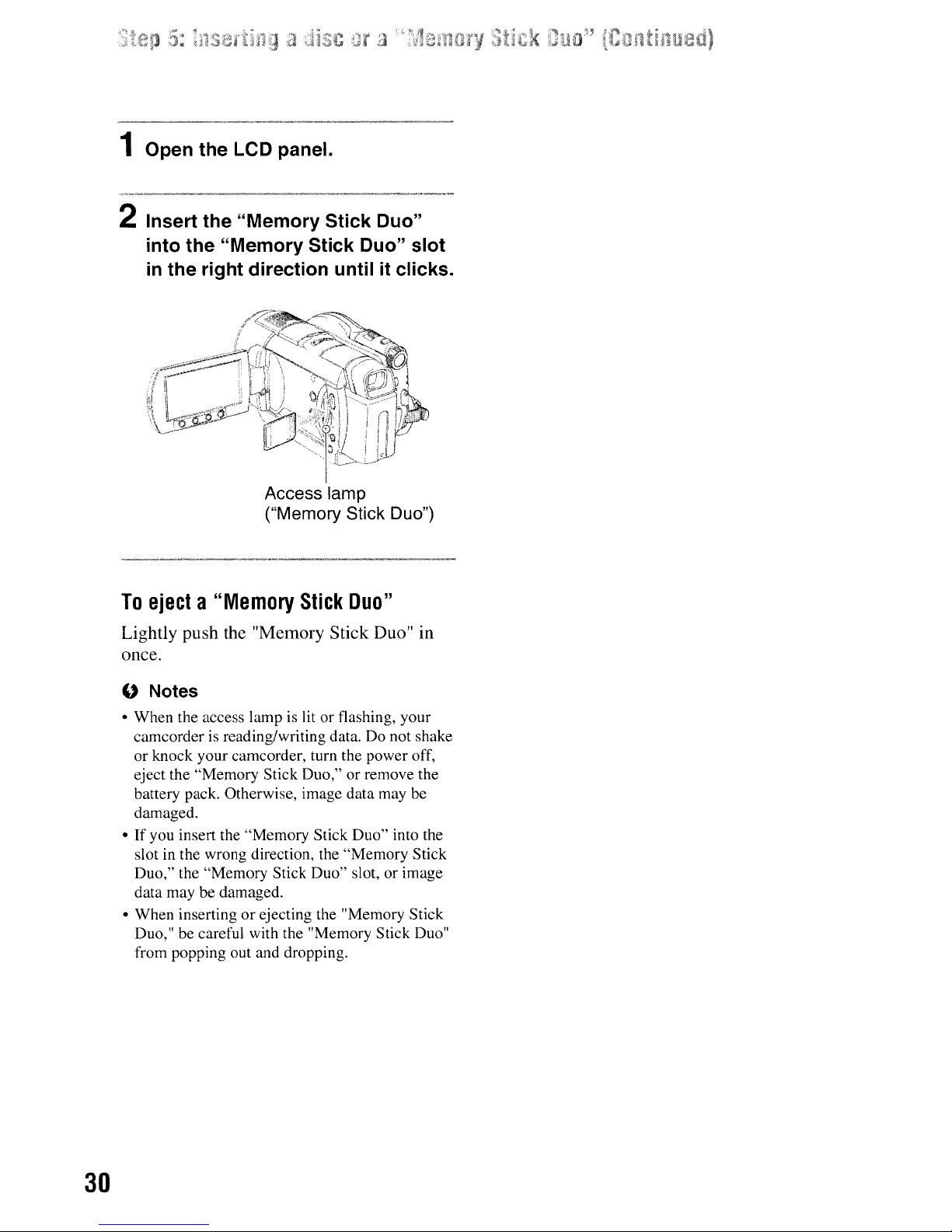
30
1 Open the LCD panel.
2 Insert the "Memory Stick Duo"
into the "Memory Stick Duo" slot
in
the right direction untilitclicks.
Access lamp
("Memory Stick Duo")
To
ejecta"Memory
Stick
Duo"
Lightly push the "Memory Stick Duo" in
once.
" Notes
• When the access lampislit or flashing, your
camcorder
is
reading/writing data. Do not shake
or knock your camcorder, turn the power off,
eject the "Memory Stick Duo," or remove the
battery pack. Otherwise, image data may be
damaged.
• If you insert the "Memory Stick Duo" into the
slot in the wrong direction, the "Memory Stick
Duo," the "Memory Stick Duo" slot, or image
data may be damaged.
• When inserting or ejecting the "Memory Stick
Duo," be careful with the "Memory Stick Duo"
from popping out and dropping.
