Sony CCD-TRV30, Handycam CCD-TRV40, Handycam CCD-TRV30 Operation Manual
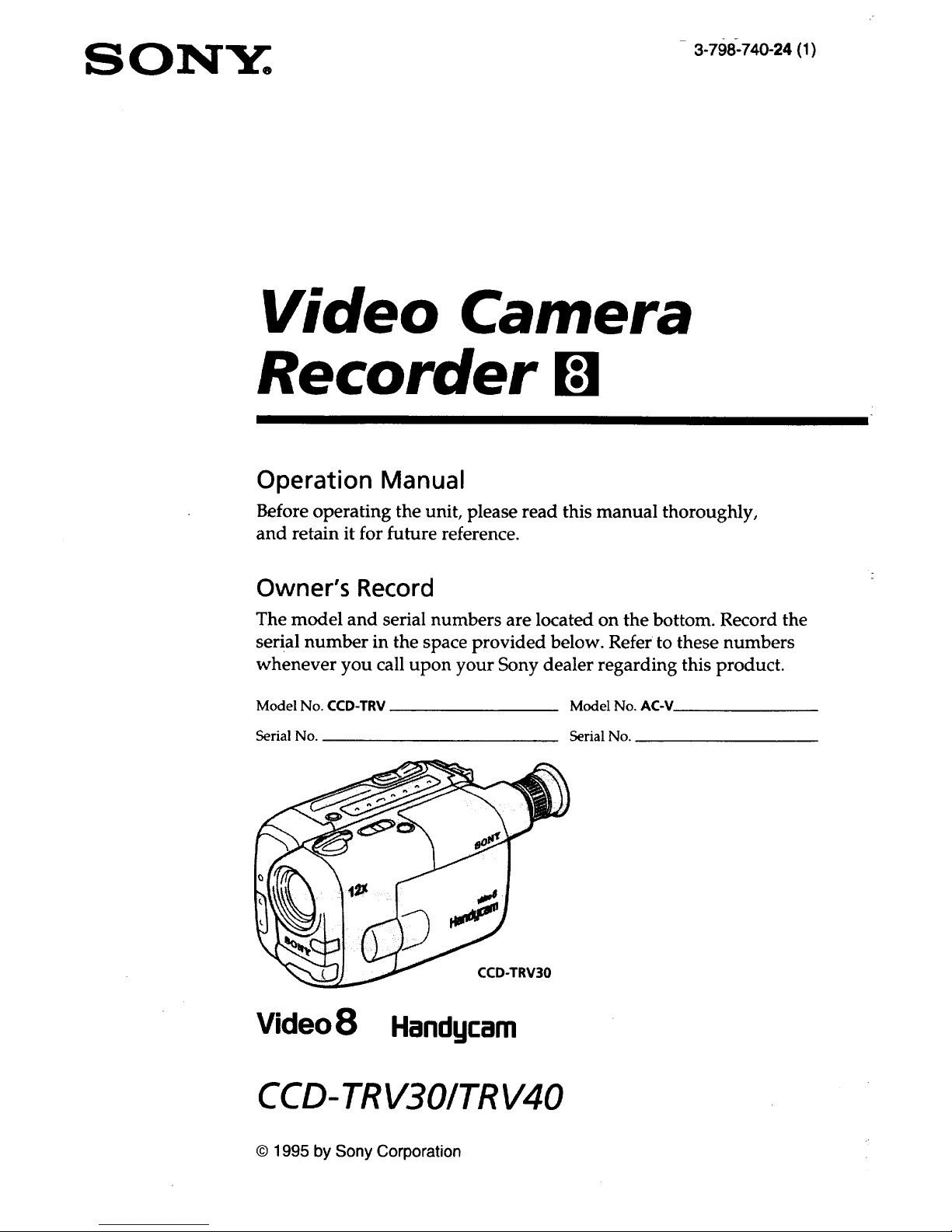
S ON_z_.
3-798-740-24 (1)
Video Camera
Recorder gl
Operation Manual
Before operating the unit, please read this manual thoroughly,
and retain it for future reference.
Owner's Record
The model and serial numbers are located on the bottom. Record the
serial number in the space provided below. Refer to these numbers
whenever you call upon your Sony dealer regarding this product.
Model No. CCD-TRV Model No. AC-V
Serial No. Serial No.
-TRV30
Video 8 Handycam
CCD- TRV30/TR V40
© 1995 by Sony Corporation
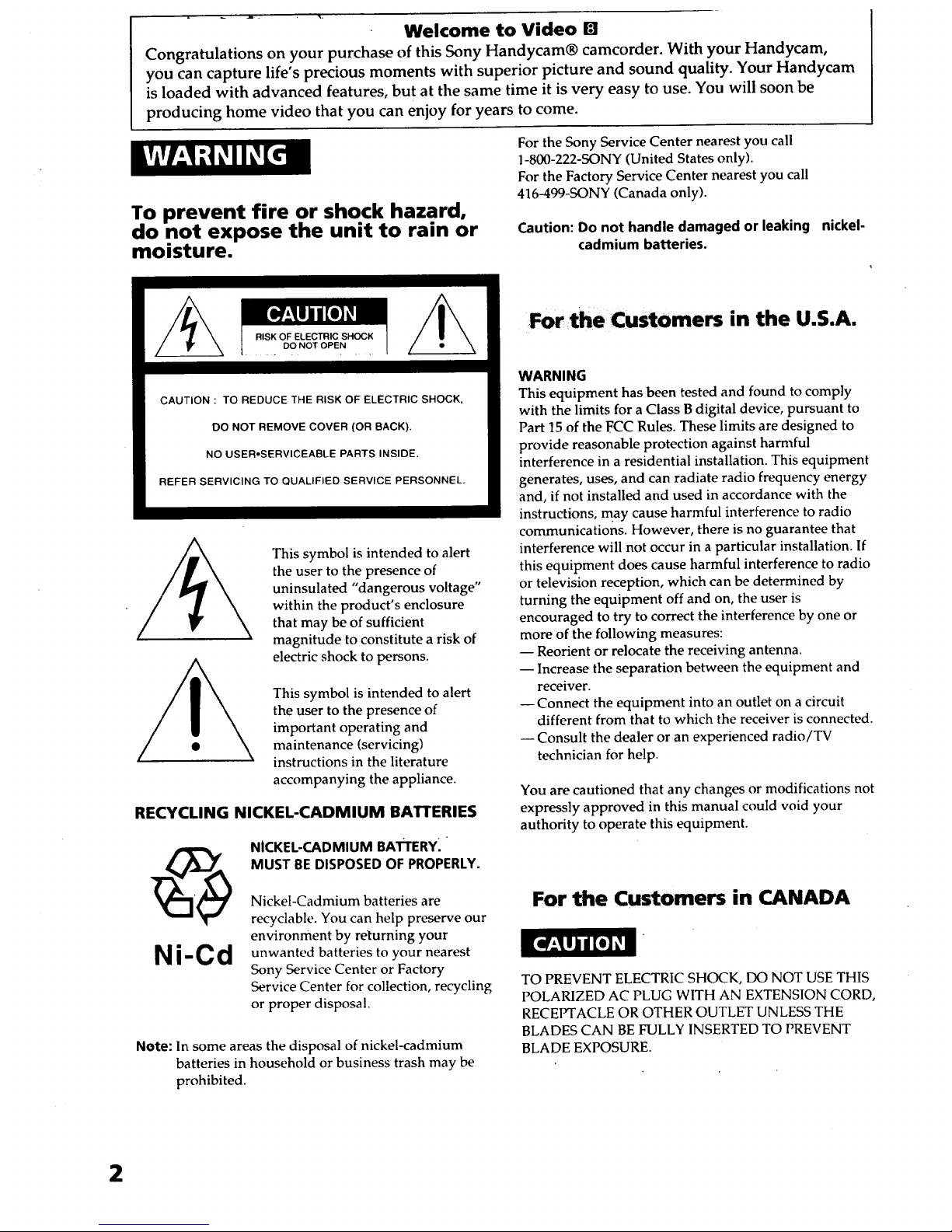
Welcome to Video []
Congratulations on your purchase of this Sony Handycam® camcorder. With your Handycam,
you can capture life's precious moments with superior picture and sound quality. Your Handycam
is loaded with advanced features, but at the same time it is very easy to use. You will soon be
producing home video that you can enjoy for years to come.
To prevent fire or shock hazard,
do not expose the unit to rain or
moisture.
For the Sony Service Center nearest you call
1-800-222-SONY (United States only).
For the Factory Service Center nearest you call
416-499-SONY (Canada only).
Caution: Do not handle damaged or leaking
cadmium batteries.
nickel-
CAUTION : TO REDUCE THE RISK OF ELECTRIC SHOCK,
DO NOT REMOVE COVER (OR BACK).
NO USER,SERVICEABLE PARTS INSIDE.
REFER SERVICING TO QUALIFIED SERVICE PERSONNEL.
This symbol is intended to alert
the user to the presence of
uninsulated "dangerous voltage"
within the product's enclosure
that may be of sufficient
magnitude to constitute a risk of
electric shock to persons.
This symbol is intended to alert
the user to the presence of
important operating and
maintenance (servicing)
instructions in the literature
accompanying the appliance.
RECYCLING NICKEL-CADMIUM BATTERIES
Ni-Cd
NICKEL-CADMIUM BATTERY.
MUST BEDISPOSED OF PROPERLY.
Nickel-Cadmium batteries are
recyclable. You can help preserve our
environment by returning your
unwanted batteries to your nearest
Sony Service Center or Factory
Service Center for collection, recycling
or proper disposal.
Note: In some areas the disposal of nickel,cadmium
batteries in household or business trash may be
prohibited.
For the Customers in the U.S.A.
WARNING
This equipment has been tested and found to comply
with the limits for aClass B digital device, pursuant to
Part 15 of the FCC Rules. These limits are designed to
provide reasonable protection against harmful
interference in a residential installation. This equipment
generates, uses, and can radiate radio frequency energy
and, if not installed and used in accordance with the
instructions, may cause harmful interference to radio
communications. However, there is no guarantee that
interference will not occur in a particular installation. If
this equipment does cause harmful interference to radio
or television reception, which can be determined by
turning the equipment off and on, the user is
encouraged to try to correct the interference by one or
more of the following measures:
-- Reorient or relocate the receiving antenna•
-- Increase the separation between the equipment and
receiver.
-- Connect the equipment into an outlet on a circuit
different from that to which the receiver is connected.
--Consult the dealer or an experienced radio/TV
technician for help.
You are cautioned that any changes or modifications not
expressly approved in this manual could void your
authority to operate this equipment.
For the Customers in CANADA
TO PREVENT ELECTRIC SHOCK, DO NOT USE THIS
POLARIZED AC PLUG WITH AN EXTENSION CORD,
RECEPTACLE OR OTHER OUTLET UNLESS THE
BLADES CAN BE FULLY INSERTED TO PREVENT
BLADE EXPOSURE.
2
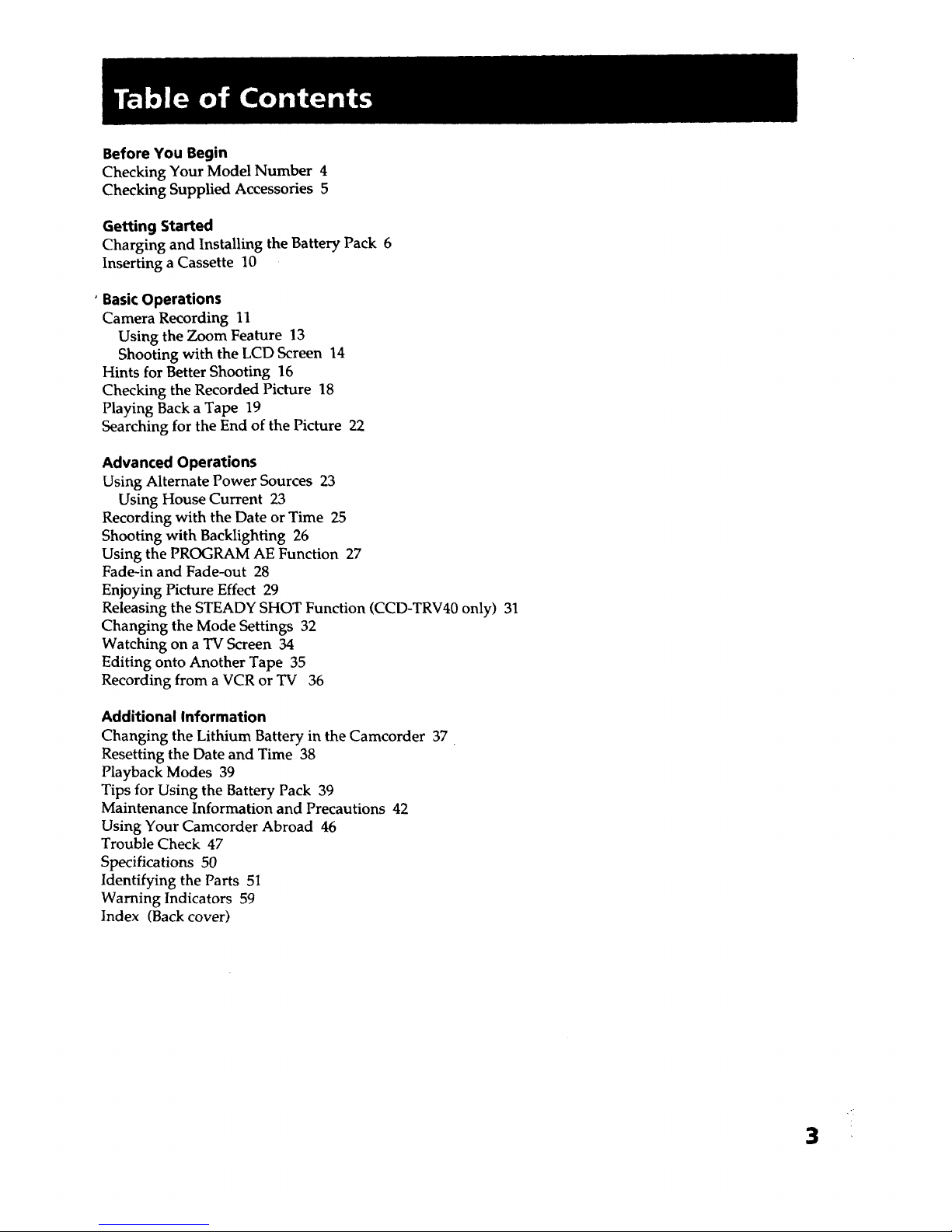
Before You Begin
Checking Your Model Number 4
Checking Supplied Accessories 5
Getting Started
Charging and Installing the Battery Pack 6
Inserting a Cassette 10
° BasicOperations
Camera Recording 11
Using the Zoom Feature 13
Shooting with the LCD Screen 14
Hints for Better Shooting 16
Checking the Recorded Picture 18
Playing Back a Tape 19
Searching for the End of the Picture 22
Advanced Operations
Using Alternate Power Sources 23
Using House Current 23
Recording with the Date or Time 25
Shooting with Backlighting 26
Using the PROGRAM AE Function 27
Fade-in and Fade-out 28
Enjoying Picture Effect 29
Releasing the STEADY SHOT Function (CCD-TRV40 only) 31
Changing the Mode Settings 32
Watching on a TV Screen 34
Editing onto Another Tape 35
Recording from a VCR or TV 36
Additional Information
Changing the Lithium Battery in the Camcorder 37
Resetting the Date and Time 38
Playback Modes 39
Tips for Using the Battery Pack 39
Maintenance Information and Precautions 42
Using Your Camcorder Abroad 46
Trouble Check 47
Specifications 50
Identifying the Parts 51
Warning Indicators 59
Index (Back cover)
3
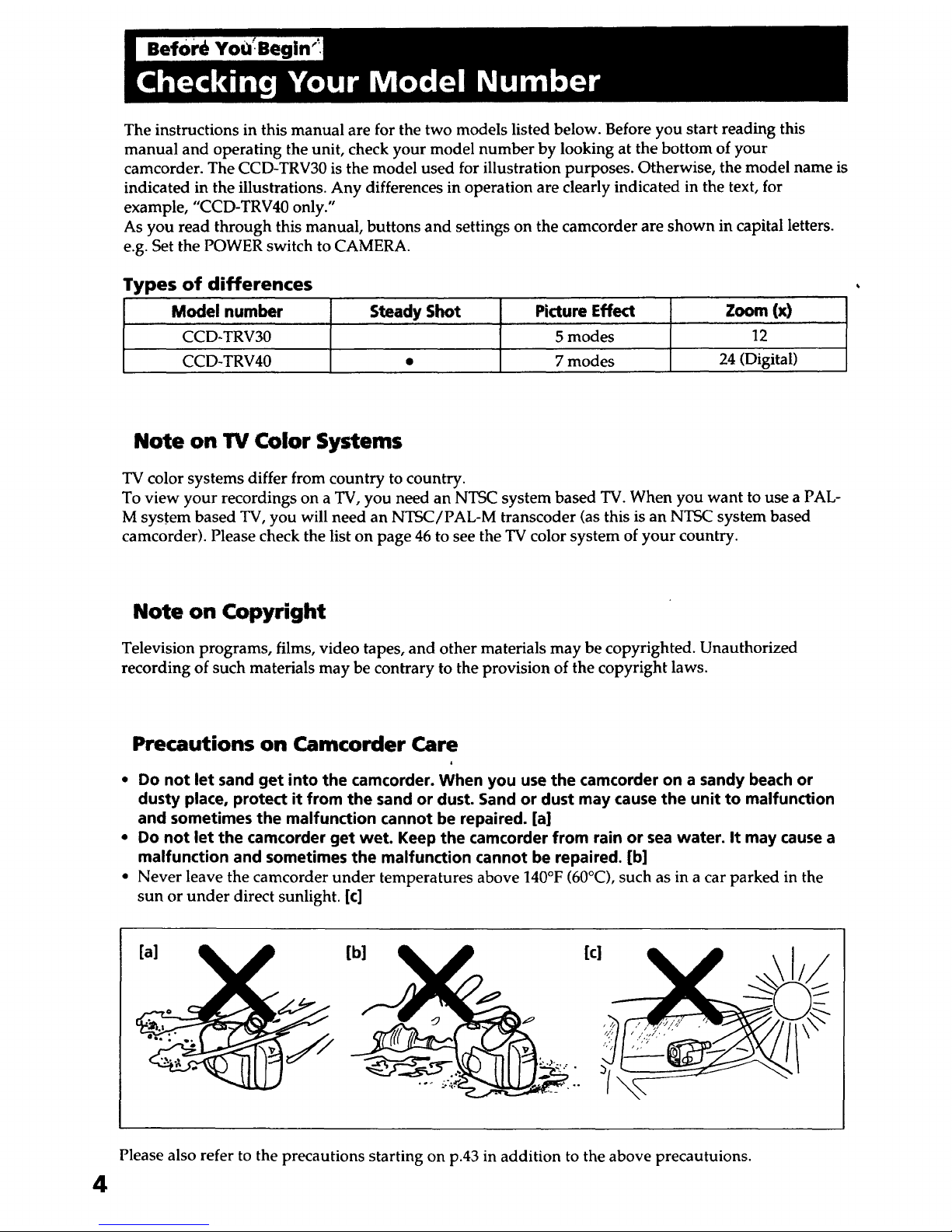
The instructions in this manual are for the two models listed below. Before you start reading this
manual and operating the unit, check your model number by looking at the bottom of your
camcorder. The CCD~TRV30 is the model used for illustration purposes. Otherwise, the model name is
indicated in the illustrations. Any differences in operation are clearly indicated in the text, for
example, "CCD-TRV40 only."
As you read through this manual, buttons and settings on the camcorder are shown in capital letters.
e.g. Set the POWER switch to CAMERA.
Types of differences
Model number Steady Shot Picture Effect Zoom (x)
CCD-TRV30 5 modes 12
CCD-TRV40 • 7 modes 24 (Digital)
Note on TV Color Systems
TV color systems differ from country to country.
To view your recordings on a TV, you need an NTSC system based TV. When you want to use a PAL-
M system based TV, you will need an NTSC/PAL-M transcoder (as this is an NTSC system based
camcorder). Please check the list on page 46 to see the TV color system of your country.
Note on Copyright
Television programs, films, video tapes, and other materials may be copyrighted. Unauthorized
recording of such materials may be contrary to the provision of the copyright laws.
4
Precautions on Camcorder Care
• Do not let sand get into the camcorder. When you use the camcorder on a sandy beach or
dusty place, protect it from the sand or dust. Sand or dust may cause the unit to malfunction
and sometimes the malfunction cannot be repaired. [a]
• Do not let the camcorder get wet. Keep the camcorder from rain or sea water. It may cause a
malfunction and sometimes the malfunction cannot be repaired. [b]
• Never leave the camcorder under temperatures above 140°F (60°C), such as in a car parked in the
sun or under direct sunlight. [c]
[a] yj [b]
[c]
Please also refer to the precautions starting on p.43 in addition to the above precautuions.
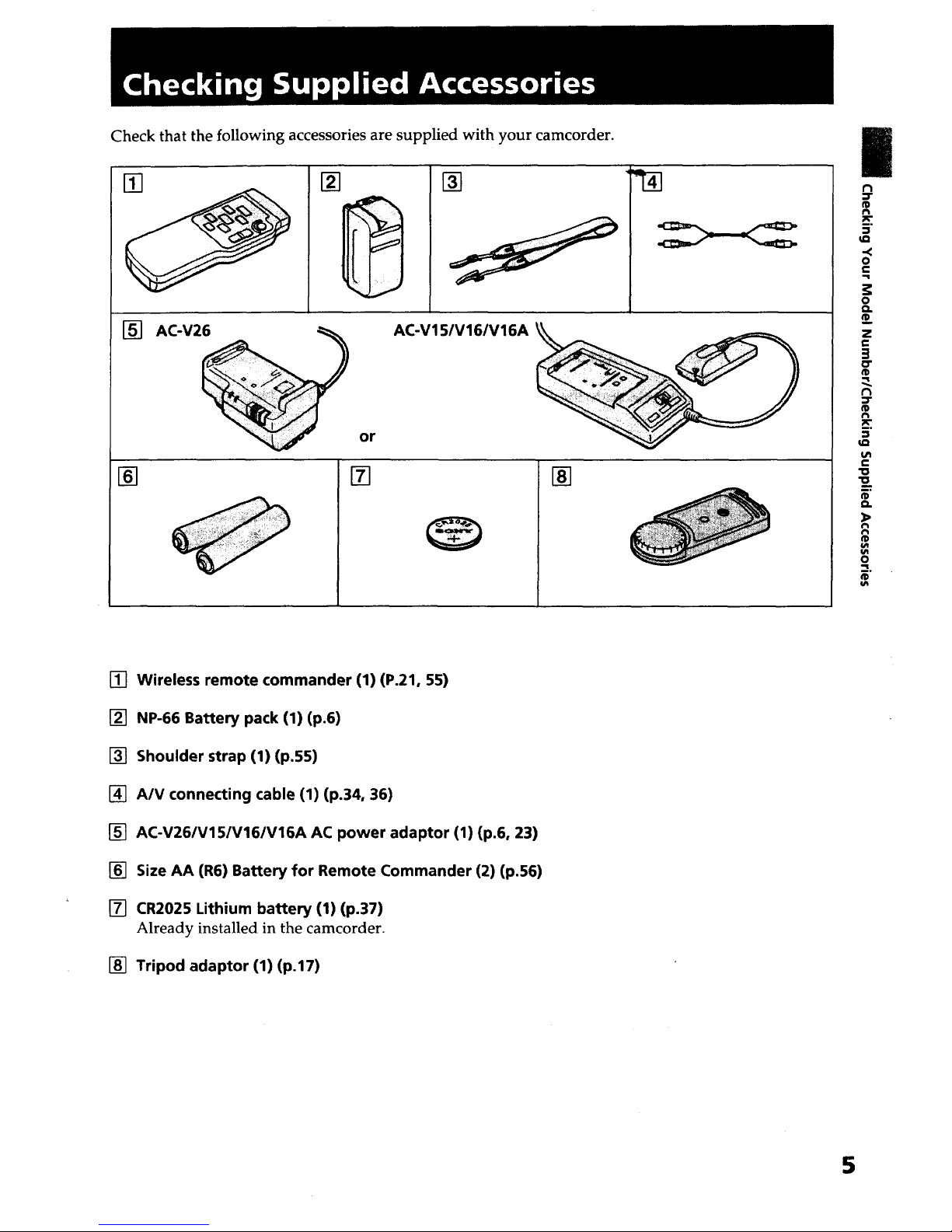
Check that the following accessories are supplied with your camcorder.
[] []
15J AC-V26
or
AC-Vl 5/V16/V16A _
[] []
|
t0
5"
UD
O
C
-q
o
Q.
z
3
o"
®
Bo
:3
_D
UI
e-
"o
a.
o
__.
[] Wireless remote commander (1) (P.21, 55)
[] NP-66 Battery pack (1) (p.6)
[] Shoulder strap (1) (p.55)
[] A/V connecting cable (1) (p.34, 36)
[] AC-V26/V15/V16/V16A AC power adaptor (1) (p.6, 23)
[] Size AA (R6) Battery for Remote Commander (2) (p.56)
[] CR2025 Lithium battery (1) (p.37)
Already installed in the camcorder.
[] Tripod adaptor (1) (p.17)
5
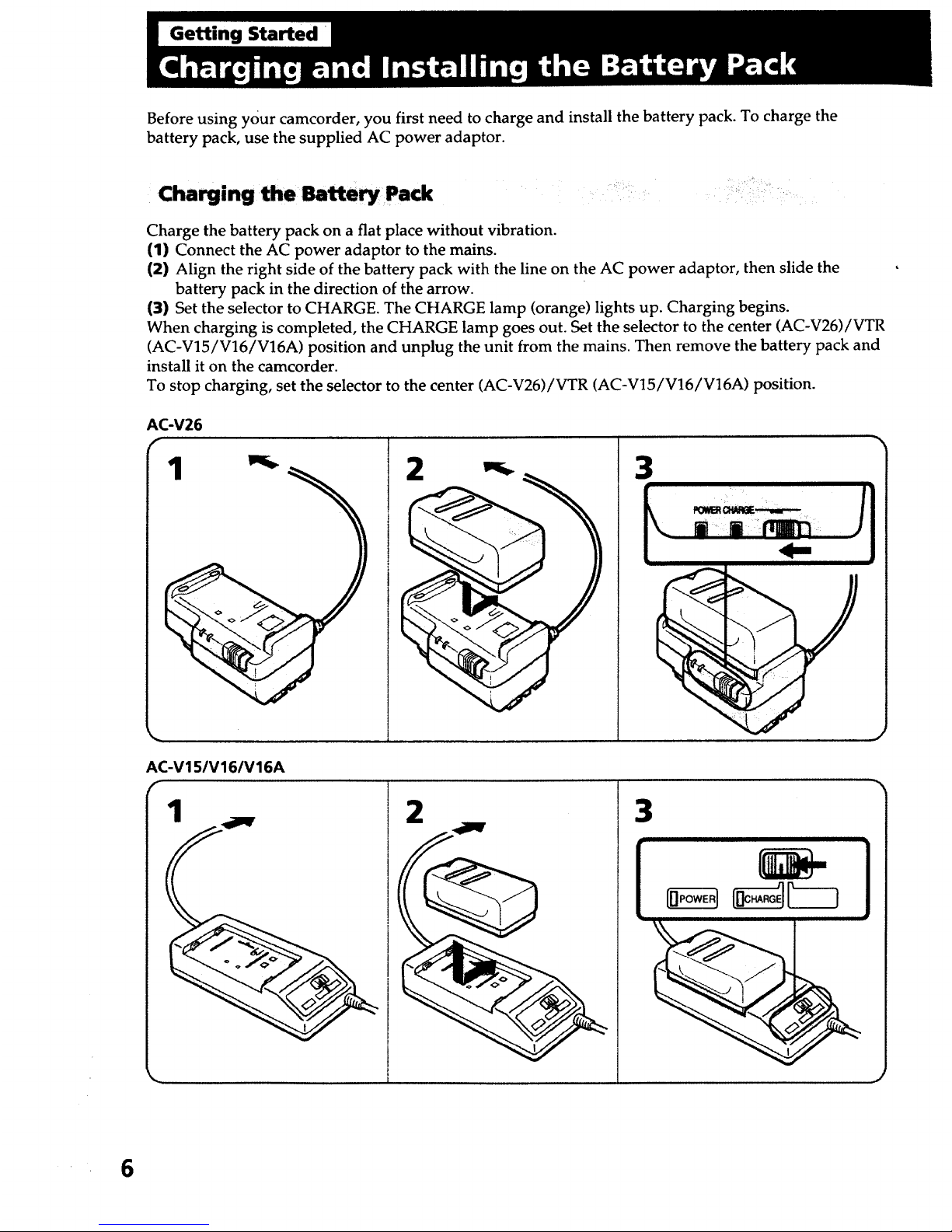
Getting Started
Before using your camcorder, you first need to charge and install the battery pack. To charge the
battery pack, use the supplied AC power adaptor.
Charging the Batte_ Pack
• iii_I i_ !_ _ ,_
Charge the battery pack on a flat place without vibration.
(1) Connect the AC power adaptor to the mains.
{2) Align the right side of the battery pack with the line on the AC power adaptor, then slide the
battery pack in the direction of the arrow.
(3) Set the selector to CHARGE. The CHARGE lamp (orange) lights up. Charging begins.
When charging is completed, the CHARGE lamp goes out. Set the selector to the center (AC-V26)/VTR
(AC-V15/V16/V16A) position and unplug the unit from the mains. Then remove the battery pack and
install it on the camcorder.
To stop charging, set the selector to the center (AC-V26)/VTR (AC-V15/V16/V16A) position.
AC-V26
2
3
AC-V15/V16/V16A
2 3
6
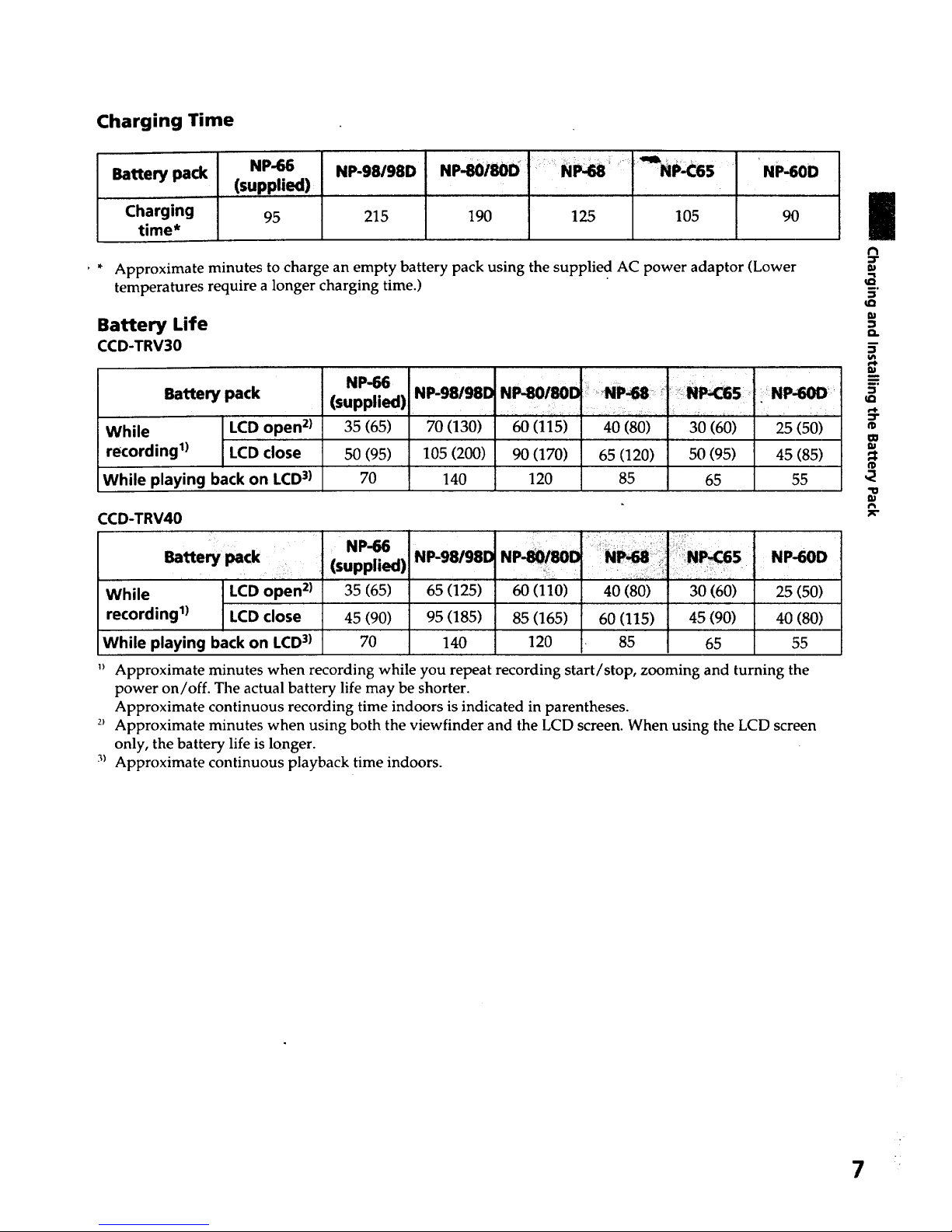
Charging Time
Battery pack
Charging
time*
NP-66
(supplied)
95
NP-98/g8D
215
NP-80i_D
190 125
_NP'CG5 _ 'NP-60D
105 90
' * Approximate minutes to charge an empty battery pack using the supplied AC power adaptor (Lower
temperatures require a longer charging time.)
Battery Life
CCD-TRV30
Battery pack
While LCD open 2)
recording 1) LCD close
While playing back on LCD3)
NP-66
(supplied)
35 (65)
50 (95)
70
NP-98/98D
70 (130)
105 (200)
140
NP.8Ol8Or_ ::Np_ _
60 (115) 40 (80)
90 (170) 65 (120)
120 85
30 (60)
50 (95)
65
i NP-6OD:'
25 (50)
45(85)
55
CCD-TRV40
Battery pack
NP-66
(supplied)
NP-98/98D NP-60D
While LCD open 2) 35 (65) 65 (125) 60 (110) 40 (80) 30 (60) 25 (50)
recording 1) LCD close 45 (90) 95 (185) 85 (165) 60 (115) 45 (90) 40 (80)
While playing back on LCD3) 70 140 120 85 65 55
1>Approximate minutes when recording while you repeat recording start/stop, zooming and turning the
power on/off. The actual battery life may be shorter.
Approximate continuous recording time indoors is indicated in parentheses.
2>Approximate minutes when using both the viewfinder and the LCD screen. When using the LCD screen
only, the battery life is longer.
3) Approximate continuous playback time indoors.
/
€_
IU
d
5"
m
ci.
5"
m
_°
m
m
"o
7
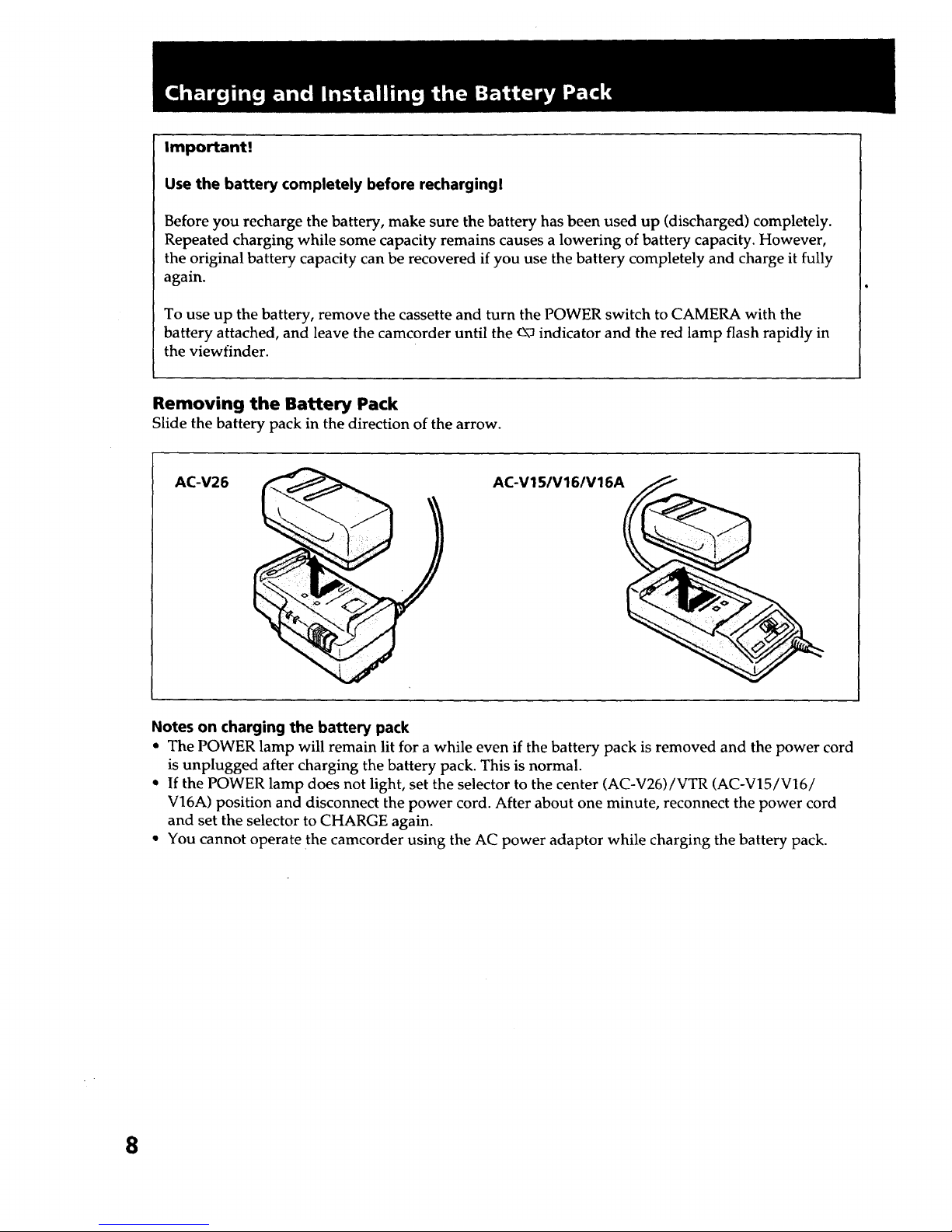
Important!
Use the battery completely before recharging!
Before you recharge the battery, make sure the battery has been used up (discharged) completely.
Repeated charging while some capacity remains causes a lowering of battery capacity. However,
the original battery capacity can be recovered if you use the battery completely and charge it fully
again.
To use up the battery, remove the cassette and turn the POWER switch to CAMERA with the
battery attached, and leave the camcorder until the _-\-_indicator and the red lamp flash rapidly in
the viewfinder.
Removing the Battery Pack
Slide the battery pack in the direction of the arrow.
AC-V26 AC-V15/V16/V16A
Notes on charging the battery pack
• The POWER lamp will remain lit for a while even if the battery pack is removed and the power cord
is unplugged after charging the battery pack. This is normal.
• If the POWER lamp does not light, set the selector to the center (AC-V26)/VTR (AC-V15/V16/
V16A) position and disconnect the power cord. After about one minute, reconnect the power cord
and set the selector to CHARGE again.
• You cannot operate the camcorder using the AC power adaptor while charging the battery pack.
8
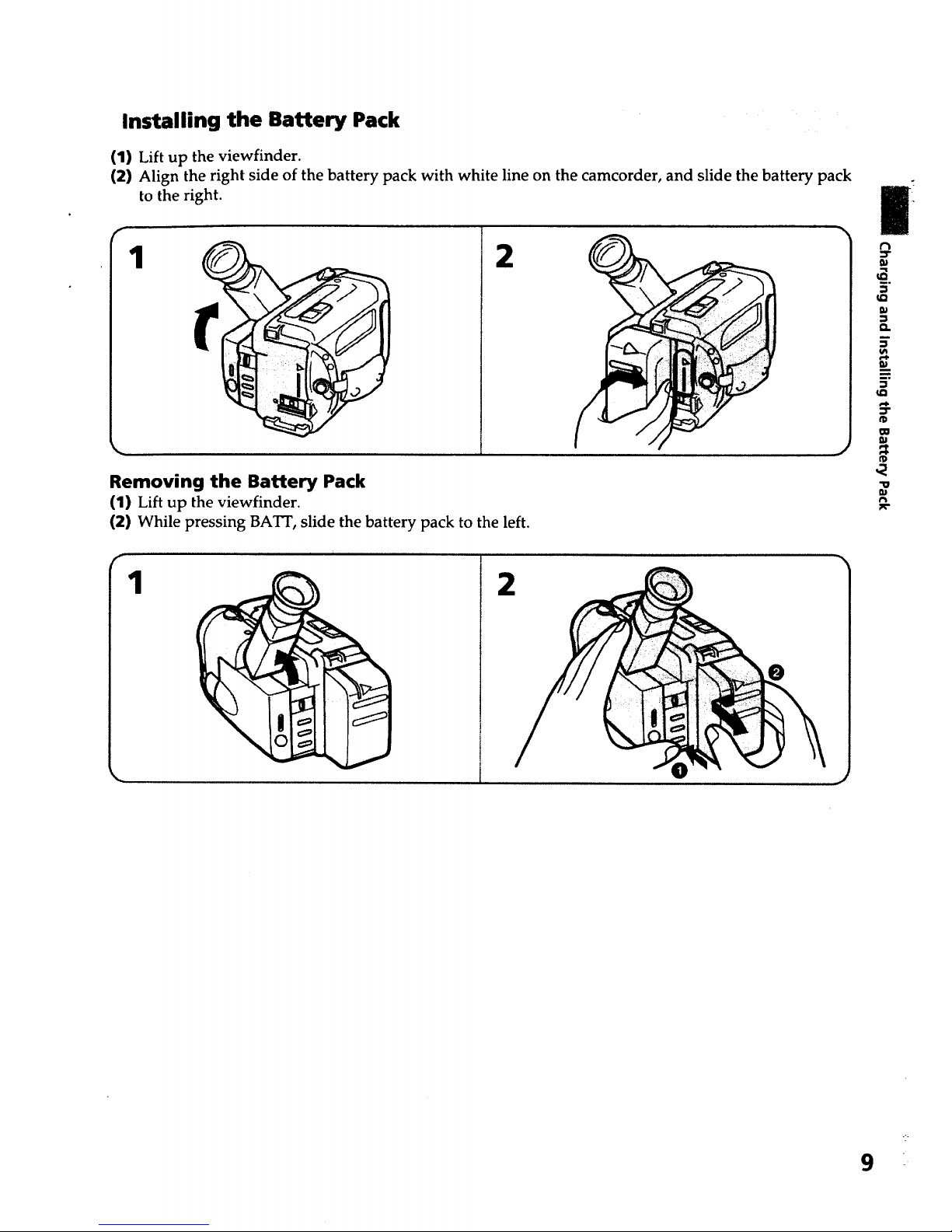
Installing the Battery Pack
(1) Lift up the viewfinder.
(2) Align the right side of the battery pack with white line on the camcorder, and slide the battery pack
to the right.
#r
1 2
Removing the Battery Pack
(1) Lift up the viewfinder.
(2) While pressing BAT]', slide the battery pack to the left.
1
2
t"l
:3"
5"
Q.
m
CO
m
"D
r_
9
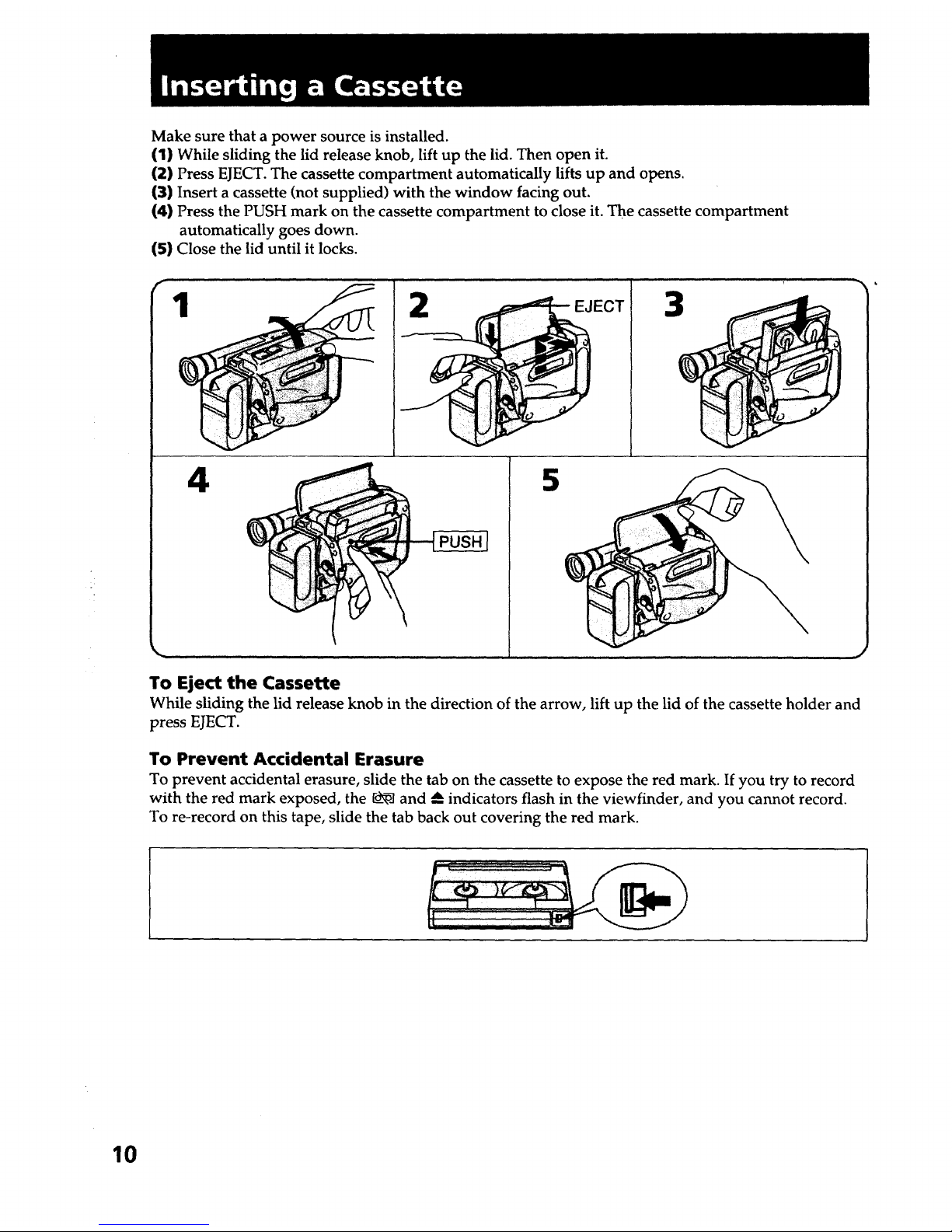
Make sure that a power source is installed.
(1) While sliding the lid release knob, lift up the lid. Then open it.
(2) Press EJECT. The cassette compartment automatically lifts up and opens.
(3) Insert a cassette (not supplied) with the window facing out.
(4) Press the PUSH mark on the cassette compartment to close it. The cassette compartment
automatically goes down.
(5} Close the lid until it locks.
4
ECT
3
5
To Eject the Cassette
While sliding the lid release knob in the direction of the arrow, lift up the lid of the cassette holder and
press EJECT.
To Prevent Accidental Erasure
To prevent accidental erasure, slide the tab on the cassette to expose the red mark. If you try to record
with the red mark exposed, the _ and --_indicators flash in the viewfinder, and you cannot record.
To re-record on this tape, slide the tab back out covering the red mark.
10
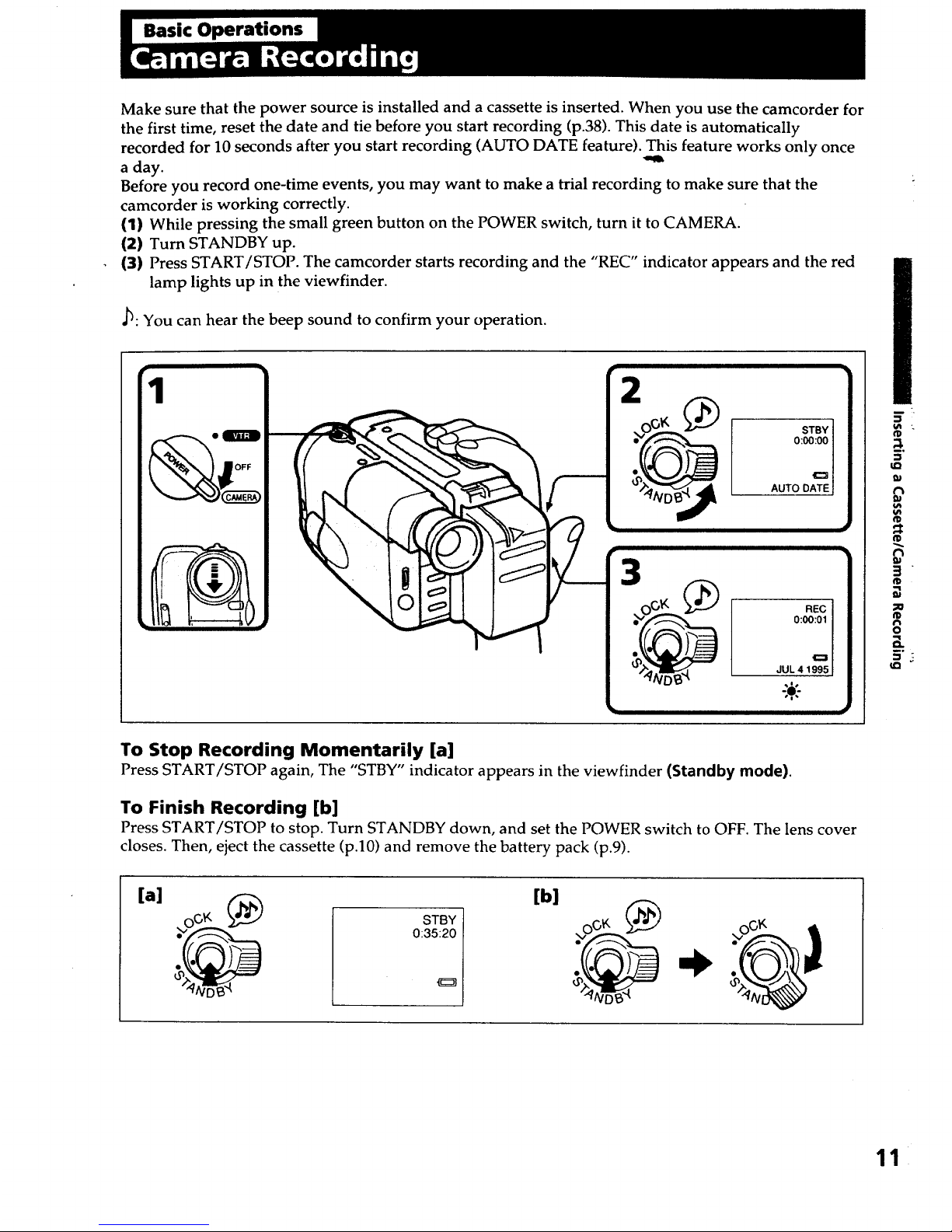
Basic Operations
Make sure that the power source is installed and a cassette is inserted. When you use the camcorder for
the first time, reset the date and tie before you start recording (p.38). This date is automatically
recorded for 10 seconds after you start recording (AUTO DATE feature). This feature works only once
a day.
Before you record one-time events, you may want to make a trial recording to make sure that the
camcorder is working correctly.
(1) While pressing the small green button on the POWER switch, turn it to CAMERA.
(2) Turn STANDBY up.
(3) Press START/STOP. The camcorder starts recording and the "REC" indicator appears and the red
lamp lights up in the viewfinder.
._: You can hear the beep sound to confirm your operation.
OFF
3
=5.
5
tD
o
m.
To Stop Recording Momentarily [a]
Press START/STOP again, The "STBY" indicator appears in the viewfinder (Standby mode).
To Finish Recording [b]
Press START/STOP to stop. Turn STANDBY down, and set the POWER switch to OFF. The lens cover
closes. Then, eject the cassette (p.10) and remove the battery pack (p.9).
STBY
0:35:20
[b]
11
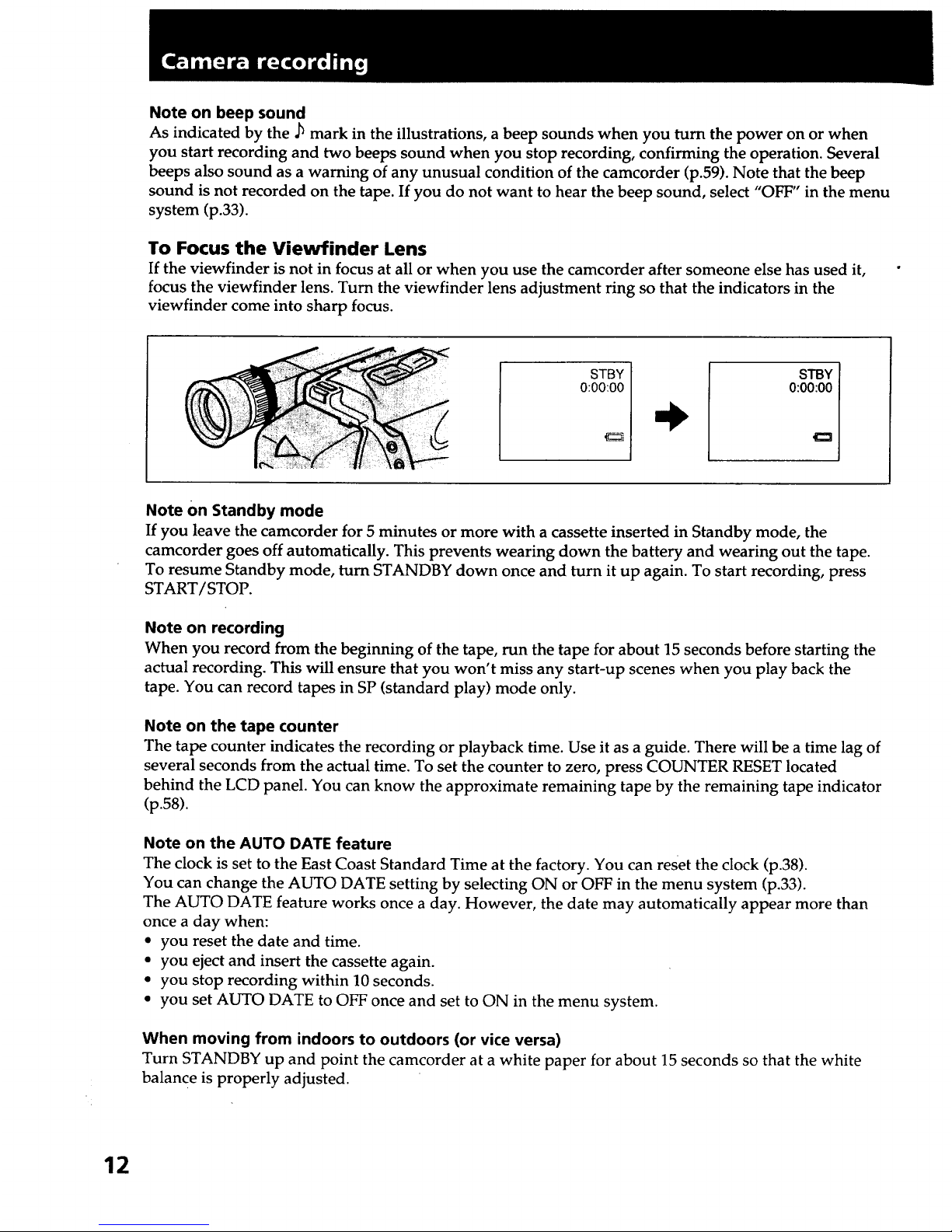
Note on beep sound
As indicated by the .h mark in the illustrations, a beep sounds when you turn the power on or when
you start recording and two beeps sound when you stop recording, confirming the operation. Several
beeps also sound as a warning of any unusual condition of the camcorder (p.59). Note that the beep
sound is not recorded on the tape. If you do not want to hear the beep sound, select "OFF" in the menu
system (p.33).
To Focus the Viewfinder Lens
If the viewfinder is not in focus at all or when you use the camcorder after someone else has used it,
focus the viewfinder lens. Turn the viewfinder lens adjustment ring so that the indicators in the
viewfinder come into sharp focus.
STBY
0:00:00
STBY
0:00:00
Note On Standby mode
If you leave the camcorder for 5 minutes or more with a cassette inserted in Standby mode, the
camcorder goes off automatically. This prevents wearing down the battery and wearing out the tape.
To resume Standby mode, turn STANDBY down once and turn it up again. To start recording, press
START/STOP.
Note on recording
When you record from the beginning of the tape, run the tape for about 15 seconds before starting the
actual recording. This will ensure that you won't miss any start-up scenes when you play back the
tape. You can record tapes in SP (standard play) mode only.
Note on the tape counter
The tape counter indicates the recording or playback time. Use it as a guide. There will be a time lag of
several seconds from the actual time. To set the counter to zero, press COUNTER RESET located
behind the LCD panel. You can know the approximate remaining tape by the remaining tape indicator
(p.58).
Note on the AUTO DATE feature
The clock is set to the East Coast Standard Time at the factory. You can reset the clock (p.38).
You can change the AUTO DATE setting by selecting ON or OFF in the menu system (p.33).
The AUTO DATE feature works once a day. However, the date may automatically appear more than
once a day when:
• you reset the date and time.
• you eject and insert the cassette again.
• you stop recording within 10 seconds.
• you set AUTO DATE to OFF once and set to ON in the menu system.
When moving from indoors to outdoors (or vice versa)
Turn STANDBY up and point the camcorder at a white paper for about 15 seconds so that the white
balance is properly adjusted.
12
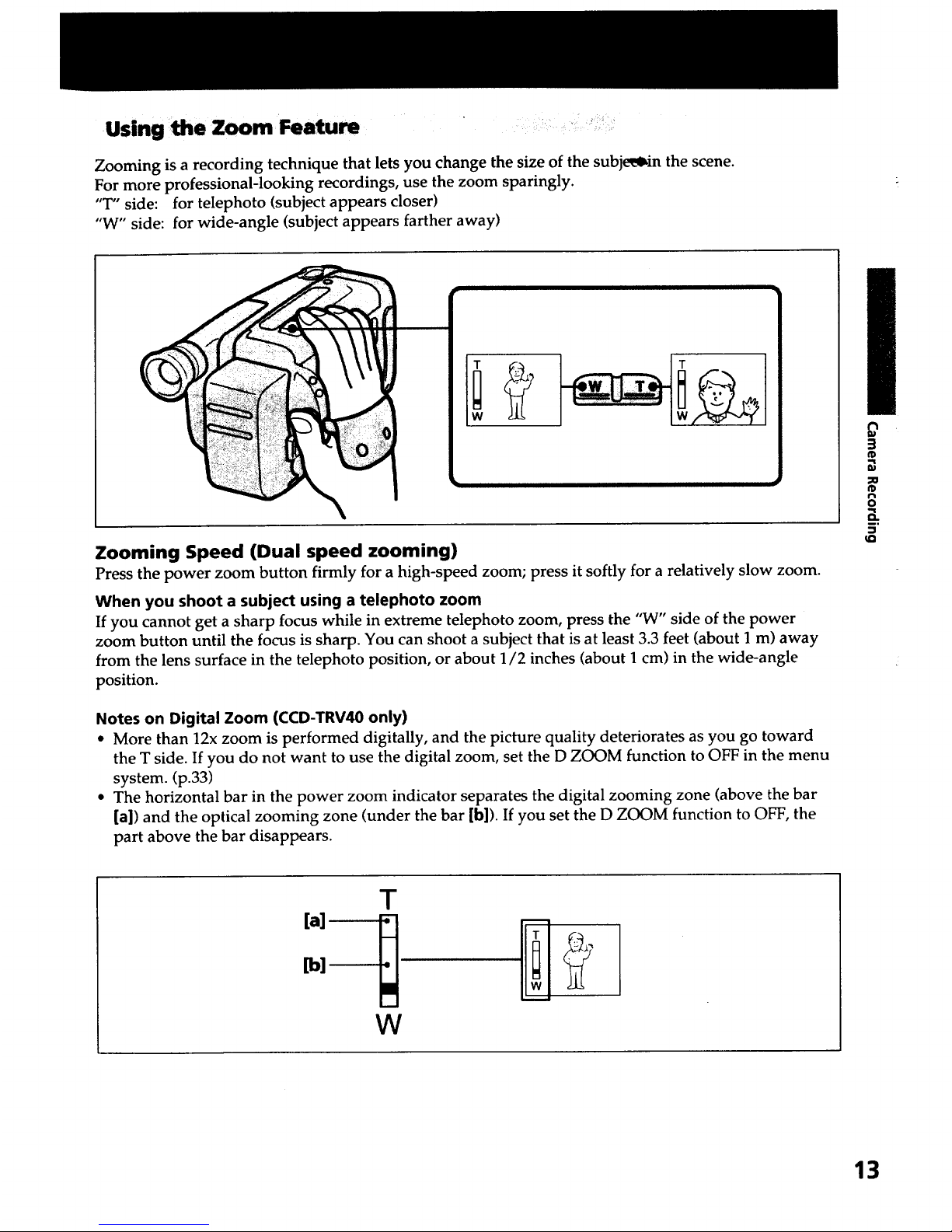
•Using me Zoom Feature
Zooming is a recording technique that lets you change the size of the subje_in the scene.
For more professional-looking recordings, use the zoom sparingly.
"T" side: for telephoto (subject appears closer)
"W" side: for wide-angle (subject appears farther away)
Zooming Speed (Dual speed zooming)
Press the power zoom button firmly for a high-speed zoom; press it softly for a relatively slow zoom.
When you shoot a subject using a telephoto zoom
If you cannot get a sharp focus while in extreme telephoto zoom, press the "W" side of the power
zoom button until the focus is sharp. You can shoot a subject that is at least 3.3 feet (about 1 m) away
from the lens surface in the telephoto position, or about 1/2 inches (about 1 cm) in the wide-angle
position.
Notes on Digital Zoom (CCD-TRV40 only)
• More than 12x zoom is performed digitally, and the picture quality deteriorates as you go toward
the T side. If you do not want to use the digital zoom, set the D ZOOM function to OFF in the menu
system. (p.33)
• The horizontal bar in the power zoom indicator separates the digital zooming zone (above the bar
[a]) and the optical zooming zone (under the bar [b]). If you set the D ZOOM function to OFF, the
part above the bar disappears.
:1
_0
t't
o
5"
T
W
13
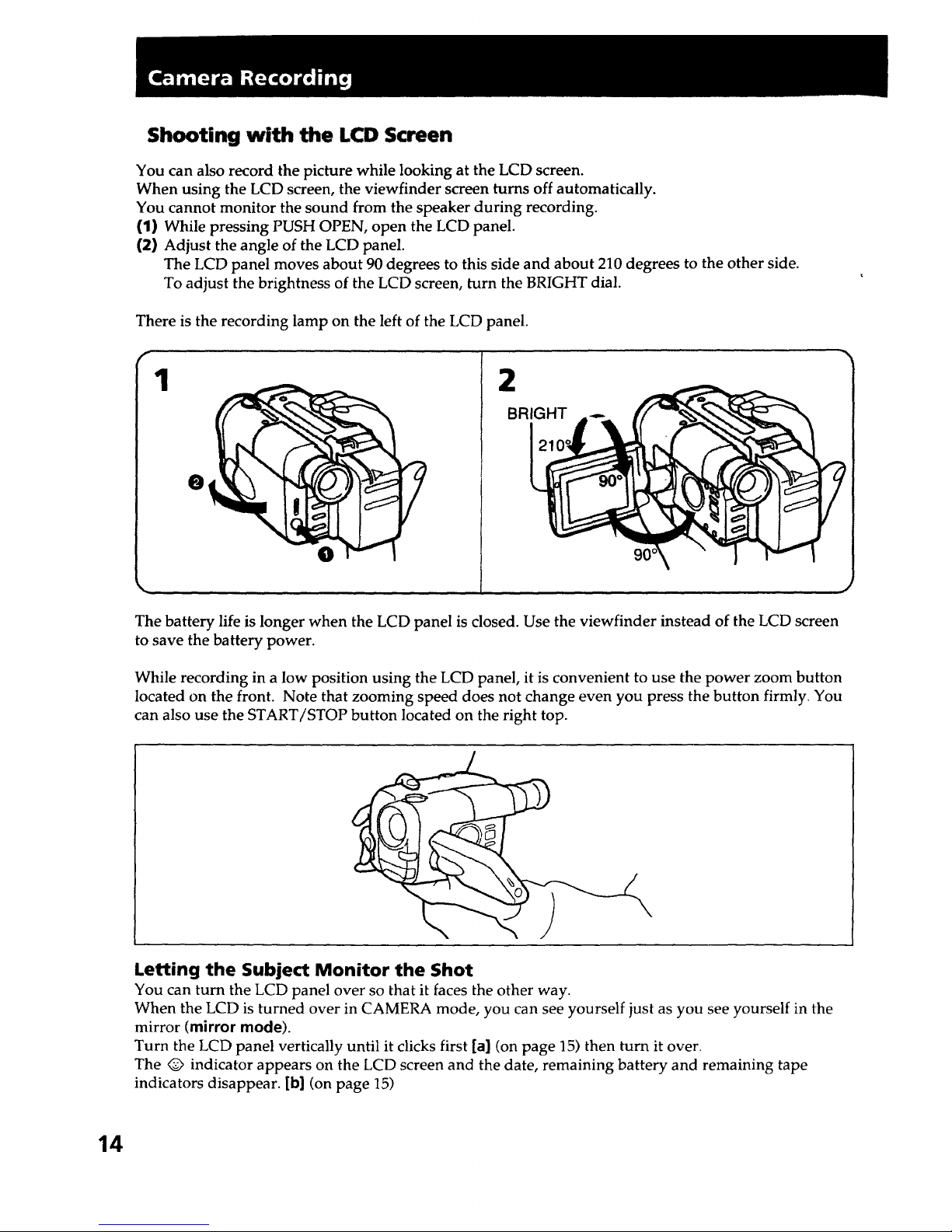
Shooting with the LCD Screen
You can also record the picture while looking at the LCD screen.
When using the LCD screen, the viewfinder screen turns off automatically.
You cannot monitor the sound from the speaker during recording.
(1) While pressing PUSH OPEN, open the LCD panel.
(2) Adjust the angle of the LCD panel.
The LCD panel moves about 90 degrees to this side and about 210 degrees to the other side.
To adjust the brightness of the LCD screen, turn the BRIGHT dial.
There is the recording lamp on the left of the LCD panel.
1
O
@
2
BRIGHT
J
The battery life is longer when the LCD panel is closed. Use the viewfinder instead of the LCD screen
to save the battery power.
While recording in a low position using the LCD panel, it is convenient to use the power zoom button
located on the front. Note that zooming speed does not change even you press the button firmly. You
can also use the START/STOP button located on the right top.
Letting the Subject Monitor the Shot
You can turn the LCD panel over so that it faces the other way.
When the LCD is turned over in CAMERA mode, you can see yourself just as you see yourself in the
mirror (mirror mode).
Turn the LCD panel vertically until it clicks first [a] (on page 15) then turn it over.
The Q indicator appears on the LCD screen and the date, remaining battery and remaining tape
indicators disappear. [b] (on page 15)
14
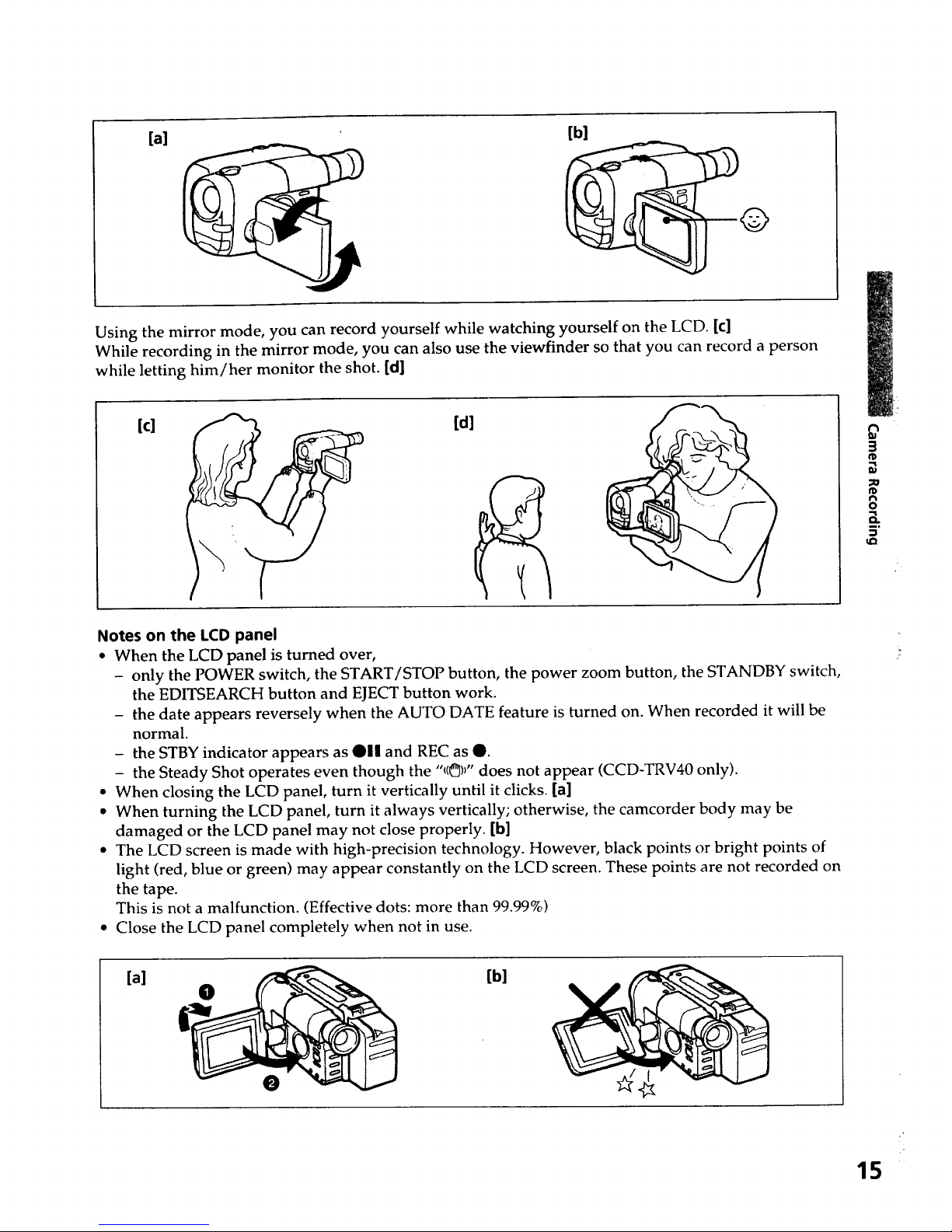
[a]
[b]
©
Using the mirror mode, you can record yourself while watching yourself on the LCD. [¢]
While recording in the mirror mode, you can also use the viewfinder so that you can record a person
while letting him/her monitor the shot. [d]
[c]
[d]
m
3
fD
fD
f_
o
5"
u_
Notes on the LCD panel
• When the LCD panel is turned over,
- only the POWER switch, the START/STOP button, the power zoom button, the STANDBY switch,
the EDITSEARCH button and EJECT button work.
- the date appears reversely when the AUTO DATE feature is turned on. When recorded it will be
normal.
- the STBY indicator appears as @1| and REC as @.
- the Steady Shot operates even though the "1(_)_"does not appear (CCD-TRV40 only).
• When closing the LCD panel, turn it vertically until it clicks. [a]
• When turning the LCD panel, turn it always vertically; otherwise, the camcorder body may be
damaged or the LCD panel may not close properly. [b]
• The LCD screen is made with high-precision technology. However, black points or bright points of
light (red, blue or green) may appear constantly on the LCD screen. These points are not recorded on
the tape.
This is not a malfunction. (Effective dots: more than 99.99%)
• Close the LCD panel completely when not in use.
[a]
[b]
15
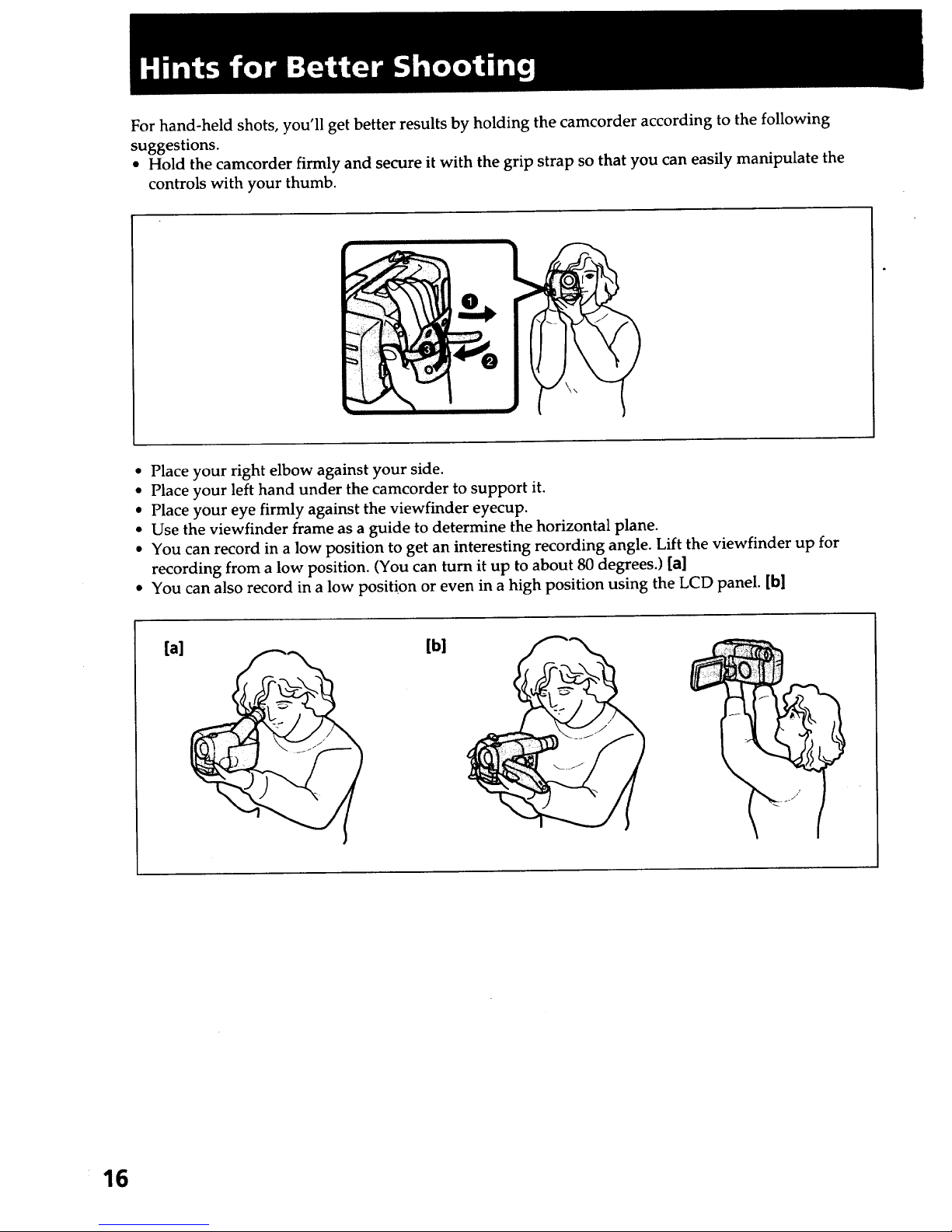
For hand-held shots, you'll get better results by holding the camcorder according to the following
suggestions.
• Hold the camcorder firmly and secure it with the grip strap so that you can easily manipulate the
controls with your thumb.
• Place your right elbow against your side.
• Place your left hand under the camcorder to support it.
• Place your eye firmly against the viewfinder eyecup.
• Use the viewfinder frame as a guide to determine the horizontal plane.
• You can record in a low position to get an interesting recording angle. Lift the viewfinder up for
recording from a low position. (You can turn it up to about 80 degrees.) [a]
• You can also record in a low position or even in a high position using the LCD panel. [b]
[al [b]
16
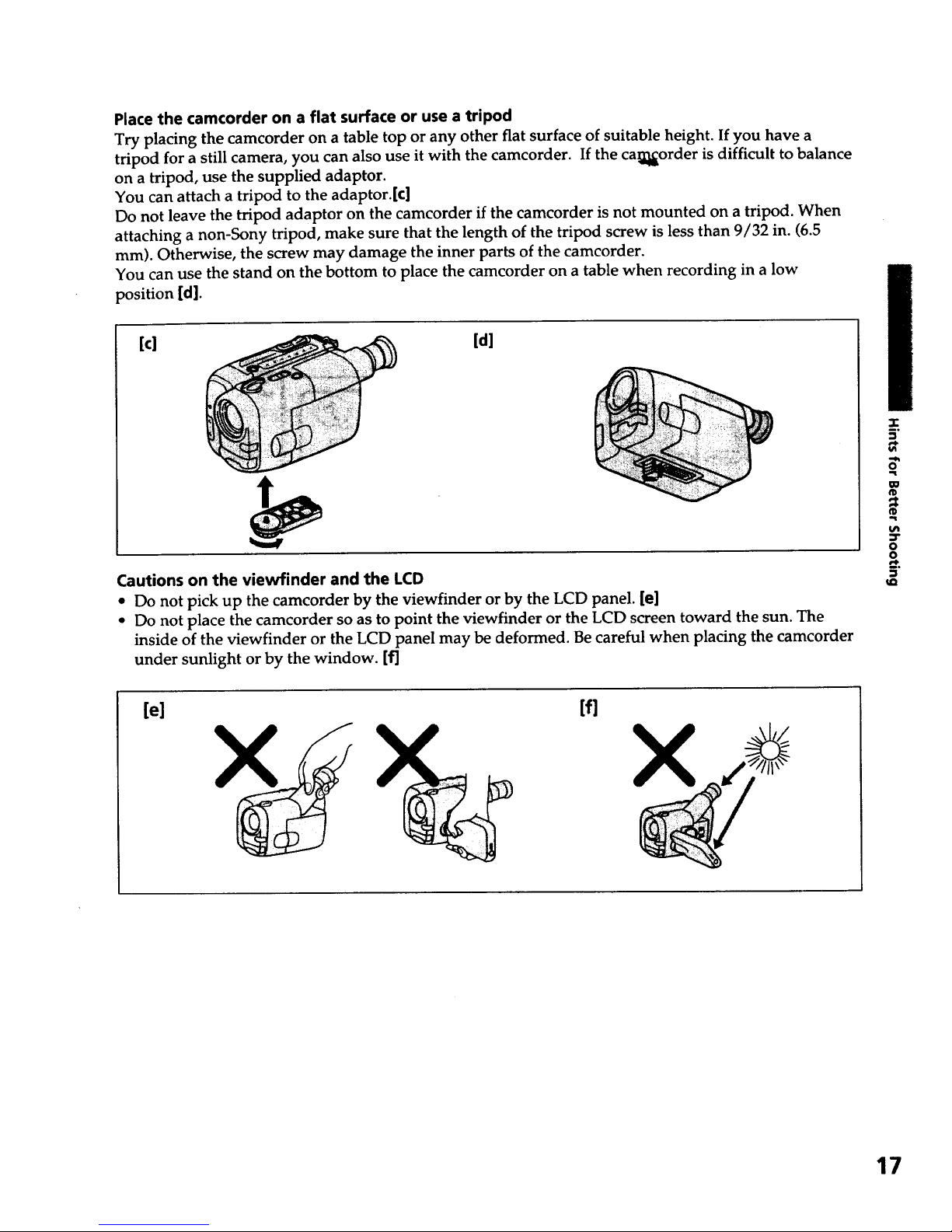
Place the camcorder on a flat surface or use a tripod
Try placing the camcorder on a table top or any other fiat surface of suitable height. If you have a
tripod for a still camera, you can also use it with the camcorder. If the ca_order is difficult to balance
on a tripod, use the supplied adaptor.
You can attach a tripod to the adaptor.[c]
Do not leave the tripod adaptor on the camcorder if the camcorder is not mounted on a tripod. When
attaching a non-Sony tripod, make sure that the length of the tripod screw is less than 9/32 in. (6.5
mm). Otherwise, the screw may damage the inner parts of the camcorder.
You can use the stand on the bottom to place the camcorder on a table when recording in a low
position [d].
[el _ [all
Cautions on the viewfinder and the LCD
• Do not pick up the camcorder by the viewfinder or by the LCD panel. [e]
• Do not place the camcorder so as to point the viewfinder or the LCD screen toward the sun. The
inside of the viewfinder or the LCD panel may be deformed. Be careful when placing the camcorder
under sunlight or by the window. [f]
.I-
_o
W
¢D
O
o
[e] [fl
X X
17
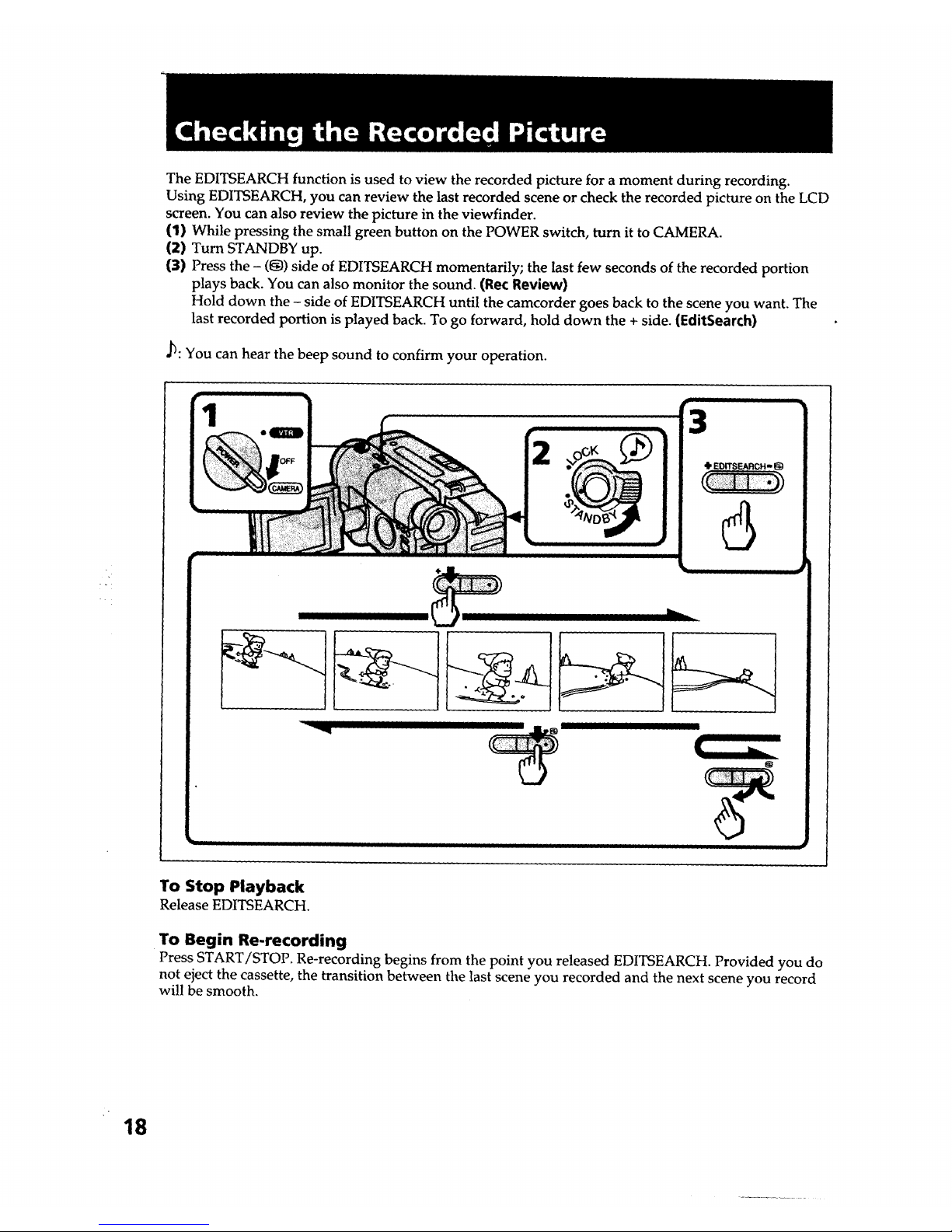
The EDITSEARCH function is used to view the recorded picture for a moment during recording.
Using EDITSEARCH, you can review the last recorded scene or check the recorded picture on the LCD
screen. You can also review the picture in the viewfinder.
(1) While pressing the small green button on the POWER switch, turn it to CAMERA.
(2) Turn STANDBY up.
(3) Press the - (t_) side of EDITSEARCH momentarily; the last few seconds of the recorded portion
plays back. You can also monitor the sound. (Re(: Review)
Hold down the - side of EDITSEARCH until the camcorder goes back to the scene you want. The
last recorded portion is played back. To go forward, hold down the + side. (l:ditSearch)
_: You can hear the beep sound to confirm your operation.
To Stop Playback
Release EDITSEARCH.
To Begin Re-recording
Press START/STOP. Re-recording begins from the point you released EDITSEARCH. Provided you do
not eject the cassette, the transition between the last scene you recorded and the next scene you record
will be smooth.
18
