Sony HANDYCAM CCD-TR100, HANDYCAM CCD-TR600 Operation Manual
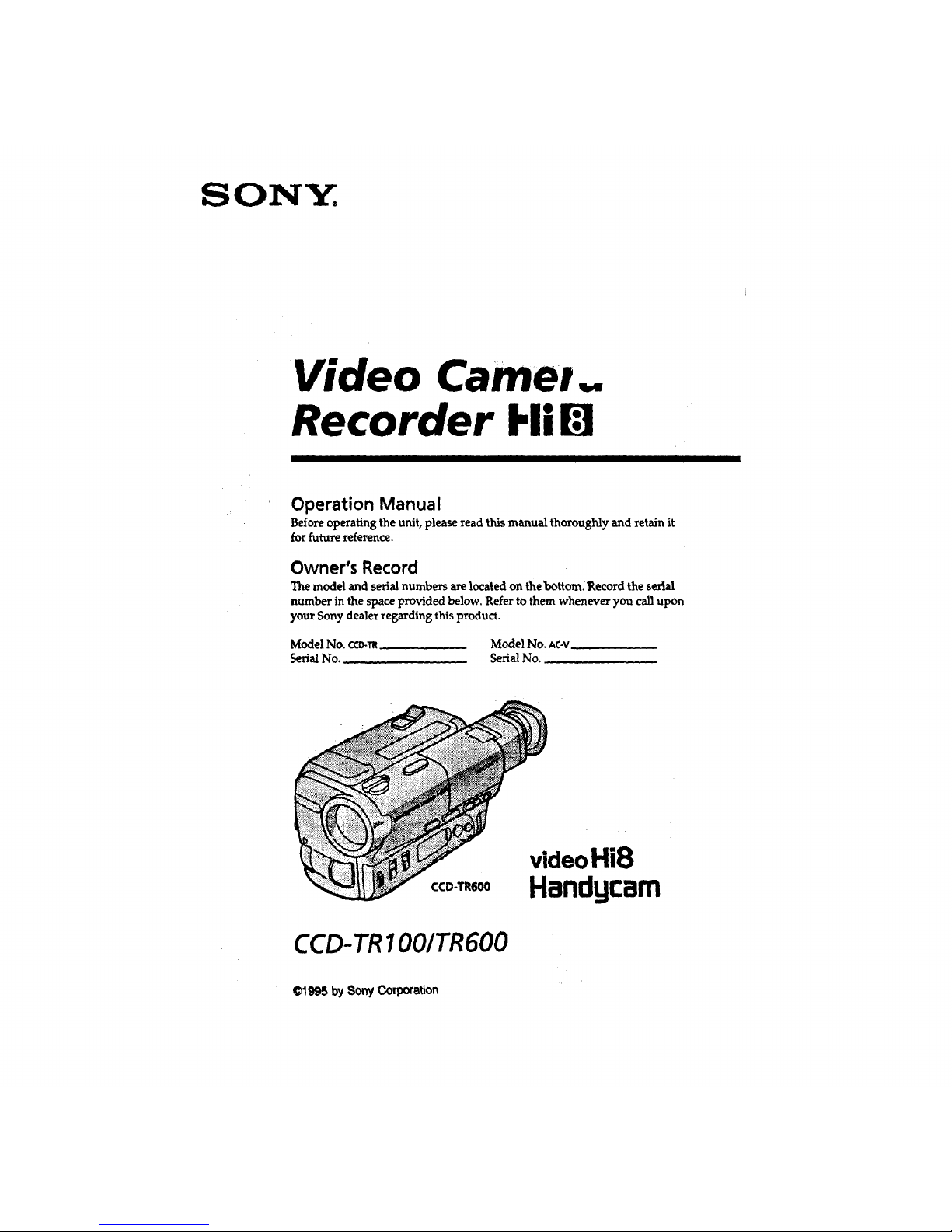
SONY.
Video Camew_
Recorder IIll I_l
I
Operation Manual
Before operating the unit, please read this manual thoroughly and retain it
for future reference.
Owner's Record
The model and serialnumbers arelocatedon thebottom,l_ecordthe serial
number inthespaceprovidedbelow.Refertothem whenever you callupon
your Sony dealerregardingthisproduct.
ModelNo.c?.o._ ModelNo.AC-V
SerialNo. SerialNo.
CCD-TR600
videoHi8
Handgcam
CCD-TRIOO/TR600
©1995 by Sony Corporation
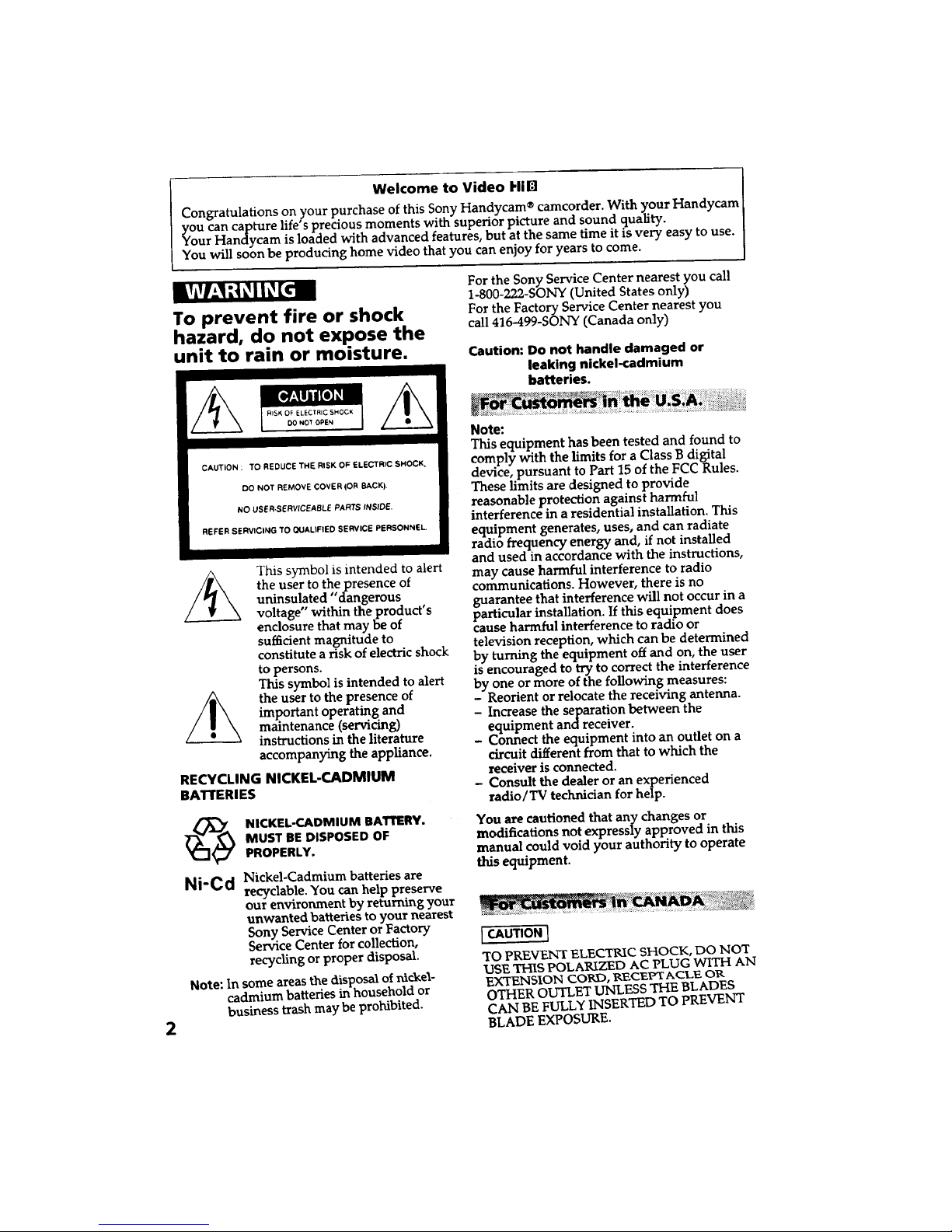
2
I
Welcome
to Video HiI:3
I
Congratulations on your purchase of this Sony Handycam ®camcorder. With your Handycam [
you can capture life's precious moments with superior picture and sound quality. ]
Your Handycam is loaded with advanced features, but at the same time it is very easy to use.
You will soon be producing home video that you can enjoy for years to come. ]
To prevent fire or shock
hazard, do not expose the
unit to rain or moisture.
CAUTION : TO REDUCE THE RISK OF ELECTRIC SHOCK,
DO NOT REMOVE COVER (OR BACK),
NO USER-SERVICEABLE PARTS INSIDE.
REFER SERVICING TO OUADFIED SERVICE PERSONNEL
This symbol is intended to alert
the user to the presence of
uninsulated "dangerous
voltage within the product's
enclosure that may be of
sufficient magnitude to
constitute a risk of electric shock
to persons.
This symbol is intended to alert
the user to the presence of
important operating and
maintenance (servicing)
instructions in the literature
accompanying the appliance.
RECYCLING NICKEL-CADMIUM
BATrERIES
X_ ICKEL-CADMIUM BAlqrERY.
MUST BE DISPOSED OF
PROPERLY.
Ni'Cd Nickel-Cadmium batteriesare
recyclable.You can help preserve
our environment by returning your
unwanted batteries to your nearest
Sony Service Center or Factory
Service Center for collection,
recycling or proper disposal.
Note: In some areasthedisposalofnickel-
cadmium batteriesinhousehold or
business trashmay be prohibited.
For the Sony Service Center nearest you call
1-800-222-SONY (United States only)
For the Factory Service Center nearest you
call 416-499-SONY (Canada only)
Caution: Do not handle damaged or
leaking nickel-cadmium
batteries.
• _:: _ _ :_:i_,_ ;_'_---- _.- A,- -- i u _ _:__:_ _:,._::;i_:'i/::, _:::::
Note:
This equipment has been tested and found to
comply with the limits for a Class B digital
device, pursuant to Part 15 of the FCC Rules.
These limits are designed to provide
reasonable protection against harmful
interference in a residential installation. This
equipment generates, uses, and can radiate
radio frequency energy and, if not installed
and used in accordance with the instructions,
may cause harmful interference to radio
communications. However, there is no
guarantee that interference will not occur in a
particular installation. If this equipment does
cause harmful interference to radio or
television reception, which can be determined
by turning the equipment off and on, the user
is encouraged to try to correct the interference
by one or more of the following measures:
- Reorient or relocate the receiving antenna.
- Increase the separation between the
equipment and receiver.
Connect the equipment into an outlet on a
circuit different from that to which the
receiver is connected.
- Consult the dealer or an experienced
radio/TV technician for help.
You arecautionedthat any changesor
modificationsnotexpresslyapprovedinthis
manual could void your authority to operate
this equipment.
I CAUTION I
TO PREVENT ELECTRIC SHOCK, DO NOT
1.3SE THIS POLARIZED AC PLUG WITH AN
EXTENSION CORD, RECEI_'A(ZLE OR
OTHER OUTLET UNLESS THE BLADES
CAN BE FULLY INSERTED TO PREVENT
BLADE EXPOSURE.
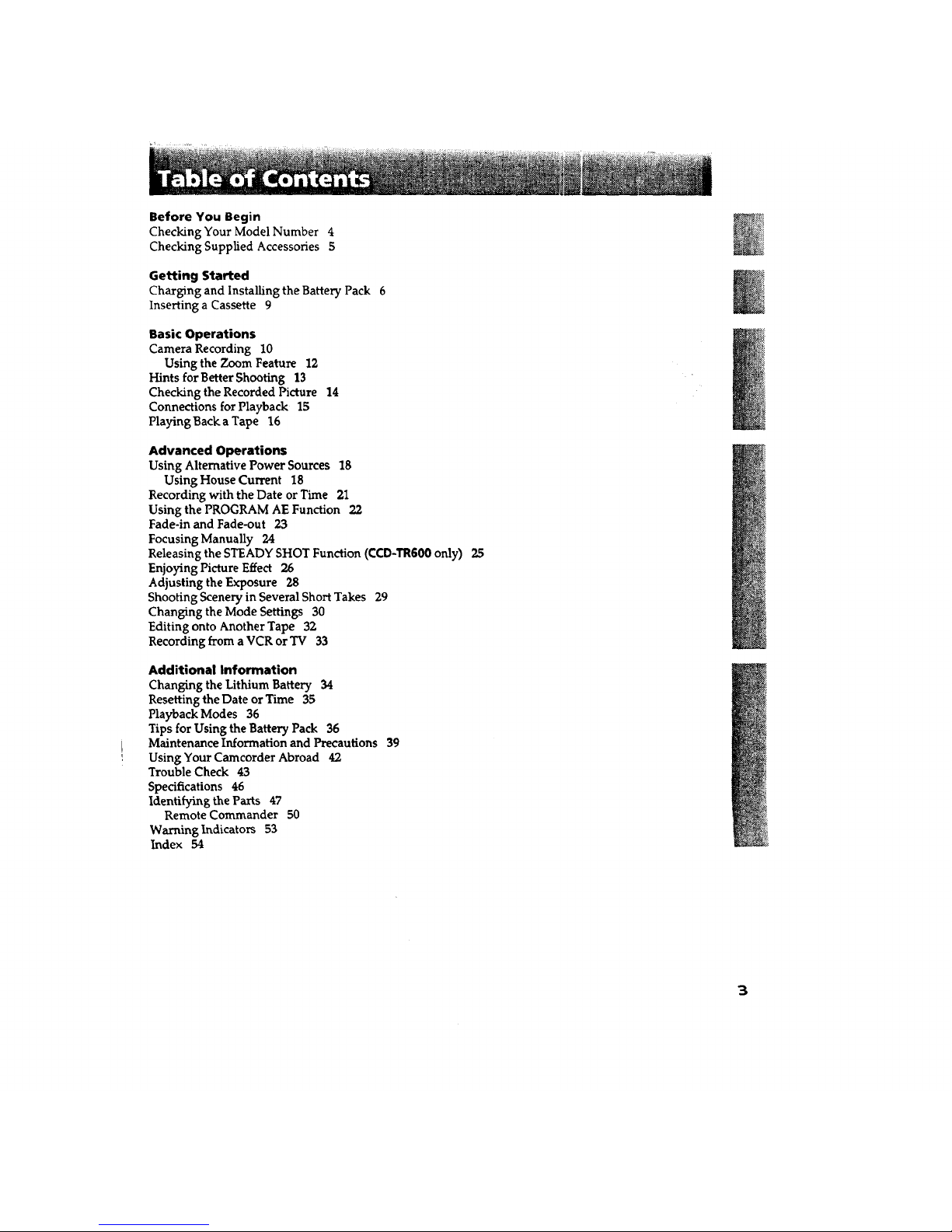
Before You Begin
Checking Your Model Number 4
Checking Supplied Accessories 5
Getting Started
Charging and Installing the Battery Pack 6
Inserting a Cassette 9
Basic Operations
Camera Recording 10
Using the Zoom Feature 12
Hints for Better Shooting 13
Checking the Recorded Picture 14
Connections for Playback 15
Playing Back a Tape 16
Advanced Operations
Using Alternative Power Sources 18
UsingHouse Current 18
Recording with the Date or Time 21
Using the PROGRAM AE Function 22
Fade-in and Fade-out 23
Focusing Manually 24
Releasing the STEADY SHOT Function (CCD-TR600 only) 25
Enjoying Picture Effect 26
Adjusting the Exposure 28
Shooting Scenery in Several Short Takes 29
Changing the Mode Settings 30
Editing onto Another Tape 32
Recording from a VCR or TV 33
Additional Information
Changing the Lithium Battery 34
Resetting the Date or Time 35
Playback Modes 36
Tips for Using the Battery Pack 36
Maintenance Information and Precautions 39
Using Your Camcorder Abroad 42
Trouble Check 43
Specifications 46
Identifying the Parts 47
Remote Commander 50
Warning Indicators 53
Index 54
3

The instructions in this manual are for the two models listed below. Before you start reading
this manual and operating the unit, check your model number by looking at the bottom of
your camcorder. The CCD-TR600 is the model used for illustration purposes. Otherwise, the
model name is indicated in the illustrations. Any differences in operation are clearly indicated
in the text, for example, "CCD-TR100 only."
As you read through this manual, buttons and settings on the camcorder are shown in capital letters.
e.g. Set the POWER switch to CAMERA.
Types of differences
i_i_.umber
CCD-TR100*
CCD-TR600
5 modes
• 7 modes
12
24 (Digital)
* CCD-TR100 is the U. S. A. model.
..................................................................................... i;; _ _ _ .........
TV color systems differ from country to country. To view your recordings on a "IV, you need an NTSC
system-based TV. When you want to use a PAL-M system-based TV, you will need an NTSC/PAL-M
transcoder (as this is an NTSC system based camcorder). Please check the list on page 42 to find out the
TV color system used in your country.
Television programs, films, video tapes, and other materials may be copyrighted. Unauthorized
recording of such materials may be contrary to the provision of the copyright laws.
• Do not let sand get into the camcorder. When you use the camcorder on a sandy beach or
dusty place, protect it from the sand or dust. Sand or dust may cause the unit to malfunction
and sometimes the malfunction cannot be repaired [a].
• Do not let the camcorder get wet. Keep the camcorder away from rain and sea water. Letting
the camcorder get wet may cause the unit to malfunction and sometimes the malfunction
cannot be repaired [b].
• Never leave the camcorder exposed to temperatures above 140 °F (60 oC), such as in a car
parked in the sun or under direct sunlight [c].
[a] _1
re4
4
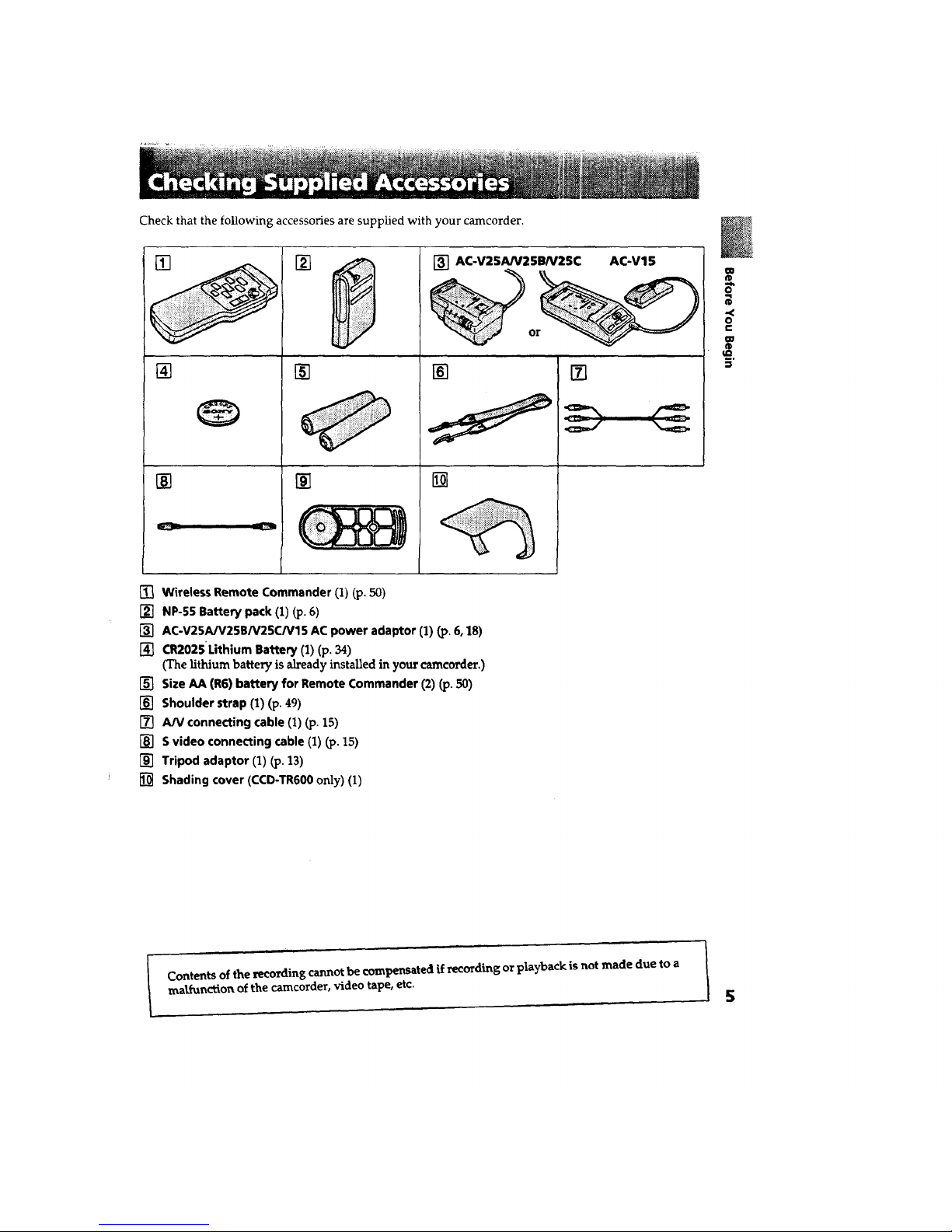
Check that the following accessories are supplied with your camcorder,
[]
[]
[]
[]
[]
Y
[] AC-V2$AN25BN25C AC-V15
[]
[]
[]
[]
W
.<
o
e-
uo
®
__.
[] Wireless Remote Commander (1) (p. 50)
[] NP-55 Battery pack (1) (p. 6)
[] AC-V25A/V25B/V25C/V15 AC power adaptor (1) (I:,.6,18)
[] CR2025'Lithium Battery (1) (p. 34)
(The lithium battery is already installed in yourcamcorder.)
[] Size AA (R6) battery for Remote Commander (2) _. 50)
[] Shoulder strap (1) (p. 49)
[] AN connecting cable (1) (p. 15)
[] S video connecting cable (1) (_. 15)
[] Tripod adaptor (1) (p. 13)
[] Shading cover (CCD-TR600 only) (1)
Contents of the recording cannot be compensated if recording or playback is not made due to a
malfunction of the camcorder, video tape, etc.
I 5
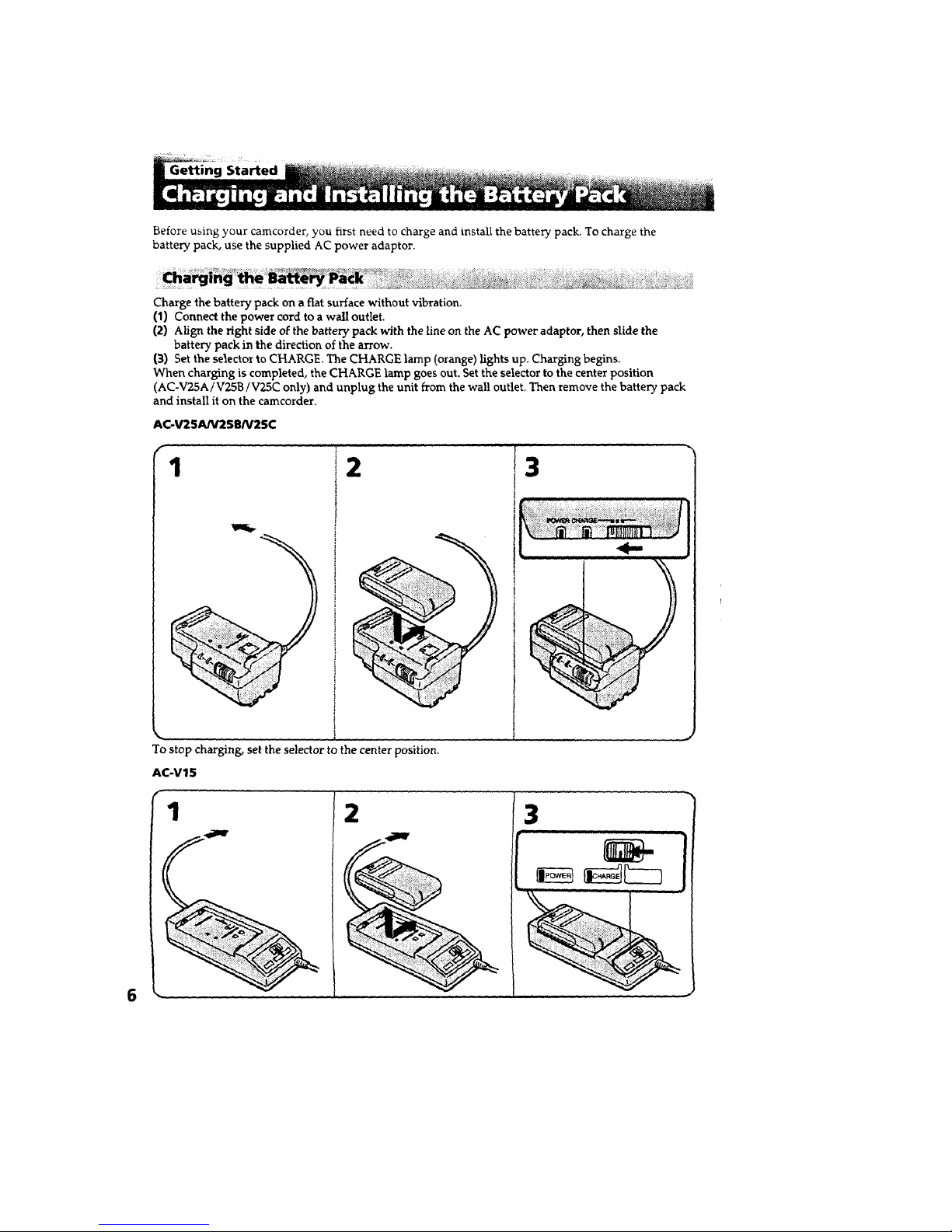
Before using your camcorder, you first need to charge and install the batte_ pack. To charge the
battery pack, use the supplied AC power adaptor.
Charge the battery pack on a fiat surface without vibration.
(1) Connect the power cord to a wall outlet.
(2) Align the fight side of the battery pack with the line on the AC power adaptor, then slide the
battery pack in the direction of the arrow.
(3) Set the selector to CHARGE. The CHARGE lamp (orange) lights up. Charging begins.
When charging is completed, the CHARGE lamp goes out. Set the selector to the center position
(AC-V25A/V25B/V25C only) and unplug the unit from the wall outlet. Then remove the battery pack
and install it on the camcorder.
AC-V25A/V2SB/V25C
f
1 2
...... t .....
To stop charging, set the selector to the center position.
AC-V15
3
! "
1

Charging Time
(suppli_: ..............
70 190 170 125 105 90
* Approximate minutes to charge an empty battery pack using the supplied AC power adaptor.
(Lower temperatures require a ]onger charging time.)
Battery Life
CCD-TRIO0
i::i_ilil_ili_i!i_i_ii_ii_i_i_!_ iii_
Batte_::!ii!!ii:iiiii!ii_i_!_!!_i!ii_ii!!iiiiliiii_iiT_iiiii!iiiiiliiiii!i
_nti"ubU_ _ordlng
ti_*** _ _ i:_!ii_,ii_!,i:.
30 75
55 150
75
145
55 40
105 8O
4O
75
CCD-TR600
25 7O 70 5O 40 35
50 140 135 100 75 65
•*Approximate minutes when recording while you repeat recording start/stop or zooming and
turning the power on/off. The actualbattery life may be shorter.
•*, Approximate continuous recording time indoors.
u_
Importawt!
Use the battery completely before re-charging!
Before you recharge the battery pack, make sure the battery has been used up (discharged)
completely. Repeated charging while some capacity remains causes a lowering of battery
capacity. However, the original battery capacity can be recovered if you use the battery
completely and charge it fully again.
To use up the batteo, , remove the cassette and turn the POWER switch to CAMERA with
the battery pack attached, and leave the camcorder until the (30 indicator flashes and the red
lamp flashes rapidly in the viewfinder.
See the next page for further information. 7
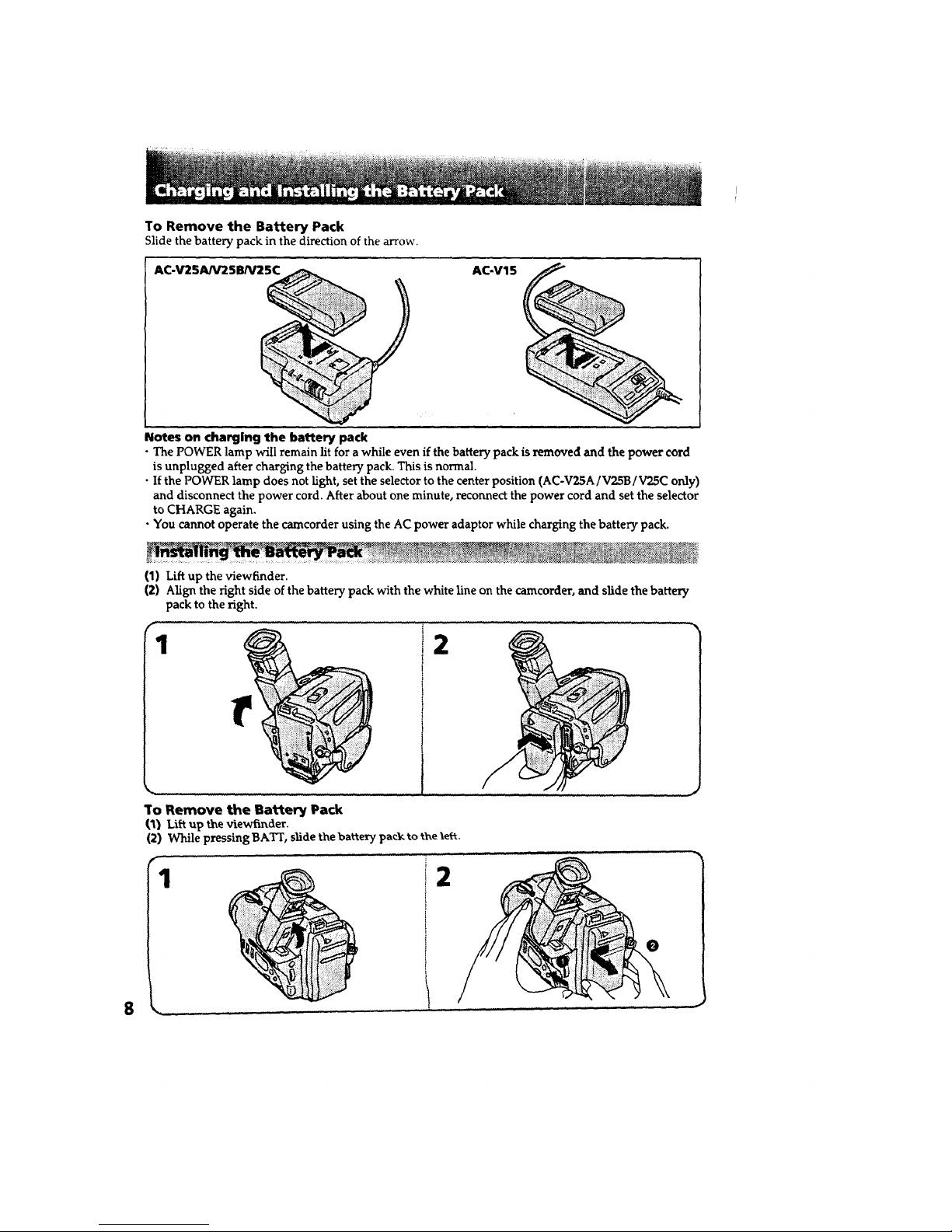
To Remove the Battery Pack
Slide the battery pack in the direction of the arrow.
AC-V25AN25B/V25C AC-V15
Notes on charging the battery pack
• The POWER lamp will remain lit for a while even if the battery pack is removed and the power cord
is unplugged after charging the battery pack. This is normal.
• If the POWER lamp does not light, set the selector to the center position (AC-V2SA/V25B/V25C only)
and disconnect the power cord. After about one minute, reconnect the power cord and set the selector
to CHARGE again.
• You cannot operate the camcorder using the AC power adaptor while charging the battery pack.
(1) Lift up the viewfinder.
(2) Align the right side of the battery pack with the white line on the camcorder, and slide the battery
pack to the right.
1 2
To Remove the Battery Pack
(1) LiH up fl_e viewfmder.
(2) While pressing BATT, slide the battery pa_k _o the leP¢.
f
1 2
j
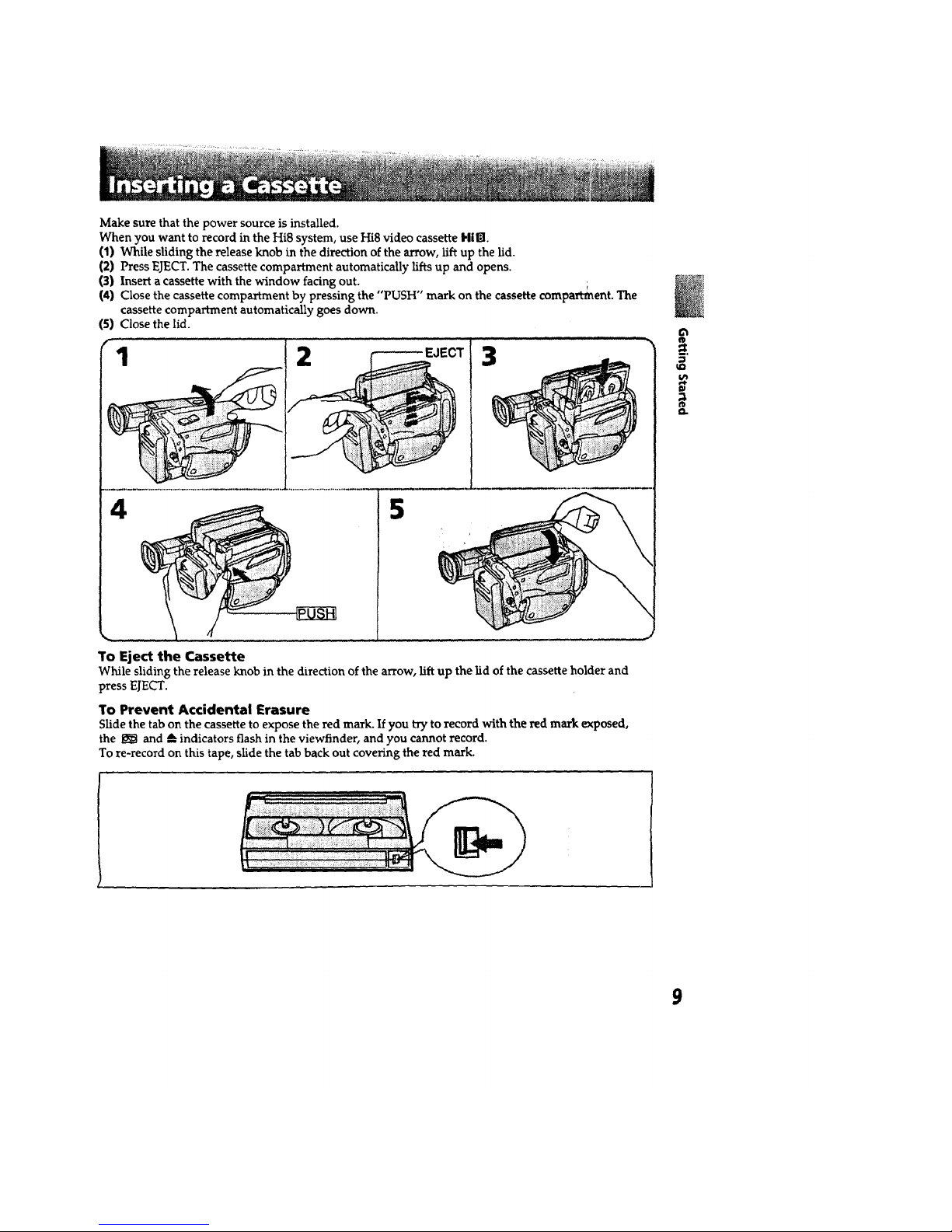
Make sure that the power source is installed.
When you want to record in the Hi8 system, use Hi8 video cassette HilTI.
(1) While sliding the release knob in the direction of the arrow, lift up the lid.
(2) Press EJECT.The cassette compartment automatically lifts up and opens.
(3) Insert a cassette with the window facing out.
(4) Close the cassette compartment by pressing the "PUSH" mark on the cassette compartment. The
cassette compartment automatically goes down.
(5) Close the lid.
f
1 2 3
4 5
To Eject the Cassette
While sliding the release knob in the direction of the arrow, lift up the lid of the cassette holder and
press EJECT.
To Prevent Accidental Erasure
Slide the tab on the cassette to expose the red mark. If you try to record with the red mark exposed,
the I_l and A indicators flash in the viewfinder, and you cannot record.
To re-record on this tape, slide the tab back out covering the red mark.
9
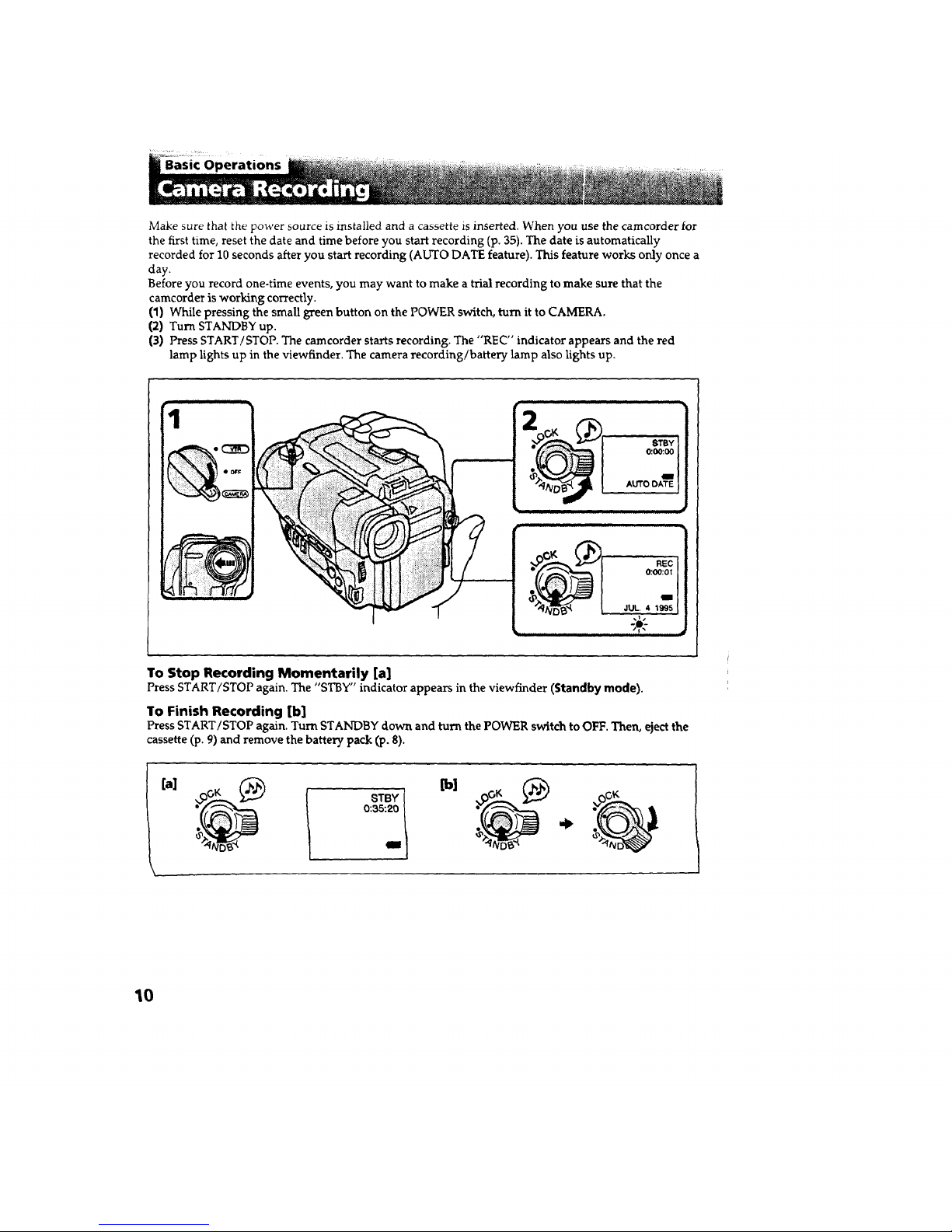
Make sure that the power source is installed and a cassette is inserted. When you use the camcorder for
the first time, reset the date and time before you start recording (p. 35). The date i.sautomatically
recorded for 10 seconds after you start recording (AUTO DATE feature). This feature works only once a
day.
Before you record one-time events, you may want to make a trial recording to make sure that the
camcorder is working correctly.
(1) While pressing the small green button on the POWER switch, turn it to CAMERA.
(2) Turn STANDBY up.
(3) Press START/STOP. The camcorder starts recording. The "REC" indicator appears and the red
lamp lights up in the viewfinder. The camera recording/battery lamp also lights up.
2_ $,rBY
o:oo:oo
AUTO DATE
i t L " d
÷
To Stop Recording Momentarily [a]
Press START/STOP again. The "STBY" indicator appears in the viewfinder (Standby mode).
To Finish Recording [b]
Press START/STOP again. Turn STANDBY down and turn the POWER switch to OFF. Then, eject the
cassette (p. 9) and remove the battery pack (p. 8).
!
[a] _ [b]
10
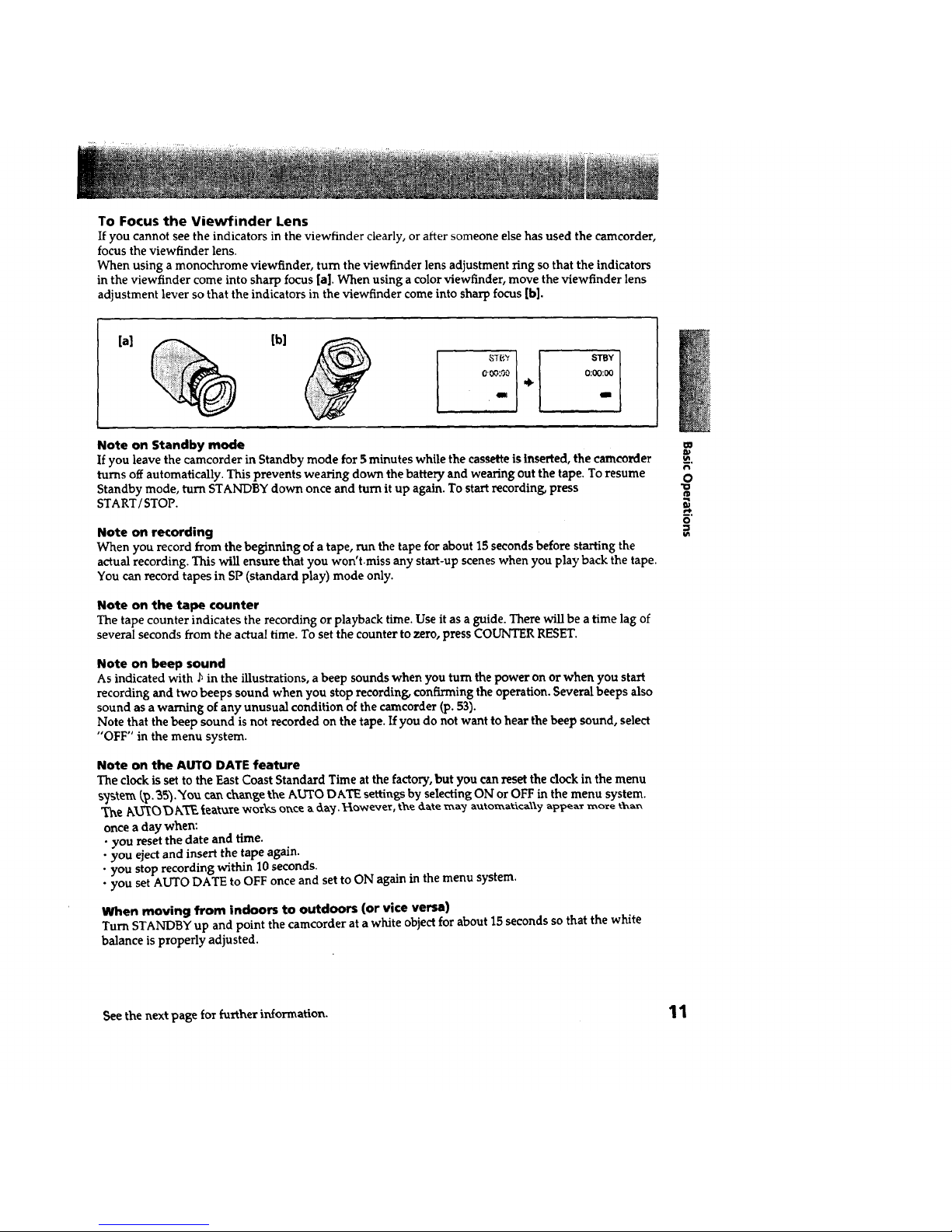
To Focus the Viewfinder Lens
If you cannot see the indicators in the viewfinder clearly, or after someone else has used the camcorder,
focus the viewfinder lens.
When using a monochrome viewfinder, turn the viewfinder lens adjustment ring so that the indicators
in the viewfinder come into sharp focus [a]. When using a color viewfinder, move the viewfinder lens
adjustment lever so that the indicators in the viewfinder come into sharp focus [b].
[a] [b]
I
0:00:00
am
Note on Standby mode
If you leave the camcorder in Standby mode for 5 minutes while the cassette is inserted, the camcorder
turns off automatically. This prevents wearing down the battery and wearing out the tape. To resume
Standby mode, turn STANDBY down once and turn it up again. To start recording, press
START/STOP.
Note on recording
When you record from the beginning of a tape, run the tape for about 15 seconds before starting the
actual recording. This will ensure that you won'tmiss any start-up scenes when you play back the tape.
You can record tapes in SP (standard play) mode only.
Note on the tape counter
The tape counter indicates the recording or playback time. Use it as a guide. There will be a time lag of
several seconds from the actual time. To set the counter to zero, press COUNTER RESET.
Note on beep sound
As indicated with J_in the illustrations, a beep sounds when you turn the power on or when you start
recording and two beeps sound when you stop recording, confirming the operation. Several beeps also
sound as a warning of any unusuad condition of the camcorder (p. 53).
Note that the beep sound is not recorded on the tape. If you do not want to hear the beep sound, select
"OFF" in the menu system.
Note on the AUTO DATE feature
The clock is set to the East Coast Standard Time at the factory, but you can reset the clock in the menu
s_s_el"_ (,_. _5_._ou can change the _,UTO DATE settings by selecting ON or OFF in the menu system.
'_e _I_ _)/_,X'_ lea_Te _Norks olxce a. 6_J. Tt'Iowever, the d._te ma_j automa_ical\¥ ap_a_r mo_e than
once a day when:
• you reset the date and time.
• you eject and insert the tape again.
• you stop recording within 10 seconds.
• you set AUTO DATE to OFF once and set to ON again in the menu system.
When moving from indoors to outdoors (or vice versa)
Turn STANDBY up and point the camcorder at a white object for about 15 seconds so that the white
balance is properly adjusted.
O
fD
O
See the next page for further information. 11
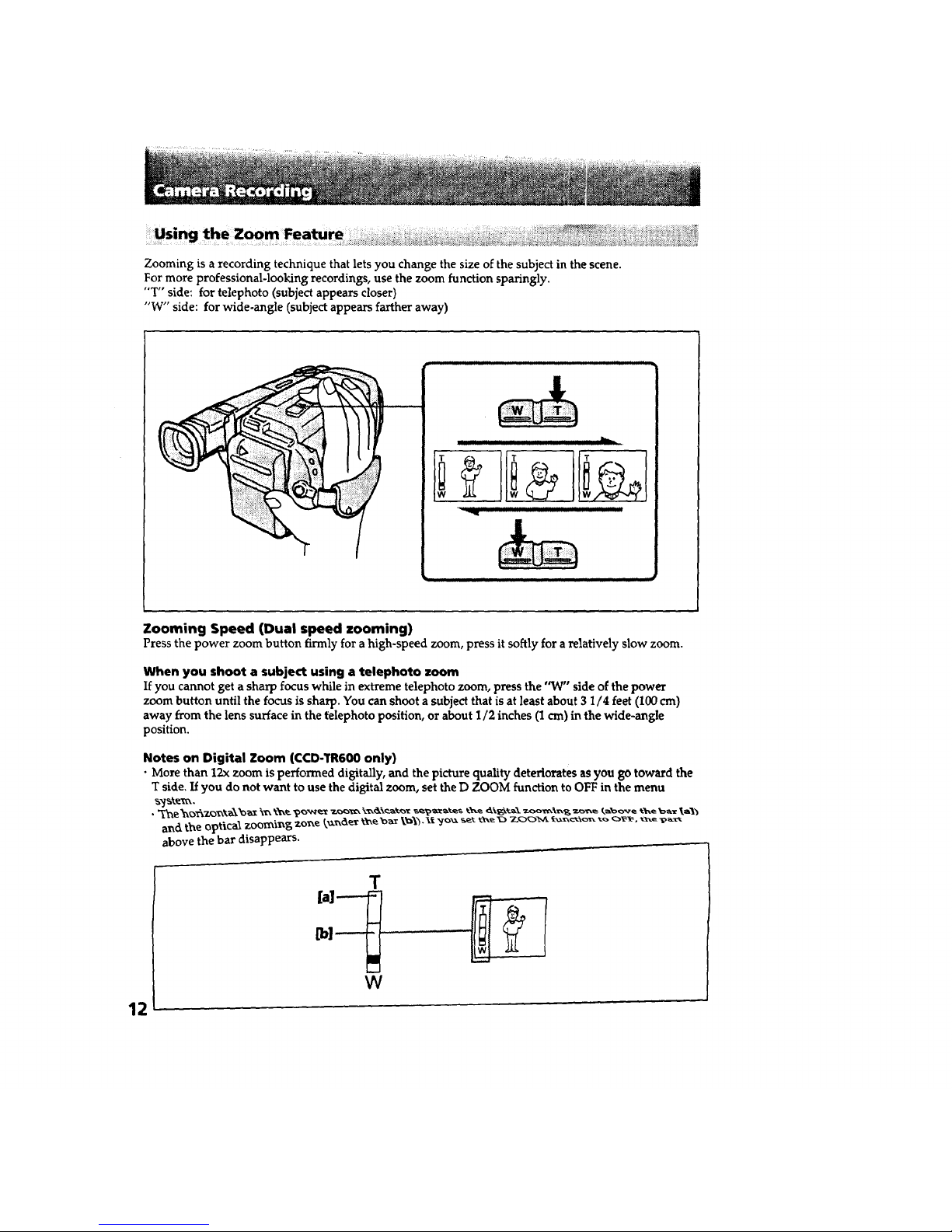
Zooming is a recording technique that lets you change the size of the subject in the scene.
For more professional-looking recordings, use the zoom function sparingly.
"T" side: for telephoto (subject appears closer)
"W" side: for wide-angle (subject appears farther away)
Zooming Speed (Dual speed zooming)
Press the power zoom button firmly for ahigh-speed zoom, press it softly for arelatively slow zoom.
When you shoot a subject using a telephoto zoom
If you cannot get a sharp focus while in extreme telephoto zoom, press the "W" side of the power
zoom button until the focus is sharp. You can shoot a subject that is at least about 3 1/4 feet (100 cm)
away from the lens surface in the felephoto position, or about 1/2 inches (1 cm) in the wide-angle
position.
Notes on Digital Zoom (CCD.TR600 only)
• More than 12x zoom is performed digitally, and the picture quality deteriorates as you go toward the
T side, If you do not want to use the digital zoom, set the D ZOOM function to OFF in the menu
anti the optical zooming zone _,_xr_cle__e "o_ \_,'_'_._f _o-_ s_ _e x:) _oo_,a _-,_,-,_o_, _,__, _,e _
above the bar disappears. .-----------
T
W
12
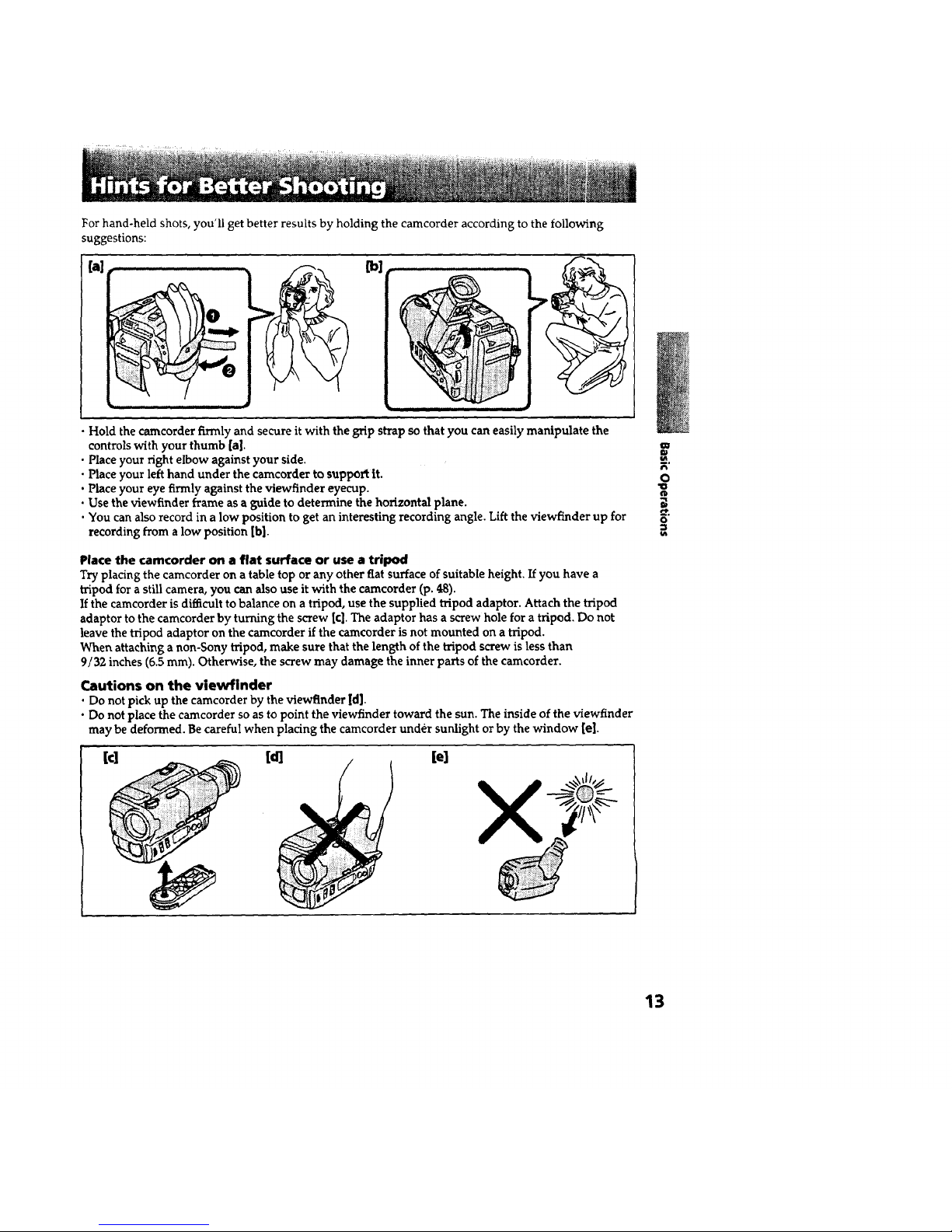
For hand-held shots, you'll get better results by holding the camcorder according to the following
suggestions:
_] i nl n n i
• Hold the camcorder firmly and secure it with the grip strap so that you can easily manipulate the
controls with your thumb [a].
• Place your right elbow against your side.
• Place your left hand under the camcorder to support it.
• Place your eye firmly against the viewfinder eyecup.
• Use the viewfinder frame as a guide to determine the horizontal plane.
• You can also record in a low position to get an interesting recording angle. Lift the viewfinder up for
recording from a low position [b].
Place the camcorder on a flat surface or use a tripod
Try placing the camcorder on a table top or any other flat surface of suitable height. If you have a
tripod for a still camera, you can also use it with the camcorder (p. 48).
If the camcorder is difficult to balance on a tripod, use the supplied tripod adaptor. Attach the tripod
adaptor to the camcorder by turning the screw [c]. The adaptor has a screw hole for a tripod. Do not
leave the tripod adaptor on the camcorder if the camcorder is not mounted on a tripod.
When attaching a non-Sony tripod, make sure that the length of the tripod screw is less than
9/32 inches (6.5 ram). Otherwise, the screw may damage the inner parts of the camcorder.
Cautions on the viewflnder
• Do not pick up the camcorder by the viewfinder [d].
• Do not place the camcorder so as to point the viewfinder toward the sun. The inside of the viewfinder
may be deformed. Be careful when placing the camcorder under sunlight or by the window [el.
It] [dl [el
X
w
R'
0
¢b
0
13
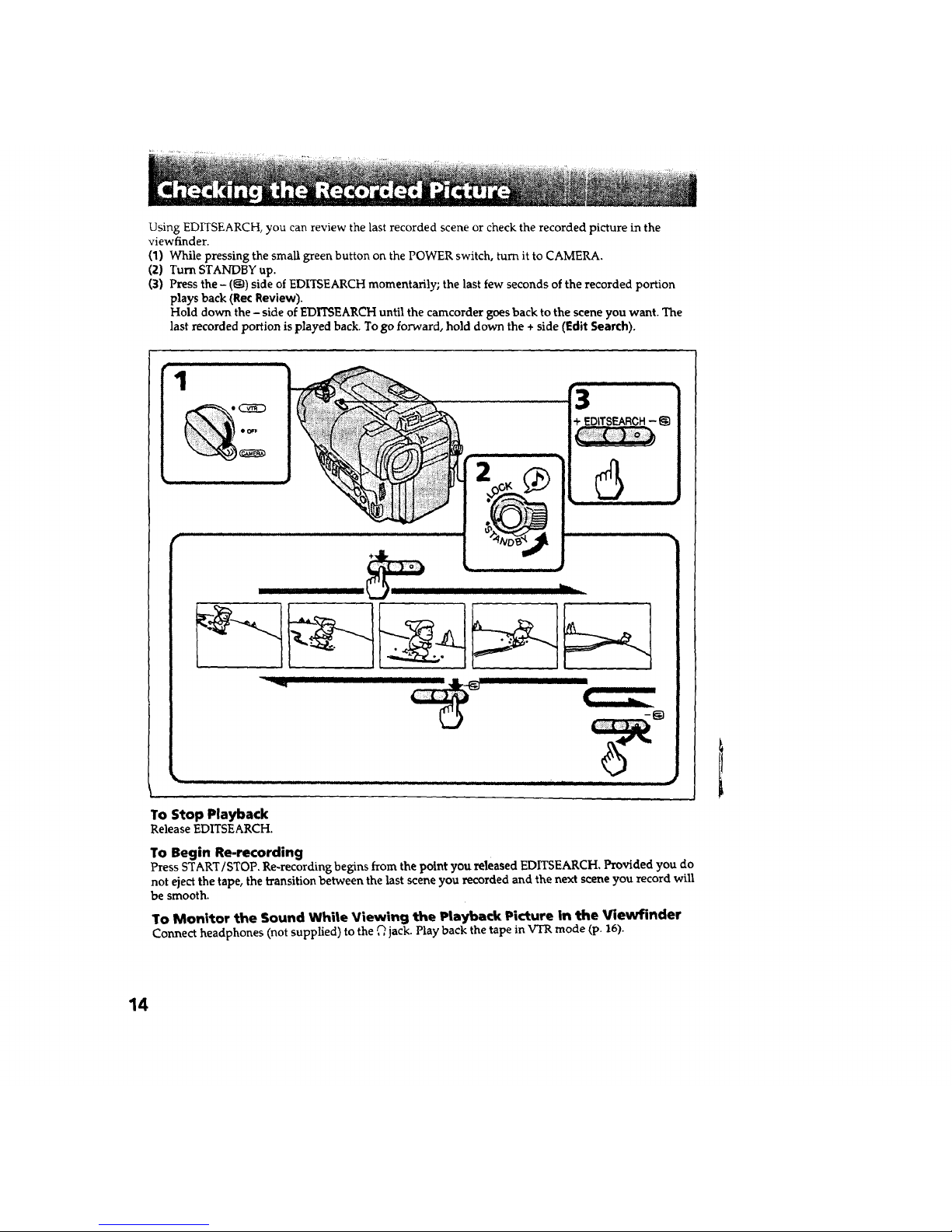
Using EDITSEARCH, you can review the last recorded scene or check the recorded picture in the
viewfinder.
(1) While pressing the small green button on the POWER switch, turn it to CAMERA.
(2) Turn STANDBY up.
(3) Press the - (@) side of EDITSEARCH momentarily; the last few seconds of the recorded portion
plays back (Rec Review).
Hold down the - side of EDITSEARCH until the camcorder goes back to the scene you want. The
last recorded portion is played back. To go forward, hold down the + side (Edit Search).
1
II IIII I II I
II II III
To Stop Playback
Release EDITSEARCH.
To Begin Re-recording
Press START]STOP, Re-recording begins from the point you released EDITSEARCH, Provided you do
not eject the tape, the transition between the last scene you recorded and the next scene you record will
be smooth.
To Monitor the Sound White Viewing the Ptaylback Picture in the Viewfinder
Connect headphones (not supplied) to the ,_,jack. Play back the tape in VTRmode (p. 16).
14

You can use this ¢amcorder as a VCR by connecting it directly to your TV for playback. There are some
ways to connect the camcorder to your TV. When monitoring the playback picture by connecting the
camcorder to your TV, we recommend you to use house current for the power source (p. 18).
Connecting to a lrv with Video/Audio Input Jacks
Connect the camcorder to the inputs on the TV by using the supplied A/V connecting cable. Set the
TV/VCR selector on the TV to VCR.
If you are going to connect the camacorder using the S video cable [a], you do not need to connect the
yellow (video) plug of the A/V connecting cable [hi.
S-VIDEO IN
IN
: Signal flow
If a VCR is already €onne<l:ed to your TV
Connect the camcorder to the LINE IN inputs on the VCR by using the A/V connecting cable. Set the
input selector on the VCR to LINE. Set the TV/VCR selector on the TV to VCR.
m
==
O
"o
=;
O
==
\UDIO IN
if your TV or VCR is a monaural type
Connect only the white plug for audio on both the camcorder and the TV or the VCR. With this
connection, the sound is monaural.
To connect a TV or a VCR without VideolAudio input jacks
Use the RFU-95UC RFU adaptor (not supplied).
15
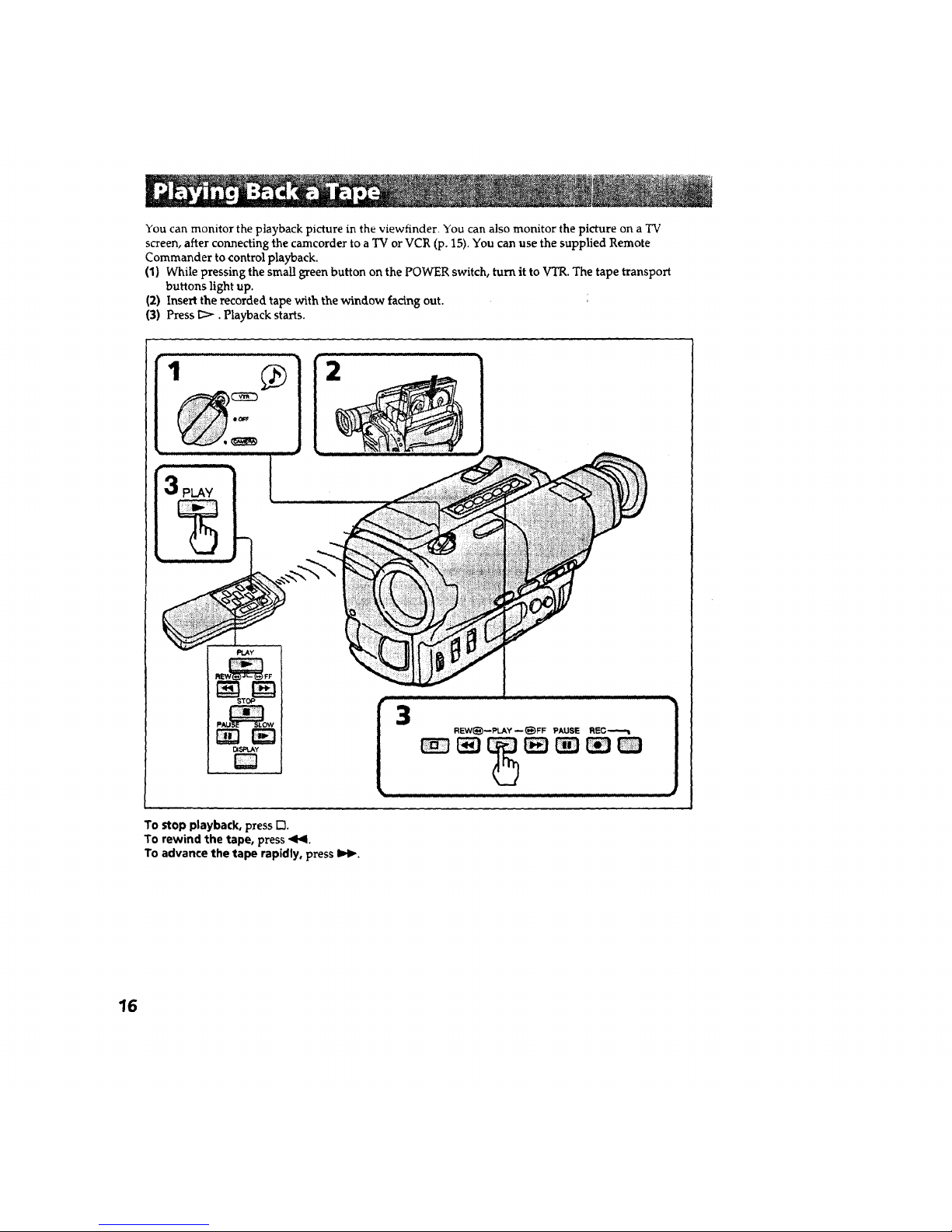
You can monitor the playback picture in the viewfinder. You can also monitor the picture on a TV
screen, after connecting the camcorder to a "IVor VCR (p. 15). You can use the supplied Remote
Commander to control playback.
(1) While pressing the small green button on the POWER switch, turn it to VTR. The tape transport
buttons light up.
(2) Insert the recorded tape with the window facing out.
(3) Press I_. Playback starts.
Ft_Y
PAU_LOW
[3......................... ]
11 L L i i L i i
To stop playback, press I"1
To rewind the tape, press <1_1.
To advance the tape rapidly, press I_1_.
16
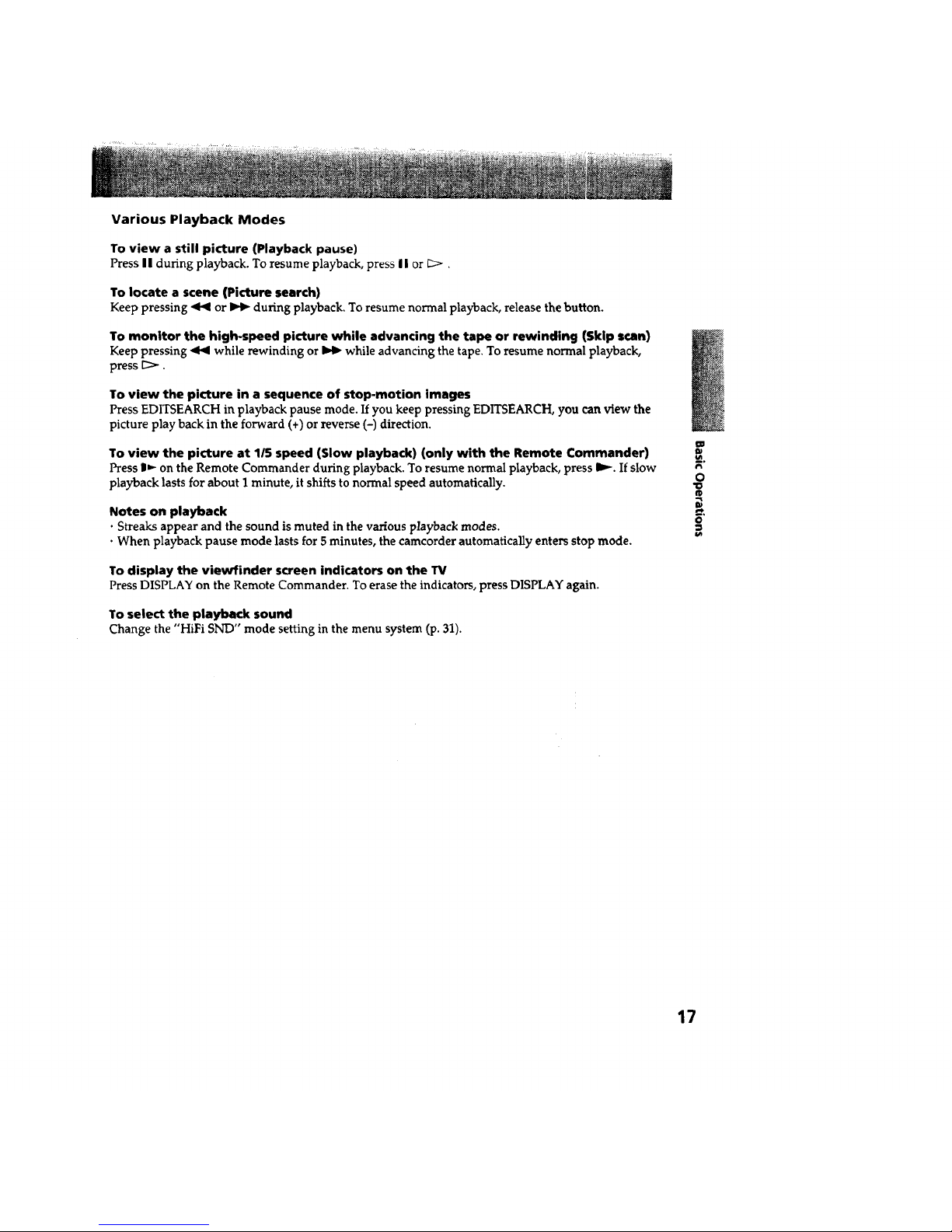
Various Playback Modes
To view a still picture (Playback pause)
Press I I during playback. To resume playback, press II or I_>.
To locate a scene (Picture search)
Keep pressing _ or _ during playback. To resume normal playback, release the button.
To monitor the high-speed picture while advancing the tape or rewinding (Skip scan)
Keep pressing _ while rewinding or _ while advancing the tape. To resume normal playback,
press [_.
To view the picture in a sequence of stop-motion images
Press EDITSEARCH in playback pause mode. If you keep pressing EDITSEARCH, you can view the
picture play back in the forward (+) or reverse (-) direction.
To view the picture at 1/5 speed (Slow playback) (only with the Remote Commander)
Press |" on the Remote Commander during playback. To resume normal playback, press I1_. If slow
playback lasts for about I minute, it shifts to normal speed automatically.
Notes on playback
• Streaks appear and the sound is muted in the various playback modes.
• When playback pause mode lasts for 5 minutes, the camcorder automatically enters stop mode.
To display the viewfinder screen indicators on the "IV
Press DISPLAY on the Remote Commander. To erase the indicators, press DISPLAY again.
To select the playback sound
Change the "HiFi SND" mode setting in the menu system (p. 31).
m
O
'O
CD
O
.=
17
