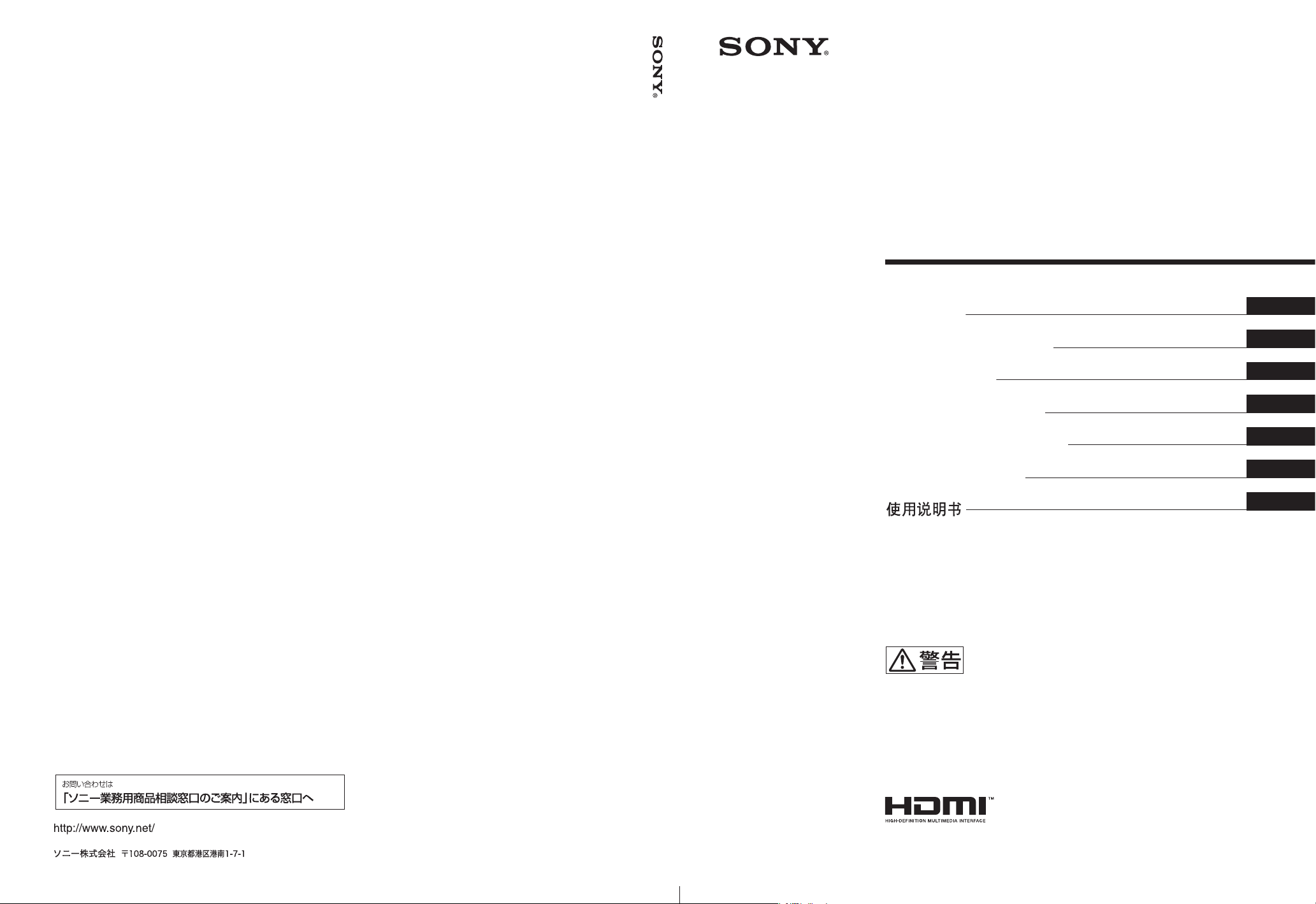
Sony Corporation Printed in Taiwan
© 2012 Sony Corporation
4-424-539-05(1)
Flat Wide
Display Monitor
取扱説明書
Operating Instructions
Mode d’emploi
Bedienungsanleitung
Manual de instrucciones
Istruzioni per l’uso
JP
CS
ITESDE
FR
GB
お買い上げいただきありがとうございます。
電気製品は安全のための注意事項を守らないと、
火災や人身事故になることがあります。
この取扱説明書には、事故を防ぐための重要な注意事項と製品の取
り扱いかたを示してあります。この取扱説明書をよくお読みのうえ、
製品を安全にお使いください。お読みになったあとは、いつでも見
られるところに必ず保管してください。
FWD-32B1
FWD-55B2/46B2/42B2
FWD-32B1 FWD-55B2/46B2/42B2
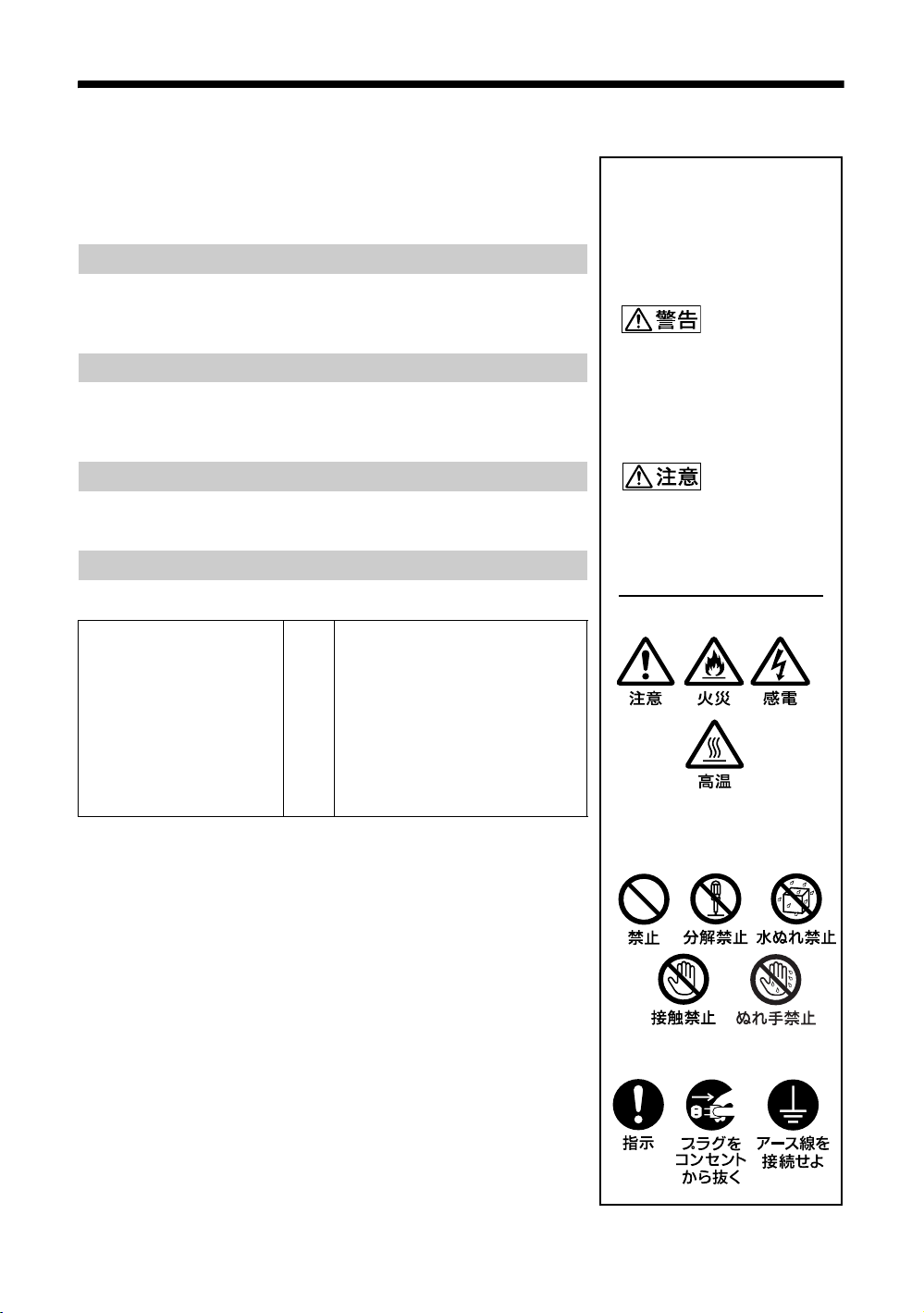
安全のために
警告表示の意味
取扱説明書および製品で
は、次のような表示をして
います。表示の内容をよく
理解してから本文をお読み
ください。
この表示の注意事項を守ら
ないと、火災や感電などに
より死亡や大けがなど人身
事故につながることがあり
ます。
この表示の注意事項を守ら
ないと、感電やその他の事
故によりけがをしたり周辺
の物品に損害を与えたりす
ることがあります。
注意を促す記号
行為を禁止する記号
行為を指示する記号
ソニー製品は安全に充分配慮して設計されています。しかし、電気
製品は、まちがった使いかたをすると、火災や感電などにより死亡
や大けがなど人身事故につながることがあり、危険です。
事故を防ぐために次のことを必ずお守りください。
安全のための注意事項を守る
4 〜 8 ページの注意事項をよくお読みください。
9 ページの「使用上のご注意(性能を保持するために)」もあわせて
お読みください。
定期点検をする
長期間安全に使用していただくために、定期点検を実施することを
おすすめします(有料)。点検の内容や費用については、ソニーの
サービス窓口にご相談ください。
故障したら使わない
すぐに、お買い上げ店またはソニーのサービス窓口にご連絡くださ
い。
万一、異常が起きたら
・ 煙が出たら
・ 異常な音、におい
がしたら
・ 内部に水、異物が
入ったら
・ 製品を落としたり
キャビネットを破
損したときは
1 ディスプレイの電源を切る。
2 ディスプレイの電源コードや
,
接続コードを抜く。
3 お買い上げ店またはソニーの
サービス窓口に連絡する。
JP
2
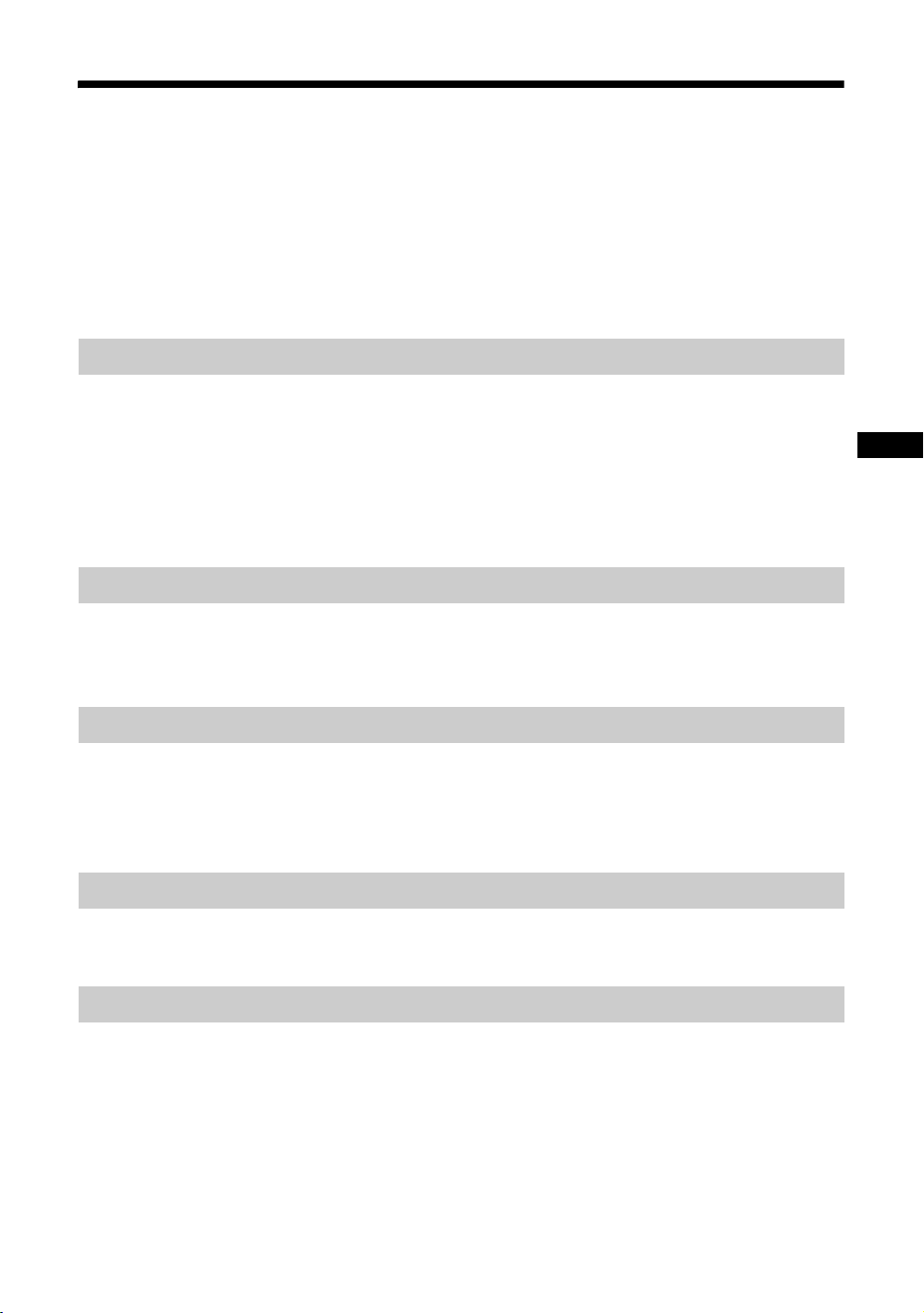
JP
目次
警告 ....................................................................................................................................................4
注意 ....................................................................................................................................................5
電池についての安全上のご注意......................................................................................................7
その他の安全上のご注意..................................................................................................................8
使用上のご注意(性能を保持するために).....................................................................................9
設置するときのご注意 ..................................................................................................................10
各部の名称と働き
前面 .................................................................................................................................................12
後面 .................................................................................................................................................13
リモコン.......................................................................................................................................... 18
ボタンの機能 ............................................................................................................................ 18
リモコンの便利なボタン .........................................................................................................20
ワイド切換を使う ...............................................................................................................20
IDMODE ボタンを使う....................................................................................................21
接続
スピーカーの接続(FWD-55B2/46B2/42B2)................................................................... 22
電源コードの接続 ..........................................................................................................................22
ケーブルを処理する ......................................................................................................................23
メニューの設定
メニュー一覧..................................................................................................................................24
画質 / 音質メニュー ......................................................................................................................25
画面メニュー..................................................................................................................................28
設定メニュー..................................................................................................................................30
ネットワーク機能
ネットワーク機能を使う準備をする ...........................................................................................34
PC で操作する...............................................................................................................................36
その他の情報
故障かな?と思ったら ..................................................................................................................39
入力信号一覧表..............................................................................................................................41
仕様 .................................................................................................................................................43
索引 .................................................................................................................................................45
3
JP
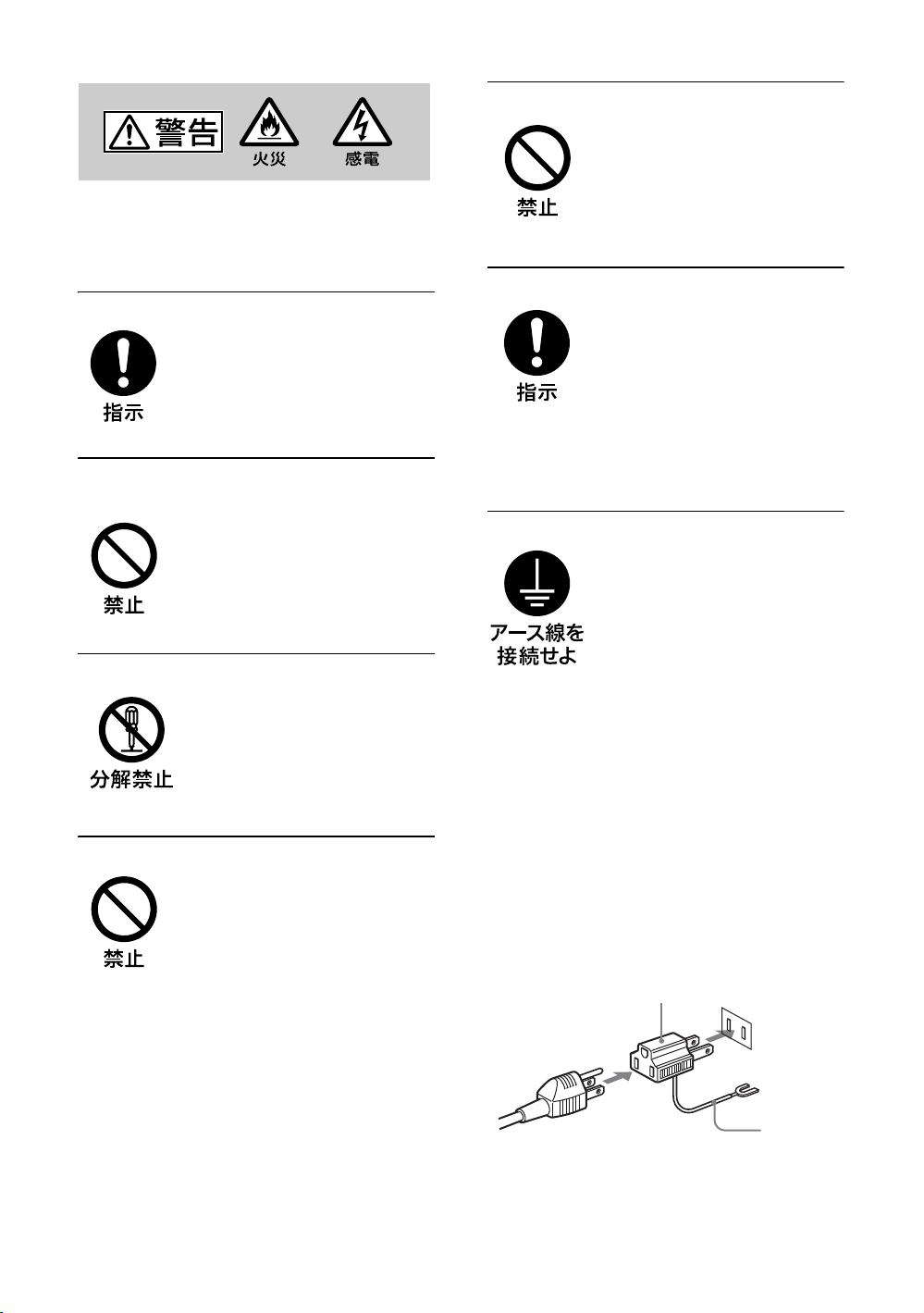
アース線
変換プラグアダプター
警告
下記の注意を守らないと、火災や感
により死亡や大けがにつながる
電
ことがあります。
規定の電源電圧で使う
この取扱説明書に記されている
電源電圧でお使いください。
規定外の電源電圧での使用は、
火災や感電の原因となります。
油煙、湯気、湿気、ほこりの多い場
所では設置・使用しない
上記のような場所に設置すると、
火災や感電の原因となります。
この取扱説明書に記されている
仕様条件以外の環境での使用は、
火災や感電の原因となります。
分解や改造をしない
分解や改造をすると、火災や感
電、けがの原因となることがあ
ります。
内部の点検や修理は、お買い上
げ店またはソニーのサービス窓
口にご依頼ください。
電源コードを傷つけない
電源コードを傷つけると、火災
や感電の原因となります。次の
項目を必ずお守りください。
・ 設置時に、製品と壁やラック、
棚などの間に、はさみ込まな
い。
・ 電源コードを加工したり、傷
つけたりしない。
・ 重いものをのせたり、引っ
張ったりしない。
・ 熱器具に近づけたり、加熱し
たりしない。
・ 電源コードを抜くときは、必
ずプラグを持って抜く。
万一、電源コードが傷んだら、
お買い上げ店またはソニーの
サービス窓口に交換をご依頼く
ださい。
内部に水や異物をいれない
水や異物が入ると火災や感電の
原因となることがあります。
万一、水や異物が入ったときは、
すぐに電源を切り、電源コード
や接続コードを抜いて、お買い
上げ店またはソニーのサービス
窓口にご相談ください。
設置・取り付けは確実に
不確実な設置を行うと、ディス
プレイが転倒してけがや火災・
感電の原因となります。設置の
際は、以下の注意事項を必ずお
守りください。
壁面・天井・台上への設置、ま
たは転倒防止のためディスプレ
イを固定するなど、特殊な設置
を行う場合には、必ずお買い上
げ店に工事を依頼してください。
安全アースを接続する
安全アースを接続しないと、感
電の原因となることがあります。
次の方法でアースを接続してく
ださい。
・ 電源コンセントが 3 極の場合
付属の電源コードを使用する
ことで、安全アースが接続さ
れます。
・ 電源コンセントが 2 極の場合
付属の 3 極→2 極の変換プラ
グアダプターを使用し、変換
プラグアダプターから出てい
るアース線を、建物に備えら
れているアース端子に接続す
る。
・ アース接続は、必ず電源プラ
グを電源につなぐ前に行って
ください。また、アース接続
をはずす場合は、必ず電源プ
ラグを電源から切り離してか
ら行ってください。
不明な点はお買い上げ店またはソ
ニーのサービス窓口にご相談くだ
さい。
JP
4
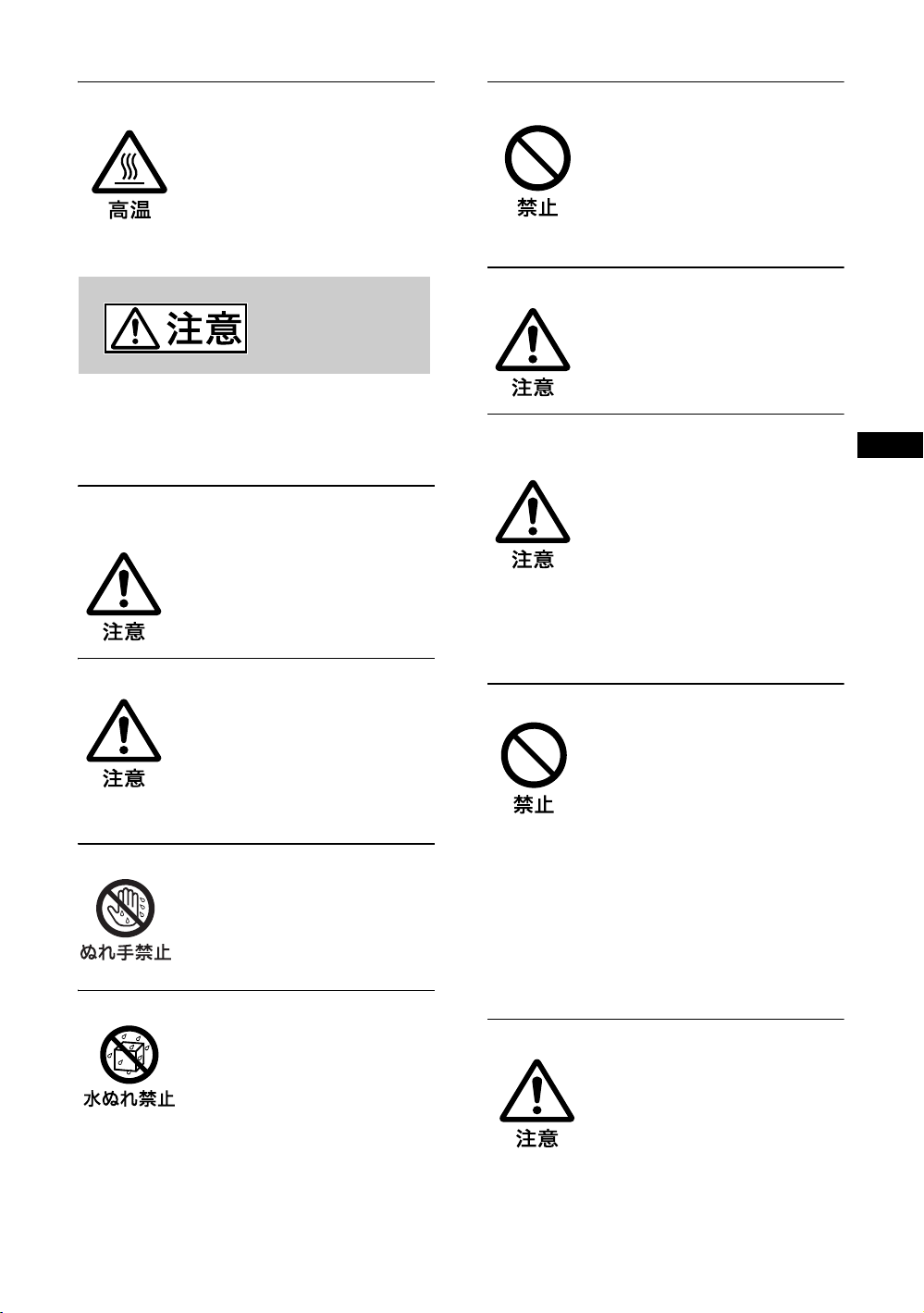
JP
注意
高温部分に触れない
機器を使用中または使用直後に
は上面や側面が高温になってい
るため、やけどをすることがあ
ります。
使用中および電源を切るまたは
スタンバイした状態から 10 分間
は触れないでください。
下記の注意を守らないと、けがをし
たり周辺の物品に
損害を与えること
があります。
重いディスプレイは、2 人以上で開
梱・運搬する
ディスプレイは見た目より重量
があります。開梱・運搬は、け
がや事故を防ぐため、必ず 2 人
以上で行ってください。1 人で行
うと腰を痛めることがあります。
不安定な場所に設置しない
ぐらついた台の上や傾いたとこ
ろなどに設置すると、ディスプ
レイが落ちたり、倒れたりして、
けがの原因となることがありま
す。
また、設置・取り付け場所の強
度を充分にお確かめください。
接続の際は電源を切る
電源コードや接続ケーブルを接
続するときは、電源を切ってく
ださい。感電や故障の原因とな
ることがあります。
指定された電源コード、接続ケーブ
ルを使う
付属の、あるいは取扱説明書に
記されている電源コード、接続
ケーブルを使わないと、感電や
故障の原因となることがありま
す。
ほかの電源コードや接続ケーブ
ルを使用する場合は、お買い上
げ店またはソニーのサービス窓
口にご相談ください。
本体を持って運搬する
ディスプレイを運ぶときは、ス
ピーカー部分を持たず、必ず本
体または本体にある取っ手部分
を持ってください。スピーカー
がディスプレイからはずれて落
下し、けがの原因となることが
あります。
ぬれた手で電源プラグをさわらない
ぬれた手で電源プラグを抜き差
しすると、感電の原因となるこ
とがあります。
水のある場所に設置しない
水が入ったり、ぬれたりすると、
火災や感電の原因となることが
あります。雨天や降雪中、海岸
や水辺での使用は特にご注意く
ださい。
通風孔をふさがない
通風孔をふさぐと内部に熱がこ
もり、火災や故障の原因となる
ことがあります。風通しをよく
するために次の項目をお守りく
ださい。
・ 設置の項(10 ページ)に従っ
て設置してください。
・ 密閉された狭い場所に押し込
めない。
・ 毛足の長い敷物(じゅうたん
や布団など)の上に設置しな
い。
・ 布などで包まない。
・ あお向けや逆さまにしない。
設置時には転倒防止処置を行う
本機を据え置きする際には、万
一の場合に備え、転倒防止処置
を行ってください。
JP
5
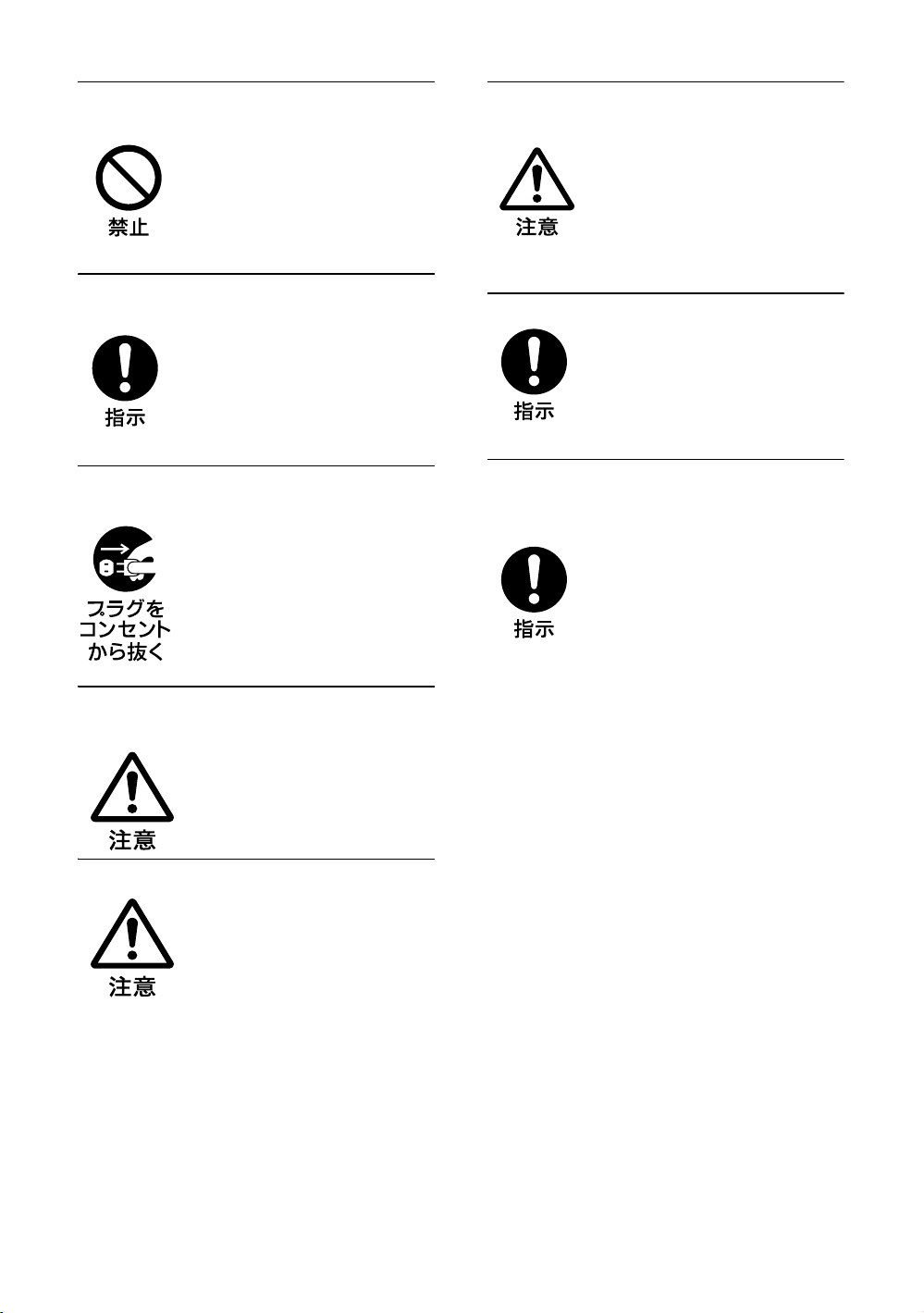
直射日光の当たる場所や熱器具の近
くに設置・保管しない
内部の温度が上がり、火災や故
障の原因となることがあります。
電源コードのプラグおよびコネク
ターは突き当たるまで差し込む
まっすぐに突き当たるまで差し
込まないと、火災や感電の原因
となります。
人が通行するような場所に置かない
コード類は正しく配置する
電源コードや信号ケーブルは、
足に引っかけると製品の落下や
転倒などによりけがの原因とな
ることがあります。人が踏んだ
り、引っかけたりするような恐
れのある場所を避け、十分注意
して接続・配置してください。
コード類は正しく配置する
電源コードや接続ケーブルは、
足に引っかけると本機の落下や
転倒などによりけがの原因とな
ることがあります。
十分注意して接続・配置してく
ださい。
お手入れの際は、電源を切って電源
プラグを抜く
電源を接続したままお手入れを
すると、感電の原因となること
があります。
移動させるときは電源コード、接続
ケーブルを抜く
接続したまま移動させると、電
源コードや接続ケーブルが傷つ
き、火災や感電の原因となるこ
とがあります。
定期的に内部の掃除を依頼する
長い間、掃除をしないと内部に
ホコリがたまり、火災や感電の
原因となることがあります。1 年
に 1 度は、内部の掃除をお買い
上げ店またはソニーのサービス
窓口にご依頼ください(有料)。
特に、湿気の多くなる梅雨の前
に掃除をすると、より効果的で
す。
変換プラグアダプターのアース
キャップは幼児の手の届かないとこ
ろに保管する
万一、誤って飲み込んだときは、
窒息する恐れがありますので、
ただちに医師にご相談ください。
JP
6
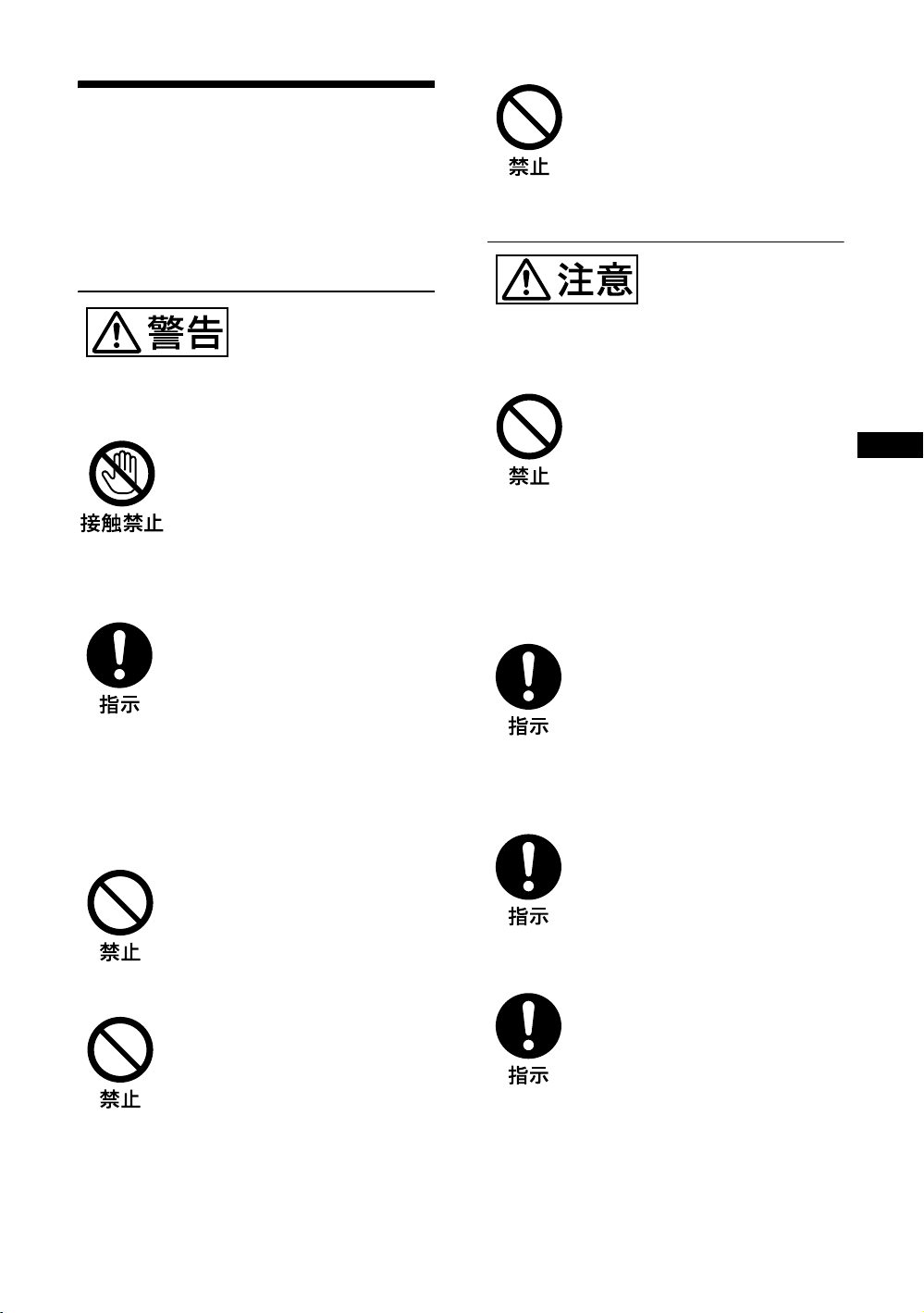
JP
電池についての安全
上のご注意
液漏れ・破裂・発熱による大けがや
失明を避けるため、下記の注意事項
を必ずお守りください。
下記の注意事項を
守らないと、破
裂・発熱・液漏れ
により、死亡や大けがなどの人身事
故になることがあります。
電池の液が漏れたときは
素手で液をさわらない
電池の液が目に入ったり、身体や
衣服につくと、失明やけが、皮膚
の炎症の原因となることがありま
す。液の化学変化により、時間が
たってから症状が現れることがあ
ります。
必ず次の処理をする
液が目に入ったときは、目をこす
らず、すぐに水道水などのきれい
な水で充分洗い、ただちに医師の
治療を受けてください。
液が身体や衣服についたときは、
すぐにきれいな水で充分洗い流し
てください。皮膚の炎症やけがの
症状があるときは、医師に相談し
てください。
電池は乳幼児の手の届か
ない所に置く
電池は飲み込むと、窒息や胃など
への障害の原因となることがあり
ます。
万一、飲み込んだときは、ただち
に医師に相談してください。
下記の注意事項を
守らないと、破
裂・液漏れによ
り、けがをしたり周辺の物品に損害
を与えたりすることがあります。
指定以外の電池を使わな
い、新しい電池と使用し
た電池または種類の違う
電池を混ぜて使わない
電池の性能の違いにより、破裂し
たり、液が漏れたりして、けがや
やけどの原因となることがありま
す。
マンガン電池をお使いください。
電池の品番を確かめ、お使いくだ
さい。
+と−の向きを正しく入
れる
+と−を逆に入れると、ショート
して電池が発熱や破裂をしたり、
液が漏れたりして、けがややけど
の原因となることがあります。
機器の表示に合わせて、正しく入
れてください。
使用済みの電池は、地域の
ルールに従って処分してく
ださい。
電池を火の中に入れない、
加熱・分解・改造・充電
しない、水でぬらさない
破裂したり、液が漏れたりして、
けがややけどの原因となることが
あります。
使い切ったときや、長時
間使用しないときは、電
池を取り出す
電池を入れたままにしておくと、
過放電により液が漏れ、けがやや
けどの原因となることがあります。
リモコンのフタを開けて
使用しない
リモコンのフタを開けたまま使用
すると、漏液、発熱、発火、破裂
などの原因となることがあります。
マンガン電池を使用し、フタを閉
めて使用してください。
7
JP
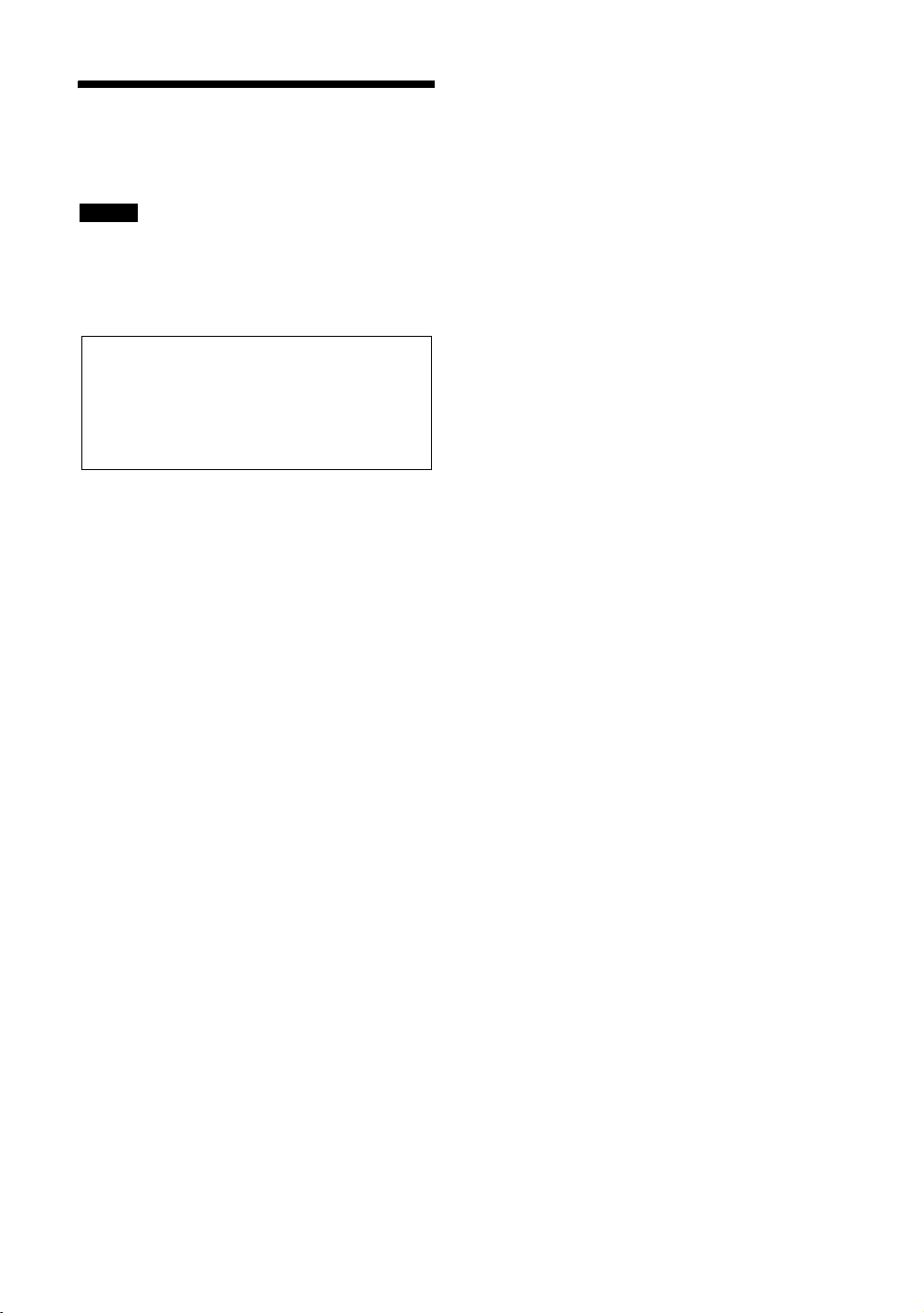
その他の安全上のご
ご注意
ご注意
日本国内で使用する電源コードセットは、電
気用品安全法で定める基準を満足した承認品
が要求されます。ソニー推奨の電源コード
セットをご使用ください。
注意
アースの接続は、必ず電源プラグを電源コンセ
ントへ接続する前に行ってください。アース接
続を外す場合は、必ず電源プラグを電源コンセ
ントから抜いて行ってください。
警告
設置の際には、容易にアクセスできる固定配線
内に専用遮断装置を設けるか、使用中に、容易
に抜き差しできる、機器に近いコンセントに電
源プラグを接続してください。
万一、異常が起きた際には、専用遮断装置を切
るか、電源プラグを抜いてください。
JP
8
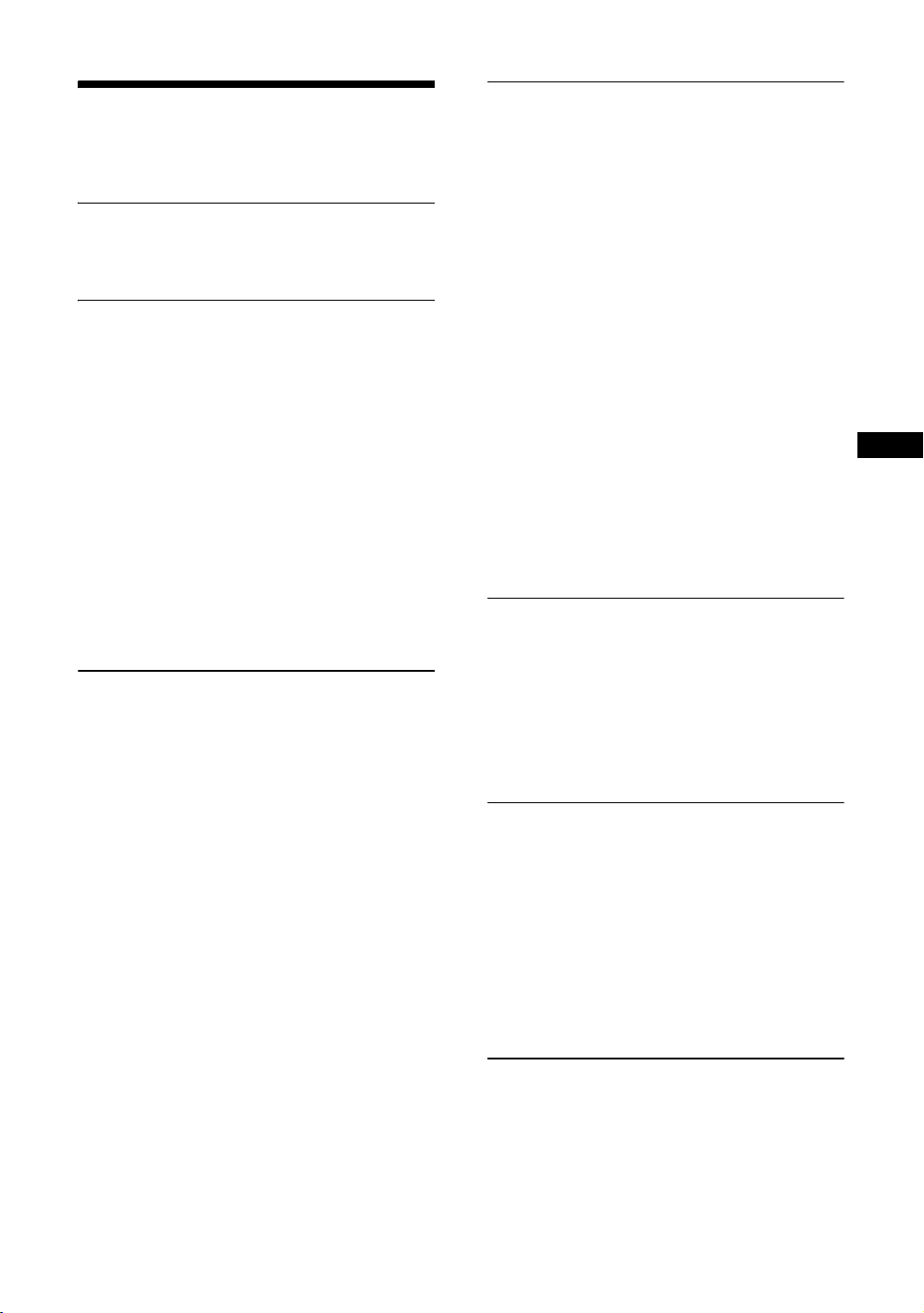
JP
使用上のご注意(性
能を保持するために)
お手入れのしかた
お手入れをする前に、必ず電源プラグをコンセ
ントから抜いてください。
画面のお手入れについて
ディスプレイの表面が傷つくことがありますの
で、硬いものでこすったり、たたいたり、もの
をぶつけたりしないでください。
また特殊な表面処理をしてあります。誤ったお
手入れをした場合,性能を損なうことがありま
すので,以下のことをお守りください。
・ スクリーン表面についた汚れは、クリーニン
グクロスやメガネ拭きなどの柔らかい布で軽
く拭いてください。
・ 汚れがひどいときは、クリーニングクロスや
メガネ拭きなどの柔らかい布に水を少し含ま
せて、拭きとってください。
・ アルコールやベンジン、シンナー、酸性洗浄
液、アルカリ性洗浄液、研磨剤入り洗浄剤、
化学ぞうきんなどはスクリーン表面を傷めま
すので、絶対に使用しないでください。
外装のお手入れについて
・ 乾いた柔らかい布で軽く拭いてください。汚
れがひどいときは、薄い中性洗剤溶液を少し
含ませた布で拭きとり、乾いた布でから拭き
してください。
・ アルコールやベンジン、シンナー、殺虫剤を
かけると、表面の仕上げを傷めたり、表示が
消えてしまうことがあるので、使用しないで
ください。
・ 布にゴミが付着したまま強く拭いた場合、傷
が付くことがあります。
・ ゴムやビニール製品に長時間接触させると、
変質したり、塗装がはげたりすることがあり
ます。
液晶画面について
・ 液晶画面を太陽に向けたままにすると、液晶
画面を傷めてしまいます。窓際や室外に置く
ときなどはご注意ください。
・ 液晶画面を強く押したり、ひっかいたり、上
にものを置いたりしないでください。画面に
ムラが出たり、液晶パネルの故障の原因にな
ります。
・ 寒い所でご使用になると、横縞が見えたり、
画像が尾を引いて見えたり、画面が暗く見え
たりすることがありますが、故障ではありま
せん。温度が上がると元に戻ります。
・ 静止画を継続的に表示した場合、焼きつきや
残像を生じることがあります。残像は時間の
経過とともに元に戻ります。焼きつきが発生
したときは、本機のスクリーンセーバー機能
を使用するか、ビデオソフトなどの動きのあ
る映像を映してください。焼きつきが軽度の
ときは、次第に目立たなくなることがありま
すが、一度発生した焼きつきは、完全には消
えません。
・ 使用中に画面やキャビネット、フレームがあ
たたかくなることがありますが、故障ではあ
りません。
液晶画面の輝点・滅点について
本機の液晶パネルは有効画素 99.99%以上の非
常に精密度の高い技術で作られていますが、画
面上に黒い点が現れたり(画素欠け)、常時点
灯している輝点(赤、青、緑など)や滅点があ
る場合があります。また、液晶パネルの特性
上、長期間ご使用の間に画素欠けが生じること
もあります。これらの現象は故障ではありませ
んので、ご了承の上本機をお使いください。
設置についてのご注意
・ お使いになる前に、必ず動作確認を行ってく
ださい。故障その他に伴う営業上の機会損失
等は保証期間中および保証期間経過後にかか
わらず、補償はいたしかねますのでご了承く
ださい。
・ ほかの機器と組み合わせて設置する場合、各
機器の設置位置などにより、リモコンの誤動
作や映像の乱れ、雑音などが起こることがあ
ります。この場合は、お買い上げ店、または
ソニーのサービス窓口にご連絡ください。
取扱説明書のイラストについて
本書で使用しているディスプレイのイラスト
は、FWD-46B2 です。
JP
9
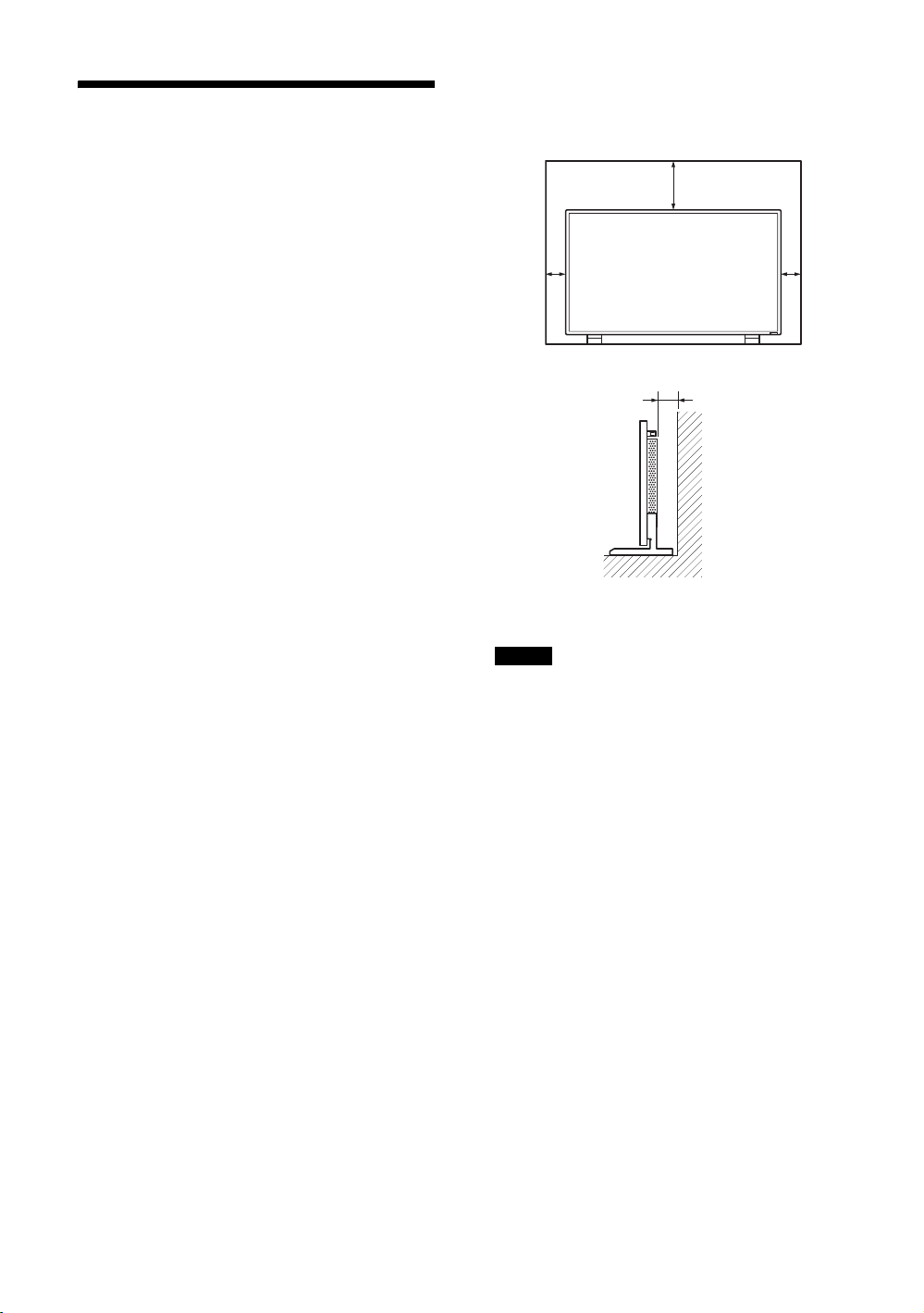
設置するときのご注意
前面
側面
単位:cm
25
10
10
10
テーブルトップスタンド(別売)を取り付けたまま
の状態で、運搬や設置を行うときは、2 人以上で作
業してください。
ご注意
周囲に充分なスペースをとる
・ 内部の温度上昇を防ぐため、密閉状態にならないよ
うにディスプレイの周囲に少なくとも下図に示す距
離をあけて、通風を確保してください。
・ 周囲の温度は 0℃〜 40℃の範囲でご使用ください。
天井付近に設置する場合、周囲の温度は室温より高
くなることがありますのでご注意ください。
・ スタンドを使用するときは、専用テーブルトップス
タンド SU-S02(別売)をご使用ください。取り付
け方法については、テーブルトップスタンドの取付
説明書をご覧ください。
・ 壁への設置については、ソニーのサービス窓口にお
問い合わせください。
・ ブラケットやネジ、ボルトなどの設置機材について
特定の製品を指定することはできません。実際の設
置は、お買い上げ店またはソニーのサービス窓口に
ご依頼ください。設置についてはソニーのサービス
窓口にご相談ください。
・ 通電中は高温になる部分があり、やけどの原因とな
ります。通電中やスタンバイにした直後は、本機の
上面、後面には手を触れないでください。
テーブルトップスタンドを使用する場
合
10
JP
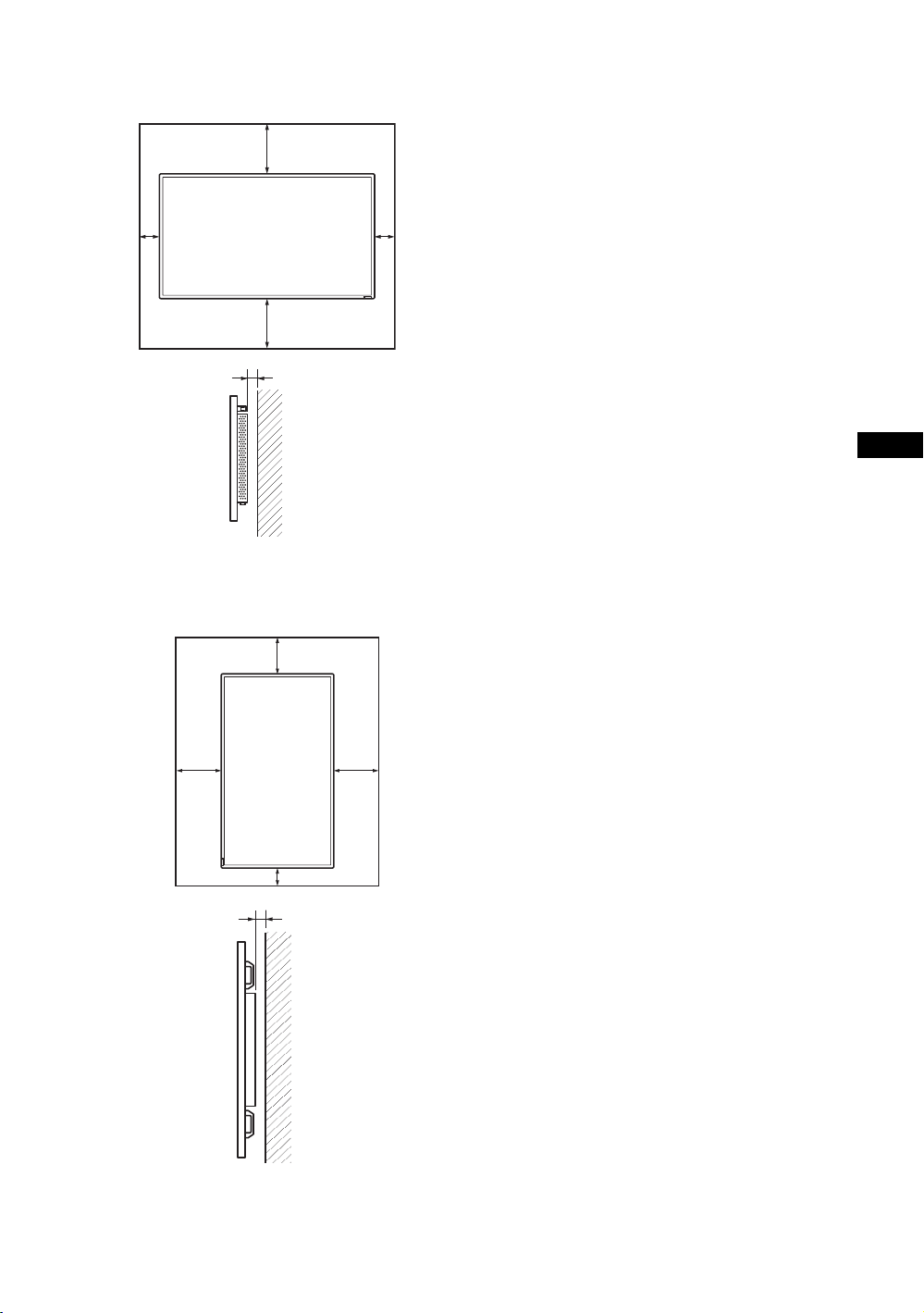
JP
水平方向で使用する場合
前面
側面
単位:cm
25
10 10
25
5
1
前面
側面
20
25
25
10
単位:cm
5
設置の際
は、必ず
(POWER)
スイッチを
左下にして
ください。
垂直方向で使用する場合
11
JP
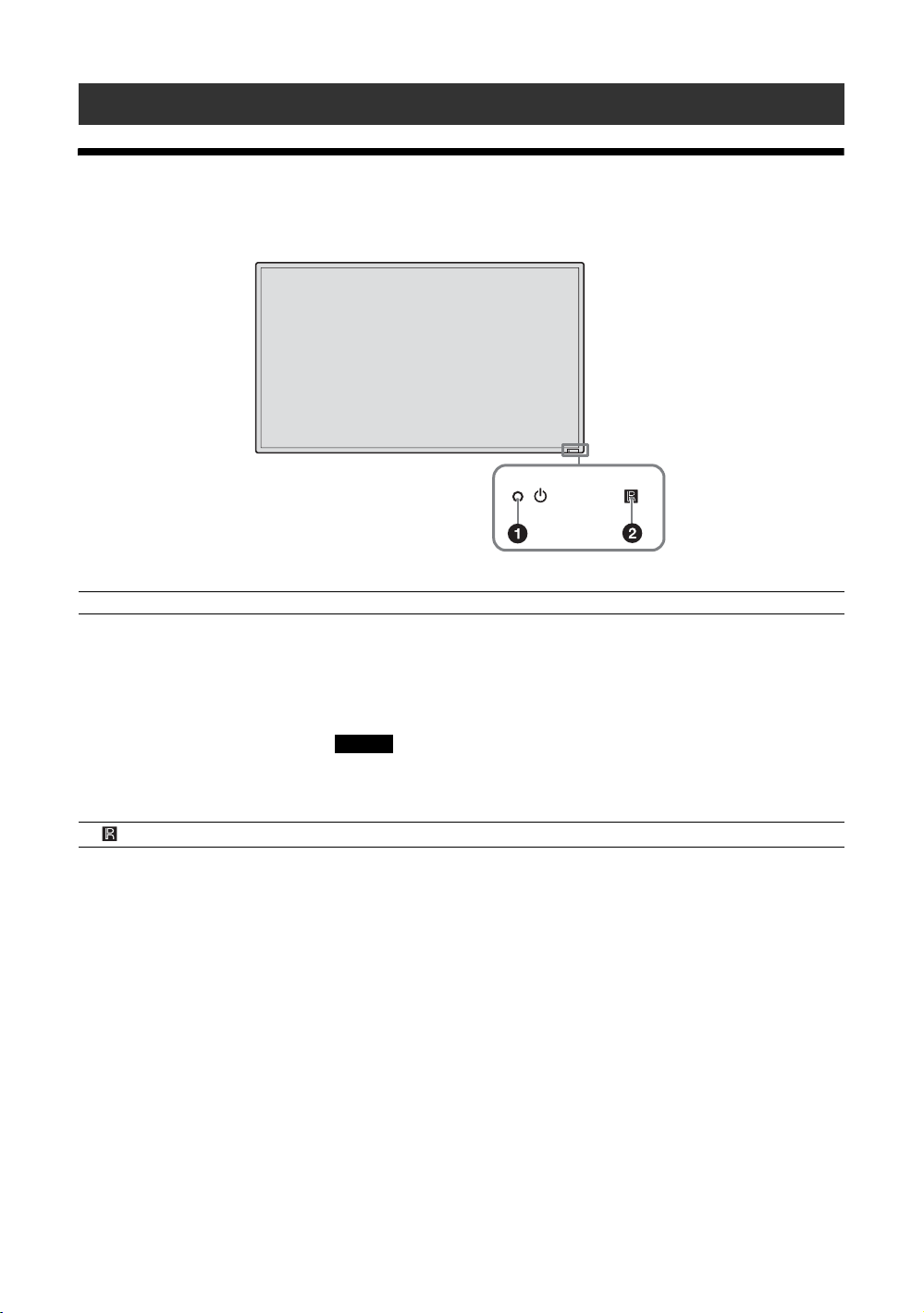
各部の名称と働き
ご注意
前面
名称 説明
11(電源/スタンバイ)インジ
ケーター
・ 本機の電源を入れると緑色に点灯します。
・ 本機がスタンバイ状態のとき、赤色に点灯します。また PC 入力のと
き、パワーセービング状態になると、インジケーターがオレンジ色に
点灯します。
1 インジケーターが赤色で点滅したときは、39 ページをご覧くださ
い。
「マルチディスプレイ設定」の「LED」が「切」で、「ポジション設定」
が右下以外の場合は、ディスプレイの電源が入っていてもインジケー
ターは緑点灯しません(無信号時/未対応信号時を除く)。
2 リモコンセンサー リモコンの受光部です。
JP
12
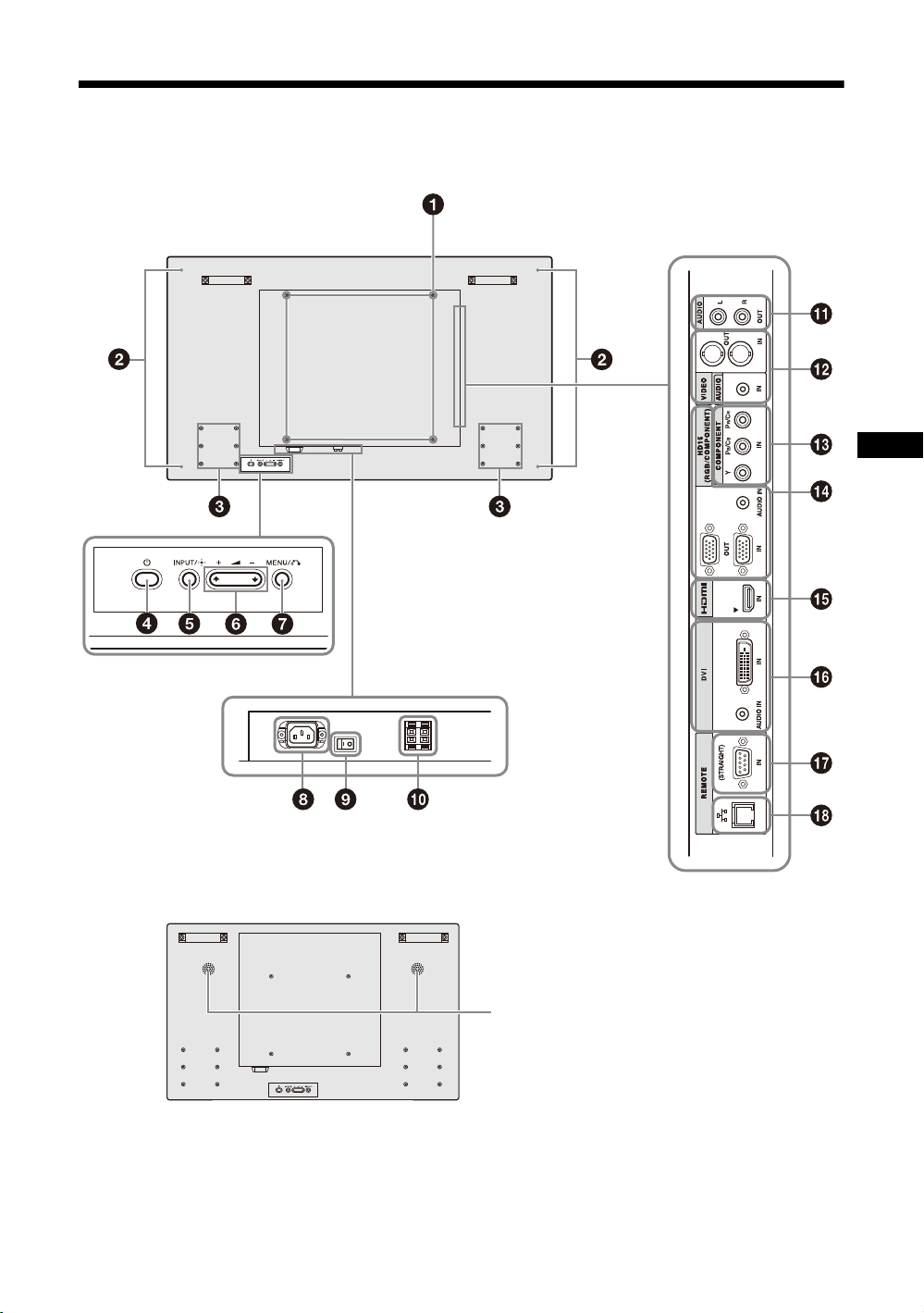
JP
後面
FWD-55B2/46B2/42B2
FWD-32B1
2
13
JP
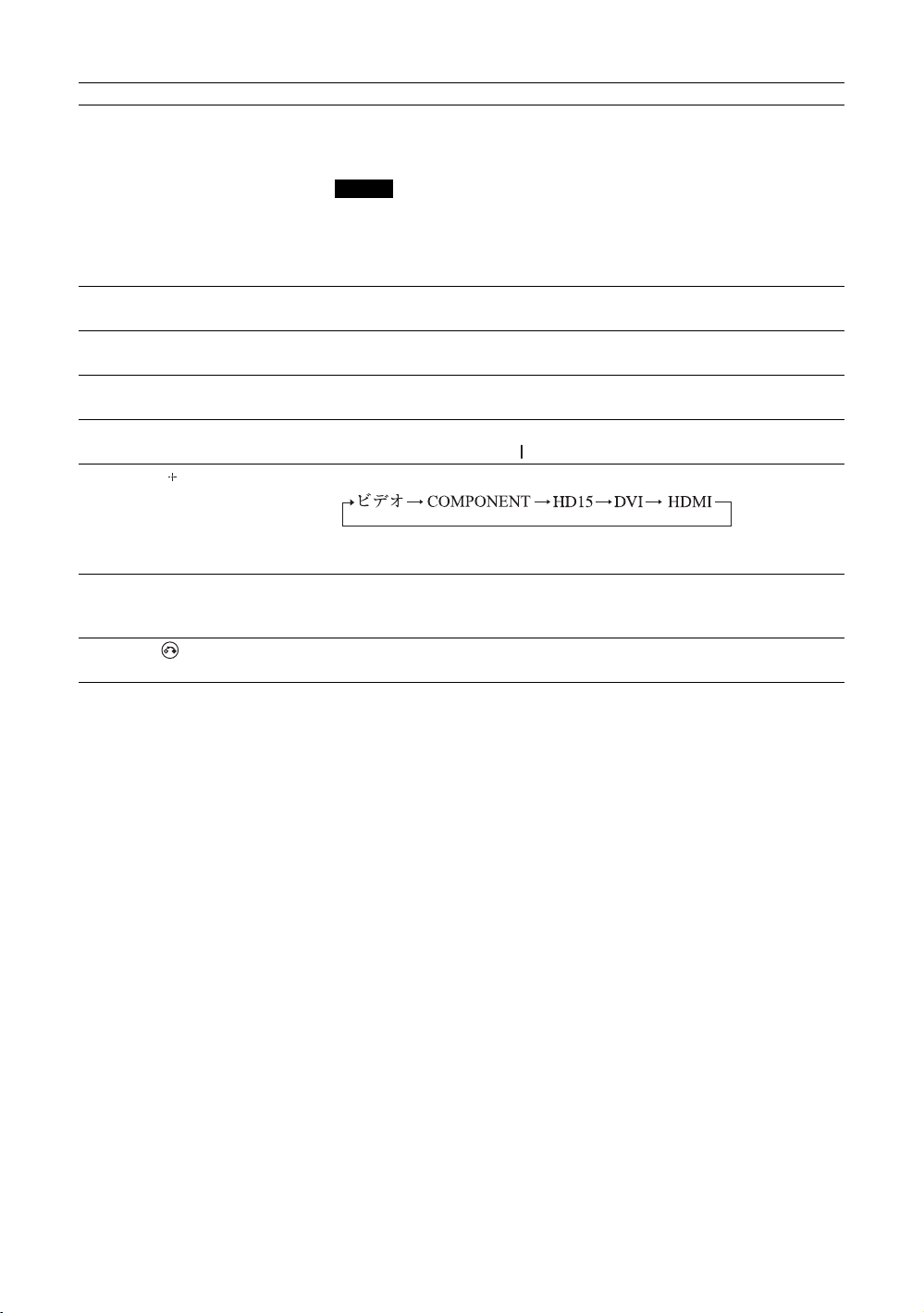
名称 説明
ご注意
1壁掛け金具取り付け用穴 VESA 規格に準拠したネジ穴です。
ピッチ:200mm × 200mm(FWD-32B1)
400mm × 400mm(FWD-55B2/46B2/42B2)
正しいサイズのネジを、適正トルクで締め付けてください。
ネジ径:M6
溝長:10mm
締め付けトルク:20kgf・cm
2スピーカー取り付け用穴
(FWD-55B2/46B2/42B2)
2内蔵スピーカー
(FWD-32B1)
3テーブルトップスタンド取り付
け用穴
41(POWER)スイッチ 本機の電源を入/切(スタンバイ)します。
5INPUT/ (ENTER)ボタン INPUT 端子に接続した機器からの入力信号を選びます。
6+/–/F/f(音量調節/メニュー
項目選択)ボタン
7MENU/ (RETURN)ボタン 画面にメニューを出すときに使用します。また、ひとつ前のメニュー画
スピーカー SS-SPG02(別売)を取り付けます。
テーブルトップスタンドSU-S02(別売)を取り付けるときに使用しま
す。
主電源スイッチが「入」( 側)の状態で操作してください。
の順に入力信号を切り換えます。
また、メニューで設定した内容を確定するときに使用します。
スピーカーから出る音量を調節するときに使用します。また、メニュー
を表示しているときは、メニュー項目の移動や数値などの設定をすると
きに使用します。
面に戻るときに使用します。
14
JP
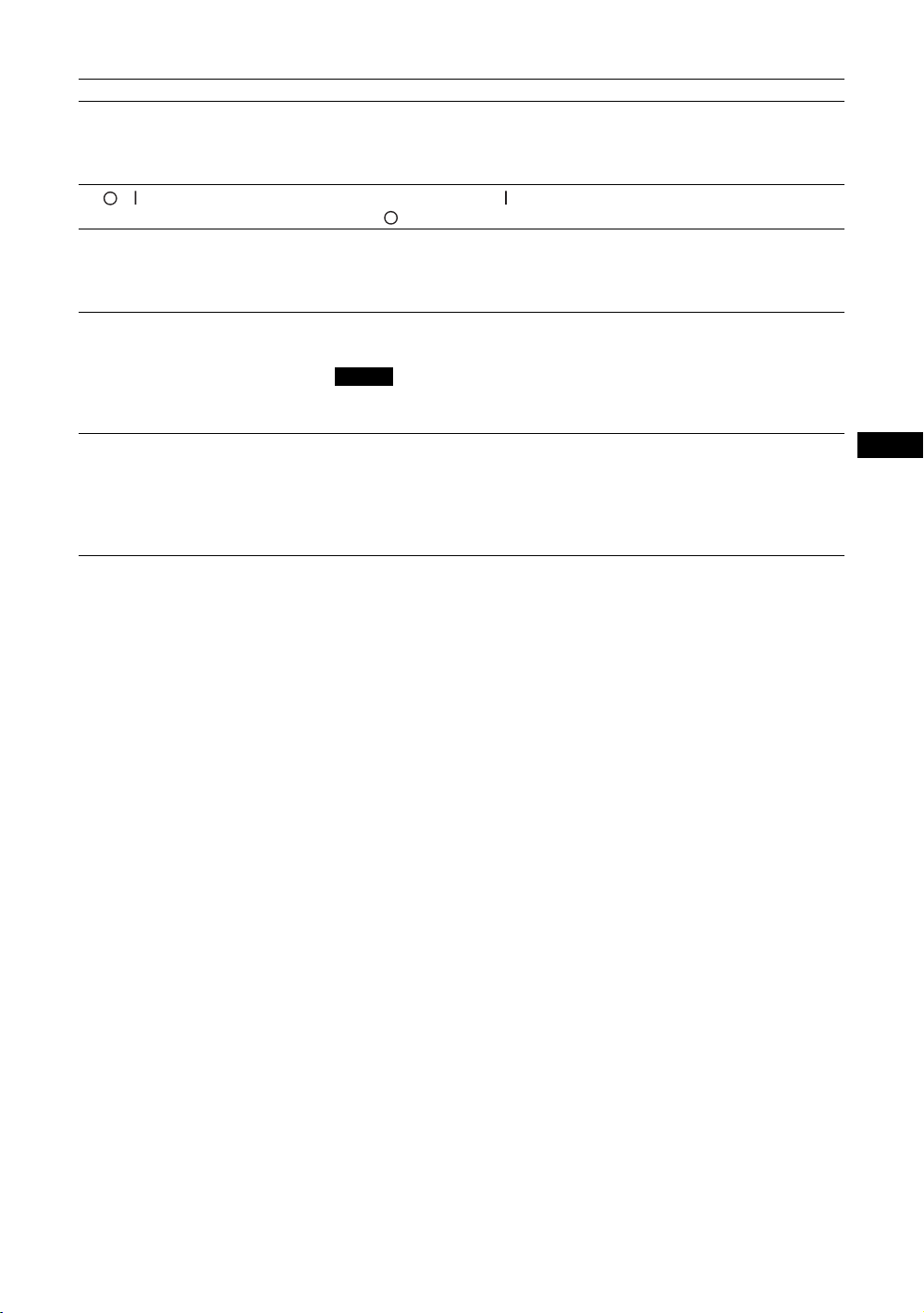
JP
名称 説明
ご注意
8ACIN(電源入力)ソケット 付属の電源コードをこのソケットとコンセントに接続します(22 ペー
ジ)。
電源コードを接続し、主電源スイッチを「入」にすると、1 インジケー
ターが赤色に点灯し、本機はスタンバイ状態になります。
9 /(主電源)スイッチ 本機設置時には「入」( 側を押す)にします。
「切」( 側を押す)にすると、消費電力を0Wにすることができます。
0SPEAKER(スピーカー)端
子(FWD-55B2/46B2/42B2)
qaAUDIOOUT(L/R)
(RCA ピンジャック)
qsVIDEO VIDEOIN(BNC 型):映像機器のビデオ信号出力端子と接続します。
スピーカー SS-SPG02(別売)をこの端子に接続します。スピーカーの
接続について詳しくは、スピーカーに付属の取扱説明書をご覧の上、正
しく接続してください。
また、スピーカーコードのまとめかたは、23 ページをご覧ください。
外部機器用音声モニター出力端子です。AUDIOIN 端子に入力した音声
信号のうち、画面に表示されている信号の音声を出力します。
・「音質モード」、「スピーカー出力」の設定は反映されません。
・ リモコンで設定した消音状態は反映されません。
VIDEOOUT(BNC型):映像機器のビデオ信号入力端子と接続します。
VIDEOINの映像を出力します。電源の入/切(スタンバイ含む)に関
係なく出力します。
AUDIOIN(ステレオミニジャック):映像機器の音声出力端子と接続し
ます。
15
JP
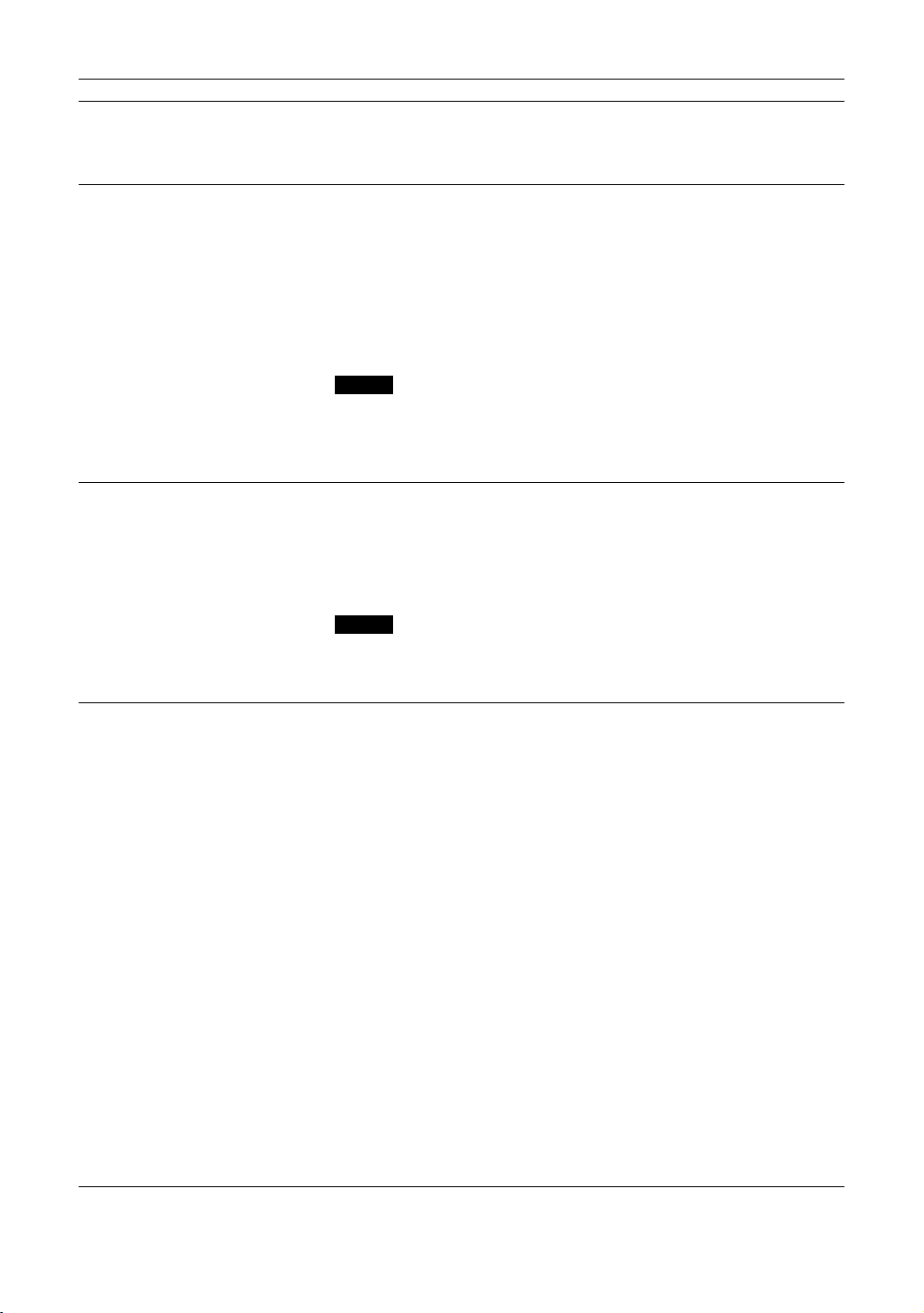
名称 説明
ご注意
ご注意
qdCOMPONENT
(RCA ピンジャック)
qfHD15
(RGB/COMPONENT)
(D-sub15 ピン)
qgHDMI HDMIIN:HDMI(High-DefinitionMultimediaInterface)端子は本機と
COMPONENT(YPB/CBPR/CR)IN:映像機器や PC のコンポーネント
信号出力端子と接続します。
AUDIOIN:音声信号を入力します。映像機器や PC の音声出力端子と
接続します。qsVIDEO にある端子を使用してください。
HD15(RGB/COMPONENT)IN:映像機器や PC のアナログ RGB 信号
出力端子、またはコンポーネント信号出力端子と接続します(44 ペー
ジ)。
HD15(RGB/COMPONENT)OUT:映像機器や PC のアナログ RGB 信号
入力端子、またはコンポーネント信号入力端子と接続します(44 ペー
ジ)。上記 HD15(RGB/COMPONENT)IN 端子から入力された信号を
出力します。
AUDIOIN:音声信号を入力します。映像機器や PC の音声出力端子と
接続します。
・ 本機がスタンバイ状態のときや AC 電源が接続されていないときは、
HD15(RGB/COMPONENT)OUT 端子からは出力されません。
・ コンポーネント信号を入力する際は 13、14 ピンに同期信号を入力し
ないでください。画像が正しく表示されない場合があります。
HDMI対応の音声/映像機器や PCとのインターフェースを提供しま
す。高精細な映像と 2チャンネルのデジタル音声をお楽しみいただけま
す。
接続された機器によって、音声/映像機器または PCの適切なモードが
自動選択されます。
HDMIケーブル(別売)は、必ず HDMIロゴの付いたケーブルをご使
用ください。ソニー製の HDMIケーブル(ハイスピードタイプ)を推奨
します。
HDMI、High-DefinitionMultimediaInterfaceおよび HDMI ロゴは、HDMILicensingLLCの商標もし
くは米国およびその他の国における登録商標です。
JP
16
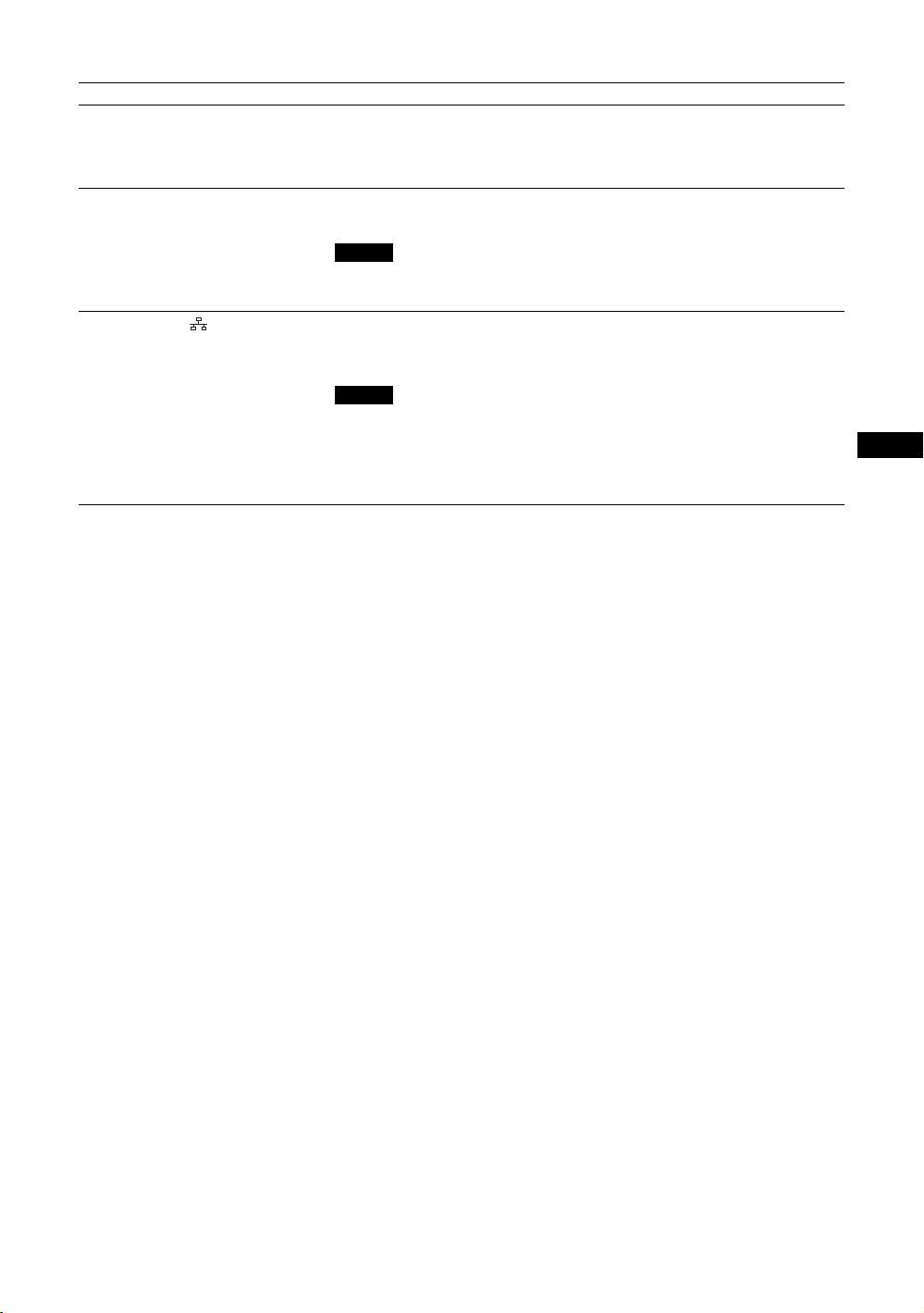
JP
名称 説明
ご注意
ご注意
qhDVI
(DVI-D24 ピン)
qjREMOTE(STRAIGHT)
(D-sub9 ピン)
qkREMOTE( )
(10BASE-T/100BASE-TX)
DVIIN:映像機器や PC などのデジタル信号出力端子と接続します。
HDCP のコンテンツ保護に対応しています。
AUDIOIN:音声信号を入力します。映像機器などの音声出力端子と接
続します。
RS-232C プロトコルを使って本機を遠隔操作するときに使います。
詳しくはお買い上げ店またはソニーのサービス窓口にご相談ください。
本端子を使用する際は、「ネットワークポート」の「RS-232C」を選択し
てください(32 ページ)。
本機を 10BASE-T/100BASE-TX の LAN ケーブルでネットワークと接続
します。PC からネットワーク経由でディスプレイのコントロールおよ
び各種設定ができます。
・ 安全のために、周辺機器を接続する際は、過大電圧を持つ可能性があ
・ 本端子を使用する際は、「ネットワークポート」の「LAN」を選択し
るコネクターをこの端子に接続しないでください。
接続については本書の指示に従ってください。
てください(32 ページ)。
17
JP
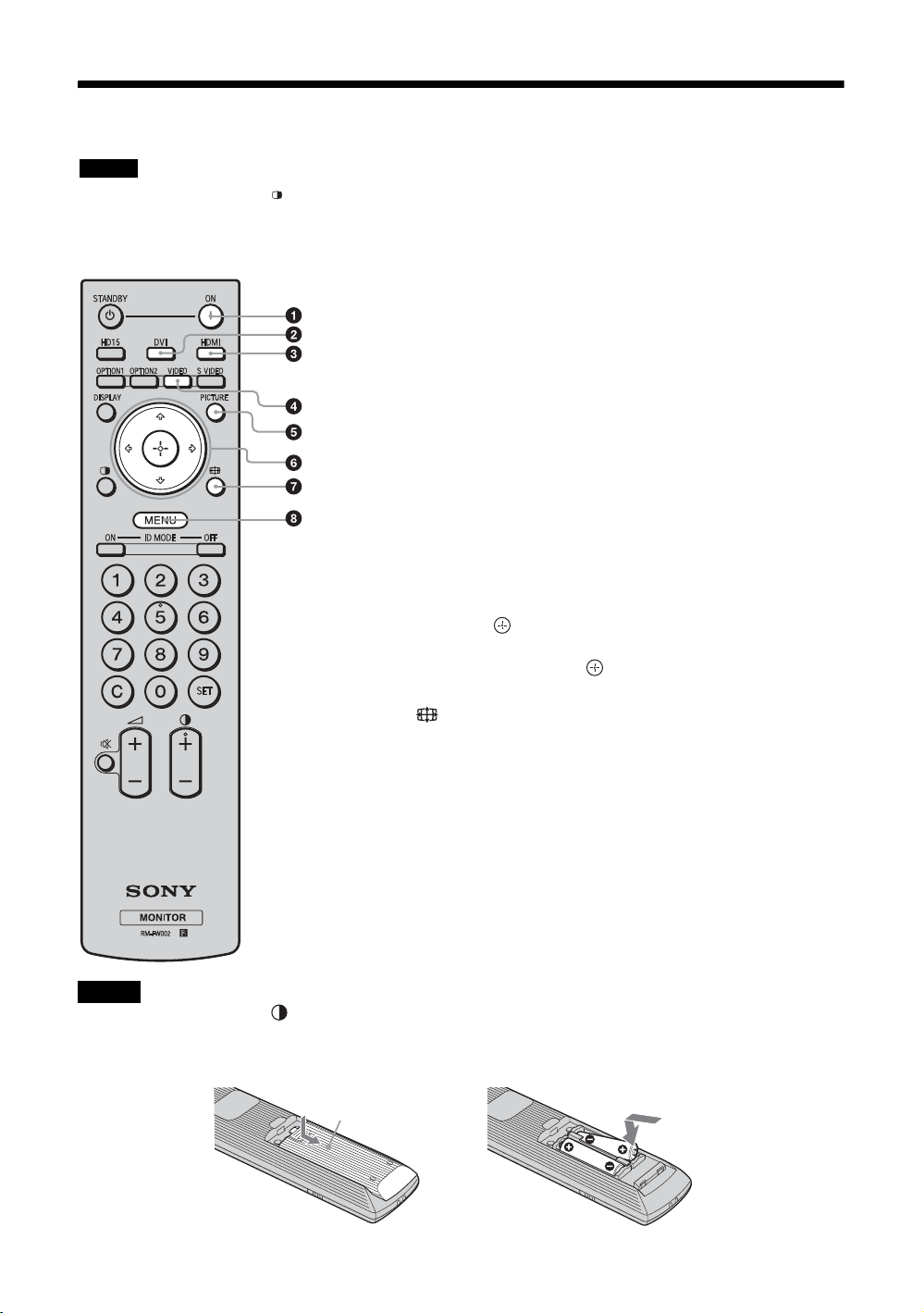
リモコン
ご注意
押してスライド
させて開ける
本機では SVIDEO ボタン、 ボタン、OPTION1 ボタンおよび OPTION2 ボタンは使用しません。
ボタンの機能
1 ON(電源入)ボタン
押すと電源が入ります。
本機後面にある主電源スイッチが「入」の状態で操作してく
ださい。
2 DVIボタン
DVI 端子に接続した機器からの入力信号を選びます。
3 HDMIボタン
HDMIIN 端子に接続した映像機器からの入力信号を選びま
す。
4 VIDEOボタン
VIDEOIN 端子と COMPONENT 端子に接続した映像機器か
らの入力信号を、順番に切り換えて選びます。
5 PICTURE ボタン
「画質モード」を切り換えます。ボタンを押すごとに、「ダイ
ナミック」、「スタンダード」、「カスタム」、「カンファレン
ス」の順に切り換わります。
6 F/f/G/g/ ボタン
F/f/G/g
数値などを設定します。 ボタンを押すと、選んだメ
ニューや設定した内容を確定します。
7 ボタン
画面のアスペクト比を変更します(20 ページ)。
8 MENU ボタン
画面にメニューを表示するときに使用します。もう一度押す
とメニュー表示が消えます(24 ページ)。
ボタンで選択するメニュー項目を移動させたり、
ご注意
・ 数字ボタンの「5」および ボタンには、凸部(突起)が付いています。操作の目印としてお使いください。
・ 付属の単 3 形乾電池 2 本を、リモコンの電池挿入部内部の図を確認しながら、3 極と # 極を正しく入れてください。
・ 指定以外の電池に交換すると、破裂する危険があります。必ず指定の電池に交換してください。使用済みの電
池は、国または地域の法令に従って処理してください。
,
JP
18
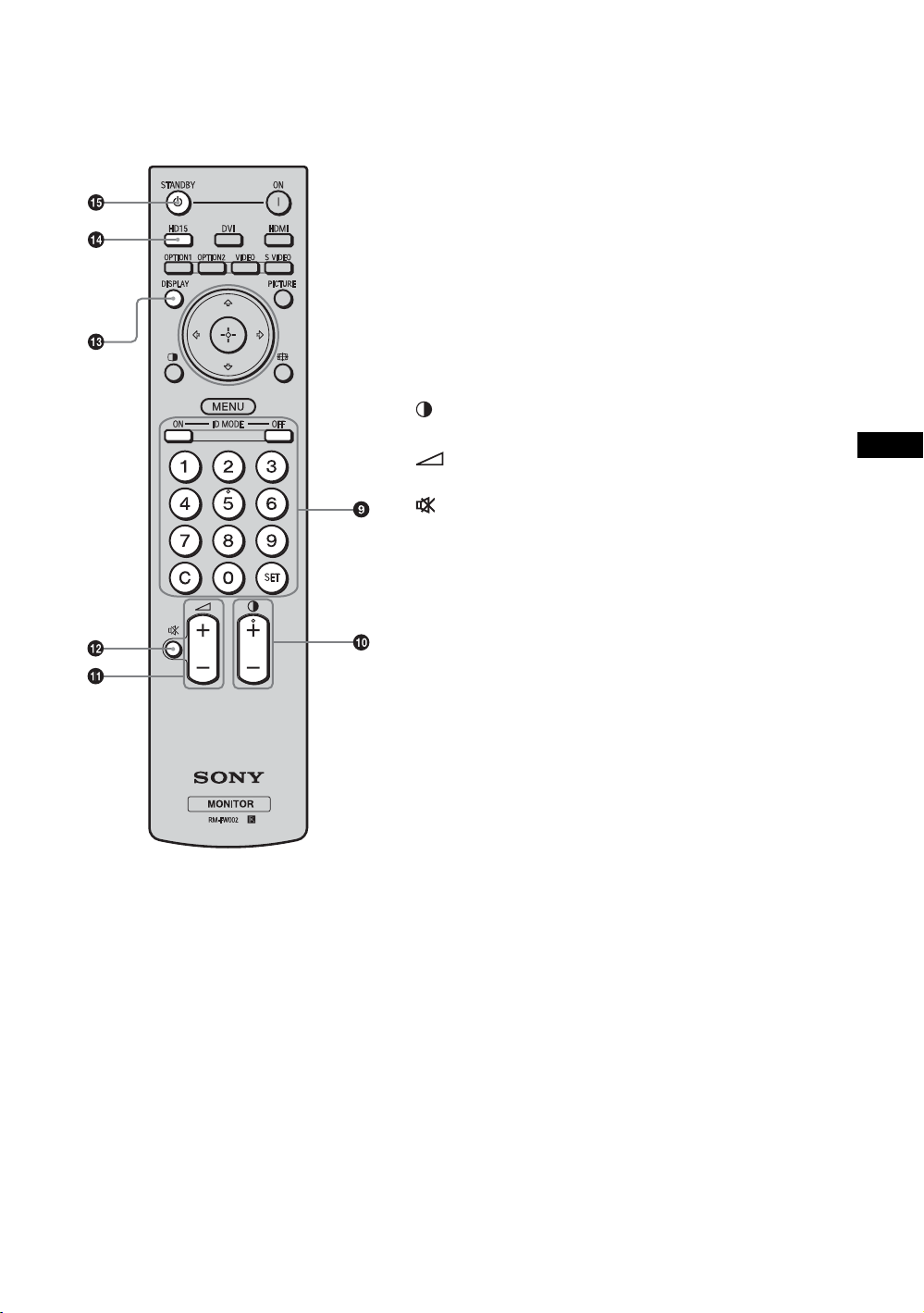
JP
電池の使用について
リモートコマンダー RM-FW002 には、単 3 型乾電池が 2 個必要です。
破裂の原因となりますので、マンガン乾電池またはアルカリ乾電池以外は使わないでください。
9 IDMODE(ON/0-9/SET/C/OFF)ボタン
複数のディスプレイを使用しているとき、「インデックス番
号」を指定して、特定のディスプレイのみを操作することが
できます。
・ ON ボタン:「インデックス番号」を画面上に表示します。
・ 0-9 ボタン:操作したいディスプレイの「インデックス番
号」を入力します。
・ SET ボタン:入力した「インデックス番号」を設定しま
す。
・ C ボタン:入力した「インデックス番号」をクリアしま
す。
・ OFF ボタン:通常の画面に戻ります(21 ページ)。
0 +/–ボタン
画像のコントラストを調整します。
qa +/–ボタン
音量を調整します。
qs ボタン
音を消します。もう一度押すと、音が出ます。
qd DISPLAY ボタン
現在選択されている入力、入力されている信号の種類および
「アスペクト」設定を画面に表示します。もう一度押すと表
示は消えます。表示された状態でしばらくたつと自動的に表
示は消えます。
qf HD15 ボタン
HD15(RGB/COMPONENT)端子に接続した機器からの入
力信号を選びます。メニューの設定により RGB 信号かコン
ポーネント信号の自動選択またはマニュアル選択ができま
す。
qg STANDBY ボタン
押すとスタンバイ状態になります。
19
JP
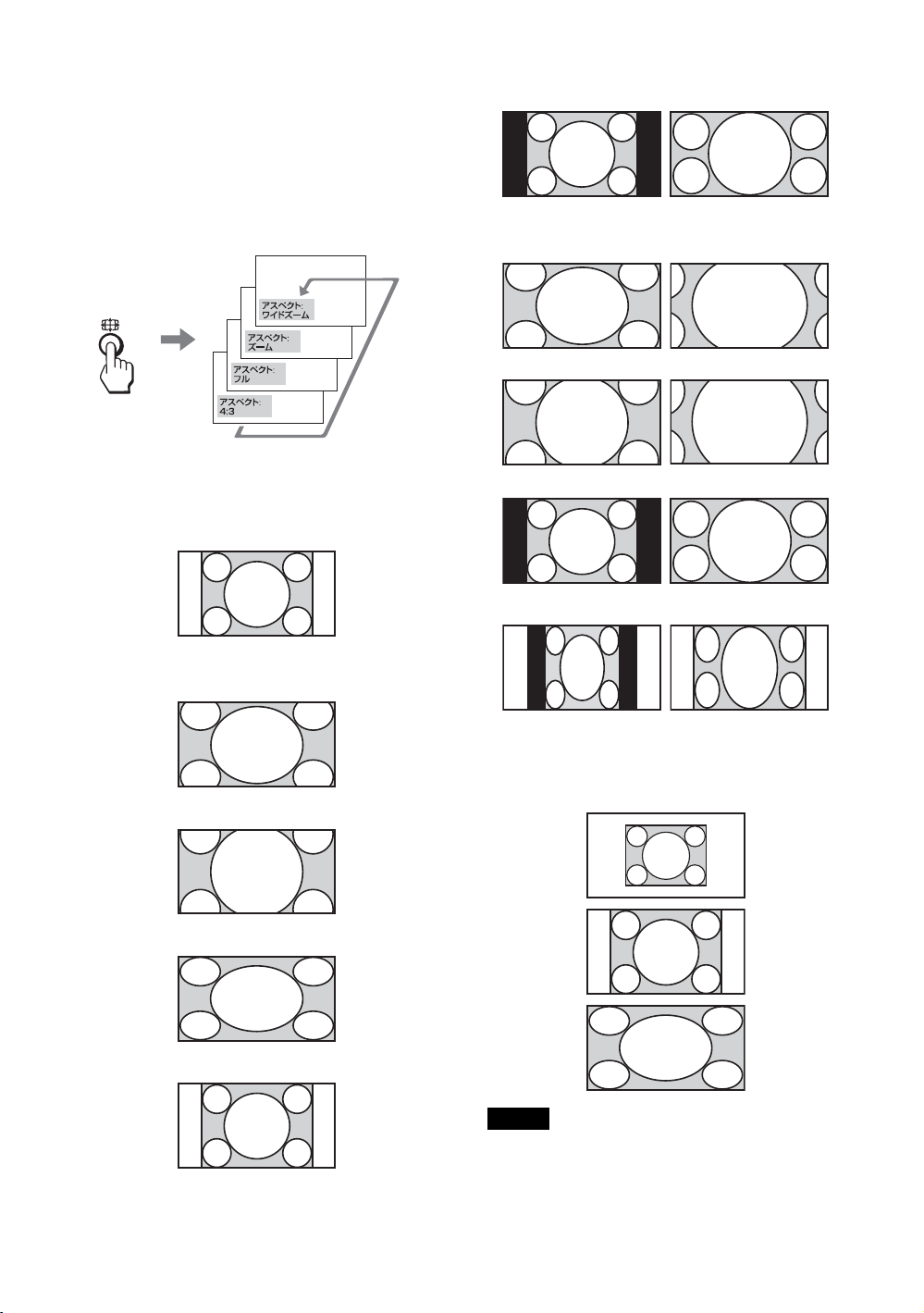
リモコンの便利なボタン
ワイド
ズーム
ズーム
フル
4:3
ワイドズーム
ズーム
フル
4:3
リアル
フル1
フル2
ワイド切換を使う
画面のアスペクト比を変更することができます。
ちょっと一言
「画面」メニューからも「アスペクト」を設定するこ
とができます(29 ページ)。
ビデオ、DVD などの映像機器からの入力の場
合(PC 入力以外)
4:3 の映像ソース
16:9 の映像ソース
m
m
PC 入力の場合
以下のイラストは解像度 800 × 600 の入力を
行った場合です。
ご注意
パネル解像度(1,920×1,080)*より高い解像度の信
号を入力した場合、「リアル」は「フル 1」と同じよ
うに表示します。
*
FWD-32B1 のみ1,366 × 768
20
JP
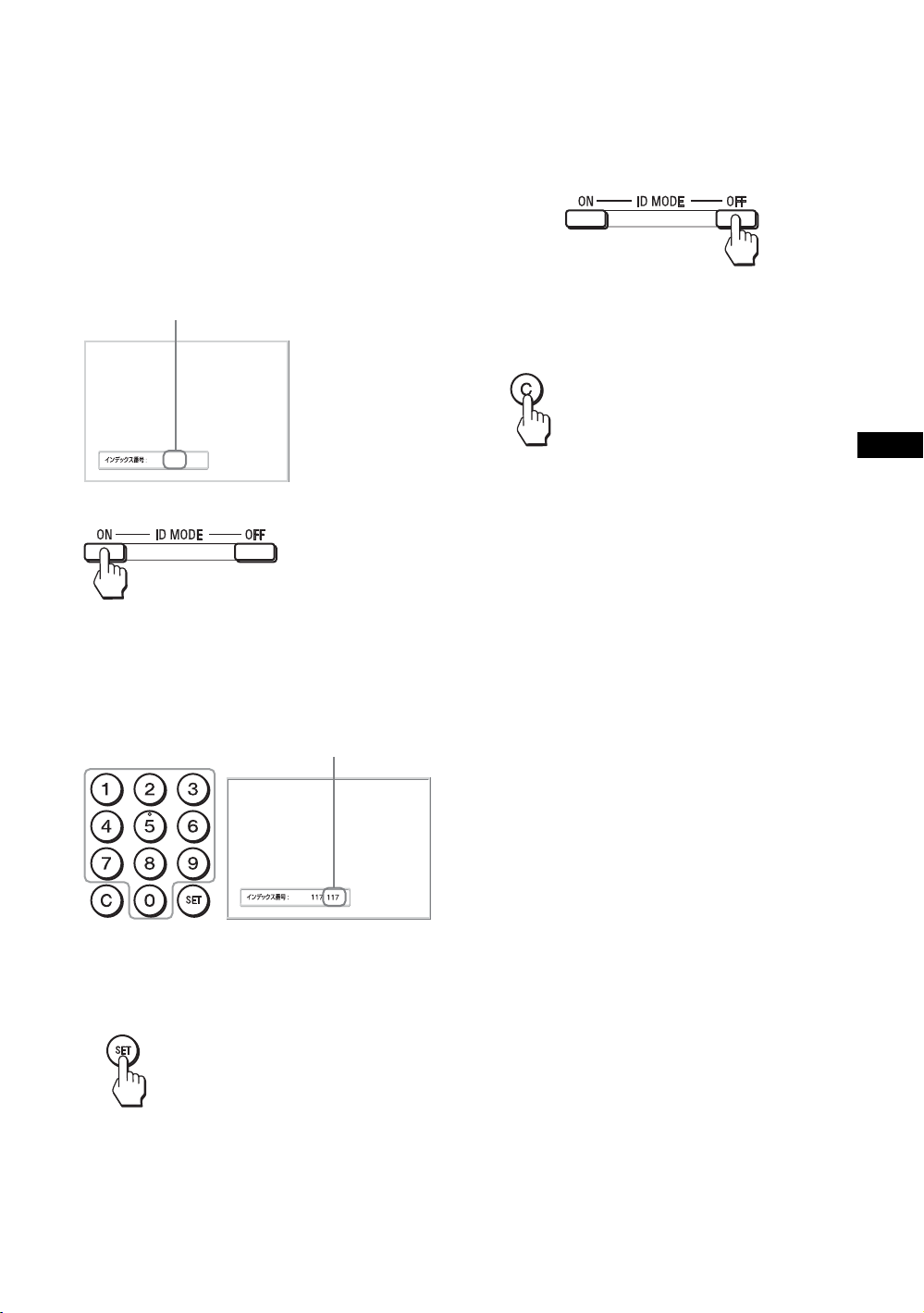
JP
IDMODE ボタンを使う
117
インデックス番号
入力された番号
複数のディスプレイを使用しているとき、「イ
ンデックス番号」を指定して、特定のディスプ
レイのみを操作することができます。
1 ON ボタンを押す。
「インデックス番号」が、画面左下のメ
ニューに黒い文字で表示されます(「イン
デックス番号」は、1 から 255 の範囲で、あ
らかじめ各ディスプレイに設定されていま
す)。
2 リモコンの 0 から 9 のボタンで、操作した
いディスプレイの「インデックス番号」
を入力する。
すべてのディスプレイの「インデックス番
号」の右に、入力した数字が表示されます。
4 設定変更などの操作が終了したら、OFF
ボタンを押す。
ディスプレイは通常の画面に戻ります。
インデックス番号を訂正するには
C ボタンを押して、現在入力されている「イン
デックス番号」を消去します。手順 2 に戻り、
新しい「インデックス番号」を入力します。
ちょっと一言
ディスプレイの「インデックス番号」を変更するに
は、30 ページの「コントロール設定」の「インデッ
クス番号」をご覧ください。
3 SET ボタンを押す。
選択したディスプレイの文字が緑色に変わ
り、その他のディスプレイの文字は赤色に
変わります。
これで特定のディスプレイ(文字が緑色に
変わったディスプレイ)のみを操作できま
す(ON(電源入)ボタン、STANDBY ボ
タン、および IDMODE-OFF ボタンの操作
だけは、ほかのディスプレイにも有効で
す)。
21
JP
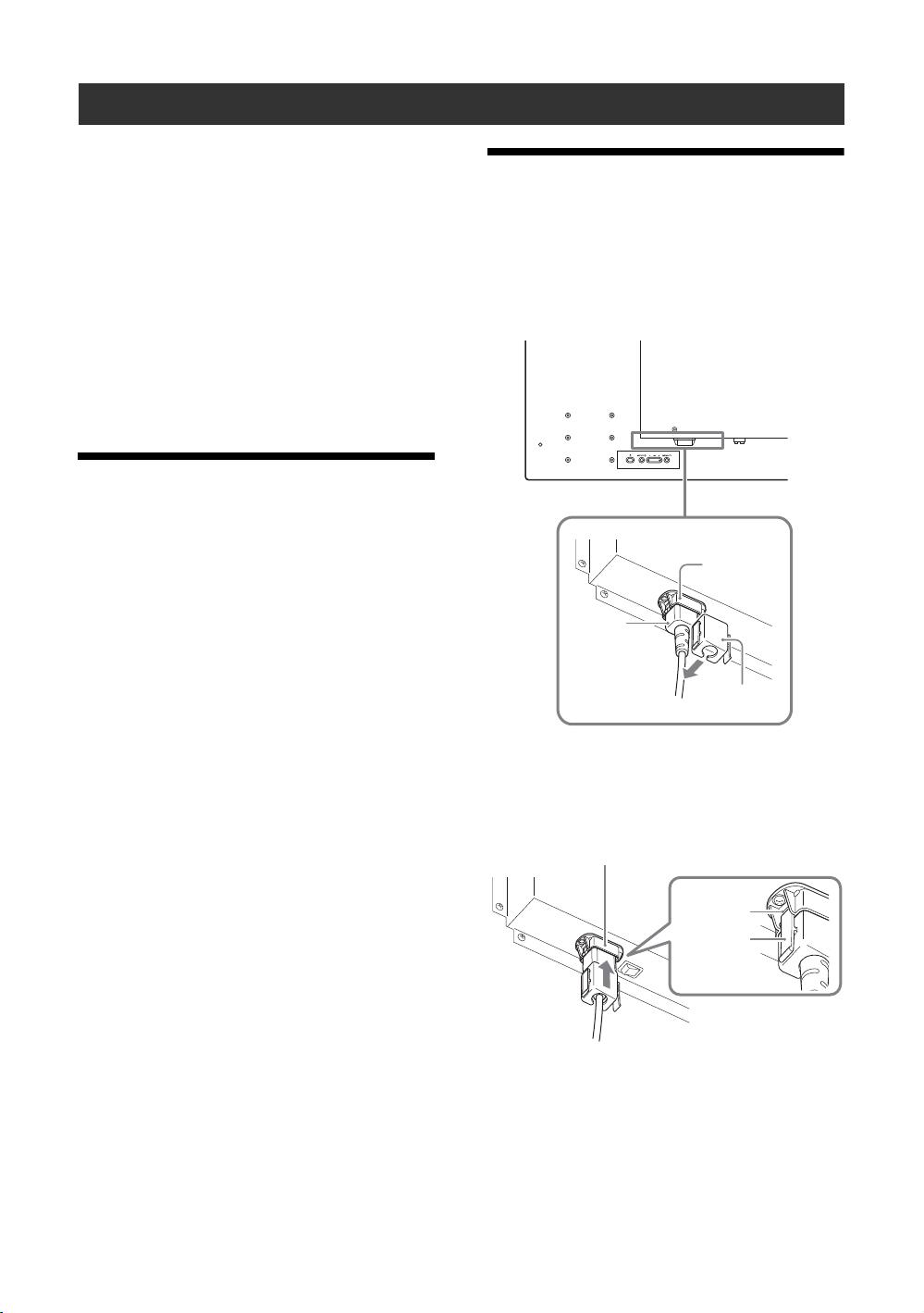
接続
ACIN
ソケット
電源
コード
AC プラグ
ホルダー
ACIN
ソケットカバー
ロック部
つめ
接続上のご注意
・ 各機器の電源を切ってから接続を行ってください。
・ 接続ケーブルはそれぞれの端子の形状に合った正し
いものをお選びください。
・ 接続ケーブルは端子にしっかり差し込んでくださ
い。接続が悪いとノイズの原因となります。
・ ケーブルを抜くときは必ずプラグを持って抜いてく
ださい。決してケーブルそのものを引っ張らないで
ください。
・ 接続の詳細については、各機器の取扱説明書をご覧
ください。
・ 電源コードのプラグは、ACIN ソケットに、まっ
すぐ突き当たるまで差し込んでください。
・ 付属の AC プラグホルダーは、使用する電源コード
のプラグが確実に固定できる方を選んでお使いくだ
さい。
スピーカーの接続
(FWD-55B2/
46B2/42B2)
スピーカー SS-SPG02(別売)を接続します。
スピーカーの接続について詳しくは、スピー
カーに付属の取扱説明書をご覧のうえ、正しく
接続してください。また、スピーカーコードの
まとめかたは、23 ページをご覧ください。
電源コードの接続
1 電源コードを底部の ACIN ソケットに差
し込み、AC プラグホルダー(付属)を電
源コードに取り付ける。
JP
22
2 AC プラグホルダーをスライドさせて、本
体側の ACIN ソケットカバーにはめ込
む。
電源コードをはずすには
AC プラグホルダーのつめと ACIN ソケットカ
バーのロック部をはずしてから、電源コードの
プラグをつかみ、電源コードを抜いてくださ
い。
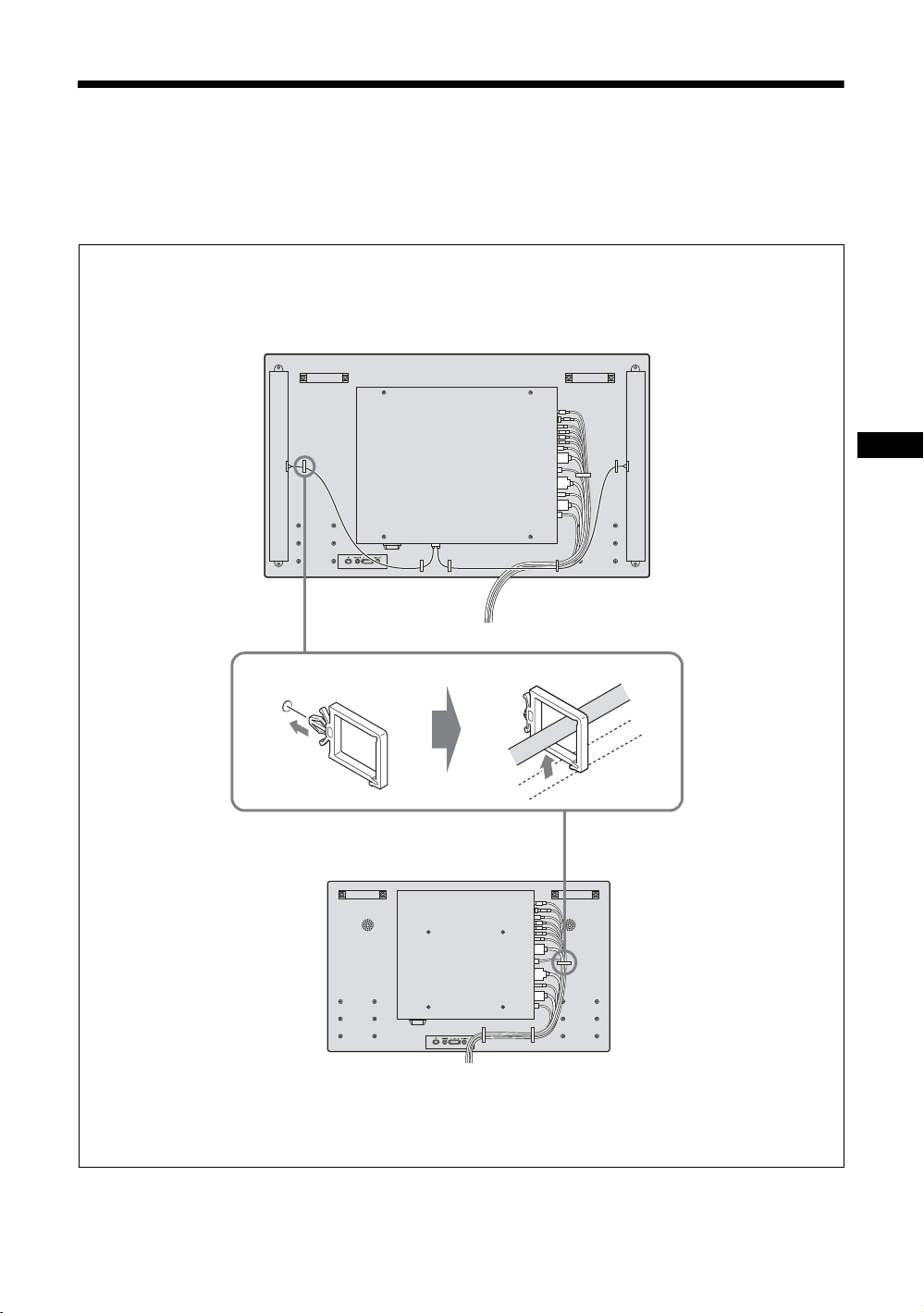
JP
ケーブルを処理する
本機後面
FWD-55B2/46B2/42B2
FWD-32B1
ケーブルホルダーを使う
付属のケーブルホルダー(6 個 FWD-32B1:3 個)を使って、ケーブル類をすっきりとまとめること
ができます。ケーブルホルダーは、以下のように取り付けます。
21
23
JP
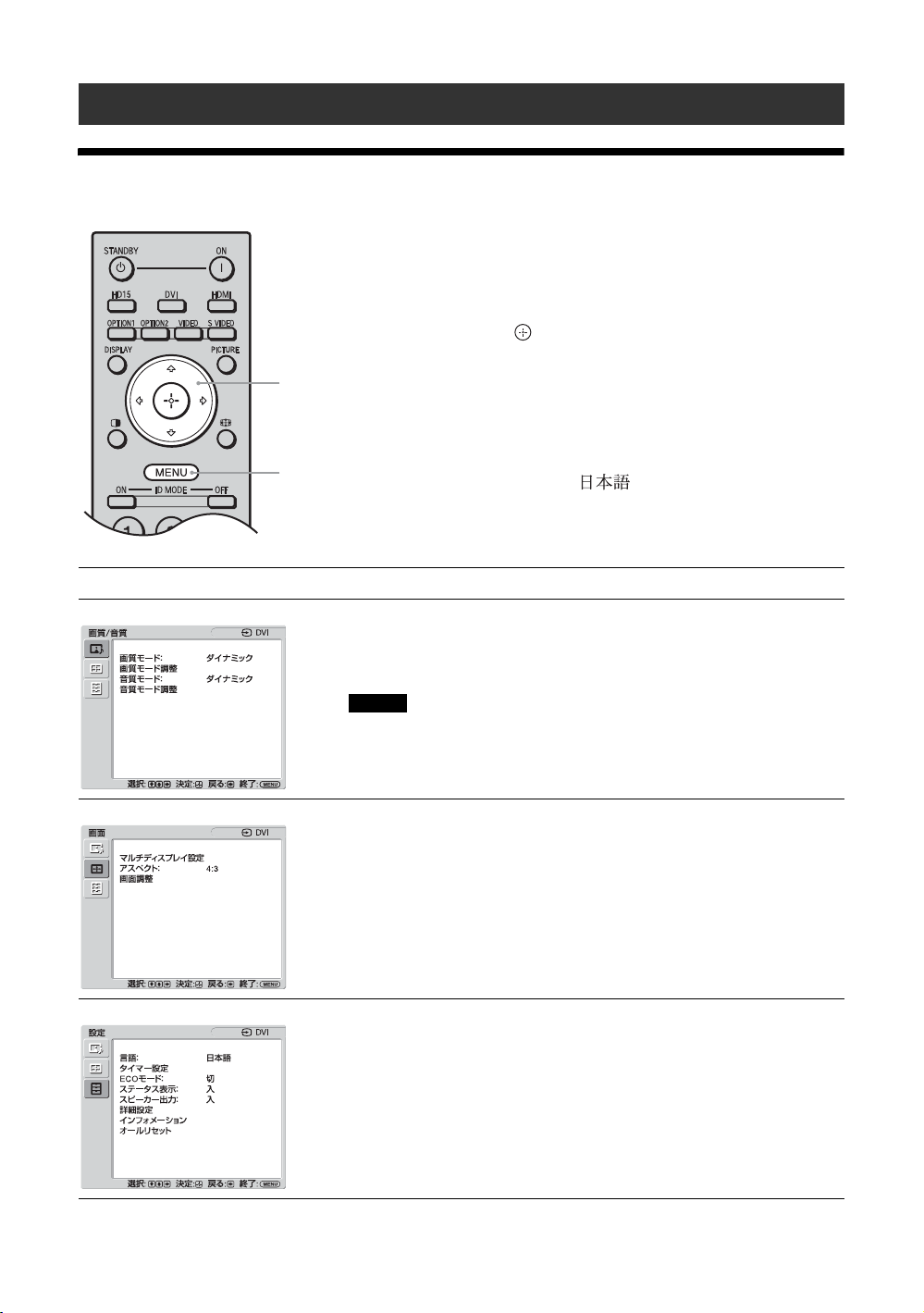
メニューの設定
1
2,3
ご注意
メニュー一覧
1 MENU ボタンを押す。
2 F/fボタンで設定したいメニューのアイ
3 ボタンまたはg ボタンを押す。
メニュー表示の言語を変更する
メニュー表示とメッセージの言語を、
「English」、「Deutsch」、「Français」、「Español」、
「Italiano」、「 」から選びます。
初期設定では「English」(英語)に設定されて
います(30 ページ)。
メニュー画面から以下の項目を設定することができます。
メニュー画面 設定/変更できる項目
画質 /音質
画質モード:(25 ページ)
画質モード調整(25、26 ページ)
音質モード:(27 ページ)
音質モード調整(27 ページ)
コンを選ぶ。
メニューの操作を終了するには、MENU ボ
タンを押します。
信号が無入力の時は「画質モード」と「画質モード調整」の設定/変更は
できません。
画面
設定
マルチディスプレイ設定(28 ページ)
アスペクト:(29 ページ)
画面調整(29 ページ)
言語:(30 ページ)
タイマー設定(30 ページ)
ECO モード(30 ページ)
ステータス表示:(30 ページ)
スピーカー出力:(30 ページ)
詳細設定(30、31、32、33 ページ)
インフォメーション(33 ページ)
オールリセット(33 ページ)
* メニュー画面の下の行に表示されているアイコンは、設定項目によっては、働かないことがあります。
JP
24
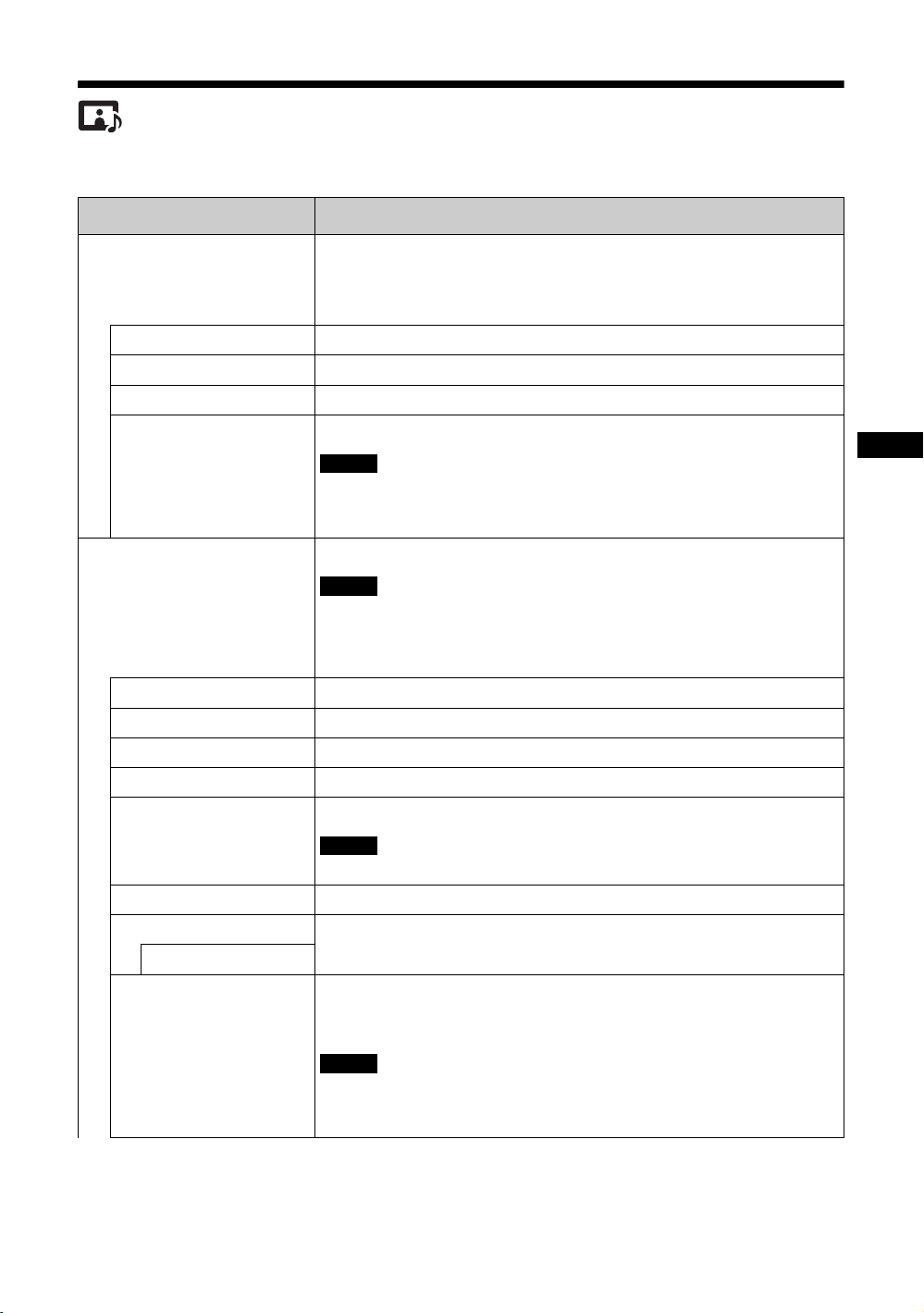
JP
画質/音質メニュー
ご注意
ご注意
ご注意
ご注意
設定方法は、「メニュー一覧」(24 ページ)をご覧ください。
メニュー 機能と操作
*:PC 信号入力時は選べません。
画質モード
ダイナミック
スタンダード
カスタム
カンファレンス
画質モード調整
バックライト
コントラスト
明るさ
色の濃さ *
色あい *
映像の種類や周囲の明るさに合わせて画質を選べます。
ちょっと一言
リモコンの PICTUREボタン(18 ページ)でも、設定を切り換えることがで
きます。
映像の輪郭を強調し、コントラストが最大になります。
標準的な設定です。
より細かく調整します。
蛍光灯下でのビデオ会議に適した画質になります。
ご使用の環境やビデオ会議システムによっては効果が少ない場合があります。
その場合は、「画質モード調整」で画質を調整するか、「カンファレンス」以外
のの設定に切り換えてください。
それぞれの「画質モード」で、より細かく画質を調整できます。
・「バックライト」、「NR」、「シネモーション」の設定は、すべての「画質モー
ド」で共通となります。
・「色の濃さ」、「色あい」、「シャープネス」、「NR」、「シネモーション」は、
PC 信号入力時は調整できません。
液晶画面の明るさを調整します。
コントラストの強弱を調整します。
映像の明るさを調整します。
色の濃淡を調整します。
映像の色調を調整します。
シャープネス *
NR*
切/低/中/高
シネモーション *
映像信号のカラー方式が NTSC のときに調整できます。
映像の輪郭の強弱を調整します。
接続した機器からのノイズを軽減します。高い設定ほど、ノイズが多いときに
効果があります。
「自動」または「切」を選びます。「自動」を選ぶと、映画の映像素材を検知
し、リバース 3-2プルダウンまたはリバース 2-2プルダウン処理によって、画
面表示を自動的に最適化します。動画がより鮮明かつ自然に見えます。
・ 入力信号パターンによっては正しく処理されないことがあります。
・ 1080/50i、1080/60i、1080/24psf 信号で、「アスペクト」が「ワイドズーム」
または「ズーム」の時は、設定が無効となります。
25
JP
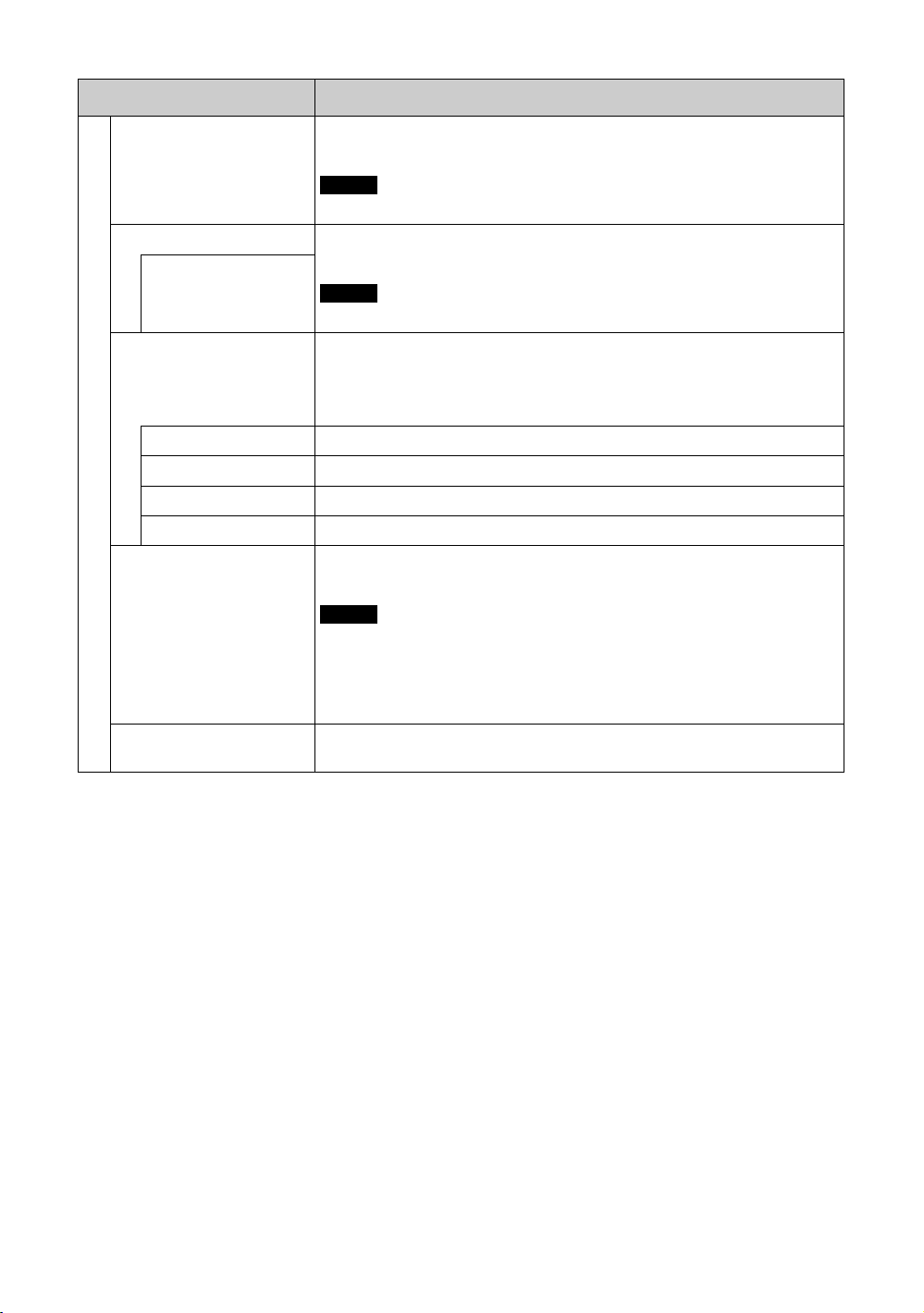
メニュー 機能と操作
ご注意
ご注意
ご注意
ダイナミックピクチャー
画
質
モ
|
ド
調
ガンマ補正
整
高/中/低
色温度
高
中
低
カスタム
明るさ強調
標準
「入」または「切」を選びます。「入」を選ぶと白をより白く、黒をより黒くし
てコントラストを強めます。
「画質モード」が「カンファレンス」のときは、設定できません。
映像の明暗部分のバランスを調整します。高い設定ほど、ガンマ補正が大きく
なります。
「画質モード」が「カンファレンス」時は設定できません。
お好みに合わせて白色の色調を調整できます。初期設定は、標準値に設定され
ています。
ちょっと一言
色調調整画面で「標準」を選ぶと、初期設定に戻すことができます。
青みがかった白色になります。
中間の白色になります。
赤みがかった白色になります。
色調調整画面で、より広い範囲で白色の色調を調整します。
「入」または「切」を選びます。「入」を選ぶと、明るさを強調した画質になり
ます。
・「画質モード」が「ダイナミック」時に設定できます。
・「入」を選ぶと、「バックライト」、「コントラスト」、「明るさ」、「色温度」
の設定は変更できません。
・「バックライト」が「最大」、かつ「ECOモード」が「切」のときに「入」
にすると、輝度を最大にできます。
「取消」または「実行」を選びます。「実行」を選ぶと、「画質モード調整」の
すべての設定項目が初期設定に戻ります。
26
JP
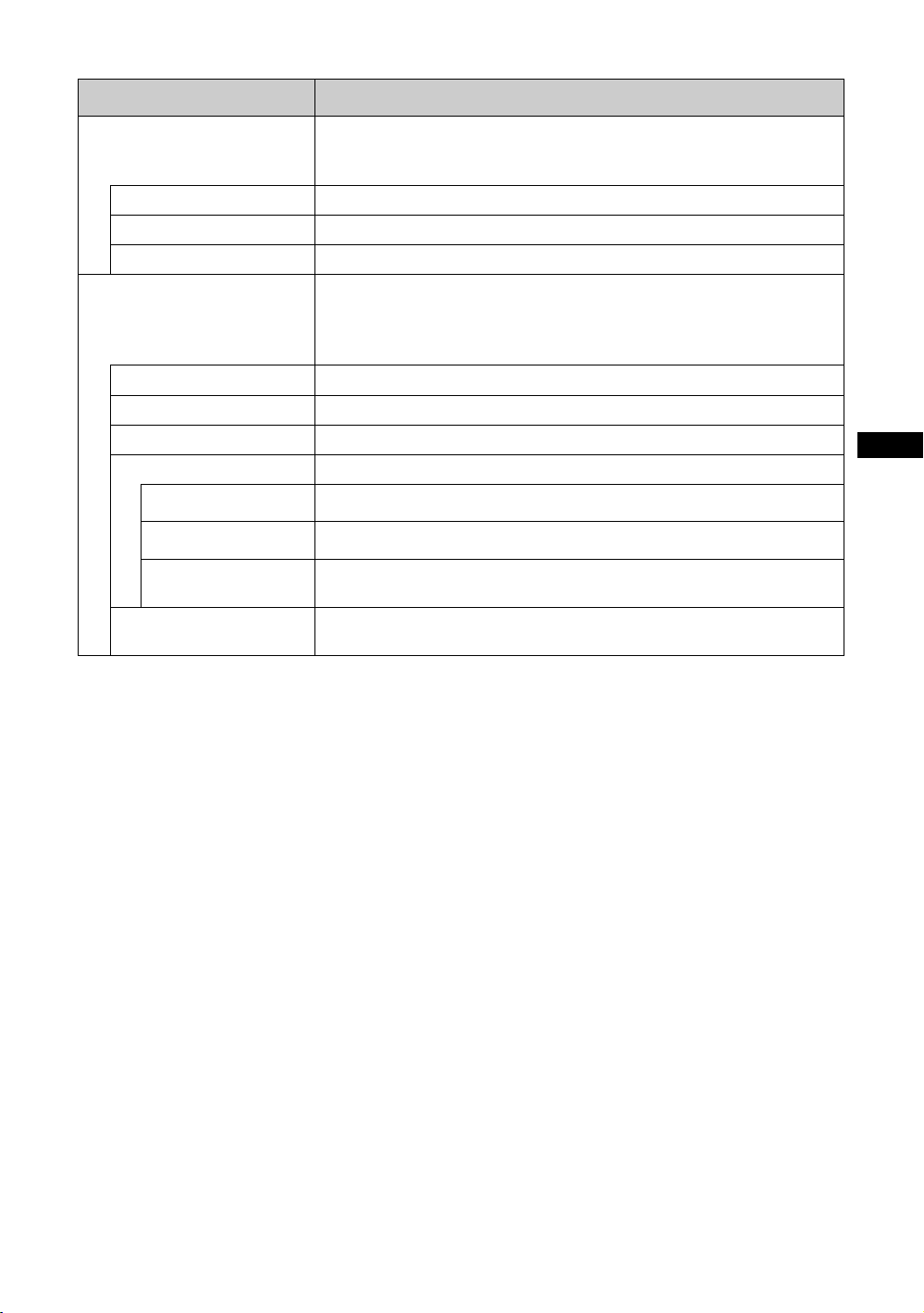
JP
メニュー 機能と操作
音質モード
ダイナミック
スタンダード
カスタム
音質モード調整
高音
低音
バランス
サラウンド
切
ホール
シミュレート
標準
各種「音質モード」によって、スピーカー SS-SPG02(別売)から出力される
音声を調整できます。FWD-32B1 は、内蔵スピーカーから出力される音声を
調整できます。
高音と低音を強調します。
標準的な設定です。
より細かく調整します。
より細かく音質を調整できます。
ちょっと一言
「音質モード」で「カスタム」を選ぶと、「高音」または「低音」を調整できま
す。
高音の強弱を調整します。
低音の強弱を調整します。
スピーカーの左右出力バランスを調整します。
映像の種類に合わせて、サラウンドモードを選ぶことができます。
サラウンド出力をしません。
映画や音楽などのステレオ音声をより臨場感のある音にします。
通常の放送やニュース番組のモノラル音声を擬似的にステレオ音声にして臨場感
を高めます。
「取消」または「実行」を選びます。「実行」を選ぶと、「音質モード調整」のす
べての設定項目が初期設定に戻ります。
27
JP
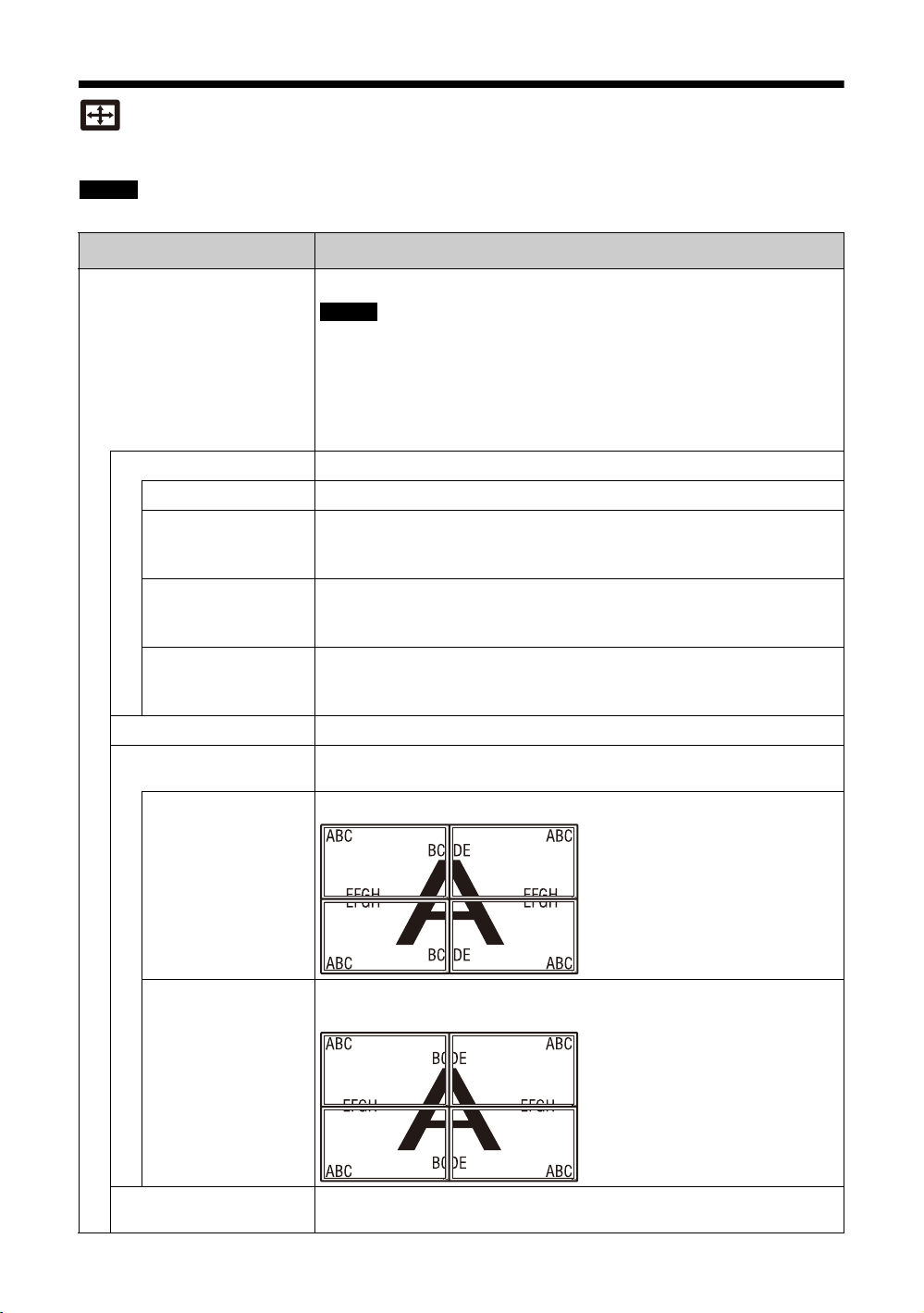
画面メニュー
ご注意
ご注意
設定方法は、「メニュー一覧」(24 ページ)をご覧ください。
信号を入力していないときは、「アスペクト」と「画面調整」の設定はできません。
メニュー 機能と操作
マルチディスプレイ設定
マルチディスプレイ
切
2×2
3×3
4×4
1×2
1×3
1×4
2×1
3×1
4×1
ポジション設定
出画形式
タイル
本機を複数台接続して、ビデオウォールの構成を設定できます。
・ ビデオ入力時は、現在設定している「アスペクト」に近い映像を表示しま
すが、PC 入力時は、「アスペクト」の「フル 2」の表示になります。
・「ポジション設定」を右下に設定すると、「LED」を「切」にしても、1 イ
ンジケーターが緑色に点灯します。インジケーターは、無信号時/未対応
信号時も含め、ディスプレイがオフ(スタンバイ)時、異常検出時、ス
リープ状態時にも点灯します。
・ 480i、576i、1080/50i、1080/60i、1080/24psf 信号には対応しません。
ビデオウォールの構成を設定します。
1 画面表示になります。
本機を縦横それぞれに2、3、4台と複数台接続する場合に設定します。
本機を横に2、3、4台と複数台接続する場合に設定します。
本機を縦に2、3、4台と複数台接続する場合に設定します。
個々のディスプレイの画面位置を設定します。
映像出力形式を選べます。画像位置が自動で調整され、最適な映像出力が得ら
れます。
それぞれの画面に、映像信号を完全に表示します。
28
JP
ウィンドウ
LED
ひとつの大きな映像を、複数の画面で自然に表示します。映像信号の一部は、
ベゼルの後ろに隠れます。
「入」または「切」を選びます。「入」を選ぶと、本機前面の 1 インジケー
ター(12 ページ)が点灯しつづけます。
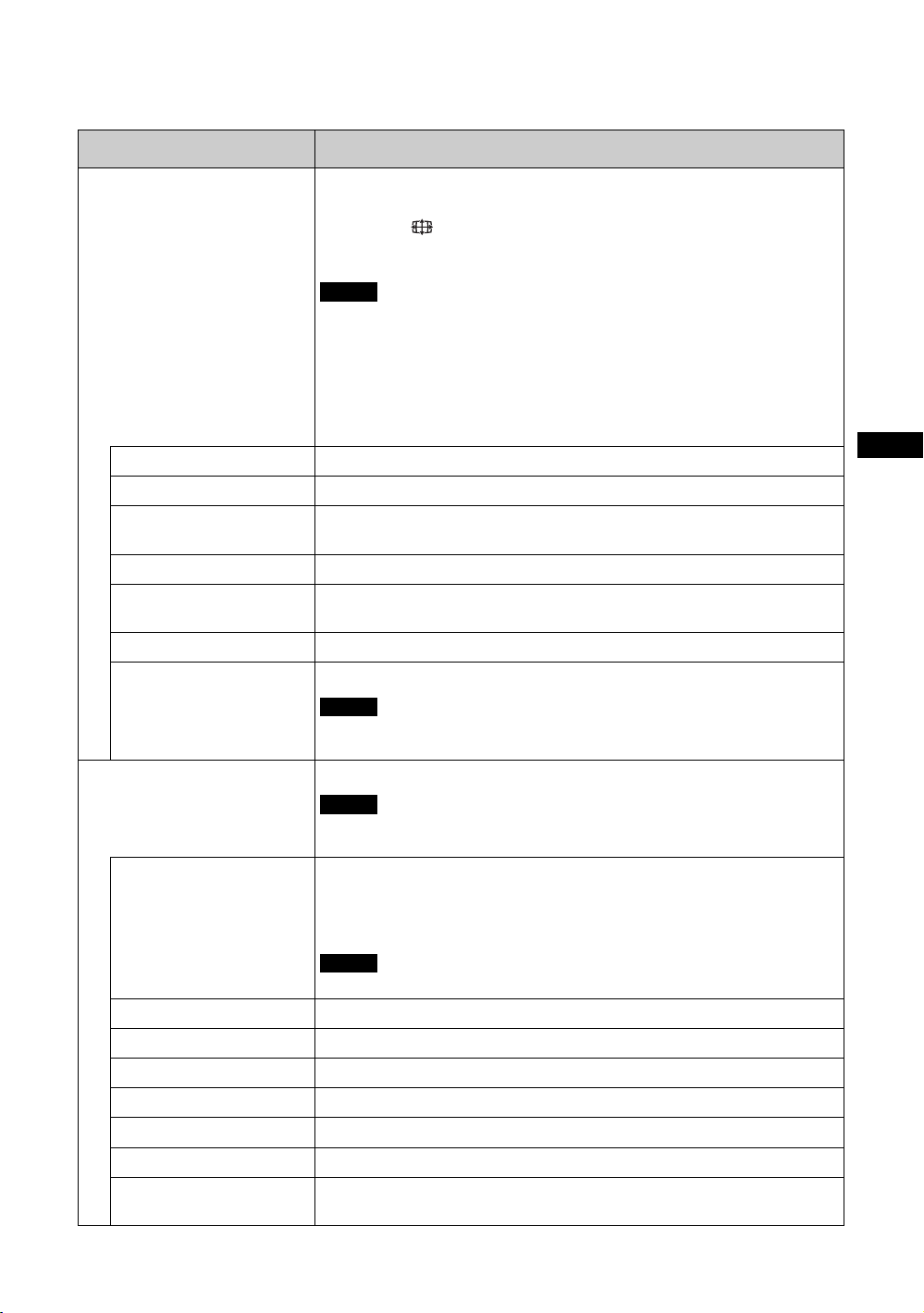
JP
メニュー 機能と操作
ご注意
ご注意
ご注意
ご注意
* PC 信号入力時は選べません。
**PC 信号入力時に選べます。
アスペクト
ワイドズーム *
ズーム *
フル *
4:3*
フル 1**
フル 2**
リアル **
画面のアスペクト比を変更します。詳しくは 20 ページをご覧ください。
ちょっと一言
・ リモコンの ボタンでも設定を切り換えることができます。
・ ビデオ入力時、映画などの DVD映像で、黒帯のある映像を画面いっぱいに
映して楽しみたいときは、「ズーム」を選んでください。
・「マルチディスプレイ」使用時は、「アスペクト」は設定できません。
・ 本機を営利目的、または公衆に視聴させることを目的として喫茶店、ホテ
ルなどに置き、ワイド切換機能等を利用して画面の圧縮や引き伸ばし等を
行いますと、著作権法上で保護されている著作者の権利を侵害する恐れが
ありますので、ご注意願います。
・ 本機は、各種のワイド切換機能を備えています。テレビ番組などソフトの
映像比率と異なるモードを選択されますと、オリジナルの映像とは見え方
に差が出ます。この点にご留意のうえ、ワイド切換をお選びください。
ゆがみを最低限に抑えて映像を拡大し、画面いっぱいに表示します。
アスペクト比を保ったまま、映像を拡大します。
4:3の映像ソース(標準画質)を水平方向に拡大し、画面いっぱいに表示します。
16:9 の映像ソース(高画質)の場合は、そのままのアスペクト比で表示します。
すべての映像ソースを 4:3のアスペクト比で表示します。
アスペクト比を保ったまま、映像を画面垂直方向いっぱいに拡大します。映像
の周囲に黒い帯が出る場合があります。
映像を画面いっぱいに拡大します。
映像を元のままのドット数で表示します。
画面調整
自動調整 **
画位相 **
ドットピッチ **
水平サイズ
水平位置
垂直サイズ
垂直位置
標準
パネル解像度(1,920×1,080、FWD-32B1 は 1366 × 768)より高い解像度の信
号を入力した場合、「フル 1」のように表示します。
画面の大きさや位置を調整します。
PC 信号をデジタル入力(DVIIN または HDMIIN)した場合は、「自動調
整」、「画位相」、「ドットピッチ」は設定できません。
「取消」または「実行」を選びます。「実行」を選ぶと、接続した PCからの入
力信号を受けたとき、自動的に映像の位置や位相を調整します。入力信号の種
類によっては、正しく働かない場合があります。その場合は、下記の項目を手
動で調整してください。
正しく調整できるように、画面全体が明るい映像を表示しながら調整してください。
画面がちらちらしているとき、位相を調整します。
映像におかしな縞模様が出るとき、ピッチを調整します。
映像の左右の大きさを調整します。
映像の左右の位置を調整します。
映像の上下の大きさを調整します。
映像の上下の位置を調整します。
「取消」または「実行」を選びます。「実行」を選ぶと、「画面調整」のすべて
の設定項目が初期設定に戻ります。
29
JP
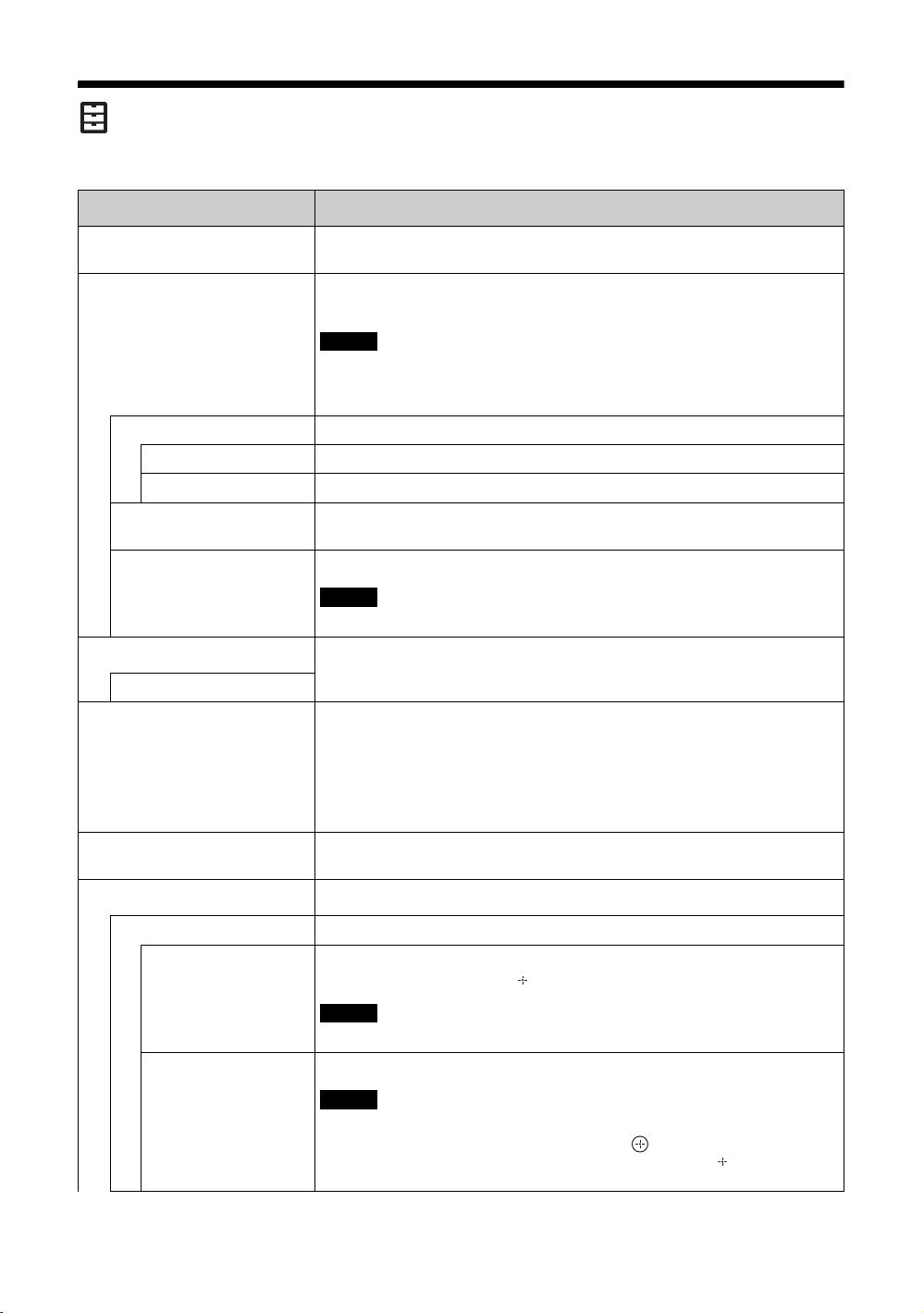
設定メニュー
ご注意
ご注意
ご注意
ご注意
設定方法は、「メニュー一覧」(24 ページ)をご覧ください。
メニュー 機能と操作
言語
タイマー設定
時刻設定
日付設定
時間設定
時計表示
電源タイマー
ECO モード
切/低/高
ステータス表示
スピーカー出力
詳細設定
コントロール設定
インデックス番号
メニュー表示する言語を設定します。「English」、「Deutsch」、「Français」、
「Español」、「Italiano」、「日本語」の中から選びます。
時刻合わせ、内蔵時計の表示、およびあらかじめ決めた時間に自動的に電源を
入/切するタイマー機能を設定できます。
長期間、主電源オフもしくは電源コードが抜かれていた場合、時刻が大幅にず
れることがあります。
この場合には再度時計の設定を行ってください。
年月日と時刻を設定します。
年月日を設定します。曜日は自動設定します。
時刻を設定します。
「入」または「切」を選びます。「入」を選ぶと、リモコンの DISPLAY ボタン
を押したときに、設定した現在時刻を表示します。
自動的に電源を入/切する時間や曜日を設定します。
「時刻設定」が設定されていないと使用できません。
バックライトの明るさを変化させて、消費電力を減らします。「低」、「高」の
順に消費電力が小さくなります。
「入」または「切」を選びます。「入」を選ぶと、電源を入れたときに入力信号
と「アスペクト」の設定情報を、画面に約 5秒間表示します。また、入力信号
を切り換えると、入力信号の情報を約 5秒間表示します。
ちょっと一言
リモコンの DISPLAYボタンを押すと、入力信号と「アスペクト」の設定情報
を表示できます。
「入」または「切」を選びます。「入」を選ぶと、スピーカーから音声を出力し
ます。
より詳細な項目について設定します。
本機およびリモコンの操作に関して設定します。
必要に応じて、本機のインデックス番号を変更します。本体の F/f ボタン
でインデックス番号を設定し ボタンで確定します。
30
コントロールモード
JP
リモコンでは設定できません。
本機を、リモコンまたは本体のいずれかから操作するように設定します。
この項目を設定するとき、リモコンで行う場合と、本体のボタンで行う場合と
では、選べるモードが異なります。リモコンの ボタンで設定するときは、
「本体+リモコン」か「リモコンのみ」を選べます。本体の ボタンで設定す
るときは、「本体+リモコン」か「本体のみ」を選べます。

JP
メニュー 機能と操作
ご注意
ご注意
ご注意
詳
細
本体+リモコン
本体のみ
設
定
リモコンのみ
自動画面調整
オートシャットオフ
DPMS
オーバースキャン
自動
入
切
本体ボタンおよびリモコンでの操作を有効にします。
本体ボタンでのみ操作を有効にします。本体ボタンでのみ、この項目を設定で
きます。
リモコンでのみ操作を有効にします。リモコンでのみ、この項目を設定できます。
「入」または「切」を選びます。「入」を選ぶと、各入力信号ごとに調整値(サ
イズ、位置など)を保存し、最後の調整値を自動的に適用します。
RGB入力時のみ有効です。
「入」または「切」を選びます。「入」を選ぶと、DVI入力、HDMI 入力、
HD15(RGB/COMPONENT)入力、COMPONENT 入力に無信号の状態が約
30秒続いた場合、自動的にスタンバイ状態またはパワーセービング状態にな
ります。
VIDEO 入力に無信号の状態が約 5 分続いた場合、自動的にスタンバイ状態に
なります。
ちょっと一言
・「スクリーンセーバー」が「切」のときに、設定が有効になります。
・「DPMS」を「入」にするとパワーセービング状態を有効にするための設定
を、選択できます。
「入」または「切」を選びます。「入」を選ぶと、DVI 入力、HDMI 入力、HD15
(RGB)入力に無信号の状態が約 30 秒続いた場合、自動的にパワーセービング状
態になります。
「切」を選ぶと、DVI 入力、HDMI 入力、HD15(RGB)入力に無信号の状態が約
30 秒続いた場合、自動的にスタンバイ状態になります。
ちょっと一言
・ スタンバイ時に 1 ボタンまたはリモコンの ONボタンを押すと、電源が
入ります。またパワーセービング時に信号が入力されると、自動的に電源
が入ります。
・「スクリーンセーバー」が「切」のときに、設定が有効になります。
・「オートシャットオフ」が「入」のときに、設定が有効となります。
オーバースキャンとジャストスキャンのどちらで画像を表示するかを設定します。
DTV信号を自動的に判別し、オーバースキャンして表示します。
オーバースキャンして画像を表示します。
ジャストスキャンして画像を表示します。
同期モード
同期信号
映像信号
RGB/YUV
自動
RGB
YUV
DTV 信号入力時は、PC 信号を入力したときの画面表示になる場合があります。
例 480P → 720×480/60
HD15(RGB/COMPONENT)IN端子の 13番ピンに入力する信号の種類を設
定します。
・ HD15にアナログ RGB信号を入力時のみ有効です。
・「同期信号」しか選べない入力があります。その場合は、水平・垂直同期信
号を 13、14 ピンに入力してください。
・ 本機は 576/60pの 3値シンクには対応していません。
・「映像信号」を選んだ場合、設定できる信号は、575/50i、480/60iのみです。
水平同期信号を設定します。
映像信号を設定します。
HD15(RGB/COMPONENT)端子に接続した映像機器や PCの信号の種類を設
定します。
アナログ RGBまたはコンポーネント信号を自動的に設定します。
アナログ RGB信号入力時に設定します。
コンポーネント信号入力時に設定します。
31
JP

メニュー 機能と操作
ご注意
ご注意
カラー方式
詳
細
「NTSC」または「PAL」から映像信号のカラー方式を選びます。「自動」を選
ぶと、入力信号のカラー方式を自動的に判別します。
設
定
RGB 信号
HD15/DVI/HDMI
スクリーンセーバー
切
オールホワイト
スウィープ
スタンバイ
メニュー位置
VIDEOIN 端子からの信号(コンポジットビデオ信号)入力時に設定できま
す。
1280 × 720/60、720 × 480/60 または 1920×1080/60 の RGB 入力信号を、映
像信号として表示するか、PC 信号として表示するかを設定します。入力端子
に応じて「HD15」、「DVI」、「HDMI」を選び、それぞれ「映像信号」または
「PC」から選んでください。「HD15」、「DVI」、「HDMI」の各設定は、それぞ
れ以下の入力端子に対応しています。
「HD15」:HD15(RGB/COMPONENT)IN 端子
「DVI」:DVIIN 端子
「HDMI」:HDMIIN 端子
画面の焼きつきや残像の発生を補正したり、軽減するために設定します。
スクリーンセーバー機能は働きません。
全白画面を表示します。(約 30分で自動的に終了し、スタンバイ状態になります。)
白いバーが画面上をスクロールします。
「タイマー設定」で指定した時間、スタンバイ状態(12 ページ)でスクリーン
セーバーを作動します。(スクリーンセーバー作動中、画面は表示しません。)
終了後、通常のスタンバイ状態になります。
メニュー画面の向きを、本機の設置方向に合わせて変更します。
(FWD-55B2/46B2/42B2)
横位置
縦位置
メニュー画面を横方向に表示します。
メニュー画面を縦方向に表示します。
ネットワークポート PC を使って本機を操作するときに接続する端子を設定します。
RS-232C
LAN
IPAddressSetup
SpeedSetup
パワーオンディレイ
JP
32
・ 端子を併用することはできません。
・「IPAddressSetup」または「SpeedSetup」の設定をするときは、「LAN」
を選んでください。
REMOTE(STRAIGHT)端子で接続するときに選びます。
REMOTE()端子で接続するときに選びます。
本機の REMOTE()端子と、LANケーブルで接続された PCなどの機器
とが通信できるように IPアドレスを設定します。
詳しい設定方法は、「ネットワーク機能を使う準備をする」(34 ページ)をご
覧ください。
本機の REMOTE()端子と、LANケーブルで接続された PCなどの機器
との間の通信速度を設定します。
詳しい設定方法は、「ネットワーク機能を使う準備をする」(34 ページ)をご
覧ください。
電源を入れてから、本機が実際にパワーオンになるまでの時間を調整します。
「切」、1〜120秒で設定できます。複数台を接続した場合の電源設備への急激
な負荷変動を抑制します。

JP
メニュー 機能と操作
ご注意
ご注意
ご注意
HDMI機器制御
詳
細
HDMI 入力端子に HDMI 機器制御対応の機器を接続すると、それぞれの機器
間で連動した操作ができます。
設
定
HDMI機器制御
オフ連動
オン連動
インフォメーション
オールリセット
本機や接続機器の電源の入/切はリモコンで操作してください。
「入」または「切」を選びます。「入」を選ぶと、HDMI 機器制御が有効にな
り、「オフ連動」と「オン連動」の設定ができるようになります。
・ 接続した機器が HDMI 機器制御に対応していて、HDMI 機器制御ができる
ように設定されている必要があります。
・ HDMI 機器によっては本機と連動しない場合があります。
「入」または「切」を選びます。「入」を選ぶと、本機の電源を切るときに、接
続した HDMI 機器の電源も連動して切れます。
「入」または「切」を選びます。「入」を選ぶと、接続した HDMI 機器で再生
などの操作をしたときに、本機の電源も連動して入ります。
「日付」、「機種名」、「シリアル番号」、「累積通電時間」、「ソフトウェアバー
ジョン」、および「IPAddress」を表示します。
「取消」または「実行」を選びます。「実行」を選ぶと、すべての調整値、設定
値が初期設定に戻ります。
「インフォメーション」に含まれる内容と、「インデックス番号」はリセットさ
れません。
33
JP

ネットワーク機能
IP アドレスを設定する
ネットワーク機能を
使う準備をする
使用上のご注意
・ 本機のソフトウェアの仕様は、改良のため予
告なく変更することがありますが、ご了承く
ださい。
・ アプリケーションソフトウェアは、この取扱
説明書の画面と一部異なる場合があります。
・ 安全のために該当ポートには過電圧が加わる
恐れのないネットワークに接続してくださ
い。
・ このマニュアルに記載されている操作方法
は、下記の環境下でのみ動作を保証していま
す。
オペレーティングシステム:
MicrosoftWindowsXP/WindowsVista/
Windows7
ブラウザー:
MicrosoftInternetExplorer7.0 以上
・ ネットワーク上の安全のために、ユーザー名
とパスワードを設定して使用することを推奨
します。設定方法について詳しくはSetup
画面(37 ページ)をご覧ください。
セキュリティーの設定については、ネット
ワーク管理者にお尋ねください。
本機は、10BASE-T/100BASE-TX の LAN ケー
ブルでネットワークに接続することができま
す。
本機を LAN に接続して使用するときは、次の
どちらかの方法で本機の IP アドレスを設定し
ます。IP アドレスの割り当てについては、サー
バーの管理者にお問い合わせください。
・ 固定の IP アドレスを本機に設定する
通常はこの方法で使用することを推奨しま
す。
・ IP アドレスを自動取得する
本機を接続するネットワーク上に DHCP サー
バーがある場合に、本機の IP アドレスを
DHCP サーバーから自動的に取得して使用す
ることもできます。この場合、本機を取り付
けたディスプレイの電源を入れるたび IP ア
ドレスが変わる場合があるのでご注意くださ
い。
IP アドレスを設定する前に、本機に LAN ケー
ブルでネットワークに接続し、電源を入れて 30
秒ほど待ってから設定を開始してください。
・ Microsoft および Windows は、米国 MicrosoftCorporation の米国およびその他の国における登録商
標です。
・ その他記載された商品名、会社名などは、各社の商標または登録商標です。
JP
34

JP
固定の IP アドレスを本機に設定する
ご注意
1 MENU ボタンを押してメインメニューを
表示させる。
2 「設定」をF/fボタンで選び、 ボタン
を押す。
3 「詳細設定」をF/fボタンで選び、 ボ
タンを押す。
4 「IPAddressSetup」をF/fボタンで
選び、
ボタンを押す。
5 「Manual」をF/fボタンで選び、 ボ
タンを押す。
6 「IPAddress」、「SubnetMask」、
「DefaultGateway」、「PrimaryDNS」、
「SecondaryDNS」の中から設定する項
F/fボタンで選び、 ボタンを押
目を
す。
7 本機のF/fボタンまたはリモコンの数
字ボタンで、最初の枠に 3 桁の値(0 〜
255)を入力し、
タンを押す。
ボタンまたは g ボ
8 4 つの枠にそれぞれ 3 桁の値(0 〜 255)
を入力し、
り
選び、
ボタンを押す。手順 6 に戻
F/fボタンで次に設定したい項目を
ボタンを押す。
9 設定したいすべての項目に値を入力した
ら、
F/fボタンで「Execute」を選び、
ボタンを押す。
「Execute」を選んで、 ボタンを押すと、IPア
ドレスが手動で設定されます。
IP アドレスを自動取得する
1 MENU ボタンを押してメインメニューを
表示させる。
2 「設定」をF/fボタンで選び、 ボタン
を押す。
3 「詳細設定」をF/fボタンで選び、 ボ
タンを押す。
4 「IPAddressSetup」をF/fボタンで
ボタンを押す。
選び、
5 「DHCP」をF/fボタンで選び、 ボタ
ンを押す。
「Execute」を選ぶと、自動的に IPアドレスを
設定します。
「Cancel」を選ぶと、実行されません。
IP アドレスが正しく設定されていないと、原因に応
じて、次のようなエラーコードが表示されます。
Error1:通信エラー
Error2:IPアドレスがほかで使われている
Error3:IPアドレスの設定不備
Error4:Gatewayaddress の設定不備
Error5:PrimaryDNS の設定不備
Error6:SecondaryDNS の設定不備
Error7:Subnetmask の設定不備
自動取得した IP アドレスを確認する
1 MENU ボタンを押してメインメニューを
表示させる。
2 「設定」をF/fボタンで選び、 ボタン
を押す。
3 「インフォメーション」をF/fボタンで
選び、
ボタンを押す。
現在取得されている IPアドレスが表示されま
す。
ちょっと一言
IP アドレスが正常に取得できなかったときは、前回
正常に取得できた IP アドレスが「インフォメーショ
ン」や「IPAddressSetup」の「Manual」に表示さ
れます。
通信速度を設定する
1 MENU ボタンを押してメインメニューを
表示させる。
2 「設定」をF/fボタンで選び、 ボタン
を押す。
3 「詳細設定」をF/fボタンで選び、 ボ
タンを押す。
4 「SpeedSetup」をF/fボタンで選び、
ボタンを押す。
5 「Auto」、「10MbpsHalf」、「10Mbps
Full」、「100MbpsHalf」、「100Mbps
Full」の中から設定する通信速度を
ボタンで選び、
「Auto」を選ぶとネットワーク構成に適切な通
信速度が自動的に設定されます。
ボタンを押す。
F/f
6 「Execute」を F/f ボタンで選び、
ボタンを押すと、設定が反映されま
す。
35
JP

PC で操作する
各画面の設定項目
本機の LAN 機能を使用した場合
ディスプレイをコントロールする
PC の画面上でディスプレイの各種設定ができ
ます。
本機、PC、ルーターまたはハブがネットワーク
ケーブルで接続されていることを確認し、ディ
スプレイと PC、ルーターまたはハブの電源を
入れてください。
ディスプレイコントロール画面は、機能別に
Information 画面、Configure 画面、Control 画
面、Setup 画面の 4 画面を表示できます。
◆ボタンの働きについて詳しくは、ディスプレ
イ各機能の説明をご覧ください。
1 PC のブラウザー(InternetExplorer
7.0 以上)を起動する。
2 アドレスに前ページで設定した IP アドレ
スを「http://xxx.xxx.xxx.xxx」と入力
し、キーボードの Enter キーを押す。
ユーザー名とパスワードが設定されている
と、NetworkPassword(ネットワークパス
ワード)入力画面が表示されます。設定し
たユーザー名とパスワードを入力してから、
次の手順に進んでください。
3 画面上部の機能タブをクリックして表示
したい画面を選ぶ。
Information 画面
ModelName(モデル名)や SerialNo.(シリア
ル番号)などのディスプレイの情報や、
POWER(電源)や INPUT(入力信号)などの
ディスプレイの現在の状態などを表示します。
この画面は確認のみで、設定の変更はできませ
ん。
Configure 画面
Timer(タイマー)
タイマーを設定します。
設定後「Apply」をクリックします。
ScreenSaver(スクリーンセーバー)
スクリーンセーバーを設定します。
設定後「Apply」をクリックします。
ご注意
「Timer」の設定を行うときは、あらかじめ Setup 画
面(37 ページ)で時刻の設定をしておいてください。
Control 画面
POWER(電源)
ディスプレイの電源の入/切を切り換えます。
INPUT(入力切換)
入力信号を切り換えます。
PICTUREMODE(ピクチャーモード)
ピクチャーモードを切り換えます。
ASPECT(アスペクト)
画面の縦横比を切り換えます。
Contrast(コントラスト)+/–ボタン
コントラストを調整します。
Brightness(ブライトネス)+/–ボタン
画像の明るさを調整します。
Chroma(色の濃さ)+/–ボタン
色の濃さを調整します。
Phase(色あい)+/–ボタン
色あいを調整します。
Reset(リセット)ボタン
「Contrast(コントラスト)」から「Phase(色
あい)」の設定値を出荷状態に戻します。
36
JP

JP
ご注意
・ 入力信号がビデオで、映像信号のカラー方式が
NTSCでない場合、「Phase」は調整できません。
・「Chroma」、「Phase」は、PC入力時は調整できま
せん。
・「ASPECT」における「Normal」はビデオ入力時
の「4:3」、PC入力時の「リアル」にあたります。
Setup 画面
NetworkPassword(ネットワークパスワード)
を設定するための画面が表示されます。お買い
上げ時は、次のように設定されています。
Name: root
Password:pudadm
各画面で入力した情報、変更した設定などは、
各画面下方の「Apply」をクリックすると反映
されます。
特殊文字、日本語は使用できません。
OwnerInformation
Owner(所有者)
所有者の情報を入力します。
DisplayLocation(ディスプレイ設置場所)
ディスプレイの Location(設置場所)を入力し
ます。
ご注意
入力する文字列にスペースは使用しないでください。
ファイル名が正しく表示されないことがあります。
Memo(メモ)
メモを入力しておくことができます。
Time
Time(時刻)
時刻、曜日と年、月、日を入力設定します。
Network
InternetProtocol(TCP/IP)(インターネッ
トプロトコル)
「SpecifyanIPaddress(IP アドレスを手動で設
定する)」を選び、各数値を設定します。
「ObtainanIPaddress(DHCP)(IP アドレスを
自動的に設定する)」を選び、DHCP サーバー
から IP アドレスを自動取得することもできま
す。この場合、本機の電源を入れるたびに IP
アドレスが変わることがあるのでご注意くださ
い。
ご注意
ディスプレイのメニューからも設定できます。詳しく
は「IPAddressSetup」(32 ページ)をご覧くださ
い。
Password(パスワード)
管理者、ユーザーそれぞれに名前とパスワード
を設定できます。管理者の名前は「root」に固
定されています。
最大入力文字数は、それぞれ 8 文字です。
ユーザー名とパスワードを設定すると、本機の
ディスプレイコントロール画面を呼び出したと
きに、NetworkPassword(ネットワークパス
ワード)入力画面が表示されるようになりま
す。ネットワーク上の安全のために、ユーザー
名とパスワードを設定して使用することを推奨
します。
MailReport(メールレポートの設定)
ErrorReport(エラーレポート)
ディスプレイの機能にエラーが発生した場合、
すぐにメールで通知します(エラー通知)。
StatusReport(ステータスレポート)
設定したインターバルで設定時刻の Display の
status をメールでレポートできます。
Address(送信先)
各テキストボックスに送信先のメールアドレス
を入力します。同時に4か所に送信できます。
各アドレスの最大入力文字数は 64 文字です。
MailAccount(メールアカウント)
MailAddress(メールアドレス):
割り当てられたメールアドレスを入力しま
す。
最大入力文字数は 64 文字です。
OutgoingMailServer(SMTP)(送信メー
ルサーバー):
メールサーバーのアドレスを設定します。
最大入力文字数は 64 文字です。
SendTestMail(テストメール送信):
指定したアドレスにメールが送信されるか
どうか、テストメールを送信することがで
きます。チェックボックスをチェックして
「Apply」をクリックすると送信されます。
37
JP

ご注意
以下の項目が設定されていないか、設定が正しくない
場合には、エラーメッセージが表示され、テストメー
ルは送信できません。
・ 送信先のアドレス
・ メールアカウントのメールアドレスと送信メール
サーバー(SMTP)
Advanced(高度な設定)
ネットワーク上で各種アプリケーションを利用
可能にする高度な設定を行います。ご利用のア
プリケーションの設定要求とあわせてご確認く
ださい。
Advertisement
ネットワーク上での Advertisement、
Broadcast の設定を行います。
IDTalk
IDTalk の設定を行います。IDTalk とは、ネッ
トワーク経由で本機を操作するためのプロトコ
ルです。IDTalk によって、色温度やガンマな
どさまざまな調整や設定ができるようになりま
す。
使用可能な IDTalk コマンドについて詳しくは
サービスセンターにお問い合わせください。
SNMP
本機は SNMP に対応したネットワーク機器で
す。標準 MIB-II の他に、ソニーの Enterprise
MIB に対応しています。この画面では、SNMP
(SimpleNetworkManagementProtocol)に関
する設定を行います。
使用可能な SNMP コマンドについて詳しくは
サービスセンターにお問い合わせください。
初期化するには
「Setup」画面で入力した設定値を初期化するに
は、「オールリセット」で初期設定に戻し、再
度ネットワークの設定を行ってください。
38
JP

JP
その他の情報
故障かな?と思ったら
1 インジケーターが赤く点滅していないか確認する。
点滅している場合
自己診断機能が働いています。
1 1 インジケーターの点滅回数および消灯時間をはかる。
たとえば、2 回点滅→ 3 秒消灯→2 回点滅となります。
2 本機の 1(POWER)スイッチおよび主電源スイッチを押して電源を切り、電源コードを抜く。
お買い上げ店またはソニーサービス窓口にインジケーターの点滅状態(点滅回数および消灯時間)
をお知らせください。
点滅していない場合
1 以下の表の項目を点検する。
2 それでも正常に動作しないときは、お買い上げ店またはソニーサービス窓口に修理を依頼する。
こんなときは 原因と対処のしかた
本機の電源スイッチおよびコントロー
ルボタンが働かない。
1(POWER)スイッチまたはリモコ
ンの ON(電源入)ボタンを「入」に
しても、電源が入らない。
HD15(RGB/COMPONENT)
OUT端子から映像信号が出力されな
い。
画像が出ない。
画像が出ない。
本機の電源が自動的に切れる。
電源が自動的に入る/切れる
画像が見にくい。
色がつかない/画像が暗い/画
像が明るすぎる/色がおかしい
/画像が徐々に暗くなる/画像
に横方向のノイズが走る
画面全体が緑や紫になっている
・「コントロール設定」を確認してください(30 ページ)。
・ 主電源スイッチが「切」になっていないか確認してください
(15 ページ)
・ 本機がスタンバイ状態のときや AC 電源が Off しているときは
HD15(RGB/COMPONENT)OUT端子から出力されません。
・ 映像機器と本機の接続を確認してください。
・「RGB/YUV」の設定を確認してください(31 ページ)。
・ 本機の INPUT ボタンまたはリモコンで入力を切り換えてみて
ください(14、18 ページ)。
・「タイマー設定」が有効になっていないか確認してください
(30 ページ)。
・「オートシャットオフ」が「入」になっていないか確認してく
ださい(31 ページ)。
・ 周囲温度が 40 度以上になっていないか確認してください。
・「HDMI 機器制御」の設定を確認してください(33 ページ)。
・ PICTURE ボタンを押してご希望の「画質モード」に切り換え
てください(18 ページ)。
・「画質/音質」メニューで「画質モード調整」の項目を調整し
てください(25、26 ページ)。
・ 接続ケーブルの状態を点検してください。
・ 周囲温度が 40 度以上になっていないか確認してください。
・「ECO モード」の設定を確認してください(30 ページ)。
・「RGB/YUV」の設定を確認してください(31 ページ)。
39
JP

こんなときは 原因と対処のしかた
音が出ない/音にノイズが混じる。
画像は表示されているが、音声
が出ない。
・ 音量を確認してください。
・ リモコンの または +を押して「消音」を画面から消し
てください(19 ページ)。
・「スピーカー出力」の設定を確認してください(30 ページ)。
リモコンが動かない。
・ 電池の+/−が正しく挿入されているか確認してください。も
しくは電池を交換してください。
・ リモコンを本機のリモコンセンサーに向けてください。
・ リモコンセンサーのまわりに障害物を置かないようにしてく
ださい。
・「コントロール設定」を確認してください(30 ページ)。
・ 蛍光灯によってリモコンの操作に障害が出る場合があります。
蛍光灯を消してみてください。
ネットワークに接続できない。
・ REMOTE 端子にケーブルを奥までしっかり差し込んでくださ
い。
・ PC のネットワーク設定を確認してください。
・「設定」メニューの「オールリセット」で初期設定に戻し、再
度ネットワークの設定を行ってください。
・「ネットワークポート」の設定を確認してください(32 ペー
ジ)。
ディスプレイコントロール画面(本機
の GUI が表示される Web 画面)が
表示されない。
・ ブラウザーで Web ページの更新を行ってください。
・ IP アドレスが正しいか確認してください。
・ ブラウザーは InternetExplorer7.0以上を使用してください。
・ ブラウザーのキャッシュをクリアしてください。
40
JP

JP
入力信号一覧表
PC 信号
解像度
1
VGAa)-1(VGA
350)
2
640×480@60Hz 31.5 60
3
Macb)13" 35.0 67
4
VGA(VGATEXT) 31.5 70
5
800×600@60Hz
(VESA
6
7
(VESASTD)
8
(VESASTD)
9
(VESASTD)
10
(VESASTD)
11
12
(VESASTD)
13
(VESASTD)
14
(VESASTD)
15
(CVT
16
(CVT)
17
(CVT)
18
(CVT)
19
(CVT)
20
(CVT)
21
(CVT)
22
(CVT)
23
(CVT)
24
(CVT)
c)
STD)
Mac16" 49.7 75
1024×768@60Hz
1024×768@75Hz
1024×768@85Hz
1152×864@75Hz
Mac21" 68.7 75
1280×960@60Hz
1280×1024@60Hz
1600×1200@60Hz
848×480@60Hz
d)
848×480@85Hz
1280×720@60Hz
1280×768@60Hz
1280×768@75Hz
1280×960@60Hz
1360×768@60Hz
800×600@60Hz
1024×768@60Hz
1280×1024@60Hz
*
)
水平周波数
(kHz)
31.5 70
37.9 60
48.4 60
60.0 75
68.7 85
67.5 75
60.0 60
64.0 60
75.0 60
29.8 60
43.0 85
44.8 60
47.8 60
60.3 75
59.7 60
47.7 60
37.4 60
47.8 60
63.7 60
垂直周波
数(Hz)
解像度
25
1400×1050@60Hz
(CVT)
26
(CVT)
27
*
1600×1200@60Hz
*
1920×1080@60Hz 66.6 60
水平周波数
(kHz)
65.3 60
74.5 60
垂直周波
数(Hz)
TV/ ビデオ信号
利用可能な入力
解像度
1 480/60i
2480/60p
3 575/50i
4576/50p
5720/50p
6720/60p
7 1080/50i
8 1080/60i
9 1080/50p
10 1080/60p
11 1080/
24psf
a)VGA は米国 InternationalBusinessMachines
Corporation の登録商標です。
b)Mac(Macintosh)は AppleInc. の登録商標です。
c)VESA は VideoElectronicsStandardsAssociation
の登録商標です。
d)VESACoordinatedVideoTiming
ご注意
・ HDTV信号を入力する場合、同期信号は 3 値同期信
号を HD15(RGB/COMPONENT)IN 端子(D-sub
15 ピンコネクター)の 2番ピンに入力してくださ
い。
・ 本機で DVD 信号を入力した場合、画像の色を薄く
感じたら、「画質/音質」メニューの「色の濃さ」
でお好みの色の濃さに調整してください。
・ 位相を再調整すると解像度が低下します。
・ Mac の信号は、デジタル RGB 信号入力では、保証
されません。
・ *の信号は、デジタル RGB 信号入力端子に入力で
きません。
・ コンポジットシンク信号は左記の信号一覧の 2、4、
5、7、12、13、14 に対応します。
・ カラーバーストのないビデオ信号は保証されませ
ん。
ビデオ
コンポー
ネント
aa
aaa
aa
aaa
aaa
aaa
aaa
aaa
aaa
aaa
a
DVI
HDMI
41
JP

入力信号/ディスプレイ設定情報の画
面表示
画面表示 意味
640×480/60
(例)
480/60I(例) コンポーネント信号が入力さ
NTSC(例) ビデオ信号が入力されていま
標準信号ではあり
ません。
信号がありません。 入力信号がありません。
Component Component 入力が選択され
HD15 HD15入力が選択されてい
HD15RGB HD15入力が選択されてい
HD15
Component
DVI DVI 入力が選択されていま
HDMI HDMI 入力が選択されていま
Video コンポジットビデオが選択さ
PC 信号が入力されています。
れています。
す。
標準信号でない信号が入力さ
れています。
ています。
ます。「RGB/YUV」は「自
動」に設定されています。
ます。「RGB/YUV」は
「RGB」に設定されていま
す。
HD15入力が選択されてい
ます。「RGB/YUV」は
「YUV」に設定されていま
す。
す。
す。
れています。
42
JP

JP
仕様
映像処理系
パネル方式 a-Si:TFTActiveMatrixLCD
Panel
解像度 FWD-32B1
サンプリング 13.5MHz〜162MHz
周波数
カラー方式 NTSC/PAL
入力信号 41 ページをご覧ください。
ピクセルピッチ FWD-32B1
有効表示寸法 FWD-32B1
画面サイズ FWD-32B1:31.5(V)型(対角
入出力
REMOTE
AUDIO
VIDEO
1,366ドット(水平)×768ライン
(垂直)
FWD-55B2
1,920ドット(水平)×1,080ライン
(垂直)
FWD-46B2
1,920ドット(水平)×1,080ライン
(垂直)
FWD-42B2
1,920ドット(水平)×1,080ライン
(垂直)
0.51(水平)mm×0.51(垂直)mm
FWD-55B2
0.63(水平)
FWD-46B2
0.53(水平)mm×0.53(垂直)mm
FWD-42B2
0.4845(水平)mm× 0.4845(垂直)mm
697.685(水平)mm×392.256
(垂直)mm
FWD-55B2
1,209.6(水平)mm× 680.4(垂直)mm
FWD-46B2
,018.08(水平)mm×572.67(垂直)mm
1
FWD-42B2
930.24(水平)mm×523.26(垂直)mm
800.4mm)
FWD-55B2:54.6(V)型(対角
1,387.8315mm)
FWD-46B2:46(V)型(対角
1,168.1mm)
FWD-42B2:42.02(V)型(対角
1,067.3985mm)
ネットワーク端子
(10BASE-T/100BASE-TX)
D-sub9ピン(凹)(×1)
(RS-232C)
AUDIOOUT(L/R)RCA 型
VIDEOINBNC型(× 1)
VIDEOOUTBNC型(×1)
コンポジットビデオ1Vp-p±2
AUDIOIN
ステレオミニジャック(× 1)
mm× 0.63(垂直)mm
dB同期負、75Ω 自動終端
50 0 mVrms、ハイインピーダンス
COMPONENT
HD15(RGB/COMPONENT)
DVI
HDMI
(HDMI(1080p))
SPEAKER スピーカー出力(L/R)
(FWD-32B1 6Ω7W+7W
を除く) 内蔵スピーカー出力(L/R)
6Ω7W+7W
COMPONENT(YPB/CBPR/CR)IN
RCA 型
HD15(RGB/COMPONENT)IN
D-sub15 ピン(凹)(× 1)
44 ページをご覧ください。
HD15(RGB/COMPONENT)OUT
D-sub15 ピン(凹)(× 1)
44 ページをご覧ください。
AUDIOIN
ステレオミニジャック(× 1)
500mVrms、ハイインピーダンス
DVIIN
(DVI 規格 1.0 準拠)
AUDIOIN
ステレオミニジャック(× 1)
500mVrms、ハイインピーダンス
HDMIIN
(FWD-32B1)
その他
電源 AC 100〜240V、50/60Hz
FWD-32B1:1.1A(最大)
消費電力 FWD-32B1:110W(最大)
動作条件 温度:0 〜 40℃
保存・輸送条件 温度:− 10 〜+ 40℃
外形寸法 FWD-32B1
FWD-55B2:1.5A(最大)
FWD-46B2:1.3A(最大)
FWD-42B2:1.4A(最大)
FWD-55B2:150W(最大)
FWD-46B2:130W(最大)
FWD-42B2:135W(最大)
0.5W(スタンバイ時最大)
湿度:20 〜 90%
(結露のないこと)
湿度:20 〜90%
(結露のないこと)
763.3mm×457.9mm×116.9mm
763.3mm×506mm×292.6mm
(別売スタンド含む)
(幅/高さ/奥行き、最大突起部
含まず)
FWD-55B2
1,245mm×715.8mm×84mm
1,245mm×763.9mm×292.6mm
(別売スタンド含む)
(幅/高さ/奥行き、最大突起部
含まず)
FWD-46B2
1,053.6mm×608.2mm×84mm
1,053.6mm×656.3mm×292.6mm
(別売スタンド含む)
(幅/高さ/奥行き、最大突起部
含まず)
43
JP

FWD-42B2
この装置は、クラス B 情報技術装置です。こ
の装置は、家庭環境で使用することを目的と
していますが、この装置がラジオやテレビ
ジョン受信機に近接して使用されると、受信
障害を引き起こすことがあります。取扱説明
書に従って正しい取り扱いをして下さい。
VCCI-B
お使いになる前に、必ず動作確認を行ってく
ださい。故障その他に伴う営業上の機会損失
等は保証期間中および保証期間経過後にかか
わらず、補償はいたしかねますのでご了承く
ださい。
967.8mm×560.7mm×88mm
967.8mm×608.8mm×292.6mm
(別売スタンド含む)
(幅/高さ/奥行き、最大突起部
含まず)
質量 FWD-32B1
約13.4kg
約 15.2kg(別売スタンド含む)
FWD-55B2
約29.5kg
約31.3kg(別売スタンド含む)
FWD-46B2
約22.4kg
約 24.2kg(別売スタンド含む)
FWD-42B2
約20.2kg
約22kg(別売スタンド含む)
付属品 電源コード(1)
AC プラグホルダー(2)
ケーブルホルダー
FWD-32B1(3)
FWD-55B2/46B2/42B2(6)
変換プラグアダプター(1)
リモコン RM-FW002(1)
単 3 形マンガン乾電池(2)
取扱説明書(1)
保証書(ソニー業務用商品相談窓口
のご案内)(1)
別売アクセサリー
ディスプレイスタンドSU-S02
スピーカーSS-SPG02(FWD-32B1
を除く)
本機の仕様および外観は、改良のため予告なく
変更することがありますが、ご了承ください。
ピン配列
HD15(RGB/COMPONENT)端子(D-sub
15 ピン)
ピンNo. 信号
1 赤映像信号または CR/PR信号
2 緑映像信号または Y信号
3 青映像信号または C
4 接地(GND)
5 接地(GND)
6 赤接地(GND)
7 緑接地(GND)
8 青接地(GND)
9 未使用
10 接地(GND)
11 接地(GND)
12 SDA
13 水平同期信号、コンポジット同期
信号またはコンポジットビデオ信
号(同期信号として)
14 垂直同期信号
15 SCL
B/PB
信号
本機は「高調波電流規格 JISC61000-3-2適合
品」です。
44
JP
ご注意
コンポーネント信号を入力する際は 13、14 ピンに同
期信号を入力しないでください。画像が正しく表示さ
れない場合があります。
安全規格 電安法、VCCI クラス B
本機は「JISC61000-3-2適合品」で
す。
JISC61000-3-2適合品とは、日本工
業規格「電磁両立性 - 第 3-2部:
限度値-高調波電流発生限度値
(1 相当たりの入力電流が 20A 以
下の機器)」に基づき、商用電力
系統の高調波環境目標レベルに適
合して設計・製造した製品です。

JP
索引
あ
明るさ25
明るさ強調26
アスペクト20,24,29
色あい25
色温度26
色の濃さ25
インデックス番号19,21,30
インフォメーション24,33
ウィンドウ28
オートシャットオフ31
オーバースキャン31
オールリセット24,33
オフ連動33
オン連動33
音質モード24,27
音質モード調整24,27
音量ボタン14,19
か
画位相29
画質/音質メニュー24,25
画質モード24,25
画質モード調整24,25
カスタム25,27
画面調整24,29
画面メニュー24,28
カラー方式32
カンファレンス25
ガンマ補正26
ケーブルホルダー23
言語24,30
高音27
コントラスト25
コントラストボタン19
コントロール設定30
コントロールモード30
さ
サラウンド27
時刻設定30
自動画面調整31
自動調整29
シネモーション25
シャープネス25
出画形式28
主電源スイッチ15
消音ボタン19
詳細設定24,30
垂直位置29
垂直サイズ29
水平位置29
水平サイズ29
ズーム20,29
スクリーンセーバー32
スタンダード25,27
ステータス表示24,30
スピーカー出力24,30
設定メニュー24,30
た
ダイナミック25,27
ダイナミックピクチャー26
タイマー設定24,30
タイル28
低音27
電源/スタンバイインジケーター
12
電源タイマー30
同期モード31
時計表示30
ドットピッチ29
な
入力信号41
ネットワークポート32
は
バックライト25
バランス27
パワーオンディレイ32
標準26,27,29
フル20,29
フル120,29
フル220,29
ポジション設定28
ま
マルチディスプレイ設定24,28
メニュー位置32
ら
リアル20,29
リモコンセンサー12
わ
ワイド切換20
ワイド切換ボタン18,20
ワイドズーム20,29
数字
4:320,29
A
ACINソケット15,22
Address(送信先)37
Advanced38
Advertisement38
AUDIOOUT端子15
AUDIOIN端子15,16,17
C
Configure画面36
Control画面36
D
DISPLAYボタン19
DPMS31
DVI端子17
DVIボタン18
DVIIN端子17
E
ECOモード24,30
ENTERボタン14
ErrorReport37
H
HD15(RGB/COMPONENT)IN/
OUT端子
HD15(RGB/COMPONENT)端子
16
HD15ボタン19
HDMIボタン18
HDMI機器制御33
HDMI端子16
16
I
IDMODEボタン19,21
IDTalk38
Information画面36
INPUTボタン14
IPAddressSetup32
L
LED28
M
MailAccount(メールアカウン
37
ト)
MailReport37
MENUボタン14,18,24
N
Network37
NR(ノイズリダクション)25
O
ON(電源入)ボタン18
OwnerInformation37
P
Password(パスワード)37
PICTUREボタン18
POWERスイッチ14
R
REMOTE端子17
RETURNボタン14
RGB信号32
RGB/YUV31
RS-232C17,32
45
JP

S
Setup画面37
SNMP38
SPEAKER端子15
SpeedSetup32
STANDBYボタン19
StatusReport37
V
VIDEOIN端子15
VIDEOボタン18
46
JP


WARNING
Owner’s Record
The model and serial numbers are located on the rear.
Record the model and serial numbers in the spaces
provided below. Refer to these numbers whenever you
call upon your Sony dealer regarding this product.
Model No.
To reduce the risk of fire or electric shock,
do not expose this apparatus to rain or
moisture.
Serial No.
• Connect the equipment into an outlet on a circuit different
from that to which the receiver is connected.
• Consult the dealer or an experienced radio/TV technician
for help.
You are cautioned that any changes or modifications
not expressly approved in this manual could void your
authority to operate this equipment.
All interface cables used to connect peripherals must
be shielded in order to comply with the limits for a
digital device pursuant to Subpart B of Part 15 of FCC
Rules.
If you have any questions about this product, you may
call; Sony Customer Information Service Center
1-800-222-7669 or http://www.sony.com/
Declaration of Conformity
To avoid electrical shock, do not open the
cabinet. Refer servicing to qualified
personnel only.
THIS APPARATUS MUST BE EARTHED.
On transportation
When you carry the display unit, hold the unit itself,
not the speakers. If you fail to do so, the speakers may
come out of the unit and the unit may fall. This can
cause injury.
WARNING
When installing the unit, incorporate a readily
accessible disconnect device in the fixed wiring, or
connect the power plug to an easily accessible socketoutlet near the unit.
If a fault should occur during operation of the unit,
operate the disconnect device to switch the power
supply off, or disconnect the power plug.
For the customers in the U.S.A.
This equipment has been tested and found to comply
with the limits for a Class B digital device, pursuant to
Part 15 of the FCC Rules. These limits are designed to
provide reasonable protection against harmful
interference in a residential installation. This
equipment generates, uses, and can radiate radio
frequency energy and, if not installed and used in
accordance with the instructions, may cause harmful
interference to radio communications. However, there
is no guarantee that interference will not occur in a
particular installation. If this equipment does cause
harmful interference to radio or television reception,
which can be determined by turning the equipment off
and on, the user is encouraged to try to correct the
interference by one or more of the following
measures:
• Reorient or relocate the receiving antenna.
• Increase the separation between the equipment and
receiver.
Trade Name: SONY
Model: FWD-32B1
Responsible Party: Sony Electronics Inc.
Address: 16530 Via Esprillo, San
Diego, CA 92127 U.S.A.
Telephone Number: 858-942-2230
Declaration of Conformity
Trade Name: SONY
Model: FWD-55B2/46B2/42B2
Responsible Party: Sony Electronics Inc.
Address: 16530 Via Esprillo, San
Diego, CA 92127 U.S.A.
Telephone Number: 858-942-2230
This device complies with Part 15 of the FCC Rules.
Operation is subject to the following two conditions:
(1) This device may not cause harmful interference,
and (2) this device must accept any interference
received, including interference that may cause
undesired operation.
WARNING: THIS WARNING IS APPLICABLE FOR
USA ONLY.
If used in USA, use the UL LISTED power cord
specified below.
DO NOT USE ANY OTHER POWER CORD.
Plug Cap Parallel blade with ground pin
(NEMA 5-15P Configuration)
Cord Type SJT or SVT, three 16 or 18 AWG
wires
Length Minimum 1.5m (4 ft .11in.), Less than 2.5
m (8 ft. 3 in.)
Rating Minimum 6A, 125V
Using this unit at a voltage other than 120V may
require the use of a different line cord or attachment
plug, or both.
To reduce the risk of fire or electric shock, refer
servicing to qualified service personnel.
GB
2

GB
IMPORTANT INFORMATION
If a monitor is not positioned in a sufficiently stable
location, it can be potentially hazardous due to falling.
Many injuries, particularly to children, can be avoided
by taking simple precautions such as:
• Using cabinets or stands recommended by the
manufacturer of the monitor.
• Only using furniture that can safely support the monitor.
• Ensuring the monitor is not overhanging the edge of the
supporting furniture.
• Not placing the monitor on tall furniture (for example,
cupboards or bookcases) without anchoring both the
furniture and the monitor to a suitable support.
• Not standing the monitors on cloth or other materials
placed between the monitor and supporting furniture.
• Educating children about the dangers of climbing on
furniture to reach the monitor or its controls.
For customers in Canada
This class B digital apparatus complies with Canadian
ICES-003.
The socket-outlet should be installed near the
equipment and be easily accessible.
For the customers in Europe
The manufacturer of this product is Sony Corporation,
1-7-1 Konan, Minato-ku, Tokyo, 108-0075 Japan.
The Authorized Representative for EMC and product
safety is Sony Deutschland GmbH, Hedelfinger
Strasse 61, 70327 Stuttgart, Germany. For any service
or guarantee matters please refer to the addresses
given in separate service or guarantee documents.
WARNING: THIS WARNING IS APPLICABLE FOR
OTHER COUNTRIES.
1. Use the approved Power Cord (3-core mains lead) /
Appliance Connector / Plug with earthing-contacts
that conforms to the safety regulations of each
country if applicable.
2. Use the Power Cord (3-core mains lead) / Appliance
Connector / Plug conforming to the proper ratings
(Voltage, Ampere).
If you have questions on the use of the above Power
Cord / Appliance Connector / Plug, please consult a
qualified service personnel.
For kundene i Norge
Dette utstyret kan kobles til et ITstrφmfordelingssystem.
GB
3

For the customers in the USA (FWD-32B1
For the customers in Taiwan only
only)
Lamp in this product contains mercury. Disposal
of these materials may be regulated due to
environmental considerations. For disposal or
recycling information, please contact your local
authorities or the the Telecommunications
Industry Association (www.eiae.org).
For the Customers in Brazil only
DESCARTE DE PILHAS E BATERIAS
Bateria Primária
Atenção:
Verifique as instruções de uso do aparelho
certificando-se de que as polaridades (+) e (-) estão no
sentido indicado. As pilhas poderão vazar ou explodir
se as polaridades forem invertidas, expostas ao fogo,
desmontadas ou recarregadas.
Evite misturar com pilhas de outro tipo ou com pilhas
usadas, transportá-las ou armazená-las soltas, pois
aumenta o risco de vazamento.
Retire as pilhas caso o aparelho não esteja sendo
utilizado, para evitar possíveis danos na eventualidade
de ocorrer vazamento.
As pilhas devem ser armazenadas em local seco e
ventilado.
No caso de vazamento da pilha, evite o contato com a
mesma. Lave qualquer parte do corpo afetado com
água abundante. Ocorrendo irritação, procure auxílio
médico.
Não remova o invólucro da pilha.
Mantenha fora do alcance das crianças. Em caso de
ingestão procure auxílio médico imediatamente.
GB
4

GB
Table of Contents
Introduction
Precautions ...............................................................................................................................6
Recommendations on Installation .............................................................................................8
Location and Function of Parts and Controls
Front........................................................................................................................................10
Rear ........................................................................................................................................11
Remote Control .......................................................................................................................16
Button Description..............................................................................................................16
Useful buttons on the Remote Control...............................................................................18
Using the Wide Mode....................................................................................................18
Using the ID MODE button ...........................................................................................19
Connections
Connecting the Speakers (FWD-55B2/46B2/42B2) ................................................................20
Connecting the AC Power Cord ..............................................................................................20
Cable Management.................................................................................................................21
Using the Settings
Overview of the Menus ...........................................................................................................22
Picture/Sound Settings............................................................................................................23
Screen Settings.......................................................................................................................26
Setup Settings.........................................................................................................................28
Network Functions
Preparations for Using the Network Functions........................................................................32
PC Operation ..........................................................................................................................34
Other Information
Troubleshooting ......................................................................................................................37
Input Signal Reference Chart..................................................................................................39
Specifications ..........................................................................................................................41
Index .......................................................................................................................................43
GB
5

Introduction
Precautions
On safety
• A nameplate indicating operating voltage, power
consumption, etc. is located on the rear of the unit.
• Should any solid object or liquid fall into the cabinet,
unplug the unit and have it checked by qualified personnel
before operating it any further.
• Unplug the unit from the wall outlet if it is not to be used
for several days or more.
• To disconnect the AC power cord, pull it out by grasping
the plug. Never pull the cord itself.
Cleaning
Be sure to unplug the power cord before cleaning the display.
On cleaning the display
Do not allow hard objects to scrape, or pound the display
screen surface, or allow objects to hit the screen surface
because that can damage the screen surface.
The display screen has a special surface treatment.
Follow the instructions below to prevent impair performance
because of improper handling when cleaning.
• Gently remove any dust from the screen surfa ce with a soft
cloth. A cleaning cloth or cloth for wiping glasses is
preferred.
• If it is excessively dirty, clean the screen surface with a
soft cleaning cloth slightly dampened with water.
• Never use alcohol, benzine, thinner, acid or alkaline
cleaning solvent, abrasive cleaners, or chemically-treated
cloths because they will damage the screen surface.
Cleaning the cabinet
• Gently wipe off stains using a dry, soft cloth. Wipe off
grimy stains using a cloth slightly moistened with a mild
detergent, then wipe the area again using a dry, soft cloth.
• Do not use alcohol, benzine, thinner or insecticide. Doing
so may damage the finish of the surface or remove the
markings on the unit.
• There is a danger that the screen will be damaged if wiped
with a cloth that is dirty.
• Allowing the unit to come into prolonged contact with
rubber or plastic products may alter the unit or cause the
protective coating to come off.
On the LCD panel
• Keeping the LCD panel facing toward the sun for a long
time will damage the panel. Take this into account when
you install the unit outdoor or by a window.
• Do not forcefully press or scratch the LCD screen. Do not
place objects on the screen. Doing so may disrupt the
display or damage the LCD screen.
• You may find that the screen is showing horizontal stripes
or that it has afterimage. The screen may also look darker
when using the unit in a cool environment. These do not
indicate a screen malfunction. The screen will return to
normal when the ambient temperature is higher.
• If a static image is displayed for a long time, screen burn
or a residual image may occur. A residual image will
disappear over time. If ghosting occurs, use the
screensaver function, or use some kind of video or
imaging software to provide constant movement on the
screen. If light ghosting (image burn-in) occurs,it may
become less conspicuous, but once burn-in occurs, it will
never completely disappear.
• The panel surface, cabinet or frame may warm up during
use.This does not a problem.
Bright spots and dark spots on the LCD
screen
Although the LCD screen is manufactured by high
technology with an effective resolution of at least 99.99%, it
may show dark spots (pixel defects) or bright spots (red,
blue, green, etc.) that are continuously lit or flashing. These
are phenomenon of LCD screens that generated sometimes
by pixel defects. These may occur after the device has been
used for an extended period of time.
These are not screen malfunctions.
On installation
• Always verify that the unit is operating properly before
use. SONY WILL NOT BE LIABLE FOR DAMAGES
OF ANY KIND INCLUDING, BUT NOT LIMITED TO,
COMPENSATION OR REIMBURSEMENT ON
ACCOUNT OF THE LOSS OF PRESENT OR
PROSPECTIVE PROFITS DUE TO FAILURE OF THIS
UNIT, EITHER DURING THE WARRANTY PERIOD
OR AFTER EXPIRATION OF THE WARRANTY, OR
FOR ANY OTHER REASON WHATSOEVER.
• Allow adequate air circulation to prevent internal heat
build-up. Do not place the unit on surfaces (rugs, blankets,
etc.) or near materials (curtains, draperies) that may block
the ventilation holes.
• Do not install the unit in a location near heat sources such
as radiators or air ducts, or in a place subject to direct
sunlight, excessive dust, mechanical vibration or shock.
• When you install multiple equipment with the unit, the
following problems, such as malfunction of the remote
control, noisy picture, noisy sound, may occur depending
on the position of the unit and other equipment.
On repacking
Do not throw away the carton and packing materials.
They make an ideal container in which to transport the unit.
When shipping the unit, repack it as illustrated on the carton.
If you have any questions on this unit, contact your
authorized Sony dealers.
On the illustrations
The illustrations of the display in the Operating Instructions
are of the FWD-46B2.
GB
6

GB
GB
7

Recommendations on
Front
Side
Units: cm (inches)
25 (9 7/8)
10
(4)
10
(4
)
10 (4)
When moving or installing the display when it is attached to
the tabletop stand (not supplied), do so with at least 2 people.
Note
Installation
Provide an ample amount of space around
the display
• To prevent internal heat buildup from sealing off the
display, make sure to ensure proper ventilation by leaving
open the minimum amount of space around the display, as
illustrated below.
• The ambient temperature must be 0
°F). Be careful when installing the display near a
104
ceiling. The temperature there can become much higher
than the normal, lower-level room temperature.
• When using the stand, you use the applicable Tabletop
Stand SU-S02 (not supplied).For the fitting method, see
the installation manual of the Tabletop Stand.
• Consult with Sony qualified personnel for wall mount
installation.
• Regarding the installation of hardware such as brackets,
screws, or bolts, we cannot specify the products. Actual
installation is up to the authorized local dealers. Consult
with qualified Sony personnel for installation.
• While the display is on, a certain amount of heat builds up
inside. This can cause burns. Avoid touching the top or
rear of the display when it is powered on or just after it has
entered standby mode.
°C to 40 °C (32 °F to
When using the Tabletop Stand
GB
8

GB
When mounting the display horizontally
Front
Side
25 (9 7/8)
10
(4
)
10
(4
)
25 (9 7/8)
5 (2)
Units: cm (inches)
1
Front
Side
Make sure
that the
(POWER)
switch is at
the lower
left.
20 (7 7/8)
25
(9
7
/8)
25
(9
7
/8)
10 (4)
Units: cm (inches)
5 (2)
When mounting the display vertically
GB
9

Location and Function of Parts and Controls
Note
Front
Parts Description
1 1 (Power/Standby)
indicator
• Lights up in green when the display is switched on.
• Lights up in red when the display is in standby mode. Lights up in orange when the
display enters the power saving mode while a signal is input from a PC.
When the 1 indicator blinks in red, see page 37.
When the “LED” option in the “Multi Display” settings is set to “Off” and the “Position”
option is not set to the right-bottom, the indicator does not light up in green even when the
display is turned on, except for the case of no signal or an unsupported signal.
2 Remote control sensor Remote control light receptor.
GB
10

GB
Rear
FWD-55B2/46B2/42B2
FWD-32B1
2
11
GB

Parts Description
Note
Video HD15 DVI
HDMI
1 Mounting bracket
installation holes
2 Speaker installation holes
(FWD-55B2/46B2/42B2)
2 Internal speakers
(FWD-32B1)
3 Tabletop stand installation
holes
4 1 (POWER) button Switches the display on or off (standby).
5 INPUT/ (ENTER)
button
6 +/–/F/f (volume/menu
item selection) button
7 MENU/ (RETURN)
button
Screw holes conforming to VESA standard.
Pitch: 200 mm × 200 mm (FWD-32B1)
400 mm × 400 mm (FWD-55B2/46B2/42B2)
Use screws with the proper thread and length, and tighten to the proper torque.
Diameter of thread: M6
Thread length: 10 mm
Torque: 20 kgf·cm
For attaching the speakers SS-SPG02 (not supplied).
For attaching the tabletop stand SU-S02 (not supplied).
Operate when the main power switch is “ON” ( side).
Press to select a signal to be input from the INPUT connector.
The signal to be input switches as follows each time you press the INPUT button.
Press to set your choice.
Press to control speaker volume. When the menu is displayed, press to select the menu
item or set a value.
Press to set your choice.
Press to show menus.
This returns to the preceding menu screen.
GB
12

GB
Parts Description
Notes
8AC IN socket Connect the supplied AC power cord to this socket and to a wall outlet (page 20).
Once you connect the AC power cord and turn on main power switch, the
lights up in red and the display goes into the standby mode.
9 / (main power) switch Turn the main power switch to “ON”(press the side) when setting up the display.
When the main power switch is turned “OFF” (press the side), the power consumption
is 0W.
0 SPEAKER socket
(FWD-55B2/46B2/42B2)
qa AUDIO OUT (L/R)
(RCA connector)
qs VIDEO VIDEO IN (BNC): Connects to the video output of a piece of video equipment.
Connect the speakers SS-SPG02 (not supplied) to this socket. For more details on
connecting the speakers, see the operating manual that came with the speakers. For details
on how to route the speaker cords, see page 21.
This is the audio monitor output terminal for external devices. Outputs an audio of the
signal currently indicated on the screen.
• Settings assigned in “Sound Mode” or “Speaker Out” will not be reflected.
• The noise reduction status set by the remote control is not reflected.
VIDEO OUT (BNC): Connects to the video input of a piece of video equipment. Pictures
input from VIDEO IN will be output. Output regardless of whether the power is on or off
(including standby).
AUDIO IN (Stereo mini jack): Connects to the audio output of a piece of video
equipment.
1 indicator
13
GB

Parts Description
Notes
Note
qdCOMPONENT
(RCA connector)
COMPONENT (Y PB/CB PR/CR) IN: Connects to the component signal output of a
piece of video equipment or PC. .
AUDIO IN: Inputs an audio signal. Connects to the audio signal output of a piece of
video equipment or PC. Use the same connector as in qs VIDEO
qf HD15 (RGB/
COMPONENT)
(D-sub 15-pin)
HD15 (RGB/COMPONENT) IN: Connects to the analog RGB signal or component
signal output of a piece of video equipment or PC (page 42).
HD15 (RGB/COMPONENT) OUT: Connects to the analog RGB signal or component
signal input of a piece of video equipment or PC (page 42). Signals input from the HD15
(RGB/COMPONENT) IN connector above will be output.
AUDIO IN: Inputs an audio signal. Connects to the audio signal output of a piece of
video equipment or PC.
• When the display is not connected to an AC power or is in the standby mode, no signal is
output from the HD15 (RGB/COMPONENT) OUT.
• When inputting a component signal, be sure not to input sync signals to pins 13 and 14. If you
do so, the picture may not be displayed properly.
qg HDMI HDMI IN: HDMI (High-Definition Multimedia Interface) provides an interface between
the display and any HDMI-equipped audio/video equipment, as well as PC. You can
enjoy enhanced or high-definition video, and two-channel digital audio.
The appropriate mode for a piece of audio/video equipment or PC is automatically
selected in accordance with the connected equipment.
Be sure to use only an HDMI cable (not supplied) that bears the HDMI logo. We recommend
that you use a Sony HDMI cable (high speed type).
HDMI, High-Definition Multimedia Interface, and the HDMI Logo are trademarks or registered trademarks of HDMI Licensing
LLC in the United States and other countries.
GB
14

GB
Parts Description
Note
Caution
Note
qh DVI
(DVI-D 24-pin)
qj REMOTE (STRAIGHT)
(D-sub 9-pin)
qk REMOTE ( )
(10BASE-T/100BASE-TX)
DVI IN: Connects to the digital signal output terminal of the video equipment or PC.
Supports HDCP copy protection.
AUDIO IN: Inputs an audio signal. Connects to the audio signal output of a piece of
video equipment, etc.
• This connector enables remote control of the display using the RS-232C protocol. For
details, contact your authorized Sony dealer.
When using this connector, select “RS-232C” in “Network Port”. (page 31)
Serves to connect the display to a network, using a 10BASE-T/100BASE-TX LAN cable.
You can assign various settings and control the display via the network from a PC.
For safety, do not connect the connector for peripheral device wiring that might have
excessive voltage to this port. Follow the instructions for this port.
When using this connector, select “LAN” in “Network Port”. (page 31)
15
GB

Remote Control
,
Push and slide to open
Note
You cannot use the S VIDEO button, button, the OPTION1 button and the OPTION2 button on this display.
Button Description
1 ON (power-on) button
Press to turn the display on.
Operate when the main power switch on the rear of the display is
“ON.”
2 DVI button
Press to select the signal input to the DVI port.
3 HDMI button
Press to select the signal input to the HDMI IN connector from a
piece of video equipment.
4 VIDEO button
Press to switch between the input signals from VIDEO IN and
COMPONENT IN
5 PICTURE button
Selects “Picture Mode”. Each press toggles between “Vivid”,
“Standard”, “Custom”, and “Conference”.
6 F/f/G/g/ buttons
Press the F/f/G/g buttons to move the selected menu item and set
the values.
Pressing sets the selected menu or setting items.
7 button
Press to change the aspect ratio (page 18).
8 MENU button
Press to show the menu on the screen. Press again to hide the menu
(page 22).
Notes
• The 5 button and button have a tactile dot. Use the tactile dot as a reference when operating the display.
• Insert two size AA (R6) batteries (supplied) by matching the 3 and # on the batteries to the diagram inside the remote control’s
battery compartment.
Caution
Danger of explosion if battery is incorrectly replaced. Replace only with the same or equivalent type recommended by the
manufacturer. When you dispose of the battery, you must obey the law in the relative area or country.
16
GB

GB
Installing batteries
Two size AA (R6) batteries are supplied for Remote Control RM-FW002.
To avoid risk of explosion, use size AA (R6) manganese or alkaline batteries.
9 ID MODE (ON/0-9/SET/C/OFF) buttons
You can operate a specific display by entering the "Index Number" of
that display without affecting other displays installed at the same
time.
• ON button:
• 0-9 button: Press to enter the “Index Number” of the display you want
to operate.
• SET button: Press to set the input “Index Number”.
• C button: Press to clear the input “Index Number”.
• OFF button: Press to return to the normal mode (page 19).
Press to show the “Index Number” on the screen.
0 +/– button
Adjusts the picture (contrast) level.
qa +/– button
Press to adjust the volume.
qs button
Press to mute the sound. Press again to restore sound.
qd DISPLAY button
Press to display the currently selected input, the type of the input
signal and the “Aspect” setting on the screen. Press again to hide
them. If this displayed information is left undisturbed for a short time,
it will disappear automatically.
qf HD15 button
Press to select the input signal of the HD15 (RGB/COMPONENT)
connector. The RGB signal or component signal is selected
automatically or manually in accordance with the menu settings.
qg STANDBY button
Press to change the display to the standby mode.
17
GB

Useful buttons on the Remote Control
Wide
Zoom
Zoom
Full
4:3
Wide Zoom
Zoom
Full
4:3
Real
Full 1
Full 2
Note
Using the Wide Mode
You can change the aspect ratio of the screen.
Tip
You can also access the “Aspect” settings in the “Screen”
settings (page 27).
For input from video equipment such as Video, DVD,
etc. (other than PC input)
4:3 Original Source
16:9 Original source
m
m
For PC Input
Illustrations below indicate the input resolution of
800×600
If the input resolution is higher than the panel resolution
× 1,080)*, the display of “Real” is the same as
(1,920
“Full 1”.
* FWD-32B1: 1,366 × 768
18
GB

GB
Using the ID MODE button
Index Number : 117
Index Number
Input Number
You can operate a specific display by entering the
"Index Number" of that display without affecting
other displays installed at the same time.
1 Press ON button.
Display’s “Index Number” appears in black
characters on the lower left menu on the screen.
(Every display is allocated an individual preset
“Index Number” from 1 to 255.)
2 Input the “Index Number” of the display you
want to operate using the 0 - 9 buttons on
the remote control.
The input number appears right next to the “Index
Number” of each display.
4 When all of the setting changes have been
completed, press OFF button.
The display returns to the normal screen.
To correct the Index Number
Press the C button to clear the current input “Index
Number”. Return to Step 2, and input a new “Index
Number”.
Tip
To change the “Index Number” of the display, see “Index
Number” in “Control Setting” on page 28.
Index Number : 117
117
3 Press SET button.
The characters on the selected display change to
green while the others change to red.
You can operate the specified display indicated
with green characters only.
Only the operation of ON (power-on) button and
STANDBY/ID MODE-OFF button is effective to
other displays, as well.
19
GB

Connections
AC IN
socket
AC power
cord
AC plug holder
Lock
Clip
AC IN socket cover
Before you start
• First make sure that the power of each piece of equipment
is turned off.
• Use cables suitable for the equipment to be connected.
• Connect the cables, fully inserting them into the
connectors or jacks. A loose connection may cause hum
and other noise.
• To disconnect the cable, pull it out by grasping the plug.
Never pull the cable itself.
• See the instruction manual of the equipment to be
connected, too.
• Insert the plug securely into the AC IN socket.
• Use one of the two AC plug holders (supplied) to securely
hold the AC plug.
Connecting the
Speakers (FWD-55B2/
46B2/42B2)
Connect the speakers SS-SPG02 (not supplied).
Please be sure to connect the speakers correctly. For
more details on connecting the speakers, see the
operating manual of the speakers. For details on how
to route the speaker cords, see page 21.
Connecting the AC
Power Cord
1 Plug the AC power cord into the AC IN
socket. Then, attach the AC plug holder
(supplied) to the AC power cord.
GB
20
2 Slide the AC plug holder over the cord until
it connects to the AC IN socket cover.
To remove the AC power cord
Release the clips of the AC plug holder from the lock
of the AC IN socket cover, then hold the plug and pull
out the AC power cord.

GB
Cable Management
Rear
FWD-55B2/46B2/42B2
FWD-32B1
Using the cable holders
You can neatly bundle the cables with the cable holders (×6 FWD-32B1: ×3) provided. Attach the cable holders as
shown in the illustrations below.
21
21
GB

Using the Settings
1
2,3
Note
DVI
Overview of the Menus
1 Press MENU button.
2 Press F/f to highlight the desired menu
icon.
3 Press or g.
To exit the menu, press MENU button.
To change the on-screen language
Select the desired language for on-screen settings and
messages from “English”, “Deutsch”, “Français”,
“Español”, “Italiano” or “ ”.
“English” (English) is set for the default setting
(page 28).
The settings provide you access to the following features:
Settings Allows you to set/change
Picture/Sound
DVI
Picture Mode: (page 23)
Picture Mode Adjust (pages 23, 24)
Sound Mode: (page 25)
Sound Mode Adjust. (page 25)
You cannot set or change
no signal input.
Screen
Setup
DVI
* Menu icons displayed at the bottom of the screen may not work, depending on the settings.
Multi Display (page 26)
Aspect: (page 27)
Adjust Screen (page 27)
Language: (page 28)
Timer Setting (page 28)
ECO Mode: (page 28)
Status Display: (page 28)
Speaker Out: (page 28)
Advanced Setup (pages 28, 29, 30, 31)
Information (page 31)
All Reset (page 31)
“Picture Mode” or “Picture Mode Adjust” when there is
GB
22

GB
Picture/Sound Settings
Note
Notes
Note
Notes
For the setting method, see “Overview of the Menus” (page 22).
Menu Function and operation
Picture Mode
Vivid
Standard
Custom
Conference
Picture Mode Adjust
Backlight
Contrast
Brightness
Chroma *
Phase *
You can choose a picture quality to match your picture type and surrounding brightness.
Tip
To change from one “Picture Mode” option to another, you can also use PICTURE
button (page 16) on the remote control instead.
Enhances picture sharpness, and maximizes contrast.
Flat setting.
Adjusts in more detail.
Adjusts the picture quality for video conferencing under fluorescent lights.
“Conference” may not be effective depending on the environment of use or your video
conference system. In this case, adjust the picture using “Picture Mode Adjust.”
(page 23), or switch to a “Picture Mode” setting other than “Conference”.
You can adjust picture quality for each “Picture Mode” in more detail.
• “Backlight”, “Noise Reduction” and “CineMotion” settings are common for all
“Picture Mode”.
• During PC input, you cannot adjust “Chroma”, “Phase”, “Sharpness”, “Noise
Reduction” or “CineMotion”.
Adjusts LCD screen brightness.
Adjusts to increase or decrease contrast.
Adjusts picture brightness.
Adjusts color intensity.
Adjusts the color tones of the picture.
*: Not selected during PC input.
Sharpness *
Noise Reduction *
Off/Low/Mid/High
CineMotion *
“Phase” is available if the video signal's color system is NTSC.
Adjusts to sharpen or soften the picture.
Reduces noise from connected equipment. Higher settings are effective when there is a
lot of noise.
Select “Auto” or “Off”. If you select “Auto”, it optimizes the screen display
automatically by detecting picture content and applying a reverse 3-2 or 2-2 pull-down
process. The picture will appear clearer and more natural.
• “CineMotion” may not be correctly processed depending on the input signal pattern.
• The setting of “CineMotion” is invalid when displaying 1080/50i, 1080/60i or 1080/
24psf signal with “Aspect” set to “Wide Zoom” or “Zoom”.
23
GB

Menu Function and operation
Note
Note
Notes
Dynamic Picture
Select “On” or “Off”. Select “On” to enhance contrast by making white brighter and
black darker.
You cannot set “Dynamic Picture” when “Picture Mode” is set to “Conference”.
Picture Mode Adjust
Gamma Correct.
High/Mid/Low/
Color Temp.
Cool
Neutral
Warm
Custom
Brightness Boost
Balances the light and dark portions of pictures. Higher settings have larger gamma
correction.
You cannot set “Gamma Correct.” when “Picture Mode” is set to “Conference”.
White tone can be adjusted to suit your preference. Default settings are set when shipped
from factory.
Tip
Restores the default settings by selecting “Reset” on the tone adjusting screen.
Gives white colors a blue tint.
Gives white colors a neutral tint.
Gives white colors a red tint.
Enables a broader range of white tone to be set than above.
Select “On” or “Off”. If you select “On”, then the picture quality is adjusted to emphasize
brightness.
Reset
• You can set “Brightness Boost” when “Picture Mode” is set to “Vivid”.
• When “Brightness Boost” is set to “On”, you cannot adjust the “Backlight”,
“Contrast”, “Brightness” or “Color Temp.” settings.
• When “Brightness Boost” is set to “On”, with “Backlight” set to “Max” and “ECO
Mode” set to “Off”, the brightness is at its maximum.
Select “Cancel” or “OK”. If you select “OK”, it resets all settings of “Picture Mode
Adjust” to default settings.
24
GB

GB
Menu Function and operation
Sound Mode
Dynamic
Standard
Custom
Sound Mode Adjust.
Treble
Bass
Balance
Surround
Off
Hall
Simul.
Reset
You can adjust the sound output from the speakers SS-SPG02 (not supplied) with various
“Sound Mode” settings. For FWD-32B1, you can adjust the sound output from the
internal speakers.
Enhances treble and bass.
Flat setting.
For more detailed adjustment.
You can adjust sound tone in detail.
Tip
You can set “Treble” and “Bass” when the “Sound Mode” is set to “Custom”.
Adjusts to increase or decrease treble.
Adjusts to increase or decrease base.
Adjusts left/right speaker balance.
Select the surround mode according to the type of picture.
No surround output.
When you want to get an even richer stereo sound from movies or music programs.
When you want to get a richer sound from ordinary monaural programs or news telecasts
by using simulated stereo sound.
Select “Cancel” or “OK”. If you select “OK”, it resets all settings of “Sound Mode
Adjust.” to default settings.
25
GB

Screen Settings
Notes
For the setting method, see “Overview of the Menus” (page 22).
Note
If no signal is being input, “Aspect” and “Adjust Screen” cannot be set.
Menu Function and operation
Multi Display
Multi Display
Off
2×2
3×3
4×4
1×2
1×3
1×4
2×1
3×1
4×1
Position
Output Format
Tiles
Allows you to make settings for connecting multiple displays to form a video wall.
• During video input, “Multi Display” displays a picture as close as possible to the
current “Aspect” setting. But during PC input, it displays with “Aspect” set to “Full
2”.
• When “Position” is set to the right-bottom, the 1 indicator lights up even if “LED” is
set to “Off”. The indicator also lights up even when the display is off (standby), errors
are detected, or the display is in sleep mode including the case of no signal or
unsupported signal.
• “Multi Display” function cannot be used for 480i, 576i,1080/50i, 1080/60i or 1080/
24psf signal.
Do settings to form a video wall.
Uses a single screen.
Settings to connect 2, 3 or 4 displays both vertically and horizontally.
Settings to connect 2, 3 or 4 displays horizontally.
Settings to connect 2, 3 or 4 displays vertically.
Settings for the screen position of each display.
You can select a picture output format. The picture position is automatically adjusted,
and you can get a suitable picture output.
Shows full signal on each screen.
26
GB
LED
Window
Shows one large picture with multi display naturally. Part of the signal will go behind the
bezel area.
Select “On” or “Off”. If you select “On”, the 1 indicator on the front panel (page 10) to
be continually turned on.

GB
Menu Function and operation
Note
Note
Note
Note
Aspect
Wide Zoom *
Zoom *
Full *
4:3 *
Full 1 **
Full 2 **
Real **
Adjust Screen
Change the screen’s aspect ratio. For details, see page 18.
Tips
• To change from one “Aspect” option to another, you can also use button on the
remote control.
• Select “Zoom” to display movies and other DVD content with black bands, using the
entire viewable area of the screen for video input.
You cannot set “Aspect” while using the “Multi Display” function.
Enlarges to fill screen with minimum distortion.
Enlarges the picture, keeping the same aspect ratio.
Enlarges the picture horizontally to fill the screen when the picture source is 4:3
(Standard definition). When the picture source is 16:9 (High definition), it displays in the
same 16:9 aspect ratio.
Displays all picture source in 4:3 aspect ratio.
Enlarges the picture to fill the screen in the vertical direction, keeping the same aspect
ratio. A black frame may appear around the picture.
Enlarges the picture to fill the screen.
Displays the picture in its original number of dots.
If the input resolution is higher than the panel resolution (1,920 × 1,080, FWD-32B1:
1366 × 768), the display of “Real” is the same as “Full 1”.
Adjust screen size and position.
* Not selected during PC input.
** Selected during PC input.
Auto Adjustment **
Phase **
Pitch **
H Size
H Shift
V Size
V Shift
Reset
“Auto Adjustment”, “Phase” and “Pitch” are not available when the PC signal is digitally
input using a DVI IN or HDMI IN connector.
Select “Cancel” or “OK”. If you select “OK”, the display automatically adjusts the
position and phase of the picture when it receives an input signal from the connected PC.
Note that “Auto Adjustment” may not work well with certain input signals. In such cases,
manually adjust the options below.
To adjust correctly, adjust while the entire screen displays a bright picture.
Adjusts the phase when the screen flickers.
Adjusts the pitch when the picture has unwanted vertical stripes.
Adjusts the size of the picture horizontally.
Adjusts the picture position left and right.
Adjusts the picture size vertically.
Adjusts the picture position up/down.
Select “Cancel” or “OK”. Select “OK” to reset all settings of “Adjust Screen” to default
settings.
27
GB

Setup Settings
Note
Note
Note
For the setting method, see the section of “Overview of the Menus” (page 22).
Menu Function and operation
Language
Timer Setting
Clock Set
Date Set
Time Set
Clock Display
On/Off Timer
ECO Mode
Off/Low/High
Status Display
Speaker Out
Advanced Setup
Control Setting
Index Number
Select from the language settings shown. Select “English”, “Deutsch”, “Français”,
“Español”, “Italiano” or “ ”.
You can adjust time, display the built-in clock, or set the timer to make the display
power on/off at a predetermined time.
If the main power switch is left turned off or the AC power cord removed for a long
time, the built-in clock may lose or gain time significantly.
In this case, reset the clock to the right time.
Sets the date and the hour of the day.
Sets the date (year, month, date). The day is automatically set.
Sets the time.
Select “On” or “Off”. If you select “On”, when the remote control’s DISPLAY
button is pressed, it shows the current time which was set.
Sets the day of the week and the hour of the day.
This cannot be used unless the “Timer Setting” has been set.
Reduces power consumption by changing the brightness of the backlight. Selecting
“High” reduces power consumption more than “Low”.
Select “On” or “Off”. If you select “On”, the input signal and “Aspect” setting
information show on the screen for about 5 seconds when the display is turned on.
When you switch the input signal, the input signal information shows for about 5
seconds.
Tip
You can display the input signal and “Aspect” setting information by pressing
DISPLAY button on the remote control.
Select “On” or “Off”. If you select “On”, sound is output from the speakers.
Enter more detailed settings.
This menu is used for settings of operation of the display and the remote control.
You can change the index number of the display if necessary. Select to set the index
number of the display with F/f buttons on the display, and press button to
confirm the setting.
28
The “Index Number” cannot be set with the remote control.
GB

GB
Menu Function and operation
Note
Note
Note
Control Mode
Advanced Setup
Display+Remote
Display Only
Remote Only
Auto Screen Adjust
Auto Shut Off
DPMS
Overscan
Auto
On
Off
Set to control the display from the remote control or from the display.
When this item is operated, the available modes will differ depending on whether
you select by the remote control or the display. When setting this item with
button on the remote control, you can select only “Display+Remote” or “Remote
Only”. When setting this item with button on the display, you can select only
“Display+Remote” or “Display Only”.
Enables operation of the display with the control buttons on the display and the
remote control.
Enables operation of the display with the control buttons on the display. You can
only use buttons on the display to enter this setting.
Enables operation of the display with the remote control. You can only use the
remote control to enter this setting.
Select “On” or “Off”. If you select “On”, it saves settings such as picture size and
position for each input signal, and the last settings are automatically applied.
The “Auto Screen Adjust” function only works during RGB input.
Select “On” or “Off”. When “On” is selected, the display automatically goes into
standby mode or power saving mode if no signal is input from the DVI, the HDMI,
the HD15 (RGB/COMPONENT) or the COMPONENT input connectors for about
30 seconds.
If no signal is input from the VIDEO connector for about 5 minutes, the display
automatically goes into standby mode.
Tips
• This function is available when “Screen Saver” is set to “Off”.
• If “DPMS” is set to “On”, you can select the settings for activating the power
saving mode.
Select “On” or “Off”. When “On” is selected, the display automatically goes into
power saving mode if no signal is input from the DVI, the HDMI or the HD15
(RGB) input connectors for about 30 seconds.
When “Off” is selected, the display automatically goes into standby mode if no
signal is input from the DVI, the HDMI or the HD15 (RGB) input connectors for
about 30 seconds.
Tips
• While in the standby mode, press the 1 button on the display or the ON button
on the remote control to turn the display on. In the power saving mode, the
display is turned on automatically when a signal is input.
• This function is available when “Screen Saver” is set to “Off”.
• This function is available when “Auto Shut Off” is set to “On”.
Selects whether to display images with overscan or justscan.
Automatically determines whether it is a DTV signal, then overscans and displays
the image.
Displays image with overscan.
Displays image with justscan.
During DTV signal input, it may display a screen like when a PC signal is input.
Example: 480P → 720 × 480/60
29
GB

Menu Function and operation
Notes
Note
Sync Mode
Advanced Setup
H/Comp
Video
RGB/YUV
Auto
RGB
YUV
Color System
RGB Signal
HD15/DVI/HDMI
Screen Saver
Off
All White
Sweep
Standby
Menu Position
(FWD-55B2/46B2/42B2)
Landscape
Portrait
Set the type of signal input at pin 13 of the HD15 (RGB/COMPONENT) IN
connector.
• “Sync Mode” is available only when analog RGB signal is input to HD15
connector.
• There are some inputs for which only “H/Comp” can be selected. In this case,
input horizontal/vertical synchronization signals through the pin 13 or 14 of the
connectors.
• This display does not support the three value sync format of 576/60p.
• When “Video” is selected in “Sync Mode”, you can only set the 575/50i and 480/
60i signals.
Sets a horizontal synchronous signal input.
Sets a video signal input.
Sets the type of signal for a piece of video equipment or PC connected to the HD15
(RGB/COMPONENT) connector of the display.
Automatically sets whether an analog RGB signal or a component signal is input
from a connected device.
Set when an analog RGB signal is input from a connected device.
Set when a component signal is input from a connected device.
Select “NTSC” or “PAL” to set the color system. Select “Auto” to set the color
system automatically.
“Color System” is available when the input signal is from a VIDEO IN connector
(Composite video signal).
Set whether a 1280 × 720/60, 720 × 480/60 or 1920 × 1080/60 RGB input signal is
displayed as a PC signal or a video signal.
Select “HD15”, “DVI” or “HDMI” according to the input connector, and then
select “PC” or “Video” for each. The following input connectors are valid for each
setting “HD15”, “DVI” or “HDMI”.
“HD15”: HD15 (RGB/COMPONENT) IN connector
“DVI”: DVI IN connector
“HDMI”: HDMI IN connector
This is a setting to prevent or reduce screen burn or after-image that can occur by
long periods of screen display of the same image.
Disables the “Screen Saver” setting.
Displays an all-white screen. (Stops automatically after about 30 minutes and the
display enters standby mode.)
Scrolls a white bar over the screen.
Turns on a screensaver for the time set in “Timer Setting” in standby (page 10).
(The display is blank during screensaver operation.) When the set time has passed,
the display returns to the regular standby state.
Changes the menu screen's orientation to match the display's installation
orientation.
Show the menu screen horizontally.
Show the menu screen vertically.
30
GB

GB
Menu Function and operation
Notes
Note
Notes
Note
Network Port
Advanced Setup
RS-232C
LAN
IP Address Setup
Speed Setup
Power On Delay
HDMI Control
HDMI Control
Sets which terminal connects to the PC when the display is remote controlled by the
PC.
• You cannot use REMOTE (STRAIGHT) and REMOTE ( ) simultaneously.
• Select “LAN” when performing “IP Address Setup” or “Speed Setup”.
Select when connecting the display and PC via the REMOTE (STRAIGHT)
connector.
Select when connecting the display and PC via the REMOTE ( ) connector.
Sets an IP address to enable communication between the REMOTE ( ) connector
of the display and a device such as a PC connected with a LAN cable.
For details on how to make the settings, see the section of “Preparations for Using
the Network Functions” (page 32).
Sets a communication speed between the REMOTE ( ) connector of the display
and a device such as a PC connected with a LAN cable.
For details on how to make the settings, see the section of “Preparations for Using
the Network Functions” (page 32).
Adjusts the time from when the display is switched on until it actually turns on. Sets
to “Off”, and 1 to 120 seconds. This suppresses a sudden load fluctuation to the
power equipment when multiple units are connected.
If you connect HDMI control compatible equipment to the HDMI input connector
of the display, then the equipment can be controlled together.
You should use the remote control to switch on/off the display and connected
equipment.
Select “On” or “Off”. If you select “On”, then HDMI equipment control works, and
it can be set to “Auto Device Off” and “Auto Display On”.
Auto Device Off
Auto Display On
Information
All Reset
• If it does not work, also set HDMI settings on the connected equipment.
• To control it, the connected equipment must be HDMI control compatible, and
it must be set to enable HDMI equipment control.
• Depending on the HDMI equipment, this may not operate together with this
device in some cases.
Select “On” or “Off”. If you select “On”, then when the display’s power is switched
off, the connected HDMI equipment’s power is also switched off together.
Select “On” or “Off”. If you select “On”, then when connected HDMI equipment
play or other control is selected, the display’s power also turns on together.
Displays the “Date”, “Model Name”, “Serial Number”, “Operation Time”,
“Software Version” and “IP Address” of your display.
Select “Cancel” or “OK”. If you select “OK”, then all adjustments and settings reset
to defaults.
The items included in the “Information” option and the “Index Number” will not be
reset.
31
GB

Network Functions
Preparations for Using
the Network Functions
Precautions
• The software specifications of this display are
subject to change for improvements without notice.
• Screens shown by application software may differ
slightly from the illustrations shown in this manual.
• For safety, connect the port of this display only to a
network where there is no danger of excessive
voltage or voltage surges.
• The steps described in this manual are guaranteed
only for use under the following environment
conditions.
Operating system:
Microsoft Windows XP/Windows Vista/
Windows 7
Browser:
Microsoft Internet Explorer 7.0 or later
• To ensure security on the network, setting a user
name and password is recommended. For
information on how to make these settings, see the
section “Setup screen” (page 35).
For security settings, refer to your network
administrator.
Setting an IP address
The display can be connected to a network with
10BASE-T/100BASE-TX LAN cable.
When connected to a LAN, the IP addresses of the
display can be set using one of the following two
methods. Consult your network administrator
regarding details about IP address selection.
• Assigning a fixed IP address to the display
Normally this method should be used.
• Automatically obtaining an IP address
If the network to which the display is connected has
a DHCP server, you can have the DHCP server
automatically assign an IP address. Note that in this
case the IP address may change every time the
display in which the display is installed is turned on.
Before setting the IP address, connect the LAN cable
to the display to establish the network. After about 30
seconds, turn on the display, and then start making the
desired settings.
• Microsoft and Windows are registered trademarks of Microsoft Corporation in the United States of America and/
or other countries.
• All other product names, company names, etc. mentioned in this manual are trademarks or registered trademarks
of their respective owners.
GB
32

GB
Assigning a fixed IP address to the display
1 Press MENU to bring up the main menu.
2 Select “Setup” with F/f and press .
3 Select “Advanced Setup” with F/f and
press .
4 Select “IP Address Setup” with F/f and
press .
5 Select “Manual” with F/f and press .
6 Select an desired item to set from “IP
Address”, “Subnet Mask”, “Default
Gateway”, “Primary DNS”, “Secondary
DNS” with F/f and press .
7 Set the three digit value (0 to 255) for each
of the four box with F/f on the display or
numeric keys on the remote control and
press or g.
8 Set the three digit value (0 to 255) for each
of the four boxes and press . Repeat the
same procedure as step 6 and select the
next desired item to set with F/f and press
.
9 After values are set for all the desired
items, select “Execute” with F/f, then
press .
Select “Execute” and press . An IP address is set
manually.
Automatically obtaining an IP address
1 Press MENU to bring up the main menu.
2 Select “Setup” with F/f and press .
3 Select “Advanced Setup” with F/f and
press .
4 Select “IP Address Setup” with F/f and
press .
5 Select “DHCP” with F/f and press .
Select “Execute” and press . An IP address is
automatically set.
When “Cancel” is selected, the setting will not be
executed.
Note
When an IP address is not set properly, the following error
codes will be displayed in accordance with the error cause.
Error 1: Communication error
Error 2: The specified IP address is already used for other
equipment
Error 3: IP address error
Error 4: Gateway address error
Error 5: Primary DNS address error
Error 6: Secondary DNS address error
Error 7: Subnet mask error
Checking the automatically assigned IP
address
1 Press MENU to bring up the main menu.
2 Select “Setup” with F/f and press .
3 Select “Information” with F/f and press
.
The IP address currently acquired is displayed.
Tip
When an IP address cannot be acquired properly, the
previously acquired IP address is shown in “Information”
and in “Manual” of “IP Address Setup”.
Setting a communication speed
1 Press MENU to bring up the main menu.
2 Select “Setup” with F/f and press .
3 Select “Advanced Setup” with F/f and
press .
4 Select “Speed Setup” with F/f and press
.
5 Select a desired communication speed to
set from “Auto”, “10Mbps Half”, “10Mbps
Full”, “100Mbps Half”, or “100Mbps Full”
with F/f and press .
When “Auto” is selected, a communication speed
appropriate for your network configuration is
automatically set.
6 Select “Execute” with F/f and press to
reflect the setting.
33
GB

PC Operation
Setting items on respective screens
When using the LAN function of the display
Controlling the display
You can make various display settings on the screen
of the PC.
Make sure that the display, PC, and router or hub are
properly connected with the network cable. Then turn
on power to the display, the PC, and the router or hub.
There are four display screens, divided by function:
Information screen, Configure screen, Control screen,
and Setup screen.
For details on the functions of buttons, see instructions for
each function of the display.
1 Start the browser of the PC (Internet
Explorer 7.0 or later).
2 Enter the IP address that was assigned to
the display in the previous page as
“http://xxx.xxx.xxx.xxx”, then press the
ENTER key on the keyboard.
When a user name and password have
been set, the “Network Password” screen
appears. Enter the user name and
password that were set, and then proceed
to the next step.
3 Click the function tab at the top of the
screen and select the desired screen.
Information screen
This screen shows the model name, serial number and
other display information, as well as the power status
and the input signal selection.
The screen is for information only. There are no items
that can be set.
Configure screen
Timer
Lets you make settings for the timer function.
Click “Apply” when done.
Screen Saver
Lets you make settings for the screensaver function.
Click “Apply” when done.
Note
Before setting the “Timer” function, make sure to configure
the time setting on the Setup screen (page 35).
Control screen
POWER
Switches the display on or off.
INPUT
Lets you select the input signal.
PICTURE MODE
Lets you select the picture mode.
34
ASPECT
Lets you switch the aspect ratio of the image.
Contrast +/– buttons
Adjust the screen contrast.
Brightness +/– buttons
Adjust the picture brightness.
Chroma +/– buttons
Adjust the color intensity.
GB

GB
Phase +/– buttons
Adjust the color balance.
Reset button
Resets the settings from “Contrast” to “Phase” to their
factory default values.
Notes
• If the input signal is Video and the color system of the
video signal is not NTSC, “Phase” is not available.
• “Chroma” and “Phase” are not available for PC input.
• “Normal” at the ASPECT setting corresponds to “4:3” for
video input or “Real” for PC input.
Setup screen
This screen lets you set up the Network Password. The
factory default settings are as follows:
Name: root
Password: pudadm
After you have made any changes or entered
information, click “Apply” at the bottom of each
screen to enable the settings.
Special characters cannot be used in the text fields.
Owner Information
Owner
Enter owner information here.
Display Location
Enter information about the display installation
location here.
Note
Do not use spaces when entering the information.
Doing so may cause the file name to display
incorrectly.
Memo
You can enter auxiliary information here.
Time
Time
Enter the time, day of the week, year, month, and day.
Password
The administrator and user name and password
information can be entered here. The administrator
name is fixed to “root”.
Each can be a maximum of 8 characters long.
Once a user name and password are set, the “Network
Password” screen appears whenever the display
control screen of the display is called up. To ensure
security on the network, setting a user name and
password is recommended.
Mail Report
Error Report
When a display function error has occurred, an error
report is immediately sent by e-mail (error
notification).
Status Report
The status of the display can be reported via email
according to the selected time interval.
Address
Enter the target e-mail address here. Up to four
addresses can be specified, for simultaneous sending
of an error report. The maximum length for each
address is 64 characters.
Mail Account
Mail Address:
Enter the allocated mail address here.
The maximum length for the address is 64
characters.
Outgoing Mail Server (SMTP):
Enter the mail server address here.
The maximum length for the address is 64
characters.
Send Test Mail:
To test whether mail can be sent successfully to
the specified address(es), select this check box
and click “Apply”. A test mail will be sent.
Network
Internet Protocol (TCP/IP)
Select “Specify an IP address” to enter each value in
the IP address’s numeric string.
Select “Obtain an IP address (DHCP)” to acquire an
IP address automatically from the DHCP server. Note
that in this case the IP address may change every time
the display in which the display is installed is turned
on.
Note
The IP address can be set from the menu of the
display. For details, see “IP Address Setup” (page 31).
35
GB

Note
If any of the following items is not set or not set
correctly, an error message appears, and test mail
cannot be sent:
• Target address
• Mail account address and mail server address
(SMTP)
Advanced
Gives access to advanced settings to enable use of
various applications on the network. Make the settings
as required by the respective application.
Advertisement
Lets you make settings for the Advertisement and
Broadcast functions on the network.
ID Talk
Lets you make settings for the ID Talk function. ID
Talk is a protocol that allows network-based control of
the display. Controlled items includes various settings
and adjustments such as color temperature and
gamma. For information about supported ID Talk
commands, contact your local Sony dealer.
SNMP
The display is a network equipment which supports
SNMP (Simple Network Management Protocol).
Besides standard MIB-II, Sony Enterprise MIB is also
supported. This screen allows making settings for
SNMP.
For information about supported SNMP commands,
contact your local Sony dealer.
Returning to default settings
To reset all settings made on the “Setup” screen to the
factory default condition, reset to the default settings
by assigning the “All Reset” setting, and then assign
the appropriate settings of the network again.
GB
36

GB
Other Information
Troubleshooting
Check whether the 1 indicator is flashing red.
When it is flashing
The self-diagnosis function is activated.
1 Check how many times the 1 indicator flashes and how long it stops flashing.
For example, the indicator flashes 2 times, stops flashing for 3 seconds, and flashes 2 times.
2 Press 1 (POWER) switch on the display and the main power switch to switch off the power, then
disconnect the power cord.
Inform your dealer or Sony service center of how the indicator flashes (the number of flashes and the duration
of light out).
When it is not flashing
1 Check the items in the table below.
2 If the problem still persists, have your display serviced by qualified personnel.
Problem Possible Remedies
The power switch and control
buttons on the display do not work.
The power will not come on even if
the 1 (POWER) switch is turned
ON, or the ON (power-on) button on
the remote control is turned ON.
No video signal is output from the
HD15 (RGB/COMPONENT) OUT
terminal.
No picture.
No picture.
The display turns off
automatically.
The display turns on or off
automatically.
Poor picture.
No color/Dark picture/The
picture is too bright/Color is not
correct/The picture gradually
becomes dark/Horizontal noise
appears on the picture
The whole screen is tinged
green or purple.
• Check the settings of “Control Setting” (page 28).
• Check that the main power switch is not turned “OFF” (page 13).
• There is no HD15 (RGB/COMPONENT) OUT output when this
device is in standby status or the AC power supply is switched off.
• Check the connection between the video equipment and the display.
• Check the settings of “RGB/YUV” (page 30).
• Try switching input using the INPUT button of the display, or the
remote control (pages 12, 16).
• Check if “Timer Setting” is activated (page 28).
• Check if the “Auto Shut Off” function is set to “On” (page 29).
• Check if the room temperature is not more than 40°C.
• Check the “HDMI Control” settings (page 31).
• Press PICTURE to select the desired “Picture Mode” (page 16).
• Adjust the “Picture Mode Adjust.” options in the “Picture/Sound”
settings (pages 23, 24).
• Check the condition of the signal cable.
• Check if the room temperature is not more than 40°C.
• Check the settings in “ECO Mode” (page 28).
• Check the settings of “RGB/YUV” (page 30).
37
GB

Problem Possible Remedies
No sound/Noisy sound.
Picture displayed, no sound.
• Check the volume control.
• Press on the remote control or + so that “Muting”
disappears from the screen (page 17).
• Check the setting of “Speaker Out” (page 28).
Remote control does not operate.
• Check the polarity of the batteries or replace the batteries.
• Point the remote control at the remote control sensor of the display.
• Keep the remote control sensor area clear from obstacles.
• Check the settings of “Control Setting” (page 28).
• Fluorescent lamps can interfere with remote control operation; try
turning off the fluorescent lamps.
Cannot connect to the network.
• Plug the cable firmly into the REMOTE connector.
• Check the network settings of the PC.
• Reset to the default settings by assigning the “All Reset” setting on
the “Setup” setting menu, and then assign the appropriate settings of
the network again.
• Check the settings of “Network Port” (page 31).
The display control screen (the
Web screen displaying the
display’s GUI) does not appear.
• Click the refresh or reload button on your Web browser.
• Make sure the IP address is correct.
• Use Internet Explorer 7.0 or later.
• Clear the browser cache.
38
GB

GB
Input Signal Reference
Chart
PC signals
horizontal
Resolution
a)
1VGA
2 640 × 480@60 Hz 31.5 60
3Mac
4 VGA (VGA TEXT) 31.5 70
5
6 Mac 16" 49.7 75
7
8
9
10
11 Mac 21" 68.7
12
13
14
15 848
16 848
17 1280
18
19 1280
20 1280
21
22 800
23
24 1280
25
26
27
-1 (VGA 350) 31.5 70
b)
13" 35.0 67
800 × 600@60 Hz (VESAc) STD)
1024 × 768@60 Hz (VESA STD)
1024 × 768@75 Hz (VESA STD)
1024 × 768@85 Hz (VESA STD)
1152 × 864@75 Hz (VESA STD)
1280 × 960@60 Hz (VESA STD)
1280 × 1024@60 Hz (VESA STD)
1600 × 1200@60 Hz (VESA STD)*
×
480@60 Hz (CVTd)) 29.8 60
×
480@85Hz (CVT) 43.0 85
×
720@60Hz (CVT) 44.8 60
1280 × 768@60Hz (CVT)
×
768@75Hz (CVT) 60.3 75
×
960@60Hz (CVT) 59.7 60
1360 × 768@60Hz (CVT)
×
600@60Hz (CVT) 37.4 60
1024 × 768@60Hz (CVT)
×
1024@60Hz (CVT) 63.7 60
1400 × 1050@60Hz (CVT)*
1600 × 1200@60Hz (CVT)*
1920 × 1080@60Hz
frequency
(kHz)
37.9 60
48.4 60
60.0 75
68.7 85
67.5 75
60.0 60
64.0 60
75.0 60
47.8 60
47.7 60
47.8 60
65.3 60
74.5 60
66.6 60
vertical
frequency
(Hz)
75
TV/Video signals
Resolution
1 480/60i aa
2 480/60p aaa
3 575/50i aa
4 576/50p aaa
5 720/50p
6 720/60p
7 1080/50i
8 1080/60i
9 1080/50p
10 1080/60p
11 1080/24psf
a) VGA is a registered trademark of International Business
Machines Corporation, U.S.A.
b) Macintosh is a trademark of Apple Inc., registered in the
U.S. and other countries.
c) VESA is a registered trademark of the Video Electronics
Standards Association.
d) VESA Coordinated Video Timing
Notes
• For HDTV signals, input the tri-level sync signal to the
2nd pin of HD15 (RGB/COMPONENT) IN connector.
• If colors appear too light after input of a DVD signal to the
display, adjust “Chroma” in the “Picture/Sound” settings.
• When the phase is readjusted, the resolution will be
reduced.
• The signals from the Macintosh computer will not be
guaranteed for recognizing the digital RGB input.
• You cannot input the signal indicated with * to DVI IN.
• Composite synchronous signals correspond to no.2, 4, 5,
7, 12, 13 and 14 in the signal table shown in the left.
• Video signals without color burst signal are not
guaranteed.
Available Inputs
Vid eo Component DVI
aaa
aaa
aaa
aaa
aaa
aaa
a
HDMI
39
GB

Actual on-screen display of the input signal
and the display’s status
On-screen
display
640
×
480 / 60 (e.g.) The selected input signal is a PC
480 / 60I (e.g.) The selected input signal is
NTSC (e.g.) The selected input signal is video
Not Supported Signal The selected input signal is
No Signal There is no input signal.
Component The selected input signal is
HD15 The selected input is HD15.
HD15 RGB The selected input is HD15.
HD15 Component The selected input is HD15.
DVI The selected input signal is DVI.
HDMI The selected input signal is
Video The Composite Video signal is
Significance
signal.
component video.
signal.
non-supported signal.
component video.
“RGB/YUV” is set to “Auto”.
“RGB/YUV” is set to “RGB”.
“RGB/YUV” is set to “YUV”.
HDMI.
selected.
40
GB

GB
Specifications
Video processing
Panel system a-Si TFT Active Matrix LCD Panel
Display resolution FWD-32B1
Sampling rate 13.5 MHz to 162 MHz
Color system NTSC/PAL
Input signal See page 39.
Pixel pitch FWD-32B1
Picture size FWD-32B1
Panel size FWD-32B1: 31
Inputs and Outputs
REMOTE Network port (10BASE-T/100BASE-TX)
AUDIO AUDIO OUT (L/R)
1,366 dots (horizontal) × 768 lines
(vertical)
FWD-55B2
1,920 dots (horizontal) × 1,080 lines
(vertical)
FWD-46B2
1,920 dots (horizontal) × 1,080 lines
(vertical)
FWD-42B2
1,920 dots (horizontal) × 1,080 lines
(vertical)
0.51 (horizontal) mm × 0.51
(vertical) mm (
FWD-55B2
0.63 (horizontal) mm × 0.63
(vertical) mm (
FWD-46B2
0.53 (horizontal) mm × 0.53
(vertical) mm (
FWD-42B2
0.4845 (horizontal) mm × 0.4845
(vertical) mm (
697.685 (horizontal) mm × 392.256
(vertical) mm (27
FWD-55B2
1,209.6 (horizontal) mm × 680.4
(vertical) mm (47
FWD-46B2
1,018.08 (horizontal) mm × 572.67
(vertical) mm (40
FWD-42B2
930.24 (horizontal) mm × 523.26
(vertical) mm (36
800.4 mm)
FWD-55B2: 54
1,387.8315 mm)
FWD-46B2: 46-inch (diagonal
1,168.1 mm)
FWD-42B2: 42
1,067.3985 mm)
D-sub 9 pin (female) (× 1)
(RS-232C)
RCA connector
1
/32 in. × 1/32 in.)
1
/32 in. × 1/32 in.)
1
/32 in. × 1/32 in.)
1
/32 in. × 1/32 in.)
1
/2 in. × 15 1/2 in.)
5
/8 in. × 26 7/8 in.)
1
/8 in. × 22 5/8 in.)
3
/4 in. × 20 5/8 in.)
5
/8-inch (diagonal
3
/4-inch (diagonal
1
/8-inch (diagonal
VIDEO VIDEO IN BNC (× 1)
VIDEO OUT BNC (× 1)
Composite video, 1 Vp-p ± 2 dB sync
negative, 75
(automatic termination)
AUDIO IN
Stereo mini jack (× 1)
500 mVrms, high impedance
COMPONENT COMPONENT (Y P
RCA connector
HD15 (RGB/COMPONENT)
HD15 (RGB/COMPONENT) IN
D-sub 15-pin (female) (× 1)
(See page 42.)
HD15 (RGB/COMPONENT) OUT
D-sub 15-pin (female) (× 1)
(See page 42.)
AUDIO IN
Stereo mini jack (× 1)
500 mVrms, high impedance
DVI DVI IN
(DVI Specification Rev. 1.0
compliant)
AUDIO IN
Stereo minijack (× 1)
500 mVrms, high impedance
HDMI HDMI IN
(HDMI (1080p))
SPEAKER Speaker output (L/R)
(except FWD-32B1)
6 7W + 7W
Internal speakers output (L/R)
(FWD-32B1)
7W + 7W
6
General
Power requirements
100 V to 240 V AC, 50/60 Hz,
FWD-32B1: 1.1 A (Maximum)
FWD-55B2: 1.5 A (Maximum)
FWD-46B2: 1.3 A (Maximum)
Power consumption
Operating conditions
Storing/transporting conditions
FWD-42B2: 1.4 A (Maximum)
FWD-32B1: 110 W (Maximum)
FWD-55B2: 150 W (Maximum)
FWD-46B2: 130 W (Maximum)
FWD-42B2: 135 W (Maximum)
0.5 W (maximum in standby mode)
Temperature: 0
(32
Humidity: 20% to 90%
(no condensation)
Temperature: -10
(14
Humidity: 20% to 90%
(no condensation)
°C to 40 °C
°F to 104 °F)
°C to +40 °C
°F to 104 °F)
B/CB PR/CR
) IN
41
GB

Dimensions FWD-32B1
Mass FWD-32B1
Supplied accessories
Optional accessories
763.3 mm × 457.9 mm × 116.9 mm
1
/8 in. × 18 1/8 in. × 4 5/8 in.)
(30
763.3 mm × 506 mm × 292.6 mm
1
/8 in. × 20 in. × 11 5/8 in.)
(30
(including optional stands)
(w/h/d, excluding projections)
FWD-55B2
1,245 mm × 715.8 mm × 84 mm
1
/8 in. × 28 1/4 in. × 3 3/8 in.)
(49
1,245 mm × 763.9 mm × 292.6 mm
1
/8 in. × 30 1/8 in. × 11 5/8 in.)
(49
(including optional stands)
(w/h/d, excluding projections)
FWD-46B2
1,053.6 mm × 608.2 mm × 84 mm
1
/2 in. × 24 in. × 3 3/8 in.)
(41
1,053.6 mm × 656.3 mm × 292.6 mm
1
/2 in. × 25 7/8 in. × 11 5/8 in.)
(41
(including optional stands)
(w/h/d, excluding projections)
FWD-42B2
967.8 mm × 560.7 mm × 88 mm
1
/8 in. × 22 1/8 in. × 3 1/2 in.)
(38
967.8 mm × 608.8 mm × 292.6 mm
1
/8 in. × 24 in. × 11 5/8 in.)
(38
(including optional stands)
(w/h/d, excluding projections)
Approx. 13.4 kg (29.5 lb.)
Approx. 15.2 kg (33.5 lb.)
(including optional stands)
FWD-55B2
Approx. 29.5 kg (65 lb.)
Approx. 31.3 kg (69 lb.)
(including optional stands)
FWD-46B2
Approx. 22.4 kg (49.4 lb.)
Approx. 24.2 kg (53.4 lb.)
(including optional stands)
FWD-42B2
Approx. 20.2 kg (44.5 lb.)
Approx. 22 kg (48.5 lb.)
(including optional stands)
AC power cord (1)
AC plug holder (2)
Cable holder
FWD-32B1 (3)
FWD-55B2/46B2/42B2 (6)
Remote Control RM-FW002 (1)
Size AA (R6) manganese batteries (2)
Operating instructions (1)
Display stand SU-S02
Speakers SS-SPG02 (except FWD-
32B1)
Safety regulations
UL 60950-1, CSA No. 60950-1-03 (c-
UL), FCC Class B, IC Class B,
EN 60950-1 (NEMKO), CE, C-Tick
Design and specifications are subject to change
without notice.
Pin assignment
HD15 RGB/COMPONENT connector (D-sub 15-pin)
Pin No. Signal
1 Red video or CR/P
2 Green video or Y
3 Blue video or CB/P
4Ground
5Ground
6 Red ground
7 Green ground
8 Blue ground
9 Not used
10 Ground
11 Ground
12 SDA
13 H sync, Composite sync or Composite
Video (as sync signal)
14 V sync
15 SCL
Note
When inputting a component signal, be sure not to input sync
signals to pins 13 and 14. If you do so, the picture may not be
displayed properly.
R
B
42
GB

GB
Index
Numerics
4:3 18, 27
A
AC IN socket 13, 20
Address 35
Adjust Screen 22, 27
Advanced 36
Advanced Setup 22, 28
Advertisement 36
All Reset 22, 31
Aspect 18, 22, 27
AUDIO IN connector 13, 14, 15
AUDIO OUT connector 13
Auto Adjustment 27
Auto Device Off 31
Auto Display On 31
Auto Screen Adjust 29
Auto Shut Off 29
B
Backlight 23
Balance 25
Bass 25
Brightness 23
Brightness Boost 24
C
Cable holder 21
Chroma 23
CineMotion 23
Clock Display 28
Clock Set 28
Color System 30
Color Temp. 24
Conference 23
Configure screen 34
Contrast 23
Contrast button 17
Control Mode 29
Control screen 34
Control Setting 28
Custom 23, 25
D
DISPLAY button 17
DPMS 29
DVI button 16
DVI connector 15
DVI IN connector 15
Dynamic 25
Dynamic Picture 24
E
ECO Mode 22, 28
ENTER button 12
Error Report 35
F
Full 18, 27
Full 1 18, 27
Full 2 18, 27
G
Gamma Correct. 24
H
H Shift 27
H Size 27
HD15 (RGB/COMPONENT)
connector 14
HD15 (RGB/COMPONENT) IN/
OUT connector 14
HD15 button 17
HDMI button 16
HDMI connector 14
HDMI Control 31
I
ID MODE buttons 17, 19
ID Talk 36
Index Number 17, 19, 28
Information 22, 31
Information screen 34
INPUT button 12
Input signal 39
IP Address Setup 31
L
Language 22, 28
LED 26
M
Mail Account 35
Mail Report 35
Main power switch 13
MENU button 12, 16, 22
Menu Position 30
Multi Display 22, 26
Muting button 17
N
Network 35
Network Port 31
Noise Reduction 23
O
ON (power-on) button 16
On/Off Timer 28
Output Format 26
Overscan 29
Owner Information 35
P
Password 35
Phase 23, 27
PICTURE button 16
Picture Mode 22, 23
Picture Mode Adjust. 22, 23
Picture/Sound Settings 22, 23
Pitch 27
Position 26
POWER button 12
Power On Delay 31
Power/Standby Indicator 10
R
Real 18, 27
REMOTE connector 15
Remote control sensor 10
Reset 24, 25, 27
RETURN button 12
RGB Signal 30
RGB/YUV 30
RS-232C 15, 31
S
Screen Saver 30
Screen Settings 22, 26
Setup screen 35
Setup Settings 22, 28
Sharpness 23
SNMP 36
Sound Mode 22, 25
Sound Mode Adjust. 22, 25
Speaker Out 22, 28
SPEAKER socket 13
Speed Setup 31
Standard 23, 25
STANDBY button 17
Status Display 22, 28
Status Report 35
Surround 25
Sync Mode 30
T
Tiles 26
Timer Setting 22, 28
Treble 25
V
V Shift 27
V Size 27
VIDEO button 16
VIDEO IN connector 13
Vivid 23
Volume button 12, 17
W
Wide Mode 18
Wide Mode button 16, 18
Wide Zoom 18, 27
Window 26
Z
Zoom 18, 27
43
GB

AVERTISSEMENT
Afin de réduire les risques d’incendie ou
d’électrocution, ne pas exposer cet
appareil à la pluie ou à l’humidité.
Afin d’écarter tout risque d’électrocution,
garder le coffret fermé. Ne confier
l’entretien de l’appareil qu’à un personnel
qualifié.
AVERTISSEMENT
CET APPAREIL DOIT ÊTRE RELIÉ À LA TERRE.
Transport
Lorsque que vous transportez l’écran, tenez le par
l’appareil lui même et non par les haut parleurs. Dans
le cas contraire, ces derniers peuvent se détacher et
l’appareil risque de tomber. Ceci pourrait entraîner
des blessures.
AVERTISSEMENT
Lors de l’installation de l’appareil, incorporer un
dispositif de coupure dans le câblage fixe ou brancher
la fiche d’alimentation dans une prise murale
facilement accessible proche de l’appareil. En cas de
problème lors du fonctionnement de l’appareil,
enclencher le dispositif de coupure d’alimentation ou
débrancher la fiche d’alimentation.
AVERTISSEMENT
1. Utilisez un cordon d’alimentation (câble secteur à 3
fils)/fiche femelle/fiche mâle avec des contacts de
mise à la terre conformes à la réglementation de
sécurité locale applicable.
2. Utilisez un cordon d’alimentation (câble secteur à 3
fils)/fiche femelle/fiche mâle avec des
caractéristiques nominales (tension, ampérage)
appropriées.
Pour toute question sur l’utilisation du cordon
d’alimentation/fiche femelle/fiche mâle ci-dessus,
consultez un technicien du service après-vente
qualifié.
Pour les clients aux Etats-Unis (FWD-32B1
uniquement)
La lampe dans ce produit contient du mercure.
La disposition de ces matériaux peut être
réglementée suite à des considérations
environnementales. Pour obtenir des
informations de disposition ou de recyclage,
veuillez communiquer avec vos autorités locales
ou la Telecommunications Industry Association
(www.eiae.org).
Pour les clients au Canada
Cet appareil numérique de la classe B est conforme à
la norme NMB-003 du Canada.
La prise doit être près de l’appareil et facile d’accès.
Pour les clients en Europe
Le fabricant de ce produit est Sony Corporation,
1-7-1 Konan, Minato-ku, Tokyo, 108-0075 Japon.
Le représentant autorisé pour EMC et la sécurité des
produits est Sony Deutschland GmbH, Hedelfinger
Strasse 61, 70327 Stuttgart, Allemagne. Pour toute
question concernant le service ou la garantie, veuillez
consulter les adresses indiquées dans les documents
de service ou de garantie séparés.
FR
2

FR
Table des matières
Introduction
Précautions ..............................................................................................................................4
Recommandations pour l’installation ........................................................................................6
Emplacement et fonction des pièces et commandes
Avant .........................................................................................................................................8
Arrière .......................................................................................................................................9
Télécommande .......................................................................................................................14
Description des touches.....................................................................................................14
Touches utiles de la télécommande...................................................................................16
Utilisation du Mode cinéma...........................................................................................16
Utilisation de la touche ID MODE .................................................................................17
Raccordements
Raccordement des enceintes (FWD-55B2/46B2/42B2).......................................................... 18
Raccordement du cordon d’alimentation secteur ....................................................................18
Rangement des câbles ...........................................................................................................19
Utilisation des réglages
Description générale des menus.............................................................................................20
Réglages Image/Son...............................................................................................................21
Réglages Écran.......................................................................................................................24
Réglages Réglage...................................................................................................................26
Fonctions réseau
Préparation à l’utilisation des fonctions réseau....................................................................... 30
Utilisation d’un ordinateur........................................................................................................32
Informations supplémentaires
Dépannage..............................................................................................................................35
Tableau de référence des signaux d’entrée............................................................................37
Spécifications ..........................................................................................................................39
Index .......................................................................................................................................41
FR
3

Introduction
Précautions
Sécurité
• Une plaque signalétique indiquant la tension de service, la
consommation électrique, etc., est située à l’arrière de
l’appareil.
• Si des solides ou des liquides pénètrent à l’intérieur du
châssis, débranchez le moniteur et faites-le vérifier par un
technicien qualifié avant de le remettre en service.
• Débranchez le cordon de la prise murale si vous prévoyez
de ne pas utiliser le moniteur pendant quelques jours.
• Pour débrancher le cordon d’alimentation secteur, tirez-le
par la fiche. Ne tirez jamais sur le cordon lui-même.
Nettoyage
Veillez à débrancher le cordon d’alimentation avant de
nettoyer l’écran.
Nettoyage de l’écran
Ne laissez pas d’objets durs frotter ou cogner la surface de
l’écran, ni d’objets entrer en contact avec la surface de
l’écran car cela risquerait de l’endommager.
La surface de l’écran a bénéficié d’un traitement spécial.
Suivez les instructions ci-dessous afin d’éviter tout
dysfonctionnement résultant d’une mauvaise manipulation
lors du nettoyage de l’écran.
• Nettoyez la surface de l’écran à l’aide d’un chiffon doux
afin de le d époussiérer. Il est con seillé d’utiliser un chiffo n
de nettoyage ou un chiffon à lunettes.
• Si l’écran est excessivement sale, nettoyez-le à l’aide d’un
chiffon de nettoyage légèrement humidifié avec de l’eau.
• N’utilisez jamais d’alcool, d’essence, de dissolvant, de
détergent acide ou alcalin, de produits nettoyants abrasifs
ou de chiffons traités chimiquement car cela risquerait
d’endommager la surface de l’écran.
Nettoyage du châssis
• Eliminez doucement les taches à l’aide d’un chiffon doux
et sec. Eliminez les taches tenaces avec un chiffon
légèrement imprégné d’une solution détergente neutre,
puis essuyez de nouveau la zone avec un chiffon doux et
sec.
• N’utilisez pas d’alcool, d’essence, de dissolvant ou
d’insecticide. Cela risquerait d’endommager le fini de la
surface ou d’effacer les inscriptions sur l’appareil.
• Le nettoyage de l’écran avec un chiffon sale risque de
l’endommager.
• Ne laissez pas l’appareil en contact prolongé avec des
produits en caoutchouc ou en plastique car cela risquerait
de l’endommager ou de détériorer le revêtement de
protection.
Ecran LCD
• L’exposition de l’écran LCD au soleil pendant une
période prolongée risque de l’endommager. Veillez à
prendre en compte cette contrainte lorsque vous utilisez
l’appareil à l’extérieur ou à proximité d’une fenêtre.
• N’exercez pas de pression sur l’écran LCD et ne l’éraflez
pas. Ne posez pas d’objets sur l’écran. Cela risquerait de
perturber l’affichage ou d’endommager l’écran LCD.
• Des lignes horizontales ou une image rémanente peuvent
apparaître sur l’écran. Par temps très froid, l’écran risque
également de paraître plus sombre. Il ne s’agit pas d’un
problème de fonctionnement. L’écran redevient normal
lorsque la température augmente.
• Si une image fixe reste longtemps affichée, des brûlures
d’écran ou une image résiduelle peuvent apparaître.
L’image résiduelle disparaît à long terme. Si une image
fantôme apparaît, utilisez la fonction d’économiseur
d’écran ou un logiciel vidéo ou de traitement des images
pour obtenir un mouvement permanent sur l’écran. Si une
image fantôme légère (image imprimée) se produit, elle
peut s’atténuer mais ce phénomène ne disparaît jamais
complètement.
• La surface du panneau, le coffret et le châssis peuvent
chauffer durant l’emploi. C’est normal.
Points lumineux et points sombres sur
l’écran LCD
Bien que l’écran LCD soit le produit d’une haute technologie
et se caractérise par une résolution d’au moins 99,99%, il se
peut que des points noirs (pixels défectueux) ou lumineux
(rouges, bleus, verts, etc.) soient éclairés ou clignotent
continuellement. Ces phénomènes communs sur les écrans
LCD sont générés par des défauts de pixels. Ils peuvent
survenir après une utilisation prolongée de l’appareil.
Ils ne s’agit en aucun cas d’une défectuosité.
Installation
• Assurez-vous toujours que cet appareil fonctionne
correctement avant de l'utiliser. SONY DÉCLINE
TOUTE RESPONSABILITÉ QUANT AUX
DOMMAGES, QUELS QU'ILS SOIENT, Y COMPRIS
MAIS SANS S'Y LIMITER, LA COMPENSATION OU
LE REMBOURSEMENT DE PERTES DE BÉNÉFICES
PRÉSENTS OU FUTURS DUS À UNE DÉFAILLANCE
DE CET APPAREIL, QUE CE SOIT DANS LA
PÉRIODE DE GARANTIE OU APRÈS L'EXPIRATION
DE LA GARANTIE, OU POUR D'AUTRES RAISONS
QUELLES QU'ELLES SOIENT.
• Veillez à assurer une circulation d’air adéquate pour éviter
une surchauffe interne de l’appareil. Ne placez pas
l’appareil sur des surfaces (tapis, couvertures, etc.) ni à
proximité de matériaux (rideaux, draperies) susceptibles
d’obstruer les orifices de ventilation.
• N’installez pas l’appareil à proximité de sources de
chaleur, comme un radiateur ou une bouche d’air chaud,
ni dans un endroit exposé aux rayons directs du soleil, à de
la poussière excessive, à des vibrations ou à des chocs
mécaniques.
• Lorsque vous installez plusieurs équipements avec
l’appareil, des problèmes peuvent survenir selon leur
position les uns par rapport aux autres, tels qu’un mauvais
fonctionnement de la télécommande, l’apparition de
parasites à l’écran ou sonores.
Remballage
Conservez le carton ainsi que les matériaux d’emballage.
FR
4

FR
Vous pourriez en avoir de nouveau besoin pour transporter
l’appareil ultérieurement. Lors du transport de l’appareil,
remballez-le comme illustré sur le carton.
Pour toute question au sujet de cet appareil, consultez un
distributeur Sony agréé.
Illustrations
Les illustrations d’écran dans le mode d’emploi représentent
le FWD-46B2.
FR
5

Recommandations pour
Avant
Côté
Unités : cm (pouces)
25 (9
7
/8)
10
(4)
10
(4
)
10 (4)
Le déplacement ou l’installation de l’écran lorsqu’il est fixé
sur le support de table (non fourni) nécessite au moins 2
personnes.
Remarque
l’installation
Laissez un espace suffisant autour de
l’écran.
• Veillez à assurer une ventilation adaptée en laissant un
espace suffisant autour de l’écran comme illustré cidessous afin d’éviter toute surchauffe interne.
• La température ambiante doit être comprise entre 0
°C (32 °F à 104 °F). Faites attention lorsque vous
40
installez l’écran à proximité d’un plafond. La température
peut largement y dépasser la température ambiante
normale mesurée à un niveau inférieur.
• Si vous voulez utiliser un support, utilisez le support de
table préconisé SU-S02 (non fourni). Pour la fixation de
celui-ci, reportez-vous à sa notice d’installation.
• Consultez un personnel qualifié Sony pour l’installation
du système de fixation au mur.
• Nous ne pouvons pas spécifier les produits utilisés en ce
qui concerne l’installation du matériel tels que les
supports de fixation, les vis ou les boulons. L’installation
proprement dite est réservée aux revendeurs locaux
agréés. Consultez un technicien Sony qualifié pour
l’installation.
• Lorsque l’écran est sous tension, il chauffe à l’intérieur.
Ceci peut provoquer des brûlures. Evitez de toucher le
dessus ou l’arrière de l’écran lorsqu’il est sous tension ou
juste après qu’il soit passé en mode de veille.
°C et
Utilisation du support de table
FR
6

FR
Montage horizontal de l’écran
Avant
Côté
25 (9
7
/8)
10
(4
)
10
(4
)
25 (9
7
/8)
5 (2)
Unités : cm (pouces)
Avant
Côté
Assurez-vous
que
l’interrupteur
1 (POWER)
se trouve en
bas à
gauche.
20 (7
7
/8)
25
(9
7
/8)
25
(9
7
/8)
10 (4)
Unités : cm (pouces)
5 (2)
Montage vertical de l’écran
FR
7

Emplacement et fonction des pièces et commandes
Remarque
Avant
Pièces Description
1 Témoin 1 (Alimentation/
Veille)
• S’allume en vert lors de la mise sous tension de l’écran.
• S’allume en rouge lorsque l’écran est en mode de veille. S’allume en orange lorsque
l’écran passe en mode d’économie d’énergie alors qu’il reçoit un signal provenant d’un
ordinateur.
Si le témoin 1 clignote en rouge, voir page 35.
2 Capteur de
télécommande
FR
8
Lorsque l’option « LED » des réglages « Affichage multiple » est réglée sur « Non » et
l’option « Position » n’est pas réglée sur la position inférieure droite, le témoin ne
s’allume pas en vert même si l’écran est allumé, sauf si aucun signal ou un signal non pris
en charge est reçu.
Reçoit les rayons infrarouges de la télécommande.

FR
Arrière
FWD-55B2/46B2/42B2
FWD-32B1
2
FR
9

Pièces Description
Remarque
1 Trous d'installation de la
plaque de montage
2 Trous d’installation des
enceintes (FWD-55B2/46B2/
42B2)
2 Haut-parleurs internes
(FWD-32B1)
3 Trous d’installation du
support de table
4 Touche 1 (POWER) Permet de mettre l’écran sous tension ou hors tension (veille).
5 Touche INPUT/
(ENTER)
6 Touche +/–/F/f (volume/
sélection d’un élément du
menu)
7 Touche MENU/
(RETURN)
Trous pour vis conformes à la norme VESA.
Pas : 200 mm×200 mm (FWD-32B1)
400 mm×400 mm (FWD-55B2/46B2/42B2)
Utilisez des vis de filetage et de longueur appropriés et serrez-les au couple approprié.
Diamètre de la vis : M6
Longueur du filetage : 10 mm
Torque : 20 kgf·cm
Pour fixer les enceintes SS-SPG02 (non fournies).
Pour fixer le support de table SU-S02 (non fourni).
Utilisez-le lorsque l’interrupteur d’alimentation principal est sur « ON » (côté ).
Appuyez sur cette touche pour sélectionner le signal devant être transmis par le
connecteur INPUT.
Le signal est commuté comme suit chaque fois que vous appuyez sur la touche INPUT.
Video HD15 DVI
Appuyez sur cette touche pour valider votre choix.
Appuyez sur cette touche pour commander le volume des enceintes. Lorsque le menu est
affiché, appuyez sur cette touche pour sélectionner un élément du menu ou définir une
valeur.
Appuyez sur cette touche pour valider votre choix.
Appuyez sur cette touche pour afficher les menus.
Permet de revenir à l’écran de menu précédent.
HDMI
10
FR

FR
Pièces Description
Remarques
8 Prise AC IN Raccordez le cordon d’alimentation secteur fourni à cette prise et à une prise murale
(page 18).
Une fois le cordon d’alimentation raccordé et l’interrupteur d’alimentation activé, le
1 s’allume en rouge et l’écran se met en veille.
témoin
9 Interrupteur /
(alimentation principale)
0Prise SPEAKER
(FWD-55B2/46B2/42B2)
qa AUDIO OUT (G/D)
(Connecteur RCA)
qs VIDEO VIDEO IN (BNC) : se raccorde à la sortie vidéo d’un module d’équipement vidéo.
Mettez l’interrupteur d’alimentation principale sur « ON » (côté pressé) pour faire les
réglages d’écran.
Lorsque l’interrupteur d’alimentation principale est sur « OFF » (côté pressé), la
consommation est de 0 W.
Raccordez les enceintes SS-SPG02 (non fournies) à cette prise. Pour plus de détails sur le
raccordement des enceintes, reportez-vous à leur mode d’emploi. Pour plus de détails sur
le cheminement des cordons d’enceintes, voir page 19.
C’est la prise de sortie audio de l’écran à raccorder à des périphériques externes. Émet le
son du signal indiqué à l’écran.
• Les réglages définis dans « Mode du son » ou « Sortie haut-p. » ne sont pas pris en compte.
• La réduction de bruit activée par la télécommande n’est pas prise en compte.
VIDEO OUT (BNC) : se raccorde à l’entrée vidéo d’un module d’équipement vidéo. Les
images provenant de VIDEO IN sont reproduites. La sortie est indépendante de la mise
sous ou hors tension (veille comprise).
AUDIO IN (mini-prise stéréo) : se raccorde à la sortie audio d’un module d’équipement
vidéo.
11
FR

Pièces Description
Remarques
Remarque
qdConnecteur
COMPONENT
(Connecteur RCA)
COMPONENT (Y PB/CB PR/CR) IN : Se raccorde à la sortie du signal à composantes
d’un module d’équipement vidéo ou d’un ordinateur. .
AUDIO IN : Permet de recevoir un signal audio. Se raccorde à la sortie du signal audio
d’un module d’équipement vidéo ou d’un ordinateur. Utilisez le même connecteur que
sous qs VIDEO.
qf Connecteur HD15 (RGB/
COMPONENT)
(D-sub à 15 broches)
Connecteur HD15 (RGB/COMPONENT) IN : Se raccorde à la sortie du signal
analogique RVB ou du signal à composantes d’un module d’équipement vidéo ou d’un
ordinateur (page 40).
Connecteur HD15 (RGB/COMPONENT) OUT : Se raccorde à l'entrée du signal
analogique RVB ou du signal à composantes d’un module d’équipement vidéo ou d’un
ordinateur (page 40). Les signaux provenant du connecteur HD15 (RGB/COMPONENT)
IN sont transmis.
AUDIO IN : Permet de recevoir un signal audio. Se raccorde à la sortie du signal audio
d’un module d’équipement vidéo ou d’un ordinateur.
• Si l’écran n’est pas raccordé à l’alimentation secteur ou s’il est en veille, aucun signal ne sera
transmis par HD15 (RGB/COMPONENT) OUT.
• Quand un signal à composantes est transmis, faire attention de ne pas transmettre des signaux
synchronisés aux broches 13 et 14. Sinon, l’image peut ne pas s’afficher correctement.
qg HDMI HDMI IN : HDMI (High-Definition Multimedia Interface) fournit une interface entre
l’écran et un ordinateur ou tout équipement audio/vidéo compatible HDMI. Vous pouvez
bénéficier de vidéos à définition améliorée ou haute définition et d’un son numérique
deux canaux.
Le mode approprié pour un module d’équipement audio/vidéo ou pour un ordinateur est
automatiquement sélectionné selon l’appareil raccordé.
Veillez à utiliser uniquement un câble HDMI (non fourni) portant le logo HDMI. Il est conseillé
d’utiliser un câble HDMI Sony (type rapide).
12
HDMI, High-Definition Multimedia Interface et le HDMI Logo sont des marques commerciales ou des marques
déposées de HDMI Licensing LLC aux États-Unis et dans d'autres pays.
FR
