Sony FD Trinitron KV-29LS60B,FD Trinitron KV-29LS60E,FD Trinitron KV-29LS60K Service Manual
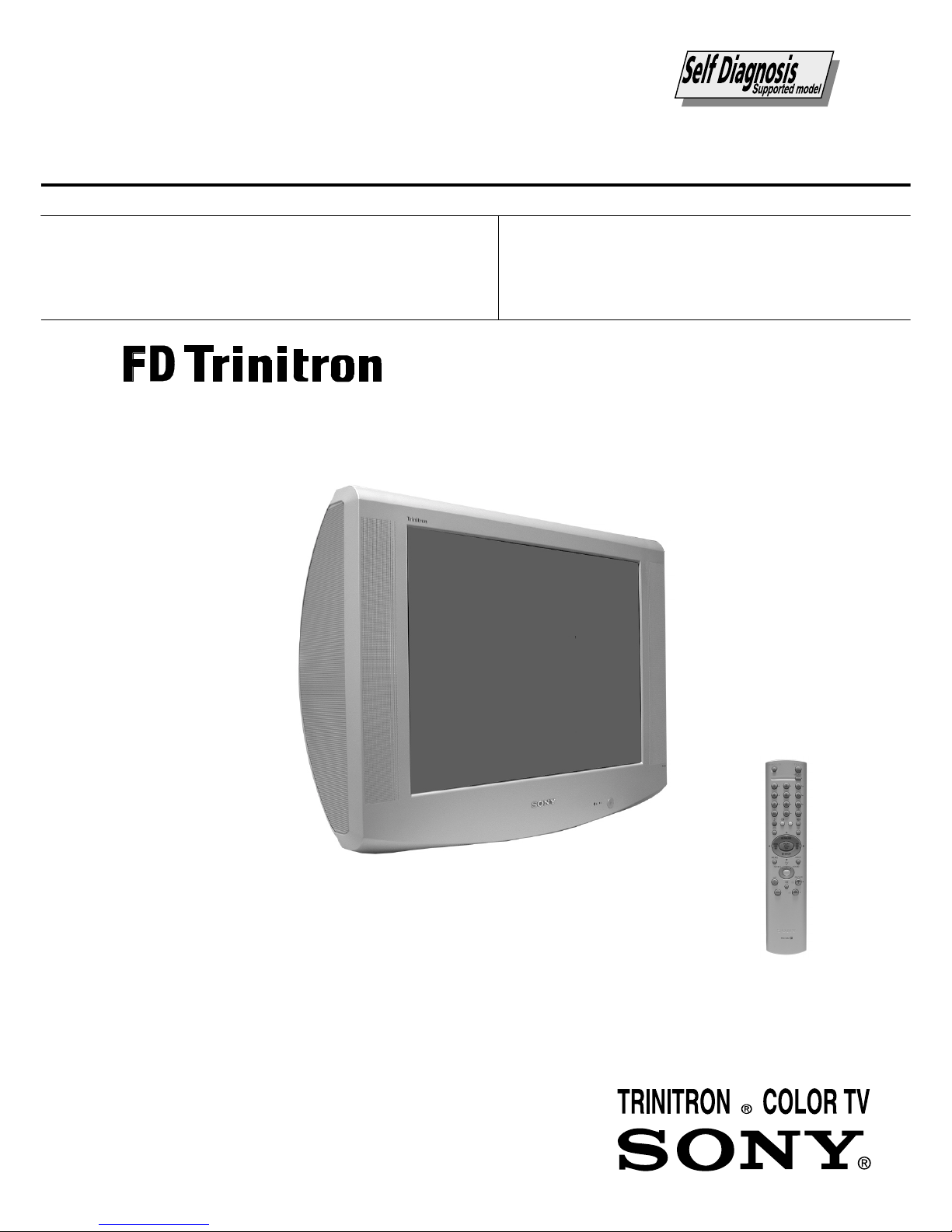
- 1 -
SERVICE MANUAL
AE-6B
CHASSIS
MODEL COMMANDER DEST CHASSIS NO.
KV-29LS60B RM-932 FR SCC-Q83A-A
MODEL COMMANDER DEST CHASSIS NO.
KV-29LS60K RM-932 OIRT SCC-Q82B-A
KV-29LS60
RM-932
KV-29LS60E RM-932 ESP SCC-Q81A-A
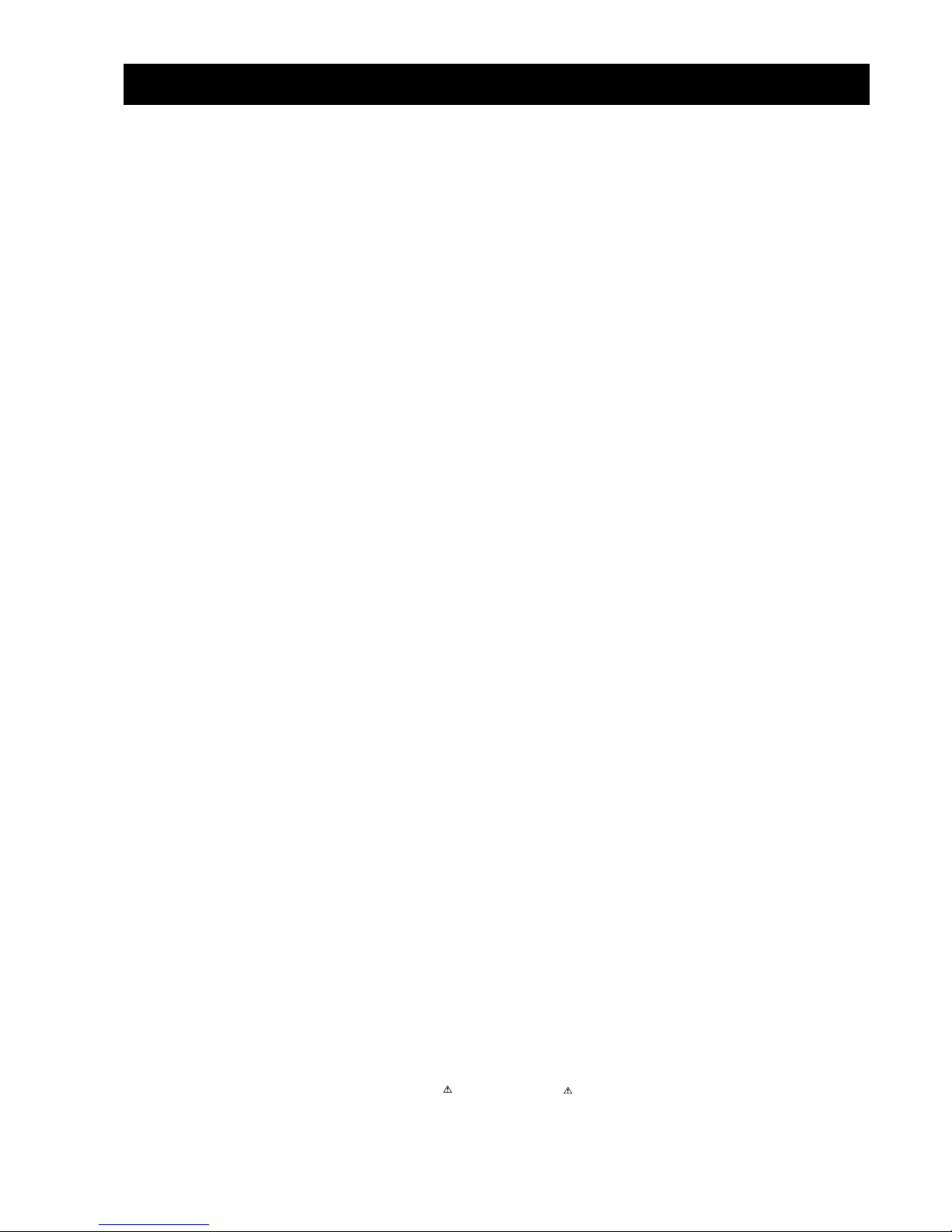
- 2 -
TABLE OF CONTENTS
Section Title Page Section Title Page
Specifications .................... 3
Connectors .................... 4
Self Diagnostic Software .................... 5
1. GENERAL
Switching On the TV and
Automatically Tuning .................... 6
Introducing the Menu System .................... 7
Menu Guide .................... 7
T elete xt .................... 9
Remote Control Configuration
for VCR/DVD .................... 9
Specifications .................... 10
Troubleshooting .................... 10
2. DISASSEMBLY
2-1. Rear Cover Removal .................... 11
2-2. Speaker Disconnection .................... 11
2-3. Chassis Removal .................... 11
2-4. Service Position .................... 12
2-5. D and G Board Removal .................... 12
2-6. Side Control Module Removal .................... 12
2-7. H2 Board Removal .................... 12
2-8. M Board Removal .................... 13
2-9. Service Connector for M Board.................... 13
2-10. Picture Tube Removal .................... 14
Bottom Plates .................... 15
3. SET-UP ADJUSTMENTS
3-1. Beam Landing .................... 16
3-2. Convergence .................... 17
3-3. Focus Adjustment .................... 19
3-4. Screen (G2), White Balance .................... 19
4. CIRCUIT ADJUSTMENTS
4-1. Electrical Adjustments .................... 20
4-2. T est Mode 2 .................... 22
5. DIAGRAMS
5-1. Block Diagrams (1) .................... 23
Block Diagrams (2) .................... 24
Block Diagrams (3) .................... 25
Block Diagrams (4) .................... 26
5-2. Circuit Board Location .................... 26
5-3. Schematic Diagrams and
Printed Wiring Boards .................... 26
* A Board Schematic .................... 27
* A Board PWB .................... 29
* VM Board Schematic.................... 33
* VM Board PWB .................... 31
* F2 Board Schematic .................... 33
* F2 Board PWB .................... 34
* H2 Board Schematic .................... 33
* H2 Board PWB .................... 34
* G Board Schematic .................... 35
* G Board PWB .................... 34
* D Board Schematic .................... 36
* D Board PWB .................... 37
* C Board Schematic .................... 38
* C Board PWB .................... 39
* M Board Schematic .................... 40
* M Board PWB .................... 39
5-4. Semiconductors .................... 41
5-5. IC Blocks .................... 44
6. EXPLODED VIEWS
6-1. Chassis .................... 46
6-2. Picture Tube .................... 47
7. ELECTRICAL PARTS LIST .................... 48
CAUTION
SHORT CIRCUIT THE ANODE OF THE PICTURE TUBE AND THE
ANODE CAP TO THE METAL CHASSIS, CRT SHIELD, OR THE
CARBON PAINTED ON THE CRT, AFTER REMOVAL OF THE
ANODE CAP.
WARNING !!
AN ISOLATION TRANSFORMER SHOULD BE USED DURING
ANY SERVICE WORK TO AVOID POSSIBLE SHOCK HAZARD
DUE TO LIVE CHASSIS, THE CHASSIS OF THIS RECEIVER IS
DIRECTLY CONNECTED TO THE POWER LINE.
SAFETY-RELATED COMPONENT WARNING !!
COMPONENTS IDENTIFIED BY SHADING AND MARKED ON
THE SCHEMATIC DIAGRAMS, EXPLODED VIEWS AND IN THE
PARTS LIST ARE CRITICAL FOR SAFE OPERATION. REPLACE
THESE COMPONENTS WITH SONY PARTS WHOSE PART
NUMBERS APPEAR AS SHOWN IN THIS MANUAL OR IN
SUPPLEMENTS PUBLISHED BY SONY.
ATTENTION
APRES AVOIR DECONNECTE LE CAP DE’LANODE,
COURT-CIRCUITER L’ANODE DU TUBE CATHODIQUE ET
CELUI DE L’ANODE DU CAP AU CHASSIS METALLIQUE DE
L’APPAREIL, OU AU COUCHE DE CARBONE PEINTE SUR LE
TUBE CATHODIQUE OU AU BLINDAGE DU TUBE
CATHODIQUE.
ATTENTION !!
AFIN D’EVITER TOUT RISQUE D’ELECTROCUTION
PROVENANT D’UN CHÁSSIS SOUS TENTION, UN
TRANSFORMATEUR D’ISOLEMENT DOIT ETRE UTILISÈ LORS
DE TOUT DÈPANNAGE LE CHÁSSIS DE CE RÈCEPTEUR EST
DIRECTMENT RACCORDÈ Á L’ALIMENTATION SECTEUR.
ATTENTION AUX COMPOSANTS RELATIFS Á
LA SECURITÈ!!
LES COMPOSANTS IDENTIFIÈS PAR UNE TRAME ET PAR UNE
MARQUE SUR LES SCHÈMAS DE PRINCIPE, LES VUES
EXPLOSÈES ET LES LISTES DE PIECES SONT D’UNE IMPOR-
TANCE CRITIQUE POUR LA SÈCURITÈ DU FONCTIONNEMENT,
NE LES REMPLACER QUE PAR DES COMPSANTS SONY DONT
LE NUMÈRO DE PIÈCE EST INDIQUÈ DANS LE PRÈSENT
MANUEL OU DANS DES SUPPLÈMENTS PUBLIÈS PAR SONY.
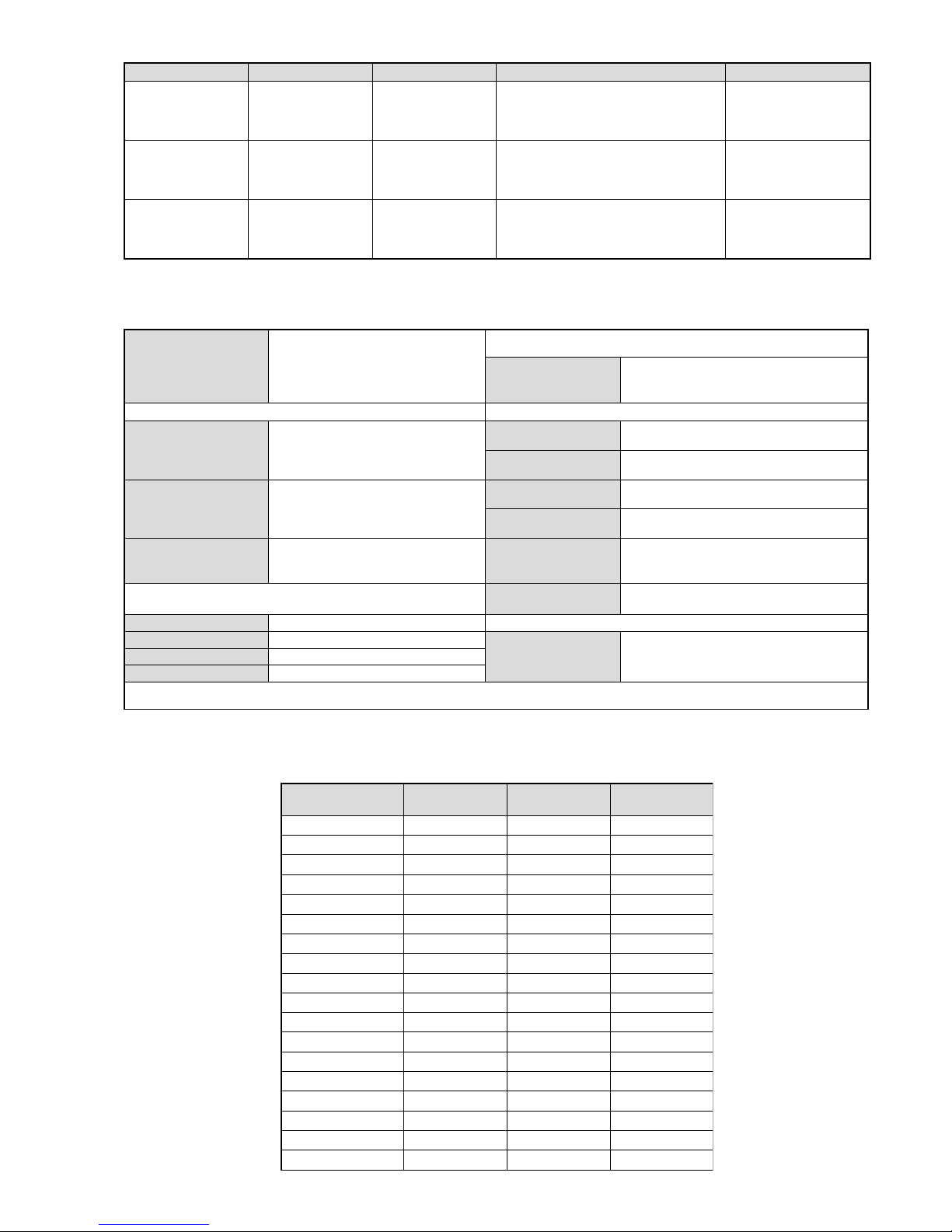
- 3 -
LEDOMMETI metsySnoisiveleT metsySoeretS egarevoClennahC metsySroloC
BL,I,K/D,H/G/B
MACIN/NAMREG
oeretS
01F-2F,21E-2E:FHV
96B-12B,96F-12F,96E-12E:FHU
Q-B,02S-1S,30S-10S:VTELBAC
14S-12S:REPYH
MACES,LAP
85.3CSTN,34.4CSTN
)NIOEDIV(
EH/G/B
MACIN/NAMREG
oeretS
21E-2E:FHV
96E-12E:FHU
02S-1S,30S-10S:VTELBAC
14S-12S:REPYH
MACES,LAP
85.3CSTN,34.4CSTN
)NIOEDIV(
KK/D,H/G/B
MACIN/NAMREG
oeretS
21R-10R,21E-2E:FHV
96R-12R,96E-12E:FHU
02S-1S,30S-10S:VTELBAC
14S-12S:REPYH
MACES,LAP
85.3CSTN,34.4CSTN
)NIOEDIV(
ebuTerutciP
nortinirTDF
)sehcni92(mc27xorppA
derusaemerutcipmc86xorppA(
)yllanogaid
noitcelfedeerged401
tuptuodnuoS
rekaepstfeLdnathgiR
refooWbuS
)SMR(W01x2)rewoPcisuM(W02x2
)SMR(W51x1)rewoPcisuM(W03x1
]RAER[slanimreTtuptuO/tupnI snoitacificepSlareneG
rotcennocoruEnip-12:1
)dradnatsCELENEC(
.slangisoediVdnaoiduArofstupnI
.BGRrofstupnI
oiduAdnaoediVVTfostuptuO
.slangis
stnemeriuqeRrewoPV042-022
noitpmusnoCrewoPW031
rotcennocoruEnip-12:2
.slangisoediVdnaoiduArofstupnI
.BGRrofstupnI
.slangisoiduAdnaoediVVTfostuptuO
)elbatceles(
snoisnemiDmm355x295x177xorppA
thgieWgk94xorppA
skcaJonohPoiduArofelbairavsrotcennoCtuptuO
slangiS
seirosseccAdeilppuS
)1(rednammoCetomeR239-MR
)2(yrettab6RdetangisedCEI
]EDIS[slanimreTtuptuO/tupnI
serutaeFrehtO
,noitcetedotuAmetsysVT,erutcipzH001
ybloDlautriV,EBB,kniltramS,txeteleT
kcajenohpdaeHkcajinimoerets
lortnoCderarfnI:metsySlortnoCetomeR
stupnioiduAskcajonohp
stnemeriuqerrewoP
cdV3
noitangisedCEIseirettab2
)AAezis(6R
stupnioediVskcajonohp
tupnioediVSNIDnip4
.ecitontuohtiwegnahcottcejbuserasnoitacificepsdnangiseD
emaNledoM
metI
B06SL92-VK E06SL92-VK K06SL92-VK
bmoClaPFFOFFOFFO
PIPFFOFFOFFO
ytiroirPBGRNONONO
xoBrefooWNONONO
1tracSNONONO
2tracSNONONO
)3(nitnorFNONONO
4tracSFFOFFOFFO
rotcejorPFFOFFOFFO
G/BmroNNONONO
ImroNNOFFOFFO
K/DmroNNONONO
SUAmroNFFOFFOFFO
LmroNNOFFOFFO
TASmroNFFOFFOFFO
MmroNFFOFFOFFO
txeteleTNONONO
oeretSmaciNNONONO
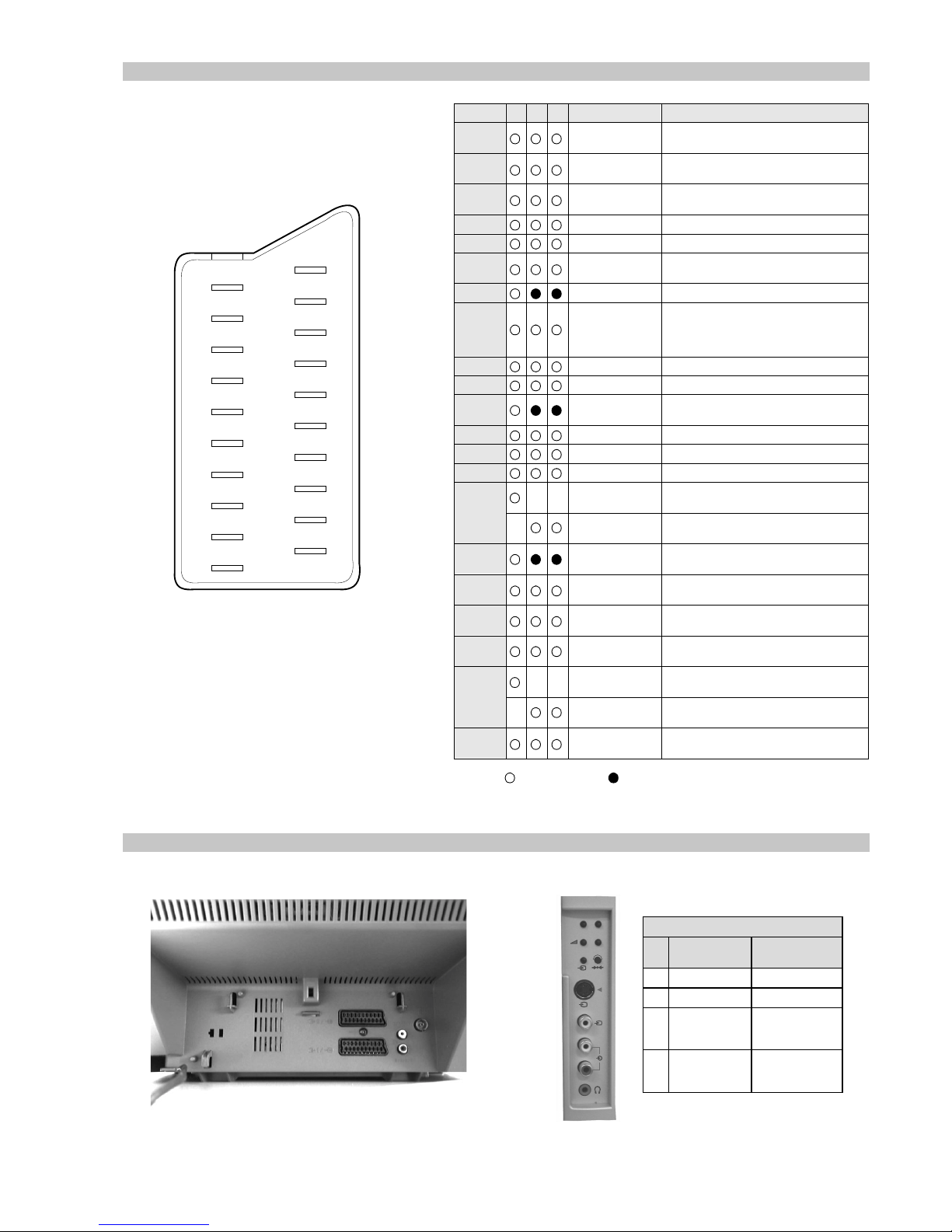
- 4 -
21 pin connector
19
17
15
13
11
9
7
5
3
1
20
18
16
14
12
10
8
6
4
2
21
Rear Connection Panel Side Connection Panel
p
- +
4
MONO
4
L/G/S/I
R/D/D/D
s
4
noitarugifnocniptekcosoediVS
niP
oN
langiS leveLlangiS
1dnuorG2dnuorG3tupni)langisS(Y,mho57Bd3-/+V1
V3.0.cnySevitisop
Bd01+3-
4tupni)langisS(CBd3-/+V3.0
evitisop,mho57
.cnyS
S-Video
socket
3
Connected Not Connected (open) * at 20Hz - 20kHz
Pin No 1 2 4 Signal Signal level
1 Audio output B
(right)
Standard level : 0.5V rms
Output impedence : Less than 1kohm*
2
Audio input B
(right)
Standard level : 0.5V rms
Output impedence : More than 10kohm*
3
Audio output A
(left)
Standard level : 0.5V rms
Output impedence : Less than 1kohm*
4 Ground (audio)
5 Ground (blue)
6 Audio input A
(left)
Standard level : 0.5V rms
Output impedence : More than 10kohm*
7 Blue input 0.7 +/- 3dB, 75 ohms positive
8 Function select
(AV control)
High state (9.5-12V) : Part mode
Low state (0-2V) : TV mode
Input impedence : More than 10K ohms
Input capacitance : Less than 2nF
9 Ground (green)
10 Open
11 Green Green signal : 0.7 +/- 3dB, 75 ohms,
positive
12 Open
13 Ground (re d)
14 Ground (blanking)
15
_ _ Red input 0.7 +/- 3dB, 75 ohms, positive
_ (S signal Chroma
input)
0.3 +/- 3dB, 75 ohms, positive
16 Blanking input
(Ys signal)
High state (1-3V) Low state (0-0.4V)
Input impedence : 75 ohms
17 Ground (video
output)
18 Ground (video
input)
19 Video output 1V +/- 3dB, 75ohms, positive sync 0.3V
(-3+10dB)
20
_ _ Video input 1V +/- 3dB, 75ohms, positive sync 0.3V
(-3+10dB)
_ Video input
Y (S signal)
1V +/- 3dB, 75ohms, positive sync 0.3V
(-3+10dB)
21 Common ground
(plug, shield)
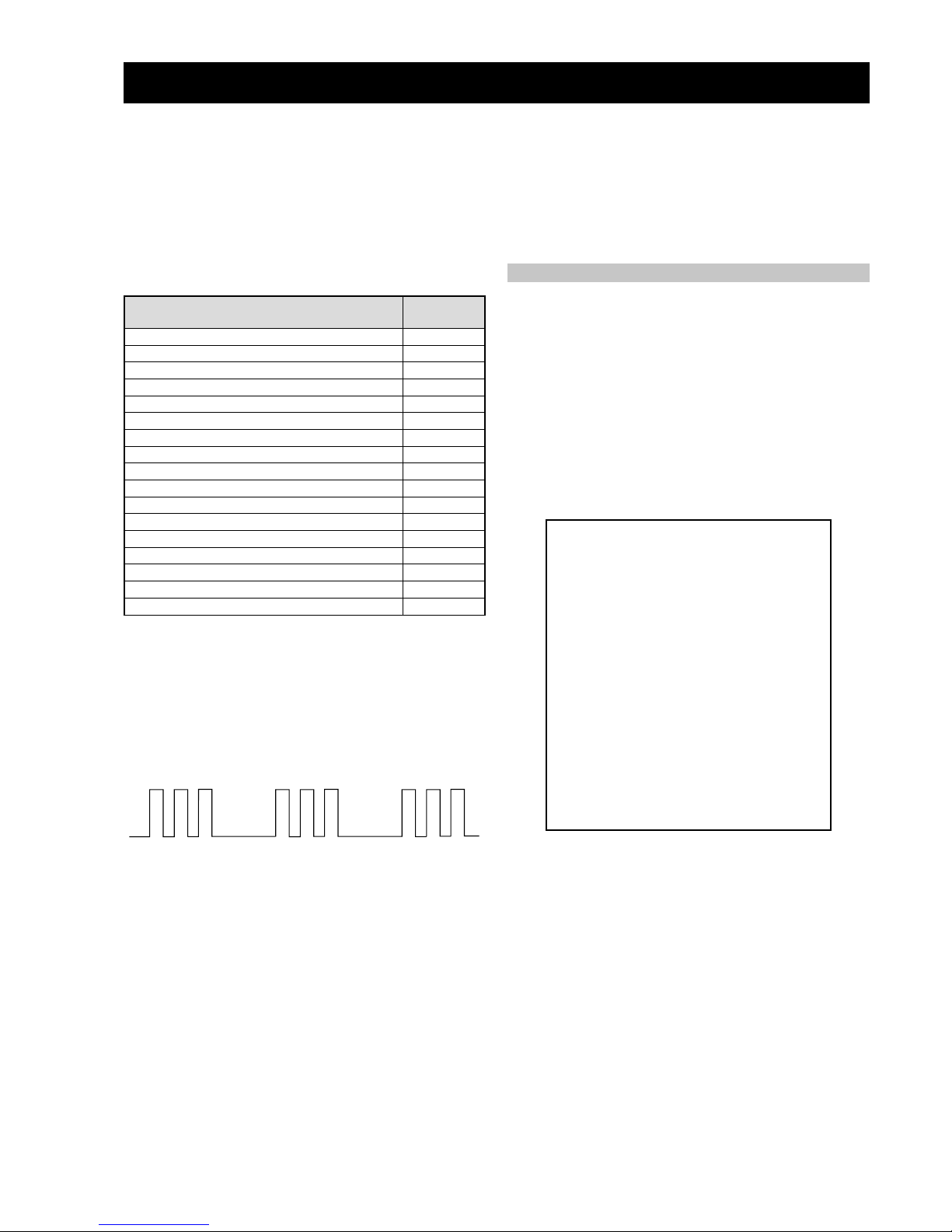
- 5 -
egasseMrorrE
DEL
edoC
rorreoN00
devreseR10
)noitcetorPtnerruCrevO(PCO20
noitcetorPegatloVrevO30
cnySlacitreVoN40
norewoptarorrERKI50
norewoptawolsenilatadro/dnakcolcsubCII60
norewoptaegdelwonkcasubCIIonMVN70
noitcetorPlatnoziroH80
norewoptaegdelwonkcaonrenuT90
rorrErossecorPdnuoS01
devreseR11
rorrEetarnacS21
rorrECAD31
rorrEdnekcaB41
rorrEecnegrevnoCcimanyD51
rorrEPIP61
AE-6B SELF DIAGNOSTIC SOFTWARE
The identification of errors within the AE-6B chassis is triggered in one of two ways :- 1: Busy or 2: De vice failure to respond to IIC. In the
event of one of these situations arising the software will first try to release the bus if busy (Failure to do so will report with a continuous
flashing LED) and then communicate with each device in turn to establish if a device is f aulty . If a device is found to be faulty the rele v ant
device number will be displayed through the LED (Series of flashes which must be counted) See table 1, non fatal errors are reported using this
method.
Each time the software detects an error it is stored within the NVM. See T able 2.
Table 1
How to enter into Ta ble 2
1. Turn on the main power switch of the TV set.
2. Program Remote Commander for Operation in Service
Mode. [See Page 20].
3. Press ‘VIDEO’ ‘VIDEO’ > ‘MENU’ on the Remote
Commander.
4. Using the Remote Commander, Scroll to the ‘Error Menu’
item using the down arrow key, then press the right
arrow key.
5. The following table will be displayed indicating the error
count.
Table 2
Note: T o clear the error count data press ‘80’ on the Remote
commander.
UNEMRORRE
20E
30E
40E
50E
60E
70E
80E
90E
01E
11E
21E
31E
41E
51E
61E
EMITGNIKROW
SRUOH
SETUNIM
PCO
PVO
CNYSV
RKI
CII
MVN
TORPH
RENUT
PDNUOS
ETARNACS
CAD
DNEKCAB
NOCNYD
PIP
)552,0(
)552,0(
)552,0(
)552,0(
)552,0(
)552,0(
)552,0(
)552,0(
)552,0(
)552,0(
)552,0(
)552,0(
)552,0(
)552,0(
)552,0(
0
0
0
0
0
0
0
0
0
0
0
0
0
0
0
41
7
Flash Timing Example : e.g. error number 3
StBy LED
ON
ON ON
OFF
OFF
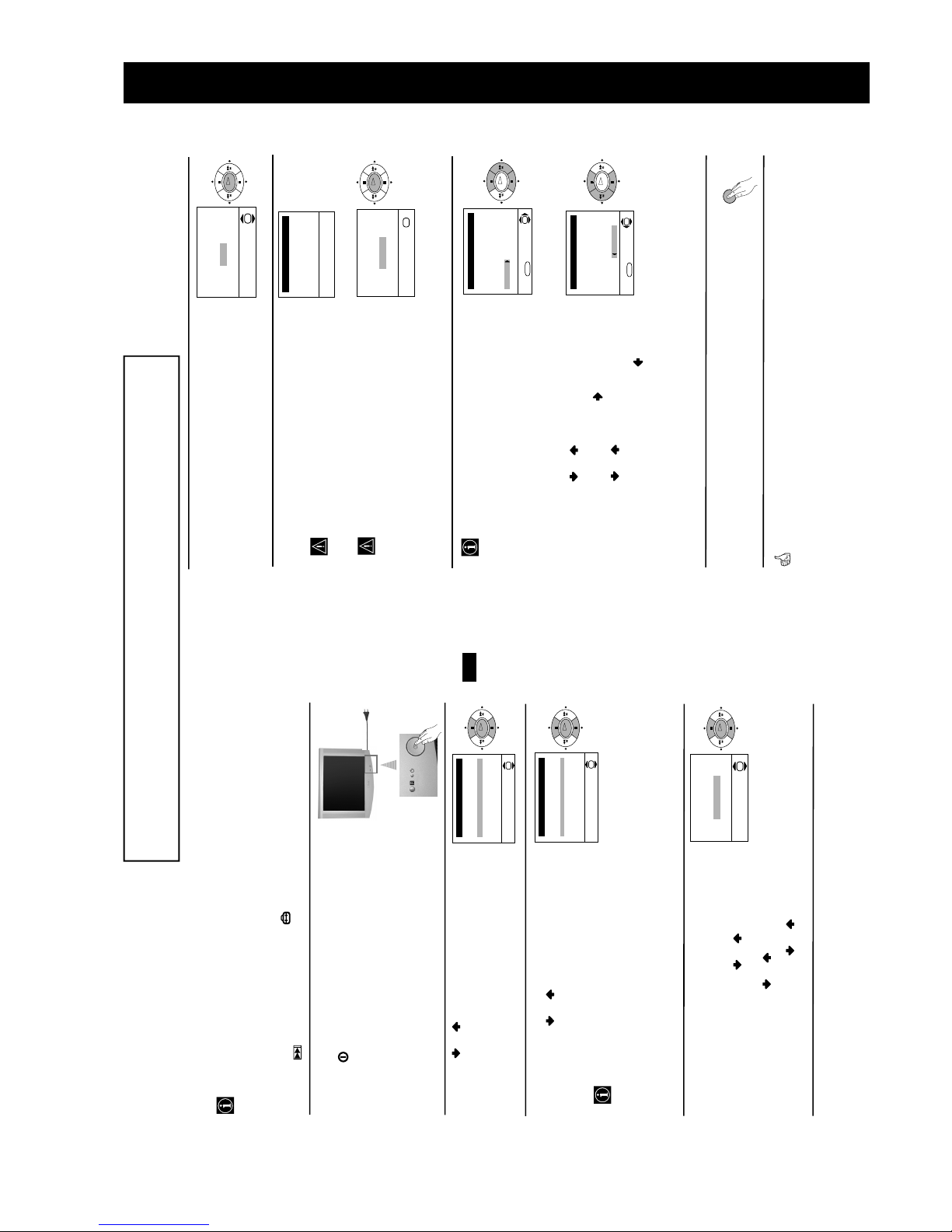
- 6 -
7
GB
Language
Select Language:
i4Svenska
Norsk
English
Nederlands
Français
Italiano
i
$
OK
Country
Select country:
i4Sverige
Norge-Italia
Deutschland
Österreich
i
$
OK
If picture slants, please
adjust picture rotation
Not necessary
Adjust now
OK
OK
OK
OK
Switching On the TV and Automatically Tuning
The first time you switch on your TV, a sequence of menu screens appear on the TV ena-
bling you to: 1) choose the language of the menu screen, 2) choose the country in which you
wish to operate the TV, 3) adjust the picture slant 4) search and store all available channels
(TV Broadcast) and 5) change the order in which the channels (TV Broadcast) appear on the
screen.
However, if you need to change any of these settings at a later date, you can do that by
selecting the appropriate option in the (Set Up menu) or by pressing the Auto Start Up
Button on the TV set.
First Time Operation
continued...
1 Connect the TV plug to the mains socket (220-240V AC,
50Hz)
Press the on/off button on the TV set to turn on the TV.
The first time you press this button, a Language menu
displays automatically on the TV screen.
2 Press the or button on the remote control to select
the language, then press the OK button to confirm your
selection. From now on all the menus will appear in the
selected language.
3 The Country menu appears automatically on the TV
screen. Press the or button to select the country in
which you will operate the TV set, then press the OK
button to confirm your selection.
• If the country in which you want to use the TV set
does not appear in the list, select “-” instead of a
country.
• In order to avoid wrong teletext characters for
Cyrillic languages we recommend to select Russia
country in the case that your own country does not
appear in the list.
4 Because of the earth’s magnetism, the picture might slant.
The Picture Rotation menu allows you to correct the
picture slants if it is necessary.
a) If it is not necessary, press or to select Not
necessary and press OK.
b) If it is necessary, press or to select Adjust now,
then press OK and correct any slant of the picture
between –5 and +5 by pressing or . Finally press
OK to store.
8
First Time Operation
Your TV is now ready for use
5 The Auto Tuning menu appears on the screen. Press the
OK button to select Yes.
6The TV starts to automatically search and store all
available broadcast channels for you.
This procedure could take some minutes. Please be
patient and do not press any buttons, otherwise the
automatic tuning will not be completed.
If no channels were found during the auto tuning
process then a new menu appears automatically on
the screen asking you to connect the aerial. Please
connect the aerial (see page 6) and press OK. The
auto tuning process will start again.
7 After all available channels are captured and stored,
the Programme Sorting menu appears automatically
on the screen enabling you to change the order in
which the channels appear on the screen.
a) If you wish to keep the broadcast channels in the
tuned order, go to step 8.
b) If you wish to store the channels in a different order:
1 Press the or button to select the programme
number with the channel (TV Broadcast) you wish
to rearrange, then press the button.
2 Press the or button to select the new
programme number position for your selected
channel (TV Broadcast), then press .
3 Repeat steps b)1 and b)2 if you wish to change
the order of the other channels.
8 Press the MENU button to remove the menu from the
screen.
No channel found
Please connect aerial
Confirm
OK
Programme: 01
System: B/G
Channel: C21
Auto Tuning
Searching...
Programme Sorting
Select channel:
Exit:
MENU
Programme:
01 TVE
02 TVE2
03 TV3
04 C33
05 C27
06 C58
OK
Programme Sorting
Select new position:
Exit: MENU
Programme:
01 TVE
02 TVE2
03 TV3
04 C33
05 C27
06 C58 05 C27
OK
Do you want to start
automatic tuning?
Yes
No
OK
OK
OK
OK
OK
MENU
The operating instructions mentioned here are partial abstracts from the ‘Operating
Instruction Manual’. The page numbers of the ‘Operating Instruction Manual’ remain
as in the manual.
SECTION 1 GENERAL
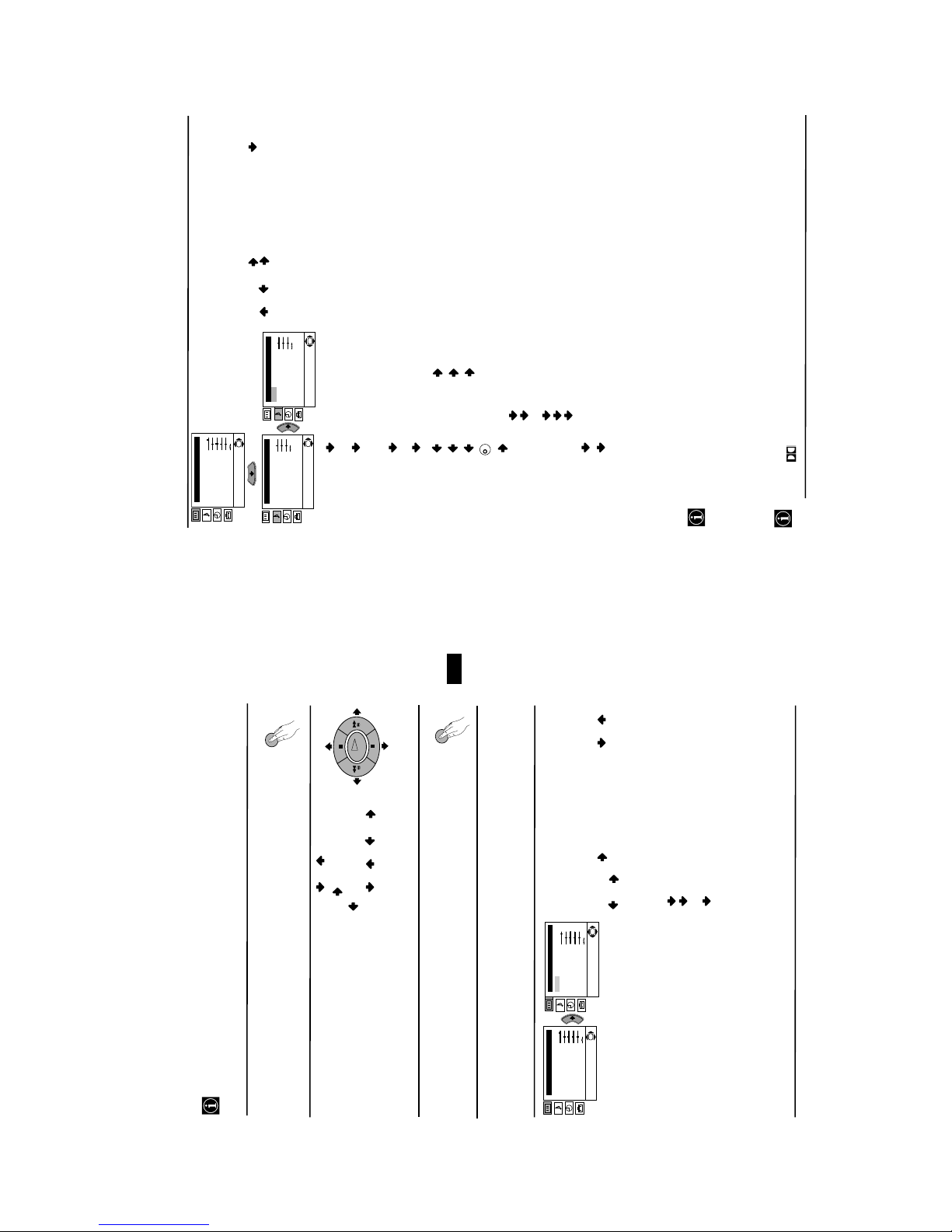
- 7 -
9
GB
Introducing and Using the Menu System
Your TV uses an on-screen menu system to guide you through the operations. Use the
following buttons on the Remote Control to operate the menu system:
1 Press the MENU button to switch the first level menu on.
Menu System
2 • To highlight the desired menu or option, press or .
• To enter to the selected menu or option, press .
• To return to the last menu or option, press .
• To alter settings of your selected option, press //or.
• To confirm and store your selection, press OK.
3 Press the MENU button to remove the menu from the screen.
continued...
Menu Guide
PICTURE ADJUSTMENT
The “Picture Adjustment” menu allows you to
alter the picture adjustments.
To do this: after selecting the item you want to
alter press , then press repeatedly / /
or to adjust it and finally press OK to
store the new adjustment.
This menu also allows you to customise the
picture mode based on the programme you are
watching:
Personal (for individual settings).
Live (for live broadcast programmes, DVD
and Digital Set Top Box receivers).
Movie (for films).
Level 1 Level 2 Level 3 / Function
Picture Adjustment
Mode: Personal
Contrast
Brightness
Colour
Sharpness
Hue
Reset
OK
Picture Adjustment
Mode: Personal
Contrast
Brightness
Colour
Sharpness
Hue
Reset
OK
• Brightness, Colour and Sharpness can only be altered if “Personal” mode is selected.
• Hue is only available for NTSC colour signal (e.g: USA video tapes).
• Select Reset and press OK to reset the picture to the factory preset levels.
MENU
MENU
OK
10
Picture Adjustment
Mode: Personal
Contrast
Brightness
Colour
Sharpness
Hue
Reset
OK
Sound Adjustment
Effect: Natural
Treble
Bass
Balance
Reset
Dual Sound: Mono
Auto volume: On
OK
Sound Adjustment
Effect: Natural
Treble
Bass
Balance
Reset
Dual Sound: Mono
Auto volume: On
OK
Menu System
SOUND ADJUSTMENT
The “Sound Adjustment” menu allows you to
alter the sound adjustments.
To do this: after selecting the item you want to
alter, press . then press repeatedly /
/ or to adjust it and finally press OK
to store the new adjustment.
Level 1 Level 2 Level 3 / Function
Effect Natural: enhances clarity, detail and presence of sound by using
“BBE High Definition Sound system”*.
Dynamic: “BBE High Definition Sound system”* intensifies clarity
and presence of sound for better intelligibility and
musical realism.
Dolby
**Virtual: simulates the sound effect of Dolby Prologic surround.
Off: flat response.
Treble Less More
Bass Less More
Balance Left Right
Reset Resets the sound to the factory preset levels.
Dual Sound: • For a stereo broadcast:
Mono.
Stereo.
• For a bilingual broadcast:
Mono (for mono channel if available).
A (for channel 1).
B (for channel 2).
Auto Volume: On: volume level changes according to the broadcast signal.
Off: volume level of the channels will stay the same, independent of the
broadcast signal (e.g. in the case of advertisements).
• If you are listening to the TV through headphones, the “Effect” option will automatically switched to
Off.
• If you switch “Effect” to “Dolby Virtual”, the “Auto Volume” option will automatically be switched
to “Off” and vice versa.
*
The “BBE High Definition Sound system” is manufactured by Sony Corporation under license
from BBE Sound, Inc. It is covered by U.S. Patent No. 4,638,258 and No. 4,482,866. Teh word
“BBE” and BBE Symbol are trademarks of BBE Sound, Inc.
**
This TV has been designed to create the “Dolby Surround” sound effect by simulating the sound
of four speakers with two speakers, when the broadcast audio signal is Dolby Surround encoded.
The sound effect can also be improved by connecting a suitable external amplifier (for details refer
to “Connecting to external audio Equipment” on page 19).
** Manufactured under license from Dolby Laboratories. “Dolby”, “Pro Logic” and the double-D
symbol are trademarks of Dolby Laboratories.
K
continued...
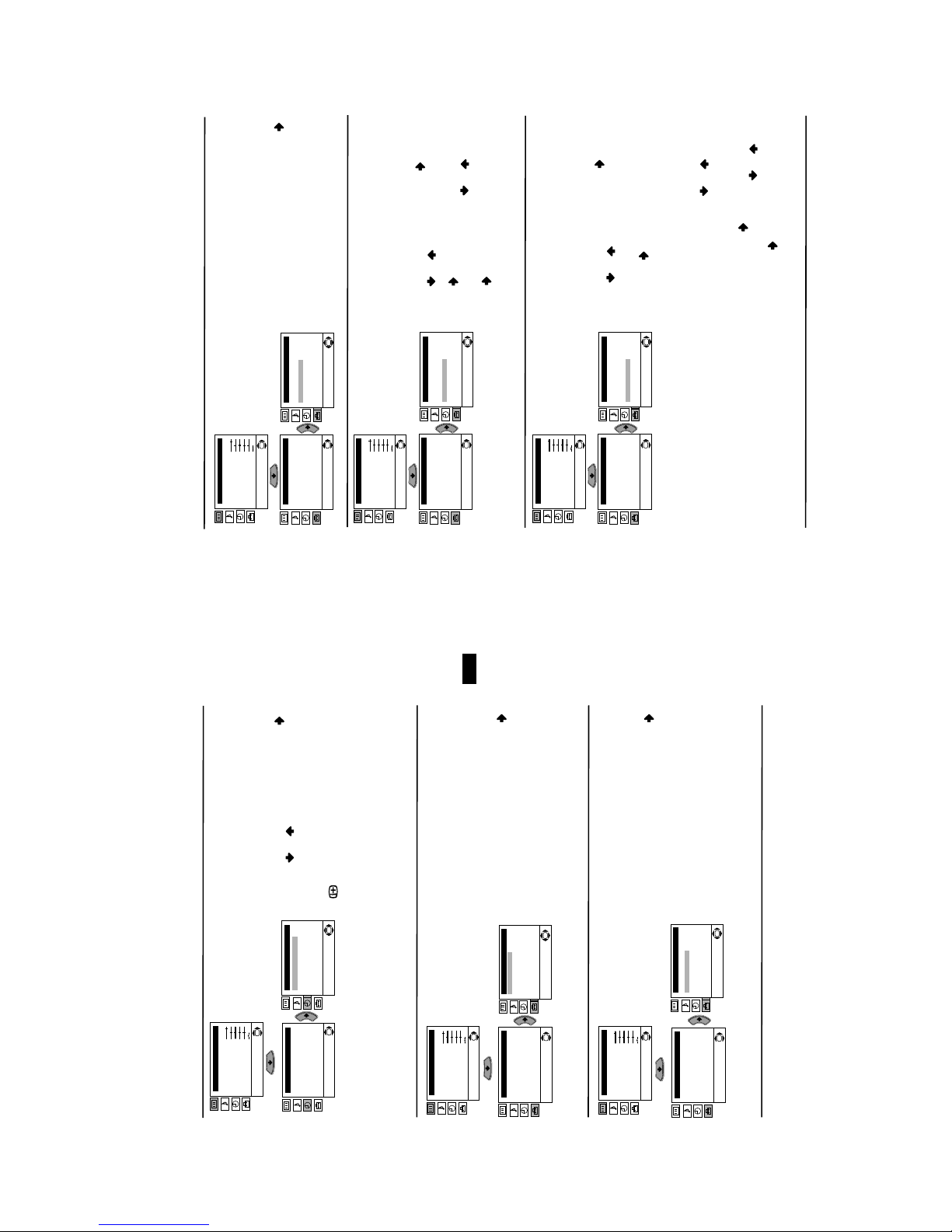
- 8 -
11
GB
Menu System
SLEEP TIMER
The “Sleep Timer” option in the “Timer” menu
allows you to select a time period for the TV to
switch itself automatically into the standby
mode.
To do this: after selecting the option press ,
then press or to set the time period delay
(max. of 4 hours) and finally press OK to store. • While watching the TV, you can press the
button on the remote control to display the
time remaining.
• One minute before the TV switches itself into
standby mode, the time remaining is displayed on
the TV screen automatically.
LANGUAGE / COUNTRY
The “Language/Country” option in the “Set
Up” menu allows you to select the language
that the menus are displayed in. It also allows
you to select the country in which you wish to
operate the TV set.
To do this: after selecting the option, press
and then proceed in the same way as in the
steps 2 and 3 of the section “Switching On the
TV and Automatically Tuning”.
AUTO TUNING
The “Auto Tuning” option in the “Set Up”
menu allows you to automatically search for
and store all available TV channels.
To do this: after selecting the option, press
and then proceed in the same way as in TV
steps 5 and 6 of the section “Switching On the
TV and Automatically Tuning”.
Level 1 Level 2 Level 3 / Function
Picture Adjustment
Mode: Personal
Contrast
Brightness
Colour
Sharpness
Hue
Reset
OK
Timer
Sleep Timer: Off
OK
Timer
Sleep Timer: Off
OK
continued...
Picture Adjustment
Mode: Personal
Contrast
Brightness
Colour
Sharpness
Hue
Reset
OK
Set Up
Language/Country
Auto Tuning
Programme Sorting
Progamme Labels
AV Preset
Manual Programme Preset
Detail Set Up
OK
Set Up
Language/Country
Auto Tuning
Programme Sorting
Progamme Labels
AV Preset
Manual Programme Preset
Detail Set Up
OK
Picture Adjustment
Mode: Personal
Contrast
Brightness
Colour
Sharpness
Hue
Reset
OK
Set Up
Language/Country
Auto Tuning
Programme Sorting
Progamme Labels
AV Preset
Manual Programme Preset
Detail Set Up
OK
Set Up
Language/Country
Auto Tuning
Programme Sorting
Progamme Labels
AV Preset
Manual Programme Preset
Detail Set Up
OK
12
Menu System
continued...
PROGRAMME SORTING
The “Programme Sorting” option in the “Set
Up” menu allows you to change the order in
which the channels (TV Broadcast) appear on
the screen.
To do this: after selecting the option, press
and then proceed in the same way as in step 7 b)
of the section “Switching On the TV and
Automatically Tuning”.
PROGRAMME LABELS
The “Programme Labels” option in the “Set
Up” menu allows you to name a channel using
up to five characters (letters or numbers).
To do this:
1 After selecting the option, press , then
press or to select the programme
number with the channel you wish to name.
2 Press . With the first element of the Label
column highlighted, press or to select
a letter or number (select “-“ for a blank), then
press to confirm this character. Select the
other four characters in the same way. Finally
press OK to store.
AV PRESET
The “AV Preset” option in the “Set Up” menu
allows you to designate a name to the external
equipment you have connected to the sockets of
this TV.
To do this:
1 After selecting the option, press , then
press or to select the input source you
wish to name (AV1, AV2 and AV3 are for the
rear Scarts and AV4 for side connectors).
Then press .
2 In the label column automatically appears a
label:
a) If you want to use one of the 6 predefined
label (CABLE, GAME, CAM, DVD,
VIDEO or SAT), press or to select
the desired label and finally press OK to
store.
b) If you want to set a different label, select
Edit and press . Then with the first
element highlighted, press or to
select a letter, number or “-“ for a blank,
then press to confirm this character.
Select the other four characters in the same
way and finally press OK to store.
Level 1 Level 2 Level 3 / Function
Picture Adjustment
Mode: Personal
Contrast
Brightness
Colour
Sharpness
Hue
Reset
OK
Set Up
Language/Country
Auto Tuning
Programme Sorting
Progamme Labels
AV Preset
Manual Programme Preset
Detail Set Up
OK
Set Up
Language/Country
Auto Tuning
Programme Sorting
Progamme Labels
AV Preset
Manual Programme Preset
Detail Set Up
OK
Picture Adjustment
Mode: Personal
Contrast
Brightness
Colour
Sharpness
Hue
Reset
OK
Set Up
Language/Country
Auto Tuning
Programme Sorting
Progamme Labels
AV Preset
Manual Programme Preset
Detail Set Up
OK
Set Up
Language/Country
Auto Tuning
Programme Sorting
Progamme Labels
AV Preset
Manual Programme Preset
Detail Set Up
OK
Picture Adjustment
Mode: Personal
Contrast
Brightness
Colour
Sharpness
Hue
Reset
OK
Set Up
Language/Country
Auto Tuning
Programme Sorting
Progamme Labels
AV Preset
Manual Programme Preset
Detail Set Up
OK
Set Up
Language/Country
Auto Tuning
Programme Sorting
Progamme Labels
AV Preset
Manual Programme Preset
Detail Set Up
OK
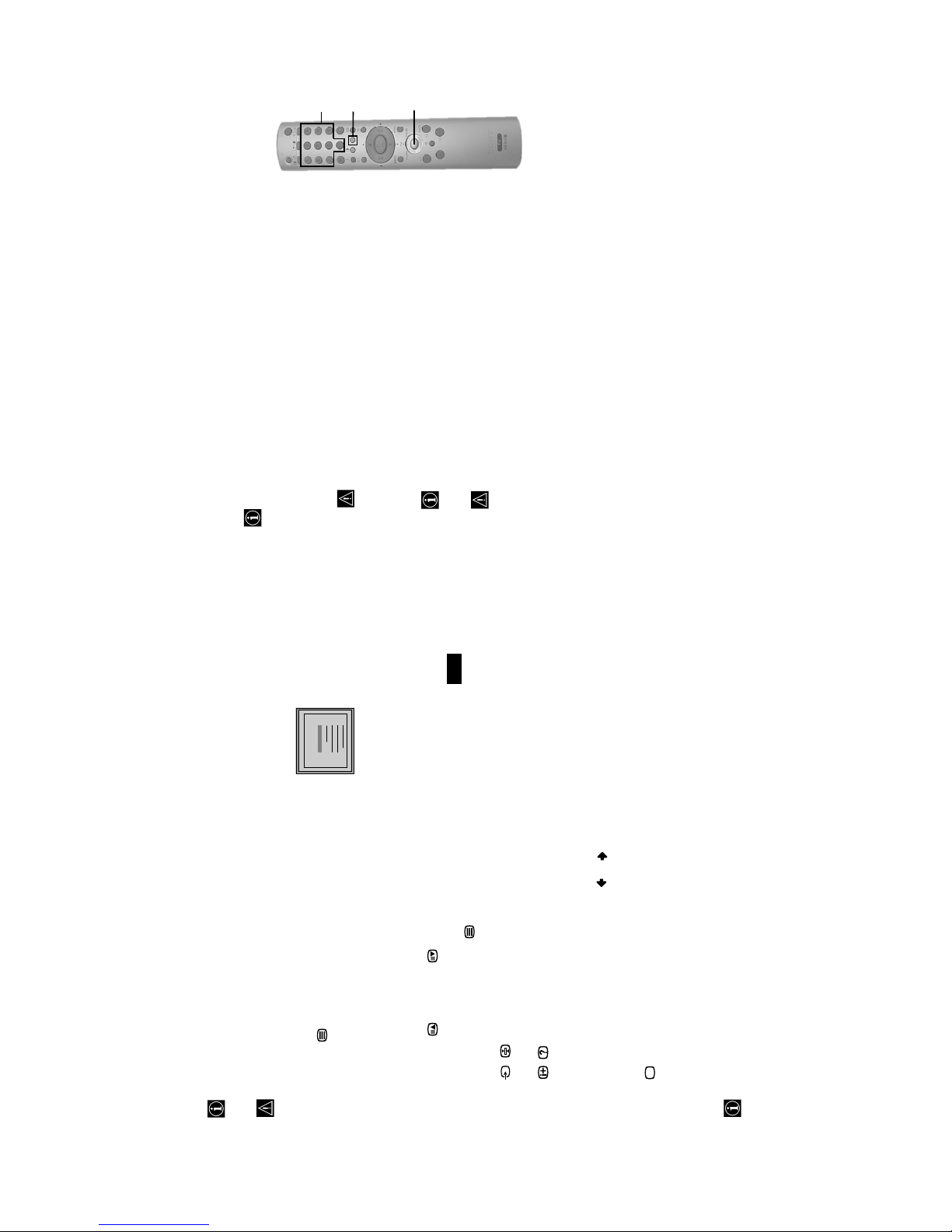
- 9 -
17
GB
Teletext
Teletext is an information service transmitted by most TV stations. The index page of the
teletext service (usually page 100) gives you information on how to use the service. To
operate teletext, use the remote control buttons as indicated below.
Make sure to use a channel (TV Broadcast) with a strong signal, otherwise teletext errors
may occur.
To Switch On Teletext :
After selecting the TV channel which carries the teletext service you wish
to view, press .
To Select a Teletext page:
Input 3 digits for the page number, using the numbered buttons.
• If you have made a mistake, retype the correct page number.
• If the counter on the screen continues searching, it is because this page is not available. In that case,
input another page number
To access the next or preceding page:
Press PROG + ( ) or PROG - ().
To superimpose teletext on to the TV:
Whilst you are viewing teletext, press . Press it again to cancel teletext mode.
To freeze a teletext page:
Press / . Press it again to cancel the freeze.
To reveal concealed information (e.g: answer to a quiz):
Press / . Press it again to conceal the information.
To select a sub page:
A teletext page may consist of several sub pages. In this case the page number that appears
on the upper left corner will become from yellow to green colour and one or more arrows will
appear next to the page number. Press repeatedly or buttons on the remote control to
watch the desired sub page.
To Switch Off Teletext:
Press .
Fastext
Fastext service lets you access pages with one button push.
While you are in Teletext mode and Fastext is broadcast, a colour coded menu appears at
the bottom of the teletext page. Press the colour button (red, green, yellow or blue) to access
the corresponding page.
Teletext
TELETEXT
Index
Programme
News
Sport
Weather
25
153
101
98
TELETEXT
Index
Programme
News
Sport
Weather
25
153
101
98
TELETEXT
Index
Programme
News
Sport
Weather
25
153
101
98
TELETEXT
Index
Programme
News
Sport
Weather
25
153
101
98
TELETEXT
Index
Programme
News
Sport
Weather
25
153
101
98
TELETEXT
Index
Programme
News
Sport
Weather
25
153
101
98
TELETEXT
Index
Programme
News
Sport
Weather
25
153
101
98
TELETEXT
Index
Programme
News
Sport
Weather
25
153
101
98
20
2
1
3
Remote Control Configuration for VCR/DVD
This remote control is default to operate basic functions of this Sony TV, Sony DVD and most of
Sony VCR when batteries are initially installed. To control other VCR and DVD major brands
and some Sony VCR models, please complete the following steps:
•Before you start, look up the 3 digit code for your brand of DVD or VCR from the list
below. On those brands that have more than one code, enter the first code number.
•Sony will endeavour to update the software according to market changes.
Therefore, please refer to code table included with the remote control for
latest code set.
1 Press the Media Selector button on the remote control repeatedly until the
required VCR or DVD green light is lit.
If Media Selector is on TV position, code numbers will not be stored.
2 Before the green light goes out, press and hold the yellow button for
approximately 6 seconds until the green light starts flashing.
3 Whilst the green light is flashing, enter all three digits of the code for your
brand using the number buttons on the remote control.
If your selected code is entered correctly, all three green lights will be lit
momentarily.
4 Turn on your brand VCR or DVD and check that the main functions work.
• If your device is not working or some of the functions do not work
please check you entered the correct code set or try the next code listed
against the brand.
• Your brand codes may be lost if weak batteries are not replaced within
a few minutes. To reset your brand DVD or VCR please repeat the
above steps. A small label is added inside the battery door to allow you
to record your brand codes.
• Not all brands are covered and not all models of every brand may be covered.
VCR Brand List DVD Brand List
Brand Code Brand Code
SONY (VHS) 301, 302, 303, 308, 309 SONY 001
SONY (BETA) 303, 307, 310 AIWA 021
SONY (DV) 304, 305, 306 DENON 018, 027, 020, 002
AIWA 325, 331, 351 GRUNDIG 009, 028, 023, 024, 016, 003
AKAI 326, 329, 330 HITACHI 025, 026, 015, 004
DAEWOO 342, 343 JVC 006, 017
GRUNDIG 358, 355, 360, 361, 320, 351 KENWOOD 008
HITACHI 327, 333, 334 LG 015, 014
JVC 314, 315, 322, 344, 352, 353, LOEWE 009, 028, 023, 024, 016, 003
354, 348, 349 MATSUI 013, 016
LG 332, 338 ONKYO 022
LOEWE 358, 355, 360, 361, 320, 351 PANASONIC 018, 027, 020, 002
MATSUI 356, 357 PHILIPS 009, 028, 023, 024, 016, 003
ORION 328 PIONEER 004
PANASONIC 321, 323 SAMSUNG 011, 014
PHILIPS 311, 312, 313, 316, 317, 318, SANYO 007
358, 359 SHARP 019, 027
SAMSUNG 339, 340, 341, 345 THOMSON 012
SANYO 335, 336 TOSHIBA 003
SHARP 324 YAMAHA 018, 027, 020, 002
THOMSON 319, 350
TOSHIBA 337
Additional Information
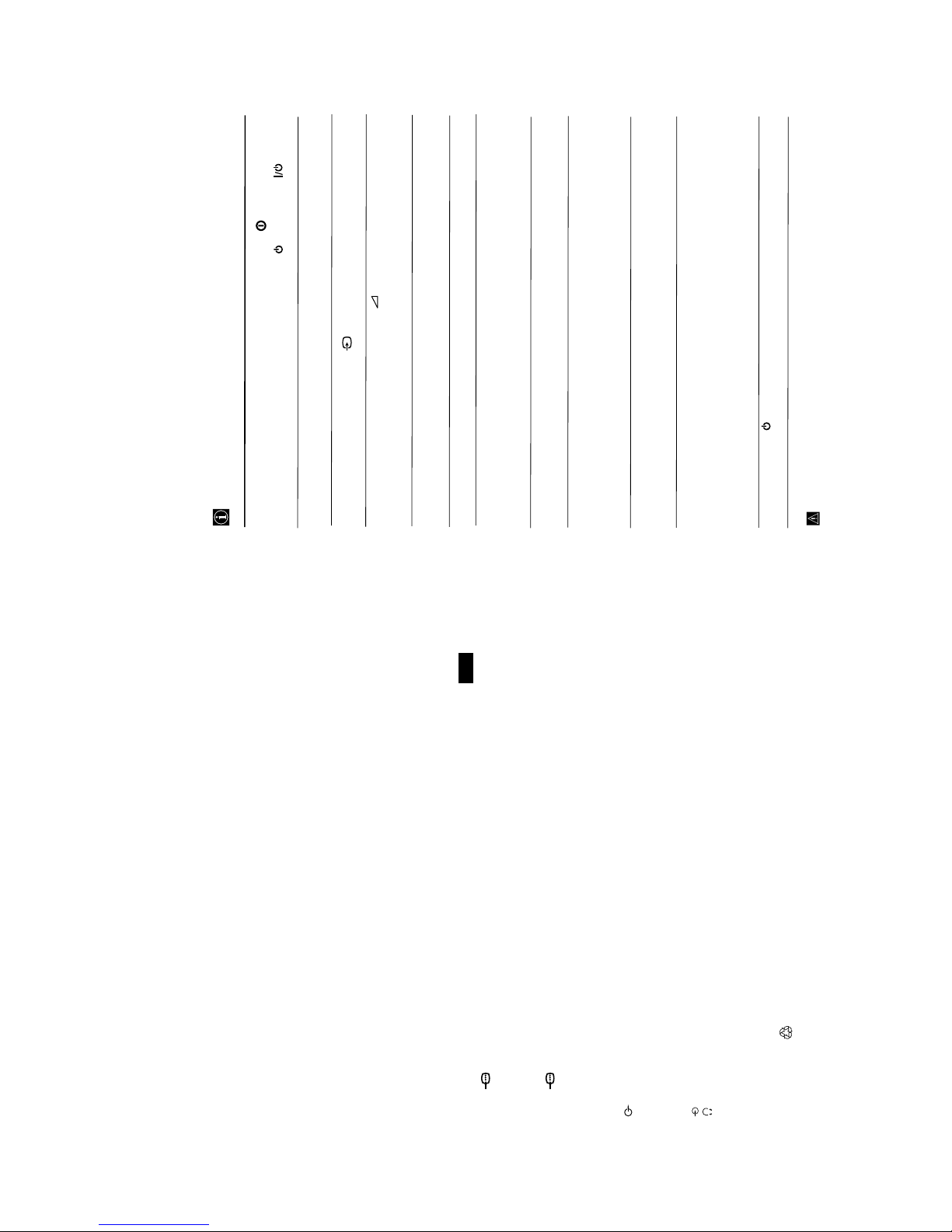
- 10 -
21
GB
Specifications
Additional Information
TV system:
Depending on your country selection:
B/G/H, D/K
Colour system:
PAL, SECAM
NTSC 3.58, 4.43 (only Video In)
Channel Coverage:
VHF: E2-E12
UHF: E21-E69
CATV: S1-S20
HYPER: S21-S41
D/K: R1-R12, R21-R69
Picture Tube:
Flat Display FD Trinitron
29” (approx. 73 cm. measured
diagonally)
Rear Terminals
:1/ 1 21-pin scart connector
(CENELEC standard)
including audio/video
input, RGB input, TV
audio/video output.
:2/ 2 21-pin Scart connector
(SMARTLINK)
(CENELEC standard)
including audio / video
input, S video input,
selectable audio / video
output and Smartlink
interface.
audio outputs (Left/
Right) - phono jacks
Side Terminals
q3 S Video input – 4 pin DIN
…3 video input – phono jack
3 audio input – phono jacks
headphones jack
Design and specifications are subject to change without notice.
Recycled Paper
Sound Output:
2 x 20 W (music power)
2 x 10 W (RMS)
Woofer:
30 W (music power)
15 W (RMS)
Power Consumption:
130 W
Standby Power Consumption:
0.3 W
Dimensions (w x h x d) :
Approx. 771 x 592 x 553 mm.
Weight:
Approx. 49 Kg.
Accessories supplied:
1 Remote Control (RM-932)
2 Batteries (IEC designated)
Other features:
• 100 Hz picture
• Teletext, Fastext, TOPtext (250 page TEXT
memory)
• Sleep Timer
• Smartlink (direct link between your TV set
and a compatible VCR. For more
information on Smartlink, please refer to
the Instruction Manual of your VCR).
• TV system Autodetection.
• Dolby Virtual.
• BBE.
22
Troubleshooting
Here are some simple solutions to the problems which may affect the picture and sound.
Additional Information
If you continue to experience problems, have your TV serviced by qualified personnel.
Never open the casing yourself.
Problem
No picture (screen is dark) and no
sound.
Poor or no picture (screen is dark), but
good sound.
No picture or no menu information
from equipment connected to the Scart
connector.
Good picture, no sound.
No colour on colour programmes.
Distorted picture when changing
programmes or selecting teletext.
Wrong characters appear when
viewing teletext.
Picture slanted
Noisy picture when viewing a TV
channel.
No unscrambling or unstable picture
whilst viewing a scrambling channel
with a decoder connected through the
Scart connector :3/q
3.
Remote control does not function.
The standby indicator on the TV
flashes.
Solution
• Check the aerial connection.
• Plug the TV in and press the button on the front of
the TV.
• If the standby indicator is on, press TV button on
the remote control.
• Using the menu system, select the “Picture
Adjustment” menu and select “Reset” to return to the
factory settings.
• Check that the optional equipment is on and press the
button repeatedly on the remote control until the
correct input symbol is displayed on the screen.
• Press the +/- button on the remote control.
• Check that “TV Speakers” is “On” on the “Detail Set Up”
menu.
• Check that headphones are not connected.
• Using the menu system, select the “Picture
Adjustment” menu and select “Reset” to return to
factory settings.
• Turn off any equipment connected to the Scart
connector on the rear of the TV.
• Using the menu system, enter to the “Language/Country”
menu and select the country in which you operate the TV
set. For Cyrillic languages, we recommend to select Russia
country in the case that your own country does not appear
in the list.
• Using the menu system, select the “Picture Rotation”
option in the “Detail Set Up” menu to correct the
picture slant.
• Using the menu system, select the “Manual
Programme Preset” menu and adjust Fine Tuning
(AFT) to obtain better picture reception.
• Using the menu system, select the “Noise Reduction”
option in the “Detail Set Up” menu and select
“Auto” to reduce the noise in the picture.
• Using the menu system, select the “Set Up” menu. Then
enter to “Detail Set Up” option and set “AV2 Output” to
“TV”.
• Check that the Media Selector on the remote control is set
according to the device you are using (VCR, TV or DVD).
• If the remote control does not operate the VCR or DVD
even when the Media Selector has been set correctly. Enter
the necessary code set as explained on “Remote Control
Configuration for VCR/DVD” chapter of this instruction
manual.
• Replace the batteries.
• Contact your nearest Sony service centre.
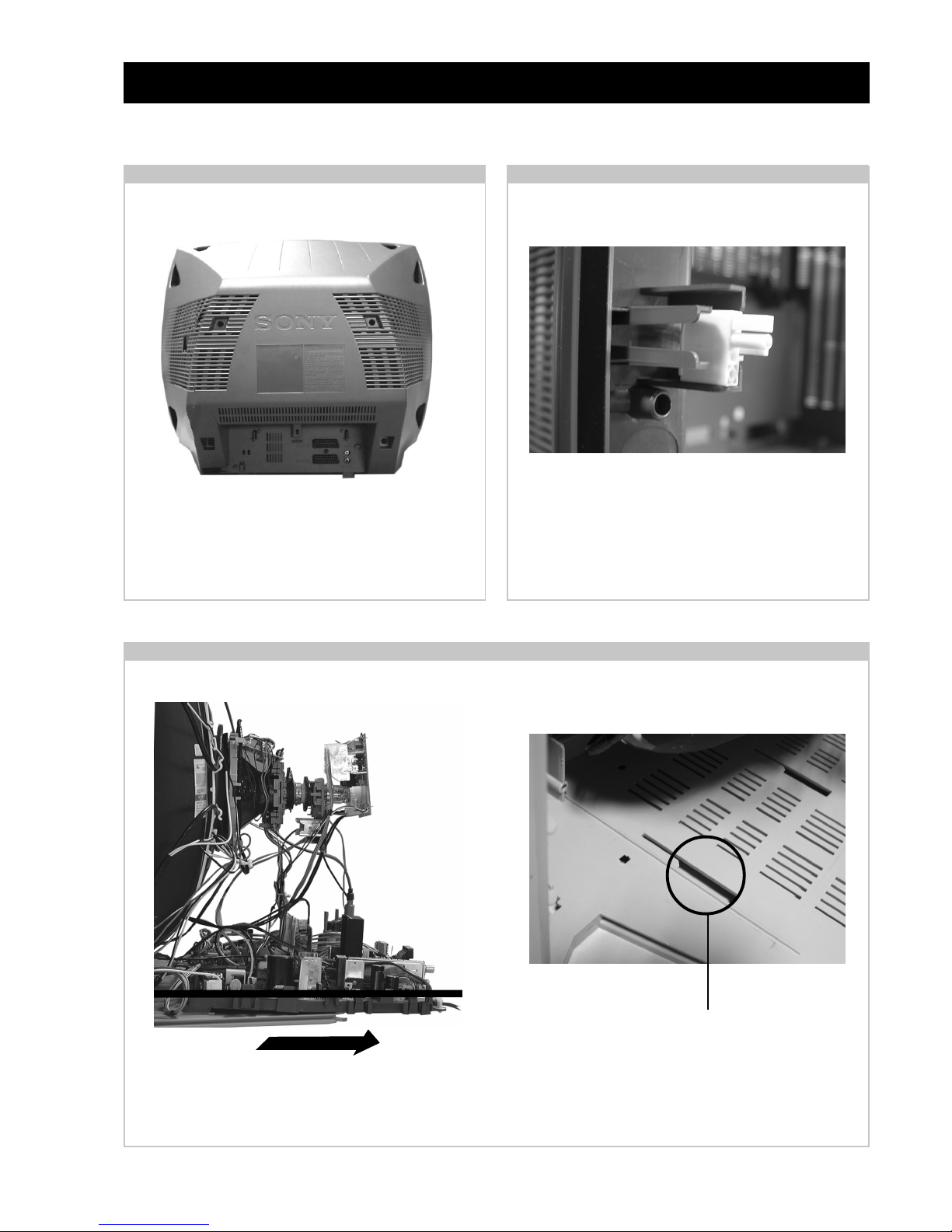
- 11 -
Remove the rear cover f ixing screws indicated. Take care
when removing the rear cover not to damage the speaker
cables [Disconnect the speaker connector] as speakers are
fitted inside the rear cover .
SECTION 2 DISASSEMBLY
2-1. Rear Cover Removal
To remo ve lift the main bracket rear slightly and slide the
chassis away from the beznet. Ensure that the interconnecting
leads are released from their purse locks to prevent damage
being caused.
2-2. Speaker Connector Disconnection
When refitting the chassis ensure that the main bracket is
located in the beznet guide slots before sliding the chassis
forwards. Refit the interconnecting leads in their respective
purse locks.
Before completely removing the rear cover disconnect the
speaker connector which is located on the inside.
2-3. Chassis Removal and Refitting
=>
=>
=>
<=
<=
=>
=>
=>
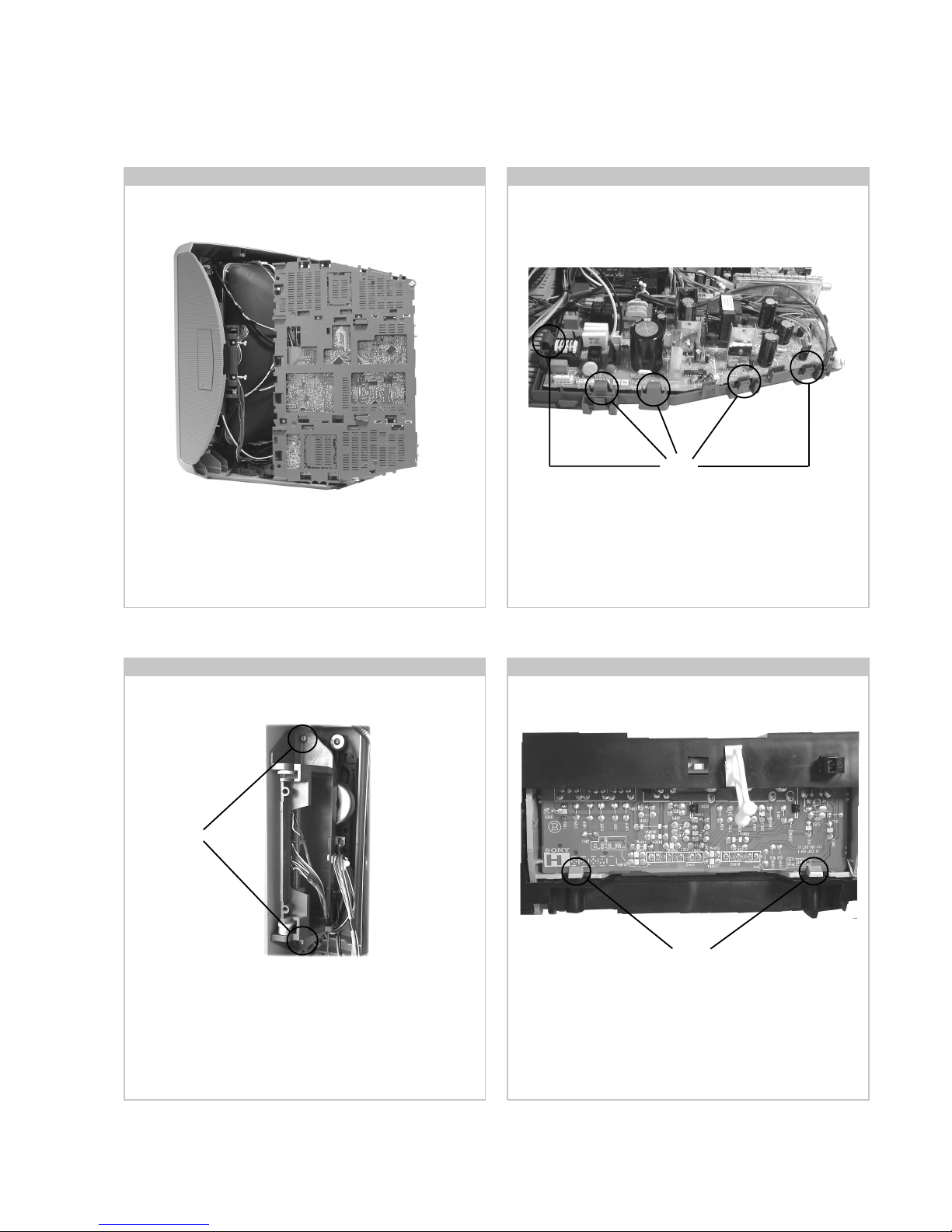
- 12 -
2-4. Service Position 2-5. D and G Board Removal
To remo ve the G Board release the clips circled and ease the
board gently away from the support bracket. Removal of the
D Board follows the same procedure.
Position the chassis as indicated to access the solder side.
To gain access to the underside of the boards follo w the
instructions on page 15. [Removal and Replacement of the
main bracket bottom plates ].
Clips
2-6. Side Control Module Removal 2-7. H2 Board Removal
Remove the two screws fixing the user control module to the
side of the set. The control module can then be removed by
sliding it towards the rear of the set allowing access to the H2
Board.
Screws
To remo ve the H2 Board release the tw o clips circled and ease
the board gently away from the support bracket.
2
Clips
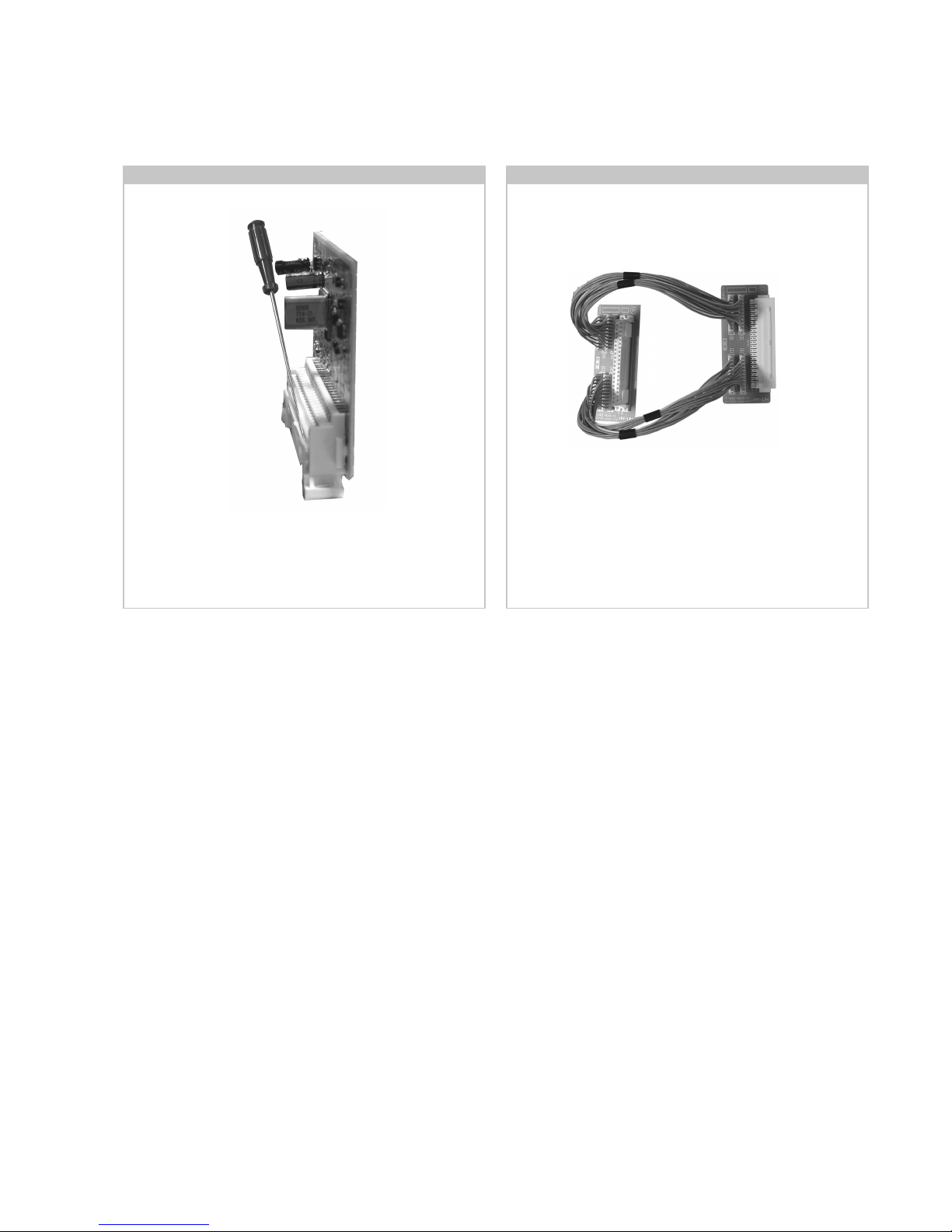
- 13 -
If the M Board needs to be removed for testing when the
chassis is placed in its service position, it would be necessary
to use an extender board and extension cable as indicated
above.
The Extender board and extension cable are available as a
service part by ordering the part number as indicated.
2-8. M Board Removal
To remo ve the M Board gently release the two clips with a
screwdriver and remo ve the board from its socket vertically .
2-9. Service Connector for M Board
To A
Board
From M
Board
Extender Board Assembly A-1642-293-A
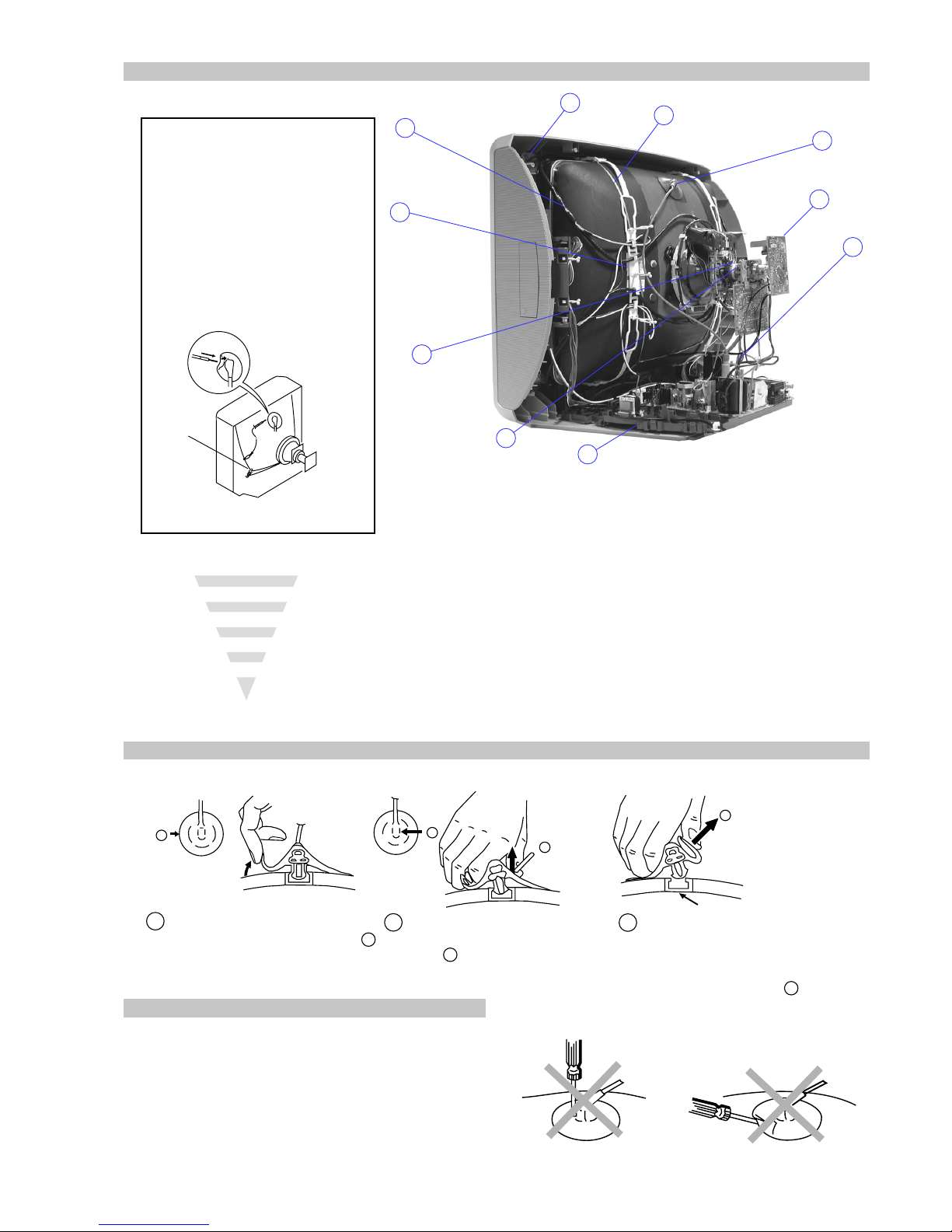
- 14 -
Anode button
a
* REMOVING PROCEDURES.
Turn up one side of the rubber cap in
the direction indicated by the arrow a
1
2 Using a thumb pull up the rubber cap
firmly in the direction indicated by the
arrow b
3 When one side of the rubber cap is
separated from the anode button, the
anode-cap can be removed by turning
up the rubber cap and pulling it up in
the direction of the arrow c
b
b
c
How to handle the Anode-Cap
1. To prevent damaging the surface of the anode-cap do not use
sharp materials.
2. Do not apply too great a pressure on the rubber, as this may cause
damage to the anode connector.
3. A metal fitting called a shatter hook terminal is fitted inside the
rubber cap.
4. Do not turn the rubber foot over excessively, this may cause
damage if the shatter hook sticks out.
Removal of the Anode-Cap
2-10. Picture Tube Removal
WARNING:
BEFORE REMOVING
THE ANODE CAP
High voltage remains in the CRT even
after the power is disconnected. To
avoid electric shock, discharge CRT
before attempting to remove the anode
cap. Short between anode and CRT
coated earth ground strap.
Coated Earth
Ground Strap
1. Discharge the anode of the CRT and remove the anode cap.
2. Unplug all interconnecting leads from the Deflection yoke, neck
assy, de gaussing coils and CRT grounding strap.
3. Remove the C Board from the CRT.
4. Remove the chassis assembly.
5. Loosen the Neck assembly fixing screw and remove.
6. Loosen the Deflection yoke fixing screw and remove.
7. Place the set with the CRT face down on a cushion and remove
the Degaussing Coil holders.
8. Remove the Degaussing Coils.
9. Remove the CRT grounding strap and spring tentioners.
10. Unscrew the four CRT f ixing scre ws [ located on each CRT
corner ] and remove the CR T .
[T ake care not to handle the CR T by the neck.]
1
3
4
6
8
10
5
9
2
7
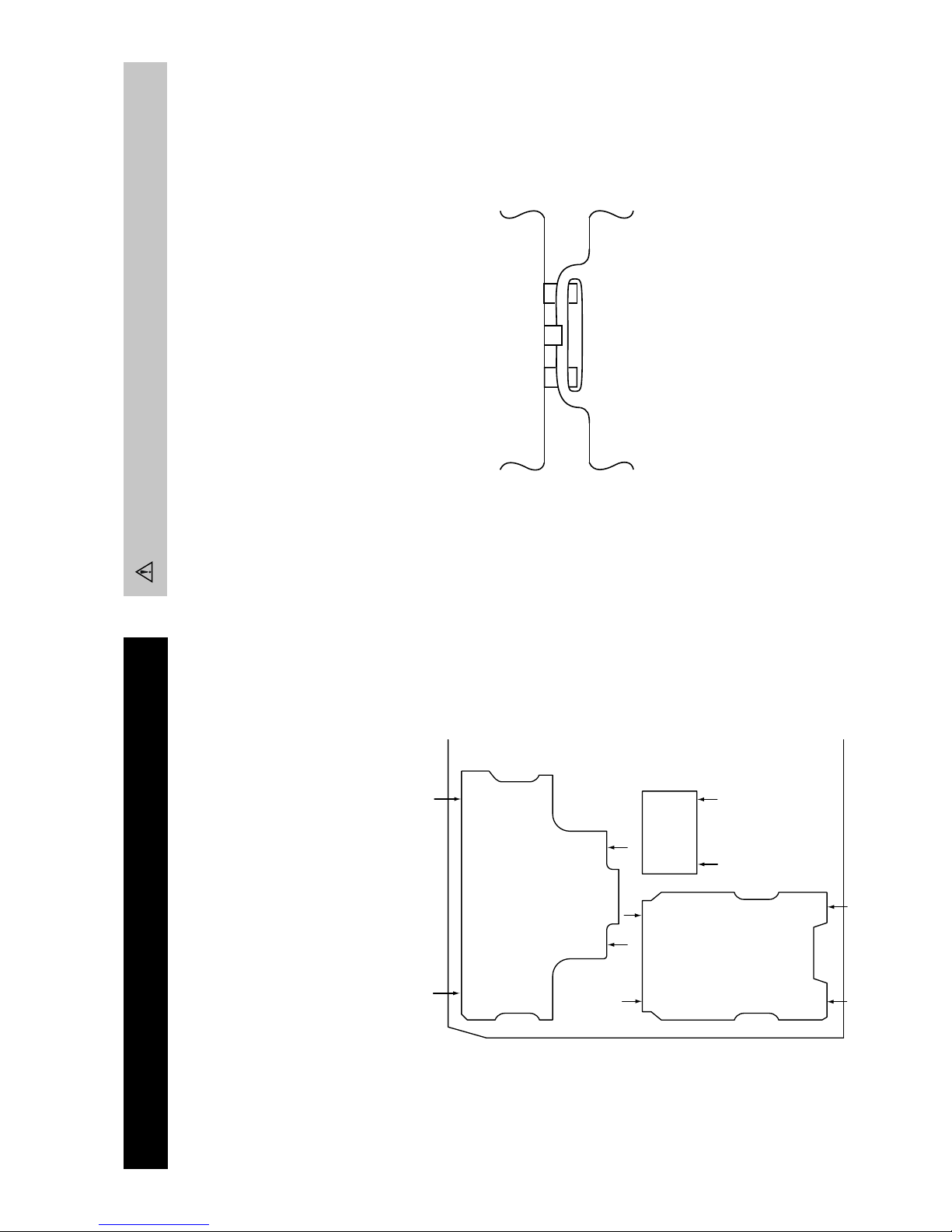
- 15 -
REMOV AL AND REPLA CEMENT OF THE MAIN-BRA CKET
BOTT OM PLA TES.
(1) REMOVING THE PLATES
In the event of servicing being required to the solder side of the D Board printed wiring board,
the bottom plates fitted to the main chassis bracket require to be removed.
This is performed by cutting the gates with a sharp wire cutter at the locations indicated by the
arrows.
Note : There are 3 plates fitted to the main bracket and secured by3 gates.
Only remove the necessary plate to gain access to the printed wiring board.
(2) REFITTING THE PLATES
Because the plates differ in size it is important that the correct plates are refitted in their original
location.
Please note that the plates need to be rotated 180 degrees from their cut position to allow the
tabs to be fitted into their catch positions.
Tab
Catch
For safety reasons, on no account should the plates be removed
and not refitted after servicing.
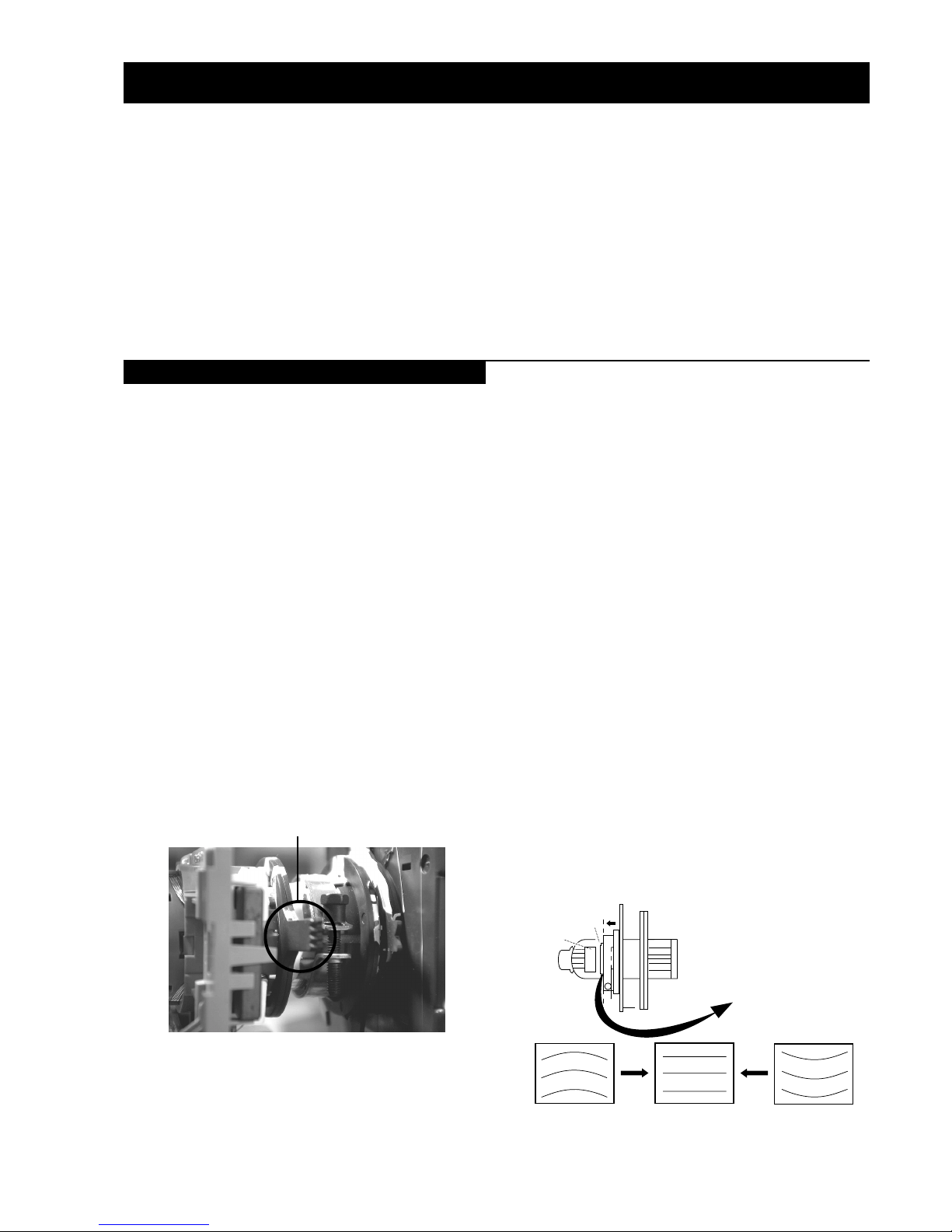
- 16 -
• When complete readjustment is necessary or a new picture tube
is installed, carry out the following adjustments.
• Unless there are specific instructions to the contrary, carry out
these adjustments with the rated power supply .
• Unless there are specific instructions to the contrary, set the
controls and switches to the following settings :
Contrast .................................. normal
Brightness .................................. normal
Preparation :
1. In order to reduce the influence of geomagnetism on the set’s
picture tube, face it in an easterly or westerly direction.
2. Switch on the TV set’s power and degauss with a degausser.
(1) Adjustment of Correction Magnet for Y-Splitting Axis.
1. Input a crosshatch signal from the pattern generator.
2. Set the Picture control to minimum and confirm that the
Brightness control is set to normal.
3. Position the neck assembly as indicated in Fig.3-2.
4. Loosen the deflection yoke fixing screw.
5. Move the deflection yoke as far forward as is possible.
6. Adjust the upper and lower pin symmetrically by opening or
closing the Y -splitting axis correction magnets located on the
neck assembly . [See Fig 3-3]
7. Return the deflection yoke to its original position and re-tighten
its fixing screw.
Carry out the adjustments in the following order :
3-1. Beam Landing.
3-2. Convergence.
3-3. Focus.
3-4. White Balance.
Note : Test equipment required.
1. Color bar/pattern generator.
2. Degausser.
3. Oscilloscope.
4. Digital multimeter.
Fig.3-1
(2) Landing
Note : Before carrying out the following adjustments adjust the
magnets as indicated below [See Fig.3-4].
1. Input a crosshatch signal from the signal generator.
2. Rough-adjust the focus and horizontal convergence.
3. Switch from the crosshatch pattern to an all-red pattern.
4. Move the deflection yoke backwards and adjust with the purity
magnet so that the red is at the centre and it aligns
symmetrically [See Fig.3-5].
5. Move the deflection yoke forward to the point where the entire
screen just becomes red [Mark its position].
6. Move the deflection yoke further forward until the screen just
changes colour at the edges. [Mark its position]
7. Position the deflection yoke between the two marks indicated
above.
8. Input a crosshatch pattern from the pattern generator and rotate
the deflection yoke so that the horizontal lines are parallel with
the top and bottom of the screen.
9. When the position of the deflection yoke has been determined,
fasten it with its fixing screw.
10. Switch the pattern generator to green then blue and confirm the
purity .
11. If the beam does not land correctly in all the corners of the
screen, use disk magnets to correct it. [Confirm the corner
landing forgreen and blue]
Caution :
High voltages are present on the Deflection yoke terminals - take care
when handling the Deflection yoke whilst carrying out
adjustments.
Y-splitting axis correction magnet
Fig.3-3
Fig.3-2
Neck assy
Align the edge
of the neck assy with
the edge of the G2 grid
on the G3 side.
G2
G1
G3
+
SECTION 3 SET-UP ADJUSTMENTS
3-1. Beam Landing
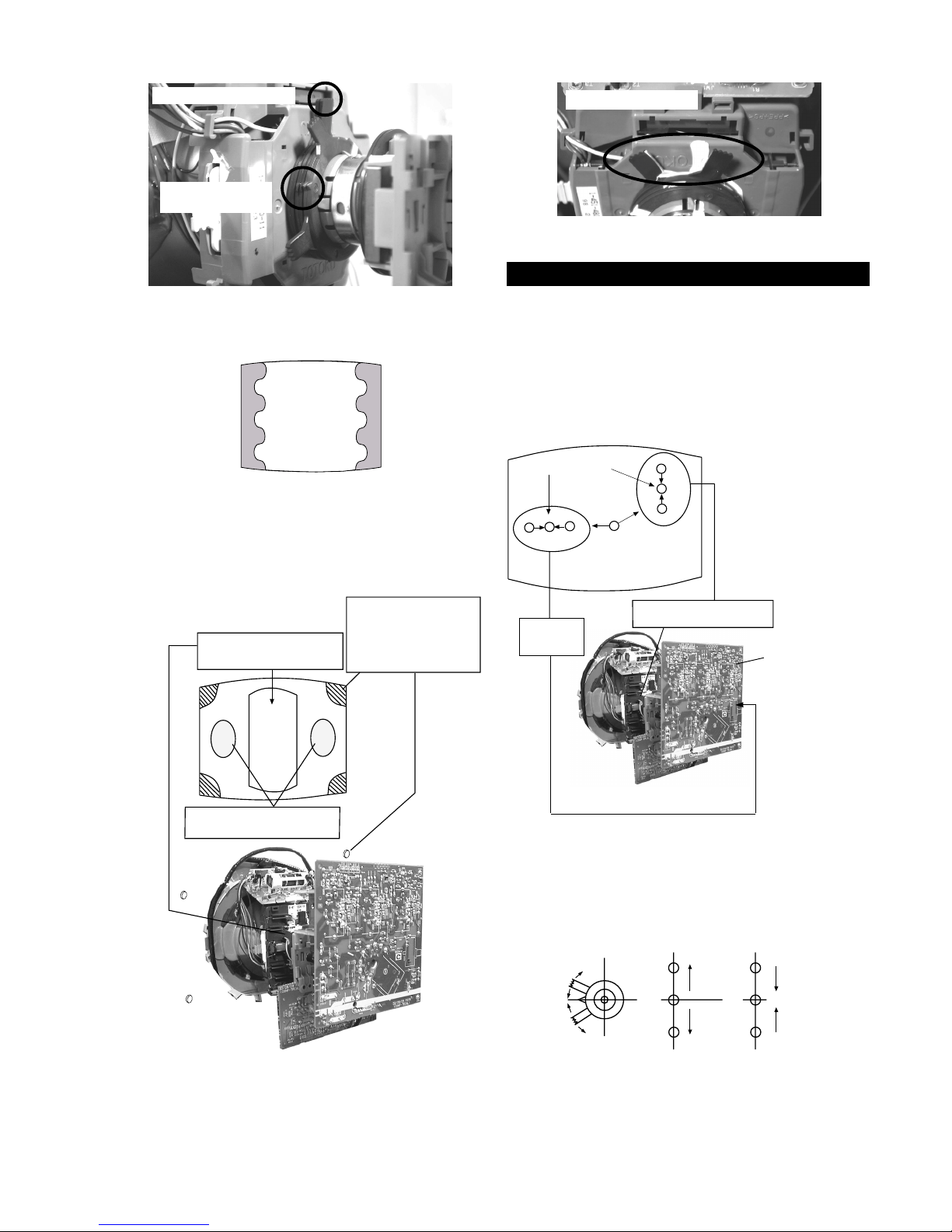
- 17 -
GREEN
BLUE
RED
(1) Screen centre convergence [Static convergence]
1. Input a dot pattern signal from the pattern generator.
2. Normalize the picture setting.
3. [Moving vertically], adjust the V .STAT magnet so that the
vertical red, green and blue dots coincide at the centre of the
screen.
3-2. Con vergence
By opening or closing the V.STAT magnet, the red green and
blue dots move in the direction indicated below .
Note: Do not adjust the H.STAT by rotating the V.STAT
magnets as this can affect the focus setting.
B
G
R
B
G
R
Fig.3-5
Purity magnets
Align pips on
each magnet
Fig.3-4
Align both Purity
magnets to the vertical
position
Purity control corrects
this area
Disk magnets or
rotatable disk
magnets correct
these areas (a-d)
Deflection yoke positioning
corrects these areas
a
cd
b
Disk Magnets
Center dot
R
G
B
R
G
B
C Board
RV7375 (H STAT)
H STAT Convergence
(on mount side)
H STAT
convergence
control
V.STAT Vertical Static Magnet
Purity control magnets
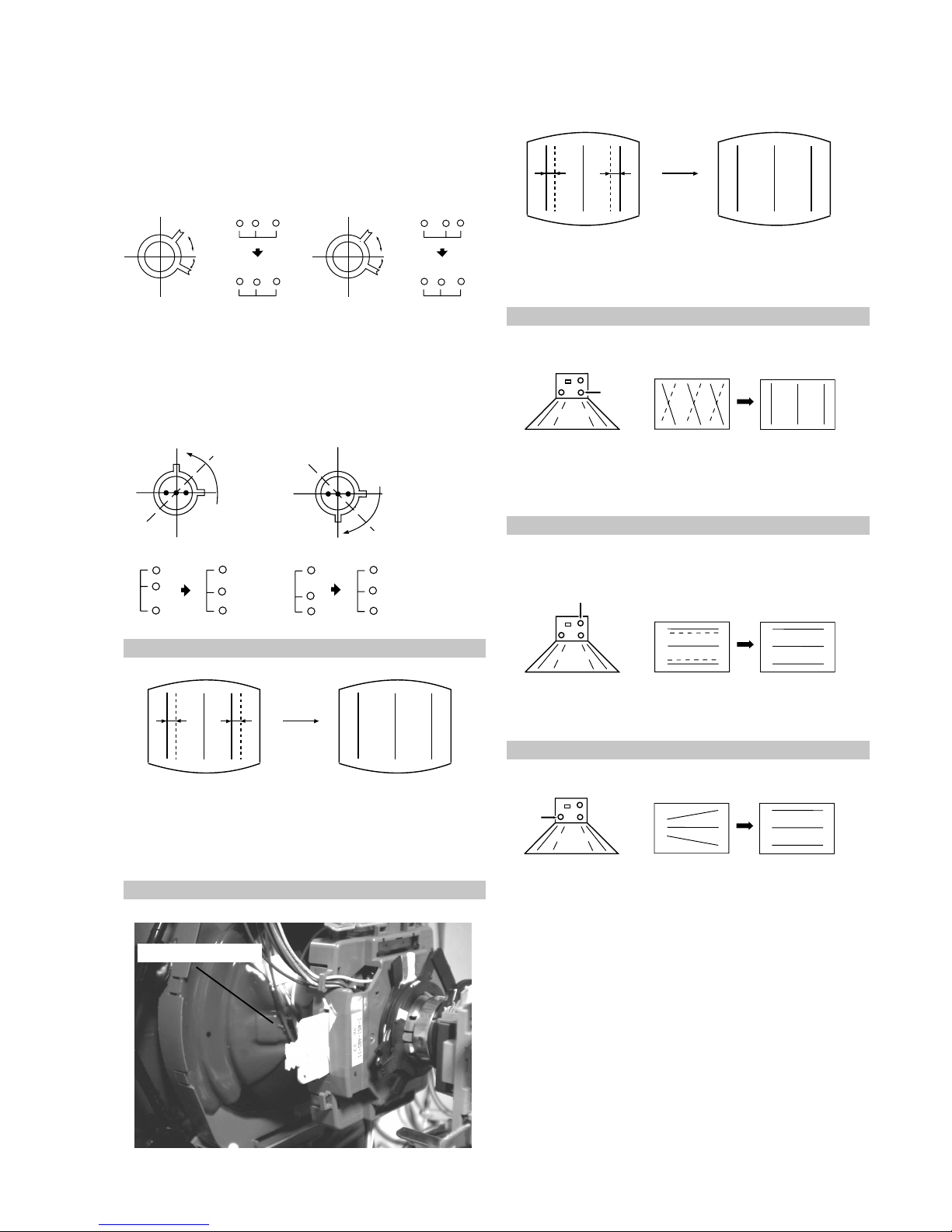
- 18 -
4. Correction for HMC [Horizontal mis-convergence] and VMC
[V ertical mis-con ver gence] by using the BMC [Hexapole]
magnet.
a). HMC correction by BMC [Hexapole] magnet and movement of
the electron beam.
b). VMC correction by BMC [Hexapole] magnet and movement of
the electron beam.
Adjust the HAMP using HAMPL and HAMPR registers in the
Dynamic Convergence section of the service menu.
HTIL correction can be performed by adding a THL correction
assembly to the Deflection yoke.
C < D
C = D C > D C = D
R
G
B
C
D
C
D
R
G
B
R
G
B
R
G
B
VMC correction(A) VMC correction(B)
THL Correction assy
HAMP Adjustment
HTIL Adjustment
YCH Adjustment
HMC correction(A) HMC correction(B)
A < B
A = B
RG B
RG B
A > B
A = B
RGB
RG B
TL V Adjustment
H-TRAP Adjustment
The H-TRAP should not be adjusted unless absolutely necessary as it
affects the TLV settings.
+
+
+
YCH VR
Deflection Yoke
+
+
+
TLV VR
Deflection Yoke
HTRAP VR
+
+
+
Deflection Yoke
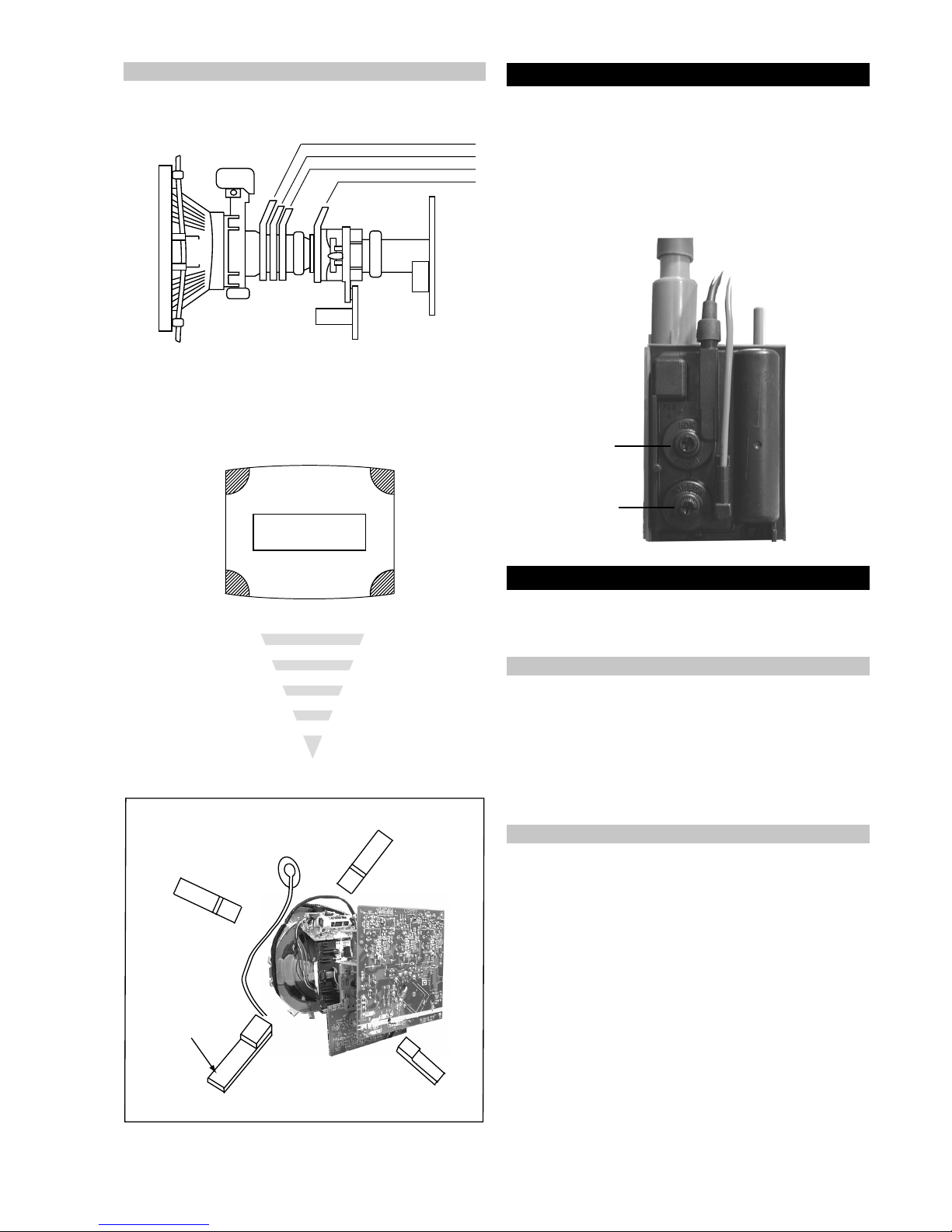
- 19 -
3-3. Focus Adjustment
1. Receive a television broadcast signal.
2. Normalize the picture setting.
3. Adjust the focus control located on the flyback transformer to
obtain the best focus at the centre of the screen.
Bring only the centre area of the screen into focus, the magentaring appears on the screen. In this case, adjust the focus to
optimize the screen uniformly.
3-4. Screen (G2), White Balance
[Adjustment in the service mode using the remote
commander]
G2 adjustment
1. Input a dot signal from the pattern generator.
2. Set the Picture, Brightness and Colour to minimum.
3. Apply 165V DC from an external power supply to the R, G
and B cathodes of the CRT.
4. Whilst watching the picture, adjust the G2 control [SCREEN]
located on the flyback transformer to the point just before the
flyback return lines disappear.
Layout of each control
Note : If you are unable to adjust the corner convergence properly ,
this can be corrected with the use of permalloy magnets.
1. Input an all-white signal from the pattern generator .
2. Program the Remote Commander for operation in Service Mode.
[ See Page 20 ].
3. Enter into the ‘Service Mode’ by pressing ‘VIDEO’ button twice
and ‘MENU’ on the Service Commander.
4. Select ‘Service’ from the on screen menu display and press
‘Right Arrow’.
5. The ‘Service’ menu will appear on the screen.[See Page 21]
6. Set the ‘Contrast’ to MAX.
7. Set the ‘R-Drive’ to 50.
8. Adjust the ‘G-Drive’ and the ‘B-Drive’ so that the white
balance becomes optimum.
9. Press the ‘OK’ button to write the data for each item.
10. Set the ‘Contrast’ to MIN.
11. Set the ‘R-Cutoff’ to 29.
12. Adjust the ‘G-Cutoff’, and the ‘B-Cutoff’ with the left and
right buttons on the remote commander so that the white
balance becomes optimum.
13. Press the ‘OK’ button to write the data for each item.
White balance adjustment for TV mode
Y-splitting axis correction magnet
V STAT convergence magnet
BMC (Hexaploe) magnet
Purity magnet
a-d: screen-corner
convergence defect
a
b
c
d
a
b
d
Permalloy Assy
X-4387-214-1
c
Install the permalloy assembly
for the area that needs correcting.
Convergence adjustment with permalloy
Focus
Screen
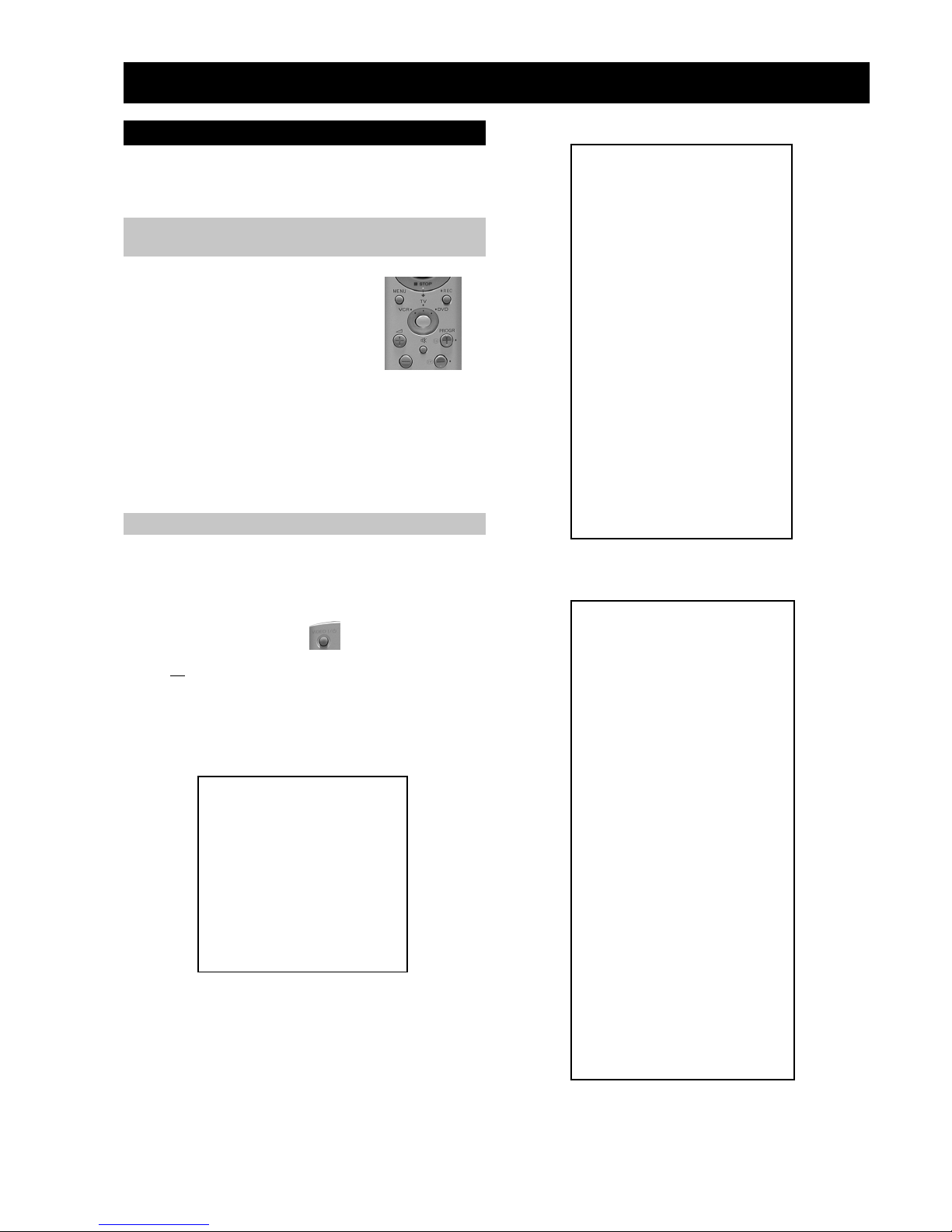
- 20 -
4-1. Electrical Adjustments
Service adjustments to this model can be performed using the
supplied remote Commander RM-932.
SECTION 4 CIRCUIT ADJUSTMENTS
3. Press 99999. All three LED’s should light.
The remote commander is now set to Service Mode.
4. T o return the remote commander to normal operation mode
repeat steps 1. and 2. then press 00000. All three LED’s
should light.
The remote commander is now set to normal mode.
Programming the Remote Commander for
Operation in Service Mode
Setting the TV into Service Mode
1. Program the remote commander for operation in Service
Mode as described above.
2. Turn on the TV main power switch.
3. Press the video standby button on the remote
commander twice.
‘TT ’ will appear in the upper right corner of the screen.
Other status information will also be displayed.
4. Press ‘MENU’ on the remote commander to obtain the
following menu on the screen.
5. Move to the corresponding adjustment item using the
up or down arrow b uttons on the Remote Commander .
6. Press the right arrow button to enter into the required menu item.
7. Press the ‘Menu’ button on the Remote Commander to quit the
Service Mode when all adjustments have been completed.
Note :
After carrying out the service adjustments, to prevent the
customer accessing the ‘Service Menu’ switch the TV set
OFF and then ON.
yrtemoeG
ecivreS
etarnacS
CAD
.vnoC.nyD
PiP
dnuoS
tsujdaFI
uneMrorrE
)1002nuJ(41.0vB6EA
hFFhFFatadyrotcaF
G1143PSM:eciveDPSM
YRTEMOEG
HTLBA
EDOMLBA
LBAP
EZISV
NOITISOPV
PMOCV
NILV
NOITCERROCS
EZISH
PMANIP
NIPRENROCPU
NIPM
NIPRENROCOL
MUIZEPART
NOITISOPH
WOBCFA
ELGNACFA
KLBTFEL
KLBTHGIR
TCEPSAV
1MITBKA
2MITBKA
RKI
GNH
GNV
)3,0(
)3,0(
)51,0(
)36,0(
)36,0(
)3,0(
)51,0(
)51,0(
)36,0(
)36,0(
)36,0(
)3,0(
)36,0(
)51,0(
)36,0(
)51,0(
)51,0(
)36,0(
)36,0(
)36,0(
)3,0(
)1,0(
1
0
0
0
0
51
53
33
1
7
7
44
23
92
2
92
2
04
8
9
43
71
74
2
0
.VNOC.NYD
EGNAR
LpuY
LAV
LwolY
LAV
LpuWOBM
LAV
LwolWOBM
LAV
LPMAH
LAV
RpuY
LAV
RwolY
LAV
RpuWOBM
LAV
RwolWOBM
LAV
RPMAH
LAV
YPU
LAV
YWOL
LAV
TATSH
LAV
RROCPU
LAV
RROCWOL
LAV
)36,0(
)1,0(
)36,0(
)1,0(
)36,0(
)1,0(
)36,0(
)1,0(
)36,0(
)1,0(
)36,0(
)1,0(
)36,0(
)1,0(
)36,0(
)1,0(
)36,0(
)1,0(
)36,0(
)1,0(
)36,0(
)1,0(
)36,0(
)1,0(
)36,0(
)1,0(
)36,0(
)1,0(
)36,0(
)1,0(
)36,0(
36
0
03
0
13
0
13
0
23
0
73
0
03
0
03
0
23
0
23
0
63
0
13
0
33
0
33
0
43
0
91
1. Press the VCR/TV/DVD button until the
TV LED lights.
2. Press and hold the yellow button for
approx. 5 seconds until the TV LED
flashes quickly.
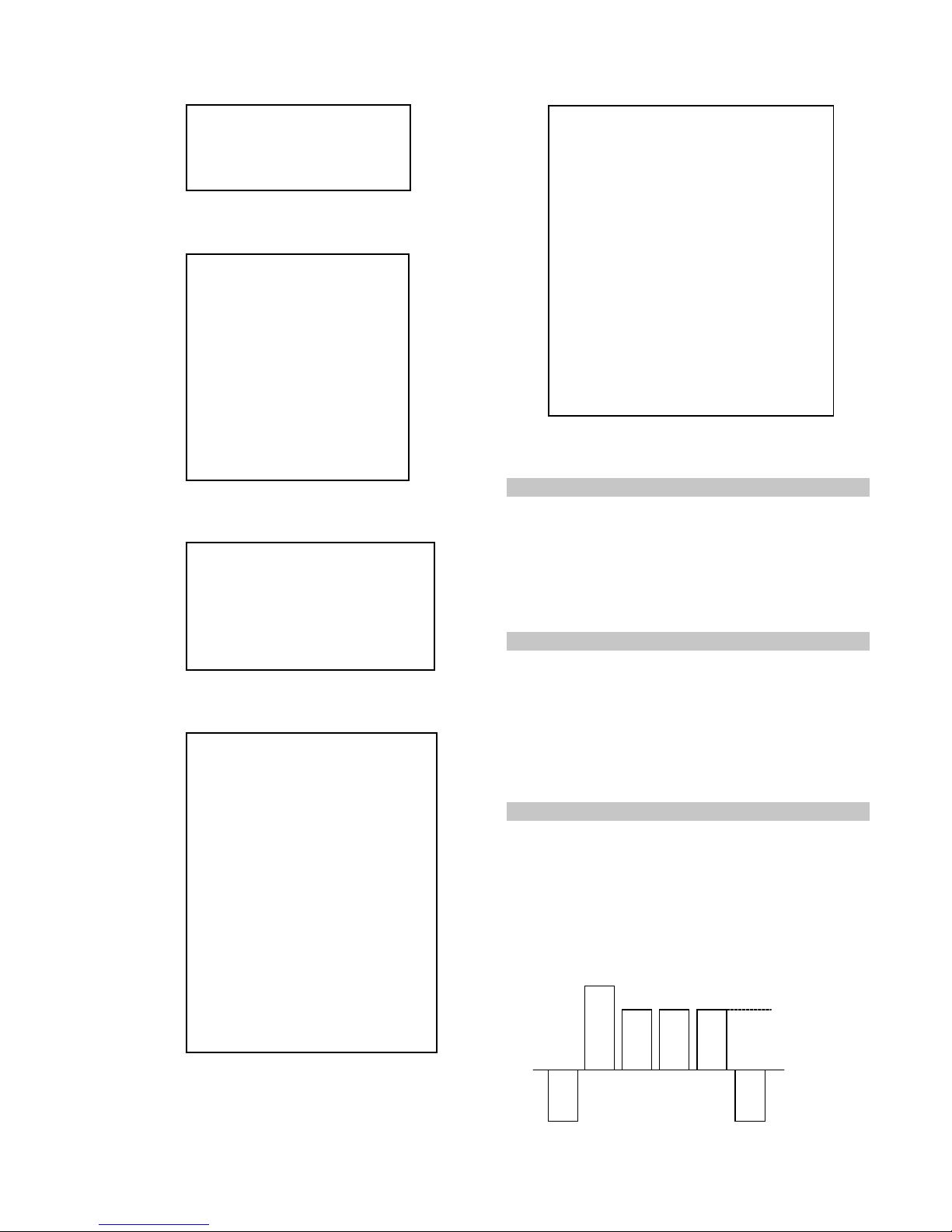
- 21 -
Sub Colour Adjustment
1. Receive a PAL colour bar signal.
2. Connect an oscilloscope to Pin 6 of CN7001 [A Board].
3. Program the Remote Commander for operation in Service Mode.
[ See Page 20 ].
4. Adjust the ‘Sub Colour’ [ Using ‘VIDEO’ ‘VIDEO’ ‘12’ ] so
that the Cyan, Magenta and Blue colour bars are of equal levels
as indicated below .
Same Level
B-Out Wavef orm
Sub Brightness Adjustment
1. Input a Monoscope pattern.
2. Program the Remote Commander for operation in Service Mode.
[ See Page 20 ].
3. Press ‘VIDEO’ ‘VIDEO’ 13 on the Remote Commander.
4. Adjust the ‘Sub-Brightness’ data so that there is barely a
difference between the 0 IRE and 10 IRE signal levels.
1. Input a video signal that contains a small 100% white area on a
black background.
2. Connect a digital voltmeter to Pin 10 of J7375 [C Board].
3. Program the Remote Commander for operation in Service Mode.
[ See Page 20 ].
4. Adjust the Sub-Contrast [ Using ‘VIDEO’ ‘VIDEO’ ‘11’ ] to
obtain a voltage of 105 +/- 5V .
Sub Contrast Adjustment
UNEMRORRE
20E
30E
40E
50E
60E
70E
80E
90E
01E
11E
21E
31E
41E
51E
61E
EMITGNIKROW
SRUOH
SETUNIM
PCO
PVO
CNYSV
RKI
CII
MVN
TORPH
RENUT
PDNUOS
ETARNACS
CAD
DNEKCAB
NOCNYD
PIP
)552,0(
)552,0(
)552,0(
)552,0(
)552,0(
)552,0(
)552,0(
)552,0(
)552,0(
)552,0(
)552,0(
)552,0(
)552,0(
)552,0(
)552,0(
0
0
0
0
0
0
0
0
0
0
0
0
0
0
0
41
7
TSUJDAFI
etumotuA
niaGoiduA
gnitaGL
1
0
0
DNUOS
N-M
D-M
S-M
M-S
M-D
M-N
EBB
1B
2B
3B
4B
5B
LWS
FWS
DACMACIN
rorrEMACIN
oeretS
)115,0(
)1-,821-(
)721+,0+(
)721+,0+(
)1-,821-(
)3201,0(
)86+,0+(
)69+,69-(
)69+,69-(
)69+,69-(
)69+,69-(
)69+,69-(
)0+,821-(
)04+,5+(
)7402,0(
)721+,821-(
10001
002
02-
02+
01+
01-
694
82+
0+
0+
0+
0+
0+
0+
03+
0
0+
sutatS0110000000
CAD
GIFNOC
TNOCNIPM
NILH
PARTH
LIOC.TOR
HPSUCOHP
)552,0(
)552,0(
)552,0(
)552,0(
)552,0(
00000000
69
38
721
031
09
ECIVRES
LOCBUS
EUHBUS
PRAHSBUS
THGIRBBUS
TNOCBUS
EVIRD-R
EVIRD-G
EVIRD-B
FFOTUCR
FFOTUCG
FFOTUCB
TXTrB
DSOrB
)36,0(
)36,0(
)36,0(
)36,0(
)51,0(
)36,0(
)36,0(
)36,0(
)36,0(
)36,0(
)36,0(
)51,0(
)51,0(
jdA
13
03
31
21
05
jdA
jdA
82
42
64
7
01
