Sony FD Mavica MVC-FD75 Operating Instructions Manual
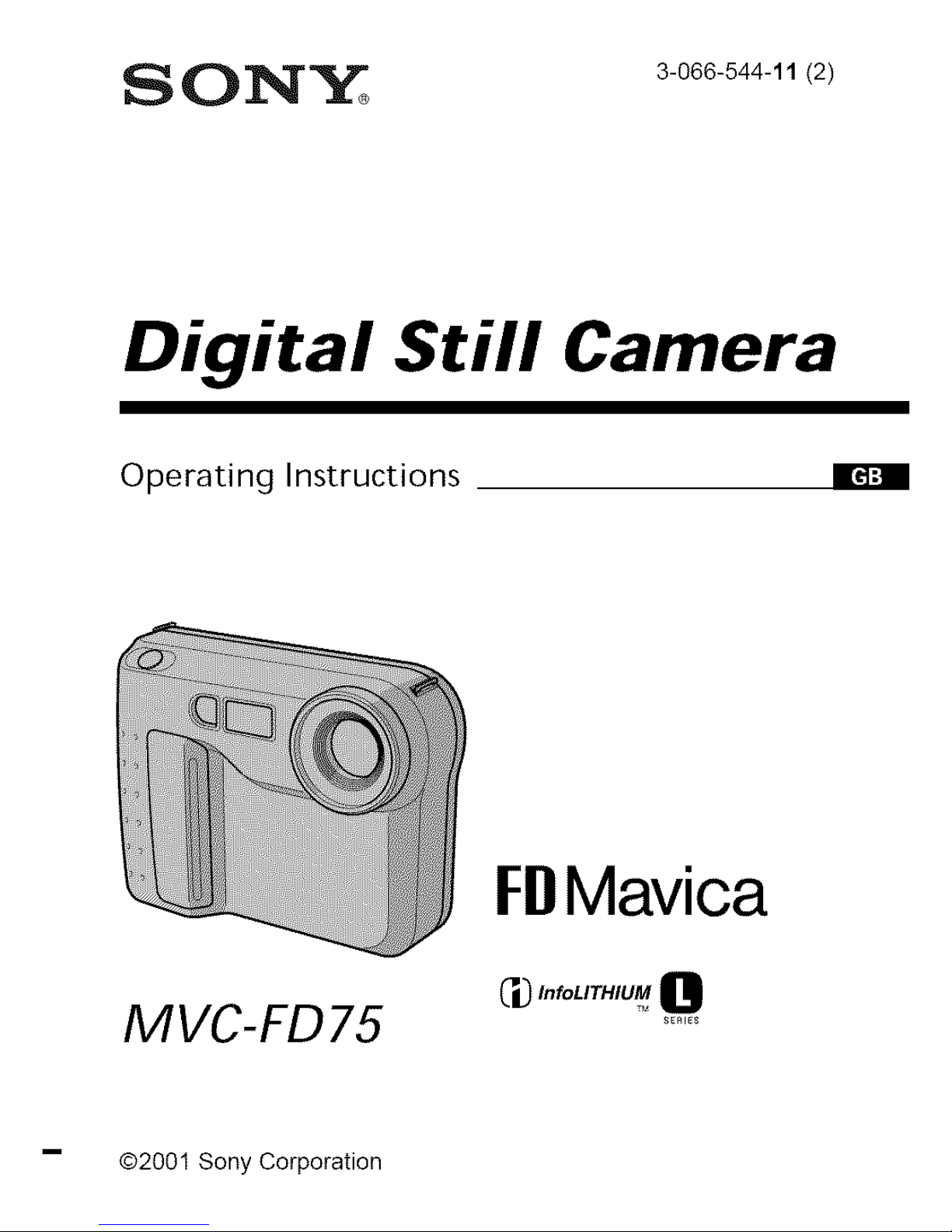
S 0_'_, 3-o66-544-1112)
Digital Still Camera
Operating Instructions
MVC-FD75
FBMavica
C#,.,°',..,u_0
£E_IE$
@2001 Sony Corporation
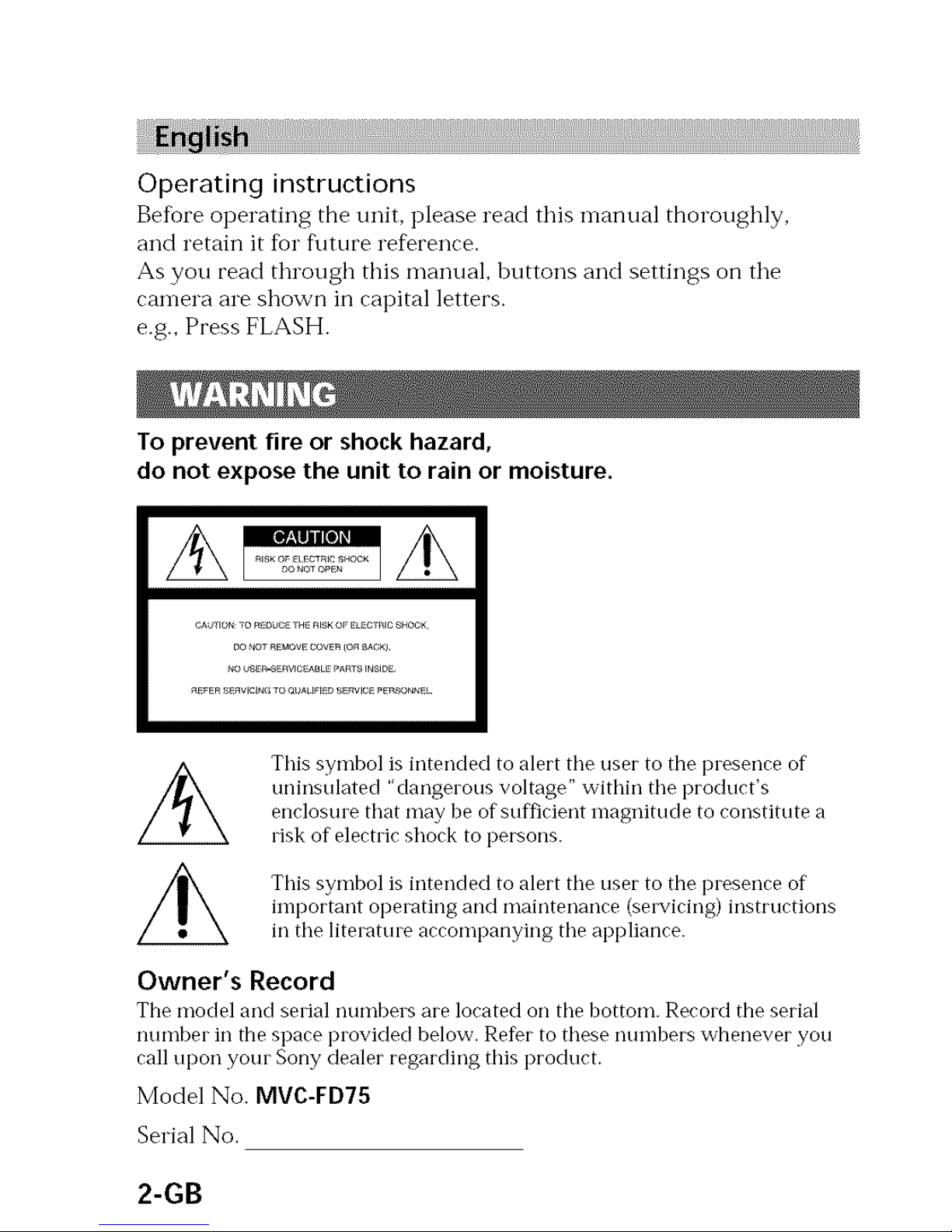
Operatinginstructions
Before operating the unit, please read this nlanual thoroughly,
and retain it fbr f\lttlre reference.
As you read through this manual, buttons and settings on tile
camera are shown in capital letters.
e.g., Press FLASH.
To prevent fire or shock hazard,
do not expose the unit to rain or moisture.
cA_l oN 7o_,_0uc_YH_r_lsKol,¸_crr_l c _HOC_
This symbol is intended to alert the user to the presence of
uninsulated "dangerous voltage" within the product's
enclosure that may be of sufl_cient magnitude to constitute a
risk of electric shock to persons.
This symbol is intended to alert the user to the presence of
important operating and maintenance (selwicing) instructions
in the litemttue accompanying the appliance.
Owner's Record
The model and serial numbers are located on the bottom. Record the serial
number in the space provided below. Refer to these numbers whenever you
call upon your Sony dealer regarding this product.
Model No. MVC-FD75
Serial No.
2-GB
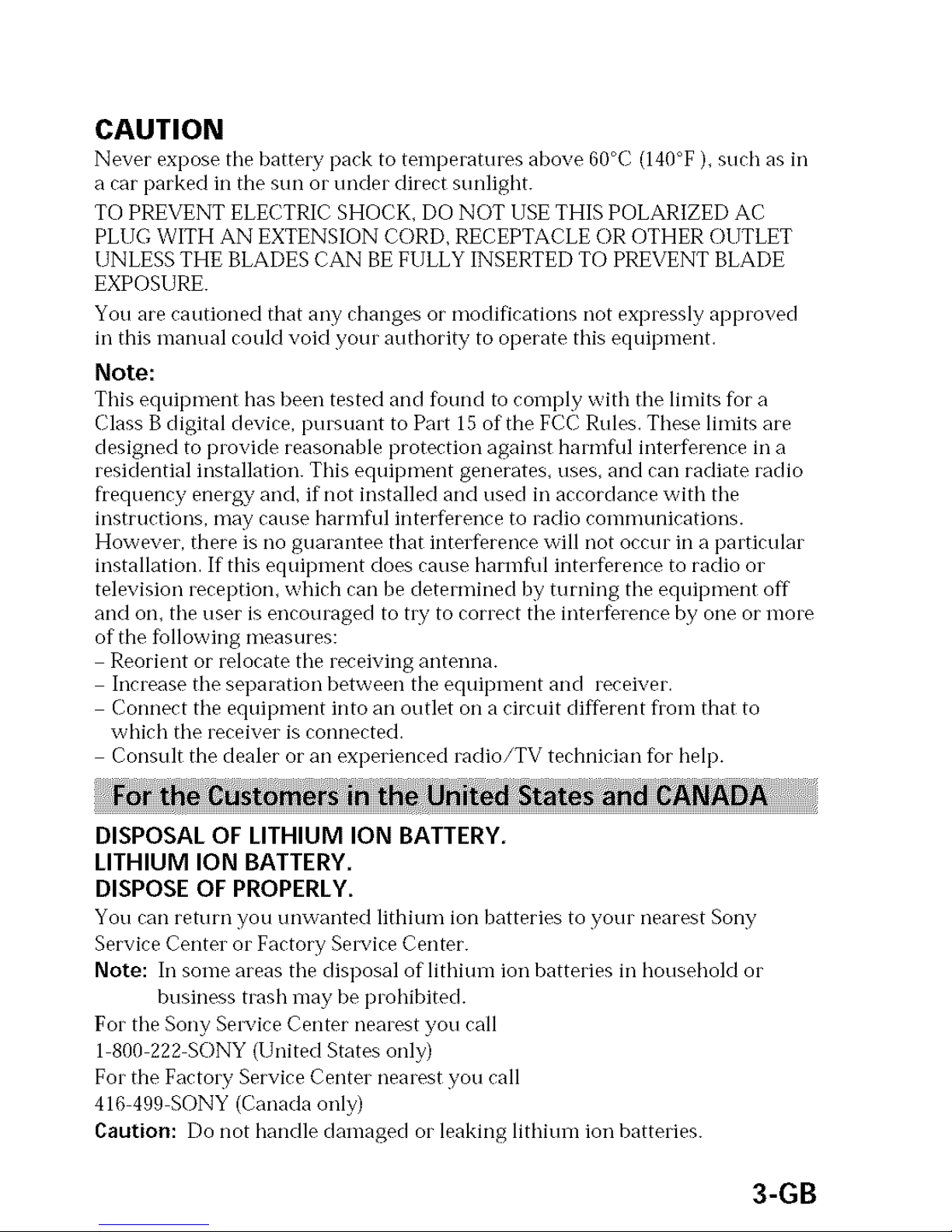
CAUTION
Never expose the battel[y pack to temperatures above 60°C (140°F)_ such as iT]
a car parked in the sun or under direct sunlight.
TO PREVENT ELECTRIC SHOCK_ DO NOT USE THIS POLARIZED AC
PLI IG WITH AN EXTENSION CORD, RECEPTACLE OR OTHER OUTLET
UNLESS THE BLADES CAN BE FULLY INSERTED TO PREVENT BLADE
EXPOSURE.
You are cautioned that any changes or modifications not expressly approved
in this manual could void your authority to operate this equipment,
Note:
This equipment has been tested and found to comply with the limits fbr a
Class B digital device, pursuant to Part 15 of the FCC Rules. These limits are
designed to provide reasonable protection against harmflfl interference in a
residential installation. This equipment generates, uses, and can radiate radio
fiequency energy' and, if not installed and used in accordance with the
instrtlctions, nlay cause harnlftll interference to radio coillnltlnications.
However, there is no guarantee that interference will not occur in a particular
installation. If this equipment does cause harmflfl interference to radio or
television reception_ which can be cletermined by turning the equipment off
and on_ the user is encouraged to try to correct the interference by one or more
of the following measures:
Reorient or relocate the receiving antenna.
Increase the separation between the equipment and receiver.
Connect the equipment into an outlet on a circuit dif{erent flora that to
which the receiver is connected.
Consult the dealer or an experienced radio/TV technician for help.
DISPOSAL OF LITHIUM ION BATTERY.
LITHIUM ION BATTERY.
DISPOSE OF PROPERLY.
You can return you unwanted lithium ion batteries to your nearest Sony"
Service Center or Factory Secvice Center.
Noto: In some areas the disposal of lithium ion batteries in household or
business trash may be prohibited.
For the Sony Secvice Center nearest you call
1 800 222 SONY (United States only)
For the FactoW Service Center nearest you call
416 499 SONY (Canada only)
Caution: Do not handle damaged or leaking lithium ion batteries.
3-GB
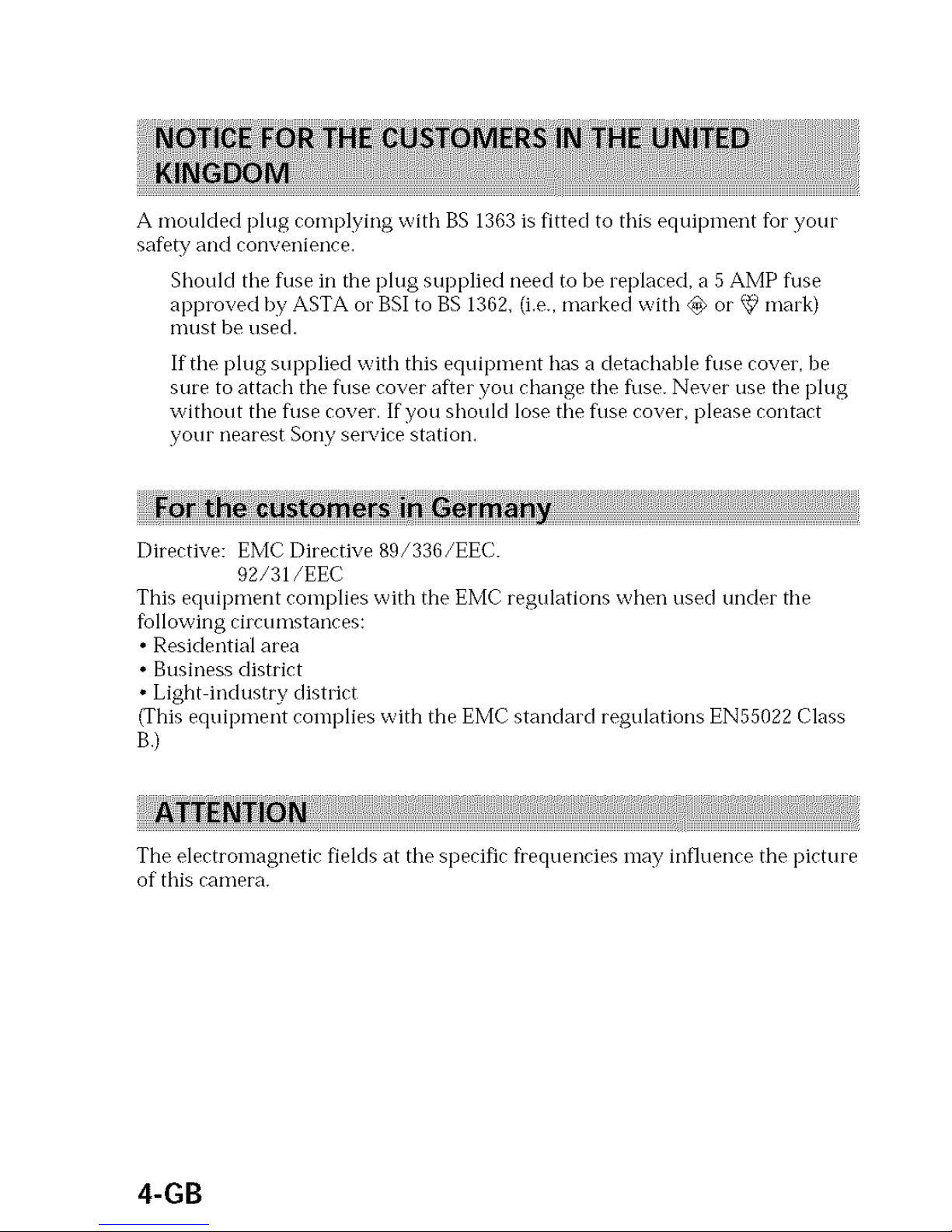
A moulded plug complying with BS 1363 is fitted to this equipnlent for your
safety and convenience.
Should the fklse ill the phlg supplied need to be replaced, a 5 AMP fklse
approved by ASTA or BSI to BS 1362_ (i.e., marked with @ or _ mark)
nltlSt be used.
If tile plug supplied with this equipment has a detachable fklsecover, be
sure to attach the f\/se cover after you change the fk/se.Never use the plug
without the fklsecover. If you shouM lose the f\/se cover_ please contact
your nearest Sony sel_'ice station.
Directive: EMC Directive 89/336/EEC.
92/31/EEC
This equipment complies with the EMC regulations when used under tile
following circumstances:
• Residential area
• Business district
• Light industry district
(This equipment complies with the EMC standard regulations EN55022 Class
B.)
The electromagnetic fields at tile specific fiequencies may influence the picture
of this camera.
4-GB
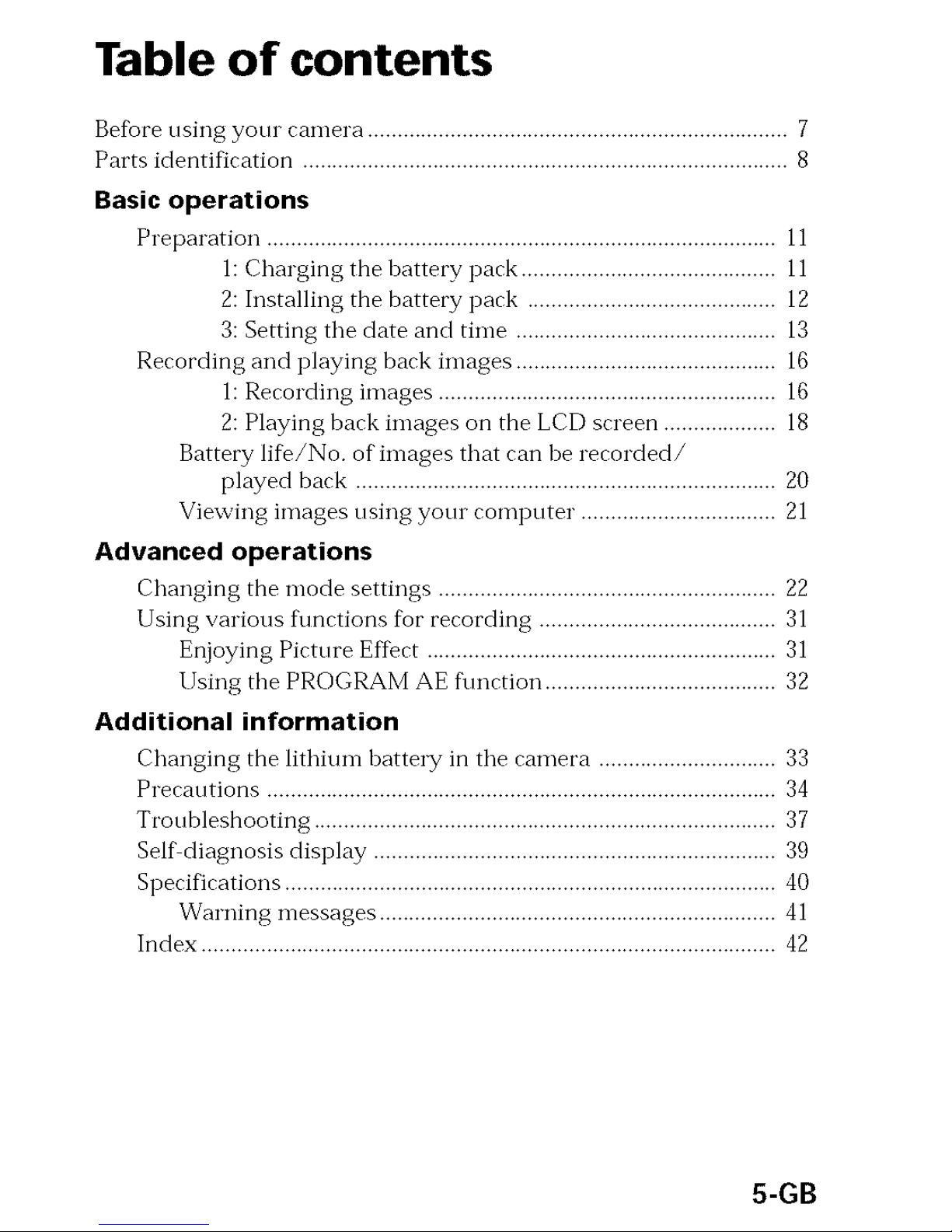
Table of contents
Be%re using your camera ....................................................................... 7
Parts identification .................................................................................. 8
Basic operations
Preparation ...................................................................................... 11
l: Charging the battery pack ........................................... 11
2: Installing the battery pack .......................................... 12
3: Setting tile date and time ............................................ 13
Recording and playing back images ............................................ 16
1: Recording images ......................................................... 16
2: Playing back images on the LCD screen ................... 18
Battery li%/No, of images that can be recorded/
played back ....................................................................... 20
Viewing images t/sillg your computer. ................................ 21
Advanced operations
Changing the mode settings ......................................................... 22
Using various ftmctions for recording ........................................ 31
Enjoying Picture Effect ........................................................... 31
Using the PROGRAM AE f\mction ....................................... 32
Additional information
Changing the lithium battery in the ramera .............................. 33
Precautions ...................................................................................... 34
Troubleshooting .............................................................................. 37
Self diagnosis display .................................................................... 39
Specifications ................................................................................... 40
Warning messages ................................................................... 41
Index ................................................................................................. 42
5-GB
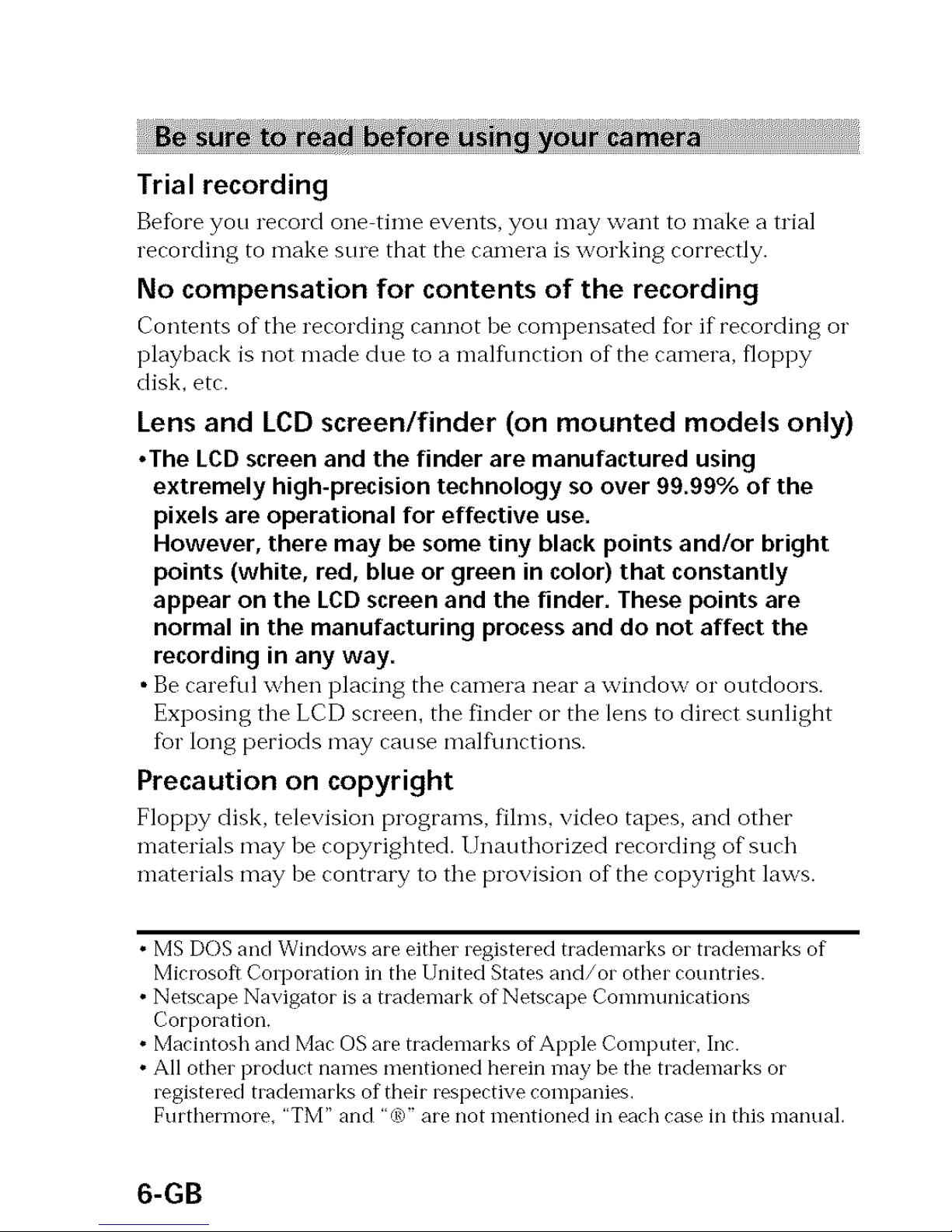
Trial recording
Before you record one time events, you may want to n-lake a trial
recording to make sine that the camera is working correctly.
No compensation for contents of the recording
Contents of tile recording cannot he rompensated fbr if rerording or
playback is not made due to a malflmction of the camera, floppy
disk, etc.
Lens and LCD screen/finder (on mounted models only)
• The LCD screen and the finder are manufactured using
extremely high-precision technology so over 99.99% of the
pixels are operational for effective use.
However, there may be some tiny black points and/or bright
points (white, red, blue or green in color) that constantly
appear on the LCD screen and the tinder. These points are
normal in the manufacturing process and do not affect the
recording in any way.
• Be rarefl/l when placing the camera near a window or outdoors.
Exposing tile LCD screen, the tinder or the lens to direct stmlight
fur long periods may cause malflmctions.
Precaution on copyright
Floppy disk, television programs, films, video tapes, and other
materials may be copyrighted, l Jnauthorized recording of" such
materials may be contrary to tile provision of the copyright laws.
• MS DOS and Windows are either registered trademarks or trademarks of
Microsof_ Corporation in the United States and/or other countries.
• Netscape Navigator is a trademark of Netscape Communications
Corporation.
• Macintosh and Mac OS are trademarks of Apple Computer, Inc.
• All other product names mentioned herein may be the trademarks or
registered trademarks of their respective companies.
Furthermore_ "TM" and "0_" are not mentioned in each case in this manual.
6-GB
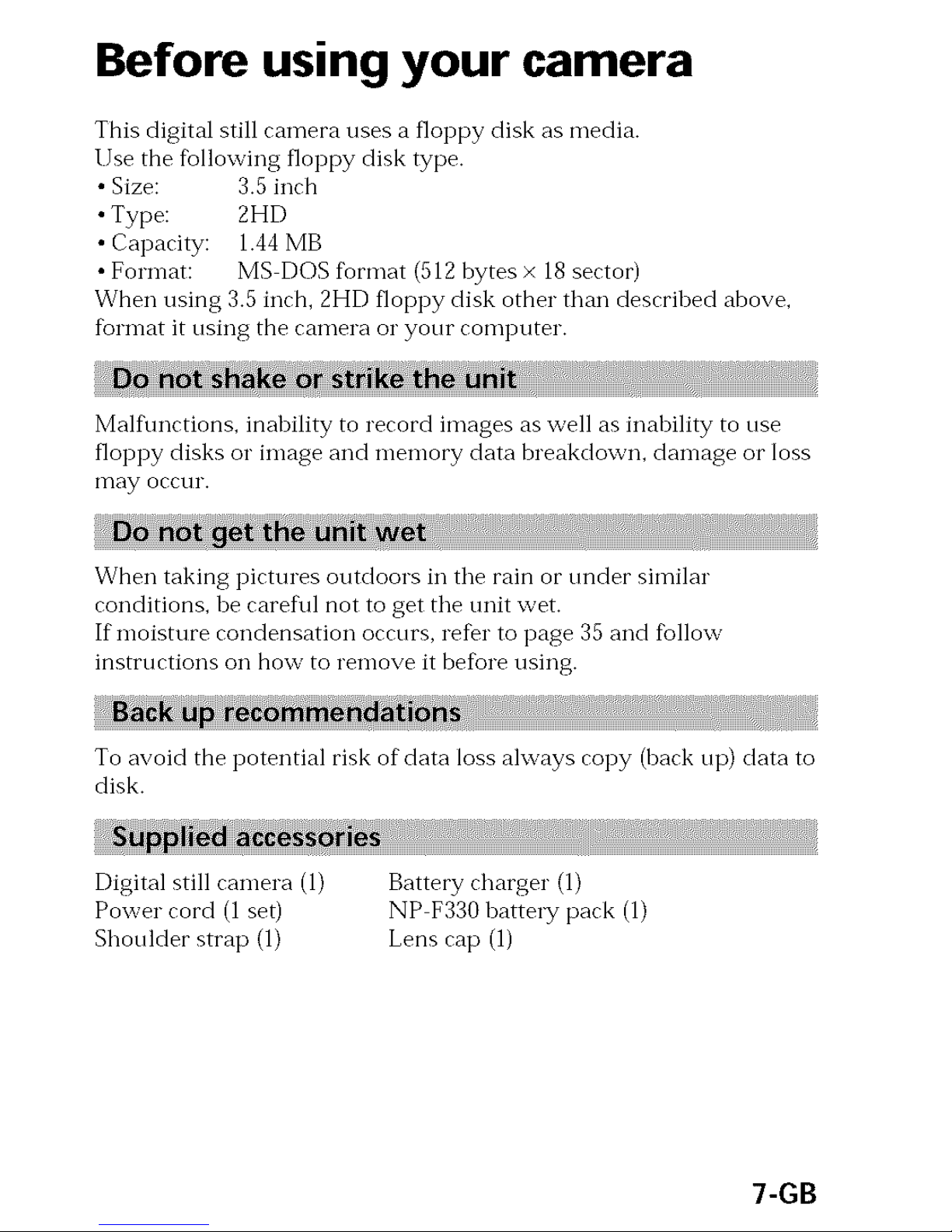
Before using your camera
This digital still camera uses a floppy disk as media.
LTsethe fbllowing floppy disk type.
•Size: 3.5 inch
•Type: 2HD
•Capacity: 1.44MB
•Format: MS DOS format (512bytes × 18 sector)
When using 3.5inch, 2HD floppy disk other than descrihed above,
format it using the camera or your computer.
Malf\mctions, inahility to record images as well as inability to use
floppy disks or image and memory data breakdown, damage or loss
may occui'.
When taking pictures outdoors in the rain or tinder similar
conditions, he caref\fl not to get the unit wet.
If moisture condensation occurs, refer to page 35 and fbllow
instructions on how to remove it before using.
To avoid the potential risk of data loss always copy (back tip) data to
disk.
Digital still camera (1)
Power cord (1 set)
Shoulder strap (1)
Battery charger (1)
NP F330 hattery pack (1)
Lens cap (1)
7-GB
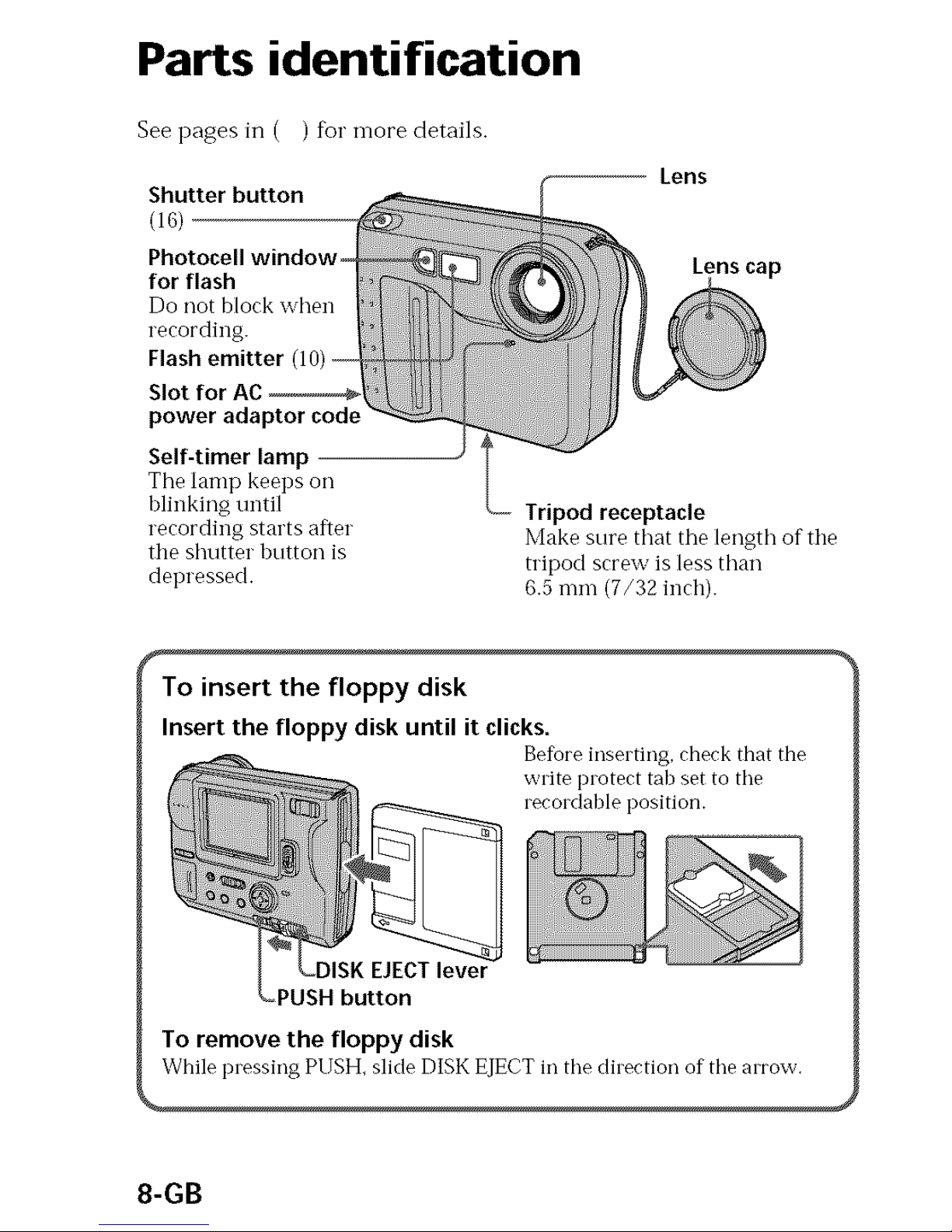
Parts identification
See pages in ( ) %1"more details.
Shutter button
(16)
For flash
Do not block when
recording.
Flash emitter q
Slot for
power adaptor code
Self-timer lamp
The lamp keeps oil
blinking until
recording starts afIer
the shutter button is
depressed.
-- Lens
Lenscap
Tripod receptacle
Make sure that the length of the
tripod screw is less than
6.5 mm (7/32 inch).
To insert the floppy disk
Insert the floppy disk until it clicks.
Before inserting, check that the
write protect tab set to the
recordable position.
_DISK EJECT lever
_PUSH button
To remove the floppy disk
While pressing PUSH, slide DISK EJECT in the direction of the arrow.
8-GB
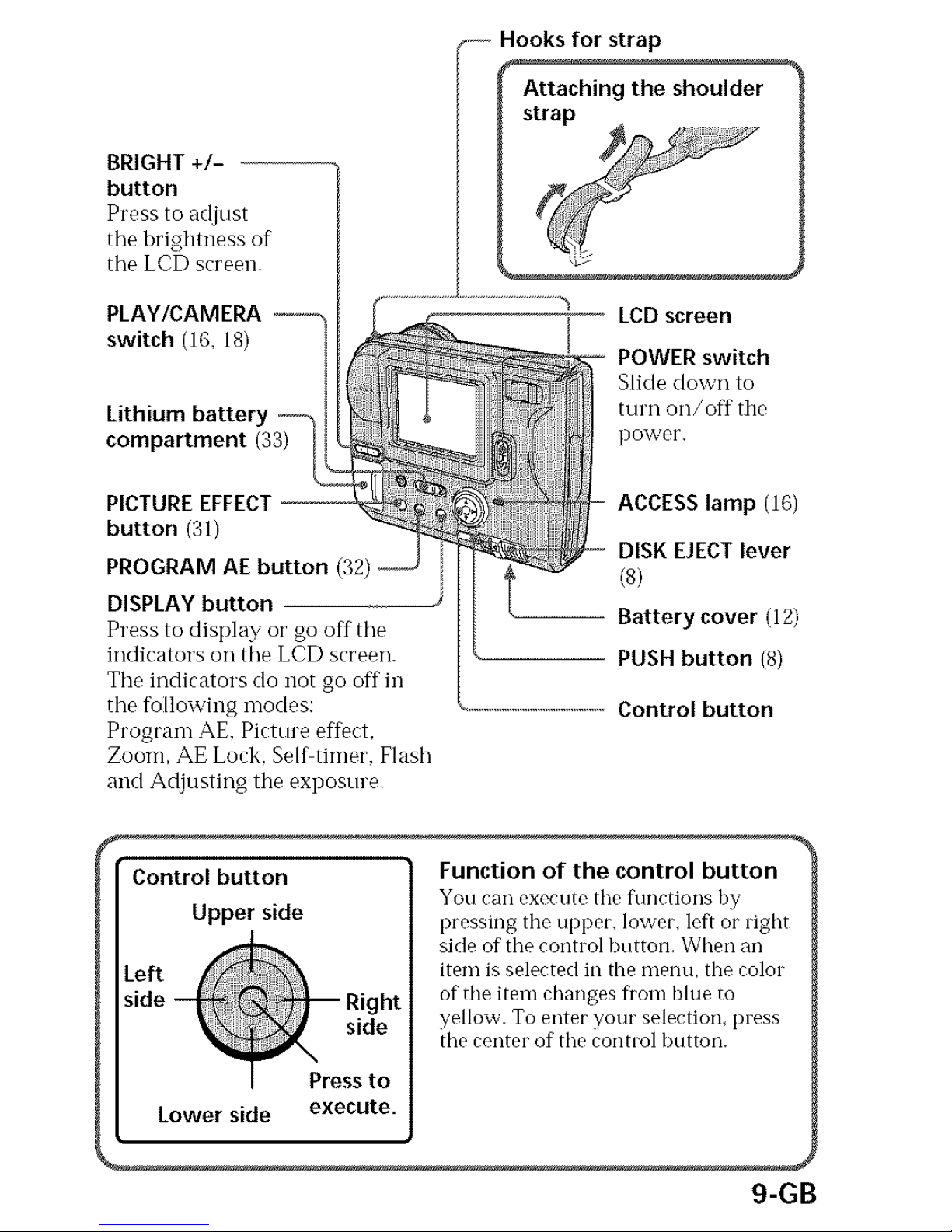
BRIGHT +/-
button
Press to adjust
the hrighmess of
the LCD screen.
PLAY/CAMERA {--_
switch (16, 18) {
Lithium battery ---_ I
compartment (33) _!
PICTUREEFFECT-------------
button (31)
PROGRAM AE button (32)
DISPLAY button
Press to display or go off tile
indicators oil the LCD screen.
The indicators do not go off in
the following modes:
Program AE, Picture effect,
Zoom, AE Lock. Self timer, Flash
and Adjusting the exposure.
.-- Hooks for strap
Attaching the shoulder
LCD screen
POWER switch
Slide down to
turn on/off the
l) ower.
ACCESSlamp (16)
DISK EJECTlever
(8)
-- Battery cover (12)
PUSH button (8)
Control button
f
Control button
Upper side
Left
side Right
side
I Press to
Lower side execute.
Function of the control button
You can execute the flmctions by
pressing the upper_ lower, left or right
side of the control button. When an
item is selected in the menu, the color
of the item changes flora blue to
yellow. To enter your selection, press
the center of the control button.
9-GB
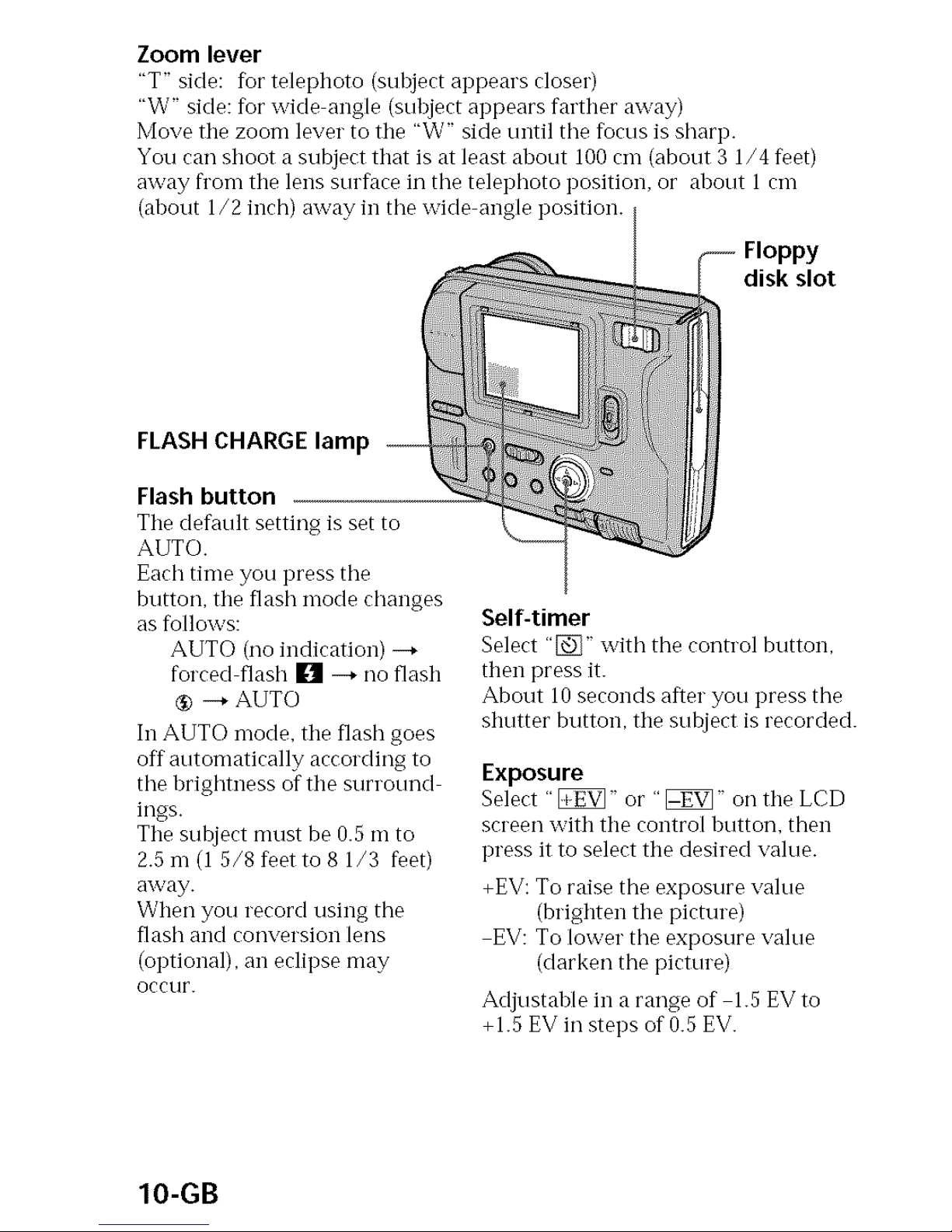
Zoom lever
"T" side: for telephoto (subject appears closer)
"W" side: fbr wide angle (subject appears farther away)
Move the zoom lever to the "W" side until tile fbcus is sharp.
You can shoot a subject that is at least about I00 cm (about 3 1/4 feet)
away fl'om the lens surfi_ce in tile telephoto position, or about 1 cm
(about 1/2 inch) away in tile wide angle position.
Floppy
disk slot
FLASH CHARGE lamp
Flash button
The de_ult setting is set to
AUTO.
Each time you press the
button, the flash mode changes
as follows:
AUTO (no indication) --+
forced flash [] --+ no flash
® -+ AUTO
In AUTO mode. the flash goes
off automatically according to
the brightness of the surround
ings.
The subject must be 0.5 m to
2.5 m (1 5/8 feet to 8 1/3 feet)
away.
When you record using the
flash and conversion lens
(optional), an eclipse may
Occur.
Self-timer
Select "[_" with the control button,
then press it.
About 10 seconds after you press the
shutter button, the subject is recorded.
Exposure
Select "_" o1" "_" on the LCD
screen with the control button, then
press it to select the desired value.
+EV: To raise the exposure value
(brighten the picture)
EV: To lower the exposure value
(darken the picture)
Adjustable in a range of 1.5 EV to
+1.5 EV in steps of 0.5 EV.
IO-GB
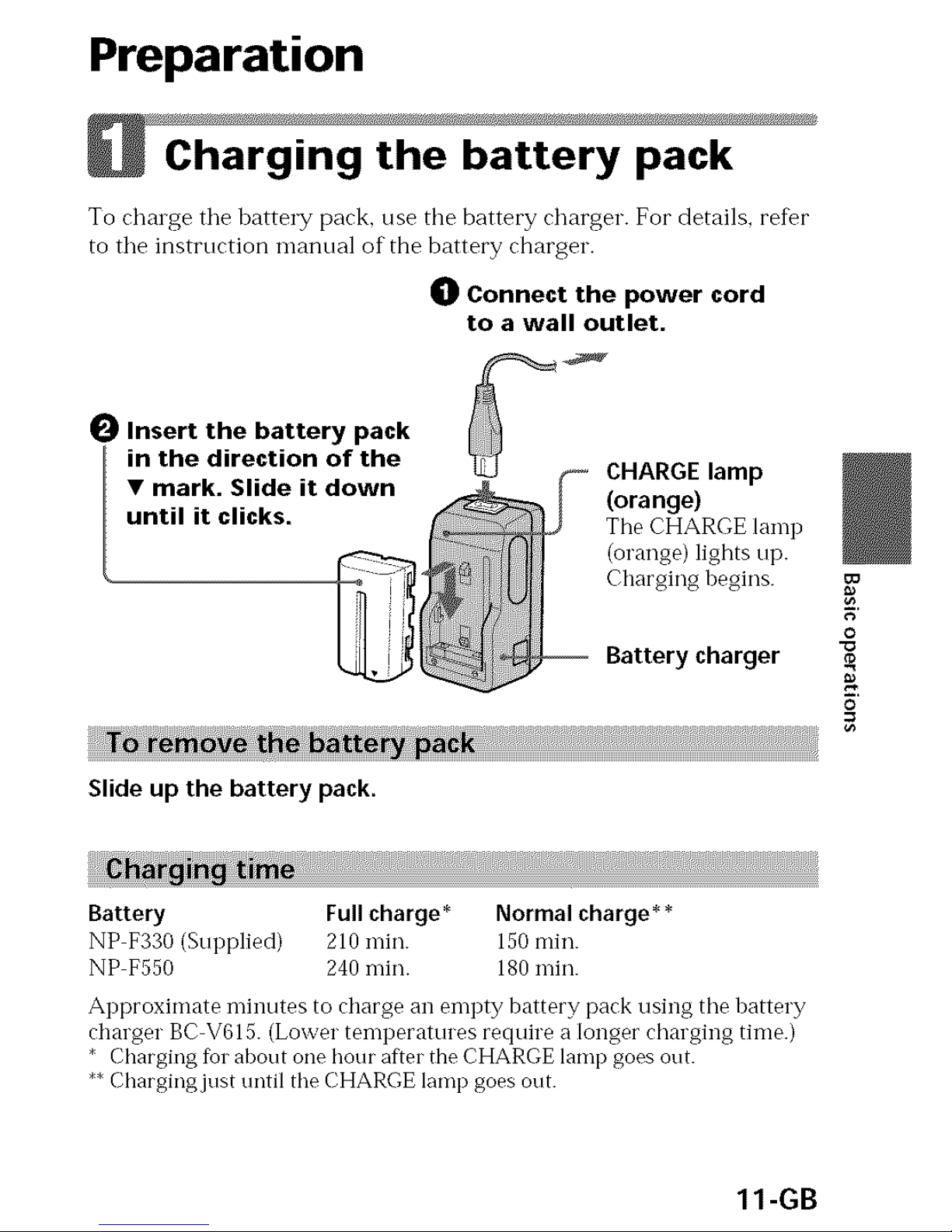
Preparation
Charging the battery pack
To chalge tile battery pack. use tbe battery charger. For details, refer
to tile instruction manual of the battery charger.
() Connect the power cord
to a wall outlet.
0 Insert the battery pack
in the direction of the
• mark. Slide it down
until it clicks.
(orange)
The CHARGE lamp
(orange) lights up.
Charging begins.
Battery charger
R'
0
0
Slide up the battery pack.
Battery Full charge* Normal charge**
NP F330 (Supplied) 210 n-fin. 150 rain.
NP F550 240 min. 180 n-fin.
Approximate minutes to charge an enlpty battery pack using tile battery
charger BC V615. (Lower temperatures require a longer charging time.)
* Charging for about one hour after the CHARGE lamp goes out.
**Chargingjust until the CHARGE lamp goes out.
11-GB
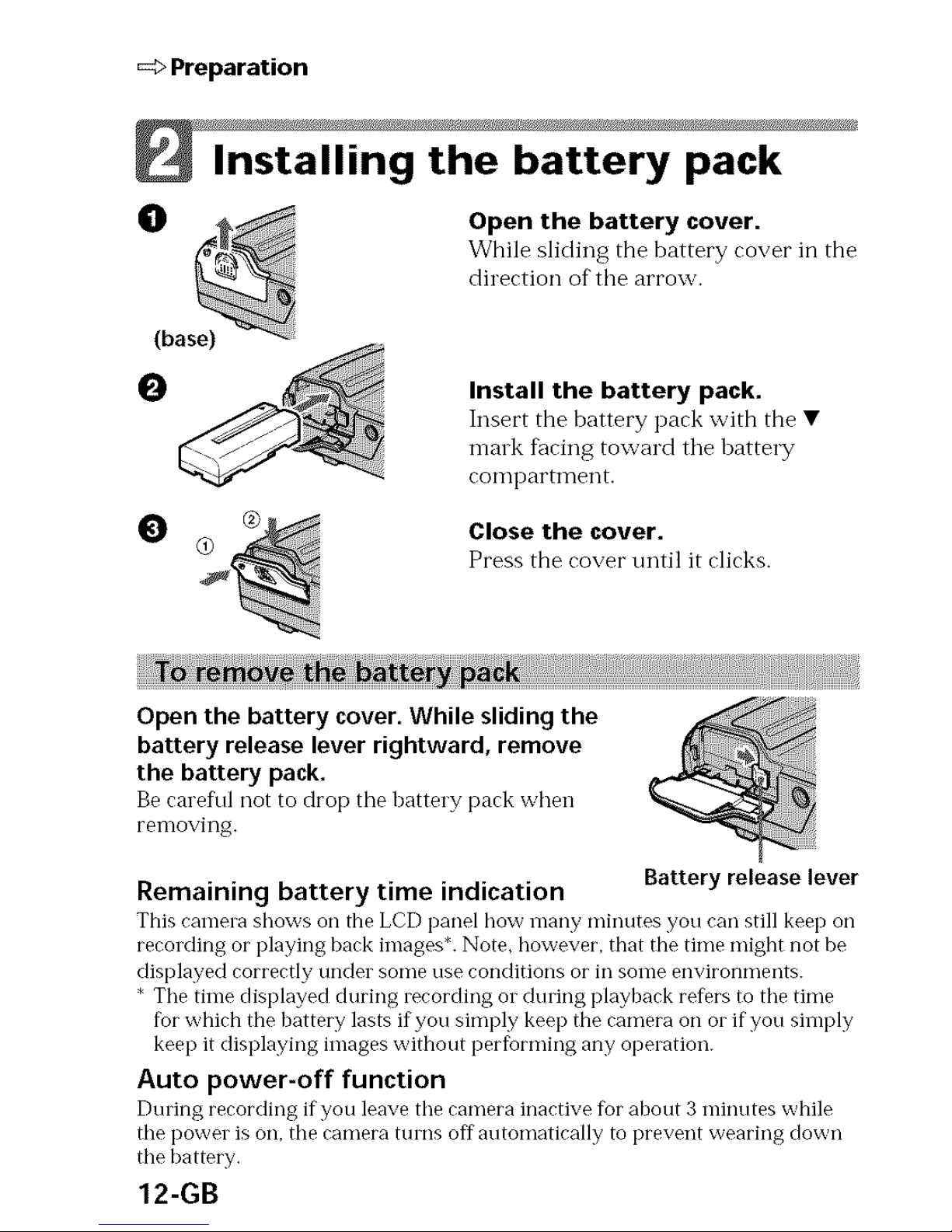
=:>Preparation
Installing the battery pack
Open the battery cover.
While sliding the battery cover in the
direction of tbe arrow.
0
0
Install the battery pack.
Insert the battery pack with the •
malk f_cing toward tile battel T
conlpartnlent.
Close the cover.
Press the cover until it clicks.
Open the battery cover. While sliding the
battery release lever rightward, remove
the battery pack.
Be rareful not to drop tile battery pack when
removing.
Remaining battery time indication Battery release lever
This camera shows on the LCD panel how rnany minutes you ran still keeI) on
recording or playing back images*. Note, however, that the time might not be
displayed correctly under some use conditions or in some environments.
* The time displayed during recording or during playback re%rs to the time
for which the battery lasts ifyou simply keeI) the camera on or if you simply
keeI) it displaying images without performing any operation.
Auto power-off function
During recording if you leave the camera inactive fbr about 3 minutes while
the power is on, the camera turns off automatically to prevent wearing down
the battery.
12-GB
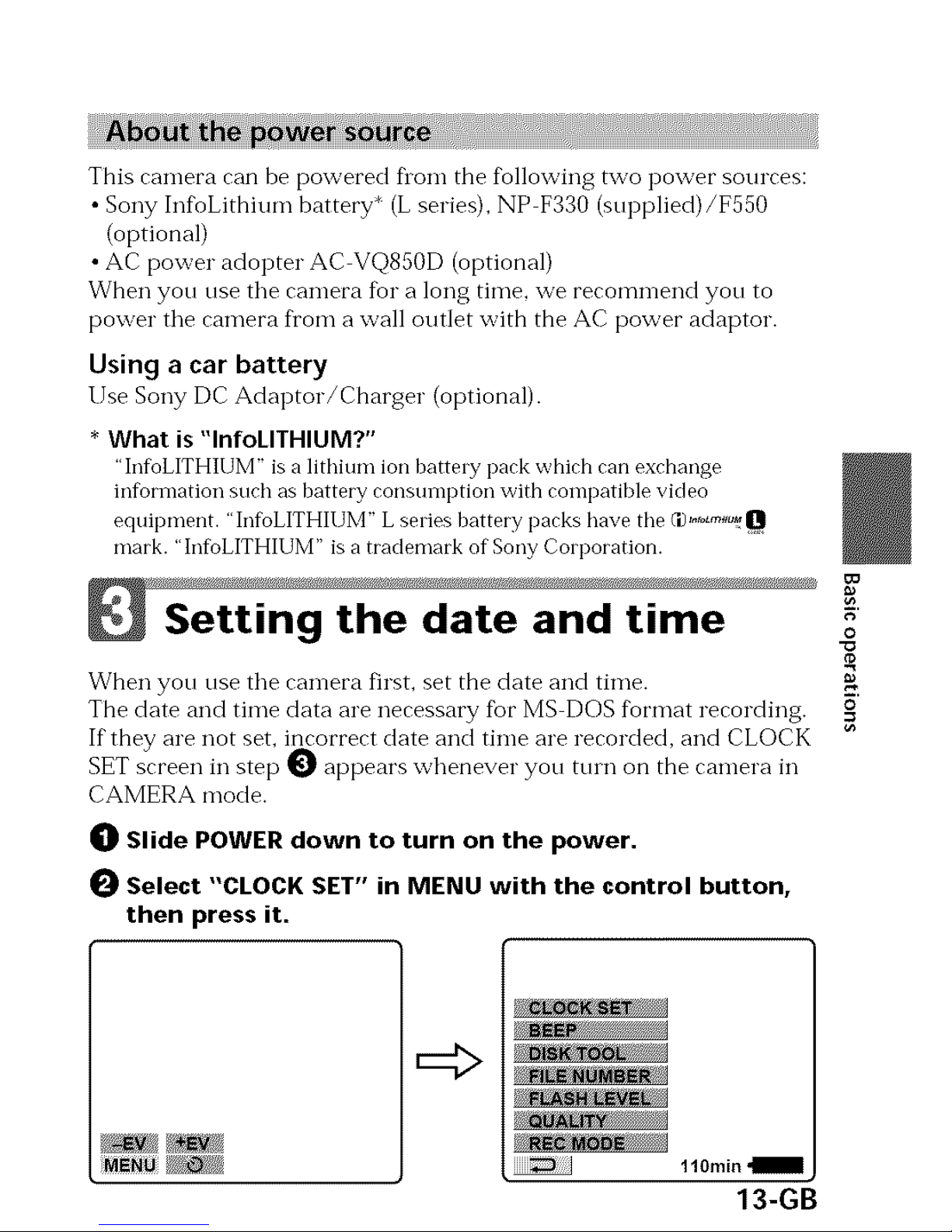
This camera can be powered Dora the tbllowing two power sources:
• Sony Infl)Lithium battery* (L series), NP F330 (supplied)/F550
(optional)
• AC power adopter AC VQ850D (optional)
When you use the camera liar a long time, we recommend you to
power the camera fl'om a wall outlet with the AC power adaptor.
Using a car battery
Use Sony DC Adaptor/Charger (optional).
* What is "InfoLITHIUM?"
"InfioLITHIUM" is a lithium ion batte D' pack which call exchange
information such as battery consumption with compatible video
equipment. "InfoLITHIUM" L series battery packs have the C',),_,_,
mark. "InfoLITHIUM" is a trademark of Sony Corporation.
Setting the date and time
When yon use the camera first, set the date and time.
The date and time data are necessary fbr MS DOS format recording.
If they are not set, incorrect date and time are recorded, and CLOCK
SET screen in step I_ appears whenever yon tmn on the camera in
CAMERA mode.
_]_ Slide POWER down to turn on the power.
Select "CLOCK SET" in MENU with the control button,
then press it.
==
g,'
O
O
=
=:;>
110rain _,
13-GB
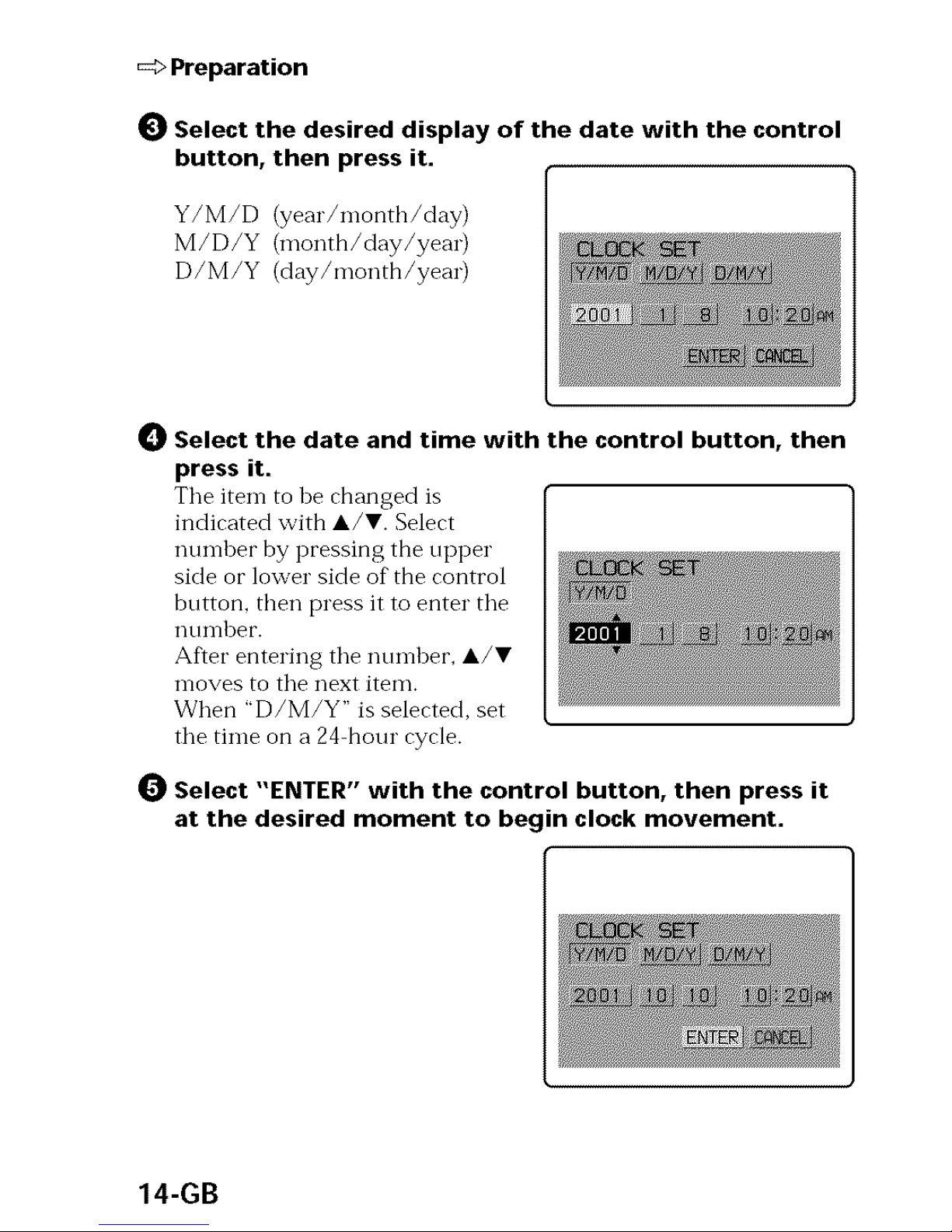
_> Preparation
_) Select the desired display of the date with the control
button, then press it.
Y/M/D (year/month/day)
M/D/Y (month/day/year)
D/M/Y (day/month/year)
_) Select the date and time with the control button, then
press it.
Tile iten-l to be changed is
indicated with A/T. Select
number by pressing the upper
side or lower side of the control
button, then press it to enter tile
nt/Ii-ll)eF.
After entering tile number, A/T
moves to tile next item.
When "D/M/Y" is selected, set
tile time on a 24 hour cycle.
0 Select "ENTER" with the control button, then press it
at the desired moment to begin clock movement.
14-GB
