Page 1

A-CEE-100-21(1)
Color Camera Module
Technical Manual
FCB-PV10
2006 Sony Corporation
Page 2
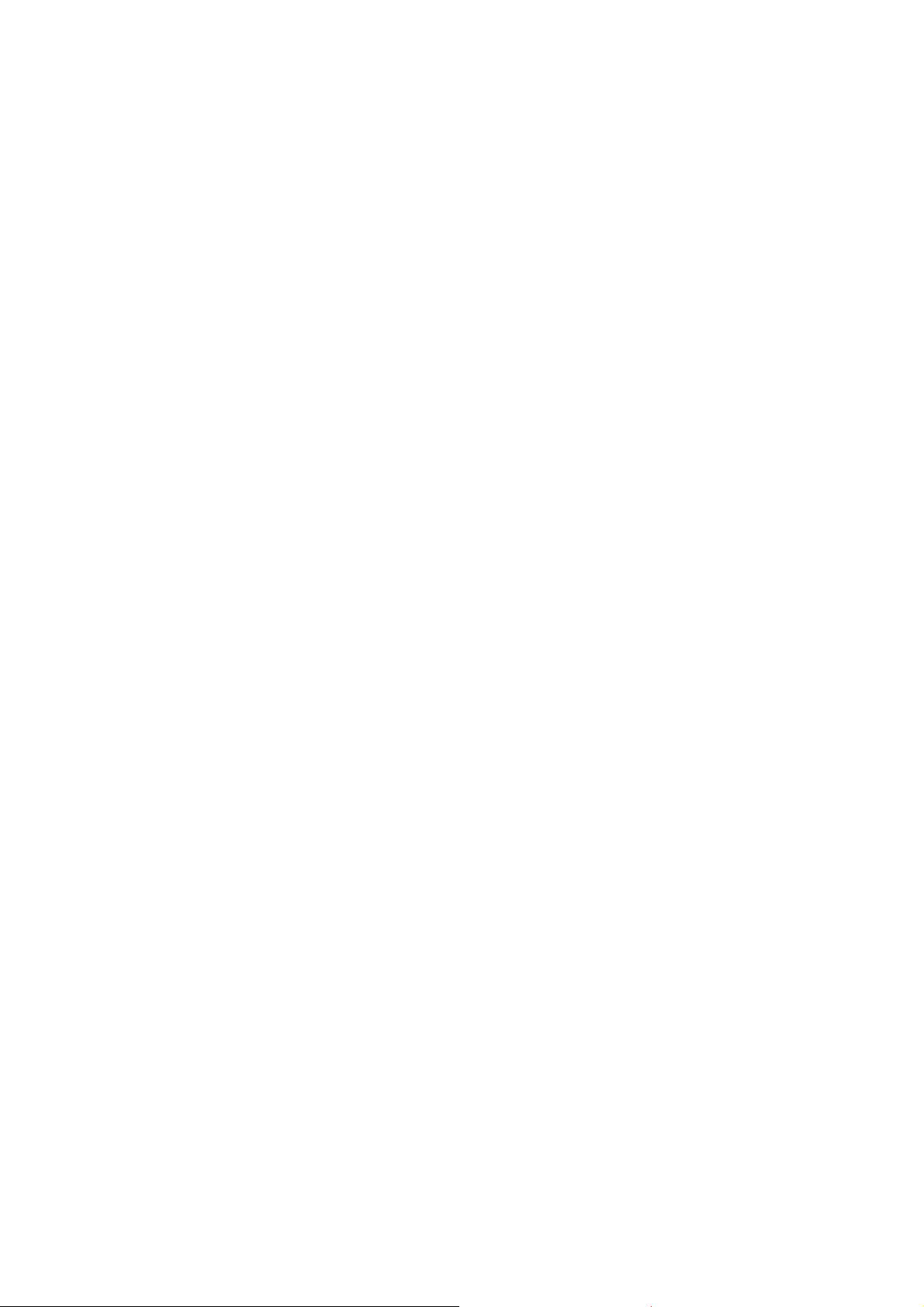
Table of Contents
Features ..................................................................... 3
Precautions ................................................................ 4
Locations of Controls ............................................... 5
Basic Functions ......................................................... 6
Overview of Functions ................................................ 6
Eclipse ...................................................................... 27
Spectral Sensitivity Characteristics .......................... 27
Vibration Specifications ............................................ 27
Initial Settings, Custom Preset and Backup ............. 28
Mode Condition ........................................................ 30
Command List ......................................................... 33
VISCA/RS-232C Commands ................................... 33
FCB Camera Commands ......................................... 39
Specifications .......................................................... 53
2
Page 3
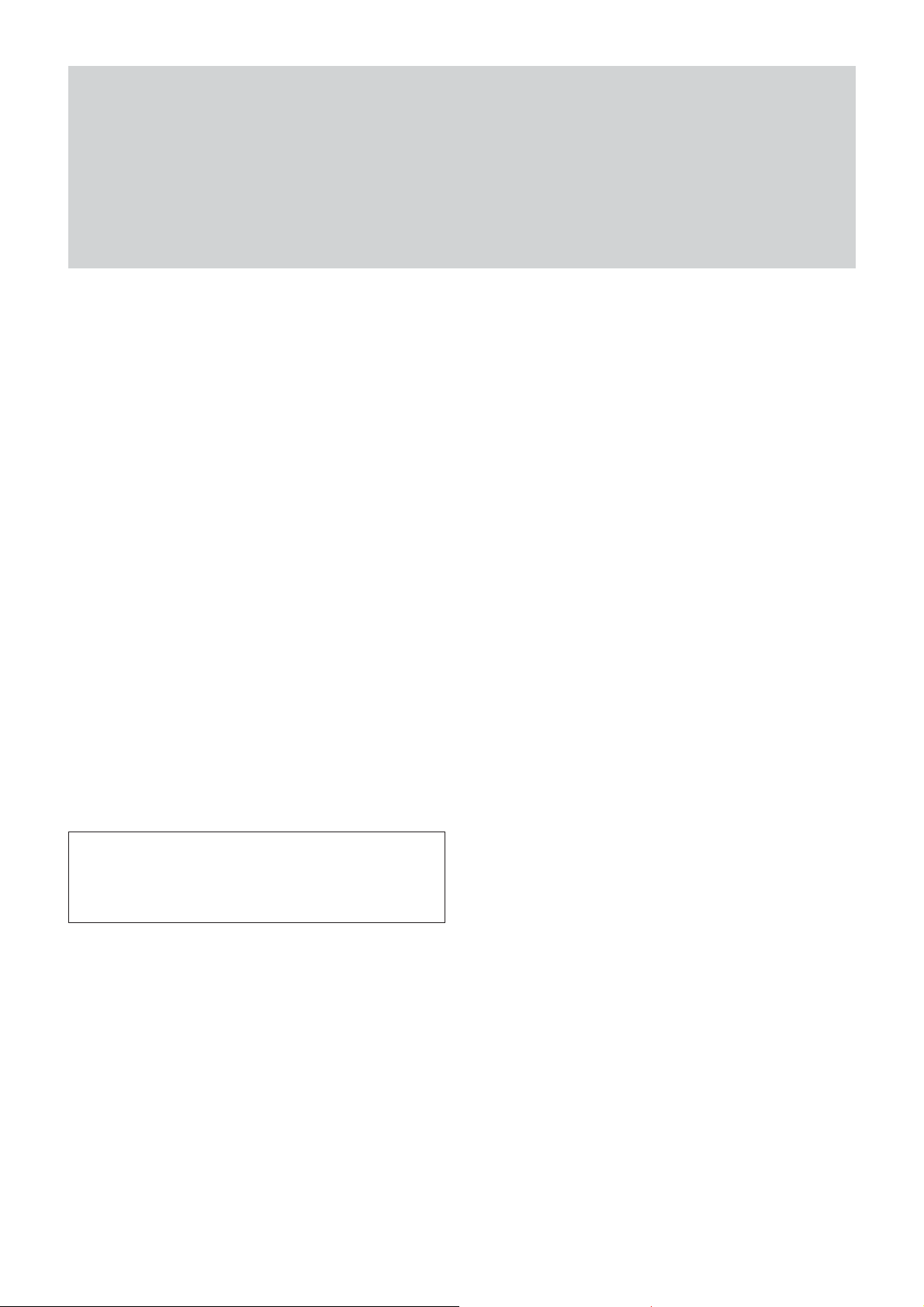
• The FCB camera is equipped with a CCD which
adopts the all-pixel read-out method for all 330,000
effective picture elements “progressive scan” and the
primary color filter, enabling use of square pixels.
The adoption of this type of CCD enables the high
resolution and high color reproduction of this camera.
Thus, this is an ideal camera for use in capturing
digital images.
•10× optical zoom.
•Digital data output, supporting three output modes.
– 16-bit PS output mode, 8-bit PS output mode and
8-bit interlace output mode (Substantially
comparable to ITU-R BT601 and ITU-R BT656.)
• Spherical Privacy Zone Masking function which
corresponding to 3 dimensions.
– Enabling mosaic masking.
• E-FLIP function
• Slow shutter mode (max 1 sec)
•VISCA is a communications protocol, which enables
the camera to be controlled remotely by commands
from a host computer/controller. Also, high
communication speeds are available (19200 bps and
38400 bps).
Overview
Features
With consideration given to environmental
protection, this module is designed to operate with
low power consumption and also incorporates leadfree and halogen-free circuit boards.
3
Page 4
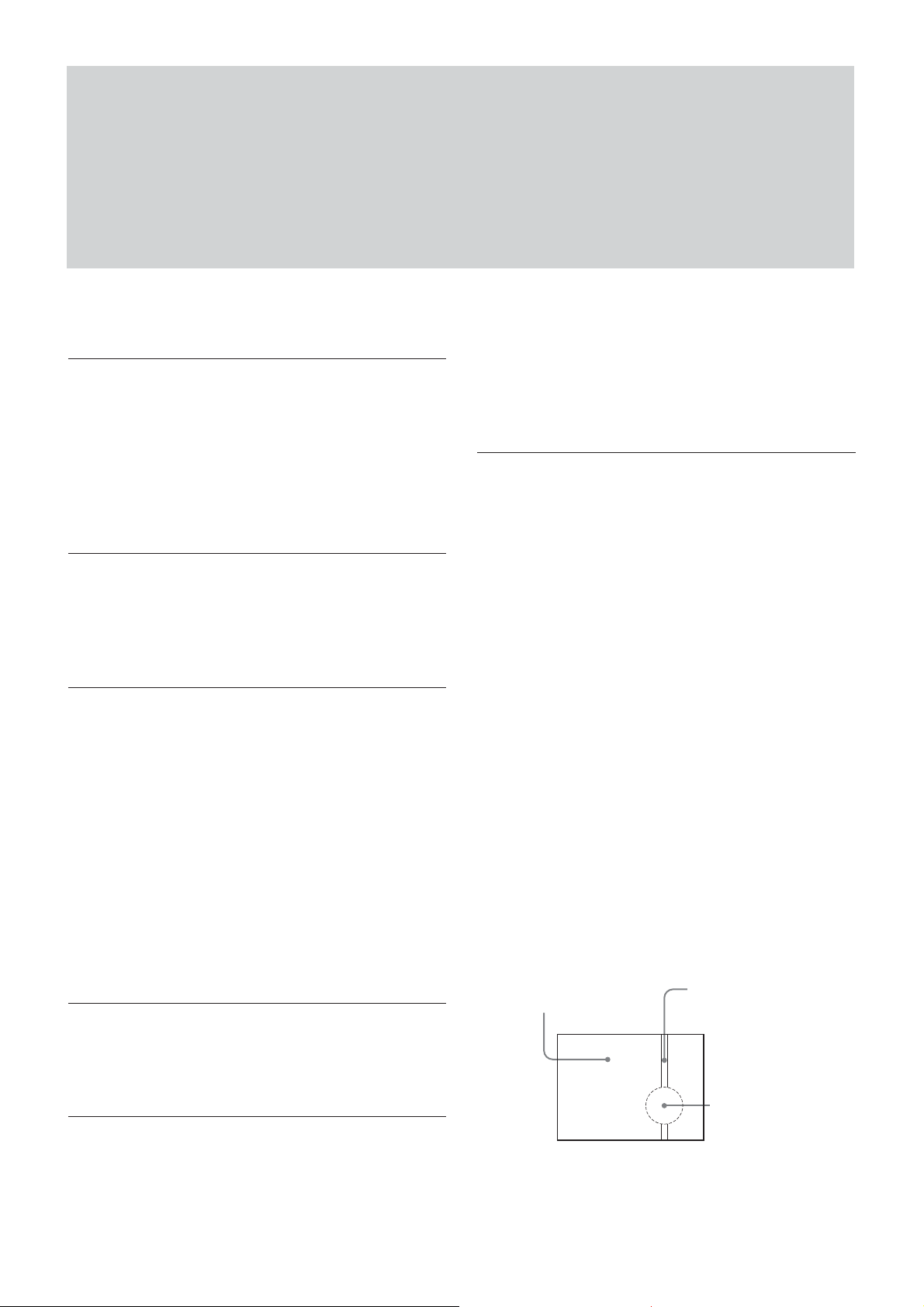
Overview
Precautions
Software
Use of the demonstration software developed by Sony
Corporation or use of the software with customer
developed application software may damage hardware,
the application program or the camera. Sony
Corporation is not liable for any damages under these
conditions.
Operation
Start the camera control software on your computer
after you turn on the camera and the image is
displayed.
Operation and Storage Locations
Do not shoot images that are extremely bright (e.g.,
light sources, the sun, etc.) for long periods of time. Do
not use or store the camera in the following extreme
conditions:
• Extremely hot or cold places (operating temperature
0 ˚C to +40 ˚C (32 ˚F to 104 ˚F))
•Close to generators of powerful electromagnetic
radiation such as radio or TV transmitters
•Where it is subject to fluorescent light reflections
•Where it is subject to unstable (flickering, etc.)
lighting conditions
•Where it is subject to strong vibration
Care of the Unit
In case of abnormal operation, contact your authorized
Sony dealer or the store where you purchased the
product.
Phenomena specific to CCD image
sensors
The following phenomena that may appear in images
are specific to CCD (Charge Coupled Device) image
sensors. They do not indicate malfunctions.
White flecks
Although the CCD image sensors are produced with
high-precision technologies, fine white flecks may be
generated on the screen in rare cases, caused by cosmic
rays, etc.
This is related to the principle of CCD image sensors
and is not a malfunction.
The white flecks especially tend to be seen in the
following cases:
•when operating at a high environmental temperature
•when you have raised the master gain (sensitivity)
•when operating in Slow-Shutter mode
Vertical smear
When an extremely bright object, such as a strong
spotlight or flashlight, is being shot, vertical tails may
be produced on the screen, or the image may be
distorted.
Monitor screen
Vertical tails shown on the
image.
Remove dust or dirt on the surface of the lens with a
blower (commercially available).
Other
Do not apply excessive voltage. (Use only the
specified voltage.) Otherwise, you may get an electric
shock or a fire may occur.
Bright object
(e.g. strong spotlight,
strong reflected light,
flashlight, the sun)
Aliasing
When fine patterns, stripes, or lines are shot, they may
appear jagged or flicker.
4
Page 5
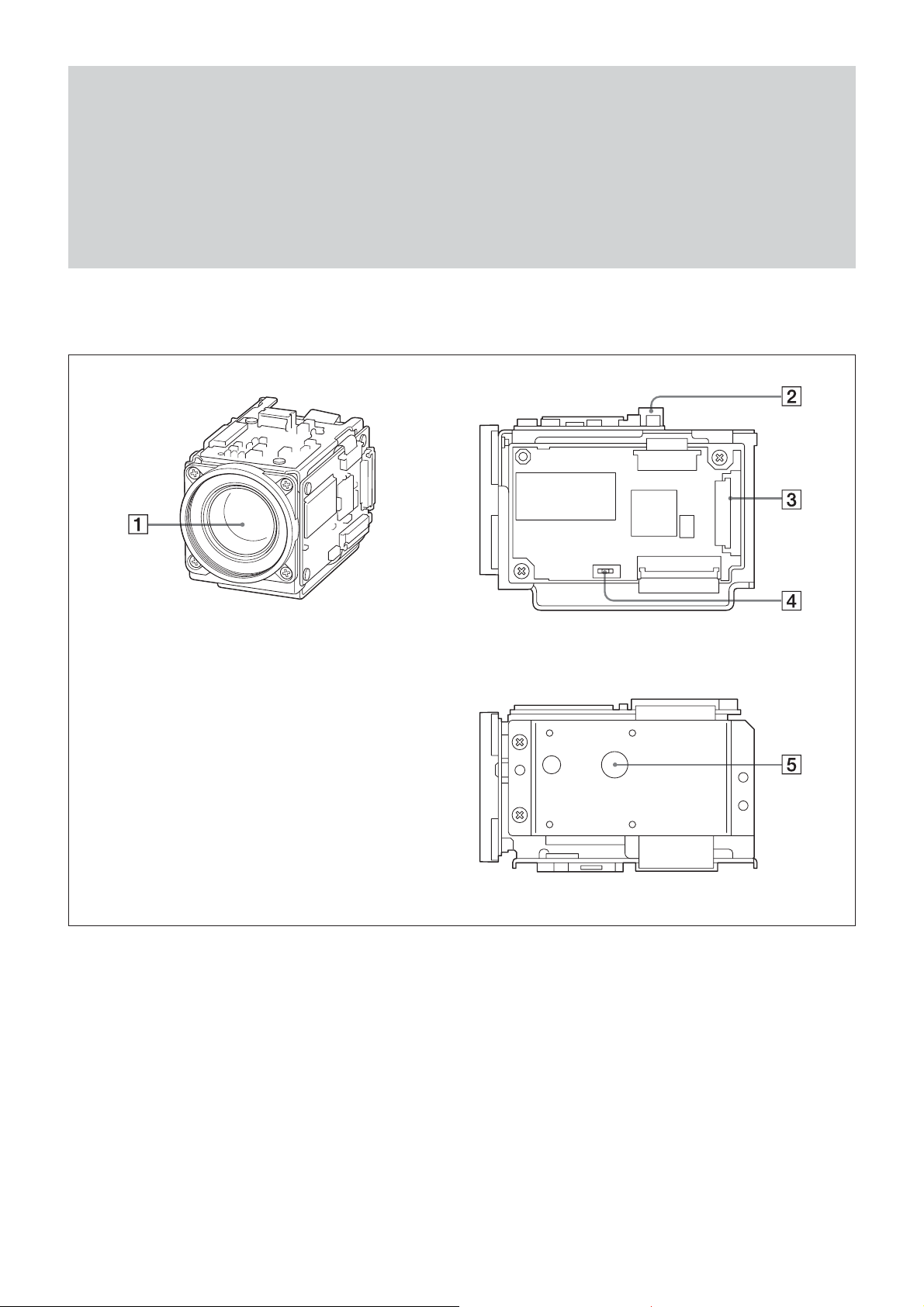
Locations of Controls
Front
Right side
Bottom
1 Lens
2 CN701 connector
3 CN501 connector
4 S501 Switch
Used to change the output mode between 16-bit and
8-bit output modes.
5 Tripod screw holes
When a tripod is used, please use 10 mm (
screws to attach it to the camera. Also, please be sure
to attach the tripod securely.
13
/32 in.)
5
Page 6

Basic Functions
Basic Functions
Overview of Functions
VISCA commands are the basis of camera control.
Timing Chart
As VISCA Command processing can only be carried
out one time in a Vertical cycle, it takes the maximum
1V cycle time for an ACK/Completion to be returned.
If the Command ACK/Completion communication
time can be cut shorter than the1V cycle time, then
every 1V cycle can receive a Command.
General Commands
Within
Query Commands
Within
Commands
• Power On/Off
Powers the camera on and off. When the power is off,
the camera is able to accept only the lowest level of
VISCA Commands; the display and other features are
turned off.
• I/F clear
Clears the Command buffer of the FCB camera.
Clearing the buffer can also be carried out from the
control application software when the power is on.
• Address set
VISCA is a protocol, which normally can support a
daisy chain of up to seven attached devices.
However, the FCB camera does not support camera
connections in a daisy chain. Therefore, whenever a
camera is connected for the first time, be sure to use
the address set to confirm the address.
• ID Write
Sets the camera ID.
• Mute
Blanks the screen and sends out a synchronizing
signal.
• Lens Initialization
Initializes the zoom and focus of the lens. Even when
power is already on, it initializes the zoom and the
focus.
16 Byte
6
Page 7
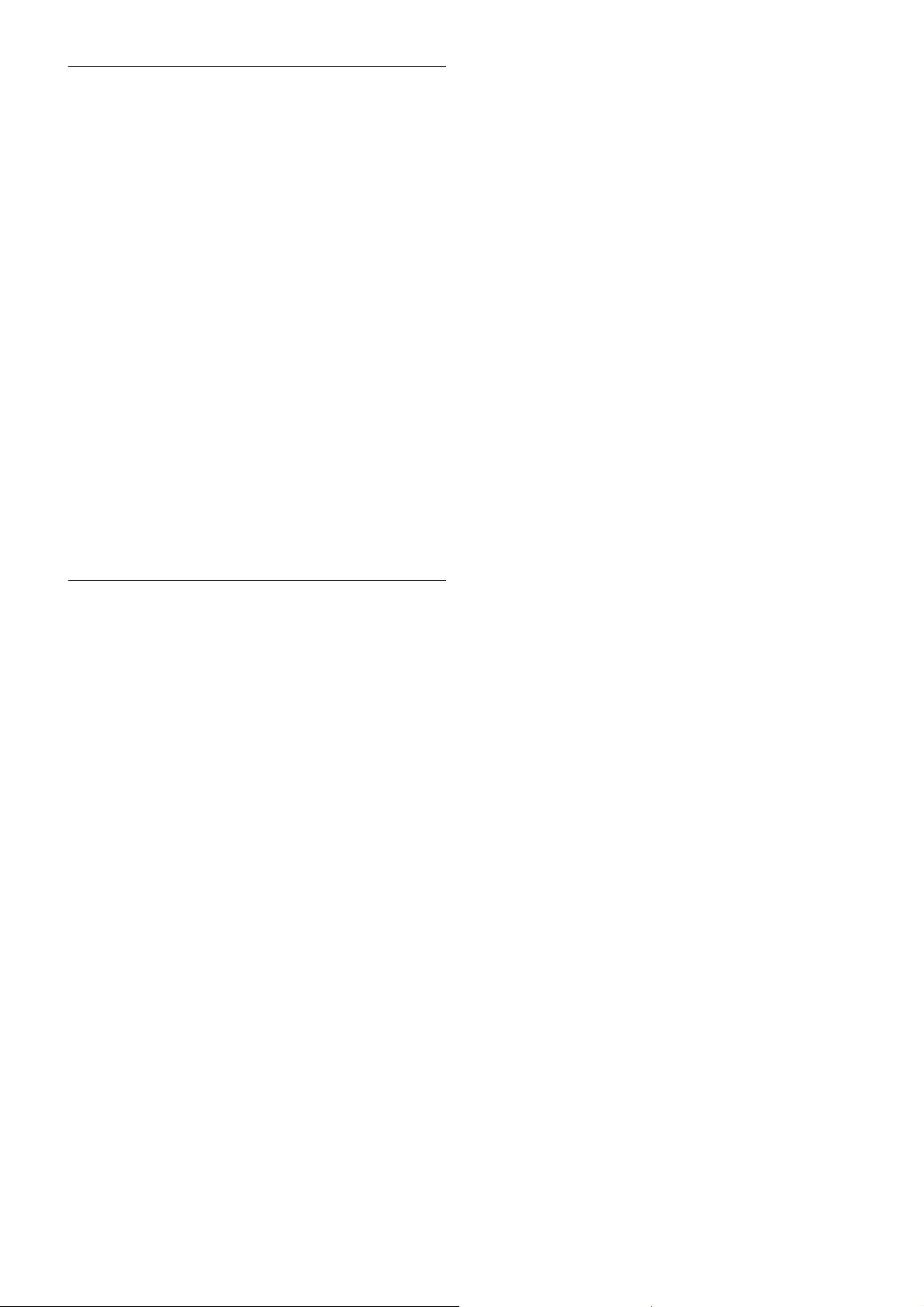
Basic Functions
Zoom
The FCB camera employs an 10× optical zoom lens.
Lens specifications: Optical 10×, f = 4.2 to 42 mm
(F1.8 to F2.9)
The horizontal angle of view is approximately 46
degrees (wide end) to 4.6 degrees (tele end).
You can activate the zoom in the following two ways:
•By pressing the TELE or WIDE buttons on the
camera itself.
•Using a VISCA Command
Using Standard Mode
Using Variable Mode
There are eight levels of zoom speed.
Direct Mode
Setting the zoom position enables quick
movement to the designated position.
In these standard and variable Speed Modes, it is necessary
to send a “Stop Command” to stop the zoom operation.
AF sensitivity can be set to either Normal or LOW.
- Normal
Reaches the highest focus speed quickly. Use this
when shooting a subject that moves frequently.
Usually, this is the most appropriate mode.
- LOW
Improves the stability of the focus. When the
lighting level is low, the AF function does not take
effect, even though the brightness varies,
contributing to a stable image.
• Manual Focus Mode
Manual Focus has both a Standard Speed Mode and a
Variable Speed Mode. Standard Speed Mode focuses
at a fixed rate of speed. Variable Speed Mode has
eight speed levels that can be set using a VISCA
Command.
In these standard and variable Speed Modes, it is necessary to
send a “Stop Command” to stop the zoom operation.
• One Push Trigger Mode
When a Trigger Command is received, the lens
moves to adjust the focus for the subject. The focus
lens then holds the same position until the next
Trigger Command is input.
Focus
Focus has the following modes, all of which can be set
using VISCA Commands.
• Auto Focus Mode
The minimum focus distance is 10 mm at the optical
wide end and 1000 mm at the optical tele end
(distance from the front end of the lens), and is
independent of the digital zoom.
The AutoFocus (AF) function automatically adjusts
the focus position to maximize the high frequency
content of the picture in a center measurement area,
taking into consideration the high luminance and
strong contrast components.
- Normal AF Mode
This is the normal mode for AF operations.
- Interval AF Mode
The mode used for AF movements carried out at
defined intervals. The time intervals for AF
movements and for the timing of the stops can be
set in one-second increments using the Set Time
Command. The initial value for both is set to five
seconds.
- Zoom Trigger Mode
When the zoom is changed with the TELE or the
WIDE buttons, the pre-set value (initially set at 5
seconds) becomes that for AF Mode. Then, it
returns to Manual Focus mode.
• Infinity Mode
The lens is forcibly moved to a position suitable for
an unlimited distance.
• Near Limit Mode
Can be set in a range from 1000 (∞) to C000 (10 mm).
The focus range is narrowed by excluding the
unnecessary range.
7
Page 8
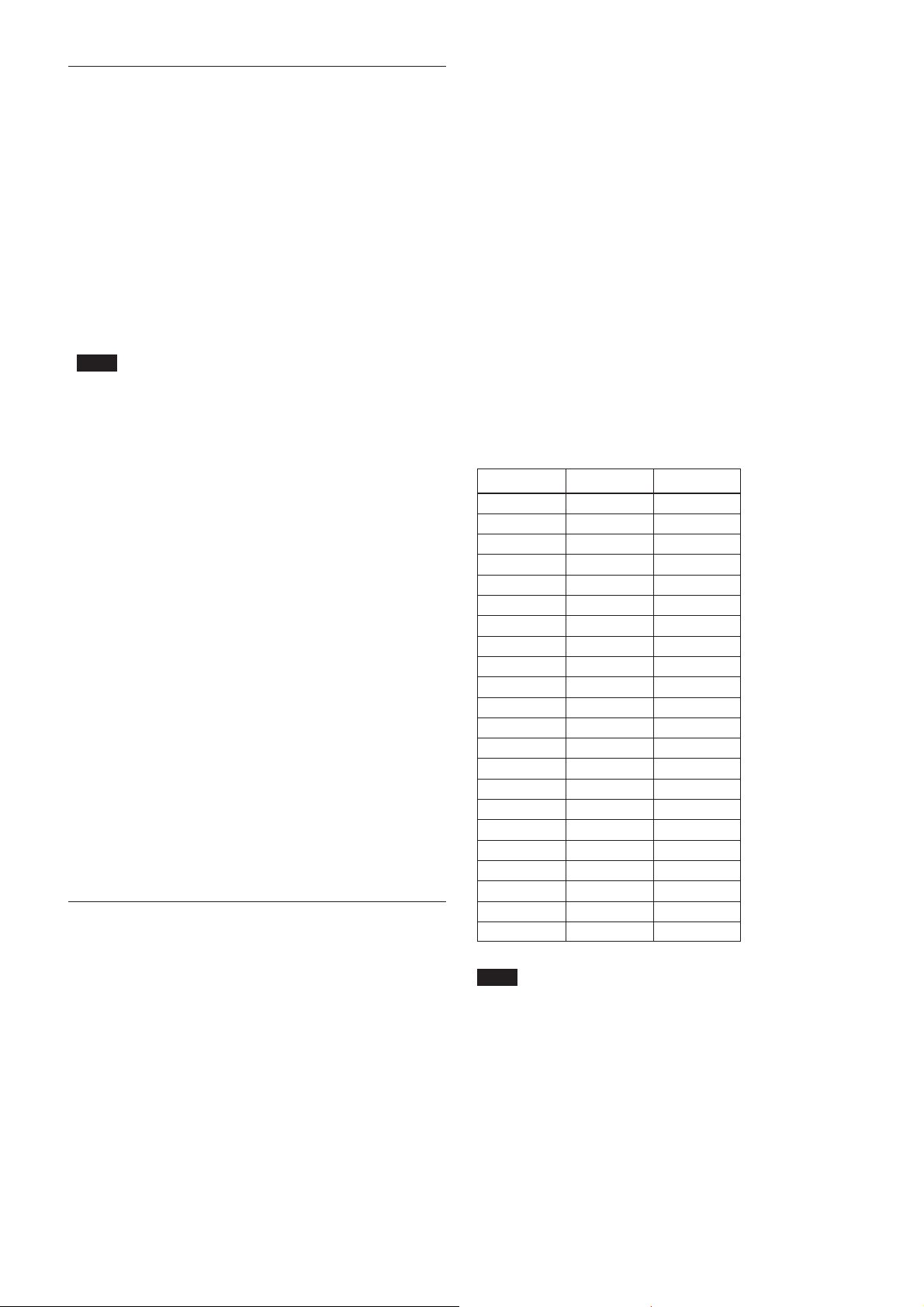
Basic Functions
White Balance
White Balance has the following modes, all of which
can be set using VISCA Commands.
• Auto White Balance
Auto white balance obtains the proper color
reproduction by automatically adjusting white
balance to ensure a white object always looks white.
This function computes the white balance value
output using color information from the entire screen.
It outputs the proper value using a pre-set value for a
color temperature radiating from a black subject
based on a rage of values from 2000 to 10000K.
This mode is the default setting.
Note
When the light source suddenly changes from the light
source available when the FCB camera was turned on, the
proper color reproduction may not be obtained because the
system cannot compensate the sudden change of color
temperature.
• ATW
Auto Tracing White balance (2000 to 10000 K)
• Indoor
3200 K Base Mode
• Outdoor
5800 K Base Mode
• One Push WB
The One Push White Balance mode is a fixed white
balance mode that may be automatically readjusted
only at the request of the user (One Push Trigger),
assuming that a white subject, in correct lighting
conditions and occupying more than
1
/2 of the image,
is submitted to the camera.
One Push White Balance data is lost when the power
is turned off. If the power is turned off, reset the One
Push White Balance.
• Manual WB
Manual control of R and B gain, 256 steps each
Automatic Exposure Mode
The variety of AE functions, which allow video signal
to output the optimum image for subjects from low
light conditions to bright light conditions, are
available.
• Full Auto
Auto Iris and Gain, Fixed Shutter Speed (
1
/30 s)
• Iris Priority
Variable Iris (F1.8 to Close, 18 steps), Auto Gain and
Shutter speed.
• Manual
Variable Shutter, Iris and Gain.
• Bright
Variable Iris and Gain (Close to F2.0, 17 steps at
0 dB: F1.8, 15 steps from 0 to 28 dB)
AE – Shutter Priority
The shutter speed can be set freely by the user to a
total of 22 steps – 16 high speeds and 6 low speeds.
When the slow shutter is set, the speed can be
1
/15, 1/8, or 1/4 s. The picture output is read at a normal
1
/30,
rate from the memory. The memory is updated at a low
rate from the CCD. AF capability is low.
In high speed mode, the shutter speed can be set up to
1
/10,000 s. The iris and gain are set automatically,
according to the brightness of the subject.
Data 30fps 25fps
15 10000 10000
14 6000 6000
13 4000 3500
12 3000 2500
11 2000 1750
10 1500 1250
0F 1000 1000
0E 725 600
0D 500 425
0C 350 300
0B 250 215
0A 180 150
09 125 120
08 100 100
07 90 75
06 60 50
05 30 25
04 15 12
03 8 6
02 4 3
01 2 2
a)
00
a) For AE-Manual only.
Note
When the shutter speed 1/1 s or 1/2 s is used, Auto Focus
and White Balance may not function fully.
11
• Shutter Priority
Variable Shutter Speed, Auto Iris and Gain
1
/1 to 1/10,000 s, 22 steps, std. shutter: 16 steps, slow
(
shutter: 6 steps)
8
Page 9
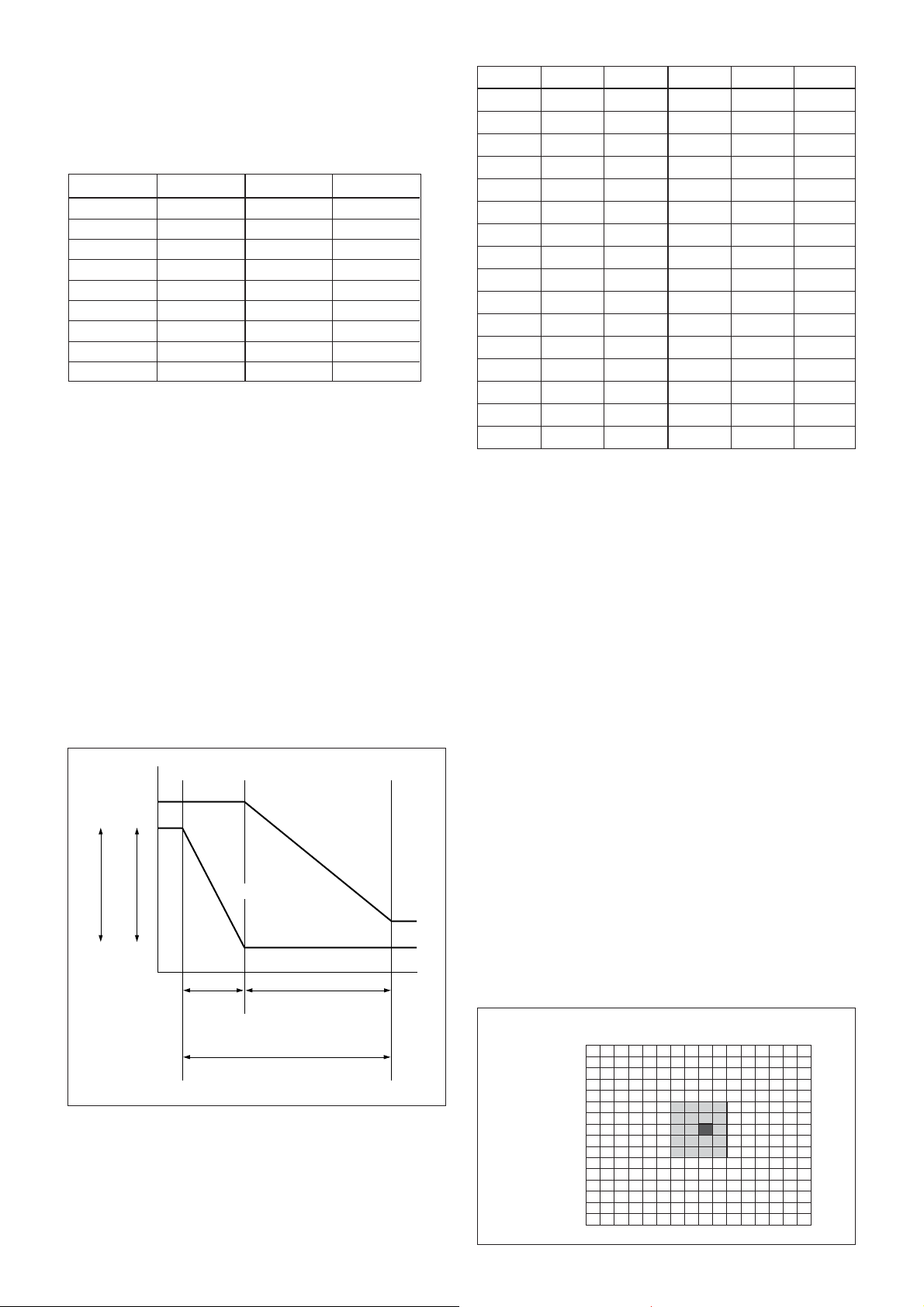
Basic Functions
AE – Iris Priority
The iris can be set freely by the user to 18 steps
between F1.8 and Close.
The gain and shutter speed are set automatically
according to the brightness of the subject.
Data
11 F1.8 08 F8
10 F2.0 07 F9.6
0F F2.4 06 F11
0E F2.8 05 F14
0D F3.4 04 F16
0C F4.0 03 F19
0B F4.8 02 F22
0A F5.6 01 F28
09 F6.8 00 CLOSE
Setting value
Data
Setting value
AE – Manual
The shutter speed (22 steps), iris (18 steps) and gain
(16 steps) can be set freely by the user.
AE – Bright
The bright control function adjusts both the gain and
iris using an internal algorithm according to a
brightness level freely set by the user. Exposure is
controlled by gain when dark and by iris when bright.
As both gain and iris are fixed, this mode is used when
exposing at a fixed camera sensitivity. When switching
from Full Auto or Shutter Priority Mode to Bright
Mode, the current status will be retained for a short
period of time.
Only when the AE mode is set to “Full Auto” or
“Shutter Priority,” the user can switch it to “Bright.”
Gain
AGC
IRIS
MAX
OPEN
IRIS curve
Gain curve
MIN
CLOSE
Dark Bright
Controlled
by gain
Bright limit which controllable
for this unit
Controlled by IRIS
Data Iris Gain Data Iris Gain
1F F1.8 28 dB 0F F2.4 0 dB
1E F1.8 26 dB 0E F2.8 0 dB
1D F1.8 24 dB 0D F3.4 0 dB
1C F1.8 22 dB 0C F4.0 0 dB
1B F1.8 20 dB 0B F4.8 0 dB
1A F1.8 18 dB 0A F5.6 0 dB
19 F1.8 16 dB 09 F6.8 0 dB
18 F1.8 14 dB 08 F8.0 0 dB
17 F1.8 12 dB 07 F9.6 0 dB
16 F1.8 10 dB 06 F11 0 dB
15 F1.8 8 dB 05 F14 0 dB
14 F1.8 6 dB 04 F16 0 dB
13 F1.8 4 dB 03 F19 0 dB
12 F1.8 2 dB 02 F22 0 dB
11 F1.8 0 dB 01 F28 0 dB
10 F2.0 0 dB 00 CLOSE 0 dB
When switching from the Shutter Priority mode to the
Bright mode, the shutter speed set in the Shutter
Priority mode is maintained.
Spot Exposure Mode
In Full Auto AE, the level for the entire screen is
computed and the optimum Auto Iris and Gain levels
are determined. In Spot AE, a particular section of the
subject can be designated, and then that portion of the
image can be weighted and a value computed so that
Iris and Gain can be optimized to obtain an image.
For example, in an image with a lot of movement and
with varying levels of brightness, portions without
much change can be designated as such a “spot,” and
changes to the screen can be minimized in that area.
As shown in the diagram below, a range of 16 blocks
vertically and 16 blocks horizontally can be
designated.
In the case where the center is designated (shown in
black), the level is computed along with a weighted
value for the surrounding block (shaded), including the
specified portions; and then the Gain and Iris are set.
The value of the designated portions and the
surrounding areas should be calculated as 100% and
the rest should be set to 0%. The range of the Spot AE
frame is fixed to five blocks vertically and four blocks
horizontally.
Horizontal 16
123456789ABCDEF
0
0
1
2
Ver tical 16
3
4
5
6
7
8
9
A
B
C
D
E
F
(8,8)
9
Page 10
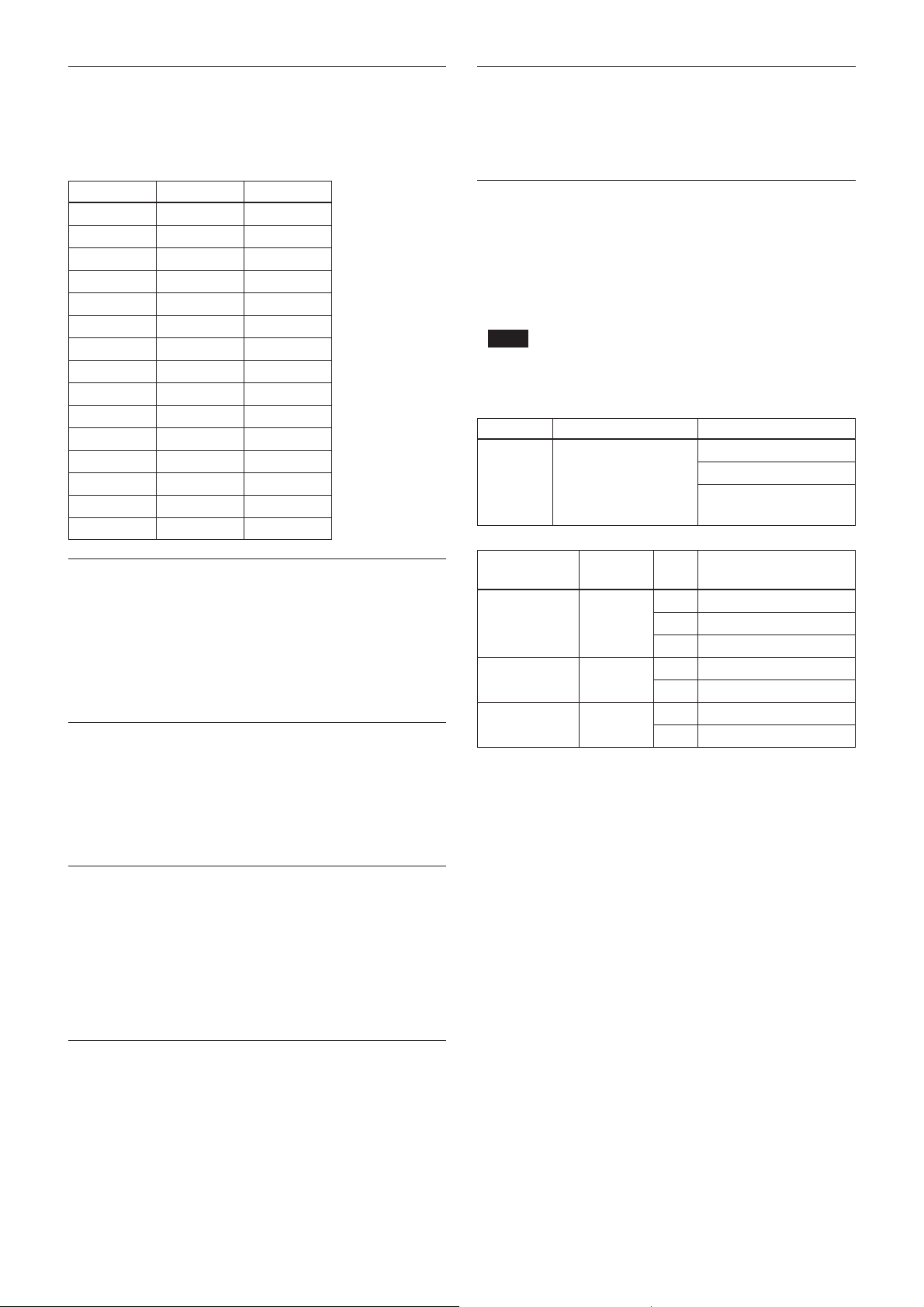
Basic Functions
Exposure Compensation
Exposure compensation is a function which offsets the
internal reference brightness level used in the AE
mode by steps of 1.5 dB.
Data Step
0E 7 10.5 dB
0D 6 9 dB
0C 5 7.5 dB
0B 4 6 dB
0A 3 4.5 dB
09 2 3 dB
08 1 1.5 dB
07 0 0 dB
06 –1 –1.5 dB
05 –2 –3 dB
04 –3 –4.5 dB
03 –4 –6 dB
02 –5 –7.5 dB
01 –6 –9 dB
00 –7 –10.5 dB
Setting value
Effect
It consists of the following function.
• Black White: Monochrome Image
New VISCA Commands
The following two commands have been added.
• Register Set command
Changing the value of the register of the camera
control CPU directly enables use of a large number of
modes.
Note
After changing the command, be sure to turn the camera off once,
and then turn on again. Otherwise the new command will not
become effective and the mode will not be changed.
Function
Register set
Syntax
8x 01 04 24 mm 0p 0p ff
Note
VISCA bit rate
Frame rate
Digital I/F format
selection register
Aperture Control
Aperture control is a function which adjusts the
enhancement of the edges of objects in the picture.
There are 16 levels of adjustment, starting from “no
enhancement.” When shooting text, this control may
help by making the text sharper.
Back Light Compensation
When the background of the subject is too bright, or
when the subject is too dark due to shooting in the AE
mode, back light compensation will make the subject
appear clearer.
Slow Shutter – Auto/Manual
When the Slow Shutter is set to “Auto,” this ensures
that the slow shutter is engaged automatically when the
brightness drops. This occurs only when the AE mode
is set to “Full Auto.”
“Slow Shutter Manual” is the factory setting.
VISCA Baud Rate
Frame Rate
IF Mode
Register #
mm
00
70
71
Value
pp
00
9600 bps
01
19200 bps
02
38400 bps
01
29.97 fps
02
25 fps
01
Progressive
02
Interlace (REC656 Only)
Camera ID
The ID can be set up to 65,536 (0000 to FFFF). As this
will be memorized in the nonvolatile memory inside
the camera, data will be saved regardless of whether it
has been backed up.
10
Page 11
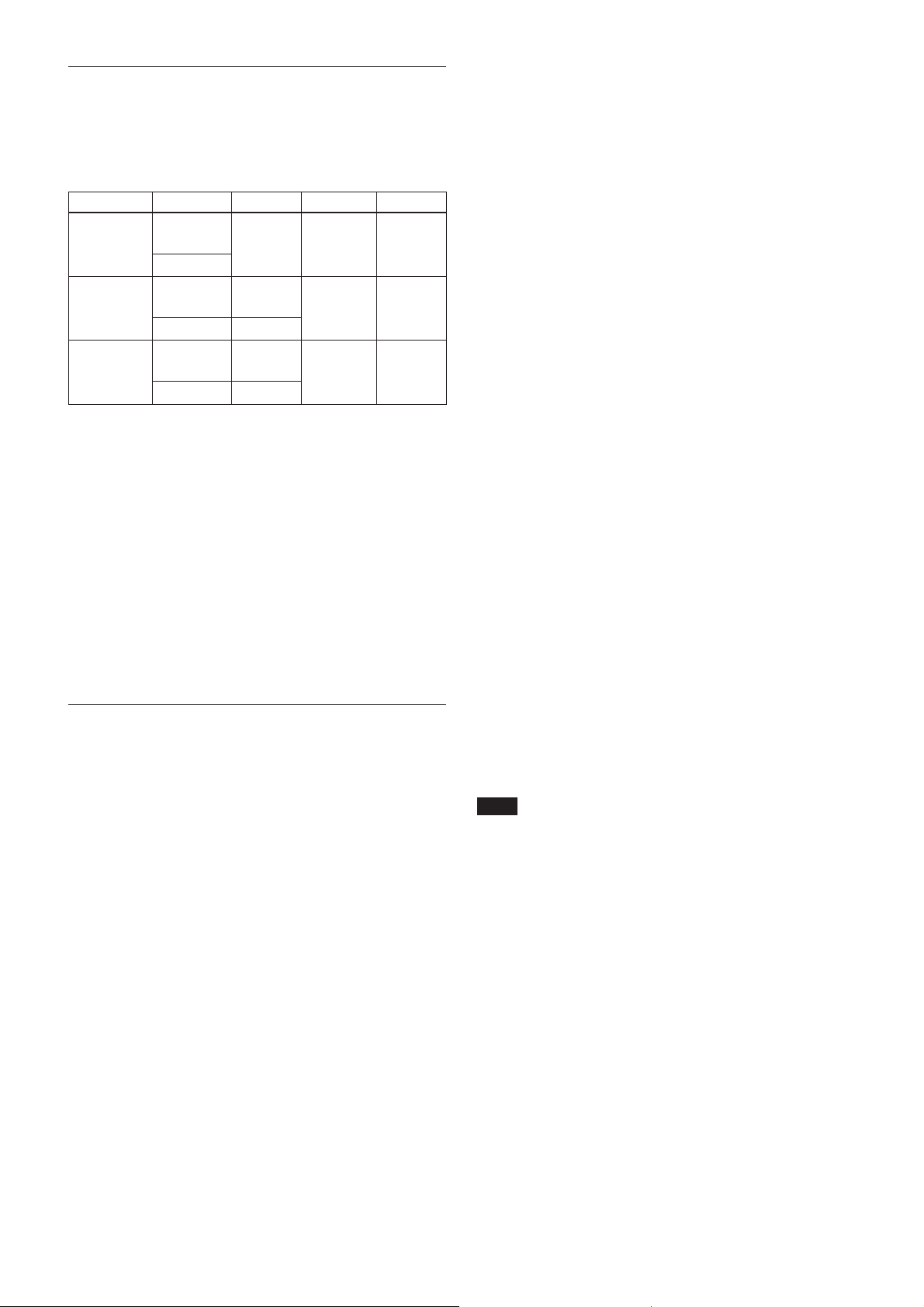
Basic Functions
Digital Image Output Modes
Three kinds of digital image output modes are
available. Also, 30 fps and 25 fps modes are available
for each of these digital image output modes. In total,
six digital image output modes are supported.
I/F mode
16bit
Progressive
8bit
Progressive
8bit Interlace
Scan
Mode set at the factory : 16-bit PS, 29.97 fps
Selecting digital image output modes
• The S501 switch of the FCB camera allows you to
change the output mode between 16-bit and 8-bit
output modes.
• The new VISCA command allows you to select either
PS mode or IS mode.
Selecting frame rate
New VISCA commands allow you to select either
29.97 (p) or 25.0 (p) mode.
Either 59.94 (i) or 50.0 (i) is available for Interlace.
Output
YUV
16-bit 4:2:2
YUV
8-bit 4:2:2
YUV
8-bit 4:2:2
SYNC
HSYNC/
VSYNC
HSYNC/
VSYNC
SAV/EAV
HSYNC/
VSYNC
SAV/EAV
Frame rate
29.97 fps /
25.0 fps
29.97 fps /
25.0 fps
29.97 fps /
25.0 fps
Clock
13.5 MHz
27.0 MHz
27.0 MHz
Memory (Position Preset)
Using the position preset function, 6 sets of camera
shooting conditions can be stored and recalled.
This function allows you to achieve the desired status
instantly even without adjusting the following items
each time:
• Zoom Position
• Digital Zoom On/Off
• Focus Auto/Manual
• Focus Position
• AE Mode
• Shutter control parameters
• Bright Control
• Iris control parameters
• Gain control parameters
• Exposure Compensation On/Off
• Exposure Level
• Backlight Compensation On/Off
• Slow Shutter Auto/Manual
• White Balance Mode
• R/B Gain
• Aperture
Custom Preset
As with the position preset function, the camera
shooting conditions can be stored and recalled. The
settings are recalled when the power is turned on.
For setting items, see the “Initial Settings, Custom Preset
and Backup” section on page 28.
Others
E-FLIP
This function turns the video output from the camera
upside down.
Mirror Image
This function reverses the video output from the
camera horizontally.
Freeze
This function captures an image in the field memory of
the camera so that this image can be output
continuously.
Because communication inside the camera is based on V
cycle, the captured image is always the one 3V to 4Vs after
the sending of a Command. Thus, you can not specify a time
period after sending a Command.
User Memory Area
A user area of 16 bytes allows you to write data, such
as an ID for each customer, data for each system, and
so on, freely.
Note
Rewriting of memory is not unlimited. Be careful to avoid using
the memory area for such as unnecessary tasks as rewriting the
contents of the memory for every operation.
Privacy Zone Settings
For details, see page 13.
Alarm
For details, see page 17.
11
Page 12
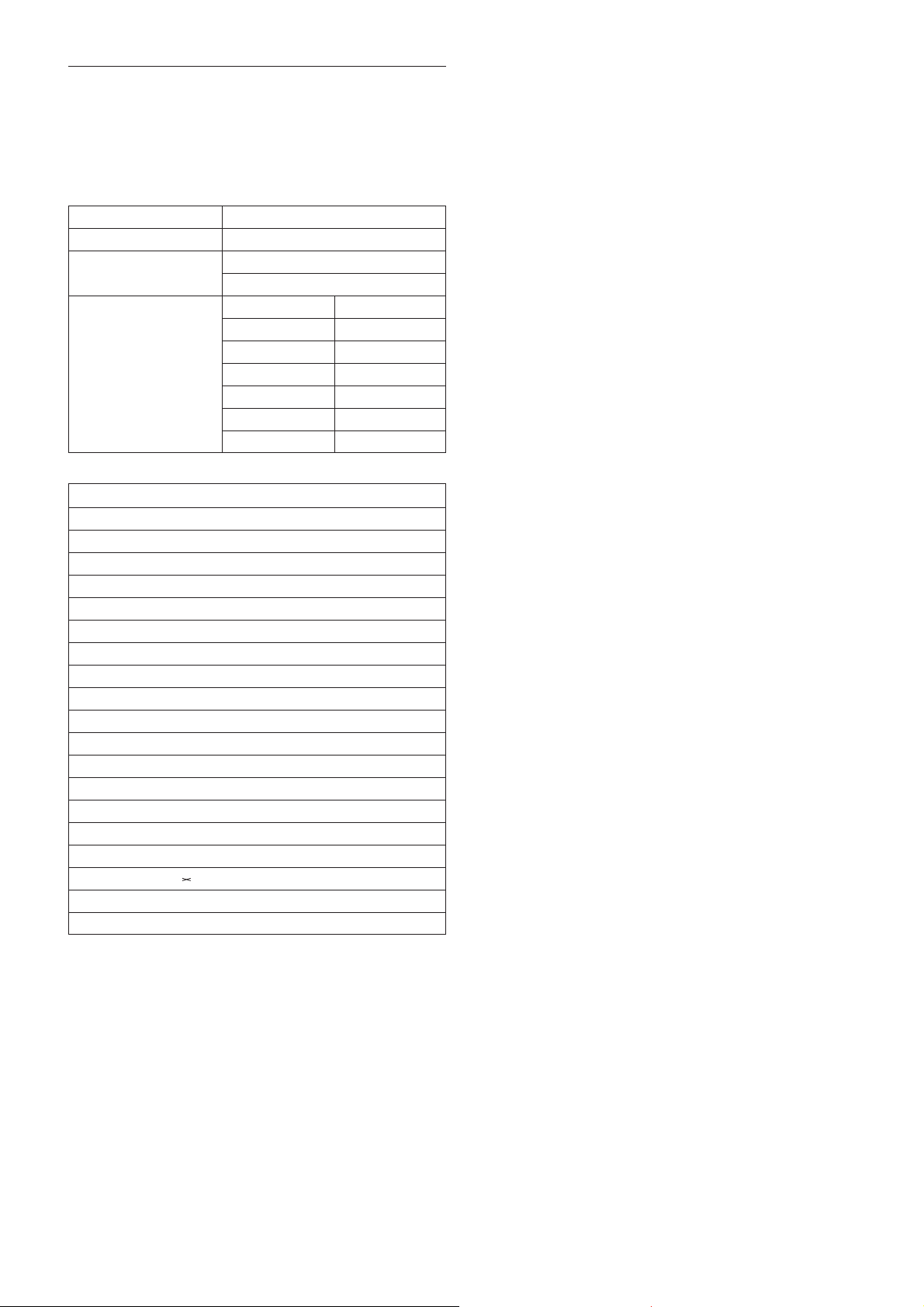
Title Display
The camera can be given a title containing up to 20
characters such as “ENTRANCE” or “LOBBY”. The
position of the first character (horizontal, vertical) of
the title, blinking state, and color can also be changed.
Vposition 00 to 0A
Hposition 00 to 17
Blink
Color 03 Red
00: Does not blink
01: Blinks
00 White
01 Yellow
02 Violet
04 Cyan
05 Green
06 Blue
Basic Functions
00 01 02 03 04 05 06 07
AB CDEF GH
08 09 0a 0b 0c 0d 0e 0f
IJKLMNOP
10 11 12 13 14 15 16 17
QR S TUVWX
18 19 1a 1b 1c 1d 1e 1f
YZ& ? ! 1 2
20 21 22 23 24 25 26 27
34 5678 9 0
28 29 2a 2b 2c 2d 2e 2f
ÀÈ Ì ÒÙÁ É Í
30 31 32 33 34 35 36 37
ÓÚ ÂÊÔÆŒÃ
38 39 3a 3b 3c 3d 3e 3f
ÕÑ Ç ß Ä Ï Ö Ü
40 41 42 43 44 45 46 47
Å$
48 49 4a 4b 4c 4d 4e 4f
ø“ : ‘ . , / -
F
¥DM£ ¿ ¡
12
Page 13
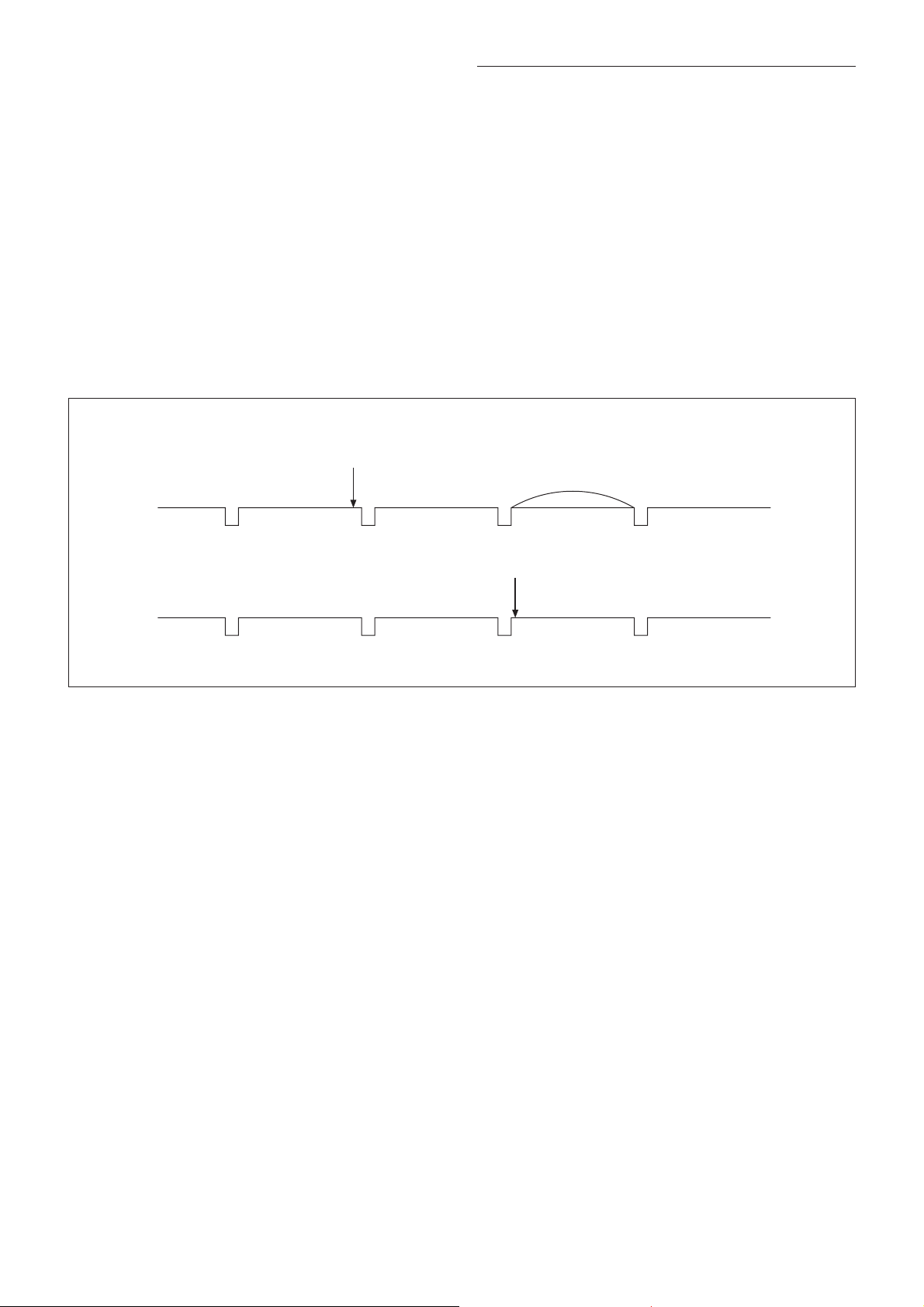
Basic Functions
Privacy Zone Function
Privacy Zone masking protects private objects and
areas such as house windows, entrances, and exits
which are within the camera’s range of vision but not
subject to surveillance.
Privacy zone masking can be masked on the monitor to
protect privacy.
Timing chart
8x 01 .. .. FF
(Mask Setting Command)
Features
•Mask can be set on up to 24 places according to Pan/
Tilt positions.
•Mask can be displayed on 8 places per screen
simultaneously.
• Privacy Zones are displayed according to priority in
alphabetical order.
• Individual on/off zone masking settings.
•Two colors from among 28 colors including a mosaic
can be individually set for each of 24 privacy zones.
(Color mosaic masking is available for privacy zone.)
• Interlocking control with zooming.
• Interlocking control with Pan/Tilt.
•Non-interlocking control with Pan/Tilt.
1V
Setting command is reflected
at this timing.
13
Page 14
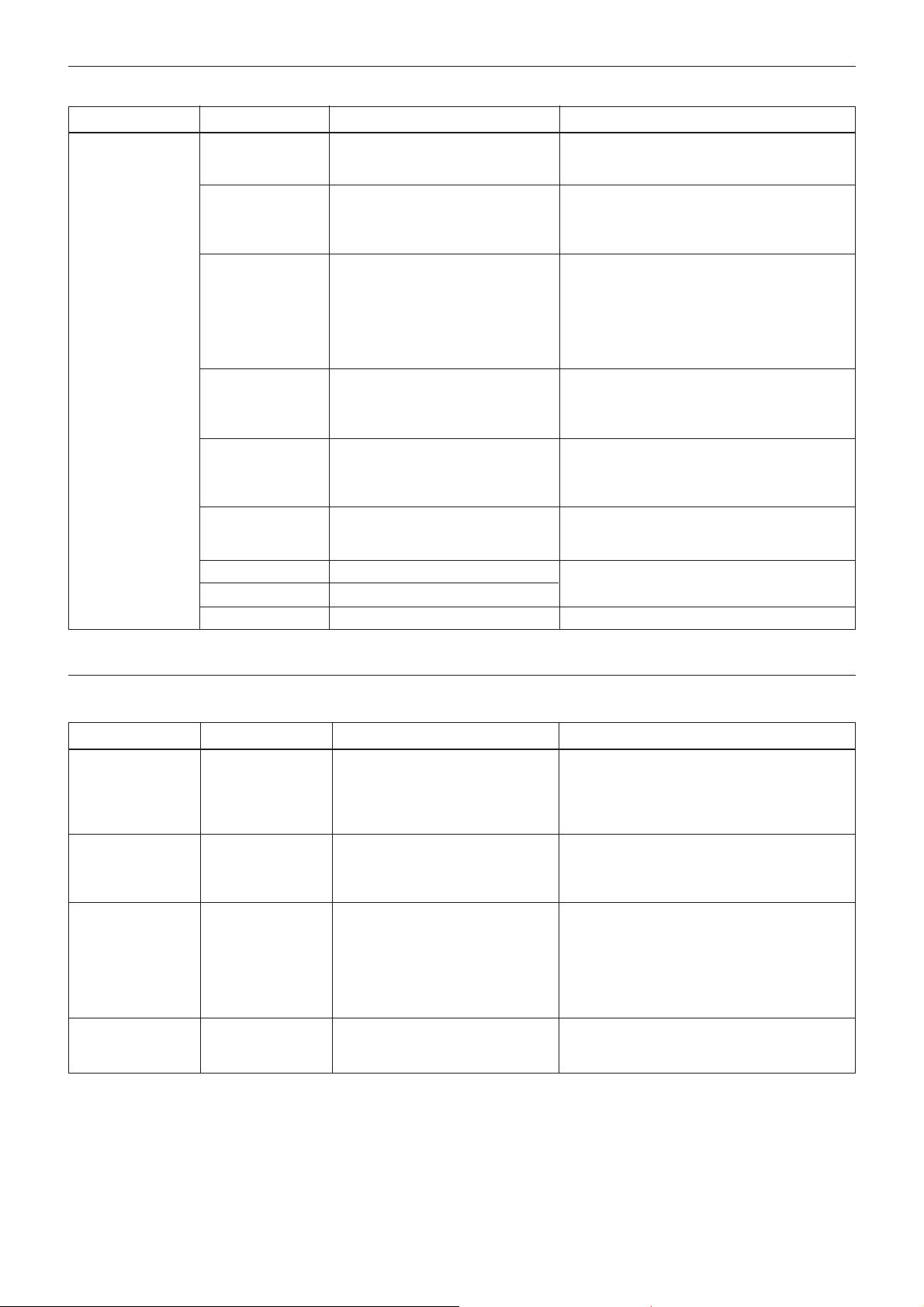
Privacy Zone Setting Command List
Basic Functions
Command Set Command
CAM_PrivacyZone
SetMask
Display
SetMaskColor
SetPanTiltAngle
SetPTZMask
Non_InterlockMask
Grid On
Grid Off
CenterLineOn
Command Packet Comments
8x 01 04 76 mm nn
0r 0r 0s 0s FF
8x 01 04 77 pp pp pp pp FF
8x 01 04 78 pp pp pp pp qq rr FF
8x 01 04 79 0p 0p 0p 0q 0q 0q FF
8x 01 04 7B mm 0p 0p 0p
0q 0q 0q 0r 0r 0r 0r FF
8x 01 04 6F mm
0p 0p 0q 0q 0r 0r 0s 0s FF
8x 01 04 7C 02 FF
8x 01 04 7C 03 FF
8x 01 04 7C 04 FF
Setting Mask(Size)
See “mm: mask setting list”, “nn: setting”, and
“rr: w, ss: h” in “Parameters” on page 15.
Setting Mask Display On/Off
See “pp pp pp pp: Mask bit” in “Parameters”
on page 15.
pp pp pp pp: Mask setting (0: OFF, 1: ON)
Setting Color of Mask
See “pp pp pp pp: Mask bit” and “qq, rr: Color
code” in “Parameters” on page 15.
qq: Color setting when setting the Mask bit
to 0
rr: Color setting when setting the Mask bit
to 1
Setting Pan/Tilt Angle
See “Setting pan/tilt angle” in “Parameters” on
page 15.
ppp: Pan angle, qqq: Tilt angle
Setting the direct position of PTZ
mm: See “mm: mask setting list” and “Setting
pan/tilt angle” in “Parameters” on page 15.
ppp: Pan , qqq: Tilt , rrrr: Zoom
Setting non-interlocking the mask to pan/tilt
See “mm: mask setting list” and “pp: x, qq: y,
rr: w, ss: h” in “Parameters” on page 15.
Setting Grid Display On/Off
Setting the center line On
Privacy Zone Inquiry Command List
Inquiry Command Command Packet Inquiry Packet
CAM_Privacy
DisplayInq
CAM_PrivacyPan
TiltInq
CAM_Privacy
PTZInq
CAM_Privacy
MonitorInq
8x 09 04 77 FF y0 50 pp pp pp pp FF
8x 09 04 79 FF y0 50 0p 0p 0p 0q 0q 0q FF
8x 09 04 7B mm FF y0 50 0p 0p 0p 0q 0q 0q 0r 0r
0r 0r FF
8x 09 04 6F FF
y0 50 pp pp pp pp FF
Comments
Inquiry about the status of Setting Mask
Display On/Off
See “pp pp pp pp: Mask bit” in “Parameters”
on page 15.
1:On, 0:Off
Inquiry about the pan/tilt position currently set
See “Setting pan/tilt angle” in “Parameters” on
page 15.
ppp: Pan, qqq: Tilt
Inquiry about pan/tilt/zoom position at the mm
Mask setting
See “mm: Mask setting list” and “Setting pan/
tilt angle” in “Parameters” on page 15.
ppp: Pan Position,
qqq: Tilt Position
rrrr: Zoom Position
Inquiry about the mask currently displayed
See “pp pp pp pp: Mask bit” in “Parameters”
on page 15.
14
Page 15
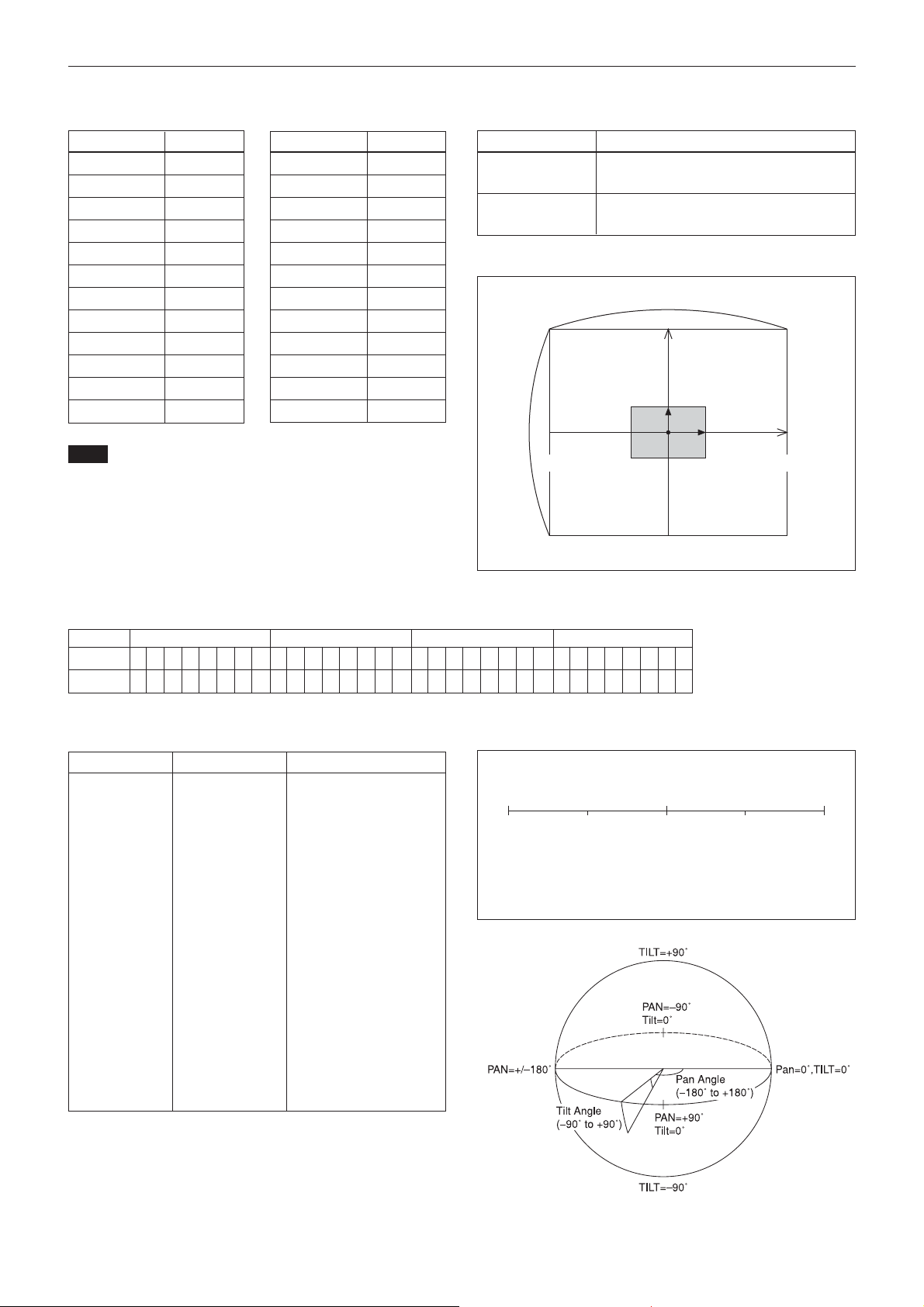
Parameters
Basic Functions
mm: Mask setting list
Mask Name mm (Hex)
Mask_A 00h
Mask_B 01h
Mask_C 02h
Mask_D 03h
Mask_E 04h
Mask_F 05h
Mask_G 06h
Mask_H 07h
Mask_I 08h
Mask_J 09h
Mask_K 0Ah
Mask_L 0Bh
Note
The priority order of the mask display is in the sequence from A
(highest) to X (lowest).
When you set the parameters of masks non-sequentially, it is
recommended that you set the mask whose priority order is higher,
first.
Mask Name mm (Hex)
Mask_M 0Ch
Mask_N 0Dh
Mask_O 0Eh
Mask_P 0Fh
Mask_Q 10h
Mask_R 11h
Mask_S 12h
Mask_T 13h
Mask_U 14h
Mask_V 15h
Mask_W 16h
Mask_X 17h
nn: Setting
nn Setting
00 Resetting the zone size (the value of w, h)
for the existing mask.
01 Setting newly the zone size (the value of
w, h).
pp: x, qq: y, rr: w, ss: h
160
3Ch
mask
h
120
B0h
C4h
Effective display area
0
w
(x,y)
50h
pp pp pp pp: Mask bit
pp pp pp pp
bit 76543210765432107654321076543210
Mask - - X W V U T S - - R Q P O N M - - L K J I H G - - F E D C B A
qq, rr: Color code
Mask (Color) Code (qq, rr) Semi-transparency (qq, rr)
Black 00h 10h
Gray1 01h 11h
Gray2 02h 12h
Gray3 03h 13h
Gray4 04h 14h
Gray5 05h 15h
Gray6 06h 16h
White 07h 17h
Red 08h 18h
Green 09h 19h
Blue 0Ah 1Ah
Cyan 0Bh 1Bh
Yellow 0Ch 1Ch
Magenta 0Dh 1Dh
Mosaic 7Fh –
Setting pan/tilt angle
Angle/Parameter of Angle (ppp, qqq)
090-180 -90 180
Set the angle resolution to 360 (degree)/4096 (1000h).
400h800h C00h
800h
15
Page 16
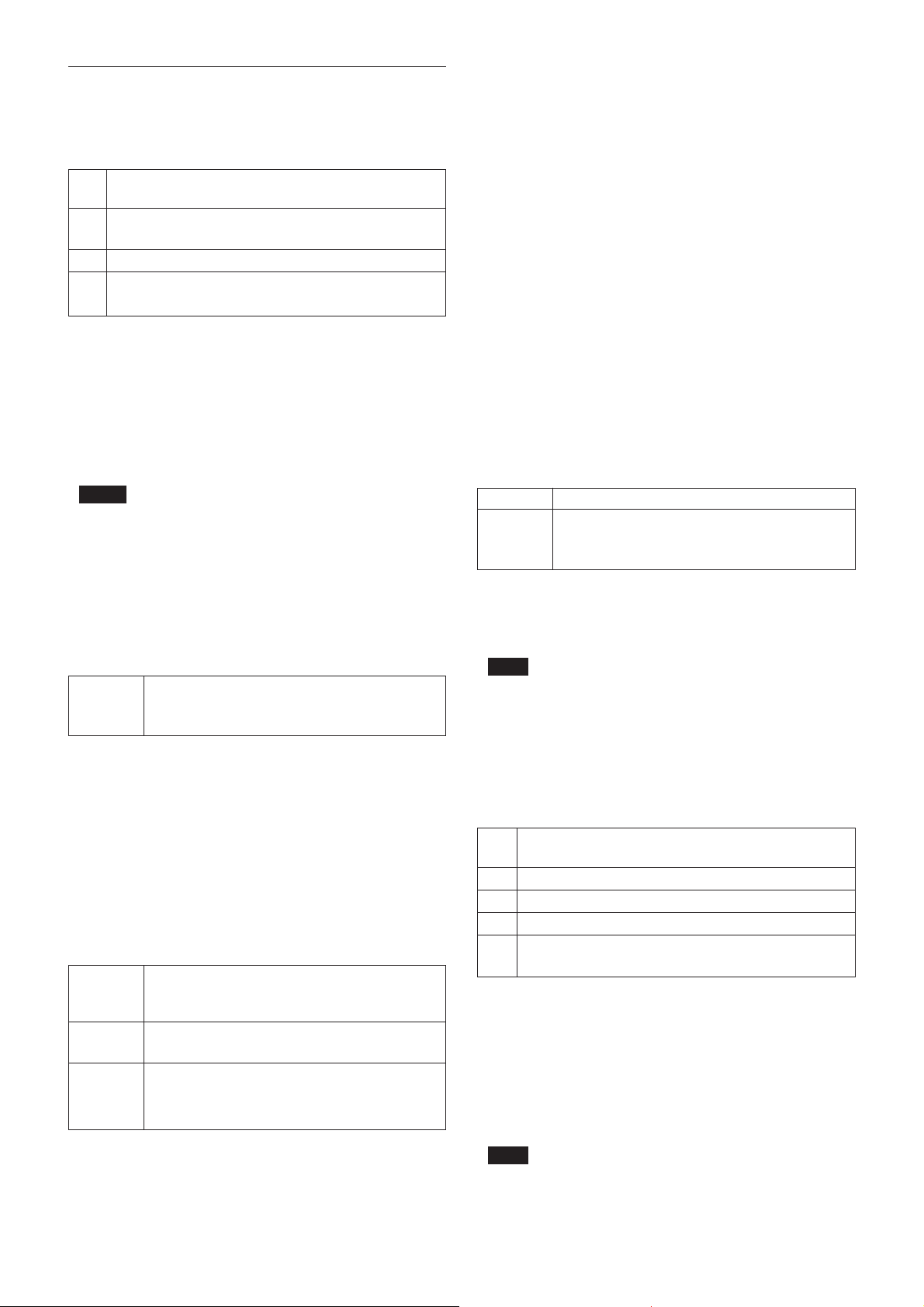
Basic Functions
Details of Setting Commands
Set Mask
Command: 8x 01 04 76 mm nn 0r 0r 0s 0s FF
Parameters:
mm Setting Mask
See “mm: mask setting list” in “Parameters” on page 15.
nn Selects new setting or resetting for the zone. See nn:
Setting” in “Parameters” on page 15.
rr Sets the half value “w” of the Mask Width.
ss Sets the half value “h” of the Mask Height.
See “rr: w, ss: h” in “Parameters” on page 15.
Comments: To set the mask, first display the object
at the center of the screen. When “nn” is set to 1,
the current Pan/Tilt/Zoom position is recorded in
internal memory.
When “nn” is set to 0, the Pan/Tilt/Zoom position
in memory is not changed.
Notes
• The tilt angle at which you can set the mask is between –70 to
+70 degrees.
• It is recommended that you set the size to at least twice the size
of the object (height and width).
Set Display
Command: 8x 01 04 77 pp pp pp pp FF
Parameter:
pp pp pp pp Each 24 Privacy Zones corresponds to 1 bit.
See “pp pp pp pp: Mask bit” in “Parameters” on
page 15.
Comments: Each of 24 Privacy zones can be
switched on and off individually by a single
VISCA command. If you want to display a
Privacy zone, you must set its bit to 1. If you do
not want to display a Privacy zone, you must set
its bit to 0.
Set Mask Color
Command: 8x 01 04 78 pp pp pp pp qq rr FF
Parameter:
pp pp pp pp Each 24 Privacy Zones correspond with the BIT.
See “pp pp pp pp: Mask bit” in “Parameters” on
page 15.
qq Set the color code include the semi-transparency
code.
rr Set the color code include the semi-transparency
code. See “qq, rr: Color code” in “Parameters” on
page 15.
Comments: Two different color masks can be
chosen.
The colors can be chosen from among 14 colors
including the possibility for semi-transparency of
each color. Therefore two colors from among the
total of 28 colors can be individually set for each
of 24 privacy zones.
If the bit of parameter (pp pp pp pp) is set to “0”,
mask color will be “qq” color (Color code). If the
bit of parameter (pp pp pp pp) is set to “1”, the
mask color will be “rr” color (Color code).
Example: 8x 01 04 78 00 00 00 03 10 07 FF
The mask color of Mask_A and Mask_B is White
(color code 07h), and the mask color of the other
Mask (C to X) is semi-transparent Black (color
code 10h).
Set Pan Tilt Angle
Command: 8x 01 04 79 0p 0p 0p 0q 0q 0q FF
Parameter:
ppp Pan Angle
qqq Tilt Angle
See “Setting pan/tilt angle” in “Parameters” on page
15.
Comments: Pan/Tilt angle settings are hexadecimal
data.
The resolution of Pan/Tilt angle is 0.088 degrees.
Note
When you set the pan/tilt angle, locate the pan/tilt position at the
center point of the FCB camera’s position.
Non Interlock Mask
Command: 8x 01 04 6F mm 0p 0p 0q 0q 0r 0r 0s 0s
FF
Parameters:
mm Setting Mask
See “mm: mask setting list” in “Parameters” on page 15.
pp Sets the center position “x” of the Mask on screen.
qq Sets the center position “y” of the Mask on screen.
rr Sets the half value “w” of the Mask Width.
ss Sets the half value “h” of the Mask Height.
See “pp: x, qq: y, rr: w, ss: h” in “Parameters” on page 15.
Commands: Mask does not interlock with pan/tilt.
The limitations of parameters are as follows.
(hexadecimal representation)
x: ±50h
w: ±50h
y: ±3ch
h: ±3ch
Note
When the Set Mask command and the Non Interlock Mask
command are set to the same mask, the command set later
becomes effective.
16
Page 17
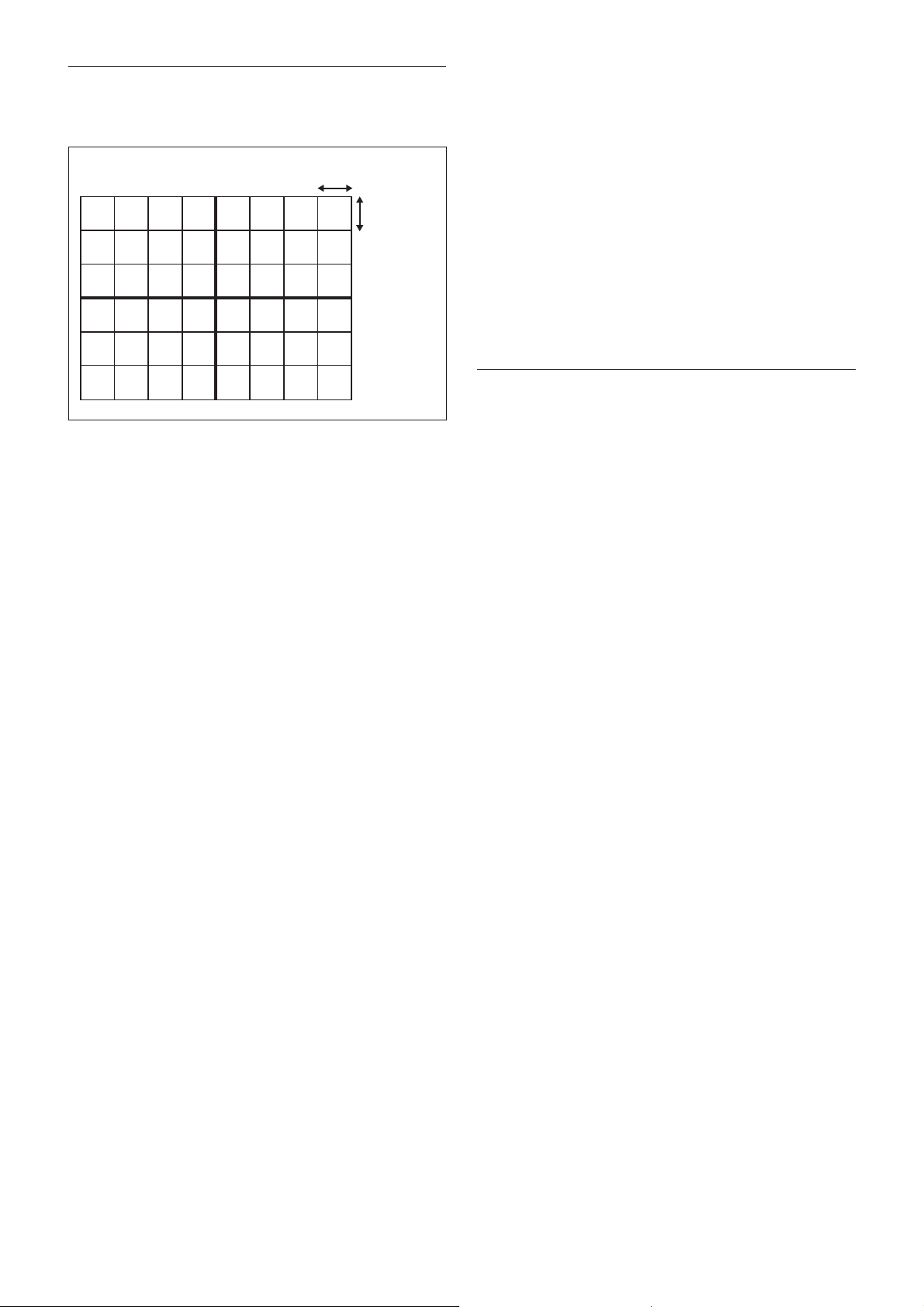
Basic Functions
Grid
Use the grid displayed on the screen to set mask
positions (see the figure below).
14hex (20(10))
14hex (20(10))
Alarm Function
This function instructs the camera to detect movement
within the monitoring area and then send an alarm
signal automatically.
A High level signal is output when camera detects
movement inside the monitoring area. A Low level
signal is output when object stops moving.
However, when the mode is set to “DAY/NIGHT”, the
High level signal is output for dark and the Low level
signal is output for bright.
The Detect signal goes out through the serial command
(VISCA) communication line.
Example
1. A door is motionless, so the Detect Level is Low.
2. At the moment when the door is opened by
someone, the Detect Level goes to High.
3. The Detect Level is High while the shooting object
is moving.
4. When the door is closed, Detect Level goes to Low
again, or signals are output only once at the time of
switching between High Level and Low Level.
17
Page 18
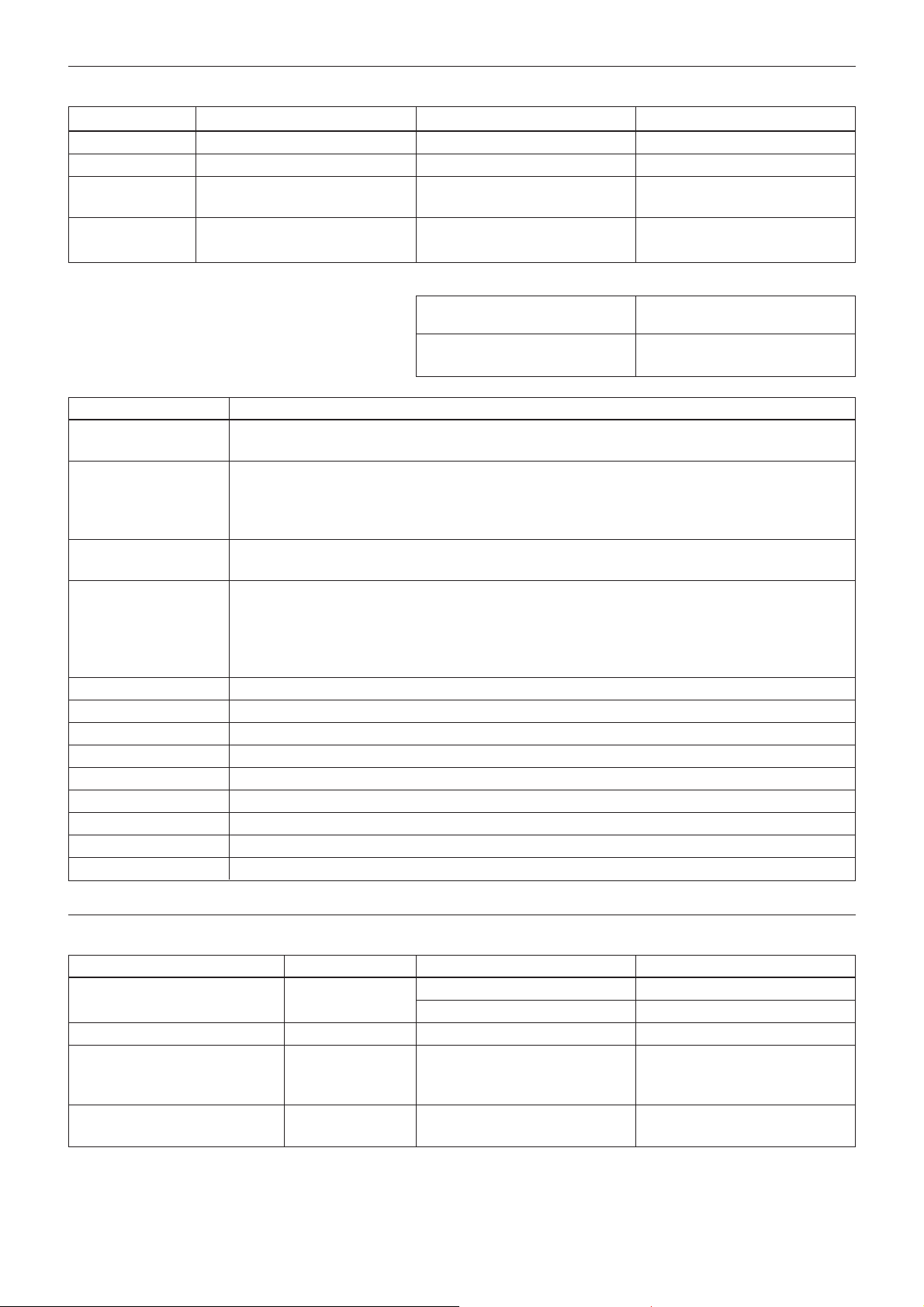
Basic Functions
ALARM Setting Command List
Command Set Command Command Packet Comments
CAM _ Alarm On 8x 01 04 6B 02 FF Alarm start
Off 8x 01 04 6B 03 FF Alarm stop
Set Mode 8x 01 04 6C pp FF Mode Setting
*Select one from 13 modes
Set Day Night Level 8x 01 04 6D 0p 0p 0p ppp: Day distinction AE level
0q 0q 0q FF qqq: Night distinction AE level.
90 07 04 6B 01 FF High signal output
(Low t High edge)
90 07 04 6B 00 FF Low signal output
(High t Low edge)
VISCA Mode Code (pp) Details of Mode
00 Set the internal focus position. When focus movement is detected, the detect signal is High. When focus goes
back to the previous position, the detect signal is Low.
01 Set a fixed period of time. When focus does not move during the time, the focus position is memorized as a
rest position and the detect signal is Low.
When focus moves, the detect signal is High. Afterwards when focus does not move for the fixed period of
time, the focus position is memorized and the detect signal becomes Low.
02 Set the internal AE Level. When AE movement is detected, the detect signal is High. When AE Level goes
back to the previous level, the detect signal is Low.
03 Set a fixed period of time. When AE Level does not change during this time, the AE value is memorized as a
rest value and the detect signal is Low.
When AE value changes, the detect signal is High.
Afterwards when AE value does not change for the fixed period of time, the AE value is memorized and the
detect signal becomes Low.
04 mode “00” and mode “02”
05 mode “00” and mode “03”
06 mode “01” and mode “02”
07 mode “01” and mode “03”
08 mode “00” or mode “02”
09 mode “00” or mode “03”
0A mode “01” or mode “02”
0B mode “01” or mode “03”
0C Day-Night Mode
ALARM Inquiry Command List
Inquiry Command Command Packet Inquiry Packet Comments
CAM _ Alarm Inq 8x 09 04 6B FF y0 50 02 FF On
y0 50 03 FF Off
CAM _ Alarm Mode Inq 8x 09 04 6C FF y0 50 pp FF pp: Alarm Mode
CAM_AlarmDayNightLevel Inq 8x 09 04 6D FF y0 50 0p 0p 0p ppp: Day setting AE Level
0q 0q 0q 0r 0r 0r FF qqq; Night setting AE Level
rrr: Now AE Level
CAM_AlarmDetLevelInq 8x 09 04 6E FF y0 50 01 FF Detect Level is High.
y0 50 00 FF Detect Level is Low.
18
Page 19

Flowchart of 12 Modes Function
Mode “00”
Basic Functions
Set the Focus Position
Hysteresis.
Alarm On
AE moves
Focus moves outside of
the hysteresis.
High level signal output
Set to the factory preset
Focus Position into memory
*
Focus goes back to the
previous position.
Low level signal output
Focus
Position
Far
Near
* Repeat this loop until Alarm off.
Hysteresis
High
Low
19
Page 20

Mode “01”
Basic Functions
*
* Repeat this loop until Alarm off.
Alarm On
AE moves.
Focus moves outside of the
hysteresis.
High level signal output
Focus Position into memory
Hysteresis is set to the factory
preset.
AE does not move for
a period of time.
Low level signal output
Update the Focus position data.
AE does not move for
a period of time.
20
Page 21

Mode “02”
Basic Functions
Set the AE level Hysteresis.
Alarm On
AE moves
AE moves outside of
the hysteresis.
High level signal output
Set to the factory preset
AE Level into memory
*
AE goes back to the
previous level.
Low level signal output
AE Level
Bright
Dark
* Repeat this loop until Alarm off.
Hysteresis
High
Low
21
Page 22

Mode “03”
Basic Functions
*
* Repeat this loop until Alarm off.
Alarm On
AE moves.
AE moves outside of
the hysteresis.
High level signal output
AE level into memory
Hysteresis is set to the factory
preset.
AE does not move for
a period of time.
Low level signal output
Update the AE level data
AE does not move for
a period of time.
22
Page 23

Details of Mode “01”/”03"
Alarm ON
Basic Functions
T1: Reset interval timer (5sec)
T2: Detect timer (2sec)
T3: High level signal count timer (2sec)
Hysteresis
Focus Pos
AE Level
Signal level
T1:
T1
Low
Reset
T2 T3
High
Reset
T1
Low
Reset
Reset
T1
Mode “04”
T2:
T3:
High output result of mode “00”
High output result of mode “02”
High output Low output
23
Page 24

Mode “05”
Mode “06”
Basic Functions
High output result of mode “00”
High output result of mode “03”
High output Low output
High output result of mode “01”
Mode “07”
High output result of mode “02”
High output
High output result of mode “01”
High output result of mode “03”
High output Low output
Low output
24
Page 25

Mode “08”
Basic Functions
High output result of mode “00”
Mode “09”
High output result of mode “02”
High output High output High output Low output
High output result of mode “00”
High output result of mode “03”
High output High output High output Low output
High output result of mode “02”
High output result of mode “03”
Mode “0A”
High output result of mode “01”
High output result of mode “02”
High output High output High output Low output
High output result of mode “02”
25
Page 26

Mode “0B”
Basic Functions
High output result of mode “01”
High output result of mode “03”
High output High output High output Low output
Day-Night Mode (Mode “0C”)
Set the Day-Night Mode and the Day/
Night AE level.
Alarm On
AE move
Yes
High output result of mode “03”
Setting by the VISCA Cmd.
Starting distinction between Day
and Night.
Brightness is higher than
Day AE level.
Low level signal output
Bright
Day
AE level
Night
AE level
Dark
Signal level
No
Yes
tt
Low
Brightness is higher than Night
AE level.
Yes
Low level signal output
Hysteresis
Setting the period time
“t” to the factory preset
High
Low
No
High level signal output
26
Page 27

Basic Functions
Eclipse
When designing the housing, refer to the dimensional
allowance as shown in the figure below.
30.97˚
21.82˚
8.92
9.56
Vibration Specifications
Test Method (Random vibration)
• Fix the camera at the four fixation points of the base
using M2 screws.
• Perform the random vibration test under the
following conditions in the X, Y and Z directions for
20 minutes in each direction.
• The camera vibration specification is to have no
malfunction after this test.
Power spectrum density
Effective overall value
Test time
5 to 50 Hz 4.14 m2/s3{0.043 G2/Hz}
50 to 100 Hz –36 dB/oct
2
14.3 m/s
20 minutes
{1.46 G}
Spectral Sensitivity Characteristics
27
Page 28

Basic Functions
Initial Settings, Custom Preset and Backup
Initial settings for the various functions are indicated
in the “Initial settings” column.
The “Custom preset” column indicates whether the
custom preset function can be used to store the
settings. The function enables the stored settings to be
recalled automatically when the camera is turned on.
The “Standby backup” column indicates whether the
data is preserved even when the camera is powered
OFF. A circle “a” in this column signifies that the
data is preserved. A cross “×” signifies that the data
IS NOT preserved.
Mode/Position Initial settings
Zoom Position Wide end aa
Focus Position — aa
Focus Auto/Manual Auto aa
Near Limit Setting C000h (10 mm) aa
AF Sensitivity Normal aa
AF Mode Normal aa
AF Run Time 5 sec aa
AF Interval 5 sec aa
WB Mode Auto aa
WB Data (Rgain, Bgain) — aa
One Push WB Data — aa
AE Mode Full Auto aa
Slow Shutter Mode Manual aa
Shutter Position
Iris Position — aa
Gain Position — aa
Bright Position — aa
Exposure Compensation On/Off Off aa
Exposure Compensation Amount ±0 aa
Backlight On/Off Off aa
Spot AE On/Off Off aa
Spot AE Position Setting X=8, Y=8 aa
Aperture Level 5 aa
LR Reverse On/Off Off aa
Freeze On/Off Off ××
Picture Effect Off aa
Camera Memory Same as the initial value setting aa
Display On/Off Off aa
Mute On/Off Off ××
1
/30 s (30fps), 1/25 s (25fps) aa
Custom Standby
preset backup
28
Page 29

Basic Functions
Mode/Position Initial settings
Title Display On/Off Off aa
Title Setting — aa
Mask Setting — aa
Mask Display On/Off Off aa
Mask Color Setting — aa
Alarm On/Off Off aa
Alarm Mode — aa
Alarm Detect Level — aa
E-Flip On/Off Off aa
Privacy Zone On/Off Off aa
Privacy Zone Setting — aa
Key Lock On/Off Off aa
Camera ID 0000h aa
Custom Standby
preset backup
Note
The number of times data can be written to EEPROM (by
executing Custom Preset) is limited.
29
Page 30

Basic Functions
×××a
a)
Mode Power Off Initializing Power On Freeze On MemRecall
Address Set a aaaa
IF_Clear a aaaa
Command Cancel a aaaa
Mode Condition
Condition
Power On/Off aaaaa
Lens
Mode Power Off Initializing Power On Freeze On MemRecall Zoom Direct Focus Direct ZmFo Direct Focus Auto
Zoom Tele/Wide/Stop ××a ×××a × a
Zoom Direct ××a ××aa × a
Zoom Focus Direct ××a ××××a ×
Focus Far/Near/Stop ××a ××a ×××
Focus Direct ××a ××aa ××
Focus Auto/Manual ××a ××a ××a
One Push AF ××a ××a ×××
Focus Infinity ××a ××a ××a
Focus Near Limit ××a ××a ××a
AF Sensitivity Normal/Low ××a ××a aaa
AF Mode Norm/Interval/Zoom ××a ××a aaa
AF Activation Time/Interval Setting ××a ××a aaa
Camera Memory Set/Reset ××aa ××××a
Camera Memory Recall ××aaa
Lens Initialization ××aa ××××a
a) × during recalling from key
30
Page 31

Iris Priority Bright
ShutterPriority
Basic Functions
Mode Power Off Initializing Power On Freeze On MemRecall WB AUTO Indoor Outdoor OnePush ATW Manual
WB Mode Switchover ××a ××aaaaaa
One Push WB ××a ЧЧЧЧЧa ××
RGain Setting ××a ЧЧЧЧЧЧЧa
White Balance
BGain Setting ××a ЧЧЧЧЧЧЧa
Mode Power Off Initializing Power On Freeze On MemRecall AE Full Auto AE Manual
AE Full Auto ××a ××a aaaa
AE Manual ××a ××a aaaa
Exposure
Shutter Priority ××a ××a aaaa
Iris Priority ××a ××a aaaa
Bright ××a ××a × a × a
Shutter Setting ××a ×××aa ××
Iris Setting ××a ×××a × a ×
Gain Setting ××a ×××a ×××
Bright Setting ××a ЧЧЧЧЧЧa
Slow Shutter Auto/Manual ××a ××a aaaa
Exposure Compensation On/Off ××a ××a aaaa
Exposure Compensation Setting ××a ××a aaaa
Backlight On/Off ××a ××a ××××
SpotAE On/Off ××a ××a aaaa
SpotAE Setting ××a ××a aaaa
31
Page 32

Basic Functions
Others
Mode Power Off Initializing Power On Freeze On MemRecall
Aperture Setting ××a ××
LR_Reverse On/Off ××a ××
Freeze On/Off ××aa ×
Picture Effect Setting ××a ××
Display On/Off ××aaa
Mute On/Off ××aaa
Title Setting ××aaa
Privacy Zone On/Off/Clear ××aaa
Privacy Zone Setting ××aaa
Key Lock On/Off ××aaa
ID Write ××aa a
32
Page 33

Command List
Command List
VISCA1)/RS-232C
Commands
This Manual outlines an RS-232C control protocol and
command list for certain Sony cameras from which
control software can be developed.
THIS CONTROL PROTOCOL AND COMMAND
LIST IS PROVIDED BY SONY ON AN “AS-IS
BASIS” WITHOUT WARRANTY OF ANY KIND.
SONY DOES NOT WARRANT ANY PARTICULAR
RESULT FROM THE USE OF THIS CONTROL
PROTOCOL AND COMMAND LIST AND
DISCLAIMS AND EXCLUDES ALL
WARRANTIES, EXPRESS OR IMPLIED, WITH
RESPECT TO THAT CONTROL PROTOCOL AND
COMMAND LIST, INCLUDING, BUT NOT
LIMITED TO, ANY OR ALL IMPLIED
WARRANTIES OF MERCHANTABILITY OR
FITNESS FOR A PARTICULAR PURPOSE. IN
FACT, SONY SPECIFICALLY ACKNOWLEDGES
THAT SOFTWARE DEVELOPED BASED ON THIS
CONTROL PROTOCOL AND COMMAND LIST
MAY CAUSE MALFUNCTION OR DAMAGE TO
HARDWARE AND SOFTWARE USED WITH IT
(INCLUDING SONY HARDWARE AND
SOFTWARE) AND SPECIFICALLY DISCLAIMS
ANY LIABILITY FOR ANY SUCH
MALFUNCTION OR DAMAGE. THIS CONTROL
PROTOCOL AND COMMAND LIST SHOULD BE
USED WITH CAUTION.
Overview of VISCA
In VISCA the device outputting commands, for
example, a computer, is called the controller. The
device receiving the commands, an FCB camera is
called the peripheral device. In VISCA, up to seven
peripheral devices like the FCB camera can be
connected to one controller using communication
conforming to the RS-232C standard. The parameters
of RS-232C are as follows:
• Communication speed: 9.6 kbps/19.2 kbps/
38.4 kbps
• Data bits : 8
• Start bit : 1
• Stop bit : 1/2
• Non parity
Flow control using XON/XOFF, RTS/CTS, etc., is not
supported.
................................................................................................................................................................................................................................
1)VISCA is a protocol which controls consumer camcorders developed by Sony. “VISCA” is a trademark of Sony Corporation.
33
Page 34

Command List
VISCA Communication
Specifications
VISCA Packet Structure
The basic unit of VISCA communication is called a
packet. The first byte of the packet is called the header
and comprises the sender’s and receiver’s addresses.
For example, the header of the packet sent to the FCB
camera assigned address 1 from the controller (address
0) is hexadecimal 81H. The packet sent to the camera
Packet (3 to 16 bytes)
Header
Byte 1 Byte 2 Byte 3
Message (1 to 14 bytes)
assigned address 2 is 82H. In the command list, as the
header is 8X, input the address of the camera at X. The
header of the reply packet from the camera assigned
address 1 is 90H. The packet from the camera assigned
address 2 is A0H.
Some of the commands for setting cameras can be sent
to all devices at one time (broadcast). In the case of
broadcast, the header should be hexadecimal 88H.
When the terminator is FFH, it signifies the end of the
packet.
Terminator
FF
Sender’s
10
Bit 7
(MSB)
address
Bit 6 Bit 5 Bit 4 Bit 3 Bit 2 Bit 1 Bit 0
Receiver’s address
(LSB)
Command and Inquiry
● Command
Sends operational commands to the FCB camera.
● Inquiry
Used for inquiring about the current state of the
FCB camera.
Command Packet Note
Inquiry 8X QQ RR ... FF QQ
1)
QQ = 01 (Command), 09 (Inquiry)
2)
RR = 00 (Interface), 04 (camera 1), 06 (Pan/Tilter), 07 (camera 2)
X = 1 to 7: FCB camera address
1)
= Command/Inquiry,
2)
RR
= category code
11111111
Bit 7
Bit 6 Bit 5 Bit 4 Bit 3 Bit 2 Bit 1 Bit 0
(MSB)
(LSB)
34
Page 35

Command List
Responses for Commands and Inquiries
● ACK message
Returned by the FCB camera when it receives a
command. No ACK message is returned for
inquiries.
● Completion message
Returned by the FCB camera when execution of
commands or inquiries is completed. In the case of
inquiry commands, it will contain reply data for the
inquiry after the 3rd byte of the packet. If the ACK
message is omitted, the socket number will contain
0.
Reply Packet Note
Ack X0 4Y FF Y = socket number
Completion (commands) X0 5Y FF Y = socket number
Completion (Inquiries) X0 5Y ... FF Y = socket number
X = 9 to F: FCB camera address + 8
● Error message
When a command or inquiry command could not be
executed or failed, an error message is returned
instead of the completion message.
Command Execution Cancel
To cancel a command which has already been sent,
send the Cancel command as the next command. To
cancel one of any two commands which have been
sent, use the cancel message.
Cancel Packet Note
Cancel 8X 2Y FF Y = socket number
X = 1 to 7: FCB camera address, Y = socket number
An error message will be returned for this command,
but this is not a mistake. This message indicates that
the command has been canceled.
Error Packet Description
X0 6Y 01 FF Message length error (>14 bytes)
X0 6Y 02 FF Syntax Error
X0 6Y 03 FF Command buffer full
X0 6Y 04 FF Command cancelled
X0 6Y 05 FF No socket (to be cancelled)
X0 6Y 41 FF Command not executable
X = 9 to F: FCB camera address + 8, Y = socket number
Socket Number
When command messages are sent to the FCB camera,
it is normal to send the next command message after
waiting for the completion message or error message
to return. However to deal with advanced uses, the
camera has two buffers (memories) for commands, so
that up to two commands including the commands
currently being executed can be received. When the
camera receives commands, it notifies the sender
which command buffer was used using the socket
number of the ACK message. As the completion
message or error message also has a socket number, it
indicates which command has ended. Even when two
command buffers are being used at any one time, a
camera management command and some inquiry
messages can be executed.
The ACK message is not returned for these commands
and inquiries, and only the completion message of
socket number 0 is returned.
35
Page 36

Command List
VISCA Device Setting
Command
Before starting control of the FCB camera, be sure to
send the Address command and the IF_Clear
command using the broadcast function.
For VISCA Network Administration
● Address
Sets an address of a peripheral device. Use when
initializing the network and when receiving the
network change message indicated below.
● Network Change
Sent from the peripheral device to the controller
when a device is removed from or added to the
network. The address must be re-set when this
message is received.
Packet Note
Address 88 30 01 FF Always broadcasted.
Network Change X0 38 FF
X = 9 to F: FCB camera address + 8
VISCA Interface and Inquiry
● CAM_VersionInq
Returns information on the VISCA interface.
Inquiry Inquiry Packet Reply Packet Description
CAM_VersionInq 8X 09 00 02 FF Y0 50 GG GG GGGG = Vender ID
HH HH JJ JJ (0020: Sony)
KK FF HHHH = Model ID
0441 = FCB-PV10
JJJJ = ROM revision
KK = Maximum socket # (02)
X = 1 to 7: FCB camera address (For inquiry packet)
X = 9 to F: FCB camera address +8 (For reply packet)
VISCA Interface Command
● IF_Clear
Clears the command buffers in the FCB camera and
cancels the command currently being executed.
Command Packet Reply Packet Note
IF_Clear 8X 01 00 01FF X0 50 FF
IF_Clear (broadcast) 88 01 00 01 FF 88 01 00 01 FF
X = 1 to 7: FCB camera address (For inquiry packet)
X = 9 to F: FCB camera address +8 (For reply packet)
36
Page 37

VISCA Command/ACK Protocol
Command List
Command Command Message Reply Message
General Command 81 01 04 38 02 FF 90 41 FF (ACK)+90 51 FF
(Example) (Completion)
90 42 FF 90 52 FF
81 01 04 38 FF 90 60 02 FF (Syntax Error)
(Example)
81 01 04 38 02 FF 90 60 03 FF
(Example) (Command Buffer Full)
81 01 04 08 02 FF 90 61 41 FF
(Example) (Command Not Executable)
90 62 41FF
Inquiry Command 81 09 04 38 FF 90 50 02 FF (Completion)
(Example)
81 09 05 38 FF 90 60 02 FF (Syntax Error)
(Example)
Address Set 88 30 01 FF 88 30 02 FF
IF_Clear (Broadcast) 88 01 00 01 FF 88 01 00 01 FF
IF_Clear (For x) 8x 01 00 01 FF z0 50 FF (Completion)
Command Cancel 8x 2y FF z0 6y 04 FF
(Command Canceled)
z0 6y 05 FF (No Socket)
Comments
Returns ACK when a command has been accepted, and
Completion when a command has been executed.
Accepted a command which is not supported or a command
lacking parameters.
There are two commands currently being executed, and the
command could not be accepted.
Could not execute the command in the current mode.
ACK is not returned for the inquiry command.
Accepted an incompatible command.
Returned the device address to +1.
Returned the same command.
ACK is not returned for this command.
Returned when the command of the socket specified is canceled.
Completion for the command canceled is not returned.
Returned when the command of the specified socket has already
been completed or when the socket number specified is wrong.
37
Page 38

VISCA Camera-Issued Messages
ACK/Completion Messages
Command List
Command Messages
ACK z0 4y FF
(y:Socket No.)
Completion z0 5y FF
(y:Socket No.)
z = Device address + 8
Error Messages
Command Messages
Syntax Error z0 60 02 FF
Command Buffer Full z0 60 03 FF
Command Canceled z0 6y 04 FF
(y:Socket No.)
No Socket z0 6y 05 FF
(y:Socket No.)
Command Not Executable z0 6y 41 FF
(y:Socket No.)
Comments
Returned when the command is accepted.
Returned when the command has been executed.
Comments
Returned when the command format is different or when a command with illegal
command parameters is accepted.
Indicates that two sockets are already being used (executing two commands) and the
command could not be accepted when received.
Returned when a command which is being executed in a socket specified by the
cancel command is canceled. The completion message for the command is not
returned.
Returned when no command is executed in a socket specified by the cancel
command, or when an invalid socket number is specified.
Returned when a command cannot be executed due to current conditions. For
example, when commands controlling the focus manually are received during auto
focus.
Network Change Message
Command Message Comments
Network Change z0 38 FF Issued when power is being routed.
38
Page 39

FCB Camera Commands
Command List (1/4)
Command Set Command Command Packet Comments
AddressSet Broadcast 88 30 01 FF
IF_Clear Broadcast 88 01 00 01 FF
CommandCancel 8x 2p FF p: Socket No.(=1or2)
CAM_Power On 8x 01 04 00 02 FF Power ON/OFF
Off 8x 01 04 00 03 FF
CAM_Zoom Stop 8x 01 04 07 00 FF
Tele(Standard) 8x 01 04 07 02 FF
Wide(Standard) 8x 01 04 07 03 FF
Tele(Variable) 8x 01 04 07 2p FF p=0 (Low) to 7 (High)
Wide(Variable) 8x 01 04 07 3p FF
Direct 8x 01 04 47 0p 0q 0r 0s FF pqrs: Zoom Position
CAM_Focus Stop 8x 01 04 08 00 FF
Far(Standard) 8x 01 04 08 02 FF
Near(Standard) 8x 01 04 08 03 FF
Far(Variable) 8x 01 04 08 2p FF p=0 (Low) to 7 (High)
Near(Variable) 8x 01 04 08 3p FF
Direct 8x 01 04 48 0p 0q 0r 0s FF pqrs: Focus Position
Auto Focus 8x 01 04 38 02 FF AF ON/OFF
Manual Focus 8x 01 04 38 03 FF
Auto/Manual 8x 01 04 38 10 FF
One Push Trigger 8x 01 04 18 01 FF One Push AF Trigger
Infinity 8x 01 04 18 02 FF Forced infinity
Near Limit 8x 01 04 28 0p 0q 0r 0s FF pqrs: Focus Near Limit Position
AF Sensitivity Normal 8x 01 04 58 02 FF AF Sensitivity High/Low
Low 8x 01 04 58 03 FF
CAM_AFMode Normal AF 8x 01 04 57 00 FF AF Movement Mode
Interval AF 8x 01 04 57 01 FF
Zoom Trigger AF 8x 01 04 57 02 FF
Active/Interval Time 8x 01 04 27 0p 0q 0r 0s FF pq: Movement Time, rs: Interval
CAM_ZoomFocus Direct 8x 01 04 47 0p 0q 0r 0s pqrs: Zoom Position
0t 0u 0v 0w FF tuvw: Focus Position
CAM_Initialize Lens 8x 01 04 19 01 FF Lens Initialization Start
Command List
39
Page 40

Command List (2/4)
Command Set Command Command Packet Comments
CAM_WB Auto 8x 01 04 35 00 FF Normal Auto
Indoor 8x 01 04 35 01 FF Indoor mode
Outdoor 8x 01 04 35 02 FF Outdoor mode
One Push WB 8x 01 04 35 03 FF One Push WB mode
ATW 8x 01 04 35 04 FF Auto Tracing White Balance
Manual 8x 01 04 35 05 FF Manual Control mode
One Push Trigger 8x 01 04 10 05 FF One Push WB Trigger
CAM_RGain Reset 8x 01 04 03 00 FF Manual Control of R Gain
Up 8x 01 04 03 02 FF
Down 8x 01 04 03 03 FF
Direct 8x 01 04 43 00 00 0p 0q FF pq: R Gain
CAM_BGain Reset 8x 01 04 04 00 FF Manual Control of B Gain
Up 8x 01 04 04 02 FF
Down 8x 01 04 04 03 FF
Direct 8x 01 04 44 00 00 0p 0q FF pq: B Gain
CAM_AE Full Auto 8x 01 04 39 00 FF Automatic Exposure mode
Manual 8x 01 04 39 03 FF Manual Control mode
Shutter Priority 8x 01 04 39 0A FF Shutter Priority Automatic Exposure mode
Iris Priority 8x 01 04 39 0B FF Iris Priority Automatic Exposure mode
Bright 8x 01 04 39 0D FF Bright Mode (Manual control)
CAM_SlowShutter Auto 8x 01 04 5A 02 FF Auto Slow Shutter ON/OFF
Manual 8x 01 04 5A 03 FF
CAM_Shutter Reset 8x 01 04 0A 00 FF Shutter Setting
Up 8x 01 04 0A 02 FF
Down 8x 01 04 0A 03 FF
Direct 8x 01 04 4A 00 00 0p 0q FF pq: Shutter Position
CAM_Iris Reset 8x 01 04 0B 00 FF Iris Setting
Up 8x 01 04 0B 02 FF
Down 8x 01 04 0B 03 FF
Direct 8x 01 04 4B 00 00 0p 0q FF pq: Iris Position
CAM_Gain Reset 8x 01 04 0C 00 FF Gain Setting
Up 8x 01 04 0C 02 FF
Down 8x 01 04 0C 03 FF
Direct 8x 01 04 4C 00 00 0p 0q FF pq: Gain Position
CAM_Bright Reset 8x 01 04 0D 00 FF Bright Setting
Up 8x 01 04 0D 02 FF
Down 8x 01 04 0D 03 FF
Direct 8x 01 04 4D 00 00 0p 0q FF pq: Bright Position
CAM_ExpComp On 8x 01 04 3E 02 FF Exposure Compensation ON/OFF
Off 8x 01 04 3E 03 FF
Reset 8x 01 04 0E 00 FF Exposure Compensation Amount Setting
Up 8x 01 04 0E 02 FF
Down 8x 01 04 0E 03 FF
Direct 8x 01 04 4E 00 00 0p 0q FF pq: ExpComp Position
CAM_Backlight On 8x 01 04 33 02 FF Back Light Compensation ON/OFF
Off 8x 01 04 33 03 FF
CAM_SpotAE On 8x 01 04 59 02 FF Spot Automatic Exposure Setting
Off 8x 01 04 59 03 FF
Position 8x 01 04 29 0p 0q 0r 0s FF pq: X (0 to F), rs: Y (0 to F)
Command List
40
Page 41

Command List (3/4)
Command Set Command Command Packet Comments
CAM_Aperture Reset 8x 01 04 02 00 FF Aperture Control
Up 8x 01 04 02 02 FF
Down 8x 01 04 02 03 FF
Direct 8x 01 04 42 00 00 0p 0q FF pq: Aperture Gain
CAM_LR_Reverse On 8x 01 04 61 02 FF Mirror Image ON/OFF
Off 8x 01 04 61 03 FF
CAM_Freeze On 8x 01 04 62 02 FF Still Image ON/OFF
Off 8x 01 04 62 03 FF
CAM_PictureEffect Off 8x 01 04 63 00 FF Picture Effect Setting
B&W 8x 01 04 63 04 FF
CAM_PictureFlip On 8x 01 04 66 02 FF Picture flip ON/OFF
Off 8x 01 04 66 03 FF
CAM_Memory Reset 8x 01 04 3F 00 0p FF p: Memory Number (=0 to 5)
Set 8x 01 04 3F 01 0p FF
Recall 8x 01 04 3F 02 0p FF
CAM_CUSTOM Reset 8x 01 04 3F 00 7F FF Starts in this mode at Power ON.
Set 8x 01 04 3F 01 7F FF
Recall 8x 01 04 3F 02 7F FF
CAM_MemSave Write 8x 01 04 23 0X 0p 0p X: 00 to 07 (Address) Total 16 Byte
0q 0q FF ppqq: 0x0000 to 0xFFFF (Data)
CAM_Display On 8x 01 04 15 02 FF Display ON/OFF
(8x 01 06 06 02 FF)
Off 8x 01 04 15 03 FF
(8x 01 06 06 03 FF)
On/Off 8x 01 04 15 10 FF
(8x 01 06 06 10 FF)
CAM_Title Title Set1 8x 01 04 73 00 mm nn pp mm: Vposition, nn: Hposition
qq 00 00 00 00 00 00 FF pp: Color, qq: Blink
Title Set2 8x 01 04 73 01 mm nn pp mnpqrstuvw: Setting of Display Characters
qq rr ss tt uu vv ww FF (1st to 10st Character)
Title Set3 8x 01 04 73 02 mm nn pp mnpqrstuvw: Setting of Display Characters
qq rr ss tt uu vv ww FF (11th to 20th Character)
Title Clear 8x 01 04 74 00 FF Title Setting Clear
On 8x 01 04 74 02 FF Title Display ON/OFF
Off 8x 01 04 74 03 FF
CAM_Mute On 8x 01 04 75 02 FF Mute ON/OFF
Off 8x 01 04 75 03 FF
On/Off 8x 01 04 75 10 FF
Command List
41
Page 42

Command List (4/4)
Command Set Command Command Packet Comments
CAM_PrivacyZone SetMask 8x 01 04 76 mm nn mm: Mask Settings
0r 0r 0s 0s FF nn 00: Modify, 01: New
rr: W, ss:H
Display 8x 01 04 77 pp pp pp pp FF Mask Display ON/OFF
pp pp pp pp: Mask Settings (0: OFF, 1: ON)
SetMask Color 8x 01 04 78 pp pp pp pp pp pp pp pp: Mask Color Settings
qq rr FF qq: “0” Color Settings
rr: “1” Color Settings
SetPan TiltAngle 8x 01 04 79 0p 0p 0p Pan/Tilt Angle Settings
0q 0q 0q FF ppp: Pan
qqq: Tilt
SetPTZMask 8x 01 04 7B mm 0p 0p 0p Pan/Tilt/Zoom Settings for Mask
0q 0q 0q 0r 0r 0r 0r FF mm: Mask Setings
ppp: Pan, qqq: Tilt, rrrr: Zoom
Non_InterlockMask 8x 01 04 6F mm mm: Non-Interlock Mask Settings
0p 0p 0q 0q 0r 0r 0s 0s FF pp: X, qq: Y, rr: W, ss: H
GridOn 8x 01 04 7C 02 FF Grid Display On
GridOff 8x 01 04 7C 03 FF Grid/Center Line Display Off
CAM_KeyLock Off 8x 01 04 17 00 FF Camera Control Enable/Disable
On 8x 01 04 17 02 FF
CAM_IDWrite 8x 01 04 22 0p 0q 0r 0s FF pqrs: Camera ID (=0000 to FFFF)
CAM_Alarm On 8x 01 04 6B 02 FF Alarm ON/OFF
Off 8x 01 04 6B 03 FF
SetMode 8x 01 04 6C pp FF PP: Mode Settings
00 Focus Move Detection (The rest position is fixed.)
01 Focus Move Detection (The rest position is reset.)
02 AE Move Detection (The rest value is fixed.)
03 AE Move Detection (The rest value is reset.)
Command List
0C Day/Night detection
SetDayNightLevel 8x 01 04 6D 0p 0p 0p 0q 0q 0q FF ppp: Day Detect Level Setting
qqq: Night Detect Level Setting
Alarm (Reply) y0 07 04 6B 01 FF Detect Level “Low” t ”High”
y0 07 04 6B 00 FF Detect Level “High” t ”Low”
CAM_ContinuesZoomPosReply
CAM_ReplyIntervalTimeSet
CAM_RegisterValue 8x 01 04 24 mm 0p 0p FF mm: Register # (=00-7F)
On 8x 01 04 69 02 FF ZoomPos continuous ON/OFF
Off 8x 01 04 69 03 FF
(Reply) y0 07 04 69 0p 0p 0q 0q 0q 0q FF pp: FD-Zoom Position
8x 01 04 6A 00 00 0p 0p FF pp: Interval Time [V timing]
…
* 00 setting when mode is Combine
qqqq: Zoom Position
pp: Register Value (=00-FF)
42
Page 43

Command List
Inquiry Command List (1/2)
Inquiry Command Command Packet Inquiry Packet Comments
CAM_PowerInq 8x 09 04 00 FF y0 50 02 FF On
y0 50 03 FF Off
CAM_ZoomPosInq 8x 09 04 47 FF y0 50 0p 0q 0r 0s FF pqrs: Zoom Position
CAM_FocusModeInq 8x 09 04 38 FF y0 50 02 FF Auto Focus
y0 50 03 FF Manual Focus
CAM_FocusPosInq 8x 09 04 48 FF y0 50 0p 0q 0r 0s FF pqrs: Focus Position
CAM_FocusNearLimitInq 8x 09 04 28 FF y0 50 0p 0q 0r 0s FF pqrs: Focus Near Limit Position
CAM_AFSensitivityInq 8x 09 04 58 FF y0 50 02 FF AF Sensitivity Normal
y0 50 03 FF AF Sensitivity Low
CAM_AFModeInq 8x 09 04 57 FF y0 50 00 FF Normal AF
y0 50 01 FF Interval AF
y0 50 02 FF Zoom Trigger AF
CAM_AFTimeSettingInq 8x 09 04 27 FF y0 50 0p 0q 0r 0s FF pq: Movement Time, rs: Interval
CAM_WBModeInq 8x 09 04 35 FF y0 50 00 FF Auto
y0 50 01 FF In Door
y0 50 02 FF Out Door
y0 50 03 FF One Push WB
y0 50 04 FF ATW
y0 50 05 FF Manual
CAM_RGainInq 8x 09 04 43 FF y0 50 00 00 0p 0q FF pq: R Gain
CAM_BGainInq 8x 09 04 44 FF y0 50 00 00 0p 0q FF pq: B Gain
CAM_AEModeInq 8x 09 04 39 FF y0 50 00 FF Full Auto
y0 50 03 FF Manual
y0 50 0A FF Shutter Priority
y0 50 0B FF Iris Priority
y0 50 0D FF Bright
CAM_SlowShutterModeInq 8x 09 04 5A FF y0 50 02 FF Auto
y0 50 03 FF Manual
CAM_ShutterPosInq 8x 09 04 4A FF y0 50 00 00 0p 0q FF pq: Shutter Position
CAM_IrisPosInq 8x 09 04 4B FF y0 50 00 00 0p 0q FF pq: Iris Position
CAM_GainPosInq 8x 09 04 4C FF y0 50 00 00 0p 0q FF pq: Gain Position
CAM_BrightPosInq 8x 09 04 4D FF y0 50 00 00 0p 0q FF pq: Bright Position
CAM_ExpCompModeInq 8x 09 04 3E FF y0 50 02 FF On
y0 50 03 FF Off
CAM_ExpCompPosInq 8x 09 04 4E FF y0 50 00 00 0p 0q FF pq: ExpComp Position
CAM_BacklightModeInq 8x 09 04 33 FF y0 50 02 FF On
y0 50 03 FF Off
CAM_SpotAEModeInq 8x 09 04 59 FF y0 50 02 FF On
y0 50 03 FF Off
CAM_SpotAEPosInq 8x 09 04 29 FF y0 50 0p 0q 0r 0s FF pq: X position, rs: Y position
CAM_ApertureInq 8x 09 04 42 FF y0 50 00 00 0p 0q FF pq: Aperture Gain
43
Page 44

Command List
Inquiry Command List (2/2)
Inquiry Command Command Packet Inquiry Packet Comments
CAM_LR_ReverseModeInq 8x 09 04 61 FF y0 50 02 FF On
y0 50 03 FF Off
CAM_FreezeModeInq 8x 09 04 62 FF y0 50 02 FF On
y0 50 03 FF Off
CAM_PictureEffectModeInq 8x 09 04 63 FF y0 50 00 FF Off
y0 50 04 FF B&W
CAM_PictureFlipModeInq 8x 09 04 66 FF y0 50 02 FF On
y0 50 03 FF Off
CAM_MemoryInq 8x 09 04 3F FF y0 50 pp FF pp: Last Recall Memory No.
CAM_MemSaveInq 8x 09 04 23 0X FF y0 50 0p 0p 0q 0q FF X: 00 to 07 (Address)
ppqq: 0x0000 to 0xFFFF (Data)
CAM_DisplayModeInq 8x 09 04 15 FF y0 50 02 FF On
(8x 09 06 06 FF) y0 50 03 FF Off
CAM_TitleDisplayModeInq 8x 09 04 74 FF y0 50 02 FF On
y0 50 03 FF Off
CAM_MuteModeInq 8x 09 04 75 FF y0 50 02 FF On
y0 50 03 FF Off
CAM_PrivacyDisplayInq 8x 09 04 77 FF y0 50 pp pp pp pp FF pp pp pp pp: Mask Display (0: OFF, 1: ON)
CAM_PrivacyPanTiltInq 8x 09 04 79 FF y0 50 0p 0p 0p 0q 0q 0q FF ppp: Pan
qqq: Tilt
CAM_PrivacyPTZInq 8x 09 04 7B mm FF y0 50 0p 0p 0p 0q 0q 0q 0r 0r 0r 0r FF mm: Mask Settings
ppp: Pan
qqq: Tilt
rrrr: Zoom
CAM_PrivacyMonitorInq 8x 09 04 6F FF y0 50 pp pp pp pp FF pp pp pp pp: Mask is displayed now
CAM_KeyLockInq 8x 09 04 17 FF y0 50 00 FF Off
y0 50 02 FF On
CAM_IDInq 8x 09 04 22 FF y0 50 0p 0q 0r 0s FF pqrs: Camera ID
CAM_VersionInq 8x 09 00 02 FF y0 50 00 20 mnpq: Model Code (04xx)
mn pq rs tu vw FF rstu: ROM version
vw: Socket Number (=02)
CAM_AlarmInq 8x 09 04 6B FF y0 50 02 FF On
y0 50 03 FF Off
CAM_AlarmModeInq 8x 09 04 6C FF y0 50 pp FF pp: Alarm Mode
CAM_AlarmDayNightLevelInq 8x 09 04 6D FF y0 50 0p 0p 0p 0p 0q 0q 0q 0r 0r 0r FF ppp: Day Detect Level
qqq: Night Detect Level
rrr: Current AE Level
CAM_AlarmDetectLevelInq 8x 09 04 6E FF y0 50 01 FF Detect Level “High”
y0 50 00 FF Detect Level “Low”
CAM_ContinuesZoomPosReplyModeInq
CAM_ReplyIntervalTimeInq 8x 09 04 6A FF y0 50 00 00 0p 0p FF pp: Interval Time
CAM_RegisterValueInq 8x 09 04 24 mm FF y0 50 0p 0p FF mm: Register #
8x 09 04 69 FF y0 50 02 FF On
y0 50 03 FF Off
pp: Register Value
44
Page 45

Command List
Block Inquiry Command List
Lens Control System Inquiry Commands.............. Command Packet 8x 09 7E 7E 00 FF
Byte Bit Comments
7
6
5
4
0
3
2
1
0
70 Completion Message (50h)
61
50
41
1
30
20
10
00
70
60
50
40
2
3
2
1
0
70
60
50
40
3
3
2
1
0
70
60
50
40
4
3
2
1
0
70
60
50
40
5
3
2
1
0
Destination Address
Source Address
Zoom Position (HH)
Zoom Position (HL)
Zoom Position (LH)
Zoom Position (LL)
Byte Bit Comments
70
60
50
40
6
3
2
1
0
70
60
50
40
7
3
2
1
0
70
60
50
40
8
3
2
1
0
70
60
50
40
9
3
2
1
0
70
60
50
10
11
40
3
2
1
0
70
60
50
40
3
2
1
0
Focus Near Limit (H)
Focus Near Limit (L)
Focus Position (HH)
Focus Position (HL)
Focus Position (LH)
Focus Position (LL)
Byte Bit Comments
70
60
50
12
13
14
15
40
30
20
10
00
70
60
50
4 0: Normal 1: Interval
3 2: Zoom Trigger
2 AF Sensitivity 0: Slow
1: Normal
10
0 Focus Mode 0:Manual 1:Auto
70
60
50
40
3 Low Contrast Detection 1: Yes
0: No
2 Camera Memory Recall 1:
Executing 0: Stopped
1 Focus Command 1: Executing
0: Stopped
0 Zoom Command 1: Executing
0: Stopped
71 Terminator (FFh)
61
51
41
31
21
11
01
45
Page 46

Command List
Camera Control System Inquiry Commands ......... Command Packet 8x 09 7E 7E 01 FF
Byte Bit Comments
7
6
5
4
0
3
2
1
0
70 Completion Message (50h)
61
50
41
1
30
20
10
00
70
60
50
40
2
3
2
1
0
70
60
50
40
3
3
2
1
0
70
60
50
40
4
3
2
1
0
70
60
50
40
5
3
2
1
Destination Address
Source Address
R Gain (H)
R Gain (L)
B Gain (H)
B Gain (L)
Byte Bit Comments
70
60
50
40
6
30
2
1 WB Mode
0
70
60
50
40
7
3
2
1
0
70
60
50
4
8
3
2 Exposure Mode
1
0
70
60
50
40
9
3 Spot AE 1: On 0: Off
2 Back Light 1:On 0:Off
1 Exposure Comp. 1:On 0:Off
0 Slow Shutter 1:Auto 0:Manual
70
60
50
10
11
4
3
2 Shutter Position
1
0
70
60
50
4
3
2 Iris Position
1
0
Aperture Gain
Byte Bit Comments
70
60
50
12
13
14
15
40
3
2
1
0
70
60
50
4
3
2 Bright Position
1
0
70
60
50
40
3
2
1
0
71 Terminator (FFh)
61
51
41
31
21
11
01
Gain Position
Exposure Comp. Position
46
Page 47

Command List
Other Inquiry Commands ........................................Command Packet 8x 09 7E 7E 02 FF
Byte Bit Comments
7
6
5
4
0
3
2
1
0
70 Completion Message (50h)
61
50
41
1
30
20
10
00
70
60
50
40
2
30
20
1 Key Lock 1: On 0: Off
0 Power 1:On 0:Off
70
60
50
40
3
3 Freeze 1:On 0:Off
2 LR Reverse 1:On 0:Off
10
00
70
60
5 Privacy Zone 1: On 0: Off
4 Mute 1: On 0: Off
4
3 Title Display 1: On 0: Off
2 Display 1: On 0: Off
10
00
70
60
50
40
5
3
2
1
0
Destination Address
Source Address
Picture Effect Mode
Byte Bit Comments
70
60
50
40
6
30
20
10
00
70
60
50
40
7
30
20
10
00
70
60
50
40
8
3
2
1
0
70
60
50
40
9
3
2
1
0
70
60
50
10
11
40
3
2
1
0
70
60
50
40
3
2
1
0
Camera ID (HH)
Camera ID (HL)
Camera ID (LH)
Camera ID (LL)
Byte Bit Comments
70
60
50
12
13
14
15
4 Memory 1: Provided 0: Not
provided
3 Clock 1: Provided 0: Not
provided
20
10
0 Frame rate 1:25fps, 0:29.97fps
70
60
50
40
3
2
1
0
70
60
50
40
3
2
1
0
71 Terminator (FFh)
61
51
41
31
21
11
01
0
0
47
Page 48

Command List
Enlargement Function Query Command ............... Command Packet 8x 09 7E 7E 03 FF
Byte Bit Comments
7
6
5
4
0
3
2
1
0
70 Completion Message (50h)
61
50
41
1
30
20
10
00
70
60
50
24 0
3
2
1
0
70
60
50
34 0
3
2
1
0
70
60
50
44 0
3
2
1
0
70
60
50
54 0
3
2
1
0
Destination Address
Source Address
0
0
AF Activation Time (H)
AF Activation Time (L)
Byte Bit Comments
70
60
50
40
6
3
2
1
0
70
60
50
40
7
3
2
1
0
70
60
50
40
8
3
2
1
0
70
60
50
40
9
3
2
1
0
70
60
50
10
40
30
20
1 Alarm (1: On, 0: Off)
0 Picture flip (1: On, 0: Off)
AF Interval Time (H)
AF Interval Time (L)
SpotAE Position (X)
SpotAE Position (Y)
Byte Bit Comments
70
60
50
11
12
13
14
15
40
30
2 Advanced Privacy (1:
Provided, 0: Not provided)
1 Alarm (1: Provided, 0: Not
provided)
0 Picture flip (1: Provided, 0:
Not provided)
70
60
50
40
30
20
10
00
70
60
50
40
30
20
10
00
70
60
50
40
30
20
10
00
71 Terminator (FFh)
61
51
41
31
21
11
01
48
Page 49

Command List
VISCA Command Setting Values
Exposure Control (1/2)
30 fps 25 fps
Shutter Speed 15 10000 10000
14 6000 6000
13 4000 3500
12 3000 2500
11 2000 1750
10 1500 1250
0F 1000 1000
0E 725 600
0D 500 425
0C 350 300
0B 250 215
0A 180 150
09 125 120
08 100 100
07 90 75
06 60 50
05 30 25
04 15 12
03 8 6
02 4 3
01 2 2
00 1 1
Iris 11 F1.8
10 F2.0
0F F2.4
0E F2.8
0D F3.4
0C F4.0
0B F4.8
0A F5.6
09 F6.8
08 F8.0
07 F9.6
06 F11
05 F14
04 F16
03 F19
02 F22
01 F28
00 CLOSE
Gain 0F 28 dB
0E 26 dB
0D 24 dB
0C 22 dB
0B 20 dB
0A 18 dB
09 16 dB
08 14 dB
07 12 dB
06 10 dB
05 8 dB
04 6 dB
03 4 dB
02 +2 dB
01 0
00 –3 dB
49
Page 50

Command List
Exposure Control (2/2)
IRIS GAIN
Bright 1F F1.8 28 dB
1E F1.8 26 dB
1D F1.8 24 dB
1C F1.8 22 dB
1B F1.8 20 dB
1A F1.8 18 dB
19 F1.8 16 dB
18 F1.8 14 dB
17 F1.8 12 dB
16 F1.8 10 dB
15 F1.8 8 dB
14 F1.8 6 dB
13 F1.8 4 dB
12 F1.8 2 dB
11 F1.8 0
10 F2.0 0
0F F2.4 0
0E F2.8 0
0D F3.4 0
0C F4.0 0
0B F4.8 0
0A F5.6 0
09 F6.8 0
08 F8.0 0
07 F9.6 0
06 F11 0
05 F14 0
04 F16 0
03 F19 0
02 F22 0
01 F28 0
00 CLOSE 0
Exposure Comp. 0E 7 10.5 dB
0D 6 9 dB
0C 5 7.5 dB
0B 4 6 dB
0A 3 4.5 dB
09 2 3 dB
08 1 1.5 dB
07 0 0 dB
06 –1 –1.5 dB
05 –2 –3 dB
04 –3 –4.5 dB
03 –4 –6 dB
02 –5 –7.5 dB
01 –6 –9 dB
00 –7 –10.5 dB
Zoom Ratio and Zoom Position
(for reference)
Zoom Ratio Optical Zoom
×10 Lens Position Data
×1 0000
×2 19FE
×3 254E
×4 2C4A
×5 3160
×6 3572
×7 38E0
×8 3BCA
×9 3E2A
×10 4000
Lens Control
1000: Over Inf
2000: 4 m
3000: 3 m
4000: 2 m As the distance on the left
5000: 1.4 m will differ due to temperature
Focus Near Limit
6000: 1 m characteristics, etc., use as
7000: 50 cm approximate values.
8000: 20 cm * The lower 1 byte is fixed at
9000: 10 cm 00.
A000: 5 cm
B000: 2.2 cm
C000: 1 cm
50
Page 51

Mask Setting
MASK set Mask_A 00
Mask_B 01
Mask_C 02
Mask_D 03
Mask_E 04
Mask_F 05
Mask_G 06
Mask_H 07
Mask_I 08
Mask_J 09
Mask_K 0A
Mask_L 0B
Mask_M 0C
Mask_N 0D
Mask_O 0E
Mask_P 0F
Mask_Q 10
Mask_R 11
Mask_S 12
Mask_T 13
Mask_U 14
Mask_V 15
Mask_W 16
Mask_X 17
Command List
Size of Mask Width (W) 00 ~ 50
High (H) 00 ~ 3C
Mask of Offset H Position (X) B0 ~ 50
V Position (Y) C4 ~ 3C
Mask Bit Bit 7 6 5 43210 76543210 76543210 76543210
Mask - - X W V U T S - - R Q P O N M - - L K J I H G - - F E D C B A
MASK Display color
Black 00 10
Gray1 01 11
Gray2 02 12
Gray3 03 13
Gray4 04 14
Gray5 05 15
Gray6 06 16
White 07 17
Red 08 18
Green 09 19
Blue 0A 1A
Cyan 0B 1B
Yellow 0C 1C
Magenta 0D 1D
Mosaic 7F
PTZ angle Angle –180º ~ –90º ~ 0º ~ 90º ~ 180º
Set 800 ~ C00 ~ 000 ~ 400 ~ 800
51
Page 52

Command List
Register Setting
VISCA Baud Rate
Frame Rate
Image Out mode
Register #
mm
00
70
71
Value
pp
00
01
02
01
02
01
02
9600 bps
19200 bps
38400 bps
29.97 fps
25 fps
Progressive
Interlace
(Only REC656 mode)
Others
AF Active time 00 ~ FF
AF interval time 00 ~ FF
Spot AE X table 00 ~ 0F
Spot AE Y table 00 ~ 0F
R Gain 00 ~ FF
B Gain 00 ~ FF
Aperture 00 ~ 0F
00 01 02 03 04 05 06 07
AB CDEF G H
08 09 0a 0b 0c 0d 0e 0f
IJKLMNOP
10 11 12 13 14 15 16 17
QR STUVWX
18 19 1a 1b 1c 1d 1e 1f
YZ & ? ! 1 2
20 21 22 23 24 25 26 27
34 5678 9 0
28 29 2a 2b 2c 2d 2e 2f
АИ МТЩБЙ Н
30 31 32 33 34 35 36 37
ÓÚ ÂÊÔÆŒÃ
38 39 3a 3b 3c 3d 3e 3f
ÕÑ Ç ß Ä Ï Ö Ü
40 41 42 43 44 45 46 47
Å$
48 49 4a 4b 4c 4d 4e 4f
ø“ : ‘ . , / -
F
¥DM£ ¿ ¡
Title Setting
Vposition 00 to 0A
Hposition 00 to 17
Blink
Color 03 Red
00: Does not blink
01: Blinks
00 White
01 Yellow
02 Violet
04 Cyan
05 Green
06 Blue
52
Page 53

Specifications
Specifications
Image sensor
Picture elements Approx. 330K pixels
Horizontal resolution
Lens 10× zoom
Angle of view (H)
Min. working distance
Sync system Internal
Min. illumination
Recommended illumination
S/N ratio 50 dB or more
Back light compensation
Electronic shutter speed
White balance AUTO, ATW, Indoor, Outdoor,
Gain Auto/Manual (–3 to 28 dB, 2 dB
Aperture control 16 steps
Preset 6-POSITIONS
Serial interface VISCA protocol (TTL/CMOS)
Video Output YUV 4:2:2 (16 bit or 8 bit)
Storage temperature/Humidity
1
/4 type IT CCD (HAD)
(659 (H) × 494 (V))
VGA 640 × 480
F= 4.2 mm (WIDE) to 42 mm
(TELE), F1.8 to F2.9
Zoom movement speed
Optical WIDE/Optical TELE 1.8 s
∞ to Near 0.5 s
46 degree (WIDE end) to 4.6 degree
(TELE end)
10 mm (WIDE end), 1000 mm
(TELE end)
2.3 lx (F1.8,
100 to 100,000 lx
ON/OFF
1
/1 to 1/10,000 s (22 steps)
One Push WB, Manual WB
steps)
9.6 Kbps, 19.2 Kbps, 38.4 Kbps,
Stop bit, 1/2 bit
See the following pages for the
timing chart.
–20 to 60 °C (–4 to 140 °F)/20 to 95 %
1
/30 s : Typical value)
Operating temperature/Humidity
0 to 50 °C (32 to 122 °F)/20 to 80 %
Power requirements/Power consumption
6 to 12 V DC/1.5 W (2.7 W)
Weight 84 g (3 oz.)
Dimensions 37.3 × 43.8 × 61 mm
Design and specifications are subject to change
without notice.
1
(1
/2 × 1 3/4 × 2 1/2 in.) (w/h/d)
53
Page 54

Timing Charts
DIGITAL Port Interface
Specifications
54
Page 55

Specifications
Output Timing (Rec601 Progressive)
* 29.97 fps/25 fps
Output Timing (Rec656 Progressive)
* 29.97 fps/25 fps
55
Page 56

Specifications
Output Timing (Rec656 Interlace)
* 29.97 fps/25 fps
DIGITAL Image Output Y, Cr, Cb 4:2:2 FORMAT
56
Page 57

External Dimensions
Front Top
Specifications
Right side Left side
Bottom Back
Within a depth of 7 mm (9/32 in.) or less
form the bottom surface
(Tripod screw for camera)
Within a depth of 3 mm
1
/8 in.) or less form the side
(
57
Page 58

Pin Assignment
Specifications
CN501
24P FFC (0.5mm)
KYOCERA ELCO Co. 046240024006848+
Pin No.
Name
10
11
12
13
14
15
16
17
18
19
20
21
22
23
24
1
2
3
4
5
6
7
8
9
16 bit data bus
GND
Signal Ground
Y0
Digital Y-Out 0
Y1
Digital Y-Out 1
Y2
Digital Y-Out 2
Y3
Digital Y-Out 3
Y4
Digital Y-Out 4
Y5
Digital Y-Out 5
Y6
Digital Y-Out 6
Y7
Digital Y-Out 7
GND
Signal Ground
C0
Digital C-Out 0
C1
Digital C-Out 1
C2
Digital C-Out 2
C3
Digital C-Out 3
C4
Digital C-Out 4
C5
Digital C-Out 5
C6
Digital C-Out 6
C7
Digital C-Out 7
GND
Signal Ground
VSYNC
Vertical SYNC
HSYNC
Horizontal SYNC
GND
Signal Ground
CLOCK
Clock signal
Signal Ground
GND
Level
0 - 3.2 Vp-p
0 - 3.2 Vp-p
0 - 3.2 Vp-p
0 - 3.2 Vp-p
0 - 3.2 Vp-p
0 - 3.2 Vp-p
0 - 3.2 Vp-p
0 - 3.2 Vp-p
0 - 3.2 Vp-p
0 - 3.2 Vp-p
0 - 3.2 Vp-p
0 - 3.2 Vp-p
0 - 3.2 Vp-p
0 - 3.2 Vp-p
0 - 3.2 Vp-p
0 - 3.2 Vp-p
0 - 3.2 Vp-p
0 - 3.2 Vp-p
0 - 3.2 Vp-p
8 bit data bus
Digital Out 0
Digital Out 1
Digital Out 2
Digital Out 3
Digital Out 4
Digital Out 5
Digital Out 6
Digital Out 7
Hi imp
Hi imp
Hi imp
Hi imp
Hi imp
Hi imp
Hi imp
Hi imp
Level
0 - 3.2 Vp-p
0 - 3.2 Vp-p
0 - 3.2 Vp-p
0 - 3.2 Vp-p
0 - 3.2 Vp-p
0 - 3.2 Vp-p
0 - 3.2 Vp-p
0 - 3.2 Vp-p
0 - 3.2 Vp-p
0 - 3.2 Vp-p
0 - 3.2 Vp-p
CN701
4P connector
J.S.T. Mfg Co. S4B-ZR-SM4A-TF(LF)
Pin No.
Name
1
UNREG
2
GND
3
TD
4
RD
Power Input
Ground
Level
6 - 12 V (dc)
TTL Level (0 - 5.0 Vp-p)
TTL Level (0 - 5.0 Vp-p)
58
