Sony FCB-EX2700P, FCB-EX2700 Technical Manual

2013 Sony Corporation
Color Camera Module
FCB-EX2700/EX2700P
A-ES4-100-11(1)
Technical Manual
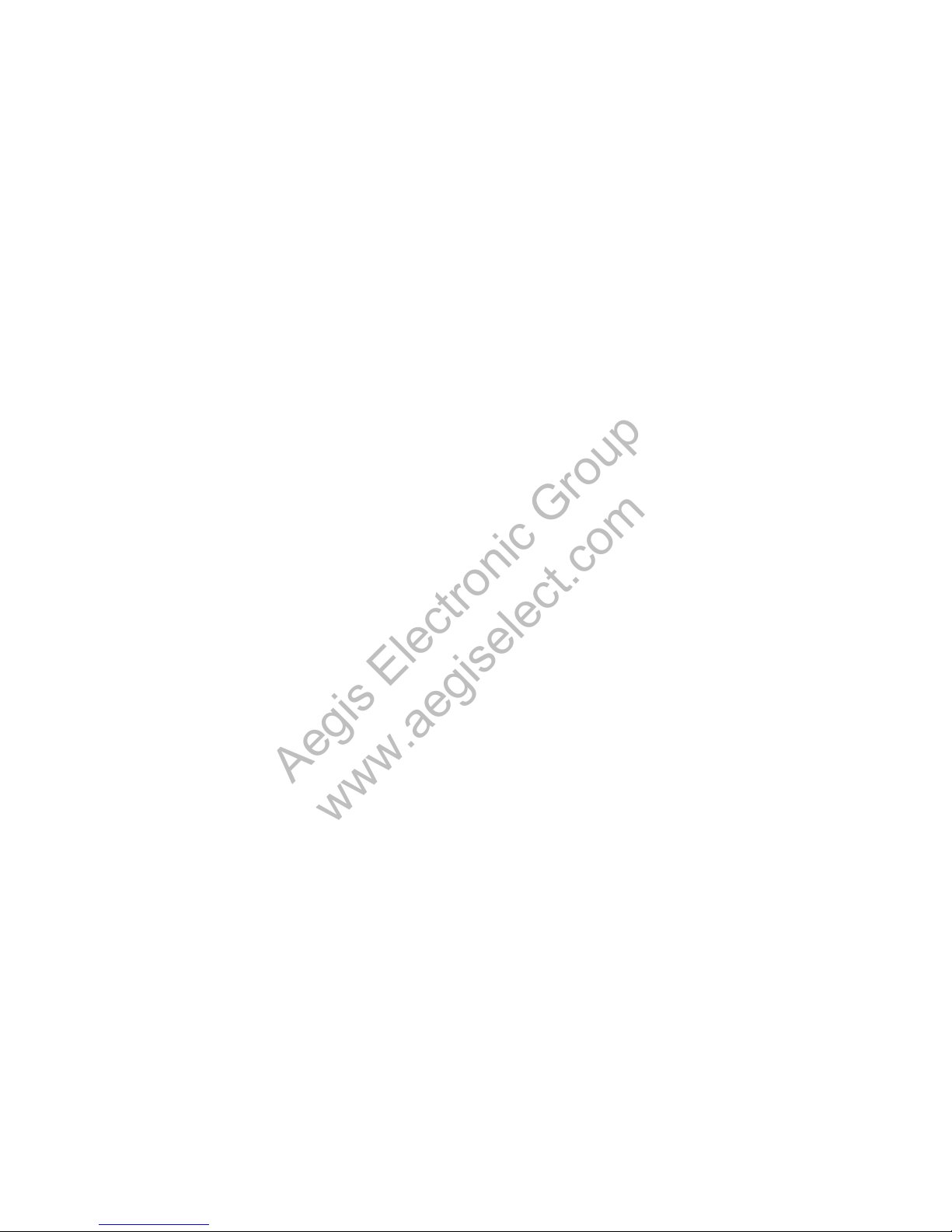
2
Table of Contents
Features ............................................................................. 3
Precautions ....................................................................... 4
Locations of Controls .......................................................5
Basic Functions ................................................................. 6
Overview of Functions ..................................................................... 6
Eclipse ................................................................................................. 22
Spectral Sensitivity Characteristics .......................................... 22
Key Switch Circuitry ....................................................................... 23
Key Function Specifications ........................................................ 24
Initial Settings, Custom Preset and Backup .......................... 26
Mode Condition .............................................................................. 28
Command List .................................................................31
VISCA1)/RS-232C Commands ...................................................... 31
FCB Camera Commands .............................................................. 37
Specifications ................................................................. 55
Aegis Electronic Group
www.aegiselect.com
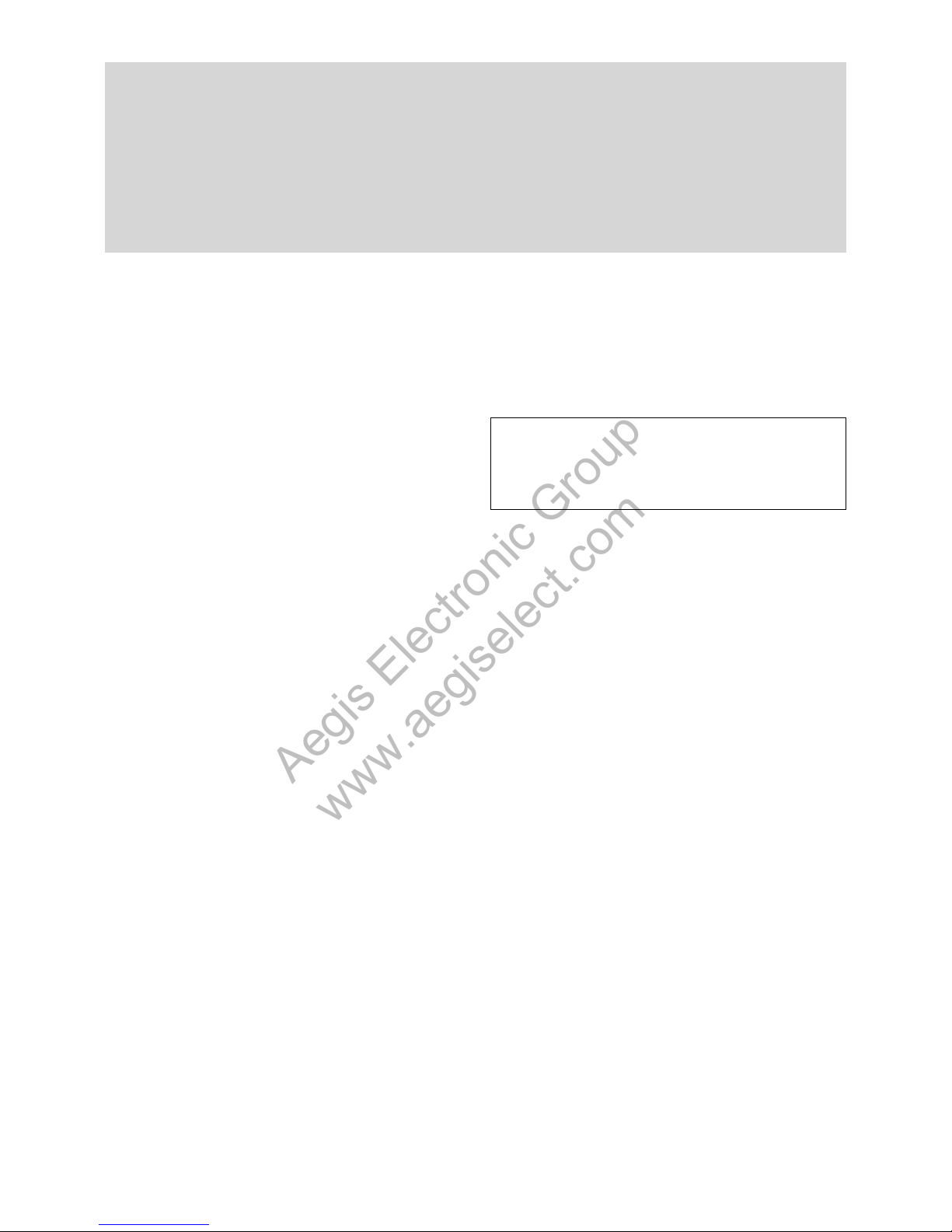
3
Overview
Features
The high resolution and high sensitivity images can
be obtained using “Super-HAD CCD II” CCD of
approx. 480,000 (NTSC) 976 (H) × 494 (V) or approx.
570,000 (PAL) 976 (H) × 582 (V) effective pixels.
A CCD for shooting a wide dynamic range is
employed to perform progressive or interlaced
scanning, and images with a wide dynamic range are
obtained by a newly developed image signal processor
(Wide Dynamic Range function). Furthermore, the
use of the Visibility Enhancer (VE) function will
make the darker portion of the subject brighter, and
automatically correct brightness and contrast to show
bright portion clearly without overexposure.
Low-noise images can be obtained even in low light
environments using the 3D Noise Reduction (3D NR
+ 2D NR) function.
A function to output interlaced or progressive images
by digital output (equivalent to ITU-R BT656) is
provided.
40× optical zoom (480× with digital zoom)
An Image Stabilizer function enables stable shooting.
Supporting external synchronization (V-lock)
Images with a high resolution can be obtained using a
newly developed Image Signal Processor for improved
picture quality.
An infrared (IR) Cut-Filter can be disengaged from
the image path for increased sensitivity in low light
environments. The ICR will automatically engage
depending on the ambient light, allowing the camera
to be effective in day/night environment.
VISCA is a communications protocol, which enables
the camera to be controlled remotely from a host
computer/controller.
Six memory locations are provided to temporally save
and recall up to six sets of camera settings.
A Privacy Zone Masking function (max. 24 blocks) is
available.
A mosaic masking function has been added to the
privacy zone masking function.
A title composed of up to 11 lines can be set for
displaying on the screen. 20 characters can be used on
one line.
E-FLIP and Mirror Image functions
Alarm function with adjustable detection zones
Adjustable AE response speed
With consideration given environmental protection,
this module is designed to operate with low power
consumption and also incorporates lead-free and
halogen-free circuit boards.
Aegis Electronic Group
www.aegiselect.com
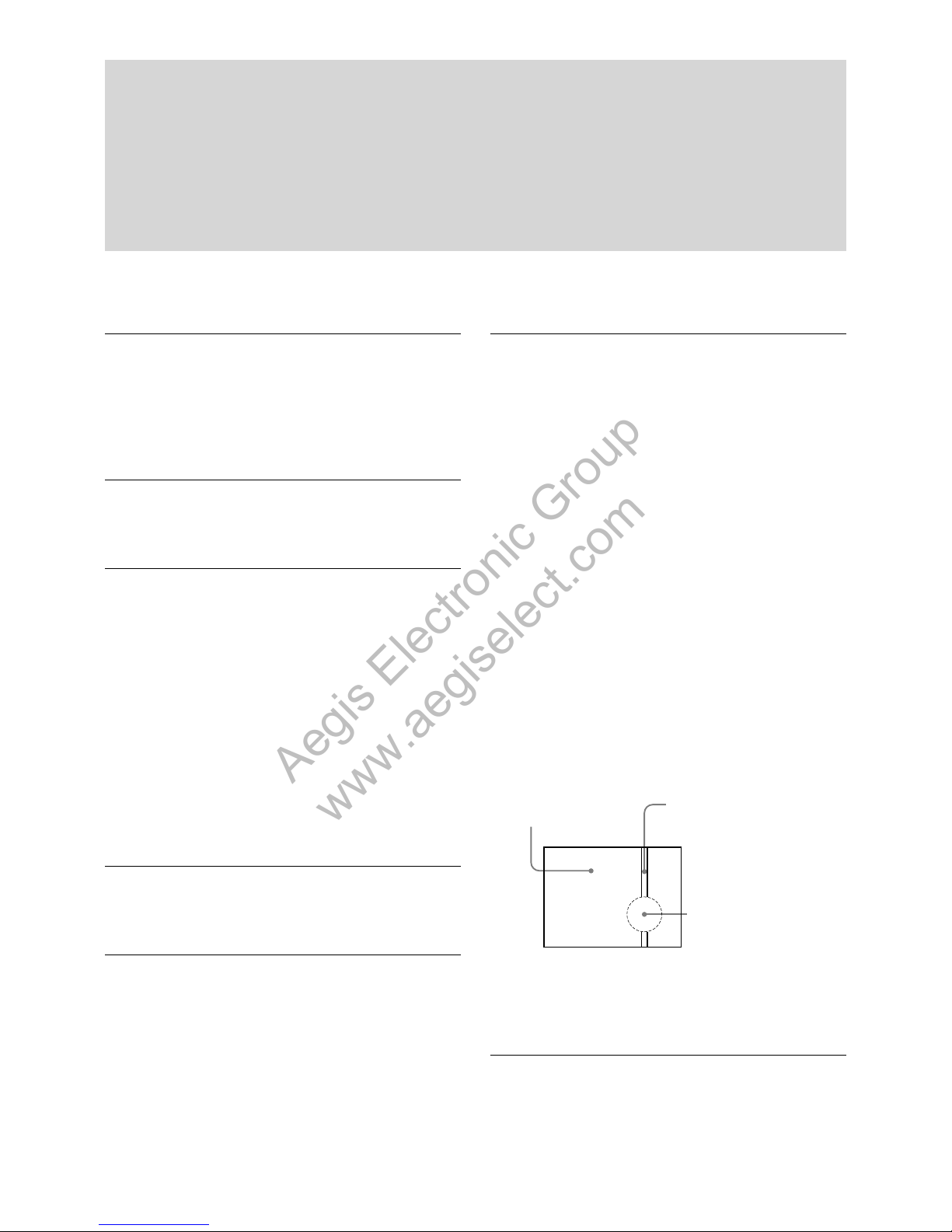
4
Overview
Software
Use of the demonstration software developed by Sony
Corporation or use of the software with customer
developed application software may damage hardware,
the application program or the camera. Sony Corporation
is not liable for any damages under these conditions.
Operation
Start the camera control software on your computer
after you turn on the camera and the image is displayed.
Operation and storage locations
Do not shoot images that are extremely bright (e.g.,
light sources, the sun, etc.) for long periods of time. Do
not use or store the camera in the following extreme
conditions:
Extremely hot or cold places (operating temperature
–5
˚C to +60 ˚C (23 ˚F to 140 ˚F))
Close to generators of powerful electromagnetic
radiation such as radio or TV transmitters
Where it is subject to fluorescent light reflections
Where it is subject to unstable (flickering, etc.)
lighting conditions
Where it is subject to strong vibration
Where it is subject to radiation from laser beams
Care of the unit
Remove dust or dirt on the surface of the lens with a
blower (commercially available).
Other
Do not apply excessive voltage. (Use only the specified
voltage.) Otherwise, you may get an electric shock or
a fire may occur.
The CCD image sensor and IC included in this
camera may break if exposed to static electricity.
When directly handling this camera, wear an
antistatic strap, spread a conductive sheet or similar
item under your workbench, and take measures to
eliminate static electricity.
If the unit is occurred the abnormal or malfunction, contact your
Sony dealer.
Precautions
Phenomena specific to CCD image sensors
The following phenomena that may appear in images
are specific to CCD (Charge Coupled Device) image
sensors. They do not indicate malfunctions.
White flecks
A
lthough the CCD image sensors are produced with
high-precision technologies, fine white flecks may be
generated on the screen in rare cases, caused by cosmic
rays, etc.
This is related to the principle of CCD image sensors
and is not a malfunction.
The white flecks especially tend to be seen in the
following cases:
when operating at a high environmental temperature
when you have raised the master gain (sensitivity)
when operating in Slow-Shutter mode
Vertical smear
W
hen an extremely bright object, such as a strong
spotlight or flashlight, is being shot, vertical tails may
be produced on the screen, or the image may be
distorted.
Bright object
(e.g. strong spotlight,
strong reflected light,
flashlight, the sun)
Monitor screen
Vertical tails shown on the
image.
Aliasing
When fine patterns, stripes, or lines are shot, they may
appear jagged or flicker.
Phenomena Specific to Lenses
Ghosting
If a strong light source (e.g., the sun) exists near the
incidence angle of the lens, bright spots may appear in
the image due to diffuse reflection within the lens.
Aegis Electronic Group
www.aegiselect.com
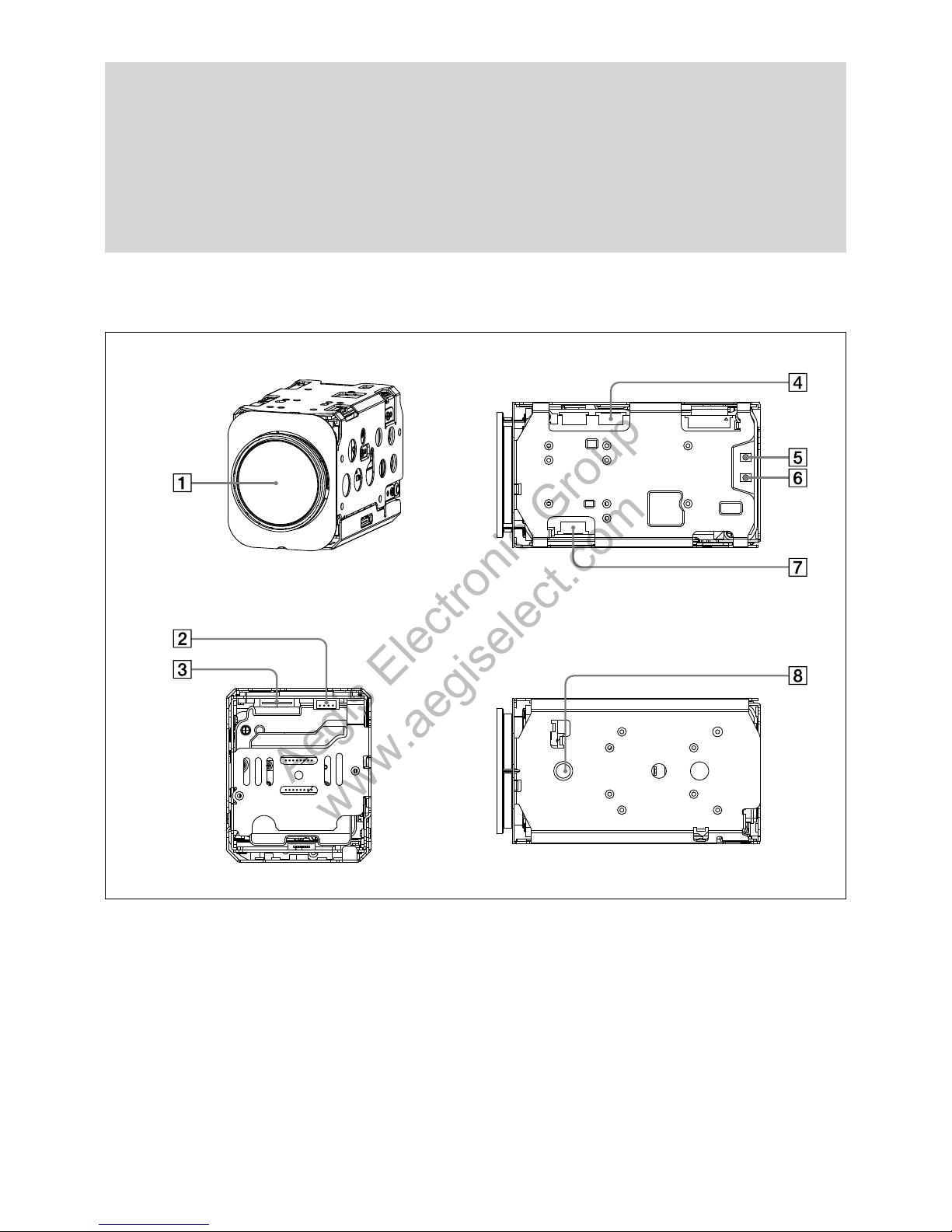
5
Locations of Controls
Locations of Controls
Lens
CN500 jack (f
or Y/C output)
CN501 jack
CN200 jack (f
or digital output)
TELE butt
on
WIDE butt
on
CN702 jack (f
or key SW)
T
ripod screw hole
When a tripod is used, use 7 mm (
9
/32
in.) or less screw to attach it to the
camera. Also, be sure to attach the
tripod securely.
Front
Back
Bottom
Top
Aegis Electronic Group
www.aegiselect.com
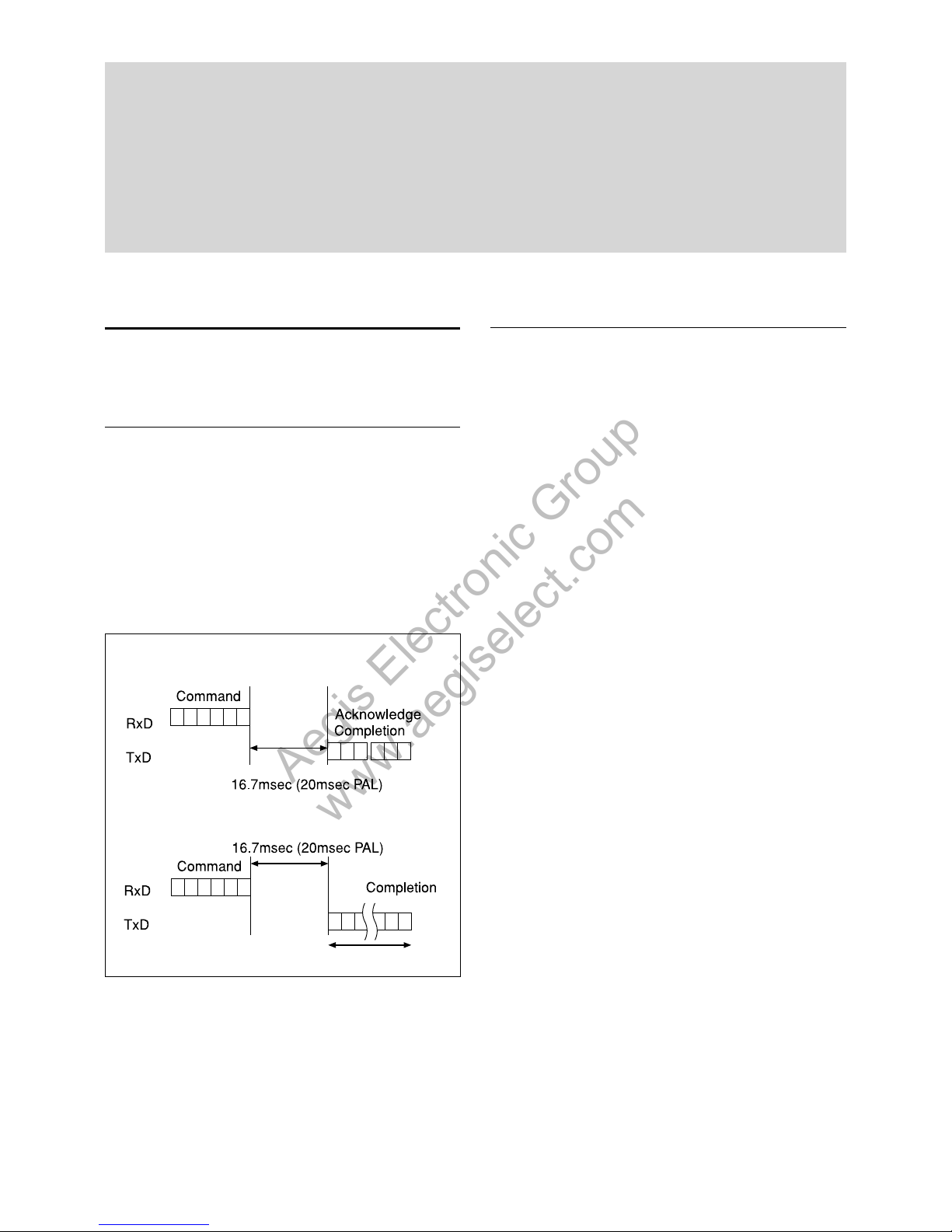
6
Basic Functions
Basic Functions
Overview of Functions
VISCA commands are the basis of camera control.
Timing Chart
As VISCA Command processing can only be carried
out one time in a Vertical cycle, it takes the maximum
1V cycle time for an Acknowledge/Completion to be
returned.
If the Command Acknowledge/Completion
communication time can be cut shorter than the 1V
cycle time, then every 1V cycle can receive a
Command.
Query Commands
General Commands
16 Byte
Within
Within
In general
Power On/Off
Powers the camera on and off. When the power is off,
the camera is able to accept only the lowest level of
VISCA Commands; the display and other features are
turned off.
I/F Clear
Clears the Command buffer of the FCB camera.
Clearing the buffer can also be carried out from the
control application software when the power is on.
Address Set
VISCA is a protocol, which normally supports a daisy
chain of up to seven connected cameras via RS-232C
interface. In such cases, the address set command can
be used to assign addresses from 1 to 7 to each of the
seven cameras, allowing you to control the seven
cameras with the same personal computer.
Although the FCB camera does not support direct
connection of cameras in a daisy chain, be sure to use
the address set command to set the address whenever
a camera is connected for the first time.
ID Write
Sets the camera ID.
Mute
Blanks the screen and sends out a synchronizing
signal.
Lens Initialize
Initializes the zoom and focus of the lens. Even when
power is already on, it initializes the zoom and the
focus.
Comp Scan
Blemish compensation of CCD is performed. Even
when power is onm it performs blemish
compensation of CCD.
Aegis Electronic Group
www.aegiselect.com

7
Basic Functions
Zoom
The FCB camera employs a 40× optical zoom lens
combined with a digital zoom function; this camera
allows you to zoom up to 480×.
Optical 40×, f = 3.06 mm to 122.4 mm (F 1.6 to F 4.6)
The horizontal angle of view is approximately 60
degrees (wide end) to 1.6 degrees (tele end).
Digital Zoom enlarges the center of the subject by
expanding each image in both the vertical and
horizontal directions. When 480
×
zoom is used, the
number of effective picture elements in each direction
reduces to
1
/12 and the overall resolution deteriorates.
You can activate the zoom in the following three ways.
By pressing the TELE or WIDE buttons on the
camera itself
Using a VISCA Command
Using Standard Mode
Using Variable Mode
There are eight levels of zoom speed.
Direct Mode
Setting the zoom position enables quick movement
to the designated position.
Digital Zoom ON/OFF
In these standard and variable Speed Modes, it is necessary to
send Stop Command to stop the zoom operation.
The Zoom Mode supports a Combined Mode and a
Separate Mode.
Combined Mode
This is the previously existing zoom method. After
the optical zoom has reached its maximum level,
the camera switches to Digital Zoom Mode.
Separate Mode
In this mode, Optical Zoom and Digital Zoom can
be operated separately. You can use digital zoom
magnification at any time from within any level of
optical magnification.
About Continues Zoom position Reply
With ZoomDirect mode, or when zooming
according to a preset, the camera outputs zoom
position data when Continues Zoom position
Reply is set to ON via a command.
Continues Zoom position Reply: y0 07 04 69 0p 0p
0q 0q 0q 0q FF
pp: D-Zoom position
qqqq: Zoom position
Using an external key switch board connected to the
jack for the key SW.
Focus
Focus has the following modes, all of which can be set
using VISCA Commands.
Auto Focus Mode
The Auto Focus (AF) function automatically adjusts
the focus position to maximise the high frequency
content of the picture in a center measurement area,
taking into consideration the high luminance and
strong contrast components.
- Normal AF Mode
This is the normal mode for AF operations.
- Interval AF Mode
The mode used for AF movements carried out at
particular intervals. The time intervals for AF
movements and for the timing of the stops can be
set in one-second increments using the Set Time
Command. The initial value for both is set to five
seconds.
-
Zoom Trigger Mode
When the zoom is changed with the TELE or the
WIDE buttons, the pre-set value (initially set at 5
seconds) becomes that for AF Mode. Then, it
stops.
AF
sensitivity can be set to either Normal or LOW.
- Normal
Reaches the highest focus speed quickly. Use this
when shooting a subject that moves frequently.
Usually, this is the most appropriate mode.
- LOW
Improves the stability of the focus. When the
lighting level is low, the AF function does not take
effect, even though the brightness varies,
contributing to a stable image.
Manual Focus Mode
Manual Focus has both a Standard Speed Mode and a
Variable Speed Mode. Standard Speed Mode focuses
at a fixed rate of speed. Variable Speed Mode has eight
speed levels that can be set using a VISCA Command.
In these standard and variable Speed Modes, it is necessary to send
Stop Command to stop the zoom operation.
One Push Trigger Mode
When a Trigger Command is sent, the lens moves to
adjust the focus for the subject. The focus lens then
holds that position until the next Trigger Command is
input.
Near Limit Setting Mode
Can be set in a range from 1000 (∞)
to C000 (10
mm).
Aegis Electronic Group
www.aegiselect.com
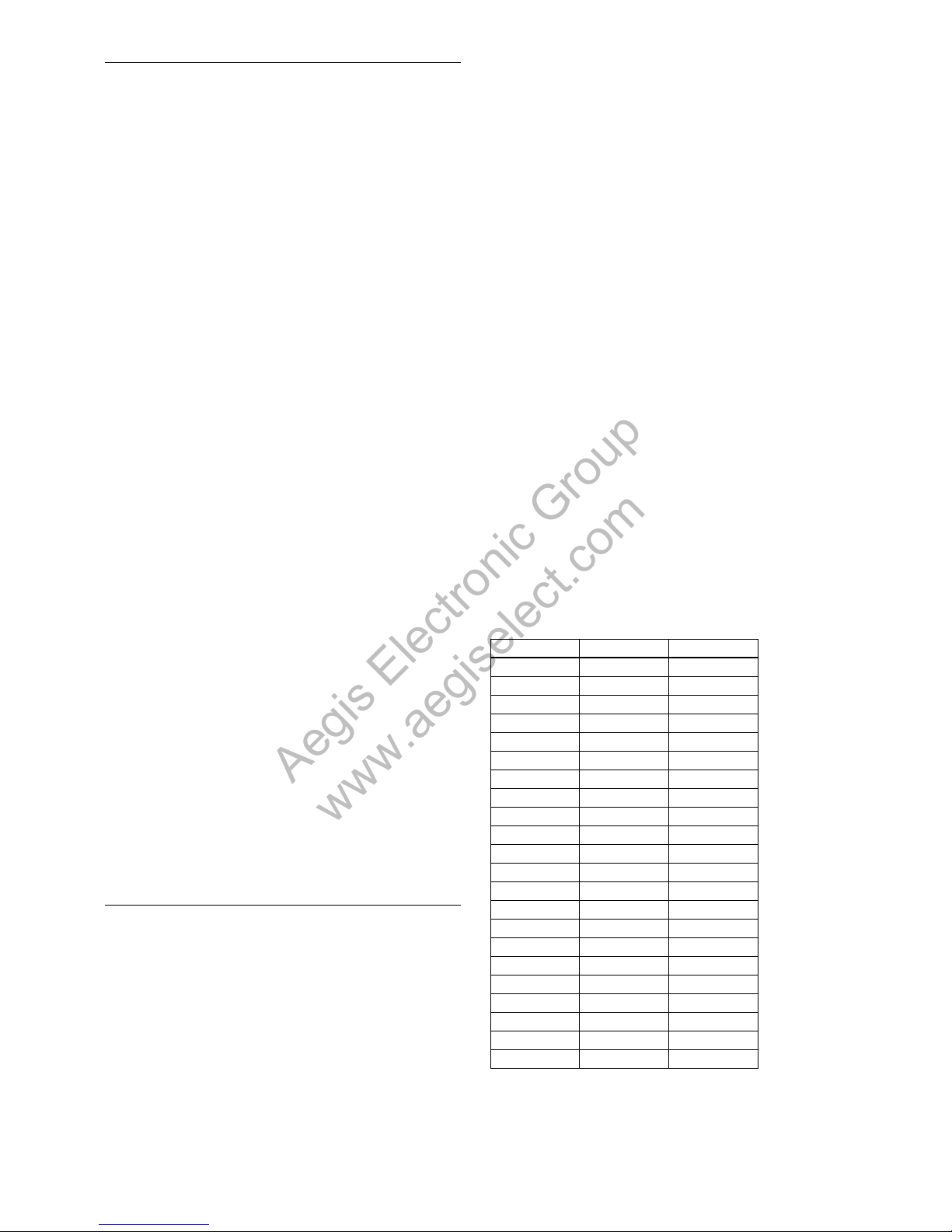
8
Basic Functions
White Balance
White Balance has the following modes, all of which
can be set using VISCA Commands.
Auto White Balance
This mode computes the white balance value output
using color information from the entire screen. It
outputs the proper value using the color temperature
radiating from a black subject based on a range of
values from 3000 to 7500K.
This mode is the factory setting.
ATW
Auto Tracing White balance (2000 to 10000K)
Indoor
3200K Base Mode
Outdoor
5800K Base Mode
One Push WB
The One Push White Balance mode is a fixed white
balance mode that may be automatically readjusted
only at the request of the user (One Push Trigger),
assuming that a white subject, in correct lighting
conditions, and occupying more than 1/2 of the
image, is submitted to the camera.
One Push White Balance data is lost when the power
is turned off. If the power is turned off, reset One
Push White Balance.
Manual WB
Manual control of R and B gain, 256 steps each
Outdoor Auto
This is an auto white balance mode specifically for
outdoors. It allows you to capture images with natural
white balance in the morning and evening.
Sodium Vapor Lamp Auto
This is an auto white balance mode that is compatible
with sodium vapor lamps.
Sodium Vapor Lamp
This is a fixed white balance mode specifically for
sodium vapor lamps.
Automatic Exposure Mode
A variety of AE functions are available for optimal
output of subjects in lighting conditions that range
from low to high.
Full Auto
Iris, Gain and Shutter Speed can be adjusted
automatically.
Gain Limit Setting
The gain limit can be set at the Full Auto, Shutter
Priority, Iris Priority, Bright, Spot Exposure and
Manual in the AE mode. Use this setting when image
signal-to-noise ratio is particularly important.
Shutter Priority
1)
Variable Shutter Speed, Auto Iris and Gain
(1/1 to 1/10,000 sec., 16 high-speed shutter speeds
plus 6 low-speed shutter speeds)
1) Flicker can be eliminated by setting shutter to
1/100s for NTSC models used in countries with a 50 Hz
power supply frequency
1/120s for PAL models used in countries with a 60 Hz
power supply frequency
Iris Priority
Variable Iris (F1.6 to Close, 18 steps), Auto Gain and
Shutter speed
Manual
Variable Shutter, Iris and Gain
Bright
Variable Iris and Gain (Close to F1.6, 17 steps and
F1.6 at 15 steps)
AE – Shutter priority
Th
e shutter speed can be set freely by the user to a total
of 22 steps –
16 high speeds and 6 low speeds. When
the slow shutter is set, the speed can be
1
/30s,
1
/15s, 1/8s, 1/4s, 1/2s, 1/1s. The picture output is read at a
normal rate from the memory. The memory is updated
at a low rate from the CCD. AF capability is low. The
displayed number of frame is decreases.
In high speed mode, the shutter speed can be set up to
1/10,000s. The iris and gain are set automatically,
according to the brightness of the subject.
Data NTSC (s) PAL (s)
15 1/10000 1/10000
14 1/6000 1/6000
13 1/4000 1/3500
12 1/3000 1/2500
11 1/2000 1/1750
10 1/1500 1/1250
0F 1/1000 1/1000
0E 1/725 1/600
0D 1/500 1/425
0C 1/350 1/300
0B 1/250 1/215
0A 1/180 1/150
09 1/125 1/120
08 1/100 1/100
07 1/90 1/75
06 1/60 1/50
05 1/30 1/25
04 1/15 1/12
03 1/8 1/6
02 1/4 1/3
01 1/2 1/2
00 1/1 1/1
Aegis Electronic Group
www.aegiselect.com
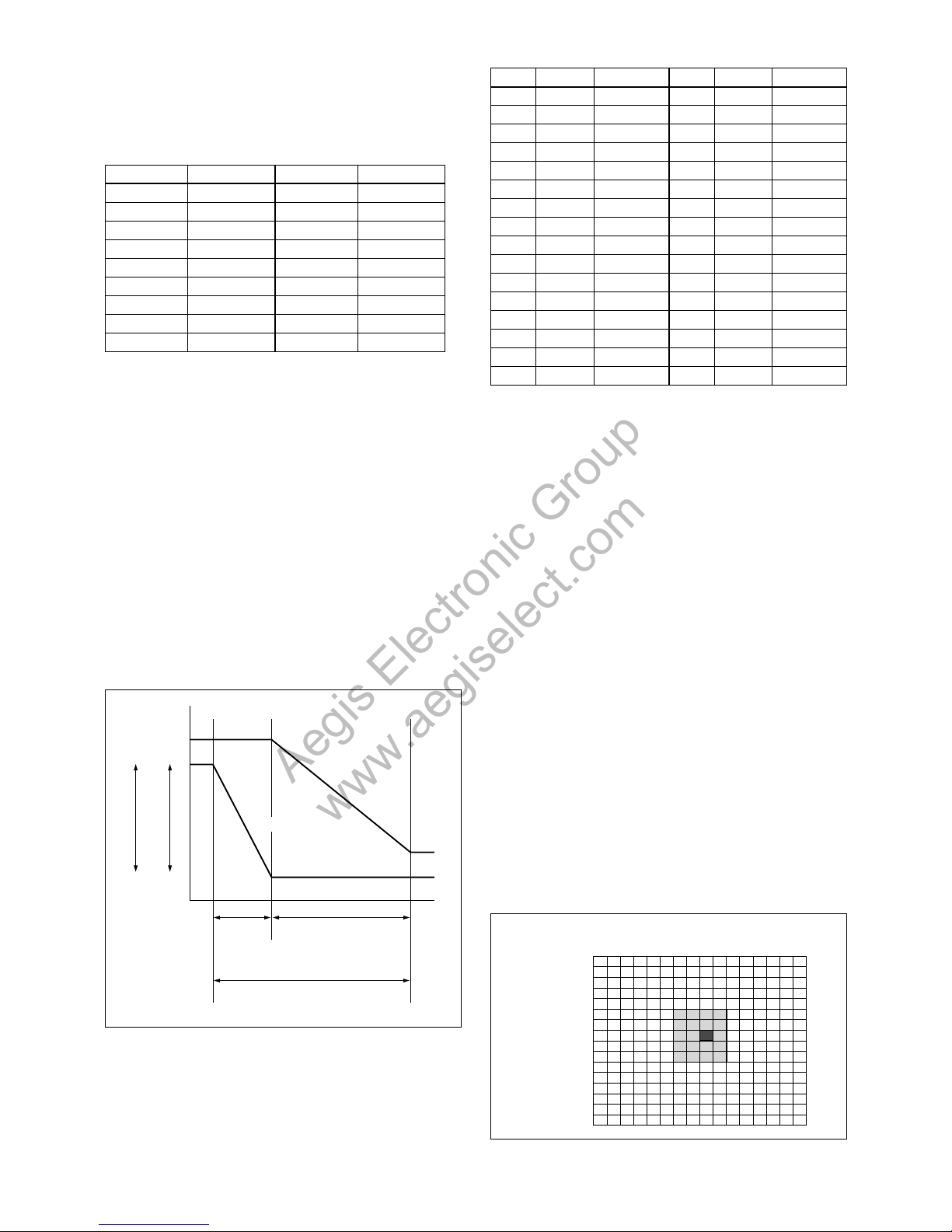
9
Basic Functions
Data Iris Gain Data Iris Gain
1F F1.6 +28
dB 0F F2.4 0 dB
1E F1.6 +26
dB 0E F2.8 0 dB
1D F1.6 +24
dB 0D F3.4 0 dB
1C F1.6 +22
dB 0C F4 0 dB
1B F1.6 +20
dB 0B F4.8 0 dB
1A F1.6 +18
dB 0A F5.6 0 dB
19 F1.6 +16
dB 09 F6.8 0 dB
18 F1.6 +14
dB 08 F8 0 dB
17 F1.6 +12
dB 07 F9.6 0 dB
16 F1.6 +10
dB 06 F11 0 dB
15 F1.6 +8
dB 05 F14 0 dB
14 F1.6 +6
dB 04 F16 0 dB
13 F1.6 +4
dB 03 F19 0 dB
12 F1.6 +2
dB 02 F22 0 dB
11 F1.6 0
dB 01 F28 0 dB
10 F2 0
dB 00 CLOSE 0 dB
When switching from the Shutter Priority mode to the
Bright mode, the shutter speed set in the Shutter
Priority mode is maintained.
Spot Exposure Mode
I
n Full Auto AE, the level for the entire screen is
computed and the optimum Auto Iris and Gain levels
are determined. In Spot AE, a particular section of the
subject can be designated, and then that portion of the
image can be weighted and a value computed so that
Iris and Gain can be optimized to obtain an image.
For example, in an image with a lot of movement and
with varying levels of brightness, portions without
much change can be designated as such a “spot,” and
changes to the screen can be minimized in that area.
As shown in the diagram below, a range of 16 blocks
vertically and 16 blocks horizontally can be designated.
In the case where the center is designated (shown in
black), the level is computed along with a weighted
value for the surrounding block (shaded), including the
specified portions; and then the Gain and Iris are set.
The value of the designated portions and the
surrounding areas should be calculated as 100%, the
rest should be set to 20%. The range of the Spot AE
frame is fixed to 5 blocks vertically and 4 blocks
horizontally.
(8,8)
Horizontal 16
Vertical 16
0
0
1
2
3
4
5
6
7
8
9
A
B
C
D
E
F
1 2 3 4 5 6 7 8 9 A B C D E F
AE – Iris priority
The iris can be set freely by the user to 18 steps
between F1.6 and Close.
The gain and shutter speed are set automatically,
according to the brightness of the subject.
Data Setting value Data Setting value
11 F1.6 08 F8
10 F2 07 F9.6
0F F2.4 06 F11
0E F2.8 05 F14
0D F3.4 04 F16
0C F4 03 F19
0B F4.8 02 F22
0A F5.6 01 F28
09 F6.8 00 CLOSE
AE – Manual
The shutter speed (22 steps), iris (18 steps) and gain
(16 steps) can be set freely by the user.
AE – Bright
Th
e bright control function adjusts both gain and iris
using an internal algorithm, according to a brightness
level freely set by the user. Exposure is controlled by
gain when dark, and by iris when bright.
As both gain and iris are fixed, this mode is used when
exposing at a fixed camera sensitivity. When switching
from Full Auto or Shutter Priority Mode to Bright
Mode, the current status will be retained for a short
period of time.
Only when the AE mode is set to “Full Auto” or
“Shutter Priority,” you can switch it to “Bright.”
MIN
MAX
AGC
CLOSE
OPEN
IRIS
Gain
Dark Bright
IRIS curve
Gain curve
Controlled
by gain
Controlled by IRIS
Bright limit which controllable
for this unit
Aegis Electronic Group
www.aegiselect.com
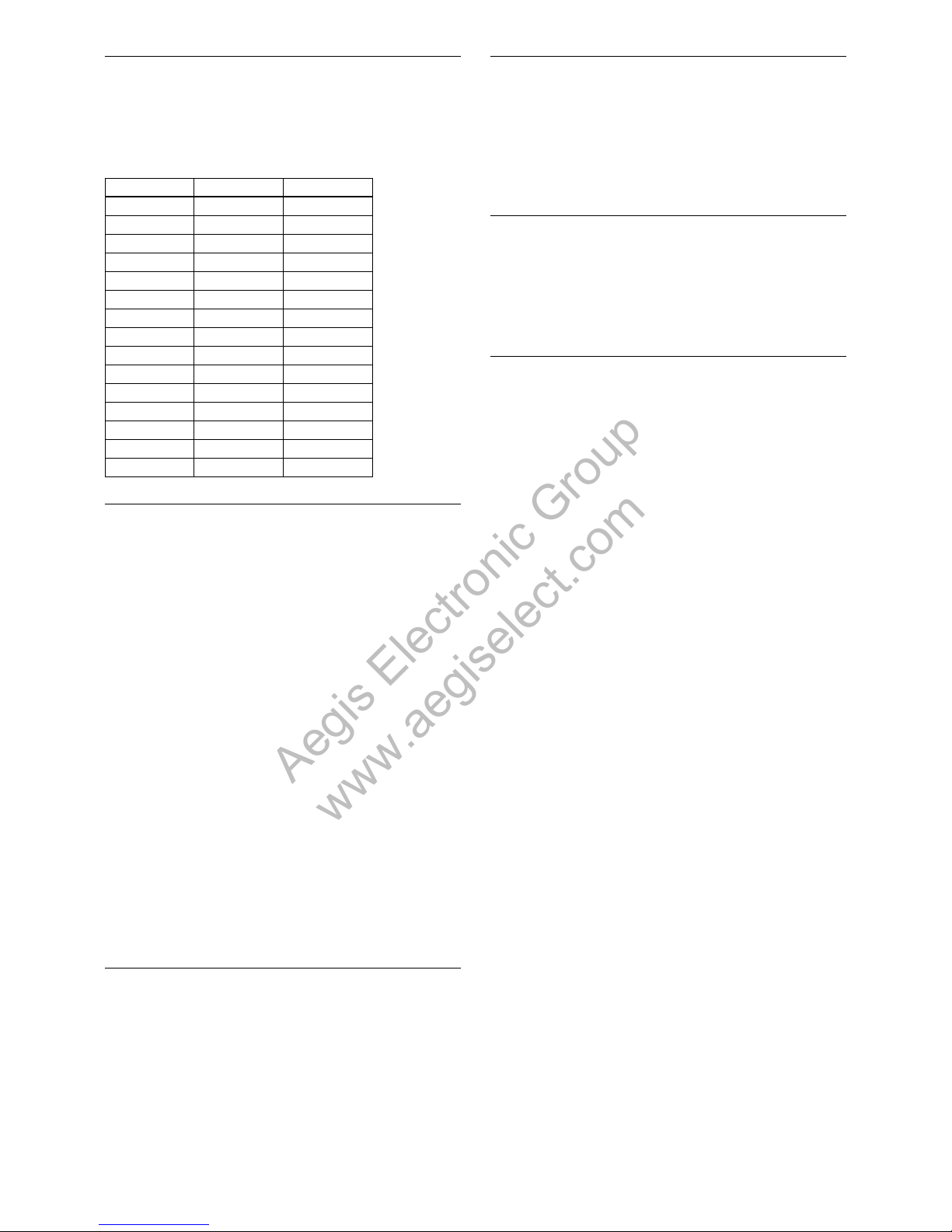
10
Basic Functions
Exposure Compensation
Exposure compensation is a function which offsets the
internal reference brightness level used in the AE
mode, by steps of 1.5 dB.
The reference brightness is 0.
Data Step Setting value
0E +7 +10.5
dB
0D +6 +9
dB
0C +5 +7.5
dB
0B +4 +6
dB
0A +3 +4.5
dB
09 +2 +3
dB
08 +1 +1.5
dB
07 0 0
dB
06 –1 –1.5
dB
05 –2 –3
dB
04 –3 –4.5
dB
03 –4 –6
dB
02 –5 –7.5
dB
01 –6 –9
dB
00 –7 –10.5
dB
Slow AE (Automatic Exposure)
The slow AE Response (automatic exposure) function
allows you to reduce the exposure response speed.
Usually the camera is set up so that the optimum
exposure can be obtained automatically within about 1
second. However, using the slow AE response function
allows you to lengthen the automatic exposure
response speed from the factory setup speed (01 (hex)
up to approx. two minutes (30 (hex)).
For example, with the normal setting (about 1 second),
if the headlights of a car are caught by the camera, the
camera automatically adjusts the exposure so that it can
shoot a high-intensity subject (in this case, the
headlights). As a result, images around the headlights,
that is, the rest of the subject, except the headlights,
becomes relatively dark, and poorly distinguished.
However, using the slow AE function means the AE
response speed will be slower, and response time will
be longer. As a result, even if the camera catches a highintensity subject (e.g., the headlights) for a moment,
you can still easily distinguish the portions of the image
surrounding the headlights.
High Resolution Mode (Default)
A newly developed ISP function enables the filtering of
signals. This allows the camera to provide images with
a high resolution.
Aperture Control
Aperture control is a function which adjusts the
enhancement of the edges of objects in the picture.
There are 16 levels of adjustment, starting from “no
enhancement.” When shooting text, this control may
help by making them sharper.
Back Light Compensation
When the background of the subject is too bright, or
when the subject is too dark due to shooting in the AE
mode, back light compensation will make the subject
appear clearer.
Wide Dynamic Range Mode (WD)
The Wide Dynamic Range mode is a function for
dividing an image into several blocks and correcting
blocked-up shadows and blown-out highlights in
accordance with the intensity difference. It enables you
to obtain images in which portions ranging from dark
to light can be recognized, even when capturing a
subject with a large intensity difference that is backlit
or includes extremely light portions.
A CCD for shooting a wide dynamic range is
employed, and a newly developed image signal
processor combines a long exposure signal (normal
shutter) and a signal of the high intensity portions
obtained by a short exposure (high-speed shutter) to
achieve images with a wide dynamic range.
The Wide Dynamic Range mode includes the following
operation modes.
WD Mode
According to the intensity difference, the long
exposure and short exposure are automatically
adjusted, and the contrast is automatically adjusted by
VE.
Exposure Ratio Mode
The shutter speed ratio between the long exposure
and short exposure is fixed by performing only the
long exposure control. The short exposure is set by
the exposure ratio with respect to the long exposure,
and the contrast is automatically adjusted by VE.
VE (Visibility Enhancer) Mode
This mode automatically adjusts the brightness and
contrast of the dark portion and bright portion of a
single image without combining two images.
Aegis Electronic Group
www.aegiselect.com
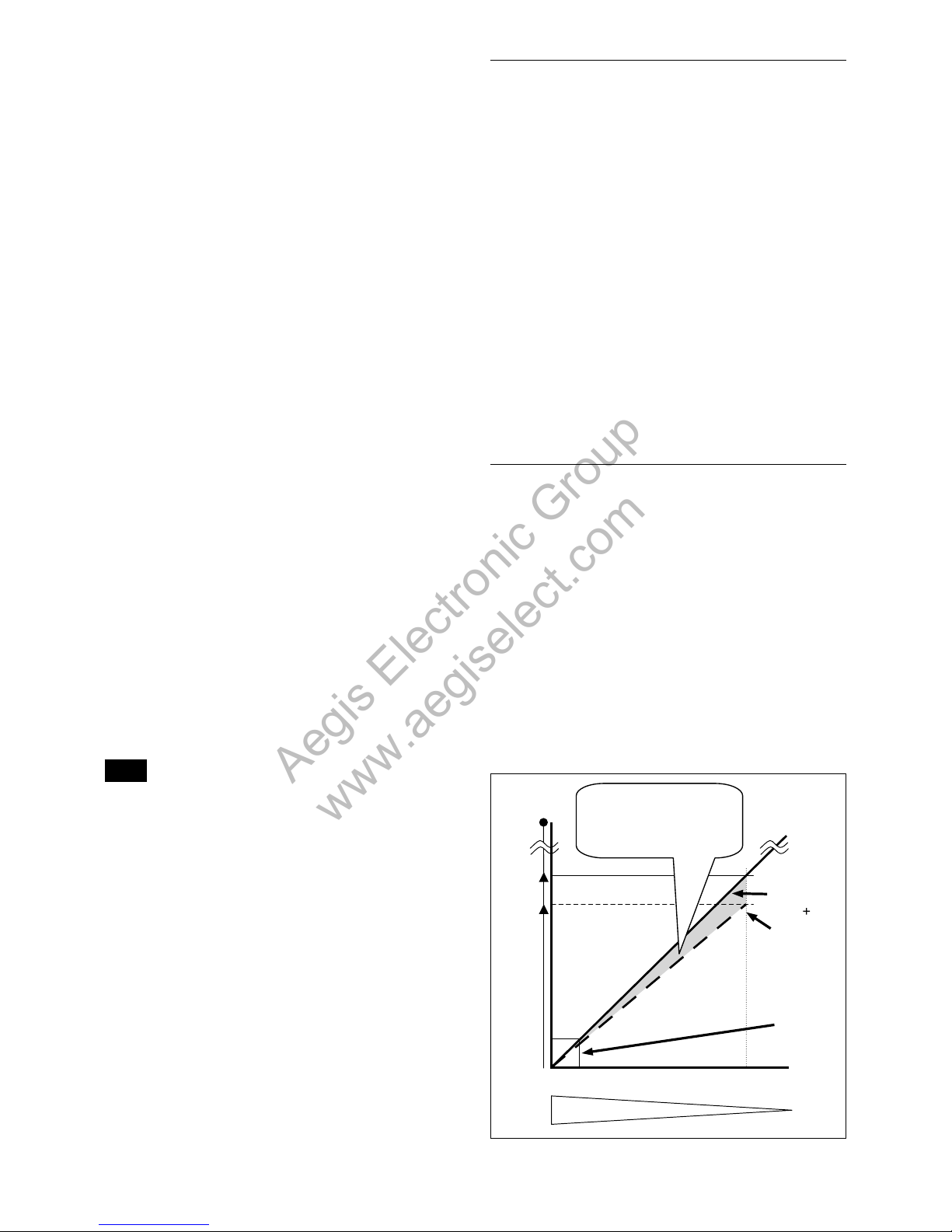
11
Basic Functions
Noise Reduction
The NR (Noise Reduction) function removes noise
(both random and non-random) to provide clearer
images. By combining 2D filtering according to
brightness and image color, and 3D filtering according
to noise caused by motion and time difference, lowernoise images can be obtained for the corresponding
image brightness of a moving subject.
This function has six steps: levels 1 to 5, plus off.
Level 1 applies to subject motion mainly using 2D filter
effects. With level 5, 2D and 3D filter effects are
maximized, providing the lowest-noise images,
although moving subjects may show trails.
At each level, two filters are set according to noise and
image motion characteristics, so the available level
selections depend on the situation. The default setting
is level 3.
When the wide dynamic range mode (not including VE mode) is ON
in the progressive mode, only the 2D filter operates.
StableZoom™
StableZoom is a function for performing correction
using the Image Stabilizer function in accordance with
the zoom ratio, and smoothly zooming up to
approximately
×44
using a combination of the optical
zoom and digital zoom. The digital zoom can be
further used to zoom up to ×480.
A
t the wide end, you can obtain images without any
reduction in the angle of view and resolution because
the digital zoom is not switched ON. On the other
hand, at the Tele end, the correction effect by the Image
Stabilizer function is at its maximum so blurring is
reduced.
Th
e StableZoom function can be switched ON/OFF in
the register settings.
Blurring is corrected in this
digital zoom area.
x480
approx.
x44
x40
Zoom
ratio
Wide Optical zoom position Tele
Angle of view and resolution
Optical zoom
Digital zoom
StableZoom
The digital
zoom is not
switched ON
at the wide
end.
Supplemental explanation
In the WD mode, there is a restriction as follows.
When 60p/50p is output, the information amount is
equivalent to 30p/25p because the long exposure
signal and short exposure signal are combined.
As for during the VE mode and interlace output, the
information amount will be 60p/50p.
As for the VE mode, the information amount of 60p
can be used because it performs processing with a
single image without a change in the frame rate even
when the progressive mode CCD reading is
performed.
When 30/25 fps is output, the WD mode cannot be ON. Use the VE
mode.
About WD Set Parameter
(Command: 8x 01 04 2D 0p 00 00 00 0t 0u 0v 0w
FF)
p:
Screen display (0: Combined image, 1: Long/short
division, 2: Long-time, 3: Short-time)
Set the screen display to a WD combination image,
long/short exposure division image, long exposure
image, or short exposure image.
tu: Parameter to use in the exposure ratio mode.
Specify the short exposure time by setting the
magnification ratio (×1 to ×128) with regards to a
long exposure time.
v: Maximum gain (0: low 1: middle 2: high)
The gain amount for correcting the blocked-up
shadow is adjusted.
w: 0: low intensity priority 1: balance 2: high
intensity priority
In the low intensity priority, the contrast of dark
portion is emphasized with high priority.
In the high intensity priority, the contrast of bright
portion is emphasized with high priority.
Notes
The following phenomena are unique to the wide dynamic range
m
ode, and are not an indication of camera malfunction.
Solarization may be observed in the images of some subjects.
Since the image is generated by combining the long exposure and
short exposure, noise may appear in the combined area.
Flickering may appear when a flashing light source like
fluorescent lamp is shot.
Aegis Electronic Group
www.aegiselect.com
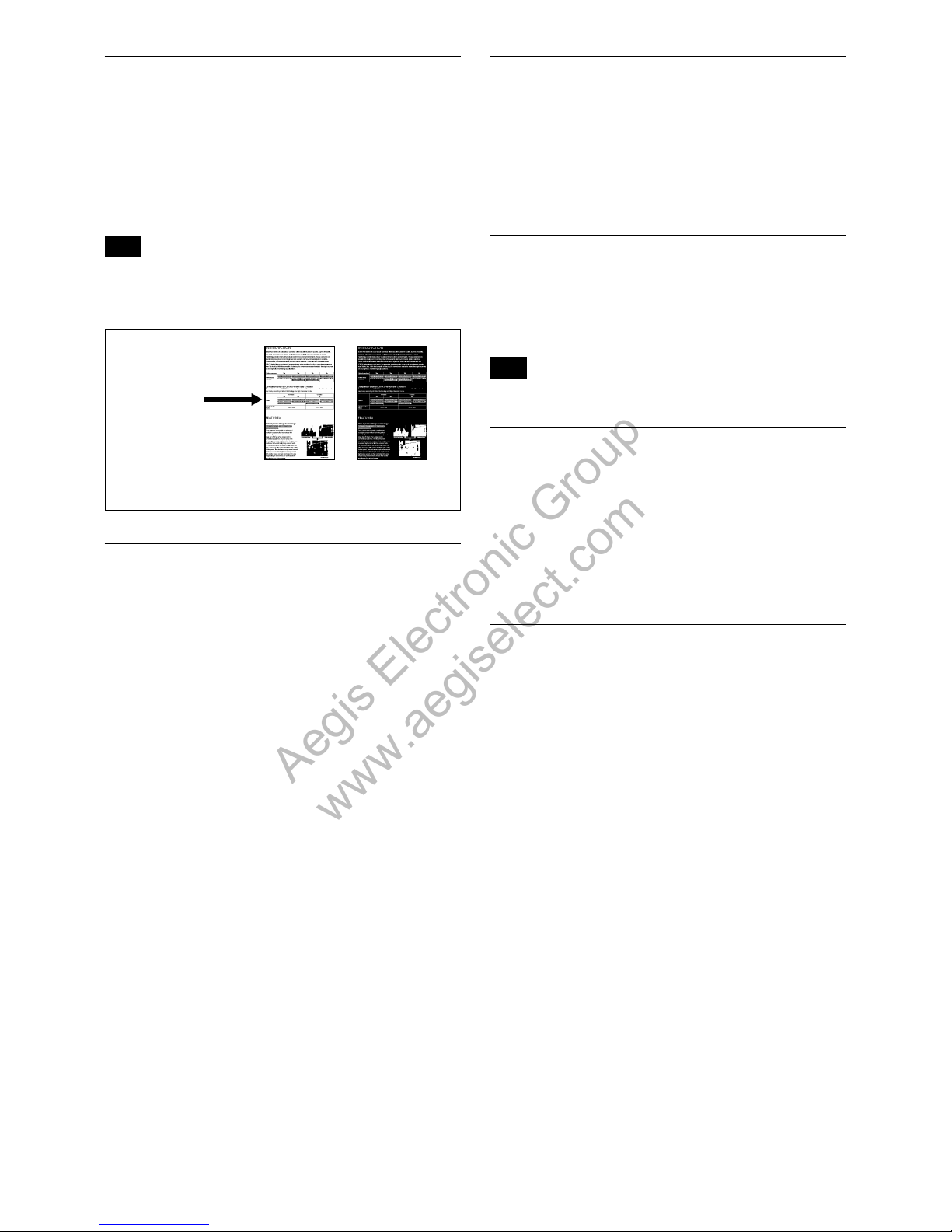
12
Basic Functions
Color Enhancement
A captured color image is converted to 256 levels of
gray, and the binarization process is performed to
convert all gray levels brighter than the threshold value
to white, and all gray levels darker than the threshold
value to black. (Any value can be set for the threshold
level and hysteresis width.) Furthermore, any color can
be assigned to each of the negative and positive.
Note
Flickering in images during color enhancement is not an indication
o
f a camera malfunction. It can be reduced with the threshold level,
hysteresis width, and edge enhancement (aperture) settings.
Grayscale image
(256 levels)
Color image
Binarization
process
Assign any
color
Image Stabilizer
Switching ON the Image Stabilizer function reduces
image blurring caused by, for example, vibration, which
allows you to obtain images without much blurring. A
correction effect of approximately 90% is possible for a
vibration frequency of around 10 Hz.
The Image Stabilizer function employs the digital zoom
system, so the angle of view and resolution are
changed, but the sensitivity is maintained.
Hold Function of Image Stabilizer
W
ith the Image Stabilizer function, suddenly stopping
high-speed movement (pan, tilt, etc.) of the camera
produces a blur sensor counteraction that may cause
image movement. In such a case, you can use a
command setting (hold) to maintain the correction of
the Image Stabilizer function. In this case the image
stabilizer is off, but there is no change in the angle of
view.
Temperature Reading Function
The conversion value (hex) of the temperature sensor
built into to the camera can be read by using a query
command. The conversion value has an error of ±3˚C,
and because the temperature sensor is inside the
camera, this value is not the ambient temperature. Use
it as a reference value.
Slow shutter – Auto/Manual
When set to “Auto,” ensures that the slow shutter is set
automatically when the brightness drops. Effective only
when the AE mode is set to “Full Auto.”
Set to “Slow Shutter Manual” at shipment.
Note
The Slow Shutter Auto function is not available in WD mode.
ICR (IR Cut-Removable) Mode
An infrared (IR) Cut-Filter can be disengaged from the
image path for increased sensitivity in low light
environments. The ICR will automatically engage
depending on the ambient light, allowing the camera to
be effective in day/night environments.
When the auto ICR mode is set to ON, the image
becomes black and white.
Auto ICR Mode
Auto ICR Mode automatically switches the settings
needed for attaching or removing the IR Cut Filter.
With a set level of darkness, the IR Cut Filter is
automatically disabled (ICR ON), and the infrared
sensitivity is increased. With a set level of brightness,
the IR Cut Filter is automatically enabled (ICR OFF).
Also, on systems equipped with an IR light, the internal
data of the camera is used to make the proper decisions
to avoid malfunctions.
Auto ICR Mode operates with the AE Full Auto setting.
Aegis Electronic Group
www.aegiselect.com
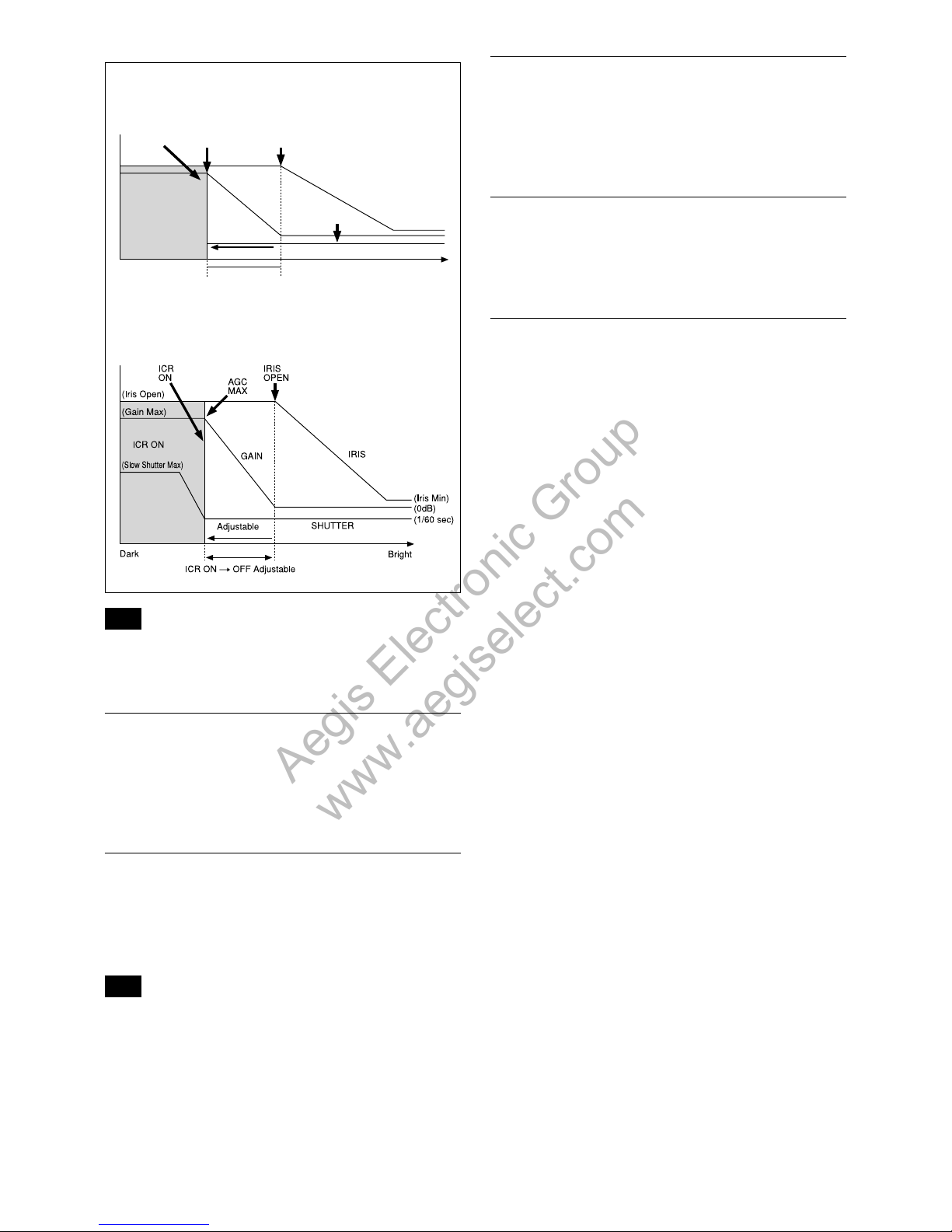
13
Basic Functions
ICR
SHUTTER
Dark Bright
AGC
MAX
IRIS
OPEN
Shutter 1/60 sec
GAIN
ICR ON
IRIS
ICR OFF ON
When Auto Slow Shutter is Off (initial setting)
When Auto Slow Shutter is On
Note
When in Auto_ICR_OFF state and WB data is added (default), a
m
alfunction may occur when the subjects largely consisting of blue
and green colors are taken.
Visibility Enhancer (VE)
Using the Visibility Enhancer function will make the
darker part of a camera image brighter as well as
automatically correct brightness and contrast to show
bright parts clearly without overexposure.
Defog mode
When the surrounding area of the subject is foggy and
low contrast, the defog mode will make the subject
appear clearer by emphasizing the contrast
automatically.
Note
In the defog function, the low contrast is considered to be fog and
co
rrected. Therefore, when a subject such as flat wall is shot, it is
falsely recognized as fog, and the contrast may be emphasized
unnaturally.
Camera ID
The ID can be set up to 65,536 (0000 to FFFF). As this
will be memorized in the nonvolatile memory inside,
data will be saved regardless of whether it has been
backed up.
Effect
It consists of the following functions.
Neg. Art: Negative/Positive Reversal
Black White: Monochrome Image
Others
E-FLIP
This function turns the video output from the camera
upside down.
Mirror Image
Thi
s function reverses the video output from the
camera horizontally.
Freeze
Thi
s function captures an image in the field memory of
the camera so that this image can be output
continuously.
Because communication inside the camera is based on V cycle, the
captured image is always the one 3V to 4V after the sending of a
Command. Thus, you can not specify a time period after sending
EVEN, ODD or a Command.
Memory (Position preset)
Using the position preset function, 6 sets of camera
shooting conditions can be stored and recalled.
This function allows you to achieve the desired status
instantly, even without adjusting the following items
each time.
Zoom Position
Digital Zoom On/Off
Focus Auto/Manual
Focus Position
AE Mode
Shutter control parameters
Bright Control
Iris control parameters
Gain control parameters
Exposure Compensation On/Off
Exposure Level
Backlight Compensation On/Off
Slow Shutter Auto/Manual
White Balance Mode
Aegis Electronic Group
www.aegiselect.com
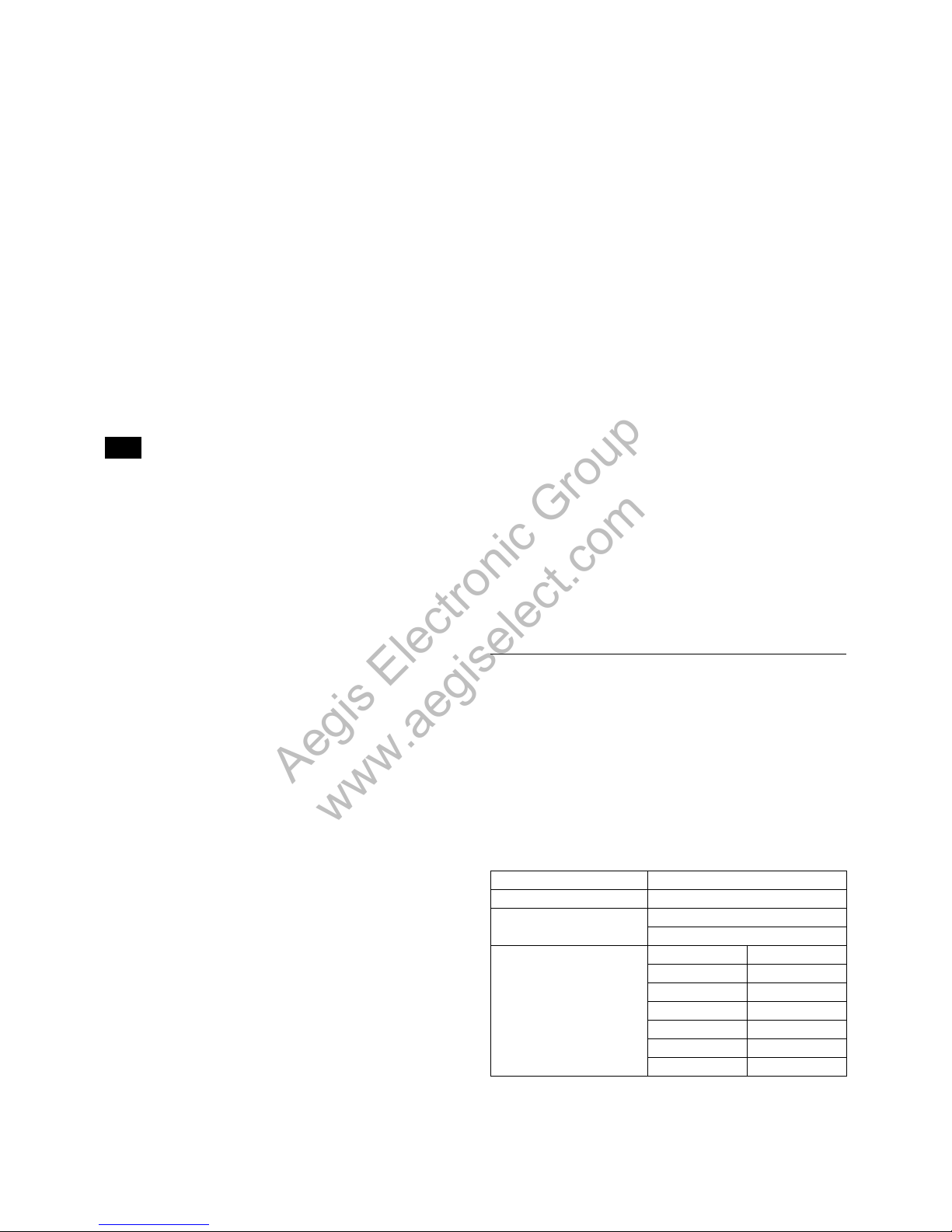
14
Basic Functions
R/B Gain
Aperture Control
ICR Shoot On/Off
WD On/Off
WD Parameter
Defog On/Off
Custom Preset
A
s with the position preset function, the camera
shooting conditions can be stored and recalled. The
settings are recalled when the power is turned on.
For setting items, see the “Initial Settings, Custom Preset and Backup”
section on page 26.
User Memory Area
A user area of 16 bytes allows you to write data, such as
an ID for each customer, data for each system, and so
on, freely.
Note
Rewriting of memory is not unlimited. Be careful to avoid using the
m
emory area for such as unnecessary tasks as rewriting the
contents of the memory for every operation.
Register Setting
The camera’s default settings can be changed by the
register setting command.
Register Setting Command:
8x 01 04 24 mm 0p 0q FF
mm: Register No. (=00 to 7F)
pq: Register Value (=00 to FF)
Register Inquiry Command:
8x 09 04 24 mm FF
mm: Register No.
y0 50 0p 0p FF
pp: Register Value
(returned from the camera)
Example: To set communication speed to 38400 bps
8x 01 04 24 00 00 02 FF
After sending this command, turn power off and
back on (power reset) to resume communication
control at 38400 bps.
Example: Sending to confirm settings
8x 09 04 24 00 FF
y0 50 00 03 FF is returned from the camera
The register setting items and No. are as follows.
Baud Rate: 00
Communication speed can be changed.
OSD Language: 60
OSD Language can be changed.
CCD Scanning Mode: 72
CCD scanning mode can be changed.
Digital Output Mode: 73
The FCB camera supports various output modes.
This register “73” allows changing the output
mode.
For details, see “Register Setting” on page 54.
Zoom Limit: 50 (Wide end), 51 (Tele end)
The Wide and Tele zoom limits can be set.
E-Zoom Max: 52
The maximum digital zoom limit can be specified
(default is
×12).
S
tableZoom: 53
The StableZoom command can be enabled and
disabled with this command.
FocusTrace: 54
When zoom speed is given priority, using the
ZoomDirect command changes focus at high
speed (although the image may be blurred because
focus is not tracked). For example, the focus
transition time from Wide to Tele ends, which
typically takes 2.5 seconds, can be reduced to 1.7
seconds.
FocusOffset: 55
Placing a dome cover in front of the camera may
cause the focal distance of the camera to change.
Especially at the Tele end, this effect exceeds the
AF range, so focus cannot track, although it
responds to changes in this value.
For details, see “Register Setting” on page 54.
Privacy Zone Masking Settings
For details, see page 16.
Motion detection
F
or details, see page 20.
Title Display
You can set a title composed of up to 11 lines. One
line can contain up to 20 characters.
You can set display on/off, the horizontal position of
the first character, blinking state and color for each
line.
The camera gives priority to lines of a title when the
camera status is displayed on the relevant line. On the
lines where a title is not set, the camera status is
displayed.
Line Number 00 to 0A
H-position 00
to 17
Blink 00:
Does not blink
01: Blinks
Color 00 White
01 Yellow
02 Violet
03 Red
04 Cyan
05 Green
06 Blue
Aegis Electronic Group
www.aegiselect.com
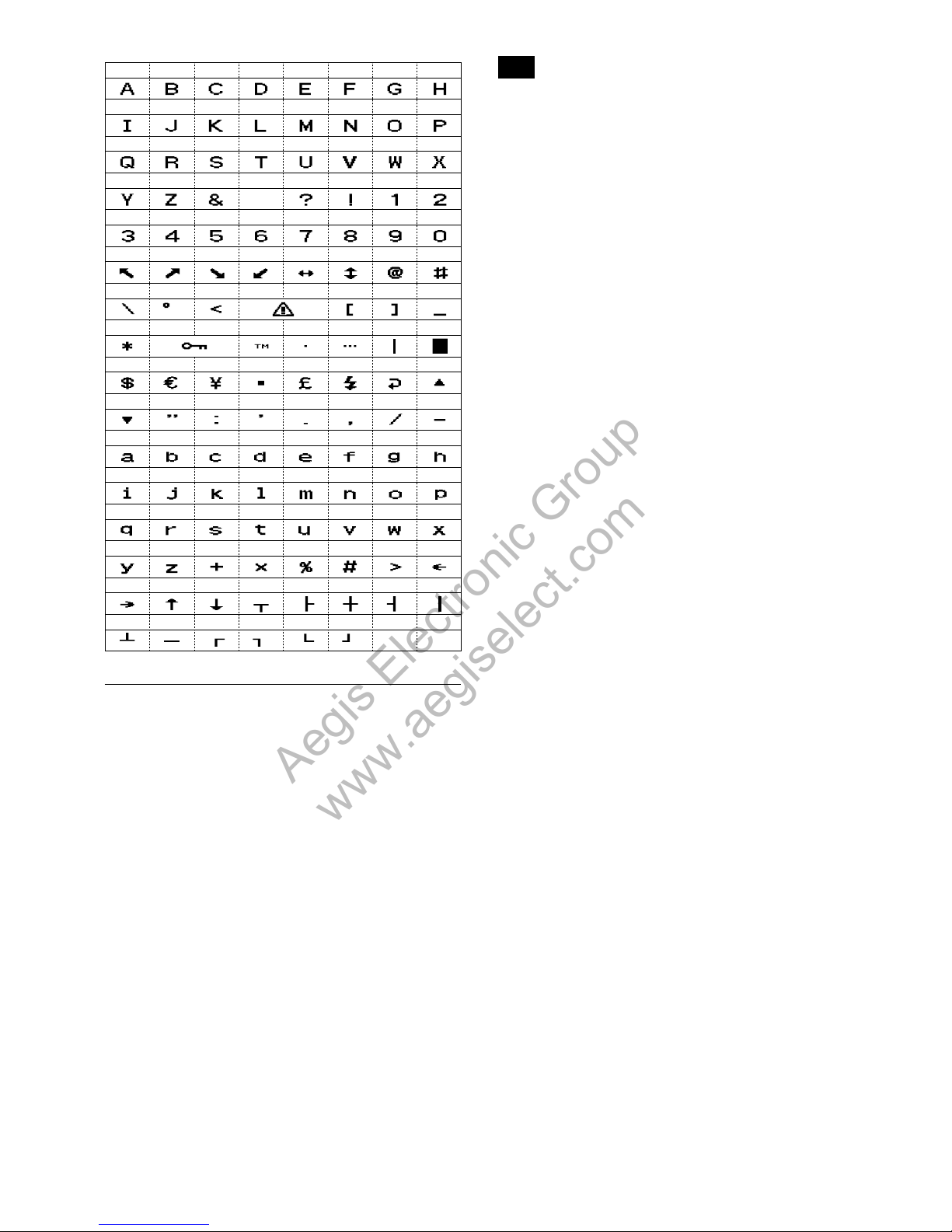
15
Basic Functions
Note
Noise may occur when performing phase adjustment with the
L
ine Lock mode, although it should disappear when switching to
Frequency Lock mode for external sync.
Because V-lock synchronization is a simple synchronization method,
color signals like a VBS “Genlock” signal cannot be synchronized.
1)
In V-lock synchronization, the camera makes a V-lock pulse
(VL-PULSE) which synchronizes to the commercial power
supply and uses it as the external synchronization input signal
of the camera, using the fact that the V cycle (59.94 Hz vertical
synchronization signal) and the frequency of the commercial
power supply (60 Hz). The synchronous signal of the camera
will automatically sychronizes to the VL-PULSE in the camera.
0 01 02 03 04 05 06 07
08 09 0a 0b 0c 0d 0e 0f
10 11 12 13 14 15 16 17
18 19 1a 1b 1c 1d 1e 1f
20 21 22 24 25 26 27
28 29 2a 2b 2c 2d 2e 2f
30 31 32 33 34 35 36 37
38 39 3a 3b 3c 3d 3e 3f
40 41 42 43 44 45 46 47
48 49 4a 4b 4c 4d 4e 4f
50 51 52 53 54 55 56 57
58 59 5a 5b 5c 5d 5e 5f
60 61 62 63 64 65 66 67
68 69 6a 6b 6c 6d 6e 6f
70 71 72 73 74 75 76 77
78 79 7a 7b 7c 7d 7e 7f
23
Synchronization methods
Internal and external synchronization are available;
VISCA Commands allow you to switch between them.
Internal synchronization
An internal vibrator inside the camera generates a
synchronizing signal as a basic oscillator.
NTSC=59.94 Hz
PAL=50 Hz
External synchronization (V-Lock
Synchronization
1)
)
When a TTL level V-Lock pulse is input, the camera
synchronizes to the input signal (V-lock
synchronization). The frequency of the input signal
synchronizes to within
±1H
z of the external
synchronization.
Also, 360 degree phase adjustment is possible due to
the phase adjustment of the V-lock signal.
When adjusting V-Phase, first make the phase
adjustment with the Line Lock mode, then switch to
Frequency Lock mode and enable external sync. If not
performing phase adjustment, switch to Frequency
Lock mode then enable external sync. See “Command
List” on page 31.
Aegis Electronic Group
www.aegiselect.com

16
Basic Functions
Privacy Zone Masking Function
Privacy Zone masking protects private objects and areas such as house windows, entrances, and exits which are
within the camera’s range of vision but not subject to surveillance.
Privacy zone masking can be masked on the monitor to protect privacy.
Features
Mask can be set on up to 24 places according to Pan/Tilt positions.
Mask can be displayed on 8 places per screen simultaneously.
Privacy Zones are displayed according to priority in alphabetical order.
Individual on/off zone masking settings.
Selected two colors can be individually set for each of 24 privacy zones.
Interlocking control with zooming.
Interlocking control with Pan/Tilt.
Non-interlocking control with Pan/Tilt.
1V
Timing chart
8x 01 .. .. FF
(Mask Setting Command)
Setting command is executed
at this timing.
Aegis Electronic Group
www.aegiselect.com
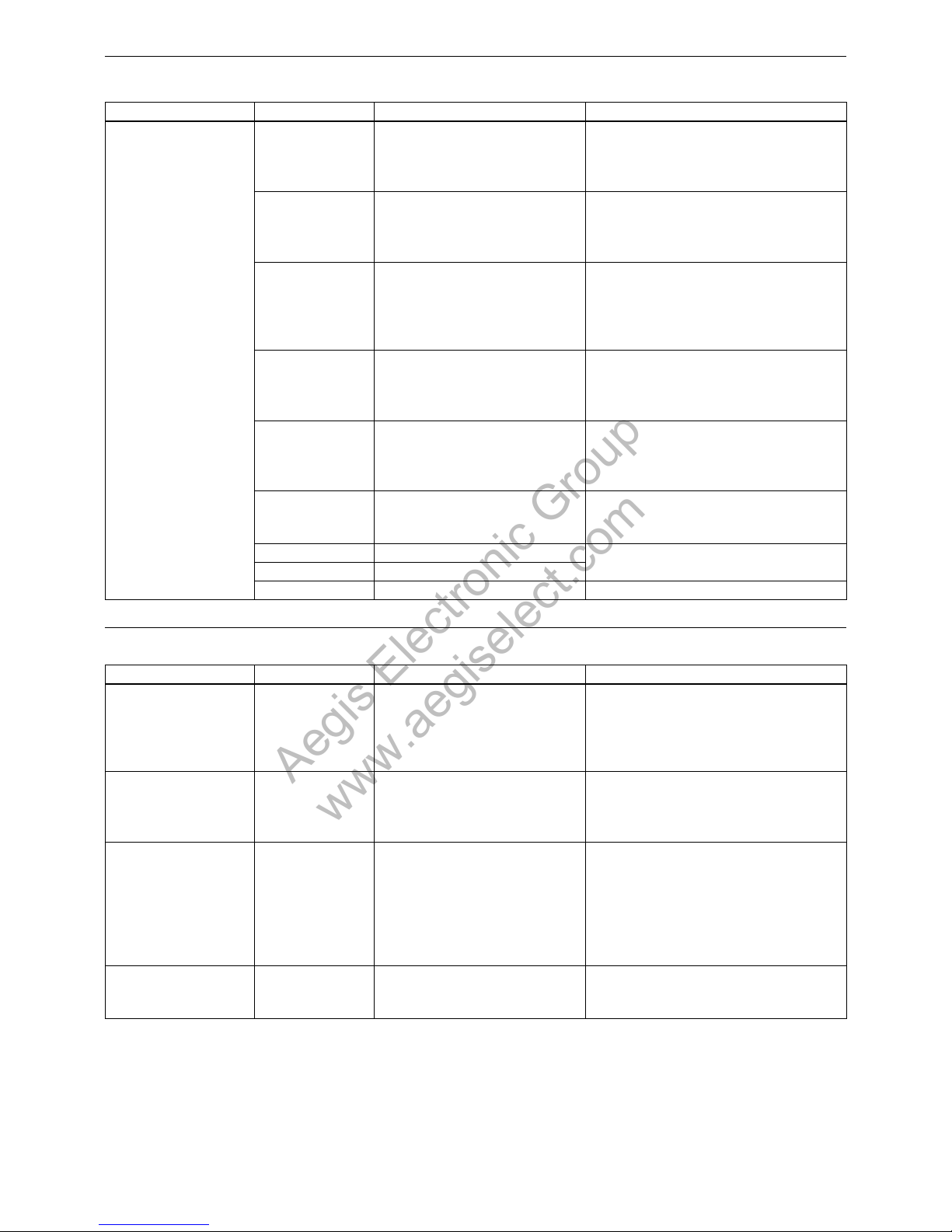
17
Basic Functions
Privacy Zone Setting Command List
Command Set Command Command Packet Comments
CAM_PrivacyZone SetMask 8x
01 04 76 mm nn
0r 0r 0s 0s FF
Setting Mask(Size)
See “mm: Mask setting list”, “nn: Setting”, and
“pp: x, qq:y, rr: w, ss: h” in “Parameters” on
page 18.
Display 8x
01 04 77 pp pp pp pp FF Setting Mask Display On/Off
See “pp pp pp pp: Mask bit” in “Parameters” on
page
18.
p
p pp pp pp: Mask setting (0: OFF, 1: ON)
SetMaskColor 8x
01 04 78 pp pp pp pp qq rr FF Setting Color of Mask
See “pp pp pp pp: Mask bit” and “qq, rr: Color
code” in “Parameters” on page
18.
q
q: Color setting when setting the Mask bit to 0
rr: Color setting when setting the Mask bit to 1
SetPanTiltAngle 8x
01 04 79 0p 0p 0p 0q 0q 0q FF Setting Pan/Tilt Angle
See “Setting pan/tilt angle” in “Parameters” on
page
18.
p
pp: Pan, qqq: Tilt
SetPTZMask 8x
01 04 7B mm 0p 0p 0p
0q 0q 0q 0r 0r 0r 0r FF
Setting the direct position of Pan/Tilt/Zoom
See “mm: Mask setting list” and “Setting pan/tilt
angle” in “Parameters” on page
18.
p
pp: Pan, qqq: Tilt, rrrr: Zoom
Non_InterlockMask 8x
01 04 6F mm
0p 0p 0q 0q 0r 0r 0s 0s FF
Setting non-interlocking the mask to pan/tilt
See “mm: Mask setting list” and “pp:x, qq:y,
r
r:w, ss:h” in “Parameters” on page 18.
Grid On 8x 01 04 7C 02 FF Setting Grid Display On/Off
Grid Off 8x 01 04 7C 03 FF
CenterLineOn 8x
01 04 7C 04 FF Setting the center line On
Privacy Zone Inquiry Command List
Inquiry Command Command Packet Inquiry Packet Comments
CAM_Privacy DisplayInq 8x 09 04 77 FF y0 50 pp pp pp pp FF Inquiry about the status of Setting Mask Display
On/Off
S
ee “pp pp pp pp: Mask bit” in “Parameters” on
page 18.
1:On, 0:Off
CAM_PrivacyPan TiltInq 8x 09 04 79 FF y0 50 0p 0p 0p 0q 0q 0q FF Inquiry about the pan/tilt position currently set
See “Setting pan/tilt angle” in “Parameters” on
page 18.
ppp: Pan, qqq: Tilt
CAM_Privacy PTZInq 8x 09 04 7B mm FF y0 50 0p 0p 0p 0q 0q 0q 0r 0r 0r 0r FF Inquiry about pan/tilt/zoom position at the mm
Mask setting
See “mm: Mask setting list” and “Setting pan/tilt
angle” in “Parameters” on page 18.
ppp: Pan Position,
qqq: Tilt Position
rrrr: Zoom Position
CAM_Privacy MonitorInq 8x 09 04 6F FF y0 50 pp pp pp pp FF Inquiry about the mask currently displayed
See “pp pp pp pp: Mask bit” in “Parameters” on
page 18.
Aegis Electronic Group
www.aegiselect.com
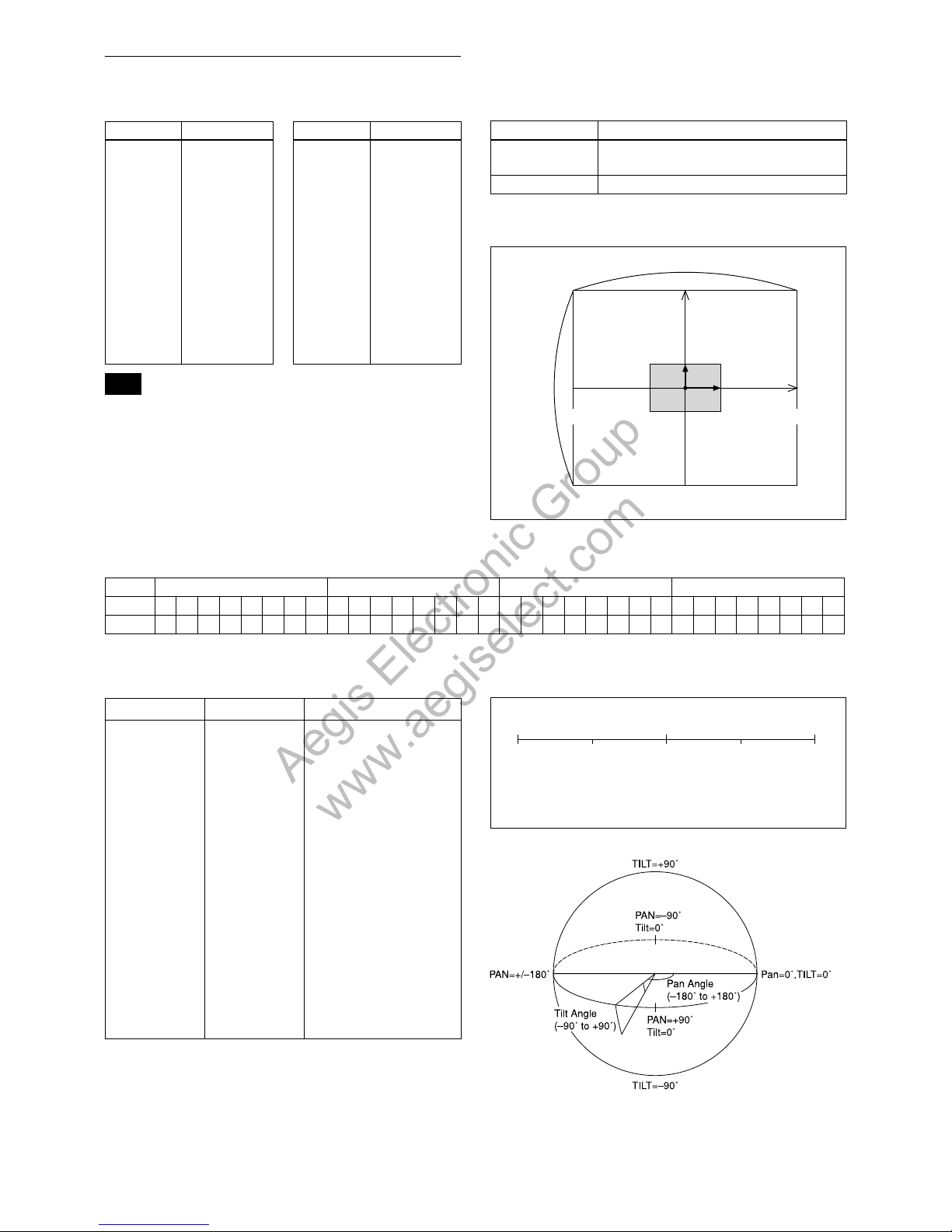
18
Basic Functions
Parameters
mm: Mask setting list
Mask Name mm (Hex) Mask Name mm (Hex)
Mask_A 00h Mask_M 0Ch
Mask_B 01h Mask_N 0Dh
Mask_C 02h Mask_O 0Eh
Mask_D 03h Mask_P 0Fh
Mask_E 04h Mask_Q 10h
Mask_F 05h Mask_R 11h
Mask_G 06h Mask_S 12h
Mask_H 07h Mask_T 13h
Mask_I 08h Mask_U 14h
Mask_J 09h Mask_V 15h
Mask_K 0Ah Mask_W 16h
Mask_L 0Bh Mask_X 17h
Note
The priority order of the mask display is in the sequence from A
(hig
hest) to X (lowest).
When you set the parameters of masks non-interlock, it is
recommended that you set the mask whose priority order is higher,
first.
nn:Setting
nn Setting
00 R
esetting the zone size (the value of w,h) for
the existing mask.
01 S
etting newly the zone size (the value of w,h).
pp: x, qq: y, rr: w, ss: h
Effective display area
160
120
0
h
(x,y)
w
B0h
C4h
3Ch
50h
mask
pp pp pp pp: Mask bit
pp pp pp pp
bit 7 6 5 4 3 2 1 0 7 6 5 4 3 2 1 0 7
6 5 4 3 2 1 0 7 6 5 4 3 2 1 0
Mask - - X W V U T S - - R Q P O N M -
- L K J I H G - - F E D C B A
The “-” must be set to “0”.
qq, rr: Color code
Mask (Color) Code (qq, rr) Semi-transparency (qq, rr)
Black 00h 10h
Gray1 01h 11h
Gray2 02h 12h
Gray3 03h 13h
Gray4 04h 14h
Gray5 05h 15h
Gray6 06h 16h
White 07h 17h
Red 08h 18h
Green 09h 19h
Blue 0Ah 1Ah
Cyan 0Bh 1Bh
Yellow 0Ch 1Ch
Magenta 0Dh 1Dh
Mosaic 7Fh –
Setting pan/tilt angle
Set the angle resolution to 360 (degree)/4096 (1000h).
0 90-180 -90 180
400h800h C00h 800h
Angle/Parameter of Angle (ppp, qqq)
Aegis Electronic Group
www.aegiselect.com
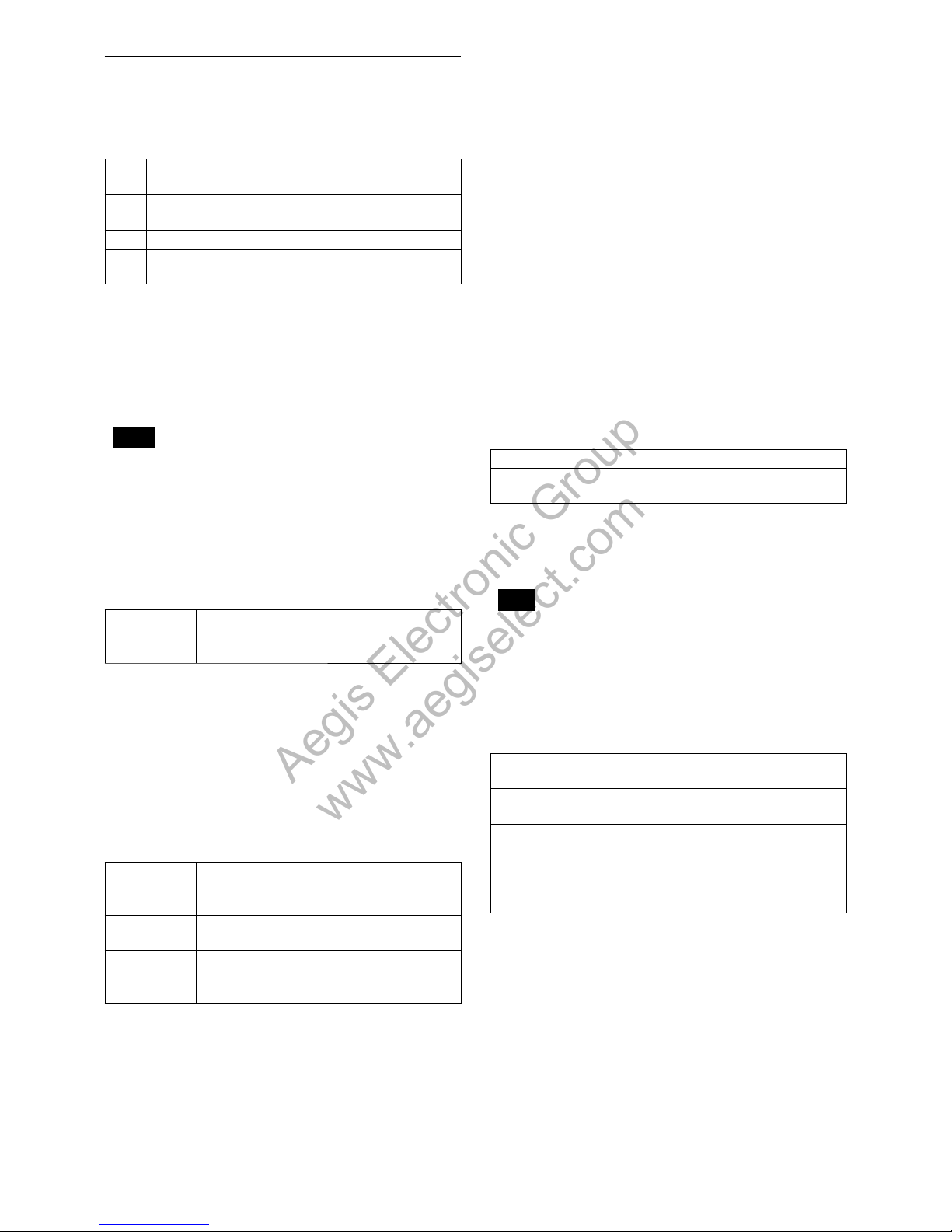
19
Basic Functions
Details of Setting Commands
Set Mask
Command:
8x 01 04 76 mm nn 0r 0r 0s 0s FF
Parameter:
mm Setting Mask
See “mm: Mask setting list” in “Parameters” on page 18.
nn S
elects new setting or resetting for the zone.
See “nn: Setting” in “Parameters” on page 18.
rr S
ets the half value “w” of the Mask Width.
ss S
ets the half value “h” of the Mask Height.
See “pp: x, qq: y, rr: w, ss: h” in “Parameters” on page 18.
Comments: To set the mask, first display the object at
the center of the screen. When “nn” is set to 1, the
current Pan/Tilt/Zoom position is recorded in
internal memory.
When “nn” is set to 0, the Pan/Tilt/Zoom position
in memory is not changed.
Notes
The tilt angle at which you can set the mask is between –70 to
+70 degrees.
It is recommended that you set the size to at least twice the size
of the object (height and width).
Set Display
Command:
8x 01 04 77 pp pp pp pp FF
Parameter:
pp pp pp pp Each 24 Privacy Zones corresponds to the BIT.
See “pp pp pp pp: Mask bit” in “Parameters” on
page 18.
Comments: Each of 24 Privacy zones can be switched
on and off individually by a single VISCA
command. If you want to display a Privacy zone,
you must set its bit to 1. If you do not want to
display a Privacy zone, you must set its bit to 0.
Set Mask Color
Command:
8x 01 04 78 pp pp pp pp qq rr FF
Parameter:
pp pp pp pp Each 24 Privacy Zones correspond to the BIT.
See “pp pp pp pp: Mask bit” in “Parameters” on
page 18.
qq S
et the color code include the semi-transparency
code.
rr S
et the color code include the semi-transparency
code. See “qq, rr: Color code” in “Parameters” on
page 18.
Comments: Two different color masks can be chosen.
The colors can be chosen from among 14 colors
including the possibility for semi-transparency of
each color. Therefore two colors from among the
total of 29 colors including mosaic can be
individually set for each of 24 privacy zones.
If the bit of parameter (pp pp pp pp) is set to “0”,
mask color will be “qq” color (Color code). If the
bit of parameter (pp pp pp pp) is set to “1”, the
mask color will be “rr” color (Color code).
Example: 8x 01 04 78 00 00 00 03 10 07 FF
The mask color setting of Mask_A and Mask_B is
White (color code 07h), and the mask color of the
other Mask (C to X) is semi-transparent Black
(color code 10h).
Set Pan/Tilt Angle
Command:
8x 01 04 79 0p 0p 0p 0q 0q 0q FF
Parameter:
ppp Pan Angle
qqq T
ilt Angle
See “Setting pan/tilt angle” in “Parameters” on page 18.
Comments: Pan/Tilt angle settings are hexadecimal
data.
The resolution of Pan/Tilt angle is 0.088 degrees.
Note
When you set the pan/tilt angle, locate the pan/tilt position at the
cen
ter point of the FCB camera’s position.
Set PTZ Mask
Command:
8x 01 04 7B mm 0p 0p 0p 0q 0q 0q 0r 0r
0r 0r FF
Parameter:
mm Setting Mask
See “mm: Mask setting list” in “Parameters” on page 18.
ppp P
an Angle (000 to FFF)
See “Setting pan/tilt angle” in “Parameters” on page 18.
qqq T
ilt Angle (000 to FFF)
See “Setting pan/tilt angle” in “Parameters” on page 18.
rrrr Z
oom Position (000 to 4000)
See “Zoom Ratio and Zoom Position (for reference)” on
page 52.
Comments: Mask can be set at the desired position
by setting the pan tilt angle and zoom position
using a command. The set value can be input by
hexadecimal number.
Aegis Electronic Group
www.aegiselect.com
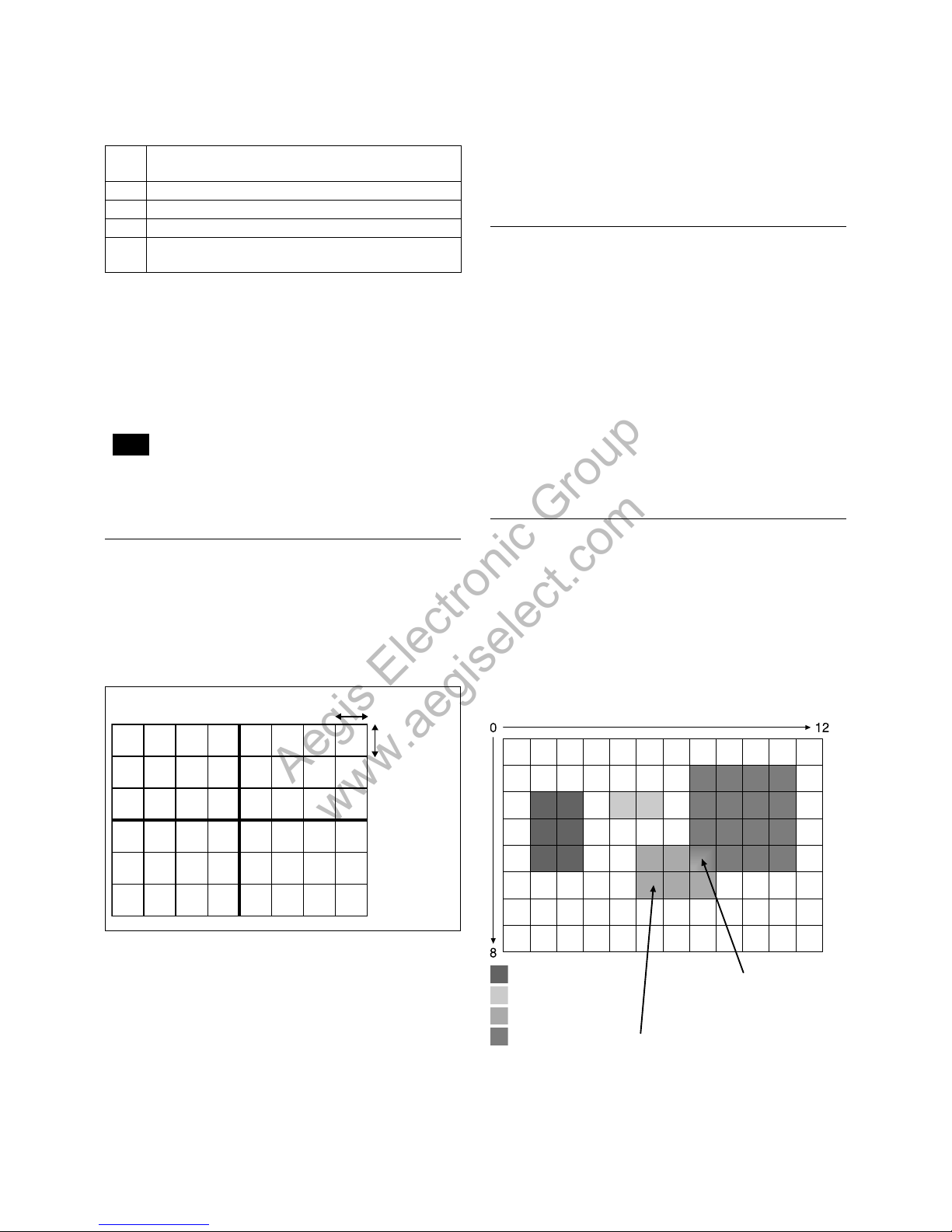
20
Basic Functions
Non Interlock Mask
Command:
8x 01 04 6F mm 0p 0p 0q 0q 0r 0r 0s 0s
FF
Parameter:
mm Setting Mask
See “mm: Mask setting list” in “Parameters” on page 18.
pp S
ets the center position “x” of the Mask on screen.
qq S
ets the center position “y” of the Mask on screen.
rr S
ets the half value “w” of the Mask Width.
ss S
ets the half value “h” of the Mask Height.
See “pp: x, qq: y, rr: w, ss: h” in “Parameters” on page 18.
Comments: Mask does not interlock with pan/tilt.
The limitations of parameters are as follows.
(hexadecimal representation)
x: ±50h
w: ±50h
y: ±3ch
h: ±3ch
Note
When the Set Mask command and the Non Interlock Mask
co
mmand are set to the same mask, the command set later
becomes effective.
Grid
Use the grid displayed on the screen to set mask
positions (see the figure below).
By executing the Center Line On command, only the x
and y axes of the center are displayed. Grids lines
disappear.
14hex (20(10))
14hex (20(10))
Motion Detection Function
This function instructs the camera to detect movement
within the monitoring area and then send an alarm
signal automatically.
The detected signal goes out through the serial
communication line (VISCA command).
Features
You can set a frame for the detection range of 12
(horizontally) ×
8 (vertically) blocks.
You can set up to four frames.
When the motion is detected in the set frame, the
Alarm Replay VISCA command is sent.
The threshold level for detection can be set (common
to four frames).
The interval of alarm detection can be set up to 256
seconds in units of one second.
You can set on/off for each frame.
The frame number is also sent with Alarm Replay to
report in which frame the motion has been detected.
Frames
Setting frames
You can set the frame by assigning the starting point
and terminating point vertically and horizontally. You
can set up to four frames.
When motion is detected within the range where
frames overlap
Th
e alarms are sent for both frames.
Frame 1
Frame 2
Frame 3
Frame 4
Within this overlapped
range, alarms are sent for
both frame 3 and frame 4.
At this position, the
alarm for frame 3 is sent.
Aegis Electronic Group
www.aegiselect.com
