Sony FCB-CH7500 Operation Manual
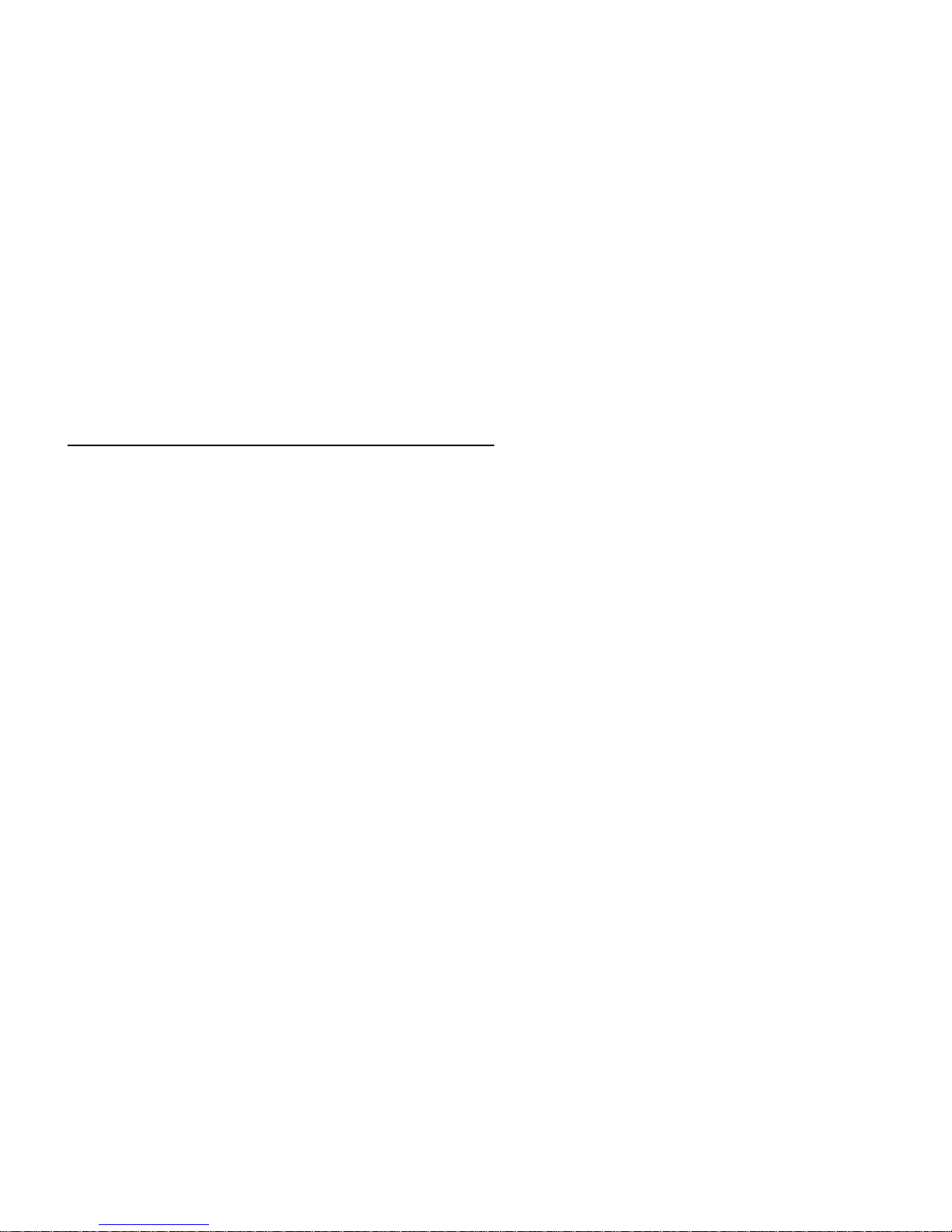
1
Network High Speed PTZ
Operation Manual
Prior to operation, please carefully read this manual!
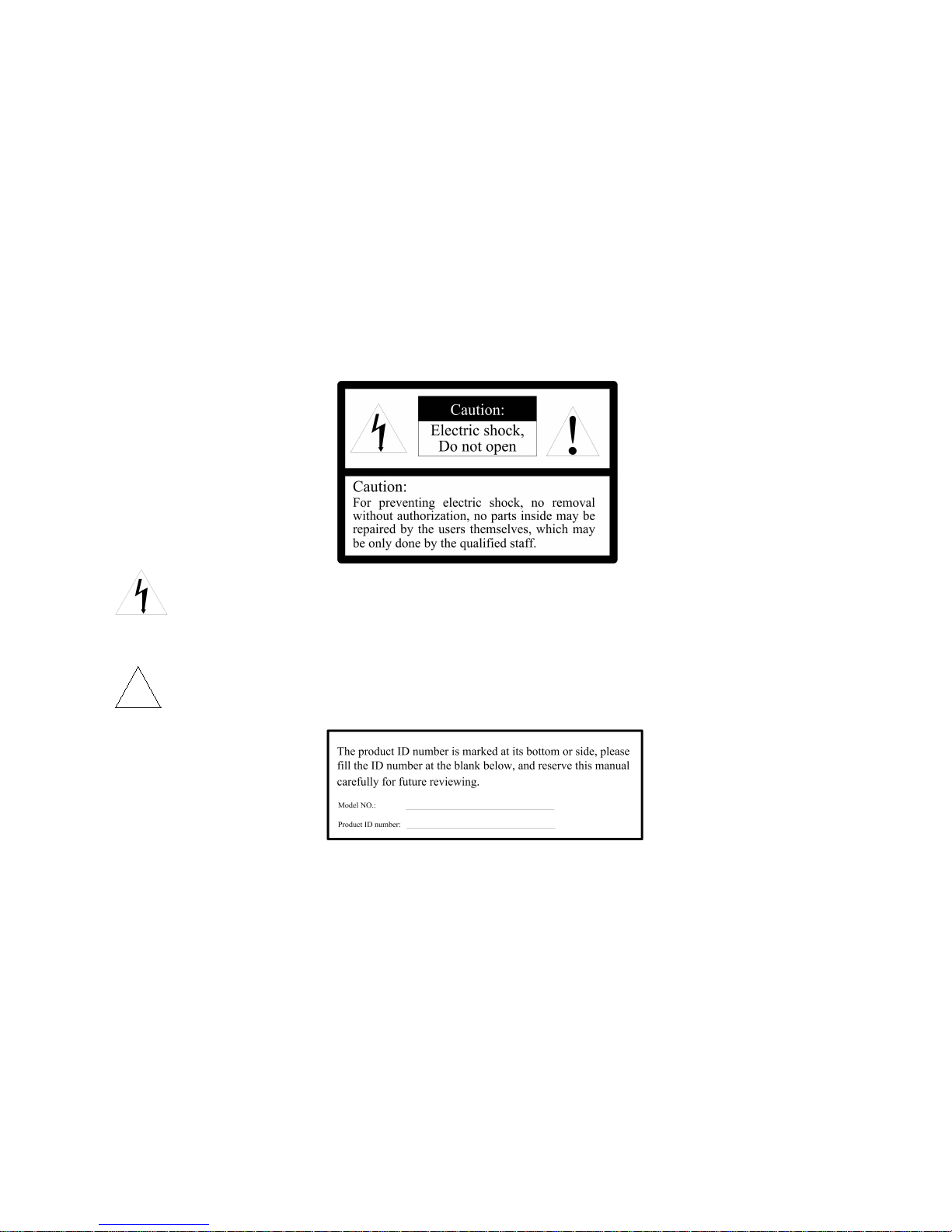
2
Safety attentions:
A flash of light in equilateral triangle is used for reminding user that “there are non-insulated dangerous voltage points nearby
this product”, endanger the personnel safety.
An exclamation mark in equilateral triangle is used for reminding user of referring to the literal description about its
operation and maintenance.
V2.0
在正三角形中的注意号,用以提醒用户参考有关
该机的重要操作与维护的文字说明。
!

3
Attention
Electrical safety
The installation and use of this product must strictly comply with national and local electrical standards. It has self-provided power supply. Power is supplied
to the product is: DC12V 5A (refer to product identification or connecting line identification). When you use, must be comply with all kinds of electric safety
standard,use products self dedicated power adapter..RS-485 and video signal need has enough distance with high-tension apparatus device & power cable
during transfer, in necessity still need make good safeguard procedures of lightning protection / anti-surge
Transport safety
During transport, storage and installation, damage of the product caused by heavy load, violent vibration and soaking shall be prevented. This product is
transported in form of integral packaging. Any damage of the product caused by transport not in the packaging form adopted during delivery will not be under
the coverage of warranty whether it is shipped by the supplier or returned to the factory for repair.
Installing safety
During installation, please refer to the user installation manual, handle the PTZ with care and do not squeeze any structural component lest mechanical
failure might be caused. The camera glass is a high-grade optical product and may not be touched with a naked hand as it may scratch the glass, impairing
image quality.
Qualification of maintenance workers
All installation and maintenance work about this device shall be completed by qualified maintenance technicians or system installation personnel. In case of
a failure, please find the reason in reference to the manual before repair. If the reason cannot be found, please ask professionals for repair. All related
maintenance work must be done by the maintenance personnel authorized by us.
No removal of camera without authorization
Do not remove the screws or protective cover of the PTZ. There are no parts repairable by users in the PTZ. The repair shall be done by qualified
maintenance personnel.
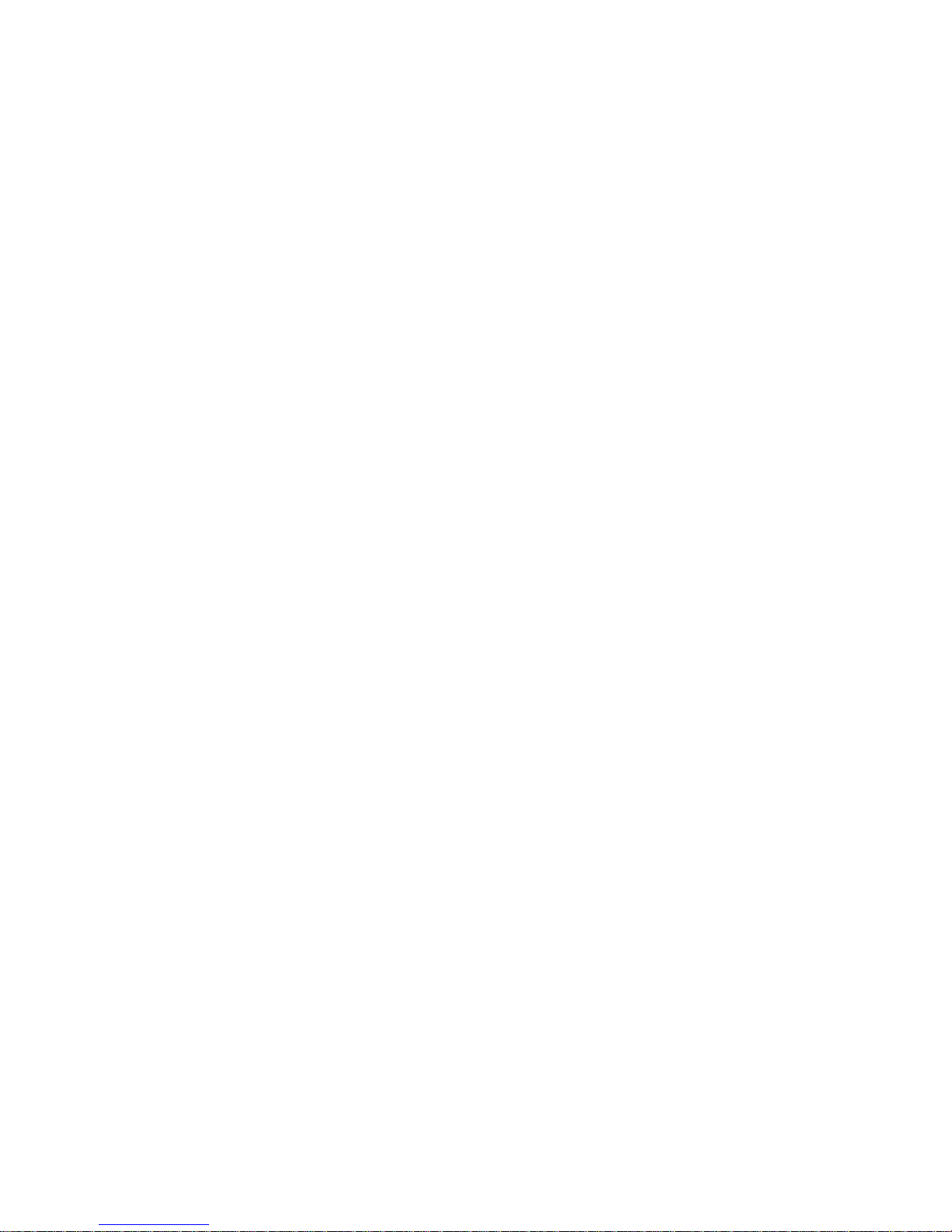
4
Environmental requirements
Temperature: -35℃~+55℃ Humidity: 90% Air pressure: 86-106kpa
Installation request
Install the device at a location with sufficient bearing capacity.
Do no store, install or use the product in an inflammable, explosive and dangerous area.
Do not install the product beyond the specified temperature, humidity or power specification.
Do no remove any internal component of the PTZ lest it might affect the use. There are no parts repairable by users inside it.
Whether the PTZ is powered on or not, please do not aim the camera at the sun or a very bright object and do not aim it at or have it monitor a bright
and still object in a long time.
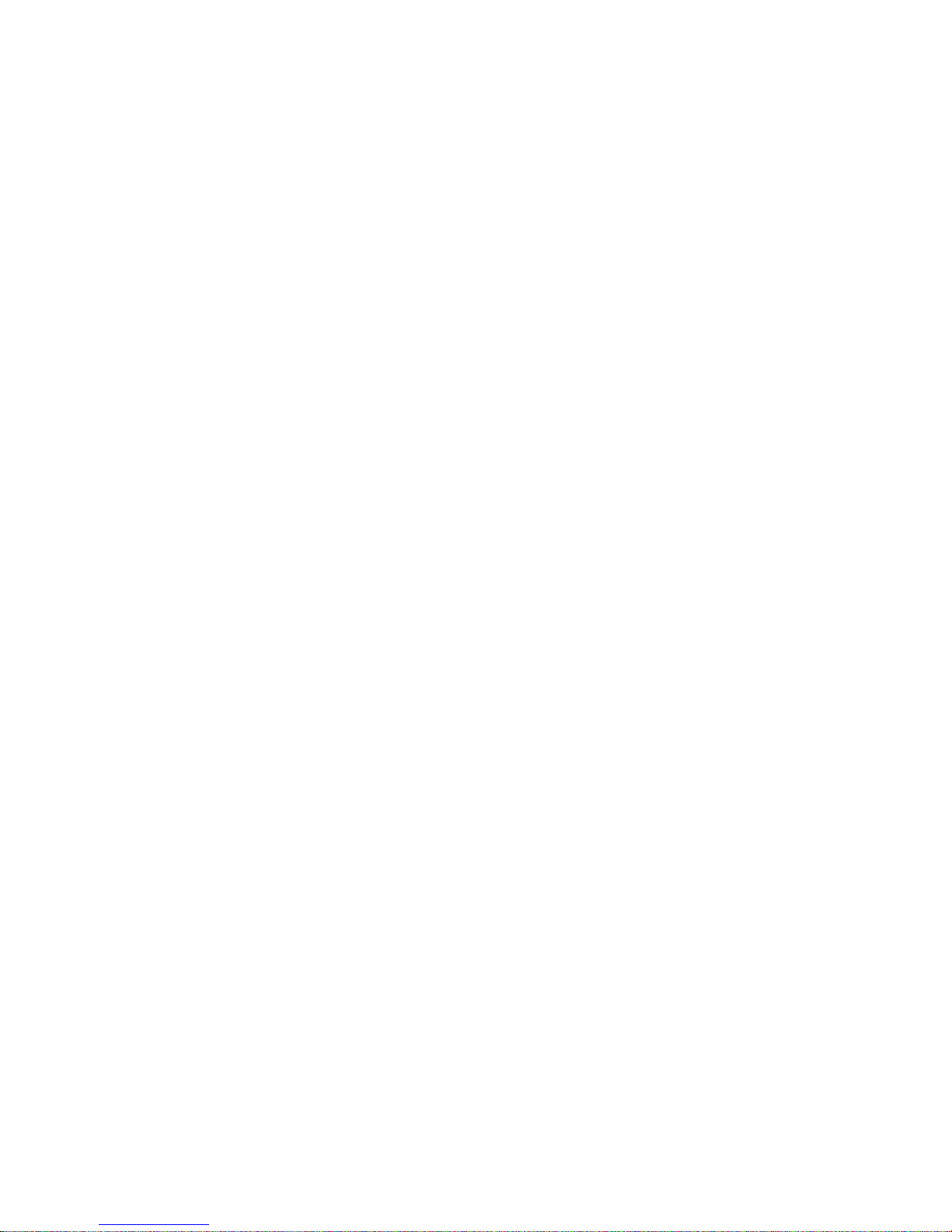
5
CONTENT
Chapter I Functions and features.........................................................................................................................................................................................................................7
1.1 PTZ Main features................................................................................................................................................................................................................................... 7
1.2 PTZ Specifications................................................................................................................................................................................................................................... 7
Chapter II Network menu Setting......................................................................................................................................................................................................................... 9
2.1 ONVIF Discovery Tool
configuration camera IP address................................................................................................................................................................. 9
2.2 Log in the network..................................................................................................................................................................................................................................10
2.3 Video Activex install............................................................................................................................................................................................................................... 11
2.4 Video preview......................................................................................................................................................................................................................................... 14
2.4.1 PTZ control.................................................................................................................................................................................................................................. 1 6
2.4.2 Camera parameters................................................................................................................................................................................................................... 17
2.4.3 Advanced setup.......................................................................................................................................................................................................................... 18
2.4.4 Image setup................................................................................................................................................................................................................................. 19
2.5 Device parameters.................................................................................................................................................................................................................................20
2.5.1 Network parameters...................................................................................................................................................................................................................20
2.5.2 Protocol setup............................................................................................................................................................................................................................. 20
2.5.3 Stream setup............................................................................................................................................................................................................................... 22
2.5.4 Record setting............................................................................................................................................................................................................................. 23
2.5.5 Video setup..................................................................................................................................................................................................................................24
2.5.6 Alarm setup..................................................................................................................................................................................................................................2 5
2.5.7 Schedule setup........................................................................................................................................................................................................................... 25
2.5.8 Other setup.................................................................................................................................................................................................................................. 25
2.5.9 Interface setup.............................................................................................................................................................................................................................26
2.5.10 System setup.............................................................................................................................................................................................................................29
2.6 File management................................................................................................................................................................................................................................... 30
2.7 System information................................................................................................................................................................................................................................ 31
Chapter III OSD menu setup...............................................................................................................................................................................................................................32
3.1 Main menu...............................................................................................................................................................................................................................................32
3.2 System information................................................................................................................................................................................................................................ 32
3.3 Camera setup......................................................................................................................................................................................................................................... 33
3.4 PTZ Setup............................................................................................................................................................................................................................................... 34
3.5 System setup.......................................................................................................................................................................................................................................... 40
Chapter IV PTZ Installation Description............................................................................................................................................................................................................43
4.1 Safety measures.................................................................................................................................................................................................................................... 43
4.1.1 Qualification of installation or maintenance workers............................................................................................................................................................ 43
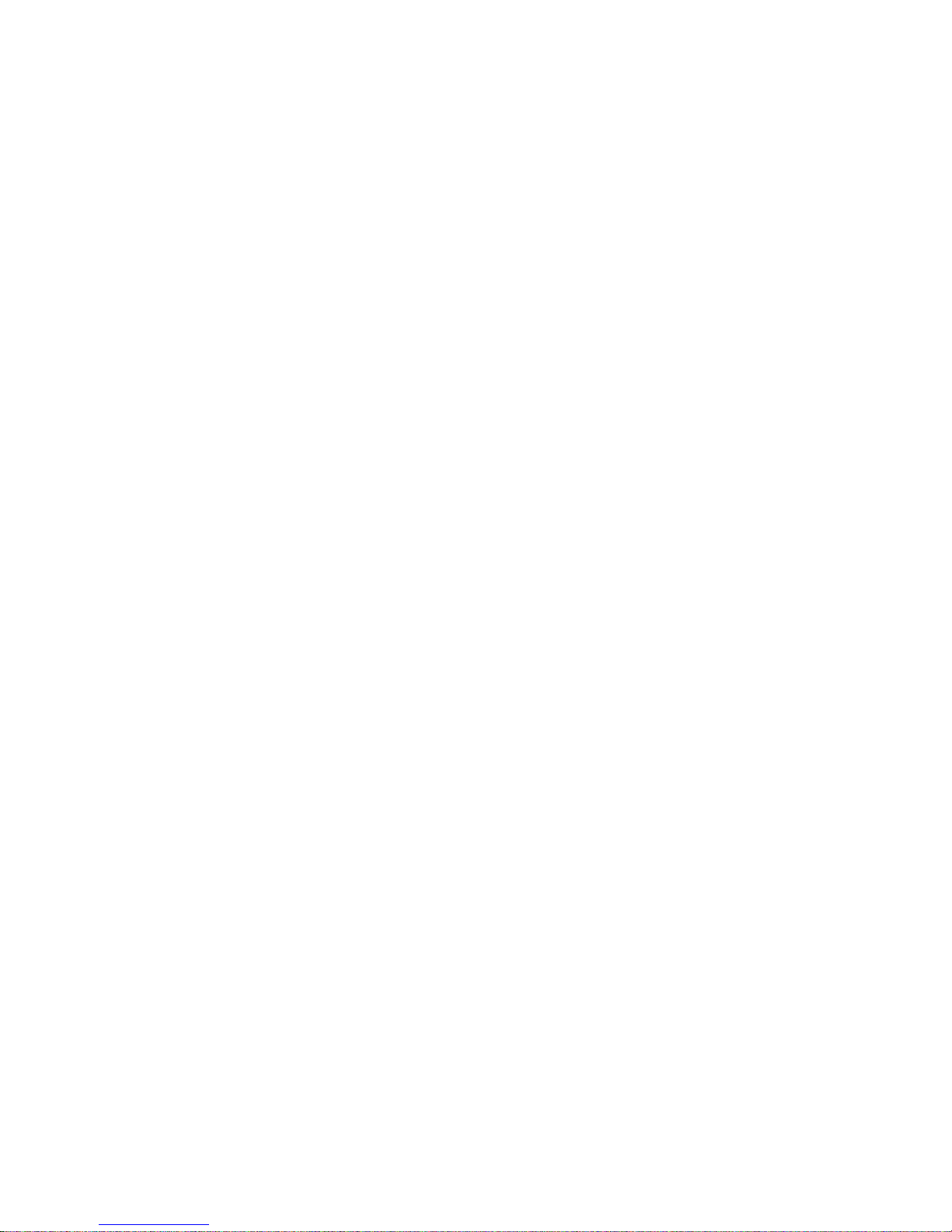
6
4.1.2 Requirements for lifting equipment........................................................................................................................................................................................... 43
4.2 Warning................................................................................................................................................................................................................................................... 43
4.3 Ambient requirements...........................................................................................................................................................................................................................43
4.4 Cabling safety.........................................................................................................................................................................................................................................44
4.5 Installation preparation......................................................................................................................................................................................................................... 44
4.5.1 Basic requirements.....................................................................................................................................................................................................................44
4.5.2 Check the space for installing and strength of structures....................................................................................................................................................44
4.5.3 Check the structural strength....................................................................................................................................................................................................45
4.5.4 PTZ power-on self-test.............................................................................................................................................................................................................. 45
4.5.5 Please keep all packing materials of the PTZ....................................................................................................................................................................... 45
4.6 Installation methods...............................................................................................................................................................................................................................45
4.6.1 Shock adsorb install ( For optional).........................................................................................................................................................................................45
4.6.2 Vehicle-mounted type install (Directly install on the top of Car) for optional....................................................................................................................46
4.6.3 Wall bracket (For option)........................................................................................................................................................................................................... 46
4.7 Outgoing lines of PTZ............................................................................................................................................................................................................................48
Annex I: Troubleshooting.............................................................................................................................................................................................................................49
Annex II: Lightning and surge protection..................................................................................................................................................................................................50
Annex III: Maintenance of the terms of service....................................................................................................................................................................................... 51

7
Chapter I Functions and features
1.1 PTZ Main features
IR night vision function, realize D/N monitoring, IR LED control & AIO ICR filter disc synchronous switch, to achieve perfect night vision effect
Max.Resolution up to 1080P(1920(H)×1080(V)/30fps)
New type of ultra-thin precision stepper motor drive, stable running, accurate positioning
Coding standard: H.264 High Profile compress ability
Progressive scanning CMOS, catch running image no sawtooth
Humanized focus speed , auto matching technique, long focus self-motion limit speed
Max. Support 255 preset,Power-interruption data memory
8 groups cruise, each group contain MAX.32 preset,each preset stop time and cruise speed can adjust respectively
8 self-learning tracks,each group can storage 1024 pcs PTZ action.
Support auto iris and auto electronic shutter and adapt to various surveillance environments
Recording function: Support Manual,alarm,timing recording,support recording in advance, reserved space, auto delete function
Built-in WEB server, support through WEB to proceed real-time video, equipment management and control,video playback
Intelligent auto demist function, so it will let products always has HD image at any time
1.2 PTZ Specifications
Power supply
Input
DC12V / 5A
Video
TVI
BNC interface,TVI signal output
Network
H.264 coding,Frame rate 1-25 for option
Protocol
ONVIF
ONVIF protocol
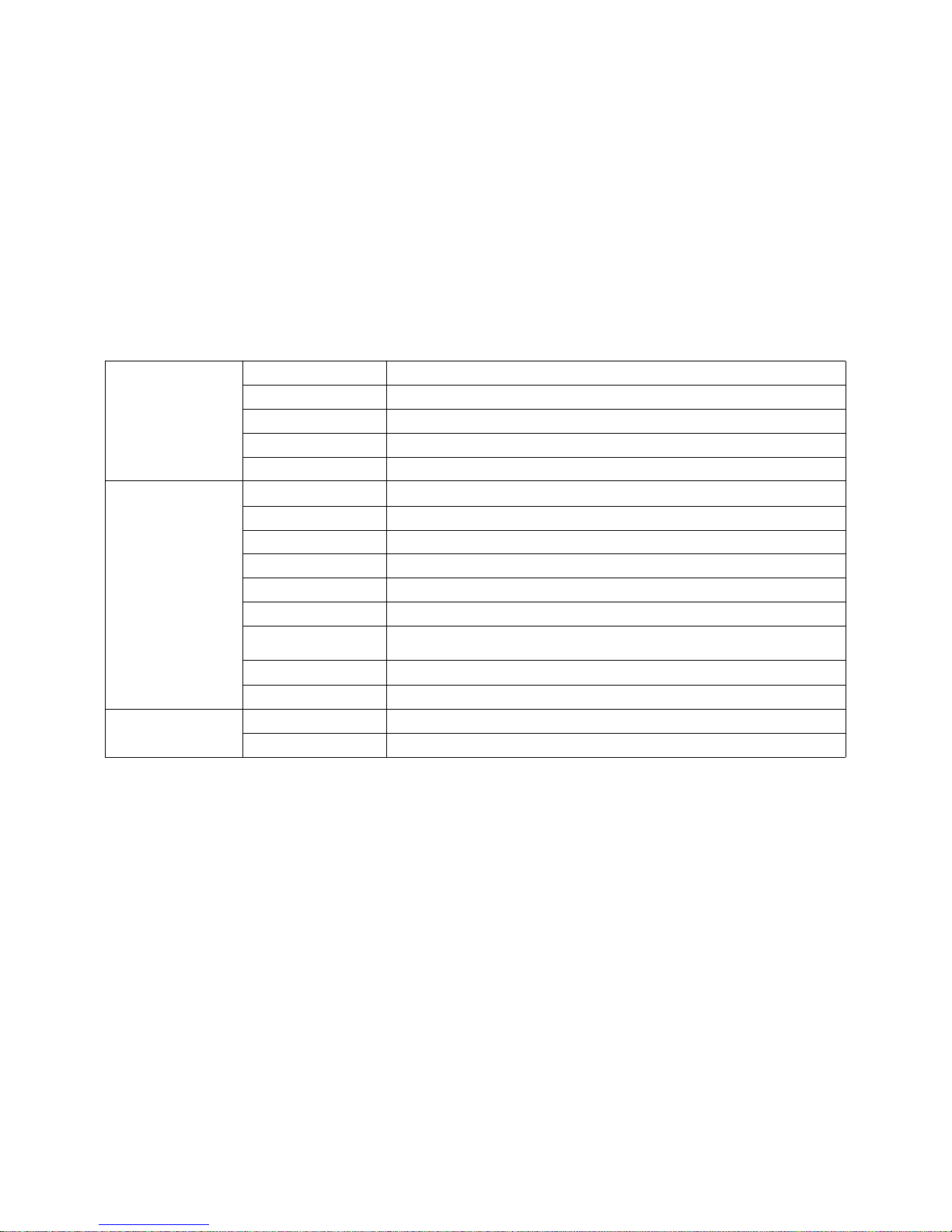
8
GB/T28181
Chinese standard
TCL
Third part protocol
VSIP
Third part protocol
FTP
Screen shot upload FTP server
NTP
NTP Server time tick
PTZ
PAN
Speed: 120°/S,360° rotation endless
Tilt
Speed: 30°/S,Run range: -15°--+90°
Preset
255pcs
Cruise
8 groups
Self-learning
8 groups
Home
Support
Privacy mask
8pcs (It is according to the camera module)
Focus limiting
Support
IR
Max.IR distance is 80M
Surface
IP grade
IP66
Humidity
10%-90%
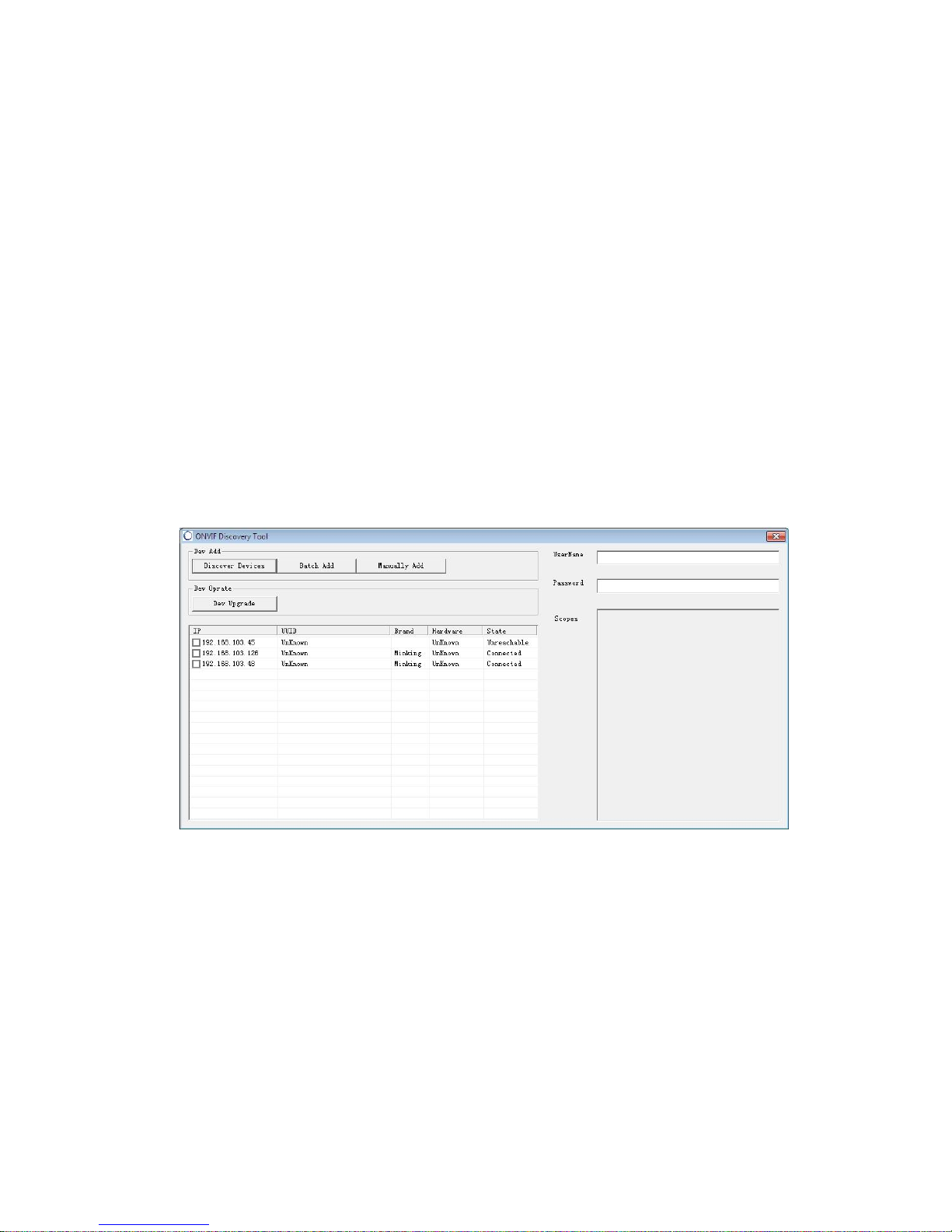
9
Chapter II Network menu Setting
2.1 ONVIF Discovery Tool
configuration camera IP address
In system CD,we support ONVIF Discovery Tool for user, it can used for device management test:
Search IP camera or Video server device which in the network
View IP,Hardware...etc information
Modify IP, subnet mask and gateway
Run ONVIF Discovery Tool management tool,auto searching available IP camera in current network. List IP address,UUID、Hardware..etc.information.
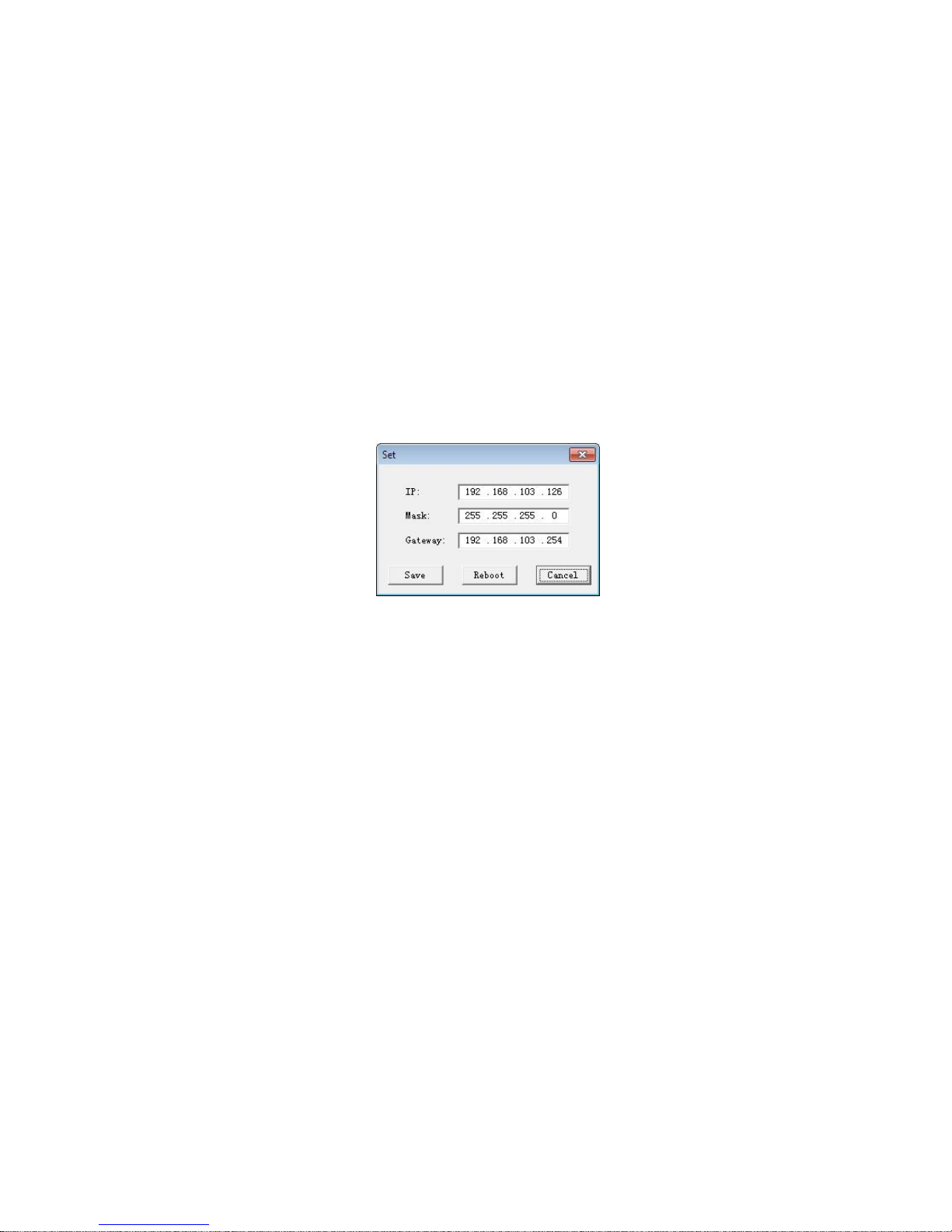
10
Due to each camera from factory, all the ID address are the same,so if before install Ip camera, you can use ONVIF Discovery Tool to configuration IP
address. Use mouse to choose the device,input the device ONVIF protocol’s user name and password, double-click will pop-up current device’s
information dialog box, can configurable IP address..etc.After modify, click”SAVE”, it will show you a tip to tell you are succeed, then click”Reboot” to
re-start the device.
Test whether connected
After setup IP address, click left bottom of PC: Start--all program--attachment”,open”Command Prompt”,use PING command to test whether PC has
connected with IP camera.
Command as: Ping 192.16 8.1 .8
If screen show“Request timed out.”or” destination host unreachable”,it means install not OK.Please check below:
Hardware connect correct or not
PC’s TCP/IP set Full-Mesh as IP camera or not.
Whether network forbid PING command or not,please ask network manager.
2.2 Log in the network
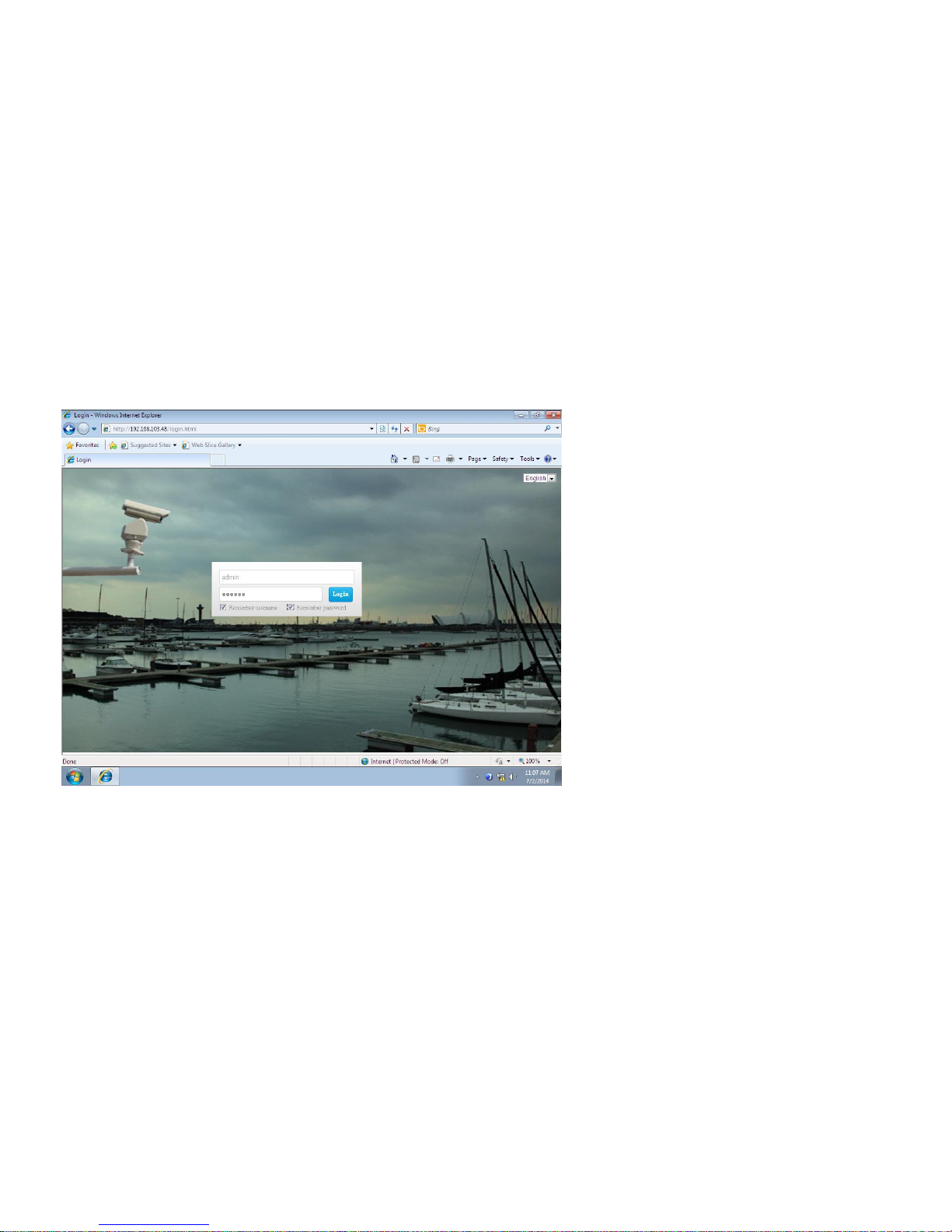
11
This chapter introduce how to access IP camera through web browser. This manual’s interface are under Windows XP and IE8.
When through IE browser to preview IP camera’s image,
need install VLC.EXE software firstly, after install, open IE,
input IP address (Default: 192.168.1.8),Enter into log in
interface. In log in interface,input IP camera’s user
name(Default: Admin),Password(Default: 888888) ,you can
choose remember user name and PW,then click” log
in”,when going into user interface, will pop-up below dialog
box, click”OK” , after a series install operate, and install
video Activex, re-start browser, you can view video.
2.3 Video Activex install
Log into user interface, you can click top right”Player download”Interface will pop-up player download dialog box,shown as below Picture,choose”Run”, will
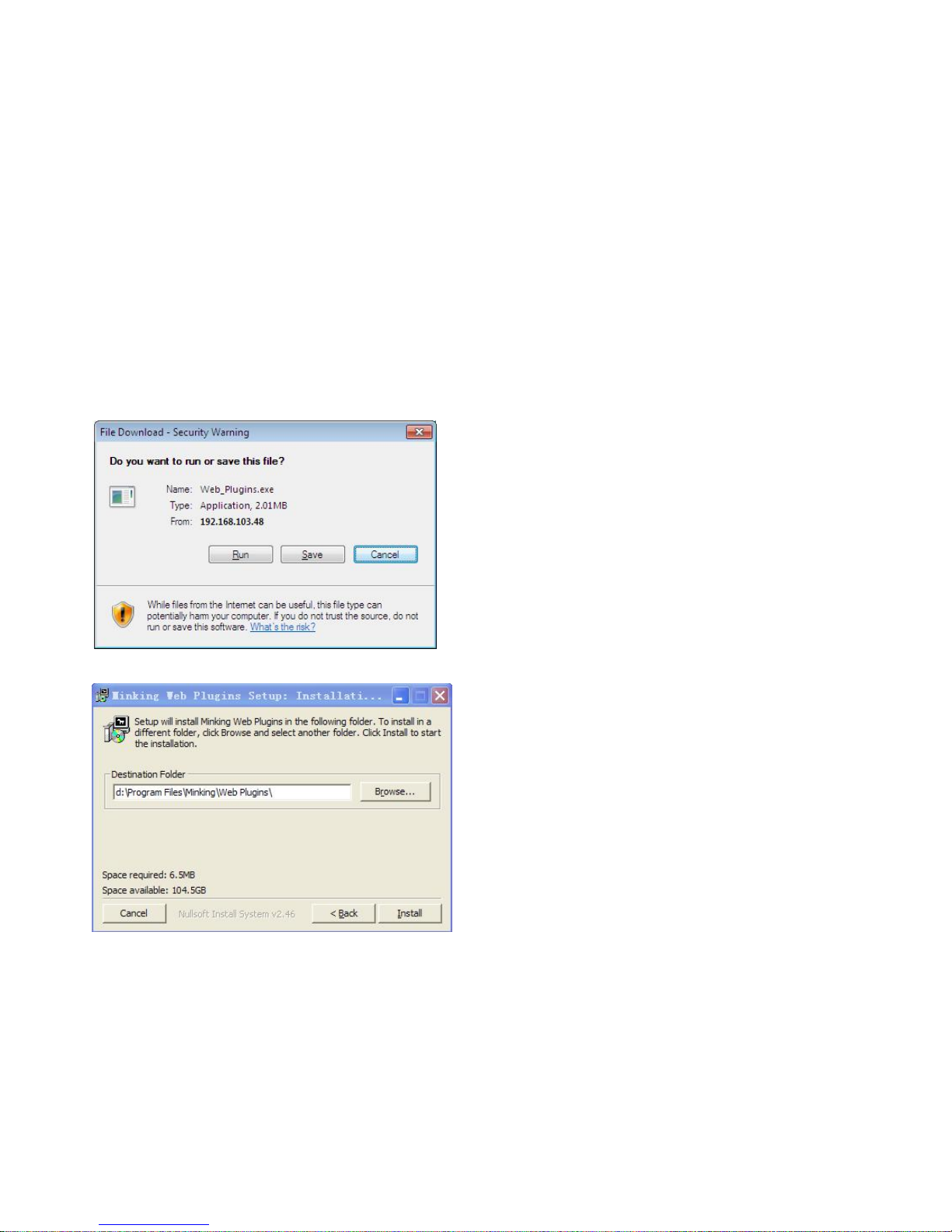
12
pop-up below dialog box:
Choose install deposit disk, click [Install], continue to install
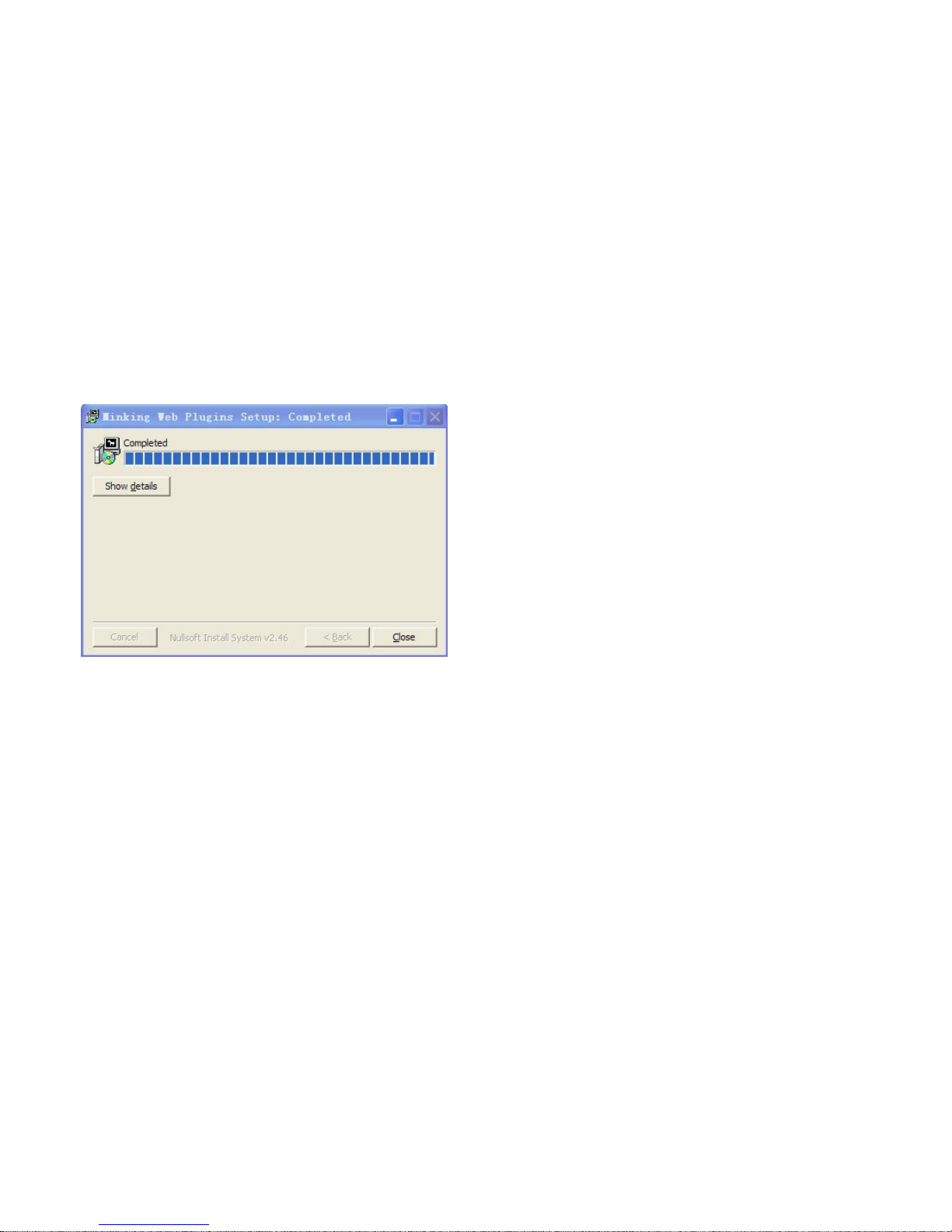
13
After install,as left picture,Click”Close”,finish install, close IE. Then Log-in PTZ IP
address, can view video.
Ps: If your Activex in your PC is old version,IE will pop-up information, to ask you
install newest Activex version.
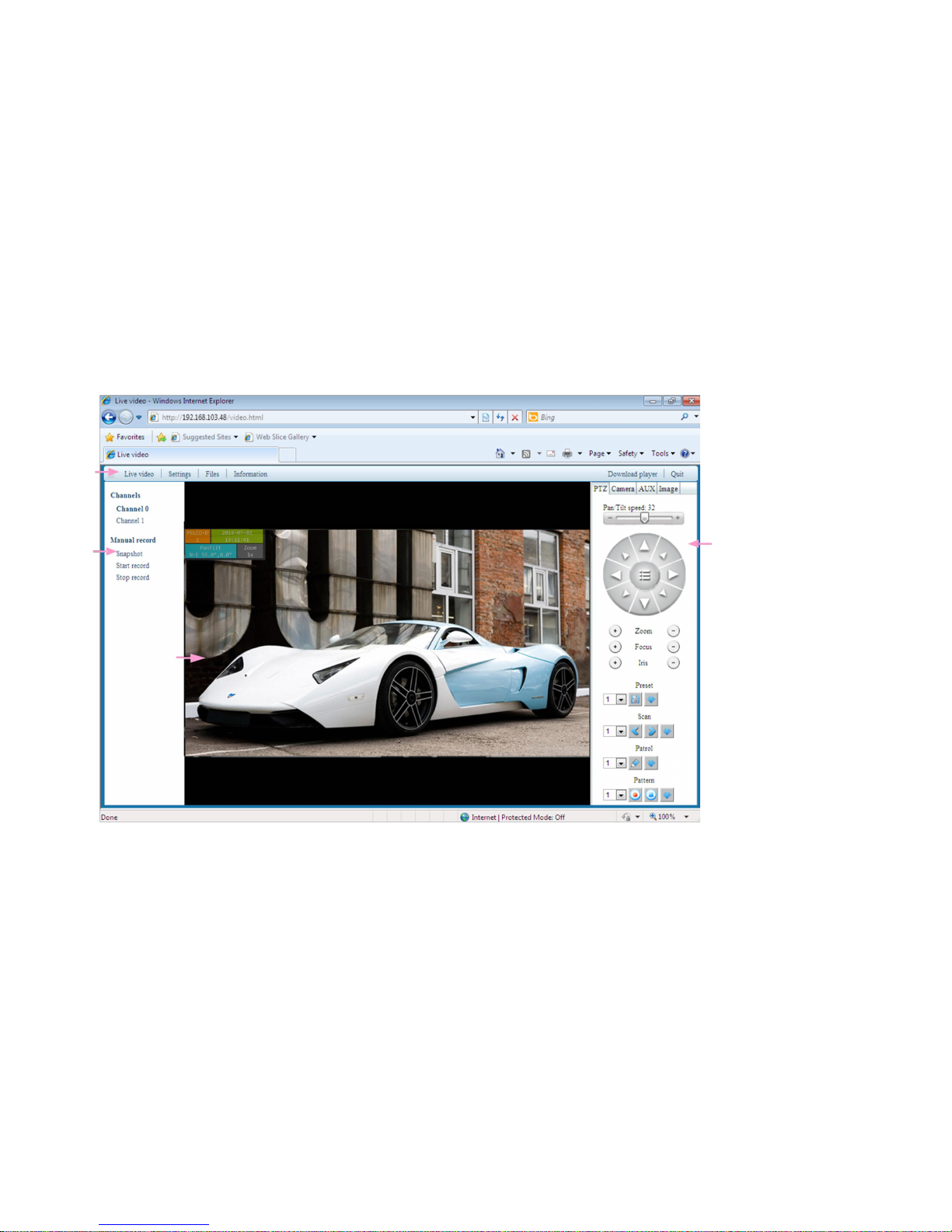
14
2.4 Video preview
Note:It always has delay if transmission by IP, it depends on user’s PC CPU and qualities of switcher and router.Normally, MP IP
1
2
4
3
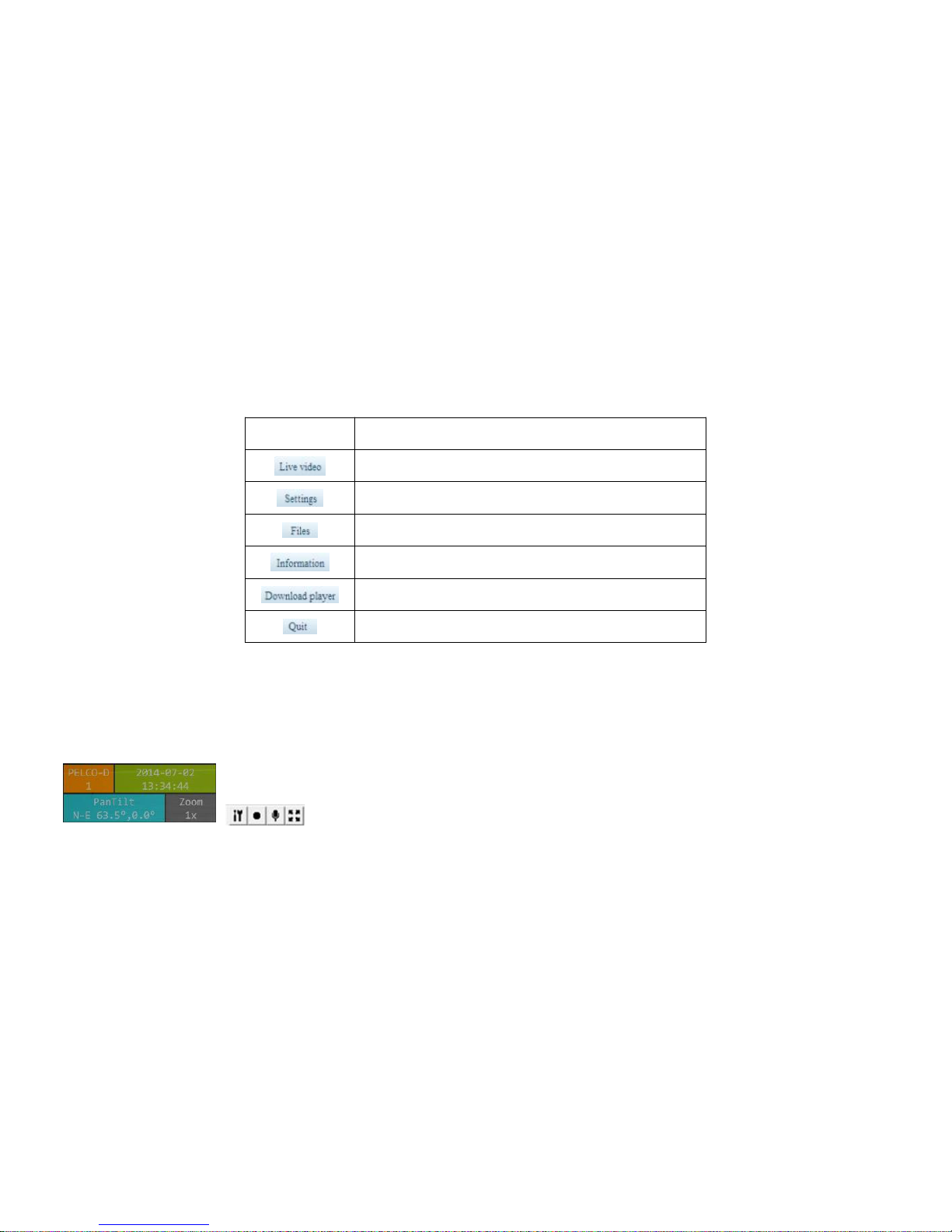
15
video has <500ms delay.
Area 1: Toolbar: Click into corresponding function
ICON
Explain
Enter the image code stream, PTZ, camera control interface
Into network parameters and speed dome function Settings
Enter the picture management or local video playback and
download
System information display
Player Activex download
Exit user interface, back to Log-in interface
Area 2: Device can do screens hot & local record at the same time, in the video browsing area, use right mouse to click, choose [ option], to do local record
video save path & sliced time setting up. Screen shot file auto save to TF card
Area 3: Preview interface:
Top left OSD show PTZ’s protocol,ID,Year,date,time,PTZ direction and specific coordinates,camera’s zoom,PTZ current
movement.
distinguish between setting local video save path, local video, audio output, full screen
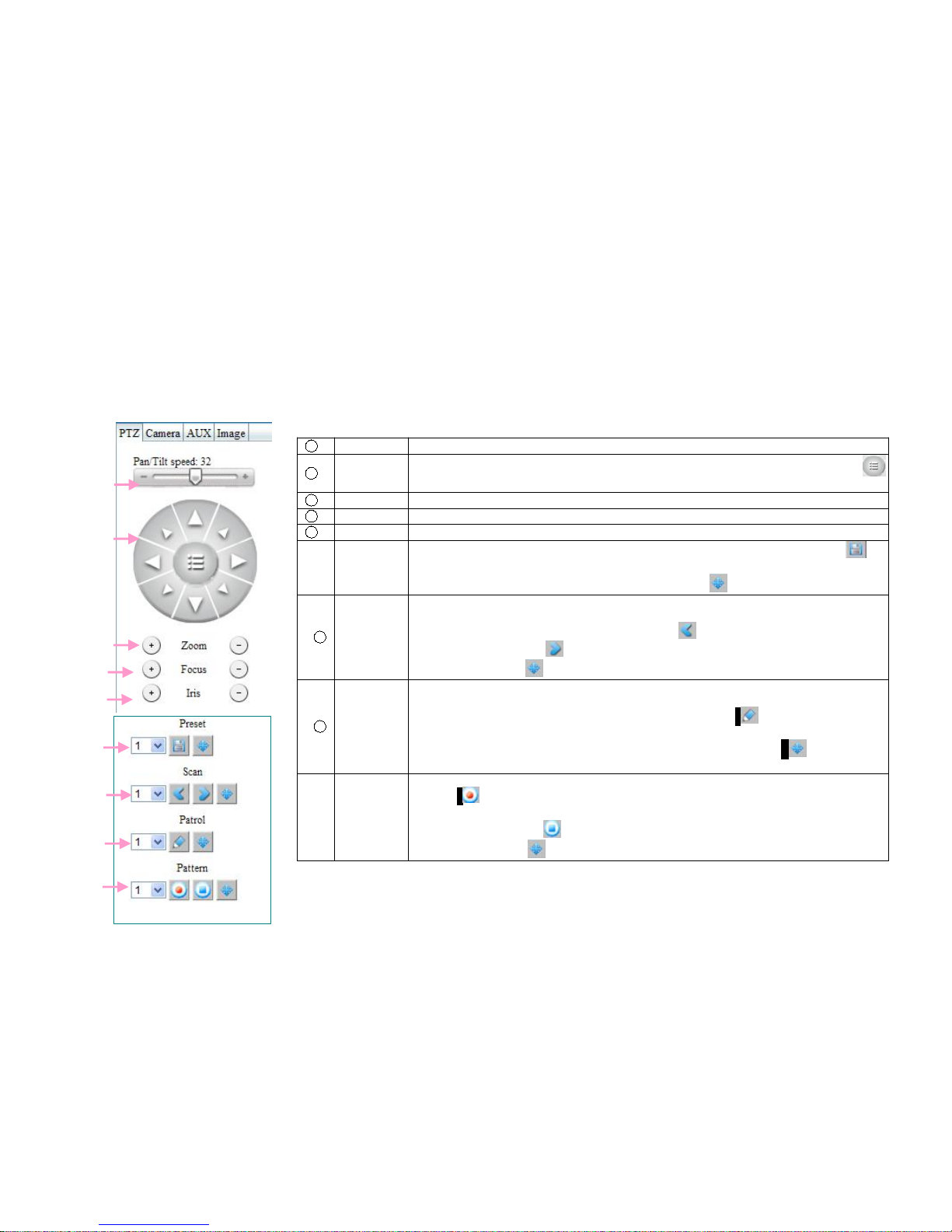
16
Area 4: PTZ control, camera specification,Peripherals management function.
2.4.1 PTZ control
After open preview image, each key in the right of interface means:
1
Speed key
Setup PTZ rotation speed.
2
Direction
key
Control PTZ”up,top left,top right,down,left bottom,right bottom,right,left. Click
icon,can call OSD menu
3
Zoom
Change lens zoom(invalid for auto Zoom camera)
4
Focal
Change lens’ focus (invalid for auto focus camera)
5
IRIS
Change Lens’s IRIS (invalid for auto IRIS camera)
⑥
Preset
1. In preset box choose preset No. Trough[2nd key]to adjust camera position,click“ ”
will save current preview point. If need customize other reset,please re-done Step 1.
2.Call back preset:In preset box choose preset No.Click“ ” can access seted preset
7
Scan
Scan means PTZ constant speed in a clockwise from left limit point to the right limit
point,setup step as below:
1. Through adjust camera to desired point,click “ ” can set left limit point. Pan move
PTZ to 2ndposition, click“ ” can set right limit point&scan speed
2. After operate,click“ ” can call back scanning line.
8
Patrol
Patrol is a path for camera, through multiple serial number cruise points,patrol setup as
below:
1. Setup patrol point 1,in display box, choose patrol No.click“ ”,go into patrol point edit
contain: title,preset,stop time,and patrol speed.
Re-operate 1ststep,to setup other patrol point. After operate, click“ ” can callback
patrol line.
⑨
Pattern
Pattern used to record camera running line.Pattern setup as below:
1. Click“ ”,start into pattern setup
2. Operate PTZ kinds of control。
3. After operate, re-click“ ” can finish setup.
Search pattern: Click“ ” start run pattern.
1
2
3
4
5
6
7
8
9
