Page 1
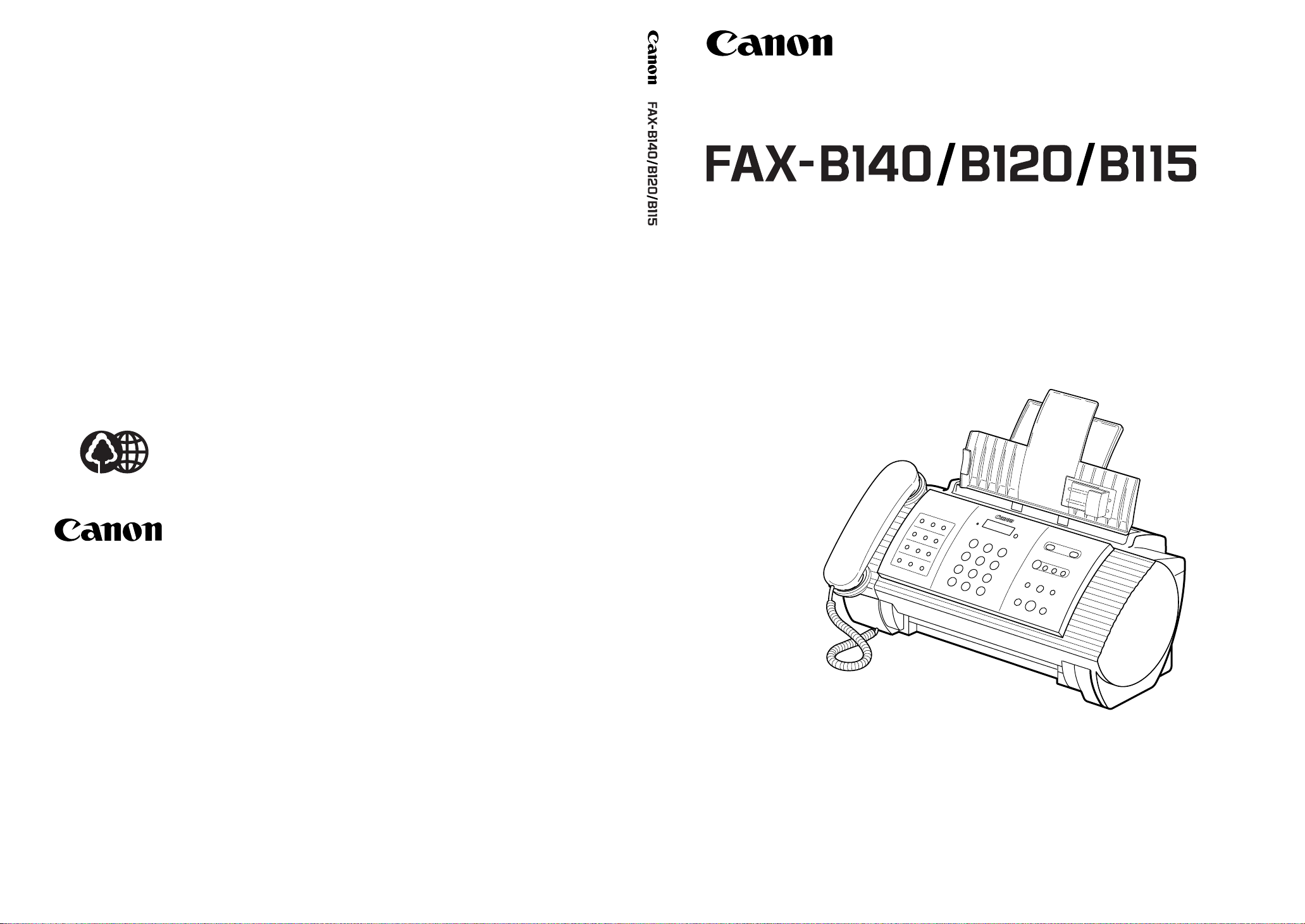
The contents of this guide are
printed on 70% recycled paper.
CANON INC.
30-2, Shimomaruko 3-chome, Ohta-ku, Tokyo 146-8501, Japan
CANON U.S.A., INC.
One Canon Plaza, Lake Success, NY 11042, U.S.A.
CANON CANADA INC.
6390 Dixie Road Mississauga, Ontario L5T 1P7, Canada
CANON EUROPA N.V.
Bovenkerkerweg 59-61 P.O. Box 2262, 1180 EG Amstelveen, The Netherlands
CANON FRANCE S.A.
17, quai du President Paul Doumer 92414 Courbevoie Cedex, France
CANON (U.K.) LTD.
Woodhatch, Reigate, Surrey, RH2 8BF, United Kingdom
CANON DEUTSCHLAND GmbH
Europark Fichtenhain A10, 47807 Krefeld, Germany
CANON ITALIA S.p.A.
Palazzo L Strada 6 20089 Milanofiori Rozzano (MI) Italy
CANON LATIN AMERICA, INC.
703 Waterford Way, Suite400 Miami, Florida 33126 U.S.A.
CANON AUSTRALIA PTY. LTD
1 Thomas Holt Drive, North Ryde, Sydney, N.S.W. 2113, Australia
CANON SINGAPORE PTE. LTD.
79 Anson Road #09-01/06, Singapore 079906
CANON HONGKONG CO., LTD
9/F, The Hong Kong Club Building, 3A Chater Road, Central, Hong Kong
HT1-2202-000-V.1.1 XXXXXXXXXX © CANON INC. 2003 PRINTED IN THAILAND
USER’S GUIDE
USER’S GUIDE
Please read this guide before operating this equipment.
After you finish reading this guide, store it in a safe place for future reference.
Page 2
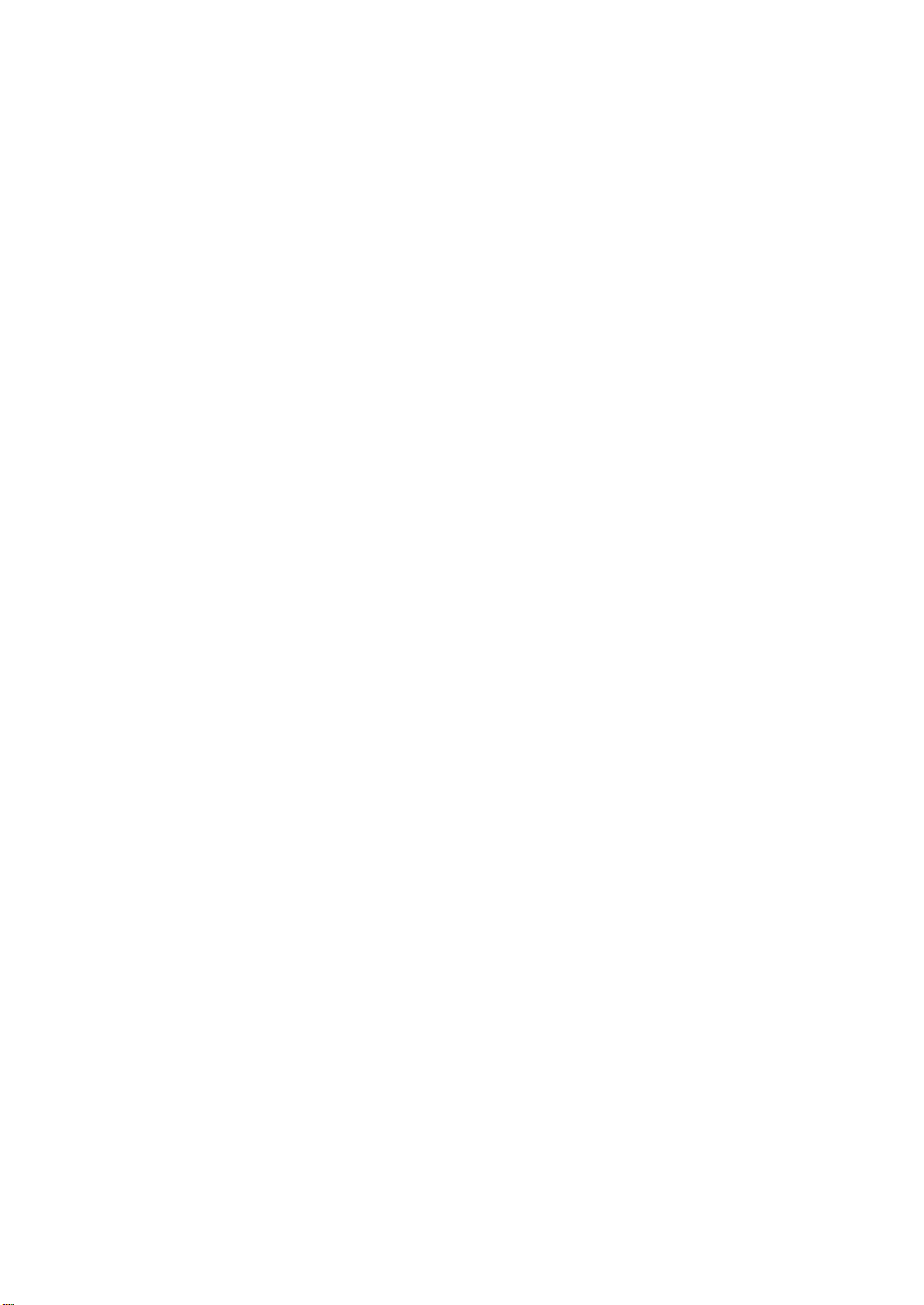
Table of Contents
INTRODUCTION
Using this guide .......................................v
Customer support ....................................v
Important safety instructions .................vi
For your safety (Australia only) ............viii
Caution (New Zealand only) ................. viii
1 SETTING UP
Unpacking ............................................ 1-1
Removing the shipping materials ......................... 1-2
Assembling the fax .............................. 1-3
Attaching components........................................... 1-3
Making connections ............................ 1-4
Connecting the telephone line, handset, and
external devices ................................................ 1-4
Connecting the AC power cord ............................ 1-6
Setting the language and country ....................... 1-6
Loading paper ...................................... 1-7
Paper guidelines ..................................................... 1-7
Loading paper in the multi-purpose tray ............ 1-8
Installing the BJ cartridge ................... 1-9
Guidelines ................................................................ 1-9
Installing the BJ cartridge in your fax ............... 1-10
Testing the fax ....................................................... 1-11
Setting the TEL LINE TYPE ................ 1-12
Dialling through a switchboard
(PBX) ................................................... 1-12
Registering the access type and the outside
line access number ........................................ 1-13
2 PREPARING TO USE
YOUR FAX
Main components of your fax ............. 2-1
Fax controls — the operation panel .... 2-2
Guidelines for entering
numbers, letters, and symbols ............ 2-4
Correcting mistakes ............................................... 2-5
Registering sender information .......... 2-6
Personalising your fax ........................................... 2-6
Setting the date and time ...................................... 2-6
Registering your fax/telephone number and
name .................................................................... 2-7
Setting the summer time........................................ 2-8
Registering one-touch speed
dialling numbers and names ............. 2-10
Registering coded speed
dialling numbers and names ............. 2-12
Registering UCanTalk voice tags
(Fax-B140 only) .................................. 2-13
Registering voice tags with one-touch/coded
speed dialling numbers and names ............. 2-13
Adding voice tags to the one-touch/coded
speed dialling numbers .................................. 2-13
Modifying voice tags ............................................ 2-14
Deleting voice tags ............................................... 2-14
3 DOCUMENTS AND
PAPER
Preparing documents .......................... 3-1
Types of documents you can scan ...................... 3-1
Problem documents ............................................... 3-1
Loading documents ............................. 3-2
Problems with multipage documents .................. 3-2
Paper requirements ............................. 3-3
Printable area .......................................................... 3-3
Loading paper.......................................................... 3-3
4 MAKING COPIES
Copying documents ............................. 4-1
5 SENDING DOCUMENTS
Preparing to send a document ............ 5-1
Adjusting the quality of your documents ............ 5-1
Sending methods .................................................... 5-2
Dialling methods ..................................................... 5-2
Sending documents ............................. 5-2
Direct sending ......................................................... 5-2
Memory sending ..................................................... 5-3
Manual sending ...................................................... 5-4
Cancelling sending ............................... 5-5
Automatic dialling ............................... 5-5
Sending a document using one-touch speed
dialling or coded speed dialling numbers ..... 5-5
Sending a document using directory dialling .... 5-6
Sending a document using UCanTalk
(FAX-B140 only) ................................................. 5-7
Special dialling ..................................... 5-8
Sending a document using caller history ........... 5-8
Long-distance dialling ............................................ 5-8
Redialling when the line is busy ......... 5-9
Manual redialling .................................................... 5-9
Automatic redialling ............................................... 5-9
Delayed sending ................................ 5-11
Sending other documents while the fax is set for
delayed sending .............................................. 5-12
Cancelling delayed sending ................................ 5-12
ii
Page 3
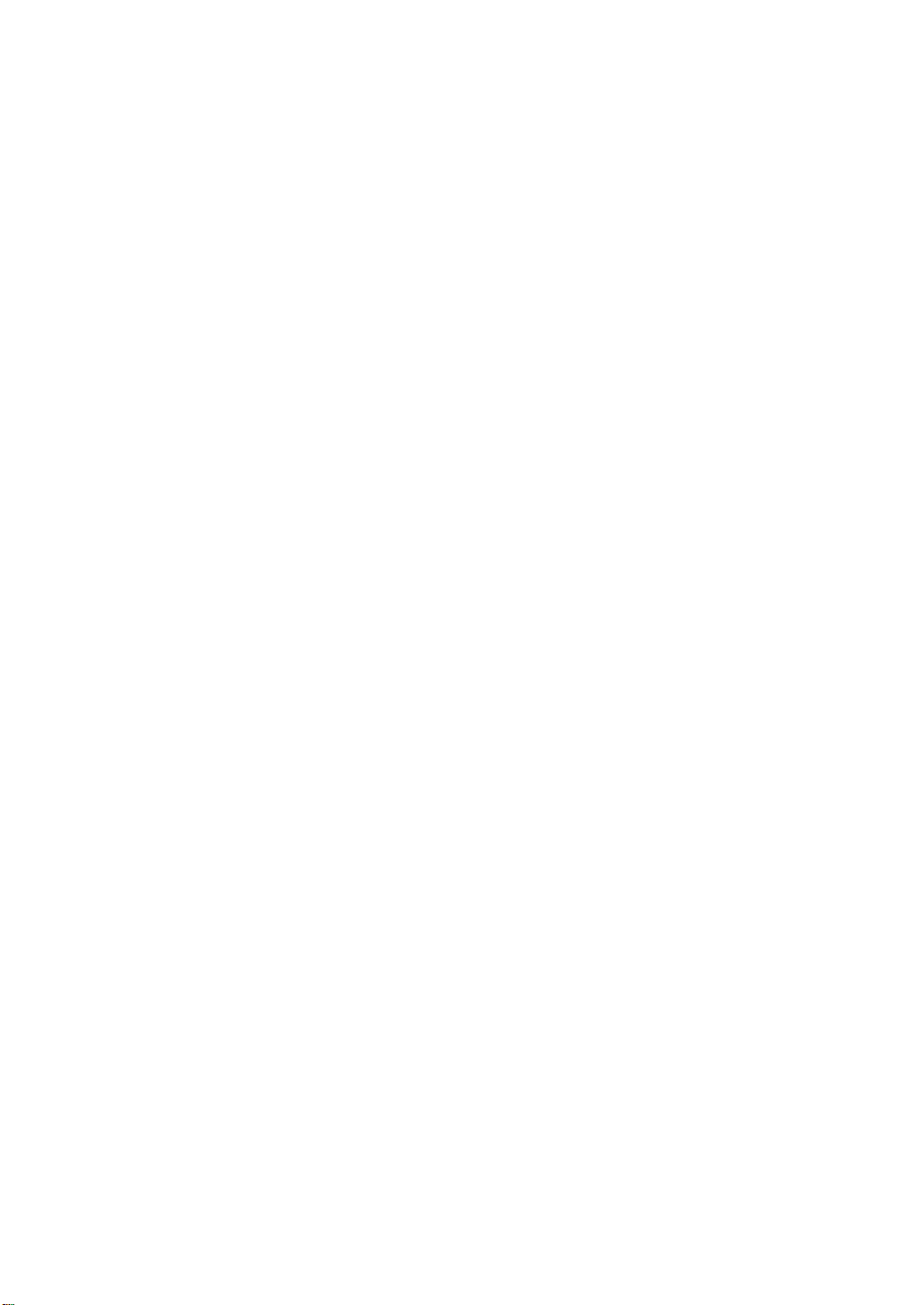
Table of Contents
Sequential broadcasting .................... 5-13
Sending a document to more than one location
............................................................................ 5-13
Documents stored in memory .......... 5-14
Printing a list of documents in memory ............ 5-14
Printing a document in memory ......................... 5-14
Deleting a document from memory ................... 5-15
6 RECEIVING
DOCUMENTS
Different ways to receive a document 6-1
Setting the receive mode .................... 6-2
Receiving both documents and telephone calls
automatically: Fax/Tel mode ............................ 6-2
Receiving documents manually: MANUAL MODE
.............................................................................. 6-4
Receiving documents with an answering
machine: ANS.MACHINE MODE (FAX-B120/
B115 only) ........................................................... 6-4
Other features ...................................... 6-5
Saving ink while receiving documents ............... 6-5
Receiving documents in memory while performing
another task or when a problem occurs ....... 6-5
Polling to receive documents ............................... 6-5
Cancelling receiving ............................. 6-6
Telstra FaxStream™ Duet (Australia
only) ...................................................... 6-7
Setting the fax for network switch....................... 6-7
Operation for network switch system ................. 6-7
Telecom FaxAbility (New Zealand
only) ...................................................... 6-8
Setting the fax for network switch....................... 6-8
Operation for network switch system ................. 6-8
7 USING THE BUILT-IN
ANSWERING MACHINE
(TAM MODE)
(FAX-B140 only)
Recording the outgoing message ....... 7-1
Types of messages that can be recorded .......... 7-1
Recording the outgoing message ........................ 7-1
Setting TAM MODE ............................. 7-2
Setting the recording time for a telephone
message ............................................................. 7-3
Setting TAM MONITOR .......................................... 7-4
Setting TOLL SAVER ............................................... 7-5
Recording voice memos ...................... 7-6
Deleting messages ............................... 7-7
Playing telephone messages ............... 7-8
Remote control features ...................... 7-9
Registering the password for remote control .... 7-9
Using remote control ............................................ 7-10
Forwarding telephone messages ...... 7-12
Setting the forwarding number .......................... 7-12
Setting the number of redial times..................... 7-13
Setting PIN ENTRY ................................................ 7-14
When a forwarded call is received .... 7-15
8 SETTINGS AND
ACTIVITY REPORTS
Selecting a menu ................................. 8-1
Activity reports .................................... 8-7
How to print a report .............................................. 8-7
Activity report .......................................................... 8-8
One-touch speed dialling list ................................ 8-8
Coded speed dialling list ........................................ 8-8
User’s data list ......................................................... 8-8
Doc. memory list ..................................................... 8-8
TX (Transmission) report ....................................... 8-8
RX (Reception) report ............................................. 8-8
Multi TX/RX (Transaction) report ......................... 8-8
9 SOLUTIONS TO
COMMON PROBLEMS
Clearing jams ....................................... 9-1
Jams in the document tray .................................... 9-1
Jams in the multi-purpose tray............................. 9-2
Periodic cleaning .................................. 9-3
Cleaning the exterior of the fax ............................ 9-3
Cleaning the interior of the fax ............................. 9-3
Testing and cleaning the BJ cartridge print
head ..................................................................... 9-5
Replacing the BJ cartridge ................................... 9-6
Troubleshooting ................................... 9-8
Paper feeding problems ........................................ 9-8
Faxing problems ...................................................... 9-9
Copying problems ................................................. 9-13
Telephone problems ............................................. 9-13
Print quality problems .......................................... 9-14
General problems ................................................. 9-14
LCD messages .................................... 9-15
In case of a power failure .................. 9-19
During a power failure ......................................... 9-19
Memory clear report ............................................ 9-19
Specifications ..............
Index .............................
S-1
I-1
iii
Page 4
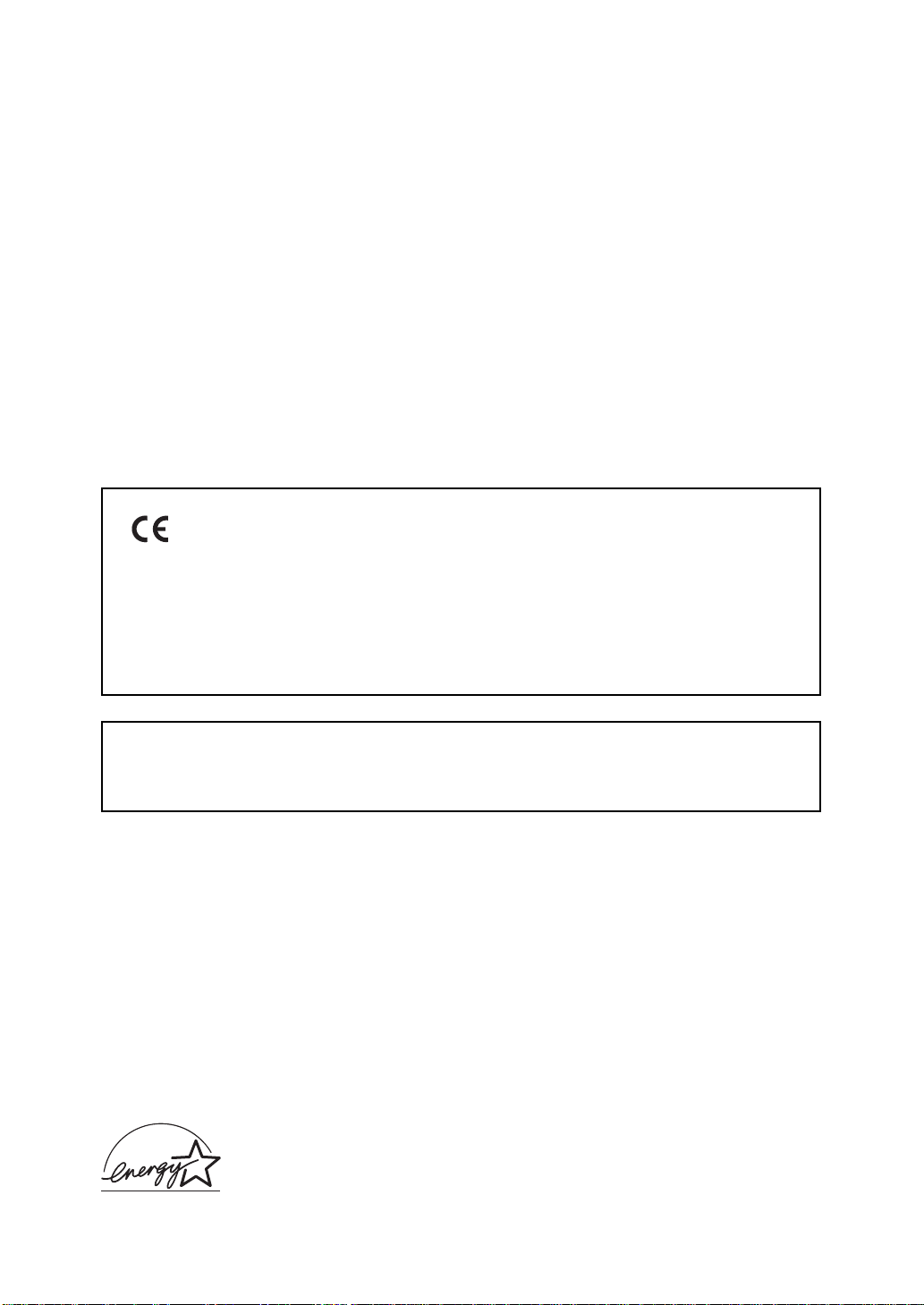
This equipment conforms with the essential requirements of EC Directive
1999/5/EC.
We declare that this product conforms with the EMC requirements of EC
Directive 1999/5/EC at nominal mains input 230V, 50Hz although the rated input
of the product is 200V–240V, 50/60Hz.
If you move to another EU country and are experiencing trouble, please call the
Canon Help Desk.
(For Europe Only)
Model Name
• H12263 (FAX-B140)
• H12261 (FAX-B120/B115)
Copyright
Copyright © 2002 by Canon Inc. All rights reserved. No part of this publication may be reproduced,
transmitted, transcribed, stored in a retrieval system, or translated into any language or computer
language in any form or by any means, electronic, mechanical, magnetic, optical, chemical, manual,
or otherwise, without the prior written permission of Canon Inc.
Trademarks
Canon, UCanTalk, and BJ are registered trademarks. UHQ is a trademark of Canon Inc.
All other product and brand names are registered trademarks, trademarks or service marks of their
respective owners.
iv
As an ENERGY STAR® Partner, Canon Inc. has determined that these products meet the
ENERGY STAR
®
guidelines for energy efficiency.
Page 5
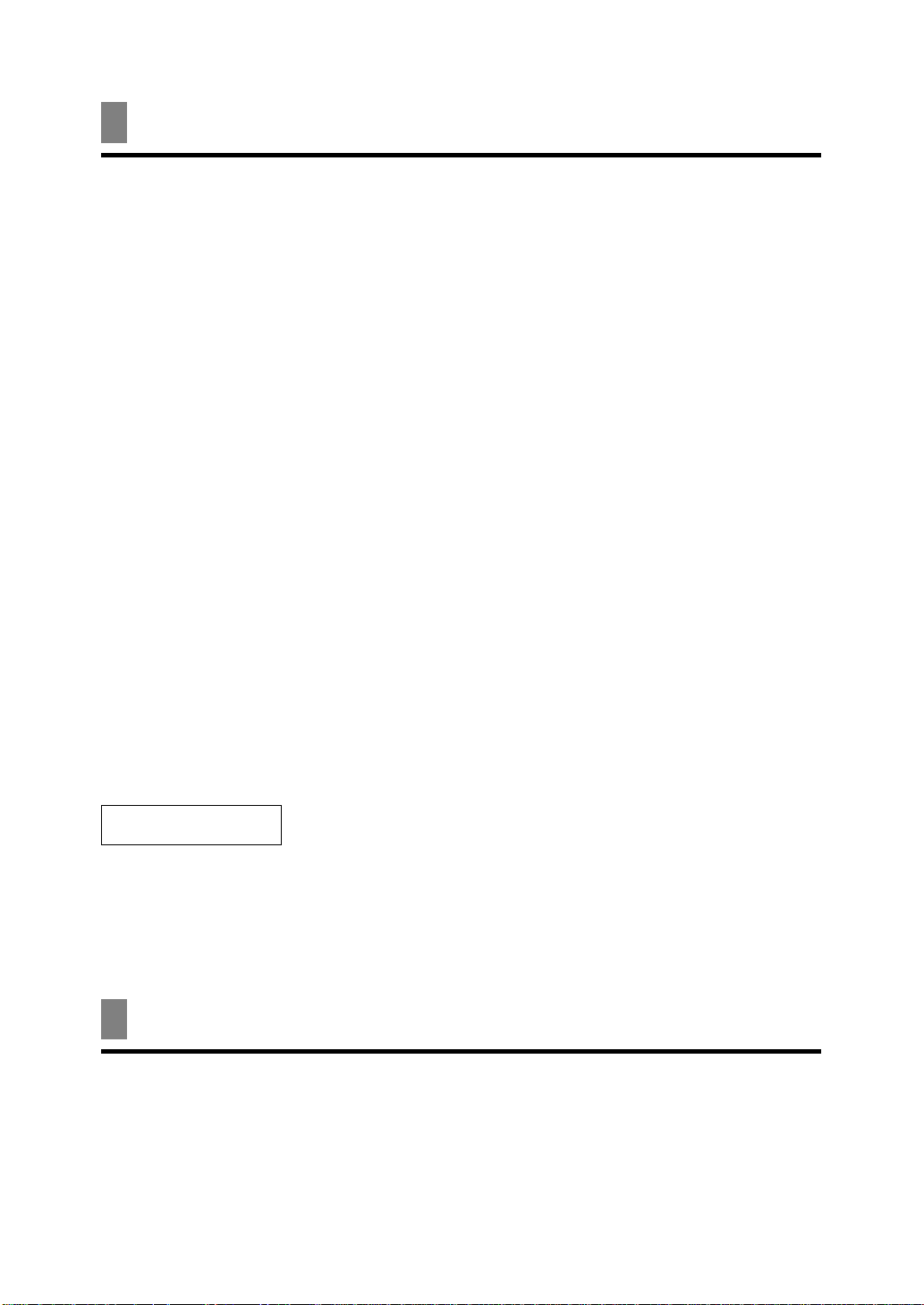
Using this guide
This guide provides detailed information on how to set up, operate, maintain, and troubleshoot your
fax.
Please read the list below to become familiar with the symbols, terms, and abbreviations used in this
guide.
Cautions tell you how to avoid actions that could injure you or damage your fax. In order to use
your fax safely, always observe these cautions.
c
Notes provide advice on using your fax more effectively, describe operating restrictions, and tell you
how to avoid minor difficulties. Reading these is recommended to make the most of your fax and its
n
functions.
(see p. xx) Indicates a page number that you can refer to for more information on the
topic of the previous sentence or paragraph.
default A setting that remains in effect unless you change it.
document The original sheet(s) of paper you send or receive with your fax.
menu A list of settings from which you select an item to set up or change. A
menu has a title which appears on the LCD.
3 and 4 buttons Used to select an item in a menu. Press 4 to select the next item, and
press 3 to select the previous item.
transaction number When you send or receive a document, your fax automatically assigns the
document a unique transaction number. A transaction number is a four-
digit number that will help you keep track of documents you send and
receive.
TX/RX NO. TX/RX NO. is the abbreviation used for “transaction number.”
TX Denotes Transmission.
RX Denotes Reception.
TRANSMITTING OK
In addition, this guide uses brackets to identify the buttons you press when performing different
functions: [Stop].
This guide contains information for three Canon models. Please note that the illustrations of the fax in
this guide may differ from your model. Instructions for specific models are labelled with the fax names.
n
LCD display. The contents of the LCD display may vary depending on
the current settings.
Customer support
Your fax is designed with the latest technology to provide trouble-free operation. If you encounter a
problem with the fax’s operation, try to solve it by using the information in Chapter 9. If you cannot
solve the problem or if you think your fax needs servicing, contact your local authorised Canon
dealer or the Canon help line.
v
Page 6
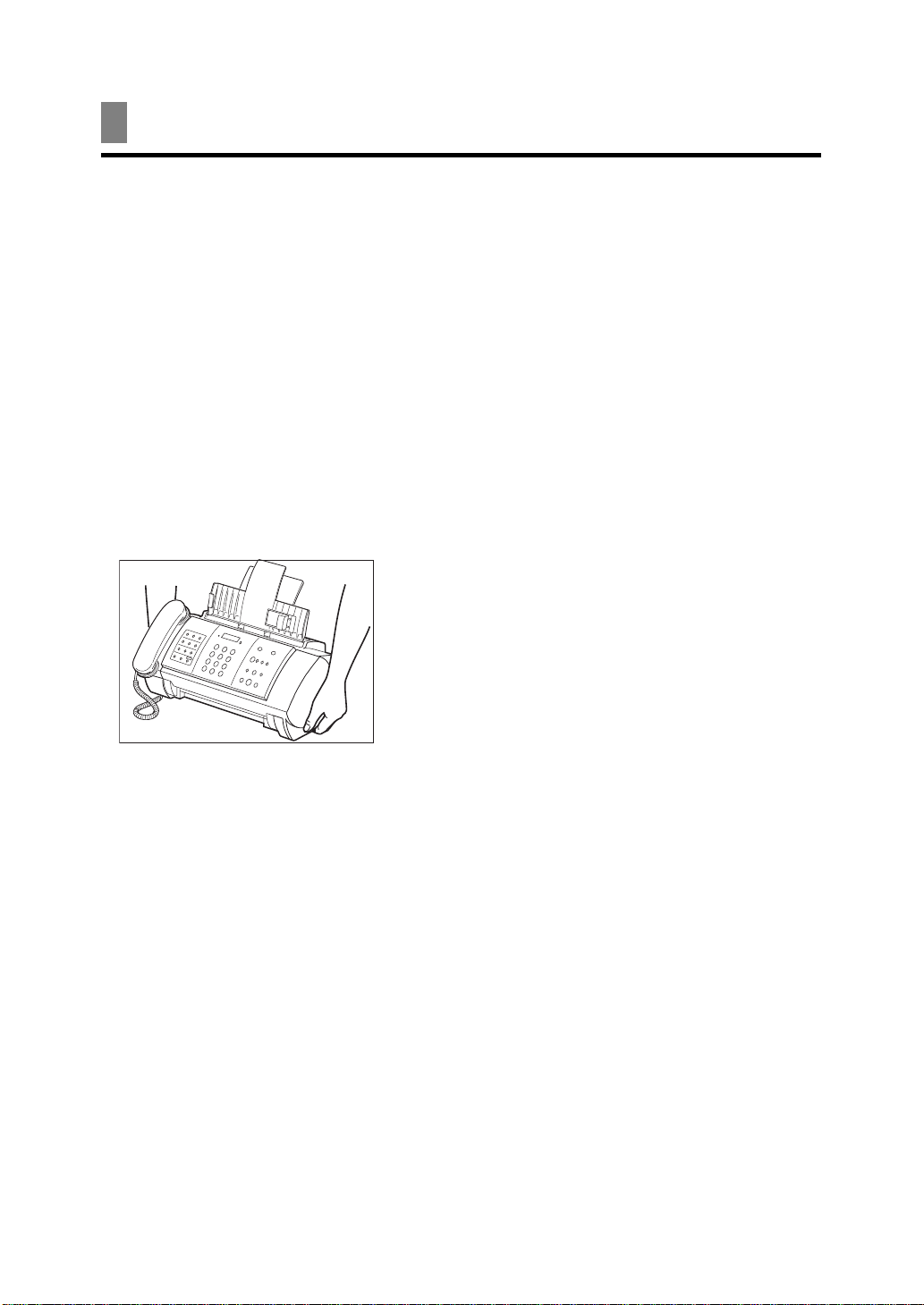
Important safety instructions
Read these safety instructions thoroughly before using your fax.
Except as specifically described in this guide, do not attempt to service the fax yourself. Never
attempt to disassemble the fax: opening and removing its interior covers will expose you to
c
dangerous voltages and other risks. For all service, contact your local authorised Canon dealer or
the Canon help line.
■ Handling and maintenance
•Follow all warnings and instructions marked on the fax.
• Do not subject the fax to strong physical shock or vibration.
•Always unplug the fax before moving or cleaning it.
•To avoid paper jams, never unplug the power cord, open the printer cover, or remove paper from
the multi-purpose tray while printing.
•When transporting the fax, leave the BJ cartridge installed in the cartridge holder and tape the
cartridge holder to the right side of the fax. This will prevent ink spilling inside the fax.
•Always lift the fax by its base as shown below. Never lift it by any of its attachments or covers.
• Do not push objects of any kind into the slots or openings on the fax as they may touch dangerous
voltage points or short out parts. This could result in fire or electric shock.
• Do not allow small objects (such as pins, paper clips, or staples) to fall into the fax. If something
does fall into the fax, unplug it immediately and contact your local authorised Canon dealer or the
Canon help line.
•To avoid spillage in or around the fax, do not eat or drink near it. If you spill liquid or if any
substance falls into the fax, unplug the fax immediately and contact your local authorised Canon
dealer or the Canon help line.
•Keep the fax clean. Dust accumulation can prevent the fax from operating properly.
• Unplug the fax from the wall outlet and refer service to qualified personnel under the following
conditions:
–When the power cord or plug is damaged or frayed.
– If liquid has spilled into the fax.
– If the fax has been exposed to rain or water.
– If the fax does not operate normally when you have followed the instructions in this guide.
Adjust only those controls that are covered by the instructions in this guide. Improper adjustment
of other controls may result in damage and may require extensive work by a qualified technician
to restore the product to normal operation.
– If the fax has been dropped or the body has been damaged.
– If the fax exhibits a distinct change in performance, indicating a need for servicing.
vi
Page 7
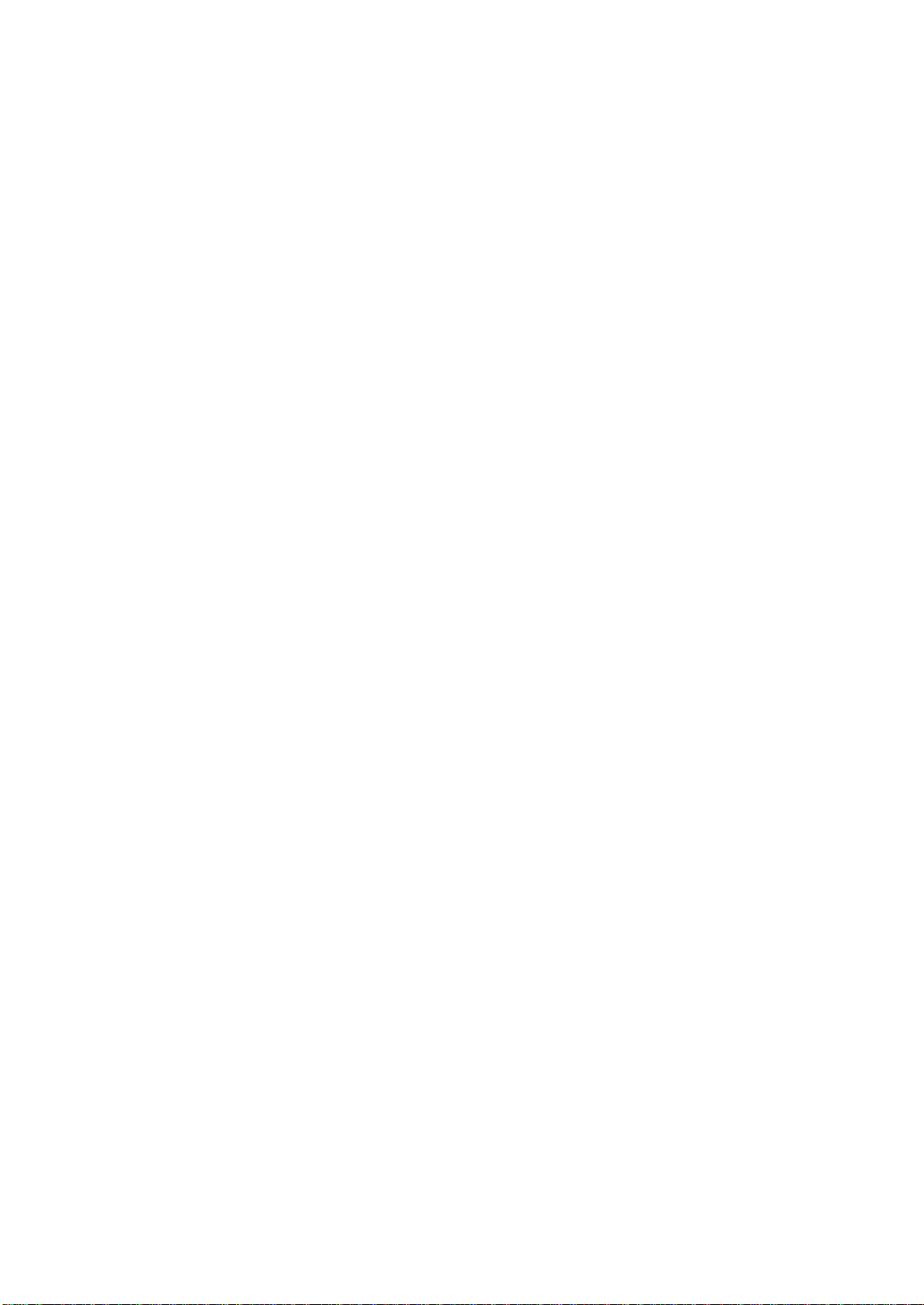
■ Location
• Place the fax on a flat, stable, vibration-free surface.
• Place the fax in a cool, dry, clean, well ventilated place.
–Make sure the area is free from dust.
–Make sure the location is not affected by extreme temperature changes, and always stays
between 10° and 32.5°C.
–Make sure the area’s relative humidity is always between 20% and 85%.
•Keep the fax away from direct sunlight.
• Do not use the fax near water. Make sure that no wet or humid objects come into contact with the
fax.
• Do not use or store the fax outdoors.
• Do not install the fax near devices that contain magnets or generate magnetic fields, such as
speakers.
• Place the fax near a standard 200–240 V AC power outlet.
•To ensure reliable operation of the fax and to protect it from overheating, do not block the exhaust
vent and never block or cover any openings on the fax by placing it on a bed, sofa, rug, or other
similar surface. Do not place the fax in a cupboard or built-in installation, or near a radiator or
other heat source unless proper ventilation is provided. Install the fax approximately 10 cm away
from walls and other equipment. For the dimensions of the fax, see p. S-1.
• Do not stack boxes or furniture around the power outlet. Keep the area free so you can reach the
outlet quickly. If you notice anything unusual (smoke, strange odours, noises) around the fax,
unplug it immediately. Contact your local authorised Canon dealer or the Canon help line.
• Do not allow anything to rest on the power cord, and do not place the fax where the cord will be
walked on. Make sure the cord is not knotted or kinked.
■ Power supply
• During electrical storms, disconnect the power cord from the power outlet. (Please note that any
documents stored in the fax’s memory will be deleted when you unplug the fax.)
•Whenever you unplug the fax, wait at least five seconds before you plug it in again.
• If dust accumulates around the plug of the power cord when it is connected to a power outlet,
unplug the fax and wipe the plug with a clean, dry cloth.
This product emits low level magnetic flux.
If you use a cardiac pacemaker and feel abnormalities, please move away from this product and
c
consult your doctor.
vii
Page 8
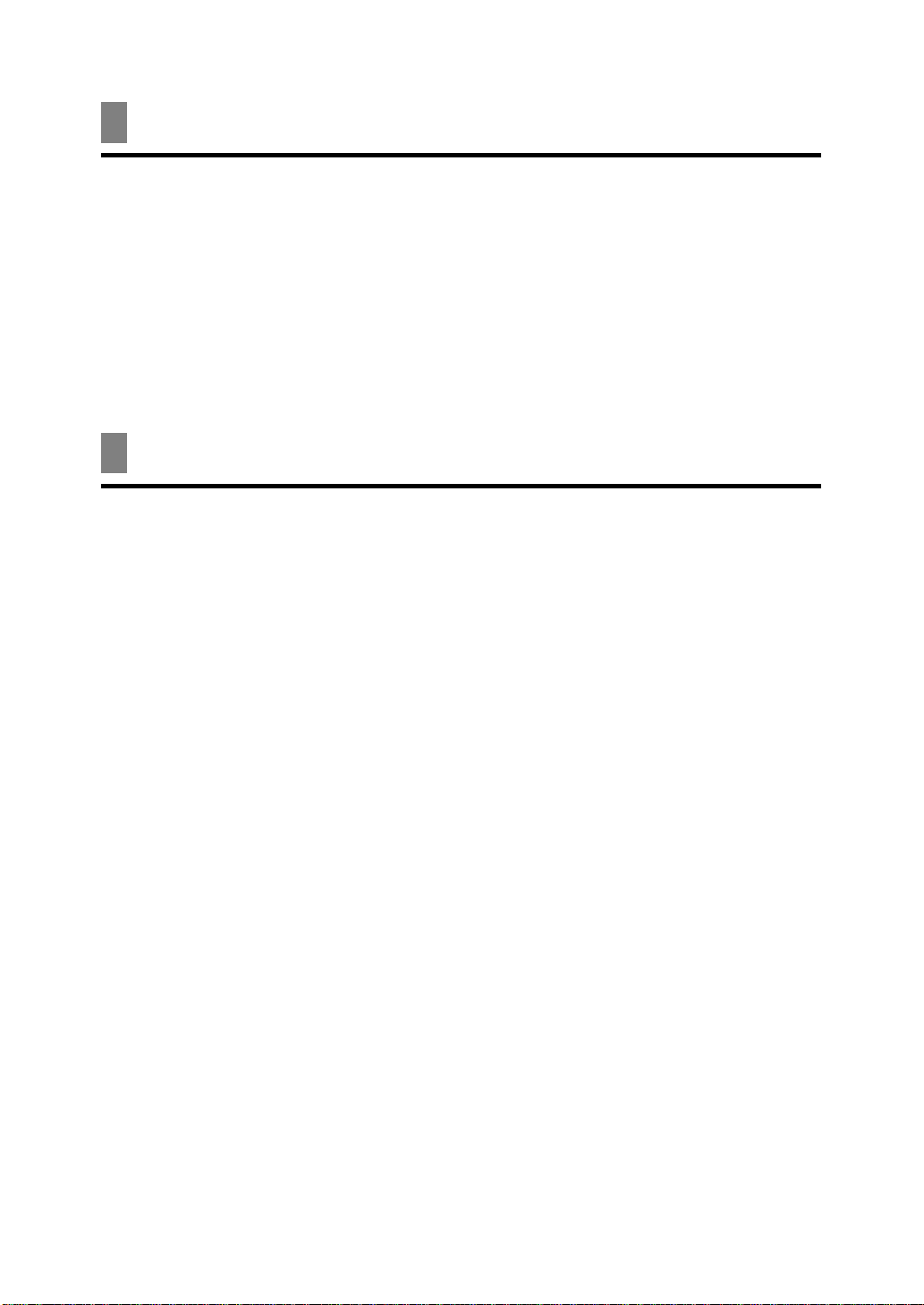
For your safety
To ensure safe operation the three-pin plug supplied must be inserted only into a standard three-pin
power point which is effectively earthed through the normal household wiring.
Extension cords used with the equipment must be three-core and be correctly wired to provide
connection to earth. Wrongly wired extension cords are a major cause of fatalities.
The power point shall be located near the equipment and shall be easily accessible.
The fact that the equipment operates satisfactorily does not imply that the power point is earthed and
the installation is completely safe. For your safety, if in any doubt about the defective earthing of the
power point, consult a qualified electrician.
(Australia only)
Caution
1. This equipment may not necessarily provide for the effective hand-over of a call to or from a
telephone connected to the same line.
2. The operation of this equipment on the same line as telephone or other equipment with audible
warning devices or automatic ring detectors will give rise to bell tinkle or noise and may cause
false tripping of the ring detector. Should such problems occur, the user is not to contact Telecom
Faults service.
3. Should this equipment become physically damaged, disconnect immediately from the Telecom
connection and power source and contact your nearest service agent.
4. To relocate the equipment, please:
1) Disconnect the equipment from the Telecom connection.
2) Disconnect the equipment from the power source.
3) Reconnect the equipment to the power source.
4) Reconnect the equipment to the Telecom connection.
5. If the supply cord of this equipment is damaged, it must be replaced by the special cord (Parts
NO.: HH2-1910).
6. Not all standard telephones will respond to incoming ringing when connected to the extension
socket.
7. This device may be subject to bell tinkle, or mistakenly enter receive mode when calls are made
from another device on the same line. If this occurs, the problem should not be referred to the
Telecom Faults service.
(New Zealand only)
8. Please note when you connect an extension phone to this device, if you use an extension phone
which has features such as “last number redial,” redial memory numbers may be lost.
viii
Page 9
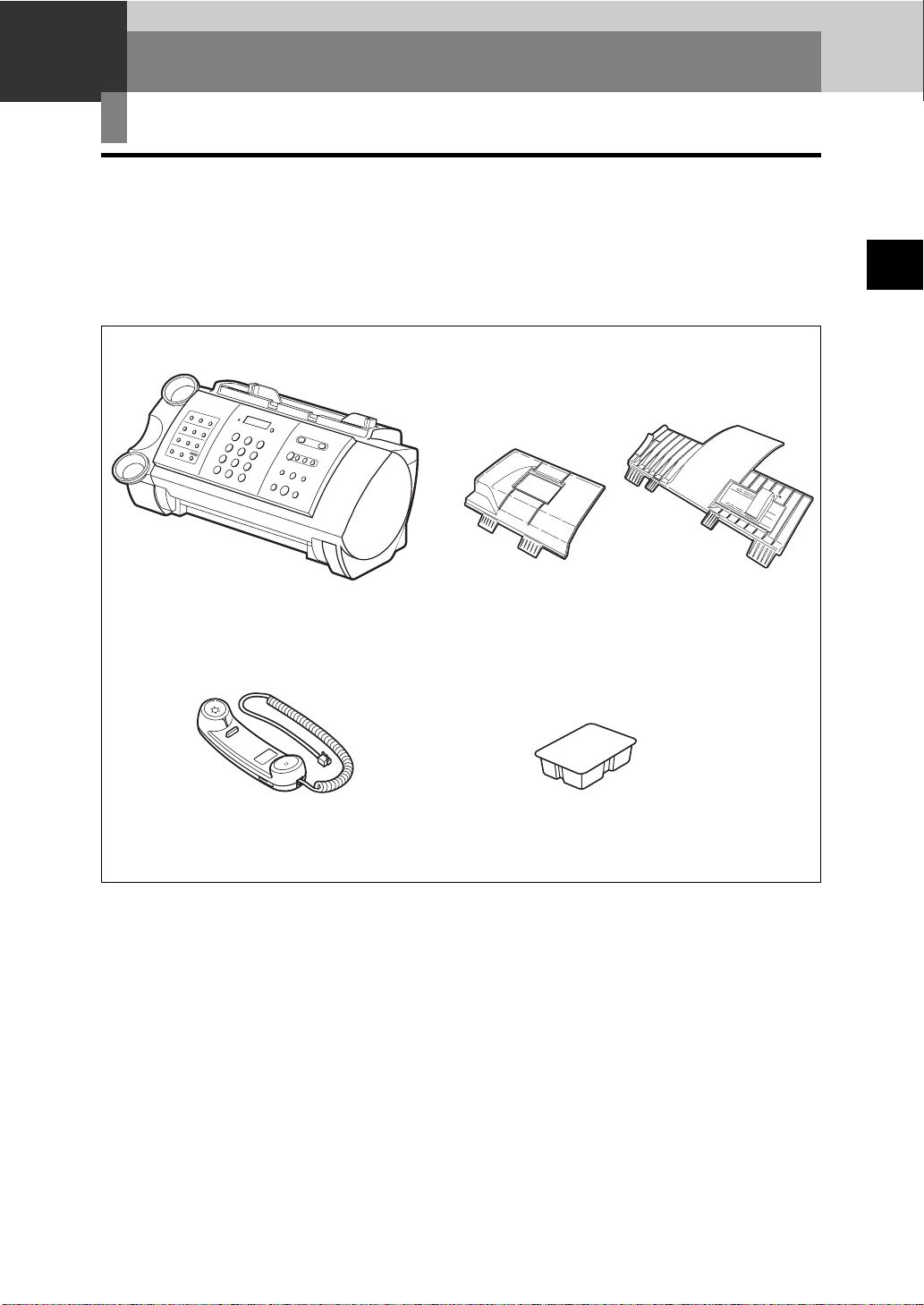
1
SETTING UP
Unpacking
As you unpack your fax, save the carton and packing material in case you want to move or ship the
fax in the future.
Carefully remove all items from the box.
• It is best to have someone hold the box while you lift the fax and its protective packaging out of
the carton.
Make sure you have the following items:
1
SETTING UP
Main unit
Handset (FAX-B140/B120 only)
You should also have the followings:
•Power cord
•Telephone line cord
• B.T. adaptor (U.K. only)
• Documentation
•Warranty*
• One-touch sheet*
If any of these items are damaged or missing, contact your local authorised Canon dealer or the
Canon help line immediately.
Multi-purpose tray
BX-3 Black BJ cartridge
Document tray
* These items are only included in some countries.
1-1
Page 10

Removing the shipping materials ______________
1 Remove the shipping tapes q from the top of the fax and the protective piece w .
1
2
2 Open the printer cover by gently pulling it towards you.
3 Remove the shipping tape q and the protective piece w.
Close the printer cover until it locks into place.
1
1
1-2
2
The actual shipping materials may differ in shape, quantity, and position from the ones shown above.
n
Page 11
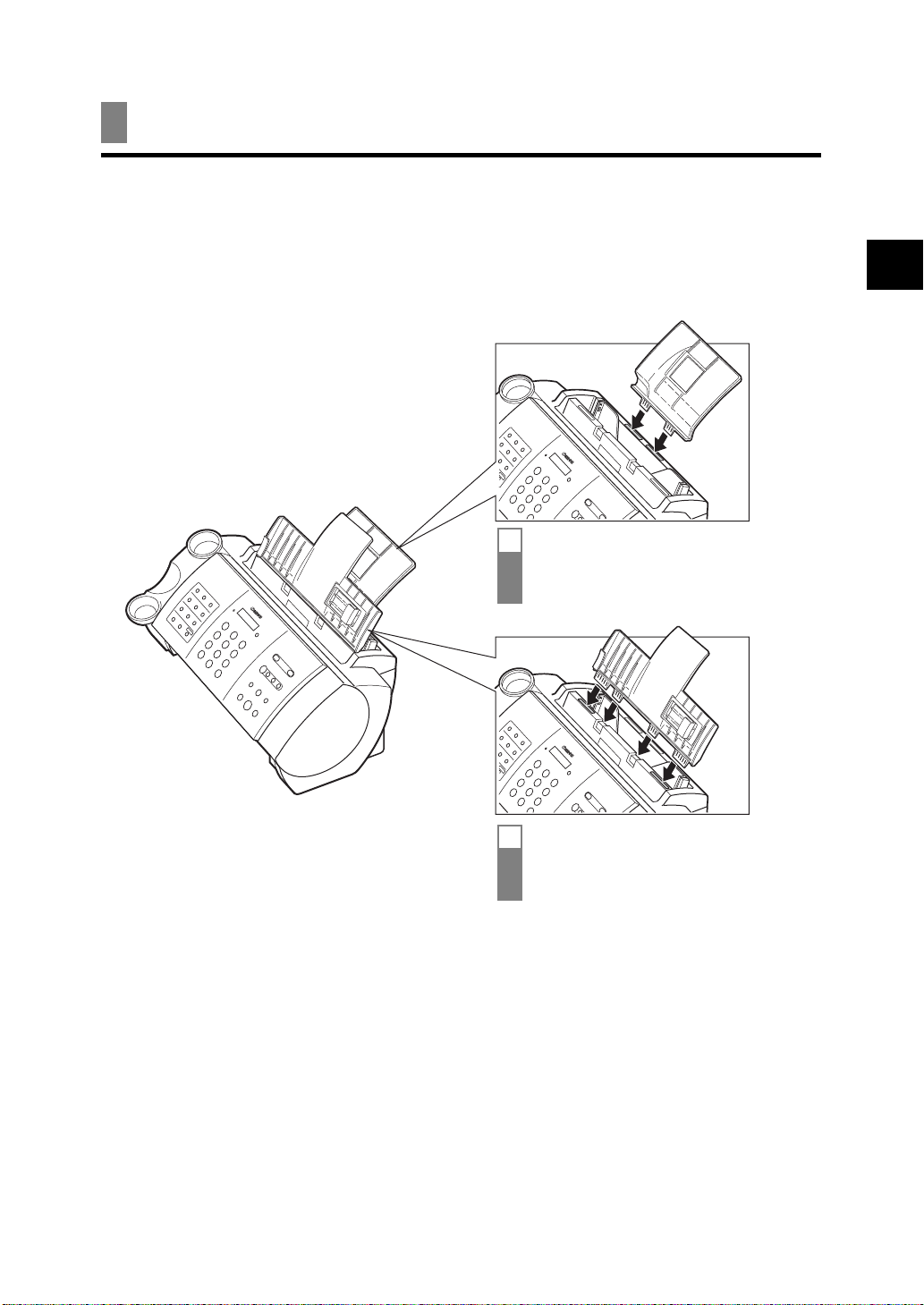
Assembling the fax
Attaching components ________________________
For user convenience, the one-touch sheet provided with your fax (in some countries) should be fitted
over the one-touch speed dialling buttons on the left of the operation panel.
n
1 Insert the tabs on the multi-
purpose tray into the slots on
the unit.
1
SETTING UP
2 Insert the tabs on the
document tray into the
corresponding slots.
1-3
Page 12
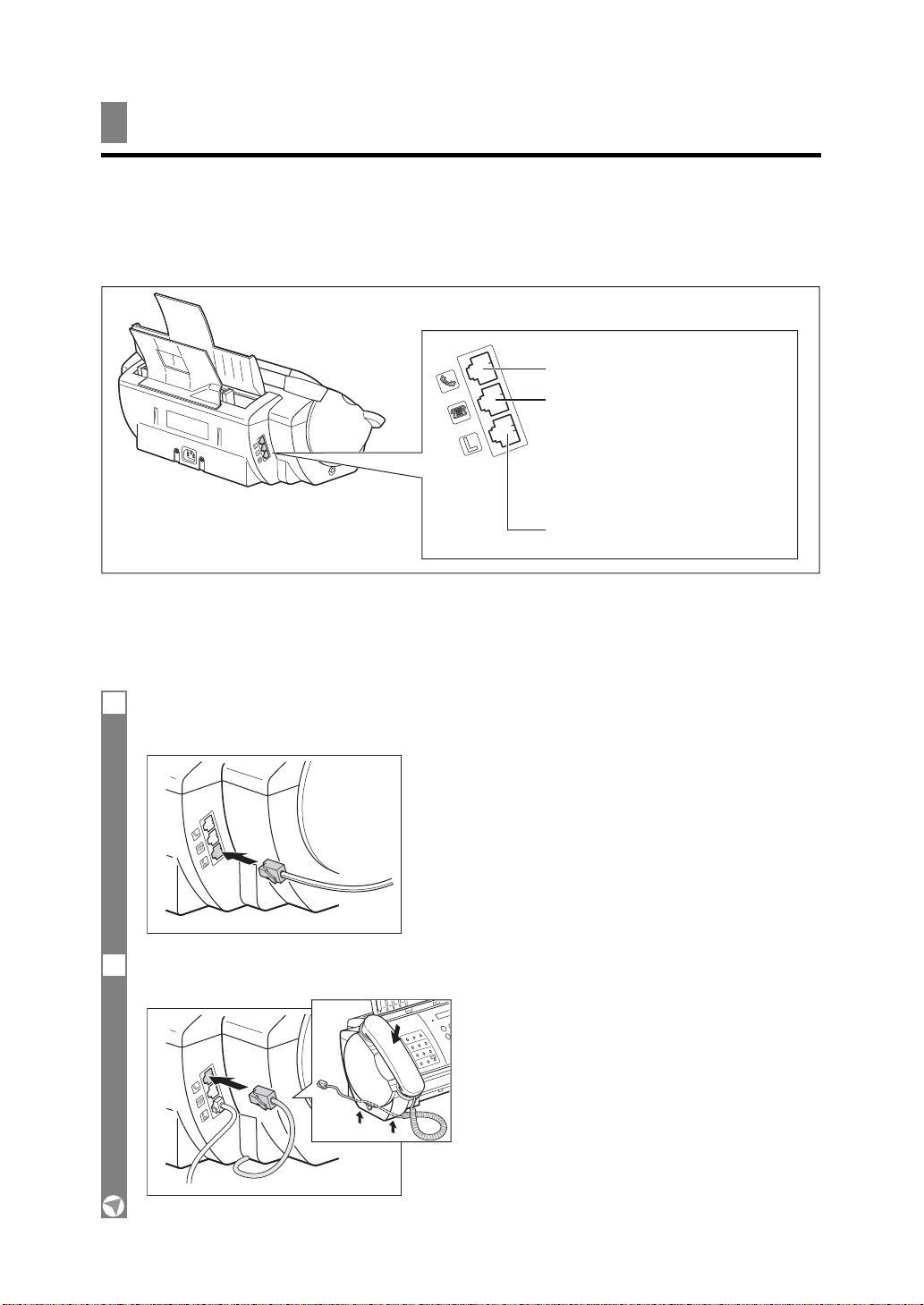
Making connections
Connecting the telephone line, handset, and
external devices _______________________________
There are three jacks on the left side of the fax for connection of the following:
Handset
Extension phone (i.e. an
additional telephone that you
may wish to place away from
the fax to answer calls from a
different location) or answering
machine*
Telephone line
If you only have one telephone line and plan to use the fax for receiving both fax and voice calls,
you will need to connect the handset or an answering machine* to the fax.
Be sure to connect any external devices before using the fax.
1 Connect the supplied telephone line cord to the L jack, then the other end to the telephone
line jack on your wall.
2 Place the handset in its cradle, and connect it to the h jack.
* An answering machine can be connected to the FAX-B120/B115 only.
1-4
Page 13
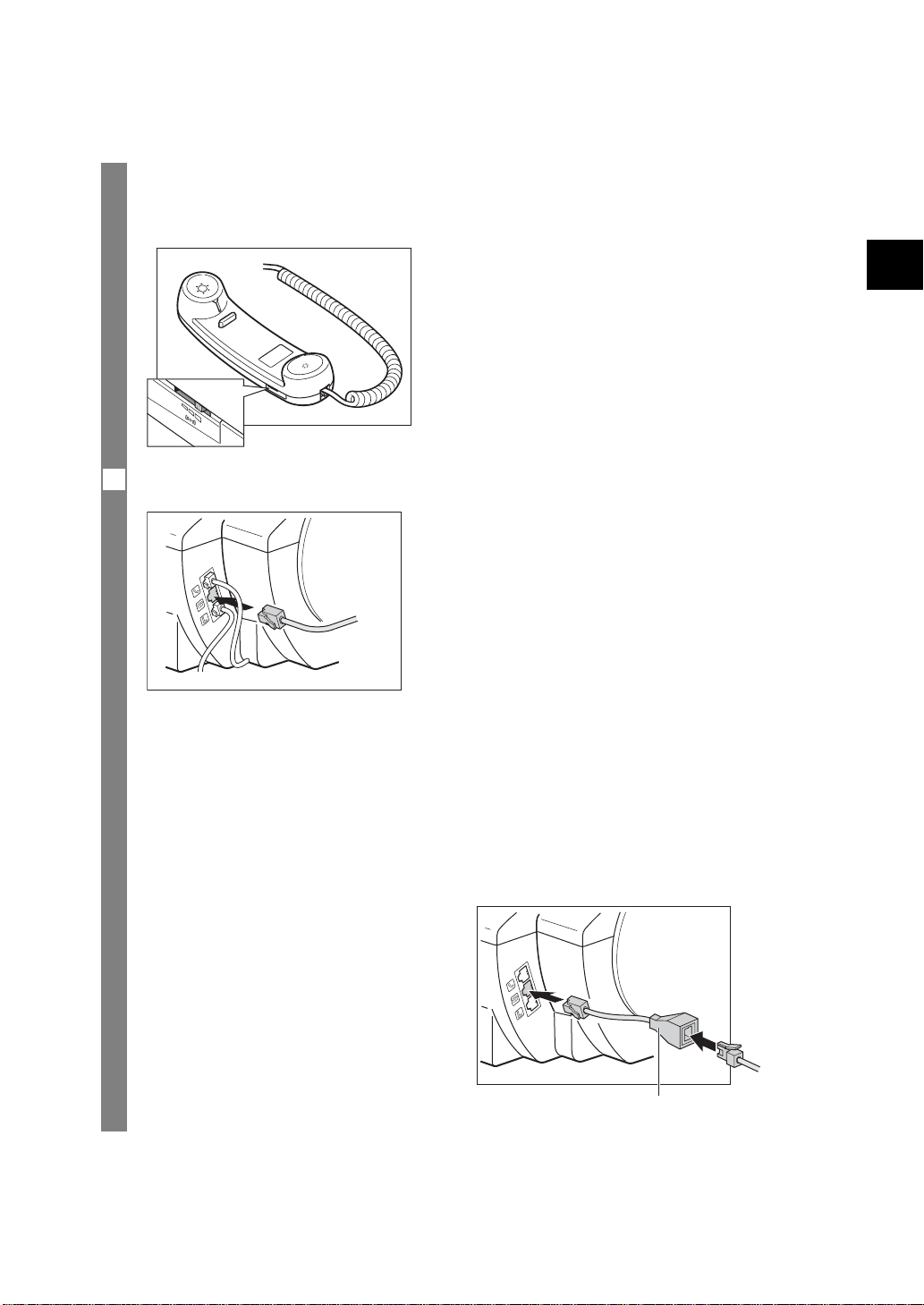
Ringer volume switch
Adjust the volume of the ringer. Use a pen or other pointed object to adjust the switch to HIGH, LOW
or OFF.
3 Connect an extension phone or answering machine* to the t jack.
1
SETTING UP
• Due to the range of specifications, Canon cannot guarantee that all answering machines* will be
n
* An answering machine can be connected to the FAX-B120/B115 only.
compatible with your fax.
• If you have connected an external device to your fax, be sure to select the correct receive mode
(see Chapter 6).
•To connect an extension phone as well as an answering machine, connect the extension phone to
the answering machine, and then connect the answering machine* to your fax.
• If the extension phone does not have its own power supply, any redial data in the extension phone
memory may be lost after an extended fax transmission.
Users in the U.K. only:
When you connect a telephone, be sure to
connect the B.T. Adaptor. Contact your local
authorised Canon dealer or the Canon help
line.
B.T. adaptor
1-5
Page 14
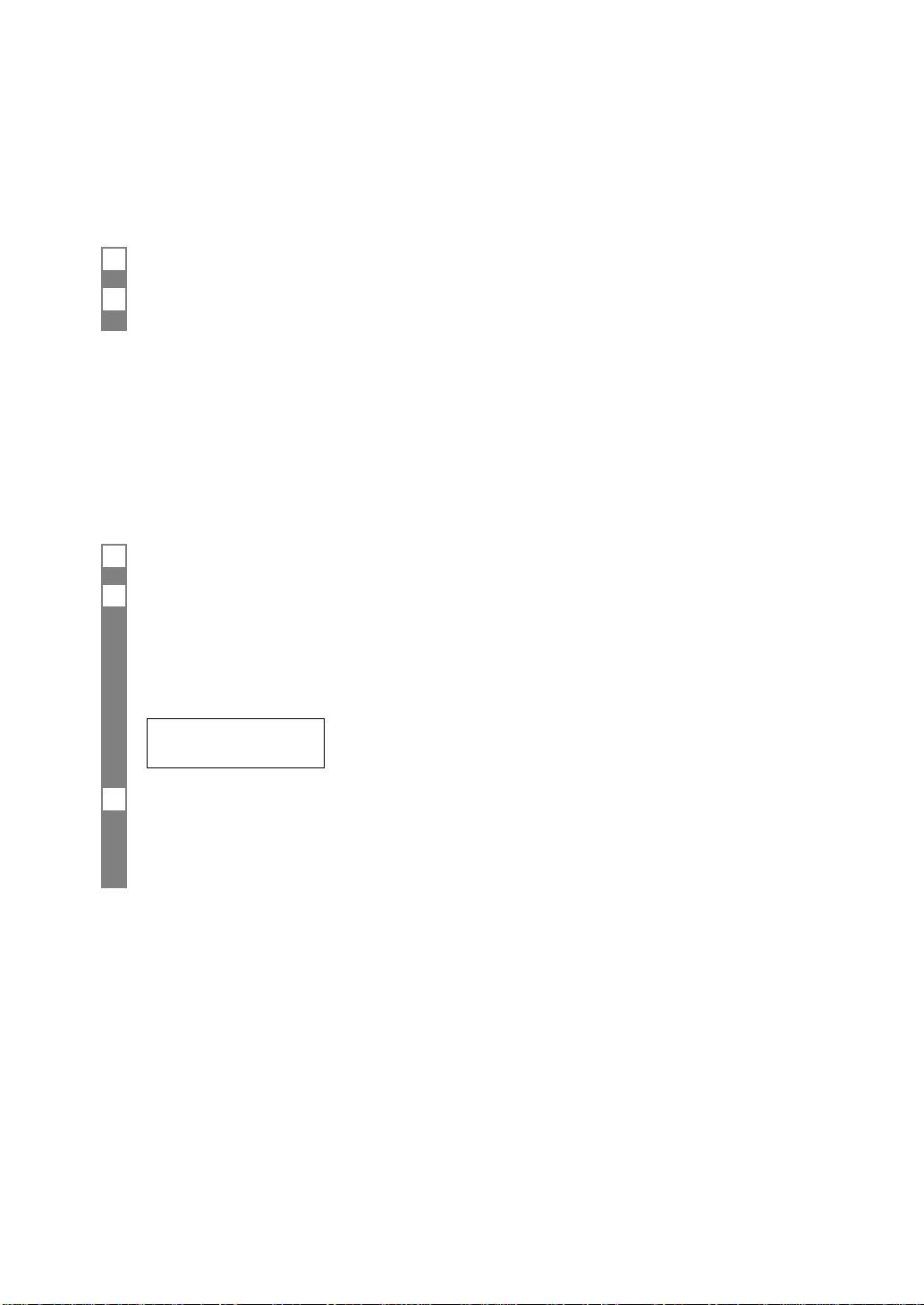
Connecting the AC power cord ________________
Plug the fax into a 200–240 volt AC 50/60 Hz outlet.
1 Plug the power cord connector into the rear of the fax.
2 Plug the other end of the power cord into a properly grounded AC power outlet.
There is no power switch on the fax. The power is on as long as the fax is plugged in.
n
Setting the language and country _____________
When you plug in the fax for the first time, you need to select the correct language for the LCD
display and reports, and the country* of use. See pp. 2-2, 2-3 for the buttons on the operation panel.
1 Press [Start/Copy].
2 Use [3] or [4] to select the preferred language for the LCD display and reports.
▼
Press [Start/Copy].
Wait a second for COUNTRY SELECT* to appear.
▼
Press [Start/Copy].
OTHERS
3 Use [3] or [4] to select the country where you are using the fax*.
▼
Press [Start/Copy].
Registration ends and the fax enters standby mode.
* This setting is only available for some countries.
1-6
Page 15
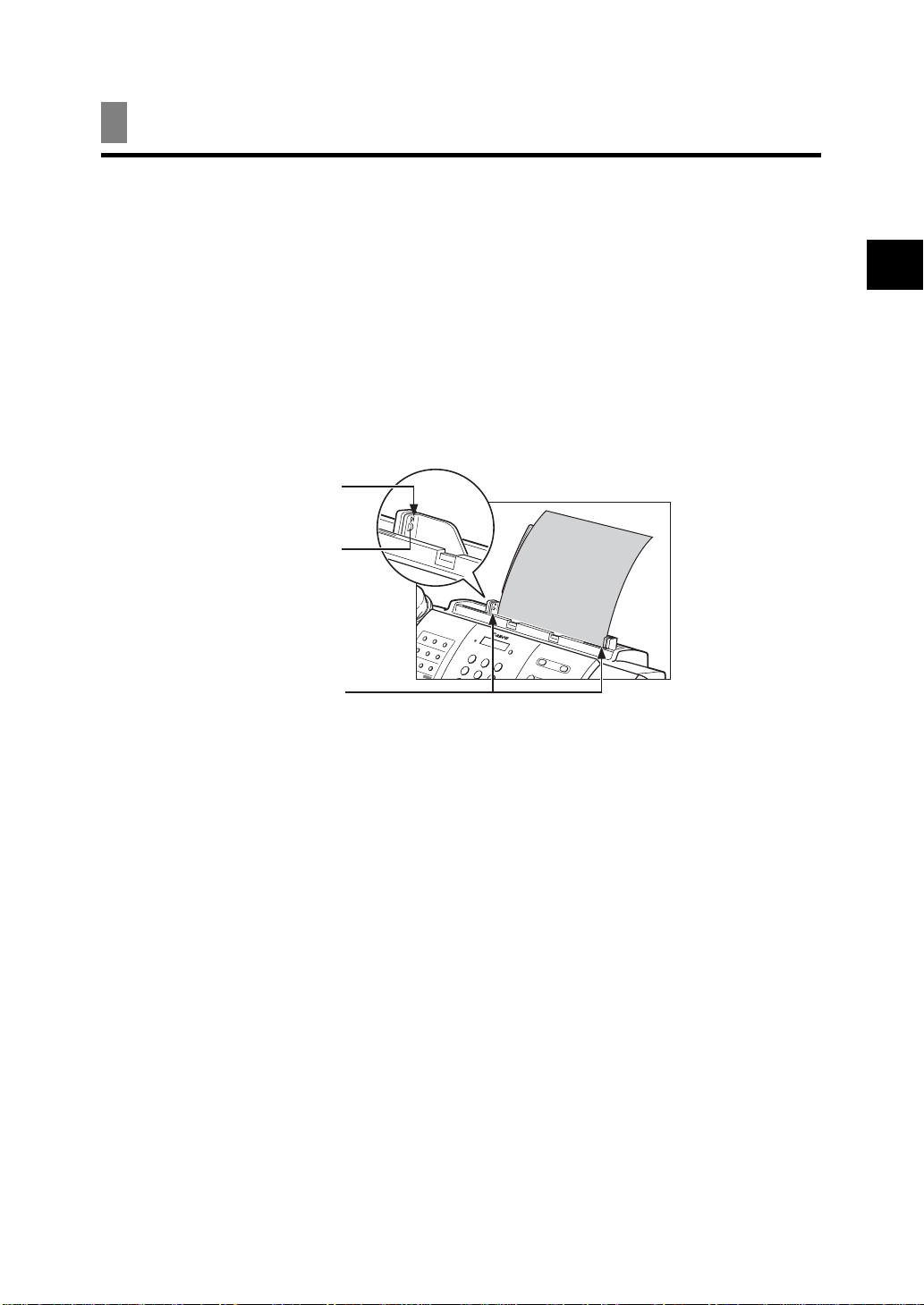
Loading paper
Paper guidelines _______________________________
• Be sure to load paper of the correct size, weight, and quantity recommended for your fax
(see pp. 3-1, S-1).
• Store all paper wrapped and on a flat surface until ready to use. Keep opened packs in their
original packaging, in a cool, dry location.
• Store paper at 18°–24°C, 40%–60% relative humidity.
•To avoid paper jams and poor print quality, do not print on damp, curled, wrinkled, or torn paper.
• Use cut-sheet paper only, not paper that comes on a roll.
• Use only paper that has a thickness of between 0.08 and 0.13 mm. Thick paper may damage the
BJ cartridge print head.
• Do not load paper beyond the paper limit mark (P) or beyond the tab on the paper guide. Doing so
may cause problems. Also, make sure there are no gaps on either side of the paper stack.
Paper limit mark
Ta b
1
SETTING UP
No gaps here
• Let the paper run out before refilling the multi-purpose tray. Avoid mixing new stock with paper
already loaded.
• Do not leave paper stacked in the multi-purpose tray for long periods of time since it may bend or
curl and cause problems.
• Certain environmental conditions, such as extreme temperatures or humidity, can cause some
paper to misfeed in the multi-purpose tray. If you have trouble, feed one sheet at a time.
• Depending on the density of the printed pages, the ink may need time to dry. Within two or three
seconds, the ink becomes smudge-resistant. After drying for several minutes, the ink becomes
water-resistant.
• If your printed page contains a large amount of graphics, the ink on the page may be damp due to
the print density. Leave the page for 30 to 60 seconds to allow the ink to dry. Then remove the
page carefully without touching any surfaces.
• If paper curls after printing, remove it immediately; otherwise paper jams may occur.
• The platen (a roller inside the fax) may become inked if you print data beyond the width of the
page. If this happens, clean inside the fax (see p. 9-3).
1-7
Page 16
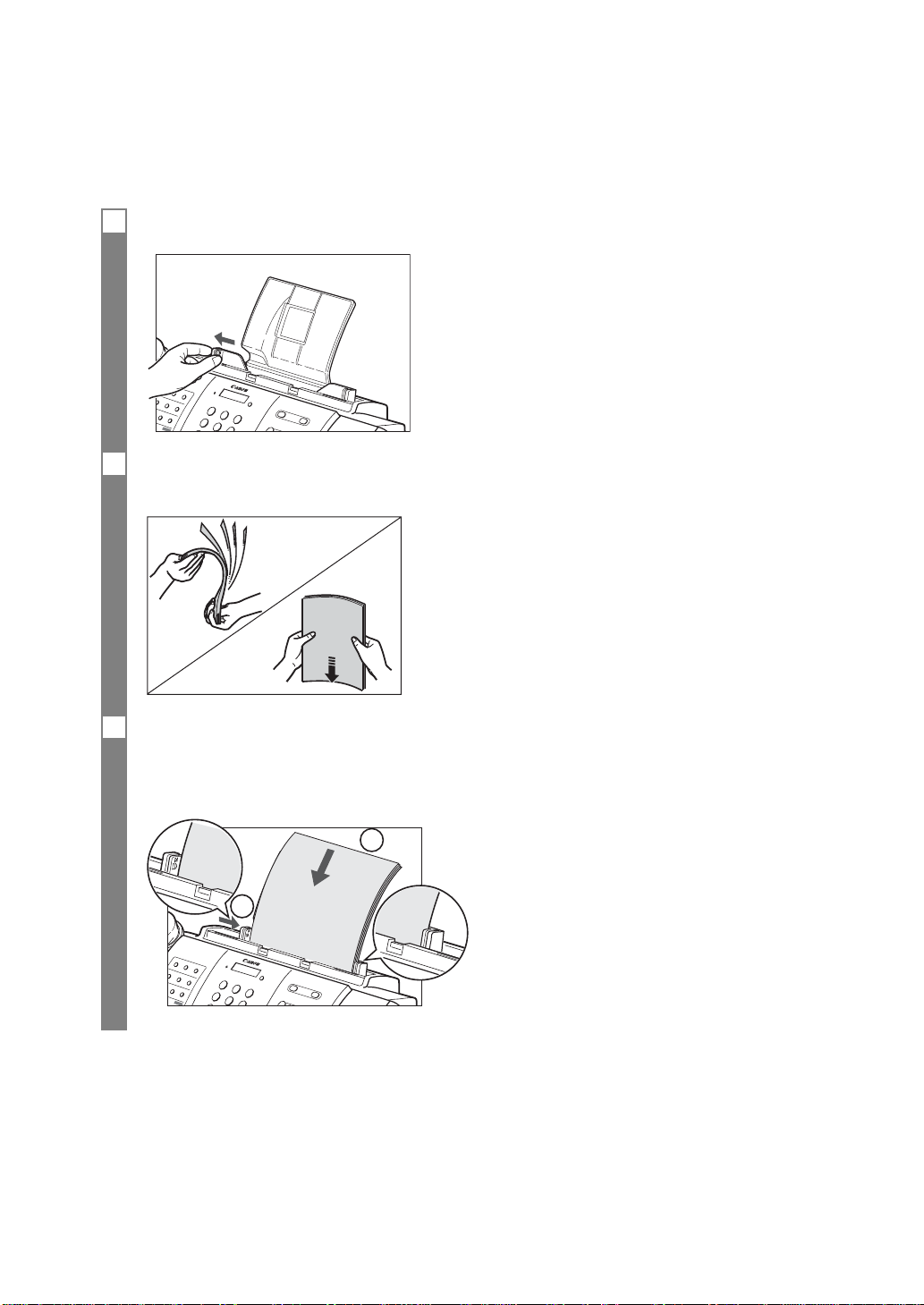
Loading paper in the multi-purpose tray _______
1 Move the paper guide to the left.
2 Fan the stack of paper that you want to feed into the fax. Then tap the edge of the stack on a
flat surface to even the stack.
3 Insert the stack into the multi-purpose tray q, and align the right edge of the stack with the
right side of the multi-purpose tray. Then slide the paper guide snugly against the left edge of
the stack w.
If necessary, remove the document tray when loading paper.
1
2
1-8
Page 17
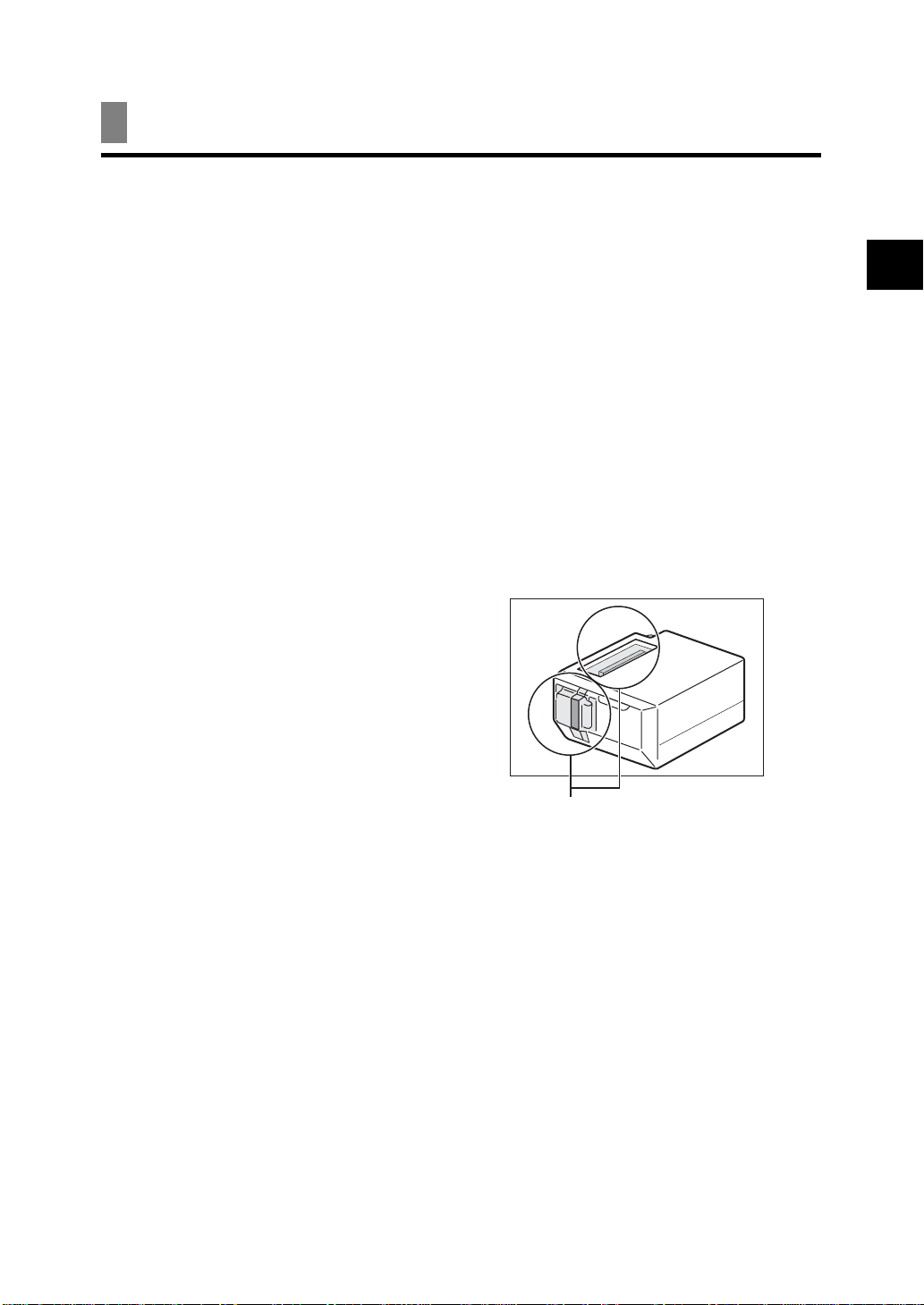
Installing the BJ cartridge
The first time you set up your fax, you have to install the BJ cartridge before you can begin
receiving and copying documents.
For information on replacing the BJ cartridge, see p. 9-6.
Guidelines _____________________________________
• Use only a Canon BX-3 Black BJ cartridge in your fax.
• Store BJ cartridges at room temperature.
•When the BJ cartridge print head is left exposed, it easily dries out and becomes unusable. To
avoid this, keep the followings:
–Keep BJ cartridges in the packaging until you are ready to use them.
–Never remove the BJ cartridge unless you are going to replace it.
–Keep the cartridge holder in the home position (on the right side of the fax) when you are not
using the fax.
• Replace BJ cartridges after one year of use.
If you need to unplug the fax, wait until it returns to standby mode (time and receive mode displayed on
the LCD). Otherwise the cartridge holder may not be in its home position; causing the BJ cartridge to
n
remain uncapped and dry out.
• Store BJ cartridges out of the reach of
c
children. If a child inadvertently ingests
ink, consult a physician immediately.
• Do not touch the precision components
on the BJ cartridge.
1
SETTING UP
Do not touch these metallic areas.
The ink in the BJ cartridge is difficult to clean up if spilled. Follow the precautions below when
handling the BJ cartridge.
• Carefully remove packaging from BJ cartridges.
• Do not attempt to disassemble or refill BJ cartridges.
• Do not shake or drop BJ cartridges.
1-9
Page 18
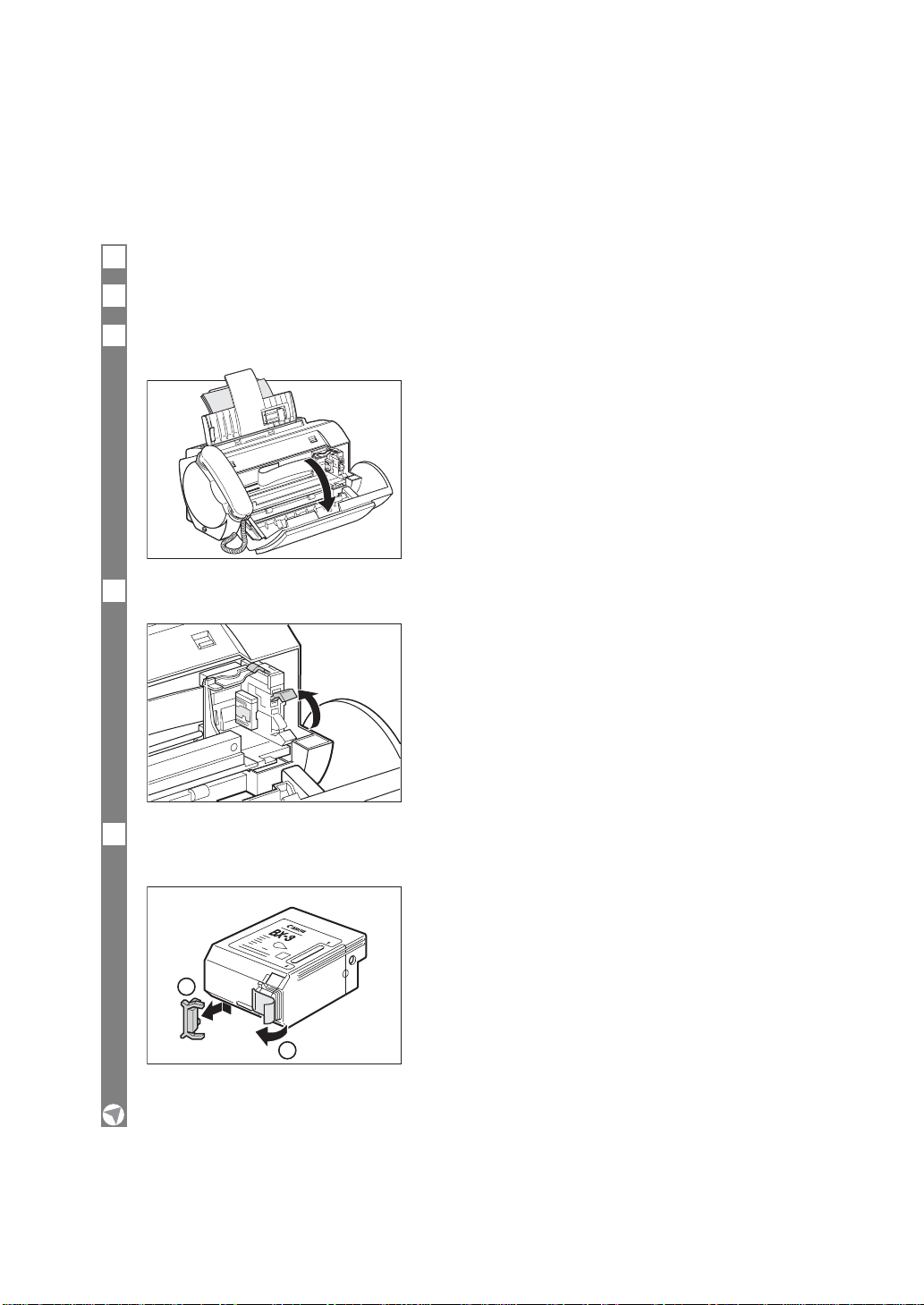
Installing the BJ cartridge in your fax _________
When there is no BJ cartridge installed in your fax, PUT IN CARTRIDGE is displayed on the LCD.
1 Make sure the fax is plugged in.
2 Load the paper in the multi-purpose tray.
3 Open the printer cover by gently pulling it towards you (see p. 1-2).
4 Raise the cartridge lock lever on the cartridge holder.
1-10
5 Remove the BJ cartridge from its package, then remove the orange protective cap q and
tape w.
1
2
Discard the cap and tape. Never attempt to reattach them to the BJ cartridge print head.
Page 19
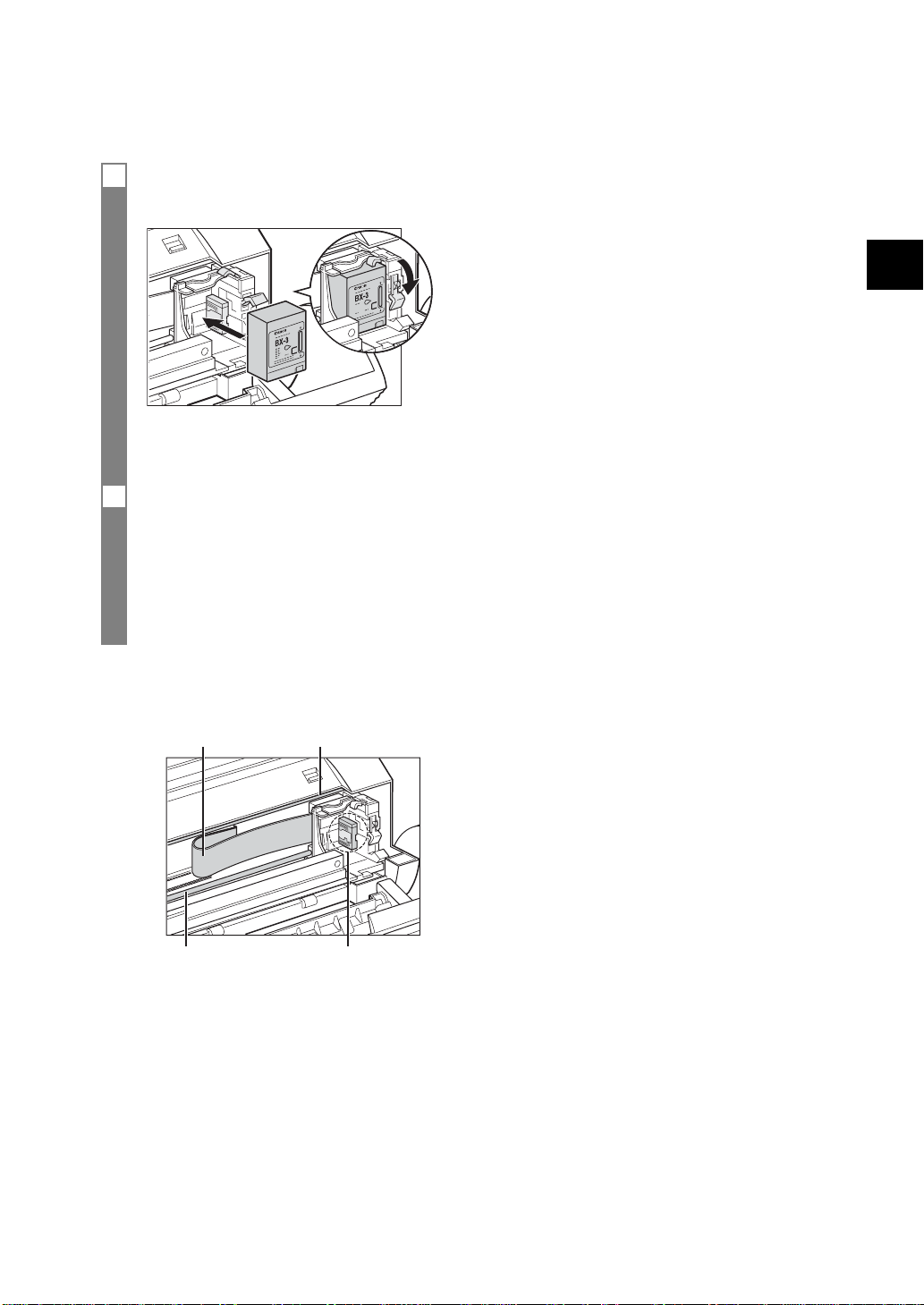
6With the label facing outwards, insert the BJ cartridge into the cartridge holder. Lower the
cartridge lock lever until you hear a click to lock the cartridge in place.
The white post (BJ cartridge guide) should be visible through the slot. The BJ cartridge tilts slightly to
the left in the loaded position.
7 Close the printer cover.
If the AUTO TEST PRINT setting is set to ON:
The fax automatically prints a test page.
The fax prints a test page every time you insert a BJ cartridge.
You can turn off automatic test printing by changing the AUTO TEST PRINT setting. See SYSTEM
SETTINGS, p. 8-5.
• Do not try to manually move or stop the cartridge holder.
• Do not touch the components shown below or any metal parts.
c
1
SETTING UP
Guide railRibbon cable
Circuit boardRound shaft
Testing the fax _________________________________
After you have assembled the fax, installed the BJ cartridge, and loaded the paper, you can make
sure the fax is printing properly by making several copies of a document (see p. 4-1).
If you have problems printing, see Chapter 9.
1-11
Page 20
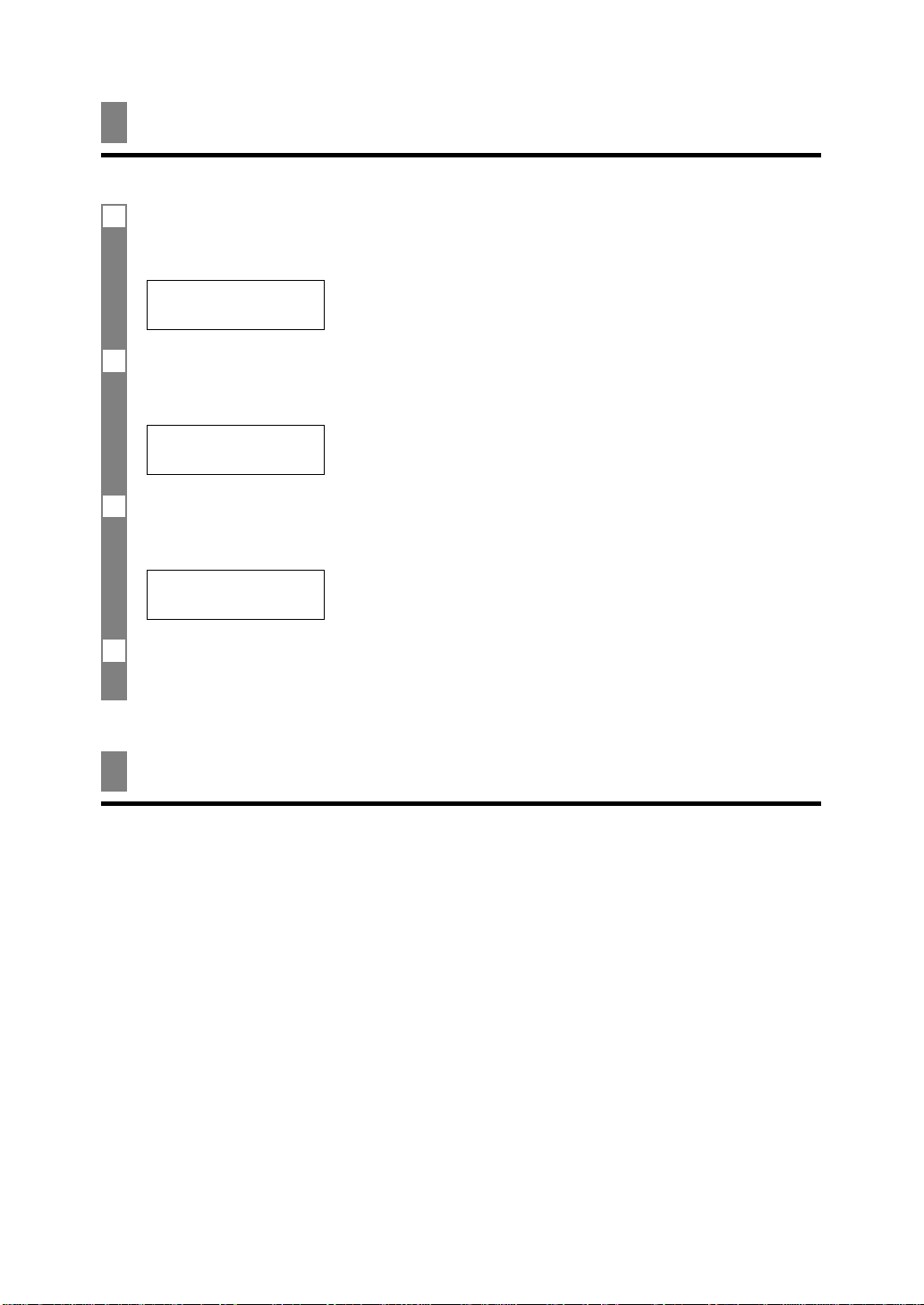
Setting the TEL LINE TYPE
See pp. 2-2, 2-3 for the buttons on the operation panel.
1 Press [Function].
▼
Press [Start/Copy] twice.
DATE & TIME
2 Use [3] or [4] to select TEL LINE TYPE.
▼
Press [Start/Copy].
ROTARY PULSE
3 Use [3] or [4] to select TOUCH TONE.
▼
Press [Start/Copy].
R-KEY SETTING
4 Press [Stop].
Setting ends and the fax returns to standby mode.
Dialling through a switchboard (PBX)
A PBX (private branch exchange) is an on-site telephone switchboard.
• If your fax is connected through a switchboard, dial an outside line access number first. Then dial
the rest of the number.
• If you want to dial with automatic dialling, you may have to insert a pause between the outside
line number and the telephone number when you register the number for one-touch or coded speed
dialling.
•When the fax is connected to a PBX or other telephone switching system, you can register the
access type and outside access line number under the [R] button (see p. 1-13). Once you have
registered them, you simply need to press [R] before dialling a fax or telephone number.
1-12
Page 21
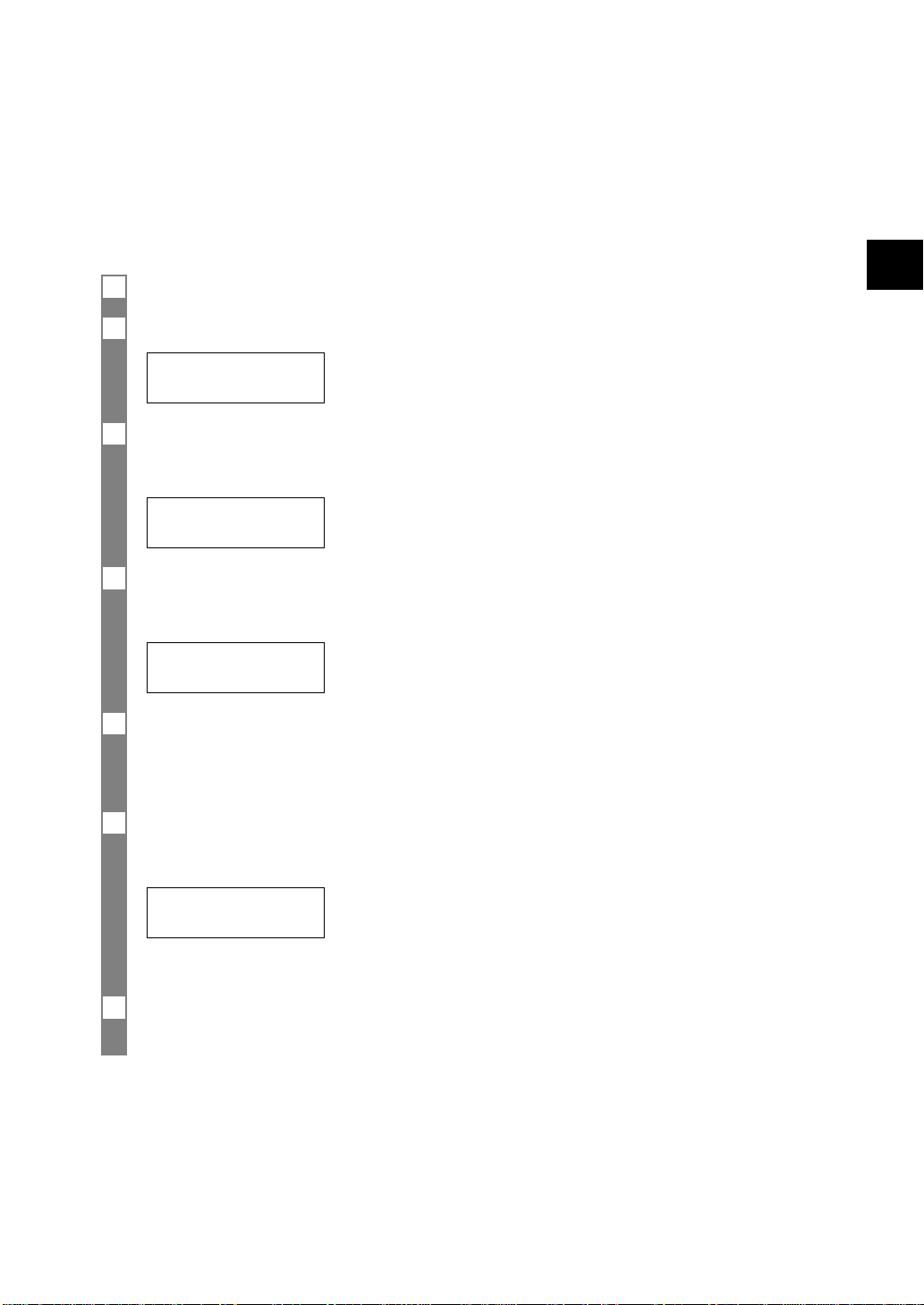
Registering the access type and the outside
line access number ____________________________
See pp. 2-2, 2-3 for the buttons on the operation panel.
1 Press [Function].
2 Press [Start/Copy] twice.
DATE & TIME
3 Use [3] or [4] to select R-KEY SETTING.
▼
Press [Start/Copy].
PSTN
4 Use [3] or [4] to select PBX.
▼
Press [Start/Copy].
HOOKING
5 Use [3] or [4] to select the access line type for the switching system.
You can select PREFIX or HOOKING.
▼
Press [Start/Copy].
1
SETTING UP
6 If you chose PREFIX in step 5:
Enter the outside line access number (up to 19 digits) using the numeric buttons and then
press [Redial/Pause].
TEL= 123456P
▼
Press [Start/Copy].
7 Press [Stop].
Registration ends and the fax returns to standby mode.
1-13
Page 22
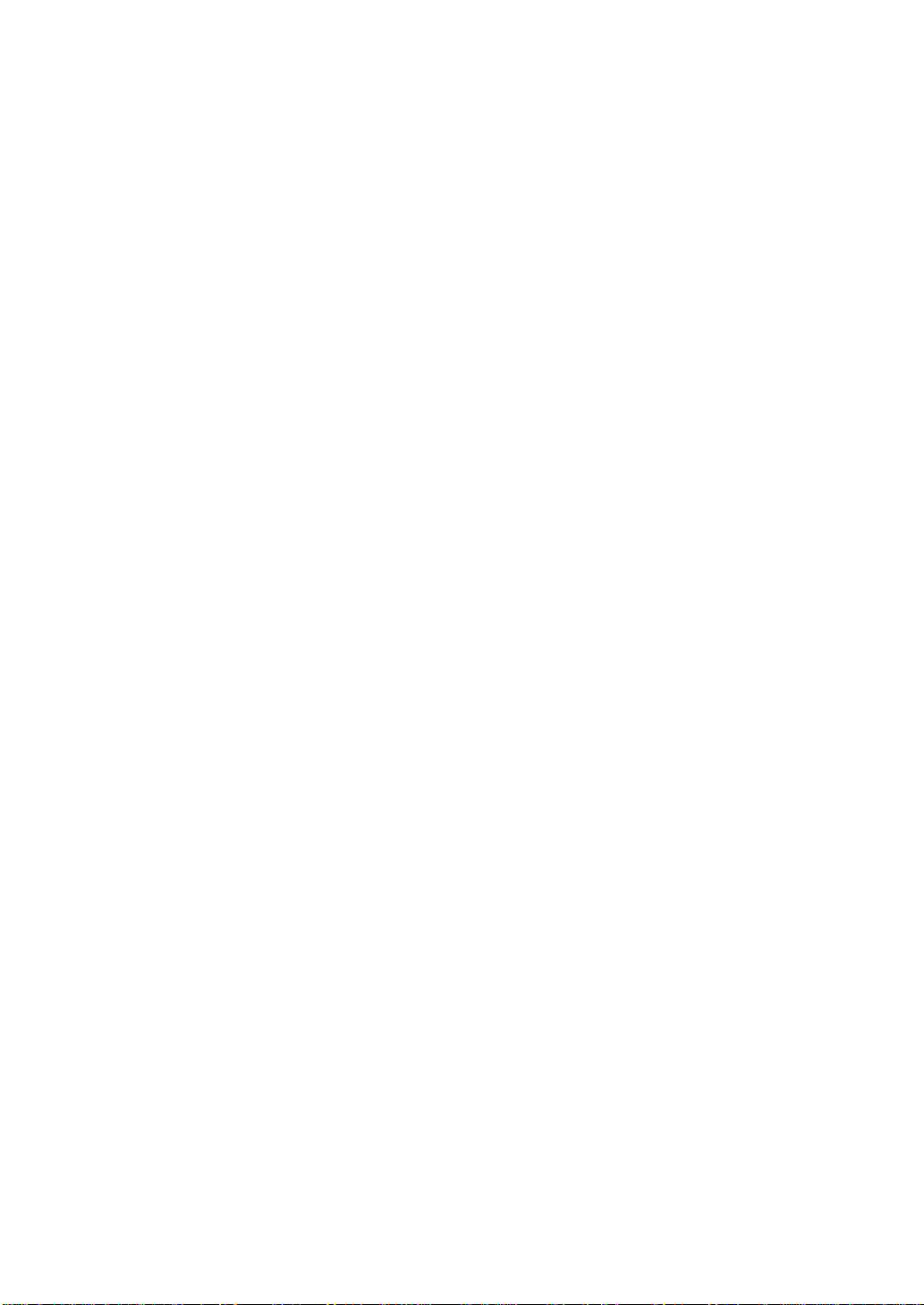
Page 23
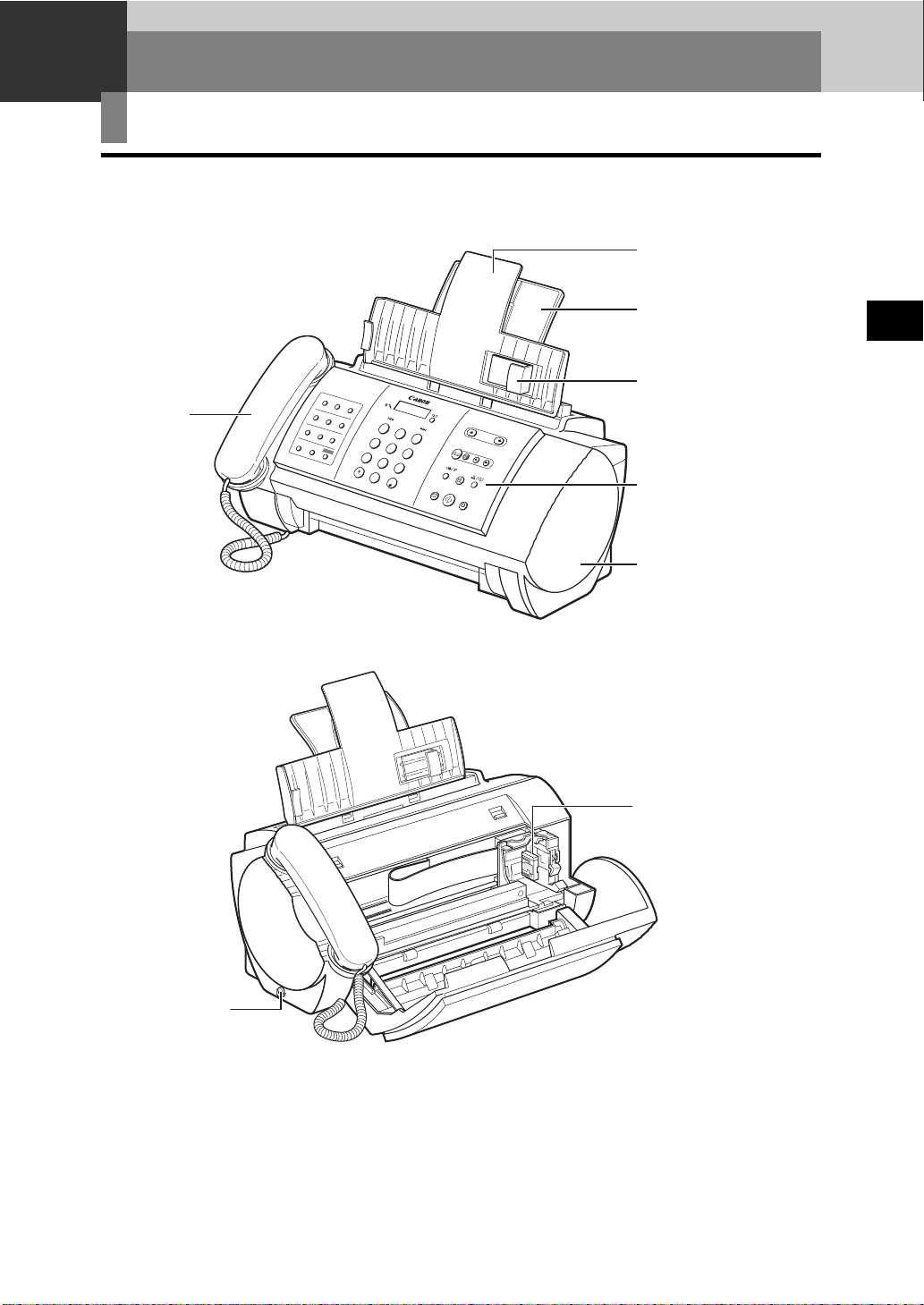
2
PREPARING TO USE YOUR FAX
Main components of your fax
Document tray
Multi-purpose tray
2
PREPARING TO USE YOUR FAX
Handset
(FAX-B140/
B120 only)
0
1
02
R
e
p
o
r
t
03
C
l
ean
in
g
Send
Options
04
05
R
06
Spa
c
e
C
l
e
a
07
r
08
Polling
I
09
n
k
Sa
v
R
er
e
c
e
iv
Call
e
M
er
o
d
Hi
e
s
tor
R
e
y
s
ol
uti
on
F
unct
i
on
F
AX
-
B140
1
2
A
B
C
3
D
E
F
4
G
H
I
5
J
K
L
6
M
N
O
7
P
Q
R
S
8
T
U
V
9
W
X
Y
Z
0
#
Operation panel
Printer cover
Cartridge holder
Document guide
Document
release button
Please note that your fax may differ from the illustration above.
n
2-1
Page 24
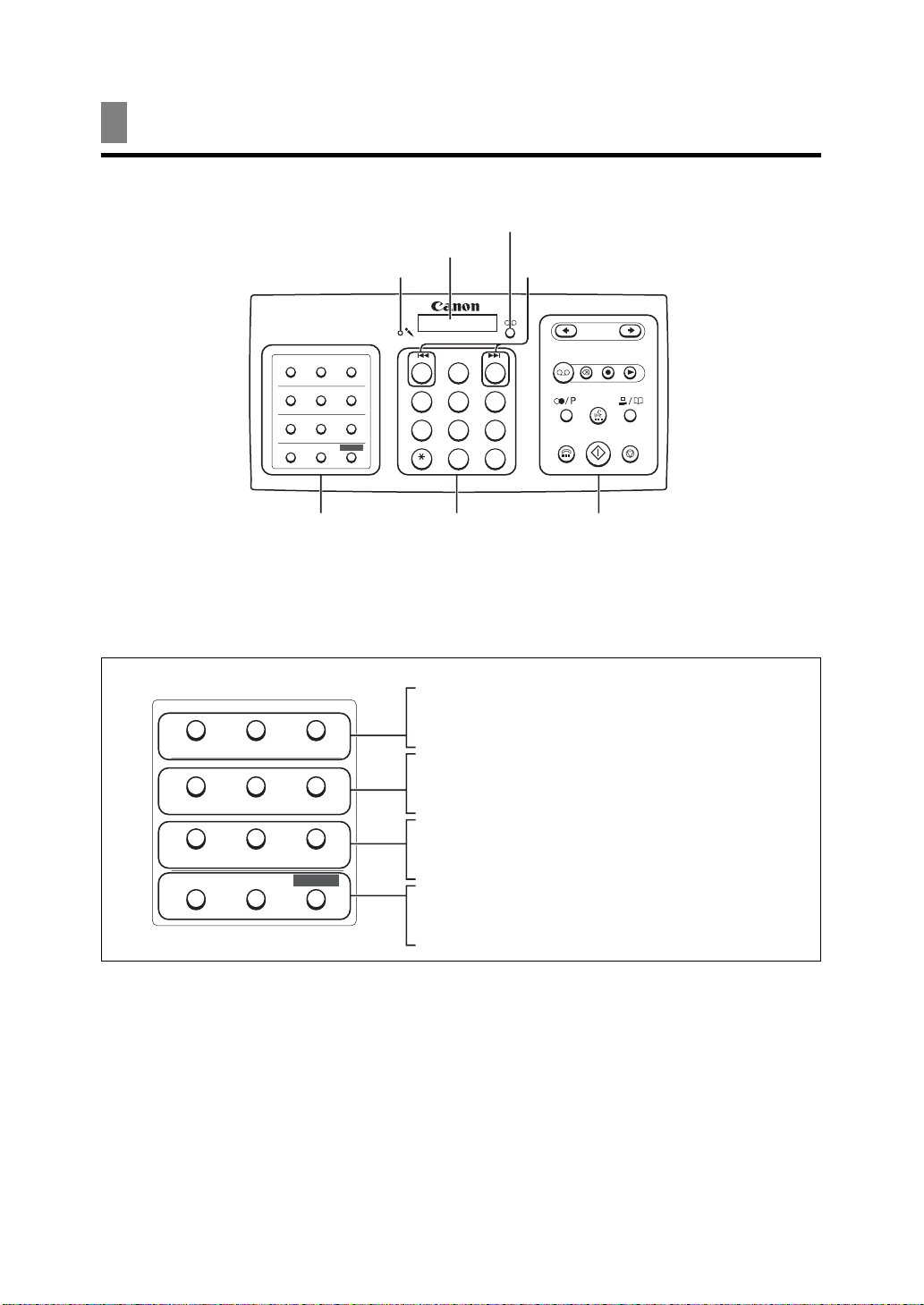
Fax controls — the operation panel
TAM LED
(FAX-B140 only)
Microphone
(FAX-B140 only)
LCD
FAX-B140
Rewind/Forward buttons
(FAX-B140 only)
01
Report02Cleaning
04
05
R
07
Polling08Ink Saver09Caller History
Receive Mode Resolution
One-touch speed
dialling/Special
function buttons
(see below)
01
Report02Cleaning03Send Options
04
07
Receive Mode Resolution
05
R
Space06Clear
Polling08Ink Saver09Caller History
Function
03
Send Options
Space06Clear
Function
123
ABC
DEF
5
46
GHI JKL MNO
789
PQRS TUV WXYZ
#
0
u
Numeric buttons
These are the buttons on the
FAX-B140 operation panel.
See p. 2-3 for buttons on the
FAX-B120/B115 operation
panel.
Report button (see p. 8-7)
Cleaning button (see p. 9-5)
Send Options button (see p. 5-3)
R button (see p. 1-12)
Space button (see p. 2-5)
Clear button (see p. 2-5)
Polling button (see p. 6-5)
Ink Saver button (see p. 6-5)
Caller History button (see p. 5-8)
Receive Mode button (see p. 6-2)
Resolution button (see pp. 4-1, 5-1)
Function button (see p. 1-12)
The buttons on the left of the operation panel have the following two functions:
• One-touch speed dialling buttons (see p. 2-10)
• Special function buttons
When the [Function] button is pressed, the special function buttons (function marked under each
button) can be used to perform various operations.
2-2
Page 25
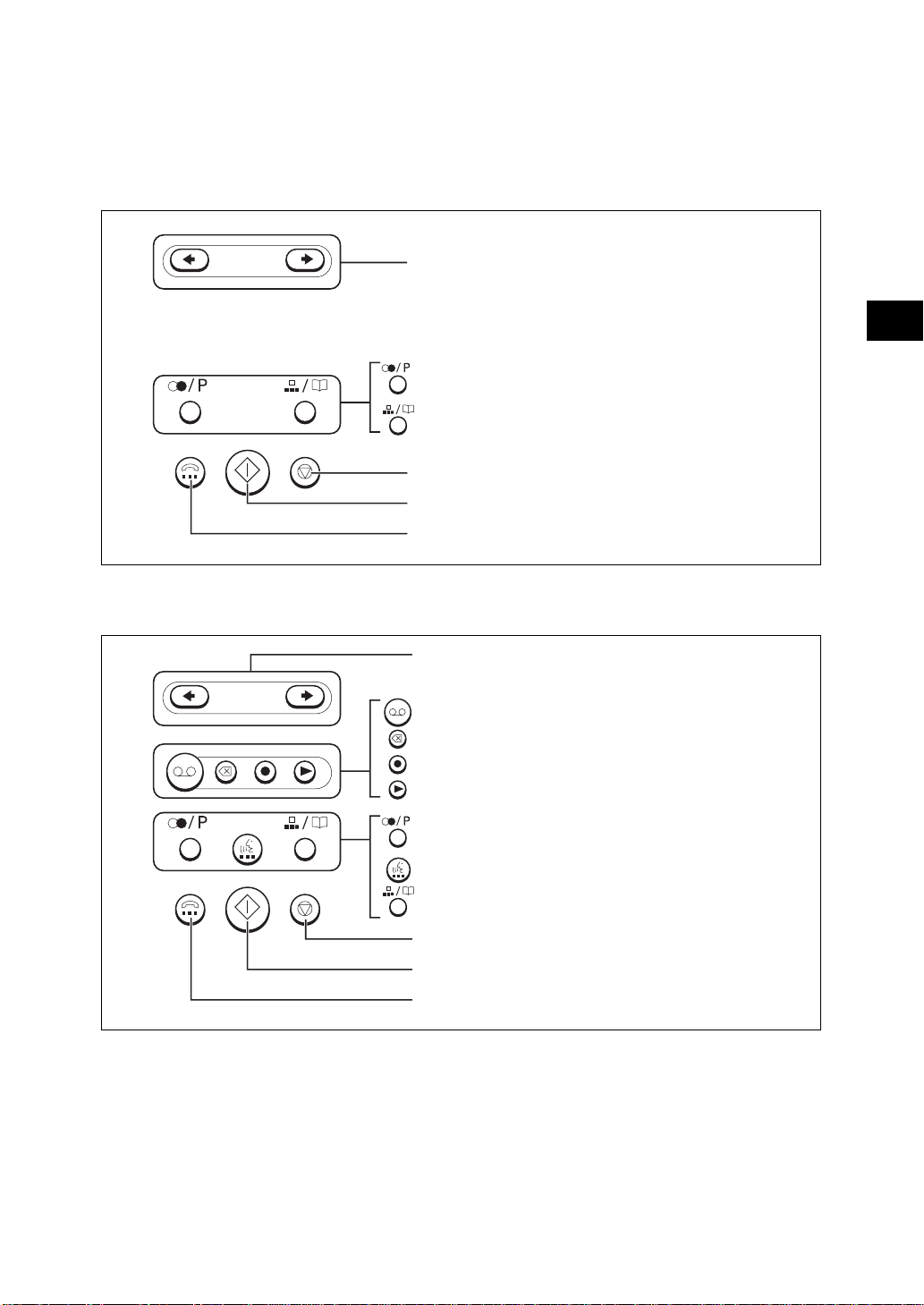
■ FAX-B120/B115
■ FAX-B140
Scroll/Cursor buttons (see pp. 2-5, 8-1)
2
PREPARING TO USE YOUR FAX
Redial/Pause button (see pp. 5-8, 5-9)
Coded Dial/Directory button (see pp. 5-5, 5-6)
Stop button
Start/Copy button
Hook button (see p. 5-4)
Scroll/Cursor buttons (see pp. 2-5, 8-1)
TAM button (see p. 7-2)
Delete button (see p. 7-7)
Record button (see p. 7-1)
Play button (see p. 7-8)
Redial/Pause button (see pp. 5-8, 5-9)
UCanTalk button (see p. 5-7)
Coded Dial/Directory button (see pp. 5-5, 5-6)
Stop button
Start/Copy button
Hook button (see p. 5-4)
2-3
Page 26
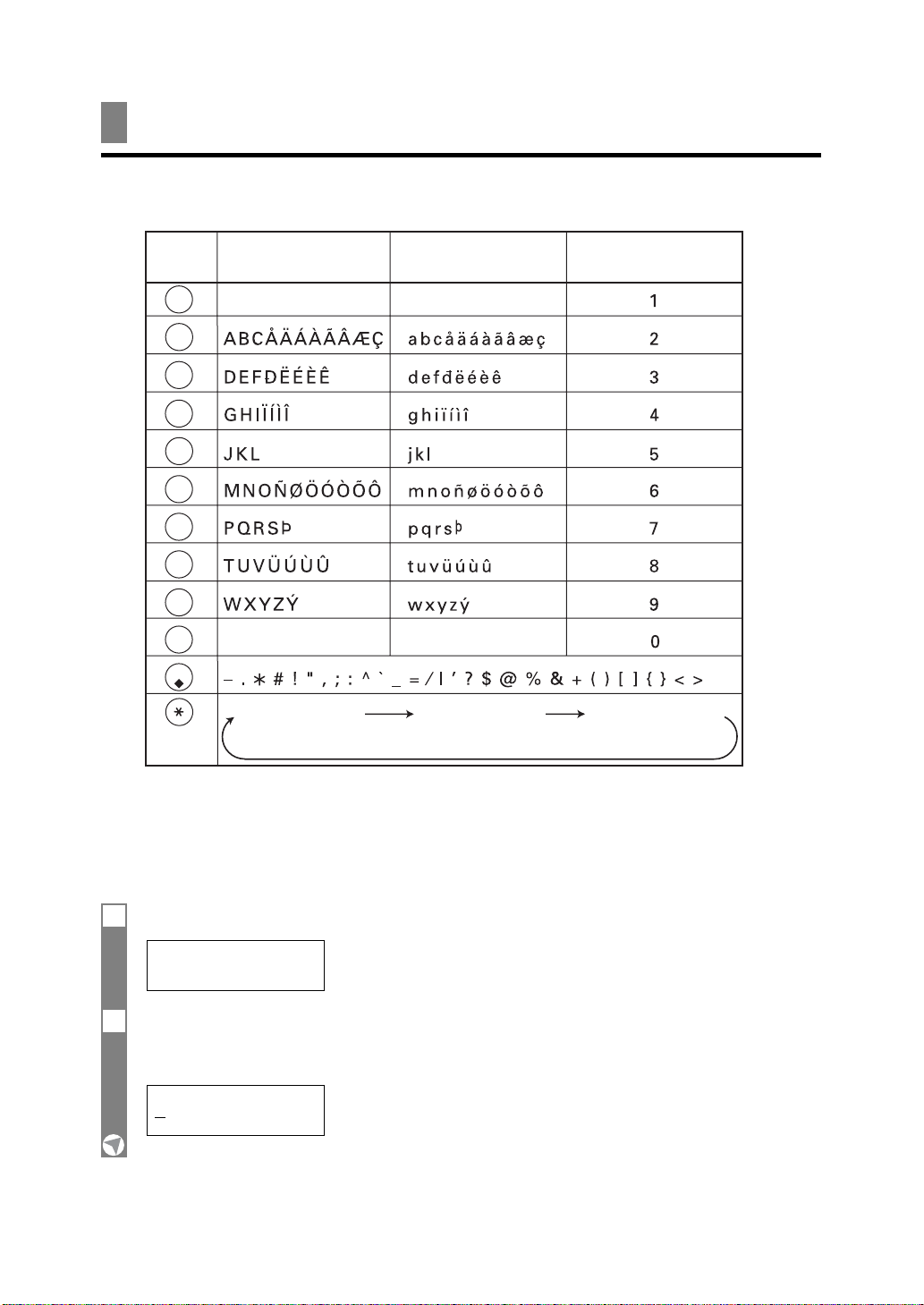
Guidelines for entering
numbers, letters, and symbols
When you come to a step that requires you to enter a name or number, see the table below to
determine which numeric button to press for the letter you want.
Button Uppercase Letter Lowercase Letter Number Mode
Mode (:A) Mode (:a) (:1)
1
ABC
2
DEF
3
GHI
4
JKL
5
MNO
6
PQRS
7
TUV
8
WXYZ
9
0
#
Uppercase letter
mode (:A)
Lowercase letter
mode (:a)
Number mode
(:1)
After 60 seconds of no operation panel input, the fax returns to standby mode and any unregistered
changes are lost.
n
■ Entering letters and numbers
1 Press [:] to switch mode.
_:A
2 Press the numeric button that contains the letter you want.
• Press repeatedly until the letter you want appears.
• If you are unsure which button to press, see the table above.
C:A
2-4
Page 27
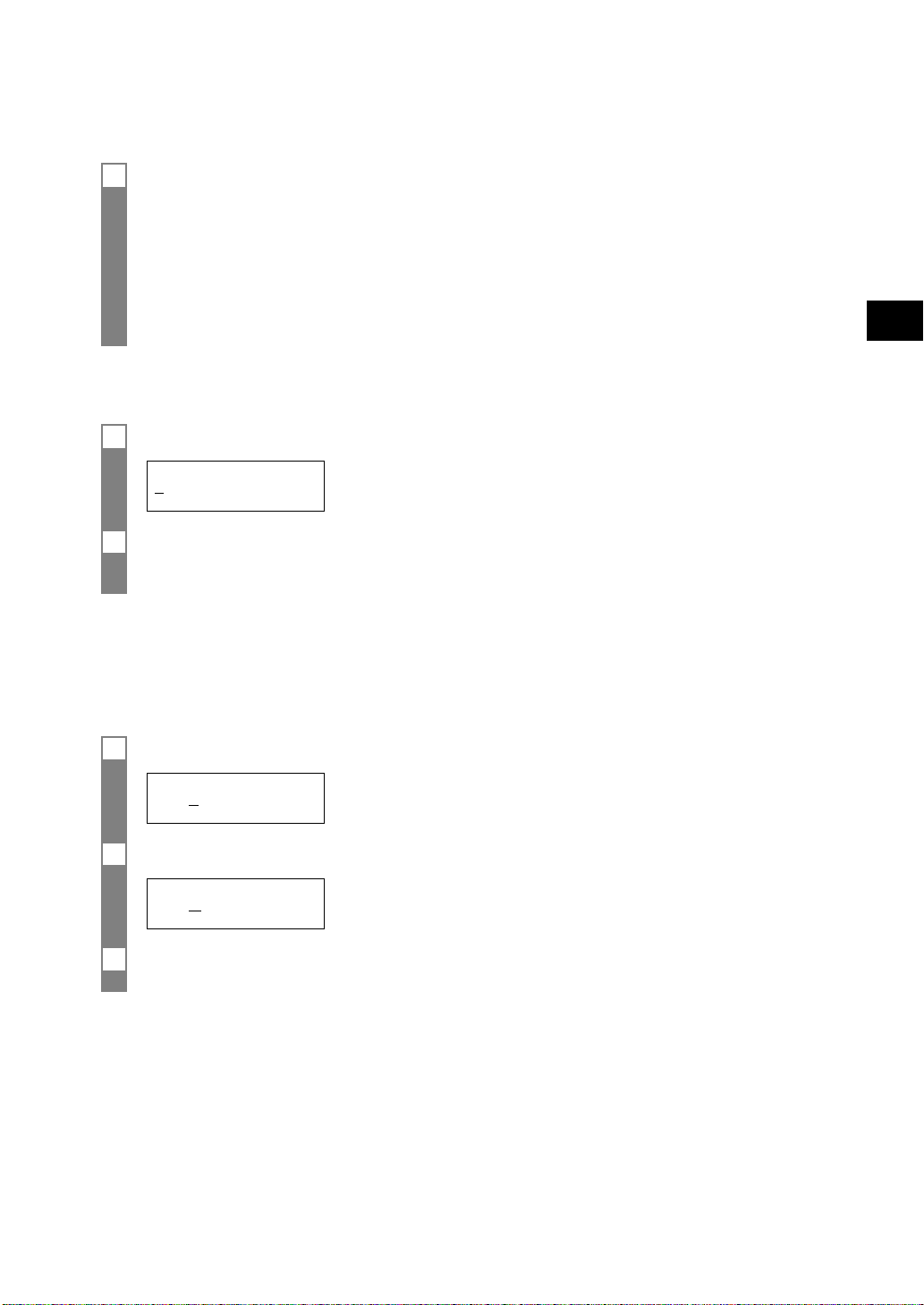
3 Continue entering other letters using the numeric buttons.
• If the next letter you want to enter is under a different numeric button, simply press that button until
the letter you want appears.
-orIf the next letter you want to enter is under the same numeric button you pressed in step 2, press [4]
to move the cursor to the right. Then press that same numeric button repeatedly until the letter you
want appears.
•To enter a space, press [Space].
■ Entering symbols
1 Press [#] repeatedly until the symbol you want appears.
#:1
2 If you want to enter another symbol, press [4] to move the cursor to the right, then press [#]
repeatedly until the symbol you want appears.
Correcting mistakes ___________________________
You can clear an entire entry by pressing [Clear]. Alternatively, follow the procedure below to
correct individual letters:
2
PREPARING TO USE YOUR FAX
1 Use [3] or [4] to move the cursor under the incorrect letter.
CANEN :A
2 Use the numeric buttons to enter the correct letter over the incorrect letter.
CANON :A
3 When you have finished making corrections, press [Start/Copy] to register your new entry.
2-5
Page 28
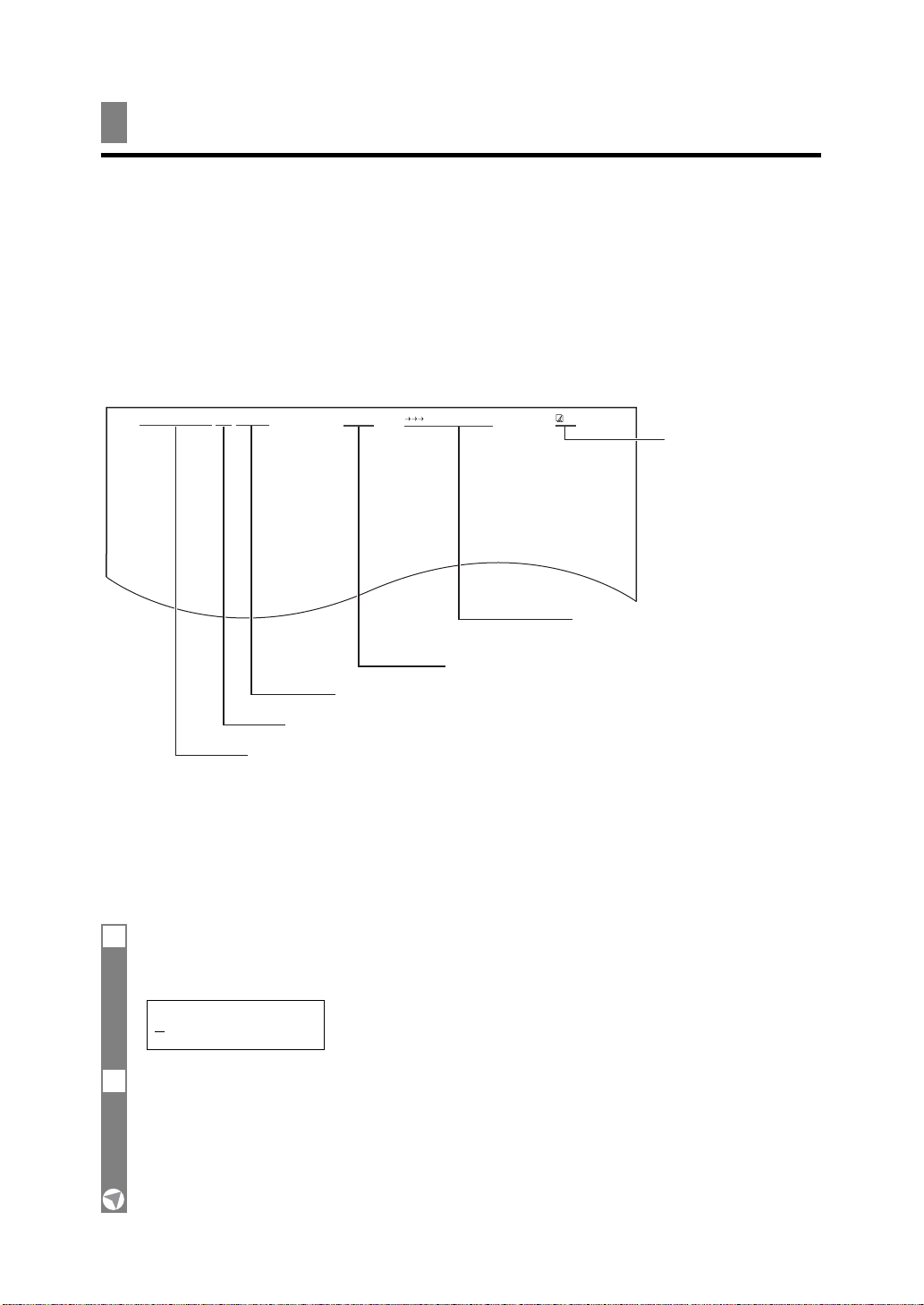
Registering sender information
Personalising your fax _________________________
■ Identifying your documents
When sending a document, you can have your fax number and your name (known as your ID), and
the current date and time printed out by the receiving fax machine. This information is called your
TTI (Transmit Terminal Identification) and appears at the top of the faxed document in small type.
By identifying the documents you send, the receiving party will be able to recognise your fax
messages at a glance. The illustration below shows a sample document with the identifying
information.
27/12 2002 10:12 FAX 123 4567 CANON CANON CANADA 01
The page number
THE SLEREXE COMPANY LIMITED
SAPORS LANE•BOOLE•DORSET•BH25 8ER
TELEPHONE BOOLE (945 13) 51617 – FAX 123456
Our Ref. 350/PJC/EAC
The name of the party who is
receiving the document
Your name or company name
Your fax/telephone number
TELEPHONE # MARK (You can select TEL or FAX, see p. 8-2.)
The date and time you sent the document
The top line includes the name of the receiving party if you send the document using one-touch
speed dialling or coded speed dialling and you registered the party’s name.
Setting the date and time _____________________
The date and time appear on the LCD as well as on the documents you send.
1 Press [Function].
▼
Press [Start/Copy] three times.
20/12 2002 13:30
2 Use the numeric buttons to enter the date and time using the day-month-year format
(DD/MM YYYY).
• Set the time using the 24-hour clock system.
Precede single digits with a zero.
Example: 3:00 p.m. = 15:00
•To change the date format, see SYSTEM SETTINGS, p. 8-5.
2-6
Page 29
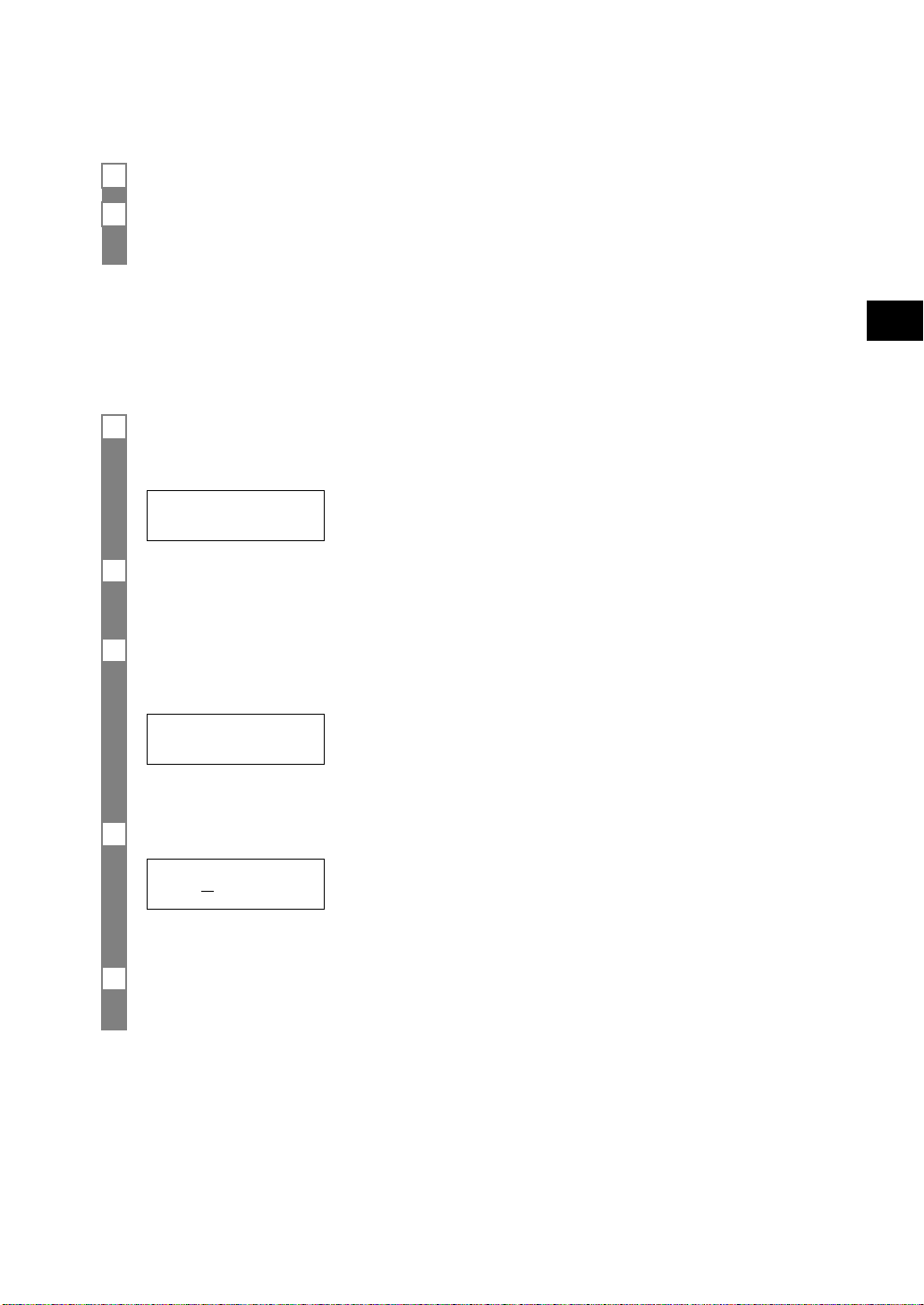
3 Press [Start/Copy].
4 Press [Stop].
Registration ends and the fax returns to standby mode.
Registering your fax/telephone number and
name ___________________________________________
This information appears at the top of each document you send.
1 Press [Function].
▼
Press [Start/Copy] twice.
DATE & TIME
2 Use [3] or [4] to select UNIT TELEPHONE #.
▼
Press [Start/Copy].
3 Enter your fax number (up to 20 digits) using the numeric buttons.
You can enter a plus sign (+) or space to make your number easier to read. To enter a plus sign (+),
press [#].
TEL= 123 4567
▼
Press [Start/Copy] twice.
4 Enter your name (up to 16 letters) using the numeric buttons (see p. 2-4).
2
PREPARING TO USE YOUR FAX
CANON : A
▼
Press [Start/Copy].
5 Press [Stop].
Registration ends and the fax returns to standby mode.
2-7
Page 30
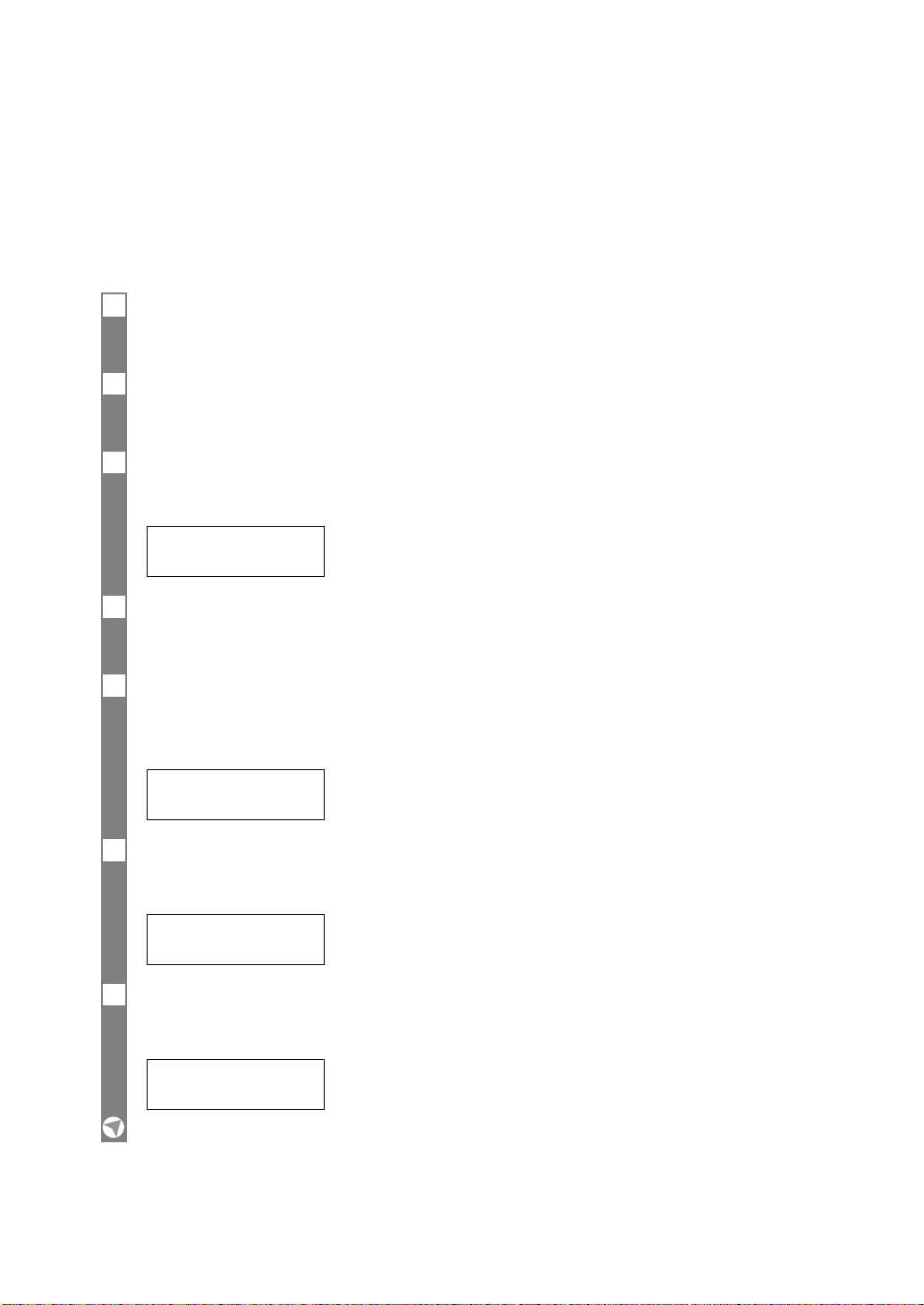
Setting the summer time ______________________
Some countries adopt the summer time system that shifts the clock time ahead or back according to
the change in seasons. You can select if the time information in your FAX changes to match your
country’s summer time system and set the day and time when the summer time begins and ends.
1 Press [Function].
▼
Press [Start/Copy].
2 Use [3] or [4] to select SYSTEM SETTINGS.
▼
Press [Start/Copy].
3 Use [3] or [4] to select SUMMER TIME.
▼
Press [Start/Copy].
ON
4 Use [3] or [4] to select ON or OFF.
▼
Press [Start/Copy].
5• If you selected OFF in step 4, press [Stop] to return to standby mode.
• If you selected ON in step 4, use [3] or [4] to select BEGIN DATE/TIME.
▼
Press [Start/Copy] twice.
2-8
JANUARY
6 Use [3] or [4] to select the month in which the summer time starts.
▼
Press [Start/Copy].
MONTH
7 Use [3] or [4] to select WEEK.
▼
Press [Start/Copy].
FIRST WEEK
Page 31

8 Use [3] or [4] to select the week in which the summer time starts.
▼
Press [Start/Copy].
WEEK
9 Use [3] or [4] to select DAY.
▼
Press [Start/Copy].
SUNDAY
10 Use [3] or [4] to select the day of the week on which the summer time starts.
▼
Press [Start/Copy].
DAY
11 Use [3] or [4] to select TIME.
▼
Press [Start/Copy].
TIME 01:00
12 Use the numeric buttons to enter the time at which the summer time compensation is made.
▼
Press [Start/Copy].
2
PREPARING TO USE YOUR FAX
TIME
13 Press [Function].
14 Use [3] or [4] to select END DATE/TIME.
▼
Press [Start/Copy] twice.
JANUARY
15 Set the month, week, the day of the week, and time when the summer time ends, as in steps 6
to 12.
16 Press [Stop].
Setting ends and the fax returns to standby mode.
2-9
Page 32

Registering one-touch speed
dialling numbers and names
The quickest way to dial a fax number is to use one-touch speed dialling. This allows you to dial a
number by pressing a single button. Before you can use one-touch speed dialling, you must register
the receiving number (up to 50 digits) with your fax.
You can also register the name of the party (up to 16 letters) and a voice tag*; the name appears on
the printout of the one-touch speed dialling list.
1 Press [Function].
2 Use [3] or [4] to select TEL REGISTRATION.
▼
Press [Start/Copy].
1-TOUCH SPD DIAL
3 Press [Start/Copy].
01=
4 Use [3] or [4] to select the number of the one-touch speed dialling button you want to use
for the number.
If a number is already registered under this one-touch speed dialling button, the number is displayed on
the LCD.**
5 Enter the party’s number (up to 50 digits) using the numeric buttons.
03= 2 50921_
▼
Press [Start/Copy] to register the number.
6 Enter the party’s name (up to 16 letters) using the numeric buttons (see p. 2-4).
CANON:A
▼
Press [Start/Copy] to register the name.
7 Register the party’s voice tag for UCanTalk*.
See Registering UCanTalk voice tags, p. 2-13.
The fax asks you if you want to register the voice tag.
YES=(A) NO=(#)
▼
Press [:] or [#] to select YES or NO.
* FAX-B140 only.
** To delete the name and number registered under the one-touch speed dialling button, press [Clear] and
[Start/Copy] after you perform steps 1 to 4 above.
2-10
Page 33

8• If you selected NO in step 7, proceed to step 9.
• If you selected YES in step 7:
After a tone, speak the party’s name into the microphone.
The fax asks you to speak the party’s name again.
▼
After a tone, speak into the microphone again.
9To assign additional one-touch speed dialling numbers, start from step 4 .
To finish, press [Stop].
2
PREPARING TO USE YOUR FAX
2-11
Page 34

Registering coded speed
dialling numbers and names
Use coded speed dialling to dial a fax number at the press of three buttons. A fax/telephone number
up to 50 digits can be registered under each two-digit speed dialling code (01-50) and you can
register up to 50 locations. You can also register the name of the party (up to 16 letters) and a voice
tag*; the name appears on the printout of the coded speed dialling list.
1 Press [Function].
2 Use [3] or [4] to select TEL REGISTRATION.
▼
Press [Start/Copy].
1-TOUCH SPD DIAL
3 Use [3] or [4] to select CODED SPEED DIAL.
▼
Press [Start/Copy].
A01=
4 Use [3] or [4] to select the two-digit code under which you want to register the number.
If a number is already registered under this coded speed dialling code, the number is displayed on the
LCD.**
5 Enter the party’s number and name the same way you registered them for one-touch speed
dialling.
See steps 5 to 8, Registering one-touch speed dialling numbers and names, p. 2-10.
A03= 81 773 3173_
6 Register the party’s voice tag the same way you registered it for one-touch speed dialling
(see pp. 2-10, 2-13).
7To assign additional coded speed dialling numbers, start from step 4.
To finish, press [Stop].
* FAX-B140 only.
** To delete the name and number registered under the coded speed dialling code, press [Clear] and
[Start/Copy] after you perform steps 1 to 4 above.
2-12
Page 35

Registering UCanTalk voice tags
(Fax-B140 only)
UCanTalk allows you to dial a number by speaking the receiving party’s name to the fax. Before
you can use the UCanTalk feature, you must register voice tags.
You can register a name or phrase (no longer than 3 seconds) you want to use to retrieve the party,
such as the first name, family name, nickname, company name, official position, and so forth. You
can register up to 15 voice tags.
You can check whether a voice tag has been registered for a specific one-touch or coded speed dialling
entry by printing the speed dialling lists.
n
Entries with a voice tag are preceded by an icon.
Registering voice tags with one-touch/coded
speed dialling numbers and names ____________
Follow the procedures on Registering one-touch/coded speed dialling numbers and names, pp. 2-10
to 2-12.
Adding voice tags to the one-touch/coded
speed dialling numbers ________________________
2
PREPARING TO USE YOUR FAX
1 Press [Function].
2 Use [3] or [4] to select TEL REGISTRATION.
▼
Press [Start/Copy].
3 Use [3] or [4] to select 1-TOUCH SPD DIAL or CODED SPEED DIAL.
▼
Press [Start/Copy].
4 Use [3] or [4] to select the receiving party you want to add a voice tag to.
▼
Press [Start/Copy] twice.
5 When the fax asks you if you want to add a voice tag, press [:] to select YES.
If a voice tag is already registered under this speed dialling number, the fax asks you if you want to
modify the voice tag (see Modifying voice tags, p. 2-14).
6 After the tone, speak the party’s name into the microphone.
The fax asks you to speak the name again.
▼
After the tone, speak into the microphone again.
•Keep background noise to a minimum to ensure reliable operation.
•Registering the same or similar voice tags for different parties may cause an error when you try to
retrieve the party.
7To assign additional voice tags, start from step 4.
To finish, press [Stop].
2-13
Page 36

Modifying voice tags __________________________
1 Perform steps 1 to 4 on p. 2-13.
2 If a voice tag is already registered under the speed dialling number, the fax asks you if you
want to modify the voice tag.
▼
Press [:] to select YES.
3 Use [3] or [4] to select REDO VOICETAG.
▼
Press [Start/Copy].
The fax asks you to confirm that you want to redo the voice tag registration.
4 Press [:] to select YES and proceed to step 6 on p. 2-13.
Press [#] to cancel the procedure.
Deleting voice tags ____________________________
1 Perform steps 1 and 2 on Modifying voice tags above.
2 Use [3] or [4] to select DELETE VOICETAG.
▼
Press [Start/Copy].
The fax asks you to confirm that you want to delete the voice tag.
2-14
3 Press [:] to select YES to delete the voice tag.
Press [#] to cancel the procedure.
Page 37

3
m
m
DOCUMENTS AND PAPER
Preparing documents
Types of documents you can scan _____________
■ Size
The fax can scan standard A4-, letter-, or legal-size documents.
■ Scanned area
The actual area scanned by the fax is shown below.
3.0 ±3.0 m
A4
1.0 ±3.5 mm
The margin on either side of the sheet and the margin on the top and bottom are not picked up by the
scanner.
208 mm
1.0 ±3.5 mm
292 mm
2.0 ±2.0 m
Problem documents ___________________________
•To prevent document jams in the document tray, do not attempt to load the following types of
document into the fax:
– Wrinkled or creased paper – Curled or rolled paper
– Torn paper – Carbon paper or carbon-backed paper
– Coated paper or glossy paper – Onion skin or thin paper
– Thick paper – Envelopes
• Remove all staples, paper clips, etc. before loading the document into the document tray.
•Make sure any glue, ink or correction fluid on the paper is completely dry before loading the
document into the document tray.
•Make a photocopy of any document that will not feed into the fax so that you can then load the
copy into the document tray.
3
DOCUMENTS AND PAPER
3-1
Page 38

Loading documents
1 Adjust the document guide to the width of the document, and gently insert the top of the
document face up into the document tray until you hear a beep.
•For a multipage document, the pages are fed one by one from the top of the stack.
•Wait until all pages of your document have been scanned before starting a new job.
n
• Make sure you follow the procedure above to load documents into the document tray. If the
document is not loaded into the document tray correctly, it may not be fed into the fax properly;
resulting in a jam, or in pages not being sent.
• If you want to send a document with more than 15 pages, divide the document into 2 sections and
send each section in a separate transmission.
Problems with multipage documents __________
If you have trouble feeding multipage documents from the document tray into the fax, remove the
stack and tap it on a flat surface to even the edges. Then slant the stack so that its front edge is
bevelled, and insert the stack into the document tray.
To avoid feeding problems, make sure the document meets the document requirements (see p. 3-1).
n
3-2
Page 39

Paper requirements
Your fax supports A4-, letter-, and legal-size paper in portrait orientation. You can use regular copier
paper, cotton bond paper, or typical letterhead. Your fax does not require special ink jet paper.
Always use paper without curls, folds, staples, or damaged edges. Look at the label on the package
to see if the paper has a preferred side for printing.
Be sure to test paper before purchasing large quantities.
n
Printable area __________________________________
The shaded area below shows the printable area of A4-size paper. Be sure to print within this area.
210 mm
3
±1.5
mm
3
DOCUMENTS AND PAPER
±1.5
mm
A4
3.4 mm
FEED
DIRECTION
7 mm
~3.4
297 mm
Loading paper _________________________________
For details on loading paper in the multi-purpose tray, see p. 1-8.
3-3
Page 40

Page 41

4
MAKING COPIES
Copying documents
One of the convenient features of the fax is its ability to make high quality copies. You can make up
to 99 copies of one document at a time.
If you make copies of multiple documents at a time, the number of pages the fax can scan into
memory varies depending on the scanning resolutions (see p. 5-1) as follows:
•STANDARD/FINE = 25 pages
• PHOTO = 1 page
•STANDARD and FINE result in the same resolution when making copies.
• If MEMORY FULL appears on the LCD when making multiple copies, see Copying problems,
n
1 Load the document face up into the document tray.
2 Press [Resolution].
p. 9-13.
See Loading documents, p. 3-2.
You can select STANDARD/FINE or PHOTO.
▼
Press [Start/Copy].
COPY PAGE 01
4
MAKING COPIES
3 Enter the number of copies (up to 99) using the numeric buttons.
To make a correction to the number of copies, press [Clear] and re-enter the number.
▼
Press [Start/Copy].
To stop copying anytime, press [Stop]. You may then need to press [Start/Copy] for a few seconds, then
the fax will feed out the document. See Jams in the document tray, p. 9-1.
4-1
Page 42

Page 43

5
SENDING DOCUMENTS
Preparing to send a document
Before you send a document, see Chapter 3: DOCUMENTS AND PAPER.
Adjusting the quality of your documents ______
■ Setting the scanning resolution
Resolution is a measure of the fineness or clarity of a printout. Low resolutions may cause text and
graphics to have a jagged appearance, while higher resolutions provide smoother curves and lines,
crisp text and graphics, and a better match to traditional typeface designs.
The higher the resolution, the higher the output quality, but the slower the scanning speed.
n
1 Load the document face up into the document tray.
See Loading documents, p. 3-2.
2 Press [Resolution] to select the resolution.
You can select STANDARD, FINE or PHOTO.
After about 5 seconds, the fax returns to standby mode.
You can change the resolution setting while the document is being scanned for sending. However,
please note that your new setting will only be effective from the next page scanned.
n
■ Setting the scanning contrast
Contrast is the difference in brightness between the lightest and darkest parts of a printed document.
You can adjust the contrast your fax uses to send or copy documents, according to how light or dark
your document is.
1 Press [Function].
▼
Press [Start/Copy] twice.
DATE & TIME
2 Use [3] or [4] to select SCAN CONTRAST.
▼
Press [Start/Copy].
STANDARD
5
SENDING DOCUMENTS
3 Use [3] or [4] to adjust the scanning contrast.
You can select STANDARD, DARKER or LIGHTER.
▼
Press [Start/Copy].
4 Press [Stop].
Setting ends and the fax returns to standby mode.
5-1
Page 44

Sending methods ______________________________
■ Direct sending (see below)
■ Memory sending (see p. 5-3)
■ Manual sending (see p. 5-4)
Dialling methods ______________________________
There are several methods of dialling the receiving party’s number, depending on how your fax is
set up.
■ Regular dialling
■ One-touch speed dialling (see p. 5-5)
■ Coded speed dialling (see p. 5-5)
■ Directory dialling (see p. 5-6)
■ UCanTalk (see p. 5-7)
Sending documents
Direct sending _________________________________
5-2
1 Load the document face up into the document tray.
See Loading documents, p. 3-2.
You can set the scanning resolution and contrast (see p. 5-1).
2 Dial the receiving party’s fax number.
Use one of the dialling methods described in this chapter.
TEL= 34567890
3 Press [Start/Copy] twice.
The fax begins sending.
• If an error occurs during sending, the fax beeps intermittently for a few seconds and an error
n
message appears on the LCD. If this happens, correct the error and then press [Stop], then try
sending the document again. See LCD messages, p. 9-15.
• The fax automatically redials if the receiving party does not answer or if the line is busy. (You can
specify the number of times it redials; see AUTO REDIAL, p. 8-3.)
Page 45

Memory sending _______________________________
The fax normally uses direct sending to send your document, but you can send it with memory
sending (see below). In this case, the fax quickly scans the document into memory. Then it sends the
document from memory. This means you do not have to wait for the fax to finish sending before you
can retrieve your original document.
You can send up to 15 A4-size pages at a time with memory sending (based on the Canon FAX
Standard Chart No.1, standard resolution).
If MEMORY FULL appears on the LCD when you load the document into the document tray or during
the scanning process, re-start sending the document using direct sending (see p. 5-2).
n
1 Load the document face up into the document tray.
See Loading documents, p. 3-2.
You can set the scanning resolution and contrast (see p. 5-1).
2 Press [Function].
▼
Press [Send Options].
3 Use [3] or [4] to select MEMORY TX.
▼
Press [Start/Copy].
4 Dial the receiving party’s fax number.
Use one of the dialling methods described in this chapter (see p. 5-2).
5
SENDING DOCUMENTS
TEL= 34567890
5 Press [Start/Copy] twice.
The fax scans the document into memory and begins sending.
5-3
Page 46

Manual sending ________________________________
If you would like to first speak with the person you are sending the document to, use manual
sending. You need to connect the handset or extension phone to the fax for manual sending.
1 Load the document face up into the document tray.
See Loading documents, p. 3-2.
You can set the scanning resolution and contrast (see p. 5-1).
2 Pick up the handset or press [Hook] and dial the receiving party’s fax number.
Use one of the dialling methods described in this chapter (see p. 5-2).
TEL= 34567890
3 If a person answers, converse normally, then ask them to press the start button on their fax.
Press [Start/Copy] and hang up.
If you hear a high pitch tone, press [Start/Copy] and hang up.
• The fax will beep if the handset is not hung up properly. Make sure the handset is seated properly
n
in its cradle. If you do not want the fax to beep, disable the OFFHOOK ALARM setting (see
p. 8-2).
• If an error occurs during sending, the fax beeps intermittently for a few seconds and an error
message appears on the LCD. If this happens, correct the error and then press [Stop], then try
sending the document again. See LCD messages, p. 9-15.
5-4
Page 47

Cancelling sending
1 Press [Stop].
• When you cancel sending, you may need to press [Start/Copy] for a few seconds, then the fax
n
will feed out the document.
• The fax prints an ERROR TX REPORT (see p. 8-7).
Automatic dialling
Sending a document using one-touch speed
dialling or coded speed dialling numbers ______
To use this feature you must first register numbers for one-touch speed dialling (see pp. 2-10, 2-11)
or coded speed dialling (see p. 2-12).
1 Load the document face up into the document tray.
See Loading documents, p. 3-2.
You can set the scanning resolution and the contrast (see p. 5-1).
2 Press the one-touch speed dialling button under which the number you wish to fax is
registered.
5
SENDING DOCUMENTS
TEL= 905 795 1111
-or-
Press [Coded Dial/Directory] and enter the appropriate two-digit coded speed dialling code.
The registered name and number appear.
• If you make a mistake, press [Stop]. Then press the correct one-touch speed dialling button or press
[Coded Dial/Directory] and re-enter the code.
• If an error message appears on the LCD, correct the error and press [Stop]. If necessary, see Faxing
problems, p. 9-9.
TEL= 1 49 39 25 25
3 Press [Start/Copy].
The fax begins sending.
5-5
Page 48

Sending a document using directory dialling __
This feature is convenient when you know the other party’s name but cannot recall the one-touch
speed dialling button or the code for coded speed dialling where the number is registered.
This procedure can also be used to look up the other party’s name and retrieve the number for
dialling.
1 Load the document face up into the document tray.
See Loading documents, p. 3-2.
You can set the scanning resolution and the contrast (see p. 5-1).
2 Press [Coded Dial/Directory] twice.
DIRECTORY DIAL
3Press a numeric button to enter the first letter of the name of the party you are searching for.
A01 Canon CANADA
4 Press [3] or [4] to display the other names and numbers registered for the button letter
group.
• The names for one-touch speed dialling numbers are prefixed with two digits and the names for coded
speed dialling numbers are prefixed with an asterisk (A) and two digits.
• When you reach the last name and number registered for the letter group, you will return to the first
name and number in the group.
• If the LCD does not change after you press [3] or [4], this means only one name and number is
registered for the button you just pressed.
• Press [Redial/Pause] to switch between the name and number on the LCD.
5-6
5 With the telephone number you want to dial displayed, press [Start/Copy] to start the
document transmission.
Page 49

Sending a document using UCanTalk
(FAX-B140 only) _______________________________
To use this feature you must first register the voice tags for UCanTalk (see p. 2-13).
1 Load the document face up into the document tray.
See Loading documents, p. 3-2.
You can set the scanning resolution and the contrast (see p. 5-1).
2Press [UCanTalk]. Then speak the voice tag into the microphone.
The registered name will be displayed on the LCD.
CANON
3With the party’s name you wish to dial displayed, press [Start/Copy] to start the document
transmission.
• If the AUTO VOICE DIAL setting is set to ON, the fax automatically starts the document
transmission (see p. 8-2).
• If the displayed party’s name is not what you are searching for, press [Stop] to cancel the procedure,
and re-start from step 2.
• If an error occurs every time you speak into the microphone, re-register the voice tag and try again
(see pp. 2-10 to 2-13).
5
SENDING DOCUMENTS
5-7
Page 50

Special dialling
Sending a document using caller history ______
If the CALLER ID setting is set to ON, the caller’s name and phone/fax number appear on the LCD
when you receive a call (see p. 8-4). The fax keeps up to 20 latest caller IDs in memory.
The caller history feature is only available in some countries. The feature uses the ETS300778 protocol.
Contact your local telephone company for detailed information.
n
1 Press [Function].
▼
Press [Caller History].
The date and time, names, and numbers from which you have received calls recently will be displayed
on the LCD.
• Press [Redial/Pause] or [Coded Dial/Directory] to switch between the date and time, name, and phone
number on the LCD.
20/12 13:30
CANON
TEL= 34567890
2 Use [3] or [4] to select the receiving party.
▼
Press [Start/Copy].
The fax begins calling the number.
3 If a person answers, pick up the handset and converse normally.
If you want to send a document, load the document face up into the document tray (see
Loading documents, p. 3-2) and ask them to press the start button on their fax.
See Manual sending, p. 5-4.
4 When you hear a high pitch tone, press [Start/Copy] and hang up.
The fax begins sending the document.
Long-distance dialling _________________________
When you register a long-distance number, you may have to insert a pause within or after the
number. F or long-distance dialling, the location and length of the pause may differ depending on the
telephone system. To enter a pause, press [Redial/Pause]. A pause within a number is 2 seconds
long. The length of this pause can be adjusted. See MID PAUSE SET, p. 8-3. A pause at the end of a
number is fixed at 10 seconds.
5-8
Page 51

Redialling when the line is busy
There are two methods of redialling: manual redialling and automatic redialling. This section
explains these two methods.
Manual redialling ______________________________
Press [Redial/Pause] to dial the last number you dialled with the numeric buttons. (This starts
redialling regardless of whether automatic redialling is enabled.)
■ Cancelling manual redialling
To cancel manual redialling, press [Stop].
Automatic redialling ___________________________
■ What is automatic redialling?
When you are sending a document and the receiving party’s line is busy, the fax waits the specified
time and then dials the same number again. You can set the fax to redial several times if previous
attempts fail because of a busy signal.
Automatic redialling can be turned off and on. The number of redialling attempts and the time
interval between attempts can also be adjusted (see AUTO REDIAL, p. 8-3).
If all redialling attempts are unsuccessful, the fax will cancel the transmission and print an ERROR
TX REPORT to remind you that the transmission was not completed (see p. 8-7).
5
SENDING DOCUMENTS
When automatic redialling is in use, the LCD displays AUTO REDIAL while it is waiting to redial.
■Cancelling automatic redialling
Automatic redialling cannot be cancelled with the [Stop] button while the fax is waiting to redial.
1Wait until the fax begins redialling.
2 Press [Stop].
If you want to cancel a memory-sending transmission while the fax is waiting to redial, you will
have to delete the document from memory (see p. 5-15).
n
5-9
Page 52

■ Setting the options for automatic redialling
You can set the following options for automatic redialling:
•Whether or not the fax redials automatically.
• The number of times the fax attempts to redial.
• The time interval between redialling attempts.
1 Press [Function].
▼
Press [Start/Copy].
USER SETTINGS
2 Use [3] or [4] to select TX SETTINGS.
▼
Press [Start/Copy].
ECM TX
3 Use [3] or [4] to select AUTO REDIAL.
▼
Press [Start/Copy].
•To disable automatic redialling, use [3] or [4] to select OFF, then press [Start/Copy]. Press [Stop] to
return to standby mode.
•To enable automatic redialling, use [3] or [4] to select ON and continue with the steps below.
5-10
ON
4 Press [Start/Copy] twice.
2TIMES
5 Use the numeric buttons to enter the number of times you want the fax to redial.
You can select from 1 to 10 times (see p. 8-3).
▼
Press [Start/Copy] twice.
2MIN.
6 Use the numeric buttons to enter the time interval between redialling attempts.
You can select from 2 to 99 minutes (see p. 8-3).
▼
Press [Start/Copy].
7 Press [Stop].
The fax returns to standby mode.
Page 53

Delayed sending
Your fax can send a document automatically at a preset time. This allows you to take advantage of
lower late-night long-distance rates offered by some telephone companies.
1 Load the document face up into the document tray.
See Loading documents, p. 3-2.
You can set the scanning resolution and contrast (see p. 5-1).
2 Press [Function].
▼
Press [Send Options].
3 Use [3] or [4] to select DELAYED TX.
▼
Press [Start/Copy].
SET TIME 15:00
4 Enter the desired sending time (24-hour clock) using the numeric buttons.
• Set the time using the 24-hour clock system.
Precede single digits with a zero.
Example: 3:00 p.m. = 15:00
• Press [Clear] if you need to re-enter the time.
•You can also use [3] or [4] to move the cursor.
5
SENDING DOCUMENTS
5 Press [Start/Copy].
6 Enter the receiving party’s fax number.
•You can enter the receiving party’s fax number using the numeric buttons, one-touch speed dialling,
coded speed dialling, or directory dialling (see pp. 5-5, 5-6).
• If you use the numeric buttons, press [Start/Copy] after entering the number to register it before going
on to the next number.
7 Press [Start/Copy] twice.
The fax scans the document into memory.
8 When the set time comes, the fax dials and sends the document.
5-11
Page 54

Sending other documents while the fax is set
for delayed sending ____________________________
You can send, receive, and copy other documents even when the fax is set for sending at a preset
time.
The fax can only register one preset sending operation at a time.
To send or copy other documents after setting the fax for delayed sending, simply send or copy
using any other sending procedure in this guide.
Delayed sequential broadcasting is applicable for sending one document to more than one location at a
later time when multiple fax numbers are dialled (see p. 5-13).
n
Cancelling delayed sending ____________________
1 Press [Function].
2 Use [3] or [4] to select MEMORY REFERENCE.
▼
Press [Start/Copy].
3 Use [3] or [4] to select DELETE DOCUMENT.
▼
Press [Start/Copy].
TX/RX NO. 0001
4 Use [3] or [4] to select the transaction number (TX/RX NO.) of the document you want to
delete.
• If the LCD does not change after you press [3] or [4], this means only one transaction is stored in
memory.
• If you are unsure of the transaction number (TX/RX NO.), print the Doc. memory list (see p 5-14).
▼
Press [Start/Copy].
YES=(A) NO=(#)
5 Press [:] to delete the file.
If you change your mind and want to continue sending, press [#].
6 Press [Stop].
The fax returns to standby mode.
5-12
Page 55

Sequential broadcasting
Sending a document to more than
one location ___________________________________
Sequential broadcasting sends one document to more than one location.
You can send to a total of 60 locations as follows:
• One-touch speed dialling = 9 locations
• Coded speed dialling = 50 locations
•Regular dialling (Numeric buttons dialling) = 1 location
You can enter the one-touch speed dialling and coded speed dialling locations in any order. You
simply press the one-touch speed dialling button, or press [Coded Dial/Directory] followed by the
two-digit code.
You can also include one location using regular dialling. Remember that when using regular
dialling, you must press [Start/Copy] after entering the number.
You must press each button within 10 seconds of the preceding one. The fax begins the operation
approximately 10 seconds after you press the last button.
n
1 Load the document face up into the document tray.
See Loading documents, p. 3-2.
You can set the scanning resolution and contrast (see p. 5-1).
2 Dial the receiving party’s fax numbers as you need.
You can also press [Redial/Pause] to redial the last number dialled with the numeric buttons.
5
SENDING DOCUMENTS
TEL= 34567890
3 Press [Start/Copy].
• The fax reads the document into memory and begins sending.
•To cancel a transmission, press [Stop] during dialling or transmission. All transmissions in the
sequence are cancelled.
5-13
Page 56

Documents stored in memory
Printing a list of documents in memory _______
Your fax can print a list of documents stored in memory, along with the transaction number (TX/RX
NO.) of each document. Once you know the transaction number of a document in memory, you can
print it or delete it.
1 Press [Function].
2 Use [3] or [4] to select MEMORY REFERENCE.
▼
Press [Start/Copy].
DOC. MEMORY LIST
3 Press [Start/Copy].
Printing a document in memory _______________
1 Press [Function].
2 Use [3] or [4] to select MEMORY REFERENCE.
▼
Press [Start/Copy].
5-14
DOC. MEMORY LIST
3 Use [3] or [4] to select PRINT DOCUMENT.
▼
Press [Start/Copy].
TX/RX NO. 0001
4 Use [3] or [4] to select the transaction number (TX/RX NO.) of the document you want to
print.
If you are unsure of the transaction number (TX/RX NO.), print the Doc. memory list (see above).
5 Press [Start/Copy].
1ST PG ONLY?
YES=(A) NO=(#)
Page 57

6Press [:] to print the first page only, or press [#] to print all pages of the document.
The fax prints the document.
7To continue printing other documents in memory, repeat the procedure from step 4.
To finish, press [Stop].
Deleting a document from memory ___________
1 Press [Function].
2 Use [3] or [4] to select MEMORY REFERENCE.
▼
Press [Start/Copy].
DOC. MEMORY LIST
3 Use [3] or [4] to select DELETE DOCUMENT.
▼
Press [Start/Copy].
TX/RX NO. 0001
4 Use [3] or [4] to select the transaction number (TX/RX NO.) of the document you want to
delete.
• If the LCD does not change after you press [3] or [4], this means only one transaction is stored in
memory.
• If you are unsure of the transaction number (TX/RX NO.), print the Doc. memory list (see p. 5-14).
5 Press [Start/Copy].
The fax asks you to confirm that you want to delete the document.
YES=(A) NO=(#)
6 Press [:] to delete the document.
If you change your mind and want to keep the document in memory, press [#].
7To continue deleting other documents in memory, repeat the procedure from step 4.
To finish, press [Stop].
5
SENDING DOCUMENTS
5-15
Page 58

Page 59

6
RECEIVING DOCUMENTS
Different ways to receive a document
Your fax provides you with several modes for receiving documents. To determine which mode best
suits your requirements, see the table below.
Receive Mode
FAX ONLY MODE
FAX/TEL AUTO SW
(Fax/Tel mode)
MANUAL MODE
ANS.MACHINE
MODE
(FAX-B120/B115
only)
Main Use
Fax
Fax/Tel
Tel
Fax/Tel
Operation
Answers all calls as fax
calls. Receives documents
automatically and
disconnects voice calls.
Automatically switches
between fax and voice
calls. Receives documents
automatically and rings
for voice calls.
Rings for every call,
regardless of whether the
call is a fax call or a voice
call. For a fax call, you
have to manually activate
reception of the fax.
Receives documents
automatically and routes
voice calls to the
answering machine.
Requirements
Separate telephone line
for fax use only.
If you want to be alerted
when a fax call is
received, connect the
handset, or an extension
phone to the fax, and
enable the INCOMING
RING setting.
Handset or extension
phone connected to the
fax.
Handset or extension
phone connected to the
fax.
Answering machine
connected to the fax.
Details
p. 8-4
p. 6-2
p. 6-4
p. 6-4
6
RECEIVING DOCUMENTS
NET SWITCH*
* This setting is only available for some countries.
Fax/Tel
Allows you to have one
telephone line with two
numbers: one for fax and
one for telephone.
Subscription to the
Telstra FaxStream
Duet service (Australia)
or the Telecom
FaxAbility service (New
Zealand).
TM
6-1
Page 60

Setting the receive mode
Once you have decided which mode is suitable for your needs, set the mode by pressing [Receive
Mode].
1 Press [Receive Mode].
Every time you press [Receive Mode], the mode changes cyclically.
▼
Press [Start/Copy].
The fax returns to standby mode.
Receiving both documents and telephone calls
automatically: Fax/Tel mode ___________________
If you set Fax/Tel mode, you can control precisely how the fax handles incoming calls by adjusting
the following settings:
• Adjust the time the fax takes to check whether a call is from a fax machine or a telephone (RING
ST ART TIME setting).
• Adjust the length of time the fax rings when the call is a voice call (F/T RING TIME setting).
• Set whether the fax switches to receive mode after the ring time set in F/T RING TIME has
elapsed (DEFAULT ACTION setting).
1 Press [Function].
▼
Press [Start/Copy].
USER SETTINGS
2 Use [3] or [4] to select RX SETTINGS.
▼
Press [Start/Copy].
ECM RX
3
Use [3] or [4] to select FAX/TEL AUTO SW.
▼
Press [Start/Copy].
RING START TIME
4 Press [Start/Copy].
8SEC
6-2
Page 61

5 Use the numeric buttons to enter the time the fax waits before ringing when it receives a
call.
▼
Press [Start/Copy] twice.
22SEC
6 Use the numeric buttons to enter the time the fax rings while waiting for someone to pick up
the handset.
▼
Press [Start/Copy] twice.
RECEIVE
7 Use [3] or [4] to select RECEIVE or DISCONNECT.
This setting tells the fax what to do if the handset is not picked up within the specified ring time set in
step 6.
▼
8 Press [Start/Copy].
9 Press [Stop].
Setting ends and the fax returns to standby mode.
6
RECEIVING DOCUMENTS
6-3
Page 62

6
Receiving documents manually: MANUAL
MODE __________________________________________
1 Check that Manual is displayed on the LCD (see p. 6-2).
15:00 Manual
2 Check that the handset or extension phone is connected to the fax (see p. 1-4).
3 When you hear the handset or extension phone rings, pick up the handset.
4 ■ If you hear a person’s voice:
Start your conversation. If the caller wants to send a document after talking to you, ask
them to press the start button on their fax machine.
When you hear a slow beep, press [Start/Copy] on the fax to begin receiving the document.
Hang up the handset.
• If the extension phone is located away from your fax, dial 25 (the remote receiving ID) on the
extension phone and hang up.
• The fax begins receiving the document.
■ If you hear a slow beep tone:
Someone is trying to send you a document.
• Press [Start/Copy] and hang up the handset.
• If the extension phone is located away from your fax, dial 25 (the remote receiving ID) on the
extension phone and hang up.
• The fax begins receiving the document.
Be sure to hang up the handset after you press [Start/Copy] otherwise the call will be disconnected.
n
Receiving documents with an answering
machine: ANS.MACHINE MODE
(FAX-B120/B115 only)__________________________
Connecting an answering machine to your fax allows you to receive documents and telephone
messages while you are out.
■ Using your fax with an answering machine
Follow these guidelines when using your fax with an answering machine.
• Set the answering machine to answer on the first or second ring.
•When recording an outgoing message on the answering machine, the entire message must be no
longer than 15 seconds.
6-4
6-4
Page 63

Other features
Saving ink while receiving documents ________
You can enable/disable ink-saving feature by pressing the [Ink Saver] button when the [Function]
button is pressed.
1 Press [Function].
▼
Press [Ink Saver].
2 Use [3] or [4] to select ON or OFF.
▼
Press [Start/Copy].
The fax returns to standby mode.
Receiving documents in memory while
performing another task or when a problem
occurs _________________________________________
If your fax is performing another task or encounters a problem when receiving a document, it
automatically stores the unprinted pages in memory, and the LCD displays REC’D IN MEMORY as
well as one or more messages. For an explanation of the message(s) and details on the action to
take, see p. 9-18.
•You can set the fax not to store documents in memory if a problem occurs during reception
n
(see MEMORY RX, p. 8-4).
• Once the pages are printed, they are deleted from memory.
Polling to receive documents __________________
The polling feature allows you to request a document to be faxed to you from another fax machine.
The sending party only needs to make sure the document is on a fax machine and ready to be sent.
Thus, when your fax polls the other fax machine, the document is sent automatically. The fax can
poll any fax machine that supports polling.
• Before attempting to poll a fax machine, make sure that the other fax machine supports polling.
• If the other party is using a Canon fax machine which has the Polling ID function, ask them to set the
n
Polling ID of their fax machine to 255 (11111111 binary number).
•For details on the Polling ID, see the other party’s fax machine manual. In all other cases the Polling
ID is not a concern.
•Your fax cannot be polled by another fax machine.
6
RECEIVING DOCUMENTS
6-5
Page 64

6
1 Press [Function].
▼
Press [Polling].
▼
Press [Start/Copy].
2 Dial the fax number of the fax machine you wish to poll.
Use one of the dialling methods described on page 5-2.
TEL
=
3 Press [Start/Copy].
Your fax begins receiving the document.
34567890
Cancelling receiving
1 Press [Stop].
6-6
6-6
Page 65

Telstra FaxStream™ Duet
Telstra offers the FaxStream™ Duet capability. If you subscribe to this service, your line is assigned
two numbers: one for fax and one for phone. When the fax number is called, the network sends a
specific ringing tone which your fax recognises and automatically handles as a fax call. If the phone
number is called, a different ringing tone is sent out from the network so that the call is handled as a
voice call. This means that there is no switching delay at the other party’s end.
Contact Telstra for connection information.
(Australia only)
Setting the fax for network switch ____________
•When the fax number is called, you will hear a triple-ring* ringing tone.
•When the telephone number is called, you will hear a ringing tone other than the triple-ring
ringing tone. The ringing tone depends on your switchboard.
1 Press [Receive Mode] to select NET SWITCH.
See Setting the receive mode, p. 6-2.
▼
Press [Start/Copy].
The fax returns to standby mode.
* Three short rings (short-short-short) at regular intervals
6
RECEIVING DOCUMENTS
Operation for network switch system _________
The procedures for using the network switch system are almost the same as when using the fax over
a normal telephone line. When you receive calls, however, the fax will respond slightly differently
as described below.
When you hear the telephone call ring pattern:
Pick up the handset and talk normally. If you hear a slow beep, it means the call is from a fax
machine trying to send a document. Press [Start/Copy] to receive the document. If you do not pick
up the handset, the fax continues to ring until the other party hangs up. If an answering machine is
connected, it takes over the call.
When you hear the fax call ring pattern (triple ring):
After the fax rings, it receives the document automatically.
6-7
Page 66

Telecom FaxAbility (New Zealand only)
Telecom N.Z. offers the FaxAbility capability. If you subscribe to this service, your line is assigned
two numbers: one for fax and one for phone. When the fax number is called, the network sends a
specific ringing tone which your fax recognises and automatically handles as a fax call. If the phone
number is called, a different ringing tone is sent out from the network so that the call is handled as a
voice call. This means that there is no switching delay at the other party’s end.
Contact Telecom for connection information.
Setting the fax for network switch ____________
1 Press [Receive Mode] to select NET SWITCH.
See Setting the receive mode, p. 6-2.
▼
Press [Start/Copy].
The fax returns to standby mode.
Operation for network switch system _________
The procedures for using the network switch system are almost the same as when using the fax over
a normal telephone line. When you receive calls, however, the fax will respond slightly differently
as described below.
When you hear the telephone call ring pattern:
Pick up the handset and talk normally. If you hear a slow beep, it means the call is from a fax
machine trying to send a document. Press [Start/Copy] to receive the document. If you do not pick
up the handset, the fax continues to ring until the other party hangs up. If an answering machine is
connected, it takes over the call.
When you hear the fax call ring pattern:
After the fax rings, it receives the document automatically.
6-8
Page 67

7
USING THE BUILT-IN ANSWERING MACHINE (TAM MODE)
(FAX-B140 only)
Recording the outgoing message
Before you use TAM MODE, you must record an outgoing message. Use the microphone on the
operation panel to record your outgoing message. Only one outgoing message, no longer than 20
seconds, can be recorded.
Types of messages that can be recorded ______
OUTGOING MESSAGE: Answering machine message
ALT OUTGOING MSG: Answering message only, used when the recording time is set to 0 or
the memory is full. Caller cannot leave a message.
VOICE MEMO: See p. 7-6.
FAXTEL MESSAGE:Message played when the Fax/Tel mode is set.
FORWARDING MSG:Message played when any new telephone messages are forwarded to a
forwarding number.
Recording the outgoing message ______________
To record another type of message, select the type of message you want to record in step 1, and then
follow the procedure below to record it.
1 Use [ 3] or [4] to select OUTGOING MESSAGE.
2 Press [Record] and speak into the microphone to record your outgoing message.
The remaining recording time is displayed on the LCD.
-or-
Press [Start/Copy], use [3] or [4] to select RECORD and press [Start/Copy] again. Then speak
into the microphone to record your outgoing message.
TIME LEFT 19
3 Press [Stop] twice when recording is finished.
You can record an alternative outgoing message, fax/telephone switching message or forwarding
message by selecting the appropriate option in step 1 above and then continuing on to steps 2 and 3.
You cannot delete the OUTGOING MESSAGE. To record a new outgoing message, repeat steps 1
to 3 above. The old outgoing message will be automatically deleted when you record your new
n
message.
7
USING THE BUILT-IN ANSWERING MACHINE (TAM MODE) (FAX-B140 only)
7-1
Page 68

Setting TAM MODE
Setting TAM MODE allows you to receive telephone messages and fax transmissions while the fax
is unattended. When you cancel TAM MODE, any new telephone messages will be played
automatically.
1Press [TAM] to set TAM MODE.
• When you set TAM MODE, the TAM LED lights up and the outgoing message is played.
• When you cancel TAM MODE, the TAM LED switches off. If you have any new telephone messages,
the messages are played automatically.
•To cancel TAM MODE, press [TAM] again.
15:00 :00
• NO OGM is displayed on the LCD when no outgoing message has been recorded. You must
n
record an outgoing message before you can set TAM MODE (see p. 7-1).
•A maximum of 55 messages, including an outgoing message, alternative message and voice
memos, with a total maximum recording time of 10 minutes can be recorded. You can set a
maximum recording time of 120 seconds for each telephone message (see p. 7-3).
• If you have any new telephone messages, the TAM LED blinks and the number of messages
appears on the LCD.
• The date and time when the telephone message was recorded, the number of telephone messages
and the number of the message being played (ICM No.) are displayed whenever a message is
played.
When TAM MODE is set and a call is received, the fax will respond as described below.
1 The fax will ring 2 or 5 times, when TOLL SAVER is set to ON, depending on whether there are
any telephone messages (see p. 7-5).
When TOLL SAVER is set to OFF, you can specify the number of times the fax will ring.
2 The outgoing message is played to the other party.
3 If the other party sends a fax after they leave a message, or if the call is a fax call, the fax is
received automatically.
When the fax is set to MANUAL MODE and MAN/AUTO SWITCH has been set to OFF, TAM
MODE will be activated if the fax rings 15 times and the call is not answered (only when an
n
outgoing message has been recorded). When the call is disconnected, the fax returns to MANUAL
MODE.
7-2
Page 69

Setting the recording time for a telephone
message _______________________________________
1 Press [Function].
▼
Press [Start/Copy].
USER SETTINGS
2 Use [3] or [4] to select TAM SETTINGS.
▼
Press [Start/Copy] twice.
30 SECONDS
3 Use [3] or [4] to select the recording time.
The recording time can be set to 0, 30, 60 or 120 seconds.
▼
Press [Start/Copy].
4 Press [Stop].
Setting ends and the fax returns to standby mode.
7
USING THE BUILT-IN ANSWERING MACHINE (TAM MODE) (FAX-B140 only)
When the recording time is set to 0, the alternative outgoing message is played. If an alternative
outgoing message has not been recorded, the outgoing message is played. In this case, there will be
n
no beep after the message is played and the caller will not be able to leave a message.
7-3
Page 70

6
Setting TAM MONITOR ________________________
TAM MONITOR allows you to screen all incoming calls.
To use this feature, LINE MONITOR VOL (see p. 8-2) must be set to a setting other than 0. If LINE
MONITOR VOL is set to 0, you will not be able to hear any incoming messages as they are being
n
recorded.
1 Press [Function].
▼
Press [Start/Copy].
USER SETTINGS
2 Use [3] or [4] to select TAM SETTINGS.
▼
Press [Start/Copy].
MESSAGE LENGTH
3 Use [3] or [4] to select TAM MONITOR.
▼
Press [Start/Copy].
OFF
4 Use [3] or [4] to select ON.
▼
Press [Start/Copy].
5 Press [Stop].
Setting ends and the fax returns to standby mode.
7-4
Page 71

Setting TOLL SAVER ___________________________
Setting TOLL SAVER allows you to check whether you have any new messages when you call from
a remote location.
1 Press [Function].
▼
Press [Start/Copy].
USER SETTINGS
2 Use [3] or [4] to select TAM SETTINGS.
▼
Press [Start/Copy].
MESSAGE LENGTH
3 Use [3] or [4] to select TOLL SAVER.
▼
Press [Start/Copy].
• When TOLL SAVER is set to ON and there are telephone messages, the fax will ring twice before
answering the call.
• When TOLL SAVER is set to ON and there are no telephone messages, the fax will ring five times
before answering the call.
7
USING THE BUILT-IN ANSWERING MACHINE (TAM MODE) (FAX-B140 only)
ON
4 Press [Start/Copy].
5 Press [Stop].
Setting ends and the fax returns to standby mode.
7-5
Page 72

Recording voice memos
Use this feature when you are going out and want to leave a message for another member of the
family.
Use the microphone on the printer cover to record your voice memo.
Only one voice memo, 30, 60, or 120 seconds*, can be recorded. If you record a new voice memo
when there is already a voice memo recorded, the old voice memo will be deleted.
1 Use [3] or [4] to select VOICE MEMO.
2 Press [Record] and speak into the microphone to record your voice memo.
The remaining recording time is displayed on the LCD.
-or-
Press [Start/Copy], use [3] or [4] to select RECORD and press [Start/Copy] again. Then speak
into the microphone to record your voice memo.
TIME LEFT 29
3 Press [Stop] twice when recording is finished.
The fax returns to standby mode.
15:00 :00
To play a voice memo, repeat step 1 above and then press [Play]. Alternatively, carry out step 1
above, press [Start/Copy], select PLAY and then press [Start/Copy].
n
-or-
1 Press [Record].
RECORD A MESSAGE
2 Press [Record] or [Start/Copy]. Then speak into the microphone to record your voice memo.
The remaining recording time is displayed on the LCD.
TIME LEFT 29
3 Press [Stop] when recording is finished.
The fax returns to standby mode.
* The recording time for a voice memo can be set to the same settings as the recording time for a telephone
message. However, if you set 0 as the recording time for each telephone message, voice memo recording
time will be set to 30.
7-6
Page 73

Deleting messages
1 Use [3] or [4] to select the type of message you want to delete.
FAXTEL MESSAGE
2 Press [Delete].
The fax asks you to confirm that you want to delete the message.
YES=(A) NO=(#)
3 Press [:] to delete the message.
If you do not want to delete the message, press [#].
-or-
1 Use [3] or [4] to select the type of message you want to delete.
FAXTEL MESSAGE
▼
Press [Start/Copy].
PLAY
2 Use [3] or [4] to select ERASE.
3 Press [Start/Copy] .
The fax asks you to confirm that you want to delete the message.
YES=(A) NO=(#)
4 Press [:] to delete the message.
If you do not want to delete the message, press [#].
You cannot delete the OUTGOING MESSAGE. The old outgoing message will be automatically
deleted when you record your new message.
n
7
USING THE BUILT-IN ANSWERING MACHINE (TAM MODE) (FAX-B140 only)
7-7
Page 74

Playing telephone messages
Telephone messages will be played back in order from the oldest message recorded. If a voice
memo has been recorded, it will be played back first.
1 Press [Play].
The date and time when the telephone message was recorded, the number of telephone messages and
the number of the message being played (ICM No.) are displayed whenever a message is played.
SUN 17:15 02/05
• Press [ ] to listen to the message again. (Repeat)
• Press [
n
• Press [ ] twice to play the previous message.
• Press [Stop] to stop playback.
• Press [Delete] during playback to delete a message.
• Use [3] or [4] to change the volume.
Follow the procedures below to delete all messages.
1 Press [Delete].
YES=(A) NO=(#)
] to play the next message. (Skip)
2 Press [:] to delete all messages.
If you change your mind and decide not to delete all messages, press [#].
7-8
Page 75

Remote control features
Use these features when you call home to play back any messages you may have received. You can
also use the remote control features to set TAM MODE.
You must register a four-digit PIN as your password before you can use these features (see below).
Registering the password for remote control__
1 Press [Function].
▼
Press [Start/Copy].
USER SETTINGS
2 Use [3] or [4] to select TAM SETTINGS.
▼
Press [Start/Copy].
MESSAGE LENGTH
3 Use [3] or [4] to select PASSWORD.
▼
Press [Start/Copy].
7
USING THE BUILT-IN ANSWERING MACHINE (TAM MODE) (FAX-B140 only)
PASSWORD 1234
4 Use the numeric buttons to enter a four-digit PIN as your password.
▼
Press [Start/Copy].
5 Press [Stop].
Registration ends and the fax returns to standby mode.
7-9
Page 76

6
Using remote control __________________________
1 Call home.
2 The outgoing message will be played.
3 Press [#] while the outgoing message is playing. Enter your password when you hear the
beeps indicating that you should enter your password.
When your password is accepted, you will hear a confirmation tone (a short series of beeps).
4 The fax will now accept remote control commands (see List of remote control commands,
p. 7-11).
For example, press [1][1][#] to play back any telephone messages you may have received. When
playback has finished, press [9][9][#] to end the remote control.
5 End the remote control and hang up the handset.
•A password is required to use the remote control features. However, if PIN ENTRY is set to OFF
n
(see p. 8-6), it is not necessary to enter your password when you use the FORWARDING MSG
feature (see p. 7-12).
• If you enter an invalid password, you will hear an error tone. If you enter two invalid passwords
consecutively, the call will be disconnected.
•You should enter a remote command within 20 seconds of entering your password. If more than
20 seconds elapse after you enter your password and you do not enter a remote command, the call
will be disconnected.
• The remote control features can be used even when the fax is set to a mode other than TAM
MODE.
• In FAX ONLY MODE, the outgoing message will not be played. Press [#] when the call is
connected.
• In Fax/Tel mode (FAX/TEL AUTO SW), press [#] while the Fax/Tel message is playing. If you
have not set a Fax/Tel message, press [#] when the call is connected.
• In MANUAL MODE, press [#] if MAN/AUTO SWITCH has been set. If MAN/AUTO SWITCH
is off, the fax will ring 15 times. Press [#] while the outgoing message is playing. Then, enter
your password when you hear the beeps.
7-10
Page 77

■ List of remote control commands
Command
11#
19#
20#
21#
29#
31#
32#
33#
34#
41#
42#
43#
44#
50#
51#
60#
61#
89#
99#
* Sub-commands are only valid while the command they are linked to is active.
** When no forwarding number has been set, ICM forwarding mode cannot be set. When TAM MODE has not
been set, entering this command activates TAM MODE and ICM forwarding mode simultaneously.
Sub-command*
4#
6#
5#
9#
#
4#
5#
#
#
#
#
4#
5#
4#
5#
4#
5#
4#
5#
Description
Play ICM
Repeat
Skip
Stop playback
Delete
Delete all ICM
Record voice memo
End recording
Play voice memo
Repeat
Stop playback
Delete voice memo
Record outgoing message
End recording
Record alternative outgoing message
End recording
Record forwarding message
End recording
Record FAX/TEL switching message
End recording
Play outgoing message
Repeat
Stop playback
Play alternative outgoing message
Repeat
Stop playback
Play forwarding message
Repeat
Stop playback
Play FAX/TEL switching message
Repeat
Stop playback
Cancel TAM MODE
Set TAM MODE
Cancel ICM forwarding mode
Set ICM forwarding mode**
Delete voice memo/all ICM messages
End remote control
7
USING THE BUILT-IN ANSWERING MACHINE (TAM MODE) (FAX-B140 only)
7-11
Page 78

Forwarding telephone messages
This feature allows you to automatically forward telephone messages, recorded when the fax is set
to TAM MODE, to a registered forwarding number.
You can use remote control to access the forwarding number and listen to your telephone messages.
•You must register a forwarding number and set TAM MODE before you can use this feature. Remote
n
Setting the forwarding number ________________
1 Press [Function].
2 Use [3] or [4] to select TAM SETTINGS.
control cannot be used to set this feature unless a forwarding number has been registered.
• If you set FWD SETTINGS to ON when a forwarding message has not been recorded, you will hear
a tone instead of a forwarding message when telephone messages are forwarded.
▼
Press [Start/Copy].
USER SETTINGS
▼
Press [Start/Copy].
MESSAGE LENGTH
3 Use [3] or [4] to select FWD SETTINGS.
▼
Press [Start/Copy].
OFF
4 Use [3] or [4] to select ON.
▼
Press [Start/Copy] twice.
TEL=
5 Use the numeric buttons to enter the forwarding number.
A maximum of 40 digits can be entered.
▼
Press [Start/Copy].
6 Press [Stop].
Setting ends and the fax returns to standby mode.
7-12
Page 79

Setting the number of redial times ____________
1 Follow steps 1 to 5 on p. 7-12.
FWD TEL NUMBER
2 Use [3] or [4] to select AUTO REDIAL.
▼
Press [Start/Copy].
OFF
3 Use [3] or [4] to select ON.
▼
Press [Start/Copy] twice.
2TIMES
4 Use the numeric buttons to enter the number of redial times.
▼
Press [Start/Copy] twice.
2MIN.
5 Use the numeric buttons to enter the redial interval.
▼
Press [Start/Copy].
6 Press [Stop].
Setting ends and the fax returns to standby mode.
7
USING THE BUILT-IN ANSWERING MACHINE (TAM MODE) (FAX-B140 only)
7-13
Page 80

6
Setting PIN ENTRY ____________________________
1 Follow steps 1 to 5 on p. 7-12.
FWD TEL NUMBER
2 Use [3] or [4] to select PIN ENTRY.
▼
Press [Start/Copy].
OFF
3 Use [3] or [4] to select ON.
▼
Press [Start/Copy].
FWD TEL NUMBER
4 Press [Stop].
Setting ends and the fax returns to standby mode.
If PIN ENTRY is set to OFF, it is not necessary to enter your password when you use the
FORWARDING MSG feature (see p. 7-12).
n
7-14
Page 81

When a forwarded call is received
When FWD SETTINGS is set to ON, telephone messages recorded when the fax is set to TAM
MODE will be automatically forwarded to a registered forwarding number.
1A call is received at the forwarding number.
2 When you answer the phone you will hear your forwarding message.
3 Press [#] while the forwarding message is playing.
If you have not set a forwarding message, press [#] when you hear the tone.
4 Enter your password when you hear the beeps.
• When PIN ENTRY is set to OFF (see p. 7-14), step 4 is not required.
• If you enter an invalid password, you will hear an error tone. If you enter two invalid passwords
consecutively, the call will be disconnected.
5 Any new telephone messages will be played.
6 When playback ends, it will be possible to use the remote control features.
For the remote control features, see pp. 7-9 to 7-11.
7 Hang up the handset when you have finished.
• When forwarding is not possible:
n
You can set the fax to redial the forwarding number a certain number of times at specified
intervals when forwarding is not possible, such as at times when the forwarding number is busy
or the phone is unattended. If forwarding is still not possible after the fax redials the forwarding
number the specified number of times, the forwarding setting will be temporarily cancelled.
However, the fax will dial the forwarding number again when any new telephone messages are
received.
•You should enter a remote command within 20 seconds of entering your password. If more than
20 seconds elapse after you enter your password and you do not enter a remote command, the call
will be disconnected.
7
USING THE BUILT-IN ANSWERING MACHINE (TAM MODE) (FAX-B140 only)
7-15
Page 82

Page 83

8
SETTINGS AND ACTIVITY REPORTS
Selecting a menu
The USER SETTINGS, REPORT SETTINGS, TX SETTINGS, RX SETTINGS, PRINTER
SETTINGS, SYSTEM SETTINGS, and TAM SETTINGS* menus allow you to customise the way
your fax works. Each menu contains settings that control different functions of your fax.
1 Press [Function].
▼
Press [Start/Copy].
USER SETTINGS
2 Use [3] and [4] to scroll through the menus and select the menu you want.
You can select the USER SETTINGS, REPORT SETTINGS, TX SETTINGS, RX SETTINGS,
PRINTER SETTINGS, SYSTEM SETTINGS or TAM SETTINGS* menu (see pp. 8-2 to 8-6).
3 Press [Start/Copy] to access the settings under the menu you selected.
4 See the tables on the following pages (see pp. 8-2 to 8-6) for guidelines on selecting and
registering settings.
• Use [3] and [4] to scroll through the settings.
•To register a setting or access a sub-setting, press [Start/Copy].
•To return to a previous level, press [Function].
DATE & TIME
5 Press [Stop].
Setting ends and the fax returns to standby mode.
• If at any stage you want to return to standby mode, press [Stop].
• If you pause for more than 60 seconds while accessing a menu, the fax will automatically return
n
* FAX-B140 only.
to standby mode.
8
SETTINGS AND ACTIVITY REPORTS
8-1
Page 84

USER SETTINGS
Name Description Settings
DATE & TIME
UNIT TELEPHONE #
UNIT NAME
TX TERMINAL ID
Set the date and time (24-hour clock) using the numeric
buttons.
Enter your fax number using the numeric buttons.
This is the name that appears at the top of each fax page
you send (see p. 2-6).
This option sets the parameters for the identification header
that appears on every page you send.
–
–
–
ON/OFF
TTI POSITION
TELEPHONE # MARK
SCAN CONTRAST
OFFHOOK ALARM
VOLUME CONTROL
LINE MONITOR VOL
CALLING VOLUME
ALARM VOLUME
KEYPAD VOLUME
RX CALL LEVEL
TEL LINE TYPE
R-KEY SETTING
PSTN
PBX: ACCESS TYPE
ACCESS NUMBER
AUTO VOICE DIAL
Select the position of the TTI.
Select the icon for the fax number.
Set the density of the reproduction.
Enable/disable the off hook alarm. The alarm alerts you that
the handset is not seated properly in its cradle.
Set the volume of the fax sounds.
Set the volume of the line monitor (sound during dialling).
Set the volume of the ring produced when the fax detects a
voice call during FAX/TEL switchover.
Set the volume of the error alarm sound.
Set the volume of the keypad.
Set the ring tone.
Set the dialling method the fax uses to match the type of
phone line you have.
Set the type of PBX through which your fax is connected.
Your fax is connected to an outside line.
Your fax is connected through a PBX.
If you select PREFIX, you can enter an outside line number of
up to 19 digits.
Enable/disable automatic dialling for UCanTalk.
INSIDE IMAGE/
OUTSIDE IMAGE
TEL/FAX
STANDARD/DARKER/
LIGHTER
ON/OFF
–
0 (off)/1/2/3
1/2/3
0 (off)/1/2/3
0 (off)/1/2/3
STANDARD/HIGH
TOUCH TONE/
ROTARY PULSE
PSTN/PBX
–
PREFIX/HOOKING
–
ON/OFF
8-2
Page 85

REPORT SETTINGS
Name Description Settings
TX REPORT
RX REPORT
ACTIVITY REPORT
Enable/disable automatic printing of the transmission report.
OUTPUT NO: Turn off the activity report feature.
OUTPUT YES: Set the fax to print an activity report every
time you send a document.
PRINT ERROR ONLY: Print only when an error occurs during
sending.
Enable/disable automatic printing of the reception report.
OUTPUT NO: Turn off the activity report feature.
OUTPUT YES: Set the fax to print an activity report every
time you receive a document.
PRINT ERROR ONLY: Print only when an error occurs during
receiving.
Enable/disable automatic printing of the activity report.
PRINT ERROR ONLY
PRINT ERROR ONLY/
OUTPUT NO/
OUTPUT YES/
OUTPUT NO/
OUTPUT YES/
–
AUTO PRINT
TX/RX SEPARATE
When you set ON, your fax is set to print an activity report
for every 20 transactions (sending and receiving).
Divide the activity management report into sending and
receiving transactions.
TX SETTINGS
Name Description Settings
ECM TX
MID PAUSE SET
AUTO REDIAL
REDIAL TIMES
REDIAL INTERVAL
Enable/disable error correction during transmission.
Set the length of the pause you insert into a dialling
sequence.
Determine whether the fax will redial a number if it fails to
get a response on the first attempt.
Set the number of retries.
Set the period of time between redialling attempts.
4 seconds (1 to 15)
2 times (1 to 10)
2 minutes (2 to 99)
OUTPUT NO/
OUTPUT YES
ON/OFF
ON/OFF
ON/OFF
8
SETTINGS AND ACTIVITY REPORTS
8-3
Page 86

RX SETTINGS
Name Description Settings
ECM RX
FAX/TEL AUTO SW
Enable/disable error correction during reception.
Enable/disable FAX/TEL switchover. When ON, this feature
answers calls, and if no fax tone is detected, the fax rings to
alert you of an incoming call.
ON/OFF
RING START TIME
F/T RING TIME
DEFAULT ACTION
INCOMING RING
RING COUNT
MAN/AUTO SWITCH
RING TIME
REMOTE RX
REMOTE RX ID
MEMORY RX
CALLER ID*
Set the duration that the fax listens for a fax tone before
starting to ring.
Set the length of time the fax will ring to alert you of an
incoming call.
Select the action taken after the F/T RING TIME expires.
When the handset or an extension phone is connected, set
the fax to ring when it receives a call.
Set the number of incoming rings before the fax answers.
Determine if the fax switches to document receive mode
after the fax rings for a specified time when the fax is in the
manual receive mode.
Set the amount of time the fax will ring before switching to
document receive mode.
Enables/disables remote receiving.
If you set REMOTE RX to ON, you can select the remote
receiving ID.
Tu rn on/off memory receiving of a document.
Determine if the fax displays the caller’s name and fax
number when receiving a call.
* Only available in some countries.
8 seconds (0 to 30)
22 seconds (10 to 60)
DISCONNECT/RECEIVE
ON/OFF
2 times (1 to 99)
ON/OFF
15 seconds (1 to 99)
ON/OFF
25 (00 to 99)
ON/OFF
ON/OFF
8-4
PRINTER SETTINGS
Name Description Settings
RX REDUCTION
FIXED REDUCTION
REDUCE DIMENSION
PAPER SIZE
Enable/disable reduction for received documents.
Select the reduction rate.
Select reduction in height only or both width and height.
Select the size of the loaded fax paper.
VERTICAL ONLY/
HORIZ & VERTICAL
ON/OFF
STANDARD/
A4➝LTR/
LGL➝LT R
A4/LTR/LGL
Page 87

SYSTEM SETTINGS
Name Description Settings
AUTO TEST PRINT
DATE SETUP
DISPLAY LANGUAGE
TX START SPEED
RX START SPEED
COUNTRY SELECT*
SUMMER TIME
Enable/disable auto test printing whenever the BJ cartridge
is replaced.
Set the date format.
Set the language of the LCD messages.
Set the speed at which the fax starts transmitting. Set this to
a lower speed if you have difficulties connecting over long
distance or noisy lines.
Set the speed at which the fax starts receiving. Set this to a
lower speed if you have difficulties connecting over long
distance or noisy lines.
Set the country.
Enable/disable the summer time system.
MM/DD/YYYY
ENGLISH/FRENCH/
SPANISH/GERMAN/
ITALIAN/DUTCH/
FINNISH/PORTUGUESE/
NORWEGIAN/SWEDISH/
DANISH/SLOVENE/
CZECH/HUNGARIAN/
14400bps/9600bps/
7200bps/4800bps
9600bps/7200bps/
OTHERS/UK/GERMANY/
FRANCE/ITALY/SPAIN/
HOLLAND/DENMARK/
NORWAY/SWEDEN/
FINLAND/AUSTRIA/
BELGIUM/SWITZERLAND/
PORTUGAL/IRELAND/
GREECE/LUXEMBOURG/
HUNGARY/CZECH/
RUSSIA/SLOVENIA/
SOUTH AFRICA
ON/OFF
YYYY MM/DD
DD/MM YYYY
RUSSIAN
4800bps
8
SETTINGS AND ACTIVITY REPORTS
ON/OFF
BEGIN DATE/TIME
END DATE/TIME
Set the beginning of the summer time period.
Set the end of the summer time period.
MONTH: Set the beginning/end month.
WEEK: Set the beginning/end week.
DAY: Set the beginning/end day of the week.
TIME: Set the beginning/end time.
* Only available in some countries.
–
–
JANUARY/FEBRUARY/
MARCH/APRIL/MAY/
JUNE/JULY/AUGUST/
SEPTEMBER/OCTOBER/
NOVEMBER/DECEMBER
FIRST WEEK/SECOND
WEEK/THIRD WEEK/
FOURTH WEEK/
LAST WEEK
MONDAY/TUESDAY/
WEDNESDAY/THURSDAY/
FRIDAY/SATURDAY/
SUNDAY
–
8-5
Page 88

TAM SETTINGS (FAX-B140 only)
Name Description Settings
MESSAGE LENGTH
PASSWORD
TOLL SAVER
Set the maximum recording time for each recorded message.
Set a four-digit PIN so that you can access the fax from
remote locations.
Setting this feature to ON allows calls to be picked up after
2 rings when you have a new message.
0 seconds/30 seconds/
60 seconds/120 seconds
1234 (0000 to 9999)
ON/OFF
RING COUNT
FWD SETTINGS
FWD TEL NUMBER
AUTO REDIAL
PIN ENTRY
TAM MONITOR
If you set TOLL SAVER to OFF, this feature allows you to set
the number of times the fax rings.
Allows you to forward messages.
Forwarding telephone number
A maximum of 40 digits can be entered.
Redial the previously dialled number.
REDIAL TIMES: Set the number of retries.
REDIAL INTERVAL: Set the period of time between redialling
attempts.
Pin confirmation
Allows you to screen all incoming calls.
2 times (1 to 15)
ON/OFF
–
ON/OFF
2 times (1 to 10)
2 minutes (2 to 99)
ON/OFF
ON/OFF
8-6
Page 89

Activity reports
Your fax keeps track of most of its sending and receiving operations. These operations can be
printed out in the form of activity reports that can help you check the dates and times of fax
transmissions and whether or not each transaction was successful.
How to print a report __________________________
Depending on the type of report, you can have the fax print the report automatically, or you can
print it directly. The TX report, RX report, MULTI TX/RX report, and Memory clear report can
only be printed automatically. See REPORT SETTINGS (p. 8-3) on how and when reports are
printed automatically.
1 Press [Function].
▼
Press [Report].
2 Use [3] or [4] to display the type of report you want to print.
▼
Press [Start/Copy].
You can select ACTIVITY REPORT, 1-TOUCH LIST, CODED DIAL LIST, or USER DATA LIST.
You can select the order in which you want destinations in the 1-TOUCH LIST or CODED DIAL LIST
to be listed.
8
SETTINGS AND ACTIVITY REPORTS
8-7
Page 90

Activity report _________________________________
Summarises the information for the sending and receiving activities of your fax after 20
transactions. For automatic printing, see ACTIVITY REPORT, p. 8-3.
Transactions in an activity report are listed chronologically.
One-touch speed dialling list __________________
Lists the numbers and names registered under one-touch speed dialling buttons.
Coded speed dialling list ______________________
Lists the numbers and names registered under coded speed dialling codes.
User’s data list _________________________________
Lists the current settings of the fax and the registered sender information.
Doc. memory list ______________________________
Lists the documents currently stored in the fax’s memory (see p. 5-14).
TX (Transmission) report _______________________
You can set the fax to print an activity report every time you send a document. See TX REPORT,
p. 8-3.
RX (Reception) report __________________________
Normally the fax does not print an activity report for receiving, but you can set the fax to print an
activity report every time you receive a document. See RX REPORT, p. 8-3.
You can set the fax to print an activity report only when an error occurs during receiving. See RX
REPORT, p. 8-3.
Multi TX/RX (Transaction) report ______________
Lists the result of a sequential broadcasting.
If you set the fax to print activity reports (TX REPORT or RX REPORT) and then use sequential
broadcasting, a MULTI TX/RX REPORT will be printed instead of a TX (Transmission) REPORT.
See TX REPORT, p. 8-3.
A memory clear report is printed automatically when power is restored after a power failure. See
Memory clear report, p. 9-19.
n
8-8
Page 91

9
SOLUTIONS TO COMMON PROBLEMS
Clearing jams
Jams in the document tray ____________________
When a document jams or misfeeds in the document tray, OPEN COVER and SEE FIG. 1 are
displayed on the LCD. If the fax does not feed out the document after you press [Start/Copy] for a
few seconds, follow the procedures below to remove the document.
You do not need to unplug the fax when clearing document jams.
n
1 Open the printer cover by gently pulling it towards you.
Do not try to pull the document out without opening the printer cover since you may tear or smudge the
document.
2 Push the document release button on the left-side panel of the fax.
3 Remove the document.
• Pull it gently in either direction.
• If you cannot pull the document out easily, hold down [Start/Copy] for a few seconds. The document
will be fed out automatically.
• If a multipage document is loaded, remove the entire document from the document tray.
4 When you are finished, close the printer cover.
Be sure to close the printer cover until it locks into place, or the fax will not function properly.
5 Press [Stop].
The fax returns to standby mode.
9
SOLUTIONS TO COMMON PROBLEMS
9-1
Page 92

Jams in the multi-purpose tray ________________
If paper jams in the multi-purpose tray, CLEAR PAPER JAM is displayed on the LCD.
You do not need to unplug the fax when clearing paper jams.
n
1 Gently pull any jammed paper out of the fax as shown.
Pull it gently in either direction.
2 Remove the paper stack from the multi-purpose tray and reload it (see p. 1-8).
9-2
Make sure the stack does not exceed the paper limit mark (P).
3 Press [Stop].
Page 93

Periodic cleaning
Your fax requires little periodic maintenance. This section describes the necessary cleaning
procedures for the fax. Please note the following before cleaning:
• Be sure to disconnect the power cord before cleaning the fax. Since documents in memory are
erased when the power is disconnected, print any documents stored in memory before
disconnecting the power cord (see p. 5-14).
• Do not use tissue paper, paper towels, or similar materials for cleaning; they can stick to the
components or generate static charges.
Never use volatile liquids such as thinners, benzene, acetone, or any other chemical cleaner to
clean the interior of the fax.
c
Cleaning the exterior of the fax _______________
1 Disconnect the power cord from the fax.
2 Wipe the exterior of the fax with a clean, soft, lint-free cloth moistened with water or diluted
dishwashing detergent solution.
3 When you are finished, reconnect the power cord.
Cleaning the interior of the fax ________________
■ Cleaning inside the printer cover
To prevent ink spots and paper dust from accumulating inside the fax and affecting print quality,
clean the print area of the fax periodically.
1 Disconnect the power cord from the fax.
2 Open the printer cover.
Do not touch the components or any metal parts.
c
3 Use a clean, soft, dry, lint-free cloth to remove any ink or paper debris from the interior of the
fax (shaded area), especially around the four pinch rollers.
Dirt and dust particles that collect on the underside of the printer cover affect the quality of the
documents you copy or send.
9
SOLUTIONS TO COMMON PROBLEMS
Pinch rollers
Be careful not to touch the BJ cartridge or its holder.
9-3
Page 94

4 When you are finished, close the printer cover.
Be sure to close the printer cover until it locks into place.
5 Reconnect the power cord.
■ Cleaning the scanner components
• If the scanner components are dirty, the documents you send or copy will also be dirty.
• Use a soft, lint-free cloth.
n
Do not use tissue paper, paper towels, or similar materials for cleaning.
c
1 Disconnect the power cord from the fax.
2 Open the printer cover.
3 While holding the white sheet open, clean the components:
Wipe with a clean, soft, lint-free cloth moistened with water, then wipe with a clean, soft, dry, lint-free
cloth.
9-4
White sheet
Scanning glass
4 When you are finished, close the printer cover.
Be sure to close the printer cover until it locks into place.
5 Reconnect the power cord.
Page 95

Testing and cleaning the BJ cartridge print
head ___________________________________________
The print head in the BJ cartridge contains nozzles through which ink is propelled onto the paper. To
maintain the best possible print quality, these nozzles need to be cleaned from time to time. Your fax
is equipped with a print head cleaning function that does this.
■ Printing the nozzle check pattern
Before cleaning the print head, you may want to print the nozzle check pattern to test the print head
of the BJ cartridge installed in the fax. This test shows if each print head nozzle is operating
properly.
1 Press [Function].
▼
Press [Cleaning].
2 Use [3] or [4] to select NOZZLE CHECK.
▼
Press [Start/Copy].
The fax prints the nozzle check pattern.
Nozzle check pattern
If the pattern is broken
or missing, clean the BJ
cartridge print head (see
p. 9-6).
9
SOLUTIONS TO COMMON PROBLEMS
Print the nozzle check pattern again after cleaning the BJ cartridge print head to check if cleaning
corrected the problem.
n
9-5
Page 96

■ Cleaning the BJ cartridge print head
If your printouts become faint or streaked, or if their quality otherwise deteriorates, print the nozzle
check pattern to see if the print head nozzles are operating properly (see p. 9-5). If the pattern is
broken or missing, clean the BJ cartridge print head.
•To maintain the best possible print quality, clean the BJ cartridge print head from time to time.
• Cleaning the print head consumes a small amount of ink. Cleaning too often reduces the amount of
n
1 Press [Function].
2 Use [3] or [4] to select HEAD CLEANING.
ink in the BJ cartridge.
▼
Press [Cleaning].
▼
Press [Start/Copy].
The fax cleans the print head.
•You can clean the print head up to five consecutive times if necessary.
• After cleaning, print the nozzle check pattern to check if cleaning corrected the problem (see
n
p. 9-5).
• If cleaning does not improve print quality, replace the BJ cartridge (see below).
Replacing the BJ cartridge_____________________
9-6
• Do not replace the BJ cartridge while the fax is printing or performing another operation.
• If you need to unplug the fax, wait until it returns to standby mode (time and receive mode displayed
n
1 Make sure the fax is plugged in.
2 Open the printer cover.
3 Raise the cartridge lock lever q on the cartridge holder and remove the BJ cartridge w.
on the LCD). Otherwise the cartridge holder may not be in its home position, causing the BJ cartridge
to remain uncapped and dry out.
• Do not try to manually move or stop the cartridge holder.
• Do not touch the components shown or any metal parts.
c
1
2
• Discard the old BJ cartridge immediately according to the local laws and regulations for disposal of
consumables. You may want to place it in a plastic bag to keep any residual ink from spilling.
• Spilled ink can stain any surface; protect yourself and your work area.
Page 97

4 Remove the new BJ cartridge from its package, then remove the orange protective cap q
and tape w.
1
2
• Discard the cap and tape. Never attempt to reattach them to the BJ cartridge print head.
• Install the BJ cartridge immediately after removing the cap and tape.
• Spilled ink can stain any surface; protect yourself and your work area.
5 With the label facing outwards, insert the BJ cartridge into the cartridge holder q. Lower
the cartridge lock lever w until you hear a click to lock the cartridge in place.
2
1
The white post (BJ cartridge guide) should be visible through the slot. The BJ cartridge tilts slightly to
the left in the loaded position.
6 Close the printer cover.
If the AUTO TEST PRINT setting is set to ON:
The fax automatically prints a test page.
The fax prints a test page every time you insert a BJ cartridge.
• Load the paper in the multi-purpose tray before you replace the BJ cartridge.
•You can turn off automatic test printing by changing the AUTO TEST PRINT setting. See SYSTEM
SETTINGS, p. 8-5.
9
SOLUTIONS TO COMMON PROBLEMS
9-7
Page 98

Troubleshooting
Paper feeding problems _______________________
❏ Paper does not load.
The multi-purpose tray may contain too many sheets.
•Make sure the paper stack in the multi-purpose tray does not exceed the paper limit mark (P)
(see p. 1-7).
Paper may not be loaded correctly.
•Make sure the paper stack is loaded properly in the multi-purpose tray, and that the paper guide
is adjusted correctly (see p. 1-8).
❏ Paper is loaded skewed. (Printing is skewed.)
Paper may not be loaded correctly.
•Make sure the paper stack is loaded properly in the multi-purpose tray, and that the paper guide
is adjusted correctly (see p. 1-8).
•Make sure the right edge of the paper stack is aligned with the right side of the multi-purpose
tray and the paper guide is aligned with the left edge of the stack (see p. 1-8).
•Make sure the paper exit path is clear.
❏ Multiple sheets load into the fax at the same time.
Paper may not be loaded correctly.
•Make sure the paper stack is loaded properly in the multi-purpose tray, and that the paper guide
is adjusted correctly (see p. 1-8).
Sheets of paper may be sticking together.
• Be sure to fan the paper stack before loading it in the multi-purpose tray. This keeps the sheets
of paper from sticking together (see p. 1-8).
The multi-purpose tray may contain too many sheets.
•Make sure the paper stack in the multi-purpose tray does not exceed the paper limit mark (P)
(see p. 1-7).
• Do not exceed the maximum loading capacity of the multi-purpose tray (see p. 1-7).
• Do not force the paper stack into the multi-purpose tray.
Different types of paper may be loaded in the multi-purpose tray.
• Load only one type of paper.
•Make sure you load paper that meets the paper requirements for the fax (see Chapter 3).
❏ Repeated paper jams occur.
The paper you are using may be causing the jams.
• Be sure to fan the paper stack before loading it in the multi-purpose tray. This keeps the sheets
of paper from sticking together (see p. 1-8).
• Check that the paper you are using and your printing environment (see pp. 1-7, S-1) are within
the specifications of the fax (see Chapter 3).
9-8
Page 99

Faxing problems _______________________________
Sending problems
❏ You cannot send a document.
The BJ cartridge may not be installed properly.
•Make sure the BJ cartridge is installed properly. Do not remove a used BJ cartridge except to
replace it with a new one.
The fax may have overheated.
• Unplug the fax and let it cool for several minutes. Then plug it back in and try sending again.
The fax may not be set for the type of telephone line in use (pulse/tone).
•Make sure the fax is set for the correct telephone line type (see p. 1-12).
The document may not have been loaded correctly into the document tray.
• Remove the document, stack it if necessary, and load it into the document tray correctly
(see p. 3-2).
•Make sure the printer cover is closed.
The one-touch speed dialling button or coded speed dialling code you entered may not be
registered for the feature you want to use.
• Check the one-touch speed dialling button or coded speed dialling code and make sure it is
registered correctly (see Chapter 2).
You dialled or have been provided with an incorrect number.
• Dial the number again, or check that you have the correct number.
The receiving party’s fax machine may be out of paper.
• Call the receiving party and ask them to make sure paper is loaded in their fax machine.
There may be other documents being sent from memory.
• Allow time for those documents to finish sending.
An error may have occurred during sending.
• Print an activity report and check for an error (see p. 8-7).
The telephone line may not be working properly.
•Make sure there is a dial tone when you press [Hook] or when you lift the handset. If there is no
dial tone, contact your local telephone company.
The receiving fax machine may not be a G3 fax machine.
•Make sure the receiving fax machine is compatible with the fax (which is a G3 fax machine).
9
SOLUTIONS TO COMMON PROBLEMS
❏ Documents sent from the fax are spotted or dirty.
The receiving fax machine may not be working properly.
• Check the fax by making a copy (see p. 4-1). If the copy is clear, the problem may be in the
receiving fax machine. If the copy is spotted or dirty, clean the scanner components
(see p. 9-4).
The document may not have been loaded correctly into the document tray.
• Remove the document, stack it if necessary, and load it into the document tray correctly
(see p. 3-2).
9-9
Page 100

❏ Cannot send using Error Correction Mode (ECM).
The receiving party’s fax machine may not support ECM.
• If the receiving party’s fax machine does not support ECM, then the document is sent in normal
mode without error checking.
ECM may be disabled.
•Make sure ECM is on (see ECM TX, p. 8-3).
❏ Errors occur frequently while sending.
The telephone lines may be in poor condition, or you may have a bad connection.
•Lower the transmission speed (see TX START SPEED, p. 8-5).
Receiving problems
❏ Cannot receive a document automatically.
The fax may not be set to receive automatically.
•For the fax to receive faxes automatically, the receive mode must be set to FAX ONLY MODE,
FAX/TEL AUTO SW (Fax/Tel mode), or ANS.MACHINE MODE* (see Chapter 6). If you
have set ANS.MACHINE MODE*, check that an answering machine is connected to the fax
and that it is turned on with an outgoing message properly recorded (see p. 7-1).
The fax may have a document stored in memory.
• Print out any documents stored in memory (see p. 5-14).
An error may have occurred during reception.
• Check the LCD for an error message (see p. 9-15).
• Print an activity report and check for an error (see p. 8-7).
The multi-purpose tray may be empty.
•Make sure paper is loaded in the multi-purpose tray (see p. 1-8).
The telephone line may not be connected properly.
•Make sure all line connections are secure (see p. 1-4).
* FAX-B120/B115 only.
9-10
