Page 1
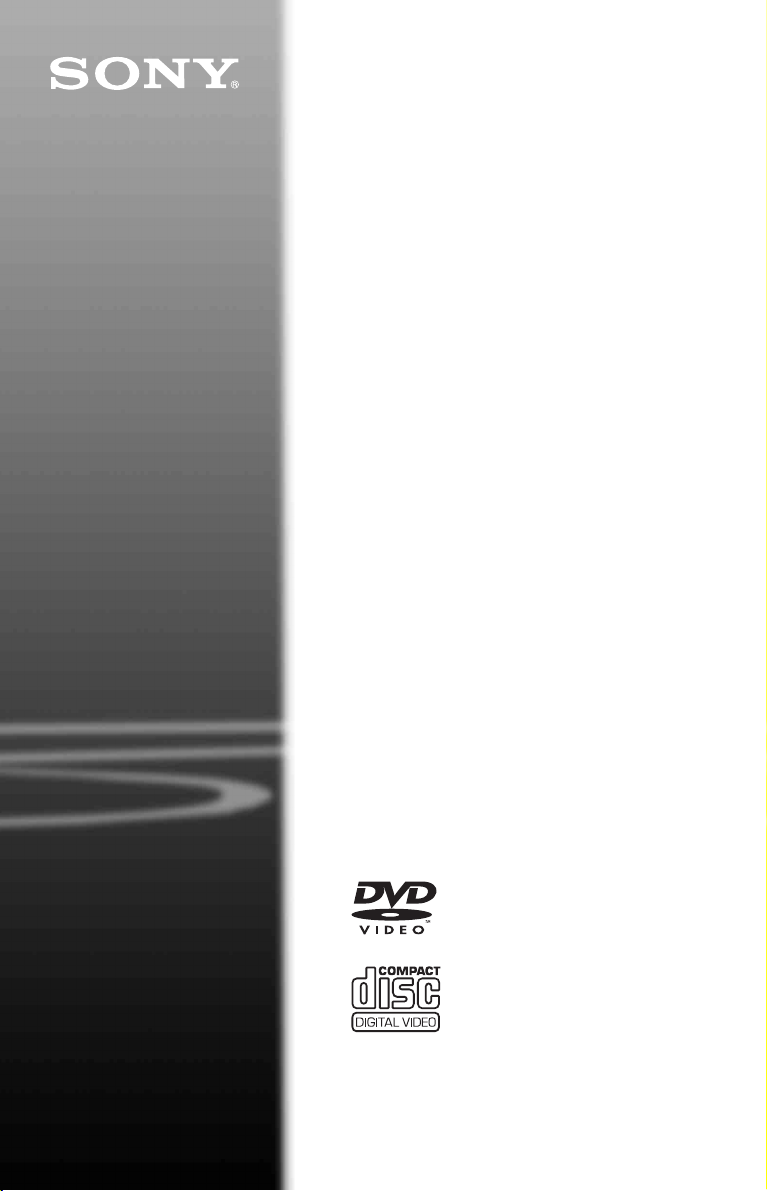
CD/DVD
Player
Operating Instructions
4-115-669-14(1)
DVP-SR90
© 2008 Sony Corporation
Page 2

WARNING
To reduce the risk of fire or
electric shock, do not expose
this apparatus to rain or
moisture.
To avoid electrical shock, do
not open the cabinet. Refer
servicing to qualified
personnel only.
The mains lead must only be
changed at a qualified
service shop.
Batteries or batteries
installed apparatus shall not
be exposed to excessive heat
such as sunshine, fire or the
like.
This appliance is classified as a
CLASS 1 LASER product. The
CLASS 1 LASER PRODUCT
MARKING is located on the rear
exterior.
CAUTION
The use of optical instruments with
this product will increase eye
hazard. As the laser beam used in
this CD/DVD player is harmful to
eyes, do not attempt to disassemble
the cabinet.
Refer servicing to qualified
personnel only.
Notice for customers in the
United Kingdom and
Republic of Ireland
A moulded plug complying with
BS1363 is fitted to this equipment
for your safety and convenience.
Should the fuse in the plug
supplied need to be replaced, a
5AMP fuse approved by ASTA or
BSI to BS1362, (i.e., marked with
or mark) must be used.
If the plug supplied with this
equipment has a detachable fuse
cover, be sure to attach the fuse
cover after you change the fuse.
Never use the plug without the fuse
cover. If you should lose the fuse
cover, please contact your nearest
Sony service station.
2
Disposal of Old Electrical &
Electronic Equipment (Applicable
in the European Union and other
European countries with separate
collection systems)
This symbol on the product or on
its packaging indicates that this
product shall not be treated as
household waste. Instead it shall be
handed over to the applicable
collection point for the recycling of
electrical and electronic
equipment. By ensuring this
product is disposed of correctly,
you will help prevent potential
negative consequences for the
environment and human health,
which could otherwise be caused
by inappropriate waste handling of
this product. The recycling of
materials will help to conserve
natural resources. For more
detailed information about
recycling of this product, please
contact your local Civic Office,
your household waste disposal
service or the shop where you
purchased the product.
Disposal of waste batteries
(applicable in the European Union
and other European countries with
separate collection systems)
This symbol on the battery or on
the packaging indicates that the
battery provided with this product
shall not be treated as household
waste.
On certain batteries this symbol
might be used in combination with
a chemical symbol. The chemical
symbols for mercury (Hg) or lead
(Pb) are added if the battery
contains more than 0.0005%
mercury or 0.004% lead.
By ensuring these batteries are
disposed of correctly, you will help
prevent potentially negative
consequences for the environment
and human health which could
otherwise be caused by
inappropriate waste handling of the
battery. The recycling of the
materials will help to conserve
natural resources.
In case of products that for safety,
performance or data integrity
reasons require a permanent
connection with an incorporated
battery, this battery should be
replaced by qualified service staff
only.
To ensure that the battery will be
treated properly, hand over the
product at end-of-life to the
applicable collection point for the
recycling of electrical and
electronic equipment.
For all other batteries, please view
the section on how to remove the
battery from the product safely.
Hand the battery over to the
applicable collection point for the
recycling of waste batteries.
For more detailed information
about recycling of this product or
battery, please contact your local
Civic Office, your household
waste disposal service or the shop
where you purchased the product.
The manufacturer of this product is
Sony Corporation, 1-7-1 Konan
Minato-ku Tokyo, 108-0075
Japan. The Authorized
Representative for EMC and
product safety is Sony Deutschland
GmbH, Hedelfinger Strasse 61,
70327 Stuttgart, Germany. For any
service or guarantee matters please
refer to the addresses given in
separate service or guarantee
documents.
Precautions
Safety
• This unit operates on 220 – 240
V AC, 50/60 Hz. Check that the
unit’s operating voltage is
identical with your local power
supply.
• To prevent fire or shock hazard,
do not place objects filled with
liquids, such as vases, on the
apparatus.
Installing
• Do not install the unit in an
inclined position. It is designed
to be operated in a horizontal
position only.
• Keep the unit and discs away
from equipment with strong
magnets, such as microwave
ovens, or large loudspeakers.
• Do not place heavy objects on
the unit.
Page 3
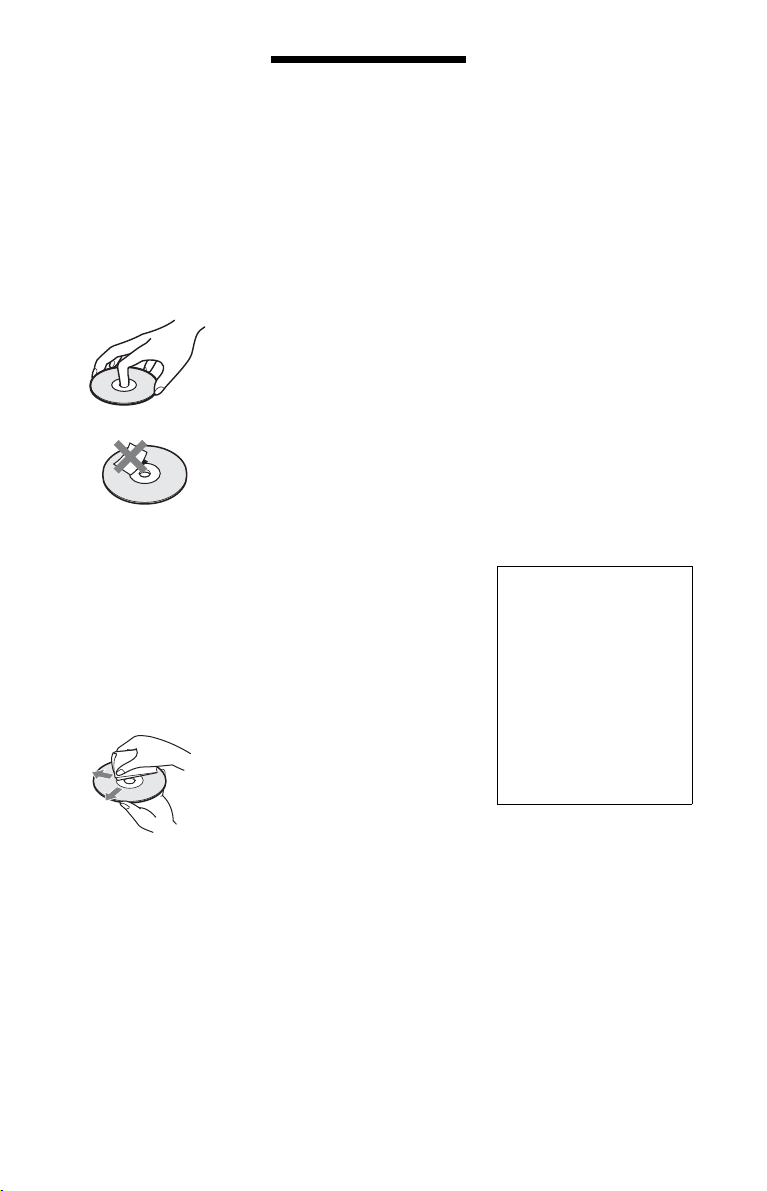
Lightning
For added protection for this set
during a lightning storm, or when it
is left unattended and unused for
long periods of time, unplug it
from the wall outlet. This will
prevent damage to the set due to
lightning and powerline surges.
Notes about the discs
• To keep the disc clean, handle
the disc by its edge. Do n ot touch
the surface. Dust, fingerprints, or
scratches on the disc may cause
it to malfunction.
• Do not expose the disc to direct
sunlight or heat sources such as
hot air ducts, or leave it in a car
parked in direct sunlight as the
temperature may rise
considerably inside the car.
• After playing, store the disc in its
case.
• Clean the disc with a cleaning
cloth.
Wipe the disc from the centre
out.
• Do not use solvents such as
benzine, thinner, commercially
available cleaners, or anti-static
spray intended for vinyl LPs.
• If you have printed the disc’s
label, dry the label before
playing.
Precautions
On safety
Should any solid object or liquid
fall into the cabinet, unplug the
player and have it checked by
qualified personnel before
operating it any further.
On power sources
• The player is not disconnected
from the AC power source
(mains) as long as it is connected
to the wall outlet, even if the
player itself has been turned off.
• If you are not going to use the
player for a long time, be sure to
disconnect the player from the
wall outlet. To disconnect the
AC power cord (mains lead),
grasp the plug itself; never pull
the cord.
On placement
• Place the player in a location
with adequate ventilation to
prevent heat build-up in the
player.
• Do not place the player on a soft
surface such as a rug.
• Do not place the player in a
location near heat sources, or in a
place subject to direct sunlight,
excessive dust, or mechanical
shock.
• Do not install this player in a
confined space, such as a
bookshelf or similar unit.
• Install the player so that the AC
power cord (mains lead) can be
unplugged from the wall socket
immediately in the event of
trouble.
On operation
• If the player is brought directly
from a cold to a warm location,
or is placed in a very damp room,
moisture may condense on the
lenses inside the player. Should
this occur, the player may not
operate properly. In this case,
remove the disc and leave the
player turned on for about half an
hour until the moisture
evaporates.
• When you move the player, take
out any discs. If you don’t, the
disc may be damaged.
On adjusting volume
Do not turn up the volume while
listening to a section with ve ry low
level inputs or no audio signals. If
you do, the speakers may be
damaged when a peak level section
is played.
On cleaning
Clean the cabinet, panel, and
controls with a soft cloth slightly
moistened with a mild detergent
solution. Do not use any type of
abrasive pad, scouring powder or
solvent such as alcohol or benzine.
On cleaning discs, disc/lens
cleaners
Do not use cleaning discs or
disc/lens cleaners (including
wet or spray types). These
may cause the apparatus to
malfunction.
On replacement of parts
In the event that this unit is
repaired, repaired parts may be
collected for reuse or recycling
purposes.
IMPORTANT NOTICE
Caution: This player is capable
of holding a still video image or
on-screen display image on your
television screen indefinitely. If
you leave the still video image or
on-screen display image
displayed on your TV for an
extended period of time you risk
permanent damage to your
television screen. Plasma display
panel televisions and projection
televisions are susceptible to
this.
If you have any questions or
problems concerning your player,
please consult your nearest Sony
dealer.
3
Page 4
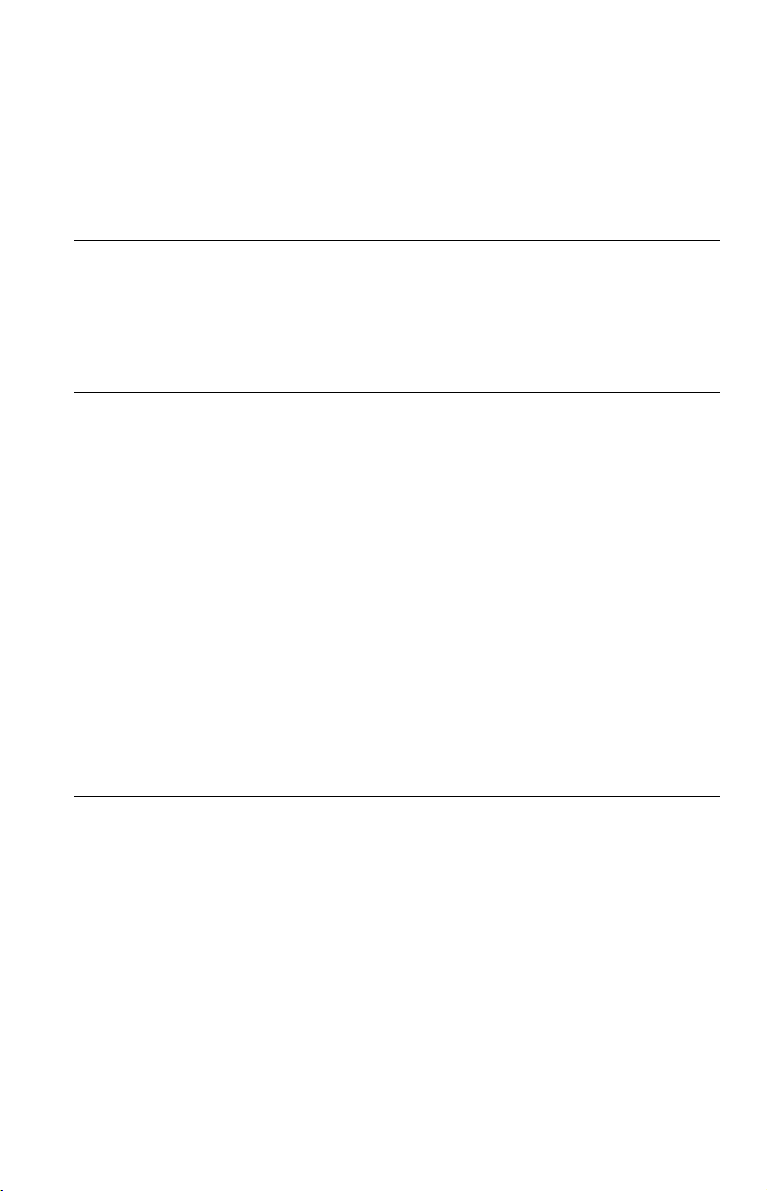
Table of Contents
WARNING . . . . . . . . . . . . . . . . . . . . . . . . . . . . . . . . . . . . . . . . . . . . . . . . . . . . 2
Precautions . . . . . . . . . . . . . . . . . . . . . . . . . . . . . . . . . . . . . . . . . . . . . . . . . . . 3
About This Manual. . . . . . . . . . . . . . . . . . . . . . . . . . . . . . . . . . . . . . . . . . . . . . 5
Guide to Parts and Controls. . . . . . . . . . . . . . . . . . . . . . . . . . . . . . . . . . . . . . . 6
Hookups. . . . . . . . . . . . . . . . . . . . . . . . . . . . . . . . . . . . . . . . . . . 9
Step 1: Connecting to Your TV . . . . . . . . . . . . . . . . . . . . . . . . . . . . . . . . . . . . 9
Step 2: Connecting the Mains Lead. . . . . . . . . . . . . . . . . . . . . . . . . . . . . . . . 11
Step 3: Preparing the Remote . . . . . . . . . . . . . . . . . . . . . . . . . . . . . . . . . . . . 11
Controlling your TV with the supplied remote . . . . . . . . . . . . . . . . . . . . . 11
Step 4: Quick Setup. . . . . . . . . . . . . . . . . . . . . . . . . . . . . . . . . . . . . . . . . . . . 13
Playback . . . . . . . . . . . . . . . . . . . . . . . . . . . . . . . . . . . . . . . . . 15
Playing Discs . . . . . . . . . . . . . . . . . . . . . . . . . . . . . . . . . . . . . . . . . . . . . . . . . 15
Control Menu display (Magic Pad). . . . . . . . . . . . . . . . . . . . . . . . . . . . . . 17
List of Control Menu items. . . . . . . . . . . . . . . . . . . . . . . . . . . . . . . . . . . . 18
Various Play Mode Functions . . . . . . . . . . . . . . . . . . . . . . . . . . . . . . . . . . . . 20
Creating your own programme (Programme Play) . . . . . . . . . . . . . . . . . 20
Playing in random order (Shuffle Play) . . . . . . . . . . . . . . . . . . . . . . . . . . 21
Playing repeatedly (Repeat Play) . . . . . . . . . . . . . . . . . . . . . . . . . . . . . . 21
Repeating a specific portion (A-B Repeat Play). . . . . . . . . . . . . . . . . . . . 22
Customizing the Playback Configuration. . . . . . . . . . . . . . . . . . . . . . . . . . . . 23
Adjusting the playback picture
Sharpening the picture (SHARPNESS) . . . . . . . . . . . . . . . . . . . . . . . . . . 23
Locking discs (PARENTAL CONTROL) . . . . . . . . . . . . . . . . . . . . . . . . . 23
Playing MP3 Audio and JPEG Images . . . . . . . . . . . . . . . . . . . . . . . . . . . . . 24
Selecting a JPEG image file . . . . . . . . . . . . . . . . . . . . . . . . . . . . . . . . . . 25
Setting the pace for a slide show (INTERVAL) . . . . . . . . . . . . . . . . . . . . 26
Selecting the slides’ appearance (EFFECT) . . . . . . . . . . . . . . . . . . . . . . 26
Playing DivX Video Files . . . . . . . . . . . . . . . . . . . . . . . . . . . . . . . . . . . . . . . . 27
(CUSTOM PICTURE MODE) . . . . . . . . . 23
Settings and Adjustments . . . . . . . . . . . . . . . . . . . . . . . . . . . . . . 28
Using the Setup Display. . . . . . . . . . . . . . . . . . . . . . . . . . . . . . . . . . . . . . . . . 28
LANGUAGE SETUP . . . . . . . . . . . . . . . . . . . . . . . . . . . . . . . . . . . . . . . . . . . 28
SCREEN SETUP . . . . . . . . . . . . . . . . . . . . . . . . . . . . . . . . . . . . . . . . . . . . . . 29
CUSTOM SETUP . . . . . . . . . . . . . . . . . . . . . . . . . . . . . . . . . . . . . . . . . . . . . 30
AUDIO SETUP. . . . . . . . . . . . . . . . . . . . . . . . . . . . . . . . . . . . . . . . . . . . . . . . 31
Setting the digital output signal . . . . . . . . . . . . . . . . . . . . . . . . . . . . . . . . 31
4
Page 5
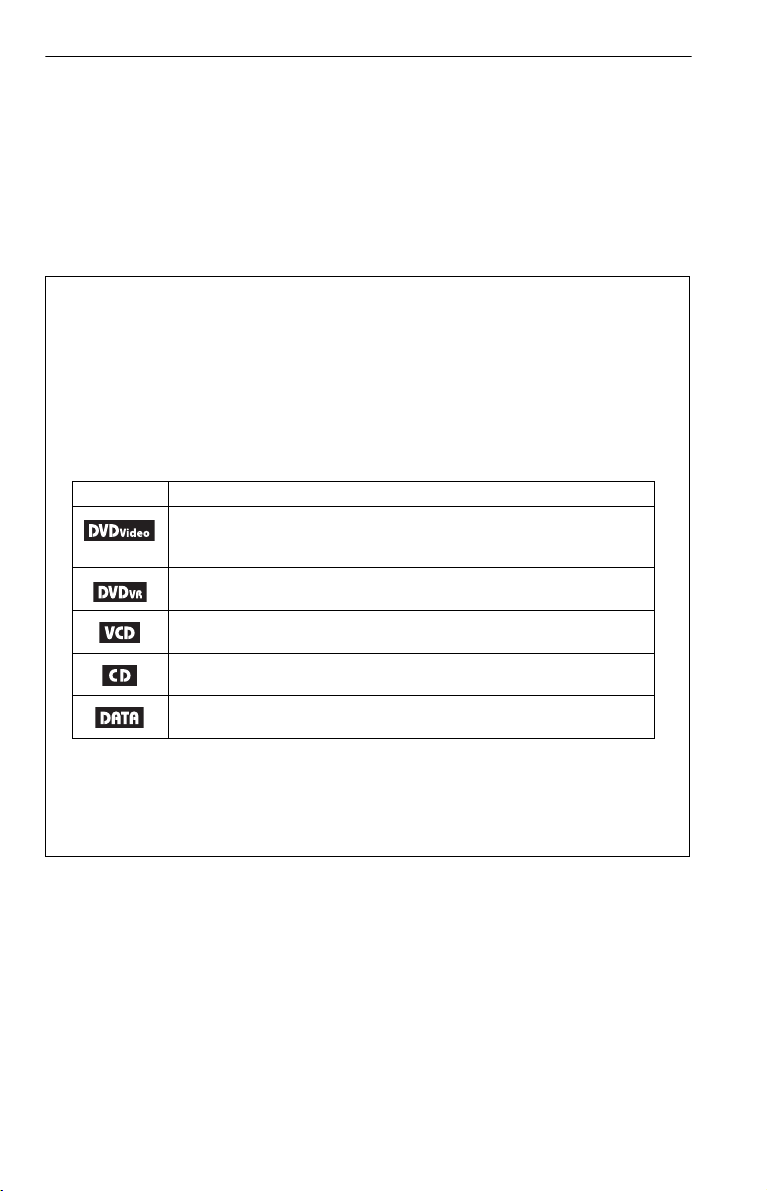
Additional Information . . . . . . . . . . . . . . . . . . . . . . . . . . . . . . . . 33
Troubleshooting . . . . . . . . . . . . . . . . . . . . . . . . . . . . . . . . . . . . . . . . . . . . . . . 33
Self-diagnosis Function (When letters/numbers appear on the screen) . . . . 35
Playable Discs . . . . . . . . . . . . . . . . . . . . . . . . . . . . . . . . . . . . . . . . . . . . . . . . 35
Specifications. . . . . . . . . . . . . . . . . . . . . . . . . . . . . . . . . . . . . . . . . . . . . . . . . 37
Language Code List. . . . . . . . . . . . . . . . . . . . . . . . . . . . . . . . . . . . . . . . . . . . 38
Parental Control Area Code List . . . . . . . . . . . . . . . . . . . . . . . . . . . . . . . . . . 38
Index . . . . . . . . . . . . . . . . . . . . . . . . . . . . . . . . . . . . . . . . . . . . . . . . . . . . . . . 39
About This Manual
• Instructions in this manual describe the controls on the remote. You can also use the controls
on the player if they have the same or similar names as those on the remote.
• “DVD” may be used as a general term for commercial DVDs, DVD+RWs/DVD+Rs/DVD+R
DLs (+VR mode) and DVD-RWs/DVD-Rs/DVD-R DLs (VR mode, video mode).
• NEED-to-know information (to prevent incorrect operation) is listed under the
to-know information (tips and other useful information) is listed under the
• The meaning of the icons used in this manual is described below:
Icons Meaning
Functions available for commercial DVDs and DVD+RWs/DVD+Rs/
DVD+R DLs in +VR mode or DVD-RWs/DVD-Rs/DVD-R DLs in video
mode
Functions available for DVD-RWs/DVD-Rs/DVD-R DLs in VR (Video
Recording) mode
Functions available for VIDEO CDs (including Super VCDs or CD-Rs/
CD-RWs in video CD format or Super VCD format)
Functions available for music CDs or CD-Rs/CD-RWs in music CD format
z
b
icon.
icon. NICE-
1
Functions available for DATA discs containing MP3*
image files, and DivX*
*1 MP3 (MPEG-1 Audio Layer III) is a standard format defined by ISO (International Organization for
Standardization)/IEC (International Electrotechnical Commission) MPEG which compresses audio
data.
MPEG Layer-3 audio coding technology and patents licensed from Fraunhofer IIS and Thomson.
2
DivX® is a video file compression technology, developed by DivX, Inc.
*
DivX, DivX Certified, and associated logos are trademarks of DivX, Inc. and are used under license.
2
video files
audio tracks, JPEG
5
Page 6
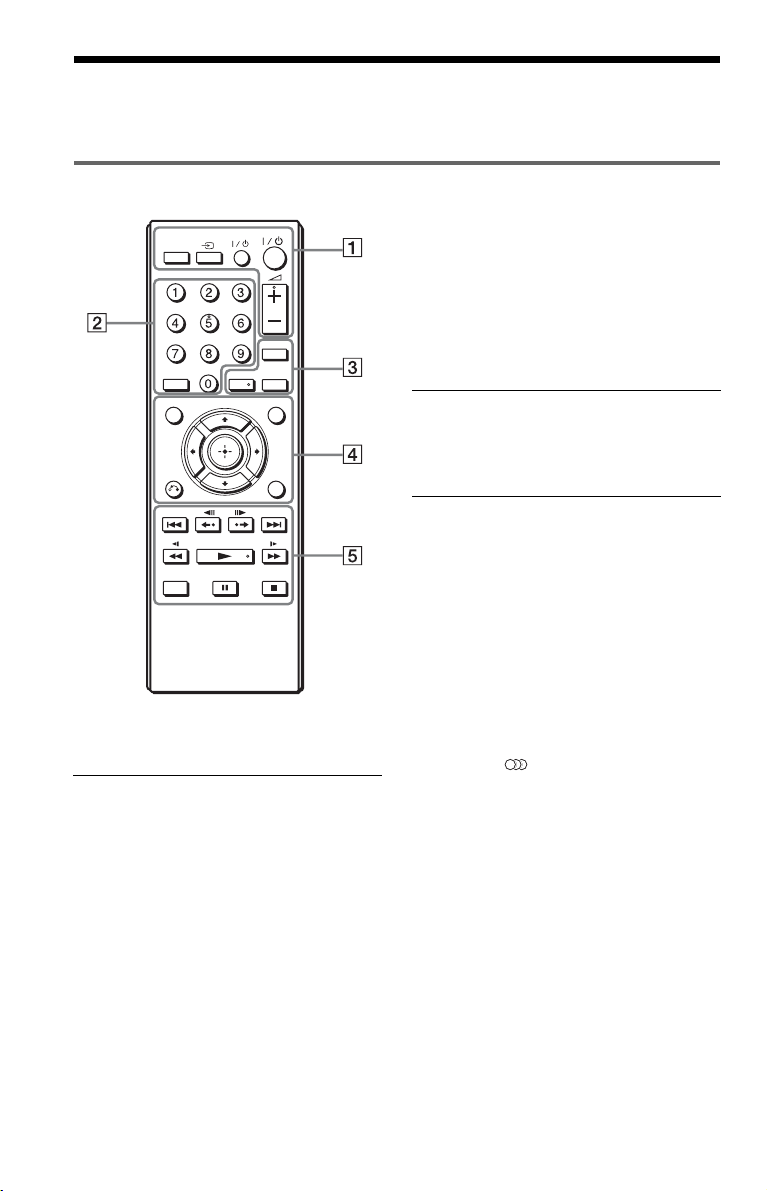
Guide to Parts and Controls
For more information, see the pages indicated in parentheses.
Remote
PICTURE
NAVI
CLEAR
TOP MENU MENU
RETURN
FAST/SLOW
PLAY
2 (volume) +, number 5, AUDIO, and N buttons
have a tactile dot. Use the tactile dot as a reference
when operating the player.
TVTV
TIME/TEXT
AUDIO SUBTITLE
DISPLAY
A PICTURE NAVI (25)
Divides the screen into 9 subscreens
so you can choose the desired scene
quickly.
Each time you press the button, the
display changes as follows:
• CHAPTER VIEWER
• TITLE VIEWER
• TRACK VIEWER
The JPEG image files in the album
appear in 16 subscreens.
TV t (input select) (11)
Switches the TV’s input source
between the TV and other input
sources.
TV [/1 (on/standby) (11)
Turns the TV on or to standby mode.
[/1 (on/standby) (13)
Turns on, or sets the player to standby
mode.
2 (volume) +/– (11)
Adjusts the TV volume.
B Number buttons
Enters the title/chapter numbers, etc.
CLEAR (18)
Clears the entry field.
C TIME/TEXT (24, 27)
Displays the playing time and
remaining time. Press repeatedly to
change the displayed information.
CD/DVD text appears only when text
is recorded on the disc.
If an MP3 audio track has an ID3 tag,
the player will display the album
name/track title from the ID3 tag
information. This player supports ID3
versions 1.0/1.1 and 2.2/2.3.
AUDIO ( )
Changes the audio language or audio
channel.
When 4 digits are displayed, they
indicate a language code. See
“Language Code List” on page 38 to
see which language the code
represents.
The format of the current audio signal
(Dolby Digital, DTS, PCM, etc.)
appears as shown on page 7.
6
Page 7
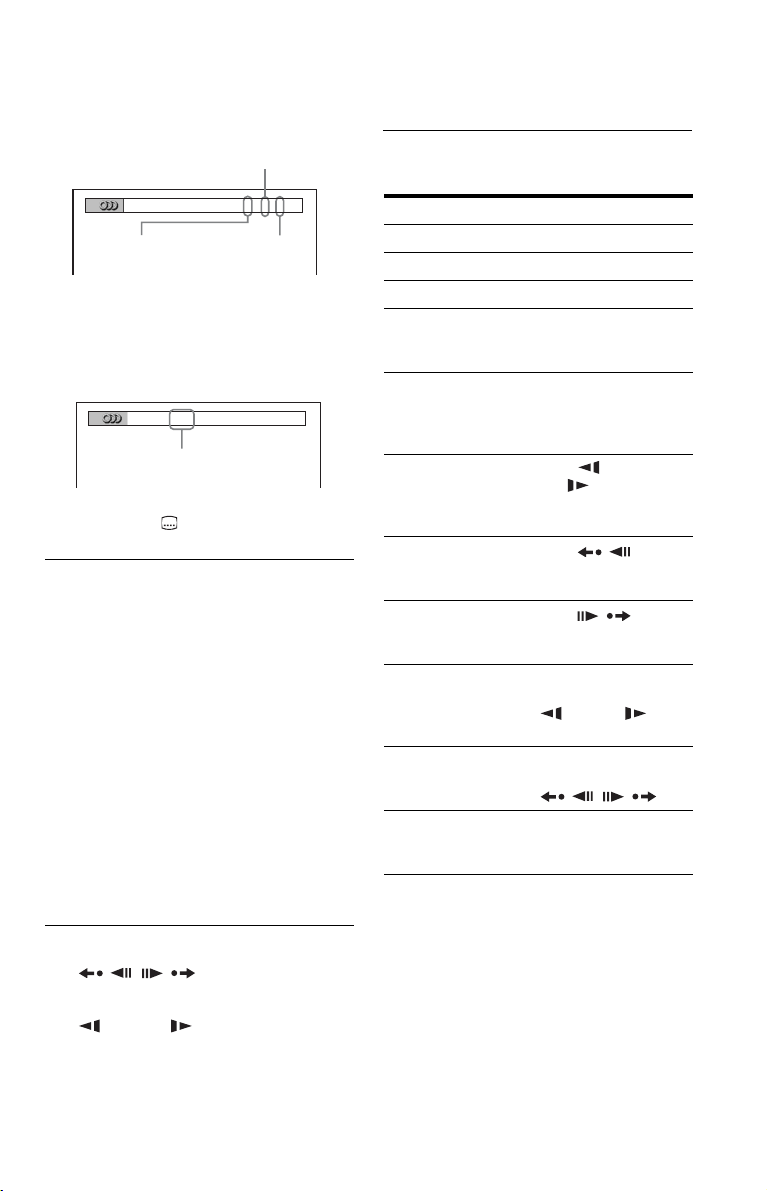
◆ When playing a DVD VIDEO
Example:
Dolby Digital 5.1 ch
FAST/SLOW PLAY
See “Basic operations” (page 7) for the
function of each button.
Rear (L/R)
1:ENGLISH DOLBY DIGITAL
Front (L/R)
+ Centre
LFE (Low Frequency
Effect)
3 / 2 .1
◆ When playing a DivX video file on a
DATA disc
Example:
MP3 audio
1:
MP3 128k
Bit rate
SUBTITLE ( ) (26)
Changes the subtitles.
D TOP MENU
Displays the DVD’s top menu.
MENU (24)
Displays the menu.
O RETURN (16)
Returns to the previous display.
DISPLAY (17)
Displays the playback information on
the screen.
C/X/x/c (13)
Moves the highlight to select a
displayed item.
Centre button (ENTER) (13)
Enters the selected item.
E ./> (previous/next)
/ (replay/step/step/
advance)
m/M (scan/slow)
N (play)
X (pause)
x (stop)
Basic operations
To Operation
Play Press
Stop Press x.
Pause Press X.
Go to the next chapter,
track, or scene in
continuous play mode
Go back to the
previous chapter,
track, or scene in
continuous play mode
Scan backward/
forward
Replay the previous
1*3
scene*
Briefly fast forward
the current scene*
Play backward*
forward*
motion
Play backward*
forward*
at a time
Play in various speed
with sound*
*1For all DVDs except for DVD+RWs/DVD+Rs/
DVD+R DLs and DivX video files.
2
For DVDs and DivX video files only.
*
3
These functions may not work with some
*
scenes.
4
For DVD VIDEOs and DVD-VR mode only.
*
5
For DVDs, VIDEO CDs and DivX video files
*
only.
6
For DVDs and VIDEO CDs only.
*
4
5
in slow
4
5
one frame
6
2*3
/
/
N.
Press >.
Press ..
Press m/
M .
Press repeatedly to
change the speed.
Press
(replay) during
playback.
Press
(advance) during
playback.
Press X during
playback, then press
m/M
repeatedly.
Press X during
playback, then press
/.
Press FAST/SLOW
PLAY repeatedly
during playback.
,continued
7
Page 8
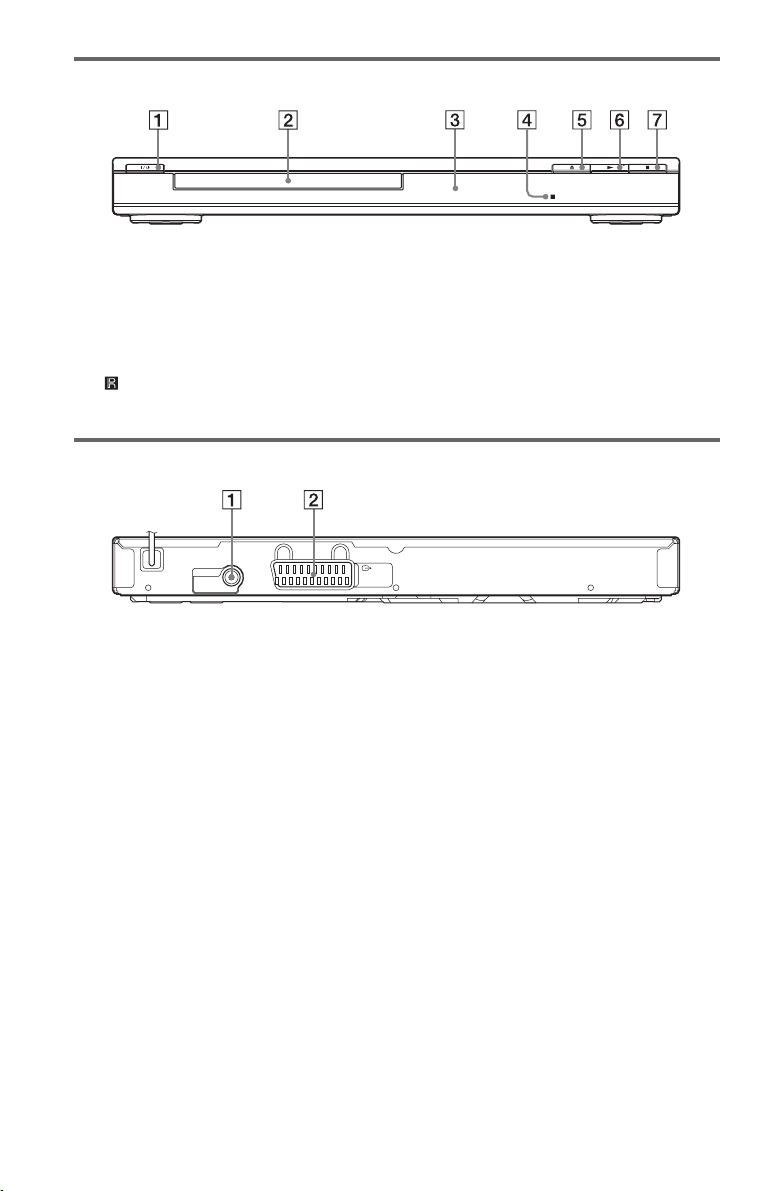
Front panel
A [/1 (on/standby) button (13)
B Disc tray (15)
C Front panel display (16)
E Z (open/close) button (15)
F N (play) button (15)
G x (stop) button (15)
D (remote sensor) (11)
Rear panel
DIGITAL OUT
COAXIAL
A DIGITAL OUT (COAXIAL) jack (10) B LINE (RGB) - TV jack (9)
LINE
(RGB)
-TV
8
Page 9
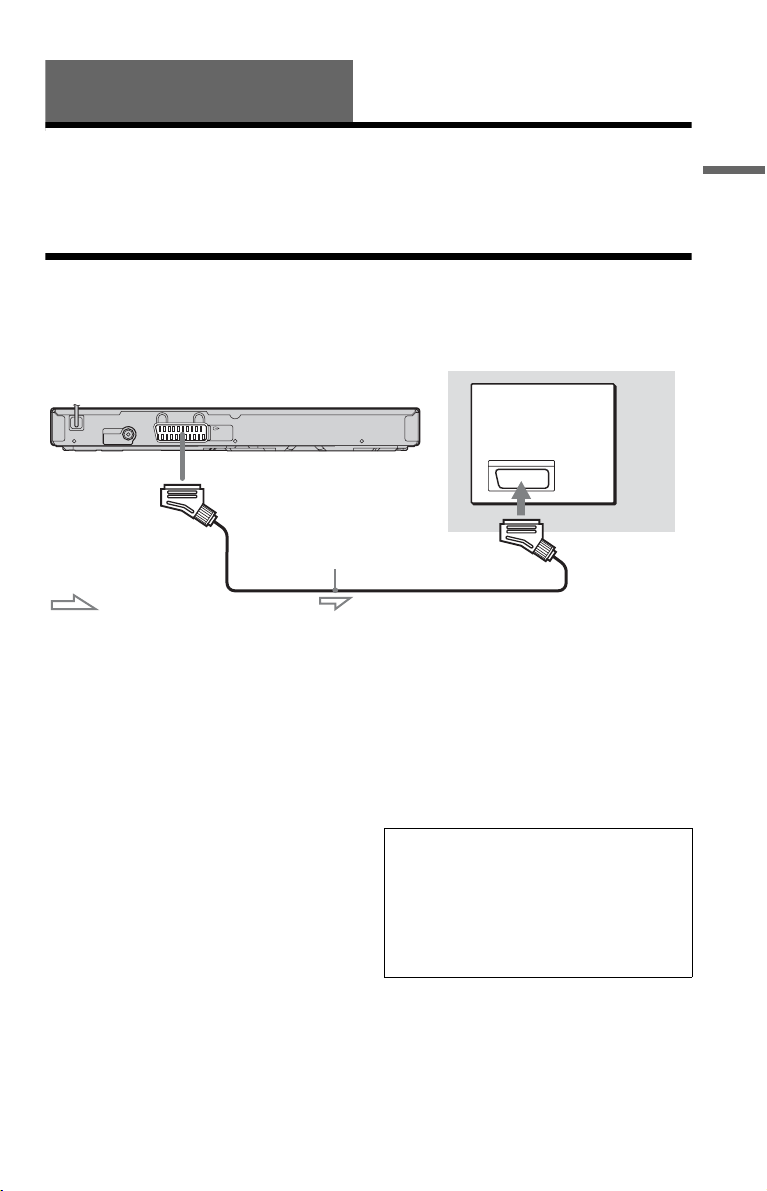
Hookups
When unpacking, check the supplied accessories by referring to page 37.
b
• Plug cables securely to prevent unwanted noise.
• Refer to the instructions supplied with the components to be connected.
• Be sure to disconnect the mains lead of each component before connecting.
Step 1: Connecting to Your TV
Connect this player to your TV monitor, or projector using an audio/video (SCART) cable. This
connection will use your TV speakers for sound.
CD/DVD player
DIGITAL OUT
COAXIAL
: Signal flow
LINE
(RGB)
-TV
to LINE (RGB)-TV
SCART cable
(not supplied)
TV
Hookups
Be sure to make the connections firmly to
avoid hum and noise.
When using this connection, check that the
TV conforms to RGB signals. Refer to the
operating instructions supplied with the TV to
be connected. Also, when you set “LINE” to
“RGB” under “SCREEN SETUP” in the
Setup Display (page 29), use a SCART cable
that conforms to RGB signals.
When connecting to a standard 4:3 screen TV
Depending on the disc, the image may not fit
your TV screen. To change the aspect ratio,
see page 29.
b
• Do not connect a VCR, etc., be tween your TV and
the player. If you pass the player signals via the
VCR, you may not receive a clear image on the
TV screen.
• When you connect the player to your TV via the
SCART jack, the TV’s input source is set to the
player automatically when you start playback. In
this case, press TV t (input select) on the
remote to return the input to the TV.
When you play a disc recorded in the NTSC
colour system, the player outputs the video
signal or the Setup Display etc. in the NTSC
colour system and the picture may not
appear on the PAL colour system
televisions. In this case, open the disc tray
and remove the disc.
,continued
9
Page 10
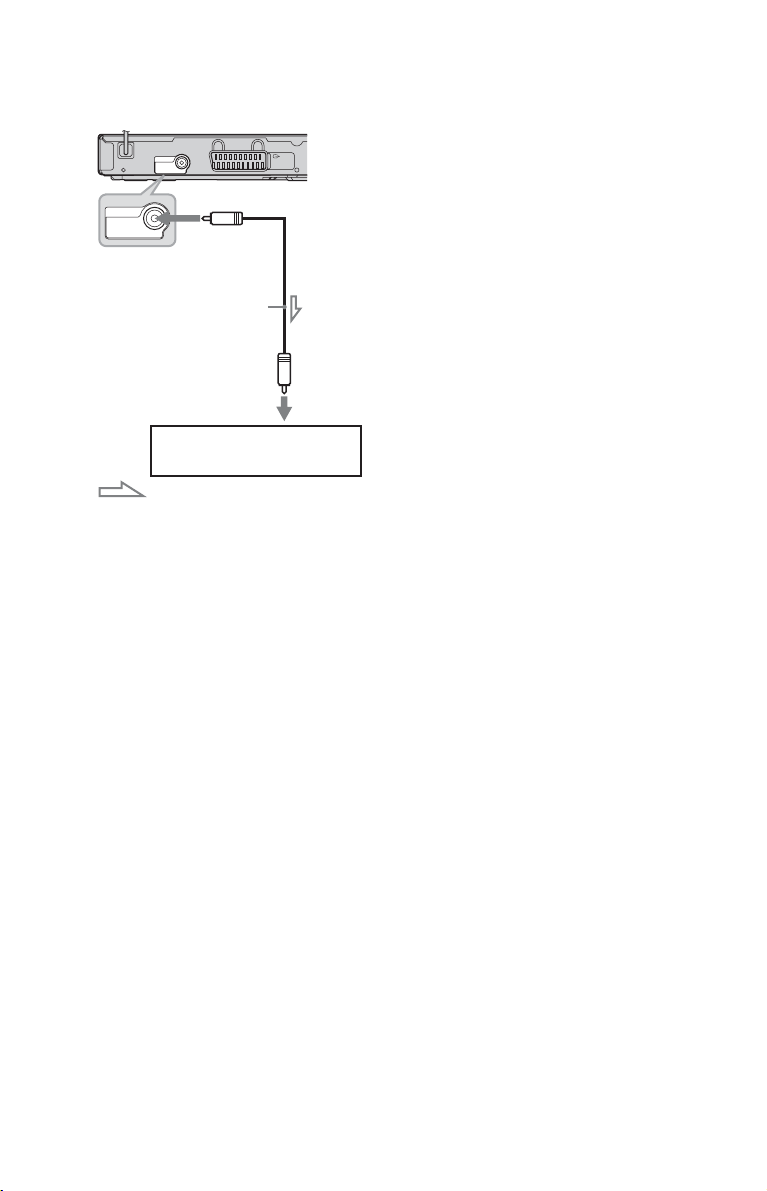
To connect to your audio component
Use the following pattern.
CD/DVD player
DIGITAL OUT
COAXIAL
LINE
(RGB)
-TV
to DIGITAL OUT (COAXIAL)
DIGITAL OUT
COAXIAL
Coaxial digital cable
(not supplied)
to coaxial
digital input
Audio component
with a decoder
: Signal flow
z
For correct speaker location, see the operating
instructions supplied with the connected
components.
If your audio component has a Dolby*1
Digital, DTS*
2
, or MPEG audio decoder and
a digital input jack, use this connection. You
can enjoy Dolby Digital (5.1ch), DTS
(5.1ch), and MPEG audio (5.1ch) surround
effect.
*1
Manufactured under license from Dolby
Laboratories.
Dolby, Pro Logic, and the double-D symbol are
trademarks of Dolby Laboratories.
*2
Manufactured under license under U.S. Patent #:
5,451,942 & other U.S. and worldwide patents
issued & pending. DTS and the Symbol are
registered trademarks and DTS Digital Out and
the DTS logos are trademarks of DTS, Inc.
Product includes software. © DTS, Inc. All
Rights Reserved.
b
• After you have completed the connection, make
the appropriate settings in Quick Setup (page 13).
If your audio component has an MPEG audio
decoder function, set “MPEG” to “MPEG” in
“AUDIO SETUP” (page 32). Otherwise, no
sound or a loud noise will come from your
speakers.
• The TVS effects of this player cannot be used
with this connection.
• In order to listen to DTS sound tracks, you must
use this connection. DTS sound tracks are not
output through the LINE (RGB)-TV (SCART)
jack, even if you set “DTS” to “ON” in Quick
Setup (page 13).
10
Page 11
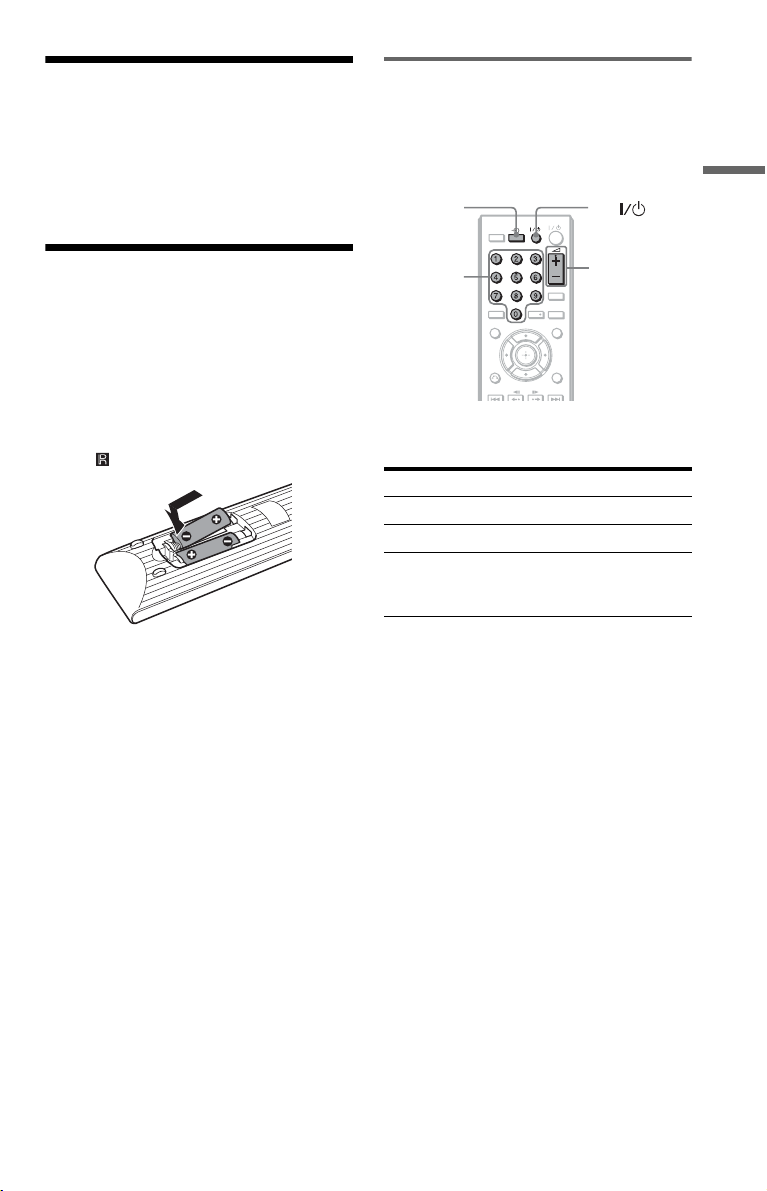
Step 2: Connecting the Mains Lead
Plug the player and TV mains lead (power
cord) into a mains.
Controlling your TV with the supplied remote
You can control the sound level, input source,
and power switch of your Sony TV with the
supplied remote.
TVt TV
PICTURE
TVTV TVTV
NAVI
Hookups
Step 3: Preparing the Remote
You can control the player using the supplied
remote. Insert two R6 (size AA) batteries by
matching the 3 and # ends on the batteries
to the markings inside the compartment.
When using the remote, point it at the remote
sensor on the player.
b
• Do not leave the remote in an extremely hot or
humid place.
• Do not drop any foreign object into the remote
casing, particularly when replacing the batteries.
• Do not expose the remote sensor to direct light
from the sun or a lighting apparatus. Doing so
may cause a malfunction.
• If you do not use the remote for an extended
period of time, remove the batteries to avoid
possible damage from battery leakage and
corrosion.
Number
buttons
CLEAR
AUDIO SUBTITLE
TOP MENU MENU
RETURN
2 +/–
TIME/TEXT
DISPLAY
You can control your TV using the buttons
below.
By pressing You can
TV [/1 Turn the TV on or off
2 (volume) +/– Adjust the volume of the TV
TV t
(input select)
Switch the TV’s input source
between the TV and other
input sources
b
Depending on the connected unit, you may not be
able to control your TV using all or some of the
buttons on the supplied remote.
,continued
11
Page 12

To control other TVs with the remote
You can control the sound level, input source,
and power switch of non-Sony TVs as well.
If your TV is listed in the table below, set the
appropriate manufacturer’s code.
1 While holding down TV [/1, press the
number buttons to select your TV’s
manufacturer’s code (see the table
below).
2 Release TV [/1.
◆Code numbers of controllable TVs
If more than one code number is listed, try
entering them one at a time until you find the
one that works with your TV.
Manufacturer Code number
Sony 01 (default)
Hitachi 24
JVC 33
LG/Goldstar 76
Panasonic 17, 49
Philips 06, 08, 72
Samsung 71
Sharp 29
Toshiba 38
b
• When you replace the batteries of the remote, the
code number you have set may be reset to the
default setting. Set the appropriate code number
again.
• Depending on the connected unit, you may not be
able to control your TV using all or some of the
buttons on the supplied remote.
12
Page 13

Step 4: Quick Setup
Follow the steps below to make the minimum number of basic adjustments for using the player.
To skip an adjustment, press >. To return to the previous adjustment, press ..
TVTV
PICTURE
NAVI
TIME/TEXT
CLEAR
AUDIO SUBTITLE
TOP MENU MENU
ENTER
RETURN
FAST/ SLO W
PLAY
DISPLAY
Hookups
1 Turn on the TV.
2 Press [/1.
The player turns on.
3 Switch the input selector on your
TV so that the signal from the
player appears on the TV screen.
“Press [ENTER] to run QUICK SETUP”
appears at the bottom of the screen. If this
message does not appear, select
“QUICK” under “SETUP” in the Control
Menu to run Quick Setup (page 18).
4 Press ENTER without inserting a
disc.
The Setup Display for selecting the
language used in the on-screen display
appears.
LANGUAGE SETUP
OSD:
MENU:
AUDIO:
SUBTITLE:
ENGLISH
ENGLISH
FRANÇAIS
DEUTSCH
ITALIANO
ESPAÑOL
NEDERLANDS
DANSK
SVENSKA
5 Press X/x to select a language.
The player displays the menu and
subtitles in the selected language.
6 Press ENTER.
The Setup Display for selecting the
aspect ratio of the TV to be connected
appears.
SCREEN SETUP
TV TYPE:
SCREEN SAVER:
BACKGROUND:
LINE:
4:3 LETTER BOX
16:9
16:9
4:3 PAN SCAN
7 Press X/x to select the setting that
matches your TV type.
◆ If you have a wide-screen TV or a 4:3
standard TV with a wide-screen mode
• 16:9 (page 29)
◆ If you have a 4:3 standard TV
• 4:3 LETTER BOX or 4:3 PAN SCAN
(page 29)
,continued
13
Page 14

8 Press ENTER.
The Setup Display for selecting the type
of video signal output from the LINE
(RGB)-TV jack appears.
SCREEN SETUP
TV TYPE:
SCREEN SAVER:
BACKGROUND:
LINE:
JACKET PICTURE
16:9
ON
VIDEO
VIDEO
RGB
9 Press X/x to select the type of
signal you want to output from the
LINE (RGB)-TV jack.
◆ Video signals
• VIDEO (page 29)
◆ RGB signals
• RGB (page 29)
10Press ENTER.
The Setup Display for selecting the type
of jack used to connect your audio
component such as an amplifier
(receiver) appears.
Is this player connected to an amplifier
(receiver) ?
YES
DIGITAL OUTPUT
NO
12Press X/x to select the type of
Dolby Digital signal you wish to
send to your audio component.
If your audio component has a Dolby
Digital decoder, select “DOLBY
DIGITAL.” Otherwise, select “D-PCM.”
AUDIO SETUP
AUDIO DRC:
DOWNMIX:
DIGITAL OUT:
DOLBY DIGITAL:
MPEG:
DTS:
48kHz/96kHz PCM:
STANDARD
DOLBY SURROUND
DOLBY DIGITAL
DOLBY DIGITAL
ON
D-PCM
48kHz/16bit
13Press ENTER.
“DTS” is selected.
AUDIO SETUP
AUDIO DRC:
DOWNMIX:
DIGITAL OUT:
DOLBY DIGITAL:
MPEG:
DTS:
48kHz/96kHz PCM:
STANDARD
DOLBY SURROUND
DOLBY DIGITAL
ON
PCM
OFF
OFF
ON
14Press X/x to select whether or
not you wish to send a DTS signal
to your audio component.
If your audio component has a DTS
decoder, select “ON.” Otherwise, select
“OFF.”
11Press X/x to select the type of
jack (if any) you are using to
connect to an audio component,
then press ENTER.
If you did not connect an audio
component, select “NO,” then go to step
15.
If you connected an audio component
using coaxial digital cable, select “YES:
DIGITAL OUTPUT.”
14
15Press ENTER.
Quick Setup is finished and connections
are complete.
If your audio component has an MPEG
audio decoder, set “MPEG” to “MPEG”
(page 32).
Page 15

To stop playback
Press x.
Playback
To pause playback
Playing Discs
Depending on the DVD or VIDEO CD, some
operations may be different or restricted.
Refer to the operating instructions supplied
with your disc.
TVTV
PICTURE
NAVI
Number
buttons
RETURN
TOP MENU MENU
RETURN
RETURN
FAST/ SLO W
TIME/TEXT
CLEAR
AUDIO SUBTITLE
ENTER
DISPLAY
PLAY
Press X.
z
You can have the player turned off automatically
whenever you leave it in stop mode for more than
30 minutes. To turn this function on or off, set
“AUTO POWER OFF” in “CUSTOM SETUP” to
“ON” or “OFF” (page 30).
b
Discs created on DVD recorders must be correctly
finalized before they can be played. For more
information about finalizing, refer to the operating
instructions supplied with the DVD recorder.
Note on playing DTS sound tracks on a
DVD VIDEO
DTS audio signals are output only through the
DIGITAL OUT (COAXIAL) jack.
To resume playback from the point where
you stopped the disc
When you press N again after you stop
playback, the player starts playback from the
point when you pressed x.
Playback
1 Press Z on the player, and place
the disc on the disc tray.
Playback side
facing down
2 Press N.
The disc tray closes. The player starts
playback (continuous play). Adjust the
volume on the TV or the audio
component.
Depending on the disc, a menu may
appear on the TV screen. For DVD
VIDEOs, see page 7. For VIDEO CDs,
see page 16.
z
To play from the beginning of the disc, press x
twice, then press N.
b
Resume Play does not work durin g Shuffle Play and
Programme Play.
,continued
15
Page 16

To play VIDEO CDs With PBC Functions
(PBC Playback)
PBC (Playback Control) allows you to play
VIDEO CDs interactively by following the
menu on the TV screen.
When you start playing a VIDEO CD with
PBC functions, the menu for your selection
appears.
Select an item using the number buttons, and
press ENTER. Then, follow the instructions
in the menu for interactive operations (press
N when “Press SELECT” appears).
Refer to the instructions supplied with the
disc, as the operating procedure may differ
depending on the VIDEO CD.
To return to the menu
Press O RETURN.
z
To play without using PBC, press ./> or the
number buttons while the player is stopped to select
a track, then press N or ENTER.
“Play without PBC” appears on the TV screen and
the player starts continuous play. You cannot play
still pictures such as a menu.
To return to PBC playback, press x twice then
press N.
To lock the disc tray (Child Lock)
You can lock the disc tray to prevent children
from opening it.
When the player is in standby mode, press O
RETURN, ENTER, and [/1 on the remote.
The player turns on and “ ” (LOCKED)
appears on the front panel display. The Z
button on the player does not work while the
Child Lock is set.
To unlock the disc tray, press O RETURN,
ENTER, and [/1 again when the player is in
standby mode.
b
Even if you select “RESET” under “SETUP” in the
Control Menu (page 18), the disc tray remains
locked.
16
Page 17

Control Menu display (Magic Pad)
Use the Control Menu to select a function and to view related information. Press DISPLAY
repeatedly to turn on or change the Control Menu display as follows:
Control Menu display 1
,
The Control Menu display 1 and 2 will show different items depending on the disc type.
Example: Control Menu display 1 when playing a DVD VIDEO.
Press X/x to select the Control Menu item, then press ENTER.
For details about the item, see “List of Control Menu items” (page 18, 19).
m
Control Menu display 2 (Except CD)
m
Control Menu display off
Playback
Control Menu items
1 2 ( 2 7
1 8 ( 3 4
T
Selected item
Function name of
selected Control
Menu item
Operation message
*1Displays the scene number for VIDEO CDs
(PBC is on), track number for VIDEO CDs/CDs,
album number for DATA discs.
2
Displays the index number for VIDEO CDs,
*
MP3 audio track number, JPEG image file
number, or DivX video file number for DATA
discs.
3
Displays Super VCD as “SVCD.”
*
4
Displays the date for JPEG files.
*
PROGRAM
1 : 3 2 : 5 5
OFF
OFF
SET
ON
Currently playing chapter number*
Currently playing title number*
Total number of titles*
Total number of chapters*
)
)
ENTER DISPLAY
Quit:
1
PLAY
DVD VIDEO
1
2
2
Playback status
(N Playback,
X Pause,
x Stop, etc.)
Type of disc
being played*
Playing time*
Current setting
Options
4
3
,continued
17
Page 18

List of Control Menu items
Item Item Name, Function
TITLE/SCENE/TRACK
CHAPTER/INDEX
TRACK
Selects the title, scene, track,
chapter, or index to be played.
1 Press X/x to select the search
method.
“** (**)” is selected (** refers to a
number).
2 Press ENTER.
“** (**)” changes to “-- (**).”
3 Press the number buttons to
select the number you want to
search.
4 Press ENTER.
TIME/TEXT
Checks the elapsed time and the
remaining playback time.
Input the time code for picture and
music searching (DVD and DivX
video files only).
1 Press ENTER.
2 Input the time code using the
number buttons, then press
ENTER.
For example, to find the scene at
2 hours, 10 minutes, and 20
seconds after the b eginning, just
enter “2:10:20.”
b
You cannot search for a scene on a
DVD+RW/DVD+R/DVD+R DL
using the time code.
ORIGINAL/PLAY LIST
Selects the type of titles (DVD-VR
mode) to be played, the ORIGINAL
one, or an edited PLAY LIST.
PROGRAM (page 20)
Selects the title, chapter, or track to
play in the order you want.
SHUFFLE (page 21)
Plays the title, chapter, or track in
random order.
REPEAT (page 21)
Plays the entire disc (all titles/all
tracks/all albums) repeatedly or one
title/chapter/track/album/file
repeatedly.
A-B REPEAT (page 22)
Specifies the parts you want to play
repeatedly.
SHARPNESS (page 23)
Exaggerates the outline of the image
to produce a sharper picture.
PARENTAL CONTROL
(page 23)
Set to prohibit playback on this
player.
SETUP (page 13, 28)
QUICK:
Use Quick Setup to choose the
desired language of the on-screen
display, the aspect ratio of the TV
and the audio output signal.
CUSTOM:
In addition to the Quick Setup
setting, you can adjust various other
settings.
RESET:
Returns the settings in “SETUP” to
the default setting.
ZOOM
Magnifies the image up to four times
the original size, and scroll using C/
X/x/c.
To return to normal view, press
CLEAR.
This function is available for all
pictures except a background image.
ANGLE
Changes the angle.
CUSTOM PICTURE MODE
(page 23)
Adjusts the video signal from the
player. You can select the picture
quality that best suits the progr amme
you are watching.
18
Page 19

TVS
Selects surround sound effect when
connecting a stereo TV or 2 front
speakers. This only works when
playing a multichannel Dolby audio
soundtrack. Furthermore, if the
player is set up to output the signal
from the DIGITAL OUT
(COAXIAL) jack, the surround
effect will only be heard when
“DOLBY DIGITAL” is set to “DPCM” and “MPEG” is set to “PCM”
in “AUDIO SETUP” (page 31).
The default setting is underlined.
•OFF
Cancels the setting.
• TVS DYNAMIC THEATER
• TVS DYNAMIC
• TVS WIDE
This mode is effective when the
distance between the front L and R
speakers is short, such as with builtin speakers on a stereo TV.
• TVS NIGHT
This feature is useful when you want
to hear the dialogue and enjoy the
surround sound effects of “TVS
WIDE” at low volume.
• TVS STANDARD
Use this setting when you want to
use TVS with 2 separate speakers.
b
• When you select one of the TVS
modes, turn off the surround setting
of the connected TV or audio
component.
• The TVS effects do not work when
using the Fast Play or Slow Play
functions, even though you can
change the TVS modes.
z
The Control Menu icon indicator lights up in green
except “OFF” (“PROGRAM,” “SHUFFLE,”
“REPEAT,” “A-B REPEAT,” “SHARPNESS,”
“ZOOM,” “TVS” only). The “ORIGINAL/PLAY
LIST” indicator lights up in green when you select
“PLAY LIST” (default setting). The “ANGLE”
indicator lights up in green when you can change
the angle. The “CUSTOM PICTURE MODE”
indicator lights up in green when any setting other
than “STANDARD” is selected.
t
when you select any item
◆Items for DATA discs
Item Item Name, Function
ALBUM
Selects the album that contains MP3
audio tracks and JPEG image file to
be played.
FILE
Selects the JPEG image file to be
played.
ALBUM
Selects the album that conta ins DivX
video file to be played.
FILE
Selects the DivX video file to be
played.
DATE
Displays the date the picture was
taken by a digital camera.
INTERVAL (page 26)
Specifies the duration for which the
slides are displayed on the screen.
EFFECT (page 26)
Selects the effects to be used for
changing slides during a slide show.
MODE (MP3, JPEG)
Selects the data type; MP3 audio
track (AUDIO), JPEG image file
(IMAGE), or both (AUTO) to be
played when playing a DATA disc.
Playback
19
Page 20
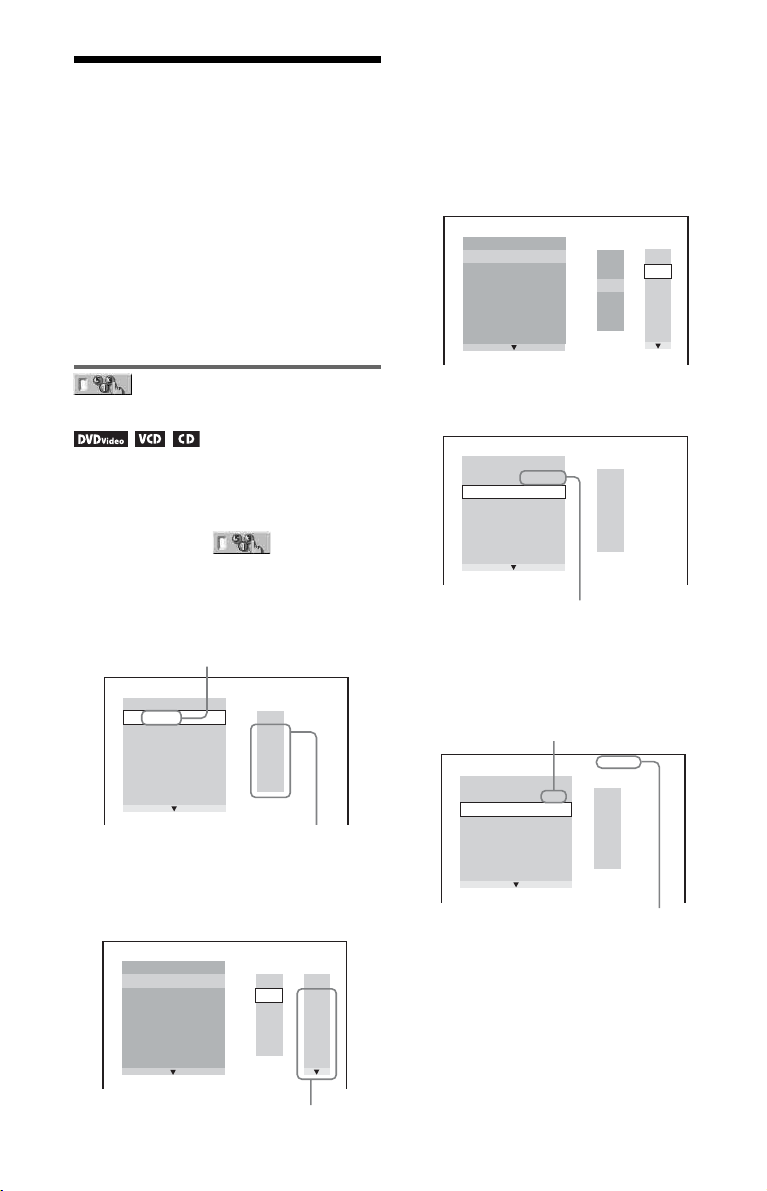
Various Play Mode Functions
You can set the following play modes:
• Programme Play (page 20)
• Shuffle Play (page 21)
• Repeat Play (page 21)
• A-B Repeat Play (page 22)
b
The play mode is cancelled when:
– you open the disc tray.
– you press [/1 and the player enters standby mode.
3 Select the title, chapter, or track you
want to programme.
◆ When playing a DVD VIDEO
For example, select chapter “03” of title
“02.”
Press X/x to select “02” under “T,” then
press ENTER.
PROGRAM
ALL CLEAR
1. TITLE
2. TITLE
3. TITLE
4. TITLE
5. TITLE
6. TITLE
7. TITLE
– –
– –
– –
– –
– –
– –
– –
– –
C
T
ALL
01
01
02
02
03
03
04
04
05
05
06
Creating your own
programme (Programme Play)
You can play the contents of a disc in the
order you want. You can programme up to 99
titles, chapters, and tracks.
1 After selecting (PROGRAM)
on the Control Menu (page 17), press
X/x to select “SET t,” then press
ENTER.
“TRACK” is displayed when you play
a VIDEO CD or CD.
PROGRAM
ALL CLEAR
1. TITLE
– –
2. TITLE
– –
3. TITLE
– –
4. TITLE
– –
5. TITLE
– –
6. TITLE
– –
7. TITLE
Titles or tracks recorded on a disc
– –
T
01
02
03
04
05
2 Press c.
The cursor moves to the title or track row
“T” (in this case, “01”).
PROGRAM
ALL CLEAR
1. TITLE
2. TITLE
3. TITLE
4. TITLE
5. TITLE
6. TITLE
7. TITLE
– –
– –
– –
– –
– –
– –
– –
– –
C
T
ALL
01
01
02
02
03
03
04
04
05
05
06
Next, press X/x to select “03” under “C,”
then press ENTER.
PROGRAM
ALL CLEAR
1. TITLE 0 2
2. TITLE
3. TITLE
4. TITLE
5. TITLE
6. TITLE
7. TITLE
– –
– –
– –
– –
– –
– –
–
Selected title and chapter
0 3
– –
T
01
02
03
04
05
◆ When playing a VIDEO CD or CD
For example, select track “02.”
Press X/x to select “02” under “T,” then
press ENTER.
Selected track
– –
– –
– –
– –
– –
– –
0:15:30
T
– –
01
02
03
04
05
PROGRAM
ALL CLEAR
1. TRACK 0 2
2. TRACK
3. TRACK
4. TRACK
5. TRACK
6. TRACK
7. TRACK
Total time of the programmed tracks
4 Repeat steps 2 to 3, to programme
other titles, chapters, or tracks.
The programmed titles, chapters, and
tracks are displayed in the selected order.
20
Chapters recorded on a disc
Page 21

5 Press N.
Programme Play begins.
When the programme ends, you can
restart the same programme again by
pressing N.
To return to normal play
Press CLEAR, or select “OFF” in step 1. To
play the same programme again, select “ON”
in step 1 and press ENTER.
To change or cancel a programme
1 Follow step 1 of “Creating your own
programme (Programme Play).”
2 Select the programme number of the title,
chapter, or track you want to change or
cancel using X/x and press c. If you
want to delete the title, chapter, or track
from the programme, press CLEAR.
3 Follow step 3 of “Creating your own
programme (Programme Play)” for new
programming. To cancel a programme,
select “--” under “T,” then press ENTER.
To cancel all of the titles, chapters, or
tracks in the programmed order
Press X and select “ALL CLE AR” in step 2 of
“Creating your own programme (Programme
Play)” and press ENTER.
z
You can perform Repeat Play or Shuffle Play of
programmed titles, chapters, or tracks. During
Programme Play, follow the steps of Repeat Play
(page 21) or Shuffle Play (page 21).
b
• Whe n you programme tracks on a Super VCD, the
total playing time is not displayed.
• You cannot use this function with VIDEO CDs or
Super VCDs with PBC playback.
Playing in random order
(Shuffle Play)
You can have the player “shuffle” titles,
chapters, or tracks. Subsequent “shuffling”
may produce a different playing order.
1 After selecting (SHUFFLE) on
the Control Menu (page 17), press X/
x to select the item to be shuffled.
◆ When playing a DVD VIDEO
•TITLE
• CHAPTER
◆ When playing a VIDEO CD or CD
• TRACK
◆ When Programme Play is activated
• ON: shuffles titles, chapters, or tracks
selected in Programme Play.
2 Press ENTER.
Shuffle Play starts.
To return to normal play
Press CLEAR, or select “OFF” in step 1.
z
• You can set Shuffle Play while the player is
stopped. After selecting the “SHUFFLE” option,
press N. Shuffle Play starts.
• Up to 200 chapters in a disc can be played in
random order when “CHAPTER” is selected.
b
You cannot use this function with VIDEO CDs or
Super VCDs with PBC playback.
Playing repeatedly
(Repeat Play)
You can play all of the titles or tracks on a
disc, or a single title, chapter, or track
repeatedly.
You can use a combination of Shuffle or
Programme Play modes.
1 After selecting (REPEAT) on
the Control Menu (page 17), press X/
x to select the item to be repeated.
• DISC: repeats all of the titles, tracks, or
albums. (Select ORIGINAL or PLAY
LIST in DVD-VR mode.)
Playback
,continued
21
Page 22

• TITLE: repeats the current title on a
disc.
• CHAPTER: repeats the current chapter.
• TRACK: repeats the current track.
• FILE (DivX video files only): repeats
the current file.
• ALBUM: repeats the current album.
◆ When Programme Play or Shuffle Play
is activated
• ON: repeats Programme Play or Shuffle
Play.
2 Press ENTER.
Repeat Play starts.
To return to normal play
Press CLEAR, or select “OFF” in step 1.
b
You cannot use this function with VIDEO CDs or
Super VCDs with PBC playback.
Repeating a specific
portion (A-B Repeat Play)
You can play a specific portion of a title,
chapter or track repeatedly.
1 After selecting (A-B REPEAT)
on the Control Menu (page 17), press
X/x to select “SET t,” then press
ENTER.
The “A-B REPEAT” setting bar appears.
3 When you reach the ending point
(point B), press ENTER again.
The set points are displayed and the
player starts repeating this specific
portion.
To return to normal play
Press CLEAR, or select “OFF” in step 1.
b
• A-B Repeat Play does not work across multiple
titles.
• You may not set A-B Repeat Play for contents in
DVD-VR mode that contains still pictures.
A 18 - 1:32:30 B
2 During playback, when you find the
starting point (point A) of the portion to
be played repeatedly, press ENTER.
The starting point (point A) is set.
A 18 - 1:32:55 B 18 - 1:33:05
22
Page 23

Customizing the Playback Configuration
Adjusting the playback
picture
You can adjust the video signal from the
player to obtain the picture quality you want.
(CUSTOM PICTURE MODE)
1 After selecting (CUSTOM
PICTURE MODE) on the Control Menu
(page 17), press X/x to select the
setting you want.
The default setting is underlined.
• STANDARD: displays a standard
picture.
• DYNAMIC 1: produces a bold
dynamic picture by increasing the
picture contrast and the colour
intensity.
• DYNAMIC 2: produces a more
dynamic picture than DYNAMIC 1 by
further increasing the picture contrast
and colour intensity.
• CINEMA 1: enhances details in dark
areas by increasing the black level.
• CINEMA 2: white colours become
brighter and black colours become
richer, and the colour contrast is
increased.
• MEMORY: adjusts the picture in
greater detail.
PICTURE Changes the contrast.
BRIGHTNESS Changes the overall
COLOR Makes the colours
HUE Changes the colour
brightness.
deeper or lighter.
balance.
2 Press ENTER.
The selected setting takes effect.
z
When you watch a movie, “CINEMA 1” or
“CINEMA 2” is recommended.
Sharpening the picture
(SHARPNESS)
You can enhance the outlines of images to
produce a sharper picture.
1 After selecting (SHARPNESS)
on the Control Menu (page 17), press
X/x to select a level.
The default setting is underlined.
•OFF
: cancels this option.
• 1: enhances the outline.
• 2: enhances the outline more than 1.
2 Press ENTER.
The selected setting takes effect.
Locking discs (PARENTAL
CONTROL)
Playback of some DVD VIDEOs can be
limited according to a predetermined level
such as the age of the users. The
“PARENTAL CONTROL” function allows
you to set a playback limitation level.
1 After selecting (PARENTAL
CONTROL) on the Control Menu
(page 17), press X/x to select
“PLAYER t,” then press ENTER.
The password is required.
2 Enter or re-enter your 4-digit password
using the number buttons, then press
ENTER.
The display for setting the playback
limitation level appears.
3 Press X/x to select “STANDARD,”
then press ENTER.
The selection items for “STANDARD”
are displayed.
4 Press X/x to select a geographic area
as the playback limitation level, then
press ENTER.
The area is selected.
When you select “OTHERS t,” select
and enter a standard code in the table on
page 38 using the number buttons.
5 Press X/x to select “LEVEL,” then
press ENTER.
The selection items for “LEVEL” are
displayed.
,continued
Playback
23
Page 24

6 Select the level you want using X/x,
then press ENTER.
Parental Control setting is complete.
The lower the value, the stricter the
limitation.
To turn off the Parental Control function
Set “LEVEL” to “OFF” in step 6.
To set or change your password
After selecting “PARENTAL CONTROL”
on the Control Menu, select “PASSWORD
t,” then press ENTER.
z
If you forget your password, remove the disc and
repeat step 1 of “Locking discs (PARENTAL
CONTROL).” When you are asked to enter your
password, enter “199703” using the number
buttons, then press ENTER. The display will ask
you to enter a new 4-digit password. After you enter
a new 4-digit password, replace the disc in the
player and press N. When the display for entering
your password appears, enter your new password.
Playing MP3 Audio and JPEG Images
You can play MP3 audio tracks and JPEG
image files on DATA discs.
You can enjoy JPEG images as a slide show.
PICTURE
NAVI
CLEAR
RETURN
TVTV
PICTURE
PICTURE
NAVI
NAVI
TIME/TEXT
CLEAR
AUDIO SUBTITLE
CLEAR
TOP MENU MENU
RETURN
RETURN
FAST/ SLO W
SUBTITLE
PLAY
MENU
DISPLAY
DISPLAY
TIME/TEXT
SUBTITLE
MENU
ENTER
DISPLAY
b
Depending on the disc, you may be asked to change
the parental control level while playing the disc. In
this case, enter your password, then change the
level. If the Resume Play mode is cancelled, the
level returns to the previous level.
z
You can view the disc information while playing
MP3 audio tracks and JPEG image files using
TIME/TEXT (page 6).
b
DATA CDs recorded in KODAK Picture CD
format automatically start playing when inserted.
1 Press MENU.
The list of albums on the disc appears.
When an album is being played, its title is
shaded.
1 ( 15)
Album 1
Album 2
Album 3
Album 4
Album 5
Album 6
Album 7
Album 8
2 Press X/x to select the album.
24
Page 25

3 Press N.
Playback starts from the selected album.
The JPEG images in the selected album
start playing as a slide show.
To select a specific MP3 audio track,
press ENTER and press X/x to select a
track, then press ENTER.
To select a specific JPEG image file, see
“Selecting a JPEG image file” (page 25).
Selecting a JPEG image file
1 Press MENU.
The list of albums on the disc appears.
2 Press X/x to select the album, then
press PICTURE NAVI.
The image files in the album appear in 16
subscreens. A scroll box is displayed on
the right.
Playback
To stop playback
Press x.
To go to the next or previous page
Press c or C.
To return to the previous display
Press O RETURN.
To go to the next or previous MP3 audio
track
Press > or . during playback. You can
select the first track of the next album by
pressing > during playback of the last
track of the current album.
Note that you cannot return to the previous
album by using ., and that you need to
select the previous album from the album list.
To turn on or off the display
Press MENU repeatedly.
z
Of the selected album, you can select to play only
the MP3 audio tracks, JPEG image files, or both, by
setting “MODE (MP3, JPEG)” (page 19).
1234
5678
9101112
13 14 15 16
To display additional images, select a
bottom image and press x. To return to a
previous image, select a top image and
press X.
3 Press C/X/x/c to select the image you
want to view, and press ENTER.
The selected image appears.
To go to the next or previous JPEG image
file
Press C or c during playback. You can select
the first file of the next album by pressing c
during playback of the last file of the current
album.
Note that you cannot return to the previous
album by using C, and that you need to select
the previous album from the album list.
To rotate a JPEG image
Press X/x while viewing the image. Each
time you press X, the image rotates
counterclockwise by 90 degrees.
To return to normal view, press CLEAR.
Note that the view also returns to normal if
you press C/c to go to the next or previous
image.
,continued
25
Page 26

To display JPEG image information
Press SUBTITLE while viewing JPEG image
files.
The file name, camera maker/model, date,
time, picture resolution, file size, camera
setting information (ISO speed rating,
Exposure time, F Number, Exposure bias, or
Focal length) of the picture are displayed on
the screen.
is displayed when the picture was taken
using flash.
is displayed when the image is
automatically rotated.
To hide the information, press SUBTITLE.
Note that the above information may not
appear depending on the digital camera.
To stop viewing the JPEG image
Press x.
b
PICTURE NAVI does not work if “AUDIO (MP3)”
is selected in “MODE (MP3, JPEG)” (page 19).
Setting the pace for a
slide show (INTERVAL)
You can set the time the slides are displayed
on the screen.
1 After selecting (INTERVAL) on
the Control Menu (page 17), press X/
x to select a setting.
The default setting is underlined.
• NORMAL
• FAST: sets a duration shorter than
NORMAL.
• SLOW 1: sets a duration longer than
NORMAL.
• SLOW 2: sets a duration longer than
SLOW 1.
: sets to standard duration.
2 Press ENTER.
Selecting the slides’
appearance (EFFECT)
You can select the way the slides are
displayed during a slide show.
1 After selecting (EFFECT) on
the Control Menu (page 17), press X/
x to select a setting.
The default setting is underlined.
• MODE 1
through the effects.
• MODE 2: the next image slides over the
previous image.
• MODE 3: the image sweeps in from top
to bottom.
• MODE 4: the image sweeps in from left
to right.
• MODE 5: the image stretches out from
the centre of the screen.
• OFF: turns off this function.
: the images randomly cycle
2 Press ENTER.
26
Page 27

Playing DivX Video Files
DivX® is a video file compression
technology, developed by DivX, Inc. This
product is an official DivX
product.
You can play DATA discs that contain DivX
video files.
PICTURE
NAVI
CLEAR
TOP MENU MENU
RETURN
RETURN
RETURN
TVTV
TIME/TEXT
TIME/TEXT
AUDIO SUBTITLE
®
Certified
TIME/
TEXT
MENU
MENU
ENTER
DISPLAY
1 Press MENU.
A list of albums on the disc appears. Only
albums that contain DivX video files are
listed.
To play the entire album, select an album
and press N.
2 Press X/x to select the album and
press ENTER.
3 Press N.
Playback starts from the selected album.
To select a specific file, press X/x, and
press ENTER. The selected file starts
playing.
To stop playback
Press x.
Playback
FAST/ SLO W
PLAY
z
You can view the disc information while playing a
DivX video file using TIME/TEXT (page 6).
b
• If there are no DivX video files recorded on the
DATA disc, a message appears to indicate that the
disc is not playable.
• The player cannot play a DivX video file of size
more than 720 (width) × 576 (height)/2 GB.
• The player cannot play some DivX video files that
are longer than 3 hours.
• Depending on the DivX video file, the picture
may pause or be unclear. In which case, it is
recommended that you create the file at a lower
bit rate. If the sound is still noisy, MP3 is the
recommended audio format. Note, however, this
player does not conform to WMA (Windows
Media Audio) format.
• Because of the compression technology used for
DivX video files, it may take some time after you
press N for the picture to appear.
• Depending on the DivX video file, the sound may
not match the pictures on the screen.
To go to the next or previous page
Press C or c.
To turn the display on or off
Press MENU repeatedly.
To return to the previous display
Press O RETURN.
To go to the next or previous DivX video
file without turning on the above file list
You can select the next or previous DivX
video file in the same album by pressing >
or ..
You can also select the first file of the next
album by pressing > during playback of
the last file of the current album. Note that
you cannot return to the previous album by
using .. To return to the previous album,
select it from the album list.
z
If the number of viewing times is preset, you can
play the DivX video files as many times as the
preset number. The following occurrences are
counted:
– when the disc tray is opened.
– when another file is played.
– when the player is turned off. This includes when
the player is automatically turned off by the Auto
Power Off function. Press X instead of x when
you want to stop viewing.
27
Page 28

Settings and Adjustments
Using the Setup Display
By using the Setup Display, you can make
various adjustments to items such as picture
and sound. You can also set a language for the
subtitles and the Setup Display, among other
things.
For details on each Setup Display item, see
pages from 28 to 32.
b
Playback settings stored in the disc take priority
over the Setup Display settings and not all of the
functions described may work.
1 Press DISPLAY when the player is
in stop mode.
The Control Menu appears.
2 Press X/x to select
(SETUP), then press ENTER.
The options for “SETUP” appear.
• QUICK: makes the basic adjustments
(page 13).
• CUSTOM: makes various adjustments.
• RESET: resets all the settings explained
on pages 28 to 32.
3 Press X/x to select “CUSTOM,”
then press ENTER.
The Setup Display appears.
Select the setup category and adjust each
item following the instruction on pages
28 to 32.
LANGUAGE SETUP
OSD:
MENU:
AUDIO:
SUBTITLE:
ENGLISH
ENGLISH
ORIGINAL
ENGLISH
LANGUAGE SETUP
“LANGUAGE SETUP” allows you to set
various languages for the on-screen display or
sound track.
Select “LANGUAGE SETUP” in the Setup
Display.
◆ OSD (On-Screen Display)
Switches the display language on the screen.
◆ MENU (DVD VIDEO only)
You can select the desired language for the
disc’s menu.
◆ AUDIO (DVD VIDEO only)
Switches the language of the sound track.
When you select “ORIGINAL,” the language
given priority in the disc is selected.
◆ SUBTITLE (DVD VIDEO only)
Switches the language of the subtitle recorded
on the DVD VIDEO.
When you select “AUDIO FOLLOW,” the
language for the subtitles changes according
to the language you selected for the sound
track.
z
If you select “OTHERS t” in “MENU,”
“SUBTITLE,” or “AUDIO,” select and enter a
language code from “Language Code List” on
page 38 using the number buttons.
b
If you select a language in “MENU,”
“SUBTITLE,” or “AUDIO” that is not recorded on
a DVD VIDEO, one of the recorded languages will
be automatically selected.
28
Page 29

SCREEN SETUP
Choose settings according to the TV to be
connected.
Select “SCREEN SETUP” in the Setup
Display. To use the display, see “Using the
Setup Display” (page 28).
The default settings are underlined.
◆ TV TYPE
Selects the aspect ratio of the connected TV
(4:3 standard or wide).
16:9 Select this when you connect a
4:3
LETTER
BOX
4:3
PAN SCAN
16:9
wide-screen TV or a TV with a
wide mode function.
Select this when you connect a
4:3 screen TV. Displays a wide
picture with bands on the upper
and lower portions of the
screen.
Select this when you connect a
4:3 screen TV. Automatically
displays the wide picture on the
entire screen and cuts off the
portions that do not fit.
◆ SCREEN SAVER
The screen saver image appears when you
leave the player in pause or stop mode for 15
minutes, or when you play a CD, or DATA
disc (MP3 audio) for more than 15 minutes.
The screen saver will help prevent your
display device from becoming damaged
(ghosting). Press N to turn off the screen
saver.
ON Turns on the screen saver.
OFF Turns off the screen saver.
◆ BACKGROUND
Selects the background colour or picture on
the TV screen when the player is in stop mode
or while playing a CD, or DATA disc (MP3
audio).
JACKET
PICTURE
GRAPHICS A preset picture stored in the
BLUE The background colour is blue.
BLACK The background colour is
The jacket picture (still picture)
appears, but only when the
jacket picture is already
recorded on the disc (CDEXTRA, etc.). If the disc does
not contain a jacket picture, the
“GRAPHICS” picture appears.
player appears.
black.
Settings and Adjustments
4:3 LETTER BOX
4:3 PAN SCAN
b
Depending on the DVD, “4:3 LETTER BOX” may
be selected automatically instead of “4:3 PAN
SCAN” or vice versa.
◆ LINE
Selects video signals output from the LINE
(RGB)-TV jack on the rear panel of the
player.
VIDEO
RGB Outputs RGB signals.
b
If your TV does not accept RGB signals, no picture
will appear on the TV screen, even if you select
“RGB.” Refer to the instructions supplied with your
TV.
Outputs video signals.
29
Page 30

CUSTOM SETUP
Use this to set up playback related and other
settings.
Select “CUSTOM SETUP” in the Setup
Display. To use the display, see “Using the
Setup Display” (page 28).
The default settings are underlined.
◆ AUTO POWER OFF
Switches the Auto Power Off setting on or
off.
ON The player enters standby mode
OFF Switches this function off.
◆ AUTO PLAY
Switches the Auto Play setting on or off. This
function is useful when the player is
connected to a timer (not supplied).
OFF
ON Automatically starts playback
when left in stop mode for more
than 30 minutes.
Switches this function off.
when the player is turned on by
a timer (not supplied).
b
• When you set the item to “AUTO,” the language
may change. The “TRACK SELECTION” setti ng
has higher priority than the “AUDIO” settings in
“LANGUAGE SETUP” (page 28).
• If you set “DTS” to “OFF” (page 32), the DTS
sound track is not played even if you set “TRACK
SELECTION” to “AUTO.”
• If PCM, DTS, MPEG audio, and Dolby Digital
sound tracks have the same number of channels,
the player selects PCM, DTS, MPEG audio, and
Dolby Digital sound tracks in this order.
◆ DivX
Displays the registration code for this player.
For more information, go to
http://www.divx.com/vod
on the Internet.
◆ PAUSE MODE (DVDs only)
Selects the picture in pause mode.
AUTO
FRAME The picture, including subjects
The picture, including subjects
that move dynamically, is
output with no jitter. Normally
select this position.
that do not move dynamically,
is output in high resolution.
◆ TRACK SELECTION (DVD VIDEO only)
Gives the sound track which contains the
highest number of channels priority when you
play a DVD VIDEO on which multiple audio
formats (PCM, MPEG audio, DTS, or Dolby
Digital format) are recorded.
OFF
AUTO Priority given.
No priority given.
30
Page 31

AUDIO SETUP
“AUDIO SETUP” allows you to set the sound
according to the playback and connection
conditions.
Select “AUDIO SETUP” in the Setup
Display. To use the display, see “Using the
Setup Display” (page 28).
The default settings are underlined.
◆ AUDIO DRC (Dynamic Range Control)
(DVDs only)
Makes the sound clear when the volume is
turned down when playing a DVD that
conforms to “AUDIO DRC.”
This function affects the output from the
following jacks:
– LINE (RGB)-TV jack
– DIGITAL OUT (COAXIAL) jack only
when “DOLBY DIGITAL” is set to “DPCM” (page 31).
STANDARD Normally, select this position.
TV MODE Makes low sounds clear even if
WIDE
RANGE
◆ DOWNMIX (DVDs only)
Switches the method for mixing down to 2
channels when you play a DVD which has
rear sound elements (channels) or is recorded
in Dolby Digital format. For details on the
rear signal components, see page 7. This
function affects the output of the following
jacks:
– LINE (RGB)-TV jack
– DIGITAL OUT (COAXIAL) jack when
“DOLBY DIGITAL” is set to “D-PCM”
(page 31).
DOLBY
SURROUND
NORMAL Multi-channel audio signals are
you turn the volume down.
Gives you the feeling of being
at a live performance.
Normally, select this position.
Multi-channel audio signals are
output to 2 channels for enjoying
surround sounds.
downmixed to 2 channels for use
with your stereo.
◆ DIGITAL OUT
Selects if audio signals are output via the
DIGITAL OUT (COAXIAL) jack.
ON Normally, select this position.
OFF The influence of the digital
When you select “ON,” see
“Setting the digital output signal”
for further settings.
circuit upon the analogue circuit
is minimal.
Setting the digital output signal
Switches the method of outputting audio
signals when you connect a component such
as an audio component or MD deck with a
digital input jack.
For connection details, see page 10.
Select “DOLBY DIGITAL,” “MPEG,”
“DTS,” and “48kHz/96kHz PCM” after
setting “DIGITAL OUT” to “ON.”
If you connect a component that is
incompatible with the selected audio signal, a
loud noise (or no sound) may be heard from
the speakers, risking damage to your ears or
speakers.
◆ DOLBY DIGITAL (DVDs only)
Selects the type of Dolby Digital signal.
DOLBY
DIGITAL
D-PCM Select this when the player is
Select this when the player is
connected to an audio
component with a built-in
Dolby Digital decoder.
connected to an audio
component without a built-in
Dolby Digital decode r. You can
select whether the signals
conform to Dolby Surround
(Pro Logic) or not by making
adjustments to the
“DOWNMIX” item in
“AUDIO SETUP” (page 31).
Settings and Adjustments
,continued
31
Page 32

◆ MPEG (DVDs only)
Selects the type of MPEG audio signal.
PCM Select this when the player is
MPEG Select this when the player is
connected to an audio
component without a built-in
MPEG decoder. If you play
multi-channel MPEG audio
sound tracks, only the Front (L)
and Front (R) signals will be
output from your two front
speakers.
connected to an audio
component with a built-in
MPEG decoder.
◆ DTS
Selects whether or not to output DTS signals.
OFF
ON Select this when the player is
Select this when the player is
connected to an audio
component without a built-in
DTS decoder.
connected to an audio
component with a built-in DTS
decoder.
• When you play a DVD VIDEO with DTS
sound tracks, set “DTS” to “ON” in
“AUDIO SETUP” (page 32).
• If you connect the player to audio
equipment without a DTS decoder, do not
set “DTS” to “ON” in “AUDIO SETUP”
(page 32). A loud noise may come out from
the speakers, affecting your ears or causing
the speakers to be damaged.
◆ 48kHz/96kHz PCM (DVD VIDEO only)
Selects the sampling frequency of the audio
signal.
48kHz/16bit
96kHz/24bit All types of signals including
The audio signals of DVD
VIDEOs are always converted
to 48kHz/16bit.
96kHz/24bit are output in their
original f ormat. However, if the
signal is encrypted for
copyright protection purposes,
the signal is only output as
48kHz/16bit.
b
The analogue audio signals from the LINE (RGB)TV jack are not affected by this setting and keep
their original sampling frequency level.
32
Page 33

Additional Information
Troubleshooting
If you experience any of the following
difficulties while using the player, use this
troubleshooting guide to help remedy the
problem before requesting repairs. Should
any problem persist, consult your nearest
Sony dealer.
Power
The power is not turned on.
, Check that the mains lead is connected
securely.
Picture
There is no picture/picture noise appears.
, Re-connect the connecting cable securely.
, The connecting cables are damaged.
, Check the connection to your TV (page 9)
and switch the input selector on your TV so
that the signal from the player appears on
the TV screen.
, Set “LINE” in “SCREEN SETUP” to an
item appropriate for your system (page 29).
, The disc is dirty or flawed.
, The disc is recorded in a colour system that
is different from your TV.
The picture is black and white.
, Set “LINE” in “SCREEN SETUP” to an
item appropriate for your TV (page 29).
, Depending on the TV, the picture on the
screen becomes black and white when you
play a disc recorded in the NTSC colour
system.
, When you are using a SCART cable, be sure
to use one that is fully wired (21-pins).
Sound
There is no sound.
, Re-connect the connecting cable securely.
, The connecting cable is damaged.
, The player is connected to the wrong input
jack on the audio component (page 9, 10).
, The audio component input is not correctly
set.
, The player is in pause mode or in Slow-
motion Play mode.
, The player is in fast forward or fast reverse
mode.
, If the audio signal does not come through
the DIGITAL OUT (COAXIAL) jack,
check the audio settings (page 31).
, While playing a Super VCD on which the
audio track 2 is not recorded, no sound will
come out when you select “2:STEREO,”
“2:1/L,” or “2:2/R.” Press AUDIO to select
the recorded track.
, When playing multichannel MPEG audio
sound tracks, only the Front (L) and Front
(R) signals will be output from two front
speakers.
The sound volume is low.
, The sound volume is low on some DVDs.
The sound volume may improve if you set
“AUDIO DRC” in “AUDIO SETUP” to
“TV MODE” (page 31).
Operation
The remote does not function.
, The batteries in the remote are weak.
, There are obstacles between the remote and
the player.
, The distance between the remote and the
player is too far.
, The remote is not pointed at the remote
sensor on the player.
The disc does not play.
, The disc is turned over.
Insert the disc with the playback side facing
down.
, The disc is skewed.
, The player cannot play certain discs
(page 35).
, The region code on the DVD does not match
the player.
, Moisture has condensed inside the player
(page 3).
, The player cannot play a recorded disc that
is not correctly finalized (page 36).
The MP3 audio track cannot be played
(page 35).
, The player cannot play audio tracks in
mp3PRO format.
, “MODE (MP3, JPEG)” is set to “IMAGE
(JPEG)” (page 19).
, The DATA disc contains a DivX video file.
,continued
Additional Information
33
Page 34

The JPEG image file cannot be played
(page 35).
, The image is larger than 3072 (width) ×
2048 (height) in normal mode, or more than
3,300,000 pixels in progressive JPEG.
(Some progressive JPEG files cannot be
displayed even if the file size is within this
specified capacity.)
, “MODE (MP3, JPEG)” is set to “AUDIO
(MP3)” (page 19).
, The DATA disc contains a DivX video file.
The MP3 audio tracks and JPEG image
files start playing simultaneously.
, “MODE (MP3, JPEG)” is set to “AUTO”
(page 19).
The DivX video file cannot be played.
, The file is not created in DivX format.
, The file has an extension other than “.AVI”
or “.DIVX.”
, The DATA disc (DivX video) is not created
in a DivX format that conforms to ISO 9660
Level 1/Level 2 or Joliet/UDF.
, The DivX video file is larger than 720
(width) × 576 (height).
The album/track/file names are not
displayed correctly.
, The player can only display numbers and
alphabet. Other characters are displayed as
“*.”
The disc does not start playing from the
beginning.
, Pro gramme Play, Shuffle Play, Repeat Play,
or A-B Repeat Play is selected (page 20).
, Resume play has taken effect (page 15).
“Copyright lock” appears and the screen
turns blue when playing in DVD-VR mode.
, Images taken from digital broadcasts, etc.,
may contain copy protection signals, such
as complete copy protection signals, single
copy signals, and restriction-free signals.
When images that contain copy protection
signals are played, a blue screen may appear
instead of the images. It may take a while
when looking for playable images. (For
player that cannot play images that contain
a copy protection only)
Some functions such as Stop, Fast Play,
Slow Play, Slow-motion Play, Repeat
Play, Shuffle Play, or Programme Play
cannot be performed.
, Depending on the disc, you may not be able
to do some of the operations above.
The player does not operate properly.
, When static electricity, etc., causes the
player to operate abnormally, unplug the
player.
5 numbers or letters are displayed on the
screen.
, The self-diagnosis function was activated.
(See the table on page 35.)
The disc tray does not open and “ ”
(LOCKED) appears on the front panel
display.
, Child Lock is set (page 16).
The disc tray does not open and
“ ” (TRAY LOCKED) appears on
the front panel display.
, Contact your Sony dealer or local
authorized Sony service facility.
“Data error” appears on the TV screen
when playing a DATA disc.
, The MP3 audio track/JPEG image file/
DivX video file you want to play is broken.
, The data is not MPEG-1 Audio Layer III
data.
, The JPEG image file format does not
conform to DCF (page 35).
, The JPEG image file has the extension
“.JPG” or “.JPEG,” but is not in JPEG
format.
, The file you want to play has the extension
“.AVI” or “.DIVX,” but is not in DivX
format, or is in DivX format but does not
conform to a DivX Certified profile.
34
Page 35

Self-diagnosis Function
(When letters/numbers appear on the
screen)
When the self-diagnosis function is activated
to prevent the player from malfunctioning, a
five-character service number (e.g., C 13 50)
with a combination of a letter and four digits
appears on the screen. In this case, check the
following table.
First three
characters of
the service
number
C 13 The disc is dirty or recorded
C 31 The disc is not inserted
Cause and/or corrective
action
in a format that this player
cannot play (page 35).
,Clean the disc with a
cleaning cloth or check its
format.
correctly.
,Re-insert the disc
correctly.
The player can play recordable media that is
correctly finalized.
“DVD+RW,” “DVD-RW,” “DVD+R,”
“DVD+R DL,” “DVD-R,” “DVD VIDEO,”
and “CD” logos are trademarks.
The player cannot play the discs other than
above. Also, the player cannot play the
following discs:
• A disc that has a non-standard shape (e.g.,
card, heart).
• A disc with paper or stickers on it.
• A disc that has the adhesive of cellophane
tape or a sticker still left on it.
Additional Information
Note about CDs/DVDs
The player can play CD-ROMs/CD-Rs/CDRWs recorded in the following formats:
– music CD format
– video CD format
– MP3 (MPEG-1 Audio Layer III) audio
tracks, JPEG image files, and DivX video
files of format conforming to ISO 9660*
Level 1/Level 2, or its extended format,
Joliet
– KODAK Picture CD format
* A logical format of files and folders on CD-
ROMs, defined by ISO (International
Organization for Standardization).
Playable Discs
Format of discs
Commercial DVD
DVD-RW/-R
DVD+RW/+R/
+R DL
VIDEO CD/
Music CD
CD-RW/-R
The player can play DVD-ROMs/
DVD+RWs/DVD+Rs/DVD+R DLs/
DVD-RWs/DVD-Rs/DVD-R DLs recorded
in the following formats:
– MP3 audio tracks, JPEG image files, and
DivX video files of format conforming to
UDF (Universal Disk Format).
MP3 audio track, JPEG image
file or DivX video file that the
player can play
The player can play the following tracks and
files:
– MP3 audio tracks with the extension
“.MP3.”
– JPEG image files with the extension
“.JPEG” or “.JPG.”
– JPEG image files that conform to the DCF*
image file format.
– DivX video files with the extension “.AVI”
or “.DIVX.”
,continued
35
Page 36

* “Design rule for Camera File system”: Image
standards for digital cameras regulated by JEITA
(Japan Electronics and Information Technology
Industries Association).
z
• If you add numbers (01, 02, 03, etc.) to the front
of the track/file names when you store the tracks
(or files) in a disc, the tracks and files will be
played in that order.
• Since a disc with a complex hierarchy of folders
takes longer to start playback, it is recommended
that you create albums with no more than two
hierarchies.
• To repeat both MP3 audio tracks and JPEG image
files in a single album, repeat the same MP3 audio
track or album when “MODE (MP3, JPEG)” is set
to “AUTO.” See “Playing repeatedly (Repeat
Play)” (page 21) to repeat the track or album.
b
• The player will play any data with the extension
“.MP3,” “.JPG,” or “.JPEG,” even if they are not
in MP3 or JPEG format. Playing these data may
generate a loud noise which could damage your
speaker system.
• The player does not conform to audio tracks in
mp3PRO format.
• Some JPEG files cannot be played.
• Wit h DATA discs that contain DivX video files in
addition to MP3 au dio tracks or JPEG image files,
the player plays only the DivX video files.
• You can view a slide show with sound only when
the MP3 audio tracks and JPEG image files are
placed in the same album.
• If playing time of JPEG image or MP3 audio is
longer than the other, the longer one continues
without sound or image.
• If you play large MP3 track data and JPEG image
data at the same time, the sound may skip. It is
recommended that you set the MP3 bit rate to 128
kbps or lower when creating the file. If the sound
still skips, then reduce the size of the JPEG file.
• Some JPEG files, especially progressive JPEG
files or JPEG files of 3,000,000 pixels or more,
may take longer to disp lay than others, which may
make the duration seem longer than the setting
you selected.
• The player recognizes a maximum of 200 albums
regardless of the selected mode. Of each album,
the player recognizes up to 300 MP3 audio tracks
and 300 JPEG image files when “AUTO” is
selected, 600 MP3 audio tracks when “AUDIO
(MP3)” is selected, 600 JPEG image files when
“IMAGE (JPEG)” is selected, and 600 DivX
video files.
• Proceeding to the next or another album may take
some time.
• The player may not play a DivX video file when
the file has been combined from two or more
DivX video files.
36
• The player cannot play a DivX video file of size
more than 720 (width) × 576 (height)/2 GB.
• Depending on the DivX video file, the picture
may be unclear or the sound may skip.
• The pla yer cannot play some DivX video files that
are longer than 3 hours.
Region code
Your player has a region code printed on the
back of the unit and only will play
commercial DVDs (playback only) labelled
with identical region codes. This system is
used to protect copyrights.
Commercial DVDs labelled will also
play on this player.
Depending on the commercial DVD, there
may be no region code indication, even
though playing the commercial DVD is
prohibited by area restrictions.
DVP–XXXX
00V 00Hz
NO.
00W
b
• Notes about recordable media
Some recordable media cannot be played on this
player due to the recording quality or physical
condition of the disc, or the characteristics of the
recording device and authoring software.
The disc will not play if it has not been correctly
finalized. For more information, refer to the
operating instructions for the recording device.
Note that some playback functions may not work
with some DVD+RWs/DVD+Rs/DVD+R DLs,
even if they have been correctly finalized. In this
case, view the disc by normal playback. Also
some DATA discs created in Packet Write format
cannot be played.
• Music discs encoded with copyright protection
technologies
This product is designed to playback discs that
conform to the Compact Disc (CD) standard.
Various music discs encoded with copyright
protection technologies are marketed by some
record companies. Please be aware that among
those discs, there are some that do not conform to
the CD standard and may not be playable by this
product.
• For player that cannot play images that
contain a copy protection only
Images in DVD-VR mode with CPRM*
protection may not be played if they contain a
copy protection signal. “Copyright lock” appears
on the screen.
X
0-000-000-00
ALL
Region code
Page 37

* CPRM (Content Protection for Recordable
Media) is a coding technology that protects the
copyright of images.
• Note on DualDiscs
A DualDisc is a two sided disc product which
mates DVD recorded material on one side with
digital audio material on the other side.
However, since the audio material side does not
conform to the Compact Disc (CD) standard,
playback on this product is not guaranteed.
Note on playback operations of
DVDs and VIDEO CDs
Some playback operations of DVDs and
VIDEO CDs may be intentionally set by
software producers. Since this player plays
DVDs and VIDEO CDs according to the disc
contents the software producers designed,
some playback features may not be available.
Also, refer to the instructions supplied with
the DVDs or VIDEO CDs.
About MPEG-4 VISUAL
THIS PRODUCT IS LICENSED UNDER
THE MPEG-4 VISUAL PATENT
PORTFOLIO LICENSE FOR THE
PERSONAL AND NON-COMMERCIAL
USE OF A CONSUMER FOR DECODING
VIDEO IN COMPLIANCE WITH THE
MPEG-4 VISUAL STANDARD (“MPEG-4
VIDEO”) THAT WAS ENCODED BY A
CONSUMER ENGAGED IN A PERSONAL
AND NON-COMMERCIAL ACTIVITY
AND/OR WAS OBTAINED FROM A
VIDEO PROVIDER LICENSED BY MPEG
LA TO PROVIDE MPEG-4 VIDEO.
NO LICENSE IS GRANTED OR SHALL
BE IMPLIED FOR ANY OTHER USE.
ADDITIONAL INFORMATION
INCLUDING THAT RELATING TO
PROMOTIONAL, INTERNAL AND
COMMERCIAL USES AND LICENSING
MAY BE OBTAINED FROM MPEG LA,
LLC. SEE HTTP://WWW.MPEGLA.COM
Specifications
System
Laser: Semiconductor laser
Outputs
(Jack name: Jack type/Output level/Load
impedance)
DIGITAL OUT (COAXIAL):
Phono jack/0.5 Vp-p/75 ohms
LINE (RGB)-TV:
(AUDIO): SCART jack/2 Vrms/10 kilohms
(VIDEO): SCART jack/1.0 Vp-p/75 ohms
(RGB): SCART jack/0.7 Vp-p/75 ohms
General
Power requirements:
220 – 240 V AC, 50/60 Hz
Power consumption: 10 W
Dimensions (approx.):
320 × 38 × 209 mm (width/height/depth)
incl. projecting parts
Mass (approx.): 1.2 kg
Operating temperature: 5 °C to 35 °C
Operating humidity: 25 % to 80 %
Supplied accessories
• Remote commander (remote) (1)
• R6 (size AA) batteries (2)
Specifications and design are subject to
change without notice.
Additional Information
37
Page 38

Language Code List
For details, see pages 6, 28.
The language spellings conform to the ISO 639: 1988 (E/F) standard.
Code Language Code Language Code Language Code Language
1027 Afar
1028 Abkhazian
1032 Afrikaans
1039 Amharic
1044 Arabic
1045 Assamese
1051 Aymara
1052 Azerbaijani
1053 Bashkir
1057 Byelorussian
1059 Bulgarian
1060 Bihari
1061 Bislama
1066 Bengali;
Bangla
1067 Tibetan
1070 Breton
1079 Catalan
1093 Corsican
1097 Czech
1103 Welsh
1105 Danish
1109 German
1130 Bhutani
1142 Greek
1144 English
1145 Esperanto
1149 Spanish
1150 Estonian
1151 Basque
1157 Persian
1165 Finnish
1166 Fiji
1171 Faroese
1174 French
1181 Frisian
1183 Irish
1186 Scots Gaelic
1194 Galician
1196 Guarani
1203 Gujarati
1209 Hausa
1217 Hindi
1226 Croatian
1229 Hungarian
1233 Armenian
1235 Interlingua
1239 Interlingue
1245 Inupiak
1248 Indonesian
1253 Icelandic
1254 Italian
1257 Hebrew
1261 Japanese
1269 Yiddish
1283 Javanese
1287 Georgian
1297 Kazakh
1298 Greenlandic
1299 Cambodian
1300 Kannada
1301 Korean
1305 Kashmiri
1307 Kurdish
1311 Kirghiz
1313 Latin
1326 Lingala
1327 Laothian
1332 Lithuanian
1334 Latvian;
Lettish
1345 Malagasy
1347 Maori
1349 Macedonian
1350 Malayalam
1352 Mongolian
1353 Moldavian
1356 Marathi
1357 Malay
1358 Maltese
1363 Burmese
1365 Nauru
1369 Nepali
1376 Dutch
1379 Norwegian
1393 Occitan
1403 (Afan)Oromo
1408 Oriya
1417 Punjabi
1428 Polish
1435 Pashto;
Pushto
1436 Portuguese
1463 Quechua
1481 Rhaeto-
Romance
1482 Kirundi
1483 Romanian
1489 Russian
1491 Kinyarwanda
1495 Sanskrit
1498 Sindhi
1501 Sangho
1502 Serbo-
Croatian
1503 Singhalese
1505 Slovak
1506 Slovenian
1507 Samoan
1508 Shona
1509 Somali
1511 Albanian
1512 Serbian
1513 Siswati
1514 Sesotho
1515 Sundanese
1516 Swedish
1517 Swahili
1521 Tamil
1525 Telugu
1527 Tajik
1528 Thai
1529 Tigrinya
1531 Turkmen
1532 Tagalog
1534 Setswana
1535 Tonga
1538 Turkish
1539 Tsonga
1540 Tatar
1543 Twi
1557 Ukrainian
1564 Urdu
1572 Uzbek
1581 Vietnamese
1587 Volapük
1613 Wolof
1632 Xhosa
1665 Yoruba
1684 Chinese
1697 Zulu
1703 Not specified
Parental Control Area Code List
For details, see page 23.
Area Code Area Code Area Code Area
Code
2044 Argentina
2047 Australia
2046 Austria
2057 Belgium
2070 Brazil
2079 Canada
2090 Chile
2092 China
2115 Denmark
38
2165 Finland
2174 France
2109 Germany
2248 India
2238 Indonesia
2254 Italy
2276 Japan
2304 Korea
2363 Malaysia
2362 Mexico
2376 Netherlands
2390 New Zealand
2379 Norway
2427 Pakistan
2424 Philippines
2436 Portugal
2489 Russia
2501 Singapore
2149 Spain
2499 Sweden
2086 Switzerland
2528 Thailand
2184 United
Kingdom
Page 39

Index
Numerics
16:9
29
4:3 LETTER BOX
4:3 PAN SCAN
48kHz/96kHz PCM
5.1 Channel Surround
29
29
32
10
A
A-B REPEAT
A-B Repeat Play
Advance
ALBUM
ANGLE
AUDIO
AUDIO DRC
AUDIO SETUP
AUTO PLAY
AUTO POWER OFF
18, 22
22
7
19
18
28
31
31
30
30
B
BACKGROUND
Batteries
29
11
C
CD
15, 35
CHAPTER
CHAPTER VIEWER
Child Lock
Connecting
Continuous play
Control Menu
Control Menu Display
CUSTOM
CUSTOM PICTURE MODE
CUSTOM SETUP
18
16
9
CD/VIDEO CD
DVD
15
17
28
18, 23
6
15
17
30
D
DATA disc
DATE
DIGITAL OUT
Digital output
Display
DivX® 27
DOLBY DIGITAL
DOWNMIX
DTS
DVD
DVD+RW
DVD-RW
5
19
31
31
17
31
31
32
5, 15
5, 7
5
E
EFFECT
19, 26
F
FAST/SLOW PLAY
FILE
19
7
H
Handling discs
I
ID3 tag
INDEX
INTERVAL
J
JPEG
5
L
LANGUAGE SETUP
LINE
29
M
MEMORY
MENU
MODE (MP3, JPEG)
MP3
5
MPEG
32
N
NTSC
9
O
On-screen display
ORIGINAL
ORIGINAL/PLAY LIST
OSD
28
P
PAL
9
PARENTAL CONTROL
23
PAUSE MODE
PBC Playback
PICTURE NAVI
PLAY LIST
Playable Discs
PROGRAM
Programme Play
Q
QUICK
Quick Setup
R
Remote
REPEAT
Repeat Play
Replay
RESET
Resume
S
Scan backward
Scan forward
SCENE
6
18
28
18
6, 11
18, 21
7
18
15
18
19, 26
23
18
16
18
18, 20
13
21
7
3
35
7
30
20
SCREEN SAVER
SCREEN SETUP
SETUP
18, 28
Setup Display
SHARPNESS
SHUFFLE
Shuffle Play
Slow-motion Play
SUBTITLE
29
29
28
18, 23
18, 21
21
7
26, 28
T
19
28
TIME/TEXT
TITLE
TITLE VIEWER
TRACK
TRACK SELECTION
TRACK VIEWER
Troubleshooting
TV TYPE
TVS
19
18
18
29
18
33
6
30
6
Additional Information
V
VIDEO CD
5, 15
Z
ZOOM
18
28
18
18,
6
39
Page 40

z To find out useful hints, tips and information about Sony products and services
please visit: www.sony-europe.com/myproduct/
4-115-669-14(1)
Sony Corporation Printed in China
