Page 1
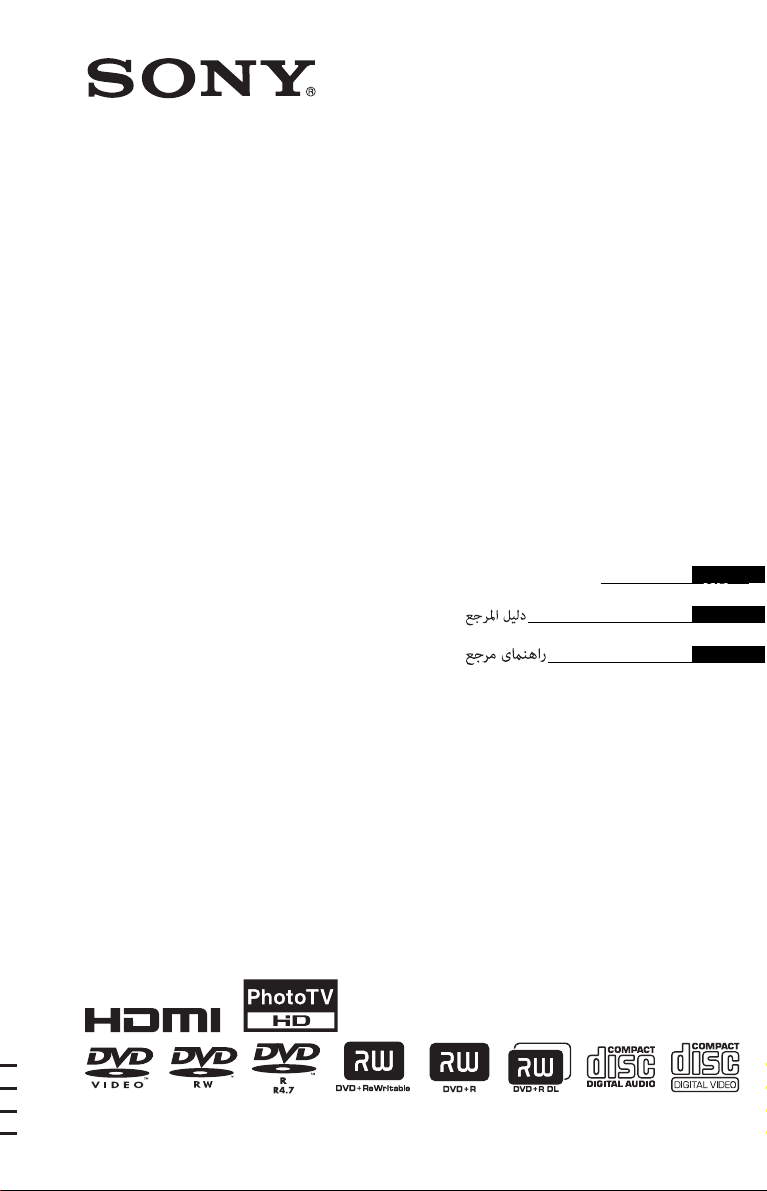
CD/DVD Player
4-266-023-41(1)
Reference Guide
DVP-SR520P/DVP-SR750HP
© 2011 Sony Corporation
GB
AR
PR
Page 2
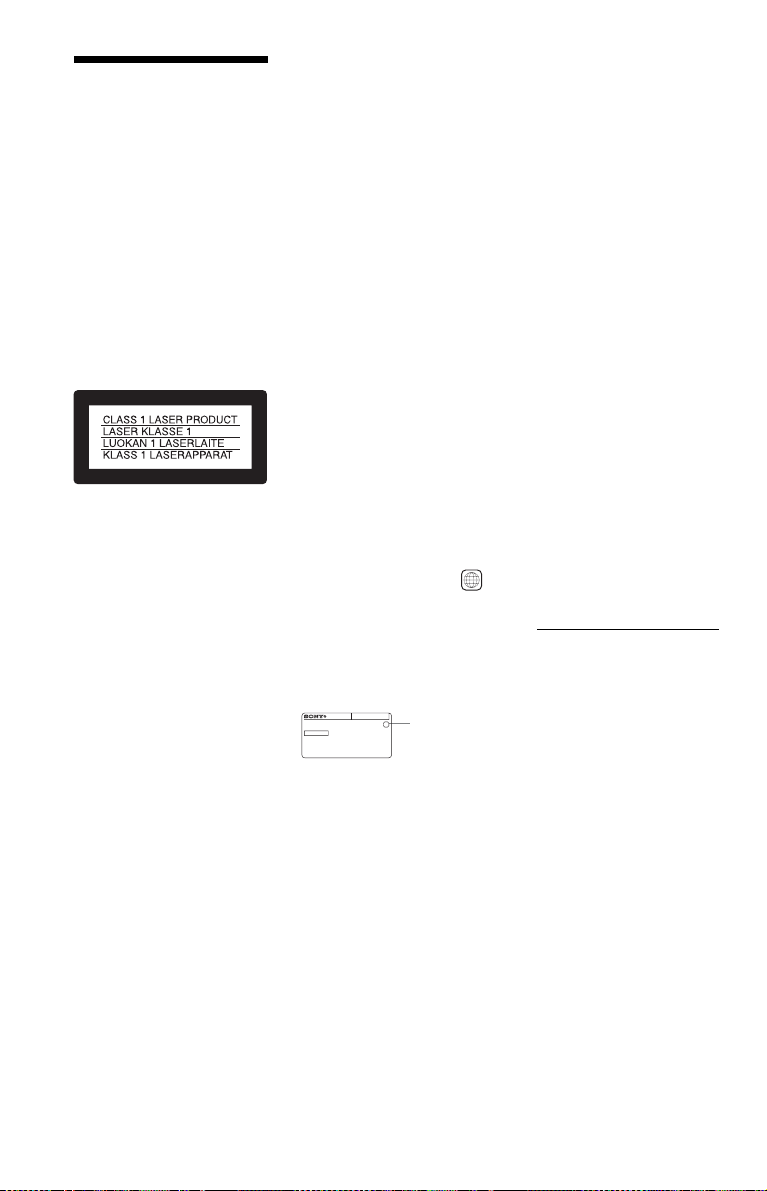
WARNING
To reduce the risk of fire or
electric shock, do not expose
this apparatus to rain or
moisture.
To avoid electrical shock, do
not open the cabinet. Refer
servicing to qualified
personnel only.
The mains lead must be
changed only at a qualified
service shop.
Batteries or batteries
installed apparatus shall not
be exposed to excessive heat
such as sunshine, fire or the
like.
This appliance is classified as a
CLASS 1 LASER product. The
CLASS 1 LASER PRODUCT
MARKING is located on the rear
exterior.
CAUTION
The use of optical instruments with
this product will increase eye
hazard. As the laser beam used in
this CD/DVD player is harmful to
eyes, do not attempt to disassemble
the cabinet.
Refer servicing to qualified
personnel only.
Precautions
• To prevent fire or shock hazard,
do not place objects filled with
liquids, such as vases, on the
apparatus.
• The player is not disconnected
from the AC power source
(mains) as long as it is connected
to the wall outlet, even if the
player itself has been turned off.
• Do not install this player in a
confined space, such as a
bookshelf or similar unit.
• Install the player so that the AC
power cord (mains lead) can be
unplugged from the wall socket
immediately in the event of
trouble.
• If the player is brought directly
from a cold to a warm location,
or is placed in a very damp room,
moisture may condense on the
lenses inside the player. Should
GB
2
this occur, the player may not
operate properly. In this case,
remove the disc and leave the
player turned on for about half an
hour until the moisture
evaporates.
Lightning
For added protection for this set
during a lightning storm, o r when it
is left unattended and unused for
long periods of time, unplug it
from the wall outlet. This will
prevent damage to the set due to
lightning and power-line surges.
Note about the discs
Do not use the following discs:
– A disc that has a non-standard
shape (e.g., card, heart).
– A disc with a label or sticker on
it.
Region code
Your player has a region code
printed on the back of the unit and
only will play commercial DVDs
(playback only) labelled with
identical region codes. This system
is used to protect copyrights.
Commercial DVDs labelled
will also play on this player.
Depending on the commercial
DVD, there may be no region code
indication, even though playing the
commercial DVD is prohibited by
area restrictions.
DVP–XXXX
00V 00Hz
NO.
X
00W
0-000-000-00
Copyrights
• Manufactured under license
from Dolby Laboratories. Dolby
and the double-D symbol are
trademarks of Dolby
Laboratories.
• “DVD+RW,” “DVD-RW,”
“DVD+R,” “DVD+R DL,”
“DVD-R,” “DVD VIDEO,” and
“CD” logos are trademarks.
• MPEG Layer-3 audio coding
technology and patents licensed
from Fraunhofer IIS and
Thomson.
• This DVD player incorporates
High-Definition Multimedia
Interface (HDMI™) technology.
HDMI, the HDMI Logo, and
High-Definition Multimedia
Interface are trademarks or
registered trademarks of HDMI
Licensing LLC in the United
ALL
Region code
States and other countries.
(DVP-SR750HP only)
• All other trademarks are
trademarks of their respective
owners.
• THIS PRODUCT IS
LICENSED UNDER THE
MPEG-4 VISUAL PATENT
PORTFOLIO LICENSE FOR
THE PERSONAL AND
NONCOMMERCIAL USE OF
A CONSUMER FOR
DECODING VIDEO IN
COMPLIANCE WITH THE
MPEG-4 VISUAL STANDARD
(“MPEG-4 VIDEO”) THAT
WAS ENCODED BY A
CONSUMER ENGAGED IN A
PERSONAL AND
NONCOMMERCIAL
ACTIVITY AND/OR WAS
OBTAINED FROM A VIDEO
PROVIDER LICENSED BY
MPEG LA TO PROVIDE
MPEG-4 VIDEO. NO LICENSE
IS GRANTED OR SHALL BE
IMPLIED FOR ANY OTHER
USE. ADDITIONAL
INFORMATION INCLUDING
THAT RELATING TO
PROMOTIONAL, INTERNAL
AND COMMERCIAL USES
AND LICENSING MAY BE
OBTAINED FROM MPEG LA,
LLC. SEE
HTTP://WWW.MPEGLA.COM
About this manual
• “DVD” may be used as a general
term for commercial DVDs,
DVD+RWs/DVD+Rs/DVD+R
DLs (+VR mode) and DVDRWs/DVD-Rs/DVD-R DLs (VR
mode, video mode).
• The “HDMI” and “PhotoTV
HD” logos on the front cover
apply to the DVP-SR750HP
only.
Page 3

Playback
Control Menu display
Use the Control Menu to select a function and
to view related information.
Press DISPLAY.
To change the Control Menu display, press
DISPLAY again.
)
1 2 ( 2 7
)
1 8 ( 3 4
T
1 : 3 2 : 5 5
OFF
OFF
SET
ON
PROGRAM
ENTER DISPLAY
A Control Menu items
B Currently playing title/Total number of
titles
C Currently playing chapter/Total number
of chapters
D Playing time
E Selected media type
F Playback status
G Selected item icon/menu options
H Operation message
I Selected Control Menu item
Menu list
Item Item Name, Function
TITLE/SCENE/TRACK
CHAPTER/INDEX
TRACK
Selects the title, scene, track, chapter, or index
to be played.
Quit:
PLAY
DVD VIDEO
TIME/TEXT
Checks the elapsed time and the remaining
playback time.
Input the time code for picture and music search
(DVD and Xvid video files only).
DISC/USB
Selects either “USB” or “DISC” to be played.
TOP MENU/MENU
(DVD VIDEO only)
TOP MENU: Displays the top menu.
MENU: Displays the menu.
REC TO USB
Rips a CD, or copies photo, music and video
files to a USB device (page 6).
ORIGINAL/PLAY LIST
Selects the type of title (DVD-VR mode) to be
played: ORIGINAL, or edited PLAY LIST.
PROGRAM*
1, *2
Selects the title, chapter, or track to play in the
order you want.
1 Select “SET t,” then press ENTER and
select the title (T), chapter (C), or track (T)
you want to programme, and press ENTER.
2 Repeat selecting the title, chapter, or track.
3 Press N.
SHUFFLE*
1, *2
Plays the title, chapter, or track in random order.
REPEAT*
1, *2
Plays all titles/tracks/albums or a single title/
chapter/track/album/file repeatedly.
A-B REPEAT*
1, *2
Specifies the parts you want to play repeatedly.
1 During playback, select “SET t,” then
press ENTER.
The “A-B REPEAT” setting bar appears.
2 When you find the starting point (point A),
press ENTER.
3 When you reach the ending point (point B),
press ENTER again.
PARENTAL CONTROL
Set to prohibit playback on this player.
PLAYER t: Playback of some DVD VIDEOs
can be limited according to a predetermined
level such as the age of the users. Scenes may be
blocked or replaced with different scenes
(Parental Control).
GB
,continued
GB
3
Page 4
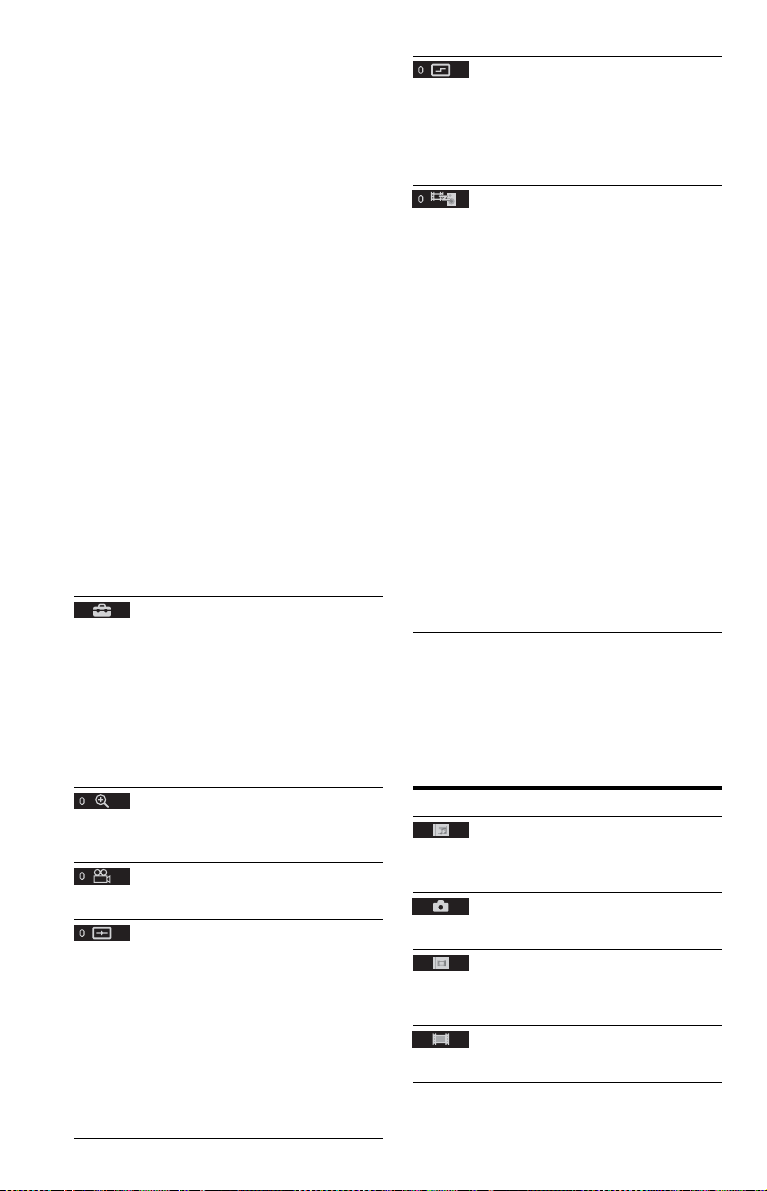
PASSWORD t: Enter a 4-digit password
using the number buttons. Also use this menu to
change the password.
Parental Control (limited playback)
You can set a playback limitation level.
1 Select “PLAYER t,” then press ENTER.
Enter or re-enter your 4-digit password, then
press ENTER.
2 Press X/x to select “STANDARD,” then
press ENTER.
Press X/x to select an area, then press
ENTER.
When you select “OTHERS t,” select and
enter a standard code. See “PARENTAL
CONTROL AREA CODE LIST” at the end
of this manual.
3 Press X/x to select “LEVEL,” then press
ENTER.
Press X/x to select the level, then press
ENTER.
Parental Control setting is complete.
The lower the value, the stricter the
limitation.
To turn off the Parental Control function, set
“LEVEL” to “OFF.”
If you forget your password, enter “199703” in
the password box, press ENTER, and then enter
a new 4-digit password.
SETUP
QUICK: Use Quick Setup t o choose the desired
language of the on-screen display, the aspect
ratio of the TV and the audio output signal.
CUSTOM: In addition to the Quick Setup
setting, you can adjust various other settings
(page 7).
RESET: Returns the settings in “SETUP” to the
default setting.
1
ZOOM*
Magnifies the image up to four times the
original size, scroll using C/X/x/c.
ANGLE
Changes the angle.
CUSTOM PICTURE MODE
Selects the picture quality that best suits the
programme you are watching.
STANDARD: Displays a standard picture.
DYNAMIC: Produces a bold dynamic picture
by increasing the picture contrast and the colour
intensity.
CINEMA: Enhances details in dark areas by
increasing the black level.
MEMORY t: Adjusts the picture in greater
detail.
GB
4
SHARPNESS
Exaggerates the outline of the image to produce
a sharper picture.
OFF: Cancels this option.
1: Enhances the outline.
2: Enhances the outline more than 1.
AV SYNC*
3
Adjust the delay between the picture and sound.
This function is not effective when:
– you use the DIGITAL OUT (COAXIAL)
jack, and set “DOLBY DIGITAL,” “MPEG,”
or “DTS” in “AUDIO SETUP” to “DOLBY
DIGITAL,” “MPEG,” or “ON” respectively
(page 7).
– you connect a Dolby Digital or DTS-
compliant device via the HDMI OUT jack,
and set “DOLBY DIGITAL,” “MPEG,” or
“DTS” in “AUDIO SETUP” to “DOLBY
DIGITAL,” “MPEG,” or “ON” respectively
(page 7).
1 Select “SET t,” then press ENTER.
The “AV SYNC” adjustment bar appears.
2 Press c repeatedly to adjust the delay.
Each time you press C/c, the delay is
adjusted by 10 milliseconds.
3 Press ENTER.
The selected setting takes effect.
To reset the “AV SYNC” setting, press CLEAR
in step 2.
*1To return to normal play, select “OFF” or press
CLEAR.
2
The play mode is cancelled when:
*
– you open the disc tray.
– you turn off the player.
3
DVP-SR750HP only
*
◆Items for DATA discs or USB
Item Item Name, Function
ALBUM
Selects the album that contains music and photo
files to be played.
FILE
Selects the photo file to be played.
ALBUM
Selects the album that contains the video file to
be played.
FILE
Selects the video file to be played.
Page 5

DATE
Displays the date the picture was taken by a
digital camera.
INTERVAL
Specifies the duration for which the slides are
displayed on the screen.
EFFECT
Selects the effects to be used for changing slides
during a slide show.
MODE 1: The images randomly cycle through
the effects.
MODE 2: The image sweeps in from top left to
bottom right.
MODE 3: The image sweeps in from top to
bottom.
MODE 4: The image sweeps in from left to
right.
MODE 5: The image stretches out from the
centre of the screen.
OFF: Turns off this function.
MEDIA
Selects the media type you want to play.
VIDEO: Plays video files.
PHOTO (MUSIC): Plays photo and music
files as a slide show. You can view a slide show
with sound when music and photo files are
placed in the same album. If the playing time of
either music or photos is longer, the longer one
continues without sound or image.
PHOTO (BGM)
player’s internal background sound. To choose
the melody of the background sound, press
AUDIO repeatedly while viewing the image.
*3
PHOTO
MUSIC: Plays music files. Press SUBTITLE
while playing music files that contain
unsynchronized lyric information. The player
supports MP3 ID3 Lyrics only.
*1
*2
*3
: Plays photo files.
Depending on the file, this function may not be
possible.
DVP-SR750HP only
DVP-SR520P only
*1
*1
*2
: Plays photo files with the
To change the colour system
If the on-screen menu of the player does not
appear on the connected TV, switch the
player’s colour system to match the colour
system of the TV (NTSC or PAL).
First turn off the player by pressing [/1. Next
press DISPLAY, enter “0” using the number
button, and then press [/1 on the remote. The
player turns back on, and the name of the
colour system will appear on the front panel
display.
To play VIDEO CDs with PBC
functions
When you start playing a VIDEO CD with
PBC (Playback control) functions, the menu
for your selection appears.
To play without using PBC
Press ./> or the number buttons while
the player is stopped to select a track, then
press N or ENTER. To return to PBC
playback, press x twice, then press N.
To lock the disc tray (Child Lock)
You can lock the disc tray to prevent it being
opened by mistake.
When the player is in standby mode, press in
order, O RETURN, ENTER, and [/1 on the
remote.
The player turns on and “ ” (LOCKED)
appears on the front panel display. The Z
button does not work while the Child Lock is
set.
To unlock the disc tray
When the player is in standby mode, press in
order, O RETURN, ENTER, and \/1 on the
remote again.
Controlling TVs with the remote
You can control the sound level, input source,
and power switch of your Sony TV with the
supplied remote.
If your TV is listed in the table below, set the
appropriate manufacturer’s code.
When you replace the batteries of the remote,
set the appropriate code number again.
1 While holding down TV [/1, press the
number buttons to select your TV’s
manufacturer’s code.
2 Release TV [/1.
,continued
GB
5
Page 6

Code numbers of controllable TVs
Sony 01 (default)
Hitachi 24
JVC 33
LG/Goldstar 76
Panasonic 17, 49
Philips 06, 08, 72
Samsung 71
Sharp 29
Toshiba 38
Viewing a high quality slide
show (PhotoTV HD)
(DVP-SR750HP only)
If you have a Sony TV that is compatible with
“PhotoTV HD,” you can enjoy the best
quality images. “PhotoTV HD” is activated
when the player is connected to a TV by an
HDMI cord and “JPEG RESOLUTION” in
“HDMI SETUP” is set to “PhotoTV HD”
(page 8).
Ripping a CD or copying data
files to a USB device
You can rip a CD or copy* data files to a USB
device. You cannot rip a CD or copy data files
while playing back a disc.
* Depending on the disc, copying may not be
possible.
REC LED
5 Press C/X/x/c to select albums, tracks or
files, and press ENTER.
When selecting albums, tracks or files, the
REC LED indicator flashes.
The number of selected albums, tracks or files
is displayed in the front panel display in
recording standby mode.
6 Press
N.
When ripping a CD or copying data files, the
REC LED indicator stays lit.
Recording is started. Recording progress is
displayed. After recording finishes,
“Completed” is displayed.
To record simply
You can rip a CD or copy data files simply by
pressing the REC TO USB button. When
pressing the REC TO USB button, the display
appears. Press N according to the display.
Recording is started.
To erase “ALBUM,” “TRACK,” or “FILE”
Press CLEAR. Follow the displayed
message.
To remove the USB device
Stop playback, ripping a CD, or copying/
erasing data files, and then disconnect the
USB device from the USB jack. Do not
remove the USB device during operation, as
data corruption may occur.
To change LUN
For some devices, LUN (Logical Unit
Number) may appear. To change the LUN or
original storage, press when the list
of albums or tracks is displayed.
USB device
1 Insert a disc into the disc tray, and then
connect a USB device to the USB jack.
2 Press DISPLAY.
The Control Menu display appears.
3 Press X/x to select “REC TO USB.”
4 Press X/x to select the items to copy, and
press ENTER.
When ripping a CD, select “DISC” or
“TRACK.”
When copying data files, select “DISC,”
“ALBUM,” “TRACK,” or “FILE.”
If you select “DISC,” go to step 6.
GB
6
REC TO USB
About supported USB devices
• This player supports USB Mass Storage
Class only.
• This player supports FAT format USB
device only.
• Some USB devices may not work with this
player.
Page 7

CUSTOM Menu
You can adjust various settings.
Press DISPLAY when the player is in stop
mode, select (SETUP), and then
select “CUSTOM.” The CUSTOM menu
appears.
Menu list
Item Item Name, Function
LANGUAGE SETUP
OSD (On-Screen Display): Switches the
display language on the screen.
1
MENU*
disc’s menu. (DVD VIDEO only)
AUDIO*
track. When you select “ORIGINAL,” the
language given priority in the disc is selected.
(DVD VIDEO only)
SUBTITLE*
subtitle recorded on the DVD VIDEO. When
you select “AUDIO FOLLOW,” the language
for the subtitles changes according to the
language you selected for the sound track.
(DVD VIDEO only)
TV TYPE: Selects the aspect ratio of the
connected TV.
COLOR SYSTEM (VIDEO CD): Selects the
colour system when you play a VIDEO CD. If
your TV is the DUAL system, select “AUTO.”
SCREEN SAVER: When set to “ON,” the
screen saver appears when the player is in pause
or stop mode for 15 minutes. Press N to turn
off the screen saver.
: Selects the desired language for the
1
: Switches the language of the sound
1
: Switches the language of the
SCREEN SETUP
16:9
4:3 LETTER BOX
4:3 PAN SCAN
BACKGROUND: Selects the background
colour or picture on the TV screen. If you set
“JACKET PICTURE,” even though the disc
does not contain a jacket picture, the
“GRAPHICS” picture appears.
PROGRESSIVE (COMPONENT OUT
2
ONLY)*
progressive format signals. When you select
“ON,” set also the following “MODE
(PROGRESSIVE)” and “4:3 OUTPUT.”
MODE (PROGRESSIVE): If you select
“AUTO,” the player detects the format (filmbased or video-based), and converts to the
appropriate version.
4:3 OUTPUT: This setting is effective only
when you set “TV TYPE” to “16:9.” Select
“FULL” when you can change the aspect ratio
on your TV.
AUTO STANDBY: Sets the Auto Standby
setting on or off. If you select “ON,” the player
enters standby mode when left in stop mode for
more than 30 minutes.
AUTO PLAY: When set to “ON,” the player
automatically starts playback when the player is
turned on by a timer (not supplied).
PAUSE MODE: Selects the picture in pause
mode. Normally select “AUTO.” When the
picture is output in high resolution, set to
“FRAME.” (DVD only)
TRACK SELECTION: Gives the sound track
which contains the highest number of channels
priority when you play a DVD VIDEO on
which multiple audio formats (PCM, MPEG
audio, DTS, or Dolby Digital format) are
recorded. If you select “AUTO,” priority is
given. (DVD VIDEO only)
IMAGE QUALITY*
display to either high quality image or quick
speed. (Photo files only)
MULTI-DISC RESUME: Switches the Multidisc Resume setting on or off. Resume playback
can be stored in memory for up to 6 different
DVD VIDEOs/VIDEO CDs. If you start the
settings again, the resume point is cleared.
(DVD VIDEO/VIDEO CD only)
AUDIO DRC (Dynamic Range Control)*
Set according the surrounding environment. Set
to “TV MODE” when the smallest sounds are
indiscernible, or set to “WIDE RANGE” when
the listening environment is good, for example,
in a home movie theatre.
: Set to “ON” if your TV accepts
CUSTOM SETUP
3
: Selects the priority
AUDIO SETUP
4
:
,continued
GB
7
Page 8
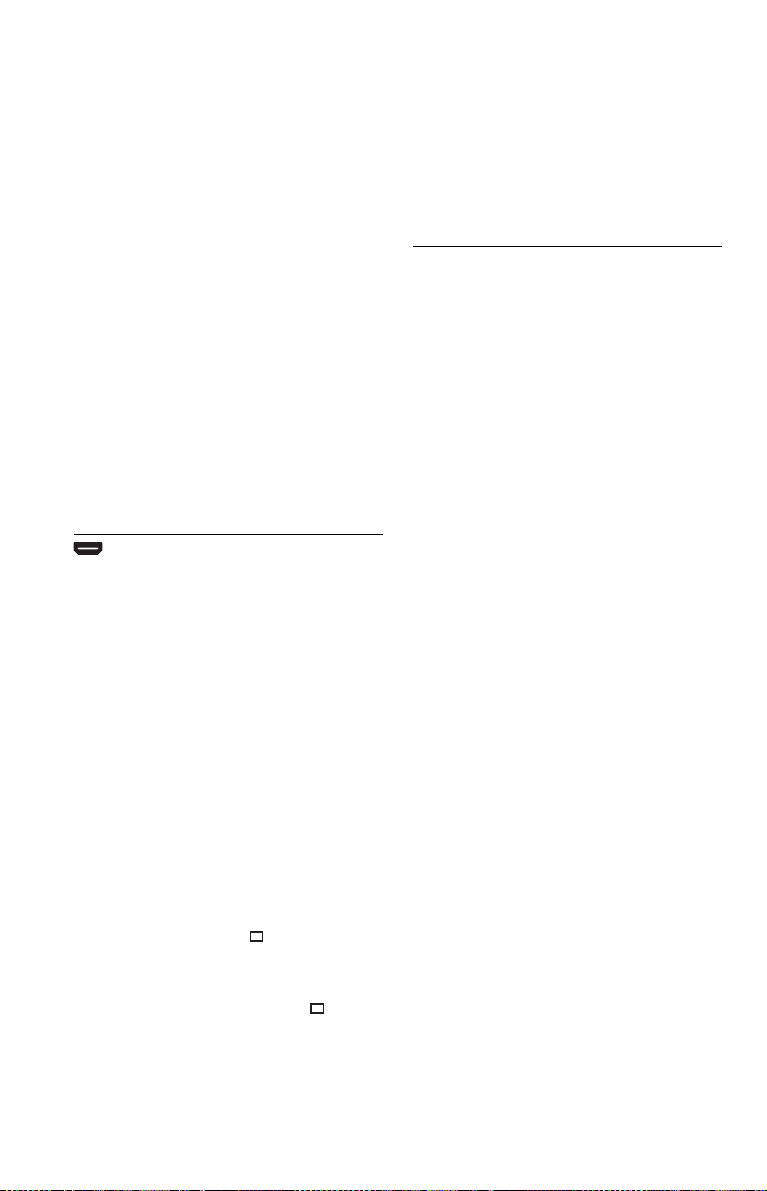
DOWNMIX*4: Switches the method for
mixing down to 2 channels when you play a
DVD which has rear sound elements (channels),
or is recorded in Dolby Digital format.
Normally select “DOLBY SURROUND.”
DIGITAL OUT: Selects if audio signals are
output via the DIGITAL OUT (COAXIAL)/
HDMI OUT jack. When you select “ON,” set
also the following “DOLBY DIGITAL,”
“MPEG,” “DTS,” or “48kHz/96kHz PCM.”
DOLBY DIGITAL: Selects the type of Dolby
Digital signal. Set to “D-PCM” when the player
is connected to an audio component without a
built-in Dolby Digital decoder.
MPEG: Selects the type of MPEG audio signal.
Set to “MPEG” when the player is connected to
an audio component with a built-in MPEG
decoder.
DTS: Selects the type of DTS audio signal. Set
to “ON” when you play a DVD VIDEO with
DTS sound tracks. Do not set to “ON” when
you connect the player to an audio component
without a DTS decoder.
48kHz/96kHz PCM: Selects the sampling
frequency of the digital audio output signal.
(DVD VIDEO only)
HDMI SETUP*
3
You can adjust items related to HDMI
connection.
HDMI RESOLUTION*
2
: Selects the type of
video signal output from the HDMI OUT jack.
If “AUTO (1920×1080p)” (default) is selected,
the player outputs video signals of the highest
resolution acceptable for your TV. If the picture
is not clear, unnatural or otherwise not to your
satisfaction, try another option that suits the
disc, TV/projector, etc. For details, refer also to
the instruction manual supplied with the TV/
projector, etc.
You cannot select this when “JPEG
RESOLUTION” is set to “PhotoTV HD.”
JPEG RESOLUTION: Selects the type of
JPEG resolution so that you can enjoy a high
picture quality via HDMI connection.
This setting is effective only when you set “TV
TYPE” to “16:9.” You cannot select this when
“HDMI RESOLUTION” is set to “720×480/
576p.” “(1920×1080i) HD ” and
“(1920×1080i) HD” are effective only when
you set “HDMI RESOLUTION” to
“1920×1080i.” If you set this setting to
“PhotoTV HD,” “(1920×1080i) HD ” or
“(1920×1080i) HD,” the effect, rotation, and
zoom functions are not available.
YCBCR/RGB (HDMI): Selects the type of
HDMI signal output from the HDMI OUT jack.
Set to “RGB” if the playback picture is
distorted. You cannot select this when “JPEG
RESOLUTION” is set to “PhotoTV HD.”
AUDIO (HDMI): Selects the type of audio
signal output from the HDMI OUT jack. Set to
“PCM” if you connect the player to a TV that is
not compatible with DOLBY DIGITAL/DTS/
MPEG signals.
*1When you select “OTHERS t,” select and
enter a language code. See “LANGUAGE
CODE LIST” at the end of this manual.
2
If the picture does not appear normally or goes
*
blank, reset the setting. Press [/1 to turn off,
enter “369,” and then press [/1 to turn on the
player again.
3
DVP-SR750HP only
*
4
This function affects the output from the
*
following jacks:
– AUDIO OUT L/R jacks.
– DIGITAL OUT (COAXIAL)/HDMI OUT
jack only when “DOLBY DIGITAL” is set to
“D-PCM.”
GB
8
Page 9
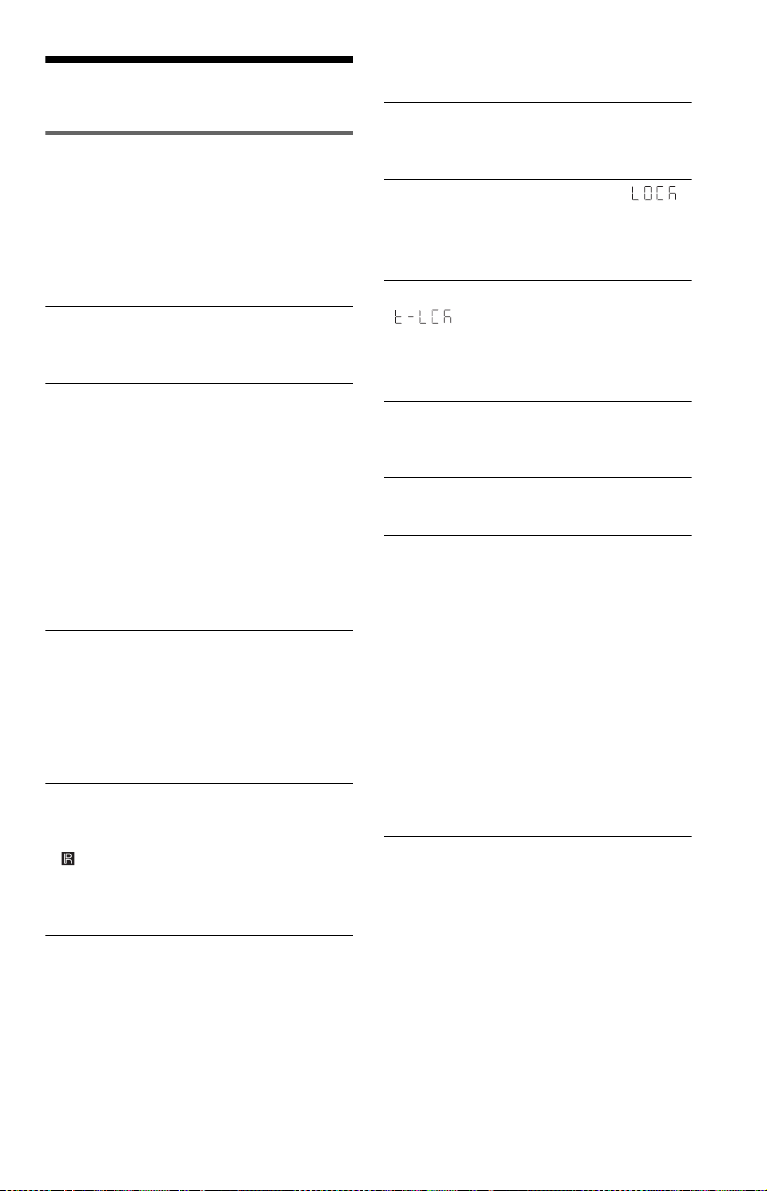
Information
Troubleshooting
If you experience any of the following
difficulties while using the player, use this
troubleshooting guide to help remedy the
problem before requesting repairs. Should
any problem persist, consult your nearest
Sony dealer.
The power is not turned on.
c Check that the power cord (mains lead) is
connected securely.
There is no picture/picture noise appears.
c Re-connect the connecting cord securely.
c The connecting cords are damaged.
c Check the connection to your TV and switch
the input selector on your TV so that the signal
from the player appears on the TV screen.
c Change the colour system of the player
(page 5).
c The disc is dirty or flawed.
c Press [/1 to turn off the player, and enter
“369” using the number b uttons on the remote,
then press [/1 to turn on the player again.
There is no sound.
c Re-connect the connecting cord securely.
c The connecting cord is damaged.
c The player is in pause m ode or in Slow-motion
Play mode.
c The player is in fast forward or fast reverse
mode.
The remote does not function.
c The batteries in the remote are weak.
c The remote is not pointed at the remote sensor
on the player.
c When you operate the player by pressing
buttons on the remote in sequence, press the
buttons within 5 seconds of each other.
The disc does not play.
c The disc is turned over.
Insert the disc with the playback side facing
down.
c The disc is skewed.
c The player cannot play certain discs.
c The region code on the DVD does not match
the player.
c Moisture has condensed inside the player.
c The player cannot play a recorded disc that is
not correctly finalized.
The player does not operate properly.
c When static electricity, etc., causes the player
to operate abnormally, unplug the player.
The disc tray does not open and “ ”
(LOCKED) appears on the front panel
display.
c Child Lock is set (page 5).
The disc tray does not open and
“ ” (TRAY LOCKED) appears on
the front panel display.
c Contact your Sony dealer or local authorized
Sony service facility.
“C13” appears on the front panel display.
c Clean the disc with a cleaning cloth or check
its format.
“C31” appears on the front panel display.
c Re-insert the disc correctly.
There is no picture/sound when connected
to the HDMI OUT jack. (DVP-SR750HP
only)
c Change the “HDMI RESOLUTION” setting
in “HDMI SETUP.” The problem may be
solved.
c The equipment connected to the HDMI OUT
jack does not conform to the audio signal
format, in this case set “AUDIO (HDMI)” in
“HDMI SETUP” to “PCM.”
c Try the following: 1Turn the player off and
on again. 2Turn the connected equipment off
and on again. 3Disconnect and then connect
the HDMI cord again.
The player does not detect a USB device
connected to the player.
c The USB device is not securely connected to
the player.
c The USB device or a cord is damaged.
c Disc mode has not been switched to USB
mode.
,continued
GB
9
Page 10
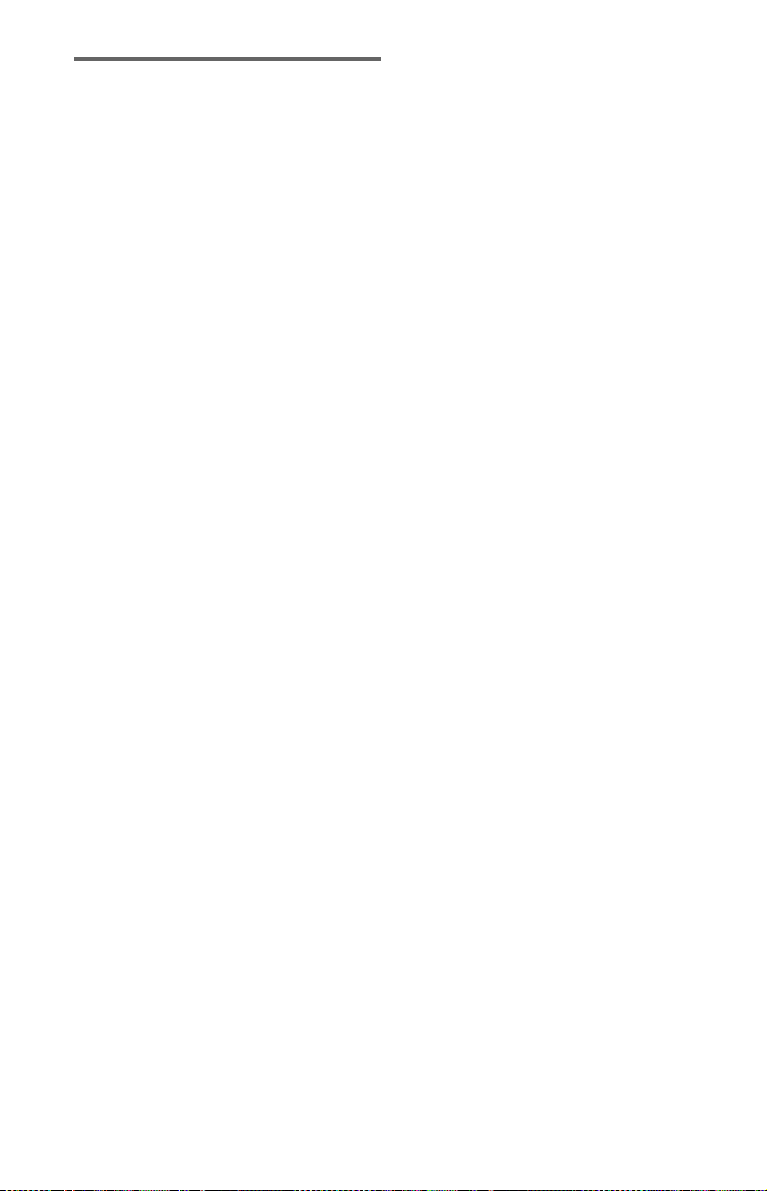
Playable file format
Video: MPEG-1 (Cyber-shot data)/MPEG-4
(simple profile)*
Photo: JPEG (DCF format)
Music: MP3 (except for mp3PRO)/WMA
(except for WMA Pro)*
LPCM/WAVE
*1Files with copyright protection (Digital Right
Management) cannot be played.
2
The player does not play coded files such as
*
Lossless.
Supported extensions: “.avi”, “.mpg”,
“.mpeg”, “.mp4”, “.jpg”, “.mp3”, “.wma”,
“.m4a”, “.wav”
Supported discs: DVD, DVD±RW/±R/±R
DL, Music CD/Super VCD, CD-R/-RW
• DATA CDs recorded according to ISO
9660 Level 1/Level 2, or its extended
format, Joliet.
• DATA DVDs recorded according to UDF.
• The player will play any file in the above,
even if the file format differs. Playing such
data may generate noise that can result in
speaker damage.
• To play a complex hierarchy of folders may
take some time. Create albums with no
more than two hierarchies.
• Some video, photo, and music files may not
play, depending on the encoding/recording
condition.
• To start playback and proceed to the next or
another album/file may take some time.
• The player will recognize a maximum of
200 albums and 600 files. It can recognize
up to 300 music files and 300 photo files
when “PHOTO (MUSIC)” is selected.
• When erasing the album, the player may
erase unshown files on the list menu of
ALBUM at the same time.
• The player may not play a combination of
two or more video files.
• The player cannot play a video file of size
more than 720 (width) × 576 (height)/2 GB.
• Depending on the file, playback may not be
smooth. You are recommended to create the
file at a lower bit rate.
• The player may not play back the high bit
rate video file on the DATA CD smoothly.
You are recommended to play back using
DATA DVD.
1
/Xvid
1, *2
/AAC*
1, *2
/
• When playing visual data that is not
supported by MPEG-4 format, only sound
will be heard.
Note about recordable media
Some recordable media cannot be played on
this player due to the recording quality or
physical condition of the disc, or the
characteristics of the recording device and
authoring software. The disc will not play if it
has not been correctly finalized. Also some
DATA discs created in Packet Write format
cannot be played.
For player that cannot play images that
contain a copy protection only
Images in DVD-VR mode with CPRM
(Content Protection for Recordable Media)
protection may not be played.
Note on playback operations of DVDs and
VIDEO CDs
Some playback operations of DVDs and
VIDEO CDs may be intentionally set by
software producers. Since this player plays
DVDs and VIDEO CDs according to the disc
contents the software producers designed,
some playback features may not be available.
Also, refer to the operating instructions
supplied with the DVDs or VIDEO CDs.
Note on discs
This unit is designed to playback discs that
conform to the Compact Disc (CD) standard.
DualDiscs and some music discs encoded
with copyright protection technologies do not
conform to the Compact Disc (CD) standard.
Therefore, these discs may not be compatible
with this unit.
10
GB
Page 11

Specifications
System
Laser: Semiconductor laser
Inputs/Outputs
• AUDIO OUT (L/R): Phono jack
• DIGITAL OUT (COAXIAL): Phono jack
• COMPONENT VIDEO OUT(Y, P
Phono jack
• VIDEO OUT: Phono jack
• HDMI OUT (DVP-SR750HP only): HDMI
19 pin-Standard Connector
• USB: USB jack Type A, maximum current
500 mA (For connecting USB device)
General
• Power requirements: 110-240 V AC, 50/
60 Hz
• Power consumption:
10 W (DVP-SR520P)
12 W (DVP-SR750HP)
• Dimensions (approx.): 320 × 38.5 × 209
mm (width/height/depth) incl. projecting
parts
• Mass (approx.): 1.1 kg
• Operating temperature: 5 °C to 35 °C
• Operating humidity: 25 % to 80 %
B, PR):
Supplied accessories
• Audio/Video cord (phono plug × 3 y
phono plug × 3) (1)
• Remote commander (remote) (1)
• R6 (size AA) batteries (2)
• HDMI cord (1) (DVP-SR750HP only)
Specifications and design are subject to
change without notice.
11
GB
Page 12

LANGUAGE CODE LIST
1 Page 7
Code Language Code Language Code Language Code Language
1027 Afar
1028 Abkhazian
1032 Afrikaans
1039 Amharic
1044 Arabic
1045 Assamese
1051 Aymara
1052 Azerbaijani
1053 Bashkir
1057 Byelorussian
1059 Bulgarian
1060 Bihari
1061 Bislama
1066 Bengali;
Bangla
1067 Tibetan
1070 Breton
1079 Catalan
1093 Corsican
1097 Czech
1103 Welsh
1105 Danish
1109 German
1130 Bhutani
1142 Greek
1144 English
1145 Esperanto
1149 Spanish
1150 Estonian
1151 Basque
1157 Persian
1165 Finnish
1166 Fiji
1171 Faroese
1174 French
1181 Frisian
1183 Irish
1186 Scots Gaelic
1194 Galician
1196 Guarani
1203 Gujarati
1209 Hausa
1217 Hindi
1226 Croatian
1229 Hungarian
1233 Armenian
1235 Interlingua
1239 Interlingue
1245 Inupiak
1248 Indonesian
1253 Icelandic
1254 Italian
1257 Hebrew
1261 Japanese
1269 Yiddish
1283 Javanese
1287 Georgian
1297 Kazakh
1298 Greenlandic
1299 Cambodian
1300 Kannada
1301 Korean
1305 Kashmiri
1307 Kurdish
1311 Kirghiz
1313 Latin
1326 Lingala
1327 Laothian
1332 Lithuanian
1334 Latvian;
Lettish
1345 Malagasy
1347 Maori
1349 Macedonian
1350 Malayalam
1352 Mongolian
1353 Moldavian
1356 Marathi
1357 Malay
1358 Maltese
1363 Burmese
1365 Nauru
1369 Nepali
1376 Dutch
1379 Norwegian
1393 Occitan
1403 (Afan)Oromo
1408 Oriya
1417 Punjabi
1428 Polish
1435 Pashto;
Pushto
1436 Portuguese
1463 Quechua
1481 Rhaeto-
Romance
1482 Kirundi
1483 Romanian
1489 Russian
1491 Kinyarwanda
1495 Sanskrit
1498 Sindhi
1501 Sangho
1502 Serbo-
Croatian
1503 Singhalese
1505 Slovak
1506 Slovenian
ISO 639: 1988 (E/F) standard
1507 Samoan
1508 Shona
1509 Somali
1511 Albanian
1512 Serbian
1513 Siswati
1514 Sesotho
1515 Sundanese
1516 Swedish
1517 Swahili
1521 Tamil
1525 Telugu
1527 Tajik
1528 Thai
1529 Tigrinya
1531 Turkmen
1532 Tagalog
1534 Setswana
1535 Tonga
1538 Turkish
1539 Tsonga
1540 Tatar
1543 Twi
1557 Ukrainian
1564 Urdu
1572 Uzbek
1581 Vietnamese
1587 Volapük
1613 Wolof
1632 Xhosa
1665 Yoruba
1684 Chinese
1697 Zulu
1703 Not specified
PARENTAL CONTROL AREA CODE LIST
1 Page 3
Code Area Code Area Code Area Code Area
2044 Argentina
2047 Australia
2046 Austria
2057 Belgium
2070 Brazil
2079 Canada
2090 Chile
2092 China
2115 Denmark
2165 Finland
2174 France
2109 Germany
2248 India
2238 Indonesia
2254 Italy
2276 Japan
2304 Korea
2363 Malaysia
2362 Mexico
2376 Netherlands
2390 New Zealand
2379 Norway
2427 Pakistan
2424 Philippines
2436 Portugal
2489 Russia
2501 Singapore
2149 Spain
2499 Sweden
2086 Switzerland
2528 Thailand
2184 United
Kingdom
Page 13

Samoan 1507
Shona 1508
Somali 1509
Albanian 1511
Serbian 1512
Siswati 1513
Sesotho 1514
Sundanese 1515
Swedish 1516
Swahili 1517
Tamil 1521
Telugu 1525
Tajik 1527
Thai 1528
Tigrinya 1529
Turkmen 1531
Tagalog 1532
Setswana 1534
Tonga 1535
Turkish 1538
Tsonga 1539
Tatar 1540
Tw i 1543
Ukrainian 1557
Urdu 1564
Uzbek 1572
Vietnamese 1581
Volapük 1587
Wolof 1613
Xhosa 1632
Yoruba 1665
Chinese 1684
Zulu 1697
هﺪﺸﻧ ﺺﺨﺸﻣ 1703
1988 (E/F) دراﺪﻧﺎﺘﺳا :ISO 639
Maori 1347
Macedonian 1349
Malayalam 1350
Mongolian 1352
Moldavian 1353
Marathi 1356
Malay 1357
Maltese 1358
Burmese 1363
Nauru 1365
Nepali 1369
Dutch 1376
Norwegian 1379
Occitan 1393
(Afan)Oromo 1403
Oriya 1408
Punjabi 1417
Polish 1428
;Pashto 1435
Pushto
Portuguese 1436
Quechua 1463
-Rhaeto 1481
Romance
Kirundi 1482
Romanian 1483
Russian 1489
Kinyarwanda 1491
Sanskrit 1495
Sindhi 1498
Sangho 1501
-Serbo
Croatian
Singhalese 1503
Slovenian 1506
1502
Slovak 1505
Irish 1183
Scots Gaelic 1186
Galician 1194
Guarani 1196
Gujarati 1203
Hausa 1209
Hindi 1217
Croatian 1226
Hungarian 1229
Armenian 1233
Interlingua 1235
Interlingue 1239
Inupiak 1245
Indonesian 1248
Icelandic 1253
Italian 1254
Hebre
w 1257
Japanese 1261
Yiddish 1269
Javanese 1283
Georgian 1287
Kazakh 1297
Greenlandic 1298
Cambodian 1299
Kannada 1300
Korean 1301
Kashmiri 1305
Kurdish 1307
Kirghiz 1311
Latin 1313
Lingala 1326
Laothian 1327
Lithuanian 1332
Latvian; 1334
Lettish
Malagasy 1345
نﺎﺑز ﺪﮐ ﺖﺴﯿﻟ
7 ﻪﺤﻔﺻ
!
نﺎﺑز ﺪﮐنﺎﺑز ﺪﮐنﺎﺑز ﺪﮐنﺎﺑز ﺪﮐ
Afar 1027
Abkhazian 1028
Afrikaans 1032
Amharic 1039
Arabic 1044
Assamese 1045
Aymara 1051
Azerbaijani 1052
Bashkir 1053
Byelorussian 1057
Bulgarian 1059
Bihari 1060
Bislama 1061
Bengali; 1066
Bangla
Tibetan 1067
Breton 1070
Catalan 1079
Corsican 1093
Czech 1097
Welsh 1103
Danish 1105
German 1109
Bhutani 1130
Greek 1142
English 1144
Esperanto 1145
Spanish 1149
Estonian 1150
Basque 1151
Persian 1157
Finnish 1165
Fiji 1166
Faroese 1171
French 1174
Frisian 1181
Spain 2149
Sweden 2499
Switzerland 2086
Thailand 2528
United 2184
Kingdom
Mexico 2362
Netherlands 2376
New Zealand 2390
Norway 2379
Pakistan 2427
Philippines 2424
Portugal 2436
Russia 2489
Singapore 2501
ﻦﯾﺪﻟاو لﱰﻨﮐ ﻪﻘﻄﻨﻣ ﺪﮐ ﺖﺴﯿﻟ
3 ﻪﺤﻔﺻ
ﻪﻘﻄﻨﻣ ﺪﮐﻪﻘﻄﻨﻣ ﺪﮐﻪﻘﻄﻨﻣ ﺪﮐﻪﻘﻄﻨﻣ ﺪﮐ
Finland 2165
France 2174
Germany 2109
India 2248
Indonesia 2238
Italy 2254
Japan 2276
Korea 2304
Malaysia 2363
Argentina 2044
Australia 2047
Austria 2046
Belgium 2057
Brazil 2070
Canada 2079
Chile 2090
China 2092
Denmark 2115
!
Page 14

تﺎﺼﺨﺸﻣ
ﻢﺘﺴﯿﺳ
ﺎﻧﺎﺳر ﻪﻤﯿﻧ رﺰﯿﻟ :رﺰﯿﻟ
ﺎﻫ ﯽﺟوﺮﺧ/ﺎﻫ ىدورو
ﻦﻔﻠﺗ ﺶﯿﻓ • :AUDIO OUT (L/R)
ﻦﻔﻠﺗ ﺶﯿﻓ • :DIGITAL OUT (COAXIAL)
: •COMPONENT VIDEO OUT(Y, PB, PR)
ﻦﻔﻠﺗ ﺶﯿﻓ
ﻦﻔﻠﺗ ﺶﯿﻓ • :VIDEO OUT
ﻂﺑار :( •DVP-SR750HP ﻂﻘﻓ) HDMI OUT
HDMI
ﯽﻨﯿﭘ 19 دراﺪﻧﺎﺘﺳا
ﯽﻠﯿﻣ • 500 ﮐاﺪﺣ نﺎﯾﺮﺟ ،A عﻮﻧ USB ﺶﯿﻓ :USB
(USB هﺎﮕﺘﺳد لﺎﺼﺗا یاﺮﺑ) ﺮﭙﻣآ
ﯽﻣﻮﻤﻋ
•50/60 ،بوﺎﻨﺘﻣ قﺮﺑ ﺖﻟو 240 - 110 :قﺮﺑ تﺎﻣوﺰﻠﻣ
ﺰﺗﺮﻫ
(DVP-SR520P) تاو 10
(DVP-SR750HP)
/ضﺮﻋ) ﱰﻣ ﯽﻠﯿﻣ •209 38.5 320 :(ﯽﺒﯾﺮﻘﺗ) دﺎﻌﺑا
هدز نوﺮﯿﺑ تﺎﻌﻄﻗ ﻞﻣﺎﺷ (لﻮﻃ/عﺎﻔﺗرا
مﺮﮔﻮﻠﯿﮐ •1.1 :(ﯽﺒﯾﺮﻘﺗ) مﺮﺟ
داﺮﮔ ﯽﺘﻧﺎﺳ ﻪﺟرد •
35
هﺪﺷ ﻪﺋارا ﯽﺒﻧﺎﺟ مزاﻮﻟ
( •3 اﺪﺻ ﺰﯾﺮﭘ y 3 اﺪﺻ ﺰﯾﺮﭘ) ﺮﯾﻮﺼﺗ/اﺪﺻ ﻢﯿﺳ
( •2) (AA ﺰﯾﺎﺳ) R6 یﺎﻫ یﺮﺗﺎﺑ
( •DVP-SR750HP ﻂﻘﻓ) (1) HDMI ﻢﯿﺳ
تاو 12
ﺎﺗ 5 :دﺮﮑﻠﻤﻋ یﺎﻣد
(1)
• :یژﺮﻧا فﴫﻣ
•80% ﺎﺗ 25% :دﺮﮑﻠﻤﻋ ﺖﺑﻮﻃر
•(1) (رود هار) رود هار هﺪﻧﺎﻣﺮﻓ
11
.ﺪﻨﮐ ﺮﯿﯿﻐﺗ عﻼﻃا نوﺪﺑ ﺖﺳا ﻦﮑﻤﻣ تﺎﺼﺨﺸﻣ و ﯽﺣاﺮﻃ
PR
Page 15

ﻂﺒﺿ ﻞﺑﺎﻗ ﻪﻧﺎﺳر هرﺎﺑرد ﯽﺗﺎﮑﻧ
ﺎﯾ ﮏﺴﯾد ﯽﮑﯾﺰﯿﻓ ﻂﯾاﴍ ﺎﯾ ﻂﺒﺿ ﺖﯿﻔﯿﮐ ﻞﯿﻟد ﻪﺑ
ﻪﻧﺎﺳر ﯽﻀﻌﺑ ،ﻒﻟﺆﻣ راﺰﻓا مﺮﻧ و ﻂﺒﺿ هﺎﮕﺘﺳد یﺎﻬﯿﮔﮋﯾو
ﺶﺨﭘ هﺪﻨﻨﮐ ﺶﺨﭘ ﻦﯾا یور ناﻮﺗ ﯽ ار ﻂﺒﺿ ﻞﺑﺎﻗ یﺎﻫ
ﯽ ﺶﺨﭘ ﺪﺷﺎﺑ هﺪﺸﻧ ﺰﯾﻻﺎﻨﯾﺎﻓ ﺖﺳرد ﮏﺴﯾد ﺮﮔا .دﺮﮐ
رد هﺪﺷ دﺎﺠﯾا هداد یﺎﻫ ﮏﺴﯾد ﯽﺧﺮﺑ ﻦﯿﻨﭽﻤﻫ .دﻮﺷ
.ﺪﻧﻮﺷ ﯽ ﺶﺨﭘ
Packet Write ﺖﻣﺮﻓ
ﺖﻇﺎﻔﺣ یاراد ﺮﯾوﺎﺼﺗ ﻂﻘﻓ ﻪﮐ ﯽﯾﺎﻫ هﺪﻨﻨﮐ ﺶﺨﭘ
ﺪﻨﻨﮐ ﯽ ﺶﺨﭘ ار ﯽﭙﮐ ﺮﺑاﺮﺑرد
CPRM ﺖﻈﻓﺎﺤﻣ ﺎﺑ DVD-VR ﺖﻟﺎﺣ رد ﺮﯾوﺎﺼﺗ
ﯽ ﺶﺨﭘ (ﻂﺒﺿ ﻞﺑﺎﻗ ﻪﻧﺎﺳر یاﺮﺑ ﯽﭙﮐ ﺮﺑاﺮﺑرد ﺖﻈﻓﺎﺤﻣ)
.ﺪﻧﻮﺷ
VIDEO CD و DVD یﺎﻫدﺮﮑﻠﻤﻋ هرﺎﺑرد ﯽﺗﺎﮑﻧ
VIDEO CD و ﺎﻫ DVD ﺶﺨﭘ یﺎﻫدﺮﮑﻠﻤﻋ ﯽﺧﺮﺑ
مﺮﻧ نﺎﮔﺪﻨﻨﮐﺪﯿﻟﻮﺗ ﻂﺳﻮﺗ ﺪﻤﻋ رﻮﻃ ﻪﺑ ﺖﺳا ﻦﮑﻤﻣ ﺎﻫ
DVD هﺪﻨﻨﮐ ﺶﺨﭘ ﻦﯾا ﻪﮐ ﺎﺠﻧآ زا .دﻮﺷ ﻢﯿﻈﻨﺗ راﺰﻓا
و ﺎﻫ
هﺪﺷ ﯽﺣاﺮﻃ ﮏﺴﯾد یاﻮﺘﺤﻣ ﻖﺒﻃ ار ﺎﻫ
VIDEO CD
ﺖﺳا ﻦﮑﻤﻣ ،ﺪﻨﮐ ﯽﻣ ﺶﺨﭘ راﺰﻓا مﺮﻧ نﺎﮔﺪﻨﻨﮐﺪﯿﻟﻮﺗ ﻂﺳﻮﺗ
ﻪﺑ ،ﻦﯿﻨﭽﻤﻫ .ﺪﺷﺎﺒﻧ سﱰﺳد درد ﺶﺨﭘ یﺎﻫ ﯽﮔﮋﯾو ﯽﻀﻌﺑ
VIDEO CD ﺎﯾ DVD ﺎﺑ هﺪﺷ ﻪﺋارا یﺎﻫ ﻞﻤﻌﻟارﻮﺘﺳد
.ﺪﯿﻨﮐ ﻪﻌﺟاﺮﻣ
ﺎﻫ ﮏﺴﯾد هرﺎﺑرد ﯽﺗﺎﮑﻧ
دراﺪﻧﺎﺘﺳا ﺎﺑ ﻖﺑﺎﻄﻣ یﺎﻫ ﮏﺴﯾد ﺶﺨﭘ یاﺮﺑ هﺎﮕﺘﺳد ﻦﯾا
DualDisc .ﺖﺳا هﺪﺷ ﯽﺣاﺮﻃ (CD) هدﴩﻓ ﮏﺴﯾد
ﺎﻫ
یروآ ﻦﻓ ﺎﺑ هﺪﺷ یراﺬﮔﺪﮐ ﯽﻘﯿﺳﻮﻣ یﺎﻫ ﮏﺴﯾد ﯽﺧﺮﺑ و
هدﴩﻓ ﮏﺴﯾد دراﺪﻧﺎﺘﺳا ﺎﺑ ﯽﭙﮐ ﺮﺑاﺮﺑرد ﺖﻈﻓﺎﺤﻣ یﺎﻫ
ﮏﺴﯾد ﻦﯾا ﺖﺳا ﻦﮑﻤﻣ ،ﻦﯾاﺮﺑﺎﻨﺑ .ﺪﻧراﺪﻧ ﺖﻘﺑﺎﻄﻣ
(CD)
.ﺪﻨﺷﺎﺒﻧ رﺎﮔزﺎﺳ هﺎﮕﺘﺳد ﻦﯾا ﺎﺑ ﺎﻫ
ﺶﺨﭘ ﻞﺑﺎﻗ ﻞﯾﺎﻓ ﺖﻣﺮﻓ
MPEG-4/(Cyber-shot هداد) MPEG-1 :ﻮﺋﺪﯾو
Xvid/1*(نﺎﺳآ ﻪﯾﺎ)
DCF ﺖﻣﺮﻓ) JPEG :ﺲﮑﻋ
(
WMA/(mp3PRO ﺰﺠﺑ) MP3 :ﯽﻘﯿﺳﻮﻣ
ﺰﺠﺑ)
WAVE/LPCM/2*
(لﺎﺘﯿﺠﯾد قﻮﻘﺣ ﺖﯾﺮﯾﺪﻣ) ﺖﯾار ﯽﭙﮐ ﻖﺣ یاراد یﺎﻫ ﻞﯾﺎﻓ
Lossless ﻞﯿﺒﻗ زا راد ﺪﮐ یﺎﻫ ﻞﯾﺎﻓ هﺪﻨﻨﮐ ﺶﺨﭘ
ﺶﺨﭘ ار
،".mpg" ،".avi" :هﺪﺷ ﯽﻧﺎﺒﯿﺘﺸﭘ یﺎﻫﺪﻧﻮﺴﭘ
".wma" ،".mp3" ،".jpg" ،".mp4" ،".mpeg"
،
DVD±RW/±R/±R ،DVD :هﺪﺷ ﯽﻧﺎﺒﯿﺘﺸﭘ یﺎﻫ ﮏﺴﯾد
CD-R/-RW ،Super VCD/ ﯽﻘﯿﺳﻮﻣ CD ،DL
•ISO 2 و 1 ﺢﻄﺳ ﺎﺑ ﻖﺑﺎﻄﻣ هﺪﺷ ﻂﺒﺿ DATA CD
. •UDF سﺎﺳاﺮﺑ هﺪﺷ ﻂﺒﺿ DATA DVD
ﯽﺘﺣ ﺪﻨﮐ ﯽﻣ ﺶﺨﭘ ار ﻻﺎﺑ یﺎﻫ ﻞﯾﺎﻓ ﻪﻤﻫ هﺪﻨﻨﮐ ﺶﺨﭘ •
ﻦﮑﻤﻣ ﺎﻫ هداد ﻦﯾا ﺶﺨﭘ .ﺪﺷﺎﺑ توﺎﻔﺘﻣ ﻞﯾﺎﻓ ﺖﻣﺮﻓ ﺮﮔا
ﻪﺑ ﺮﺠﻨﻣ ﻪﺠﯿﺘﻧ رد ﻪﮐ دﻮﺷ ﺰﯾﻮﻧ دﺎﺠﯾا ﺚﻋﺎﺑ ﺖﺳا
ﺖﺳا ﻦﮑﻤﻣ هﺪﯿﭽﯿﭘ ﺐﺗاﺮﻣ ﻪﻠﺴﻠﺳ ﺎﺑ ﺎﻫ ﻪﺷﻮﭘ ﺶﺨﭘ •
ﻪﻠﺴﻠﺳ ود ﺎﺑ ﮐﺪﺣ ار ﺎﻫ مﻮﺒﻟآ .ﺪﺸﮑﺑ لﻮﻃ ﯽﺗﺪﻣ
ﯽﻘﯿﺳﻮﻣ و ﺲﮑﻋ ،ﻮﺋﺪﯾو یﺎﻫ ﻞﯾﺎﻓ ﯽﻀﻌﺑ ﺖﺳا ﻦﮑﻤﻣ •
.ﺪﻧﻮﺸﻧ ﺶﺨﭘ ﯽﯾﺎﺸﮔﺪﮐ/یراﺬﮔﺪﮐ ﻂﯾاﴍ ﻪﺑ ﻪﺘﺴﺑ
ﻞﯾﺎﻓ/مﻮﺒﻟآ ﺎﯾ ﺪﻌﺑ ﻞﯾﺎﻓ/مﻮﺒﻟآ ﻪﺑ ﻓر و ﺶﺨﭘ عوﴍ •
ﺺﯿﺨﺸﺗ ﻞﯾﺎﻓ •600 و مﻮﺒﻟآ 200 ﺎﺗ ﮐاﺪﺣ هﺪﻨﻨﮐ ﺶﺨﭘ
ﮐاﺪﺣ ،"(ﯽﻘﯿﺳﻮﻣ) ﺲﮑﻋ" بﺎﺨﺘﻧا ترﻮﺻ رد .ﺪﻫد ﯽﻣ
ﯽﻣ ﺺﯿﺨﺸﺗ ﺲﮑﻋ ﻞﯾﺎﻓ 300 و ﯽﻘﯿﺳﻮﻣ ﻞﯾﺎﻓ 300 ﺎﺗ
هﺪﻨﻨﮐ ﺶﺨﭘ ﺖﺳا ﻦﮑﻤﻣ ،مﻮﺒﻟآ ندﺮﮐ کﺎﭘ ترﻮﺻ رد •
رد ار ﺪﻧﻮﺷ ﯽ هداد نﺎﺸﻧ ﻪﮐ ﯽﯾﺎﻫ ﻞﯾﺎﻓ نﺎﻣز ﻢﻫ
ﺎﯾ ود زا ﻞﮑﺸﺘﻣ یﺎﻫ ﻞﯾﺎﻓ هﺪﻨﻨﮐ ﺶﺨﭘ ﺖﺳا ﻦﮑﻤﻣ •
•720 زا ﱰﮔرﺰﺑ ﯽﯾﻮﺋﺪﯾو ﻞﯾﺎﻓ ﺪﻧاﻮﺗ ﯽ هﺪﻨﻨﮐ ﺶﺨﭘ
.ﺪﻨﮐ ﺶﺨﭘ ار ﺖﯾﺎﺑﺎﮕﯿﮔ 2/(لﻮﻃ) 576 × (ضﺮﻋ)
.ﺪﺷﺎﺒﻧ ﺖﺧاﻮﻨﮑﯾ ﻞﯾﺎﻓ ﻪﺑ ﻪﺘﺴﺑ ﺶﺨﭘ ﺖﺳا ﻦﮑﻤﻣ •
دﺎﺠﯾا ﺮﺗ ﻦﯿﯾﺎﭘ ﺖﯿﺑ ﺖﻋﴎ ﺎﺑ ار ﻞﯾﺎﻓ دﻮﺷ ﯽﻣ ﻪﯿﺻﻮﺗ
ﻻﺎﺑ ﺖﻋﴎ ﺎﺑ ﯽﯾﻮﺋﺪﯾو ﻞﯾﺎﻓ هﺪﻨﻨﮐ ﺶﺨﭘ ﺖﺳا ﻦﮑﻤﻣ •
ﯽﻣ ﻪﯿﺻﻮﺗ .ﺪﻨﮑﻧ ﺶﺨﭘ ﺖﺧاﻮﻨﮑﯾ ار DATA CD یور
.ﺪﯿﻨﮐ ﺶﺨﭘ DATA DVD زا هدﺎﻔﺘﺳا ﺎﺑ دﻮﺷ
•MPEG-4 ﺖﻣﺮﻓ ﺎﺑ ﻪﮐ یراﺪﯾد هداد ﺶﺨﭘ مﺎﮕﻨﻫ
.ﺪﺷ ﺪﻫاﻮﺧ هﺪﯿﻨﺷ اﺪﺻ ﻂﻘﻓ ،دﻮﺷ ﯽ ﯽﻧﺎﺒﯿﺘﺸﭘ
،1
*AAC/2*
،1
*(WMA Pro
.دﻮﺷ ﯽ ﺶﺨﭘ
.ﺪﻨﮐ ﯽ
".wav"
،".m4a"
.Joliet ،نآ ﻪﺘﻓﺎﯾ ﻪﻌﺳﻮﺗ ﺖﻣﺮﻓ ﺎﯾ 9660
.دﻮﺷ ﯽﻣ ﻮﮔﺪﻨﻠﺑ نﺪﺷ باﺮﺧ
.ﺪﯿﻨﮐ دﺎﺠﯾا ﺐﺗاﺮﻣ
.ﺪﺸﮑﺑ لﻮﻃ ﺖﺳا ﻦﮑﻤﻣ ﺮﮕﯾد
.ﺪﻫد
.ﺪﻨﮐ کﺎﭘ ار مﻮﺒﻟآ ﺖﺴﯿﻟ یﻮﻨﻣ
.ﺪﻨﮑﻧ ﺶﺨﭘ ار ﯽﯾﻮﺋﺪﯾو ﻞﯾﺎﻓ ﺪﻨﭼ
.ﺪﯿﻨﮐ
1
*
2
*
10
PR
Page 16

ﺖﺳرد ﻪﮐ یا هﺪﺷ ﻂﺒﺿ ﮏﺴﯾد ﺪﻧاﻮﺗ ﯽ هﺪﻨﻨﮐ ﺶﺨﭘ C
.ﺪﻨﮐ ﺶﺨﭘ ار هﺪﺸﻧ ﺰﯾﻻﺎﻨﯾﺎﻓ
تﺎﻋﻼﻃا
.ﺪﻨﮐ ﯽ رﺎﮐ ﺖﺳرد هﺪﻨﻨﮐ ﺶﺨﭘ
ﺖﺳرد ﻊﻧﺎﻣ ﻞﯿﺒﻗ ﻦﯾا زا یدراﻮﻣ و ﻦﮐﺎﺳ ﻪﺘﯿﺴﯾﱰﮑﻟا ﯽﺘﻗو C
قﺮﺑ زا ار هﺪﻨﻨﮐ ﺶﺨﭘ ،دﻮﺷ ﯽﻣ هﺪﻨﻨﮐ ﺶﺨﭘ ندﺮﮐ رﺎﮐ
.ﺪﯿﺸﮑﺑ
یور (LOCKED) " " و دﻮﺷ ﯽ زﺎﺑ ﮏﺴﯾد ﯽﻨﯿﺳ
.دﻮﺷ ﯽﻣ ﺮﻫﺎﻇ ﻮﻠﺟ ﻞﻧﺎﭘ ﺮﮕﺸﯾﺎ
.( C 5 ﻪﺤﻔﺻ) ﺖﺳا هﺪﺷ ﻢﯿﻈﻨﺗ کدﻮﮐ ﻞﻔﻗ
TRAY) " " و دﻮﺷ ﯽ زﺎﺑ ﮏﺴﯾد ﯽﻨﯿﺳ
.دﻮﺷ ﯽﻣ ﺮﻫﺎﻇ ﻮﻠﺟ ﻞﻧﺎﭘ ﺮﮕﺸﯾﺎ یور (LOCKED
ﻪﻌﺟاﺮﻣ C Sony ﯽﻠﺤﻣ زﺎﺠﻣ تﺎﻣﺪﺧ ﺎﯾ Sony هﺪﻨﺷوﺮﻓ ﻪﺑ
.ﺪﯿﻨﮐ
.دﻮﺷ ﯽﻣ ﺮﻫﺎﻇ ﻮﻠﺟ ﻞﻧﺎﭘ ﺮﮕﺸﯾﺎ رد "C13"
.ﺪﯿﻨﮐ ﯽﺳرﺮﺑ ار نآ ﺖﻣﺮﻓ ﺎﯾ ﺪﯿﻨﮐ ﺰﯿ لﺘﺳد ﺎﺑ ار ﮏﺴﯾد C
.دﻮﺷ ﯽﻣ ﺮﻫﺎﻇ ﻮﻠﺟ ﻞﻧﺎﭘ ﺮﮕﺸﯾﺎ رد "C31"
.ﺪﯿﻨﮐ یراﺬﮔﺎﺟ ﺖﺳرد هرﺎﺑود ار ﮏﺴﯾد C
ﺎﯾ ﺮﯾﻮﺼﺗ ﭻﯿﻫ ﺖﺳا ﻞﺻو HDMI OUT ﺶﯿﻓ ﻪﺑ ﯽﺘﻗو
(DVP-SR750HP ﻂﻘﻓ) .دراﺪﻧ ﯽﯾاﺪﺻ
C HDMI" رد ار "ﺮﯾﻮﺼﺗ حﻮﺿو HDMI" تﯿﻈﻨﺗ
.دﻮﺷ فﺮﻃﺮﺑ ﻞﮑﺸﻣ ﺖﺳا ﻦﮑﻤﻣ .ﺪﯿﻫد ﺮﯿﯿﻐﺗ "ﻢﯿﻈﻨﺗ
ﺖﻣﺮﻓ ﺎﺑ C HDMI OUT ﺶﯿﻓ ﻪﺑ هﺪﺷ ﻞﺼﺘﻣ ﻪﻠﯿﺳو
اﺪﺻ" ،ﺖﻟﺎﺣ ﻦﯾا رد ،دراﺪﻧ ﺖﻘﺑﺎﻄﻣ اﺪﺻ لﺎﻨﮕﯿﺳ
ﻢﯿﻈﻨﺗ "PCM" یور "ﻢﯿﻈﻨﺗ HDMI" رد ار "(HDMI)
.ﺪﯿﻨﮐ
ار هﺪﻨﻨﮐ ﺶﺨﭘ C 1 :ﺪﯿﻨﮐ نﺎﺤﺘﻣا ار ﺮﯾز یﺎﻫ ﻞﺣ هار
شﻮﻣﺎﺧ ار ﻞﺼﺘﻣ ﻪﻠﯿﺳو2 .ﺪﯿﻨﮐ ﻦﺷور هرﺎﺑود و شﻮﻣﺎﺧ
هرﺎﺑود و اﺪﺟ ار HDMI ﻢﯿﺳ3 .ﺪﯿﻨﮐ ﻦﺷور هرﺎﺑود و
.ﺪﯿﻨﮐ ﻞﺻو
.ﺪﻨﮐ ﯽ ﯽﯾﺎﺳﺎﻨﺷ ار ﻞﺼﺘﻣ USB هﺎﮕﺘﺳد هﺪﻨﻨﮐ ﺶﺨﭘ
.ﺖﺳا هﺪﺸﻧ ﻞﺻو هﺪﻨﻨﮐ ﺶﺨﭘ ﻪﺑ ﻢﮑﺤﻣ C USB هﺎﮕﺘﺳد
.ﺖﺳا هﺪﯾد ﻪﻣﺪﺻ ﻢﯿﺳ ﺎﯾ C USB هﺎﮕﺘﺳد
.ﺖﺳا هﺪﺸﻧ ضﻮﻋ C USB ﺖﻟﺎﺣ ﻪﺑ ﮏﺴﯾد ﺖﻟﺎﺣ
ﯽﺑﺎﯾ ﺐﯿﻋ
تﻼﮑﺸﻣ ﻪﺑ هﺪﻨﻨﮐ ﺶﺨﭘ زا هدﺎﻔﺘﺳا مﺎﮕﻨﻫ ﻪﮐ ﯽﺗرﻮﺻ رد
ﺮﯿﻤﻌﺗ ﺖﺳاﻮﺧرد زا ﻞﺒﻗ ﻞﮑﺸﻣ ﻊﻓر یاﺮﺑ ،ﺪﯾدرﻮﺧﺮﺑ ﺮﯾز
نﺎﻨﭽﻤﻫ ﻞﮑﺸﻣ ﺮﮔا .ﺪﯿﻨﮐ هدﺎﻔﺘﺳا ﯽﺑﺎﯾ ﺐﯿﻋ یﻨﻫار زا
.ﺪﯿﻨﮐ ﻪﻌﺟاﺮﻣ
یدورو ﺮﮕﺑﺎﺨﺘﻧا و هدﺮﮐ ﯽﺳرﺮﺑ ار نﻮﯾﺰﯾﻮﻠﺗ ﻪﺑ لﺎﺼﺗا C
رد هﺪﻨﻨﮐ ﺶﺨﭘ لﺎﻨﮕﯿﺳ ﺎﺗ ﺪﯿﻨﮐ ﻦﺷور ار نﻮﯾﺰﯾﻮﻠﺗ یور
هرﺎﺑود ﺎﺗ ﺪﻴﻫد رﺎﺸﻓ ار
ﺎﺑ ﺶﺨﭘ ﺖﻟﺎﺣ ﺎﯾ ﺖﻗﻮﻣ ﻒﻗﻮﺗ ﺖﻟﺎﺣ رد هﺪﻨﻨﮐ ﺶﺨﭘ C
.ﺖﺳا ﻊﯾﴎ ﻓر ﺐﻘﻋ ﺎﯾ ﻓر ﻮﻠﺟ ﺖﻟﺎﺣ رد هﺪﻨﻨﮐ ﺶﺨﭘ C
یور C رود هار لﱰﻨﮐ ﺮﮕﺴﺣ ﺖﻤﺳ ﻪﺑ رود هار زا لﱰﻨﮐ
یﺎﻫ ﻪﻤﮐد نداد رﺎﺸﻓ ﺐﯿﺗﺮﺗ ﻪﺑ ﺎﺑ ار هﺪﻨﻨﮐ ﺶﺨﭘ ﯽﺘﻗو C
ﺎﺑ ار ﻪﻤﮐد ﺮﻫ ،ﺪﯾزاﺪﻧا ﯽﻣ رﺎﮐ ﻪﺑ رود هار زا لﱰﻨﮐ یور
Sony هﺪﻨﺷوﺮﻓ ﻦﯾﺮﺗ ﮏﯾدﺰﻧ ﺎﺑ ،ﺪﻧﺎﻣ ﯽﻗﺎﺑ
.دﻮﺷ ﯽ ﻦﺷور هﺎﮕﺘﺳد
.ﺖﺳا هﺪﺷ ﻞﺻو ﻢﮑﺤﻣ قﺮﺑ ﻢﯿﺳ ﻪﮐ ﺪﯿﻨﮐ ﯽﺳرﺮﺑ C
.دﻮﺷ ﯽ ﺮﻫﺎﻇ ﺮﯾﻮﺼﺗ ﺰﯾﻮﻧ ﺎﯾ ﺮﯾﻮﺼﺗ
.ﺪﯿﻨﮐ ﻞﺻو ﻢﮑﺤﻣ ار قﺮﺑ ﻢﯿﺳ C
.ﺪﻧا هﺪﯾد ﻪﻣﺪﺻ لﺎﺼﺗا یﺎﻫ ﻢﯿﺳ C
.دﻮﺷ ﺮﻫﺎﻃ نﻮﯾﺰﯾﻮﻠﺗ ﻪﺤﻔﺻ
.( C 5 ﻪﺤﻔﺻ) ﺪﯿﻫد ﺮﯿﯿﻐﺗ ار هﺪﻨﻨﮐ ﺶﺨﭘ ﮓﻧر ﻢﺘﺴﯿﺳ
.ﺖﺳا شوﺪﺨﻣ ﺎﯾ ﻒﯿﺜﮐ ﮏﺴﯾد C
ﺎﺑ و دﻮﺷ شﻮﻣﺎﺧ هﺪﻨﻨﮐ ﺶﺨﭘ ﺎﺗ ﺪﯿﻫد رﺎﺸﻓ ار
رود هار زا لﱰﻨﮐ یور یدﺪﻋ یﺎﻫ ﻪﻤﮐد زا هدﺎﻔﺘﺳا
ﺲﭙﺳ ،ﺪﯿﻨﮐ دراو ار "369"
[/1
.ﺪﯿﻨﮐ ﻦﺷور ار هﺪﻨﻨﮐ ﺶﺨﭘ
.دﻮﺷ ﯽ ﺶﺨﭘ اﺪﺻ
.ﺪﯿﻨﮐ ﻞﺻو ﻢﮑﺤﻣ ار قﺮﺑ ﻢﯿﺳ C
.ﺖﺳا هﺪﯾد ﻪﻣﺪﺻ لﺎﺼﺗا ﻢﯿﺳ C
.ﺖﺳا ﻪﺘﺴﻫآ ﺖﮐﺮﺣ
.ﺪﻨﮐ ﯽ رﺎﮐ رود هار زا لﱰﻨﮐ
.ﺪﻨﺘﺴﻫ ﻒﯿﻌﺿ رود هار زا لﱰﻨﮐ یﺎﻫ یﺮﺗﺎﺑ C
.ﺖﺴﯿﻧ هﺪﻨﻨﮐ ﺶﺨﭘ
.ﺪﯿﻫد رﺎﺸﻓ ﻢﻫ زا ﻪﯿﻧﺎﺛ 5 ﻪﻠﺻﺎﻓ
C [/1
.دﻮﺷ ﯽ ﺶﺨﭘ ﮏﺴﯾد
.ﺖﺳا ﻪﻧوراو ﮏﺴﯾد C
ﺖﻤﺳ ﻪﺑ ﺶﺨﭘ فﺮﻃ ﻪﮐ ﺪﯿﻫد راﺮﻗ یرﻮﻃ ار ﮏﺴﯾد
.ﺪﺷﺎﺑ ﻦﯿﯾﺎﭘ
.ﺖﺳا هﺪﺷ ﺞﮐ ﮏﺴﯾد C
.ﺪﻨﮐ ﯽ ﺶﺨﭘ ار ﺎﻫ ﮏﺴﯾد ﯽﻀﻌﺑ هﺪﻨﻨﮐ ﺶﺨﭘ C
.دراﺪﻧ ﺖﻘﺑﺎﻄﻣ هﺪﻨﻨﮐ ﺶﺨﭘ ﺎﺑ C DVD یور ﻪﻘﻄﻨﻣ ﺪﮐ
.ﺖﺳا هدﺮﮐ قﺮﻋ هﺪﻨﻨﮐ ﺶﺨﭘ ﻞﺧاد رد C
ﻪﻣادا
,
PR
9
Page 17

"(1920×1080i) HD" ﺎﯾ ، "(1920×1080i) HD "
رد ﯽﯾﻨﮔرﺰﺑ و ﺶﺧﺮﭼ ،هﻮﻠﺟ یﺎﻫدﺮﮑﻠﻤﻋ ،دﻮﺷ ﻢﯿﻈﻨﺗ
.ﺪﻨﺷﺎﺑ ﯽ سﱰﺳد
HDMI لﺎﻨﮕﯿﺳ ﯽﺟوﺮﺧ عﻮﻧ :YCBCR/RGB (HDMI)
ﺶﺨﭘ ﺮﯾﻮﺼﺗ ﺮﮔا .ﺪﻨﮐ ﯽﻣ بﺎﺨﺘﻧا ار HDMI OUT ﺶﯿﻓ زا
ﺮﯾﻮﺼﺗ حﻮﺿو" ﺮﮔا .ﺪﯿﻨﮐ ﻢﯿﻈﻨﺗ "RGB" یور ،ﺖﺳا شوﺪﺨﻣ
ﯽ ﺪﺷﺎﺑ هﺪﺷ ﻢﯿﻈﻨﺗ "PhotoTV HD" یور "JPEG
.ﺪﯿﻨﮐ بﺎﺨﺘﻧا ار ﻦﯾا ﺪﯿﻧاﻮﺗ
HDMI ﺶﯿﻓ زا اﺪﺻ لﺎﻨﮕﯿﺳ ﯽﺟوﺮﺧ عﻮﻧ :(HDMI) اﺪﺻ
ﻞﺻو ﯽﻧﻮﯾﺰﯾﻮﻠﺗ ﻪﺑ ار هﺪﻨﻨﮐ ﺶﺨﭘ ﺮﮔا .ﺪﻨﮐ ﯽﻣ بﺎﺨﺘﻧا ار
DOLBY DIGITAL/DTS/ یﺎﻫ لﺎﻨﮕﯿﺳ ﺎﺑ ﻪﮐ ﺪﯾا هدﺮﮐ
.ﺪﯿﻨﮐ ﻢﯿﻈﻨﺗ "PCM" یور ،ﺖﺴﯿﻧ رﺎﮔزﺎﺳ MPEG
بﺎﺨﺘﻧا نﺎﺑز ﺪﮐ ﮏﯾ ،"دراﻮﻣ ﺮﯾﺎﺳ t" بﺎﺨﺘﻧا ترﻮﺻ رد
ﻨﻫار ﻪﭼﱰﻓد ﻦﯾا یﺎﻬﺘﻧا رد "نﺎﺑز ﺪﮐ ﺖﺴﯿﻟ" .ﺪﯿﻨﮐ دراو و
.ﺪﯿﻨﮐ ﻪﻌﺟاﺮﻣ
ﯽﻟﺎﺧ ﻪﺤﻔﺻ ﺎﯾ ﺪﺸﻧ ﺮﻫﺎﻇ لﻮﻤﻌﻣ رﻮﻃ ﻪﺑ ﺮﯾﻮﺼﺗ ﺮﮔا
ﺪﯿﻫد رﺎﺸﻓ ار
ندﺮﮐ ﻦﺷور یاﺮﺑ و هدﺮﮐ دراو ار
.ﺪﯿﻨﮐ ﻢﯿﻈﻨﺗ ادﺪﺠﻣ ار تﯿﻈﻨﺗ ،ﺪﺷ
[/1
.ﺪﯿﻫد رﺎﺸﻓ ار
"369" ،دﻮﺷ شﻮﻣﺎﺧ ﺎﺗ
ادﺪﺠﻣ هﺪﻨﻨﮐ ﺶﺨﭘ
[/1
DVP-SR750HP ﻂﻘﻓ
:دراﺪﮔ ﯽﻣ ﺮﯿﺛﺄﺗ ﺮﯾز یﺎﻫ ﺶﯿﻓ زا ﯽﺟوﺮﺧ ﺮﺑ دﺮﮑﻠﻤﻋ ﻦﯾا
. – AUDIO OUT L/R یﺎﻫ ﺶﯿﻓ
DIGITAL OUTﺶﯿﻓ ﻂﻘﻓ ،ﺪﺷﺎﺑ هﺪﺷ ﻢﯿﻈﻨﺗ
(COAXIAL)/HDMI OUT
.
– "D-PCM ﺐﯿﮐﺮﺗ" یور "DOLBY DIGITAL" ﺮﮔا
یﺎﻫ ﺖﻨﳌا یوﺎﺣ DVD ﮏﯾ ﺶﺨﭘ مﺎﮕﻨﻫ :
Dolby ﺖﻣﺮﻓ رد هﺪﺷ ﻂﺒﺿ ﺎﯾ ،(ﺎﻫ لﺎﻧﺎﮐ) ﺐﻘﻋ یاﺪﺻ
ﻪﺑ .ﺪﻨﮐ ﯽﻣ ضﻮﻋ لﺎﻧﺎﮐ 2 ﻪﺑ ار ﻪﯿﻟوا ﺐﯿﮐﺮﺗ شور ،Digital
.ﺪﯿﻨﮐ بﺎﺨﺘﻧا ار "ﯽﺒﻟاد ﺮﯿﮔاﺮﻓ یاﺪﺻ" لﻮﻤﻌﻣ رﻮﻃ
اﺪﺻ یﺎﻫ لﺎﻨﮕﯿﺳ ﺎﯾآ ﻪﮐ ﺪﻨﮐ ﯽﻣ بﺎﺨﺘﻧا :لﺎﺘﯿﺠﯾد ﯽﺟوﺮﺧ
DIGITAL OUT (COAXIAL)/ ﺶﯿﻓ ﻖﯾﺮﻃ زا
بﺎﺨﺘﻧا ترﻮﺻ رد .ﺮﯿﺧ ﺎﯾ ﺪﻧﻮﺷ جرﺎﺧ
DOLBY" ﺪﯿﻨﮐ ﻢﯿﻈﻨﺗ ﺰﯿﻧ ار ﺮﯾز دراﻮﻣ ،"ﻦﺷور"
48kHz/96kHz" ﺎﯾ "DTS"، "MPEG"، "DIGITAL
ار Dolby Digital لﺎﻨﮕﯿﺳ عﻮﻧ :DOLBY DIGITAL
Dolby Digital نوﺪﺑ هﺪﻨﻨﮐ ﺶﺨﭘ ﯽﺘﻗو .ﺪﻨﮐ ﯽﻣ بﺎﺨﺘﻧا
1
*
یور ،ﺖﺳا ﻞﺻو ﯽﺗﻮﺻ ﻪﻠﯿﺳو ﮏﯾ ﻪﺑ ﯽﻠﺧاد یﺎﺸﮔﺰﻣر
.ﺪﯿﻨﮐ ﻢﯿﻈﻨﺗ "D-PCM ﺐﯿﮐﺮﺗ"
ﯽﺘﻗو .ﺪﻨﮐ ﯽﻣ بﺎﺨﺘﻧا ار MPEG یاﺪﺻ لﺎﻨﮕﯿﺳ :MPEG
2
ﻪﻠﯿﺳو ﮏﯾ ﻪﺑ ﯽﻠﺧاد یﺎﺸﮔﺰﻣر MPEG نوﺪﺑ هﺪﻨﻨﮐ ﺶﺨﭘ
*
.ﺪﯿﻨﮐ ﻢﯿﻈﻨﺗ "MPEG" یور ،ﺖﺳا ﻞﺻو ﯽﺗﻮﺻ
مﺎﮕﻨﻫ .ﺪﻨﮐ ﯽﻣ بﺎﺨﺘﻧا ار DTS یاﺪﺻ لﺎﻨﮕﯿﺳ عﻮﻧ :DTS
یور DTS ﯽﺗﻮﺻ یﺎﻫ ﮓﻨﻫآ ﺎﺑ DVD VIDEO ﺶﺨﭘ
3
*
4
*
ﮏﯾ ﻪﺑ هﺪﻨﻨﮐ ﺶﺨﭘ لﺎﺼﺗا مﺎﮕﻨﻫ .ﺪﯿﻨﮐ ﻢﯿﻈﻨﺗ "ﻦﺷور"
ﻢﯿﻈﻨﺗ "ﻦﺷور" یور ،DTS یﺎﺸﮔﺰﻣر نوﺪﺑ ﯽﺗﻮﺻ هﺎﮕﺘﺳد
ﯽﺟوﺮﺧ لﺎﻨﮕﯿﺳ ﻪﻧﻮ ﺲﻧﺎﮐﺮﻓ :48kHz/96kHz PCM
(DVD VIDEO ﻂﻘﻓ) .ﺪﻨﮐ ﯽﻣ بﺎﺨﺘﻧا ار لﺎﺘﯿﺠﯾد یاﺪﺻ
3
*ﻢﯿﻈﻨﺗ HDMI
.ﺪﯿﻨﮐ ﻢﯿﻈﻨﺗ ﺪﯿﻧاﻮﺗ ﯽﻣ ار HDMI لﺎﺼﺗا ﻪﺑ طﻮﺑﺮﻣ دراﻮﻣ
ﻮﺋﺪﯾو لﺎﻨﮕﯿﺳ ﯽﺟوﺮﺧ عﻮﻧ :
2
* ﺮﯾﻮﺼﺗ حﻮﺿو HDMI
ﮏﯿﺗﺎﻣﻮﺗا" ﺮﮔا .ﺪﻨﮐ ﯽﻣ بﺎﺨﺘﻧا ار HDMI OUT ﺶﯿﻓ زا
هﺪﻨﻨﮐ ﺶﺨﭘ ،دﻮﺷ بﺎﺨﺘﻧا (ضﺮﻓ ﺶﯿﭘ) "(1920×1080p)
لﻮﺒﻗ ﻞﺑﺎﻗ ﺮﯾﻮﺼﺗ حﻮﺿو ﻦﯾﺮﺗﻻﺎﺑ ﺎﺑ ﯽﯾﻮﺋﺪﯾو یﺎﻫ لﺎﻨﮕﯿﺳ
ﺢﺿاو ﺮﯾﻮﺼﺗ ﺮﮔا .ﺪﻨﮐ ﯽﻣ ﺪﯿﻟﻮﺗ ار ﺷ نﻮﯾﺰﯾﻮﻠﺗ یاﺮﺑ
ﻪﻨﯾﺰﮔ ،ﺪﻨﮐ ﯽ ﺐﻠﺟ ار ﺷ ﺖﯾﺎﺿر ﺎﯾ ﺖﺴﯿﻧ ﯽﻌﯿﺒﻃ ،ﺖﺴﯿﻧ
نﺎﺤﺘﻣا ار هﺮﯿﻏ ،رﻮﺘﮐژوﺮﭘ/نﻮﯾﺰﯾﻮﻠﺗ ،ﮏﺴﯾد ﺎﺑ ﺐﺳﺎﻨﻣ یﺮﮕﯾد
ﺎﺑ هﺪﺷ ﻪﺋارا یﻨﻫار ﻪﭼﱰﻓد ﻪﺑ تﺎﯿﺋﺰﺟ صﻮﺼﺧ رد .ﺪﯿﻨﮐ
.ﺪﯿﻨﮐ ﻪﻌﺟاﺮﻣ هﺮﯿﻏ ،رﻮﺘﮐژوﺮﭘ/نﻮﯾﺰﯾﻮﻠﺗ
ﻢﯿﻈﻨﺗ "PhotoTV HD" یور "JPEG ﺮﯾﻮﺼﺗ حﻮﺿو" ﺮﮔا
.ﺪﯿﻨﮐ بﺎﺨﺘﻧا ار ﻦﯾا ﺪﯿﻧاﻮﺗ ﯽ ﺪﺷﺎﺑ هﺪﺷ
بﺎﺨﺘﻧا ار JPEG ﺮﯾﻮﺼﺗ حﻮﺿو عﻮﻧ :JPEG ﺮﯾﻮﺼﺗ حﻮﺿو
ﺮﯾﻮﺼﺗ زا HDMI لﺎﺼﺗا ﻖﯾﺮﻃ زا ﺪﯿﻧاﻮﺗ ﯽﻣ ﺷ و ﺪﻨﮐ ﯽﻣ
.ﺪﯾﱪﺑ تﺬﻟ ﻻﺎﺑ ﺖﯿﻔﯿﮐ ﺎﺑ
"نﻮﯾﺰﯾﻮﻠﺗ عﻮﻧ" ﻪﮐ دﻮﺷ ﯽﻣ لﻋا ﯽﺘﻗو ﻂﻘﻓ تﯿﻈﻨﺗ ﻦﯾا
حﻮﺿو HDMI" ﺮﮔا .ﺪﯿﺷﺎﺑ هدﺮﮐ ﻢﯿﻈﻨﺗ "9 ﻪﺑ 16" یور ار
ﯽ ﺪﺷﺎﺑ هﺪﺷ ﻢﯿﻈﻨﺗ "720×480/576p" یور "ﺮﯾﻮﺼﺗ
و "(1920×1080i) HD " .ﺪﯿﻨﮐ بﺎﺨﺘﻧا ار ﻦﯾا ﺪﯿﻧاﻮﺗ
ﻪﮐ ﺪﻧﻮﺷ ﯽﻣ لﻋا ﯽﺗرﻮﺻ رد ﻂﻘﻓ "(1920×1080i) HD"
هﺪﺷ ﻢﯿﻈﻨﺗ "1920×1080i" یور "ﺮﯾﻮﺼﺗ حﻮﺿو HDMI"
،"PhotoTV HD" یور تﯿﻈﻨﺗ ﻦﯾا ﺮﮔا .ﺪﺷﺎﺑ
4
* ﻪﯿﻟوا ﺐﯿﮐﺮﺗ
HDMI OUT
."PCM
.ﺪﯿﻨﮐ
PR
8
Page 18

ار نﻮﯾﺰﯾﻮﻠﺗ ﻪﺤﻔﺻ یور ﺲﮑﻋ ﺎﯾ ﻪﻨﯿﻣز ﺲﭘ ﮓﻧر :ﻪﻨﯿﻣز ﺲﭘ
هدﺮﮐ ﻢﯿﻈﻨﺗ ار "ید ﯽﺳ ﺪﻠﺟ ﺲﮑﻋ " ﺮﮔا .ﺪﻨﮐ ﯽﻣ بﺎﺨﺘﻧا
ید ﯽﺳ ﺪﻠﺟ ﺲﮑﻋ یوﺎﺣ ﮏﺴﯾد ﻪﮑﻨﯾا ﻢﻏﺮﯿﻠﻋ ،ﺪﯿﺷﺎﺑ
.دﻮﺷ ﯽﻣ ﺮﻫﺎﻇ "ﮏﯿﻓاﺮﮔ" ﺲﮑﻋ ،ﺪﺷﺎﺒﻧ
2
ﺮﮔا :
*(COMPONENT OUT ONLY) ﻪﺘﻓﴩﯿﭘ
یور ،ﺪﺷﺎﺑ ﻪﺘﺷاد ﻪﺘﻓﴩﯿﭘ ﺖﻣﺮﻓ یﺎﻫ لﺎﻨﮕﯿﺳ ﺷ نﻮﯾﺰﯾﻮﻠﺗ
،ﺪﯿﻨﮐ ﯽﻣ ﻢﯿﻈﻨﺗ ار "ﻦﺷور" ﯽﺘﻗو .دﻮﺷ ﯽﻣ ﻢﯿﻈﻨﺗ "ﻦﺷور"
ﺰﯿﻧ ار "3 ﻪﺑ 4 ﯽﺟوﺮﺧ" و "(PROGRESSIVE) ﺖﻟﺎﺣ"
.ﺪﯿﻨﮐ ﻢﯿﻈﻨﺗ
بﺎﺨﺘﻧا ار "ﮏﯿﺗﺎﻣﻮﺗا" ﺮﮔا :(PROGRESSIVE) ﺖﻟﺎﺣ
ﻪﺑ و ﯽﯾﺎﺳﺎﻨﺷ ار (ﻮﯾﺪﯾو ﺎﯾ ﻢﻠﯿﻓ) ﺖﻣﺮﻓ هﺪﻨﻨﮐ ﺶﺨﭘ ،ﺪﯿﻨﮐ
.ﺪﻨﮐ ﯽﻣ ﻞﯾﺪﺒﺗ ﺐﺳﺎﻨﻣ ﻪﺨﺴﻧ
ﯽﻣ لﻋا ﯽﺗرﻮﺻ رد ﻂﻘﻓ تﯿﻈﻨﺗ ﻦﯾا :3 ﻪﺑ 4 ﯽﺟوﺮﺧ
.ﺪﯿﻨﮐ ﻢﯿﻈﻨﺗ "9 ﻪﺑ 16" یور ار "نﻮﯾﺰﯾﻮﻠﺗ عﻮﻧ" ﻪﮐ دﻮﺷ
دﻮﺧ نﻮﯾﺰﯾﻮﻠﺗ یور ار ﺮﯾﻮﺼﺗ هزاﺪﻧا ﺖﺒﺴﻧ ﺪﯿﻧاﻮﺗ ﯽﻣ ﯽﺘﻗو
.ﺪﯿﻨﮐ بﺎﺨﺘﻧا ار "ﻞﻣﺎﮐ" ،ﺪﯿﻫد ﺮﯿﯿﻐﺗ
هاﻮﺨﻟد تﯿﻈﻨﺗ
ﻦﺷور یور ار رﺎﮐدﻮﺧ رﺎﻈﺘﻧا ﺖﻟﺎﺣ :رﺎﮐدﻮﺧ رﺎﻈﺘﻧا ﺖﻟﺎﺣ
ﺮﮔا ،"ﻦﺷور" بﺎﺨﺘﻧا ترﻮﺻ رد .ﺪﻨﮐ ﯽﻣ ﻢﯿﻈﻨﺗ شﻮﻣﺎﺧ ﺎﯾ
ﻪﺑ ،ﺪﻧﺎ ﻒﻗﻮﺗ ﺖﻟﺎﺣ رد ﻪﻘﯿﻗد
30 زا ﺶﯿﺑ هﺪﻨﻨﮐ ﺶﺨﭘ
.دور ﯽﻣ رﺎﻈﺘﻧا ﺖﻟﺎﺣ
ﺶﺨﭘ ﯽﺘﻗو ،دﻮﺷ ﻢﯿﻈﻨﺗ "ﻦﺷور" یور ﺮﮔا :ﮏﯿﺗﺎﻣﻮﺗا یاﺮﺟا
رﻮﻃ ﻪﺑ ،دﻮﺷ ﻦﺷور (ﺖﺳا هﺪﺸﻧ ﻪﺋارا) ﺮﻤﯾﺎﺗ ﻪﻠﯿﺳو ﻪﺑ هﺪﻨﻨﮐ
.ﺪﻨﮐ ﯽﻣ ﺶﺨﭘ ﻪﺑ عوﴍ رﺎﮐدﻮﺧ
ﺖﻗﻮﻣ ﻒﻗﻮﺗ ﺖﻟﺎﺣ رد ار ﺲﮑﻋ :ﺖﻗﻮﻣ ﻒﻗﻮﺗ ﺖﻟﺎﺣ
ﯽﻣ بﺎﺨﺘﻧا ار "ﮏﯿﺗﺎﻣﻮﺗا" لﻮﻤﻌﻣ رﻮﻃ ﻪﺑ .ﺪﻨﮐ ﯽﻣ بﺎﺨﺘﻧا
"ﻢﯾﺮﻓ" یور ،ﺖﺳا ﯽﻟﺎﻋ ﺲﮑﻋ ﯽﺟوﺮﺧ حﻮﺿو ﯽﺘﻗو .ﺪﻨﮐ
(DVD ﻂﻘﻓ) .ﺪﯿﻨﮐ ﻢﯿﻈﻨﺗ
ﺪﻨﭼ ﻪﮐ DVD VIDEO ﺶﺨﭘ مﺎﮕﻨﻫ :ﮓﻨﻫآ بﺎﺨﺘﻧا
ﺖﻣﺮﻓ ﺎﯾ DTS ،MPEG یاﺪﺻ ،PCM) ﯽﺗﻮﺻ ﺖﻣﺮﻓ
ﮓﻨﻫآ ﻪﺑ ار ﺖﯾﻮﻟوا ،هﺪﺷ ﻂﺒﺿ نآ یور (Dolby Digital
بﺎﺨﺘﻧا ترﻮﺻ رد .ﺪﻫد ﯽﻣ لﺎﻧﺎﮐ داﺪﻌﺗ ﻦﯾﱰﺸﯿﺑ ﺎﺑ ﯽﺗﻮﺻ
(DVD VIDEO ﻂﻘﻓ) .دﻮﺷ ﯽﻣ هداد ﺖﯾﻮﻟا ،"ﮏﯿﺗﺎﻣﻮﺗا"
ﻻﺎﺑ ﺖﯿﻔﯿﮐ ﺎﺑ ﺮﯾﻮﺼﺗ ﻪﺑ ار ﯽﺤﯿﺟﺮﺗ ﺶﯾﺎ :
3
*ﺮﯾﻮﺼﺗ ﺖﯿﻔﯿﮐ
(ﺲﮑﻋ یﺎﻫ ﻞﯾﺎﻓ ﻂﻘﻓ) .ﺪﻨﮐ ﯽﻣ بﺎﺨﺘﻧا ﺖﻋﴎ ﺎﯾ
ار ﮏﺴﯾد ﺪﻨﭼ ﺖﺸﮔزﺎﺑ تﯿﻈﻨﺗ :ﮏﺴﯾد ﺪﻨﭼ ﺖﺸﮔزﺎﺑ
ﮐاﺪﺣ ناﻮﺗ ﯽﻣ ار ﺖﺸﮔزﺎﺑ ﺶﺨﭘ .ﺪﻨﮐ ﯽﻣ شﻮﻣﺎﺧ ﺎﯾ ﻦﺷور
هﺮﯿﺧذ ﻪﻈﻓﺎﺣ رد DVD VIDEO/VIDEO CD 6 یاﺮﺑ
کﺎﭘ ﺖﺸﮔزﺎﺑ ﻪﻄﻘﻧ ،ﺪﯿﻨﮐ عوﴍ ار تﯿﻈﻨﺗ هرﺎﺑود ﺮﮔا .دﺮﮐ
(DVD VIDEO/VIDEO CD ﻂﻘﻓ) .دﻮﺷ ﯽﻣ
اﺪﺻ تﯿﻈﻨﺗ
4
ﻂﯿﺤﻣ سﺎﺳاﺮﺑ :
* (ﮏﯿﻣﺎﻨﯾد ﻪﻨﻣاد لﱰﻨﮐ) DRC یاﺪﺻ
ﺺﯿﺨﺸﺗ ﻞﺑﺎﻗ ﺎﻫاﺪﺻ ﻦﯾﺮﺗ ﮏﭼﻮﮐ ﯽﺘﻗو .ﺪﯿﻨﮐ ﻢﯿﻈﻨﺗ فاﺮﻃا
ﻂﯿﺤﻣ ﯽﺘﻗو ﺎﯾ ﺪﯿﻨﮐ ﻢﯿﻈﻨﺗ "نﻮﯾﺰﯾﻮﻠﺗ ﺖﻟﺎﺣ" یور ،ﺪﻨﺘﺴﯿﻧ
یﻨﯿﺳ ﻦﻟﺎﺳ رد لﺎﺜﻣ یاﺮﺑ ،ﺖﺳا بﻮﺧ نﺪﯿﻨﺷ یاﺮﺑ
.ﺪﯿﻨﮐ ﻢﯿﻈﻨﺗ
"WIDE RANGE" یور ﯽﮔداﻮﻧﺎﺧ
ﯽﺑﺎﺨﺘﻧا یﻮﻨﻣ
.ﺪﯿﻨﮐ دﺎﺠﯾا ار ﯽﻔﻠﺘﺨﻣ تﯿﻈﻨﺗ ﺪﯿﻧاﻮﺗ ﯽﻣ
DISPLAY ،ﺖﺳا ﻒﻗﻮﺗ ﺖﻟﺎﺣ رد هﺪﻨﻨﮐ ﺶﺨﭘ ﯽﺘﻗو
ار
ﺲﭙﺳ و هدﺮﮐ بﺎﺨﺘﻧا ار (ﻢﯿﻈﻨﺗ)
.دﻮﺷ ﯽﻣ ﺮﻫﺎﻇ ﯽﺑﺎﺨﺘﻧا یﻮﻨﻣ .ﺪﯿﻨﮐ بﺎﺨﺘﻧا ار "ﯽﺑﺎﺨﺘﻧا"
نﺎﺑز تﯿﻈﻨﺗ
ار ﻪﺤﻔﺻ یور ﺶﯾﺎ نﺎﺑز :(ﻪﺤﻔﺻ یور ﺶﯾﺎ)
DVD ﻂﻘﻓ) ﮏﺴﯾد یﻮﻨﻣ یاﺮﺑ ار هاﻮﺨﻟد نﺎﺑز :1*ﻮﻨﻣ
.ﺪﻨﮐ ﯽﻣ بﺎﺨﺘﻧا (VIDEO
ترﻮﺻ رد .ﺪﻨﮐ ﯽﻣ ضﻮﻋ ار ﯽﺗﻮﺻ ﮓﻨﻫآ نﺎﺑز :
.دﻮﺷ ﯽﻣ بﺎﺨﺘﻧا ﮏﺴﯾد ﯽﺤﯿﺟﺮﺗ نﺎﺑز ،"ﯽﻠﺻا" بﺎﺨﺘﻧا
DVD یور هﺪﺷ ﻂﺒﺿ ﺲﯾﻮﻧﺮﯾز نﺎﺑز :1*ﺲﯾﻮﻧﺮﯾز
تﯿﻈﻨﺗ " بﺎﺨﺘﻧا ترﻮﺻ رد .ﺪﻨﮐ ﯽﻣ ضﻮﻋ ار VIDEO
ﻪﮐ ﯽﻧﺎﺑز ﻖﺒﻃ ﺮﺑ ﺲﯾﻮﻧﺮﯾز نﺎﺑز ،"ﺲﯾﻮﻧﺮﯾز سﺎﺳا ﺮﺑ اﺪﺻ
ﺮﯿﯿﻐﺗ ،ﺪﯾا هدﺮﮐ بﺎﺨﺘﻧا ﯽﺗﻮﺻ ﮓﻨﻫآ یاﺮﺑ ﻪﮐ ﯽﻧﺎﺑز سﺎﺳاﺮﺑ
(DVD VIDEO ﻂﻘﻓ) .ﺪﺑﺎﯾ ﯽﻣ
ﻪﺤﻔﺻ تﯿﻈﻨﺗ
ار ﻞﺼﺘﻣ نﻮﯾﺰﯾﻮﻠﺗ ﺮﯾﻮﺼﺗ هزاﺪﻧا ﺖﺒﺴﻧ :نﻮﯾﺰﯾﻮﻠﺗ عﻮﻧ
VIDEO ﺶﺨﭘ مﺎﮕﻨﻫ :(VIDEO CD) ﮓﻧر ﻢﺘﺴﯿﺳ
رد ﺷ نﻮﯾﺰﯾﻮﻠﺗ ﺮﮔا .ﺪﻨﮐ ﯽﻣ بﺎﺨﺘﻧا ار ﮓﻧر ﻢﺘﺴﯿﺳ ،CD
.ﺪﯿﻨﮐ بﺎﺨﺘﻧا ار "ﮏﯿﺗﺎﻣﻮﺗا" ،ﺖﺳا ﻢﺘﺴﯿﺳ
،ﺪﺷﺎﺑ هﺪﺷ ﻢﯿﻈﻨﺗ "ﻦﺷور" یور ﺮﮔا :ﺶﯾﺎ ﻪﺤﻔﺻ ﻆﻓﺎﺤﻣ
ﺎﯾ ﻒﻗﻮﺗ ﺖﻟﺎﺣ رد ﻪﻘﯿﻗد 15 تﺪﻣ ﻪﺑ هﺪﻨﻨﮐ ﺶﺨﭘ ﯽﺘﻗو
.دﻮﺷ ﯽﻣ ﺮﻫﺎﻇ ﺶﯾﺎ ﻪﺤﻔﺻ ﻆﻓﺎﺤﻣ ﺪﺷﺎﺑ ﺖﻗﻮﻣ ﻒﻗﻮﺗ
رﺎﺸﻓ ار N ،ﺶﯾﺎ ﻪﺤﻔﺻ ﻆﻓﺎﺤﻣ ندﺮﮐ شﻮﻣﺎﺧ یاﺮﺑ
،ﺪﯿﻫد رﺎﺸﻓ
ﻮﻨﻣ ﺖﺴﯿﻟ
درﻮ ﻣدﺮﮑﻠﻤﻋ ،درﻮﻣ مﺎﻧ
OSD
.ﺪﻨﮐ ﯽﻣ ضﻮﻋ
1
*اﺪﺻ
(DVD VIDEO ﻂﻘﻓ)
.ﺪﻨﮐ ﯽﻣ بﺎﺨﺘﻧا
9 ﻪﺑ 16
ﻪﺑ 4 ردﺎﮐ
3
3 ﻪﺑ 4 ﻦﮑﺳا ﻦﭘ
.ﺪﯿﻫد
ﻪﻣادا
,
PR
7
Page 19

"مﻮﺒﻟآ" ،"ﮏﺴﯾد" ،هداد یﺎﻫ ﻞﯾﺎﻓ ندﺮﮐ ﯽﭙﮐ مﺎﮕﻨﻫ
،
.ﺪﯿﻨﮐ بﺎﺨﺘﻧا ار "ﻞﯾﺎﻓ" ﺎﯾ ،"ﮓﻨﻫآ"
.ﺪﯾوﺮﺑ 6 ﻪﻠﺣﺮﻣ ﻪﺑ ،"ﮏﺴﯾد" بﺎﺨﺘﻧا ترﻮﺻ رد
C/X/x/c ،ﺎﻫ ﻞﯾﺎﻓ ﺎﯾ ﺎﻫ ﮓﻨﻫآ ،ﺎﻫ مﻮﺒﻟآ بﺎﺨﺘﻧا یاﺮﺑ 5
.ﺪﯿﻫد رﺎﺸﻓ ار ENTER ﺲﭙﺳ ،هداد رﺎﺸﻓ ار
REC غاﺮﭼ ،ﺎﻫ ﻞﯾﺎﻓ ﺎﯾ ﺎﻫ ﮓﻨﻫآ ،ﺎﻫ مﻮﺒﻟآ بﺎﺨﺘﻧا مﺎﮕﻨﻫ
.ﺪﻧز ﯽﻣ ﮏﻤﺸﭼ
LED
ﻪﺑ هدﺎﻣآ ﺖﻟﺎﺣ رد ﺎﻫ ﻞﯾﺎﻓ ﺎﯾ ﺎﻫ ﮓﻨﻫآ ،ﺎﻫ مﻮﺒﻟآ داﺪﻌﺗ
.دﻮﺷ ﯽﻣ هداد ﺶﯾﺎ ﻮﻠﺟ ﻞﻧﺎﭘ ﺮﮕﺸﯾﺎ رد رﺎﮐ
.ﺪﯿﻫد رﺎﺸﻓ ار
N
،هداد یﺎﻫ ﻞﯾﺎﻓ ندﺮﮐ ﯽﭙﮐ ﺎﯾ CD ندﺮﮐ ﺖﯾار مﺎﮕﻨﻫ
.ﺪﻧﺎﻣ ﯽﻣ ﻦﺷور REC LED غاﺮﭼ
ﯽﻣ هداد ﺶﯾﺎ ﻂﺒﺿ ﺖﻓﴩﯿﭘ .دﻮﺷ ﯽﻣ عوﴍ ﻂﺒﺿ
.دﻮﺷ ﯽﻣ هداد ﺶﯾﺎ ".ﺪﺷ ﻞﻣﺎﮐ" ،ﻂﺒﺿ زا ﺲﭘ .دﻮﺷ
نﺎﺳآ ﻂﺒﺿ
ﻪﺑ ﺪﯿﻧاﻮﺗ ﯽﻣ ،REC TO USB ﻪﻤﮐد نداد رﺎﺸﻓ ﺎﺑ
.ﺪﯿﻨﮐ ﯽﭙﮐ ار هداد یﺎﻫ ﻞﯾﺎﻓ ﺎﯾ ﺪﯿﻨﮐ ﺖﯾار
ﺮﻫﺎﻇ ﺶﯾﺎ ،
REC TO USB ﻪﻤﮐد نداد رﺎﺸﻓ مﺎﮕﻨﻫ
ﻂﺒﺿ .ﺪﯿﻫد رﺎﺸﻓ ار
،ﺶﯾﺎ ﺎﺑ ﻖﺑﺎﻄﻣ .دﻮﺷ ﯽﻣ
N
CD ﯽﺘﺣار
.دﻮﺷ ﯽﻣ عوﴍ
لﱰﻨﮐ ﻞﺑﺎﻗ نﻮﯾﺰﯾﻮﻠﺗ ﺪﮐ یﺎﻫ هرﺷ
(ضﺮﻓ ﺶﯿﭘ) 01 Sony
24 Hitachi
33 JVC
76 LG/Goldstar
49 ،17 Panasonic
72 ،08 ،06 Philips
71 Samsung
29 Sharp
6
38 Toshiba
ﯽﻟﺎﻋ ﺖﯿﻔﯿﮐ ﺎﺑ ﺪﯾﻼﺳا ﺶﯾﺎ ﮏﯾ هﺪﻫﺎﺸﻣ
(PhotoTV HD)
(DVP-SR750HP ﻂﻘﻓ)
"PhotoTV HD" ﺎﺑ ﺷ Sony نﻮﯾﺰﯾﻮﻠﺗ ﺮﮔا
رﺎﮔزﺎﺳ
.ﺪﯾﱪﺑ تﺬﻟ ﺖﯿﻔﯿﮐ ﻦﯾﱰﻬﺑ ﺎﺑ ﺮﯾوﺎﺼﺗ زا ﺪﯿﻧاﻮﺗ ﯽﻣ ،ﺖﺳا
ﻞﺻو نﻮﯾﺰﯾﻮﻠﺗ ﻪﺑ
یور "ﻢﯿﻈﻨﺗ
"PhotoTV HD" ،دﻮﺷ ﻢﯿﻈﻨﺗ "PhotoTV HD"
HDMI ﻢﯿﺳ ﮏﯾ ﺎﺑ هﺪﻨﻨﮐ ﺶﺨﭘ ﯽﺘﻗو
HDMI" رد "JPEG ﺮﯾﻮﺼﺗ حﻮﺿو" و دﻮﺷ
.(8 ﻪﺤﻔﺻ) دﻮﺷ ﯽﻣ لﺎﻌﻓ
"ﻞﯾﺎﻓ" ﺎﯾ "ﮓﻨﻫآ" ،"مﻮﺒﻟآ" ندﺮﮐ کﺎﭘ
لﺎﺒﻧد ار هﺪﺷ هداد ﺶﯾﺎ مﺎﯿﭘ .ﺪﯿﻫد رﺎﺸﻓ ار CLEAR
.ﺪﯿﻨﮐ
USB هﺎﮕﺘﺳد ندﺮﮐ اﺪﺟ
یﺎﻫ ﻞﯾﺎﻓ مدﺮﮐ کﺎﭘ/ندﺮﮐ ﯽﭙﮐ ﺎﯾ CD ندﺮﮐ ﺖﯾار ،ﺶﺨﭘ
ﺶﯿﻓ زا ار
اﺪﺟ ار
USB هﺎﮕﺘﺳد ﺲﭙﺳ ،هدﺮﮐ ﻒﻗﻮﺘﻣ ار هداد
USB هﺎﮕﺘﺳد تﺎﯿﻠﻤﻋ ﯽﻃ رد .ﺪﯿﻨﮐ اﺪﺟ USB
.ﺪﻧﻮﺷ شوﺪﺨﻣ ﺎﻫ هداد ﺖﺳا ﻦﮑﻤﻣ اﺮﯾز ،ﺪﯿﻨﮑﻧ
LUN نداد ﺮﯿﯿﻐﺗ
ﺪﺣاو هرﺷ) LUN ﺖﺳا ﻦﮑﻤﻣ ،ﺎﻫ هﺎﮕﺘﺳد ﯽﺧﺮﺑ رد
LUN نداد ﺮﯿﯿﻐﺗ یاﺮﺑ .دﻮﺷ ﺮﻫﺎﻇ (ﯽﻘﻄﻨﻣ
نﺎﮑﻣ ﺎﯾ
ﺶﯾﺎ ﺎﻫ ﮓﻨﻫآ ﺎﯾ ﺎﻫ مﻮﺒﻟآ ﺖﺴﯿﻟ ﯽﺘﻗو ،ﯽﻠﺻا هﺮﯿﺧذ
.ﺪﯿﻫد رﺎﺸﻓ ار
USB هﺪﺷ ﯽﻧﺎﺒﯿﺘﺸﭘ یﺎﻫ هﺎﮕﺘﺳد هرﺎﺑرد
،ﺪﺷ هداد
•USB هﻮﺒﻧا هﺮﯿﺧذ سﻼﮐ زا ﻂﻘﻓ هﺪﻨﻨﮐ ﺶﺨﭘ ﻦﯾا
.ﺪﻨﮐ ﯽﻣ ﯽﻧﺎﺒﯿﺘﺸﭘ
•FAT ﺖﻣﺮﻓ USB هﺎﮕﺘﺳد زا ﻂﻘﻓ هﺪﻨﻨﮐ ﺶﺨﭘ ﻦﯾا
.ﺪﻨﮐ ﯽﻣ ﯽﻧﺎﺒﯿﺘﺸﭘ
ﺶﺨﭘ ﻦﯾا ﺎﺑ •USB یﺎﻫ هﺎﮕﺘﺳد ﯽﺧﺮﺑ ﺖﺳا ﻦﮑﻤﻣ
.ﺪﻨﻨﮑﻧ رﺎﮐ هﺪﻨﻨﮐ
هداد یﺎﻫ ﻞﯾﺎﻓ ندﺮﮐ ﯽﭙﮐ ﺎﯾ CD ندﺮﮐ ﺖﯾار
USB هﺎﮕﺘﺳد یور
یور ار هداد یﺎﻫ ﻞﯾﺎﻓ ﺎﯾ ﺪﯿﻨﮐ ﺖﯾار CD ﺪﯿﻧاﻮﺗ ﯽﻣ
ﯽ ﮏﺴﯾد ﺶﺨﭘ مﺎﮕﻨﻫ .ﺪﯿﻨﮐ
.ﺪﯿﻨﮐ ﯽﭙﮐ ار هداد یﺎﻫ ﻞﯾﺎﻓ ﺎﯾ ﺪﯿﻨﮐ ﺖﯾار
ﺮﯾﺬﭘ نﺎﮑﻣا ﺖﺳا ﻦﮑﻤﻣ ندﺮﮐ ﯽﭙﮐ ،ﮏﺴﯾد عﻮﻧ ﻪﺑ ﻪﺘﺴﺑ *
REC LED
هﺎﮕﺘﺳد
USB
هﺎﮕﺘﺳد ﮏﯾ ﺲﭙﺳ ،هداد راﺮﻗ ﮏﺴﯾد ﯽﻨﯿﺳ رد ﮏﺴﯾد ﮏﯾ 1
.ﺪﯿﻨﮐ ﻞﺻو USB ﺶﯿﻓ ﻪﺑ ار USB
.دﻮﺷ ﯽﻣ ﺮﻫﺎﻇ لﱰﻨﮐ یﻮﻨﻣ ﺮﮕﺸﯾﺎ
.ﺪﯿﻫد رﺎﺸﻓ ار X/x ،"REC TO USB" بﺎﺨﺘﻧا یاﺮﺑ 3
ﺲﭙﺳ ،هداد رﺎﺸﻓ ار X/x ،ﯽﭙﮐ ﺖﻬﺟ دراﻮﻣ بﺎﺨﺘﻧا یاﺮﺑ 4
بﺎﺨﺘﻧا ار "ﮓﻨﻫآ" ﺎﯾ "ﮏﺴﯾد" ،CD ندﺮﮐ ﺖﯾار مﺎﮕﻨﻫ
*ﯽﭙﮐ USB هﺎﮕﺘﺳد
CD ﺪﯿﻧاﻮﺗ
.ﺪﺷﺎﺒﻧ
REC TO USB
.ﺪﯿﻫد رﺎﺸﻓ ار DISPLAY 2
.ﺪﯿﻫد رﺎﺸﻓ ار ENTER
.ﺪﯿﻨﮐ
PR
6
Page 20

PBC دﺮﮑﻠﻤﻋ ﺎﺑ ﺎﻫ VIDEO CD ﺶﺨﭘ
ﺶﺨﭘ ﻪﺑ عوﴍ (ﺶﺨﭘ لﱰﻨﮐ) PBC یﺎﻫدﺮﮑﻠﻤﻋ ﺎﺑ ﯽﺘﻗو
ﺮﻫﺎﻇ بﺎﺨﺘﻧا ﺖﻬﺟ ﻮﻨﻣ ،ﺪﯿﻨﮐ ﯽﻣ
VIDEO CD ﮏﯾ
.دﻮﺷ ﯽﻣ
PBC زا هدﺎﻔﺘﺳا نوﺪﺑ ﺶﺨﭘ
ﮓﻨﻫآ بﺎﺨﺘﻧا یاﺮﺑ ،ﺪﺷ ﻒﻗﻮﺘﻣ هﺪﻨﻨﮐ ﺶﺨﭘ ﯽﺘﻗو
ﺲﭙﺳ و ﺪﯿﻫد رﺎﺸﻓ ار یدﺪﻋ یﺎﻫ ﻪﻤﮐد ﺎﯾ
ﺶﺨﭘ ﻪﺑ ﺖﺸﮔزﺎﺑ یاﺮﺑ .ﺪﯿﻫد رﺎﺸﻓ ار ENTER ﺎﯾ
./>
N
.ﺪﯿﻫد رﺎﺸﻓ ار N ﺲﭙﺳ ،x رﺎﺑود ،PBC
(کدﻮﮐ ﻞﻔﻗ) ﮏﺴﯾد ﯽﻨﯿﺳ ندﺮﮐ ﻞﻔﻗ
،هﺎﺒﺘﺷا رﻮﻃ ﻪﺑ ﮏﺴﯾد ﯽﻨﯿﺳ نﺪﺷ زﺎﺑ زا یﺮﯿﮔﻮﻠﺟ یاﺮﺑ
.ﺪﯿﻨﮐ ﻞﻔﻗ ار نآ ﺪﯿﻧاﻮﺗ ﯽﻣ
ﺐﯿﺗﺮﺗ ﻪﺑ ،ﺖﺳا رﺎﮐ ﻪﺑ هدﺎﻣآ ﺖﻟﺎﺣ رد هﺪﻨﻨﮐ ﺶﺨﭘ ﯽﺘﻗو
هار زا لﱰﻨﮐ یور
[/1 و ENTER ،O RETURN
.ﺪﯿﻫد رﺎﺸﻓ ار رود
(LOCKED) " " و دﻮﺷ ﯽﻣ ﻦﺷور هﺪﻨﻨﮐ ﺶﺨﭘ
کدﻮﮐ ﻞﻔﻗ ﯽﺘﻗو .دﻮﺷ ﯽﻣ ﺮﻫﺎﻇ ﻮﻠﺟ ﻞﻧﺎﭘ ﺮﮕﺸﯾﺎ رد
.ﺪﻨﮐ ﯽ رﺎﮐ
Z ﻪﻤﮐد ،ﺪﺷﺎﺑ هﺪﺷ ﻢﯿﻈﻨﺗ
ﮏﺴﯾد ﯽﻨﯿﺳ ندﺮﮐ زﺎﺑ
ﺐﯿﺗﺮﺗ ﻪﺑ ،ﺖﺳا رﺎﮐ ﻪﺑ هدﺎﻣآ ﺖﻟﺎﺣ رد هﺪﻨﻨﮐ ﺶﺨﭘ ﯽﺘﻗو
هار زا لﱰﻨﮐ یور
\/1 و ENTER ،O RETURN
.ﺪﯿﻫد رﺎﺸﻓ هرﺎﺑود ار رود
رود هار زا لﱰﻨﮐ ﺎﺑ نﻮﯾﺰﯾﻮﻠﺗ لﱰﻨﮐ
ﻊﺒﻨﻣ ،اﺪﺻ ناﺰﯿﻣ ﺪﯿﻧاﻮﺗ ﯽﻣ هﺪﺷ ﻪﺋارا رود هار زا لﱰﻨﮐ ﺎﺑ
Sony نﻮﯾﺰﯾﻮﻠﺗ شﻮﻣﺎﺧ/ﻦﺷور ﺪﯿﻠﮐ و یدورو
ار دﻮﺧ
.ﺪﯿﻨﮐ لﱰﻨﮐ
هﺪﻧزﺎﺳ ﺪﮐ ،ﺖﺳا هﺪﻣآ ﺮﯾز لوﺪﺟ رد ﺷ نﻮﯾﺰﯾﻮﻠﺗ ﺮﮔا
.ﺪﯿﻨﮐ ﻢﯿﻈﻨﺗ ار ﺢﯿﺤﺻ
،ﺪﯿﻨﮐ ﯽﻣ ضﻮﻋ ار رود هار زا لﱰﻨﮐ یﺎﻫ یﺮﺗﺎﺑ ﯽﺘﻗو
.ﺪﯿﻨﮐ ﻢﯿﻈﻨﺗ ار ﺢﯿﺤﺻ ﺪﮐ هرﺷ هرﺎﺑود
یاﺮﺑ ،ﺪﯾا ﻪﺘﺷاد ﻪﮕﻧ ﻦﯿﯾﺎﭘ ار TV
رﺎﺸﻓ ار یدﺪﻋ یﺎﻫ ﻪﻤﮐد ،نﻮﯾﺰﯾﻮﻠﺗ هﺪﻧزﺎﺳ ﺪﮐ بﺎﺨﺘﻧا
ﻪﮐ ﯽﻟﺎﺣ رد 1
[/1
.ﺪﯿﻨﮐ ﺎﻫر ار TV
.ﺪﯿﻫد
[/1
ﺦﯾرﺎﺗ
ﯽﻣ ﺶﯾﺎ ار ﯽﻟﺎﺘﯿﺠﯾد ﻦﯿﺑرود ﻂﺳﻮﺗ ﺲﮑﻋ ﻓﺮﮔ ﺦﯾرﺎﺗ
1
*ﻪﻔﻗو
.ﺪﻨﮐ ﯽﻣ ﺺﺨﺸﻣ ار ﻪﺤﻔﺻ یور ﺎﻫﺪﯾﻼﺳا ﺶﯾﺎ نﺎﻣز تﺪﻣ
1
*ﺮﯾوﺎﺼﺗ ﺶﯾﺎ هﻮﺤﻧ
ﯽﻃ رد ﺎﻫﺪﯾﻼﺳا نداد ﺮﯿﯿﻐﺗ ﺖﻬﺟ ﺮﻈﻧ درﻮﻣ یﺎﻫ هﻮﻠﺟ
.ﺪﻨﮐ ﯽﻣ بﺎﺨﺘﻧا ار ﺪﯾﻼﺳا ﺶﯾﺎ
.ﺪﻨﻧز ﯽﻣ رود ﺎﻫ هﻮﻠﺟ رد ﯽﻗﺎﻔﺗا رﻮﻃ ﻪﺑ ﺮﯾوﺎﺼﺗ :
ﻦﯿﯾﺎﭘ ﺖﺳار ﺖﻤﺳ ﻪﺑ ﻻﺎﺑ ﭗﭼ ﺖﻤﺳ زا ﺮﯾﻮﺼﺗ ﻦﯾا :2 ﺖﻟﺎﺣ
.ﺪﻨﮐ ﯽﻣ ﺖﮐﺮﺣ ﻦﯿﯾﺎﭘ ﻪﺑ ﻻﺎﺑ زا ﺮﯾﻮﺼﺗ ﻦﯾا :3 ﺖﻟﺎﺣ
.ﺪﻨﮐ ﯽﻣ ﺖﮐﺮﺣ ﺖﺳار ﻪﺑ ﭗﭼ زا ﺮﯾﻮﺼﺗ ﻦﯾا :4 ﺖﻟﺎﺣ
.دﻮﺷ ﯽﻣ هدﱰﺴﮔ ﻪﺤﻔﺻ ﺰﮐﺮﻣ زا ﺮﯾﻮﺼﺗ ﻦﯾا :5 ﺖﻟﺎﺣ
.ﺪﻨﮐ ﯽﻣ شﻮﻣﺎﺧ ار دﺮﮑﻠﻤﻋ ﻦﯾا :شﻮﻣﺎﺧ
ﺶﺨﭘ ﺖﻟﺎﺣ
.ﺪﻨﮐ ﯽﻣ بﺎﺨﺘﻧا ﺶﺨﭘ ﺖﻬﺟ ار ﺮﻈﻧ درﻮﻣ ﻪﻧﺎﺳر عﻮﻧ
.ﺪﻨﮐ ﯽﻣ ﺶﺨﭘ ار ﯽﯾﻮﯾﺪﯾو یﺎﻫ ﻞﯾﺎﻓ :ﻮﯾﺪﯾو
ترﻮﺻ ﻪﺑ ار ﯽﻘﯿﺳﻮﻣ و ﺲﮑﻋ یﺎﻫ ﻞﯾﺎﻓ :(ﯽﻘﯿﺳﻮﻣ) ﺲﮑﻋ
ﺲﮑﻋ و ﯽﻘﯿﺳﻮﻣ یﺎﻫ ﻞﯾﺎﻓ ﺮﮔا .ﺪﻨﮐ ﯽﻣ ﺶﺨﭘ ﺪﯾﻼﺳا ﺶﯾﺎ
ﺎﺑ ار ﺪﯾﻼﺳا ﺶﯾﺎ ﺪﯿﻧاﻮﺗ ﯽﻣ ،ﺪﻧﻮﺷ ﻪﺘﺷاﺬﮔ مﻮﺒﻟآ ﮏﯾ رد
ﺎﻫ ﺲﮑﻋ ﺎﯾ ﯽﻘﯿﺳﻮﻣ ﺶﺨﭘ نﺎﻣز ﺮﮔا .ﺪﯿﻨﮐ هﺪﻫﺎﺸﻣ اﺪﺻ
ﺮﯾﻮﺼﺗ ﺎﯾ اﺪﺻ نوﺪﺑ ﺖﺳا ﺮﺗ ﯽﻧﻻﻮﻃ ﻪﮑﻧآ ،ﺪﺷﺎﺑ ﺮﺗ ﯽﻧﻻﻮﻃ
ﻪﻨﯿﻣز ﺲﭘ یاﺪﺻ ﺎﺑ ار ﺲﮑﻋ یﺎﻫ ﻞﯾﺎﻓ :
2
*(BGM) ﺲﮑﻋ
یدﻮﻠﻣ بﺎﺨﺘﻧا یاﺮﺑ .ﺪﻨﮐ ﯽﻣ ﺶﺨﭘ هﺪﻨﻨﮐ ﺶﺨﭘ ﯽﻠﺧاد
ارﺮﮑﻣ ار AUDIO ،ﺮﯾﻮﺼﺗ هﺪﻫﺎﺸﻣ مﺎﮕﻨﻫ ،ﻪﻨﯿﻣز ﺲﭘ یاﺪﺻ
.ﺪﻨﮐ ﯽﻣ ﺶﺨﭘ ار ﺲﮑﻋ یﺎﻫ ﻞﯾﺎﻓ :
ﺶﺨﭘ مﺎﮕﻨﻫ .ﺪﻨﮐ ﯽﻣ ﺶﺨﭘ ار ﯽﻘﯿﺳﻮﻣ یﺎﻫ ﻞﯾﺎﻓ :ﯽﻘﯿﺳﻮﻣ
،هﺪﺸﻧ یزﺎﺳ مﺎﮕﻤﻫ ﻪﻧاﺮﺗ تﺎﻋﻼﻃا یوﺎﺣ ﯽﻘﯿﺳﻮﻣ یﺎﻫ ﻞﯾﺎﻓ
یﺎﻫ ﻪﻧاﺮﺗ ﻂﻘﻓ هﺪﻨﻨﮐ ﺶﺨﭘ .ﺪﯿﻫد رﺎﺸﻓ ار SUBTITLE
.ﺪﻨﮐ ﯽﻣ ﯽﻧﺎﺒﯿﺘﺸﭘ ار MP3 ID3
.ﺪﺷﺎﺒﻧ ﺮﯾﺬﭘ نﺎﮑﻣا دﺮﮑﻠﻤﻋ ﻦﯾا ﺖﺳا ﻦﮑﻤﻣ ،ﻞﯾﺎﻓ ﻪﺑ ﻪﺘﺴﺑ
DVP-SR750HP ﻂﻘﻓ
DVP-SR520P ﻂﻘﻓ
2
ﮓﻧر ﻢﺘﺴﯿﺳ نداد ﺮﯿﯿﻐﺗ
ﻞﺼﺘﻣ نﻮﯾﺰﯾﻮﻠﺗ رد هﺪﻨﻨﮐ ﺶﺨﭘ ﻪﺤﻔﺻ یور یﺎﻫﻮﻨﻣ ﺮﮔا
ﺎﺑ ﺎﺗ ﺪﯿﻫد ﺮﯿﯿﻐﺗ ار هﺪﻨﻨﮐ ﺶﺨﭘ ﮓﻧر ﻢﺘﺴﯿﺳ ،ﺪﺸﻧ ﺮﻫﺎﻇ
.دﻮﺷ ﻖﺑﺎﻄﻣ (
.ﺪﯿﻨﮐ شﻮﻣﺎﺧ ار هﺪﻨﻨﮐ ﺶﺨﭘ
ﻪﻤﮐد زا هدﺎﻔﺘﺳا ﺎﺑ ،ﺪﯿﻫد رﺎﺸﻓ ار
رود هار زا لﱰﻨﮐ یور
ﮓﻧر ﻢﺘﺴﯿﺳ مﺎﻧ و هﺪﺷ ﻦﺷور هﺪﻨﻨﮐ ﺶﺨﭘ .ﺪﯿﻫد رﺎﺸﻓ ار
PA L ﺎﯾ NTSC) نﻮﯾﺰﯾﻮﻠﺗ ﮓﻧر ﻢﺘﺴﯿﺳ
@/1 نداد رﺎﺸﻓ ﺎﺑ اﺪﺘﺑا
DISPLAY ﺲﭙﺳ
@/1 ﺪﻌﺑ و هدﺮﮐ دراو ار "0" یدﺪﻋ
.ددﺮﮔ ﯽﻣ ﺮﻫﺎﻇ ﻮﻠﺟ ﻞﻧﺎﭘ ﺮﮕﺸﯾﺎ یور
.ﺪﻫد
1 ﺖﻟﺎﺣ
.ﺪﻨﮐ ﯽﻣ ﺖﮐﺮﺣ
.ﺪﺑﺎﯾ ﯽﻣ ﻪﻣادا
.ﺪﯿﻫد رﺎﺸﻓ
3
*ﺲﮑﻋ
1
*
2
*
3
*
ﻪﻣادا
,
PR
5
Page 21

حﻮﺿو
ﺪﯾﺪﺸﺗ ار ﺮﯾﻮﺼﺗ ﯽﻧوﺮﯿﺑ طﻮﻄﺧ ،ﺮﺗ ﻖﯿﻗد ﺲﮑﻋ ﺪﯿﻟﻮﺗ یاﺮﺑ
.ﺪﻨﮐ ﯽﻣ
.ﺪﻨﮐ ﯽﻣ ﻮﻐﻟ ار ﻪﻨﯾﺰﮔ ﻦﯾا :شﻮﻣﺎﺧ
.ﺪﻨﮐ ﯽﻣ ﺖﯾﻮﻘﺗ ار ﯽﻧوﺮﯿﺑ طﻮﻄﺧ :
.ﺪﻨﮐ ﯽﻣ ﺖﯾﻮﻘﺗ 1 زا ﺶﯿﺑ ار ﯽﻧوﺮﯿﺑ طﻮﻄﺧ :2
3
*ﺮﯾﻮﺼﺗ و اﺪﺻ یزﺎﺳ ﮓﻨﻫﻫ
رد دﺮﮑﻠﻤﻋ ﻦﯾا .ﺪﻨﮐ ﯽﻣ ﻢﯿﻈﻨﺗ ار اﺪﺻ و ﺲﮑﻋ ﻦﯿﺑ ﺮﯿﺧﺄﺗ
:ﺪﻨﮐ ﯽ ﻞﻤﻋ ﺮﯾز ﺖﻟﺎﺣ
،"MPEG" ،"DOLBY DIGITAL" و ﺪﯿﻨﮐ هدﺎﻔﺘﺳا
یور ﺐﯿﺗﺮﺗ ﻪﺑ "اﺪﺻ تﯿﻈﻨﺗ" رد ار "DTS" ﺎﯾ
ﻢﯿﻈﻨﺗ "ﻦﺷور" ﺎﯾ ،"MPEG" ،"DOLBY DIGITAL"
.(8 ﻪﺤﻔﺻ) ﺪﯿﻨﮐ
ﺶﯿﻓ ﻖﯾﺮﻃ زا ار − DTS ﺎﯾ Dolby Digital هﺎﮕﺘﺳد ﮏﯾ
،"DOLBY DIGITAL" و ﺪﯿﻨﮐ ﻞﺻو HDMI OUT
ﺐﯿﺗﺮﺗ ﻪﺑ "اﺪﺻ تﯿﻈﻨﺗ" رد ار "DTS" ﺎﯾ ،"MPEG"
"ﻦﺷور" ﺎﯾ ،"MPEG" ،"DOLBY DIGITAL" یور
.(8 ﻪﺤﻔﺻ) ﺪﯿﻨﮐ ﻢﯿﻈﻨﺗ
رﺎﺸﻓ ار ENTER ﺲﭙﺳ ،هدﺮﮐ بﺎﺨﺘﻧا ار "ﻢﯿﻈﻨﺗ t" 1
.ﺪﯿﻫد
ﯽﻣ ﺮﻫﺎﻇ "ﺮﯾﻮﺼﺗ و اﺪﺻ یزﺎﺳ ﮓﻨﻫﻫ" ﻢﯿﻈﻨﺗ راﻮﻧ
.دﻮﺷ
.ﺪﯿﻫد رﺎﺸﻓ ارﺮﮑﻣ ار c ،ﺮﯿﺧﺄﺗ ﻞﯾﺪﻌﺗ یاﺮﺑ 2
ﻪﯿﻧﺎﺛ ﯽﻠﯿﻣ 10 ﺮﯿﺧﺄﺗ ،ﺪﯿﻫد ﯽﻣ رﺎﺸﻓ ار C/c رﺎﺑ ﺮﻫ
.دﻮﺷ ﯽﻣ ﻞﯾﺪﻌﺗ
.ﺪﯿﻫد رﺎﺸﻓ ار ENTER 3
.ددﺮﮔ ﯽﻣ لﻋا هﺪﺷ بﺎﺨﺘﻧا تﯿﻈﻨﺗ
و اﺪﺻ یزﺎﺳ ﮓﻨﻫﻫ" تﯿﻈﻨﺗ دﺪﺠﻣ ﻢﯿﻈﻨﺗ ﺖﻬﺟ
.ﺪﯿﻫد رﺎﺸﻓ ار CLEAR 2 ﻪﻠﺣﺮﻣ رد ،"ﺮﯾﻮﺼﺗ
ﺎﯾ ﺪﯿﻨﮐ بﺎﺨﺘﻧا ار "شﻮﻣﺎﺧ" ،یدﺎﻋ ﺶﺨﭘ ﻪﺑ ﺖﺸﮔزﺎﺑ یاﺮﺑ
.ﺪﯿﻫد رﺎﺸﻓ ار CLEAR
:دﻮﺷ ﯽﻣ ﻮﻐﻟ ﺶﺨﭘ یﺎﻫ ﺖﻟﺎﺣ ﺮﯾز ﺖﻟﺎﺣ رد
.ﺪﯿﻨﮐ زﺎﺑ ار ﮏﺴﯾد ﯽﻨﯿﺳ –
.ﺪﯿﻨﮐ شﻮﻣﺎﺧ ار هﺪﻨﻨﮐ ﺶﺨﭘ –
DVP-SR750HP ﻂﻘﻓ
USB ﺎﯾ هداد یﺎﻫ ﮏﺴﯾد یاﺮﺑ دراﻮﻣ
مﻮﺒﻟآ
ﺶﺨﭘ ﺖﻬﺟ ار ﺲﮑﻋ و ﯽﻘﯿﺳﻮﻣ یﺎﻫ ﻞﯾﺎﻓ یوﺎﺣ مﻮﺒﻟآ
.ﺪﻨﮐ ﯽﻣ بﺎﺨﺘﻧا
ﻞﯾﺎﻓ
.ﺪﻨﮐ ﯽﻣ بﺎﺨﺘﻧا ﺶﺨﭘ ﺖﻬﺟ ار ﺲﮑﻋ ﻞﯾﺎﻓ
مﻮﺒﻟآ
.ﺪﻨﮐ ﯽﻣ بﺎﺨﺘﻧا ﺶﺨﭘ ﺖﻬﺟ ار ﻮﯾﺪﯾو ﻞﯾﺎﻓ یوﺎﺣ مﻮﺒﻟآ
ﻞﯾﺎﻓ
.ﺪﻨﮐ ﯽﻣ بﺎﺨﺘﻧا ﺶﺨﭘ ﺖﻬﺟ ار ﻮﯾﺪﯾو ﻞﯾﺎﻓ
(دوﺪﺤﻣ ﺶﺨﭘ) ﻦﯾﺪﻟاو لﱰﻨﮐ
.ﺪﯿﻨﮐ ﻢﯿﻈﻨﺗ ﺶﺨﭘ ﺖﯾدوﺪﺤﻣ ﺢﻄﺳ ﮏﯾ ﺪﯿﻧاﻮﺗ ﯽﻣ
ار ENTER ﺲﭙﺳ ،هدﺮﮐ بﺎﺨﺘﻧا ار ،"هﺪﻨﻨﮐ ﺶﺨﭘ t " 1
ﺲﭙﺳ ،ﺪﯿﻨﮐ دراو هرﺎﺑود ﺎﯾ هدﺮﮐ دراو ار دﻮﺧ ﯽﻤﻗر 4 ﺰﻣر
1
.ﺪﯿﻫد رﺎﺸﻓ ار ENTER
ار ENTER ﺲﭙﺳ و X/x ،"دراﺪﻧﺎﺘﺳا" بﺎﺨﺘﻧا یاﺮﺑ 2
ار ENTER ﺲﭙﺳ و X/x ،ﻪﻘﻄﻨﻣ ﮏﯾ بﺎﺨﺘﻧا یاﺮﺑ
− DIGITAL OUT (COAXIAL) ﺶﯿﻓ زا ﺮﮔا
دراﺪﻧﺎﺘﺳا ﺪﮐ ﮏﯾ ،"دراﻮﻣ ﺮﯾﺎﺳ t" بﺎﺨﺘﻧا مﺎﮕﻨﻫ
"ﻦﯾﺪﻟاو لﱰﻨﮐ ﻪﻘﻄﻨﻣ ﺪﮐ ﺖﺴﯿﻟ" ﻪﺑ .ﺪﯿﻨﮐ دراو و بﺎﺨﺘﻧا
.ﺪﯿﻨﮐ ﻪﻌﺟاﺮﻣ ﻨﻫار ﻪﭼﱰﻓد ﻦﯾا یﺎﻬﺘﻧا رد
رﺎﺸﻓ ار
ENTER
ﺲﭙﺳ و
X/x
،"ﺢﻄﺳ" بﺎﺨﺘﻧا یاﺮﺑ
رﺎﺸﻓ ار
ENTER
ﺲﭙﺳ و
X/x
،ﺢﻄﺳ بﺎﺨﺘﻧا یاﺮﺑ
.ﺪﺷ مﺎﺠﻧا ﻦﯾﺪﻟاو لﱰﻨﮐ تﯿﻈﻨﺗ
.ﺖﺳا ﺮﺗﺪﯾﺪﺷ ﺖﯾدوﺪﺤﻣ ،ﺪﺷﺎﺑ ﱰﻤﮐ راﺪﻘﻣ ﻪﭼﺮﻫ
یور ار "ﺢﻄﺳ" ،ﻦﯾﺪﻟاو لﱰﻨﮐ دﺮﮑﻠﻤﻋ ندﺮﮐ شﻮﻣﺎﺧ یاﺮﺑ
.ﺪﯿﻨﮐ ﻢﯿﻈﻨﺗ "شﻮﻣﺎﺧ"
رد ار "199703" ،دﻮﺧ ﺰﻣر ندﺮﮐ شﻮﻣاﺮﻓ ترﻮﺻ رد
ﮏﯾ ﺲﭙﺳ و ﺪﯿﻫد رﺎﺸﻓ ار
ENTER ،هدﺮﮐ دراو ﺰﻣر ردﺎﮐ
.ﺪﯿﻨﮐ دراو ﺪﯾﺪﺟ ﯽﻤﻗر
یور ﺶﯾﺎ هاﻮﺨﻟد نﺎﺑز بﺎﺨﺘﻧا یاﺮﺑ ﻊﯾﴎ ﻢﯿﻈﻨﺗ زا :ﻊﯾﴎ
ﯽﺟوﺮﺧ لﺎﻨﮕﯿﺳ و نﻮﯾﺰﯾﻮﻠﺗ ﻪﺤﻔﺻ هزاﺪﻧا ﺖﺒﺴﻧ ،ﻪﺤﻔﺻ
ﻒﻠﺘﺨﻣ تﯿﻈﻨﺗ ﺪﯿﻧاﻮﺗ ﯽﻣ ،ﻊﯾﴎ ﻢﯿﻈﻨﺗ ﺮﺑ هوﻼﻋ :ﯽﺑﺎﺨﺘﻧا
.(
1
ضﺮﻓ ﺶﯿﭘ تﯿﻈﻨﺗ ﻪﺑ "ﻢﯿﻈﻨﺗ" رد ار تﯿﻈﻨﺗ :دﺪﺠﻣ ﻢﯿﻈﻨﺗ
*
2
*
7 ﻪﺤﻔﺻ) ﺪﯿﻨﮐ دﺎﺠﯾا ﺰﯿﻧ یﺮﮕﯾد
1
*(موز)ﯽﺋﺎ گرﺰﺑ
ار ﺮﯾﻮﺼﺗ ،ﺪﻨﮐ ﯽﻣ گرﺰﺑ ﯽﻠﺻا هزاﺪﻧا ﺮﺑاﺮﺑ رﺎﻬﭼ ﺎﺗ ار ﺮﯾﻮﺼﺗ
3
*
درﻮ ﻣدﺮﮑﻠﻤﻋ ،درﻮﻣ مﺎﻧ
.ﺪﯿﻧﺎﺧﺮﭽﺑ
C/X/x/c زا هدﺎﻔﺘﺳا ﺎﺑ
.ﺪﻫد ﯽﻣ ﺮﯿﯿﻐﺗ ار ﻪﯾواز
ﯽﺑﺎﺨﺘﻧا ﺲﮑﻋ ﺖﻟﺎﺣ
رد ﻪﮐ یا ﻪﻣﺎﻧﺮﺑ یاﺮﺑ ﺖﻟﺎﺣ ﻦﯾﺮﺗ ﺐﺳﺎﻨﻣ ﻪﺑ ار ﺲﮑﻋ ﺖﯿﻔﯿﮐ
.ﺪﻨﮐ ﯽﻣ بﺎﺨﺘﻧا ﺪﯿﺘﺴﻫ نآ یﺎﺷﺎ لﺎﺣ
.ﺪﻫد ﯽﻣ ﺶﯾﺎ دراﺪﻧﺎﺘﺳا ﺲﮑﻋ ﮏﯾ :دراﺪﻧﺎﺘﺳا
ﺲﮑﻋ ﮏﯾ ،ﺮﯾﻮﺼﺗ ﮓﻧر ﻢﮐاﺮﺗ و ﺖﺳاﱰﻨﮐ ﺶﯾاﺰﻓا ﺎﺑ :ﮏﯿﻣﺎﻨﯾد
.ﺪﻨﮐ ﯽﻣ ﺪﯿﻟﻮﺗ ﮓﻧر ﺮﭘ ﮏﯿﻣﺎﻨﯾد
ﮏﯾرﺎﺗ ﻪﻘﻄﻨﻣ رد ار تﺎﯿﺋﺰﺟ هﺎﯿﺳ ﺢﻄﺳ ﺶﯾاﺰﻓا ﺎﺑ :ﻨﯿﺳ
.ﺪﻨﮐ ﯽﻣ ﻢﯿﻈﻨﺗ ﱰﺸﯿﺑ تﺎﯿﺋﺰﺟ ﺎﺑ ار ﺲﮑﻋ :ﻪﻈﻓﺎﺣ t
.ﺪﯿﻫد رﺎﺸﻓ
.ﺪﯿﻫد رﺎﺸﻓ
.ﺪﯿﻫد رﺎﺸﻓ
.ﺪﯿﻫد
.ﺪﯿﻫد
ﻢﯿﻈﻨﺗ
.ﺪﯿﻨﮐ هدﺎﻔﺘﺳا اﺪﺻ
.ﺪﻧادﺮﮔ ﯽﻣ زﺎﺑ
ﻪﯾواز
.ﺪﻨﮐ ﯽﻣ ﺖﯾﻮﻘﺗ
4 ﺰﻣر
3
PR
4
Page 22

USB/ﮏﺴﯾد
ﯽﻣ بﺎﺨﺘﻧا ﺶﺨﭘ ﺖﻬﺟ ار ﺮﻈﻧ درﻮﻣ
"ﮏﺴﯾد" ﺎﯾ "USB"
ﻮﻨﻣ/ﻻﺎﺑ یﻮﻨﻣ
(
DVD VIDEO ﻂﻘﻓ)
.ﺪﻫد ﯽﻣ ﺶﯾﺎ ار ﻻﺎﺑ یﻮﻨﻣ :ﻻﺎﺑ یﻮﻨﻣ
.ﺪﻫد ﯽﻣ ﺶﯾﺎ ار ﻮﻨﻣ :ﻮﻨﻣ
REC TO USB
و ﯽﻘﯿﺳﻮﻣ ،ﺲﮑﻋ یﺎﻫ ﻞﯾﺎﻓ ﺎﯾ ﺪﻨﮐ ﯽﻣ ﺖﯾار ار CD ﮏﯾ
.(6 ﻪﺤﻔﺻ) ﺪﻨﮐ ﯽﻣ ﯽﭙﮐ USB هﺎﮕﺘﺳد رد ار ﯽﯾﻮﯾﺪﯾو
ﺶﺨﭘ ﺖﺴﯿﻟ/ﯽﻠﺻا
ار ﺶﺨﭘ ﺖﻬﺟ ﺮﻈﻧ درﻮﻣ (
DVD-VR ﺖﻟﺎﺣ) ناﻮﻨﻋ عﻮﻧ
.هﺪﺷ ﺶﯾاﺮﯾو ﺶﺨﭘ ﺖﺴﯿﻟ ﺎﯾ ﯽﻠﺻا :ﺪﯿﻨﮐ بﺎﺨﺘﻧا
2
1
،
*
*ﻪﻣﺎﻧﺮﺑ
ﻪﮐ ﯽﺒﯿﺗﺮﺗ ﻪﺑ ﺶﺨﭘ ﺖﻬﺟ ار ﺮﻈﻧ درﻮﻣ ﮓﻨﻫآ ﺎﯾ ﺶﺨﺑ ،ناﻮﻨﻋ
.ﺪﻨﮐ ﯽﻣ بﺎﺨﺘﻧا ﺪﯿﻫاﻮﺧ ﯽﻣ ﺷ
رﺎﺸﻓ ار
ENTER ﺲﭙﺳ هدﺮﮐ بﺎﺨﺘﻧا ار ،"ﻢﯿﻈﻨﺗ t " 1
ﺮﻈﻧ درﻮﻣ (T) ﮓﻨﻫآ ﺎﯾ (C) ﺶﺨﺑ ،(T) ناﻮﻨﻋ و هداد
رﺎﺸﻓ ار
ENTER و ﺪﯿﻨﮐ بﺎﺨﺘﻧا یﺰﯾر ﻪﻣﺎﻧﺮﺑ ﺖﻬﺟ ار
.ﺪﯿﻨﮐ راﺮﮑﺗ ار ﮓﻨﻫآ ﺎﯾ ﺶﺨﺑ ،ناﻮﻨﻋ بﺎﺨﺘﻧا 2
.ﺪﯿﻫد رﺎﺸﻓ ار N 3
2
1
،
*
*(SHUFFLE) ﻢﻈﻨﻣﺎﻧ بﺎﺨﺘﻧا
.ﺪﻨﮐ ﯽﻣ ﺶﺨﭘ ﯽﻗﺎﻔﺗا ﺐﯿﺗﺮﺗ ﻪﺑ ار ﮓﻨﻫآ ﺎﯾ ﺶﺨﺑ ،ناﻮﻨﻋ
2
1
،
*
PR
*راﺮﮑﺗ
/ﺶﺨﺑ /ناﻮﻨﻋ ﮏﯾ ﺎﯾ ﺎﻫ مﻮﺒﻟآ ،ﺎﻫ ﮓﻨﻫآ/ﻦﯾوﺎﻨﻋ ﻪﻤﻫ
.ﺪﻨﮐ ﯽﻣ ﺶﺨﭘ رﺮﮑﻣ رﻮﻃ ﻪﺑ ار ﻞﯾﺎﻓ /مﻮﺒﻟآ /ﮓﻨﻫآ
2
1
،
*
*A-B راﺮﮑﺗ
دﻮﺷ ﺶﺨﭘ رﺮﮑﻣ رﻮﻃ ﻪﺑ ﺪﯿﻫاﻮﺧ ﯽﻣ ﻪﮐ ار ﯽﯾﺎﻫ ﺖﻤﺴﻗ
ﺲﭙﺳ ،هدﺮﮐ بﺎﺨﺘﻧا ار ،"ﻢﯿﻈﻨﺗ
t " ،ﺶﺨﭘ ﯽﻃ رد 1
.ﺪﯿﻫد رﺎﺸﻓ ار ENTER
.دﻮﺷ ﯽﻣ ﺮﻫﺎﻇ "A-B راﺮﮑﺗ" ﻢﯿﻈﻨﺗ راﻮﻧ
ار ENTER ،ﺪﯾدﺮﮐ اﺪﯿﭘ ار (A ﻪﻄﻘﻧ) عوﴍ ﻪﻄﻘﻧ ﯽﺘﻗو 2
ENTER هرﺎﺑود ،ﺪﯾﺪﯿﺳر (B ﻪﻄﻘﻧ) نﺎﯾﺎﭘ ﻪﻄﻘﻧ ﻪﺑ ﯽﺘﻗو 3
(کدﻮﮐ ﻞﻔﻗ) ﻦﯾﺪﻟاو لﱰﻨﮐ
.ﺪﯿﻨﮐ ﻢﯿﻈﻨﺗ ،هﺪﻨﻨﮐ ﺶﺨﭘ ﻦﯾا یور ﺶﺨﭘ زا یﺮﯿﮔﻮﻠﺟ یاﺮﺑ
ﯽﻣ ار ﺎﻫ
DVD VIDEO زا ﯽﺧﺮﺑ ﺶﺨﭘ :هﺪﻨﻨﮐ ﺶﺨﭘ t
ناﺮﺑرﺎﮐ ﻦﺳ ﻪﻠﻤﺟ زا هﺪﺷ ﻦﯿﯿﻌﺗ ﻞﺒﻗ زا ﺢﻄﺳ سﺎﺳا ﺮﺑ ناﻮﺗ
ﻪﻨﺤﺻ ﺎﺑ ﺎﯾ هﺪﺷ دوﺪﺴﻣ ﺎﻫ ﻪﻨﺤﺻ ﺖﺳا ﻦﮑﻤﻣ .دﺮﮐ دوﺪﺤﻣ
.(ﻦﯾﺪﻟاو لﱰﻨﮐ) دﻮﺷ ﺾﯾﻮﻌﺗ ﺮﮕﯾد یﺎﻫ
ﯽﻤﻗر 4 ﺰﻣر ﮏﯾ یدﺪﻋ یﺎﻫ ﻪﻤﮐد زا هدﺎﻔﺘﺳا ﺎﺑ :ﺰﻣر t
هدﺎﻔﺘﺳا ﺰﻣر نداد ﺮﯿﯿﻐﺗ یاﺮﺑ ﻦﯿﻨﭽﻤﻫ ﻮﻨﻣ ﻦﯾا زا .ﺪﯿﻨﮐ دراو
,
PR
ﻪﻣادا
3
.ﺪﻨﮐ
.ﺪﯿﻫد
.ﺪﻨﮐ ﯽﻣ ﺺﺨﺸﻣ
.ﺪﯿﻫد رﺎﺸﻓ
.ﺪﯿﻫد رﺎﺸﻓ ار
.ﺪﯿﻨﮐ
ﺶﺨﭘ
لﱰﻨﮐ یﻮﻨﻣ ﺶﯾﺎ
تﺎﻋﻼﻃا هﺪﻫﺎﺸﻣ و دﺮﮑﻠﻤﻋ بﺎﺨﺘﻧا یاﺮﺑ لﱰﻨﮐ یﻮﻨﻣ زا
.ﺪﯿﻨﮐ هدﺎﻔﺘﺳا ﻪﻃﻮﺑﺮﻣ
.ﺪﯿﻫد رﺎﺸﻓ ار DISPLAY
ار DISPLAY هرﺎﺑود ،لﱰﻨﮐ یﻮﻨﻣ ﺶﯾﺎ ﺮﯿﯿﻐﺗ یاﺮﺑ
.ﺪﯿﻫد رﺎﺸﻓ
1 2 ( 2 7 )
1 8 ( 3 4 )
T
1 : 3 2 : 5 5
ENTER DISPLAY
ﻦﯾوﺎﻨﻋ داﺪﻌﺗ ﻞﮐ/ﺶﺨﭘ لﺎﺣ رد ناﻮﻨﻋ B
ﺎﻫ ﺶﺨﺑ ﻦﯾوﺎﻨﻋ داﺪﻌﺗ ﻞﮐ/ﺶﺨﭘ لﺎﺣ رد ﺶﺨﺑ C
ﻮﻨﻣ یﺎﻫ ﻪﻨﯾﺰﮔ/ﯽﺑﺎﺨﺘﻧا درﻮﻣ دﺎ G
لﱰﻨﮐ یﻮﻨﻣ ﯽﺑﺎﺨﺘﻧا درﻮﻣ I
ﮓﻨﻫآ/ﻪﻨﺤﺻ/ناﻮﻨﻋ
ﺖﺳﺮﻬﻓ/ﺶﺨﺑ
ﺖﻬﺟ ار ﺮﻈﻧ درﻮﻣ ﺖﺳﺮﻬﻓ ﺎﯾ ﺶﺨﺑ ،ﮓﻨﻫآ ،ﻪﻨﺤﺻ ،ناﻮﻨﻋ
رﺎﺘﺷﻮﻧ/نﺎﻣز
.ﺪﻨﮐ ﯽﻣ ﯽﺳرﺮﺑ ار ﺶﺨﭘ هﺪﻧﯿﻗﺎﺑ تﺪﻣ و هﺪﺷ یﺮﭙﺳ تﺪﻣ
ىﺎﻫ ﻞﻳﺎﻓ ﻂﻘﻓ) ﯽﻘﯿﺳﻮﻣ و ﺲﮑﻋ یﻮﺠﺘﺴﺟ یاﺮﺑ ار نﺎﻣز ﺪﮐ
(.ﺪﯿﻨﮐ دراو ار
PLAY
DVD VIDEO
لﱰﻨﮐ یﻮﻨﻣ دراﻮﻣ A
ﺶﺨﭘ نﺎﻣز D
ﯽﺑﺎﺨﺘﻧا ﻪﻧﺎﺳر عﻮﻧ E
ﺶﺨﭘ ﺖﯿﻌﺿو F
تﺎﯿﻠﻤﻋ مﺎﯿﭘ H
ﻮﻨﻣ ﺖﺴﯿﻟ
درﻮ ﻣدﺮﮑﻠﻤﻋ ،درﻮﻣ مﺎﻧ
ﮓﻨﻫآ
.ﺪﻨﮐ ﯽﻣ بﺎﺨﺘﻧا ﺶﺨﭘ
Xvidو DVD ﯽﯾﻮﯾﺪﯾو
Page 23

.ﺪﻨﺷﺎﺑ ﻰﻣ ﺎﻫ رﻮﺸﻛ ﺮﻳﺎﺳ ﺎﻳ ﺎﻜﻳﺮﻣآ
DVP-SR750HP ﻂﻘﻓ)
(
نﺎﺒﺣﺎﺻ ﻪﺑ ﻖﻠﻌﺘﻣ یرﺎﺠﺗ ﻢﺋﻼﻋ ﺮﮕﯾد
.ﺪﺷﺎﺑ ﯽﻣ ﺎﻬﻧآ
ﺖﺒﺛ ﻪﺑ ﻪﻣﺎﻨﻴﻫا ﻮﮔ ﺖﺤﺗ لﻮﺼﺤﻣ ﻦﻳا
ﺖﻬﺟ MPEG-4 VISUAL هﺪﻴﺳر
فﴫﻣ ىرﺎﺠﺗ ﻏ و ﴡﺨﺷ هدﺎﻔﺘﺳا
ﳽور ﻪﺑ ﻮﺋﺪﻳو ندﺮﻛ ﺪﻜﻳد ىاﺮﺑ هﺪﻨﻨﻛ
MPEG-4 VISUAL ﺎﺑ رﺎﮔ زﺎﺳ
("MPEG-4 VIDEO") دراﺪﻧﺎﺘﺳا
ﺎﺑ هﺪﻨﻨﻛ فﴫﻣ ﻂﺳﻮﺗ ﻪﻛ ﺪﺷﺎﺑ ﻰﻣ
ىراﺬﮔﺪﻛ ىرﺎﺠﺗ ﻏ ﺎﻳ ﴡﺨﺷ نﻮﻤﻀﻣ
زﺎﺠﻣ هﺪﻨﻨﻛ ﺪﻴﻟﻮﺗ ﻚﻳ زا ﺎﻳ/و هﺪﺷ
MPEG LA ﻂﺳﻮﺗ ﻮﺋﺪﻳو
ﺪﻴﻟﻮﺗ ىا ﺮﺑ
هﺪﻣآ ﺖﺳﺪﺑ
MPEG-4 VIDEO
ﺮﻳﺎﺳ ىاﺮﺑ ىﺮﮕﻳد زﻮﺠﻣ عﻮﻧ ﭻﻴﻫ .ﺖﺳا
ىدﺮﺑرﺎﻛو دﻮﺷ ﻰﻤﻧ ﻰﺘﻧا رﺎﮔﺎﻫ هدﺎﻔﺘﺳا
،شوﺮﻓ ﻞﻣﺎﺷ ﺮﺘﺸﻴﺑ تﺎﻋ ﻼﻃا .دراﺪﻧ
زﻮﺠﻣ ﺬﺧا و ىرﺎﺠﺗ و ﻰﻠﺧاد فرﺎﺼﻣ
،MPEG LA ﻖﻳﺮﻃ زا ﺪﻴﻧا ﻮﺗ ﻰﻣ ار
ﺖﻳﺎﺳ ﻪﺑ .ﺪﻳروآ ﺖﺳﺪﺑ
LCC
ﻪﻌﺟاﺮﻣ http://www.mpegla.com
.ﺪﻴﻳﺎﻤﻧ
ﻨﻫار ﻪﭼﱰﻓد ﻦﻳا هرﺎﺑرد
ﻪﻴﻠﻛ ىاﺮﺑ ﲆﻛ رﻮﻄﺑ •"DVD" حﻼﻄﺻا
DVD+RW ،ﱃﻮﻤﻌﻣ ىﺎﻫ DVD
ﺎﻫ DVD+R DL/ﺎﻫ DVD+R/ﺎﻫ
DVD-RW و (+VR ﺖﻟﺎﺣ)
/ﺎﻫ
DVD-R DL /ﺎﻫ DVD-R
ﺖﻟﺎﺣ) ﺎﻫ
.دﻮﺷ ﻰﻣ هدﺎﻔﺘﺳا (ىﺮﯨﻮﺼﺗ ﺖﻟﺎﺣ ،VR
•PhotoTV"
و "HDMI" یﺎﻫ مرآ
DVP- یاﺮﺑ ﻂﻘﻓ ﺪﻠﺟ یور "HD
.ﺪﻧراد دﺮﺑرﺎﮐ SR750HP
ﺪﻳراﺬﮕﺑ ﻦﺷور ﺖﻋﺎﺳ ﻢﻴﻧ دوﺪﺣ ىاﺮﺑ ار
.دﻮﺷ ﺨﺒﺗ نآ ﺖﺑﻮﻃر ﺎﺗ
•
هﺎﮕﺘﺳد ﻦﻳا زا ﱰﺸﻴﺑ ﺖﻈﻓﺎﺤﻣ رﻮﻈﻨﻣ ﻪﺑ
•
تﺪﻣ ىاﺮﺑ ﻰﺘﻗو ﺎﻳ ،قﺮﺑ و ﺪﻋر مﺎﮕﻨﻫ رد
،ﺪﻴﻨﻛ هدﺎﻔﺘﺳا نآ زا ﺪﻴﻫاﻮﺧ ﻰ ﻻﻮﻃ
ىﺎﻬﺒﻴﺳآ زا رﺎﻛ ﻦﻳا ﺎﺑ .ﺪﻴﺸﻜﺑ ﺰﻳﺮﭘ زا ار نآ
قﺮﺑ تﺎﻧﺎﺳﻮﻧ و قﺮﺑ و ﺪﻋر زا ﳽﺎﻧ
ﺎﻬﻜﺴﻳد هرﺎﺑرد ﺎﻜﻧ
:ﺪﻴﻨﻜﻧ هدﺎﻔﺘﺳا ﺮﻳز ىﺎﻬﻜﺴﻳد زا
ﺪﺷﺎﺒﻧ دراﺪﻧﺎﺘﺳا ﻞﻜﺷ ىاراد ﻪﻛ ﺴﻳد
ﺎﻳ هﺪﺷ هﺪﻧﺎﺒﺴﭼ كرﺎﻣ ىاراد ﻪﻛ ﺴﻳد
ﻪﻘﻄﻨﻣ ﺰﻣر ﻚﻳ ىاراد ﺷ ﺶﺨﭘ هﺎﮕﺘﺳد
ﻪﺘﺷﻮﻧ هﺎﮕﺘﺳد ﺖﺸﭘ رد ﻪﻛ ﺪﺷﺎﺑ ﻰﻣ ىا
دﻮﺟﻮﻣ ىﺎﻫ
ىور ﺐﺴﭼﺮﺑ ﻪﻛار (ﺶﺨﭘ ﻂﻘﻓ) ىرازﺎﺑرد
هدﺮﻛ ﺺﺨﺸﻣ ار ىا ﻪﻘﻄﻨﻣ ىﺎﻫﺰﻣر ﺎﻬﻧآ
ﻢﺘﺴﻴﺳ ﻦﻳا زا .ﺪﻳﺎ ﻰﻣ ﺶﺨﭘ ار ﺖﺳا
.دﻮﺷ ﻰﻣ هدﺎﻔﺘﺳا ﺶﺨﭘ ﻖﺣ ﺖﻇﺎﻔﺣ ىاﺮﺑ
ALL
هﺎﮕﺘﺳد ﻦﻳا ﻂﺳﻮﺗ ﺶﺨﭘ ﻪﺑ ردﺎﻗ ﺰﻴﻧ
ﺰﻣر ﺪﻗﺎﻓ ﱃﻮﻤﻌﻣ ىﺎﻫ
DVD ﺶﺨﭘ ﻪﭼ ﺮﮔا ،ﺪﻨﺷﺎﺑ ﻰﻣ ىا ﻪﻘﻄﻨﻣ
ﻖﻃﺎﻨﻣ زا ﻰﺧﺮﺑ ىﻮﺳ زا ﱃﻮﻤﻌﻣ ىﺎﻫ
00V 00Hz
NO.
راﻮﺗا ﺮﺑﻻ زﻮﺠﻣ ﺖﺤﺗ هﺪﺷ ﻪﺘﺧﺎﺳ •
ىﺎﻬﻣﺎﻧ
.ﺪﻨﺷﺎﺑ ﻰﻣ ﻰﺒﻟاد راﻮﺗا ﺮﺑﻻ ﻊﺑﺎﺗ ىرﺎﺠﺗ
و "DVD VIDEO" ،"DVD-R"
•MPEG ﻮﺻ ىراﺬﮔﺪﻛ ىژﻮﻟﻮﻨﻜﺗ
زا هﺪﺷ ﺖﺒﺛ زﻮﺠﻣ ىارادو
•High
Definition Multimedia Interface
،HDMI .ﺪﺷﺎﺑ ﻰﻣ رﺎﮔزﺎﺳ (HDMI™)
High-Definition و HDMI مرآ
ىرﺎﺠﺗ ﻢﺋﻼﻋ
HDMI
هﺪﺤﺘﻣ تﻻﺎﻳا رد
.(ﺐﻠﻗ ،ترﺎﻛ ،ﺪﻨﻧﺎﻣ)
DVD ﻂﻘﻓ و ﺖﺳا هﺪﺷ
ﺐﺴﭼﺮﺑ ىاراد ﱃﻮﻤﻌﻣ ىﺎﻫ DVD
DVP–XXXX
00W
0-000-000-00
double-D
نﺎﺸﻧ و ﻰﺒﻟاد .ﻰﺒﻟاد
، •"DVD-RW" ،"DVD+RW"
،"DVD+R DL" ،"DVD+R"
.ﺪﻨﺷﺎﺑ ﻰﻣ ىرﺎﺠﺗ ﻢﺋﻼﻋ "CD"
.Thomson
و Fraunhofer IIS
ىژﻮﻟﻮﻨﻜﺗ ﺎﺑ DVD هﺎﮕﺘﺳد ﻦﻳا
Multimedia Interface
زا هﺪﺷ ﺖﺒﺛ ىرﺎﺠﺗ ﻢﺋﻼﻋ ﺎﻳ
قﺮﺑ و ﺪﻋر
.دﻮﺷ ﻰﻣ ىﮔﻮﻠﺟ
.ﺪﺷﺎﺑ ﺐﺴﭼﺮﺑ
ﻪﻘﻄﻨﻣ ﺰﻣر
.ﺪﻨﺷﺎﺑ ﻰﻣ
DVD زا ﻰﺧﺮﺑ
.ﺖﺳا هﺪﺷ دوﺪﺤﻣ
ىا ﻪﻘﻄﻨﻣ ﺰﻣر
X
ﺶﺨﭘ ﻖﺣ
Layer-3
Licensing LLC
ىزﻮﺳ ﺶﺗآ ﺮﻄﺧ نداد ﺶﻫﺎﻛ ىاﺮﺑ
ﺎﻳ نارﺎﺑ رد ار هﺎﮕﺘﺳد ،ﻰﮕﺘﻓﺮﮔ قﺮﺑ و
.ﺪﻴﻫﺪﻧ راﺮﻗ بﻮﻃﺮﻣ ىﺎﻬﻠﺤﻣ
،ﻰﮕﺘﻓﺮﮔ قﺮﺑ زا ىﮔﻮﻠﺟ ىاﺮﺑ
ﻪﺑ ار رﺎﻛ ﻦﻳا .ﺪﻴﻨﻜﻧ زﺎﺑ ار هﺎﮕﺘﺳد
.ﺪﻴﺋﺎ راﺬﮔاو هدﻮﻣزآرﺎﻛ داﺮﻓا
رﺎﻜﺴﻳوﴎ ىﻮﺳ زا ﻰﺘﺴﻳﺎﺑ قﺮﺑ ﻢﻴﺳ
.دﻮﺷ ﺾﻳﻮﻌﺗ ﱪﺘﻌﻣ
ار هﺎﮕﺘﺳد ﻞﺧاد ىﺎﻬﻳﺮﻃﺎﺑ ﺎﻳ ﺎﻬﻳﺮﻃﺎﺑ
–
رﻮﻧ ﺪﻨﻧﺎﻣ دﺎﻳز ىﺎﻣﺮﮔ ﺮﺑاﺮﺑ رد ﺪﻳﺎﺒﻧ
.داد راﺮﻗ نآ ﻪﺑﺎﺸﻣ ﺎﻳ ﺶﺗآ ،ﺪﻴﺷرﻮﺧ
–
1 ﻪﺘﺳد لﻮﺼﺤﻣ ناﻮﻨﻋ ﻪﺑ ﻪﻠﯿﺳو ﻦﯾا
یﺪﻨﺑ ﻪﻘﺒﻃ (CLASS 1 LASER) یرﺰﯿﻟ
یرﺰﯿﻟ 1 ﻪﺟرد لﻮﺼﺤﻣ ﺖﻣﻼﻋ .دﻮﺷ ﯽﻣ
.دراد راﺮﻗ ﯽﺟرﺎﺧ ﺖﻤﺴﻗ ﺐﻘﻋ رد
هﺎﮕﺘﺳد ﻦﻳا رد ﻪﺘﻓر رﺎﻜﺑ ىرﻮﻧ تاﺰﻴﻬﺠﺗ
زا .ﺪﻧﺎﺳر ﻰﻣ ﺐﻴﺳآ ﺷ نﺸﭼ ﻪﺑ
ﻦﻳا رد هﺪﺷ هدﺎﻔﺘﺳا رﺰﻴﻟ ﻪﻌﺷا ﻪﻜﻴﺋﺎﺠﻧآ
ﴬﻣ ﻢﺸﭼ ىاﺮﺑ
.ﺪﻴﺋﺎ راﺬﮔاو هدﻮﻣزآرﺎﻛ داﺮﻓا ﻪﺑ ار رﺎﻛ ﻦﻳا
ﺪﻨﻧﺎﻣ ،تﺎﻌﻳﺎﻣ ىاراد ءﺎﻴﺷا ،ﻰﮕﺘﻓﺮﮔ قﺮﺑ
اﺪﺟ (قﺮﺑ) AC وﻧ ﻊﺒﻨﻣ زا زﻮﻨﻫ ﺪﺷﺎﺑ
شﻮﻣﺎﺧ هﺎﮕﺘﺳد ﺮﮔا ﻰﺘﺣ ،ﺖﺳا هﺪﺸﻧ
،ﻚﭼﻮﻛ ﻰﻳﺎﻀﻓ رد ار ﺶﺨﭘ هﺎﮕﺘﺳد ﻦﻳا
ناﻮﺘﺑ ىراﺮﻄﺿا ﻊﻗاﻮﻣ رد ﺎﺗ ﺪﻴﻫد راﺮﻗ
دﴎ ﻂﻴﺤﻣ ﻚﻳ زا ﻴﻘﺘﺴﻣ هﺎﮕﺘﺳد ﺮﮔا
ﻰﻗﺎﻃا رد ﺎﻳ ،دﻮﺷ هدﺮﺑ مﺮﮔ ﻰﻄﻴﺤﻣ ﻪﺑ
ﺖﺑﻮﻃر ،دﻮﺷ هداد راﺮﻗ ﻻﺎﺑ ﺖﺑﻮﻃر ﺎﺑ
ﻰﻣ ﻊﻤﺟ هﺎﮕﺘﺳد ﻞﺧاد ىﺎﻫﺰﻨﻟ ىور ﺮﺑ
هﺎﮕﺘﺳد ،ﺪﺘﻓا قﺎﻔﺗا ﻞﻤﻋ ﻦﻳا ﺮﮔا .دﻮﺷ
هﺎﮕﺘﺳد و هدﺮﻛ جرﺎﺧ ار ﻚﺴﻳد ،ﺖﻟﺎﺣ
.ﺪﻴﻨﻜﻧ زﺎﺑ ار هﺎﮕﺘﺳد ،ﺖﺳا
و ىزﻮﺳ ﺶﺗآ ﺮﻄﺧ زا ىﮔﻮﻠﺟ ىاﺮﺑ •
.ﺪﻴﻫﺪﻧ راﺮﻗ هﺎﮕﺘﺳد ىور ار ،ناﺪﻠﮔ
ﻞﺻو قﺮﺑ ﺰﻳﺮﭘ ﻪﺑ ﻪﻜﻴﻧﺎﻣز ﺎﺗ هﺎﮕﺘﺳد
ﻪﺑﺎﺸﻣ ﻰﻳﺎﻬﻧﺎﻜﻣ ﺎﻳ بﺎﺘﻛ ﻪﺴﻔﻗ ﺪﻨﻧﺎﻣ
قﺮﺑ ﺰﻳﺮﭘ ﻳدﺰﻧ رد ار ﺶﺨﭘ هﺎﮕﺘﺳد
ﺖﻋﴪﺑ ار (ﲆﺻا ﻢﻴﺳ)
ﻦﻳا رد .دﺮﻛ ﺪﻫاﻮﺨﻧ ﻞﻤﻋ ﻰﺘﺳرد ﻪﺑ
راﺪﺸﻫ
طﺎﻴﺘﺣا
CD/DVD هﺎﮕﺘﺳد
مزﻻ ىﺎﻬﻃﺎﻴﺘﺣا
.ﺪﺷﺎﺑ هﺪﺷ
.ﺪﻴﻫﺪﻧ راﺮﻗ
AC قﺮﺑ ﻢﻴﺳ
.ﺪﻴﺸﻛ ﺰﻳﺮﭘ زا
•
•
•
•
PR
2
Page 24

Page 25

Samoan 1507
Shona 1508
Somali 1509
Albanian 1511
Serbian 1512
Siswati 1513
Sesotho 1514
Sundanese 1515
Swedish 1516
Swahili 1517
Tamil 1521
Telugu 1525
Tajik 1527
Thai 1528
Tigrinya 1529
Turkmen 1531
Tagalog 1532
Setswana 1534
Tonga 1535
Turkish 1538
Tsonga 1539
Tatar 1540
Tw i 1543
Ukrainian 1557
Urdu 1564
Uzbek 1572
Vietnamese 1581
Volapük 1587
Wolof 1613
Xhosa 1632
Yoruba 1665
Chinese 1684
Zulu 1697
دّﺪﺤﻣ ﻏ 1703
1988 (E/F) ﳼﺎﻴﻗ :ISO 639
Maori 1347
Macedonian 1349
Malayalam 1350
Mongolian 1352
Moldavian 1353
Marathi 1356
Malay 1357
Maltese 1358
Burmese 1363
Nauru 1365
Nepali 1369
Dutch 1376
Norwegian 1379
Occitan 1393
(Afan)Oromo 1403
Oriya 1408
Punjabi 1417
Polish 1428
Pashto; 1435
Pushto
Portuguese 1436
Quechua 1463
-Rhaeto 1481
Romance
Kirundi 1482
Romanian 1483
Russian 1489
Kinyarwanda 1491
Sanskrit 1495
Sindhi 1498
Sangho 1501
-Serbo
Croatian
Singhalese 1503
Slovenian 1506
1502
Slovak 1505
Irish 1183
Scots Gaelic 1186
Galician 1194
Guarani 1196
Gujarati 1203
Hausa 1209
Hindi 1217
Croatian 1226
Hungarian 1229
Armenian 1233
Interlingua 1235
Interlingue 1239
Inupiak 1245
Indonesian 1248
Icelandic 1253
Italian 1254
Hebre
w 1257
Japanese 1261
Yiddish 1269
Javanese 1283
Georgian 1287
Kazakh 1297
Greenlandic 1298
Cambodian 1299
Kannada 1300
Korean 1301
Kashmiri 1305
Kurdish 1307
Kirghiz 1311
Latin 1313
Lingala 1326
Laothian 1327
Lithuanian 1332
Latvian; 1334
Lettish
Malagasy 1345
تﺎﻐﻠﻟا زﻮﻣر ﺔﺎﻗ
7 ﺔﺤﻔﺼﻟا
!
ﺔﻐﻠﻟا ﺰﻣﺮﻟاﺔﻐﻠﻟا ﺰﻣﺮﻟاﺔﻐﻠﻟا ﺰﻣﺮﻟاﺔﻐﻠﻟا ﺰﻣﺮﻟا
Afar 1027
Abkhazian 1028
Afrikaans 1032
Amharic 1039
Arabic 1044
Assamese 1045
Aymara 1051
Azerbaijani 1052
Bashkir 1053
Byelorussian 1057
Bulgarian 1059
Bihari 1060
Bislama 1061
Bengali; 1066
Bangla
Tibetan 1067
Breton 1070
Catalan 1079
Corsican 1093
Czech 1097
Welsh 1103
Danish 1105
German 1109
Bhutani 1130
Greek 1142
English 1144
Esperanto 1145
Spanish 1149
Estonian 1150
Basque 1151
Persian 1157
Finnish 1165
Fiji 1166
Faroese 1171
French 1174
Frisian 1181
Spain 2149
Sweden 2499
Switzerland 2086
Thailand 2528
United 2184
Kingdom
Mexico 2362
Netherlands 2376
New Zealand 2390
Norway 2379
Pakistan 2427
Philippines 2424
Portugal 2436
Russia 2489
Singapore 2501
ﺔﻳﻮﺑﻷا ﺔﺑﺎﻗﺮﻟا ﺔﻘﻄﻨﻣ زﻮﻣر ﺔﺎﻗ
3 ﺔﺤﻔﺼﻟا
ﺔﻘﻄﻨﳌا ﺰﻣﺮﻟاﺔﻘﻄﻨﳌا ﺰﻣﺮﻟاﺔﻘﻄﻨﳌا ﺰﻣﺮﻟاﺔﻘﻄﻨﳌا ﺰﻣﺮﻟا
Finland 2165
France 2174
Germany 2109
India 2248
Indonesia 2238
Italy 2254
Japan 2276
Korea 2304
Malaysia 2363
Argentina 2044
Australia 2047
Austria 2046
Belgium 2057
Brazil 2070
Canada 2079
Chile 2090
China 2092
Denmark 2115
!
Page 26

تﺎﻔﺻاﻮﳌا
مﺎﻈﻨﻟا
ﻞﺻﻮﻣ ﻪﺒﺷ رﺰﻴﻟ :رﺰﻴﻠﻟا
تﺎﺟﺮﺨﳌا/لﺎﺧدﻹا
ﻮﻧﻮﻓ ﺲﺒﻘﻣ : •AUDIO OUT (L/R)
ﻮﻧﻮﻓ ﺲﺒﻘﻣ : •DIGITAL OUT (COAXIAL)
: •COMPONENT VIDEO OUT (Y, PB, PR)
ﻮﻧﻮﻓ ﺲﺒﻘﻣ
ﻮﻧﻮﻓ ﺲﺒﻘﻣ : •VIDEO OUT
ﻞﺻﻮﻣ :(ﻂﻘﻓ •DVP-SR750HP زاﺮﻄﻟا) HDMI OUT
ﺎًﻨﺳ 19 وذ ﳼﺎﻴﻗ HDMI
•500 رﺎﻴﺘﻠﻟ ﴡﻗﻷا ﺪﺤﻟا ،أ عﻮﻨﻟا ﻦﻣ USB ﺲﺒﻘﻣ :USB
(USB ﺰﻬﺟ ﻞﻴﺻﻮﺘﻟ) ﺒﻣأ ﲇﻠﻴﻣ
ﺔﻣﺎﻋ تﺎﻔﺻاﻮﻣ
•60/50 ،ددﱰﻣ رﺎﻴﺗ ﺖﻟﻮﻓ 240-110 :ﺔﻗﺎﻄﻟا تﺎﺒﻠﻄﺘﻣ
ﺰﺗﺮﻫ
(DVP-SR520P زاﺮﻄﻟا) طاو 10
(DVP-SR750HP زاﺮﻄﻟا) طاو 12
ﻢﻣ •209 × 38.5 × 320 :(ﺔﻴﺒﻳﺮﻘﺗ) دﺎﻌﺑﻷا
ةزرﺎﺒﻟا ءاﺰﺟﻷا ﻚﻟذ ﰲ ﺎ (ﻖﻤﻌﻟا/عﺎﻔﺗرﻻا/ضﺮﻌﻟا)
ﻢﺠﻛ •1.1 :(ﺔﻴﺒﻳﺮﻘﺗ) ﺔﻠﺘﻜﻟا
ﺔﺟرد •
35
ﱃإ ﺔﻳﻮﺌﻣ ﺔﺟرد 5 :ﻞﻴﻐﺸﺘﻟا ءﺎﻨﺛأ ةراﺮﺤﻟا ﺔﺟرد
ﺔﻳﻮﺌﻣ
% •80 ﱃإ % 25 :ﻞﻴﻐﺸﺘﻟا ءﺎﻨﺛأ ﺔﺑﻮﻃﺮﻟا
• :ﺔﻗﺎﻄﻟا كﻼﻬﺘﺳا
11
ﺔﻘﻓﺮﳌا تﺎﻘﺤﻠﳌا
ﻮﻧﻮﻓ ﺲﺑﺎﻗ •y 3 × ﻮﻧﻮﻓ ﺲﺑﺎﻗ) ﻮﻳﺪﻴﻔﻟا/تﻮﺼﻟا ﻚﻠﺳ
(1) (3 ×
•(1) ﺪﻌﺑ ﻦﻋ ﻢﻜﺤﺘﻟا ةﺪﺣو
•(2) (AA ﻢﺠﺣ) R6 زاﺮﻃ نﺎﺘﻳرﺎﻄﺑ
(ﻂﻘﻓ •DVP-SR750HP زاﺮﻄﻟا) (1) HDMI ﻚﻠﺳ
.ﻖﺒﺴﻣ رﺎﻌﺷإ نود ﻴﻐﺘﻠﻟ ﺔﺿﺮﻋ ﻢﻴﻤﺼﺘﻟاو تﺎﻔﺻاﻮﳌا
AR
Page 27

MPEG- • ﻖﻴﺴﻨﺘﺑ ﺔﻣﻮﻋﺪﳌا ﻏ ﺔﻴﺋﺮﳌا تﺎﻧﺎﻴﺒﻟا ضﺮﻋ ﺪﻨﻋ
.تﻮﺼﻟا ىﻮﺳ ءﳾ يأ جاﺮﺧإ ﻢﺘﻳ ﻦﻠﻓ ،4
ﻞﻴﺠﺴﺘﻠﻟ ﺔﻠﺑﺎﻘﻟا ﻂﺋﺎﺳﻮﻟا لﻮﺣ ﺔﻈﺣﻼﻣ
اﺬﻫ ﲆﻋ ﻞﻴﺠﺴﺘﻠﻟ ﺔﻠﺑﺎﻘﻟا ﻂﺋﺎﺳﻮﻟا ﺾﻌﺑ ضﺮﻋ ﻦﻜ ﻻ
ﺺﺋﺎﺼﺧ وأ ﺔﻧاﻮﻄﺳﻷا ﺔﻟﺎﺣ وأ ﻞﻴﺠﺴﺘﻟا ةدﻮﺟ ﺐﺒﺴﺑ ﻞﻐﺸﳌا
ﺔﻧاﻮﻄﺳﻷا ضﺮﻋ ﻦﻜ ﻻ .ﺺﻴﺧﱰﻟا ﺞﻣﺎﻧﺮﺑو ﻞﻴﺠﺴﺘﻟا زﺎﻬﺟ
ﻞﻴﻐﺸﺗ ﻦﻜ ﻻ ﺎًﻀﻳأو .ﺔﺤﻴﺤﺻ ةرﻮﺼﺑ ﺎﻬﻤﻴﺘﺨﺗ ﻢﺘﻳ اذإ
Packet ﻖﻴﺴﻨﺘﺑ ﺎﻫؤﺎﺸﻧإ ﻢﺗ ﻲﺘﻟا DATA تﺎﻧاﻮﻄﺳأ ﺾﻌﺑ
.Write
ﻲﺘﻟا رﻮﺼﻟا ضﺮﻌﻳ نأ ﻊﻴﻄﺘﺴﻳ ﻻ يﺬﻟا ﻞﻐﺸﻤﻠﻟ ﺔﺒﺴﻨﻟﺎﺑ
ﻂﻘﻓ ﴩﻨﻟا ﺪﺿ ﺔﻳﺣ ﲆﻋ يﻮﺘﺤﺗ
CPRM ﺔﻳﺣ ﲆﻋ يﻮﺘﺤﺗ ﻲﺘﻟا رﻮﺼﻟا ضﺮﻋ ﻢﺘﻳ ﻻ ﺪﻗ
ﻊﺿو ﰲ (ﻞﻴﻐﺸﺘﻠﻟ ﺔﻠﺑﺎﻘﻟا ﻂﺋﺎﺳﻮﻠﻟ تﺎﻳﻮﺘﺤﳌا ﺔﻳﺣ)
.DVD-VR
VIDEOو DVD تﺎﻧاﻮﻄﺳﻷ ضﺮﻌﻟا تﺎﻴﻠﻤﻋ لﻮﺣ ﺔﻈﺣﻼﻣ
CD
VIDEOو DVD تﺎﻧاﻮﻄﺳأ ضﺮﻋ تﺎﻴﻠﻤﻋ ﺾﻌﺑ نﻮﻜﺗ ﺪﻗ
نأ ﺎ .ﺞﻣاﱪﻟا ﻲﺠﺘﻨﻣ ﻞﺒﻗ ﻦﻣ دﻮﺼﻘﻣ ﻞﻜﺸﺑ ﺔﻃﻮﺒﻀﻣ CD
ﺎًﻘﻓو VIDEO CDو DVD تﺎﻧاﻮﻄﺳأ ضﺮﻌﻳ ﻞﻐﺸﳌا اﺬﻫ
ﺮﻓﻮﺘﺗ ﻻ ﺪﻗ ،ﺞﻣاﱪﻟا ﻲﺠﺘﻨﻣ ﺎﻬﻤﻤﺻ ﻲﺘﻟا ﺔﻧاﻮﻄﺳﻷا تﺎﻳﻮﺘﺤﳌ
ﺔﻘﻓﺮﳌا ﻞﻴﻐﺸﺘﻟا تﻴﻠﻌﺗ ﱃإ ﻊﺟرا ،ﺎًﻀﻳأ .ضﺮﻌﻟا ﺎﻳاﺰﻣ ﺾﻌﺑ
.VIDEO CD وأ DVD تﺎﻧاﻮﻄﺳأ ﻊﻣ
تﺎﻧاﻮﻄﺳﻷا لﻮﺣ ﺔﻈﺣﻼﻣ
رﺎﻴﻌﻣ ﻊﻣ ﺔﻘﻓاﻮﺘﳌا تﺎﻧاﻮﻄﺳﻷا ضﺮﻌﻟ ﺔﻤﻤﺼﻣ ةﺪﺣﻮﻟا هﺬﻫ
ﺾﻌﺑو ﻪﺟﻮﻟا ﺔﻴﺋﺎﻨﺛ تﺎﻧاﻮﻄﺳﻷا .(CD) ﺔﺠﻣﺪﳌا ﺔﻧاﻮﻄﺳﻷا
ﴩﻨﻟا قﻮﻘﺣ ﺔﻳﺣ تﺎﻴﻨﻘﺘﺑ ةﺮﻔﺸﳌا ﺔﻴﻘﻴﺳﻮﳌا تﺎﻧاﻮﻄﺳﻷا
ﻻ ﺪﻗ ،ﻚﻟﺬﻟو .(CD) ﺔﺠﻣﺪﳌا ﺔﻧاﻮﻄﺳﻷا رﺎﻴﻌﻣ ﻊﻣ ﻖﺑﺎﻄﺘﺗ ﻻ
.ةﺪﺣﻮﻟا هﺬﻫ ﻊﻣ تﺎﻧاﻮﻄﺳﻷا هﺬﻫ ﻖﻓاﻮﺘﺗ
ضﺮﻌﻠﻟ ﺔﻠﺑﺎﻘﻟا تﺎﻔﻠﳌا ﻖﻴﺴﻨﺗ
MPEG-4/(Cyber-shot تﺎﻧﺎﻴﺑ) MPEG-1 :ﻮﻳﺪﻴﻓ
Xvid/1*(ﻂﻴﺴﺑ ﻒﻳﺮﻌﺗ ﻒﻠﻣ)
(DCF ﻖﻴﺴﻨﺗ) JPEG :ﺔﻴﻓاﺮﻏﻮﺗﻮﻔﻟا رﻮﺼﻟا
ءﺎﻨﺜﺘﺳﺎﺑ) WMA/(mp3PRO ءﺎﻨﺜﺘﺳﺎﺑ) MP3 :ﻰﻘﻴﺳﻮﳌا
WAVE/LPCM/2*
ةرادإ) ﴩﻨﻟا قﻮﻘﺤﺑ ﺔﻴﻤﺤﳌا تﺎﻔﻠﳌا ﻞﻴﻐﺸﺗ ﻦﻜ ﻻ
Lossless ﻞﺜﻣ ،ةﺰﻣﺮﳌا تﺎﻔﻠﳌا ضﺮﻌﺑ ﻞﻐﺸﳌا مﻮﻘﻳ ﻻ
.
،".mpeg" ،".mpg" ،".avi" :ﺔﻣﻮﻋﺪﳌا تاداﺪﺘﻣﻻا
".wav" ،".m4a" ،".wma" ،".mp3" ،".jpg" ،".mp4"
،DVD±RW/±R/±R DL ،DVD :ﺔﻣﻮﻋﺪﳌا تﺎﻧاﻮﻄﺳﻷا
CD-R/-RW ،Music CD/Super VCD
•ISO 9660 ﺐﺴﺣ ﺔﻠﺠﺴﳌا DATA CD تﺎﻧاﻮﻄﺳأ
،ﻪﻟ ﻊﺑﺎﺘﻟا ﺪﺘﻤﳌا ﻖﻴﺴﻨﺘﻟا وأ ،ﺎﺜﻟا ىﻮﺘﺴﳌا/لوﻷا ىﻮﺘﺴﳌا
. •UDF ﺐﺴﺣ ﺔﻠﺠﺴﳌا DATA DVD تﺎﻧاﻮﻄﺳأ
ﻰﺘﺣ ،هﻼﻋأ ةرﻮﻛﺬﳌا تﺎﻔﻠﳌا ﻦﻣ يأ ﻞﻴﻐﺸﺘﺑ ﻞﻐﺸﳌا مﻮﻘﻳ •
ﻞﺜﻣ ﻞﻴﻐﺸﺗ يدﺆﻳ نأ ﻦﻜ .ﻒﻠﳌا ﻖﻴﺴﻨﺗ ﻒﻠﺘﺧا اذإ
راﴐﻹا ﱃإ يدﺆﺗ نأ ﻦﻜ ءﺎﺿﻮﺿ ﺪﻴﻟﻮﺗ ﱃإ تﺎﻧﺎﻴﺒﻟا هﺬﻫ
ﲆﻋ يﻮﺘﺤﻳ تاﺪﻠﺠﳌا ﻦﻣ جرﺪﺗ ﻞﻴﻐﺸﺗ جﺎﺘﺤﻳ نأ ﻦﻜ •
تﺎﻣﻮﺒﻟﻷا ﻞﻤﻌﺑ ﻢﻗ ،اﺬﻟ .ﺖﻗﻮﻟا ﺾﻌﺑ ﱃإ ﺔﻄﻠﺘﺨﻣ تﺎﻔﻠﻣ
.جرﺪﺘﻟا ﻦﻣ ﻳﻮﺘﺴﻣ ﲆﻋ ﺪﻳﺰﻳ ﻻ ﺎﻣ ﲆﻋ ﻞﻤﺘﺸﺗ ﺚﻴﺤﺑ
ﺔﻴﺼﺨﺸﻟا رﻮﺼﻟاو ﻮﻳﺪﻴﻔﻟا تﺎﻔﻠﻣ ﺾﻌﺑ ﻞﻴﻐﺸﺗ ﻢﺘﻳ ﻻ ﺪﻗ •
.ﻞﻴﺠﺴﺘﻟا/ﺰﻴﻣﱰﻟا فوﺮﻇ ﲆﻋ ًءﺎﻨﺑ ،ﻰﻘﻴﺳﻮﳌاو
ٍلﺎﺗ وأ ﺮﺧآ ﻒﻠﻣ/مﻮﺒﻟأ ﱃإ لﺎﻘﺘﻧﻻاو ضﺮﻌﻟا ءﺪﺑ ﺐﻠﻄﺘﻳ ﺪﻗ •
ﻛ .ﴡﻗأ ﺪﺤﺑ ﻒﻠﻣ •600ﻭ مﻮﺒﻟأ 200 ﲆﻋ ﻞﻐﺸﳌا فﺮﻌﺘﻳ
300و ﻰﻘﻴﺳﻮﻣ ﻒﻠﻣ 300 ﱃإ ﻞﺼﻳ ﺎﻣ ﲆﻋ فﺮﻌﺘﻟا ﻪﻨﻜ
."(ﻰﻘﻴﺳﻮﻣ) ةرﻮﺻ" رﺎﻴﺘﺧا ﺪﻨﻋ ﺔﻴﻓاﺮﻏﻮﺗﻮﻓ رﻮﺻ ﻒﻠﻣ
ﻏ تﺎﻔﻠﳌا ﺢﺴ ﻞﻐﺸﳌا مﻮﻘﻳ ﺪﻗ ،مﻮﺒﻟﻷا ﺢﺴﻣ ﺪﻨﻋ •
.ﻪﺴﻔﻧ ﺖﻗﻮﻟا ﰲ مﻮﺒﻟأ ﺔﺎﻗ ﲆﻋ ﺔﺿوﺮﻌﳌا
ﻲﻔﻠﻣ ﻦﻣ نﻮﻜﺘﺗ ﺔﻄﻠﺘﺨﻣ ﺔﻋﻮﻤﺠﻣ ضﺮﻋ ﻞﻐﺸﻤﻠﻟ ﻦﻜ ﻻ •
•720 ﻦﻣ ﱪﻛأ ﻪﻤﺠﺣ ﻮﻳﺪﻴﻓ ﻒﻠﻣ ﻞﻴﻐﺸﺗ ﻞﻐﺸﻤﻠﻟ ﻦﻜ ﻻ
.ﺖﻳﺎﺑ ﺎﺠﻴﺟ 2 وأ/(عﺎﻔﺗرا) 576 × (ضﺮﻋ)
ﻒﻠﳌا ﻞﻤﻌﺑ ﻚﻴﺻﻮﻧ .ﺎًﺴﻠﺳ ضﺮﻌﻟا نﻮﻜﻳ ﻻ ﺪﻗ ،ﻒﻠﻤﻠﻟ ﺎًﻘﻓو •
لﺪﻌﻣ يذ ﻮﻳﺪﻴﻔﻟا ﻒﻠﻣ ﻞﻴﻐﺸﺘﺑ ﻞﻐﺸﳌا مﻮﻘﻳ ﻻأ ﻦﻜ •
.ﺔﺳﻼﺴﺑ DATA CD تﺎﻧاﻮﻄﺳأ ﲆﻋ ﻊﻔﺗﺮﳌا ﺖﺒﻟا
.DATA DVD ماﺪﺨﺘﺳﺎﺑ ضﺮﻌﻟﺎﺑ ﻚﻴﺻﻮﻧو
،
1
*AAC/2*
،
1
*(WMA Pro
.(ﺔﻴﻤﻗﺮﻟا قﻮﻘﺤﻟا
.Joliet
.ﺔﻋﺴﻟﺎﺑ
.ﺖﻗﻮﻟا ﺾﻌﺑ
.ﻛأ وأ ﻮﻳﺪﻴﻓ
.ﻞﻗأ ﺖﺑ لﺪﻌ
1
*
2
*
10
AR
Page 28

ﻢﺘﻳ ﺔﻠﺠﺴﻣ ﺔﻧاﻮﻄﺳأ ضﺮﻋ ﻦﻣ مﺎﻈﻨﻟا ﻦﻜﻤﺘﻳ ﻻ C
.ﺢﻴﺤﺻ ﻞﻜﺸﺑ ﺎﻬﻣﺎﺘﺘﺧا
.ﺢﻴﺤﺻ ﻞﻜﺸﺑ ﻞﻐﺸﳌا ﻞﻤﻌﻳ ﻻ
ﻞﻌﺟ ﰲ ﻚﻟذ ﱃإ ﺎﻣ وأ ﺔﻨﻛﺎﺴﻟا ءﺎﺑﺮﻬﻜﻟا ﺐﺒﺴﺘﺗ ﺎﻣﺪﻨﻋ
ﻦﻋ ﻞﻐﺸﳌا ﻞﺼﻔﺑ ﻢﻘﻓ ،ﻲﻌﻴﺒﻃ ﻏ ﻞﻜﺸﺑ ﻞﻤﻌﻳ ﻞﻐﺸﳌا
.رﺎﻴﺘﻟا
" ﺔﻤﻠﻜﻟا ﺮﻬﻈﺗو تﺎﻧاﻮﻄﺳﻷا جرد ﺢﺘﻓ ﻢﺘﻳ ﻻ
"
.ﺔﻴﻣﺎﻣﻷا ﺔﺣﻮﻠﻟا ﺔﺷﺎﺷ ﰲ (LOCKED)
.( C 5 ﺔﺤﻔﺻ) لﺎﻔﻃﻷا ﺚﺒﻋ ﺪﺿ ﻞﻔﻘﻟا ﺔﻔﻴﻇو ﻂﺒﺿ ﻢﺗ
"
" ةرﺎﺒﻌﻟا ﺮﻬﻈﺗو تﺎﻧاﻮﻄﺳﻷا جرد ﺢﺘﻓ ﻢﺘﻳ ﻻ
.ﺔﻴﻣﺎﻣﻷا ﺔﺣﻮﻠﻟا ﺔﺷﺎﺷ ﰲ (TRAY LOCKED)
C Sony ﺔﻧﺎﻴﺻ ﺰﻛﺮﻣ وأ ﻚﻳﺪﻟ Sony عزﻮﻣ ةرﺎﺸﺘﺳﺎﺑ ﻢﻗ
.ﺪﻤﺘﻌﳌا
.ﺔﻴﻣﺎﻣﻷا ﺔﺣﻮﻠﻟا ﺔﺷﺎﺷ ﰲ
"C13" ﺮﻬﻈﺗ
ﻖﻘﺤﺗ وأ ﻒﻴﻈﻨﺗ شﻗ ﺔﻌﻄﻘﺑ ﺔﻧاﻮﻄﺳﻷا ﻒﻴﻈﻨﺘﺑ ﻢﻗ C
.ﺎﻬﻘﻴﺴﻨﺗ ﻦﻣ
.ﺔﻴﻣﺎﻣﻷا ﺔﺣﻮﻠﻟا ﺔﺷﺎﺷ ﰲ
"C31" ﺮﻬﻈﺗ
.ﺢﻴﺤﺻ ﻞﻜﺸﺑ ﺔﻧاﻮﻄﺳﻷا لﺎﺧدإ ﺪﻋأ C
.HDMI OUT ﺲﺒﻘ ﻞﻴﺻﻮﺘﻟا ﺪﻨﻋ تﻮﺻ/رﻮﺻ ﺪﺟﻮﺗ ﻻ
(ﻂﻘﻓ DVP-SR750HP زاﺮﻄﻟا)
. C "داﺪﻋإ HDMI" ﰲ "ةوﺎﻘﻧ HDMI " داﺪﻋﻹا ﻴﻐﺘﺑ ﻢﻗ
.ﺔﻠﻜﺸﳌا ﻞﺣ ﻢﺘﻳ نأ ﻦﻜ
ﻊﻣ ﻖﻓاﻮﺘﻣ ﻏ C HDMI OUT ﺲﺒﻘﳌﺎﺑ ﻞﺻﻮﳌا زﺎﻬﺠﻟا
تﻮﺻ" رﺎﻴﺨﻟا ﻂﺒﺿا ،ﺔﻟﺎﺤﻟا هﺬﻫ ﰲ ،تﻮﺼﻟا ةرﺎﺷإ ﻖﻴﺴﻨﺗ
."PCM" ﲆﻋ "داﺪﻋإ HDMI " ﰲ دﻮﺟﻮﳌا "(HDMI)
ﻞﻴﻐﺸﺗ فﺎﻘﻳﺎﺑ ﻢﻗ C 1 :ﺔﻴﻟﺎﺘﻟا تاءاﺮﺟﻻا ﺬﻴﻔﻨﺗ لوﺎﺣ
ﻞﻴﻐﺸﺗ فﺎﻘﻳﺈﺑ ﻢﻗ 2 .ىﺮﺧأ ةﺮﻣ ﻪﻠﻴﻐﺸﺗ ﺪﻋأو ﻞﻐﺸﳌا
ﻚﻠﺳ ﻞﺼﻓا 3 .ىﺮﺧأ ةﺮﻣ ﻪﻠﻴﻐﺸﺗ ﺪﻋأو ﻞﺻﻮﳌا زﺎﻬﺠﻟا
.ىﺮﺧأ ةﺮﻣ ﻪﻠﻴﺻﻮﺗ ﺪﻋأو HDMI
.ﻞﻐﺸﳌﺎﺑ ﻞﺼﺘﳌا USB زﺎﻬﺟ ﻞﻐﺸﳌا ﻒﺸﺘﻜﻳ ﻻ
.ﻞﻐﺸﳌﺎﺑ مﺎﻜﺣﺈﺑ C USB زﺎﻬﺟ ﻞﻴﺻﻮﺗ ﻢﺘﻳ ﻻ
.ﻒﻟﺎﺗ ﻚﻠﺴﻟا وأ ﻒﻟﺎﺗ C USB زﺎﻬﺟ
. C USB ﻊﺿو ﱃإ ﺔﻧاﻮﻄﺳﻷا ﻊﺿو ﻞﻳﻮﺤﺗ ﻢﺘﻳ
C
ﺎﻬﺣﻼﺻإو ءﺎﻄﺧﻷا فﺎﺸﻜﺘﺳا
ماﺪﺨﺘﺳا ءﺎﻨﺛأ ﺔﻴﻟﺎﺘﻟا ﻞﻛﺎﺸﳌا ﻦﻣ يأ ﻦﻣ ﺎﻌﺗ ﺖﻨﻛ اذإ
اﺬﻫ ﺎﻬﺣﻼﺻإو ءﺎﻄﺧﻷا فﺎﺸﻜﺘﺳا ﻞﻴﻟد مﺪﺨﺘﺳﺎﻓ ،ﻞﻐﺸﳌا
تﺮﻤﺘﺳا اذإ .حﻼﺻﻹا ﺐﻠﻃ ﻞﺒﻗ ﺔﻠﻜﺸﳌا ﻞﺣ ﰲ ةﺪﻋﺎﺴﻤﻠﻟ
Sony عزﻮﻣ بﺮﻗأ ةرﺎﺸﺘﺳﺎﺑ ﻢﻘﻓ ،ﺔﻠﻜﺸﳌا
.ﻚﻳﺪﻟ
.ﺔﻗﺎﻄﻟا ﻞﻴﻐﺸﺗ ﻢﺘﻳ ﻻ
.مﺎﻜﺣﺈﺑ ًﻼﺻﻮﻣ ددﱰﳌا رﺎﻴﺘﻟا ﻚﻠﺳ نﻮﻜﻳ نأ ﻦﻣ ﺪﻛﺄﺗ
.ةرﻮﺼﻟﺎﺑ ﺶﻳﻮﺸﺗ ﺮﻬﻈﻳ وأ/ةرﻮﺻ ﺮﻬﻈﺗ ﻻ
.مﺎﻜﺣﺈﺑ ﻞﻴﺻﻮﺘﻟا ﻚﻠﺳ ﻞﻴﺻﻮﺗ ﺪﻋأ C
.ﺔﻔﻟﺎﺗ ﻞﻴﺻﻮﺘﻟا كﻼﺳأ C
تﻼﺧﺪﳌا دﺪﺤﻣ ﻞﻳﻮﺤﺘﺑ ﻢﻗو زﺎﻔﻠﺘﻟﺎﺑ ﻞﻴﺻﻮﺘﻟا ﺺﺤﻓا C
ﻦﻣ ةردﺎﺼﻟا ةرﺎﺷﻹا ﺮﻬﻈﺗ ﺚﻴﺤﺑ ﻚﻳﺪﻟ زﺎﻔﻠﺘﻟا زﺎﻬﺟ ﰲ
.زﺎﻔﻠﺘﻟا ﺔﺷﺎﺷ ﲆﻋ ﻞﻐﺸﳌا
.( C 5 ﺔﺤﻔﺻ) ﻞﻐﺸﳌا ﰲ ناﻮﻟﻷا مﺎﻈﻧ ﻴﻐﺘﺑ ﻢﻗ
.ﺐﻴﻋ ﺎﻬﺑ وأ ﺔﺨﺴﺘﻣ ﺔﻧاﻮﻄﺳﻷا C
ﻞﺧدأو ،ﻞﻐﺸﳌا ﻞﻴﻐﺸﺗ فﺎﻘﻳﻹ C
[/1
ﻢﻜﺤﺘﻟا ةﺪﺣو ﰲ ةدﻮﺟﻮﳌا مﺎﻗرﻷا رارزأ ماﺪﺨﺘﺳﺎﺑ "369"
ةﺮﻣ ﻞﻐﺸﳌا ﻞﻴﻐﺸﺘﻟ
رﺰﻟا ﲆﻋ ﻂﻐﺿا ﻢﺛ ،ﺪﻌﺑ ﻦﻋ
[/1
.مﺎﻜﺣﺈﺑ ﻞﻴﺻﻮﺘﻟا ﻚﻠﺳ ﻞﻴﺻﻮﺗ ﺪﻋأ
.ﺔﻔﻟﺎﺗ ﻞﻴﺻﻮﺘﻟا كﻼﺳأ C
ﻊﺿو ﲆﻋ وأ ﺖﻗﺆﳌا ﻒﻗﻮﺘﻟا ﻊﺿو ﲆﻋ طﻮﺒﻀﻣ ﻞﻐﺸﳌا C
.ﺔﺌﻴﻄﺑ ﺔﻛﺮﺤﺑ ضﺮﻌﻟا
ﻢﻳﺪﻘﺘﻟا وأ ﻊﻳﴪﻟا ﻊﻴﺟﱰﻟا ﻊﺿو ﲆﻋ طﻮﺒﻀﻣ ﻞﻐﺸﳌا C
.ﻞﻤﻌﺗ ﻻ ﺪﻌﺑ ﻦﻋ ﻢﻜﺤﺘﻟا ةﺪﺣو
ﺪﻌﺑ ﻦﻋ ﻢﻜﺤﺘﻟا ةﺪﺣو ﰲ ةدﻮﺟﻮﳌا تﺎﻳرﺎﻄﺒﻟا ﻦﺤﺷ
تارﺎﺷﻹا ﺮﻌﺸﺘﺴﻣ ﱃإ ﺪﻌﺑ ﻦﻋ ﻢﻜﺤﺘﻟا ةﺪﺣو ﻪﻴﺟﻮﺗ ﻢﺘﻳ ﻻ C
.ةﺪﺣﻮﻟا ﰲ دﻮﺟﻮﳌا ﺪﻌﺑ ﻦﻋ ﻢﻜﺤﺘﻟا ةﺪﺣو ﻦﻣ ﺔﻠﺳﺮﳌا
رارزﻷا ﲆﻋ ﻂﻐﻀﻟا لﻼﺧ ﻦﻣ ﻞﻐﺸﳌا ﻞﻴﻐﺸﺘﺑ مﻮﻘﺗ ﺎﻣﺪﻨﻋ C
ﲆﻋ ﻂﻐﺿا ،ﻊﺑﺎﺘﺘﻟﺎﺑ ﺪﻌﺑ ﻦﻋ ﻢﻜﺤﺘﻟا ةﺪﺣو ﰲ ةدﻮﺟﻮﳌا
.ﻪﻟ ﻖﺑﺎﺴﻟا رﺰﻟا ﲆﻋ ﻂﻐﻀﻟا ﻦﻣ ٍناﻮﺛ 5 لﻼﺧ رﺰﻟا
تﺎﻣﻮﻠﻌﻣ
C
رﺰﻟا ﲆﻋ ﻂﻐﺿا
.ىﺮﺧأ
.تﻮﺻ ﺪﺟﻮﻳ ﻻ
C
.ﻊﻳﴪﻟا
C
.ﻒﻴﻌﺿ
.ﺔﻧاﻮﻄﺳﻷا ﻞﻴﻐﺸﺗ ﻦﻜ ﻻ
.ﺔﺑﻮﻠﻘﻣ ﺔﻧاﻮﻄﺳﻷا
C
ﺎًﻬﺠﺘﻣ ﻞﻴﻐﺸﺘﻟا ﻪﺟو نﻮﻜﻳ ﺚﻴﺤﺑ ﺔﻧاﻮﻄﺳﻷا ﻞﻴﻤﺤﺘﺑ ﻢﻗ
.ﻞﻔﺳﻷ
.ﺔﻳﻮﺘﻠﻣ ﺔﻧاﻮﻄﺳﻷا C
.ﺔﻨﻴﻌﻣ تﺎﻧاﻮﻄﺳأ ضﺮﻋ ﻞﻐﺸﳌا ﻊﻴﻄﺘﺴﻳ ﻻ C
ﻊﻣ ﻖﻓاﻮﺘﻣ ﻏ C DVD ﺔﻧاﻮﻄﺳأ ﲆﻋ دﻮﺟﻮﳌا ﺔﻘﻄﻨﳌا ﺰﻣر
.ﻞﻐﺸﳌا
.ﻞﻐﺸﳌا ﻞﺧاد ﺔﺑﻮﻃﺮﻟا ﺖﻤﻛاﺮﺗ C
,
AR
ﻊﺒﺘﻳ
9
Page 29

تﻮﺼﻟا تﺎﺟﺮﺨﻣ ةرﺎﺷإ عﻮﻧ رﺎﻴﺘﺧﻻ :(HDMI) تﻮﺻ
ﲆﻋ رﺎﻴﺨﻟا اﺬﻫ ﻂﺒﺿا .HDMI OUT ﺲﺒﻘﳌا ﻦﻣ ﺔﺟرﺎﺨﻟا
ﻖﻓاﻮﺘﻣ ﻏ زﺎﻔﻠﺗ زﺎﻬﺠﺑ ﻞﻐﺸﳌا ﻞﻴﺻﻮﺘﺑ ﺖﻤﻗ اذإ "PCM"
.MPEG/DTS/DOLBY DIGITAL تارﺎﺷإ ﻊﻣ
.ﺔﻐﻠﻟ اًﺰﻣر ﻞﺧدأو دﺪﺣ ،"ىﺮﺧأ t" رﺎﻴﺘﺧﺎﺑ مﻮﻘﺗ ﺎﻣﺪﻨﻋ
.ﻞﻴﻟﺪﻟا اﺬﻫ ﺔﻳﺎﻬﻧ ﰲ "تﺎﻐﻠﻟا زﻮﻣر ﺔﺎﻗ" ﱃإ ﻊﺟرا
ﻢﻘﻓ ،ﻲﻔﺘﺨﺗ وأ ﻲﻌﻴﺒﻃ ﻞﻜﺸﺑ ﺮﻬﻈﺗ ﻻ ةرﻮﺼﻟا ﺖﻧﺎﻛ اذإ
ﻞﻴﻐﺸﺗ فﺎﻘﻳﻹ
ﻞﻴﻐﺸﺘﻟ
ﲆﻋ ﻂﻐﺿا .داﺪﻋﻹا اﺬﻫ ﻂﺒﺿ ةدﺎﻋﺈﺑ
[/1
ﲆﻋ ﻂﻐﺿا ﻢﺛ "369" ﻞﺧدأو ،ﻞﻐﺸﳌا
[/1
.ىﺮﺧأ ةﺮﻣ ﻞﻐﺸﳌا
DVP-SR750HP
ﻂﻘﻓ
:ﺔﻴﻟﺎﺘﻟا ﺲﺑﺎﻘﳌا ﻦﻣ تﺎﺟﺮﺨﳌا ﲆﻋ ﺔﻔﻴﻇﻮﻟا هﺬﻫ ﺮﺛﺆﺗ
. – AUDIO OUT L/R ﺲﺑﺎﻘﻣ
– HDMI/DIGITAL OUT (COAXIAL) ﺲﺒﻘﻣ
"DOLBY DIGITAL" ﻂﺒﺿ ﻢﺘﻳ ﺎﻣﺪﻨﻋ ﻂﻘﻓ OUT
."(D-PCM) ﱄزﺎﻨﺗ ﻂﻠﺧ" ﲆﻋ
لﻼﺧ ﻦﻣ تﻮﺼﻟا تارﺎﺷإ جاﺮﺧإ ﻢﺘﻳ ﻞﻫ رﺎﻴﺘﺧﻻ :جرﺎﺧ ﻲﻤﻗر
DIGITAL OUT (COAXIAL)/HDMI OUT ﺲﺒﻘﻣ
.
DOLBY" تارﺎﻴﺧ ﻂﺒﻀﺑ ﺎ
ً
ﻀﻳأ ﻢﻗ ،"ﻞﻴﻐﺸﺗ" رﺎﻴﺘﺧا ﺪﻨﻋ
وأ "DTS" وأ "MPEG" وأ "DIGITAL
1
*
2
*
Dolby
ةرﺎﺷإ عﻮﻧ رﺎﻴﺘﺧﻻ :DOLBY DIGITAL
"(D-PCM) ﱄزﺎﻨﺗ ﻂﻠﺧ" ﲆﻋ رﺎﻴﺨﻟا اﺬﻫ ﻂﺒﺿا .Digital
ﻔﺸﺗ ﻚﻓ زﺎﻬﺟ نود تﻮﺻ نﻮﻜ ﻞﻐﺸﳌا ﻞﻴﺻﻮﺗ ﻢﺘﻳ ﺎﻣﺪﻨﻋ
."48kHz/96kHz PCM"
.ﺞﻣﺪﻣ Dolby Digital
اﺬﻫ ﻂﺒﺿا .MPEG تﻮﺻ ةرﺎﺷإ عﻮﻧ رﺎﻴﺘﺧﻻ :MPEG
3
*
4
*
نﻮﻜ ﻞﻐﺸﳌا ﻞﻴﺻﻮﺗ ﻢﺘﻳ ﺎﻣﺪﻨﻋ "MPEG" ﲆﻋ رﺎﻴﺨﻟا
.ﺞﻣﺪﻣ MPEG ﻔﺸﺗ ﻚﻓ زﺎﻬﺟ دﻮﺟو ﻊﻣ تﻮﺻ
رﺎﻴﺨﻟا اﺬﻫ ﻂﺒﺿا .DTS تﻮﺻ ةرﺎﺷإ عﻮﻧ رﺎﻴﺘﺧﻻ :DTS
DVD تﺎﻧاﻮﻄﺳأ ﻞﻴﻐﺸﺘﺑ مﻮﻘﺗ ﺎﻣﺪﻨﻋ "ﻞﻴﻐﺸﺗ" ﲆﻋ
ﻢﻘﺗ ﻻ .DTS تﻮﺻ تارﺎﺴﻣ ﲆﻋ يﻮﺘﺤﺗ ﻲﺘﻟا VIDEO
ﻞﻐﺸﳌا ﻞﻴﺻﻮﺘﺑ مﻮﻘﺗ ﺎﻣﺪﻨﻋ "ﻞﻴﻐﺸﺗ" ﲆﻋ رﺎﻴﺨﻟا اﺬﻫ ﻂﺒﻀﺑ
.DTS ﻔﺸﺗ ﻚﻓ زﺎﻬﺟ دﻮﺟو نود تﻮﺻ نﻮﻜ
ةرﺎﺷﻹ ﺔﻨﻴﻌﻟا ددﺮﺗ رﺎﻴﺘﺧﻻ :48kHz/96kHz PCM
(ﻂﻘﻓ DVD VIDEO) .ﻲﻤﻗﺮﻟا تﻮﺼﻟا تﺎﺟﺮﺨﻣ
3
*داﺪﻋإ HDMI
.HDMI لﺎﺼﺗﺎﺑ ﺔﻘﻠﻌﺘﳌا ﴏﺎﻨﻌﻟا ﻂﺒﺿ ﻚﻨﻜ
ﻮﻳﺪﻴﻔﻟا تﺎﺟﺮﺨﻣ ةرﺎﺷإ عﻮﻧ رﺎﻴﺘﺧﻻ :
رﺎﻴﺘﺧا ﻢﺗ اذإ .HDMI OUT ﺲﺒﻘﳌا ﻦﻣ ﺔﺟرﺎﺨﻟا
ﻞﻐﺸﳌا جﺮﺨﻳ ،(ﴈاﱰﻓﻻا داﺪﻋﻹا) "(1920×1080p)ﺎﻘﻠﺗ"
زﺎﻬﺟ ﰲ ﺔﻟﻮﺒﻘﻣ ﺔﻗد ﲆﻋأ تاذ نﻮﻜﺗ ﻲﺘﻟا ﻮﻳﺪﻴﻔﻟا تارﺎﺷإ
ﻏ وأ ،ﺔﺤﺿاو ﻏ ةرﻮﺼﻟا ﺖﻧﺎﻛ اذإ .ﻚﺑ صﺎﺨﻟا زﺎﻔﻠﺘﻟا
ﺐﺳﺎﻨﻳ ﺮﺧآ اًرﺎﻴﺧ بﺮﺠﻓ ،ﺮﺧآ ﻞﻜﺷ يﺄﺑ ﻚﻴﺿﺮﺗ ﻻ وأ ،ﺔﻴﻌﻴﺒﻃ
فﺮﻌﺘﻠﻟ .ﻚﻟذ ﱃإ ﺎﻣ وأ ضﺮﻌﻟا وأ/زﺎﻔﻠﺘﻟا زﺎﻬﺟ وأ ،ﺔﻧاﻮﻄﺳﻷا
تﻴﻠﻌﺘﻟا ﻞﻴﻟد ﱃإ ﺎًﻀﻳأ ﻊﺟرا ،ﻞﻴﺻﺎﻔﺘﻟا ﻦﻣ ﺪﻳﺰﳌا ﲆﻋ
.ﻚﻟذ ﱃإ ﺎﻣ وأ ،ضﺮﻌﻟا/زﺎﻔﻠﺘﻟا زﺎﻬﺟ ﻊﻣ ﻖﻓﺮﳌا
ةرﻮﺼﻟا ةوﺎﻘﻧ" ﻂﺒﺿ ﻢﺘﻳ ﺎﻣﺪﻨﻋ رﺎﻴﺨﻟا اﺬﻫ رﺎﻴﺘﺧا ﻚﻨﻜ ﻻ
."PhotoTV HD" ﲆﻋ "JPEG
ﻚﻨﻜ ﺚﻴﺤﺑ JPEG ﺔﻗد عﻮﻧ رﺎﻴﺘﺧﻻ :JPEG ةرﻮﺼﻟا ةوﺎﻘﻧ
.HDMI لﺎﺼﺗا لﻼﺧ ﻦﻣ ﺔﻴﻟﺎﻌﻟا رﻮﺼﻟا ةدﻮﺠﺑ عﺎﺘﻤﺘﺳﻻا
عﻮﻧ" ﻂﺒﻀﺑ مﻮﻘﺗ ﺎﻣﺪﻨﻋ ﻂﻘﻓ ًﻻﺎﻌﻓ ﻊﺿﻮﻟا اﺬﻫ نﻮﻜﻳ
ﺎﻣﺪﻨﻋ رﺎﻴﺨﻟا اﺬﻫ رﺎﻴﺘﺧا ﻚﻨﻜ ﻻ ."16:9" ﲆﻋ "نﻮﻳﺰﻔﻠﺘﻟا
."720×480/576p" ﲆﻋ "ةوﺎﻘﻧ HDMI " ﻂﺒﺿ ﻢﺘﻳ
HD"و " HD (1920×1080i)" نارﺎﻴﺨﻟا نﻮﻜﻳ
رﺎﻴﺨﻟا ﻂﺒﻀﺑ مﻮﻘﺗ ﺎﻣﺪﻨﻋ ﻂﻘﻓ ﻟﺎﻌﻓ "(1920×1080i)
ﺖﻤﻗ اذإ ."1920×1080i" ﲆﻋ "ةوﺎﻘﻧ HDMI "
HD" وأ ،"PhotoTV HD" ﲆﻋ داﺪﻋﻹا اﺬﻫ ﻂﺒﻀﺑ
ﻒﺋﺎﻇو نﺈﻓ ،"HD (1920×1080i)" وأ "(1920×1080i)
.ﺔﺣﺎﺘﻣ نﻮﻜﺗ ﻻ ﺐﻳﺮﻘﺘﻟاو ﺮﻳوﺪﺘﻟاو ﺛﺄﺘﻟا
تﺎﺟﺮﺨﻣ ةرﺎﺷإ عﻮﻧ رﺎﻴﺘﺧﻻ :YCBCR/RGB (HDMI)
.HDMI OUT ﺲﺒﻘﳌا ﻦﻣ ﺔﺟرﺎﺨﻟا HDMI
ضﺮﻌﻟا ةرﻮﺻ ﺖﻧﺎﻛ اذإ "RGB" ﲆﻋ رﺎﻴﺨﻟا اﺬﻫ ﻂﺒﺿا
ةوﺎﻘﻧ" ﻂﺒﺿ ﻢﺘﻳ ﺎﻣﺪﻨﻋ رﺎﻴﺨﻟا اﺬﻫ رﺎﻴﺘﺧا ﻚﻨﻜ ﻻ .ﺔﻫﻮﺸﻣ
."PhotoTV HD" ﲆﻋ "JPEG ةرﻮﺼﻟا
2
*ةوﺎﻘﻧ HDMI
AR
8
Page 30

ﺎﻬﺿﺮﻋ داﺮﳌا ﺔﻴﻔﻠﺨﻟا ةرﻮﺻ وأ ﺔﻴﻔﻠﺨﻟا نﻮﻟ رﺎﻴﺘﺧﻻ :ﺔﻴﻔﻠﺨﻟا
،"صﺮﻘﻟا ﺔﻈﻔﺤﻣ ةرﻮﺻ" ﻂﺒﻀﺑ ﺖﻤﻗ اذإ .زﺎﻔﻠﺘﻟا ﺔﺷﺎﺷ ﲆﻋ
ﺮﻬﻈﺗ ،فﻼﻏ ةرﻮﺻ ﲆﻋ يﻮﺘﺤﺗ ﻻ ﺔﻧاﻮﻄﺳﻷا نأ ﻦﻣ ﻢﻏﺮﻟا ﲆﻋ
."تﺎﻣﻮﺳﺮﻟا" ةرﻮﺼﻟا
2
ﻂﺒﺿا :
*(COMPONENT OUT ONLY) ﻊﺑﺎﺘﺗ
تارﺎﺷإ ﻞﺒﻘﻳ ﻚﻳﺪﻟ زﺎﻔﻠﺘﻟا زﺎﻬﺟ نﺎﻛ اذإ "ﻞﻴﻐﺸﺗ" ﲆﻋ
ﻊﺑﺎﺘﺘﻣ" ﺎًﻀﻳأ ﻂﺒﺿا ،"ﻞﻴﻐﺸﺗ" ﺪﻳﺪﺤﺗ ﺪﻨﻋو .ﺔﻴﻣﺪﻘﺗ ﻖﻴﺴﻨﺗ
."
4:3
ةﺪﻫﺎﺸﻣ"و "
،"ﺎﻘﻠﺗ" رﺎﻴﺘﺧﺎﺑ ﺖﻤﻗ اذإ
(PROGRESSIVE)
: (PROGRESSIVE) ﻊﺑﺎﺘﺘﻣ
ﲆﻋ ﻢﺋﺎﻘﻟا وأ ﻢﻠﻴﻔﻟا ﲆﻋ ﻢﺋﺎﻘﻟا) ﻖﻴﺴﻨﺘﻟا ﻒﺸﺘﻜﻳ ﻞﻐﺸﳌا نﺈﻓ
.ﻢﺋﻼﳌا راﺪﺻﻹا ﱃإ ﻞﻳﻮﺤﺘﻟا ﱃإ يدﺆﻳو ،(ﻮﻳﺪﻴﻔﻟا
مﻮﻘﺗ ﺎﻣﺪﻨﻋ ﻂﻘﻓ ًﻻﺎﻌﻓ ﻊﺿﻮﻟا اﺬﻫ نﻮﻜﻳ :4:3 ةﺪﻫﺎﺸﻣ
ﺎﻣﺪﻨﻋ "ﻞﻣﺎﻛ" ﱰﺧا ."16:9" ﲆﻋ "نﻮﻳﺰﻔﻠﺘﻟا عﻮﻧ" ﻂﺒﻀﺑ
.ﻚﻳﺪﻟ زﺎﻔﻠﺘﻟا زﺎﻬﺟ ﲆﻋ ضﺮﻌﻟا ﱃإ عﺎﻔﺗرﻻا ﺔﺒﺴﻧ ﻴﻐﺗ ﻚﻨﻜ
ﴢﺨﺷ داﺪﻋإ
رﺎﻈﺘﻧﻻا داﺪﻋإ ﻞﻴﻐﺸﺗ فﺎﻘﻳإ وأ ﻞﻴﻐﺸﺗ :ﱄﻵا داﺪﻌﺘﺳﻻا ﻊﺿو
رﺎﻈﺘﻧﻻا ﻊﺿو ﱃإ ﻞﻐﺸﳌا ﻞﺧﺪﻳ ،"ﻞﻴﻐﺸﺗ" تﱰﺧا اذإ .ﺎﻘﻠﺘﻟا
.ﺔﻴﻧﺎﺛ 30 ﲆﻋ ﺪﻳﺰﺗ ةﺪﳌ ﻒﻗﻮﺘﻟا ﻊﺿو ﰲ كﱰﻳ ﺎﻣﺪﻨﻋ
أﺪﺒﻳ ،رﺎﻴﺨﻟا اﺬﻬﻟ "ﻞﻴﻐﺸﺗ" رﺎﻴﺘﺧا ﻢﺘﻳ ﺎﻣﺪﻨﻋ :ﺎﻘﻠﺗ ﻞﻴﻐﺸﺗ
ﻞﻐﺸﳌا ﻞﻴﻐﺸﺗ ﻢﺘﻳ ﺎﻣﺪﻨﻋ ﺎﻘﻠﺗ ﻞﻜﺸﺑ ضﺮﻌﻟا ﰲ ﻞﻐﺸﳌا
.(ﻖﻓﺮﻣ ﻏ) ﺖﻗﺆﻣ ﺔﻄﺳاﻮﺑ
ﰲ مﺎﻈﻨﻟا نﻮﻜﻳ ﻨﻴﺑ ةرﻮﺼﻟا رﺎﻴﺘﺧﻻ :ﺖﻗﺆﳌا ﻒﻗﻮﺘﻟا ﻂ
ﻢﺘﻳ ﺎﻣﺪﻨﻋ .ﻲﻌﻴﺒﻃ ﻞﻜﺸﺑ "ﺎﻘﻠﺗ" ﱰﺧا .ﺖﻗﺆﳌا ﻒﻗﻮﺘﻟا ﻊﺿو
(ﻂﻘﻓ DVD) ."رﺎﻃإ" رﺎﻴﺘﺧﺎﺑ ﻢﻗ ،ﺔﻴﻟﺎﻋ ﺔﻗﺪﺑ ةرﻮﺼﻟا جاﺮﺧإ
ﻦﻤﻀﺘﻳ يﺬﻟا تﻮﺼﻟا رﺎﺴﳌ ﺔﻳﻮﻟوﻷا ءﺎﻄﻋﻹ :رﺎﺴﳌا رﺎﻴﺘﺧإ
DVD VIDEO ﺔﻧاﻮﻄﺳأ ﻞﻴﻐﺸﺗ ﺪﻨﻋ تاﻮﻨﻗ دﺪﻋ ﲆﻋأ
تﻮﺻ وأ PCM ﻖﻴﺴﻨﺗ) ةدﺪﻌﺘﻣ تﻮﺻ ﻎﻴﺼﺑ ﺔﻠﺠﺴﳌا
رﺎﻴﺘﺧا ﺔﻟﺎﺣ ﰲ .(Dolby Digital وأ DTS وأ MPEG
(ﻂﻘﻓ DVD VIDEO) .ﺔﻳﻮﻟوﻷا ﺢﻨﻣ ﻢﺘﻳ ،"ﺎﻘﻠﺗ"
ﺔﻴﻟﺎﻋ رﻮﺻ ﲆﻋ ضﺮﻌﻟا ﺔﻳﻮﻟوأ رﺎﻴﺘﺧﻻ :
3
*ةرﻮﺼﻟا ةدﻮﺟ
(ﻂﻘﻓ ﺔﻴﻓاﺮﻏﻮﺗﻮﻔﻟا رﻮﺼﻟا تﺎﻔﻠﻣ) .ﺔﻴﻟﺎﻌﻟا ﺔﻋﴪﻟا وأ ةدﻮﺠﻟا
داﺪﻋإ ﻞﻴﻐﺸﺗ فﺎﻘﻳإ وأ ﻞﻴﻐﺸﺘﻟ :ﺔﻌﺑﺎﺘﻣ - دﺪﻌﺘﻣ صﺮﻗ
ةﺮﻛاﺬﻟا ﰲ فﺎﻨﺌﺘﺳﻻا ضﺮﻋ ﻦﻳﺰﺨﺗ ﻦﻜ .دﺪﻌﺘﻣ صﺮﻗ ﺔﻌﺑﺎﺘﻣ
DVD VIDEO/VIDEO تﺎﻧاﻮﻄﺳأ 6 ﱃإ ﻞﺼﻳ دﺪﻌﻟ
ﻢﺘﻴﺴﻓ ،ىﺮﺧأ ةﺮﻣ داﺪﻋﻹا اﺬﻫ ﻞﻴﻐﺸﺗ ءﺪﺒﺑ ﺖﻤﻗ اذإ .CD
DVD VIDEO/VIDEO CD) .فﺎﻨﺌﺘﺳﻻا ﺔﻄﻘﻧ ﺢﺴﻣ
(ﻂﻘﻓ
تﻮﺼﻟا داﺪﻋإ
رﺎﻴﺨﻟا
اﺬﻫ ﻂﺒﻀﺑ ﻢﻗ :
4
*(DRC) تﻮﺼﻟا ﻂﻐﺿ ﺔﻔﻴﻇو
ﻂ" ﲆﻋ رﺎﻴﺨﻟا اﺬﻫ ﻂﺒﻀﺑ ﻢﻗ .ﺔﻄﻴﺤﳌا ﺔﺌﻴﺒﻟا ﺐﺴﺣ
اﺬﻫ ﻂﺒﻀﺑ ﻢﻗ وأ ،تاﻮﺻﻷا قدأ ﺰﻴﻴ رﺬﻌﺘﻳ ﺎﻣﺪﻨﻋ "
نﻮﻳﺰﻔﻠﺘﻟا
،ةﺪﻴﺟ عﺘﺳﻻا ﺔﺌﻴﺑ نﻮﻜﺗ ﺎﻣﺪﻨﻋ "ﻊﺳاو لﺎﺠﻣ" ﲆﻋ رﺎﻴﺨﻟا
.مﻼﻓﻸﻟ ﱄﺰﻨﻣ حﴪﻣ ﰲ ،لﺎﺜﳌا ﻞﻴﺒﺳ ﲆﻋ
DVD
4
*ﻲﺒﻟود ةرﺎﺷإ
ﺔﻧاﻮﻄﺳأ
ضﺮﻌﺑ
مﻮﻘﺗ ﺎﻣﺪﻨﻋ ﺗﺎﻨﻗ ﱃإ ﻂﻠﺨﻟا بﻮﻠﺳأ ﻴﻐﺘﻟ :
ﺔﻴﻔﻠﺧ تﻮﺻ ﴏﺎﻨﻋ ﲆﻋ يﻮﺘﺤﺗ ﻲﺘﻟا
ﱰﺧا .
Dolby Digital
ﻖﻴﺴﻨﺘﺑ ﺎﻬﻠﻴﺠﺴﺗ ﻢﺗ ﻲﺘﻟا وأ ،(تاﻮﻨﻗ)
.ﻲﻌﻴﺒﻃ ﻞﻜﺸﺑ "ﻲﻄﻴﺤﻣ ﻲﺒﻟود"
ﴢﺨﺷ ﺔﺎﻗ
.ةدﺪﻌﺘﻣ تاداﺪﻋإ ﻞﻳﺪﻌﺗ ﻚﻨﻜ
ﻊﺿو ﰲ ﻞﻐﺸﳌا دﻮﺟو ءﺎﻨﺛأ DISPLAY رﺰﻟا ﲆﻋ ﻂﻐﺿا
ﻢﺘﻳ ."ﴢﺨﺷ" ﱰﺧا ﻢﺛ ،(داﺪﻋﻹا) ﱰﺧاو ،ﻒﻗﻮﺘﻟا
.ﴢﺨﺷ ﺔﺎﻗ ضﺮﻋ
ﺔﺎﻘﻟا ﺔﺤﺋﻻ
ﴫﻨﻌﻟاﻪﺘﻔﻴﻇوو ﴫﻨﻌﻟا ﻢﺳا
ﺔﻐﻠﻟا داﺪﻋإ
ضﺮﻌﻟا ﺔﻐﻟ ﻴﻐﺘﻟ :(ﺔﺷﺎﺸﻟا ﲆﻋ ضﺮﻌﻟا) ﺔﺷﺎﺸﻟا ﲆﻋ ضﺮﻌﻟا
.ﺔﺷﺎﺸﻟا ﲆﻋ
DVD) ﺔﻧاﻮﻄﺳﻷا ﺔﺎﻘﻟ ﺔﺑﻮﻏﺮﳌا ﺔﻐﻠﻟا رﺎﻴﺘﺧﻻ :1*ﺔﺎﻘﻟا
.(ﻂﻘﻓ VIDEO
رﺎﻴﺘﺧا ﺪﻨﻋ .تﻮﺼﻟا رﺎﺴ ﺔﺻﺎﺨﻟا ﺔﻐﻠﻟا ﻴﻐﺘﻟ :
.ﺔﻧاﻮﻄﺳﻷا ﰲ ﺔﻳﻮﻟوﻷا ﺎﻬﻟ ﻲﺘﻟا ﺔﻐﻠﻟا رﺎﻴﺘﺧا ﻢﺘﻳ ،"ﲇﺻأ"
(ﻂﻘﻓ DVD VIDEO)
ﺔﻧاﻮﻄﺳأ ﲆﻋ ﺔﻠﺠﺴﳌا ﺔﻤﺟﱰﻟا ﺔﻐﻟ ﻴﻐﺘﻟ :
ﻐﺘﺗ ،"ﻊﺑﺎﺘﻟا تﻮﺼﻟا" رﺎﻴﺘﺧﺎﺑ ﺖﻤﻗ اذإ .DVD VIDEO
رﺎﺴﳌ ﺎﻫرﺎﻴﺘﺧﺎﺑ ﺖﻤﻗ ﻲﺘﻟا ﺔﻐﻠﻟ ﺎًﻘﻓو تﺟﱰﻟﺎﺑ ﺔﺻﺎﺨﻟا ﺔﻐﻠﻟا
(ﻂﻘﻓ DVD VIDEO) .تﻮﺼﻟا
ﺔﺷﺎﺸﻟا داﺪﻋإ
زﺎﻔﻠﺘﻠﻟ ضﺮﻌﻟا ﱃإ عﺎﻔﺗرﻻا ﺔﺒﺴﻧ رﺎﻴﺘﺧﻻ :نﻮﻳﺰﻔﻠﺘﻟا عﻮﻧ
ﻞﻴﻄﺘﺴﻣ ﻂ ضﺮﻋ
4:3
4:3 ﻊﺳاو ﻂ ضﺮﻋ
ﺪﻨﻋ ناﻮﻟﻷا مﺎﻈﻧ رﺎﻴﺘﺧﻻ :(VIDEO CD) نﻮﻠﻟا مﺎﻈﻧ
صﺎﺨﻟا زﺎﻔﻠﺘﻟا زﺎﻬﺟ نﺎﻛ اذإ .VIDEO CD ﺔﻧاﻮﻄﺳأ ﻞﻴﻐﺸﺗ
."ﺎﻘﻠﺗ" رﺎﻴﺘﺧﺎﺑ ﻢﻘﻓ ،DUAL ﺎﻨﺜﻟا مﺎﻈﻨﻟﺎﺑ اًدوﺰﻣ ﻚﺑ
ﺔﺷﺎﺷ ﺮﻬﻈﺗ ،"ﻞﻴﻐﺸﺗ" ﻊﺿو ﲆﻋ ﻂﺒﻀﻟا ﺪﻨﻋ :ﺔﺷﺎﺸﻟا ﻆﻓﺎﺣ
وأ ﺖﻗﺆﳌا فﺎﻘﻳﻹا ﻊﺿو ﰲ ﻞﻐﺸﳌا نﻮﻜﻳ ﺎﻣﺪﻨﻋ ﺔﻳﺤﻟا
ﻞﻴﻐﺸﺗ فﺎﻘﻳﻹ
رﺰﻟا ﲆﻋ ﻂﻐﺿا .ﺔﻘﻴﻗد 15 ةﺪﳌ ﻒﻗﻮﺘﻟا
N
1
*تﻮﺼﻟا
1
*ﺔﻴﺼﻨﻟا ﺔﻤﺟﱰﻟا
.ﻞﺻﻮﳌا
16:9
.ﺔﻳﺤﻟا ﺔﺷﺎﺷ
,
AR
ﻊﺒﺘﻳ
7
Page 31

تارﺎﺴﳌا وأ تﺎﻣﻮﺒﻟﻷا رﺎﻴﺘﺧﻻ
C/X/x/c رﺰﻟا ﲆﻋ ﻂﻐﺿا 5
.ENTER رﺰﻟا ﲆﻋ ﻂﻐﺿا ﻢﺛ ،تﺎﻔﻠﳌا وأ
ﴍﺆﻣ ﺾﻣﻮﻳ ،تﺎﻔﻠﳌا وأ تارﺎﺴﳌا وأ تﺎﻣﻮﺒﻟﻷا رﺎﻴﺘﺧا ﺪﻨﻋ
.REC LED
ةدﺪﺤﳌا تﺎﻔﻠﳌا وأ تارﺎﺴﳌا وأ تﺎﻣﻮﺒﻟﻷا دﺪﻋ ضﺮﻋ ﻢﺘﻳ
.ﻞﻴﺠﺴﺘﻟا رﺎﻈﺘﻧا ﻊﺿو ﰲ ﺔﻴﻣﺎﻣﻷا ﺔﺣﻮﻠﻟا ﺔﺷﺎﺷ ﰲ
.
رﺰﻟا ﲆﻋ ﻂﻐﺿا 6
N
ﺮﻤﺘﺴﻳ ،تﺎﻧﺎﻴﺒﻟا تﺎﻔﻠﻣ ﺦﺴﻧ وأ CD ﺔﻧاﻮﻄﺳأ ﺦﺴﻧ ﺪﻨﻋ
.ةءﺎﺿﻹا ﰲ REC LED ﴍﺆﻣ
ﺪﻌﺑ .ﻞﻴﺠﺴﺘﻟا ﺔﻴﻠﻤﻋ مﺪﻘﺗ ضﺮﻋ ﻢﺘﻳ .ﻞﻴﺠﺴﺘﻟا ﺔﻴﻠﻤﻋ أﺪﺒﺗ
."حﺎﺠﻨﺑ ﻞﻘﻨﻟا ﻰﻬﺘﻧإ" ضﺮﻋ ﻢﺘﻳ ،ﻞﻴﺠﺴﺘﻟا ءﺎﻬﺘﻧا
ﺔﻃﺎﺴﺒﺑ ﻞﻴﺠﺴﺘﻠﻟ
ﺔﻃﺎﺴﺒﺑ تﺎﻧﺎﻴﺒﻟا تﺎﻔﻠﻣ ﺦﺴﻧ وأ CD ﺔﻧاﻮﻄﺳأ ﺦﺴﻧ ﻚﻨﻜ
ﻂﻐﻀﻟا ﺪﻨﻋ .REC TO USB رز ﲆﻋ ﻂﻐﻀﻟا لﻼﺧ ﻦﻣ
رﺰﻟا ﲆﻋ ﻂﻐﺿا .ﺔﺷﺎﺸﻟا ﺮﻬﻈﺗ ،REC TO USB رز ﲆﻋ
.ﻞﻴﺠﺴﺘﻟا ﺔﻴﻠﻤﻋ أﺪﺒﺗ .ﺔﺷﺎﺸﻟا ﺐﺴﺣ
"ﻒﻠﻣ" وأ "رﺎﺴﳌا" وأ "مﻮﺒﻟأ" ﺢﺴﳌ
ﲆﻋ ﺮﻬﻈﺗ ﻲﺘﻟا ﺔﻟﺎﺳﺮﻟا ﻊﺒﺗا .CLEAR رﺰﻟا ﲆﻋ ﻂﻐﺿا
.ﺔﺷﺎﺸﻟا
N
ﺎﻬﻴﻓ ﻢﻜﺤﺘﻟا ﻦﻜ ﻲﺘﻟا زﺎﻔﻠﺘﻟا ةﺰﻬﺟأ ﺰﻣر مﺎﻗرأ
(ﴈاﱰﻓﻻا داﺪﻋﻹا) 01 Sony
24 Hitachi
33 JVC
76 LG/Goldstar
49 ،17 Panasonic
72 ،08 ،06 Philips
71 Samsung
29 Sharp
38 Toshiba
ةدﻮﺠﻟا ﺔﻴﻟﺎﻋ ﺢﺋاﴩﻟا ضوﺮﻋ ةﺪﻫﺎﺸﻣ
(PhotoTV HD)
(ﻂﻘﻓ DVP-SR750HP زاﺮﻄﻟا)
ﻊﻣ ﻖﻓاﻮﺘﻣ Sony ﻮﺳ ﺔﻛﴍ جﺎﺘﻧإ ﻦﻣ زﺎﻔﻠﺗ ﻚﻳﺪﻟ نﺎﻛ اذإ
تاذ رﻮﺼﻟﺎﺑ عﺎﺘﻤﺘﺳﻻا ﻦﻜ ،"PhotoTV HD" ﺔﻔﻴﻇو
ﻢﺘﻳ ﺎﻣﺪﻨﻋ "PhotoTV HD" ﻂﻴﺸﻨﺗ ﻢﺘﻳ .ةدﻮﺟ ﻞﻀﻓأ
ﺎﻣﺪﻨﻋو HDMI ﻞﺑﺎﻛ لﻼﺧ ﻦﻣ زﺎﻔﻠﺘﻟﺎﺑ ﻞﻐﺸﳌا ﻞﻴﺻﻮﺗ
ﲆﻋ "داﺪﻋإ HDMI" ﰲ "JPEG ةرﻮﺼﻟا ةوﺎﻘﻧ" ﻂﺒﺿ ﻢﺘﻳ
.(8 ﺔﺤﻔﺻ) "PhotoTV HD"
USB زﺎﻬﺟ ﺔﻟازﻹ
تﺎﻔﻠﻣ ﺔﻟازإ/ﺦﺴﻧ وأ ،CD ﺔﻧاﻮﻄﺳأ ﺦﺴﻧ وأ ،ضﺮﻌﻟا ﻒﻗوأ
ﻢﻘﺗ ﻻ .
USB
ﺲﺒﻘﻣ ﻦﻣ
USB
زﺎﻬﺟ ﻞﺼﻔﺑ ﻢﻗ ﻢﺛ ،تﺎﻧﺎﻴﺒﻟا
ﱃإ يدﺆﻳ نأ ﻦﻜ ﻚﻟذ نﻷ ،ﻞﻴﻐﺸﺘﻟا ءﺎﻨﺛأ
USB
زﺎﻬﺟ ﺔﻟازﺈﺑ
.تﺎﻧﺎﻴﺒﻟا ﻒﻠﺗ
(LUN) ﺔﻴﻘﻄﻨﳌا ةﺪﺣﻮﻟا ﻢﻗر ﻴﻐﺘﻟ
ﺔﻴﻘﻄﻨﳌا ةﺪﺣﻮﻟا ﻢﻗر ﺮﻬﻈﻳ نأ ﻦﻜ ،ةﺰﻬﺟﻷا ﺾﻌﺒﻟ ﺔﺒﺴﻨﻟﺎﺑ
،ﲇﺻﻷا ﻦﻳﺰﺨﺘﻟا وأ ﺔﻴﻘﻄﻨﳌا ةﺪﺣﻮﻟا ﻢﻗر ﻴﻐﺘﻟ .(LUN)
وأ تﺎﻣﻮﺒﻟﻷا ﺔﺎﻗ ضﺮﻋ ﻢﺘﻳ ﺎﻣﺪﻨﻋ ﲆﻋ ﻂﻐﺿا
.تارﺎﺴﳌا
ﺔﻣﻮﻋﺪﳌا USB ةﺰﻬﺟأ ﻦﻋ ةﺬﺒﻧ
.ﻂﻘﻓ •USB Mass Storage Class ﻢﻋﺪﻳ ﻞﻐﺸﳌا اﺬﻫ
•
FAT
ﻖﻴﺴﻨﺗ تاذ ﺔﺻﺎﺨﻟا
.ﻞﻐﺸﳌا اﺬﻫ ﻊﻣ •USB ةﺰﻬﺟأ ﺾﻌﺑ ﻞﻤﻌﺗ ﻻ ﺪﻗ
USB
ةﺰﻬﺟأ ﻢﻋﺪﻳ ﻞﻐﺸﳌا اﺬﻫ
.ﻂﻘﻓ
تﺎﻧﺎﻴﺒﻟا تﺎﻔﻠﻣ ﺦﺴﻧ وأ CD ﺔﻧاﻮﻄﺳأ ﺦﺴﻧ
USB زﺎﻬﺟ ﱃإ
زﺎﻬﺟ ﱃإ تﺎﻧﺎﻴﺒﻟا تﺎﻔﻠﻣ *ﺦﺴﻧ وأ CD ﺔﻧاﻮﻄﺳأ ﺦﺴﻧ ﻚﻨﻜ
تﺎﻧﺎﻴﺒﻟا تﺎﻔﻠﻣ ﺦﺴﻧ وأ CD ﺔﻧاﻮﻄﺳأ ﺦﺴﻧ ﻚﻨﻜ ﻻ .USB
.ﺔﻧاﻮﻄﺳﻷا ضﺮﻋ ءﺎﻨﺛأ
.ﺦﺴﻨﻟا رﺬﻌﺘﻳ ﺪﻗ ،صﺮﻘﻠﻟ ﺎًﻘﻓو *
REC LED
REC TO USB
زﺎﻬﺟ
USB
ﻞﻴﺻﻮﺘﺑ ﻢﻗ ﻢﺛ ،تﺎﻧاﻮﻄﺳﻷا جرد ﰲ ﺔﻧاﻮﻄﺳأ لﺎﺧدﺈﺑ ﻢﻗ 1
.USB ﺲﺒﻘﻣ ﱃإ USB زﺎﻬﺟ
.DISPLAY ﲆﻋ ﻂﻐﺿا 2
.ﻢﻜﺤﺘﻟا ﺔﺎﻗ ﺔﺷﺎﺷ ﺮﻬﻈﺗ
."REC TO USB" رﺎﻴﺘﺧﻻ X/x ﲆﻋ ﻂﻐﺿا 3
ﻢﺛ ،ﺎﻬﺨﺴﻧ بﻮﻠﻄﳌا ﴏﺎﻨﻌﻟا رﺎﻴﺘﺧﻻ X/x رﺰﻟا ﻂﻐﺿا 4
.ENTER رﺰﻟا ﲆﻋ ﻂﻐﺿا
."رﺎﺴﳌا" وأ "صﺮﻗ" ﱰﺧا ،ﺔﻧاﻮﻄﺳأ ﺦﺴﻧ ﺪﻨﻋ
وأ "مﻮﺒﻟأ" وأ "صﺮﻗ" ﱰﺧا ،تﺎﻧﺎﻴﺒﻟا تﺎﻔﻠﻣ ﺦﺴﻧ ﺪﻨﻋ
.6 ةﻮﻄﺨﻟا ﱃإ ﺐﻫذﺎﻓ ،"صﺮﻗ" تﱰﺧا اذإ
."ﻒﻠﻣ" وأ "رﺎﺴﳌا"
AR
6
Page 32

ةدوﺰﳌا VIDEO CD ﺔﻧاﻮﻄﺳأ ضﺮﻌﻟ
(PBC) ةرﻮﺼﻟا ضﺮﻋ ﰲ ﻢﻜﺤﺘﻟا ﻒﺋﺎﻇﻮﺑ
ةدوﺰﳌا VIDEO CD تﺎﻧاﻮﻄﺳأ ضﺮﻋ ءﺪﺒﺑ مﻮﻘﺗ ﺎﻣﺪﻨﻋ
ﺔﺎﻗ ﺮﻬﻈﺗ ،(PBC) ةرﻮﺼﻟا ضﺮﻋ ﰲ ﻢﻜﺤﺘﻟا ﻒﺋﺎﻇﻮﺑ
.ﻚﺑ صﺎﺨﻟا رﺎﻴﺘﺧﻻا
ةرﻮﺼﻟا ضﺮﻋ ﰲ ﻢﻜﺤﺘﻟا ﻒﺋﺎﻇو ماﺪﺨﺘﺳا نوﺪﺑ ضﺮﻌﻠﻟ
(PBC)
ﻒﻗﻮﺗ ءﺎﻨﺛأ مﺎﻗرﻷا رارزأ وأ ./> ﲆﻋ ﻂﻐﺿا
وأ N رﺰﻟا ﲆﻋ ﻂﻐﺿا ﻢﺛ ،رﺎﺴﻣ رﺎﻴﺘﺧﻻ ﻞﻤﻌﻟا ﻦﻋ ﻞﻐﺸﳌا
ﰲ ﻢﻜﺤﺘﻟا ﻒﺋﺎﻇو ماﺪﺨﺘﺳﺎﺑ ضﺮﻌﻟا ﱃا ةدﻮﻌﻠﻟ .ENTER
ﻂﻐﺿا ﻢﺛ ،ﺗﺮﻣ x رﺰﻟا ﲆﻋ ﻂﻐﺿا ،(PBC) ةرﻮﺼﻟا ضﺮﻋ
.N رﺰﻟا ﲆﻋ
ﺚﺒﻋ ﺪﺿ ﻞﻔﻘﻟا) تﺎﻧاﻮﻄﺳﻷا جرد ﻞﻔﻘﻟ
(لﺎﻔﻃﻷا
.ﺄﻄﺨﻟﺎﺑ ﻪﺤﺘﻓ نود ﺔﻟﻮﻠﻴﺤﻠﻟ تﺎﻧاﻮﻄﺳﻷا جرد ﻞﻔﻗ ﻚﻨﻜ
رارزﻷا ﲆﻋ ﻂﻐﺿا ،رﺎﻈﺘﻧﻻا ﻊﺿو ﰲ ﻞﻐﺸﳌا نﻮﻜﻳ ﺎﻣﺪﻨﻋ
RETURN O ﺪﻌﺑ ﻦﻋ ﻢﻜﺤﺘﻟا ةﺪﺣو ﰲ ﺐﻴﺗﱰﻟﺎﺑ ﺔﻴﻟﺎﺘﻟا
.[/1و ENTERو
(LOCKED) " " ﺔﻤﻠﻜﻟا ﺮﻬﻈﺗو ﻞﻐﺸﳌا ﻞﻴﻐﺸﺗ ﻢﺘﻳ
ﻂﺒﺿ ﻢﺘﻳ نأ ﱃإ Z رﺰﻟا ﻞﻤﻌﻳ ﻻ .ﺔﻴﻣﺎﻣﻷا ﺔﺣﻮﻠﻟا ﺔﺷﺎﺷ ﰲ
.لﺎﻔﻃﻷا ﺚﺒﻋ ﺪﺿ ﻞﻔﻘﻟا
تﺎﻧاﻮﻄﺳﻷا جرد ﺢﺘﻔﻟ
رارزﻷا ﲆﻋ ﻂﻐﺿا ،رﺎﻈﺘﻧﻻا ﻊﺿو ﰲ ﻞﻐﺸﳌا نﻮﻜﻳ ﺎﻣﺪﻨﻋ
RETURN O ﺪﻌﺑ ﻦﻋ ﻢﻜﺤﺘﻟا ةﺪﺣو ﰲ ﺐﻴﺗﱰﻟﺎﺑ ﺔﻴﻟﺎﺘﻟا
.\/1و ENTERو
ةﺪﺣو ﺔﻄﺳاﻮﺑ زﺎﻔﻠﺘﻟا ةﺰﻬﺟأ ﰲ ﻢﻜﺤﺘﻟا
ﺪﻌﺑ ﻦﻋ ﻢﻜﺤﺘﻟا
حﺎﺘﻔﻣو ،تﻼﺧﺪﳌا رﺪﺼﻣو ،تﻮﺼﻟا ىﻮﺘﺴﻣ ﰲ ﻢﻜﺤﺘﻟا ﻚﻨﻜ
ةﺪﺣو لﻼﺧ ﻦﻣ Sony ﺔﻛﴍ جﺎﺘﻧإ ﻦﻣ زﺎﻔﻠﺘﻟا زﺎﻬﺟ ﰲ ﺔﻗﺎﻄﻟا
.ﺔﻘﻓﺮﳌا ﺪﻌﺑ ﻦﻋ ﻢﻜﺤﺘﻟا
دﻮﺟﻮﳌا لوﺪﺠﻟا ﰲ ﺎًﺟرﺪﻣ ﻚﺑ صﺎﺨﻟا زﺎﻔﻠﺘﻟا زﺎﻬﺟ نﺎﻛ اذإ
.ﺐﺳﺎﻨﳌا ﻊﻨﺼﳌا ﺰﻣر ﻂﺒﻀﺑ ﻢﻘﻓ ،هﺎﻧدأ
ﻦﻋ ﻢﻜﺤﺘﻟا ةﺪﺣﻮﺑ ﺔﺻﺎﺨﻟا تﺎﻳرﺎﻄﺒﻟا لاﺪﺒﺘﺳﺎﺑ مﻮﻘﺗ ﺎﻣﺪﻨﻋ
.ىﺮﺧأ ةﺮﻣ ﺰﻣﺮﻟا ﻢﻗر ﻂﺒﻀﺑ ﻢﻗ ،ﺪﻌﺑ
ﲆﻋ ﻂﻐﺿا ،TV
.ﻚﺑ صﺎﺨﻟا زﺎﻔﻠﺘﻟا ﻊﻨﺼﻣ ﺰﻣر رﺎﻴﺘﺧﻻ مﺎﻗرﻷا رارزأ
رﺰﻟا ﲆﻋ راﺮﻤﺘﺳﻻا ﻊﻣ ﻂﻐﻀﻟا ءﺎﻨﺛأ 1
[/1
.TV
[/1
رﺰﻟا رﺮﺣ 2
ﺦﻳرﺎﺘﻟا
اﻣﺎﻛ لﻌﺘﺳﺎﺑ ةرﻮﺻ ﺮﻳﻮﺼﺗ ﻪﻴﻓ ﻢﺗ يﺬﻟا ﺦﻳرﺎﺘﻟا ضﺮﻌﻟ
.ﺔﻴﻤﻗر
1
*ةﺪﳌا
.ﺔﺷﺎﺸﻟا ﲆﻋ ﺢﺋاﴩﻟا ضﺮﻋ ﺎﻬﻴﻓ ﻢﺘﻳ ﻲﺘﻟا ةﱰﻔﻟا ﺪﻳﺪﺤﺘﻟ
1
*ﺛﺄﺘﻟا
ضﺮﻋ ءﺎﻨﺛأ ﺢﺋاﴩﻟا ﻴﻐﺘﻟ ﺎﻬﻟﻌﺘﺳا داﺮﳌا تاﺮﺛﺆﳌا رﺎﻴﺘﺧﻻ
.ﺢﺋاﴩﻟا
.اﻮﺸﻋ ﻞﻜﺸﺑ تاﺮﺛﺆﳌا ﻊﻣ رﻮﺼﻟا رﺎﻬﻇإ ﻢﺘﻳ :
1 ﻂﻤﻨﻟا
.ﻤﻴﻟا ﻞﻔﺳأ ﱃإ رﺎﺴﻴﻟا ﲆﻋأ ﻦﻣ ةرﻮﺼﻟا كﺮﺤﺘﺗ :2 ﻂﻤﻨﻟا
.ﻞﻔﺳﻷ ﲆﻋأ ﻦﻣ ةرﻮﺼﻟا كﺮﺤﺘﺗ :3 ﻂﻤﻨﻟا
.ﻤﻴﻟا ﱃإ رﺎﺴﻴﻟا ﻦﻣ ةرﻮﺼﻟا كﺮﺤﺘﺗ :4 ﻂﻤﻨﻟا
.ﺔﺷﺎﺸﻟا ﻒﺼﺘﻨﻣ ﻦﻣ ةرﻮﺼﻟا دﺪﻤﺘﺗ :
5 ﻂﻤﻨﻟا
.ﺔﻔﻴﻇﻮﻟا هﺬﻫ ﻞﻴﻐﺸﺗ فﺎﻘﻳﻹ :قﻼﻏإ
ﺔﻠﻴﺳو
.ﻪﺿﺮﻋ بﻮﻠﻄﳌا ﻂﺋﺎﺳﻮﻟا عﻮﻧ رﺎﻴﺘﺧﻻ
.ﻮﻳﺪﻴﻔﻟا تﺎﻔﻠﻣ ﻞﻴﻐﺸﺘﻟ :ﻮﻳﺪﻴﻓ
تﺎﻔﻠﻣو ﺔﻴﻓاﺮﻏﻮﺗﻮﻔﻟا رﻮﺼﻟا تﺎﻔﻠﻣ ضﺮﻌﻟ :(ﻰﻘﻴﺳﻮﻣ) ةرﻮﺻ
ضﺮﻋ ةﺪﻫﺎﺸﻣ ﻚﻨﻜ .ﺢﺋاﴍ ضﺮﻋ ﻞﻜﺷ ﰲ ﻰﻘﻴﺳﻮﳌا
رﻮﺼﻟاو ﻰﻘﻴﺳﻮﳌا تﺎﻔﻠﻣ ﻊﺿو ﻢﺘﻳ ﺎﻣﺪﻨﻋ تﻮﺼﻟا ﻊﻣ ﺢﺋاﴩﻟا
ﻰﻘﻴﺳﻮﳌا ضﺮﻋ ﺖﻗو نﺎﻛ اذإ .مﻮﺒﻟﻷا ﺲﻔﻧ ﰲ ﺔﻴﻓاﺮﻏﻮﺗﻮﻔﻟا
وأ تﻮﺻ نود لﻮﻃﻷا ﺮﻤﺘﺴﻳ ،لﻮﻃأ ﺔﻴﻓاﺮﻏﻮﺗﻮﻔﻟا رﻮﺼﻟا وأ
.ةرﻮﺻ
*(BGM) ةرﻮﺻ
ﻊﻣ ﺔﻴﻓاﺮﻏﻮﺗﻮﻔﻟا رﻮﺼﻟا تﺎﻔﻠﻣ ضﺮﻌﻟ :
2
تﻮﺻ ﺔﻤﻐﻧ رﺎﻴﺘﺧﻻ .ﻞﻐﺸﻤﻠﻟ ﲇﺧاﺪﻟا ﺔﻴﻔﻠﺨﻟا تﻮﺻ رﻮﻬﻇ
ضﺮﻋ ءﺎﻨﺛأ رﺮﻜﺘﻣ ﻞﻜﺸﺑ AUDIO ﲆﻋ ﻂﻐﺿا ،ﺔﻴﻔﻠﺨﻟا
.ةرﻮﺼﻟا
.رﻮﺼﻟا تﺎﻔﻠﻣ ﻞﻴﻐﺸﺘﻟ :
3
*ةرﻮ ﺻ
ﲆﻋ ﻂﻐﺿا .ﻰﻘﻴﺳﻮﳌا تﺎﻔﻠﻣ ﻞﻴﻐﺸﺘﻟ :ﻰﻘﻴﺳﻮﻣ
يﻮﺘﺤﺗ ﻲﺘﻟا ﻰﻘﻴﺳﻮﳌا تﺎﻔﻠﻣ ضﺮﻋ ءﺎﻨﺛأ SUBTITLE
تﺎﻔﻠﻣ ﻞﻐﺸﳌا ﻢﻋﺪﻳ .ﺔﻨﻣاﺰﺘﻣ ﻏ ﺔﻴﻘﻴﺳﻮﻣ تﺎﻣﻮﻠﻌﻣ ﲆﻋ
.ﻂﻘﻓ MP3 ID3 ﻰﻘﻴﺳﻮﻣ
.ﺔﻔﻴﻇﻮﻟا هﺬﻫ ﻞﻤﻌﺗ ﻻ ﺪﻗ ،ﻒﻠﻤﻠﻟ ﺎﻘﻓو
ﻂﻘﻓ DVP-SR750HP
ﻂﻘﻓ DVP-SR520HP
ناﻮﻟﻷا مﺎﻈﻧ ﻴﻐﺘﻟ
زﺎﻔﻠﺘﻟا ﲆﻋ ﺔﺷﺎﺸﻟا ﲆﻋ ضﺮﻌﺗ ﻲﺘﻟا ﺔﺎﻘﻟا ﺮﻬﻈﺗ اذإ
مﺎﻈﻧ ﻊﻣ ﻖﺑﺎﻄﺘﻴﻟ ﻞﻐﺸﻤﻠﻟ ناﻮﻟﻷا مﺎﻈﻧ ﻴﻐﺘﺑ ﻢﻘﻓ ،ﻞﺻﻮﳌا
.(PA L وأ NTSC) زﺎﻔﻠﺘﻟا ﰲ ناﻮﻟﻷا
.
ﲆﻋ ﻂﻐﻀﻟا لﻼﺧ ﻦﻣ ﻞﻐﺸﳌا ﻞﻴﻐﺸﺗ فﺎﻘﻳﺈﺑ ًﻻوأ ﻢﻗ
[/1
رارزأ ماﺪﺨﺘﺳﺎﺑ
.ﺪﻌﺑ ﻦﻋ ﻢﻜﺤﺘﻟا ةﺪﺣو ﲆﻋ
ﲆﻋ ناﻮﻟﻷا مﺎﻈﻧ ﻢﺳا ﺮﻬﻈﻳو ،ىﺮﺧأ ةﺮﻣ ﻞﻐﺸﳌا ﻞﻴﻐﺸﺗ ﻢﺘﻳ
"0" ﻞﺧدأو ،DISPLAY ﲆﻋ ﻂﻐﺿا ﻢﺛ
ﲆﻋ ﻂﻐﺿا ﻢﺛ ،مﺎﻗرﻷا
[/1
.ﺔﻴﻣﺎﻣﻷا ﺔﺣﻮﻠﻟا ﺔﺷﺎﺷ
1
*
2
*
3
*
,
AR
ﻊﺒﺘﻳ
5
Page 33

حﻮﺿﻮﻟا ةﺪﺣ
.ةﺪﺣ ﻛأ ةرﻮﺻ جﺎﺘﻧﻹ ةرﻮﺼﻠﻟ ﲇﻴﺼﻔﺘﻟا ﻂﻄﺨﳌا ةدﺎﻳز
.رﺎﻴﺨﻟا اﺬﻫ ءﺎﻐﻟﻹ :قﻼﻏإ
.ﲇﻴﺼﻔﺘﻟا ﻂﻄﺨﳌا ﺴﺤﺘﻟ :
.1 ﻦﻣ ﻞﻀﻓأ ﻞﻜﺸﺑ ﲇﻴﺼﻔﺘﻟا ﻂﻄﺨﳌا ﺴﺤﺘﻟ :2
3
*ةرﻮﺼﻟاو تﻮﺼﻟا ﻦﻣاﺰﺗ
.تﻮﺼﻟاو ةرﻮﺼﻟا ﺑ ﺧﺄﺘﻟا ﻂﺒﻀﻟ
:ﺔﻴﻟﺎﺘﻟا تﻻﺎﺤﻟا ﰲ ﺔﻔﻴﻇﻮﻟا هﺬﻫ ﻞﻤﻌﺗ ﻻ
، -
DIGITAL OUT (COAXIAL) ﺲﺒﻘﳌا ماﺪﺨﺘﺳا ﺪﻨﻋ
"MPEG" وأ "DOLBY DIGITAL" ﻂﺒﺿو
DOLBY" ﲆﻋ "تﻮﺼﻟا داﺪﻋإ" ﰲ "DTS" وأ
ﱄاﻮﺘﻟا ﲆﻋ "ﻞﻴﻐﺸﺗ" وأ "MPEG" وأ "DIGITAL
.(8 ﺔﺤﻔﺻ)
ﻊﻣ ﻖﻓاﻮﺘﻣ زﺎﻬﺟ وأ - Dolby Digital زﺎﻬﺟ ﻞﻴﺻﻮﺗ ﺪﻨﻋ
DOLBY" ﻂﺒﺿو HDMI OUT ﺲﺒﻘﳌا ﱪﻋ DTS
داﺪﻋإ" ﰲ "DTS" وأ "MPEG" وأ "DIGITAL
وأ "MPEG" وأ "DOLBY DIGITAL" ﲆﻋ "تﻮﺼﻟا
.(8 ﺔﺤﻔﺻ) ﱄاﻮﺘﻟا ﲆﻋ "ﻞﻴﻐﺸﺗ"
.ENTER ﲆﻋ ﻂﻐﺿا ﻢﺛ ،"رﺎﻴﺘﺧإ t" ﱰﺧا 1
."ةرﻮﺼﻟاو تﻮﺼﻟا ﻦﻣاﺰﺗ" ﻞﻳﺪﻌﺗ ﻂﻳﴍ ﺮﻬﻈﻳ
.ﺮﺧﺄﺘﻟا ﺪﻳﺪﺤﺘﻟ رﺮﻜﺘﻣ ﻞﻜﺸﺑ c ﲆﻋ ﻂﻐﺿا 2
ﺮﺧﺄﺘﻟا ﻂﺒﺿ ﻢﺘﻳ ،C/c ﲆﻋ ﻂﻐﻀﻟﺎﺑ ﺎﻬﻴﻓ مﻮﻘﺗ ةﺮﻣ ﻞﻛ ﰲ
.ﺔﻴﻧﺎﺛ ﲇﻠﻴﻣ 10 راﺪﻘ
.ENTER ﲆﻋ ﻂﻐﺿا 3
.دﺪﺤﳌا داﺪﻋﻹا ﺛﺄﺗ ﺮﻬﻈﻳ
ﲆﻋ ﻂﻐﺿا ،"ةرﻮﺼﻟاو تﻮﺼﻟا ﻦﻣاﺰﺗ" داﺪﻋﻹا ﻴﻌﺗ ةدﺎﻋﻹ
.2 ةﻮﻄﺨﻟا ﰲ
CLEAR
رﺰﻟا ﲆﻋ ﻂﻐﺿا وأ "قﻼﻏإ" ﱰﺧا ،يدﺎﻌﻟا ﻞﻴﻐﺸﺘﻟا ﱃا ةدﻮﻌﻠﻟ
.
CLEAR
:ﺔﻴﻟﺎﺘﻟا تﻻﺎﺤﻟا ﰲ ﻞﻴﻐﺸﺘﻟا ﻊﺿو ءﺎﻐﻟإ ﻢﺘﻳ
.تﺎﻧاﻮﻄﺳﻷا جرد ﺢﺘﻓ –
.ﻞﻐﺸﳌا فﺎﻘﻳإ –
ﻂﻘﻓ DVP-SR750HP
USB وأ DATA تﺎﻧاﻮﻄﺳﺄﺑ ﺔﺻﺎﺨﻟا ﴏﺎﻨﻌﻟا
ﴫﻨﻌﻟاﻪﺘﻔﻴﻇوو ﴫﻨﻌﻟا ﻢﺳا
مﻮﺒﻟأ
رﻮﺼﻟاو ﻰﻘﻴﺳﻮﳌا تﺎﻔﻠﻣ ﲆﻋ يﻮﺘﺤﻳ يﺬﻟا مﻮﺒﻟﻷا رﺎﻴﺘﺧﻻ
.ﺎﻬﺿﺮﻋ ﰲ بﻮﻏﺮﳌا ﺔﻴﻓاﺮﻏﻮﺗﻮﻔﻟا
ﻒﻠﻣ
.ﻪﺿﺮﻋ بﻮﻠﻄﳌا ﺔﻴﻓاﺮﻏﻮﺗﻮﻔﻟا ةرﻮﺼﻟا ﻒﻠﻣ رﺎﻴﺘﺧﻻ
مﻮﺒﻟأ
بﻮﻠﻄﳌا ﻮﻳﺪﻴﻔﻟا ﻒﻠﻣ ﲆﻋ يﻮﺘﺤﻳ يﺬﻟا مﻮﺒﻟﻷا رﺎﻴﺘﺧﻻ
.ﻪﺿﺮﻋ
ﻒﻠﻣ
.ﻪﺿﺮﻋ بﻮﻠﻄﳌا ﻮﻳﺪﻴﻔﻟا ﻒﻠﻣ رﺎﻴﺘﺧﻻ
ﺔﻧﻮﻜﳌا ﻚﺑ ﺔﺻﺎﺨﻟا روﺮﳌا ﺔﻤﻠﻛ لﺎﺧدﺈﺑ ﻢﻗ :روﺮﳌا ﺔﻤﻠﻛ t
هﺬﻫ مﺪﺨﺘﺳا ﺎًﻀﻳأ .مﺎﻗرﻷا رارزأ ﺎًﻣﺪﺨﺘﺴﻣ مﺎﻗرأ ﺔﻌﺑرأ ﻦﻣ
.روﺮﳌا ﺔﻤﻠﻛ ﻴﻐﺘﻟ ﺔﺎﻘﻟا
1
(دوﺪﺤﳌا ضﺮﻌﻟا) ﺔﻳﻮﺑﻷا ﺔﺑﺎﻗﺮﻟا
.ضﺮﻌﻠﻟ دﻮﻴﻗ ىﻮﺘﺴﻣ ﻂﺒﺿ ﻚﻨﻜ
.ENTER ﲆﻋ ﻂﻐﺿا ﻢﺛ ،"ﻞﻐﺸﻣ t" ﱰﺧا 1
ﺔﻌﺑرأ ﻦﻣ ﺔﻧﻮﻜﳌا روﺮﳌا ﺔﻤﻠﻛ لﺎﺧدإ ةدﺎﻋإ وأ لﺎﺧدﺈﺑ ﻢﻗ
.ENTER ﲆﻋ ﻂﻐﺿا ﻢﺛ ،مﺎﻗرأ
ﲆﻋ ﻂﻐﺿا ﻢﺛ ،"ﳼﺎﻴﻗ" رﺎﻴﺘﺧﻻ X/x رﺰﻟا ﲆﻋ ﻂﻐﺿا 2
ﲆﻋ ﻂﻐﺿا ﻢﺛ ،ﺔﻘﻄﻨﻣ رﺎﻴﺘﺧﻻ X/x رﺰﻟا ﲆﻋ ﻂﻐﺿا
ﻊﺟرا .ﺎًﻴﺳﺎﻴﻗ اًﺰﻣر ﻞﺧدأو دﺪﺣ ،"ىﺮﺧأ t " دﺪﺤﺗ ﺎﻣﺪﻨﻋ
.ﻞﻴﻟﺪﻟا اﺬﻫ ﺔﻳﺎﻬﻧ ﰲ "ﺔﻳﻮﺑﻷا ﺔﺑﺎﻗﺮﻟا ﺔﻘﻄﻨﻣ زﻮﻣر ﺔﺎﻗ" ﱃإ
ﲆﻋ ﻂﻐﺿا ﻢﺛ ،"ىﻮﺘﺴﳌا" رﺎﻴﺘﺧﻻ X
/
x رﺰﻟا ﲆﻋ ﻂﻐﺿا
ﲆﻋ ﻂﻐﺿا ﻢﺛ ،ىﻮﺘﺴﻣ رﺎﻴﺘﺧﻻ X/x رﺰﻟا ﲆﻋ ﻂﻐﺿا
.ﺔﻳﻮﺑﻷا ﺔﺑﺎﻗﺮﻟا داﺪﻋإ ﺔﻴﻠﻤﻋ ﻚﻟﺬﺑ ﻞﻤﺘﻜﺗ
.ﺪﺷأ دﻮﻴﻘﻟا ﺖﺤﺒﺻأ ﻠﻛ ،ﻞﻗأ ﺔﻤﻴﻘﻟا ﺖﺤﺒﺻأ ﻠﻛ
"ىﻮﺘﺴﳌا" ﻂﺒﻀﺑ ﻢﻗ ،ﺔﻳﻮﺑﻷا ﺔﺑﺎﻗﺮﻟا ﺔﻔﻴﻇو ﻞﻴﻐﺸﺗ فﺎﻘﻳﻹ
"199703" ﻢﻗﺮﻟا ﻞﺧدﺄﻓ ،ﻚﺑ ﺔﺻﺎﺨﻟا روﺮﳌا ﺔﻤﻠﻛ ﺖﻴﺴﻧ اذإ
ﻞﺧدأ ﻢﺛ ،ENTER ﲆﻋ ﻂﻐﺿا ﻢﺛ ،روﺮﳌا ﺔﻤﻠﻛ ﻊﺑﺮﻣ ﰲ
.مﺎﻗرأ ﺔﻌﺑرأ ﻦﻣ ﺔﻧﻮﻜﳌا روﺮﳌا ﺔﻤﻠﻛ
داﺪﻋﻹا
رﺎﻴﺘﺧﻻ
Quick Setup ﺔﻌﻳﴪﻟا ﺔﺌﻴﻬﺘﻟا مﺪﺨﺘﺳا :ﻊﻳﴎ
ضﺮﻌﻟا ﱃإ عﺎﻔﺗرﻻا ﺔﺒﺴﻧو ،ﺔﺷﺎﺸﻟا ﲆﻋ ضﺮﻌﻠﻟ ﺔﺑﻮﻏﺮﳌا ﺔﻐﻠﻟا
1
*
،Quick Setup ﺔﻌﻳﴪﻟا ﺔﺌﻴﻬﺘﻟا داﺪﻋإ ﱃإ ﺔﻓﺎﺿﻹﺎﺑ :ﴢﺨﺷ
2
*
.(7 ﺔﺤﻔﺻ) ﺔﻔﻠﺘﺨﻣ ةدﺪﻌﺘﻣ ىﺮﺧأ تاداﺪﻋإ ﻂﺒﺿ ﻚﻨﻜ
.تﻮﺼﻟا تﺎﺟﺮﺨﻣ ةرﺎﺷإو نﻮﻳﺰﻔﻠﺘﻟا ﺔﺷﺎﺸﻟ
"داﺪﻋﻹا" ﰲ ةدﻮﺟﻮﳌا تاداﺪﻋﻹا ةدﺎﻋﻹ :ﺔﻴﻠﻜﻟا ﺔﺌﻴﻬﺘﻟا ةدﺎﻋإ
3
*
.ﴈاﱰﻓﻻا داﺪﻋﻹا ﱃإ
1
*ﺐﻳﺮﻘﺗ
ﺮﻳﺮﻤﺘﻟﺎﺑ ﻢﻗ ،ﲇﺻﻷا ﻢﺠﺤﻟا ﻦﻣ تاﺮﻣ ﻊﺑرأ ﻰﺘﺣ رﻮﺼﻟا ﺒﻜﺘﻟ
.
C/X/x/c ماﺪﺨﺘﺳﺎﺑ
ﺔﻳواﺰﻟا
ﴢﺨﺸﻟا ةرﻮﺼﻟا ﻂ
هﺪﻫﺎﺸﺗ يﺬﻟا ﺞﻣﺎﻧﱪﻟا ﺐﺳﺎﻨﺗ ﻲﺘﻟا ةرﻮﺼﻟا ةدﻮﺟ رﺎﻴﺘﺧﻻ
.ﻦﻜﻤﻣ ﻞﻜﺷ ﻞﻀﻓﺄﺑ
.ﺔﻴﺳﺎﻴﻗ ةرﻮﺻ ضﺮﻌﻟ :ﳼﺎﻴﻗ
ﻦﻳﺎﺒﺗ ةدﺎﻳز لﻼﺧ ﻦﻣ ﺔﻨﻛاد ﺔﻛﺮﺤﺘﻣ ةرﻮﺻ جﺎﺘﻧﻹ :ﻴﻣﺎﻨﻳد
.ناﻮﻟﻷا ﺔﻓﺎﺜﻛو ةرﻮﺼﻟا
لﻼﺧ ﻦﻣ ﺔﻨﻛاﺪﻟا ﻖﻃﺎﻨﳌا ﰲ ﻞﻴﺻﺎﻔﺘﻟا ﺴﺤﺘﻟ :ﺔﻴﺠﻳوﺮﻧ
.دﻮﺳﻷا نﻮﻠﻟا ىﻮﺘﺴﻣ ةدﺎﻳز
.ﻞﻴﺻﺎﻔﺘﻟا ةدﺎﻳز لﻼﺧ ﻦﻣ ةرﻮﺼﻟا ﻂﺒﻀﻟ :ةﺮﻛاذ
.ENTER
.ENTER
.
ENTER
.ENTER
."قﻼﻏإ" ﲆﻋ
.ﺔﻳواﺰﻟا ﻴﻐﺘﻟ
t
3
AR
4
Page 34

ﺺﻨﻟا/ﺖﻗﻮﻟا
.ﻲﻘﺒﺘﳌا ضﺮﻌﻟا ﻦﻣزو ﴤﻘﻨﳌا ﻦﻣﺰﻟا ﺺﺤﻔﻟ
ﻮﻳﺪﻴﻓ تﺎﻔﻠﻣ) ﻰﻘﻴﺳﻮﳌاو رﻮﺼﻟا ﻦﻋ ﺚﺤﺒﻠﻟ ﺖﻗﻮﻟا ﺰﻣر ﻞﺧدأ
.(ﻂﻘﻓ
Xvidو DVD
USB/صﺮﻗ
.ﻪﻠﻴﻐﺸﺗ ﻢﺘﻴﻟ "صﺮﻗ" وأ
"USB" ﱰﺧا
ﺔﺎﻘﻟا/ﺔﻴﺴﻴﺋﺮﻟا ﺔﺎﻘﻟا
(ﻂﻘﻓ
DVD VIDEO زاﺮﻄﻟا)
.ﺔﻴﺴﻴﺋﺮﻟا ﺔﺎﻘﻟا ضﺮﻌﻟ :ﺔﻴﺴﻴﺋﺮﻟا ﺔﺎﻘﻟا
.ﺔﺎﻘﻟا ضﺮﻌﻟ :ﺔﺎﻘﻟا
REC TO USB
تﺎﻔﻠﻣ وأ ﺔﻴﻓاﺮﻏﻮﺗﻮﻔﻟا رﻮﺼﻟا ﺦﺴﻨﻟ وأ CD ﺔﻧاﻮﻄﺳأ ﺦﺴﻨﻟ
.(6 ﺔﺤﻔﺼﻟا) USB زﺎﻬﺟ ﱃإ ﻮﻳﺪﻴﻔﻟاو ﻰﻘﻴﺳﻮﳌا
ضﺮﻌﻟا ﺔﺎﻗ/ﲇﺻأ
:(
DVD-VR
ﻊﺿو) ﻪﻠﻴﻐﺸﺗ بﻮﻠﻄﳌا ناﻮﻨﻌﻟا عﻮﻧ رﺎﻴﺘﺧﻻ
.ةرﺮﺤﻣ ضﺮﻌﻟا ﺔﺎﻗ وأ
2
1
،
*
*ﺞﻣﺎﻧﱪﻟا
ﺐﻴﺗﱰﻟﺎﺑ ﻪﻠﻴﻐﺸﺗ بﻮﻠﻄﳌا رﺎﺴﳌا وأ ﻞﺼﻔﻟا وأ ناﻮﻨﻌﻟا رﺎﻴﺘﺧﻻ
.ﻪﻴﻓ بﻮﻏﺮﳌا
ﺮﺘﺧاو ،
ENTER ﻰﻠﻋ ﻂﻐﺿا ﻢﺛ ،"رﺎﻴﺘﺧإ t" ﺮﺘﺧا 1
ﺐﻏﺮﺗ يﺬﻟا (T) رﺎﺴﻤﻟا وأ (C) ﻞﺼﻔﻟا وأ (T) ناﻮﻨﻌﻟا
.ENTER ﻰﻠﻋ ﻂﻐﺿا ﻢﺛ ،ﻪﺘﺠﻣﺮﺑ ﻲﻓ
AR
.رﺎﺴﳌا وأ ﻞﺼﻔﻟا وأ ناﻮﻨﻌﻟا رﺎﻴﺘﺧا راﺮﻜﺗ
.N رﺰﻟا ﲆﻋ ﻂﻐﺿا 3
2
1
،
*
*اﻮﺸﻋ
.اﻮﺸﻋ ﺐﻴﺗﱰﺑ رﺎﺴﳌا وأ ﻞﺼﻔﻟا وأ ناﻮﻨﻌﻟا ضﺮﻌﻟ
2
1
،
*
*ةدﺎﻋإ
/ﻞﺼﻓ/ناﻮﻨﻋ وأ تﺎﻣﻮﺒﻟﻷا/تارﺎﺴﳌا/ﻦﻳوﺎﻨﻌﻟا ﻞﻛ ﻞﻴﻐﺸﺘﻟ
.رﺮﻜﺘﻣ ﻞﻜﺸﺑ ﻒﻠﻣ/مﻮﺒﻟأ/رﺎﺴﻣ
2
1
،
*
*A-B ةدﺎﻋإ
.رﺮﻜﺘﻣ ﻞﻜﺸﺑ ﺎﻬﻠﻴﻐﺸﺗ ﰲ ﺐﻏﺮﺗ ﻲﺘﻟا ءاﺰﺟﻷا ﺪﻳﺪﺤﺘﻟ
.
ENTER ﲆﻋ ﻂﻐﺿا ﻢﺛ ،"رﺎﻴﺘﺧإ t" ﱰﺧا ،ضﺮﻌﻟا ءﺎﻨﺛأ 1
."A-B ةدﺎﻋإ" داﺪﻋإ ﻂﻳﴍ ﺮﻬﻈﻳ
رﺰﻟا ﲆﻋ ﻂﻐﺿا ،(A ﺔﻄﻘﻨﻟا) ﺔﻳاﺪﺒﻟا ﺔﻄﻘﻧ ﲆﻋ رﻮﺜﻌﻟا ﺪﻨﻋ 2
.ENTER
رﺰﻟا ﲆﻋ ﻂﻐﺿا ،(B ﺔﻄﻘﻨﻟا) ﺔﻳﺎﻬﻨﻟا ﺔﻄﻘﻧ ﱃإ لﻮﺻﻮﻟا ﺪﻨﻋ 3
.ىﺮﺧأ ةﺮﻣ ENTER
ﺔﻳﻮﺑﻷا ﺔﺑﺎﻗﺮﻟا
.ﻞﻐﺸﳌا اﺬﻫ ﲆﻋ ضﺮﻌﻟا ﻊﻨﳌ رﺎﻴﺨﻟا اﺬﻫ ﻂﺒﻀﺑ ﻢﻗ
تﺎﻧاﻮﻄﺳأ ﺾﻌﺑ ضﺮﻋ ﺪﻴﻴﻘﺗ ﻦﻜ :ﻞﻐﺸﻣ
ﺮﻤﻌﻛ ﺎًﻘﺒﺴﻣ دﺪﺤﻣ ىﻮﺘﺴﻣ ﺐﺴﺣ DVD VIDEO
ﺪﻫﺎﺸ ﺎﻬﻟاﺪﺒﺘﺳا وأ ﺪﻫﺎﺸﳌا ﺐﺠﺣ ﻢﺘﻳ ﺪﻗ .ﻣﺪﺨﺘﺴﳌا
.(ﺔﻳﻮﺑﻷا ﺔﺑﺎﻗﺮﻟا) ىﺮﺧأ
ﲇﺻأ
t
ﻢﻜﺤﺘﻟا ﺔﺎﻗ ﺔﺷﺎﺷ
تﺎﻣﻮﻠﻌﳌا ةﺪﻫﺎﺸﻣو ﺔﻔﻴﻇو رﺎﻴﺘﺧﻻ ﻢﻜﺤﺘﻟا ﺔﺎﻗ مﺪﺨﺘﺳا
.DISPLAY ﲆﻋ ﻂﻐﺿا
ةﺮﻣ DISPLAY ﲆﻋ ﻂﻐﺿا ،ﻢﻜﺤﺘﻟا ﺔﺎﻗ ﺔﺷﺎﺷ ﻐﺘﻟ
)
1 2 (2 7
)
1 8 (3 4
T
1 : 3 2 : 5 5
ENTER DISPLAY
ﻢﻜﺤﺘﻟا ﺔﺎﻗ ﴏﺎﻨﻋ A
2
ﻦﻳوﺎﻨﻌﻟا دﺪﻋ ﱄﺟإ/ﺎًﻴﻟﺎﺣ ﻪﻠﻴﻐﺸﺗ يرﺎﺠﻟا ناﻮﻨﻌﻟا B
لﻮﺼﻔﻟا دﺪﻋ ﱄﺟإ/ﺎًﻴﻟﺎﺣ ﻪﻠﻴﻐﺸﺗ يرﺎﺠﻟا ﻞﺼﻔﻟا C
دﺪﺤﳌا ﻂﺋﺎﺳﻮﻟا عﻮﻧ E
ةدﺪﺤﳌا ﺔﺎﻘﻟا/دﺪﺤﳌا ﴫﻨﻌﻟا ﺔﻧﻮﻘﻳأ تارﺎﻴﺧ G
دﺪﺤﳌا ﻢﻜﺤﺘﻟا ﺔﺎﻗ ﴫﻨﻋ I
رﺎﺴﳌا/ﺪﻬﺸﳌا/ناﻮﻨﻌﻟا
سﺮﻬﻔﻟا/ﻞﺼﻓ
سﺮﻬﻔﻟا وأ ﻞﺼﻔﻟا وأ رﺎﺴﳌا وأ ﺪﻬﺸﳌا وأ ناﻮﻨﻌﻟا ﺪﻳﺪﺤﺘﻟ
ضﺮﻌﻟا
.ﺎﻬﺑ ﺔﻘﻠﻌﺘﳌا
.ىﺮﺧأ
PLAY
DVD VIDEO
:
ﻞﻴﻐﺸﺘﻟا ﺖﻗو D
ضﺮﻌﻟا ﺔﻟﺎﺣ F
ﻞﻴﻐﺸﺘﻟا ﺔﻟﺎﺳر H
ﺔﺎﻘﻟا ﺔﺤﺋﻻ
ﴫﻨﻌﻟاﻪﺘﻔﻴﻇوو ﴫﻨﻌﻟا ﻢﺳا
رﺎﺴﳌا
.ﻪﻠﻴﻐﺸﺗ بﻮﻠﻄﳌا
,
AR
ﻊﺒﺘﻳ
3
Page 35

تﺎﻣﻼﻋ ىﺮﺧﻷا ﺔﻳرﺎﺠﺘﻟا تﺎﻣﻼﻌﻟا ﺔﻓﺎﻛ ﺪﻌﺗ •
.ﻴﻠﻌﻔﻟا ﺎﻬﻴﻜﻟﺎﳌ ﺔﻳرﺎﺠﺗ
ةءاﺮﺑ ﺔﻣﺰﺣ ﺐﺴﺣ زﺎﺠﻣ جﻮﺘﻨﳌا اﺬﻫ نا
•
ﻞﺟﻻ MPEG-4 VISUAL عاﱰﺧﻻا
ﻞﺒﻗ ﻦﻣ يرﺎﺠﺘﻟا ﻐﻟاو ﴢﺨﺸﻟا ماﺪﺨﺘﺳﻻا
ﺔﻳﻮﻳﺪﻴﻔﻟا تاﺮﻔﺸﻟا ﺢﺘﻓ ﻞﺟﻻ ﻚﻠﻬﺘﺴﳌا
MPEG-4 VISUAL ﻳﺎﻌﻣ ﻊﻣ ﻢﻏﺎﻨﺘﻟﺎﺑ
("MPEG-4 VIDEO")
مﺎﻗ يﺬﻟا
ﺲﻴﻟو ﴢﺨﺷ ﻞﻤﻋ ﰲ ﻚﻠﻬﺘﺴﻣ هﻔﺠﺘﺑ
ﻪﻴﻠﻋ لﻮﺼﺤﻟا ﻢﺗ وا/و ﺔﻳرﺎﺠﺘﻟا ضاﺮﻏﻼﻟ
MPEG LA ﻦﻣ زﺎﺠﻣ ﻮﻳﺪﻴﻓ ﺰﻬﺠﻣ ﻦﻣ
ةزﺎﺟا ﺢﻨ .
MPEG-4 VIDEO ﺰﻴﻬﺠﺘﻟ
ﻦﻜ .ﺮﺧا ضﺮﻏ يﻻ ﺎﻬﺑ ﻲﺣﻮﻳ وا ﺔﺣاﴏ
ﺎﻬﻨﻤﻀﺑ ﺔﻴﻓﺎﺿا تﺎﻣﻮﻠﻌﻣ يأ ﲆﻋ عﻼﻃﻻا
٬
ﺔﻳﺎﻋﺪﻟا داﻮ ﻖﻠﻌﺘﺗ ﻲﺘﻟا ﻚﻠﺗ
ماﺪﺨﺘﺳﻻاو
ةزﺎﺟﻻا ﲆﻋ لﻮﺼﺤﻟاو يرﺎﺠﺘﻟاو ﲇﺧاﺪﻟا
.LLC ،MPEG LA ﻦﻣ
ﻊﻗﻮﳌا ﺮﻈﻧا
http://www.mpegla.com
ﻞﻴﻟﺪﻟا اﺬﻫ لﻮﺣ
ﺢﻠﻄﺼﻤﻛ ﺎﻬﻟﻌﺘﺳا ﻦﻜ •"DVD"
DVD تﺎﻧاﻮﻄﺳأ ﲆﻋ ﻖﻠﻄﻳ مﺎﻋ
/DVD+RW تﺎﻧاﻮﻄﺳأ ،ﺔﻳرﺎﺠﺘﻟا
DVD+R/DVD+R DL
ﻊﺿو)
DVD-RW/
،VR ﻊﺿو) DVD-R/DVD-R DL
ﲆﻋ نادﻮﺟﻮﳌا "
تﺎﻧاﻮﻄﺳأو (+VR
.(ﻮﻳﺪﻴﻔﻟا ﻊﺿو
"
DVP- زﺎﻬﺟ ﲆﻋ ﻲﻣﺎﻣﻷا ءﺎﻄﻐﻟا
PhotoTV HD"و
SR750HP
.ﻂﻘﻓ
•HDMI" نارﺎﻌﺸﻟا ﻖﺒﻄﻨﻳ
ءﺎﻨﺛأ ﰲﺎﺿإ ﻞﻜﺸﺑ زﺎﻬﺠﻟا اﺬﻫ ﺔﻳﺤﻟ
ﻼﺑ وأ ﺔﻳﺎﻨﻋ ﻼﺑ ﻪﻛﺮﺗ ﺪﻨﻋ وأ ،قﱪﻟا تﺎﺑﻮﻧ
ﻪﻠﺼﻓأ ،ﻦﻣﺰﻟا ﻦﻣ ﺔﻠﻳﻮﻃ تاﱰﻔﻟ ماﺪﺨﺘﺳا
ﻞﺟأ ﻦﻣ اﺬﻫ .يراﺪﺠﻟا رﺎﻴﺘﻟا ﺬﺧﺄﻣ ﻦﻣ
ﺐﺒﺴﺑ زﺎﻬﺠﻠﻟ ﻞﺼﺤﻳ يﺬﻟا ﻒﻠﺘﻟا يدﺎﻔﺗ
.ةرﺪﻘﻟا ﻂﺧ تارﻮّو قﱪﻟا
تﺎﻧاﻮﻄﺳﻷا لﻮﺣ ﺔﻈﺣﻼﻣ
قﱪﻟا
:ﺔﻴﻟﺎﺘﻟا تﺎﻧاﻮﻄﺳﻷا مﺪﺨﺘﺴﺗ ﻻ
ﳼﺎﻴﻗ ﻏ ﺎﻬﻠﻜﺷ نﻮﻜﻳ ﻲﺘﻟا ﺔﻧاﻮﻄﺳﻷا
وأ ﺔﻗﺎﻄﺑ ﻞﻜﺷ ﲆﻋ ،لﺎﺜﳌا ﻞﻴﺒﺳ ﲆﻋ)
.(ﺐﻠﻗ ﻞﻜﺷ ﲆﻋ
وأ ﺔﻗرو ﺎﻬﻴﻠﻋ ﺪﺟﻮﺗ ﻲﺘﻟا ﺔﻧاﻮﻄﺳﻷا
.ﻖﺼﻠﻣ
ﺔﻘﻄﻨﳌا ﺰﻣر
عﻮﺒﻄﻣ ﻢﻴﻠﻗأ ﺰﻣر ﻪﻟ ﻚﻳﺪﻟ يﺬﻟا ﻞﻐﺸﳌا
ضﺮﻋ ﻊﻴﻄﺘﺴﻳو ةﺪﺣ ﻮﻟا ۃﺮﺧ ٶﻣ ﲆﻋ
قاﻮﺳﻷا ﰲ ةﺮﻓﻮﺘﳌا
DVD تﺎﻧاﻮﻄﺳا
زﻮﻣﺮﺑ ﺔﻤّﻠﻌﻣ نﻮﻜﺗ ﻲﺘﻟا (ﻂﻘﻓ ضﺮﻋ)
اﺬﻫ مﺪﺨﺘﺴﻳ .ﻂﻘﻓ ﺎﻬﺑ فوﺮﻌﳌا ﻢﻴﻠﻗﻹا
.خﺎﺴﻨﺘﺳﻻا قﻮﻘﺣ ﺔﻳﺤﻟ مﺎﻈﻨﻟا
ﻲﺘﻟا ﺔﻳرﺎﺠﺘﻟا
DVD تﺎﻧاﻮﻄﺳا ضﺮﻋ ﻦﻜ
.ﻞﻐﺸﳌا اﺬﻫ ﰲ
DVD تﺎﻧاﻮﻄﺳا ﺾﻌﺑ ضﺮﻋ نﻮﻜﻳ ﺪﻗو
تﺎﻣﻼﻋ ﺎﻬﻴﻠﻋ ﺪﺟﻮﺗ
ALL
ﻢﻏﺮﻟا ﻰﻠﻋ ﻖﻃﺎﻨﳌا دﻮﻴﻘﻟ ﺔﺠﻴﺘﻧ ًارﻮﻈﺤﻣ
ﻮﻄﺳا ﻰﻠﻋ ﺔﻘﻄﻨﻤﻠﻟ ﺰﻣر يأ ﺔﺑﺎﺘﻛ مﺪﻋ ﻦﻣ
DVP–XXXX
0-000-000-00
DVD ﺔﻧا
X
ﺔﻘﻄﻨﳌا ﺰﻣر
.ﺔﻧاﻮﻄﺳﻻا ﺐﺴﺣ ﻚﻟذو
00V 00Hz
NO.
00W
ﻊﺒﻄﻟا قﻮﻘﺣ
.ﻰﺒﻟود ﻞﻣﺎﻌﻣ ﻦﻣ ﺢﻳﴫﺘﺑ ﻪﻌﻨﺼﻣ •
تﺎﻣﻼﻋ ﻪﺟودﺰﻟا - د ﻪﻣﻼﻋ و "ﻰﺒﻟود"
، •"DVD-RW" ،"DVD+RW" نا
"DVD VIDEO" ،"DVD–R"
MPEG Layer-3
ﻦﻣ ﺔﺼﺧﺮﻣ ﺎﻬﺑ ﺔﺻﺎﺨﻟا عاﱰﺧﻻا تاءاﺮﺑو
Thomsonو Fraunhofer IIS
.
ﻂﺳﻮﻠﻟ ﻲﻨﻴﺒﻟا ﺢﻄﺴﻟا ﺔﻴﻨﻘﺗ ﺞﻣد ﻢﺗ
(HDMI
رﺎﻌﺷو
دﺪﻌﺘﻤﻟا ﻂﺳﻮﻠﻟ ﻲﻨﻴﺒﻟا ﺢﻄﺴﻟاو
ﺔﻳرﺎﺠﺗ تﺎﻣﻼﻋ ﻲﻫ ﻲﻟﺎﻌﻟا ﻞﻴﻠﺤﺘﻟا وذ
ﺔﻛﻮﻠﻤﻣ ﺔﻠﺠﺴﻣ ﺔﻳرﺎﺠﺗ تﺎﻣﻼﻋ وأ
HDMI Licensing LLC ﺔﻛﺮﺸﻟ
ﻲﻓ
.ﻰﺒﻟود ﻞﻣﺎﻌﳌ ﻪﻳرﺎﺠﺗ
"DVD+R DL" ،"DVD+R"
،
.نﺎﺘﻳرﺎﺠﺗ نﺎﺘﻣﻼﻋ ﻫ "CD"و
تﻮﺼﻟا ﻔﺸﺗ ﺔﻴﻨﻘﺗ
TM
) ﻲﻟﺎﻌﻟا ﻞﻴﻠﺤﺘﻟا وذ دﺪﻌﺘﻤﻟا
HDMI نإ .اﺬﻫ DVD ﻞﻐﺸﻤﺑ
HDMI
.ىﺮﺧأ لودو ةﺪﺤﺘﻤﻟا تﺎﻳﻻﻮﻟا
DVP-SR750HP)
(ﻂﻘﻓ
ﺔﻛﴍ
ثوﺪﺣ وأ ﻖﻳﺮﺣ بﻮﺸﻧ ﺮﻄﺧ يدﺎﻔﺘﻟ
زﺎﻬﺠﻟا اﺬﻫ ضﺮﻌﺗ ﻻ ،ﺔﻴﺋﺎﺑﺮﻬﻛ ﺔﻣﺪﺻ
ﺢﺘﻔﺗ ﻻ ،ﺔﻴﺋﺎﺑﺮﻬﻛ تﺎﻣﺪﺻ ثوﺪﺣ يدﺎﻔﺘﻟ
ﻴﻨﻔﻟا ﱃا ﺔﻧﺎﻴﺼﻟا تﺎﻴﻠﻤﻋ ﺪﻨﺳأ .ﻞﻜﻴﻬﻟا
.ﻢﻫاﻮﺳ نود ﺼﺘﺨﳌا
(ﴘﻴﺋﺮﻟا) رﺎﻴﺘﻟا ﻚﻠﺳ ﻴﻐﺗ ﻢﺘﻳ ﻻا ﺐﺠﻳ
–
.ﺺﺘﺨﻣ ﺔﻧﺎﻴﺻ ﻞﺤﻣ ىﺪﻟ ﻻإ
وأ تﺎﻳرﺎﻄﺒﻟا ﺾﻳﺮﻌﺗ مﺪﻋ ﺐﺠﻳ
–
ﻞﺜﻣ ةﺪﻳﺪﺷ ةراﺮﺤﻟ ﺔﺒﻛﺮﳌا تﺎﻳرﺎﻄﺒﻟا
.ﻚﻟذ ﻪﺑﺎﺷ ﺎﻣ وأ رﺎﻨﻟا وأ ﺲﻤﺸﻟا ﺔﻌﺷأ
ﻦﻣ رﺰﻴﻟ ﺞﺘﻨﻣ ﻪﻧأ ﲆﻋ ﻒﻨﺼﻣ زﺎﻬﺠﻟا اﺬﻫ
نأ ﺢﺿﻮﺗ ﻲﺘﻟا ﺔﻣﻼﻌﻟا ﺪﺟﻮﺗو .ﱃوﻷا ﺔﺌﻔﻟا
ﲆﻋ ﱃوﻷا ﺔﺌﻔﻟا ﻦﻣ رﺰﻴﻟ ﺞﺘﻨﻣ ﺞﺘﻨﳌا اﺬﻫ
.ﻲﻔﻠﺨﻟا ﻲﺟرﺎﺨﻟا ﺢﻄﺴﻟا
زﺎﻬﺠﻟا اﺬﻫ ﻊﻣ ﺔﻳﴫﺒﻟا ةﺰﻬﺟﻷا لﻌﺘﺳا
نﻮﻜﻟ اًﺮﻈﻧو .نﻮﻴﻌﻟا ﲆﻋ ةرﻮﻄﺨﻟا ﺪﻳﺰﻳ
ﻞﻐﺸﳌا اﺬﻫ ﰲ ﺔﻣﺪﺨﺘﺴﳌا رﺰﻴﻠﻟا ﺔﻌﺷأ
ﻻ ،نﻮﻴﻌﻠﻟ ةرﺎﺿ
CD/DVD تﺎﻧاﻮﻄﺳﻷ
.ﻞﻜﻴﻬﻟا ﻚﻴﻜﻔﺗ لوﺎﺤﺗ
ﻠﻫﺆﳌا صﺎﺨﺷﻸﻟ ﺔﻣﺪﺨﻟا لﻋأ كﺮﺗا
،ﺔﻴﺋﺎﺑﺮﻬﻜﻟا تﺎﻣﺪﺼﻟاو ﻖﻳﺮﺤﻟا ﺮﻄﺧ ﻊﻨﳌ •
ﻞﺜﻣ ،ﻞﺋاﻮﺴﻟﺎﺑ ةءﻮﻠﻤﻣ ًءﺎﻴﺷأ ﻊﻀﺗ ﻻ
.زﺎﻬﺠﻟا ﲆﻋ ،رﻮﻫﺰﻟا اوأ
رﺎﻴﺘﻟا رﺪﺼﻣ ﻦﻋ زﺎﻬﺠﻟا ﻞﺼﻓ ﻢﺘﻳ ﻻ
ًﻼﺻﻮﻣ زﺎﻬﺠﻟا ﻞﻇ ﺎﳌﺎﻃ ددﱰﳌا ﺎﺑﺮﻬﻜﻟا
ﺖﻔﻗوأ ﻮﻟو ﻰﺘﺣ ،راﺪﺠﻟا ﰲ رﺎﻴﺘﻟا ﺬﺧﺄ
.ﻪﺴﻔﻧ زﺎﻬﺠﻟا ﻞﻴﻐﺸﺗ
ﻞﺜﻣ ،ﻖﻠﻐﻣ ﺰﻴﺣ ﰲ ﻞﻐﺸﳌا اﺬﻫ ﺐّﻛﺮﺗ ﻻ
•
.ﻪﻟ ﺔﻬﺑﺎﺸﻣ ةﺪﺣو وأ ﺐﺘﻜﻟا فر
ﻞﺼﻓ ﻢﺘﻳ ﺚﻴﺤﺑ ﻞﻐﺸﳌا ﺐﻴﻛﱰﺑ ﻢﻗ
رﺎﻴﺘﻟا ﺬﺧﺄﻣ ﻦﻣ ددﱰﳌا رﺎﻴﺘﻟا ﻚﻠﺳ
.ﻞﻠﺧ ثوﺪﺣ ﺔﻟﺎﺣ ﰲ لﺎﺤﻟا ﰲ ﻂﺋﺎﺤﻟﺎﺑ
•
درﺎﺑ نﺎﻜﻣ ﻦﻣ زﺎﻬﺠﻟا رﺎﻀﺣإ ﻢﺗ اذإ
ﻪﻌﺿو ﻢﺗ وأ ،ةﴍﺎﺒﻣ ﺊﻓاد نﺎﻜﻣ ﱃإ
ﻒﺜﻜﺘﺗ ﺪﻘﻓ ﺔﺑﻮﻃﺮﻟا ةﺪﻳﺪﺷ ةﺮﺠﺣ ﰲ
اذإ .زﺎﻬﺠﻟا ﻞﺧاد تﺎﺳﺪﻌﻟا ﲆﻋ ﺔﺑﻮﻃﺮﻟا
ﺔﻘﻳﺮﻄﺑ زﺎﻬﺠﻟا ﻞﻤﻌﻳ ﻻ ﺪﻘﻓ ﻚﻟذ ثﺪﺣ
ﺔﻧاﻮﻄﺳﻷا عﺰﻧا ،ﺔﻟﺎﺤﻟا ﻚﻠﺗ ﰲ .ﺔﺤﻴﺤﺻ
ةﺪﳌ ﻞﻴﻐﺸﺘﻟا ﻊﺿو ﰲ زﺎﻬﺠﻟا كﺮﺗاو
.ﺔﺑﻮﻃﺮﻟا ﺮﺨﺒﺘﺗ ﻰﺘﺣ ﺎًﺒﻳﺮﻘﺗ ﺔﻋﺎﺳ ﻒﺼﻧ
ﺮﻳﺬﺤﺗ
.ﻞﻠﺒﻟا وأ ﺮﻄﻤﻠﻟ
ﻪﻴﺒﻨﺗ
.ﻂﻘﻓ
تﺎﻃﺎﻴﺘﺣا
•
•
•
•
AR
2
Page 36

4-266-023-41(1)
Printed in China
