Page 1
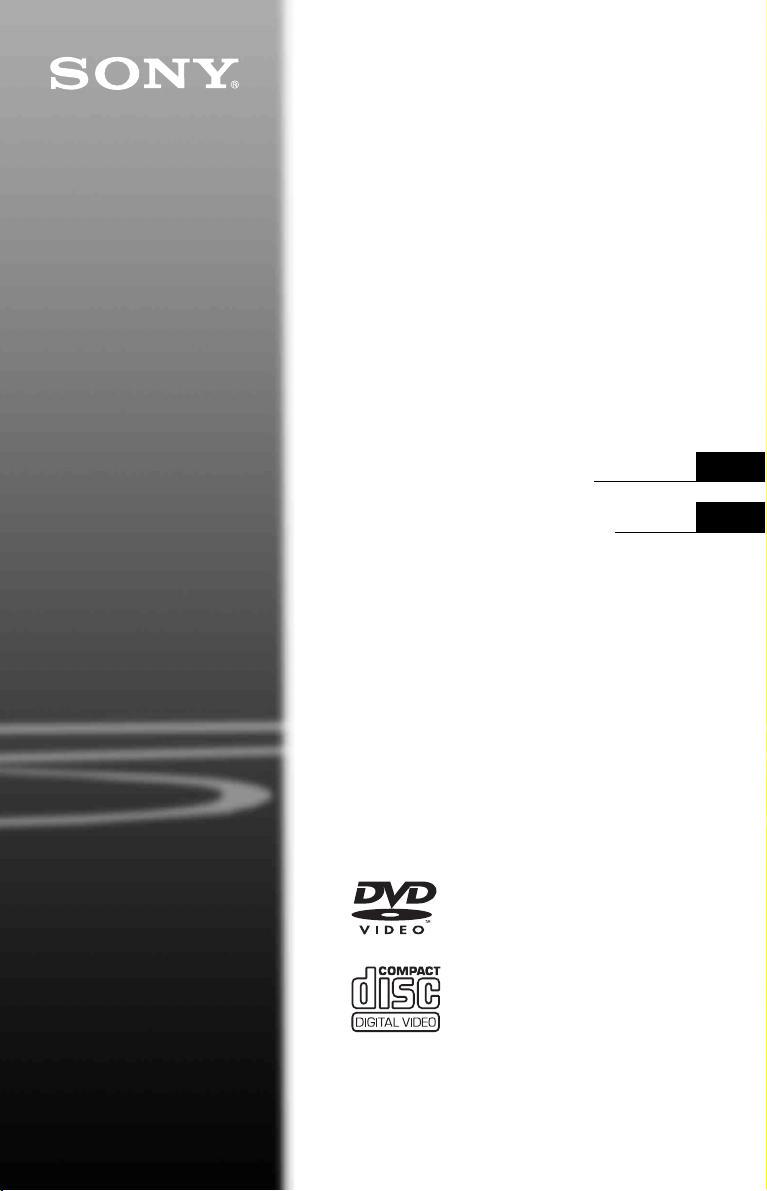
CD/DVD
Player
4-115-660-11(2)
Operating Instructions
Manual de instrucciones
US
ES
DVP-SR200P
© 2008 Sony Corporation
Page 2
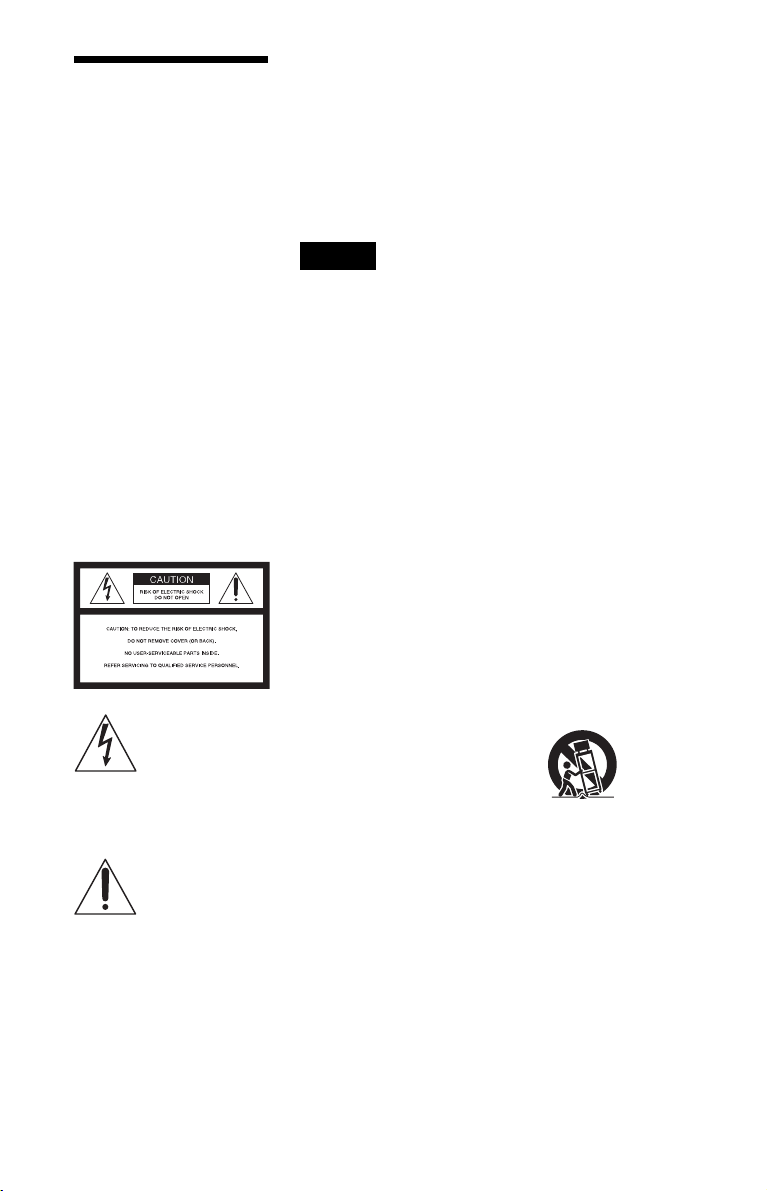
WARNING
To reduce the risk of fire or
electric shock, do not expose
this apparatus to rain or
moisture.
To avoid electrical shock, do
not open the cabinet. Refer
servicing to qualified
personnel only.
The AC power cord must be
changed only at a qualified
service shop.
Batteries or batteries
installed apparatus shall not
be exposed to excessive
heat such as sunshine, fire
or the like.
CAUTION
The use of optical instruments with
this product will increase eye
hazard. As the laser beam used in
this CD/DVD player is harmful to
eyes, do not attempt to disassemble
the cabinet.
Refer servicing to qualified
personnel only.
This symbol is
intended to alert the
user to the presence
of uninsulated
within the product’s enclosure that
may be of sufficient magnitude to
constitute a risk of electric shock to
persons.
maintenance (servicing)
instructions in the literature
accompanying the appliance.
CAUTION
You are cautioned that any
changes or modifications not
expressly approved in this manual
could void your authority to
operate this equipment.
US
2
“dangerous voltage”
This symbol is
intended to alert the
user to the presence
of important
operating and
For customers in the U.S.A
Owner’s Record
The model and serial numbers are
located at the rear of the unit.
Record the serial number in the
space provided below. Refer to
them whenever you call upon your
Sony dealer regarding this product.
Model No. DVP-SR200P
Serial No.______________
Note
This equipment has been tested
and found to comply with the
limits for a Class B digital device,
pursuant to Part 15 of the FCC
Rules. These limits are de signe d to
provide reasonable protection
against harmful interference in a
residential installation. This
equipment generates, uses, and can
radiate radio frequency energy
and, if not installed and used in
accordance with the instructions,
may cause harmful interference to
radio communications. However,
there is no guarantee that
interference will not occur in a
particular installation. If this
equipment does cause harmful
interference to radio or television
reception, which can be
determined by turning the
equipment off and on, the user is
encouraged to try to correct the
interference by one or more of the
following measures:
– Reorient or relocate the
receiving antenna.
– Increase the separation
between the equipment and
receiver.
– Connect the equipment into an
outlet on a circuit different
from that to which the receiver
is connected.
– Consult the dealer or an
experienced radio/TV
technician for help.
IMPORTANT SAFETY
INSTRUCTIONS
1) Read these instructions.
2) Keep these instructions.
3) Heed all warnings.
4) Follow all instructions.
5) Do not use this apparatus
near water.
6) Clean only with dry cloth.
7) Do not block any ventilation
openings. Install in
accordance with the
manufacturer’s instructions.
8) Do not install near any heat
sources such as radiators,
heat registers, stoves, or
other apparatus (including
amplifiers) that produce
heat.
9) Do not defeat the safety
purpose of the polarized or
grounding-type plug. A
polarized plug has two
blades with one wider than
the other. A grounding type
plug has two blades and a
third grounding prong. The
wide blade or the thi rd pr ong
are provided for your safety.
If the provided plug does not
fit into your outlet, consult
an electrician for
replacement of the obsolete
outlet.
10) Protect the power cord from
being walked on or pinched
particularly at plugs,
convenience receptacles,
and the point where they exit
from the apparatus.
11) Only use attachments/
accessories specified by the
manufacturer.
12) Use only with the cart, stand,
tripod, bracket, or table
specified by the
manufacturer, or sold with
the apparatus. When a cart is
used, use caution when
moving the cart/apparatus
combination to avoid injury
from tip-over.
13) Unplug this apparatus during
lightning storms or when
unused for long periods of
time.
14) Refer all servicing to
qualified service personnel.
Servicing is required when
the apparatus has been
damaged in any way, such as
power-supply cord or plug is
damaged, liquid has been
spilled or objects have fallen
into the apparatus, the
apparatus has been exposed
to rain or moisture, does not
operate normally, or has
been dropped.
Page 3
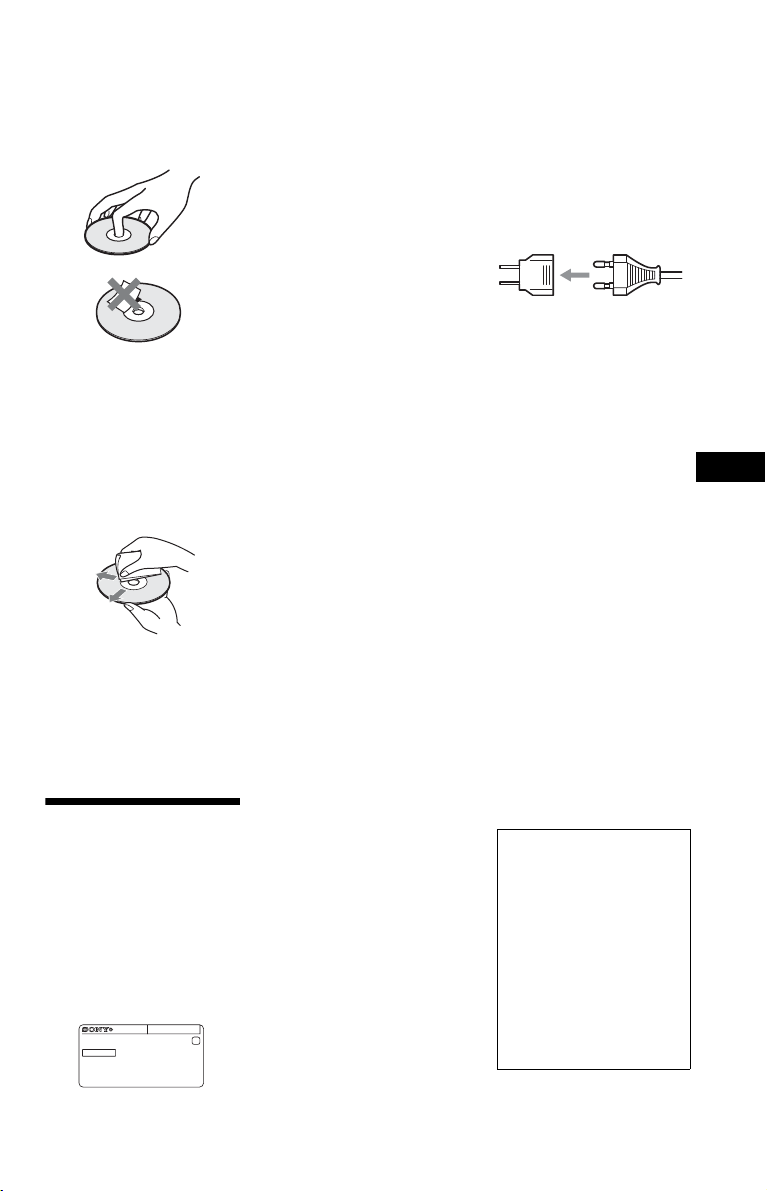
Notes about the discs
• To keep the disc clean, handle
the disc by its edge. Do n ot touch
the surface. Dust, fingerprints, or
scratches on the disc may cause
it to malfunction.
• Do not expose the disc to direct
sunlight or heat sources such as
hot air ducts, or leave it in a car
parked in direct sunlight as the
temperature may rise
considerably inside the car.
• After playing, store the disc in its
case.
• Clean the disc with a cleaning
cloth. Wipe the disc from the
center out.
• Do not use solvents such as
benzine, thinner, commercially
available cleaners, or anti-static
spray intended for vinyl LPs.
• If you have printed the disc’s
label, dry the label before
playing.
Precautions
The power requirements and
power consumption of this player
are indicated on the back of the
player. Check that the player’s
operating voltage is identical with
your local power supply.
Power requirements and
power consumption
m
DVP–XXXX
NO.
00V 00Hz
00W
X
0-000-000-00
On safety
• To prevent fire or shock hazard,
do not place objects filled with
liquids, such as vases, on the
apparatus.
• Should any solid object or liquid
fall into the cabinet, unplug the
player and have it checked by
qualified personnel before
operating it any further.
On power sources
• The player is not disconnected
from the AC power source as
long as it is connected to the wall
outlet, even if the player itself
has been turned off.
• If you are not going to use the
player for a long time, be sure to
disconnect the player from the
wall outlet. To disconnect the
AC power cord, grasp the plug
itself; never pull the cord.
On placement
• Place the player in a location
with adequate ventilation to
prevent heat build-up in the
player.
• Do not place the player on a soft
surface such as a rug.
• Do not place the player in a
location near heat sources, or in a
place subject to direct sunlight,
excessive dust, or mechanical
shock.
• Do not install the player in an
inclined position. It is designed
to be operated in a horizontal
position only.
• Keep the player and the discs
away from equipment with
strong magnets, such as
microwave ovens, or large
loudspeakers.
• Do not place heavy objects on
the player.
• Do not install this player in a
confined space, such as a
bookshelf or similar unit.
• Install the player so that the AC
power cord can be unplugged
from the wall socket
immediately in the event of
trouble.
On operation
• If the player is brought directly
from a cold to a warm location,
or is placed in a very damp room,
moisture may condense on the
lenses inside the player. Should
this occur, the player may not
operate properly. In this case,
remove the disc and leave the
player turned on for about half an
hour until the moisture
evaporates.
• When you move the player, take
out any discs. If you don’t, the
disc may be damaged.
For the model supplied
with the AC plug adaptor
If the AC plug of your unit does not
fit into the wall outlet, attach the
supplied AC plug adaptor.
On adjusting volume
Do not turn up the volume while
listening to a section with ve ry low
level inputs or no audio signals. If
you do, the speakers may be
damaged when a peak level section
is played.
On cleaning
Clean the cabinet, panel, and
controls with a soft cloth slightly
moistened with a mild detergent
solution. Do not use any type of
abrasive pad, scouring powder or
solvent such as alcohol or benzine.
On cleaning discs, disc/
lens cleaners
Do not use cleaning discs or
disc/lens cleaners (including
wet or spray types). These
may cause the apparatus to
malfunction.
On replacement of parts
In the event that this unit is
repaired, repaired parts may be
collected for reuse or recycling
purposes.
IMPORTANT NOTICE
Caution: This player is capable
of holding a still video image or
on-screen display image on your
television screen indefinitely. If
you leave the still video image
or on-screen display image
displayed on your TV for an
extended period of time you risk
permanent damage to your
television screen. Plasma
display panel televisions and
projection televisions are
susceptible to this.
If you have any questions or
problems concerning your player,
please consult your nearest Sony
dealer.
US
US
3
Page 4
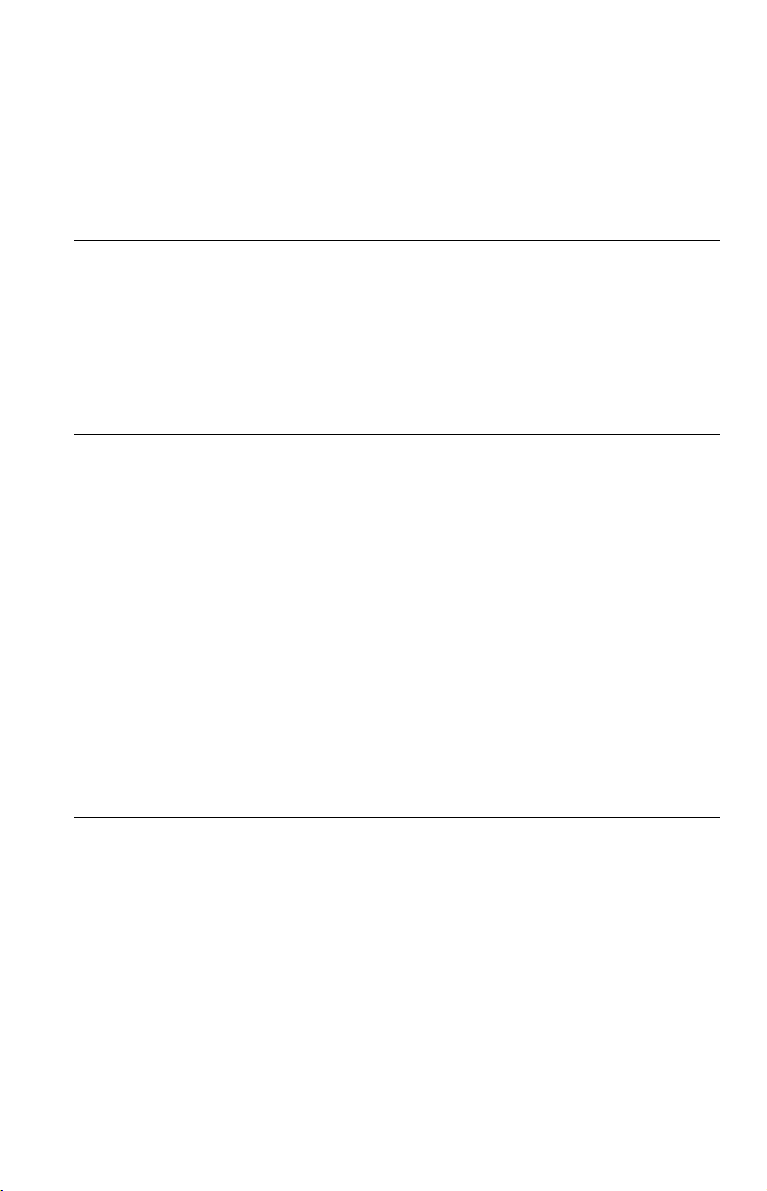
Table of Contents
WARNING . . . . . . . . . . . . . . . . . . . . . . . . . . . . . . . . . . . . . . . . . . . . . . . . . . . . 2
Precautions . . . . . . . . . . . . . . . . . . . . . . . . . . . . . . . . . . . . . . . . . . . . . . . . . . . 3
About This Manual. . . . . . . . . . . . . . . . . . . . . . . . . . . . . . . . . . . . . . . . . . . . . . 5
Guide to Parts and Controls. . . . . . . . . . . . . . . . . . . . . . . . . . . . . . . . . . . . . . . 6
Hookups. . . . . . . . . . . . . . . . . . . . . . . . . . . . . . . . . . . . . . . . . . . 9
Step 1: Connecting to Your TV . . . . . . . . . . . . . . . . . . . . . . . . . . . . . . . . . . . . 9
A Audio/video input jacks. . . . . . . . . . . . . . . . . . . . . . . . . . . . . . . . . . . . . 9
B Component video input jacks (Y, PB, PR) . . . . . . . . . . . . . . . . . . . . . . . 9
Step 2: Connecting the Power Cord . . . . . . . . . . . . . . . . . . . . . . . . . . . . . . . 10
Step 3: Preparing the Remote . . . . . . . . . . . . . . . . . . . . . . . . . . . . . . . . . . . . 10
Controlling your TV with the supplied remote . . . . . . . . . . . . . . . . . . . . . 11
Step 4: Quick Setup. . . . . . . . . . . . . . . . . . . . . . . . . . . . . . . . . . . . . . . . . . . . 12
Playback . . . . . . . . . . . . . . . . . . . . . . . . . . . . . . . . . . . . . . . . . 14
Playing Discs . . . . . . . . . . . . . . . . . . . . . . . . . . . . . . . . . . . . . . . . . . . . . . . . . 14
Control Menu display (DISPLAY). . . . . . . . . . . . . . . . . . . . . . . . . . . . . . . 16
List of Control Menu items. . . . . . . . . . . . . . . . . . . . . . . . . . . . . . . . . . . . 17
Various Play Mode Functions . . . . . . . . . . . . . . . . . . . . . . . . . . . . . . . . . . . . 19
Creating your own program (Program Play) . . . . . . . . . . . . . . . . . . . . . . 19
Playing in random order (Shuffle Play) . . . . . . . . . . . . . . . . . . . . . . . . . . 20
Playing repeatedly (Repeat Play) . . . . . . . . . . . . . . . . . . . . . . . . . . . . . . 21
Repeating a specific portion (A-B Repeat Play). . . . . . . . . . . . . . . . . . . . 21
Customizing the Playback Configuration. . . . . . . . . . . . . . . . . . . . . . . . . . . . 22
Adjusting the playback picture
Sharpening the picture (SHARPNESS) . . . . . . . . . . . . . . . . . . . . . . . . . . 22
Locking discs (PARENTAL CONTROL) . . . . . . . . . . . . . . . . . . . . . . . . . 22
Playing MP3 Audio and JPEG Images . . . . . . . . . . . . . . . . . . . . . . . . . . . . . 23
Selecting a JPEG image file . . . . . . . . . . . . . . . . . . . . . . . . . . . . . . . . . . 24
Setting the pace for a slide show (INTERVAL) . . . . . . . . . . . . . . . . . . . . 25
Selecting the slides’ appearance (EFFECT) . . . . . . . . . . . . . . . . . . . . . . 25
(CUSTOM PICTURE MODE) . . . . . . . . . 22
Settings and Adjustments . . . . . . . . . . . . . . . . . . . . . . . . . . . . . . 26
Using the Setup Display. . . . . . . . . . . . . . . . . . . . . . . . . . . . . . . . . . . . . . . . . 26
LANGUAGE SETUP . . . . . . . . . . . . . . . . . . . . . . . . . . . . . . . . . . . . . . . . . . . 26
SCREEN SETUP . . . . . . . . . . . . . . . . . . . . . . . . . . . . . . . . . . . . . . . . . . . . . . 27
CUSTOM SETUP . . . . . . . . . . . . . . . . . . . . . . . . . . . . . . . . . . . . . . . . . . . . . 29
AUDIO SETUP. . . . . . . . . . . . . . . . . . . . . . . . . . . . . . . . . . . . . . . . . . . . . . . . 30
Setting the digital output signal . . . . . . . . . . . . . . . . . . . . . . . . . . . . . . . . 30
US
4
Page 5
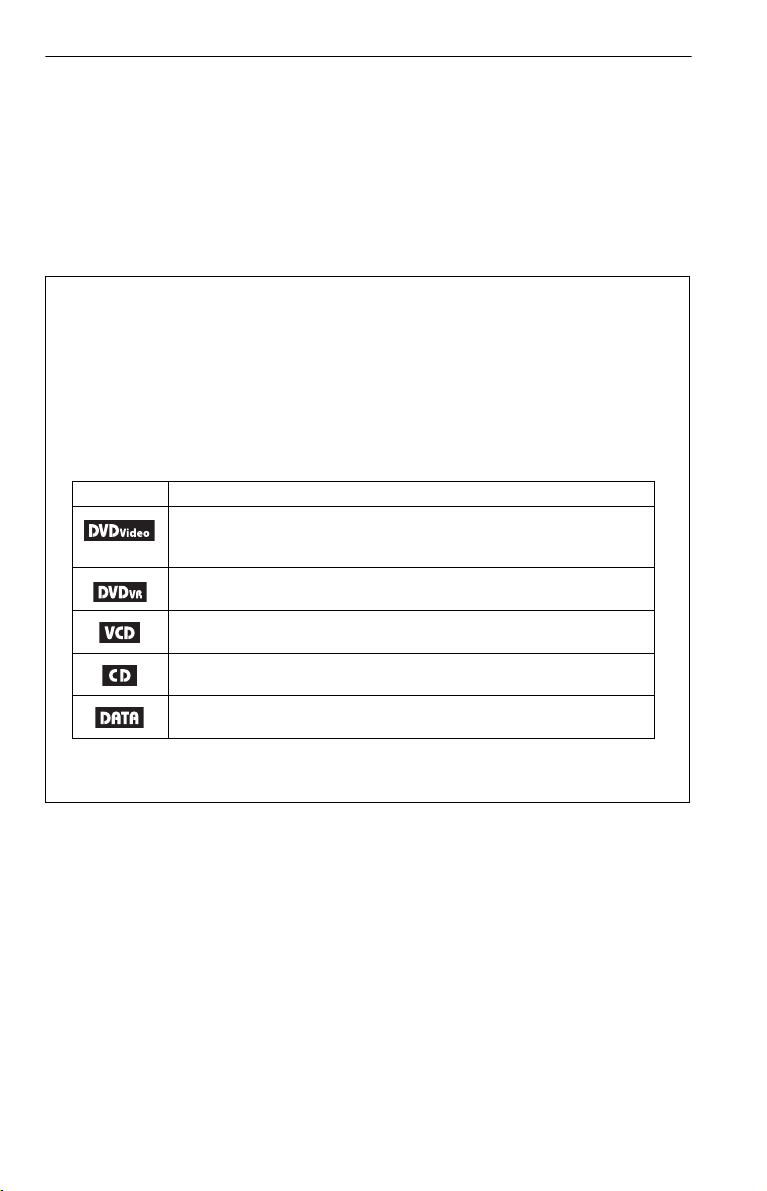
Additional Information . . . . . . . . . . . . . . . . . . . . . . . . . . . . . . . . 32
Troubleshooting . . . . . . . . . . . . . . . . . . . . . . . . . . . . . . . . . . . . . . . . . . . . . . . 32
Self-diagnosis Function (When letters/numbers appear on the screen) . . . . 34
Playable Discs . . . . . . . . . . . . . . . . . . . . . . . . . . . . . . . . . . . . . . . . . . . . . . . . 34
Specifications. . . . . . . . . . . . . . . . . . . . . . . . . . . . . . . . . . . . . . . . . . . . . . . . . 36
Language Code List. . . . . . . . . . . . . . . . . . . . . . . . . . . . . . . . . . . . . . . . . . . . 37
Parental Control Area Code List . . . . . . . . . . . . . . . . . . . . . . . . . . . . . . . . . . 37
Index . . . . . . . . . . . . . . . . . . . . . . . . . . . . . . . . . . . . . . . . . . . . . . . . . . . . . . . 38
About This Manual
• Instructions in this manual describe the controls on the remote. You can also use the controls
on the player if they have the same or similar names as those on the remote.
• “DVD” may be used as a general term for commercial DVDs, DVD+RWs/DVD+Rs/DVD+R
DLs (+VR mode) and DVD-RWs/DVD-Rs/DVD-R DLs (VR mode, video mode).
• NEED-to-know information (to prevent incorrect operation) is listed under the
to-know information (tips and other useful information) is listed under the
• The meaning of the icons used in this manual is described below:
Icons Meaning
Functions available for commercial DVDs and DVD+RWs/DVD+Rs/
DVD+R DLs in +VR mode or DVD-RWs/DVD-Rs/DVD-R DLs in video
mode
Functions available for DVD-RWs/DVD-Rs/DVD-R DLs in VR (Video
Recording) mode
Functions available for VIDEO CDs (including Super VCDs or CD-Rs/
CD-RWs in video CD format or Super VCD format)
Functions available for music CDs or CD-Rs/CD-RWs in music CD format
z
b
icon.
icon. NICE-
Functions available for DATA discs containing MP3* audio tracks and
JPEG image files
* MP3 (MPEG-1 Audio Layer III) is a standard format defined by ISO (International Organization for
Standardization)/IEC (International Electrotechnical Commission) MPEG which compresses audio
data.
US
5
Page 6
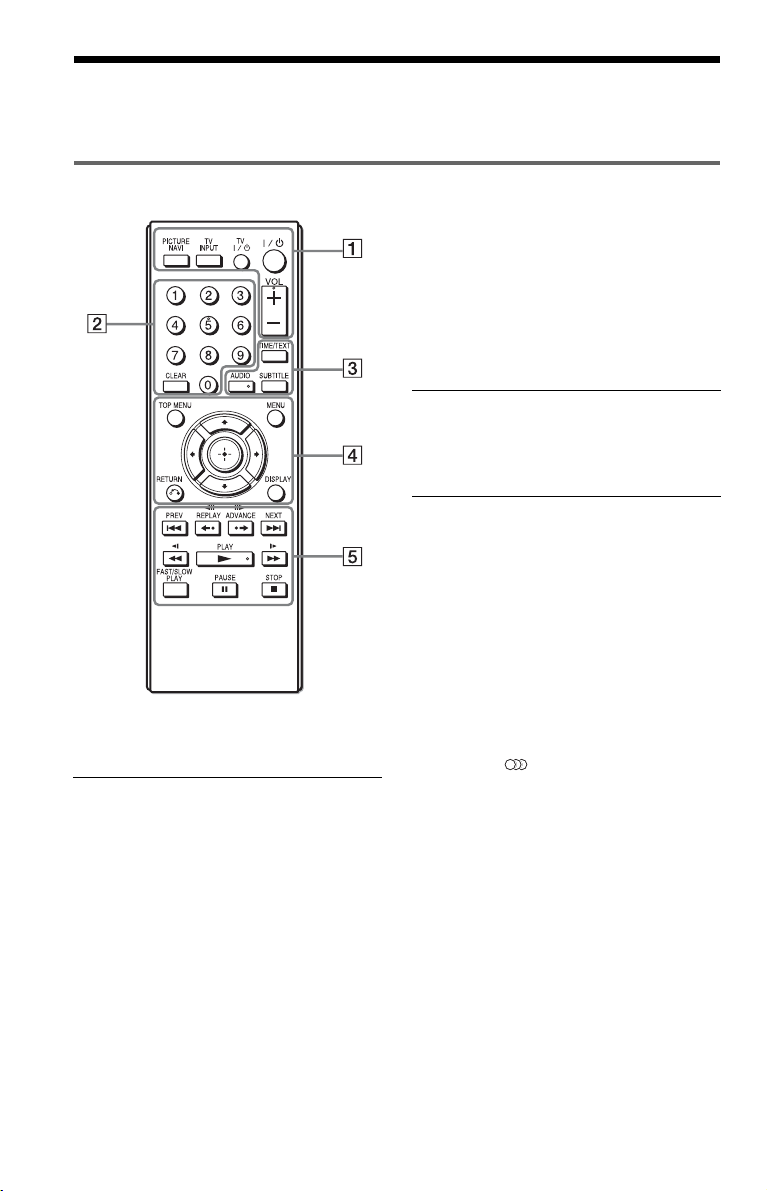
Guide to Parts and Controls
For more information, see the pages indicated in parentheses.
Remote
TV [/1 (on/standby) (11)
Turns the TV on or to standby mode.
[/1 (on/standby) (12)
Turns on, or sets the player to standby
mode.
VOL +/– (11)
Adjusts the TV volume.
B Number buttons
Enters the title/chapter numbers, etc.
CLEAR (17)
Clears the entry field.
C TIME/TEXT (23)
Displays the playing time and
remaining time. Press repeatedly to
change the displayed information.
CD/DVD text appears only when text
is recorded on the disc.
If an MP3 audio track has an ID3 tag,
the player will display the album
name/track title from the ID3 tag
VOL +, number 5, AUDIO, and N buttons have a
tactile dot. Use the tactile dot as a reference when
operating the player.
A PICTURE NAVI (24)
Divides the screen into 9 subscreens
so you can choose the desired scene
quickly.
Each time you press the button, the
display changes as follows:
• CHAPTER VIEWER
• TITLE VIEWER
• TRACK VIEWER
The JPEG image files in the album
appear in 16 subscreens.
TV INPUT (input select) (11)
Switches the TV’s input source
between the TV and other input
sources.
information. This player supports ID3
versions 1.0/1.1 and 2.2/2.3.
AUDIO ( )
Changes the audio language or audio
channel.
When 4 digits are displayed, they
indicate a language code. See
“Language Code List” on page 37 to
see which language the code
represents.
The format of the current audio signal
(Dolby Digital, DTS, PCM, etc.)
appears as shown on page 7.
US
6
Page 7
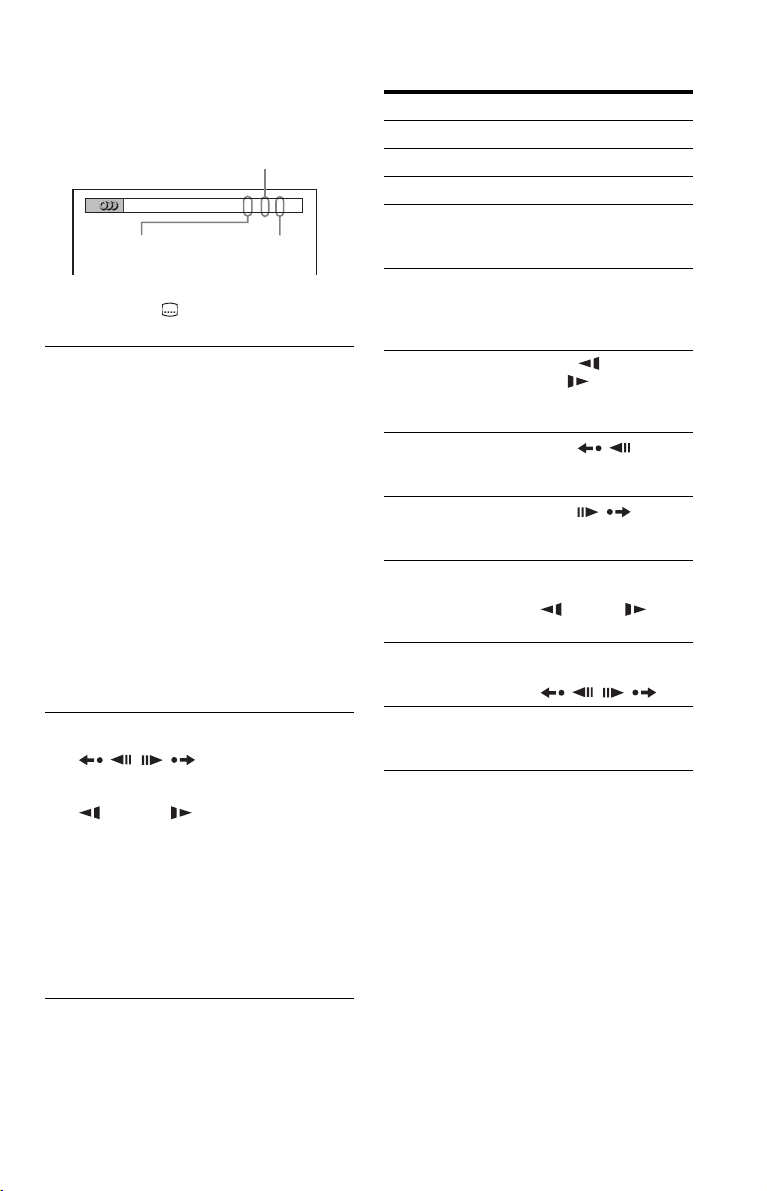
When playing a DVD VIDEO
Example:
Dolby Digital 5.1 ch
Rear (L/R)
1:ENGLISH DOLBY DIGITAL
Front (L/R)
+ Center
LFE (Low Frequency
Effect)
3 / 2 .1
SUBTITLE ( ) (25)
Changes the subtitles.
D TOP MENU
Displays the DVD’s top menu.
MENU (23)
Displays the menu.
O RETURN (15)
Returns to the previous display.
DISPLAY (16)
Displays the playback information on
the screen.
C/X/x/c (12)
Moves the highlight to select a
displayed item.
Center button (ENTER) (12)
Enters the selected item.
E ./> PREV/NEXT
/ REPLAY/STEP/
STEP/ADVANCE
m/M (scan/slow)
N PLAY
X PAUSE
x STOP
FAST/SLOW PLAY
See “Basic operations” (page 7) for the
function of each button.
Basic operations
To Operation
Play Press
Stop Press x.
Pause Press X.
Go to the next chapter,
track, or scene in
continuous play mode
Go back to the
previous chapter,
track, or scene in
continuous play mode
Scan backward/
forward
Replay the previous
1*3
scene*
Briefly fast forward
the current scene*
Play backward*
forward*
motion
Play backward*
forward*
at a time
Play in various speed
with sound*
*1For all DVDs except for DVD+RWs/DVD+Rs/
DVD+R DLs.
2
For DVDs only.
*
3
*
These functions may not work with some
scenes.
4
For DVD VIDEOs and DVD-VR mode only.
*
5
*
For DVDs and VIDEO CDs only.
6
For DVDs, VIDEO CDs, Super VCDs and
*
DVD-VR mode only.
4
5
in slow
4
5
one frame
6
2*3
/
/
N.
Press >.
Press ..
Press m/
M .
Press repeatedly to
change the speed.
Press
REPLAY during
playback.
Press
ADVANCE during
playback.
Press X during
playback, then press
m/M
repeatedly.
Press X during
playback, then press
/.
Press FAST/SLOW
PLAY repeatedly
during playback.
,continued
US
7
Page 8
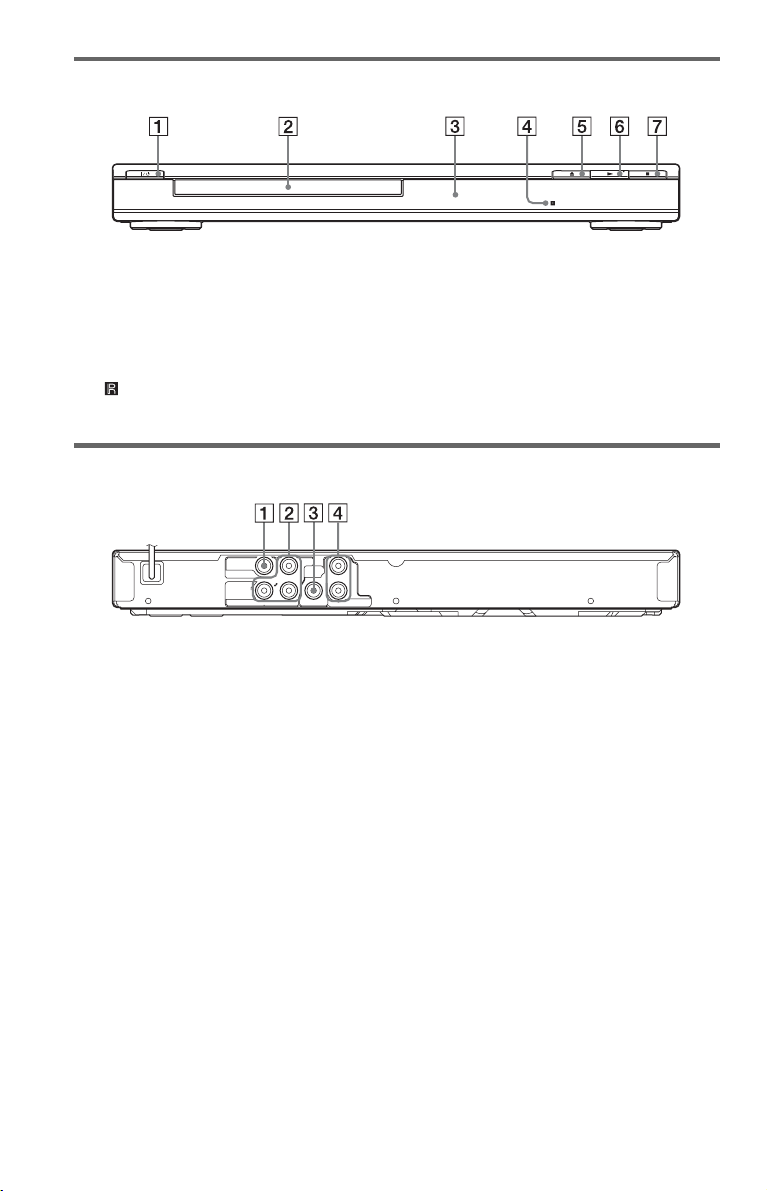
Front panel
A [/1 (on/standby) button (12)
B Disc tray (14)
C Front panel display (15)
D (remote sensor) (10)
Rear panel
P
B
VIDEO
VIDEO OUT
COMPONENT
VIDEO OUT
Y
P
R
A VIDEO OUT jack (9)
B COMPONENT VIDEO OUT jacks (9)
DIGITAL
COAXIAL
L
OUT
R
AUDIO OUT
E Z (open/close) button (14)
F N (play) button (14)
G x (stop) button (14)
C DIGITAL OUT (COAXIAL) jack (10)
D AUDIO OUT L/R jacks (9)
US
8
Page 9
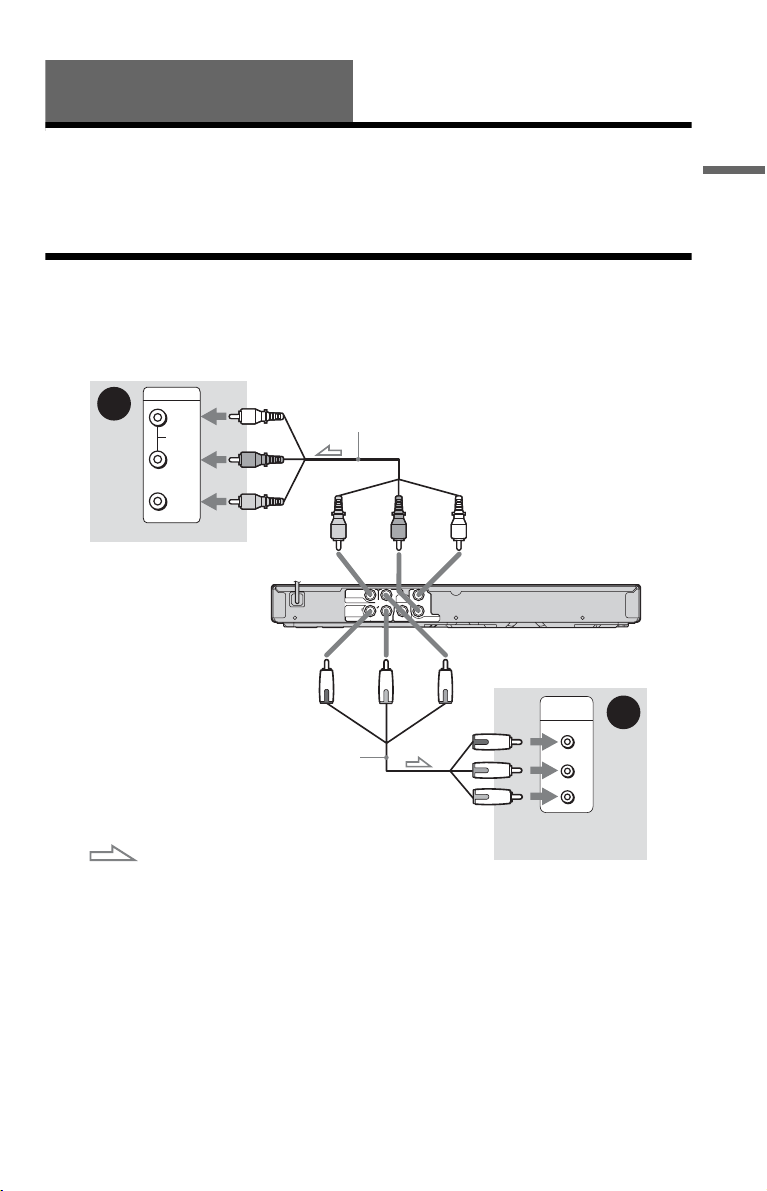
Hookups
When unpacking, check the supplied accessories by referring to page 36.
b
• Plug cables securely to prevent unwanted noise.
• Refer to the instructions supplied with the components to be connected.
• Be sure to disconnect the power cord of each component before connecting.
Step 1: Connecting to Your TV
Connect this player to your TV monitor using a video cable. Select pattern A or B, according
to the input jack on your TV monitor, projector, or audio component.
Hookups
A
INPUT
L
AUDIO
R
(white)
Audio/video cable (supplied)
(red)
(yellow)
VIDEO
TV
to VIDEO OUT
to COMPONENT
VIDEO OUT
Component video
cable (not supplied)
: Signal flow
A Audio/video input jacks
You will enjoy standard quality images.
B Component video input jacks
B, PR)
(Y, P
You will enjoy accurate color reproduction
and high quality images.
b
Connect the supplied audio cable to audio input
jacks (L/R) on your TV.
(yellow)
(white)(red)
to AUDIO OUT
B
P
VIDEO OUT
COMPONENT
VIDEO OUT
VIDEO
L
DIGITAL
OUT
R
COAXIAL
Y
P
R
AUDIO OUT
CD/DVD player
(green)
(red)
(blue)
COMPONENT
VIDEO IN
Y
PB
PR
TV
When connecting to a wide screen TV
Depending on the disc, the image may not fit
your TV screen. To change the aspect ratio,
see page 27.
b
Do not connect a VCR, etc., between your TV and
the player. If you pass the player signals via the
VCR, you may not receive a clear image on the TV
screen. If your TV has only one audio/video input
jack, connect the player to this jack.
B
(green)
(blue)
(red)
,continued
US
9
Page 10
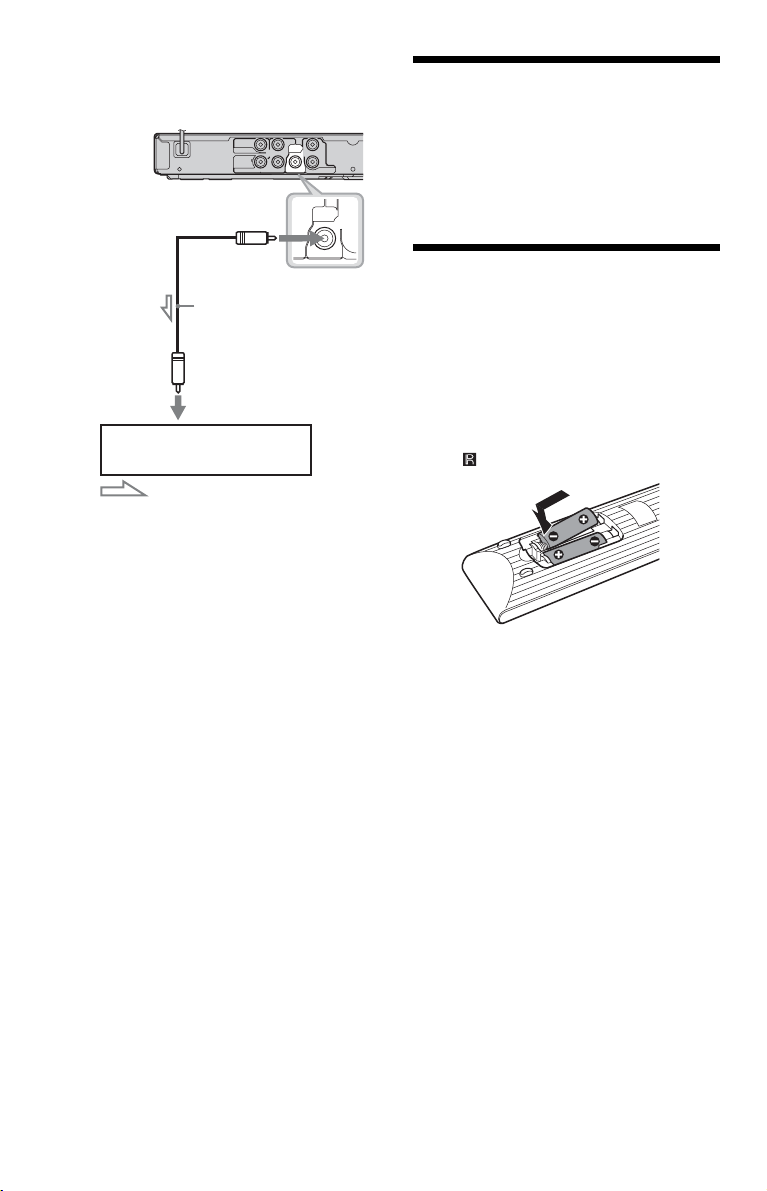
To connect to your audio component
Use the following pattern.
CD/DVD player
to DIGITAL OUT
(COAXIAL)
Coaxial digital cable
(not supplied)
to coaxial
digital input
Audio component
with a decoder
: Signal flow
z
For correct speaker location, see the operating
instructions supplied with the connected
components.
If your audio component has a Dolby*1
Digital or DTS*
2
decoder and a digital input
VIDEO OUT
COMPONENT
VIDEO OUT
P
B
VIDEO
Y
L
DIGITAL
OUT
R
COAXIAL
P
R
AUDIO OUT
DIGITAL
OUT
COAXIAL
jack, use this connection. You can enjoy
Dolby Digital (5.1ch) and DTS (5.1ch)
surround effect.
*1
Manufactured under license from Dolby
Laboratories.
Dolby, Pro Logic, and the double-D symbol are
trademarks of Dolby Laboratories.
*2
Manufactured under license under U.S. Patent #:
5,451,942 & other U.S. and worldwide patents
issued & pending. DTS and DTS Digital Out are
registered trademarks and the DTS logos and
Symbol are trademarks of DTS, Inc. © 19962007 DTS, Inc. All Rights Reserved.
b
• After you have completed the connection, make
the appropriate settings in Quick Setup (page 12).
Otherwise, no sound or a loud noise will come
from your speakers.
• The TVS effects of this player cannot be used
with this connection.
• In order to listen to DTS sound tracks, you must
use this connection. DTS sound tracks are not
output through the AUDIO OUT L/R jacks, even
if you set “DTS” to “ON” in Quick Setup
(page 12).
Step 2: Connecting the
Power Cord
Plug the player and TV power cords into an
AC outlet.
Step 3: Preparing the
Remote
You can control the player using the supplied
remote. Insert two Size AA (R6) batteries by
matching the 3 and # ends on the batteries
to the markings inside the compartment.
When using the remote, point it at the remote
sensor on the player.
b
• Do not leave the remote in an extremely hot or
humid place.
• Do not drop any foreign object into the remote
casing, particularly when replacing the batteries.
• Do not expose the remote sensor to direct light
from the sun or a lighting apparatus. Doing so
may cause a malfunction.
• If you do not use the remote for an extended
period of time, remove the batteries to avoid
possible damage from battery leakage and
corrosion.
10
US
Page 11
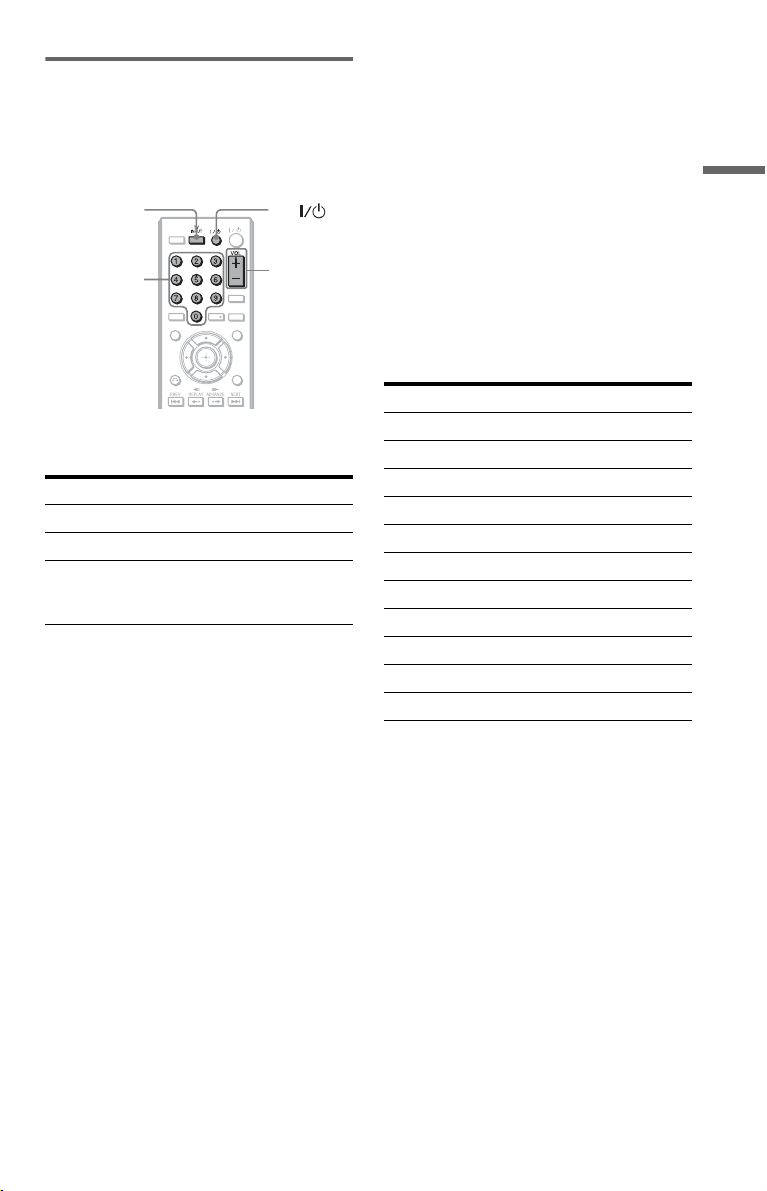
Controlling your TV with the
supplied remote
You can control the sound level, input source,
and power switch of your Sony TV with the
supplied remote.
TV INPUT TV
Number
buttons
You can control your TV using the buttons
below.
By pressing You can
TV [/1 Turn the TV on or off
VOL +/– Adjust the volume of the TV
TV INPUT
(input select)
b
Depending on the connected unit, you may not be
able to control your TV using all or some of the
buttons on the supplied remote.
TVTV
PICTURE
NAVI
VOL +/–
TIME/TEXT
CLEAR
AUDIO SUBTITLE
TOP MENU MENU
RETURN
DISPLAY
Switch the TV’s input source
between the TV and other
input sources
To control other TVs with the remote
You can control the sound level, input source,
and power switch of non-Sony TVs as well.
If your TV is listed in the table below, set the
appropriate manufacturer’s code.
1 While holding down TV [/1, press the
number buttons to select your TV’s
manufacturer’s code (see the table
below).
2 Release TV [/1.
◆Code numbers of controllable TVs
If more than one code number is listed, try
entering them one at a time until you find the
one that works with your TV.
Manufacturer Code number
Sony 01 (default)
Hitachi 02
LG/Goldstar/NEC 04
MGA/Mitsubishi 13
Panasonic 19
Philips 21
Pioneer 16
RCA 10
Samsung 20
Sharp 18
Toshiba 07
Hookups
b
• When you replace the batteries of the remote, the
code number you have set may be reset to the
default setting. Set the appropriate code number
again.
• Depending on the connected unit, you may not be
able to control your TV using all or some of the
buttons on the supplied remote.
11
US
Page 12
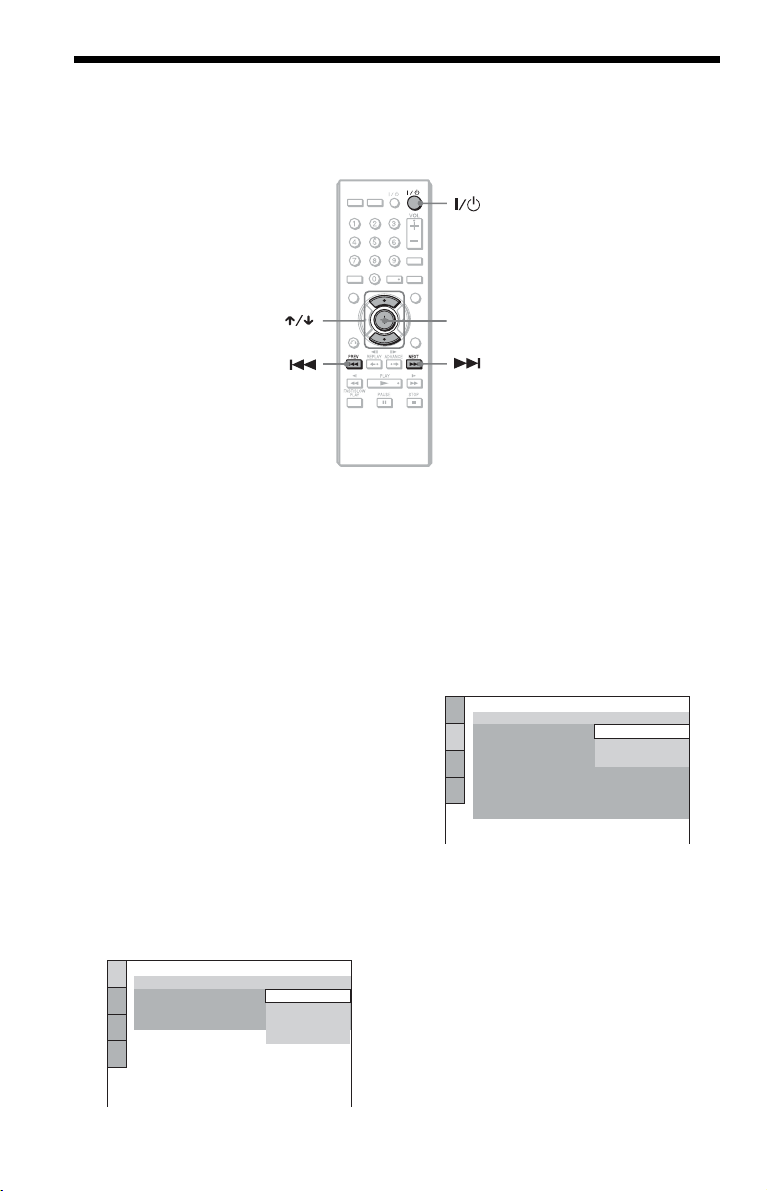
Step 4: Quick Setup
Follow the steps below to make the minimum number of basic adjustments for using the player.
To skip an adjustment, press >. To return to the previous adjustment, press ..
TV
PICTURE
NAVITVINPUT
TIME/TEXT
AUDIO SUBTITLE
CLEAR
TOP MENU MENU
ENTER
RETURN
DISPLAY
1 Turn on the TV.
2 Press [/1.
The player turns on.
3 Switch the input selector on your
TV so that the signal from the
player appears on the TV screen.
“Press [ENTER] to run QUICK SETUP”
appears at the bottom of the screen. If this
message does not appear, select
“QUICK” under “SETUP” in the Control
Menu to run Quick Setup (page 17).
4 Press ENTER without inserting a
disc.
The Setup Display for selecting the
language used in the on-screen display
appears.
LANGUAGE SETUP
OSD:
MENU:
AUDIO:
SUBTITLE:
ENGLISH
ENGLISH
FRENCH
SPANISH
PORTUGUESE
5 Press X/x to select a language.
The player displays the menu and
subtitles in the selected language.
6 Press ENTER.
The Setup Display for selecting the
aspect ratio of the TV to be connected
appears.
SCREEN SETUP
TV TYPE:
SCREEN SAVER:
BACKGROUND:
BLACK LEVEL:
BLACK LEVEL
PROGRESSIVE
MODE
(PROGRESSIVE)
4:3 OUTPUT: FULL
4:3 LETTER BOX
4:3 LETTER BOX
4:3 PAN SCAN
(COMPONENT OUT)
(COMPONENT OUT ONLY)
:
:
16:9
OFF
:
OFF
AUTO
7 Press X/x to select the setting that
matches your TV type.
◆ If you have a 4:3 standard TV
• 4:3 LETTER BOX or 4:3 PAN SCAN
(page 27)
◆ If you have a wide-screen TV or a 4:3
standard TV with a wide-screen mode
• 16:9 (page 27)
12
US
Page 13
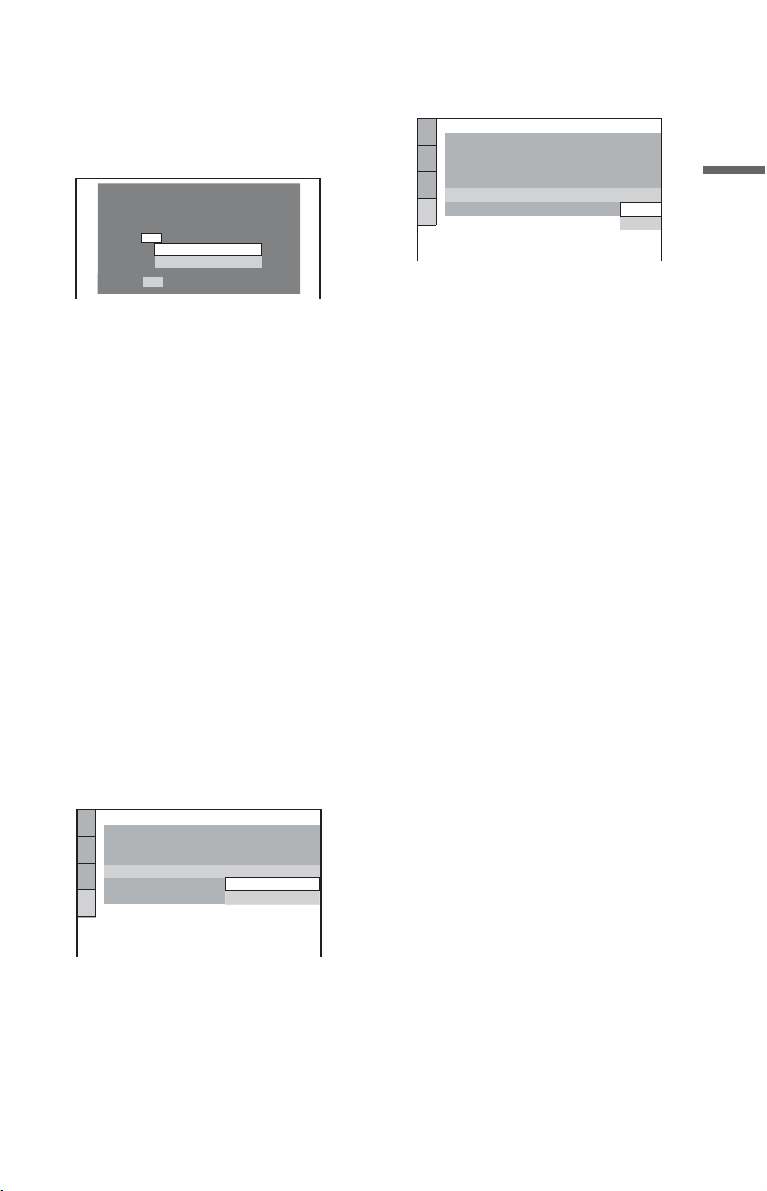
8 Press ENTER.
The Setup Display for selecting the type
of jack used to connect your audio
component such as an amplifier
(receiver) appears.
Is this player connected to an amplifier
(receiver) ? Select the type of jack you
are using.
YES
AUDIO OUTPUT L/R
DIGITAL OUTPUT
NO
9 Press X/x to select the type of jack
(if any) you are using to connect to
an audio component, then press
ENTER.
If you did not connect an audio
component, select “NO,” then go to step
13.
If you connected an audio component
using just an audio cable, select “YES:
AUDIO OUTPUT L/R,” then go to step
13.
If you connected an audio component
using a digital coaxial cable, select
“YES: DIGITAL OUTPUT.”
11Press ENTER.
“DTS” is selected.
AUDIO SETUP
AUDIO DRC:
DOWNMIX:
DIGITAL OUT:
DOLBY DIGITAL:
DTS:
48kHz/96kHz PCM:
STANDARD
DOLBY SURROUND
DOLBY DIGITAL
ON
OFF
OFF
ON
12Press X/x to select whether or
not you wish to send a DTS signal
to your audio component.
If your audio component has a DTS
decoder, select “ON.” Otherwise, select
“OFF.”
13Press ENTER.
Quick Setup is finished and connections
are complete.
Hookups
10Press X/x to select the type of
Dolby Digital signal you wish to
send to your audio component.
If your audio component has a Dolby
Digital decoder, select “DOLBY
DIGITAL.” Otherwise, select “D-PCM.”
AUDIO SETUP
AUDIO DRC:
DOWNMIX:
DIGITAL OUT:
DOLBY DIGITAL:
DTS:
48kHz/96kHz PCM:
STANDARD
DOLBY SURROUND
DOLBY DIGITAL
DOLBY DIGITAL
ON
D-PCM
13
US
Page 14
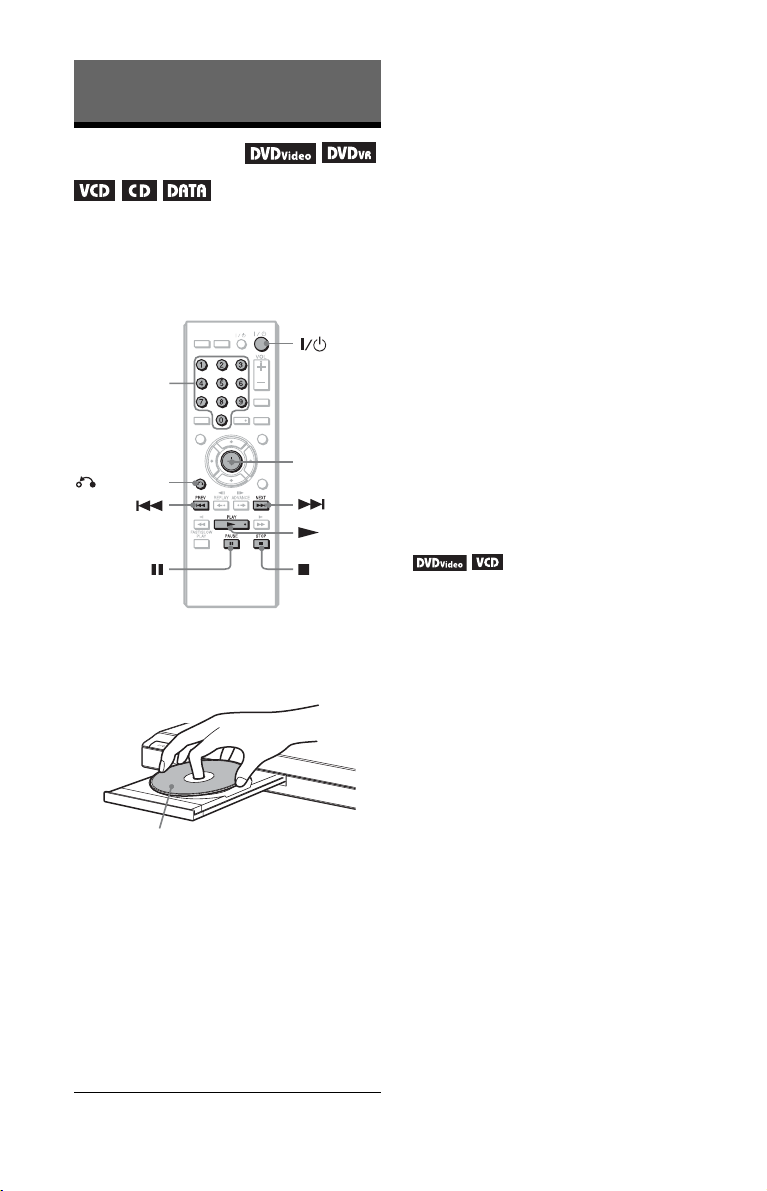
To stop playback
Press x.
Playback
To pause playback
Playing Discs
Depending on the DVD or VIDEO CD, some
operations may be different or restricted.
Refer to the operating instructions supplied
with your disc.
TVTV
PICTURE
INPUT
NAVI
Number
buttons
RETURN
TOP MENU MENU
RETURN
TIME/TEXT
AUDIO SUBTITLE
CLEAR
ENTER
DISPLAY
Press X.
z
You can have the player turned off automatically
whenever you leave it in stop mode for more than
30 minutes. To turn this function on or off, set
“AUTO POWER OFF” in “CUSTOM SETUP” to
“ON” or “OFF” (page 29).
b
Discs created on DVD recorders must be correctly
finalized before they can be played. For more
information about finalizing, refer to the operating
instructions supplied with the DVD recorder.
Note on playing DTS sound tracks on a
DVD VIDEO
DTS audio signals are output only through the
DIGITAL OUT (COAXIAL) jack.
To resume playback from the point where
you stopped the disc (Multi-disc Resume)
When you press N again after you stop
playback, the player starts playback from the
point when you pressed x.
1 Press Z on the player, and place
the disc on the disc tray.
Playback side
facing down
2 Press N.
The disc tray closes. The player starts
playback (continuous play). Adjust the
z
• To play from the beginning of the disc, press x
• With DVD VIDEOs and VIDEO CDs, the player
b
• “MULTI-DISC RESUME” in “CUSTOM
• Resume Play does not work during Shuffle Play
• With some discs, Resume Play may not work,
volume on the TV or the audio
component.
Depending on the disc, a menu may
appear on the TV screen. For DVD
VIDEOs, see page 7. For VIDEO CDs,
see page 15.
twice, then press N.
stores the point where you stopped the disc for up
to 6 discs and resumes playback the next time you
insert the same disc. If you store a resume
playback point for the seventh disc, the resume
playback point for the first disc is deleted.
SETUP” must be set to “ON” (default) for this
function to work (page 29).
and Program Play.
depending on the point you stop playback, or if
you press [/1.
14
US
Page 15
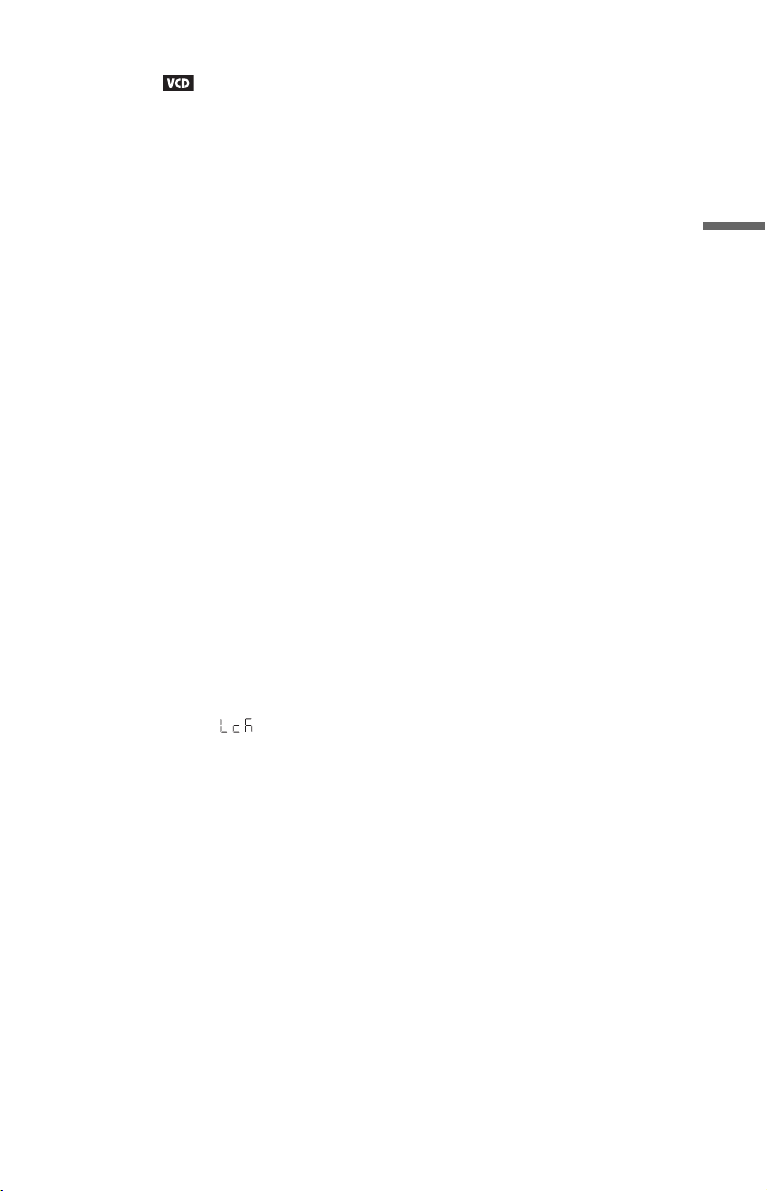
To play VIDEO CDs With PBC Functions
(PBC Playback)
PBC (Playback Control) allows you to play
VIDEO CDs interactively by following the
menu on the TV screen.
When you start playing a VIDEO CD with
PBC functions, the menu for your selection
appears.
Select an item using the number buttons, and
press ENTER. Then, follow the instructions
in the menu for interactive operations (press
N when “Press SELECT” appears).
Refer to the instructions supplied with the
disc, as the operating procedure may differ
depending on the VIDEO CD.
To return to the menu
Press O RETURN.
z
To play without using PBC, press ./> or the
number buttons while the player is stopped to select
a track, then press N or ENTER.
“Play without PBC” appears on the TV screen and
the player starts continuous play. You cannot play
still pictures such as a menu.
To return to PBC playback, press x twice then
press N.
To lock the disc tray (Child Lock)
You can lock the disc tray to prevent children
from opening it.
When the player is in standby mode, press O
RETURN, ENTER, and [/1 on the remote.
The player turns on and “ ” (LOCKED)
appears on the front panel display. The Z
button on the player does not work while the
Child Lock is set.
To unlock the disc tray, press O RETURN,
ENTER, and [/1 again when the player is in
standby mode.
Playback
b
Even if you select “RESET” under “SETUP” in the
Control Menu (page 17), the disc tray remains
locked.
,continued
15
US
Page 16

Control Menu display (DISPLAY)
Use the Control Menu to select a function and to view related information. Press DISPLAY
repeatedly to turn on or change the Control Menu display as follows:
Control Menu display 1
,
The Control Menu display 1 and 2 will show different items depending on the disc type.
Example: Control Menu display 1 when playing a DVD VIDEO.
Press X/x to select the Control Menu item, then press ENTER.
For details about the item, see “List of Control Menu items” (page 17, 18).
m
Control Menu display 2 (Except CD)
m
Control Menu display off
Control Menu items
1 2 ( 2 7
1 8 ( 3 4
T
Selected item
Function name of
selected Control
Menu item
Operation message
*1Displays the scene number for VIDEO CDs
(PBC is on), track number for VIDEO CDs/CDs,
album number for DATA discs.
2
Displays the index number for VIDEO CDs,
*
MP3 audio track number or JPEG image file
number for DATA discs.
3
Displays Super VCD as “SVCD.”
*
4
Displays the date for JPEG files.
*
PROGRAM
1 : 3 2 : 5 5
OFF
OFF
SET
ON
Currently playing chapter number*
Currently playing title number*
Total number of titles*
Total number of chapters*
)
)
ENTER DISPLAY
Quit:
1
PLAY
DVD VIDEO
1
2
2
Playback status
(N Playback,
X Pause,
x Stop, etc.)
Type of disc
being played*
Playing time*
Current setting
Options
4
3
16
US
Page 17

List of Control Menu items
Item Item Name, Function
TITLE/SCENE/TRACK
CHAPTER/INDEX
TRACK
Selects the title, scene, track,
chapter, or index to be played.
1 Press X/x to select the search
method.
“** (**)” is selected (** refers to a
number).
2 Press ENTER.
“** (**)” changes to “-- (**).”
3 Press the number buttons to
select the number you want to
search.
4 Press ENTER.
TIME/TEXT
Checks the elapsed time and the
remaining playback time.
Input the time code for picture and
music searching (DVD only).
1 Press ENTER.
2 Input the time code using the
number buttons, then press
ENTER.
For example, to find the scene
at 2 hours, 10 minutes, and 20
seconds after the beginning,
just enter “2:10:20.”
b
You cannot search for a scene on a
DVD+RW/DVD+R/DVD+R DL
using the time code.
ORIGINAL/PLAY LIST
Selects the type of titles (DVD-VR
mode) to be played, the ORIGINAL
one, or an edited PLAY LIST.
PROGRAM (page 19)
Selects the title, chapter, or track to
play in the order you want.
SHUFFLE (page 20)
Plays the title, chapter, or track in
random order.
REPEAT (page 21)
Plays the entire disc (all titles/all
tracks/all albums) repeatedly or one
title/chapter/track/album repeatedly.
A-B REPEAT (page 21)
Specifies the parts you want to play
repeatedly.
SHARPNESS (page 22)
Exaggerates the outline of the image
to produce a sharper picture.
PARENTAL CONTROL
(page 22)
Set to prohibit playback on this
player.
SETUP (page 12, 26)
QUICK:
Use Quick Setup to choose the
desired language of the on-screen
display, the aspect ratio of the TV
and the audio output signal.
CUSTOM:
In addition to the Quick Setup
setting, you can adjust various other
settings.
RESET:
Returns the settings in “SETUP” to
the default setting.
ZOOM
Magnifies the image up to four times
the original size, and scroll using C/
X/x/c.
To return to normal view, press
CLEAR.
This function is available for all
pictures except a background image.
ANGLE
Changes the angle.
CUSTOM PICTURE MODE
(page 22)
Adjusts the video signal from the
player. You can select the picture
quality that best suits the program
you are watching.
,continued
17
Playback
US
Page 18

TVS
Selects surround sound effect when
connecting a stereo TV or 2 front
speakers. This only works when
playing a multichannel Dolby audio
soundtrack. Furthermore, if the
player is set up to output the signal
from the DIGITAL OUT
(COAXIAL) jack, the surround
effect will only be heard when
“DOLBY DIGITAL” is set to
“D-PCM” in “AUDIO SETUP”
(page 30).
The default setting is underlined.
•OFF
Cancels the setting.
• TVS DYNAMIC THEATER
• TVS DYNAMIC
• TVS WIDE
This mode is effective when the
distance between the front L and R
speakers is short, such as with builtin speakers on a stereo TV.
• TVS NIGHT
This feature is useful when you want
to hear the dialog and enjoy the
surround sound effects of “TVS
WIDE” at low volume.
◆Items for DATA discs
Item Item Name, Function
ALBUM
Selects the album that contains MP3
audio tracks and JPEG image file to
be played.
FILE
Selects the JPEG image file to be
played.
DATE
Displays the date the picture was
taken by a digital camera.
INTERVAL (page 25)
Specifies the duration for which the
slides are displayed on the screen.
EFFECT (page 25)
Selects the effects to be used for
changing slides during a slide show.
MODE (MP3, JPEG)
Selects the data type; MP3 audio
track (AUDIO), JPEG image file
(IMAGE), or both (AUTO) to be
played when playing a DATA disc.
• TVS STANDARD
Use this setting when you want to
use TVS with 2 separate speakers.
b
• When you select one of the TVS
modes, turn off the surround setting
of the connected TV or audio
component.
• The TVS effects do not work when
using the Fast Play or Slow Play
functions, even though you can
change the TVS modes.
z
The Control Menu icon indicator lights up in green
except “OFF” (“PROGRAM,” “SHUFFLE,”
“REPEAT,” “A-B REPEAT,” “SHARPNESS,”
“ZOOM,” “TVS” only). The “ORIGINAL/PLAY
LIST” indicator lights up in green when you select
“PLAY LIST” (default setting). The “ANGLE”
indicator lights up in green when you can change
the angle. The “CUSTOM PICTURE MODE”
indicator lights up in green when any setting other
than “STANDARD” is selected.
US
18
t
when you select any item
Page 19

Various Play Mode
Functions
You can set the following play modes:
• Program Play (page 19)
• Shuffle Play (page 20)
• Repeat Play (page 21)
• A-B Repeat Play (page 21)
b
The play mode is canceled when:
– you open the disc tray.
– you press [/1 and the player enters standby mode.
3 Select the title, chapter, or track you
want to program.
◆ When playing a DVD VIDEO
For example, select chapter “03” of title
“02.”
Press X/x to select “02” under “T,” then
press ENTER.
PROGRAM
ALL CLEAR
1. TITLE
2. TITLE
3. TITLE
4. TITLE
5. TITLE
6. TITLE
7. TITLE
– –
– –
– –
– –
– –
– –
– –
– –
C
T
ALL
01
01
02
02
03
03
04
04
05
05
06
Playback
Creating your own
program (Program Play)
You can play the contents of a disc in the
order you want. You can program up to 99
titles, chapters, and tracks.
1 After selecting (PROGRAM)
on the Control Menu (page 16), press
X/x to select “SET t,” then press
ENTER.
“TRACK” is displayed when you play
a VIDEO CD or CD.
PROGRAM
ALL CLEAR
1. TITLE
– –
2. TITLE
– –
3. TITLE
– –
4. TITLE
– –
5. TITLE
– –
6. TITLE
– –
7. TITLE
Titles or tracks recorded on a disc
– –
T
01
02
03
04
05
2 Press c.
The cursor moves to the title or track row
“T” (in this case, “01”).
PROGRAM
ALL CLEAR
1. TITLE
2. TITLE
3. TITLE
4. TITLE
5. TITLE
6. TITLE
7. TITLE
– –
– –
– –
– –
– –
– –
– –
– –
01
02
03
04
05
C
T
ALL
01
02
03
04
05
06
Next, press X/x to select “03” under “C,”
then press ENTER.
PROGRAM
ALL CLEAR
1. TITLE 0 2
2. TITLE
3. TITLE
4. TITLE
5. TITLE
6. TITLE
7. TITLE
– –
– –
– –
– –
– –
– –
–
Selected title and chapter
0 3
– –
T
01
02
03
04
05
◆ When playing a VIDEO CD or CD
For example, select track “02.”
Press X/x to select “02” under “T,” then
press ENTER.
Selected track
– –
– –
– –
– –
– –
– –
0:15:30
T
– –
01
02
03
04
05
PROGRAM
ALL CLEAR
1. TRACK 0 2
2. TRACK
3. TRACK
4. TRACK
5. TRACK
6. TRACK
7. TRACK
Total time of the programmed tracks
4 Repeat steps 2 to 3, to program other
titles, chapters, or tracks.
The programmed titles, chapters, and
tracks are displayed in the selected order.
Chapters recorded on a disc
,continued
19
US
Page 20

5 Press N.
Program Play begins.
When the program ends, you can restart
the same program again by pressing N.
To return to normal play
Press CLEAR, or select “OFF” in step 1. To
play the same program again, select “ON” in
step 1 and press ENTER.
To change or cancel a program
1 Follow step 1 of “Creating your own
program (Program Play).”
2 Select the program number of the title,
chapter, or track you want to change or
cancel using X/x and press c. If you
want to delete the title, chapter, or track
from the program, press CLEAR.
3 Follow step 3 of “Creating your own
program (Program Play)” for new
programming. To cancel a program,
select “--” under “T,” then press ENTER.
To cancel all of the titles, chapters, or
tracks in the programmed order
Press X and select “ALL CLEAR” in step 2 of
“Creating your own program (Program
Play)” and press ENTER.
z
You can perform Repeat Play or Shuffle Play of
programmed titles, chapters, or tracks. During
Program Play, follow the steps of Repeat Play
(page 21) or Shuffle Play (page 20).
b
• When you program tracks on a Super VCD, the
total playing time is not displayed.
• You cannot use this function with VIDEO CDs or
Super VCDs with PBC playback.
Playing in random order
(Shuffle Play)
You can have the player “shuffle” titles,
chapters, or tracks. Subsequent “shuffling”
may produce a different playing order.
1 After selecting (SHUFFLE) on
the Control Menu (page 16), press X/
x to select the item to be shuffled.
◆ When playing a DVD VIDEO
• TITLE
• CHAPTER
◆ When playing a VIDEO CD or CD
•TRACK
◆ When Program Play is activated
• ON: shuffles titles, chapters, or tracks
selected in Program Play.
2 Press ENTER.
Shuffle Play starts.
To return to normal play
Press CLEAR, or select “OFF” in step 1.
z
• You can set Shuffle Play while the player is
stopped. After selecting the “SHUFFLE” option,
press N. Shuffle Play starts.
• Up to 200 chapters in a disc can be played in
random order when “CHAPTER” is selected.
b
You cannot use this function with VIDEO CDs or
Super VCDs with PBC playback.
20
US
Page 21

Playing repeatedly
(Repeat Play)
You can play all of the titles or tracks on a
disc, or a single title, chapter, or track
repeatedly.
You can use a combination of Shuffle or
Program Play modes.
1 After selecting (REPEAT) on
the Control Menu (page 16), press X/
x to select the item to be repeated.
• DISC: repeats all of the titles, tracks, or
albums. (Select ORIGINAL or PLAY
LIST in DVD-VR mode.)
• TITLE: repeats the current title on a
disc.
• CHAPTER: repeats the current chapter.
• TRACK: repeats the current track.
• ALBUM: repeats the current album.
◆ When Program Play or Shuffle Play is
activated
• ON: repeats Program Play or Shuffle
Play.
2 Press ENTER.
Repeat Play starts.
To return to normal play
Press CLEAR, or select “OFF” in step 1.
b
You cannot use this function with VIDEO CDs or
Super VCDs with PBC playback.
Repeating a specific
portion (A-B Repeat Play)
You can play a specific portion of a title,
chapter or track repeatedly.
1 After selecting (A-B REPEAT)
on the Control Menu (page 16), press
X/x to select “SET t,” then press
ENTER.
The “A-B REPEAT” setting bar appears.
A 18 - 1:32:30 B
2 During playback, when you find the
starting point (point A) of the portion to
be played repeatedly, press ENTER.
The starting point (point A) is set.
A 18 - 1:32:55 B 18 - 1:33:05
3 When you reach the ending point
(point B), press ENTER again.
The set points are displayed and the
player starts repeating this specific
portion.
To return to normal play
Press CLEAR, or select “OFF” in step 1.
Playback
b
• A-B Repeat Play does not work across multiple
titles.
• You may not set A-B Repeat Play for contents in
DVD-VR mode that contains still pictures.
21
US
Page 22

Customizing the
Playback Configuration
b
The “BRIGHTNESS” setting is not effective if you
connect the player via the VIDEO OUT jack and
select “PROGRESSIVE (COMPONENT OUT
ONLY)” to “ON” using the “SCREEN SETUP.”
Adjusting the playback
picture
You can adjust the video signal from the
player to obtain the picture quality you want.
(CUSTOM PICTURE MODE)
1 After selecting (CUSTOM
PICTURE MODE) on the Control Menu
(page 16), press X/x to select the
setting you want.
The default setting is underlined.
• STANDARD: displays a standard
picture.
• DYNAMIC 1: produces a bold
dynamic picture by increasing the
picture contrast and the color intensity.
• DYNAMIC 2: produces a more
dynamic picture than DYNAMIC 1 by
further increasing the picture contrast
and color intensity.
• CINEMA 1: enhances details in dark
areas by increasing the black level.
• CINEMA 2: white colors become
brighter and black colors become
richer, and the color contrast is
increased.
• MEMORY: adjusts the picture in
greater detail.
PICTURE Changes the contrast.
BRIGHTNESS Changes the overall
COLOR Makes the colors
HUE Changes the color
brightness.
deeper or lighter.
balance.
2 Press ENTER.
The selected setting takes effect.
z
When you watch a movie, “CINEMA 1” or
“CINEMA 2” is recommended.
US
22
Sharpening the picture
(SHARPNESS)
You can enhance the outlines of images to
produce a sharper picture.
1 After selecting (SHARPNESS)
on the Control Menu (page 16), press
X/x to select a level.
The default setting is underlined.
•OFF
: cancels this option.
• 1: enhances the outline.
• 2: enhances the outline more than 1.
2 Press ENTER.
The selected setting takes effect.
Locking discs (PARENTAL
CONTROL)
Playback of some DVD VIDEOs can be
limited according to a predetermined level
such as the age of the users. The
“PARENTAL CONTROL” function allows
you to set a playback limitation level.
1 After selecting (PARENTAL
CONTROL) on the Control Menu
(page 16), press X/x to select
“PLAYER t,” then press ENTER.
The password is required.
2 Enter or re-enter your 4-digit password
using the number buttons, then press
ENTER.
The display for setting the playback
limitation level appears.
3 Press X/x to select “STANDARD,”
then press ENTER.
The selection items for “STANDARD”
are displayed.
4 Press X/x to select a geographic area
as the playback limitation level, then
press ENTER.
The area is selected.
When you select “OTHERS t,” select
and enter a standard code in the table on
page 37 using the number buttons.
Page 23

5 Press X/x to select “LEVEL,” then
press ENTER.
The selection items for “LEVEL” are
displayed.
6 Select the level you want using X/x,
then press ENTER.
Parental Control setting is complete.
The lower the value, the stricter the
limitation.
Playing MP3 Audio and
JPEG Images
You can play MP3 audio tracks and JPEG
image files on DATA discs.
You can enjoy JPEG images as a slide show.
PICTURE
NAVI
PICTURE
PICTURE
TV
TV
INPUT
NAVI
NAVI
Playback
To turn off the Parental Control function
Set “LEVEL” to “OFF” in step 6.
To set or change your password
After selecting “PARENTAL CONTROL”
on the Control Menu, select “PASSWORD
t,” then press ENTER.
z
If you forget your password, remove the disc and
repeat step 1 of “Locking discs (PARENTAL
CONTROL).” When you are asked to enter your
password, enter “199703” using the number
buttons, then press ENTER. The display will ask
you to enter a new 4-digit password. After you enter
a new 4-digit password, replace the disc in the
player and press N. When the display for entering
your password appears, enter your new password.
b
Depending on the disc, you may be asked to change
the parental control level while playing the disc. In
this case, enter your password, then change the
level. If the Resume Play mode is canceled, the
level returns to the previous level.
TIME/TEXT
CLEAR
RETURN
AUDIO SUBTITLE
CLEAR
CLEAR
TOP MENU MENU
RETURN
RETURN
SUBTITLE
MENU
DISPLAY
DISPLAY
TIME/TEXT
SUBTITLE
MENU
ENTER
DISPLAY
z
You can view the disc information while playing
MP3 audio tracks and JPEG image files using
TIME/TEXT (page 6).
b
DATA CDs recorded in KODAK Picture CD
format automatically start playing when inserted.
1 Press MENU.
The list of albums on the disc appears.
When an album is being played, its title is
shaded.
1 ( 15)
Album 1
Album 2
Album 3
Album 4
Album 5
Album 6
Album 7
Album 8
2 Press X/x to select the album.
,continued
23
US
Page 24

3 Press N.
Playback starts from the selected album.
The JPEG images in the selected album
start playing as a slide show.
To select a specific MP3 audio track,
press ENTER and press X/x to select a
track, then press ENTER.
To select a specific JPEG image file, see
“Selecting a JPEG image file” (page 24).
Selecting a JPEG image file
1 Press MENU.
The list of albums on the disc appears.
2 Press X/x to select the album, then
press PICTURE NAVI.
The image files in the album appear in 16
subscreens. A scroll box is displayed on
the right.
To stop playback
Press x.
To go to the next or previous page
Press c or C.
To return to the previous display
Press O RETURN.
To go to the next or previous MP3 audio
track
Press > or . during playback. You can
select the first track of the next album by
pressing > during playback of the last
track of the current album.
Note that you cannot return to the previous
album by using ., and that you need to
select the previous album from the album list.
To turn on or off the display
Press MENU repeatedly.
z
Of the selected album, you can select to play only
the MP3 audio tracks, JPEG image files, or both, by
setting “MODE (MP3, JPEG)” (page 18).
1234
5678
9101112
13 14 15 16
To display additional images, select a
bottom image and press x. To return to a
previous image, select a top image and
press X.
3 Press C/X/x/c to select the image you
want to view, and press ENTER.
The selected image appears.
To go to the next or previous JPEG image
file
Press C or c during playback. You can select
the first file of the next album by pressing c
during playback of the last file of the current
album.
Note that you cannot return to the previous
album by using C, and that you need to select
the previous album from the album list.
To rotate a JPEG image
Press X/x while viewing the image. Each
time you press X, the image rotates
counterclockwise by 90 degrees.
To return to normal view, press CLEAR.
Note that the view also returns to normal if
you press C/c to go to the next or previous
image.
24
US
Page 25

To display JPEG image information
Press SUBTITLE while viewing JPEG image
files.
The file name, camera maker/model, date,
time, picture resolution, file size, camera
setting information (ISO speed rating,
Exposure time, F Number, Exposure bias, or
Focal length) of the picture are displayed on
the screen.
is displayed when the picture was taken
using flash.
is displayed when the image is
automatically rotated.
To hide the information, press SUBTITLE.
Note that the above information may not
appear depending on the digital camera.
To stop viewing the JPEG image
Press x.
Setting the pace for a
slide show (INTERVAL)
You can set the time the slides are displayed
on the screen.
1 After selecting (INTERVAL) on
the Control Menu (page 16), press X/
x to select a setting.
The default setting is underlined.
• NORMAL
• FAST: sets a duration shorter than
NORMAL.
• SLOW 1: sets a duration longer than
NORMAL.
• SLOW 2: sets a duration longer than
SLOW 1.
: sets to standard duration.
2 Press ENTER.
Playback
b
PICTURE NAVI does not work if “AUDIO (MP3)”
is selected in “MODE (MP3, JPEG)” (page 18).
Selecting the slides’
appearance (EFFECT)
You can select the way the slides are
displayed during a slide show.
1 After selecting (EFFECT) on
the Control Menu (page 16), press X/
x to select a setting.
The default setting is underlined.
• MODE 1
through the effects.
• MODE 2: the next image slides over the
previous image.
• MODE 3: the image sweeps in from top
to bottom.
• MODE 4: the image sweeps in from left
to right.
• MODE 5: the image stretches out from
the center of the screen.
• OFF: turns off this function.
: the images randomly cycle
2 Press ENTER.
25
US
Page 26

Settings and Adjustments
Using the Setup Display
By using the Setup Display, you can make
various adjustments to items such as picture
and sound. You can also set a language for the
subtitles and the Setup Display, among other
things.
For details on each Setup Display item, see
pages from 26 to 31.
b
Playback settings stored in the disc take priority
over the Setup Display settings and not all of the
functions described may work.
1 Press DISPLAY when the player is
in stop mode.
The Control Menu appears.
2 Press X/x to select
(SETUP), then press ENTER.
The options for “SETUP” appear.
• QUICK: makes the basic adjustments
(page 12).
• CUSTOM: makes various adjustments.
• RESET: resets all the settings explained
on pages 26 to 31.
3 Press X/x to select “CUSTOM,”
then press ENTER.
The Setup Display appears.
Select the setup category and adjust each
item following the instruction on pages
26 to 31.
LANGUAGE SETUP
OSD:
MENU:
AUDIO:
SUBTITLE:
ENGLISH
ENGLISH
ORIGINAL
ENGLISH
LANGUAGE SETUP
“LANGUAGE SETUP” allows you to set
various languages for the on-screen display or
sound track.
Select “LANGUAGE SETUP” in the Setup
Display.
◆ OSD (On-Screen Display)
Switches the display language on the screen.
◆ MENU (DVD VIDEO only)
You can select the desired language for the
disc’s menu.
◆ AUDIO (DVD VIDEO only)
Switches the language of the sound track.
When you select “ORIGINAL,” the language
given priority in the disc is selected.
◆ SUBTITLE (DVD VIDEO only)
Switches the language of the subtitle recorded
on the DVD VIDEO.
When you select “AUDIO FOLLOW,” the
language for the subtitles changes according
to the language you selected for the sound
track.
z
If you select “OTHERS t” in “MENU,”
“SUBTITLE,” or “AUDIO,” select and enter a
language code from “Language Code List” on
page 37 using the number buttons.
b
If you select a language in “MENU,”
“SUBTITLE,” or “AUDIO” that is not recorded on
a DVD VIDEO, one of the recorded languages will
be automatically selected.
26
US
Page 27

SCREEN SETUP
Choose settings according to the TV to be
connected.
Select “SCREEN SETUP” in the Setup
Display. To use the display, see “Using the
Setup Display” (page 26).
The default settings are underlined.
◆ TV TYPE
Selects the aspect ratio of the connected TV
(4:3 standard or wide).
4:3
LETTER
BOX
4:3
PAN SCAN
16:9 Select this when you connect a
4:3 LETTER BOX
Select this when you connect a
4:3 screen TV. Displays a wide
picture with bands on the upper
and lower portions of the
screen.
Select this when you connect a
4:3 screen TV. Automatically
displays the wide picture on the
entire screen and cuts off the
portions that do not fit.
wide-screen TV or a TV with a
wide mode function.
◆ SCREEN SAVER
The screen saver image appears when you
leave the player in pause or stop mode for 15
minutes, or when you play a CD, or DATA
disc (MP3 audio) for more than 15 minutes.
The screen saver will help prevent your
display device from becoming damaged
(ghosting). Press N to turn off the screen
saver.
ON Turns on the screen saver.
OFF Turns off the screen saver.
◆ BACKGROUND
Selects the background color or picture on the
TV screen when the player is in stop mode or
while playing a CD, or DATA disc (MP3
audio).
JACKET
PICTURE
GRAPHICS A preset picture stored in the
BLUE The background color is blue.
BLACK The background color is black.
The jacket picture (still picture)
appears, but only when the
jacket picture is already
recorded on the disc (CDEXTRA, etc.). If the disc does
not contain a jacket picture, the
“GRAPHICS” picture appears.
player appears.
Settings and Adjustments
4:3 PAN SCAN
16:9
b
Depending on the DVD, “4:3 LETTER BOX” may
be selected automatically instead of “4:3 PAN
SCAN” or vice versa.
◆ BLACK LEVEL
Selects the black level (setup level) for the
video signals output from the jacks other than
COMPONENT VIDEO OUT.
ON
OFF Lowers the standard black
Sets the black level of the
output signal to the standard
level.
level. Use this when the picture
becomes too white.
,continued
27
US
Page 28

◆ BLACK LEVEL (COMPONENT OUT)
Selects the black level (setup level) for the
video signals output from the COMPONENT
VIDEO OUT jacks. You cannot select this
when the player outputs progressive signals
(page 9).
OFF Sets the black level of the
ON Raises the standard black level.
output signal to the standard
level. Normally select this
position.
Use this setting when the
picture appears too dark.
◆ PROGRESSIVE (COMPONENT OUT
ONLY)
If your TV accepts progressive (480p) format
signals, set “PROGRESSIVE
(COMPONENT OUT ONLY)” to “ON.”
Note that you must connect to a progressive
format TV using the COMPONENT VIDEO
OUT jacks (page 9).
OFF
ON To output progressive signals.
To output normal (interlace)
signals.
To output progressive signals
1 Select “PROGRESSIVE
(COMPONENT OUT ONLY),” and
press ENTER.
2 Select “ON,” and press ENTER.
The display asks for confirmation.
3 Select “Start,” and press ENTER.
The video switches to a progressive
signal for 5 seconds.
4 If the picture appears normal, select
“YES,” and press ENTER.
If not, select “NO,” and press ENTER.
◆ MODE (PROGRESSIVE)
In order for these images to appear natural on
your screen when output in progressive
mode, the progressive video signal needs to
be converted to match the type of DVD
software that you are watching.
This setting is effective only when you set
“PROGRESSIVE (COMPONENT OUT
ONLY)” in “SCREEN SETUP” to “ON.”
AUTO Automatically detects the
VIDEO Fixes the conversion mode to
software type (film-based or
video-based) and selects the
appropriate conversion mode.
Normally, select this position.
the mode for video-based
software.
◆ 4:3 OUTPUT
This setting is effective only when you set
“TV TYPE” in “SCREEN SETUP” to
“16:9.”
Adjust this to watch 4:3 aspect ratio
progressive signals. If you can change the
aspect ratio on your progressive format
(480p) compatible TV, change the setting on
your TV, not the player. This setting is
effective only when “PROGRESSIVE
(COMPONENT OUT ONLY)” is set to
“ON” in “SCREEN SETUP.”
FULL
NORMAL Select this when you cannot
Select this when you can
change the aspect ratio on your
TV.
change the aspect ratio on your
TV. Shows a 16:9 aspect ratio
signal with black bands on left
and right sides of the image.
To reset the setting
If the picture does not appear normal or goes
blank, press [/1 to turn off the player, and
enter “369” using the number buttons on the
remote, then press [/1 to turn on the player
again.
US
28
16:9 aspect ratio TV
Page 29

CUSTOM SETUP
Use this to set up playback related and other
settings.
Select “CUSTOM SETUP” in the Setup
Display. To use the display, see “Using the
Setup Display” (page 26).
The default settings are underlined.
◆ AUTO POWER OFF
Switches the Auto Power Off setting on or
off.
OFF Switches this function off.
ON The player enters standby mode
◆ AUTO PLAY
Switches the Auto Play setting on or off. This
function is useful when the player is
connected to a timer (not supplied).
OFF
ON Automatically starts playback
when left in stop mode for more
than 30 minutes.
Switches this function off.
when the player is turned on by
a timer (not supplied).
b
• When you set the item to “AUTO,” the language
may change. The “TRACK SELECTION” setting
has higher priority than the “AUDIO” settings in
“LANGUAGE SETUP” (page 26).
• If you set “DTS” to “OFF” (page 31), the DTS
sound track is n ot played even if you set “TRACK
SELECTION” to “AUTO.”
• If PCM, DTS, and Dolby Digital sound tracks
have the same number of channels, the player
selects PCM, DTS, and Dolby Digital sound
tracks in this order.
◆ MULTI-DISC RESUME (DVD VIDEO/
VIDEO CD only)
Switches the Multi-disc Resume setting on or
off. Resume playback can be stored in
memory for up to 6 different DVD VIDEOs/
VIDEO CDs (page 14).
ON Stores the resume setting in
memory for up to 6 discs.
OFF Does not store the resume
setting in memory. Playback
restarts at the resume point only
for the current disc in the player.
b
If you run Quick Setup, Multi-disc Resume setting
stored in memory may return to the default settings.
Settings and Adjustments
◆ PAUSE MODE (DVDs only)
Selects the picture in pause mode.
AUTO
FRAME The picture, including subjects
The picture, including subjects
that move dynamically, is
output with no jitter. Normally
select this position.
that do not move dynamically,
is output in high resolution.
◆ TRACK SELECTION (DVD VIDEO only)
Gives the sound track which contains the
highest number of channels priority when you
play a DVD VIDEO on which multiple audio
formats (PCM, DTS, or Dolby Digital
format) are recorded.
OFF
AUTO Priority given.
No priority given.
29
US
Page 30

AUDIO SETUP
“AUDIO SETUP” allows you to set the sound
according to the playback and connection
conditions.
Select “AUDIO SETUP” in the Setup
Display. To use the display, see “Using the
Setup Display” (page 26).
The default settings are underlined.
◆ AUDIO DRC (Dynamic Range Control)
(DVDs only)
Makes the sound clear when the volume is
turned down when playing a DVD that
conforms to “AUDIO DRC.”
This function affects the output from the
following jacks:
– AUDIO OUT L/R jacks
– DIGITAL OUT (COAXIAL) jack only
when “DOLBY DIGITAL” is set to “DPCM” (page 30).
STANDARD Normally, select this position.
TV MODE Makes low sounds clear even if
WIDE
RANGE
◆ DOWNMIX (DVDs only)
Switches the method for mixing down to 2
channels when you play a DVD which has
rear sound elements (channels) or is recorded
in Dolby Digital format. For details on the
rear signal components, see page 10. This
function affects the output of the following
jacks:
– AUDIO OUT L/R jacks
– DIGITAL OUT (COAXIAL) jack when
“DOLBY DIGITAL” is set to “D-PCM”
(page 30).
DOLBY
SURROUND
NORMAL Multi-channel audio signals are
you turn the volume down.
Gives you the feeling of being
at a live performance.
Normally, select this position.
Multi-channel audio signals are
output to 2 channels for enjoying
surround sounds.
downmixed to 2 channels for use
with your stereo.
◆ DIGITAL OUT
Selects if audio signals are output via the
DIGITAL OUT (COAXIAL) jack.
ON Normally, select this position.
OFF The influence of the digital
When you select “ON,” see
“Setting the digital output signal”
for further settings.
circuit upon the analog circuit is
minimal.
Setting the digital output signal
Switches the method of outputting audio
signals when you connect a component such
as an audio component or MD deck with a
digital input jack.
For connection details, see page 10.
Select “DOLBY DIGITAL,” “DTS,” and
“48kHz/96kHz PCM” after setting
“DIGITAL OUT” to “ON.”
If you connect a component that is
incompatible with the selected audio signal, a
loud noise (or no sound) may be heard from
the speakers, risking damage to your ears or
speakers.
◆ DOLBY DIGITAL (DVDs only)
Selects the type of Dolby Digital signal.
DOLBY
DIGITAL
D-PCM Select this when the player is
Select this when the player is
connected to an audio
component with a built-in
Dolby Digital decoder.
connected to an audio
component without a built-in
Dolby Digital decoder. You can
select whether the signals
conform to Dolby Surround
(Pro Logic) or not by making
adjustments to the
“DOWNMIX” item in
“AUDIO SETUP” (page 30).
30
US
Page 31

◆ DTS
Selects whether or not to output DTS signals.
OFF Select this when the player is
ON Select this when the player is
connected to an audio
component without a built-in
DTS decoder.
connected to an audio
component with a built-in DTS
decoder.
• When you play a DVD VIDEO with DTS
sound tracks, set “DTS” to “ON” in
“AUDIO SETUP” (page 31).
• If you connect the player to audio
equipment without a DTS decoder, do not
set “DTS” to “ON” in “AUDIO SETUP”
(page 31). A loud noise may come out from
the speakers, affecting your ears or causing
the speakers to be damaged.
◆ 48kHz/96kHz PCM (DVD VIDEO only)
Selects the sampling frequency of the audio
signal.
48kHz/16bit
96kHz/24bit All types of signals including
b
The analog audio signals from the AUDIO OUT
L/R jacks are not affected by this setting and keep
their original sampling frequency level.
The audio signals of DVD
VIDEOs are always converted
to 48kHz/16bit.
96kHz/24bit are output in their
original format. However, if the
signal is encrypted for
copyright protection purposes,
the signal is only output as
48kHz/16bit.
Settings and Adjustments
31
US
Page 32

Additional Information
Troubleshooting
If you experience any of the following
difficulties while using the player, use this
troubleshooting guide to help remedy the
problem before requesting repairs. Should
any problem persist, consult your nearest
Sony dealer.
Power
The power is not turned on.
, Check that the power cord is connected
securely.
Picture
There is no picture/picture noise appears.
, Re-connect the connecting cable securely.
, The connecting cables are damaged.
, Check the connection to your TV (page 9)
and switch the input selector on your TV so
that the signal from the player appears on
the TV screen.
, The disc is dirty or flawed.
, You set the “PROGRESSIVE
(COMPONENT OUT ONLY)” to “ON” in
“SCREEN SETUP” (page 28) even though
your TV cannot accept the progressive
signal. In this case, refer to page 28 to reset
the setting.
, Even if your TV is compatible with
progressive format 480p signals and
connected using COMPONENT VIDEO
OUT jacks, the image may be affected when
you set the player to progressive format. In
this case, set the “PROGRESSIVE
(COMPONENT OUT ONLY)” in
“SCREEN SETUP” to “OFF” (page 28) so
that the player is set to normal (interlace)
format.
Sound
There is no sound.
, Re-connect the connecting cable securely.
, The connecting cable is damaged.
, The player is connected to the wrong input
jack on the audio component (page 9, 10).
, The audio component input is not correctly
set.
, The player is in pause mode or in Slow-
motion Play mode.
, The player is in fast forward or fast reverse
mode.
, If the audio signal does not come through
the DIGITAL OUT (COAXIAL) jack,
check the audio settings (page 30).
, While playing a Super VCD on which the
audio track 2 is not recorded, no sound will
come out when you select “2:STEREO,”
“2:1/L,” or “2:2/R.” Press AUDIO to select
the recorded track.
The sound volume is low.
, The sound volume is low on some DVDs.
The sound volume may improve if you set
“AUDIO DRC” in “AUDIO SETUP” to
“TV MODE” (page 30).
Operation
The remote does not function.
, The batteries in the remote are weak.
, There are obstacles between the remote and
the player.
, The distance between the remote and the
player is too far.
, The remote is not pointed at the remote
sensor on the player.
The disc does not play.
, The disc is turned over.
Insert the disc with the playback side facing
down.
, The disc is skewed.
, The player cannot play certain discs
(page 34).
, The region code on the DVD does not match
the player.
, Moisture has condensed inside the player
(page 3).
, The player cannot play a recorded disc that
is not correctly finalized (page 35).
32
US
Page 33

The MP3 audio track cannot be played
(page 34).
, The player cannot play audio tracks in
mp3PRO format.
, “MODE (MP3, JPEG)” is set to “IMAGE
(JPEG)” (page 18).
Some functions such as Stop, Fast Play,
Slow Play, Slow-motion Play, Repeat
Play, Shuffle Play, or Program Play cannot
be performed.
, Depending on the disc, you may not be able
to do some of the operations above.
The JPEG image file cannot be played
(page 34).
, The image is larger than 3072 (width) ×
2048 (height) in normal mode, or more than
3,300,000 pixels in progressive JPEG.
(Some progressive JPEG files cannot be
displayed even if the file size is within this
specified capacity.)
, “MODE (MP3, JPEG)” is set to “AUDIO
(MP3)” (page 18).
The MP3 audio tracks and JPEG image
files start playing simultaneously.
, “MODE (MP3, JPEG)” is set to “AUTO”
(page 18).
The album/track/file names are not
displayed correctly.
, The player can only display numbers and
alphabet. Other characters are displayed as
“*.”
The disc does not start playing from the
beginning.
, Program Play, Shuffle Play, Repeat Play, or
A-B Repeat Play is selected (page 19).
, Resume play has taken effect (page 14).
“Copyright lock” appears and the screen
turns blue when playing in DVD-VR mode.
, Images taken from digital broadcasts, etc.,
may contain copy protection signals, such
as complete copy protection signals, single
copy signals, and restriction-free signals.
When images that contain copy protection
signals are played, a blue screen may appear
instead of the images. It may take a while
when looking for playable images. (For
player that cannot play images that contain
a copy protection only)
The player does not operate properly.
, When static electricity, etc., causes the
player to operate abnormally, unplug the
player.
5 numbers or letters are displayed on the
screen.
, The self-diagnosis function was activated.
(See the table on page 34.)
The disc tray does not open and “ ”
(LOCKED) appears on the front panel
display.
, Child Lock is set (page 15).
The disc tray does not open and
“ ” (TRAY LOCKED) appears on
the front panel display.
, Contact your Sony dealer or local
authorized Sony service facility.
“Data error” appears on the TV screen
when playing a DATA disc.
, The MP3 audio track/JPEG image file you
want to play is broken.
, The data is not MPEG-1 Audio Layer III
data.
, The JPEG image file format does not
conform to DCF (page 34).
, The JPEG image file has the extension
“.JPG” or “.JPEG,” but is not in JPEG
format.
Additional Information
33
US
Page 34

Self-diagnosis Function
(When letters/numbers appear on the
screen)
When the self-diagnosis function is activated
to prevent the player from malfunctioning, a
five-character service number (e.g., C 13 50)
with a combination of a letter and four digits
appears on the screen. In this case, check the
following table.
First three
characters of
the service
number
C 13 The disc is dirty or recorded
C 31 The disc is not inserted
Cause and/or corrective
action
in a format that this player
cannot play (page 34).
,Clean the disc with a
cleaning cloth or ch eck its
format.
correctly.
,Re-insert the disc
correctly.
Playable Discs
Format of discs
Commercial DVD
DVD-RW/-R
The player can play recordable media that is
correctly finalized.
“DVD+RW,” “DVD-RW,” “DVD+R,”
“DVD+R DL,” “DVD-R,” “DVD VIDEO,”
and “CD” logos are trademarks.
The player cannot play the discs other than
above. Also, the player cannot play the
following discs:
• A disc recorded in a color system other than
NTSC, such as PAL or SECAM (this player
conforms to the NTSC color system).
• A disc that has a non-standard shape (e.g.,
card, heart).
• A disc with paper or stickers on it.
• A disc that has the adhesive of cellophane
tape or a sticker still left on it.
Note about CDs/DVDs
The player can play CD-ROMs/CD-Rs/CDRWs recorded in the following formats:
– music CD format
– video CD format
– MP3 audio tracks and JPEG image files of
format conforming to ISO 9660* Level 1/
Level 2, or its extended format, Joliet
– KODAK Picture CD format
* A logical format of files and folders on CD-
ROMs, defined by ISO (International
Organization for Standardization).
The player can play DVD-ROMs/
DVD+RWs/DVD+Rs/DVD+R DLs/
DVD-RWs/DVD-Rs/DVD-R DLs recorded
in the following formats:
– MP3 audio tracks and JPEG image files of
format conforming to UDF (Universal Disk
Format).
34
DVD+RW/+R/
+R DL
VIDEO CD/
Music CD
CD-RW/-R
US
MP3 audio track or JPEG image
file that the player can play
The player can play the following tracks and
files:
– MP3 audio tracks with the extension
“.MP3.”
– JPEG image files with the extension
“.JPEG” or “.JPG.”
– JPEG image files that conform to the DCF*
image file format.
* “Design rule for Camera File system”: Image
standards for digital cameras regulated by JEITA
(Japan Electronics and Information Technology
Industries Association).
Page 35

z
• If you add numbers (01, 02, 03, etc.) to the front
of the track/file names when you store the tracks
(or files) in a disc, the tracks and files will be
played in that order.
• Since a disc with a complex hierarchy of folders
takes longer to start playback, it is recommended
that you create albums with no more than two
hierarchies.
• To repeat both MP3 audio tracks and JPEG image
files in a single a lbum, repeat the same MP3 audio
track or album when “MODE (MP3, JPEG)” is set
to “AUTO.” See “Playing repeatedly (Repeat
Play)” (page 21) to repeat the track or album.
b
• The player will play any data with the extension
“.MP3,” “.JPG,” or “.JPEG,” even if they are not
in MP3 or JPEG format. Playing these data may
generate a loud noise which could damage your
speaker system.
• The player does not conform to audio tracks in
mp3PRO format.
• Some JPEG files cannot be played.
• You can view a slide show with sound only when
the MP3 audio tracks and JPEG image files are
placed in the same album.
• If playing time of JPEG image or MP3 audio is
longer than the other, the longer one continues
without sound or image.
• If you play large MP3 track data and JPEG image
data at the same time, the sound may skip. It is
recommended that you set the MP3 bit rate to 128
kbps or lower when creating the file. If the sound
still skips, then reduce the size of the JPEG file.
• Some JPEG files, especially progressive JPEG
files or JPEG files of 3,000,000 pixels or more,
may take longer to display than ot hers, which may
make the duration seem longer than the setting
you selected.
• The player recognizes a maximum of 200 albums
regardless of the selected mode. Of each album,
the player recognizes up to 300 MP3 audio tracks
and 300 JPEG image files when “AUTO” is
selected, 600 MP3 audio tracks when “AUDIO
(MP3)” is selected and 600 JPEG image files
when “IMAGE (JPEG)” is selected.
• Proceeding to the next or another album may take
some time.
Region code
Your player has a region code printed at the
bottom of the unit and only will play
commercial DVDs (playback only) labeled
with identical region codes. This system is
used to protect copyrights.
Commercial DVDs labeled will also
play on this player.
Depending on the commercial DVD, there
may be no region code indication, even
though playing the commercial DVD is
prohibited by area restrictions.
DVP–XXXX
00V 00Hz
NO.
00W
b
• Notes about recordable media
Some recordable media cannot be played on this
player due to the recording quality or physical
condition of the disc, or the characteristics of the
recording device and authoring software.
The disc will not play if it has not been correctly
finalized. For more information, refer to the
operating instructions for the recording device.
Note that some playback functions may not work
with some DVD+RWs/DVD+Rs/DVD+R DLs,
even if they have been correctly finalized. In this
case, view the disc by normal playback. Also
some DATA discs created in Packet Write format
cannot be played.
• Music discs encoded with copyright protection
technologies
This product is designed to playback discs that
conform to the Compact Disc (CD) standard.
Various music discs encoded with copyright
protection technologies are marketed by some
record companies. Please be aware that among
those discs, there are some that do not conform to
the CD standard and may not be playable by this
product.
• For player that cannot play images that
contain a copy protection only
Images in DVD-VR mode with CPRM*
protection may not be played if they contain a
copy protection signal. “Copyright lock” appears
on the screen.
* CPRM (Content Protection for Recordable
Media) is a coding technology that protects the
copyright of images.
X
0-000-000-00
ALL
Region code
Additional Information
,continued
35
US
Page 36

• Note on DualDiscs
A DualDisc is a two sided disc product which
mates DVD recorded material on one side with
digital audio material on the other side.
However, since the audio material side does not
conform to the Compact Disc (CD) standard,
playback on this product is not guaranteed.
Note on playback operations of
DVDs and VIDEO CDs
Some playback operations of DVDs and
VIDEO CDs may be intentionally set by
software producers. Since this player plays
DVDs and VIDEO CDs according to the disc
contents the software producers designed,
some playback features may not be available.
Also, refer to the instructions supplied with
the DVDs or VIDEO CDs.
Copyrights
This product incorporates copyright
protection technology that is protected by
U.S. patents and other intellectual property
rights. Use of this copyright protection
technology must be authorized by
Macrovision, and is intended for home and
other limited viewing uses only unless
otherwise authorized by Macrovision.
Reverse engineering or disassembly is
prohibited.
Specifications
System
Laser: Semiconductor laser
Outputs
(Jack name: Jack type/Output level/Load
impedance)
AUDIO OUT:
Phono jack/2 Vrms/10 kilohms
DIGITAL OUT (COAXIAL):
Phono jack/0.5 Vp-p/75 ohms
COMPONENT VIDEO OUT(Y, P
Phono jack/Y: 1.0 Vp-p/P
interlace*1 = 0.648 Vp-p,
progressive or interlace*
ohms
*1BLACK LEVEL (COMPONENT OUT) is ON
2
BLACK LEVEL (COMPONENT OUT) is OFF
*
VIDEO OUT:
Phono jack/1.0 Vp-p/75 ohms
General
Power requirements:
U.S. models: 120 V AC, 60 Hz
Models for other areas: 110-240 V AC,
50/60 Hz
See page 3 for further information.
Power consumption: 10 W
Dimensions (approx.):
320 × 32 × 209 mm (12
81/4 in.) (width/height/depth) incl.
projecting parts
Mass (approx.): 1.2 kg (2 lb 11 oz)
Operating temperature: 5 °C to 35 °C
(41 °F to 95 °F)
Operating humidity: 25 % to 80 %
B, PR):
B, PR:
2
= 0.7 Vp-p/75
5
/8 × 15/6 ×
36
Supplied accessories
• Audio/video cable (phono plug × 3 y
phono plug × 3) (1)
• Remote commander (remote) (1)
• Size AA (R6) batteries (2)
A plug adaptor is included with some models.
Specifications and design are subject to
change without notice.
US
Page 37

Language Code List
For details, see pages 6, 26.
The language spellings conform to the ISO 639: 1988 (E/F) standard.
Code Language Code Language Code Language Code Language
1027 Afar
1028 Abkhazian
1032 Afrikaans
1039 Amharic
1044 Arabic
1045 Assamese
1051 Aymara
1052 Azerbaijani
1053 Bashkir
1057 Byelorussian
1059 Bulgarian
1060 Bihari
1061 Bislama
1066 Bengali;
Bangla
1067 Tibetan
1070 Breton
1079 Catalan
1093 Corsican
1097 Czech
1103 Welsh
1105 Danish
1109 German
1130 Bhutani
1142 Greek
1144 English
1145 Esperanto
1149 Spanish
1150 Estonian
1151 Basque
1157 Persian
1165 Finnish
1166 Fiji
1171 Faroese
1174 French
1181 Frisian
1183 Irish
1186 Scots Gaelic
1194 Galician
1196 Guarani
1203 Gujarati
1209 Hausa
1217 Hindi
1226 Croatian
1229 Hungarian
1233 Armenian
1235 Interlingua
1239 Interlingue
1245 Inupiak
1248 Indonesian
1253 Icelandic
1254 Italian
1257 Hebrew
1261 Japanese
1269 Yiddish
1283 Javanese
1287 Georgian
1297 Kazakh
1298 Greenlandic
1299 Cambodian
1300 Kannada
1301 Korean
1305 Kashmiri
1307 Kurdish
1311 Kirghiz
1313 Latin
1326 Lingala
1327 Laothian
1332 Lithuanian
1334 Latvian;
Lettish
1345 Malagasy
1347 Maori
1349 Macedonian
1350 Malayalam
1352 Mongolian
1353 Moldavian
1356 Marathi
1357 Malay
1358 Maltese
1363 Burmese
1365 Nauru
1369 Nepali
1376 Dutch
1379 Norwegian
1393 Occitan
1403 (Afan)Oromo
1408 Oriya
1417 Punjabi
1428 Polish
1435 Pashto;
Pushto
1436 Portuguese
1463 Quechua
1481 Rhaeto-
Romance
1482 Kirundi
1483 Romanian
1489 Russian
1491 Kinyarwanda
1495 Sanskrit
1498 Sindhi
1501 Sangho
1502 Serbo-
Croatian
1503 Singhalese
1505 Slovak
1506 Slovenian
1507 Samoan
1508 Shona
1509 Somali
1511 Albanian
1512 Serbian
1513 Siswati
1514 Sesotho
1515 Sundanese
1516 Swedish
1517 Swahili
1521 Tamil
1525 Telugu
1527 Tajik
1528 Thai
1529 Tigrinya
1531 Turkmen
1532 Tagalog
1534 Setswana
1535 Tonga
1538 Turkish
1539 Tsonga
1540 Tatar
1543 Twi
1557 Ukrainian
1564 Urdu
1572 Uzbek
1581 Vietnamese
1587 Volapük
1613 Wolof
1632 Xhosa
1665 Yoruba
1684 Chinese
1697 Zulu
1703 Not specified
Additional Information
Parental Control Area Code List
For details, see page 22.
Area Code Area Code Area Code Area
Code
2044 Argentina
2047 Australia
2046 Austria
2057 Belgium
2070 Brazil
2079 Canada
2090 Chile
2092 China
2115 Denmark
2165 Finland
2174 France
2109 Germany
2248 India
2238 Indonesia
2254 Italy
2276 Japan
2304 Korea
2363 Malaysia
2362 Mexico
2376 Netherlands
2390 New Zealand
2379 Norway
2427 Pakistan
2424 Philippines
2436 Portugal
2489 Russia
2501 Singapore
2149 Spain
2499 Sweden
2086 Switzerland
2528 Thailand
2184 United
Kingdom
37
US
Page 38

Index
Numerics
16:9
27
4:3 LETTER BOX
4:3 OUTPUT
4:3 PAN SCAN
48kHz/96kHz PCM
5.1 Channel Surround
27
28
27
31
10
A
A-B REPEAT
A-B Repeat Play
ADVANCE
ALBUM
ANGLE
AUDIO
AUDIO DRC
AUDIO SETUP
AUTO PLAY
AUTO POWER OFF
17, 21
21
7
18
17
26
30
30
29
29
B
BACKGROUND
Batteries
BLACK LEVEL
BLACK LEVEL
(COMPONENT OUT)
27
10
27
28
C
CD
14, 34
CHAPTER
CHAPTER VIEWER
Child Lock
Connecting
Continuous play
Control Menu
Control Menu Display
CUSTOM
CUSTOM PICTURE MODE
CUSTOM SETUP
17
15
9
CD/VIDEO CD
DVD
14
16
26
17, 22
6
14
16
29
D
DATA disc
DATE
DIGITAL OUT
Digital output
Display
DOLBY DIGITAL
DOWNMIX
DTS
DVD
DVD+RW
DVD-RW
5
18
30
30
16
30
30
31
5, 14
5, 7
5
E
EFFECT
18, 25
F
FAST/SLOW PLAY
FILE
18
Film based software
H
Handling discs
I
ID3 tag
6
INDEX
17
INTERVAL
J
JPEG
5
L
LANGUAGE SETUP
M
MEMORY
MENU
26
MODE (MP3, JPEG)
MODE (PROGRESSIVE)
MP3
5
MULTI-DISC RESUME
O
On-screen display
ORIGINAL
ORIGINAL/PLAY LIST
OSD
26
P
PARENTAL CONTROL
22
PAUSE MODE
PBC Playback
PICTURE NAVI
PLAY LIST
Playable Discs
PROGRAM
Program Play
PROGRESSIVE
(COMPONENT OUT
ONLY)
Q
QUICK
17
Quick Setup
R
Remote
6, 10, 11
REPEAT
Repeat Play
REPLAY
RESET
17
Resume
14, 29
18, 25
22
17
17
17, 19
19
28
12
17, 21
21
7
3
15
34
29
7
28
Scan backward
Scan forward
SCENE
SCREEN SAVER
SCREEN SETUP
SETUP
Setup Display
SHARPNESS
SHUFFLE
Shuffle Play
Slow-motion Play
SUBTITLE
7
7
17
17, 26
26
17, 22
17, 20
20
25, 26
27
27
7
T
S
TIME/TEXT
26
18
28
14, 29
26
17
17,
6
TITLE
TITLE VIEWER
TRACK
TRACK SELECTION
TRACK VIEWER
Troubleshooting
TV TYPE
TVS
V
Video based software
VIDEO CD
Z
ZOOM
17
17
6
17
29
6
32
27
18
28
5, 14
17
38
US
Page 39

Tabla de contenido
Conexiones . . . . . . . . . . . . . . . . . . . . . . . . . . . . . . . . . . . . . . . . . 2
Paso 1: Conexión del televisor . . . . . . . . . . . . . . . . . . . . . . . . . . . . . . . . . . . . 2
Paso 2: Conexión del cable de alimentación . . . . . . . . . . . . . . . . . . . . . . . . . . 4
Paso 3: Preparación del control remoto. . . . . . . . . . . . . . . . . . . . . . . . . . . . . . 4
Paso 4: Ajuste rápido. . . . . . . . . . . . . . . . . . . . . . . . . . . . . . . . . . . . . . . . . . . . 6
Reproducción . . . . . . . . . . . . . . . . . . . . . . . . . . . . . . . . . . . . . . . 8
Reproducción de discos. . . . . . . . . . . . . . . . . . . . . . . . . . . . . . . . . . . . . . . . . . 8
ES
ES
1
Page 40

Conexiones
Al desembalar la unidad, compruebe los accesorios suministrados que se detallan en
“Specifications” del Manual de instrucciones en inglés.
b
• Enchufe los cables firmemente para evitar ruidos no deseados.
• Consulte el manual de instrucciones suministrado con los componentes que va a conectar.
• Asegúrese de desconectar el cable de corriente de cada componente antes de realizar las conexiones.
Paso 1: Conexión del televisor
Conecte este reproductor al monitor del televisor mediante un cable de video. Seleccione el
patrón A o B, de acuerdo con la toma de entrada del monitor, proyector o componente de
audio.
A
INPUT
L
AUDIO
R
(blanco)
(rojo)
Cable de audio/video
(suministrado)
(amarillo)
VIDEO
Televisor
a VIDEO OUT
(salida video)
a COMPONENT VIDEO
OUT (salida de video del
componente)
Cable de video
componente
(no suministrado)
(amarillo)
VIDEO
VIDEO OUT
COMPONENT
VIDEO OUT
(verde)
: Flujo de señal
A Tomas de entrada de audio/
video
Disfrutará de imágenes de calidad estándar.
B Tomas de entrada de video
componente (Y, P
Este tipo de conexiones proporciona
imágenes de alta calidad con una
reproducción fiel de los colores.
B, PR)
(blanco)
(rojo)
a AUDIO OUT (salida audio)
B
P
L
DIGITAL
OUT
R
COAXIAL
Y
P
R
AUDIO OUT
Reproductor de CD/DVD
(rojo)
(azul)
COMPONENT
VIDEO IN
Y
(verde)
PB
(azul)
PR
(rojo)
B
Televisor
b
Conecte el cable de audio suministrado a las tomas
de entrada de audio (I/D) del televisor.
Si lo conecta a un televisor de pantalla
panorámica
Según el disco, es posible que la imagen no
quepa en la pantalla del televisor. Para
cambiar la relación de aspecto, consulte la
versión en inglés del Manual de
instrucciones.
ES
2
Page 41

b
No conecte una videograbadora, etc., entre el televisor
y el reproductor. Si pasa las señales del reproductor a
través de la videograbadora, es posible que no reciba
una imagen clara en la pantalla del televisor. Si el
televisor sólo tiene una toma de entrada de audio/
video, conecte el reproductor a esta toma.
Para conectar el componente de audio
Utilice el siguiente patrón.
Reproductor de CD/DVD
B
P
VIDEO
VIDEO OUT
COMPONENT
VIDEO OUT
a DIGITAL OUT (COAXIAL)
(salida digital coaxial)
Cable digital coaxial (no
suministrado)
a la entrada
digital coaxial
Componente de audio que
dispone de un codificador
: Flujo de señal
Y
L
DIGITAL
OUT
R
COAXIAL
P
R
AUDIO OUT
DIGITAL
OUT
COAXIAL
b
• Tras completar la conexión, realice los ajustes
apropiados en Ajuste rápido (página 6). De lo
contrario, los altavoces no emitirán el sonido o
bien emitirán un ruido fuerte.
• Los efectos TVS de este reproductor no son
compatibles con esta conexión.
• Para escuchar pistas de sonido DTS, debe utilizar
esta conexión. Las pistas de sonido DTS no se
emiten a través de las tomas AUDIO OUT L/R
aunque ajuste “DTS” en “SI” en Ajuste rápido
(página 6).
Conexiones
z
Para la colocación correcta de los altavoces,
consulte el manual de instrucciones suministrado
con los componentes conectados.
Si el componente de audio dispone de
decodificador Dolby*
1
Digital o DTS*2 y una
toma de entrada digital, utilice esta conexión.
Podrá disfrutar de los efectos de sonido
envolvente de Dolby Digital (5.1ch) y DTS
(5.1ch).
*1
Fabricado bajo licencia de Dolby Laboratories.
Dolby, Pro Logic y el símbolo de la doble D son
marcas comerciales de Dolby Laboratories.
*2
Fabricado bajo licencia según Patente de los
EE.UU. N° 5.451.942 y otras patentes emitidas y
pendientes en los EE.UU. y el resto del mundo.
DTS y DTS Digital Out son marcas registradas,
y los logos y símbolo de DTS son marcas
comerciales de DTS, Inc. © 1996-2007 DTS,
Inc. Reservados todos los derechos.
ES
3
Page 42

Paso 2: Conexión del
cable de alimentación
Conecte los cables de alimentación del
reproductor y del televisor a una toma de ca.
Paso 3: Preparación del
control remoto
Se puede controlar el reproductor con el
control remoto suministrado. Inserte dos pilas
tamaño AA (R6) de forma que coincidan sus
extremos 3 y # con las marcas del interior
del compartimiento. Al utilizar el control
remoto, oriéntelo hacia el sensor remoto
del reproductor.
b
• No deje el control remoto en lugares
extremadamente cálidos o húmedos.
• No permita que caigan objetos extraños sobre el
control remoto, especialmente cuando sustituya
las pilas.
• No exponga el sensor del control remoto a la luz
directa del sol ni a dispositivos de iluminación. Si
lo hace, pueden producirse fallas en el
funcionamiento.
• Cuando no vaya a usar el control remoto durante
un tiempo prolongado, extraiga las pilas para
evitar posibles daños por fugas y corrosión.
Control del televisor mediante el
control remoto
Puede controlar el nivel del sonido, la fuente
de entrada y el interruptor de alimentación del
televisor Sony con el control remoto
suministrado.
TV INPUT
(selección
de entrada)
Botones
numéricos
PICTURE
NAVI
CLEAR
TOP MENU MENU
RETURN
Puede controlar el televisor mediante los
botones que se indican a continuación.
Presionando Puede
TV [/1 Encender o apagar el
televisor
VOL
(volumen) +/–
TV INPUT
(selección de
entrada)
b
Según la unidad conectada, podrá controlar el
televisor utilizando algunos o todos los botones del
control remoto suministrado.
Ajustar el volumen del
televisor
Cambiar la fuente de entrada
del televisor entre éste y otras
fuentes de entrada
TVTV
TIME/TEXT
AUDIO SUBTITLE
DISPLAY
TV (televisor)
VOL (volumen)
+/–
ES
4
Page 43

Para controlar otros televisores con el
control remoto
También puede controlar el nivel del sonido,
la fuente de entrada y el interruptor de
alimentación de un televisor de otro
proveedor con el control remoto
suministrado.
Si el televisor figura en la tabla que aparece a
continuación, establezca el código del
fabricante correspondiente.
1 Mientras mantiene presionado TV [/1,
presione los botones numéricos para
seleccionar el código del fabricante del
televisor (consulte la tabla que se
proporciona a continuación).
2 Suelte TV [/1.
◆Códigos de televisores controlables
Si aparece más de un código, ingréselos uno
tras otro hasta encontrar el que funciona con
su televisor.
Fabricante Número de código
Sony 01 (predeterminado)
Hitachi 02
LG/Goldstar/NEC 04
MGA/Mitsubishi 13
Panasonic 19
Philips 21
Pioneer 16
RCA 10
Samsung 20
Sharp 18
Toshiba 07
Conexiones
b
• Al sustituir las pilas del control remoto, es posible
que el código recupere el valor de fábrica. Vuelva
a ajustar el código apropiado.
• Según la unidad que conecte, podrá controlar el
televisor utilizando algunos o todos los botones
del control remoto suministrado.
ES
5
Page 44

Paso 4: Ajuste rápido
Siga los pasos siguientes para realizar el mínimo de ajustes básicos para utilizar el reproductor.
Para saltar un ajuste, presione >. Para volver al ajuste anterior, presione ..
TV
PICTURE
NAVITVINPUT
TIME/TEXT
AUDIO SUBTITLE
CLEAR
TOP MENU MENU
ENTER
RETURN
DISPLAY
(ingresar)
1 Encienda el televisor.
2 Presione [/1.
El reproductor se enciende.
3 Cambie el selector de entrada del
televisor para que la señal del
reproductor aparezca en la
pantalla del televisor.
En la parte inferior de la pantalla,
aparecerá “Press [ENTER] to run
QUICK SETUP” (Toque [ENTER] para
AJUSTE RÁPIDO). Si este mensaje no
aparece, seleccione “QUICK”
(RÁPIDO) en “SETUP” (AJUSTE) del
menú de control para ejecutar el ajuste
rápido.
4 Presione ENTER sin insertar
ningún disco.
Aparece la pantalla de ajustes que le
permitirá seleccionar el idioma utilizado
en la pantalla.
LANGUAGE SETUP
OSD:
MENU:
AUDIO:
SUBTITLE:
ENGLISH
ENGLISH
FRENCH
SPANISH
PORTUGUESE
5 Presione X/x para seleccionar un
idioma.
El reproductor muestra el menú y los
subtítulos en el idioma seleccionado.
6 Presione ENTER.
Aparece la pantalla de ajustes que le
permitirá seleccionar la relación de
aspecto del televisor que vaya a conectar.
AJUSTE PANTALLA
TIPO TV:
PROTECTOR PANTALLA:
FONDO:
NIVEL NEGRO DE SEÑAL:
NIVEL NEGRO DE SEÑAL
PROGRESSIVE
(PROGRESSIVE)
MODALIDAD
SALIDA 4:3: COMPLETO
4:3 LETTER BOX
4:3 LETTER BOX
4:3 PAN SCAN
(COMPONENT OUT)
(COMPONENT OUT ONLY)
:
:
:
AUTO
16:9
NO
NO
ES
6
Page 45

7 Presione X/x para seleccionar el
ajuste que coincida con el tipo de
televisor.
◆ Si tiene un televisor 4:3 estándar
• 4:3 LETTER BOX (tipo buzón) o 4:3
PAN SCAN (exploración PAN)
◆ Si tiene un televisor con pantalla
panorámica o uno 4:3 estándar con el
modo de pantalla panorámica
• 16:9
8 Presione ENTER.
Aparece la pantalla de ajustes que le
permitirá seleccionar el tipo de toma
utilizada para conectar su componente de
audio, tal como un amplificador
(receptor).
¿DVD conectado a receptor-amp? Elija
tipo de toma utilizado.
SI
AUDIO OUTPUT L/R
DIGITAL OUTPUT
NO
9 Presione X/x para seleccionar
(si existe) el tipo de toma que
utilice para conectar a un
componente de audio y, a
continuación, presione ENTER.
Si no conectó el componente de audio,
seleccione “NO” y vaya al paso 13.
Si conectó el componente de audio sólo
con un cable de audio, seleccione “SI:
AUDIO OUTPUT L/R” y vaya al paso
13.
Si conectó un componente de audio
mediante un cable digital coaxial,
seleccione “SI: DIGITAL OUTPUT”.
10Presione X/x para seleccionar el
tipo de señal Dolby Digital que
desee enviar al componente de
audio.
Si el componente de audio dispone de
decodificador Dolby Digital, seleccione
“DOLBY DIGITAL”. De lo contrario,
seleccione “D-PCM”.
AJUSTE AUDIO
AUDIO DRC:
MEZCLA:
SALIDA DIGITAL:
DOLBY DIGITAL:
DTS:
48kHz/96kHz PCM:
ESTANDAR
DOLBY SURROUND
DOLBY DIGITAL
DOLBY DIGITAL
SI
D-PCM
11Presione ENTER.
Se selecciona “DTS”.
AJUSTE AUDIO
AUDIO DRC:
MEZCLA:
SALIDA DIGITAL:
DOLBY DIGITAL:
DTS:
48kHz/96kHz PCM:
ESTANDAR
DOLBY SURROUND
DOLBY DIGITAL
NO
NO
SI
SI
12Presione X/x para seleccionar si
desea o no enviar una señal DTS
al componente de audio.
Si el componente de audio dispone de
decodificador DTS, seleccione “SI”. De
lo contrario, seleccione “NO”.
13Presione ENTER.
El ajuste rápido ha finalizado y las
conexiones se han completado.
Conexiones
ES
7
Page 46

Reproducción
Reproducción de discos
Algunas operaciones pueden ser distintas o
estar limitadas en función del DVD o VIDEO
CD.
Consulte las instrucciones de uso
suministradas con el disco.
TVTV
PICTURE
INPUT
NAVI
Botones
numéricos
RETURN
(volver)
TOP MENU MENU
RETURN
TIME/TEXT
CLEAR
AUDIO SUBTITLE
ENTER
DISPLAY
(ingresar)
1 Presione Z en el reproductor y
coloque un disco en la bandeja de
discos.
Para detener la reproducción
Presione x.
Para introducir una pausa en la
reproducción
Presione X.
z
El reproductor se puede apagar en forma automática
siempre que lo deje en modo de parada durante más
de 30 minutos. Para activar o desactivar esta
función, ajuste “DESCONEXION
AUTOMATICA” en “AJUSTE
PERSONALIZADO” en “SI” o “NO”.
b
Los discos creados con grabadoras de DVD deberán
estar finalizados correctamente para poder
reproducirse. Para obtener más información acerca
de la finalización, consulte el manual de
instrucciones suministrado con la grabadora de
DVD.
Notas sobre la reproducción de pistas de
sonido DTS de un DVD VIDEO
Las señales de audio DTS se emiten sólo a
través de la toma DIGITAL OUT
(COAXIAL).
Reanudación de la reproducción a partir
del punto en el que se detuvo el disco
(Reanudación multidisco)
Si vuelve a presionar N después de detener
la reproducción, el reproductor iniciará la
reproducción a partir del punto en el que la
detuvo al presionar x.
Con la cara de
reproducción hacia abajo
2 Presione N.
La bandeja de discos se cierra y el
reproductor inicia la reproducción
(continua). Ajuste el volumen en el
televisor o en el componente de audio.
De acuerdo con el disco, puede aparecer
un menú en la pantalla del televisor.
ES
8
z
• Para reproducir el disco desde el principio,
presione x dos veces y, a continuación, presione
N.
• Con discos DVD VIDEO y VIDEO CD, el
reproductor memoriza el punto en el que se
detuvo el disco hasta un máximo de 6 discos y
reanuda la reproducción la próxima vez que
inserte el mismo disco. Si memoriza un punto de
reanudación de reproducción para el disco
número 7, el punto de reanudación de
reproducción del primer disco se borrará.
b
• Para que esta opción funcione, se debe ajustar
“REANUDACION MULTIDISCO” de
“AJUSTE PERSONALIZADO” en “SI”
(predeterminado).
• La reanudación de reproducción no funciona
durante la reproducción aleatoria ni la
reproducción de programa.
Page 47

• Es posible que en algunos discos la función de
reanudación de la reproducción no funcione,
dependiendo del punto en el que la haya detenido,
o si presiona [/1.
Reproducción de VIDEO CD con funciones
PBC (Reproducción PBC)
La reproducción PBC (Playback Control
(control de reproducción)) permite reproducir
discos VIDEO CD en forma interactiva si
sigue las instrucciones del menú que aparece
en la pantalla del televisor.
Al reproducir un VIDEO CD con funciones
PBC, aparecerá el menú en la pantalla.
Seleccione un elemento con los botones de
números y presione ENTER. Luego, siga las
instrucciones del menú para las funciones
interactivas (presione N cuando aparezca
“Presione SELECT”).
Consulte las instrucciones suministradas con
el disco, ya que el procedimiento de
operación puede variar en función del
VIDEO CD.
Para volver al menú
Presione O RETURN.
z
Para reproducir sin la opción PBC, presione ./
> o los botones numéricos mientras el
reproductor está detenido para seleccionar una pista
y, a continuación, presione
En la pantalla del televisor aparece “Reproducción
sin PBC” y el reproductor inicia la reproducción
continua. No puede reproducir imágenes fijas,
como un menú.
Para regresar a la reproducción con PBC, presione
x dos veces y, a continuación, presione
N o ENTER.
N.
b
Aunque seleccione “RESTAURAR” en “ AJUSTE”
del menú de control, la bandeja de discos
permanece bloqueada.
Reproducción
Bloqueo de la bandeja de discos (Bloqueo
para niños)
Es posible bloquear la bandeja de discos para
evitar que los niños la abran.
Si el reproductor está en modo de espera,
presione O RETURN, ENTER y, a
continuación, \/1 en el control remoto.
El reproductor se enciende y aparece “ ”
(LOCKED) (bloqueado) en la pantalla del
panel frontal. El botón Z del reproductor no
funcionará mientras esté activado el bloqueo
para niños.
Para desbloquear la bandeja de discos,
presione O RETURN, ENTER y, a
continuación, \/1 de nuevo cuando el
reproductor está en modo de espera.
ES
9
Page 48

4-115-660-11(2)
Sony Corporation Printed in China
