Sony DVP-SR100 User Manual
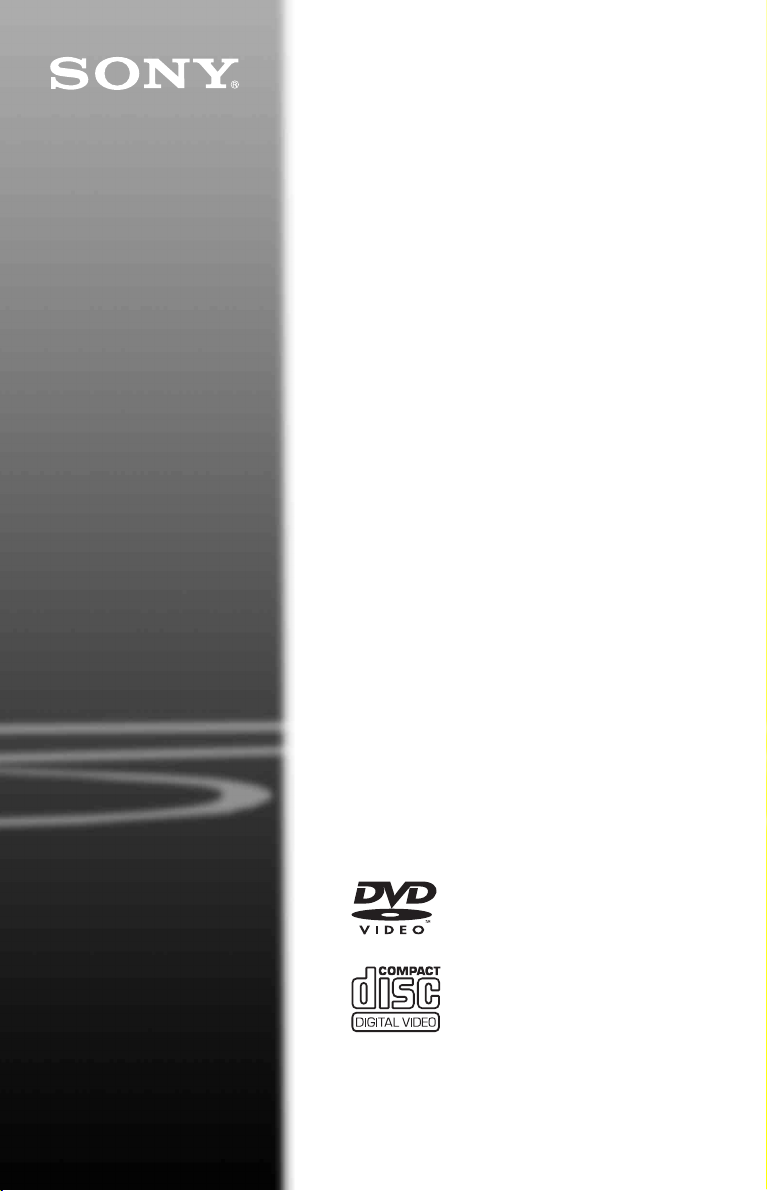
CD/DVD
Player
Operating Instructions
4-115-668-14(1)
DVP-SR100
© 2008 Sony Corporation
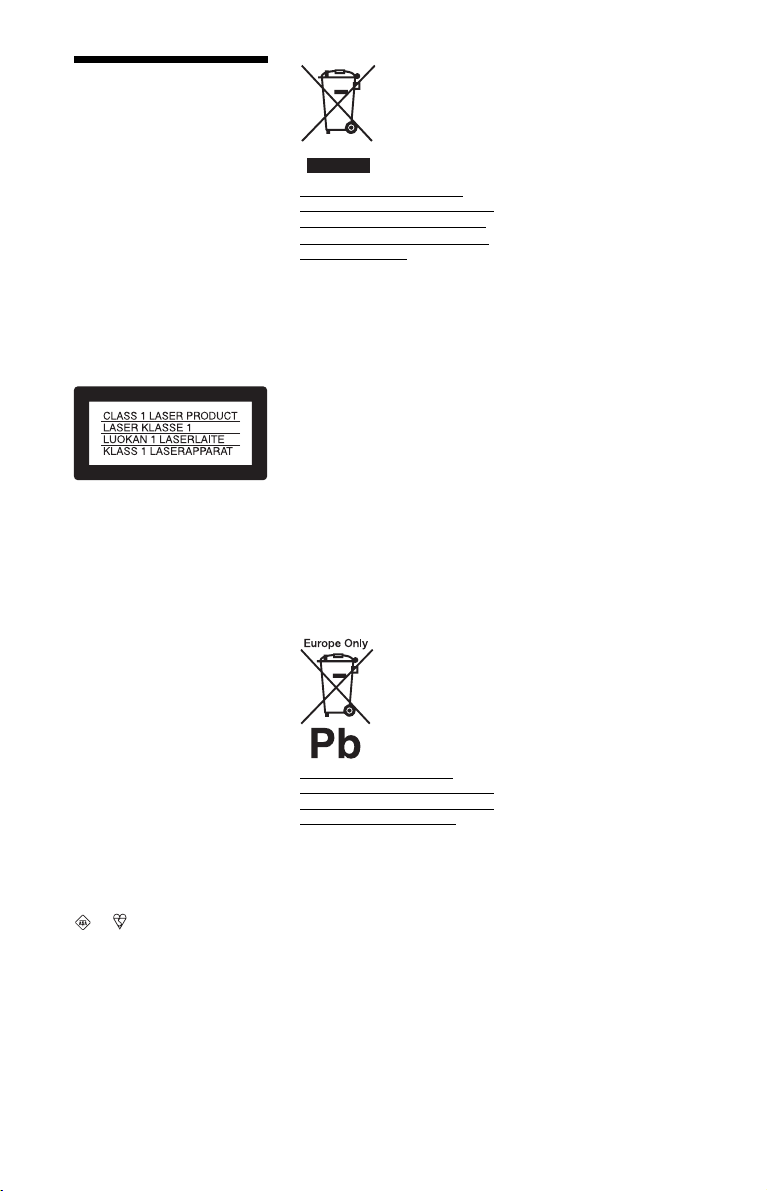
WARNING
To reduce the risk of fire or
electric shock, do not expose
this apparatus to rain or
moisture.
To avoid electrical shock, do
not open the cabinet. Refer
servicing to qualified
personnel only.
The mains lead must only be
changed at a qualified
service shop.
Batteries or batteries
installed apparatus shall not
be exposed to excessive heat
such as sunshine, fire or the
like.
This appliance is classified as a
CLASS 1 LASER product. The
CLASS 1 LASER PRODUCT
MARKING is located on the rear
exterior.
CAUTION
The use of optical instruments with
this product will increase eye
hazard. As the laser beam used in
this CD/DVD player is harmful to
eyes, do not attempt to disassemble
the cabinet.
Refer servicing to qualified
personnel only.
Notice for customers in the
United Kingdom and
Republic of Ireland
A moulded plug complying with
BS1363 is fitted to this equipment
for your safety and convenience.
Should the fuse in the plug
supplied need to be replaced, a
5AMP fuse approved by ASTA or
BSI to BS1362, (i.e., marked with
or mark) must be used.
If the plug supplied with this
equipment has a detachable fuse
cover, be sure to attach the fuse
cover after you change the fuse.
Never use the plug without the fuse
cover. If you should lose the fuse
cover, please contact your nearest
Sony service station.
2
Disposal of Old Electrical &
Electronic Equipment (Applicable
in the European Union and other
European countries with separate
collection systems)
This symbol on the product or on
its packaging indicates that this
product shall not be treated as
household waste. Instead it shall be
handed over to the applicable
collection point for the recycling of
electrical and electronic
equipment. By ensuring this
product is disposed of correctly,
you will help prevent potential
negative consequences for the
environment and human health,
which could otherwise be caused
by inappropriate waste handling of
this product. The recycling of
materials will help to conserve
natural resources. For more
detailed information about
recycling of this product, please
contact your local Civic Office,
your household waste disposal
service or the shop where you
purchased the product.
Disposal of waste batteries
(applicable in the European Union
and other European countries with
separate collection systems)
This symbol on the battery or on
the packaging indicates that the
battery provided with this product
shall not be treated as household
waste.
On certain batteries this symbol
might be used in combination with
a chemical symbol. The chemical
symbols for mercury (Hg) or lead
(Pb) are added if the battery
contains more than 0.0005%
mercury or 0.004% lead.
By ensuring these batteries are
disposed of correctly, you will help
prevent potentially negative
consequences for the environment
and human health which could
otherwise be caused by
inappropriate waste handling of the
battery. The recycling of the
materials will help to conserve
natural resources.
In case of products that for safety,
performance or data integrity
reasons require a permanent
connection with an incorporated
battery, this battery should be
replaced by qualified service staff
only.
To ensure that the battery will be
treated properly, hand over the
product at end-of-life to the
applicable collection point for the
recycling of electrical and
electronic equipment.
For all other batteries, please view
the section on how to remove the
battery from the product safely.
Hand the battery over to the
applicable collection point for the
recycling of waste batteries.
For more detailed information
about recycling of this product or
battery, please contact your local
Civic Office, your household
waste disposal service or the shop
where you purchased the product.
The manufacturer of this product is
Sony Corporation, 1-7-1 Konan
Minato-ku Tokyo, 108-0075
Japan. The Authorized
Representative for EMC and
product safety is Sony Deutschland
GmbH, Hedelfinger Strasse 61,
70327 Stuttgart, Germany. For any
service or guarantee matters please
refer to the addresses given in
separate service or guarantee
documents.
Precautions
Safety
• This unit operates on 220 – 240
V AC, 50/60 Hz. Check that the
unit’s operating voltage is
identical with your local power
supply.
• To prevent fire or shock hazard,
do not place objects filled with
liquids, such as vases, on the
apparatus.
Installing
• Do not install the unit in an
inclined position. It is designed
to be operated in a horizontal
position only.
• Keep the unit and discs away
from equipment with strong
magnets, such as microwave
ovens, or large loudspeakers.
• Do not place heavy objects on
the unit.
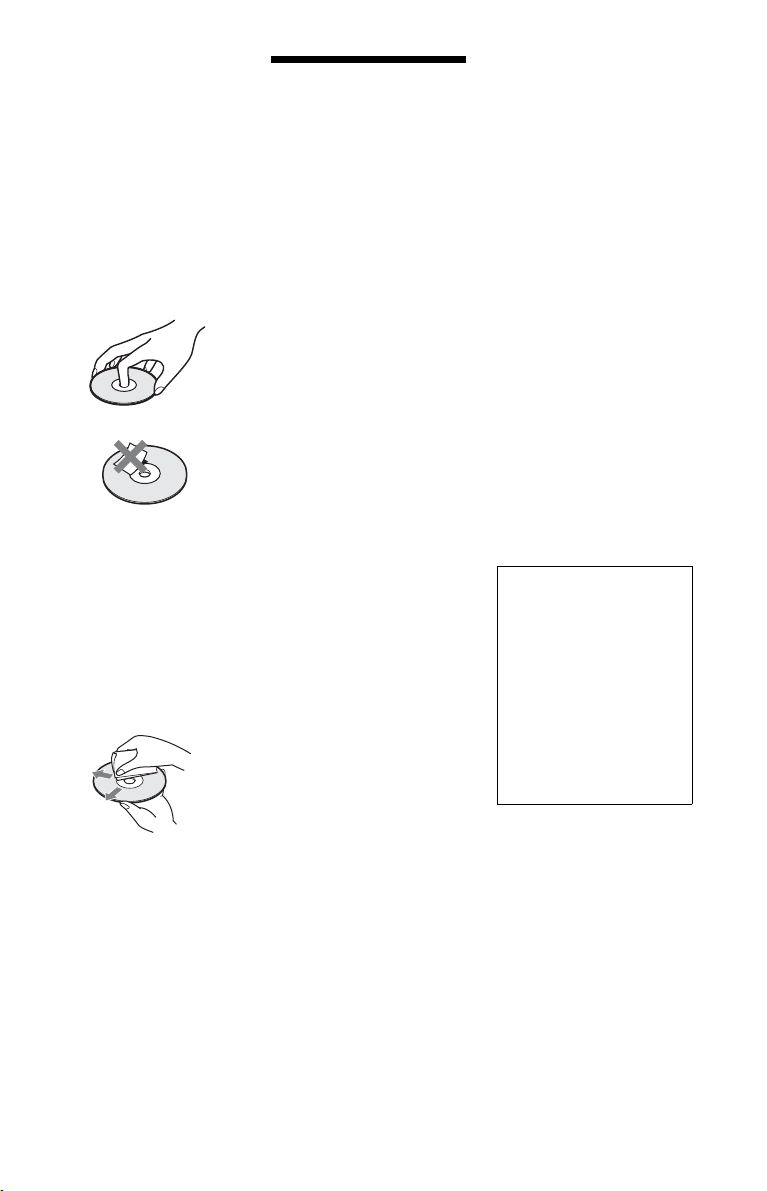
Lightning
For added protection for this set
during a lightning storm, or when it
is left unattended and unused for
long periods of time, unplug it
from the wall outlet. This will
prevent damage to the set due to
lightning and powerline surges.
Notes about the discs
• To keep the disc clean, handle
the disc by its edge. Do n ot touch
the surface. Dust, fingerprints, or
scratches on the disc may cause
it to malfunction.
• Do not expose the disc to direct
sunlight or heat sources such as
hot air ducts, or leave it in a car
parked in direct sunlight as the
temperature may rise
considerably inside the car.
• After playing, store the disc in its
case.
• Clean the disc with a cleaning
cloth.
Wipe the disc from the centre
out.
• Do not use solvents such as
benzine, thinner, commercially
available cleaners, or anti-static
spray intended for vinyl LPs.
• If you have printed the disc’s
label, dry the label before
playing.
Precautions
On safety
Should any solid object or liquid
fall into the cabinet, unplug the
player and have it checked by
qualified personnel before
operating it any further.
On power sources
• The player is not disconnected
from the AC power source
(mains) as long as it is connected
to the wall outlet, even if the
player itself has been turned off.
• If you are not going to use the
player for a long time, be sure to
disconnect the player from the
wall outlet. To disconnect the
AC power cord (mains lead),
grasp the plug itself; never pull
the cord.
On placement
• Place the player in a location
with adequate ventilation to
prevent heat build-up in the
player.
• Do not place the player on a soft
surface such as a rug.
• Do not place the player in a
location near heat sources, or in a
place subject to direct sunlight,
excessive dust, or mechanical
shock.
• Do not install this player in a
confined space, such as a
bookshelf or similar unit.
• Install the player so that the AC
power cord (mains lead) can be
unplugged from the wall socket
immediately in the event of
trouble.
On operation
• If the player is brought directly
from a cold to a warm location,
or is placed in a very damp room,
moisture may condense on the
lenses inside the player. Should
this occur, the player may not
operate properly. In this case,
remove the disc and leave the
player turned on for about half an
hour until the moisture
evaporates.
• When you move the player, take
out any discs. If you don’t, the
disc may be damaged.
On adjusting volume
Do not turn up the volume while
listening to a section with ve ry low
level inputs or no audio signals. If
you do, the speakers may be
damaged when a peak level section
is played.
On cleaning
Clean the cabinet, panel, and
controls with a soft cloth slightly
moistened with a mild detergent
solution. Do not use any type of
abrasive pad, scouring powder or
solvent such as alcohol or benzine.
On cleaning discs, disc/lens
cleaners
Do not use cleaning discs or
disc/lens cleaners (including
wet or spray types). These
may cause the apparatus to
malfunction.
On replacement of parts
In the event that this unit is
repaired, repaired parts may be
collected for reuse or recycling
purposes.
IMPORTANT NOTICE
Caution: This player is capable
of holding a still video image or
on-screen display image on your
television screen indefinitely. If
you leave the still video image or
on-screen display image
displayed on your TV for an
extended period of time you risk
permanent damage to your
television screen. Plasma display
panel televisions and projection
televisions are susceptible to
this.
If you have any questions or
problems concerning your player,
please consult your nearest Sony
dealer.
3
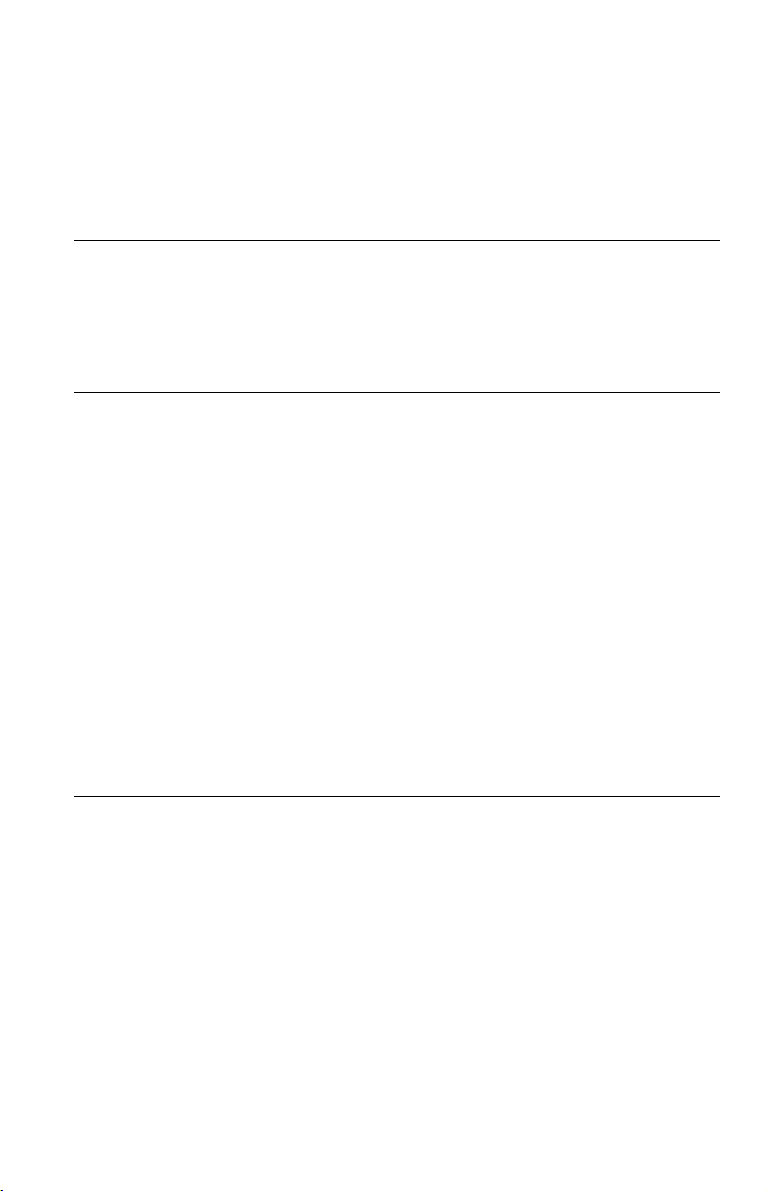
Table of Contents
WARNING . . . . . . . . . . . . . . . . . . . . . . . . . . . . . . . . . . . . . . . . . . . . . . . . . . . . 2
Precautions . . . . . . . . . . . . . . . . . . . . . . . . . . . . . . . . . . . . . . . . . . . . . . . . . . . 3
About This Manual. . . . . . . . . . . . . . . . . . . . . . . . . . . . . . . . . . . . . . . . . . . . . . 5
Guide to Parts and Controls. . . . . . . . . . . . . . . . . . . . . . . . . . . . . . . . . . . . . . . 6
Hookups. . . . . . . . . . . . . . . . . . . . . . . . . . . . . . . . . . . . . . . . . . . 9
Step 1: Connecting to Your TV . . . . . . . . . . . . . . . . . . . . . . . . . . . . . . . . . . . . 9
Step 2: Connecting the Mains Lead. . . . . . . . . . . . . . . . . . . . . . . . . . . . . . . . 11
Step 3: Preparing the Remote . . . . . . . . . . . . . . . . . . . . . . . . . . . . . . . . . . . . 11
Controlling your TV with the supplied remote . . . . . . . . . . . . . . . . . . . . . 11
Step 4: Quick Setup. . . . . . . . . . . . . . . . . . . . . . . . . . . . . . . . . . . . . . . . . . . . 13
Playback . . . . . . . . . . . . . . . . . . . . . . . . . . . . . . . . . . . . . . . . . 15
Playing Discs . . . . . . . . . . . . . . . . . . . . . . . . . . . . . . . . . . . . . . . . . . . . . . . . . 15
Control Menu display (Magic Pad). . . . . . . . . . . . . . . . . . . . . . . . . . . . . . 17
List of Control Menu items. . . . . . . . . . . . . . . . . . . . . . . . . . . . . . . . . . . . 18
Various Play Mode Functions . . . . . . . . . . . . . . . . . . . . . . . . . . . . . . . . . . . . 20
Creating your own programme (Programme Play) . . . . . . . . . . . . . . . . . 20
Playing in random order (Shuffle Play) . . . . . . . . . . . . . . . . . . . . . . . . . . 21
Playing repeatedly (Repeat Play) . . . . . . . . . . . . . . . . . . . . . . . . . . . . . . 21
Repeating a specific portion (A-B Repeat Play). . . . . . . . . . . . . . . . . . . . 22
Customizing the Playback Configuration. . . . . . . . . . . . . . . . . . . . . . . . . . . . 23
Adjusting the playback picture
Sharpening the picture (SHARPNESS) . . . . . . . . . . . . . . . . . . . . . . . . . . 23
Locking discs (PARENTAL CONTROL) . . . . . . . . . . . . . . . . . . . . . . . . . 23
Playing MP3 Audio and JPEG Images . . . . . . . . . . . . . . . . . . . . . . . . . . . . . 24
Selecting a JPEG image file . . . . . . . . . . . . . . . . . . . . . . . . . . . . . . . . . . 25
Setting the pace for a slide show (INTERVAL) . . . . . . . . . . . . . . . . . . . . 26
Selecting the slides’ appearance (EFFECT) . . . . . . . . . . . . . . . . . . . . . . 26
Playing DivX Video Files . . . . . . . . . . . . . . . . . . . . . . . . . . . . . . . . . . . . . . . . 27
(CUSTOM PICTURE MODE) . . . . . . . . . 23
Settings and Adjustments . . . . . . . . . . . . . . . . . . . . . . . . . . . . . . 28
Using the Setup Display. . . . . . . . . . . . . . . . . . . . . . . . . . . . . . . . . . . . . . . . . 28
LANGUAGE SETUP . . . . . . . . . . . . . . . . . . . . . . . . . . . . . . . . . . . . . . . . . . . 28
SCREEN SETUP . . . . . . . . . . . . . . . . . . . . . . . . . . . . . . . . . . . . . . . . . . . . . . 29
CUSTOM SETUP . . . . . . . . . . . . . . . . . . . . . . . . . . . . . . . . . . . . . . . . . . . . . 30
AUDIO SETUP. . . . . . . . . . . . . . . . . . . . . . . . . . . . . . . . . . . . . . . . . . . . . . . . 31
Setting the digital output signal . . . . . . . . . . . . . . . . . . . . . . . . . . . . . . . . 31
4
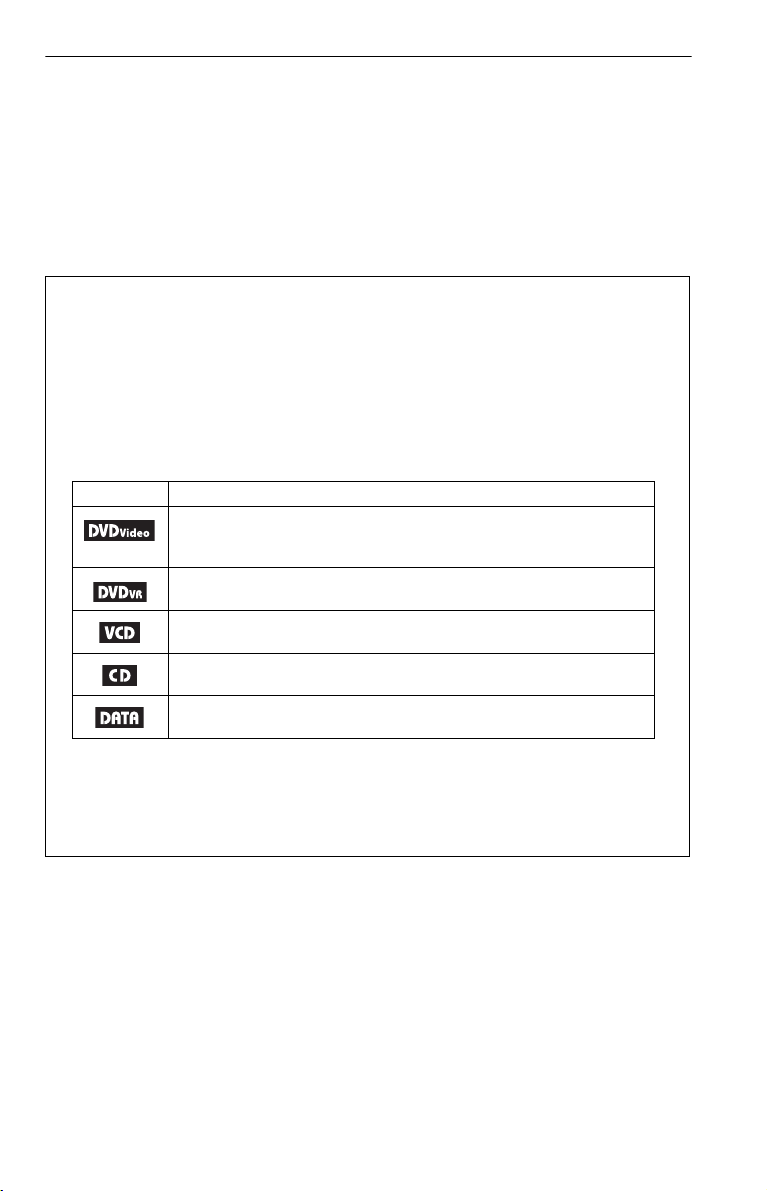
Additional Information . . . . . . . . . . . . . . . . . . . . . . . . . . . . . . . . 33
Troubleshooting . . . . . . . . . . . . . . . . . . . . . . . . . . . . . . . . . . . . . . . . . . . . . . . 33
Self-diagnosis Function (When letters/numbers appear on the screen) . . . . 35
Playable Discs . . . . . . . . . . . . . . . . . . . . . . . . . . . . . . . . . . . . . . . . . . . . . . . . 35
Specifications. . . . . . . . . . . . . . . . . . . . . . . . . . . . . . . . . . . . . . . . . . . . . . . . . 37
Language Code List. . . . . . . . . . . . . . . . . . . . . . . . . . . . . . . . . . . . . . . . . . . . 38
Parental Control Area Code List . . . . . . . . . . . . . . . . . . . . . . . . . . . . . . . . . . 38
Index . . . . . . . . . . . . . . . . . . . . . . . . . . . . . . . . . . . . . . . . . . . . . . . . . . . . . . . 39
About This Manual
• Instructions in this manual describe the controls on the remote. You can also use the controls
on the player if they have the same or similar names as those on the remote.
• “DVD” may be used as a general term for commercial DVDs, DVD+RWs/DVD+Rs/DVD+R
DLs (+VR mode) and DVD-RWs/DVD-Rs/DVD-R DLs (VR mode, video mode).
• NEED-to-know information (to prevent incorrect operation) is listed under the
to-know information (tips and other useful information) is listed under the
• The meaning of the icons used in this manual is described below:
Icons Meaning
Functions available for commercial DVDs and DVD+RWs/DVD+Rs/
DVD+R DLs in +VR mode or DVD-RWs/DVD-Rs/DVD-R DLs in video
mode
Functions available for DVD-RWs/DVD-Rs/DVD-R DLs in VR (Video
Recording) mode
Functions available for VIDEO CDs (including Super VCDs or CD-Rs/
CD-RWs in video CD format or Super VCD format)
Functions available for music CDs or CD-Rs/CD-RWs in music CD format
z
b
icon.
icon. NICE-
1
Functions available for DATA discs containing MP3*
image files, and DivX*
*1 MP3 (MPEG-1 Audio Layer III) is a standard format defined by ISO (International Organization for
Standardization)/IEC (International Electrotechnical Commission) MPEG which compresses audio
data.
MPEG Layer-3 audio coding technology and patents licensed from Fraunhofer IIS and Thomson.
2
DivX® is a video file compression technology, developed by DivX, Inc.
*
DivX, DivX Certified, and associated logos are trademarks of DivX, Inc. and are used under license.
2
video files
audio tracks, JPEG
5
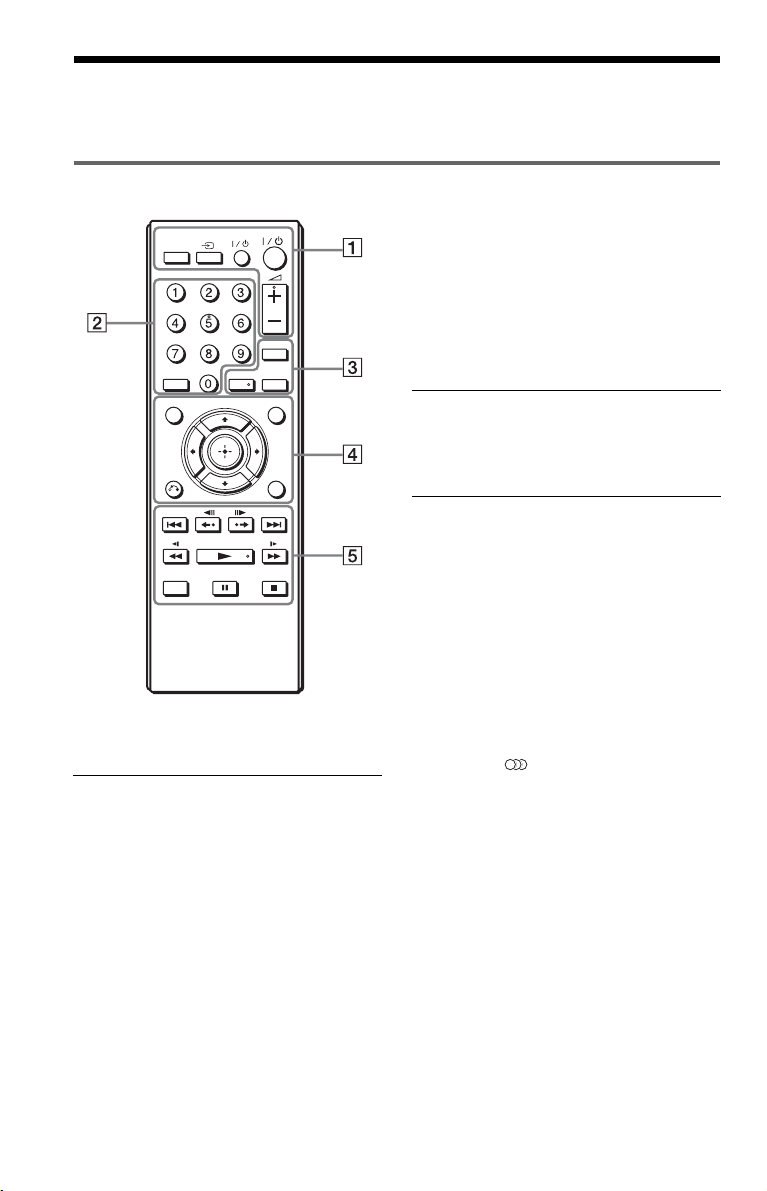
Guide to Parts and Controls
For more information, see the pages indicated in parentheses.
Remote
PICTURE
NAVI
CLEAR
TOP MENU MENU
RETURN
FAST/SLOW
PLAY
2 (volume) +, number 5, AUDIO, and N buttons
have a tactile dot. Use the tactile dot as a reference
when operating the player.
TVTV
TIME/TEXT
AUDIO SUBTITLE
DISPLAY
A PICTURE NAVI (25)
Divides the screen into 9 subscreens
so you can choose the desired scene
quickly.
Each time you press the button, the
display changes as follows:
• CHAPTER VIEWER
• TITLE VIEWER
• TRACK VIEWER
The JPEG image files in the album
appear in 16 subscreens.
TV t (input select) (11)
Switches the TV’s input source
between the TV and other input
sources.
TV [/1 (on/standby) (11)
Turns the TV on or to standby mode.
[/1 (on/standby) (13)
Turns on, or sets the player to standby
mode.
2 (volume) +/– (11)
Adjusts the TV volume.
B Number buttons
Enters the title/chapter numbers, etc.
CLEAR (18)
Clears the entry field.
C TIME/TEXT (24, 27)
Displays the playing time and
remaining time. Press repeatedly to
change the displayed information.
CD/DVD text appears only when text
is recorded on the disc.
If an MP3 audio track has an ID3 tag,
the player will display the album
name/track title from the ID3 tag
information. This player supports ID3
versions 1.0/1.1 and 2.2/2.3.
AUDIO ( )
Changes the audio language or audio
channel.
When 4 digits are displayed, they
indicate a language code. See
“Language Code List” on page 38 to
see which language the code
represents.
The format of the current audio signal
(Dolby Digital, DTS, PCM, etc.)
appears as shown on page 7.
6
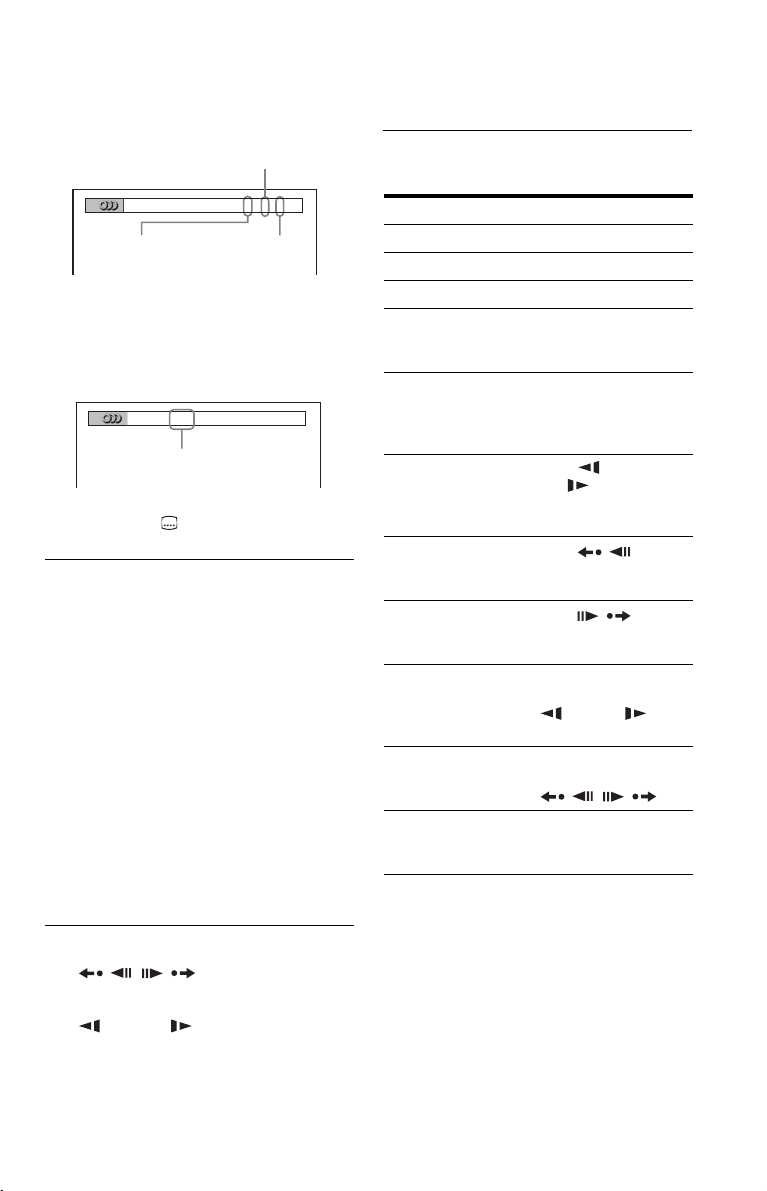
◆ When playing a DVD VIDEO
Example:
Dolby Digital 5.1 ch
FAST/SLOW PLAY
See “Basic operations” (page 7) for the
function of each button.
Rear (L/R)
1:ENGLISH DOLBY DIGITAL
Front (L/R)
+ Centre
LFE (Low Frequency
Effect)
3 / 2 .1
◆ When playing a DivX video file on a
DATA disc
Example:
MP3 audio
1:
MP3 128k
Bit rate
SUBTITLE ( ) (26)
Changes the subtitles.
D TOP MENU
Displays the DVD’s top menu.
MENU (24)
Displays the menu.
O RETURN (16)
Returns to the previous display.
DISPLAY (17)
Displays the playback information on
the screen.
C/X/x/c (13)
Moves the highlight to select a
displayed item.
Centre button (ENTER) (13)
Enters the selected item.
E ./> (previous/next)
/ (replay/step/step/
advance)
m/M (scan/slow)
N (play)
X (pause)
x (stop)
Basic operations
To Operation
Play Press
Stop Press x.
Pause Press X.
Go to the next chapter,
track, or scene in
continuous play mode
Go back to the
previous chapter,
track, or scene in
continuous play mode
Scan backward/
forward
Replay the previous
1*3
scene*
Briefly fast forward
the current scene*
Play backward*
forward*
motion
Play backward*
forward*
at a time
Play in various speed
with sound*
*1For all DVDs except for DVD+RWs/DVD+Rs/
DVD+R DLs and DivX video files.
2
For DVDs and DivX video files only.
*
3
These functions may not work with some
*
scenes.
4
For DVD VIDEOs and DVD-VR mode only.
*
5
For DVDs, VIDEO CDs and DivX video files
*
only.
6
For DVDs and VIDEO CDs only.
*
4
5
in slow
4
5
one frame
6
2*3
/
/
N.
Press >.
Press ..
Press m/
M .
Press repeatedly to
change the speed.
Press
(replay) during
playback.
Press
(advance) during
playback.
Press X during
playback, then press
m/M
repeatedly.
Press X during
playback, then press
/.
Press FAST/SLOW
PLAY repeatedly
during playback.
,continued
7
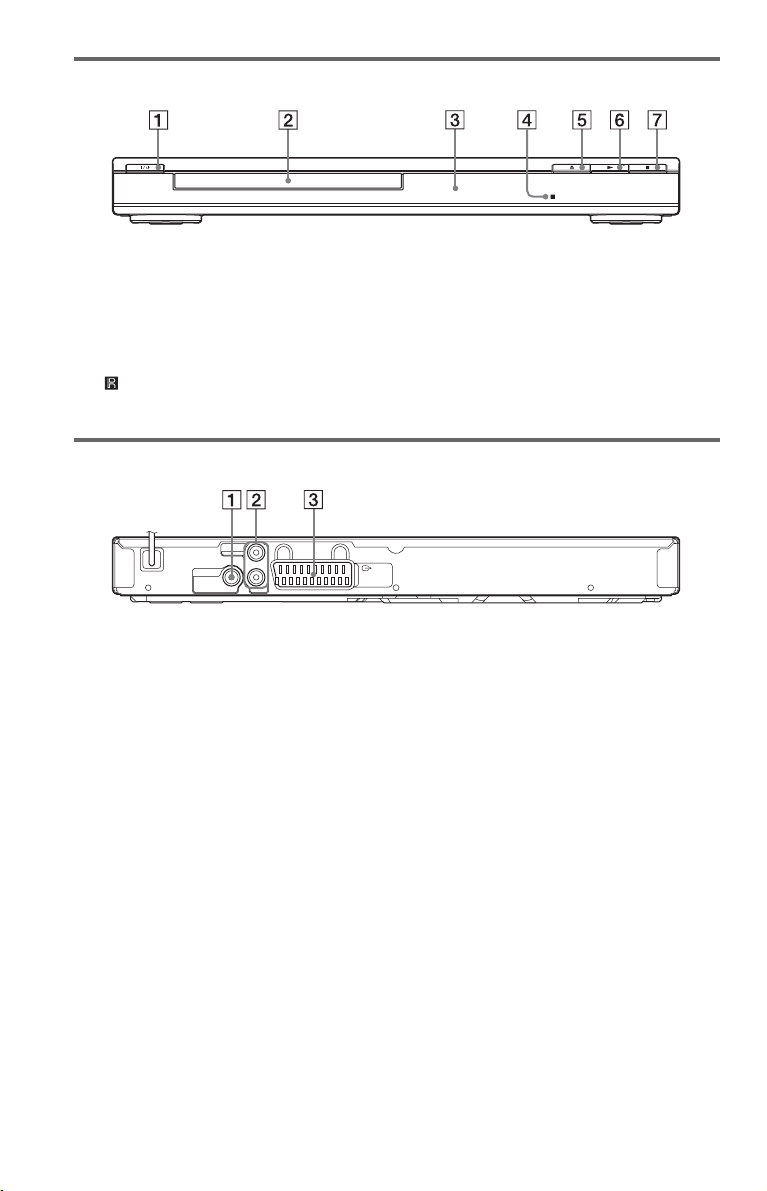
Front panel
A [/1 (on/standby) button (13)
B Disc tray (15)
C Front panel display (16)
D (remote sensor) (11)
Rear panel
AUDIO OUT
L
DIGITAL OUT
COAXIAL
R
A DIGITAL OUT (COAXIAL) jack (10)
B AUDIO OUT L/R jacks (10)
LINE
E Z (open/close) button (15)
F N (play) button (15)
G x (stop) button (15)
(RGB)
-TV
C LINE (RGB) - TV jack (9)
8
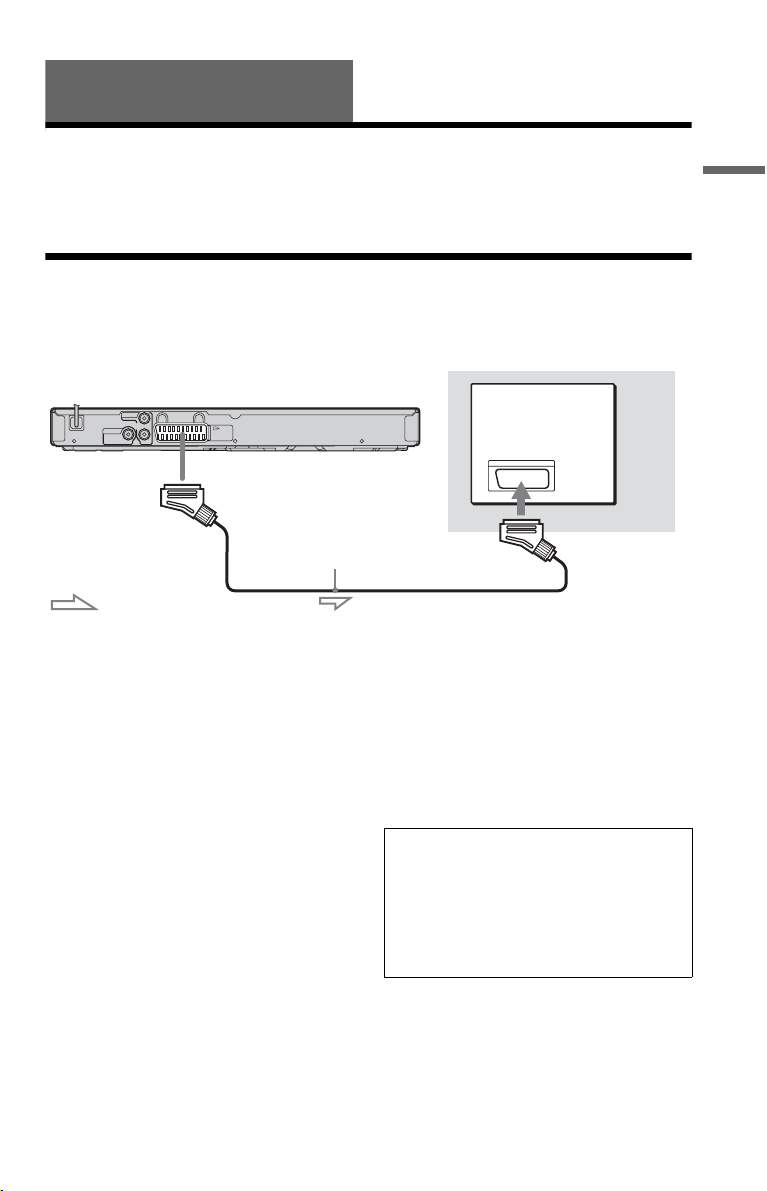
Hookups
When unpacking, check the supplied accessories by referring to page 37.
b
• Plug cables securely to prevent unwanted noise.
• Refer to the instructions supplied with the components to be connected.
• Be sure to disconnect the mains lead of each component before connecting.
Step 1: Connecting to Your TV
Connect this player to your TV monitor, or projector using an audio/video (SCART) cable. This
connection will use your TV speakers for sound.
Hookups
CD/DVD player
AUDIO OUT
L
DIGITAL OUT
R
COAXIAL
LINE
(RGB)
-TV
to LINE (RGB)-TV
SCART cable
(not supplied)
: Signal flow
Be sure to make the connections firmly to
avoid hum and noise.
When using this connection, check that the
TV conforms to RGB signals. Refer to the
operating instructions supplied with the TV to
be connected. Also, when you set “LINE” to
“RGB” under “SCREEN SETUP” in the
Setup Display (page 29), use a SCART cable
that conforms to RGB signals.
When connecting to a standard 4:3 screen TV
Depending on the disc, the image may not fit
your TV screen. To change the aspect ratio,
see page 29.
TV
b
• Do not connect a VCR, etc., be tween your TV and
the player. If you pass the player signals via the
VCR, you may not receive a clear image on the
TV screen.
• When you connect the player to your TV via the
SCART jack, the TV’s input source is set to the
player automatically when you start playback. In
this case, press TV t (input select) on the
remote to return the input to the TV.
When you play a disc recorded in the NTSC
colour system, the player outputs the video
signal or the Setup Display etc. in the NTSC
colour system and the picture may not
appear on the PAL colour system
televisions. In this case, open the disc tray
and remove the disc.
,continued
9
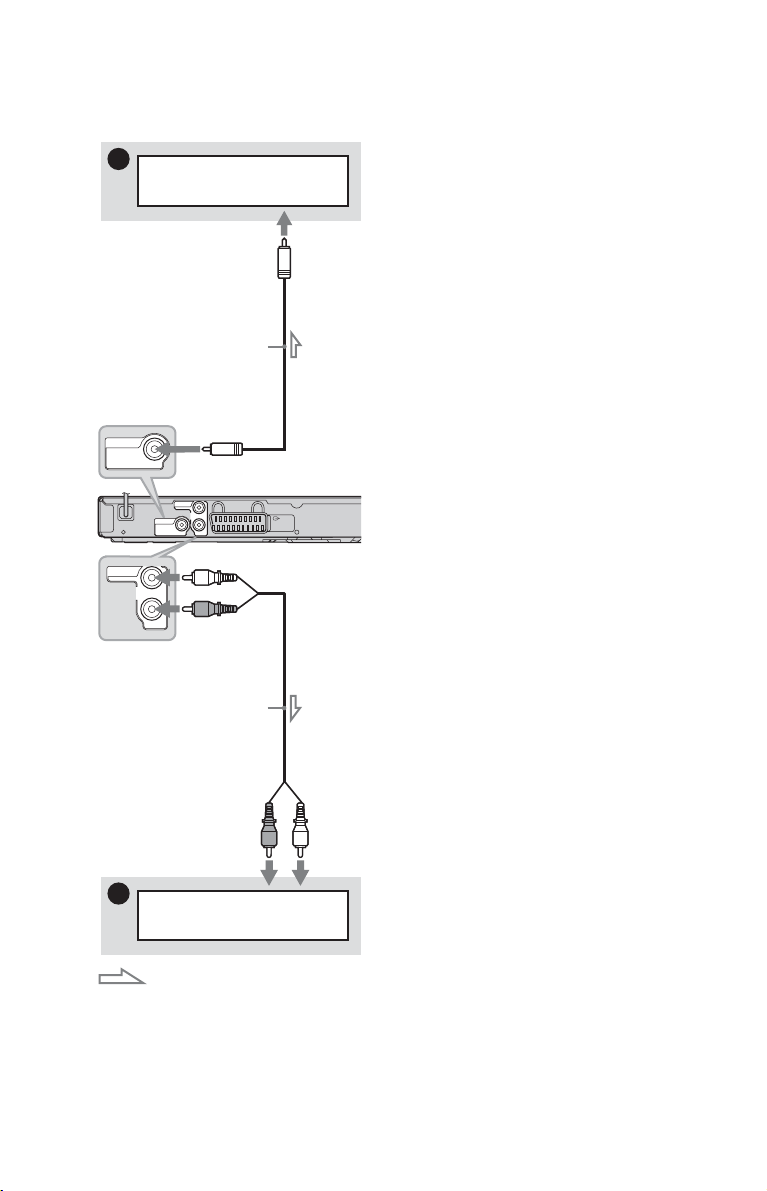
To connect to your audio component
Select one of the following patterns, A or B,
according to the input jack on your audio
component.
A
to DIGITAL OUT (COAXIAL)
DIGITAL OUT
COAXIAL
AUDIO OUT
to AUDIO OUT L/R
Audio component
with a decoder
to coaxial
digital input
Coaxial digital cable
(not supplied)
AUDIO OUT
L
R
DIGITAL OUT
COAXIAL
(white)
L
R
(red)
CD/DVD player
LINE
(RGB)
-TV
A Digital audio input jack
If your audio component has a Dolby*1
Digital, DTS*2, or MPEG audio decoder and
a digital input jack, use this connection. You
can enjoy Dolby Digital (5.1ch), DTS
(5.1ch), and MPEG audio (5.1ch) surround
effect.
*1
Manufactured under license from Dolby
Laboratories.
Dolby, Pro Logic, and the double-D symbol are
trademarks of Dolby Laboratories.
*2
Manufactured under license under U.S. Patent #:
5,451,942 & other U.S. and worldwide patents
issued & pending. DTS and the Symbol are
registered trademarks and DTS Digital Out and
the DTS logos are trademarks of DTS, Inc.
Product includes software. © DTS, Inc. All
Rights Reserved.
b
• After you have completed the connection, make
the appropriate settings in Quick Setup (page 13).
If your audio component has an MPEG audio
decoder function, set “MPEG” to “MPEG” in
“AUDIO SETUP” (page 32). Otherwise, no
sound or a loud noise will come from your
speakers.
• The TVS effects of this player cannot be used
with this connection.
• In order to listen to DTS sound tracks, you must
use this connection. DTS sound tracks are not
output through the LINE (RGB)-TV (SCART)
jack or AUDIO OUT L/R jacks, even if you set
“DTS” to “ON” in Quick Setup (page 13).
Audio cable
(not supplied)
to audio L/R input
B
Audio component
: Signal flow
z
For correct speaker location, see the operating
instructions supplied with the connected
components.
10
B Audio L/R (left/right) input jacks
This connection will use your audio
component’s two speakers for sound.
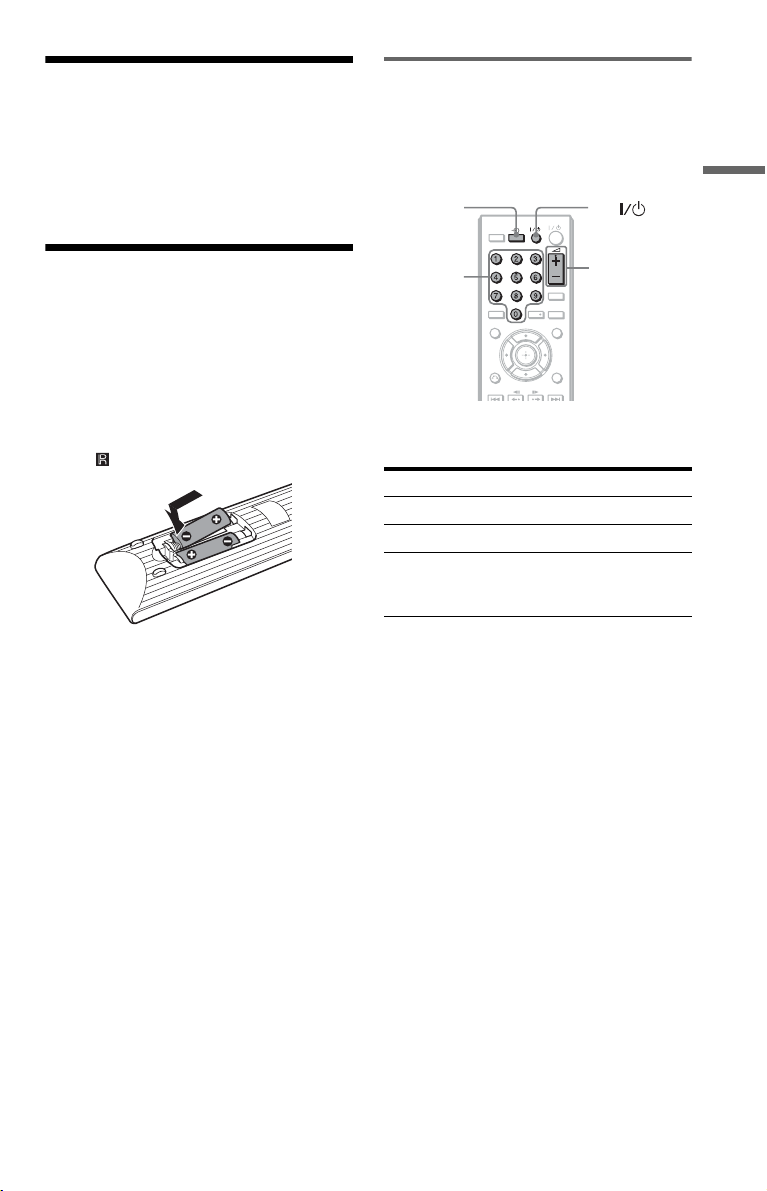
Step 2: Connecting the Mains Lead
Plug the player and TV mains lead (power
cord) into a mains.
Controlling your TV with the supplied remote
You can control the sound level, input source,
and power switch of your Sony TV with the
supplied remote.
TVt TV
PICTURE
TVTV TVTV
NAVI
Hookups
Step 3: Preparing the Remote
You can control the player using the supplied
remote. Insert two R6 (size AA) batteries by
matching the 3 and # ends on the batteries
to the markings inside the compartment.
When using the remote, point it at the remote
sensor on the player.
b
• Do not leave the remote in an extremely hot or
humid place.
• Do not drop any foreign object into the remote
casing, particularly when replacing the batteries.
• Do not expose the remote sensor to direct light
from the sun or a lighting apparatus. Doing so
may cause a malfunction.
• If you do not use the remote for an extended
period of time, remove the batteries to avoid
possible damage from battery leakage and
corrosion.
Number
buttons
CLEAR
AUDIO SUBTITLE
TOP MENU MENU
RETURN
2 +/–
TIME/TEXT
DISPLAY
You can control your TV using the buttons
below.
By pressing You can
TV [/1 Turn the TV on or off
2 (volume) +/– Adjust the volume of the TV
TV t
(input select)
Switch the TV’s input source
between the TV and other
input sources
b
Depending on the connected unit, you may not be
able to control your TV using all or some of the
buttons on the supplied remote.
,continued
11
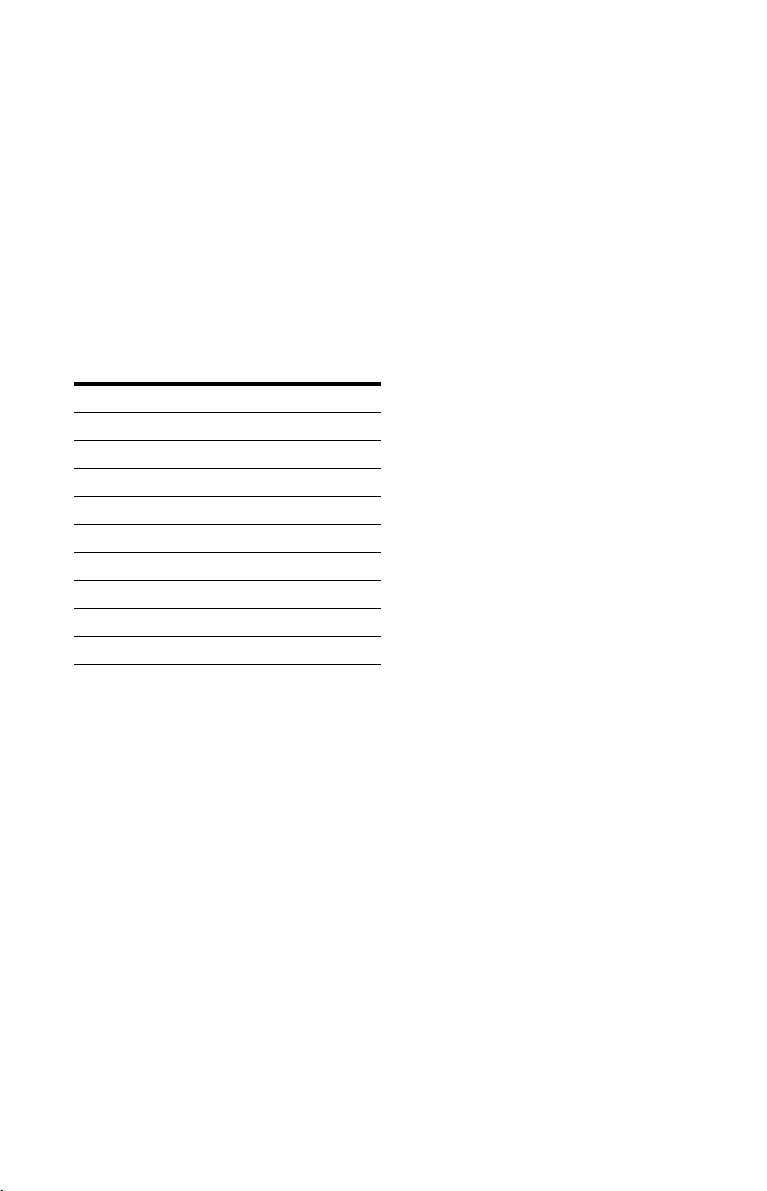
To control other TVs with the remote
You can control the sound level, input source,
and power switch of non-Sony TVs as well.
If your TV is listed in the table below, set the
appropriate manufacturer’s code.
1 While holding down TV [/1, press the
number buttons to select your TV’s
manufacturer’s code (see the table
below).
2 Release TV [/1.
◆Code numbers of controllable TVs
If more than one code number is listed, try
entering them one at a time until you find the
one that works with your TV.
Manufacturer Code number
Sony 01 (default)
Hitachi 24
JVC 33
LG/Goldstar 76
Panasonic 17, 49
Philips 06, 08, 72
Samsung 71
Sharp 29
Toshiba 38
b
• When you replace the batteries of the remote, the
code number you have set may be reset to the
default setting. Set the appropriate code number
again.
• Depending on the connected unit, you may not be
able to control your TV using all or some of the
buttons on the supplied remote.
12
